Page 1
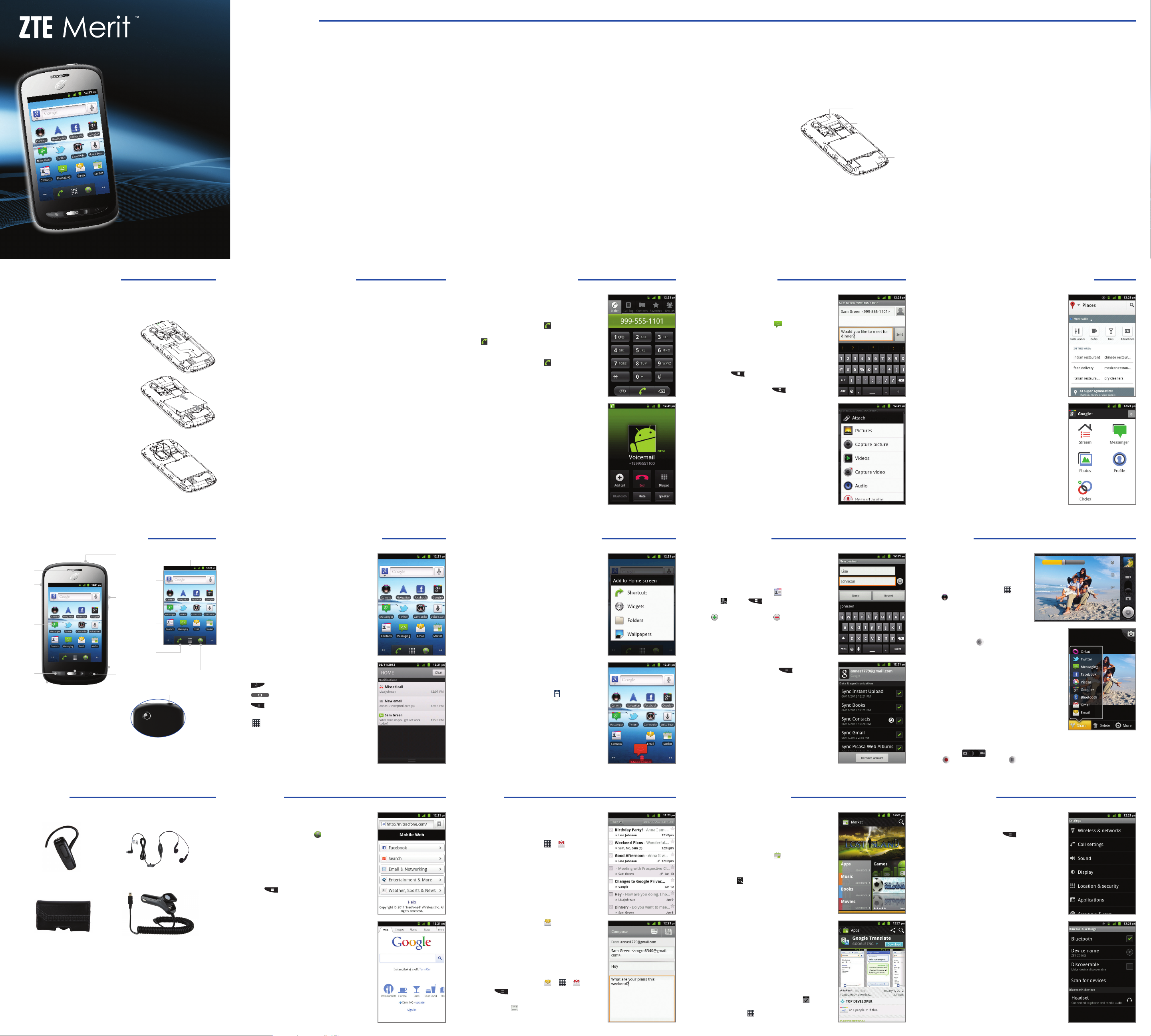
Phone &
Feature
Guide
Z990G
www.zteusa.com
For Your Safety
Radio Frequency (RF) Energy
This model phone meets the government’s requirements for exposure to radio waves.
This phone is designed and manufactured not to exceed the emission limits for exposure to radio frequency
(RF) energy set by the Federal Communications Commission of the U.S. Government:
The exposure standard for wireless mobile phones employs a unit of measurement known as the Specific
Absorption Rate, or SAR. The SAR limit set by the FCC is 1.6W/kg. *Tests for SAR are conducted using
standard operating positions accepted by the FCC with the phone transmitting at its highest certified power
level in all tested frequency bands. Although the SAR is determined at the highest certified power level, the
actual SAR level of the phone while operating can be well below the maximum value. This is because the
phone is designed to operate at multiple power levels so as to use only the power required to reach the
network. In general, the closer you are to a wireless base station antenna, the lower the power output.
The highest SAR value for the model phone as reported to the FCC when tested for use at the ear is 1.04 W/kg
and when worn on the body, as described in this user guide, is 1.37 W/kg (Body-worn measurements differ
among phone models, depending upon available enhancements and FCC requirements.)
While there may be differences between the SAR levels of various phones and at various positions, they all
meet the government requirement.
The FCC has granted an Equipment Authorization for this model phone with all reported SAR levels
evaluated as in compliance with the FCC RF exposure guidelines. SAR information on this model phone is
on file with the FCC and can be found under the Display Grant section of http://www.fcc.gov/oet/ea/
fccid/ after searching on FCC ID: Q78-Z990.
For body-worn operation, this phone has been tested and meets the FCC RF exposure guidelines for use
with an accessory that contains no metal and positions the handset a minimum of 0.6 inches (1.5 cm)
from the body. Use of other enhancements may not ensure compliance with FCC RF exposure guidelines.
If you do not use a body-worn accessory and are not holding the phone at the ear, position the handset a
minimum of 0.6 inches (1.5 cm) from your body when the phone is switched on.
FCC Compliance
This device complies with part 15 of the FCC Rules. Operation is subject to the following two
conditions: (1) This device may not cause harmful interference, and (2) this device must accept any
interference received, including interference that may cause undesired operation.
CAUTION: Changes or modifications not expressly approved by the manufacturer could void the user’s
authority to operate the equipment.
* In the United States and Canada, the SAR limit for mobile phones used by the public is 1.6 watts/kg (W/kg)
averaged over one gram of tissue. The standard incorporates a substantial margin of safety to give additional
protection for the public and to account for any variations in measurements.
NOTE: This equipment has been tested and found to comply with the limits for a Class B digital device,
pursuant to part 15 of the FCC Rules. These limits are designed to provide reasonable protection against
harmful interference in a residential installation. This equipment generates, uses and can radiate radio
frequency energy and, if not installed and used in accordance with the instructions, may cause harmful
interference to radio communications. However, there is no guarantee that interference will not occur in a
particular installation. If this equipment does cause harmful interference to radio or television reception,
which can be determined by turning the equipment off and on, the user is encouraged to try to correct the
interference by one or more of the following measures:
• Reorient or relocate the receiving antenna.
• Increase the separation between the equipment and receiver.
• Connect the equipment into an outlet on a circuit different from that to which the receiver is connected.
• Consult the dealer or an experienced radio/TV technician for help.
Road Safety
Driving
Full attention must be given to driving at all times in order to reduce the risk of an accident. Using a phone
while driving (even with a hands-free kit) can cause distraction and lead to an accident. You must comply
with local laws and regulations restricting the use of wireless devices while driving.
Operating Machinery
Full attention must be given to operating the machinery in order to reduce the risk of an accident.
Product Handling
General Statement on Handling and Use
You alone are responsible for how you use your phone and any consequences of its use.
You must always switch off your phone wherever the use of a phone is prohibited. Use of your phone is
subject to safety measures designed to protect users and their environment.
• Always treat your phone and its accessories with care and keep it in a clean and dust-free place.
• Do not expose your phone or its accessories to open flames or lit tobacco products.
• Do not expose your phone or its accessories to liquid, moisture, or high humidity.
• Do not drop, throw, or try to bend your phone or its accessories.
• Do not use harsh chemicals, cleaning solvents, or aerosols to clean the device or its accessories.
• Do not paint your phone or its accessories.
• Do not attempt to disassemble your phone or its accessories; only authorized personnel can do so.
• Do not expose your phone or its accessories to extreme temperatures, minimum 23° F and maximum
122° F (minimum -5° C and maximum +50° C).
• Please check local regulations for disposal of electronic products.
• Do not carry your phone in your back pocket as it could break when you sit down.
Small Children
Do not leave your phone and its accessories within the reach of small children or allow them to play with it.
They could hurt themselves or others, or could accidentally damage the phone.
Your phone contains small parts with sharp edges that may cause an injury or may become detached and
create a choking hazard.
Demagnetization
To avoid the risk of demagnetization, do not allow electronic devices or magnetic media close to your
phone for a long time.
Electrostatic Discharge (ESD)
Do not touch the SIM card’s metal connectors.
Antenna
Do not touch the antenna unnecessarily.
Normal Use Position
When placing or receiving a phone
call, hold your phone to your ear,
with the bottom toward your mouth.
Air Bags
Do not place a phone in the area over an air bag or in the air bag
deployment area.
Store the phone safely before driving your vehicle.
Seizures/Blackouts
The phone can produce a bright or flashing light.
Repetitive Stress Injuries
To minimize the risk of RSI when texting or playing games with your phone:
Do not grip the phone too tightly.
Press the buttons lightly.
Use the special features which are designed to minimize the times of pressing buttons, such as Message
Templates and Predictive Text.
Take lots of breaks to stretch and relax.
GPS antenna
Bluetooth® antenna
Antenna
Emergency Calls
This phone, like any wireless phone, operates using radio signals, which cannot guarantee connection in all
conditions. Therefore, you must never rely solely on any wireless phone for emergency communications.
Loud Noise
This phone is capable of producing loud noises, which may damage your hearing. Turn down the volume
before using headphones, Bluetooth stereo headsets or other audio devices.
Phone Heating
Your phone may become warm during charging and during normal use.
Electrical Safety
Accessories
Use only approved accessories.
Do not connect with incompatible products or accessories.
Take care not to touch or allow metal objects, such as coins or key rings, to contact or short-circuit in the
battery terminals.
Connection to a Car
Seek professional advice when connecting a phone interface to the vehicle electrical system.
Faulty and Damaged Products
Do not attempt to disassemble the phone or its accessories.
Only qualified personnel can service or repair the phone or its accessories.
If your phone or its accessory has been submerged in water, punctured, or subjected to a severe fall, do not
use it until you have taken it to be checked at an authorized service center.
Interference
General Statement on Interference
Care must be taken when using the phone in close proximity to personal medical devices, such as
pacemakers and hearing aids.
Pacemakers
Pacemaker manufacturers recommend that a minimum separation of 6 inches (15 cm) be maintained
between a mobile phone and a pacemaker to avoid potential interference with the pacemaker. To achieve
this, use the phone on the opposite ear to your pacemaker and do not carry it in a breast pocket.
Setting Up Your Phone
You’ll need to set up your ZTE Merit before you
can explore all its great features.
Installing the SIM Card and Battery
Turn off your phone before installing or replacing
the battery or SIM card.
1. Remove the back cover.
2. Slide the SIM card into the SIM card holder
with the gold contacts on the card facing
the phone.
3. Insert the battery by aligning the gold contacts
on the battery and those in the battery compartment. Gently push down on the battery
until it clicks into place.
4. Press the back cover gently into place until you
hear a click.
Installing the Memory Card
1. Slide the slot protector upward to open it.
2. Insert the memory card into the slot with the
gold contacts on the card facing the phone.
3. Close the slot protector and slide it down to
lock it in place.
4. Replace the back cover of the phone.
Hearing Aids
People with hearing aids or other cochlear implants may experience interfering noises when using wireless
devices or when one is nearby.
The level of interference will depend on the type of hearing device and the distance from the interference
source, increasing the separation between them may reduce the interference. You may also consult your
hearing aid manufacturer to discuss alternatives.
Medical Devices
Please consult your doctor and the device manufacturer to determine if operation of your phone may
interfere with the operation of your medical device.
Hospitals
Switch off your wireless device when requested to do so in hospitals, clinics or health care facilities.
These requests are designed to prevent possible interference with sensitive medical equipment.
Aircraft
Switch off your wireless device whenever you are instructed to do so by airport or airline staff.
Consult the airline staff about the use of wireless devices on board the aircraft. If your device offers a
“flight mode,” this must be enabled prior to boarding an aircraft.
Interference in Cars
Please note that because of possible interference to electronic equipment, some vehicle manufacturers
forbid the use of mobile phones in their vehicles unless a hands-free kit with an external antenna is
included in the installation.
Explosive Environments
Gas Stations and Explosive Atmospheres
In locations with potentially explosive atmospheres, obey all posted signs to turn off wireless devices such
as your phone or other radio equipment.
Areas with potentially explosive atmospheres include fueling areas, below decks on boats, fuel or chemical
transfer or storage facilities, areas where the air contains chemicals or particles, such as grain, dust, or
metal powders.
Blasting Caps and Areas
Power off your mobile phone or wireless device when in a blasting area or in areas posted power off
“two-way radios” or “electronic devices” to avoid interfering with blasting operations.
Calling and VoicemailFor Your Safety (continued) Text Messaging
Call friends and family and check voicemail in
just a few simple steps.
Making a Call
1. From the home screen, tap .
2. Dial the number you want to call and tap
to place the call.
Checking Voicemail
1. From the home screen, tap .
2. Press and hold the 1 Key.
3. Follow the voice prompts to listen to your
voice messages.
Send text messages to other mobile phones
and to email addresses to communicate privately
and quickly.
1. From the home screen, tap .
2. Tap New message.
3. Enter the recipient’s number or begin typing
the recipient’s name. Tap the name to select it.
4. Tap the Type to compose field and type
your message.
• Press to insert Quick Text, a signature,
a smiley, or a contact.
• To send an MMS, press , tap Attach,
and tap an attachment type.
5. Tap Send to send your text.
Please don’t text and drive.
NOTE: When entering text, turn the phone to a
horizontal position to use the landscape keyboard.
Using Your Google™ Applications
Google provides a number of free applications
that come pre-installed on your ZTE Merit.
• Access your email from Google and enjoy
threaded message view with Gmail™.
• Read books from Google’s digitized library—
free of charge. Select from millions of available
titles with Google Books™.
• Schedule appointments, meetings, and other
events with Google Calendar™.
• Chat with your friends in real time with
Google Talk™.
• Find detailed information about local
businesses—including contact information,
hours of operation, and driving directions—
with Google Places™.
• Get spoken, turn-by-turn GPS directions with
Google Maps Navigation™.
• Find out when your friends are nearby with
Google Latitude™.
• Stay up to date with your social network
using Google+™.
Getting to Know Your Phone
Power/
Lock Key
Earpiece
Micro USB
Charging
Port
Touch
Screen
Home
Key
Menu
Key
Thumb
Catch
NOTE: For easier texting, turn the phone to the
horizontal position and use the landscape keyboard.
Camera Lens
Volume Up/
Down Keys
Shortcut Icon
Speaker
Back Key
Widget
Wallpaper
Dialer
Status & Notification Bar
Main Menu
Browser
(back)
3.5mm
Headset
Jack
Touch Screen and Navigation Customizing Home Screens Address Book
Your phone features a capacitive touch screen, so
you can gently tap, quickly swipe, or pinch with two
fingers to navigate.
• Lightly tap the buttons, icons, or applications on
the screen with your fingertip.
• Press and hold your finger on an item to see
available options.
• Quickly flick the screen to scroll up, down, left
or right.
• Pinch with two fingers or double-tap the screen
to zoom in on a web page or a gallery image.
• The status bar across the top of the screen
notifies you of new messages, emails, missed
calls, calendar reminders, etc. Tap and flick the
bar down to see more details. Flick up or press
the Back Key to close the bar.
• Back Key: Return to the previous screen.
•
Home Key: Return to the home screen.
• Menu Key: Get the options for the
current screen.
• : Find all your applications.
Add shortcuts and widgets or change wallpapers to
make the phone your own!
1. Press and hold a blank area of the home screen
and you will get four options.
• Shortcuts: Add shortcuts for applications,
web bookmarks, music playlists, contacts, and
more to the home screen.
• Widgets: Add dynamic widgets to the home
screen, so you can use certain functions
without opening the full application.
• Folders: Add folders to organize shortcuts,
contacts, and files.
• Wallpapers: Choose a personalized wallpaper
as your home screen background.
2. Tap an option and follow instructions.
3. To move a widget, shortcut, or folder, press and
hold it and drag it to a new location. To delete it,
press and hold it and drag it to .
Keep the contact information of your favorite people
in the address book. You can even sync all your
contacts to an online server!
Adding a Contact
1. From the home screen, tap .
2. Tap or press and tap New contact.
3. Tap each field to enter contact information. Tap
to add a new field; tap to remove a field.
4. Tap Done to save the contact.
Syncing the Address Book to Google
Sign in to your Google account on the phone and
you will be able to sync address book, calendar
events, Gmail, and Picasa™ web album.
1. From the home screen, press and tap
Settings > Accounts & sync.
2. Tap your Google account.
3. Make sure that the check box next to
Sync Contacts is checked.
NOTE: You can add a recent call to the Address Book.
Find the number in Call log, press and hold the number,
and select Add to contacts to create a new contact or
add the number to an existing contact.
Tap Auto-sync in the Accounts & sync menu to enable
automatic synchronization.
Camera
Take pictures and record videos right
from your phone with the camera and
camcorder and then share them with
friends and family.
1. From the home screen, tap >
and rotate the phone to a
horizontal position.
2. Adjust camera settings, such as
zoom, brightness, contrast, and
saturation, by tapping the translucent
buttons on the right side of the
viewfinder. Tap to take a picture.
3. When you’re finished, tap the
thumbnail image in the upper
right corner of the screen to view
your picture.
4. Tap Share. You can post the picture
on Twitter®, Facebook®, Picasa online
album, or Orkut, or you can send it
through messaging.
NOTE:
Use
to start recording video and to stop.
tap
to switch to camcorder. Then
Accessories
Recommended accessories for this phone are shown below (sold separately).
®
Bluetooth
Headset
Leather Case Vehicle Power Charger
Copyright © 2012 ZTE CORPORATION.
All rights reserved.
No part of this publication may be excerpted, reproduced, translated or utilized in any
form or by any means, electronic or mechanical, including photocopying and microfilm,
without the prior written permission of ZTE Corporation.
This Phone and Feature Guide is published by ZTE Corporation. We reserve the right to
make modifications on print errors or update specifications without prior notice.
Headset
QSG 81704100038
Internet Email Android™ Market Connectivity
Access the Internet with the full HTML web
browser, just like on a PC!
1. From the home screen, tap
.
2. Tap the address bar. Enter the web address you
want to visit and tap Go.
3. Swipe up or down on the screen to scroll and
tap links to open them. Double-tap the screen
or pinch with two fingers/spread them apart to
zoom in and zoom out.
4. Press
to view options. You can open new
browser windows and switch among them,
refresh the current page, manage bookmarks,
and more.
Access your Gmail, corporate email, and personal
email wherever you are!
Setting Up Gmail
1. From the home screen, tap > .
2. Tap Next.
3. Tap Create if you do not already have a Gmail
account. Otherwise, tap Sign in.
4. Enter your username and password and tap
Sign in.
5. Choose a backup option and tap Next >
Finish setup. You will be taken to your inbox.
Setting Up Other Email Accounts
1. From the home screen, tap .
2. Enter your email address and password and
tap Next.
3. Follow additional on-screen instructions to
complete the setup. Tap Done. You will be
taken to your inbox.
Sending an Email
1. From the home screen, tap or > .
2. Press
3. Select your recipient, write your message, and
tap Send or .
and tap Compose.
There are tens of thousands of games and
applications in Android Market. You can
download and install them in a few easy steps.
Before you begin, make sure that you are signed
in to your Google account.
1. From the home screen, tap .
2. Read the Terms of Service and tap Accept.
3. Find the apps you need either by category or
by tapping .
4. Tap the app to see more information about it.
• For free apps, tap Download.
• For paid apps, tap the price.
5. Tap Accept & download.
6. Your phone will download and install the app
automatically. You can check the progress in
the Notification Panel.
The app has been successfully installed when the
icon appears in the status bar. To access the app from
the home screen, tap
order with the other apps.
. The app will be in alphabetical
Connect to a Wi-Fi® network or pair with other
Bluetooth devices.
From the home screen, press and tap
Settings > Wireless & networks.
Connecting to Wi-Fi
1. Tap Wi-Fi to turn Wi-Fi on.
2. Tap Wi-Fi settings and then tap the Wi-Fi
access point you wish to connect to. You may
need to enter a password.
3. Tap Connect.
Using Bluetooth
1. Tap Bluetooth to turn Bluetooth on.
2. Tap Bluetooth settings > Scan for devices.
3. Tap the name of the device you want to pair
and connect with.
