Page 1
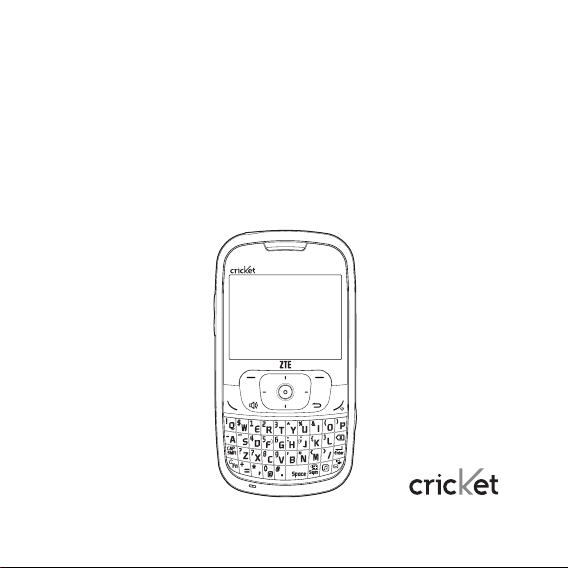
ZTE Memo User Guide
Page 2
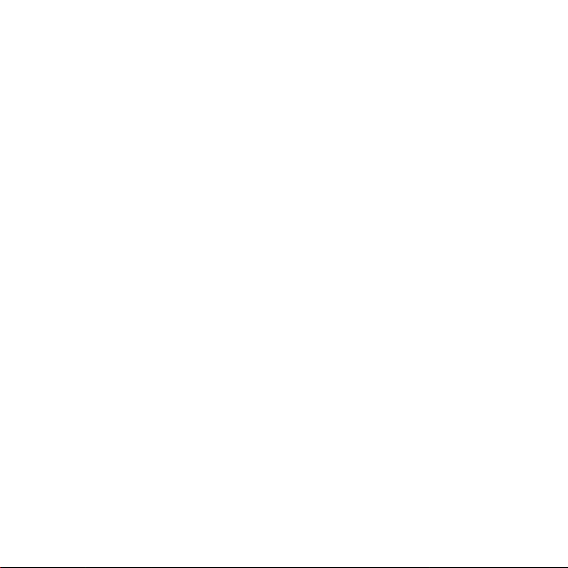
Table of contents
Safety .................................................... 3
About your device ................................3
Before using your phone .................... 5
Handset description............................ 5
Battery usage ........................................ 6
Battery charging ................................... 6
Battery handling information .............7
Basic operation .................................... 8
Using MyHomeScreen ........................8
Accessing the menu map ..................8
Basic functions ...................................... 9
Making a call through
the contact list ....................................... 11
Mute/Unmute a call ............................. 11
Memory function .................................13
Storing a phone number .................. 13
Entering letters, numbers &
symbols .................................................. 13
Messages .............................................14
Send text message ............................ 14
Send picture message ...................... 15
Voicemail ...............................................15
Conversations ...................................... 16
Drafts .......................................................16
Settings .................................................. 17
Schedule ..............................................18
Add new event .................................... 18
View added events ............................ 19
Contacts ...............................................19
My Backup ............................................ 19
Contact list ............................................ 19
Add new entry ....................................20
Speed dial ............................................20
Group ...................................................... 21
Service number ..................................22
My phone number .............................22
Multimedia ..........................................22
Camera ..................................................22
Video Recorder ..................................23
My Pictures ..........................................23
My Videos ............................................ 24
My Sounds ...........................................25
My Ringtones ......................................25
Music ...................................................25
Music Player ........................................25
Music Files ...........................................26
My Lists..................................................26
Bluetooth ............................................ 27
Bluetooth .............................................. 27
Care and maintenance ......................29
Consumer limited warranty ..............30
Table of contents
1
Page 3
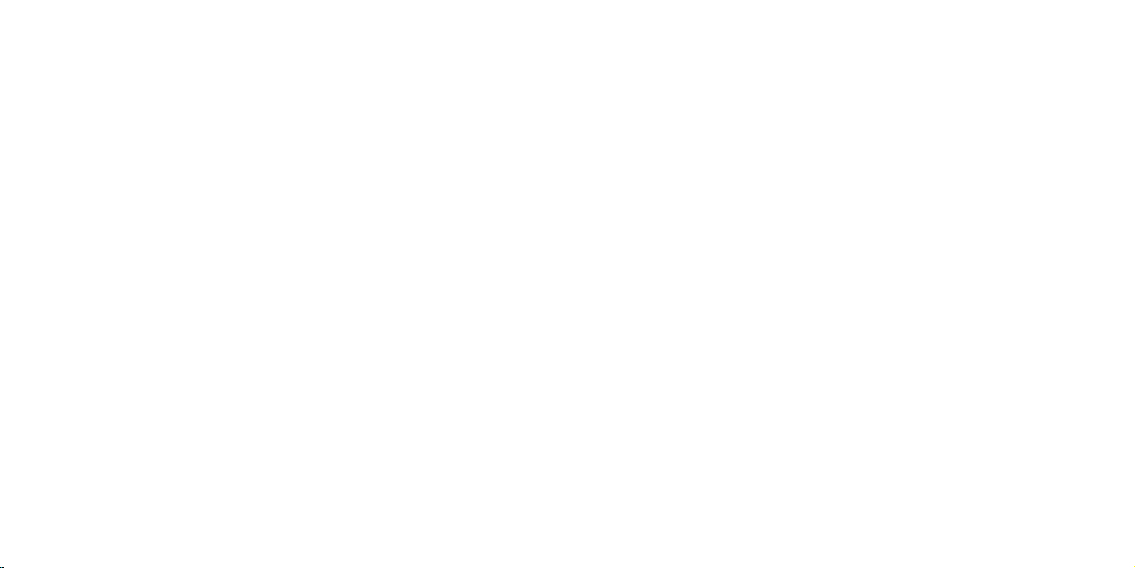
Additional safety information ..........33
Small children ...................................... 33
Operating environment.................... 33
Medical devices ................................. 34
Vehicles.................................................35
Potentially explosive
environments ...................................... 36
Emergency calls ................................. 37
Certification information (SAR) ....... 38
Safety information for fixed wireless
terminals potentially explosive
atmospheres .......................................39
Interference to medical
devices .................................................. 39
Exposure to RF energy .................... 39
Body-worn operation ........................ 39
FCC compliance information..........40
U.S.A.
U.S.Federal communications
commission radio frequency
interference statement .....................40
FCC hearing-aid compatibility (HAC)
regulations for wireless devices .... 41
Table of contents
2
Safety
Read these simple guidelines. Not
following them may be dangerous or
illegal. Read the complete user guide
for further information.
Power on safely
Do not power on the device when
and where prohibited or when it may
cause interference or danger.
Road safety comes first
Obey all local laws. Always keep your
hands free to operate the vehicle
while driving. Your first consideration
while driving should be road safety.
Interference
All wireless devices may be
susceptible to interference, which
could aect performance.
Turn device o in restricted areas
Follow all warnings. Turn device o in
aircraft, near medical equipment, fuel,
chemicals, or blasting areas.
Qualified service
Only qualified personnel may install
or repair this product.
Accessories and batteries
Use only approved accessories. Do
not connect incompatible products.
Water-resistance
Your device is not water-resistant.
Keep it dry.
About your device
The wireless device described in
this guide is approved for use on
the CDMA 800, 1700, 1900 and 2100
MHz networks. Contact your service
provider for more information about
networks.
When using the features in this
device, obey all laws and respect
local customs, privacy and legitimate
rights of others, including copyrights.
Copyright protection may prevent
some images, music, and other
content from being copied, modified,
or transferred.
Safety
3
Page 4
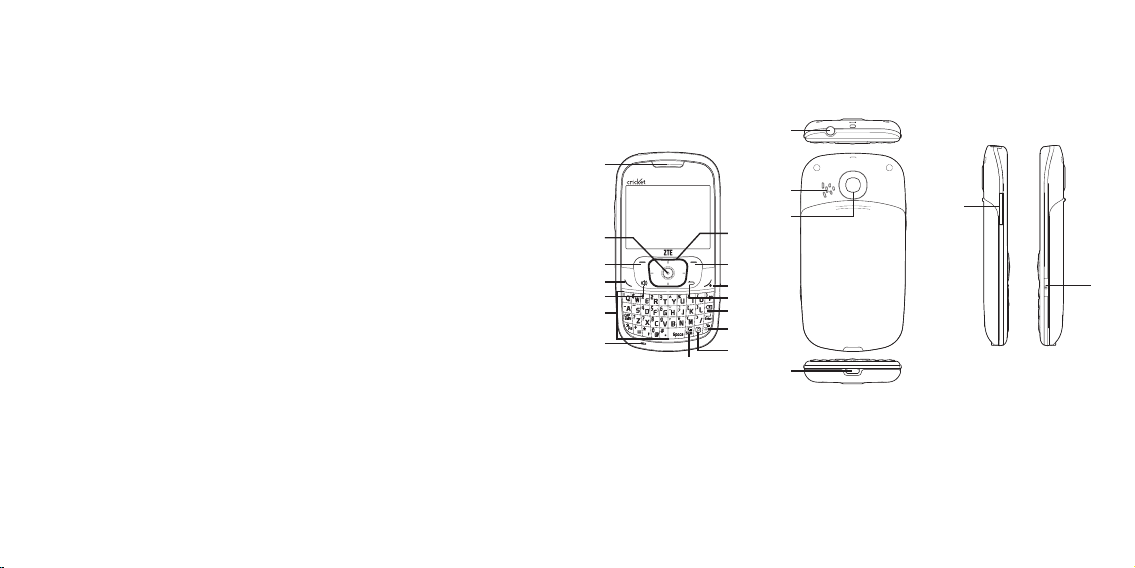
Warning: To use any features in this
device, other than the alarm clock,
the device must be powered. Do not
power the device on when wireless
device use may cause interference
or danger.
Remember to make back-up
copies or keep a written record of all
important information stored in your
device.
When connecting to any other
device, read its user guide for
detailed safety instructions. Do not
connect incompatible products.
Before using your phone
Handset description
16
1
17
18
2
3
4
5
6
7
8
9
10
11
12
13
14
15
19
20
21
4
Safety
1. Earpiece
2. OK key
3. Menu key
4. Send key
5. Speakerphone key
6. QWERTY keyboard
7. Microphone
8. Navigation key
9. Contacts menu
10. End key
11. Back Key
12. Delete key
13. Messages key
14. Music key
15. Schedule key
16. Headset port
17. Speaker
18. Camera lens
19. Charger port
20. Side volume key
21. Camera key
Before using your phone
5
Page 5
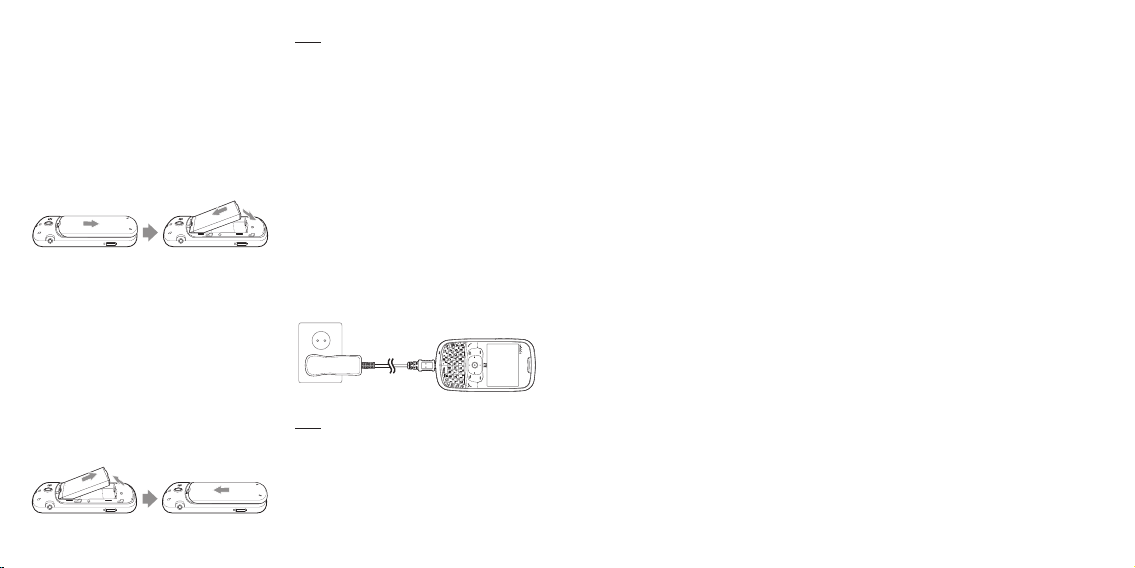
Battery usage
Battery installation
1. Remove the battery cover from
the unit.
2. Slide the battery into the slot
located at the bottom of the unit
and press until you hear the
“Click”.
Battery removal
1. To remove the battery, push down
on the top of the battery while
inserting your finger into the slot
and pulling up from the back of the
battery and slide it out.
2. Align the cover tabs with the slots
at the top of the device and slide
the battery cover back onto the
unit.
Before using your phone
6
note If the battery is not installed
properly, the handset will not turn on
and/or the battery may detach during
use.
Battery charging
Power connection
1. Plug the AC Charger into a
standard outlet.
2. Plug the other end of the AC
Charger into the charging port on
your phone. The battery must be
installed in the device to charge
properly.
note
• When you charge the battery with
the phone powered o, you will
see a charging status screen. You
cannot operate the phone until it is
powered on.
• Fully charge the battery before use.
• Battery operating time gradually
decreases over time.
• If the battery fails to perform
normally, you may need to replace
the battery.
Battery handling information
Do’s
• Only use the battery and charger
approved by the manufacturer.
• Only use the battery for its original
purpose.
• Try to keep batteries in a temperature
between 41
o
F (5oC ) and 95oF (35oC).
• If the battery is stored in temperatures
above or below the recommended
range, give it time to warm up or cool
down before using.
• Completely drain the battery before
recharging.
• Store the discharged battery in a
cool, dark, and dry place.
• Purchase a new battery when its
operating time gradually decreases
after fully charging.
• Properly dispose of the battery
according to local laws.
Don’ts
• Do not attempt to disassemble the
battery – it is a sealed unit with no
serviceable parts.
• Do not short circuit the battery by
carrying it in your pocket or purse
with other metallic objects such as
coins, clips and pens. This may
critically damage the battery.
• Do not leave the battery in hot or
cold temperatures. This could
significantly reduce the capacity
and lifetime of the battery.
• Do not dispose of the battery into
a fire.
Before using your phone
7
Page 6
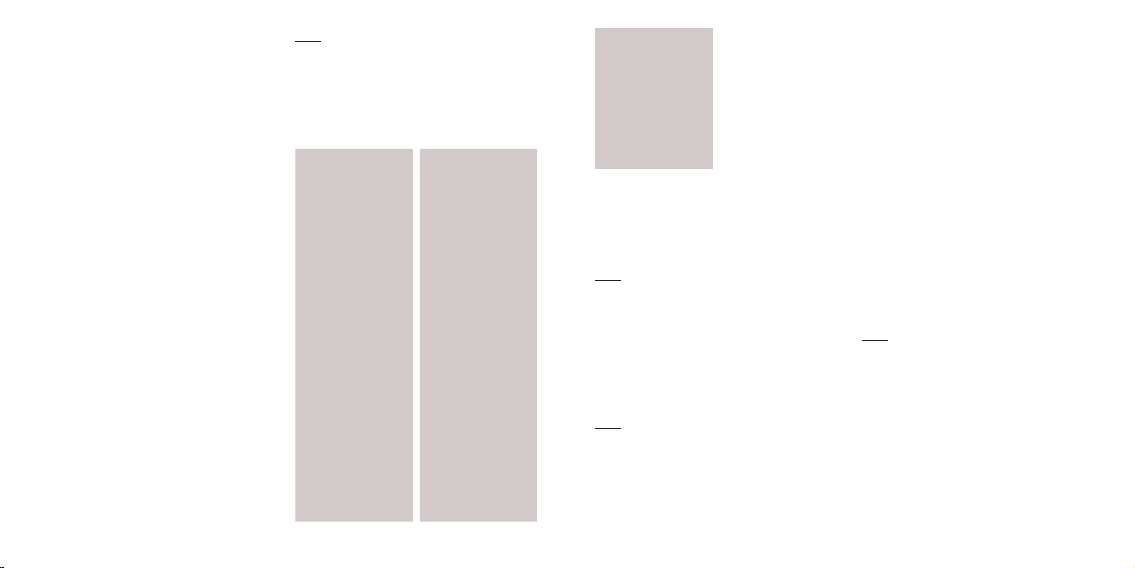
Basic operation
Using MyHomeScreen (widgets)
The MyHomeScreen menu (located
along the left hand side of the idle
screen display) provides quick
access to features like Personalize,
Horoscope, Weather, Sports, Stock,
Storefront and keeps them organized
and easily accessible.
1. To access the MyHomeScreen
menu in the idle mode, press the
Navigation Key up or down to scroll
through the MyHomeScreen Menu
or press the OK Key and then press
the Navigation Key up or down to
scroll thru the widget options.
2. To scroll through the Widget sub
options, press the Navigation Key
left, right, up or down. Press the
OK Key to select an option.
3. To exit MyHomeScreen and return
to the idle mode, press the END
Key. To exit a widget, press the
Back or END Key.
Basic operation
8
note
• The default widget Menu items -
Personalize, My Account and
Storefront - cannot be changed,
deleted, or moved.
Accessing the menu map
1. Recent Call
1. All Calls
2. Missed Calls
3. Incoming Calls
4. Outgoing Calls
5. Call Timers
2. Messages
1. Send Message
2. Voicemail
3. Conversations
4. Drafts
5. Settings
3. Schedule
4. Contacts
1. Contact List
2. Add New Entry
3. Speed Dial
4. Group
5. Service Number
6. My Phone
Number
5. Browser
6. Games & Apps
7. Multimedia
1. Camera
2. Video Recorder
3. My Pictures
4. My Videos
5. My Sounds
6. My Ringtones
8. Music
1. Music Player
2. Music Files
3. My Lists
9. Tools
1. Cricket 411
2. Voice Service
3. Alarm
4. Memo Pad
5. Calculator
6. World Time
7. Tip Calculator
8. Stop Watch
Countdown Timer
9.
10. Unit Converter
10. Navigator
11. Bluetooth
12. Settings
1. Display
2. Sounds
3. Call
4. Security
5. Phone
6. Mass Storage
7. Memory Info
8. Phone Info
Basic functions
Making a call
1. Enter a phone number.
note To modify the phone number
you have entered :
• To erase one digit at a time press
the Delete Key.
• To erase the entire number, press
and hold the Delete Key.
2. Press the SEND Key.
note
• If “CALL FAILED” appears on the
display or the line is busy, press the
END Key.
• If you activate the “AUTO RETRY”
function, the phone will automatically
retry the number until you select the
END Key.
• If “Please Enter Lock Code” appears
on the display enter your 4-digit
password to unlock your phone.
• The default password is the last 4
digits of your phone number.
3. To end a call, press the END Key.
Call answer
1. To answer an incoming call, press
the SEND Key to answer the
incoming call. (Depending on your
phone’s settings, you may also
answer incoming calls by pressing
any key.)
note To reject incoming calls, press
the Right Soft Key Reject or press the
END Key.
2. To end a call, press the END Key.
Wait/pause feature
Pauses are used for automated
systems (i.e., Voicemail, calling cards).
Insert a pause after a phone number
then enter another group of numbers.
Basic operation
9
Page 7
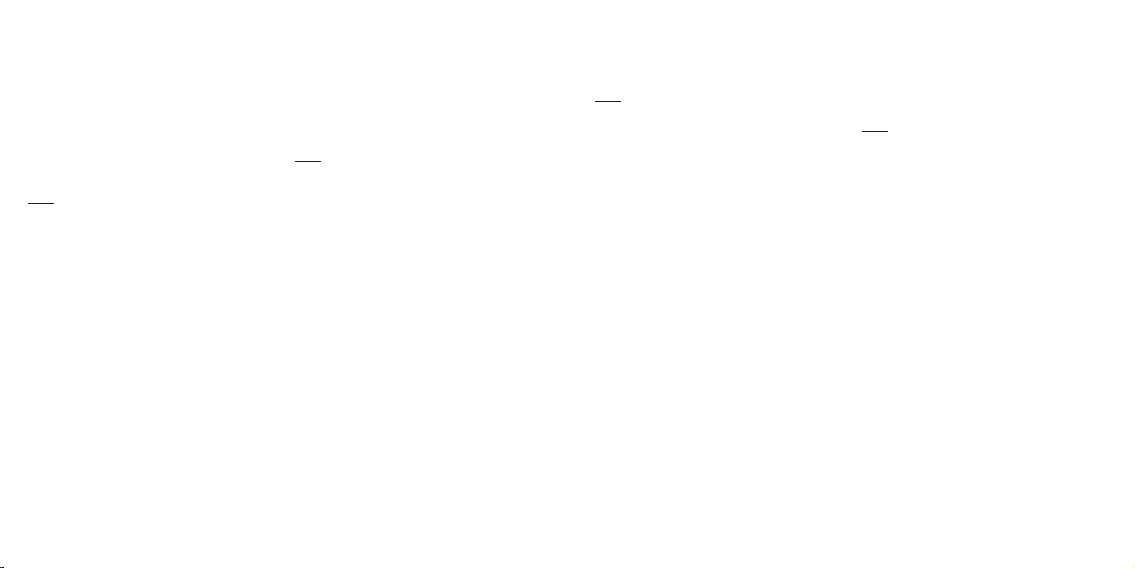
The second set of numbers is dialed
automatically after the pause. This
feature is useful for dialing systems
that require a code.
1. To insert a wait/pause, enter a phone
number then press the Right Soft Key
Options. Select either a Type ‘P’ (“P”
appears) or a Type ‘T’ (“T” appears).
note
• Type ‘P’: A hard pause stops the
calling sequence until further input
from you.
• Type ‘T’: A pause stopping the
calling sequence for two seconds
and then automatically sends the
remaining digits.
2. Press the SEND Key to dial or Left
Soft Key Save to save the number.
3-way calling
With 3-Way Calling, you can talk to
two people at the same time.
1. Enter a number you wish to call
then press the SEND Key.
2. Once you have established the
Basic operation
10
connection, enter the second
number you wish to call then press
the SEND Key.
3. When you’re connected to the
second party, press the SEND Key
again to begin your 3-Way call.
note 3-way calling is a system
dependent feature. Please contact
your service provider for details.
Caller ID function
Identifies caller by displaying their
phone number. If the caller’s name
and number are stored in the phone
book, their name will appear. This is
a system dependent feature. Please
contact your service provider for
details.
Call waiting function
Notifies you of an incoming call when
you are already on a call by sounding
a beep tone and displaying the
caller’s phone number.
1. To answer another call while on the
phone, press the SEND Key. This
places the first call on hold.
To switch back to the first caller,
press the SEND Key again.
note Call Waiting is a system
dependent feature. Please contact
your service provider for details.
Adjusting volume
1. During a call, press Side Volume
Scroll Key up or down to adjust the
earpiece volume.
Making a call through the contact
list
One-touch/two-touch dialing
Ideal for frequently dialed numbers,
this feature allows entries in your
contact list to be dialed via the
keypad with only one or two key
presses. In order for One-Touch/
Two-Touch Dialing to properly work, it
must be enabled.
One-touch dialing
2-9: Press and hold the corresponding
memory number for more than 1 second.
Two-touch dialing
10-99: Enter the first digit and press
and hold the second digit for more
than 1 second.
note
• If no phone number is stored in the
location entered, “Speed dial is
empty” will appear on the screen.
• If One Touch Dial is set to O: Enter
the speed dial location number then
press the SEND Key.
• Location 1 is reserved for voicemail.
Location 2-99 are unassigned.
To assign a speed dial location,
please see page 20.
Mute/Unmute a call
1. During a call, press the Left Soft
Key Mute.
• Mute (Unmute): If you press
Mute during a call, the person
you are speaking with cannot
hear you or any sounds from
your side of the conversation.
However, you can still hear them.
Basic operation
11
Page 8
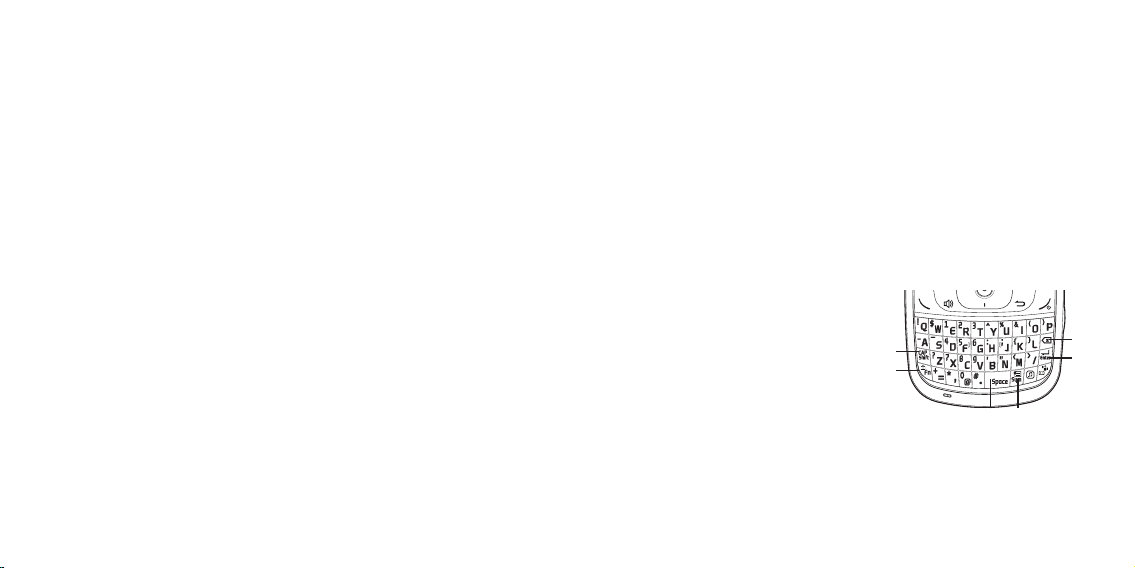
• To Unmute, press the Left Soft
Key Unmute.
• The phone will automatically
unmute in Emergency Call or
Callback Mode.
During a call, press the Right Soft
Key “Options” for;
• Voice Memo: To record a voice
memo during a call.
• Recent Calls: To select a phone
number from your Recent Calls
List during a call.
• Contacts: To view a phone
number from your Contact list
during a call.
• Messages: To send a text
message (SMS) during a call.
• Bluetooth: When user is calling
with ZTE Memo mobile phone,
user can select Bluetooth in
order to call with Bluetooth
headset.
Making an emergency call
The 911 feature puts the phone in the
Emergency Call Mode when you dial
Basic operation
12
the preprogrammed emergency
number, 911. It also operates in Lock
Mode and outside the service area.
911 in lock mode
The 911 call service is available even
in Lock Mode.
1. Enter “911”, then press the SEND
Key.
2. The call connects.
3. When the call ends, the phone
returns to Lock Mode.
911 using any available system
1. Enter “911”, then press the SEND
Key.
2. The call connects.
3. The phone maintains the
Emergency Mode and the phone
can receive an incoming call from
any available system. However,
it cannot make a call while still in
Emergency Callback Mode.
Memory function
Storing a phone number
The phone book stores up to 1000
entries.
1. Enter phone number then press the
Left Soft Key Save.
2. Select “New Entry” or “Existing
Entry”.
3. If “Existing Entry” is selected, your
contact list is displayed. Choose
the entry to add the number, then
press the OK Key. Select the
phone type you are adding from
the list, then press the OK. If a
phone number is already assigned
to the category you selected,
press the OK Key Save.
4. If “New Entry” is selected, the New
entry list appears. Press the
Navigation Key up or down to
choose the type of Phone you
are adding. Enter a name. Press
the Navigation Key down to enter
information in other fields for the
contact. Fields include “Photo”,
“Name”, “Mobile”, “Home”, “Oce”,
“Fax”, “Other Number”, “Email”,
“Ringtone”, “Group”, “Birthday”,
“Memo”. Press the OK Key Save.
Entering letters, numbers &
symbols
The ZTE Memo has a fully functional
QWERTY keypad that provides a
superior typing experience for easy
and comfortable input. See following
key descriptions on the diagram and
corresponding numbered paragraph.
1
2
3 4
6
5
1. Cap/Shift Key: To type upper-case
letters, press the CAP/Shift Key and
then press one or more letter keys.
To type upper-case letters only,
press the FN Key and then press
Memory function
13
Page 9

the CAP/Shift Key. The CAP icon
will appear on the screen. To return
to typing lower-case letters, press
the FN Key again. To type a uppercase for the first letter of a word
only, simply press the CAP/Shift Key
once. Then, the first letter you type
will be a upper-case while the rest
will be normal letters.
2. FN Key: To type the special
character or numbers that appear
on the keys, press the FN Key and
then press one or more special
character or numbers keys. To type
special characters or numbers consecutively, use the FN-LOCK mode.
To change to the FN-LOCK mode,
press the FN Key twice. You can
type special characters or numbers
only in this mode. To deactivate,
press the FN Key again. To type a
special character or number for the
first letter of a word only, simply
press the FN Key once. Then, the
first letter you type will be a special
character or number while the rest
will be normal letters.
Memory function / Messages Messages
14
3. Space Key: Press the Space Key to
type a blank space.
4. Sym Key: Press to open symbols
list.
5. Enter Key: Press the Enter Key to
insert a line break.
6. Delete Key: Press the Delete Key
to delete a character to the left of
the text cursor. Press and hold to
delete the entire entry.
Messages
Send text message
To send a new text message:
1. Press the Left Soft Key Menu >
Messages > Send Message.
2. Under “Send To”, input the
recipient’s phone number.
• Press the Right Soft Key Options.
(Recent Calls, Recent Msg.,
Contacts, Group Lists)
3. Press the OK Key Message. Under
“SMS”, input your message.
• Press the Right Soft Key Options.
(Preset Msg., Add Picture, Add
Video, Add Sound, Add vCard,
Attach Contact, Preview, Save as
Draft, Delivery)
4. Press the OK Key Recipient. Under
“Send To”, input the recipient’s
phone number and subject.
• Press the Right Soft Key Options.
(Recent Calls, Recent Msg.,
Contacts, Group Lists)
5. To send a message, press the Left
Soft Key Send.
Send picture message
To send a new picture message:
1. Press the Left Soft Key Menu >
Messages > Send Message.
2. Under “Send To”, input the
recipient’s phone number.
• Press the Right Soft Key Options.
(Recent Calls, Recent Msg.,
Contacts, Group Lists)
3. Press the OK Key Message. Under
“SMS”, input your message.
4. Press the Right Soft Key Options.
Select “Add Picture”, “Add Video”,
“Add Sound” or “Add vCard”.
5. Scroll to desired content folder
and press the OK Key.
6. Scroll to the desired picture, video
or sound, press the Right Soft Key
Select.
7. Press the OK Key Recipient. Under
“Send To”, input the recipient’s
phone number and subject.
• Press the Right Soft Key Options.
(Recent Calls, Recent Msg.,
Contacts, Group Lists)
8. To send the multimedia message,
press the Left Soft Key Send.
Voicemail
Voicemail allows callers to leave
voice messages in your voice
mailbox, and lets you review, play,
and delete your voice messages any
time you are in your Carrier’s network
coverage area.
15
Page 10

Call voicemail
1. Press the Left Soft Key Menu >
Messages > Voicemail > Call
Voicemail.
To quickly access voicemail, press
and hold the 1 Key. Follow voice
prompts.
Details
View last voicemail information.
1. Press the Left Soft Key Menu >
Messages > Voicemail > Details.
Clear notification
Delete the voicemail icon.
1. Press the Left Soft Key Menu >
Messages > Voicemail > Clear
Notification.
Conversations
The Inbox manages received text/
picture/video messages and
manages sent messages.
1. Press the Left Soft Key Menu >
Messages > Conversations.
Messages
16
2. To delete a message, press the
Right Soft Key Options, and
select Erase, then select “Yes” and
press the OK Key. To delete all
messages, press the Right Soft Key
Options, and select Erase All, then
select “Yes” and press the OK Key.
3. To display a message, scroll to
the message and press the OK
Key Message. The message is
displayed. Press the Right Soft
Key Options to send the selected
message.
• Press the Right Soft Key
Options. (Edit, Retry Sending,
Save Contact, Erase, Forward,
Multi Check, Erase Conversation)
Drafts
The Draft folder contains messages
that are not yet ready to send. If
message composition is interrupted
by a voice call or other interrupting
event, the text of the current
composition is automatically saved in
the drafts folder.
1. Press the Left Soft Key Menu >
Messages > Drafts.
2. Select a message then press the
OK Key.
• Press the Right Soft Key Options.
(Edit/Send, Forward, Save
Contact, , Multi Check, Erase All)
3. To edit the message. Press the
Right Soft Key Options. Select
“Edit/Send”. Edit the message.
4. Under “Send To”, input the
recipient’s phone number.
5. Press the OK Key Message. Under
“SMS”, input your message.
6. Press the OK Key Recipient. To
send the message, press the Left
Soft Key Send.
Settings
1. Press the Left Soft Key Menu >
Messages > Settings.
• Entry Mode: To set a entry mode.
Select “Abc”, “ABC” or “Function
Lock”.
• Notication: To set a notication.
Select “Msg. & Icon” or “Icon
Only”.
• Message Reminder: To set a
message remind. Select “O” or
“1 Min”.
• Auto Save: To automatically
save a message after sending,
select “Auto Save”, “Prompt” or
“Do Not Save”.
• Auto Erase: Automatically
erases Inbox messages when
new messages arrive. Select
“On” or “O”. Oldest message
erased from Inbox automatically
when Inbox is full.
• Auto View: To set Auto View.
Select “On” or “O”.
• Auto Retrieve: To set Auto
Retrieve. Select “Auto” or
“Manual”.
• Callback #: Allows you to input
a specific callback number.
Callback numbers are used in
text messaging so the other
party knows how to get back to
you. Select “None”, “MDN” or
Messages
17
Page 11

“Custom”.
• Voice Mail #: To set your
voicemail number.
(Default setting is *99)
• Signature: To create a signature
that can be automatically inserted
at the end of a text message.
Select “None” or “Custom”. If you
select “Custom”, the signature
input screen appears.
• Msg Receipt: To set Msg Receipt.
Select “On” or “O”.
• Preset Messages: The preset
messages are displayed.
2. Press the OK Key to save the
setting.
Schedule
Sets an event and reminds you of
that event.
Add new event
1. Press the Left Soft Key Menu >
Schedule.
Messages / Schedule Schedule / Contacts
18
2. Press the Navigation Key to
choose a date in the calendar, then
press the Left Soft Key Add.
3. The “Add New” screen will be
displayed.
• Title: Enter the event name.
• Date: You can edit the start date
for the event.
• Start Time: Enter the start time.
Press the Left Soft Key for am
or pm.
• End Time: Enter the end time.
Press the Left Soft Key for am
or pm.
• Contents: Enter any notes for the
event.
• Repeat: Press the Navigation
Key left or right to select “None”,
“Daily”, “Weekly”, “Monthly” or
“Yearly”.
• Duration: You can edit the
duration date for the event.
• Notice: Enter when the alert
should sound for the event
(On Time, 10 Min Before, 20 Min
Before, 1 Hour Before, One Day
Before, O).
• Ring type: Press the Right Soft
Key List to select a ringer for the
event. Press the OK Key when
the ringer is selected.
4. Press the OK Key Save to save the
event or the Back Key to return to
the calendar.
5. The date of the event will be
marked on your calendar.
View added events
1. Press the Left Soft Key Menu >
Schedule.
2. Scroll to a date in the calendar and
press the OK Key to view the event
for that day.
3. Press the OK Key View to see the
details for the event.
• Press the Right Soft Key Options.
(Add New, Go to Date, Erase
Past Entries, Erase Entry, Erase
All Entries)
Press the Left Soft Key Edit to edit
the event, then press the OK Key
Save to save the event.
note
• Schedule/Calendar - To quickly
access your schedule/calendar,
press the Calendar Key. To scroll thru
the schedule/calendar, press the
right, left, up or down Navigation Key
to a specific date. Press the OK Key
to select that date and entry events.
Contacts
My Backup
The My Backup application will
backup your contact list, perform
regular updates and download
contacts. Please contact your Service
Provider for details including
associated service costs.
Contact list
Retrieves an entry by name and calls
the primary number by simply
pressing the SEND Key. You can
review all the entries stored in your
Contact list or quickly find an entry
19
Page 12

by entering a name or its character
string.
1. Press the Left Soft Key Menu >
Contacts > Contact List.
2. The list of names in your contacts
is displayed alphabetically.
3. Enter a name or its character string
or scroll through the list by
pressing the Navigation Key up or
down.
note Selecting My Backup will launch
this preloaded application at Games
& Apps.
Add new entry
To add a new entry:
1. Press the Left Soft Key Menu >
Contacts > Add New Entry.
2. Fill in the fields as they are
selected. Press the Navigation Key
up or down to select a field.
• Phone book elds: Photo, Name,
Phone number (Mobile, Home,
Oce, Fax, Other Number), Email,
Ringtone, Group (No Assigned,
Contacts
20
Family, Friends, Work), Birthday,
Memo
note See page 15 for more detailed
information about storing a number.
Speed dial
In idle mode, calls can be placed
to numbers stored in speed dial by
pressing & holding the location
number on the key pad. For a 2-digit
location number, press the first
number, then press and hold the
second number.
note Speed Dial must be activated.
1. Press the Left Soft Key Menu >
Contacts > Speed Dial.
2. To assign a phone number to a
speed dial location, select the
speed dial location, then press
the OK Key Assign. Scroll to the
contact number desired and press
the OK Key Assign.
• Press the Right Soft Key Options.
(Send Msg., Prepend, Erase)
note The “Prepend” option allows
additional numbers to be added
prior to the Contact phone number
you are calling. You can prepend the
international dialing number, area
code or calling card number before
the phone number you try to call.
• “Empty” appears if the location is
available.
• Location 1 is reserved for voicemail.
3. Scroll to the contact in the list.
4. If more than one number exists for
the contact, press the Navigation
Key left or right to select the phone
number for the speed dial location.
The Speed Dial number assigned
will be displayed to the right of the
contact in the contact list.
Group
Allows you to classify phone entries
into groups. Existing groups include
No Group, Family, Friends, Work.
Add new group
1. Press the Left Soft Key Menu >
Contacts > Group.
2. Press the Left Soft Key Add to add
a new group name.
3. Input a new group name.
4. To save it, press the OK Key OK.
• Press the Right Soft Key Options.
(Ringtone, Add Members,
Rename, Erase Group)
Change group name
1. Press the Left Soft Key Menu >
Contacts > Group.
2. Select an existing group name.
Only groups you created can be
renamed.
3. Press the Right Soft Key Options,
then scroll to “Rename”, press the
OK Key.
4. Input a new group name.
5. Press the OK Key OK to save the
setting.
Contacts
21
Page 13

Service number
Your Contact list is preprogrammed
with contact numbers for various
services.
1. Press the Left Soft Key Menu >
Contacts > Service Number.
2. Select the number (Info “411” / Cust
Svc “611” / Cust Care “*611” / *Pay
“*729”) then press the OK Key.
3. Press the SEND Key to call.
My phone number
Displays your phone number.
1. Press the Left Soft Key Menu >
Contacts > My Phone Number.
2. Your phone number will be
displayed.
Conta cts / Multim edia
22
Multimedia
Camera
Take picture
1. Press the Left Soft Key Menu >
Multimedia > Camera, or press the
Side Camera Key.
2. Point the camera lens at your
subject. You can check the picture
framing through the display screen.
• Zoom - Press the Navigation
Key up or down (No zoom at
1600x1200 resolution).
3. Pressing the Right Soft Key
Options, you can choose from the
following:
• Mode: Camera, Video
• Resolution: 1600 x 1200, 1280 x
960, 640 x 480, 320 x 240
• Self Timer: O, 2 Seconds, 5
Seconds, 10 Seconds
• Mirror: Normal, Vertical, Horizontal
• Quality: Economy, Normal, Fine
• White Balance: Auto, Sunny,
Cloudy, Fluorescent, Incandescent
• Image Eect: O, Gray, Negative,
Sepia
• Fun Frame: O, Image1, Image2,
Image3, Image4, Image5, Image
6, Image7, Image8, Image9
• Settings & Help: Settings, Reset,
Help
note To view captured images, press
the Left Soft Key Pictures.
4. Press the Side Camera Key or
press the OK Key to take the
picture.
5. Picture will be automatically saved.
Video Recorder
1. Press the Left Soft Key Menu >
Multimedia > Video Recorder.
2. Point the camera lens at your
subject. You can check the video
framing through the display screen.
• Zoom - Press the Navigation Key
up or down.
3. Pressing the Right Soft Key
Options, you can choose from the
following:
• Mode: Camera, Video
• Resolution: 320 x 240, 176 x 144
• Self Timer: O
• Mirror: Normal, Vertical, Horizontal
• Quality: Economy, Normal, Fine
• White Balance: Auto, Sunny,
Cloudy, Fluorescent, Incandescent
• Image Eect: O, Gray, Negative,
Sepia
• Settings & Help: Settings, Reset,
Help
4. Press the OK Key Rec or Side
Camera Key to take the video.
5. To stop recording, press the OK
Key Stop or Side Camera Key.
6. Video will be automatically saved.
My Pictures
In my Images you can view all the
images you have taken.
1. Press the Left Soft Key Menu >
Multimedia > My Pictures.
2. Press the Navigation Key up,
down, left or right to select your
Multimedia
23
Page 14

desired images, then press the
Right Soft Key Options.
3. Select one of the following options:
• Get New: To get new wallpapers
and/or screensavers.
• Set As: Assigns image as
wallpaper to a contact, main
display or front display. (Contacts,
Wallpaper, Incoming Calls)
• Erase: To erase a picture stored
on your phone.
• Lock: Lock the selected picture.
• Protect: Protect the selected
picture.
• Rename: Rename the selected
picture.
• Multi Check: To select multiple
pictures.
• Erase All: To erase all the
pictures in your phone.
• View Type: Select Icon style or
List style.
• Picture Info: Displays information
about the selected picture.
4. To send via picture message, press
the Left Soft Key Send.
Multimedia
24
note See page 18 for more detailed
information about sending picture
messages.
My Videos
In my videos you can view all the
video you have taken.
1. Press the Left Soft Key Menu >
Multimedia > My Videos.
2. Press the Navigation Key up,
down, left or right to select your
desired videos, then press the
Right Soft Key Options.
3. Select one of the following options:
• Erase: To erase a video stored on
your phone.
• Lock: Lock the selected video.
• Protect: Protect the selected
video.
• Rename: Rename the selected
video.
• Multi Check: To select multiple
videos.
• Erase All: To erase all the
videos in your phone.
• View Type: Select Icon style or
List style.
• Video Info: Displays information
about the selected video.
4. To send via video message, press
the Left Soft Key Send.
My Sounds
Allows you to record a reminder
message that can be up to 4 minutes.
1. Press the Left Soft Key Menu >
Multimedia > My Sounds.
2. To record a voice message, press
the Left Soft Key “Record”.
3. To start recording, press the OK
Key in red. To stop recording and
save, press the OK Key.
4. Enter a name or press the OK Key
to save the sound.
• Press the Right Soft Key Options.
(Record, Set As, Erase, Protect,
Rename, Multi Check, Erase All,
Sound Info)
My Ringtones
This menu displays the list of
downloaded ringtones.
1. Press the Left Soft Key Menu >
Multimedia > My Ringtones.
2. Scroll through the downloaded
ringtones to play the ringtone you
want.
• Get New: To get new ringtones.
note Additional charges apply for
downloads.
Music
Music Player
To access the music player.
1. Press the Left Soft Key Menu >
Music > Music Player, or press the
Music Key.
2. The music Library screen appears
in the display.
note
• Navigation Key up: To play your
song random order mode.
• Navigation Key down: To replay the
song mode.
Multi media / Music
25
Page 15

• Navigation Key left: To start the
song over again.
• Navigation Key right: To skip to the
next song.
3. Pressing the Right Soft Key
Options, you can choose from the
following:
• Minimize: To minimize Music
Player.
• Equalizer: Normal, Rock, Jazz,
Classic, Pop, Live, Bass
• Player Theme: Theme 1, Theme
2, Theme 3
• Song Info: To see detail
information - File name, Title,
Artist, Album, Genre, File size
4. Press the OK Key to pause or play
the song.
• Playlist - Press the Left Soft Key.
Music Bluetooth
26
Music Files
To access the music files.
1. Press the Left Soft Key Menu >
Music > Music Files.
2. All songs appear on the display.
3. Press the OK Key to pause or play
the song.
My Lists
To access the music lists.
1. Press the Left Soft Key Menu >
Music > My Lists.
2. The music lists appears in the
display.
3. Pressing the Left Soft Key Add
New, to get new music.
4. Press the OK Key to pause or play
the song.
Bluetooth
Bluetooth
Using Bluetooth wireless, you can
connect the phone wirelessly to
other Bluetooth devices, talk handsfree or control the phone remotely.
Bluetooth technology allows free
wireless connections between all
Bluetooth-compliant devices within
a range of up to 30 feet. Since the
devices communicate using radio
waves, they do not need to be in line
of sight to each other.
Bluetooth ON/OFF
To toggle Bluetooth® power On/O.
1. Press the Left Soft Key Menu >
Bluetooth > Bluetooth.
2. Press the Left Soft Key Turn On.
note When Bluetooth is set to on, a
Bluetooth icon will be displayed in
the status bar of the display. The grey
icon indicates Bluetooth is on but no
Bluetooth devices are connected to
the phone. The blue icon indicates
Bluetooth is on and a Bluetooth
device is connected to the phone.
New device
Pairing is the process that allows the
handset to locate, establish and
register a 1-to-1 connection with the
target device.
1. Press the Left Soft Key Menu >
Bluetooth > Bluetooth > Add New
Devices.
2. “Place device you’re connecting
to in discoverable mode” will be
displayed. Press the OK Key.
3. Press the Right Soft Key Info.
4. The handset will automatically
enable Bluetooth functionality and
search for nearby Bluetooth
devices.
5. Devices found will appear in the
“Add New” list. Press the
Navigation Key up or down to
select a device, press the OK Key
Pair.
27
Page 16

6. The handset may prompt you for
the password. Consult the
Bluetooth® accessory (sold
separately) instructions for the
appropriate password (typically
“0000”—4 zeroes). Enter the
password, then press the OK Key.
7. Once pairing is complete, the
device will be listed in My Devices.
If the device is connected, a
circular arrow icon will appear to
the right of the Bluetooth device.
If a Bluetooth device is not
connected, scroll to the device
and press the OK Key.
note
• In the My Device list, to disconnect,
press “Disconnected”. To reconnect,
press the OK Key again.
• When an audio device is connected,
you can select another device and
the connection is automatically
transferred from that audio device to
the other one.
• If multiple devices are displayed,
Bluetooth Care and maintenance
28
select the device you want to
connect.
Settings
To change Bluetooth settings:
1. Press the Left Soft Key Menu >
Bluetooth > Bluetooth.
2. Press the Right Soft Key Options.
• Name: To edit the Bluetooth®
name of your phone.
• Visibility: To select Shown to All
or Hidden.
• Support Service: To view brief
descriptions of the Services
supported by the phone: Press
the Navigation Key up or down to
select one of the following
Services, then press the OK Key.
(Headset/Hands Free/Stereo/
Object Push/File Transfer)
• Information: Displays the
bluetooth information (Name,
Type, Status, Address):
3. Press the OK Key.
Care and
maintenance
Your device is a product of superior
design and craftsmanship and should
be treated with care. The following
suggestions will help you protect
your warranty coverage.
• Keep the device dry. Precipitation,
humidity, and all types of liquids or
moisture can contain minerals that
will corrode electronic circuits. If
your device does get wet, remove
the battery, and allow the device to
dry completely before replacing it.
• Do not use or store the device in
dusty, dirty areas. Its moving parts
and electronic components can be
damaged.
• Do not store the device in hot
areas. High temperatures can
shorten the life of electronic
devices, damage batteries, and
warp or melt certain plastics.
• Do not store the device in cold
areas. When the device returns to
its normal temperature, moisture
can form inside the device and
damage electronic circuit boards.
• Do not attempt to open the device
other than as instructed in this
guide.
• Do not drop, knock, or shake the
device. Rough handling can break
internal circuit boards and fine
mechanics.
• Do not use harsh chemicals,
cleaning solvents, or strong
detergents to clean the device.
• Do not paint the device. Paint can
clog the moving parts and prevent
proper operation.
• Use only the supplied or an
approved replacement antenna.
Unauthorized antennas, modifications,
or attachments could damage the
device and may violate regulations
governing radio devices.
• Use chargers indoors.
• Always create a backup of data you
want to keep, such as contacts and
29
Page 17

calendar notes.
• To reset the device from time to
time for optimum performance,
power o the device and remove
the battery.
These suggestions apply equally to
your device, battery, charger, or any
accessory. If the device is not
working properly, take it to the
nearest authorized service facility for
service.
Consumer limited
warranty
ZTE (‘Seller’) oers you a limited
warranty that the enclosed product
or products (the ‘Product’) will be free
from defects in material and
workmanship for a period that
expires one year from the date of
sale of the Product to you, provided
that you are the original end-user
purchaser of the Product and
provided that your purchase was
made from a supplier authorized
Care and maintenance / Consumer limi ted warranty
30
by the Seller. Transfer or resale of a
Product will automatically terminate
warranty coverage with respect to
that Product. This limited warranty
is not transferable to any third
party, including but not limited to any
subsequent purchaser or owner of
the Product. This limited warranty is
applicable only to end users in the
United States.
Seller will, at its sole and absolute
discretion, either repair or replace a
Product (which unit may use
refurbished parts of similar quality
and functionality) if found by Seller
to be defective in material or
workmanship, or if Seller determines
that it is unable to repair or replace
such Product, Seller will refund the
purchase price for such Product,
provided that the subject Product
(i) is returned to a Seller authorized
service center within the one
year warranty period, and (ii) is
accompanied by a proof of purchase
in the form of a bill of sale or
receipted invoice which evidences
that the subject Product is within the
one year warranty period. After the
one year warranty period, you must
pay all shipping, parts and labor
charges. In the event that the product
is deemed un-repairable or has been
removed from the list of products
supported by the Seller, you will
only be liable for shipping and labor
charges.
This limited warranty does not cover
and is void with respect to the
following: (i) any Product which has
been improperly installed, repaired,
maintained or modified; (ii) any
Product which has been subjected to
misuse (including any Product used
in conjunction with hardware
electrically or mechanically
incompatible or used with
accessories not approved by Seller),
abuse, accident, physical
damage, abnormal operation,
improper handling, neglect, exposure
to fire or liquid; (iii) any Product
operated outside published
maximum ratings; (iv) cosmetic
damage; (v) any Product on which
warranty stickers or Product
serial numbers have been removed,
altered, or rendered illegible; (vi)
cost of installation, removal or
reinstallation; (vii) signal reception
problems (unless caused by defects
in material and workmanship); (viii)
damage the result of fire, flood, acts
of God or other acts which are not
the fault of Seller and which the
Product is not specified to tolerate,
including damage caused by
mishandling, shipping and blown
fuses; (ix) consumables (such as
fuses); or (x) any Product which has
been opened, repaired, modified or
altered by anyone other than Seller
or a Seller authorized service center.
USE ONLY SELLER APPROVED
ACCESSORIES WITH SELLER
PHONES. USE OF ANY
UNAUTHORIZED ACCESSORIES
MAY BE DANGEROUS AND WILL
INVALIDATE THE PHONE
WARRANTY IF SAID ACCESSORIES
CAUSE DAMAGE OR A DEFECT TO
Consumer limited warranty
31
Page 18

THE PHONE.
SELLER SPECIFICALLY DISCLAIMS
LIABILITY FOR ANY AND ALL
DIRECT, INDIRECT, SPECIAL,
GENERAL, PUNITIVE, EXEMPLARY,
AGGRAVATED, INCIDENTAL OR
CONSEQUENTIAL DAMAGES, EVEN
IF ADVISED OF THE POSSIBILITY
OF SUCH DAMAGES, WHETHER
FORESEEABLE OR
UNFORESEEABLE OF ANY KIND
WHATSOEVER, INCLUDING BUT
NOT LIMITED TO LOSS OF PROFITS,
UNANTICIPATED BENEFITS OR
REVENUE, ANTICIPATED PROFITS
ARISING OUT OF USE OF OR
INABILITY TO USE ANY PRODUCT
FOR EXAMPLE, WASTED AIRTIME
CHARGES DUE TO THE
MALFUNCTION OF A PRODUCT OR
CONTRIBUTION OR INDEMNITY IN
RESPECT OF ANY CLAIM RELATED
TO A PRODUCT.
REPAIR OR REPLACEMENT OF A
DEFECTIVE PRODUCT OR REFUND
OF THE PURCHASE PRICE RELATING
Consumer limited warranty
32
TO A DEFECTIVE PRODUCT, AS
PROVIDED UNDER THIS
WARRANTY, ARE YOUR SOLE AND
EXCLUSIVE REMEDIES FOR BREACH
OF THE LIMITED WARRANTY, AND
SUBJECT TO THIS WARRANTY, THE
PRODUCTS ARE APPROVED AND
ACCEPTED BY YOU ‘AS IS’.
SELLER MAKES NO OTHER
WARRANTIES, REPRESENTATIONS
OR CONDITIONS OF ANY KIND,
ORAL, EXPRESS OR IMPLIED,
STATUTORY OR OTHERWISE, WITH
RESPECT TO THE PRODUCTS,
INCLUDING BUT NOT LIMITED
TO ANY IMPLIED WARRANTY OR
CONDITION OF MERCHANTABILITY
OR FITNESS FOR A PARTICULAR
PURPOSE OR AGAINST
INFRINGEMENT OR ANY IMPLIED
WARRANTY OR CONDITION
ARISING OUT OF TRADE USAGE OR
OUT OF A COURSE OF DEALING
OR COURSE OF PERFORMANCE.
NO DEALER, DISTRIBUTOR, AGENT
OR EMPLOYEE IS AUTHORIZED TO
MAKE ANY MODIFICATION OR
ADDITION TO THIS WARRANTY.
IF SELLER CANNOT LAWFULLY
DISCLAIM STATUTORY OR IMPLIED
WARRANTIES THEN TO THE EXTENT
PERMITTED BY LAW, ALL SUCH
WARRANTIES SHALL BE LIMITED IN
DURATION TO THE DURATION OF
THIS LIMITED WARRANTY.
Some jurisdictions do not allow the
exclusion or limitation of incidental
or consequential damages, or allow
limitations on how long an implied
warranty lasts, so the above
limitations or exclusions may not
apply to you. This limited warranty
gives you specific legal rights, and
you may also have other rights which
vary from jurisdiction to jurisdiction.
Additional safety
information
Small children
Your device and its enhancements
may contain small parts. Keep them
Consum er limited war ranty / Addi tional safet y informatio n
out of the reach of small children.
Operating environment
This device meets RF exposure
guidelines when used either in the
normal use position against the ear
or when positioned at least 2
centimeters (4/5 inches) away from
the body. When a carry case, belt
clip, or holder is used for body-worn
operation, it should not contain metal
and should position the device the
above-stated distance from your
body.
To transmit data files or messages,
this device requires a quality
connection to the network. In some
cases, transmission of data files or
messages may be delayed until such
a connection is available. Ensure the
above separation distance
instructions are followed until the
transmission is completed.
Parts of the device are magnetic.
Metallic materials may be attracted to
the device. Do not place credit cards
or other magnetic storage media
33
Page 19

near the device, because information
stored on them may be erased.
Medical devices
Operation of any radio transmitting
equipment, including wireless
devices, may interfere with the
functionality of inadequately
protected medical devices. Consult
a physician or the manufacturer of
the medical device to determine if
they are adequately shielded from
external RF energy or if you have any
questions. Switch o your device in
health care facilities when any
regulations posted in these areas
instruct you to do so. Hospitals or
health care facilities may be using
equipment that could be sensitive to
external RF energy.
Implanted medical devices
Manufacturers of medical devices
recommend that a minimum
separation of 15.3 centimeters
(6 inches) should be maintained
between a wireless device and an
Additional safety information
34
implanted medical device, such as a
pacemaker or implanted cardioverter
defibrillator, to avoid potential
interference with the medical device.
Persons who have such devices
should:
• Always keep the wireless device
more than 15.3 centimeters
(6 inches) from the medical device
when the wireless device is turned
on.
• Not carry the wireless device in a
breast pocket.
• Hold the wireless device to the ear
opposite the medical device to
minimize the potential for
interference.
• Turn the wireless device o
immediately if there is any reason to
suspect that interference is taking
place.
• Read and follow the directions from
the manufacturer of their implanted
medical device.
If have any questions about using
your wireless device with an
implanted medical device, consult
your health care provider.
Hearing aids
Some digital wireless devices may
interfere with some hearing aids. If
interference occurs, consult your
service provider.
Hearing aid compatibility
Your mobile device model complies
with FCC rules governing hearing aid
compatibility. These rules require an
M3 microphone or higher value. The
M-value, shown on the device box,
refers to lower radio frequency (RF)
emissions. A higher M-value
generally indicates that a device
model has a lower RF emissions
level, which may improve the
likelihood that the device will operate
with certain hearing aids. Some
hearing aids are more immune than
others to interference. Please consult
your hearing health professional to
determine the M-rating of your
hearing aid and whether your hearing
aid will work with this device.
This device includes a setting for
direct connection to telecoil
equipped hearing aids. When both
the telecoil hearing aid (T switch)
and the phone telecoil are activated,
using the device with the aided ear
will provide a direct connection for
audio through your hearing aid. The
quality of sound depends on the type
of hearing aid used. You should test
the device with the telecoil setting
activated to determine whether your
audio performance improves. Using
the telecoil hearing-aid setting
consumes additional battery power.
More information on accessibility can
be found at.
Vehicles
RF signals may aect improperly
installed or inadequately shielded
electronic systems in motor vehicles
such as electronic fuel injection
systems, electronic antiskid (antilock)
Additional safety information
35
Page 20

braking systems, electronic speed
control systems, and air bag systems.
For more information, check with the
manufacturer, or its representative, of
your vehicle or any equipment that
has been added.
Only qualified personnel should
service the device or install the
device in a vehicle. Faulty installation
or service may be dangerous and
may invalidate any warranty that may
apply to the device. Check regularly
that all wireless device equipment in
your vehicle is mounted and
operating properly. Do not store
or carry flammable liquids, gases,
or explosive materials in the same
compartment as the device, its parts,
or enhancements. For vehicles
equipped with an air bag, remember
that air bags inflate with great force.
Do not place objects, including
installed or portable wireless
equipment in the area over the air
bag or in the air bag deployment
area.
Additional safety information Additional safety information
36
If in-vehicle wireless equipment is
improperly installed and the air bag
inflates, serious injury could result.
Using your device while flying in
aircraft is prohibited. Switch o your
device before boarding an aircraft.
The use of wireless teledevices in
an aircraft may be dangerous to the
operation of the aircraft, disrupt the
wireless telephone network, and may
be illegal.
Potentially explosive environments
Switch o your device when in any
area with a potentially explosive
atmosphere, and obey all signs and
instructions. Potentially explosive
atmospheres include areas where
you would normally be advised to
turn o your vehicle engine. Sparks
in such areas could cause an
explosion or fire resulting in bodily
injury or even death. Switch o the
device at refueling points such as
near gas pumps at service stations.
Observe restrictions on the use of
radio equipment in fuel depots,
storage, and distribution areas;
chemical plants; or where blasting
operations are in progress. Areas
with a potentially explosive
atmosphere are often, but not always,
clearly marked. They include below
deck on boats, chemical transfer
or storage facilities and areas
where the air contains chemicals
or particles such as grain, dust, or
metal powders. You should check
with the manufacturers of vehicles
using liquefied petroleum gas (such
as propane or butane) to determine
if this device can be safely used in
their vicinity.
Emergency calls
Important: This device operates using
radio signals, wireless networks,
landline networks, and userprogrammed functions.
Connections in all conditions cannot
be guaranteed. You should never rely
solely on any wireless device for
essential communications like
medical emergencies.
To make an emergency call:
1. If the device is not on, switch it on.
Check for adequate signal strength.
Depending on your device, you may
also need to complete the following:
• Remove certain call restrictions
you have activated in your
device.
2. Press the END Key as many times
as needed to clear the display and
ready the device for calls.
3. Enter the ocial emergency
number for your present location.
Emergency numbers vary by
location.
4. Press the SEND Key.
When making an emergency call,
give all the necessary information as
accurately as possible. Your wireless
device may be the only means of
communication at the scene of an
accident. Do not end the call until
given permission to do so.
37
Page 21

Certification information (SAR)
This mobile device meets guidelines
for exposure to radio waves.
Your mobile device is a radio
transmitter and receiver. It is
designed not to exceed the limits for
exposure to radio waves
recommended by international
guidelines. These guidelines were
developed by the independent
scientific organization ICNIRP and
include safety margins designed to
assure the protection of all persons,
regardless of age and health.
The exposure guidelines for mobile
devices employ a unit of
measurement known as the Specific
Absorption Rate or SAR. The SAR
limit stated in the ICNIRP guidelines
is 1.6 watts/kilogram (W/kg) averaged
over 1 grams of tissue. Tests for
SAR are conducted using standard
operating positions with the device
transmitting at its highest certified
power level in all tested frequency
bands. The actual SAR level of an
Additional safety information Additional safety information
38
operating device can be below the
maximum value because the device
is designed to use only the power
required to reach the network. That
amount changes depending on a
number of factors such as how close
you are to a network base station.
Use of device accessories and
enhancements may result in dierent
SAR values. SAR values may vary
depending on national reporting and
testing requirements and the network
band.
Your mobile device is also designed
to meet the requirements for
exposure to radio waves established
by the Federal Communications
Commission (USA) and Industry
Canada. These requirements set a
SAR limit of 1.6 W/kg averaged over
one gram of tissue. The highest SAR
value reported under this standard
during product certification for use at
the ear is 1.4 W/Kg and when properly
worn on the body is 0.649 W/Kg.
SAFETY INFORMATION FOR FIXED
WIRELESS TERMINALS
POTENTIALLY EXPLOSIVE
ATMOSPHERES
Turn your phone OFF when in any
area with a potentially explosive
atmosphere and obey all signs and
instructions. Sparks in such areas
could cause an explosion or fire
resulting in bodily injury or even
death.
INTERFERENCE TO MEDICAL
DEVICES
Certain electronic equipment may be
shielded against RF signal from you
wireless phone. (pacemakers,
Hearing Aids, and so on) Turn your
phone OFF in health c are facilities
when any regulations posted in these
areas instruct you to do so. RF signals
may aect improperly installed or
inadequately shielded electronic
system in motor vehicles.
EXPOSURE TO RF ENERGY
Use only the supplied or an
approved replacement antenna. Do
not touch the antenna unnecessarily
when the phone is in use. Do not
move the antenna close to, or
couching any exposed part of the
body when making a call.
BODY-WORN OPERATION
This device was tested for typical
body-worn operations with the back
of the phone kept 2.0 cm from the
body. To maintain compliance with
FCC RF exposure requirements, use
only belt-clips, holsters or similar
accessories that maintain 2.0 cm
separation distance between the
user’s body and the back of the
phone, including the antenna. The
use of belt-clips, holsters and similar
accessories should not contain
metallic components in its assembly.
The use of accessories that do not
satisfy these requirements may not
comply with FCC RF exposure
requirements, and should be avoided.
For more information about RF
exposure, please visit the FCC
39
Page 22

website at www.fcc.gov.
FCC compliance information
This device complies with Part 15 of
FCC Rules. Operation is subject to
the following two conditions:
(1) This device may not cause harmful
interference, and
(2) This device must accept any
interference received.
Including interference that may cause
undesired operation.
U.S.A.
U.S.FEDERAL COMMUNICATIONS
COMMISSION RADIO FREQUENCY
INTERFERENCE STATEMENT
INFORMATION TO THE USER
note This equipment has been tested
and found to comply with the limits
for a Class B digital device pursuant
to Part 15 of the FCC Rules. These
limits are designed to provide
reasonable protection against
harmful Interference in a residential
installation. This equipment
Additional safety information
40
generates, uses, and can radiate
radio frequency energy and, if Not
installed and used in accordance with
the instructions, may cause harmful
Interference to radio communications.
However, there is no guarantee
that interference will not occur in a
particular Installation.
If this equipment does cause harmful
interference to radio or television
reception, which can be determined
by turning the equipment o and on,
the user is encouraged to try to
correct the interference by one or
more of the following measures:
*- Reorient or relocate the receiving
antenna. Increase the separation
between the equipment and
receiver.
*- Connect the equipment into an
outlet of a circuit dierent from that
to which the receiver is connected.
*- Consult the dealer or an
experienced radio/TV technician
for assistance.
Changes or modification not
expressly approved by the party
responsible for Compliance could
void the user’s authority to operate
the equipment. Connecting of
peripherals requires the use of
grounded shielded signal cables.
FCC hearing-aid compatibility
(HAC) regulations for wireless
devices
On July 10, 2003, the U.S. Federal
Communications Commission (FCC)
Report and Order in WT Docket
01-309 modified the exception of
wireless phones under the Hearing
Aid Compatibility Act of 1988 (HAC
Act) to require digital wireless phones
be compatible with hearing-aids. The
intent of the HAC Act is to ensure
reasonable access to
telecommunications services for
persons with hearing disabilities.
While some wireless phones are
used near some hearing devices
(hearing aids and cochlear implants),
users may detect a buzzing,
humming, or whining noise. Some
hearing devices are more immune
than others to this interference noise,
and phones also vary in the amount
of interference they generate. The
wireless telephone industry has
developed a rating system for
wireless phones, to assist hearing
device users find phones that may
be compatible with their hearing
devices. Not all phones have been
rated. Phones that are rated have the
rating on their box or a label located
on the box. The ratings are not
guarantees. Results will vary
depending on the user’s hearing
device and hearing loss. If your
hearing device happens to be
vulnerable to interference, you may
not be able to use a rated phone
successfully. Trying out the phone
with your hearing device is the best
way to evaluate it for your personal
needs.
Additional safety information
41
Page 23

M-Ratings: Phones
rated M3 or M4 meet
FCC requirements
and are likely to
generate less
interference to hearing devices than
phones that are not labeled. M4 is
the better/higher of the two ratings.
Hearing devices may also be rated.
Your hearing device manufacturer or
hearing health professional may help
you find this rating. Higher ratings
mean that the hearing device is
relatively immune to interference
noise. The hearing aid and wireless
phone rating values are then added
together. A sum of 5 is considered
acceptable for normal use. A sum
of 6 is considered for best use. In
the above example, if a hearing aid
meets the M2 level rating and the
wireless phone meets the M3 level
rating, the sum of the two values
equal M5. This should provide the
hearing aid user with “normal usage”
while using their hearing aid with the
particular wireless phone. “Normal
Additional safety information
42
usage” in this context is defined as
a signal quality that is acceptable
for normal operation. The M mark is
intended to be synonymous with the
U mark. The T mark is intended to be
synonymous with the UT mark. The
M and T marks are recommended by
the Alliance for Telecommunications
Industries Solutions (ATIS). The U and
UT marks are referenced in Section
20.19 of the FCC Rules. The HAC
rating and measurement procedure
are described in the American
National Standards Institute (ANSI)
C63.19 standard.
05/11
Note
43
Page 24

44
Note
