Page 1
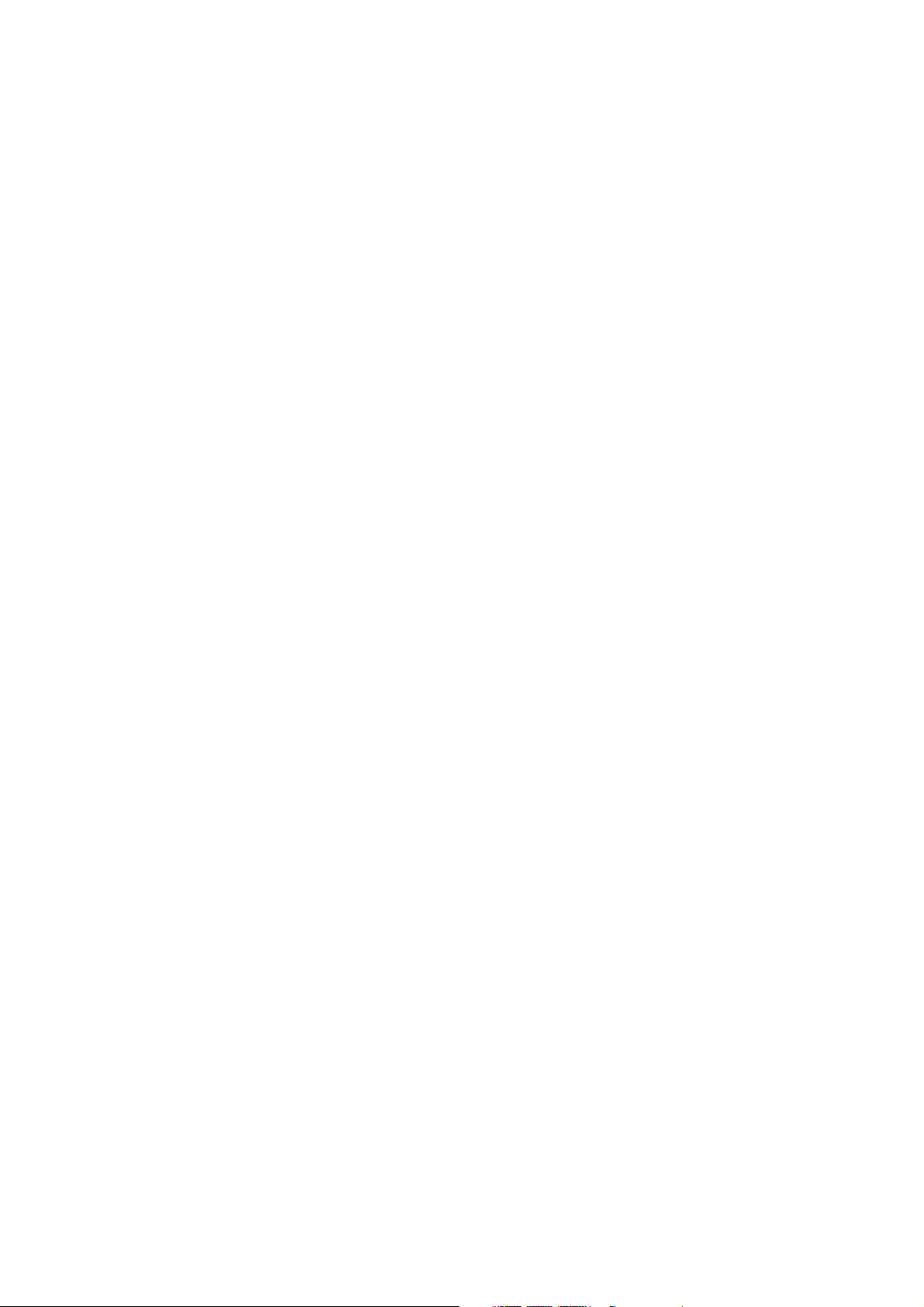
3G HOTSPOT USER GUIDE
Page 2
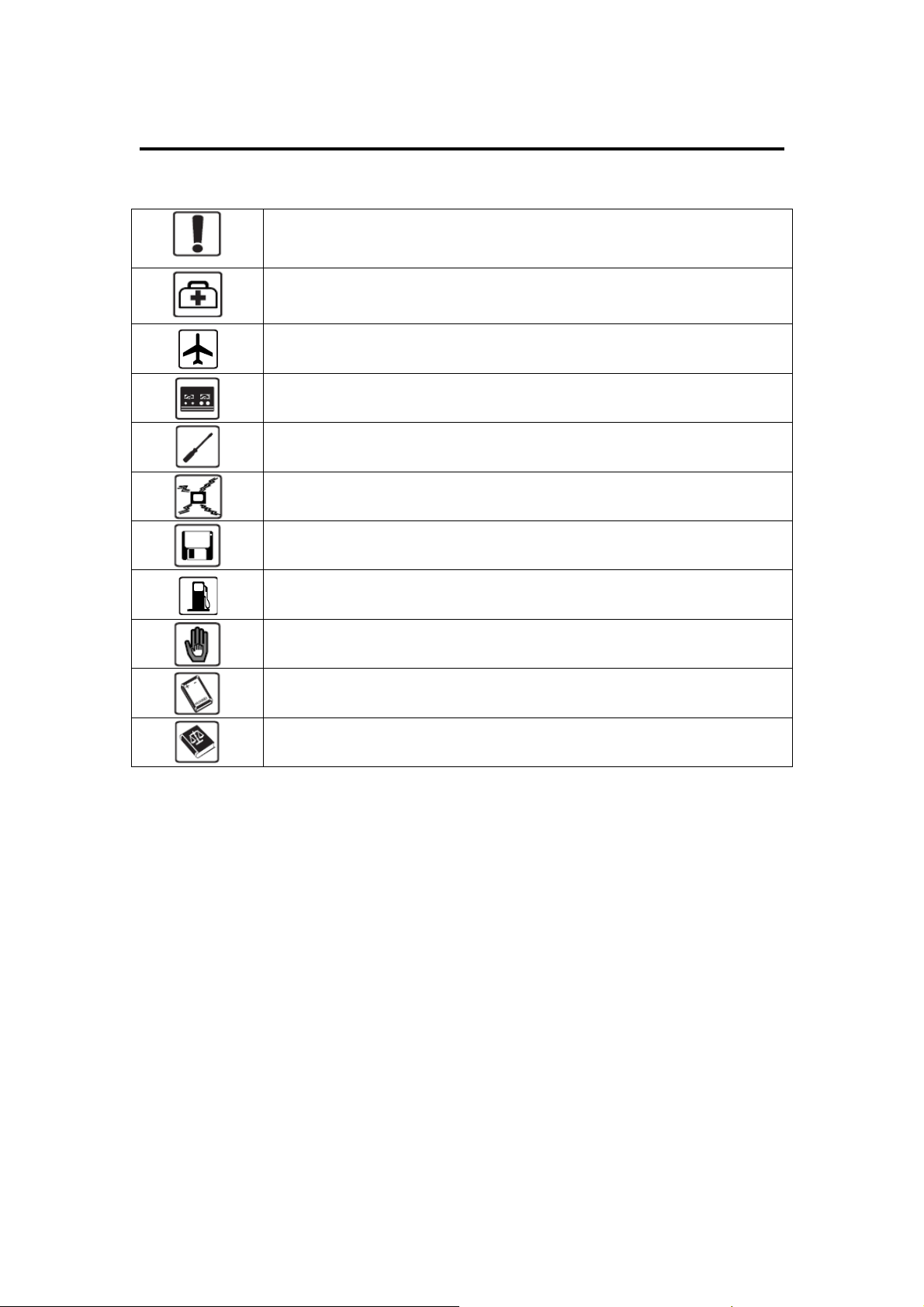
Safety Precautions
Read the safety precautions carefully to ensure the correct and safe use of your wireless
device.
Do not switch on your device when the device use is prohibited or when
the device use may cause interference or danger.
Follow the rules or regulations in hospitals and health care facilities.
Switch off your device near medical apparatus.
Switch off your device in an aircraft. The device may cause interference
to control signals of the aircraft.
Switch off your device near high-precision electronic devices. The
device may affect the performance of these devices.
Do not attempt to disassemble your device or its accessories. Only
qualified personnel are allowed to service or repair the device.
Do not place your device or its accessories in containers with strong
electromagnetic field.
Do not place magnetic storage media near your device. Radiation from
the device may erase the information stored on them.
Do not put your device in a high-temperature place or use it in a place
with flammable gas such as a gas station.
Keep your device and its accessories away from children. Do not allow
children to use your device without guidance.
Use approved batteries and chargers only to avoid explosion.
Observe the laws or regulations on device use. Respect others’ privacy
It is recommended that the equipment only be used in the environment where temperature
is between 0 and 50 and humidity is between 10% to 90%. Keep the equipment in the ℃℃
environment where temperature is between -10 and 70 or humidity is between 10% to ℃℃
90%.
and legal rights when using your device.
1
Page 3
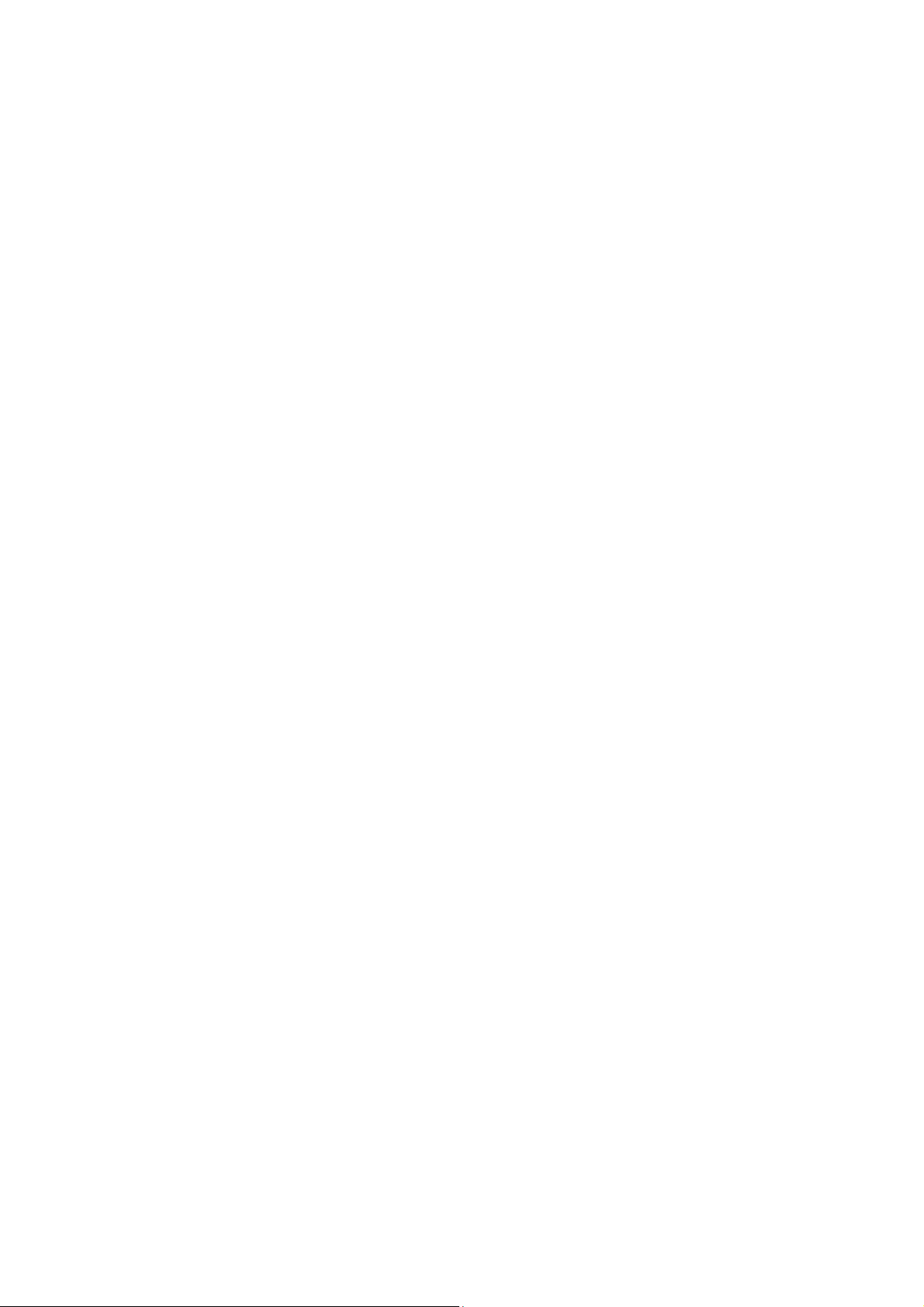
Content
Safety Precautions.................................................................................................... 1
1. Overview ................................................................................................................ 3
1.1 Introduction...................................................................................................... 3
1.2 System Requirements ..................................................................................... 6
2. Quick Start............................................................................................................. 7
2.1 Connect the Device ......................................................................................... 7
2.2 Basic Tasks ..................................................................................................... 8
3. Quick Setup ......................................................................................................... 12
4. Advanced Settings .............................................................................................. 14
4.1 Wireless LAN Settings................................................................................... 14
4.2 Internet Settings............................................................................................. 16
4.3 Router Settings.............................................................................................. 17
4.4 NAT Settings.................................................................................................. 18
4.5 System Settings............................................................................................. 19
5 Warning and Precautions.................................................................................... 20
6 FCC Regulations .................................................................................................. 22
2
Page 4
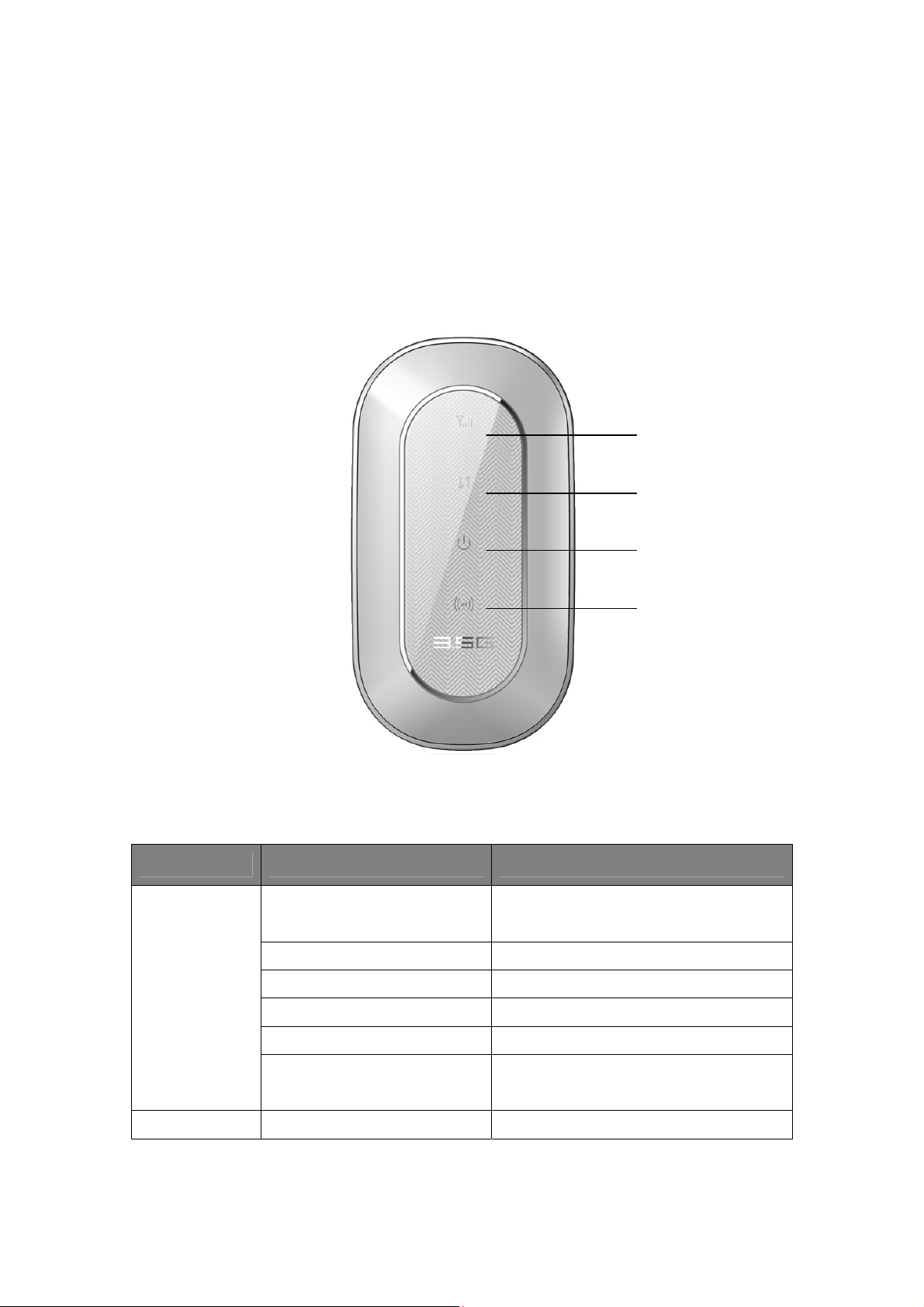
1. Overview
3G Hotspot provides a simple way to use 3G connect to the Internet with any
Wi-Fi-enabled device and to fulfill needs of sharing your internet connection during
outside home.
1.1 Introduction
Indicator Description
1
2
3
4
Fig 1.1
The device is equipped with four LED status indicators (Fig 1.1) including:
Indicator Status Description
Keep Red
Keep Yellow Weak signal
Keep Green Good signal
SIM error, PIN verification failed or no
signal.
1. Signal
Keep Blue Roaming and good signal
Blue and flashing slowly Roaming but poor signal
power off, normal working mode or
Unlit
Sleeping Mode
2. Network
3
Keep Red no network
Page 5
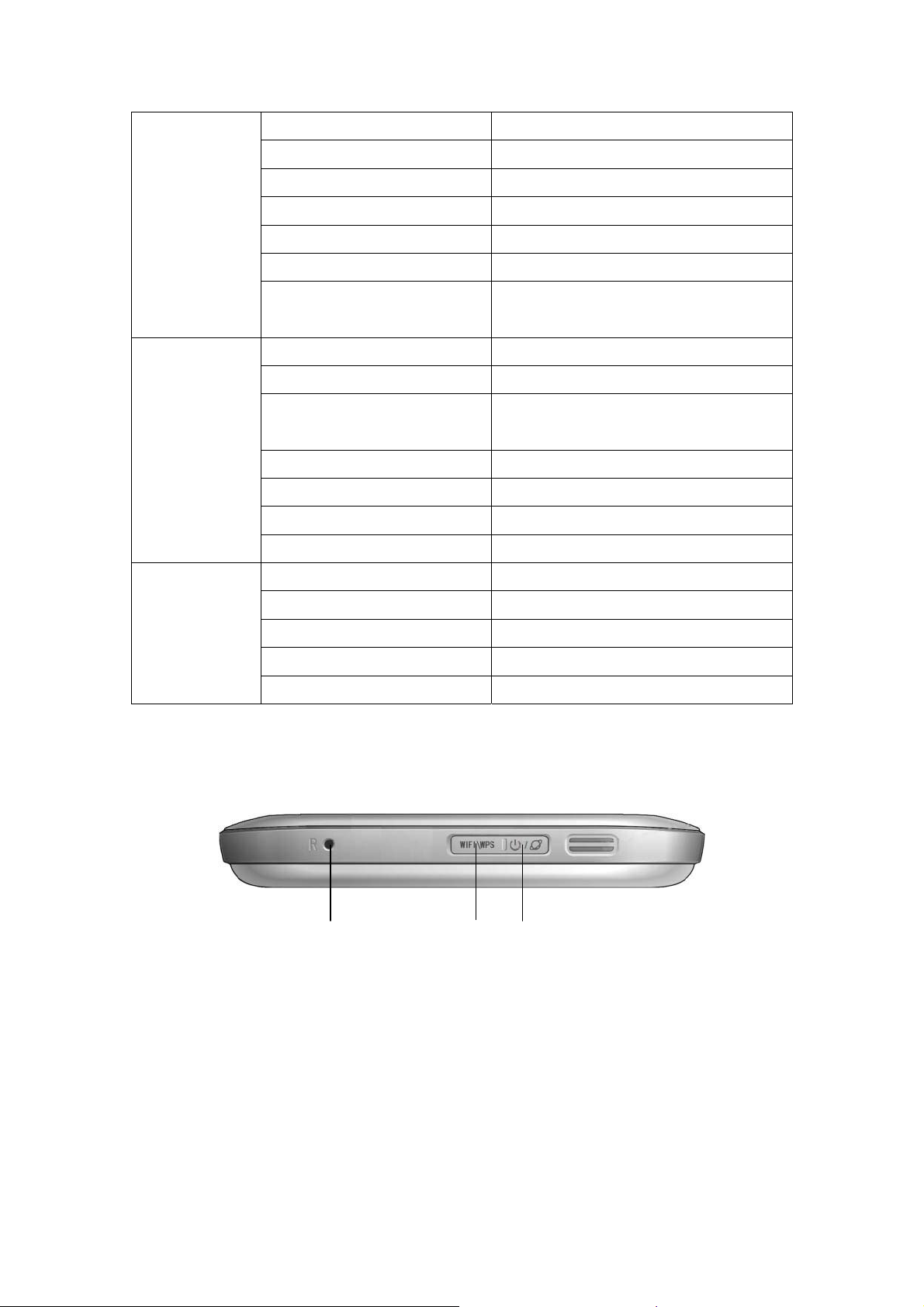
Green and flashing fast dialling
Green and flashing slowly registering to 2G network
Keep Green connected to 2G network
Blue and flashing slowly registering to 3G network
Keep Blue connected to 3G network
Yellow and flashing fast dial failed
3. Power/
Connect
4. WIFI/WPS
Unlit
power off, normal working mode or
Sleeping Mode
Keep Green normal battery power
Keep Yellow low battery power
very low battery power and will power
Keep Red
off automatically
Green and flashing slowly charging
Blue and breathing Normal working mode
Yellow and breathing Sleeping Mode
Unlit power off
Blue and flashing slowly Wi-Fi on and transmit data
Green and flashing fast WPS connection is building
Keep Green for 5 Seconds WPS connection built
Keep Red for 5 Seconds WPS connection failed to build
Unlit Wi-Fi off
Button Description
3
2
Fig 1.2
1
1. Power/Connect
¾ Press and hold the power button more than 2 seconds to power on/off.
¾ Short press the power button (less than 2 seconds) to connect/disconnect.
¾ When the power indicator is blue and breathing, short press it (less than 2
seconds) to light all indicators.
4
Page 6
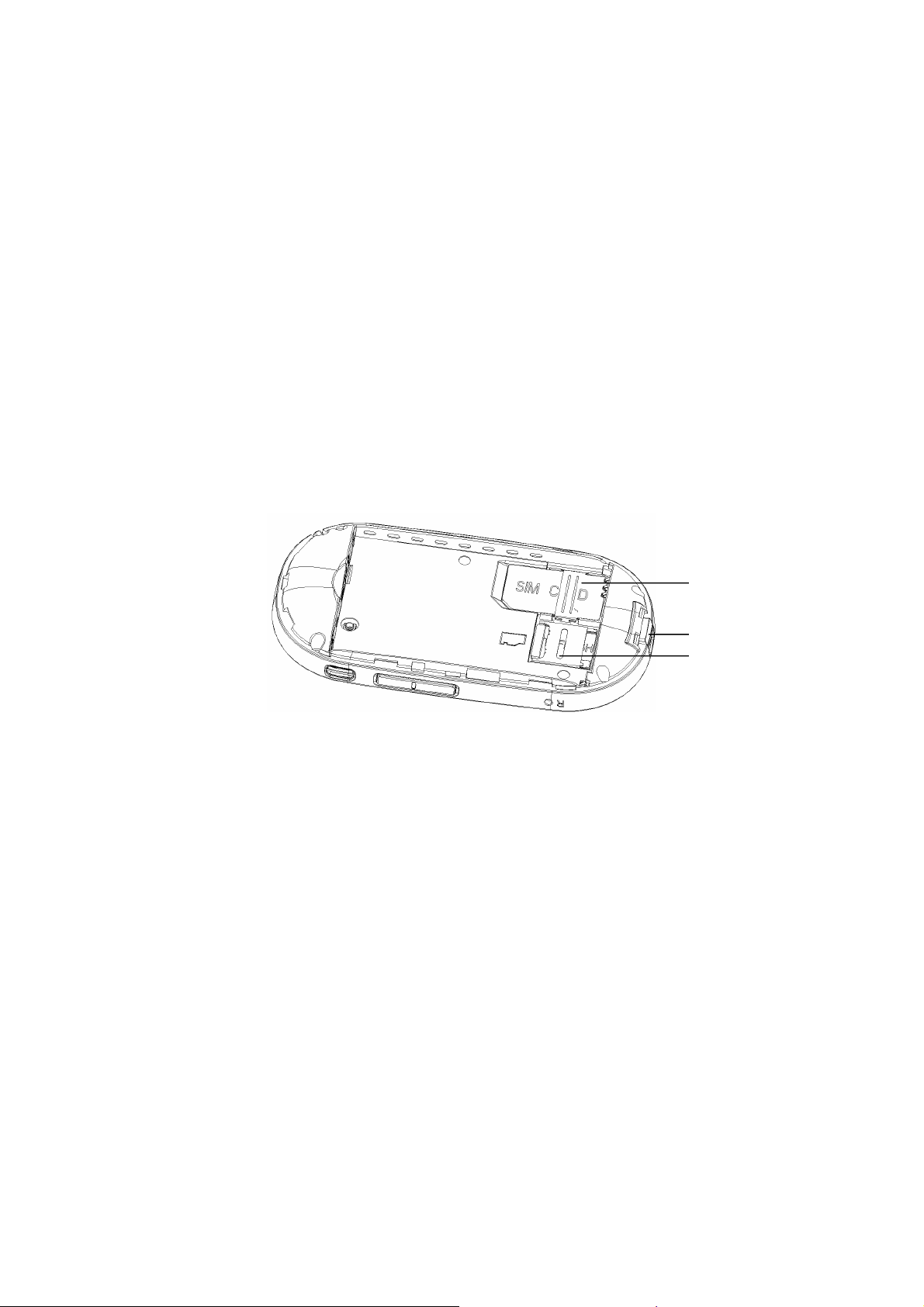
2. Wi-Fi/WPS
Turn on/off Wi-Fi or WPS.
¾ When Wi-Fi is on, press and hold this button until the WIFI/WPS Indicator go out
to turn off Wi-Fi.
¾ When Wi-Fi is off, press and hold this button for about 2 seconds until the
WIFI/WPS Indicator start flashing to activate WPS.
¾ When Wi-Fi is off, short press this button to turn on Wi-Fi.
3. Reset
¾ Short press the button until all the 4 LED indicators become blue and flashing and
the device will reboot.
¾ Press and hold more than 4 seconds until the indicators become green and
flashing, and the device will reset to factory default settings.
Connector Description
1
2
3
Fig 1.3
1. SIM Slot
A SIM can be inserted for connecting to the network.
2. Micro USB Connector
A terminal device can be connected via USB cable.
3. Micro SD Slot
A MicroSD card (maximum 16G supported) can be inserted for file transfer or storage.
Please do as the following to insert them (Fig 1.4).
5
Page 7
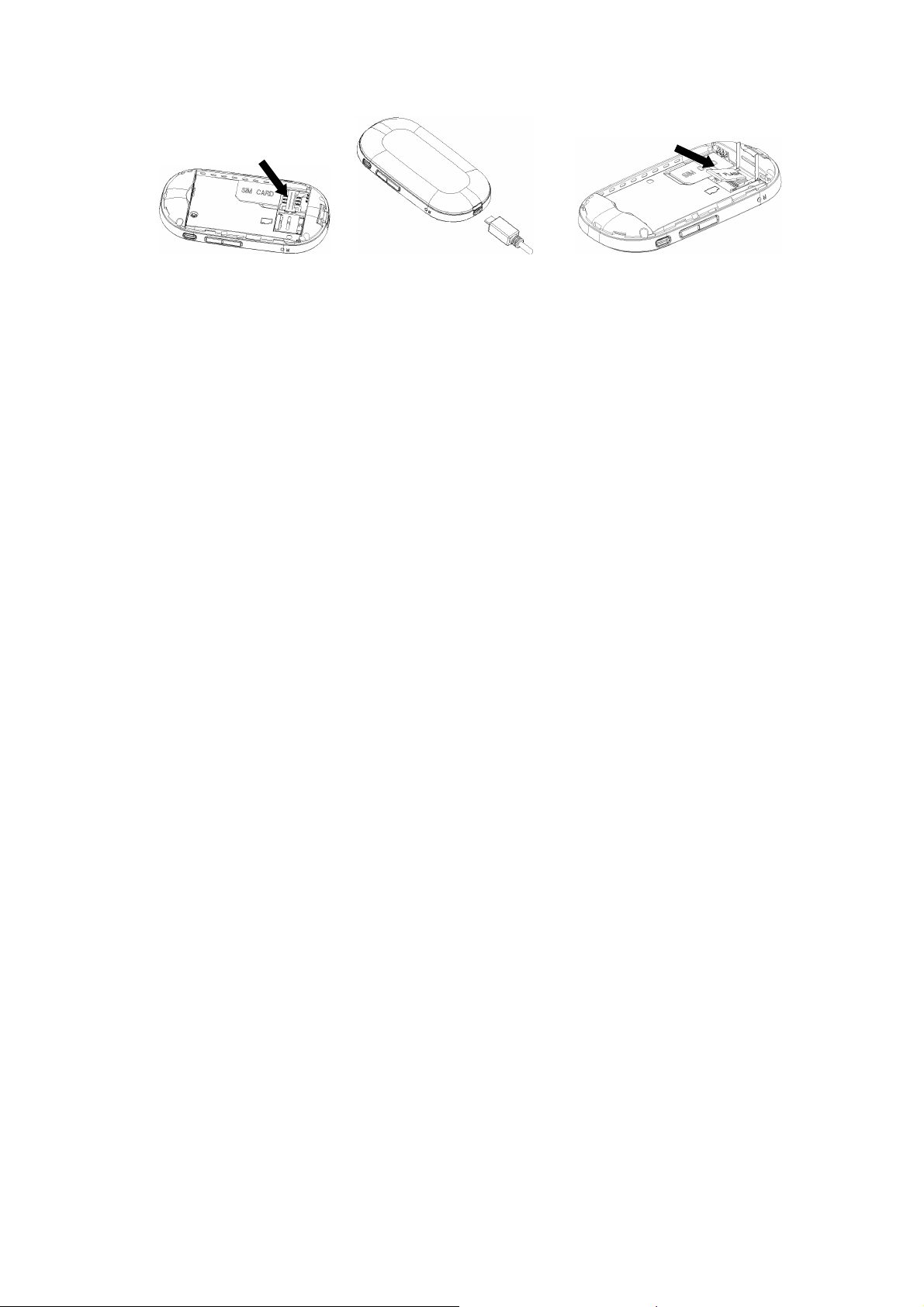
Fig 1.4
1.2 System Requirements
¾ CPU: Pentium 500MHz or above.
¾ Hard Disk: 50MB available space.
¾ Operating System: Windows7/VISTA/XP (SP2 and above ), Mac OS X 10.4.9 and
Later, Up to X10.6.0.
¾ Display Resolving Power: 800 × 600 pixels or above (1024 × 768 is
recommended).
¾ Interface: Standard USB 2.0 interface.
¾ Web Browser: Internet Explorer 6/7/8, Safari3/4/5.
¾ One or more computing devices that support Wi-Fi (802.11b/g).
6
Page 8

2. Quick Start
2.1 Connect the Device
Before you want to use the device, setup your device as following:
1. Insert SIM;
2. Insert MicroSD Card;
3. Insert the battery;
4. Hold the Power/Connect button to power on;
5. Connect this device to your terminal device.
If you want to go to internet, manage LAN, connect your terminal device to 3G
Hotspot via USB or Wi-Fi:
¾ Via USB: If your terminal device (such as desktop) is Wi-Fi disabled, you can
connect them via USB cable. After connected in the first time, driver will be
installed automatically.
¾ Via Wi-Fi: It is better for you to connect the device to Wi-Fi-enabled devices
through Wi-Fi, for which you don’t need to install any driver.
Fig 2.1
7
Page 9

Note:
¾ If the computer's CDROM doesn't run automatically after the device has been
connected with computer via USB cable and the driver has been installed into
computer, you are therefore have to double click shortcut 'Swich Tool for 3G
Hotspot' on Desktop have to be double clicked in order to let computer to be
able to access Internet by use of device via USB cable.
¾ If automatic installation failed, please check whether the antivirus and security
software is working. If it is, close it and reinstall.
2.2 Basic Tasks
Power On
Press and hold the power button more than 2 seconds. And then short press the
Wi-Fi/WPS button to turn on Wi-Fi.
The power indicator will become blue and breathing automatically if you have no
actions in 30 seconds after powering on. You can use all normal functions of the
device in this mode.
Press any button or do some operation in the web UI to exit the sleeping mode.
Sleeping Mode
If you select “Auto” in “Power-Saving mode setting” (Advanced Settings – System –
Basic Settings), when there is no data transmission (Internet, Wi-Fi, LAN containing),
it will turn Sleeping Mode automatically.
When the device is in Sleeping Mode, the 3G modem radios, the Wi-Fi radio are off,
and the power button is yellow and breathing. It works only when battery is live.
Log in to the Configuration Page
1. Open the browser, and then input the address
http://192.168.1.1
. The first time you
do this after driver installed, a welcome page will display from which you have 3
choices as following (Fig 2.2.1):
8
Page 10

Fig 2.2.1
¾ The Internet. You will go to the internet directly without any setting modification.
¾ My 3G Hotspot's Overview page. Enter the configuration home page to view
status, customize settings or explore extra features.
¾ Set up my 3G Hotspot. Quick setup your device.
2. If you select the second option to the welcome page, you can overview the status of
devices (Fig 2.2.2) in the home page. After login, you can go to advanced settings
page to set the device, or go to admin setup.
Fig 2.2.2
9
Page 11
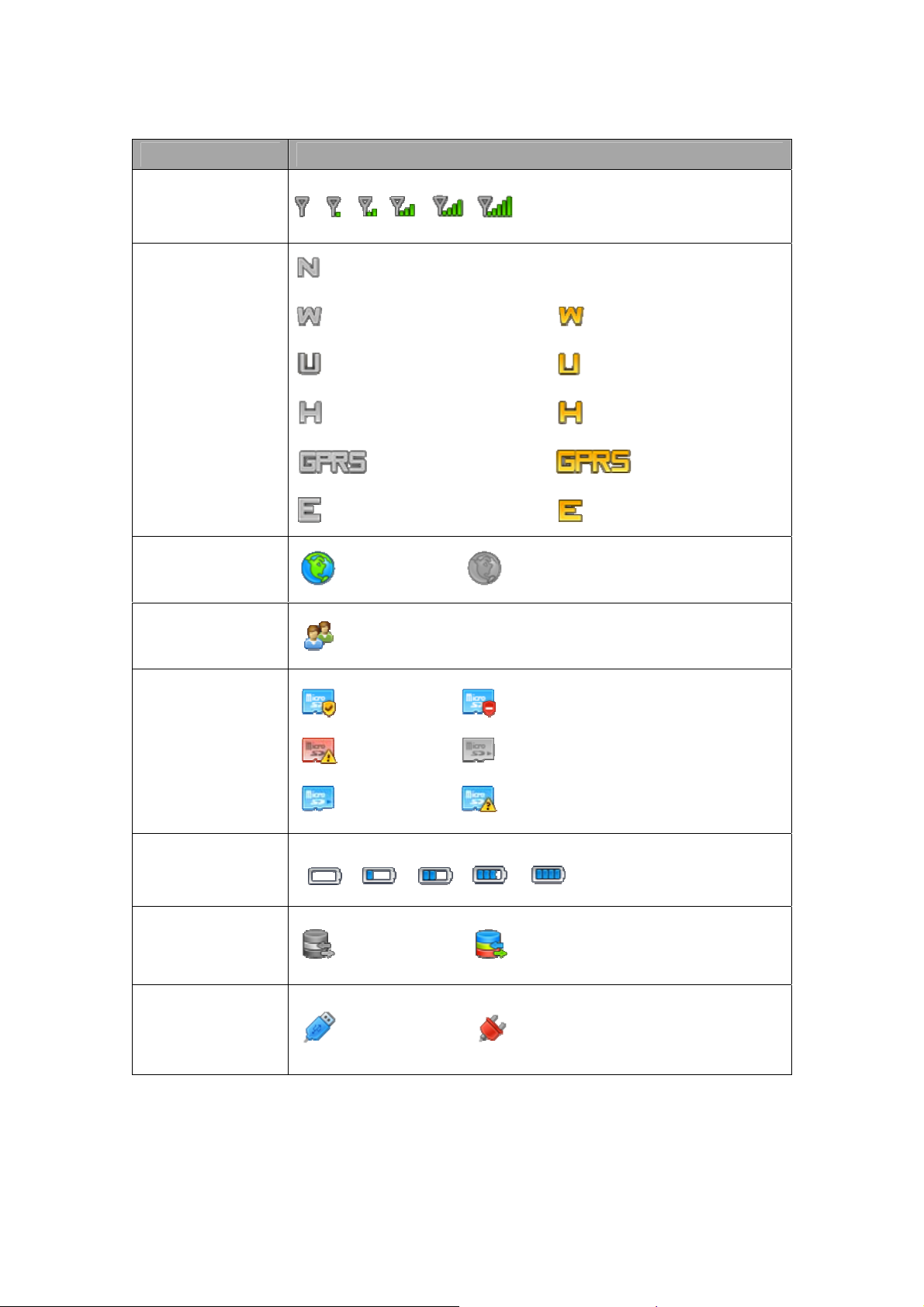
Status Information
Category Icon Display
Signal Strength
Not Connected
WCDMA Unconnected WCDMA Connected
UMTS Unconnected UMTS Connected
Connection Status
HSUPA Unconnected HSUPA Connected
GPRS Unconnected GPRS Connected
EDGE Unconnected EDGE Connected
From no signal to excellent signal
Roaming or not
User
MicroSD Card
Battery
Data
Transmission
Roaming On Roaming Off
User number
SD Security SD Insecurity
SD Error SD Disabled
SD Enabled SD Card not detected
Battery level from
critical to full
No Transmission Transmission
Others
USB charging Charged
Table 2.2
10
Page 12

Restart
The device will restart and go back to home page automatically after some settings
modification. And you need to re-log in.
Power Off
Press and hold the power button more than 2 seconds to power off the device.
11
Page 13

3. Quick Setup
To quick setup your network, make sure you have logged in; the default password is
“password”. Click“Admin Setup”to quick set your device after log in .
And you can do settings as following:
¾ Create an administrator: This password is used to log in to the home page,
where you can view and customize your device settings. Your administrator
password must be 1–20 characters long. If you forget this password, you need to
reset the device to its default settings.
¾ Name your Wi-Fi network (SSID): This name is visible to other Wi-Fi-enabled
devices, and is used to identify your Wi-Fi network. The length of the SSID must
be 1-32 characters long including “_”.
¾ Set up Wi-Fi security: Select a security type and create a password for it. The
recommended setting is WPA. Anyone can access your device and use your
Internet connection if you disable this function.
¾ WPS: Enable WPS (Wi-Fi Protected Setup) to set up Wi-Fi network and
password automatically.
If you want to see all security types, click the link and you will find there are totally 10
options for you to choose in the Wi-Fi security type, the options are:
¾ None: Not security. It is not recommended since anyone can access your device
and use your internet connection.
¾ WEP 64 Bit - Shared: Lower security. Works with older and newer Wi-Fi devices.
Recommended only if your devices don't support WPA or WPA2. Shared WEP
uses the same key for encryption and authentication which is considered to be
less secure than open WEP. 10 HEX characters needed.
¾ WEP 128 Bit - Shared: Lower security. Works with older and newer Wi-Fi
devices. Recommended only if your devices don't support WPA or WPA2.
Shared WEP uses the same key for encryption and authentication which is
considered to be less secure than open WEP. 26 HEX characters needed.
¾ WEP 64 Bit - Open: Lower security. Works with older and newer Wi-Fi devices.
Recommended only if your devices don't support WPA or WPA2. Open WEP
uses the key only for encryption. 10 HEX characters needed.
¾ WEP 128 Bit - Open: Lower security. Works with older and newer Wi-Fi devices.
Recommended only if your devices don't support WPA or WPA2. Open WEP
uses the key only for encryption. 26 HEX characters needed.
¾ WPA - Personal TKIP: A strong security standard, supported by most Wi-Fi
devices. 8 to 63 ASCII characters needed.
¾ WPA - Personal TKIP/AES: A strong security standard, supported by most Wi-Fi
devices. 8 to 63 ASCII characters needed.
12
Page 14
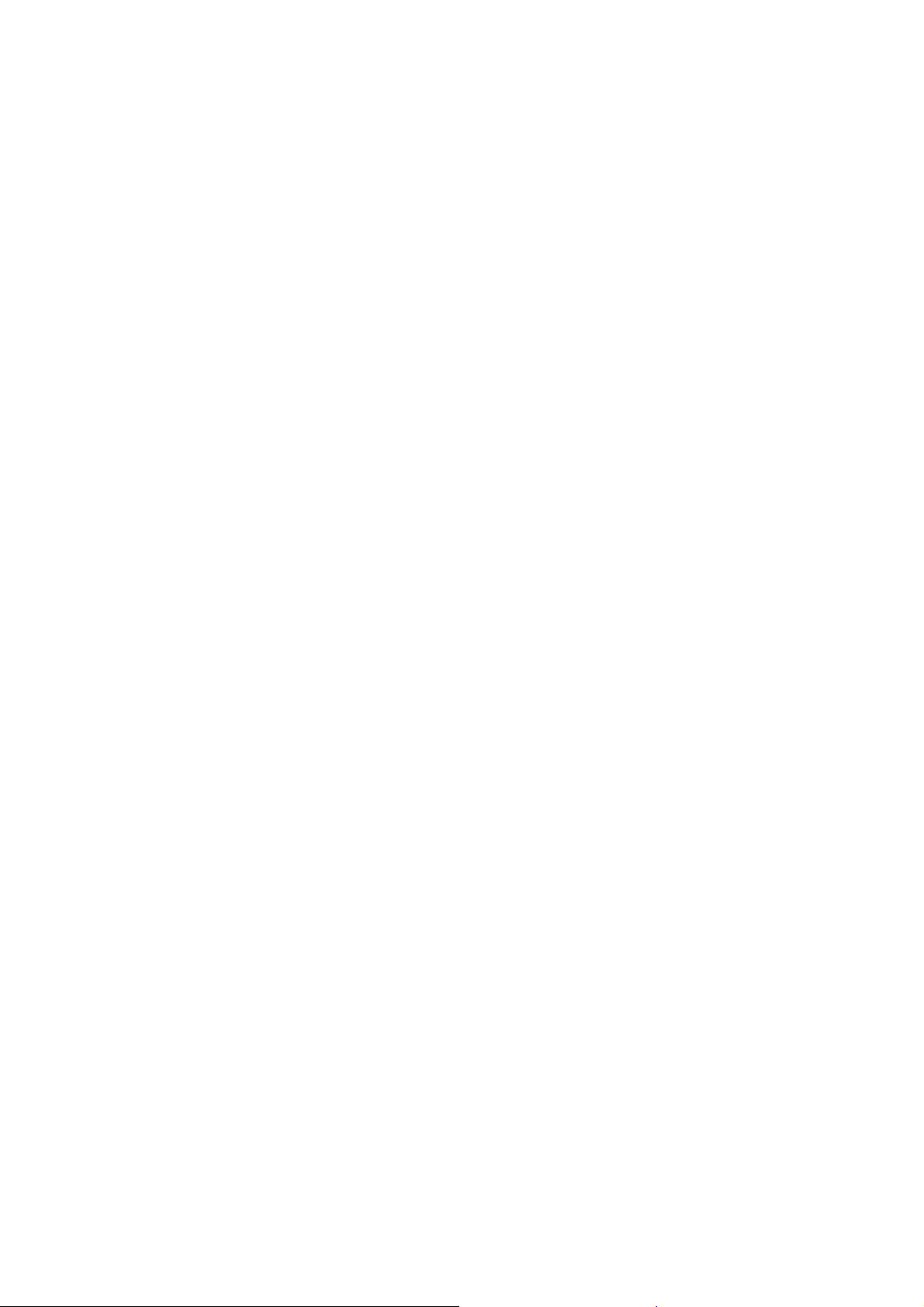
¾ WPA2 - Personal AES: A stronger, newer security standard. Limited to newer
Wi-Fi devices. 8 to 63 ASCII characters needed.
¾ WPA2 - Personal TKIP/AES: A stronger, newer security standard. Limited to
newer Wi-Fi devices. 8 to 63 ASCII characters needed.
¾ WPA/WPA2 - Personal: Wi-Fi devices that use either WPA or WPA2 can
connect to the device. Supported by most Wi-Fi devices. 8 to 63 ASCII characters
needed.
The length of your Wi-Fi password depends on the type that you've selected.
After finish the setup, click "Submit" to save and apply all the settings, close pop
dialogue and back to original interface. After reconnected to the network, click “Click
here” and start to use .
13
Page 15

4. Advanced Settings
Advanced settings help you to configure Wi-Fi, Internet, Router, NAT and System.
After making some modification, you should click "Save" to save all the settings or you
can select "Cancel" to give up the modification.
4.1 Wireless LAN Settings
WLAN Settings
Make sure SIM has been inserted before you start settings. And you can turn on/off
Wi-Fi; select Wireless Interface, set SSID, Regulatory Domain, Channel, Max Number
of Users and enable/disable SSID Broadcast in WLAN Settings.
¾ Wi-Fi Connection: Enable Wi-Fi connection and select wireless interface (type of
wireless) to connect to your network firstly if you want to use this function.
¾ Wireless Interface: Select "802.11g only" which can give you faster Wi-Fi
speeds when you confirm all of the Wi-Fi devices that will be connected to your
device support 802.11g, otherwise, select "802.11b/g compatible".
¾ SSID: This name is visible to other Wi-Fi-enabled devices, and is used to identify
your Wi-Fi network. The length of the SSID must be 1-32 characters long
including “_”.
¾ Regulatory Domain: Select the domain for the Wi-Fi access point.
¾ Channel: Different domain has different channels (Channel 1~11 in FCC (US)/IC
(Canada); Channel 1~13 in ETSI (Europe); Channel 1~13 in MKK (Japan)). If
your network has problems (possibly caused by other Wi-Fi networks in the
vicinity using the same channel), change to another one.
¾ Max Number of Users: Set the maximum number of Wi-Fi users. If your network
has problems, you may want to decrease the number of Wi-Fi users allowed to
connect to the device. The default and maximum value is “4”.
¾ SSID Broadcast: Disable SSID broadcast in the access point or device to secure
Wi-Fi detected as a "cloaked" network.
Advanced settings contain Beacon Period and Data Rate.
¾ Beacon Period: Beacon Period is the frequency of broadcast packets from the
device which is used to synchronize wireless networks. Set lower value for finding
and connecting to the device fast when higher value helps to save power.
¾ Data Rate: There are different options when you select different Wireless
Interface. 802.11b Only: Auto, 1, 2, 5.5, and11Mbps; 802.11g Only: Auto, 6, 9, 12,
18, 24, 36, 48, and 54Mbps; 802.11b/g Compatible: All above. Default setting is
"Auto".
Note: Change this value only if you're experiencing inconsistent data flow. Make only
minor changes to this value.
14
Page 16

Security
This part helps you configure the security of the wireless network.
Select an encryption mode in the list and set your password. If you select "None", any
Wi-Fi-enabled device can connect with the WLAN without the password.
¾ None: Not security. It is not recommended since anyone can access your device
and use your internet connection.
¾ WEP 64 Bit - Shared: Lower security. Works with older and newer Wi-Fi devices.
Recommended only if your devices don't support WPA or WPA2. Shared WEP
uses the same key for encryption and authentication which is considered to be
less secure than open WEP. 10 HEX characters needed.
¾ WEP 128 Bit - Shared: Lower security. Works with older and newer Wi-Fi
devices. Recommended only if your devices don't support WPA or WPA2.
Shared WEP uses the same key for encryption and authentication which is
considered to be less secure than open WEP. 26 HEX characters needed.
¾ WEP 64 Bit - Open: Lower security. Works with older and newer Wi-Fi devices.
Recommended only if your devices don't support WPA or WPA2. Open WEP
uses the key only for encryption. 10 HEX characters needed.
¾ WEP 128 Bit - Open: Lower security. Works with older and newer Wi-Fi devices.
Recommended only if your devices don't support WPA or WPA2. Open WEP
uses the key only for encryption. 26 HEX characters needed.
¾ WPA - Personal TKIP: A strong security standard, supported by most Wi-Fi
devices. 8 to 63 ASCII characters needed.
¾ WPA - Personal TKIP/AES: A strong security standard, supported by most Wi-Fi
devices. 8 to 63 ASCII characters needed.
¾ WPA2 - Personal AES: A stronger, newer security standard. Limited to newer
Wi-Fi devices. 8 to 63 ASCII characters needed.
¾ WPA2 - Personal TKIP/AES: A stronger, newer security standard. Limited to
newer Wi-Fi devices. 8 to 63 ASCII characters needed.
¾ WPA/WPA2 - Personal: Wi-Fi devices that use either WPA or WPA2 can
connect to the device. Supported by most Wi-Fi devices. 8 to 63 ASCII characters
needed.
The length of your Wi-Fi password depends on the type that you've selected.
MAC Filtering
MAC filtering is used to control specific MAC addresses to access.
¾ No filtering: All terminal devices are allowed to access the network.
¾ Allow all in list: Only devices in this list are allowed to access the network.
¾ Block all in list: All terminal devices are allowed to access the network except
ones in this list.
You can select to add new configuration in the list (no more than 10), edit or delete
exist ones.
WPS
15
Page 17

WPS (Wi-Fi Protected Setup) provide a more intuitive way of wireless configuration
between your device and the wireless client. Please make sure that the Wi-Fi-enabled
devices you want to connect support this function.
Enable WPS firstly before you want to use it.
If you select the “PIN” way, input the client’s PIN to the "Client PIN" frame.
If you select the “PBC” way, press the "WPS" button on wireless device in 120
seconds to establish WPS connection after you have pressed the "Wi-Fi/WPS" button
on your device or clicked "Save".
Click "Save" to save your settings and start connecting when you select PIN or PBC
way. You can also choose "No Connection" and click "Save" to save your settings
without connecting.
4.2 Internet Settings
Make sure SIM has been inserted before you start internet settings.
Network Settings
In the part of Network settings, you can configure the network mode and network
selection .
In “Network mode” setting, you should select the rule for registering the network. The
default selection is “Automatic”.
The default Network Selection mode is “Automatic”. When click “Manual”, a network
list will be activated, containing all searched networks. Having selected an available
network from the list, 3G Hotspot will register to the selected network.
Connection Settings
In the part of connection settings, you can configure the connect mode and profile.
This device supports “Auto”, “Manual” and “Dial Demand” way to connect to the
internet. You can modify the mode in connection settings part in Internet,
¾ If “Auto” is selected, the automatic connection will be applied after reboot or input
the Card again.
¾ If “Manual” is selected, you can control the connection via clicking
“Connect/Disconnect” in the home page.
¾ If “Dial Demand" is selected, it will not connect to network until it detects the
connection from LAN or Wi-Fi. And the device will disconnect automatically when
there is no connection in a period of time (10 minutes default) after connecting.
And in the profile list, you will see the default and other APN configuration. An APN
(Access Point Name) is a reference to the Internet access point on. Different APNs for
the 2G and 3G networks may be required.
16
Page 18

You can select other APN as default, edit or delete exist ones or create a new APN
configuration (no more than 10 in the list).
Set the profile name, APN, username and password and select Auth. Type when you
want to create a new APN profile .
Note: only input what you have received from your service provider and leave other
fields empty.
PIN Lock
You can lock the SIM with PIN to protect the device against unauthorized use and
unlock it. The default PIN and PUK are provided by the operator or service provider.
The current PIN status and the rest chances to input PIN and PUK are displayed in
this page.
The old PIN is needed if you want to unlock SIM or set a new PIN. Select “Lock” and
click “Save” button when you don’t want to use the PIN.
Note: The PUK (an 8-digit code) is required when PIN is input incorrectly 3 times. If
the PUK is wrongly input for continuously 10 times, the card will be damaged. Please
contact the network service provider for details.
4.3 Router Settings
LAN Settings
This part helps you set your internal network for the device which contains Router IP
Address, Subnet Mask, Hostname, DHCP Server, DHCP IP Pool, and DHCP Lease
Time.
¾ Router IP Address: The router's IP address on the LAN. The default setting is
“192.168.1.1”.
¾ Subnet Mask: The router's internal LAN subnet mask. The default setting is
“255.255.255.0”.
¾ Hostname: User can access the device directly via entering the hostname in the
address bar of the browser.
¾ DHCP Server: DHCP Server will automatically assign IP addresses to devices on
the network. The default setting is “Enable”.
¾ DHCP IP Pool: Set a range of IP addresses available to access.
¾ DHCP Lease Time: Amount of time that a Wi-Fi-enabled device can use its
assigned IP address before it is required to renew the lease.
Static DHCP
With DHCP, IP addresses are assigned dynamically; devices typically don't have a
permanent IP address. But sometimes you may want to assign a static IP address to
a device, while still using DHCP for the rest of the devices on your network.
You may want to do this with, for example, a Web server, FTP server, media server.
17
Page 19

¾ Hostname: the name of the device that you want to assign IP Address to.
¾ MAC Address: the MAC Address of the device that you want to assign IP
Address to.
¾ IP Address: input the permanent IP Address that you want to assign to the
device.
You can determine to enable it or not, and can also add new client and edit or delete
existing ones.
IP Filtering
IP filtering is used to control specific IP addresses to access .
¾ Select “No Filtering" to disable this function.
¾ Select “Block all in the list" to deny IP addresses that you have set in the IP
filtering list to access.
You can select to add new configuration in the list (no more than 10), edit or delete
exist ones.
URL Filtering
URL filtering is used to control devices on the LAN access to specific URLs.
¾ Select “No Filtering" to disable this function.
¾ Select “Block all in the list" to deny all devices in the LAN to access the URLs that
you have set in the URL filtering list.
You can select to add new configuration in the list (no more than 10), edit or delete
exist ones.
Device List
The Device List lists the information about the device in the LAN including IP address,
host name, MAC address and connect mode.
4.4 NAT Settings
Application Settings
This part helps you configure UPnP .
¾ UPnP: UPnP (Universal Plug and Play) provides connectivity among consumer
electronics, intelligent appliances and mobile devices from many different
vendors.
Note: When not required, it should be disabled since they may cause security risk.
18
Page 20

4.5 System Settings
Basic Settings
This part helps you configure System Language, Power-saving Mode, Change
Password.
¾ Change Password: Input the new password; confirm it and click “Save” to finish
the settings.
¾ Language Select: Select the language that you want to see during using the
configuration.
¾ Power-Saving Mode (Sleeping Mode): When the device is in Sleeping Mode,
the 3G modem radios, the Wi-Fi radio are off, and the power button is yellow and
breathing. If you select “Auto”, when there is no data transmission (Internet, Wi-Fi,
LAN containing) in a time, it will turn into Sleeping Mode automatically. Selection
“Off” to disable this function.
System Log
In this page contains system log information.
¾ Click "Download" to download the log information to the local PC.
¾ Click "Refresh" to update the log information.
¾ Click "Clear" to delete all the log information.
Configuration
This part helps you Reset to factory default settings, Backup Settings or Restore
Settings .
¾ Click "Reset" to reset the configuration to the factory settings.
¾ Click "Backup" to back up the configuration file to the local PC.
¾ Click "Restore" to restore the settings from the configuration file backed up in the
local PC.
19
Page 21

5 Warning and Precautions
Electronic Device
Turn off your device near high-precision electronic devices. The wireless device may
affect the performance of these devices. Such devices include hearing aids,
pacemakers, fire alarm system, automatic gates, and other automatic devices can be
affected. If you are using an electronic medical device, consult the device
manufacturer to confirm whether the radio wave affects the operation of this device.
Hospital
Pay attention to the following points in hospitals or health care facilities:
¾ Do not take your wireless device into the operating room, intensive care unit, or
coronary care unit.
¾ Do not use your wireless device at places for medical treatment where wireless
device use is prohibited.
Storage Environment
¾ Do not place magnetic storage media such as magnetic cards and floppy disks
near the wireless device. Radiation from the wireless device may erase the
information stored on them.
¾ Do not put your wireless device and other accessories in containers with strong
magnetic field, such as an induction cooker and a microwave oven. Otherwise,
circuit failure, fire, or explosion may occur.
¾ Do not leave your wireless device in a very hot or cold place. Otherwise,
malfunction of the products, fire, or explosion may occur.
¾ Do not subject your wireless device to serious collision or shock. Otherwise,
wireless device malfunction, overheat, fire, or explosion may occur.
Children Safety
¾ Put your wireless device in places beyond the reach of children. Do not allow
children to use the wireless device without guidance.
¾ Do not allow children to put the device in mouth.
¾ Do not allow children to touch the small fittings. Otherwise, suffocation or gullet
jam can be caused if children swallow the small fittings.
Operating Environment
¾ The wireless device is not water-resistant. Keep it dry. Protect the wireless device
from water or vapor. Do not touch the wireless device with a wet hand. Otherwise,
short-circuit and malfunction of the product or electric shock may occur.
¾ Do not use the wireless device in dusty, damp and dirty places or places with
magnetic field. Otherwise, malfunction of the circuit may occur.
¾ On a thunder stormy day, do not use your wireless device outdoors.
20
Page 22

¾ The wireless device may interfere with nearby TV sets, radio and PCs.
¾ In accordance with international standards for radio frequency and radiation, use
wireless device accessories approved by the manufacturer only.
Cleaning and Maintenance
¾ Before you clean or maintain the wireless device, turn off it and disconnect it from
the power. Otherwise, electric shock or short-circuit may occur.
¾ Do not use any chemical detergent, powder, or other chemical agent (such as
alcohol and benzene) to clean the device. Otherwise, part damage or a fire can
be caused. You can clean the device with a piece of soft antistatic cloth that is a
little wet.
¾ Do not scratch the shell of the wireless device. Otherwise, the shed coating may
cause skin allergy. Once it happens, stop using the device at once and go to see
a doctor.
¾ If the wireless device or any of its fittings does not work, turn to the local authorize
service center for help.
21
Page 23

6 FCC Regulations
This device complies with part 15 of the FCC Rules. Operation is subject to the
following two conditions: (1) This device may not cause harmful interference, and (2)
this device must accept any interference received, including interference that may
cause undesired operation.
This device has been tested and found to comply with the limits for a Class B digital
device, pursuant to Part 15 of the FCC Rules. These limits are designed to provide
reasonable protection against harmful interference in a residential installation. This
equipment generates, uses and can radiated radio frequency energy and, if not
installed and used in accordance with the instructions, may cause harmful interference
to radio communications. However, there is no guarantee that interference will not
occur in a particular installation If this equipment does cause harmful interference to
radio or television reception, which can be determined by turning the equipment off
and on, the user is encouraged to try to correct the interference by one or more of the
following measures:
-Reorient or relocate the receiving antenna.
-Increase the separation between the equipment and receiver.
-Connect the equipment into an outlet on a circuit different from that to which the
receiver is connected.
-Consult the dealer or an experienced radio/TV technician for help.
Changes or modifications not expressly approved by the party responsible for
compliance could void the user‘s authority to operate the equipment.
The antenna(s) used for this transmitter must not be co-located or operating in
conjunction with any other antenna or transmitter.
22
Page 24

7 RF Exposure Information (SAR)
This device meets the government’s requirements for exposure to radio waves.
This device is designed and manufactured not to exceed the emission limits for
exposure to radio frequency (RF) energy set by the Federal Communications
Commission of the U.S. Government.
The exposure standard for wireless devices employs a unit of measurement known as
the Specific Absorption Rate, or SAR. The SAR limit set by the FCC is 1.6W/kg.
*
Tests for SAR are conducted using standard operating positions accepted by the
FCC with the device transmitting at its highest certified power level in all tested
frequency bands. Although the SAR is determined at the highest certified power level,
the actual SAR level of the device while operating can be well below the maximum
value. This is because the device is designed to operate at multiple power levels so
as to use only the poser required to reach the network. In general, the closer you are
to a wireless base station antenna, the lower the power output.
The highest SAR value for the device as reported to the FCC when tested for worn on
the body, as described in this user guide, is
for GSM 1900 band,
band II. and
0.066 W/kg for WLAN Body SAR.
0.792 W/kg for WCDMA band V , and 0.429W/kg for WCDMA
1.18 W/kg for GSM 850 band , 0.299 W/kg
While there may be differences between the SAR levels of various devices and at
various positions, they all meet the government requirement.
The FCC has granted an Equipment Authorization for this device with all reported SAR
levels evaluated as in compliance with the FCC RF exposure guidelines. SAR
information on this device is on file with the FCC and can be found under the Display
Grant section of
www.fcc.gov/oet/ea/fccid
after searching on FCC ID: BDN3GM1086
For body worn operation, this device has been tested and meets the FCC RF
exposure guidelines for use with an accessory that contains no metal and the positions
the handset a minimum of 1 cm from the body. Use of other accessories may not
ensure compliance with FCC RF exposure guidelines.
This USB dongle transmitter is approved for use in typical laptop computers. To
comply with FCC RF exposure requirements, this USB dongle should not be used in
other devices or certain laptop and tablet computer configurations where the USB
connectors on the host computer are unable to provide or ensure the necessary
operating configurations intended for the device and its users or bystanders to satisfy
RF exposure compliance requirements.
23
