Page 1

Dialer
Installation & User’s Guide
Page 2

Contents
GETTING STARTED .......................................................... 3
H
OW THE DIALER WORKS ........................................................ 3
INSTALLING THE DIALER ................................................ 4
SETTING UP THE DIALER................................................. 6
EARNMODE ......................................................................... 6
L
DVANCED LEARNMODE: ADDING KEYS ....................................... 8
A
L
EARNMODE TIPS .................................................................. 9
SETTINGS....................................................................... 11
R
OUTING COMMANDS ........................................................... 12
IALER TONE SETTINGS ........................................................ 14
D
USING THE DIALER........................................................ 15
FREQUENTLY ASKED QUESTIONS ................................. 17
COMMAND SUMMARY.................................................... 28
D
IALER LEARNS A CALLING CARD USING LEARNMODE.................... 28
ELECT DIALING MODE ......................................................... 28
S
AKE A NORTH AMERICAN CALL .............................................. 28
M
M
AKE A CALL OUTSIDE NORTH AMERICA .................................... 28
HANGE DIALING SPEED........................................................ 29
C
C
HANGE DIALING VOLUME ..................................................... 29
ILL A COMMAND THAT’S IN PROGRESS ...................................... 29
K
E
RASE ALL DIALER PROGRAMMING: CAUTION! ............................. 29
DIALER LED DEFINITIONS ............................................ 30
Page 3

Getting Started
Thank you for purchasing our dialer. Before you begin
installing it, you should read the section below.
How the Dialer Works
The dialer simplifies using calling cards by dialing all the
extra numbers automatically. When you first install the
dialer, or when you get a new prepaid phone card, you set
up the dialer using LearnMode
one of two basic ways:
1) Automatic Mode: If you want the dialer to
automatically route all North American or
international toll calls using your prepaid phone card;
or
2) Manual Mode: If you only want the dialer to route calls
using your prepaid phone card when you come offhook and dial *. The dialer assumes you want Manual
Mode unless you use a command to select Automatic
Mode.
There is a special kind of Manual Mode that lets you
assign keys for up to seven different users or calling cards.
Setting up and using the dialer involves these easy steps:
1.
Install the dialer.
™
. You can use the dialer in
2.
Once the dialer is installed, use LearnMode or
Advanced LearnMode™ to teach your dialer how to
make calls using your calling card.
3.
If you wish, use Settings to tailor the dialer to your
desired use. For instance, you can select Automatic
Mode and change the DTMF tone settings.
4.
Use the dialer.
Getting Started
3
Page 4

Installing the Dialer
First, find a suitable location for the dialer. This location
needs two things:
• A standard phone jack connected to the phone line
you want to use for your dialer.
It’s okay if there’s something plugged into that jack,
since the dialer has an extra jack for that situation.
(The dialer should not be used on a phone line that
has ADSL service for high-speed Internet access.)
• An electrical outlet near the phone jack for plugging in
the dialer’s power cube.
This power outlet should be powered up all the time,
and not turned on or off by a light switch.
The dialer’s location should be as close to where the phone
line enters your premises as possible. See if you can tell
where the phone line comes into your premises, and locate
the dialer at the nearest phone jack if possible. If you can’t
tell and you have an apartment, pick a jack toward the
center of the building. If you can’t tell and you have a
home, pick a jack on or near the first floor if possible.
Please see the picture below. Plug the power cube into the
power outlet, and plug its other end into the dialer power
jack. The dialer’s light will blink rapidly ON and OFF. If
there’s something plugged into the phone jack you’ve
chosen, unplug it and plug it into the dialer phone jack 1
as shown. Now plug the short dialer phone cord into the
dialer phone jack 2, with the other end of the dialer cord
going into the wall jack you’ve chosen. Once you do this,
the light should blink once a second to show that the
dialer is installed correctly. If the light stays ON
constantly, you should swap the cords plugged into the
dialer, so that the short cord goes into jack 1. Now the
LED should blink properly, showing that the dialer is
installed correctly.
4 Dialer Installation & User’s Guide
Page 5

Dialer
Phone
Jack
Power
Cube
1
If the dialer’s LED remains on solidly (i.e., does not blink), plug the
Note:
dialer cord into the dialer’s phone jack 1. This is very important.
2
Dialer Cord
(short)
If you’d like, you can mount the dialer on your wall using
the self-adhesive pad provided, or you can use screws if
you prefer. To use the self-adhesive pad, peel off the tape
on both sides of the pad, stick the pad to the bracket on
the slightly smaller side with holes, and then attach the
bracket to the wall. Instead of using the pad, you can
attach the bracket with two ¾” #6 flathead wood screws,
available in any hardware store.
Installing the Dialer
5
Page 6

Setting Up the Dialer
If you want to share your dialer among people who will
use different calling cards, please read the section
Advanced LearnMode
set up dialer keys. Otherwise please read about
LearnMode below.
LearnMode
You only have to do LearnMode once for each calling card.
The dialer will route all appropriate numbers once you
have completed LearnMode.
You may use your calling card in one of three ways.
(page 8) for instructions on how to
• If you will use your calling card for
toll calls only
American Calling.
• If you will use your calling card
outside North America only
on page 7 for Calls Going Outside North America.
• If you will use your calling card
instructions under North American Calling, and then
follow the instructions for calls going outside North
America on page 7. (Note: You may use a different card
for domestic and international calling.)
North American Calling
To set up LearnMode
1.
Take your phone off-hook
2. Press #
3. Wait for dial tone
4. Make a North American toll call using your calling
card
5. Listen for two confirmation beeps
6. Let your call go through, OR Hang up, as you prefer.
The dialer will learn the access number, PIN, and any
other required numbers as you make your call.
1
, follow the instructions below for North
for these calls, do the following:
North American
for calls going
, follow the instructions
for both
, follow the
6 Dialer Installation & User’s Guide
Page 7
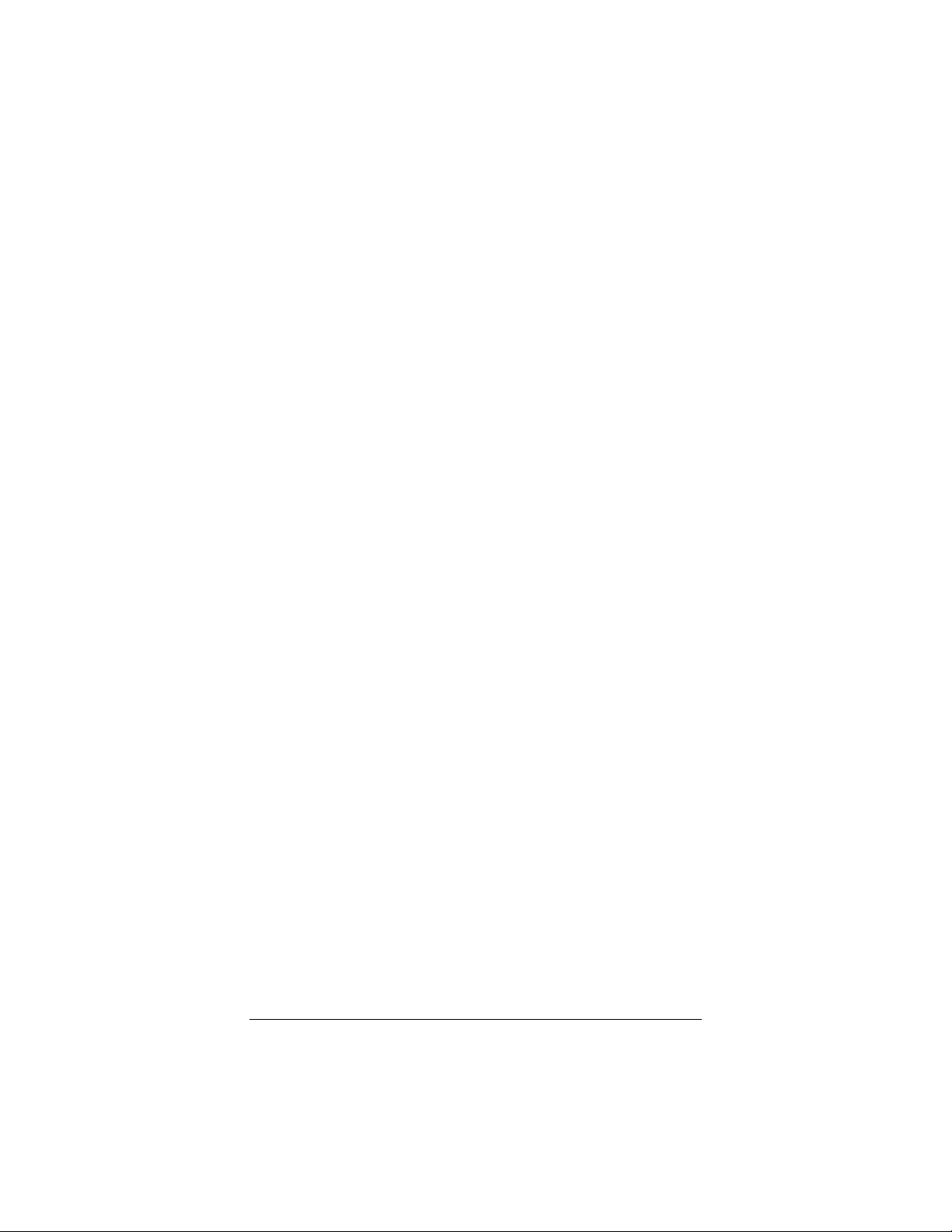
Your dialer is now ready to route all North American toll
calls. Now you can make prepaid calls using your dialer by
coming off-hook and dialing
*
<number>
where <number> is a long distance number, 1 followed by
10 digits.
If you have any trouble, please see
LearnMode Tips
on
page 9.
If you want to use your dialer for calls going outside North
America, please continue below. If you don’t, please go to
Settings
the
section on page 11.
Calls Going Outside North America
To set up LearnMode
1.
Take your phone off-hook
2. Press #
1
for these calls, do the following:
3. Wait for dial tone
4. Make a call outside North America using your calling
card
5. Listen for two confirmation beeps
6. Let your call go through, OR Hang up, as you prefer.
The dialer will learn the access number, PIN, and any
other required numbers as you make your call.
Your dialer is now ready to route all toll calls outside of
North America. Now you can make prepaid calls using
your dialer by coming off-hook and dialing
*
<number>
where <number> is an international phone number,
typically 011 followed by lots of digits.
If you have any trouble, please see
LearnMode Tips
page 9.
Now please go to the
Setting Up the Dialer
Settings
section on page 11.
on
7
Page 8

Advanced LearnMode: Adding Keys
You can define privacy keys in Advanced LearnMode. Keys
configure the dialer so that only people who know the keys
can use the dialer. Roommates with different calling cards
can share a single dialer if each roommate has his or her
own key. Keys are also convenient if you want to use
different calling cards to dial different countries. You can
assign a different key for each card you use.
Once you program a key, the dialer will only route calls
after someone enters the key. Typically, if you don’t dial
the key, the dialer will let your call go through your
normal long distance provider. (In AutoRoute Mode, if you
don’t dial a key, the dialer won’t route your call, and will
issue an error tone.) The dialer will accept up to seven
keys.
Advanced LearnMode
add a key to the commands.
You only have to do Advanced LearnMode once for each
calling card and call type. The dialer will route all
appropriate numbers once you have completed Advanced
LearnMode.
Keys are two-digit numbers. You may use any two digit
number from 00 to 99. Keys may not contain * or #.
To set up Advanced LearnMode
America, do the following:
1. Take your phone off-hook
2. Press #
0 <key>
3. Wait for dial tone
4. Make a North American toll call using your calling
card
5. Listen for two confirmation beeps
Let your call go through, or hang up, as you prefer.
Now when you want to make a call within North America
using this prepaid phone card and key, take your phone
off-hook and dial
* # <key> <phone number>
is just like LearnMode, except you
for calls within North
If you have any trouble, please see
LearnMode Tips
on
page 9.
8 Dialer Installation & User’s Guide
Page 9

If you want to make calls outside North America, teach the
dialer how to dial the number in Advanced LearnMode
as
follows. (You can use the same key you used for calls to
North America, if you want to).
Keys are two-digit numbers. You may use any two digit
number from 00 to 99. Keys may not contain * or #.
1. Take your phone off-hook
2. Press #
0 <key>
3. Wait for dial tone
4. Make a call outside North America using your calling
card
5. Listen for two confirmation beeps
6. Let your call go through, or hang up, as you prefer.
Now when you want to make an international call using
this prepaid phone card and key, take your phone offhook and dial
* # <key> <phone number>
If you have any trouble, please see
below. Otherwise please go to the
LearnMode Tips
Settings
section on page
11.
LearnMode Tips
As you use your calling card in LearnMode, the calling
card service will prompt you for various information. Make
sure you listen carefully to each prompt before dialing.
Also, while you are dialing an entry, try to dial as evenly
as possible, without leaving long pauses between digits.
About 12 seconds after you have completed dialing, the
dialer will send two short beeps to show that the dialer
has learned how to dial using your calling card. If you
make any mistakes as you dial, or if you don’t hear the
acknowledgment beeps, hang up and then start again.
It’s a good idea to check that the call goes through, so that
you can be sure you entered all the numbers correctly. It’s
also a good idea to make a call to check that the dialer
correctly routes calls using your calling card. If either call
doesn’t go through, repeat LearnMode, waiting a little
Setting Up the Dialer
9
Page 10

extra after the end of each prompt, and dialing each
number smoothly, without long pauses.
If you only want to set up your dialer, but don’t want to
complete your call, you can hang up after you hear the
acknowledgment beeps.
10 Dialer Installation & User’s Guide
Page 11

Settings
In this section we tell you how to go into and use
AutoRoute Mode, and how to vary the loudness or length
of the DTMF tones generated by your dialer. If you don’t
care about these things, please go to
on page 15.
In AutoRoute Mode, the dialer routes calls without your
needing to dial a * first, as long as the type of toll call –
North American or international—has been programmed
into the dialer using LearnMode. This mode is good if you
want to make sure that these toll calls use your prepaid
phone service. If you don’t want to use AutoRoute Mode,
you should ignore this section.
To place the dialer into AutoRoute Mode, take your phone
off-hook and dial
# 8 1 # #
If you decide you want to return the dialer to manual
mode, take your phone off-hook and dial
# 8 0 # #
If you set the dialer to AutoRoute Mode and you enable
keys, the dialer won’t route calls unless they start with a
valid key.
Using Your Dialer
Note that in AutoRoute Mode, if you run out of minutes on
your service, the dialer will still attempt to route calls to
that service. If you’ve run out of minutes, the call will not
go through. In this case you can replenish your minutes,
let the dialer learn a new calling card, or dial
* 0
before the number you want to dial. * 0 tells the dialer not
to route the call you are making. [* 0 will not work if keys
are enabled).
In AutoRoute Mode, the dialer will route all North
American toll calls through your calling card if you used
LearnMode for a North American number. If you don’t
want the dialer to route local calls that start with 1, you
need to tell the dialer your local area code. To do this, take
your phone off-hook and dial
#94 <local area code>##
Settings
11
Page 12

Example: If your local area code is 555, take your phone
off-hook and enter #94 555 ##.
After getting this command, the dialer will no longer autoroute calls within your local calling area. (Note: your local
calling area may include from one to about ten area codes.
You only have to enter your own area code. The dialer
knows all the other area codes in your local calling area.)
Note:
If you skip this step and you will use the dialer to
auto-route North American domestic calls, you must be
sure you want to route all numbers that start with 1, even
if they are Internet access numbers. Be careful about this,
or you may get a big phone bill for Internet access!
If you later decide that you
that start with 1, take your phone off-hook and enter
#93##
If you want to tell the dialer a
example, if you move—and you don’t want the dialer to
route local calls that start with 1, use the #93## command
first, and then use the #94 <local area code>## command
detailed above for your new area code.
Note:
(
routing commands you may have entered. These other
commands are detailed in the
section below.)
Bypassing the Dialer in AutoRoute Mode
In AutoRoute Mode you can bypass the dialer for any call
by taking your phone off-hook and dialing
* 0
Now wait for dialtone, and then dial the number you want
to call [* 0 will not work if keys are enabled).
Entering #93## will also reset any other special
do
want to route local calls
new
local area code—for
Routing Commands
Routing Commands
For most installations where AutoRoute Mode is selected,
the configuration described above will be sufficient. In that
case, please go to page 14 if you want to change the DTMF
settings, and otherwise go to
Using the Dialer
on page 15.
When you tell the dialer your area code (via the
area> ##
12 Dialer Installation & User’s Guide
command), the dialer develops a list of “local”
#94 <local
Page 13

area codes that includes all area codes in your local
telephone area called a “LATA.” The dialer does not route
to these area codes.
If you want to add to the list of area codes that the dialer
won’t route to (will pass through), take your phone offhook and dial
#6 <xxx>#<xxx>#<xxx>##
where <xxx> are the area codes that you want the dialer to
pass through. For example:
#6 212 # 408# 314 ##
You may enter up to three area codes with each
command. You can enter the command multiple times to
pass through more than three area codes, up to a total of
about 350 area codes.
If you want to remove an area code from the list that the
dialer won’t route to, take your phone off-hook and dial
#7 <xxx> ##
In some cases, you may want to specify how to treat
individual exchanges within an area code. For example,
you may live close to the boundary of an area code. Calls
to most exchanges in that area code may be toll calls that
you want the dialer to route. However, some exchanges in
that area code may be included in your local calling area.
You can tell the dialer to pass through calls to those
exchanges by taking your phone off-hook and dialing
#6* <xxx># <yyy> # <yyy> # <yyy> ##
where <xxx> is the area code, and <yyy> are the
exchanges within the area code.
You may enter three exchanges with each command. You
can enter the command multiple times to pass through
more than three exchanges, for a total of about 350.
You can remove exchanges from the do not route list by
taking your phone off-hook and dialing
#7* <xxx> # <yyy> ##
Note that the total number of area codes and exchanges
passed through is limited to about 350.
Settings
13
Page 14

Dialer Tone Settings
The dialer dials by generating DTMF tones. You can adjust
the DTMF tone volume and tone length to please you.
However, if you make the tones too short or soft, they may
not be consistently and reliably detected during dialing.
Often you can make just the first tone of each number
longer or louder, to make detection more reliable. If you
don’t want to change the DTMF tone settings, please turn
Using the Dialer
to
on page 15.
Tone Volume:
*34
#
##
*33
#
##
*32
#
##
*31
#
##
#*60## first tones same as other tones (default)
#*61## first tones LOUD
Tone Length:
#*45## for 250 millisecond tones
#*44## for 150 millisecond tones
#*43## for 100 millisecond tones (default)
#*42## for 70 millisecond tones
#*41## for 50 millisecond tones
#*50## first tones same as other tones
#*51## first tones long (250milliseconds)
To control the volume, go off-hook and dial
for LOUD tones (nominally 0dBm)
for MEDIUM tones (nominally –6dBm)
(default)
for SOFT tones (nominally -12dBm)
for SOFTEST tones (nominally -18dBm)
To control the length, go off-hook and dial
14 Dialer Installation & User’s Guide
Page 15

Using the Dialer
When you place a call that should be routed, the dialer
listens to the digits you have dialed and stores them.
When the dialer is storing those dialed digits, they sound
very soft because the dialer is preventing them from being
heard by your local telephone office. When you have
finished dialing, the dialer will route the call by adding
appropriate digits, if any, to the digits you’ve dialed. When
the dialer finishes dialing, it waits passively on the phone
line for you to start another call.
If you want to redial the last number you dialed (because
it was busy, for example), you can do so by dialing
##
The dialer will route the redialed number appropriately.
In the dialer’s manual mode, numbers that don’t start
with a * will not be routed. In all modes, some calls should
not be routed, such as local calls that don’t start with a 1.
The dialer typically lets the digits dialed for these calls go
directly to the central telephone office.
When you dial international calls starting with 011 that
are routed by the dialer, the dialer will dial after you’ve
stopped dialing for about three seconds. The dialer does
this because international phone numbers vary in length,
so it’s hard for the dialer to tell when you’ve finished
dialing all the required digits. To avoid the three-second
delay, you can simply press # after you have dialed the
last digit of the phone number. As soon as the dialer hears
the #, it dials.
When you dial international calls that start with 1 (i.e.,
calls to other North American countries), your dialer will
recognize when you have completed the call without your
needing to wait or to dial a #. Most domestic calling cards
handle these calls. If necessary, you can program the
dialer to route calls to Canada and the Caribbean through
your international calling card. See
Questions
Using the Dialer
(page 17).
Frequently Asked
15
Page 16

The dialer may need to generate fairly loud tones to work
with some calling cards, so you may want to hold the
phone away from your ear when the dialer is dialing. The
dialer tone volume is adjustable, as discussed on page 29
in the
Settings
section.
You should also be aware that your off-hook phone puts
room noises into the dialer’s circuitry, which can make it
harder for the dialer to hear voice prompts. If you are in a
noisy room, or if you need to speak to someone, you can
overcome this problem by putting your hand over the
phone’s mouthpiece when the dialer is dialing.
Frequently Asked Questions
are covered in the next
section. If you don’t have a question, you’re done. Enjoy
your dialer!
16 Dialer Installation & User’s Guide
Page 17

Frequently Asked
Questions
Q: When I dial, why do the dialed digits sometimes
sound soft?
A: When the tones are soft, the dialer is storing dialed
digits while preventing them from being heard by the
central telephone office. If the tones were loud, the
central phone office would hear them and get
confused.
Q: Why isn’t the dialer routing my calls?
A: There are a number of possible reasons:
1.) Did you program the dialer in LearnMode?
2.) Are you in AutoRoute Mode? If not, are you dialing a *
before the numbers you want the dialer to route?
3.) The dialer didn’t learn your card’s numbers.
a.) Did you listen carefully to each prompt? You may
need to wait a second or two after a short prompt
before dialing.
b.) Did you remember to dial each entry smoothly, with
only short pauses between digits?
c.) Did you hear the acknowledgment beeps when you
finished LearnMode?
d.) Did you dial 1 before a domestic number, 011
before an international number? The dialer needs to
see the prefix, even if your calling card doesn’t
require it.
4.) The dialer only routes appropriate calls.
5.) Your calling card may not handle calls to some
destinations. Check your calling card instructions.
6.) Your calling card may have run out of minutes. You
can replenish your minutes, let the dialer learn a new
calling card, or if you’re in AutoRoute mode, dial
* 0
to bypass the dialer.
Frequently Asked Questions
17
Page 18

7.) The dialer is not powered up. Check that the dialer’s
light flashes when your phones are all on-hook.
8.) Is the dialer’s light on all the time when your phones
are on-hook? If so, the phone line is plugged into the
wrong dialer jack. Swap the phone line to the dialer’s
other jack.
9.) The dialer isn’t plugged into an appropriate phone
jack, or the wrong cord is being used. Please check that
the dialer is installed properly.
10.) The dialer needs to dial longer or louder tones.
Please see below.
11.) Your calling card provider may be experiencing
difficulties. Please try again later. (AutoRoute Mode) To
make a call right away, you can dial * 0 followed by the
number you want to reach. This call will be routed
through your pre-subscribed long distance carrier. [* 0
won’t work when keys are enabled].
12.) Your calling card’s sequence may have changed. If the
dialer used to route your calls with no problems, but
now it doesn’t, and you are sure you haven’t run out of
minuets, it is possible that this has happened. Let the
dialer learn your card’s sequence again.
13.) The dialer may be defective.
Q: When should I consider having the dialer generate
longer or louder tones?
A: If you hear the dialer dialing tones at the right time
and those tones don’t get you to the person you called,
you may need to make the tones longer or louder.
Often it’s sufficient just to make the first tone of each
number longer or louder, to break through the voice
prompts.See the Settings section.
Q: How can I make the dialer dial faster?
A: There are three things you can try.
The first is that you can program the dialer to use
shorter tones. See the previous question.
The second way to make the dialer work faster is to
configure it to listen for the calling card company’s
voice prompts.
18 Dialer Installation & User’s Guide
Page 19

The command
# * 7 1 # #
tells the dialer to listen for the first voice prompt after
the dialer dials the calling card provider’s access code.
The command
# * 8 1 # #
tells the dialer to listen for voice prompts between
subsequent numbers.
If you use these commands, the dialer will dial before
the end of the switch’s voice prompts. The advantage is
faster dialing. The disadvantages are
1.) Sensitivity to background conversations, radio, TV,
etc.
2.) The * 8 1 command may cause you to miss hearing
how much time is left on your card.
You can change back to the respective default settings
with
# * 7 0 # #
# * 8 0 # #
Q: How can I make the dialer tones quieter?
A: Please see the question above about making tones
louder.
Note that softer tones may not work as well as louder
tones in some installations. You may be able to
compensate by increasing tone length in some cases.
Please see the question above about when to make
tones longer to find out how to do this.
Q: (AutoRoute Mode) How do I bypass the dialer for a
single call?
A: If you are in AutoRoute Mode and you do not want the
dialer to route a specific call, dial *0 before the
number you want to call. For instance, if you don’t
want the dialer to route the phone number 1-212-2222222, take the phone off-hook and dial
*0 <wait for dialtone> 12122222222
Frequently Asked Questions
19
Page 20

The next time you make a call, the dialer will route the
call normally. (* 0 won’t work when keys are enabled).
Q: Why do I still see some long distance calls on my
phone bill?
A: It’s probably because the dialer did not route those
calls. Please see the question above. Do you have the
dialer in AutoRoute Mode? Even if you do, the dialer
typically does not route certain calls including calls
that it thinks are local, and calls completed by a
directory assistance operator. If you need to route calls
in your local area, see the Routing Commands section.
Q: What do I do if the dialer has problems when I
place calls using a fax machine or faxmodem?
A: Sometimes the dialer won’t work well with a fax
machine or faxmodem. Here are some possible
solutions:
If your fax sends CNG (CalliNG) tones, see if you can
turn these tones off.
Route fax calls through your standard long distance
service (Don’t dial * at the start of a fax call in dialer
manual mode. Dial * 0 at the start of a fax call in
dialer AutoRoute Mode). [* 0 won’t work if keys are
enabled]
Q: I have two phone lines wired into one jack. How do
I attach the dialer to the second line?
A: A two-line jack is called an RJ-14 jack. You can
purchase a line splitter that will provide two single-line
jacks from one two-line jack. With this splitter you will
be able to connect the dialer to either phone line.
Q: How do I connect the dialer when all of the phone
jacks in my house are for wall-mounted phones?
A: You may purchase and install a wall plate adapter that
provides a jack for the dialer. Another option is to
connect a standard modular wall jack to the phone
line and plug the dialer into that jack.
20 Dialer Installation & User’s Guide
Page 21

Q: Does the dialer work with rotary or pulse phones?
A: No, the dialer only works with tone phones connected
to central telephone offices set up to accept standard
tones called DTMF tones.
Q: What happens if I finish dialing, and the dialer
doesn’t dial when I expect it to.
A: When the dialer is storing digits you dial, you must
complete your dialing within about 15 seconds of going
off-hook for the dialer to properly process your
number. If you think you have taken longer than this,
please hang up and then try the call again.
Q: Why don’t people I call see my caller ID when I call
with my dialer?
A: Many calling card services do not forward caller ID. If
your dialer is in AutoRoute Mode, and the person you
are calling won’t accept your call without caller ID, you
can dial * 0 before the number you are dialing to place
the call through your normal long distance provider. [*
0 won’t work when keys are enabled.]
Q: Why doesn’t the dialer route a new call after I hang
up briefly to end a previous call?
A: Sometimes it takes calling card providers a few
seconds to notice that you have hung up. In these
cases, a new call may not go through unless you leave
your phone on-hook for several seconds.
It is possible that the dialer may not detect a very
short hook flash. If this happens, the dialer won’t
route your call. You won’t hear the dialer dial its usual
digits, and you will immediately hear ringback from
the phone company. Try hanging up for a fraction of a
second longer, and dial again. (Caution: if you let calls
go through that the dialer doesn’t route, you may get a
large phone bill!)
Q: Why won’t the dialer route the second call when I
try to place 3-way (conference) calls through my
long distance service provider?
A: Contact your calling card provider to see whether they
support 3-way calling. If they do, you can route calls
after a hook flash exactly as you route other calls.
Frequently Asked Questions
21
Page 22

Otherwise you will need to arrange for 3-way calling
through your local telephone company. Note that if
your dialer is set to AutoRoute Mode, you will have to
dial *0 after a hook flash to make a 3-way call through
your local telephone company.
Q: (AutoRoute Mode) Why won’t the dialer let me
place a 101xxxx call?
A: If you normally use the dialer with prepaid cards and
you want to place a call using a dial-around service
with a 101xxxx prefix, please use the dialer’s bypass
mode,
* 0
. [Note that the bypass feature won’t work if
keys are active in AutoRoute Mode.]
Q: My calling card uses identical sequences for calls
inside and outside North America. Is there a way I
can avoid going through LearnMode or Advanced
LearnMode twice?
A: Yes. First make sure that your card doesn’t ask you
what kind of call you want to make (some cards ask
you to dial 1 for domestic, and 2 for international calls,
for example). Then, after you have completed
LearnMode for domestic calls, enter
# 2 # #
If you have completed Advanced LearnMode for
domestic calls, enter
# 2 <key> # #
Now your dialer will route international calls to your
calling card.
Q: Is there a way to make the dialer route 101xxxx
calls instead of prepaid calls?
A: Yes, and you can do this with or without AutoRouting.
Teach the dialer how to dial the number in LearnMode
as follows.
• Take your phone off-hook
• Press #
1
• Dial 101xxxx
• Wait three seconds
• Dial the long-distance number (1 followed by 10
digits)
22 Dialer Installation & User’s Guide
Page 23

• Dial ##
• Listen for two confirmation beeps
• Hang up.
*
Now you can come off-hook and dial
followed by the
North American long-distance number to route North
American calls through your dialer.
If you want to use the same 101xxxx number for calls
going outside North America, you can take the phone
off-hook and dial
#2##
Now coming off-hook and dialing * followed by the
international number (011 plus lots of digits) will route
international calls through your dialer.
If you want to use a different 101xxxx number for calls
going outside North America, teach the dialer how to
dial the number in LearnMode as follows.
• Take your phone off-hook
• Press #
1
• Dial 101xxxx
• Wait three seconds
• Dial the international number (011 followed by lots
of digits)
• Dial ##
• Listen for two confirmation beeps
• Hang up.
Q: Can I use keys to route 101xxxx calls?
A: Yes, and you can do this with or without AutoRouting.
Teach the dialer how to dial the number in Advanced
LearnMode
as follows. A key is two digits, using only
the numbers 0-9, and not * or #.
• Take your phone off-hook
• Press #
0 <key>
• Dial 101xxxx
• Wait three seconds
• Dial the long-distance number (1 followed by 10
digits)
• Dial ##
Frequently Asked Questions
23
Page 24

• Listen for two confirmation beeps
• Hang up.
Now you can come off-hook and dial
*
followed by the
North American long-distance number to route North
American calls through your dialer.
If you want to use the same 101xxxx number for calls
going outside North America, you can take the phone
off-hook and dial
#2 <key>##
Now coming off-hook and dialing * followed by the
international number (011 plus lots of digits) will route
international calls through your dialer.
If you want to use a different 101xxxx number for calls
going outside North America, teach the dialer how to
dial the number in LearnMode
as follows.
• Take your phone off-hook
• Press #
0 <key>
• Dial 101xxxx
• Wait three seconds
• Dial the international number (011 followed by lots
of digits)
• Dial ##
• Listen for two confirmation beeps
• Hang up.
Q: Is there a way to make the dialer route calls using
a calling card that doesn’t require a PIN?
A: Yes, and you can do this with or without AutoRouting.
Teach the dialer how to dial the number in LearnMode
as follows.
• Take your phone off-hook
• Press #
1
• Dial the calling card’s access code
• Wait for the prompt and dial the long-distance
number (1 followed by 10 digits)
• Dial ##
• Listen for two confirmation beeps
• Hang up.
24 Dialer Installation & User’s Guide
Page 25

Now you can come off-hook and dial * followed by the
North American long-distance number to route North
American calls through your dialer.
If you want to use the same calling card for calls going
outside North America, you can take the phone offhook and dial
#2##
Now coming off-hook and dialing * followed by the
international number (011 plus lots of digits) will route
international calls through your dialer.
If you want to use a different calling card for calls
going outside North America, teach the dialer how to
dial the number in LearnMode as follows.
• Take your phone off-hook
• Press #
1
• Dial the calling card’s access code
• Wait for the prompt and dial the international
number (011 followed by lots of digits)
• Dial ##
• Listen for two confirmation beeps
• Hang up.
*
Now you can come off-hook and dial
followed by the
number outside North America to route these calls
through your dialer.
Q: Can I use keys to route calls using a calling card
that doesn’t require a PIN?
A: Yes, and you can do this with or without AutoRouting.
Teach the dialer how to dial the number in Advanced
LearnMode
as follows. A key is two digits, using only
the numbers 0-9, and not * or #.
• Take your phone off-hook
• Press #
0 <key>
• Dial the calling card’s access code
• Wait for the prompt and dial the long-distance
number (1 followed by 10 digits)
• Dial ##
• Listen for two confirmation beeps
Frequently Asked Questions
25
Page 26

• Hang up.
Now you can come off-hook and dial
*
followed by the
North American long-distance number to route North
American calls through your dialer.
If you want to use the same calling card for calls going
outside North America, you can take the phone offhook and dial
#2 <key>##
Now coming off-hook and dialing * followed by the
international number (011 plus lots of digits) will route
international calls through your dialer.
If you want to use a different calling card for calls
going outside North America, teach the dialer how to
dial the number in LearnMode
as follows.
• Take your phone off-hook
• Press #
0 <key>
• Dial the calling card’s access code
• Wait for the prompt and dial the international
number (011 followed by lots of digits)
• Dial ##
• Listen for two confirmation beeps
• Hang up.
Q: Why won’t my calling card route calls to Alaska,
Hawaii, Canada, or the Caribbean?
A: Some cards only process calls within the contiguous
U.S. Configure the dialer to route calls to other areas
using another card. All the following commands are
given after you take your phone off-hook. Note:
“Domestic” and “international” refers to the type of call
used to set up the card originally in LearnMode.
# 952 ## Route Canadian calls via international card
# 953 ## Do not route Canadian calls via domestic
card (pass through)
# 951 ## Route Canadian calls via domestic card
(default)
# 962 ## Route Caribbean calls via international card
26 Dialer Installation & User’s Guide
Page 27

# 963 ## Do not route Caribbean calls via domestic
card (pass through)
# 961 ## Route Caribbean calls via domestic card
(default)
# 972 ## Route AK/HI calls via international card
# 973 ## Do not route AK/HI calls via domestic card
(pass through)
# 971 ## Route AK/HI calls via domestic card (default)
Frequently Asked Questions
27
Page 28

Command Summary
All commands begin right after you take your phone offhook.
Dialer Learns a Calling Card using LearnMode
Dialer learns calling card for North American calls:
#1 <Call a North American number using calling card>
Dialer learns calling card for calls outside No. America:
#1 <Call an international number using calling card>
Dialer learns calling card for North American calls using
2-digit key <XY>:
#0 <XY><Call a No. American number using card>
Dialer learns calling card for calls outside No. America
using key <XY>:
#0 <XY><Call an international number using card>
Note: When a LearnMode command is done, dialer makes
two beeps to signal the command was successful.
Select Dialing Mode
Manual Route Mode: # 80 ##
AutoRoute Mode: # 81 ##
Set Local Dialing Area: # 94 <local area code> ##
Make a North American Call
Manual Route Mode: *
AutoRoute Mode:
Route with 2-digit key <XY>:
*# <XY> < Dial 1 plus 10-digit number >
Make a Call outside North America
Manual Route Mode:
* < Dial 011 plus international number>
28 Dialer Installation & User’s Guide
< Dial 1 plus 10-digit number >
< Dial 1 plus 10-digit number >
Page 29

AutoRoute Mode:
< Dial 011 plus international number>
Route with 2-digit key <XY>:
*# <XY> < Dial 011 plus international number>
Redial any Call:
##
Change Dialing Speed
Very Fast Tones (50msec):
Fast Tones (70msec):
Standard Tones (100msec):
Slow Tones (100msec):
Very Slow Tones (250msec):
#* 41 ##
#* 42 ##
#* 43 ##
#* 44 ##
#* 45 ##
Change Dialing Volume
Softest Tones ( -18 dBm):
Softer Tones ( -12 dBm):
Soft Tones ( -6 dBm):
Loud Tones ( 0 dBm):
#* 31 ##
#* 32 ##
#* 33 ##
#* 34 ##
Kill a command that’s in progress
Hang up the phone.
Erase all dialer programming: Caution!
#** 3 3 3 2 8 5 8 ##
If dialer LED is on solidly, plug the
short dialer phone cord into the
dialer’s other jack.
Command Summary
29
Page 30

Dialer LED Definitions
The dialer’s LED can give you useful information about
the dialer and the line it’s connected to. Here is a table
that shows the LED’s blinking patterns and what they
mean.
LED Pattern Meaning
ON
☼
OFF The dialer is OFF HOOK.
One Blink Every Second:
☼ ☼ ☼ ☼ ☼ ☼ ☼
Repeats Continuously
Two Rapid Blinks Every
Second:
☼☼ ☼☼ ☼☼ ☼☼ ☼☼
Repeats Continuously
Three Rapid Blinks Every
Second:
☼☼☼ ☼☼☼ ☼☼☼
Repeats Continuously
Four Rapid Blinks Every
Second:
☼☼☼☼ ☼☼☼☼ ☼☼☼☼
Repeats Continuously
Other Blinking Patterns
☼ ☼☼☼ ☼☼
When the LED is ON solidly, it indicates that
the dialer’s short phone cord is plugged into
the wrong dialer jack.
phone cord into the dialer’s other jack.
This is usually because someone is using a
phone or a modem or fax. The LED will also
be OFF if the dialer has no power.
This pattern of one blink per second indicates
that the dialer is in
and the line is ON HOOK. The dialer is ready
to route calls.
This pattern of two blinks per second indicates
that the dialer is in
, and the line is ON HOOK. The dialer is
active
ready to route calls.
This pattern of one blink per second indicates
that the dialer is in
line is ON HOOK. The dialer is ready to route
calls.
This pattern of four blinks per second
indicates that the dialer is in
with
Mode
HOOK. The dialer is ready to route calls.
The dialer will blink in other patterns when first
powered up and while routing calls.
This is normal.
keys active
Please plug this short
normal (manual) mode
normal mode
AutoRoute Mode
, and the line is ON
with
, and the
AutoRoute
keys
,
30 Dialer Installation & User’s Guide
Page 31

NOTICE
NOTICE
NOTICENOTICE
This document contains proprietary information protected by copyright, and
this Manual and all the accompanying hardware, software, and
documentation are copyrighted. No part of this document may be
photocopied or reproduced by mechanical, electronic, or other means in
any form.
The manufacturer does not warrant that the hardware will work properly in
all environments and applications, and makes no warranty or representation,
either expressed or implied, with respect to the quality, performance,
merchantability, or fitness for a particular purpose of the software or
documentation. The manufacturer reserves the right to make changes to the
hardware, software, and documentation without obligation to notify any
person or organization of the revision or change.
All brand and product names are the trademarks of their respective owners.
© Copyright 2003
All rights reserved.
Page 32

1953-P2 27277 ©2003
