Page 1
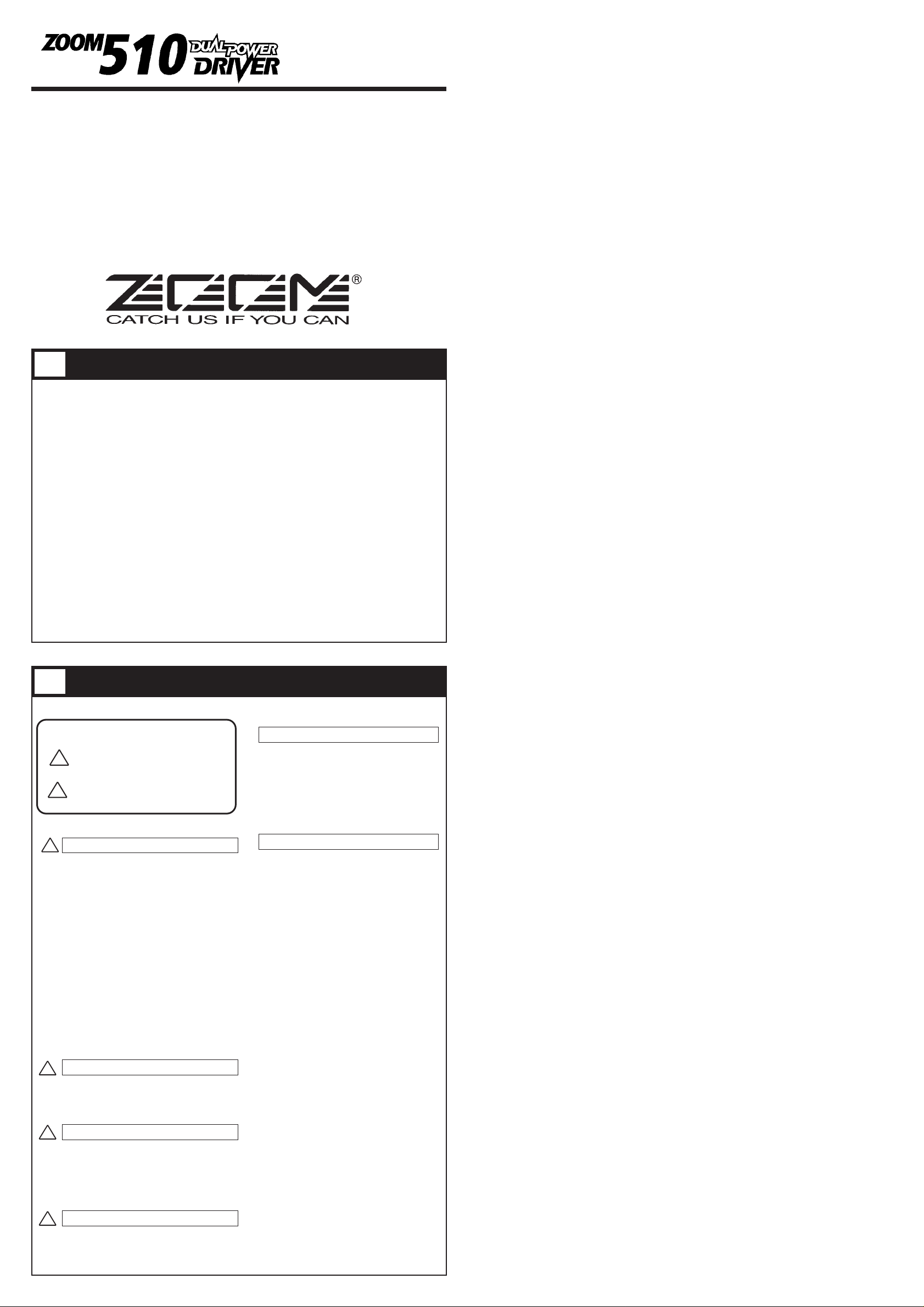
Thank you for selecting the ZOOM 510 (hereafter simply called the "510").
Please take the time to read this manual carefully so you can get the most out of
your 510 and ensure optimum performance and reliability.
Retain this manual for future reference.
ZOOM CORPORATION
NOAH Bldg., 2-10-2, Miyanishi-cho, Fuchu-shi, Tokyo 183, Japan
PHONE: 0423-69-7116 FAX: 0423-69-7115
Printed in Japan 510-5000
• Dedicated distortion unit with two on-board distortion modules (PRE DRIVE and
MAIN DRIVE).
• Parallel or serial connection of distortion modules allows the creation of variations that
are difficult to achieve with conventional multi-effect devices, such as adding light
distortion after strong distortion. The result is a wide variety of overdrive and distortion
sounds.
• Total of 16 effects (eight effect types per distortion module) can be combined . Besides
distortion effects, PRE DRIVE also contains compressor, pedal wah, auto wah, octaver
and other versatile effects.
• You can switch between 24 patches to store diverse settings based on your preference.
• Integrated auto-chromatic tuner for guitar. You can tune your instrument easily
anywhere, any time. You can also leave the tuning function disabled all the time.
• Mixing balance of PRE DRIVE and MAIN DRIVE can be varied according to picking
intensity, using the auto-parallel connection feature. This provides a wide expression
range for solo play.
• Optional expression pedal FP01 can be used to control pedal wah, MAIN DRIVE gain,
mixing balance for parallel connection and other parameters. Optional foot switch FS01
allows switching PRE DRIVE on and off during a performance.
•
Dual power supply design allows the unit to be powered from a 9V alkaline battery
(6LR61) or an AC adapter.
USAGE AND SAFETY PRECAUTIONS
In this manual, symbols are used to highlight warnings and
cautions for you to read so that accidents can be prevented. The
meanings of these symbols are as follows:
Please observe the following safety tips and precautions to ensure
hazard-free use of the 510.
Since power consumption of this unit is fairly high, we
recommend the use of an AC adapter whenever possible.
When powering the unit from a battery, use only an alkaline
type.
AC adapter operation
• Be sure to use only an AC adapter which supplies 9 V DC,
300 mA and is equipped with a "center minus" plug (Zoom
AD-0006). The use of an adapter other than the specified type
may damage the unit and pose a safety hazard.
• Connect the AC adapter only to an AC outlet that supplies the
rated voltage required by the adapter.
• When disconnecting the AC adapter from the AC outlet,
always grasp the adapter itself and do not pull the cable.
• If the unit is not to be used for a long time, disconnect the AC
adapter from the outlet.
Battery operation
• Use only a 9 V (alkaline) battery (6LR61).
• The 510 cannot be used for recharging.
Pay close attention to the labelling of the battery to make sure
you choose the correct type.
• If the 510 is not to be used for an extended period of time,
remove the battery from the unit.
• If battery leakage has occurred, wipe the battery compartment
and the battery terminals carefully to remove all remnants of
battery fluid.
• While using the unit, the battery compartment cover should
be closed.
Avoid using your 510 in environments where it will be
exposed to:
• Extreme temperature
• High humidity or moisture
• Excessive dust or sand
• Excessive vibration or shock
• The 510 is a precision instrument. Except for the foot
switches, do not push other parts with your feet or subject
them to strong force.
• Take care that no foreign objects (coins or pins etc.) or liquids
enter the unit.
• Be sure to turn the power to all equipment off before making
connections.
• Before moving the unit, turn the power off and disconnect all
cables and the AC adapter.
Never open the case of the 510 or attempt to modify the
product in any way since this can result in damage to the unit.
Usage precautions
For safety considerations, the 510 has been designed to provide
maximum protection against the emission of electromagnetic
radiation from inside the device, and from external
interference.However, equipment that is very susceptible to
interference or that emits powerful electromagnetic waves
should not be placed near the 510, as the possibility of
interference cannot be ruled out entirely.
Whatever the type of digital control device, the 510 included,
electromagnetic damage can cause malfunctioning and corrupt
or destroy data. Since this is an ever-present danger, thorough
care should be taken to minimize the risk of damage.
Use a soft, dry cloth to clean the 510. If necessary, slightly
moisten the cloth. Do not use abrasive cleanser, wax, or
solvents (such as paint thinner or cleaning alcohol), since these
may dull the finish or damage the surface.
Connecting cables and input and output jacks
You should always turn off the power to the 510 and all other
equipment before connecting or disconnecting any cables. Also
make sure to disconnect all cables and the AC adapter before
moving the 510.
Major Features
Safety Precautions
!
Warning
This symbol indicates explanations about extremely
dangerous issues. If users ignore this symbol and handle
the device incorrectly, serious injury or death could
result.
!
Caution
This symbol indicates explanations about dangerous
issues. If users ignore this symbol and handle the
device the wrong way, bodily injury and damage to the
equipment could result.
!
Warning
About power
Caution
Environment
Caution
Handling
Caution
Alterations
Electrical interference
Cleaning
1
2
Operation Manual
!
!
!
Page 2
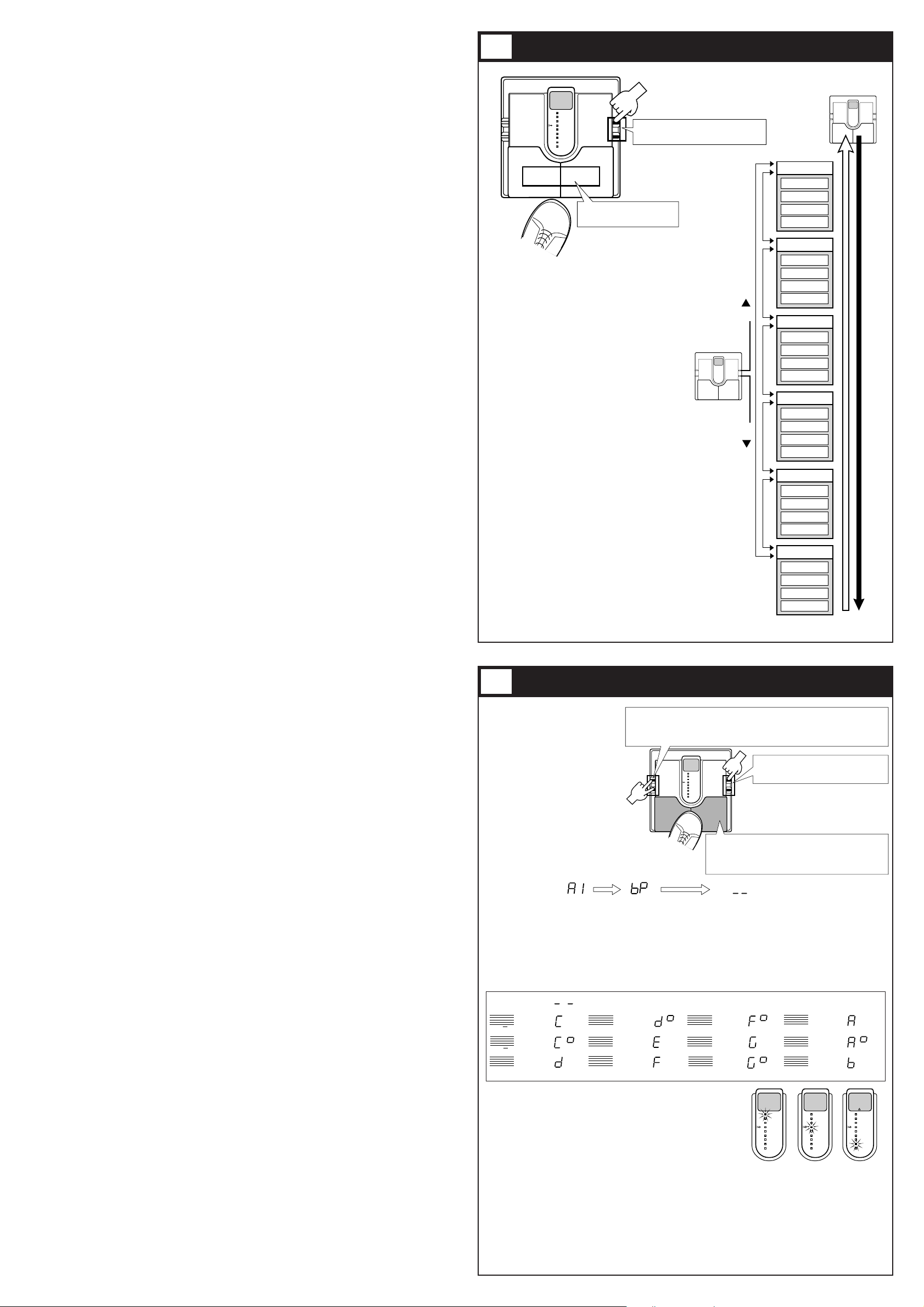
The 24 patches can be easily selected by
pressing the patch pedals. The right patch
pedal switches to the next patch and the
left patch pedal switches to the previous
patch.
In the initial condition, the 510 is set up
so that the patch pedals select patches
continuously, but you can also set up the
unit so that patches are switched only
within a certain bank of four patches. [For
details, see section 9 Patch Switching
(Application: Bank Hold ON).]
Banks are selected with the VALUE +/keys. Press the VALUE+ key to select the
next bank, and the VALUE- key to select
the previous bank.
For example, to switch from Patch 2,
Bank A to Patch 3, Bank C, the patch
pedal would have to be pressed nine
times. Instead, you can press the
VALUE+ key twice to switch to Bank C,
and then press the patch pedal (UP) just
once to select Patch 3.
The effects of the 510 can
be turned off (bypassed)
temporarily, so that only the
original sound of the
instrument is heard. In this
mode, the auto-chromatic
tuning function via the LED
display is also active.
Bypass mode
Pressing both patch pedals
simultaneously activates the
Bypass mode.
To cancel the Bypass mode, simply press one of the patch pedals. The unit then reverts to the
previously selected patch.
Tuner mode
The 510 is initially set so that the auto-chromatic tuning function for the guitar activates
automatically when the Bypass mode is invoked. In Bypass mode, pick an open string to be
tuned. The closest note will be shown on the display.
When the tuning function is active, the parameter cursor
LEDs serve as tuning meter, designed to enhance tuning
precision during fine adjustments.
Turning tuning function off
If you do not want to activate the tuning function in Bypass
mode, press the STORE and EDIT keys simultaneously for
more than one second in Play mode. The tuning function will be turned off, and this setting will
be stored even when the power is turned off. When you turn the function off, the display will
show "tunEr oFF" (tuning function off).
To turn the tuning function on, press the same keys simultaneously again. The display will show
"tunEr on" (tuning function on).
NOTE: Please note that the tuning function may not operate properly if other effect modules between the
guitar and the 510 are on.
Selecting Patches
Using the Bypass/Tuner Mode
A
1
PATCH
DOWN
PATCH
UP
Patch switching
24 patches are available
Bank switching
Banks A, b, C, d, E, F are available
A
1
A
1
BANK UP
BANK DOWN
BANK F
PATCH 1
PATCH 2
PATCH 3
PATCH 4
BANK E
PATCH 1
PATCH 2
PATCH 3
PATCH 4
BANK d
PATCH 1
PATCH 2
PATCH 3
PATCH 4
BANK C
PATCH 1
PATCH 2
PATCH 3
PATCH 4
BANK b
PATCH 1
PATCH 2
PATCH 3
PATCH 4
BANK A
PATCH 1
PATCH 2
PATCH 3
PATCH 4
Pitch is too high Correctly tuned Pitch is too low
7
8
Do = C
Do# = C#
Re = D
Regular tuning
6th string
1st string
4th string
Mi = E
Fa = F
Fa# = F#
Regular tuning
Regular tuning
3rd string
Regular tuning
5th string
Regular tuning
2nd string
Re# = D#
So = G
So# = G#
La = A
La# = A#
Si = B
Input signal
standby condition
&
w
&
#w
&
w
&
#w
&w
&
w
&
#w
&
w
&
#w
&
w
&
#w
&
w
Bank/patch switching
when Bank Hold is off
(initial setting)
A
1
Bypass ON/OFF
The bypass function is invoked by pressing the left and right
patch pedals simultaneously.
To cancel the Bypass/Tuner mode, just press one of the
patch pedals.
Press both
pedals together
* The reference pitch (A) can be adjusted in the range
from 435 to 445 Hz. When the BANK key is pressed
in Bypass/Tuner mode, this is shown as "35" to "45"
on the display for a second. Adjust to the suitable
value. At power-on, the setting is 440 Hz (40).
Calibration
Select reference pitch for auto-chromatic
guitar tuner (calibration).
Tuner ON/OFF
Pressing the EDIT key and the STORE key simultaneously for more than one second in
Play mode will allow you to select whether or not to activate the tuning function in Bypass
mode. When you change the setting, the display will show"tunEr oFF" (tuning function off)
or "tunEr on" (tuning function on) according to the setting.
Currently selected
patch is displayed
Press Release immediately Tuning function (only when the tuning function is ON)
Page 3

• PATCH
A group of the settings for a certain effect type is called a PATCH. The 510 comes with 24 preset
patches which can be changed (edited) by the user.
• BANK
The 510 calls up patches in sets of four, called a "bank".
The 510 has memory capacity for 24 patches. At the factory, these are programmed with recommended
settings. The user can Edit and Store any patch, and also restore the factory settings.
What Are Banks and Patches? PATCH LIST
Configuration of Effects
Controls, Functions and Connections
The patches of the 510 are created using the PRE DRIVE, MAIN DRIVE, HIGH/LOW
(equalizer), and ZNR/AMP (Zoom Noise Reduction/Amp Simulator) modules. You can imagine
a module as a box containing various effect settings.
PRE DRIVE and MAIN DRIVE each contain eight effect types, from which you can choose one
at a time. Each effect type in turn is made up of several effect parameters that determine the
sound. Effect parameters can be adjusted, just as you can turn the knobs on a single compact
effect device. A patch is a combination of two effects from the modules, each with their effect
parameters set to certain values.
The effects from PRE DRIVE and MAIN DRIVE can be combined (linked) in two different
ways, as described below. The type of link is also stored as part of the patch.
INPUT
DC 9V
CONTROL IN
OUTPUT
300mA
DIRECT OUT
(PHONES)
ZOOM CORPORATION
MADE IN JAPAN
STORE
TUNER CAL.
EDIT VAL.
BANK
OUTPUT
INPUT
EDIT
UP
DOWN
#
♭
BYPASS
BANK HOLD
A
1
LOW
HIGH
ZNR
AMP
SERIAL/PARA
LEVEL
+
–
COMPACT MULTI EFFECTS PROCESSOR
1 BOOSTER
2 RHYTHM
3 LIGHT OD
4 DYNAMIC OD
5 COMP
6 AUTO WAH
7 PEDAL WAH
8 OCTAVE
PRE DRIVE
1 OVER DRIVE
2 BLUES OD
3 FAT DRAIVE
4 DISTORTION
5 FUZZ
6 GRUNGE
7 LEAD
8 METAL
MAIN DRIVE
1...9,A1...A9
1...30
-15...15
-15...15
GAIN
1...16
GAIN
Pd,1...30
PRE DRIVE
MAIN DRIVE
HINT
Front Panel
Rear Panel
TUNER indicator
• Bypass/Tuner mode:
Indicator shows that tuning function is active and also serves to show the correct
fine tuning position.
• Edit mode:
Indicator flashes when SERIAL/PARA (Serial/parallel) switching is carried out.
• BATTERY EMPTY WARNING display
When the unit is powered from the battery and the battery is running low, this
indicator begins flashing at a faster rate than in Edit mode. In such a case, replace
the battery as soon as possible.
STORE key
When the contents of patches are to be stored, this key is used for putting the unit in
store standby status and to execute the store function.
• Setting of direct load function
When the STORE key is pressed for at least 1 second during Play mode (during
performance), the direct load function can be switched on or off. [For details, see 10
Patch Switching (Application: Direct Load OFF).]
EDIT key (for creating your own patches)
This key serves to toggle between the Play mode and Edit mode (mode for creating
patches to suit your taste).
In Edit mode, this key can be used to select the effect parameters you wish to
change. Also, when the effect parameter SERIAL/PARA is selected, press this
EDIT key to return from the Edit mode to the Play mode.
• Setting of bank hold function
When the EDIT key is held down for at least 1 second in Play mode, the bank hold
function is turned on or off. [For details, see 9 Patch Switching (Application: Bank
Hold ON).]
INPUT jack
Instrument input.
When the unit is powered by the battery, this jack also functions as the power on/off
switch. The 510 is powered on by plugging a shielded cable into this jack. When the
unit is not in use, the cable should be disconnected to prevent battery drain.
DIRECT OUT jack
Supplies the signal from the INPUT jack without any processing.
Connect to equipment with high input impedance, such as a guitar amplifier or other
effect device.
When the 510 is used together with the DUAL POWER MODULATOR 509, making
the connection as shown below ensures that the HPS (Harmonized Pitch Shifter)
effect of the 509 works correctly.
For details, please refer to the operation manual of the DUAL POWER MODULATOR
509.
DC IN (AC adapter) jack
Serves for connecting an AC adapter (Zoom AD-0006) which delivers 9 VDC, 300
mA with a "center minus" plug configuration. The 510 is powered on by plugging
an AC adapter into this jack.
CONTROL IN jack
The optional foot switch FS01 or expression pedal FP01 can be connected here,
for external control of the 510.
• When the foot switch FS01 is connected:
The PRE DRIVE effect module is switched on and off with the foot switch.
• When the expression pedal FP01 is connected:
The pedal controls a function determined by a parameter of the currently selected
patch, as described below.
(1) Parameter 1 (PRE DRIVE effect type) set to "7" (pedal wah):
Pedal functions as pedal wah.
(2) Parameter 4 (GAIN parameter of MAIN DRIVE) set to "Pd" :
Pedal controls gain of MAIN DRIVE.
(3) Parameter 9 (Serial/parallel switching) set to "Pd" :
Pedal controls mixing balance of PRE DRIVE and MAIN DRIVE modules.
* Functions (1) - (3) can be used simultaneously. For patches where (1) - (3) do not
apply, the pedal serves as volume pedal to control the overall output level.
DISPLAY
Displays information required to operate the 510.
• Play mode
Displays the selected bank (A-F) and patch (1-4).
• Edit mode
Displays the value of the selected effect parameter.
• Bypass/Tuner mode
Shows the pitch of the input signal.
PARAMETER CURSOR indicator
• Play mode
The currently used effect module lights.
• Edit mode
The indicator lights up for the currently used effect module, and the indicator
flashes for the effect module that is turned off. Also, the indicator for the effect
module selected for editing flashes.
• Bypass/Tuner mode
Indicators function as tuning meter.
VALUE +/- keys
• Play mode
The keys serve for bank switching.
• Edit mode
The keys serve for changing the effect parameter.
• Bypass/Tuner mode
The keys serve for setting the tuner reference pitch (calibration).
PATCH UP (right)/DOWN (left) pedals
• Play mode
The pedals serve for patch switching. Pressing both pedals simultaneously
activates the Bypass/Tuner mode.
• Edit mode
The pedals serve for selecting effect parameters. Pressing both pedals
simultaneously turns the currently selected effect module on or off.
• Bypass/Tuner mode
Pressing either pedal cancels the Bypass/Tuner mode to return to Play mode.
OUTPUT jack
This jack is for the output signal from the 510. You can connect either a single
guitar amplifier, using a monaural shielded cable, or two guitar amplifiers, using
a Y-type stereo shielded cable, or a pair of stereo headphones. If the volume level
is low when using headphones, use headphones with low impedance (32 ohms or
less).
INPUT OUTPUT
DIRECT OUT
510 509
INPUT OUTPUT
DETECTOR IN
To amplifier
or other effect device
5
3 4
6
BANK A
PATCH 1
PATCH 2
PATCH 3
PATCH 4
BANK b
PATCH 1
PATCH 2
PATCH 3
PATCH 4
BANK C
PATCH 1
PATCH 2
PATCH 3
PATCH 4
BANK d
PATCH 1
PATCH 2
PATCH 3
PATCH 4
BANK E
PATCH 1
PATCH 2
PATCH 3
PATCH 4
BANK F
PATCH 1
PATCH 2
PATCH 3
PATCH 4
PATCH# PATCH NAME PRE DRIVE MAIN DRIVE
A1
A2
A3
A4
b1
b2
b3
b4
C1
C2
C3
C4
d1
d2
d3
d4
E1
E2
E3
E4
F1
F2
F3
F4
RHYTHM
OFF
COMP
OFF
COMP
RHYTHM
AUTO WAH
OCTAVE
PEDAL WAH
BOOSTER
LIGHT OD
COMP
BOOSTER
RHYTHM
AUTO WAH
DYNAMIC OD
LIGHT OD
LIGHT OD
BOOSTER
COMP
BOOSTER
COMP
AUTO WAH
OCTAVE
DISTORTION
METAL
OVER DRIVE
FUZZ
DISTORTION
OVER DRIVE
OVER DRIVE
OVER DRIVE
FAT DRIVE
DISTORTION
GRUNGE
OVER DRIVE
DISTORTION
BLUES OD
OVER DRIVE
OVER DRIVE
OVER DRIVE
FAT DRIVE
BLUES OD
LEAD
LEAD (Pd)
OVER DRIVE (Pd)
BLUES OD (Pd)
METAL
–
–
–
–
/
–
–
–
–
/
–
–
–
–
/
/
–
–
/
–
–
–
/
–
Multi Drive
Metallic
The Over Drive
FUZZY
Power DIST
Rhythm & Blues
Feelin' Wah
Bass Plus
Violent Wah
Heavy Bottom
GRUNGE!
Hard Drive
The Crunch
Vintage
Crunch Wah
Dynamic OD
OD Line (AMP SIM)
DIST Line (AMP SIM)
Small Box (AMP SIM)
Old-Fashioned (AMP SIM)
Pedal Boost
COMP+DRIVE Mix
WAH ↔ DIST
Metal Octave
COMMENT
Dual distortion sound for all styles
Metal sound for low-note riff
Standard overdrive with comp
Contemporary fuzz sound
Stacking amp simulation
Crunchy overdrive, good for R&B
Wah controlled by picking
Play "Superstition"!
Half-opened pedal wah sound
Heavy drive with bottom tone
High gained grunge drive
"Hard drivin" turbo overdrive
Crunch sound, good for rock & roll
Vintage drive sound, good for blues
Play hard to add wah effect
Touch sensitive drive
Overdrive sound for line connection
Distortion sound for line connection
Small amp simulation for line connection
Old amp simulation for line connection
Main drive can be controlled by using FP01
Use FP01 to add overdrive
Can be changed to overdrive by FP01
Metallic sound, play single note
* In the "PRE DRIVE MAIN DRIVE" column, "–" indicates serial connection and "/" parallel connection.
* ZNR (ZOOM NOISE REDUCUTION) should be adjusted for the guitar you use.
* The OCTAVE effect is not suitable for chord input. To prevent wrong operation, pick only precise single notes.
PRE DRIVE MAIN DRIVE
HIGH
& LOW
ZNR
/AMP
PRE DRIVE
MAIN DRIVE
HIGH
& LOW
ZNR
/AMP
PARALLEL
SERIAL
• SERIAL
PRE DRIVE and MAIN DRIVE are connected in series (one after the other).
For example, PRE DRIVE could first apply light distortion, and then MAIN
DRIVE could add heavy distortion.
• PARALLEL
PRE DRIVE and MAIN DRIVE are connected in parallel (side by side) and
their output is mixed. For example, PRE DRIVE could apply the OCTAVE
effect and MAIN DRIVE the OVERDRIVE effect simultaneously.
Page 4

The 510 comes with 24 predefined patches. However, the 510 offers many more possibilities for
combining effects in innovative ways. To discover these possibilities, we recommend that you try
changing the parameters (elements that make up patches) to create your own patches. This
operation is called editing, and is done in the Edit mode.
To switch from normal Play mode to Edit mode, press the EDIT key briefly (for less than 1
second).
* Note that if the EDIT key is held down for 1 second or longer, the Bank Hold mode will be activated.
Immediately after entering Edit mode from Play
mode, the topmost parameter cursor indicator
(PRE DRIVE) flashes, and the setting of this
parameter is shown on the display. The flashing
parameter cursor always indicates which
parameter is selected for editing.
There are a total of eight indicators, assigned to parameters 1 – 8 from top to bottom, plus the
TUNER indicator which is assigned to parameter 9. The parameter functions are as follows.
In Edit mode, the EDIT key or the PATCH UP/DOWN pedals serve to select the parameter.
Each push of the EDIT key moves the blinking parameter cursor indicator one step down. The
PATCH UP/DOWN pedals move the blinking parameter cursor indicator up or down. When the
EDIT key is pressed while the lowest indicator (Parameter 8: LEVEL) is flashing, the TUNER
indicator (Parameter 9: SERIAL/PARA) starts flashing.
When the EDIT key is pressed while the TUNER indicator (Parameter 9: SERIAL/PARA) is
selected, the Edit mode is terminated and the 510 reverts to the Play mode.
PATCH UP moves the blinking parameter cursor one step up and PATCH DOWN moves it one
step down.
* When the PATCH DOWN pedal is pressed while the TUNER indicator (Parameter 9: SERIAL/PARA) is
flashing, the 510 stays in Edit mode and parameter 1 is selected.
*Use the VALUE +/- keys to change the setting of the parameter.
For details on parameters, please refer to section 12 "Effect Parameters".
Editing Patches
11
Effect Parameters
12
Selection of parameters tochange
As described in 11. Editing Patches, parameters to be edited are selected by
repeatedly pressing the EDIT key, but you can also use the patch pedals for
this purpose.
Press the PATCH UP pedal (right patch pedal) to move the parameter
cursor from the bottom up.
Press the PATCH DOWN pedal (left patch pedal) to move the parameter
cursor from the top down.
Effect module on/off switching
The PRE DRIVE, MAIN DRIVE, and ZNR/AMP modules can be switched
on and off individually, and the status can be stored as part of a patch.
• To switch the PRE DRIVE module on and off
In Edit mode, while parameter 1 or 2 is selected, press the PATCH UP
and DOWN pedals together to turn the PRE DRIVE module off.
The display indication for parameter 1 becomes "oF" and for parameter 2
"--".
• To switch the MAIN DRIVE module on and off
In Edit mode, while parameter 3 or 4 is selected, press the PATCH UP
and DOWN pedals together to turn the MAIN DRIVE module off.
The display indication for parameter 3 becomes "oF" and for parameter 4
"--".
• To switch the ZNR/AMP module on and off
In Edit mode, while parameter 7 is selected, press the PATCH UP and
DOWN pedals together to turn the ZNR/AMP module off.
The display indication for parameter 7 becomes "oF".
• For any module that is turned off, pressing the PATCH UP and DOWN
pedals together or pressing a VALUE key once turns the module to on
again and restores the parameter to the original setting that was active
before the module was turned off.
Parameter setting shortcuts
Normally, parameter values are set by tapping the VALUE + or
VALUE - key once for each increment or decrement. For quick operation,
you can use the shortcut function. This is activated in the Edit mode by
pressing both VALUE keys together.
For example, if GAIN (parameter 4) of the MAIN DRIVE module is set to
"Pd" (pedal controls gain) and you want to change it to "12", you would
have to press the VALUE + key 12 times. Instead, you can achieve the same
effect by using the shortcut function: press the VALUE +/- keys together
twice, which will change the value to "10" and then press the VALUE +
key 2 times to arrive at "12".
Master level adjustment
With the 510 you are also able to set the master level that governs the
overall output level.
The master level is adjusted in Play mode. Hold the VALUE +/- keys down
simultaneously for at least 1 second. The current master level will be
displayed for 1 second.
While the level is being displayed, use the VALUE +/- keys to change it.
The setting range is 0-50. (Default value = 40)
The unit does not store the setting for the master level. Each time the power
is turned on it has to be set again.
!
HINT
#
HINT$HINT
@
Selects the effect type to be used
in the PRE DRIVE module.
8 different effect types are
available.
Creates a
clean sound
with prominent
midrange.
Light distortion
suitable for
rhythm guitar.
(Light overdrive)
Light overdrive
effect.
(Dynamic overdrive)
Dynamic overdrive effect
with changing
characteristics
depending on picking
intensity.
Conventional
overdrive
effect.
Overdrive effect
ranging from clean
sound to fat
distortion.
(Blues overdrive)
Trebly overdrive which makes
it easy to control nuances
with picking intensity.
Fuzz effect
reminiscent of
the psychedelic
sound of the
sixties.
Modern fuzz
effect with
exciting sound.
Lead sound
characterized
by a mild tone.
Metal type sound
with prominent
lows and highs.
Distortion effect with a sound
as when driving a large
amplifier to full levels.
Suitable for seventies type
hard rock.
(Compressor)
Conventional
compressor
effect.
Auto wah with
changing
characteristics
depending on
picking
intensity.
Pedal wah for use with optional
expression pedal FP01.
The center frequency that is being
emphasized goes up and down,
depending on the pedal action.
Natural sounding
octaver creating
a sound one
octave lower.
For use with
single notes only.
Setting range
P1
P8
–
M1
M8
–
Sets the effect parameter value for
PRE DRIVE.
Which parameter is being adjusted
depends on the effect type
selected with parameter 1.
Setting range
–
1
16
1
30
PARAMETER 1 PRE DRIVE
(PRE DRIVE effect type)
(PRE DRIVE parameter setting)
6 AUTO WAH 7 PEDAL WAH 8 OCTAVE5 COMP4 DYNAMIC OD
• GAIN:
Adjusts the PRE DRIVE gain.
Higher values result in higher PRE DRIVE gain and increased distortion.
• SENS (Sensitivity) :
Adjust the effect sensitivity.
Higher values result in higher
sensitivity.
• MIX:
Adjusts the effect
mixing level.
Higher values result
in higher effect
mixing level.
• FREQ (Frequency):
Sets the center frequency that is active
immediately after a patch is selected.
Higher values result in higher center frequency.
PARAMETER 2 GAIN
1 OVER DRIVE 2 BLUES OD 3 FAT DRIVE 6 GRUNGE 7 LEAD 8 METAL5 FUZZ4 DISTORTION
* When changing the effect type with parameter 1, the immediately preceding value of parameter 2 is memorized.
• GAIN :
Adjusts the MAIN DRIVE gain.
Higher values result in higher MAIN DRIVE gain and increased distortion.
When "Pd" is selected, the optional expression pedal FP01 can be used to adjust gain.
• HIGH :
Controls the high frequency range.
Negative values cause a high range cut and positive values a high range boost.
• LOW :
Controls the low frequency range.
Negative values cause a low range cut and positive values a low range boost.
* When changing the effect type with parameter 3, the immediately preceding value of parameter 4 is memorized.
PARAMETER 9 SERIAL/PARA
+
–
Increases or decreases
the setting by 1 effect type.
PARAMETER 3
MAIN DRIVE
PARAMETER 4 GAIN
PARAMETER 5 HIGH
PARAMETER 6 LOW
PARAMETER 7
ZNR/AMP
PARAMETER 8 LEVEL
oF A1
1
9
A2
A9
Sr
Pd
P1
P9
,
,
oF
1
9
A1
A9
,,
Sr
P1
P9
,
1 BOOSTER
2 RHYTHM 3 LIGHT OD
,
(MAIN DRIVE effect type)
(MAIN DRIVE parameter setting)
(Equalizer HIGH range setting)
(Equalizer LOW range setting)
(ZNR settings, amp simulator on/off)
(Patch level)
(Serial/parallel)
Increases the setting by 1 effect type.
+
–
+
–
+
–
Skips to "10" if the current setting
is 1 to 9 and to "16" if 10 to 15.
+
–
Selects the effect type to be used
in the MAIN DRIVE module.
8 different effect types are
available.
Setting range
+
–
+
–
+
–
+
–
Increases or decreases the setting by 1.
+
–
Increases or decreases the setting by 1.
+
–
Increases or decreases the setting by 1.
+
–
Increases or decreases the setting by 1.
Skips to "Pd", "1", "10", "20", "30".
+
–
Skips to "-10" if current setting is -15 to -11 , to "0" if -10 to -1 ,
to "10" if 0 to 9 , and to "15" if 11 to 14 .
Skips to "-10" if current setting is -15 to -11 , to "0" if -10 to -1 ,
to "10" if 0 to 9 , and to "15" if 11 to 14 .
+
–
+
–
Skips to "oF", "1", "A1".
+
–
Skips to "10", "20", "30" if current setting is 1 to 9.
+
–
Skips to "Sr", "P1", "A1", "a1", "Pd".
+
–
1
30
Pd
,
Setting range
–
Setting range
0
15
15
-
––
0
15
15
-
––
Setting range
Setting range
Setting range
Setting range
–
–
–
–
–
–
ZNR is Zoom's original noise reduction which cuts noise level
during pauses. This parameter adjusts the ZNR sensitivity as
well as the amp simulator on/off setting, which simulates the
sound of an amplifier box.
Determines the connection principle of the PRE DRIVE
and MAIN DRIVE modules (serial or parallel).
The parameter also controls the mix level balance setting
for parallel connection, the auto-parallel setting, and the
pedal balance control setting.
ZNR and amp simulator off
ZNR on, amp simulator off. Higher values result in
more effective noise reduction. Choose the highest
value that is possible without causing the sound to
become unnatural.
ZNR off, amp simulator on
ZNR and amp simulator on.
Higher values result in more effective
noise reduction.
Serial connection
Parallel connection.
Larger values result in a higher MAIN DRIVE mix level.
Auto-parallel connection, where the PRE DRIVE and MAIN DRIVE
level balance is controlled by the picking intensity. The harder the
picking intensity, the stronger the MAIN DRIVE influence.
Auto-parallel connection.
The harder the picking intensity,
the stronger the PRE DRIVE influence.
Pedal serves to control the PRE DRIVE
and MAIN DRIVE level balance.
Sets the overall patch level.
Higher values result in higher level.
–
–
–
A1
A9
–
–
A1
A9
9
6
1
6
Pd
9
6
1
6
VALUE +/- keys
Increases or decreases
the setting by 1.
Increases or decreases
the setting by 1 effect type.
Increases the setting by 1 effect type.
VALUE +/- keys
VALUE +/- keys
VALUE +/- keys
VALUE +/- keys
VALUE +/- keys
VALUE +/- keys
VALUE +/- keys
VALUE +/- keys
Increases or decreases the setting by 1.
Increases or decreases the setting by 1.
• Parameter 1:PRE DRIVE (PRE DRIVE effect type selection)
• Parameter 2:GAIN (PRE DRIVE parameter setting)
• Parameter 3:MAIN DRIVE (MAIN DRIVE effect type selection)
• Parameter 4:GAIN (MAIN DRIVE parameter setting)
• Parameter 5:HIGH (High-range equalizer)
• Parameter 6:LOW (Low-range equalizer)
• Parameter 7:ZNR/AMP (ZNR setting/amp simulator on, off)
• Parameter 8:LEVEL (Patch level)
• Parameter 9:SERIAL/PARA (Serial/parallel connection)
A
1
P
8
(1) While still in Play mode, select
the patch you wish to edit.
(2) Press the EDIT key to
activate the Edit mode.
7
(1) Use the EDIT key or patch
pedal to select the parameter
you wish to change.
(2) Use the VALUE +/- keys
to adjust the parameter.
8
(3) While the TUNER indicator (Parameter 9)
is flashing, press the EDIT key to return
to Play mode.
S
r
A
1
HINT
Page 5

If you have edited (altered) a patch and turn the 510 off without storing the patch, the patch will
revert to its old setting. To store an edited patch, use the following simple procedure.
Storing can be carried out in both Play mode and Edit mode.
After you have edited the patch, press the STORE key. If the unit is currently in Play mode,
release the key before 1 second has elapsed, otherwise the Direct Load function will be
activated.
The display starts to flash. This condition is called the store standby condition. If you wish,
you can abandon the store procedure at this point by pressing the EDIT key. If you press the
STORE key once more, the contents of the patch are updated.
You can also change the patch number before storing, so that the edited patch will be stored in
a different number.
In this case, the original patch that was used as a starting point for editing will not be changed.
If the tuning indicator flashes while the unit is being powered from the battery, the battery is
exhausted and should be replaced as described below.
Use only a 6LR61 9 V (alkaline) battery.
Using another kind of battery will result in shorter operation.
The 510 comes with 24 predefined patches that have been programmed at the factory. Also after
you have edited and stored your own patches, you can return to the factory default settings at any
time. This process is called "recalling". Returning all 24 patches to the original contents and
resetting the Bank Hold and Direct Load functions is called "all initialize".
The Recall mode is separate from the Play mode and Edit mode. You cannot switch directly to
Recall mode from these modes. The Recall mode can only be activated by turning the unit on in
a special way, as described below.
1. Turn the unit off by disconnecting the AC adapter or the guitar input cable.
2. Keep the STORE key depressed and turn the unit on.
3. The indication "AL" flashes on the display.
4. To perform "all initialize", press the STORE key once more in this condition. The
flashing rate increases and the initialization procedure is carried out. When it is
completed, the unit automatically enters the Play mode.
5. When wishing to recall only a particular patch, select the patch number in step 3,
using the same procedure as for normal patch selection.
6. When the desired patch has been selected, press the STORE key. The flashing rate
increases and the contents of the selected patch are recalled.
7. Recalling of individual patches can be carried out continuously. When you wish to
terminate the process, press the EDIT key. The unit then returns to the Play
mode. Turning the unit off also terminates the recall condition.
Effects: 19 effects
• PRE DRIVE
Booster, Rhythm, Light Overdrive, Dynamic Overdrive, Compressor, Auto Wah,
Pedal Wah, Octave
• MAIN DRIVE
Overdrive, Blues Overdrive, Fat Drive, Distortion, Fuzz, Grunge, Lead, Metal
• Equalizer
• ZNR (Zoom Noise Reduction)
• Amp Simulator
Maximum simultaneous effects: 5
Banks and Patches: 6 banks x 4 patches = 24 patches (edit + store possible)
Analog/Digital Conversion: 18 bit, 128 times oversampling
Digital/Analog Conversion: 16 bit, linear
Sampling Frequency: 44.1 kHz
Input: Guitar input (standard monaural phone jack)
Rated input level: -20 dBm Input impedance: 470 kilohms
Outputs: Combined line/headphone output (standard stereo phone jack)
Max. output level: +6 dBm Output load impedance: 10 kilohms or more
DIRECT OUT (standard monaural phone jack)
Control Input: For optional FP01 or FS01
Display: 2-digit, 7-segment LED, tuning indicator, parameter cursor indicator
Power Requirements: Optional AC adapter 9 VDC, 300 mA (Zoom AD-0006)
Battery: 6LR61 9 V (alkaline) battery x 1
Battery life: Approx. 4 h continuous operation
Dimensions:
147 (W) x 157 (D) x 49 (H) mm
Weight: 480 g (without batteries)
* 0 dBm = 0.775 Vrms
* Design and specifications subject to change without notice.
Storing Patches
Replacing the Battery
Returning Patches to Factory Settings
Specifications
13
14
15
16
1. Turn the 510 upside down and
open the cover of the battery
compartment. (Push the catch to
unlock the cover, then lift it up.)
2. Remove the battery from the
compartment and disconnect the
battery cable. (Grasp the
terminal strip and do not pull at
the cable.)
3. Connect the battery cable to the
new battery, taking care to
observe correct polarity (+/-).
Then insert the battery into the
battery compartment.
4. Close the battery compartment
cover, taking care not to pinch the
cable. (Make sure that the cover
is properly locked.)
(2) Press the STORE key.
(Unit enters store standby mode.)
A
A
1
1
b
4
(4) Press the STORE key once more.
(Store process is completed.)
b
4
b
4
(1) Edit the patch as desired.
(3) Select the patch for storing.
Cover
6LR61 9 V (alkaline) battery
Cable
Page 6

In the initial setting, the patch
pedal switches all patches in
order, regardless of the bank
divisions.
The bank hold function limits
switching to the four patches
within a bank. When this
function is activated, the patch
pedals switch in order between
the patches in the current bank
only.
To activate this function, hold
the EDIT key down for at least
1 second in Play mode. The
BANK HOLD indicator will
light. To turn the function off,
again hold the EDIT key down
for at least 1 second. The
BANK HOLD indicator will go
off.
Banks can be switched using
the VALUE +/- keys.
In the default condition, the 510 is
set up in such a way that pressing a
patch pedal immediately switches
the patch and alters the output
sound. This is called Direct Load
ON. This switching principle is
most convenient when the desired
patches are adjacent or close to
each other. However, when
wanting to switch to a patch that is
further away, it may be desirable
not to activate the sound of the
other patches in between.
When this is desired, turn the
Direct Load function off as
follows. When Direct Load has
been turned off, switching banks
and patches has no effect until the
user confirms the selection.
For example, when going from
patch 1 to patch 4 with Direct Load active, patches 2
and 3 will briefly be heard when the patch UP pedal
is pressed three times. When Direct Load is off,
pressing the patch UP pedal will change the number
on the display (the number flashes), but until the
user confirms the choice, the sound remains that of
patch 1.
To turn Direct Load on or off, keep the STORE key
depressed for at least 1 second.
To confirm a choice after selecting a patch with
Direct Load off, press both patch pedals
simultaneously.
Patch Switching (Application: Bank Hold ON)
Patch Switching (Application: Direct Load OFF)
9
10
Bank/patch switching
when Bank Hold is on
Confirm
Example: Switching from patch 1 to patch 4
Patch switching completed
A
1
A
2
A
3
A
4
A
4
③ ④① ②
Bank Hold ON
Keeping the EDIT key depressed for at least 1 second activates Bank
Hold. To cancel Bank Hold, press the EDIT key again for 1 second.
A
1
Bank switching
Banks A, b, C, d, E, F
can be switched.
PATCH
DOWN
PATCH
UP
Patch switching
4 patches within bank can be switched.
BANK C
BANK b
BANK A
PATCH 1
PATCH 2
PATCH 3
PATCH 4
PATCH 1
PATCH 2
PATCH 3
PATCH 4
BANK d
PATCH 1
PATCH 2
PATCH 3
PATCH 4
BANK DOWN
BANK E
PATCH 1
PATCH 2
PATCH 3
PATCH 4
PATCH 1
PATCH 2
PATCH 3
PATCH 4
A
1
BANK F
PATCH 1
PATCH 2
PATCH 3
PATCH 4
BANK UP
A
1
A.1
BANK HOLD ON
A.1
BANK HOLD OFF
DIRECT LOAD OFF
Keeping STORE key depressed for 1 second
turns Direct Load off.
The same procedure serves to turn it on.
PATCH
DOWN
A
1
Bank switching
Banks A, b, C, d, E, F
can be switched.
PATCH
UP
Patch switching
Patches can be switched.
Confirming a patch
When display indication flashes, pressing
both patch pedals together confirms the
patch and switches the output sound.
A
4
Press both pedals together
