ZENEC ZE-MC194 User Manual [fr]
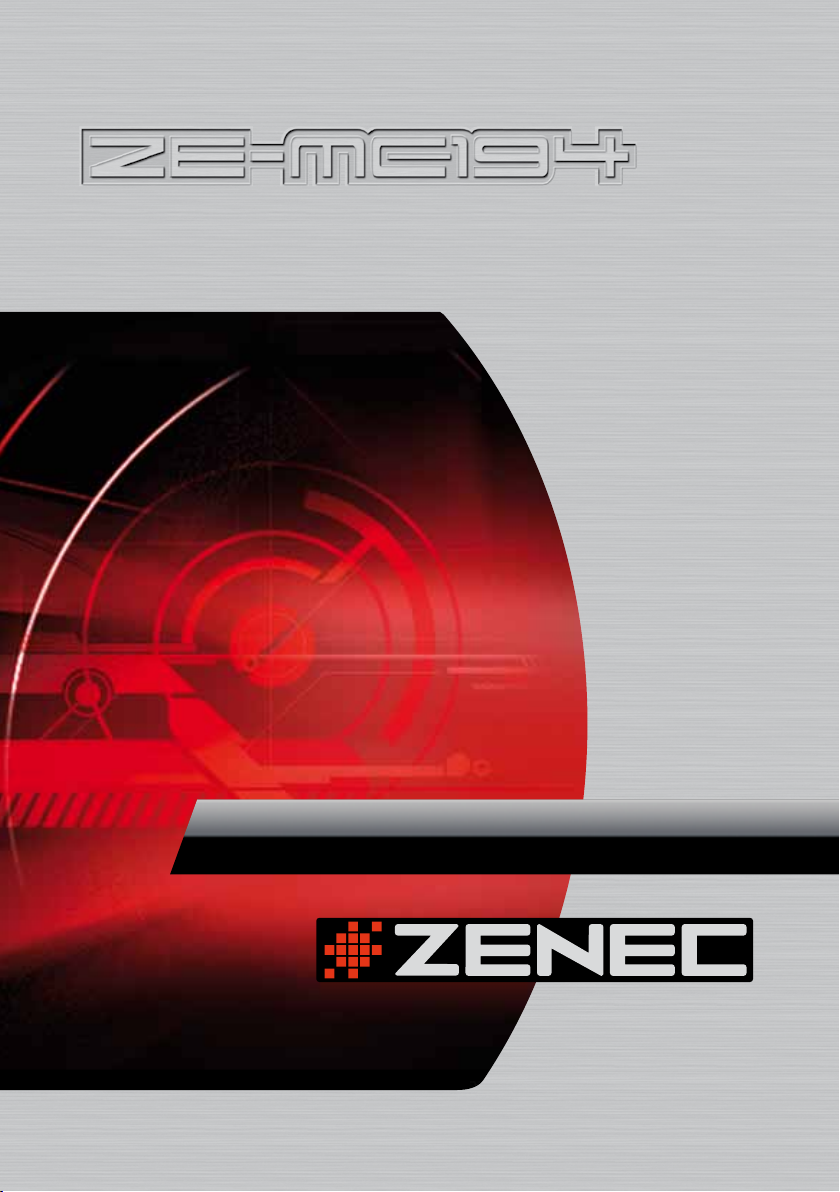
MODEL N0:
1-DIN DVD-MONICEIVER WITH
MOTORIZED 7" LCD DISPLAY
INSTRUCTION MANUAL
English · FrEnch · gErman
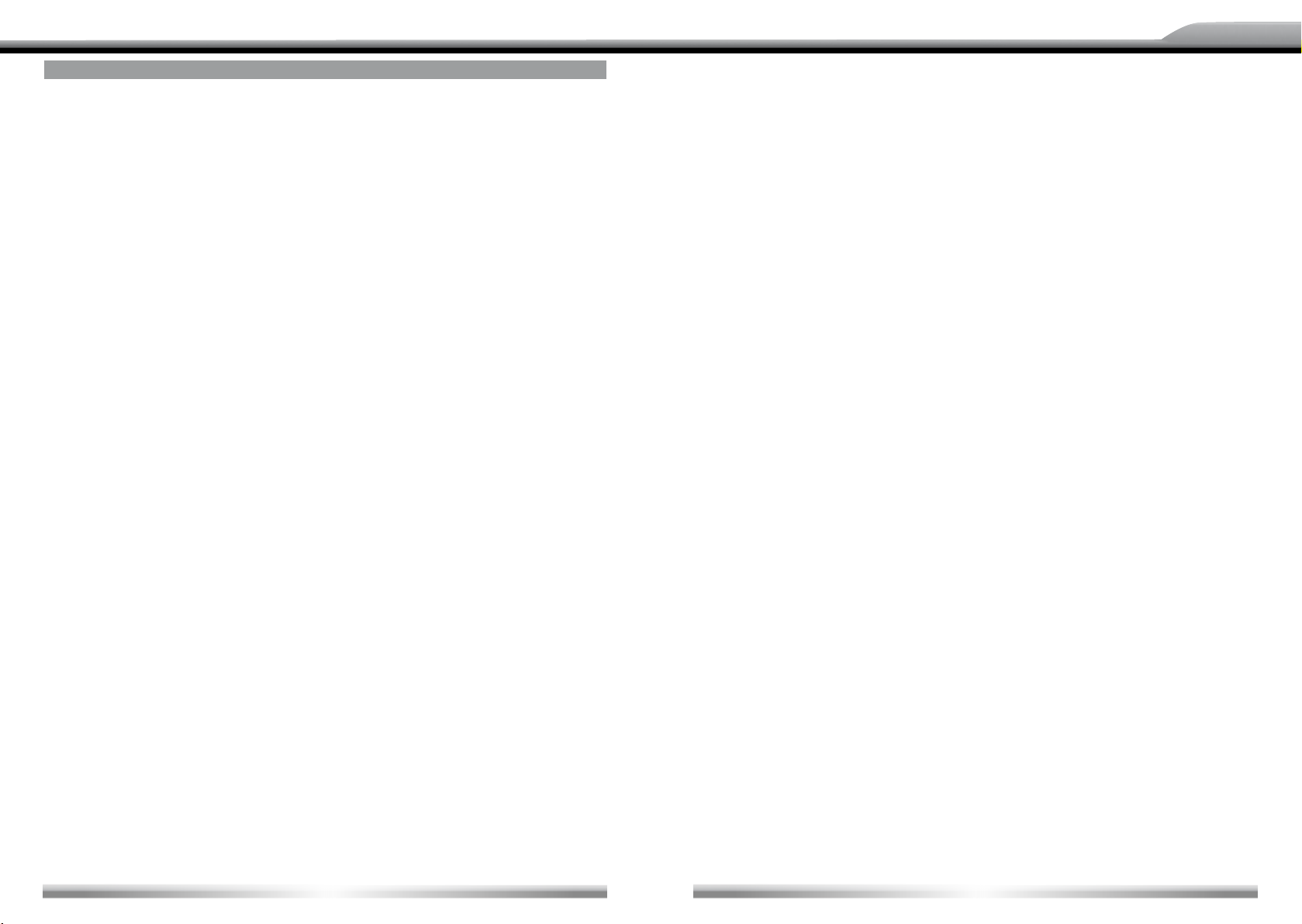
DEUTSCH
ENGLISH
CONTENTS
BEFORE USING
START CODE ............................................................................................................................................................ 06
FRONT PANEL .......................................................................................................................................................... 06
AUXILIARY LCD .........................................................................................................................................................07
REMOTE CONTROL ................................................................................................................................................. 08
BASIC OPERATIONS
POWER ON/OFF ........................................................................................................................................................10
NAV .............................................................................................................................................................................10
VOLUME ADJUSTMENT .......................................................................................................................................... 10
OPEN SOURCE MENU ..............................................................................................................................................10
PLAYING SOURCE SELECTION ..............................................................................................................................10
DISPLAY SYSTEM TIME ............................................................................................................................................11
USING THE TFT MONITOR ......................................................................................................................................11
RESET THE UNIT ......................................................................................................................................................11
RADIO MODE
SELECT RADIO AS PLAYING SOURCE ..................................................................................................................12
SELECT ONE RADIO BAND .................................................................................................................................... 12
AUTO TUNING .......................................................................................................................................................... 12
MANUAL TUNING ......................................................................................................................................................12
AUTO SAVE ...............................................................................................................................................................12
MANUAL SAVE ...........................................................................................................................................................13
PREVIEW SCAN.........................................................................................................................................................13
RECALL THE STORED STATIONS .......................................................................................................................... 13
LOCAL SEEKING ...................................................................................................................................................... 13
RDS OPERATIONS
AF FUNCTION ........................................................................................................................................................... 14
TA FUNCTION ............................................................................................................................................................14
PTY FUNCTION .........................................................................................................................................................15
PROGRAM SERVICE (PS) ....................................................................................................................................... 15
CT (CLOCK TIME) ......................................................................................................................................................15
RT (RADIO TEXT) ......................................................................................................................................................15
DISC MODE
INSERT A DISC ..........................................................................................................................................................16
EJECT THE DISC .......................................................................................................................................................16
TOUCH SCREEN CONTROLS ..................................................................................................................................16
ONSCREEN CONTROL BUTTONS .........................................................................................................................17
SUSPEND PLAYBACK ...............................................................................................................................................18
STOP PLAYBACK .....................................................................................................................................................18
DISPLAY FILE LIST ....................................................................................................................................................18
FAST PLAYBACK ...................................................................................................................................................... 18
PREVIOUS/NEXT .......................................................................................................................................................18
CHANGE FOLDER .....................................................................................................................................................18
REPEAT PLAYBACK ..................................................................................................................................................19
REPEAT A-B ..............................................................................................................................................................19
RANDOM PLAYBACK ............................................................................................................................................... 19
INTRO PLAYBACK .................................................................................................................................................... 20
DIRECT SEARCH ...................................................................................................................................................... 20
GOTO SEARCH ......................................................................................................................................................... 20
DVD MENU AND TITLE .............................................................................................................................................21
SELECT SUBTITLE LANGUAGE...............................................................................................................................21
SELECT MULTI-ANGLE VIEWS ................................................................................................................................21
SELECT AUDIO CHANNEL .......................................................................................................................................21
PBC FUNCTION ........................................................................................................................................................21
ZOOM IN/OUT ........................................................................................................................................................... 22
ROTATE PICTURE .................................................................................................................................................... 22
PLAYBACK INFORMATION ...................................................................................................................................... 22
2
USB MODE
SELECT USB AS PLAYING SOURCE .....................................................................................................................24
TOUCH SCREEN CONTROLS ..................................................................................................................................24
ONSCREEN CONTROL BUTTONS .........................................................................................................................24
SUSPEND PLAYBACK ...............................................................................................................................................24
STOP PLAYBACK .......................................................................................................................................................24
DISPLAY FILE LIST. ...................................................................................................................................................24
FAST PLAYBACK .......................................................................................................................................................24
PREVIOUS/NEXT .......................................................................................................................................................24
CHANGE FOLDER .....................................................................................................................................................25
REPEAT PLAYBACK .................................................................................................................................................25
RANDOM PLAYBACK ................................................................................................................................................25
INTRO PLAYBACK ....................................................................................................................................................25
DIRECT SEARCH .......................................................................................................................................................25
GOTO SEARCH ..........................................................................................................................................................25
ZOOM IN/OUT. ...........................................................................................................................................................25
ROTATE PICTURE ....................................................................................................................................................25
PLAYBACK INFORMATION .......................................................................................................................................25
IPOD MODE
SELECT IPOD AS PLAYING SOURCE ....................................................................................................................26
MUSIC PLAYBACK .....................................................................................................................................................26
PHOTO PLAYBACK ....................................................................................................................................................26
VIDEO PLAYBACK .....................................................................................................................................................27
FAST PLAYBACK .......................................................................................................................................................27
DIRECT SEARCH .......................................................................................................................................................27
OTHER MODES
AUX ............................................................................................................................................................................ 29
CAMERA .................................................................................................................................................................... 29
NAV ............................................................................................................................................................................ 29
SETUP
SETUP PROCEDURES ........................................................................................................................................... 30
GENERAL ...................................................................................................................................................................31
LANGUAGE ................................................................................................................................................................31
AUDIO ........................................................................................................................................................................ 32
RDS ............................................................................................................................................................................ 32
RATING ..................................................................................................................................................................... 32
HARDWARE ............................................................................................................................................................. 34
P.VOL .......................................................................................................................................................................... 34
METHOD OF CHANGING PASSWORT ................................................................................................................... 35
TS CAL. ..................................................................................................................................................................... 35
EQ .............................................................................................................................................................................. 36
TROUBLESHOOTING .............................................................................................................................................. 37
DEVICE CONNECTION
NOTES OF CONNECTION ...................................................................................................................................... 39
CONTROL CABLES .................................................................................................................................................. 40
PARKING BRAKE CABLE CONNECTIONS ........................................................................................................... 41
REVERSE DRIVE CABLE CONNECTIONS ..............................................................................................................41
INSTALLATION AND UNINSTALL
NOTES OF INSTALLATION ......................................................................................................................................42
UNIT INSTALLATION .................................................................................................................................................42
TRIM RING INSTALLATION ...................................................................................................................................... 44
UNINSTALL ................................................................................................................................................................ 44
SPECIFICATIONS ..................................................................................................................................................... 45
APPENDIX
REGION CODE ..........................................................................................................................................................47
CAUTIONS OF DISC USING ................................................................................................................................... 48
WIRING CONNECTIONS .......................................................................................................................................... 49
WARRANTY .............................................................................................................................................................. 49
3
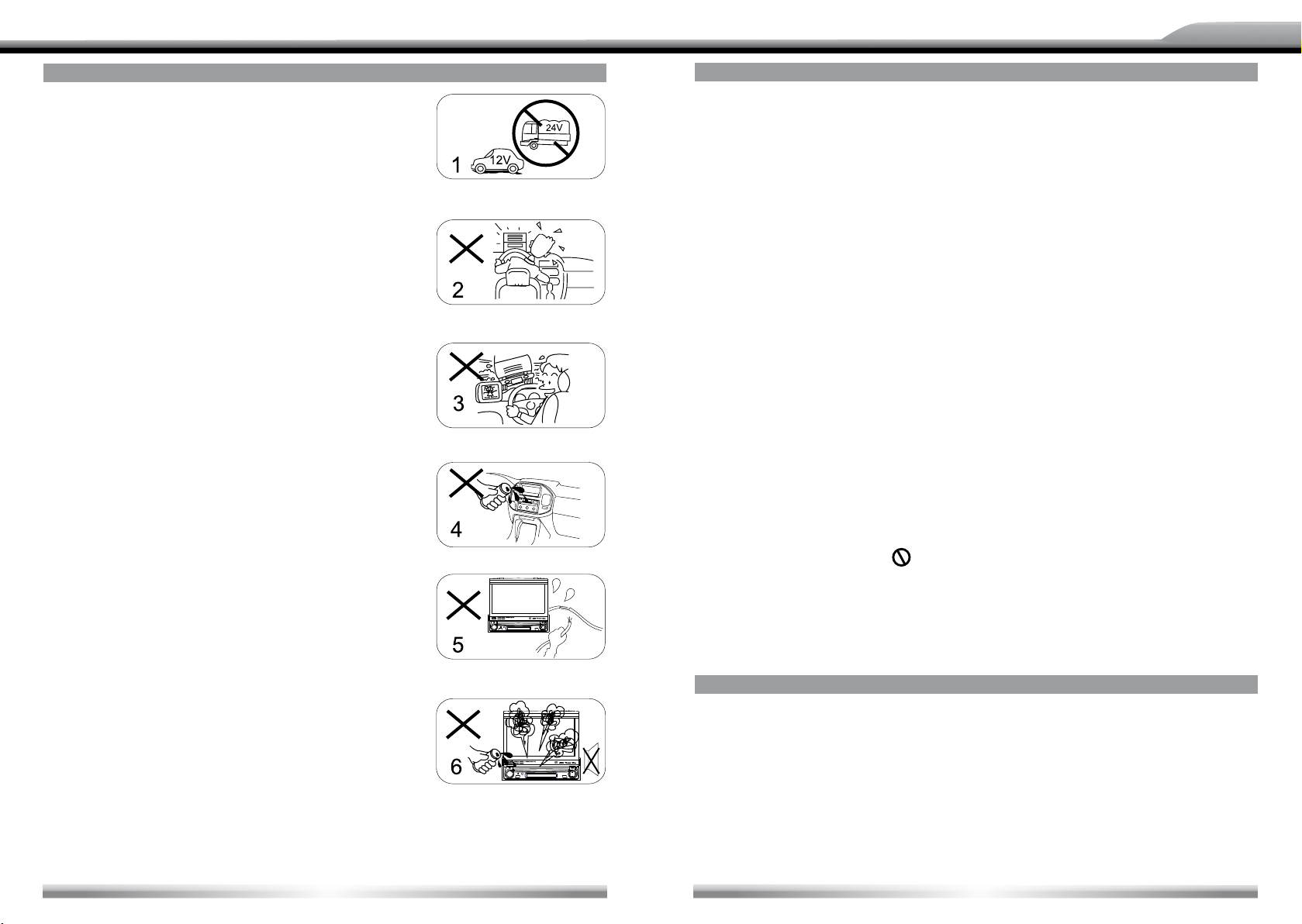
DEUTSCH
ENGLISH
WARNINGS
1. Only connect this unit to a 12V DC power supply with
negative grounding.
2. Never install this unit where the operation for safe driving is
restrained.
3. Never use the video display function in the front when
driving to prevent the violation of laws & regulations and
also to reduce the risk of traffic accident, except when using
the rear view video camera.
4. Never expose this unit, amplier, speakers to moisture or
water to prevent electronic sparks or res.
5. Please don‘t change the fuse in the power cord without
professional guidance, improper fuse may cause damage
to this unit or may even cause re.
6. Please power off this unit at once and send it back to the
after-sales service center or the dealer/distributor you
purchased from if one of the following symptoms is found:
(a) No audio output;
(b) No image output;
(c) Water or other obstacle entered the unit;
(d) Smoke;
(e) Peculiar smell.
7. To ensure safe driving, please adjust the volume to a safe
and comfort level in case of emergency situations.
PRECAUTIONS
1. Never disassemble or a djust the unit without any professional guide. For details, please
consult an authorized ZENEC dealer for inquiry.
2. lf the front panel or TFT monitor is squalid, please use a clean silicone cloth and neutral
detergent to wipe off the spot. Using a rough cloth and non-neutral detergent such as
alcohol for cleaning may result in scratching or discoloration.
3. lf any abnormal behavior of the unit is found, please refer to trouble shooting guide of this
manual. lf no relevant information is found, please press the [RESET] key on the front
panel to resume factory default.
4. lf you have parked the car in hot or cold weather for a long time, please wait until the
temperature in the car becomes normal before operating the unit.
5. Using in-car heater in low temperature environment may result in condensation inside the
unit. DO NOT use the unit in this situation, eject the disc and wipe off the condensation on
the disc. lf the unit still doesn't work after a few hours, please contact with after-sales service
center.
6. No erce mechanical impact to the LCD monitor when it is in open position for preventing
the damage to any mechanisms inside.
7. To prevent damage to the screen, avoid touching it with sharp objects.
8. The monitor employs auto motorizing mechanism, please don't push, pull, or swivel the
monitor manually to prevent damage to the core mechanism.
9. To provide a clear demonstration and an alternative for easy understanding to the
operation of this unit, graphic illustrations are used. However, these illustrations may be
different from the actual images displayed on the screen.
10. During operating the unit, "
" will display if the current operation is not available or
illegal.
11. Operate the unit correctly according to this manual to prevent unnecessary problems. The
guarantee won't be valid if the problem is caused by inappropriate operation.
DECLARATION
This product incorporates copyright protection technology that is protected by U.S patents
and other intellectual property rights. Use of this copyright protection technology must be
authorized by Macrovision, and is intended for home and other limited viewing uses only
unless otherwise authorized by Macrovision.
Reverse engineering or disassembly is prohibited.
4
5
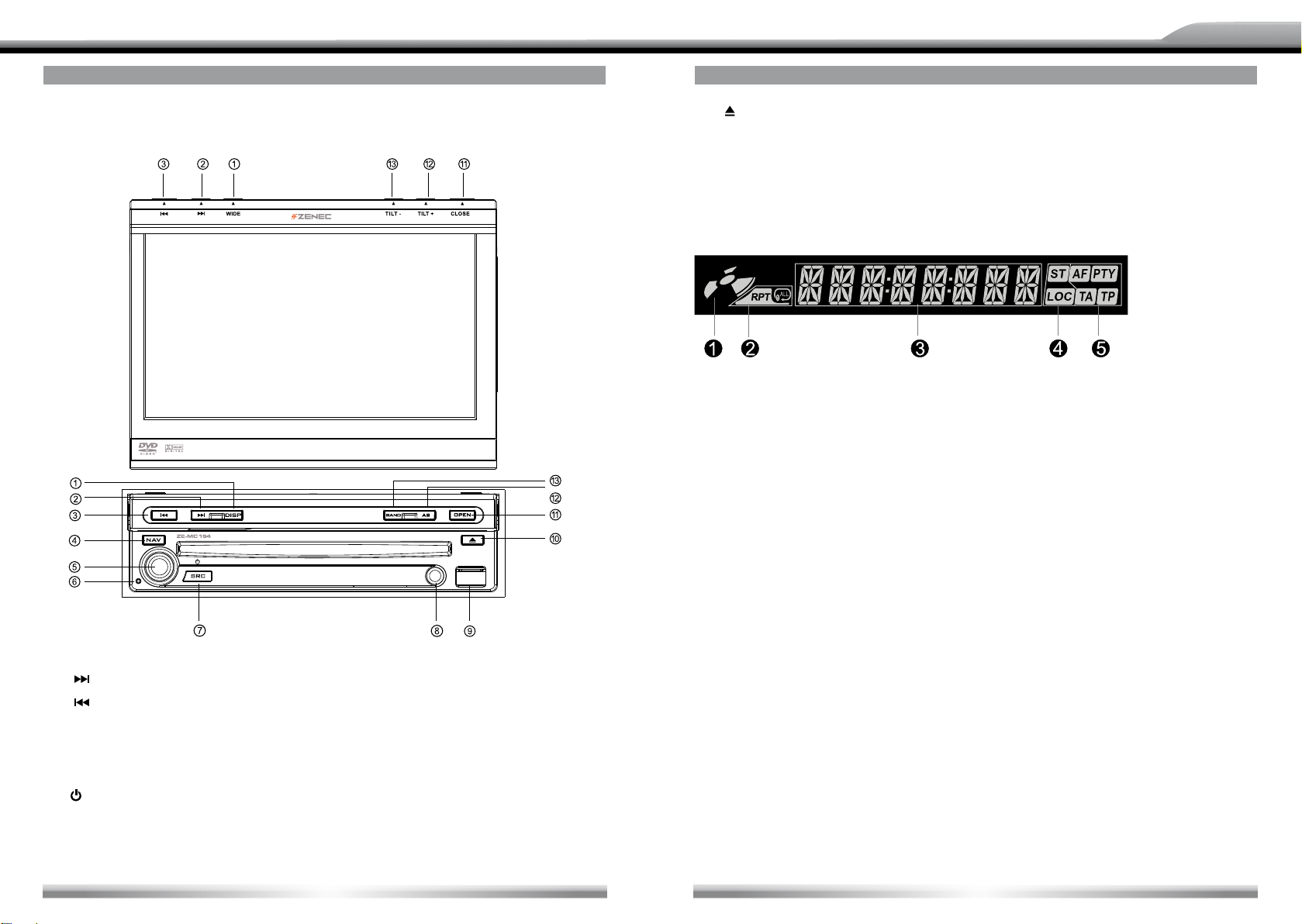
DEUTSCH
ENGLISH
BEFORE USING
START CODE: 012345 (Description: Page 35)
FRONT PANEL
1. [WIDE] Key: Change display mode
2. [
] Key: Next/Move cursor to the right
3. [
] Key: Previous/Move cursor to the left
4. [NAV] Key: Enter/exit NAV source
5. [VOL] Knob: Adjust volume/active/deactive mute function
6. [Reset] Button: Reset the unit
7. [
/SRC] Key: Unit power/Change operating mode/Open source menu
8. AUX IN jack
9. USB Slot
AUX
BEFORE USING
] Key: Eject disc
10. [
11. [OPEN/CLOSE] Key: Open/Close the TFT monitor
12. [AS/TILT+] Key: Auto save/Preview scan/Increase display angle
13. [BAND/TILT-] Key: Change radio band/Decrease display angle
AUXILIARY LCD
1. Disc indicator
■ Light up when one disc is inside; Light off when no disc is inside.
2. Repeat mode indicator
■ Light up when repeat mode is on; Light off when repeat mode is off.
3. Main display area
■ Display characters, playback time, tuning frequency, clock and other text information.
4. Radio status indicators
■ Stereo indicator lights up when the radio broadcast is in stereo. Local indicator lights up
when the local seeking function is activated.
5. RDS function indicators
■ AF: Alternative Frequency
■ PTY: Program Type
■ TA: Traffic Announcement
■ TP: Traffic Program
NOTES:
■ Most information can be displayed on this LCD only when the TFT monitor is closed.
■ Only English font support on this LCD.
6
7
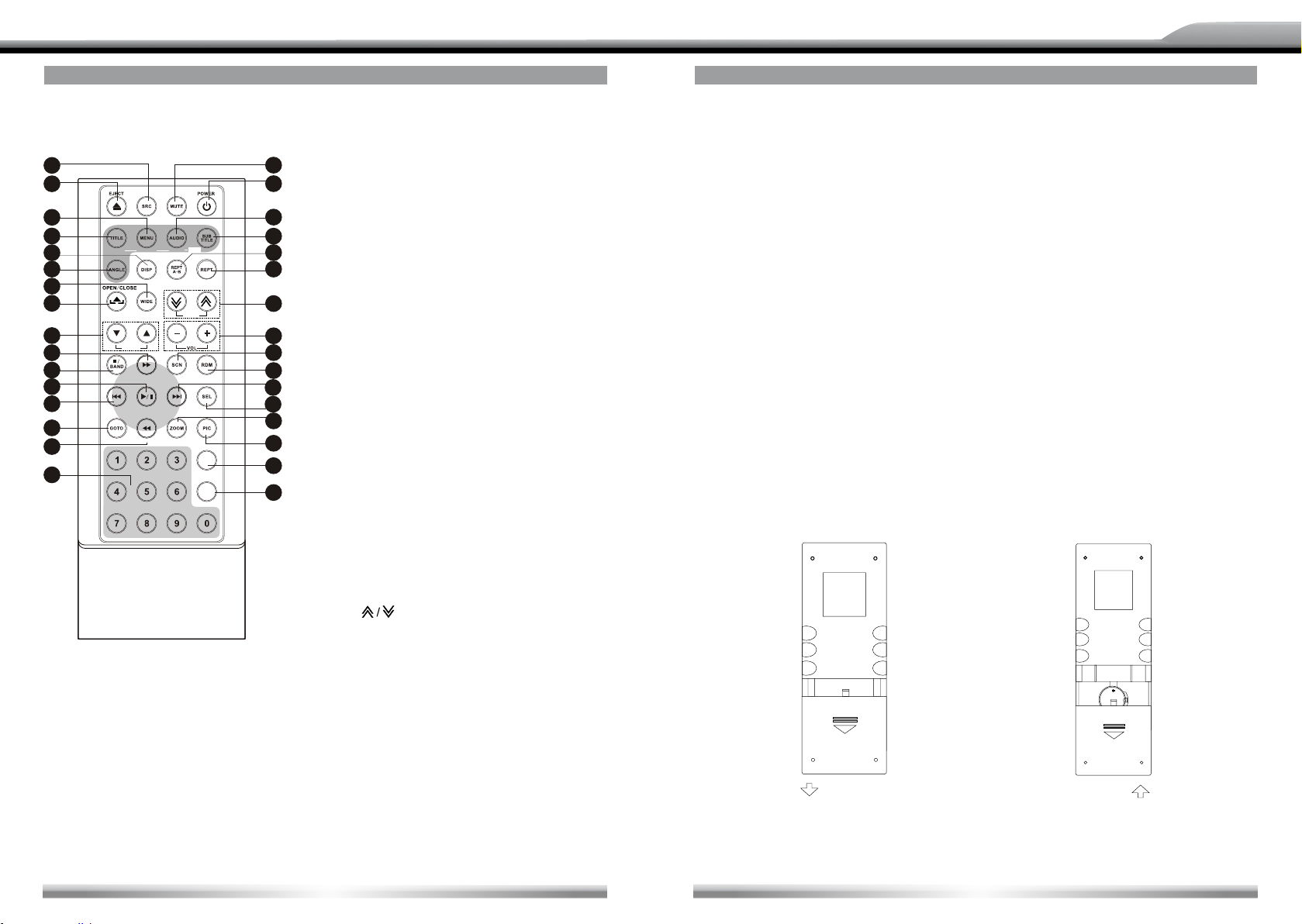
DEUTSCH
B e f o r e u s i n g
1.[S RC ]Ke y: s ele ct pl ayi ng so urc e
2.[EJ EC T]K ey : Ejec t dis c
3.[M EN U] Key : DVD ME NU / PBC
4.[TI TL E] Key : DVD TI TL E
5.[DI SP ] Key: Di sp lay in fo rma ti on
6.[AN GL E] Key : Sel ect vi ew an gle
7.[WI DE ] Key: Ch an ge dis pl ay mod e
8.[OP EN /CL OS E] Key : Ope n / C lose
the TF T mon it or
9.[PR ES ET / ] Key : Select pr eset
rad io sta ti on
10.[ ] Key: Fast Forward /
M ove curs or u p
11.[■/BAND] Key: Se lect r adio ban d /
S to p Play ba ck
12.[ ] Key: Pla y / P au se / Enter
13.[
] Key : A ut o search / Pre vious /
Mo ve cu rso r to the le ft
14.[GOTO] Key: GOTO sea rc h
15.[ ] Key: Fas t Reverse/
Mo ve cu rso r dow n
16.[0~9] Ke y: Num eric key s
17.[MUTE] Key: Mut e a udi o out pu ts
18.[POWER ] Key : U ni t power
19.[AUD IO ] Key : S el ect DVD di alo gu e
l angua ge
20.[SUB TI TLE] K ey: S ele ct DVD
s ubtit le la ng uag e
21.[REP T A -B ] Key : A-B re peat
22.[REP T] Key: Rep ea t play ba ck
23.[TILT / ] K ey: Adj us tin g d isp la y
til ti ng a n g le
24.[VOL+/-] Key : Adj u s t vol ume
25.[SCN ] K ey: Sca n pla yba ck
Remote Control
Intr oduce of key fu ncti ons
ENGLISH
BEFORE USING
REMOTE CONTROL
lntroduce of key functions
1
2
3
4
5
MUSIC PHOTO S VIDEO
iPod
6
7
10
8
9
PRESE T
TI LT
11
12
13
14
15
SETUP
16
CLEAR
NOTE:
■ Your remote control may differ
slightly from the one pictured
here. The above diagram is for
illustrative purpose only.
1. [SRC] Key: Select playing source
2 [EJECT] Key: Eject disc
3. [MENU] Key: DVD MENU/PBC
17
4. [TITLE] Key: DVD TITLE
18
5. [DISP] Key: Display information
6. [ANGLE] Key: Select view angle
19
7. [WIDE] Key: Change display mode
20
8. [OPEN/CLOSE] Key: Open/Close
21
the TFT monitor
22
9. [PRESET
radio station
23
10. [] Key: Fast forward/Move cursor up
11. [/BAND] Key: Select radio band/
24
stop playback
25
12. [/ ] Key: Play/Pause/Enter
26
13. [] Key: Auto search/Previous/Move cursor
27
to the left
28
14. [GOTO] Key: GOTO search
29
15. [
30
31
32
] Key: Fast reverse/Move cursor down
16. [0-9] Key: Numeric keys
17. [MUTE] Key: Mute audio outputs
18. [POWER] Key: Unit power
19. [AUDIO] Key: Select DVD dialogue
language
20. [SUBTITLE] Key: Select DVD subtitle
language
21. [REPT A-B] Key: A-B repeat
22. [REPT] Key: Repeat playback
23. [TILT
24. [VOL+/-] Key: Adjust volume
25. [SCN] Key: Scan playback
26. [RDM] Key: Random playback
27. [
] Key: Auto search/Next/Move cursor to
the right
28. [SEL] Key: (EQ)
29. [ZOOM] Key: lmage zoom in/out
30. [PIC] Key: lmage setting
31. [SETUP] Key: Setup menu
32. [CLEAR] Key: Clear information
8
/] Key: Select preset
] Key: Adjusting display tilting angle
BEFORE USING
NOTES FOR REMOTE CONTROL USE
1. Aim the remote control at the remote sensor on the unit.
2. Remove the battery from the remote control or insert a battery insulator if the battery has
not been used for a month or longer.
3. DO NOT store the remote control under direct sunlight or in high temperature environment,
or it may not function properly.
4. The battery can work for 6 months under normal conditions. lf the remote control does not
work, please change the battery.
5. Use "button shaped" lithium battery "CR2025" (3 V) only.
6. DO NOT recharge, disassemble, heat or expose the battery in re.
7. lnsert the battery in proper direction according to the (+) and (-) poles.
8. Store the battery in a place where children cannot reach to avoid the risk of accident.
Uninstall Battery
■ Slide out the battery compartment tray at the bottom on the back of the remote control.
Install Battery
■ Use button-shaped lithium battery "CR2025" (3V) only. Insert the battery to the battery
tray with proper direction according to the (+) and (-) poles.
PULL OUT PULL IN
9
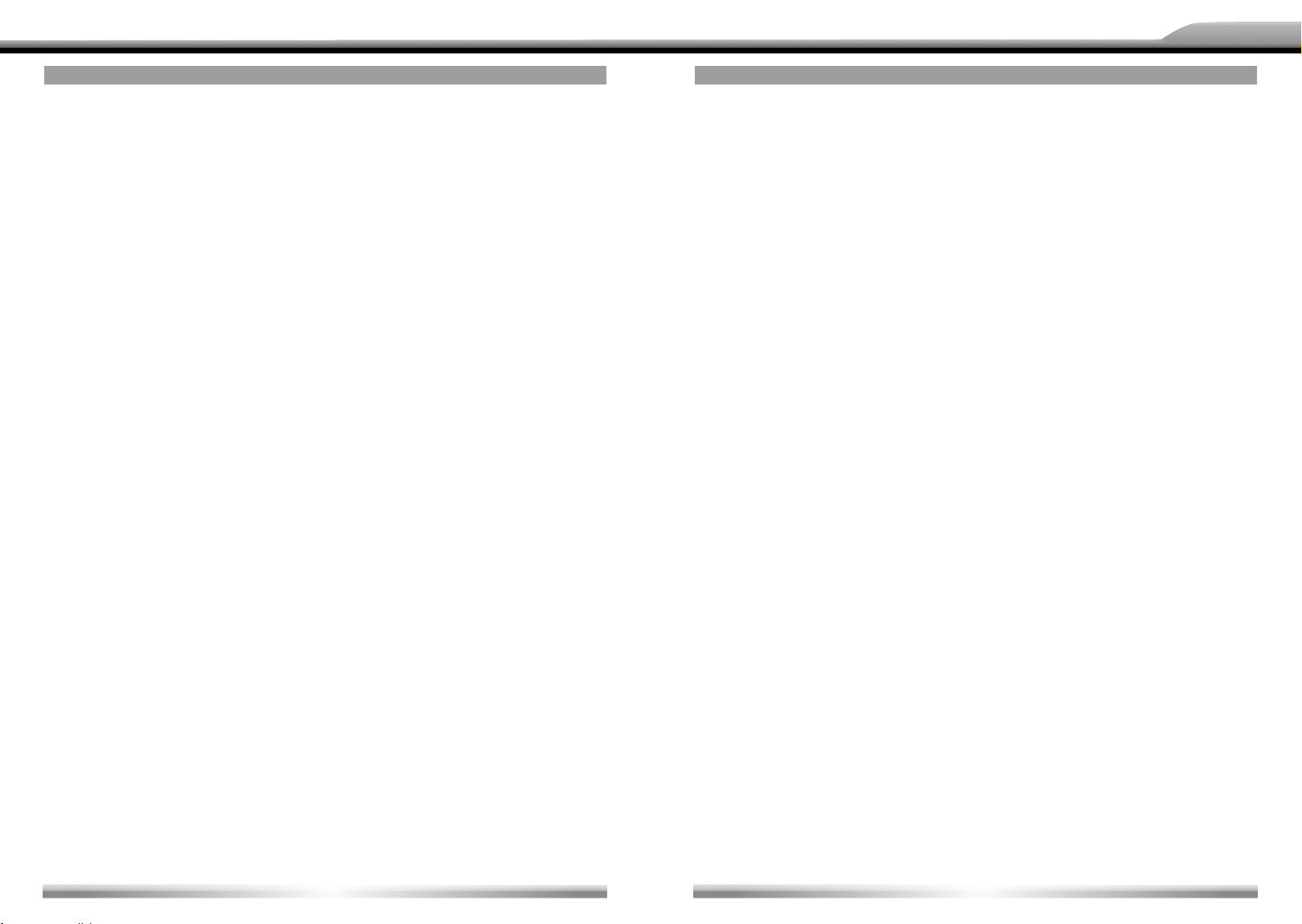
DEUTSCH
ENGLISH
BASIC OPERATIONS
POWER ON/OFF
■ Press any key on the front panel or the [POWER] key on the remote control to turn on the
power under standby mode. The unit goes back to the last status after power on.
■ Press and hold the [SRC] key on the front panel or press the [POWER] key on the the
remote control to turn off the power under work mode.
NAV
■ Press the [NAV] key on the front panel to enter or exit navigation source. The current
audio channel will keep playing, except the navigation voice comes up when navigation
source is active.
VOLUME ADJUSTMENT
■ Turn the volume knob on the front panel or press the [VOL] key on the remote control.
■ The adjustable range of volume is 0 to 40.
■ Press [VOL] key or mute key on remote to active or deactive [MUTE] function.
NOTES:
■ Doing the operation above again or adjusting volume wlll release muting.
■ Mute icon blinks on the TFT during muting.
OPEN SOURCE MENU
■ Press the [SRC] key on the front panel or remote control or touch the top left corner of
the screen to open the SOURCE MENU. Do the above operation again to return to the
original source.
PLAYING SOURCE SELECTION
■ Open the SOURCE MENU, and then touch the source you desired or select one source
by moving the cursor and then conrm.
NOTES:
■ Playing source selection means selecting work mode, such as DVD mode, Radio mode,
Camera mode, etc.
■ When some devices are not ready or connected, they cannot be selected.
BASIC OPERATIONS
DISPLAY SYSTEM TIME
■ Press and hold the [DISP] key on the front panel to switch the display information
between system time and playing source when the TFT monitor is closed.
USING THE TFT MONITOR
Open/Close monitor
■ Press the [OPEN/CLOSE] key on the front panel or remote control to push the display
panel out or in.
Change the monitor tilt angle
■ Due to the inherent character of LCD panels, you will get different vision impressions
when you watch it from different angles. The display angle of this unit can be changed;
hence you can select the best angle where you can get the best vision impression.
■ Press the [TILT] key on the display panel or the remote control to adjust the tilt angle one
step at a time.
■ Press and hold the [TILT] key on the display panel or the remote control to adjust the tilt
angle continuously.
Change aspect ratio
■ Press the [WlDE] key on the display panel or remote control to adjust the aspect ratio.
lmage setting
1. Enter image setting mode
■ Press the [PIC] key on the remote control.
2. Select one item to adjust
■ Press the []/[] keys on the remote control.
3. Adjust the value
■ Press the []/[] keys on the remote control.
4. Exit image setting mode
■ To exit image setting mode, repeat the rst step or stop operation for some seconds.
RESET THE UNIT
■ lf the unit can not work correctly, you should reset the unit by pressing the [RESET]
button on the front panel.
10
11

DEUTSCH
ENGLISH
RADIO MODE
SELECT RADIO AS PLAYING SOURCE
■ Open the SOURCE MENU and then touch the RADlO icon.
SELECT ONE RADIO BAND
■ Press the [BAND] key on the display panel or on the remote control or touch the
[BAND] icon on the user interface to select one radio band among FM1, FM2, FM3,
AM1 and AM2.
AUTO TUNING
■ Press the []/[] key on the display panel or on the remote control or touch the []/[]
icon on the user interface to seek a higher/lower station. To stop searching, repeat the
operation above or press other keys having radio functions.
NOTE:
■ When a station is received, searching stops and the station is played. If the unit receives
a stereo broadcasting, the indicator light of stereo 'ST' on the TFT or on the LCD display
will be lighted.
MANUAL TUNING
■ During manual tuning, the frequency will be changed in steps. Press the []/[] key on
remote control or touch the []/[] icon on the user interface to tune in a higher/lower
station.
■ Touch the numeric keypad icon [
radio station frequency numbers.
AUTO SAVE
■ Only stations with sufficient signal strength will be detected and stored in the memory.
When the monitor is closed, press and hold the [AS/PS] key on the display panel.
■ When the monitor is opened, touch the [AS] icon on the user interface.
■ To stop auto save, press other keys having radio functions.
] and then touch the numeric buttons to input the
S
NOTES:
■ After auto save, the previous saved stations will be overwritten.
■ The unit has 5 bands, such as FM1, FM2, FM3, AM1, AM2, and each band can store 6
stations; hence the unit can store 30 stations in total.
RADIO MODE
MANUAL SAVE
When one expected radio station has been detected ...
1. Press the [MEM] icon on the user interface and the preset menu will be opened.
2. Press one preset button among P1~P6.
3. lf you want to abort, press the [Exit] button.
PREVIEW SCAN
■ Preview scan searching is such a process that the searching pauses when a station is
received and then played for 5–10 seconds. After being played, the unit continues the
process until the whole band is detected.
■ When the monitor is closed, press the [AS/PS] key on the display panel.
■ When the monitor is opened, touch the [PS] icon on the user interface. To stop the
process, press other keys having radio functions.
RECALL THE STORED STATIONS
■ Press one numeric key among 1 to 6 on the remote control or touch an onscreen station
button to select the corresponding stored station.
LOCAL SEEKING
■ When LOCAL seeking is on, only those radio stations with strong radio signal could be
received.
■ To open or close LOCAL function, press and hold the [NAV] key on the front panel.
NOTES:
■ When the local radio station searching is on, the indicator light 'LOC' lights up; where as
the light goes off.
■ The number of radio stations that can be received will decrease after the local seeking
mode is on.
12
13
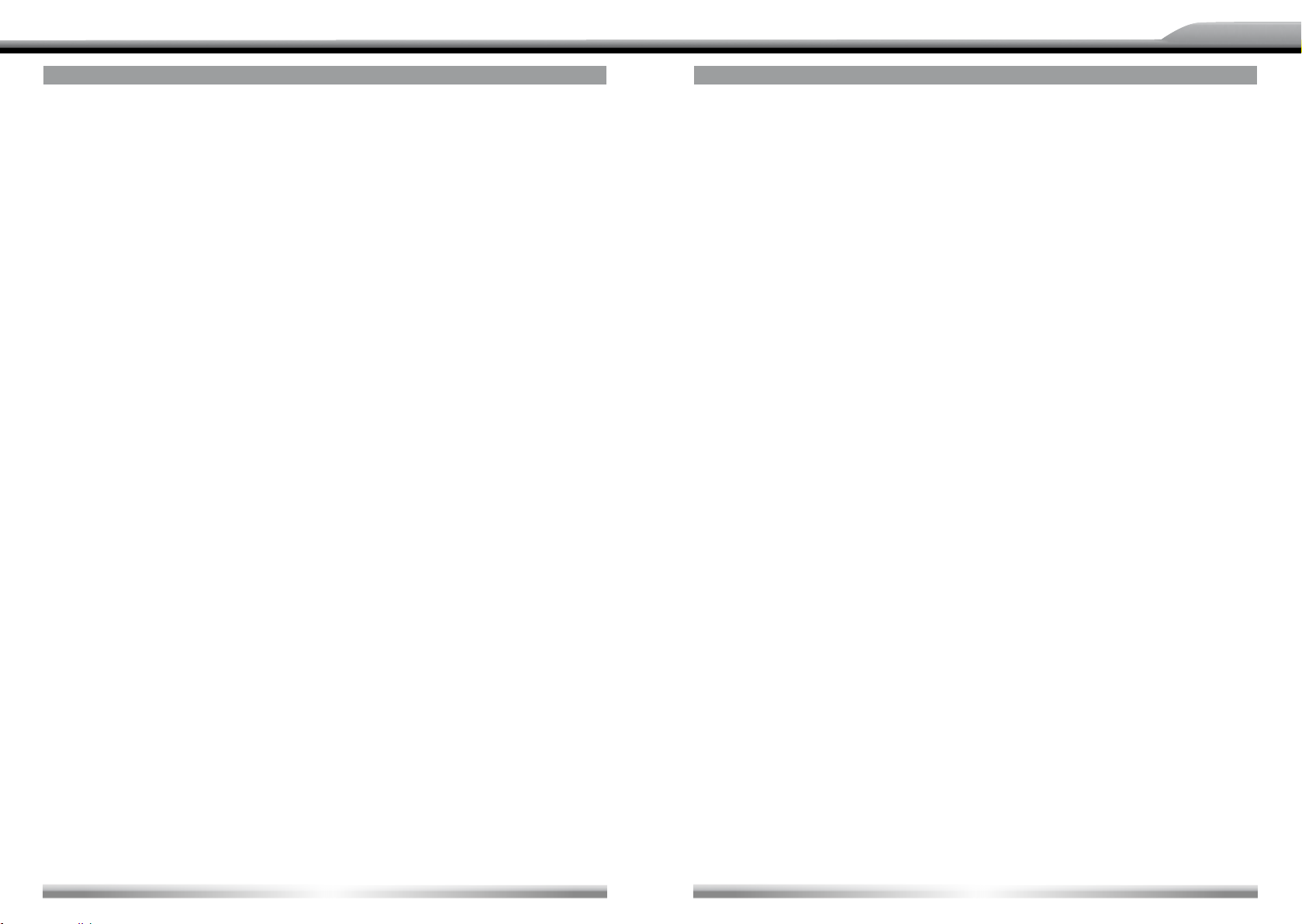
DEUTSCH
ENGLISH
RDS OPERATIONS
The unit provides basic functions of RDS, including Pl (Program ldentication), radio
station name, RT (Radio Text), CT (Clock Time), AF (Alternative Frequency), TA (Traffic
Announcement) and PTY (Program Type) selection.
AF FUNCTION
■ Alternative frequencies lists are used for the same program service and used in
conjunction with the Pl code (Program ldentication code) to assist automatic tuning.
Using this information, a radio can automatically search another station that is playing
the same material. This is useful when the station you are listening to is fading out.
■ To activate AF function, touch the [AF] button on the user interface.
■ To cancel this function, do the operation above again.
NOTE:
■ During auto switching radio frequency, some interference may be heard. Turning off
AF function can settle this issue at the expense of AF switching.
TA FUNCTION
■ The TA (Traffic Announcement ag) function lets the unit receive traffic announcements
automatically no matter what media source is playing back. The TA function can be
activated by a TP (Traffic Program) station broadcasting traffic information.
■ When TA is activated and a traffic announcement is received, the current playing source
will be overridden by the traffic announcement if the current radio band is FM and the
'TA' indicator lights up, indicating that the unit is waiting for traffic announcements.
■ The unit returns to the original source after the traffic announcement has ended.
■ To activate TA function, touch the [TA] button on the user interface.
■ To cancel this function, do the operation above again.
RDS OPERATIONS
PTY FUNCTION
■ PTY is the abbreviation for Program Type which is a code dening the type of program
being broadcasted (e.g. News or Rock).
■ Six PTY options will display on the screen. To view more PTY options, touch the scroll bar
and arrows on the screen.
■ When one PTY option is touched (e.g. News), auto search for next available PTY by
increasing tuning frequency will take place, until the PTY of the next station matches
the current. lf no matched PTY has been found, the unit will return to the original radio
frequency.
PROGRAM SERVICE (PS)
■ Used for receiver displays of an 8 character alpha numeric Program Service name
which may use Upper or Lower case characters, e.g {BBC_4_FM}, {Classic_}.
CT (CLOCK TIME)
■ Some stations broadcast the time and date within the encoded RDS signal. The clock
time is automatically adjusted when 'CT' is set to 'On'.
RT (RADIO TEXT)
■ When this function is activated, the unit will display short message data transmitted
from the provider, such as station information, the name of the current broadcasting
song and the artist name.
14
15
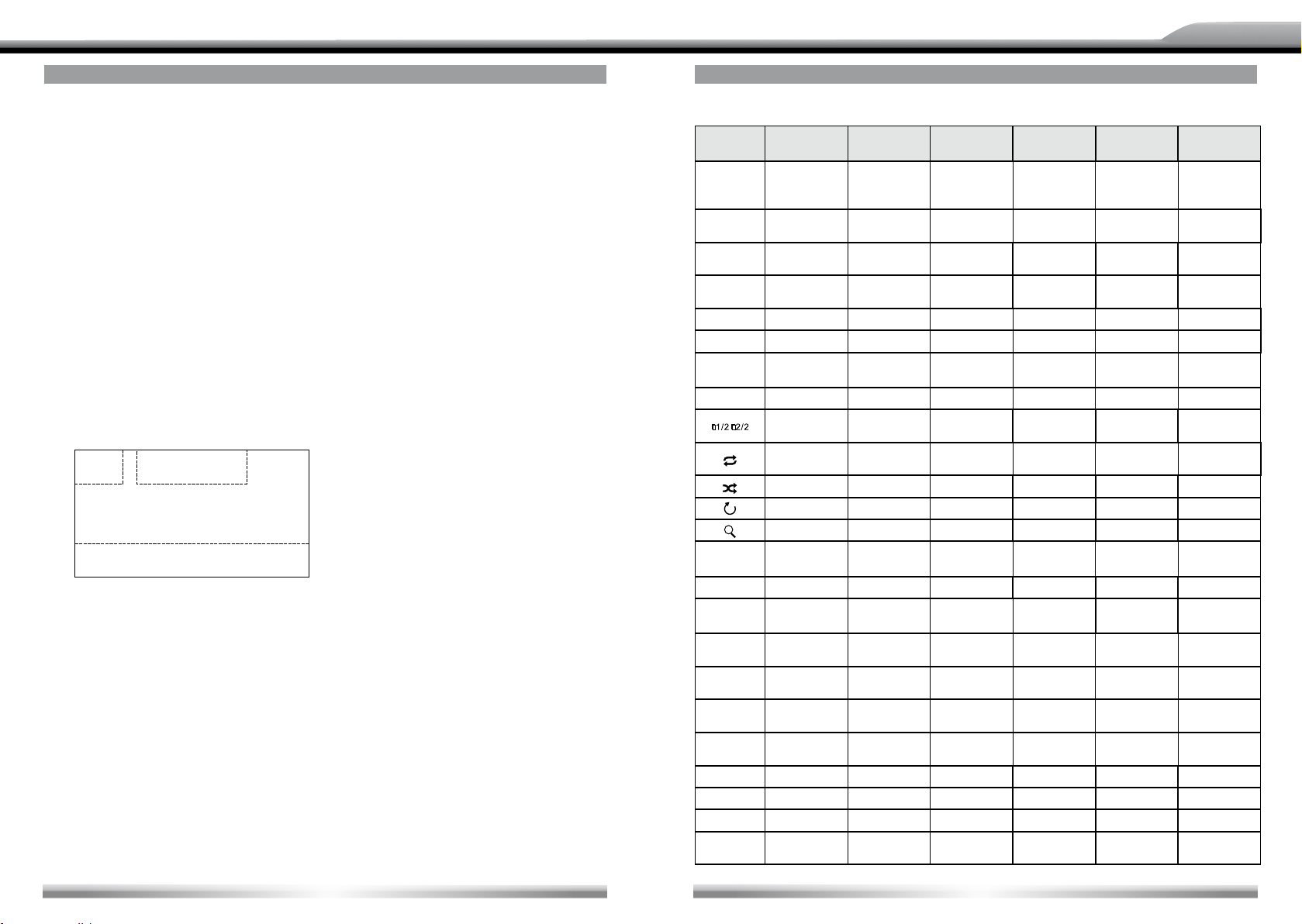
DEUTSCH
Di sc mode
ENGLISH
DISC MODE
INSERT A DISC
■ Upon inserting a disc, the unit will switch to disc mode automatically.
NOTES:
■ Please conrm whether there is a disc in the unit before you insert another one.
■ Some recorded discs, such as CD-R, CD-RW, DVD-R, DVD+R, DVD-RW, DVD+RW
cannot be played back because of different recording status. Otherwise, the discs
without being "nalized" can not be played back.
■ About the cautions of disc using, please refer to the appendix.
EJECT THE DISC
■ Press the [EJECT] key on the front panel or remote control to eject the disc.
■ You can eject a disc after the unit has been powered off. The unit remains off after the
disc is ejected.
TOUCH SCREEN CONTROLS
■ The touch key areas for DVD playback are outlined below.
A
B
DISC MODE
ONSCREEN CONTROL BUTTONS
Disc type/
Icon
S
N
E
MP3/WMA CD VCD DVD MPEG Picture
Numeric
keypad
Setup
menu
/ Fast forward Fast forward Fast forward Fast forward /
/ Fast rewind Fast rewind Fast rewind Fast rewind /
Previous Previous Previous Previous Previous Previous
Next Next Next Next Next Next
Play/
Pause
Stop Stop Stop Stop Stop Stop
/ /
Repeat Repeat Repeat Repeat Repeat Repeat
Random Random Random Random Random /
/ / / / / Rotate
/ / Zoom / / Zoom
Numeric
keypad
Setup
menu
Play/
Pause
Numeric
keypad
Setup
menu
Play/
Pause
A second
menu
Numeric
keypad
Setup
menu
Play/
Pause
A second
menu
Numeric
keypad
Setup
menu
Play/
Pause
A second
menu
Numeric
keypad
Setup
menu
Play/
Pause
/
C
A – Open SOURCE MENU
B – Display playback information
C – Display onscreen control menu
16
EQ EQ setup EQ setup EQ setup EQ setup EQ setup EQ setup
PBC / / PBC / / /
A-B / / A-B repeat A-B repeat / /
Back / / Exit menu Exit menu Exit menu Exit menu
AUDIO / /
SUBTITLE / / /
DISP / /
MENU / / / DVD menu / /
TITLE / / / DVD title / /
DIR+ Next folder / / / / Next folder
DIR-
Previous
folder
/ / / /
Channel
switching
Display
information
Dialog
language
Subtitle
language
Display
information
Dialog
language
Subtitle
language
Display
information
Display
information
Previous
folder
17
/
/
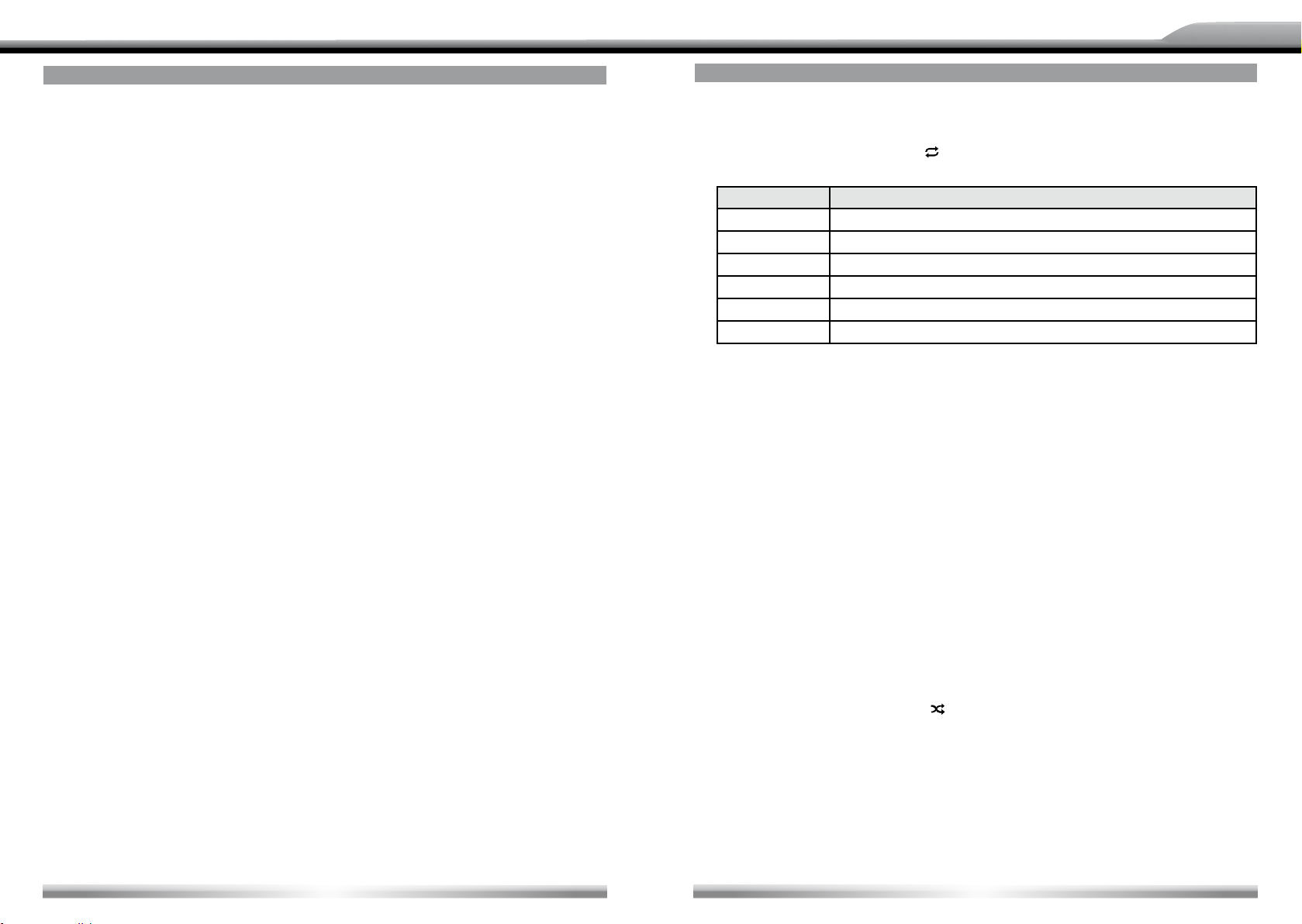
DEUTSCH
ENGLISH
DISC MODE
SUSPEND PLAYBACK
■ Press the [/] key on the front panel or remote control or open the onscreen control
buttons menu and then touch the [/] button. To resume normal playback, repeat the
above operation.
STOP PLAYBACK
■ To stop playback, press the [] key on the remote control or open the onscreen control
buttons menu and then touch the [] button. When the above operation is executed for
the rst time, the current playback is paused and the break point is memorized and the
playback will resume when you start playback again or switch back from other playing
sources. The current playback will cancel if the above operation is executed twice and
the playback will start over when you start playback again.
DISPLAY FILE LIST
■ To display the le list of a recorded disc, stop current playback.
FAST PLAYBACK
■ Press the [
buttons menu and then touch the []/[] button repeatedly, to change the rate of fast
forward/fast reverse.
PREVIOUS/NEXT
■ Press the [
control buttons menu and then touch the [
CHANGE FOLDER
■ Press the [DIR+]/[DIR-] icon on the user interface (you should stop playback rst if a
video or picture le is played back) to change folder during the playback of a recorded
disc containing more than one folder.
]/[] key on the remote control repeatedly or open the onscreen control
]/[] key on the display panel or remote control or open the onscreen
]/[] button to play the next or previous le.
DISC MODE
REPEAT PLAYBACK
■ Press the [RPT] key on the remote control repeatedly or open the onscreen control
buttons menu and then touch the [
the following table.
Disc type Repeat mode
DVD
VCD (PBC off)
CD
MP3/WMA
MPEG
Picture
Repeat Chapter → Repeat Title → Repeat Off
Repeat Single → Repeat All →Repeat Off
Repeat Single → Repeat Off
Repeat Single → Repeat Folder → Repeat Off
Repeat Single → Repeat Folder → Repeat Off
Repeat Single → Repeat Folder → Repeat Off
] button repeatedly to alter repeat mode according to
NOTES:
■ When a VCD is played back, this function is prohibited if the PBC function is active.
■ Turning off the power or switching playing source to other modes and back will cancel this
function.
REPEAT A-B
■ When a DVD, VCD or CD disc is played back, you can play back the contents between
the time points from A to B repeatedly.
■ Press the [RPT A-B] key on the remote control or open the onscreen control buttons menu
and then touch the [A-B] button to set the start point (A) of the repeated section.
Do the above operation again to set the end point of the repeated section. The selected
portion will repeat continuously.
■ Do the above operation for the third time to cancel this function.
RANDOM PLAYBACK
■ When this function is on, the contents in the disc will be played back randomly.
■ Press the [RDM] key on the remote control repeatedly or open the onscreen control
buttons menu and then touch the [
among 'Random', 'Random repeat', 'Repeat Off'.
] button repeatedly to alter random playback mode
18
19
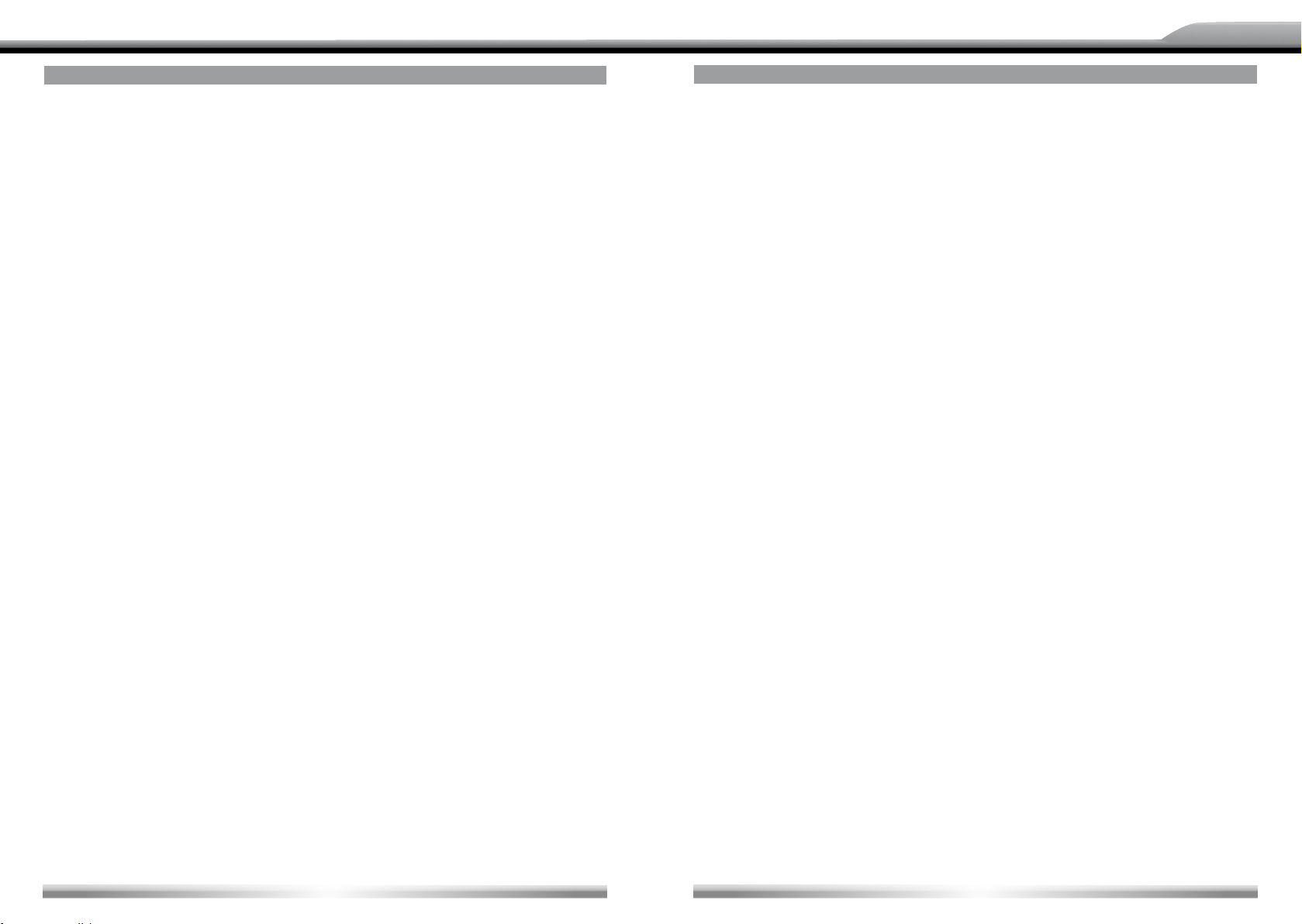
DEUTSCH
ENGLISH
DISC MODE
INTRO PLAYBACK
■ When this function is on, the unit will play back the rst 10 seconds of each track of a
VCD or CD disc. You can search the le you desired using this function.
■ Press the [SCN] key on the remote control to activate this function. Do the above
operation again to cancel this function.
DIRECT SEARCH
■ When a DVD, VCD or CD disc is played back, you can search for a particular chapter/
track by pressing the numeric keys of the remote control. For example, if you want to
th
select the 15
track, you should press numerical key [1] and [5].
GOTO SEARCH
1. Enter [GOTO] search mode
■ Press the [GOTO] key on the remote control to open search menu.
■ For DVD, you can search according to title, chapter and time.
■ For VCD, if PBC function is off, you can search according to time; if PBC function is on,
you can search according to track, time and disc time.
■ For CD, you can search according to track.
■ For MPEG les, you can search according to track and time.
■ For record discs containing MP3 and/or JPG les, you can search according to track (le
number).
2. Enter search information
■ Select items by pressing the direction keys on the remote control and enter search
information by pressing the numeric keys, such as title, chapter and time.
3. Conrm
■ Press the [Enter] key on the remote control to conrm.
4. Exit GOTO search mode
■ Repeat the above operation until the search menu disappeared or touch the [Exit] button
on the menu.
DISC MODE
DVD MENU AND TLTLE
■ This function is only available for the DVD discs having "MENU/TlTLE". Press the
[MENU] key on the remote control or open the onscreen control buttons menu and then
touch the [MENU] button to open DVD MENU. You can select audio language, subtitle
language and so on for playback. Press the [TITEL] key on the remote control or open
the onscreen control buttons menu and then touch the [TITEL] button to open DVD
TlTLE. You can select a different title for playback.
SELECT SUBTITLE LANGUAGE
■ Press the [SUBTlTLE] key on the remote control repeatedly or open the onscreen
control buttons menu and then touch the [SUBTlTLE] button repeatedly to choose a
subtitle language.
SELECT MULTI-ANGLE VIEWS
■ Press the [ANGLE] key on the remote control repeatedly to choose a shooting angle
during the playback of a DVD disc or video le containing multi-angle views.
SELECT AUDIO CHANNEL
■ For DVD containing multi-language audio les, press the [AUDlO] key on the remote
control repeatedly or open the onscreen control buttons menu and then touch the
[AUDlO] button repeatedly to change dialogue language.
■ For VCD and CD, press the [AUDlO] key on the remote control repeatedly or open the
onscreen control buttons menu and then touch the [AUDlO] button repeatedly to alter
audio channel modes among Left vocal, Right vocal, Mono left, Mono right, Stereo.
NOTE:
■ Left channel and right channel cannot work properly if the audio les are not recorded
correctly.
PBC FUNCTION
■ This function is available for the VCD discs with PBC function (Ver 2.0 or higher).
■ Press the [MENU] key on the remote control to activate this function.
■ Press again to cancel.
20
21
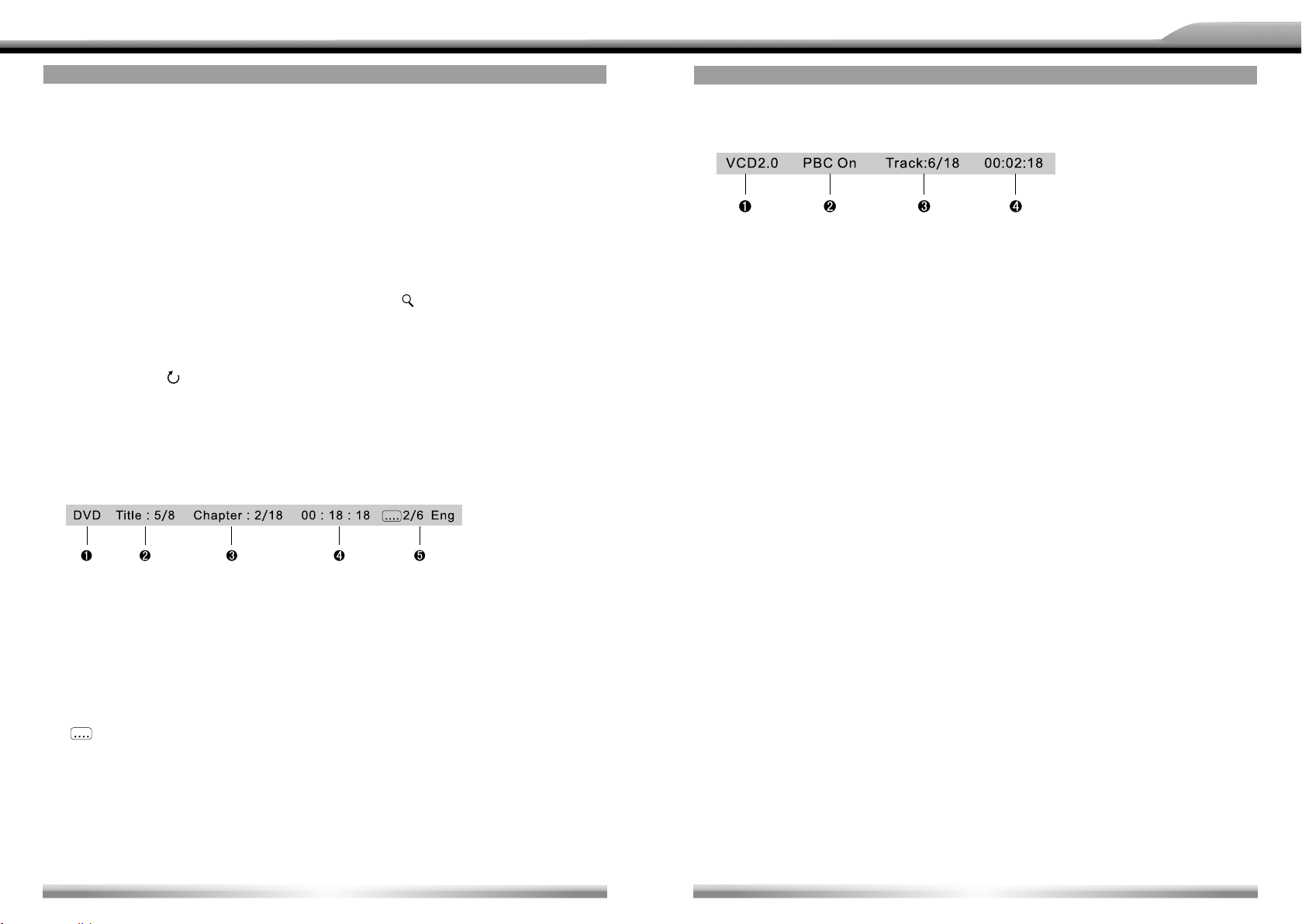
DEUTSCH
ENGLISH
DISC MODE
NOTES:
■ When PBC is on, playback goes back to the track list and starts from the rst track.
■ When PBC is on, fast motion playback, slow motion playback or skip search is available
but repeat playback and searching for a particular chapter or track is prohibited.
■ If you do the operation of random playback, scan playback or searching playback when
PBC is on, PBC will be turned off automatically.
ZOOM IN/OUT
■ To zoom in/out the image being played, press the [ZOOM] key on the remote control or
open the onscreen control buttons and then touch the [
ROTATE PICTURE
■ When one picture le is played back, you can rotate the picture to get proper view angle
by pressing the [
PLAYBACK INFORMATION
■ Touch the top center area of TFT LCD when playing back DVD and VCD discs and the
playback information will be displayed on the top area of the TFT.
For DVD
] icon on the onscreen control buttons.
] icon.
DISC MODE
For VCD
1. Disc type.
2. PBC function indicator. "PBC On" indicates that PBC function has been activated.
3. VCD Track information. "6/18" indicates that this VCD has 18 tracks and the track playing
back now is the sixth title.
4. Elapsed time of the current track.
1. Disc type.
2. DVD Title information. "5/8" indicates that this DVD has 8 titles and the title playing back
now is the fth title.
3. DVD Chapter information. "2/18" indicates that current title has 18 chapters and the
chapter playing back now is the second chapter.
4. Elapsed time of the current title.
5. "
2/6 Eng" indicates that the subtitle of this DVD has been recorded in 6 languages
and the language displayed now is the second, that is English.
22
23
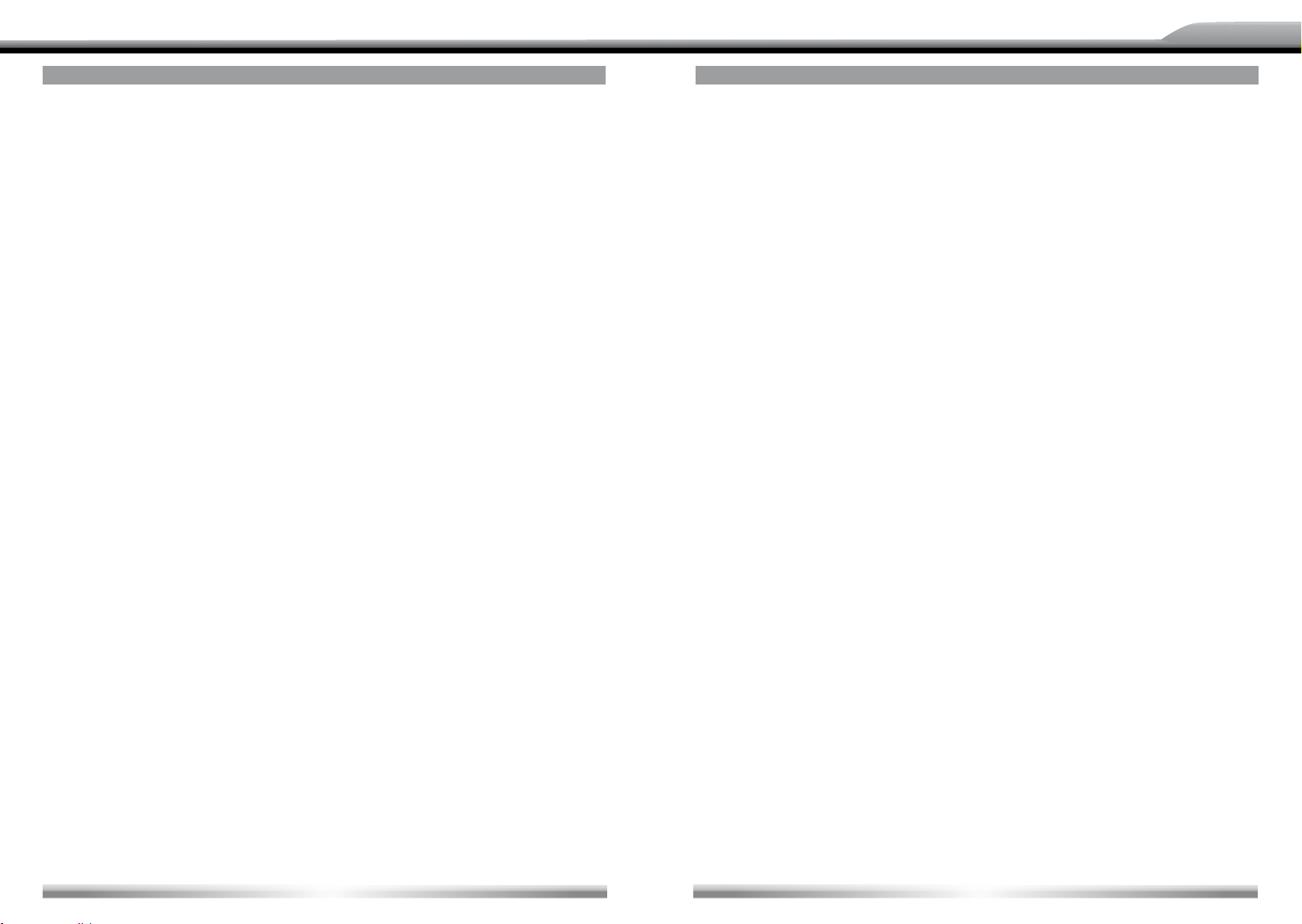
DEUTSCH
ENGLISH
USB MODE
SELECT USB AS PLAYING SOURCE
■ Open the SOURCE MENU and then touch the USB icon.
NOTES:
■ The unit switches to USB mode once an USB device has been inserted.
■ The unit supports hot swap.
■ USB storage devices formatted with FAT 16/32 are supported by this player, but not NTFS
format.
TOUCH SCREEN CONTROLS
■ The operation is the same as disc mode.
ONSCREEN CONTROL BUTTONS
■ Onscreen control buttons under SD/USB mode are the same as disc mode.
SUSPEND PLAYBACK
■ The operation is the same as disc mode.
STOP PLAYBACK
■ The operation is the same as disc mode.
USB MODE
CHANGE FOLDER
■ The operation is the same as disc mode.
REPEAT PLAYBACK
■ The operation is the same as disc mode.
RANDOM PLAYBACK
■ The operation is the same as disc mode.
INTRO PLAYBACK
■ The operation is the same as disc mode.
DIRECT SEARCH
■ The operation is the same as disc mode.
GOTO SEARCH
■ The operation is the same as disc mode.
ZOOM IN/OUT
■ The operation is the same as disc mode.
DISPLAY FILE LIST
■ The operation is the same as disc mode.
FAST PLAYBACK
■ The operation is the same as disc mode.
PREVIOUS/NEXT
■ The operation is the same as disc mode.
24
ROTATE PICTURE
■ The operation is the same as disc mode.
PLAYBACK INFORMATION
■ The operation is the same as disc mode.
25
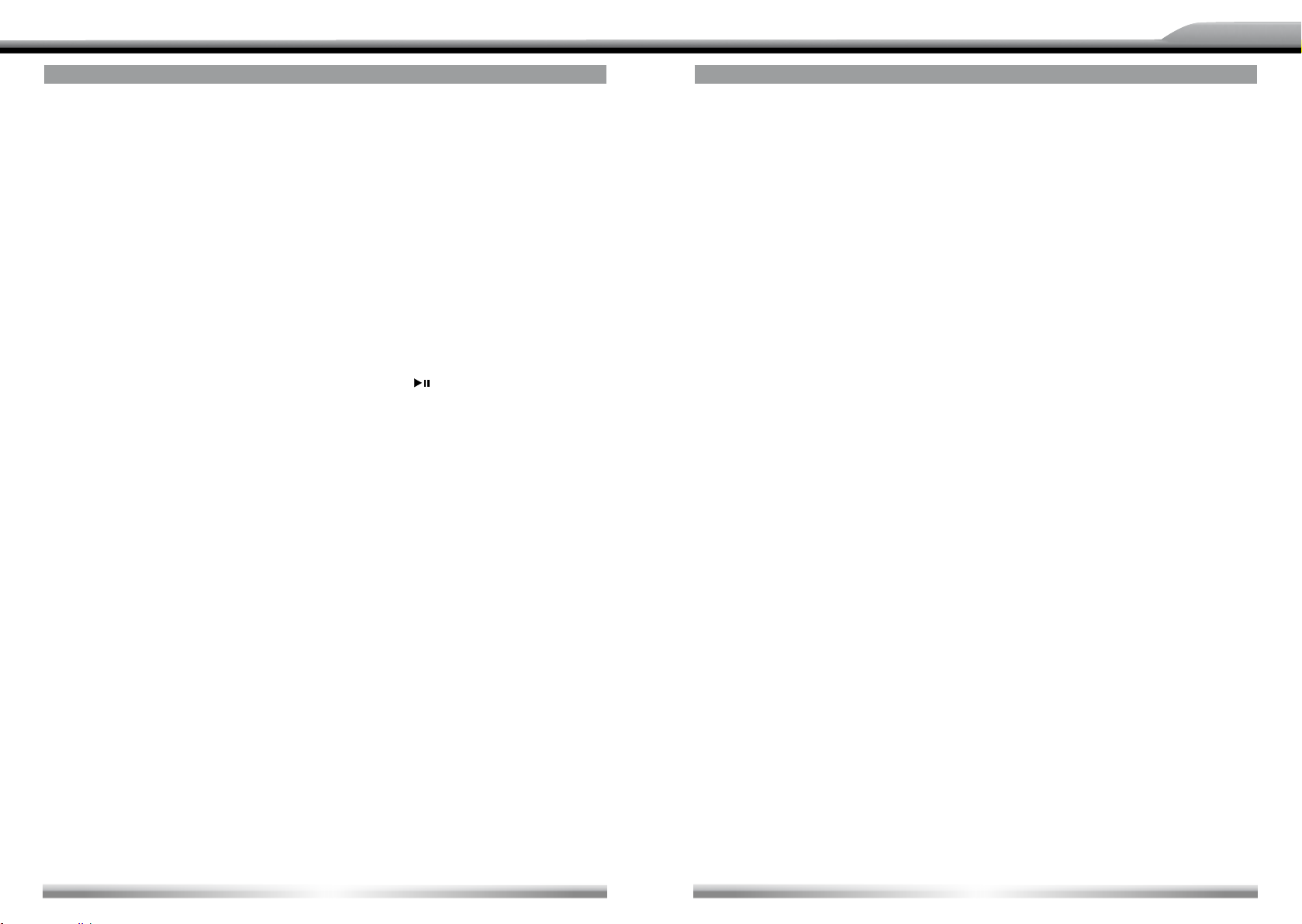
DEUTSCH
ENGLISH
IPOD MODE
SELECT IPOD AS PLAYING SOURCE
■ The unit will switch to iPod mode automatically when an iPod player is plugged into the
unit.
■ To return to the iPod mode from any other sources, open the SOURCE MENU and then
touch iPod.
MUSIC PLAYBACK
1. Enter iPod music mode
■ Press the [TlTLE] key on the remote control or touch the music icon on the user interface.
2. Select one music le
■ Press the [Left]/[Right] key on the remote control.
3. Play back the music le
■ Press the [Down] key on the remote control or touch the [
4. Return to the previous menu
■ Press the [UP] key on the remote control or touch the button [MENU] on the user interface.
] button on the user interface.
NOTE:
■ In the Music mode, the buttons on the iPod are disabled.
PHOTO PLAYBACK
1. Enter iPod photo mode
■ Press the [MENU] key on the remote control or touch the picture icon on the user interface.
2. Control photo les playback
■ Use the keys on the iPod to control playback.
IPOD MODE
VIDEO PLAYBACK
1. Enter iPod video mode
■ Press the [AUDIO] key on the remote control or touch the video icon on the user interface.
2. Control video les playback
■ Use the keys on your iPod player to control playback.
NOTES:
■ To exit VIDEO mode, press the [MENU] button on the iPod.
■ To transmit the images (including videos and pictures) from your iPod to the TFT
screen, you must set the following options through the iPod video settings menu:
TV Out = On, TV Signal = NTSC.
FAST PLAYBACK
■ To access fast forward or fast reverse playback, you should press and hold the [Left]/
[Right] key on the remote control or the [
1 second and continue to hold the corresponding key. To resume normal play, release
them.
DIRECT SEARCH
■ To select a le directly, touch the numeric button on the user interface to open the direct
entry menu. Enter the desired le using the number pad of this menu. Touch the [Enter]
button to conrm. To exit this menu, touch the [Exit] button.
■ To clear the numbers you have entered, touch the [Clear] button.
■ You can also use the numeric keys on the remote control to select les directly.
]/[] button on the user interface for
NOTES:
■ To exit PHOTO mode, press the [MENU] button on the iPod.
■ Pictures can be displayed on the screen just when the picture playback mode of iPod
player is set to "slide show".
26
27
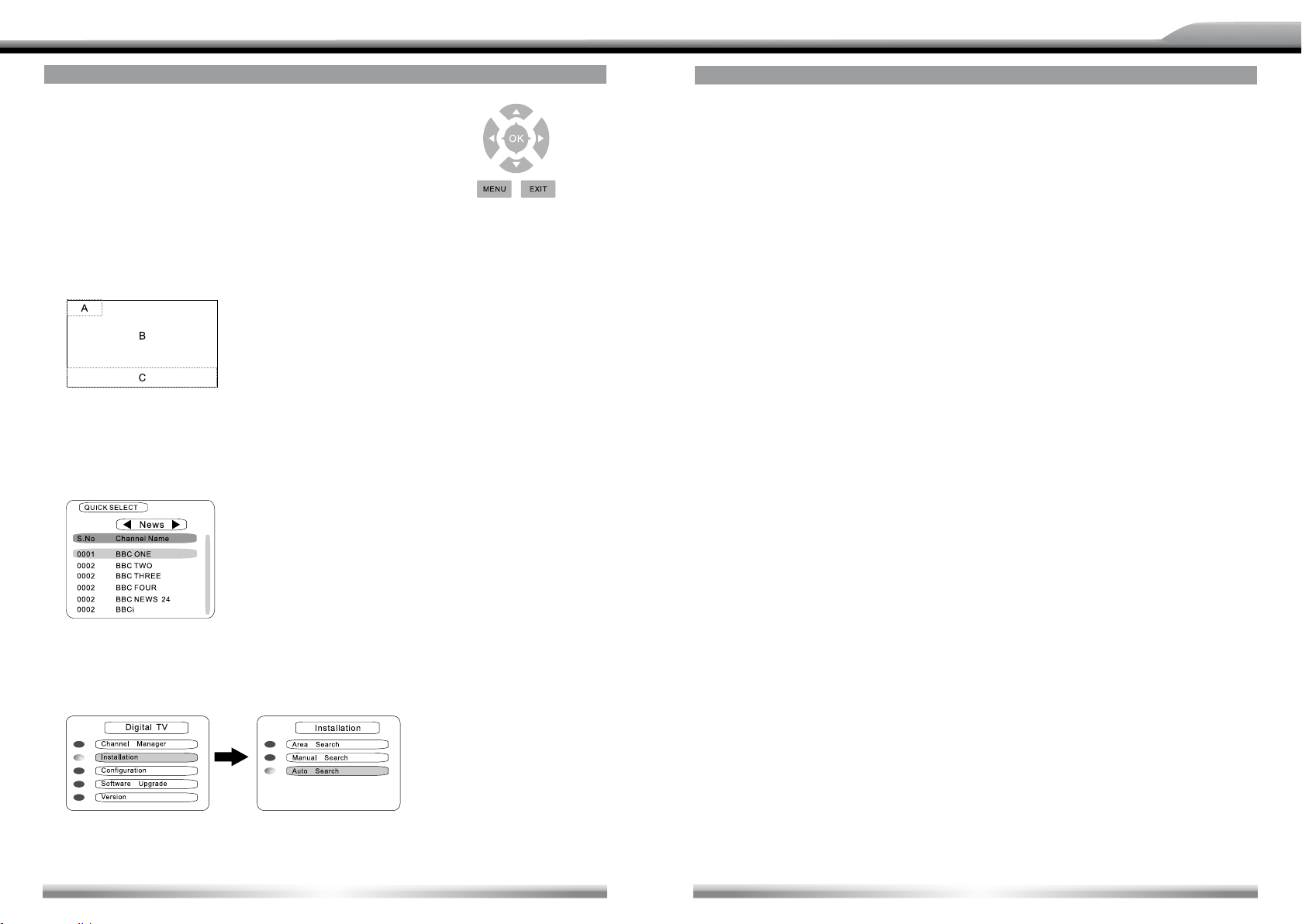
DEUTSCH
ENGLISH
DVB-T MODE
SELECT DVB-T AS PLAYING SOURCE
■ Open the SOURGE MENU and then select DVB-T, and
touch the screen to POP UP control menu.
■ Press the [] button to increase volume or press the []
button to decrease volume.
TOUCH SCREEN CONTROLS
■ The touch key areas for DVB-T mode are outlined below:
A – Open the SOURCE MENU
B – POP UP control menu
C – POP UP SETUP and EQ
QUICK SELECT
■ Press the [OK] button to POP UP the [QUICKSELECT] menu and press the [] or []
buttons, to shift cursor to select channel, or press the [] or [] buttons to select source
mode.
OTHER MODES
AUX
■ External peripheral devices with RCA audio and video outputs can be connected with
the unit.
■ To enter AUX lN mode, open the SOURCE MENU and then touch AUX lN.
CAMERA
■ This player is "camera ready". Before accessing any camera features, you must
purchase and install a rear video camera. Once the rear camera is connected and
operating properly, the CAMERA source mode will become active. While the camera is
not installed, the CAMERA option appears gray, indicating the function is not available.
The playing source will change to 'CAMERA' mode automatically when you reverse
your car.
NAV
■ This player is "navigation ready". Before accessing any navigation features, you should
purchase and install the suited navigation module. Once the navigation module is
connected and operating properly, the NAV source mode will become active. While
the navigation module is not installed, the NAV option appears gray, indicating the
function is not available. All installation and operating instructions are included with
the navigation module.
SEARCH CHANNEL
■ Press MENU to POP UP [MAlN MENU], and press [] and [] buttons to shift cursor to
select source and press the [OK] button to get in the sub menu. Press [EXIT] to exit.
28
29
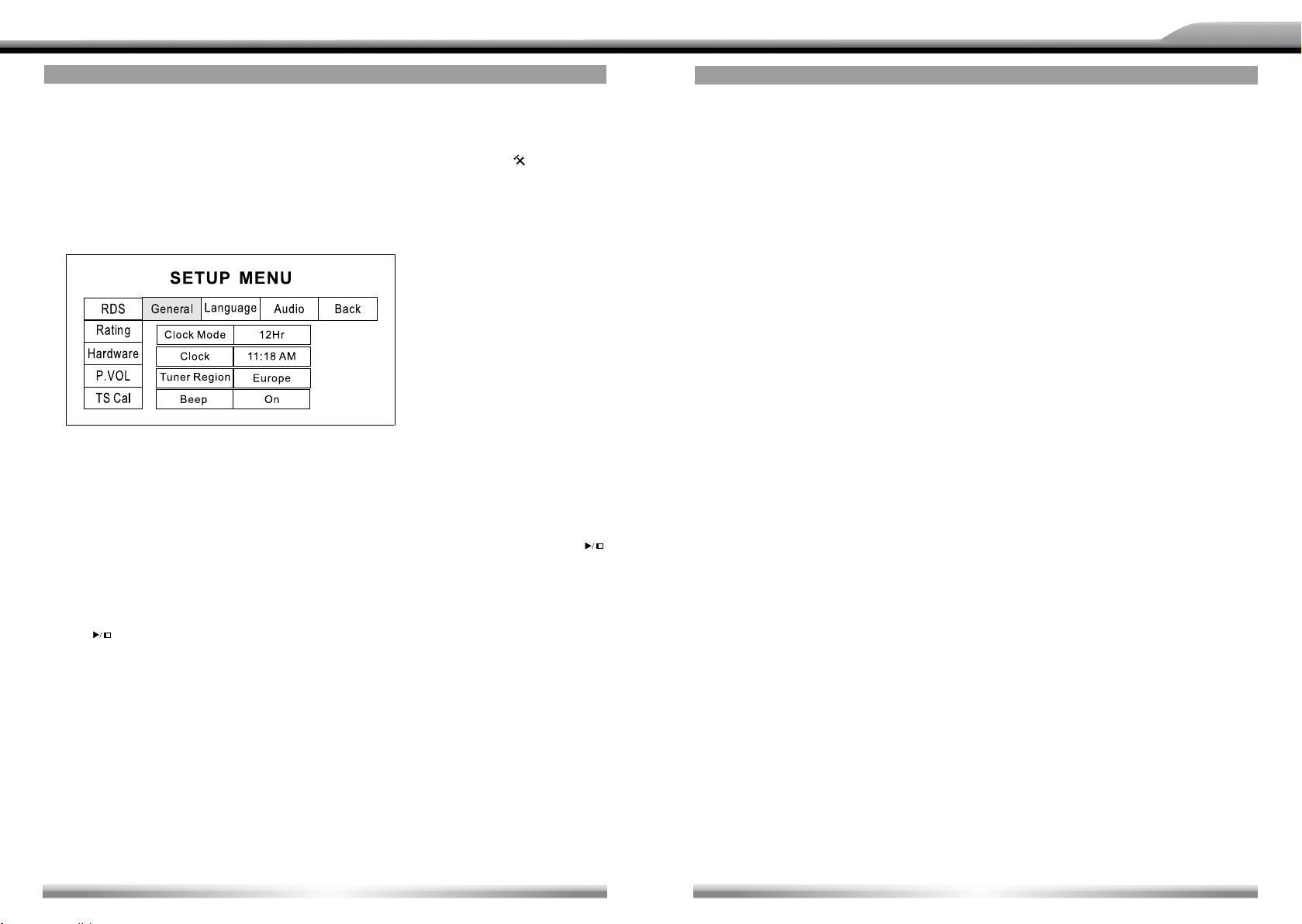
DEUTSCH
ENGLISH
SETUP
SETUP PROCEDURES
1. Enter setup mode
■ Press the [SETUP] key on the remote control or touch the setup icon [
interface.
■ The following menu appears after entering the setup mode.
■ The GENERAL sub-menu is highlighted by default.
2. Select one sub-menu
■ Press the direction keys on the remote control.
3. Select one item
■ Press the [
key to conrm.
4. Select one value
■ Press the [
the [ ] key to conrm.
]/[] key on the remote control to select one item and then press the [ ]
]/[] key on the remote control to select one suitable value and then press
NOTE:
■ All following settings can be done by touching the option directly.
] on the user
SETUP
GENERAL
■ Clock mode
12 Hr: the clock displays in the type of 12 hours such as 11:18 AM.
24 Hr: the clock displays in the type of 24 hours such as 20:18.
■ Clock
Adjust the clock displayed on the top right corner of the TFT screen.
■ Tuner Region
The unit supports several radio systems and you can select a correct radio system
according to your country.
■ Beep
On: Background sound of key-press is on.
Off: Background sound of key-press is off.
LANGUAGE
■ OSD
Select one language of system menu display.
■ DVD Audio
Select one dialogue language of DVD disc.
NOTE:
■ If the DVD disc does not contain the selected language, the dialogues you listening to
will be in default language.
■ DVD Subtitle
Select one subtitle language of DVD disc.
NOTE:
■ If the DVD disc does not contain the selected language, the subtitle will be displayed in
default language.
■ Disc Menu
Select one language of DVD MENU display.
NOTE:
■ If the DVD disc does not contain the selected language, the DVD MENU will be displayed
in default language.
30
31
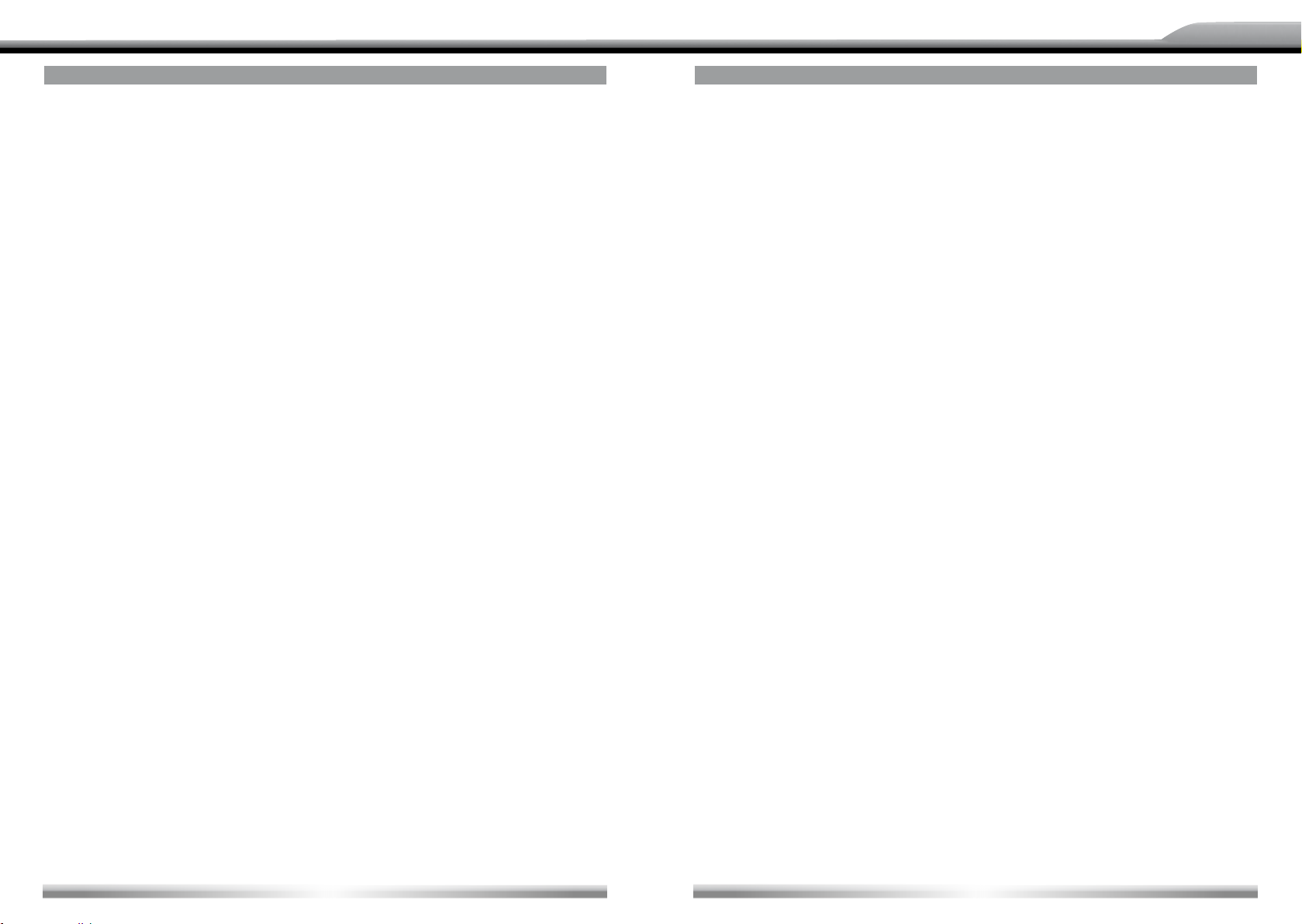
DEUTSCH
ENGLISH
SETUP
AUDIO
■ DRC
Set the dynamic range of Dolby digital DVD discs.
On: Playback more dynamic audio with Bass.
Off: Normal output.
■ Loudness
On: Loud mode is on.
Off: Loud mode is off.
■ Subwoofer
On: Open the subwoofer speaker.
Off: Close the subwoofer speaker.
■ Sub Filter
You can get different bass effect when you set different cut off frequency of sublter.
According to the acoustics surroundings of your car, select a proper frequency.
80Hz, 120Hz, 160Hz are available.
RDS
■ RDS
On: RDS function is active.
Off: RDS function is inactive.
■ CT
On: The clock time is on.
Off: The clock time is off.
■ TA VOL
Set the relative volume of Traffic Announcements.
RATING
■ Some DVD discs have built-in parental lock which prevents children to watch some
scenes containing violence or adult content especially.
■ Set Password
The original password of the unit is "0000".
SETUP
You should set a new password ASAP.
METHOD OF CHANGING PASSWORD:
1. Locate the cursor on the 'password' option, press the numeric keys on the remote control
or touch the 'Password' option directly to open the onscreen keypad, touch the numeric
buttons to enter your password (original password for the rst time) and then conrm.
2. Repeat the operation above to enter a new 6-digit password and then conrm. The new
password becomes effective and the parental lock is closed.
RATING
The unit has some watching level as followings:
1. Kid safe: A movie rating that is condign to children.
2. G: A movie rating that allows admission to persons of all ages.
3. PG: A movie rating that allows admission of persons of all ages but suggests parental
guidance in the case of children.
4. PG-13: A movie rating that allows admission of persons of all ages but suggests parental
guidance in the case of children under the age of 13.
5. PG-R: PG-related.
6. R: A movie rating that allows admission only to persons of a certain age, usually 17,
unless accompanied by a parent or guardian.
7. NC-17: A movie rating that allows admission to no one under the age of 17.
8. Adult: A movie rating that is suitable to adult audiences only.
PROCEDURES OF CHANGING THE RATING:
1. Enter password to unlock the parental lock
■ Locate the cursor on the 'password' option, press the numeric keys on the remote control
or touch the 'Password' option directly to open the onscreen keypad, touch the numeric
buttons to enter your password and then conrm.
2. Change the rating
■ Select an appropriate rating from the 'rating' list.
32
33
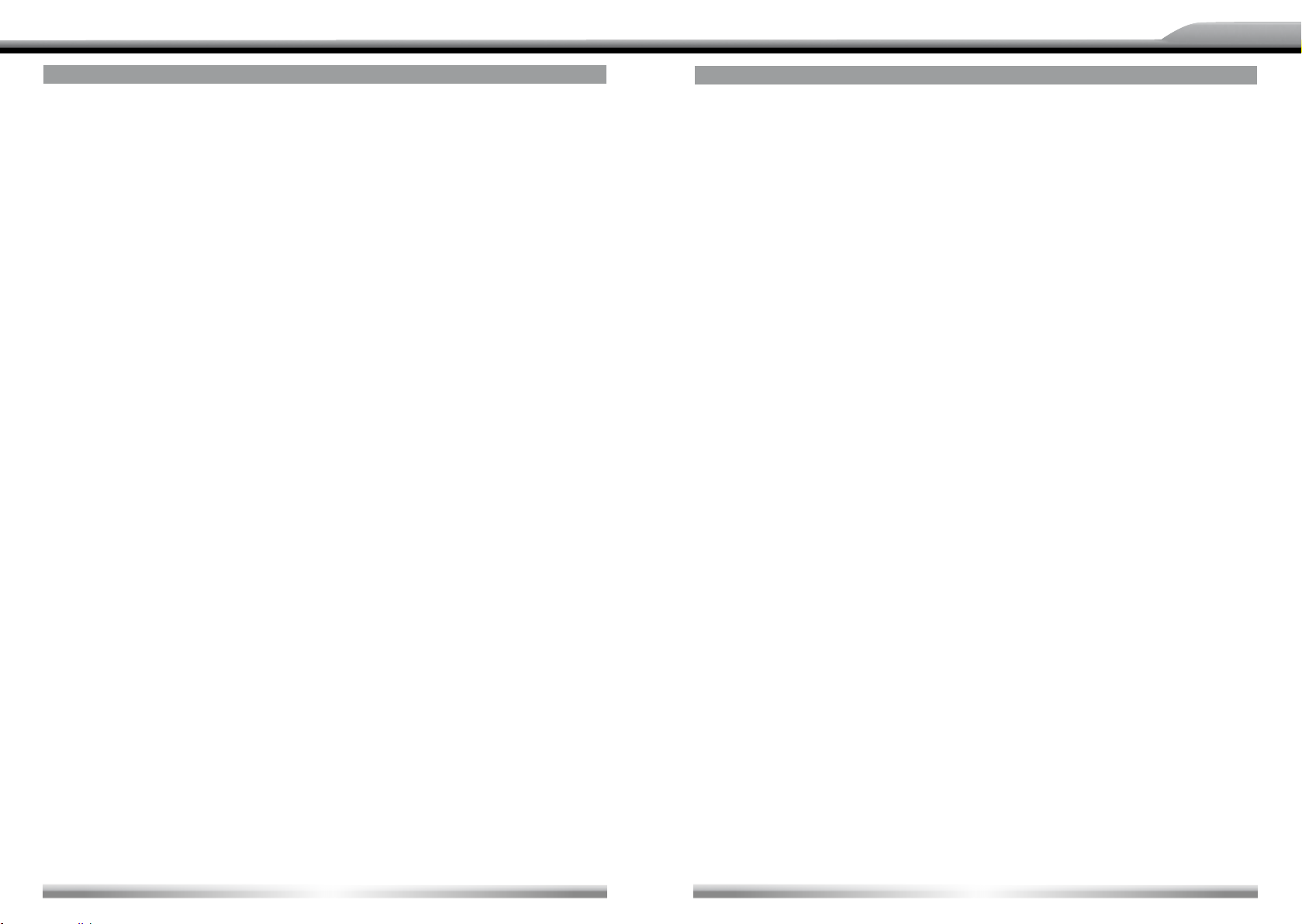
DEUTSCH
ENGLISH
SETUP
3. Close the parental lock
■ Repeat the operation of the rst step to enter a 6-digit password (old or new) and then
conrm.
■ The parental lock is closed.
■ Load Factory
To restore the default settings relating with DVD playback (e.g.: DVD Audio, DVD Subtitle),
press the [RESET] option.
HARDWARE
■ Camera ln
Normal: Actual scenes shot by the camera display on the TFT monitor while reverse
driving (just like what you are watching).
Mirror: The mirror images of actual scenes display on the TFT monitor while reverse
driving (just like observing things over the rearview mirror).
■ TFT Auto Open
Auto: The TFT panel automatically opens when the unit is turned on.
Manual: When the ignition is turned off, the TFT panel remains open if it was opened
previously.
Off: The TFT panel opens only by pressing OPEN button when the unit is turned on.
SETUP
■ Source
Select one playing source that you want to set relative volume.
■ Level
You can set relative volume level from 0 to 6.
METHOD OF CHANGING PASSWORT
1. Locate the cursor on the “Anti-PSW” option, press the numeric keys on the remote control
or touch the “Anti-PSW” option directly to open the onscreen keypad. Touch the numeric
buttons to enter the factory default code “012345” to deactivate the anti theft function.
2. Repeat the operation above to enter a new 6 digit password and conrm by pressing the
enter button. Your new personal password becomes effective and the unit will be locked
when disconnected from power.
PLEASE NOTE:
■ Do use a code you can easily remember. Unlock the unit is not free of charge and can
only be done by an authorized ZENEC service center.
TS CAL
■ When the touch function is not sensitive or valid, you should calibrate the touch screen
by this function.
■ Calibrate the touch screen just following the screen introductions after entering the TS
CAL mode.
■ Video input
NTSC: Set the color system of the TFT screen to NTSC.
PAL: Set the color system of the TFT screen to PAL.
AUTO: Set the color system of the TFT screen automatically by the unit according to the
input video formats.
■ Parking
On: Image displays only after your car has been parked.
Off: Image displays at all times.
P.VOL
■ P.VOL means Programmable Volume.
You can balance the volume among different audio sources using this function.
34
35
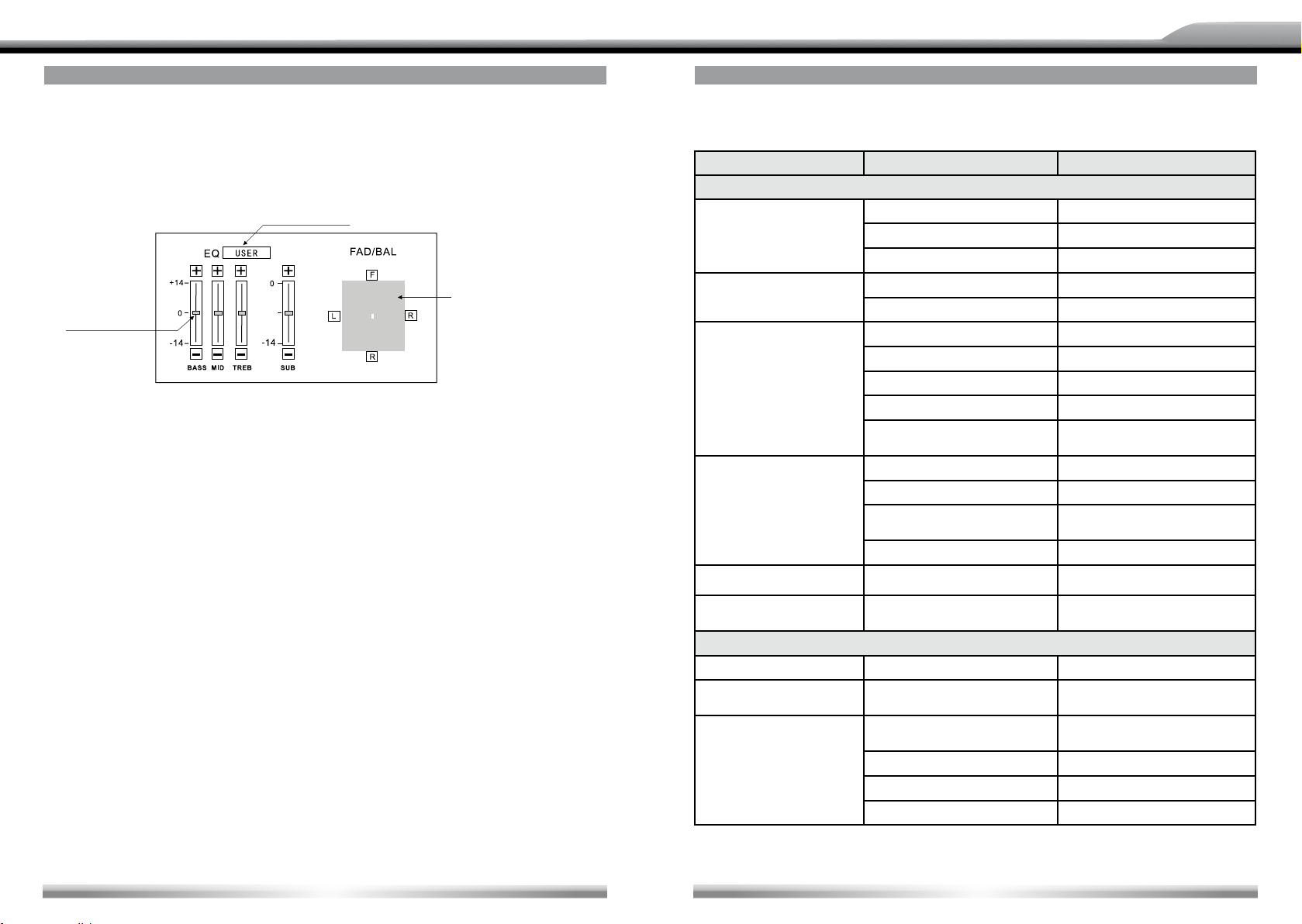
DEUTSCH
ENGLISH
EQ
■ Audio control allows you to easily adjust the audio system to get the best possible sound
effect.
1. Enter the EQ setup mode
■ Press the [SEL] key on the remote control or touch the EQ icon in the user interface and
the following interface will display on the screen.
EQ selection
Fader/Balance
adjustment area
EQ parameters
2. Select EQ mode
■ Touch the EQ selection bar repeatedly and the EQ mode will change.
3. Adjust EQ parameters
■ To adjust EQ parameters, touch and drag the EQ parameters adjustment bar.
4. Adjust Front/Rear/Left/Right fader and balance
■ You can adjust front/back/left/right balance of the speaker to a desirable listening effect
according to the surroundings and your preference.
■ To adjust Front/Rear/Left/Right fader and balance, touch and drag the small white point
in the Fader/Balance adjustment area.
NOTES:
■ The unit provides some EQ modes: User, Rock, Hip Hop, Dance, Latin, Rave, Urban,
Acoustic.
■ Different EQ reects in different Bass, Treble and Mid level. The parameters of the EQ
modes has been preset and you can not change them besides 'User'.
■ The EQ mode will change to 'User' automatically when you adjust the value of BASS,
TREB or MID under the modes besides 'User'.
■ The value of SUB is independent of EQ mode and can be adjusted solely.
TROUBLESHOOTING
■ What appears to be trouble is not always serious. Please check the following points
before calling a service center.
Problem Cause Corrective action
General
Unit fuse blown. lnstall new fuse with correct rating.
Unit can not power on.
Remote control does not work.
No/low audio output.
Poor sound quality
or distortion.
Tel-Mute malfunction. MUTE wire is grounded. Check the 'MUTE' wiring and correct.
Unit resets itself when engine is off.
Monitor does not open automatically. TFT Auto Open is turned off. Turn TFT Auto Open on.
Warning information is shown at all
times.
Flashing image or interference appears
on screen.
Car battery fuse blown. lnstall new fuse with correct rating.
lllegal operation. Reset the unit.
Battery depleted. Change the Battery.
Battery installed incorrectly. lnstall the battery correctly.
lmproper audio output connection. Check wiring and correct.
Volume set too low. lncrease volume level.
Speakers damaged. Replace speakers.
Heavily biased volume balance. Adjust the channel balance to center position.
Speaker wiring is in contact with metal part
of car.
Pirated disc is in use. Use original disc.
Speaker. Replace speakers.
Wrong connections. Check wiring and correct.
Speaker is shorted. Check wiring and correct.
lncorrect connection.
between ACC and BATT.
TFT monitor
Parking break wiring is not correct. Check wiring and correct.
The color system of DVD disc does not match
the monitor.
Pirated disc is in use. Use original disc.
Video cable damaged. Replace cables.
lmproper video signal connections. Check wiring and correct.
lnsulate all speaker wiring connections.
Check wiring and correct.
Adjust the color system of the DVD disc playing
back or the monitor in us.
36
37
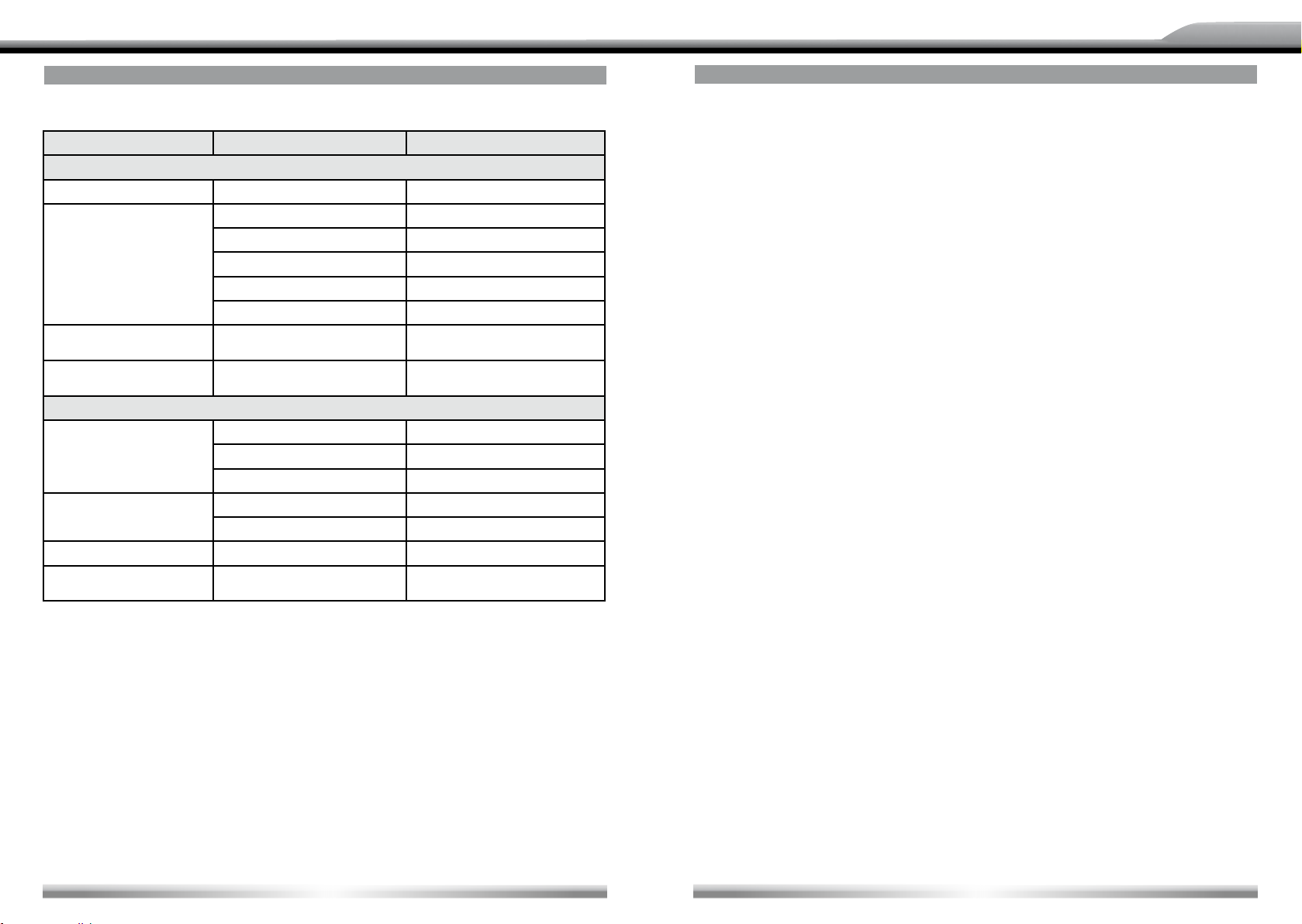
DEUTSCH
ENGLISH
TROUBLESHOOTING
(Continued)
Problem Cause Corrective action
Disc playback
Cannot insert disc. A disc inside the unit already. Eject current disc and insert new one.
Disc is warped or scratched. Use disc in good condition.
Disc is dirty or wet. Clean disc with soft cloth.
Disc does not play back.
PBC cannot be used during VCD
playback.
Repeat or search function is invalid
during VCD playback.
No disc.
Bad disc.
Unknown disc. Disc format is not compatible. Use disc with compatible format.
Region Error.
lncompatible disc is used. Use compatible disc.
Disc is inserted upside down. lnsert disc with label side up.
Disc region code is not compatible with unit. Use disc with proper region code.
PBC is not available on the disc. Use disc with PBC available.
PBC is on. Turn PBC off.
Error messages
Disc is dirty. Clean disc with soft cloth.
Disc is upside down. lnsert disc with label side up.
No disc inside. lnsert disc.
Disc is dirty. Clean disc with soft cloth.
Disc is upside down. lnsert disc with label side up.
DVD region code is not compatible with
this unit.
Use disc with compatible region code.
DEVICE CONNECTIONS
NOTES OF CONNECTION
■ This unit is designed to be used in a vehicle with a 12-volt battery and negative
grounding. Before installing this unit to a mobile home, a bus, or a truck, make sure the
battery voltage is appropriate for this unit to be used, otherwise, install a transformer to
convert the output voltage to 12 V.
■ To avoid short circuit in the electrical system, ensure that the negative battery cable is
disconnected before installation.
■ To prevent short circuit in the wiring and damaging to this unit, secure all wirings with
cable ties or adhesive tape. Route the wirings in a secured, out of heating place without
touching any moving parts such as gear shift, handbrake, and seat rails to prevent the
wiring insulation being melted/wore off.
■ Never pass the yellow power cord through the installation hole into the engine
compartment and connect to the car battery. Otherwise, a high possibility of serious
short circuit to the electrical system may occur.
■ Replacing a new fuse with 10 A rating when the old one is broken, using no fuse or
fuse with improper rating may cause damage to this unit or even res. lf a proper fuse
is installed and electrical problems still occur, please contact with any professional car
shops for inquiry.
■ DO NOT connect other equipments with the car battery to avoid battery overheating.
■ Please make sure all the wiring connections and the cables of the speakers are well-
insulated. Otherwise, this unit may be damaged by short circuit.
lf there is no ACC available, please connect ACC lead to the power supply with a switch.
■
■ lf an external power amplier is connected, please don't connect P.CONT lead to the
power lead of the external power amplier, otherwise, electric spark or other damage
may be resulted.
■ Never ground the speaker output to prevent the damage to the built-in power amplier.
■ The minimum rating of the speakers connected to this unit is 50 W with 4 to 8 impedance.
38
39
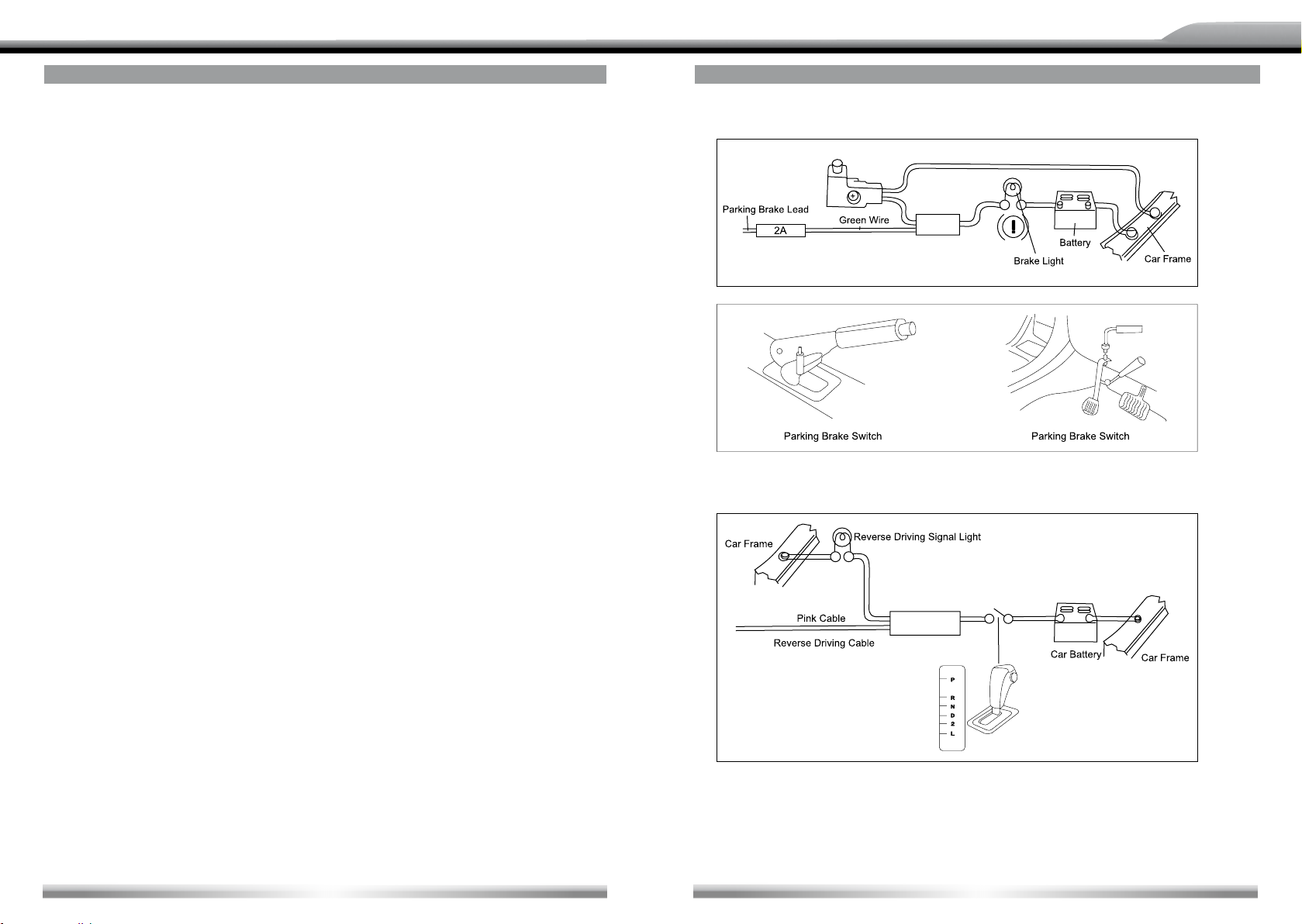
DEUTSCH
ENGLISH
DEVICE CONNECTIONS
CONTROL CABLES
Auto Brightness Control
■ To avoid the display being too bright at night time, if the headlight cable is connected to
lLLUMl, turning on the head light will dim the backlight of the TFT LCD and vice versa.
TELEPHONE MUTE
■ lf the MUTE cable is connected to a car phone, other audio outputs mute when one call
is received by the car phone.
REVERSE DRIVING
■ lf a rear view camera is connected with the unit, the playing source switches to CAMERA
automatically when you start reverse driving. With the reverse driving over, the playing
source switches to the previous source.
PARKING BRAKE
1. lf "PRK SW" cable is connected to hand brake switch, video display on the TFT monitor
will be controlled by this function. Parking cable function ceases when the playing
source is CAMERA.
2. The monitor displays the blue screen with warning information to prevent the driver
watching video contents during driving, but the passengers at the rear seat can watch
video content normally, when headrest monitors are installed.
DEVICE CONNECTIONS
PARKING BRAKE CABLE CONNECTIONS
REVERSE DRIVING CABLE CONNECTIONS
40
Gearbox
41
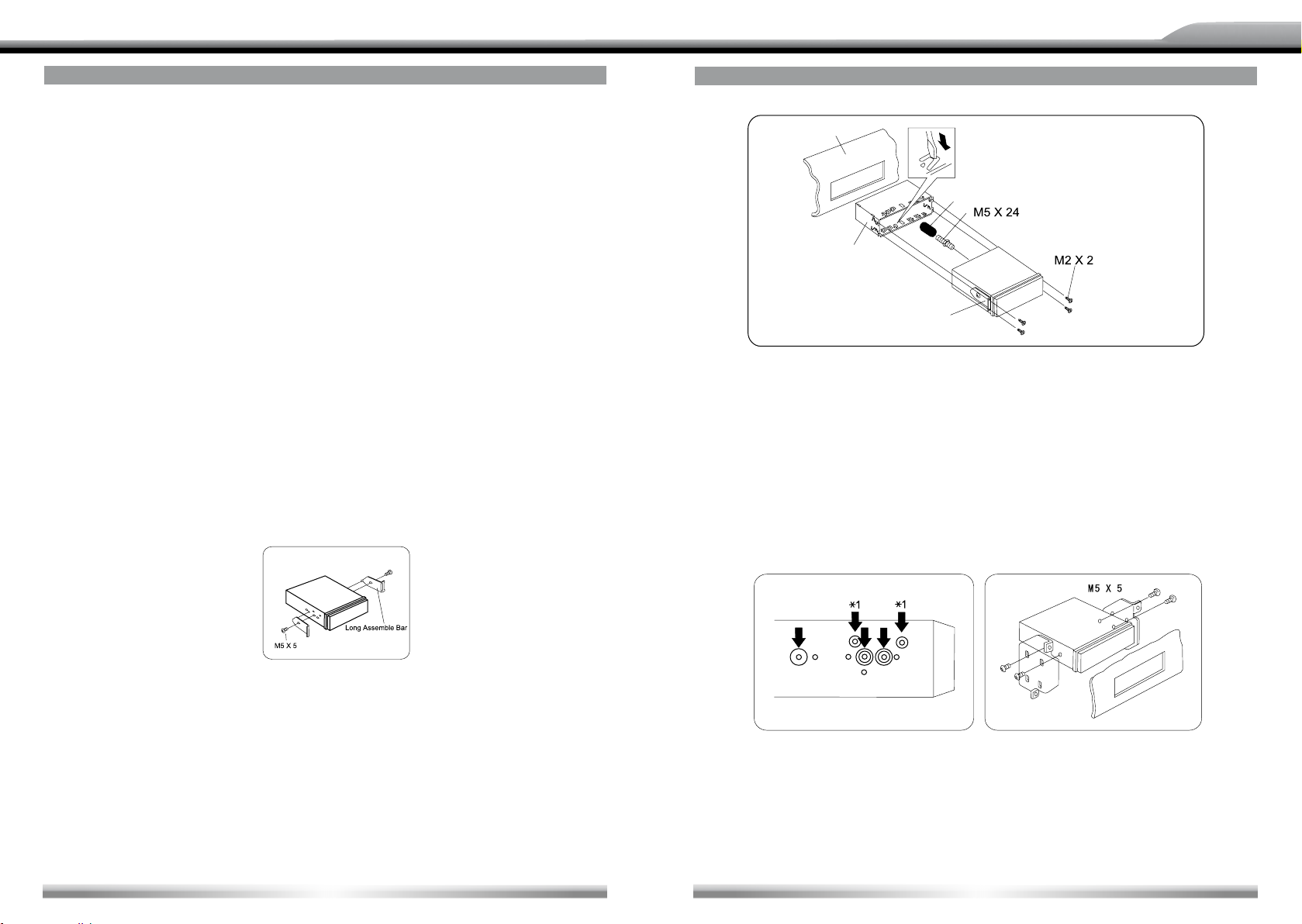
DEUTSCH
ENGLISH
INSTALLATION AND UNINSTALLATION
NOTES OF INSTALLATION
1. Before installation, please make sure proper connections are conducted and the unit
operates normally. lmproper connection may result in damage to the unit.
2. Use only accessories designed and manufactured for this unit and other unauthorized
accessories may result in damage to the unit.
3. Before installation, please fasten all power cables.
4. DO NOT install the unit in the place where close to hot area to prevent damage to
electrical components such as the laser head.
5. lnstall the unit horizontally. lnstalling the unit more than 30 degree inclined may result in
worse performance.
6. To prevent electric spark, connect the positive pole rst and then the negative pole.
7. DO NOT block the cooling fan exit to ensure sufficient heat dissipation of this unit, or it
may result in damage to this unit.
UNIT INSTALLATION
Method A
1. lnsert mounting bracket into dash board, choose appropriate mounting tab according to
the gap width, bending the mounting tab outwards with a screw driver to x the mounting
bracket in place.
2. Use 2 pieces of M5 x 5 cone shaped screw to x two assemble bars on both sides of the
unit (see picture 1).
INSTALLATION AND UNINSTALLATION
Dashboard
Rubber Sheath
Mounting Bracket
Long Assemble Bar
(Picture 2)
4. lnsert the unit into the bracket, fasten the M4 x 6 screw to the reproong board available
at the back of the dashboard, and use 4 pieces of M2 x 2 screw to lock the assemble bars
and the mounting bracket in position.
NOTE:
■ According to the depth of the opening, use different length of assemblebar accordingly. If
the opening is too shallow, the monitor may be extended out 10 mm from the dashboard.
METHOD B
(Picture 1)
3. Screw in 1 piece of M5 x 24 to the hole of the unit back and put on a rubber sheath over
the screw (see picture 2).
42
Mounting Frame
Dashboard
1. Insert this unit directly to the opening of the dash board.
2. Place M4 x 3, M5 x 5 cylindrical screw or M5 x 5 cone shaped screw through the holes of
the mounting frame located inside the opening to holes of the unit and fasten the screws
to left & right.
43
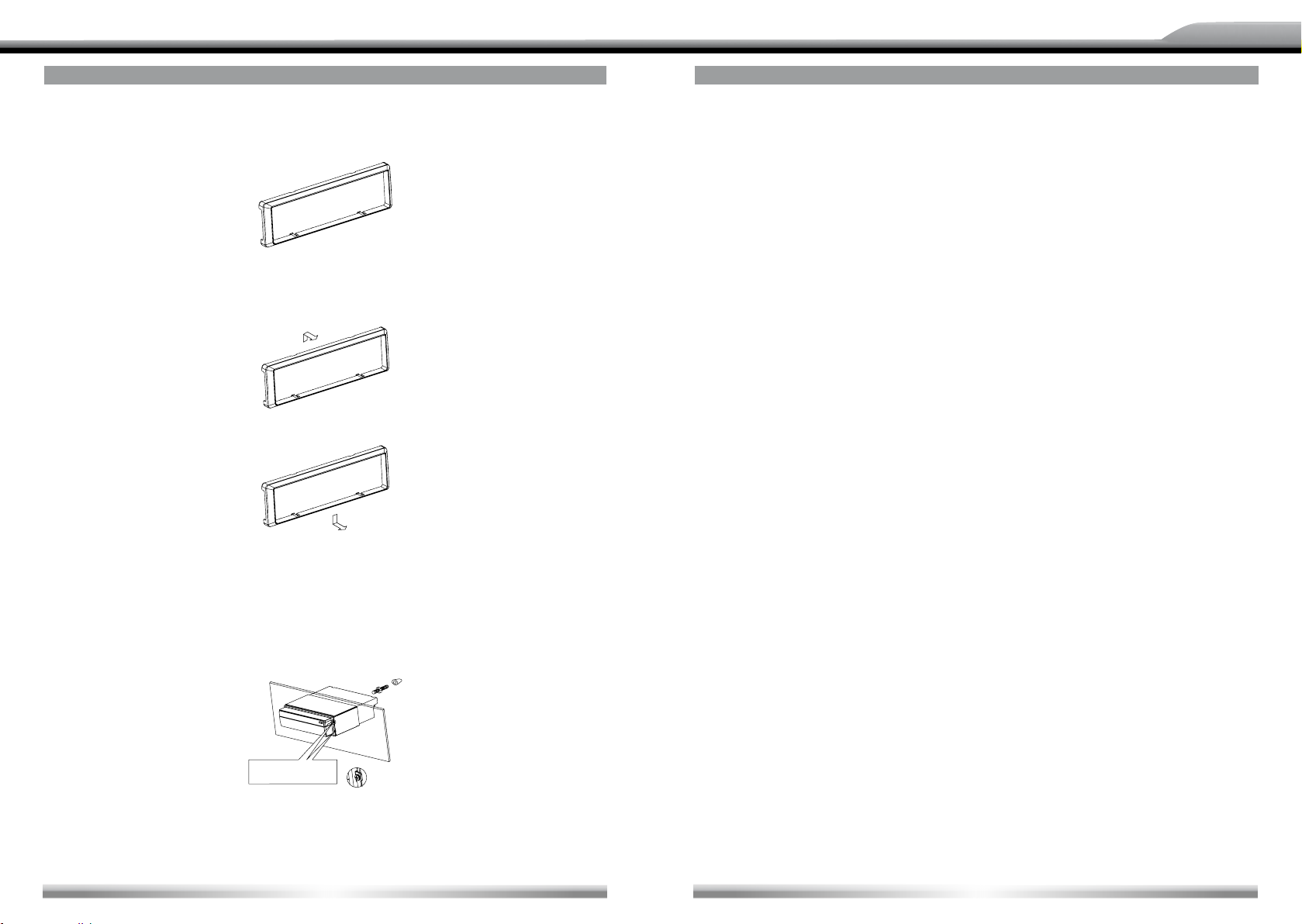
DEUTSCH
ENGLISH
INSTALLATION AND UNINSTALLATION
TRIM RING INSTALLATION
■ Attach the trim ring around the front panel with two indentions on one side facing upwards.
UNINSTALL
Disassemble trim ring
1. Push the trim ring upward and pull out the upper part.
2. Push the trim ring downward and pull out the lower part.
DISASSEMBLE THE UNIT
1. Unscrew the 4 pieces M2 x 2 screws.
2. Use a screw driver to bend straight the bended mounting tab and tip out the unit from the
mounting bracket.
Remove the rubber sheath
SPECIFICATIONS
General
Reference Supply Voltage ........................................................................................12V (DC)
Operating Voltage Range.............................................................................10.5~15.8V (DC)
Max Operation Current .................................................................................................... 10A
Grounding System ........................................................................ Car Battery Negative Pole
Installation Dimension (WxHxD) ..........................................178mm x 50mm x (165+25) mm
Installation Angle ........................................................................................................ 0°~30°
Net Weight .....................................................................................................................2.3kg
FM
Signal Noise Ratio ......................................................................................................... 55dB
Residual Noise Sensitivity (S/N=30dB) .....................................................................20dBµV
Frequency Response (±3dB) ......................................................................... 40Hz~12.5KHz
Station Seeking Level ......................................................................................... 20~30dBµV
Distortion ........................................................................................................................1.5%
Stereo Separation (1 KHz).............................................................................................20dB
Antenna Impedance ........................................................................................................75Q
AM
Residual Noise Sensitivity (S/N=20dB) .....................................................................40dBµV
Selectivity (±9KHz) ........................................................................................................ 50dB
DVD Player
Signal/Noise Ratio ......................................................................................................... 90dB
Dynamic Range ............................................................................................................. 90dB
Distortion (line out) ........................................................................................................0.1%
Frequency Response (±3dB) ............................................................................ 20Hz~20KHz
Max Output Power ...................................................................................................... 4x40W
Load Impedance ................................................................................................................4Ω
AUX IN
Distortion .......................................................................................................................0.5%
Frequency Response (±3dB) ............................................................................ 20Hz~20KHz
Audio Input Level ......................................................................................................0.4Vrms
Unscrew 4
attached screws
3. Pull out the unit from the mounting bracket with both hands.
44
Audio
Audio Output Impedance ...............................................................................................200Ω
Audio Output Level ............................................................................................2Vrms (Max)
(Under normal audio input level and maximum volume)
45
