Page 1
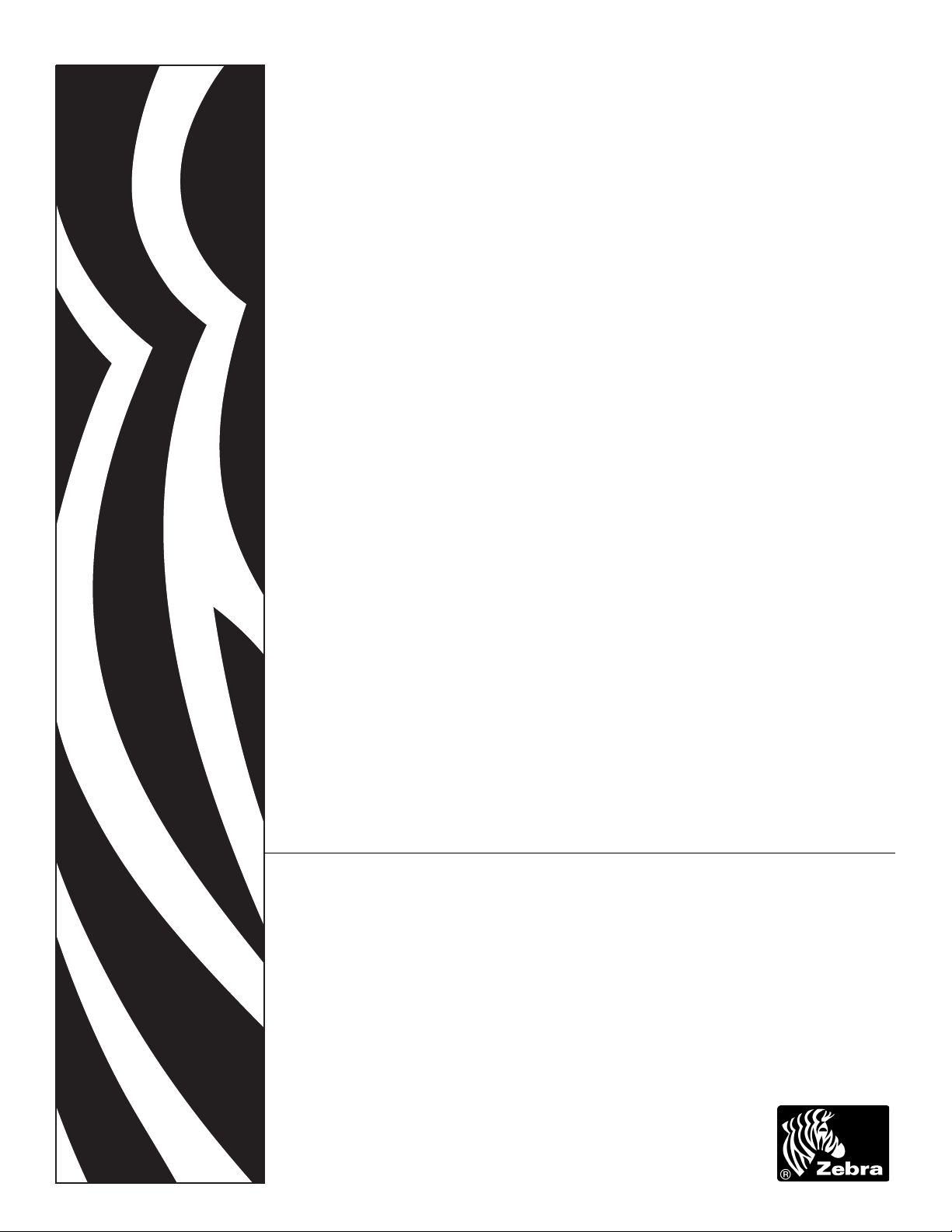
Addendum
to the
SEH PS105-Z and PS102-Z User Guide
for Zebra
®
Printers
Page 2
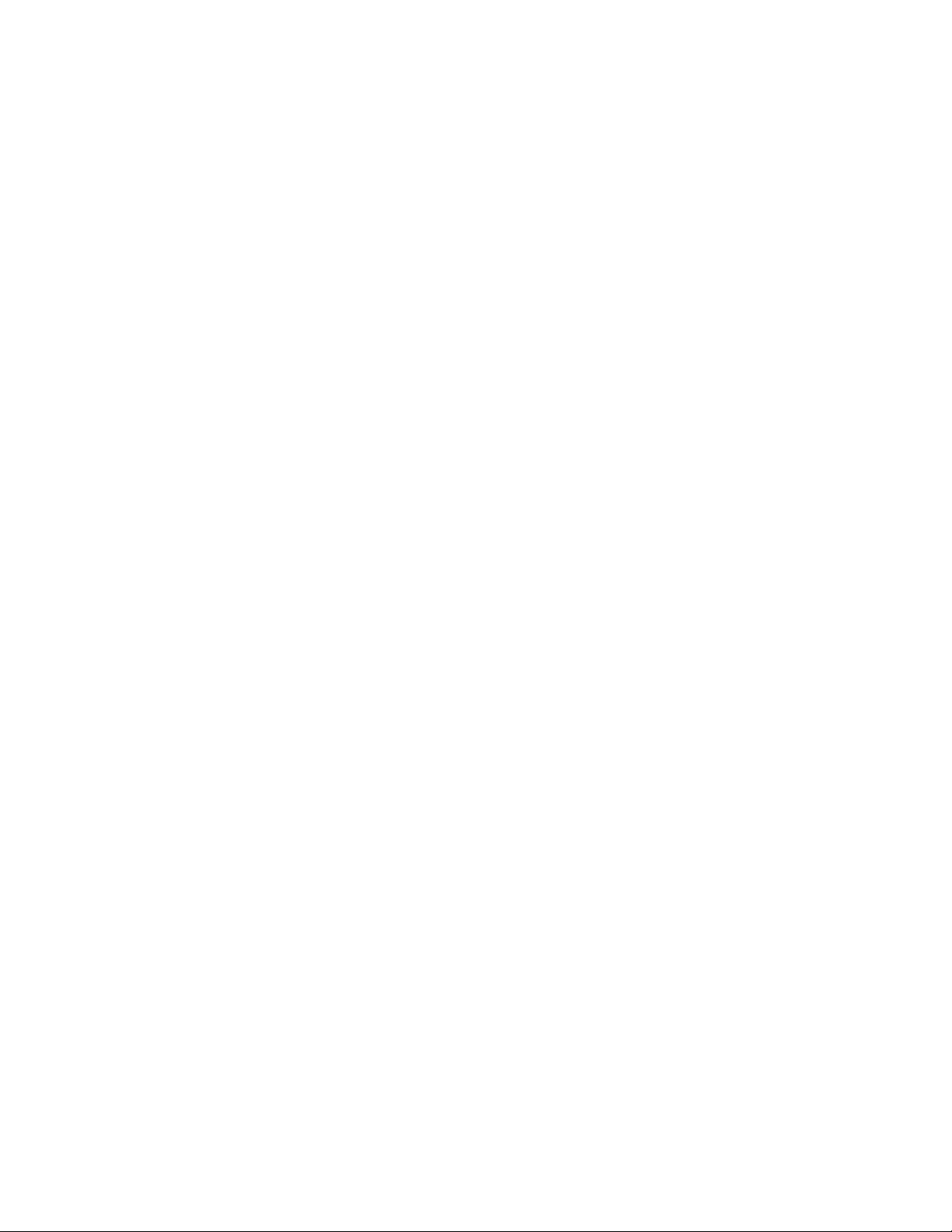
© 2008 ZIH Corp. The copyrights in this manual and the software and/or firmware in the label printer described
therein are owned by ZIH Corp. and/or Zebra’s licensors. Unauthorized reproduction of this manual or the software
and/or firmware in the label printer may result in imprisonment of up to one year and fines of up to $10,000
(17
U.S.C.506). Copyright violators may be subject to civil liability.
This product may contain ZPL®, ZPL II®, and ZebraLink™ programs; Element Energy Equalizer® Circuit; E3®; and
Monotype Imaging fonts. Software © ZIH Corp. All rights reserved worldwide.
ZebraLink and all product names and numbers are trademarks, and Zebra, the Zebra logo, ZPL, ZPL II, Element
Energy Equalizer Circuit, and E
All other brand names, product names, or trademarks belong to their respective holders. For additional trademark
information, please see “Trademarks” on the product CD.
3
Circuit are registered trademarks of ZIH Corp. All rights reserved worldwide.
Proprietary Statement This manual contains proprietary information of Zebra Technologies Corporation and its
subsidiaries (“Zebra Technologies”). It is intended solely for the information and use of parties operating and
maintaining the equipment described herein. Such proprietary information may not be used, reproduced, or disclosed
to any other parties for any other purpose without the express, written permission of Zebra Technologies Corporation.
Product Improvements Continuous improvement of products is a policy of Zebra Technologies Corporation.
All specifications and designs are subject to change without notice.
Liability Disclaimer Zebra Technologies Corporation takes steps to ensure that its published Engineering
specifications and manuals are correct; however, errors do occur. Zebra Technologies Corporation reserves the right
to correct any such errors and disclaims liability resulting therefrom.
Limitation of Liability In no event shall Zebra Technologies Corporation or anyone else involved in the creation,
production, or delivery of the accompanying product (including hardware and software) be liable for any damages
whatsoever (including, without limitation, consequential damages including loss of business profits, business
interruption, or loss of business information) arising out of the use of, the results of use of, or inability to use such
product, even if Zebra Technologies Corporation has been advised of the possibility of such damages. Some
jurisdictions do not allow the exclusion or limitation of incidental or consequential damages, so the above limitation
or exclusion may not apply to you.
Part Number: P1004197-001
Page 3
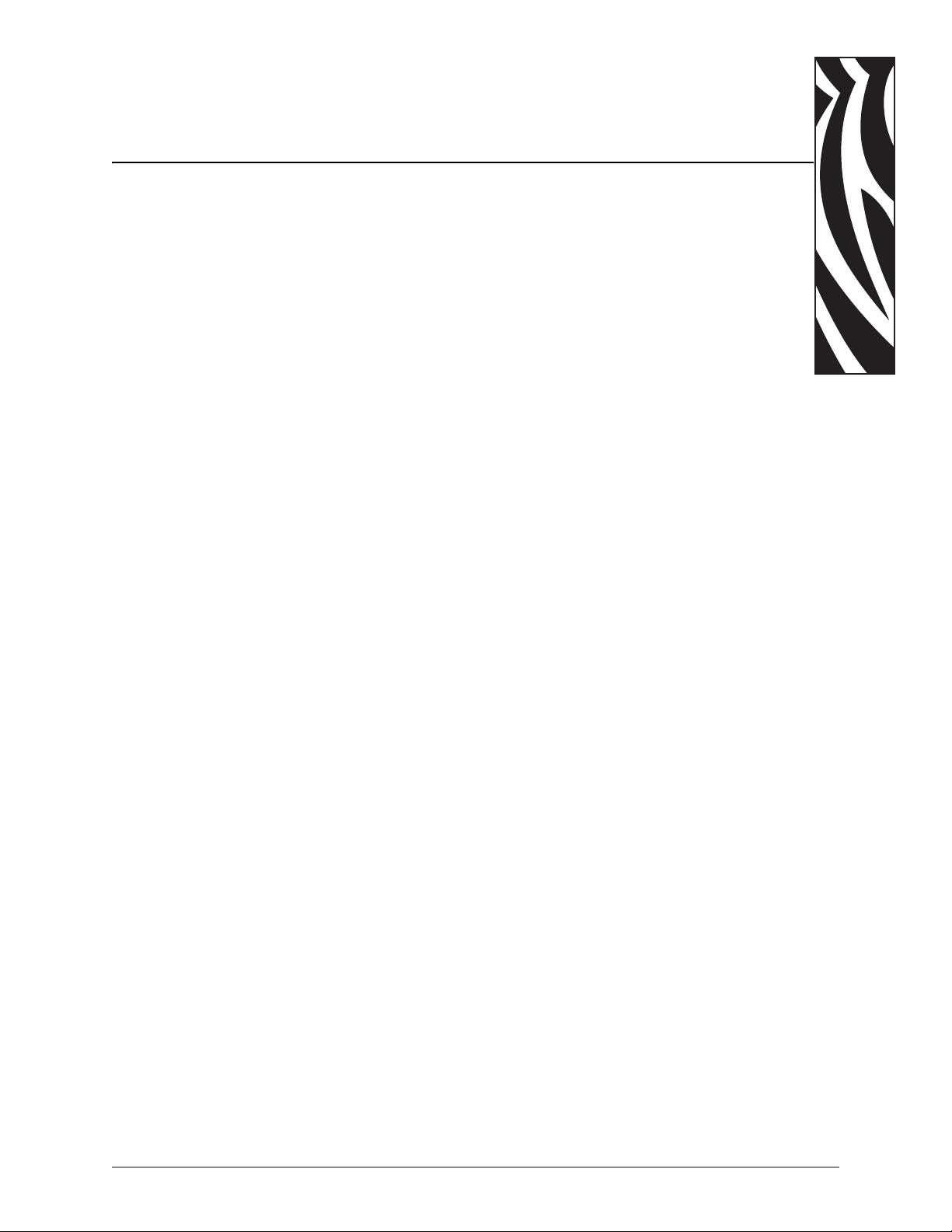
Contents
Preface . . . . . . . . . . . . . . . . . . . . . . . . . . . . . . . . . . . . . . . . . . . . . . . . . . . 7
Who Should Use This Document . . . . . . . . . . . . . . . . . . . . . . . . . . . . . . . . . . . .8
How This Document Is Organized . . . . . . . . . . . . . . . . . . . . . . . . . . . . . . . . . . .8
Contacts . . . . . . . . . . . . . . . . . . . . . . . . . . . . . . . . . . . . . . . . . . . . . . . . . . . . . . .9
Web Site. . . . . . . . . . . . . . . . . . . . . . . . . . . . . . . . . . . . . . . . . . . . . . . . . . . .9
The Americas. . . . . . . . . . . . . . . . . . . . . . . . . . . . . . . . . . . . . . . . . . . . . . . .9
Europe, Africa, Middle East, and India. . . . . . . . . . . . . . . . . . . . . . . . . . . . .9
Asia Pacific. . . . . . . . . . . . . . . . . . . . . . . . . . . . . . . . . . . . . . . . . . . . . . . . . .9
Document Conventions . . . . . . . . . . . . . . . . . . . . . . . . . . . . . . . . . . . . . . . . . .10
Related Documents . . . . . . . . . . . . . . . . . . . . . . . . . . . . . . . . . . . . . . . . . . . . .12
1 • Introduction . . . . . . . . . . . . . . . . . . . . . . . . . . . . . . . . . . . . . . . . . . . 13
Overview . . . . . . . . . . . . . . . . . . . . . . . . . . . . . . . . . . . . . . . . . . . . . . . . . . . . .14
Illustration. . . . . . . . . . . . . . . . . . . . . . . . . . . . . . . . . . . . . . . . . . . . . . . . . .14
Requirements. . . . . . . . . . . . . . . . . . . . . . . . . . . . . . . . . . . . . . . . . . . . . . . . . .16
Hardware . . . . . . . . . . . . . . . . . . . . . . . . . . . . . . . . . . . . . . . . . . . . . . . . . .16
Firmware . . . . . . . . . . . . . . . . . . . . . . . . . . . . . . . . . . . . . . . . . . . . . . . . . .16
Compatibility. . . . . . . . . . . . . . . . . . . . . . . . . . . . . . . . . . . . . . . . . . . . . . . . . . .17
Installation Types . . . . . . . . . . . . . . . . . . . . . . . . . . . . . . . . . . . . . . . . . . . . . . .18
External SEH IPv6 PS (PS105-Z)
Technical Specifications . . . . . . . . . . . . . . . . . . . . . . . . . . . . . . . . . . . . . . . . . .19
Internal SEH IPv6 PS (PS102-Z)
Technical Specifications . . . . . . . . . . . . . . . . . . . . . . . . . . . . . . . . . . . . . . . . . .20
09/03/2008 Addendum to the SEH PS105-Z & PS102-Z User Guide P1004197-001
for Zebra Printers
Page 4
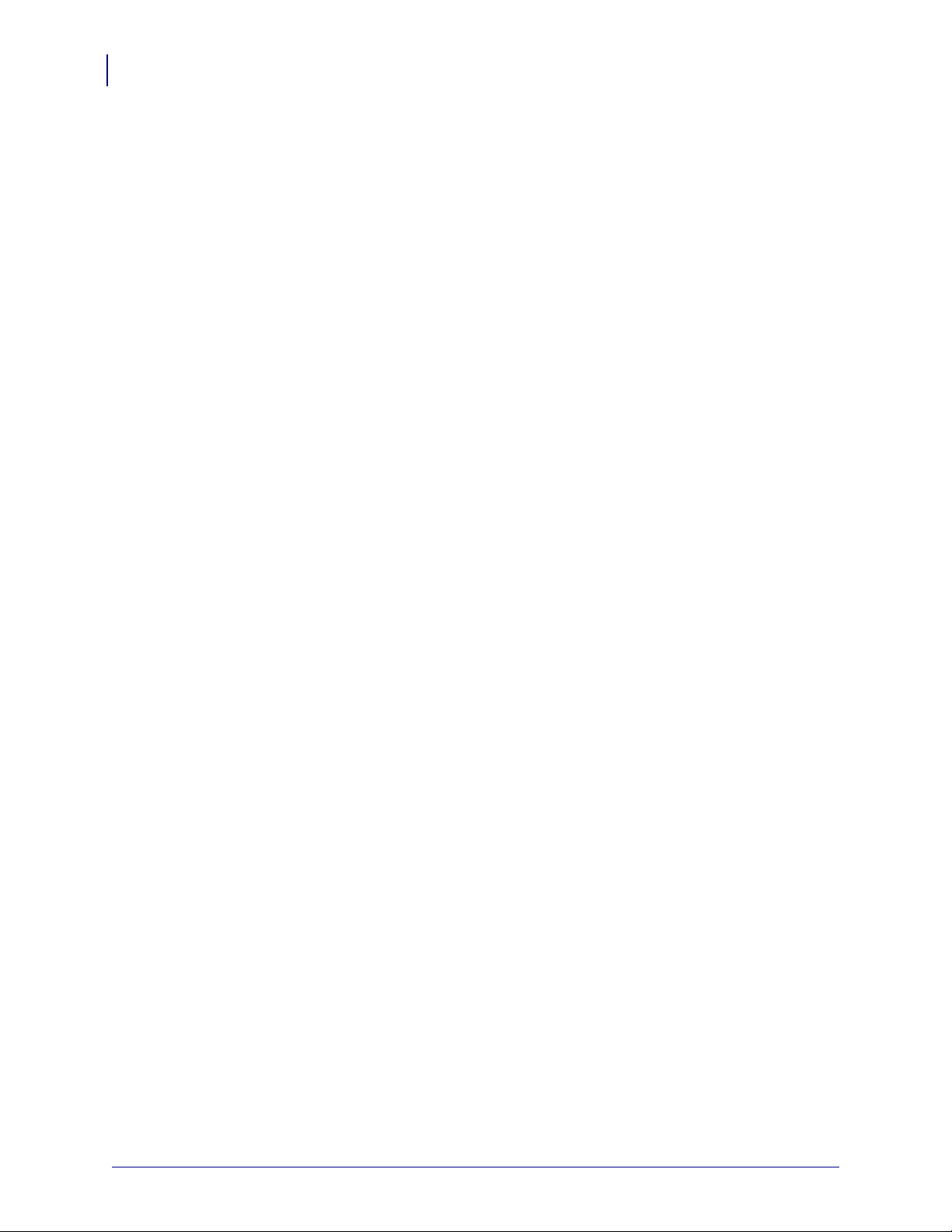
4
Contents
2 • Installation . . . . . . . . . . . . . . . . . . . . . . . . . . . . . . . . . . . . . . . . . . . . 21
SEH PS105-Z Print Server (External) . . . . . . . . . . . . . . . . . . . . . . . . . . . . . . .22
SEH PS102-Z Print Server (Internal) . . . . . . . . . . . . . . . . . . . . . . . . . . . . . . . .22
3 • Operations . . . . . . . . . . . . . . . . . . . . . . . . . . . . . . . . . . . . . . . . . . . . 23
SEH PS102-Z Internal Print Server . . . . . . . . . . . . . . . . . . . . . . . . . . . . . . . . .24
SEH PS105-Z External Print Server. . . . . . . . . . . . . . . . . . . . . . . . . . . . . . . . .26
Media Sizes . . . . . . . . . . . . . . . . . . . . . . . . . . . . . . . . . . . . . . . . . . . . . . . . . . .27
SEH IPv6 PS Configuration Label . . . . . . . . . . . . . . . . . . . . . . . . . . . . . . . . . .27
Status Button . . . . . . . . . . . . . . . . . . . . . . . . . . . . . . . . . . . . . . . . . . . . . . . . . .29
Reset the SEH IPv6 PS to Factory Defaults . . . . . . . . . . . . . . . . . . . . . . .29
Power . . . . . . . . . . . . . . . . . . . . . . . . . . . . . . . . . . . . . . . . . . . . . . . . . . . . . . . .31
LED’s . . . . . . . . . . . . . . . . . . . . . . . . . . . . . . . . . . . . . . . . . . . . . . . . . . . . . . . .31
SEH IPv6 PS Status Indicator . . . . . . . . . . . . . . . . . . . . . . . . . . . . . . . . . .31
SEH IPv6 PS Network Activity Indicator . . . . . . . . . . . . . . . . . . . . . . . . . .31
SEH IPv6 PS Link Indicator . . . . . . . . . . . . . . . . . . . . . . . . . . . . . . . . . . . .31
4 • Configuration . . . . . . . . . . . . . . . . . . . . . . . . . . . . . . . . . . . . . . . . . . 33
SEH Configuration Mechanisms . . . . . . . . . . . . . . . . . . . . . . . . . . . . . . . . . . .34
Control Panel . . . . . . . . . . . . . . . . . . . . . . . . . . . . . . . . . . . . . . . . . . . . . . . . . .34
Parameters for V60.16.x, R6x.16.x, or later Firmware. . . . . . . . . . . . . . . .34
Parameters for V53.16.x, R53.16.x, or later Firmware. . . . . . . . . . . . . . . .36
Parameters for V53.16.x Firmware . . . . . . . . . . . . . . . . . . . . . . . . . . . . . .38
Network Configuration Label . . . . . . . . . . . . . . . . . . . . . . . . . . . . . . . . . . . . . .39
Active Device Selection . . . . . . . . . . . . . . . . . . . . . . . . . . . . . . . . . . . . . . . . . .40
Configuring ZebraNet Alerts. . . . . . . . . . . . . . . . . . . . . . . . . . . . . . . . . . . . . . .42
Setting Alerts Using ZPL Command ^SX . . . . . . . . . . . . . . . . . . . . . . . . . .43
Set-Get-Do (SGD) Commands (getvar only) . . . . . . . . . . . . . . . . . . . . . . . . . .43
5 • Software Tools . . . . . . . . . . . . . . . . . . . . . . . . . . . . . . . . . . . . . . . . . 45
Software Tools . . . . . . . . . . . . . . . . . . . . . . . . . . . . . . . . . . . . . . . . . . . . . . . . .46
SEH Tools . . . . . . . . . . . . . . . . . . . . . . . . . . . . . . . . . . . . . . . . . . . . . . . . .46
Zebra Tools . . . . . . . . . . . . . . . . . . . . . . . . . . . . . . . . . . . . . . . . . . . . . . . .46
ZebraNet Bridge. . . . . . . . . . . . . . . . . . . . . . . . . . . . . . . . . . . . . . . . . . . . . . . .47
ZebraNet View . . . . . . . . . . . . . . . . . . . . . . . . . . . . . . . . . . . . . . . . . . . . . . . . .48
ZebraNet View Java Applet . . . . . . . . . . . . . . . . . . . . . . . . . . . . . . . . . . . . . . .50
Executing the ZebraNet View Java Applet. . . . . . . . . . . . . . . . . . . . . . . . .50
P1004197-001 Addendum to the SEH PS105-Z & PS102-Z User Guide 09/03/2008
for Zebra Printers
Page 5
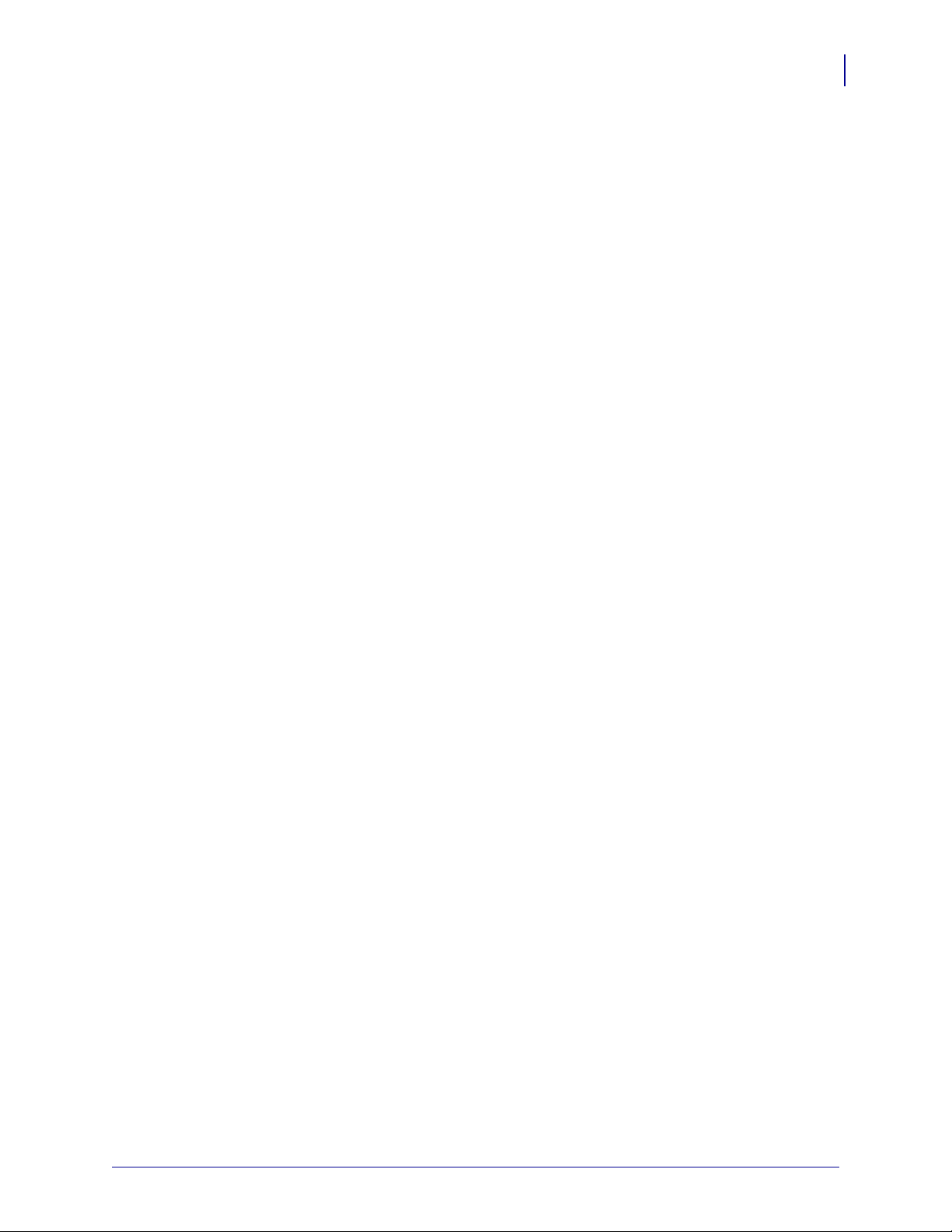
Contents
6 • Hardware Troubleshooting . . . . . . . . . . . . . . . . . . . . . . . . . . . . . . . 53
Troubleshooting the SEH IPv6 PS . . . . . . . . . . . . . . . . . . . . . . . . . . . . . . . . . .54
Resetting to Factory Default . . . . . . . . . . . . . . . . . . . . . . . . . . . . . . . . . . .54
The Link LED Is Not Lit . . . . . . . . . . . . . . . . . . . . . . . . . . . . . . . . . . . . . . .54
Communication Problems . . . . . . . . . . . . . . . . . . . . . . . . . . . . . . . . . . . . .54
Not Receiving ZebraNet Alerts. . . . . . . . . . . . . . . . . . . . . . . . . . . . . . . . . .55
ZebraNet View Utility Discovery or Configuration Problems . . . . . . . . . . .55
Unable to Print . . . . . . . . . . . . . . . . . . . . . . . . . . . . . . . . . . . . . . . . . . . . .55
7 • Frequently Asked Questions . . . . . . . . . . . . . . . . . . . . . . . . . . . . . 57
Glossary . . . . . . . . . . . . . . . . . . . . . . . . . . . . . . . . . . . . . . . . . . . . . . . . . 61
Index . . . . . . . . . . . . . . . . . . . . . . . . . . . . . . . . . . . . . . . . . . . . . . . . . . . . 65
5
09/03/2008 Addendum to the SEH PS105-Z & PS102-Z User Guide P1004197-001
for Zebra Printers
Page 6
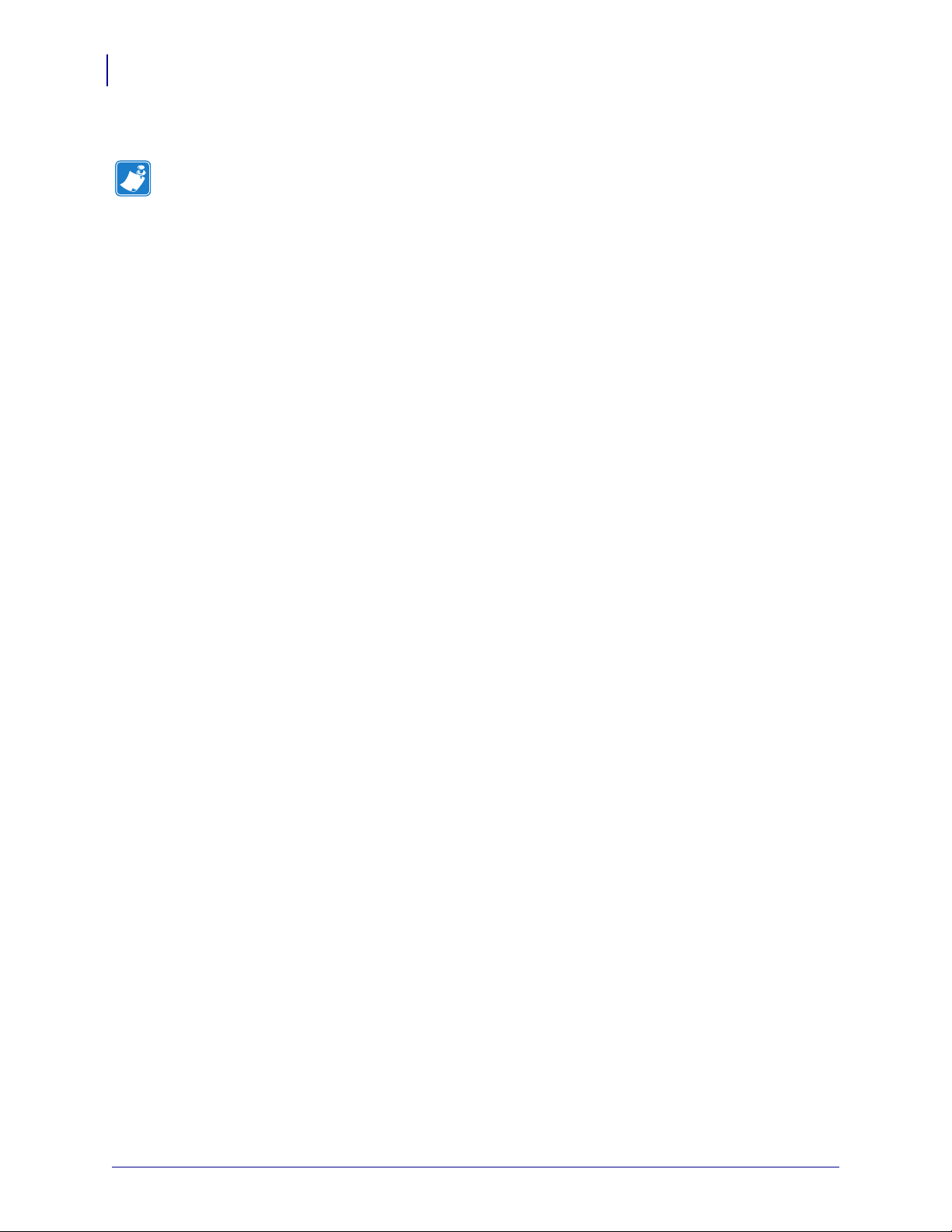
Contents
Notes • ___________________________________________________________________
__________________________________________________________________________
__________________________________________________________________________
__________________________________________________________________________
__________________________________________________________________________
__________________________________________________________________________
__________________________________________________________________________
__________________________________________________________________________
__________________________________________________________________________
__________________________________________________________________________
6
P1004197-001 Addendum to the SEH PS105-Z & PS102-Z User Guide 09/03/2008
for Zebra Printers
Page 7
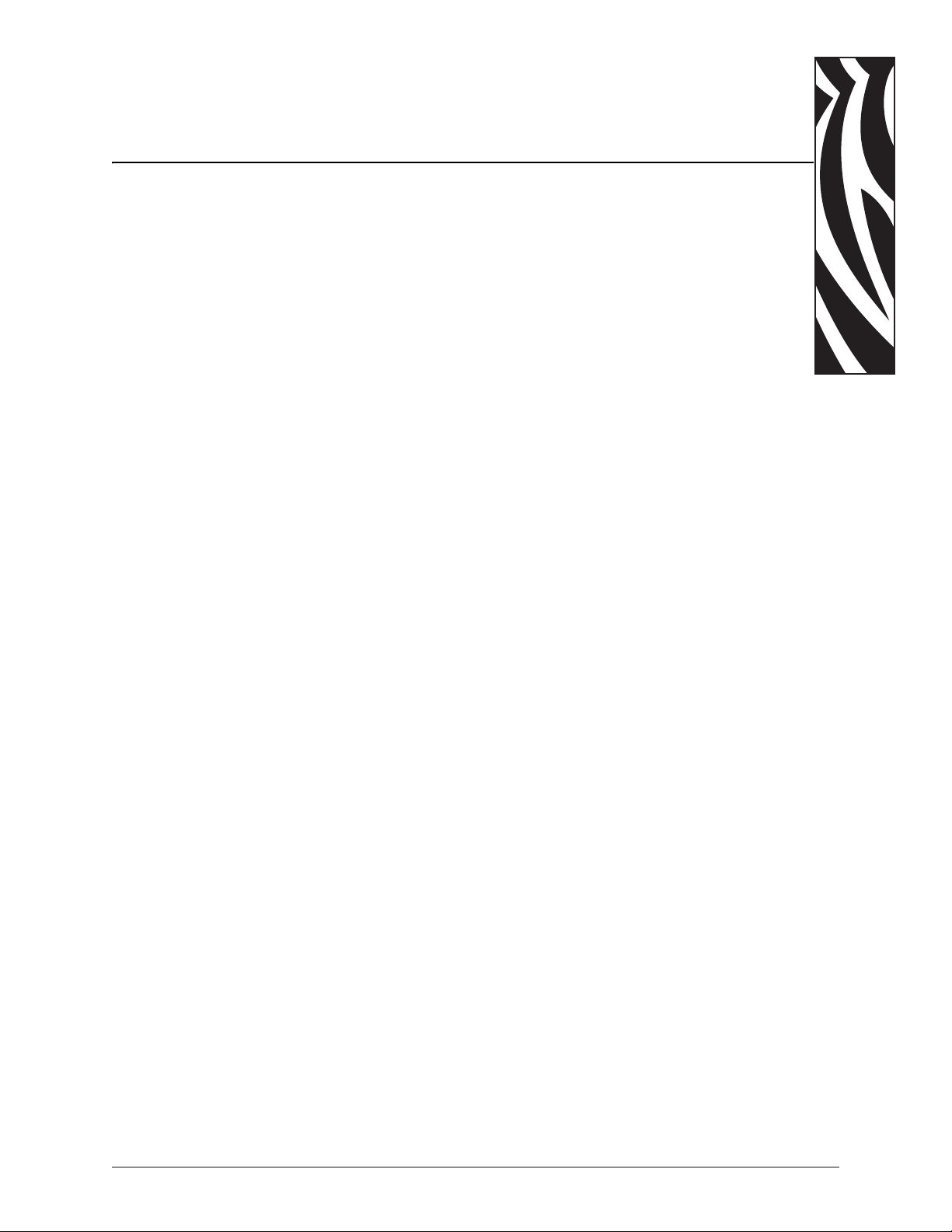
Preface
This section provides you with contact information, document structure and organization,
contacts, and additional reference documents.
Contents
Who Should Use This Document . . . . . . . . . . . . . . . . . . . . . . . . . . . . . . . . . . . . . . . . . . . . 8
How This Document Is Organized . . . . . . . . . . . . . . . . . . . . . . . . . . . . . . . . . . . . . . . . . . . 8
Contacts. . . . . . . . . . . . . . . . . . . . . . . . . . . . . . . . . . . . . . . . . . . . . . . . . . . . . . . . . . . . . . . 9
Web Site . . . . . . . . . . . . . . . . . . . . . . . . . . . . . . . . . . . . . . . . . . . . . . . . . . . . . . . . . . . . 9
The Americas. . . . . . . . . . . . . . . . . . . . . . . . . . . . . . . . . . . . . . . . . . . . . . . . . . . . . . . . . 9
Europe, Africa, Middle East, and India. . . . . . . . . . . . . . . . . . . . . . . . . . . . . . . . . . . . . . 9
Asia Pacific . . . . . . . . . . . . . . . . . . . . . . . . . . . . . . . . . . . . . . . . . . . . . . . . . . . . . . . . . . 9
Document Conventions . . . . . . . . . . . . . . . . . . . . . . . . . . . . . . . . . . . . . . . . . . . . . . . . . . 10
Related Documents . . . . . . . . . . . . . . . . . . . . . . . . . . . . . . . . . . . . . . . . . . . . . . . . . . . . . 12
09/03/2008 Addendum to the SEH PS105-Z & PS102-Z User Guide P1004197-001
for Zebra Printers
Page 8
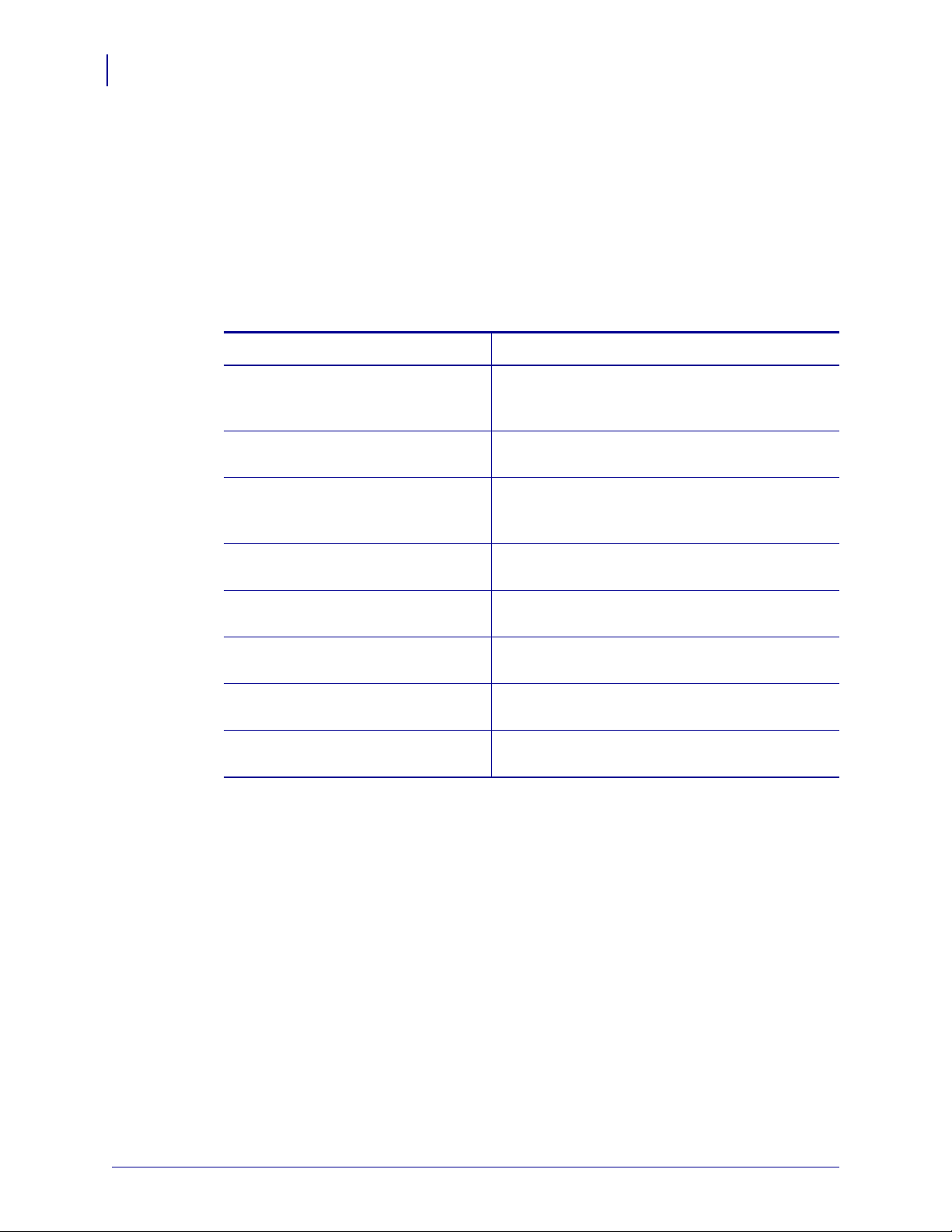
Preface
8
Who Should Use This Document
Who Should Use This Document
This Addendum is intended to be used by any person who will install and work with the SEH
IPv6 Print Server (SEH IPv6 PS).
How This Document Is Organized
This Addendum is set up as follows:
Section Description
Introduction This chapter provides a high-level overview of the
Installation This chapter provides information on how to
Operations This chapter provides you with information and
SEH IPv6 PS device, minimum requirements,
installation types, and specifications.
install the SEH IPv6 PS.
procedures for working with the most frequently
used SEH IPv6 PS features.
Configuration This chapter provides you with details for
configuring the SEH IPv6 PS.
Software Tools This chapter provides you with details on the SEH
and ZebraNet Utilities.
Hardware Troubleshooting This section provides you with solutions to known
issues.
Frequently Asked Questions This section provides a group of frequently asked
questions (FAQs) about the SEH IPv6 PS.
Glossary This appendix is a list of terms and associated
definitions.
P1004197-001 Addendum to the SEH PS105-Z & PS102-Z User Guide 09/03/2008
for Zebra Printers
Page 9
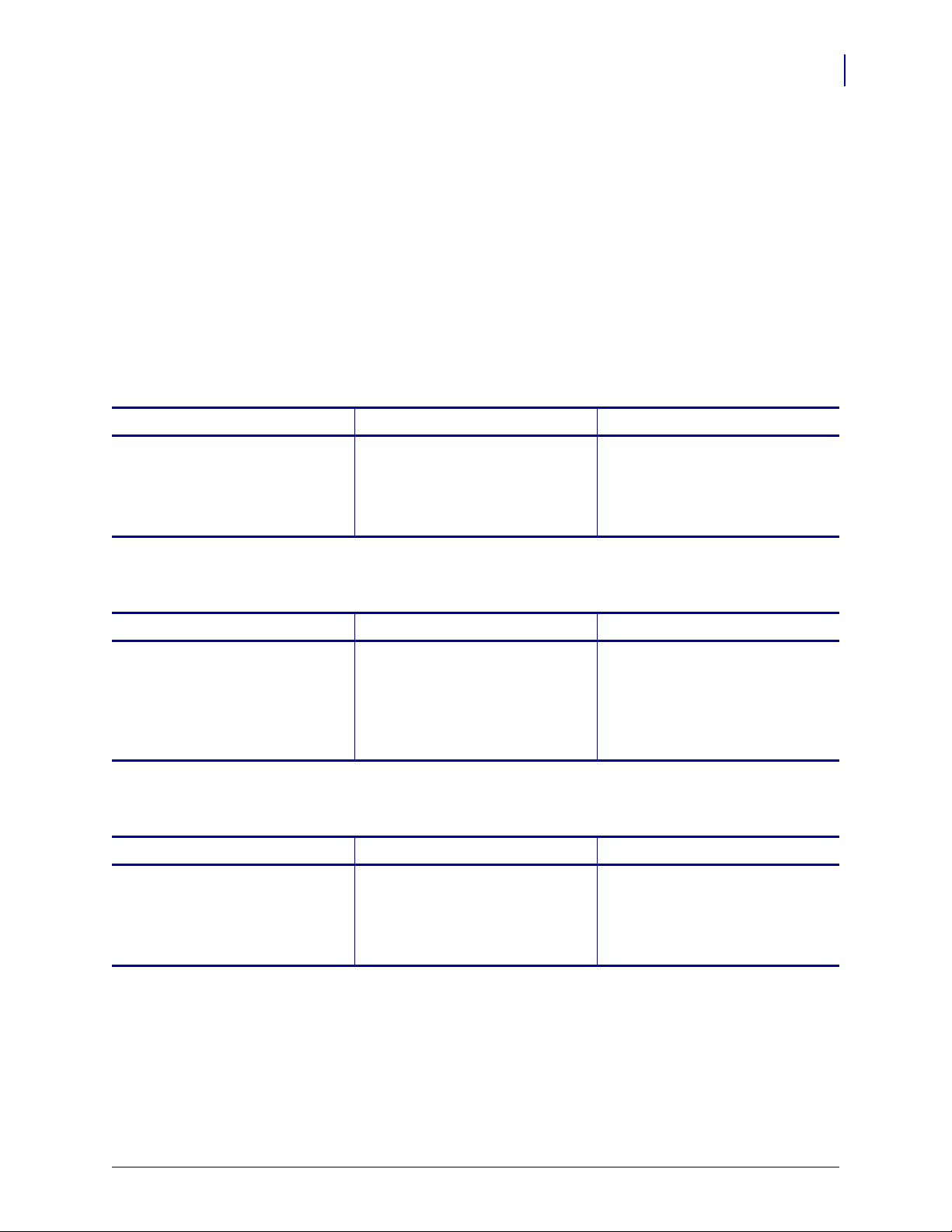
Contacts
You can contact Zebra Technologies Corporation at any of the following:
Web Site
http://www.zebra.com
Technical Support via the Internet is available 24 hours per day, 365 days per year. Go to
http://www.zebra.com/support.
The Americas
Regional Headquarters Technical Support Customer Service Dept.
Zebra Technologies International, LLC
333 Corporate Woods Parkway
Vernon Hills, Illinois 60061.3109 U.S.A
T: +1 847 793 2600
Toll-free +1 800 423 0422
F: +1 847 913 8766
T: +1 877 ASK ZEBRA (275 9327)
F: +1 847 913 2578
Hardware: ts1@zebra.com
Software: ts3@zebra.com
For printers, parts, media, and ribbon, please
call your distributor, or contact us.
T: +1 877 ASK ZEBRA (275 9327)
E: clientcare@zebra.com
Preface
Contacts
9
Europe, Africa, Middle East, and India
Regional Headquarters Technical Support Internal Sales Dept.
Zebra Technologies Europe Limited
Dukes Meadow
Millboard Road
Bourne End
Buckinghamshire, SL8 5XF, UK
T: +44 (0)1628 556000
F: +44 (0)1628 556001
T: +44 (0) 1494 768298
F: +44 (0) 1494 768210
Germany: Tsgermany@zebra.com
France: Tsfrance@zebra.com
Spain/Portugal: Tsspain@zebra.com
All other areas: Tseurope@zebra.com
For printers, parts, media, and ribbon, please
call your distributor, or contact us.
T: +44 (0) 1494 768316
F: +44 (0) 1494 768244
E: cseurope@zebra.com
Asia Pacific
Regional Headquarters Technical Support Customer Service
Zebra Technologies Asia Pacific, LLC
120 Robinson Road
#06-01 Parakou Building
Singapore 068913
T: +65 6858 0722
F: +65 6885 0838
T: +65 6858 0722
F: +65 6885 0838
E: China: tschina@zebra.com
All other areas:
tsasiapacific@zebra.com
For printers, parts, media, and ribbon, please
call your distributor, or contact us.
T: +65 6858 0722
F: +65 6885 0836
09/03/2008 Addendum to the SEH PS105-Z & PS102-Z User Guide P1004197-001
for Zebra Printers
Page 10
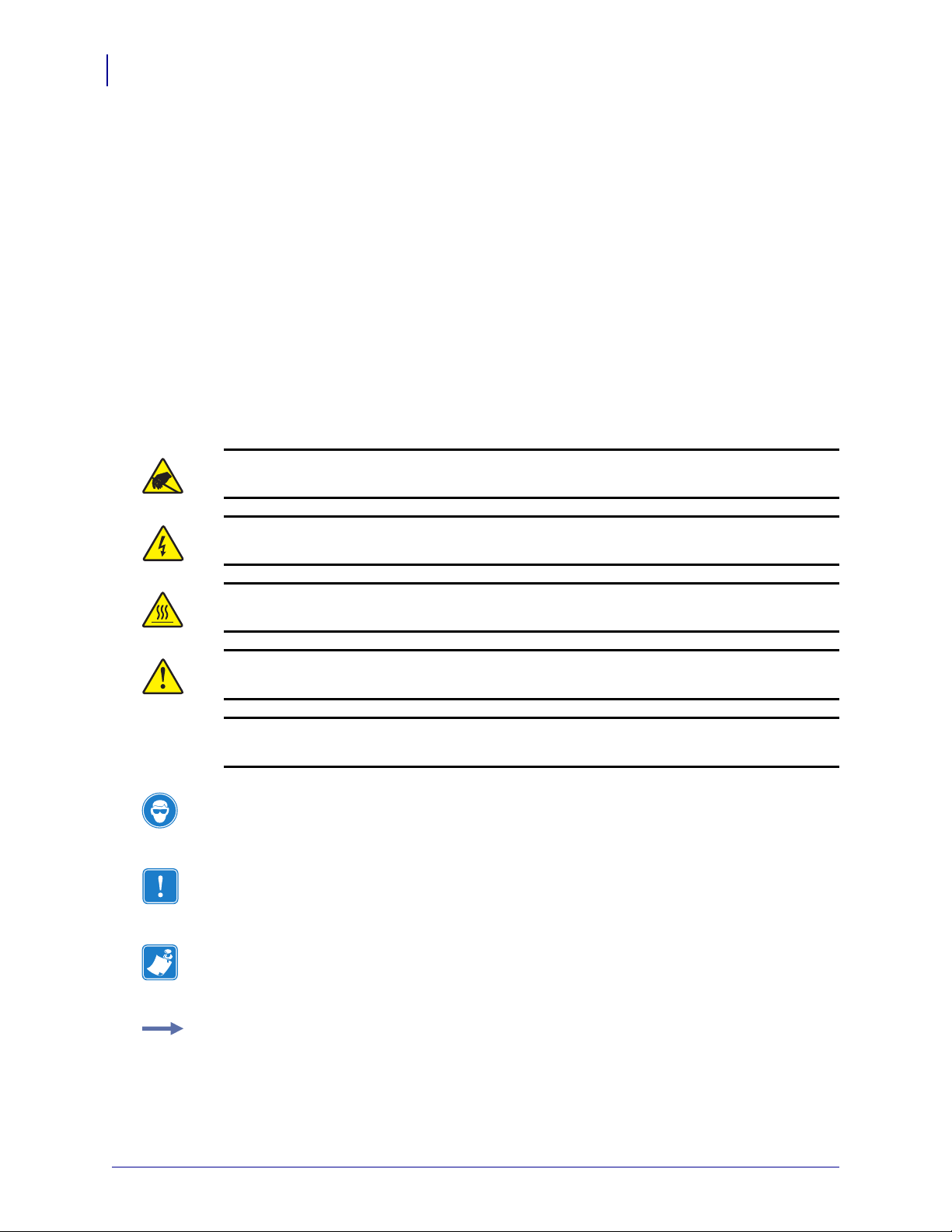
Preface
10
Document Conventions
Document Conventions
The following conventions are used throughout this document to convey certain information:
Alternate Color (online only) Cross-references contain links to other sections in this guide.
If you are viewing this guide online, click the blue text to jump to its location.
Command Line Examples All command line examples appear in Courier New font.
For example, type the following to get to the Post-Install scripts in the
Ztools
Files and Directories All file names and directories appear in Courier New font. For
example, the
Cautions, Important, Note, and Example
Caution • Warns you of the potential for electrostatic discharge.
bin directory:
Zebra<version number>.tar file and the /root directory.
Caution • Warns you of a potential electric shock situation.
Caution • Warns you of a situation where excessive heat could cause a burn.
Caution • Advises you that failure to take or avoid a specific action could result in physical
harm to you.
Caution • Advises you that failure to take or avoid a specific action could result in physical
harm to the hardware.
Caution • Advises you need to wear protective eye wear.
Important • Advises you of information that is essential to complete a task.
Note • Indicates neutral or positive information that emphasizes or supplements important
points of the main text.
Example • Provides an example, often a scenario, to better clarify a section of text.
P1004197-001 Addendum to the SEH PS105-Z & PS102-Z User Guide 09/03/2008
for Zebra Printers
Page 11
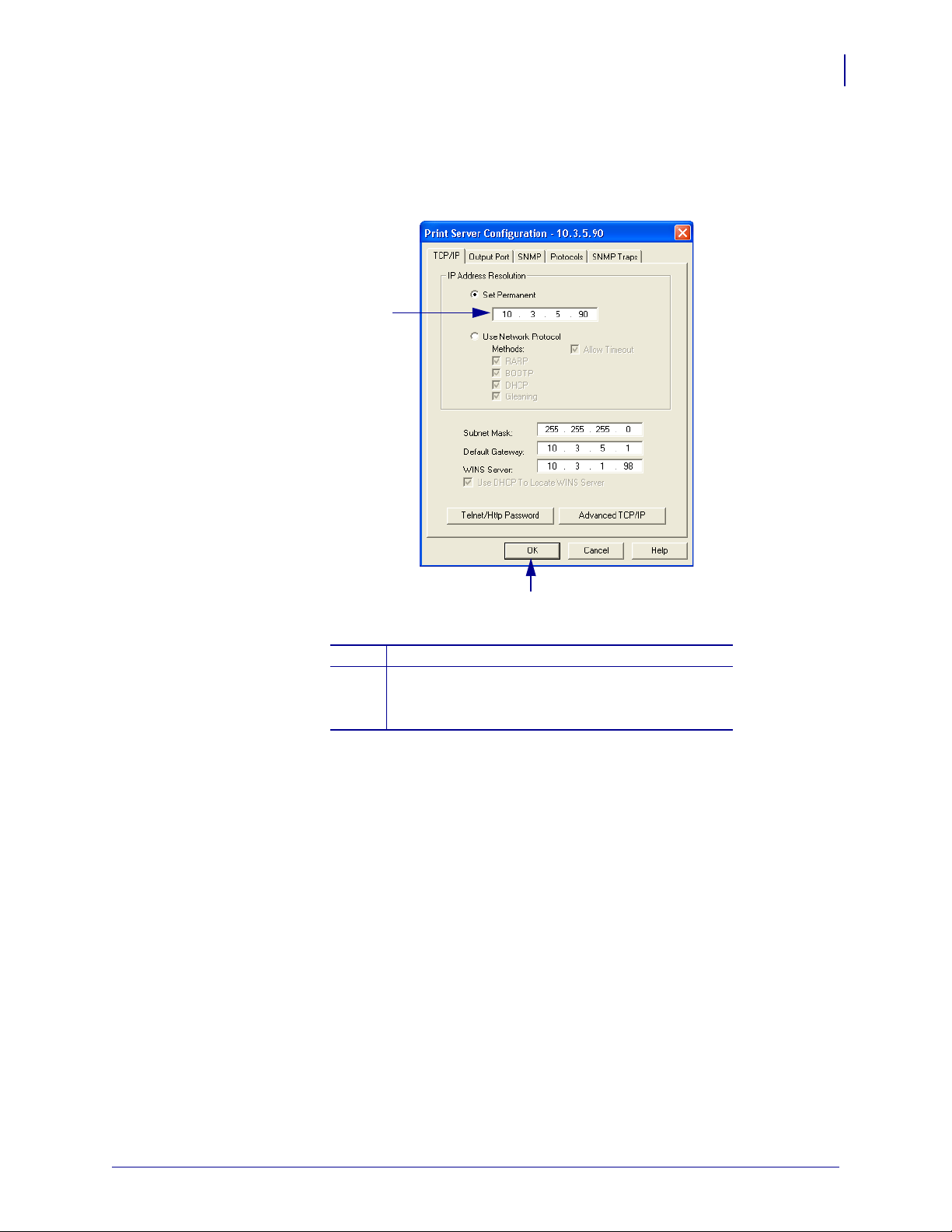
Preface
1
2
Document Conventions
Illustration Instructions Used when an illustration contains either information about a
dialog box or step(s) to accomplish in a dialog box.
One illustration instruction identifies a section of the dialog box and the other shows steps to
follow.
11
Set Permanent text-box.
1
a. In the Set Permanent text-box, type in the print
2
server’s IP address.
b. When you are finished, click OK.
09/03/2008 Addendum to the SEH PS105-Z & PS102-Z User Guide P1004197-001
for Zebra Printers
Page 12
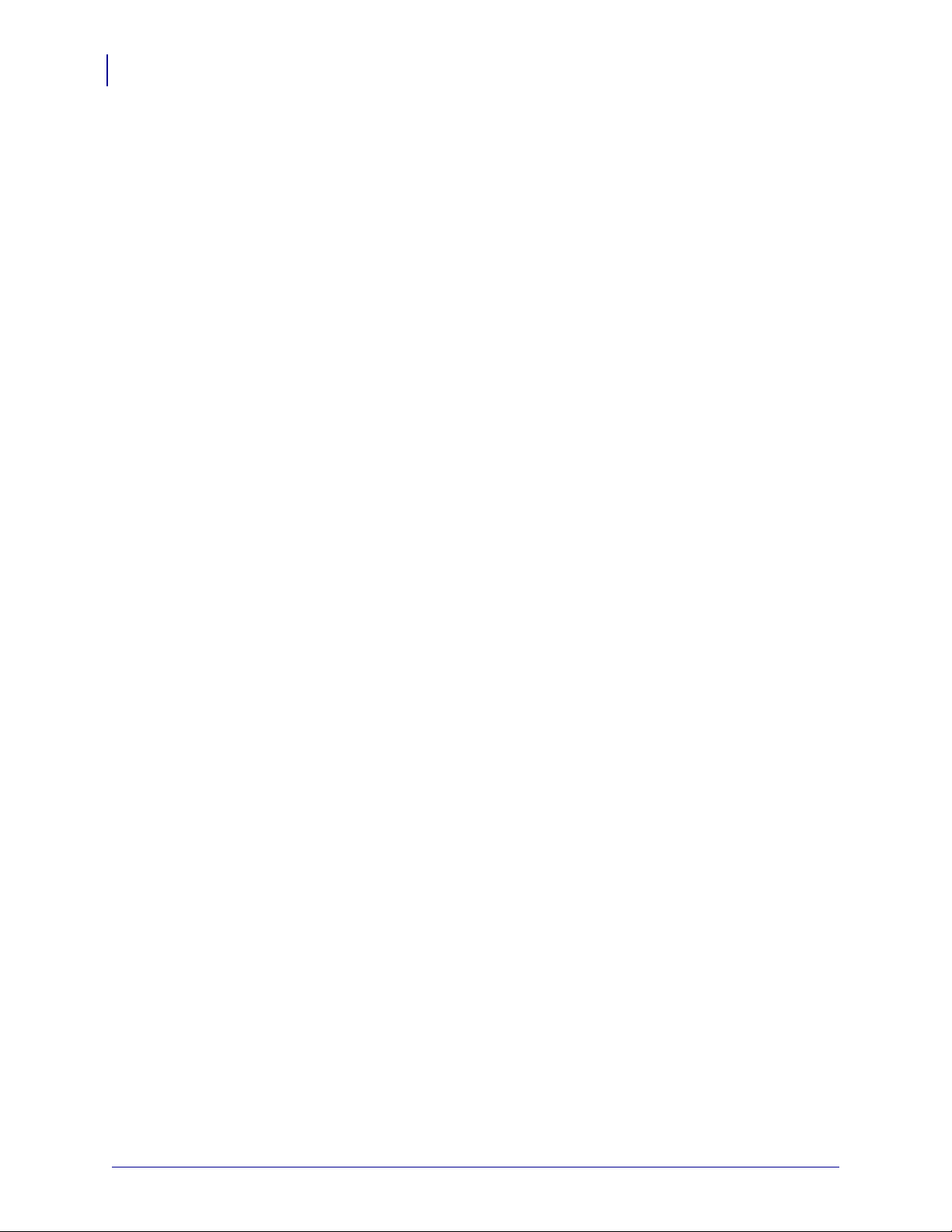
Preface
12
Related Documents
Related Documents
The following documents might be helpful references:
• SEH Print Server PS105-Z Hardware Installation Guide
• SEH Print Server PS Series Quick Installation Guide
• SEH Print Server Installation Manual
• Installation In Mac OS 9/8 Systems
• Installation In Novell Netware
• Installation In UNIX Systems
• Installation In Windows Systems
• SEH Print Server PS Series User Manual
• ZPL II
• ZebraNet™ Bridge Enterprise Printer Management User Guide
• SEH PS102-Z Internal Print Server Kit for 105SL™ and XiIIIPlus™ Printers Installation
Instructions
®
Programming Guide For x.14 Firmware and Above
• SEH PS102-Z Internal Print Server Kit for S4M Printers Installation Instructions
• SEH IPv6 Print Server Quick Reference Guide
• SEH Print Server CD
P1004197-001 Addendum to the SEH PS105-Z & PS102-Z User Guide 09/03/2008
for Zebra Printers
Page 13
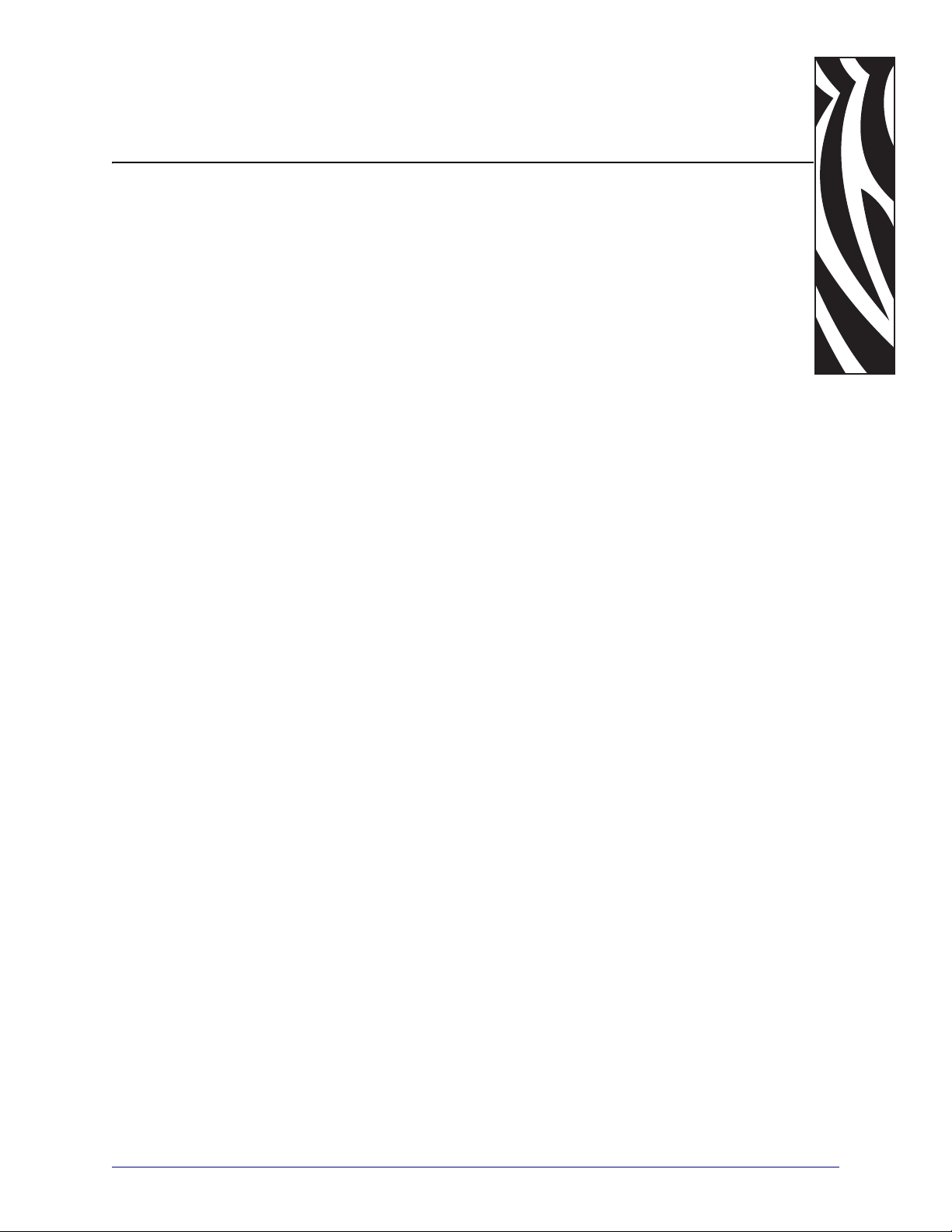
1
Introduction
This chapter provides a high-level overview of the SEH IPv6 PS device, minimum
requirements, installation types, and specifications.
Contents
Overview . . . . . . . . . . . . . . . . . . . . . . . . . . . . . . . . . . . . . . . . . . . . . . . . . . . . . . . . . . . . . 14
Illustration. . . . . . . . . . . . . . . . . . . . . . . . . . . . . . . . . . . . . . . . . . . . . . . . . . . . . . . . . . . 14
Requirements. . . . . . . . . . . . . . . . . . . . . . . . . . . . . . . . . . . . . . . . . . . . . . . . . . . . . . . . . . 16
Hardware . . . . . . . . . . . . . . . . . . . . . . . . . . . . . . . . . . . . . . . . . . . . . . . . . . . . . . . . . . . 16
Firmware . . . . . . . . . . . . . . . . . . . . . . . . . . . . . . . . . . . . . . . . . . . . . . . . . . . . . . . . . . . 16
Compatibility. . . . . . . . . . . . . . . . . . . . . . . . . . . . . . . . . . . . . . . . . . . . . . . . . . . . . . . . . . . 17
Installation Types . . . . . . . . . . . . . . . . . . . . . . . . . . . . . . . . . . . . . . . . . . . . . . . . . . . . . . . 18
External SEH IPv6 PS (PS105-Z) Technical Specifications. . . . . . . . . . . . . . . . . . . . . . . 19
Internal SEH IPv6 PS (PS102-Z) Technical Specifications . . . . . . . . . . . . . . . . . . . . . . . 20
09/03/2008 Addendum to the SEH PS105-Z & PS102-Z User Guide P1004197-001
for Zebra Printers
Page 14
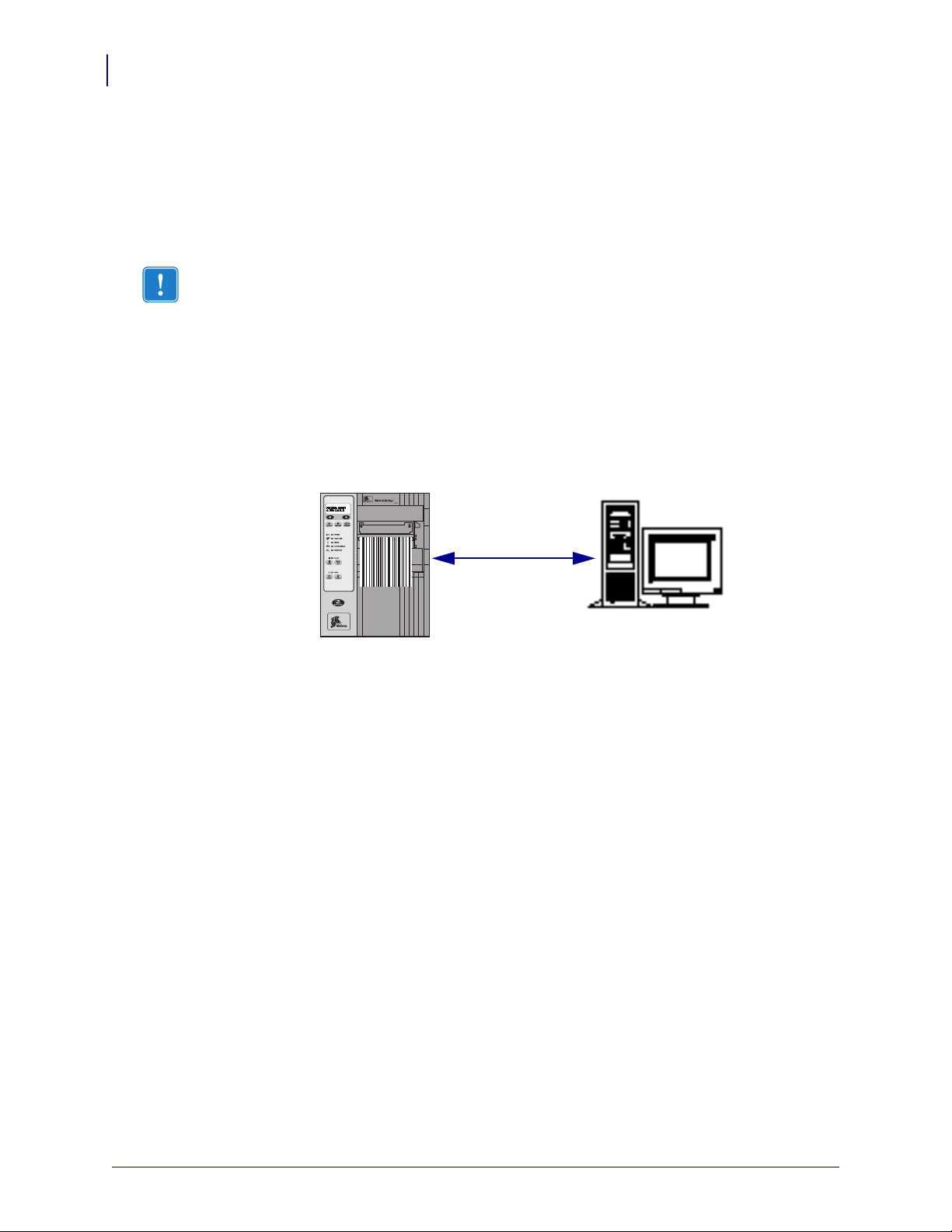
Introduction
ZebraLink-enabled printer,
with SEH IPv6 PS
ZebraNet Utilities
1
2
14
Overview
Overview
The SEH IPv6 Print Server (PS) is an optional factory- or field-installed device that connects
the network and your ZebraLink-enabled printer. If you use the ZebraNet Utilities, you can
easily access many of the specialized features of a ZebraLink enabled printer. For details, see
Software Tools on page 45.
Important • You can download the most recent version of ZebraNet Utilities from
http://www.zebra.com/printer_management.
Illustration
Figure 1 shows the flow of components that work with the SEH IPv6 PS. The table that
follows identifies the components and how they enhance each respective device:
Figure 1 • Components
P1004197-001 Addendum to the SEH PS105-Z & PS102-Z User Guide 09/03/2008
for Zebra Printers
Page 15
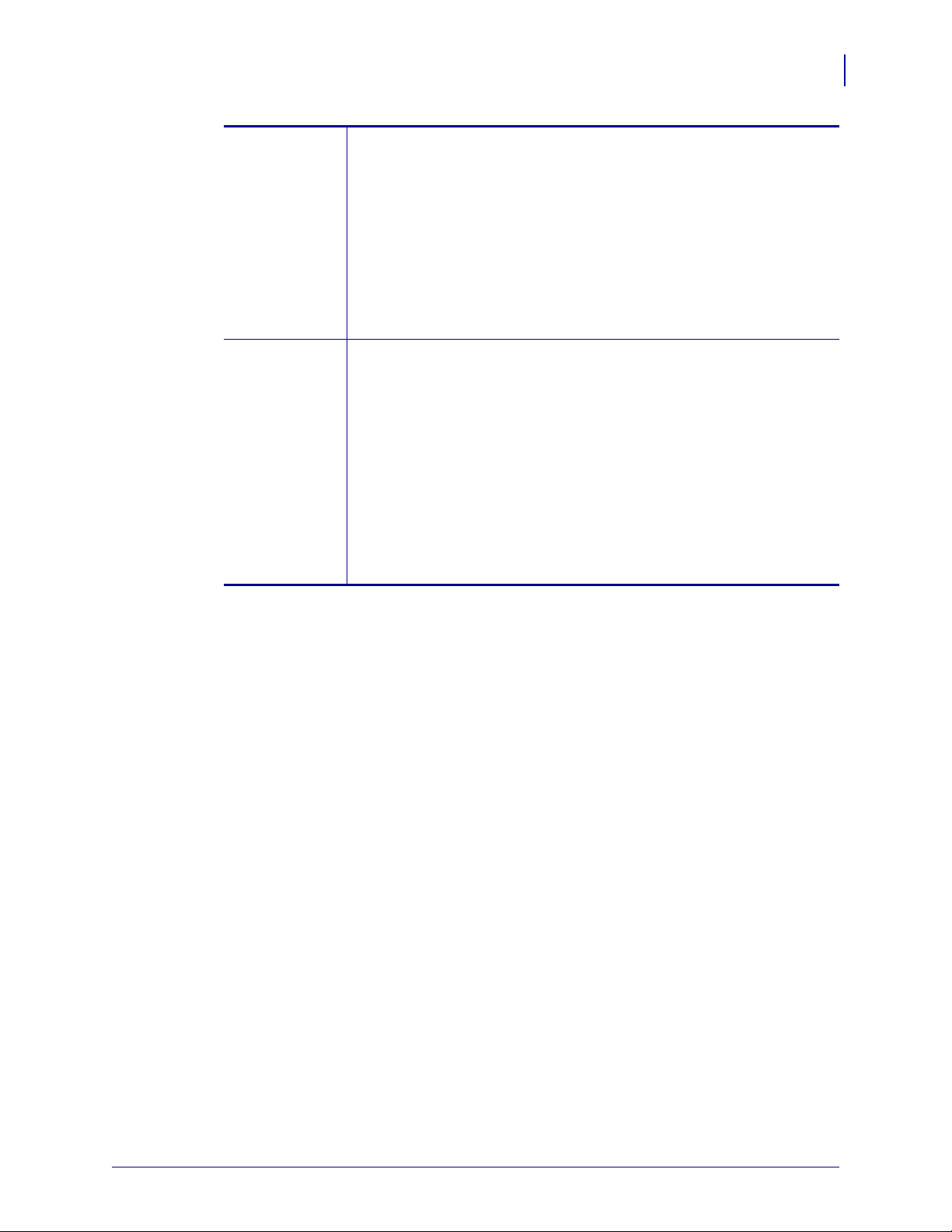
Introduction
Overview
15
1
ZebraLink-enabled printer with SEH IPv6 PS—A ZebraLink-enabled
printer with SEH IPv6 PS gives you the following features:
• Printer alerts
• Print server setup using a browser
• Remote monitoring and configuration capability of the SEH
IPv6 PS using a browser
• The ability for you to send unsolicited printer status messages via
raw TCP/IP.
The SEH IPv6 PS can be either field- or factory-installed. For details, see
Installation Types on page 18.
2
ZebraNet Utilities—ZebraNet Utilities is a suite of software programs
that work with SEH IPv6 PS and enhance the features of ZebraLink
resident within ZPL-based printers. The features include:
• ZebraNet Bridge allows you to discover and manage a print server
on a network.
• ZebraNet View allows you to locate printers automatically.
ZebraNet View searches on parameters such as IP address, subnet,
printer model, printer status, and many other user-defined
characteristics.
• ZebraNet View Java Applet is a Java-based version of the popular
ZebraNet View. It gives you ZebraNet View capabilities in a
non-Windows environment.
09/03/2008 Addendum to the SEH PS105-Z & PS102-Z User Guide P1004197-001
for Zebra Printers
Page 16
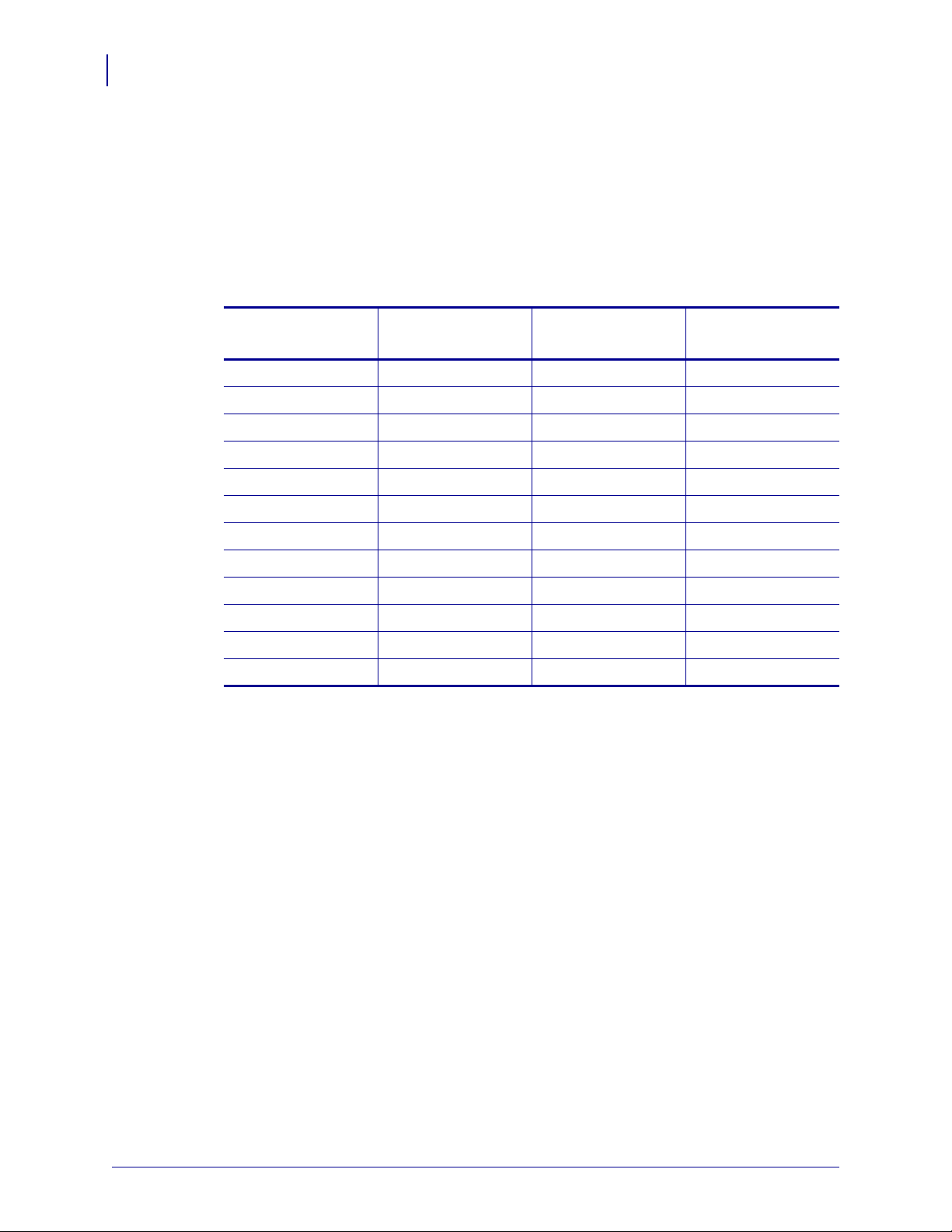
Introduction
16
Requirements
Requirements
Hardware
This section lists the minimum requirements for SEH IPv6 PS, which include hardware and
firmware.
The following are the SEH IPv6 PS options available for different printer models:
Firmware
Printers
XiIIIPlus™•••
Z4Mplus™ •
Z6Mplus™ •
105SL™ •••
PA X 4™ series •
S4M™ •••
R110Xi™ •••
R170Xi™ •••
ZM400™ •
ZM600™ •
RZ400™ •
RZ600™ •
External
Internal
Field Upgrade
Internal
Factory
Supported Firmware Versions After an SEH IPv6 PS is installed, your printer must be
running a supported firmware version to access the features in this manual. See Table 1 for the
firmware versions.
P1004197-001 Addendum to the SEH PS105-Z & PS102-Z User Guide 09/03/2008
for Zebra Printers
Page 17

Supported Printer Models and Firmware Versions
Table 1 lists the supported Zebra printer or print engines and their associated firmware
versions when using an SEH IPv6 print servers.
Table 1 • Supported Printer Models and Firmware Versions
Introduction
Compatibility
17
Compatibility
Printer
Firmware
Version
105SL V60.16.5Z or later
110PA X 4,
V60.16.5Z or later
170PA X 4
R110Xi,
R60.16.5Z or later
R170Xi
RZ400,
R53.16.5Z or later
RZ600
S4M V53.16.5Z or later
XiIIIPlus V60.16.5Z or later
Z4Mplus,
V60.16.5Z or later
Z6Mplus
ZM400,
V53.16.5Z or later
ZM600
This section identifies the various components that are compatible with SEH IPv6 PS.
• ZebraNet Wireless Print Server
• ZebraNet Wireless Plus Print Server
• ZebraNet Internal Wireless Plus Print Server
09/03/2008 Addendum to the SEH PS105-Z & PS102-Z User Guide P1004197-001
for Zebra Printers
Page 18

Introduction
18
Installation Types
Installation Types
SEH IPv6 PS can be factory- or field-installed, as follows:
Factory Factory installations are for new Zebra printers that are built with the internal SEH
IPv6 PS (PS102-Z) option.
Field Field installations are for Zebra printers already in the field that do not have the SEH
IPv6 PS device installed. The SEH IPv6 PS option can be installed on existing printers, as
follows:
• External SEH IPv6 PS (PS105-Z) — attaches to the printer parallel port
Internal SEH IPv6 PS (PS102-Z) — for the appropriate Zebra printers, this option
•
connects directly to the main logic board
Caution • A qualified service technician must perform this installation.
P1004197-001 Addendum to the SEH PS105-Z & PS102-Z User Guide 09/03/2008
for Zebra Printers
Page 19
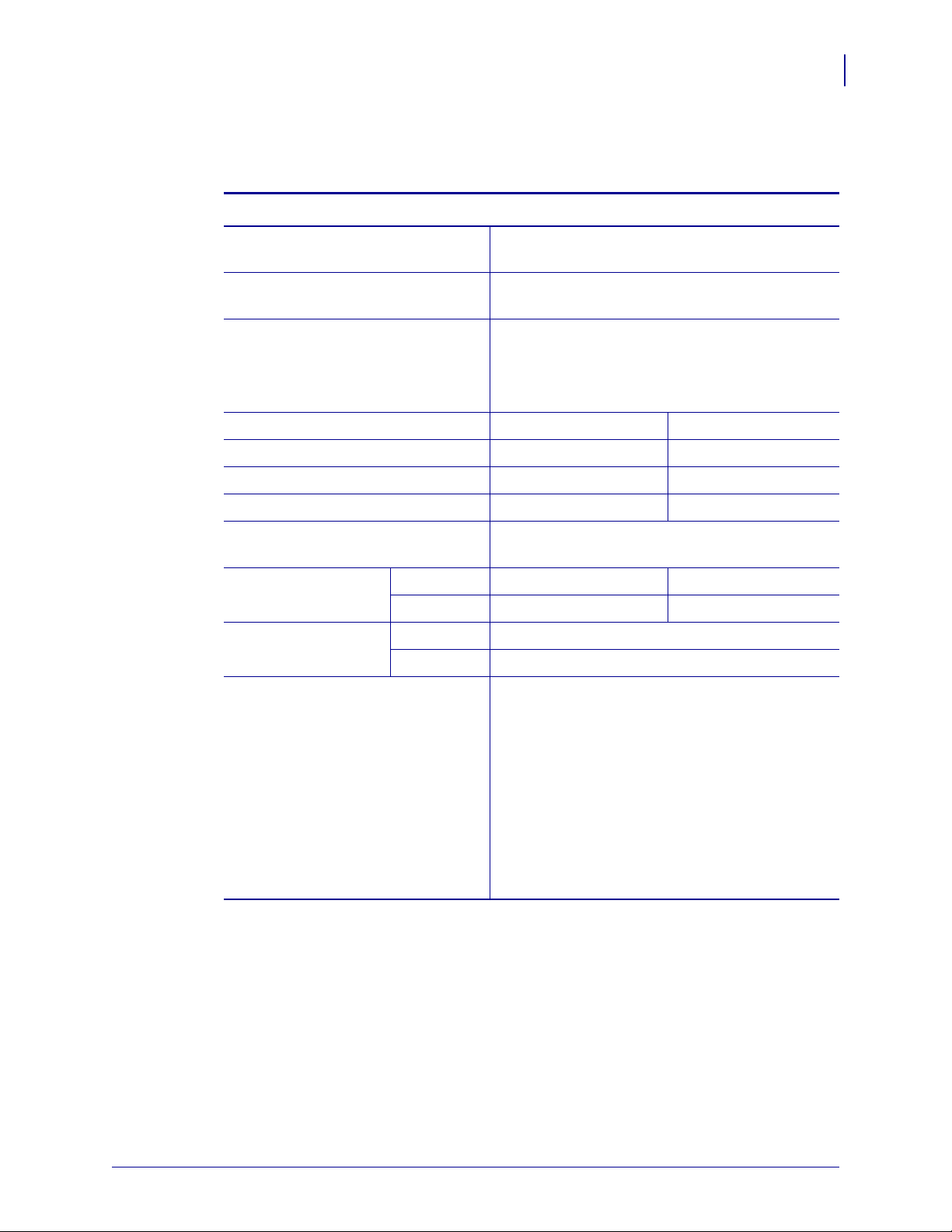
External SEH IPv6 PS (PS105-Z) Technical Specifications
External SEH IPv6 PS (PS105-Z)
Technical Specifications
General Specifications
Network Connection Ethernet 10BaseT and 100BaseT UTP RJ-45
Printer Connection Bi-directional, IEEE-1284 Centronics parallel port
User Interface LED activity indicators:
Height (external dimensions) 1.0 in. 26 mm
Width (external dimensions) 2.5 in. 63 mm
Length (external dimensions) 3.9 in. 98 mm
Weight 2.8 oz. 70 g
Introduction
connection Half and Full Duplex Communications
(Compatibility, Nibble, and ECP)
• Status
• Link
• Network activity
19
Electrical Maximum 320mA at 5VDC Power provided by the
printer (Centronics pin 18, 5VDC at 320mA)
Temperature Operating 41° to 104°F 5° to 40°C
Storage –40° to 140°F –40° to 60°C
Relative Humidity Operating 5% to 80%, non-condensing
Storage 5% to 90%, non-condensing
Agency Approvals Agency Approvals
• CE: EN 55022, Class B
• EN 55024
Agency Marks
• CE
• FCC Class A
• VCCI Class B
• C-Tick
• WEEE (B-to-C)
• RoHS
09/03/2008 Addendum to the SEH PS105-Z & PS102-Z User Guide P1004197-001
for Zebra Printers
Page 20
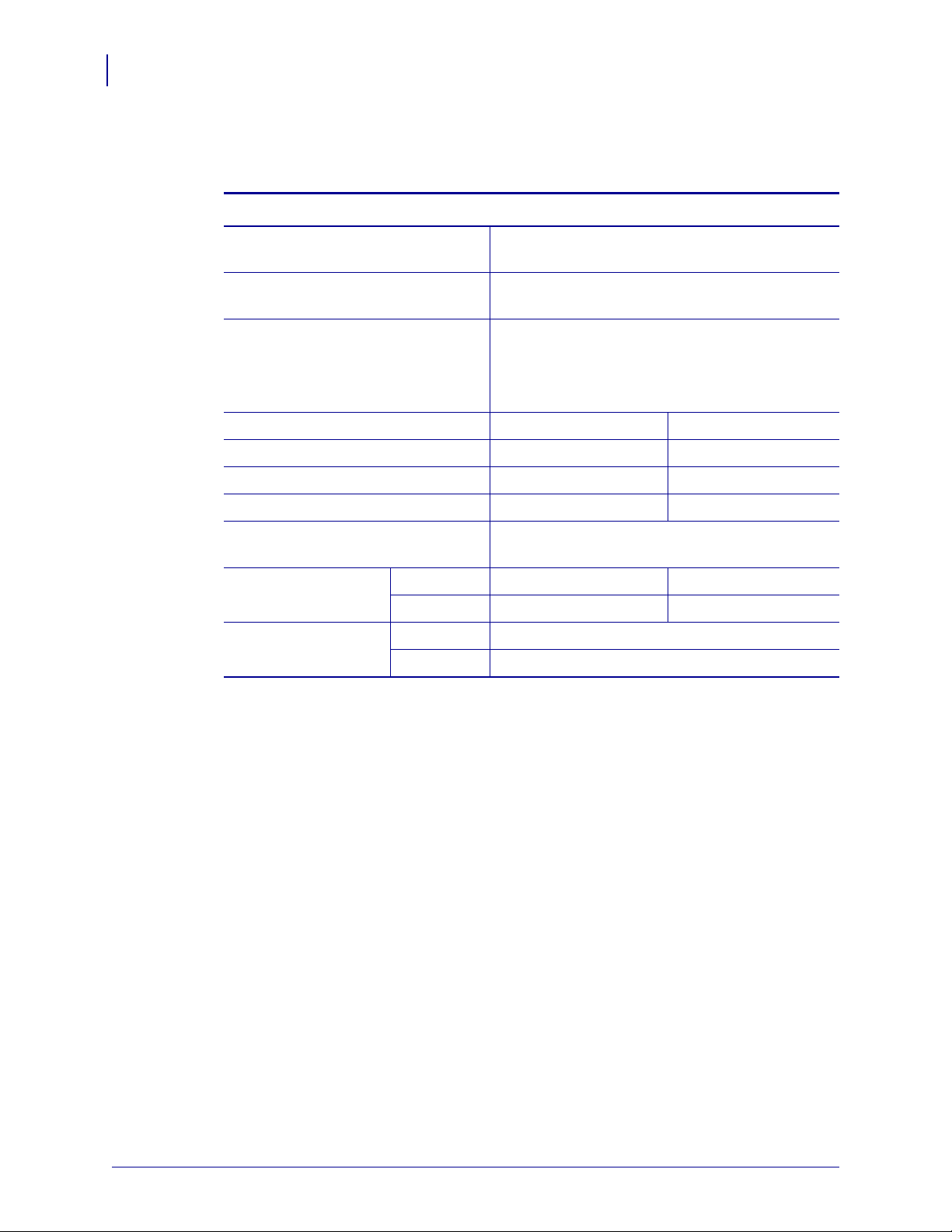
Introduction
20
Internal SEH IPv6 PS (PS102-Z) Technical Specifications
Internal SEH IPv6 PS (PS102-Z)
Technical Specifications
General Specifications
Network Connection Ethernet 10BaseT and 100BaseT UTP RJ-45
Printer Connection Bi-directional, IEEE-1284 Centronics parallel port
User Interface LED activity indicators:
Height (external dimensions) 0.7 in. 18 mm
Width (external dimensions) 3.3 in. 83 mm
Length (external dimensions) 3.7 in. 94 mm
Weight 1.4 oz. 40 g
connection Half and Full Duplex Communications
(Compatibility, Nibble, and ECP)
• Status
• Link
• Network activity
Electrical Maximum 380mA at 5VDC Power provided by the
printer (Centronics pin 18, 5VDC at 380mA)
Temperature Operating 32° to 104°F 0° to 40°C
Storage –40° to 140°F –40° to 60°C
Relative Humidity Operating 5% to 80%, non-condensing
Storage 5% to 85%, non-condensing
P1004197-001 Addendum to the SEH PS105-Z & PS102-Z User Guide 09/03/2008
for Zebra Printers
Page 21
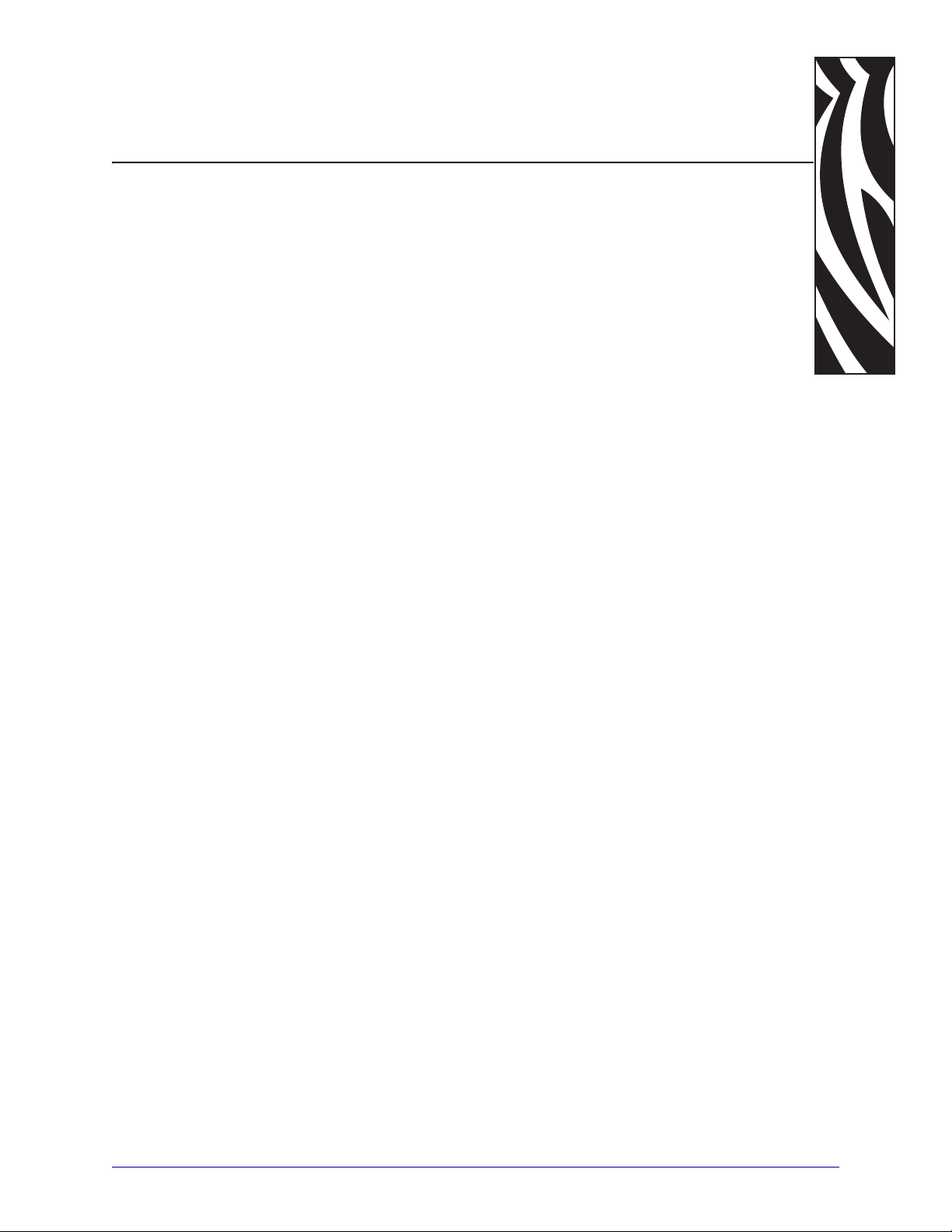
Installation
This chapter provides information on how to install the SEH IPv6 PS.
2
Contents
SEH PS105-Z Print Server (External) . . . . . . . . . . . . . . . . . . . . . . . . . . . . . . . . . . . . . . . 22
SEH PS102-Z Print Server (Internal) . . . . . . . . . . . . . . . . . . . . . . . . . . . . . . . . . . . . . . . . 22
09/03/2008 Addendum to the SEH PS105-Z & PS102-Z User Guide P1004197-001
for Zebra Printers
Page 22

Installation
22
SEH PS105-Z Print Server (External)
SEH PS105-Z Print Server (External)
To install an external SEH IPv6 PS, see the installation instructions on the IPv6 CD. For a list
of compatible printers, see Hardware on page 16.
SEH PS102-Z Print Server (Internal)
To install an internal SEH IPv6 PS, see the installation instructions on the IPv6 CD. For a list
of compatible printers, see Hardware on page 16.
P1004197-001 Addendum to the SEH PS105-Z & PS102-Z User Guide 09/03/2008
for Zebra Printers
Page 23

3
Operations
This chapter provides you with information and procedures for working with the most
frequently used SEH IPv6 PS features.
Contents
SEH PS102-Z Internal Print Server . . . . . . . . . . . . . . . . . . . . . . . . . . . . . . . . . . . . . . . . . 24
SEH PS105-Z External Print Server . . . . . . . . . . . . . . . . . . . . . . . . . . . . . . . . . . . . . . . . 26
Media Sizes . . . . . . . . . . . . . . . . . . . . . . . . . . . . . . . . . . . . . . . . . . . . . . . . . . . . . . . . . . . 27
SEH IPv6 PS Configuration Label . . . . . . . . . . . . . . . . . . . . . . . . . . . . . . . . . . . . . . . . . . 27
Status Button . . . . . . . . . . . . . . . . . . . . . . . . . . . . . . . . . . . . . . . . . . . . . . . . . . . . . . . . . . 29
Reset the SEH IPv6 PS to Factory Defaults . . . . . . . . . . . . . . . . . . . . . . . . . . . . . . . . 29
Power. . . . . . . . . . . . . . . . . . . . . . . . . . . . . . . . . . . . . . . . . . . . . . . . . . . . . . . . . . . . . . . . 31
LED’s . . . . . . . . . . . . . . . . . . . . . . . . . . . . . . . . . . . . . . . . . . . . . . . . . . . . . . . . . . . . . . . . 31
SEH IPv6 PS Status Indicator . . . . . . . . . . . . . . . . . . . . . . . . . . . . . . . . . . . . . . . . . . . 31
SEH IPv6 PS Network Activity Indicator . . . . . . . . . . . . . . . . . . . . . . . . . . . . . . . . . . . 31
SEH IPv6 PS Link Indicator . . . . . . . . . . . . . . . . . . . . . . . . . . . . . . . . . . . . . . . . . . . . . 31
09/03/2008 Addendum to the SEH PS105-Z & PS102-Z User Guide P1004197-001
for Zebra Printers
Page 24

Operations
1
5
4
3
2
24
SEH PS102-Z Internal Print Server
SEH PS102-Z Internal Print Server
Figure 2 and Figure 3 show key components of the internal print server (PS102-Z). You should
familiarize yourself with the various LED’s and connectors for the print server before you
begin.
Figure 2 • SEH PS102-Z
(S4M PS102-Z Shown)
Parallel port connector
1
Link LED
2
Network Activity LED
3
Status LED
4
RJ45 connector
5
Note • For the S4M printer, the Link LED appears on the right because the board is mounted
with RJ45 connector at the top of the print server board.
P1004197-001 Addendum to the SEH PS105-Z & PS102-Z User Guide 09/03/2008
for Zebra Printers
Page 25

SEH PS102-Z Internal Print Server
1
5
4
3
2
Figure 3 • SEH PS102-Z
(105SL and Xi Series™ PS102-Z Shown)
Operations
25
Status LED
1
Network Activity LED
2
Link LED
3
RJ45 connector
4
Parallel port connector
5
Note • For the 105SL and the Xi Series printers, the Link LED appears on the left because the
board is mounted with the RJ45 connector at the bottom of the print server board.
09/03/2008 Addendum to the SEH PS105-Z & PS102-Z User Guide P1004197-001
for Zebra Printers
Page 26

Operations
1
2
3
4
5
26
SEH PS105-Z External Print Server
SEH PS105-Z External Print Server
Figure 4 shows key components of the external print server (PS105-Z). You should familiarize
yourself with the various LED’s and connectors for the print server before you begin.
Figure 4 • SEH PS105-Z
Link LED
1
Activity LED
2
Status LED
3
RJ45 connector
4
Parallel port (Centronics) connector
5
P1004197-001 Addendum to the SEH PS105-Z & PS102-Z User Guide 09/03/2008
for Zebra Printers
Page 27

Media Sizes
SEH IPv6 PS offers many features, but how you access and work with them is dependent on
your environment. Before you begin, you need to get information from the SEH IPv6 PS
configuration label.
Important • Make sure the printer is turned off (O).
In order to print the SEH IPv6 PS configuration label, the correct media size must be loaded in
the printer. Table 2 shows the minimum label widths and lengths needed to print an SEH
IPv6 PS configuration label with different DPI printheads.
Table 2 • Label Sizes
Label Width Label Length
DPI
Inches MM Inches MM
600 1.35 34.29 1.63 40.46
Operations
Media Sizes
27
300 2.71 68.83 3.01 74.92
203 4.0 101.60 4.32 109.38
SEH IPv6 PS Configuration Label
Before printing an SEH IPv6 PS configuration label, be sure the correct media size is loaded in
your printer. See Tab l e 2 for more specific information.
To print an SEH IPv6 PS configuration label, complete these steps:
1. Turn on (I) the printer and let it complete its power-up cycle.
2. When the POST cycle is complete, press the Status button for one second.
An SEH IPv6 PS status page (or PS configuration label) prints. Your configuration label
looks similar to this:
09/03/2008 Addendum to the SEH PS105-Z & PS102-Z User Guide P1004197-001
for Zebra Printers
Page 28

Operations
1
2
3
4
5
6
28
SEH IPv6 PS Configuration Label
Figure 5 • SEH IPv6 PS Configuration Label
Serial number
1
Hardware address
2
IP address (IPv4)
3
Subnet mask
4
Gateway
5
IPv6 address
6
3. Changes to settings on either the printer or the print server may require specific
information. This specific information is often found on the configuration label. From the
configuration label, you need to look for these numbers:
• IP ADDRESS
• IPv6 ADDRESS
• SUBNET MASK
• DEFAULT GATEWAY
• SERIAL NUMBER
• HARDWARE ADDRESS (MAC address)
P1004197-001 Addendum to the SEH PS105-Z & PS102-Z User Guide 09/03/2008
for Zebra Printers
Page 29

Status Button
Reset the SEH IPv6 PS to Factory Defaults
You may reset all print server parameters to their default values (factory default settings).
Earlier settings will be deleted in this process. Installed certificates will not be deleted.
Important • Since the IP address of the print server will be reset as well, the Print Server
Home page cannot be started or displayed after the reset.
You must reset the parameters, for example, if you want to use the print server in another
network by changing the location of the printer. Before this change of location, you should
reset the parameters to the default settings to install the print server in another network.
Note • If a password has been set in the print server, the password has to be entered before
resetting the parameters. No password is necessary if you reset the print server using the
Statu s button on the print server.
To default the SEH IPv6 PS to factory settings using the Status button,
complete these steps:
Operations
Status Button
29
The Status button is a small blue button on the back of the SEH IPv6 PS devices.
1. What type of SEH IPv6 PS device do you have?
Type of SEH IPv6 PS Then…
SEH PS102-Z (internal) See Figure 2 on page 24
PS105-Z (external) See Figure 4 on page 26
Important • The Reset mode is signaled by the simultaneous flashing of the Activity LED
(yellow) and the Status LED (green) and remains active for the duration of five flashes.
The Status button must be released within this time frame, otherwise, the print server will
go into BIOS mode. In this case, you will need to start the reset process again.
Note • Before starting the reset process, disconnect the network cable from the SEH
IPv6 PS device to avoid the distracting flashing Link LED.
2. Turn off (O) the printer.
3. Press and hold the Status button on the SEH IPv6 PS device.
4. Turn on (l) the printer.
Wait until the Activity and Status LED’s start blinking simultaneously. The Reset Mode is
activated.
5. Release the Status button for about two seconds.
The LED’s blink in an alternating pattern.
09/03/2008 Addendum to the SEH PS105-Z & PS102-Z User Guide P1004197-001
for Zebra Printers
Page 30

30
Operations
Status Button
6. Once again, press and hold the Status button.
The LED’s blink simultaneously. After a few seconds, only the Activity LED (yellow)
blinks consistently.
7. Release the Status button.
8. Turn the printer off (O) and back on (l).
9. Press the status button for a short time to print a status page.
The status page may be used to check whether the parameters were successfully reset.
10. Once parameters are reset, reconnect the network cable to the SEH IPv6 PS device.
P1004197-001 Addendum to the SEH PS105-Z & PS102-Z User Guide 09/03/2008
for Zebra Printers
Page 31

Power
Power for the SEH PS105-Z is provided via pin 18 of the parallel port (Centronics) connector.
LED’s
SEH IPv6 PS Status Indicator
The Status Indicator LED indicates the operational status of the SEH IPv6 PS.
During normal operation, the LED is solid green. This indicates all the hardware is functioning
properly and SEH IPv6 PS has detected the presence of the network. It does not mean the SEH
IPv6 PS has an IP address or is attached to a printer queue.
SEH IPv6 PS Network Activity Indicator
A Network Activity LED indicates a data packet has been received by the SEH IPv6 PS.
Operations
Power
31
During normal operation, the LED is blinking yellow based on the rate at which it receives
packets. Network activity detected by this LED does not mean the activity is data for the print
server. The activity is any activity on the network seen by the SEH IPv6 PS.
SEH IPv6 PS Link Indicator
The Link Indicator LED indicates a physical connection to the network is available via the
SEH IPv6 PS.
During normal operation, the LED is solid green.
09/03/2008 Addendum to the SEH PS105-Z & PS102-Z User Guide P1004197-001
for Zebra Printers
Page 32

Operations
Notes • ___________________________________________________________________
__________________________________________________________________________
__________________________________________________________________________
__________________________________________________________________________
__________________________________________________________________________
__________________________________________________________________________
__________________________________________________________________________
__________________________________________________________________________
__________________________________________________________________________
__________________________________________________________________________
32
LED’s
P1004197-001 Addendum to the SEH PS105-Z & PS102-Z User Guide 09/03/2008
for Zebra Printers
Page 33

Configuration
This chapter provides you with details for configuring the SEH IPv6 PS.
4
Contents
SEH Configuration Mechanisms . . . . . . . . . . . . . . . . . . . . . . . . . . . . . . . . . . . . . . . . . . . 34
Control Panel . . . . . . . . . . . . . . . . . . . . . . . . . . . . . . . . . . . . . . . . . . . . . . . . . . . . . . . . . . 34
Parameters for V60.16.x, R6x.16.x, or later Firmware. . . . . . . . . . . . . . . . . . . . . . . . . 34
Parameters for V53.16.x, R53.16.x, or later Firmware . . . . . . . . . . . . . . . . . . . . . . . . 36
Parameters for V53.16.x Firmware . . . . . . . . . . . . . . . . . . . . . . . . . . . . . . . . . . . . . . . 38
Network Configuration Label . . . . . . . . . . . . . . . . . . . . . . . . . . . . . . . . . . . . . . . . . . . . . . 39
Active Device Selection . . . . . . . . . . . . . . . . . . . . . . . . . . . . . . . . . . . . . . . . . . . . . . . . . . 40
Configuring ZebraNet Alerts. . . . . . . . . . . . . . . . . . . . . . . . . . . . . . . . . . . . . . . . . . . . . . . 42
Setting Alerts Using ZPL Command ^SX. . . . . . . . . . . . . . . . . . . . . . . . . . . . . . . . . . . 43
Set-Get-Do (SGD) Commands (getvar only) . . . . . . . . . . . . . . . . . . . . . . . . . . . . . . . . . . 43
09/03/2008 Addendum to the SEH PS105-Z & PS102-Z User Guide P1004197-001
for Zebra Printers
Page 34

Configuration
34
SEH Configuration Mechanisms
SEH Configuration Mechanisms
This document is only intended as an addendum to the existing SEH documentation and is not
intended to repeat information already included in SEH documentation. Please refer to the
SEH IPv6 CD for more detailed information and user manuals.
Control Panel
Loading network defaults (DEFAULT NET) from the Zebra printer control panel has no effect
on the SEH IPv6 PS. If you need to reset the network parameters, see Reset the SEH IPv6 PS
to Factory Defaults on page 29.
Parameters for V60.16.x, R6x.16.x, or later Firmware
The following printers and print engines use firmware versions V60.16.x, R6x.16.x, or later:
•105SL
•110XiIIIPlus, 140XiIIIPlus, 170XiIIIPlus, 220XiIIIPlus
•R110XiIIIPlus, R170XiIIIPlus
• Z4Mplus, Z6Mplus
•110PA X 4, 170PA X 4
Firmware Requirements Tab le 3 shows the network parameters that may be viewed or
modified through the printer’s control panel. These parameters appear on printers with
firmware V60.16.x, R6x.16.x, or later.
Printers with older versions of firmware have a different set of parameters. You may download
firmware V60.16.x, R6x.16.x, or later to access the newer encryption features. Go to
http://www.zebra.com/firmware for firmware download options.
Network Password Some of the parameters can be password-protected by a network
password. By default, the network print servers run in an “unprotected” mode (password set to
0000), which means that you do not need to enter a network password through the control
panel to view or modify network settings. To set a network password (not the same as the
general printer password), use the
commands, see ZPL II
®
Programming Guide For x.14 Firmware and Above.
^WP ZPL command. For more specific details about ZPL
P1004197-001 Addendum to the SEH PS105-Z & PS102-Z User Guide 09/03/2008
for Zebra Printers
Page 35

Table 3 • Network Parameters for V60.16.x, R6x.16.x, or later Firmware
(105SL, Xi Series, RXi Series, Z4Mplus, Z6Mplus, and PAX4 Series)
Configuration
Control Panel
35
Parameter
WIRED PS CHECK?
1
Function
View if the Printer Checks for a Wired Print Server at Bootup
This parameter, which serves the same function as the
^NB ZPL command,
tells if the printer searches for a wired print server at bootup.
Selections: YES, NO
Default Value: NO
LOAD LAN FROM?
1
View if IP Settings Are Loaded from the Printer or Print Server
This parameter, which serves the same function as the
^NP ZPL command,
tells if the printer uses IP settings from the printer or the print server at
bootup.
Selections: PRINTER, PRINTSERVER
Default Value: PRINTER
ACTIVE PRINTSRVR
2
View the Active Print Server
This menu item displays which print server is being used. This tells which
device’s settings such as IP protocol and IP address are being displayed
under those menu items.
Selections:
• WIRELESS indicates that the wireless device is active.
• EXTERNAL WIRED indicates that the external print server is active.
• NONE indicates that at least one of the network options is installed but
none of them are active. When NONE is shown for this menu item, the
device-specific items such as IP protocol and IP address will not display.
Default Value: NONE
RESET NETWORK
1,3
Reset the Wired or Wireless Network
Use this parameter to reinitialize the wireless radio card and the print server
(wired or wireless) when the wireless print server is running. This
parameter also causes any wireless radio card in the printer to reassociate to
the wireless network. (Same function as ZPL command ~WR. For more
®
specific details about ZPL commands, see ZPL II
Programming Guide
For x.14 Firmware and Above.)
1 Appears only when a wireless print server is installed.
2 Appears after the printer recognizes the existence of a print server (wired or wireless).
3 If a wireless password is set, you must enter the wireless password (not the printer password) to access this parameter.
09/03/2008 Addendum to the SEH PS105-Z & PS102-Z User Guide P1004197-001
for Zebra Printers
Page 36

Configuration
36
Control Panel
Parameters for V53.16.x, R53.16.x, or later Firmware
The following printers use firmware versions V53.16.x, R53.16.x, or later:
• ZM400, ZM600
•RZ400, RZ600
Firmware Requirements Tab le 4 shows the wireless parameters that may be viewed or
modified through the printer’s control panel.
Network Password Some of the parameters can be password-protected by a network
password. By default, the network print servers run in an “unprotected” mode (password set to
0000), which means that you do not need to enter a network password through the control
panel to view or modify network settings. To set a network password (not the same as the
general printer password), use the
®
commands, see ZPL II
Programming Guide For x.14 Firmware and Above.
Table 4 • Wireless Parameters for V53.16.x and R53.16.x Firmware
(ZM400, ZM600, RZ400, and RZ600 Printers)
^WP ZPL command. For more specific details about ZPL
Parameter
PRIMARY NETWORK
LOAD FROM EXT?
2
ACTIVE PRINTSRVR
Function
Select the Primary Network Device
This parameter tells if the printer uses IP settings from the wireless or a
wired print server at bootup.
Selections: WIRED, WIRELESS
Default Value: WIRED
View if IP Settings Are Loaded from the Printer or Print Server
This parameter tells if the printer should use IP settings from the external
print server at bootup.
Selections: YES, NO
Default Value: NO
1
View the Active Print Server
This menu item displays which print server is being used. This tells which
device’s settings such as IP protocol and IP address are being displayed
under those menu items.
Selections:
• WIRELESS indicates that the wireless device is active.
• INTERNAL WIRED indicates that the internal 10/100 option board is
active.
• EXTERNAL WIRED indicates that the external print server is active.
• NONE indicates that at least one of the network options is installed but
none of them are active. When NONE is shown for this menu item, the
device-specific items such as IP protocol and IP address will not display.
Default Value: NONE
P1004197-001 Addendum to the SEH PS105-Z & PS102-Z User Guide 09/03/2008
for Zebra Printers
Page 37

Table 4 • Wireless Parameters for V53.16.x and R53.16.x Firmware
(ZM400, ZM600, RZ400, and RZ600 Printers) (Continued)
Configuration
Control Panel
37
Parameter
RESET NETWORK
1,3
Function
Reset the Wired or Wireless Network
Use this parameter to reinitialize the wireless radio card and the print server
(wired or wireless) when the wireless print server is running. This
parameter also causes any wireless radio card in the printer to reassociate to
the wireless network. (Same function as ZPL command ~WR. For more
®
specific details about ZPL commands, see ZPL II
Programming Guide
For x.14 Firmware and Above.)
1 Appears after the printer recognizes the existence of a print server (wired or wireless).
2 Appears only when a wireless print server is installed.
3 If a wireless password is set, you must enter the wireless password (not the printer password) to access this parameter.
09/03/2008 Addendum to the SEH PS105-Z & PS102-Z User Guide P1004197-001
for Zebra Printers
Page 38

Configuration
38
Control Panel
Parameters for V53.16.x Firmware
The S4M printer uses V53.16.x firmware.
Table 5 shows the network parameters that may be viewed or modified through the S4M
control panel. To view wireless and network parameters that are not available as selections
through the control panel, print a network configuration label.
Note • Refer to the S4M User Guide for specific instructions on how to use the control panel.
Table 5 • Wireless Parameters for V53.16.x Firmware
Parameter Explanation
Password Level 3 Parameters
(S4M Printer)
ACTIVE PRINTSR1
View the Active Print Server
This menu item displays which print server is being used. This tells which
device’s settings such as IP protocol and IP address are being displayed
under those menu items.
Selections:
• WIRELESS indicates that the wireless device is active.
• EXTERNAL WIRED indicates that the external print server is active.
• NONE indicates that at least one of the network options is installed but
none of them are active. When NONE is shown for this menu item, the
device-specific items such as IP protocol and IP address will not display.
Default Value: NONE
RESET NETWORK
1
Reset the Wired or Wireless Network
Use this parameter to reinitialize the wireless radio card and the print server
(wired or wireless) when the wireless print server is running. This
parameter also causes any wireless radio card in the printer to reassociate to
the wireless network. (Same function as ZPL command ~WR. For more
specific details about SGD commands, see ZPL II
For x.14 Firmware and Above.)
1 Appears after the printer recognizes the existence of a print server (wired or wireless).
®
Programming Guide
P1004197-001 Addendum to the SEH PS105-Z & PS102-Z User Guide 09/03/2008
for Zebra Printers
Page 39

Network Configuration Label
1
2
3
The network configuration label contains the IP Address, primary print server, and other useful
information.
Figure 6 • Network Configuration Label
Configuration
Network Configuration Label
39
Active print server indicated by an asterisk
1
IPv4 Address
2
IPv6 Address
3
09/03/2008 Addendum to the SEH PS105-Z & PS102-Z User Guide P1004197-001
for Zebra Printers
Page 40

Configuration
40
Active Device Selection
Active Device Selection
Your active device print server selection is dependent on the model of printer or print engine
that you have.
If your printer is
a(n)…
• S4M Only one print server (wired or wireless) can be installed at a
Then…
time. Thus, the print server installed is the primary print server.
• 105SL
• XiIIIPlus
• R110XiIIIPlus
• R170XiIIIPlus
• Z4Mplus
• Z6Mplus
• PAX4
You may select which installed device is the primary network
device. The printer will try to use the primary network device as
the active print server before trying the other installed options.
These printers and print engines use X60.16.x firmware. The
default for the printer is to skip
the check for a wired print server
during bootup. This makes the wireless print server the primary
network device. To change this default and allow the wired print
server to be the primary network device when it is connected, use
one of the following methods to tell the printer to check for a
wired print server at bootup time:
• the WIRED PS CHECK parameter on the control panel
• the ^NB ZPL command (see the ZPL II
®
Programming
Guide)
Table 6 identifies which device becomes the active print server
under various conditions.
• ZM400
• ZM60
• RZ400
• RZ600
These printers support the simultaneous installation of an
internal, external, and a wireless print server. Even though all
three print servers may be installed, only one is connected to the
network and is the active print server.
Table 7 outlines priorities and identifies which device becomes
the active print server when multiple print servers are installed.
You may select whether the wired or wireless print server will be
the primary connection by using one of the following methods:
• the PRIMARY NETWORK parameter on the control panel
• the ^NC ZPL command (see the ZPL II
®
Programming
Guide)
P1004197-001 Addendum to the SEH PS105-Z & PS102-Z User Guide 09/03/2008
for Zebra Printers
Page 41

Configuration
Active Device Selection
Table 6 • Results of Check for Wired Print Server for
105SL, Xi Series, Z4Mplus, Z6Mplus, and PAX4 Series Printers
41
If the Check
for Wired Print
Server is
set to:
Skip
Installed and Connected to
a Live Ethernet Network Then the Active Print
Server will be:
Wired Wireless*
XX Wireless
XWired
XWireless
Check
XX Wired
XWired
XWireless
* NOTE: A wireless option board must have an active radio that can properly associate to an access point.
Table 7 • Active Print Server Matrix for
ZM400, ZM600, RZ400, and RZ600 Printers
If the
Primary
Network is
set to:
Internal External Wireless*
Installed and Connected to
a Live Ethernet Network Then the Active
Print Server will be:
X X X Internal
Wired
XX External
XWireless
XX X Wireless
Wireless
X X Internal
X External
* NOTE: A wireless option board must have an active radio that can properly associate to an access point.
09/03/2008 Addendum to the SEH PS105-Z & PS102-Z User Guide P1004197-001
for Zebra Printers
Page 42

Configuration
42
Configuring ZebraNet Alerts
Configuring ZebraNet Alerts
ZebraNet Alert gives you the ability to manage your Zebra printers by immediately notifying
System Administrators of printer error or warning conditions, which reduces printer downtime
and increases application efficiency.
Table 8 shows the conditions that can trigger alerts and the possible destinations
Alert Type Error Condition
ZebraLink Alerts • Paper out
Table 8 • ZebraNet Alert and Destinations
• Ribbon out
• Head too hot
• Head too cold
• Head open
• Supply too hot
• Ribbon in
• Rewind
• Cutter jammed
• Printer paused
• PQ job completed
• Label ready
• Head element bad
• BASIC runtime
• BASIC forced
• Power on
• Clean printhead
• Media low
• Ribbon low
• Replace head
• Battery low
• RFID error
ZebraNet Alert
Destinations
P1004197-001 Addendum to the SEH PS105-Z & PS102-Z User Guide 09/03/2008
Unsolicited Alert messages can be directed to the following
destinations:
• TCP/IP
for Zebra Printers
Page 43

Set-Get-Do (SGD) Commands (getvar only)
Setting Alerts Using ZPL Command ^SX
It is important to understand the relationship between the SEH IPv6 PS and the printer when
you are establishing alerts. When the printer transmits an alert on the parallel port, the SEH
IPv6 PS will intercept the data and transmit it viat the TCP/IP port.
In order to receive unsolicited alerts via TCP/IP, you must configure the alert to be transmitted
on the parallel port by setting the second parameter of the ^SX command to 'B'. For more
®
details on the ^SX command, see the ZPL II
Programming Guide For x.14 Firmware and
Above.
Set-Get-Do (SGD) Commands (getvar only)
Configuration
43
SGD commands can be used to query the printer for print server configuration information.
®
For more specific details about SGD commands, see ZPL II
Programming Guide For x.14
Firmware and Above.
09/03/2008 Addendum to the SEH PS105-Z & PS102-Z User Guide P1004197-001
for Zebra Printers
Page 44

Configuration
Notes • ___________________________________________________________________
__________________________________________________________________________
__________________________________________________________________________
__________________________________________________________________________
__________________________________________________________________________
__________________________________________________________________________
__________________________________________________________________________
__________________________________________________________________________
__________________________________________________________________________
__________________________________________________________________________
44
Set-Get-Do (SGD) Commands (getvar only)
P1004197-001 Addendum to the SEH PS105-Z & PS102-Z User Guide 09/03/2008
for Zebra Printers
Page 45

Software Tools
This chapter provides you with details on the SEH and ZebraNet Utilities.
5
Contents
Software Tools . . . . . . . . . . . . . . . . . . . . . . . . . . . . . . . . . . . . . . . . . . . . . . . . . . . . . . . . . 46
SEH Tools . . . . . . . . . . . . . . . . . . . . . . . . . . . . . . . . . . . . . . . . . . . . . . . . . . . . . . . . . . 46
Zebra Tools . . . . . . . . . . . . . . . . . . . . . . . . . . . . . . . . . . . . . . . . . . . . . . . . . . . . . . . . . 46
ZebraNet Bridge. . . . . . . . . . . . . . . . . . . . . . . . . . . . . . . . . . . . . . . . . . . . . . . . . . . . . . . . 47
ZebraNet View . . . . . . . . . . . . . . . . . . . . . . . . . . . . . . . . . . . . . . . . . . . . . . . . . . . . . . . . . 48
ZebraNet View Java Applet . . . . . . . . . . . . . . . . . . . . . . . . . . . . . . . . . . . . . . . . . . . . . . . 50
Executing the ZebraNet View Java Applet. . . . . . . . . . . . . . . . . . . . . . . . . . . . . . . . . . 50
09/03/2008 Addendum to the SEH PS105-Z & PS102-Z User Guide P1004197-001
for Zebra Printers
Page 46

Software Tools
46
Software Tools
Software Tools
SEH Tools
Zebra Tools
SEH tools may be used to configure and manage print servers. See the InterCon-NetTool
software application on the SEH IPv6 PS CD.
Printers using the SEH IPv6 PS may be discovered using any of the ZebraNet tools. Some
functionality may be limited.
Tool Description
ZebraNet Bridge on page 47 Printers using the SEH IPv6 PS can be managed using
ZebraNet Bridge.
ZebraNet View on page 48 ZebraNet View is a Windows application which
allows you to locate and view printers automatically.
ZebraNet View Java Applet
on page 50
ZebraNet View Java Applet allows you to locate and
view printers automatically on a variety of operating
systems.
P1004197-001 Addendum to the SEH PS105-Z & PS102-Z User Guide 09/03/2008
for Zebra Printers
Page 47

ZebraNet Bridge
Printers using the SEH PS can be managed using ZebraNet Bridge. PS settings will be
viewable only, while printer settings may be modified and viewed. For more information, see
the ZebraNet™ Bridge Enterprise Printer Management User Guide.
ZebraNet Bridge Enterprise remotely configures and monitors ZebraLink-enabled printers and
ZebraNet print servers in real time. Core functions include:
• Automatic printer discovery across the enterprise network
• Dynamic group management
• Heartbeat monitoring and status indicators
• Viewable and changeable printer settings
• Viewable print server settings
• Easy firmware, font, and file downloading
• Configuration Broadcast
• Critical alert management
Software Tools
ZebraNet Bridge
47
• Printer profiles
09/03/2008 Addendum to the SEH PS105-Z & PS102-Z User Guide P1004197-001
for Zebra Printers
Page 48

Software Tools
48
ZebraNet View
ZebraNet View
To open ZebraNet View Utilities, complete these steps:
ZebraNet View allows you to locate printers automatically. It can search on parameters such as
IP address, subnet, printer model, printer status, and many other user-defined characteristics.
ZebraNet View also allows you to view the print server status.
1. From the task bar, select Start > Programs > ZebraNet Utilities > ZebraNet View.
The ZebraNet View dialog opens.
Figure 7 • ZebraNet View
2. Select your printer.
P1004197-001 Addendum to the SEH PS105-Z & PS102-Z User Guide 09/03/2008
for Zebra Printers
Page 49

To view the print server status, complete these steps:
1. Open ZebraNet View Utilities.
2. Select your printer.
3. Right-click and select Status.
The ZebraNet View Status dialog opens.
Figure 8 • ZebraNet View Status
Software Tools
ZebraNet View
49
The tabs across the top of the dialog will provide you with a variety of status information.
09/03/2008 Addendum to the SEH PS105-Z & PS102-Z User Guide P1004197-001
for Zebra Printers
Page 50

Software Tools
50
ZebraNet View Java Applet
ZebraNet View Java Applet
Executing the ZebraNet View Java Applet
The first time you execute the ZebraNet View Java Applet, you must complete several
additional steps to work with this utility.
To begin working with ZebraNet View Java Applet, complete these steps:
1. From the task bar, select Programs > ZebraNet Utilities > ZebraNet View Java Applet 1.0.
This Security Warning dialog opens:
Figure 9 • ZebraNet Security Warning
2. To begin the installation, click Yes .
The Select Java Plugin Installation dialog opens:
P1004197-001 Addendum to the SEH PS105-Z & PS102-Z User Guide 09/03/2008
for Zebra Printers
Page 51

ZebraNet View Java Applet
Figure 10 • Select Java Plugin Installation
Software Tools
51
3. Make the selections that apply to your environment, and click Install.
The Software License Agreement opens.
Figure 11 • Software License Agreement
4. Read the License Agreement.
5. To continue with the installation, click Yes .
09/03/2008 Addendum to the SEH PS105-Z & PS102-Z User Guide P1004197-001
for Zebra Printers
Page 52

Software Tools
52
ZebraNet View Java Applet
6. When the installation is complete, click OK.
The ZebraNet View Java Applet 1.0 page opens.
Figure 12 • ZebraNet View Java Applet 1.0
7. In the Search Method drop-down box, select the search method you want.
8. Click Begin Search.
It searches your network for all networked Zebra printers, discovers them, and lists them.
9. When you select a device from the discovery list, the selected device’s Home Page
appears in the lower portion of the view (it replaces the ZebraNet View Web
Configuration Utility content).
P1004197-001 Addendum to the SEH PS105-Z & PS102-Z User Guide 09/03/2008
for Zebra Printers
Page 53

6
Hardware Troubleshooting
This section provides you with solutions to known issues.
Contents
Troubleshooting the SEH IPv6 PS. . . . . . . . . . . . . . . . . . . . . . . . . . . . . . . . . . . . . . . . . . 54
Resetting to Factory Default . . . . . . . . . . . . . . . . . . . . . . . . . . . . . . . . . . . . . . . . . . . . 54
The Link LED Is Not Lit . . . . . . . . . . . . . . . . . . . . . . . . . . . . . . . . . . . . . . . . . . . . . . . . 54
Communication Problems . . . . . . . . . . . . . . . . . . . . . . . . . . . . . . . . . . . . . . . . . . . . . . 54
Not Receiving ZebraNet Alerts . . . . . . . . . . . . . . . . . . . . . . . . . . . . . . . . . . . . . . . . . . 55
ZebraNet View Utility Discovery or Configuration Problems . . . . . . . . . . . . . . . . . . . . 55
Unable to Print . . . . . . . . . . . . . . . . . . . . . . . . . . . . . . . . . . . . . . . . . . . . . . . . . . . . . . . 55
09/03/2008 Addendum to the SEH PS105-Z & PS102-Z User Guide P1004197-001
for Zebra Printers
Page 54

Hardware Troubleshooting
54
Troubleshooting the SEH IPv6 PS
Troubleshooting the SEH IPv6 PS
Resetting to Factory Default
For more information about resetting the SEH IPv6 PS to factory defaults, refer to Reset the
SEH IPv6 PS to Factory Defaults on page 29.
The Link LED Is Not Lit
If the LED is not lit, the SEH IPv6 PS has not detected the presence of a network cable. To
solve the problem:
1. Turn the printer off (O).
2. Remove the network cable from the SEH IPv6 PS.
3. Plug the network cable back in until you hear a click.
4. Check the other end of the cable in the same manner.
5. Turn the printer on (l). If the SEH IPv6 PS still does not detect a cable, continue.
Important • Cables with a rating higher than CAT-6 have not been tested.
6. Verify that the network cable is appropriate for the network and has an RJ-45 connector.
7. Connect the SEH IPv6 PS to a network drop that is a known good network connection. If
the SEH IPv6 PS is still unable to detect the network cable, contact Technical Support for
assistance.
Communication Problems
Because the print server is connected via the parallel port, certain error conditions within the
printer (such as
error to resume operation.
MEDIA OUT) may prevent communication through the print server. Clear the
P1004197-001 Addendum to the SEH PS105-Z & PS102-Z User Guide 09/03/2008
for Zebra Printers
Page 55

Hardware Troubleshooting
Troubleshooting the SEH IPv6 PS
Not Receiving ZebraNet Alerts
Make sure that you have configured the alerts to be sent out the parallel port. For more
information on configuring alerts, see Setting Alerts Using ZPL Command ^SX on page 43.
ZebraNet View Utility Discovery or Configuration Problems
If you are having problems using the ZebraNet View utility to discover the unit, check the
following:
• Verify there is not a router between the workstation running ZebraNet View and the SEH
IPv6 PS. Because the SEH IPv6 PS does not have an IP address, TCP/IP communication
cannot be started across a router. Run ZebraNet View on the same subnet as the SEH
IPv6 PS.
• Verify that the Status LED is solid green, the Link LED is solid green and the Activity
LED is blinking yellow.
Unable to Print
55
If you are having problems printing, verify that there is communication between the SEH
IPv6 PS and the printer. Check the following:
• Print a configuration label by pressing the test button on the SEH IPv6 PS. If a
configuration label does not print, verify the printer has media and ribbon (if used) and is
not paused.
• Ping the printer to determine the ability to communicate with the printer. See Ping the
Printer.
• Check obvious error conditions such as head open, out of media, out of ribbon, etc.
• If problems persist, contact Technical Support.
09/03/2008 Addendum to the SEH PS105-Z & PS102-Z User Guide P1004197-001
for Zebra Printers
Page 56

Hardware Troubleshooting
56
Troubleshooting the SEH IPv6 PS
Ping the Printer
To ping the printer, complete these steps:
1. Open a DOS window.
To open a DOS window, click on
2. In the Open text box, type: cmd
3. From the DOS prompt, type:
Start > Run.
ping xxx.xxx.xxx.xxx
where xxx.xxx.xxx.xxx is the IP address of the print server.
4. See Figure 13. You see a reply from the print server indicating a connection.
Figure 13 • Example of a Successful Ping
If the issue is a communication problem, you would have received an error message.
P1004197-001 Addendum to the SEH PS105-Z & PS102-Z User Guide 09/03/2008
for Zebra Printers
Page 57

7
Frequently Asked Questions
This section provides a group of frequently asked questions (FAQs) about the SEH IPv6 PS.
09/03/2008 Addendum to the SEH PS105-Z & PS102-Z User Guide P1004197-001
for Zebra Printers
Page 58

Frequently Asked Questions
58
FAQs
Can the internal SEH IPv6 PS option work on a computer network that is
running both TCP/IP and IPX protocols simultaneously? Yes. The SEH IPv6 PS
runs all of its available protocols simultaneously. This means that the SEH IPv6 PS can run on
mixed networks such as a network using Microsoft, and UNIX.
Will the SEH IPv6 PS allow connectivity to anything other than a PC network?
Yes. The SEH IPv6 PS allows connectivity to systems such as Novell, Linux, UNIX, Apple,
IBM’s AS400, and BS2000 networks provided that it is configured using TCP/IP.
What if a print job makes it to the queue, but never leaves the queue? The label
does not print. These are the things to check:
• Confirm that the printer is turned on and receiving power.
• Confirm that the network cable is plugged in and that you can ping the printer.
• If the above bullets do not change the outcome, it is likely that there was a
misconfiguration while creating the queue. The queue must be recreated verifying the
following:
• Confirm that you use the print server’s valid IP address.
• If you are using a UNIX or AS/400 host, there is an option for the remote queue name.
There is only one valid response to use: LP1.
• If Windows does not have LPR installed, the above required option should be left
blank.
• See the documentation for other operating system specific queue creation.
What are the minimum requirements to network a printer?
• Cat-5 network cable with 10BaseT connectors
•SEH IPv6 PS
•Hub or Switch
• If a hub or switch is NOT used, you need a cross-over cable.
• Workstation running a TCP stack with print services installed.
P1004197-001 Addendum to the SEH PS105-Z & PS102-Z User Guide 09/03/2008
for Zebra Printers
Page 59

Frequently Asked Questions
What ports are open on SEH IPv6 PS and related software?
TCP Ports:
•21 FTP
• 80 HTTP Server
•515 LPD
• 631 IPP port
• 9100 Raw socket connection
UDP Ports:
• 161 SNMP broadcast from SEH IPv6 PS
• 4201 discovery destination on SEH IPv6 PS
• (dynamic) discovery broadcast from ZebraNet view
• (dynamic) discovery broadcast from ZebraNet view Java
What are my network connectivity options based on when using an SEH
IPv6 PS?
It depends on your environment, but the print server accepts print jobs in any of the following
ways:
59
• FTP — ZPL files can be sent to the printer via an FTP client as standard ASCII files.
• HTTP — Using the file printing page, you can send files to the printer to be printed.
• IPP — Using third-party IPP clients, print jobs can be sent via the Internet.
• LPR/LPD — Sometimes referred to as queue-based printing. LPR/LPD is the standard in
network printing. Most TCP/IP operating systems are compatible with this option.
• Raw socket connection — You can connect to the printer directly via the network,
bypassing everything in-between. This option is commonly used to integrate ZPL into
existing programs, such as VB scripts.
• POP3 — With proper configuration, you can place ZPL files into the body of an email,
and it will print. The print server periodically checks this email box at the specified
intervals and prints the body of the message.
09/03/2008 Addendum to the SEH PS105-Z & PS102-Z User Guide P1004197-001
for Zebra Printers
Page 60

Frequently Asked Questions
Notes • ___________________________________________________________________
__________________________________________________________________________
__________________________________________________________________________
__________________________________________________________________________
__________________________________________________________________________
__________________________________________________________________________
__________________________________________________________________________
__________________________________________________________________________
__________________________________________________________________________
__________________________________________________________________________
60
P1004197-001 Addendum to the SEH PS105-Z & PS102-Z User Guide 09/03/2008
for Zebra Printers
Page 61

Glossary
10BaseT A type of Ethernet that uses unshielded twisted pair cable.
100BaseT A type of Ethernet that can transmit 100Mb of data per second with a twisted-
pair cable.
ARP The standard TCP/IP method for determining the actual network address of a device
based on its IP address.
ASCII A standard for the binary representation of characters.
BOOTP BOOTP (Bootstrap Protocol) is a protocol that lets a network client configure
automatically. It can automatically configure any of the following information: IP address,
gateway, subnet, system name, name server, and more. It automatically assigns the necessary
settings from a pool of pre-determined addresses for a certain duration of time. BOOTP is the
basis for a more advanced network manager protocol, the DHCP (Dynamic Host
Configuration Protocol).
broadcast In a network, a situation when all destinations on the network receive a given
packet.
client A workstation or PC in a client/server environment.
community For SNMP, a relationship between an agent and a set of SNMP managers that
defines security characteristics. The community concept is a local one, defined at the agent.
Each community is given a unique community name.
current mode (parallel port) A mode that the printer and print server negotiate.
DHCP (Dynamic Host Configuration Protocol) DHCP is an alternative to another
network IP management protocol, Bootstrap Protocol (BOOTP). Like BOOTP, DHCP can
configure an IP address, gateway, subnet, system name, and name server. When speaking
about the SEH IPv6 PS, BOOTP, and DHCP configure the same options.
09/03/2008 Addendum to the SEH PS105-Z & PS102-Z User Guide P1004197-001
for Zebra Printers
Page 62

62
Glossary
delete bytes This number is used to remove characters from the beginning of every job sent
to the logical printer. The value for delete bytes can range from 0 to 255.
dynamic A dynamic configuration, as the name implies, means that it changes. BOOTP and
DHCP offer time-based leases for the configurations they assign. Their changes depend on the
time-based lease, and how often the printer itself is offline and online again. A dynamic
configuration can include BOOTP or DHCP.
Ethernet A widely used local area network system based on the IEEE 802.3 standard.
firmware Software routines that are stored in ROM (Read Only Memory). This is typically
part of a device, such as a printer or an SEH IPv6 PS.
FTP File Transfer Protocol, a TCP/IP-related protocol for transferring files between devices
on a network.
Flash memory A type of memory that allows read-and-write operations, but permanently
stores data when the power is turned off. Useful for storing firmware because it can be easily
updated by downloading new code.
gateway A device that converts one higher-level network protocol to a different higher level
protocol.
gleaning A temporary, local configuration option. Gleaning lets you add the address of the
device you want to configure to your local workstation’s ARP table. This configuration is not
permanent and is valid only from the workstation from which you entered the ARP
information. After the information is entered into the workstation’s ARP table, the user
follows up with a Telnet session to enter the information permanently. This configuration
option is used mostly by non-Windows workstations that cannot run the ZebraNet View
configuration utility.
IP Internet Protocol, one of the main protocols of the TCP/IP protocol suite.
IP address A network address used by the TCP/IP protocol.
IPP Internet Printing Protocol. Allows you to associate a printer with a URL address that is
used for printing over the Internet.
IPX Internetwork Packet Exchange, one of the NetWare protocols.
JetAdmin A Hewlett-Packard printer management program available for NetWare and
TCP/IP.
logical Refers to conceptual rather than physical. For example, a computer might have a
single physical connection to the network (an Ethernet adapter card), but could have logical
connections to several other devices on the network.
MAC Address Media Access Control. Ethernet address that corresponds to the assigned IP
address.
name server A workstation on a TCP/IP network that provides a list of all workstations on
the network.
P1004197-001 Addendum to the SEH PS105-Z & PS102-Z User Guide 09/03/2008
for Zebra Printers
Page 63

Glossary
node A device connected to a network, such as a computer or print server.
parallel port A port on a device that sends information in groups of bits over multiple
wires, one wire for each bit in a group.
ping A TCP/IP command that determines whether a device is accessible on the network.
POP3 Post Office Protocol, the protocol used to retrieve email from the server.
port A physical connector, such as the parallel port, or a logical connection to a device.
post-string A string that is sent at the end of every job going to the logical printer.
Maximum 64 characters long.
pre-string A string that is sent at the beginning of each job that goes to the logical printer.
Max 64 characters long.
print server A device in a network that changes a network protocol into a printer protocol.
protocol A method of sending and receiving data between two or more workstations on a
network, and ensuring that the data is received without errors.
63
RARP Reverse Arp, a standard TCP/IP method of determining a device’s IP address based
on its Ethernet address.
raw TCP port A type of TCP port in which data is passed unmodified to the receiving node.
RJ45 A type of modular jack connector similar to a telephone connector with up to eight
wires. Used for 10BaseT Ethernet connections and for serial port connections.
SEH IPv6 print server An Ethernet connectivity solution.
serial port On a printer or print server, a port that transfers data one bit at a time. Serial ports
usually have either a 25-pin, 9-pin “D,” or RJ-45 connector setting mode (parallel port).
A mode that the print server is set to for the highest level of parallel port communications.
server A device on a local area network that provides services to client computers on the
network.
SMTP Simple Mail Transfer Protocol, a protocol used to send email messages over the
Internet.
SNMP Simple Network Management Protocol, a protocol for monitoring and controlling
devices on a network.
spooling In printing applications, spooling is the transfer of data to a temporary storage area
on disk (the print queue) prior to printing. Spooling allows many jobs to be queued to a single
printer.
static Refers to a static IP address. All information is provided by the network administrator.
09/03/2008 Addendum to the SEH PS105-Z & PS102-Z User Guide P1004197-001
for Zebra Printers
Page 64

64
Glossary
subnet mask A TCP/IP method of dividing a network into several smaller subnetworks.
TCP/IP Transmission Control Protocol/Internet Protocol, the de facto standard for Internet
communications that is widely used on local area networks.
TCP Port A method of accessing a TCP/IP service, where a device with a single IP address
can have multiple TCP ports.
Telnet A TCP/IP protocol that allows two devices to communicate over a LAN.
trap An unsolicited message sent by an SNMP agent to an SNMP management station. It
notifies the management station of some unusual event.
UNIX A general-purpose computer operating system used on many different kinds of
computers.
WCSO Wireless Card Socket Option. Zebra’s wireless Ethernet option.
Windows 95 and Windows 98 Microsoft’s PC operating systems that feature built-in
peer-to-peer networking.
Windows NT Microsoft’s multitasking operating system that can be used either as a client or
as a server.
Windows 2000 Microsoft’s multitasking operating system that replaces Windows NT; can
be used as either as a client or as a server.
ZebraNet PrintServer II An Ethernet connectivity solution.
ZebraNet 10/100 Print Server An Ethernet connectivity solution.
ZebraLink Allows you to connect and control your bar code printers anywhere and anytime.
ZPL II Zebra Programming Language II is a powerful label-definition and printer-control
language.
P1004197-001 Addendum to the SEH PS105-Z & PS102-Z User Guide 09/03/2008
for Zebra Printers
Page 65

Index
A
active print server
selecting primary network device, 40
ACTIVE PRINTSRVR option
view on other printers, 35
view on S4M printers, 38
view on ZM and RZ printers, 36
B
button
status, 29
C
communication problems
troubleshooting, 54
configuration
control panel, 34
configuration label
default gateway, 28
fields to know, 28
hardware address, 28
IP address, 28
IPv6 address, 28
MAC address, 28
media sizes, 27
print, 27
serial number, 28
subnet mask, 28
configure
ZebraNet alerts, 42
ZebraNet alerts using ZPL, 43
contact information, 9
control panel
network parameters, 34
D
default gateway
configuration label, 28
default to factory settings
status button, 29
E
execute
ZebraNet View Java Applet, 50
external print server
view IP settings, 36
external SEH IPv6
specifications, 19
F
factory installation, 18
FAQ’s , 58
field installation, 18
firmware
requirements, 16
S4M parameters, 38
V60.16.x, R6x.16.x parameters, 34
ZM and RZ parameters, 36
G
glossary, 61
09/03/2008 Addendum to the SEH PS105-Z & PS102-Z User Guide P1004197-001
for Zebra Printers
Page 66

66
Index
H
hardware
requirements, 16
I
installation
PS102-Z (internal), 22
PS105-Z (external), 22
ZebraNet View Java Applet, 50
installation types
factory, 18
field, 18
InterCon-NetTool, 46
internal SEH IPv6
specifications, 20
IP address
configuration label, 28
IPv6 address
configuration label, 28
L
LED’s, 31
link indicator, 31
network activity indicator, 31
status indicator, 31
troubleshooting, 54
liability, 2
link indicator
LED, 31
troubleshooting, 54
LOAD FROM EXT? option
view on ZM and RZ printers, 36
LOAD LAN FROM? option
view on other printers, 35
M
MAC address
configuration label, 28
media sizes, 27
N
network activity indicator
LED, 31
network configuration label, 39
network parameters
ACTIVE PRINTSRVR, 35, 36, 38
LOAD FROM EXT?, 36
LOAD LAN FROM?, 35
PRIMARY NETWORK, 36
RESET NETWORK, 35, 37, 38
V53.16.x firmware for S4M, 38
V53.16.x, R53.16.x or later firmware, 36
V60.16.x, R6x.16.x or later firmware, 34
WIRED PS CHECK?, 35
network password
control panel parameters affected, 34, 36
network print server
set as primary network device, 40
not receiving alerts
troubleshooting, 55
O
open
ZebraNet View, 48
overview, 14
illustration, 14
illustration explanation, 15
P
password
effect of network password on control
panel parameters, 34, 36
ping the printer
troubleshooting, 56
power
via parallel port, 31
primary network device
preference for active print server, 40
select for ZM and RZ printers, 36
PRIMARY NETWORK option
select device on ZM and RZ printers, 36
print
configuration label, 27
print problems
troubleshooting, 55
printer compatibility, 17
printers
V53.16.x firmware, 38
V53.16.x, R53.16.x or later firmware, 36
V60.16.x, R6x.16.x or later firmware, 34
PS102-Z
105SL illustration, 25
S4M illustration, 24
Xi Series illustration, 25
P1004197-001 Addendum to the SEH PS105-Z & PS102-Z User Guide 09/03/2008
for Zebra Printers
Page 67

Index
67
PS105-Z
illustration, 26
R
related documents, 12
requirements
firmware, 16
hardware, 16
RESET NETWORK option
other printers, 35
S4M, 38
ZM and RZ printers, 37
reset to factory defaults
status button, 29
troubleshooting, 54
S
SEH configuration
mechanisms, 34
SEH tools
InterCon-NetTool, 46
serial number
configuration label, 28
Set-Get-Do commands
ZPL, 43
software tools, 46
SEH, 46
Zebra, 46
specifications
technical, 19, 20
status button, 29
default to factory settings, 29
status indicator
LED, 31
subnet mask
configuration label, 28
supported printers, 17
T
technical specifications
PS102-Z, 20
PS105-Z, 19
tools
software, 46
troubleshooting
communication problems, 54
link LED not lit, 54
not receiving alerts, 55
ping the printer, 56
reset to factory defaults, 54
unable to print, 55
ZebraNet View Utility, 55
U
unable to print
troubleshooting, 55
V
view print server status
ZebraNet View, 49
W
wired print server
check during bootup, 40
WIRED PS CHECK? option
view on other printers, 35
Z
Zebra tools
ZebraNet Bridge, 47
ZebraNet View, 48
ZebraNet View Java Applet, 50
ZebraNet alerts
configure, 42
configure using ZPL, 43
ZebraNet View
open, 48
view print server status, 49
ZebraNet View Java Applet
execute, 50
ZPL
SGD commands, 43
09/03/2008 Addendum to the SEH PS105-Z & PS102-Z User Guide P1004197-001
for Zebra Printers
Page 68

68
Index
P1004197-001 Addendum to the SEH PS105-Z & PS102-Z User Guide 09/03/2008
for Zebra Printers
Page 69

Page 70

Zebra Technologies International, LLC
333 Corporate Woods Parkway
Vernon Hills, Illinois 60061.3109 U.S.A
T: +1 847 793 2600
Toll-free +1 800 423 0422
F: +1 847 913 8766
Zebra Technologies Europe Limited
Dukes Meadow
Millboard Road
Bourne End
Buckinghamshire, SL8 5XF, UK
T: +44 (0)1628 556000
F: +44 (0)1628 556001
Zebra Technologies Asia Pacific, LLC
120 Robinson Road
#06-01 Parakou Building
Singapore 068913
T: +65 6858 0722
F: +65 6885 0838
© 2008 ZIH Corp.
