
Zebra® KR203
Kiosk Receipt Printer
Windows® CE
Software Integrator
P1028251-001 Rev. A
Guide

© 2011 ZIH Corp. The copyrights in this manua l and th e so f tware and/or firm ware in the
printer described therein are owned by ZIH Corp. Unauthorized reproduction of this
manual or the software and/or firmware in the printer may result in imprisonment of up to
one year and fines of up to $10,000 (17 U.S.C.506). Copyright violators may be subject to
civil liability.
®
This product may contain ZPL
Equalizer
®
Circuit; E3®; and Monotype Imaging fonts. Software © ZIH Corp. All rights
, ZPL II®, and ZebraLink™ programs; Element Energy
reserved worldwide.
ZebraLink and all product names and numbers are trademarks, an d Zebra, the Zebra
logo, ZPL, ZPL II, Element Energy Equalizer Circuit, and E
3
Circuit are registered
trademarks of ZIH Corp. All rights reserved worldwide.
All other brand names, product names, or trademarks belong to their respective holders.
Proprietary Statement This man ual contains proprietary information of Zebra
Technologies Corporation and it s subsid iaries (“Zeb ra Technologies”). It is intended solely
for the information and use of parties operating and ma in taining the eq uipm en t de scr ibe d
herein. Such proprietary information may not be used, reproduced, or disclosed to any
other parties for any other purpose without the express, written pe rmission of Zebra
Technologies.
Product Improvements Continuous improvement of products is a policy of Zebra
Technologies. All specifications and designs are subject to change without notice.
Liability Disclaimer Zebra Technologies takes steps to ensure that its published
Engineering specifications and manuals are correct; however, errors do occur. Zebra
Technologies reserves the right to correct any such errors and disclaims liability resulting
therefrom.
Limitation of Liability In no event shall Zebra Technologies or anyone else involved in
the creation, production, or delivery of the accompanying produ ct (including hardwar e and
software) be liable for any damages whatsoever (including, without limitation,
consequential damages including loss of business profits, business interruption, or loss of
business information) arising out of the use of, the results of use of, or inability to use such
product, even if Zebra Technologies has been advised of the possibility of such damages.
Some jurisdictions do not allow the exclusion or limitation of incidental or conseque ntial
damages, so the above limitation or exclusion may not apply to you.
P1028251-001 Rev. A KR203 Windows CE Software Integrator Guide 3/1/2011

Contents
Contents . . . . . . . . . . . . . . . . . . . . . . . . . . . . . . . . . . . . . . . . . . . . . . . . . . i
Introduction . . . . . . . . . . . . . . . . . . . . . . . . . . . . . . . . . . . . . . . . . . . . . . . 1
Who Should Use This Document. . . . . . . . . . . . . . . . . . . . . . . . . . . . . . . 1
How This Document Is Organized. . . . . . . . . . . . . . . . . . . . . . . . . . . . . . 1
Contacts. . . . . . . . . . . . . . . . . . . . . . . . . . . . . . . . . . . . . . . . . . . . . . . . . . 2
Document Conventions . . . . . . . . . . . . . . . . . . . . . . . . . . . . . . . . . . . . . . 3
Windows CE Driver . . . . . . . . . . . . . . . . . . . . . . . . . . . . . . . . . . . . . . . . . 5
Description. . . . . . . . . . . . . . . . . . . . . . . . . . . . . . . . . . . . . . . . . . . . . . . . 5
Windows CE Driver. . . . . . . . . . . . . . . . . . . . . . . . . . . . . . . . . . . . . . 5
Printer Driver. . . . . . . . . . . . . . . . . . . . . . . . . . . . . . . . . . . . . . . . . . . 6
Port Monitor. . . . . . . . . . . . . . . . . . . . . . . . . . . . . . . . . . . . . . . . . . . . 7
Print Spooling . . . . . . . . . . . . . . . . . . . . . . . . . . . . . . . . . . . . . . . . . . 7
Status Monitoring. . . . . . . . . . . . . . . . . . . . . . . . . . . . . . . . . . . . . . . . 7
GetPrinterStatus . . . . . . . . . . . . . . . . . . . . . . . . . . . . . . . . . . . . . . . . 8
Control Panel Extension . . . . . . . . . . . . . . . . . . . . . . . . . . . . . . . . . . 9
KR203CPL . . . . . . . . . . . . . . . . . . . . . . . . . . . . . . . . . . . . . . . . . . . . 9
Printer and Driver Parameter Setting and Maintenance . . . . . . . . . . 9
Installation . . . . . . . . . . . . . . . . . . . . . . . . . . . . . . . . . . . . . . . . . . . . . . . 10
Driver Installation. . . . . . . . . . . . . . . . . . . . . . . . . . . . . . . . . . . . . . . 10
Update Firmware. . . . . . . . . . . . . . . . . . . . . . . . . . . . . . . . . . . . . . . . . . 11
UI Option. . . . . . . . . . . . . . . . . . . . . . . . . . . . . . . . . . . . . . . . . . . . . 11
Command Line Option . . . . . . . . . . . . . . . . . . . . . . . . . . . . . . . . . . 11
Printer Settings . . . . . . . . . . . . . . . . . . . . . . . . . . . . . . . . . . . . . . . . . . . 12
Device Setting. . . . . . . . . . . . . . . . . . . . . . . . . . . . . . . . . . . . . . . . . 12
Media Width . . . . . . . . . . . . . . . . . . . . . . . . . . . . . . . . . . . . . . . 13
Media Height . . . . . . . . . . . . . . . . . . . . . . . . . . . . . . . . . . . . . . 13
Darkness . . . . . . . . . . . . . . . . . . . . . . . . . . . . . . . . . . . . . . . . . 14
Max Print Speed . . . . . . . . . . . . . . . . . . . . . . . . . . . . . . . . . . . 14
Media Tracking . . . . . . . . . . . . . . . . . . . . . . . . . . . . . . . . . . . . 14
Top Margin . . . . . . . . . . . . . . . . . . . . . . . . . . . . . . . . . . . . . . . . 15
8/6/2010 KR203 Software Integrator Guide P1028248-001 Rev. A

ii
Contents
Bottom Margin . . . . . . . . . . . . . . . . . . . . . . . . . . . . . . . . . . . . . 15
Cutter Mode . . . . . . . . . . . . . . . . . . . . . . . . . . . . . . . . . . . . . . . 15
Partial Cut Width . . . . . . . . . . . . . . . . . . . . . . . . . . . . . . . . . . . 15
Presenter Loop Length . . . . . . . . . . . . . . . . . . . . . . . . . . . . . . 15
Eject Length . . . . . . . . . . . . . . . . . . . . . . . . . . . . . . . . . . . . . . . 15
Present Length Addition . . . . . . . . . . . . . . . . . . . . . . . . . . . . . 15
Presenter Timeout . . . . . . . . . . . . . . . . . . . . . . . . . . . . . . . . . . 15
Clear Presenter . . . . . . . . . . . . . . . . . . . . . . . . . . . . . . . . . . . . 15
Tools . . . . . . . . . . . . . . . . . . . . . . . . . . . . . . . . . . . . . . . . . . . . . . . . 16
About. . . . . . . . . . . . . . . . . . . . . . . . . . . . . . . . . . . . . . . . . . . . . . . . 17
Setting Black Mark Mode. . . . . . . . . . . . . . . . . . . . . . . . . . . . . . . . . . . . 18
Troubleshooting . . . . . . . . . . . . . . . . . . . . . . . . . . . . . . . . . . . . . . . . . . 19
Status Light Descriptions. . . . . . . . . . . . . . . . . . . . . . . . . . . . . . . . . . . . 19
Application LED States . . . . . . . . . . . . . . . . . . . . . . . . . . . . . . . . . . 19
Application User Interface. . . . . . . . . . . . . . . . . . . . . . . . . . . . . . . . 21
Print Quality Problems. . . . . . . . . . . . . . . . . . . . . . . . . . . . . . . . . . . . . . 21
Media Sensing Problems. . . . . . . . . . . . . . . . . . . . . . . . . . . . . . . . . . . . 23
Other Problems . . . . . . . . . . . . . . . . . . . . . . . . . . . . . . . . . . . . . . . . . . . 24
Resetting the Factory Default Values . . . . . . . . . . . . . . . . . . . . . . . . . . 26
Contact Technical Support. . . . . . . . . . . . . . . . . . . . . . . . . . . . . . . . . . . 26
Appendix A . . . . . . . . . . . . . . . . . . . . . . . . . . . . . . . . . . . . . . . . . . . . . . . 1
KR203 Status codes . . . . . . . . . . . . . . . . . . . . . . . . . . . . . . . . . . . . . . . . 1
Appendix B . . . . . . . . . . . . . . . . . . . . . . . . . . . . . . . . . . . . . . . . . . . . . . . 1
Programming Example . . . . . . . . . . . . . . . . . . . . . . . . . . . . . . . . . . . . . . 1
Background. . . . . . . . . . . . . . . . . . . . . . . . . . . . . . . . . . . . . . . . . . . . 1
Monitoring While Printing . . . . . . . . . . . . . . . . . . . . . . . . . . . . . . . . . 1
Monitoring While Idle. . . . . . . . . . . . . . . . . . . . . . . . . . . . . . . . . . . . . 2
P1028248-001 Rev. A KR203 Software Integrator Guide 8/6/2010

Who Should Use This Document
This guide is intended for use by any person who need s to setup the KR203 printer for use
with a Windows CE device.
1
Introduction
How This Document Is Organized
The manual is set up as follows:
Introduction
Windows CE Driver Installation, updates, preferences, and properties.
Troubleshooting
Appendix A KR203 status codes.
Appendix B Programming samples
This manual will be updated from time to time as printer functions and features may be
added or amended. You will always find the latest edition on our web site (http://
www.zebra.com). If you require information for functions not found in this manual edition,
please contact Technical Support for your region or the Zebra partner the printer was
purchased from.
Contact information, document conventions.
Sta tu s light description, user interf ace, error handling,
and fixes to common printing problems.
3/1/2011 KR203 Windows CE Software Integrator Guide P1028251-001 Rev. A

Introduction
2
Contacts
Contacts
Technical Support via the Internet is available 24 hours per day, 365 days per year.
Web Site: www.zebra.com
E-mail Back Technical Library:
• E-mail address: emb@zebra.com
• Subject line: Emaillist
Self Service Knowledge Base: www.zebra.com/knowledgebase
Online Case Registration: www.zebra.com/techrequest
Which Department
Do You Need?
Regional Headquarters
Technica l Sup port
For questions on the operation
of Zebra equipment and
software, please call your
distributor. For additional
assistance, contact us.
Please have your model and
serial numbers available.
Repair Service Department
For back-to-base service and
repair.
Techni cal Training
Department
For Zebra product training
courses.
Inquiry Department
For product literature and
distributor and dealer
information.
Customer Service
Department (US)
Internal Sales Department
(UK)
For printers, parts, media, and
ribbon, please call your
distributor or contact us.
Key:
T: Telephone
F: Facsimile
E: E-mail
The Americas
Zebra Technologies Inter national,
LLC
475 Half Day Road, Suite 500
Lincolnshire, IL 60069 USA
T: +1 847 634 6700
Toll-free +1 866 230 9494
F: +1 847 913 8766
T: +1 877 ASK ZEBRA (275 9327)
F: +1 847 913 2578
Hardware: ts1@zebra.com
Software: ts3@zebra.com
Kiosk Printers:
T: +1 866 322 5202
kiosksupport@zebra.com
T: +1 877 ASK ZEBRA (275 9327)
F: +1 847 821 1797
E: repair@zebra.com
To request a repair in the U.S.,
go to www.zebra.com/repair
T: +1 847 793 6868
T: +1 847 793 6864
F: +1 847 913 2578
E: ttamerica@zebra.com
T: +1 877 ASK ZEBRA (275 9327)
E: inquiry4@zebra.com
T: +1 877 ASK ZEBRA (275 9327)
E: clientcare@zebra.com
.
Europe, Africa,
Middle East, India
Zebra Technologies Europe Limited
Dukes Meadow
Millboard Road
Bourne End
Buckinghamshire, SL8 5XF
United Kingdom
T: +44 (0) 1628 556000
F: +44 (0) 1628 556001
T: +44 (0) 1628 556039
F: +44 (0) 1628 556003
E: Tseurope@zebra.com
T: +44 (0) 1772 693069
F: +44 (0) 1772 693046
New requests: ukrma@zebra.com
Status updates:
repairupdate@zebra.com
T: +44 (0) 1628 556000
F: +44 (0) 1628 556001
E: Eurtraining@zebra.com
T: +44 (0) 1628 556037
F: +44 (0) 1628 556005
E: mseurope@zebra.com
T: +44 (0) 1628 556032
F: +44 (0) 1628 556001
E: cseurope@zebra.com
Asia Pacific
Zebra Technologies Asia Pacific
Pte. Ltd.
120 Robinson Road
#06-01 Parakou Building
Singapore 068913
T: + 65 6858 0722
F: +65 6885 0838
T: +65 6858 0722
F: +65 6885 0838
E: China: tschina@zebra.com
All other areas:
tsasiapacific@zebra.com
T: +65 6858 0722
F: +65 6885 0838
E: China: tschina@zebra.com
All other areas:
tsasiapacific@zebra.com
T: + 65 6858 0722
F: +65 6885 0838
E: China: tschina@zebra.com
All other areas:
tsasiapacific@zebra.com
E: China:
GCmarketing@zebra.com
All other areas:
AP ACChannelmarketing@zebra.co
m
T: +65 6858 0722
F: +65 6885 0836
E: China: order-csr@zebra.com
All other areas:
csasiapacific@zebra.com
P1028251-001 Rev. A KR203 Windows CE Software Integrator Guide 3/1/2011

Document Conventions
The following conventions are used in this document to convey certain information:
Alternate Color – Cross-references contain links to othe r sections in this guide. If you are
viewing this guide online, click the blue text to jump to its location.
Note • Indicates information that emphasizes or supplements important points of the main
text.
Introduction
Document Conventions
3
3/1/2011 KR203 Windows CE Software Integrator Guide P1028251-001 Rev. A
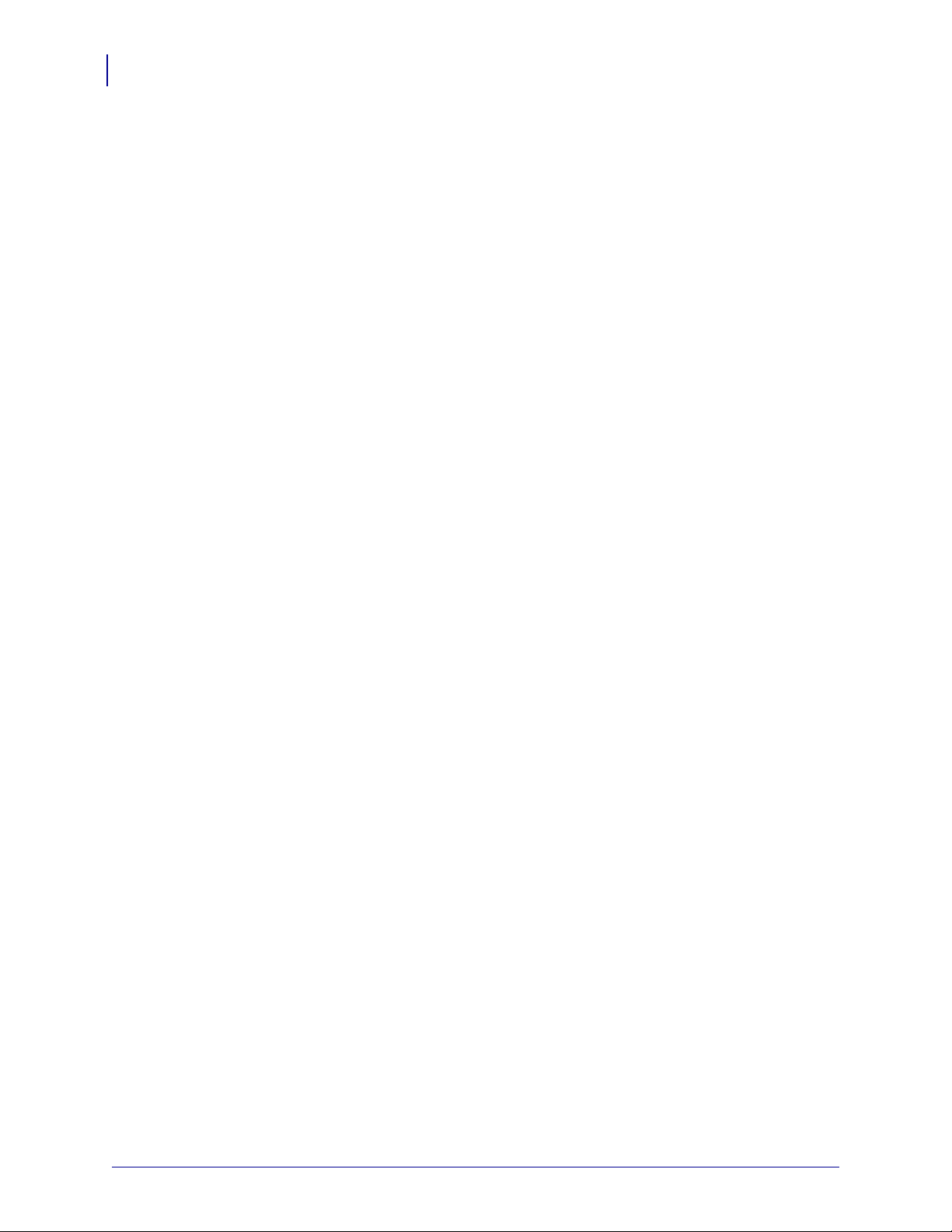
Introduction
4
Document Conventions
P1028251-001 Rev. A KR203 Windows CE Software Integrator Guide 3/1/2011

Description
APPLICATION
GDI
DISPLAY DRIVER
PRINTER DRIVER
PORT MONITOR
USB
PORT
PRINTER
Windows CE Driver
2
Windows CE Driver
The following description applies to CE 5.0 and CE 6.0.
The illustration shows the relationship between the various system components involved
in printing.
Figure 2-1 • System Flowchart
3/1/2011 KR203 Windows CE Software Integrator Guide P1028251-001 Rev. A
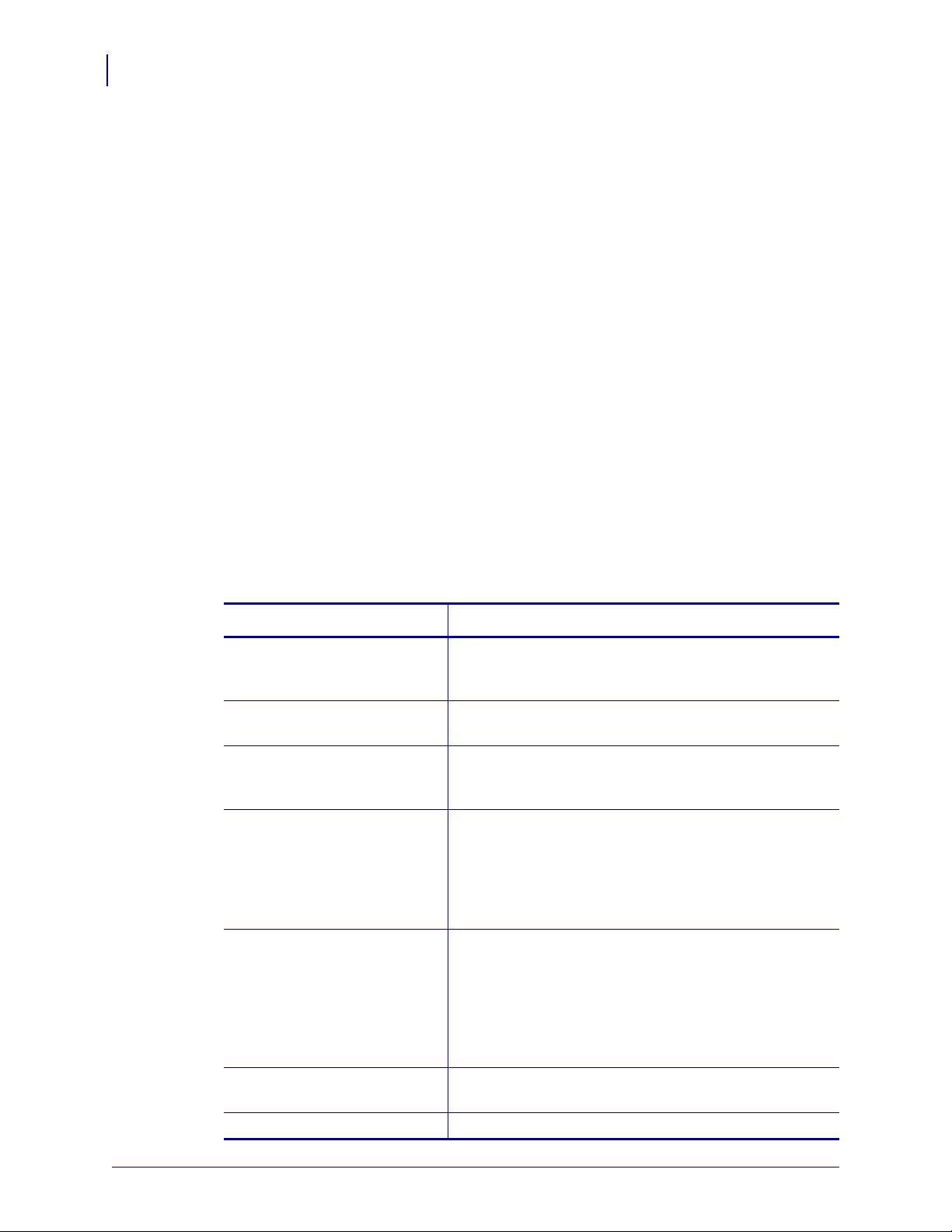
Windows CE Driver
6
Description
Printer Driver
The printer driver for the KR203 is named KR203.DLL. The Windows CE graphics device
interface (GDI) and display driver perform most of the work involved in printing. At the
beginning of the printing process, GDI creates a device context with attributes that are
retrieved from the printer driver during a call to DrvEnablePDEV. The display driver, not
the printer driver, is used to render subsequent drawing commands that are issued from
the application into the device context. Theref ore, some drawing functions that are pre sent
in a printer driver, such as DrvS tro kePath, are ne ver ca lled because the printer d river only
renders the document internally.
The printer driver converts the bitmap dat a from a GDI bitmap format into the for mat that is
recognized by the printer. This can include such operations as color reduction to the color
space of the printer , dat a compression, and d ata conversion in to the format that is used by
the printer – a format sometimes known as a page-description la ngu age (PDL) . Then, th e
printer driver calls the port monitor to send the rendered image to the printer.
Only a small number of the graphics driver functions defined for printer drivers are
required in printer drivers for Windows CE. Printer drivers are required to implement only
those graphics driver functions that are necessary for gathering printe r m etrics, setting up
the printer, starting and ending print jobs, and preparing content for printing.
The following table shows the functions implemented in the driver:
T able 2-1 • Driver Functions
Function Description
DrvCopyBits Translates between device-managed raster surfa ces
and graphics device interface (GDI) standard format
bitmaps.
DrvDisablePDEV Used by MGDI to notify a driver that the specified
PDEV structure is no longer needed.
DrvDisableSurface Used by the GDI to notify a driver that the surface
created by the DrvEnableSurface function for the
current device is no longer needed.
DrvEnableDriver Specifies the initial driver entry point exported by the
driver DLL for devices that link directly to GWES, such
as display drivers and printer drivers. It fills a
DRVENABLEDATA structure with the driver version
number and calling addresses of functions supported
by the driver
DrvEnablePDEV Enables a device context for drawing and returns
device metrics for the target printer or display device in
a GDIINFO structure. Printer drivers call a display
driver's DrvEnablePDEV function to create and
initialize the device context, and then substitute the
printer's device metrics before returning the device
context to the GDI for bitmap rendering.
DrvEnableSurface Sets up a surface to be drawn on and associates it with
a specified PDEV.
DrvEndDoc Called by the GDI to finish or abort a print job.
P1028251-001 Rev. A KR203 Windows CE Software Integrator Guide 3/1/2011

Windows CE Driver
Description
T able 2-1 • Driver Functions
Function Description
DrvGetModes Lists the modes supported by a specified device.
DrvStartDoc Called by the GDI to start a print job.
DrvStartPage Called by the GDI to start printing the next page of a
print job.
GetPrinterInfo Obt ains information about printers, such as the name
of the printer or whether the printer can print in color.
PrinterClose Closes a printer handle previously opened by a call to
the PrinterOpen function.
PrinterOpen Opens a specified printer port and return s a handle to
the printer.
PrinterSend Sends a block of data to a printer.
ReportPrinterS tatus Returns the st atus of a pr inter or printing operation that
is in progress.
GetPrinterSt atus Returns a specific KR203 status.
7
Note • The table includes links to descriptions of the driver functions.
Port Monitor
The port monitor for the KR203 is called KRPort.DLL. Printing is supported over universal
serial bus (USB) port only. The printing architecture provides application programming
interfaces (APIs) that are exposed by the Graphics, Windowing, and Events Subsystem
(GWES) to communicate with the printer driver. The printer driver communicates with the
port driver that sends the print data over the supported bus. Therefor e, the pr inter driver i s
independent of the bus and the corresponding bus driver.
Print Spooling
No separate printer spooler component exist s in Windows CE, unlike the desktop ver sions
of the Windows OS. With Windows CE, spooling or background printing is implemented in
the printer driver itself. However, because print spooling typically consumes a lot of
memory, limited memory might be a problem. A practical print spooler usually has to
implement a complicated compression scheme to store spooled documents before
printing.
Status Monitoring
In order to allow applications to get status from the printer, there are two functions
implemented: 1) the default ReportPrinterStatus function described in the MSDN
documentation, and; 2) a new function GetPrinterStatus that returns the actual printer
status (see Table 2-2, Printer Status Codes on page 8).
3/1/2011 KR203 Windows CE Software Integrator Guide P1028251-001 Rev. A
