Page 1
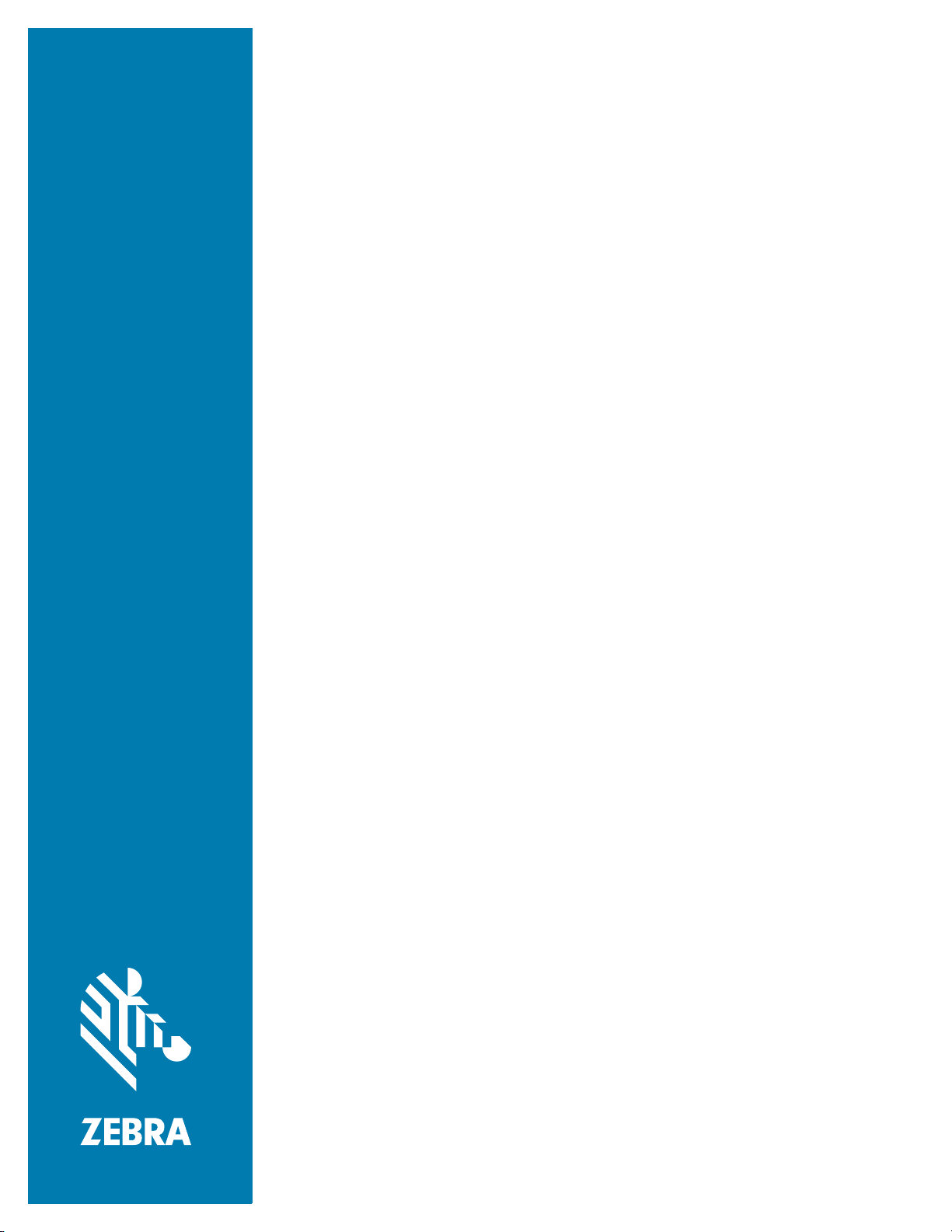
FX SERIES
RFID FIXED
READER
FX Series Licensing
Management
User Guide
MN-003723-04EN Rev. A
Page 2
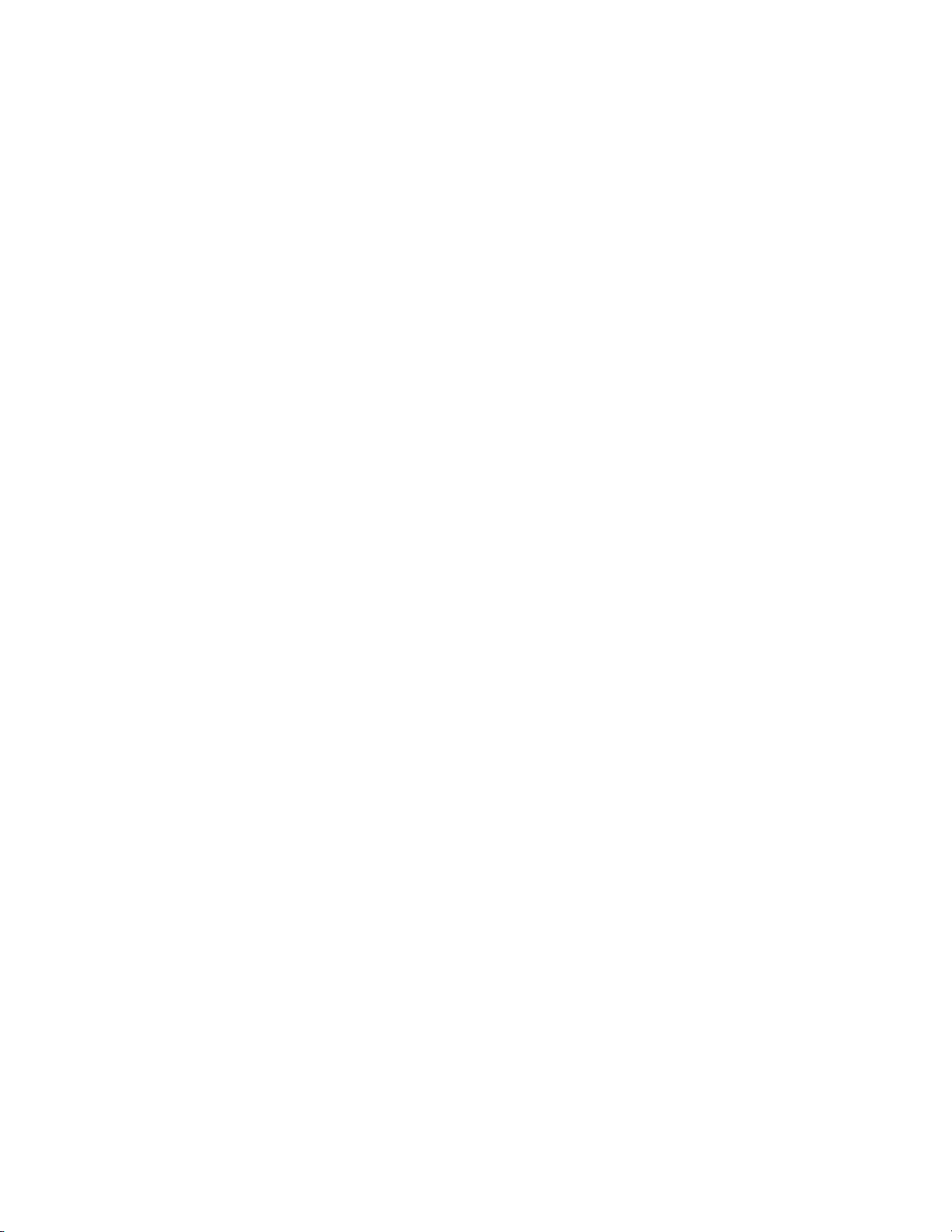
FX SERIES LICENSING
MANAGEMENT
USER GUIDE
MN-003723-04EN
Revision A
September 2020
Page 3
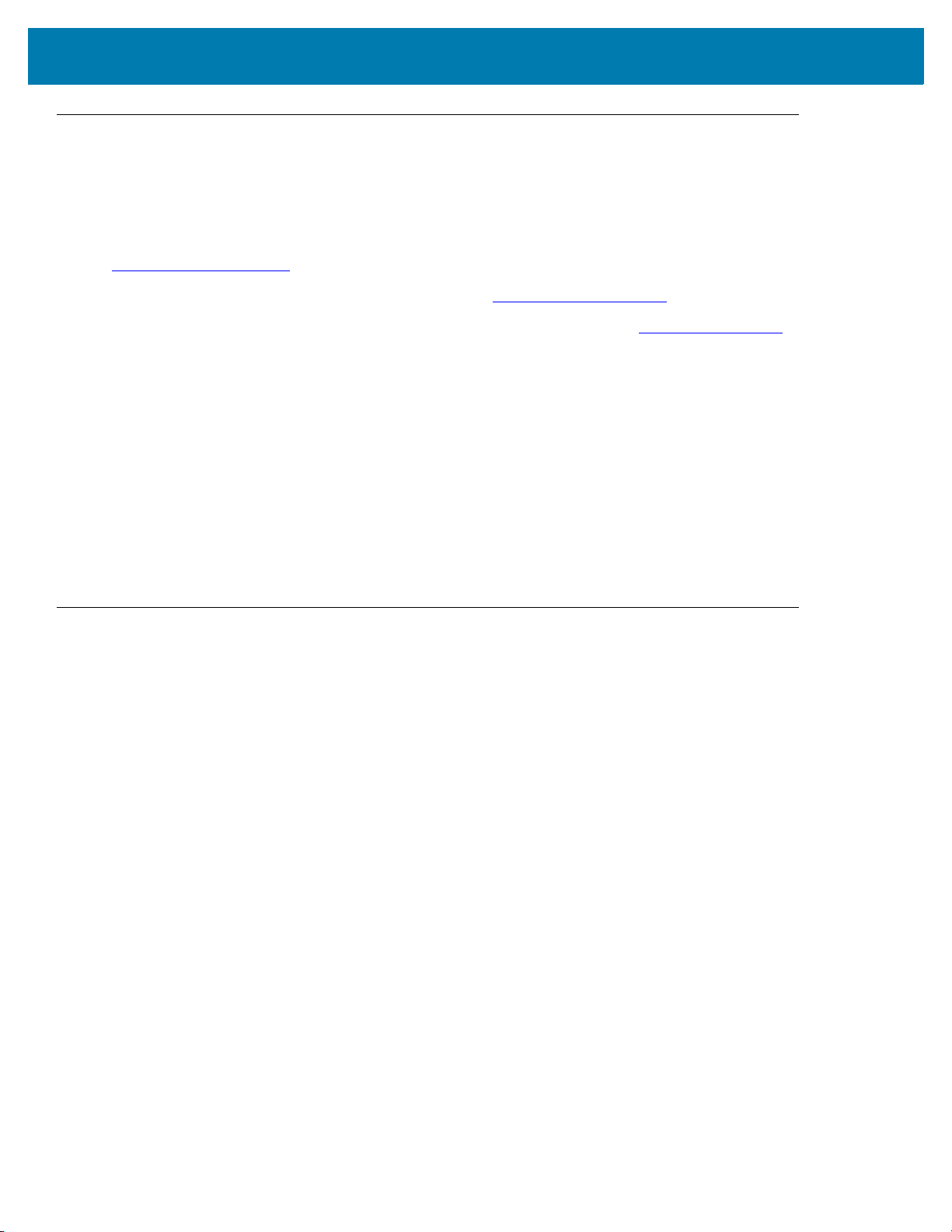
Copyright
ZEBRA and the stylized Zebra head are trademarks of Zebra Technologies Corporation, registered in many
jurisdictions worldwide. All other trademarks are the property of their respective owners.
©2019-2020 Zebra Technologies Corporation and/or its affiliates. All rights reserved.
COPYRIGHTS & TRADEMARKS: For complete copyright and trademark information, go to
www.zebra.com/copyright
.
WARRANTY: For complete warranty information, go to www.zebra.com/warranty
END USER LICENSE AGREEMENT: For complete EULA information, go to www.zebra.com/eula
For Australia Only
For Australia Only. This warranty is given by Zebra Technologies Asia Pacific Pte. Ltd., 71 Robinson Road, #0502/03, Singapore 068895, Singapore. Our goods come with guarantees that cannot be excluded under the
Australia Consumer Law. You are entitled to a replacement or refund for a major failure and compensation for any
other reasonably foreseeable loss or damage. You are also entitled to have the goods repaired or replaced if the
goods fail to be of acceptable quality and the failure does not amount to a major failure.
Zebra Technologies Corporation Australia’s limited warranty above is in addition to any rights and remedies you
may have under the Australian Consumer Law. If you have any queries, please call Zebra Technologies
Corporation at +65 6858 0722. You may also visit our website: www.zebra.com for the most updated warranty
terms.
Terms of Use
•
Proprietary Statement
This manual contains proprietary information of Zebra Technologies Corporation and its subsidiaries
(“Zebra Technologies”). It is intended solely for the information and use of parties operating and
maintaining the equipment described herein. Such proprietary information may not be used, reproduced,
or disclosed to any other parties for any other purpose without the express, written permission of Zebra
Technologies.
•
Product Improvements
Continuous improvement of products is a policy of Zebra Technologies. All specifications and designs are
subject to change without notice.
•
Liability Disclaimer
Zebra Technologies takes steps to ensure that its published Engineering specifications and manuals are
correct; however, errors do occur. Zebra Technologies reserves the right to correct any such errors and
disclaims liability resulting therefrom.
•
Limitation of Liability
.
.
In no event shall Zebra Technologies or anyone else involved in the creation, production, or delivery of the
accompanying product (including hardware and software) be liable for any damages whatsoever
(including, without limitation, consequential damages including loss of business profits, business
interruption, or loss of business information) arising out of the use of, the results of use of, or inability to
use such product, even if Zebra Technologies has been advised of the possibility of such damages. Some
jurisdictions do not allow the exclusion or limitation of incidental or consequential damages, so the above
limitation or exclusion may not apply to you.
3
Page 4
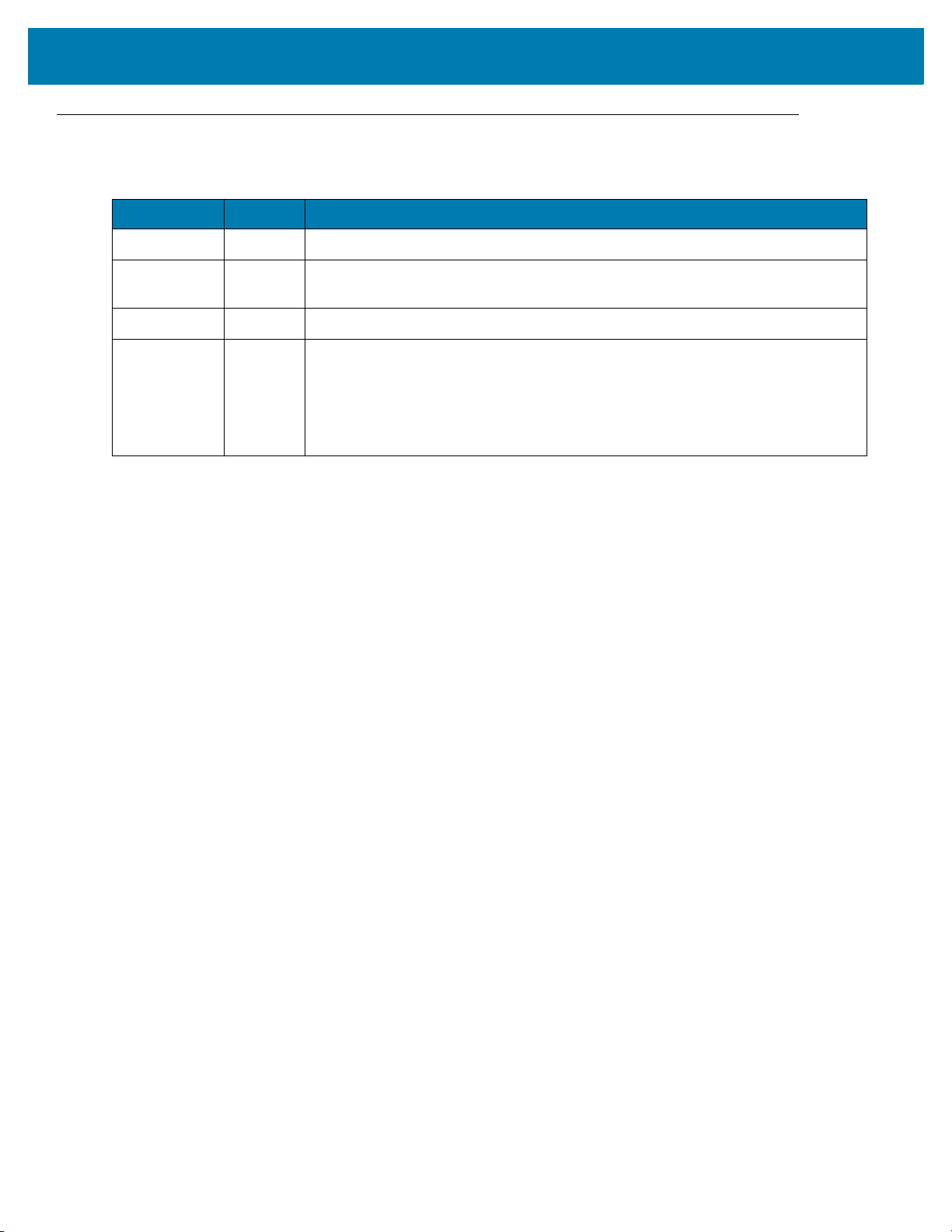
Revision History
Changes to the original manual are listed below:
Change Date Description
-01 Rev A 9/2019 Initial release
-02EN Rev A 4/2020 Updated the guide following the FX Series Licensing Management section in
-03EN Rev A 4/2020 Updated the Procuring Licenses section.
MN000026A11EN.
-04EN Rev A 9/2020
Added:
- An important note at the FX Series Licensing Management introduction section.
- A note in the Acquiring License from Production Server (ON-Line) section.
- Licensing Error Logs.
Updated the Troubleshooting section.
4
Page 5
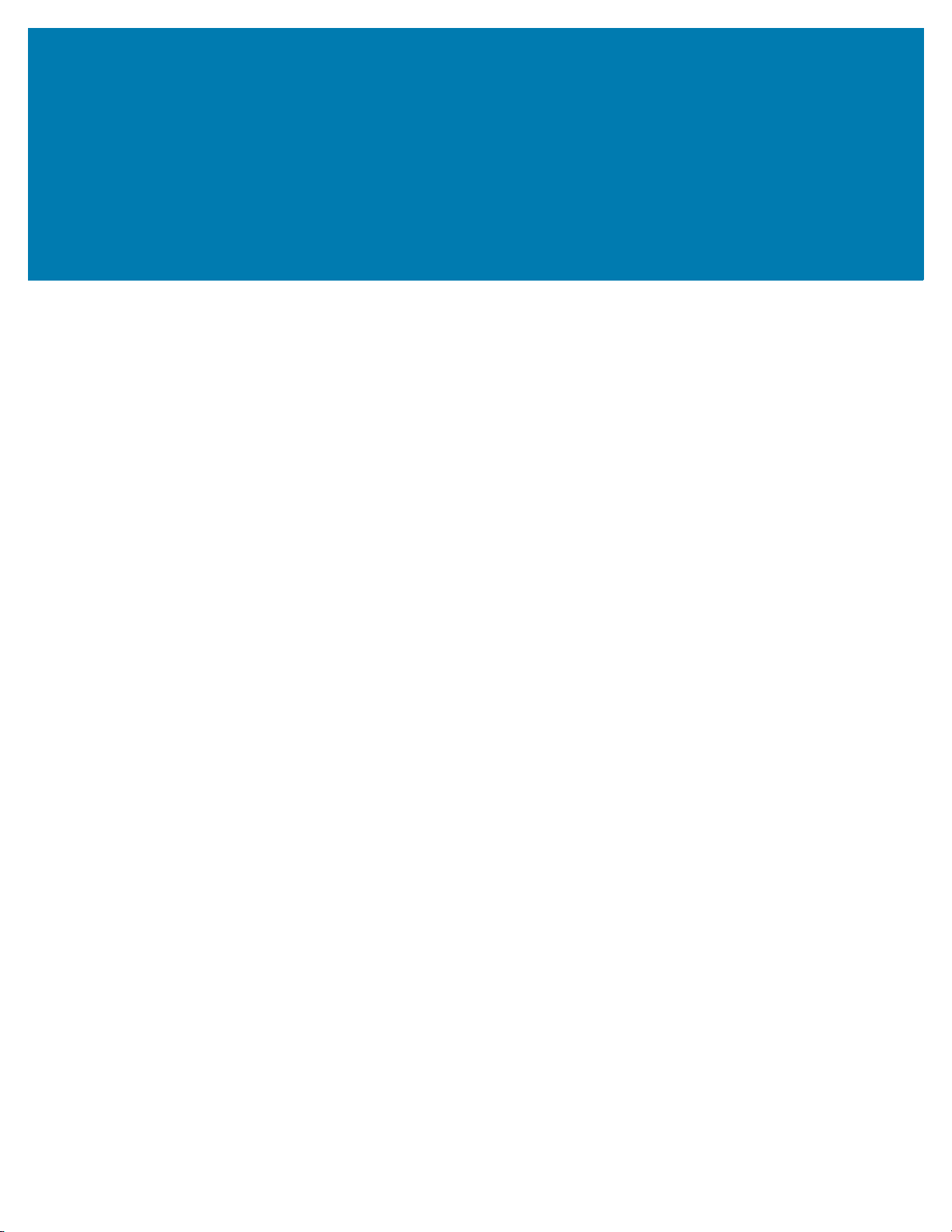
Table of Contents
Copyright ........................................................................................................................................... 3
For Australia Only ....................................................................................................................... 3
Terms of Use .................................................................................................................................... 3
Revision History ................................................................................................................................ 4
About This Guide
Introduction ....................................................................................................................................... 7
Notational Conventions ..................................................................................................................... 7
Related Documents and Software .................................................................................................... 7
Service Information ........................................................................................................................... 8
FX Series Licensing Management
Introduction ....................................................................................................................................... 9
FX Series Licensing Model ............................................................................................................... 9
Procuring Licenses .................................................................................................................... 10
Types of Licenses ................................................................................................................................... 10
Trial License ........................................................................................................................ 10
Perpetual License ............................................................................................................... 10
Enabling a License .................................................................................................................... 10
Time Tampering ........................................................................................................................ 10
FX Series Licensing Mechanism ..................................................................................................... 11
License Acquisition Modes ........................................................................................................ 11
Acquiring License from Production Server (ON-Line) ............................................................... 12
Acquiring License from UAT Server (ON-Line) ......................................................................... 13
Acquiring License from Local License Server (ON-Line) .......................................................... 14
Acquiring License by Downloading Bin File (OFF-Line) ............................................................ 15
Device ID ............................................................................................................................. 15
Activation ID ........................................................................................................................ 16
Returning a License ................................................................................................................................ 17
Setting Up and Managing the Local License Server ................................................................. 18
Downloading Capability Response from the Cloud Server ....................................................... 19
Troubleshooting
Troubleshooting for Licensing Errors .............................................................................................. 26
5
Page 6

Table of Contents
Licensing Error Logs
Licensing Error Logs ....................................................................................................................... 29
6
Page 7
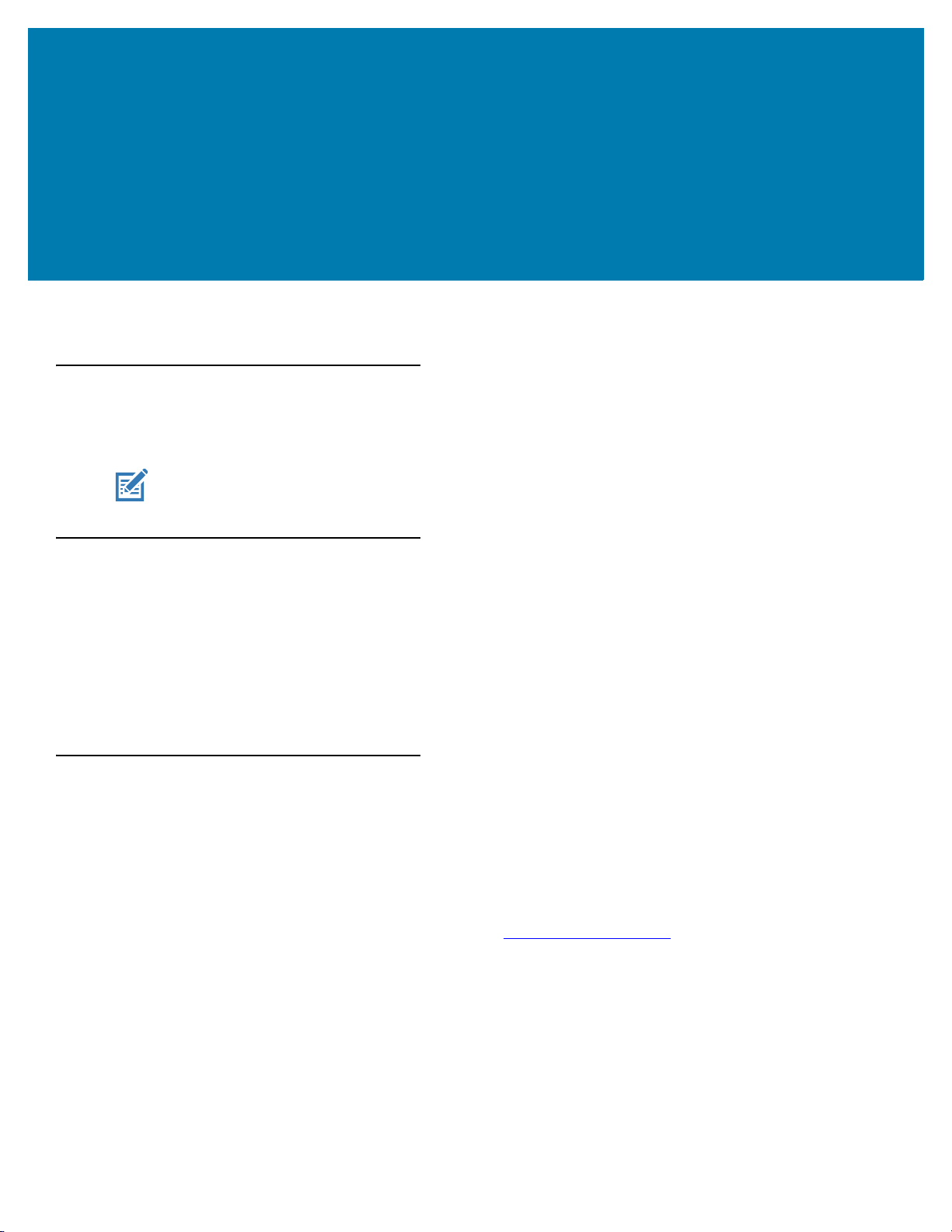
ABOUT THIS GUIDE
Introduction
This guide provides information about the licensing model and the licensing mechanism used in the FX Connect
and Network Connect features.
NOTE Screens and windows pictured in this guide are samples and may differ from actual screens.
Notational Conventions
The following conventions are used in this document:
• “RFID reader”, “reader”, or “FX Series” refers to the Zebra FX7500 and/or FX9600 RFID readers.
• Bullets (•) indicate:
• Action items
• Lists of alternatives
• Lists of required steps that are not necessarily sequential.
• Sequential lists (for example, those that describe step-by-step procedures) appear as numbered lists.
Related Documents and Software
The following documents provide more information about the reader.
• FX7500 RFID Reader Quick Start Guide, p/n MN000070Axx
• FX9600 RFID Reader Quick Start Guide, p/n MN-003087-xx
• FX Series Reader Software Interface Control Guide (describes Low Level Reader Protocol (LLRP) and
Reader Management (RM) extensions for the reader), p/n 72E-131718-xx.
For the latest version of these guides and software, visit: www.zebra.com/support
.
7
Page 8
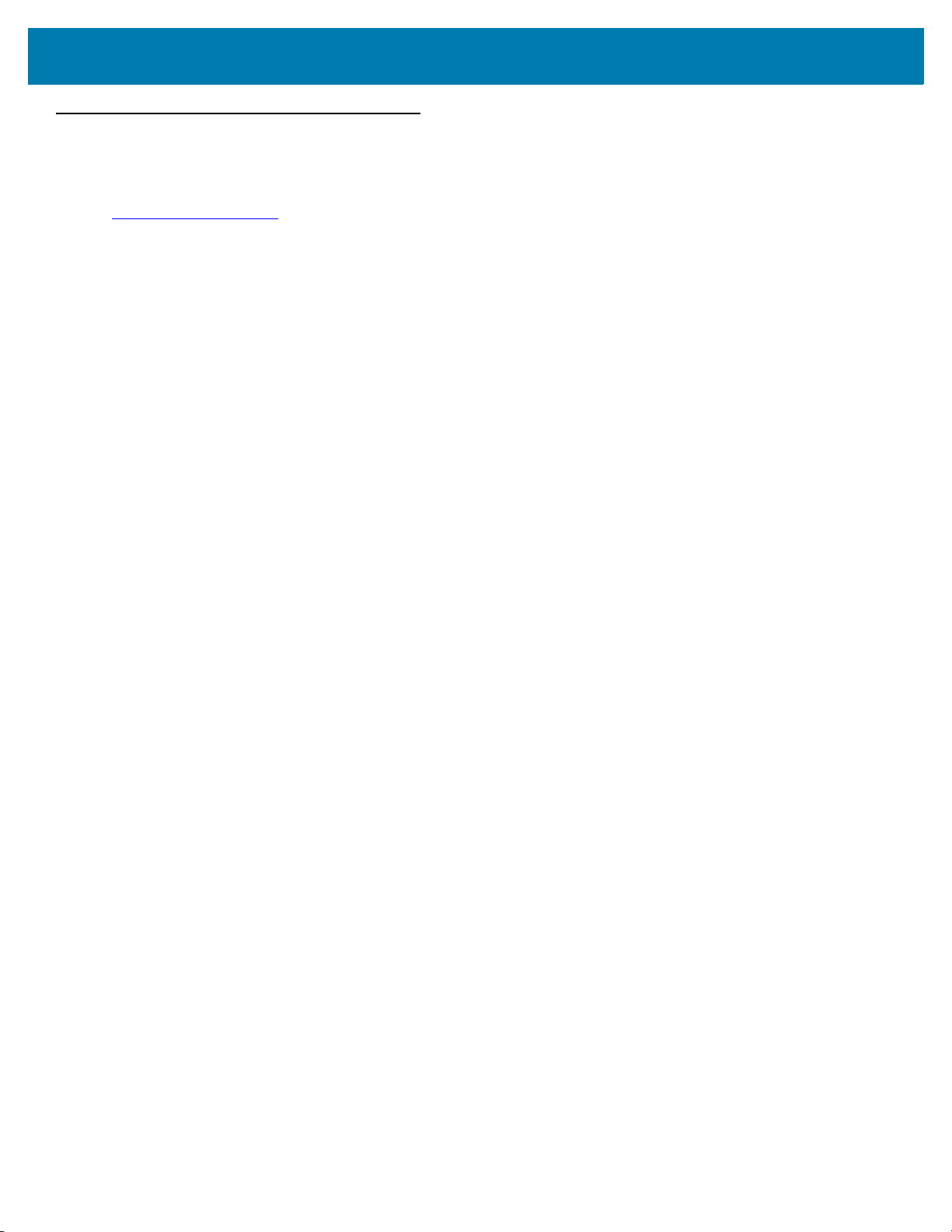
Service Information
If you have a problem using the equipment, contact your facility's technical or systems support. If there is a
problem with the equipment, they will contact the Zebra Global Customer Support Center at:
www.zebra.com/support
When contacting Zebra support, please have the following information available:
• Serial number of the unit
• Model number or product name
• Software type and version number.
Zebra responds to calls by e-mail, telephone or fax within the time limits set forth in support agreements.
If your problem cannot be solved by Zebra support, you may need to return your equipment for servicing and will
be given specific directions. Zebra is not responsible for any damages incurred during shipment if the approved
shipping container is not used. Shipping the units improperly can possibly void the warranty.
If you purchased your business product from a Zebra business partner, contact that business partner for support.
About This Guide
.
8
Page 9
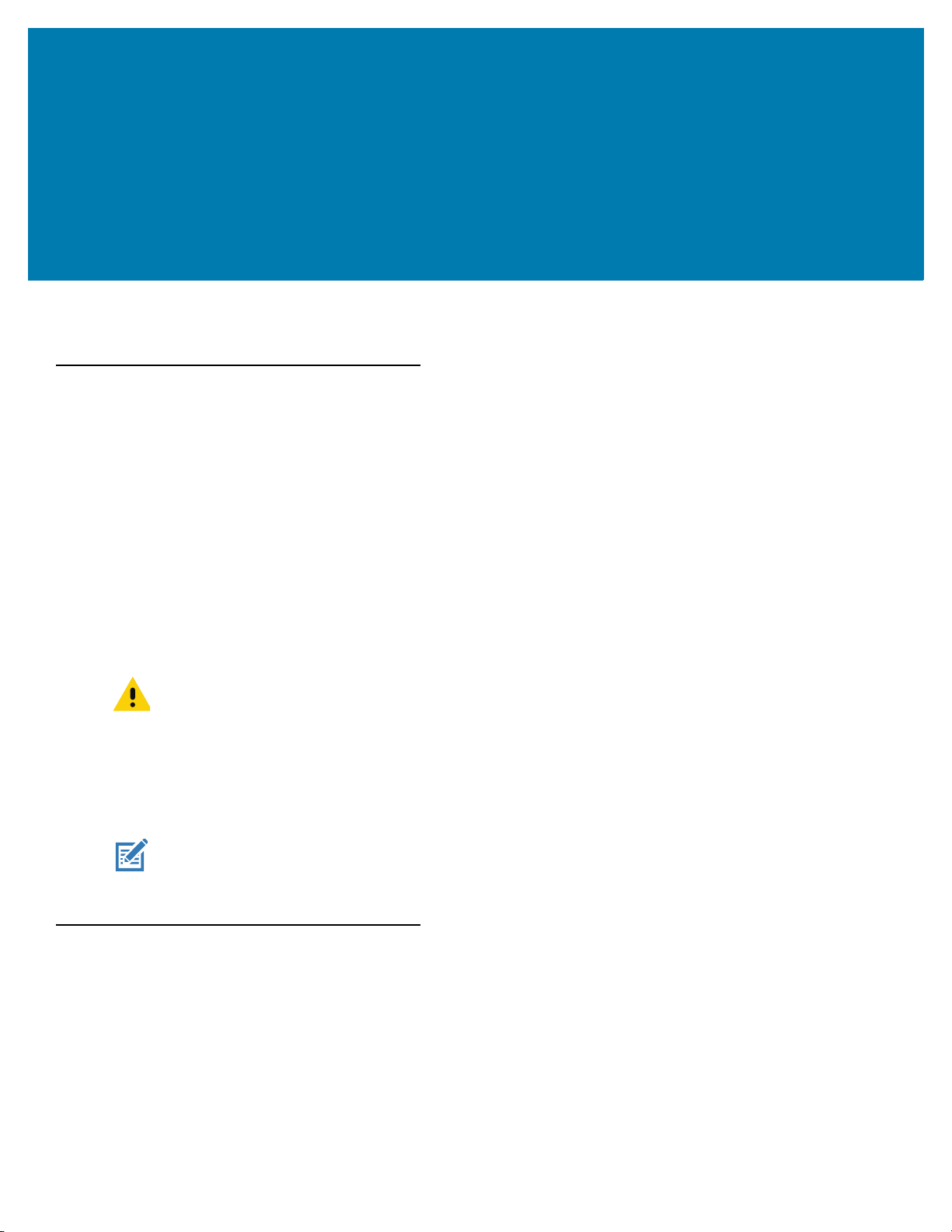
FX Series Licensing Management
Introduction
This chapter explains the licensing model and the licensing mechanism used in the FX Series RFID Readers. FX
Connect and Network Connect are the licensed features on the FX Series Readers. Topics covered in this guide
are as follows:
• License activation in the ON-Line and OFF-Line modes. See License Acquisition Modes on page 11.
• How to return licenses. See Returning a License on page 17.
• Setup and administration of the license server. See Setting Up and Managing the Local License Server on
page 18.
• How to download capability response from the cloud server. See Downloading Capability Response from
the Cloud Server on page 19.
See Troubleshooting for Licensing Errors on page 26 to troubleshoot errors related to licensing.
IMPORTANT: Prior to license acquisition, the FX Readers date and time must be correctly
synchronized. See Time Tampering on page 10 for more details.
Clear the Chrome/FireFox browser cache after upgrading the current firmware version
3.0.35/3.1.12 to 3.6.28 or newer because the cache is not cleared automatically. The
browser cache may cause issues to the web UI pages. You can also right-click on the
web UI page, then select Reload Frame in the menu.
NOTE: The FX7500 does not support Network Connect. The FX9600 supports both FX Connect and
Network Connect.
FX Series Licensing Model
FX Connect and Network Connect features require a valid license to be installed in the reader. The FX Connect
and Network Connect licenses purchased from Zebra determine the number of FX7500/FX9600 readers that can
use FX Connect and Network Connect features. Only the readers that successfully acquire a license from the
license server can read tags and load the RFID tag data to the designated output. Users can request a trial license
for a limited period only. The following sections explain the procedures to procure the license. After the license is
procured, the user receives an Activation ID which is used to activate or return the license on the readers.
9
Page 10
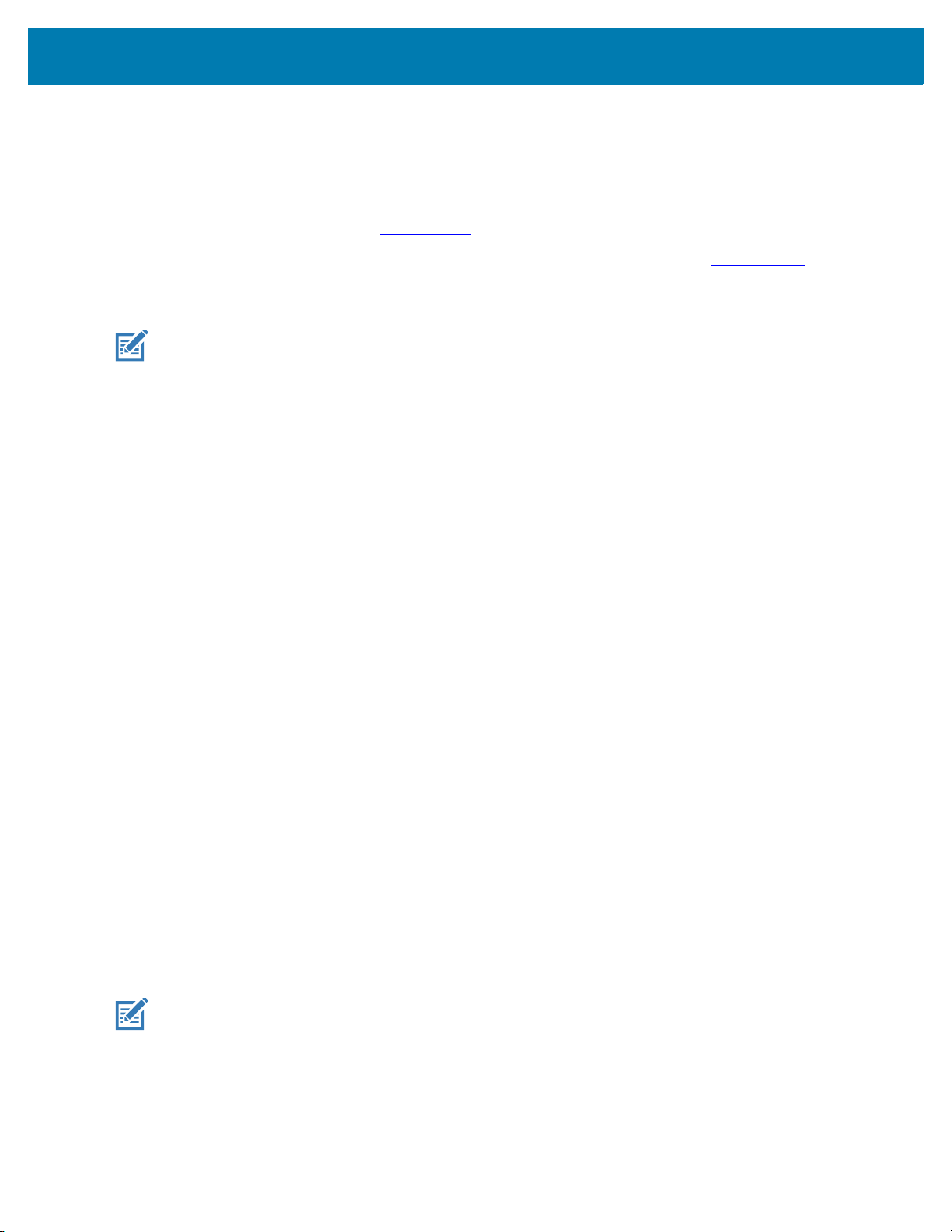
Administrator Console
Procuring Licenses
For the customers, partners, and distributors that require a FX Series product license for FX Connect and Network
Connect, request a trial license through your Account Manager.
Account Manager and Sales Engineers can request a trial license for FX Connect and Network Connect for
customers, partners, or distributors via SFDC Forms
.
Zebra Engineering can request a trial license for FX Connect and Network Connect via Service NOW
.
Types of Licenses
NOTE: The FX7500 does not support Network Connect (EtherNet/IP).
There are four type of licenses for FX Readers:
• FX Connect Trial License
• FX Connect Perpetual License
• Network Connect (EtherNet/IP) Trial License
• Network Connect (EtherNet/IP) Perpetual License.
Trial License
The trial license is a time bound license. Based on the procurement type, it can be valid for 30, 60 or 90 days.
When the trial period ends, the license is deactivated and the respective application is ceased from operations.
Upon expiration of the trial term, the user is required to purchase a renewal license or switch to a permanent
license.
Perpetual License
The perpetual license is a permanent license and is available for the life of the reader.
Enabling a License
To enable a license on a FX Reader, procure the appropriate license (trial or perpetual), then log in to the reader
web interface to configure and activate the license.
Time Tampering
License operations such as acquiring and returning licenses are time dependent operations. The FX Reader must
be configured with the current date and time. Failing to do so results in errors when acquiring license and releasing
licenses.
The reader time can be set automatically via the NTP server or configured manually in the Date Time windows
(see Figure 1 on page 11).
NOTE: Clock Wind Back is enabled in the firmware. Any back tracing of date or time results in a
license error.
10
Page 11
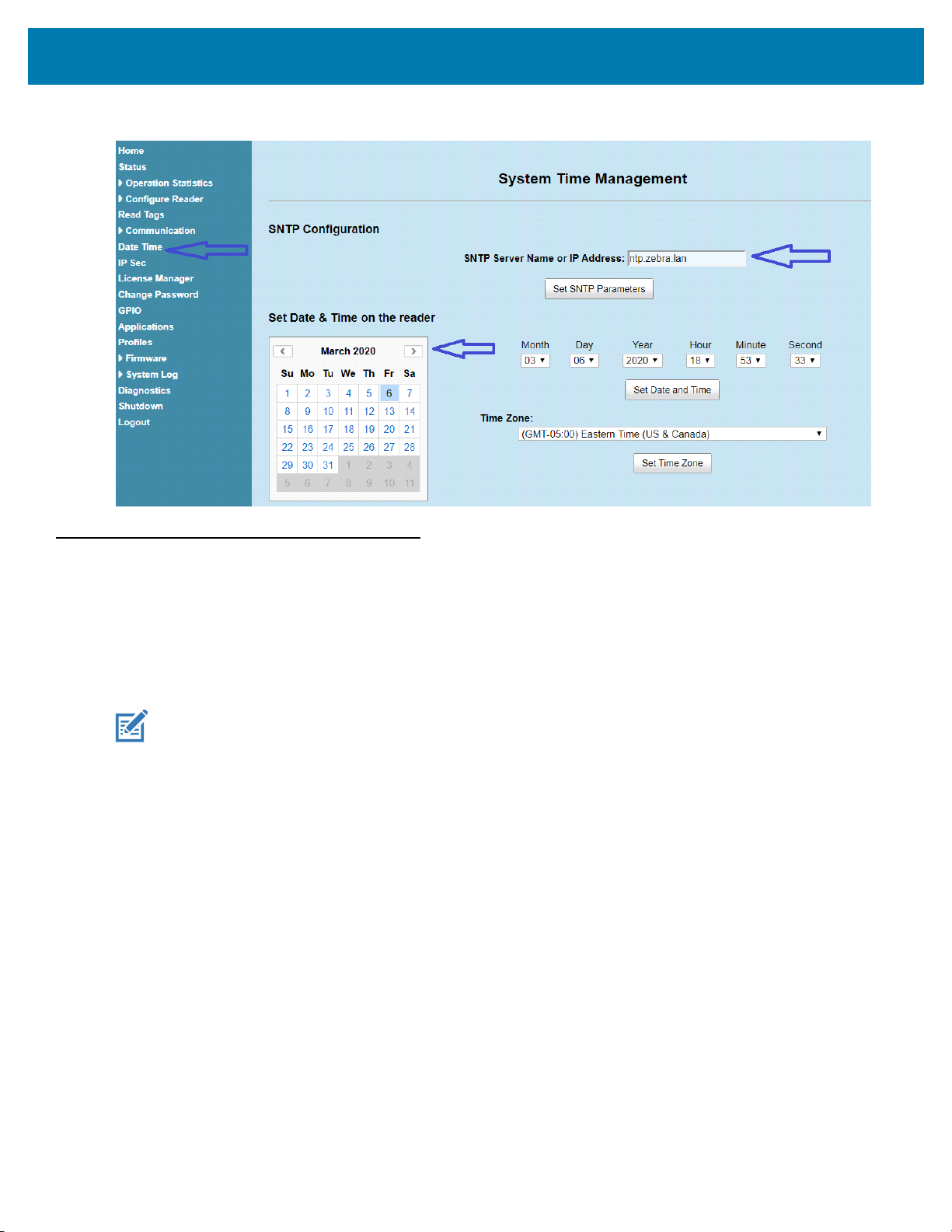
Figure 1 System Time Management
Administrator Console
FX Series Licensing Mechanism
License Acquisition Modes
A license for the FX Readers may be acquired in an ON-Line or OFF-Line mode.
There are three servers for the ON-Line mode, which are as follows:
NOTE: The On-Line mode license acquisition (from the Production, UAT, and Local License servers)
requires an Internet connectivity.
• Production Server (ON-Line Mode). See Acquiring License from Production Server (ON-Line) on page 12.
• UAT Server (ON-Line Mode). See Acquiring License from UAT Server (ON-Line) on page 13.
• Local License Server (ON-Line Mode). See Acquiring License from Local License Server (ON-Line) on
page 14.
See Acquiring License by Downloading Bin File (OFF-Line) on page 15 to acquire licenses in the OFF-Line mode.
11
Page 12
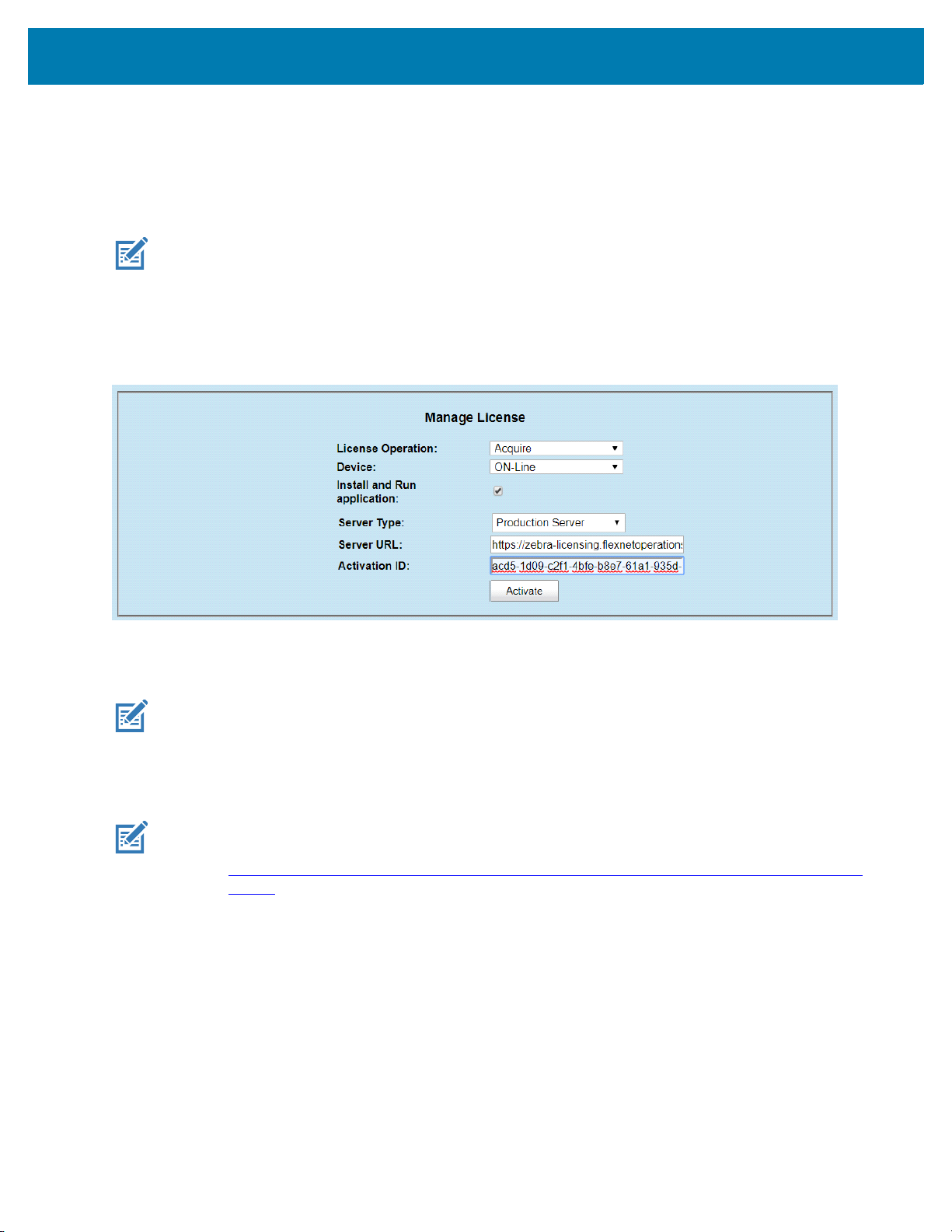
Administrator Console
Acquiring License from Production Server (ON-Line)
This method is for the external customer. This is the default license acquisition with minimal setup and
configuration. The FX Reader must have an Internet connection to acquire a license from the Production server.
The license server is hosted on the cloud and the FX Reader contacts the cloud-based license server to acquire
licenses.
NOTE: If the Install and Run application option is selected (see Figure 2) when you are installing
the EtherNet/IP license, after the license is installed, the EtherNet/IP application forces a
login to the FX Reader and the current web session is logged out. Log in again to use the
web browser.
Figure 2 Manage License - Production Server
To acquire licenses from the Production server:
1. Select the appropriate options from the drop-down boxes as shown in Figure 2.
NOTE: The Install and Run application option allows you to install the EtherNet/IP package and
starts the application. The EtherNet/IP package is built in the reader firmware. If the
EtherNet/IP stack is already installed, uncheck the Install and Run application box.
2. Enter the 32-byte Activation ID that is provided via e-mail when the license is procured.
NOTE: To circumvent a firewall while contacting the cloud-based license server, set up a proxy
server. For detailed instructions, go to:
https://supportcommunity.zebra.com/s/article/ZSL-Licensing-Server-Connectivity?language=
en_US.
3. Click Activate to acquire the license. An Available License(s) list displays (see Figure 3) and includes the
following information:
• License Index: Lists the license number.
• License Name: This is the feature name of license, such as fx-feature connect and nc-feature-ethernetip.
• License Version: Lists the license version number.
• Expiry Date: Expiration date for the trial license. For the Perpetual license, this field shows permanent.
• License Count: Lists the number of license allocated to the FX Reader.
• Host ID: A unique number for the license server to identify the device. This number has both model and
mac number of device. The example shown in Figure 3 on page 13 is FX9600_84_24_8D_EE_57_34.
12
Page 13

Administrator Console
Figure 3 Available License - Production Server
4. Click Application on the selection menu. The User Application Page window shows the status and the
progress of the package installation (see Figure 4).
Figure 4 User Application Page
Acquiring License from UAT Server (ON-Line)
This method is for Zebra Engineering, such as Sales Engineers, Developers and Test Engineers. The FX Reader
must be connected to the Internet. The license server is hosted on the cloud and the FX Reader contacts the UAT
license server to acquire licenses.
Figure 5 Manage License - UAT Server
13
Page 14

Administrator Console
To acquire licenses from the UAT server:
1. Select the appropriate options from the drop-down boxes as shown in Figure 5.
2. Enter the 32-byte Activation ID that is provided via e-mail when the license is procured.
NOTE: The Install and Run application option allows you to install the EtherNet/IP package and starts
the application. The EtherNet/IP package is built in the reader firmware. If the EtherNet/IP stack
is already installed, uncheck the Install and Run application box.
If you are installing the FX Connect license, the firmware ignores the Install and Run
application selection.
3. Click Activate to acquire the license. An Available License(s) list displays (see Figure 6).
Figure 6 Available Page - UAT server
Acquiring License from Local License Server (ON-Line)
This license acquisition method is for both external customers and Zebra Engineering. To acquire the license from
the Local License Server (LLS), setup a LLS within your LAN network (see Setting Up and Managing the Local
License Server on page 18 for the detailed procedures) and the FX Reader contacts the Local License Server to
acquire licenses.
Figure 7 Manage License - Local License Server
To acquire licenses from the LLS:
1. The LLS is available in the local LAN Network. If the LLS is not set up, see Setting Up and Managing the Local
License Server on page 18.
2. Select the appropriate options from the drop-down boxes as shown in Figure 7.
3. In the Server URL field, enter the LLS link with the format
http://<Server_ip or host_name>:port_number/request
.
NOTE: A LLS link is required to acquire and release a license.
14
Page 15

Administrator Console
4. Enter the 32-byte Activation ID that is provided via e-mail when the license is procured.
NOTE: The Install and Run application option allows you to install the EtherNet/IP package and
starts the application. The EtherNet/IP package is built in the reader firmware. If the
EtherNet/IP stack is already installed, uncheck the Install and Run application box.
5. Click Activate to acquire the license. An Available License(s) list displays (see Figure 8).
Figure 8 Available License - Local License Server
Acquiring License by Downloading Bin File (OFF-Line)
This method of acquiring license is also called the OFF-Line method. Use this method when the Internet
connection is not available. The Capability Response must be downloaded from the server to acquire license with
this method. See Downloading Capability Response from the Cloud Server on page 19 for more details.
Have the Device ID and the Activation ID before downloading the capability response.
Device ID
The Device ID is the unique identification number of the FX device on the Zebra Licensing Server. The Device ID
must be in the format <Model Name>_<Mac_Address>.
For example, FX9600_84_24_8D_EF_B2_BB, where
• The Model Name is FX7500 or FX9600.
• The MAC/IEE address is a 12-digit number.
Look for the Model Name and the MAC/IEE address at the bottom of device.
Figure 9 Reader Label
15
Page 16

Administrator Console
Activation ID
The Activation ID is the unique 32-bit alpha-numeric number provided when the license is procured. This number
acts as the key to enable the FX Reader to activate the license. An example of the Activation ID is
8c88-d0e7-9f3c-435b-968b-69a8-7f8e-a302.
NOTE: For external customers, refer to the link shared via e-mail when the license is procured for
credentials. For Zebra Engineering such as Sales Engineers, Developers, Test Engineers,
go to https://zebra-licensing-uat.flexnetoperations.com/
To acquire the license in the OFF-Line mode:
1. Download the Capability Response (see Downloading Capability Response from the Cloud Server on page
19).
2. On the Manage License screen (see Figure 10):
• Select the desired options from the License Operation and the Device drop-down menus.
• Select the Install and Run application check box to install the EtherNet/IP package and start the
application.
NOTE: The Install and Run application option allows you to install the EtherNet/IP package and starts
the application. The EtherNet/IP package is built in the reader firmware. If the EtherNet/IP stack
is already installed, uncheck the Install and Run application box.
Ignore the Install and Run application check box if you are installing the FX Connect licenses.
for credentials.
Figure 10 Manage License - OFF-Line Mode
3. Next to Upload License, click on Choose File and locate the bin file downloaded in Step 1.
4. Click Activate button to activate the license. An Available License(s) list displays (see Figure 11).
Figure 11 Available License - OFF-Line
16
Page 17

Administrator Console
Returning a License
NOTE: The FX reader must be connected to the Internet to return a license.
Users can return the acquired license to the cloud server only regardless of whether the license is acquired
OFF-Line or ON-Line.
1. On the Manage License screen (see Figure 12), select the desired options from the License Operation and
the Device drop-down menus.
Figure 12 Manage License - Return License
2. In the Server Type drop-down menu, select the server type from which the license is acquired.
3. For licenses acquired from the Local License Server, in Server URL, enter the LLS link with the format
http://<Server_ip or host_name>:port_number/request.
4. Select Release. If there are no licenses available, a License Unavailable window displays (see Figure 13).
Figure 13 License Unavailable Screen
17
Page 18

Administrator Console
Setting Up and Managing the Local License Server
Figure 14 illustrates the process of license acquisition from a local license server (LLS).
Figure 14 Local License Server Acquisition
To setup the LLS within the LAN network
NOTE: Refer to the Local License Server Administration Guide, p/n MN-003302-xx for detailed
installation and registration instructions.
1. Install the LLS.
2. Configure the LLS.
3. Register the LLS.
4. Acquire licenses in the LLS.
5. Input the Activation ID to the reader.
6. The reader acquires the license from LLS.
Once the local license server is set up, set up the FX Reader to acquire licenses from the LLS by changing the
license_server_url field in HTML page file to the URL with the format
http://<license_server_ip_or_hostname>:7070. The LLS by default listens on port 7070 which can be changed
in the license server configuration. If a non-default port is configured in the LLS, then ensure to update the
license_server_url field in the HTML page to the same value. The license_activation_id field must be updated to
the appropriate value provided by Zebra.
:
18
Page 19

Administrator Console
Downloading Capability Response from the Cloud Server
To download the Capability Response from the Cloud server:
1. Log in before entering the Zebra Licensing Server at https://zebra-licensing-uat.flexnetoperations.com/.
NOTE: External customers may need to use a different URL.
2. Enter the Username and Password.
Figure 15 Zebra Licensing Server Login Window
19
Page 20

Administrator Console
3. A Home screen displays (as shown in Figure 16).
Figure 16 Software Licenses Portal Home Screen
4. Select the Devices tab drop-down arrow to select Create Device. A New Device screen displays (see Figure
17 on page 21).
NOTE: FX9600_84_24_8D_EF_B2_BB in Figure 17 is an example.
5. On the New Device screen:
• Enter the ID in the format <Model Name>_<Mac_Address> (see Device ID on page 15 for more details).
• Enter the Name which is same as the ID. Do not select the Runs license server check box and leave Site
Name as empty.
20
Page 21

Figure 17 Create New Device Screen
Devices
ID
Name
Administrator Console
6. Click Save. The page displays Device created successfully message when the device is successfully
registered.
Figure 18 View Device Screen
21
Page 22

Administrator Console
7. Select Action to expand the drop-down list. Select Map By Activation ID (see Figure 19).
Figure 19 View Device Action Drop-Down Menus
22
Page 23

Administrator Console
8. In the Map by Activations IDs screen, enter the Activation ID (see Figure 20). If you have multiple IDs, make
sure to enter each ID on a new line.
Figure 20 Map by Activation IDs Screen
9. Click Validate. The page displays Validation successful message when the Activation ID is successfully
validated.
10. Edit the Qty to add (see Figure 21) or all the licenses are mapped to a single device. For a standalone license,
the value is 1. For LLS, a quantity is required.
11. Click Save.
Figure 21 Activation ID Validation Successful
23
Page 24

Administrator Console
12. The page displays a Entitlement successfully mapped message (see Figure 22).
Figure 22 Device Entitlement Successfully Mapped
13. Click Action to expand the drop-down list (see Figure 23). Select Download Capability Response. The bin
file is available in the Download folder.
Figure 23 View Device Action Drop-Down Menus
24
Page 25

Administrator Console
Devices
Drop-Down Arrow
Activation ID Field
Search
14. Click the Devices tab to enter Devices screen.
15. On the Devices screen (see Figure 24):
a. Click the drop-down arrow next to the Filter icon to select Device ID.
b. Enter the Activation ID next to Search.
c. Click Search and the entitled devices are listed.
Figure 24 Device Screen
16. To log out, select ZSL System Test > Logout.
Figure 25 Log Out
25
Page 26

Troubleshooting
Troubleshooting for Licensing Errors
Refer to the troubleshooting information related to licensing in Table 1 before contacting Zebra Customer Care for
assistance.
Table 1 Troubleshooting for Licensing Errors
Problem/Error Possible Causes Possible Solutions
No license is displayed although
the license activation is
completed.
Message Please Input
Activation ID.
Message Please Input Server
URL.
Message Error:Application is
running, cannot be installed
again.
Message Error:Application
Install & Run Disabled.
The reader is not
synhronized to the current
date and time.
Activation ID is not provided. Enter the Activation ID provided when the
Local License Server is
selected as the server to
acquire licenses, but the
server URL is not provided.
Users activate new
license(s) when the
EtherNet/IP application is
running on the reader.
The license is activated
without selecting the Install
and Run application
option.
Configure the reader date and time, then
refresh the Manage License page.
See Time Tampering on page 10.
license is procured.
See Activation ID on page 16.
Enter a valid LLS link with the format
http://<Server_ip or
host_name>:port_number/request.
See Setting Up and Managing the Local
License Server on page 18.
Activate new license(s) when EtherNet/IP
application is not running.
The license is activated but the EtherNet/IP
application is not installed.
Manually install the EtherNet/IP via the
application web page if you have a debian
package.
Return the license and install the license
again. Select the Install and Run
application option before activating the
license.
Message Error:Invalid
Activation ID, Please provide
valid activation ID for License
Return.
A different product license
Activation ID is provided
when users return the
license(s).
26
Ensure the Activation ID is the ID provided
when the license is procured.
Page 27

Troubleshooting
Problem/Error Possible Causes Possible Solutions
Message Error:Broken trusted
storage, in license detected.
Press Repair button to fix the
issue and then acquire licenses
again on the License Manager
window. Also, the window shows
the Repair option in the License
operation field. See Figure 26.
Message Error:Broken trusted
storage, in license detected.
Press Repair button to fix the
issue and then acquire licenses
again on the License Manager
window. See Figure 27.
Message Unable to upload
license file.SyntaxError: Failed
to execute 'open' on
'XMLHttpRequest':Invalid URL.
See Figure 29 on page 28.
Message Error:expected
element not encountered.
See Figure 30 on page 28.
The license trusted storage
is corrupted.
The Web browser cache is
not cleared.
The Web browser cache is
not cleared which may
cause issues to the web UI
pages.
The Web browser cache is
not cleared which may
cause issues to the web UI
pages.
Click the Repair button to repair the trusted
storage. Acquire the license again after the
trusted storage is fixed.
Right-click on the web UI page, then select
Reload Frame in the menu.
See Figure 28 on page 28.
Clear the Chrome/FireFox browser cache
after upgrading the current firmware version
3.0.35/3.1.12 to 3.6.28 or newer.
Or, right-click on the web UI page, then
select Reload Frame in the menu.
Clear the Chrome/FireFox browser cache
after upgrading the current firmware version
3.0.35/3.1.12 to 3.6.28 or newer.
Or, right-click on the web UI page, then
select Reload Frame in the menu.
Figure 26 Broken Trusted Storage Message and Repair
Figure 27 Broken Trusted Storage Message and Browser Cache
27
Page 28

Figure 28 Reload Frame
Troubleshooting
Figure 29 Invalid URL Error
Figure 30 Expected Element Not Encountered Error
28
Page 29

Licensing Error Logs
Listed
Logs
System
Log
Licensing Error Logs
The reader’s licensing error logs are listed in the System Log window (see Figure 31).
Figure 31 System Log Window
The licensing error logs in the System Log window display error codes. Refer to the code number in Table 2 for the
error descriptions. The following shows an example of the error log:
July 13 13:18:43 FX7500F18F81 user.info rmserver.elf: I-RESPONSE STATUS RESPONSE STATUS:
CODE = 1, CAT = 1, DETAIL = xxxx-1639-583c-40e2-9cd4-abc3-1a9d-xxxx
The code number in this example is 1. Code 1 in Table 2 indicates that one of the input parameters is bad. For this
example, the Activation ID is incorrect.
Table 2 System Log Error Code Descriptions
Code Error Code Message
0 Success.
1 One of the input parameters is bad.
29
Page 30

Troubleshooting
Table 2 System Log Error Code Descriptions (Continued)
Code Error Code Message
2 Provided buffer is not big enough to hold the data.
3 Callout failed but did not set error information.
4 Data corruption found.
5 Provided data exceeds maximum size allowed.
6 The size of provided data is incorrect.
7 Information for the date is invalid.
8 (No longer used.)
9 Requested feature has expired.
10 Requested feature's host ID does not match system host ID.
11 Requested feature is not found.
12 Start date for the requested feature is in the future.
13 Feature is issued by a different vendor.
14 Feature with the requested version is not found.
15 Type of the host ID is currently unsupported.
16 Version of identity is not supported.
17 Item already exists in the collection.
18 Provided item is not found in the collection.
19 Item's value has a different type than expected.
20 Provided index is out of bounds.
21 Key already exists in the collection.
22 Provided key is not found in the collection.
23 License not found in acquired list, possibly already returned.
24 License source type is invalid for operation.
25 (No longer used.)
26 The allowed time to process response has expired.
27 Response does not match system host ID.
28 Server is not able to process request correctly.
29 Response is out of order with previous responses.
30 Signature did not pass validation.
31 Inconsistent signature type used.
32 This trial is already loaded.
30
Page 31

Troubleshooting
Table 2 System Log Error Code Descriptions (Continued)
Code Error Code Message
33 Trial duration has expired.
34 Trial ID is invalid.
35 Storage anchor break found.
36 Storage binding break found.
37 Trusted storage is corrupted.
38 Trusted storage contains inconsistent data.
39 This version of trusted storage is not supported.
40 Storage implementation class provided is not complete.
41 Vendor keys have expired.
42 Vendor keys are invalid.
43 Vendor keys do not support this platform.
44 Identity data has changed; unable to decrypt trusted storage or anchor data.
45 Clock wind back is detected.
46 Clock wind back is disabled; unable to test if wind back has happened.
47 Data version is not supported.
48 Insufficient count for the requested feature.
49 Object cannot be modified because it is being used by another object.
50 Version string is invalid.
51 A signature signed with a revision of key which is not present in identity data.
52 Requested feature's server host ID does not match system host ID.
53 No server data found in TS. The Client probably never receives a capability response.
54 Regular update from the server is not needed as renew interval is set to 0 by the server.
55 Feature is node locked and cannot be served by the server.
56 Feature is a duplicate on the server and cannot be served.
57 Input type mismatch.
58 Failed to get a response from any of the servers.
59 New servers sent by the configuration server are not responding.
60 Required data is missing from capability response.
61 Capability response is not available - sync from the back office is not completed.
62 Identity is of different type than expected.
63 System machine type does not match expected machine type.
31
Page 32

Troubleshooting
Table 2 System Log Error Code Descriptions (Continued)
Code Error Code Message
64 Requested unique identifier is not found.
65 Callout error is set using an inappropriate error code.
66 Callout error is set using an inappropriate unit identifier.
67 Tolerance specifier version is not supported.
68 A non-client tolerance specifier is specified by the client.
69 A badly formed tolerance specifier is encountered.
70 A tolerance specifier is rejected as not valid for this client.
71 An unsupported tolerance specifier type is specified.
72 A bad tolerance specifier ratio is specified.
73 Information message can hold either existing or usage-based features, but not both.
74 Trusted storage host ID does not match system host ID.
75 Response UUID does not match system UUID.
76 Trusted storage does not exist.
77 The UUID in a message can originate from the back office or can be explicitly set, but not both.
78 Character set is invalid.
79 Short code license has expired.
80 Requested publisher data is not set.
81 Checksum segment length mismatch.
82 Short code scheme is not supported.
83 CRC validation of short code failed.
84 Request host ID does not match host ID recorded by server.
85 Checksum validation failed.
86 The host ID in an info message can originate from trusted storage or can be explicitly set, but not
both.
87 Feature is metered and cannot be used in the buffer license source.
88 Unsupported certificate keyword.
89 Unknown certificate keyword.
90 Vendor dictionary can be requested as a whole, or by key; but not both.
91 Flag to include vendor dictionary is not set.
92 The specified capability request option conflicts with an option previously set.
93 Feature count exceeds the maximum supported value.
94 Features with an overdraft count are not supported on the client.
32
Page 33

Troubleshooting
Table 2 System Log Error Code Descriptions (Continued)
Code Error Code Message
95 Features with an overdraft count are not supported on the server.
96 Features with a metered license model are not supported on the server.
97 The same feature name cannot be used in both metered and concurrent license model.
98 Acquired feature uses a metered non-reusable license model and cannot be returned.
99 Metered features with the same name must have identical metered attributes.
100 Undo interval for the acquired feature has expired.
101 Metered functionality is not enabled.
102 A short-code license matching the specified license template ID cannot be found.
103 Capability response type is invalid for operation.
104 License source type and response type is incompatible.
105 License source contains a different server host ID from the response server host ID.
106 License source contains a different server instance than the capability request or response server
instance.
107 Capability response contains a different server instance than the capability request.
108 Trusted storage already contains data from one of the capability response server host IDs stored in a
different instance location.
109 The specified information message option conflicts with an option previously set.
110 Preview response cannot be processed into the license source.
111 Feature from a preview response cannot be acquired.
112 Server received a request of unknown type.
113 Required data is missing from capability request.
114 Vendor name in capability request does not match server vendor name.
115 No server records are found for the device.
116 Server signing key not found; can be caused by license server using client identity instead of
client-server identity, or by corrupted identity data.
117 Required data is missing from information message.
118 Request type is invalid for operation.
119 Vendor name in information message does not match server vendor name.
120 Server is not a designated backup server.
121 Server maintenance interval is not set.
122 Server maintenance interval is not started.
123 Server maintenance interval has passed.
33
Page 34

Troubleshooting
Table 2 System Log Error Code Descriptions (Continued)
Code Error Code Message
124 Backup server is performing active fail-over support.
125 Information message is out of order with previous messages.
126 No detailed usage info.
127 Host ID that enabled server is not connected.
128 No reservations are found for the device.
129 Device is not served any features and does not have any reservations.
130 Required data is missing from the sync related message.
131 Vendor name in sync related message does not match server vendor name.
132 Identity name in sync related message does not match server identity name.
133 Target id in the sync related message is invalid.
134 Source id in the sync related message is invalid.
135 Time units mismatch in the sync related messages.
136 Desired feature is not available and cannot be served by the server.
137 Device is dropped from the server.
138 Device licenses have expired.
139 Device has returned all its licenses.
140 Sync time mismatch in the sync related messages.
141 Host ID in information message is invalid.
142 Host ID in capability request message is invalid.
143 Virtual clients are not supported.
144 Unexpected information message type received.
145 Usage based information message support is not enabled.
146 Collection of the sync data offline is not supported.
147 Offline sync to FNO cannot be performed due to other sync in progress.
148 The message UUID does not match the device record UUID.
149 Unable to parse malformed or incorrect XML version.
150 Error in converting Julian date.
151 An unsupported request operation is specified.
152 One-time activations are not supported.
153 Trusted storage cannot be reset with unsynchronized distribution data present.
154 Served buffer features cannot be returned early.
34
Page 35

Troubleshooting
Table 2 System Log Error Code Descriptions (Continued)
Code Error Code Message
155 Client cannot switch from use of served buffer to trusted storage and vice versa.
156 Overage detected on server. Update from back office could not be processed because the
outstanding license count is greater than the updated count.
157 Internal license server error.
158 Request has invalid content.
159 Invalid desired-feature count specified.
160 Server is currently running in environment tolerance interval.
161 Server environment tolerance interval has expired.
162 Server is busy (such as updating license rights from the back office or processing reservations).
163 Client is not registered on the license server.
35
Page 36

Page 37

www.zebra.com
