
ET5X
MN-002776-04
Enterprise Tablet
Integrator Guide
for Android Version 5.1.1


ET5X INTEGRATOR GUIDE
FOR ANDROID VERSION 5.1.1
MN-002776-04
Rev. A
November 2019

ii ET5X Integrator Guide
No part of this publication may be reproduced or used in any form, or by any electrical or mechanical means,
without permission in writing from Zebra. This includes electronic or mechanical means, such as photocopying,
recording, or information storage and retrieval systems. The material in this manual is subject to change
without notice.
The software is provided strictly on an “as is” basis. All software, including firmware, furnished to the user is on
a licensed basis. Zebra grants to the user a non-transferable and non-exclusive license to use each software
or firmware program delivered hereunder (licensed program). Except as noted below, such license may not be
assigned, sublicensed, or otherwise transferred by the user without prior written consent of Zebra. No right to
copy a licensed program in whole or in part is granted, except as permitted under copyright law. The user shall
not modify, merge, or incorporate any form or portion of a licensed program with other program material, create
a derivative work from a licensed program, or use a licensed program in a network without written permission
from Zebra. The user agrees to maintain Zebra’s copyright notice on the licensed programs delivered
hereunder, and to include the same on any authorized copies it makes, in whole or in part. The user agrees not
to decompile, disassemble, decode, or reverse engineer any licensed program delivered to the user or any
portion thereof.
Zebra reserves the right to make changes to any software or product to improve reliability, function, or design.
Zebra does not assume any product liability arising out of, or in connection with, the application or use of any
product, circuit, or application described herein.
No license is granted, either expressly or by implication, estoppel, or otherwise under any Zebra Technologies
Corporation, intellectual property rights. An implied license only exists for equipment, circuits, and subsystems
contained in Zebra products.

Revision History
Changes to the original guide are listed below:
Change Date Description
-01 Rev A 8/2016 Initial release.
-02 Rev A 11/2016 Update for software with Zebra added features.
-03 Rev. A 2/2018 Correct table charge times. Correct barcode in Expansion Back procedures. Correct
-04 Rev. A 11/2019 Update cradle drawings and accessory list.
iii
Bluetooth version in Specifications.

iv ET5X Integrator Guide

TABLE OF CONTENTS
Revision History.................................................................................................................................... iii
About This Guide
Introduction ........................................................................................................................................... xi
Documentation Set ......................................................................................................................... xi
Configurations....................................................................................................................................... xi
Chapter Descriptions ............................................................................................................................ xii
Notational Conventions......................................................................................................................... xii
Related Documents and Software ........................................................................................................ xiii
Service Information............................................................................................................................... xiii
Chapter 1: Getting Started
Introduction .......................................................................................................................................... 1-1
Unpacking ............................................................................................................................................ 1-1
Getting Started ..................................................................................................................................... 1-1
Installing a micro SIM Card (ET55 Only) ....................................................................................... 1-1
Installing a microSD Card .............................................................................................................. 1-5
Charging the ET5X ........................................................................................................................ 1-6
Resetting the ET5X .............................................................................................................................. 1-6
Chapter 2: Accessories
Introduction .......................................................................................................................................... 2-1
Charge Only Cradle ............................................................................................................................. 2-4
Installing the Insert ......................................................................................................................... 2-4
Charging the ET5X ........................................................................................................................ 2-5
Communication and Charging Cradle .................................................................................................. 2-7
Installing the Insert ......................................................................................................................... 2-8
Charging the ET5X ........................................................................................................................ 2-8
Rugged Communication and Charging Cradle .................................................................................... 2-11
Charging the ET5X ........................................................................................................................ 2-12
4-Slot Charge Only Cradle ................................................................................................................... 2-15

vi ET5X Integrator Guide
Insert Installation ............................................................................................................................ 2-15
Guide Installation ................................................................................................................................. 2-17
Battery Charger Installation ........................................................................................................... 2-18
Power Setup .................................................................................................................................. 2-19
Charging the Battery ...................................................................................................................... 2-20
4-Slot Battery Charger ......................................................................................................................... 2-21
Rugged Frame ..................................................................................................................................... 2-24
Expansion Back ................................................................................................................................... 2-27
Installation ...................................................................................................................................... 2-27
Configuring the SE4750 Expansion Backs .................................................................................... 2-29
Expansion Back Conversion Procedures ................................................................................. 2-29
Replacement Hand Strap ............................................................................................................... 2-31
Attaching the Stylus to the Expansion Back .................................................................................. 2-34
Chapter 3: USB Communication
Connecting to a Host Computer via USB ............................................................................................ 3-1
Connecting to the ET5X as a Media Device ........................................................................................ 3-1
Disconnect from the Host Computer .................................................................................................... 3-1
Chapter 4: DataWedge Configuration
DataWedge Configuration ................................................................................................................... 4-1
Basic Scanning .................................................................................................................................... 4-1
Profiles ................................................................................................................................................. 4-1
Profile0 ........................................................................................................................................... 4-2
Plug-ins .......................................................................................................................................... 4-2
Input Plug-ins ................................................................................................................................. 4-2
Process Plug-ins ............................................................................................................................ 4-2
Output Plug-ins .............................................................................................................................. 4-3
Profiles Screen ............................................................................................................................... 4-3
Profile Context Menu ..................................................................................................................... 4-4
Options Menu ................................................................................................................................. 4-4
Disabling DataWedge .................................................................................................................... 4-5
Creating a New Profile ................................................................................................................... 4-5
Profile Configuration ............................................................................................................................ 4-6
Associating Applications ................................................................................................................ 4-7
Data Capture Plus .......................................................................................................................... 4-9
Bar Code Input ............................................................................................................................... 4-12
Enabled .................................................................................................................................... 4-12
Scanner Selection .................................................................................................................... 4-12
Decoders .................................................................................................................................. 4-12
Decoder Params ...................................................................................................................... 4-14
HAN XIN .................................................................................................................................. 4-17
Decode Lengths ....................................................................................................................... 4-19
UPC EAN Params .................................................................................................................... 4-19
Reader Params ........................................................................................................................ 4-21
Scan Params ........................................................................................................................... 4-23
Keystroke Output ........................................................................................................................... 4-23
Intent Output .................................................................................................................................. 4-24

Table of Contents vii
Intent Overview ........................................................................................................................ 4-25
IP Output ........................................................................................................................................ 4-26
Usage ....................................................................................................................................... 4-27
Using IP Output with IPWedge ................................................................................................ 4-27
Using IP Output without IPWedge ........................................................................................... 4-28
Generating Advanced Data Formatting Rules ..................................................................................... 4-29
Configuring ADF Plug-in ...................................................................................................................... 4-30
Creating a Rule ........................................................................................................................ 4-30
Deleting a Rule ........................................................................................................................ 4-30
Defining Criteria ....................................................................................................................... 4-31
Defining an Action .......................................................................................................................... 4-32
Deleting a Rule .............................................................................................................................. 4-33
Order Rules List ............................................................................................................................. 4-33
Deleting an Action .......................................................................................................................... 4-34
ADF Example ................................................................................................................................. 4-35
DataWedge Settings ...................................................................................................................... 4-37
Importing a Configuration File ........................................................................................................ 4-38
Exporting a Configuration File ........................................................................................................ 4-39
Importing a Profile File ................................................................................................................... 4-39
Exporting a Profile .......................................................................................................................... 4-39
Restoring DataWedge .................................................................................................................... 4-39
Configuration and Profile File Management ........................................................................................ 4-40
Enterprise Folder ........................................................................................................................... 4-40
Auto Import .................................................................................................................................... 4-40
Programming Notes ............................................................................................................................. 4-40
Overriding Trigger Key in an Application ....................................................................................... 4-40
Capture Data and Taking a Photo in the Same Application ........................................................... 4-41
Soft Scan Feature .......................................................................................................................... 4-41
Sample ..................................................................................................................................... 4-41
Scanner Input Plugin ...................................................................................................................... 4-41
Function Prototype ................................................................................................................... 4-41
Parameters .............................................................................................................................. 4-42
Return Values .......................................................................................................................... 4-42
Example ................................................................................................................................... 4-42
Comments ................................................................................................................................ 4-42
Enumerate Scanners ..................................................................................................................... 4-43
Function Prototype ................................................................................................................... 4-43
Parameters .............................................................................................................................. 4-43
Return Values .......................................................................................................................... 4-43
Example ................................................................................................................................... 4-44
Comments ................................................................................................................................ 4-44
Set Default Profile .......................................................................................................................... 4-44
Default Profile Recap ............................................................................................................... 4-44
Usage Scenario ....................................................................................................................... 4-45
Function Prototype ................................................................................................................... 4-45
Parameters .............................................................................................................................. 4-45
Return Values .......................................................................................................................... 4-45
Example ................................................................................................................................... 4-46
Comments ................................................................................................................................ 4-46
Reset Default Profile ...................................................................................................................... 4-47

viii ET5X Integrator Guide
Function Prototype ................................................................................................................... 4-47
Parameters .............................................................................................................................. 4-47
Return Values .......................................................................................................................... 4-47
Example ................................................................................................................................... 4-47
Comments ................................................................................................................................ 4-47
Switch To Profile ............................................................................................................................ 4-48
Profiles Recap .......................................................................................................................... 4-48
Usage Scenario ....................................................................................................................... 4-48
Function Prototype ................................................................................................................... 4-48
Parameters .............................................................................................................................. 4-48
Return Values .......................................................................................................................... 4-49
Example ................................................................................................................................... 4-49
Comments ................................................................................................................................ 4-49
Chapter 5: Settings
Screen Unlock Settings ....................................................................................................................... 5-1
Single User Mode ................................................................................................................................ 5-1
Set Screen Unlock Using PIN ........................................................................................................ 5-2
Set Screen Unlock Using Password .............................................................................................. 5-2
Set Screen Unlock Using Pattern .................................................................................................. 5-3
Passwords ........................................................................................................................................... 5-5
Accounts .............................................................................................................................................. 5-5
Language Usage ................................................................................................................................. 5-5
Changing the Language Setting .................................................................................................... 5-6
Adding Words to the Dictionary ..................................................................................................... 5-6
Keyboard Settings ............................................................................................................................... 5-6
About Tablet ........................................................................................................................................ 5-6
Chapter 6: Application Deployment
Security ................................................................................................................................................ 6-1
Secure Certificates .............................................................................................................................. 6-1
Installing a Secure Certificate .............................................................................................................. 6-1
Development Tools .............................................................................................................................. 6-2
Android ........................................................................................................................................... 6-2
EMDK for Android .......................................................................................................................... 6-3
StageNow ...................................................................................................................................... 6-3
ADB USB Setup ................................................................................................................................... 6-3
Application Installation ......................................................................................................................... 6-3
Installing Applications Using the USB Connection ......................................................................... 6-4
Installing Applications Using the Android Debug Bridge ................................................................ 6-4
Uninstalling an Application ................................................................................................................... 6-4
System Update .................................................................................................................................... 6-5
Storage ................................................................................................................................................ 6-10
Random Access Memory ............................................................................................................... 6-11
Internal Storage ............................................................................................................................. 6-11
External Storage ............................................................................................................................ 6-12
Enterprise Folder ........................................................................................................................... 6-14
Application Management ..................................................................................................................... 6-14

Table of Contents ix
Viewing Application Details ............................................................................................................ 6-15
Stopping an Application ....................................................................................................................... 6-16
Managing Downloads .......................................................................................................................... 6-16
Chapter 7: Maintenance and Troubleshooting
Introduction .......................................................................................................................................... 7-1
Maintaining the ET5X .......................................................................................................................... 7-1
Battery Safety Guidelines .................................................................................................................... 7-1
Cleaning ............................................................................................................................................... 7-2
Materials Required ......................................................................................................................... 7-2
Cleaning the ET5X ......................................................................................................................... 7-2
Housing .................................................................................................................................... 7-2
Display ..................................................................................................................................... 7-3
Power Connector ..................................................................................................................... 7-3
Cleaning Cradle Connectors .......................................................................................................... 7-3
Cleaning Expansion Back Connectors ........................................................................................... 7-3
Cleaning Frequency ....................................................................................................................... 7-4
Troubleshooting ................................................................................................................................... 7-5
ET5X .............................................................................................................................................. 7-5
Charge Only Cradle ....................................................................................................................... 7-6
Communication and Charging Cradles .......................................................................................... 7-7
Expansion Back ............................................................................................................................. 7-7

x ET5X Integrator Guide

ABOUT THIS GUIDE
Introduction
This guide provides information about configuring and setting up the ET5X and accessories.
NOTE Screens and windows pictured in this guide are samples and can differ from actual screens.
Documentation Set
The documentation set for the ET5X is divided into guides that provide information for specific user needs.
•
ET5X Quick Reference Guide - describes how to get the ET5X tablet up and running.
•
ET5X User Guide - describes how to use the ET5X tablet.
•
ET5X Integrator Guide - describes how to setup, the ET5X and accessories.
Configurations
This guide covers the following configurations:
Configuration
ET50PE Version 5.1.1 WLAN: 802.11a/b/g/n/ac/d/h/i
ET50PT Version 5.1.1 WLAN: 802.11a/b/g/n/ac/d/h/i
ET55BE Version 5.1.1 WLAN: 802.11a/b/g/n/ac/d/h/i
Operating
System
Radios Display Memory Data Capture
WPAN: Bluetooth
WPAN: Bluetooth
WPAN: Bluetooth
WWAN: NA - LTE
8” color 2 GB RAM/
32 GB Flash
10” color 2 GB RAM/
32 GB Flash
8” color 2 GB RAM/
32 GB Flash
SE4750 Expansion
Backs
SE4750 Expansion
Backs
SE4750 Expansion
Backs
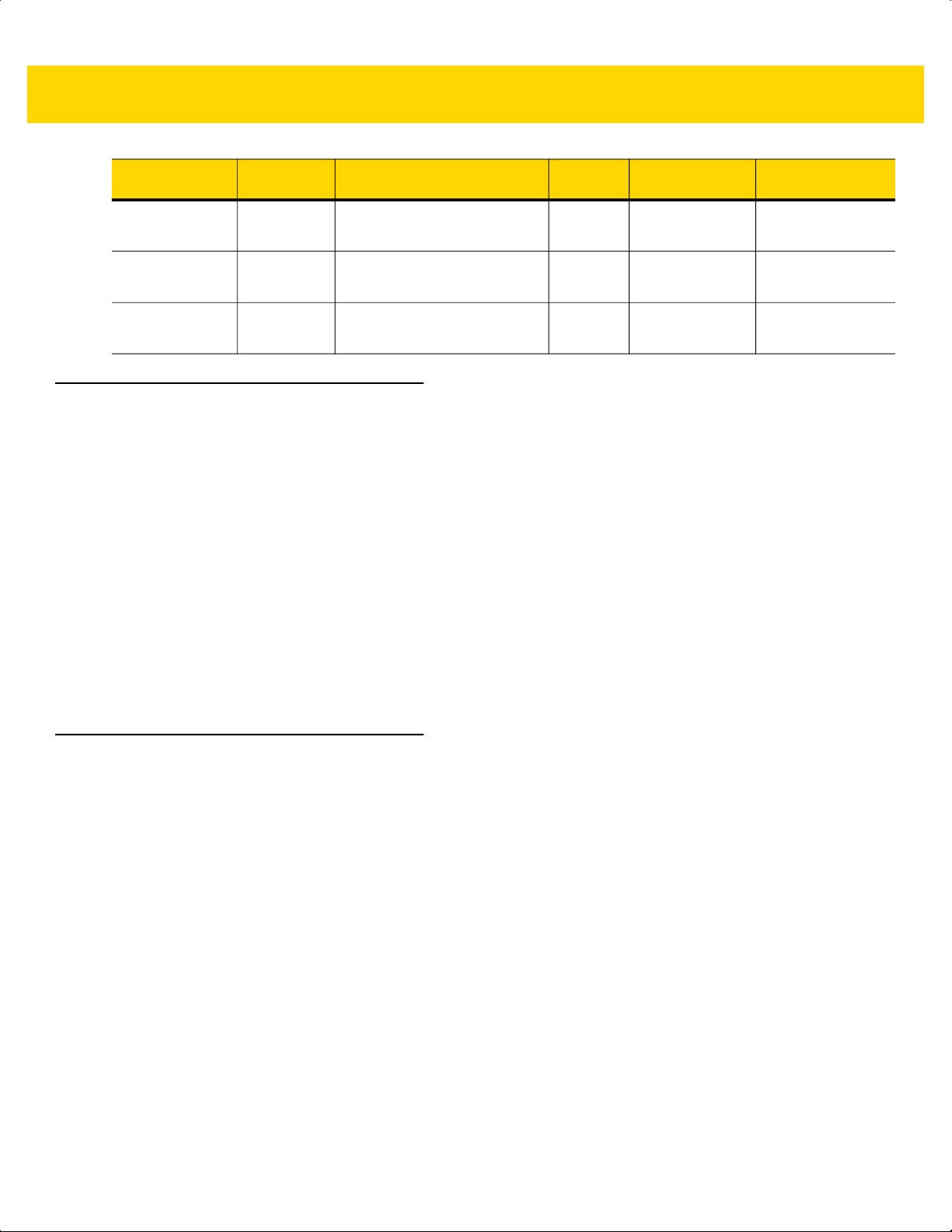
xii ET5X Integrator Guide
Configuration
ET55BT Version 5.1.1 WLAN: 802.11a/b/g/n/ac/d/h/i
ET55TE Version 5.1.1 WLAN: 802.11a/b/g/n/ac/d/h/i
ET55TT Version 5.1.1 WLAN: 802.11a/b/g/n/ac/d/h/i
Operating
System
Chapter Descriptions
Topics covered in this guide are as follows:
•
Chapter 1, Getting Started, provides information on getting the tablet up and running for the first time.
•
Chapter 2, Accessories, describes the accessories available for the tablet and how to use the accessories
with the tablet.
•
Chapter 3, USB Communication, describes how to connect the ET5X to a host computer using USB.
•
Chapter 4, DataWedge Configuration, describes how to use and configure the DataWedge application.
•
Chapter 5, Settings, provides the settings for configuring the ET5X.
Radios Display Memory Data Capture
WPAN: Bluetooth
WWAN: NA - LTE
WPAN: Bluetooth
WWAN: ROW - LTE
WPAN: Bluetooth
WWAN: ROW - LTE
10” color 2 GB RAM/
32 GB Flash
8” color 2 GB RAM/
32 GB Flash
10” color 2 GB RAM/
32 GB Flash
SE4750 Expansion
Backs
SE4750 Expansion
Backs
SE4750 Expansion
Backs
•
Chapter 6, Application Deployment, provides information for developing and managing applications.
•
Chapter 7, Maintenance and Troubleshooting, includes instructions on cleaning and storing the tablet, and
provides troubleshooting solutions for potential problems during tablet operation.
Notational Conventions
The following conventions are used in this document:
•
“tablet” refers to the Zebra ET5X tablet.
•
Italics are used to highlight the following:
• Chapters and sections in this guide
• Related documents
•
Bold text is used to highlight the following:
• Dialog box, window and screen names
• Drop-down list and list box names
• Check box and radio button names
• Icons on a screen
• Key names on a keypad
• Button names on a screen.

•
Bullets (•) indicate:
• Action items
• Lists of alternatives
• Lists of required steps that are not necessarily sequential.
•
Sequential lists (e.g., those that describe step-by-step procedures) appear as numbered lists.
Related Documents and Software
The following documents provide more information about the ET5X tablets.
•
ET5X Quick Reference Guide, p/n MN001844Axx
•
ET5X User Guide, p/n MN-002838-xx
About This Guide xiii
For the latest version of this guide and all guides, go to: http://www.zebra.com/support
Service Information
If you have a problem with your equipment, contact Zebra Global Customer Support for your region. Contact
information is available at: http://www.zebra.com/support
When contacting support, please have the following information available:
•
Serial number of the unit
•
Model number or product name
•
Software type and version number.
Zebra responds to calls by email, telephone or fax within the time limits set forth in support agreements.
If your problem cannot be solved by Zebra Customer Support, you may need to return your equipment for servicing
and will be given specific directions. Zebra is not responsible for any damages incurred during shipment if the
approved shipping container is not used. Shipping the units improperly can possibly void the warranty.
If you purchased your Zebra business product from a Zebra business partner, contact that business partner for
support.
.
.

xiv ET5X Integrator Guide

CHAPTER 1 GETTING STARTED
Introduction
This chapter explains how to set the device up for the first time.
Unpacking
Carefully remove all protective material from around the ET5X and save the shipping container for later storage
and shipping.
Verify that you received all equipment listed below:
•
Table with lithium-ion battery
•
Quick Reference Guide.
Inspect the equipment for damage. If you are missing any equipment or if you find any damaged equipment,
contact the Zebra Support Center immediately. See page xiii for contact information.
Getting Started
In order to start using the ET5X for the first time:
•
install the micro SIM Card (ET55 only)
•
install microSD card (optional)
•
start the ET5X
•
configure the ET5X.
Installing a micro SIM Card (ET55 Only)
CAUTION
Do not use nano to micro SIM card adapters.

1 - 2 ET5X Integrator Guide
To install a micro SIM card:
1. Press the Power button to turn off the ET55.
2. Lift the notched corner of the battery cover.
Figure 1-1 Removing the Battery Cover
3. Carefully lift the battery cover off the ET55.
4. On the 8” version, push the two locking tabs up, then pull up on the tab to remove battery.
On the 10” version, push the two locking tabs up (1), then, using index fingers, lift the battery up (2).
Locking Tabs
Figure 1-2 Removing the Battery - 8”
Pull Tab
8” Version

2.LIFT UP
2.LIFT
UP
1.RELEASE LOCKING
1.RELEASE LOCKING
Locking Tabs
Getting Started 1 - 3
10” Version
Figure 1-3 Removing the Battery - 10”
5. Insert the micro SIM card with contacts facing down.
8” Version 10” Version
Figure 1-4 Insert SIM Card
6. Push the SIM card in and ensure that it locks into place.
7. Replace the battery.
On the 10” version, ensure that the two battery latches engage.

1 - 4 ET5X Integrator Guide
Figure 1-5 Insert Battery
CAUTION
8. Align the tabs on the underside of the cover with the slot around the battery well. Make sure that the notch on
Be aware of the orientation of the battery cover. Failure to replace the battery cover properly may damage the
battery cover.
the battery cover is at the bottom left cover of the ET5X.
Figure 1-6 Align Battery Cover
9. Carefully press down around the edge of the cover. Make sure that the cover is seated properly.

Figure 1-7 Press Down on Battery Cover
10. Press Power button to turn on the ET55.
Installing a microSD Card
Getting Started 1 - 5
To install a microSD card:
1. Open access door.
Figure 1-8 Open Access Door
2. Insert microSD card into slot with contacts facing down.
3. Press the card in to ensure that it is seated properly.
4. Close access door.

1 - 6 ET5X Integrator Guide
Figure 1-9 Close Access Door
Charging the ET5X
NOTE
Use only Zebra approved accessories listed in this guide when charging the ET5X.
Use one of the available accessories to charge the ET5X. Refer to Chapter 6, Accessories for charging
accessories.
The 8” tablet main battery charges from fully depleted to 90% in approximately 2.5 hours and from fully depleted to
100% in approximately 3.5 hours.
The 10” tablet main battery charges from fully depleted to 90% in approximately three hours and from fully depleted
to 100% in approximately four hours.
Table 1-1 Charging Indicator
LED Indication
Off ET5X is not in cradle. ET5X is not seated properly. Cradle is not powered.
Orange ET5X is charging.
Green Charging complete.
Note: When the battery is initially inserted in the ET5X, the amber LED flashes once if the
battery power is low or the battery is not fully inserted.
Red Error in charging; check placement of the ET5X.
Resetting the ET5X
CAUTION
Resetting the ET5X returns the device to original factory settings.
Resetting the ET5X erases all data from the ET5X, including your account configuration, applications,
music, pictures and files. Make sure that you back up all the required data before you proceed.

Getting Started 1 - 7
To reset the ET5X:
1. Swipe down with two fingers from the status bar to open the quick access panel and then touch .
2. Touch Backup & reset.
3. Touch Enterprise data reset.
CAUTION
Resetting the ET5X erases all data from the ET5X, including your account configuration, applications,
music, pictures and files.
4. Touch RESET TABLET.
5. If required, enter PIN, or password and touch Continue.
6. Touch ERASE EVERYTHING. The ET5X erases all data then reboots.

1 - 8 ET5X Integrator Guide

CHAPTER 2 ACCESSORIES
Introduction
The ET5X accessories provide a variety of product support capabilities. Table 2-1 lists the accessories available.
Table 2-1 ET5X Accessories
Accessory Part Number Description
Cradles
Charge Only Cradle CRD-ET5X-1SCG2 Charges the ET5X main battery and optional Power
Pack installed in the Expansion Back. Requires
power supply PWR-BGA12V50W0WW, DC line
cord CBL-DC-388A1-01, and country-specific AC
line cord.
Communication and
Charging Cradle
Rugged Communication and
Charging Cradle
4-Slot Cradle Only Cradle CRD-ET5X-SE4CO2-01 Charges up to four ET5X main battery and optional
CRD-ET5X-1SCOM2 Charges the ET5X main battery and optional Power
Pack installed in the Expansion Back. Requires
power supply PWR-BGA12V50W0WW, DC line
cord CBL-DC-388A1-01, and country-specific AC
line cord.
CRD-ET5X-1SCOM2R Charges the ET5X main battery and optional Power
Pack installed in the Expansion Back. Supports
ET5X with rugged frame and rugged IO Adapter.
Requires power supply PWR-BGA12V50W0WW,
DC line cord CBL-DC-388A1-01, and
country-specific AC line cord.
Power Pack installed in the Expansion Back and up
to four Power Pack in the optional 4-Slot Battery
Charger. Requires power supply
PWR-BGA12V108W0WW, DC line cord
CBL-DC-382A1-01, and country-specific AC line
cord.

2 - 2 ET5X Integrator Guide
Table 2-1 ET5X Accessories
Accessory Part Number Description
Chargers
Power Supply PWR-BGA12V108W0WW Provides power to the 4-Slot Battery Charger.
Power Supply PWR-BGA12V50W0WW Provides power to the Charge Only Cradle, the
4-Slot Battery Charger SAC-ET5X-4PPK1-01 Chargers up to four Power Packs. Requires power
Rugged Charge Connector CHG-ET5X-CBL2-01 Charges the ET5X main battery and optional Power
Communication and Charging Cradles, and Rugged
Charge Connector.
supply PWR-BGA12V50W0WW, DC line cord
CBL-DC-388A1-01, and country-specific AC line
cord.
Pack installed in the Expansion Back. Requires
power supply PWR-BGA12V50W0WW, DC line
cord CBL-DC-388A1-01, and country-specific AC
line cord.
Miscellaneous
Replacement 8” Internal
Battery
Replacement 10” Internal
Battery
Replacement 8” Battery
Cover
Replacement 10” Battery
Cover
8” Rugged Frame with IO
Adapter
10” Rugged Frame with IO
Adapter
Replacement Rugged IO
Connector
8” SE4750 Expansion Back ZBK-ET5X-8SCN5-02 Provides data capture using the SE4750 scan
BTRY-ET5X-8IN1-01 Replacement battery for 8” tablet.
BTRY-ET5X-10IN1-01 Replacement battery for 10” tablet.
KT-ET5X-8BTDR1-01 Replacement battery cover for 8” tablet.
KT-ET5X-10BTDR1-01 Replacement battery cover for 10” tablet.
SG-ET5X-8RCSE1-02 Add extra protection for the 8” tablet and IO Adapter
for connection to the Rugged Communication and
Charging Cradle.
SG-ET5X-10RCSE1-01 Add extra protection for the 10” tablet and IO
Adapter for connection to the Rugged
Communication and Charging Cradle.
SG-ET5X-RGIO1-01 Replacement rugged IO connector for the Rugged
Frames.
engine, rotating hand strap and slot for optional
Power Pack.
8” Expansion Back ZBK-ET5X-8RH1-01 Provides rotating hand strap and slot for optional
Power Pack.
10” SE4750 Expansion Back ZBK-ET5X-10SCN5-02 Provides data capture using the SE4750 scan
engine, rotating hand strap and slot for optional
Power Pack.

Accessories 2 - 3
Table 2-1 ET5X Accessories
Accessory Part Number Description
10” Expansion Back ZBK-ET5X-10RH1-01 Provides rotating hand strap and slot for optional
Power Pack.
Power Pack BTRY-ET5X-PRPK1-01 Provides additional power for charging the ET5X
battery using an Expansion Back.
Active Stylus KT-ET5X-ASTY2-01 Provides easy writing, drawing, and navigation and
accuracy with the thin tip.
Replacement Expansion
Back Hand Strap
Coiled Stylus Tether SG-ET5X-SLTETR-01 Secures a stylus to the hand strap on the Expansion
10” Screen Protector KT-ET5X-10SCRN1-01 Provides additional screen protection for 10” tablet
8” Screen Protector KT-ET5X-8SCRN1-01 Provides additional screen protection for 8” tablet
10” Screen Protector
(Rugged Frame)
8” Screen Protector (Rugged
Frame)
8” Operations Case SG-ET5X-8HLST-01 Provides carrying solution for 8” tablet.
10” Operations Case SG-ET5X-10HLST-01 Provides carrying solution for 10” tablet.
Breakaway Shoulder Strap SG-ET5X-SHDRSTP-01 Use with the Operations Case and D-clips to carry
SG-ET5X-RHTP1-01 Replacement hands strap for Expansion Backs.
Backs.
(5-pack).
(5-pack).
KT-ET5X-8SCRN1-01 Provides additional screen protection for 10” tablet
with Rugged Frame (5-pack).
KT-ET5X-10SCRN1-02 Provides additional screen protection for 8” tablet
with Rugged Frame (5-pack).
tablet on shoulder.

2 - 4 ET5X Integrator Guide
Charge Only Cradle
CAUTION
Ensure that you follow the guidelines for battery safety described in Battery Safety Guidelines on page 7-1.
This section describes how to use a Charge Only Cradle with the ET5X. The Charge Only Cradle ships with an
insert that must be installed when inserting an ET5X without the protective boot installed.
The Charge Only Cradle:
•
Provides power for operating the ET5X.
•
Charges the ET5X’s battery.
Charging PinsGuide Pins Small Insert Tall Insert
Figure 2-1 Charge Only Cradle - Front View
Power Input
Figure 2-2 Charge Only Cradle - Rear View
Installing the Insert
The insert must be installed onto the cradle when docking an ET5X without a protective boot.
1. Align the insert over the pins.

Figure 2-3 Align Insert with Cradle
2. Press the insert down until it seats flush in the cradle.
Charging the ET5X
To charge the ET5X in the Charge Only Cradle:
Accessories 2 - 5
1. Align the ET5X with the alignment pins on the cradle.
2. Insert the ET5X into the cradle.
Figure 2-4 Insert ET5X into Charge Only Cradle
3. The ET5X Charging LED indicates charging.
4. To remove the ET5X from the Charge Only Cradle, hold the cradle down with one hand and lift the ET5X.

2 - 6 ET5X Integrator Guide
Figure 2-5 Remove ET5X from Charge Only Cradle
Charge batteries in ambient temperatures from 0°C to 40°C (32°F to 104°F) as reported by the battery. Charging is
intelligently controlled by the charger. To accomplish this, for small periods of time, the charger alternately enables
and disables battery charging to keep the battery at acceptable temperatures.
The ET5X’s amber charge LED shows the status of the battery charging in the ET5X. See Table 1-1 on page 1-6
for charging status indications.
The 8” tablet main battery charges from fully depleted to 90% in approximately 2.5 hours and from fully depleted to
100% in approximately 3.5 hours.
The 10” tablet main battery charges from fully depleted to 90% in approximately three hours and from fully depleted
to 100% in approximately four hours.
NOTE
The Charging indicator only illuminates when the ET5X is connected to AC power.
Table 2-2 Charging Indicator
LED Indication
Off ET5X is not in cradle. ET5X is not seated properly. Cradle is not powered.
Orange ET5X is charging.
Green Charging complete.
Red Error in charging; check placement of the ET5X.
