
EP10™
HAND-HELD COMPUTER
User Manual
(Windows Embedded Hand-Held 6.5)
December 11, 2013
Part No. 8000227.B
ISO 9001 Certified
Quality Management System
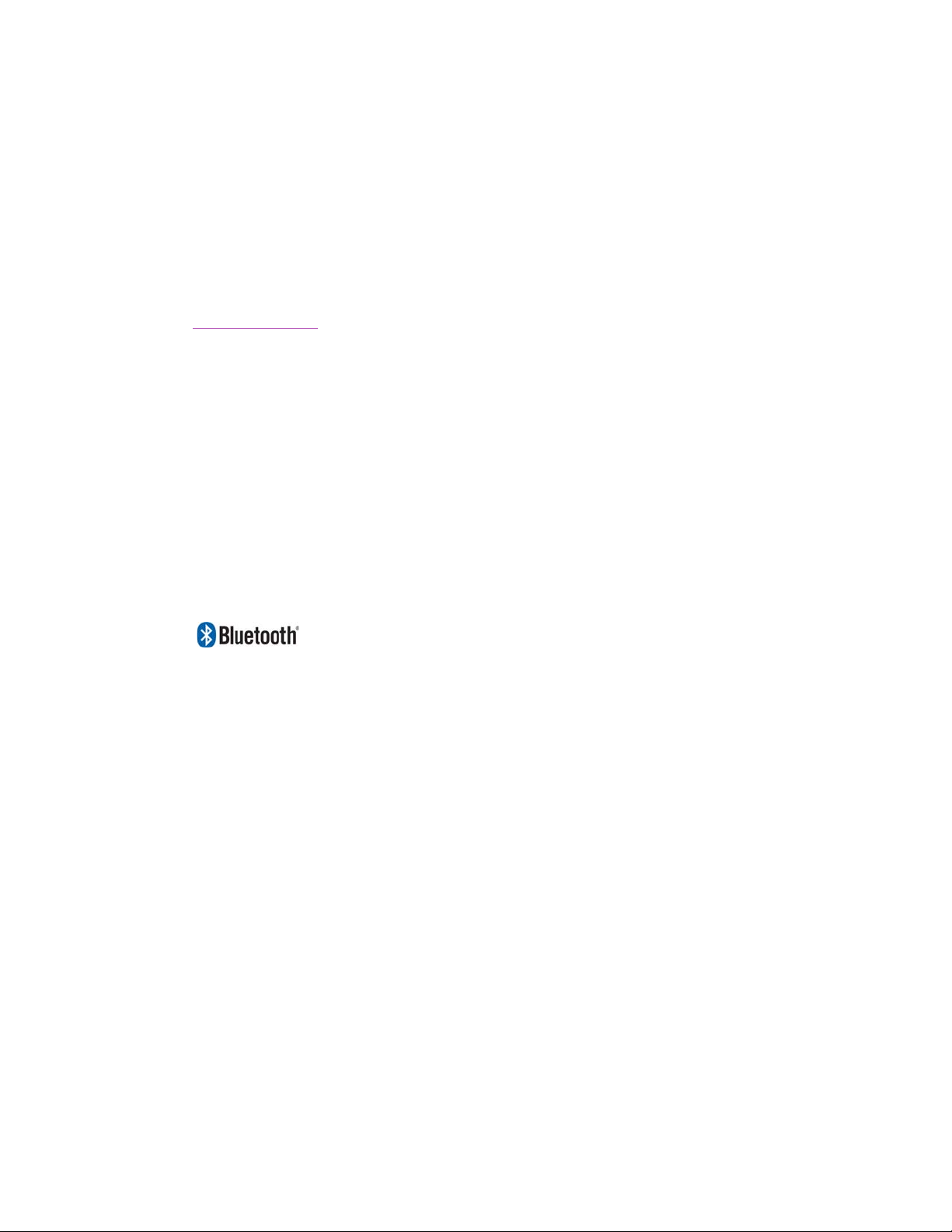
This user manual supports Model Numbers:
© Copyright 2013 by Psion Inc.
2100 Meadowvale Boulevard, Mississauga, Ontario, Canada L5N 7J9
http://www.psion.com
This document and the information it contains is the property of Psion Inc. This document is not to be
used, reproduced or copied, in whole or in part, except for the sole purpose of assisting in proper use of
Psion manufactured goods and services by their rightful owners and users. Any other use of this document is prohibited.
Disclaimer
Every effort has been made to make this material complete, accurate, and up-to-date. In addition, changes
are periodically incorporated into new editions of the publication.
Psion Inc. reserves the right to make improvements and/or changes in the product(s) and/or the program(s) described in this document without notice, and shall not be responsible for any damages including, but not limited to, consequential damages, caused by reliance on the material presented.
Psion, the Psion logo, EP10 and the names of other products and services provided by Psion are trademarks of Psion Inc.
Windows® and the Windows Logo are trademarks or registered trademarks of Microsoft Corporation in
the United States and/or other countries.
The Bluetooth® word mark and logos are owned by Bluetooth SIG, Inc. and any use of such marks by
Psion Inc. is under license.
All trademarks used herein are the property of their respective owners.
• 7515U with FCC ID: GM37515UA and IC: 2739D-7515UA
• 7515C with FCC ID: GM37515CA
• 7515 with FCC ID: GM37515UB and IC: 2739D-7515UB

Return-To-Factory Warranty
Psion Inc. provides a return to factory warranty on this product for a period of twelve (12) months in accordance with the Statement of Limited Warranty and Limitation of Liability provided at:
www.psion.com/warranty
The warranty on Psion manufactured equipment does not extend to any product that has been tampered
with, altered, or repaired by any person other than an employee of an authorized Psion service organization. See Psion terms and conditions of sale for full details.
Important: Psion warranties take effect on the date of shipment.
Service and Information
Psion provides a complete range of product support services and information to its customers worldwide.
Services include technical support and product repairs. To locate your local support services, please go to:
www.psion.com/service-and-support.htm
To access further information on current and discontinued products, please go to our Teknet site and log in
or tap on “Not Registered?”, depending on whether you have previously registered for Teknet:
http://community.psion.com/support
A section of archived product information is also available online:
http://www.psion.com/products
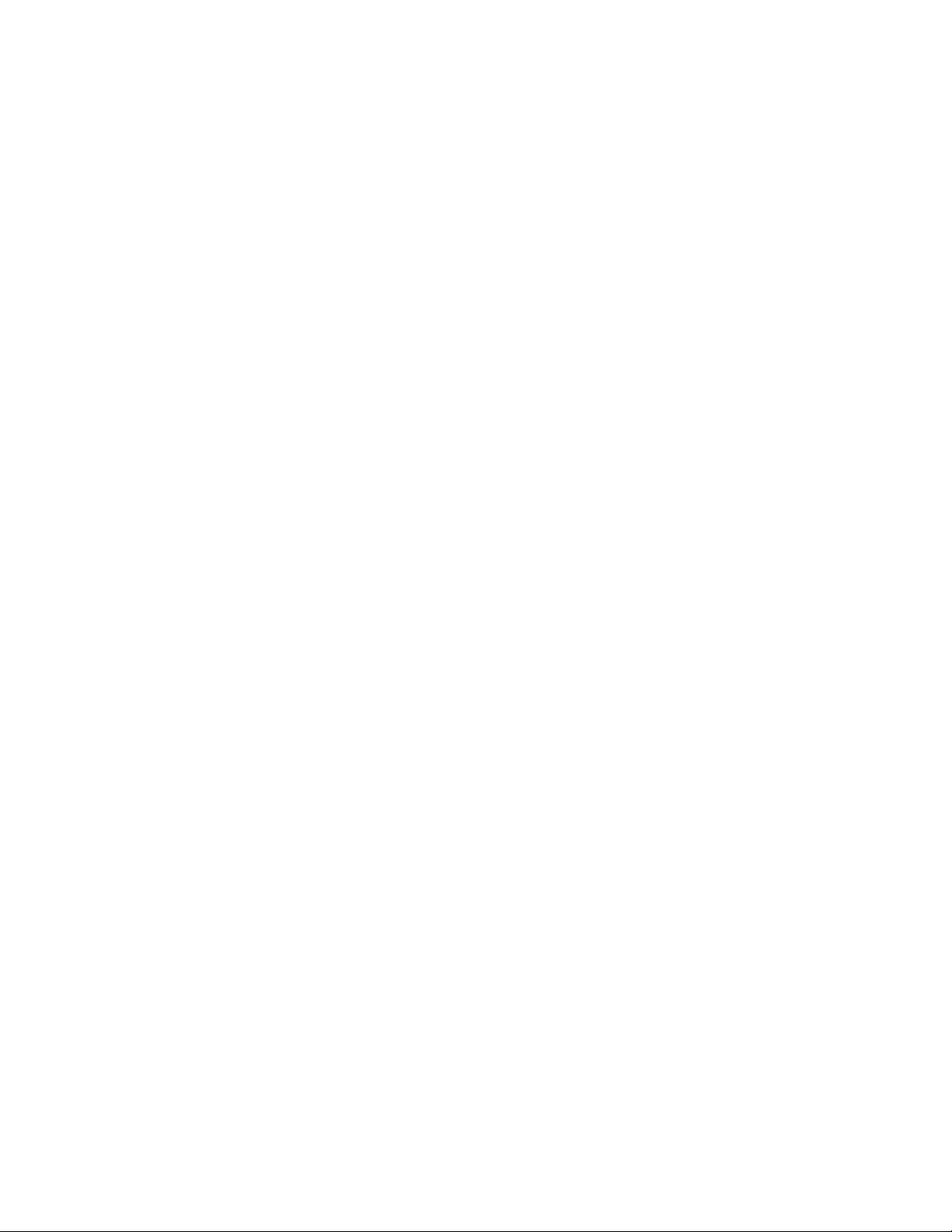
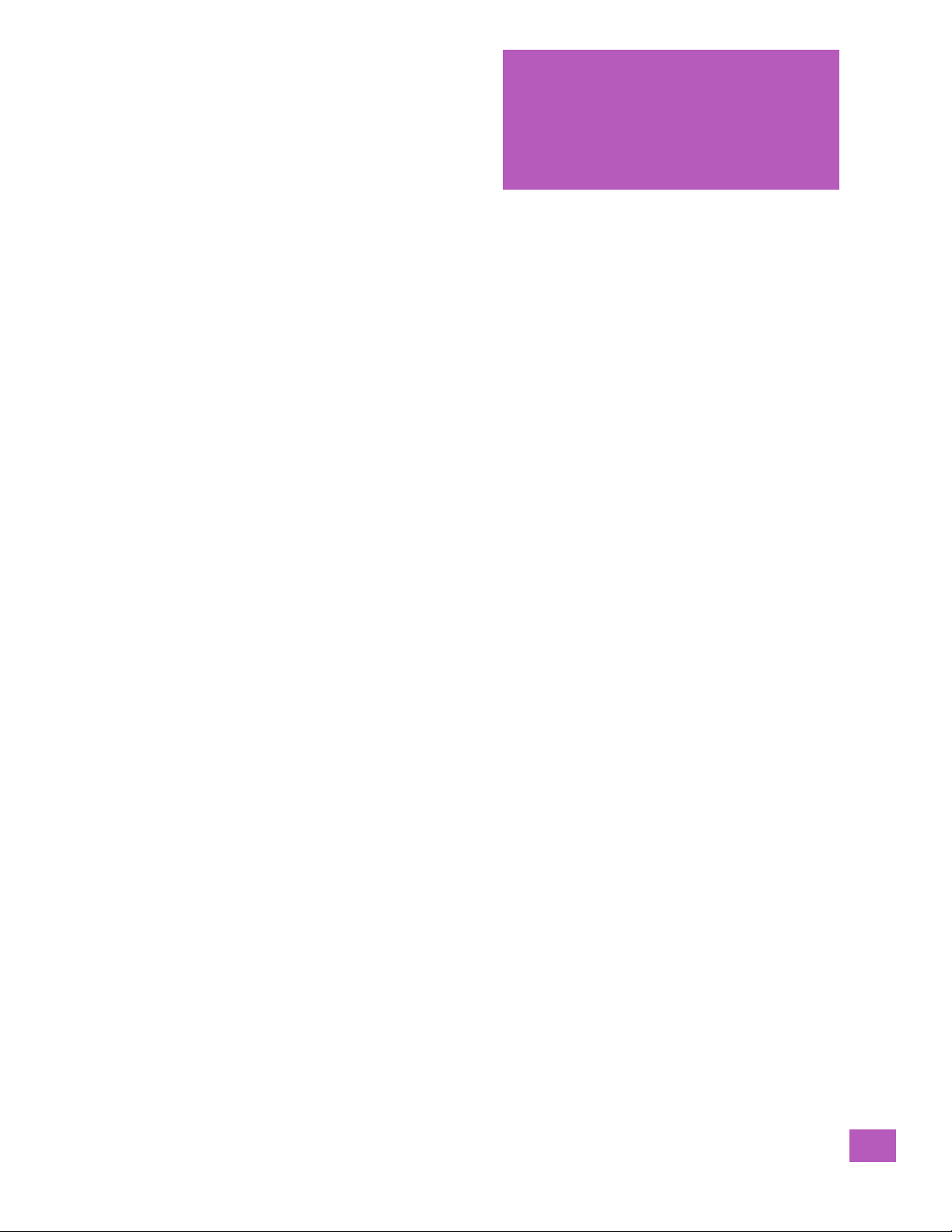
TABLE OF
CONTENTS
Table of ContentsIntroduction
Chapter 1: Introduction
1.1 About This Manual..................................................................................................3
1.2 Text Conventions....................................................................................................3
1.3 Overview of the EP10 Hand-Held Computer......................................................................3
1.3.1 The EP10 Hand-Held.......................................................................................5
Chapter 2: Getting Started
2.1 Features of the EP10 Hand-Held ...................................................................................9
2.2 EP10 Accessories Available.........................................................................................10
2.3 Documents Available ...............................................................................................10
2.4 Preparing the EP10 for Operation.................................................................................11
2.4.1 The Batteries - 2400 mAh and 3600 mAh Lithium Ion................................................11
2.4.2 Installing the Battery......................................................................................11
2.4.3 Removing the Battery.....................................................................................11
2.4.4 Switching the EP10 Hand-Held On .......................................................................11
2.4.5 Switching the EP10 Hand-Held Off.......................................................................11
2.5 Resetting the EP10..................................................................................................12
2.5.1 Performing a Warm Reset ................................................................................12
2.5.2 Performing a Clean Start .................................................................................12
2.5.3 Boot to BooSt..............................................................................................13
2.5.4 Performing a Hardware Reset............................................................................13
2.6 The Touchscreen....................................................................................................13
2.6.1 Aligning (Calibrating) the Touchscreen..................................................................13
2.6.2 Locking the Touchscreen .................................................................................13
2.7 Connectivity .........................................................................................................13
2.8 Data Transfer ........................................................................................................13
2.9 Phone Communication..............................................................................................13
Chapter 3: Getting to Know the EP10
3.1 Operating System ...................................................................................................17
3.2 The Battery ..........................................................................................................17
3.2.1 Battery Safety..............................................................................................17
3.2.2 Removing the Battery Pack...............................................................................17
3.2.3 Battery Swap Time ........................................................................................17
3.2.4 Charging the Battery......................................................................................17
3.2.4.1 Chargers and Docking Stations...............................................................18
3.3 The Keyboard........................................................................................................18
3.3.1 EP10 Alpha and Numeric Keyboards.....................................................................18
3.3.2 Locking the Keyboard.....................................................................................19
3.3.3 Modifier Keys...............................................................................................19
3.3.3.1 Activating Modifier Keys ......................................................................20
3.3.3.2 Locking Modifier Keys .........................................................................20
3.3.4 The [Power] button........................................................................................21
3.3.5 The Standard Keys.........................................................................................21
3.3.5.1 The Function Keys – [F1] to [F10]..............................................................22
Psion EP10 Hand-Held Computer User Manual
i
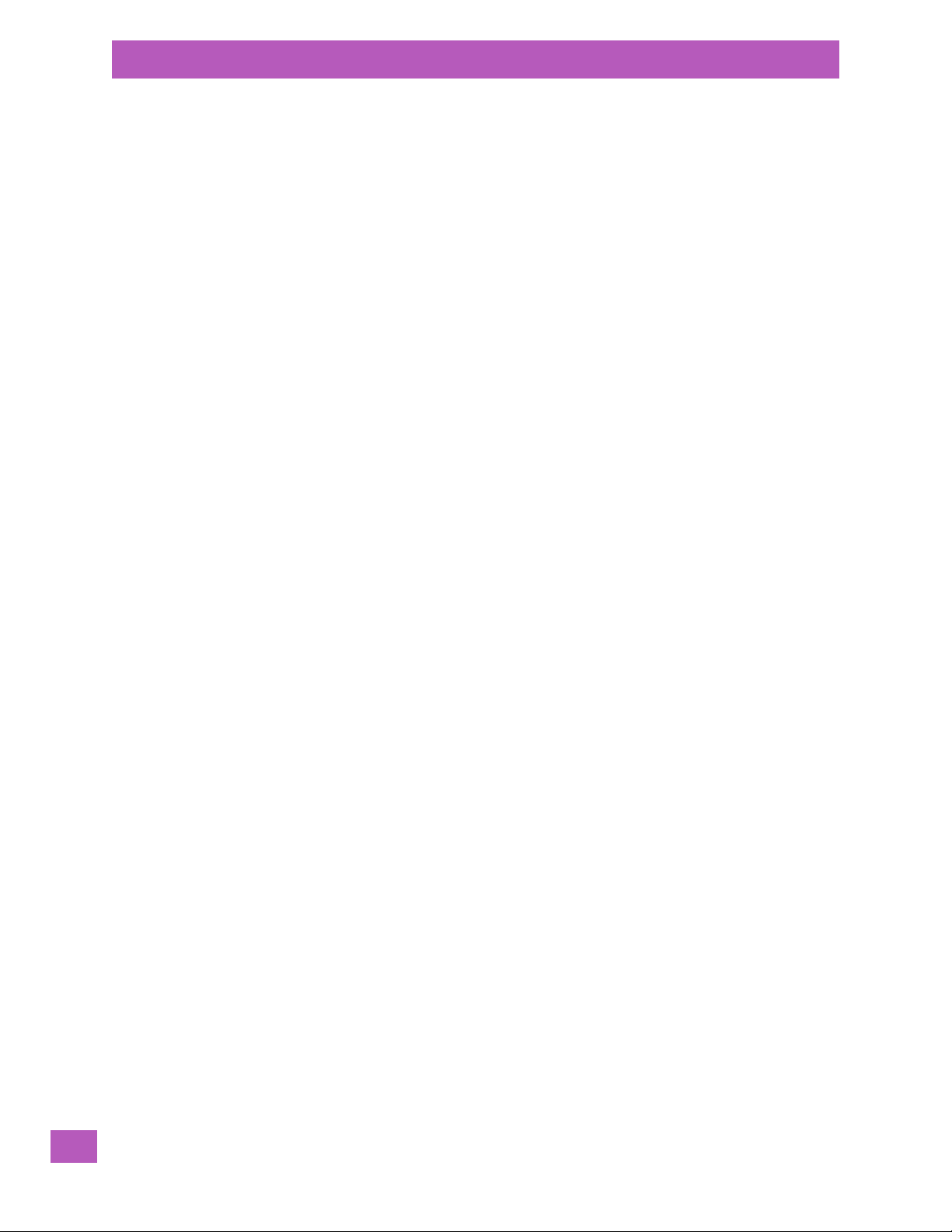
Table of Contents
3.3.5.2 The Macro Keys................................................................................ 22
3.3.6 The Numeric Keyboard – Accessing Alpha Keys........................................................ 23
3.3.6.1 Choosing a Single Alpha Character.......................................................... 23
3.3.6.2 Creating Uppercase Letters................................................................... 23
3.3.6.3 Choosing Multiple Alpha Characters......................................................... 23
3.3.7 The Keypad Backlight..................................................................................... 23
3.4 The Display .......................................................................................................... 24
3.4.1 Setting the Backlight Intensity & Duration.............................................................. 24
3.4.2 Aligning (Calibrating) the Touchscreen.................................................................. 24
3.4.3 Screen Orientation ........................................................................................ 24
3.4.4 Locking the Touchscreen................................................................................. 25
3.5 EP10 Indicators...................................................................................................... 25
3.5.1 LEDs........................................................................................................ 25
3.6 Audio Indicators.....................................................................................................26
3.6.1 Vibration Settings......................................................................................... 26
3.6.2 Adjusting Speaker Volume................................................................................ 26
3.7 Inserting the microSD and SIM Card..............................................................................26
3.7.1 Inserting the Cards........................................................................................ 26
3.8 Monitoring the Battery and Maximizing Run Time............................................................... 28
3.8.1 Storing Batteries .......................................................................................... 29
3.9 Navigating in Windows Embedded 6.5 and Applications........................................................ 31
3.9.1 Navigating using the Touchscreen and Stylus..........................................................31
3.10 The Today Screen................................................................................................... 31
3.10.1 Customizing the Today Screen...........................................................................31
3.10.2 The Today Screen Default Options....................................................................... 32
3.10.2.1 Pictures.........................................................................................32
3.10.2.2 Music............................................................................................ 32
3.10.2.3 Phone........................................................................................... 32
3.10.2.4 Voicemail ....................................................................................... 33
3.10.2.5 Time, Date and Alarms........................................................................ 33
3.10.2.6 Text Messages.................................................................................. 34
3.10.3 E-mail Notification......................................................................................... 36
3.10.4 Calendar of Upcoming Appointments................................................................... 36
3.10.4.1 Creating and Editing Appointments.......................................................... 37
3.10.4.2 Deleting Appointments........................................................................ 39
3.10.5 Favorites.................................................................................................... 39
3.11 Using the Navigation Bar and Hotkeys............................................................................ 39
3.12 The Softkey Bar..................................................................................................... 40
3.12.1 The Start Button........................................................................................... 41
3.13 Managing Files and Folders......................................................................................... 41
3.13.1 Creating a New Folder..................................................................................... 41
3.13.2 Renaming a File............................................................................................ 41
3.13.3 Copying a File.............................................................................................. 42
3.13.4 Deleting a File.............................................................................................. 42
3.14 Using Menus......................................................................................................... 42
3.14.1 Pop-Up Menus ............................................................................................. 42
3.15 Programs – Using Applications..................................................................................... 43
3.16 Settings ..............................................................................................................44
3.17 Data Transfer Between the EP10 and a PC ....................................................................... 44
3.17.1 Uploading Data in a Docking Station ....................................................................45
Psion EP10 Hand-Held Computer User Manual
ii

Table of Contents
3.17.2 Microsoft® ActiveSync® ................................................................................. 45
3.17.3 Windows Mobile Device Center® ........................................................................45
3.18 PsionVu .............................................................................................................. 45
3.19 The Camera.......................................................................................................... 45
3.20 General Maintenance............................................................................................... 45
3.20.1 Caring for the Touchscreen............................................................................... 45
3.20.2 Cleaning the EP10......................................................................................... 46
Chapter 4: Programs
4.1 Programs ............................................................................................................49
4.2 Home.................................................................................................................49
4.3 The Phone........................................................................................................... 49
4.3.1 The Phone Keypad ........................................................................................ 50
4.3.1.1 Sending & Ending Phone Calls using the Phone Keypad...................................50
4.3.1.2 Making a Conference Call ..................................................................... 50
4.3.1.3 Receiving an Incoming Call ................................................................... 51
4.3.1.4 Programming Speed Dial...................................................................... 51
4.3.2 Sending & Ending Calls using the EP10 Keyboard...................................................... 53
4.3.3 Managing Phone Settings ................................................................................ 53
4.3.3.1 Phone: Sounds Tab ............................................................................ 54
4.3.3.2 Phone: Security Tab ........................................................................... 55
4.3.3.3 Phone: Services Tab ........................................................................... 56
4.3.3.4 Phone: Network Tab ........................................................................... 57
4.3.3.5 Phone: Data Tab................................................................................ 57
4.3.3.6 Phone: Bands Tab.............................................................................. 58
4.3.3.7 Phone: Diagnostics Tab........................................................................ 58
4.3.3.8 Phone: Hearing Aid Tab....................................................................... 58
4.4 Text Messages....................................................................................................... 59
4.5 E-mail ................................................................................................................ 60
4.5.1 Folders...................................................................................................... 60
4.5.2 Synchronizing E-mail with Outlook (PC with Windows XP OS)........................................ 60
4.5.2.1 Changing Synchronization Settings.......................................................... 61
4.5.3 Synchronizing E-mail with Outlook (PC with Windows Vista or Windows 7)......................... 62
4.5.4 Sending an E-mail ......................................................................................... 63
4.6 Contacts.............................................................................................................. 63
4.6.1 Working with the Contacts List........................................................................... 64
4.6.2 Communicate Tab - Adding Contacts.................................................................... 65
4.6.3 Info Tab..................................................................................................... 66
4.6.3.1 Notes Tab....................................................................................... 67
4.7 Internet Explorer.................................................................................................... 67
4.7.1 Browsing Web Sites ....................................................................................... 67
4.8 Calendar ............................................................................................................. 68
4.9 Alarms................................................................................................................ 68
4.10 Pictures & Videos ................................................................................................... 68
4.10.1 Using the Camera ......................................................................................... 68
4.10.2 Moving Photos to the EP10............................................................................... 70
4.10.3 Opening a Photo........................................................................................... 70
4.10.4 Deleting a Photo...........................................................................................70
4.10.5 Editing a Photo ............................................................................................ 71
4.10.6 Creating a Slide Show..................................................................................... 71
Psion EP10 Hand-Held Computer User Manual
iii
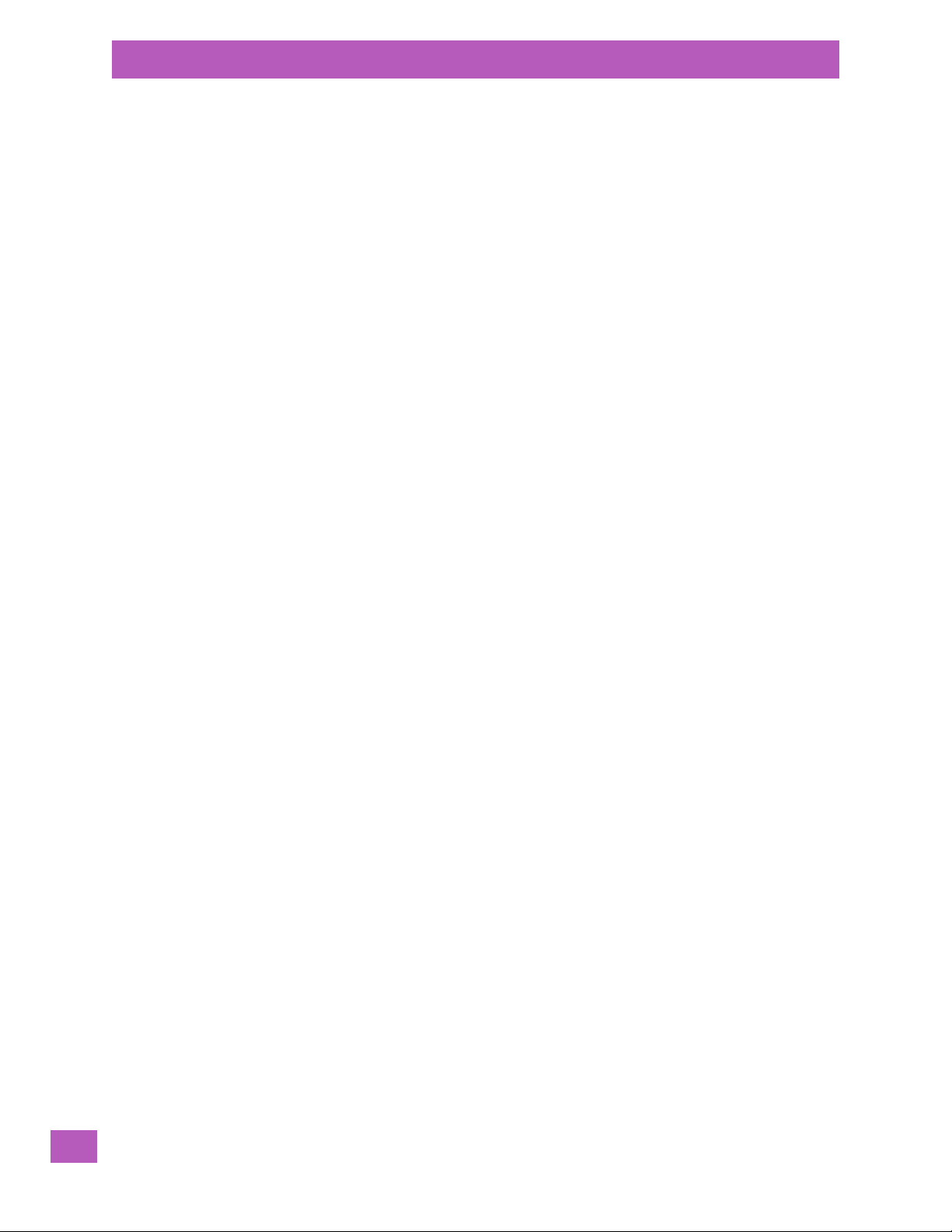
Table of Contents
4.10.7 Using the Video Recorder................................................................................. 71
4.11 Windows Media......................................................................................................72
4.12 Messenger (Windows Live)......................................................................................... 72
4.13 Windows Live........................................................................................................ 73
4.14 Notes................................................................................................................. 73
4.14.1 Creating a Note using the Soft Keyboard ............................................................... 74
4.14.2 Creating and Converting Handwritten Notes to Text...................................................74
4.14.3 Renaming a Note.......................................................................................... 75
4.14.4 Recording Notes........................................................................................... 76
4.15 Task Notification .................................................................................................... 77
4.16 File Explorer ......................................................................................................... 79
4.17 ActiveSync® ........................................................................................................ 80
4.17.1 Synchronization ........................................................................................... 80
4.18 Internet Sharing..................................................................................................... 80
4.18.1 Creating an Internet Connection......................................................................... 80
4.18.2 Using Internet Sharing....................................................................................81
4.19 Task Manager........................................................................................................ 82
4.20 Search Phone........................................................................................................82
4.21 Imager and Camera Demo ......................................................................................... 83
4.22 Office Mobile.........................................................................................................84
4.22.1 Excel Mobile................................................................................................ 84
4.22.2 OneNote Mobile............................................................................................85
4.22.3 Word Mobile................................................................................................ 88
4.22.3.1 Text Input Modes............................................................................... 89
4.22.3.2 Sharing Documents with your PC............................................................ 89
4.22.4 PowerPoint Mobile ........................................................................................ 89
4.22.5 SharePoint Mobile.........................................................................................89
4.23 Modem Link.......................................................................................................... 89
4.24 PartnerUp............................................................................................................ 90
4.25 PsionVu .............................................................................................................. 90
4.26 Remote Desktop Mobile ............................................................................................90
4.26.1 Connecting to a Terminal Server......................................................................... 91
4.26.2 Disconnecting Without Ending a Session ............................................................... 91
4.26.3 Ending a Session........................................................................................... 91
4.27 SIM Toolkit UI........................................................................................................ 91
4.28 WiFiConnect A.R.C...................................................................................................92
Chapter 5: Settings
5.1 Overview of Software...............................................................................................97
5.1.1 Psion Software Advantage................................................................................97
5.1.2 Microsoft Software ........................................................................................ 97
5.2 Settings ..............................................................................................................97
5.3 Clocks & Alarms.....................................................................................................98
5.4 Lock .................................................................................................................. 98
5.5 Home................................................................................................................. 98
5.5.1 Appearances Tab – Changing the Theme (Background) ............................................... 99
5.5.2 Beaming a Theme to Another Device ................................................................... 99
5.5.3 Items Tab – Customizing the Today Screen ............................................................. 100
5.6 Power ................................................................................................................ 100
5.6.1 Battery Power.............................................................................................. 101
Psion EP10 Hand-Held Computer User Manual
iv

Table of Contents
5.6.2 Advanced Tab.............................................................................................. 101
5.6.3 Battery Details Tab........................................................................................ 102
5.6.4 Suspend Threshold and Estimated Battery Backup.................................................... 102
5.6.5 Battery Health............................................................................................. 103
5.7 Sounds & Notifications ............................................................................................. 104
5.7.1 Sounds Tab................................................................................................. 104
5.7.2 Notifications Tab........................................................................................... 104
5.8 Connections Folder ................................................................................................. 105
5.8.1 Beam........................................................................................................ 105
5.8.2 Bluetooth Setup........................................................................................... 105
5.8.2.1 The Devices Tab - Scanning for Bluetooth Devices......................................... 106
5.8.2.2 Pairing a Device................................................................................ 108
5.8.2.3 Servers Tab..................................................................................... 110
5.8.2.4 Mode Tab.......................................................................................110
5.8.2.5 About Tab.......................................................................................111
5.8.2.6 Paired Tab ...................................................................................... 111
5.8.3 Connecting Using a Bluetooth GPRS Phone............................................................ 112
5.8.4 Connections – Connecting to the Internet .............................................................. 114
5.8.5 Modem Connection Setup ................................................................................ 115
5.8.5.1 Advanced Modem Settings ................................................................... 116
5.8.6 Domain Enroll.............................................................................................. 117
5.8.7 Network Cards............................................................................................. 118
5.8.7.1 Changing Network Card Settings.............................................................119
5.8.7.2 VPN Connection Setup........................................................................ 120
5.8.7.3 Managing an Existing Connection............................................................ 121
5.8.7.4 Proxy Server Tab............................................................................... 122
5.8.8 Selecting a Network....................................................................................... 123
5.8.9 Wi-Fi Config – Setting Up the 802.11a/b/g/n Radio...................................................... 124
5.8.9.1 Wi-Fi Config: Status Tab....................................................................... 125
5.8.9.2 Wi -Fi Config: Configure Tab................................................................... 125
5.8.9.3 Configuring TCP/IP ............................................................................ 130
5.8.9.4 Wi-Fi Config: Advanced Tab................................................................... 131
5.8.10 Wireless Manager.......................................................................................... 133
5.9 Personal Folder...................................................................................................... 133
5.9.1 App Launch Keys.......................................................................................... 134
5.9.2 Buttons ..................................................................................................... 135
5.9.2.1 Program Buttons Tab.......................................................................... 136
5.9.2.2 Up/Down Control Tab.......................................................................... 136
5.9.2.3 OneShots....................................................................................... 137
5.9.2.4 Macro Keys..................................................................................... 137
5.9.2.5 Unicode Mapping . . .. .. ........................................................................138
5.9.2.6 Scancode Remapping ......................................................................... 140
5.9.2.7 Auto Lock Tab.................................................................................. 141
5.10 Phone ................................................................................................................ 142
5.11 System Folder ....................................................................................................... 142
5.11.1 About....................................................................................................... 142
5.11.2 Backlight – Screen and Keypad...........................................................................143
5.11.2.1 Backlight Tab...................................................................................143
5.11.2.2 Advanced Tab.................................................................................. 144
5.11.2.3 Battery Power Tab............................................................................. 144
Psion EP10 Hand-Held Computer User Manual
v
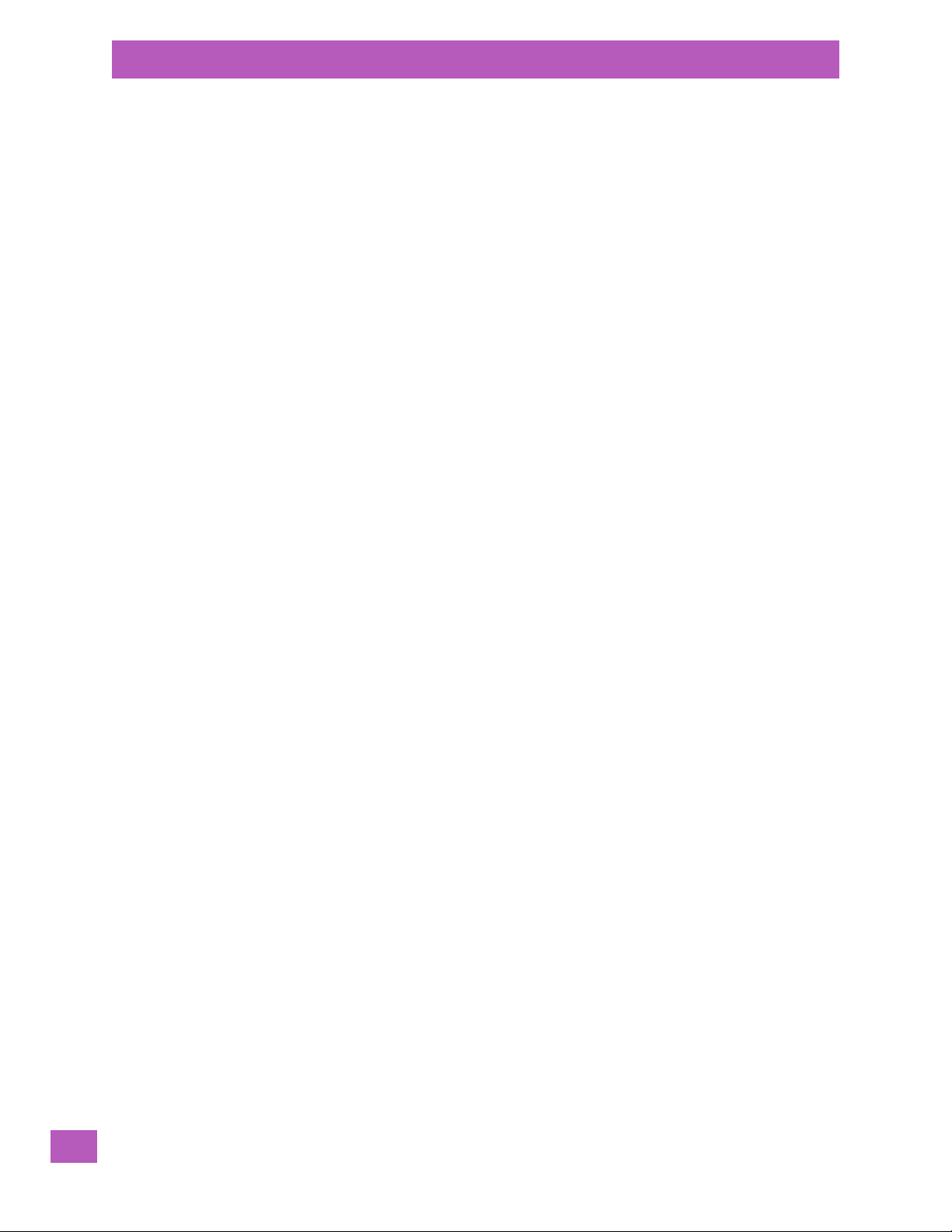
Table of Contents
5.11.3 Certificates................................................................................................. 145
5.11.4 Compass.................................................................................................... 147
5.11.5 Contrast .................................................................................................... 148
5.11.6 Customer Feedback....................................................................................... 148
5.11.7 Dr. Debug................................................................................................... 148
5.11.8 Encryption ................................................................................................. 150
5.11.9 Error Reporting............................................................................................ 151
5.11.10 GPS (Global Positioning System)......................................................................... 151
5.11.11 GPS (Global Positioning System) Settings............................................................... 153
5.11.12 Imagers Settings.......................................................................................... 156
5.11.13 Manage Triggers........................................................................................... 156
5.11.14 Managed Programs........................................................................................ 159
5.11.15 Memory..................................................................................................... 159
5.11.16 Microphone ................................................................................................ 161
5.11.17 PartnerUp ................................................................................................. 161
5.11.18 PsionVU .................................................................................................... 162
5.11.19 Regional Settings.......................................................................................... 173
5.11.20 Remove Programs......................................................................................... 174
5.11.21 Scanner Settings .......................................................................................... 174
5.11.22 Screen...................................................................................................... 181
5.11.23 Screen Rotation ........................................................................................... 182
5.11.24 System Properties......................................................................................... 183
5.11.25 Task Manager.............................................................................................. 183
5.11.26 Total Recall................................................................................................. 184
5.11.27 TweakIT..................................................................................................... 190
5.11.2.4 External Power Tab............................................................................ 145
5.11.3.1 Choosing a Certificate......................................................................... 145
5.11.7.1 Status........................................................................................... 149
5.11.7.2 Utilities.......................................................................................... 149
5.11.7.3 Motion Meter...................................................................................150
5.11.7.4 Settings......................................................................................... 150
5.11.13.1 Trigger Mappings . . . .. ......................................................................... 157
5.11.15.1 Main Tab........................................................................................ 160
5.11.15.2 Storage Card................................................................................... 160
5.11.18.1 PsionVU Menu ................................................................................. 163
5.11.18.2 Administrator Password....................................................................... 163
5.11.18.3 Shell Settings...................................................................................163
5.11.18.4 Restrictions.....................................................................................168
5.11.18.5 Control Panel Settings.........................................................................170
5.11.18.6 Import and Export Settings................................................................... 171
5.11.18.7 Activating a Change – User Mode ............................................................ 172
5.11.21.1 Options Tab.....................................................................................175
5.11.21.2 Translations Tab................................................................................ 177
5.11.21.3 Ports Tab - Port Replicator Port A (COM5), Port B (COM6), Port C (COM7).............. 179
5.11.26.1 Creating a Backup ............................................................................. 185
5.11.26.2 Creating a Clone............................................................................... 186
5.11.26.3 Managing Profiles.............................................................................. 187
5.11.26.4 Deleting a Profile .............................................................................. 190
5.11.27.1 Advanced Tab – Advanced CE Services Settings........................................... 190
5.11.27.2 Advanced Interface and Network Settings..................................................191
Psion EP10 Hand-Held Computer User Manual
vi
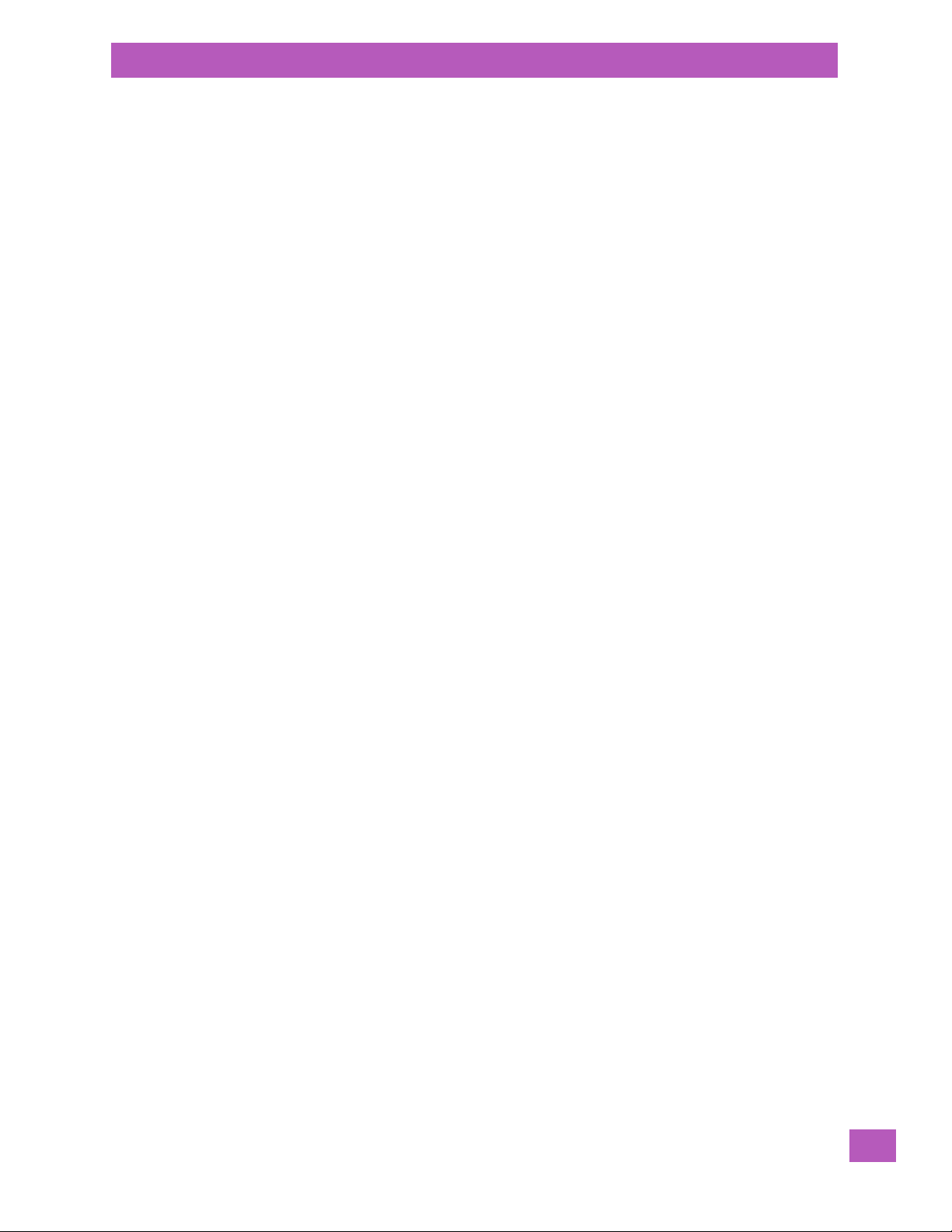
Table of Contents
5.11.27.3 Advanced Services Settings.................................................................. 192
5.11.28 Registry Editor............................................................................................. 193
5.12 Wireless WAN .......................................................................................................193
Chapter 6: Peripheral Devices & Accessories
6.1 Carrying Accessories ...............................................................................................197
6.1.1 The Hand Strap – Model No. RV6021 ....................................................................197
6.1.2 Carrying Pouch – Model No. RV6091 .................................................................... 197
6.1.3 Plastic Carrying Case – Model No. RV6092............................................................. 198
6.2 The Battery.......................................................................................................... 198
6.3 Chargers and Docking Stations.................................................................................... 198
6.3.1 Important Safety Instructions............................................................................ 198
6.3.2 Installation: Chargers and Docking Stations............................................................ 199
6.3.3 Power Consumption Considerations.....................................................................199
6.4 AC Wall Adaptor – Model No. PS1050-G1.......................................................................... 199
6.5 Desktop Docking Station – Model No. RV4000...................................................................200
6.5.1 Indicators................................................................................................... 201
6.5.2 Operation................................................................................................... 201
6.5.2.1 Charging the EP10 Battery.................................................................... 201
6.5.2.2 Charging a Spare Battery..................................................................... 201
6.5.2.3 Linking an EP10 to a PC....................................................................... 202
6.5.3 Cleaning the RV4000..................................................................................... 202
6.5.4 Troubleshooting ...........................................................................................202
6.5.4.1 Docking Station does not Power On......................................................... 202
6.5.4.2 EP10 Charge LED Stays Off................................................................... 202
6.5.4.3 EP10 Charge LED Flashes Yellow............................................................. 202
6.5.4.4 Dock Battery LED Fast Flashes Red with Spare Battery Inserted.........................202
6.5.4.5 Dock Battery LED does not Turn On when Battery is Inserted............................ 202
6.6 Quad Docking Station – Model No. RV4004......................................................................203
6.6.1 Operator Controls.........................................................................................203
6.6.2 Indicators................................................................................................... 203
6.6.3 Quad Dock Operation..................................................................................... 203
6.6.3.1 Charging the EP10 Battery.................................................................... 203
6.6.3.2 Installation...................................................................................... 203
6.6.3.3 Connecting to the Ethernet Network ........................................................ 204
6.6.4 Cleaning the RV4004.....................................................................................204
6.6.5 Troubleshooting ........................................................................................... 205
6.6.5.1 EP10 Charge Indicator LED Stays Off........................................................ 205
6.6.5.2 Power LED Does Not Light Up................................................................ 205
6.6.5.3 EP10 Charge LED Flashes Yellow............................................................. 205
6.6.5.4 EP10 Charge Indicator LED Flashes Red..................................................... 205
6.6.5.5 Powered Adaptor LED Stays Off . .. . . .. .. . . .. ................................................ 205
6.7 Quad Charger – Model No. RV3004...............................................................................205
6.7.1 Charging the EP10 Battery ............................................................................... 205
6.7.2 Installation................................................................................................. 205
6.7.3 Operator Controls ......................................................................................... 206
6.7.4 Charge Indicators.......................................................................................... 206
6.7.5 Charging Batteries ........................................................................................206
6.7.6 Troubleshooting...........................................................................................206
6.7.6.1 Improper Battery Storage..................................................................... 206
Psion EP10 Hand-Held Computer User Manual
vii
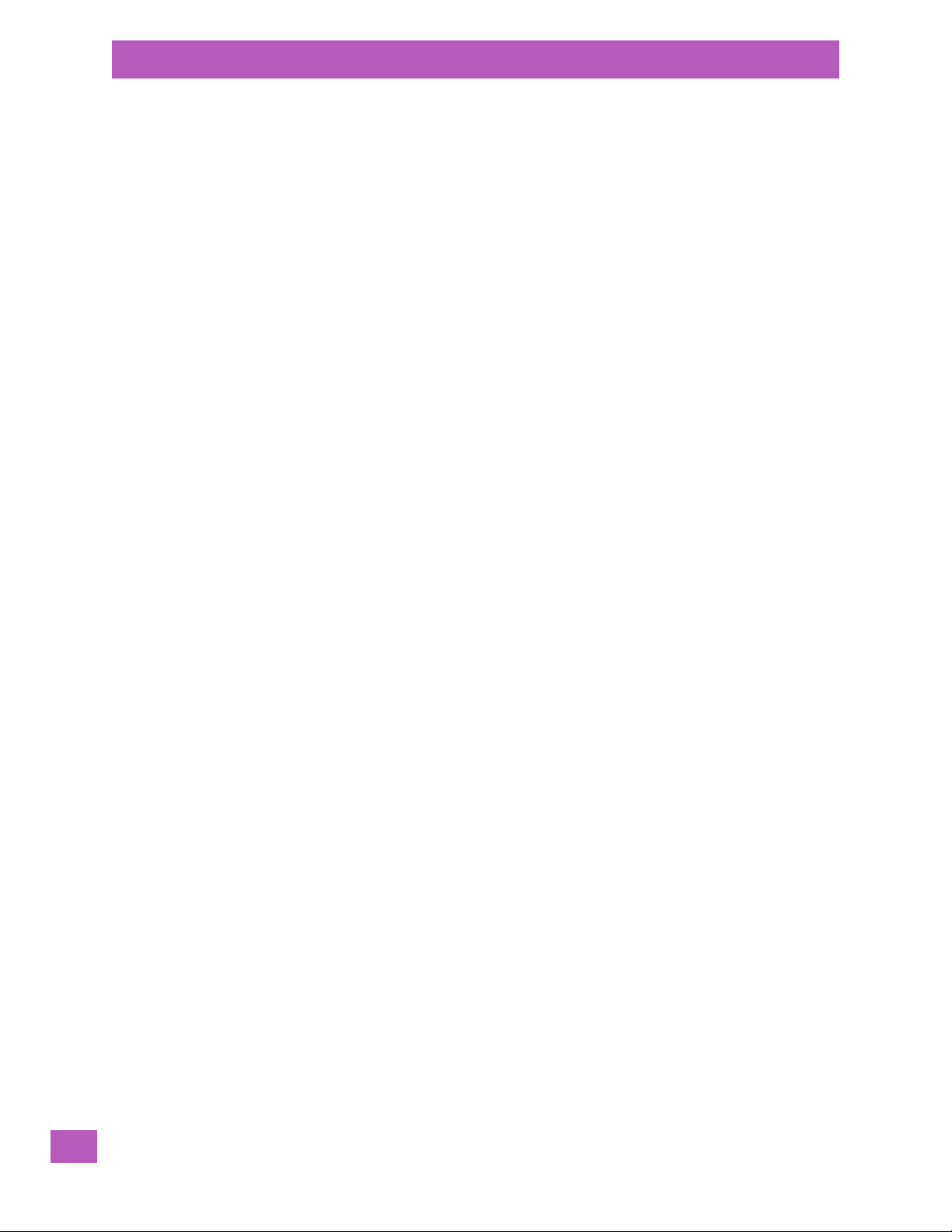
Table of Contents
6.7.6.2 Indicator Does Not Light When Battery Installed........................................... 206
6.8 Snap Modules – Model Nos. RV4001 & RV4002.................................................................. 207
6.9 Vehicle Power Outlet Adaptor – Model No. RV3050............................................................. 207
6.10 The Unpowered Vehicle Cradle – Model No. RV1000 ............................................................ 208
6.10.1 Important Instructions....................................................................................208
6.10.2 Vehicle Cradle Operation ................................................................................. 208
6.10.2.1 Operator Controls ............................................................................. 208
6.10.2.2 Indicators....................................................................................... 208
6.10.2.3 Inserting the EP10 in the Vehicle Cradle..................................................... 209
6.10.3 Charging Cable RV6008..................................................................................209
6.10.4 Vehicle Cradle Mounting Recommendations ........................................................... 209
6.10.5 Cleaning the RV1000 Vehicle Cradle ....................................................................209
6.11 The Powered Vehicle Cradle – Model No. RV1005................................................................ 210
6.11.1 RV1005 Vehicle Cradle Mounting Recommendations.................................................. 211
6.11.1.1 Mounting Template ............................................................................ 211
6.11.2 Cable Arrangement ....................................................................................... 212
6.11.3 Electrical Requirements .................................................................................. 212
6.11.3.1 Wiring Vehicle Power to the Cradle..........................................................213
6.11.4 USB and Serial Connections.............................................................................. 213
6.11.5 Inserting the EP10 in the Vehicle Cradle ................................................................ 213
6.11.6 Maintaining the Vehicle Cradle........................................................................... 214
6.12 EA11 Imager.......................................................................................................... 214
6.12.1 Operating Two Dimensional (2D) Imagers...............................................................214
6.13 Bluetooth Peripherals .............................................................................................. 215
6.14 Digital Camera....................................................................................................... 215
Appendix A: Wireless Wide Area Network (WWAN)
A.1 Wireless WAN........................................................................................................ A-3
A.2 Navigation Bar Icons................................................................................................ A-3
A.3 Establishing a Packet Data Connection...........................................................................A-3
A.3.1 Disconnecting from a Network........................................................................... A-5
A.3.2 Advanced GSM/GPRS Data Configuration .............................................................. A-5
A.3.2.1 Manually Adding a New Modem Connection . ...............................................A-5
A.3.2.2 The Security Tab – Entering a PIN Number.................................................. A-7
A.3.2.3 Bands ........................................................................................... A-7
A.3.2.4 Network Configuration ........................................................................ A-8
A.4 Establishing a CDMA Radio Modem Connection ................................................................. A-8
A.4.1 Sprint Connection......................................................................................... A-8
A.4.1.1 Repairing a Network Connection............................................................. A-9
A.4.1.2 Sound Tab and the Voicemail Field........................................................... A-10
A.4.2 Verizon Connection ....................................................................................... A-11
A.4.2.1 Repairing a Data Connection................................................................. A-11
Appendix B: Port Pinouts
B.1 Dock Port Pinout.................................................................................................... B-3
B.2 Battery Contact Pinout............................................................................................. B-3
Appendix C: Imagers Applet
C.1 Required Applets.................................................................................................... C-3
C.2 Presets .............................................................................................................. C-3
viii
Psion EP10 Hand-Held Computer User Manual

Table of Contents
C.2.1 Predefined Presets........................................................................................ C-3
C.2.2 Bar Code Predefined Presets............................................................................. C-3
C.2.2.1 Bar Code Decoding Symbology Predefined Presets....................................... C-3
C.2.3 Bar Code Decoding Camera Predefined Presets .......................................................C-4
C.2.4 Image Capture Predefined Presets ...................................................................... C-4
C.3 Using the Imagers Applet .......................................................................................... C-5
C.3.1 Configuring the Image Capture Presets................................................................. C-5
C.3.2 Selecting a Camera........................................................................................ C-5
C.3.3 Setting the Active Preset................................................................................. C-5
C.3.4 Viewing a Preset........................................................................................... C-5
C.3.5 Creating a Custom Preset ................................................................................C-6
C.3.6 Modifying a Custom Preset............................................................................... C-7
C.3.7 Removing a Custom Preset...............................................................................C-7
C.4 Configuring the Bar Code Decoding Camera Presets............................................................ C-8
C.4.1 Selecting a Camera........................................................................................ C-8
C.4.2 Setting the Active Preset................................................................................. C-8
C.4.3 Viewing a Preset........................................................................................... C-8
C.4.4 Creating a Custom Preset ................................................................................ C-9
C.4.5 Modifying a Custom Preset............................................................................... C-10
C.4.6 Removing a Custom Preset...............................................................................C-10
C.4.7 Configuring the Bar Code Decoding Symbologies...................................................... C-11
C.4.8 Setting the Active Preset................................................................................. C-11
C.4.9 Viewing a Preset........................................................................................... C-11
C.4.10 Creating a Custom Preset ................................................................................ C-12
C.4.11 Modifying a Custom Preset............................................................................... C-12
C.4.12 Removing a Custom Preset............................................................................... C-13
C.4.13 Filter Tab – Manipulating Bar Code Data................................................................. C-13
C.4.13.1 Modifying a Bar Code Setting................................................................. C-14
C.4.14 Translation Tab – Configuring Rules ..................................................................... C-14
C.4.14.1 Case Rules...................................................................................... C-15
C.4.15 Advanced Tab.............................................................................................. C-16
C.4.15.1 File Locations for Captured Images.......................................................... C-16
C.4.15.2 Configuring Triggers........................................................................... C-16
C.5 Bar Code Symbologies.............................................................................................. C-17
C.5.1 Imager Bar Code Symbologies........................................................................... C-18
C.5.2 Color Camera Bar Code Symbologies ...................................................................C-19
Appendix D: Specifications
D.1 EP10 Specifications – Model No. EP10/7515...................................................................... D-3
D.1.1 Hardware................................................................................................... D-3
D.1.2 Software.................................................................................................... D-3
D.1.3 Wireless Communication.................................................................................. D-4
D.1.4 Power Management....................................................................................... D-4
D.1.5 Expansion Slot............................................................................................. D-4
D.1.6 Bar Code Application...................................................................................... D-4
D.1.7 Digital Camera............................................................................................. D-4
D.1.8 Voice Over IP (VOIP) ...................................................................................... D-4
D.1.9 Accessories ................................................................................................ D-4
D.1.10 Approvals...................................................................................................D-5
D.1.11 Environmental Specifications............................................................................ D-5
Psion EP10 Hand-Held Computer User Manual
ix
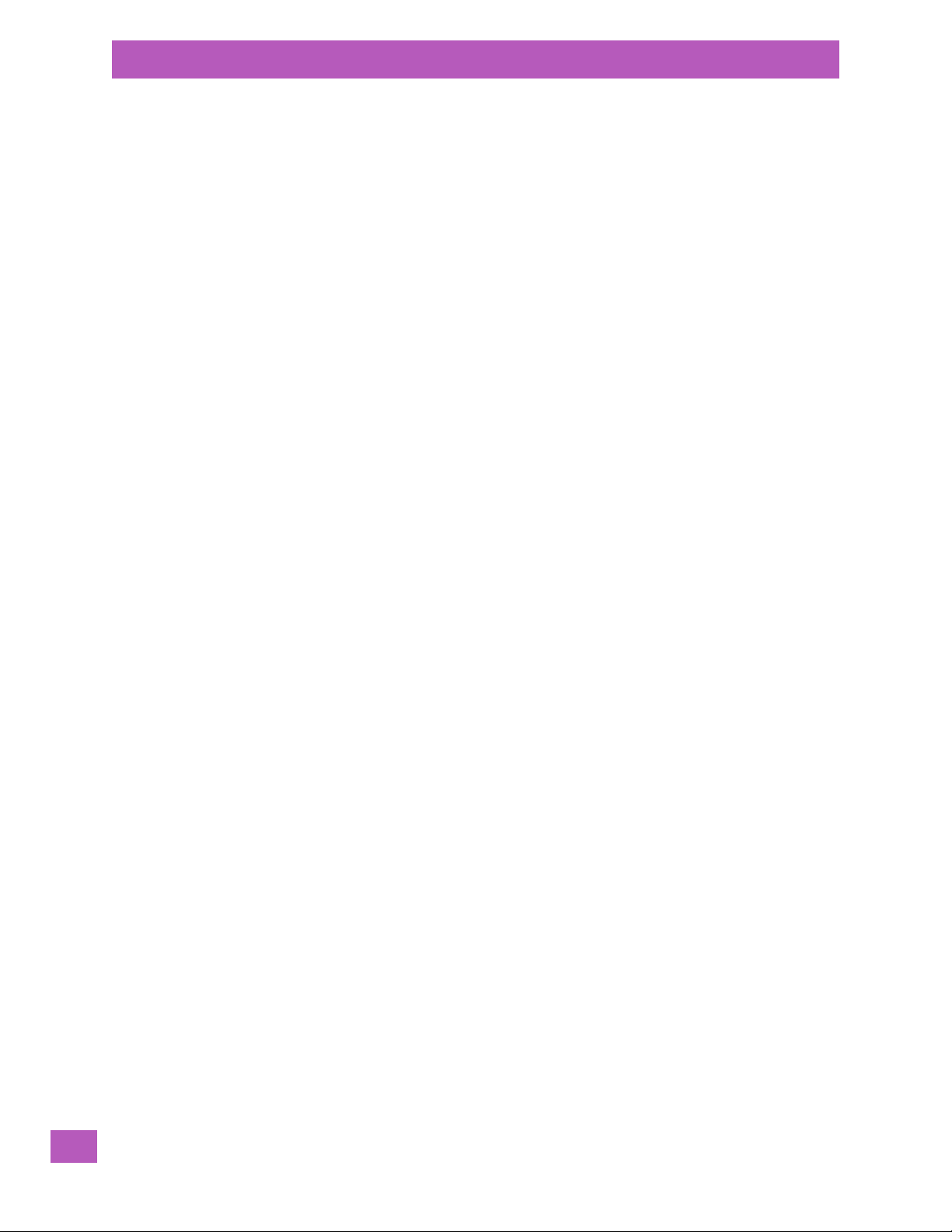
Table of Contents
D.2 Radio Specifications ................................................................................................ D-5
D.2.1 Murata 802.11 a/b/g/n Direct Sequence Spread Spectrum Radio..................................... D-5
D.2.2 Murata Bluetooth Radio................................................................................... D-6
D.2.3 Sierra Wireless MC5728V................................................................................. D-7
D.2.4 Cinterion PH8 GSM/GPRS/EDGE Radio ................................................................. D-7
D.3 Lithium-Ion 2400 mAh Battery Specifications................................................................... D-9
D.4 Lithium-Ion 3600 mAh Battery Specifications................................................................... D-10
Index ...........................................................................................I
Psion EP10 Hand-Held Computer User Manual
x
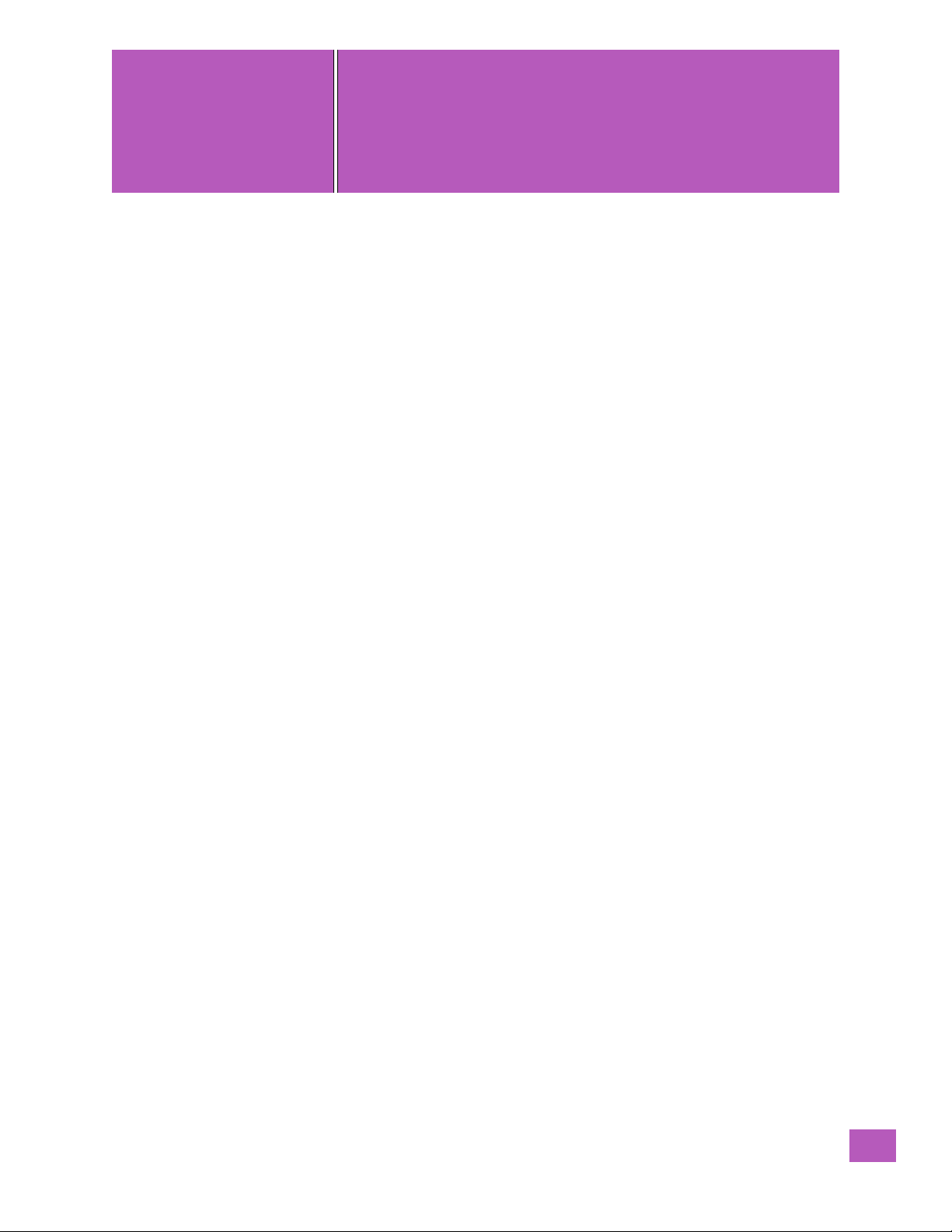
INTRODUCTION
1
INTRODUCTION 1
1.1 About This Manual........................................................3
1.2 Text Conventions.........................................................3
1.3 Overview of the EP10 Hand-Held Computer.........................................3
1.3.1 The EP10 Hand-Held.................................................5
Psion EP10 Hand-Held Computer User Manual
1
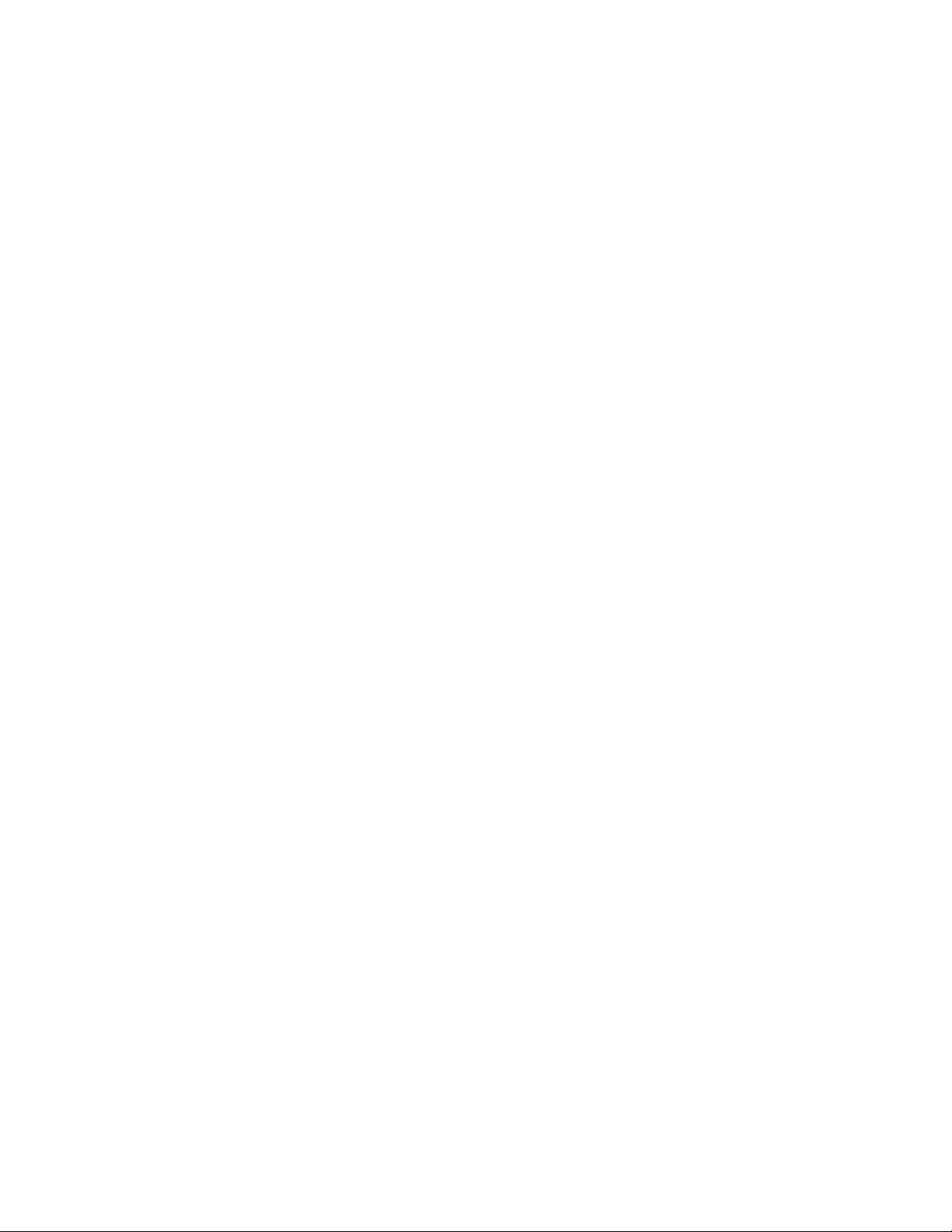
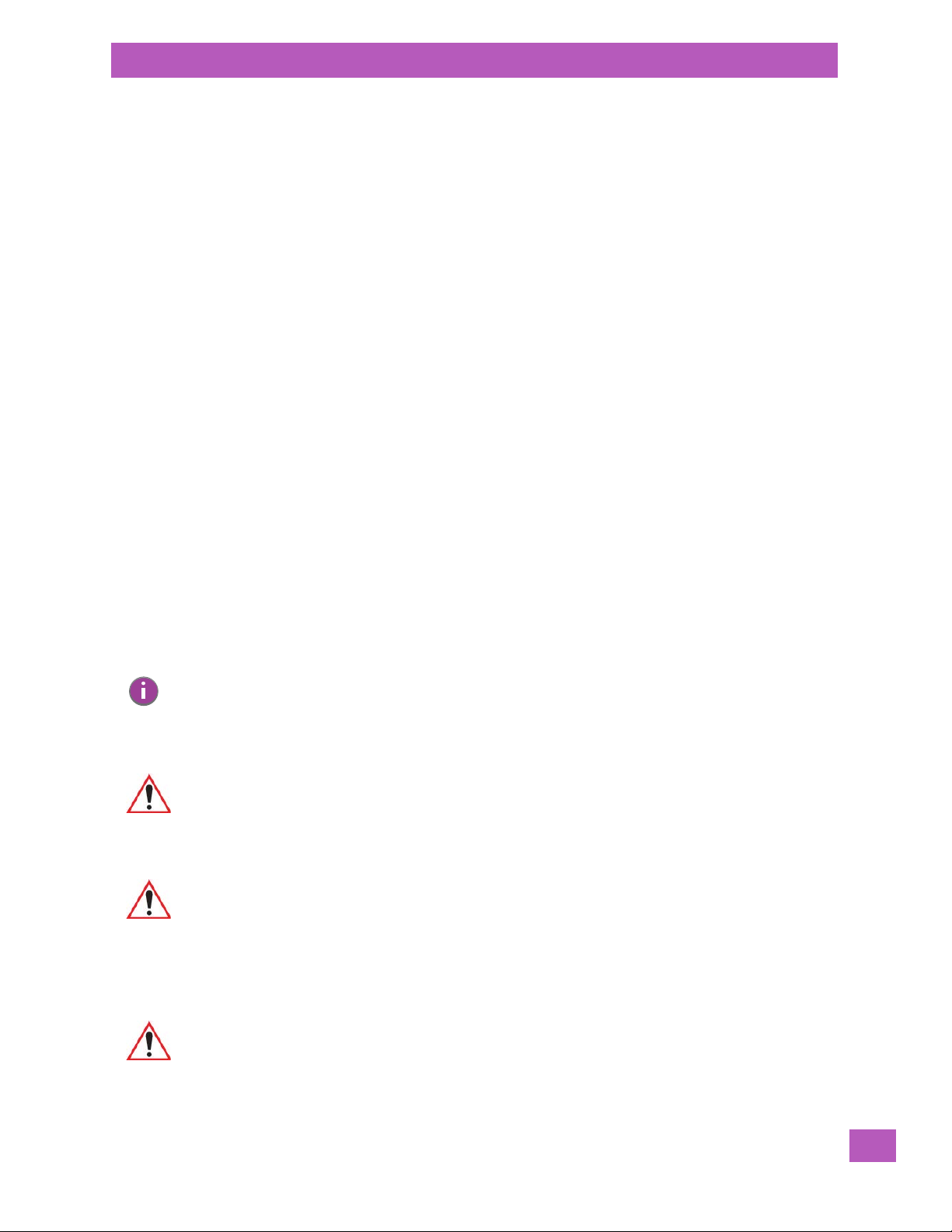
1.1 About This Manual
This manual describes how to configure, operate and maintain the EP10 Hand-Held Computer (Model
Number EP10/7515).
Chapter 1: Introduction
provides a basic overview of the EP10 Hand-Held.
Chapter 2: Getting Started
describes the steps required to get the EP10 ready for operation.
Chapter 3: Getting to Know the EP10
describes the features and outlines how to charge and maintain the battery. This chapter
also provides information about indicators, microSD and SIM card installation along with
general EP10 maintenance.
Chapter 4: Programs
provides a description of the Windows Embedded 6.5 Programs options and how to use
them.
Chapter 5: Settings
provides details about Windows Embedded 6.5 Settings options and how to use them.
Chapter 6: Peripheral Devices & Accessories
describes the peripherals and accessories available for your EP10.
Appendix A: Wireless Wide Area Network (WWAN)
provides details about the Wireless WAN radio.
Appendix B: Port Pinouts
describes port pinouts.
Appendix C: Imagers Applet
describes the Psion Imagers applet and outlines how to use it.
Appendix D: Specifications
lists specifications for the hand-held, the radios, and the batteries.
Chapter 1: Introduction
About This Manual
1.2 Text Conventions
Note: Notes highlight additional helpful information.
Important: These statements provide particularly important instructions or additional
Warning: These statements provide critical information that may prevent physical injury,
information that is critical to the operation of the equipment.
equipment damage or data loss.
1.3 Overview of the EP10 Hand-Held Computer
Important: For all safety, regulatory and warranty information, refer to the ‘EP10 Hand-Held
Regulatory & Warranty Guide’, PN 8000235.
For a complete list of EP10 Hand-Held features, physical attributes and approvals,
refer to Appendix D: “Specifications”.
Psion EP10 Hand-Held Computer User Manual
3
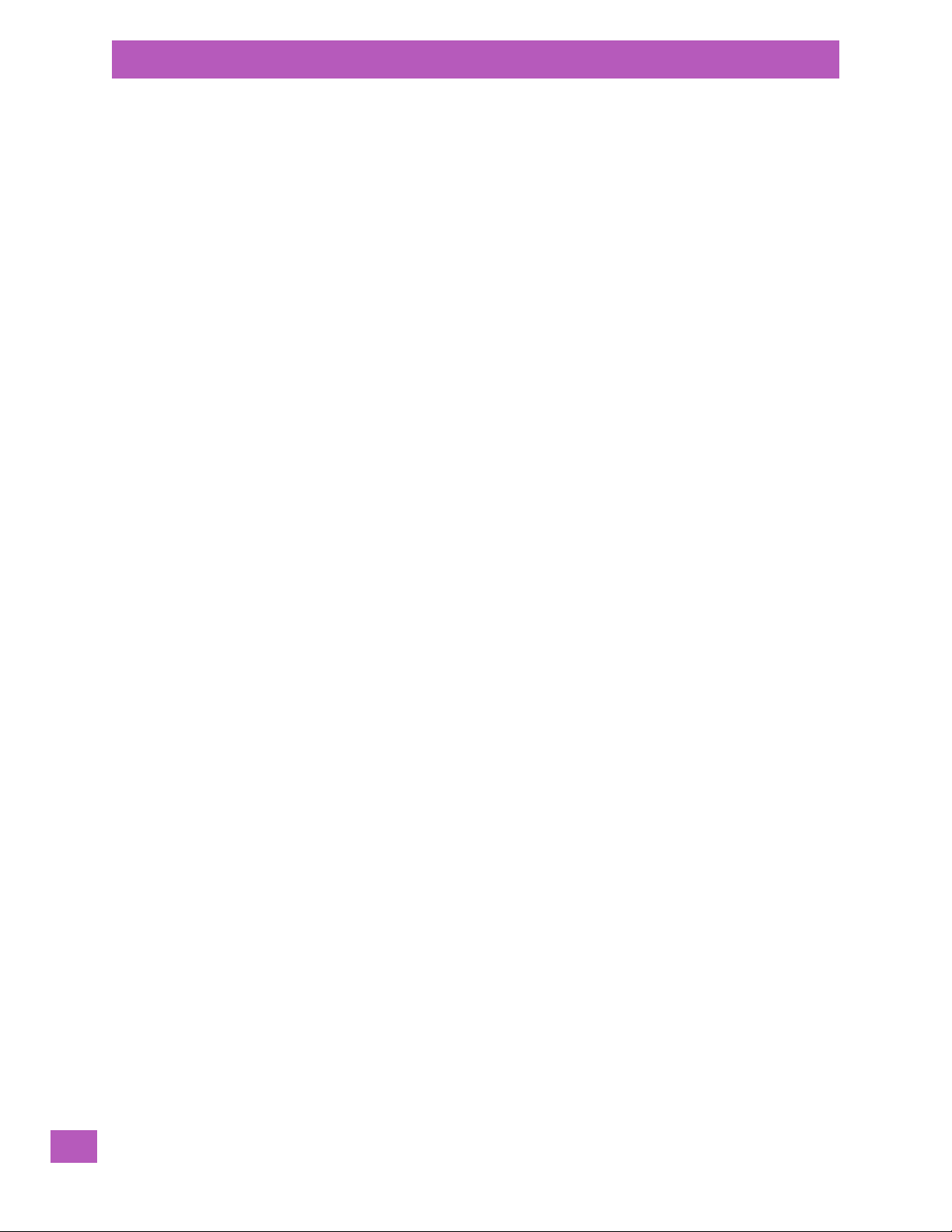
Chapter 1: Introduction
Overview of the EP10 Hand-Held Computer
The EP10 hand-held computer is a small and durable PDA device that has been built to withstand challenging weather and environmental conditions. It features a 3.7" full VGA transflective display, 3G and CDMA,
Wi-Fi and Bluetooth, and a full range of interactive sensors including Digital Compass, Gyroscope, light
sensor, proximity sensor and Accelerometer.
If required, customization is available for unique and specialized applications through software development kits, hardware developer kits, and the EP10 expansion module.
Model
• EP10 Hand-Held – Model Number EP10/7515
Platform
• Industrial-class AM3715 Sitara Microprocessor
• 800 MHz (ARM Cortex A8)
• On-board RAM: 256 MB SDRAM
• On-board ROM: 2 GB Flash
Operating System
• Microsoft Windows Embedded Hand-Held 6.5
User Interface
• Display (Backlit)
- 3.7 in. VGA portrait mode
- Backlight feature 165 cd/m2 output
- Sunlight readable with integrated touchscreen
- Colour 480 x 640 graphic TFT
- Passive stylus or finger operation
• Audio & Voice
- Built-in 85db mono speaker
-Microphone
-Receiver
- Supports VoIP, speed recognition, & Push-to-Talk applications
-Wireless Bluetooth headset support
- Front and rear speakers
• Keyboard (Backlit)
-QWERTY
-Numeric
-AZERTY
- High reliability keypad ultra-white backlight
- Ergonomically enhanced for ambidextrous one-hand operation
• Camera
- 3.2 Mega Pixel Colour
-Auto Focus
-Dual LED Flash
- Video capture capability
Wireless Communication
• On-board IEEE 802.11a/b/g/n (CCX V4 Certified) radio
• Bluetooth v2.0 radio + EDR radio
• UMTS 3.5 G HSPA + radio
• CDMA EV-DO Rev A radio options
• Integrated 5 band Antenna, supports both voice and data
• SiRF starIV GPS with SiRFInstantFix AGPS support (48 channel)
Psion EP10 Hand-Held Computer User Manual
4

• Active jammer removal
Note: 802.11a/b/g/n and Bluetooth are available simultaneously.
Enhanced Features
• Accelerometer
•Compass
•Gyroscope
• Light Sensor
•Proximity Sensor
Expansion Slot
• One microSD slot
1.3.1 The EP10 Hand-Held
Figure 1.1 EP10 Hand-Held – QWERTY and Numeric
Chapter 1: Introduction
The EP10 Hand-Held
Psion EP10 Hand-Held Computer User Manual
5
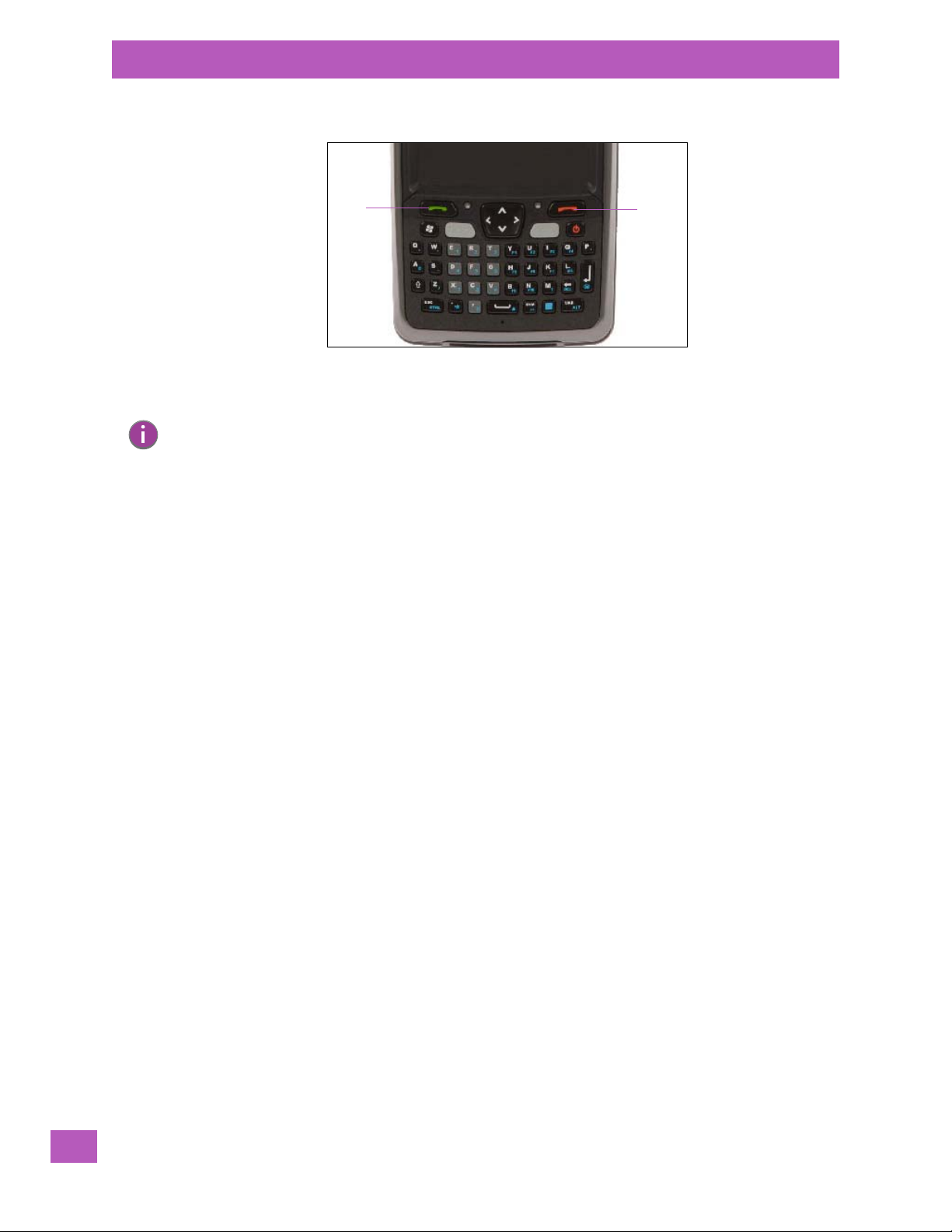
Chapter 1: Introduction
Key
End
Key
Ta lk
The EP10 Hand-Held
Fig u re 1.2 P h o ne Ke ys
Note: Refer to “Sending & Ending Phone Calls using the Phone Keypad” on page 50 for details
about these keys.
Psion EP10 Hand-Held Computer User Manual
6
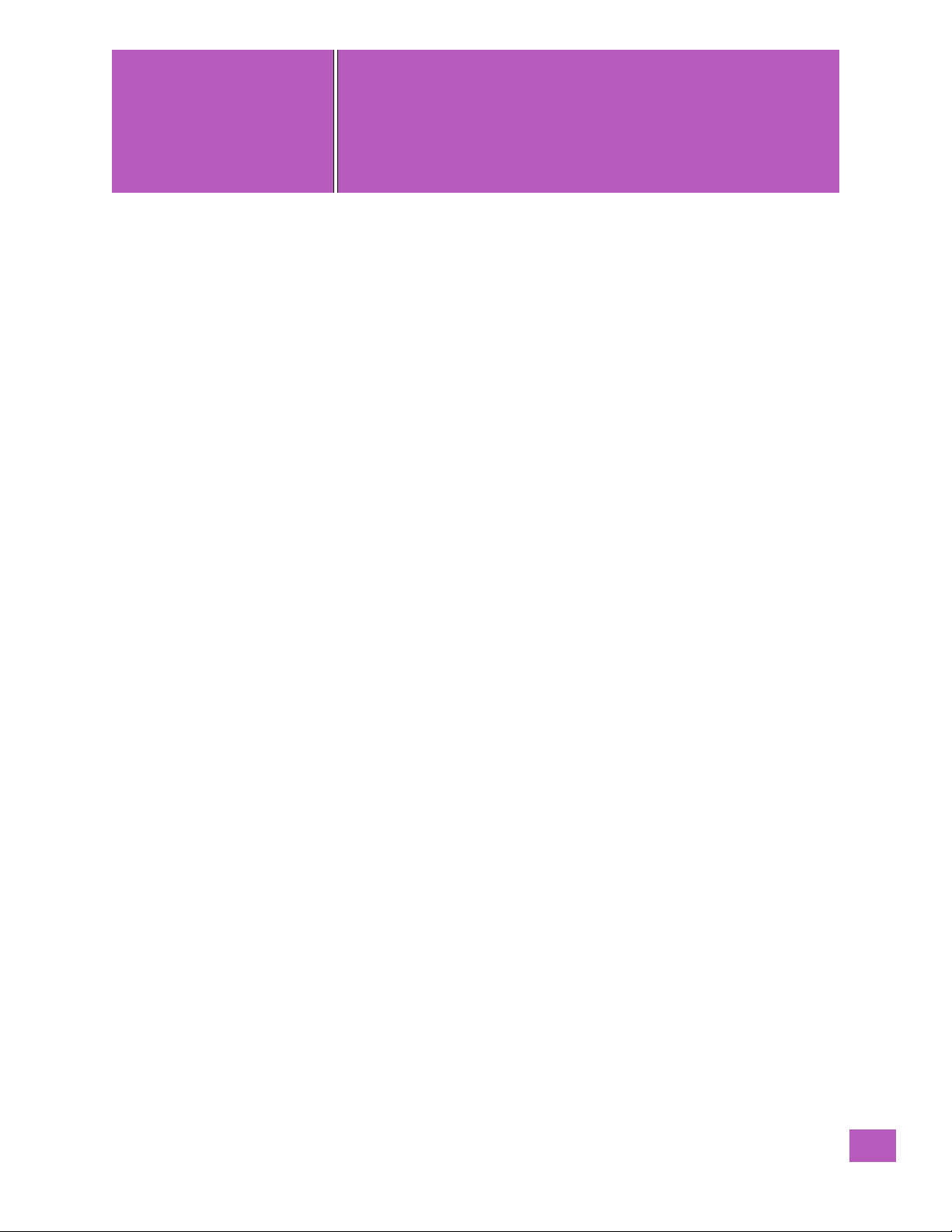
GETTING STARTED
2
GETTING STARTED 2
2.1 Features of the EP10 Hand-Held................................................9
2.2 EP10 Accessories Available.................................................. 10
2.3 Documents Available...................................................... 10
2.4 Preparing the EP10 for Operation...............................................11
2.4.1 The Batteries - 2400 mAh and 3600 mAh Lithium Ion.............................11
2.4.2 Installing the Battery.................................................11
2.4.3 Removing the Battery................................................11
2.4.4 Switching the EP10 Hand-Held On.........................................11
2.4.5 Switching the EP10 Hand-Held Off.........................................11
2.5 Resetting the EP10....................................................... 12
2.5.1 Performing a Warm Reset............................................. 12
2.5.2 Performing a Clean Start ............................................. 12
2.5.3 Boot to BooSt.................................................... 13
2.5.4 Performing a Hardware Reset........................................... 13
2.6 The Touchscreen........................................................ 13
2.6.1 Aligning (Calibrating) the Touchscreen ..................................... 13
2.6.2 Locking the Touchscreen ............................................. 13
2.7 Connectivity........................................................... 13
2.8 Data Transfer.......................................................... 13
2.9 Phone Communication..................................................... 13
Psion EP10 Hand-Held Computer User Manual
7


2.1 Features of the EP10 Hand-Held
Receiver
3 Light emitting diodes
RIGHT SIDE
Scan button
Vertical scroll
Scan button
Vol ume but ton
Scanner/Imager
button
Microphone
Light sensor
(LEDs)
Stylus
LEFT SIDE
FRONT
TOP
Chapter 2: Getting Started
Features of the EP10 Hand-Held
Psion EP10 Hand-Held Computer User Manual
9

Chapter 2: Getting Started
Speaker
Battery latch
Stylus
Camera
Battery &
SIM/microSD card
compartments
Flash
Docking Port/
USB On-The-Go
Hand Strap
Anchor
EP10 Accessories Available
Fig u re 2.1 Ba c k of EP10
Fig u re 2.2 Ports
2.2 EP10 Accessories Available
To see a current list of EP10 accessories, please go to the Psion website at:
http://www.psion.com/us/products/handheld.htm
2.3 Documents Available
To view a current list of documents that can be downloaded as required, please go to the Knowledge Base
on the Psion Ingenuity Working community website:
http://community.psion.com/knowledge/w/knowledgebase/product-manuals.aspx
Psion EP10 Hand-Held Computer User Manual
10

2.4 Preparing the EP10 for Operation
2.4.1 The Batteries - 2400 mAh and 3600 mAh Lithium Ion
Two Lithium-Ion battery pack variants are available for the EP10: High Capacity 3600 mAh battery
pack, Model Number RV3010 (BP08-000760) and Standard Capacity 2400 mAh battery pack, Model
Number RV3005 (BP08-000730).
Before charging the battery, it is critical that you review the battery safety guidelines in the “EP10
Hand-Held Warranty & Regulatory Guide”, PN 8000235.
Chapter 2: Getting Started
Preparing the EP10 for Operation
Important: Always switch the unit off before changing the battery (see “Switching the EP10
Battery packs shipped from the factory are charged to approximately 40% and must be fully charged prior
to use. Batteries can be charged using a variety of chargers and docking stations along with an EP10 internal charger. When using the internal charger, a suitable power source is required. All chargers and docking
stations are described in Chapter 6: “Peripheral Devices & Accessories”.
Hand-Held Off” on page 11). If you do not turn the hand-held off before removing
the battery, it may be necessary to reboot the unit. Any active sessions may
be lost.
2.4.2 Installing the Battery
• Match the contacts at the bottom of the battery with those in the battery well of the EP10 hand-held,
and gently snap into place.
2.4.3 Removing the Battery
• Slide the battery release button (located just above the battery) to the right to release and remove the
battery from the unit.
2.4.4 Switching the EP10 Hand-Held On
• Press and release the [Power] button.
The centre LED flashes yellow and the desktop To da y screen is displayed.
Note: If the EP10 was already in use, pressing the [Power] button ‘wakes’ it from suspend. The
screen in which you were working prior to the suspend state is displayed.
Important: If your EP10 fails to power up, consider the following troubleshooting options: the
battery capacity may be lower than the suspend threshold, it may be
overheated (>60° C), or the battery may have fallen below the configured
suspend threshold. Refer to Section 5.6.4 on page 102 for additional details about
this setting.
If you provide AC power to the EP10 and either the battery capacity is too low or is
overheated, a yellow LED will flash and the unit will not
hand-held, replace the overheated battery or, in the case of a depleted battery, wait
for the capacity to reach an acceptable level.
However, if you provide AC power to an EP10 with a battery that falls below the
configured suspend threshold, the hand-held will
capacity is above 0 mAh.
2.4.5 Switching the EP10 Hand-Held Off
The EP10 can be placed in suspend mode or powered off.
switch on. To switch on the
switch on provided the battery
Psion EP10 Hand-Held Computer User Manual
11
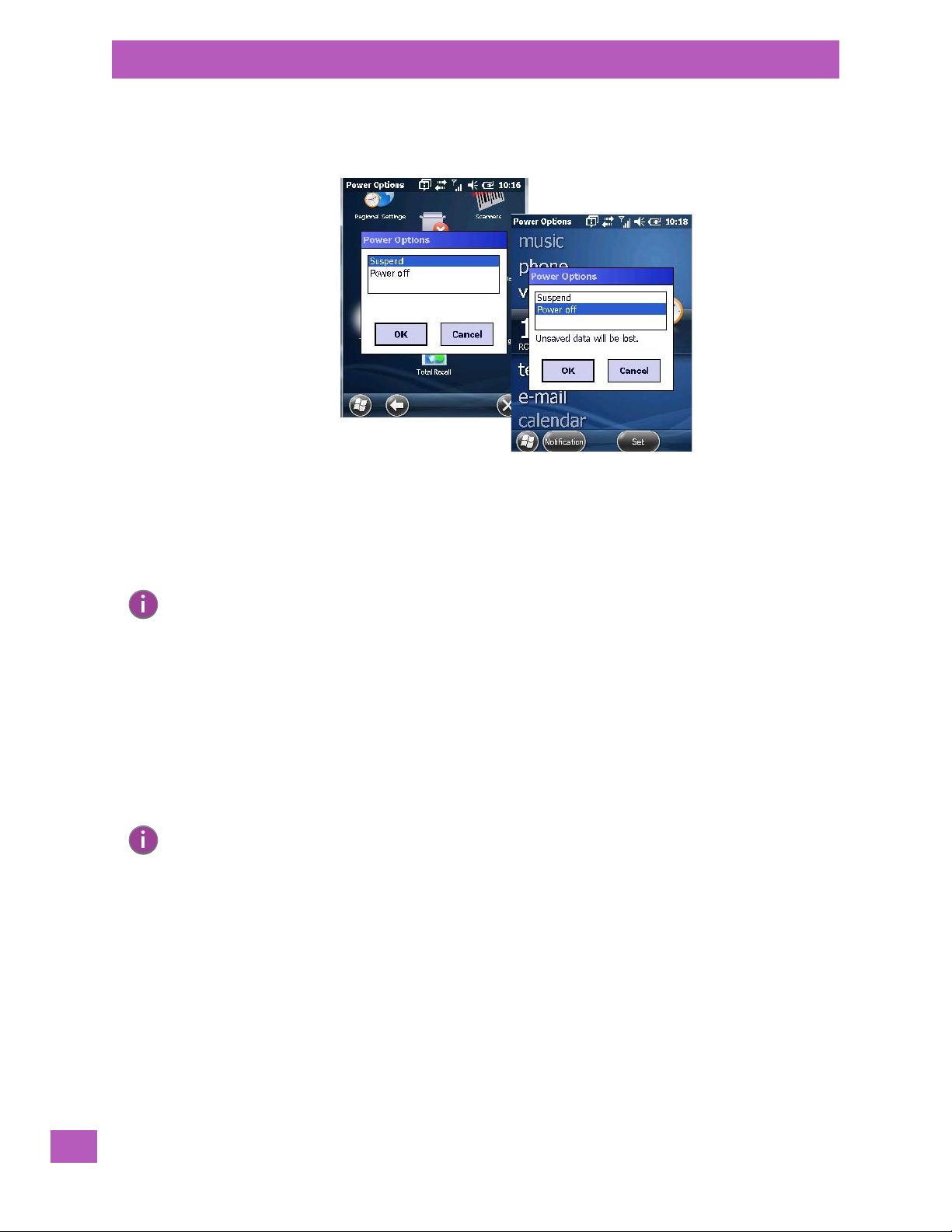
Chapter 2: Getting Started
Resetting the EP10
• To display the Power Options dialog box, press and hold down the [Power] button.
A Power Options dialog box like the sample below is displayed. Each option switches off different elements
of the EP10.
Choosing Suspend places the hand-held into a power-saving suspend state. In this state, all radios remain
on, but the display and keyboard backlight are switched off. The processor operates in a low-power state.
When the EP10 is turned on from this state, operation resumes within a few seconds in the screen in which
you were working prior to suspend.
Choosing Power off results in a full shutdown of the EP10 including the radio.
Note: Keep in mind that the Power Options dialog box is displayed only by pressing and holding down
the [Power] button. If you press and immediately release the [Power] button, the EP10 automatically enters suspend mode.
2.5 Resetting the EP10
2.5.1 Performing a Warm Reset
During a warm reset, running programs are halted. The contents of the flash memory and the registry are
preserved. Keep in mind, however, that RAM content is not preserved.
• Press and hold down the [BLUE/FN] key and the [Power] button simultaneously for a minimum of
six seconds.
Note: You do not need to reset your EP10 after configuring the radio.
2.5.2 Performing a Clean Start
A clean start returns the EP10 to factory settings, flushes the registry keys and deletes volatile storage.
Please note that the Psion Software Advantage (add-on cab file) is saved and stored in volatile memory.
• Press and hold down the [BLUE/FN] key, the [Power] button and the left [SCAN] key simultaneously
for a minimum of six seconds.
The EP10 displays the Boot to BooSt menu.
•On an alpha keyboard, type .clean.
•On a numeric keyboard, type .25326.
Psion EP10 Hand-Held Computer User Manual
12
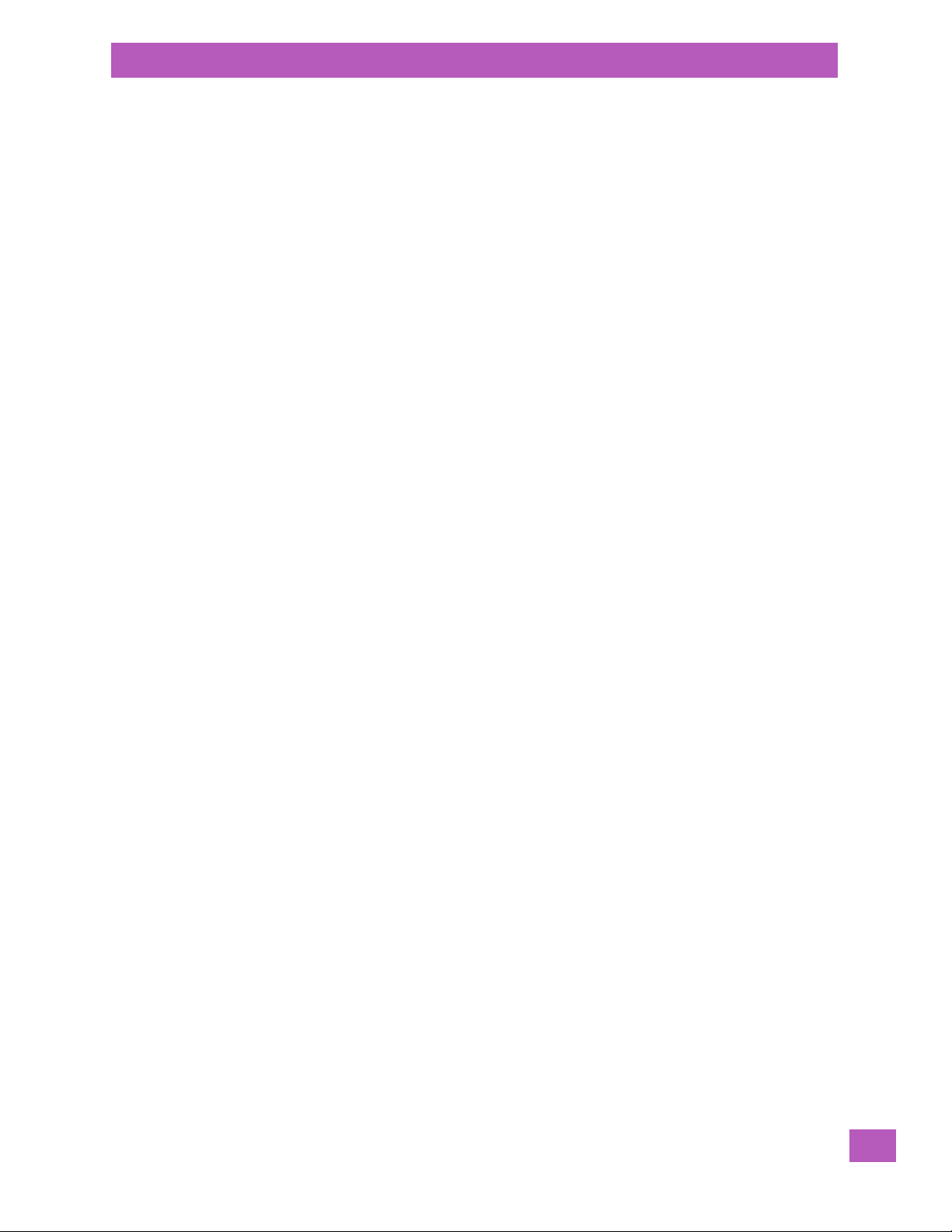
2.5.3 Boot to BooSt
If you choose Boot to BooSt, the BooSt menu is loaded.
• Press and hold down the [BLUE/FN] key, the [Power] button and the left [SCAN] key for a minimum
of six seconds.
•Press [1] to launch the OS.
2.5.4 Performing a Hardware Reset
A hardware reset reinitializes all hardware. All RAM including the RAM disk is erased. Non-volatile storage
such as the Flash disk is preserved.
• Press and hold down the [BLUE/FN] key, the [SYM] key and the [Power] button for a minimum of
six seconds.
2.6 The Touchscreen
2.6.1 Aligning (Calibrating) the Touchscreen
Refer to “Aligning (Calibrating) the Touchscreen” on page 24 for details.
2.6.2 Locking the Touchscreen
Refer to “Locking the Touchscreen” on page 25 for details.
Chapter 2: Getting Started
The Touchscreen
2.7 Connectivity
The EP10 contains an integrated 802.11a/b/g/n radio module. The Wi-Fi Config application is used to config-
ure the radio for one or more wireless network profiles. To configure the radio, follow the steps outlined
under the following heading “Wi-Fi Config – Setting Up the 802.11a/b/g/n Radio” on page 124.
The EP10 is available with one of the following Wireless WAN (WWAN) radio options: the Cinterion PH8 for
GSM/UMTS networks worldwide, or the Sierra Wireless MC5728V for the Sprint and Verizon CDMA networks in the U.S. For details about configuring these radios, refer to Appendix A: “Wireless Wide Area
Network (WWAN)”. With either of these radios and a SIM card, you can wirelessly transfer data (see
Appendix A: “Wireless Wide Area Network (WWAN)” for details), and you can use the EP10 voice option to
place phone calls (refer to “The Phone” on page 49 and “Managing Phone Settings” on page 53).
To co n fi g u re yo u r Bluetooth settings, go to “Bluetooth Setup” on page 105.
If you have a GPS (Global Positioning System) module, you can choose from a set of GPS profiles built into
the modem and set up AGPS (Assisted Global Positioning System). See “GPS (Global Positioning System)
Settings” on page 153 for details.
2.8 Data Transfer
By connecting the EP10 to a PC with a cable, you can:
• View EP10 files from Windows Explorer.
• Drag and drop files between EP10 and the PC in the same way that you would between PC drives.
• Back up EP10 files to the PC, restore them from the PC to the hand-held again, etc.
Data transfer options vary slightly depending on the type of operating system installed in your PC. Various
options exist depending on whether you are using Windows XP or earlier, Windows Vista
connection details, refer to “Data Transfer Between the EP10 and a PC” on page 44. For details about connecting your EP10 to a PC using a docking station, refer to “Linking an EP10 to a PC” on page 202.
®
or Windows 7. For
2.9 Phone Communication
For a unit with a Cinterion PH8 for GSM/UMTS networks worldwide, or a Sierra Wireless MC5728V for the
Sprint and Verizon CDMA networks in the U.S.radio modem installed and enabled, phone capabilities are
available. For details about using the phone options, refer to “The Phone” on page 49 and “Managing
Phone Settings” on page 53.
Psion EP10 Hand-Held Computer User Manual
13
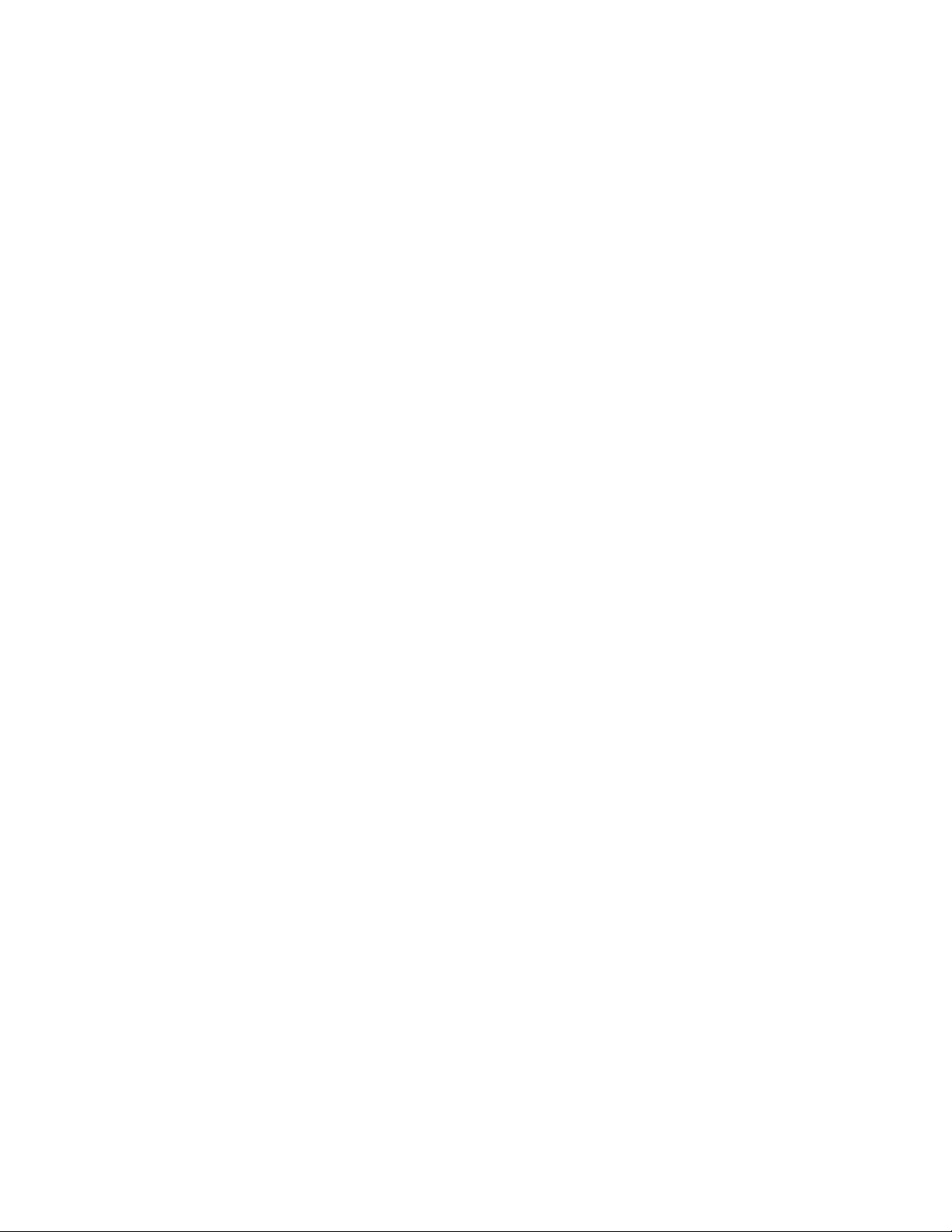
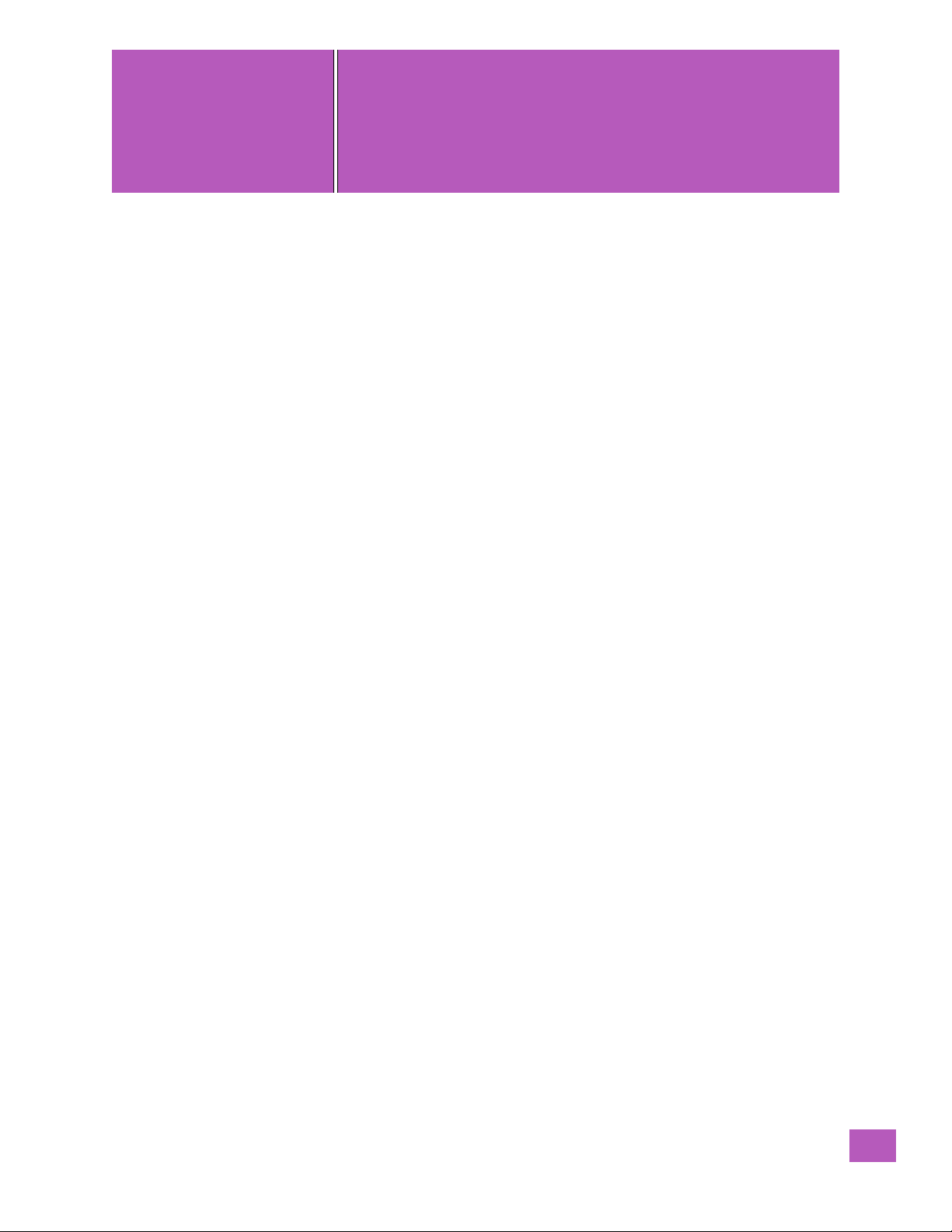
GETTING TO KNOW THE
3
GETTING TO KNOW THE EP10 3
3.1 Operating System........................................................ 17
3.2 The Battery........................................................... 17
3.2.1 Battery Safety.................................................... 17
3.2.2 Removing the Battery Pack............................................ 17
3.2.3 Battery Swap Time................................................. 17
3.2.4 Charging the Battery................................................ 17
3.2.4.1 Chargers and Docking Stations.................................... 18
3.3 The Keyboard.......................................................... 18
3.3.1 EP10 Alpha and Numeric Keyboards....................................... 18
3.3.2 Locking the Keyboard ............................................... 19
3.3.3 Modifier Keys .................................................... 19
3.3.3.1 Activating Modifier Keys........................................20
3.3.3.2 Locking Modifier Keys..........................................20
3.3.4 The [Power] button................................................. 21
3.3.5 The Standard Keys................................................. 21
3.3.5.1 The Function Keys – [F1] to [F10] ...................................22
3.3.5.2 The Macro Keys.............................................22
3.3.6 The Numeric Keyboard – Accessing Alpha Keys................................23
3.3.6.1 Choosing a Single Alpha Character..................................23
3.3.6.2 Creating Uppercase Letters......................................23
3.3.6.3 Choosing Multiple Alpha Characters.................................23
3.3.7 The Keypad Backlight................................................23
3.4 The Display ...........................................................24
3.4.1 Setting the Backlight Intensity & Duration ...................................24
3.4.2 Aligning (Calibrating) the Touchscreen .....................................24
3.4.3 Screen Orientation.................................................24
3.4.4 Locking the Touchscreen .............................................25
3.5 EP10 Indicators.........................................................25
3.5.1 LEDs..........................................................25
3.6 Audio Indicators ........................................................26
3.6.1 Vibration Settings..................................................26
3.6.2 Adjusting Speaker Volume.............................................26
3.7 Inserting the microSD and SIM Card.............................................26
3.7.1 Inserting the Cards.................................................26
3.8 Monitoring the Battery and Maximizing Run Time.....................................28
3.8.1 Storing Batteries ..................................................29
3.9 Navigating in Windows Embedded 6.5 and Applications................................. 31
3.9.1 Navigating using the Touchscreen and Stylus ................................. 31
3.10 The Today Screen........................................................ 31
3.10.1 Customizing the Today Screen.......................................... 31
3.10.2 The Today Screen Default Options........................................32
3.10.2.1 Pictures..................................................32
3.10.2.2 Music ...................................................32
3.10.2.3 Phone...................................................32
3.10.2.4 Voicemail.................................................33
EP10
Psion EP10 Hand-Held Computer User Manual
15
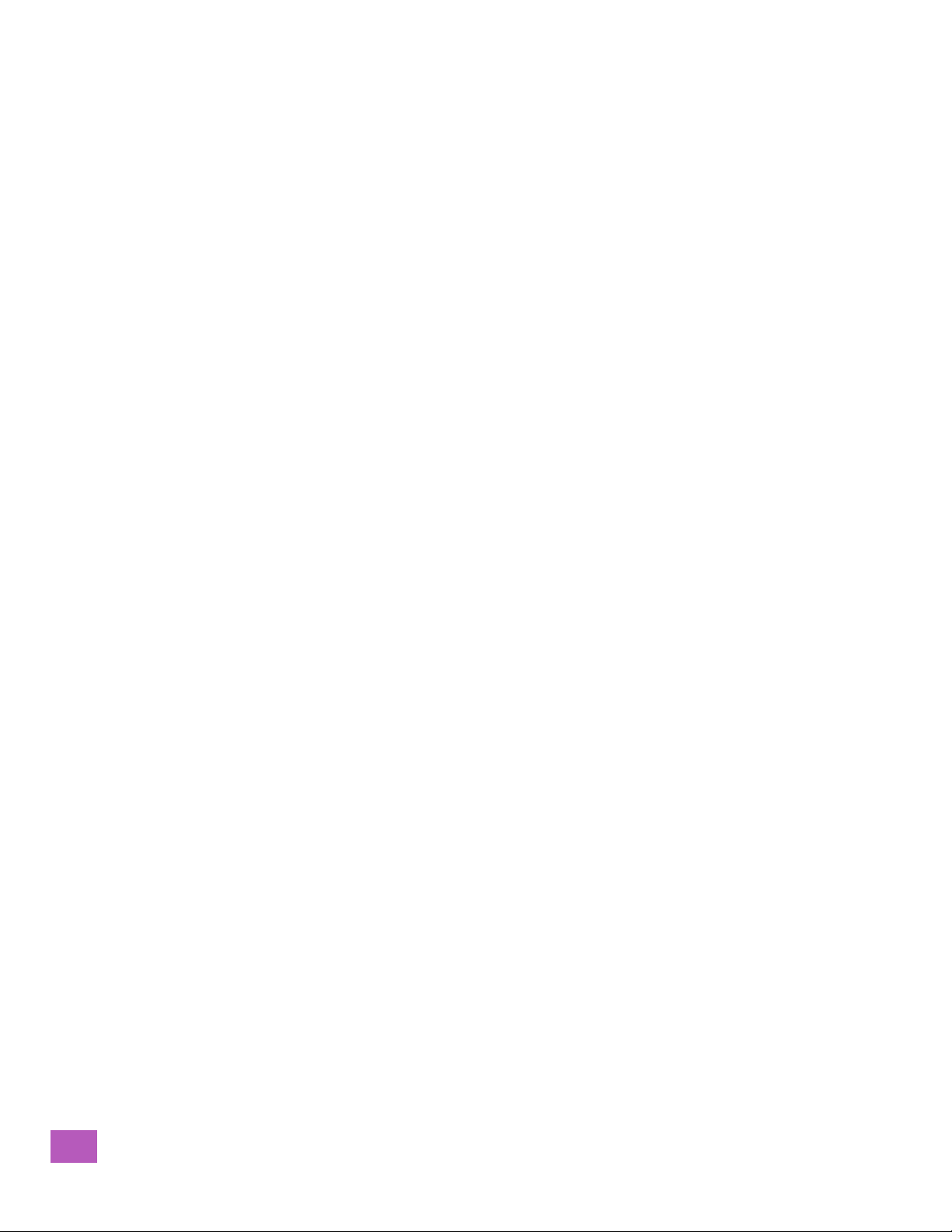
3.10.2.5 Time, Date and Alarms.........................................33
3.10.2.6 Text Messages..............................................34
3.10.3 E-mail Notification..................................................36
3.10.4 Calendar of Upcoming Appointments......................................36
3.10.4.1 Creating and Editing Appointments..................................37
3.10.4.2 Deleting Appointments.........................................39
3.10.5 Favorites.......................................................39
3.11 Using the Navigation Bar and Hotkeys ...........................................39
3.12 The Softkey Bar.........................................................40
3.12.1 The Start Button................................................... 41
3.13 Managing Files and Folders.................................................. 41
3.13.1 Creating a New Folder............................................... 41
3.13.2 Renaming a File................................................... 41
3.13.3 Copying a File....................................................42
3.13.4 Deleting a File....................................................42
3.14 Using Menus...........................................................42
3.14.1 Pop-Up Menus....................................................42
3.15 Programs – Using Applications................................................43
3.16 Settings .............................................................44
3.17 Data Transfer Between the EP10 and a PC.........................................44
3.17.1 Uploading Data in a Docking Station.......................................45
3.17.2 Microsoft® ActiveSync®..............................................45
3.17.3 Windows Mobile Device Center®.........................................45
3.18 PsionVu .............................................................45
3.19 The Camera...........................................................45
3.20 General Maintenance......................................................45
3.20.1 Caring for the Touchscreen............................................45
3.20.2Cleaning the EP10..................................................46
Psion EP10 Hand-Held Computer User Manual
16
