Page 1
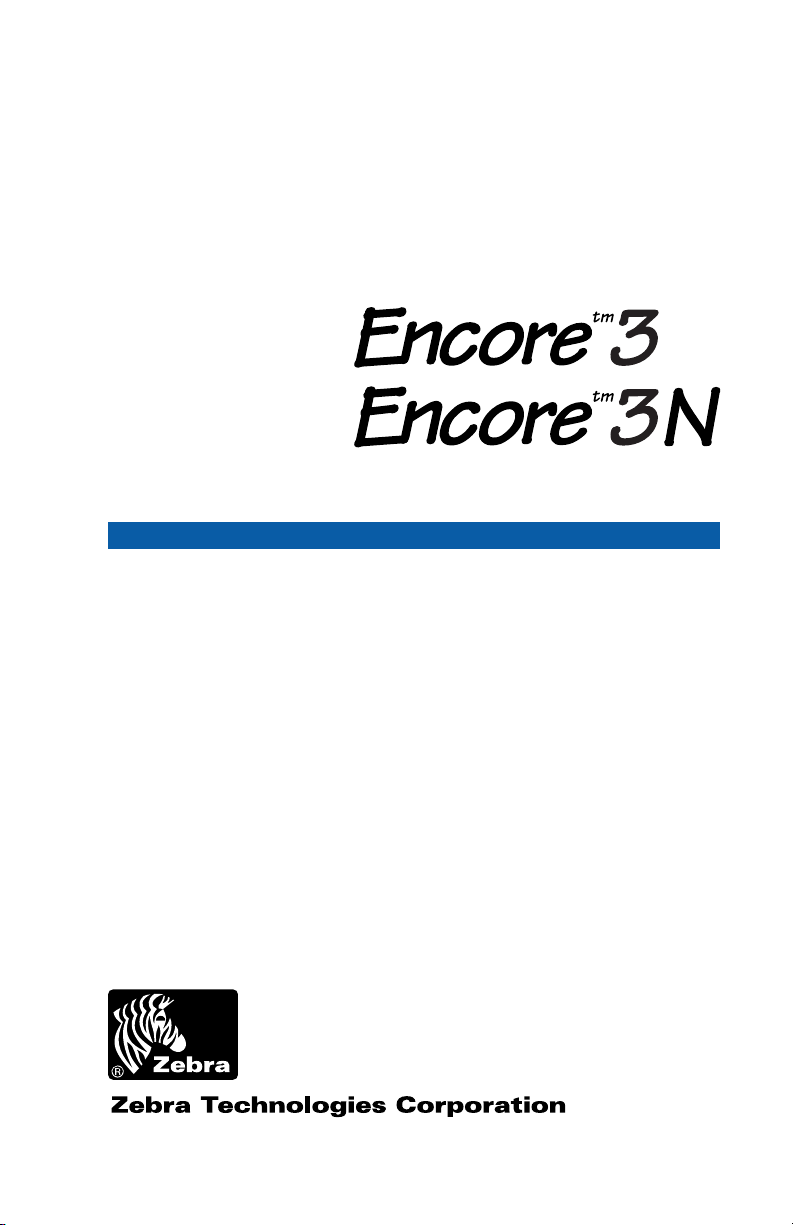
Portable Printer
User's Manual
Part No. UMAN-EN3 Rev. R March, 2003
Page 2
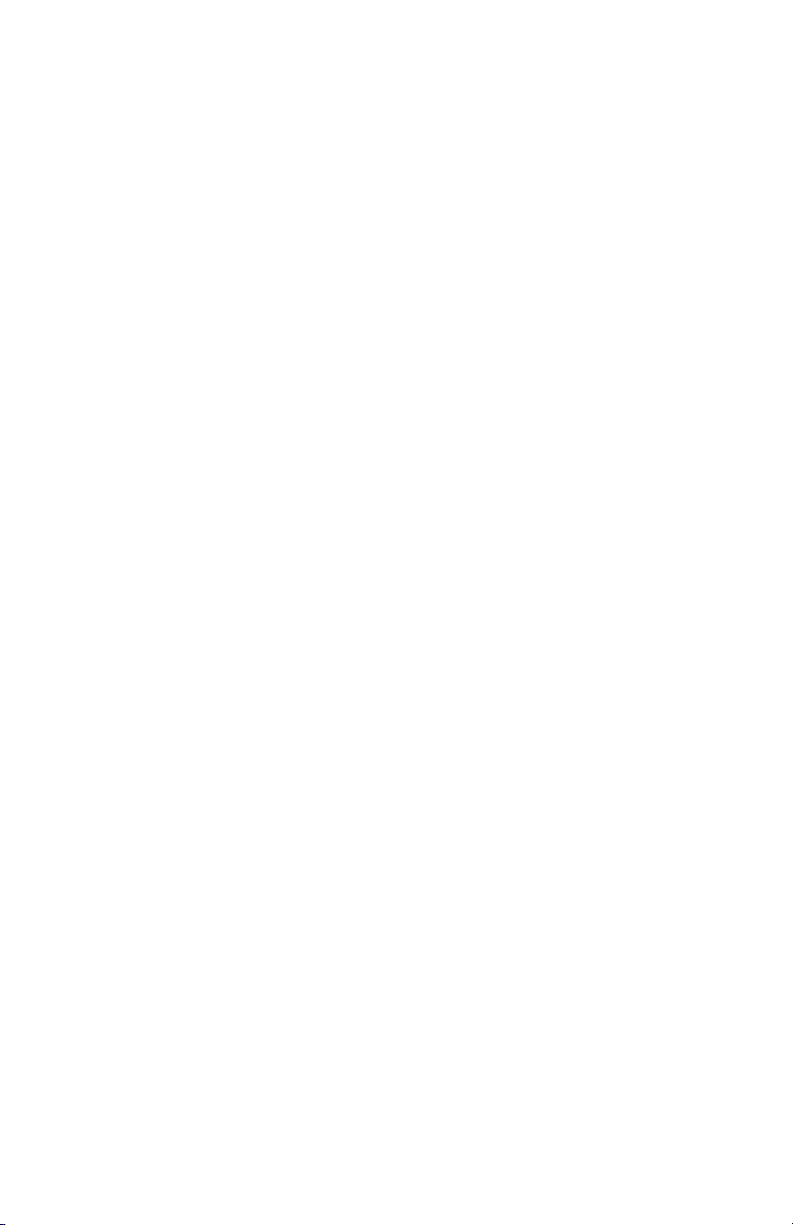
Proprietary Statement
This manual contains proprietary information of Zebra Technologies Corporation. It is
intended solely for the information and use of parties operating and maintaining the
equipment described herein. Such proprietary information may not be used, reproduced, or disclosed to any other parties for any other purpose without the expressed
written permission of Zebra Technologies Corporation.
Product Improvements
Since continuous product improvement is a policy of Zebra Technologies Corporation,
all specifications and signs are subject to change without notice.
FCC Compliance Statement
NOTE: This equipment has been tested and found to comply with the limits for a Class A
digital device, pursuant to Part 15 of FCC Rules. These limits are designed to provided
reasonable protection against harmful interference when the equipment is operated in a
commercial environment. This equipment generates, uses, and can radiate radio frequency energy and, if not installed and used in accordance with the instruction manual,
may cause harmful interference to radio communications. Operation of this equipment
in a residential area is likely to cause harmful interference in which case the user will be
required to correct the interference at his own expense.
WARNING: Exposure to Radio Frequency radiation. To conform to FCC RF exposure
requirements this device shall be used in accordance with the operating conditions and
instructions listed in this manual. This will vary depending on which radio is installed.
See pages O-24 and O-25 for warning information specific to the radio.
NOTE: This unit was tested with shielded cables on the peripheral devices. Shielded
cables must be used with the unit to insure compliance
Changes or modifications to this unit not expressly approved by Zebra Technologies
Corporation could void the user’s authority to operate this equipment.
Canadian Compliance Statement
"IC:" before the equipment certification number signifies that the Industry Canada technical specifications were met. It does not guarantee that the certified product will operate
to the user's satisfaction.
Liability Disclaimer
Inasmuch as every effort has been made to supply accurate information in this manual,
Zebra Technologies Corporation is not liable for any erroneous information or omissions.
Zebra Technologies Corporation reserves the right to correct any such errors and disclaims liability resulting therefrom.
No Liability for Consequential Damage
In no event shall Zebra Technologies Corporation or anyone else involved in the creation, production, or delivery of the accompanying product (including hardware and software) be liable for any damages whatsoever (including, without limitation, damages for
loss of business profits, business interruption, loss of business information, or other pecuniary loss) arising out of the use of or the results of use of or inability to use such
product, even if Zebra Technologies Corporation has been advised of the possibility of
such damages. Because some states do not allow the exclusion of liability for consequential or incidental damages, the above limitation may not apply to you.
Copyrights
The copyrights in this manual and the system described therein are owned by Zebra
Technologies Corporation. All rights are reserved. Unauthorized reproduction of this
manual or the software in any of the system modules may result in imprisonment of up
to one year and fines of up to $10,000 (17 U.S.C.506). Copyright violators may be subject to civil liability.
All products and brand names are trademarks of their respective companies. All rights
reserved.
©
2003 Zebra Technologies Corporation
ii
Page 3
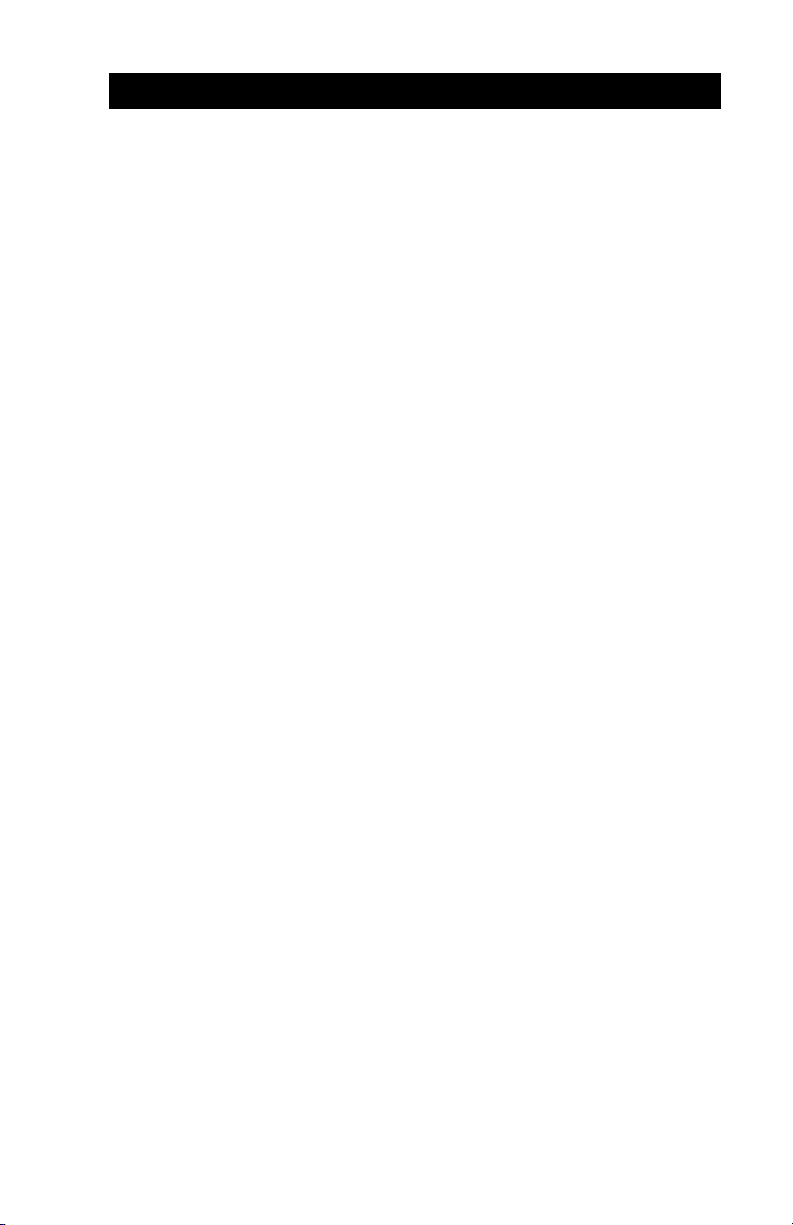
CONTENTS
Introduction ........................................................ O-1
Printer Specifications ........................................ O-2
Physical..................................................................................... O-2
Environmental ........................................................................... O-2
Printing Characteristics ............................................................. O-2
Communications Interface ........................................................ O-2
Communications Protocol ......................................................... O-3
Pin Assignments ....................................................................... O-3
Media Type ............................................................................... O-4
Media Handling ......................................................................... O-4
Software Features .................................................................... O-4
Formats ..................................................................................... O-5
Accessories and Options .......................................................... O-5
Power ........................................................................................ O-5
Controls .............................................................. O-6
Keypad Functions ..................................................................... O-6
Self Test .................................................................................... O-6
Batteries and Charging ...................................... O-7
Removing and Replacing Batteries .......................................... O-7
Battery Conditioning ................................................................. O-7
Chargers ................................................................................... O-8
Low Battery Shutdown .............................................................. O-9
Battery Safety Warnings ........................................................... O-9
Installation of Media Using Peeler .................. O-11
Installation of Media Without Peeler.............. O-13
Troubleshooting ............................................... O-14
Maintenance ..................................................... O-17
Cleaning The Print Head ........................................................ O-17
Cleaning The Platen ............................................................... O-18
Cleaning The Peeler Roller: ................................................... O-19
Cleaning Sensors ................................................................... O-19
Linerless Printers .................................................................... O-19
Communicating to the Printer ......................... O-20
Cable Communications........................................................... O-21
IR Communications ................................................................ O-21
Bluetooth™ Networking Overview .......................................... O-22
Wireless Local Area Network (LAN) ....................................... O-24
continued on next page
iii
Page 4
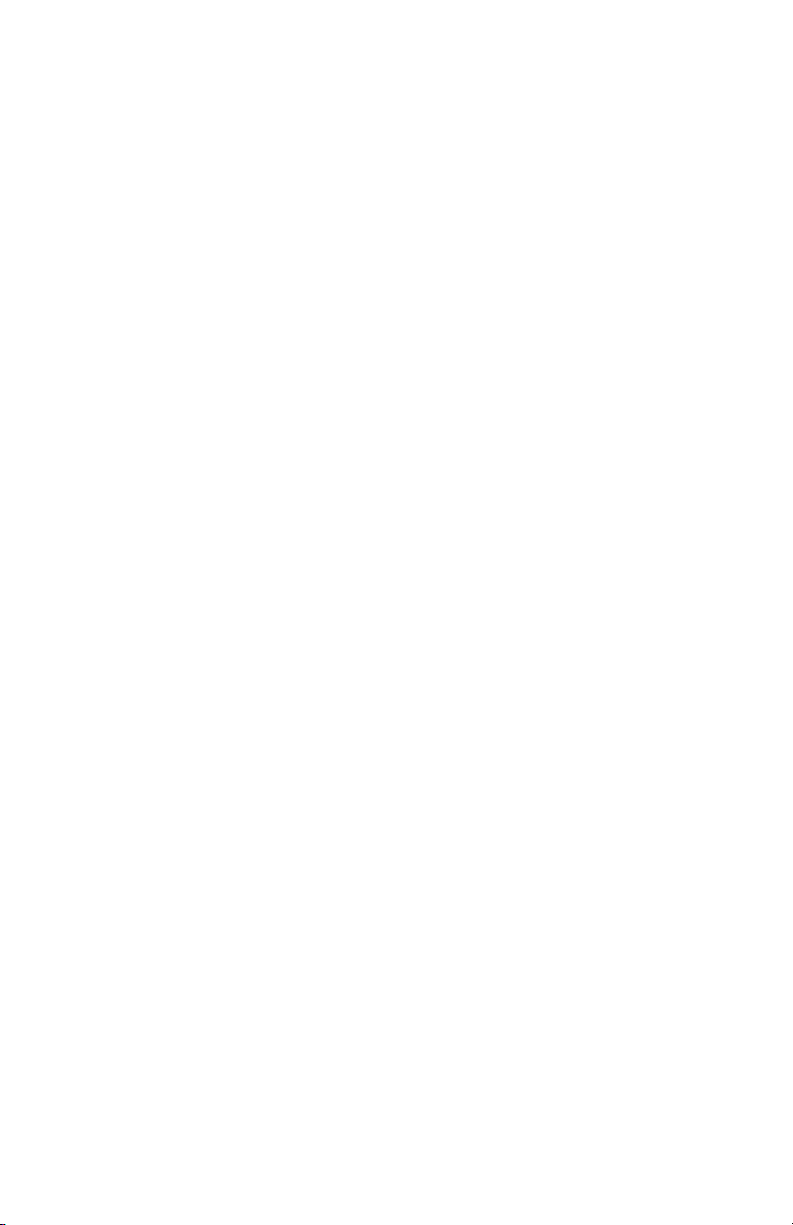
APPENDIX A
Interface Cables.........................................................................A-1
APPENDIX B
Media Supplies .......................................................................... A-4
APPENDIX C
Maintenance Supplies ............................................................... A-5
APPENDIX D
Product Support .........................................................................A-6
Patent Information...................... inside back cover
iv
Page 5
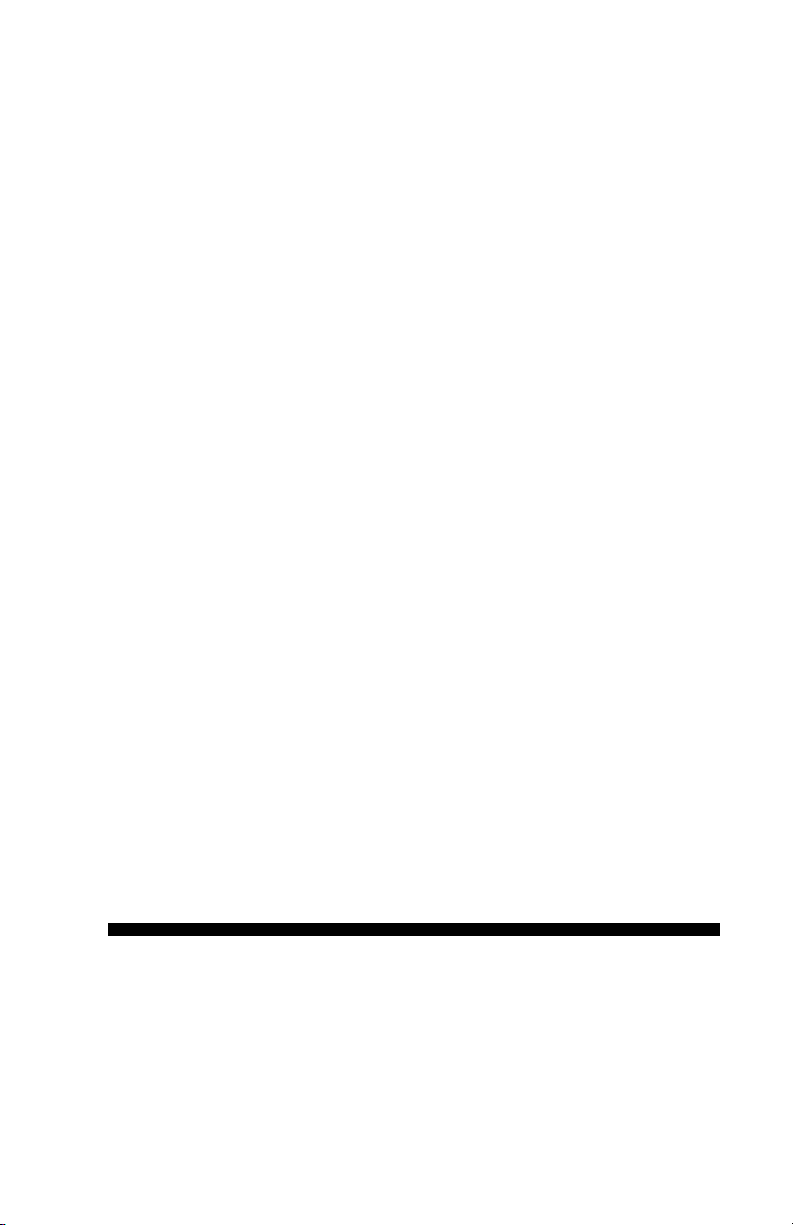
Operation Section
Page 6
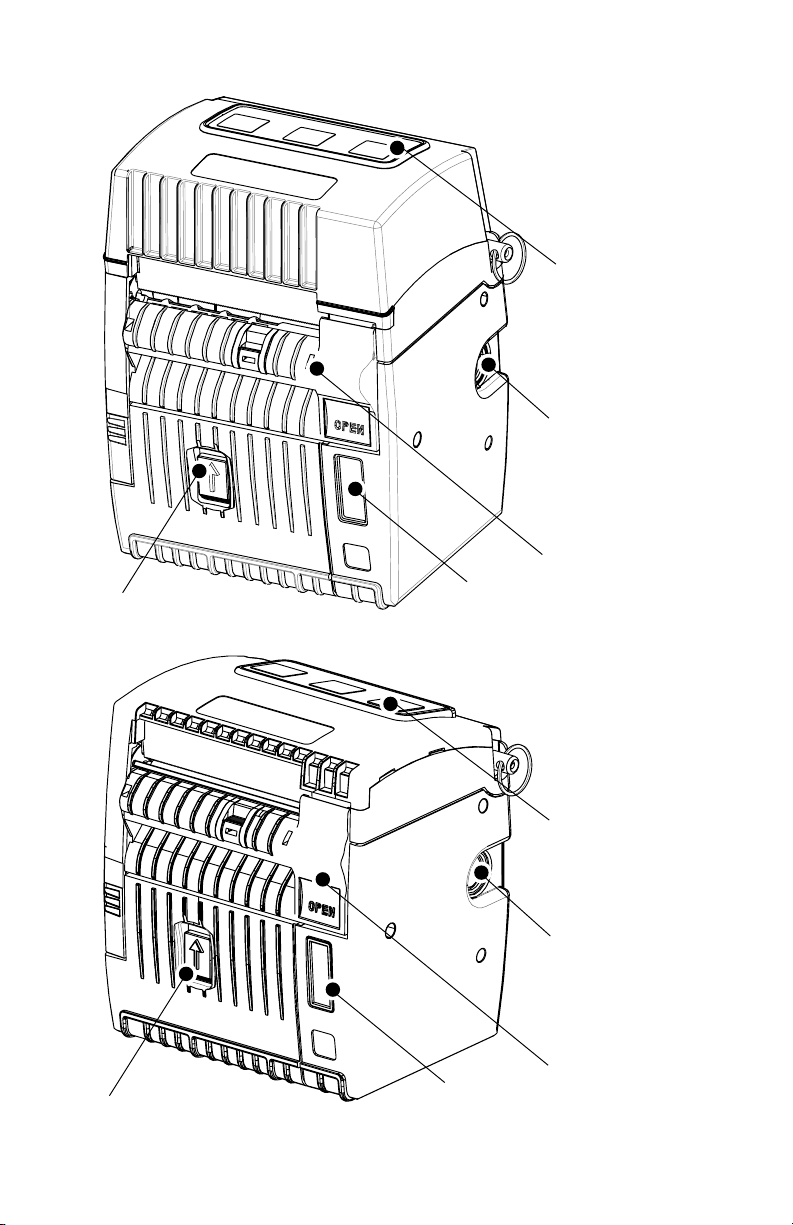
Battery Latch
IR Window
FIG. 1 E
Keypad
Cable
Communications
Port
Head Latch/
Peeler Assy.
NCORE
3N P
Keypad
RINTER
Battery Latch
IR Window
FIG. 1A E
Cable
Communications
Port
Head Latch/
Peeler Assy.
NCORE
3 P
RINTER
Page 7
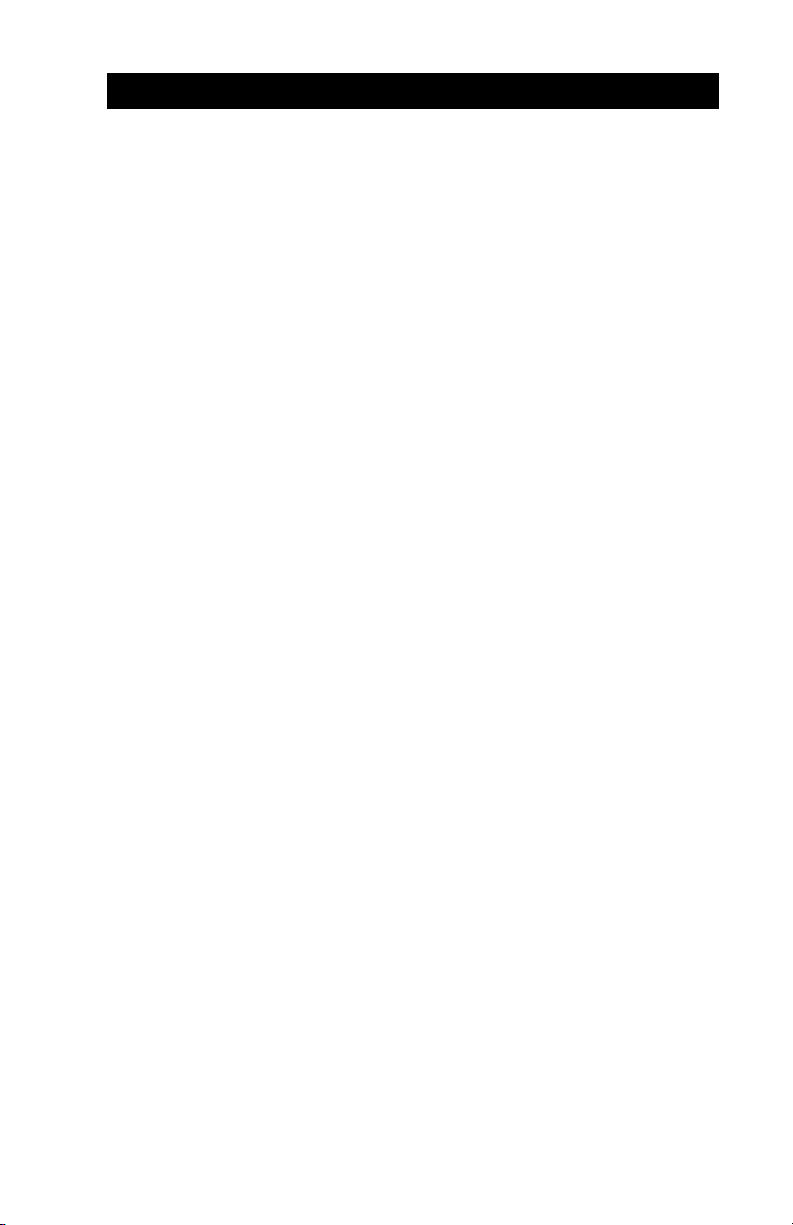
INTRODUCTION
The Encore™ 3 Portable Printer utilizes the latest in
direct thermal printing technology. This product is designed for portable printing and is ideally suited to print
shelf labels, tickets, price change stickers, receipts,
linerless labels and any other mobile applications where
printing is required on-site.
The Encore 3N Network Printer in addition offers the
ability to be integrated into a wireless LAN environment.
Integrated battery status and hardware diagnostics
circuits, as well as its extremely small size, make the
Encore 3 ideal for mobile printing. Some models of the
Encore 3 offer wireless communications options such as
Bluetooth™ or infrared (IrDA) interfaces.
This manual should be read in its entirety before attempting operation of this product. Further information
regarding this printer’s features and operation can be
found in the Mobile Printing Systems Programming
Manual available on diskette as Zebra p/n DISKPTRPRO-MAN or on-line at our website at:
http://www.zebra.com/SS/manuals.htm
O-1
UMAN-EN3
Page 8
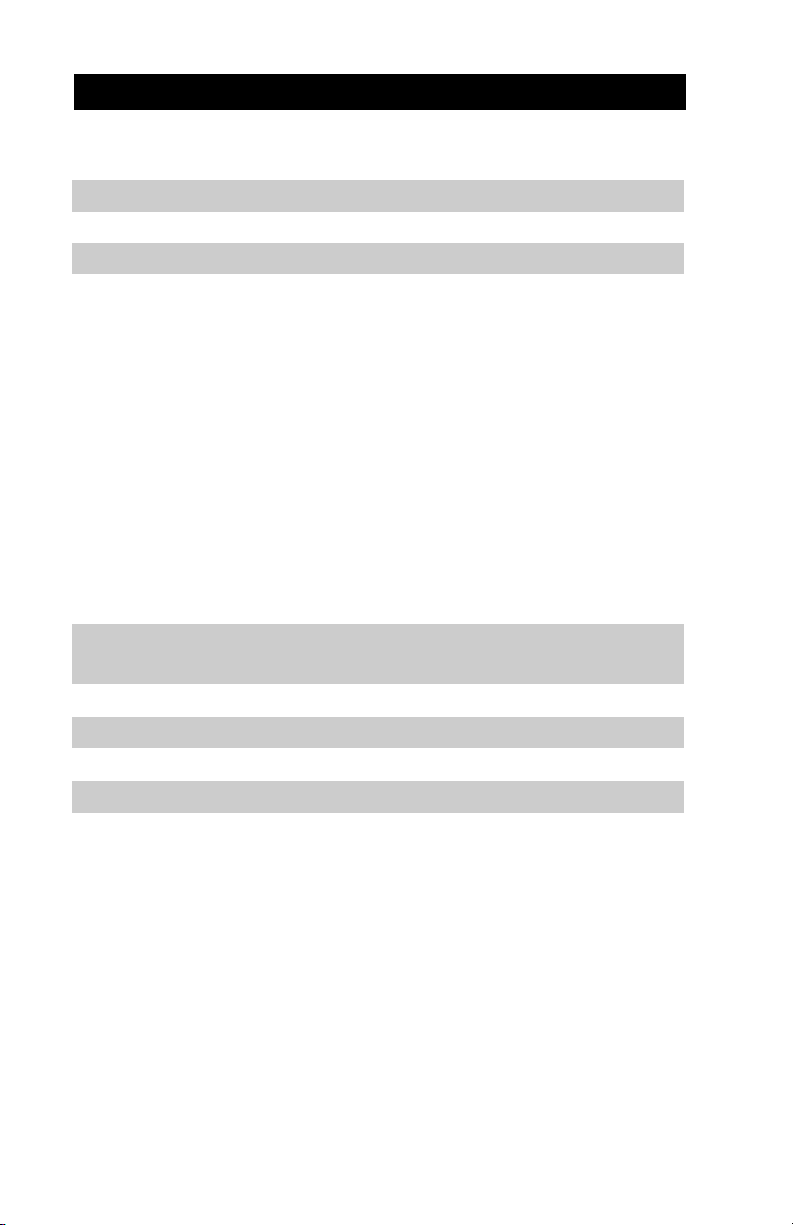
PRINTER SPECIFICATIONS
Physical
Encore 3 Encore 3N
Height: 5.6" (142 mm) 6.8” (173 mm)
Width: 5.0" (127 mm) 5.0" (127 mm)
Depth: 4.00" (102 mm) 4.00" (102 mm)
Weight: 2.25 lbs. (1.02 kg) 2.75 lbs. (1.25 kg)
(without stock)
Environmental
Operating temperature: 14° to 104°F (-10° to 40°C)
Storage temperature: -4° to 140°F (-20° to 60°C)
Relative humidity: 95% non-condensing
• Automatic head temperature compensation while
printing.
• Protection circuitry prevents damage from excessive
print head temperatures.
Printing Characteristics
Print Head Life: 1,964,160" (nominal)
(estimated) (50 Km)
Technology: Direct Thermal
Print Speed: 2-3 IPS (50.8-76.2 mm)
Print Head Width: 3" (76.2 mm)
Print Head Density: 203 DPI (8 dots/mm)
Number of Dots: 576
Communications Interface
• Built-in RS-232 port for one-way or two-way communication to terminal or other host up to 19.2K BPS.
• The Encore 3 with wireless options offers in addition:
Infrared communications via IrDA specifications, or
Bluetooth™ protocol.
• Encore 3N offers a 2.4 GHz frequency hopping
spread spectrum radio module which meets communications standard 802.11 Compliant at 1 Mbps to 2
Mbps.
UMAN-EN3
O-2
Page 9
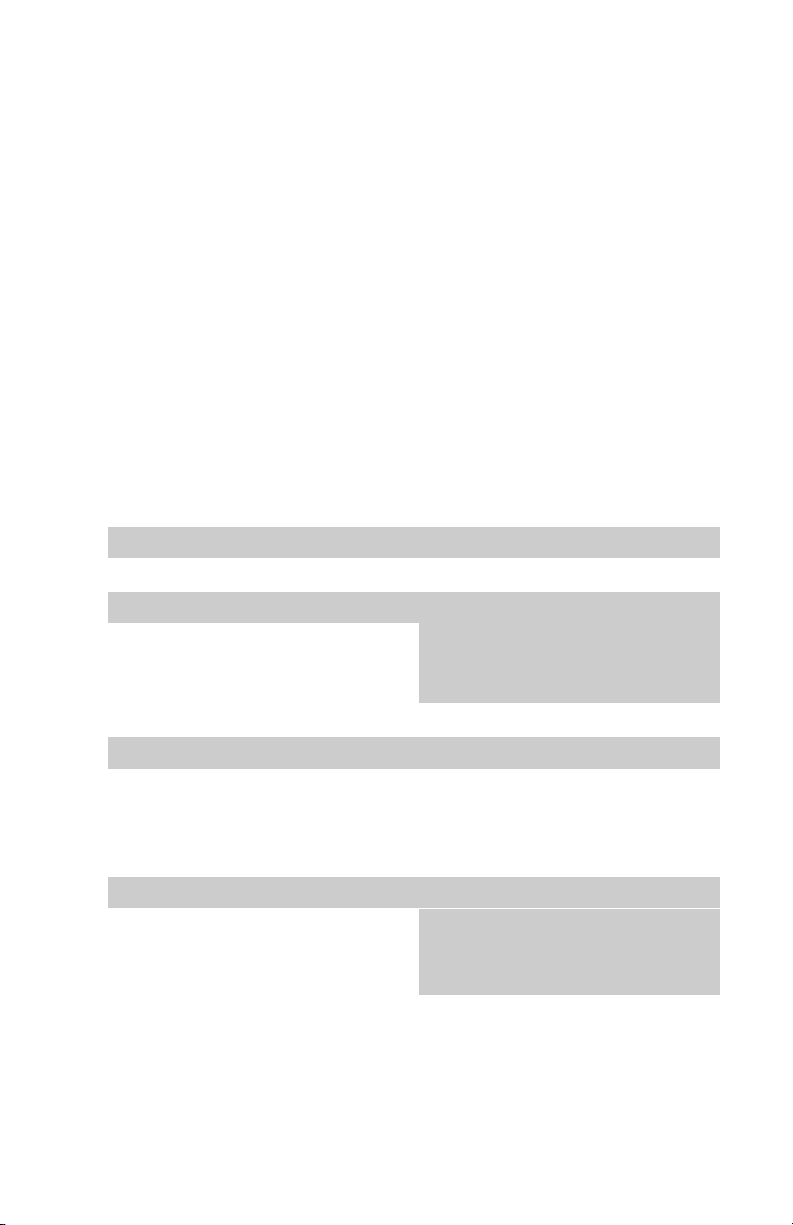
Communications Protocol
The Encore 3 supports RTS/CTS (hardware) and XON/
XOFF handshaking protocols to synchronize with the
host terminal. The handshaking protocol and the baud
rate is programmable. The default cable communications
parameters are:
Handshaking = RTS/CTS Baud Rate = 19,200
Parity = None Data Bits = 8
Stop Bits = 1
Pin Assignments
The following are the pin assignments for the 8-pin DIN
RS232C serial connector.
Signal Signal
Pin Name Type Description
1 RXD input Receive Data
2 TXD output Transmit Data
3 CTS input Clear To Send from host
4RTS output Request To Send
set high when printer
is ready to accept command
/data
5 GND Ground
6NC No Connect
7 DSR input Data Set Ready
low to high transition turns
printer on, high to low
transition turns printer off
8 DTR output Data Terminal Ready
set high when printer is on
(set to battery voltage for
“S” versions)
O-3
UMAN-EN3
Page 10
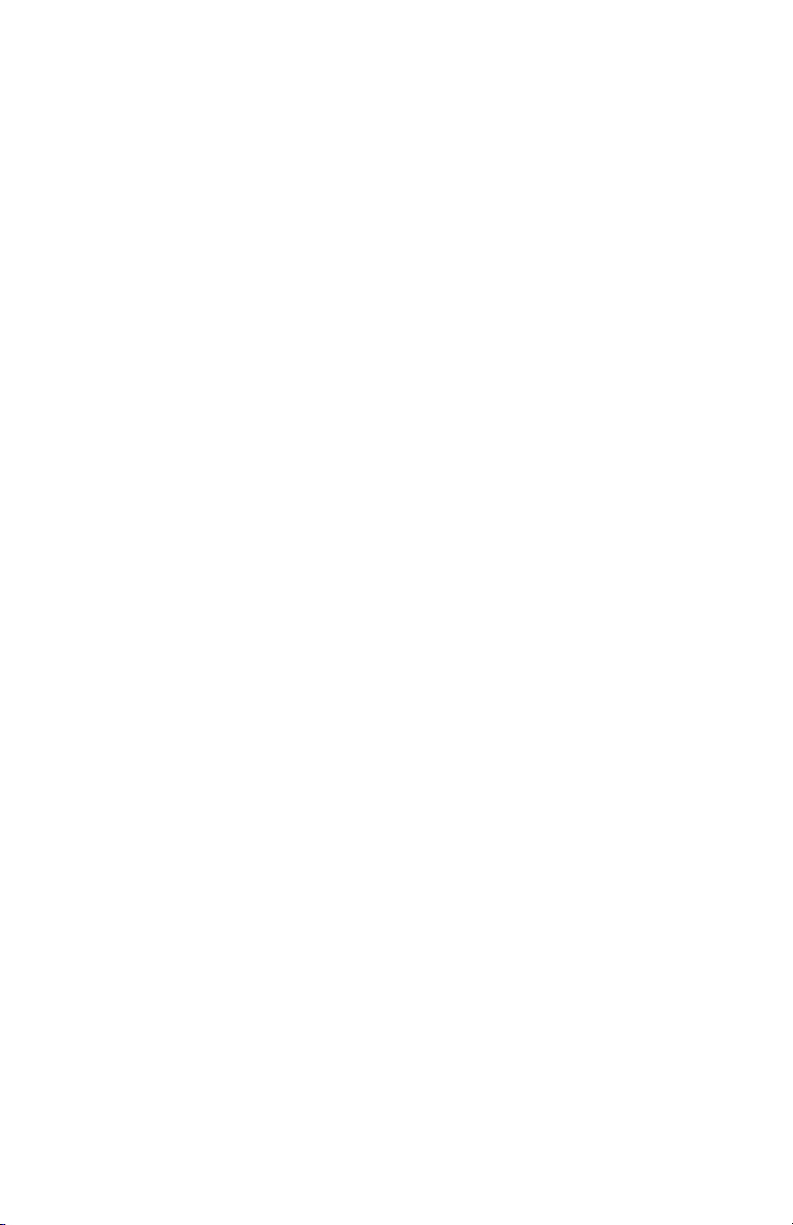
Media Type
• Paper Labels
• Synthetic Labels
• Plain paper
•Tags
•Two-part thermal receipts
• Linerless labels (on linerless models only)
Media Handling
Media Width: Max. 3.125" (79.3 mm)
Min. 1.5" (38.1 mm)
Maximum Print Width: 2.8" (71.1 mm)
Media Core Size: .75" (19 mm)
1.37” (31.8 mm) optional
• Adjustable stock width
• Easy stock loading system
• Automatic label peeler
• Optional label present sensor
Software Features
•Vertical or horizontal printing
• Left, right, or center justification
• Scale to fit
• Concatenation
• Line print mode
• Programmable label odometer with on-demand terminal reporting
• Serial number reporting to terminal on demand
• Automatic print head temperature and battery compensation
• Programmable inactivity shut-off
• Out of paper/head-up error LED indicator
UMAN-EN3
O-4
Page 11
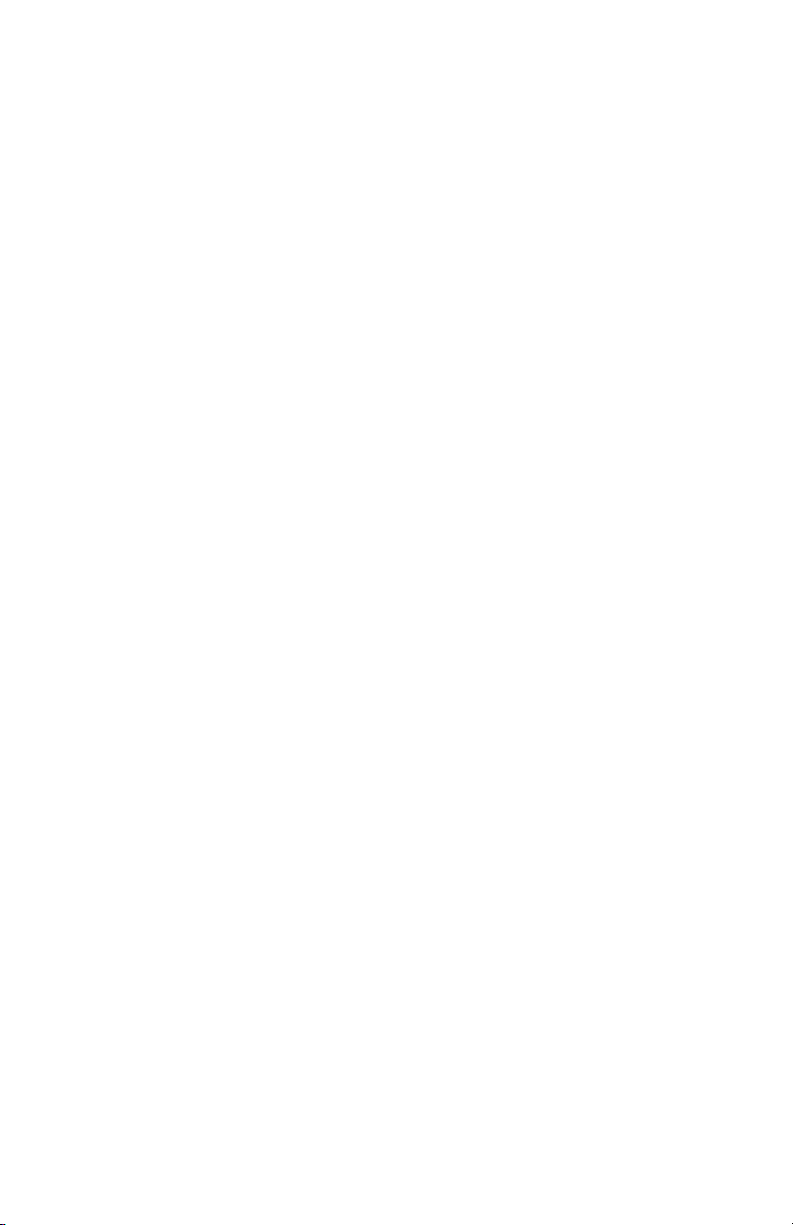
• Power On/Off from terminal or built-in keypad
• Black bar/gap sensing
Formats
• 25 Resident fonts
• Standard international character sets
• Flash memory for down-loadable programs, label
formats, fonts and graphics
• Fully scalable fonts
• Built-in graphics support
Accessories and Options
• Single-bay battery fast charger/conditioner
• Four battery pack fast charger/conditioner
• Extra NiMH battery
• Belt holster and shoulder strap options
•Variety of interface cables
• IrDA Option
• Bluetooth™ wireless interface option
Power
The Encore 3 utilizes a removable battery. If not connected to a terminal with DTR present, the Encore 3 will
automatically power off to conserve battery life. The
time-out value can be programmed from the host terminal; the factory default time-out is two minutes.
Additional power features include:
• Removable NiMH battery
• Full charge can print 2000 typical labels
• Low battery indicated by flashing LED and reported to
terminal on demand
• Power on/off controlled from terminal or built-in key-
pad
O-5
UMAN-EN3
Page 12
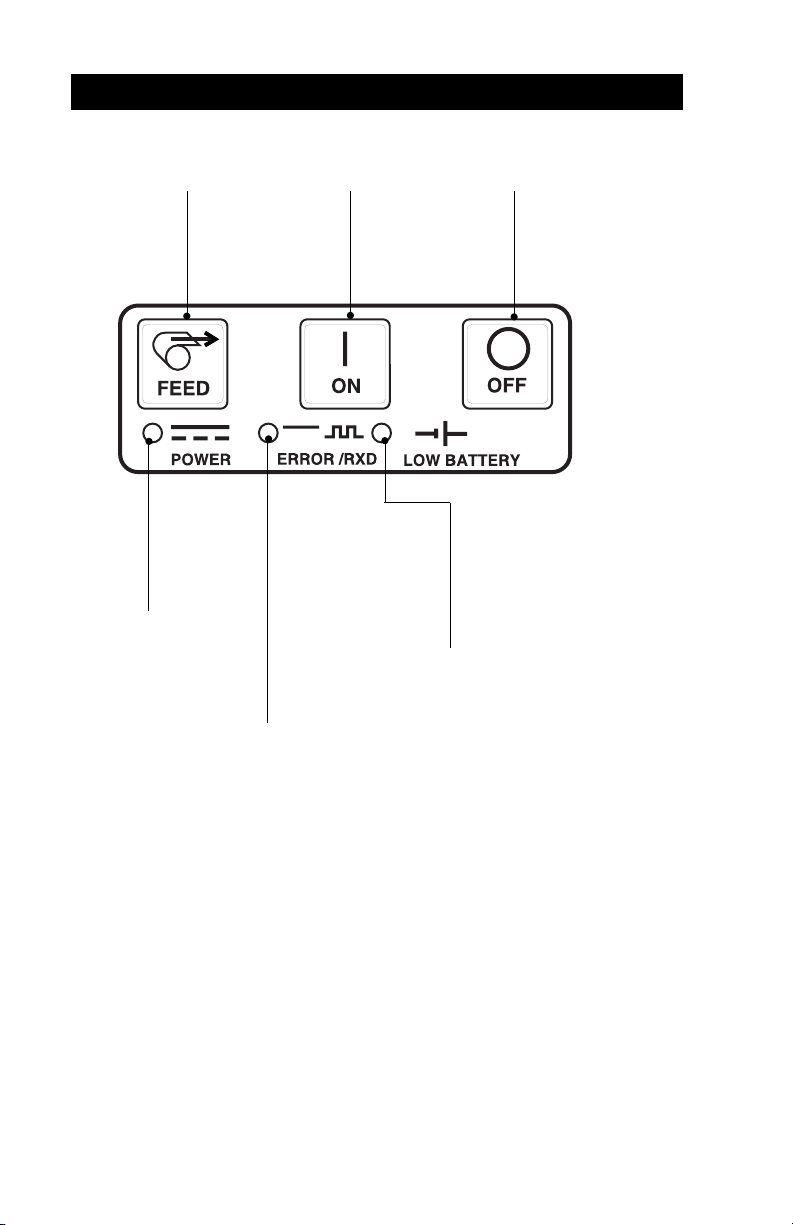
Keypad Functions
CONTROLS
Feed Switch:
Advances media to
next label or sense
mark without printing.
Power Light:
Indicates
Printer is
turned on
Status Light: Steady
light indicates printer is
either out of media, or
head release latch is
open.
Flashing during data
transmission between
host and printer
indicates normal
wireless operation.
On switch:
momentary on action
turns printer on
Low Battery Light:
Flashes when battery is
near its shut off voltage.
Steady light indicates
battery must be
recharged or replaced.
Fig. 2 Encore 3 Controls
Off switch: turns
printer off.
Self Test
The Encore 3 can perform a self test which will print a
line of interlocking “x” characters to insure all elements of
the print head are working, and then print out the version
of software loaded in the printer. Refer to the Troubleshooting section for more details on interpreting the selftest.
The self test is activated by the following key sequence:
1. Press the "FEED" key
2. While still holding down the "FEED" key, turn on
the printer by pressing and releasing the "ON" key.
3. Release the "FEED" key
The Encore 3 will remain on after running the self test.
UMAN-EN3
O-6
Page 13

BATTERIES AND CHARGING
Removing and Replacing Batteries
Refer to Figure 3 below
Batteries are removed from the Encore 3 by the follow-
ing procedure:
1.Face the front of the printer. Push the battery release button on the right side of the printer towards
the top of the printer.
2.Firmly slide the battery pack out of the printer until it
is clear while still keeping the battery release button
raised.
Batteries are replaced by the following procedure:
1.Align the battery pack to the printer so that the
charger jack faces out.
2.Slide the pack into the printer.
3.The battery will engage with a distinct “click”.
Charger Jack
Fig. 3 Encore 3 Battery Installation
Battery Conditioning
IMPORTANT: Encore 3 batteries must be cycled several
times before maximum capacity is realized.
A battery is cycled by fully charging, then fully
discharging it through normal use.
O-7
Battery Release
Button (lift “up” to
release)
UMAN-EN3
Page 14

Chargers
Listed below are the specifications for the Encore 3
chargers:
UCN72-4: (p/n series AC15482-tab)
(Part numbers will vary depending on specific country
of use. Consult factory for complete part numbers.)
This unit is designed to charge up to four batteries
simultaneously. Battery packs may be charged separately or while plugged into the printer. Typical charge
time is 90 minutes. Switch selectable 110/220 V.A.C.
input voltage. Supplied with line cords compatible
with most international standards.
Do not attempt to charge batteries while printing. Attempting to print while charging batteries with the UCN724 Charger can result in unreliable charging.
UCN72: (p/n series AT15244-tab)
(Part numbers will vary depending on specific country
of use. Consult factory for complete part numbers.)
UC72N is a wall mounted single charger with universal 110 to 230, 50-60 Hz. VAC input. Multiple plug
configurations comply with most international standards.
Do not attempt to charge batteries while printing. Attempting to print while charging batteries can result in
unreliable charging.
UMAN-EN3
O-8
Page 15

Low Battery Shutdown
The Encore 3 monitors battery charge level in software
and will cause the Power LED to flash as the batteries
become depleted. The printer should be shut off and the
battery pack recharged. The printer will automatically
shut itself off if the batteries become severely discharged.
The optional real time clock will maintain its settings for
approximately fifteen minutes while batteries are
being replaced.
Battery Safety Warnings
Battery terminals are recessed to prevent accidental
short circuiting of the battery. Allowing these terminals to
contact conductive material will create a short circuit
which could cause burns and other injuries or could start a
fire.
Use of any charger not approved specifically by Zebra for
use with Encore NiMH batteries could cause damage to
the battery pack or the printer and will void the warranty.
O-9
UMAN-EN3
Page 16

Label
Peeler Bar
Assembly
Peeler
Edge Guide
Spindle
Platen
Liner
Fig. 4 Media Installation: Peeler in use
UMAN-EN3
O-10
“Open” Button
Page 17

INSTALLATION OF MEDIA USING PEELER
The Encore 3 can be specified to print and separate
labels automatically using a built in label peeler. The
following details media installation when using the label
peeler feature.
Peeler in use (Do not use the label peeler when printing a batch quantity
of labels*)
1. Turn unit off.
2. Press and hold the “Open” button on the front of the
unit. Rotate the top back to reveal the paper compartment
3. Remove the edge guide and any media remaining in
the printer. Install the paper roll on the spindle. Roll
should be against the inside wall of the paper compartment.
4. Lead the free end over the rubber roller (platen).
Paper should feed from the top of the paper roll.
5. Lift peeler assembly by depressing “Open” button on
front of unit. Lead edge of stock over the peeler bar
and under the grooved peeler roller. Stock should
emerge from the slot in the front cover.
6. Slide the edge guide back over the spindle and
against the roll of media.
7. Close the top and insure it is securely latched before
beginning to print. Insure labels feed over the peeler
bar. When labels are printed, they will feed out the top
slot in the front of the printer and the liner will feed out
the bottom slot as shown.
Units equipped with optional label presence sensor: If
the sensor is activated, further printing will be inhibited until the most recently printed and separated
label is removed.
O-11
UMAN-EN3
Page 18

Media
Edge Guide
Spindle
Platen
Fig. 5 Media Installation: Peeler not in use
UMAN-EN3
O-12
“Open” Button
Page 19

INSTALLATION OF MEDIA WITHOUT PEELER
The Encore 3 can print on conventional journal stock or
print continuous batches of labels without using the
peeler. The following details media installation for units
not equipped with a peeler or when use of the peeler is
not desired.
Peeler not in use (Journal, linerless, or batch
quantities of labels)
1. Turn unit off.
2. Press and hold the “Open” button on the front of the
unit. Rotate the top back to reveal the paper compartment
3. Remove the edge guide and install the paper roll on
the spindle. Lead the free end over the rubber roller
(platen). Paper should feed from the top of the paper
roll.
4. Slide the edge guide back over the spindle and
against the roll of media. Roll should be against the
inside wall of the paper compartment.
5. Close the top and insure it is securely latched before
beginning to print.
O-13
UMAN-EN3
Page 20

TROUBLESHOOTING
Self Test: Perform the self test as described in the
Controls section. Unit should print a line of interlocking
“x” characters and two reports. The first report indicates
model, ROM version, serial number, baud rate, etc. The
second report contains application information. If no
second report appears, there is no application loaded.
Problem Corrective Action
No power a) Check battery, recharge or
replace as necessary.
Media does a) Be sure print head is not
feed: closed and latched.
b) Check spindle holding
media for any binding.
c) If unit is equipped with
label presence sensor:
Insure most recently
printed label is removed.
Also insure label sensor is
not blocked.
Poor or faded print: a) Clean print head.
b) Check battery/replace.
c) Check quality of media.
Partial/missing print: a) Check media alignment
b) Clean print head.
c) Insure printhead is properly
closed and latched.
Garbled print: a) Check baud rate.
No print: a) Check baud rate
b) Replace battery
UMAN-EN3
O-14
Page 21

Problem Corrective Action
No print (continued) c) Check cable to terminal
d) Invalid label format or
command structure — use
Hex Dump Mode for
troubleshooting.
Reduced battery life a) Check battery date code —
after charging: if one to two years old,
short life may be normal
aging.
b) Recondition battery.
c) Replace battery.
Error light flashing: a) No application: reload
program.
b) If using wireless
communications: normal
indication while data is
being received.
Error light always on: a) Check media is loaded and
print head is closed and
securely latched.
Skips labels: a) Check media for top of
form sense mark or label
gap.
b) Check print field has not
been exceeded on label.
c) Insure bar/gap sensor is
not blocked or
malfunctioning
continued
O-15
UMAN-EN3
Page 22

Problem Corrective Action
Communication Error: a) Check media is loaded,
head is closed and error
light is off.
b) Check baud rate.
c) Replace cable to terminal.
Label Jam: a) Open head release latch.
b) Generously apply alcohol
to printer in area of
jammed label.
Never use any sharp objects on printer mechanism
as it could damage the print head. Use only the cleaning
pen supplied with the printer or a cotton swab saturated
with alcohol for cleaning the printer.
UMAN-EN3
O-16
Page 23

MAINTENANCE
The Encore 3 will provide reliable service provided a
few simple guidelines are followed. The printer should be
cleaned periodically (approximately every two weeks),
depending on usage and the type of media being employed.
Components of the printer that require periodic maintenance are:
• The print head
• Platen (print roller) on printers configured for linered
media only. Linerless printers require no regular
maintenance for the platen.
• Label peeler components
• The bar/gap sensor and optional label presence
sensor
When cleaning, use only isopropyl alcohol, the same
type used in the Cleaning Pen provided with each printer.
Always use Zebra brand label or ticket stock for maxi-
mum print quality and extended printer life.
Never use any sharp objects on printer mechanism as
it could damage the print head and platen. Use
only the supplied cleaning pen or a cotton swab
saturated with alcohol for cleaning the printer. Always
turn the printer off prior to any cleaning operation.
Cleaning the print head
Refer to Figure 6 on pg. O-18
Always turn the printer off prior to any cleaning operation.
• Open the printer by pressing the “Open” button on
the front of the unit.
• Swing the print head open.
• Use the cleaning pen supplied with the printer, or
alcohol and cotton swabs to clean the surface of the
print head, the platen (print roller), the peeler bar and
the peeler roller.
continued on next page
O-17
UMAN-EN3
Page 24

Print
Head
✔
✔
Peeler Rollers
(linered units only)
Cleaning the platen
Refer to Figure 6
Applies to printers configured for linered media only
✔
“Open” button
Fig. 6 Cleaning the Encore 3
Platen
Peeler Bar
(linered
units only)
Bar/Gap
Sensor
Label
Presence
Sensor
(optional)
• Open the printer by pressing the “Open” button on
the front of the unit.
• Swing the print head open.
• Use the cleaning pen or saturate a cotton swab with
alcohol.
• Clean the platen while rotating it to expose the entire
surface.
Note: It is not necessary to clean the platen on linerless
units. The platen material is self cleaning and will not
require constant maintenance.
UMAN-EN3
O-18
Page 25

Cleaning the peeler roller:
Refer to Figure 6 on pg. O-19.
Applies only to units with label peeler option
• Saturate a cotton swab with alcohol. Gently clean the
ridges of peeler roller with swab to remove label
adhesive residue. Rotate the peeler roller as needed.
Cleaning Sensors
Refer to Figure 6 on pg. O-18
Bar/Gap Sensor:
• The Bar/Gap sensor is located in the right side of the
media compartment behind the platen. Blow out any
dust deposits carefully, then finish cleaning with a
swab saturated in alcohol.
Label Presence Sensor:
• The label presence sensors are located on the out-
side of the print head. Remove any material blocking
the lenses, blow out any dust deposits carefully, then
finish cleaning with a swab saturated in alcohol.
Linerless Printers
Refer to Figure 6 on pg. O-18
Printers configured for linerless media require more
frequent cleaning. Linerless media deposits adhesive on
the printer which must be removed for optimum performance. Linerless printers can be identified by a platen
which is
Product Configuration Code (PCC) label on the back of
the printer. Digit “8” of the PCC for linerless printers will
be a “B”, “D”, “F”, or “H”.
• Open the printer.
• Remove the media and edge guide
• When cleaning, use only isopropyl alcohol, the same
• Latch area • Area around the Bar/Gap Sensor
• Printhead • Paper spool areas
Allow printer to dry before resuming printing
not
black, or by reading the unit’s fifteen digit
Always turn the printer off prior to any cleaning operation.
type used in the Cleaning Pen provided with each
printer. Surfaces indicated by the ✔ symbol should be
cleaned along with:
O-19
UMAN-EN3
Page 26

COMMUNICATING TO THE PRINTER
The printer must establish communications with a host
terminal which sends the data to be printed. Communications occur in these basic ways:
RF Antenna area
(Encore 3N only)
Serial Port
IR Window
Figure 8: Encore 3 Communication Ports (Encore 3N shown)
• By a cable between the printer and its host terminal
• Infrared (usually by means of the industry standard
IrDA protocol). Encore 2 printers with the IrDA option
will have a “IR”logo just below the IR window.
• Using Bluetooth™ wireless communications. Encore
2 printers with the Bluetooth option will have a
Bluetooth logo just below the IR window.
UMAN-EN3
O-20
Page 27

• By means of a wireless LAN (Local Area Network)
(Encore 3 Network Printers only)
Cable Communications
All Encore 3 printers can communicate by cable; the
specific cable supplied with your printer will vary with the
host terminal. The 8- pin circular connector on your
communications cable plugs into the serial communications port on the side of the Encore 3 . It is keyed to
assure correct alignment; do not try to force it if it does
not plug in. The other end of the cable must be plugged
into the host terminal. Refer to pages A-1 through A-3 for
more information on the various communications cables
offered for the Encore 3.
Communications between the terminal and the printer is
controlled by the applications running on the terminal and
the printer.
IR Communications
Printers equipped for infrared (IR) communications are
identified by a small “IR” logo under the unit’s IR window.
IR allows wireless communications between the printer
and the host terminal. IR units can also communicate
with a cable as detailed above, however, IR functions are
disabled when the cable is plugged in. Encore 3 units
with the IR option can be configured to conform to the
standard IrDA communications protocol
Linking a Printer to an IrDA Host
IrDA compliant terminals will automatically initiate
communications to the printer. First insure that there is a
direct line of sight between the printer and the terminal
that will be sending data. The IR window on the front of
the Encore 3 must face the corresponding window on
the terminal to properly send and receive signals. An
IrDA compliant terminal will seek out any linkable devices
and establish communications between them, even
turning the printer on if necessary.
continued next page
O-21
UMAN-EN3
Page 28
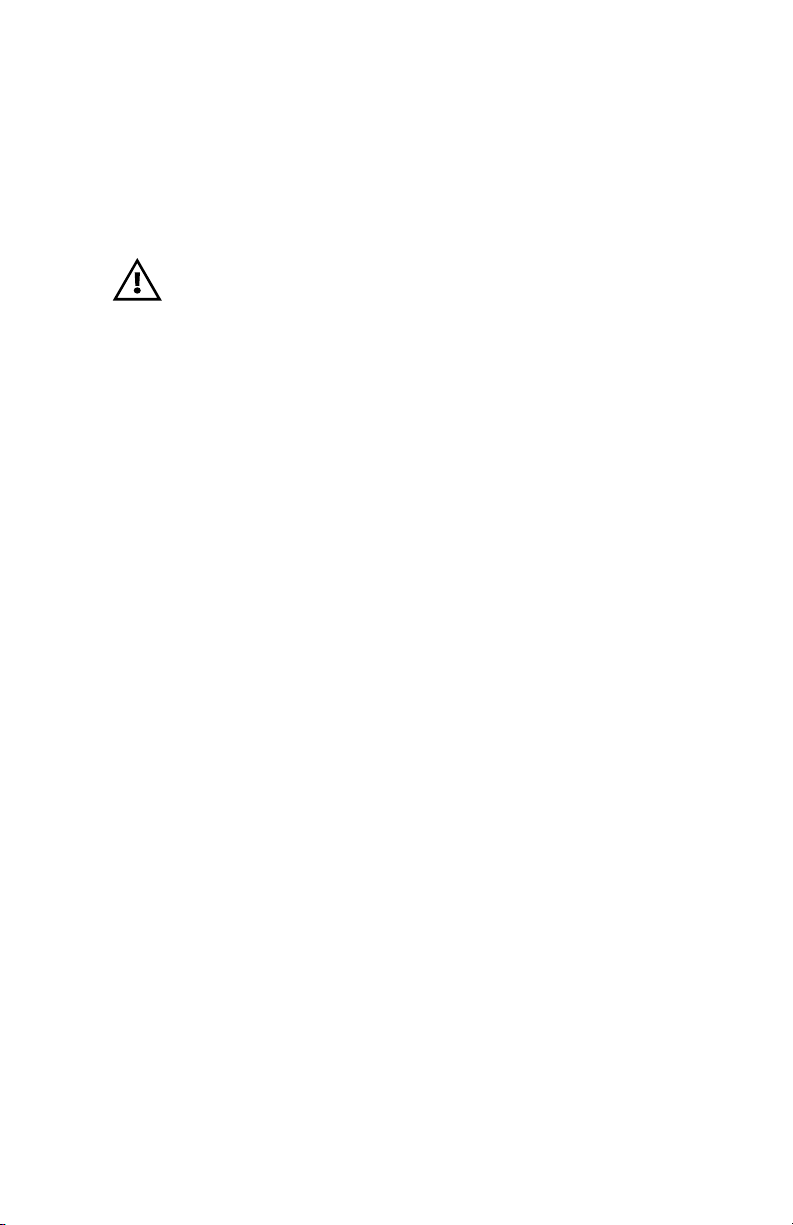
Bluetooth™ Networking Overview
“Bluetooth” is a worldwide standard for the exchange of
data between two devices via radio frequencies. Bluetooth
radios are relatively low powered to help prevent interference with other devices, limiting the range of a Bluetooth
device to about 10 meters (about 32 feet).
Exposure to Radio Frequency Radiation
The radiated output power of this internal wireless radio is
far below the FCC radio frequency exposure limits. Nevertheless, this Bluetooth radio must be used in such a manner that the antenna is 2.5 cm or further from the human
body.
The radio and antenna are mounted internally in this
printer in such a way that, when the printer is used in a
standard configuration (belt clip, soft case, shoulder
strap), the 2.5 cm distance from the users body will be
met. Do not use the printer in an unauthorized manner.
The internal wireless radio operates within guidelines
found in radio frequency safety standards and recommendations. The level of energy emitted is far less than the
electromagnetic energy emitted by wireless devices such
as mobile phones.
Each Encore with the Bluetooth option has a unique
Bluetooth Device Address (BDA) loaded into its radio module when manufactured.
Bluetooth software runs in the background in order to
respond to connection requests, which one device (known
as the
second device (the
master
or the
client)
slave
must request from another. The
or the
server
) then accepts or
rejects the connection. A Bluetooth enabled Encore will
always act as a slave device. The miniature network this
connection creates is sometimes referred to as a “piconet”
and can consist of several Bluetooth enabled devices.
For the most part, communications using the Bluetooth
protocol are initiated and processed without any operator
intervention, much like the IrDA system described previously.
UMAN-EN3
O-22
Page 29

A Typical Bluetooth Connection Sequence
In this simplified sequence “Joe’s Terminal” is a
Bluetooth ready hand held terminal running an application that needs access to a printer.
1. Joe’s Terminal performs a search of its “piconet” (a
Device Inquiry) and determines that there are four Bluetooth devices in the vicinity.
2. Joe’s Terminal queries each of the four nearby devices to determine which services they provide (a Service
Discovery). The Bluetooth enabled Cameo “Sandy’s
Printer” offers the printing service.
3. Joe’s Terminal sends a print connection request to
Sandy’s Printer.
4. Sandy’s Printer evaluates the request and determines that Joe’s Terminal is permitted to use the print
service,
5. Sandy’s Printer queries Joe’s Terminal for the password (Authentication).
6. Joe’s Terminal returns the correct password and the
print connection is established.
7. After Joe’s Terminal is finished printing it disconnects
with Sandy’s Printer. (Some Bluetooth services disconnect automatically, others must be closed manually.)
There are several layers of security in the Bluetooth
system, so this sequence may not be a completely accurate representation of how your printer may function in a
Bluetooth environment. For the most part, communications using the Bluetooth protocol are initiated and processed without any operator intervention, much like the
IrDA system described previously.
but only if the correct password is submitted
.
O-23
Continued on next page
UMAN-EN3
Page 30

Wireless Local Area Network (LAN)
Printers equipped for wireless Local Area Network
(LAN) communications are known as Encore 3 N Network Printers. Encore 3N printers allow wireless communication as a node within a local area network, and its
wireless capabilities allow communications from any
point within the LAN’s perimeter. Methods of establishing
communications to the Encore 3N will vary with each
LAN application.
The printer’s serial number label on the back of the unit
will show the radio module’s identification numbers and/
or its operating frequency.
Encore 3N printers can be identified by a much higher
top cover which contains the radio module and the antenna. The antenna area of an Encore 3N is depicted as
the shaded area on Figure 8 of this section. Please refer
to the safety considerations below and avoid unnecessary proximity closer than the mandated 1.5 cm distance
from this area.
Encore 3N Safety Considerations
Caution: In order to comply with FCC RF exposure requirements maintain a 1.5 cm [.6”] spacing
between the front (where the paper exits) of the printer
and all parts of the body excluding wrists, hands,
ankles and feet. Wearing the printer with the shoulder
strap or the belt clip with the back side of the printer
touching the body meets the FCC RF exposure limits as
long as the spacing requirement between the front
side of the printer and the user is satisfied.
UMAN-EN3
O-24
Page 31

Page 32

Appendices
Page 33

APPENDIX A
INTERFACE CABLES
Part Number BL11757-000
8-Pin DIN to 9-Pin DB PC Cable
This part is also available as a coiled cable under
Part Number BL15063-1.
For Use With a Personal Computer
Pin 9
Female Plug
DB-9 Pin
(to P.C.)
PC Signals Printer Signals
Pin 1
(TXD)
(RXD)
(RTS)
(CTS)
(GND)
(DTR)
(DSR)
Shield
3
2
7
8
5
4
6
1
2
3
4
5
7
8
(RXD)
(TXD)
(CTS)
(RTS)
(GND)
(DSR)
(DTR)
Shield
3
5
7
8
6
4
1
8 Pin
Male Plug
(to printer)
2
A-1
Page 34

APPENDIX A
INTERFACE CABLES
Adapter - Symbol PN#25-12059-01
Cable Cord Terminal Printer
Terminal Part Number Lgth/Type Connector Connector Notes
COMPSEE
Apex II BL12093-3 8’ Coiled RJ45 8 Pin DIN
NORAND
RT1100/1700 Series BL11537-1 8’ /Coiled 6 Pin MinDIN 8 Pin DIN Over-molded
RT1100/1700 Series BL11537-2 12’/Coiled 6 Pin MiniDIN 8 Pin DIN Over-molded
RT5900 Series BL12803-1 8’ /Coiled 15 Pin D-Sub 8 Pin DIN
RT1100/1700 Series BL12804-1 8’ /Coiled 6 Pin MiniDIN 8 Pin DIN -Locking
RT1100/1700 Series BL13298-1 8’ /Coiled 6 Pin MiniDIN 8 Pin DIN Over-molded Auto ON/OFF
RT1100/1700 Series BL13309-1 8’ /Coiled 6 Pin Mini DIN 8Pin DIN Auto ON/OFF
A-2
SYMBOL
PDT3300 Series BL11391-000 8’ /Coiled DB25 male 8 Pin DIN
PDT4100 Series BL11757-000 6’ /Straight 9 Pin DB Fem. 8 Pin DIN Must be used with Symbol RS232
PDT3100/3500 BL12093-1 8’ /Coiled RJ45 8 Pin DIN a. Power On/Off (+5V) b. Used for the
/6100 Series Percon Falcon
PDT3100 Series BL12093-2 8’ /Coiled RJ45 8 Pin DIN Power On/Off (DTR Line)
SPT1700 Series BL15483-1 9’ /Coiled Cradle 8 Pin DIN No Power On/Off (DTR Line)
SPT2700 Series BL15482-1 9’ /Coiled Cradle 8 Pin DIN Power On/Off (DTR Line)
LRT/LDT3800 Series CC11371-3 6’ /Coiled PIM Optical 8 Pin DIN “S” Printers Only
LRT/LDT3800 Series CC11371-4 6’ / Coiled PIM Optical 8 Pin DIN “S” Printers Only
(2 Way)
Page 35

APPENDIX A
INTERFACE CABLES (continued)
Cable Cord Terminal Printer
Terminal Part Number Lgth/Type Connector Connector Notes
SYMBOL (CONT.)
LRT/LDT3800 CC11371-5 6’ / Coiled PIM Optical 8 Pin DIN “S” Printers Only
& 6800 Series
TEKLOGIC
7030 ILR BL13285-2 Coiled 36 Pin IDC Fem 8 Pin DIN
7025 ILR BL13285-1 Coiled 15 Pin DB male 8 Pin DIN
TELXON
960 BL11122-1 8’ /Coiled RJ45 8 Pin DIN
960SL Adapter CC13711-1 n/a n/a n/a
A-3
for BL11122-1
960 (BL11122-1) CP74005 n/a n/a n/a
& 960SL (CC13711-1)
960 BL12996-1 8’ /Coiled RJ45 8 Pin DIN-Locking
860 & 912 CL11314-000 8’ /Coiled DB25 8 Pin DIN
Page 36

APPENDIX B
MEDIA SUPPLIES
To insure maximum printer life and consistent print quality
and performance for your individual application, it is
recommended that only media produced by Zebra be
used. These advantages include:
• Consistent quality and reliability of media products.
• Large range of stocked and standard formats.
• In-house custom format design service.
• Large production capacity which services the needs
of many large and small media consumers including
major retail chains world wide.
• Media products that meet or exceed industry standards.
For more information call Zebra Technologies Corporation at +1.866.230.9495 (U.S., Canada and Mexico) and
ask to speak to a Media Sales Representative.
A-4
Page 37

APPENDIX C
MAINTENANCE SUPPLIES
In addition to using quality media provided by Zebra, it is
recommended that the print head be cleaned as prescribed in the maintenance section. The following items
are available for this purpose:
• Cleaning Pen (10 pack), Reorder No. AN11209-1
(Recommended for use with Bravo™, Cameo™ and Encore™
printers.)
• Cleaning Kit with Cleaning Pen, and Cotton Swabs,
Reorder No. AT702-1
(Recommended for use with Bravo™, Cameo™ and Encore™
printers.)
A-5
Page 38

APPENDIX D
PRODUCT SUPPORT
Contact the Help Desk at:
Zebra Technologies Corporation
30 Plan Way
Warwick, Rhode Island 02886-1012 USA
Telephone: +1 401.739.5800
Fax: +1 401.732.7808
e-mail: risupport@zebra.com
In Europe:
Zebra Technologies Europe, Limited
Zebra House
The Valley Centre, Gordon Road
High Wycombe
Buckinghamshire HP13 6EQ, United Kingdom
Telephone: +44 1494 768298
Fax: +44 1494 768210
e-mail: tseurope@zebra.com
Ask for Customer Support
A-6
Page 39

PATENT INFORMATION
This product and/or its use may be covered by one or more of the
following US patents and corresponding international patents
worldwide
D275,286
D347,021
D389,178
D430,199
D433,702
3,964,673
4,019,676
4,044,946
4,360,798
4,369,361
4,387,297
4,460,120
4,496,831
4,593,186
4,607,156
4,673,805
4,736,095
4,758,717
4,816,660
4,845,350
4,896,026
4,897,532
4,923,281
4,933,538
4,992,717
5,015,833
5,017,765
5,021,641
5,029,183
5,047,617
5,103,461
5,113,445
5,140,144
5,132,709
5,142,550
5,149,950
5,157,687
5,168,148
5,168,149
5,180,904
5,229,591
5,230,088
5,235,167
5,243,655
5,247,162
5,250,791
5,250,792
5,262,627
5,267,800
5,280,163
5,280,164
5,280,498
5,304,786
5,304,788
5,321,246
5,335,170
5,364,133
5,367,151
5,372,439
5,373,148
5,378,882
5,396,053
5,396,055
5,399,846
5,408,081
5,410,139
5,410,140
5,412,198
5,415,482
5,418,812
5,420,411
5,436,440
5,444,231
5,449,891
5,449,893
5,468,949
5,479,000
5,479,002
5,479,441
5,486,057
5,503,483
5,504,322
5,528,621
5,532,469
5,543,610
5,545,889
5,552,592
5,570,123
5,578,810
5,589,680
5,612,531
5,642,666
5,657,066
5,768,991
5,790,162
5,791,796
5,806,993
5,813,343
5,816,718
5,820,279
5,848,848
5,860,753
5,872,585
5,874,980
5,909,233
5,976,720
5,978,004
5,995,128
5,997,193
6,004,053
6,010,257
6,020,906
6,034,708
6,036,383
6,057,870
6,068,415
6,070,805
6,095,704
6,109,801
6,123,471
6,147,767
6,151,037
6,201,255 B1
6,231,253 B1
6,261,009
6,261,013
6,267,521
6,270,072 B1
6,285,845 B1
6,292,595
6,296,032
6,364,550
6,379,058 B1
6,409,401 B1
6,411,397 B1
6,428,227 B2
A-7
Page 40

Visit our Web site at
www.zebra.com
