Page 1
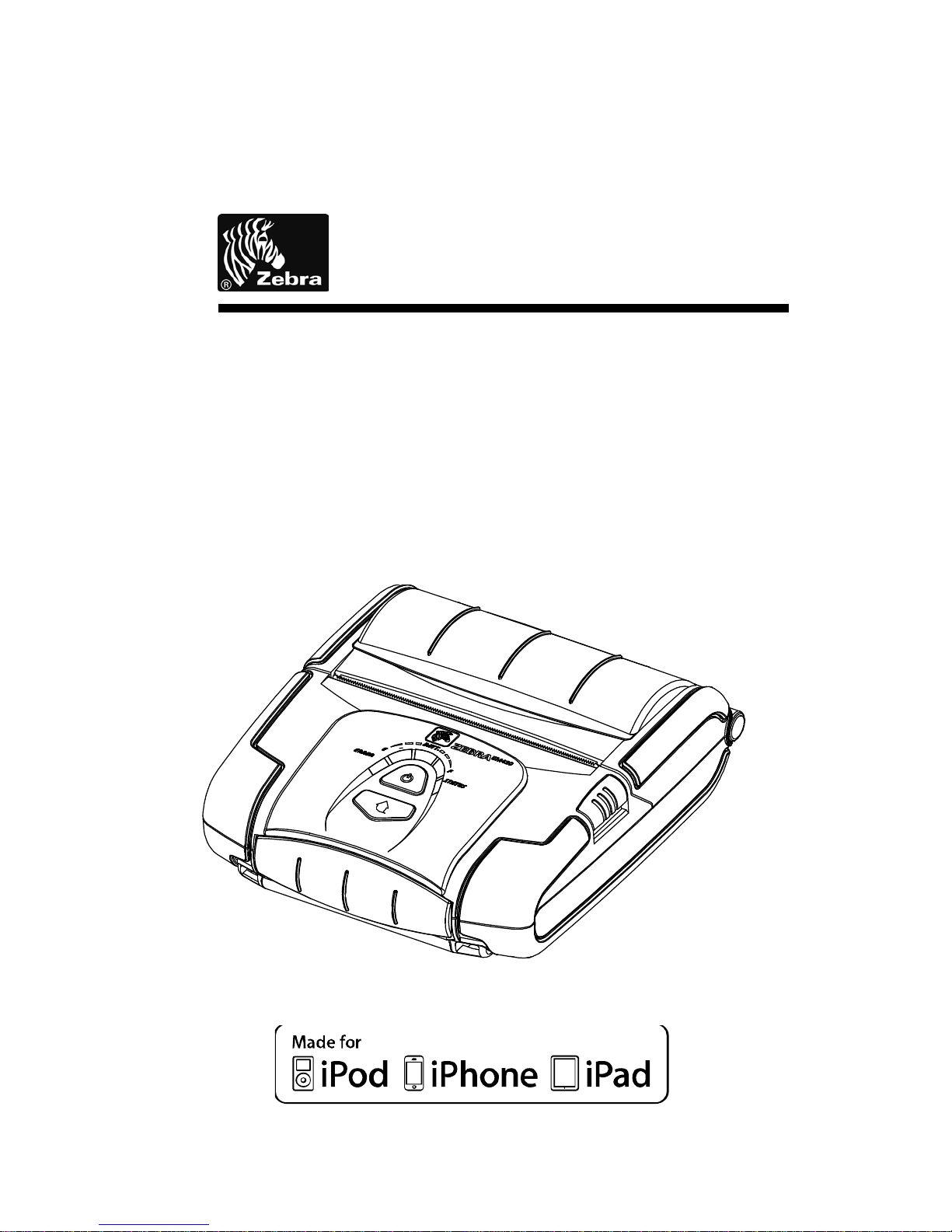
EM420, SPP-R400
Mobile Printer User Manual
P1072811-001
Rev. 1.00
Page 2
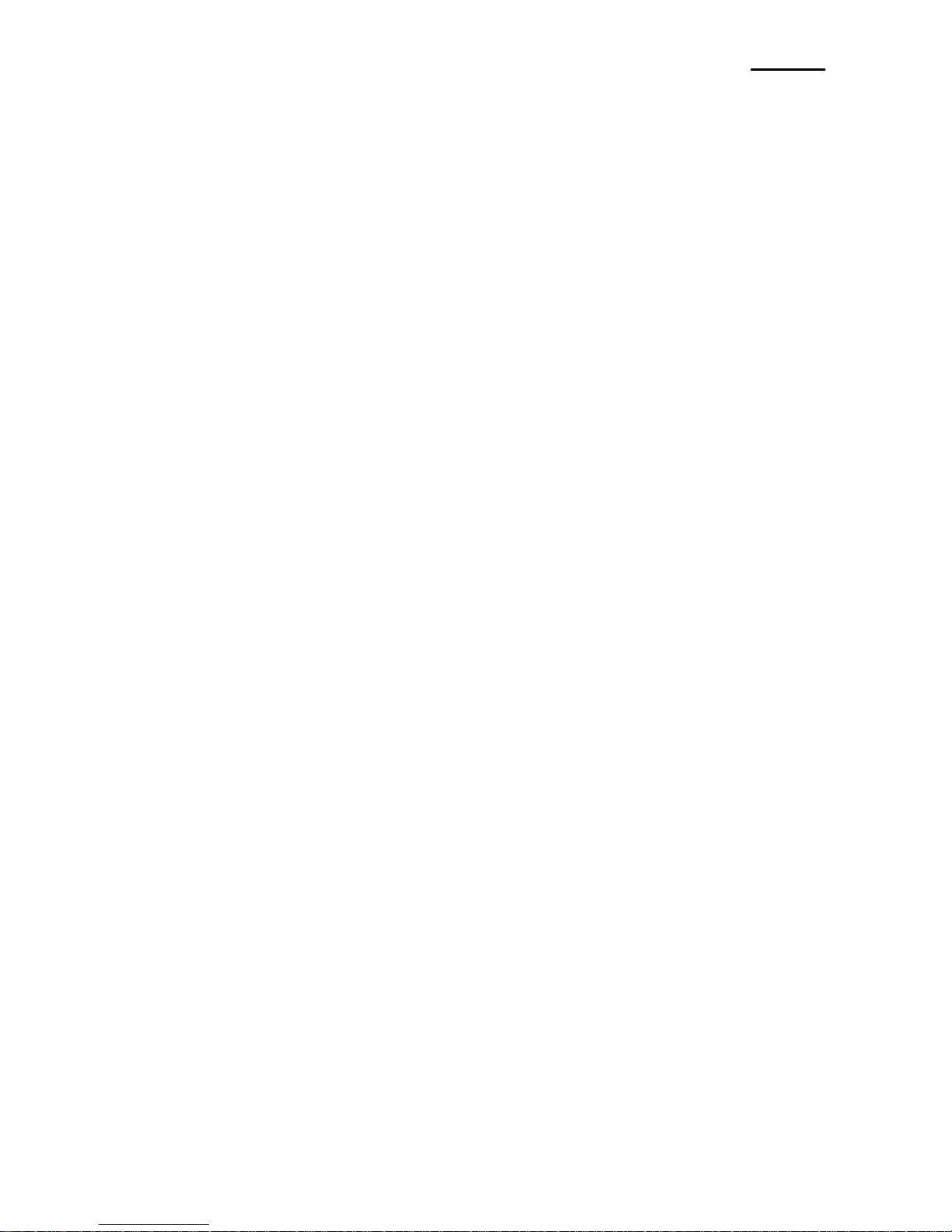
EM420
Table of Contents
※
Manual Information & Usage Precautions ························································ 7
1. Content Confirmation ··················································································· 14
2. Product Part Names ····················································································· 15
3. Installation and Usage ·················································································· 16
3-1 Battery Installation ··············································································· 16
3-2 Battery Charging ·················································································· 16
3-2-1 Battery Charging Usage ··································································· 16
3-2-2 Single Battery Charger (Optional) Usage ············································· 17
3-2-3 Car Charger (Optional) Usage ··························································· 17
3-3 Paper Installation ················································································· 18
3-4 Protective Case (Optional) Usage ··························································· 19
3-5 Adjusting Paper Guide ·········································································· 20
3-6 Control Panel Usage ············································································ 21
4. Self-Test ····································································································· 22
5. Label Printing Function ················································································ 24
5-1 Label Function Setting ··········································································24
5-2 Auto Calibration Function ······································································24
5-3 Black Mark Sensor Location ································································· 24
6. iOS MFi Mode Setting ··················································································· 25
7. Peripherals Connection ················································································ 26
7-1 Bluetooth Connection &Wireless LAN Connection······································26
7-2 Interface Cable Connection ····································································26
8. Printer Cleaning ·························································································· 27
9. Appendix ···································································································· 28
9-1 Specifications ·····················································································28
9-2 Certification ························································································29
9-3 Label Types ························································································30
Rev. 1.00
- 2 -
Mobile Printer User’s Manual
Page 3
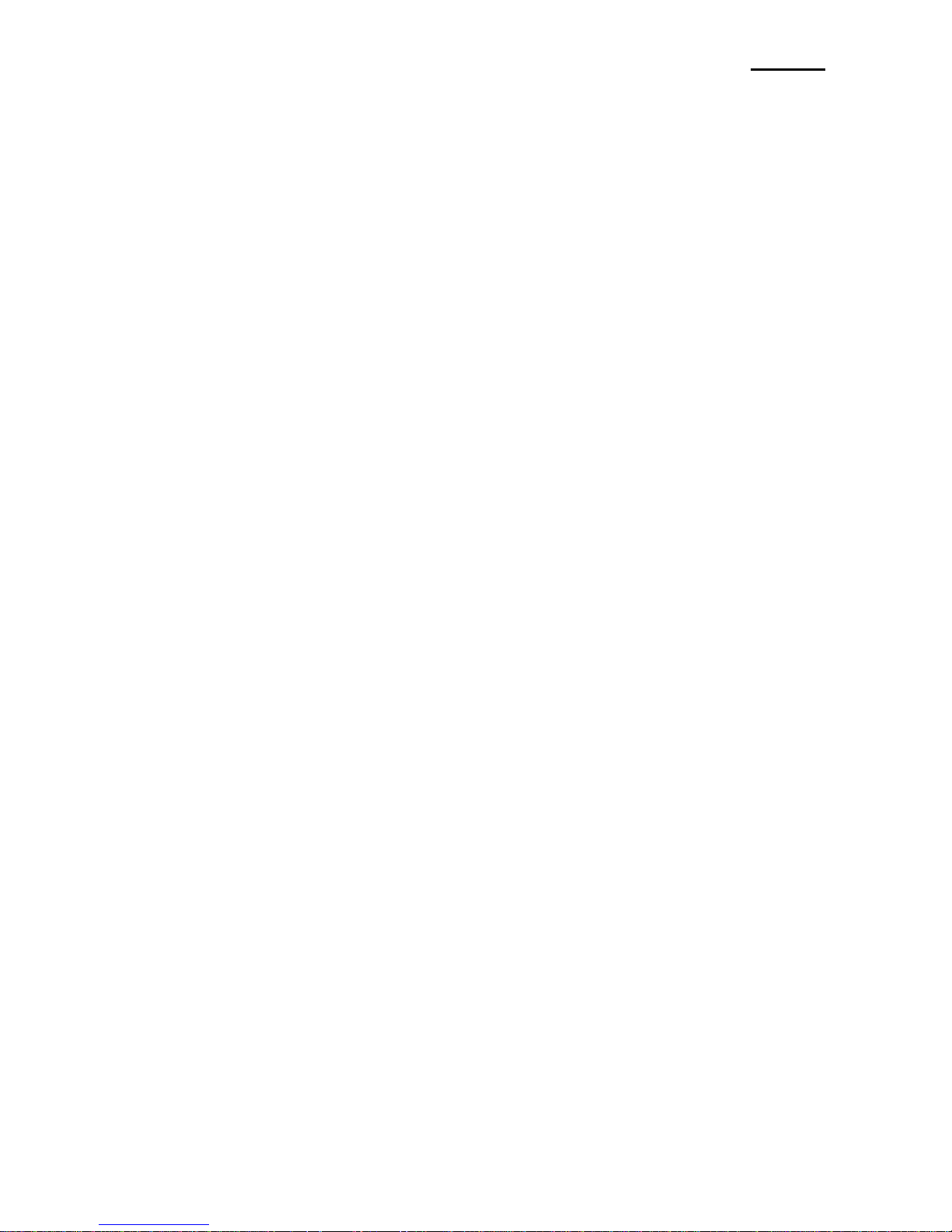
EM420
■
Proprietary Statements
This manual contains proprietary information for Zebra Technologies Corporation. It is
intended solely for the information and use of parties operating and maintaining the equipment described herein. Such proprietary information may not be used, reproduced, or disclosed to any other parties for any other purpose without the expressed written permission
of Zebra Technologies Corporation.
Product Improvements
Since continuous product improvement is a policy of Zebra Technologies Corporation, all
specifications and signs are subject to change without notice.
FCC Compliance Statement
NOTE: This equipment has been tested and found to comply with the limits of a Class B
digital device, pursuant to Part 15 of the FCC Rules. These limits are designed to provide
reasonable protection against harmful interference in a residential installation. This equipment generates, uses and can radiate radio frequency energy and, if not installed and
used in accordance with the instructions, may cause harmful interference with radio
communications. However, there is no guarantee that interference will not occur in a
particular installation. If this equipment does cause harmful interference to radio or
television reception, which can be determined by turning the equipment off and on, the
user is encouraged to try to correct the interference by one or more of the following
measures:
• Reorient or relocate the receiving antenna.
• Increase the separation between the equipment and the receiver.
• Connect the equipment to an outlet or circuit different from that to which the receiver is
connected.
• Consult the dealer or an experienced radio/TV technician for help.
WARNING: Exposure to Radio Frequency radiation. To conform to FCC RF exposure requirements this device shall be used in accordance with the operating conditions and instructions listed in this manual.
NOTE: This unit was tested with shielded cables on the peripheral devices. Shielded
cables must be used with the unit to ensure compliance.
Changes or modifications to this unit not expressly approved by Zebra Technologies
Corporation could void the user’s authority to operate this equipment.
Rev. 1.00
- 3 -
Mobile Printer User’s Manual
Page 4
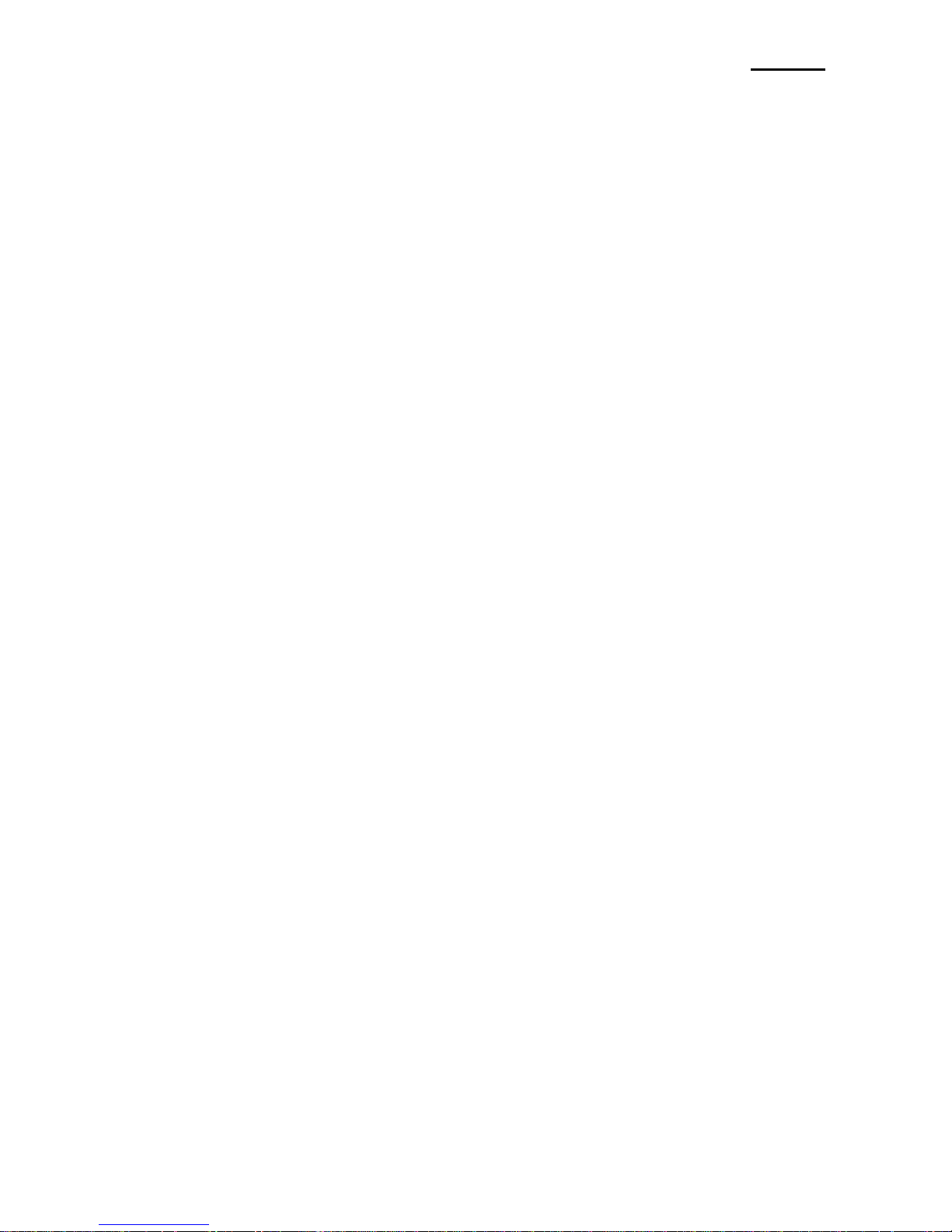
EM420
Canadian Compliance Statement
This Class B digital apparatus complies with Canadian ICES-003.
Cet appareil numérique de la classe B est conforme á la norme NMB-003 du Canada.
“IC:” before the equipment certification number signifies that the Industry Canada technical
specifications were met. It does not guarantee that the certified product will operate to the
user’s satisfaction.
Liability Disclaimer
Inasmuch as every effort has been made to supply accurate information in this manual,
Zebra Technologies Corporation is not liable for any erroneous information or omissions.
Zebra Technologies Corporation reserves the right to correct any such errors and
disclaims liability resulting therefrom.
No Liability for Consequential Damage
In no event shall Zebra Technologies Corporation or anyone else involved in the creation,
production, or delivery of the accompanying product (including hardware and software) be
liable for any dam ages w hatsoever ( including, without l imitation, dam ages f or l oss of
business pr ofits, business i nterruption, l oss o f business i nformation, or o ther pecuniary
loss) arising out of the use of or the results of use of or inability to use such product, even
if Zebra Technologies Corporation has been advised of the pos sibility of such damages.
Because some states do not allow the exclusion of liability for consequential or incidental
damages, the above limitation may not apply to you.
Rev. 1.00
- 4 -
Mobile Printer User’s Manual
Page 5
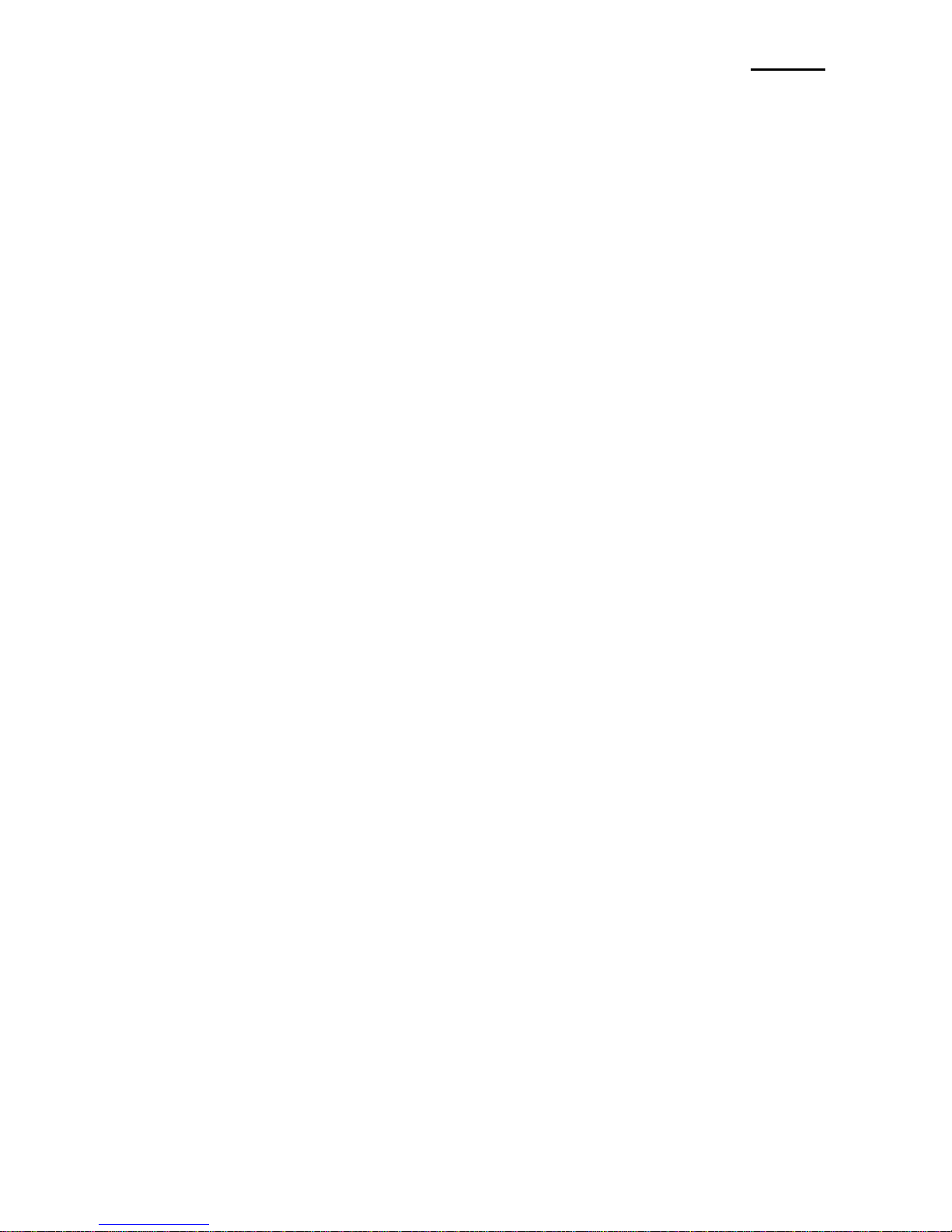
EM420
Copyrights
The copyrights in this manual and the l abel print eng ine described therein are owned by
Zebra Technologies Corporation. Unauthorized reproduction of this manual or the software
in the label print engine m ay result in imprisonment of up to one year and fines of up t o
$10,000 (17 U.S.C.506). Copyright violators may be subject to civil liability.
This pr oduct m ay c ontain Z PL®, Z PL I I®, and Z ebraLink™ programs; Element E nergy
Equalizer® Circuit; E 3®; a nd A GFA f onts. S oftware © Z IH C orp. A ll r ights r eserved
worldwide.
ZebraLink and all product names and numbers are trademarks, and Zebra, the Zebra logo,
ZPL, ZPL II, Element Energy Equalizer Circuit, and E3 Circuit are registered trademarks of
ZIH Corp. All rights reserved worldwide.
Bluetooth® is a registered trademark of Bluetooth SIG.
Microsoft® and Windows® are registered trademarks of Microsoft Corporation in the United
States and other countries.
Monotype®, Intellifont® and UFST® are trademarks of Monotype Imaging, Inc. registered in
the U nited States Patent a nd Trademark O ffice a nd may be r egistered i n c ertain
jurisdictions.
Andy™, CG P alacio™, C G C entury S choolbook™, CG T riumvirate™, CG T imes™,
Monotype Kai™, Monotype Mincho™, and Monotype Sung™ are trademarks of Monotype
Imaging, Inc. and may be registered in some jurisdictions.
HY Gothic Hangul™ is a trademark of Hanyang Systems, Inc.
Angsana™ is a trademark of Unity Progress Company (UPC) Limited.
Andale®, Arial®, Book Antiqua®, Corsiva®, Gill Sans®, Sorts®, and Times New Roman® are
trademarks o f The M onotype C orporation r egistered i n t he U nited S tates P atent an d
Trademark Office and may be registered in certain jurisdictions.
Century G othic™, Bookman O ld S tyle™, and C entury S choolbook™ are trademarks o f
The Monotype Corporation and may be registered in certain jurisdictions.
HGPGothicB™ is a trademark of the Ricoh company, Ltd. and may be registered in some
jurisdictions.
Univers™ is a trademark of Heidelberger Druckmaschinen AG, which may be registered in
certain jurisdictions, exclusively licensed through Linotype Library GmbH, a wholly owned
subsidiary of Heidelberger Druckmaschinen AG.
Futura® is a t rademark o f B auer T ypes S A r egistered i n t he U nited S tates P atent an d
Trademark Office and may be registered in some jurisdictions.
TrueType® is a t rademark of Apple Computer, Inc. registered i n the United States Patent
and Trademark Office and may be registered in certain jurisdictions.
All other product names are the property of their respective owners.
All other brand names, product names, or trademarks belong to their respective holders.
© 2014 ZIH Corp.
Rev. 1.00
- 5 -
Mobile Printer User’s Manual
Page 6
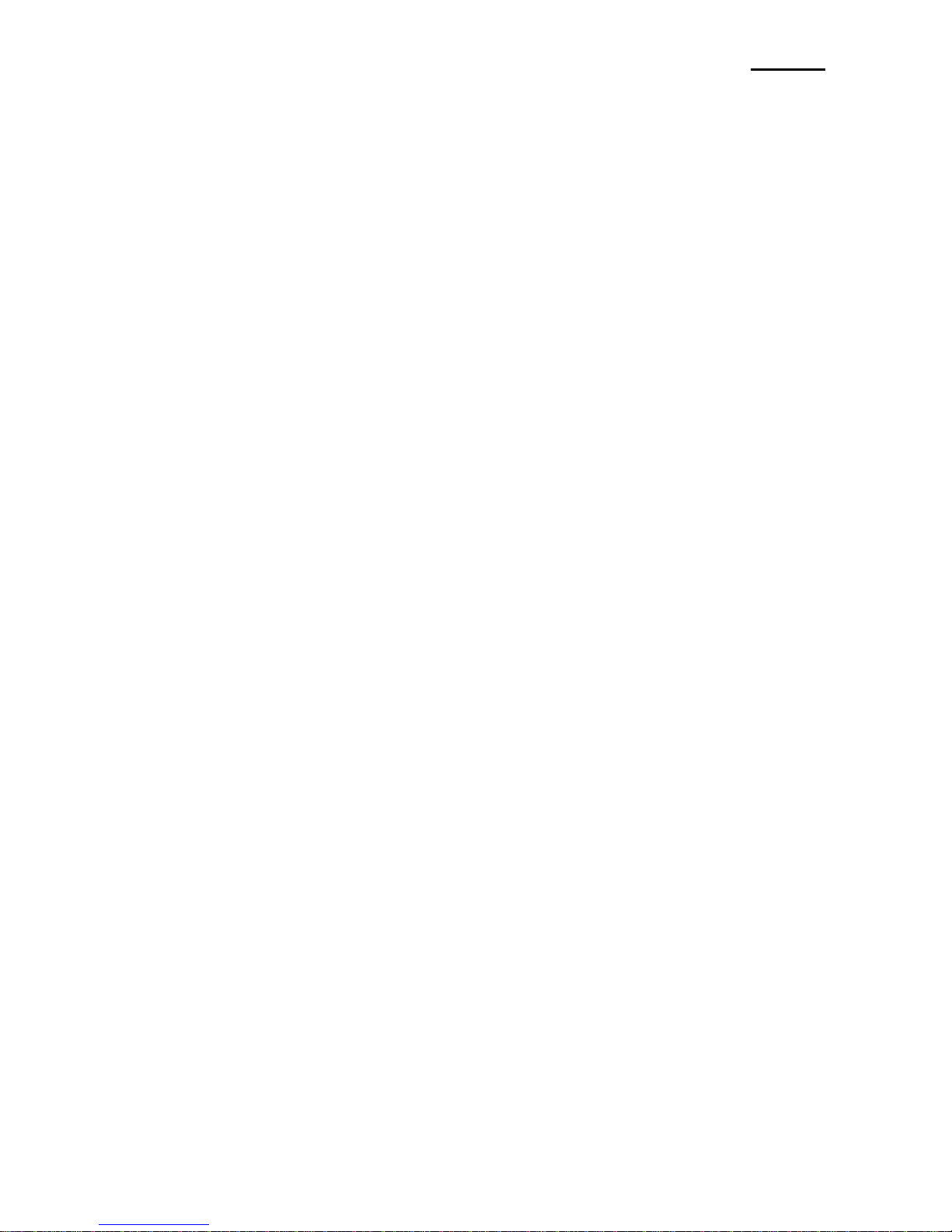
EM420
■
Introduction to the EM Series
Thank you f or choosing t he E M420 Mobile P rinter. Z ebra’s ul tra-small E M420 mobile
printer d elivers c onvenient r eceipt printing wherever you need i t. T he E M420 combines
optional B luetooth® 3.0 w ireless c onnectivity and a magnetic c ard r eader w ith
straightforward operation for simple mobile receipt printing and credit card transactions.
This user’s g uide gives y ou the i nformation you w ill need t o o perate the E M420 series
printer. For a l ist of supplemental manuals provided with the EM420, please refer to the
Manual Information section.
Unpacking and Inspection
Inspect the printer for possible shipping damage:
• Check all exterior surfaces for damage.
• Open the media cover (refer to “Loading the Media” in the Getting Ready to Print section)
and inspect the media compartment for damage.
• In case shipping is required, save the carton and all packing material.
Reporting Damage
If you discover shipping damage:
• Immediately notify and file a damage report with the shipping company. Zebra
Technologies Corporation is not responsible for any damage incurred during shipment of
the printer and will not cover the repair of this damage under its warranty policy.
• Keep the carton and all packing material for inspection.
• Notify your authorized Zebra re-seller.
Rev. 1.00
- 6 -
Mobile Printer User’s Manual
Page 7

EM420
■
Manual Information
※
Manual Information & Usage Precautions
This user’s manual contains basic information for product usage as well as for
emergency measures that may be required when using the EM420 printer.
For additional information on the EM420, please refer to the following supplemental
manuals:
1. Windows CE Module Program Manual
This manual provides information on the dll files required for the development
of Microsoft
®
Windows® CE application programs.
2. Windows Driver Manual
This manual provides information on installation and main functions of the
Microsoft
Windows driver for this product.
3. Unified Utility Manual
This manual provides information on the software used to select functions of
this product, modify operation conditions,
and other functions.
•
VMSM (Virtual Memory Switch Manager)
Provides information on setting the basic operation conditions of the product,
the use of non-hardware controls and software based virtual switches.
•
NV Image Download Manager
Provides information on downloading image files, such as logos, intended
for repetitive printing.
•
Firmware Download Manager
Provides information on downloading and installing the latest firmware.
4.
Bluetooth & Wireless Manual
This manual provides information on the connection of this product
with devices equipped with Bluetooth & Wireless LAN functionality
(such as PDAs or personal computers).
The devices included are as follows.
•
PDAs:
• Intermec PDA (Device: CN2B, OS: Pocket PC 4.20.0)
• SYMBOL PDA (Device: SYMBOL MC70, OS: Windows Mobile 5.0)
• HP PDA (Device: iPAQ hx2700, OS: Windows Mobile 5.1.1702)
• Mobile Compia PDA (Device: M3, OS: WinCE 5.0)
• InnoTeletek PDA (Device: MC3000, OS: WinCE 4.2)
•
Bluetooth Dongle (BlueSoleil IVT Stack)
5. Commands Manual
This manual provides information on the protocol and functions of the
control commands that can be used
with this product.
6. Code Pages Manual
This manual provides information on each character code page that can be
used with this product.
Rev. 1.00
- 7 -
Mobile Printer User’s Manual
Page 8
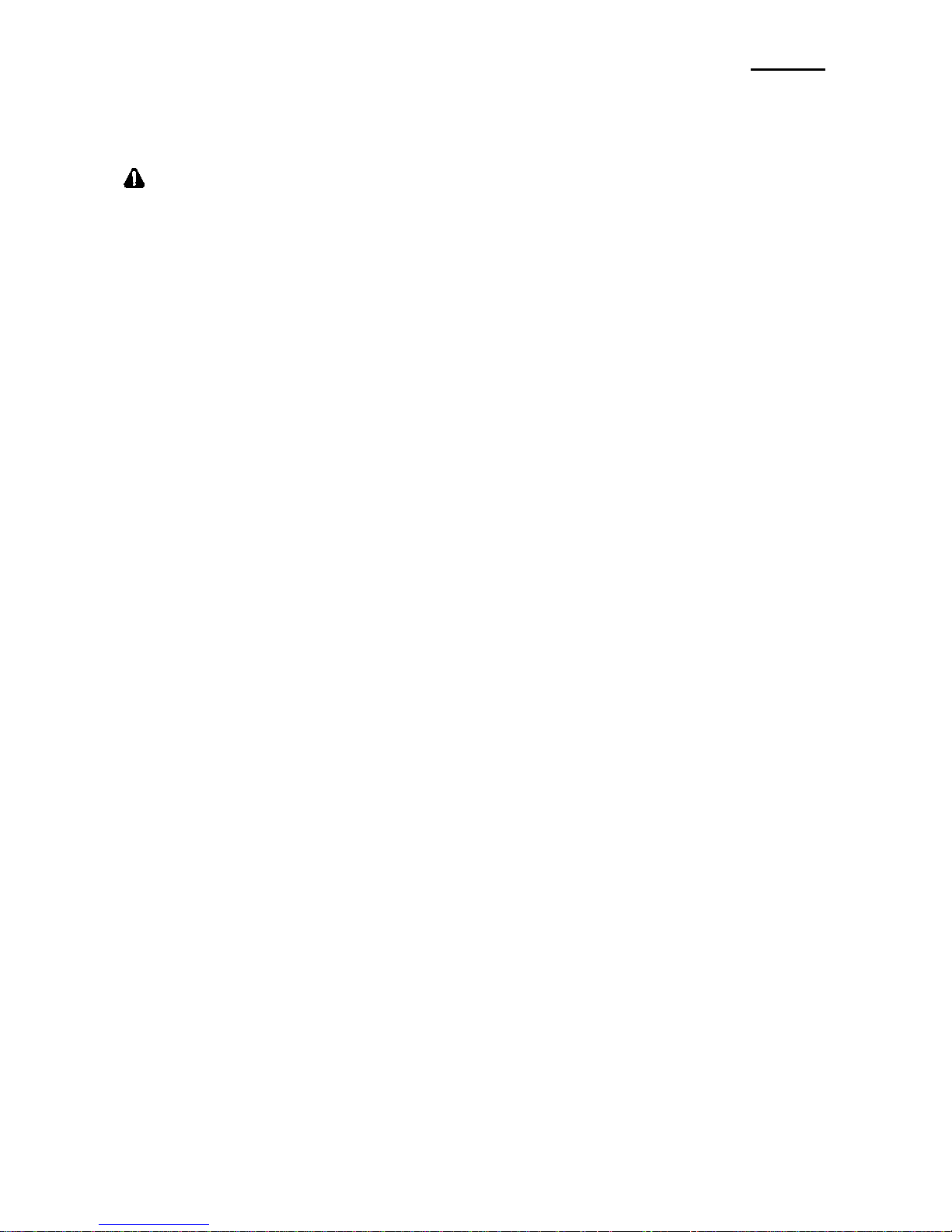
EM420
■
Safety Precautions
When using the EM420 printer, please obey the following recommended safety regulations.
Warning
Violating the following instructions may cause serious injury.
• Do not plug several products in one multi-outlet; this can provoke over-heating and a fire.
• If the plug is wet or dirty, wipe it before usage.
• If the plug does not fit perfectly with the outlet, do not force it in.
• Be sure to use only standard multi-plug outlets.
• Use only the supplied adapter.
It is dangerous to use other adapters.
• Do not pull the cable to unplug it.
This can damage the cable, resulting in a fire or a breakdown of the printer.
• Keep the plastic bag out of children’s reach.
• Do not plug in or unplug the printer with wet hands.
• Do not bend the cable by force or leave it under any heavy object.
A damaged cable may cause a fire.
Rev. 1.00
- 8 -
Mobile Printer User’s Manual
Page 9
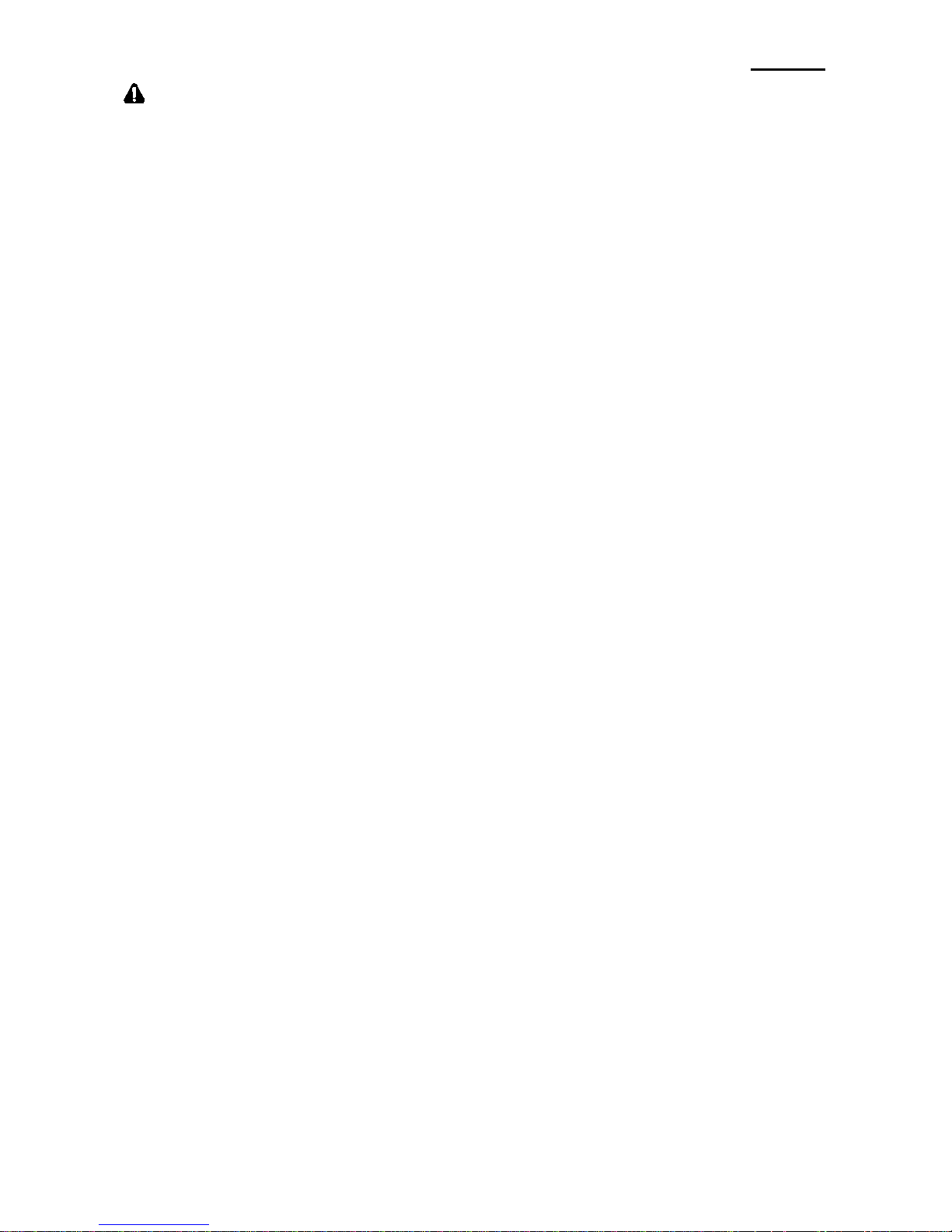
EM420
Caution
Violating the following instructions may cause injury to the user or damage to the
printer.
• If you observe smoke, odor or noise from the printer, unplug it before taking
the following measures:
• Turn off the printer and unplug it from the electrical outlet.
• Contact an authorized Zebra Technologies service provider for repair.
• Keep the packet of desiccant material (silica gel) out of children’s reach.
• Use only approved accessories for your printer; do not disassemble or attempt to
repair the printer yourself.
• Contact your authorized service provider for all service requirements.
• Do not touch the blade of auto cutter.
• Keep liquids and foreign objects away from the printer.
If any object or liquid falls into the printer, immediately unplug the printer and have it
checked by an authorized Zebra Technologies service provider.
Rev. 1.00
- 9 -
Mobile Printer User’s Manual
•
Use the printer at least 20cm from the human body
Page 10

EM420
■
Battery Safety Precautions
Make sure that you review the user manual carefully before using the product.
Neglecting to follow the instructions may result in overheating of the battery, combustion,
explosion, damage and/or decline in performance and product life.
Danger
1. Do not allow liquids t o enter or leak i nto the ba ttery interior. I f the safety m echanism
within the battery becomes burned out, charging of the battery may result in abnormal
electrical current flow and/or voltage that causes an abnormal chemical reaction, which
may then cause the battery to overheat, ignite, and/or explode.
2. Do not us e or l eave t he b attery i n a l ocation that i s exposed to hi gh t emperatures.
Excessive he at exposure c an c ause damage t o t he r esin c ase a nd/or i nsulating
materials, t hus c ausing s hort c ircuits w ithin t he b attery t hat m ay r esult i n ba ttery
overheating, combustion, and/or explosion.
3. When c harging t he b attery, us e t he ex clusive c harger or follow t he c harging
requirements o utlined by Zebra. Charging un der c onditions not i ncluded i n s uch
requirements ( such a s higher temperature, higher voltage/larger el ectrical current, or
use o f a m odified charger) c an r esult i n e xcessive bat tery c harging and a bnormal
electrical current flow and/or voltage that causes an abnormal chemical reaction, which
may then cause the battery to overheat, ignite, and/or explode.
4. The battery has clearly delineated plus and minus poles. When inserting the battery into
the c harger and /or p roduct, ensure that t he b attery i s pr operly al igned. Reverse
insertion will cause reverse charging that can result in an abnormal chemical reaction,
which may then cause the battery to overheat, ignite, and/or explode.
5. Do no t h eat t he battery or pl ace i t i n a fire. E xcessive he at can m elt the insulating
materials and /or d amage t he s afety m echanism, al lowing t he el ectrolytic s olution t o
ignite resulting in battery overheating, combustion, and/or explosion.
6. Do not use the battery in reverse (+) and (-) alignment. This will cause reverse charging
that can result in a n abnormal c hemical reaction. D uring use, unpredictable electrical
current ab normalities can arise, causing bat tery overheating, c ombustion, an d/or
explosion.
7. Do not allow t he bat tery’s (+) and ( -) pol es to c ome into c ontact with any m etals. In
addition, do not c arry or s tore t he b attery w ith m etal i tems. R esulting s hort c ircuits
within t he ba ttery c an c ause ex cessive el ectrical c urrent flow, r esulting i n bat tery
overheating, c ombustion, an d/or ex plosion as w ell as potential overheating o f t he
adjacent metal items.
8. Do n ot subject the battery to heavy s hock. If t he safety mechanism within t he battery
burns out , a ny c harging o f the b attery c an r esult i n a bnormal el ectrical c urrent flow
and/or voltage that c ause an abnormal chemical reaction, w hich may t hen cause t he
battery to overheat, ignite, and/or explode.
Rev. 1.00
- 10 -
Mobile Printer User’s Manual
Page 11

EM420
9. Do no t pierce the ba ttery w ith a s harp obj ect or hi t i t w ith a h eavy obj ect. Avoid
accidental s hort c ircuiting of any bat tery. A llowing bat tery t erminals t o c ontact
conductive m aterial w ill c reate a s hort c ircuit, which c ould c ause b urns and ot her
injuries or could start a fire. The battery may rupture or become warped, causing short
circuits, which may result in battery overheating, combustion, and/or explosion.
10. Do not solder t he battery di rectly. T he heat may melt the insulating m aterials and/or
damage the safety mechanism or safety equipment, resulting in battery overheating,
combustion, and/or explosion.
11. Do not disassemble and/or modify the battery. The battery contains safety equipment
and a safety m echanism to prevent danger. A ny damage t o these c omponents c an
cause battery overheating, combustion, and/or explosion.
12. Do not c harge near a s ource o f heat a nd/or under di rect sunlight. Exposure t o high
temperatures may ca use the s afety mechanism t o ac tivate, t hus m aking c harging
impossible. In addition, any damage to the safety mechanism may result in abnormal
electrical current flow and/or voltage that causes an abnormal chemical reaction within
the battery and/or battery overheating, combustion, and/or explosion.
13. Do not expose the ba ttery to high temperatures over 60C (140F), and do no t use or
store it in a hot or humid place.
14. Do not us e t he b attery i f i t i s dam aged or t he ex terior i s def ormed due to ex ternal
shock or if it is swollen.
Warning
1. Do not place the b attery w ithin the r each of small c hildren to prevent any swallowing
accidents. If a small child has swallowed the battery, consult a physician immediately.
2. Do not place the battery in a microwave oven and/or high voltage appliance. This may
cause r apid overheating and/ or des truction o f t he s ealing, r esulting i n bat tery
overheating, combustion, and/or explosion.
3. Do not combine and use any battery of different capacity and/or type with the primary
battery. This m ay cause excessive el ectrical di scharge d uring us e or ex cessive
charging during charging, resulting in an abnormal chemical reaction within the battery,
which can cause battery overheating, combustion, and/or explosion.
4. If during battery usage, storage, or charging, a strange odor or conditions differing from
normal oper ations (such as ov erheating, c olor c hanges, or warping) are det ected,
remove t he b attery from the pr oduct or c harger and di scontinue u se. Continued u se
may cause battery overheating, combustion, and/or explosion.
5. If the battery is not charged after the normal fixed charging time, discontinue charging.
Continued charging may result in battery overheating, combustion, and/or explosion.
6. If the battery contains condensation or emits a strange odor, immediately remove it from
any heat s ource. The condensation may be c aused by a l eak o f electrolytic s olution
that can ignite, resulting in battery combustion and/or explosion.
7. If t he b attery i s l eaking electrolytic s olution an d the s olution e nters the ey es,
immediately rinse the eyes with clean water, and then consult a physician. Neglecting
to do so may cause permanent eye injuries.
Rev. 1.00
- 11 -
Mobile Printer User’s Manual
Page 12

EM420
Caution
1. Do not use or leave t he battery i n a l ocation exposed to high temperatures or intense
direct sunlight. Doing so can cause battery overheating and/or combustion. In addition,
battery performance and product life may be reduced.
2. The battery contains a safety mechanism to prevent danger. Do not use the battery in a
location t hat i s pr one t o s tatic el ectricity ( above t he a mount c overed by t he
manufacturer’s product warranty). Static electricity may damage the safety mechanism
resulting in overheating, combustion and/or explosion.
3. The temperature ranges f or battery usage are as follows. Any usage outside of these
ranges c an r esult i n ba ttery ov erheating and/ or damage. I n ad dition, ba ttery
performance and product life may be reduced.
- Charging: 0 to 40C (32 to 104F)
- Product Usage: -20 to 60C (-4 to 140F)
- Storage (up to 30 days): -20 to 60C (-4 to 140F)
- Long-Term Storage (up to 90 days): -20 to 40C (-4 to 104F)
4. Please review the exclusive charger manual carefully for charging instructions.
5. If upon first use following purchase, you detect a strange odor, overheating, and/or
anything deemed out of the ordinary, discontinue use and contact an authorized Zebra
Technologies service provider.
6. Store the battery i n a l ocation that is out of the reach of small c hildren. During usage,
make sure to place the charger and/or product out of the reach of small children.
7. If the battery is leaking electrolytic solution, and the solution comes into contact with the
skin or clothing, immediately rinse the affected area with clean water. Contact with skin
can result in skin disorders.
8. Make sure to review the user manual and precautions carefully prior to use.
9. Improper exchange of the battery can pose risk of explosion. When replacing the
battery, use a battery equivalent to the one originally installed in the printer by the
manufacturer. Dispose of used batteries per the instructions provided by the
manufacturer.
10. If you are using preprinted receipt paper, please consult Technical Support.
Rev. 1.0
0
- 12 -
Mobile Printer User’s Manual
Page 13

EM420
Recommended
1. Review the user manual for instructions regarding insertion and removal of the battery
from the printer.
2. The battery ships partially charged. You must charge the battery f ully before using the
printer for the first time. To charge the battery, use the exclusive charger provided with
your printer.
3. To avoid improper use of the battery, review the product user manual carefully.
4. Do not charge the battery beyond the normal charging time indicated in the user manual.
5. If you do not plan to use the battery for an extended period of time, remove the battery
from the printer and store it in a low-humidity location. If you opt to store the printer with
the battery installed, avoid high-humidity locations. High humidity may cause oxidation
in the battery and a decline in printer performance.
6. Ensure that you turn off the printer after use. Neglecting to do so may cause a decline
in printer performance.
7. A battery that has not been used over a long period of time may not be sufficiently
charged. If you opt to store the battery for future use, ensure that you charge the battery
to the status recommended by the manufacturer every six months. Neglecting to do can
cause a decline in battery performance and product life.
8. If the battery terminal is dirty, use a dry cloth to clean prior to use. Neglecting to do so
may cause power stoppages or difficulty in charging the printer.
9. Each b attery has a pr oduct l ife. I f t he usage t ime o f t he battery has b ecome s hort,
replace it. Wrap t he t erminals o f us ed ba tteries w ith t ape t o i nsulate them prior t o
disposal.
Rev. 1.00
- 13 -
Mobile Printer User’s Manual
Page 14

EM420
1. Content Confirmation
Contact the dealer from which you purchased the printer if any item is damaged and/or
missing.
EM420 Battery Battery Charger Power Cord
Paper
Belt Strap
CD
※
Optional items
Battery Single Battery
Charger
Car Charger Interface Cable
Protective Case
Shoulder Strap
Rev. 1.00
- 14 -
Mobile Printer User’s Manual
Page 15

EM420
2. Product Part Names
• Front
• Rear
Cable
Connection
Power Connection
Battery
Belt Strap Hole
Interface Cap
Shoulder Strap
Connection Holes
Rev. 1.00
- 15 -
Mobile Printer User’s Manual
Page 16

EM420
3. Installation and Usage
3-1 Battery Installation
1) Insert the battery on the rear side of the
printer, aligning the battery hook as shown.
2) Push the battery into the slot until a
snapping sound is heard.
NOTE
Because the battery is not charged at the time of
purchase, c harge t he b attery pr ior t o using the
product. (Use the battery charger and/or the
optional Single battery charger.)
3-2 Battery Charging
3-2-1 Battery Charging Usage
CAUTION
The printer may incur serious damage if the battery charger provided by Zebra is not used.
Zebra is not legally liable for any such damages. (The voltage and electrical current
specifications of the printer and battery charger must match.)
WARNING
Turn off the printer power before charging the battery for the printer.
1) Turn off the printer power.
2) Connect the power cord (1) to the
battery charger (2).
3) Open the Interface Cap (3).
4) Connect the battery charger (2) to the
power connector of the printer.
5) Plug the power cord (1) into an electrical
outlet.
2
1
3
Rev. 1.00
- 16 -
Mobile Printer User’s Manual
Page 17

EM420
3-2-2 Single Battery Charger (Optional) Usage
1) Connect the power cord (1) to the battery
charger (2).
2) Connect the battery charger (2) to the
power connector of the single battery
charger (3).
3) Plug the power cord (1) into an electrical
outlet.
4) Insert the battery (4) into the single
battery charger (3) until a snapping
sound is heard.
3-2-3 Car Charger (Optional) Usage
CAUTION
The printer may incur serious damage if the battery charger provided by Zebra is not used.
Zebra is not legally liable for any such damages. (The voltage and electrical current
specifications of the printer and battery charger must match.)
WARNING
Turn off the printer power before charging the battery for the printer.
1) Turn off the printer power.
2) Connect the car charger (1) to your car’s
DC power outlet.
3) Open the external interface protection
cap in the direction shown (2).
4) Connect the battery charger to the power
connector of the printer.
1
2
2
1
3
4
Rev. 1.00
- 17 -
Mobile Printer User’s Manual
Page 18

EM420
3-3 Paper Installation
1) Press the Open button to open the paper
cover.
2) Insert the paper as shown in the image.
(Remove any remaining core of a fully
used paper roll.)
3) Ensure that you orient the paper
correctly.
4) Pull out the paper as shown in the image,
and then close the paper cover.
5) Tear off any excess paper by tearing
toward the side of the printer.
Rev. 1.00
- 18 -
Mobile Printer User’s Manual
Page 19

EM420
3-4 Protective Case (Optional) Usage
1) Open the top cover of the protective
case (1).
2) Insert your printer into the protective case
as shown.
3) Close the top cover.
4) Attach the protective case to a belt (2)
using the clip on the back of the case.
5) When using the printer, open the paper
discharger as shown (3).
Note
The clip of the case can be rotated in two steps
of 30° for each step (up to 60°)
132
Rev. 1.00
Mobile Printer User’s Manual
- 19 -
Page 20

EM420
3-5 Adjusting Paper Guide
• To use 105 mm paper, hold the upper
edge of the paper guide, and adjust the
paper guide for both sides in the direction
of the arrows shown (1).
• To use 112mm paper, hold the upper
edge of the paper guide, and adjust the
paper guide for both sides in the direction
of the arrows shown (2)
112mm → 105mm
105mm → 112mm
Rev. 1.00
Mobile Printer User’s Manual
- 20 -
Page 21

EM420
3-6 Control Panel Usage
• Power Button
The Power button is used to turn the printer on and off.
• To turn on the printer, press and hold the button for
approximately 2 seconds.
• To turn off the printer, press and hold the button for
approximately 2 seconds.
• Paper Feed Button
This button is used to feed paper manually, perform a self-test, and
dump hexadecimal values.
• To feed paper manually, press this button.
• For information on the self-test, refer to Self-Te st.
• For information on hexadecimal dumping, refer to the service
manual.
• Battery Status LED (Blue or Red)
• If three blue LED are lit, the battery is fully charged.
• If two blue LED are lit, the battery is half charged.
• If one blue LED is lit, the battery is at the lowest charge level.
• If the red LED is lit, the battery must be charged or replaced.
• Error LED (Left-side)
• If the red LED is lit, the paper cover is open.
• If the red LED is blinking, either the paper has been fully used or
the print head is overheated. (Refill with paper, if needed, or turn
the printer off for at least 10 minutes.)
• If the red LED continues to blink, it may indicate a more serious
problem with the product, and thus an authorized service dealer
should be consulted.
• Bluetooth & Wireless LAN LED (Right-side)
1) When using Bluetooth
If the printer is ready for wireless communication with any
Bluetooth, the green lamp as well as the battery status lamp is
turned on.
2) When using wireless LAN
The right indicator shows the signal strength from wireless LAN.
The green lamp blinks for acceptable signal strength while the
red lamp blinks for weak signal strength.
In power save mode, only the Status lamp is lit.
NOTE
The power saving mode is activated after the first communication, with the default
time interval being 10 seconds.
Rev. 1.00
Mobile Printer User’s Manual
- 21 -
Page 22

EM420
4. Self-Test
Run the self-test when first setting the printer or when encountering a problem. Use it to
check the following.
• Control Circuit
• Mechanisms
• Print Quality
• ROM Version
• Memory Switch Settings
If no issue is found with the printer after running the self-test, examine other devices or
peripherals and software. The self-test function is independent on other such devices and
software.
• Self-Test Instructions
1. Turn off the printer power, and close the printer paper cover.
2. Press and hold the Paper Feed button and the Power button simultaneously.
3. After the printer powers up, release the two buttons.
The printer prints the self-test information.
4. To add a printout of the ASCII pattern, press the Paper Feed button once more.
After the printouts are complete, the self-test terminates automatically.
Rev. 1.00
Mobile Printer User’s Manual
- 22 -
Page 23

EM420
• Self-Test Printout Sample(For Bluetooth)
SELF TEST
Firmware version :
V01.00 STDa 070114
Butter Capacity : 128K Bytes
Print Density : 100%
Bluetooth Interface
- Baud rate : 115200 bps
Serial Interface
- Baud rate : 115200 bps
Data bits : 8 bits
Parity : None
Stop bit : 1 bit or more
Handshaking : DTR/DSR
Default Codepage : PC437
Print Speed : Max 80mm/s
Double byte character mode:Off
Font : 12 x 24
Paper out Bell : Off
Low Battery Buzzer : On
Black Mark : Off
Power off time : 15 Min
Idle mode time : 10 Sec
Black Mark sensor : Front side of paper
MSR data including sentinel
Character mode : None
MSR read mode : Auto TRACK1/2/3
Memory switch setup status
Memory S/W1 Memory S/W2
1 2 3 4 5 6 7 8 1 2 3 4 5 6 7 8
ON █ █ ON
OFF █ █ █ █ █ █ OFF █ █ █ █ █ █ █ █
Memory S/W3 Memory S/W4
1 2 3 4 5 6 7 8 1 2 3 4 5 6 7 8
ON █ █ █ █ ON
OFF █ █ █ █ OFF █ █ █ █ █ █ █ █
Memory S/W5 Memory S/W6
1 2 3 4 5 6 7 8 1 2 3 4 5 6 7 8
ON █ █ █ █ ON █ █
OFF █ █ █ █ OFF █ █ █ █ █ █
Memory S/W7 Memory S/W8
1 2 3 4 5 6 7 8 1 2 3 4 5 6 7 8
ON █ █ █ ON
OFF █ █ █ █ █ OFF █ █ █ █ █ █ █ █
RF Interface
BT embedded
Blueto
oth firmware version :
1.0.4
Bluetooth BD address :
74F07DB00162
-
Auth. & Encry. are enable
- Connection Mode = 2
Not available WLAN
If you want t
o continue
SELF-TEST printing,
please press FEED button.
ASCII
!"#$%&'()*+,-./0123456789:;<=>?@ABCDEFGHIJKLMNOP
"#$%&'()*+,-./0123456789:;<=>?@ABCDEFGHIJKLMNOPQ
#$%&'()*+,-./0123456789:;<=>?@ABCDEFGHIJKLMNOPQR
$%&'()*+,-./0123456789:;<=>?@ABCDEFGHIJKLMNOPQRS
%&'()*+,-./0123456789:;<=>?@ABCDEFGHIJKLMNOPQRST
&'()*+,-./0123456789:;<=>?@ABCDEFGHIJKLMNOPQRSTU
'()*+,-./0123456789:;<=>?@ABCDEFGHIJKLMNOPQRSTUV
()*+,-./0123456789:;<=>?@ABCDEFGHIJKLMNOPQRSTUVW
)*+,-./0123456789:;<=>?@ABCDEFGHIJKLMNOPQRSTUVWX
*+,-./0123456789:;<=>?@ABCDEFGHIJKLMNOPQRSTUVWXY
+,-./0123456789:;<=>?@ABCDEFGHIJKLMNOPQRSTUVWXYZ
,-./0123456789:;<=>?@ABCDEFGHIJKLMNOPQRSTUVWXYZ[
-./0123456789:;<=>?@ABCDEFGHIJKLMNOPQRSTUVWXYZ[\
./0123456789:;<=>?@ABCDEFGHIJKLMNOPQRSTUVWXYZ[\]
/0123456789:;<=>?@ABCDEFGHIJKLMNOPQRSTUVWXYZ[\]^
0123456789:;<=>?@ABCDEFGHIJKLMNOPQRSTUVWXYZ[\]^_
123456789:;<=>?@ABCDEFGHIJKLMNOPQRSTUVWXYZ[\]^_`
23456789:;<=>?@ABCDEFGHIJKLMNOPQRSTUVWXYZ[\]^_`a
3456789:;<=>?@ABCDEFGHIJKLMNOPQRSTUVWXYZ[\]^_`ab
456789:;<=>?@ABCDEFGHIJKLMNOPQRSTUVWXYZ[\]^_`abc
56789:;<=>?@ABCDEFGHIJKLMNOPQRSTUVWXYZ[\]^_`abcd
6789:;<=>?@ABCDEFGHIJKLMNOPQRSTUVWXYZ[\]^_`abcde
789:;<=>?@ABCDEFGHIJKLMNOPQRSTUVWXYZ[\]^_`abcdef
89:;<=>?@ABCDEFGHIJKLMNOPQRSTUVWXYZ[\]^_`abcdefg
9:;<=>?@ABCDEFGHIJKLMNOPQRSTUVWXYZ[\]^_`abcdefgh
:;<=>?@ABCDEFGHIJKLMNOPQRSTUVWXYZ[\]^_`abcdefgh
PC437
ЗьйвдаезклипомДЕЙжЖфцтыщяЦЬ¢£¥Ptƒ
ьйвдаезклипомДЕЙжЖфцтыщяЦЬ¢£¥Ptƒб
йвдаезклипомДЕЙжЖфцтыщяЦЬ¢£¥
Pt
ƒáí
вдаезклипомДЕЙжЖфцтыщяЦЬ¢£¥
Pt
ƒáíó
даезклипомДЕЙжЖфцтыщяЦЬ¢£¥
Pt
ƒáíóú
аезклипомДЕЙжЖфцтыщяЦЬ¢£¥
Pt
ƒбнуъс
езклипомДЕЙжЖфцтыщяЦЬ¢£¥
Pt
ƒбнуъсС
зклипомДЕЙжЖфцтыщяЦЬ¢£¥
Pt
ƒбнуъсСª
клипомДЕЙжЖфцтыщяЦЬ¢£¥
Pt
ƒбнуъсСªº
липомДЕЙжЖфцтыщяЦЬ¢£¥
Pt
ƒбнуъсСªº¿
ипомДЕЙжЖфцтыщяЦЬ¢£¥
Pt
ƒбнуъсСªº¿┌
помДЕЙжЖфцтыщяЦЬ¢£¥
Pt
ƒбнуъсСªº¿┌ ┐
омДЕЙжЖфцтыщяЦЬ¢£¥
Pt
ƒбнуъсСªº¿┌ ┐½
мДЕЙжЖфцтыщяЦЬ¢£¥
Pt
ƒбнуъсСªº¿┌ ┐½¼
ДЕЙжЖфцтыщяЦЬ¢£¥
Pt
ƒбнуъсСªº¿┌ ┐½¼¡
ЕЙжЖфцтыщяЦЬ¢£¥
Pt
ƒбнуъсСªº¿┌ ┐½¼¡«
ЙжЖфцтыщяЦЬ¢£¥
Pt
ƒбнуъсСªº¿┌ ┐½¼¡«»
жЖфцтыщяЦЬ¢£¥
Pt
ƒбнуъсСªº¿┌ ┐½¼¡«»▓
ЖфцтыщяЦЬ¢£¥
Pt
ƒбнуъсСªº¿┌ ┐½¼¡«»▓▒
фцтыщяЦЬ¢£¥
Pt
ƒбнуъсСªº¿┌ ┐½¼¡«»▓▒░
цтыщяЦЬ¢£¥
Pt
ƒбнуъсСªº¿┌ ┐½¼¡«»▓▒░┃
тыщяЦЬ¢£¥
Pt
ƒбнуъсСªº¿┌ ┐½¼¡«»▓▒░┃ ┤
ыщяЦЬ¢£¥
Pt
ƒбнуъсСªº¿┌ ┐½¼¡«»▓▒░┃┤╡
ùÿÖÜ¢£¥
Pt
ƒбнуъсѪº¿┌ ┐½¼¡«»▓▒░┃ ┤╡╢
яЦЬ¢£¥PtƒбнуъсСªº¿┌┐½¼¡«»▓▒░┃┤╡╢╖
*** Complet
ed ***
Rev. 1.00
Mobile Printer User’s Manual
- 23 -
Page 24

EM420
5. Label Printing Function
5-1 Label Function Setting
The label mode indicates to the printer whether you are using receipt paper or black mark
paper.
• To switch label modes:
1. Turn on the printer power.
2. Press the Open button to open the paper cover.
3. Press and hold the Paper Feed button for longer than 2 seconds.
4. After the buzzer tone, insert paper, and close the paper cover.
5. Repeat the steps above to return to the other label mode.
• Setting Via Memory Switch
Refer to the memory switch changing section of the Commands Manual.
5-2 Auto Calibration Function
The printer must recognize the gaps between labels or the black marks on the back of the
paper in order to print. If label paper gaps are not properly recognized, use the auto
calibration function.
• Auto Calibration Instructions
1. Turn off the printer power while in label print mode.
2. Press and hold the Paper Feed button, and then press the Power button.
3. After the following output prints, press the Power button to perform auto calibration.
Select the mode
Auto Calibration: Power Button
Self Test: Feed Button
Three pages are printed during auto calibration.
5-3 Black Mark Sensor Location
The default location for the black mark sensor is in the center, if your application requires
a different location, please contact Zebra’s Custom Applications Group (CAG).
Rev. 1.00
Mobile Printer User’s Manual
- 24 -
Page 25

EM420
6. iOS MFi Mode Setting
This product supports MFi mode, which enables Bluetooth communication with iOS
devices.
• How to enable and disable MFi mode
1. Turn on the printer.
2. Press the Open button to open the paper cover.
3. Press the Power button and the Paper Feed button simultaneously for longer than
2 seconds.
4. After the buzzer tone, close the paper cover.
5. Reboot the printer after the following message is printed:
- iOS mode enable!!
Please Reboot Printer!!
6. Repeat the above procedure to disable MFi mode.
• Check iOS mode
1. Perform a printer self-test and check the following:
• iOS mode is disabled if the printed firmware version contains a lowercase letter “a”
such as V01.00 STDa.
• iOS mode is enabled if the printed firmware version contains a lowercase letter “i”
such as V01.00 STDi.
Rev. 1.00
Mobile Printer User’s Manual
- 25 -
Page 26

EM420
7. Peripherals Connection
This product can communicate with other devices via Bluetooth communication and cable.
7-1 Bluetooth Connection
• The printer can be connected to devices
equipped with Bluetooth communication
capability, such as PDAs or personal
computers.
•
Use the Bluetooth connection function
supported by the device to connect to
the printer.
NOTE
Refer to the Bluetooth Wireless LAN Manual
for detailed information on its connection.
You can check the bluetooth environment
(authentication, encryption, connection mode)
and the wireless LAN environment (IP, SSID,
authentication, encryption) via the self-test
page.
7-2 Interface Cable Connection
1. Open the Interface Cap (1).
2. Connect the interface cable (optional) (2)
to the cable connector of the printer.
NOTE
Use only USB or serial cables provided by
Zebra.
3. Connect the interface cable to the USB
port of the device, such as a PDA or a
personal computer.
NOTE
USB or serial interfaces are available on the
printer. Refer to the s ervice manual for detailed
interface cable specifications.
1
2
Rev. 1.00
Mobile Printer User’s Manual
- 26 -
The printer can be connected to other stations,
such as PDAs and PCs supporting wireless LAN
communication in Ad-hoc mode and AP in
Infrastructure mode.
•
Page 27

EM420
8. Printer Cleaning
If the interior of the printer is dusty, print quality can decline. In such a case, follow the
instructions below to clean the printer.
CAUTION
• Make sure to turn off the printer power prior to cleaning.
• The printhead gets very hot during printing. Before cleaning the printhead, turn off
the printer power and wait approximately 10 minutes before continuing.
• When cleaning the printhead, do not touch the heated portion of the printhead. The
printhead is susceptible to damage from static electricity, and it can be hot and
cause severe burns.
• Do not allow the printhead to become scratched and/or damaged in any way.
1. Press the Open button to open the paper cover, and then remove any paper that may
be present.
2. Use the cleaning pen to clean the printhead from the center to the outside edge.
3. Wipe the printhead with a cleaning pen.
4. Use a cloth moistened with an alcohol solution to clean the paper sensor and remove
any paper remnants and/or dust.
5. After cleaning the printhead, allow the alcohol used for cleaning to evaporate
completely (1 to 2 minutes). Do not use the printer until it has completely dried.
6. Reinsert the paper, and then close the printer’s cover.
Rev. 1.00
Mobile Printer User’s Manual
- 27 -
Page 28

EM420
9. Appendix
9-1 Specifications
NOTE
Printer specifications are subject to change without notice.
Item
Description
Printing
Printing Method
Thermal printing
Printing Speed
80 mm/sec
Resolution
203 DPI
Paper Supply
Mode
Easy paper loading
Character Size
Font A: 12 × 24 Font B: 9 × 17 Font C: 9 × 24
Characters
Per Line
Font A: 69 Font B/C: 92
Character Set
English: 95
Expanded Graphics: Standard(ENG) -128 × 33 pages
Others(KOR,CHN,JPN) - 128 × 20 pages
International: 32
Barcode
1 Dimension: UPC-A, UPC-E, Code 39, Code 93,
Code 128,EAN-8, EAN-13, ITF, Codabar
2 Dimension: PDF417, Data Matrix, MaxiCode, QR code
Emulation
BXL/POS
Driver
Windows XP / WEPOS / 2003 Server / VISTA /
2008 Server / 7 / 8
SDK
Windows XP / WEPOS / 2003 Server / VISTA /
2008 Server / 7 / 8 / Windows CE 5.0 and later
Sensor
Paper End, Paper Cover Open Switch,
Front/Rear Black Mark
Cutter Type
Tear-Bar
Language
User language supported
Paper
Paper Type
Thermal paper
Width
104.5 ± 0.5 mm (4.11” ± 0.2”)
111.5 ± 0.5 mm (4.39” ± 0.2”)
Diameter
Max. ø57 mm (2.24”)
Thickness
0.07 ± 0.003 mm
Reliability
TPH
50 km
Battery
Rechargeable up to 300 times
Communications
Interface
Serial/USB, Bluetooth Class2 V2.0 +EDR, Wireless LAN
802.11 b/g/n * Communication is enabled only for devices
with Bluetooth or Wireless LAN function.
Battery
Charger
Input
Voltage: 100 ~ 250 VAC
Current: 0.5A (Max. at 110VA)
Output
Voltage: 8.4 VDC Current: 0.8A
* The charging current and the charging time may vary
depending on the type of charger (option).
Battery
Cell
Lithium-ion
Voltage
7.4 V
Charging
Capacity
2600 mAh
Charging Time
Within 4 hours
Usage
Conditions
Temperature
-15 to 50C (5 to 122F)
Humidity
10 to 80% RH (No condensation)
Dimensions
Printer
147 ×171.4 × 66.7 mm (5.79 × 6.75 × 2.63 inches)
Weight
Printer
Printer: 595 g (1.31 lb)
Printer + Battery: 697 g (1.54 lb)
Printer + Battery + Paper: 939 g (2.07 lb)
Shipping Package: Approximately 1530 g (3.37 lb)
Accessories
Basic Package Battery, Battery charger, Paper
Sold Separately
Protective Case, Battery, Car Charger, Interface Cable
Rev. 1.00
Mobile Printer User’s Manual
- 28 -
Page 29

EM420
9-2 Certification
1. WEEE (Waste Electrical and Electric Eq uipment)
This mark shown on the product or its literature indicates that the
corresponding item should not be discarded at the end of its working life with
other household waste. To prevent possible harm to the environment or
human health from uncontrolled waste disposal, please separate marked
items from other types of waste and recycle them responsibly to promote the
sustained reuse of material resources. Household users should contact either the
retailer where they purchased this product, or their local government office for details
of where and how they can conduct environmentally safe recycling of such items.
Commercial users should contact their suppliers and check the terms and conditions of
purchase contracts. This product should not be combined with other commercial waste
for disposal.
2. AC Adaptor is for indoor use only.
3. The following Bluetooth mark and QD ID B019948 are only applicable to models
with the Bluetooth SIG qualification.
Warning
Lithium-lon Battery pack
<Warning> The battery has the potential risk of overheating, fire and/or explosion. To avoid
such risks, observe the following instructions:
• A visibly swollen battery may be dangerous. Contact Zebra or your local dealer.
• Only use an approved charger.
• Keep away from open flames. (Do not place in a microwave.)
• Do not leave the battery pack inside a vehicle in the summertime.
• Do not store or use in a hot and humid place like a sauna with sleeping rooms.
• Do not place the battery pack on a quilt, an electric blanket, or a carpet for a long
time.
• Do not store the battery pack switched on in an enclosed place for a long time.
• Do not allow the battery port to touch metal items, such as necklaces, coins, keys,
or wristwatches.
• Use a lithium secondary cell guaranteed by a mobile phone manufacturer or Zebra.
• Do not disassemble, compress, or pierce the battery pack.
• Do not drop the battery pack from a high place or subject it to strong shock.
• Do not expose the battery to high temperatures over 60C (140F).
• Do not expose to high humidity.
Rev. 1.00
Mobile Printer User’s Manual
4.
Hereby, ZEBRA declares that this EM420 is in compliance with the essential
requirements and other relevant provisions of directive 1999/5/EC
•
The main purpose of using this battery is for critical situation as on the manual listed.
- 29 -
Page 30

EM420
Disposal Directions
• Do not dispose of waste battery packs carelessly.
• Do not burn battery packs or throw in a fire to dispose of them. There is a risk of fire
and/or explosion.
• How to dispose of battery packs may vary depending on countries or regions. Dispose
of it in the correct method.
Recommendation for Charging
• Do not charge your battery pack in a way not mentioned in the instruction manual.
Doing so may result in fire or explosion.
FCC compliance Information
This device complies with part 15 of FCC Rules. Operation is subject to the following two
conditions: (1) This device may not cause harmful interference, and (2) This device must
accept a ny i nterference r eceived, i ncluding i nterference t hat may c ause un desired
operation.
Information to the User
NOTE: This equipment has been tested and found to comply with the limits for a Class B
digital device, pursuant to part 15 of the FCC Rules.
These limits are designed to provide reasonable protection against harmful interference in
a residential installation.
This equipment generates, uses, and can radiate radio frequency energy and, if not
installed and used in accordance with the instructions, may cause harmful interference to
radio communications. However, there is no guarantee that interference will not occur in a
particular installation. If this equipment does cause harmful interference to radio or
television reception, which can be determined by turning the equipment off and on, the
user is encouraged to try to correct the interference by one or more of the following
measures:
• Reorient or relocate the receiving antenna.
• Increase the separation between the equipment and receiver.
• Connect t he equipment t o a n o utlet di fferent from t hat t o w hich t he r eceiver i s
connected.
• Consult the dealer or an experienced radio/TV technician for help.
9-3 Label Types
The label types used with this printer are as follows.
• Rating Labels: PP
• Other Labels: PET
Rev. 1.00
Mobile Printer User’s Manual
- 30 -
