
EC30
Enterprise Companion
User Guide
for Android ™ 8.1.0 Oreo
MN-003653-02

Copyright
ZEBRA and the stylized Zebra head are trademarks of Zebra Technologies Corporation, registered in many
jurisdictions worldwide. Google, Android, Google Play and other marks are trademarks of Google LLC; Oreo is
a trademark of Mondelez International, Inc. group. All other trademarks are the property of their respective
owners. ©2019 Zebra Technologies Corporation and/or its affiliates. All rights reserved.
COPYRIGHTS & TRADEMARKS: For complete copyright and trademark information, go to
www.zebra.com/copyright
.
WARRANTY: For complete warranty information, go to www.zebra.com/warranty
END USER LICENSE AGREEMENT: For complete EULA information, go to www.zebra.com/eula
Terms of Use
• Proprietary Statement
This manual contains proprietary information of Zebra Technologies Corporation and its subsidiaries
(“Zebra Technologies”). It is intended solely for the information and use of parties operating and maintaining
the equipment described herein. Such proprietary information may not be used, reproduced, or disclosed to
any other parties for any other purpose without the express, written permission of Zebra Technologies.
• Product Improvements
Continuous improvement of products is a policy of Zebra Technologies. All specifications and designs are
subject to change without notice.
• Liability Disclaimer
Zebra Technologies takes steps to ensure that its published Engineering specifications and manuals are
correct; however, errors do occur. Zebra Technologies reserves the right to correct any such errors and
disclaims liability resulting therefrom.
• Limitation of Liability
In no event shall Zebra Technologies or anyone else involved in the creation, production, or delivery of the
accompanying product (including hardware and software) be liable for any damages whatsoever (including,
without limitation, consequential damages including loss of business profits, business interruption, or loss of
business information) arising out of the use of, the results of use of, or inability to use such product, even if
Zebra Technologies has been advised of the possibility of such damages. Some jurisdictions do not allow
the exclusion or limitation of incidental or consequential damages, so the above limitation or exclusion may
not apply to you.
.
.
Revision History
Changes to the original guide are listed below:
Change Date Description
-01 Rev A 7/2019 Initial release.
-02 Rev A 11/2019 Added information to Troubleshooting.
2

Table of Contents
Copyright ......................................................................................................................... 2
Terms of Use ..................................................................................................................2
Revision History ..............................................................................................................2
About This Guide.......................................................................................................... 9
Introduction ..................................................................................................................... 9
Documentation Set ......................................................................................................... 9
Configurations ................................................................................................................. 9
Software Versions ........................................................................................................... 9
Chapter Descriptions .................................................................................................... 10
Notational Conventions ................................................................................................. 10
Related Documents ...................................................................................................... 10
Service Information ....................................................................................................... 11
Getting Started............................................................................................................ 12
Introduction ................................................................................................................... 12
Unpacking .....................................................................................................................12
Features ........................................................................................................................ 13
Setup ............................................................................................................................ 15
Charging the Device .............................................................................................. 15
Charging Temperature .......................................................................................... 15
Charging Indicators ............................................................................................... 16
Google Account Setup .......................................................................................... 16
Zebra Visibility Services ................................................................................................ 16
Accessing Device Settings ............................................................................................ 17
Battery Management ..................................................................................................... 17
Monitoring Battery Usage ...................................................................................... 17
Low Battery Notification ......................................................................................... 18
Battery Optimization .............................................................................................. 18
Setting the Date and Time ............................................................................................ 19
3

Table of Contents
Display Settings ............................................................................................................ 19
Setting the Screen Brightness ............................................................................... 19
Setting Screen Rotation ........................................................................................ 20
Setting Home Screen Rotation .............................................................................. 20
Setting Screen Timeout ......................................................................................... 20
Setting Font Size ................................................................................................... 21
Setting Display Size .............................................................................................. 21
Setting Notification LED ........................................................................................ 22
General Sound Setting .................................................................................................. 22
Wake-Up Sources ......................................................................................................... 24
Using the Device ......................................................................................................... 25
Introduction ................................................................................................................... 25
Home Screen ................................................................................................................ 25
Status Bar .............................................................................................................. 26
Status Icons .................................................................................................... 26
Notification Icons ............................................................................................. 27
Managing Notifications .......................................................................................... 28
Setting App Notifications ................................................................................. 28
Viewing Notification Settings for All Apps ....................................................... 29
Controlling Lock Screen Notifications ............................................................. 29
Quick Access Panel .............................................................................................. 29
Editing Icons on Quick Settings ...................................................................... 30
App Shortcuts and Widgets ................................................................................... 31
Adding an App Shortcut to the Home Screen ................................................. 31
Adding a Widget to the Home Screen ............................................................. 31
Moving Items on the Home Screen ................................................................. 32
Removing an App Shortcut or Widget from the Home Screen ....................... 32
Folders .................................................................................................................. 32
Creating a Folder ............................................................................................ 32
Naming Folders ............................................................................................... 32
Removing a Folder .......................................................................................... 33
Home Screen Wallpaper ................................................................................. 33
Using the Touchscreen ................................................................................................. 33
Keyboards .....................................................................................................................34
Keyboard Configuration ......................................................................................... 34
Enabling Keyboards ........................................................................................ 34
Switching Between Keyboards ....................................................................... 34
Do Not Disturb Feature ................................................................................................. 34
Limit Sounds .......................................................................................................... 34
Total Silence ................................................................................................... 34
Alarms Only .................................................................................................... 35
Priority Notifications Only ................................................................................ 35
4

Table of Contents
Automatically Block Sounds ............................................................................ 36
Silence Sounds During Certain Times .................................................................. 36
Silence Sounds During Events and Meetings ....................................................... 36
Turn Sounds Back On ........................................................................................... 37
Override Do Not Disturb for Specific Apps ............................................................ 37
Apps .............................................................................................................................. 37
Accessing Apps ............................................................................................................ 40
Switching Between Recent Apps .......................................................................... 41
Un-Locking the Screen ................................................................................................. 42
Resetting the Device ..................................................................................................... 43
Performing a Soft Reset ........................................................................................ 43
Performing a Hard Reset ....................................................................................... 44
Suspend Mode ...................................................................................................... 44
Transferring Files with a Host Computer via USB ........................................................ 44
Transferring Files .................................................................................................. 44
Transferring Photos ............................................................................................... 45
Disconnect from the Host Computer ..................................................................... 45
Applications ................................................................................................................ 46
Introduction ................................................................................................................... 46
Battery Manager ........................................................................................................... 46
Contacts ....................................................................................................................... 49
Adding a Contact ................................................................................................... 49
Editing Contacts .................................................................................................... 49
Deleting Contacts .................................................................................................. 49
Cradle Demo ................................................................................................................ 50
DataWedge Demonstration .......................................................................................... 51
Scanner Selection ................................................................................................. 52
Device Central ............................................................................................................. 52
Scan and Pair Tab ................................................................................................. 52
Scan and Pair ................................................................................................. 53
Scan to Pair .................................................................................................... 53
Manually Pairing ............................................................................................. 53
Peripherals Tab ..................................................................................................... 53
My Device Tab ...................................................................................................... 54
Unpairing a Peripheral ........................................................................................... 54
Paging an RS6000 Ring Scanner ......................................................................... 54
Diagnostic Tool ............................................................................................................ 56
Settings ................................................................................................................. 58
Battery Test Information ........................................................................................ 58
GPS Test Information ............................................................................................ 58
5

Table of Contents
System Test Information ....................................................................................... 59
WLAN Test Information ......................................................................................... 59
WWAN Test Information ........................................................................................ 59
Bluetooth Test Information .................................................................................... 59
Display Size ................................................................................................................. 60
Files .............................................................................................................................. 60
Photos .......................................................................................................................... 62
Working with Albums ............................................................................................. 63
Sharing an Album ........................................................................................... 63
Deleting an Album ........................................................................................... 64
Working with Photos .............................................................................................. 64
Viewing and Browsing Photos ........................................................................ 64
Cropping a Photo ............................................................................................ 65
Setting a Photo as a Contact Icon .................................................................. 66
Sharing a Photo .............................................................................................. 66
Deleting a Photo ............................................................................................. 67
Working with Videos .............................................................................................. 67
Watching a Video ............................................................................................ 67
Sharing a Video .............................................................................................. 67
Deleting a Video .............................................................................................. 67
PTT Express Voice Client ............................................................................................ 68
PTT Audible Indicators .......................................................................................... 68
PTT Notification Icons ........................................................................................... 68
Enabling PTT Communication ............................................................................... 69
Selecting a Talk Group .......................................................................................... 69
PTT Communication .............................................................................................. 69
Creating a Group Call ..................................................................................... 70
Responding with a Private Response ............................................................. 70
Disabling PTT Communication .............................................................................. 70
RxLogger ..................................................................................................................... 71
RxLogger Utility ............................................................................................................ 72
Sound Recorder ........................................................................................................... 73
Data Capture................................................................................................................ 74
Introduction ................................................................................................................... 74
Imaging ......................................................................................................................... 74
Operational Modes ................................................................................................ 74
RS507/RS507x Hands-Free Imager ............................................................................. 75
RS6000 Bluetooth Ring Scanner .................................................................................. 75
Scanning Considerations .............................................................................................. 75
Scanning with Internal Imager ............................................................................... 76
Picklist Mode ......................................................................................................... 77
6

Table of Contents
Scanning with RS6000 Bluetooth Ring Scanner ........................................................... 78
Scanning with RS507/RS507X Hands-Free Imager ..................................................... 79
Pairing the RS507/RS507X/RS6000 Hands-Free Imager ............................................ 81
Pairing Using Simple Serial Interface (SSI) ........................................................... 81
Pairing Using Bluetooth Human Interface Device ................................................. 81
Pairing a Bluetooth Scanner ......................................................................................... 82
Pairing Using Simple Serial Interface .................................................................... 82
Pairing Using Bluetooth Human Interface Device ................................................. 83
DataWedge ................................................................................................................... 84
Enabling DataWedge ............................................................................................ 84
Disabling DataWedge ............................................................................................ 84
Wireless ....................................................................................................................... 85
Introduction ................................................................................................................... 85
Wireless Local Area Networks ...................................................................................... 85
Connecting to a Wi-Fi Network .............................................................................. 85
Removing a Wi-Fi Network .................................................................................... 86
Bluetooth ....................................................................................................................... 87
Adaptive Frequency Hopping ................................................................................ 87
Security ................................................................................................................. 87
Bluetooth Profiles .................................................................................................. 88
Bluetooth Power States ......................................................................................... 89
Bluetooth Radio Power .......................................................................................... 89
Enabling Bluetooth .......................................................................................... 89
Disabling Bluetooth ......................................................................................... 89
Discovering Bluetooth Device(s) ........................................................................... 90
Changing the Bluetooth Name .............................................................................. 90
Connecting to a Bluetooth Device ......................................................................... 90
Selecting Profiles on the Bluetooth Device ........................................................... 90
Unpairing a Bluetooth Device ................................................................................ 91
Cast ............................................................................................................................... 91
Accessories................................................................................................................. 92
Introduction ................................................................................................................... 92
Accessories ...................................................................................................................92
2-Slot Charge Only Cradle ........................................................................................... 95
Charging the Device .............................................................................................. 95
Battery Charging ................................................................................................... 96
Charging Temperature .................................................................................... 96
10-Slot Charge Only Cradle ......................................................................................... 97
Charging the Device .............................................................................................. 97
7

Table of Contents
Battery Charging ................................................................................................... 98
10-Slot Locking Charge Only Cradle ........................................................................... 99
Charging the Device .............................................................................................. 99
Manual Release Using a Release Key ................................................................ 100
Battery Charging ................................................................................................. 100
Charging Temperature .................................................................................. 100
Basic Lanyard ............................................................................................................ 101
Device Removal .................................................................................................. 101
Retractable Lanyard ................................................................................................... 102
Device Removal .................................................................................................. 104
Soft Holster ................................................................................................................ 105
Rigid Holster .............................................................................................................. 106
Device Removal .................................................................................................. 107
Belt Clip ...................................................................................................................... 108
Device Removal .................................................................................................. 109
Garment Clip .............................................................................................................. 110
Device Removal .................................................................................................. 111
Arm Mount .................................................................................................................. 111
Device Removal .................................................................................................. 113
Maintenance and Troubleshooting ......................................................................... 115
Introduction ................................................................................................................. 115
Maintaining the Device ................................................................................................ 115
Battery Safety Guidelines ........................................................................................... 115
Cleaning Instructions .................................................................................................. 116
Approved Cleanser Active Ingredients ................................................................ 116
Harmful Ingredients ............................................................................................. 116
Device Cleaning Instructions ............................................................................... 117
Special Cleaning Notes ....................................................................................... 117
Cleaning Materials Required ............................................................................... 117
Cleaning Frequency ............................................................................................ 117
Cleaning the Device ............................................................................................ 117
Housing ......................................................................................................... 117
Display .......................................................................................................... 117
Exit Window .................................................................................................. 118
Troubleshooting .......................................................................................................... 118
Technical Specifications.......................................................................................... 121
Introduction ................................................................................................................. 121
Index........................................................................................................................... 124
8

About This Guide
Introduction
This guide provides information about using the EC30 enterprise companion and accessories.
NOTE: Screens and windows pictured in this guide are samples and can differ from actual screens.
Documentation Set
The documentation set provides information for specific user needs, and includes:
• EC30 Enterprise Companion Quick Start Guide - describes how to get the device up and running.
• EC30 Enterprise Companion User Guide for Android 8.1 Oreo - describes how to use the device.
• EC30 Enterprise Companion Integrator Guide for Android 8.1 Oreo - describes how to set up the device
and accessories.
Configurations
This guide covers the following configuration:
Configuration Radios Display Memory
EC30 WLAN:
Software Versions
To determine the current software versions:
1. Swipe down from the Status bar to open the Quick Settings bar.
2. Touch > System.
802.11
a/b/g/n/ac/d/h
/i/k/r/w
WPAN:
Bluetooth
v5.0 Low
Energy
3.0” Full
Wide Video
Graphics
Array (854 x
480)
4 GB RAM / 32
GB Flash
Data Capture
Options
2D imager
(SE-2100)
Operating
System
Android-based,
Google ™
Mobile
Services
(GMS) 8.1.
Android-based
AOSP 8.1.
9

3. Touch About phone.
4. Scroll to view the following information:
•Model
• Android version
• Android security patch version
•Kernel version
• Build number.
To determine the device serial number, touch About phone > Status.
• Serial number
Chapter Descriptions
Topics covered in this guide are as follows:
• Getting Started provides information on getting the device up and running for the first time.
• Using the Device provides information for operating the device.
• Applications provides information on using applications installed on the device.
• Data Capture provides information for capturing bar code data using the imager.
• Wireless provides information on the various wireless options.
• Accessories provides information for using the accessories for the device.
• Maintenance and Troubleshooting includes instructions on cleaning and provides troubleshooting solutions
for potential problems during device operation.
About This Guide
Notational Conventions
The following conventions are used in this document:
• Bold text is used to highlight the following:
• Dialog box, window and screen names
• Drop-down list and list box names
• Check box and radio button names
• Icons on a screen
• Key names on a keypad
• Button names on a screen.
• Bullets (•) indicate:
• Action items
• Lists of alternatives
• Lists of required steps that are not necessarily sequential.
• Sequential lists (for example, those that describe step-by-step procedures) appear as numbered lists.
Related Documents
• EC30 Enterprise Companion Quick Start Guide, p/n MN-003607-xx.
• EC30 Enterprise Companion Regulatory Guide, p/n MN-003604-xx.
10

About This Guide
• EC30 Enterprise Companion Accessory Regulatory Guide, p/n MN-003609-xx.
• EC30 Enterprise Companion Integrator Guide for Android 8.1 Oreo, p/n MN-003654-xx.
• RS507 Hands-free Imager Product Reference Guide, p/n 72E-12082-xx.
• DS36X8 Product Reference Guide, p/n MN-002689-xx.
• RS6000 User Guide, MN-002704-xx.
For the latest version of this guide and all guides, go to: zebra.com/support
Service Information
If you have a problem with your equipment, contact Customer Support for your region. Contact information is
available at: www.zebra.com/support
When contacting support, please have the following information available:
• Serial number of the unit (found on manufacturing label)
• Model number or product name (found on manufacturing label)
• Software type and version number.
Customer Support responds to calls by email or telephone within the time limits set forth in support
agreements.
If the problem cannot be solved by Customer Support, you may need to return the equipment for servicing and
will be given specific directions. We are not responsible for any damages incurred during shipment if the
approved shipping container is not used. Shipping the units improperly can possibly void the warranty.
If the device was purchased from a business partner, contact that business partner for support.
.
.
11

Getting Started
Introduction
This chapter provides information for getting the device up and running for the first time.
Unpacking
1. Carefully remove all protective material from the device and save the shipping container for later
storage and shipping.
2. Verify that the following were received:
• Enterprise Companion
• Regulatory Guide.
3. Inspect the equipment for damage. If any equipment is missing or damaged, contact the Global
Customer Support center immediately.
4. Prior to using the device for the first time, remove the protective shipping film that covers the scan
window and display.
12

Features
9
13
2
4
8
7
10
6
3
5
6
12
1
11
Figure 1 Front View
Getting Started
Table 1 Front View Features
Number Item Function
1 Recent Displays recently used applications (programmable).
2 Touch Screen Displays all information needed to operate the device.
3 Data Capture LED Indicates data capture status.
4 Charging/Notification LED Indicates battery charging status while charging and application
generated notifications.
5 Microphone Use for communications in Speakerphone mode.
6 Scan Button Initiates data capture (programmable).
7 Power Button Turns the display on and off. Press and hold to reset the device or
power off.
8 Exit Window Provides data capture using the imager.
9 PTT Button Initiates push-to-talk communications (programmable).
10 Volume Up/Down Button Increase and decrease audio volume (programmable).
11 Back Displays the previous screen (programmable).
12 Home Button Displays the Home screen (programmable).
13 Speaker Provides audio output for video and music playback. Provides
audio in speakerphone mode.
13

Figure 2 Rear View
16
14
15
16
Getting Started
Table 2 Back View Features
Number Item Function
14 USB-C Connector Provides USB host and client communications, device charging via
cables and accessories.
15 3.5 mm Headset Jack For audio output to headset (CTIA standard).
16 Cradle Charging Contacts Provides device charging via cradles and accessories.
14

Setup
To start using the device for the first time charge the device to at least 30% capacity.
NOTE: When the device is shipped from the factory, it is placed into Ship Mode, where the device enters its lowest possible
power state. The device exits Ship Mode when you dock it in a powered cradle or attach it to a powered USB cable.
Charging the Device
IMPORTANT: Do not store the device for extended periods of time as the battery may drain completely and become
unrecoverable.
Use one of the following accessories to charge the EC30.
Table 3 Charging Accessories
Cradles
2-Slot Charge Only Cradle CRD-EC30-2SCHG1-01
10-Slot Charge Only Cradle CRD-EC30-10SC1-01
10-Slot Charge Only Locking Cradle CRD-EC30-10SLC1-01
Charge and Communication Cables
Getting Started
Description Part Number
USB-C Charging Cable 1.5 m (4.92 ft) CBL-TC2X-USBC-01
USB-C Charging Cable 1 m (3.28 ft) CBL-TC5X-USBC2A-01
NOTE: Ensure that you follow the guidelines for battery safety described in the EC30 Integrator Guide.
To charge the battery:
1. Connect the charging accessory to the appropriate power source.
2. Insert the device into a cradle or attach to a cable. The device turns on and begins charging. The
Charging/Notification LED blinks amber while charging, then turns solid green when fully charged.
Charging Temperature
Charge batteries in temperatures from 0°C to 40°C (32°F to 104°F). The device or accessory always performs
battery charging in a safe and intelligent manner. At higher temperatures (for example, approximately +37°C
(+98°F)) the device or accessory may for small periods of time alternately enable and disable battery charging
to keep the battery at acceptable temperatures. The device or accessory indicates when charging is disabled
due to abnormal temperatures via its LED and a notification appears on the display.
15

Charging Indicators
Table 4 Charging LED Status Indicators
State Indication
Off Device is not charging. Device is not inserted correctly in the cradle or
Getting Started
connected to a power source. Charger/cradle is not powered.
Slow Blinking Amber (1 blink
every 4 seconds)
Slow Blinking Red (1 blink every
4 seconds)
Solid Green Charging complete.
Solid Red Charging complete but the battery is at end of useful life.
Fast Blinking Amber (2
blinks/second)
Fast Blinking Red (2
blinks/second)
Google Account Setup
NOTE: You must connect the device to the internet in order to set up a Google™ account.
A Google account is only required on devices with GMS software.
Device is charging.
Device is charging but the battery is at end of useful life.
Charging error, for example:
• Temperature is too low or too high.
• Charging has gone on too long without completion (typically eight
hours).
Charging error but the battery is at end of useful lif, for example:
• Temperature is too low or too high.
• Charging has gone on too long without completion (typically eight
hours).
The first time the device starts, the Setup Wizard displays. Follow the on-screen instructions to set up a Google
account, configure Google Pay
information, and enable backup or restore features.
Zebra Visibility Services
The device captures and provides device analytics to a system administrator. The first time the device boots
(or after a Factory reset), the Zebra Services agreement screen displays.
™ for purchasing items from the Google Play ™ store, to enter your personal
16

Getting Started
Figure 3 Zebra Services
1. Touch the Device Data switch to disable the device from sending analytics data.
2. Touch OK.
Accessing Device Settings
To access device settings:
1. Swipe down from the Status bar to open the Quick Settings bar and then touch .
2. On the Home screen, swipe up from the bottom of the screen and touch .
Battery Management
NOTE: Prior to checking the battery charge level, remove the device from any AC power source (cradle or cable).
To check the charge status of the main battery, open Settings and touch System > About phone > Battery
Information.
Battery present status indicates that the battery is present and Battery level lists the battery charge (as a
percentage of fully charged). The battery percentage can also be viewed next to the battery icon in the quick
access panel. Swipe down with two fingers from the status bar to open the quick access panel.
Monitoring Battery Usage
The Battery screen provides battery charge details, power management options, and a list of apps that
consume the most battery power.
Use the power management options to extend battery life, or touch an app to display details about its power
consumption. Different apps display different information. Some apps include buttons that open screens with
settings to adjust power use. Use the DISABLE or FORCE STOP buttons to turn off apps that consume too
much power.
1. Swipe down from the Status bar to open the Quick Settings bar and then touch .
17

2. Touch Battery.
Figure 4 Battery Screen
Getting Started
Low Battery Notification
When the battery charge level drops below 18%, the device displays a notice to connect the device to power.
The user should charge the battery using one of the charging accessories.
When the battery charge drops below 10%, the device displays a notice to connect the device to power. The
user must charge the battery using one of the charging accessories.
When the battery charge drops below 4%, the device turns off. The user must charge the battery using one of
the charging accessories.
Figure 5 Low Battery Notification
Battery Optimization
Observe the following battery saving tips:
• Set the screen to turn off after a short period of non-use (recommended: 15 seconds).
• Reduce screen brightness (recommended: 30-50%).
• Turn off all wireless radios when not in use.
18

• Turn off automatic syncing for Email, Calendar, Contacts, and other apps.
• Minimize use of apps that keep the device from suspending, for example, music and video apps.
• Enable Battery Saver mode. Swipe down from the Status bar and then touch Battery saver.
Setting the Date and Time
You are only required to set the time zone or set the date and time if the wireless LAN does not support
Network Time Protocol (NTP).
To set the date and time:
1. Swipe down from the Status bar to open the Quick Settings bar and then touch .
2. Touch System > Date & time.
3. Touch Automatic date & time to disable automatic date and time synchronization.
4. Touch Set date.
5. In the calendar, set today’s date.
6. Touch OK.
Getting Started
7. Touch Set time.
8. Touch the green circle, drag to the current hour and then release.
9. Touch the green circle, drag to the current minute and then release.
10.Touch AM or PM.
11.Touch OK.
12.Touch Use 24-hour format.
13.Touch the Home button.
Display Settings
Use Display settings to change the screen brightness, enable night light, change the background image,
enable screen rotation, set sleep time, and change font size.
Setting the Screen Brightness
NOTE: For optimal battery life, recommended screen brightness is 30 percent.
To manually set the screen brightness using the touchscreen:
1. Swipe down with two fingers from the Status bar to open the Quick Access panel.
2. Slide the icon to adjust the screen brightness level.
Figure 6 Brightness Slider
19

Setting Screen Rotation
By default, screen rotation is enabled.
To disable screen rotation:
1. Swipe down from the Status bar to open the Quick Settings bar and then touch .
2. Touch Display > Advanced.
3. Touch Auto-rotate screen.
NOTE: To change the Home screen rotation, see Setting Home Screen Rotation.
4. Touch the Home button.
Setting Home Screen Rotation
By default the Home screen rotation is disabled. To enable Home screen rotation:
1. Touch and hold anywhere on the Home screen until the options appear.
Getting Started
2. Touch HOME SETTINGS.
3. Touch Allow Home screen rotation.
4. Touch the Home button.
5. Rotate the device.
Figure 7 Rotated Home Screen
Setting Screen Timeout
NOTE: For optimal battery life, the recommended screen timeout is 15 seconds.
To set the screen sleep time:
1. Swipe down from the Status bar to open the Quick Settings bar and then touch .
2. Touch Display > Sleep.
20

3. Select one of the sleep values.
• 15 seconds (default)
• 30 seconds
• 1 minute
• 2 minutes
• 5 minutes
•10 minutes
• 30 minutes
4. Touch the Home button.
Setting Font Size
To set the size of the font in system apps:
1. Swipe down from the Status bar to open the Quick Settings panel and then touch .
2. Touch Display > Advanced.
Getting Started
3. Touch Font size.
Figure 8 Font Settings
4. Select one of the font size values.
•Small
• Default
•Large
• Largest.
5. Touch the Home button.
Setting Display Size
By default, display size is set to default.
21

To change the display size:
1. Swipe down from the Status bar to open the Quick Settings bar and then touch .
2. Touch Display > Advanced.
3. Touch Display size.
4. Touch - and + to change the display size.
•Small
• Default
•Large.
5. Touch the Home button.
Setting Notification LED
The Charging/Notification LED lights blue when an application, such as email and VoIP, generates a
programmable notification or to indicate when the device is connected to a Bluetooth device. By default, LED
notifications are enabled. To change the notification setting:
Getting Started
1. Swipe down with from the Status bar to open the Quick Access panel and then touch .
2. Touch Apps & notifications > Notifications.
3. Touch Blink light to toggle the notification on or off.
4. Touch the Home button.
General Sound Setting
Use the Sound settings to configure media and alarm volumes.
To access sound settings:
1. Swipe down from the Status bar to open the Quick Settings bar and then touch .
2. Touch Sound.
22

Getting Started
3. Touch an option to set sounds.
Figure 9 Sound Screen
• Zebra volume controls
• Ring volume - Controls the ringtone volume.
• Media volume - Controls the music, games, and media volume.
• Alarm volume - Controls the alarm clock volume.
• Notifications volume - Controls the notification volume.
• Scanner volume - Controls the scanner volume.
• Volume presets
• - Mutes the ring, notifications, and scanner so that the device does not make sounds.
• - Enables all sounds at the user defined levels.
• Do Not Disturb preferences - Mutes some or all sounds.
• Priority only allows - Use to set the priorities for the following:
• Reminders - Switch on or off.
• Events - Switch on or off.
• Alarms - This is always enabled.
• Messages - not applicable.
• Repeat callers - not applicable.
• Block visual disturbances
• Block when screen is on - This option prevents notifications from displaying over the screen
(peeking) while you are actively using the device.
• Block when screen is off - This option prevents notifications from turning on the screen or pulsing
the LED light when a new notification is received while you are not using the device.
• Automatic rules - Choose when to automatically silence the device. Touch a default rule, such as
Weekend or Weeknight, or create your own rule. To create your own rule, tap Add more and then Time
rule.
23

• Advanced - Touch to display advanced sound options.
• Default notification sound - Touch to select a sound to play for all system notifications.
• Default alarm sound - Touch to select a sound to play for alarms.
• Other sounds and vibrations
• Screen locking sounds - Play a sound when locking and unlocking the screen (default – enabled).
• Charging sounds - Not applicable.
• Touch sounds - Play a sound when making screen selections (default – enabled).
Wake-Up Sources
By default, the device wakes from suspend mode when the user presses the power button. The device can be
configured to wake when the user presses the Home button, PTT button, or the Scan button.
1. Swipe up from the bottom of the Home screen and touch Settings > Wake-Up Sources.
2. Touch a checkbox. A check appears in the checkbox.
3. Touch the Home button.
Getting Started
24

Using the Device
1
3
2
Introduction
This chapter explains the buttons, status icons, and controls on the device, and provides basic instructions for
using the device including resetting the device and entering data.
Home Screen
The Home screen displays when the device turns on. Depending upon the configuration, the Home screen
might appear different. Contact your system administrator for more information.
After a suspend or screen time-out, the Home screen displays with the lock sliders. Touch the screen and slide
up to unlock. For screen locking information see Un-Locking the Screen on page 42.
Figure 10 Home Screen
25

Table 5 Home Screen Items
Notification Icons
Status Icons
1 - Status Bar Displays the time, status icons (right side), and notification icons (left
2 - Widgets Launches stand-alone applications that run on the Home screen. See
3 - Shortcut Icons Opens applications installed on the device. See App Shortcuts and
The Home screen provides four additional screens for placement of widgets and shortcuts. When available,
swipe the screen left or right to view the additional screens. The additional screens are not viewable by default.
Status Bar
The Status bar displays the time, notification icons (left side), and status icons (right side).
Using the Device
Item Description
side). For more information see Status Bar on page 26 and Managing
Notifications on page 28.
App Shortcuts and Widgets on page 31 for more information.
Widgets on page 31 for more information.
NOTE: Some Status icons may not appear in the Status bar if there are too many icons to display.
Figure 11 Notification and Status Icons
If there are more notifications than can fit in the Status bar, two dots display indicating that more notifications
exist. Swipe down from the Status bar to open the Notification panel and view all notifications and status.
Status Icons
Table 6 Status Icons
Icon Description
Alarm is active.
Main battery is fully charged.
Main battery is partially drained.
Main battery charge is low.
Main battery charge is very low.
Main battery is charging.
Do Not Disturb mode active.
26

Using the Device
Table 6 Status Icons (Continued)
Icon Description
Airplane Mode is active. All radios are turned off.
Bluetooth is on.
The device is connected to a Bluetooth device.
Connected to a Wi-Fi network.
Not connected to a Wi-Fi network or no Wi-Fi signal.
Notification Icons
Table 7 Notification Icons
Icon Description
Main battery is low.
More notifications are available for viewing.
Data is syncing.
Indicates an upcoming event. GMS devices only.
Open Wi-Fi network is available.
Song is playing.
Problem with sign-in or sync has occurred.
Device is uploading data.
Device is downloading data when animated and download is complete when static.
Device is connected to or disconnected from virtual private network (VPN).
Preparing internal storage by checking it for errors.
USB debugging is enabled on the device.
Headset is connected to the device.
PTT Express Voice client status. See the PTT Express PTT Notification Icons for a complete list.
Indicates that RxLogger app is running.
Indicates the Bluetooth scanner is connected to the device.
Indicates the RS507/RS507X or RS6000 is connected to the device in HID mode.
27

Managing Notifications
Notification icons report the arrival of new messages, calendar events, alarms, and ongoing events. When a
notification occurs, an icon appears in the Status bar with a brief description. See Notification Icons for a list of
possible notification icons and their description. Open the Notification panel to view a list of all the notifications.
To open the Notification panel, drag the Status bar down from the top of the screen.
Figure 12 Notification Panel
Using the Device
To respond to a notification, open the Notification panel and then touch a notification. The Notification panel
closes and the corresponding app opens.
To clear all notifications, open the Notification panel and then touch CLEAR ALL. All event-based notifications
are removed. Ongoing notifications remain in the list.
To close the Notification panel, swipe the Notification panel up.
Setting App Notifications
To set notification settings for a specific app:
1. Swipe down from the Status bar to open the Quick Settings bar and then touch .
2. Touch Apps & notifications > Notifications > App notifications.
3. Select an app.
4. Select an available option:
• On / Off - Select to turn all notifications from this app On (default) or Off.
• Allow notification dot - Do not allow this app to add a notification dot to the app icon.
• Allow interruptions - Do not allow notifications from this app to make sound or pop notifications on the
screen.
• Override Do Not Disturb - Allow these notifications to interrupt when Do Not Disturb is set to Priority
Only.
• Categories - Do not allow specific types of notifications from this app.
• Additional settings in the app - Open the app settings.
28

Using the Device
NOTE: To change the notification settings for an app, slide the notification slightly left or right and touch .
Viewing Notification Settings for All Apps
To view the notification settings for all apps:
1. Swipe down from the Status bar to open the Quick Settings bar and then touch .
2. Touch Apps & Notifications.
3. Scroll down to Notifications to view how many apps have notifications turned off.
4. To set or view notifications settings for a specific app, see Setting App Notifications.
Controlling Lock Screen Notifications
To control whether notifications can be seen when the device is locked:
1. Swipe down from the Status bar to open the Quick Settings bar and then touch .
2. Touch Apps & notifications > Notifications.
3. Touch On the lock screen and select one of the following:
• Show all notification content (default)
• Don’t show notifications at all.
Quick Access Panel
Use the Quick Access panel to access frequently used settings (for example, Airplane mode).
Figure 13 Quick Settings Bar
To see the full Quick Access panel:
• If the device is locked, swipe down once.
• If the device is unlocked, swipe down once with two fingers, or twice with one finger.
• If the Quick Settings bar is open, touch the Down arrow.
29

Using the Device
Figure 14 Quick Access Panel
NOTE: Not all icons are pictured. Icons may vary.
To change a setting, touch the icon:
• Display brightness - Use the slider to decrease or increase the brightness of the screen.
• Wi-Fi network - Turn Wi-Fi on or off. To open Wi-Fi settings, touch the Wi-Fi network name.
• Bluetooth settings - Turn Bluetooth on or off. To open Bluetooth settings, touch Bluetooth.
• Battery saver - Turn Battery saver mode on or off. When Battery saver mode is on the performance of the
device is reduced to preserve battery power.
• Invert colors - Invert the display colors.
• Do not disturb - Control how and when to receive notifications.
• Airplane mode - Turn Airplane mode on or off. When Airplane mode is on the device does not connect to
Wi-Fi or Bluetooth.
• Auto-rotate - Lock the device’s orientation in portrait or landscape mode or set to automatically rotate.
• Location - Enable or disable locationing feature.
• Night Light - Tint the screen amber to make it easier to look at the screen in dim light. Set Night Light to turn
on automatically from sunset to sunrise, or at other times.
• Nearby - Helps find and interact with services and devices close to the device.
• Cast - Share phone content on Chromecast or a television with Google Cast built-in. Touch cast screen to
display a list of devices, then touch a device to begin casting.
Editing Icons on Quick Settings
The first several setting tiles from the Quick Access panel become the Quick Settings bar.
To move a setting tile:
1. Open the Quick Access panel.
2. Touch .
3. Touch and drag a setting tile to another location.
30

Using the Device
4. Release the tile.
5. Touch to save tiles and return to the Quick Access panel.
To add a setting tile:
1. Open the Quick Access panel.
2. Touch .
3. Slide the Quick Settings panel up to reveal additional tiles.
4. Touch and drag a setting tile from the Drag to add tiles area to the main area.
5. Release the tile.
6. Touch to save tiles and return to Quick Access panel.
To remove a setting tile:
1. Open the Quick Access panel.
2. Touch .
3. Touch and drag a setting tile to the Drag here to remove area.
4. Release the tile.
5. Touch to save tiles and return to Quick Access panel.
App Shortcuts and Widgets
App shortcuts placed on the Home screen allow quick and easy access to apps. Widgets are self-contained
apps placed on the Home screen to access frequently used features.
Adding an App Shortcut to the Home Screen
To add an app shortcut to the Home screen:
1. Go to the desired Home screen.
2. Swipe up from the bottom of the screen.
3. Scroll through the list to find the app icon.
4. Touch and hold the icon until the Home screen appears.
5. Position the icon on the screen and then release.
Adding a Widget to the Home Screen
To add a widget to the Home screen:
1. Go to the desired Home screen.
2. Touch and hold until the menu appears.
3. Touch WIDGETS.
4. Scroll through the list to find the widget.
5. Touch and hold the widget until the Home screen appears.
31

Using the Device
Title Area
6. Position the widget on the screen and then release.
Moving Items on the Home Screen
To move app shortcuts or widgets on the Home screen:
1. Touch and hold the item until it floats on the screen.
2. Drag the item to a new location. Pause at the edge of the screen to drag the item onto an adjacent Home
screen.
3. Lift finger to place the item on the Home screen.
Removing an App Shortcut or Widget from the Home Screen
To remove an app shortcut or widget from the Home screen:
1. Go to the desired Home screen.
2. Touch and hold the app shortcut or widget icon until it floats on the screen.
3. Drag the icon to
Folders
Use Folders to organize similar applications together. Tap the folder to open and display items in the folder.
Creating a Folder
There must be at least two app icons on the Home screen.
To create a folder:
1. Go to the desired Home screen.
2. Touch and hold one app icon.
3. Drag the icon and stack on top of another icon.
4. Lift and release.
Naming Folders
To name a folder:
1. Touch the folder.
X
Remove at the top of the screen and then release.
Figure 15 Open Folder
32

Using the Device
2. Touch the title area and enter a folder name using the keyboard.
3. Touch on the keyboard.
4. Touch anywhere on the Home screen to close the folder. The folder name appears under the folder.
Removing a Folder
To remove a folder:
1. Touch and hold the folder icon until it enlarges.
2. Drag the folder to
X
Remove and release.
Home Screen Wallpaper
To change the Home screen wallpaper:
1. Touch and hold the screen until the menu appears.
2. Touch WALLPAPERS.
3. Touch Photos or Gallery to select a photo or select one of the pre-installed wallpapers.
4. Touch Set wallpaper.
Using the Touchscreen
Use the multi-tap sensitive screen to operate the device.
• Tap - Tap to:
• Select items on the screen.
• Type letters and symbols using the on-screen keyboard.
• Press on-screen buttons.
• Tap and Hold - Tap and hold:
• An item on the Home screen to move it to a new location or to the trash.
• An item in Apps to create a shortcut on the Home screen.
• The Home screen to open a menu for customizing the Home screen.
• An empty area on the Home screen until the menu appears.
• Drag - Tap and hold an item for a moment and then move finger on the screen until reaching the new
position.
• Swipe - Move finger up and down or left and right on the screen to:
• Unlock the screen.
• View additional Home screens.
• View additional app icons in the Launcher window.
• View more information on an app’s screen.
• Double-tap - Tap twice on a web page, map, or other screen to zoom in and out.
• Pinch - In some apps, zoom in and out by placing two fingers on the screen and pinching them together (to
zoom out) or spreading them apart (to zoom in).
33

Keyboards
The device supports the following types of keyboards:
• Android Keyboard - Non-GMS devices only.
• Gboard - GMS devices only.
• Enterprise Keyboard - Not pre-installed on the device. Contact Zebra Support for more information.
NOTE: By default the Gboard is enabled. All other virtual keyboards are disabled.
Keyboard Configuration
Enabling Keyboards
To enable keyboards:
1. Swipe down from the Status bar to open the Quick Settings bar and then touch .
2. Touch System > Languages & input > Virtual keyboard > Manage keyboards.
Using the Device
3. Touch a keyboard to enable.
Switching Between Keyboards
To switch between keyboards, touch in a text box to display the current keyboard.
• On the Android or Gboard keyboard, touch and hold .
Do Not Disturb Feature
This mode mutes the device so that it does not make sounds.
For example, use Do Not Disturb to:
• Automatically limit sounds at night or during events
• Mute interruptions other than alarms
• Get alerted to messages only from favorite contacts.
Limit Sounds
Mute the device completely, or let through the important alarms or important calls.
Total Silence
To completely mute the device so that it does not make a sound, choose Total silence.
In Total silence mode:
• Alarms do not make noise.
• Device does not make sounds when receiving a message, or notification.
• Sounds from music, videos, games, and other media are muted.
34

Using the Device
NOTE: All alarms are silenced in Total silence mode.
1. Swipe down with two fingers from the Status bar to open the Quick Access panel.
2. Touch Do not disturb > Total silence.
3. Choose Until you turn it off or select a time period.
4. Touch Done.
When Total Silence is on, appears in the quick access panel and the Status bar.
To turn off Total Silence, open quick access panel and touch Total silence.
Alarms Only
To mute the device so that you hear alarms, choose Alarms only. This option does not mute sounds from
music, videos, games, or other media.
1. Swipe down with two fingers from the status bar to open the quick access panel.
2. Touch Do not disturb > Alarms only.
3. Choose Until you turn it off or select a time period.
4. Touch Done.
When Alarms Only is on, appears in the quick access panel and the Status Bar.
To turn off Alarms Only, open the Quick Access panel and touch Alarms only.
NOTE: To quickly turn on Alarms Only, with the screen on, press and hold the Volume Down button until the volume is all
the way down. Then, press Volume Down again to turn on Alarms Only.
To turn off Alarms Only, press either the Volume Up or Volume Down button and the touch END NOW in the
alert message.
Priority Notifications Only
To only be interrupted by important notifications, choose Priority only. This option does not mute sounds from
music, videos, games, or other media.
Before turning on Priority Only mode, set the notification priorities:
1. Swipe down from the status bar to open the quick settings bar and then touch .
2. Touch Sound > Do not disturb > Priority only allows.
3. Set priorities.
• Alarms: Disabled by default.
• Reminders and Events: Switch on or off.
• Messages and Calls: Choose From anyone, From contacts only, From starred contacts only, or
none. To star contacts, use the Contacts applications.
• Repeat callers: Choose whether to let the device ring if the same person calls again within 15 minutes.
After setting notification priorities, turn on Priority Only mode to limit interruptions. The priority notifications
make a sound based on the current ringer volume, but other notifications will be silenced.
1. Swipe down with two fingers from the status bar to open the quick access panel.
35

Using the Device
2. Touch Do not disturb > Priority only.
3. Choose Until you turn it off or select a time period.
4. Tap Done.
When Priority Only is on, appears in the quick access panel and the Status Bar.
To turn off Priority Only, open quick access panel and touch Priority only.
Automatically Block Sounds
Automatically silence the device during certain times or events, turn sounds back on, and override Do Not
Disturb mode.
Silence Sounds During Certain Times
To automatically silence the device during certain times, like at night or on weekends:
1. Swipe down from the Status bar to open the Quick Settings bar and then touch .
2. Touch Sound > Do Not Disturb preferences.
3. Touch a default Weekend or Weeknight. Or, to make a new rule, touch Add more > Time rule.
4. Enter a rule name.
5. Touch OK.
6. Edit the new rule:
• Rule name - Rename the rule.
• Days, Start time, and End time - Set the rule's schedule.
• Do Not Disturb preferences - Choose whether the rule uses Alarms only, Priority only, or Total
silence.
• Alarm can override end time - Allow the alarm to continue to make sound until the next alarm begins.
7. Touch the On/Off switch at the top to turn on the rule.
Silence Sounds During Events and Meetings
To automatically silence the device during events or meetings, set an event rules.
1. Swipe down from the Status bar to open the Quick Settings bar and then touch .
2. Touch Sound > Do Not Disturb preferences.
3. To edit the default rule, touch Event. Or, to create a new rule, touch Add rule > Event rule.
4. Edit the rule settings.
• Rule name - Rename the rule.
• During events for - Select which Google Calendar events the rule uses.
• Where reply is - Set to: Yes, Maybe, or Not replied, Yes or Maybe, or Yes.
• Do Not Disturb preferences - Choose whether the rule uses Priority only, Alarms only, or Total
silence.
5. Touch the On/Off switch at the top to turn on the rule.
36
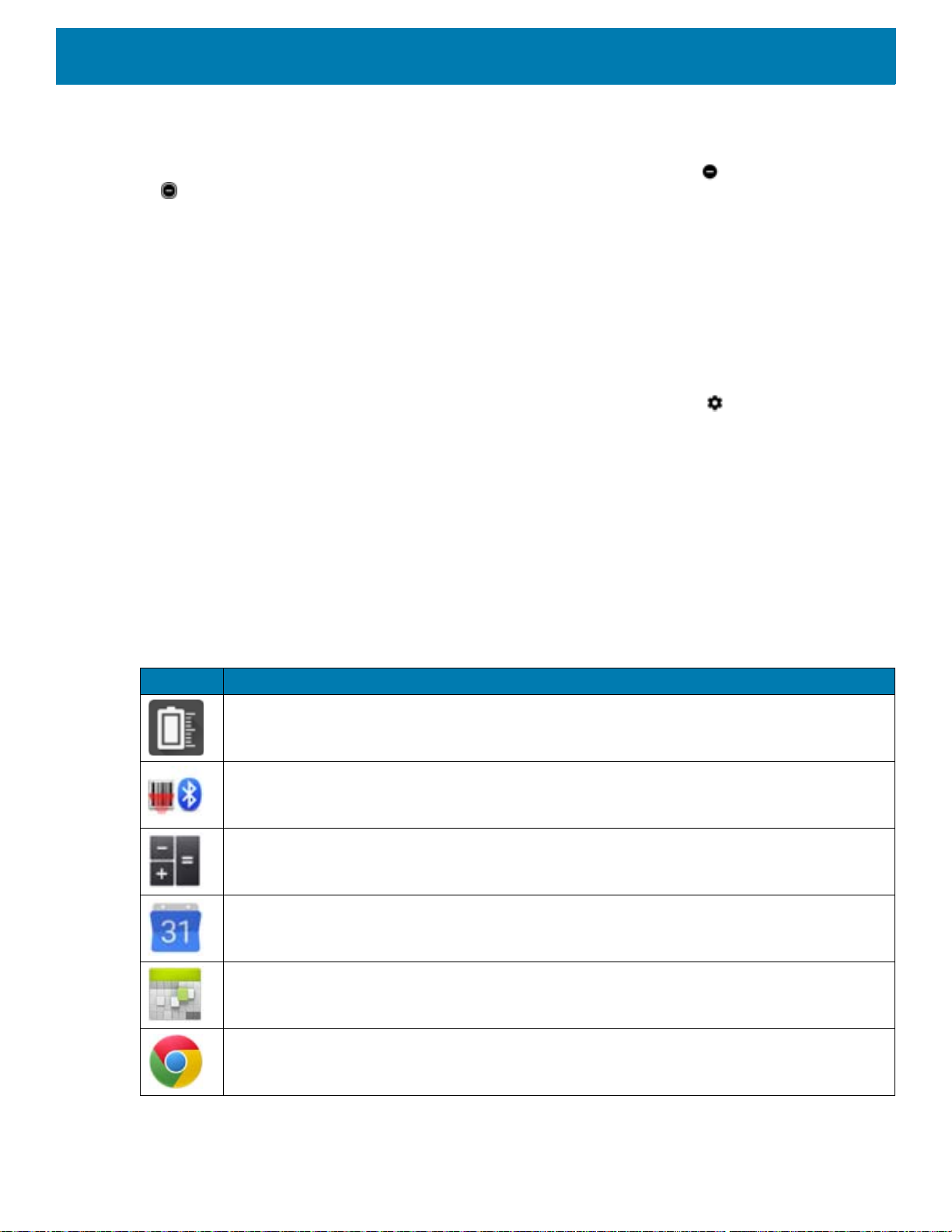
Using the Device
Turn Sounds Back On
When the device is in Do Not Disturb mode, Alarms only or Priority only display as , or Total silence displays
as .
To turn off Do Not Disturb, either:
• In the Quick Access panel, touch Alarms only, Priority only, or Total silence.
• Press the Volume Down button and touch End Now.
Override Do Not Disturb for Specific Apps
To let through notifications from specific apps:
1. Swipe down from the Status bar to open the Quick Settings bar and then touch .
2. Touch Apps & notifications > Notifications > App notifications.
3. Touch an app.
4. Touch Override Do Not Disturb.
Apps
The APPS screen displays icons for all installed apps. The table below lists the apps installed on the device.
Refer to the device Integrator Guide for Android Version 8.1 for information on installing and uninstalling apps.
Table 8 Apps
Icon Description
Battery Manager - Displays battery information, including charge level, status, health and wear
level.
Bluetooth Pairing Utility – Use to pair Zebra Bluetooth scannerwith the device by scanning a
barcode.
Calculator - Provides the basic and scientific arithmetic functions.
Calendar - Use to manage events and appointments. GMS/GMS-Restricted only.
Calendar - Use to manage events and appointments. Non-GMS devices only.
Chrome - Use to access the Internet or intranet. GMS/GMS-Restricted only
37

Using the Device
Table 8 Apps (Continued)
Icon Description
Chromium - Use to access the Internet or intranet. Non-GMS devices only.
Clock - Use to schedule alarms for appointments or as a wake-up.
Contacts - Use to manage contact information. See Contacts for more information.
Cradle Demo - Provides a way to demonstrate features of the locking cradle.
DataWedge - Enables data capture using the imager.
Device Central - Use to display detailed information about the device and connected
peripherals. See Device Central for more information.
Diagnostic Tool - Use to diagnose the device.
Display Size - Use to adjust the display and font size.
Drive - Upload photos, videos, documents, and other files to personal storage site.
GMS/GMS-Restricted only.
DWDemo - Provides a way to demonstrate the data capture features using the imager. See
DataWedge Demonstration for more information.
Email - Use to send and receive email. Non-GMS devices only.
Files - Organize and manage files on the device. See Files for more information.
Gallery - Use to view photos stored on the . For more information, see Gallery for more
information. Non-GMS devices only.
Gmail - Use to send and receive email using a Google email account. GMS/GMS-Restricted
only
38

Using the Device
Table 8 Apps (Continued)
Icon Description
Google - Launches Google ™ search app. GMS/GMS-Restricted only
Keep Notes - Use to create, edit, and share notes. GMS/GMS-Restricted only.
License Manager - Use to manage software licenses on the device.
Maps - Use to see your location on a map (with public transit, traffic, or satellite overlays).
Search for any business or place of interest. Provides turn-by-turn navigation with voice
guidance, traffic-avoidance, and alternate routes, for drivers, cyclists, walkers, and users of
public transportation. GMS/GMS-Restricted only.
Music - Play music stored on the . Non-GMS devices only.
Notes - Use to take and save notes.Non-GMS devices only
Phone - Use to dial a phone number when used with some Voice over IP (VoIP) clients (VoIP
telephony ready only).
Photos - Use to sync photos with Google account. For more information, see Photo Settings.
GMS/GMS-Restricted only.
Play Movies & TV - View movies and video on your device. GMS/GMS-Restricted only.
Play Music - Use to listen to music. GMS/GMS-Restricted only.
Play Store - Download music, movies, books, and Android apps and games from the Google
Play Store. GMS/GMS-Restricted only.
PTT Express - Use to launch PTT Express client for VoIP communication.
RxLogger - Use to diagnose device and app issues. See the device Integrator Guide for
Android Version 8.1 for more information.
RxLogger Utility - Use to view, backup, and archive RxLogger data.
39

Using the Device
Table 8 Apps (Continued)
Icon Description
Search - Use to search the Web. Requires an Internet connection. Non-GMS devices only.
Settings - Use to configure the device.
Sound Recorder - Use to record audio.
StageNow - Allows the device to stage a device for initial use by initiating the deployment of
settings, firmware, and software.
Videos - Use to view videos on the device. Non-GMS devices only.
Worry Free Wifi Analyzer - A diagnostic intelligent app. Use to diagnose surrounding area and
display network stats, such as coverage hole detection, or AP in vicinity. Refer to the Worry Free
Wi-Fi Analyzer Administrator Guide for Android.
YouTube - Use to view videos on the YouTube
Zebra Bluetooth - Use to configure Bluetooth logging.
Accessing Apps
All apps installed on the device are accessed using the APPS window.
1. On the Home screen, swipe up from the bottom of the screen.
™ web site. GMS/GMS-Restricted only.
40

Using the Device
Figure 16 APPS Window Example
Slide the APPS window up or down to view more app icons. Touch an icon to open the app.
Switching Between Recent Apps
To switch between recent apps:
1. Touch . A window appears on the screen with icons of recently used apps.
Figure 17 Recently Used Apps
1
2. Slide the apps displayed up and down to view all recently used apps.
3. Swipe left or right to remove app from the list and force close the app.
4. Touch an icon to open an app or touch to return to the current screen.
41

Un-Locking the Screen
Use the Lock screen to protect access to data on the device. Some email accounts require locking the screen.
Refer to the device Integrator Guide for information on setting up the locking feature.
When locked, a pattern, PIN, or password is required to unlock the device. Press the Power button to lock the
screen. The device also locks after a pre-defined time-out.
Press and release the Power button to wake the device. The Lock screen displays. Swipe the screen up to
unlock. If the Pattern screen unlock feature is enabled, the Pattern screen appears instead of the Lock screen.
If the PIN or Password screen unlock feature is enabled, enter the PIN or password after unlocking the screen.
Figure 18 Lock Screen
Using the Device
Figure 19 PIN Screen
42

Figure 20 Pattern Screen
Figure 21 Password Screen
Using the Device
Resetting the Device
There are two reset functions, soft reset and hard reset.
Performing a Soft Reset
Perform a soft reset if applications stop working.
1. Press and hold the Power button until the menu appears.
2. Touch Restart.
The device reboots.
43

Performing a Hard Reset
Perform a hard reset if the device stops responding.
1. Simultaneously press the Power and Volume Up buttons for at least five seconds.
2. When the screen turns off, release the buttons.
The device reboots.
Suspend Mode
The device goes into suspend mode when you press the Power buttonor after a period of inactivity (set in the
Display settings window).
To wake the device from Suspend mode, press the Power button. The Lock screen displays. Swipe the screen
up to unlock. If the Pattern screen unlock feature is enabled, the Pattern screen appears instead of the Lock
screen. If the PIN or Password screen unlock feature is enabled, enter the PIN or password after unlocking the
screen. See Un-Locking the Screen.
NOTE: If you enter the PIN, password, or pattern incorrectly five times, you must wait 30 seconds before trying again.
If you forget the PIN, password, or pattern contact your system administrator.
Using the Device
Transferring Files with a Host Computer via USB
Connect the device to a host computer using a USB cable to transfer files between the device and the host
computer.
When connecting the device to a host computer, follow the host computer’s instructions for connecting and
disconnecting USB devices, to avoid damaging or corrupting files.
Transferring Files
NOTE: Use Transfer files to copy files between the device (internal memory) and the host computer.
1. Connect a USB cable between the device and a host computer.
2. Pull down the Notification panel and touch USB charging this device.
By default, Charge this device is selected.
44

Using the Device
Figure 22 Use USB to Dialog Box
3. Touch Transfer files.
4. On the host computer, open a file explorer application.
5. Locate the device as a portable device.
6. Open the Internal storage folder.
7. Copy files to and from the device or delete files as required.
Transferring Photos
To transfer photos using Photo Transfer Protocol:
NOTE: Use Photo Transfer Protocol (PTP) to copy photos from the internal memory to the host computer.
1. Connect USB cable to the device or place the device into a USB cradle. See Accessories for setup
information.
2. Pull down the Notification panel and touch USB charging this device.
3. Touch Transfer photos (PTP).
4. On the host computer, open a file explorer application.
5. Open the Internal storage folder.
6. Copy or delete photos as required.
Disconnect from the Host Computer
To disconnect the device from the host computer:
CAUTION: Carefully follow the host computer’s instructions to disconnect USB devices correctly to avoid losing information.
1. On the host computer, unmount the device.
2. Remove the USB cable from the device.
45

Applications
Introduction
This section describes the applications installed on the device.
Battery Manager
The Battery Manager provides detailed information about the battery.
To open Battery Manager, swipe up from the bottom of the Home screen and touch .
Figure 23 Battery Manager Screen
Table 9 Battery Icon Description
Battery
Icon
Battery charge level.
Description
46

Table 9 Battery Icon Description
Applications
Battery
Icon
Battery charging.
Battery charge level is below 18%.
• Battery level - The current battery charge level as a percentage. Displays -% when level is unknown.
• Time until full - The amount of time until the battery is fully charged.
• Time since charging - The amount of time since the device began charging.
• Time until empty - The amount of time until the battery is empty.
• Battery status
• Not charging - The device is not charging.
• Charging over AC - The device is connected to AC power and charging.
• Charging over USB - The device is connected to a host computer with a USB cable and charging.
• Discharging - That the battery is discharging.
• Full - That the battery is fully charged.
• Unknown - The battery status is unknown.
Description
• Battery health - The health of the battery. If a critical error occurs, appears. Touch to view the error
description.
• Decommission - The battery is past its useful life and should be replaced. See system administrator.
• Good - The battery is good.
• Charge error - An error occurred while charging. See system administrator.
• Over Current - An over-current condition occurred. See system administrator.
• Dead - The battery has no charge. Replace the battery.
• Over Voltage - An over-voltage condition occurred. See system administrator.
• Below Temperature - The battery temperature is below the operating temperature. See system
administrator.
• Failure Detected - A failure has been detected in the battery. See system administrator.
• Unknown - See system administrator.
• Wear level - The health of the battery in graphical form. When the wear level exceeds 80%, the bar color
changes to red.
47

Applications
• Advanced info - Touch to view additional battery information.
• Battery present status - Indicates that the battery is present.
• Battery level - The battery charge level as a percentage of scale.
• Battery scale - The battery scale level used to determine battery level (100).
• Battery voltage - The current battery voltage in millivolts.
• Battery temperature - The current battery temperature in degrees Centigrade.
• Battery technology - The type of battery.
• Battery current - The average current into or out of the battery over the last second in mAh.
• Battery manufacture date - The date of manufacture.
• Battery serial number - The battery serial number. The number matches the serial number printed on
the battery label.
• Battery part number - The battery part number.
• Battery rated capacity - Lists the rated capacity of the backup battery in mAh.
• Battery decommission status - Indicates if the battery is past its life span.
• Battery Good - The battery is in good health.
• Decommissioned Battery - The battery is past its useful life and should be replaced.
• Base cumulative charge - Cumulative charge using Zebra charging equipment only.
• Battery present capacity - Maximum amount of charge that could be pulled from the battery under the
present discharge conditions if the battery were fully charged.
• Battery health percentage - With a range from 0 to 100, this is the ratio of “present_capacity” to
“design_capacity” at a discharge rate of “design_capacity”.
• % decommission threshold - The default % decommission threshold for a gifted battery as 80%.
• Battery present charge - Amount of usable charge remaining in the battery at present under the
current discharge conditions.
• Battery total cumulative charge - The total accumulated charge in all chargers.
• Battery time since first use - The time passed since the battery was placed in a Zebra termina
first time.
• Battery error status - The error status of the battery.
• App version - The application version number.
l for the
48

Contacts
Use the Contacts app to manage contacts.
From a Home or Apps screen, touch Contacts to open to the main list of contacts. Contacts are listed in
alphabetical order. Swipe up or down to scroll through the list.
Adding a Contact
1. In the Contacts app, touch .
2. If there is more than one account with contacts, touch the one you want to use.
3. Type the contact’s name and other information. Touch a field to start typing, and swipe down to view all
categories.
4. To open a menu with preset labels, such as Home or Work for an email address, touch the label to the right
of the item of contact information. Or, to create your own label, touch Custom in the menu.
5. Touch the check mark next to Add New Contact.
Applications
Editing Contacts
1. In the Contacts app, touch a contact name to edit.
2. Touch .
3. Edit the contact information.
4. Touch SAVE.
Deleting Contacts
1. In the Contacts app, touch a contact name to delete.
2. Touch .
3. Touch Delete.
4. Touch DELETE to confirm.
49

Cradle Demo
Requires the 10-Slot Locking Cradle. See Accessories for more information.
Use the Cradle Demo app to demonstrate the following features:
• Scan a barcode to unlock the device.
• Touch an on-screen button to unlock the device.
• Perform cradle diagnostics.
To use the Cradle Utility:
1. Dock the EC30 inside the cradle.
2. Swipe up from the bottom of the Home screen and touch .
3. Scan a barcode to unlock the device.
4. Touch UNLOCK DEVICE to unlock the device.
5. Touch RUN DIAGNOSTIC to perform a cradle diagnostics demonstration. The Indicator LED Insert
illumination test runs, then the device unlocks for 5 seconds.
Applications
50

DataWedge Demonstration
NOTE: DataWedge is disabled on the Home screen.To enable this feature, go to the DataWedge settings and enable Bar-
code input option.
Use DataWedge Demonstration to demonstrate data capture functionality.
Figure 24 DataWedge Demonstration Window
Applications
Table 10 DataWedge Demonstration Icons
Icon Description
Illumination Imager illumination is on. Touch to turn illumination off.
Imager illumination is off. Touch to turn illumination on.
Data Capture The data capture function is through the internal imager.
A Bluetooth scanner is connected.
A Bluetooth scanner is not connected.
Scan Mode Imager is in picklist mode. Touch to change to normal scan mode.
Imager is in normal scan mode. Touch to change to picklist mode.
Opens a menu to view the application information or to set the
application DataWedge profile.
NOTE: See the device Integrator Guide for Android Version 8.1 for information on DataWedge configuration.
51

Scanner Selection
To select a scanner, touch > Settings > Scanner selection.
See Data Capture for more information.
Press the programmable button or touch the on-screen yellow scan button to capture data. The data appears
in the text field below the yellow button.
Device Central
Device Central displays detailed information about the device and connected peripherals and supports the
following Zebra devices:
• RS507/RS507X Hands-free Imager
• RS6000 Bluetooth Ring Scanner
• HS3100 Bluetooth Headset
Device Central features include:
Applications
• Discovering and pairing with supported peripherals via Bluetooth or corded connection.
• Paging a connected RS6000 Ring Scanner.
• Updating the firmware of supported ring scanners. Refer to the RS6000 User Guide for more information.
• Displaying the connection status of peripherals.
• Displaying information for a connected peripheral in the notification bar.
Figure 25 Device Central Screen
Scan and Pair Tab
Pairing to a Bluetooth peripheral is accomplished by one of the following methods:
• Scan and Pair
• Scan to Pair
• Manually Pairing.
52

Applications
Scan and Pair
To scan the peripheral Bluetooth barcode to pair:
1. In the Scan and Pair tab, touch Scan barcode to pair. The peripheral’s scan beam illuminates.
2. Ensure that Bluetooth is enabled on the peripheral and is set to discoverable mode. Refer to the peripheral
user guide for instructions.
3. Scan the Bluetooth MAC address barcode label on the desired peripheral to pair.
When pairing is successful, the peripheral displays in the list. A green dot appears next to a Bluetooth
scanner when the device is connected, and may be in use. A red dot appears next to other Bluetooth
peripherals, such as a Bluetooth headset or printer, while they are connected but not in use.
Scan to Pair
Use Scan and Pair to pair by scanning a barcode displayed on the screen. This applies to peripherals that
have scanning capability, such as Bluetooth handheld scanners and ring scanners.
1. In the Scan and Pair tab, touch Display barcode to pair. A barcode displays.
2. Using the peripheral, scan the barcode on the screen.
When the pairing is successful, the peripheral displays in the list with a green dot indicating that it is paired.
Manually Pairing
To manually pair a peripheral that is unable to pair via Bluetooth:
1. In the Scan and Pair tab, touch the MAC address field.
2. Enter the Bluetooth MAC address of the peripheral.
3. Touch Pair.
When pairing is successful, the peripheral displays in the list. A green dot appears next to a Bluetooth
scanner when the device is connected, and may be in use. A red dot appears next to other Bluetooth
peripherals, such as a Bluetooth headset or printer, while they are connected but not in use.
Peripherals Tab
The Peripherals Tab displays all currently connected and previously connected peripherals. Connected
peripherals display the length of time (in minutes) that they have been connected.
Touch the connected device icon to display details about the peripheral. The Device Details screen appears.
When an RS6000 is connected the Page button displays at the bottom of the Device Details screen. See
Paging an RS6000 Ring Scanner.
53

My Device Tab
The My Device Tab displays information about the EC30.
• Device Model - Displays the name assigned to the device.
• Device Serial Number - Displays the serial number of the device.
• OS Version - Displays the operating system version.
• Build Number - Displays the software build number.
• Battery Level - The current battery charge level as a percentage.
• Battery Part Number - The battery part number.
• Battery Serial Number - The battery serial number. The number matches the serial number printed on
the battery label.
• Battery Manufactured Date - The date of manufacture.
Unpairing a Peripheral
To unpair a Bluetooth peripheral:
Applications
1. In the Scan and Pair tab, touch Unpair for the desired peripheral to unpair.
A confirmation pop-up message appears.
2. Touch OK.
Once unpaired, a message appears indicating the peripheral has been disconnected, and the peripheral is
removed from the list.
Paging an RS6000 Ring Scanner
Use Page button to easily locate the currently connected RS6000 Ring Scanner:
1. With the RS6000 Ring Scanner connected, swipe up from the bottom of the Home screen, and touch .
NOTE: The RS6000 Ring Scanner must be within 10 m (32 ft) of the device.
2. Touch RS6000. The Device Details screen displays.
3. Under the RS6000 peripheral information, scroll down and touch Page to page the RS6000. The paged
RS6000 beeps.
54

Applications
Figure 26 Page RS6000
To stop paging, press the scan trigger of the RS6000. On a triggerless RS6000, reset the RS6000 to stop
paging. Refer to the RS6000 User Guide.
55

Diagnostic Tool
The Diagnostic Tool is a utility that determines the health of the device. Use the Diagnostic Tool to
troubleshoot the device.
1. Swipe up from the bottom of the Home screen and touch .
Figure 27 Diagnostic Tool
Applications
2. Touch RUN TEST. The app tests all enabled subsystems (by default, only the Battery and System tests).
See Settings to enable subsystem tests.
Figure 28 Test Passed Screen
56

Applications
Figure 29 Test Failed Screen
3. To view each subsystem test, touch Subsystem Tests.
Figure 30 Subsystem Screen
4. Touch one of the subsystems to view details.
Table 11 Subsystem Test Result Indicators
Status Icon Description
Test passed.
Test failed.
Test not supported or not enabled.
57

Figure 31 Battery Subsystem Details
Settings
Applications
By default only the Battery and System tests are enabled. To enable other tests:
1. Touch > Settings.
2. Touch to the left of the test name. A green box with a checkmark appears.
3. Touch SAVE.
4. Touch Yes to confirm.
5. Touch .
Battery Test Information
The Battery Test obtains the following information:
• Battery Level - Current battery charge level
• Battery Voltage - Current battery voltage
• Status - Whether the battery is charging (on AC power) or discharging (on battery power)
• Power Source - Whether the device is receiving power from the battery or from an external source
• Temperature - Current battery temperature
• Health Percentage - Indicates the ratio of present capacity to design capacity at a discharge rate of design
capacity.
• Backup Battery Voltage - Backup battery voltage.
• Manufacture Date - Manufacture date of the battery.
GPS Test Information
Not supported on this device.
58

System Test Information
Use the System Test to determine if the CPU or memory loads are too high, there are too many processes
running on the device, or storage on the device is almost full.
The System Test obtains the following information:
• CPU Load - Amount of CPU being used
• Free Physical Memory - Amount of RAM available
• Free Storage - Amount of internal Flash memory available
• Process Count - Number of processes currently running.
WLAN Test Information
If the WiFi radio is not present or disabled, skip this test. This test determines if the device’s WLAN
configuration is correct or whether there is any connection with an access point or network.
The WLAN test obtains the following information:
• WLAN Enabled - WLAN radio is enabled or disabled
• WLAN Status - Current status of association with the access point
• ESSID - Name of the wireless network
• BSSID - MAC address of the connected access point
• MAC Address - Device’s MAC address
• Signal - Strength of the Wi-Fi signal (in dBm)
• IP Address - IP address of the device.
Applications
WWAN Test Information
Not supported on this device.
Bluetooth Test Information
The Bluetooth Test obtains the following information:
• Enabled - Whether the Bluetooth radio is enabled or disabled
• Status - Whether the device is paired to another Bluetooth device
• Connectable/Discoverable - Whether the device is discoverable or able to connect
• Address - Bluetooth radio MAC address
• Name - Bluetooth name for the device.
59

Display Size
Sort
The Display Size app provides quick access to display and font size settings.
To change the display size:
1. Swipe up from the bottom of the Home screen.
2. Touch Display Size.
3. Touch an option to change the display size:
• Default
•Small
• Smallest.
4. Touch Font Scale to set the size of the font in system apps:
5. Select one of the font size values.
•0.85
• 1.0 (default)
•1.15
•1.30
•1.45
Applications
Files
6. Touch the Home button.
Use the Files app to view and manage files on the device.
To open Files, swipe up from the bottom of the screen and touch .
Figure 32 Files Screen
60

Applications
• Touch and hold an item to open the File Operations menu. Select an option:
• - Share the file with other devices.
• - Delete the file.
• - View additional options.
• Open with - Select which app is used to open the file.
• Select all - Select all folders and files.
• Copy to... - Copy the file.
• Move to... - Move the file or folder to a new location.
• Compress - Compress the selected file(s) into a ZIP file.
• Rename - Rename the file.
• Touch the Sort drop-down to sort files by name, type, size, or date.
• - View all file locations.
• - Search for a specific file on the device.
• / - Change the folder to display items as a list / grid.
• - Open the options menu.
• New Window - Create a new Files window.
• New Folder - Create a new folder.
• Select all - Select all folders and files.
• Show/Hide internal storage - Show or hide internal storage.
61

Photos
Applications
NOTE: The device supports the following image formats: jpeg, gif, png, and bmp.
The device supports the following video formats: H.263, H.264, and MPEG4 Simple Profile.
Available on device with GMS only.
Use Photos to:
• View photos
• Play videos
• Perform basic editing of photos
• Set photos as wallpaper
• Set photos as a contact photo
• Share photos and videos.
Photos presents all photos and videos stored on the internal memory.
To open Photos, swipe up from the bottom of the Home screen and touch Photos.
By default, Photos opens to the photos view.
Figure 33 Photos View
Touch Albums to view photos sorted by albums.
62

Applications
Figure 34 Albums View
• Touch an album to view its contents. The photos and videos in the album appear in chronological order.
• Touch a photo or video in an album to view it.
• Touch to return to the main screen.
Working with Albums
Albums are groups of images and videos in folders. Touch an album to open it. The photos and videos are
listed in a chronologically ordered grid. The name of the album displays at the top of the screen.
Figure 35 Photos Inside an Album
Swipe up to scroll through the images.
Sharing an Album
1. Swipe up from the bottom of the Home screen and touch Photos.
2. Touch Albums.
63

Applications
3. Touch an album.
4. Touch > Select.
5. Select all photos in the album.
6. Touch . The Share menu opens.
7. Touch an app to share the selected albums.
8. Follow the instructions within the selected app.
Deleting an Album
To delete an album and its contents:
1. Swipe up from the bottom of the Home screen and touch Photos.
2. Touch Albums.
3. Touch an album.
4. Touch > Select.
5. Select all photos in the album.
6. Touch .
7. Touch Move to trash to delete the album.
Working with Photos
Use Photos to view photos on the internal memory.
Viewing and Browsing Photos
1. Swipe up from the bottom of the Home screen and touch Photos.
2. Touch a photo.
64

Applications
Figure 36 Photo Example
3. Swipe left or right to view the next or previous photo in the album.
4. Turn the device to view the photo in upright (portrait) or sideways (landscape) orientation. The photo is
displayed (but not saved) in the new orientation.
5. Touch the photo to view the controls.
6. Double-tap the screen to zoom in, or pinch two fingers together or spread them apart to zoom in or out.
7. Drag the photo to view parts that are not in view.
Cropping a Photo
1. Swipe up from the bottom of the Home screen and touch Photos.
2. Touch a photo to view the controls.
3. Touch > . The cropping tool appears.
65

Applications
Figure 37 Cropping Tool
4. Use the cropping tool to select the portion of the photo to crop.
• Drag from the inside of the cropping area to move it.
• Drag an edge of the cropping area to resize it to any proportion.
5. Touch DONE.
6. Touch SAVE to save a copy of the cropped photo. The original version is retained.
Setting a Photo as a Contact Icon
1. Swipe up from the bottom of the Home screen and touch Photos.
2. Touch the photo to open it.
3. Touch > Use as.
4. Touch Contact photo.
5. In the Contacts app, touch a contact.
6. Touch the white box and crop the photo accordingly.
7. Touch Done.
Sharing a Photo
1. Swipe up from the bottom of the Home screen and touch Photos.
2. Touch an album to open it.
3. Touch a photo to open it.
4. Touch .
5. Touch the app to use to share the selected photo.
6. Follow the instructions within the selected app.
66

Deleting a Photo
1. Swipe up from the bottom of the Home screen and touch Photos.
2. Touch a photo to open it.
3. Touch .
4. Touch MOVE TO TRASH.
Working with Videos
Use Photos to view and share videos.
Watching a Video
1. Swipe up from the bottom of the Home screen and touch Photos.
2. Touch a video to play.
3. Touch the screen to view the playback controls.
Applications
Sharing a Video
1. Swipe up from the bottom of the Home screen and touch Photos.
2. Touch a video to open it.
3. Touch . The Share menu appears.
4. Touch the app to use to share the selected video.
5. Follow the instructions within the selected app.
Deleting a Video
1. Swipe up from the bottom of the Home screen and touch Photos.
2. Touch a video to open it.
3. Touch .
4. Touch MOVE TO TRASH to delete the video.
67

PTT Express Voice Client
NOTE: PTT Express Voice Client enables Push-To-Talk (PTT) communication between disparate enterprise devices. Le-
veraging existing Wireless Local Area Network (WLAN) infrastructure, PTT Express delivers simple PTT communication
without requiring a voice communication server.
• Group Call: Press and hold the PTT (Talk) button to start communicating with other voice client users.
• Private Response: Double-press the PTT button to respond to the originator of the last broadcast or to
make a Private Response.
PTT Audible Indicators
The following tones provide helpful cues when using the voice client.
• Talk Tone: Double chirp. Plays when the Talk button is depressed. This is a prompt for you to start talking.
• Access Tone: Single beep. Plays when another user just finished a broadcast or response. You can now
initiate a Group Broadcast or Private Response.
• Busy Tone: Continuous tone. Plays when the Talk button is depressed and another user is already
communicating on the same talkgroup. Plays after the maximum allowed talk time is reached (60 seconds).
• Network Tone:
• Three increasing pitch beeps. Plays when PTT Express acquires the WLAN connection and the service
is enabled.
• Three decreasing pitch beeps. Plays when PTT Express loses the WLAN connection or the service is
disabled.
Applications
PTT Notification Icons
Notification icons indicate the current state of the PTT Express Voice client.
Table 12 PTT Express Icon Descriptions
Status Icon Description
The PTT Express Voice client is disabled.
The PTT Express Voice client is enabled but not connected to a WLAN.
The PTT Express Voice client is enabled, connected to a WLAN, and listening on the Talk
Group indicated by the number next to the icon.
The PTT Express Voice client is enabled, connected to a WLAN, and communicating on the
Talk Group indicated by the number next to the icon.
The PTT Express Voice client is enabled, connected to a WLAN, and in a private response.
68

Table 12 PTT Express Icon Descriptions (Continued)
PTT Button
Microphone
Speaker
Status Icon Description
The PTT Express Voice client is enabled and muted.
The PTT Express Voice client is enabled but it is not able to communicate due to a VoIP
telephony call in progress.
Enabling PTT Communication
1. Swipe up from the bottom of the Home screen and touch .
2. Slide the Enable/Disable Switch to the ON position. The button changes to ON.
Selecting a Talk Group
One of 32 Talk Groups can be selected by PTT Express users. However, only one talk group may be enabled
at a time on the device. Touch one of the 32 Talk Groups. The selected Talk Group is highlighted.
Applications
PTT Communication
NOTE: This section describes the default PTT Express client configuration. Refer to the PTT Express V1.2 User Guide for
detailed information on using the client.
PTT communication may be established as a Group Call. When PTT Express is enabled, the PTT button on
the left side of the device is assigned for PTT communication. When the Wired Headset is used, Group Calls
can also be initiated using the headset Talk button. When not using a headset, optimal placement of EC30
microphone is two and six inches from your mouth.
NOTE: When using a wired headset, use only Zebra approved wired headsets with a PTT button.
Figure 38 PTT Button
69

Applications
Creating a Group Call
NOTE: When using a wired headset, use only Zebra approved wired headsets with a PTT button.
1. Press and hold the PTT button (or the Talk button on the headset) and listen for the talk tone.
If you hear a busy tone, release the button and wait a moment before making another attempt. Ensure that
PTT Express and the WLAN are enabled.
2. Start talking after hearing the talk tone.
NOTE: Holding the button for more than 60 seconds (default) drops the call, allowing others to make Group calls. Release
the button when finished talking to allow others to make calls.
Responding with a Private Response
The Private Response can only be initiated once a Group Call has been established. The initial Private
Response is made to the originator of the Group Call.
1. Wait for an access tone.
2. Within 10 seconds, double-press the PTT button, and listen for the talk tone.
3. If you hear a busy tone, release the button and wait a moment before making another attempt. Ensure that
PTT Express and the WLAN are enabled.
4. Start talking after the talk tone plays.
5. Release the button when finished talking.
Disabling PTT Communication
1. Swipe up from the bottom of the Home screen and touch .
2. Slide the Enable/Disable Switch to the OFF position. The button changes to OFF.
3. Touch .
70

RxLogger
RxLogger is a comprehensive diagnostic tool that provides app and system metrics. Create custom plug-ins
that work seamlessly with this tool. RxLogger diagnoses device and application issues, and tracks information
for: CPU load, memory load, memory snapshots, battery consumption, power states, wireless logging, TCP
dumps, Bluetooth logging, GPS logging, logcat, ANR dumps, etc. All logs and files generated are saved in
flash storage on the device (internal or external).
Figure 39 RxLogger
Applications
71

RxLogger Utility
RxLogger Utility is a data monitoring application for viewing logs in the device while RxLogger is running.
Access the logs and RxLogger Utility features in the App View or the Overlay View.
In the App View, view logs in the RxLogger Utility.
Figure 40 RxLogger Utility App View
Applications
Refer to the device Integrator Guide for detailed information on the RxLogger Utility.
72

Sound Recorder
Use Sound Recorder to record audio messages.
Recordings are saved on the internal storage and are available in the Play Music application (GMS devices).
Figure 41 Sound Recorder Application
Applications
Touch to open options menu.
• File type - Select the file type for the recording file.
•AMR
•3GPP
• AAC
•WAV
• AMR-WR
• AMR-WB-3GPP.
• Storage location - Select the location for the recording file.
• Phone storage
73

Data Capture
Introduction
The device supports data capture using:
• Integrated imager
• RS507/RS507X Hands-free imager
• RS6000 Bluetooth Ring Scanner.
Imaging
The imager uses imaging technology to take a picture of a bar code, stores the resulting image in its
memory, and executes state-of-the-art software decoding algorithms to extract the bar code data from
the image. With a 2D imager, the device has the following features:
• Omnidirectional reading of a variety of bar code symbologies, including the most popular linear,
postal, PDF417, and 2D matrix code types.
• Advanced intuitive laser aiming cross-hair and dot aiming for easy point-and-shoot operation.
Operational Modes
The device with an integrated imager supports two modes of operation, listed below. Activate each
mode by pressing the Scan button.
• Decode Mode: In this mode, the device attempts to locate and decode enabled barcodes within its
field of view. The imager remains in this mode as long as the user holds the scan button, or until it
decodes a barcode.
NOTE: To enable Pick List Mode, configure in DataWedge or set in an application using a API command.
• Pick List Mode: This mode allows the user to selectively decode a barcode when more than one
barcode is in the device’s field of view. To accomplish this, move the aiming crosshair or dot over
the required barcode to decode only this barcode. This feature is ideal for pick lists containing
multiple barcodes and manufacturing or transport labels containing more than one barcode type
(either 1D or 2D).
74

Data Capture
RS507/RS507x Hands-Free Imager
The RS507 and RS507x Hands-free Imagers are wearable barcode scan solution for both 1D and 2D bar code
symbologies. The scanner supports Bluetooth Human Interface Device (HID) connection to the device.
Figure 42 RS507/RS507x Hands-Free Imager
Refer to the RS507/RS507x Hands-free Imager Product Reference Guide for more information.
RS6000 Bluetooth Ring Scanner
The RS6000 Bluetooth Ring Scanner is a wearable bar code scan solution for both 1D and 2D bar code
symbologies.
Figure 43 RS6000 Bluetooth Ring Scanner
Refer to the RS6000 Bluetooth Ring Scanner Product Reference Guide for more information.
Scanning Considerations
Typically, scanning is a simple matter of aim, scan, and decode, with a few quick trial efforts to master it.
However, consider the following to optimize scanning performance:
• Range: Scanners decode best over a particular working range — minimum and maximum distances from
the barcode. This range varies according to barcode density and scanning device optics. Scan within range
for quick and constant decodes; scanning too close or too far away prevents decodes. Move the scanner
closer and further away to find the right working range for the barcodes being scanned.
• Angle: Scanning angle is important for quick decodes. When the illumination/flash reflects directly back into
the imager, the specular reflection can blind/saturate the imager. To avoid this, scan the barcode so that the
beam does not bounce directly back. Do not scan at too sharp an angle; the scanner needs to collect
scattered reflections from the scan to make a successful decode. Practice quickly shows what tolerances to
work within.
• Hold the device farther away for larger symbols.
75

• Move the device closer for symbols with bars that are close together.
NOTE: Scanning procedures depend on the app and device configuration. An app may use different scanning
procedures from the one listed above.
Scanning with Internal Imager
To read a barcode, a scan-enabled app is required. The device contains the DataWedge app that allows the
user to enable the imager, decode the barcode data, and display the barcode content.
To scan with the internal imager:
1. Ensure that an app is open on the device and a text field is in focus (text cursor in text field).
2. Point the exit window on the top of the device at a barcode.
Figure 44 Imager Scanning
Data Capture
3. Press and hold the scan button. The white aiming pattern turns on to assist in aiming.
NOTE: When the device is in Picklist mode, the imager does not decode the barcode until the crosshair on the device display
overlays the barcode.
4. Ensure the barcode is within the area formed by aiming pattern.
Figure 45 Aiming Pattern
5. The Data Capture LED lights green and a beep sounds, by default, to indicate the barcode was decoded
successfully.
76
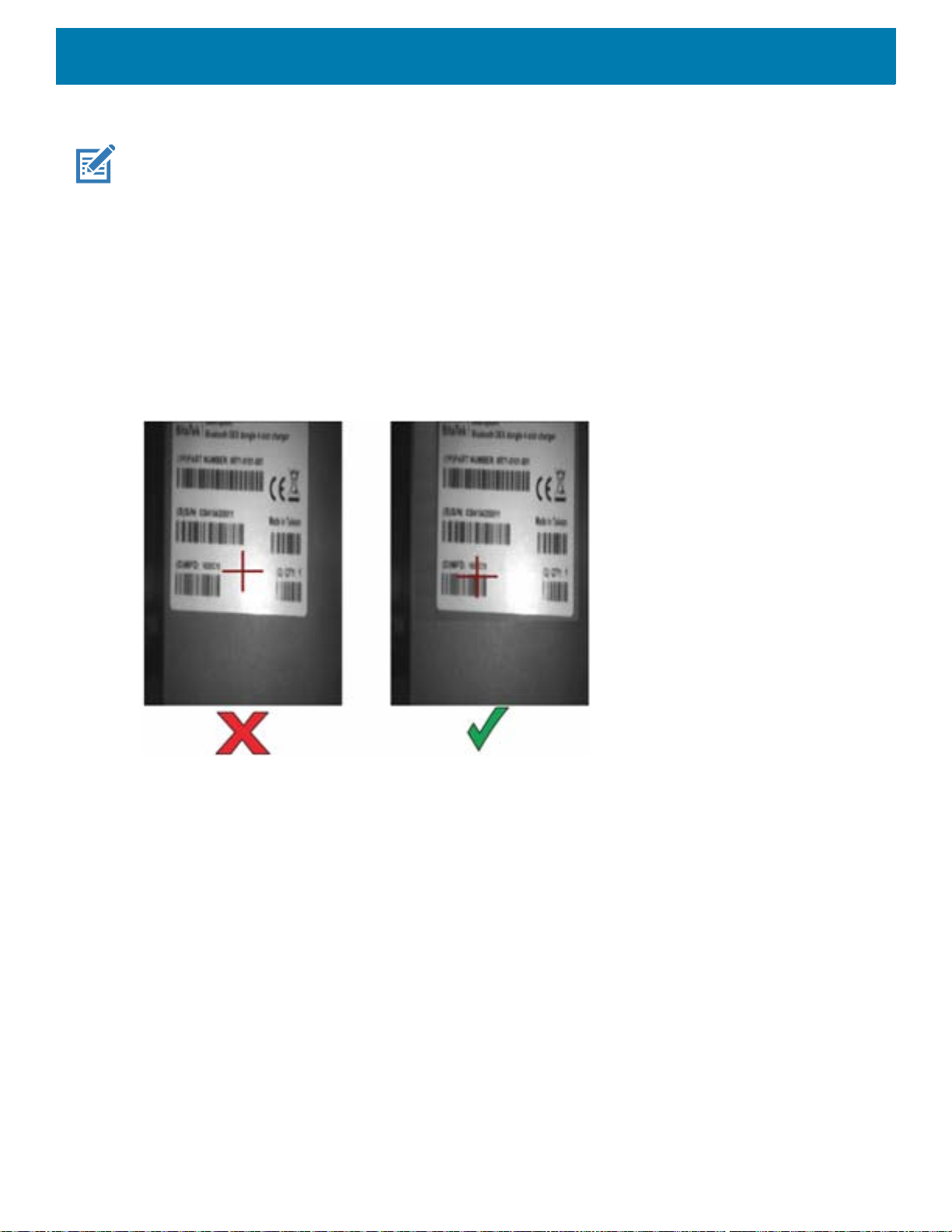
6. Release the scan button.
NOTE: Imager decoding usually occurs instantaneously. The device repeats the steps required to take a digital picture (im-
age) of a poor or difficult barcode as long as the scan button remains pressed.
7. The barcode content data displays in the text field.
Picklist Mode
When Picklist Mode is enabled, the screen displays an image of the barcode and a red cross-hair. See device
Integrator Guide for Android Version 8.1 for information on setting Picklist Mode.
When the device is in Picklist Mode, the imager does not decode the barcode until the cross-hair touches the
barcode.
Figure 46 Pick List Mode with Multiple Barcodes in Aiming Pattern
Data Capture
To read multiple barcodes, a scan-enabled application is required. The device contains the DataWedge
application that allows the user to enable the imager, decode the barcode data and display the barcode
content.
1. Ensure that an application is open on the device and a text field is in focus (text cursor in text field).
2. Point the exit window on the top of the device at the barcodes.
3. Press and hold the scan button.
The white aiming pattern turns on to assist in aiming.
4. Ensure the barcodes are within the area formed by the aiming pattern.
77

Data Capture
Figure 47 SE2100 Aiming Pattern with Multiple Barcodes
5. The Data Capture LED lights green and a beep sounds, by default, to indicate the barcode was decoded
successfully. Captured data from all barcodes is delivered as a single string.
6. Release the scan button.
NOTE: Imager decoding usually occurs instantaneously. The device repeats the steps required to take a digital picture (im-
age) of a poor or difficult barcode as long as the scan button remains pressed.
7. The barcode content data displays in the text field.
Scanning with RS6000 Bluetooth Ring Scanner
To read a barcode, a scan-enabled app is required. Devices that contain the Zebra DataWedge app allows you
to enable the scanner to decode barcode data and display the barcode content.
To scan with the RS6000:
1. Pair the RS6000 with the device. See Pairing Using Bluetooth Human Interface Device for more
information.
2. Ensure that an app is open on the device and a text field is in focus (text cursor in text field).
3. Point the RS6000 at a barcode.
Figure 48 Barcode Scanning with RS6000
4. Press and hold the trigger.
The red laser aiming pattern turns on to assist in aiming. Ensure the barcode is within the area formed by
the cross-hairs in the aiming pattern. The aiming dot increases visibility in bright lighting conditions.
The RS6000 LEDs light green and a beep sounds to indicate the barcode was decoded successfully. When
78

Data Capture
the RS6000 is in Pick List mode, the RS6000 does not decode the barcode until the center of the crosshair
touches the barcode.
Figure 49 RS6000 Aiming Pattern
Figure 50 RS6000 Pick List Mode with Multiple Barcodes in Aiming Pattern
5. The captured data appears in the text field.
Scanning with RS507/RS507X Hands-Free Imager
To read a barcode, a scan-enabled app is required. The device contains the DataWedge app that allows you to
enable the scanner to decode barcode data and display the barcode content.
To scan with the RS507/RS507X:
1. Pair the RS507/RS507X with the device. See Pairing Using Simple Serial InterfacePairing Bluetooth
Scanners or
2. Ensure that an app is open on the device and a text field is in focus (text cursor in text field).
Pairing Using Bluetooth Human Interface Device for more information.
79

Data Capture
3. Point the RS507/RS507X at a barcode.
Figure 51 Barcode Scanning with RS507/RS507X
4. Press and hold the trigger.
The red laser aiming pattern turns on to assist in aiming. Ensure the barcode is within the area formed by
the cross-hairs in the aiming pattern. The aiming dot increases visibility in bright lighting conditions.
The RS507/RS507X LEDs light green and a beep sounds to indicate the barcode was decoded
successfully. When the RS507/RS507X is in Pick List mode, the RS507/RS507X does not decode the
barcode until the center of the crosshair touches the barcode.
Figure 52 RS507/RS507X Aiming Pattern
Figure 53 RS507/RS507X Pick List Mode with Multiple Barcodes in Aiming Pattern
80

Data Capture
5. The captured data appears in the text field.
Pairing the RS507/RS507X/RS6000 Hands-Free Imager
To connect the RS507/RS507X or RS6000 imager to the device, use one of the following methods:
• Simple Serial Interface (SSI)
• Bluetooth Human Interface Device (HID) Mode.
Pairing Using Simple Serial Interface (SSI)
To pair the RS507/RS507X or RS6000 with the device using SSI.
1. Swipe up from the bottom of the Home screen and touch .
Figure 54 Bluetooth Pairing Utility
2. Using the RS507/RS507X or RS6000, scan the barcode on the screen.
The RS507/RS507X or RS6000 emits a string of high/low/high/low beeps. The Scan LED flashes green
indicating that the RS507/RS507X or RS6000 is attempting to establish connection with the device. When
connection is established, the Scan LED turns off and the RS507/RS507X or RS6000 emits one string of
low/high beeps.
A notification appears on the Notification panel and the icon appears in the Status bar.
Pairing Using Bluetooth Human Interface Device
To pair the RS507/RS507X or RS6000 with the device using Human Interface Device (HID):
1. Ensure that Bluetooth is enabled on both devices.
2. Ensure that the Bluetooth device to discover is in discoverable mode.
3. Ensure that the two devices are within 10 meters (32.8 feet) of one another.
4. Place the RS507/RS507X or RS6000 in HID mode. If the RS507/RS507X or RS6000 is already in HID
mode, skip to step 5.
81

Data Capture
a. Remove the battery from the RS507/RS507X or RS6000.
b. Press and hold the Restore key.
c. Install the battery onto the RS507/RS507X or RS6000.
d. Keep holding the Restore key for about five seconds until a chirp is heard and the Scan LEDs flash
green.
e. Scan the barcode below to place the RS507/RS507X or RS6000 in HID mode.
Figure 55 RS507 Bluetooth HID Barcode
Figure 56 RS6000 Bluetooth HID Barcode
5. Remove the battery from the RS507/RS507X or RS6000.
6. Re-install the battery into the RS507/RS507X or RS6000.
7. Swipe down from the Status bar to open the Quick Access panel and then touch .
8. Touch Bluetooth.
9. Touch Pair new device. The device begins searching for discoverable Bluetooth devices in the area and
displays them under Available devices.
10.Scroll through the list and select RS507/RS507X or RS6000.
The device connects to the RS507/RS507X or RS6000 and Connected appears below the device name.
The Bluetooth device is added to the Paired devices list and a trusted (“paired”) connection is established.
A notification appears on Notification panel and the icon appears in the Status bar.
Pairing a Bluetooth Scanner
Connect the scanner to the device using one of the following methods:
• Simple Serial Interface (SSI) mode
• Bluetooth Human Interface Device (HID) mode.
Pairing Using Simple Serial Interface
To pair the scanner with the device using SSI:
1. Ensure that the two devices are within 10 meters (32.8 feet) of one another.
2. Install the battery into the scanner.
82

Data Capture
3. On the device swipe up from the bottom of the Home screen and touch .
Figure 57 Bluetooth Pairing Utility
4. Using the scanner, scan the barcode on the screen.
The scanner emits a high/low/high/low beeps. The Scan LED flashes green indicating that the scanner is
attempting to establish connection with the device. When connection is established, the Scan LED turns off
and the scanner emits one string of low/high beeps.
5. On the device touch .
Pairing Using Bluetooth Human Interface Device
To pair the scanner with the device using HID:
1. Remove the battery from the scanner.
2. Replace the battery.
3. After the scanner reboots, scan the barcode below to place the scanner in HID mode.
Figure 58 Bluetooth HID Classic Barcode
4. On the device, swipe down from the Status bar to open the Quick Access panel and then touch .
5. Touch Bluetooth.
6. Touch Pair new device. The device begins searching for discoverable Bluetooth devices in the area and
displays them under Available devices.
7. Scroll through the list and select XXXXX xxxxxx, where XXXXX is the scanner and xxxxxx is the serial
number.
The device connects to the scanner, the scanner beeps once and Connected appears below the device
83

name. The Bluetooth device is added to the Paired devices list and a trusted (“paired”) connection is
established.
DataWedge
DataWedge is a utility that adds advanced barcode scanning capability to any application without writing code.
It runs in the background and handles the interface to built-in barcode scanners. The captured barcode data is
converted to keystrokes and sent to the target application as if it was typed on the keypad.
To configure DataWedge refer to the device Integrator Guide or Product Reference Guide.
Enabling DataWedge
1. Swipe up from the bottom of the Home screen and touch .
2. Touch > Settings.
3. Touch the DataWedge enabled checkbox. A blue checkmark appears in the checkbox indicating that
DataWedge is enabled.
4. Touch the Home button.
Data Capture
Disabling DataWedge
1. Swipe up from the bottom of the Home screen and touch .
2. Touch > Settings.
3. Touch the DataWedge enabled checkbox. A blue checkmark disappears from the checkbox indicating that
DataWedge is disabled.
4. Touch the Home button.
84

Wireless
Introduction
This section provides information on the wireless features:
• Wireless Local Area Network (WLAN)
• Bluetooth
•Cast.
Wireless Local Area Networks
Wireless local area networks (WLANs) allow the device to communicate wirelessly inside a building. Before
using the device on a WLAN, the facility must be set up with the required hardware to run the WLAN
(sometimes known as infrastructure). The infrastructure and the device must both be properly configured to
enable this communication.
Refer to the documentation provided with the infrastructure (access points (APs), access ports, switches,
Radius servers, etc.) for instructions on how to set up the infrastructure.
Once the infrastructure is set up to enforce the chosen WLAN security scheme, use the Wireless & networks
settings configure the device to match the security scheme.
The device supports the following WLAN security options:
• Open
• Wireless Equivalent Privacy (WEP)
• Wi-Fi Protected Access (WPA)/WPA2 Personal (PSK)
• Extensible Authentication Protocol (EAP).
The Status bar displays icons that indicate Wi-Fi network availability and Wi-Fi status.
NOTE: To extend the life of the battery, turn off Wi-Fi when not in use.
Connecting to a Wi-Fi Network
To connect to a Wi-Fi network:
1. Swipe down from the Status bar to open the Quick Access panel.
85

Wireless
2. Touch Wi-Fi to open the Wi-Fi screen. The device searches for WLANs in the area and lists them.
Figure 59 Wi-Fi Screen
-
3. Scroll through the list and select the desired WLAN network.
4. For open networks, touch profile once or press and hold and then select Connect to network or for secure
networks enter the required password or other credentials then touch Connect. See the system
administrator for more information.
The device obtains a network address and other required information from the network using the dynamic
host configuration protocol (DHCP) protocol. To configure the device with a fixed internet protocol (IP)
address, Refer to the device Integrator Guide for more information.
5. In the Wi-Fi setting field, Connected appears indicating that the device is connected to the WLAN.
Removing a Wi-Fi Network
To remove a remembered or connected network:
86

1. Swipe down from the status bar to open the quick access panel and then touch .
2. Touch Network & Internet > W-Fi.
3. Scroll down to the bottom of the list and touch Saved networks.
4. Touch the name of the network.
5. In the dialog box, touch FORGET.
6. Touch the Home button.
Bluetooth
Bluetooth devices can communicate without wires, using frequency-hopping spread spectrum (FHSS) radio
frequency (RF) to transmit and receive data in the 2.4 GHz Industry Scientific and Medical (ISM) band
(802.15.1). Bluetooth wireless technology is specifically designed for short-range (10 m (32.8 ft))
communication and low power consumption.
Devices with Bluetooth capabilities can exchange information (for example, files, appointments, and tasks)
with other Bluetooth enabled devices such as printers, access points, and other mobile devices.
Wireless
The device supports Bluetooth Low Energy. Bluetooth Low Energy is targeted at applications in the healthcare,
fitness, security, and home entertainment industries. It provides reduced power consumption and cost while
maintaining standard Bluetooth range.
Adaptive Frequency Hopping
Adaptive Frequency Hopping (AFH) is a method of avoiding fixed frequency interferers, and can be used with
Bluetooth voice. All devices in the piconet (Bluetooth network) must be AFH-capable in order for AFH to work.
There is no AFH when connecting and discovering devices. Avoid making Bluetooth connections and
discoveries during critical 802.11b communications. AFH for Bluetooth consists of four main sections:
• Channel Classification - A method of detecting an interference on a channel-by-channel basis, or
pre-defined channel mask.
• Link Management - Coordinates and distributes the AFH information to the rest of the Bluetooth network.
• Hop Sequence Modification - Avoids interference by selectively reducing the number of hopping channels.
• Channel Maintenance - A method for periodically re-evaluating the channels.
When AFH is enabled, the Bluetooth radio “hops around” (instead of through) the 802.11b high-rate channels.
AFH coexistence allows enterprise devices to operate in any infrastructure.
The Bluetooth radio in this device operates as a Class 2 device power class. The maximum output power is 2.5
mW and the expected range is 10 m (32.8 ft). A definition of ranges based on power class is difficult to obtain
due to power and device differences, and whether in open space or closed office space.
NOTE: It is not recommended to perform Bluetooth wireless technology inquiry when high rate 802.11b operation is required.
Security
The current Bluetooth specification defines security at the link level. Application-level security is not specified.
This allows application developers to define security mechanisms tailored to their specific need. Link-level
security occurs between devices, not users, while application-level security can be implemented on a per-user
basis. The Bluetooth specification defines security algorithms and procedures required to authenticate
87

devices, and if needed, encrypt the data flowing on the link between the devices. Device authentication is a
mandatory feature of Bluetooth while link encryption is optional.
Pairing of Bluetooth devices is accomplished by creating an initialization key used to authenticate the devices
and create a link key for them. Entering a common personal identification number (PIN) in the devices being
paired generates the initialization key. The PIN is never sent over the air. By default, the Bluetooth stack
responds with no key when a key is requested (it is up to user to respond to the key request event).
Authentication of Bluetooth devices is based-upon a challenge-response transaction. Bluetooth allows for a
PIN or passkey used to create other 128-bit keys used for security and encryption. The encryption key is
derived from the link key used to authenticate the pairing devices. Also worthy of note is the limited range and
fast frequency hopping of the Bluetooth radios that makes long-distance eavesdropping difficult.
Recommendations are:
• Perform pairing in a secure environment
• Keep PIN codes private and do not store the PIN codes in the device
• Implement application-level security.
Bluetooth Profiles
Wireless
The device supports the Bluetooth services listed in the table below:
Table 13 Bluetooth Profiles
Profile Description
Service Discovery Protocol
(SDP)
Serial Port Profile (SPP) Allows use of RFCOMM protocol to emulate serial cable connection
Object Push Profile (OPP) Allows the device to push and pull objects to and from a push server.
Advanced Audio Distribution
Profile (A2DP)
Audio/Video Remote Control
Profile (AVRCP)
Personal Area Network (PAN) Allows the use of Bluetooth Network Encapsulation Protocol to provide
Human Interface Device Profile
(HID)
Headset Profile (HSP) Allows a hands-free device, such as a Bluetooth headset, to place and
Handles the search for known and specific services as well as general
services.
between two Bluetooth peer devices. For example, connecting the
device to a printer.
Allows the device to stream stereo-quality audio to a wireless headset or
wireless stereo speakers.
Allows the device to control A/V equipment to which a user has access.
It may be used in concert with A2DP.
L3 networking capabilities over a Bluetooth link. Only PANU role is
supported.
Allows Bluetooth keyboards, pointing devices, gaming devices and
remote monitoring devices to connect to the device.
receive calls on the device.
Hands-Free Profile (HFP) Allows car hands-free kits to communicate with the device in the car.
Phone Book Access Profile
(PBAP)
Allows exchange of Phone Book Objects between a car kit and a mobile
device to allow the car kit to display the name of the incoming caller;
allow the car kit to download the phone book so you can initiate a call
from the car display.
88

Table 13 Bluetooth Profiles (Continued)
Profile Description
Out of Band (OOB) Allows exchange of information used in the pairing process. Pairing is
Symbol Serial Interface (SSI) Allows for communication with Bluetooth Imager.
Generic Attribute Profile (GATT) Provides profile discovery and description services for Bluetooth Low
Dial Up Networking (DUN) Provides a standard to access the Internet and other dial-up services
Generic Access Profile (GAP) Use for device discovery and authentication.
OBject EXchange (OBEX) Facilitates the exchange of binary objects between devices.
Bluetooth Power States
The Bluetooth radio is off by default:
Wireless
completed using the Bluetooth radio, but requires information from the
OOB mechanism.
Energy protocol. It defines how attributes are grouped together into sets
to form services.
over Bluetooth.
• Suspend - When the device goes into suspend mode, the Bluetooth radio stays on.
• Airplane Mode - When the device is placed in Airplane Mode, the Bluetooth radio turns off. When Airplane
mode is disabled, the Bluetooth radio returns to the prior state. When in Airplane Mode, the Bluetooth radio
can be turned back on if desired.
Bluetooth Radio Power
Turn off the Bluetooth radio to save power or if entering an area with radio restrictions (for example, an
airplane). When the radio is off, other Bluetooth devices cannot see or connect to the device. Turn on the
Bluetooth radio to exchange information with other Bluetooth devices (within range). Communicate only with
Bluetooth radios in close proximity.
NOTE: To achieve the best battery life, turn off radios when not in use.
Enabling Bluetooth
To enable Bluetooth:
1. Swipe down from the Status bar to open the Quick Access panel.
2. Touch to turn Bluetooth on.
3. Touch the Home button.
Disabling Bluetooth
To disable Bluetooth:
1. Swipe down from the Status bar to open the Quick Access panel.
2. Touch to turn Bluetooth off.
3. Touch the Home button.
89

Discovering Bluetooth Device(s)
The device can receive information from discovered devices without pairing. However, once paired, the device
and a paired device exchange information automatically when the Bluetooth radio is on. To find Bluetooth
devices in the area:
1. Ensure that Bluetooth is enabled on both devices.
2. Ensure that the Bluetooth device to discover is in discoverable mode.
3. Ensure that the two devices are within 10 meters (32.8 feet) of one another.
4. Swipe down from the Status bar to open the Quick Access panel.
5. Touch Bluetooth.
6. Touch MORE SETTINGS. The Bluetooth screen appears.
7. Touch Pair new device. The device begins searching for discoverable Bluetooth devices in the area and
displays them under Available devices.
8. Scroll through the list and select a device. The Bluetooth pairing request dialog box appears.
Wireless
9. Touch Pair on both devices.
10.The Bluetooth device is added to the Paired devices list and a trusted (“paired”) connection is established.
Changing the Bluetooth Name
By default, the device has a generic Bluetooth name that is visible to other devices when connected.
1. Swipe down from the Status bar to open the Quick Access panel and then touch .
2. Touch Connected devices > Bluetooth.
3. If Bluetooth is not on, move the switch to turn Bluetooth on.
4. Touch Device name.
5. Enter a name and touch RENAME.
6. Touch the Home button.
Connecting to a Bluetooth Device
Once paired, connect to a Bluetooth device.
1. Swipe down from the Status bar to open the Quick Access panel and then touch .
2. Touch Connected device > Bluetooth.
3. In the list, touch the unconnected Bluetooth device.
When connected, Connected appears below the device name.
Selecting Profiles on the Bluetooth Device
Some Bluetooth devices have multiple profiles. To select a profile:
90
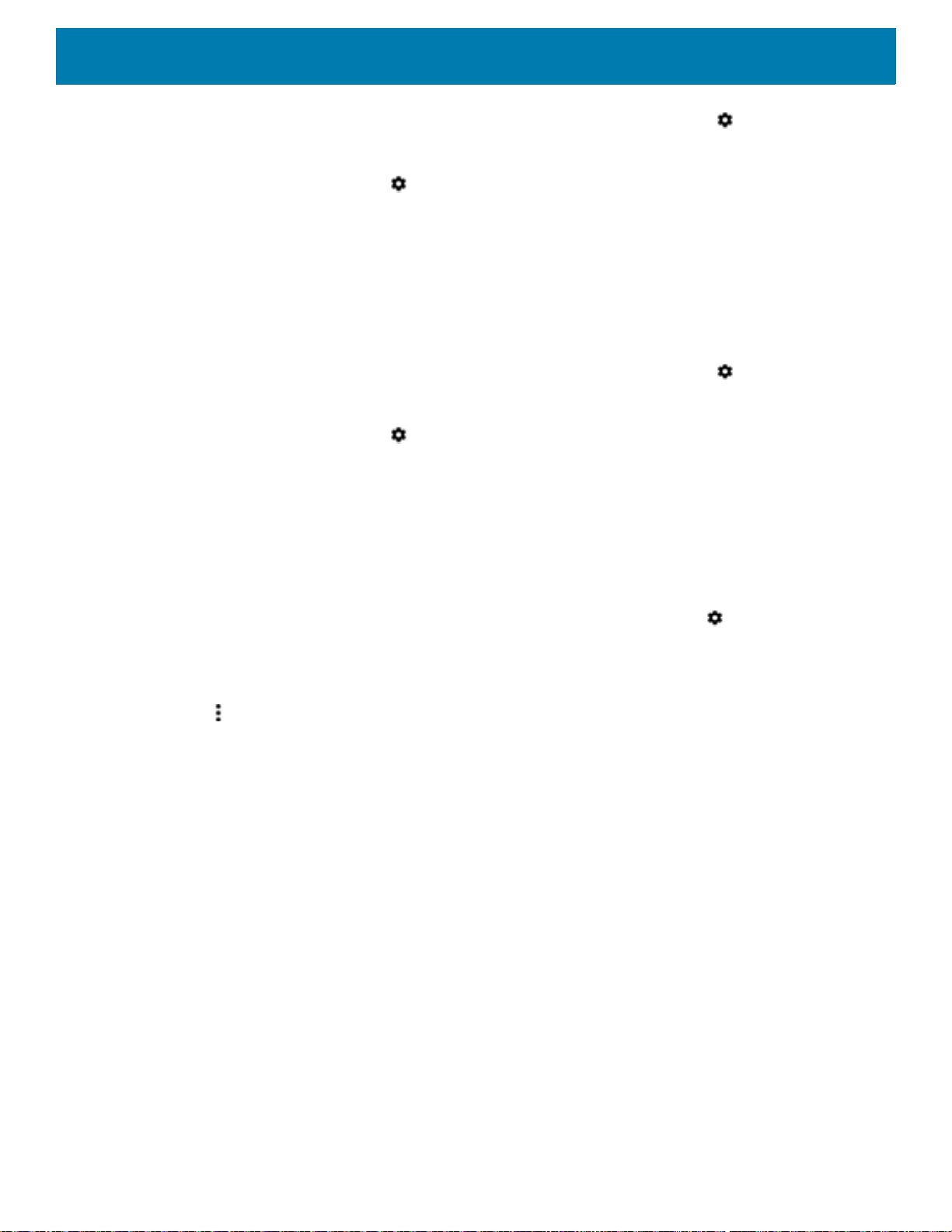
1. Swipe down from the Status bar to open the Quick Access panel and then touch .
2. Touch Connected Devices > Bluetooth.
3. In the Paired Devices list, touch next to the device name.
4. Turn on or off a profile to allow the device to use that profile.
5. Touch the Home button.
Unpairing a Bluetooth Device
To unpair a Bluetooth device and erase all pairing information:
1. Swipe down from the Status bar to open the Quick Access panel and then touch .
2. Touch Connected devices > Bluetooth.
3. In the Paired Devices list, touch next to the device name.
4. Touch FORGET.
5. Touch the Home button.
Wireless
Cast
Use Cast to mirror the device screen on a Miracast enabled wireless display.
1. Swipe down from the Status bar to open the Quick Settings bar and then touch .
2. Touch Connected Devices.
3. Touch Cast.
4. Touch > Enable wireless display. The device searches for nearby Miracast devices and lists them.
5. Touch a device to begin casting.
6. Touch the Home button.
91

Accessories
Introduction
This chapter provides information for using the accessories for the device.
Accessories
This table lists the accessories available for the device.
Table 14 Accessories
Accessory Part Number Description
Cradles
2-Slot Charge Only
Cradle
CRD-EC30-2SCHG1-01 Provides device charging. Use with power
supply, p/n PWR-BGA12V50W0WW.
10-Slot Charge Only
Cradle
10-Slot Charge Only
Locking Cradle
Cradle Mount BRKT-SCRD-SMRK-01 Mounts the 10-Slot Charge Only Cradle
Cradle Mount Plate BRKT-EC30-10SC1-01 Mounts the 10-Slot Charge Only Cradle
Locking Cradle Release
Tool
Charge and Communication Cables
USB-C Charging Cable CBL-TC2X-USBC-01 Provides device charging and USB
USB-C Charging Cable CBL-TC5X-USBC2A-01 Provides device charging and USB
CRD-EC30-10SC1-01 Charges up to 10 devices. Use with power
supply, p/n PWR-BGA12V108W0WW and
DC line cord, p/n CBL-DC-381A1-01.
CRD-EC30-10SLC1-01 Charges up to 10 devices. Use with power
supply, p/n PWR-BGA12V108W0WW and
DC line cord, p/n CBL-DC-381A1-01.
and 10-Slot Charge Only Locking Cradle to
a rack.
and 10-Slot Charge Only Locking Cradle to
a rack with the displays facing up.
KT-MC18-CKEY-20 Manually unlocks the EC30 from the
10-Slot Charge Only Locking Cradle
(20-pack)
communication with a host computer.
communication with a host computer.
92

Accessories
Table 14 Accessories (Continued)
Accessory Part Number Description
Audio Accessories
Bluetooth Headset HS3100-OTH Rugged Bluetooth Headset. Includes
HS3100 Boom Module and HSX100 OTH
Headband Module.
3.5 mm Headset HDST-35MM-PTT1-01 Use for PTT and VoIP calls.
3.5 mm Headset
3.5 mm Quick
Disconnect Adapter
Cable
Carrying Solutions
Basic Lanyard SG-EC30-BLYD1-01 EC30 basic lanyard with adjustable neck
Basic Lanyard SG-EC30-BLYD1-10 EC30 basic lanyard with adjustable neck
Retractable Lanyard SG-EC30-RLYD1-01 EC30 retractable lanyard with magnetic
Retractable Lanyard SG-EC30-RLYD1-10 EC30 retractable lanyard with magnetic
Soft Holster SG-EC30-HLSTR1-01 EC30 soft holster.
Rigid Holster SG-EC30-RHLSTR1-01 EC30 rigid holster with rotating belt clip.
Garment Clip SG-EC30-CLIP1-01 EC30 vest/garment clip with coiled tether
Belt Clip SG-EC30-RCB1-01 EC30 retractor with magnetic recoil,
Arm Mount SG-EC30-ARM1-01 EC30 arm mount adapter (standard strap
HDST-35MM-PTVP-01
CBL-TC51-HDST35-01
Use headset for PTT and VoIP calls.
Adapter provides connection to the 3.5 mm
Headset.
strap and adapter (1-pack).
strap and adapter (10-pack).
recoil, adjustable neck strap, and adapter
(1-pack).
recoil, adjustable neck strap, and adapter
(10-pack).
and adapter.
carabiner, and adapter.
size).
Arm Mount SG-EC30-ARML1-01 EC30 arm mount adapter (long strap size).
Screen Protector SG-EC30-SCRNP1-05 Provides additional protection for the
screen (5-pack).
Power Supplies
Power Supply PWR-BGA12V50W0WW Provides power to the 2–Slot cradle.
Requires DC Line Cord, p/n
CBL-DC-388A1-01 and country specific
three wire grounded AC line cord sold
separately.
Power Supply PWR-BGA12V108W0WW Provides power to the 10-Slot Charge Only
cradle and the 10-Slot Locking Cradle.
Requires DC Line Cord, p/n
CBL-DC-381A1-01 and country specific
three wire grounded AC line cord sold
separately.
93

Accessories
Table 14 Accessories (Continued)
Accessory Part Number Description
Power Supply PWR-WUA5V12W0US Provides power to the EC30. Requires
USB-C Charging Cable. Power
Supply-100-240 VAC, 5 V, 2.5 A with US
plug.
Power Supply
Power Supply
Power Supply
Power Supply
Power Supply
Power Supply
Power Supply
DC Line Cord CBL-DC-388A1-01 Provides power from the power supply to
DC Line Cord CBL-DC-381A1-01 Provides power from the power supply to
PWR-WUA5V12W0GB Provides power to the EC30. Requires
USB-C Charging Cable. Power
Supply-100-240 VAC, 5 V, 2.5 A with Great
Britain plug.
PWR-WUA5V12W0EU Provides power to the EC30. Requires
USB-C Charging Cable. Power
Supply-100-240 VAC, 5 V, 2.5 A with
Europe plug.
PWR-WUA5V12W0AU
PWR-WUA5V12W0CN
PWR-WUA5V12W0BR
PWR-WUA5V12W0KR
PWR-WUA5V12W0IN
Provides power to the EC30. Requires
USB-C Charging Cable. Power
Supply-100-240 VAC, 5 V, 2.5 A with
Australia plug.
Provides power to the EC30. Requires
USB-C Charging Cable. Power
Supply-100-240 VAC, 5 V, 2.5 A with
China plug.
Provides power to the EC30. Requires
USB-C Charging Cable. Power
Supply-100-240 VAC, 5 V, 2.5 A with Brazil
plug.
Provides power to the EC30. Requires
USB-C Charging Cable. Power
Supply-100-240 VAC, 5 V, 2.5 A with
Korea plug.
Provides power to the EC30. Requires
USB-C Charging Cable. Power
Supply-100-240 VAC, 5 V, 2.5 A with India
plug.
the 2-Slot cradle.
the 10-Slot Charge Only Cradle and
10-Slot Locking Cradle.
94

2-Slot Charge Only Cradle
Power LED
The 2-Slot Charge Only Cradle:
• Provides 5 VDC power for operating the cradle.
• Simultaneously charges up to two devices.
Figure 60 2–Slot Charge Only Cradle
Accessories
Charging the Device
To charge a device:
95

Accessories
1. Insert the device into the slot to begin charging.
Figure 61 Battery Charging
2. Ensure the device is seated properly.
Battery Charging
The device’s Charging/Notification LED indicates the status of the battery charging in the device. See Table 4
on page 16 for device charging status. The 1,200 mAh (typical) / 1,100 mAh (minimum) battery charges from
fully depleted to 90% in approximately 2.5 hours and from fully depleted to 100% in approximately three hours.
NOTE: In most use cases the 90% charge provides plenty of charge for daily use. A full 100% charge can last for
approximately 10 hours of use depending on device settings.
To achieve the best fast charging results use only Zebra charging accessories. Charge device at room temperature with the
device in sleep mode.
Charging Temperature
Charge batteries in temperatures from 0°C to 40°C (32°F to 104°F). The device or cradle always performs
battery charging in a safe and intelligent manner. At higher temperatures (e.g. approximately +37°C (+98°F))
the device or cradle may for small periods of time alternately enable and disable battery charging to keep the
battery at acceptable temperatures. The device and cradle indicates when charging is disabled due to
abnormal temperatures via its LED.
96

10-Slot Charge Only Cradle
Power LED
The 10-Slot Charge Only Cradle:
• Provides 5 VDC power for operating the cradle.
• Simultaneously charges up to ten devices.
Figure 62 10-Slot Charge Only Cradle
Accessories
Charging the Device
To charge a device:
1. Insert the device into a slot to begin charging.
Figure 63 Device Battery Charging
2. Ensure the device is seated properly.
97

Battery Charging
The device’s Charging/Notification LED indicates the status of the battery charging in the device. See Table 4
on page 16 for device charging status. The 1,200 mAh (typical) / 1,100 mAh (minimum) battery charges from
fully depleted to 90% in approximately 2.5 hours and from fully depleted to 100% in approximately three hours.
NOTE: In most use cases the 90% charge provides plenty of charge for daily use. A full 100% charge can last for
approximately 10 hours of use depending on device settings.
To achieve the best fast charging results use only Zebra charging accessories. Charge device at room temperature with the
device in sleep mode.
Accessories
98

Accessories
Power LED
Indicator LED Insert
10-Slot Locking Charge Only Cradle
NOTE: Controlling the locking cradle is done though a software API. For more information, go to techdocs.zebra.com.
The 10-Slot Locking Charge Only Cradle:
• Provides 5 VDC for operating the cradle.
• Simultaneously charges up to ten devices.
• Each slot contains an Indicator LED Insert with RGB LEDs.
Figure 64 10-Slot Locking Charge Only Cradle
Charging the Device
To charge a device:
1. Insert the device into a slot to begin charging.
Figure 65 Device Battery Charging
2. Ensure the device is seated properly.
99

Accessories
Release Key
Slot
Release Key
Manual Release Using a Release Key
The EC30 10-Slot Locking Charge Only Cradle contains a locking mechanism that locks the EC30 inside the
cradle when docked. If the EC30 fails to unlock during normal operation, use a release key
(KT-MC18-CKEY-20) to unlock the EC30.
CAUTION: Do not use any device to unlock the cradle other than the tools described below. Failure to comply
could result in damage to the cradle and void the warranty.
To release a locked EC30:
1. Insert the release key straight into the slot as shown below.
2. While pressing the release key all the way into the slot, remove the EC30 from the cradle.
Figure 66 Manual Release of the EC30
Battery Charging
The device’s Charging/Notification LED indicates the status of the battery charging in the device. See Table 4
on page 16 for device charging status. The 1,200 mAh (typical) / 1,100 mAh (minimum) battery charges from
fully depleted to 90% in approximately 2.5 hours and from fully depleted to 100% in approximately three hours.
NOTE: In most use cases the 90% charge provides plenty of charge for daily use. A full 100% charge can last for
approximately 10 hours of use depending on device settings.
To achieve the best fast charging results use only Zebra charging accessories. Charge device at room temperature with the
device in sleep mode.
Charging Temperature
Charge batteries in temperatures from 0°C to 40°C (32°F to 104°F). The device or cradle always performs
battery charging in a safe and intelligent manner. At higher temperatures (e.g. approximately +37°C (+98°F))
the device or cradle may for small periods of time alternately enable and disable battery charging to keep the
battery at acceptable temperatures. The device and cradle indicates when charging is disabled due to
abnormal temperatures via its LED.
100
