Page 1
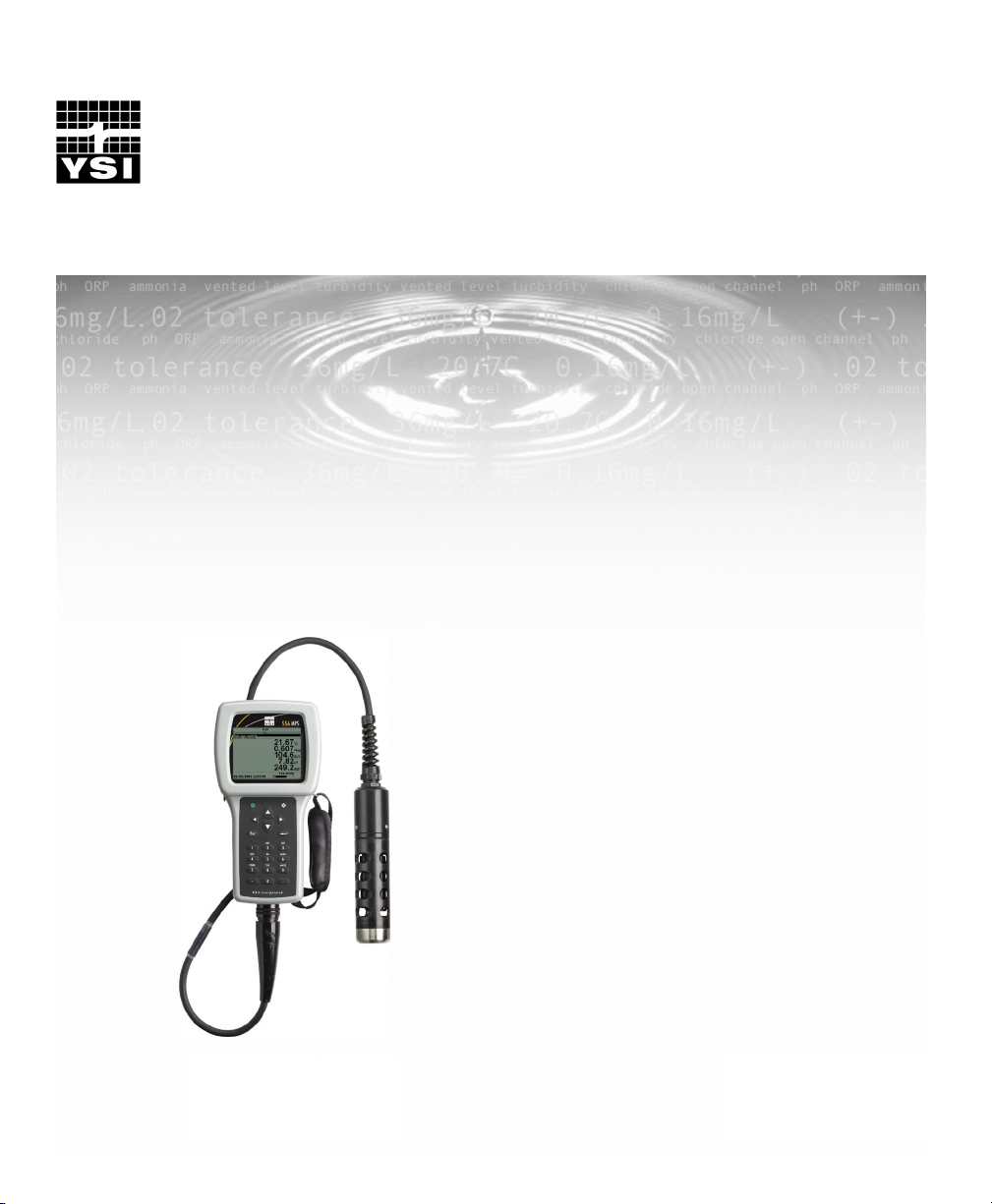
Y
YSI Environmental
Pure Data for a Healthy Planet.™
SI 556 MPS
Multi Probe System
Operations
Manual
Page 2
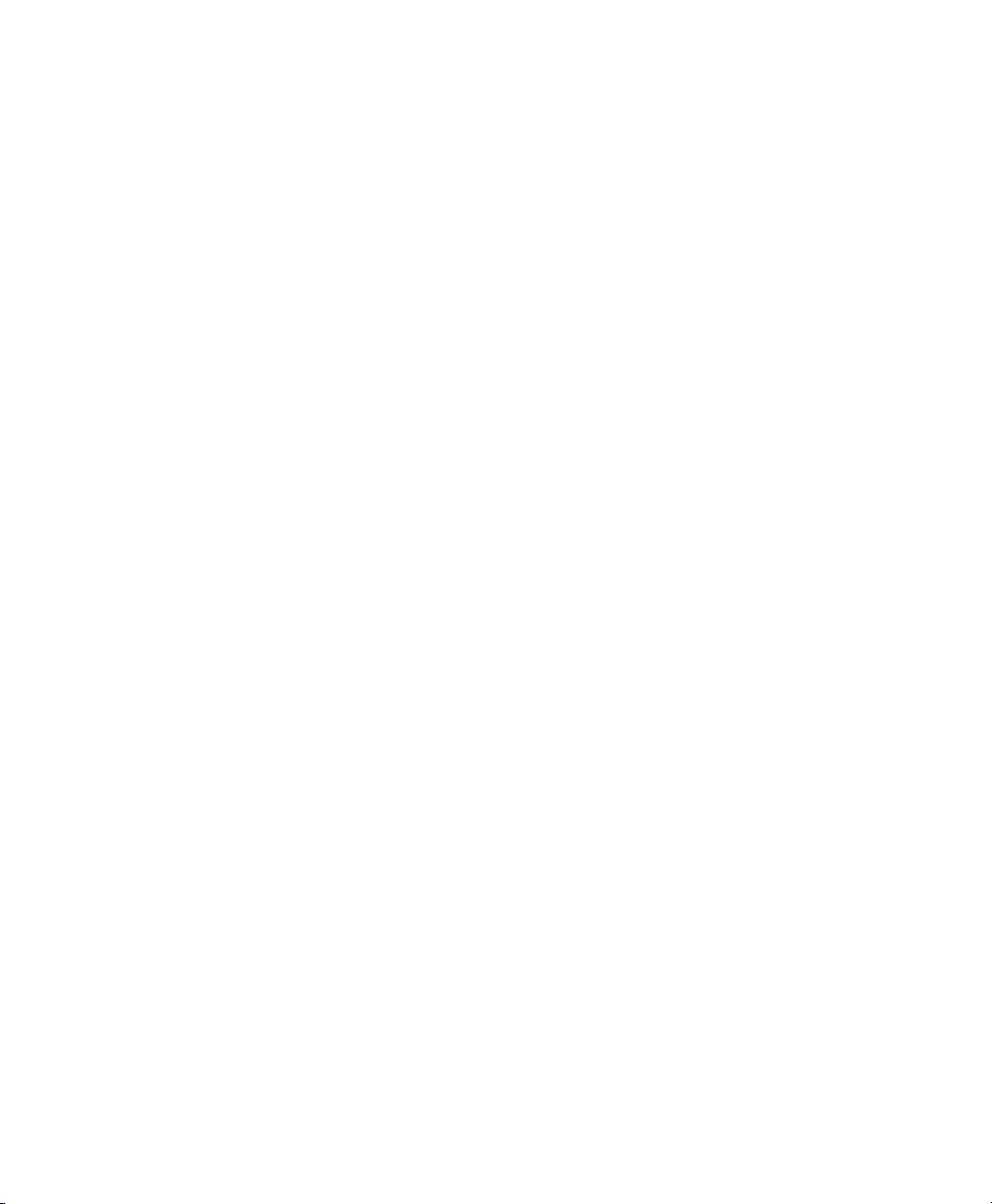
Page 3
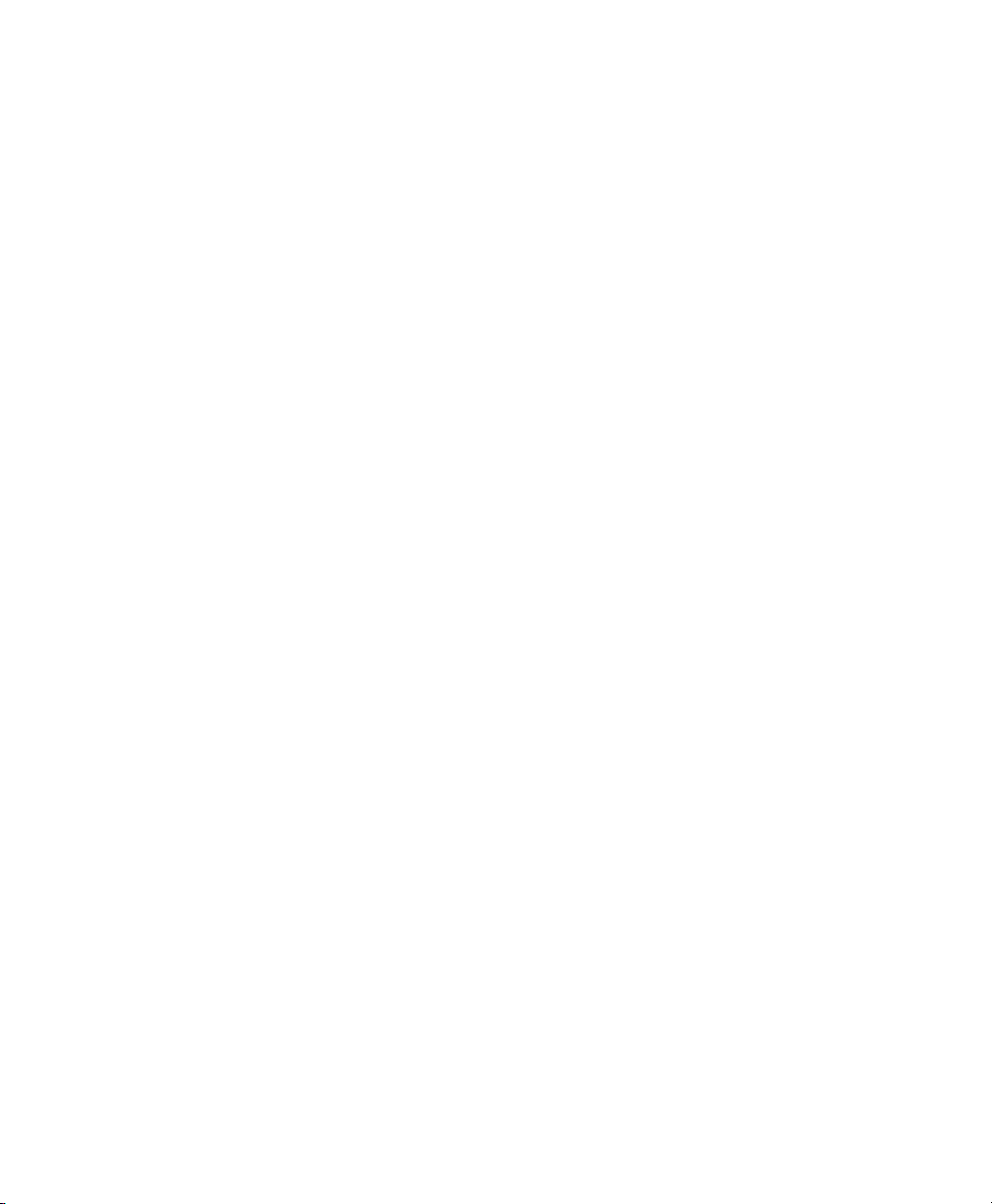
Page 4
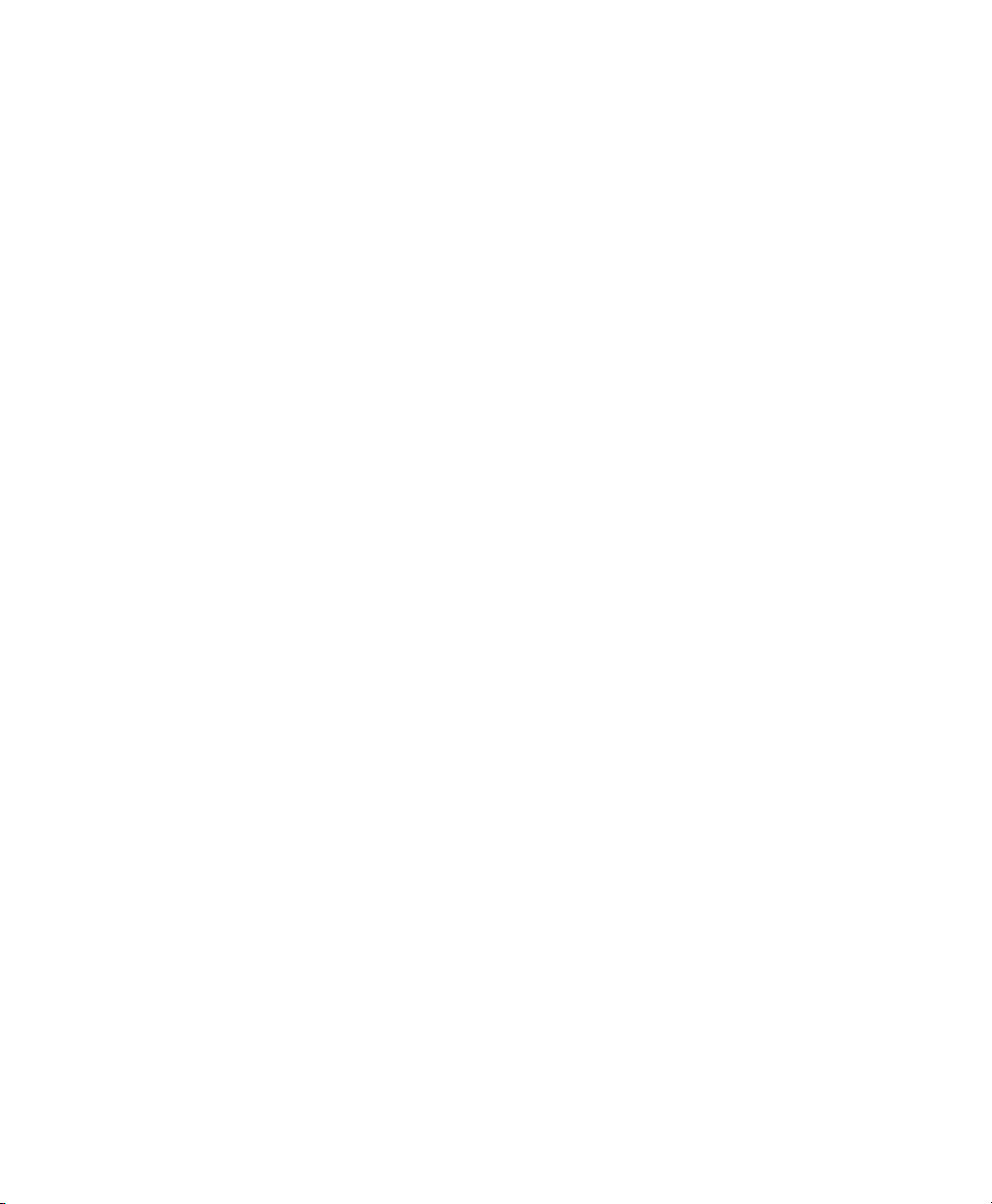
Page 5
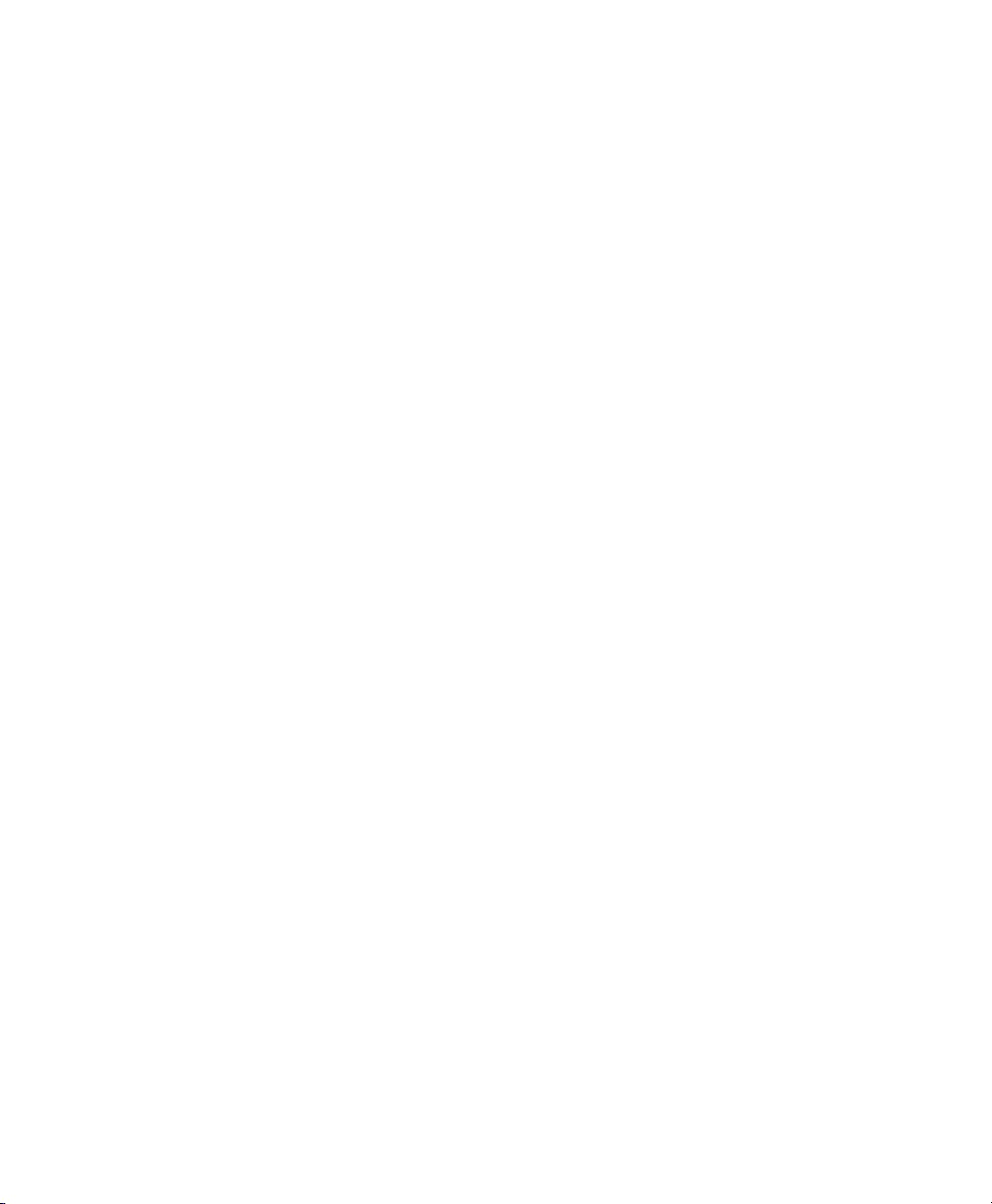
Contents
1. Safety .........................................................................................................................1
1.1 General Safety Information ...............................................................................1
2. General Information ................................................................................................7
2.1 Description.........................................................................................................7
2.2 Unpacking the Instrument..................................................................................8
2.3 Features of the YSI 556 Multi-Probe System....................................................9
2.4 Batteries ...........................................................................................................10
2.5 Power On .........................................................................................................15
2.6 Setting Display Contrast..................................................................................15
2.7 Backlight..........................................................................................................16
2.8 General Screen Features ..................................................................................16
2.9 Keypad Use......................................................................................................17
2.10 Instrument Reset..............................................................................................18
2.11 Menu Flowchart...............................................................................................19
3. Probe Module..........................................................................................................21
3.1 Introduction......................................................................................................21
3.2 Unpacking the Probe Module ..........................................................................21
3.3 Features of the YSI 5563 Probe Module .........................................................22
3.4 Preparing the Probe Module............................................................................22
3.5 Transport/Calibration Cup...............................................................................26
3.6 Instrument/Cable Connection ..........................................................................27
4. Sensors.....................................................................................................................29
5. Report ......................................................................................................................33
6. Calibrate..................................................................................................................37
6.1 Getting Ready to Calibrate ..............................................................................37
6.2 Calibration Procedures.....................................................................................40
6.3 Return to Factory Settings ...............................................................................56
7. Run...........................................................................................................................59
7.1 Real-Time Data................................................................................................59
8. File............................................................................................................................61
8.1 Accessing the File Screen................................................................................61
8.2 Directory..........................................................................................................62
8.3 View File .........................................................................................................63
8.4 Upload to PC....................................................................................................64
8.5 File Memory ....................................................................................................69
YSI Incorporated YSI 556 MPS i
Page 6
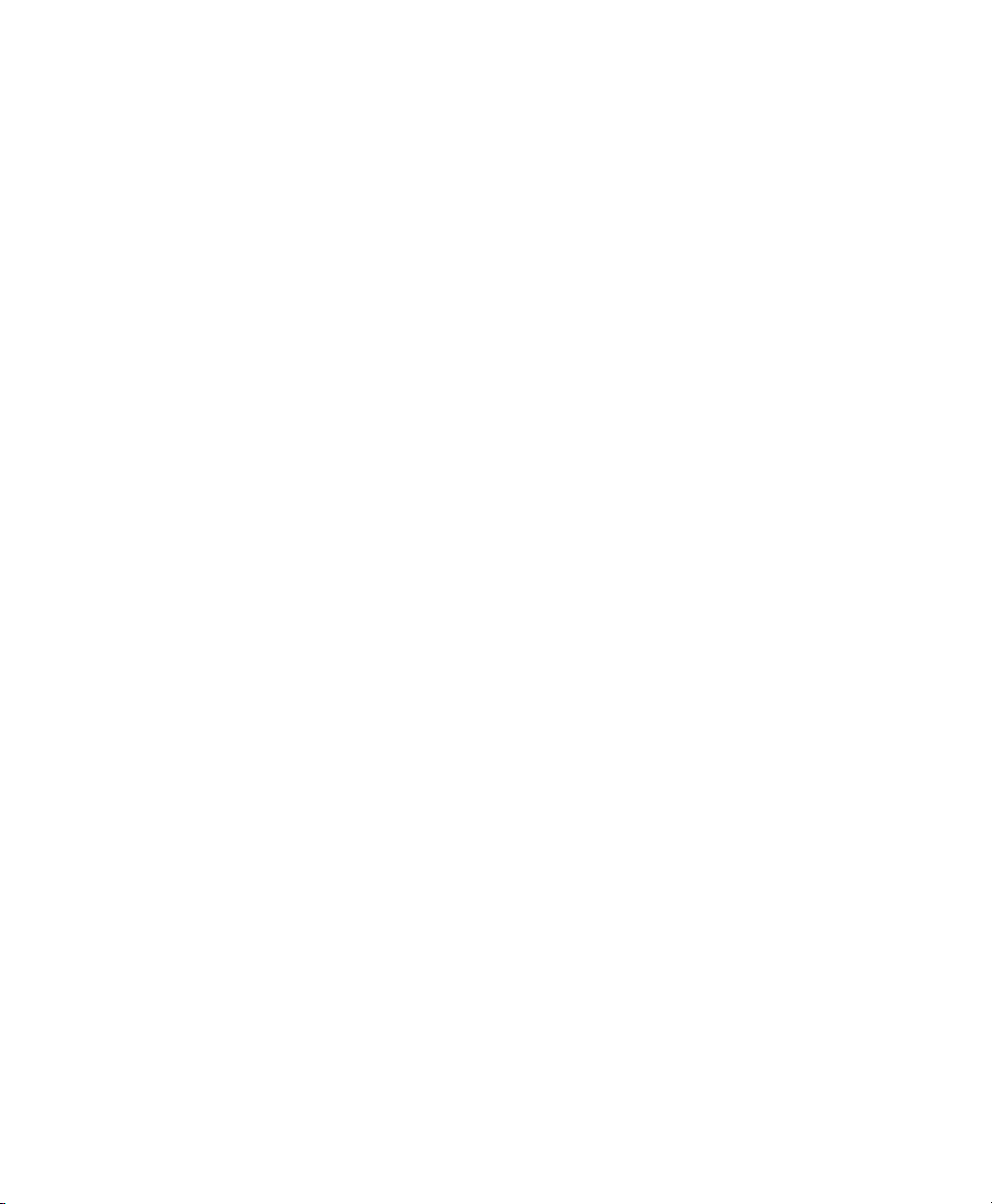
Contents
8.6 Delete All Files................................................................................................ 70
9. Logging.................................................................................................................... 73
9.1 Accessing the Logging Setup Screen .............................................................. 73
9.2 Setting Logging Interval.................................................................................. 74
9.3 Storing Barometer Readings ........................................................................... 74
9.4 Creating a Site List.......................................................................................... 75
9.5 Editing a Site List............................................................................................ 79
9.6 Logging Data Without a Site List.................................................................... 81
9.7 Logging Data With a Site List......................................................................... 84
9.8 Adding Data to Existing Files ......................................................................... 85
10. System Setup........................................................................................................... 89
10.1 Accessing the System Setup Screen................................................................ 89
10.2 Date and Time Setup....................................................................................... 90
10.3 Data Filter........................................................................................................ 92
10.4 Shutoff Time.................................................................................................... 94
10.5 Comma Radix.................................................................................................. 95
10.6 ID..................................................................................................................... 95
10.7 GLP Filename.................................................................................................. 95
10.8 TDS Constant .................................................................................................. 96
10.9 Barometer Units .............................................................................................. 97
10.10 Calibrate Barometer .................................................................................... 98
11. Maintenance .........................................................................................................101
11.1 Sensor Care and Maintenance....................................................................... 101
11.2 Upgrading YSI 556 MPS Software............................................................... 107
12. Storage................................................................................................................... 111
12.1 General Recommendations for Short Term Storage...................................... 111
12.2 General Recommendations for Long Term Storage...................................... 111
13. Troubleshooting ...................................................................................................115
14. Appendix A YSI 556 MPS Specifications...........................................................119
14.1 Sensor Specifications .................................................................................... 119
14.2 Instrument Specifications .............................................................................. 120
15. Appendix B Instrument Accessories................................................................... 121
16. Appendix C Required Federal Communications Notice .................................. 123
17. Appendix D Health and Safety............................................................................125
18. Appendix E Customer Service............................................................................ 129
YSI 556 MPS YSI Incorporated
Page ii
Page 7
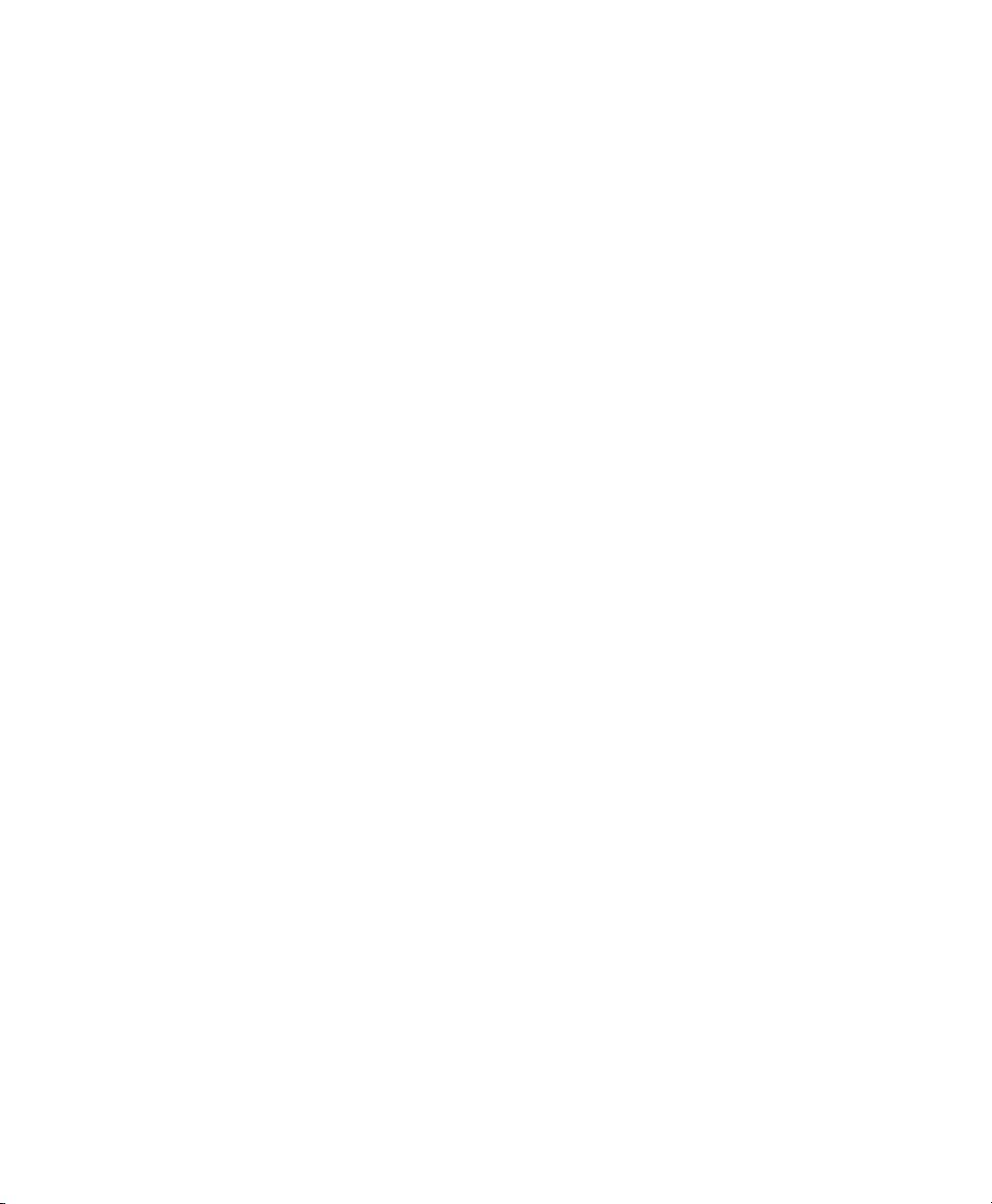
Contents
18.1 YSI Environmental Authorized Service Centers...........................................129
18.2 Cleaning Instructions.....................................................................................131
18.3 Packing Procedure .........................................................................................132
18.4 Cleaning Certificate.......................................................................................132
18.5 Warranty ........................................................................................................133
19. Appendix F Ferrite Bead Installation.................................................................135
20. Appendix G EcoWatch.........................................................................................137
20.1 Installing EcoWatch for Windows.................................................................137
20.2 EcoWatch Tutorial.........................................................................................139
21. Appendix H Calibration Record Information ...................................................151
21.1 Viewing the Calibration Record (.glp) File ...................................................151
21.2 Uploading the Calibration Record (.glp) File ................................................151
21.3 Understanding the Calibration Record (.glp) File..........................................151
YSI Incorporated YSI 556 MPS Page iii
Page 8
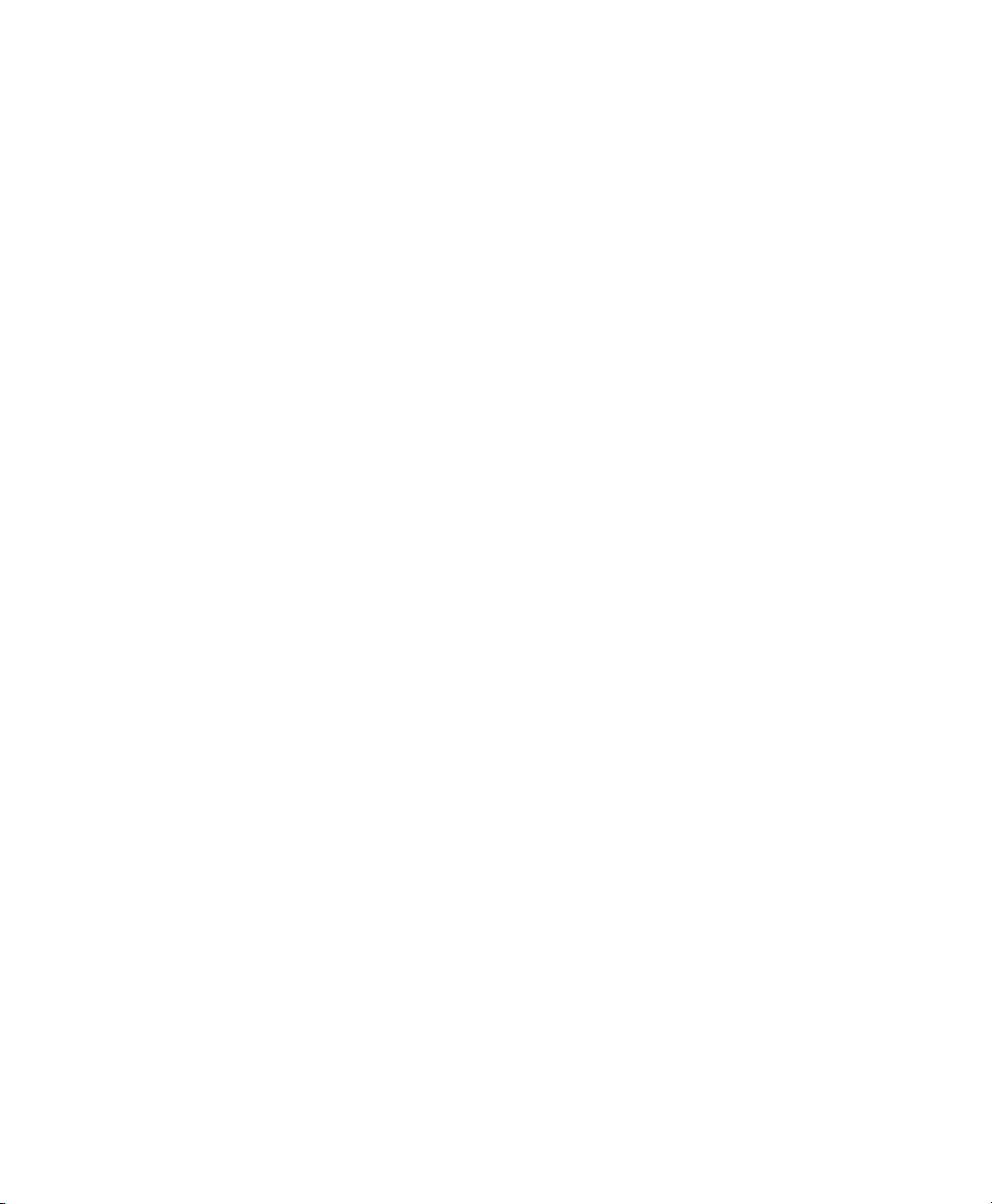
Contents
YSI 556 MPS YSI Incorporated
Page iv
Page 9
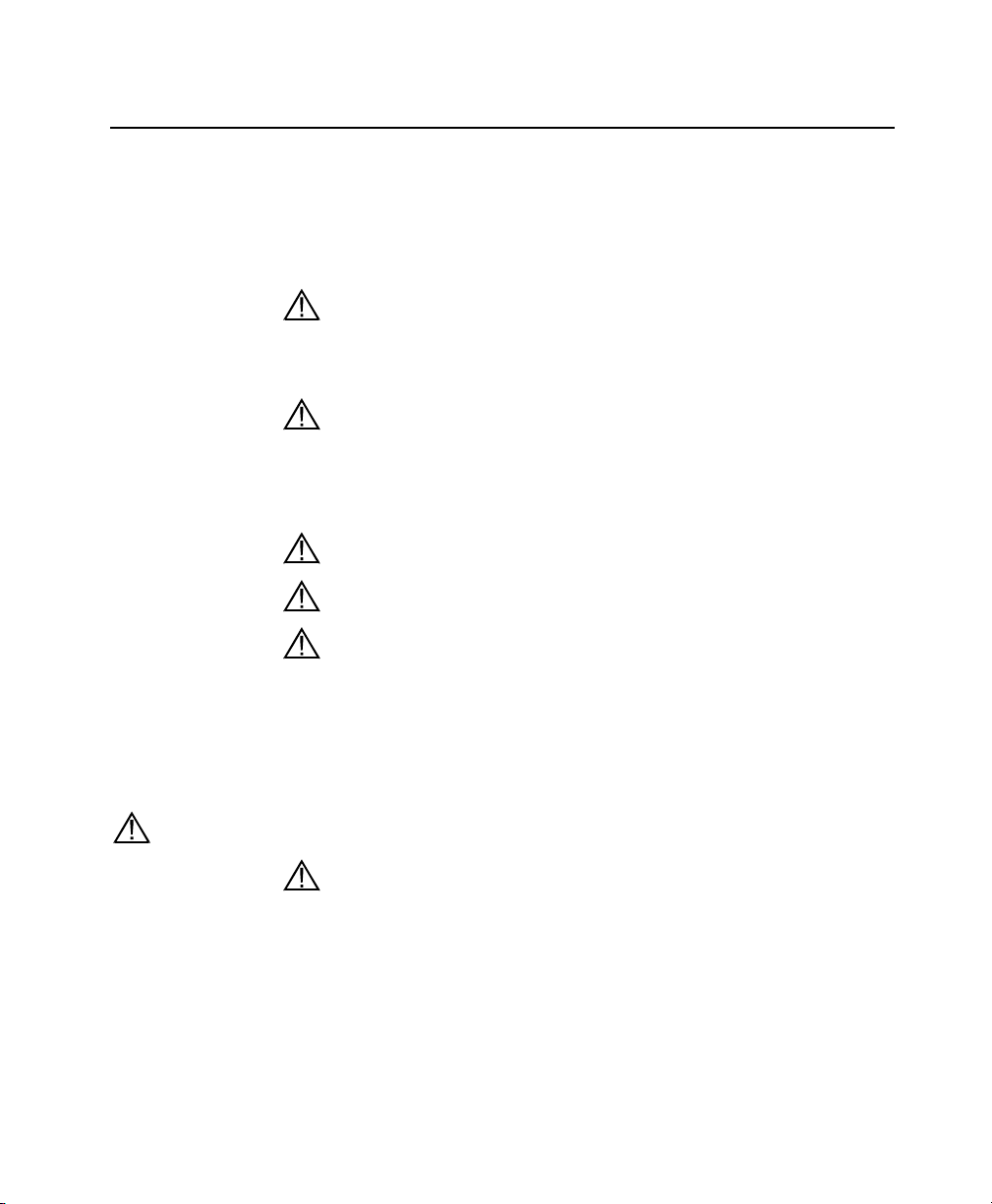
1. Safety
1.1 General Safety Information
Read all safety information in this manual carefully before using
the YSI 556 Multi-Probe System (MPS). Reagents that are used
to calibrate and check this instrument may be hazardous to your
health. Take a moment to review Appendix D Health and Safety.
WARNING
Warnings are used in this manual when misuse of the instrument
could result in death or serious injury to a person.
CAUTION
Cautions are used in this manual when misuse of the instrument
could result in mild or serious injury to a person and/or damage
to equipment.
IMPORTANT SAFETY INSTRUCTIONS!
SAVE THESE INSTRUCTIONS!
In essence, the most important safety rule for use of the YSI 556
MPS is to utilize the instrument ONLY for purposes documented
in this manual. This is particularly true of the YSI 6117
rechargeable battery pack that contains nickel metal hydride
(NiMH) batteries. The user should be certain to read all of the
safety precautions outlined below before using the instrument.
YSI 6117 Rechargeable Battery Pack Safety Information
Restrictions on Usage
1. Never dispose of the battery pack in a fire.
2. Do not attempt to disassemble the YSI 6117 battery pack.
3. Do not tamper with any of the electronic components or the
batteries within the battery pack. Tampering with either the
electronic circuitry or the batteries will result in the voiding
of the warranty and the compromising of the system
performance, but, more importantly, can cause safety
YSI Incorporated YSI 556 MPS Page 1
Page 10
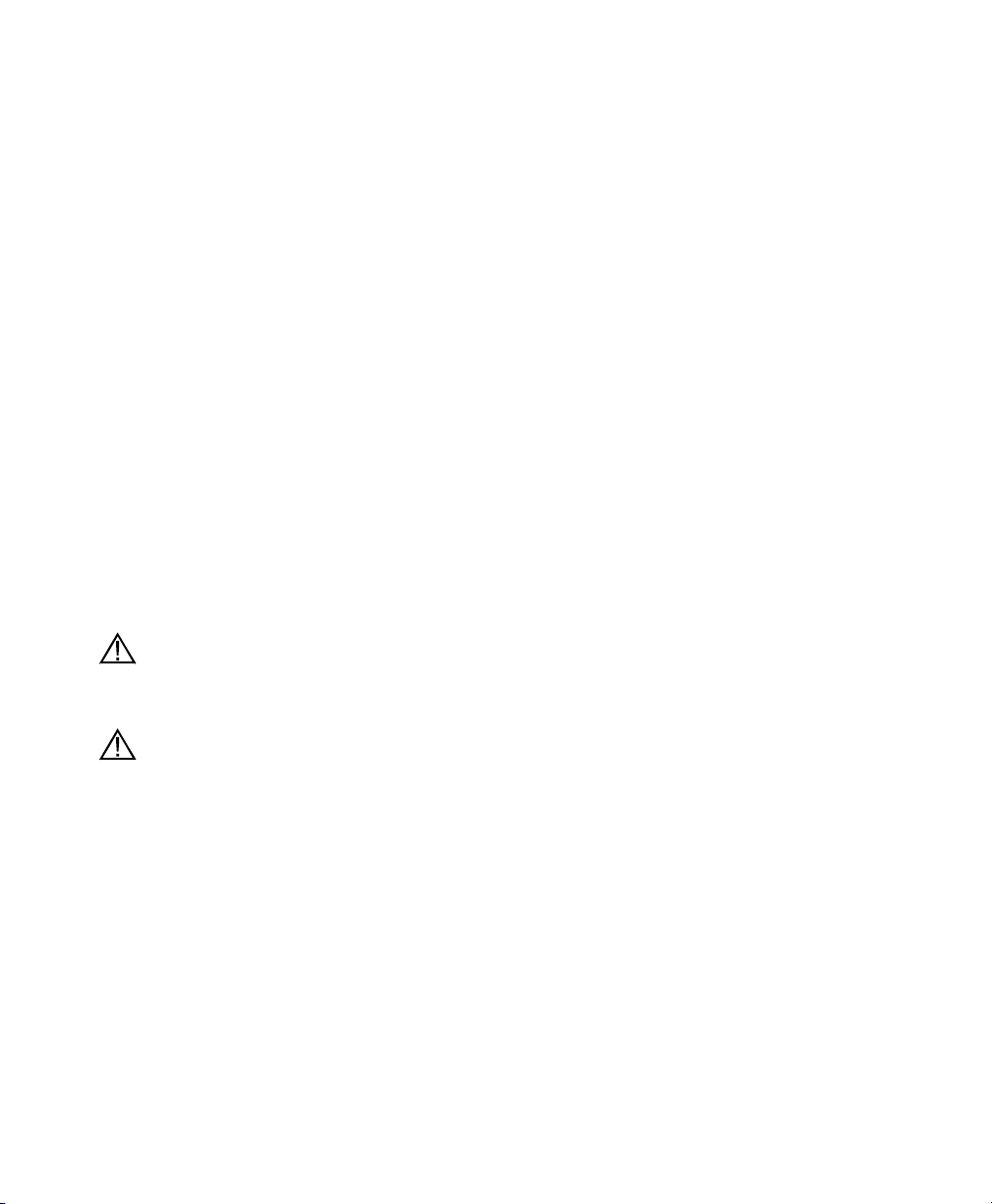
Safety Section 1
hazards which result from overcharging such as overheating,
venting of gas, and loss of corrosive electrolyte.
4. Do not charge the battery pack outside the 0–40°C
temperature range.
5. Do not use or store the battery at high temperature, such as
in strong direct sunlight, in cars during hot weather, or
directly in front of heaters.
6. Do not expose the battery pack to water or allow the
terminals to become damp.
7. Avoid striking or dropping the battery pack. If the pack
appears to have sustained damage from these actions or
malfunctions after an impact or drop, the user should not
attempt to repair the unit. Instead, contact YSI Customer
Service. Refer to Appendix E Customer Service.
8. If the battery pack is removed from the YSI 556 MPS, do not
store it in pockets or packaging where metallic objects such
as keys can short between the positive and negative
terminals.
Precautions for Users with Small Children
Keep the battery pack out of reach of babies and small children.
Danger Notifications – Misuse creates a STRONG possibility of death
or serious injury.
FAILURE TO CAREFULLY OBSERVE THE
FOLLOWING PROCEDURES AND PRECAUTIONS CAN
RESULT IN LEAKAGE OF BATTERY FLUID, HEAT
GENERATION, BURSTING, AND SERIOUS PERSONAL
INJURY.
1. Never dispose of the battery pack in a fire or heat it.
2. Never allow the positive and negative terminals of the
battery pack to become shorted or connected with
electrically conductive materials. When the battery pack has
been removed from the YSI 556 MPS, store it in a heavy
plastic bag to prevent accidental shorting of the terminals.
YSI 556 MPS YSI Incorporated
Page 2
Page 11
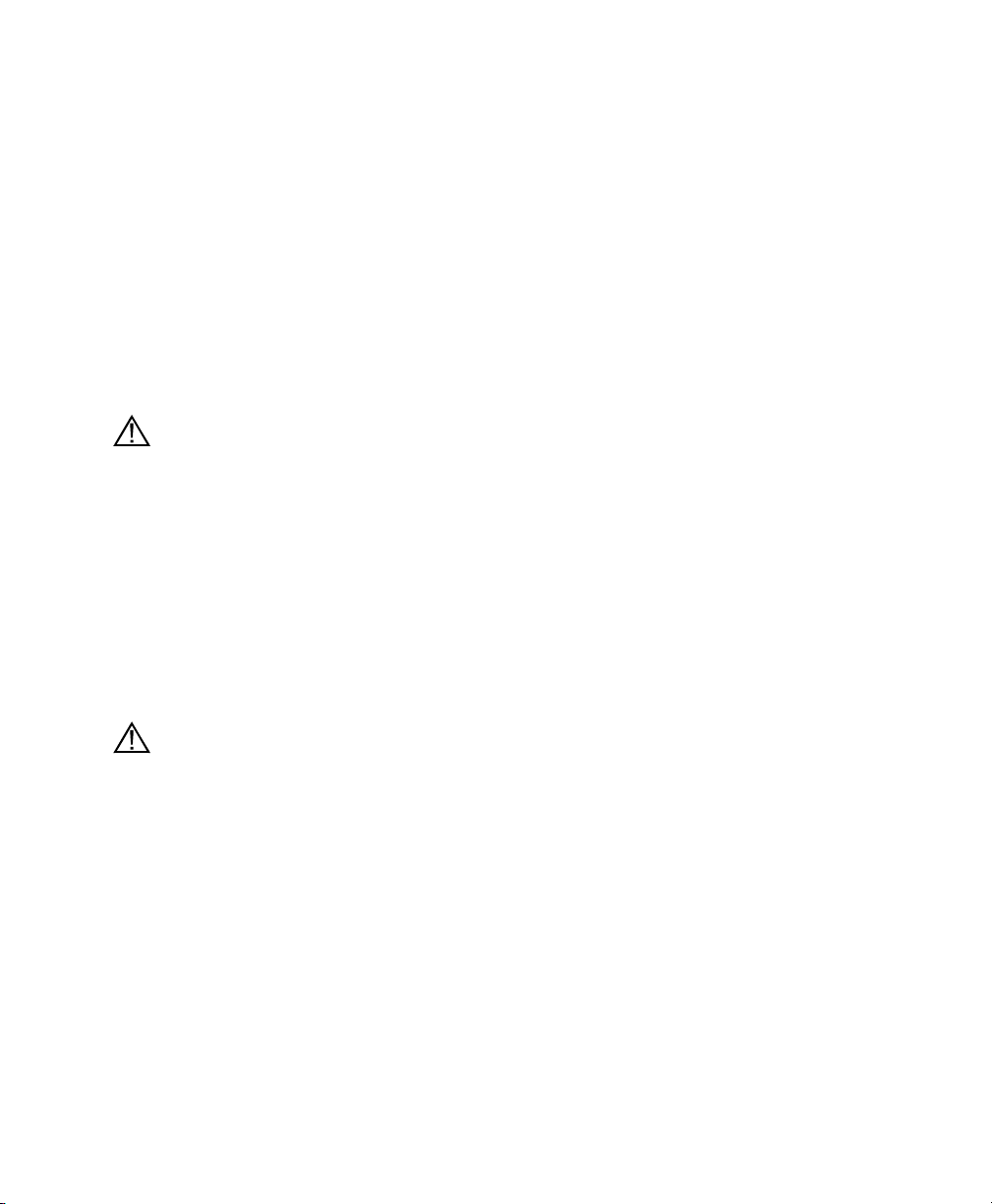
Safety Section 1
3. Never disassemble the battery pack and do not tamper with
any of the electronic components or the batteries within the
battery pack. The battery pack is equipped with a variety of
safety features. Accidental deactivation of any of these
safety features can cause a serious hazard to the user.
4. The NiMH batteries in the battery pack contain a strong
alkaline solution (electrolyte). The alkaline solution is
extremely corrosive and will cause damage to skin or other
tissues. If any fluid from the battery pack comes in contact
with a user’s eyes, immediately flush with clean water and
consult a physician immediately. The alkaline solution can
damage eyes and lead to permanent loss of eyesight.
Warning Notifications – Misuse creates a possibility of death or serious
injury
1. Do not allow the battery pack to contact freshwater,
seawater, or other oxidizing reagents that might cause rust
and result in heat generation. If a battery becomes rusted, the
gas release vent may no longer operate and this failure can
result in bursting.
2. If electrolyte from the battery pack contacts the skin or
clothing, thoroughly wash the area immediately with clean
water. The battery fluid can irritate the skin.
Caution Notifications – Misuse creates a possibility of mild or serious
injury or damage to the equipment.
1. Do not strike or drop the battery pack. If any impact damage
to the battery pack is suspected, contact YSI Customer
Service. Refer to Appendix E Customer Service.
2. Store the battery pack out of reach of babies and small
children.
3. Store the battery pack between the temperatures of -20 and
30°C.
4. Before using the battery pack, be sure to read the operation
manual and all precautions carefully. Then store this
information carefully to use as a reference when the need
arises.
YSI Incorporated YSI 556 MPS Page 3
Page 12

Safety Section 1
YSI 616 Cigarette Lighter Charger Safety Information
1. This section contains important safety and operating
instructions for the YSI 556 MPS cigarette lighter battery
charger (YSI 616; RadioShack Number 270-1533E). BE
SURE TO SAVE THESE INSTRUCTIONS.
2. Before using the YSI 616 cigarette lighter charger, read all
instructions and cautionary markings on battery charger,
battery pack, and YSI 556 MPS.
3. Charge the YSI 6117 battery pack with the YSI 616 cigarette
lighter charger ONLY when the YSI 6117 is installed in the
YSI 556 MPS.
4. Do not expose charger to rain, moisture, or snow.
5. Use of an attachment not recommended or sold by the
battery charger manufacturer may result in a risk of fire,
electric shock, or injury to persons.
6. To reduce risk of damage to cigarette lighter and cord, pull
by cigarette lighter rather than cord when disconnecting
charger.
7. Make sure that the cord is located so that it will not be
stepped on, tripped over, or otherwise subjected to damage
or stress.
8. Do not operate charger with damaged cord or cigarette
lighter connector – replace it immediately.
9. Do not operate charger if it has received a sharp blow, been
dropped, or otherwise damaged in any way; contact YSI
Customer Service. Refer to Appendix E Customer Service.
10. Do not disassemble charger other than to change the fuse as
instructed. Replace the part or send it to YSI Product Service
if repair is required (refer to Appendix E Customer Service).
Incorrect reassembly may result in a risk of electric shock or
fire.
11. To reduce risk of electric shock, unplug charger before
attempting any maintenance or cleaning. Turning off
controls will not reduce this risk.
YSI 556 MPS YSI Incorporated
Page 4
Page 13
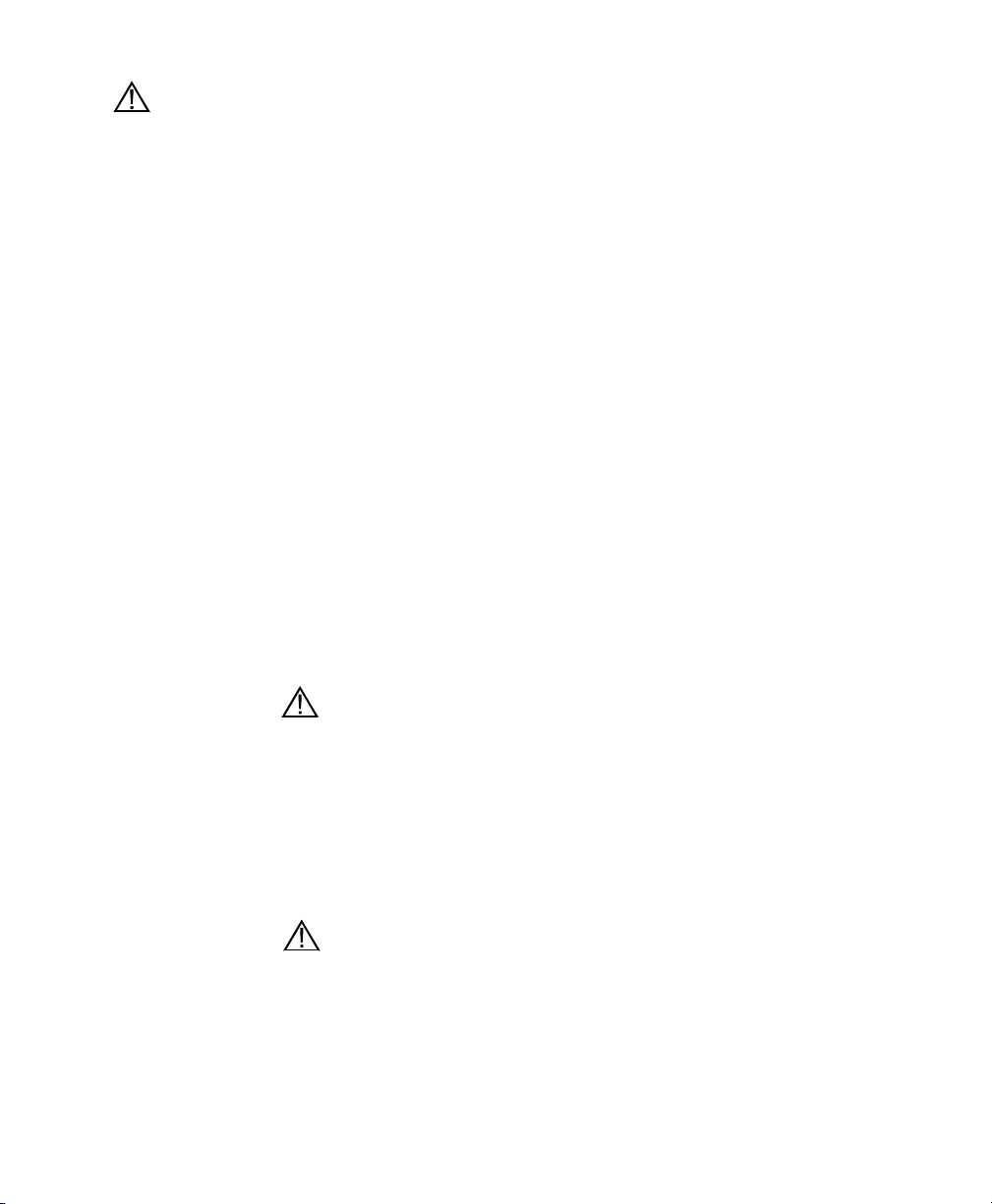
Safety Section 1
YSI 556 MPS Water Leakage Safety Information
The YSI 556 MPS has been tested and shown to comply with
IP67 criterion, i.e. submersion in 1 meter of water for 30 minutes
with no leakage into either the battery compartment or the main
case. However, if the instrument is submersed for periods of time
in excess of 30 minutes, leakage may occur with subsequent
damage to the batteries, the rechargeable battery pack circuitry,
and/or the electronics in the main case.
If leakage into the battery compartment is observed when using
alkaline C cells, remove batteries, dispose of batteries properly,
and dry the battery compartment completely, ideally using
compressed air. If corrosion is present on the battery terminals,
contact YSI Customer Service for instructions. Refer to
Appendix E Customer Service.
If leakage into the battery compartment is observed when using
the YSI 6117 rechargeable battery pack, remove the battery
assembly and set aside to dry. Return the battery pack to YSI
Product Service for evaluation of possible damage. Finally dry
the battery compartment completely, ideally using compressed
air. If corrosion is present on the battery terminals, contact YSI
Customer Service for instructions. Refer to Appendix E
Customer Service.
CAUTION: If water has contacted the rechargeable battery
pack, do not attempt to reuse it until it has been evaluated by YSI
Product Service (refer to Appendix E Customer Service). Failure
to follow this precaution can result in serious injury to the user.
If it is suspected that leakage into the main cavity of the case has
occurred, remove the batteries immediately and return the
instrument to YSI Product Service for damage assessment. Refer
to Appendix E Customer Service.
CAUTION: Under no circumstances should the user attempt to
open the main case.
YSI Incorporated YSI 556 MPS Page 5
Page 14
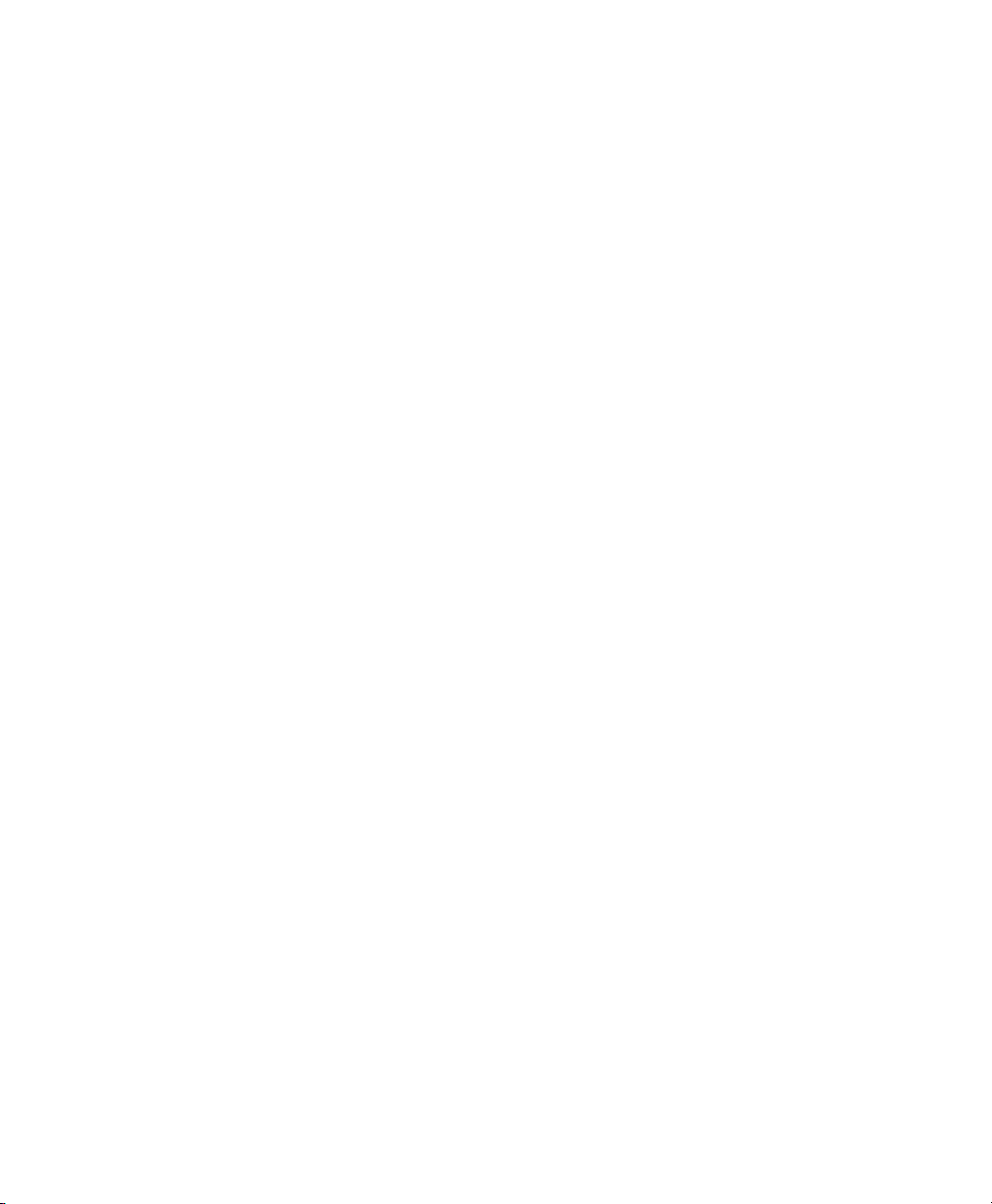
Safety Section 1
YSI 556 MPS YSI Incorporated
Page 6
Page 15
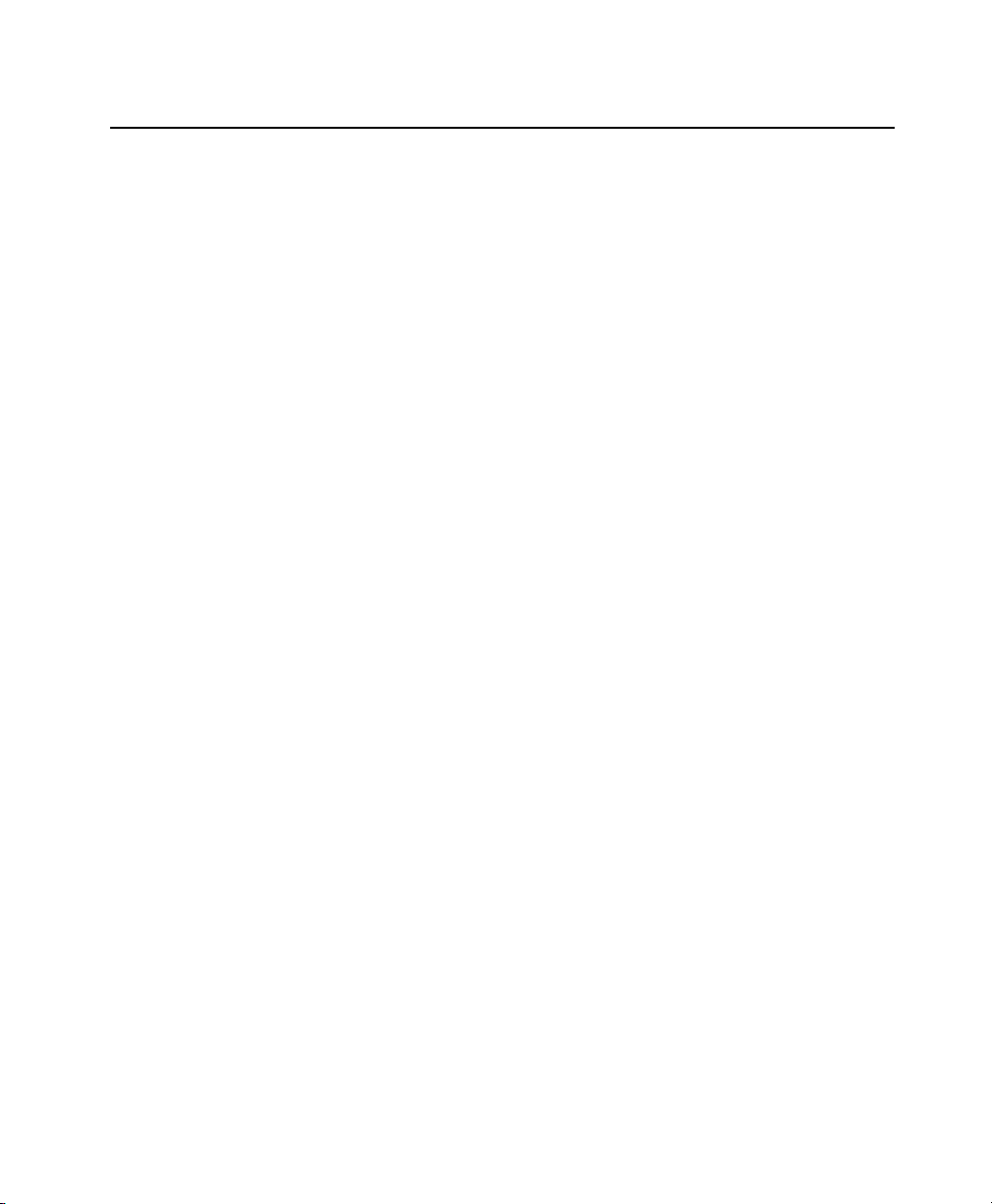
2. General Information
2.1 Description
The rugged and reliable YSI 556 MPS (Multi-Probe System)
combines the versatility of an easy-to-use, easy-to-read handheld
unit with all the functionality of a multi-parameter system.
Featuring a waterproof, impact-resistant case, the YSI 556 MPS
simultaneously measures dissolved oxygen, conductivity,
temperature, and optional pH and ORP. A simple cellular phone
style keypad and large display make the instrument easy to use.
The YSI 556 MPS is compatible with YSI EcoWatch
Windows
The YSI 556 MPS assists the user in conforming to Good
Laboratory Practice (GLP) standards which help ensure that
quality control/quality assurance methods are followed. Battery
life is displayed with a fuel gauge, and the user can choose
standard alkaline batteries or an optional rechargeable battery
pack.
The 1.5 MB memory can store more than 49,000 data sets. Other
options include a flow cell and barometer. The internal
barometer can be user-calibrated and displayed along with other
data, used in dissolved oxygen calibrations, and logged to
memory for tracking changes in barometric pressure.
TM
software.
TM
for
Features
• Waterproof - meets IP67 specifications
• Field-replaceable DO electrode module; pH and pH/ORP sensors
• Compatible with Ecowatch
software
• Assists with Good Laboratory Practice Standards (GLP)
• Choice of DO membrane material for different applications
• Easy-to-use, screw-on cap DO membranes
• User-upgradable software from YSI website
• Three-year warranty on the instrument; one-year on the probe
modules
• Available with 4,10, and 20 m cable lengths
• Stores over 49,000 data sets, time and date stamped
YSI Incorporated YSI 556 MPS Page 7
TM
for WindowsTM data analysis
Page 16
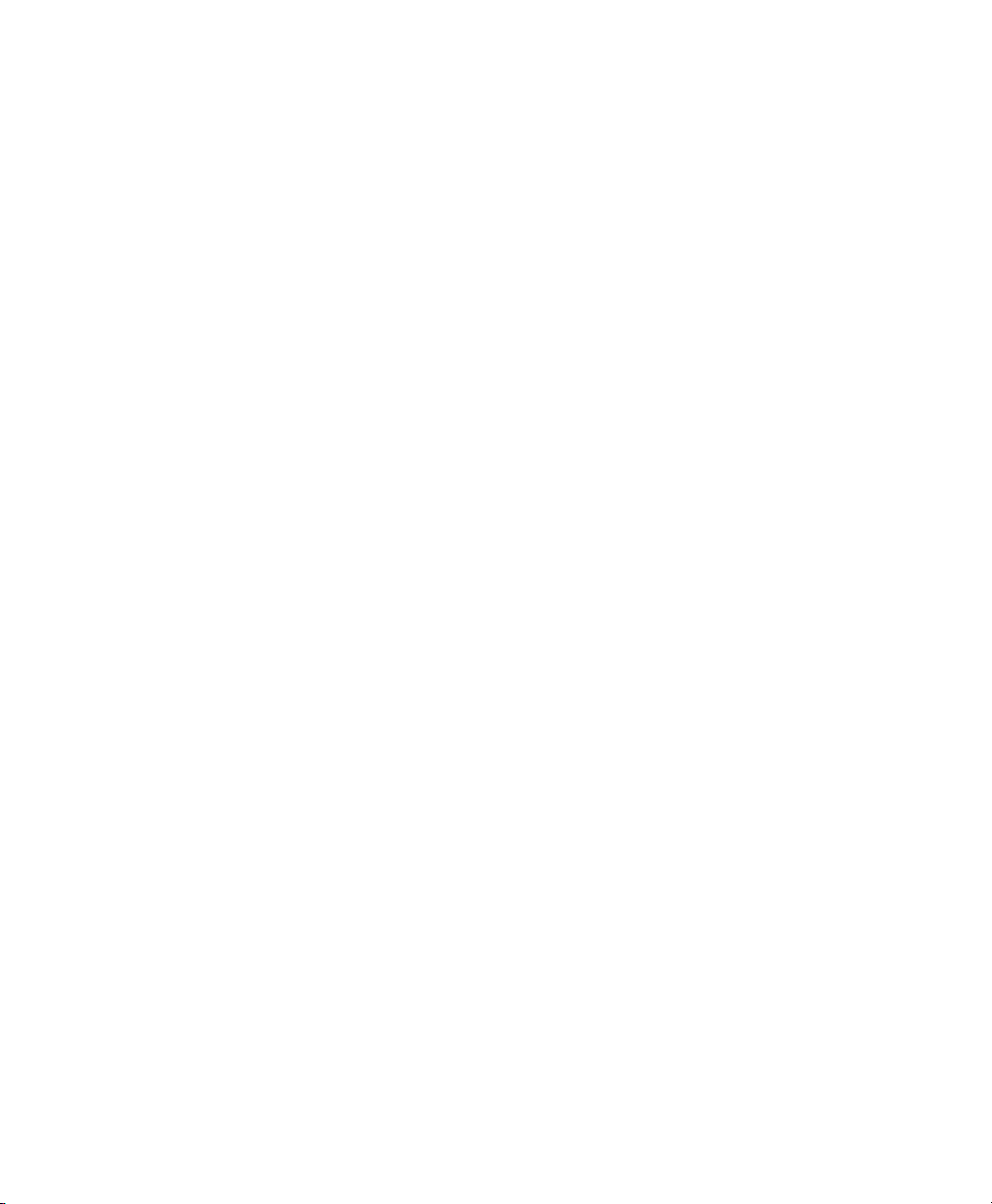
General Information Section 2
• Auto temperature compensating display contrast
• Optional barometer
• Optional rechargeable battery pack or standard alkaline batteries
2.2 Unpacking the Instrument
1. Remove the instrument from the shipping box. Note that the
probe module and sensors are shipped in a separate box and
will be unpacked later in Section 3.2 Unpacking the Probe
Module.
NOTE: Do not discard any parts or supplies.
2. Use the packing list to ensure all items are present.
3. Visually inspect all components for damage.
NOTE: If any parts are missing or damaged, contact your
YSI Service Center immediately. Refer to Appendix E
Customer Service or www.ysi.com.
YSI 556 MPS YSI Incorporated
Page 8
Page 17
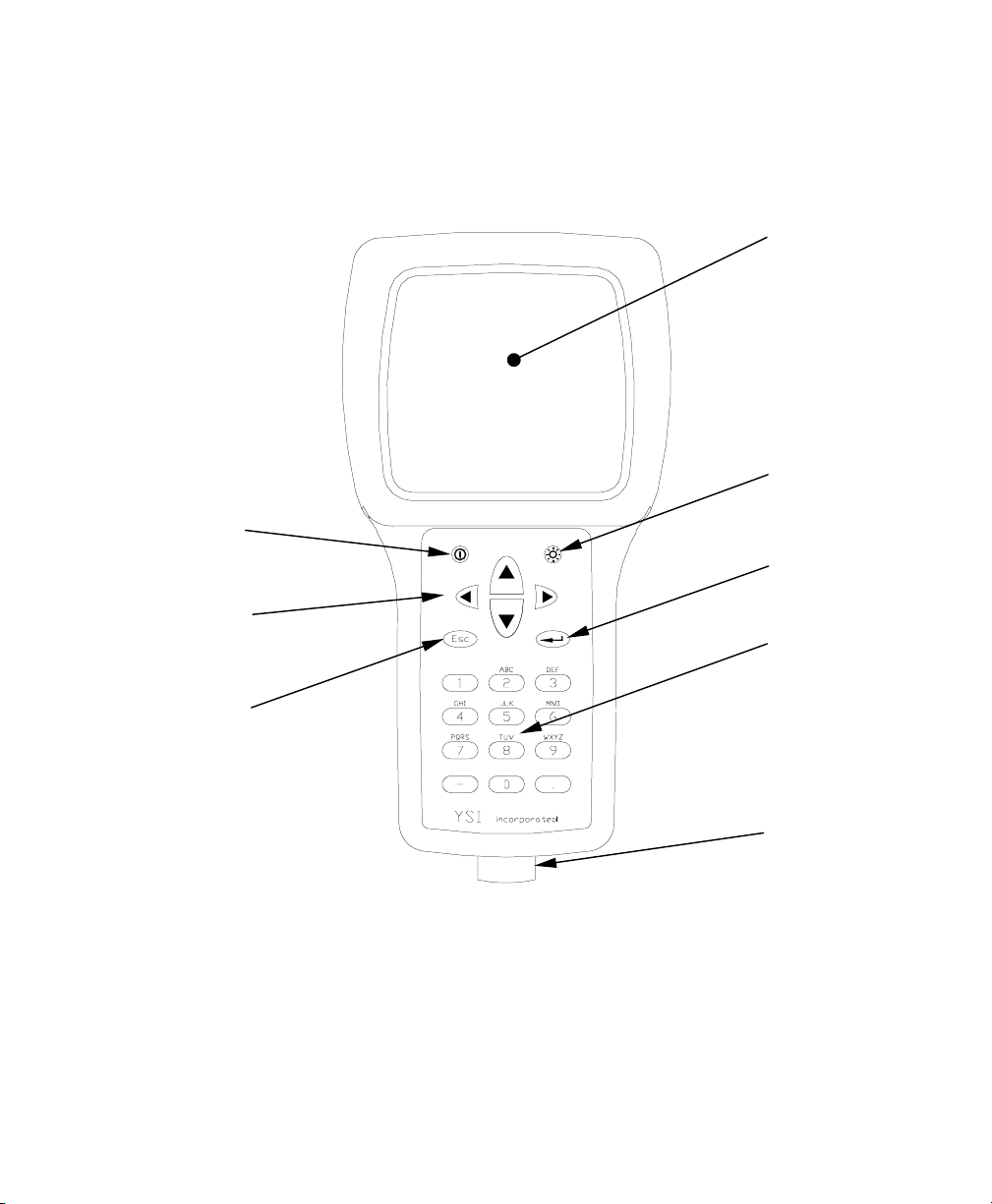
General Information Section 2
2.3 Features of the YSI 556 Multi-Probe System
On/Off Key
Arrow Keys
Escape Key
Display
Backlight
Key
Enter Key
Alpha/Numeric
Keys – Used to
enter letters and
numbers
Cable Connector
Figure 2.1 Front View of YSI 556 MPS
YSI Incorporated YSI 556 MPS Page 9
Page 18
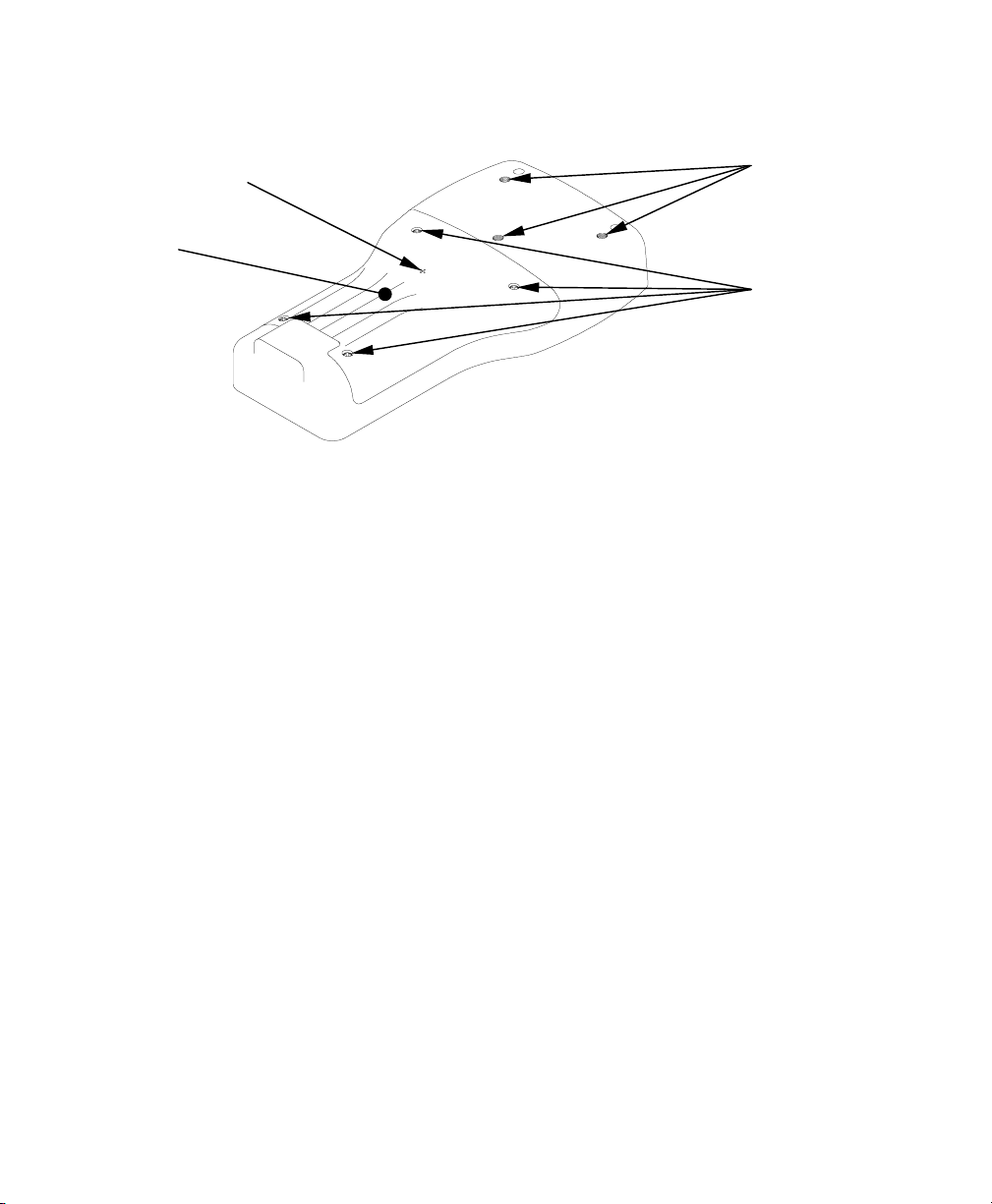
General Information Section 2
Accessory
Mounting
Holes
Barometer
Vent Patch
Lid
Battery Lid
Screws
Figure 2.2 Back View of YSI 556 MPS
2.4 Batteries
2.4.1 Battery Life
Standard Alkaline Batteries
With the standard battery configuration of 4 alkaline C cells, the
YSI 556 MPS will operate continuously for approximately 180
hours. Assuming a standard usage pattern when sampling of 3
hours of “on time” in a typical day, the alkaline cells will last
approximately 60 days.
Optional Rechargeable Battery Pack
When fully charged, the optional rechargeable battery pack will
provide approximately 50 hours of battery life.
YSI 556 MPS YSI Incorporated
Page 10
Page 19
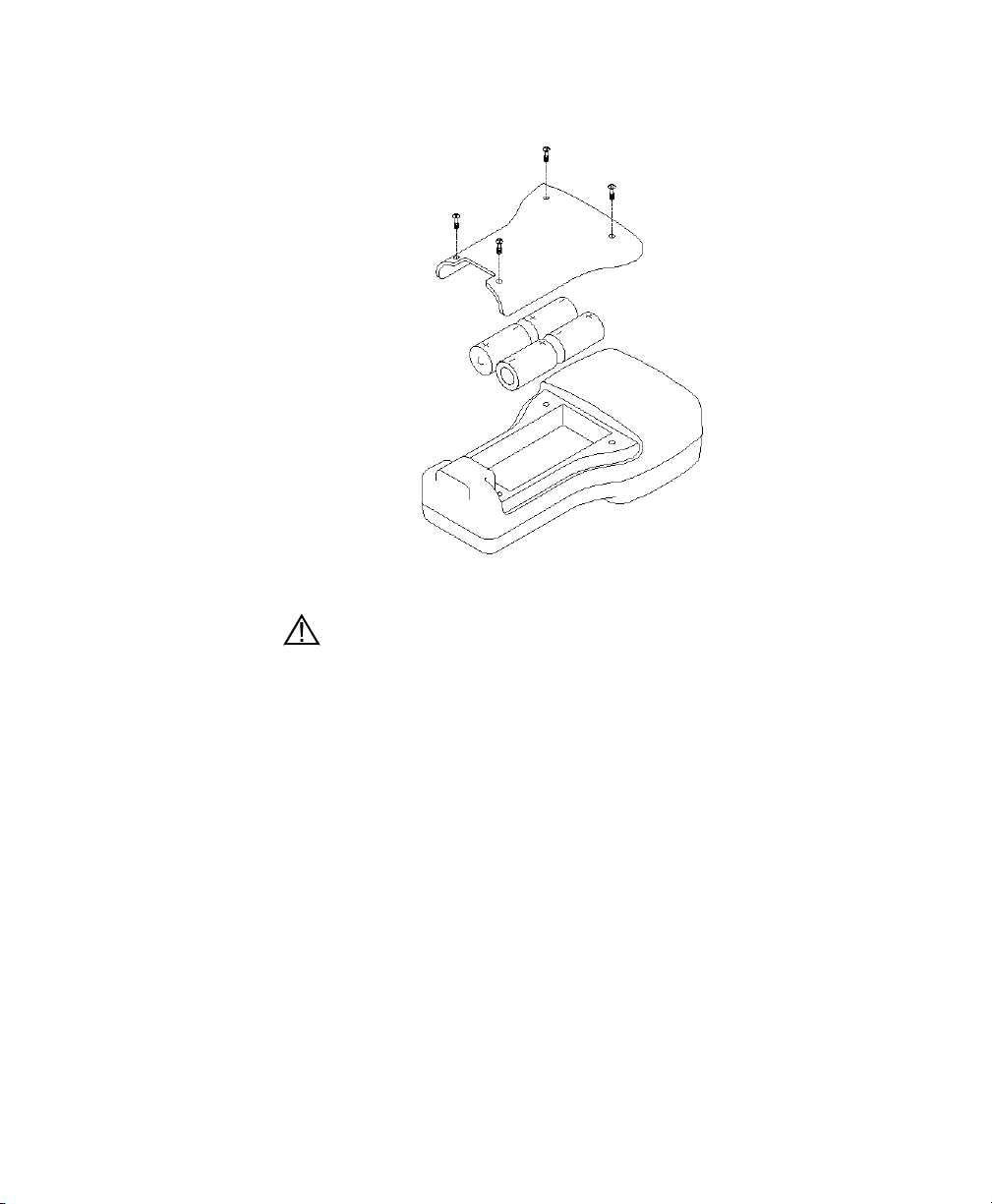
General Information Section 2
2.4.2 Inserting 4 C Batteries
Figure 2.3 Inserting C Cells
CAUTION: Install batteries properly to avoid damage to the
instrument.
1. Loosen the four screws in the battery lid on the back of the
instrument using any screwdriver.
2. Remove the battery lid.
3. Insert four C batteries between the clips following the
polarity (+ and -) labels on the bottom of the battery
compartment.
4. Check gasket for proper placement on the battery lid.
5. Replace the battery lid and tighten the 4 screws securely and
evenly.
NOTE: Do not over-tighten the screws.
YSI Incorporated YSI 556 MPS Page 11
Page 20
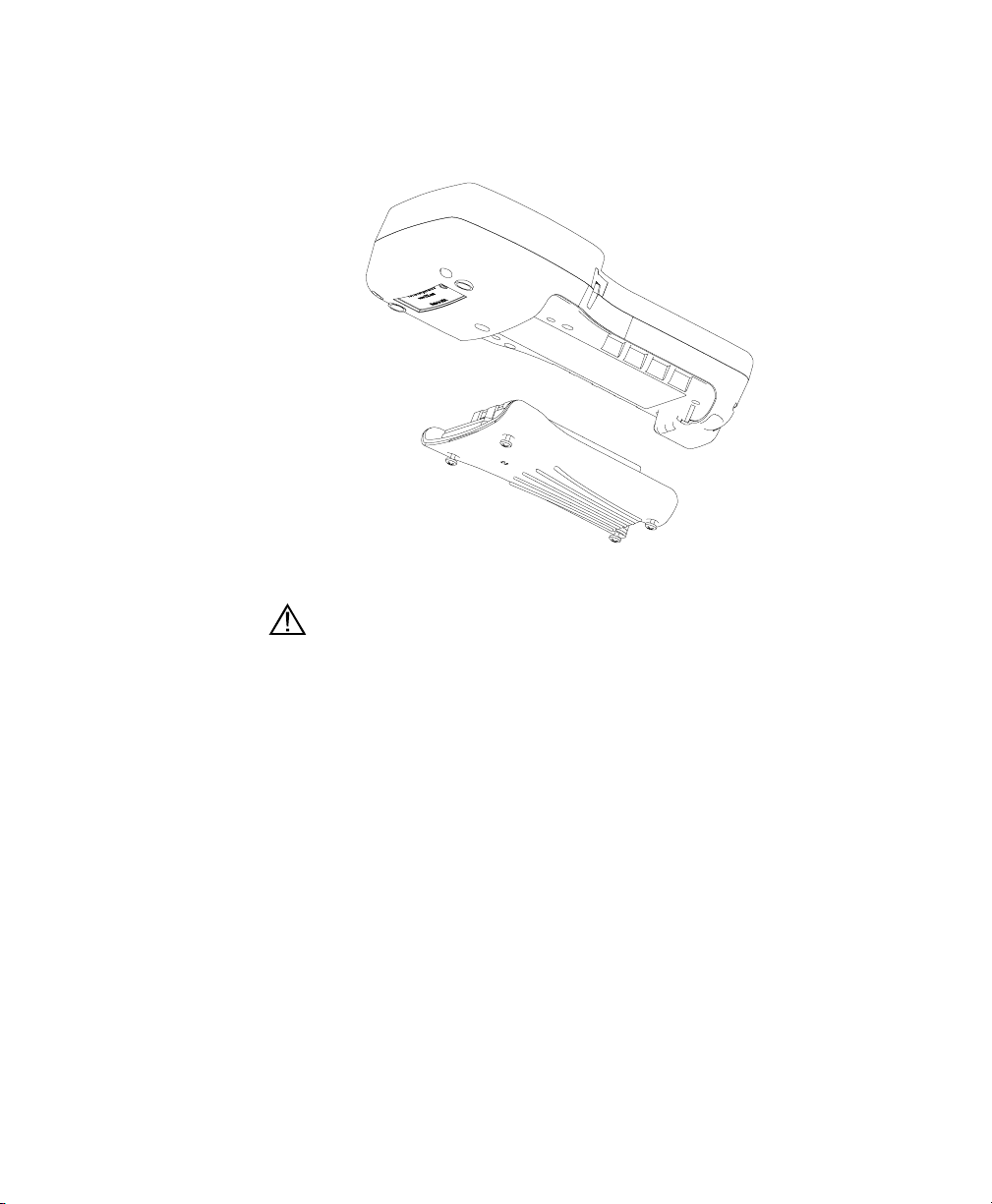
General Information Section 2
2.4.3 Inserting Optional Rechargeable Battery Pack
Figure 2.4 Inserting Battery Pack
CAUTION: Read all cautions and warnings that come with
the battery pack before using the battery pack.
1. Loosen the four screws in the battery lid on the back of the
instrument using any screwdriver.
2. Remove the C battery lid and store for future use. Remove C
batteries, if installed.
3. Check for proper placement of gasket on the rechargeable
battery pack and lid.
4. Install the rechargeable battery pack and lid and tighten the 4
screws securely and evenly.
NOTE: Do not over tighten the screws.
YSI 556 MPS YSI Incorporated
Page 12
Page 21
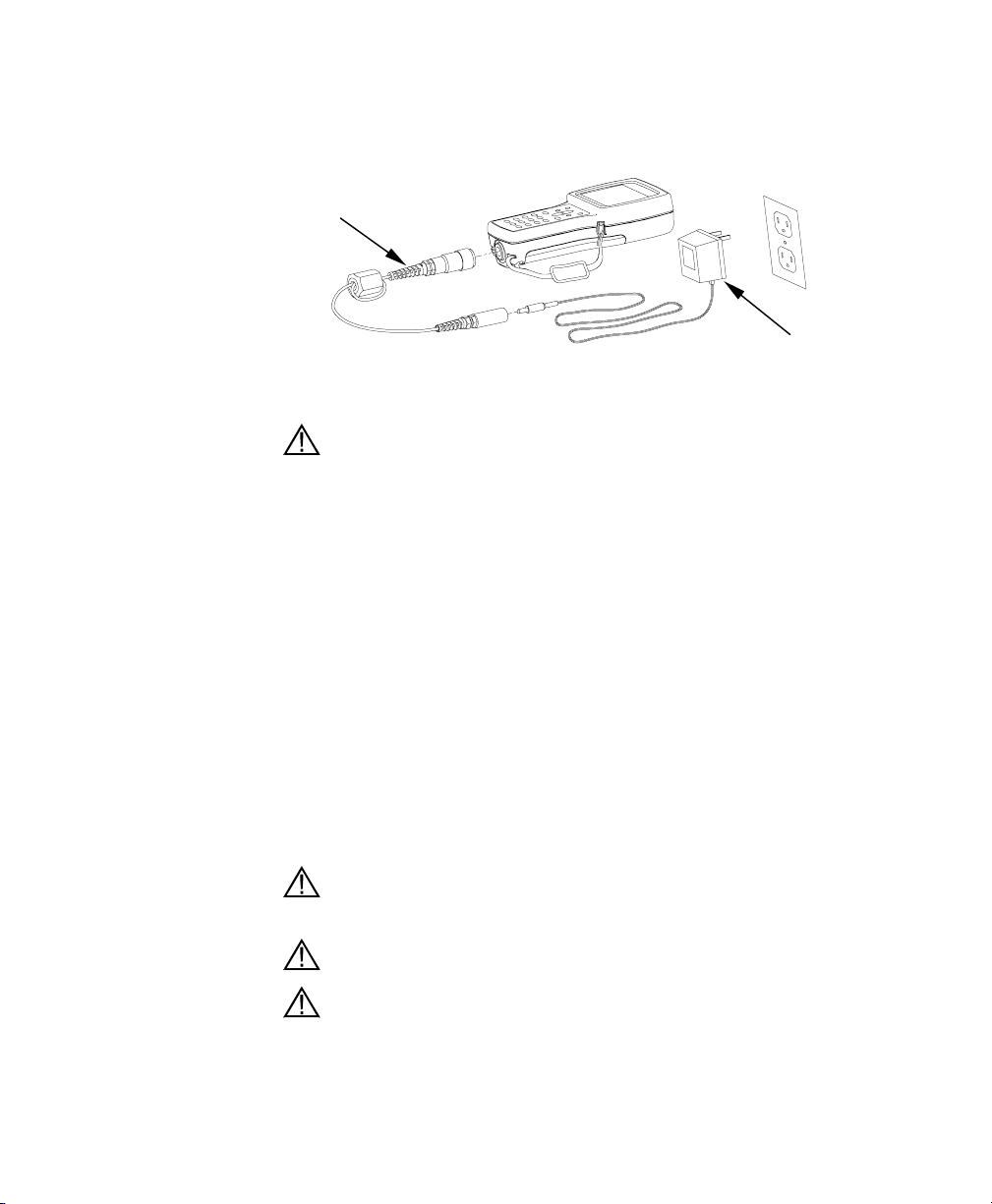
General Information Section 2
(
)
2.4.4 Charging the Optional Rechargeable Battery Pack
Charger adapter cable
(YSI 6119)
Wall power
supply
YSI 6114
Figure 2.5 Charging the Battery Pack
CAUTION: Do not use or store the battery pack at extreme
temperatures such as in strong direct sunlight, in cars during
hot weather or close to heaters.
1. Install the rechargeable battery pack into the instrument as
described in Section 2.4.3 Inserting Optional Rechargeable
Battery Pack.
2. Attach the charger adapter cable (YSI 6119) to the
instrument.
NOTE: Wall power supplies for use in countries outside the
US and Canada can be found in Appendix B Instrument
Accessories.
3. Insert the barrel connector of the wall power supply into the
barrel of the adapter cable.
CAUTION: Do not charge the battery pack continuously for
more than 48 hours.
CAUTION: Do not drop or expose to water.
CAUTION: Do not charge the battery pack at temperatures
below 0°°°°C or above 40°°°°C.
YSI Incorporated YSI 556 MPS Page 13
Page 22
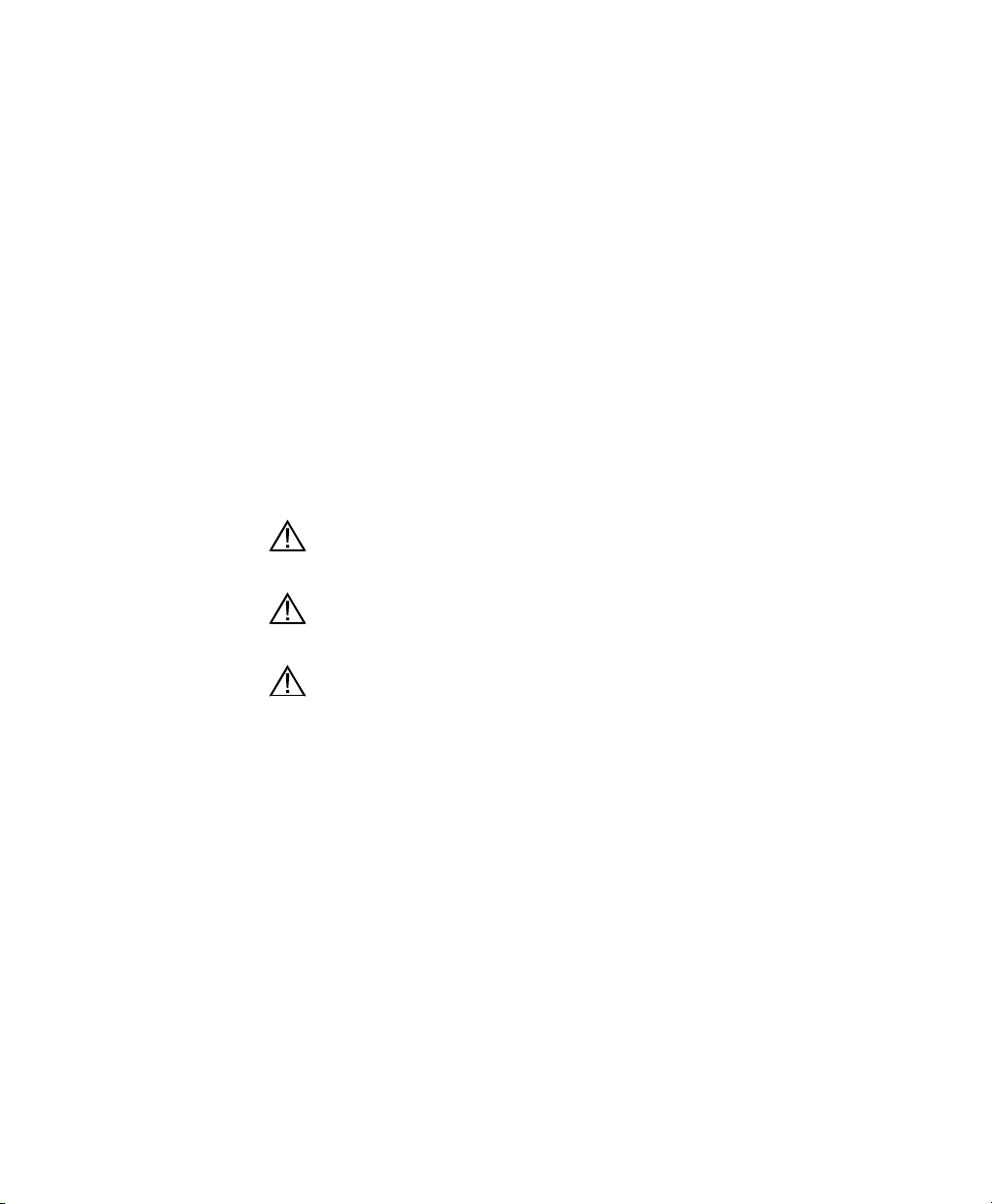
General Information Section 2
4. Plug the wall power supply into an AC power outlet for
approximately 2 hours to obtain an 80% to 90% charge and
for 6 hours to get a full charge.
NOTE: The battery pack can be recharged whether the
instrument is on or off.
2.4.5 Storing the Battery Pack
Remove the battery pack from the instrument when the
instrument will not be used for extended periods of time to
prevent over discharge of the battery pack.
Store the battery pack in a heavy plastic bag to prevent
accidental shorting of the terminals. Store between –20 and
30°C.
2.4.6 Optional Cigarette Lighter Charger
CAUTION: Read all warnings and cautions that come with
the charger before using the charger.
CAUTION: Only use cigarette lighter charger when
rechargeable battery pack is inserted into instrument.
CAUTION: Do not mishandle cigarette lighter charger. Do
not expose to moisture.
1. Plug the barrel connector of the cigarette lighter charger into
the mating end of the YSI 6119 Charger Adapter Cable.
2. Attach the MS-19 end of the YSI 6119 Charger Adapter
Cable to the instrument.
3. Make one of the following modifications to the other end of
the charger:
Slide the adapter ring off the plug to use the device with an
American or Japanese vehicle.
YSI 556 MPS YSI Incorporated
Page 14
Page 23
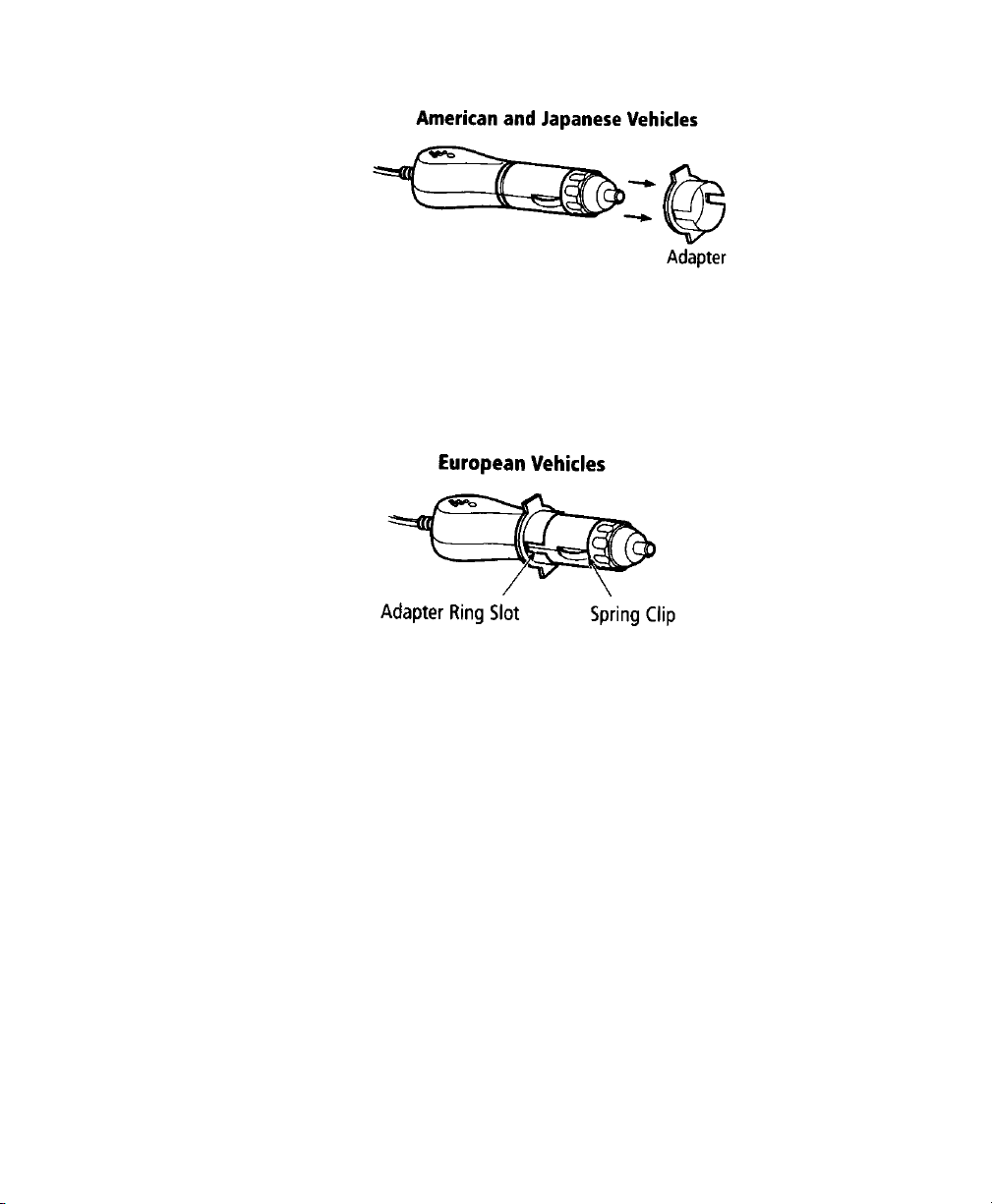
General Information Section 2
Figure 2.6 Charger Plug Adapter Use
Leave the adapter ring on the plug and position it so that the
slots on the adapter ring line up with the plug’s spring clips
to use the device on a European vehicle.
Figure 2.7 European Charger Plug Adapter Use
NOTE: If the charger stops working properly, refer to
Section 13 Troubleshooting.
2.5 Power On
Press and release the on/off button in the upper left corner of the
instrument keypad to turn the instrument on or off. See Figure
2.1 Front View of YSI 556 MPS.
2.6 Setting Display Contrast
The display contrast automatically compensates for temperature
changes. However, under extreme temperature conditions you
may wish to optimize the display by manual adjustment as
follows:
YSI Incorporated YSI 556 MPS Page 15
Page 24
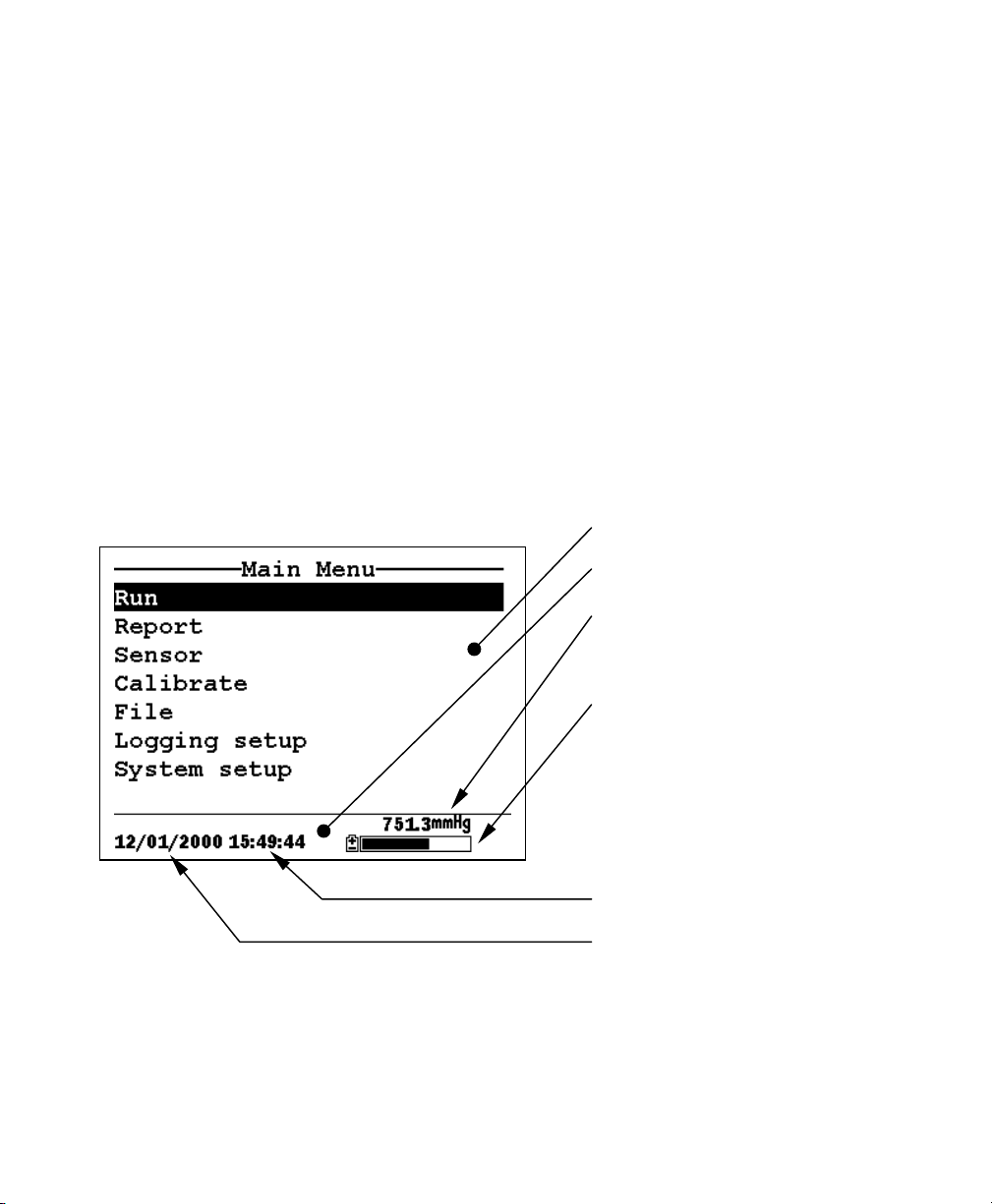
General Information Section 2
1. Press and hold down the backlight key in the upper right
corner of the keypad and press the “up” arrow to increase
(darken) the contrast.
2. Press and hold down the backlight key in the upper right
corner of the keypad and press the “down” arrow to decrease
(lighten) the contrast.
2.7 Backlight
Press and release the backlight key in the upper right corner of
the keypad to turn the backlight on or off. See Figure 2.1 Front
View of YSI 556 MPS.
NOTE: The backlight turns off automatically after two minutes
of non-use.
2.8 General Screen Features
Figure 2.8 Main Menu Screen
Main Display
Status Bar
Barometer Reading (optional)–
Updated in real time, not
corrected to sea level
Battery Charge – NiMH
label indicates use of
optional rechargeable
battery pack, pulsing
indicates that battery is
charging, flashing indicates
batteries almost exhausted
Current Time
Current Date
YSI 556 MPS YSI Incorporated
Page 16
Page 25
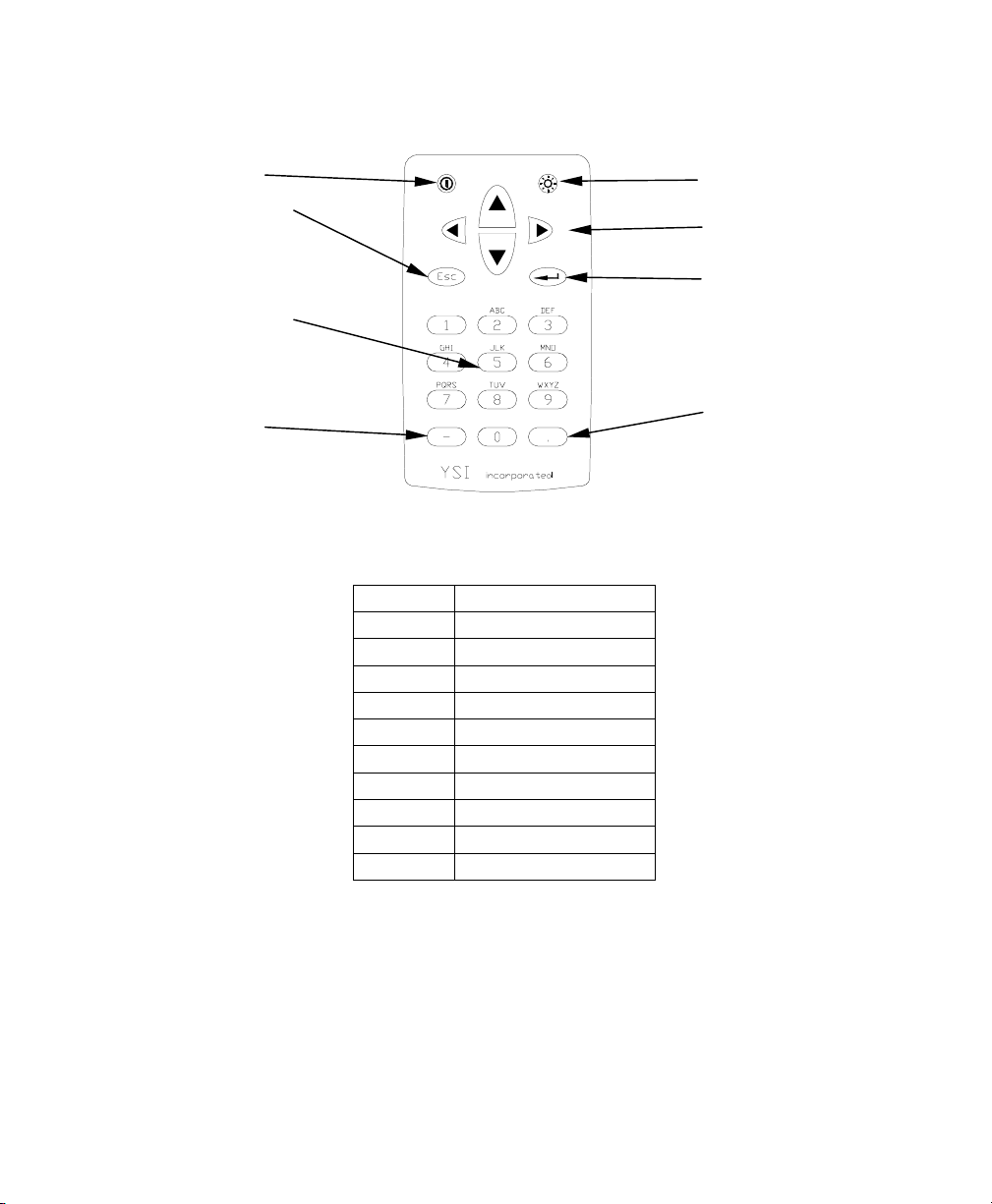
General Information Section 2
2.9 Keypad Use
On/Off Key
Escape Key – Use
to return to
previous position
in menu
Alpha/Numeric
Keys – Used to
enter letters and
numbers
Minus/Hyphen
(-) Key
Figure 2.9 Keypad Features
KEY LETTER/ NUMBER
1 1
2 ABC2abc3
3 DEF3def3
4 GHI4ghi4
5 JKL5jkl5
6 MNO6mno6
7 PQRS7pqrs7
8 TUV8tuv8
9 WXYZ9wxyz9
0 0
Backlight/Contrast
Arrows Keys
Enter Key
Period/Decimal
Point Key
Figure 2.10 Keypad Letters & Numbers
1. See Figure 2.10 Keypad Letters & Numbers and press the
appropriate key repeatedly until letter or number desired
appears in display.
NOTE: Press the key repeatedly in rapid succession to get to
the desired letter or number. If you pause for more than a
YSI Incorporated YSI 556 MPS Page 17
Page 26
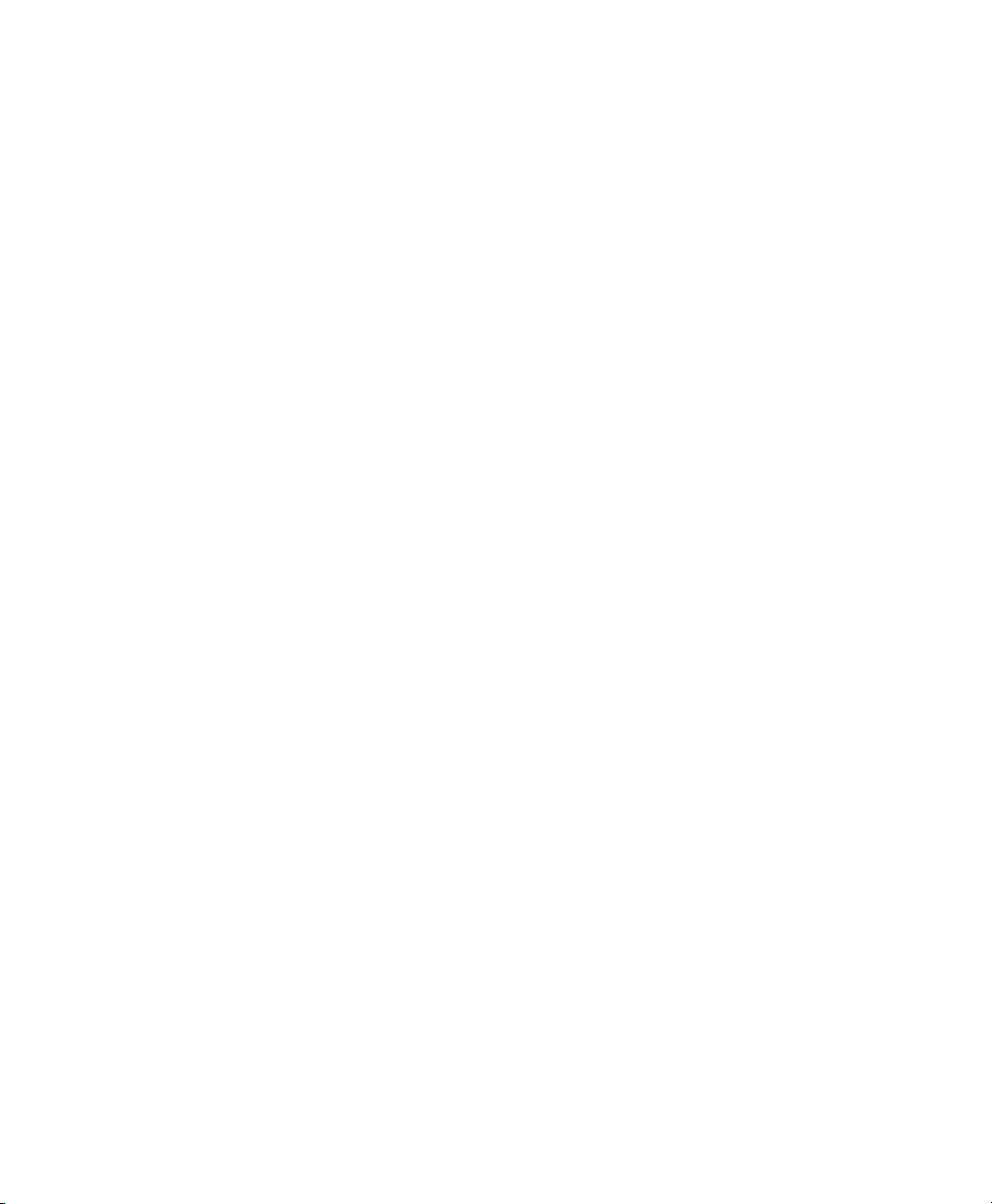
General Information Section 2
second, the cursor automatically scrolls to the right to
prepare for the next input.
EXAMPLE 1: Press the 6 key once and release to display an
uppercase “M.”
EXAMPLE 2: Press the 6 key four times and release to
display the number “6.”
EXAMPLE 3: Press the 6 key five times and stop to display
a lowercase “m.”
2. Press the left arrow key to go back and reenter a number or
letter that needs to be changed.
3. Press the Enter key when your entry is complete.
NOTE: The instrument software permits only numeric
entries in many instances, such as when setting the clock or
entering calibration parameters.
2.10 Instrument Reset
The YSI 556 MPS is characterized by sophisticated software that
should provided trouble-free operation. However as with all
high-capability software packages, it is always possible that the
user will encounter circumstances in which the instrument does
not respond to keypad entry. If this occurs, the instrument
function can easily be restored by removing and then reapplying
battery power. Simply remove either your C-cells or
rechargeable battery pack from the battery compartment, wait 30
seconds and then replace the batteries. See Section 2.4 Batteries
for battery removal/reinstallation instructions.
YSI 556 MPS YSI Incorporated
Page 18
Page 27
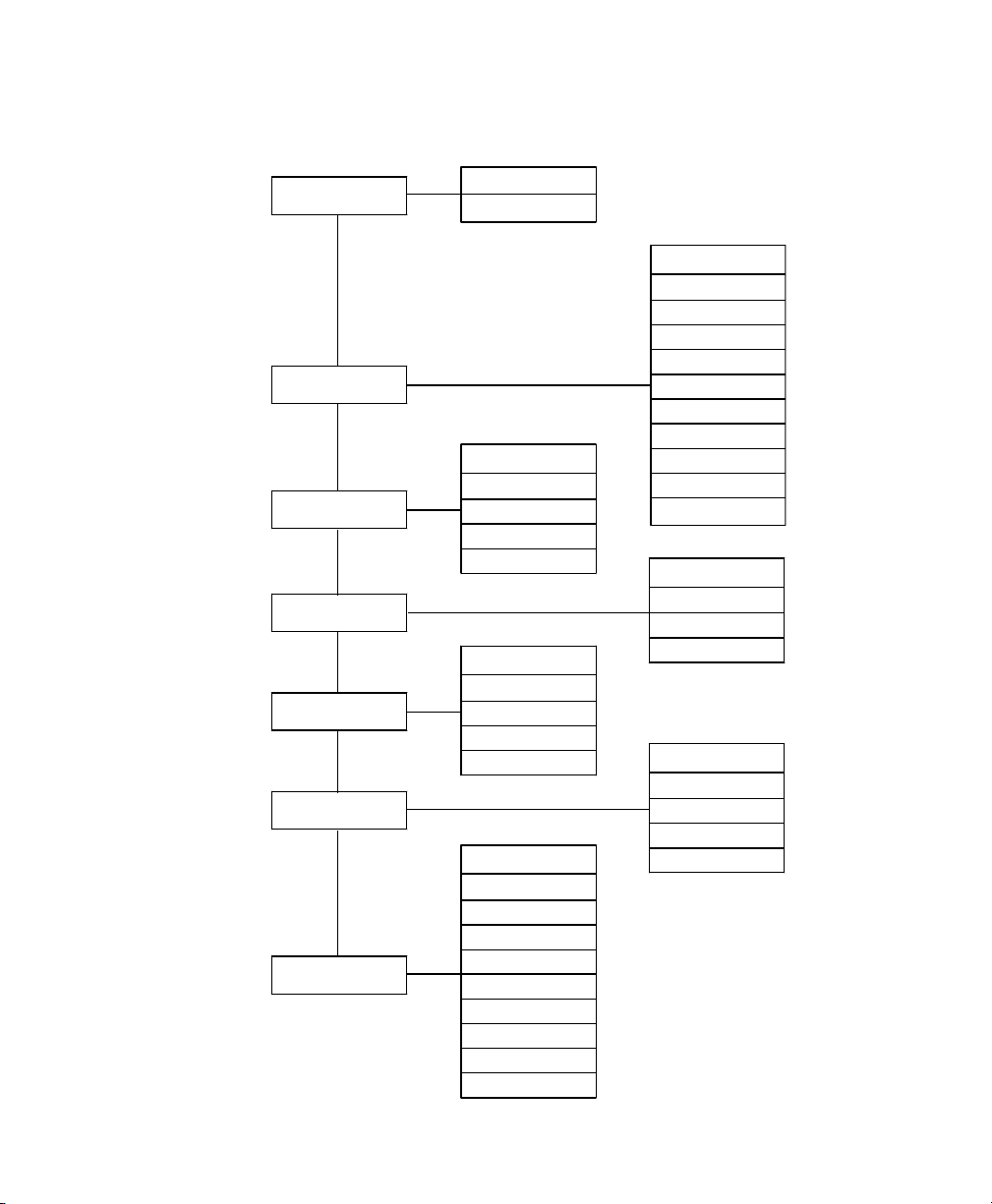
General Information Section 2
2.11 Menu Flowchart
Run
Report
Sensor
Calibrate
File
Logging Setup
System Setup
Log One Sample
Start Logging
Temperature
Conductivity
Dissolved Oxygen
pH
ORP
DIrectory
Upload to PC
View File
File Memory
Delete All Files
Ver sion
Date & Time
Data Filter
Shut Off Time
Comma Radix
ID
GLP Filename
TDS Constant
Barometer Units
Calibrate Barometer
Temperature
Specific Conductance
Conductivity
Resistivity
TDS
Salinity ppt
DO % saturation
DO mg/L
pH
pH mv
ORP mv
Conductivity
DO
pH
ORP
Interval
Use Site List
Store Barometer
Store Site Number
Edit Site List
YSI Incorporated YSI 556 MPS Page 19
Page 28

General Information Section 2
YSI 556 MPS YSI Incorporated
Page 20
Page 29
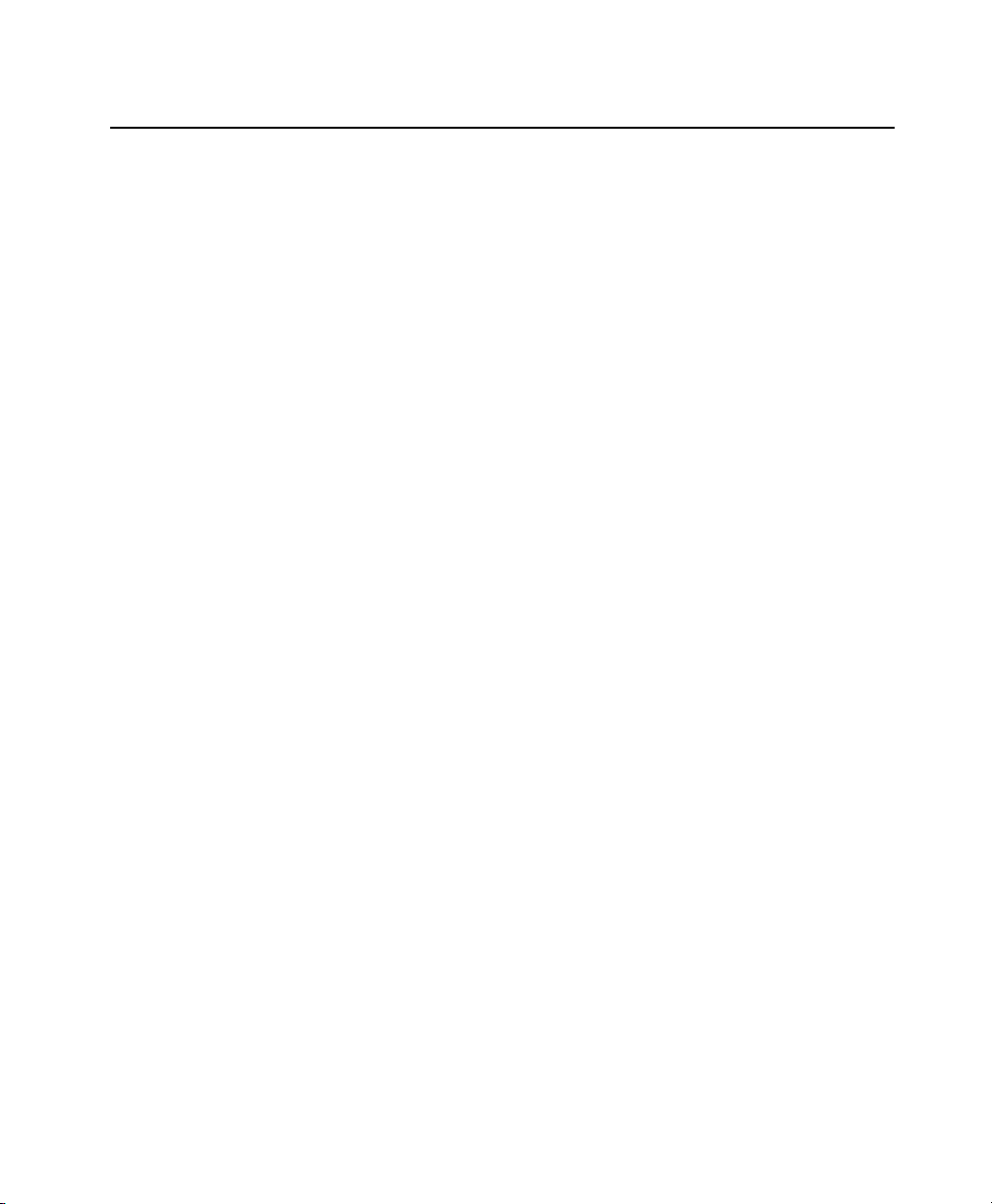
3. Probe Module
3.1 Introduction
The YSI 5563 Probe module is used for measuring dissolved
oxygen, temperature, conductivity, and optional pH and ORP.
The probe module is rugged, with the sensors enclosed in a
heavy duty probe sensor guard with attached sinking weight. A
4, 10 or 20 meter cable is directly connected to the probe module
body making it waterproof. An MS-19 connector at the end of
the cable makes the YSI 5563 fully compatible with the YSI 556
Multi-Probe System.
3.2 Unpacking the Probe Module
1. Remove the YSI 5563 Probe module from the shipping
boxes.
NOTE: Do not discard any parts or supplies.
2. Use the packing list to ensure all items are present.
3. Visually inspect all components for damage.
NOTE: If any parts are missing or damaged, contact your
YSI Service Center immediately. Refer to Appendix E
Customer Service or www.ysi.com.
YSI Incorporated YSI 556 MPS Page 21
Page 30
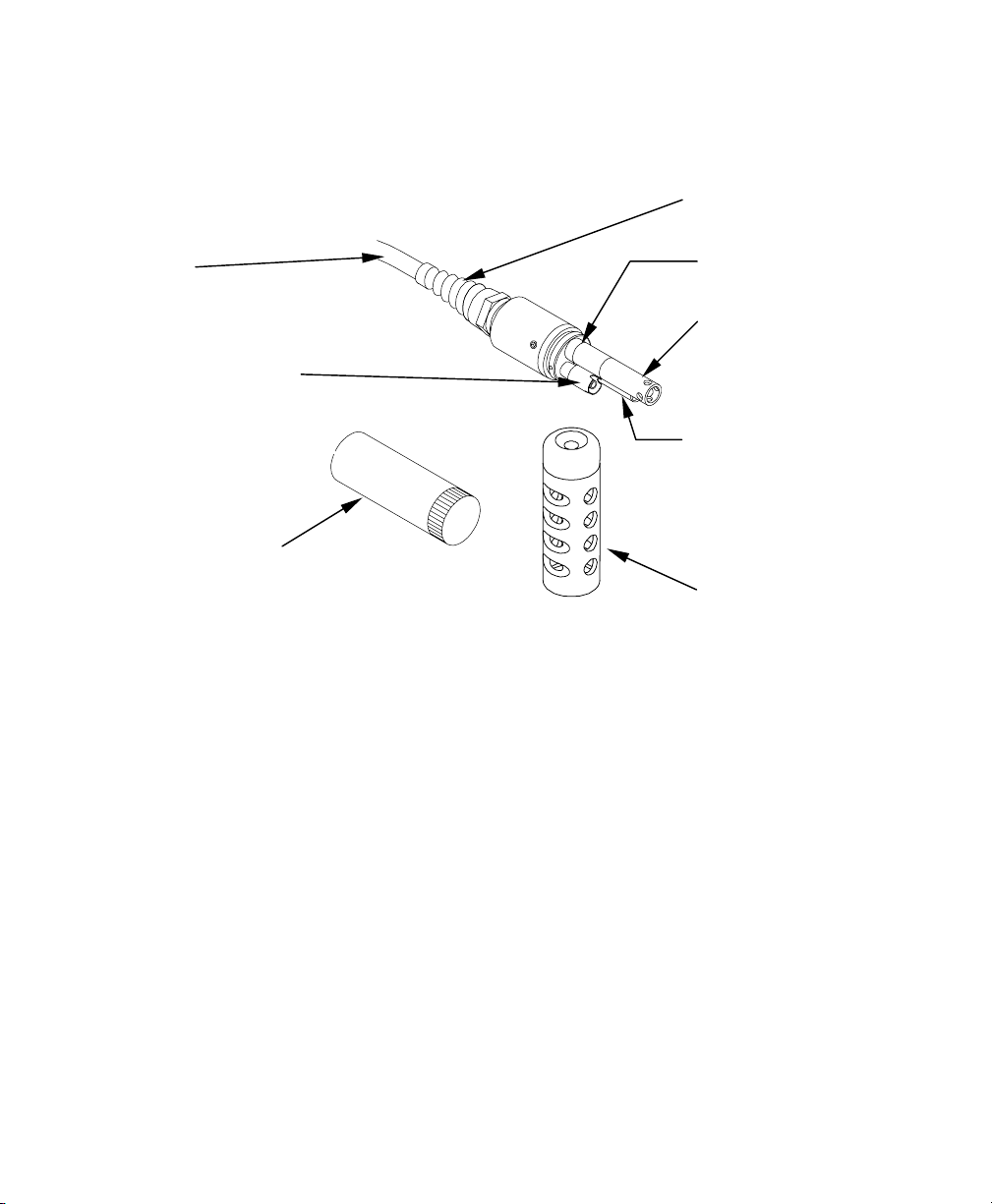
Probe Module Section 3
3.3 Features of the YSI 5563 Probe Module
Cable
Dissolved Oxygen
(DO) Probe
Transport/
Calibration Cup
Figure 3.1 Probe Module
3.4 Preparing the Probe Module
To prepare the probe module for calibration and operation, you
need to install the sensors into the connectors on the probe
module bulkhead. In addition to sensor installation, you need to
install a new DO membrane cap.
Strain Relief
Metal Probe
Connector Nut
pH/ORP Probe
Conductivity/
Temperature
Probe
Probe Sensor Guard
3.4.1 Sensor Installation
Whenever you install, remove or replace a sensor, it is extremely
important that the entire probe module and all sensors be
thoroughly dried prior to the removal of a sensor or a sensor port
plug. This will prevent water from entering the port. Once you
remove a sensor or plug, examine the connector inside the probe
module sensor port. If any moisture is present, use compressed
air to completely dry the connector. If the connector is corroded,
return the probe module to your dealer or directly to YSI
Customer Service. Refer to Appendix E Customer Service.
YSI 556 MPS YSI Incorporated
Page 22
Page 31

Probe Module Section 3
t
Conductivity/Temperature and pH, pH/ORP Sensor Installation
1. Unscrew and remove the probe sensor guard.
2. Using the sensor installation tool supplied in the YSI 5511
maintenance kit, unscrew and remove the sensor port plugs.
Figure 3.2 Port Plug Removal
3. Locate the port with the connector that corresponds to the
sensor that is to be installed.
Oxygen por
Figure 3.3 Sensor Port Identification
pH or pH/ORP port
Conductivity/Temperature
port
4. Apply a thin coat of o-ring lubricant (supplied in the YSI
5511 maintenance kit) to the o-rings on the connector side of
the sensor (see Figure 3.4 O-Ring Lubrication).
YSI Incorporated YSI 556 MPS Page 23
Page 32

Probe Module Section 3
O-Rings
Sensor nut
Figure 3.4 O-Ring Lubrication
CAUTION: Make sure that there are NO contaminants between
the O-ring and the sensor. Contaminants that are present under
the O-ring may cause the O-ring to leak.
5. Be sure the probe module sensor port is free of moisture and
then insert the sensor into the correct port. Gently rotate the
sensor until the two connectors align.
6. With connectors aligned, screw down the sensor nut using
the sensor installation tool.
Figure 3.5 Sensor Installation
CAUTION: Do not cross thread the sensor nut. Tighten the nut
until it is flush with the face of the probe module bulkhead. Do
not over tighten.
YSI 556 MPS YSI Incorporated
Page 24
Figure 3.6 Bulkhead Seating
Page 33

Probe Module Section 3
7. Repeat steps 3-6 for any other sensors.
8. Replace the probe sensor guard.
Dissolved Oxygen Sensor Installation
The YSI 5563 comes with the DO sensor already installed. Refer
to Section 11.1.2 DO Sensor Replacement for instructions on
installing the YSI 558 Replaceable DO Module Kit.
3.4.2 Membrane Cap Selection
The YSI 5563 is shipped with a YSI 5909 kit that contains
membrane caps made with 2 mil polyethylene (PE), a material
which should be ideal for most field applications of the 556.
However, YSI also offers membrane caps made with two other
materials (1 mil polyethylene and 1 mil Teflon) which some
users may also prefer. All membranes available for the
556/5563 system provide comparable accuracy if used properly.
The difference between the two thicknesses of PE is found in the
trade-off of flow dependence and response time as described
below. Teflon is offered because some users may prefer to
continue using the traditional membrane material used by YSI.
To avoid confusion, the membrane caps are color coded as
described below and can be ordered in kits as noted:
1 mil Teflon – Black Caps (Kit = YSI 5906)
1 mil Polyethylene (PE) – Yellow Caps (Kit = YSI 5908)
2 mil Polyethylene (PE) – Blue Caps (Kit = YSI 5909)
The 1 mil Teflon caps will offer traditional, reliable performance
for most dissolved oxygen applications. The 1 mil PE caps will
provide a significantly faster dissolved oxygen response (as long
as your 556 Data Filter is set correctly as described below in
Sections 10.2 and 10.3.1)) while also giving readings which are
significantly less flow dependent than the 1 mil Teflon caps.
Finally, 2 mil PE caps will show a large reduction in flow
dependence over 1 mil Teflon while not significantly increasing
the response time. Generally, one of the PE caps is likely to
provide better performance for your application.
IMPORTANT: No matter which type of membrane cap you
select, you will also have to confirm your selection in the 556
YSI Incorporated YSI 556 MPS Page 25
Page 34

Probe Module Section 3
software from the Sensor menu as described in Section 4
Sensors.
3.4.3 Membrane Cap Installation
NOTE: The YSI 5563 DO sensor (already installed in the probe
module) was shipped dry. A shipping membrane was installed to
protect the electrode. A new membrane cap must be installed
before the first use.
1. Unscrew and remove the probe sensor guard.
2. Unscrew, remove, and discard the old membrane cap.
3. Thoroughly rinse the sensor tip with distilled water.
4. Prepare the electrolyte according to the directions on the
electrolyte solution bottle.
5. Hold the new membrane cap and fill it at least 1/2 full with
the electrolyte solution.
6. Screw the membrane cap onto the sensor moderately tight. A
small amount of electrolyte should overflow.
CAUTION: Do not touch the membrane surface.
7. Screw the probe sensor guard on moderately tight.
3.5 Transport/Calibration Cup
The YSI 5563 Probe module has been supplied with a
convenient transport/calibration cup. This cup is an ideal
container for calibration of the different sensors, minimizing the
amount of solution needed. Refer to Section 6 Calibrate.
YSI 556 MPS YSI Incorporated
Page 26
Page 35

Probe Module Section 3
3.5.1 Transport/Calibration Cup Installation
1. Remove probe sensor guard, if already installed.
2. Ensure that an o-ring is installed in the o-ring groove on the
threaded end of the probe module body.
3. Screw the transport/calibration cup on the threaded end of
the probe module and securely tighten.
NOTE: Do not overtighten as this could cause damage to
the threaded portions.
Figure 3.7 Transport/Calibration Cup Installation
3.6 Instrument/Cable Connection
Attach the cable to the instrument as follows:
1. Line up the pins and guides on the cable with the holes and
indentations on the cable connector at the bottom of the YSI
556 instrument. See Figure 2.1 Front View of YSI 556 MPS.
2. Holding the cable firmly against the cable connector, turn
the locking mechanism clockwise until it snaps into place.
Remove the cable from the instrument by turning the cable
connector counterclockwise until the cable disengages from the
instrument.
O-ring
YSI Incorporated YSI 556 MPS Page 27
Page 36

Probe Module Section 3
YSI 556 MPS YSI Incorporated
Page 28
Page 37

4. Sensors
The Sensors Enabled screen allows the user to enable or disable
each of the sensors and select which membrane material will be
used for the dissolved oxygen sensor. Disabled sensors will not
be displayed on the screen in real time or logged to files.
1. Press the On/off key to display the run screen.
2. Press the Escape key to display the main menu screen.
Figure 4.1 Main Menu Screen
3. Use the arrow keys to highlight the Sensor selection.
4. Press the Enter key to display the sensors enabled screen.
Enabled sensor
Disabled sensor
Figure 4.2 Sensors Enabled Screen Before DO Membrane Selection
YSI Incorporated YSI 556 MPS Page 29
Page 38

Sensors Section 4
A black dot to the left of a sensor indicates that sensor is
enabled. Sensors with an empty circle are disabled.
Highlight the “DO None” entry as shown above and press Enter
to display the membrane choice screen. Consult Section 3.4.2
Membrane Cap Selection for information on the advantages of
each type of membrane material. Blue membrane caps using 2
mil polyethylene (PE) were shipped with your YSI 5563 and are
likely to be the best choice for most 556 field applications.
Figure 4.3 Membrane Selection Screen
Highlight the desired membrane choice – in this case, 2 mil PE -and press Enter to activate your selection with a dot to the left of
the screen. Then press Escape to return to the Sensor menu that
now shows your DO membrane selection.
Figure 4.4 Sensors Enabled Screen After DO Membrane Selection
YSI 556 MPS YSI Incorporated
Page 30
Page 39

Sensors Section 4
NOTE: The Temperature sensor cannot be disabled. Most
other sensors require temperature compensation for accurate
readings. In addition, the conductivity sensor must be
activated in order to obtain accurate dissolved oxygen mg/L
readings.
5. Use the arrow keys to highlight the sensor you want to
change, then press the Enter key to enable or disable it.
6. Repeat step 5 for each sensor you want to change.
7. Press the Escape key to return to the main menu screen.
YSI Incorporated YSI 556 MPS Page 31
Page 40

Sensors Section 4
YSI 556 MPS YSI Incorporated
Page 32
Page 41

r
y
N
d
y
5. Report
The Report Setup screen allows the user to select which sample
parameters and units the YSI 556 MPS will display on the
screen. It does NOT determine which parameters are logged to
memory. Refer to Section 4 Sensors.
1. Press the On/off key to display the run screen.
2. Press the Escape key to display the main menu screen.
Figure 5.1 Main Menu
3. Use the arrow keys to highlight the Report selection.
4. Press the Enter key to display the report setup screen.
Selected fo
displa
OT selecte
for displa
Figure 5.2 Report Setup Screen
YSI Incorporated YSI 556 MPS Page 33
Page 42

Report Section 5
NOTE: A black dot to the left of a parameter indicates that
parameter is selected for display. Parameters with an empty
circle will not be displayed.
NOTE: You may have to scroll down past the bottom of the
screen to see all the parameters.
5. Use the arrow keys to highlight the parameter you want to
change, then press the Enter key. If you can't find the
parameter you want, even after scrolling down past the
bottom of the screen, the sensor used for that parameter is
disabled. Refer to Section 4 Sensors.
6. If you selected Temperature, Specific Conductivity,
Conductivity, Resistance or Total Dissolved Solids, the
Units screen will appear.
Figure 5.3 Units Screen
7. Use the arrow keys to select the units desired, then press the
Enter key to return to the report setup screen.
If you selected Salinity, Dissolved Oxygen %, Dissolved
Oxygen mg/L, pH, pH mv or ORP mv, the selection dot will
simply toggle on or off.
8. Repeat steps 5 and 6 for each parameter you want to change.
YSI 556 MPS YSI Incorporated
Page 34
Page 43

Report Section 5
NOTE: All parameters may be enabled at the same time.
Figure 5.4 All Parameters Displayed
9. Press the Escape key to return to the Main menu screen.
YSI Incorporated YSI 556 MPS Page 35
Page 44

Report Section 5
YSI 556 MPS YSI Incorporated
Page 36
Page 45

6. Calibrate
All of the sensors, except temperature, require periodic
calibration to assure high performance. You will find specific
calibration procedures for all sensors that require calibration in
the following sections. If a sensor listed is not installed in your
probe module, skip that section and proceed to the next sensor
until the calibration is complete.
CAUTION: Reagents that are used to calibrate and check this
instrument may be hazardous to your health. Take a moment to
review Appendix D Health and Safety. Some calibration standard
solutions may require special handling.
6.1 Getting Ready to Calibrate
6.1.1 Containers Needed to Calibrate the Probe Module
The transport/calibration cup that comes with your probe module
serves as a calibration chamber for all calibrations and
minimizes the volume of calibration reagents required.
Instead of the transport/calibration cup, you may use laboratory
glassware to perform calibrations. If you do not use the
transport/calibration cup that is designed for the probe module,
you are cautioned to do the following:
Perform all calibrations with the Probe Sensor Guard
installed. This protects the sensors from possible physical
damage.
Use a ring stand and clamp to secure the probe module body
to prevent the module from falling over. Most laboratory
glassware has convex bottoms.
Ensure that all sensors are immersed in calibration solutions.
Many of the calibrations factor in readings from other
sensors (e.g., temperature sensor). The top vent hole of the
conductivity sensor must also be immersed during some
calibrations.
YSI Incorporated YSI 556 MPS Page 37
Page 46

Section 6 Calibrate
6.1.2 Calibration Tips
1. If you use the Transport/Calibration Cup for dissolved
oxygen (DO) calibration, make certain to loosen the seal to
allow pressure equilibration before calibration. The DO
calibration is a water-saturated air calibration.
2. The key to successful calibration is to ensure that the sensors
are completely submersed when calibration values are
entered. Use recommended volumes when performing
calibrations.
3. For maximum accuracy, use a small amount of previously
used calibration solution to pre-rinse the probe module. You
may wish to save old calibration standards for this purpose.
4. Fill a bucket with ambient temperature water to rinse the
probe module between calibration solutions.
5. Have several clean, absorbent paper towels or cotton cloths
available to dry the probe module between rinses and
calibration solutions. Shake the excess rinse water off of the
probe module, especially when the probe sensor guard is
installed. Dry off the outside of the probe module and probe
sensor guard. Making sure that the probe module is dry
reduces carry-over contamination of calibrator solutions and
increases the accuracy of the calibration.
6. If you are using laboratory glassware for calibration, you do
not need to remove the probe sensor guard to rinse and dry
the sensors between calibration solutions. The inaccuracy
resulting from simply rinsing the sensor compartment and
drying the outside of the guard is minimal.
7. If you are using laboratory glassware, remove the stainless
steel weight from the bottom of the probe sensor guard by
turning the weight counterclockwise. When the weight is
removed, the calibration solutions have access to the sensors
without displacing a lot of fluid. This also reduces the
amount of liquid that is carried between calibrations.
8. Make certain that port plugs are installed in all ports where
sensors are not installed. It is extremely important to keep
these electrical connectors dry.
YSI 556 MPS YSI Incorporated
Page 38
Page 47

Calibrate Section 6
6.1.3 Recommended Volumes
Follow these instructions to use the transport/calibration cup for
calibration procedures.
Ensure that an o-ring is installed in the o-ring groove of the
transport/calibration cup bottom cap, and that the bottom cap
is securely tightened.
NOTE: Do not over-tighten as this could cause damage to
the threaded portions.
Remove the probe sensor guard, if it is installed.
Remove the o-ring, if installed, from the probe module and
inspect the installed o-ring on the probe module for obvious
defects and, if necessary, replace it with the extra o-ring
supplied.
Some calibrations can be accomplished with the probe
module upright or upside down. A separate clamp and stand,
such as a ring stand, is required to support the probe module
in the inverted position.
To calibrate, follow the procedures in the next section,
Calibration Procedures. The approximate volumes of the
reagents are specified below for both the upright and upside
down orientations.
When using the Transport/Calibration Cup for dissolved
oxygen % saturation calibration, make certain that the vessel
is vented to the atmosphere by loosening the bottom cap or
cup assembly and that approximately 1/8” of water is present
in the cup.
Sensor to Calibrate Upright Upside Down
Conductivity 55ml 55ml
pH/ORP 30ml 60ml
Table 6.1 Calibration Volumes
YSI Incorporated YSI 556 MPS Page 39
Page 48

Section 6 Calibrate
6.2 Calibration Procedures
6.2.1 Accessing the Calibrate Screen
1. Press the On/off key to display the run screen.
2. Press the Escape key to display the main menu screen.
3. Use the arrow keys to highlight the Calibrate selection.
Figure 6.1 Main Menu
4. Press the Enter key. The Calibrate screen is displayed.
YSI 556 MPS YSI Incorporated
Page 40
Figure 6.2 Calibrate Screen
Page 49

Calibrate Section 6
6.2.2 Conductivity Calibration
This procedure calibrates specific conductance (recommended),
conductivity and salinity. Calibrating any one option
automatically calibrates the other two.
1. Go to the calibrate screen as described in Section 6.2.1
Accessing the Calibrate Screen.
2. Use the arrow keys to highlight the Conductivity selection.
See Figure 6.2 Calibrate Screen.
3. Press Enter. The Conductivity Calibration Selection Screen
is displayed.
Figure 6.3 Conductivity Calibration Selection Screen
4. Use the arrow keys to highlight the Specific Conductance
selection.
5. Press Enter. The Conductivity Calibration Entry Screen is
displayed.
YSI Incorporated YSI 556 MPS Page 41
Page 50

Section 6 Calibrate
Figure 6.4 Conductivity Calibration Entry Screen
6. Place the correct amount of conductivity standard (see Table
6.1 Calibration Volumes) into a clean, dry or pre-rinsed
transport/calibration cup.
WARNING: Calibration reagents may be hazardous to
your health. See Appendix D Health and Safety for more
information.
NOTE: For maximum accuracy, the conductivity standard
you choose should be within the same conductivity range as
the samples you are preparing to measure. However, we do
not recommend using standards less than 1 mS/cm. For
example:
For fresh water use a 1 mS/cm conductivity standard.
For brackish water use a 10 mS/cm conductivity
standard.
For seawater use a 50 mS/cm conductivity standard.
NOTE: Before proceeding, ensure that the sensor is as dry
as possible. Ideally, rinse the conductivity sensor with a
small amount of standard that can be discarded. Be certain
that you avoid cross-contamination of solutions. Make
certain that there are no salt deposits around the oxygen and
pH/ORP sensors, particularly if you are employing standards
of low conductivity.
YSI 556 MPS YSI Incorporated
Page 42
Page 51

Calibrate Section 6
7. Carefully immerse the sensor end of the probe module into
the solution.
8. Gently rotate and/or move the probe module up and down to
remove any bubbles from the conductivity cell.
NOTE: The sensor must be completely immersed past its
vent hole. Using the recommended volumes from Table 6.1
Calibration Volumes, should ensure that the vent hole is
covered.
9. Screw the transport/calibration cup on the threaded end of
the probe module and securely tighten.
NOTE: Do not overtighten as this could cause damage to
the threaded portions.
10. Use the keypad to enter the calibration value of the standard
you are using.
NOTE: Be sure to enter the value in mS/cm at 25°°°°C.
11. Press Enter. The Conductivity Calibration Screen is
displayed.
Figure 6.5 Conductivity Calibration Screen
12. Allow at least one minute for temperature equilibration
before proceeding. The current values of all enabled sensors
YSI Incorporated YSI 556 MPS Page 43
Page 52

Section 6 Calibrate
will appear on the screen and will change with time as they
stabilize.
13. Observe the reading under Specific Conductance. When the
reading shows no significant change for approximately 30
seconds, press Enter. The screen will indicate that the
calibration has been accepted and prompt you to press Enter
again to Continue.
Figure 6.6 Calibrated
14. Press Enter. This returns you to the Conductivity Calibrate
Selection Screen, See Figure 6.3 Conductivity Calibration
Selection Screen.
15. Press Escape to return to the calibrate menu. See Figure 6.2
Calibrate Screen.
16. Rinse the probe module and sensors in tap or purified water
and dry.
6.2.3 Dissolved Oxygen Calibration
This procedure calibrates dissolved oxygen. Calibrating any one
option (% or mg/L) automatically calibrates the other.
1. Go to the calibrate screen as described in Section 6.2.1
Accessing the Calibrate Screen.
YSI 556 MPS YSI Incorporated
Page 44
Page 53

Calibrate Section 6
NOTE: The instrument must be on for at least 20 minutes to
polarize the DO sensor before calibrating.
2. Use the arrow keys to highlight the Dissolved Oxygen
selection. See Figure 6.2 Calibrate Screen.
3. Press Enter. The dissolved oxygen calibration screen is
displayed.
Figure 6.7 DO Calibration Screen
DO Calibration in % Saturation
1. Use the arrow keys to highlight the DO% selection.
2. Press Enter. The DO Barometric Pressure Entry Screen is
displayed.
Figure 6.8 DO Barometric Pressure Entry Screen
YSI Incorporated YSI 556 MPS Page 45
Page 54

Section 6 Calibrate
3. Place approximately 3 mm (1/8 inch) of water in the bottom
of the transport/calibration cup.
4. Place the probe module into the transport/calibration cup.
NOTE: Make sure that the DO and temperature sensors are
not immersed in the water.
5. Engage only 1 or 2 threads of the transport/calibration cup to
ensure the DO sensor is vented to the atmosphere.
6. Use the keypad to enter the current local barometric
pressure.
NOTE: If the unit has the optional barometer, no entry is
required.
NOTE: Barometer readings that appear in meteorological
reports are generally corrected to sea level and must be
uncorrected before use (refer to Section 10.10 Calibrate
Barometer, Step 2).
7. Press Enter. The DO% saturation calibration screen is
displayed.
Figure 6.9 DO Sat Calibration Screen
8. Allow approximately ten minutes for the air in the
transport/calibration cup to become water saturated and for
YSI 556 MPS YSI Incorporated
Page 46
Page 55

Calibrate Section 6
the temperature to equilibrate before proceeding. The current
values of all enabled sensors will appear on the screen and
will change with time as they stabilize.
9. Observe the reading under DO %. When the reading shows
no significant change for approximately 30 seconds, press
Enter. The screen will indicate that the calibration has been
accepted and prompt you to press Enter again to Continue.
See Figure 6.6 Calibrated.
10. Press Enter. This returns you to the DO calibration screen,
See Figure 6.7 DO Calibration Screen.
11. Press Escape to return to the calibrate menu. See Figure 6.2
Calibrate Screen.
12. Rinse the probe module and sensors in tap or purified water
and dry.
DO Calibration in mg/L
DO calibration in mg/L is carried out in a water sample which
has a known concentration of dissolved oxygen (usually
determined by a Winkler titration).
1. Go to the DO calibrate screen as described in Section 6.2.3
Dissolved Oxygen Calibration, steps 1 through 3.
2. Use the arrow keys to highlight the DO mg/L selection.
3. Press Enter. The DO mg/L Entry Screen is displayed.
YSI Incorporated YSI 556 MPS Page 47
Page 56

Section 6 Calibrate
Figure 6.10 DO mg/L Entry Screen
4. Place the probe module in water with a known DO
concentration.
NOTE: Be sure to completely immerse all the sensors.
5. Use the keypad to enter the known DO concentration of the
water.
6. Press Enter. The Dissolved Oxygen mg/L Calibration
Screen is displayed.
Figure 6.11 DO mg/L Calibration Screen
YSI 556 MPS YSI Incorporated
Page 48
Page 57

Calibrate Section 6
7. Stir the water with a stir bar, or by rapidly moving the probe
module, to provide fresh sample to the DO sensor.
8. Allow at least one minute for temperature equilibration
before proceeding. The current values of all enabled sensors
will appear on the screen and will change with time as they
stabilize.
9. Observe the DO mg/L reading, when the reading is stable
(shows no significant change for approximately 30 seconds),
press Enter. The screen will indicate that the calibration has
been accepted and prompt you to press Enter again to
Continue.
10. Press Enter. This returns you to the DO calibration screen.
See Figure 6.7 DO Calibration Screen.
11. Press Escape to return to the calibrate menu. See Figure 6.2
Calibrate Screen.
12. Rinse the probe module and sensors in tap or purified water
and dry.
6.2.4 pH Calibration
1. Go to the calibrate screen as described in Section 6.2.1
Accessing the Calibrate Screen.
2. Use the arrow keys to highlight the pH selection. See Figure
6.2 Calibrate Screen.
3. Press Enter. The pH calibration screen is displayed.
YSI Incorporated YSI 556 MPS Page 49
Page 58

Section 6 Calibrate
Figure 6.12 pH Calibration Screen
Select the 1-point option only if you are adjusting a previous
calibration. If a 2-point or 3-point calibration has been
performed previously, you can adjust the calibration by
carrying out a one point calibration. The procedure for this
calibration is the same as for a 2-point calibration, but the
software will prompt you to select only one pH buffer.
Select the 2-point option to calibrate the pH sensor using
only two calibration standards. Use this option if the media
being monitored is known to be either basic or acidic. For
example, if the pH of a pond is known to vary between 5.5
and 7, a two-point calibration with pH 7 and pH 4 buffers is
sufficient. A three point calibration with an additional pH 10
buffer will not increase the accuracy of this measurement
since the pH is not within this higher range.
Select the 3-point option to calibrate the pH sensor using
three calibration solutions. In this procedure, the pH sensor
is calibrated with a pH 7 buffer and two additional buffers.
The 3-point calibration method assures maximum accuracy
when the pH of the media to be monitored cannot be
anticipated. The procedure for this calibration is the same as
for a 2-point calibration, but the software will prompt you to
select a third pH buffer.
4. Use the arrow keys to highlight the 2-point selection.
5. Press Enter. The pH Entry Screen is displayed.
YSI 556 MPS YSI Incorporated
Page 50
Page 59

Calibrate Section 6
Figure 6.13 pH Entry Screen
6. Place the correct amount (see Table 6.1 Calibration
Volumes) of pH buffer into a clean, dry or pre-rinsed
transport/calibration cup.
WARNING: Calibration reagents may be hazardous to your
health. See Appendix D Health and Safety for more
information.
NOTE: For maximum accuracy, the pH buffers you choose
should be within the same pH range as the water you are
preparing to sample.
NOTE: Before proceeding, ensure that the sensor is as dry
as possible. Ideally, rinse the pH sensor with a small amount
of buffer that can be discarded. Be certain that you avoid
cross-contamination of buffers with other solutions.
7. Carefully immerse the sensor end of the probe module into
the solution.
8. Gently rotate and/or move the probe module up and down to
remove any bubbles from the pH sensor.
NOTE: The sensor must be completely immersed. Using the
recommended volumes from Table 6.1 Calibration Volumes,
should ensure that the sensor is covered.
YSI Incorporated YSI 556 MPS Page 51
Page 60

Section 6 Calibrate
9. Screw the transport/calibration cup on the threaded end of
the probe module and securely tighten.
NOTE: Do not overtighten as this could cause damage to
the threaded portions.
10. Use the keypad to enter the calibration value of the buffer
you are using at the current temperature.
NOTE: pH vs. temperature values are printed on the labels
of all YSI pH buffers.
11. Press Enter. The pH calibration screen is displayed.
Figure 6.14 pH Calibration Screen
12. Allow at least one minute for temperature equilibration
before proceeding. The current values of all enabled sensors
will appear on the screen and will change with time as they
stabilize.
13. Observe the reading under pH, when the reading shows no
significant change for approximately 30 seconds, press
Enter. The screen will indicate that the calibration has been
accepted and prompt you to press Enter again to Continue.
14. Press Enter. This returns you to the Specified pH
Calibration Screen, See Figure 6.13 pH Entry Screen.
YSI 556 MPS YSI Incorporated
Page 52
Page 61

Calibrate Section 6
15. Rinse the probe module, transport/calibration cup and
sensors in tap or purified water and dry.
16. Repeat steps 6 through 13 above using a second pH buffer.
17. Press Enter. This returns you to the pH Calibration Screen,
See Figure 6.12 pH Calibration Screen.
18. Press Escape to return to the calibrate menu. See Figure 6.2
Calibrate Screen.
19. Rinse the probe module and sensors in tap or purified water
and dry.
6.2.5 ORP Calibration
1. Go to the calibrate screen as described in Section 6.2.1
Accessing the Calibrate Screen.
2. Use the arrow keys to highlight the ORP selection. See
Figure 6.2 Calibrate Screen.
3. Press Enter. The ORP calibration screen is displayed.
Figure 6.15 Specified ORP Calibration Screen
4. Place the correct amount (see Table 6.1 Calibration
Volumes) of a known ORP solution (we recommend Zobell
solution) into a clean, dry or pre-rinsed transport/calibration
cup.
YSI Incorporated YSI 556 MPS Page 53
Page 62

Section 6 Calibrate
WARNING: Calibration reagents may be hazardous to your
health. See Appendix D Health and Safety for more
information.
NOTE: Before proceeding, ensure that the sensor is as dry
as possible. Ideally, rinse the ORP sensor with a small
amount of solution that can be discarded. Be certain that you
avoid cross-contamination with other solutions.
5. Carefully immerse the sensor end of the probe module into
the solution.
6. Gently rotate and/or move the probe module up and down to
remove any bubbles from the ORP sensor.
NOTE: The sensor must be completely immersed. Using the
recommended volumes from Table 6.1 Calibration Volumes
should ensure that the sensor is covered.
7. Screw the transport/calibration cup on the threaded end of
the probe module and securely tighten.
NOTE: Do not overtighten as this could cause damage to
the threaded portions.
8. Use the keypad to enter the correct value of the calibration
solution you are using at the current temperature. Refer to
Table 6.2 Zobel Solution Values.
Temperature °C Zobell Solution Value, mV
-5 270.0
0 263.5
5 257.0
10 250.5
15 244.0
20 237.5
25 231.0
30 224.5
35 218.0
40 211.5
45 205.0
50 198.5
Table 6.2 Zobel Solution Values
YSI 556 MPS YSI Incorporated
Page 54
Page 63

Calibrate Section 6
9. Press Enter. The ORP calibration screen is displayed.
Figure 6.16 ORP Calibration Screen
10. Allow at least one minute for temperature equilibration
before proceeding. The current values of all enabled sensors
will appear on the screen and will change with time as they
stabilize.
NOTE: Verify that the temperature reading matches the
value you used in Table 6.2 Zobel Solution Values.
11. Observe the reading under ORP, when the reading shows no
significant change for approximately 30 seconds, press
Enter. The screen will indicate that the calibration has been
accepted and prompt you to press Enter again to Continue.
12. Press Enter. This returns you to the Calibrate Screen. See
Figure 6.2 Calibrate Screen.
13. Rinse the probe module and sensors in tap or purified water
and dry.
YSI Incorporated YSI 556 MPS Page 55
Page 64

Section 6 Calibrate
6.3 Return to Factory Settings
1. Go to the calibrate screen as described in Section 6.2.1
Accessing the Calibrate Screen.
2. Use the arrow keys to highlight the Conductivity selection.
See Figure 6.2 Calibrate Screen.
NOTE: We will use the Conductivity sensor as an example;
however, this process will work for any sensor.
3. Press Enter. The Conductivity Calibration Selection Screen
is displayed. See Figure 6.3 Conductivity Calibration
Selection Screen.
4. Use the arrow keys to highlight the Specific Conductance
selection.
5. Press Enter. The Conductivity Calibration Entry Screen is
displayed. See Figure 6.4 Conductivity Calibration Entry
Screen.
6. Press and hold the Enter key down and press the Escape
key.
Figure 6.17 ORP Calibration Screen
7. Use the arrow keys to highlight the YES selection.
YSI 556 MPS YSI Incorporated
Page 56
Page 65

Calibrate Section 6
CAUTION: This returns a sensor to the factory settings. For
example, in selecting to return specific conductance to the
factory setting, salinity and conductivity will automatically
return to their factory settings.
8. Press Enter. This returns you to the Conductivity Calibrate
Selection Screen, See Figure 6.3 Conductivity Calibration
Selection Screen.
9. Press Escape to return to the calibrate menu. See Figure 6.2
Calibrate Screen.
YSI Incorporated YSI 556 MPS Page 57
Page 66

Section 6 Calibrate
YSI 556 MPS YSI Incorporated
Page 58
Page 67

7. Run
The Run screen displays data from the sensors in real-time and
allows the user to log sample data to memory for later analysis.
Refer to Section 9 Logging for details on logging sample data.
7.1 Real-Time Data
NOTE: Before measuring samples you must prepare the probe
module (refer to Section 3.4 Preparing the Probe Module),
attach the probe module to the instrument (refer to Section 3.6
Instrument/Cable Connection) and calibrate the sensors (refer to
Section 6 Calibrate).
1. Press the On/off key.
OR select Run from the main menu to display the run screen.
Figure 7.1 Run Screen
2. Make sure the probe sensor guard is installed.
3. Place the probe module in the sample. Be sure to completely
immerse all the sensors.
4. Rapidly move the probe module through the sample to
provide fresh sample to the DO sensor.
5. Watch the readings on the display until they are stable.
YSI Incorporated YSI 556 MPS Page 59
Page 68

Section 7 Run
6. Refer to Section 9 Logging for instructions on logging
sample data.
YSI 556 MPS YSI Incorporated
Page 60
Page 69

8. File
The File menu allows the user to view, upload or delete sample
data and calibration record files stored in the YSI 556 MPS.
8.1 Accessing the File Screen
1. Press the On/off key to display the run screen.
2. Press the Escape key to display the main menu screen.
Figure 8.1 Main Menu Screen
3. Use the arrow keys to highlight the File selection.
4. Press the Enter key. The file screen is displayed.
Figure 8.2 File Screen
YSI Incorporated YSI 556 MPS Page 61
Page 70

Section 8 File
8.2 Directory
1. Go to the file screen as described in Section 8.1 Accessing
the File Screen.
2. Use the arrow keys to highlight the Directory selection. See
Figure 8.2 File Screen.
3. Press the Enter key. The file list screen is displayed.
NOTE: Files are listed in the order in which they are logged
to memory. Sample Data files have the file extension .dat,
while Calibration Record files have the file extension .glp.
Figure 8.3 File List Screen
4. Use the arrow keys to highlight a file.
5. Press the Enter key. The file details screen is displayed.
YSI 556 MPS YSI Incorporated
Page 62
Page 71

File Section 8
Figure 8.4 File Details Screen
6. Press the Enter key to view the file data. Refer to Section
8.3 View File for details.
7. Press the Escape key repeatedly to return to the main menu
screen.
8.3 View File
1. Go to the file screen as described in Section 8.1 Accessing
the File Screen. See Figure 8.2 File Screen.
2. Use the arrow keys to highlight the View file selection.
3. Press the Enter key. A list of files is displayed. See Figure
8.3 File List Screen.
4. Use the arrow keys to highlight an individual file.
NOTE: You may have to scroll down to see all the files.
5. Press the Enter key. The file data is displayed with the file
name at the top of the display.
NOTE: If no file name was specified, the data is stored
under the default name NONAME1.dat.
YSI Incorporated YSI 556 MPS Page 63
Page 72

Section 8 File
Figure 8.5 File Data Screen
6. Use the arrow keys to scroll horizontally and/or vertically to
view all the data.
7. Press the Escape key repeatedly to return to the main menu
screen.
8.4 Upload to PC
EcoWatch for Windows must be used as the PC software
interface to the YSI 556 MPS. Refer to Appendix G EcoWatch
for more information. EcoWatch for Windows is available at no
cost via a download from the YSI Web Site (www.ysi.com) or
by contacting YSI Customer Support. Refer to Appendix E
Customer Service.
8.4.1 Upload Setup
1. Disconnect the YSI 5563 Probe Module from the YSI 556
MPS instrument.
2. Connect the YSI 556 MPS to a serial (Comm) port of your
computer via the 655173 PC Interface cable as shown in the
following diagram:
YSI 556 MPS YSI Incorporated
Page 64
Page 73

File Section 8
t
556 MPS
Computer with
EcoWatch for
Windows
Installed
655173 PC
Interface Cable
DE-9 PC Serial Por
Figure 8.6 Computer/Instrument Interface
3. Open EcoWatch for Windows on your computer.
NOTE: See Appendix G EcoWatch for installation
instructions.
4. Click on the sonde/probe icon
in the upper toolbar.
5. Set the Comm port number to match the port the YSI 556
MPS is connected to. After this setup procedure, the
following screen will be present on your PC monitor:
YSI Incorporated YSI 556 MPS Page 65
Page 74

Section 8 File
8.4.2 Uploading a .DAT File
1. Setup the instrument as described in Section 8.4.1 Upload
Setup.
2. Go to the YSI 556 MPS file screen as described in Section
8.1 Accessing the File Screen.
3. Use the arrow keys to highlight the Upload to PC selection.
See Figure 8.2 File Screen.
4. Press the Enter key. The file list screen is displayed. See
Figure 8.3 File List Screen.
5. Use the arrow keys to highlight the DAT file that you wish
to transfer and press Enter, both the YSI 556 MPS and PC
displays show the progress of the file transfer.
YSI 556 MPS YSI Incorporated
Page 66
Page 75

File Section 8
w
Figure 8.7 File Transfer Progress Screen
NOTE: After transfer, the file will be located in the
C:\ECOWWIN\DATA folder of your PC, designated with a
.DAT extension.
6. After the file transfer is complete, close the terminal window
(small window on the PC) by clicking on the “X” at its upper
right corner.
Click on X to
close windo
YSI Incorporated YSI 556 MPS Page 67
Page 76

Section 8 File
7. Press the Escape key on the YSI 556 MPS repeatedly to
return to the main menu screen.
8.4.3 Uploading a Calibration Record (.glp) File
For more information on the calibration record, Refer to
Appendix H Calibration Record Information.
1. Setup up the instrument as described in Section 8.4.1 Upload
Setup.
2. Go to the YSI 556 MPS file screen as described in Section
8.1 Accessing the File Screen.
3. Use the arrow keys to highlight the Upload to PC selection.
See Figure 8.2 File Screen.
4. Press the Enter key. The file list screen is displayed. See
Figure 8.3 File List Screen.
5. Use the arrow keys to highlight the calibration record file
that you wish to transfer and press Enter.
6. You will then be given a choice of uploading the file in three
formats; Binary, Comma & “” Delimited, and ASCII
Text.
NOTE: The binary format is reserved for future YSI
software packages.
7. Choose an option and press Enter, both the YSI 556 and PC
displays show the progress of the file transfer.
NOTE: After transfer, the file will be located in the
C:\ECOWWIN\DATA folder of your PC, designated with the
appropriate file extension.
NOTE: To view the Calibration Record data after upload,
simply open the .txt file in a general text editor such as
Wordpad or Notepad.
YSI 556 MPS YSI Incorporated
Page 68
Page 77

File Section 8
8. After the file transfer is complete, close the terminal window
(small window on the PC) by clicking on the “X” at its upper
right corner.
9. Press the Escape key repeatedly to return to the main menu
screen.
8.5 File Memory
1. Go to the file screen as described in Section 8.1 Accessing
the File Screen.
2. Use the arrow keys to highlight the File memory selection.
See Figure 8.2 File Screen.
3. Press the Enter key. The file bytes used screen is displayed.
Figure 8.8 File Bytes Used Screen
4. The amount of free memory is listed in line 4 of the file
bytes used screen.
NOTE: If the amount of free memory is low, it may be time
to delete all files (after first uploading all data to a PC).
Refer to Section 8.6 Delete All Files.
5. Press the Escape key repeatedly to return to the main menu
screen.
YSI Incorporated YSI 556 MPS Page 69
Page 78

Section 8 File
8.6 Delete All Files
NOTE: It is not possible to delete individual files in order to free
up memory. The only way to free up memory is to delete ALL
files present. Take care to transfer all files to your computer
(refer to Section 8.4 Upload to PC) before deleting them.
1. Go to the file screen as described in Section 8.1 Accessing
the File Screen.
2. Use the arrow keys to highlight the Delete all files selection.
See Figure 8.2 File Screen.
3. Press the Enter key. The Delete all Files screen is displayed.
Figure 8.9 Delete All Files Screen
4. Use the arrow keys to highlight the Delete selection.
5. Press the Enter key.
YSI 556 MPS YSI Incorporated
Page 70
Page 79

File Section 8
Figure 8.10 Deleting
The progress of file deletion is displayed in bar graph
format.
NOTE: Deleting all files in the directory will not change
any information in the site list.
6. Press the Escape key repeatedly to return to the main menu
screen.
YSI Incorporated YSI 556 MPS Page 71
Page 80

Section 8 File
YSI 556 MPS YSI Incorporated
Page 72
Page 81

9. Logging
9.1 Accessing the Logging Setup Screen
1. Press the On/off key to display the run screen.
2. Press the Escape key to display the main menu screen.
Figure 9.1 Main Menu
3. Use the arrow keys to highlight the Logging setup selection.
4. Press the Enter key. The logging setup screen is displayed.
Figure 9.2 Logging Setup Screen
YSI Incorporated YSI 556 MPS Page 73
Page 82

Section 9 Logging
9.2 Setting Logging Interval
Follow steps below to set the interval for logging a data stream.
NOTE: If you do not specify an interval, the instrument will use
a default interval setting of 1 second.
NOTE: It is not necessary to set a logging interval when logging
a single sample.
1. Go to the logging setup screen as described in Section 9.1
Accessing the Logging Setup Screen.
2. Use the keypad to enter an interval between 1 second and 15
minutes. Refer to Section 2.9 Keypad Use.
NOTE: The interval field has hour, minute and second entry
fields. Any entry over 15 minutes will change automatically
to a 15-minute setting.
3. Press the Enter key. The data stream interval is set.
4. Press the Escape key repeatedly to return to the main menu
screen.
9.3 Storing Barometer Readings
NOTE: The Store barometer option is only available on
instruments that are equipped with the optional barometer.
1. Go to the logging setup screen as described in Section 9.1
Accessing the Logging Setup Screen.
2. Use the arrow keys to highlight the Store barometer
selection. See Figure 9.2 Logging Setup Screen.
3. Press the Enter key until a check mark is entered in the box
next to the store barometer selection if you want to log
barometric readings.
OR press the Enter key until the box next to the barometer
selection is empty if you do not want to log barometric
readings.
YSI 556 MPS YSI Incorporated
Page 74
Page 83

Logging Section 9
Figure 9.3 Store Barometer
4. Press the Escape key repeatedly to return to the main menu
screen.
9.4 Creating a Site List
The site list option allows you to define file and site descriptions
in the office or laboratory before moving to field logging studies.
This is usually more convenient than entering the information at
the site and is particularly valuable if you are visiting certain
sites on a regular basis. The following section describes how to
set up site lists which contain entries designated “Site
Descriptions” that will be instantly available to the user in the
field to facilitate the logging of data with pre-established naming
of files and sites. There are two kinds of Site Descriptions
available for use in Site lists:
• Site Descriptions associated with applications where data
from a single site
is always logged to a single file. This type
is referred to as a “Single-Site Description” and is
characterized by two parameters – a file name and a site
name. Files logged to YSI 556 MPS memory under a Single-
Site Description will be characterized primarily by the file
name, but will also have the Site name attached, so that it is
viewable in either the YSI 556 MPS File directory or in
EcoWatch for Windows after upload to a PC
YSI Incorporated YSI 556 MPS Page 75
Page 84

Section 9 Logging
N
N
• Site Descriptions associated with applications where data
from multiple sites
are logged to a single file. This type is
referred to as a “Multi-site Description” and is characterized
by three parameters – a file name, a site name, and a site
number. Files logged to YSI 556 MPS memory under a
Multi-site Description are characterized by a file name, but
not a site name, since multiple sites are involved. However,
each data point has a Site Number attached to it so that the
user can easily determine the sampling site when viewing the
data from the YSI 556 MPS File menu or processing the data
in EcoWatch for Windows after upload to a PC.
Site List
Single-Site Descriptions
with Different File
ames
Figure 9.4 Single-Site Descriptions
Site List
Multi-Site Descriptions
with the Same File
ame
Figure 9.5 Multiple-Site Descriptions
YSI 556 MPS YSI Incorporated
Page 76
Page 85

Logging Section 9
NOTE: Site lists containing Single Site Descriptions are usually
input with the designation Store Site Number INACTIVE in the
YSI 556 MPS Logging setup menu. Thus, no site numbers
appear in the first Site list example. Conversely, Site lists
containing Multi-Site Descriptions MUST be input with the
Store Site Number selection ACTIVE as shown in the second
example.
To create a site list:
1. Go to the logging setup screen as described in Section 9.1
Accessing the Logging Setup Screen.
2. Use the arrow keys to highlight the Use site list selection.
3. Press the Enter key. A check mark is entered in the box next
to the use site list selection and two new entries appear on
the logging setup screen. See Figure 9.6 Logging Setup
Screen.
Figure 9.6 Logging Setup Screen
4. Use the arrow keys to highlight the Store site number
selection.
5. If you are creating Multi-Site Descriptions (which require
that the site number be stored in your data files), press the
Enter key until a check mark appears in the box next to the
store site number selection.
YSI Incorporated YSI 556 MPS Page 77
Page 86

Section 9 Logging
OR Press the Enter key until the box next to the store site
number selection is empty, to create Single-Site
Descriptions. The site name will be stored in the header of
your data files.
6. Use the arrow keys to highlight the Edit site list selection.
7. Press the Enter key. The edit site list screen is displayed.
See Figure 9.7 Edit Site List Screen. The Filename field is
ready for input.
Figure 9.7 Edit Site List Screen
8. Use the keypad to enter a filename up to 8 characters in
length. Refer to Section 2.9 Keypad Use.
9. Press the Enter key. The cursor moves to the right for the
entry of a Site name.
10. Use the keypad to enter a site name up to 11 characters in
length. Refer to Section 2.9 Keypad Use.
NOTE: If the store site number selection is not checked,
skip to Step 13.
11. Press the Enter key. The cursor moves to the site number
entry position.
YSI 556 MPS YSI Incorporated
Page 78
Page 87

Logging Section 9
12. Use the keypad to enter a site number up to 7 characters in
length. Refer to Section 2.9 Keypad Use.
13. Press Enter. The cursor moves to the next filename entry
position.
14. Repeat Steps 8 to 13 until all filenames and sites have been
entered.
15. Press Escape repeatedly to return to the main menu screen.
9.5 Editing a Site List
1. Go to the logging setup screen as described in Section 9.1
Accessing the Logging Setup Screen.
2. Use the arrow keys to highlight the Edit Site List selection.
See Figure 9.6 Logging Setup Screen.
3. Press the Enter key. The edit site list screen is displayed.
4. Edit the site list using the keystrokes described below.
NOTE: Editing the site list will not have any effect on files
stored in the instrument memory.
YSI Incorporated YSI 556 MPS Page 79
Page 88

Section 9 Logging
To MOVE a site:
Use the arrow keys
to highlight a site.
Press the Up or
Down arrow key
while holding down
the Enter key.
To INSERT a site
above another site:
Use the arrow keys
to highlight the site.
Figure 9.8 Keystrokes for Editing Site List
Press the Right
arrow key while
holding down the
Enter key. Use
keypad to input
letters. Refer to
Section 2.9 Keypad
Use.
To DELETE a site:
Use the arrow keys to
highlight a site. Press
the Left arrow key
while holding down
the Enter key.
To use the same file
name as the previous
site: Leave the
filename blank.
YSI 556 MPS YSI Incorporated
Page 80
Page 89

Logging Section 9
9.6 Logging Data Without a Site List
1. Follow Steps 1 through 5 in Section 7.1 Real-Time Data.
2. Use the arrow keys to highlight the Log one sample
selection on the run screen if only a single sample is being
logged.
OR Use the arrow keys to highlight the Start logging
selection on the run screen if a data stream is being logged.
Figure 9.9 Run Screen
3. Press the Enter key. The Enter information screen is
displayed.
Figure 9.10 Enter Information Screen
YSI Incorporated YSI 556 MPS Page 81
Page 90

Section 9 Logging
NOTE: The last filename used will be displayed.
4. Use the keypad to enter a file name. Refer to Section 2.9
Keypad Use.
NOTE: The instrument will assign a default file name of
NONAME if no file name is specified.
5. Press the Enter key to input the file name.
6. Use the arrow keys to highlight the Site description field in
the enter information screen.
NOTE: Entering a Site Description is optional. You may
leave the Site Description blank and skip to Step 9.
7. Use the keypad to enter a site description name. Refer to
Section 2.9 Keypad Use.
8. Press the Enter key to input the site description.
NOTE: If you want to change the logging setup, such as
sampling interval or storing the barometer reading, use the
arrow keys to highlight the Configure field, press the Enter
key, then refer to Section 9.2 Setting Logging Interval or 9.3
Storing Barometer Readings for details.
9. Use the arrow keys to highlight the OK field in the center of
the information screen.
10. Press the Enter key to start logging.
NOTE: If the parameter mismatch screen is displayed, refer
to Section 9.8 Adding Data to Existing Files.
11. If a single point is being logged, the header on the run screen
changes momentarily from Menu to Sample logged to
confirm that the point was successfully logged. Skip to Step
13.
YSI 556 MPS YSI Incorporated
Page 82
Page 91

Logging Section 9
Figure 9.11 Sample Logged Screen
If a continuous stream of points is being logged, the start
logging entry in the run screen changes from Start logging
to Stop logging.
Figure 9.12 Logging Screen
12. At the end of the logging interval, press Enter to stop
logging.
13. Refer to Section 8.3 View File to view the data on the
instrument display.
YSI Incorporated YSI 556 MPS Page 83
Page 92

Section 9 Logging
9.7 Logging Data With a Site List
1. If you have not already created a site list, refer to Section 9.4
Creating a Site List.
2. Follow Steps 1 through 5 in Section 7.1 Real-Time Data.
3. Use the arrow keys to highlight the Log one sample
selection on the run screen if only a single sample is being
logged.
OR Use the arrow keys to highlight the Start logging
selection on the run screen if a data stream is being logged.
See Figure 9.9 Run Screen.
4. Press the Enter key. The Pick a site screen is displayed.
Figure 9.13 Pick a Site Screen
5. Use the arrow keys to highlight the site of your choice.
NOTE: If the site of your choice is grayed out in the site list,
refer to Section 9.8 Adding Data to Existing Files.
NOTE: Refer to Section 9.5 Editing a Site List if you want
to edit the site list.
6. Press the Enter key to start logging.
YSI 556 MPS YSI Incorporated
Page 84
Page 93

Logging Section 9
NOTE: If the parameter mismatch screen is displayed, refer
to Section 9.8 Adding Data to Existing Files.
7. If a single point is being logged, the header on the run screen
changes momentarily from Menu to Sample logged to
confirm that the point was successfully logged. See Figure
9.11 Sample Logged Screen. Skip to Step 9.
If a continuous stream of points is being logged, the start
logging entry in the run screen changes from Start logging
to Stop logging. See Figure 9.12 Logging Screen.
8. At the end of the logging interval, press Enter to stop
logging.
9. Refer to Section 8.3 View File to view the data on the
instrument display.
9.8 Adding Data to Existing Files
In order to add new data to an existing file, the current logging
and sensor setup must be exactly the same as when the file was
created. The following settings must be the same:
• Sensors enabled (refer to Section 4 Sensors)
• Store Barometer (refer to Section 9.3 Storing
Barometer Readings)
• Store Site Number (refer to Section 9.4 Creating a Site
List)
If the current logging setup is not exactly the same as when the
file was created, a parameter mismatch screen is displayed.
YSI Incorporated YSI 556 MPS Page 85
Page 94

Section 9 Logging
Figure 9.14 Parameter Mismatch Screen
NOTE: The right column shows parameters used when the
file was created. The left column shows current parameters.
1. Press the Down Arrow key to scroll down and find the
mismatch(es).
2. Use the following chart to resolve the mismatch(es).
Mismatch Action Reference
Sensor(s) missing
from left column
Extra sensor(s) listed
in left column
Barometer missing
from left column,
but present in right
column
Barometer present in
left column, but
missing from right
column
Store Site Number
missing from left
column, but present
in right column
Store Site Number
present in left
column, but missing
from right column
Enable the missing
sensor(s)
Disable the extra
sensor(s)
Enable the Store
Barometer setting
Disable the Store
Barometer setting
Enable the Store Site
Number setting
Disable the Store Site
Number setting
Section 4 Sensors
Section 4 Sensors
Section 9.3 Storing
Barometer Readings
Section 9.3 Storing
Barometer Readings
Section 9.4 Creating a
Site List
Section 9.4 Creating a
Site List
YSI 556 MPS YSI Incorporated
Page 86
Page 95

Logging Section 9
3. Return to Section 9.6 Logging Data Without a Site List or
9.7 Logging Data With a Site List.
YSI Incorporated YSI 556 MPS Page 87
Page 96

Section 9 Logging
YSI 556 MPS YSI Incorporated
Page 88
Page 97

10. System Setup
The YSI 556 MPS has a number of features that are userselectable or can be configured to meet the user’s preferences.
Most of these choices are found in the System setup menu.
10.1 Accessing the System Setup Screen
1. Press the On/off key to display the run screen. See Figure
2.1 Front View of YSI 556 MPS.
2. Press the Escape key to display the main menu screen.
3. Use the arrow keys to highlight the System setup selection.
Figure 10.1 Main Menu
4. Press the Enter key. The system setup screen is displayed.
YSI Incorporated YSI 556 MPS
Page 89
Page 98

Section 10 System Setup
Figure 10.2 System Setup Screen
NOTE: The first line of the System setup menu shows the
current software version of your YSI 556 MPS. As software
enhancements are introduced, you will be able to upgrade
your YSI 556 MPS from the YSI Web site. Refer to Section
11.2 Upgrading YSI 556 MPS Software for details.
10.2 Date and Time Setup
1. Go to the system setup screen as described in Section 10.1
Accessing the System Setup Screen.
2. Use the arrow keys to highlight the Date & time selection
on the system setup screen. See Figure 10.2 System Setup
Screen.
3. Press Enter. The date and time setup screen is displayed.
YSI 556 MPS YSI Incorporated
Page 90
Page 99

System Setup Section 10
Currently selected
date format
4-digit year
selected
Figure 10.3 Date Setup Screen
NOTE: A black dot to the left of a date format indicates that
format is selected.
4. Use the arrow keys to highlight your desired date format.
5. Press Enter.
6. Use the arrow keys to highlight the 4-digit year selection.
7. Press Enter. A check mark appears in the check box next to
the 4-digit year selection.
NOTE: If unchecked, a 2-digit year is used.
8. Use the arrow keys to highlight the Date selection.
9. Press Enter. A cursor appears over the first number in the
date.
10. Enter the proper number from the keypad for the highlighted
date digit. The cursor moves automatically to the next date
digit. Refer to Section 2.9 Keypad Use for more keypad
information.
11. Repeat Step 10 until all date digits are correct.
YSI Incorporated YSI 556 MPS Page 91
Page 100

Section 10 System Setup
12. Press Enter to input the specified date.
13. Use the arrow keys to highlight the Time selection.
14. Press Enter. A cursor appears over the first number in the
time selection.
15. Enter the proper number from the keypad for the highlighted
time digit. The cursor moves automatically to the next time
digit.
NOTE: Use military format when entering time. For
example, 2:00 PM is entered as 14:00.
16. Repeat Step 15 until all time digits are correct.
17. Press Enter to input the correct time.
18. Press the Escape key repeatedly to return to the Main menu
screen.
10.3 Data Filter
The Data Filter is a software filter that eliminates sensor noise
and provides more stable readings.
NOTE: YSI recommends using the default values for the
data filter for most field applications.
However, users who are primarily interested in a fast response
from their dissolved oxygen sensor should consider a change of
the default time constant setting of 8 seconds to one of 2
seconds. This change can be made according to the instructions
in Section 10.3.1 Changing the Data Filter Settings below. The
disadvantage of lowering the time constant is that field pH
readings may appear somewhat noisy if the cable is in motion.
10.3.1 Changing the Data Filter Settings
1. Go to the system setup screen as described in Section 10.1
Accessing the System Setup Screen.
YSI 556 MPS YSI Incorporated
Page 92
