Page 1
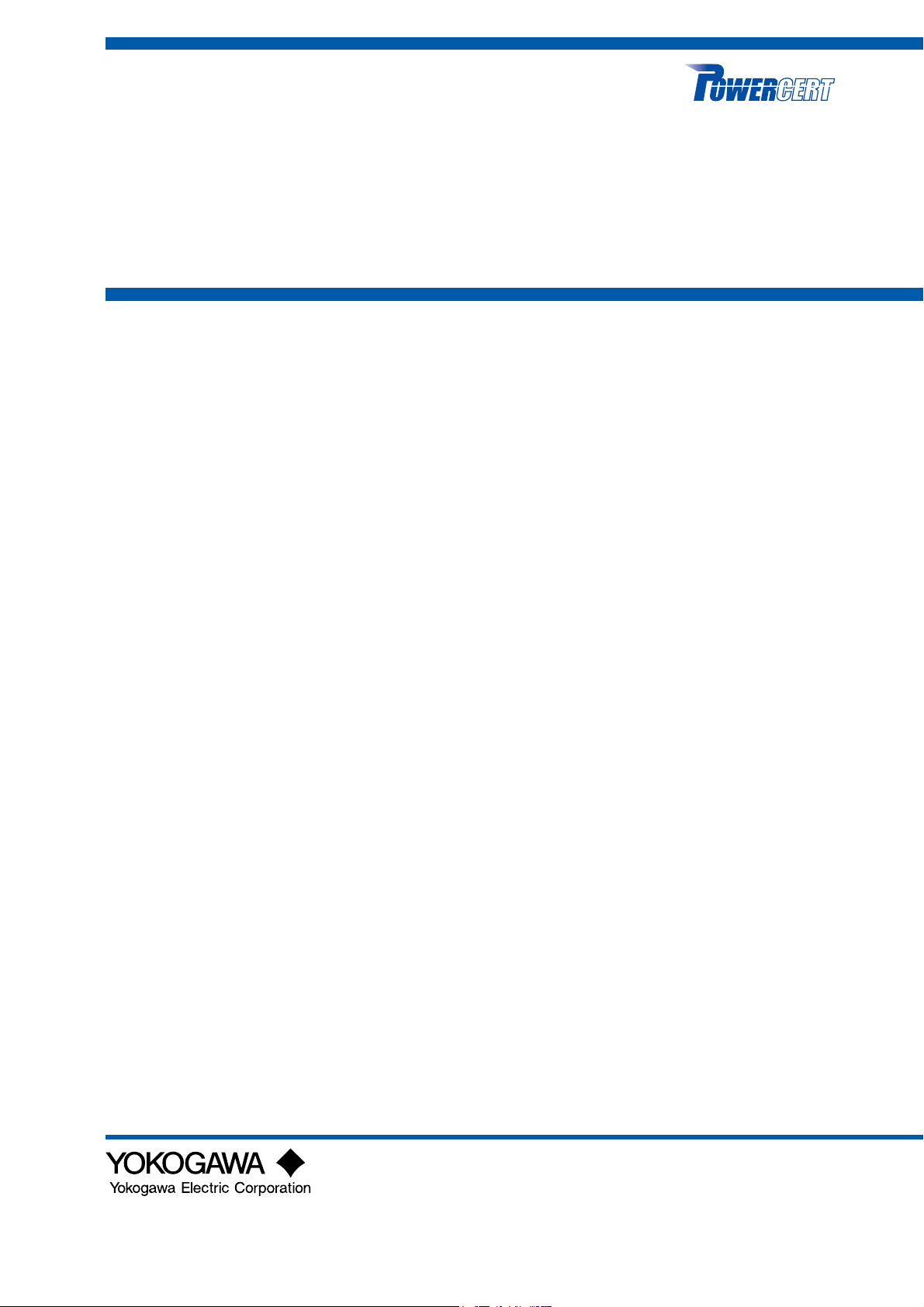
Test Equipment Depot - 800.517.8431 - 99 Washington Street Melrose, MA 02176 - TestEquipmentDepot.com
User’s
Manual
Model PR300
Power and Energy Meter
IM 77C01E01-01E
IM 77C01E01-01E
5th Edition
Page 2
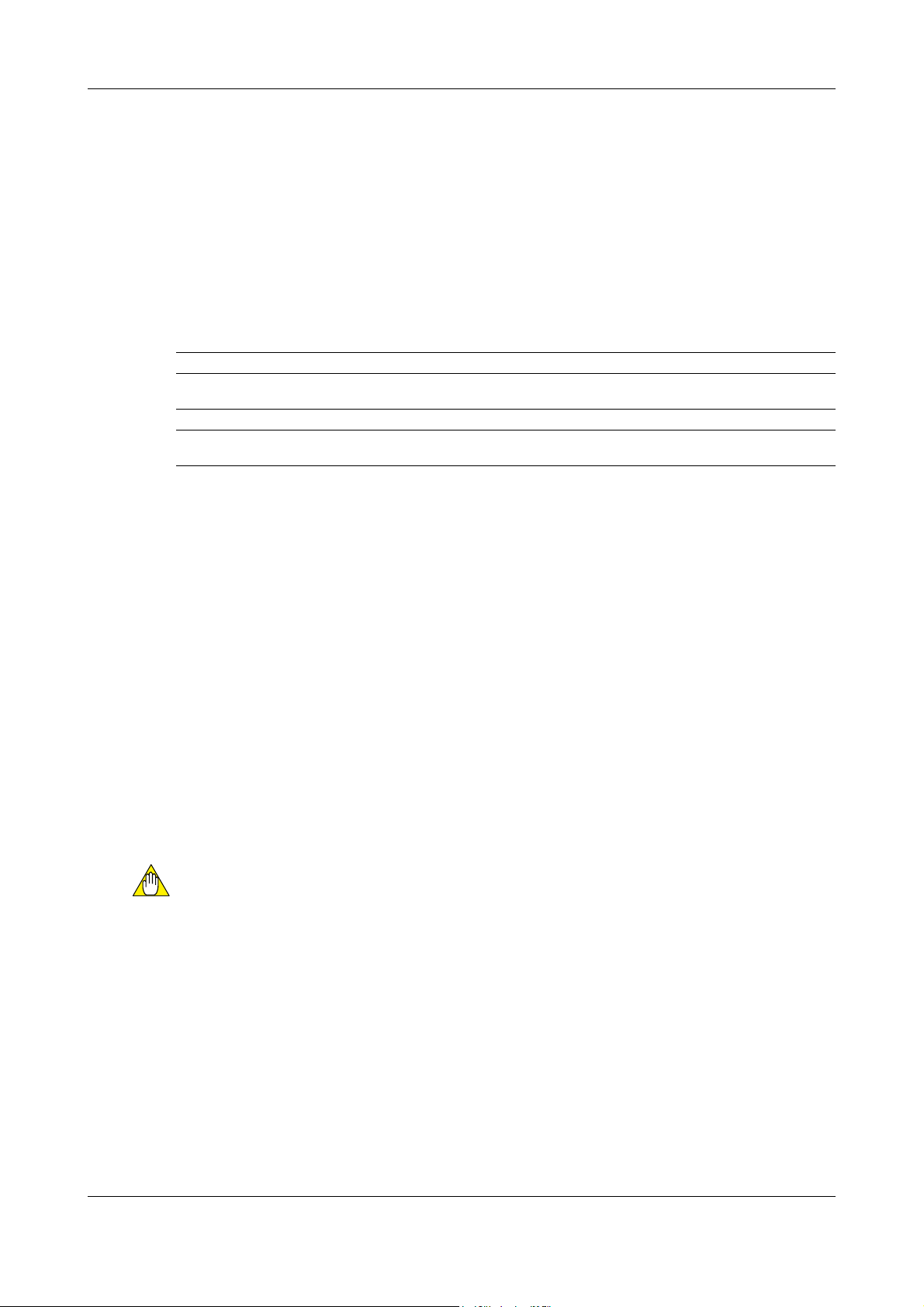
Introduction
Thank you for purchasing the PR300 Power and Energy Meter.
This manual provides information about the procedure for installing, wiring and operating the PR300
Power and Energy Meter, as well as precautions for handling the product. Read this manual carefully
before use, in order to use the product correctly and safely. (Record the parameter settings of the
PR300 on MEMO column in Appendix 4, “Parameter List” of this manual.)
■ Intended Readers
This manual is intended for personnel in charge of the installation and wiring, instrumentation and control
equipment, maintenance of equipment, and operation and monitoring.
■ Related Documents
The following user’s manuals all relate to the PR300 Power and Energy Meter. Read them as necessary.
Printed manuals
Model PR300 Power and Energy Meter Startup Manual <Installation> Document number: IM 77C01E01-02E
Model PR300 Power and Energy Meter Startup Manual <Initial Setup Operations>
Electronic manual (PDF file)
Model PR300 Power and Energy Meter Communication Interface User’s Manual (RS-485 and Ethernet Communications)
■Notes on This Manual
●The contents of this manual are subject to change without prior notice for reasons of performance and/
or functional enhancements.
●Every effort has been made to ensure accuracy in the preparation of this manual. Should any errors or
omissions come to your attention however, please contact your nearest Yokogawa branch or sales
office.
●Reprinting and reproducing the contents of this manual either in part or in their entirety, is prohibited
without the prior consent of Yokogawa.
●The document concerning TCP/IP software has been created by Yokogawa based on the BSD
Networking Software, Release 1 that has been licensed from the University of California.
■Trademark
●All the brands or names of Yokogawa Electric’s products used in this manual are either trademarks or
registered trademarks of Yokogawa Electric Corporation.
●Ethernet is a registered trademark of XEROX Corporation in the United States.
●Company and product names that appear in this manual are trademarks or registered trademarks of
their respective holders.
Document number: IM 77C01E01-03E
Document number: IM 77C01E01-10E
■Documentation Conventions
Symbols
This manual uses the following symbols.
●Symbols Used in the Main Text
NOTE
TIP Gives additional information to complement the present topic.
See Also Gives reference locations for further information on the topic.
Draws attention to information that is essential to understanding the operation and/or
features of the product.
■Description of Displays
(1) Some of the representations of product displays shown in this manual may be exaggerated,
simplified, or partially omitted for reasons of convenience when explaining them.
(2) Figures and illustrations representing the PR300’s displays may differ from the real displays in regard
to the position and/or indicated characters (uppercase or lowercase, for example), the extent of
difference does not impair a correct understanding of the functions and the proper operations and
monitoring of the system.
■Revision Information
1st Edition: April, 2006
2nd Edition: August, 2006
3rd Edition: February, 2007
IM 77C01E01-01E
4th Edition: June 2008
5th Edition: September, 2017
i
Page 3
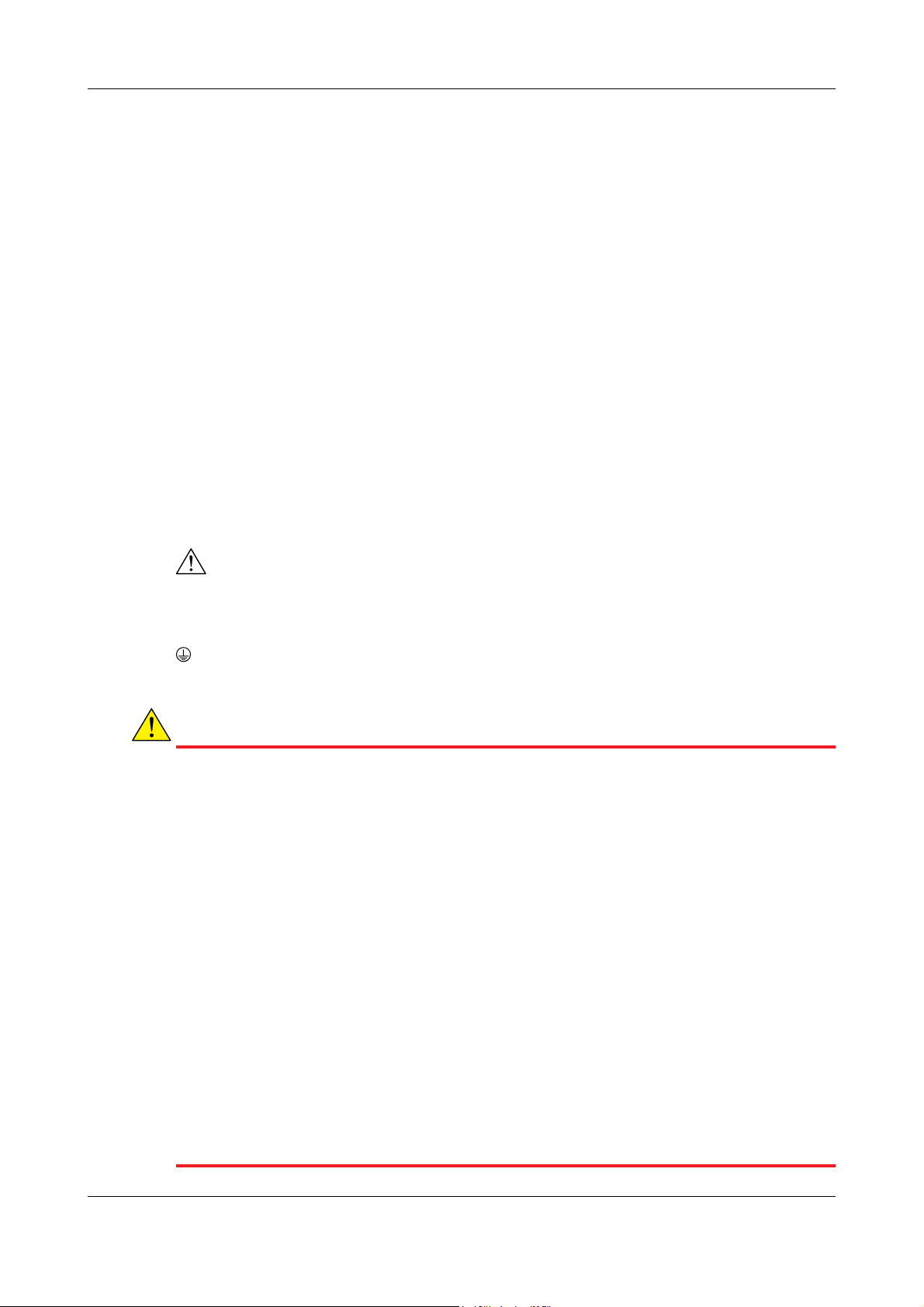
Notices
■Regarding This User’s Manual
• This manual should be passed on to the end user. Keep the manual in a safe place.
• Read this manual carefully to gain a thorough understanding of how to operate this product before you
start using it.
• This manual is intended to describe the functions of this product. Yokogawa Electric Corporation
(hereinafter referred to as Yokogawa) does not guarantee that these functions are suited to the
particular purpose of the user.
• Under absolutely no circumstances may the contents of this manual, in part or in whole, be transcribed
or reproduced without prior consent.
• The contents of this manual are subject to change without prior notice.
• Every effort has been made to ensure accuracy in the preparation of this manual. Should any errors or
omissions come to your attention however, please contact your nearest Yokogawa representative or
our sales office.
■Regarding Protection, Safety, and Prohibition Against Unauthorized Modification
• In order to protect the product and the system controlled by it against damage and ensure its safe use,
be certain to strictly adhere to all of the instructions and precautions relating to safety contained in this
document. Yokogawa does not guarantee safety if products are not handled according to these
instructions.
• The following safety symbols are used on the product and/or in this manual.
● Symbols Used on the Product and in This Manual
This symbol on the product indicates that the operator must refer to an explanation in the user’s manual
in order to avoid the risk of injury or death of personnel or damage to the instrument. The manual
describes how the operator should exercise special care to avoid electric shock, electrocution or other
dangers that may result in injury or loss of life.
Protective Grounding Terminal
This symbol indicates that the terminal must be connected to ground prior to operating the equipment.
CAUTION
● Power supply
Check that the voltage of the power supply agrees with the rated supply voltage of the Meter.
● Protective grounding
To avoid electric shock, be sure to provide protective grounding before turning on the Meter.
● Need for protective grounding
Do not cut the internal or external protective grounding conductor of the Meter or disconnect the
conductor from the protective grounding terminal. In either case, the protective functions of the
Meter will become ineffective, resulting in a hazardous situation.
● Defect of protective grounding
If the protective functions of protective grounding or fuses are assumed to be defective, do not
operate the Meter. Before putting the Meter into operation, check that the protective functions are
normal.
● Use in a gaseous environment
Do not put the Meter in operation in a location where any combustible or explosive gases or fumes
are present. It is extremely dangerous to use the Meter under such conditions.
● Removal of casing
No person except Yokogawa service personnel is allowed to remove the casing. Removing the
casing is hazardous since the Meter contains high-voltage parts.
● External wiring
Securely provide protective grounding before wiring the Meter to the measuring object or external
control circuit.
● Damage to protective construction
Operating the Meter in a way not described in this manual may impair the protective construction of
the Meter.
ii
IM 77C01E01-01E
Page 4

■Force Majeure
• Yokogawa does not make any warranties regarding the product except those mentioned in the
WARRANTY that is provided separately.
• Yokogawa assumes no liability to any party for any loss or damage, direct or indirect, caused by the
use or any unpredictable defect of the product.
• Be sure to use the spare parts approved by Yokogawa when replacing parts or consumables.
• Modification of the product is strictly prohibited.
• Reverse engineering such as the disassembly or decompilation of the product is strictly prohibited.
• No portion of the product supplied by Yokogawa may be transferred, exchanged, leased, or sublet for
use by any third party without the prior permission of Yokogawa.
Checking the Package
Verify the package as explained below before starting to use the product. Should the delivered product
be wrong or the package be missing any item, contact the vendor from which you purchased the product.
Checking the Model and Suffix Codes
The PR300 bears a nameplate. Confirm that “MODEL” and “SUFFIX” (suffix codes) shown on the
nameplate agree with those of the product ordered.
Model
PR300
Phase and
wire system
Input voltage/
input current
Additional input and
output function
Communication function
Optional measuring function
Power supply
Phase indication format
0
1
0
0
A
Suffix Codes
-ⵧ ⵧ ⵧ ⵧ ⵧ -6 ⵧ -0
-3
-4
-5
1
2
2
3
Description
Power and Energy Meter
Universal three-phase three-wire system (single-phase two-wire,
single-phase three-wire, and three-phase three-wire systems)
Universal three-phase four-wire system (
phase three-wire, three-phase three-wire, and three-phase four-wire systems
Three-phase four-wire system (2.5 element)
Universal voltage input *2 (150 V, 300 V, 600 V) / 1 A
Universal voltage input *2 (150 V, 300 V, 600 V) / 5 A
1 digital input
1 digital input, 1 analog output
1 digital input, 1 pulse output
1 digital input, 1 analog output, 1 pulse output
RS-485 communication
3
3
-6
R
RS-485 communication, Ethernet communication
None
Demand measurement (1 demand alarm output)
100-240 V AC ±10% (50/60 Hz) or 130-300 V DC ±15%
A, B, and C indications
R, S, and T indications
Always 0
-0
*1 Can be used only when the voltage is in a state of equilibrium.
In cases where “Three-phase four-wire system (2.5 element)” is specified,
the input current specification of 1 A AC is not applicable.
*2 Set the voltage range (150 V, 300 V or 600 V) according to the rated input
voltage to be measured.
Rated input voltage
120 V
240 V
480 V
*3 For Ethernet communication, the RS-485 communication interface is
exclusively for the Ethernet-serial gateway function.
Voltage range
single-phase two-wire, single-
*1
*3
Allowable input voltage
150 V
300 V
600 V
)
150 V
300 V
600 V
IM 77C01E01-01E
Serial Number (NO.)
Also inform this number shown in “NO.” on the nameplate when contacting the vendor from which you
purchased the PR300.
iii
Page 5
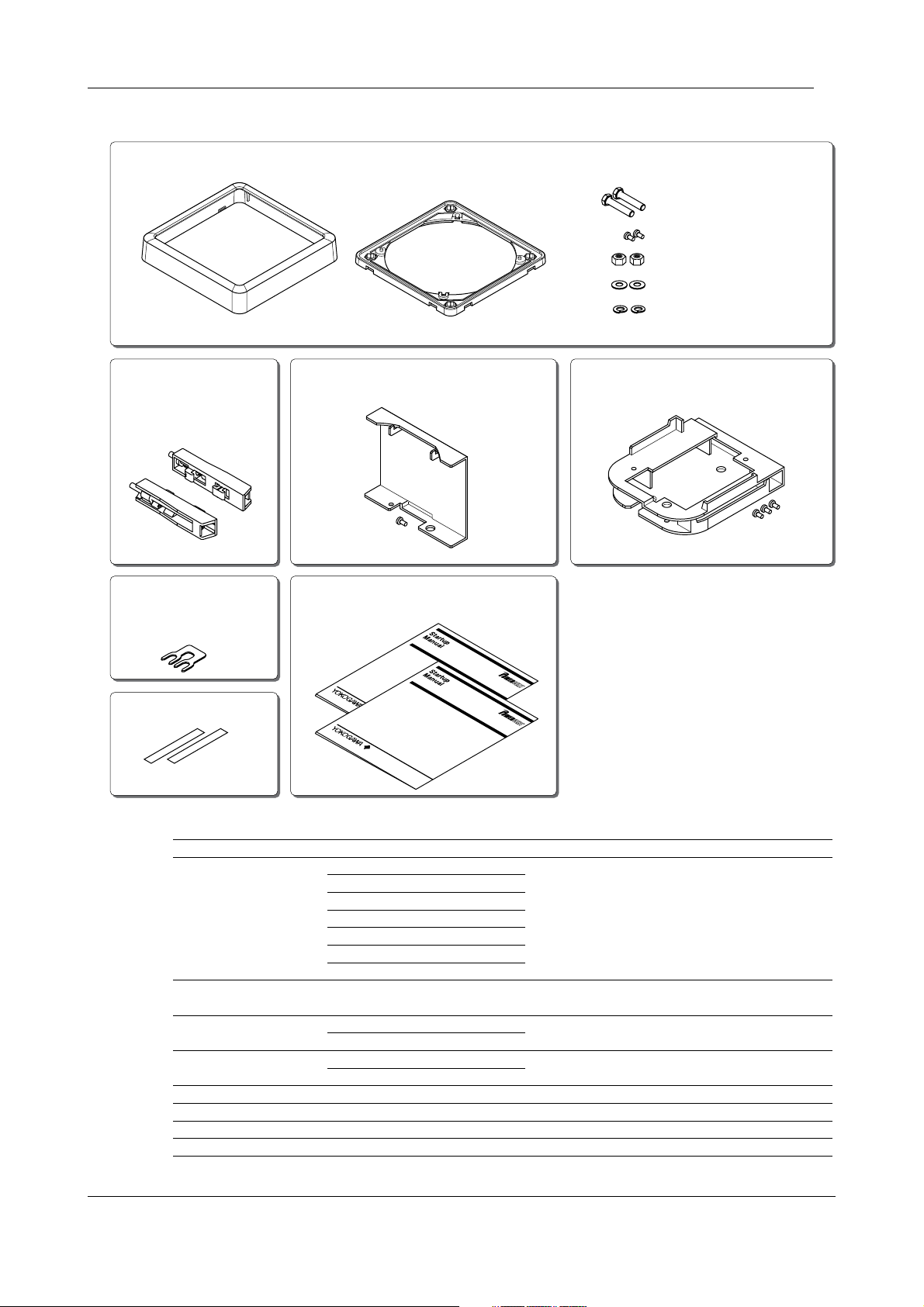
Checking the Package
Checking the Accessories
(1) JIS/ANSI-mounting kit
Bezel
(2) DIN-mounting
brackets
(for DIN 96-square
instr
ument panel
mounting)
(5) Shor
ting bar
(for RS-485 communication
termination)
(6) Tag number labels
Panel-mounting bracket
(3) Dust cover
(with 1 fixing screw)
(7) Star
tup Manuals
(Installation/Initial Setup Operations)
Model PR300
Power and Energy Me
<Initial S
etup O
Model PR300
Power and Energy Me
<Installation
>
p
erations>
Panel-mounting bolts (2)
Bracket-fixing screws (2)
Nuts (2)
Flat washers (2)
Spring washers (2)
(4) Terminal cover
(with 3 fixing screws)
ter
ter
Item Name
(1) JIS/ANSI-mounting kit
(2) DIN-mounting brackets
Bezel
Panel-mounting bracket
Panel-mounting bolts
Bracket-fixing screws
Flat washers
Spring washers
Nuts
Qty
1
1
2
2
2
2
2
2
Remarks
Used to mount the PR300 according to the ANSI 4-inch round
form size or JIS110-square instrument size.
Used to mount the PR300 according to the DIN 96-square
instrument size.
(3) Dust cover
Fixing screw
(4) Terminal cover
Fixing screws
(5) Shorting bar
(6) Tag number label
(7) Startup manual
1
1
1
3
1
2
2
iv
Attached onto the top of the PR300 main unit.
Attached to the PR300 terminal section. (Must always be
attached to avoid a possible electric shock.)
Used in RS-485 communication if the
PR300
is a terminal device.
A quick reference manual for use in initial installation.
IM 77C01E01-01E
Page 6
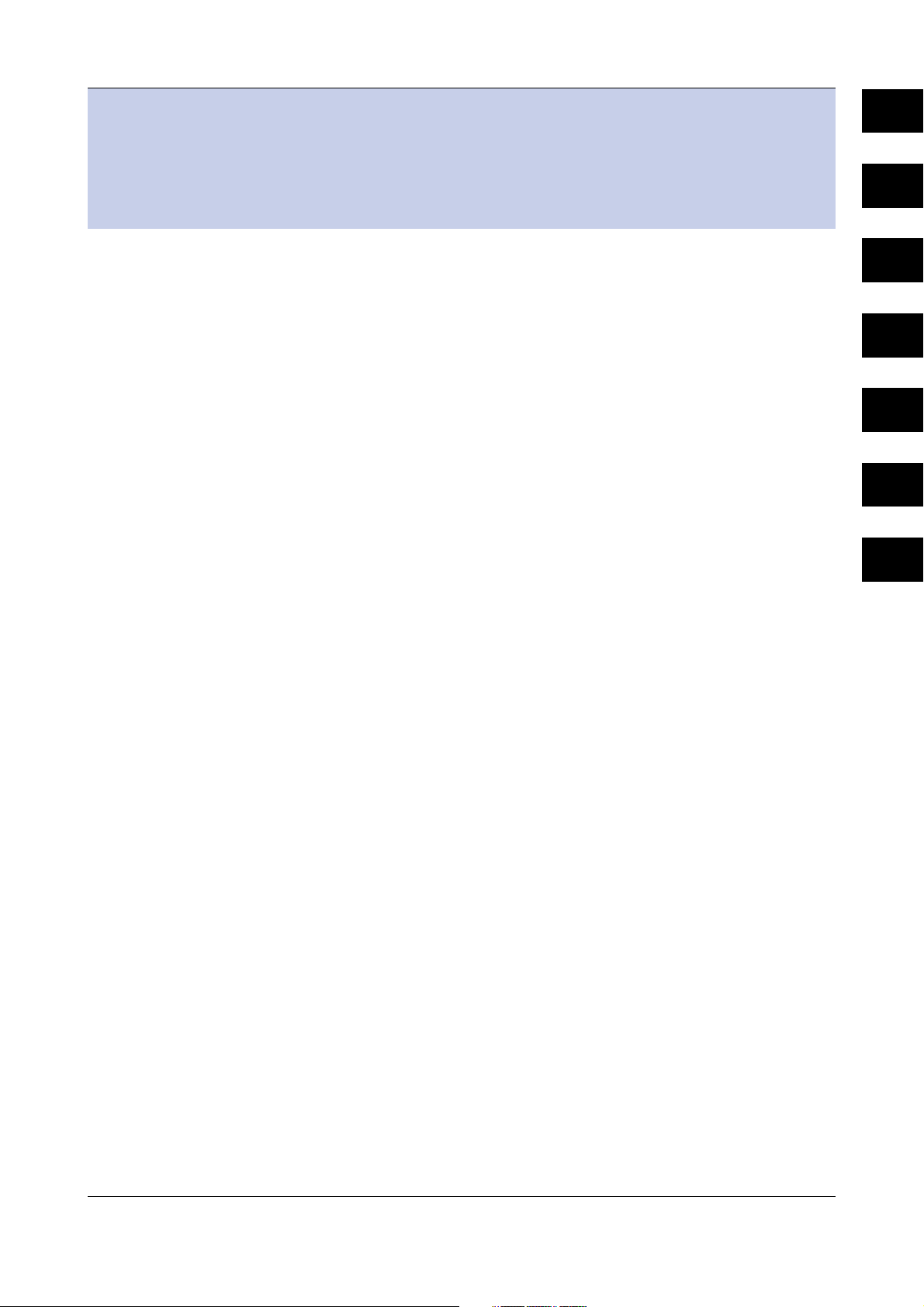
1
Model PR300 Power and Energy Meter
1
IM 77C01E01-01E
2
3
Contents
Introduction....................................................................................................................i
Notices ..................................................................................................................... ii
Checking the Package ................................................................................................ iii
■ Checking the Model and Suffix Codes ...................................................................................... iii
■ Checking the Accessories ......................................................................................................... iv
Chapter 1 Installation and Wiring
1.1 Installation with the ANSI 4-inch Round Form or JIS 110-square Instrument Size............ 1-1
External Dimensions ...................................................................................................................1-1
Panel Cutout Dimensions ........................................................................................................... 1-1
Mounting Method......................................................................................................................... 1-2
1.2 Installation with the DIN 96-square Instrument Size .......................................................... 1-3
External Dimensions ...................................................................................................................1-3
Panel Cutout Dimensions ........................................................................................................... 1-3
Mounting Method......................................................................................................................... 1-4
1.3 Wiring ..................................................................................................................................1-5
Crimping Terminal Recommendations ........................................................................................1-5
Single-phase two-wire system (voltage input, current input, power supply) .............................1-6
Single-phase three-wire system (voltage input, current input, power supply) ........................... 1-6
Three-phase three-wire system (voltage input, current input, power supply) ........................... 1-6
Three-phase four-wire system (voltage input, current input, power supply) ............................. 1-7
Three-phase four-wire system (2.5 element) (voltage input, current input, power supply) ....... 1-7
Other Wiring ................................................................................................................................ 1-8
1.4 Attaching the Dust Cover and Terminal Cover ...................................................................1-9
Chapter 2 Preparations before Starting Measurement (Set up the PR300 First)
2.1 Component Names and Functions ..................................................................................... 2-1
2.2 Setting the Phase and Wire System ...................................................................................2-2
Range of Phase and Wire System Options ................................................................................2-3
2.3 Setting the Voltage Range ..................................................................................................2-4
Range of Voltage Range Options ...............................................................................................2-5
Chapter 3 Parameter Setting Operations
3.1 Basic Parameter Setting Operations ..................................................................................3-1
Methods of Changing Parameter Setpoints ............................................................................... 3-1
3.2 Setting the VT and CT Ratios ............................................................................................. 3-2
Setting the VT Ratio ....................................................................................................................3-2
Setting the CT Ratio ....................................................................................................................3-3
3.3 Setting the Integrated Low-cut Power................................................................................. 3-4
3.4 Setting RS-485 Communication Conditions ....................................................................... 3-6
3.5 Setting Ethernet Communication Conditions ......................................................................3-8
3.6 Setting Pulse Output Conditions .......................................................................................3-10
3.7 Setting Analog Output Conditions ..................................................................................... 3-12
Relationship between Scale Values and Measurement Inputs (Example) ..............................3-13
3.8 Setting Demand Measurement Conditions .......................................................................3-14
3.9 Setting the Measured Value Display Pattern ....................................................................3-16
3.10 Setting the “Indicator-out” Mode and Locking Parameters...............................................3-19
Setting the Indicator-out Mode..................................................................................................3-19
Locking and Unlocking Parameters ..........................................................................................3-20
4
5
A
I
IM 77C01E01-01E
TOC-1
Page 7
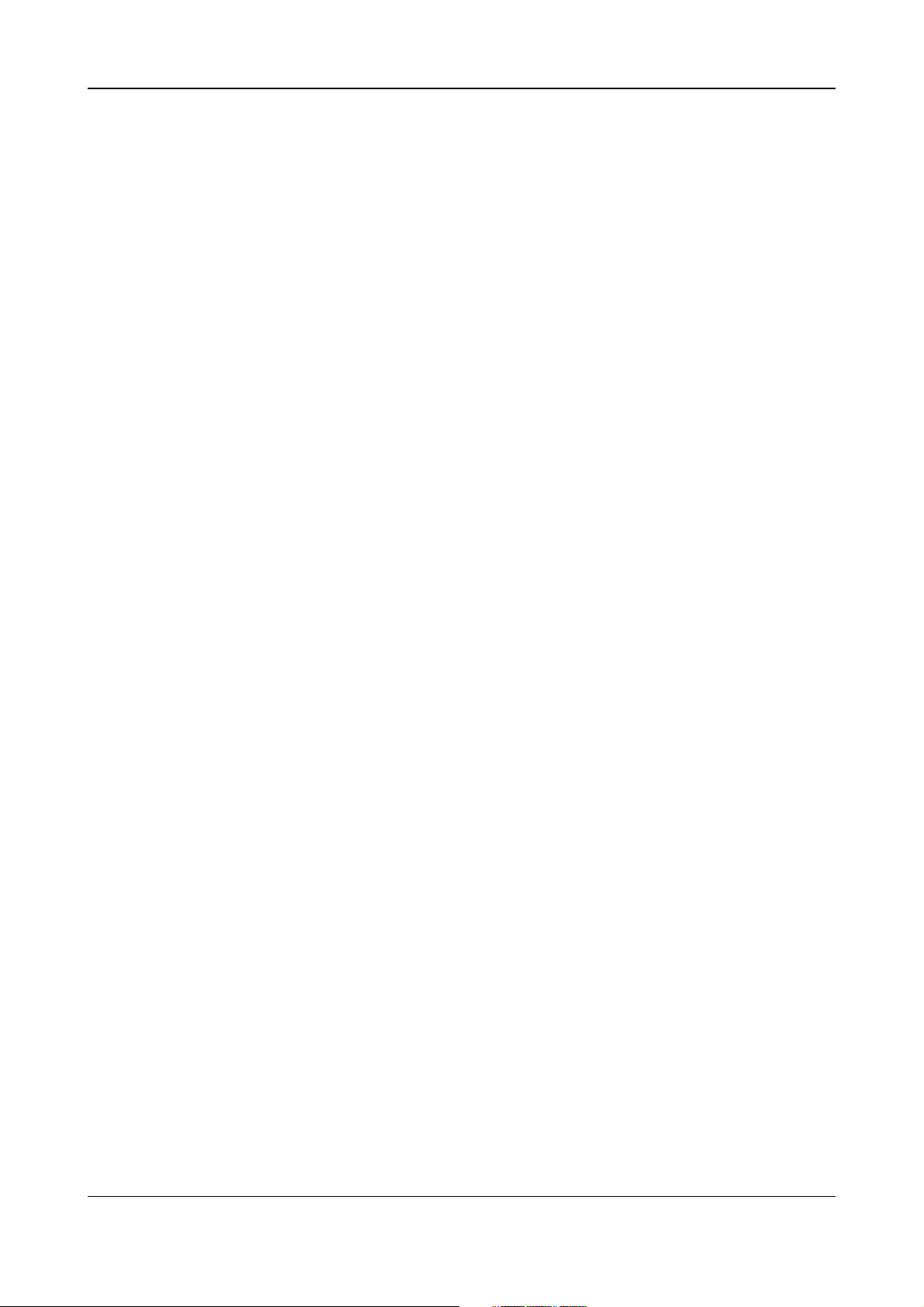
Contents
Chapter 4
Operation for Display of Measurement Items and Measurement Method
4.1 Measurement Items ............................................................................................................4-1
4.2 Switching Display Pattern ...................................................................................................4-2
Switching Display Pattern ...........................................................................................................4-2
Initial Values and Example Display Patterns ..............................................................................4-2
4.3 Displaying Measured, Instantaneous, and Maximum/Minimum Values............................. 4-3
Example Display and Measuring Ranges of Active Power (Regenerative Power) ................... 4-3
Example Display and Measuring Ranges of Reactive Power .................................................... 4-3
Example Display and Measuring Ranges of Apparent Power ...................................................4-3
Example Display and Measuring Ranges of Voltage .................................................................4-4
Example Display and Measuring Ranges of Current ................................................................. 4-4
Example Display and Measuring Ranges of Power Factor ........................................................ 4-4
Example Display and Measuring Ranges of Frequency ............................................................4-5
How to Switch between Instantaneous Value, Maximum Value, and Minimum Value ..............4-5
4.4 Phase Switching for Voltage and Current ...........................................................................4-6
How to Switch the Phase for Single-phase Three-wire, Three-phase Three-wire and
How to Switch the Phase for Three-phase Four-wire System ...................................................4-6
How to Read the Phase Indication Lamp ...................................................................................4-6
Three-phase Four-wire (2.5 element) Systems .......................................................... 4-6
4.5 Displaying Energy Values ...................................................................................................4-7
Example Display and Measuring Ranges of Active Energy and Regenerative Energy ............4-7
Example Display and Measuring Ranges of LEAD Reactive Energy and LAG Reactive Energy ....
Example Display and Measuring Ranges of Apparent Energy ..................................................4-7
Operation for Energy Value Display ........................................................................................... 4-8
Optional Integrating Function...................................................................................................... 4-9
4.6 Resetting Measured Values ..............................................................................................4-10
Resetting Maximum and Minimum Values ...............................................................................4-10
Resetting Energy Value............................................................................................................. 4-10
Canceling Reset Item Selection (Returning to the Measured Value screen without resetting) ......
Reset Items and Details ............................................................................................................ 4-11
4.7 Demand Measurement (Optional Measuring Function) ...................................................4-12
Example Demand Display and Measuring Ranges .................................................................. 4-12
Demand Measurement Procedure ............................................................................................ 4-12
Operation for Demand Measurement .......................................................................................4-13
Demand Alarm ...........................................................................................................................4-14
Example Demand Measurement .............................................................................................. 4-14
Chapter 5 Troubleshooting
5.1 Error Display and Recommended Response ..................................................................... 5-1
5.2 Maintenance ........................................................................................................................5-2
Appendix
Appendix 1 Specifications of PR300 ......................................................................................... A-1
Measuring Function .................................................................................................................... A-1
Power Items and Equations ....................................................................................................... A-2
Input Specifications .................................................................................................................... A-2
Digital Input Specifications ......................................................................................................... A-3
Analog Output Specifications (additional output function) ........................................................ A-3
Pulse Output Specifications (additional output function) .......................................................... A-3
Demand Alarm Output Specifications (optional measuring function) ....................................... A-4
Communication Specifications ................................................................................................... A-4
Standard Performance ............................................................................................................... A-6
Safety and EMC Standards ....................................................................................................... A-7
Environmental Conditions .......................................................................................................... A-8
Mounting and Shape .................................................................................................................. A-8
Appendix 2 System Reset ........................................................................................................... A-9
Appendix 3 Parameter Map....................................................................................................... A-10
Appendix 4 Parameter List ....................................................................................................... A-12
Appendix 5 Alphanumeric Characters Table for ............................................................................
7-segment LED ............................................................................................................... A-16
Index
4-7
4-11
TOC-2
IM 77C01E01-01E
Page 8
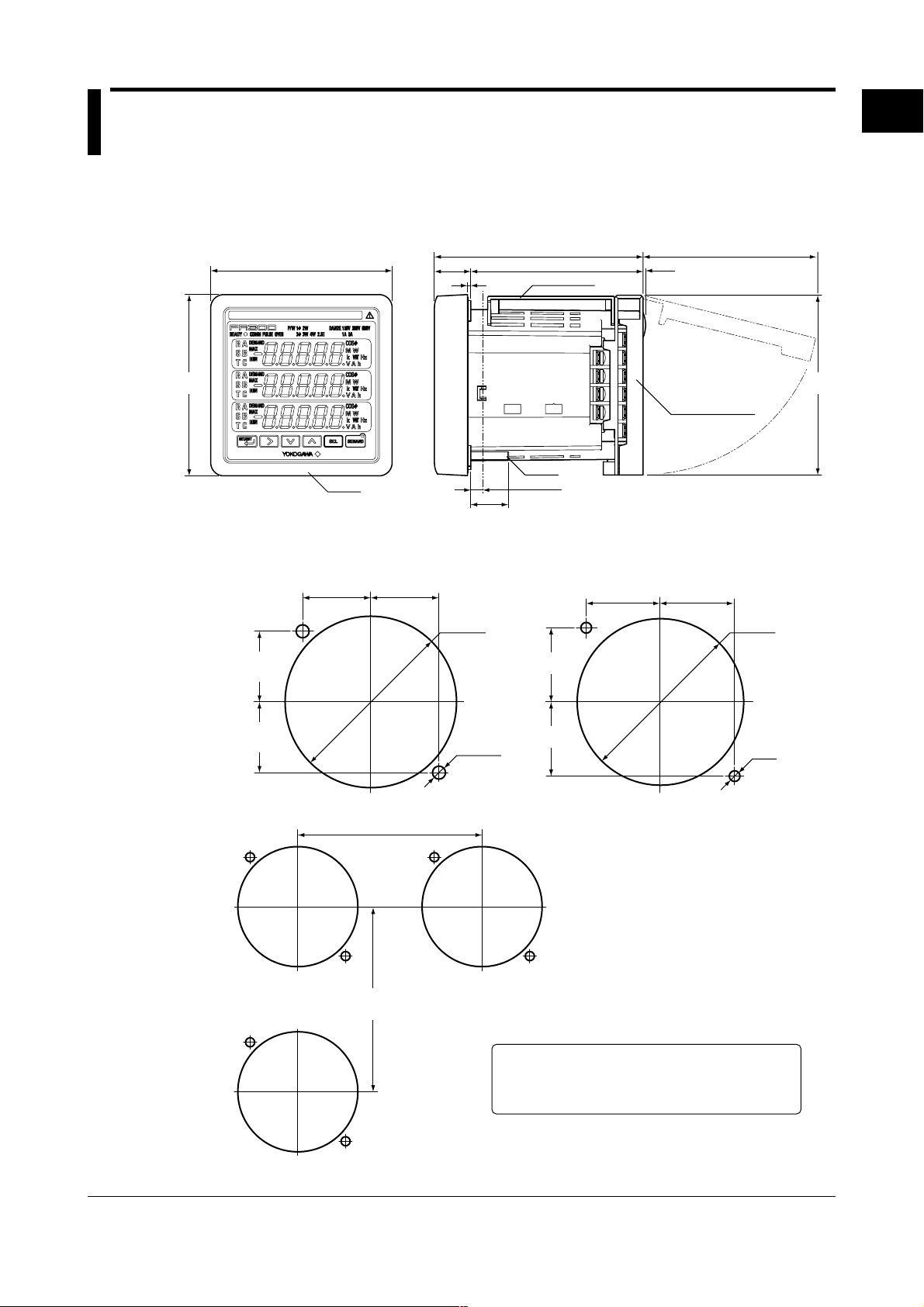
1
Chapter 1 Installation and Wiring
1.1 Installation with the ANSI 4-inch Round Form or JIS 110-square Instrument Size
The PR300 can be installed so that it handles ANSI 4-inch round form or JIS 110-square instruments
panel cutouts by attaching the “JIS/ANSI-mounting kit” accessory.
External Dimensions
(126.5) (109)
104.5
Dust cover
2-M5
1 to 10
23
(Acceptable panel thickness for mounting)
1.5
Terminal cover
110 109
Panel Cutout Dimensions
110
22
2
Bezel
1
Installation and Wiring
Unit: mm
ANSI
42.9±0.4
[1.688±0.015]
42.9±0.4
[1.688±0.015]
Multiple Mounting
42.9±0.4
[1.688±0.015] [1.688±0.015]
42.9±0.4
[6.299 min.]
160 min.
[6.299 min.]
160 min.
ø101.6
[ø4.000]
ø7.9
[ø0.312]
JIS
45±0.3
45±0.3
45±0.3 45±0.3
Unit: mm
[approx. inch]
ø101
ø6.5
When installing the PR300, provide spacing of 50 mm
or more between each face of the PR300 body and the
instrument next to the PR300 or between each face
and the wall surface.
● Normal Allowable Deviation = (Value of JIS B 0401-1998 Tolerance Grade IT18) / 2
IM 77C01E01-01E
1-1
Page 9
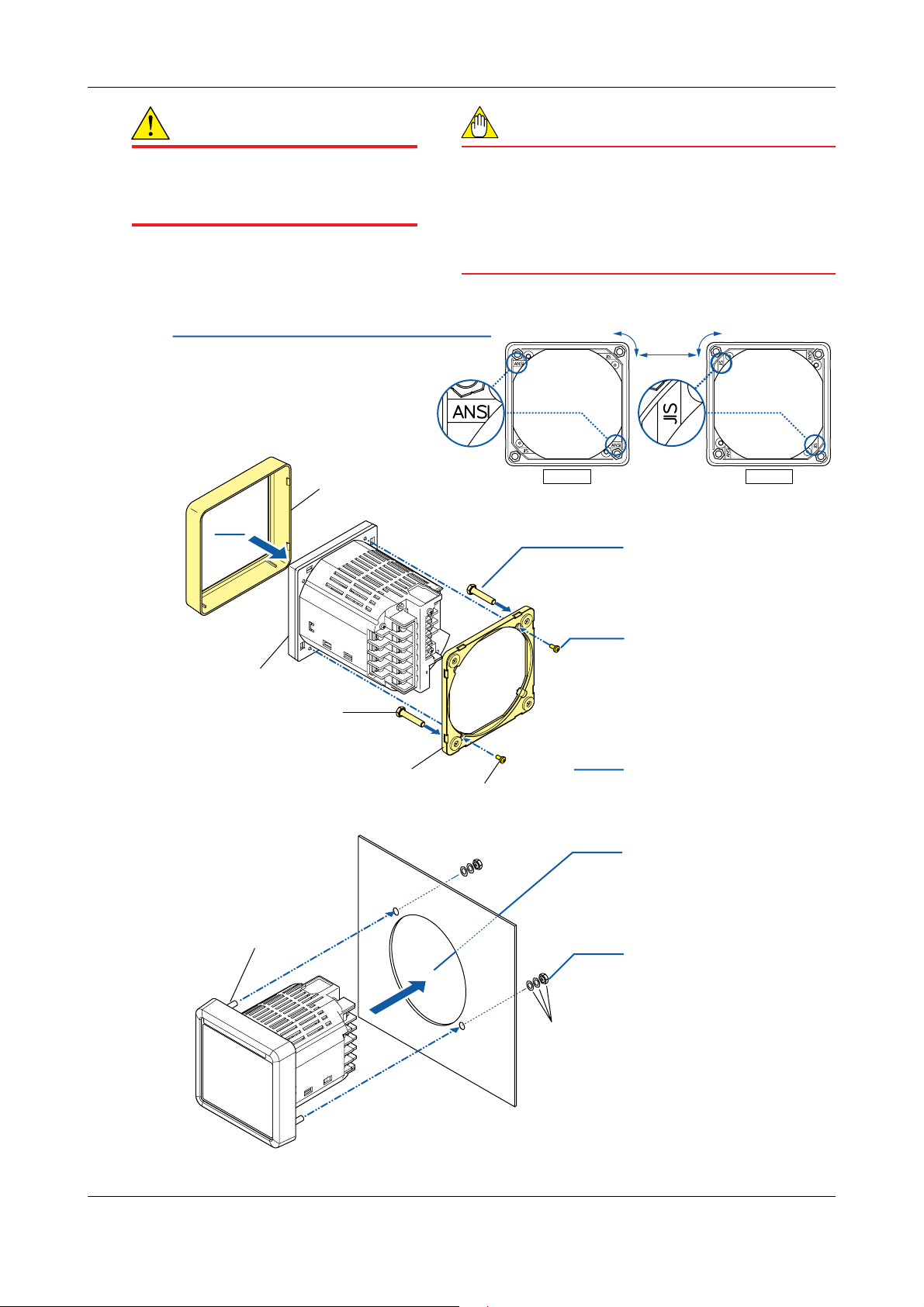
1.1 Installation with the ANSI 4-inch Round Form or JIS 110-square Instrument Size
WARNING
● Install the PR300 in the secondary side
of the existing breaker.
● Provide spacing of 50 mm or more
between the products.
Mounting Method
Set the direction of the panel-mounting bracket.
1
The diagram on the right shows the front of the
bracket (the side into which the panel-mounting
bolt is inserted). Rotating the bracket 90°
makes the bracket compatible with either ANSI
or JIS panel cutouts. Set the bracket to either
the ANSI or JIS mark according to which type
of panel you are installing, as shown in the
diagram on the right.
4
Bezel
(standard accessory)
NOTE
● Do not install the PR300 in the following types of
environments, as they may cause the PR300 to
malfunction or fail. Avoid sites:
exposed to significant shock or vibration; where corrosive
gases are present; where large amounts of dust are present;
exposed to water; exposed to direct sunlight; outside; at
altitudes above 2000 m.
●
The PR300 mounting position is for vertical panels only.
Front of the bracket
ANSI
Rotate 90°
Insert two panel-mounting bolts
2
into the front of the panelmounting bracket as shown in
the diagram on the left.
Front of the bracket
JIS
PR300
Panel-mounting bolt
(standard accessory: 2 bolts)
Panel-mounting bracket
(standard accessory)
Panel-mounting bolt
Fix the panel-mounting bracket
3
securely to the back of the PR300
with two bracket-fixing screws as
shown in the diagram on the left.
(recommended tightening
torque: 0.8 N•m)
2
Bracket-fixing screw
(standard accessory: 2 screws)
6
5
3
Flat washer, spring washer, and nut
(standard accessory: 2 of each)
Attach the bezel from the front of
4
the PR300.
Insert the PR300 from its rear
5
through the mounting cutout in
the panel as shown in the
diagram.
Secure the PR300’s panel-
6
mounting bolts by tightening
them with the washers and nuts.
(recommended tightening
torque: 2.0 N•m)
1-2
IM 77C01E01-01E
Page 10
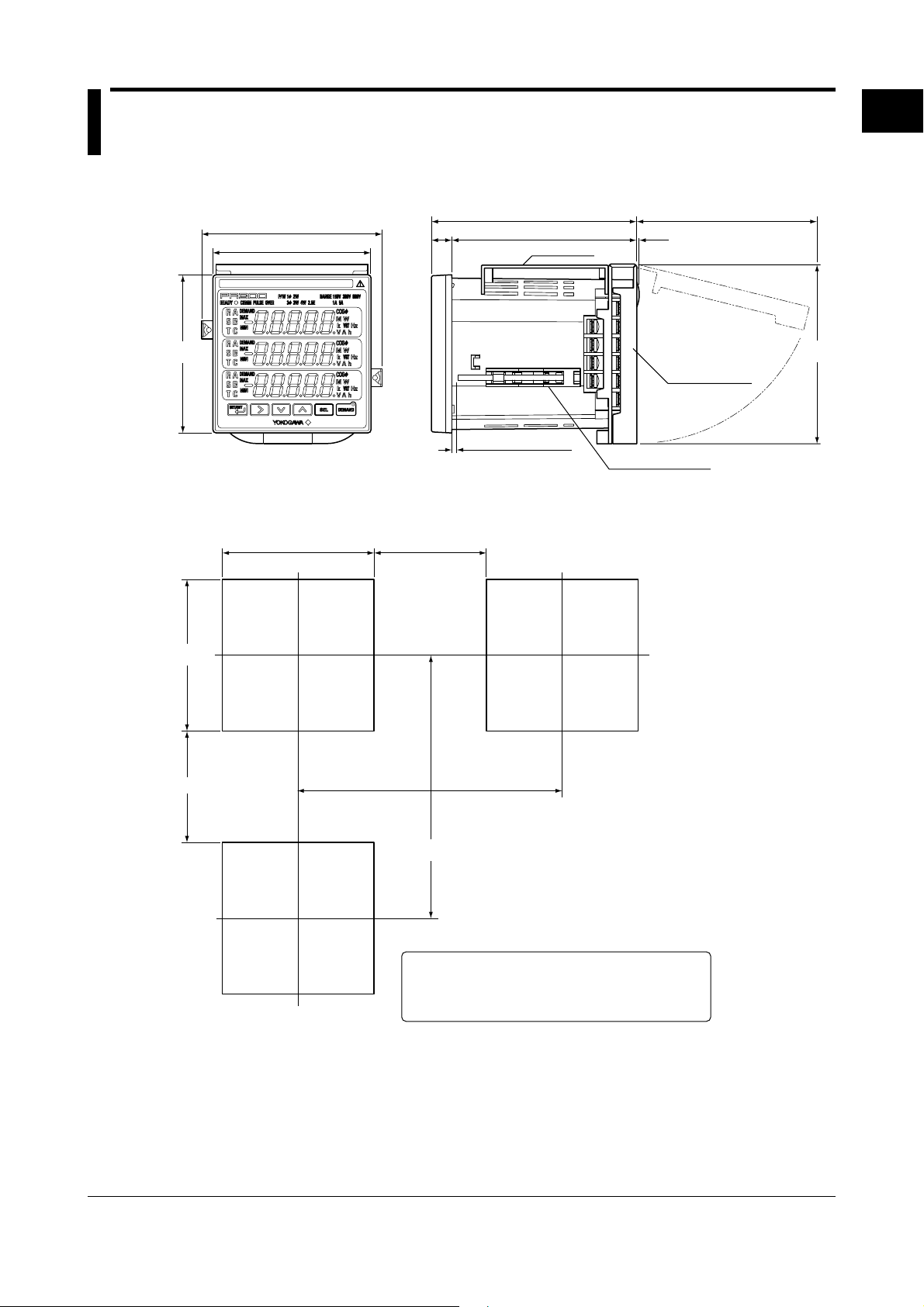
1
1.2 Installation with the DIN 96-square Instrument Size
External Dimensions
110
96
12.3
(124.5) (109)
112.2
Dust cover
1.5
1
Installation and Wiring
Unit: mm
96
Panel Cutout Dimensions
+0.8
92
0
(68)
+0.8
92 (68)
0
1 to 10
(Acceptable panel
thickness for mounting)
160 min.
109
Terminal cover
Mounting bracket
(2 places)
Unit: mm
160 min.
When installing the PR300, provide spacing of 50 mm
or more between each face of the PR300 body and the
instrument next to the PR300 or between each face
and the wall surface.
● Normal Allowable Deviation = (Value of JIS B 0401-1998 Tolerance Grade IT18) / 2
IM 77C01E01-01E
1-3
Page 11

1.2 Installation with the DIN 96-square Instrument Size
WARNING
● Install the PR300 in the secondary side
of the existing breaker.
● Provide spacing of 50 mm or more
between the products.
Mounting Method
NOTE
● Do not install the PR300 in the following types of
environments, as they may cause the PR300 to
malfunction or fail. Avoid sites:
exposed to significant shock or vibration; where corrosive
gases are present; where large amounts of dust are present;
exposed to water; exposed to direct sunlight; outside; at
altitudes above 2000 m.
●
The PR300 mounting position is for vertical panels only.
Insert the PR300 from its rear through the mounting
1
cutout in the panel as shown in the diagram.
2
Mounting bracket
(standard accessory: 2 brackets)
Affix the mounting brackets to the left and right
2
sides of the PR300. Secure the brackets to the
PR300 by tightening the screws in the end of the
mounting brackets with a screwdriver as shown in
the diagram.
(recommended tightening torque: 0.4 N•m)
1-4
IM 77C01E01-01E
Page 12
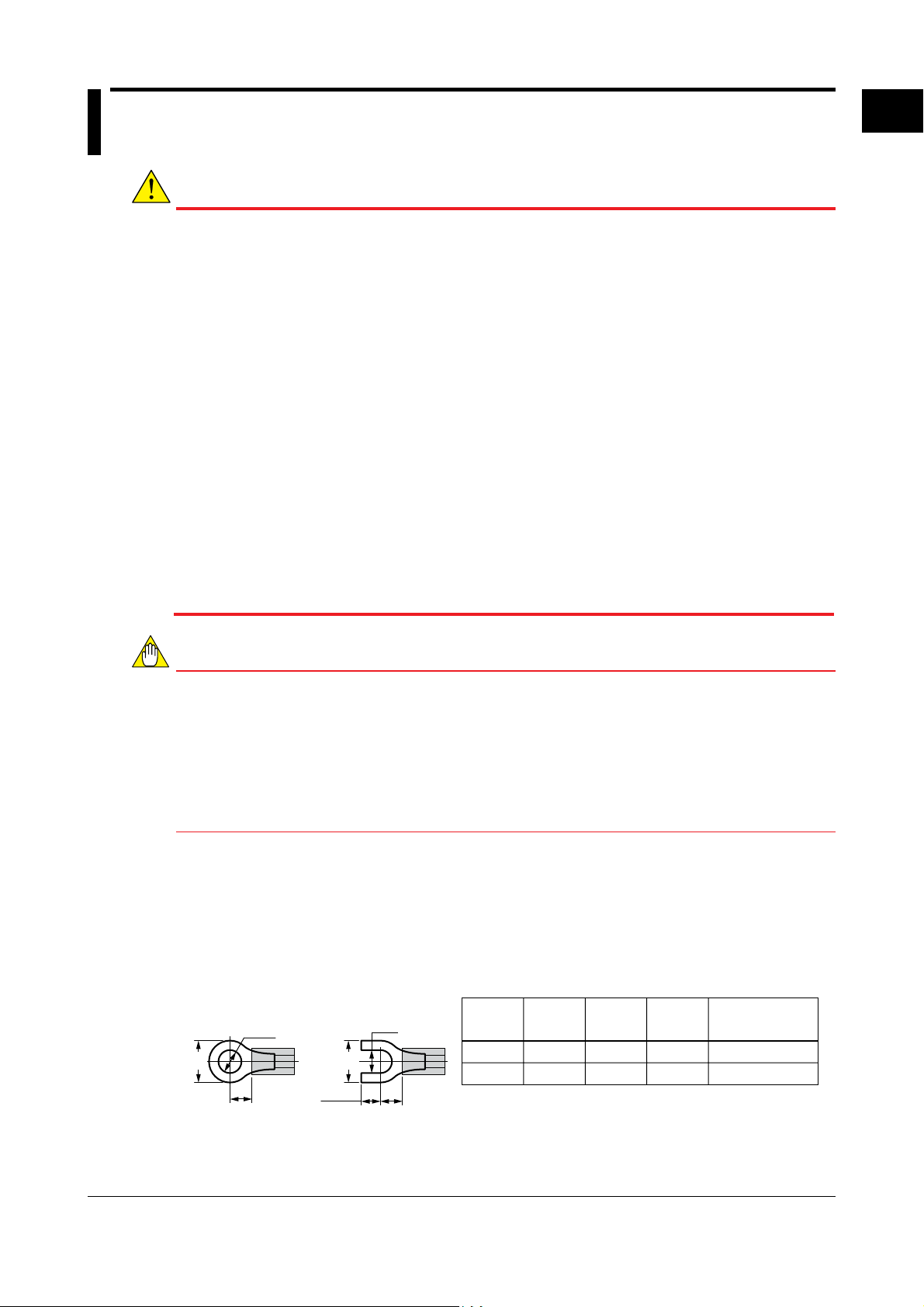
1
1.3 Wiring
WARNING
● As there is a danger of electric shock, turn off the power supply and check that the cables to be
connected are not conducting electricity before carrying out the wiring procedure.
● For safety, be sure to install a circuit breaker switch that conforms to an IEC60947-compatible
product, 5 A, 100 V or 220 V AC near the PR300 so as to be operated easily, and clearly indicate
that the device is used to de-energize the PR300.
● The wiring procedure for the PR300 should be carried out by a qualified person (an electrician etc.)
with knowledge of electrical matters and who has actual experience.
● Install a current transformer (CT) inside a panel when using a conduit for wiring.
● Use a UL Listed Panel only for the panel on which the PR300 is installed.
● If the voltage is below 600 V AC, it is possible to connect the PR300 directly without using a voltage
transformer (VT) and if the current is below 5 A AC, it is possible to do so without using a current
transformer (CT). However, in order to use the PR300 safely, the use of VT and CT is recommended. Use a UL Listed VT and CT for the PR300.
● Perform wiring for the voltage and current input in the same circuit.
● Check the following before turning on the power. Using the PR300 beyond the stated specifications
may cause it to heat up and burn out.
• Check that the power supply voltage, input voltage, and input current values to be applied to the
PR300 agree with its specifications.
•
Check that the external wiring is connected to the terminals in accordance with the specifica-tions.
● Do not touch the screws in locations (a) to (f) shown in the wiring diagrams. They are an essential
part of the structure of the PR300. Loosening or tightening them may result in a malfunction or
failure of the PR300.
● Be sure to attach the terminal cover to prevent electric shock (refer to Section 1.4) .
1
Installation and Wiring
NOTE
● When attaching the terminal cover
Since the terminal cover of PR300 has the structure of preventing electric shock, the terminal cover
cannot be attached after completing all wiring. Refer to Section 1.4, “Attaching the Dust Cover and
Terminal Cover” before wiring.
(1) Attach the terminal cover after completing the wiring to the terminals 2, 4, 6, 8, 23, 24, and 25.
(2) Execute the wiring to the terminals other than those mentioned above after attaching the
terminal cover.
If the dust cover is required, attach it before attaching the terminal cover.
●
Do not ground the input circuit when connecting voltage and current directly without using VT and CT.
Carry out the wiring referring to the diagrams on pages 1-6, 1-7, and 1-8. The wiring for voltage input,
current input, and power supply is M4 screw terminal connection. For other wiring it is M3 screw terminal
connection. The connector for connecting to the Ethernet is RJ45.
Use strand wires for the wiring. Wiring cables with a nominal cross-sectional area of 1.25 mm
are recommended for voltage/current input and power supply; cables with a nominal cross-sectional area
of 0.5 mm
Crimping Terminal Recommendations
Ring tongue
terminal
(A)
2
or thicker are recommended for other signals.
Spade tongue
(F)
(ød)
terminal
4.7 max.
(ød)
(A)
(F)
2
or thicker
Applicable
terminals
Applicable wire size: 1.04 to 2.63 mm2 for M4, 0.25 to 1.65 mm2 for M3
ød (mm)
M4M34.4 max.
3.3 max.
(mm)F (mm)
A
7.0 max.
5.8 max.
7.8 max.
6.7 max.
Recommended
tightening torque
1.2 N•m
0.6 N•m
IM 77C01E01-01E
1-5
Page 13
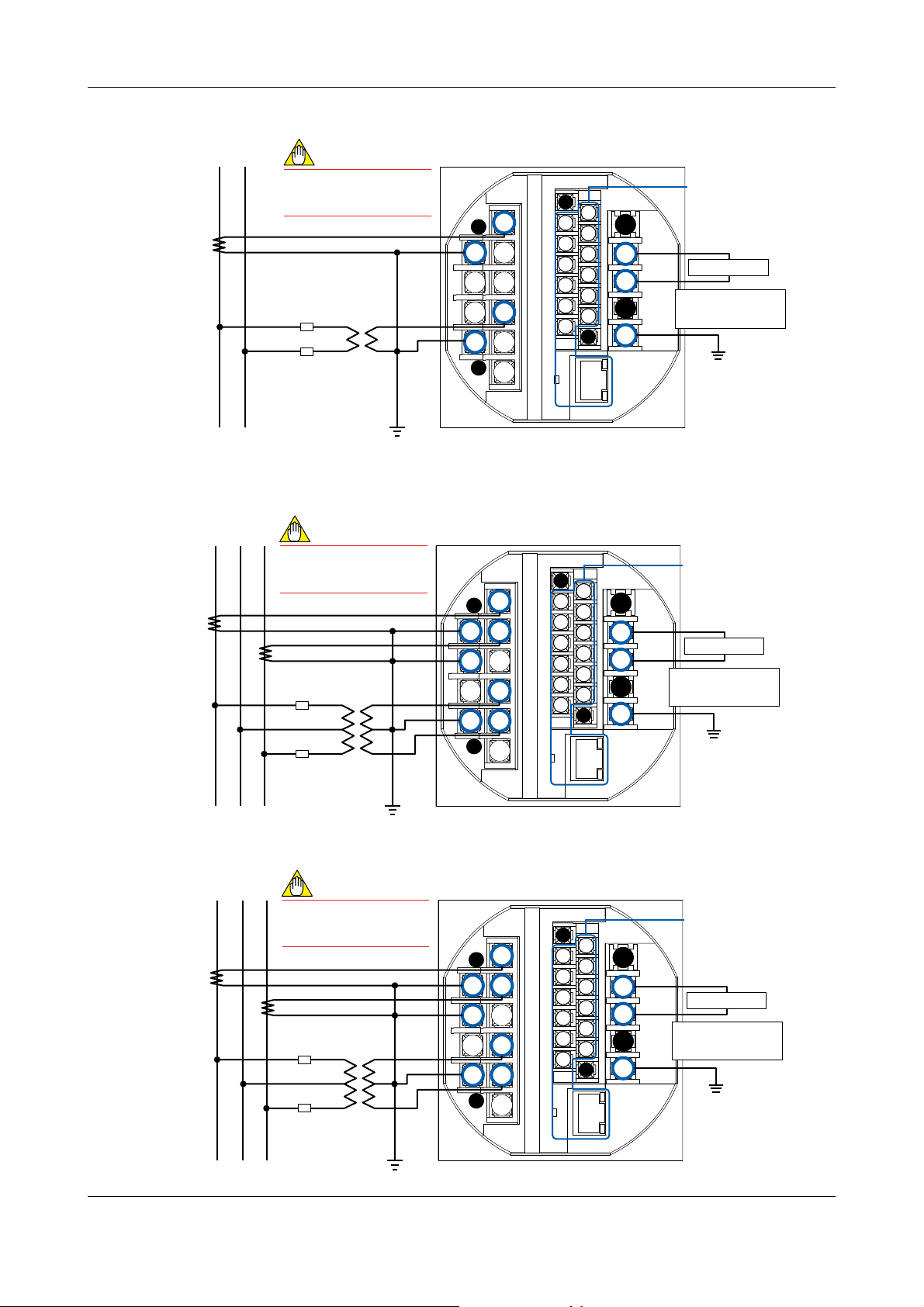
1.3 Wiring
Single-phase two-wire system (voltage input, current input, power supply)
Power-source side
12
k
K
CT
L
l
NOTE
Do not ground the input
circuit when connecting
voltage and current directly
without using VT and CT.
u
U
Fuse
v
V
VT
1S
1L
P1
P2
1
a
2 3
45
6
7
9
8
b
10
11
12
13
14
15
16
c
17
e
18
19
20
21
22
d
Lⴙ
23
24
Nⴚ
Power supply voltage
f
25
100-240V AC 10% or
130-300V DC 15%
PE
Load side
Single-phase three-wire system (voltage input, current input, power supply)
Power-source side
1N2
k
K
CT
L
K
l
L
NOTE
Do not ground the input
circuit when connecting
voltage and current directly
without using VT and CT.
k
CT
l
U
u
Fuse
v
V
v
V
u
U
VT
1S
1L
2S
2L
P1
P0
P2
1
a
23
4 5
6
7
9
8
b
10
11
12
13
14
15
16
Refer to
c
17
e
18
19
23
20
24
21
f
22
25
d
“Other Wiring”
Lⴙ
Power supply
Nⴚ
Power supply voltage
100-240V AC 10% or
130-300V DC 15%
PE
Refer to
“Other Wiring”
Power supply
Load side
Three-phase three-wire system (voltage input, current input, power supply)
Power-source side
1-6
123
A
(R)B(S)C(T)
K
k
CT
L
l
Load side
K
L
NOTE
Do not ground the input
circuit when connecting
voltage and current directly
without using VT and CT.
k
CT
l
u
U
Fuse
v
V
v
V
u
U
VT
1S
1L
3S
3L
P1
P2
P3
1
a
23
4 5
6
7
9
8
b
10
11
12
13
14
15
16
c
17
e
18
19
20
21
22
d
Lⴙ
23
24
Nⴚ
Power supply voltage
f
25
100-240V AC 10% or
130-300V DC 15%
PE
Refer to
“Other Wiring”
Power supply
IM 77C01E01-01E
Page 14
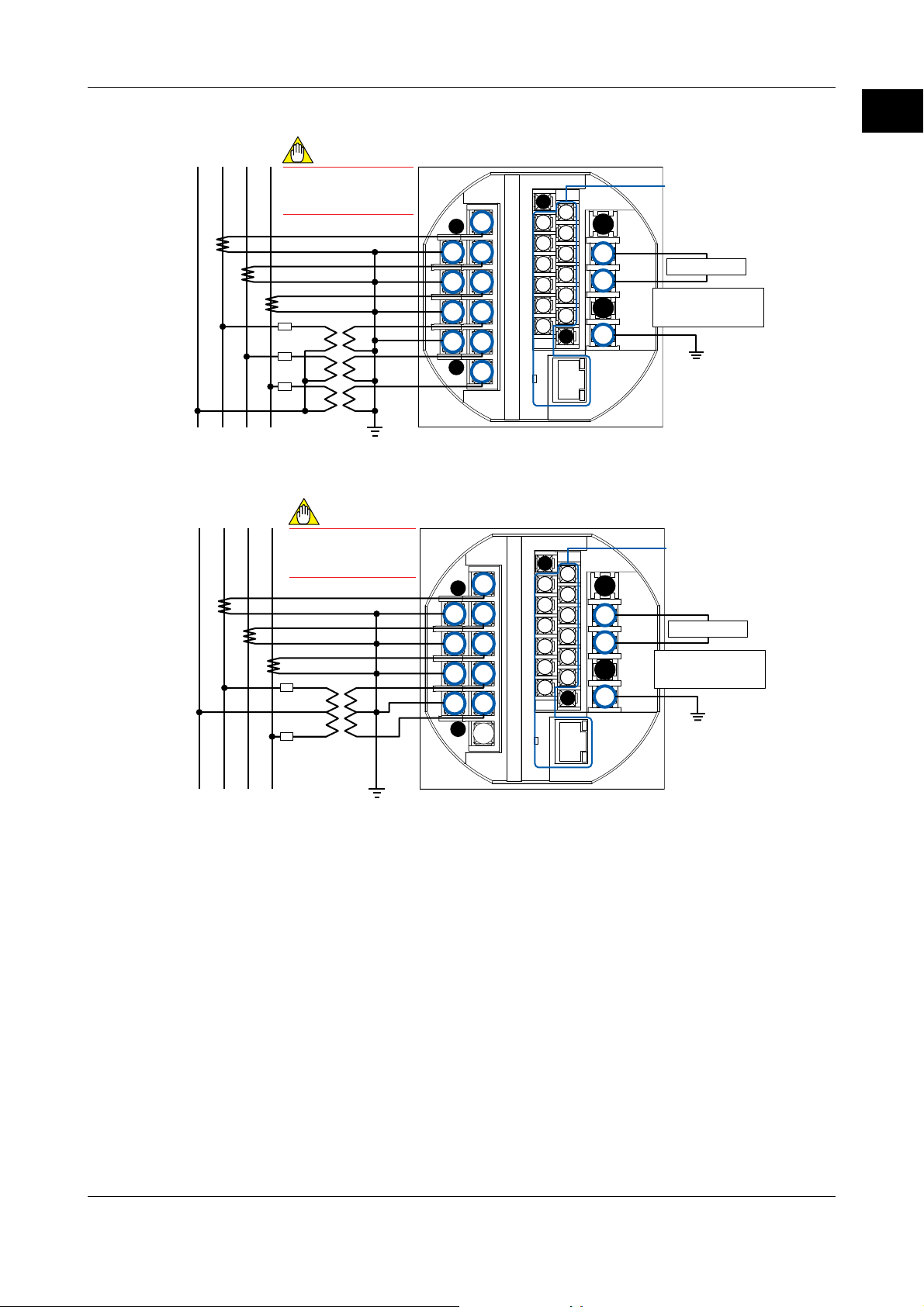
1
1.3 Wiring
Three-phase four-wire system (voltage input, current input, power supply)
Power-source side
N1
23
A
(R)B(S)C(T)
K
k
CT
L
lk
K
CT
L
l
Load side
NOTE
Do not ground the input
circuit when connecting
voltage and current directly
without using VT and CT.
K
k
CT
L
l
U
u
Fuse
v
V
u
U
v
V
u
U
v
V
VT
1S
1L
2S
2L
3S
3L
P1
P0
P2
P3
1
a
23
45
6
7
9
8
b
10
11
12
13
14
15
16
Refer to
c
17
e
18
19
23
20
24
21
f
22
25
d
“Other Wiring”
Lⴙ
Power supply
Nⴚ
Power supply voltage
100-240V AC 10% or
130-300V DC 15%
PE
Three-phase four-wire system (2.5 element) (voltage input, current input, power supply)
Power-source side
N1
23
A
(R)B(S)C(T)
K
k
CT
L
lk
K
CT
L
l
NOTE
Do not ground the input
circuit when connecting
voltage and current directly
without using VT and CT.
K
k
CT
L
l
U
u
Fuse
v
V
v
V
u
U
VT
1S
1L
2S
2L
3S
3L
P1
P0
P3
1
a
23
45
6
7
9
8
b
10
11
12
13
14
15
16
Refer to
c
17
e
18
19
23
20
24
21
f
22
25
d
“Other Wiring”
Lⴙ
Power supply
Nⴚ
Power supply voltage
100-240V AC 10% or
130-300V DC 15%
PE
1
Installation and Wiring
IM 77C01E01-01E
Load side
1-7
Page 15
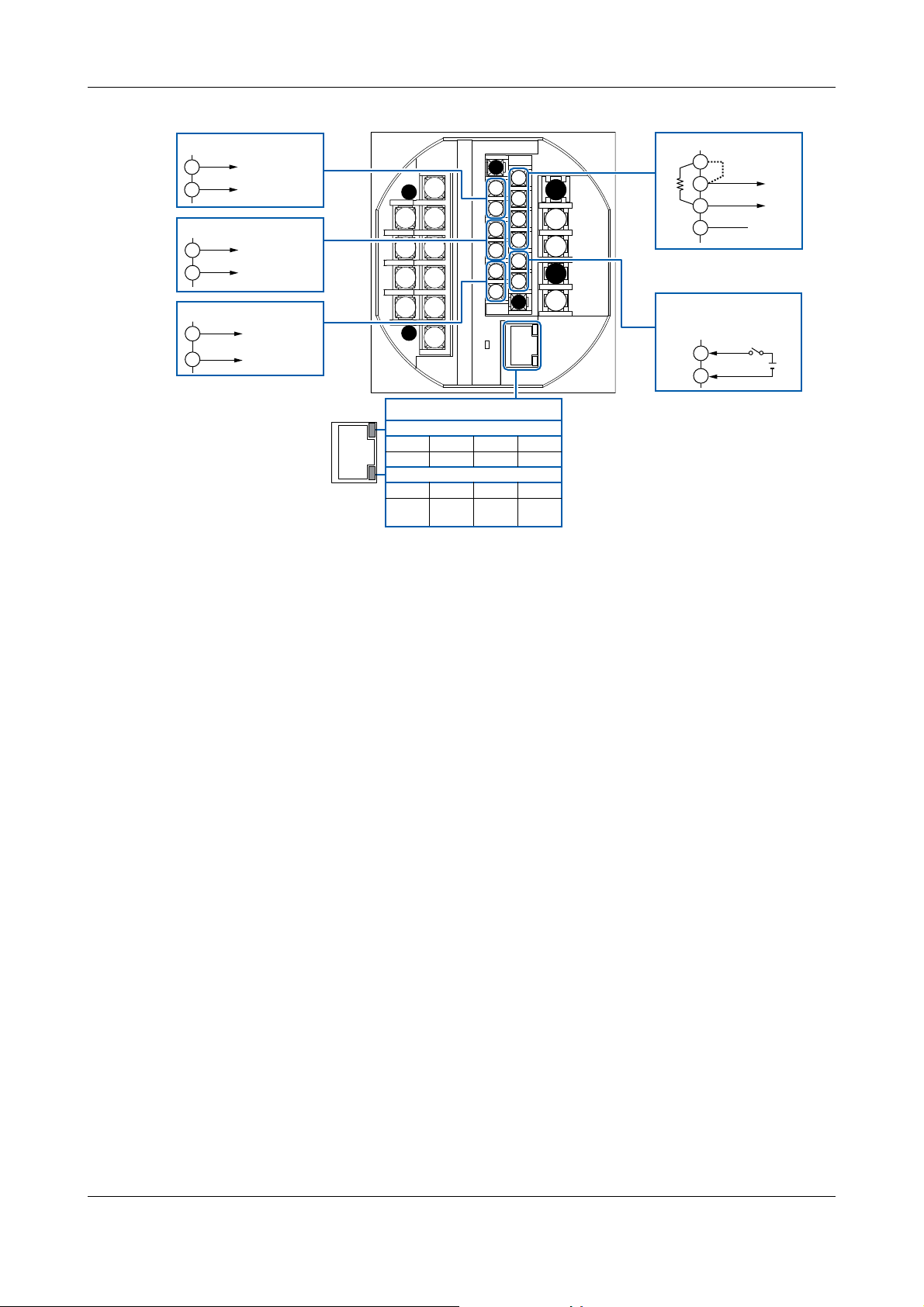
1.3 Wiring
Other Wiring
Analog output
+
11
12
−
Output signal:
4 to 20 mA DC
Pulse output
+
13
14
−
Contact capacity
30V DC, 200mA
(resistive load)
Demand alarm output
ALM+
15
16
ALM−
Contact capacity
30V DC, 200mA
(resistive load)
RJ45 connector
10BASE-T
100BASE-TX
c
1
a
23
45
6
7
9
8
b
10
11
12
13
14
15
16
17
18
19
20
21
22
d
Ethernet communication
Color
Description
Color
Description
Switching between 10BASE-T and
100BASE-TX takes place automatically.
Switching between half and full duplex
takes place automatically.
Link LED
Off
Stopped
Active LED
Off
Stopped
Orange
10Mbps
Orange
Half
duplex
Green
100Mbps
Green
Full
duplex
RS-485 communication
TERM
17
R
e
23
24
f
25
*1 If Ethernet communication is used, the
RS-485 communication interface is used
specifically for the Ethernet-serial gateway function.
*2 In the case of the PR300 with the
demand measuring function, the demand
alarm release is selected.
18
19
20
When terminating, short-circuit
terminals 17 and 18 with the
shorting bar.
Optional integration
control signal or demand
alarm release
21
22
Voltage signal
ON signal: 4.5 to 25 V DC
OFF signal: within 1V DC
*1
Aⴚ
Bⴙ
SG
R:120(built-in)
*2
DIⴙ
DIⴚ
1-8
IM 77C01E01-01E
Page 16
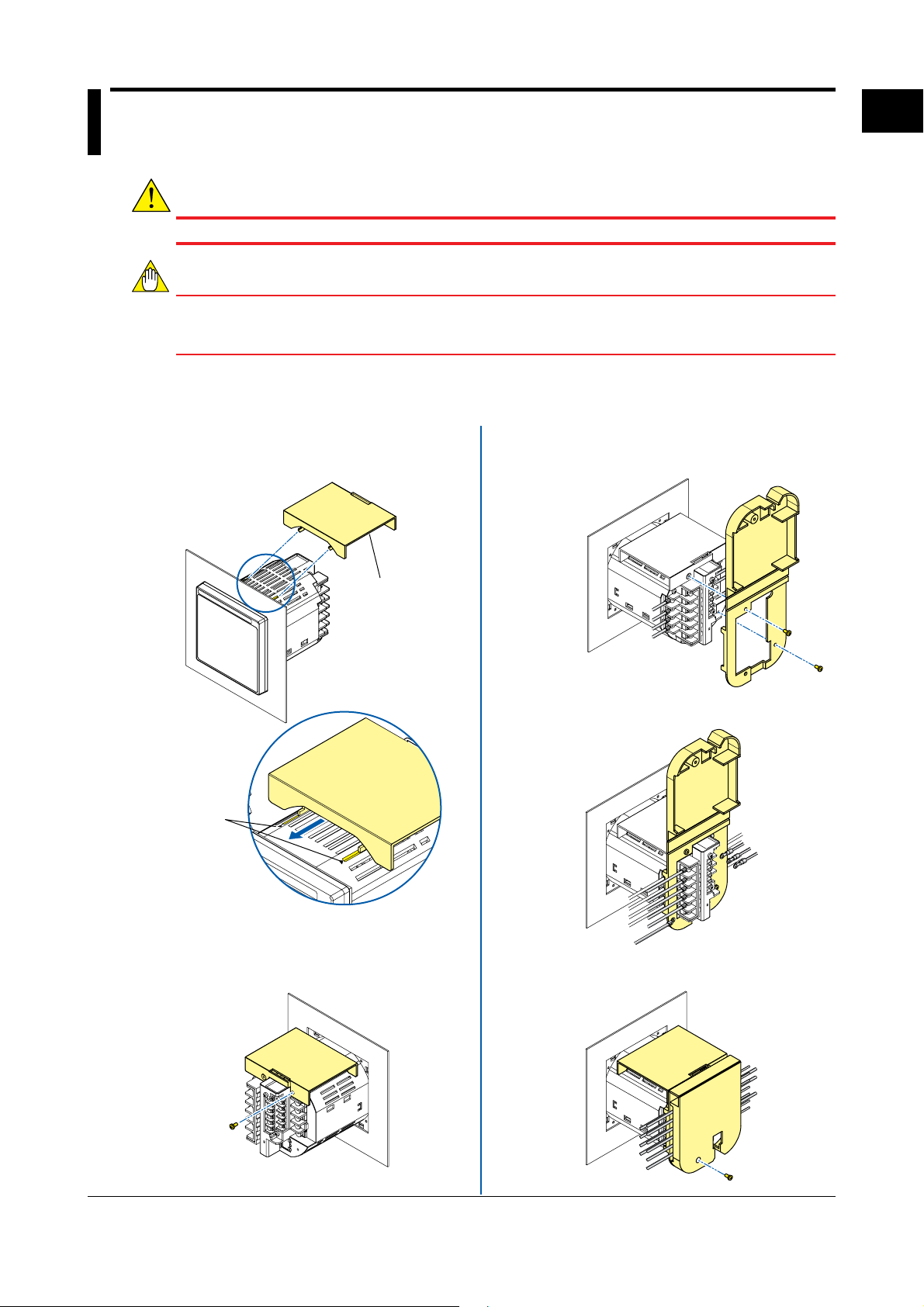
1
1.4 Attaching the Dust Cover and Terminal Cover
WARNING
As there is a danger of electric shock, do not attach the dust cover and terminal cover while the wires are live.
NOTE
● Attach the dust cover before attaching the terminal cover.
● The recommended tightening torque for the screws for attaching the dust cover and terminal cover
is 0.8N•m.
Attaching the Dust Cover Attaching the Terminal Cover
1
Insert the two protruding portions on the underside of
the dust cover into the grooves on the upper side of
the PR300 as shown in the diagram below.
1
Complete the wiring to the terminals 2, 4, 6, 8, 23,
24 and 25, then secure the terminal cover in the
open state shown in the diagram below with the two
screws provided.
1
Installation and Wiring
Insert into
the ▼
marked
grooves
2
Secure the dust cover with the screw provided as
shown in the diagram below.
Dust cover
(standard
accessory)
2
Complete the wiring to other terminals with the
terminal cover open shown in the diagram below.
3
Close the terminal cover and secure it with the
screw provided as shown in the diagram below.
IM 77C01E01-01E
1-9
Page 17
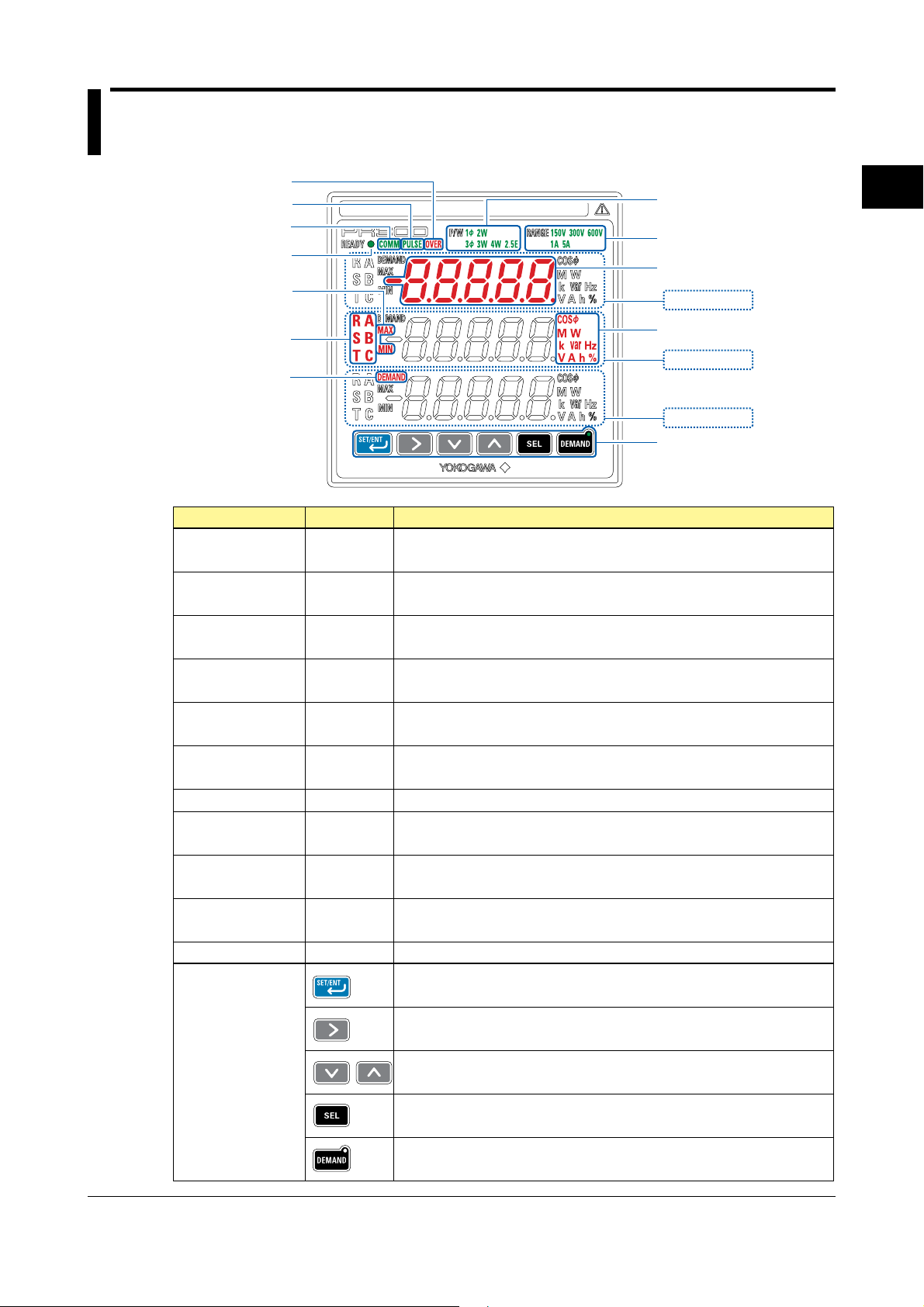
Chapter 2 Preparations before Starting Measurement (Set up the PR300 First)
2.1 Component Names and Functions
Demand Alarm lamp < 9 >
Pulse Output lamp <10>
Communication lamp <11>
Power lamp < 1 >
MAX and MIN lamps < 6 >
Phase Indication lamps < 7 >
DEMAND lamp < 8 >
Name
<1> Power lamp
<2> Phase and Wire
System lamps
<3> Input Range lamps
Display Color
Green
Green
Green
< 2 > Phase and Wire
System lamps
< 3 > Input Range lamps
< 4 > Measured Value display
Upper display
< 5 > Unit lamps
Middle display
Lower display
<12> Operation keys
Description
Lights up and remains lit when the PR300 is turned on and operating normally.
Blinks (4 times/second) if a communication error occurs, and continues to blink
until the PR300 returns to normal.
The phase and wire system option set in the PR300 lights up.
The voltage range option set in the PR300 and the current range (rated input) option
specified at the time of ordering light up.
2
Preparations before Starting Measurement (Set up the PR300 First)
<4> Measured Value
display
<5> Unit lamps
<6> MAX and MIN lamps
<7>
Phase Indication lamps
<8> DEMAND lamp
<9> Demand Alarm lamp
<10> Pulse Output lamp
<11> Communication lamp
<12> Operation keys
Red
Red
Red
Red
Red
Red
Green
Green
Shows a measured value of power, energy, etc. Also shows a parameter symbol and
its setpoint at the time of parameter setting.
Show the unit symbol of a measured value for each measurement item. These unit
symbols are shown in combination depending on the type of measured value.
Light up when the maximum or minimum measured value is displayed.
Light up to tell for which phase the voltage or current value is being measured.
Lights up when the measured value of demand power or demand current is
displayed. (Only supported for a PR300 with the demand measuring function.)
Lights up if the demand value exceeds the demand alarm point at any point in time
other than the demand alarm mask time.
Lights up when the output is turned on in the pulse output mode and goes out when
the output is turned off.
Blinks while RS-485 or Ethernet communication is in progress.
On the Measured Value screen, this key is used, for example, to switch the display
pattern. Also used to set parameters on the Parameter screen.
On the Measured Value screen, these keys are used, for example, to move from one
digit to another in an energy reading. Also used to set parameters on the Parameter
screen.
On the Measured Value screen, this key is used, for example, to show the
maximum/minimum value. Also used to set parameters on the Parameter screen.
On the Measured Value screen, this key is used, for example, to switch the phase of
voltage/current. Also used to set parameters on the Parameter screen.
IM 77C01E01-01E
This key is used to start or stop demand measurement. The lamp (green) in the key
lights up in the demand measurement.
2-1
Page 18
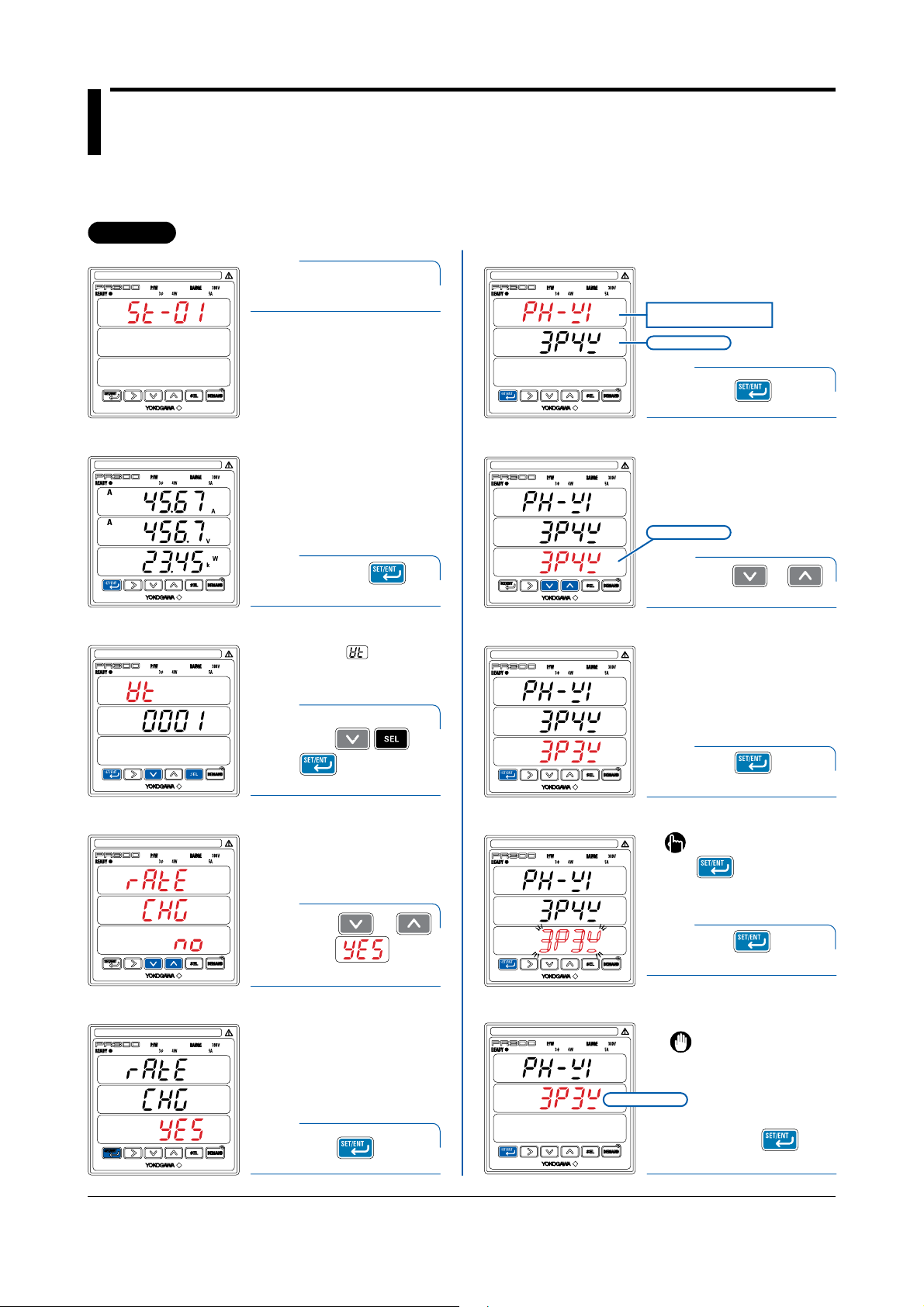
2.2 Setting the Phase and Wire System
Operation
This section explains how to set the phase and wire system by taking as an example the case when a
three-phase four-wire system is changed to a three-phase three-wire system.
Operation
Startup screen
Turn on the PR300.
Phase and Wire System screen
1
The PR300 shows the station
number for about 5 seconds,
then the Measured Value screen
appears.
Measured Value screen
Phase and Wire System
Setting screen
The Phase and Wire System
screen appears.
Parameter symbol for
phase and wire system
Current value
Press once.
6
The Phase and Wire System
Setting screen appears.
Setpoint
VT Ratio screen
Specification Change
Confirmation screen
Specification Change
Confirmation screen
Hold down for
2
3
4
at least 3 seconds.
The parameter (VT ratio)
appears.
Simultaneously hold
down
for at least 3
seconds.
The Specification Change
Confirmation screen appears.
Using or ,
show on the
lower display.
Using or ,
7
Phase and Wire System
Setting screen
+
8
Phase and Wire System
Setting screen
9
Phase and Wire System
screen
Current value
select the setpoint.
Press once to
blink the setpoint.
To re-set the parameter:
Press any key other than
while all digits of the
setpoint are blinking.
The PR300 returns to the initial
setting screen.
Press once while
the setpoint is blinking.
The setpoint is confirmed and the PR300
returns to the Phase and Wire System
screen. The phase and wire system
thus set is shown as the current value.
When proceeding to set the
voltage range, start from step
in Section 2.3, “Setting the
6
Voltage Range,” with this
screen (figure on the left)
shown as is.
2-2
5
Press once.
10
Hold down for
at least 3 seconds.
IM 77C01E01-01E
Page 19
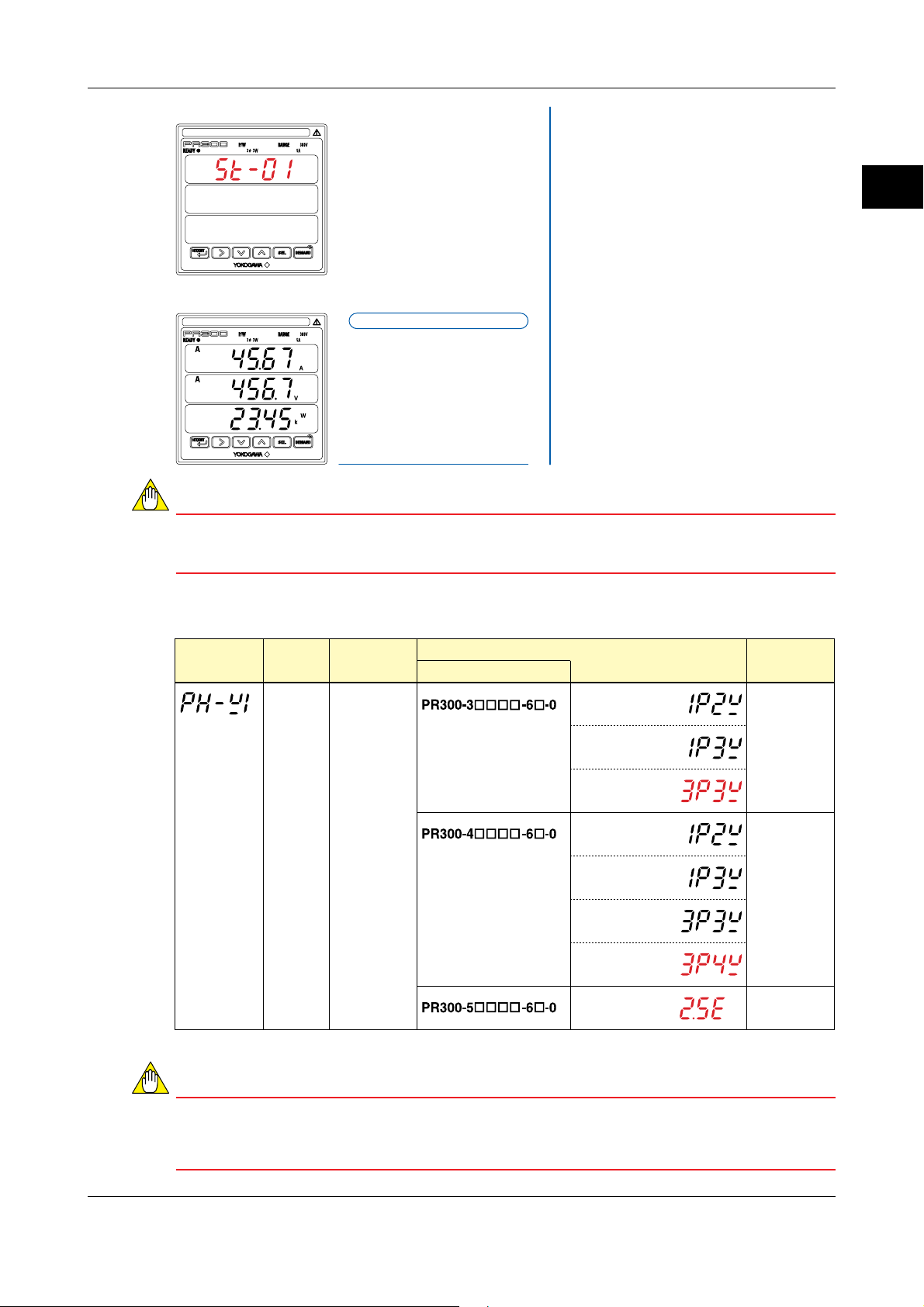
2.2 Setting the Phase and Wire System
Startup screen
The PR300 shows the Startup
screen for about 5 seconds, then the
Measured Value screen appears.
Measured Value screen
Setting completed.
NOTE
If you change the phase and wire system, all parameters other than those related to RS-485 and
Ethernet communications are initialized (to factory-set values). Change the phase and wire system
before setting parameters such as the VT and CT ratios.
2
Preparations before Starting Measurement (Set up the PR300 First)
Range of Phase and Wire System Options
Parameter
Symbol
Parameter
Name
Phase and
wire system
Setting Type Setting Range (Details)
Selection
Model and Suffix Codes
Single-phase
two-wire system
Single-phase
three-wire system
Three-phase
three-wire system
Single-phase
two-wire system
Single-phase
three-wire system
Three-phase
three-wire system
Three-phase
four-wire system
Three-phase
four-wire system
(2.5 element)
Initial Value
(Factory-set
Value)
Three-phase
three-wire
system
Three-phase
four-wire
system
Three-phase
four-wire system
(2.5 element)
IM 77C01E01-01E
NOTE
● If single-phase three-wire system is selected, the voltage range is fixed at 300 V (between P0 and
P1, P0 and P2). The voltage range cannot be selected.
● Three-phase four-wire system (2.5 element) can be used only when the voltage is in a state of
equilibrium. In addition, the phase and wire system cannot be changed.
2-3
Page 20
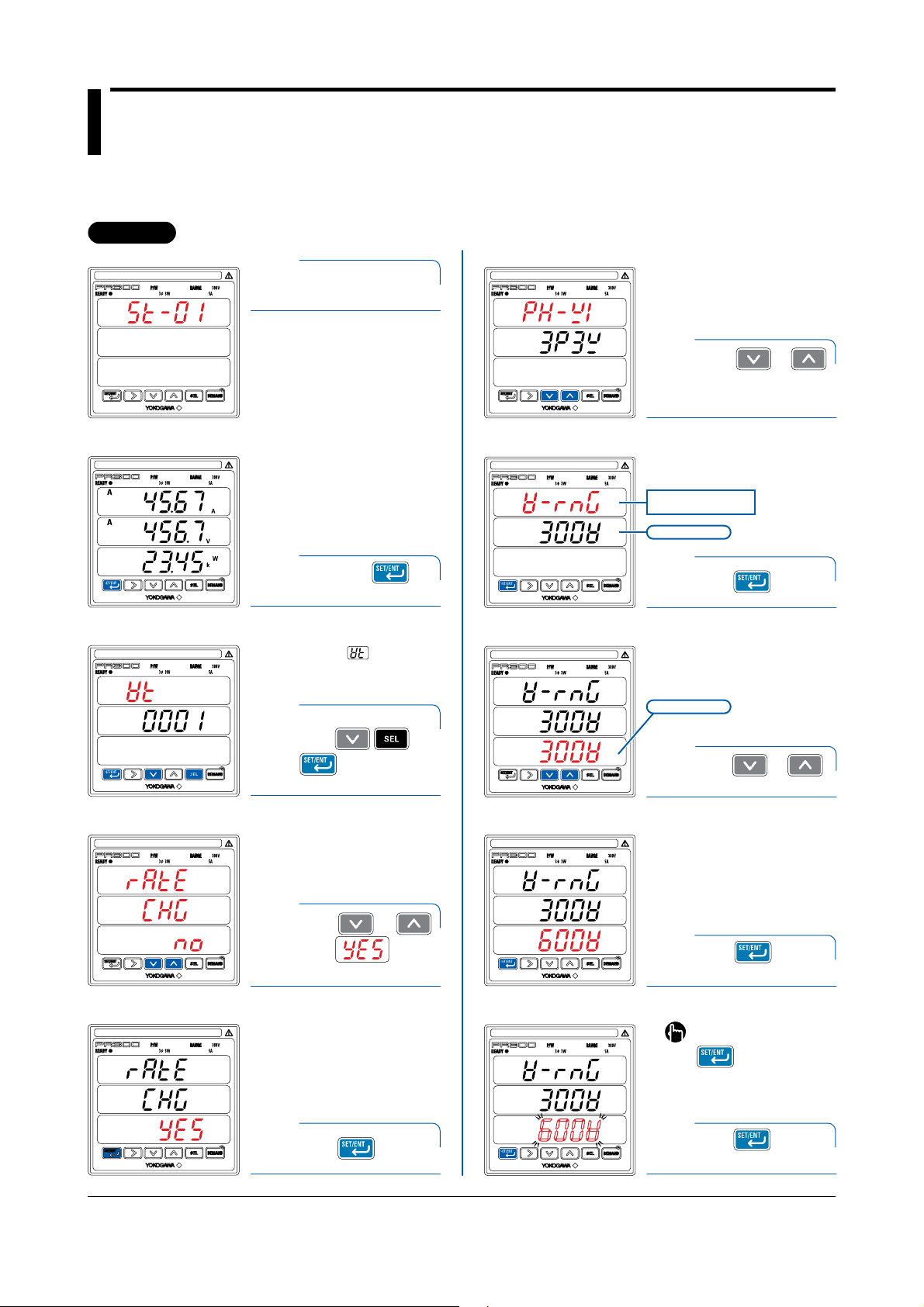
2.3 Setting the Voltage Range
Operation
This section explains how to set the voltage range by taking as an example the case when the voltage
range is changed from 300 V to 600 V.
Operation
Startup screen
Turn on the PR300.
1
Phase and Wire System screen
The Phase and Wire System
screen appears.
Measured Value screen
VT Ratio screen
Specification Change
Confirmation screen
The PR300 shows the station
number for about 5 seconds,
then the Measured Value screen
appears.
Hold down
2
3
for at least 3 seconds.
The parameter (VT ratio)
appears.
Simultaneously hold
down
for at least 3
seconds.
The Specification
Change Confirmation screen
appears.
Using or ,
show the Voltage
Range screen.
6
Voltage Range screen
The Voltage Range screen
appears.
Parameter symbol
for voltage range
Current value
Press once.
7
Voltage Range Setting screen
The Voltage Range Setting
screen appears.
Setpoint
+
Using or ,
8
Voltage Range Setting screen
select the setpoint.
Specification Change
Confirmation screen
2-4
4
5
Using or ,
show on the
lower display.
Press once.
9
Voltage Range Setting screen
10
Press once to
blink the setpoint.
To re-set the parameter:
Press any key other than
while all digits of the
setpoint are blinking.
The PR300 returns to the initial
setting screen.
Press once while
the setpoint is blinking.
IM 77C01E01-01E
Page 21
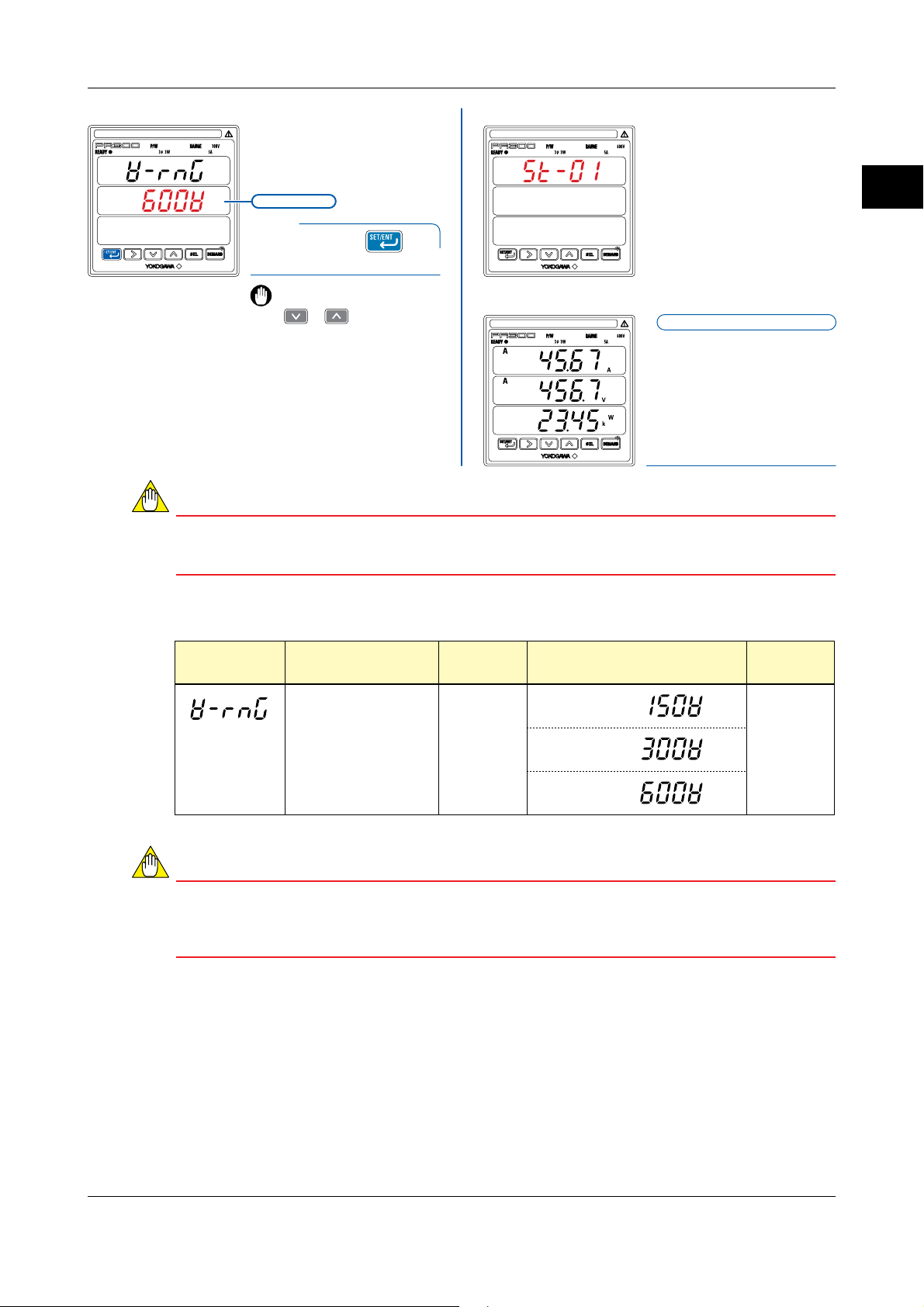
2.3 Setting the Voltage Range
Voltage Range screen
NOTE
If you change the voltage range, all parameters other than those related to RS-485 and Ethernet
communications are initialized (to factory-set values).Change the voltage range before setting
parameters such as the VT and CT ratios.
The setpoint is confirmed and the PR300
returns to the Voltage Range screen.
The voltage range thus set is shown as
the current value.
Current value
Hold down for at
11
least 3 seconds.
When proceeding to set the
phase and wire system, press
or to show the
Phase and Wire System
screen, with this screen
(figure in the upper-left
corner) shown as is. After
showing the Phase and Wire
System screen, start from
step
in Section 2.2, “Setting
6
the Phase and Wire System.”
Startup screen
The PR300 shows the Startup
screen for about 5 seconds,
then the Measured Value
screen appears.
2
Preparations before Starting Measurement (Set up the PR300 First)
Measured Value screen
Setting completed.
Range of Voltage Range Options
Parameter
Symbol
Parameter Name Setting Type Setting Range (Details)
Voltage range
NOTE
● The voltage range of single-phase three-wire system is fixed at 300V (between P0 and P1, P0 and
P2). The voltage range cannot be selected.
● Select the voltage range of three-phase four-wire system by the phase voltage (between P0 and P1,
P0 and P2, P0 and P3).
Selection 150V
300V
600V
Initial Value
(Factory-set
Value)
300V
IM 77C01E01-01E
2-5
Page 22
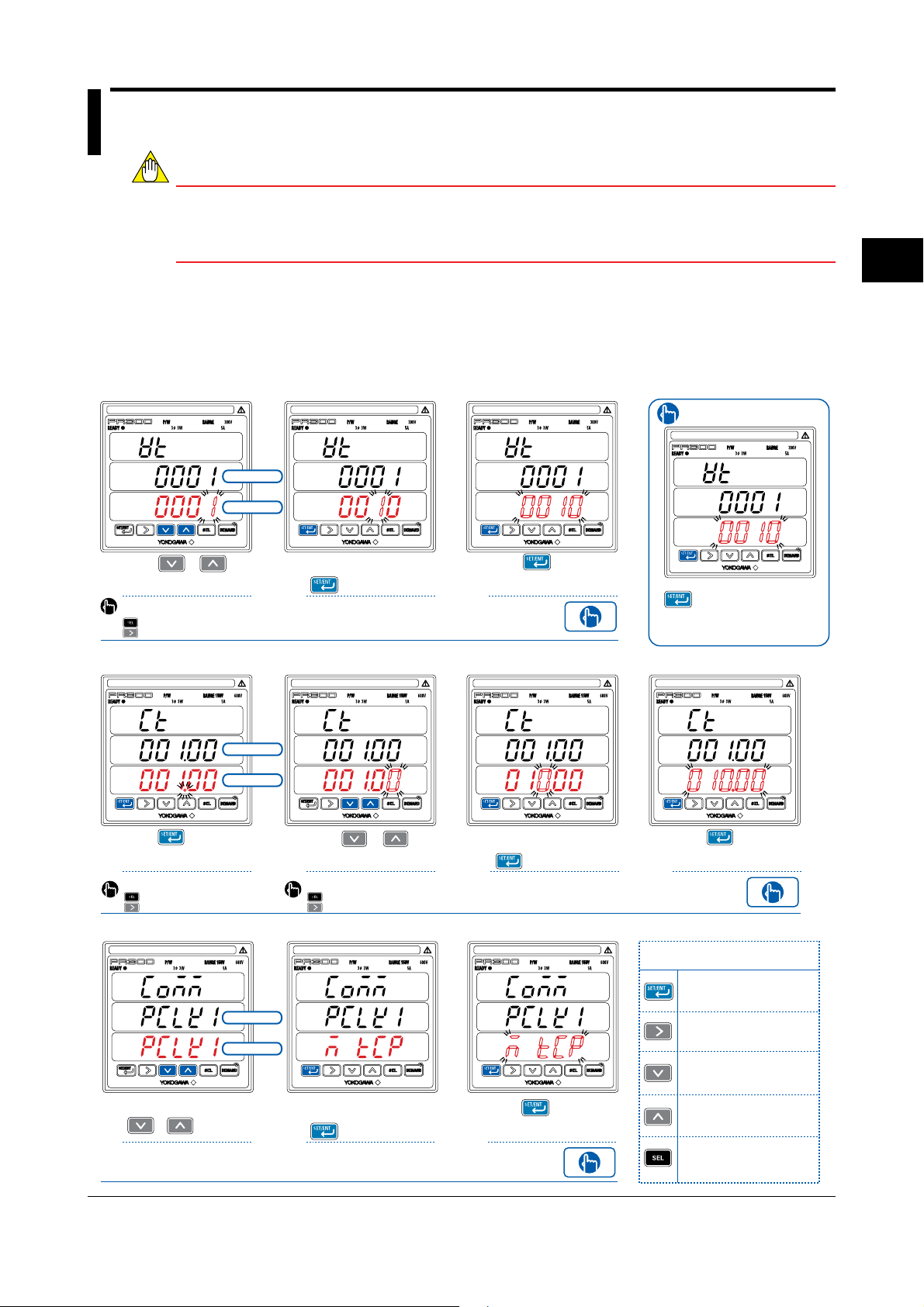
Chapter 3 Parameter Setting Operations
3.1 Basic Parameter Setting Operations
NOTE
Set parameters only after setting the phase and wire system and the voltage range. If you change the
phase and wire system or voltage range after setting a parameter, the parameter will be initialized (to
a factory-set value). Parameters related to RS-485 and Ethernet communications will not be initialized, however.
Methods of Changing Parameter Setpoints
Four setting types - integral numeric value, fixed-point numeric value, floating-point numeric value, and
selection - have been defined for the parameters of the PR300. For each setting type, the following
explains basic operations used to set parameters.
Integral numeric value or fixed-point numeric value
Current value
Setpoint
3
Parameter Setting Operations
To re-set the parameter:
Using or ,
change the numeric
value.
123
To move to the digit to be
changed, use the following keys:
To the left
To the right
After changing the
numeric value, press
once.
This causes all digits of the
setpoint to start blinking.
Floating-point numeric value
Current value
Setpoint
Using , confirm the
number of decimal
places.
1
To move the decimal point, use
the following keys:
To the left
To the right
Using or ,
change the numeric
value.
234
To move to the digit to be
changed, use the following keys:
To the left
To the right
Selection
Current value
Setpoint
Change the setpoint using
or
.
123
After changing the
setpoint, press
once.
This causes all digits of the
setpoint to start blinking.
Press while all
digits of the setpoint are
blinking.
This confirms
the setpoint.
After changing the
numeric value, press
once.
This causes all digits of the
setpoint to start blinking.
Press while all
digits of the setpoint are
blinking.
This confirms
the setpoint.
Press any key other than
while all digits of the
setpoint are blinking. The
PR300 returns to the screen
in step
.
1
Press while all
digits of the setpoint are
blinking.
This confirms
the setpoint.
Key operations used
to set parameters
Moves from the Measured Value
screen to the Parameter screen
(hold down the key), or confirms
the setpoint.
Shows a parameter from the menu,
moves through the digits of a setpoint
(numeric value) to the right, or moves
the decimal point to the right.
Shows the next parameter or
menu item, or changes the
setpoint.
Shows the previous parameter or
menu item, or changes the
setpoint.
Returns from the Parameter screen
to the Menu screen, moves through
the digits of a setpoint (numeric
value) to the left, or moves the
decimal point to the left.
IM 77C01E01-01E
3-1
Page 23
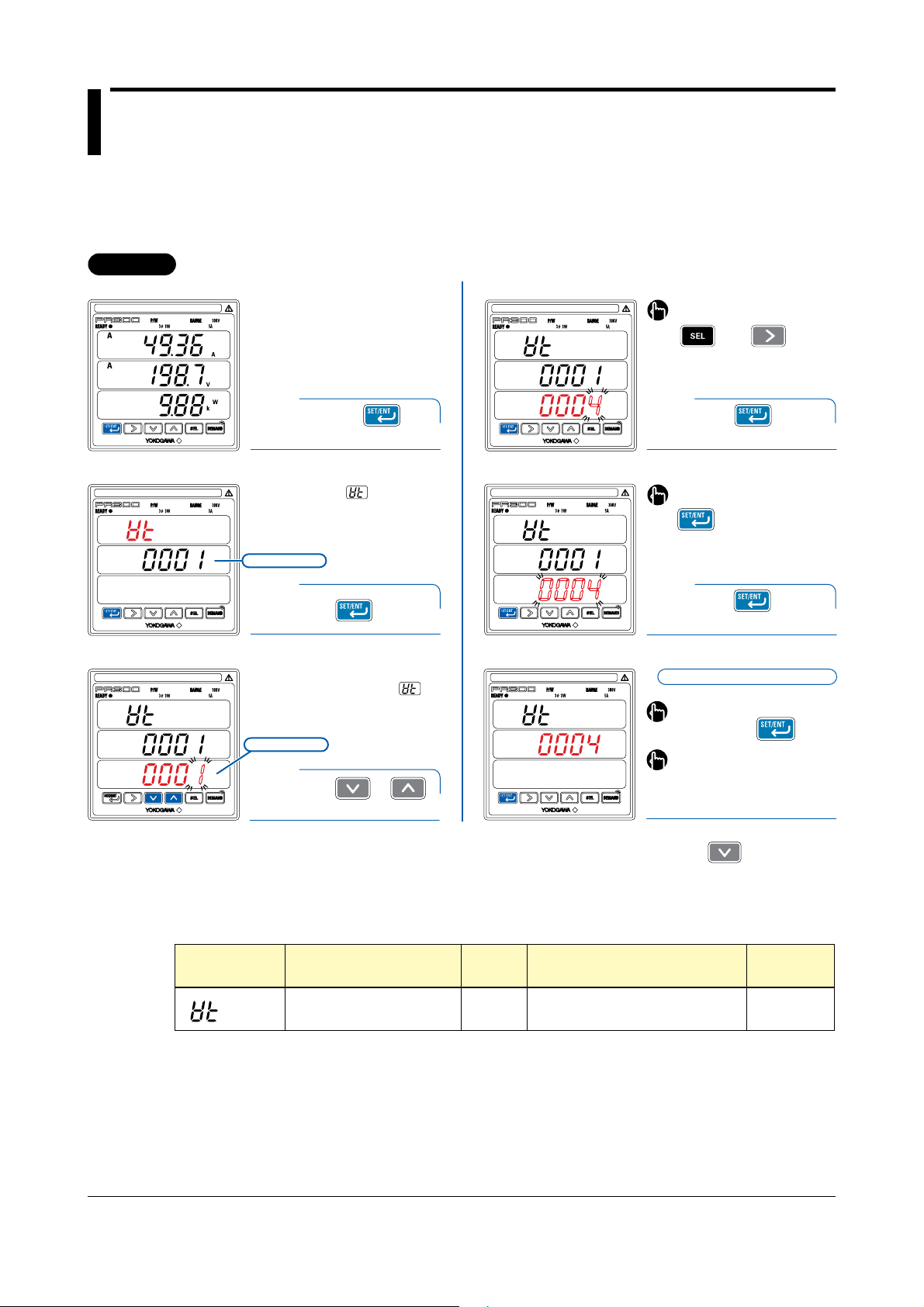
3.2 Setting the VT and CT Ratios
Operation
Setting the VT Ratio
This section explains how to set the VT ratio by taking as an example the case when the VT ratio is
changed from the initial value (1) to 4.
Operation
Measured Value screen
VT Ratio Setting screen
To move to the digit to be changed,
use the following keys:
To the left To the right
VT Ratio screen
VT Ratio Setting screen
Hold down for at
least 3 seconds.
1
The parameter (VT ratio)
appears.
Current value
Press once.
2
The screen changes to the one
for setting the parameter
and the alterable digit blinks.
Setpoint
Using or ,
3
change the setpoint.
VT Ratio Setting screen
VT Ratio screen
Press once to
blink the setpoint.
4
To re-set the parameter:
Press any key other than
while all digits of the
setpoint are blinking.
The PR300 returns to the initial
setting screen.
Press once while
5
When proceeding to set the CT
ratio, press once and start
from step
Ratio.”
the setpoint is blinking.
The setpoint is confirmed and the
PR300 returns to the VT Ratio screen.
VT ratio setting completed.
To return to the Measured Value
screen, hold down .
If you do not operate any key for more
than 5 minutes on the Parameter
screen, the PR300 automatically
returns to the Measured Value screen.
3 in “Setting the CT
Parameter Setting Types and Ranges
Parameter Symbol Parameter Name
VT ratio
3-2
Setting
Type
Integral
numeric
value
Setting Range (Details)
1 to 6000
Initial value
(Factory-set
Value)
1
IM 77C01E01-01E
Page 24

Setting the CT Ratio
Operation
This section explains how to set the CT ratio by taking as an example the case when the CT ratio is
changed from the initial value (1.00) to 10.00.
Operation
Measured Value screen
3.2 Setting the VT and CT Ratios
CT Ratio Setting screen
The alterable digit blinks.
3
Parameter Setting Operations
VT Ratio screen
CT Ratio screen
CT Ratio Setting screen
Hold down for at
1
least 3 seconds.
The parameter (VT ratio)
appears.
Press once.
2
The parameter (CT ratio)
appears.
Current value
Press once.
3
The screen changes to the one
for setting the parameter
and the decimal point blinks.
To move the decimal point, use the
following keys:
Setpoint
4
To the left To the right
Press once to fix the
position of the decimal point.
CT Ratio Setting screen
CT Ratio Setting screen
CT Ratio screen
Using or ,
change the setpoint.
5
To move to the digit to be changed,
use the following keys:
To the left To the right
Press once to
6
7
blink the setpoint.
To re-set the parameter:
Press any key other than
while all digits of the
setpoint are blinking.
The PR300 returns to the initial
setting screen.
Press once while
the setpoint is blinking.
The setpoint is confirmed and the
PR300 returns to the CT Ratio screen.
CT ratio setting completed.
To return to the Measured Value
screen, hold down .
If you do not operate any key for more
than 5 minutes on the Parameter
screen, the PR300 automatically
returns to the Measured Value screen.
Parameter Setting Types and Ranges
Parameter Symbol Parameter Name
CT ratio
NOTE
Set the VT and CT ratios so that the value of “secondary rated power VT ratio CT ratio” is smaller
than 10 GW. If this value exceeds 10 GW, the updated VT or CT ratio will not be incorporated but revert
to the current value before change.
IM 77C01E01-01E
Setting
Type
Floating-point
numeric
value
Setting Range (Details)
0.05 to 32000
Initial Value
(Factory-set
Value)
1.00
3-3
Page 25

3.3 Setting the Integrated Low-cut Power
Operation
This section explains how to set the integrated low-cut power by taking as an example the case when the
integrated low-cut power is changed from the initial value (0.05%) to 0.1%.
Operation
Measured Value screen
Integrated Low-cut Power
Setting screen
To re-set the parameter:
Press any key other than
while all digits of the
setpoint are blinking.
The PR300 returns to the initial
setting screen.
VT Ratio screen
Integrated Low-cut Power
screen
Integrated Low-cut Power
Setting screen
Hold down for at
least 3 seconds.
1
The parameter (VT ratio)
appears.
Press twice.
2
The parameter
(integrated low-cut power)
appears.
Current value
Press once.
3
The screen changes to the one
for setting the parameter
and the alterable digit blinks.
Integrated Low-cut Power
screen
Press once while
6
the setpoint is blinking.
The setpoint is confirmed and the
PR300 returns to the Integrated Lowcut Power screen.
Integrated low-cut power
setting completed.
To return to the Measured Value
screen, hold down .
If you do not operate any key for more
than 5 minutes on the Parameter
screen, the PR300 automatically
returns to the Measured Value screen.
Integrated Low-cut Power
Setting screen
3-4
Setpoint
Using or ,
4
5
change the setpoint.
To move to the digit to be changed,
use the following keys:
To the left To the right
Press once to
blink the setpoint.
IM 77C01E01-01E
Page 26

Parameter Setting Types and Ranges
Parameter Symbol Parameter Name
Integrated low-cut power
Setting
Type
Fixed-point
numeric
value
3.3 Setting the Integrated Low-cut Power
Initial Value
Setting Range (Details)
0.05 to 20.00 (%)
(Factory-set
Value)
0.05
Integrated low-cut power
This parameter is used to prevent active power (regenerative power), reactive power (LEAD/LAG) and
apparent power from being calculated as energy if they are smaller than the integrated low-cut power.
Set this parameter as a percent (%) of the rated power.
3
Parameter Setting Operations
IM 77C01E01-01E
3-5
Page 27

3.4 Setting RS-485 Communication Conditions
Operation
This section explains how to set RS-485 communication conditions by taking as an example the case
when the protocol is changed from the initial value to Modbus/RTU.
Operation
Measured Value screen
Protocol Setting screen
The screen changes to the one
for setting the parameter .
Setpoint
VT Ratio screen
RS-485 Communication
Menu screen
Station Number screen
Hold down for at
least 3 seconds.
1
The parameter (VT ratio)
appears.
Using or ,
show .
2
Press once.
3
The parameter
(station number) appears.
Protocol Setting screen
Protocol Setting screen
Protocol screen
Using or ,
6
select the setpoint.
Press once to
blink the setpoint.
7
To re-set the parameter:
Press any key other than
while all digits of the
setpoint are blinking.
The PR300 returns to the initial
setting screen.
Press once while
8
the setpoint is blinking.
The setpoint is confirmed and the
PR300 returns to the Protocol screen.
Protocol setting completed.
To return to the RS-485 Communication
Menu screen,
press .
Protocol screen
3-6
Press once.
4
The parameter
(protocol) appears.
Current value
Press once.
5
To return to the Measured Value
screen, hold down .
If you do not operate any key for more
than 5 minutes on the Parameter
screen, the PR300 automatically
returns to the Measured Value screen.
Each press of cycles through the parameter
options, as shown below.
Refer to “Parameter Setting Types and Ranges” on the next
page to set other parameters in the same manner.
Baud rate Parity Stop bit Data length
IM 77C01E01-01E
Page 28

NOTE
● The Modbus/TCP protocol can only be selected for a PR300 with the Ethernet communication
function.
● If the protocol is set to Modbus/TCP, the station number, baud rate, stop bit, and data length
setpoints are fixed as shown below.
Station number = 01, Baud rate = 9600 bps, Stop bit = 1 bit, Data length = 8 bits
Parameter Setting Types and Ranges
Parameter Symbol Parameter Name
RS-485 communication menu
Station number 1 to 99
Protocol
Baud rate
(*3)
Parity
(*3)
Stop bit
Data length
*1 Modbus/TCP can be selected for a PR300 with the Ethernet communication function only.
*2 When Modbus/RTU is selected for the protocol, select 8 for the data length.
*3 When PR201 original is selected for the protocol, select NONE for the parity, 1 for the stop bit and 8 for the data
length.
(*2)(*3)
3.4 Setting RS-485 Communication Conditions
Setting
Type
Integral
numeric
value
Selection
Selection
Selection
Selection
Selection
Setting Range (Details)
Menu to shift to the parameters of RS485 communication
PC link without checksum
PC link with checksum
Modbus/ASCII
Modbus/RTU
Modbus/TCP
PR201 original
2400 bps
9600 bps
19200 bps
NONE
EVEN
ODD
1 bit
2 bits
8 bits
7 bits
(*1)
3
Parameter Setting Operations
Initial Value
(Factory-set
Value)
1
PC link
with
checksum
9600 bps
NONE
1
8
IM 77C01E01-01E
3-7
Page 29

For the PR300 with Ethernet communication function only
Operation
3.5 Setting Ethernet Communication Conditions
This section explains how to set Ethernet communication conditions by taking as an example the case
when the IP address is changed from the initial value to “192.168.1.2”. (Ethernet communication
conditions can be set only when the protocol is set to Modbus/TCP. Refer to section 3.4.)
Operation
Measured Value screen
IP Address-4 Setting screen
The screen changes to the one
for setting the parameter
VT Ratio screen
Ethernet Communication
Menu screen
Hold down for at
least 3 seconds.
1
The parameter (VT ratio)
appears.
Using or ,
show .
2
Ethernet Communication Menu
screen appears only when the
protocol is set to Modbus/TCP.
Press once.
3
IP Address-4 Setting screen
IP Address-4 Setting screen
Parameter
IP address
Setpoint
6
7
8
IP-1 IP-2 IP-3 IP-4
192.168. 1. 2
Using or ,
change the setpoint.
To move to the digit to be changed,
use the following keys:
To the left To the right
Press once to
blink the setpoint.
To re-set the parameter:
Press any key other than
while all digits of the
setpoint are blinking.
The PR300 returns to the initial
setting screen.
Press once while
the setpoint is blinking.
IP Address-1 screen
IP Address-4 screen
3-8
The parameter
(IP address-1) appears.
Press three
4
Current value
times.
The parameter
(IP address-4) appears.
The parameter options change
as shown below.
Press once.
5
IP Address-4 screen
IP address setting completed.
To enable the parameter
setting, execute step
next page.
Each press of cycles through the parameter
options, as shown below.
Refer to “Parameter Setting Types and Ranges” on the next
page to set other parameters in the same manner.
Subnet mask-1 Subnet mask-2 Subnet mask-3 Subnet mask-4
Default gateway-4 Default gateway-3 Default gateway-2 Default gateway-1
Port number Ethernet setting switch
9 on the
IM 77C01E01-01E
Page 30

3.5 Setting Ethernet Communication Conditions
Ethernet setting switch Ethernet setting switch
Set the Ethernet setting switch to
ON to enable the new settings.
When the settings have been
updated, the switch is
automatically set back to OFF.
Set the settings of
parameter to
ON and press
9
twice.
The parameter settings have
been updated.
NOTE
● When using Ethernet communication, set the RS-485 communication protocol to Modbus/TCP (see
Section 3.4).
To be able to update the Ethernet parameter settings, the Ethernet setting switch must be set to ON.
●
●
It takesabout 20 seconds to update the setting. Ethernet communication cannot be used during this time.
Parameter Setting Types and Ranges
Parameter Symbol Parameter Name
Ethernet communication menu
IP address-1
IP address-2
Setting
Type
Integral
numeric
value
Setting Range (Details)
Menu to shift to the parameters of
Ethernet communication
0 to 255
0 to 255
To return to the Ethernet
Communication Menu screen,
press .
To return to the Measured Value
screen, hold down .
If you do not operate any key for more
than 5 minutes on the Parameter
screen, the PR300 automatically
returns to the Measured Value screen.
Initial Value
(Factory-set
Value)
192
168
3
Parameter Setting Operations
IP address-3
IP address-4
Subnet mask-1
Subnet mask-2
Subnet mask-3
Subnet mask-4
Default gateway-1
Default gateway-2
Default gateway-3
Default gateway-4
Port number
Ethernet setting switch
Integral
numeric
value
Integral
numeric
value
Integral
numeric
value
Selection
0 to 255
0 to 255
0 to 255
0 to 255
0 to 255
0 to 255
0 to 255
0 to 255
0 to 255
0 to 255
502, 1024 to 65535
ON
OFF
1
1
255
255
255
0
0
0
0
0
502
IM 77C01E01-01E
3-9
Page 31

For the PR300 with pulse output function only
Operation
3.6 Setting Pulse Output Conditions
This section explains how to set pulse output conditions by taking as an example the case when the ON
pulse width is changed from the initial value to 100 ms.
Operation
Measured Value screen
ON Pulse Width screen
The parameter
(ON pulse width) appears.
Current value
1
VT Ratio screen
2
Pulse Output Menu screen
3
Measurement
Item for Pulse Output screen
Hold down for at
least 3 seconds.
The parameter (VT ratio)
appears.
Using or ,
show .
Press once.
The parameter
(measurement item for pulse
output) appears.
6
ON Pulse Width Setting screen
7
ON Pulse Width Setting
screen
8
ON Pulse Width Setting
screen
Press once.
The screen changes to the one
for setting the parameter
and the alterable digit blinks.
Setpoint
Using or ,
change the setpoint.
To move to the digit to be changed,
use the following keys:
To the left To the right
Press once to
blink the setpoint.
To re-set the parameter:
Press any key other than
while all digits of the
setpoint are blinking.
The PR300 returns to the initial
setting screen.
Pulse Unit screen
3-10
Press once.
4
The parameter
(pulse unit) appears.
Press once.
5
ON Pulse Width screen
Press once while
9
the setpoint is blinking.
The setpoint is confirmed and the PR300
returns to the ON Pulse Width screen.
ON pulse width setting completed.
To return to the Pulse Output Menu
screen, press .
To return to the Measured Value
screen, hold down .
If you do not operate any key for more
than 5 minutes on the Parameter
screen, the PR300 automatically
returns to the Measured Value screen.
IM 77C01E01-01E
Page 32

3.6 Setting Pulse Output Conditions
NOTE
If the pulse unit and ON pulse width do not satisfy the following conditional expression, the updated
pulse unit setpoint or ON pulse width setpoint reverts to the value before change.
ON pulse width [ms]
Pulse unit [kWh] 3600 1000
Primary rated power 1.2 2
2
Parameter Setting Types and Ranges
Parameter Symbol Parameter Name
Pulse output menu
Measurement item for
pulse output
Pulse unit
ON pulse width
Setting
Type
Selection
Fixed-point
numeric
value
Integral
numeric
value
Setting Range (Details)
Menu to shift to the parameters of
pulse output
Active energy
Regenerative energy
LEAD reactive energy
LAG reactive energy
Apparent energy
0.1 to 5000.0 k (/pulse)
10 to 1270 (ms)
(changeable in increments of 10 ms)
3
Parameter Setting Operations
Initial Value
(Factory-set
Value)
Active energy
1.0
50
IM 77C01E01-01E
3-11
Page 33

For the PR300 with analog output function only
Operation
3.7 Setting Analog Output Conditions
This section explains how to set analog output conditions by taking as an example the case when the
measurement item for analog output is changed to the current-1 and lower limit of scaling to 0% from
their respective initial values.
Operation
Measured Value screen
Measurement Item for Analog
Output Setting screen
VT Ratio screen
Analog Output Menu screen
Measurement Item for
Analog Output screen
Hold down for at
least 3 seconds.
1
The parameter (VT ratio)
appears.
Using or ,
show .
2
Press once.
3
The parameter
(measurement item for analog
output) appears.
Measurement Item for Analog
Output Setting screen
Measurement Item for
Analog Output screen
Lower Limit of Scaling
screen
Press once to
blink the setpoint.
6
To re-set the parameter:
Press any key other than
while all digits of the
setpoint are blinking.
The PR300 returns to the initial
setting screen.
Press once while
7
the setpoint is blinking.
The setpoint is confirmed and the
PR300 returns to the Measurement
Item for Analog Output screen.
Measurement item for analog
output setting completed.
Press once.
8
The parameter
(lower limit of scaling) appears.
Measurement Item for Analog
Output Setting screen
3-12
Current value
Press once.
4
The screen changes to the one for
setting the parameter .
Setpoint
Using or ,
5
select the setpoint.
Lower Limit of Scaling
Setting screen
Press once.
9
The screen changes to the one
for setting the parameter .
To move to the digit to be changed,
use the following keys:
To the left To the right
Using or ,
change the setpoint.
10
Press once.
IM 77C01E01-01E
Page 34

3.7 Setting Analog Output Conditions
Lower Limit of Scaling
Setting screen
Press once while
11
The setpoint is confirmed and the PR300
returns to the Lower Limit of Scalling screen.
the setpoint is blinking.
NOTE
If the upper and lower limits of scaling do not satisfy the following conditional expression, the updated
upper or lower limit of scaling setpoint will not be incorporated but revert to the value before change.
Upper limit of scaling – Lower limit of scaling 50
Parameter Setting Types and Ranges
Parameter Symbol Parameter Name
Analog output menu
Measurement item for
analog output
Lower limit of scaling
Upper limit of scaling
Lower Limit of Scaling
screen
To change the upper limit of scaling, set a new limit using
the parameter that follows.
Setting
Type
Menu to shift to the parameters of
analog output
Selection
Active power
Reactive power
Apparent power
Voltage-1
Voltage-2
Voltage-3
Current-1
Current-2
Current-3
Power factor
Frequency
Fixed-point
numeric
value
Fixed-point
numeric
value
0.0 to 50.0 (%)
50.0 to 100.0 (%)
Lower limit of scaling setting
completed.
To return to the Analog Output Menu
screen, press .
To return to the Measured Value
screen, hold down .
If you do not operate any key for more
than 5 minutes on the Parameter
screen, the PR300 automatically
returns to the Measured Value screen.
Setting Range (Details)
3
Parameter Setting Operations
Initial Value
(Factory-set
Value)
Active power
50.0
100.0
Relationship between Scale Values and Measurement Inputs (Example)
IM 77C01E01-01E
Active power
When setting
output
proportional to
-1000 to 1000 W
Scale values
to be set
When setting
output
proportional to
0 to 1000 W
Scale values
to be set
20
Output
mA
4
-1000
0
Lower
limit
20
Output
mA
4
0
50 100
Lower
limit
0
1000
100
Upper
limit
1000
Upper
limit
Reactive power
20
Output
mA
4
(W)
-1000
(LEAD)
Lower
limit
Apparent power
20
Output
mA
(W)
4
Lower
limit
Voltage
Output
0 1000
(var)
0100
(LAG)
Upper
limit
Current
Output
0
0100
1000
Upper
limit
(VA)
20
mA
4
01
0100
Lower
limit
20
mA
4
0
0100
Lower
limit
600
Upper
limit
Upper
limit
(V)
5
(A)
Power factor
20
Output
mA
4
0.5
(LEAD)
0 100
Lower
limit
Frequency
20
Output
mA
4
45
0100
Lower
limit
0.5
(LAG)
Upper
limit
Upper
limit
65
(Hz)
3-13
Page 35

For the PR300 with demand measurement function only
Operation
3.8 Setting Demand Measurement Conditions
This section explains how to set demand measurement conditions by taking as an example the case
when the demand alarm point is changed to 300 kW and demand alarm release function to manual
release, from their respective initial values.
Operation
Measured Value screen
Demand Alarm Mask Time screen
The parameter
(demand alarm mask time)
appears.
1
VT Ratio screen
2
Demand Measurement Menu
screen
3
Demand Power/Current
screen
Hold down for
at least 3 seconds.
The parameter (VT ratio)
appears.
Using or ,
show .
Press once.
The parameter
(demand power/current)
appears.
6
Demand Alarm Point screen
7
Demand Alarm Point Setting
screen
8
Demand Alarm Point Setting
screen
Press once.
The parameter
(demand alarm point) appears.
Current value
Press once.
The screen changes to the one
for setting the parameter
.
Setpoint
Using or ,
change the setpoint.
To move to the digit to be changed,
use the following keys:
To the left To the right
Demand Period screen
3-14
Press once.
4
The parameter
(demand period) appears.
Press once.
5
9
Demand Alarm Point Setting
screen
10
Press once to
blink the setpoint.
To re-set the parameter:
Press any key other than
while all digits of the
setpoint are blinking.
The PR300 returns to the initial
setting screen.
Press once while
the setpoint is blinking.
IM 77C01E01-01E
Page 36

3.8 Setting Demand Measurement Conditions
Demand Alarm Point screen
11
Demand Alarm Release
Function screen
12
Demand Alarm Release
Function Setting screen
13
The setpoint is confirmed and the
PR300 returns to the Demand Alarm
Point screen.
Demand alarm point setting
completed.
Press once.
The parameter
(demand alarm release function)
appears.
Press once.
The screen changes to the one
for setting the parameter .
Using or ,
select the setpoint.
Demand Alarm Release
Function Setting screen
Demand Alarm Release
Function Setting screen
Demand Alarm Release
Function screen
Press once to
blink the setpoint.
14
Press once while
15
the setpoint is blinking.
The setpoint is confirmed and the PR300 returns
to the Demand Alarm Release Function screen.
Demand alarm release function
setting completed.
To return to the Demand Measurement
Menu screen, press .
To return to the Measured Value
screen, hold down .
If you do not operate any key for more
than 5 minutes on the Parameter
screen, the PR300 automatically
returns to the Measured Value screen.
3
Parameter Setting Operations
NOTE
If the demand period and demand alarm mask time do not satisfy the following conditional expression, the updated demand period or demand alarm mask time will not be incorporated but revert to
the value before change.
Demand alarm mask time Demand period
Parameter Setting Types and Ranges
Parameter Symbol Parameter Name
Demand measurement menu
Demand power/current
Demand period
Demand alarm mask time
Demand alarm point
Demand alarm release
function
Setting
Type
Selection
Integral
numeric
value
Integral
numeric
value
Integral
numeric
value
Selection
Setting Range (Details)
Menu to shift to the parameters of
demand measurement
Active power
Current
1 to 60 (min)
(Demand alarm mask time to 60) (min)
1 to 59 (min)
(1 to demand period) (min)
1 to 1000 (kW): When active power is
selected, or 1 to 1000 (A): When current is
selected
Automatic release
Manual release
Initial Value
(Factory-set
Value)
Active power
30
1
100
Automatic
release
IM 77C01E01-01E
3-15
Page 37

3.9 Setting the Measured Value Display Pattern
Operation
This section explains how to set the measured value display pattern by taking as an example the case
when the number of display patterns is changed to 3 and the display pattern-1 upper display to maximum
demand value, from their respective initial values.
Operation
Number of Display Patterns
Measured Value screen
Setting screen
To re-set the parameter:
Press any key other than
while all digits of the
setpoint are blinking.
The PR300 returns to the initial
setting screen.
1
VT Ratio screen
2
Display Setting Menu screen
3
Number of Display Patterns
screen
Hold down for at
least 3 seconds.
The parameter (VT ratio)
appears.
Using or ,
show .
Press once.
Press twice.
The parameter
(number of display patterns)
appears.
Number of Display Patterns
screen
Display Pattern-1 Upper
Display screen
Display Pattern-1 Upper
Display Setting screen
Press once while
6
the setpoint is blinking.
The setpoint is confirmed and the PR300
returns to the Number of Display
Patterns screen.
Number of display patterns
setting completed.
Press once.
7
The parameter
(display pattern-1 upper display)
appears.
Press once.
8
The screen changes to the one
for setting the parameter
.
Number of Display Patterns
Setting screen
3-16
Current value
Press once.
4
The screen changes to the one
for setting the parameter
.
Setpoint
5
Using or ,
select the setpoint.
Press once to
blink the setpoint.
Display Pattern-1 Upper
Display Setting screen
9
10
Using or ,
select the setpoint.
Press once to
blink the setpoint.
Press once while
the setpoint is blinking.
IM 77C01E01-01E
Page 38

3.9 Setting the Measured Value Display Pattern
Display Pattern-1 Upper
Display screen
The setpoint is confirmed and the PR300
returns to the Display Pattern-1 Upper
Display screen.
Display pattern-1 upper display
setting completed.
Press once.
11
Display Pattern-1 Middle
Display screen
Parameter Setting Types and Ranges
Parameter Symbol Parameter Name
The parameter
(display pattern-1 middle
display) appears.
Refer to steps
8, 9
and 10
to also set other display
patterns.
Display setting menu
Number of display patterns
Display pattern-1 upper display
Display pattern-1 middle display
Display pattern-1 lower display
Display pattern-2 upper display
Display pattern-2 middle display
Display pattern-2 lower display
Display pattern-3 upper display
Display pattern-3 middle display
Display pattern-3 lower display
Display pattern-4 upper display
Display pattern-4 middle display
Display pattern-4 lower display
Display Pattern-1 Lower
Display screen
Setting
Type
Integral
numeric
value
Selection
Selection
Selection
Selection
Setting Range (Details)
Menu to shift to the parameters of
display setting
1 to 8
A measurement item can be selected from the
following:
None
Active energy
Regenerative energy
LEAD reactive energy
LAG reactive energy
Apparent energy
Active power
Reactive power
Apparent power
Voltage (phase switch inidication)
Voltage-1
Voltage-2
Voltage-3
Current (phase switch inidication)
Current-1
Current-2
Current-3
Power factor
Frequency
Optional active energy
Demand value
Maximum demand value
To return to the Display Setting
Menu screen, press .
To return to the Measured Value
screen, hold down .
If you do not operate any key for more
than 5 minutes on the Parameter
screen, the PR300 automatically
returns to the Measured Value screen.
Initial Value
(Factory-set
Value)
1
Current
(phase switch
inidication)
Voltage
(phase switch
inidication)
Active power
Active power
Reactive power
Power factor
Active energy
LEAD reactive
energy
Apparent
energy
Current-1
Current-2
Current-3
3
Parameter Setting Operations
IM 77C01E01-01E
- Continued to next page -
3-17
Page 39

3.9 Setting the Measured Value Display Pattern
Parameter Setting Types and Ranges (Continued)
Parameter Symbol Parameter Name
Display pattern-5 upper display
Display pattern-5 middle display
Display pattern-5 lower display
Display pattern-6 upper display
Display pattern-6 middle display
Display pattern-6 lower display
Display pattern-7 upper display
Display pattern-7 middle display
Display pattern-7 lower display
Display pattern-8 upper display
Display pattern-8 middle display
Display pattern-8 lower display
Setting
Selection
Selection
Selection
Selection
Type
Setting Range (Details)
A measurement item can be selected from the
following:
None
Active energy
Regenerative energy
LEAD reactive energy
LAG reactive energy
Apparent energy
Active power
Reactive power
Apparent power
Voltage (phase switch inidication)
Voltage-1
Voltage-2
Voltage-3
Current (phase switch inidication)
Current-1
Current-2
Current-3
Power factor
Frequency
Optional active energy
Demand value
Maximum demand value
Initial Value
(Factory-set
Value)
Voltage-1
Voltage-2
Voltage-3
Current
(phase switch
inidication)
Voltage
(phase switch
inidication)
Frequency
Current
(phase switch
inidication)
Active power
Power factor
Active power
Maximum
demand value
Demand value
Number of Display Patterns and Individual Display Patterns
Allocate desired measurement items to the upper, middle and lower displays of the PR300, respectively, to define
the display view as a single display pattern. It is possible to define a maximum of 8 patterns. For the number of
display patterns, specify how many of these defined display patterns the PR300 should show.
NOTE
● As shown in the table below, some measurement items cannot be measured depending on the type
of phase and wire system. Measurement items that cannot be measured cannot be selected as
options for a display pattern.
● In the case of a three-phase four-wire system, the initial values of Display patterns-1 to 8 can all be
shown on the PR300. For phase and wire systems other than a three-phase four-wire system,
measurement items that cannot be measured are shown as “
Phase and wire
Measurement item
Current
Current-1
Current-2
Current-3
Voltage-2
Voltage-3
system
(phase switch
inidication)
*1 For a three-phase four-wire system (2.5 element), it is possible to set the following measurement items
only when the current is in a state of equilibrium:
Current (phase switch indication), Current-1, Current-3, Reactive power, Apparent power, Power factor,
LEAD reactive energy, LAG reactive energy, and Apparent energy.
Single-phase
two-wire system
–
✔
–
–
–
–
Single-phase
three-wire system
✔
✔
✔
–
✔
–
Three-phase
three-wire system
✔
✔
–
✔
–
✔
● The demand value and maximum demand value can only be selected for a PR300 with the demand
measuring function. For a PR300 without the demand measuring function, the initial values of
demand value and maximum demand value are shown as “ ”.
”.
Three-phase
four-wire system
✔
✔
✔
✔
✔
✔
✔: Measurable. –: Not measurable.
Three-phase four-wire
system (2.5 element)
*1
✔
*1
✔
–
*1
✔
–
✔
3-18
IM 77C01E01-01E
Page 40

3.10 Setting the “Indicator-out” Mode and Locking
Operation
Parameters
Setting the Indicator-out Mode
This section explains how to set the indicator-out mode by taking as an example the case when the indicatorout mode is changed to ON and the indicator-out mode wait time to 5 min, from their respective initial values.
Operation
Measured Value screen
Indicator-out Mode Setting screen
To re-set the parameter:
Press any key other than
while all digits of the
setpoint are blinking.
The PR300 returns to the initial
setting screen.
3
Parameter Setting Operations
1
VT Ratio screen
The parameter (VT ratio)
appears.
2
Display Setting Menu screen
3
Indicator-out Mode screen
The parameter
(Indicator-out mode) appears.
Current value
4
Indicator-out Mode Setting screen
The screen changes to the one
for setting the parameter
.
Setpoint
5
Hold down for at
least 3 seconds.
Using or ,
show .
Press once.
Press once.
Using or ,
select the setpoint.
Press once blink
the setpoint.
Indicator-out Mode screen
Indicator-out Mode Wait
Time screen
Indicator-out Mode Wait
Time Setting screen
Indicator-out Mode
Wait Time screen
Press once while
6
the setpoint is blinking.
The setpoint is confirmed and the PR300
returns to the Indicator-out Mode screen.
Indicator-out mode setting
completed.
Press once.
7
Parameter (indicatorout mode wait time) is
displayed.
Press once.
8
The screen changes into a
screen for setting parameter
.
Using or ,
change the setpoint.
Press once to
blink the setpoint.
Press once while
9
the setpoint is blinking.
The setpoint is confirmed and the PR300 returns
to the Indicator-out Mode Wait Time screen.
Indicator-out mode wait time
setting completed.
To return to the Display Setting Menu
screen, press .
To return to the Measured Value
screen, hold down .
If you do not operate any key for more
than 5 minutes on the Parameter
screen, the PR300 automatically
returns to the Measured Value screen.
IM 77C01E01-01E
3-19
Page 41

3.10 Setting the “Indicator-out” Mode and Locking Parameters
Operation
Operation
Parameter Setting Types and Ranges
Parameter Symbol Parameter Name
Display setting menu
Indicator-out mode
Indicator-out mode wait time
Indicator-out mode
The indicator-out mode is designed to turn off the PR300 display when no key operation is performed
within the indicator-out mode wait time that has been set while measured values are on display. The
PR300 switches to the Measured Value screen in about 5 minutes when no key operation is performed
while the Parameter screen is on display. Then, the PR300 display turns off after the elapse of the
indicator-out mode wait time from when the PR300 switched to the Measured Value screen.
To turn on the PR300 display to show measured values during indicator-out mode, press any key.
Setting
Type
Selection
Integral
numeric
value
Locking and Unlocking Parameters
Executing the following operations locks or unlocks all parameters. (A parameter cannot be locked or
unlocked individually.) If a parameter is locked, it will be impossible to shift to the Parameter Setting screen.
Use the Parameter screen showing the current value or the Menu screen to lock or unlock parameters.
Operations used on an individual parameter setting screen or on the Measured Value screen in an attempt to
lock parameters will have no effect.
Unlocking ParametersLocking Parameters
Operation
Measured Value screen
Operation
Measured Value screen
Setting Range (Details)
Menu to shift to the parameters of
display setting
ON
OFF
1 to 60 (min)
Initial Value
(Factory-set
Value)
OFF
10 (min)
VT Ratio screen
Hold down for at
least 3 seconds.
1
The parameter (VT ratio)
appears.
Simultaneously hold
down and
for at least 5
2
seconds.
The measured value display
(middle display) first shows
, then returns to the
Parameter screen.
All parameters are locked now.
Pressing will no longer
switch the display to any
parameter setting screen.
VT Ratio screen
Hold down for at
least 3 seconds.
1
The parameter (VT ratio)
appears.
Simultaneously hold
down and
for at least 5
2
seconds.
The measured value display
(middle display) first shows
, then returns to the
Parameter screen.
All parameters are unlocked
now.
3-20
IM 77C01E01-01E
Page 42

1
2
3
Chapter 4 Operation for Display of Measurement Items and Measurement Method
4.1 Measurement Items
✔ : Measurable, – : Not measurable
Measurement items
Active energy (+) *1
Active energy (-)
(regenerative energy) *1
LEAD reactive energy (-) *1
LAG reactive energy (+) *1
Apparent energy *1
Optional active energy *1
Active power
Instantaneous
value
Maximum
value
Minimum
value
Reactive power
Instantaneous
value
Maximum
value
Minimum
value
Apparent power
Instantaneous
value
Maximum
value
Minimum
value
Voltage-1
Instantaneous
value
Maximum
value
Minimum
value
Voltage-2
Instantaneous
value
Maximum
value
Minimum
value
Voltage-3
Instantaneous
value
Maximum
value
Minimum
value
Current-1
Instantaneous
value
Maximum
value
Current-2
Instantaneous
value
Maximum
value
Current-3
Instantaneous
value
Maximum
value
Frequency
Instantaneous
value
Maximum
value
Minimum
value
Power factor
Instantaneous
value
Maximum
value
Minimum
value
Demand power *2
Maximum
value
Demand current-1 *2
Maximum
value
Demand current-2 *2
Maximum
value
Demand current-3 *2
Maximum
value
Single-phase
two-wire system
✔
✔
✔
✔
✔
✔
✔
✔
✔
✔
–
–
✔
–
–
✔
✔
✔
✔
–
–
Single-phase
three-wire system
three-wire system
✔
✔
✔
✔
✔
✔
✔
✔
✔
✔
✔
–
✔
✔
–
✔
✔
✔
✔
✔
–
Three-phase
✔
✔
✔
✔
✔
✔
✔
✔
✔
✔
–
✔
✔
–
✔
✔
✔
✔
✔
–
✔
Three-phase
four-wire system
✔
✔
✔
✔
✔
✔
✔
✔
✔
✔
✔
✔
✔
✔
✔
✔
✔
✔
✔
✔
✔
Three-phase
four-wire system
(2.5 element)
✔
✔
✔
✔
✔
✔
✔
✔
✔
✔
–
✔
✔
–
✔
✔
✔
✔
✔
–
✔
Unit and
symbol
kWh/MWh
-kWh/-MWh
-kvarh/-Mvarh
kvarh/Mvarh
kVAh/MVAh
Wh
W/kW/MW
var/kvar/Mvar
VA/ kVA /MVA
V/kV
A/kA
Hz
COSø
W/kW/MW
A/kA
4
Operation for Display of Measurement Items and Measurement Method
*1: An integrated low-cut power can be set to the energy parameters listed in the table (refer to Section 3.3).
*2: Either the demand power or demand current can be set as a measurement item.
NOTE
IM 77C01E01-01E
When the current is in a state of equilibrium, the three-phase four-wire system (2.5 element) can
measure the following items: LEAD reactive energy, LAG reactive energy, Apparent energy, Reactive
power, Apparent power, Current-1, Current-3, Power factor, Demand current-1, and Demand current-3.
4-1
Page 43

4.2 Switching Display Pattern
According to Display patterns-1 to 8, the PR300 can change the measurement items to be assigned to
the upper, middle, and lower displays (refer to Section 3.9, “Setting the Measured Value Display
Pattern”). The procedure to change the display pattern and initial values are explained below.
Switching Display Pattern
Display pattern-1 Display pattern-2 Display pattern-n (up to 8)
The initial value is “Display pattern-1,” and the display pattern number will be incremented
by 1 every time is pressed. After the number reaches n, it will return to 1.
Initial Values and Example Display Patterns
Initial value of the number of display patterns: 1 (Only display pattern-1 appears.)
Initial value of each display pattern:
Display pattern-1 Display pattern-2 Display pattern-3 Display pattern-4
4-2
Upper
Current
(phase switch indication)
display
Middle
Voltage
(phase switch indication)
display
Lower
Active power
display
Upper
display
Middle
display
Lower
display
Active power
Reactive power
Power factor
Upper
Active energy
display
Middle
LEAD reactive energy
display
Lower
Apparent energy
display
Upper
display
Middle
display
Lower
display
Current-1
Current-2
Current-3
Display pattern-5 Display pattern-6 Display pattern-7 Display pattern-8
Upper
display
Middle
display
Lower
display
Voltage-1
Voltage-2
Voltage-3
Upper
Current
(phase switch indication)
display
Middle
Voltage
(phase switch indication)
display
Lower
Frequency
display
Upper
Current
(phase switch indication)
display
Middle
Active power
display
Lower
Power factor
display
Upper
Active power
display
Middle
Maximum demand value
display
Lower
Demand value
display
As below, “NONE” appears in the display of a measurement item whose value cannot be displayed due
to the specifications of the PR300.
IM 77C01E01-01E
Page 44

1
2
3
4.3 Displaying Measured, Instantaneous, and Maximum/Minimum Values
Example Display and Measuring Ranges of Active Power (Regenerative Power)
“-” will always appear when the displayed
value is a regenerative power value.
Supplementary
unit
(refer to the
table on the right)
Active power
: Turns on while the maximum value is displayed.
: Turns on while the minimum value is displayed.
Example Display and Measuring Ranges of Reactive Power
“-” will appear when the displayed
value is a LEAD reactive power value.
Supplementary
unit
(refer to the
table on the right)
Reactive power
: Turns on while the maximum value is displayed.
: Turns on while the minimum value is displayed.
Secondary rated power 1.2 VT ratio CT ratio
6 W to less than 100 W
100 W to less than 1 kW
1 kW to less than 10 kW
10 kW to less than 100 kW
100 kW to less than 1 MW
1 MW to less than 10 MW
10 MW to less than 100 MW
100 MW to less than 1 GW
1 GW or greater
The following will appear when the input value is
[secondary rated power 1.2 VT ratio CT ratio] or more.
and the measured value blink alternately.
Secondary rated power 1.2 VT ratio CT ratio
6 W to less than 100 W
100 W to less than 1 kW
1 kW to less than 10 kW
10 kW to less than 100 kW
100 kW to less than 1 MW
1 MW to less than 10 MW
10 MW to less than 100 MW
100 MW to less than 1 GW
1 GW or greater
The following will appear when the input value is
[secondary rated power 1.2 VT ratio CT ratio] or more.
and the measured value blink alternately.
Measuring range
0.00 to 99.99 W
0.0 to 999.9 W
0 to 9999 W
0.00 to 99.99 kW
0.0 to 999.9 kW
0 to 9999 kW
0.00 to 99.99 MW
0.0 to 999.9 MW
0 to 9999 MW
Measuring range
0.00 to 99.99 var
0.0 to 999.9 var
0 to 9999 var
0.00 to 99.99 kvar
0.0 to 999.9 kvar
0 to 9999 kvar
0.00 to 99.99 Mvar
0.0 to 999.9 Mvar
0 to 9999 Mvar
4
Operation for Display of Measurement Items and Measurement Method
Example Display and Measuring Ranges of Apparent Power
Supplementary
unit
(refer to the
table on the right)
Apparent power
IM 77C01E01-01E
: Turns on while the maximum value is displayed.
: Turns on while the minimum value is displayed.
Secondary rated power 1.2 VT ratio CT ratio
6 W to less than 100 W
100 W to less than 1 kW
1 kW to less than 10 kW
10 kW to less than 100 kW
100 kW to less than 1 MW
1 MW to less than 10 MW
10 MW to less than 100 MW
100 MW to less than 1 GW
1 GW or greater
The following will appear when the input value is
[secondary rated power 1.2 VT ratio CT ratio] or more.
and the measured value blink alternately.
Measuring range
0.00 to 99.99 VA
0.0 to 999.9 VA
0 to 9999 VA
0.00 to 99.99 kVA
0.0 to 999.9 kVA
0 to 9999 kVA
0.00 to 99.99 MVA
0.0 to 999.9 MVA
0 to 9999 MVA
4-3
Page 45

4.3 Displaying Measured, Instantaneous, and Maximum/Minimum Values
Example Display and Measuring Ranges of Voltage
Supplementary
unit
(refer to the
table on the right)
Voltage-1
Voltage-2
Voltage-3
: Turns on while the maximum value is displayed.
: Turns on while the minimum value is displayed.
Example Display and Measuring Ranges of Current
Supplementary
unit
(refer to the
table on the right)
Current-1
Current-2
Current-3
Voltage range 1.2 VT ratio
100 V to less than 1 kV
1 kV to less than 10 kV
10 kV to less than 100 kV
100 kV to less than 1 MV
1 MV to less than 10 MV
The following will appear when the input value is
less than [voltage range 0.1 VT ratio] or
[voltage range 1.2 VT ratio] or more.
and the measured value blink alternately.
Current range 1.2 CT ratio
0.06 A to less than 10 A
10 A to less than 100 A
100 A to less than 1 kA
1 kA to less than 10 kA
10 kA to less than 100 kA
100 kA to less than 1 MA
The following will appear when the input value is
[current range 1.2 CT ratio] or more.
and the measured value blink alternately.
Measuring range
0.0 to 999.9 V
0 to 9999 V
0.00 to 99.99 kV
0.0 to 999.9 kV
0 to 9999 kV
Measuring range
0.000 to 9.999 A
0.00 to 99.99 A
0.0 to 999.9 A
0 to 9999 A
0.00 to 99.99 kA
0.0 to 999.9 kA
: Turns on while the maximum value is displayed.
Example Display and Measuring Ranges of Power Factor
Symbol indicated when the value
is LAG power factor.
Power factor
: Turns on while the maximum value is displayed.
: Turns on while the minimum value is displayed.
The following will appear when the measurement is out of range:
Measuring range: (LEAD) 0.500 to 1 to 0.500 (LAG)
* When the power factor is 1, the symbols indicating LEAD and LAG power factors are not displayed.
Symbol indicated when the value
is LEAD power factor.
and the measured value blink alternately.
4-4
IM 77C01E01-01E
Page 46

1
2
3
4.3 Displaying Measured, Instantaneous, and Maximum/Minimum Values
Example Display and Measuring Ranges of Frequency
The frequency of Voltage-1 is displayed.
Frequency
: Turns on while the maximum value is displayed.
: Turns on while the minimum value is displayed.
The following will appear when the measurement is out of range:
and the measured value blink alternately
Measuring range: 45.0 to 65.0 Hz
How to Switch between Instantaneous Value, Maximum Value, and Minimum Value
• For active power (regenerative power), reactive power, apparent power, voltage, power factor, and
frequency, the instantaneous value, the maximum value, and the minimum value can be switched for
display using the operation keys ( or ).
• For current, the instantaneous value and the maximum value can be switched for display also using
operation keys.
• The maximum and minimum values being displayed are those after resetting the maximum/minimum
value or after turning on the power.
Display of instantaneous value
Display of minimum value
Display of maximum value
4
Operation for Display of Measurement Items and Measurement Method
Instantaneous
value
Minimum
value
Maximum
value
Minimum
value
Instantaneous
value
Maximum
value
Minimum
value
Maximum
value
Instantaneous
value
NOTE
Turn the PR300 off/on by the power supply or perform remote resetting via communication in order to
reset the instantaneous, maximum, and minimum values of measurements.
IM 77C01E01-01E
4-5
Page 47

4.4 Phase Switching for Voltage and Current
Using an operation key ( ) of the PR300, the user can switch the phase of voltage, current, and
demand current (*1) for display.
• For this phase switching, “Voltage (phase switch indication),” “Current (phase switch indication),” and
“Demand current (*1)” must be set to the display pattern, and those settings seen on the Measured
Value screen.
*1 Only the PR300 with the demand measuring function can handle demand current.
How to Switch the Phase for Single-phase Three-wire, Three-phase Three-wire and Three-phase Four-wire (2.5 element) Systems
Phase Indication lamps
Voltage-1
Current-1
Voltage-2 or Voltage-3
Current-2 or Current-3
How to Switch the Phase for Three-phase Four-wire System
Phase Indication lamps
Voltage-1
Current-1
Voltage-2
Current-2
How to Read the Phase Indication Lamp
Phase and wire system
Single-phase two-wire system
Single-phase three-wire system
Three-phase three-wire system
Three-phase four-wire system
Three-phase four-wire system
(2.5 element)
Voltage
Voltage-1
Voltage-1
Voltage-2
Voltage-1
Voltage-3
Voltage-1
Voltage-2
Voltage-3
Voltage-1
Voltage-3
Phase indication lamp turning on
A,B,C
A
A, B
B, C
A, B
B, C
A
B
C
A
C
R,S,T
R
R, S
S, T
R, S
S, T
R
S
T
R
T
Current
Current-1
Current-1
Current-2
Current-1
Current-3
Current-1
Current-2
Current-3
Current-1
Current-3
Voltage-3
Current-3
Phase indication lamp turning on
A,B,C
A
A
C
A
C
A
B
C
A
C
R,S,T
R
R
T
R
T
R
S
T
R
T
4-6
NOTE
● The phase indication lamps (“A,B,C” or “R,S,T”) chosen at the time of ordering are turned on. This
setting cannot be changed after delivery.
● In the single-phase two-wire system, phase indication lamp “A” or “R” turns on. This setting cannot
be changed.
● In the three-phase four-wire system (2.5 element), the current can be measured only when it is in a
state of equilibrium.
IM 77C01E01-01E
Page 48

1
2
3
4.5 Displaying Energy Values
This section explains the measuring range and display method of active energy, regenerative energy,
LEAD reactive energy, LAG reactive energy, and apparent energy.
Example Display and Measuring Ranges of Active Energy and Regenerative Energy
“-” will always appear when the displayed
value is a regenerative energy value.
Supplementary
unit
(refer to the
table on the right)
Active energy
Regenerative
energy
Type
* For all the four types in the table, decimal places that
Example Display and Measuring Ranges of LEAD Reactive Energy and LAG Reactive Energy
“-” will appear when the displayed
value is a LEAD reactive energy value.
Supplementary
unit
(refer to the
table on the right)
LAG reactive
energy
LEAD reactive
energy
Type
* For all the four types in the table, decimal places that
Secondary rated power
VT ratio CT ratio
A
Less than 100 kW
B
100 kW to less than 1 MW
C
1 MW to less than 10 MW
D
10 MW or greater
Measuring range
0 to 99999 kWh
0.00 to 999.99 MWh
0.0 to 9999.9 MWh
0 to 99999 MWh
are not appearing can be displayed by key operation
(refer to “Operation for Energy Value Display” on the
next page).
Secondary rated power
VT ratio CT ratio
A
Less than 100 kW
B
100 kW to less than 1 MW
C
1 MW to less than 10 MW
D
10 MW or greater
Measuring range
0 to 99999 kvarh
0.00 to 999.99 Mvarh
0.0 to 9999.9 Mvarh
0 to 99999 Mvarh
are not appearing can be displayed by key operation
(refer to “Operation for Energy Value Display” on the
next page).
4
Operation for Display of Measurement Items and Measurement Method
Example Display and Measuring Ranges of Apparent Energy
Supplementary
unit
(refer to the
table on the right)
Apparent
energy
Type
* For all the four types in the table, decimal places that
IM 77C01E01-01E
NOTE
When the power is below the integrated low-cut power, it is not integrated as energy.
Secondary rated power
VT ratio CT ratio
A
Less than 100 kW
B
100 kW to less than 1 MW
C
1 MW to less than 10 MW
D
10 MW or greater
Measuring range
0 to 99999 kVAh
0.00 to 999.99 MVAh
0.0 to 9999.9 MVAh
0 to 99999 MVAh
are not appearing can be displayed by key operation
(refer to “Operation for Energy Value Display” on the
next page).
4-7
Page 49

4.5 Displaying Energy Values
Operation for Energy Value Display
For all measurement ranges of active energy, regenerative energy, LEAD reactive energy, LAG reactive
energy, and apparent energy, decimal places that are not appearing can be displayed by key operation.
Display
order
Type A
● The digits being displayed are in in the table
below. The figures that are not highlighted are not
displayed and not visible.
● Every time is pressed, the display order is
incremented by
smallest digit is appearing, the display will return to
the initial value (the display order returns to
● If there is no key entry for 60 minutes after shifting
the displayed digits, the display will automatically
return to the initial value (the display order returns to
1. If is pressed when the
1).
1).
Display
order
Type B
1
2
1
2
3
Display
order
1
2
3
4
Type C
Display
order
1
2
3
4
Type D
5
As can be seen in the figures below, the energy value returns to 0 after reaching the maximum energy
value.
4-8
Active power Regenerative power
Electric energy
0
Maximum energy
Time
0
Electric energy
Time
Maximum energy
IM 77C01E01-01E
Page 50

1
2
3
Optional Integrating Function
The optional integrating function integrates the active power while the control signal for optional
integration is activated (ON for activating and OFF for deactivating). The operation for this signal can be
performed via communication or by digital input.
NOTE
● The control signal for optional integration of the PR300 with the demand measuring function can be
controlled only via communication. It is not possible by digital input.
● The active power below the integrated low-cut power cannot be integrated.
● Once the control signal for optional integration is controlled via communication, communication is
the only means for controlling that signal until system reset* is performed. The same applies to
control by digital input.
* System reset can be performed by turning off/on the power supply for the PR300 or by executing
remote reset via communication.
● When the system is reset, the optional integrated value is reset to 0.
● If power failure occurs during integration, an optional integrated value is reset to 0.
Example operation of the control signal for optional integration via communication
The active power during this time period is integrated.
4.5 Displaying Energy Values
4
Operation for Display of Measurement Items and Measurement Method
Start
command
Digital input
ON
Digital input
OFF
These control
signals are invalid.
Stop
command
Time
Data update
Example operation of the control signal for optional integration by digital input
The active power during this time period is integrated.
Digital input
ON
Start
command
Stop
command
These control
signals are invalid.
Digital input
OFF
Data update
Time
Digital input
Number of inputs: 1
Input signal: ON signal 4.5 to 25 V DC, OFF signal within 1 V DC
Maximum integrated value
99999 Wh (After the integrated value reaches this maximum value, it returns to “0.”)
Data update
When the control signal for optional integration is turned off and then turned on:
The displayed measured value is reset to 0, and integration starts. The integrated value before
resetting (previous value) can be confirmed via communication.
When the control signal for optional integration is turned on for a while and turned off later:
The displayed measured value is the integrated value. This value display is retained until the control
signal for optional integration is turned on again.
IM 77C01E01-01E
4-9
Page 51

4.6 Resetting Measured Values
Operation
Operation
Resetting Maximum and Minimum Values
Operation
Measured Value screen
Simultaneously hold down
and for at
1
least 5 seconds.
Reset Item Confirmation screen
The Reset Item Confirmation screen
appears, and the reset items blinks.
3
To stop resetting
To change the reset items
Press any key other than while
the reset items are blinking.
The PR300 returns to the Reset Item
Selection screen.
Press once.
Reset Item Selection screen
The Reset Item Selection screen
appears.
Reset items
2
Resetting Energy Value
Operation
Measured Value screen
1
Display the reset items on
the screen (refer to the
figure on the left)
using or
and press once.
Simultaneously hold down
and for at
least 5 seconds.
Measured Value screen
Reset Item Confirmation screen
3
The maximum and minimum
values are reset, and the PR300
returns to the Measured Value
“RESET” appears for about 1
second, then a measured value
appears.
(“RESET” will not appear if returning to the screen
not showing the maximum or minimum value after
resetting.)
To return to the Measured
Value screen without resetting,
refer to “Canceling Reset Item
Selection” on the next page.
The Reset Item Confirmation screen
appears, and the reset items blinks.
To stop resetting
To change the reset items
Press any key other than while
the reset items are blinking.
The PR300 returns to the Reset Item
Selection screen.
Press once.
Reset Item Selection screen
4-10
The Reset Item Selection screen
appears.
Reset items
Display the reset items on
the screen (refer to the
figure on the left)
using or
and press once.
2
Measured Value screen
The energy value is reset, and
the PR300 returns to the
Measured Value screen.
“RESET” appears for about 1
second, then a measured value
appears.
(“RESET” will not appear if returning to the
screen not showing the energy value after
resetting.)
To return to the Measured
Value screen without resetting,
refer to “Canceling Reset Item
Selection” on the next page.
IM 77C01E01-01E
Page 52

1
2
3
4.6 Resetting Measured Values
Operation
Canceling Reset Item Selection (Returning to the Measured Value screen without resetting)
When the screen moves to the Reset Item Selection screen from the Measured Value screen, in order to
return to the Measured Value screen without resetting a measured value, carry out the following
operations.
Operation
Reset Item Selection screen
1
Reset Item Confirmation screen
The Reset Item Confirmation
screen appears, and the reset
item blinks.
On the Reset Item Selection
screen, press or
to bring up
and press
once.
Measured Value screen
The measured value is not
reset, and the PR300 returns to
the Measured Value screen.
4
Operation for Display of Measurement Items and Measurement Method
2
Reset Items and Details
Reset Item Symbol
Press once.
Reset Item Names Details
Maximum/minimum
value reset
Energy value reset
Cancellation
The maximum/minimum values of active power, regenerative
power, reactive power, apparent power, voltage, power factor,
and frequency are reset to the current value. The maximum value
of current is reset to the current value.
The values of active energy, regenerative energy, LEAD reactive
energy, LAG reactive energy, and apparent energy are reset to
“0.”
Resetting is not performed. The PR300 returns to the Measured
Value screen from the Reset Item Selection screen.
IM 77C01E01-01E
4-11
Page 53

4.7 Demand Measurement (Optional Measuring Function)
The PR300 (with the demand measuring function) can measure the average power or current during the
set demand period.
This section explains the example display of measured value, measuring range, measurement operation,
and example measurement. For setting conditions related to the demand measurement such as demand
period, refer to Section 3.8, “Setting Demand Measurement Conditions.”
Example Demand Display and Measuring Ranges
Demand power
Turns on during demand measurement
Turns on during demand alarm
Supplementary
unit
(refer to the
table on the right)
Demand power
Turns on while the
maximum value is displayed
Turns on during
demand
measurement
Start/stop of
demand
measurement
and alarm release
Secondary rated power 1.2 VT ratio CT ratio
6 W to less than 100 W
100 W to less than 1 kW
1 kW to less than 10 kW
10 kW to less than 100 kW
100 kW to less than 1 MW
1 MW to less than 10 MW
10 MW to less than 100 MW
100 MW to less than 1 GW
1 GW or greater
Measuring range
0.00 to 99.99 W
0.0 to 999.9 W
0 to 9999 W
0.00 to 99.99 kW
0.0 to 999.9 kW
0 to 9999 kW
0.00 to 99.99 MW
0.0 to 999.9 MW
0 to 9999 MW
Demand current
Phase indication lamp
The phase of the demand current
being measured can be switched for display.
Demand Measurement Procedure
Equation: (Pt - Ps) (60 minutes 60 seconds t)
Pt: Current integrated value
Ps: Integrated value at the beginning of the demand period
t: Demand elapsed time (data update period: 10 seconds)
Start demand
measurement
Demand
period
Turns on during demand measurement
Turns on during demand alarm
Supplementary
unit
(refer to the
table on the right)
Demand current
Turns on while the
maximum value is displayed
Turns on during
demand
measurement
Start/stop of
demand
measurement
and alarm release
Current range 1.2 CT ratio
0.06 A to less than 10 A
10 A to less than 100 A
100 A to less than 1 kA
1 kA to less than 10 kA
10 kA to less than 100 kA
100 kA to less than 1 MA
Measuring range
0.000 to 9.999 A
0.00 to 99.99 A
0.0 to 999.9 A
0 to 9999 A
0.00 to 99.99 kA
0.0 to 999.9 kA
Stop demand
measurement
4-12
Average
power
(current)
update
Average
power
(current)
update
Demand measuring time (while the maximum demand value is retained)
IM 77C01E01-01E
Page 54

1
2
3
4.7 Demand Measurement (Optional Measuring Function)
Operation
Operation
Operation for Demand Measurement
Demand measurement can be started and stopped by the operation key ( ) or via communication.
This section only explains control by the operation key (for operation via communication, refer to the
PR300 Communication Interface User’s Manual: IM77C01E01-10E). In the demand measurement mode,
either the demand power or the demand current can be measured. To set either of these, refer to
Section 3.8, “Setting Demand Measurement Conditions.”
Start demand measurement Stop demand measurement
Operation
Measured Value screen
Maximum demand value
Demand value
Operation
Measured Value screen
During demand power or current
measurement
4
Operation for Display of Measurement Items and Measurement Method
Measured Value screen
NOTE
● Once the operation key is used for control to start and stop demand measurement, it is the only
means for controlling until system reset* is performed. The same applies to control via communication.
* System reset can be performed by turning off/on the power supply for the PR300 or by executing
remote reset via communication.
● When the system is reset, the measured values of demand, maximum demand, and demand alarm
status are reset to 0.
● If power failure occurs during measurement, the measured values of demand, maximum demand,
and demand alarm status are reset to 0.
Hold down for at
least 3 seconds.
Demand measurement starts.
Turns on during
demand measurement.
The measured value is updated
every ten seconds.
Measured Value screen
Hold down for at
least 3 seconds.
Demand measurement stops.
Does not turn on when
demand is not
measured.
IM 77C01E01-01E
Example operation to start/stop demand measurement
The demand in this
period is measured.
Start StartStop Stop
Communication Communication
Start
command
These control signals are invalid.
Stop
command
Data
update
Start
command
These control signals are invalid.
The demand in this
period is measured.
Stop
command
Data
update
This control
signal is valid.
Start
command
Communication
System reset
Time
4-13
Page 55

4.7 Demand Measurement (Optional Measuring Function)
Demand Alarm
Demand alarm output
Function: When the set demand alarm point is exceeded, an alarm is output.
Output signal: Open collector
Output capacity: 30 V DC, 200 mA
Demand alarm release function
Automatic release: When the demand value falls below the demand alarm point, the alarm is canceled.
Manual release: The state of the alarm is maintained even if the demand value falls below the
demand alarm point. It is canceled via communication or by digital input or the
operation key.
Digital input Number of inputs: 1
ON signal: 4.5 to 25 V DC
OFF signal: within 1 V DC
Demand alarm mask time
The demand alarm mask time is the time between the beginning of the demand period and the set time,
during which a demand alarm is not recognized.
Example Demand Measurement
(update interval: 10 seconds, times of measurement: 192)
Demand period:
(kW)
500
400
300
200
100
turns on
during the
demand alarm.
10 minutes
Demand alarm
mask time
010 20 3230
When the demand
alarm release function
is set to “Automatic
release,” the alarm is
automatically canceled
when the demand value
falls below the alarm
point.
Demand measuring time: 32 minutes
Demand period:
10 minutes
Demand alarm output (open collector)
In conjunction with the demand alarm lamp, the
demand alarm output keeps sending an alarm until cancellation.
Demand period:
Maximum demand value
To manually cancel
the alarm,
press once or perform the
cancellation procedure via communication.
The alarm can be canceled by the operation key
or via communication regardless of the status
of the start/stop operation.
10 minutes
Time (min)
Does not turn on
in the demand
alarm mask time.
Demand power
Active power (kW)
Active energy (kWh)
Demand alarm point
4-14
Maximum demand value
The maximum demand value is the maximum value in the demand measuring time. This value is retained
until system reset or start of the next demand measurement.
IM 77C01E01-01E
Page 56

Chapter 5 Troubleshooting
5.1 Error Display and Recommended Response
Failure at the Time of Turning on the Power and during Operation
Error display Status
Off
Phase and
wire system
lamp
Normal
action
Upper display
of measured
value display
Power
lamp
Unstable Off Off
Errors during Operation
Error display Status
On
Phase and
wire system
lamp
Normal
action
Upper display
of measured
value display
blinking
Power
lamp
Communi
-cation
lamp
Normal
action
Communi
-cation
lamp
Normal
action
Pulse
lamp
Off
Normal
action
Off
Pulse
lamp
Normal
action
Type of fault
RAM error
ROM error
System data
fault
Calibration
data fault
Parameter
fault
Backup fault
EEPROM
error
ADC error
Type of fault
Measured
input error
Power
calculation
Disabled
Normal
action
Disabled
Power
calculation
Normal
action
cation
action
cation
action
Pulse output
(contact
Normal
action
Pulse output
(contact
Normal
point)
point)
Analog
output
Normal
action
Analog
output
Normal
action
action
Demand
alarm
Normal
action
DisabledDisabledDisabled
Demand
alarm
Normal
action
Communi-
Disabled Disabled Disabled Disabled
Normal
Communi-
Normal
Recommended
response
Request
repair.
Recommended
response
Confirm the
input.
5
Troubleshooting
Normal
action
Blinks at
intervals of
125
milliseconds.
Communication
error
Errors at the Measured input error
Measurment items
Active power
Reactive power
Apparent power
Voltage
Current
Power factor
Frequency
Measured input error conditions
120% or more of “secondary rated
power VT ratio CT ratio”
120% or more of
“voltage range VT ratio”
Less than 10% of
“voltage range VT ratio”
120% or more of
“current range CT ratio”
Out of the measuring range
(LEAD 0.5 to 1 to LAG 0.5)
Out of the measuring range (45 to 65 Hz)
Errors at the Time of Setting Parameters
Example
The setpoint is out of the range.
Error display
the display.
Error display
and the measured value
blink alternately
and the setpoint blink alternately on
The product is
restored when
a normal frame
is received.
Recommended response
The error is cleared by inputting a
measured value less than 120%.
The error is cleared by inputting a
measured value 10% or more.
The error is cleared by inputting a
measured value less than 120%.
The error is cleared by inputting a
measured value within the
measuring range.
Recommended response
The error is cleared by setting a value
within the range.
IM 77C01E01-01E
5-1
Page 57

5.2 Maintenance
Cleaning
The front panel and operation keys should be gently wiped with a dry cloth.
NOTE
Do not use alcohol, benzine, or any other solvents.
Request for Repair in the Case of a Failure
• In the case of a failure, the failed product is to be exchanged for a replacement. We will accept the
request for repair for a period of seven years from the date of the purchase.
• The parameter settings set to the failed product cannot be restored for a replacement.
(Record the parameter settings of the PR300 on MEMO column in Appendix 4, “Parameter List” of
this manual.)
• Return the failed product with the accessories in the package supplied at delivery.
In the case of a failure, check the following and contact the sales representative from which you
purchased the product.
1. Serial number (shown in “NO.” on the nameplate)
2. Failed state and error display
5-2
IM 77C01E01-01E
Page 58

1
2
3
4
5
Appendix
Appendix 1 Specifications of PR300
Measuring Function
Active energy (regenerative energy)
Reactive energy LAG and LEAD reactive power up to present are integrated and output in units of kvarh or
Apparent energy Apparent power up to present is integrated and output in units of kVAh or MVAh (only kVAh in
Optional active energy
Active power (regenerative power)
Apparent power The present apparent power is output in units of VA, kVA, or MVA.
Reactive power The present reactive power is output in units of var, kvar, or Mvar. The value of LEAD reactive
Power factor The present LEAD power factor is output as a value with a “–” sign. The present LAG power
Frequency The frequency of the voltage line input to Voltage-1 is output in units of Hz.
Demand The average power or the average current in the set demand period is measured
The active power up to present is integrated, and the integrated value is output in units of kWh
or MWh (only kWh in the communication mode). The sign of integrated values of regenerative
power is “–,” and they are output as different data.
Mvarh (only kvarh in the communication mode). The signs of LAG reactive power and LEAD
reactive power are “+” and “–,” respectively.
the communication mode).
While the control signal for optional integration is turned on, the active power is integrated and
output in units of Wh. The control signal for optional integration is turned on via communication
or by digital input.
The present active power is output in units of W, kW, or MW. The sign of the value of
regenerative power is always "–."
Minimum resolution: 0.1 W (The minimum display resolution is the least significant
value of [primary rated power
Maximum/minimum values They are calculated in the range of
Minimum resolution
0.1 VA (The minimum display resolution is the least significant digit of
[(primary rated power
Maximum/minimum values
They are calculated in the range of 0 to [(primary rated power
power is output with a “–” sign. The value of LAG reactive power is output without a positive sign.
(The signs of LEAD/LAG calculates according to the phase difference between V1 and I1.)
Minimum resolution 0.1 var
Maximum value
It is calculated in the range between 0 and [(primary rated power
(whichever is larger of the LEAD or LAG value).
Minimum value
It is calculated in the range between 0 and [(primary rated power
(whichever is smaller of the LEAD or LAG value).
factor is output as a value without a positive sign (a power factor is an rms value. The signs of
LEAD/LAG calculates according to the phase difference between V1 and I1.).
Minimum resolution 0.001
Maximum value
It is calculated in the range between 0 and [(rated value) 1.2]
(whichever is larger of the LEAD or LAG value).
Minimum value
It is calculated in the range between 0 and [(rated value) 1.2]
(whichever is smaller of the LEAD or LAG value).
Minimum resolution 0.1 Hz
(refer to “3.8 Setting Demand Measurement Conditions“ and “4.7 Demand Measurement”).
* Primary rated power= secondary rated power VT ratio CT ratio
(Secondary rated power is the rated power of PR300.)
[– primary rated power
(*)
0.001].)
(*)
0.001])
(*)
1.2] to [primary rated power (*) 1.2].
(*)
) 1.2].
(*)
) 1.2]
(*)
) 1.2]
A
Appendix
IM 77C01E01-01E
A-1
Page 59

Appendix 1 Specifications of PR300
Power Items and Equations
Phase and wire system
Single-phase two-wire
system
Single-phase three-wire
system
Three-phase three-wire
system
Three-phase four-wire
system
Three-phase four-wire
system (2.5 element)
* For distorted wave input, there may be differences between the PR300 and a measuring instrument that uses a different measurement principle.
Apparent Power
VA = V×A
VAi = Vi×Ai
i = 1, 2 ΣVA = VA1+VA2
VAi = Vi×Ai
i = 1, 3 ΣVA = 3/2(VA1+VA3)
VAi = Vi×Ai
i = 1, 2, 3 ΣVA = VA1+VA2+VA3
VAi = Vi×Ai
i = 1, 3 ΣVA = 3/2(VA1+VA3)
Input Specifications
Reactive Power
(without using reactive power meter method)
Power Factor
Q = ((VA)2−P2)
Qi = ((VAi)
i= 1, 2 ΣQ=Q1+Q2
Qi = ((VAi)2−Pi2)
i=1, 3 ΣQ=Q1+Q3
2
−Pi2)
ΣP/ΣVA
(without using reactive
power meter method)
Qi = ((VAi)2−Pi2)
i=1, 2, 3 ΣQ=Q1+Q2+Q3
Qi= (
i=1, 3 ΣQ=Q1+Q3
(VAi)2−Pi2)
3/2
(V and A are rms values.)
Phase and wire system
Universal three-phase three-wire system (switch the setting from single-phase two-wire system,
single-phase three-wire system, or three-phase three-wire system)
Universal three-phase four-wire system (switch the setting from single-phase two-wire system,
single-phase three-wire system, three-phase three-wire system, or three-phase four-wire system)
Three-phase four-wire system (2.5 element)
Frequency 45 to 65Hz
Rated input voltage 120 V; voltage range: 150 V
240 V; voltage range: 300 V
480 V; voltage range: 600 V
Allowable input voltage
Within the voltage range
(*)
: 900kV
(*)
: 1800kV
(*)
: 3600kV
Rated input current 1 A; current range: 1 A (fixed): 32kA
5 A; current range: 5 A (fixed): 160kA
Allowable input current
1.2 times the current range (continuous); twice the current range (10 seconds); 10 times the
(***)
(**)
(**)
*: The setting of the voltage range can be changed.
(**)
**: The primary voltage of VT.
(***)
***: The primary current of CT.
current range (3 seconds)
Rated input power and measuring range (when VT and CT are used, their respective secondary values)
Single-phase two-wire system Single-phase three-wire system
Input
(AC)
120V/1A
120V/5A
240V/1A
240V/5A
480V/1A
480V/5A
Rated power
–120 to 120W
100W
–600 to 600W
500W
–240 to 240W
200W
–1200 to 1200W
1000W
–480 to 480W
400W
–2400 to 2400W
2000W
Input
measuring
range
Approximate consumed VA
Voltage
0.2VA
0.4VA
0.8VA
Current
0.2VA
Input
(AC)
240V/1A
240V/5A
Rated power
200W
1000W
Input
measuring
range
–240 to 240W
–1200 to 1200W
Approximate consumed VA
Voltage
0.2VA/
phase
Three-phase three-wire system Three-phase four-wire system
Input
(AC)
120V/1A
120V/5A
240V/1A
240V/5A
480V/1A
480V/5A
Rated power
–240 to 240W
200W
–1200 to 1200W
1000W
–480 to 480W
400W
–2400 to 2400W
2000W
–960 to 960W
800W
–4800 to 4800W
4000W
Input
measuring
range
Approximate consumed VA
Voltage
0.2VA/
phase
0.4VA/
phase
0.8VA/
phase
Current
0.2VA/
phase
Input
(AC)
Rated power
120V/1A
*
120V/5A
240V/1A
*
240V/5A
480V/1A
*
480V/5A
Input specification of 1A AC is not available for 2.5 element.
*
300W
1500W
600W
3000W
1200W
6000W
Input
measuring
range
–360 to 360W
–1800 to 1800W
–720 to 720W
–3600 to 3600W
–1440 to 1440W
–7200 to 7200W
Approximate consumed VA
Voltage
0.2VA/
phase
0.4VA/
phase
0.8VA/
phase
When VT and CT are used, the input measuring range of the primary input power is smaller
than 10 GW, and the value calculated by the following equation is within the input measuring
range above.
Input measuring range (W) =
Primary input power (W)
VT ratio CT ratio
Current
0.2VA/
phase
Current
0.2VA/
phase
A-2
IM 77C01E01-01E
Page 60

1
2
3
4
5
Digital Input Specifications
It is used for control signals for optional integration or demand alarm release.
Control signal for optional integration: Starts and stops measurement of optional active energy.
Demand alarm release (with demand measuring function): Releases demand alarm.
Number of inputs 1
Input signal Voltage signal; ON signal: 4.5 to 25 V DC; OFF signal: within 1 V DC
Minimum ON time 50 ms
(Note 1) The control signal for optional integration can be controlled via communication. Once it is
controlled by digital input, it is the only means for controlling until the system is reset. System
reset can be performed via communication or by turning off/on of the power of the PR300.
(Note 2) In the PR300 with the demand measuring function, digital input can be used only to cancel the
demand alarm and cannot be used for control signals for optional integration.
Analog Output Specifications (additional output function)
The measured value is converted into the direct current signal for outputting.
Measurement item for output
One of active power, reactive power, apparent power, voltage-1, voltage-2, voltage-3, current-1,
current-2, current-3, power factor, and frequency
Output signal 4 to 20 mA DC
Output accuracy Measurement accuracy of measurement item for output +(0.5% of F.S.)
Allowable load resistance
0 to 600
Response speed 2 seconds or less (until 1% of the final value is reached)
Setting item Selection of measurement item for output, and lower, and upper limits of scaling
Setting range of lower/upper limits of scaling according to measurement item for output
Active power –rated power (W) to rated power (W)
Reactive power –rated power (var) to rated power (var)
Apparent power 0 to rated power (VA)
Voltage-1 to 3 0 to voltage range (V)
Current-1 to 3 0 to current range (A)
Power factor (LEAD) 0.5 to 1 to (LAG) 0.5
Frequency 45 to 65 (Hz)
Appendix 1 Specifications of PR300
A
Appendix
Pulse Output Specifications (additional output function)
The pulse proportional to the energy is output.
Measurement item for output
One of active energy, regenerative energy, LEAD reactive energy, LAG reactive energy, and
apparent energy
Number of outputs 1
Output signal Open collector
Contact capacity 30 V DC, 200 mA
Pulse unit 0.1 to 5000.0 kWh/pulse (changeable in increments of 100 Wh)
Setting item Measurement items for output, pulse unit, and ON pulse width
ON pulse width The ON time of the output pulse is shown.
Setting range: 10 to 1270 ms (changeable in increments of 10 ms)
Setting should be made not to exceed the value of the maximum ON pulse width calculated by
the following equation:
Maximum ON pulse width (ms) =
Pulse unit [kWh/pulse] 3600 1000
Secondary rated power [W] VT ratio CT ratio 1.2 2
The pulse unit of reactive energy is kvarh/pulse, and that of apparent energy is kVAh/pulse.
2
IM 77C01E01-01E
A-3
Page 61

Appendix 1 Specifications of PR300
Demand Alarm Output Specifications (optional measuring function)
When the demand measurement value exceeds the set demand alarm point, an alarm is triggered.
Output signal Open collector
Contact capacity 30 V DC, 200 mA
Set alarm range 1 to 1000 kW (during demand power measurement); 1 to 1000 A (during demand current measurement)
Alarm release function
Automatic release:When the measured value falls below the demand alarm point during alarm
Manual release: Used to keep the alarm turned on or to cancel it by digital input or the
* The demand alarm mask time can be set for the PR300.
The demand alarm mask time is the time between the beginning of the demand period and the
set time, during which an alarm is not recognized.
Allowable range of set time: 1 minute to demand period
output, the alarm is canceled.
operation key, or via communication.
Communication Specifications
RS-485 communication
Via RS-485 communication, various measured values are read, and values are written to
various parameters using the command/response method.
(Example)
PC
Station number 01 Station number 02 Station number 31
Protocol PC link (without checksum), PC link (with checksum), Modbus/ASCII, and
Modbus/RTU
Transmission distance
Approximately 1.2 km maximum (with 24AWG twisted-pair cable(s))
Connection method
Multi-drop connection (a maximum of 32 units including a higher-level device)
Station number 01 to 99 (maximum number of units to be connected: 31 [number of units
that can be connected to a PC etc.]) (recommended value: 01 to 31)
Transmission method
Half-duplex communication
Synchronization
Start-stop synchronization
Baud rate 19200/9600/2400 bps
Xon/Xoff control None
Data format Data length 8 bits, 7 bits
Parity None, even, odd
Stop bit 1 bit, 2 bits
Maximum communication distance: 1.2 km
Maximum number of connectable slave stations: 31
A-4
IM 77C01E01-01E
Page 62

1
2
3
4
5
Appendix 1 Specifications of PR300
Example of connection diagram
Ethernet communication
Via Ethernet communication, various measured values are read, and values are written to
various parameters using the command/response method.
Maximum distance: about 1.2 km (31 units maximum)
RS-232C/RS-485
converter
(Aⴚ)
(Bⴙ)
(SG)
PC
RS-232C
straight
cable
<Note>
For RS-485 communication, the PR300 employs the two-wire system.
SG: Connection to Terminal SG is made to adjust the signal level of the RS-485 communication line.
FG: For noise protection, a shield line must be connected to all wires in the RS-485 communication line and grounded
at one location.
Use UL Listed RS-232C/RS-485 converter if the converter has AC/DC power supply input; this is optional for
converters supplied by a Limited Power Source with input voltages less than 30 V AC or 60 V DC and which are
separated from mains by double or reinforced insulation.
120 external
PR300 PR300 PR300
(Bⴙ)(Aⴚ)(Bⴙ)(Aⴚ)
(SG)(SG)
RS-485RS-485RS-485
(FG)
(Example)
PC
IP address [192.168.1.1]
HUB
Ethernet
120 (built-in)
(Aⴚ)
(TERM)
(Bⴙ)
Terminator
(SG)
A
Appendix
LAN connection
Station number 01
IP address [192.168.1.2]
Station number 01
IP address [192.168.1.3]
Station number 01
IP address [192.168.1.4]
Station number 01
IP address [192.168.1.5]
Connectable to an IEEE802.3-compliant network (10BASE-T/100BASE-TX).
Higher-level device (PC etc.)
Application layer
Transport layer
Network layer
Data link layer
Physical layer
Communication specifications
MODBUS/TCP
TCP, UDP
IP, ICMP, ARP
Ethernet
10BASE-T/100BASE-TX
Protocol Modbus/TCP
Access control CSMA/CD
Baud rate 10Mbps/100Mbps
Maximum segment length
100m (between HUB and module)
Maximum connection configuration
Cascade 4 segments maximum (10BASE-T)
2 segments maximum (100BASE-TX)
(number of HUBs that can be cascade connected)
IP address The IP address can be set using the operation keys on the front side of the PR300.
IM 77C01E01-01E
A-5
Page 63

Appendix 1 Specifications of PR300
Modbus/TCP function
Code
03
06
08
16
Overview of Modbus/TCP protocol
Ethernet - Serial gateway function
Equipped with an Ethernet communication connector and an RS-485 communication terminal, the
PR300 receives a Modbus/TCP command from Ethernet and relays it to the RS-485 communication
terminal. The PR300 allows connection to RS-485 serial communication devices (Modbus/RTU
protocol) via the network.
RS-485 communication
Protocol
Baud rate
Parity
Stop bit
Data length
Function
Reads data from multiple D registers
Writes data into D register
Performs loopback test
Writes data into multiple D registers
The structure of the Modbus/TCP protocol is as follows:
MBAP Header Function code Data
The Simple Protocol Data Unit (PDU) is the same as
Modbus/RTU (Modbus protocol via serial communication).
The Modbus Application Protocol Header (MBAP Header) is made of the
following seven bytes:
Byte No
Description0Transaction ID
(Example)
Modbus/RTU
9600bps
None, even, odd
Ethernet
1 bit
8 bits
RS-485 connection
Description
Capable of reading data from up to 64 registers continuously.
Capable of writing data into one resiter.
Capable of performing a communication test.
Capable of writing data into up to 32 registers continuously.
PDU
12
Protocol ID
34
Number of bytes
Higher-level device
IP address [192.168.1.1]
(arbitrary)
10BASE-T/100BASE-TX
PR300 (with Ethernet
communication function)
Station number 01 (fixed)
IP address [192.168.1.2] (arbitrary)
56
Unit ID
Standard Performance
Accuracy rating
Calculation accuracy The value is calculated to 1 digit from the measured value for reactive energy, apparent
Backup upon power failure
RS-485 serial communication device
Power monitor of POWERCERT Series
Digital indicating controller of GREEN Series
Signal conditioner of JUXTA Series
Station number 02
(arbitrary)
Station number 10
(arbitrary)
(Note) If Ethernet communication is used, the RS-485 communication interface is
used specifically for the Ethernet-serial gateway function. Therefore, it is not
possible for a higher-level device such as a PC to access the PR300 via the
RS-485 communication interface.
Active energy/optional active energy (Wh)
0.5% (EN60687 accuracy: Class 0.5 or equivalent)
Active power (W) 0.5% of F.S.
Voltage (V) 0.25% of F.S. (voltage rms)
Current (A) 0.25% of F.S. (current rms)
Frequency (Hz) 0.5Hz
Demand 0.5%
energy, reactive power, apparent power, power factor, or current.*
* Current is only for the 2.5-element measurement.
The last integrated values obtained immediately before the power failure are held for active
energy, regenerative energy, reactive energy, and apparent energy.
A-6
IM 77C01E01-01E
Page 64

1
2
3
4
5
Appendix 1 Specifications of PR300
Insulation resistance Between each of the voltage input, current input, power, ground, digital input, pulse output,
Withstand voltage Between each of the voltage input, current input, power, and ground terminals: 2500 V AC for 1
Impulse withstand voltage
Effects of magnetic field
Effects of changes in ambient temperature
Effects of power supply voltage variations
Effects of input frequency
Power supply 100 - 240 V AC 10% (50/60 Hz) or 130 - 300 V DC 15%
Power consumption AC drive 10 VA maximum
analog output, RS-485 communication output, Ethernet communication output, and alarm
output terminals: 100 M minimum (at 500 V DC)
minute
Between (the voltage input, current input, power, and ground terminals) and the digital input,
pulse output, analog output, alarm output, RS-485 communication output, and Ethernet
communication output terminals: 2500 V AC for 1 minute
Between each of the digital intput, pulse output, analog output, alarm output, and (RS-485
communication output, Ethernet communication output) terminals: 1000 V AC for 1 minute
Between the RS-485 communication output and Ethernet communication output terminals: 500 V
AC for 1 minute
Between all of the voltage input, current input, and power terminals and the ground terminal
Between all of the output and ground terminals and all of the voltage and current input terminals:
6 kV (1.2/50 µs), 10 times for positive and negative
400 A/m or less Active power: ±0.5% of F.S., Voltage: ±0.25% of F.S.
±0.03%/°C for a temperature change rate of 10°C/h or less (when 0.05In I Imax and power factor = 1)
±0.05%/°C for a temperature change rate of 10°C/h or less (when 0.1In I Imax and power factor = LAG0.5)
In: rated current; I: present current input
Active power: ±0.25%, Voltage/Current: ±0.125%
(for variations within the power supply operating range (when 0.01In and power factor = 1))
In: rated current
Active power: ±0.25%, Voltage/Current: ±0.125% (for variations of 45 to 65 Hz)
DC drive 5 W maximum
A
Appendix
Safety and EMC Standards
Safety standards Compliant with
UL61010-1
CAN/CSA C22.2 No.61010-1-04 (C-UL Listed)
Measurement category: 600V CAT.III
Measurement
category
CAT.I
CAT.II
CAT.III
EMC-compliant standard
CAT.IV
Mains supply installation category: CAT.II
Pollution degree: 2
Rated measurement input
Voltage input: 600 V AC (between terminals)
Current input: 600 V AC (across ground)
KC marking: Electromagnetic wave interference prevention standard, electromagnetic wave
protection standard compliance
Circuits not directly connected to the main power
supply
Circuits directly connected to low-voltage facility
Circuits in building facility
Power sources for low-voltage facility
Descriptions
House-use equipment, portable
tools, etc.
Switchboards, circuit breakers, etc.
Overhead lines, cable systems, etc.
Remarks
IM 77C01E01-01E
A-7
Page 65

Appendix 1 Specifications of PR300
Environmental Conditions
Normal operating conditions
Effect on operating conditions
Transport and storage conditions
Mounting and Shape
Materials Casing Polycarbonate resin (PC), UL94 V-0
Mounting method Panel mounting
Connection Method M3 screws for terminal connections (analog output, pulse output, demand alarm output, digital
External Dimensions (including a terminal cover)
Weight Approx. 600 g (when accessories such as mounting bracket are attached)
Warm-up time At least 30 minutes
Ambient temperature 0 to 50°C (reference temperature: 232°C)
Temperature change 10°C/h or less
Ambient humidity 20 to 90% RH (no condensation)
Magnetic field 400A/m or less
Continuous vibration 10 to 60 Hz, 0.035 mm, 75 minutes; 60 to 150 Hz, 4.9 m/s2, 75 minutes
Short-time vibration 14.7 m/s2 for 15 seconds or less
Shock 98 m/s2 or less (for shock time of 11 ms)
Installation Indoor installation only
Mounting position Vertical surface mounting only
Installation altitude 2000 m or less
Effects of ambient temperature Analog output: 0.05% of F.S./°C or less
Effects on power supply voltage variations Analog output: 0.05% of F.S./°C or less
Temperature -20 to 70°C
Humidity 5 to 95% RH (no condensation)
Shock and dropping of package
90 cm (provided that an external packing box is used)
Terminal block Polybutylene terephthalate (PBT), UL94 V-0
Terminal cover Polyamide resin (PA6), UL94 V-2
input, and RS-485 communication)
M4 screws for terminal connections (voltage/current input and power supply)
RJ45 connection (Ethernet communication, when the Ethernet communication function is specified)
110 110 128 mm (H W D)
96 96 126 mm (H W D)
A-8
IM 77C01E01-01E
Page 66

1
2
3
4
5
Appendix 2 System Reset
There are two methods of performing system reset:
• Turn off the power of the PR300 and then turn it on again.
• Execute remote reset via communication (for remote reset, refer to the PR300 Power and Energy
Meter Communication Interface User’s Manual: IM 77C01E01-10E)
Measured values to be reset
If system reset is executed, the following measured values will be reset.
• Maximum value, minimum value, and instantaneous value of voltage
• Maximum value and instantaneous value of current
• Optional active energy value
The values of active energy (regenerative energy), reactive energy, and apparent energy, as well as the
settings set to parameters are not reset and are saved.
Actions after reset
The PR300 displays the Startup screen (where the station number can be seen) for about 5 seconds
and then the Measured Value screen.
Measured Value screenStartup screen
A
Appendix
IM 77C01E01-01E
A-9
Page 67

Appendix 3 Parameter Map
Some of the following parameters cannot be displayed due to the specifications of the PR300.
Power ON
Startup screen
Measured Value screen
Display pattern-1 Display pattern-2
Hold down for
at least 3 seconds.
Specification Change
Confirmation screen
+
Hold down for
at least 3 seconds.
Parameter screen
1
Display pattern-n
(a maximum of 8 patterns)
Hold down for
at least 3 seconds.
To move to the previous or
next step in the procedure
indicated by the dotted line,
use the following keys:
Go to the
next screen
Go to the
previous screen
A-10
Hold
down for
at least
3 seconds.
When there are
no changes to
the specifications
2
3
4
4-1
4-2
4-3
4-4
4-5
4-6
5
IM 77C01E01-01E
Page 68

1
2
3
4
5
Appendix 3 Parameter Setting Procedure
Parameter screen
4
5
*1
6
*2
7
*3
5-1
5-2
5-3
5-4
5-5
6-1
6-2
6-3
7-1
7-2
7-3
5-6
5-7
5-8
5-9
5-10
5-11
5-12
5-13
5-14
To move to the previous or next step in the
procedure indicated by the dotted line, use the
following keys:
Go to the next screen
Go to the previous screen
*1 Displayed for a PR300 with Ethernet
communication and when the protocol is
set to Modbus/TCP.
*2 Displayed for a PR300 with pulse output.
*3 Displayed for a PR300 with analog output.
*4 Displayed for a PR300 with demand
measuring function.
A
Appendix
8
*4
9
8-1
8-2
8-3
8-4
8-5
9-1
9-2
9-10
9-11
9-19
9-20
9-3
9-4
9-5
9-6
9-7
9-8
9-12
9-13
9-14
9-15
9-16
9-17
9-21
9-22
9-23
9-24
9-25
9-26
IM 77C01E01-01E
1
9-9
9-18
9-27
A-11
Page 69

Appendix 4 Parameter List
Display
Order
1
2
3
4
4-1
4-2
4-3
4-4
4-5
4-6
*1 Only the PR300 with the Ethernet communication function can be selected. *2 Select "8" if you selected Modbus/RTU for the protocol.
*3 Select NONE for Parity, 1 bit for Stop bit, and 8 bits for Data length if you have selected PR201 original for the protocol option.
5
Parameter
Symbol
Parameter Name MEMO
VT ratio
CT ratio
Integrated low-cut power
RS-485 communication menu
Station number
Protocol
Baud rate
Parity (*3)
Stop bit (*3)
Data length (*2) (*3)
Ethernet communication menu
(Displayed only for a PR300 with the
Ethernet communication function.)
Setting
Type
Integral
numeric
value
Floating-point
numeric
value
Fixed-point
numeric
value
Integral
numeric
value
Selection
Selection
Selection
Selection
Selection
Setting Range (Details)
1 to 6000
0.05 to 32000
0.05 to 20.00 (%)
Menu to shift to the parameters of
RS-485 communication
1 to 99
PC link without checksum
PC link with checksum
Modbus/ASCII
Modbus/RTU
Modbus/TCP (*1)
PR201 original
2400 bps
9600 bps
19200 bps
NONE
EVEN
ODD
1 bit
2 bits
8 bits
7 bits
Menu to shift to the parameters of
Ethernet communication
Initial Value
(Factory-
set Value)
PC link
checksum
9600 bps
1
1.00
0.05
1
with
NONE
1
8
5-1
5-2
5-3
5-4
5-5
5-6
5-7
A-12
IP address-1
IP address-2
IP address-3
IP address-4
Subnet mask-1
Subnet mask-2
Subnet mask-3
Integral
numeric
value
Integral
numeric
value
0 to 255
0 to 255
0 to 255
0 to 255
0 to 255
0 to 255
0 to 255
192
168
1
1
255
255
255
IM 77C01E01-01E
Page 70

1
2
3
4
5
Appendix 4 Parameter List
Display
Order
5-8
5-9
5-10
5-11
5-12
5-13
5-14
6
6-1
6-2
6-3
7
7-1
7-2
7-3
8
8-1
Parameter
Symbol
Parameter Name MEMO
Subnet mask-4
Default gateway-1
Default gateway-2
Default gateway-3
Default gateway-4
Port number
Ethernet setting switch
Pulse output menu
(Displayed only for a PR300 with
pulse output.)
Measurement item for pulse
output
Pulse unit
ON pulse width
Analog output menu
(Displayed only for a PR300 with
analog output.)
Measurement item for analog
output
Lower limit of scaling
Upper limit of scaling
Demand measurement menu
(Displayed only for a PR300 with
demand measuring function.)
Demand power/current
Setting
Type
Integral
numeric
value
Integral
numeric
value
Integral
numeric
value
Selection
Selection
Fixed-point
numeric
value
Integral
numeric
value
Selection
Fixed-point
numeric
value
Fixed-point
numeric
value
Selection
Setting Range (Details)
0 to 255
0 to 255
0 to 255
0 to 255
0 to 255
502, 1024 to 65535
ON
OFF
Menu to shift to the parameters of
pulse output
Active energy
Regenerative energy
LEAD reactive energy
LAG reactive energy
Apparent energy
0.1 to 5000.0 (k)
10 to 1270 (ms)
Menu to shift to the parameters of
analog output
Active power
Reactive power
Apparent power
Voltage-1
Voltage-2
Voltage-3
Current-1
Current-2
Current-3
Power factor
Frequency
0.0 to 50.0 (%)
50.0 to 100.0 (%)
Menu to shift to the parameters of
demand measurement
Active power
Current
Initial Value
(Factory-
set Value)
0
0
0
0
0
502
A
Appendix
Active energy
1.0
50
Active power
50.0
100.0
Active power
IM 77C01E01-01E
A-13
Page 71

Appendix 4 Parameter List
Display
Order
8-2
8-3
8-4
8-5
9
9-1
9-2
9-3
9-4
9-5
9-6
9-7
9-8
9-9
9-10
9-11
9-12
9-13
9-14
9-15
Parameter
Symbol
Parameter Name MEMO
Demand period
Demand alarm mask time
Demand alarm point
Demand alarm release
function
Display setting menu
Indicator-out mode
Indicator-out mode wait time
Number of display patterns
Display pattern-1 upper display
Display pattern-1 middle display
Display pattern-1 lower display
Display pattern-2 upper display
Display pattern-2 middle display
Display pattern-2 lower display
Display pattern-3 upper display
Display pattern-3 middle display
Display pattern-3 lower display
Display pattern-4 upper display
Display pattern-4 middle display
Display pattern-4 lower display
Setting
Type
Integral
numeric
value
Integral
numeric
value
Integral
numeric
value
Selection
Selection
Integral
numeric
value
Integral
numeric
value
Selection
Setting Range (Details)
1 to 60 (min)
(Demand alarm mask time to 60) (min)
1 to 59 (min)
(1 to demand period) (min)
1 to 1000 (kW) or 1 to 1000 (A)
Automatic release
Manual release
Menu to shift to the parameters of
display setting
ON
OFF
1 to 60 (min)
1 to 8
A measurement item can be selected from the
following:
None
Active energy
Regenerative energy
LEAD reactive energy
LAG reactive energy
Apparent energy
Active power
Reactive power
Apparent power
Voltage (phase switch indication)
Voltage-1
Voltage-2
Voltage-3
Current (phase switch indication)
Current-1
Current-2
Current-3
Power factor
Frequency
Optional active energy
Demand value
Maximum demand value
Initial Value
(Factory-
set Value)
30
1
100
Automatic
release
OFF
10 (min)
1
Current
(phase switch
indication)
Voltage
(phase switch
indication)
Active power
Active power
Reactive power
Power factor
Active energy
LEAD reactive
energy
Apparent
energy
Current-1
Current-2
Current-3
9-16
9-17
9-18
A-14
Display pattern-5 upper display
Display pattern-5 middle display
Display pattern-5 lower display
Voltage-1
Voltage-2
Voltage-3
IM 77C01E01-01E
Page 72

1
2
3
4
5
Appendix 4 Parameter List
Display
Order
9-19
9-20
9-21
9-22
9-23
9-24
9-25
9-26
9-27
Parameter
Symbol
Parameter Name MEMO
Display pattern-6 upper display
Display pattern-6 middle display
Display pattern-6 lower display
Display pattern-7 upper display
Display pattern-7 middle display
Display pattern-7 lower display
Display pattern-8 upper display
Display pattern-8 middle display
Display pattern-8 lower display
Setting
Type
Selection
Setting Range (Details)
Refer to the previous page.
Initial Value
(Factory-
set Value)
Current
(phase switch
indication)
Voltage
(phase switch
indication)
Frequency
Current
(phase switch
indication)
Active power
Power factor
Active power
Maximum
demand value
Demand value
A
Appendix
Range of Phase and Wire System Options and Voltage Range Options
Phase and Wire System
Parameter
Symbol
Parameter
Name
Phase and
wire system
Setting
Type
Selection
Model and Suffix Codes
Setting Range (Details) MEMO
Single-phase
two-wire system
Single-phase
three-wire system
Three-phase
three-wire system
Single-phase
two-wire system
Single-phase
three-wire system
Three-phase
three-wire system
Three-phase
four-wire system
Three-phase
four-wire system
(2.5 element)
Initial Value
(Factory-set
Value)
Three-phase
three-wire
system
Three-phase
four-wire
system
Three-phase
four-wire system
(2.5 element)
Voltage Range
Parameter
Symbol
Parameter Name MEMOSetting Type Setting Range (Details)
Voltage range
Selection
150V
Initial Value
(Factory-set
Value)
300V
300V
600V
IM 77C01E01-01E
A-15
Page 73

Appendix 5 Alphanumeric Characters Table for
7-segment LED
The PR300 uses a 7-segment LED as its display. It displays alphanumeric characters according to the
table below (however, the table also contains characters that are not used by the PR300).
0
1
2
3
4
5
A
B
C
D
E
F
J
K
L
M
N
O
T
U
u
V
W
X
A-16
6
7
8
9
NOTE
The PR300 displays H and U in two different forms (uppercase and lowercase) for easy viewing.
G
H
h
I
P
Q
R
S
Y
Z
IM 77C01E01-01E
Page 74

Index
Index
A
Analog output conditions setting ....................................... 3-12
C
Component names and functions ....................................... 2-1
CT ratio setting ....................................................................3-3
D
Demand ............................................................................ 4-12
Demand alarm ..............................................................4-14
Demand alarm mask time ............................................. 4-14
Demand alarm release function.................................... 4-14
Demand measurement conditions setting .................... 3-14
Measurement example .................................................4-14
Measuring operation .....................................................4-13
Measuring range........................................................... 4-12
Display pattern .................................................................... 4-2
Dust cover ...........................................................................1-9
E
Energy value display operation ...........................................4-8
Error display and recommended response ......................... 5-1
Ethernet communication conditions setting ........................ 3-8
External Dimensions
ANSI 4-inch round form size........................................... 1-1
DIN 96-square instrument size .......................................1-3
H
How to switch between instantaneous value, maximum ..... 4-5
I
Indicator-out mode setting ................................................ 3-19
Integrated low-cut power ..................................................... 3-5
Integrated low-cut power setting ......................................... 3-4
M
Measured value display pattern setting ............................ 3-16
Measured value reset ....................................................... 4-10
Measurement items ............................................................ 4-1
Measuring range
Active energy ..................................................................4-7
Active power ...................................................................4-3
Apparent energy .............................................................4-7
Apparent power .............................................................. 4-3
Current............................................................................ 4-4
Frequency....................................................................... 4-5
Power factor ................................................................... 4-4
Reactive energy.............................................................. 4-7
Reactive power ...............................................................4-3
Regenerative energy ...................................................... 4-7
Regenerative power ....................................................... 4-3
Voltage............................................................................ 4-4
Mounting method
ANSI 4-inch round form size........................................... 1-2
DIN 96-square instrument size .......................................1-4
O
Optional integrating function ............................................... 4-9
P
Panel cutout dimensions
ANSI ............................................................................... 1-1
DIN ................................................................................. 1-3
Parameter list ................................................................... A-12
Parameter lock and Unlock ...............................................3-20
Parameter map ................................................................ A-10
Parameter setting
Analog output conditions .............................................. 3-12
CT ratio ...........................................................................3-3
Demand measurement conditions ................................3-14
Ethernet communication conditions ................................ 3-8
Indicator-out mode........................................................ 3-19
Integrated low-cut power ................................................ 3-4
Measured value display pattern.................................... 3-16
Phase and wire system .................................................. 2-2
Pulse output conditions ................................................ 3-10
RS-485 Communication Conditions ............................... 3-6
Voltage range ................................................................. 2-4
VT ratio ........................................................................... 3-2
Phase and wire system setting ........................................... 2-2
Phase switching .................................................................. 4-6
Pulse output conditions setting ......................................... 3-10
R
RS-485 communication conditions setting ..........................3-6
S
Specifications
Analog output specifications .......................................... A-3
Communication specifications ....................................... A-4
Compliance with safety and EMC standards ................. A-7
Demand alarm Output specifications............................. A-4
Digital input specifications ............................................. A-3
Environmental Conditions.............................................. A-8
Input specifications ........................................................ A-2
Measuring function ........................................................ A-1
Mounting and Shape ..................................................... A-8
Pulse output specifications ............................................ A-3
Standard performance ................................................... A-6
System reset ...................................................................... A-9
T
Terminal cover .....................................................................1-9
V
Voltage range setting .......................................................... 2-4
VT ratio setting ....................................................................3-2
I
Index
IM 77C01E01-01E
Index-1
Page 75

W
Wiring diagram
Single-phase two-wire system ........................................1-6
Single-phase three-wire system ..................................... 1-6
Three-phase three-wire system ......................................1-6
Three-phase four-wire system ........................................1-7
Three-phase four-wire system (2.5 element).................. 1-7
Analog output ................................................................. 1-8
Demand alarm output .....................................................1-8
Demand alarm release ................................................... 1-8
Ethernet communication .................................................1-8
Integration control signal ................................................ 1-8
Palse output.................................................................... 1-8
RS-485 communication .................................................. 1-8
Index-2
IM 77C01E01-01E
Page 76

