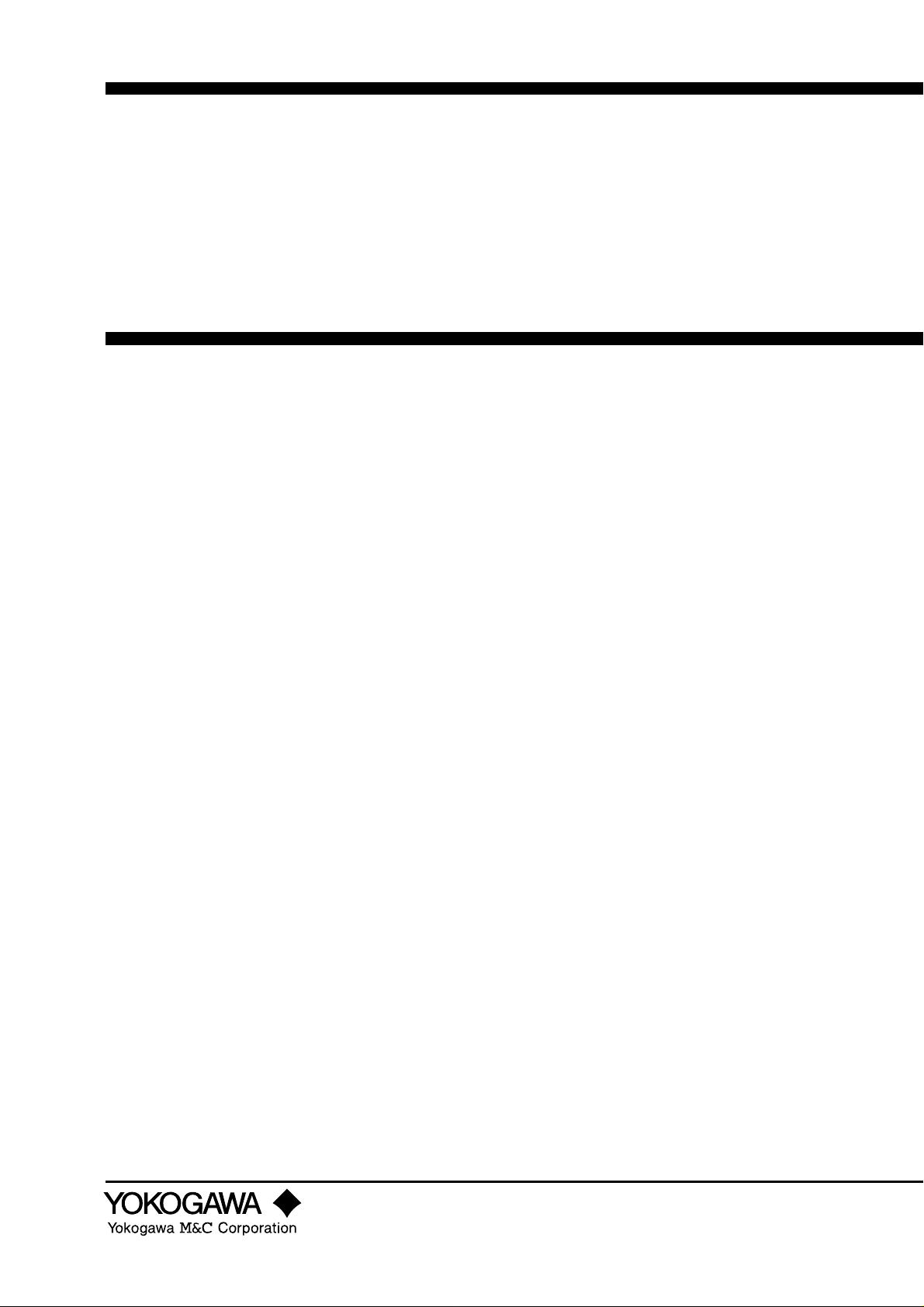
Instruction
Manual
Model US1000
Digital Indicating Controller
IM 5D1A01-01E
IM 5D1A01-01E
3rd Edition
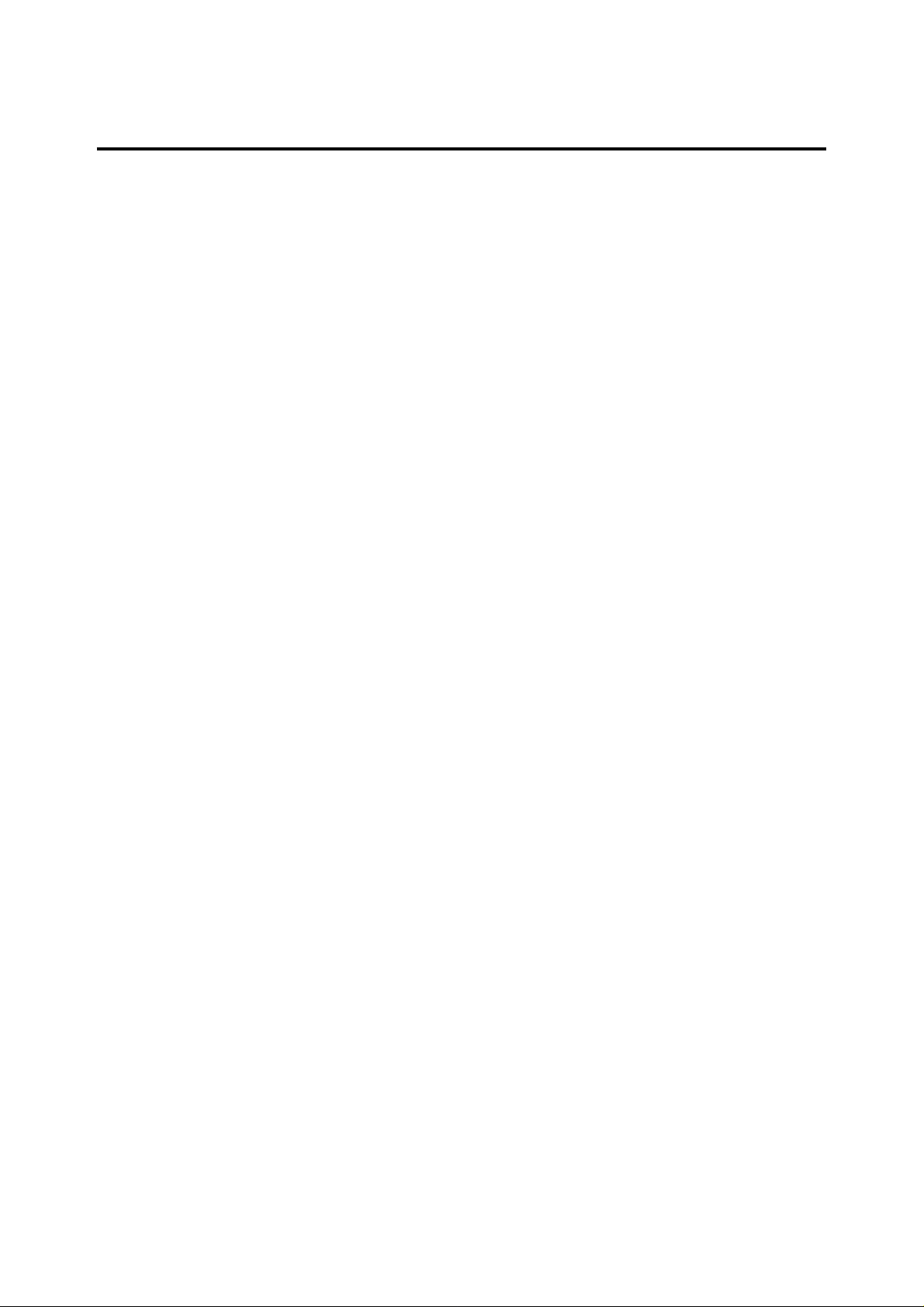
Introduction
This instruction manual describes the general operation of the US1000 Digital Indicating Controller.
■ Intended Readers
This manual is intended for personnel in charge of the following:
·Installation and wiring
· Instrumentation and setup of the controller
· Operation and monitoring of the controller
· Maintenance of equipment
■ Related Documents
The following documents all relate to the US1000 Digital Indicating Controller. Read them as necessary. The codes enclosed in parentheses are the document numbers.
• US1000 Digital Indicating Controller Functions (IM 5D1A01-02E)
Provides detailed descriptions of US1000 functions.
•US1000 Digital Indicating Controller Communication Functions (IM 5D1A01-10E)
Manual for using the US1000 communication function. Supplied with models having the optional
communication function.
• LL1100 PC-Based Parameters Setting Tool (IM 5G1A01-01E)
Manual for setting US1000 parameters from a personal computer. Supplied with the LL1100 PCBased Parameters Setting Tool.
• LL1200 PC-based Custom Computation Building Tool (IM 5G1A11-01E)
Operation manual for creating custom computations of the US1000 controller. This manual also
describes examples of custom computations. The LL1200 PC-based Custom Computation Building
Tool includes the LL1100 PC- based Parameters Setting Tool.
• LL1200 PC-based Custom Computation Building Tool Reference (IM 5G1A11-02E)
This is the functions manual necessary for creating custom computations of the US1000 controller.
This manual should be referred to in order to find out and understand what functions offered by the
LL1200.
FD No. IM 5D1A01-01E
3rd Edition: Oct. 1999 (YG)
All Rights Reserved. Copyright © 1998. Yokogawa M&C Corporation
IM 5D1A01-01E
i
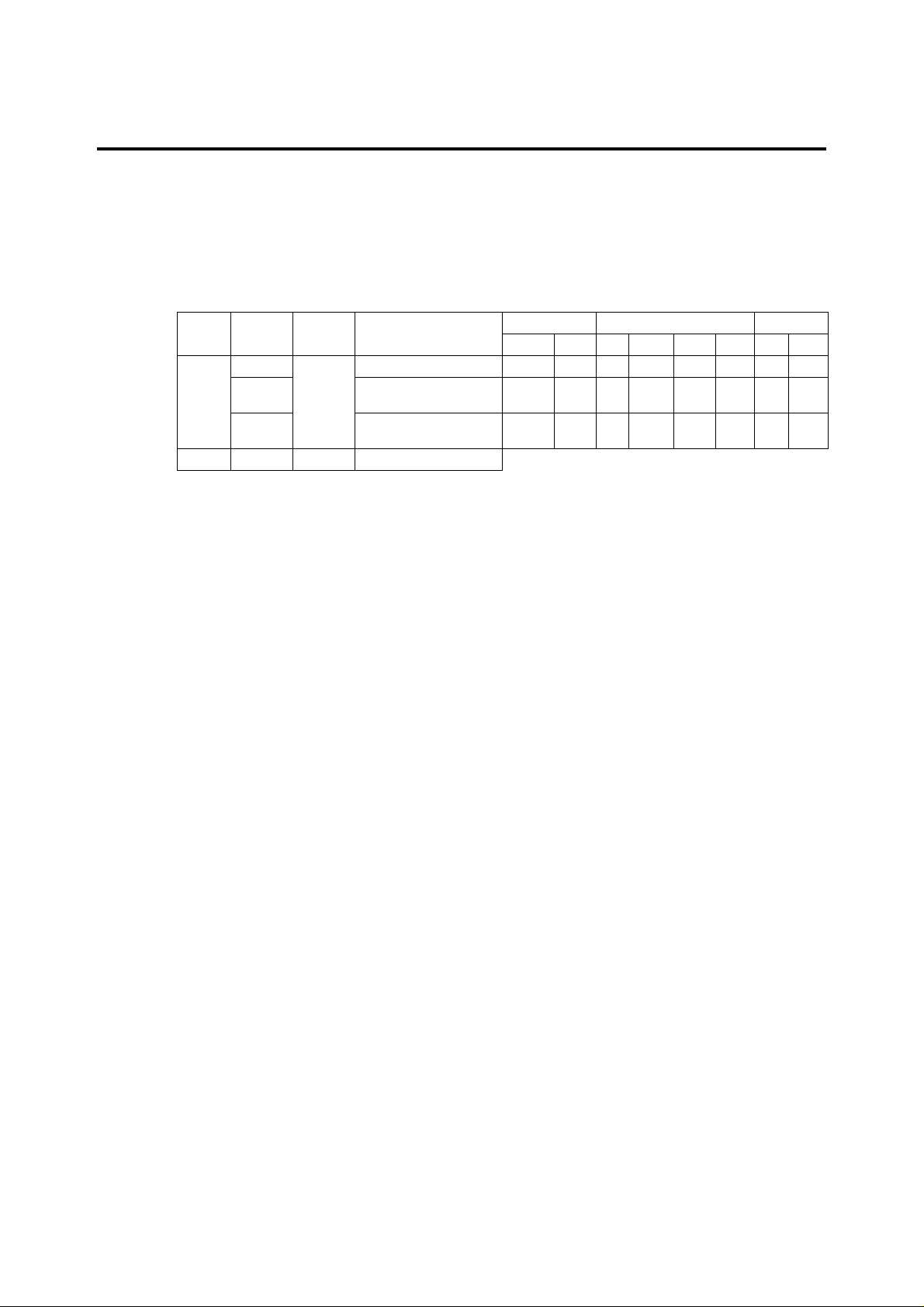
Checking Package Contents
Visually check the product for any damage upon delivery.
Keep the box and inner packaging that the product was delivered in, as you will need them if you
have to send the controller back for repair.
■ Checking of Model and Suffix Codes
Check the model and suffix codes of the delivered controller to ensure that it is the right model.
Model
US1000 -00 Basic type
LPS: Loop power supply for transmitter
* The two contact points in the US1000-21 relay item are the relay output and the feedback input.
■ Package Contents
Check the package contents against the list below. If anything is missing or damaged, immediately
contact the dealer at which you purchased the product or your nearest Yokogawa representative.
• US1000 controller 1
•Brackets (Part No. T9115NK) 1 pair
• Terminal board cover (Part No. L4001DA) 1
• Unit label (Part No. T9115VE) 1
Instruction manuals
• US1000 Digital Indicating Controller (this manual) 1
• US1000 Digital Indicating Controller Functions 1
•US1000 Digital Indicating Controller Communication Functions 1
(Only supplied with models having the optional communication function.)
Suffix Option
Codes Codes
-11 Enhanced type
-21 Position proportional type
/A10 RS-485 communication
Description
(with custom computation)
(with custom computation)
Analog input Analog output Contact
Universal Voltage LPS Current Voltage Relay Input Output
11111023
21221277
21211277
*
ii
IM 5D1A01-01E
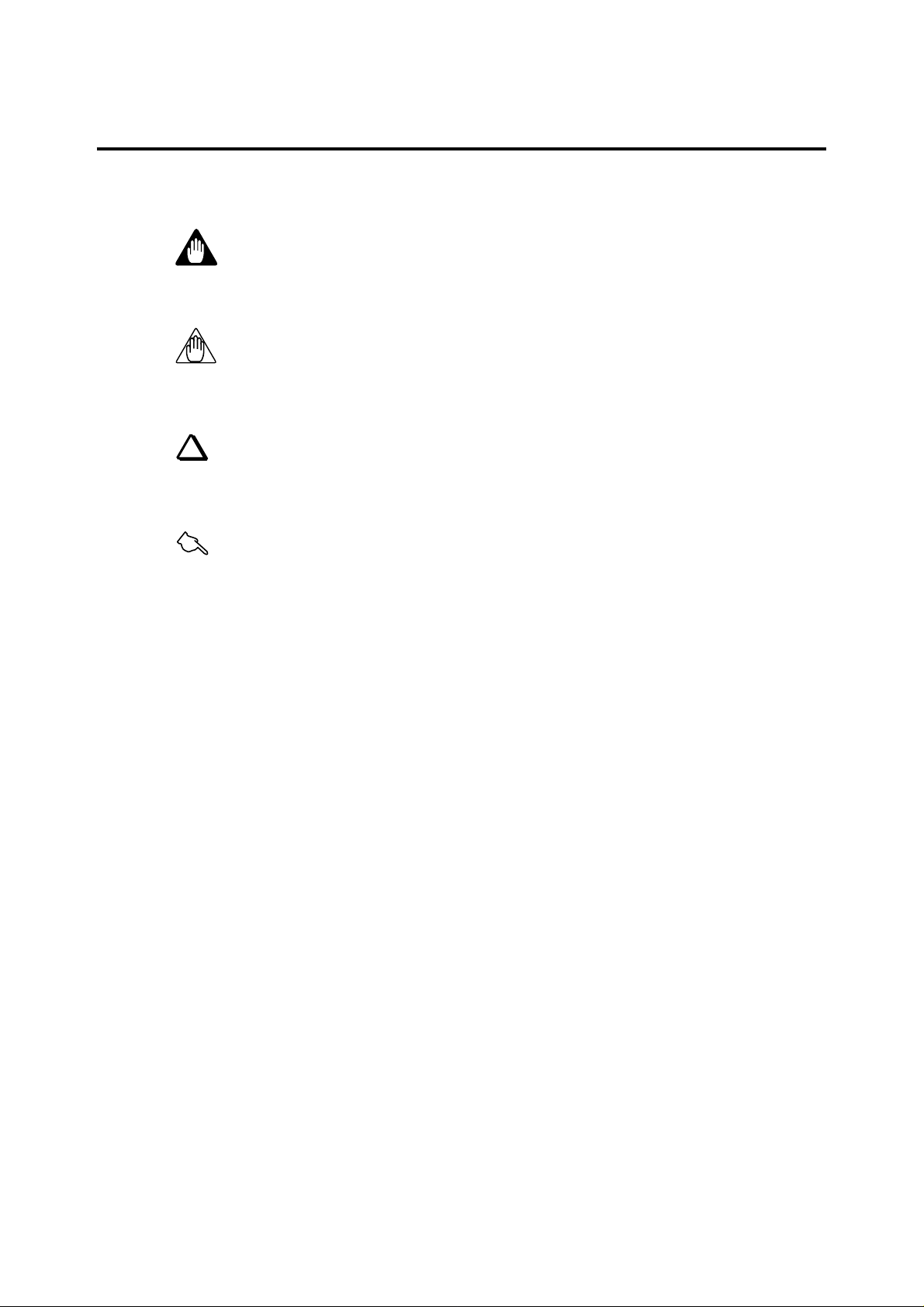
Documentation Conventions
■ Symbols
The following symbols are used in this manual.
WARNING
Indicates that operating the hardware or software in a particular manner may damage it or result in a
system failure.
NOTE
Draws attention to information that is essential for understanding the operation and/or features of the
product.
TIP
Gives additional information to complement the present topic and/or describe terms specific to this
document.
See Also
Gives reference locations for further information on the topic.
■ Description of Displays
Some of the representations of product displays shown in this manual may be exaggerated, simplified,
or partially omitted for reasons of convenience when explaining them.
IM 5D1A01-01E
iii
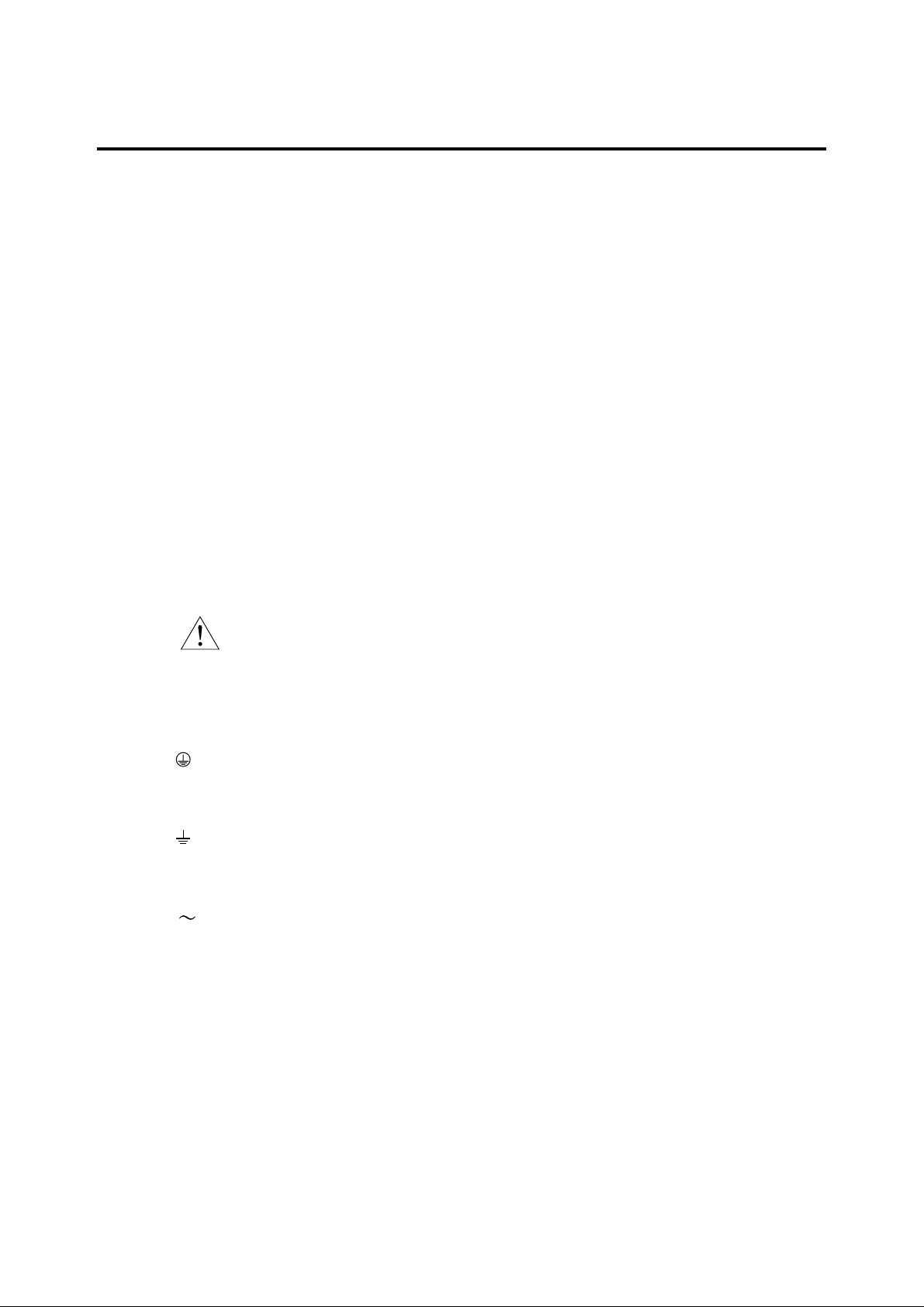
Notice
■ This Instruction Manual
(1) This manual should be passed on to the end user. Keep at least one extra copy of the manual in a
safe place.
(2) Read this manual carefully to gain a thorough understanding of how to operate this product before
you start using it.
(3) This manual is intended to describe the functions of this product. Yokogawa M&C Corporation
(hereinafter simply referred to as Yokogawa M&C) does not guarantee that these functions are
suited to the particular purpose of the user.
(4) Under absolutely no circumstances may the contents of this manual, in part or in whole, be
transcribed or copied without permission.
(5) The contents of this manual are subject to change without prior notice.
(6) Every effort has been made to ensure accuracy in the preparation of this manual. Should any
errors or omissions come to your attention however, please contact your nearest Yokogawa
representative or our sales office.
■ Protection, Safety, and Prohibition Against Unauthorized Modification
(1) In order to protect the product and the system controlled by it against damage and ensure its safe
use, make certain that all of the instructions and precautions relating to safety contained in this
document are strictly adhered to. Yokogawa does not guarantee safety if products are not handled
according to these instructions.
(2) The following safety symbols are used on the product and in this manual.
If this symbol is indicated on the product, the operator should refer to the explanation
given in the instruction manual in order to avoid personal injury or death to either
CAUTION
(3) If protection/safety circuits are to be used for the product or the system controlled by it, they
should be externally installed on the product.
(4) When you replace the parts or consumables of the product, only use those specified by Yokogawa
M&C.
(5) Do not modify the product.
themselves or other personnel, and/or damage to the instrument. The manual describes
that the operator should exercise special care to avoid shock or other dangers that may
result in injury or loss of life.
Protective ground terminal:
This symbol indicates that the terminal must be connected to ground prior to operating
the equipment.
Function ground terminal:
This symbol indicates that the terminal must be connected to ground prior to operating
the equipment.
Alternating current.
iv
IM 5D1A01-01E

(6) This product has been approved as flameproof electrical equipment for use in a hazardous area,
and hence usable in explosive atmospheres. However, when using this product in a hazardous
area, abide by the conditions in the following standards:
• CSA standard (CSA C22.2 No. 213)
Location Class I, Division 2, Groups A, B, C & D
Temperature Code T4
NOTE: For the installation procedure, see page App. 6-1.
•FM standard (FM 3611)
Location Class I, Division 2, Groups A, B, C & D
Temperature Code T4
NOTE: For the installation procedure, see page App. 6-2.
(7) The suitability of the final installation is to be determined by the local authorities having jurisdic-
tion.
■ Force Majeure
(1) Yokogawa M&C does not make any warranties regarding the product except those mentioned in
the WARRANTY that is provided separately.
(2) Yokogawa M&C assumes no liability to any party for any loss or damage, direct or indirect,
caused by the use or any unpredictable defect of the product.
WARNING
Do not change the setting of the following US1000 controller parameter.
[Setup parameter] - [Main menu: USMD] - [Submenu: Test]
Parameter: TST (Test mode)
This parameter is used to adjust a US1000 controller at the factory. If you change the setting of this
parameter, the US1000 controller may not operate normally.
NOTE
Only personnel with an understanding of the US1000 controller and custom computation fucntions are
qualified to change the settings of the following parameters as necessary. Those using the US1000
controller for the first time and those not knowledgeable about the custom computation function,
should use the default values of the following parameters assigned to the controller.
[Setup parameter] - [Main menu: CONF] - [Submenu: DO and DI]
All the parameters under the submenus above.
If you change the settings of these parameters, some of the fuctions assigned to each US1000 control-
ler mode (US mode) may not work.
IM 5D1A01-01E
v
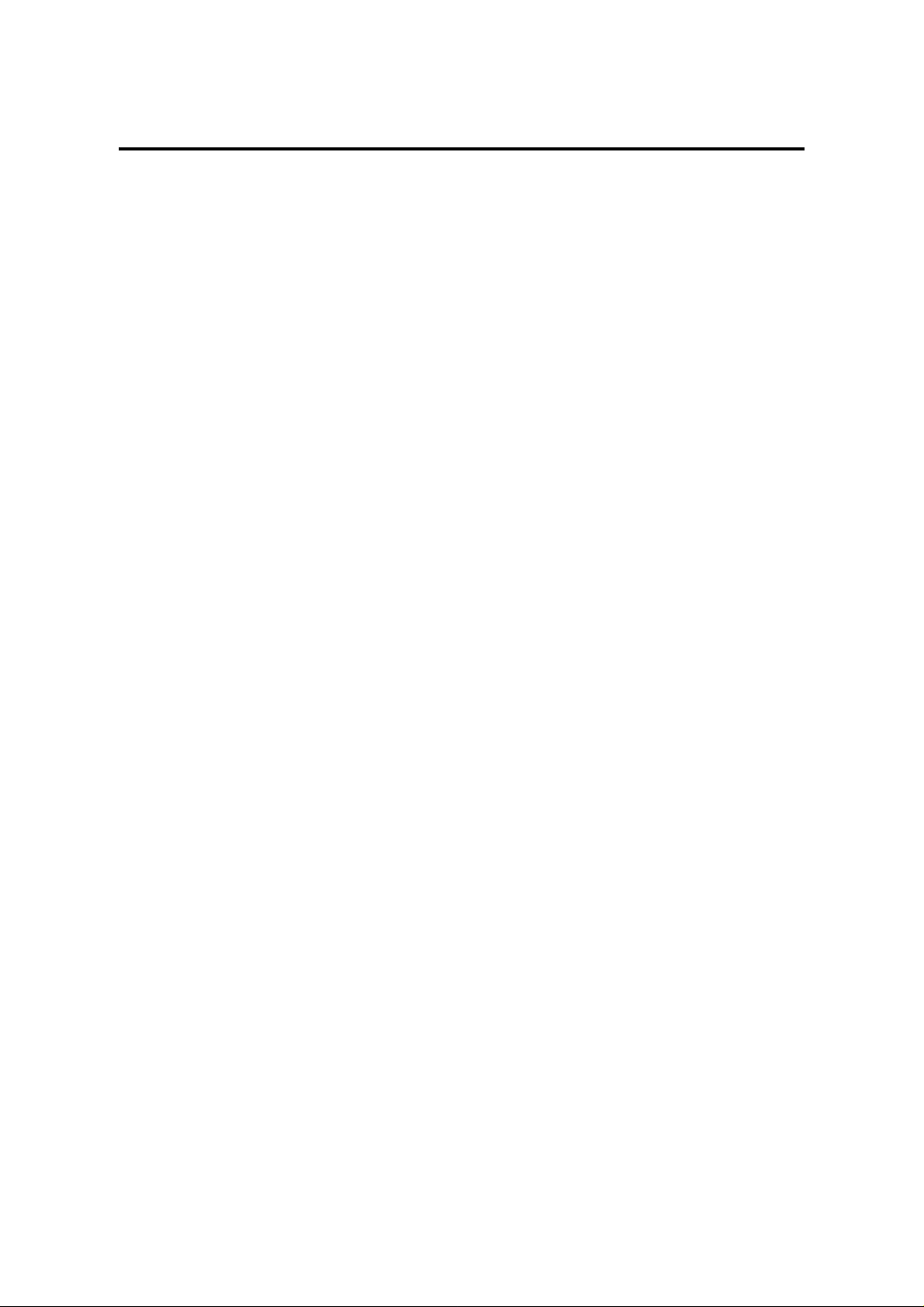
Contents
Introduction........................................................................................................................... i
Checking Package Contents ............................................................................................... ii
Documentation Conventions.............................................................................................. iii
Notice .................................................................................................................................... iv
1. US1000 Digital Indicating Controller ...................................................................... 1-1
1.1 What is on the Front Panel? ........................................................................... 1-2
1.2 Characters and Symbols on Digital Displays ................................................. 1-3
1.3 Operation Display and Parameter Setting Display......................................... 1-4
1.4 Preparing for Operation .................................................................................. 1-5
1.5 Factory-Set Defaults........................................................................................ 1-6
1.6 Label Positions ................................................................................................ 1-7
2. Installing US1000 Controller .................................................................................... 2-1
2.1 External Dimensions and Panel Dimensions.................................................. 2-2
2.2 Mounting the Controller ................................................................................. 2-3
3. Wiring .......................................................................................................................3-1
3.1 Procedure for Wiring ...................................................................................... 3-1
3.1.1 Cables and T erminals............................................................................... 3-1
3.1.2 Direction of wiring .................................................................................. 3-2
3.1.3 Preventing Noise...................................................................................... 3-2
3.1.4 Terminal Designation............................................................................... 3-3
3.1.5 Wiring for Power Supply and Transmitter’s Loop Power Supply ........... 3-4
3.1.6 Attaching the Terminal Cover.................................................................. 3-5
3.2 Signals Assigned to Terminals ....................................................................... 3-6
3.2.1 Terminal Assignment for US1000-00 (Basic Type)................................. 3-7
3.2.2 Terminal Assignment for US1000-11 (Enhanced Type) .......................... 3-8
3.2.3 Terminal Assignment for US1000-21 (Position Proportional Type) ..... 3-20
4. Setting the Basic Functions....................................................................................... 4-1
4.1 Example of Parameter Display ....................................................................... 4-2
4.2 Procedure for Setting the Basic Functions ..................................................... 4-3
4.3 Selecting the Controller Mode (US Mode) .................................................... 4-4
4.4 Selecting the PV Input Type........................................................................... 4-6
4.5 Selecting the Control Computation and Output Types .................................. 4-9
4.6 Writing the Data Defined So Far (Parameter Initialization) ........................ 4-11
4.7 Defining the Alarm Outputs (as necessary) ................................................. 4-12
4.8 Setting the Target Setpoint, Alarm Setpoints, and PID Parameters ............ 4-15
4.9 Setting Other Functions (as necessary) ........................................................ 4-17
5. Customizing Operation Displays.............................................................................. 5-1
5.1 Registering Auxiliary Operation Displays (USER Displays) ........................ 5-2
5.2 Displaying the Alarm Status ........................................................................... 5-5
5.3 Registering Quick Parameter Call-up Functions (SELECT Displays) .......... 5-6
vi
IM 5D1A01-01E

6. Operation .................................................................................................................... 6-1
6.1 Switching the Operation Mode ....................................................................... 6-2
6.2 Changing the Target Setpoint (SV) ................................................................ 6-3
6.3 Manipulating MV............................................................................................ 6-4
6.4 Operations on Single-Loop Type of Controller ............................................. 6-5
6.5 Operations on Cascade Type of Controller .................................................... 6-6
6.6 Switching Between Cascade Open and Close ................................................ 6-8
6.7 Operations on Dual-loop Type of Controller ................................................. 6-9
6.8 Display and Operations during Heating/Cooling Computation ................... 6-11
6.9 Operation Mode Switching Using Contact Input ......................................... 6-12
6.10 Starting Controller Operation ....................................................................... 6-13
6.11 Auto-tuning ................................................................................................... 6-14
6.12 Manual Tuning .............................................................................................. 6-16
6.13 Stopping Controller Operation...................................................................... 6-17
6.14 Power Failure during Operation ................................................................... 6-18
7. Other Functions .......................................................................................................... 7-1
7.1 Communication Functions .............................................................................. 7-2
7.2 Custom Computation ...................................................................................... 7-3
7.3 D Register and I Relay .................................................................................... 7-4
8. Maintenance................................................................................................................ 8-1
8.1 Cleaning........................................................................................................... 8-1
8.2 Replacement of Mounting Bracket ................................................................. 8-1
8.3 Limited Life Components and Maintenance .................................................. 8-1
8.4 Procedure for Replacing Control Output Relays............................................ 8-2
8.5 Problems and Corrective Measures ................................................................ 8-3
8.5.1 Troubleshooting ....................................................................................... 8-3
8.5.2 Error Code Description............................................................................ 8-4
Appendix 1 Hardware Specifications................................................................... App. 1-1
Appendix 2 Engineering Units Available for the US1000 ................................. App. 2-1
Appendix 3 Operation Parameter Table ............................................................. App. 3-1
Appendix 4 Setup Parameter Table ..................................................................... App. 4-1
Appendix 5 Parameter Map.................................................................................. App. 5-1
Appendix 6 Conditions of Use in Hazardous Areas ........................................... App. 6-1
6.1 CSA standard ......................................................................................... App. 6-1
6.2 FM standard ........................................................................................... App. 6-3
IM 5D1A01-01E
vii
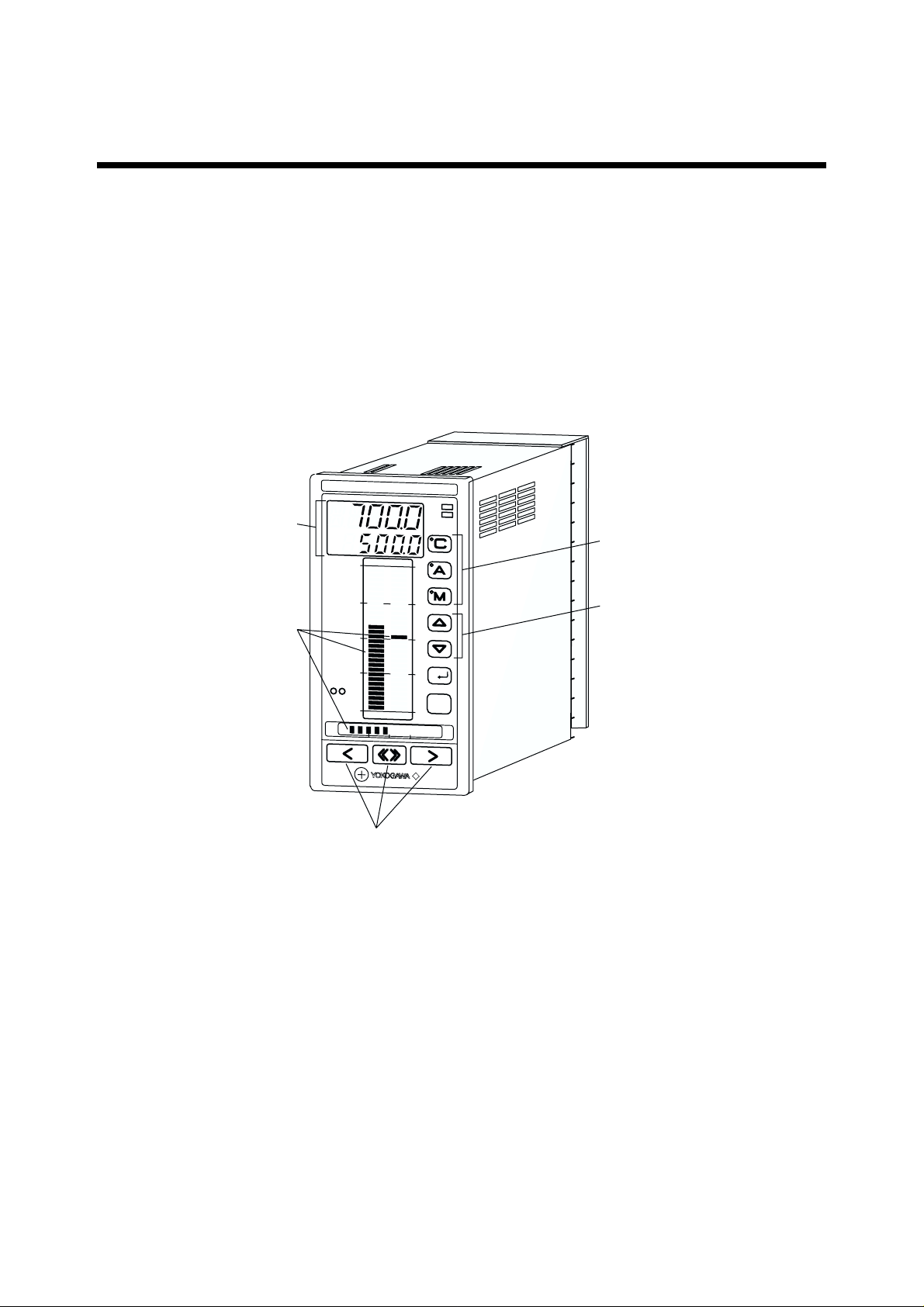
Chapter 1 US1000 Digital Indicating Controller
1. US1000 Digital Indicating Controller
The US1000 digital indicating controller is designed with sophisticated, yet user-friendly control
functions. The displays and operation keys on the front panel provide for smooth and secure operation.
● Simplified setup
The typical setup of the US1000’s basic control function and the I/O terminal assignment are registered as the “controller mode (US mode).” Users can easily setup the controller by selecting this
controller mode.
● A wealth of displays and operating functions
The US1000 controller has two easy-to-read digital displays and three bar graphs as analog displays.
The operation mode is switched and MV output modified using the dedicated keys.
P
Digital displays
V
SV
M
V
1
0
0
A
L
M
L
P
2
Operation mode keys
Analog bar displays
0
C
MV operation keys
SV setting keys
S
E
T
/E
N
T
D
ISP
O
IM 5D1A01-01E 1-1
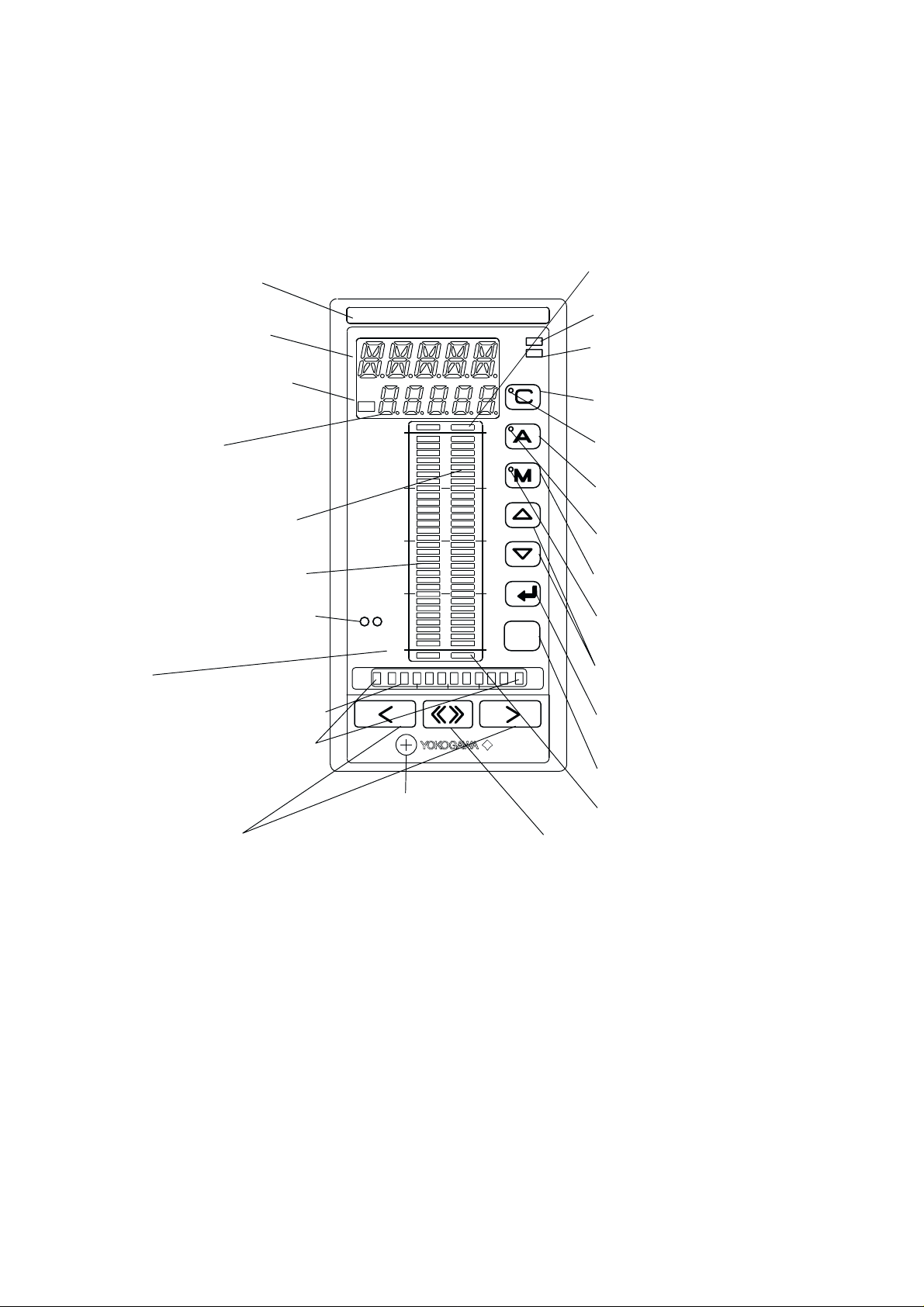
1.1 What is on the Front Panel?
The US1000 controller displays process variables (PV), target setpoint values (SV), and MV output
values (MV) in two ways: on a digital display and an analog bar display. Separate keys are provided
for switching the operation mode and changing SV and MV, thus operators will have no problems
operating the controller from the first time they use it.
Space for tag number lable
PV digital display (Indicates the process
variable.*1)
MV lamp (Lit while MV is indicated
on the SV digital display.*1)
SV digital display
(Indicates the target setpoint.*1)
SV bar display (Displays the target
setpoint.)
PV bar display (Displays the process
variable.)
Light-loader interface (Used for setting
parameters from a personal computer.)
Scale
MV bar display (Displays the MV output.)
Overflow/underflow indicators (Yellow
LEDs)
PV
SV
C
MV
100
Overflow indicator (Yellow LED)
ALM lamp (Lit when any alarm occurs.)
ALM
LP2
SET/ENT
0
DISP
O
LP2 lamp (Lit when Loop-2 data are
displayed or in the open cascade status.)
C mode key (Changes to CAS mode.)
C mode lamp (Lit in CAS mode.)
A mode key (Changes to AUTO mode.)
A mode lamp (Lit in AUTO mode.)
M mode key (Changes to MAN mode.)
M mode lamp (Lit in MAN mode.)
SV setting keys (Increases/decreases
the target setpoint.*1)
SET/ENT key (Used for parameter
setting.)
DISP key (Switches operation displays.)
Internal unit fixing screw
MV operation keys (Changes the MV output.)
*1 This function is valid during operation. A different function is given when setting parameters.
*2 This key is invalid with the US1000-21 model (position proportional type).
MV fast-change key*2 (Accelerates MV changing
when pressed with the MV operation key.)
1-2
Underflow indicator (Yellow LED)
IM 5D1A01-01E
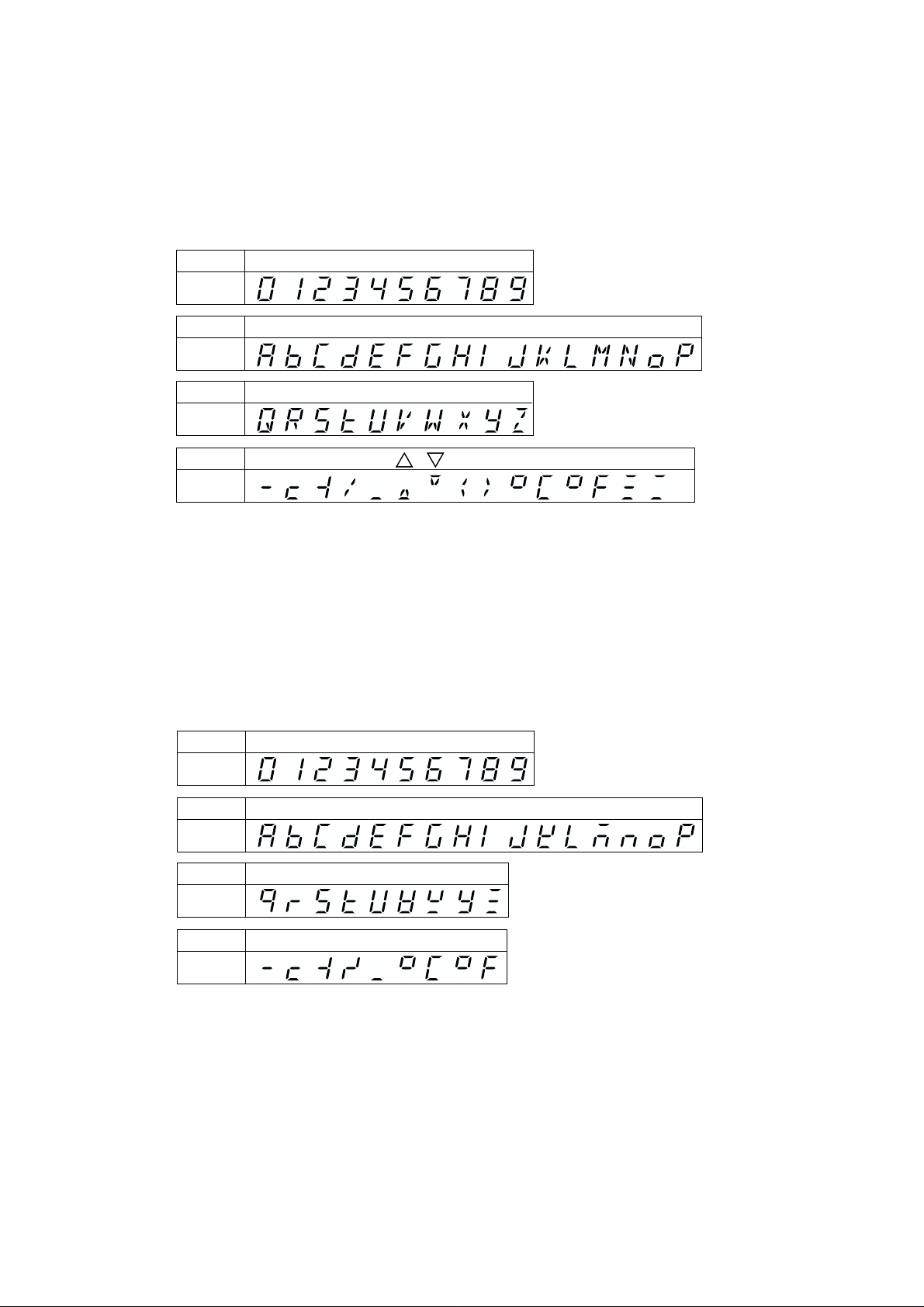
Chapter 1 US1000 Digital Indicating Controller
1.2 Characters and Symbols on Digital Displays
The meanings of characters and symbols that appear on the PV and SV digital displays are explained
here.
■ PV Digital Display
Meaning
Display
Meaning
Display
Meaning
Display
Meaning
Display
During parameter setting, one of the horizontal bar is displayed in the left-most digit of the PV digital
display. Each bar indicates a different level of setting, as outlined below.
*1 Main menu : The upper bar flashes.
Submenu : The middle bar flashes.
Parameter : The lower bar flashes.
*2 When no submenu exists.
Main menu : The upper bar flashes.
Parameter : The lower bar flashes.
■ SV Digital Display
0123456789
ABCDEFGHIJKLMNOP
QRSTUVWXYZ
-c-1/_ <>° C ° F
Layer*1 Layer
*2
Meaning
Display
Meaning
Display
Meaning
Display
Meaning
Display
0123456789
ABCDEFGHIJKLMNOP
QRSTUVWYZ
-c-1/_° C ° F
IM 5D1A01-01E 1-3
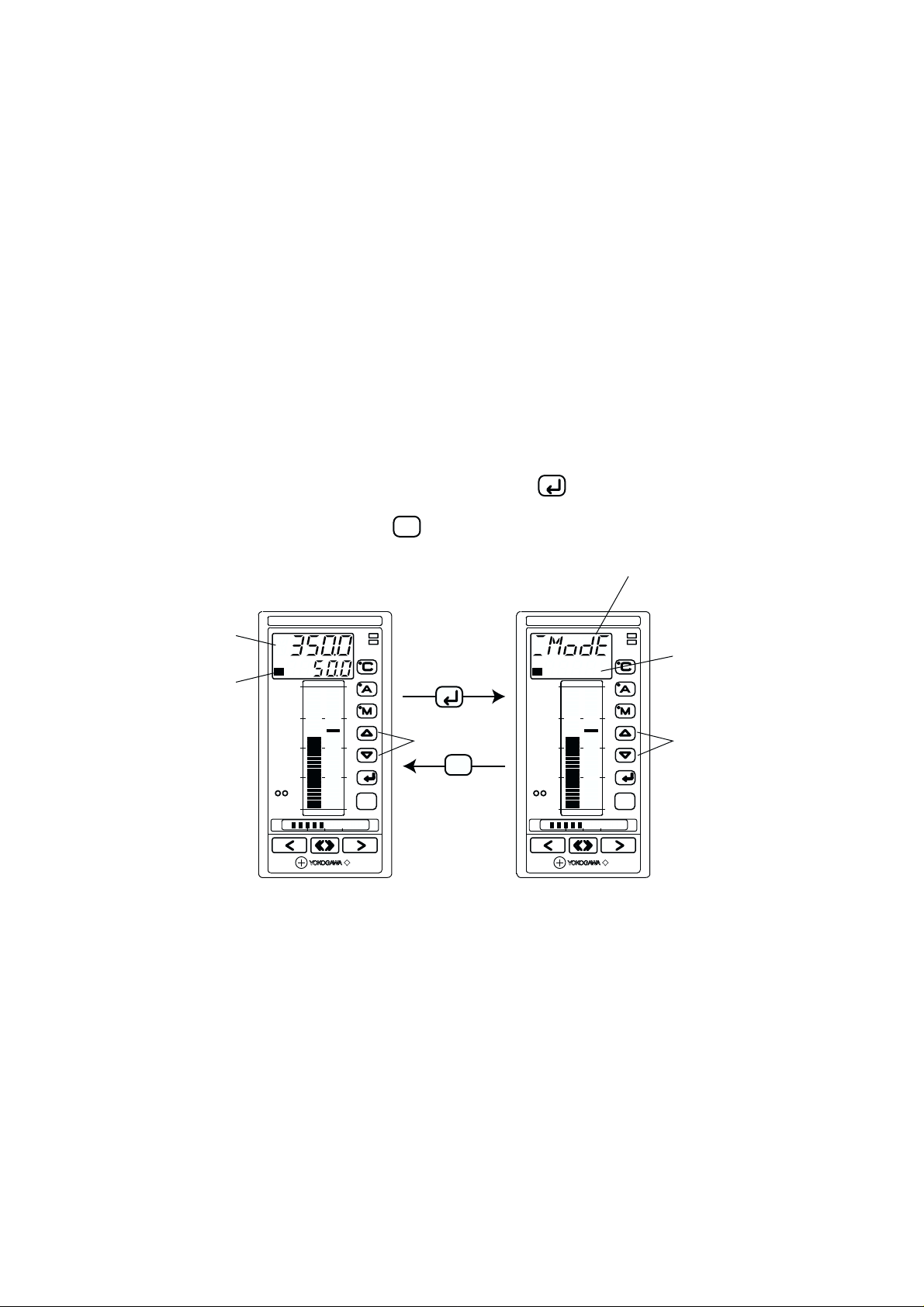
1.3 Operation Display and Parameter Setting Display
g
The US1000 controller shows different types of displays during operation and parameter setting. The
functions given to the keys are also different between the two situations.
● Display during operation
• The PV digital display indicates the PV value.
•The SV digital display usually indicates the SV value, but indicates the MV value when the MV
lamp is lit.
•The SV keys are used to increase and decrease the SV value.
• The analog bar graphs show PV, SV, and MV.
● Display during parameter setting
• The PV digital display indicates the parameter menu or parameter name.
•The SV digital display indicates the set data of a parameter.
• The SV keys are used to increase and decrease the set data of a parameter.
• The analog bar graphs remain the same as they were during operation.
SET/ENT
To change from operation to parameter setting, press the
time is described as just “for 3 seconds” hereafter). To change from the parameter setting display back
to the operation display, press the
DISP
key.
Indicates a parameter menu or parameter name.
key for 3 to 6 seconds (this period of
PV
SV or MV
PV
SV
MV
100
ALM
LP2
Press for 3 seconds.
SET/ENT
PV
SV
MV
100
ALM
LP2
SV setting keys
SET/ENT
0
C
DISP
O
DISP
SET/ENT
0
C
DISP
O
Display during operation Initial display for parameter settin
Indicates the set data.
(No display for menu.)
Data setting keys
1-4
IM 5D1A01-01E
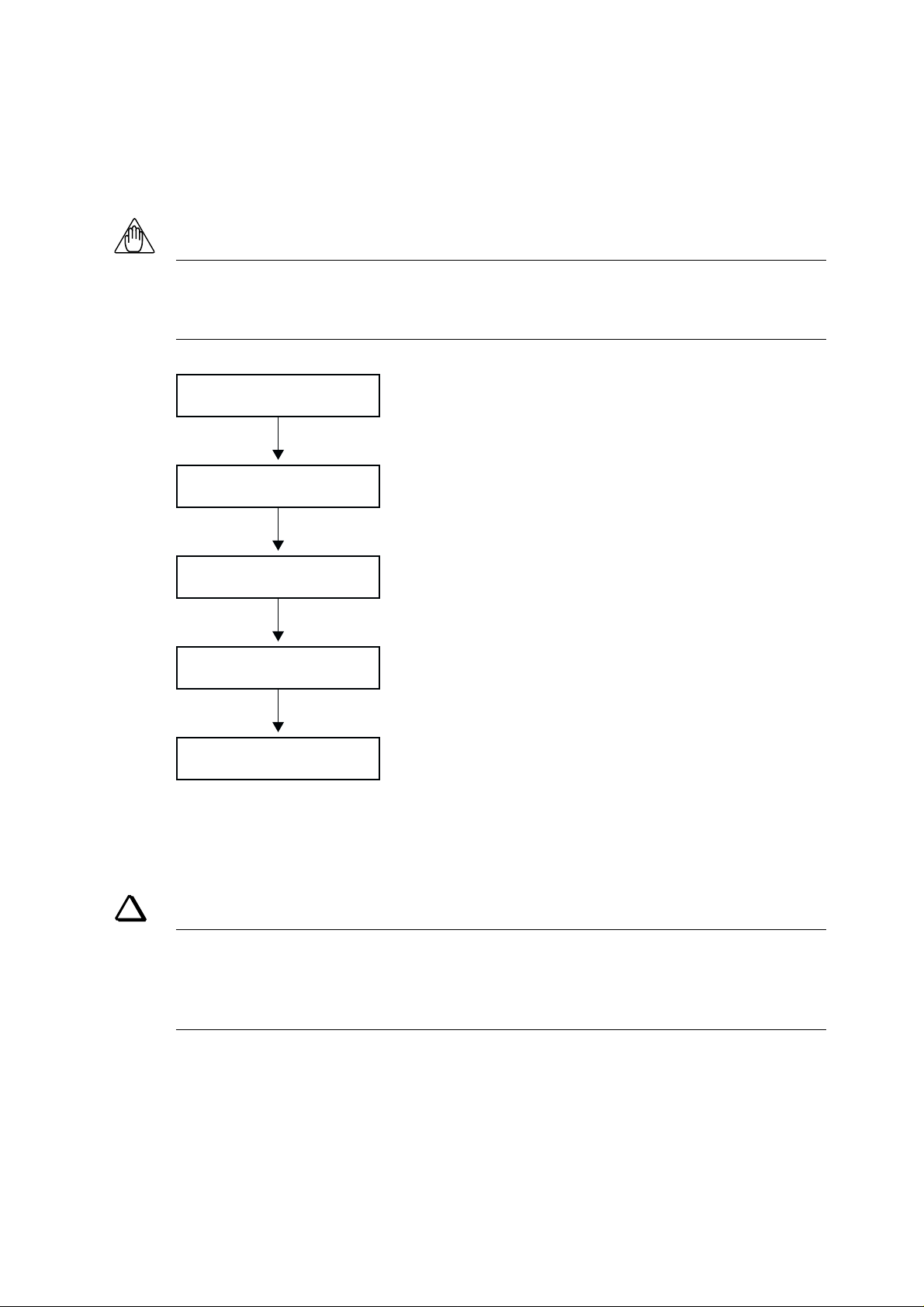
1.4 Preparing for Operation
The US1000 controller must be set up before it can be operated. Set up the controller in the sequence
shown below.
NOTE
The US1000 controller has no power switch. It starts operating and its control action as soon as it is
plugged in, i.e., connected to its power source. Thus, the controller output should not be connected to
the controlled equipment until just before operation.
Chapter 1 US1000 Digital Indicating Controller
Installation
Wiring
Setup of controller functions
Setting the target setpoint
Operation
Also read section 4.9, “Setting Other Functions,” and chapter 5, “Customizing Operation Displays” as
necessary.
See chapter 2
See chapter 3
See sections 4.1 to 4.7
See section 4.8
See chapter 6
TIP
• If you use the custom computation function, setup the controller functions and set the target setpoint
using the LL1200 PC-Based Custom Computation Building Tool (optional).
•If you use the communication function, you should also read the ‘US1000 Digital Indicating
Controller Communication Functions (IM 5D1A01-10E)’ manual.
IM 5D1A01-01E 1-5
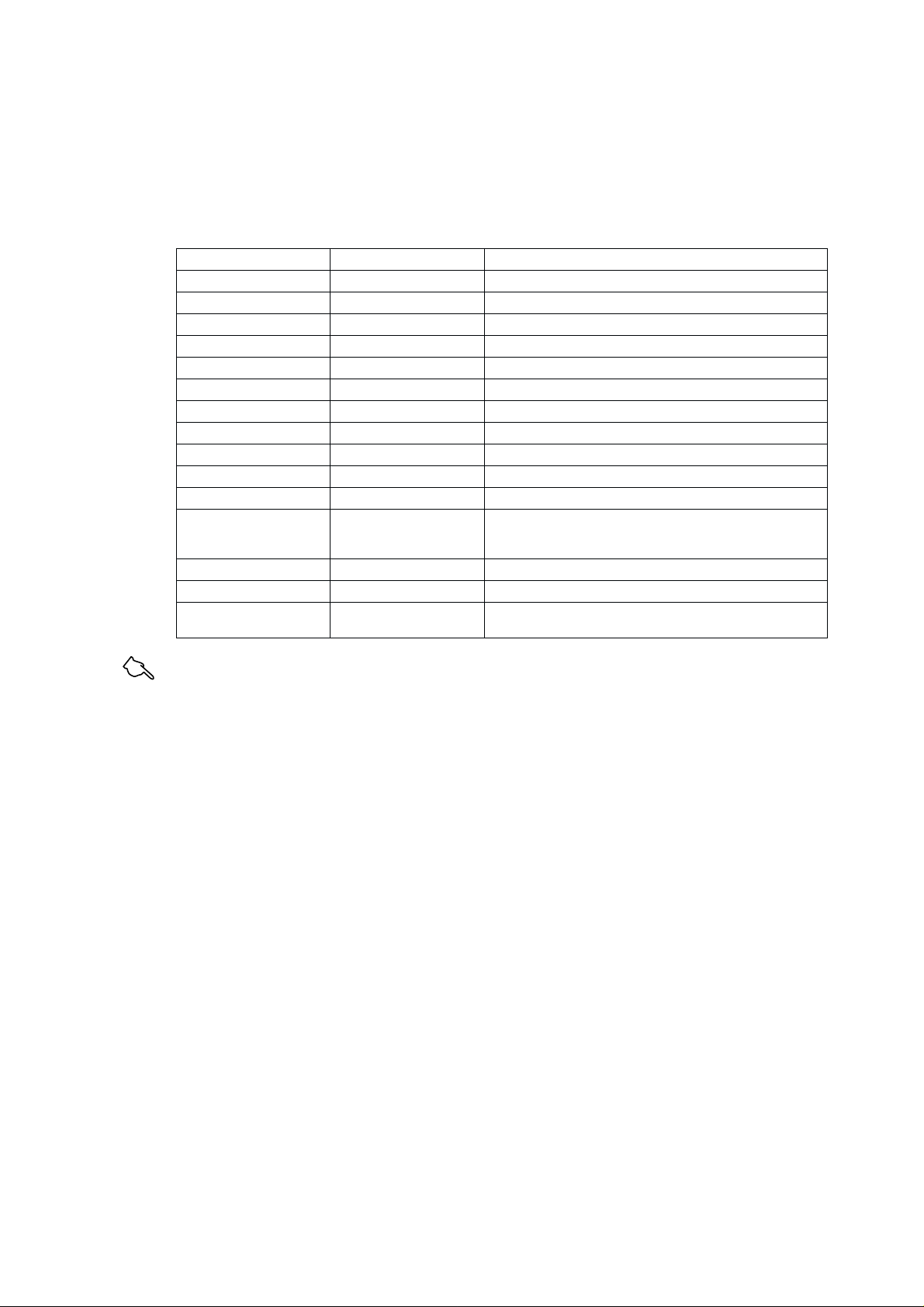
1.5 Factory-Set Defaults
When the US1000 controller is delivered from the factory, it is set up in the controller mode (US
mode) for “single-loop control.” That is, it is set up to perform PID control for a single loop. The
other items set are as listed below. To change the factory-set defaults, refer to the sections shown in
the table.
Item Factory-set default Reference
Controller mode (US mode) Single-loop control Section 4.3, ‘Selecting the controller mode (US mode).’
Input type Standard signal Section 4.4, ‘Selecting the PV input type.’
Input terminal AIN1 Section 4.4, ‘Selecting the PV input type.’
Input range 1.000 to 5.000 V Section 4.4, ‘Selecting the PV input type.’
Engineering unit °C Section 4.4, ‘Selecting the PV input type.’
Input computation None Section 4.9, ‘Setting other functions.’
Analog burnout action Off Section 4.9, ‘Setting other functions.’
Direct/reverse control action Reverse Section 4.9, ‘Setting other functions.’
Control computation type Continuous PID Section 4.5, ‘Selecting the control computation and output types.’
Output type Current output Section 4.5, ‘Selecting the control computation and output types.’
Output terminal OUT1A (4-20 mA) Section 4.5, ‘Selecting the control computation and output types.’
Alarm output terminals DO1 (PV high limit alarm) Section 4.7, ‘Defining the alarm output.’
DO2 (PV low limit alarm)
DO3 (PV high limit alarm)
Auto-tuning Off Section 6.11, ‘ Auto-tuning.’
SUPER function Off Section 4.9, ‘Setting other functions.’
Control period 200 ms
The separate ‘US1000 Digital Indicating Controller Functions’
(IM 5D1A01-02E) manual.
See Also
The initial values of all parameters listed in Appendix 3 and Appendix 4.
1-6
IM 5D1A01-01E
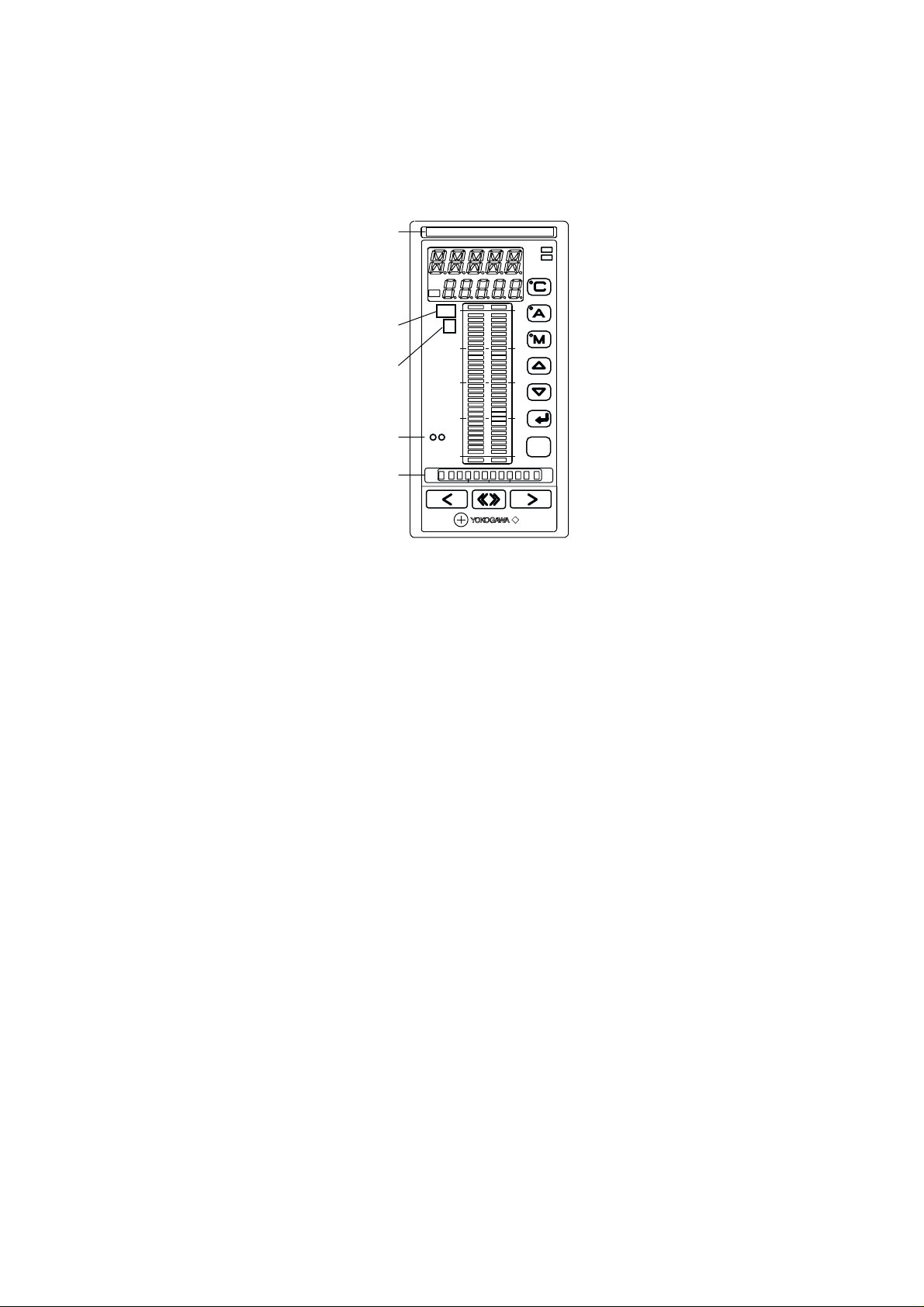
1.6 Label Positions
Stick the accessory labels in the positions shown below. Be careful not to cover the light-loader
interface or any display with the labels.
Chapter 1 US1000 Digital Indicating Controller
Tag number label
Numeric label
Unit label
Light-loader interface
O/C mark labels (Attach when the
valve’s open and close direction differs.)
TIC0001A
PV
SV
MV
200
°C
0
C
ALM
LP2
SET/ENT
DISP
O
IM 5D1A01-01E 1-7
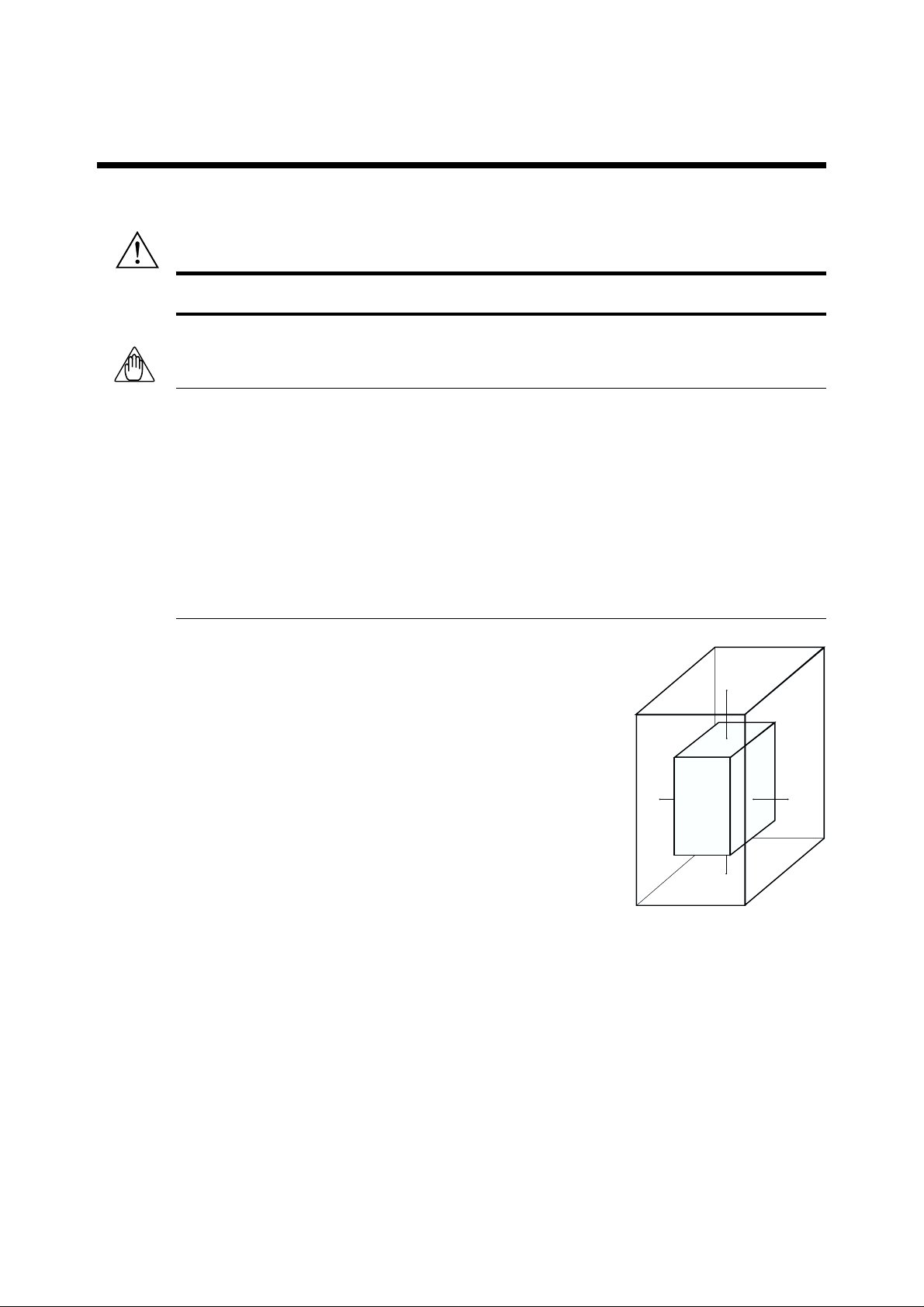
Chapter 2 Installing US1000 Controller
2. Installing US1000 Controller
Before using the controller, install it according to the instructions given in this chapter.
CAUTION
To prevent electrical shock, only apply power to the controller when it is mounted on the panel.
NOTE
To install the controller, select a location where:
· no-one may accidentally touch the terminals
·mechanical vibrations are minimal
· no corrosive gas
· temperature can be maintained at about 23°C and with minimal fluctuation
· no direct heat radiation
· no magnetic disturbances result
· no splashing water
· no flammable materials
·the terminal board (reference junction compensation element, etc.) is protected from wind
The housing of the controller is made of modified polyphenylenether resin and polycarbonato. Be sure to install the controller away
from highly flammable items. Never place the controller directly on
highly flammable items.
If the controller has to be installed close to highly flammable items
or equipment, be sure to surround the controller with shielding
panels, placed at least 150 mm away from every side. These panels
should be made of either 1.43-mm thick metal-plated iron plates or
1.6-mm thick uncoated iron plates.
150mm
150mm
150mm
150mm
IM 5D1A01-01E 2-1
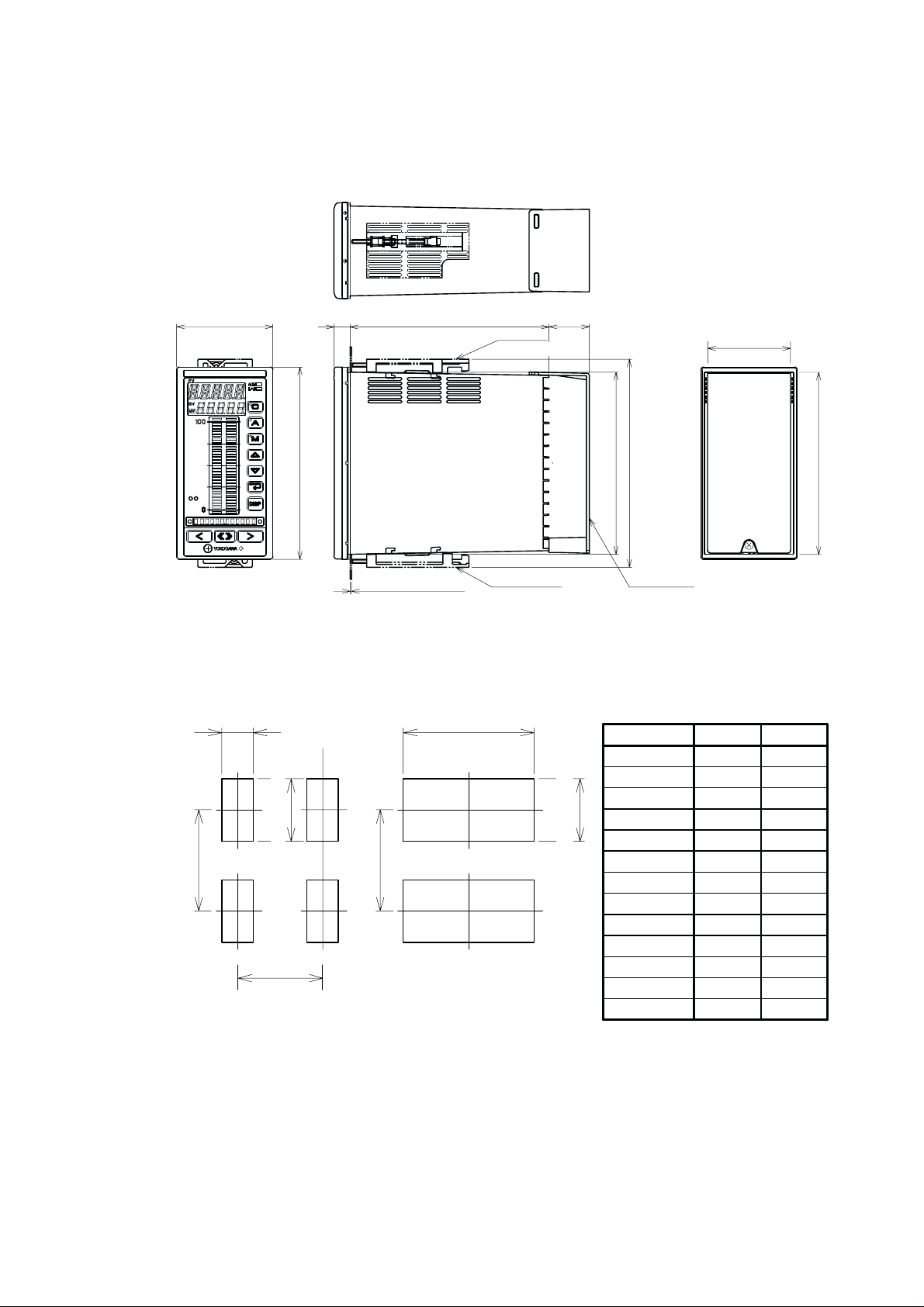
2.1 External Dimensions and Panel Dimensions
The external dimensions and panel cutout dimensions are as shown below.
Unit: mm
(approx inch)
144(5.67)
External Dimensions
(General mounting)
68(2.68)
+0.7
0
+2
0
137(5.39)
220(8.66) or more
93(3.66) or more
12(0.47)72(2.83) 30(1.18)
Panel thickness:1(0.04) to
10(0.39)mm
149(5.87)
Mounting bracket
Leave 5(0.20) mm or
more space above.
Mounting bracket
Leave 5(0.20) mm or
more space below.
(Side-by-side close mounting)
L
+2
0
137(5.39)
220(8.66) or more
L : refer to the Table 1
62(2.44)
156(6.14)
136.4(5.37)
Terminal Cover
Weight : 0.8kg
135.5(5.33)
Panel cutout width for side-by-side
close mounting
[Table 1]
Number of units L (mm) L (inch)
2 140
3 212
4 284
5 356
6 428
7 500
8 572
9 644
10 716
11 788
12 860
13 932
14 1004
5.51
8.35
11.18
14.02
16.85
19.69
22.52
25.35
28.19
31.02
33.86
36.69
39.53
2-2
Panel Cutout Dimensions
IM 5D1A01-01E

2.2 Mounting the Controller
■ Mounting Procedure
1. Cut the mounting panel as specified by the panel cutout dimensions on the previous page.
2. Insert the controller into the opening on the rear terminal board.
3. Attach the mounting brackets to the top and bottom of the controller, and fix the controller to the
mounting panel.
Chapter 2 Installing US1000 Controller
3.2.
NOTE
·Do not over-tighten the screws; doing so may damage the controller housing and brackets. (Recommended tightening torque: 0.2 N•m (2 kgf•cm) or less)
· Mount the controller within 30 degrees from horizontal so that it faces upward. Do not mount it
facing downward.
Keep this angle
within 30°
IM 5D1A01-01E 2-3
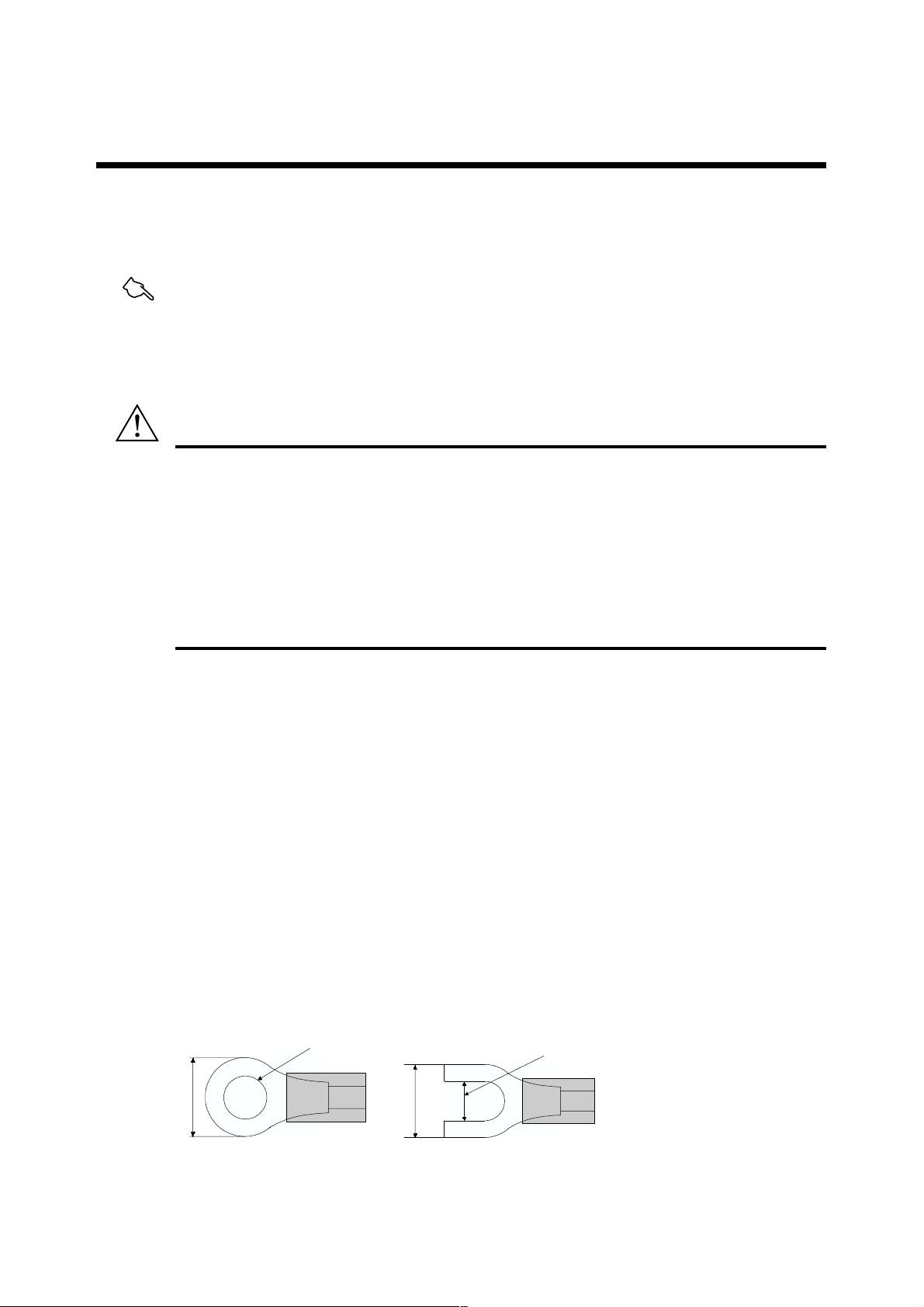
3. Wiring
This chapter describes the wiring procedure and terminal assignment of the US1000 controller. The
optimum sets of signals are automatically assigned to the terminals according to the model and suffix
code of your controller, the controller mode (US mode), and the type of control computation output.
See Also
• Section 4.3, “Selecting the Controller Mode (US Mode),” for information on the controller modes
(US modes).
• Section 4.5, “Selecting the Control Computation and Output Types,” for information on the control
computations.
CAUTION
• Before you start wiring, turn off the power supply source and use a tester to check that the controller and cables are not receiving any power.
•Never touch a terminal when power is being supplied; you will get an electrical shock if you do.
• Be careful to connect the correct polarities. Connecting the wrong polarity may result in a serious
accident.
• If the controller and any external equipment connected to it are to be used in a hazardous area (as
non-incendive equipment), the external equipment and the wiring conditions must satisfy the
requirements specified in Appendix 6, "Conditions of Use in Hazardous Areas." If these conditions
are not satisfied, the controller itself may be the source of a fire.
Chapter 3 Wiring
3.1 Procedure for Wiring
This section describes the cables used for wiring, the terminal assignment, and the wiring for power
supply. Once wiring is complete, a terminal cover should be attached as outlined in subsection 3.1.6.
3.1.1 Cables and Terminals
For the thermocouple input, use shielded compensating lead wires. The resistance temperature detector
(RTD) input requires shielded cables with low resistance and no resistance differential between the
three wires. The specifications for the cables and terminals used in the wiring are as follows.
• Power supply wiring: 600 V vinyl insulation electric wire, JIS C 3307, 0.9 to 2.0 mm
• Thermocouple wiring: Shielded compensating lead wire, JIS C 1610
• RTD input wiring: Shielded 3-core wire, UL2482 (product of Hitachi Cable)
•Terminal: Crimp-on terminals with insulation sleeves and of a size suitable for
M3.5 screws (see the figure below).
• Terminal tightening torque: 0.8 N•m (8 kgf•cm) or less
3.7 mm
Max.7mm
Max.7mm
3.7mm
2
IM 5D1A01-01E 3-1
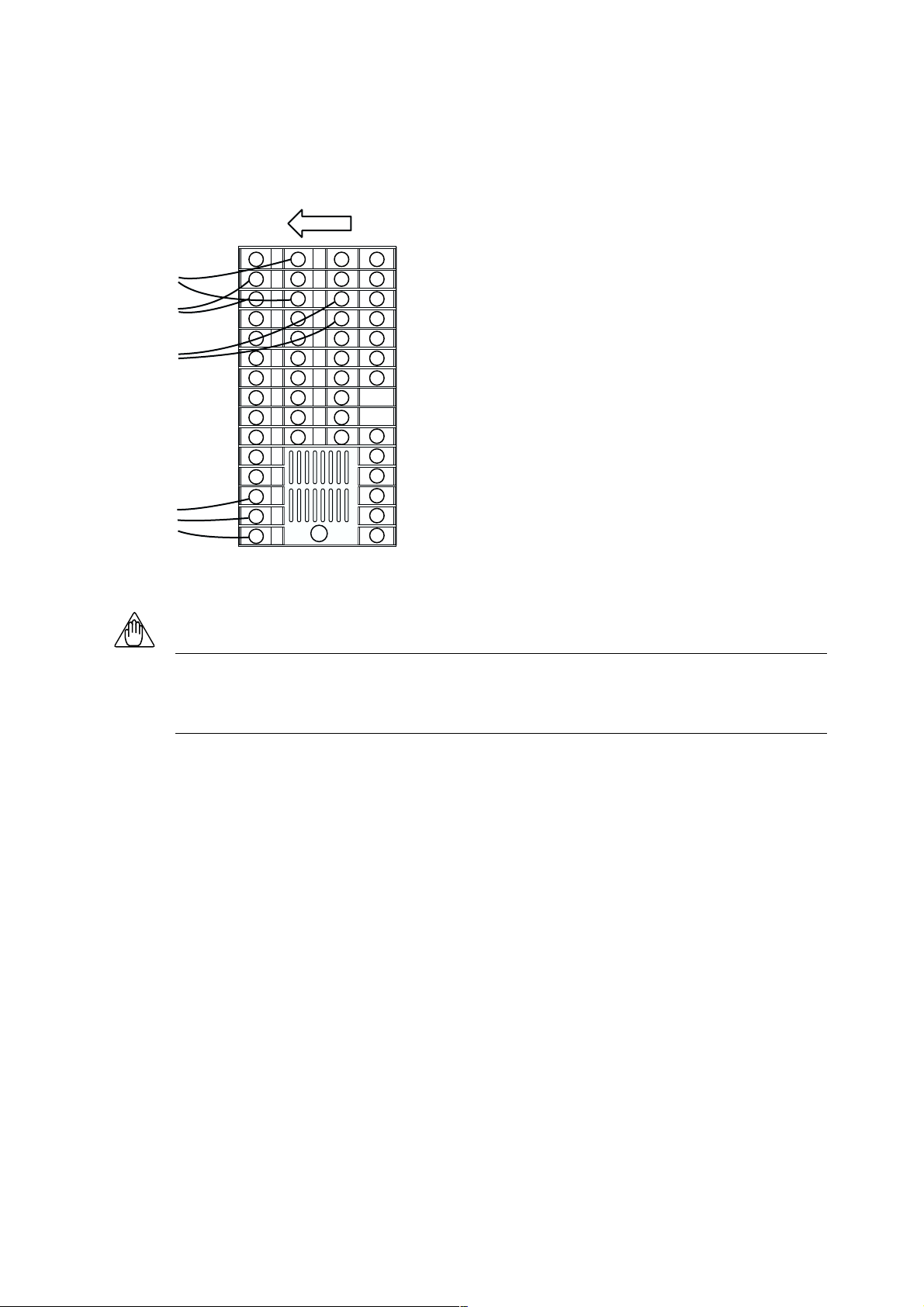
3.1.2 Direction of wiring
After connecting cables to the rear terminals, adjust the wiring so that the cables run in the direction
shown below.
1
16
2
17
3
18
4
19
5
20
6
21
7
22
8
23
9
24
10
25
11
12
13
14
15
31
46
32
47
33
48
34
49
35
50
36
51
37
52
38
39
55
40
56
57
58
59
60
3.1.3 Preventing Noise
NOTE
• To prevent electromagnetic wave radiation, use shielded wires for the wiring for the thermocouple
input, RTD input, DC input, current output or voltage pulse output. The shiled must be grounded.
• Bundle the connected cables together tightly.
Consider the following noise-prevention points when performing wiring.
• Keep the input circuit wires as far away as possible from the power lines of other equipment.
• The use of shielded wires is effective against noises from electrostatic induction. Connect shielding
to the grounding terminal if necessary. Be sure to ground each wire independently.
• Twining input wires at short regular intervals can be quite effective at eliminating the noise from
electromagnetic induction.
• Keep the power supply wiring more than 10 cm away from the signal wiring.
3-2
IM 5D1A01-01E
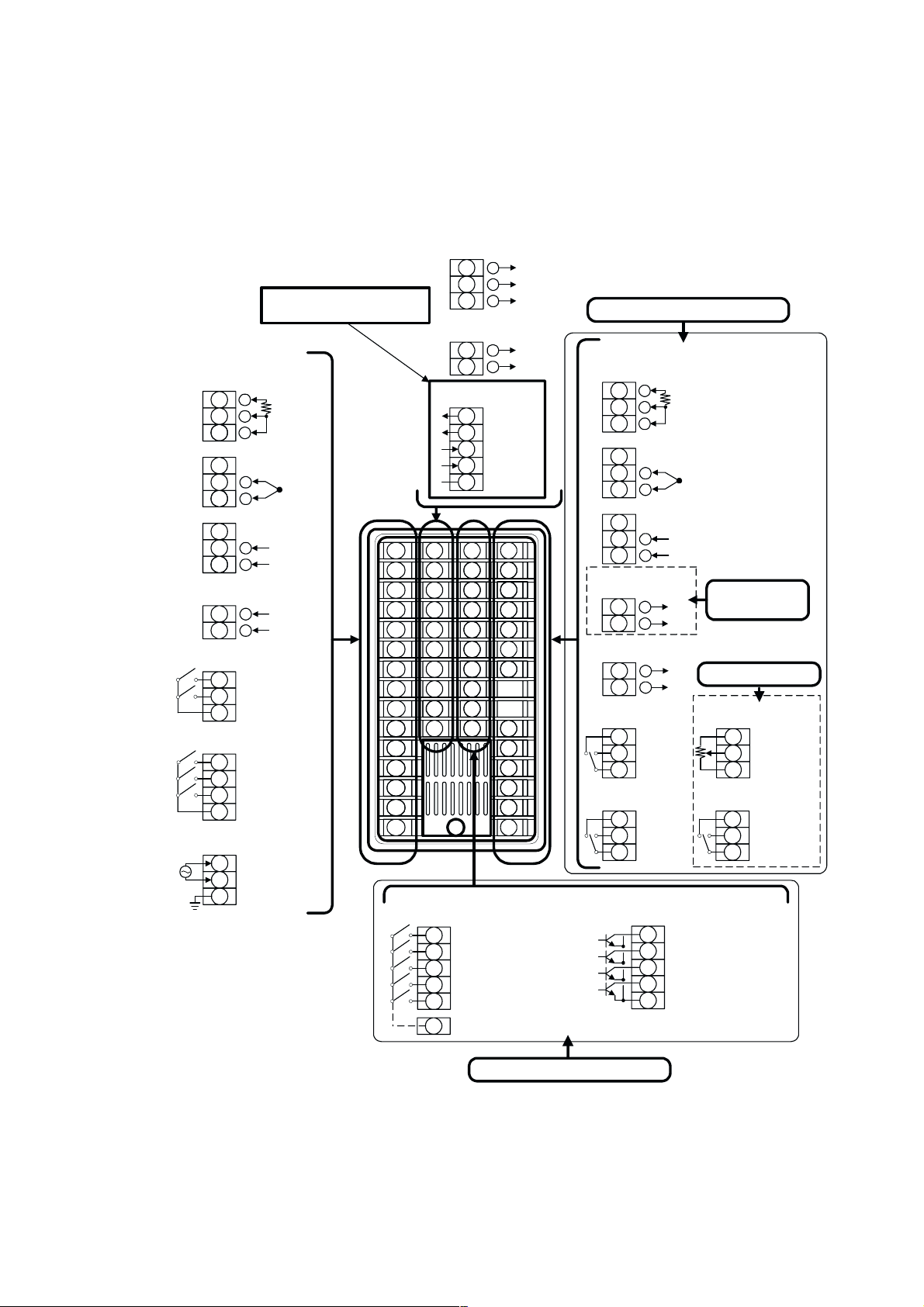
3.1.4 Terminal Designation
The terminals at the rear of the US1000 controller are arranged as shown below. Perform wiring
according to this figure. For information on the wiring for the power supply and the transmitter’s loop
power supply, read subsection 3.1.5. Refer to section 3.2 to find the signal assigned to each terminal.
Available for models with
option code /A10 only
AIN1
Analog input 1
• RTD input
A
1
2
b
B
3
• Thermocouple input
1
+
2
3
–
• Voltage input (mV, V)
1
+
2
3
–
AIN3
Analog input 3
4
+
5
–
DI1,2
Contact input 1, 2
6
DI1: Contact input 1
7
DI2: Contact input 2
8
COM
DO1-3
Relay contact output 1-3
9
DO1: Contact output 1
10
DO2: Contact output 2
11
DO3: Contact output 3
12
COM
SUPPLY
Power supply
13
L
14
N
15
GND
1
2
3
4
5
6
7
8
9
10
11
12
13
14
15
OUT1A, 3A
MV output/ Retransmission output
+
16
+
17
–
18
LPS1
Loop power supply for
transmitter 1
+
19
20
–
RS-485
RS-485 communication
21
SDB(+)
22
SDA(-)
23
RDB(+)
24
RDA(-)
25
SG
31
16
17
18
19
20
21
22
23
24
25
46
32
47
33
48
34
49
35
50
36
51
37
52
38
39
40
55
56
57
58
59
60
DI3-7
Contact input 3-7
31
DI3: Contact input 3
32
DI4: Contact input 4
33
DI5: Contact input 5
34
DI6: Contact input 6
35
DI7: Contact input 7
8
COM
OUT1A: MV output 1
OUT3A: Retransmission output
COM
Unavailable for US1000-00
AIN2
Analog input 2
• RTD input
46
47
48
• Thermocouple input
46
47 +
48
• Voltage input (mV, V)
46
47
48
OUT2A
MV output 2
49
50
LPS2
Loop power supply for transmitter 2
51
52
OUT1R
Control relay output 1
55
56
57
OUT2R
Control relay output 2
58
59
60
Transistor open-collector output 4-7
A
b
B
–
+
–
+
–
+
–
NC
NO
COM
NC
NO
COM
DO4-7
36
DO4: Contact output 4
37
DO5: Contact output 5
38
DO6: Contact output 6
39
DO7: Contact output 7
40
COM
Chapter 3 Wiring
Unavailable for
US1000-21
For US1000-21:
FBIN
Feedback input
55
100% side
56
IN
57
0% side
OUTR
Control relay output
58
H (Direct)
59
L (Reverse)
60
COM
Unavailable for US1000-00
Figure Terminal Assignment
IM 5D1A01-01E 3-3
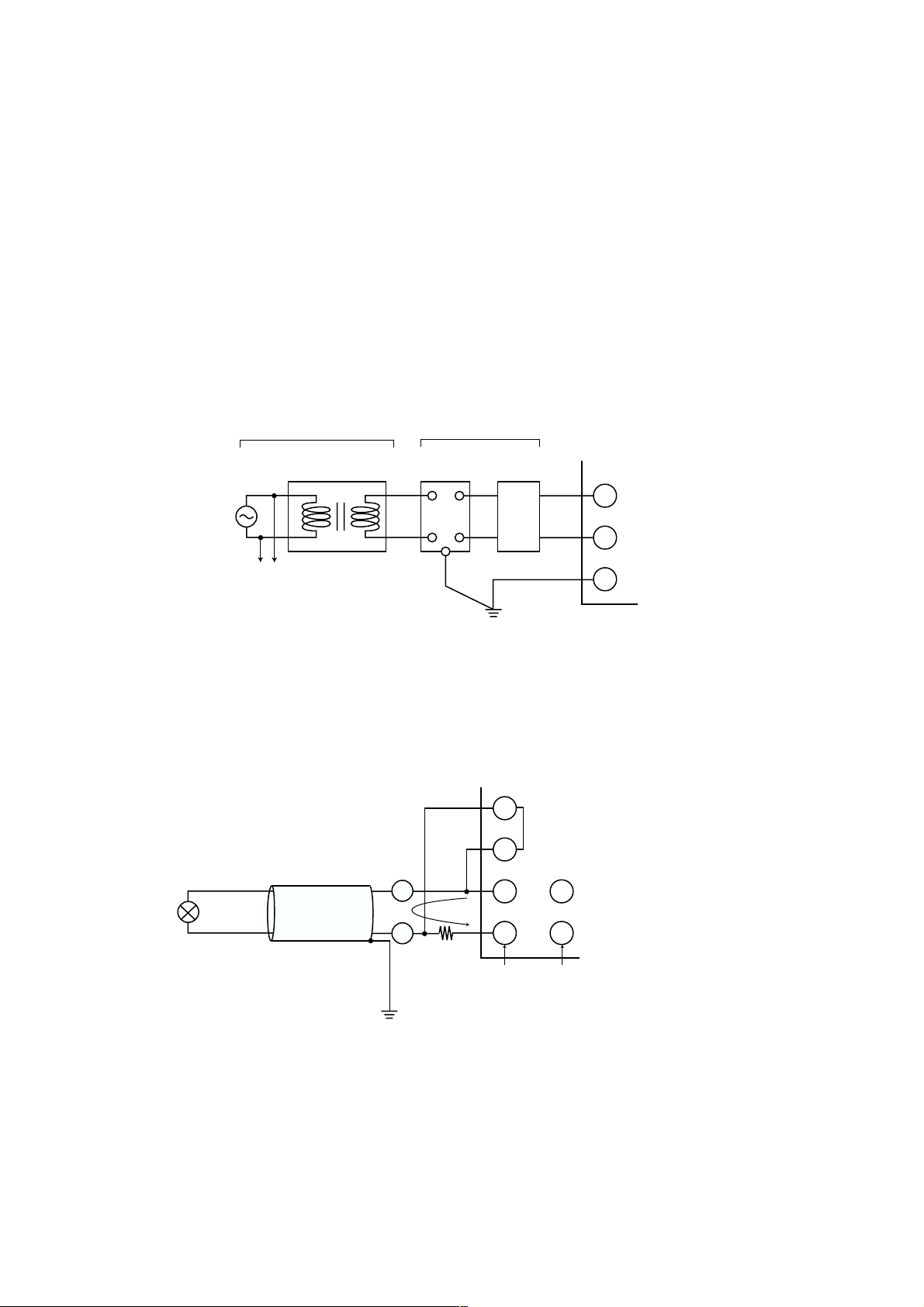
3.1.5 Wiring for Power Supply and Transmitter’s Loop Power Supply
Perform wiring for the power supply and the transmitter’s loop power supply as instructed below.
■ Wiring for Power Supply
• Use a single-phase power source.
•Use wires or cables with a minimum performance equivalent to that of 600 V vinyl insulation
electric wires (JIS C 3307).
• If the source has a lot of noise, use an insulation transformer and line filter as shown in the figure
below.
The recommended line filter is TDK’s ZAC2205-00U.
• When this noise-prevention measure is taken, keep the primary and secondary power cables well
apart.
• To ensure safety, install a circuit breaker switch or an equivalent safety device and be sure that
usage instructions for the device are clearly displayed.
Primary side Secondary side
Insulation transformer
Controller
power
■ Wiring for Loop Power Supply of Transmitter
Approximately 25.5 V DC power can be supplied to a two-wire sensor requiring a power supply.
Yokogawa’s Brain transmitter with communication function and the dedicated Brain terminal can be
used.
Shielding
+
Sensor
-
Class 3 grounding
Line filter
G
Class 3 grounding
100 Ω
Note
Terminal numbers are 2 and 3 for AIN1 terminal,
47 and 48 for AIN2 terminal
and 4 and 5 for AIN3 terminal.
Circuit
breaker
(Note)
2
1-5 V
3
19
20
RET1 RET2
51
or
52
or
13
14
15
L
N
G
3-4
IM 5D1A01-01E
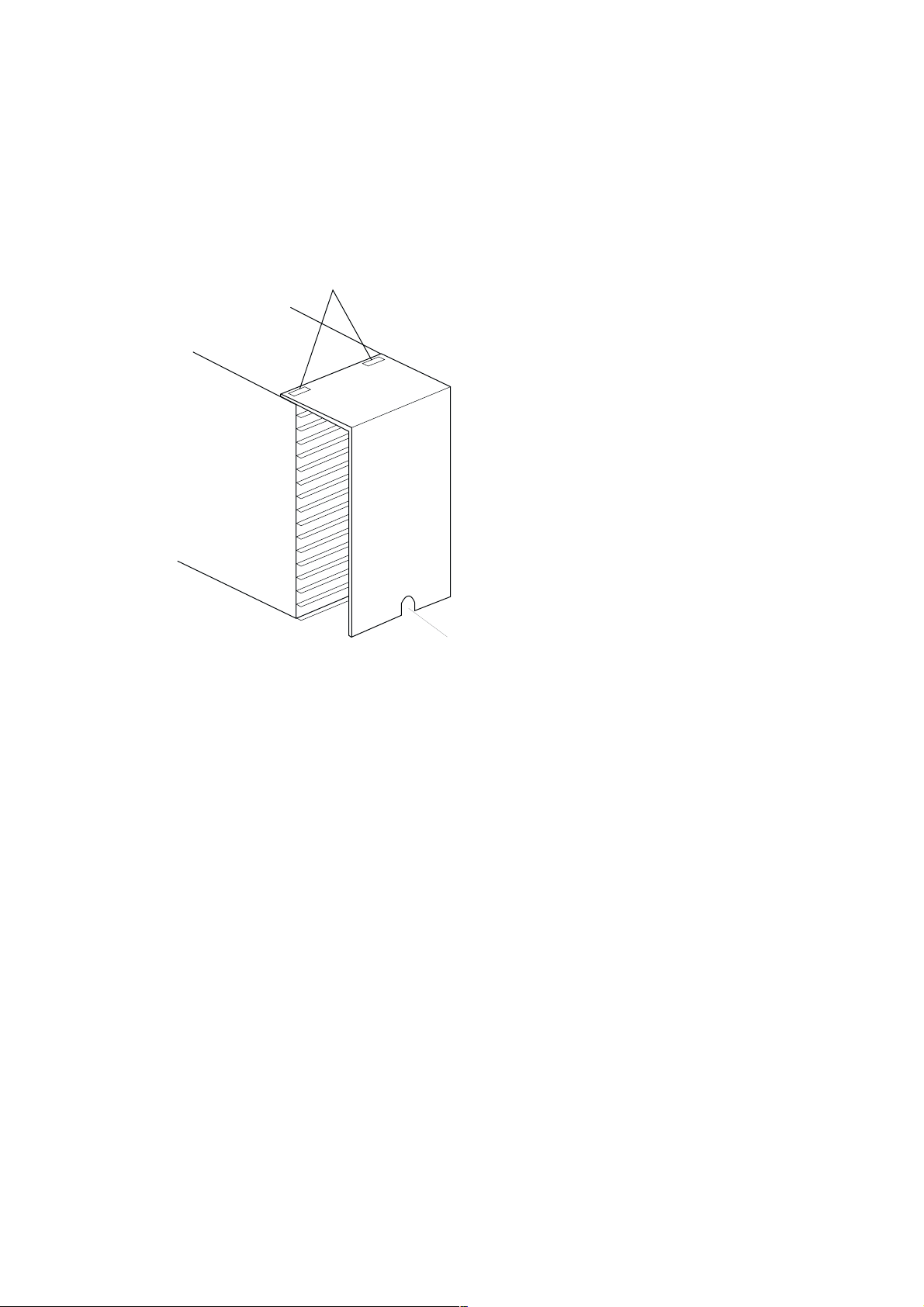
3.1.6 Attaching the Terminal Cover
When you complete the wiring, attach the terminal cover as follows to prevent electrical shocks.
1. Fit the holes in the upper part of the terminal cover over the protrusions in the upper part of the
housing.
2. Insert the screw at the bottom of the terminal cover into the screw hole in the rear of the controller
and tighten it.
Fit the holes and the protrusions
Chapter 3 Wiring
Insert the screw and tighten it
IM 5D1A01-01E 3-5
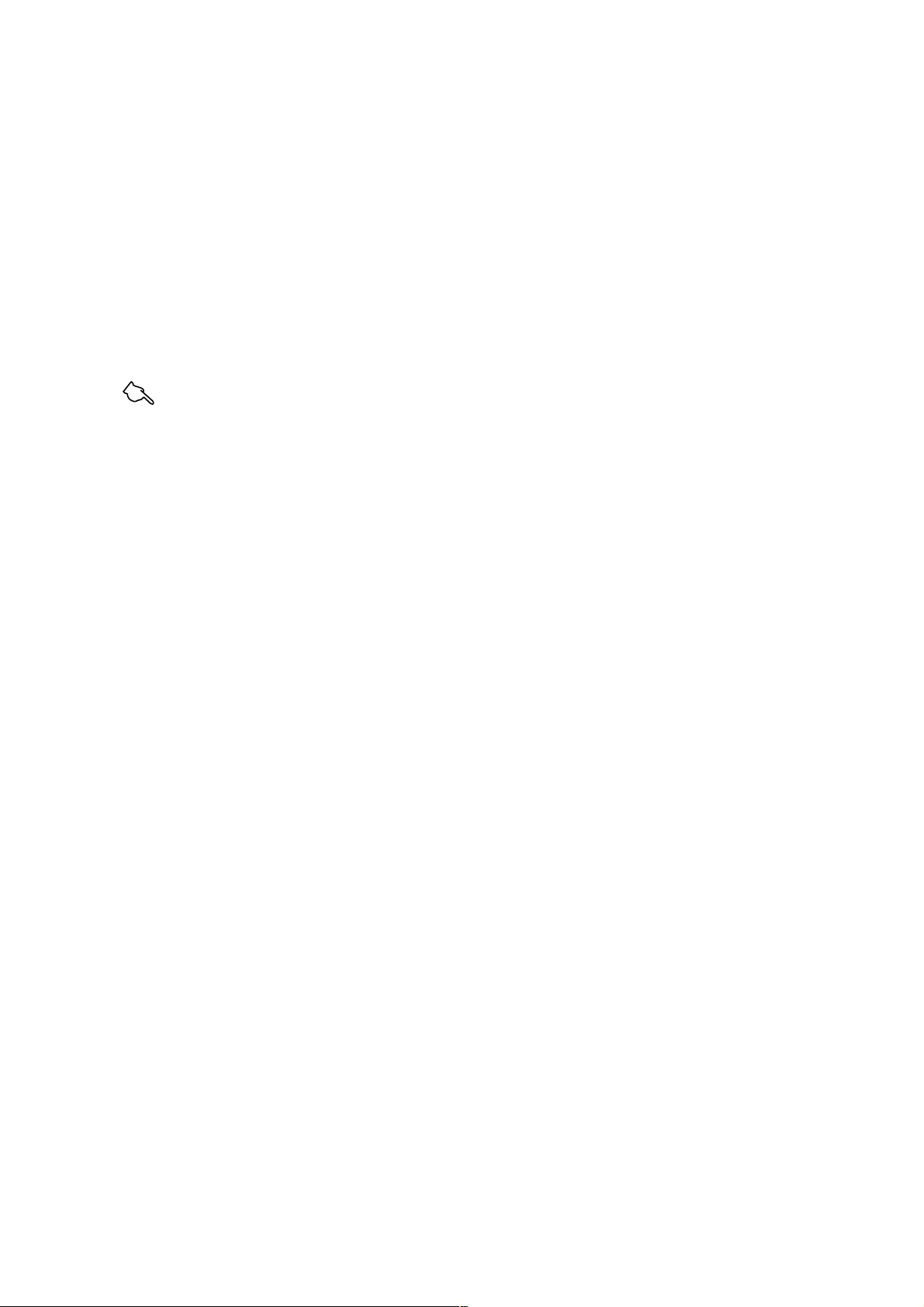
3.2 Signals Assigned to Terminals
The US1000 controller has different signals assigned to terminals depending on the controller’s model
and suffix code, the controller mode (US mode), and the type of the control computation. Refer to the
relevant subsection according to your controller’s model and suffix code.
Model US1000-00: Subsection 3.2.1
Model US1000-11: Subsection 3.2.2
Model US1000-21: Subsection 3.2.3
In each subsection, tables are given for each controller mode (US mode) and control computation type.
Refer to the table that applies to your controller’s settings.
See Also
• Section 4.3, “Selecting Controller Mode (US Mode),” for information on the controller modes (US
modes).
•Section 4.5, “Selecting Control Computation and Output Types,” for information on the control
computations.
● Contact Input Function
The functions assigned to the contact inputs are as follow.
• RUN/STOP switchover: The controller is in STOP status when the contact is on, and in the
RUN status when the contact is off.
•CAS/AUTO/MAN mode selection:
When the contact is turned from off to on, the operation mode changes
to the corresponding mode.
•Tracking switching: Tracking signal of AIN2 or AIN3 is effective when the contact is on.
• OPEN/CLOSE switchover: Cascade control is disabled (OPEN) when the contact is on; cascade
control is enabled (CLOSE) when contact is off.
• ‘PV-hold and MAN mode’ or ‘AUTO mode’:
The controller holds PV in MAN mode when the contact is on, and is
in the AUTO mode when contact is off.
3-6
● Alarm Output 1 to 4
The initial alarm types of the alarm output 1 to 4 are:
Alarm output 1: PV high limit
Alarm output 2: PV low limit
Alarm output 3: PV high limit (secondary)
Alarm output 4: PV low limit (secondary)
To change the alarm type assignments, refer to section 4.7, “Defining Alarm Outputs.”
IM 5D1A01-01E
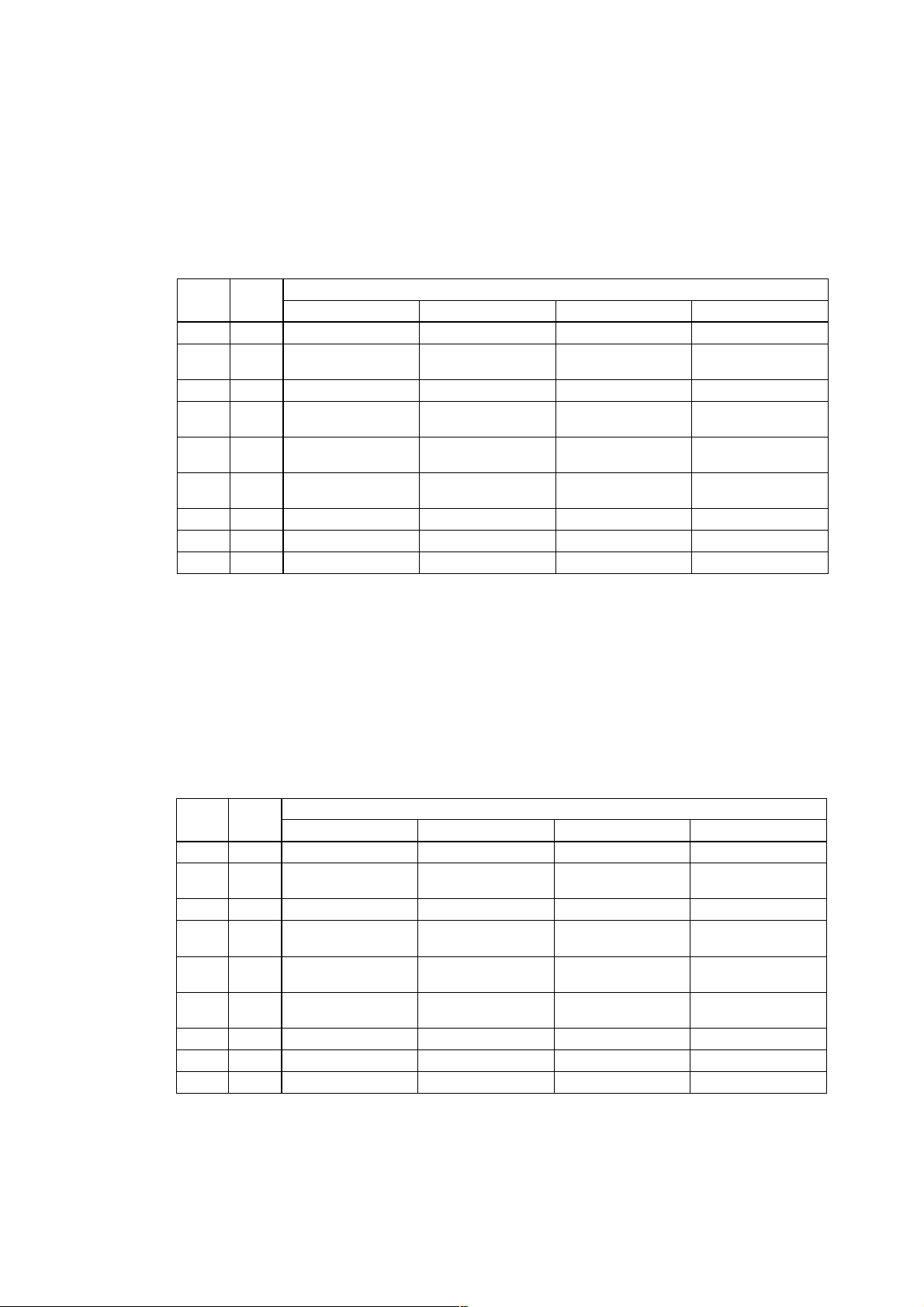
3.2.1 Terminal Assignment for US1000-00 (Basic Type)
■ US1000-00: Single-loop control (US mode 1)
US1000-00: Cascade primary-loop control (US mode 2)
US1000-00: Cascade secondary-loop control (US mode 3)
US1000-00: Cascade control (US mode 4)
Chapter 3 Wiring
Terminal
OUT1A 16, 18
Terminal
Code
AIN1 1 - 3 PV input PV input PV input Primary-side PV input
AIN3 4, 5
DI1 6, 8 RUN/STOP switchover RUN/STOP switchover RUN/STOP switchover RUN/STOP switchover
DI2 7, 8 MAN mode selection Tracking switching
LPS1 19, 20
DO1 9, 12 Alarm output 1 Alarm output 1 Alarm output 1 Alarm output 1
DO2 10, 12 Alarm output 2 Alarm output 2 Alarm output 2 Alarm output 2
DO3 11, 12 Alarm output 3 Contact off during error
No.
Cascade input or
feedforward input
Loop power supply for
transmitter 1
Voltage pulse or
current output
US Mode 1 US Mode 2 US Mode 3 US Mode 4
Tracking input Cascade input Secondary-side PV input
Loop power supply for
transmitter 1
Current output
The output from the OUT1A terminal will be voltage pulse output when the control computation is
"time proportional PID," and current output when it is "continuous PID."
■ US1000-00: Loop control for backup (US mode 5)
US1000-00: Loop control with PV switching (US mode 6)
Controller mode (US mode)
CAS → AUTO mode
when the contact is off
Loop power supply for
transmitter 1
Voltage pulse or
current output
Contact off when CAS mode
OPEN/CLOSE
switchover
Loop power supply for
transmitter 1
Voltage pulse or
current output
Alarm output 3
US1000-00: Loop control with PV auto-selector (US mode 7)
US1000-00: Loop control with PV-hold function (US mode 8)
Terminal
OUT1A 16, 18
Terminal
Code
AIN1 1 - 3
AIN3 4, 5
DI1 6, 8
DI2 7, 8
LPS1 19, 20
DO1 9, 12
DO2 10, 12
DO3 11, 12
No.
US Mode 5 US Mode 6 US Mode 7 US Mode 8
PV input PV input 1 PV input 1 PV input
Tracking input PV input 2 PV input 2
RUN/STOP switchover RUN/STOP switchover RUN/STOP switchover RUN/STOP switchover
Tracking switching PV switching MAN mode selection
Loop power supply for
transmitter 1
Voltage pulse or current
output
Alarm output 1 Alarm output 1 Alarm output 1 Alarm output 1
Alarm output 2 Alarm output 2 Alarm output 2 Alarm output 2
Contact off during error Alarm output 3 Alarm output 3 Alarm output 3
Loop power supply for
transmitter 1
Voltage pulse or current
output
Controller mode (US mode)
The output from the OUT1A terminal will be voltage pulse output when the control computation is
“time proportional PID,” and current output when it is “continuous PID.”
Loop power supply for
transmitter 1
Voltage pulse or current
output
Cascade input, feedforward
input, or tracking input
'PV-hold and MAN
mode' or 'AUTO mode'
Loop power supply for
transmitter 1
Voltage pulse or current
output
IM 5D1A01-01E 3-7
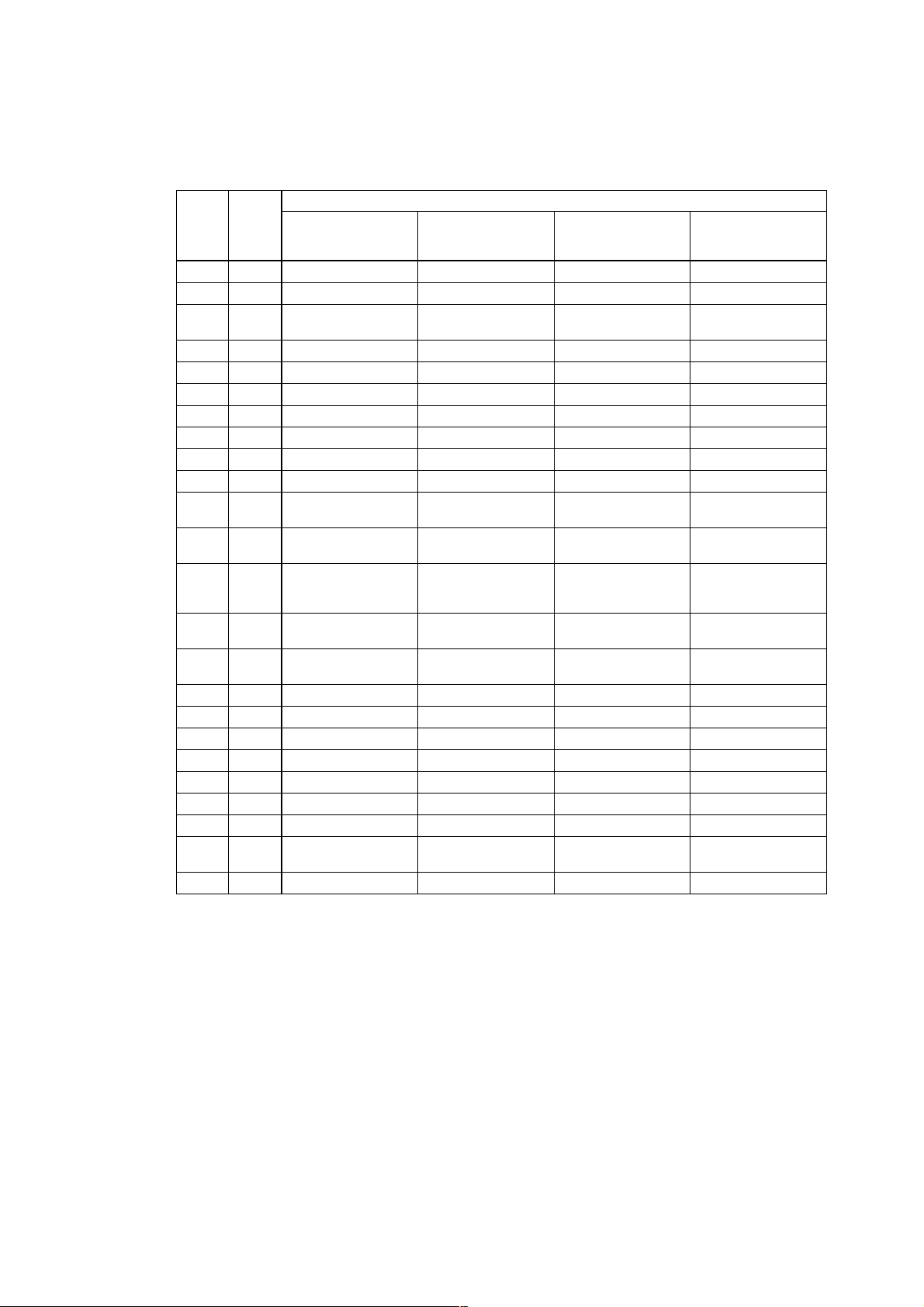
3.2.2 Terminal Assignment for US1000-11 (Enhanced Type)
■ US1000-11: Single-loop control (US mode 1)
Control Computation (MVS1 Set Value)
Terminal
AIN1 1 - 3 PV input PV input PV input PV input
AIN2 46 - 48 No function No function No function No function
AIN3 4, 5
DI1 6, 8 RUN/STOP switchover RUN/STOP switchover RUN/STOP switchover RUN/STOP switchover
DI2 7, 8 MAN mode selection MAN mode selection MAN mode selection MAN mode selection
DI3 31, 8 AUTO mode selection AUTO mode selection AUTO mode selection AUTO mode selection
DI4 32, 8 Bit-0 of SV No. setting Bit-0 of SV No. setting Bit-0 of SV No. setting Bit-0 of SV No. setting
DI5 33, 8 Bit-1 of SV No. setting Bit-1 of SV No. setting Bit-1 of SV No. setting Bit-1 of SV No. setting
DI6 34, 8 Bit-2 of SV No. setting Bit-2 of SV No. setting Bit-2 of SV No. setting Bit-2 of SV No. setting
DI7 35, 8 Bit-3 of SV No. setting Bit-3 of SV No. setting Bit-3 of SV No. setting Bit-3 of SV No. setting
LPS1 19, 20
LPS2 51, 52
OUT1A 16, 18
OUT2A 49, 50
OUT3A 17, 18
DO1 9, 12 Alarm output 1 Alarm output 1 Alarm output 1 Alarm output 1
DO2 10, 12 Alarm output 2 Alarm output 2 Alarm output 2 Alarm output 2
DO3 11, 12 Alarm output 3 Alarm output 3 Alarm output 3 Alarm output 3
DO4 36, 40 Alarm output 4 Alarm output 4 Alarm output 4 Alarm output 4
DO5 37, 40 No function No function No function No function
DO6 38, 40 No function No function No function No function
DO7 39, 40 FAIL output FAIL output FAIL output FAIL output
OUT1R 55 - 57
OUT2R 58 - 60 Alarm output 3
Terminal
Code
Time proportional PID (0, 1)
Continuous PID (2)
No.
ON/OFF computation (3)
Cascade input or
feedforward input
Loop power supply for
transmitter 1
Loop power supply for
transmitter 2
Retransmission output (0, 3)
Voltage pulse output (1)
Current output (2)
Retransmission current
output 2
Retransmission voltage
output 3
Control relay output (0, 3)
Alarm output 4 (1, 2)
Heating/cooling
computation (4 - 6)
Cascade input or
feedforward input
Loop power supply for
transmitter 1
Loop power supply for
transmitter 2
Retransmission output (4)
Heating pulse output (5)
Heating current output (6)
Retransmission current
output 2
Retransmission voltage
output 3
Heating control relay output (4)
Alarm output 4 (5, 6)
Cooling control relay output
Heating/cooling
computation (7 - 9)
Cascade input or
feedforward input
Loop power supply for
transmitter 1
Loop power supply for
transmitter 2
Retransmission output (7)
Heating pulse output (8)
Heating current output (9)
Cooling pulse output Cooling current output
Retransmission voltage
output 3
Heating control relay output (7)
Alarm output 4 (8, 9)
Alarm output 3 Alarm output 3
Heating/cooling
computation (10 - 12)
Cascade input or
feedforward input
Loop power supply for
transmitter 1
Loop power supply for
transmitter 2
Retransmission output (10)
Heating pulse output (11)
Heating current output (12)
Retransmission voltage
output 3
Heating control relay output (10)
Alarm output 4 (11, 12)
3-8
IM 5D1A01-01E
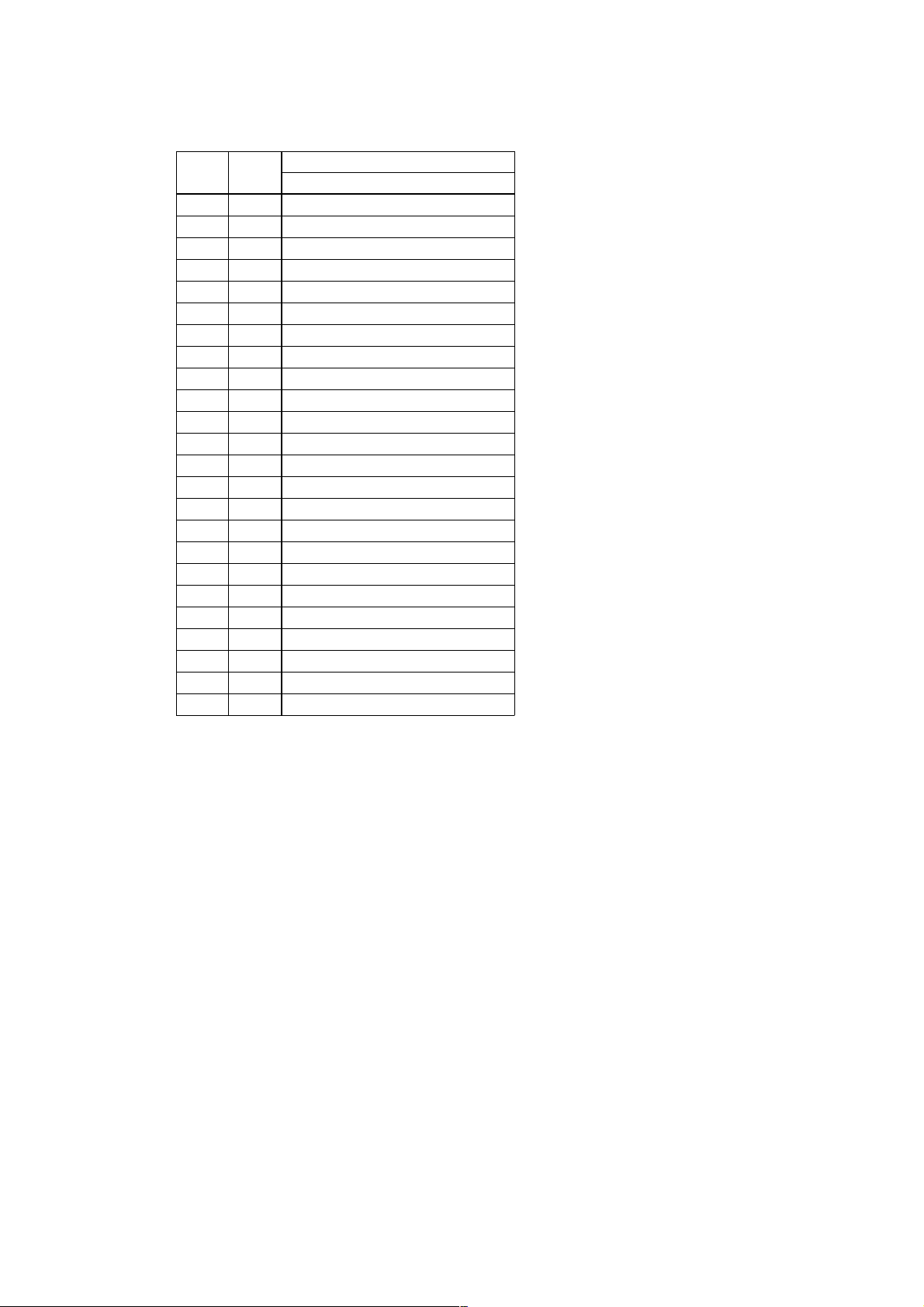
■ US1000-11: Cascade primary-loop control (US mode 2)
Chapter 3 Wiring
Terminal
AIN1 1 - 3
AIN2 46 - 48
AIN3 4, 5
DI1 6, 8
DI2 7, 8
DI3 31, 8
DI4 32, 8
DI5 33, 8
DI6 34, 8
DI7 35, 8
LPS1 19, 20
LPS2 51, 52
OUT1A 16, 18
OUT2A 49, 50
OUT3A 17, 18
DO1 9, 12
DO2 10, 12
DO3 11, 12
DO4 36, 40
DO5 37, 40
DO6 38, 40
DO7 39, 40
OUT1R 55 - 57
OUT2R 58 - 60
Code
Terminal
No.
Control Computation (MVS1 Set Value)
Continuous PID (2)
PV input
Cascade input or feedforward input
Tracking input
RUN/STOP switchover
Tracking switching
MAN mode selection
Bit-0 of SV No. setting
Bit-1 of SV No. setting
Bit-2 of SV No. setting
Bit-3 of SV No. setting
Loop power supply for transmitter 1
Loop power supply for transmitter 2
Current output
Retransmission current output 2
Retransmission voltage output 3
Alarm output 1
Alarm output 2
Contact off during error
Alarm output 4
Alarm output 3
No function
FAIL output
Alarm output 4
Alarm output 3
IM 5D1A01-01E 3-9
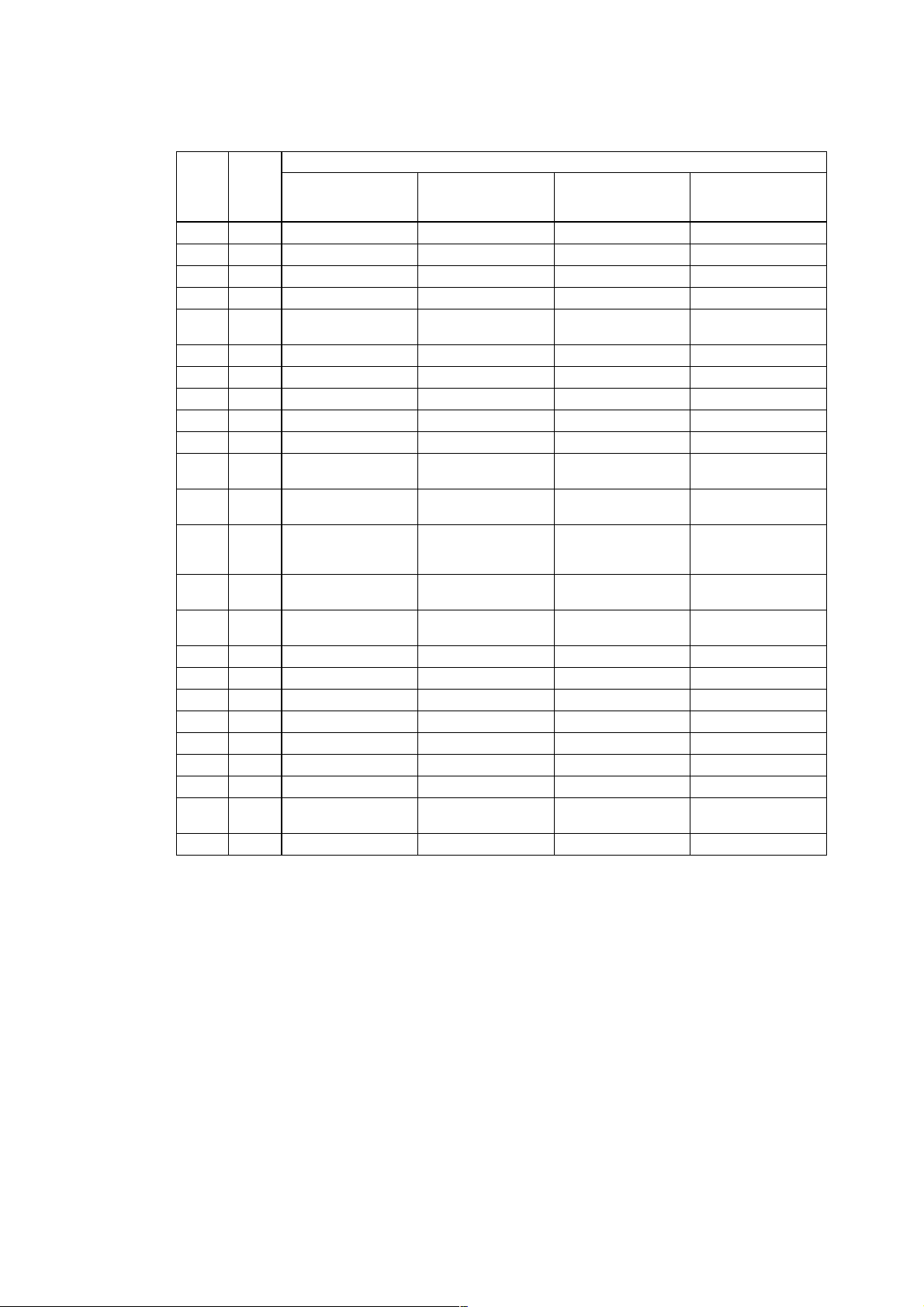
■ US1000-11: Cascade secondary-loop control (US mode 3)
Control Computation (MVS1 Set Value)
Terminal
AIN1 1 - 3
AIN2 46 - 48
AIN3 4, 5
DI1 6, 8
DI2 7, 8
DI3 31, 8
DI4 32, 8
DI5 33, 8
DI6 34, 8
DI7 35, 8
LPS1 19, 20
LPS2 51, 52
OUT1A 16, 18
OUT2A 49, 50
OUT3A 17, 18
DO1 9, 12
DO2 10, 12
DO3 11, 12
DO4 36, 40
DO5 37, 40
DO6 38, 40
DO7 39, 40
OUT1R 55 - 57
OUT2R 58 - 60
Terminal
Code
Time proportional PID (0, 1)
Continuous PID (2)
No.
ON/OFF computation (3)
PV input PV input PV input PV input
Feedforward input Feedforward input Feedforward input Feedforward input
Cascade input Cascade input Cascade input Cascade input
RUN/STOP switchover RUN/STOP switchover RUN/STOP switchover RUN/STOP switchover
CAS → AUTO mode
when the contact is off
MAN mode selection MAN mode selection MAN mode selection MAN mode selection
AUTO mode selection AUTO mode selection AUTO mode selection AUTO mode selection
CAS mode selection CAS mode selection CAS mode selection CAS mode selection
Message input Message input Message input Message input
No function No function No function No function
Loop power supply for
transmitter 1
Loop power supply for
transmitter 2
Retransmission output (0, 3)
Voltage pulse output (1)
Current output (2)
Retransmission current
output 2
Retransmission voltage
output 3
Alarm output 1 Alarm output 1 Alarm output 1 Alarm output 1
Alarm output 2 Alarm output 2 Alarm output 2 Alarm output 2
CAS output CAS output CAS output CAS output
Alarm output 4 Alarm output 4 Alarm output 4 Alarm output 4
Alarm output 3 Alarm output 3 Alarm output 3 Alarm output 3
No function No function No function No function
FAIL output FAIL output FAIL output FAIL output
Control relay output (0, 3)
Alarm output 4 (1, 2)
Alarm output 3
Heating/cooling
computation (4 - 6)
CAS → AUTO mode
when the contact is off
Loop power supply for
transmitter 1
Loop power supply for
transmitter 2
Retransmission output (4)
Heating pulse output (5)
Heating current output (6)
Retransmission current
output 2
Retransmission voltage
output 3
Heating control relay output (4)
Alarm output 4 (5, 6)
Cooling control relay output
Heating/cooling
computation (7 - 9)
CAS → AUTO mode
when the contact is off
Loop power supply for
transmitter 1
Loop power supply for
transmitter 2
Retransmission output (7)
Heating pulse output (8)
Heating current output (9)
Cooling pulse output Cooling current output
Retransmission voltage
output 3
Heating control relay output (7)
Alarm output 4 (8, 9)
Alarm output 3 Alarm output 3
Heating/cooling
computation (10 - 12)
CAS → AUTO mode
when the contact is off
Loop power supply for
transmitter 1
Loop power supply for
transmitter 2
Retransmission output (10)
Heating pulse output (11)
Heating current output (12)
Retransmission voltage
output 3
Heating control relay output (10)
Alarm output 4 (11, 12)
3-10
IM 5D1A01-01E

■ US1000-11: Cascade control (US mode 4)
Terminal
AIN1 1 - 3
AIN2 46 - 48
AIN3 4, 5
DI1 6, 8
DI2 7, 8
DI3 31, 8
DI4 32, 8
DI5 33, 8
DI6 34, 8
DI7 35, 8
LPS1 19, 20
LPS2 51, 52
OUT1A 16, 18
OUT2A 49, 50
OUT3A 17, 18
DO1 9, 12
DO2 10, 12
DO3 11, 12
DO4 36, 40
DO5 37, 40
DO6 38, 40
DO7 39, 40
OUT1R 55 - 57
OUT2R 58 - 60
Terminal
Code
Time proportional PID (0, 1)
Continuous PID (2)
No.
ON/OFF computation (3)
Primary-side PV input Primary-side PV input Primary-side PV input Primary-side PV input
Cascade input or
feedforward input
Secondary-side PV input Secondary-side PV input Secondary-side PV input Secondary-side PV input
RUN/STOP switchover RUN/STOP switchover RUN/STOP switchover RUN/STOP switchover
OPEN/CLOSE
switchover
MAN mode selection MAN mode selection MAN mode selection MAN mode selection
AUTO mode selection AUTO mode selection AUTO mode selection AUTO mode selection
CAS mode selection CAS mode selection CAS mode selection CAS mode selection
Message input Message input Message input Message input
No function No function No function No function
Loop power supply for
transmitter 1
Loop power supply for
transmitter 2
Retransmission output (0, 3)
Voltage pulse output (1)
Current output (2)
Retransmission current
output 2
Retransmission voltage
output 3
Alarm output 1 Alarm output 1 Alarm output 1 Alarm output 1
Alarm output 2 Alarm output 2 Alarm output 2 Alarm output 2
Alarm output 3 Alarm output 3 Alarm output 3 Alarm output 3
Alarm output 4 Alarm output 4 Alarm output 4 Alarm output 4
No function No function No function No function
No function No function No function No function
FAIL output FAIL output FAIL output FAIL output
Control relay output (0, 3)
Alarm output 4 (1, 2)
Alarm output 3
Control Computation (MVS2 Set value)
Heating/cooling
computation (4 - 6)
Cascade input or
feedforward input
OPEN/CLOSE
switchover
Loop power supply for
transmitter 1
Loop power supply for
transmitter 2
Retransmission output (4)
Heating pulse output (5)
Heating current output (6)
Retransmission current
output 2
Retransmission voltage
output 3
Heating control relay output (4)
Alarm output 4 (5, 6)
Cooling control relay output
Heating/cooling
computation (7 - 9)
Cascade input or
feedforward input
OPEN/CLOSE
switchover
Loop power supply for
transmitter 1
Loop power supply for
transmitter 2
Retransmission output (7)
Heating pulse output (8)
Heating current output (9)
Cooling pulse output Cooling current output
Retransmission voltage
output 3
Heating control relay output (7)
Alarm output 4 (8, 9)
Alarm output 3 Alarm output 3
Chapter 3 Wiring
Heating/cooling
computation (10 - 12)
Cascade input or
feedforward input
OPEN/CLOSE
switchover
Loop power supply for
transmitter 1
Loop power supply for
transmitter 2
Retransmission output (10)
Heating pulse output (11)
Heating current output (12)
Retransmission voltage
output 3
Heating control relay output (10)
Alarm output 4 (11, 12)
IM 5D1A01-01E 3-11
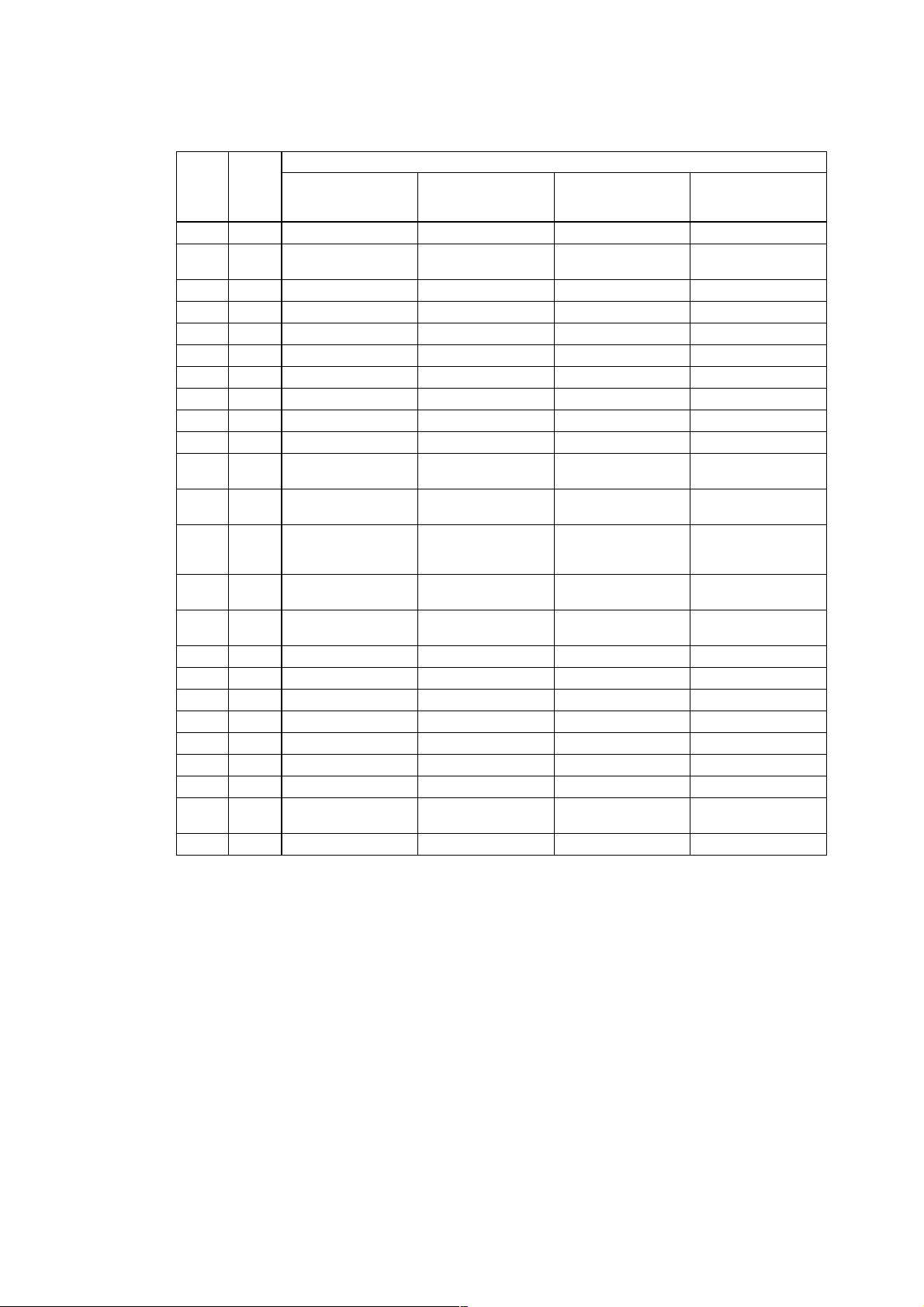
■ US1000-11: Loop control for backup (US mode 5)
Control Computation (MVS1 Set value)
Terminal
AIN1 1 - 3
AIN2 46 - 48
AIN3 4, 5
DI1 6, 8
DI2 7, 8
DI3 31, 8
DI4 32, 8
DI5 33, 8
DI6 34, 8
DI7 35, 8
LPS1 19, 20
LPS2 51, 52
OUT1A 16, 18
OUT2A 49, 50
OUT3A 17, 18
DO1 9, 12
DO2 10, 12
DO3 11, 12
DO4 36, 40
DO5 37, 40
DO6 38, 40
DO7 39, 40
OUT1R 55 - 57
OUT2R 58 - 60
Terminal
Code
Time proportional PID (0, 1)
Continuous PID (2)
No.
ON/OFF computation (3)
PV input PV input PV input PV input
Cascade input or
feedforward input
Tracking input Tracking input Tracking input Tracking input
RUN/STOP switchover RUN/STOP switchover RUN/STOP switchover RUN/STOP switchover
Tracking switching Tracking switching Tracking switching Tracking switching
MAN mode selection MAN mode selection MAN mode selection MAN mode selection
Bit-0 of SV No. setting Bit-0 of SV No. setting Bit-0 of SV No. setting Bit-0 of SV No. setting
Bit-1 of SV No. setting Bit-1 of SV No. setting Bit-1 of SV No. setting Bit-1 of SV No. setting
Bit-2 of SV No. setting Bit-2 of SV No. setting Bit-2 of SV No. setting Bit-2 of SV No. setting
Bit-3 of SV No. setting Bit-3 of SV No. setting Bit-3 of SV No. setting Bit-3 of SV No. setting
Loop power supply for
transmitter 1
Loop power supply for
transmitter 2
Retransmission output (0, 3)
Voltage pulse output (1)
Current output (2)
Retransmission current
output 2
Retransmission voltage
output 3
Alarm output 1 Alarm output 1 Alarm output 1 Alarm output 1
Alarm output 2 Alarm output 2 Alarm output 2 Alarm output 2
Error output Error output Error output Error output
Alarm output 4 Alarm output 4 Alarm output 4 Alarm output 4
Alarm output 3 Alarm output 3 Alarm output 3 Alarm output 3
No function No function No function No function
FAIL output FAIL output FAIL output FAIL output
Control relay output (0, 3)
Alarm output 4 (1, 2)
Alarm output 3
Heating/cooling
computation (4 - 6)
Cascade input or
feedforward input
Loop power supply for
transmitter 1
Loop power supply for
transmitter 2
Retransmission output (4)
Heating pulse output (5)
Heating current output (6)
Retransmission current
output 2
Retransmission voltage
output 3
Heating control relay output (4)
Alarm output 4 (5, 6)
Cooling control relay output
Heating/cooling
computation (7 - 9)
Cascade input or
feedforward input
Loop power supply for
transmitter 1
Loop power supply for
transmitter 2
Retransmission output (7)
Heating pulse output (8)
Heating current output (9)
Cooling pulse output Cooling current output
Retransmission voltage
output 3
Heating control relay output (7)
Alarm output 4 (8, 9)
Alarm output 3 Alarm output 3
Heating/cooling
computation (10 - 12)
Cascade input or
feedforward input
Loop power supply for
transmitter 1
Loop power supply for
transmitter 2
Retransmission output (10)
Heating pulse output (11)
Heating current output (12)
Retransmission voltage
output 3
Heating control relay output (10)
Alarm output 4 (11, 12)
3-12
IM 5D1A01-01E

■ US1000-11: Loop control with PV switching (US mode 6)
Control Computation (MVS1 Set Value)
Terminal
AIN1 1 - 3
AIN2 46 - 48
AIN3 4, 5
DI1 6, 8
DI2 7, 8
DI3 31, 8
DI4 32, 8
DI5 33, 8
DI6 34, 8
DI7 35, 8
LPS1 19, 20
LPS2 51, 52
OUT1A 16, 18
OUT2A 49, 50
OUT3A 17, 18
DO1 9, 12
DO2 10, 12
DO3 11, 12
DO4 36, 40
DO5 37, 40
DO6 38, 40
DO7 39, 40
OUT1R 55 - 57
OUT2R 58 - 60
Terminal
Code
Time proportional PID (0, 1)
Continuous PID (2)
No.
ON/OFF computation (3)
PV input 1 PV input 1 PV input 1 PV input 1
Cascade input, feedforward
input, or tracking input
PV input 2 PV input 2 PV input 2 PV input 2
RUN/STOP switchover RUN/STOP switchover RUN/STOP switchover RUN/STOP switchover
Dual-PV switching Dual-PV switching Dual-PV switching Dual-PV switching
MAN mode selection MAN mode selection MAN mode selection MAN mode selection
Bit-0 of SV No. setting Bit-0 of SV No. setting Bit-0 of SV No. setting Bit-0 of SV No. setting
Bit-1 of SV No. setting Bit-1 of SV No. setting Bit-1 of SV No. setting Bit-1 of SV No. setting
Bit-2 of SV No. setting Bit-2 of SV No. setting Bit-2 of SV No. setting Bit-2 of SV No. setting
Bit-3 of SV No. setting Bit-3 of SV No. setting Bit-3 of SV No. setting Bit-3 of SV No. setting
Loop power supply for
transmitter 1
Loop power supply for
transmitter 2
Retransmission output (0, 3)
Voltage pulse output (1)
Current output (2)
Retransmission current
output 2
Retransmission voltage
output 3
Alarm output 1 Alarm output 1 Alarm output 1 Alarm output 1
Alarm output 2 Alarm output 2 Alarm output 2 Alarm output 2
Alarm output 3 Alarm output 3 Alarm output 3 Alarm output 3
Alarm output 4 Alarm output 4 Alarm output 4 Alarm output 4
No function No function No function No function
No function No function No function No function
FAIL output FAIL output FAIL output FAIL output
Control relay output (0, 3)
Alarm output 4 (1, 2)
Alarm output 3
Heating/cooling
computation (4 - 6)
Cascade input, feedforward
input, or tracking input
Loop power supply for
transmitter 1
Loop power supply for
transmitter 2
Retransmission output (4)
Heating pulse output (5)
Heating current output (6)
Retransmission current
output 2
Retransmission voltage
output 3
Heating control relay output (4)
Alarm output 4 (5, 6)
Cooling control relay output
Chapter 3 Wiring
Heating/cooling
computation (7 - 9)
Cascade input, feedforward
input, or tracking input
Loop power supply for
transmitter 1
Loop power supply for
transmitter 2
Retransmission output (7)
Heating pulse output (8)
Heating current output (9)
Cooling pulse output Cooling current output
Retransmission voltage
output 3
Heating control relay output (7)
Alarm output 4 (8, 9)
Alarm output 3 Alarm output 3
Heating/cooling
computation (10 - 12)
Cascade input, feedforward
input, or tracking input
Loop power supply for
transmitter 1
Loop power supply for
transmitter 2
Retransmission output (10)
Heating pulse output (11)
Heating current output (12)
Retransmission voltage
output 3
Heating control relay output (10)
Alarm output 4 (11, 12)
IM 5D1A01-01E 3-13

■ US1000-11: Loop control with Dual PV auto-selector (US mode 7)
Control Computation (MVS1 Set Value)
Terminal
AIN1 1 - 3
AIN2 46 - 48
AIN3 4, 5
DI1 6, 8
DI2 7, 8
DI3 31, 8
DI4 32, 8
DI5 33, 8
DI6 34, 8
DI7 35, 8
LPS1 19, 20
LPS2 51, 52
OUT1A 16, 18
OUT2A 49, 50
OUT3A 17, 18
DO1 9, 12
DO2 10, 12
DO3 11, 12
DO4 36, 40
DO5 37, 40
DO6 38, 40
DO7 39, 40
OUT1R 55 - 57
OUT2R 58 - 60
Terminal
Code
Time proportional PID (0, 1)
Continuous PID (2)
No.
ON/OFF computation (3)
PV input 1 PV input 1 PV input 1 PV input 1
Cascade input, feedforward
input, or tracking input
PV input 2 PV input 2 PV input 2 PV input 2
RUN/STOP switchover RUN/STOP switchover RUN/STOP switchover RUN/STOP switchover
MAN mode selection MAN mode selection MAN mode selection MAN mode selection
AUTO mode selection AUTO mode selection AUTO mode selection AUTO mode selection
Bit-0 of SV No. setting Bit-0 of SV No. setting Bit-0 of SV No. setting Bit-0 of SV No. setting
Bit-1 of SV No. setting Bit-1 of SV No. setting Bit-1 of SV No. setting Bit-1 of SV No. setting
Bit-2 of SV No. setting Bit-2 of SV No. setting Bit-2 of SV No. setting Bit-2 of SV No. setting
Bit-3 of SV No. setting Bit-3 of SV No. setting Bit-3 of SV No. setting Bit-3 of SV No. setting
Loop power supply for
transmitter 1
Loop power supply for
transmitter 2
Retransmission output (0, 3)
Voltage pulse output (1)
Current output (2)
Retransmission current
output 2
Retransmission voltage
output 3
Alarm output 1 Alarm output 1 Alarm output 1 Alarm output 1
Alarm output 2 Alarm output 2 Alarm output 2 Alarm output 2
Alarm output 3 Alarm output 3 Alarm output 3 Alarm output 3
Alarm output 4 Alarm output 4 Alarm output 4 Alarm output 4
No function No function No function No function
No function No function No function No function
FAIL output FAIL output FAIL output FAIL output
Control relay output (0, 3)
Alarm output 4 (1, 2)
Alarm output 3
Heating/cooling
computation (4 - 6)
Cascade input, feedforward
input, or tracking input
Loop power supply for
transmitter 1
Loop power supply for
transmitter 2
Retransmission output (4)
Heating pulse output (5)
Heating current output (6)
Retransmission current
output 2
Retransmission voltage
output 3
Heating control relay output (4)
Alarm output 4 (5, 6)
Cooling control relay output
Heating/cooling
computation (7 - 9)
Cascade input, feedforward
input, or tracking input
Loop power supply for
transmitter 1
Loop power supply for
transmitter 2
Retransmission output (7)
Heating pulse output (8)
Heating current output (9)
Cooling pulse output Cooling current output
Retransmission voltage
output 3
Heating control relay output (7)
Alarm output 4 (8, 9)
Alarm output 3 Alarm output 3
Heating/cooling
computation (10 - 12)
Cascade input, feedforward
input, or tracking input
Loop power supply for
transmitter 1
Loop power supply for
transmitter 2
Retransmission output (10)
Heating pulse output (11)
Heating current output (12)
Retransmission voltage
output 3
Heating control relay output (10)
Alarm output 4 (11, 12)
3-14
IM 5D1A01-01E

■ US1000-11: Loop control with PV-hold function (US mode 8)
Control Computation (MVS1 Set Value)
Terminal
AIN1 1 - 3
AIN2 46 - 48
AIN3 4, 5
DI1 6, 8
DI2 7, 8
DI3 31, 8
DI4 32, 8
DI5 33, 8
DI6 34, 8
DI7 35, 8
LPS1 19, 20
LPS2 51, 52
OUT1A 16, 18
OUT2A 49, 50
OUT3A 17, 18
DO1 9, 12
DO2 10, 12
DO3 11, 12
DO4 36, 40
DO5 37, 40
DO6 38, 40
DO7 39, 40
OUT1R 55 - 57
OUT2R 58 - 60
Terminal
Code
Time proportional PID (0, 1)
Continuous PID (2)
No.
ON/OFF computation (3)
PV input PV input PV input PV input
No function No function No function No function
Cascade input, feedforward
input, or tracking input
RUN/STOP switchover RUN/STOP switchover RUN/STOP switchover RUN/STOP switchover
'PV-hold and MAN
mode' or 'AUTO mode'
CAS mode selection CAS mode selection CAS mode selection CAS mode selection
Bit-0 of SV No. setting Bit-0 of SV No. setting Bit-0 of SV No. setting Bit-0 of SV No. setting
Bit-1 of SV No. setting Bit-1 of SV No. setting Bit-1 of SV No. setting Bit-1 of SV No. setting
Bit-2 of SV No. setting Bit-2 of SV No. setting Bit-2 of SV No. setting Bit-2 of SV No. setting
Bit-3 of SV No. setting Bit-3 of SV No. setting Bit-3 of SV No. setting Bit-3 of SV No. setting
Loop power supply for
transmitter 1
Loop power supply for
transmitter 2
Retransmission output (0, 3)
Voltage pulse output (1)
Current output (2)
Retransmission current
output 2
Retransmission voltage
output 3
Alarm output 1 Alarm output 1 Alarm output 1 Alarm output 1
Alarm output 2 Alarm output 2 Alarm output 2 Alarm output 2
Alarm output 3 Alarm output 3 Alarm output 3 Alarm output 3
Alarm output 4 Alarm output 4 Alarm output 4 Alarm output 4
No function No function No function No function
No function No function No function No function
FAIL output FAIL output FAIL output FAIL output
Control relay output (0, 3)
Alarm output 4 (1, 2)
Alarm output 3
Heating/cooling
computation (4 - 6)
Cascade input, feedforward
input, or tracking input
'PV-hold and MAN
mode' or 'AUTO mode'
Loop power supply for
transmitter 1
Loop power supply for
transmitter 2
Retransmission output (4)
Heating pulse output (5)
Heating current output (6)
Retransmission current
output 2
Retransmission voltage
output 3
Heating control relay output (4)
Alarm output 4 (5, 6)
Cooling control relay output
Chapter 3 Wiring
Heating/cooling
computation (7 - 9)
Cascade input, feedforward
input, or tracking input
'PV-hold and MAN
mode' or 'AUTO mode'
Loop power supply for
transmitter 1
Loop power supply for
transmitter 2
Retransmission output (7)
Heating pulse output (8)
Heating current output (9)
Cooling pulse output Cooling current output
Retransmission voltage
output 3
Heating control relay output (7)
Alarm output 4 (8, 9)
Alarm output 3 Alarm output 3
Heating/cooling
computation (10 - 12)
Cascade input, feedforward
input, or tracking input
'PV-hold and MAN
mode' or 'AUTO mode'
Loop power supply for
transmitter 1
Loop power supply for
transmitter 2
Retransmission output (10)
Heating pulse output (11)
Heating current output (12)
Retransmission voltage
output 3
Heating control relay output (10)
Alarm output 4 (11, 12)
IM 5D1A01-01E 3-15

■ US1000-11: Dual-loop control (US mode 11)
US1000-11: Temperature and humidity control (US mode 12)
Control Computation (Set Value for MVS1 and MVS2)
Terminal
AIN1 1 - 3
AIN2 46 - 48
AIN3 4, 5
DI1 6, 8
DI2 7, 8
DI3 31, 8
DI4 32, 8
DI5 33, 8
DI6 34, 8
DI7 35, 8
LPS1 19, 20
LPS2 51, 52
OUT1A 16, 18
OUT2A 49, 50
OUT3A 17, 18
DO1 9, 12
DO2 10, 12
DO3 11, 12
DO4 36, 40
DO5 37, 40
DO6 38, 40
DO7 39, 40
OUT1R 55 - 57
OUT2R 58 - 60
Terminal
Code
Time proportional PID (0, 1)
Continuous PID (2)
No.
ON/OFF computation (3)
Loop-1 PV input Loop-1 PV input Loop-1 PV input
Loop-2 PV input Loop-2 PV input Loop-2 PV input
Cascade input, feedforward
input, or tracking input
RUN/STOP switchover RUN/STOP switchover RUN/STOP switchover
Loop-2 MAN mode
selection
Loop-1 MAN mode
selection
Bit-0 of SV No. setting Bit-0 of SV No. setting Bit-0 of SV No. setting
Bit-1 of SV No. setting Bit-1 of SV No. setting Bit-1 of SV No. setting
Bit-2 of SV No. setting Bit-2 of SV No. setting Bit-2 of SV No. setting
Bit-3 of SV No. setting Bit-3 of SV No. setting Bit-3 of SV No. setting
Loop power supply for
transmitter 1
Loop power supply for
transmitter 2
Loop-1
Retransmission output 1 (0, 3)
Voltage pulse output (1)
Current output (2)
Loop-2
Retransmission output 2 (0, 3)
Voltage pulse output (1)
Current output (2)
Retransmission voltage
output 3
Alarm output 1 Alarm output 1 Alarm output 1
Alarm output 2 Alarm output 2 Alarm output 2
Alarm output 3 Alarm output 3 Alarm output 3
Alarm output 4 Alarm output 4 Alarm output 4
No function No function No function
No function No function No function
FAIL output FAIL output FAIL output
Loop-1
Control relay output (0, 3)
Alarm output 4 (1, 2)
Loop-2
Control relay output (0, 3)
Alarm output 4 (1, 2)
Heating/cooling
computation (4, 5)
Cascade input, feedforward
input, or tracking input
Loop-2 MAN mode
selection
Loop-1 MAN mode
selection
Loop power supply for
transmitter 1
Loop power supply for
transmitter 2
Loop-1
Heating pulse output (4)
Cooling pulse output (5)
Loop-2
Heating pulse output (4)
Cooling pulse output (5)
Retransmission voltage
output 3
Loop-1
Cooling control relay output (4)
Heating control relay output (5)
Loop-2
Cooling control relay output (4)
Heating control relay output (5)
Heating/cooling
computation (6, 7)
Cascade input, feedforward
input, or tracking input
Loop-2 MAN mode
selection
Loop-1 MAN mode
selection
Loop power supply for
transmitter 1
Loop power supply for
transmitter 2
Loop-1
Heating current output (6)
Cooling current output (7)
Loop-2
Heating current output (6)
Cooling current output (7)
Retransmission voltage
output 3
Loop-1
Cooling control relay output (6)
Heating control relay output (7)
Loop-2
Cooling control relay output (6)
Heating control relay output (7)
3-16
IM 5D1A01-01E

■ US1000-11: Cascade control with two universal inputs (US mode 13)
Control Computation (MVS2 Set Value)
Terminal
AIN1 1 - 3
AIN2 46 - 48
AIN3 4, 5
DI1 6, 8
DI2 7, 8
DI3 31, 8
DI4 32, 8
DI5 33, 8
DI6 34, 8
DI7 35, 8
LPS1 19, 20
LPS2 51, 52
OUT1A 16, 18
OUT2A 49, 50
OUT3A 17, 18
DO1 9, 12
DO2 10, 12
DO3 11, 12
DO4 36, 40
DO5 37, 40
DO6 38, 40
DO7 39, 40
OUT1R 55 - 57
OUT2R 58 - 60
Terminal
Code
Time proportional PID (0, 1)
Continuous PID (2)
No.
ON/OFF computation (3)
PV input 1 PV input 1 PV input 1 PV input 1
PV input 2 PV input 2 PV input 2 PV input 2
Cascade input or
feedforward input
RUN/STOP switchover RUN/STOP switchover RUN/STOP switchover RUN/STOP switchover
OPEN/CLOSE
switchover
MAN mode selection MAN mode selection MAN mode selection MAN mode selection
AUTO mode selection AUTO mode selection AUTO mode selection AUTO mode selection
CAS mode selection CAS mode selection CAS mode selection CAS mode selection
Message input Message input Message input Message input
No function No function No function No function
Loop power supply for
transmitter 1
Loop power supply for
transmitter 2
Retransmission output (0, 3)
Voltage pulse output (1)
Current output (2)
Retransmission current
output 2
Retransmission voltage
output 3
Alarm output 1 Alarm output 1 Alarm output 1 Alarm output 1
Alarm output 2 Alarm output 2 Alarm output 2 Alarm output 2
Alarm output 3 Alarm output 3 Alarm output 3 Alarm output 3
Alarm output 4 Alarm output 4 Alarm output 4 Alarm output 4
No function No function No function No function
No function No function No function No function
FAIL output FAIL output FAIL output FAIL output
Control relay output (0, 3)
Alarm output 4 (1, 2)
Alarm output 3
Heating/cooling
computation (4 - 6)
Cascade input or
feedforward input
OPEN/CLOSE
switchover
Loop power supply for
transmitter 1
Loop power supply for
transmitter 2
Retransmission output (4)
Heating pulse output (5)
Heating current output (6)
Retransmission current
output 2
Retransmission voltage
output 3
Heating control relay output (4)
Alarm output 4 (5, 6)
Cooling control relay output
Heating/cooling
computation (7 - 9)
Cascade input or
feedforward input
OPEN/CLOSE
switchover
Loop power supply for
transmitter 1
Loop power supply for
transmitter 2
Retransmission output (7)
Heating pulse output (8)
Heating current output (9)
Cooling pulse output Cooling current output
Retransmission voltage
output 3
Heating control relay output (7)
Alarm output 4 (8, 9)
Alarm output 3 Alarm output 3
Chapter 3 Wiring
Heating/cooling
computation (10 - 12)
Cascade input or
feedforward input
OPEN/CLOSE
switchover
Loop power supply for
transmitter 1
Loop power supply for
transmitter 2
Retransmission output (10)
Heating pulse output (11)
Heating current output (12)
Retransmission voltage
output 3
Heating control relay output (10)
Alarm output 4 (11, 12)
IM 5D1A01-01E 3-17

■ US1000-11: Loop control with PV switching and two universal inputs (US mode 14)
Control Computation (MVS1 Set Value)
Terminal
AIN1 1 - 3
AIN2 46 - 48
AIN3 4, 5
DI1 6, 8
DI2 7, 8
DI3 31, 8
DI4 32, 8
DI5 33, 8
DI6 34, 8
DI7 35, 8
LPS1 19, 20
LPS2 51, 52
OUT1A 16, 18
OUT2A 49, 50
OUT3A 17, 18
DO1 9, 12
DO2 10, 12
DO3 11, 12
DO4 36, 40
DO5 37, 40
DO6 38, 40
DO7 39, 40
OUT1R 55 - 57
OUT2R 58 - 60
Terminal
Code
Time proportional PID (0, 1)
Continuous PID (2)
No.
ON/OFF computation (3)
PV input 1 PV input 1 PV input 1 PV input 1
PV input 2 PV input 2 PV input 2 PV input 2
Cascade input, feedforward
input, or tracking input
RUN/STOP switchover RUN/STOP switchover RUN/STOP switchover RUN/STOP switchover
Dual-PV switching Dual-PV switching Dual-PV switching Dual-PV switching
MAN mode selection MAN mode selection MAN mode selection MAN mode selection
Bit-0 of SV No. setting Bit-0 of SV No. setting Bit-0 of SV No. setting Bit-0 of SV No. setting
Bit-1 of SV No. setting Bit-1 of SV No. setting Bit-1 of SV No. setting Bit-1 of SV No. setting
Bit-2 of SV No. setting Bit-2 of SV No. setting Bit-2 of SV No. setting Bit-2 of SV No. setting
Bit-3 of SV No. setting Bit-3 of SV No. setting Bit-3 of SV No. setting Bit-3 of SV No. setting
Loop power supply for
transmitter 1
Loop power supply for
transmitter 2
Retransmission output (0, 3)
Voltage pulse output (1)
Current output (2)
Retransmission current
output 2
Retransmission voltage
output 3
Alarm output 1 Alarm output 1 Alarm output 1 Alarm output 1
Alarm output 2 Alarm output 2 Alarm output 2 Alarm output 2
Alarm output 3 Alarm output 3 Alarm output 3 Alarm output 3
Alarm output 4 Alarm output 4 Alarm output 4 Alarm output 4
No function No function No function No function
No function No function No function No function
FAIL output FAIL output FAIL output FAIL output
Control relay output (0, 3)
Alarm output 4 (1, 2)
Alarm output 3
Heating/cooling
computation (4 - 6)
Cascade input, feedforward
input, or tracking input
Loop power supply for
transmitter 1
Loop power supply for
transmitter 2
Retransmission output (4)
Heating pulse output (5)
Heating current output (6)
Retransmission current
output 2
Retransmission voltage
output 3
Heating control relay output (4)
Alarm output 4 (5, 6)
Cooling control relay output
Heating/cooling
computation (7 - 9)
Cascade input, feedforward
input, or tracking input
Loop power supply for
transmitter 1
Loop power supply for
transmitter 2
Retransmission output (7)
Heating pulse output (8)
Heating current output (9)
Cooling pulse output Cooling current output
Retransmission voltage
output 3
Heating control relay output (7)
Alarm output 4 (8, 9)
Alarm output 3 Alarm output 3
Cascade input, feedforward
input, or tracking input
Loop power supply for
transmitter 1
Loop power supply for
transmitter 2
Retransmission output (10)
Heating pulse output (11)
Heating current output (12)
Retransmission voltage
output 3
Heating control relay output (10)
Alarm output 4 (11, 12)
Heating/cooling
computation (10 - 12)
3-18
IM 5D1A01-01E

■ US1000-11: Loop control with PV auto-selector and two universal inputs (US mode 15)
Control Computation (MVS1 Set Value)
Terminal
AIN1 1 - 3
AIN2 46 - 48
AIN3 4, 5
DI1 6, 8
DI2 7, 8
DI3 31, 8
DI4 32, 8
DI5 33, 8
DI6 34, 8
DI7 35, 8
LPS1 19, 20
LPS2 51, 52
OUT1A 16, 18
OUT2A 49, 50
OUT3A 17, 18
DO1 9, 12
DO2 10, 12
DO3 11, 12
DO4 36, 40
DO5 37, 40
DO6 38, 40
DO7 39, 40
OUT1R 55 - 57
OUT2R 58 - 60
Terminal
Code
Time proportional PID (0, 1)
Continuous PID (2)
No.
ON/OFF computation (3)
PV input 1 PV input 1 PV input 1 PV input 1
PV input 2 PV input 2 PV input 2 PV input 2
PV input 3, cascade
input, feedforward input,
or tracking input
RUN/STOP switchover RUN/STOP switchover RUN/STOP switchover RUN/STOP switchover
MAN mode selection MAN mode selection MAN mode selection MAN mode selection
AUTO mode selection AUTO mode selection AUTO mode selection AUTO mode selection
Bit-0 of SV No. setting Bit-0 of SV No. setting Bit-0 of SV No. setting Bit-0 of SV No. setting
Bit-1 of SV No. setting Bit-1 of SV No. setting Bit-1 of SV No. setting Bit-1 of SV No. setting
Bit-2 of SV No. setting Bit-2 of SV No. setting Bit-2 of SV No. setting Bit-2 of SV No. setting
Bit-3 of SV No. setting Bit-3 of SV No. setting Bit-3 of SV No. setting Bit-3 of SV No. setting
Loop power supply for
transmitter 1
Loop power supply for
transmitter 2
Retransmission output (0, 3)
Voltage pulse output (1)
Current output (2)
Retransmission current
output 2
Retransmission voltage
output 3
Alarm output 1 Alarm output 1 Alarm output 1 Alarm output 1
Alarm output 2 Alarm output 2 Alarm output 2 Alarm output 2
Alarm output 3 Alarm output 3 Alarm output 3 Alarm output 3
Alarm output 4 Alarm output 4 Alarm output 4 Alarm output 4
No function No function No function No function
No function No function No function No function
FAIL output FAIL output FAIL output FAIL output
Control relay output (0, 3)
Alarm output 4 (1, 2)
Alarm output 3
Heating/cooling
computation (4 - 6)
PV input 3, cascade
input, feedforward input,
or tracking input
Loop power supply for
transmitter 1
Loop power supply for
transmitter 2
Retransmission output (4)
Heating pulse output (5)
Heating current output (6)
Retransmission current
output 2
Retransmission voltage
output 3
Heating control relay output (4)
Alarm output 4 (5, 6)
Cooling control relay output
Heating/cooling
computation (7 - 9)
PV input 3, cascade
input, feedforward input,
or tracking input
Loop power supply for
transmitter 1
Loop power supply for
transmitter 2
Retransmission output (7)
Heating pulse output (8)
Heating current output (9)
Cooling pulse output Cooling current output
Retransmission voltage
output 3
Heating control relay output (7)
Alarm output 4 (8, 9)
Alarm output 3 Alarm output 3
Heating/cooling
computation (10 - 12)
PV input 3, cascade
input, feedforward input,
or tracking input
Loop power supply for
transmitter 1
Loop power supply for
transmitter 2
Retransmission output (10)
Heating pulse output (11)
Heating current output (12)
Retransmission voltage
output 3
Heating control relay output (10)
Alarm output 4 (11, 12)
Chapter 3 Wiring
IM 5D1A01-01E 3-19

3.2.3 Terminal Assignment for US1000-21 (Position Proportional Type)
■ US1000-21: Single-loop control (US mode 1)
US1000-21: Cascade secondary-loop control (US mode 3)
US1000-21: Cascade control (US mode 4)
US1000-21: Loop control for backup (US mode 5)
Terminal
AIN1 1 - 3
AIN2 46 - 48
AIN3 4, 5
DI1 6, 8
DI2 7, 8
DI3 31, 8
DI4 32, 8
DI5 33, 8
DI6 34, 8
DI7 35, 8
LPS1 19, 20
LPS2 51, 52
OUT1A 16, 18
OUT2A 49, 50
OUT3A 17, 18
DO1 9, 12
DO2 10, 12
DO3 11, 12
DO4 36, 40
DO5 37, 40
DO6 38, 40
DO7 39, 40
FBIN 55 - 57
OUTR 58 - 60
Code
Terminal
No.
Controller mode (US mode)
US mode 1 US mode 3 US mode 4 US mode 5
PV input PV input Primary-side PV input PV input
No function Feedforward input
Cascade input or
feedforward input
RUN/STOP switchover RUN/STOP switchover RUN/STOP switchover RUN/STOP switchover
MAN mode selection
AUTO mode selection MAN mode selection MAN mode selection MAN mode selection
Bit-0 of SV No. setting AUTO mode selection AUTO mode selection Bit-0 of SV No. setting
Bit-1 of SV No. setting CAS mode selection CAS mode selection Bit-1 of SV No. setting
Bit-2 of SV No. setting Message input Message input Bit-2 of SV No. setting
Bit-3 of SV No. setting No function No function Bit-3 of SV No. setting
Loop power supply for
transmitter 1
Loop power supply for
transmitter 2
Retransmission output 1 Retransmission output 1 Retransmission output 1 Retransmission output 1
Retransmission current
output 2
Retransmission voltage
output 3
Alarm output 1 Alarm output 1 Alarm output 1 Alarm output 1
Alarm output 2 Alarm output 2 Alarm output 2 Alarm output 2
Alarm output 3 CAS output Alarm output 3 Error output
Alarm output 4 Alarm output 4 Alarm output 4 Alarm output 4
No function Alarm output 3 No function Alarm output 3
No function No function No function No function
FAIL output FAIL output FAIL output FAIL output
Valve position feedback
input
Position proportional
control relay output
Cascade input Secondary-side PV input Tracking switching
CAS → AUTO mode
when the contact is off
Loop power supply for
transmitter 1
Loop power supply for
transmitter 2
Retransmission current
output 2
Retransmission voltage
output 3
Valve position feedback
input
Position proportional
control relay output
Cascade input or
feedforward input
OPEN/CLOSE
switchover
Loop power supply for
transmitter 1
Loop power supply for
transmitter 2
Retransmission current
output 2
Retransmission voltage
output 3
Valve position feedback
input
Position proportional
control relay output
Cascade input or
feedforward input
Tracking input
Loop power supply for
transmitter 1
Loop power supply for
transmitter 2
Retransmission current
output 2
Retransmission voltage
output 3
Valve position feedback
input
Position proportional
control relay output
3-20
IM 5D1A01-01E

■ US1000-21: Loop control with PV switching (US mode 6)
US1000-21: Loop control with PV auto-selector (US mode 7)
US1000-21: Loop control with PV-hold function (US mode 8)
US1000-21: Cascade control with two universal inputs (US mode 13)
Chapter 3 Wiring
Terminal
AIN1 1 - 3
AIN2 46 - 48
AIN3 4, 5
DI1 6, 8
DI2 7, 8
DI3 31, 8
DI4 32, 8
DI5 33, 8
DI6 34, 8
DI7 35, 8
LPS1 19, 20
LPS2 51, 52
OUT1A 16, 18
OUT2A 49, 50
OUT3A 17, 18
DO1 9, 12
DO2 10, 12
DO3 11, 12
DO4 36, 40
DO5 37, 40
DO6 38, 40
DO7 39, 40
FBIN 55 - 57
OUTR 58 - 60
Code
Terminal
No.
Controller mode (US mode)
US mode 6 US mode 7 US mode 8 US mode 13
PV input 1 PV input 1 PV input PV input 1
Cascade input, feedforward
input, or tracking input
PV input 2 PV input 2
RUN/STOP switchover RUN/STOP switchover RUN/STOP switchover RUN/STOP switchover
Dual-PV switching MAN mode selection
MAN mode selection AUTO mode selection CAS mode selection MAN mode selection
Bit-0 of SV No. setting Bit-0 of SV No. setting Bit-0 of SV No. setting AUTO mode selection
Bit-1 of SV No. setting Bit-1 of SV No. setting Bit-1 of SV No. setting CAS mode selection
Bit-2 of SV No. setting Bit-2 of SV No. setting Bit-2 of SV No. setting Message input
Bit-3 of SV No. setting Bit-3 of SV No. setting Bit-3 of SV No. setting No function
Loop power supply for
transmitter 1
Loop power supply for
transmitter 2
Retransmission output 1 Retransmission output 1 Retransmission output 1 Retransmission output 1
Retransmission current
output 2
Retransmission voltage
output 3
Alarm output 1 Alarm output 1 Alarm output 1 Alarm output 1
Alarm output 2 Alarm output 2 Alarm output 2 Alarm output 2
Alarm output 3 Alarm output 3 Alarm output 3 Alarm output 3
Alarm output 4 Alarm output 4 Alarm output 4 Alarm output 4
No function No function No function No function
No function No function No function No function
FAIL output FAIL output FAIL output FAIL output
Valve position feedback
input
Position proportional
control relay output
Cascade input, feedforward
input, or tracking input
Loop power supply for
transmitter 1
Loop power supply for
transmitter 2
Retransmission current
output 2
Retransmission voltage
output 3
Valve position feedback
input
Position proportional
control relay output
No function PV input 2
Cascade input, feedforward
input, or tracking input
'PV-hold and MAN
mode' or 'AUTO mode'
Loop power supply for
transmitter 1
Loop power supply for
transmitter 2
Retransmission current
output 2
Retransmission voltage
output 3
Valve position feedback
input
Position proportional
control relay output
Cascade input or
feedforward input
OPEN/CLOSE
switchover
Loop power supply for
transmitter 1
Loop power supply for
transmitter 2
Retransmission current
output 2
Retransmission voltage
output 3
Valve position feedback
input
Position proportional
control relay output
IM 5D1A01-01E 3-21

■ US1000-21: Loop control with PV switching and two universal inputs (US mode 14)
US1000-21: Loop control with PV auto-selector and two universal inputs (US mode 15)
Terminal
AIN1 1 - 3
AIN2 46 - 48
AIN3 4, 5
DI1 6, 8
DI2 7, 8
DI3 31, 8
DI4 32, 8
DI5 33, 8
DI6 34, 8
DI7 35, 8
LPS1 19, 20
LPS2 51, 52
OUT1A 16, 18
OUT2A 49, 50
OUT3A 17, 18
DO1 9, 12
DO2 10, 12
DO3 11, 12
DO4 36, 40
DO5 37, 40
DO6 38, 40
DO7 39, 40
FBIN 55 - 57
OUTR 58 - 60
Code
Terminal
No.
Controller mode (US mode)
US mode 14 US mode 15
PV input 1 PV input 1
PV input 2 PV input 2
Cascade input, feedforward
input, or tracking input
RUN/STOP switchover RUN/STOP switchover
Dual-PV switching MAN mode selection
MAN mode selection AUTO mode selection
Bit-0 of SV No. setting Bit-0 of SV No. setting
Bit-1 of SV No. setting Bit-1 of SV No. setting
Bit-2 of SV No. setting Bit-2 of SV No. setting
Bit-3 of SV No. setting Bit-3 of SV No. setting
Loop power supply for
transmitter 1
Loop power supply for
transmitter 2
Retransmission output 1 Retransmission output 1
Retransmission current
output 2
Retransmission voltage
output 3
Alarm output 1 Alarm output 1
Alarm output 2 Alarm output 2
Alarm output 3 Alarm output 3
Alarm output 4 Alarm output 4
No function No function
No function No function
FAIL output FAIL output
Valve position feedback
input
Position proportional
control relay output
PV input 3, cascade
input, feedforward input,
or tracking input
Loop power supply for
transmitter 1
Loop power supply for
transmitter 2
Retransmission current
output 2
Retransmission voltage
output 3
Valve position feedback
input
Position proportional
control relay output
3-22
IM 5D1A01-01E

Chapter 4 Setting the Basic Functions
4. Setting the Basic Functions
This chapter describes the setting procedure and the meanings of the parameters used to select and
adjust the US1000 controller functions.
The parameters of the US1000 controller are largely divided into two types: “operation parameters”
and “setup parameters.”
• Operation parameters are the parameters that are changed relatively often during operation.
• Setup parameters are the parameters that determine the controller functions and are rarely changed
once they have been set.
Some parameters must be set before operation (such as the controller mode (US mode) and the input
type), while others can be set as necessary according to the user’s needs. This chapter describes the
setting procedure for parameters that must be set and those that are used often. Refer to the parameter
lists in Appendixes 3 and 4, and the parameter maps in Appendix 5 to set the other parameters.
IM 5D1A01-01E 4-1

4.1 Example of Parameter Display
To set an operation parameter or setup parameter, first call up the main menu to which the parameter
belongs. Then, from the main menu, call up the submenu which contains the parameter, and then the
target parameter from that submenu.
Appendix 5 shows the locations of all of the main menus, submenus, and parameters to help you call
up parameters.
● Examples of parameter display
When a main menu is displayed,
the top bar flashes slowly.
This decimal point flashes on
loop-2 menus.
When a submenu is displayed, the
middle bar flashes slowly.
This decimal point flashes on
loop-2 submenus.
When a parameter is displayed,
the bottom bar flashes slowly.
This decimal point flashes on
loop-2 parameter displays.
SV
Example of a main menu display
(Loop-2 setup menu)
SV
Example of a submenu display
(Alarm setting submenu)
SV
Example of a parameter display
(Alarm 1 type)
Set value
4-2
IM 5D1A01-01E

Chapter 4 Setting the Basic Functions
4.2 Procedure for Setting the Basic Functions
Always set the US1000 controller functions following the procedure below. Changing the controller
mode and input/output settings will initialize the related parameters depending on the change.
Set operation mode to MAN
Select controller mode (US mode)
See section 4.3
Select PV input type
See section 4.4
Select control computation and output types
See section 4.5
Write the data defined so far*
See section 4.6
Define alarm outputs
See section 4.7
Set target setpoint, alarm setpoints, and PID parameters
See section 4.8
Set other functions
See section 4.9
* This initializes the related parameters according to the controller mode (US mode) and PV input
type.
■ Switching the Operation Mode
Before starting to setup the functions, press
key and change the operation mode to MAN. Setup
parameters can only be set in MAN mode. Change both loop-1 and loop-2's operation mode to MAN
when the controller mode (US mode) is dual-loop control or temperature and humidity control.
PV
SV
100
0
C
IM 5D1A01-01E 4-3
ALM
LP2
SET/ENT
DISP
Press the MAN mode key for 0.5 seconds.
O

4.3 Selecting the Controller Mode (US Mode)
The controller mode (US mode) determines the basic action of the controller. The US1000 controller
has 14 selectable controller modes.
NOTE
•Since changing the controller mode resets the internal functions of the controller and initializes the
related parameters accordingly, be sure to set the controller mode before setting other parameters.
• Some controller modes cannot be selected depending on the model and suffix codes of the US1000
controller.
US1000-00: Modes that cannot be selected include dual-loop control, temperature and humidity
control, cascade control with two universal inputs, loop control with PV switching or PV autoselector and two universal inputs, and custom computation control.
US1000-21: Modes that cannot be selected include cascade primary-loop control, dual-loop control,
and temperature and humidity control.
■ Controller Mode (US Mode)
Controller mode Setting Description
Single-loop control 1 Basic PID control
Cascade primary-loop control 2 Operates as a primary controller in cascade control. NA
Cascade secondary-loop control 3 Operates as a secondary controller in cascade control.
Cascade control 4 Performs cascade control with a single controller.
Loop control for backup 5
Loop control with PV switching 6
Loop control with PV auto-selector 7
Loop control with PV-hold function 8 PID control with a PV- and MV-hold function.
Dual-loop control 11 Basic PID control for independent two loops. NA NA
Temperature and humidity control 12
Cascade control with two universal inputs 13 Performs cascade control using two universal inputs. NA
Loop control with PV switching and two
universal inputs
Loop control with PV auto-selector and
two universal inputs
Custom computation control 21
PID control with backup function for the supervisory
system.
PID control with dual-PV switching function by contact
input or PV range.
PID control with dual-PV auto-selector function by
minimum/maximum/average/difference.
Controls temperature and relative humidity
independently by PID control.
Performs loop control with PV switching using two
14
universal inputs.
Performs loop control with PV auto-selector using two
15
universal inputs.
Controls by user-defined control and computation
functions.
Model: US1000
-00 -11
NA NA
NA
NA
NA
NA: Not available
-21
4-4
See Also
Block diagram for each controller mode is given in the appendix of the separate ‘US1000 Digital
Indicating Controller Functions (IM 5D1A01-02E)’ manual.
IM 5D1A01-01E

■ Parameter to Set Controller Mode (US Mode)
Main menu Submenu Parameter Description Setting range Default
USMD MD USM Controller mode (US mode) See the table on the previous page. 1
■ Setting the Controller Mode (US Mode)
Chapter 4 Setting the Basic Functions
Press the key for 3 seconds from an operation
1.
SET/ENT
display to call up the mode menu (MODE) or
loop-1 operation menu (O.LP1).
(O.LP1 is displayed for the default setting.)
Press the key once to call up the setup menu
2.
(STUP). Press the key. If a password has been
SET/ENT
set, input the password here.
The loop-1 setup menu (S.LP1) is then displayed.
3.
Press the key once to call up the controller
function setup menu (USMD).
Press the key to call up the controller mode
4.
SET/ENT
submenu (MD).
SV
MV
SV
MV
SV
MV
SV
MV
Press the key to display the controller mode
5.
SET/ENT
(US mode) parameter (USM).
Select the controller mode (US mode) value using
6.
the and keys. (For example, select 4 for
cascade control.) A decimal point appears and
flashes. Some controller modes cannot be used
depending on the model and suffix code, in which
case their controller mode values will not be
displayed.
Press the key. The display is cleared for a
7.
SET/ENT
moment and the controller’s internal functions are
reset.
An operation display then appears.
8.
SV
MV
SV
MV
SV
MV
SV
MV
IM 5D1A01-01E 4-5

4.4 Selecting the PV Input Type
The US1000 controller supports universal inputs and can receive the signals from a thermocouple and
RTD, and from standard signals and DC voltage signals, as PV inputs. Up to 3 inputs are available
depending on the model and suffix code, and you can set the input type and range for each input.
■ Analog Input Terminals of the US1000 Controller
The US1000 controller has a maximum of 3 analog input terminals. The AIN1, AIN2, and AIN3
terminals correspond to analog inputs 1, 2, and 3, respectively. In this section, the procedure to set
analog input 1 is described. If you are also using analog input 2 and/or 3, set them in the same
manner.
•AIN1 terminal: Universal analog input terminal used for a PV input.
•AIN2 terminal: Universal analog input terminal. This terminal is not provided on the US1000-
00 model (which only has AIN1 and AIN3 terminals).
•AIN3 terminal: Analog input terminal for voltage input and used for cascade input etc..
TIP
• Signals assigned to the analog input terminals
Setting the controller mode (US mode) automatically sets the input signals used in that controller
mode, such as the PV input, cascade input, feedforward input, tracking input, etc., to the AIN1, AIN2,
and AIN3 terminals.
See Also
Section 3.2, “Signals Assigned to Terminals,” for the signal assignment of the analog input terminals.
In this section, the procedure to set the type-J thermocouple and a measurement range of 0 to 500°C
for the AIN1 signal is described as an example.
4-6
IM 5D1A01-01E

■ Input Types and Ranges of Universal Inputs
Input type Setting Range (°C) Range (°F) Accuracy
Thermocouple K 1 -270.0 to 1370.0⬚C -450.0 to 2500.0°F0⬚C and over: ⫾0.1% of F.S.
2 -270.0 to 1000.0⬚C -450.0 to 2300.0°F Below 0⬚C : ⫾0.2% of F.S.
3 -200.0 to 500.0⬚C -200.0 to 1000.0°FK (below -200⬚C) : ⫾2% of F.S.
J4-200.0 to 1200.0⬚C -300.0 to 2300.0°F
T5-270.0 to 400.0⬚C -450.0 to 750.0°FT (below -200⬚C) : ⫾1% of F.S.
6 0.0 to 400.0⬚C -200.0 to 750.0°F
B70.0 to 1800.0⬚C 32 to 3300°F 400⬚C and over: ⫾0.1% of F.S.
S80.0 to 1700.0⬚C 32 to 3100°F ⫾0.15% of F.S.
R90.0 to 1700.0⬚C 32 to 3100°F
N10-200.0 to 1300.0⬚C -300.0 to 2400.0°F ⫾0.1% of F.S.
E11-270.0 to 1000.0⬚C -450.0 to 1800.0°F0⬚C and over: ⫾0.1% of F.S.
L12-200.0 to 900.0⬚C -300.0 to 1600.0°F Below 0⬚C : ⫾0.2% of F.S.
U13-200.0 to 400.0⬚C -300.0 to 750.0°FE (below -200⬚C) : ⫾1.5% of F.S.
14 0.0 to 400.0⬚C -200.0 to 1000.0°F ⫾0.2% of F.S.
W150.0 to 2300.0⬚C 32 to 4200°F ⫾0.2% of F.S.
Platinel 2 16 0.0 to 1390.0⬚C 32.0 to 2500.0°F ⫾0.1% of F.S.
PR20-40 17 0.0 to 1900.0⬚C 32 to 3400°F 800⬚C and over: ⫾0.5% of F.S.
W97Re3 18 0.0 to 2000.0⬚C 32 to 3600°F ⫾0.2% of F.S.
W75Re25
RTD JPt100 30 -200.0 to 500.0⬚C -300.0 to 1000.0°F ⫾0.1% of F.S.
31 -150.00 to 150.00⬚C -200.0 to 300.0°F ⫾0.2% of F.S.
Pt100 35 -200.0 to 850.0⬚C -300.0 to 1560.0°F ⫾0.1% of F.S.
(ITS90) 36 -200.0 to 500.0⬚C -300.0 to 1000.0°F
37 -150.00 to 150.00⬚C -200.0 to 300.0°F ⫾0.2% of F.S.
Standard signal 0.4 to 2.0 V 40 0.400 to 2.000 ⫾0.1% of F.S.
1 to 5 V 41 1.000 to 5.000
DC voltage 0 to 2 V 50 0.000 to 2.000
0 to 10 V 51 0.00 to 10.00
-10 to 20mV 55 -10.00 to 20.00
0 to 100mV 56 0.0 to 100.0
Chapter 4 Setting the Basic Functions
Below 400⬚C : ⫾5% of F.S.
Below 800⬚C : Accuracy not guaranteed
* Performance under standard operating conditions (temperature: 23 ±2°C; humidity: 55 ±10% RH;
power supply frequency: 50/60 Hz).
■ Parameters to Set the PV Input Type
Main menu Submenu Parameter Description Setting Range Default
TYP1
UNI1 Analog input-1 unit
USMD
IM 5D1A01-01E 4-7
IN
RH1
RL1
Analog input-1 type for AIN1 terminal
Maximum value of analog input-1
range
Minimum value of analog input-1
range
See the table above 1
°C: Celsius;
°F: Fahrenheit
Within instrument
input range
Within instrument
input range
Maximum level of
instrument range
Minimum level of
instrument range
°C

■ Setting the PV Input Type
MV
MV
MV
MV
MV
MV
MV
MV
MV
Follow steps 1 to 3 of the controller mode (US
1.
mode) setting procedure in the previous section to
call up the display shown on the right.
SV
MV
Press the key once to call up the controller
2.
SET/ENT
mode submenu (MD).
Press the key once to call up the analog input
3.
submenu (IN).
Press the key to display the analog input-1
4.
SET/ENT
type parameter (TYP1). (For example, select 4 for
the type-J thermocouple.) Select the analog input1 type value using the and keys.
A decimal point appears and flashes when the
setting is changed.
Press the key to register the change. The
5.
SET/ENT
decimal point disappears.
SV
MV
SV
MV
SV
MV
SV
MV
Press the key to display the analog input-1
6.
SET/ENT
unit parameter (UNI1). Select the analog input-1
unit using the and keys, and press the
SET/ENT
key to register the setting.
Press the key to display the maximum value
7.
SET/ENT
of the analog input-1 range parameter (RH1).
Display the maximum value of the range you want
to set using the and keys, and press the
SET/ENT
key to register the setting.
Press the key to display the minimum value of
8.
SET/ENT
the analog input-1 range parameter (RL1). Display
the minimum value of the range you want to set
using the and keys, and press the
key to register the setting.
Press the key twice to return to the controller
9.
DISP
function setup menu (USMD).
SET/ENT
SV
MV
SV
MV
SV
MV
SV
MV
4-8
IM 5D1A01-01E

Chapter 4 Setting the Basic Functions
4.5 Selecting the Control Computation and Output Types
You can select the type of control computation for each control loop.
Normally, there is a single control loop. In the controller mode (US mode) for “dual-loop control” and
“temperature and humidity control”, however, the US1000 controller has two control loops and a
control computation type must be selected for each loop.
The types of control computation are listed in the table below. Each control computation has a
specific output type. The control computation for the US1000-21 model is fixed at position proportional PID and cannot be changed.
NOTE
Some control computation types cannot be selected depending on the US1000 model and suffix code.
US1000-00: Only “time proportional PID computation with voltage pulse output” and “continuous
PID computation” can be selected.
US1000-11: All types except for “position proportional PID computation” can be selected.
US1000-21: Only “position proportional PID computation” can be selected. It cannot be changed.
■ Control Computation Types
Control computation type Setting Description Output type
Time proportional PID computation
with relay output
Time proportional PID computation
with voltage pulse output
Continuous PID computation 2
On/off computation 3
Heating/cooling computation
(See below)
Position proportional PID
computation
4: Heating control relay output • Cooling control relay output
5: Heating pulse output • Cooling control relay output
6: Heating current output • Cooling control relay output
7: Heating control relay output • Cooling pulse output
8: Heating pulse output • Cooling pulse output
9: Heating current output • Cooling pulse output
10: Heating control relay output • Cooling current output
11: Heating pulse output • Cooling current output
12: Heating current output • Cooling current output
Outputs the PID computation results as a pulse
0
width of the time proportional on/off signal.
Outputs the PID computation results as a pulse
1
width of the time proportional on/off signal.
Outputs the PID computation result as an
analog signal.
Compares the SV and PV and outputs the
on/off signal depending on whether it is a
positive or negative deviation.
Outputs the PID or on/off computation result
as two signals — one for heating and the other
4 to 12
for cooling.
Controls so that the output and control valve
None
opening are always compatible.
Control relay output
Voltage pulse output
Current output
Control relay output
Either a control relay, voltage
pulse, or current output can be
selected for each of the heatingside and cooling-side outputs.
Position proportional control
relay output
For dual-loop control and temperature and humidity control, both loop-1 and loop-2 have the same
output combination :
4: Heating pulse output • Cooling control relay output
5: Heating control relay output • Cooling pulse output
6: Heating current output • Cooling control relay output
7: Heating control relay output • Cooling current output
IM 5D1A01-01E 4-9

■ Parameters to Set the Control Computation Type
MV
MV
MV
MV
MV
MV
Main menu Submenu Parameter Description Setting Range Default
MVS1 MV1 selection
USMD OUT
MVS2 MV2 selection
TIP
Either MVS1 or MVS2 will be displayed according to the controller mode (US mode). Set the
displayed parameter.
Set both for dual-loop control and temperature and humidity control.
■ Setting the Control Computation Type
This display represents the last step of the PV
1.
input type setting procedure of the previous
section.
0: Control relay output,
1: Voltage pulse output,
2: Current output,
3: Control relay output for ON/OFF
computation,
4 to 12: Output for heating/cooling
computation
SV
MV
2
2
Press the key once to call up the controller
2.
SET/ENT
mode submenu (MD).
Press the key twice to call up the MV output
3.
submenu (OUT).
Press the key to display the MV1 selection
4.
SET/ENT
parameter (MVS1). Select the MV output type
using the and keys. (For example, select
1 for time proportional PID computation with
voltage pulse output.) A decimal point appears
and flashes when the setting is changed.
Press the key to register the setting. The
5.
SET/ENT
decimal point disappears.
SV
MV
SV
MV
SV
MV
SV
MV
4-10
Press the key twice to return to the controller
6.
DISP
function setup menu (USMD).
SV
MV
IM 5D1A01-01E

Chapter 4 Setting the Basic Functions
MV
MV
MV
MV
MV
MV
4.6 Writing the Data Defined So Far (Parameter Initialization)
Once you have reached this point, you need to write the information that you have defined so far
(controller mode, PV input, and control computation) into the controller and initialize the related
parameters.
■ Parameter for Initializing Parameters
Main menu Submenu Parameter Description Setting Range Default
USMD INIT
■ Initializing Parameters
This display represents the last step of the control
1.
computation setting procedure of the previous
section.
INIT Parameter initialization OFF, ON OFF
SV
MV
Press the key once to call up the controller
2.
SET/ENT
mode submenu (MD).
Press the key several times to call up the
3.
parameter initialization submenu (INIT).
Press the key to display the parameter
4.
SET/ENT
initialization parameter (INIT). Select “ON” using
the key. A decimal point appears and flashes
when the setting is changed.
Press the key to register the setting. The
5.
decimal point disappears.
SET/ENT
SV
MV
SV
MV
SV
MV
SV
MV
Press the key twice to return to the controller
6.
function setup menu (USMD).
IM 5D1A01-01E 4-11
DISP
SV
MV

4.7 Defining the Alarm Outputs (as necessary)
The alarm outputs are pre-assigned to the US1000 controller’s contact output terminals. For example,
the US1000-00 (basic type) set up for single-loop control (US mode = 1) assigns alarm output 1,
alarm output 2 and alarm output 3 to DO1 (terminal nos. 9 and 12), DO2 (terminal nos. 10 and 12)
and DO3 (terminal nos. 11 and 12), respectively. Refer to section 3.2 for the assignments of the other
controller modes.
Any one of the alarms listed in the table below can be assigned to each alarm output.
Alarm type Setting Alarm type Setting
PV high limit 1 PV high limit with waiting action 11
PV low limit 2 PV low limit with waiting action 12
High limit deviation 3 High limit deviation with waiting action 13
Low limit deviation 4 Low limit deviation with waiting action 14
Deviation of high limit passive 5 Deviation of high limit passive with waiting action 15
Deviation of low limit passive 6 Deviation of low limit passive with waiting action 16
Deviation of high and low limits 7 Deviation of high and low limits with waiting action 17
Deviation within high and low limits 8
PV high limit passive 9 PV high limit passive with waiting action 19
PV low limit passive 10 PV low limit passive with waiting action 20
Alarm type Setting
SV high limit 21
SV low limit 22
MV high limit 23
MV low limit 24
PV velocity alarm 25
PV velocity alarm passive 26
Self-diagnostic alarm 27
Self-diagnostic alarm passive 28
FAIL passive 29
Deviation within high and low limits with waiting action
18
4-12
TIP
• The passive alarm turns the contact ON when normal, and OFF when the alarm occurs.
• The waiting action suppresses the alarm during the period from when control is started until it
stabilizes.
See Also
• Section 3.2, “Signals Assigned to Terminals,” to find the terminal to which the alarm output is
assigned.
• See section 3.14, “Parameters for Alarm Output” of the separate ‘US1000 Digital Indicating
Controller Functions’ manual, for detailed information on the alarm actions.
IM 5D1A01-01E

■ Parameters for Defining the Alarm Outputs
Main menu Submenu Parameter Description Setting Range Default
AL1 Alarm 1 type OFF, 1 to 29 (see the previous page) 1
S.LP1
S.LP2
ALM
AL2 Alarm 2 type OFF, 1 to 29 (see the previous page) 2
AL3 Alarm 3 type OFF, 1 to 29 (see the previous page) 1
AL4 Alarm 4 type OFF, 1 to 29 (see the previous page) 2
After setting the controller mode (US mode) for dual-loop control or temperature and humidity
control, also set the loop-2 alarm outputs. (These parameter settings are located under the “S.LP2”
setup parameter main menu.)
Chapter 4 Setting the Basic Functions
IM 5D1A01-01E 4-13

■ Defining Alarm Outputs
MV
MV
MV
MV
MV
MV
MV
MV
This display represents the last step of the
1.
parameter initializing procedure of the previous
section.
Press the key once to call up the loop-1 setup
2.
menu (S.LP1).
SV
MV
SV
MV
Press the key once to call up the target
3.
SET/ENT
setpoint submenu (SV).
Press the key once to call up the alarm setting
4.
submenu (ALM).
Press the key to display the alarm-1 type
5.
SET/ENT
parameter (AL1). Select the alarm type you want
to set using the and keys. (For example,
select 9 for PV high limit passive.) A decimal point
appears and flashes when the setting is changed.
Press the key to register the setting. The
6.
SET/ENT
decimal point disappears.
SV
MV
SV
MV
SV
MV
SV
MV
4-14
Press the key. If AL2 and the parameters of
7.
SET/ENT
other alarm types are required, also set these in the
same manner (that is, select the value you want to
set using the and keys, and press the
key twice).
Press the key twice to return to the controller
8.
DISP
function setup menu (USMD).
SET/ENT
SV
MV
SV
MV
IM 5D1A01-01E

Chapter 4 Setting the Basic Functions
MV
MV
MV
MV
4.8 Setting the Target Setpoint, Alarm Setpoints, and PID
Parameters
The basic operation parameters should be pre-set. You can change the settings of these parameters
after the start of operation.
■ Parameters to Set Target Setpoint, Alarm Setpoints, and PID Parameters
Main menu Submenu
O.LP1
O.LP2
1.PID
Parameter
1.SV Target setpoint EU (0.0 to 100.0%) EU (0%)
1.A1 Alarm 1 setpoint
1.A2 Alarm 2 setpoint
1.A3 Alarm 3 setpoint
1.A4 Alarm 4 setpoint
1.P Proportional band
1.I Integral time OFF, 1 to 6000 sec. 1000 sec.
1.D Derivative time OFF, 1 to 6000 sec. OFF
Description Setting Range Default
PV alarm: EU (-100.0 to 100.0%)
Deviation alarm/PV-velocity
alarm: EUS(-100.0 to 100.0%)
SV alarm: EU (0.0 to 100.0%)
MV alarm: -5.0 to 105.0%
0.1 to 999.9%, 0.0 to 999.9% for
heating/cooling computation
EU is the engineering unit corresponding to the instrument range; EUS is the engineering unit corresponding to the span of the instrument range. See Appendix 2 for further explanation.
If you use loop-2, you must also set the parameters for loop-2. (Set the parameters listed under the
“O.LP2” operation parameter main menu.)
■ Setting the Target Setpoint, Alarm Setpoints, and PID Parameters
This display represents the last step of the alarm
1.
output defining procedure in the previous section.
PV high limit: EU (100.0%)
Deviation alarm: EUS (0.0%)
MV high limit: 100.0%
MV low limit: 0.0%
PV velocity: EUS (100.0%)
Other alarms: EU (0.0%)
999.9%
Press the key once. When the mode menu
2.
DISP
(MODE) is displayed, press the key once to
call up the loop-1 operation menu (O.LP1).
Press the key once to call up the computation
3.
SET/ENT
parameter submenu (PAR).
Press the key once to call up the 1.PID
4.
submenu (1.PID).
SV
MV
SV
MV
SV
MV
SV
MV
IM 5D1A01-01E 4-15

MV
MV
MV
MV
MV
MV
MV
MV
Press the key once to display the target
5.
SET/ENT
setpoint parameter (1.SV). Set the target setpoint
value you want to set using the and keys.
The decimal point flashes.
SV
MV
Press the key to register the setting. The
6.
SET/ENT
decimal point stops flashing.
Press the key to display the alarm-1 setpoint
7.
SET/ENT
parameter (1.A1). This is the alarm setpoint that
corresponds to the “alarm-1 type” set in the
previous section. Set the alarm setpoint value you
want to set using the and keys. The
decimal point flashes.
Press the key to register the setting. The
8.
SET/ENT
decimal point stops flashing.
Press the key to display the alarm-2 setpoint
9.
SET/ENT
parameter (1.A2). Set it in the same manner as
1.A1 (that is, select the value you want to set using
the and keys, and press the key
twice). If you do not need to make a setting, just
press the key.
Set 1.A3 and 1.A4 in the same manner (that is,
10.
SET/ENT
select the value you want to set using the and
keys, and press the key twice). If you do
SET/ENT
SET/ENT
not need to make a setting, just press the
SET/ENT
key.
SV
MV
SV
MV
SV
MV
SV
MV
SV
MV
4-16
Set the proportional band (1.P), integral time (1.I),
11.
and derivative time (1.D) in the same manner (that
is, select the value you want to set using the
and keys, and press the key twice).
Press the key twice to return to the loop-1
12.
DISP
SET/ENT
operation menu (O.LP1).
SV
MV
SV
MV
IM 5D1A01-01E

4.9 Setting Other Functions (as necessary)
Set the functions described in this section as necessary.
This section describes the parameter setting procedure using the setting of the direct/reverse action of
control as an example. Set other parameters in the same way, as necessary.
Before setting, confirm the setting range of parameters referring to the parameter lists in Appendixes 3
and 4. When you set parameters, the parameter maps in Appendix 5 are helpful because they illustrate
the display sequence and locations of the parameters. You can use the maps as an operation guide to
call up the parameters you want to set or change.
If you are also using loop-2, set loop-2 parameters in the same manner as the loop-1 parameters.
See Also
See chapter 3 of the separate ‘US1000 Digital Indicating Controller Functions’ manual, for deatailed
information on each parameter.
(1) Direct/reverse action of control
You can specify either a direct or reverse action of control.
Chapter 4 Setting the Basic Functions
Menu: [Operation parameter]-[O.LP1/O.LP2]-[1.PID]
Parameter: 1.DR
● Setting Direct/Reverse Action of Control
First, determine the values of the parameters to be set by referring to the parameter list in Appendix 3.
Look at the operation parameter map in Appendix 5. Find the main menu “O.LP1” and check that the
submenu “1.PID” is located below it. Then, find the parameter “1.DR” below the submenu “1.PID.”
The parameter map shows the keys (by key symbols) used in reaching the parameter “1.DR” starting
from an operation display.
Perform the following operations looking at the parameter map.
SET/ENT
1. First, press the
2. Next, press the
3. Press the
SET/ENT
4. Press the
5. Press the
SET/ENT
6. Change the setting using the
7. Press the
SET/ENT
8. When all the settings are finished, press the
9. Pressing the
Pressing the
key for 3 seconds from an operation display to call up “MODE.”
key once to call up “O.LP1.”
key to call up “PAR.”
key once to call up “1.PID.”
key several times until the “1.DR” parameter is displayed.
or key. A decimal point will appear and flash.
key to register the new setting. Then, the decimal point disappears.
key to return to the submenu.
DISP
key at a submenu returns to the main menu.
DISP
key at a main menu returns to an operation display.
DISP
Set the following parameters referring to the parameter lists in Appendixes 3 and 4 and the parameter
map in Appendix 5, as done for the direct/reverse action parameter setting.
(2) PV filter and PV bias
First order lag filtering function, and bias adding function used for correction in reference junction
compensation
Menu: [Operation parameter]-[O.LP1/O.LP2]-[PAR]
Parameter: BS (PV bias), FL (PV filter)
IM 5D1A01-01E 4-17

(3) 10-segment linearizer
Can be selected as one of the following two functions.
Biasing: Provides biasing on any arbitrary 11 points of input.
Approximation: Output values can be arbitrarily set against the arbitrary 11 points of input.
Menu: [Operation parameter]-[PYS1]
Parameter: 1.X1 to 1.X11, 1.Y1 to 1.Y11, 1.PMD
(4) Burnout action
Sets the action upon detection of a burnout (wire breakage) for the thermocouple, RTD, and the
standard signal inputs.
Menu: [Setup parameter]-[CMLP]-[AIN]
Parameter: A.BO1, A.BO2, A.BO3
(5) Cascade input source
The cascade input source can be selected as either an analog input terminal or as RS-485 communication. (The factory-set default is analog input terminal.)
When you use the feedforward input instead of the cascade input, set the CMS parameter to “CPT”.
Menu: [Setup parameter]-[S.LP1/S.LP2]-[SV]
Parameter: CMS
(6) Feedforward input
To use the feedforward input, set the FFS parameter to “AIN” and set the CMS (cascade input source)
parameter to “CPT”. A filter and computation for feedforward input are provided.
Menu: [Setup parameter]-[S.LP1]-[CTL]
Parameter: FFS
Menu: [Operation parameter]-[O.LP1]-[PAR]
Parameter: FGN, FBI, FBO, FFL
(7) Square-root computation
Square-root extraction with changeable low signal cut-off point.
Menu: [Setup parameter]-[CMLP]-[AIN]
Parameter: A.SR1, A.LC1, A.SR2, A.LC2, A.SR3, A.LC3
(8) SUPER function
This function suppresses overshoots. It is more effective when used together with the auto-tuning
function.
Menu: [Operation parameter]-[O.LP1/O.LP2]-[PAR]
Parameter: SC
(9) PV tracking
This function prevents a sudden changes in PV by temporarily making SV track PV when the controller is switched to AUTO mode.
Menu: [Setup parameter]-[S.LP1 / S.LP2]-[SV]
Parameter: PVT
(10) SV ramp-up/ramp-down rate
This functions is used as an SV changing operation, to gradually change SV toward the new value at a
constant rate.
4-18
Menu: [Setup parameter]-[S.LP1/S.LP2]-[SV]
Parameter: TMU (time unit for ramp-rate setting)
Menu: [Operation parameter]-[O.LP1 / O.LP2]-[PAR]
Parameter: UPR, DNR (setpoint ramp-up/ramp-down)
IM 5D1A01-01E

Chapter 4 Setting the Basic Functions
(11) Cycle time of MV output (Pulse width of on/off signal)
The pulse width of an on/off signal in time proportional PID computation is proportional to the cycle
time of the MV output.
Pulse width of MV output = MV output (%) × cycle time of MV output
Menu: [Setup parameter]-[CMLP]-[C.CTL]
Parameter: CT1, CT2
(12) Preset PID
You can set multiple sets of PID parameters. For detailed information about preset PIDs, read section
3.10 of the separate ‘US1000 Digital Indicating Controller Functions’ manual.
Menu: [Setup parameter]-[CMLP]-[C.CTL]
Parameter: PPID (specifies either SV number selection or zone PID)
(13) Behavior upon power recovery
You can set the type of controller behavior upon power recovery.
HOT: Continues the same operation as prior to power failure.
COLD: Starts in MAN mode. Outputs the preset MV value.
Menu: [Setup parameter]-[CMLP]-[C.CTL]
Parameter: R.MD
(14) Retransmission output
The function to re-transmit PV, MV, and SV data as an analog signal.
Menu: [Setup parameter]-[CMLP]-[RET]
Parameter: RET1, RTH1, RTL1, RET2, RTH2, RTL2, RET3, RTH3, RTL3
(15) Password setting for parameter change operation
You can set a password to prevent accidental or careless changes to setup parameter settings. The
password is verified in the transmission from the operation parameter display to the setup parameter
display.
The password setting range is from 0 (no password) to 30000.
NOTE
• Be sure to memorize the password. Once a password has been set, you cannot transmit to the setup
parameter setting display without entering the correct password. To cancel a lost password, the
controller must be sent back to a Yokogawa service center for repair at your cost.
• In the repair service, all parameters are initialized to the factory-set defaults. Thus, it is recommended to keep records of the user-set values for all of the parameters.
Menu: [Setup parameter]-[CMLP]-[MLCK]
Parameter: PWD
(16) Prohibition of key operation and parameter setting
You can disable (i.e., lock) specific operation keys and set specific operation parameter menus so that
they will not be displayed.
Menu: [Setup parameter]-[CMLP]-[KLCK]
Parameter: SVC (SV setting key lock at operation displays)
/ (Data setting key lock)
*1
</> (MV operation key lock)
C (C mode key lock)
A (A mode key lock)
M(M mode key lock)
IM 5D1A01-01E 4-19
*2

Menu: [Setup parameter]-[CMLP]-[MLCK]
Parameter: MODE (Mode menu lock)
O.LP1 (O.LP1 menu lock)
O.LP2 (O.LP2 menu lock)
PID (PID submenu lock)
*3
USR (USR menu lock)
PYS1 (PYS1 menu lock)
PYS2 (PYS2 menu lock)
*1:Disables all parameter setting operations except those for the parameters included in the key lock
submenu KLCK and the password setting parameter.
*2:While the setup parameter menu (STUP) is displayed, the M mode key lock becomes invalid and
the operation mode can be switched to MAN.
*3:Locks all of the submenus of 1.PID through to 8.PID.
(17) Calibration of valve position (US1000-21 only)
To perform position proportional control, you must set the valve position data of 0% and 100%
openings to the controller.
You can calibrate the valve position either automatically or manually.
NOTE
Perform this calibration with the controller connected to the control valve.
Menu: [Setup parameter]-[USMD]-[VALV]
Parameter: V.RS, V.L, V.H, V.AT
● Calibrating the valve position (manually)
1. Display the V.RS parameter listed under the menu above. If V.RS is flashing, it means that the
valve position has not been calibrated yet.
Press the
Press the
2. Press the
Press and hold down the
key to select “1.” (If it is already 1, set it back to 0 first and then reset it to 1.)
SET/ENT
key to reset the valve position settings.
SET/ENT
key to display the V.L parameter.
key. This operates to close the valve and decrease the value on the
SV digital display. When the digital value stops decreasing, the valve is fully closed.
Press the
3. Press the
Press and hold down the
SET/ENT
key. The 0% opening is adjusted, and the SV digital display indicates 0.
SET/ENT
key to display the V.H parameter.
key. This operates to open the valve and increase the value on the
SV digital display. When the digital value stops increasing, the valve is fully opened.
Press the
SET/ENT
key. The 100% opening is adjusted, and the SV digital display indicates 100.
● Calibrating valve position (automatically)
1. Call up the V.AT parameter, and press the
SET/ENT
Press the
key. The parameter starts flashing. When it stops flashing, calibration is completed.
If “ERR” is displayed, there may be some trouble in the wiring, valve, or process. Press the
key to select “ON.”
DISP
key to clear the error, and check the valve, process status, and so on.
4-20
IM 5D1A01-01E

Chapter 5 Customizing Operation Displays
DISP
5. Customizing Operation Displays
In addition to the standard operation displays, two types of operation displays can be created according
to your needs.
● USER Display
Data that needs to be referred to during the normal operation display sequence, can be displayed on
the digital display. These displays are called “USER displays.” You can transfer from the last
operation display to the USER display using the
been registered, the USER displays appear in sequence every time the
● SELECT Display
You can select the operation parameters that are frequently checked or modified by simply calling
them up from an operation display. This resulting display is called a “SELECT display.” You can call
up SELECT displays from any operation display by pressing the
you press the key for more than 3 seconds, the mode menu appears. In this case, go back to an
operation display by pressing the
key and try again. When more than one SELECT display has
DISP
been registered, the SELECT displays appear in sequence every time the
return to an operation display, press the
DISP
key.
key. When more than one USER display has
key is pressed.
DISP
SET/ENT
key for less than 3 seconds. If
SET/ENT
key is pressed. To
DISP
Operation display 1 Operation display 2
DISP
SELECT display 1 SELECT display 2 SELECT display 5
DISP DISP DISP DISP
USER display
(alarm)
SET/ENT
Press for less than 3 seconds.
SET/ENT
SET/ENT
SET/ENTSET/ENT
USER display
(PID group No.)
USER display
(others)
DISPDISP
IM 5D1A01-01E 5-1

5.1 Registering Auxiliary Operation Displays (USER Displays)
The types of USER displays are listed in the table below. You can select and register the USER
displays you need during operation. The registered displays are then displayed using the
the order shown in the table. The initial values of the parameters in the table are all “OFF” (not
registered). Set the parameters you want to register to “ON.”
Menu: [Setup parameter] - [CONF] - [U.OPE]
Parameter Meaning PV digital display SV digital display
U. 1AL Loop-1 alarm L1. ALM Number of occurring alarm (1 - 4)
U. 2AL Loop-2 alarm L2. ALM Number of occurring alarm (1 - 4)
U. SVN SV number SVNO Specified SV number (1 - 8)
U. 1PI Loop-1 PID group number L1. PID Current PID group number (1 - 8) for zone PID
U. 2PI Loop-2 PID group number L2. PID Current PID group number (1 - 8) for zone PID
U. AI1 AIN1 measured value AIN1 AIN1 value (engineering unit)
U. AI2 AIN2 measured value AIN2 AIN2 value (engineering unit)
U. AI3 AIN3 measured value AIN3 AIN3 value (engineering unit)
U. PV1 PV1 PV1 PV1 value (engineering unit)
U. PV2 PV2 PV2 PV2 value (engineering unit)
U. SMP Sampling error counter SMP. ER Error counter (0 - 30000)
DISP
key in
See Also
•See section 3.10 of the separate ‘US1000 Digital Indicating Controller Functions’ manual, for SV
number and zone PID.
• See section 3.17 of the separate ‘US1000 Digital Indicating Controller Functions’ manual, for
sampling error counter.
5-2
IM 5D1A01-01E

■ Examples of USER Display
● USER display of Loop-1 alarm
Chapter 5 Customizing Operation Displays
SV
MV
Alarms 1 to 4 are all activated
SV
MV
Alarm 1 and 3 are activated
● USER display of SV number
SV
MV
Specified SV number is 1.
● USER display of loop-1 PID group number
SV
MV
Current PID group number for zone PID is 2.
● USER display of AIN1 measured value
SV
MV
No alarm in occurrence
SV
MV
AIN1 = 1789
● USER display of PV1
SV
MV
PV1 = 12.34
SV
MV
PV1 overflow
● USER display of sampling error counter
SV
MV
Error count is 12345.
SV
MV
PV1 underflow
IM 5D1A01-01E 5-3

■ Registering USER Displays
MV
MV
MV
MV
MV
MV
If the controller is not in MAN mode, press the key
1.
to change to MAN mode.
In an operation display, pressing the key for 3
seconds will retrieve the mode menu (MODE) or
loop-1 operation mode (O.LP1).
(O.LP1 is displayed for the default setting.)
Press the key once to display the setup menu
2.
(STUP).
Then press the key once.
If a password has been set, input the password here.
The loop-1 setup menu (S.LP1) appears.
3.
Press the key several times to display the detailed
function setup menu (CONF).
SET/ENT
SET/ENT
SV
MV
SV
MV
SV
MV
Press the key once to display the SELECT display
4.
SET/ENT
registration submenu (C.SEL).
Then press the key once to display the USER
display registration submenu (U.OPE).
Press the key to display the USER display of the
5.
SET/ENT
loop-1 alarm parameter (U.1AL).
To register the USER display for use during operation, press
the key and select “ON,” and then press the key.
SET/ENT
(If you do not need the USER display, leave it “OFF” and
press SET/ENT key.)
Press the key to display the next USER display
6.
SET/ENT
registration parameter. Set the parameters for the USER
displays you want to "ON" in the same way as for U.1AL
above.
Press the key for 3 seconds to return to the
7.
DISP
operation display.
SV
MV
SV
MV
SV
MV
SV
MV
5-4
IM 5D1A01-01E

5.2 Displaying the Alarm Status
DISP
If the USER display functions described in the previous section are used, you can display alarm
statuses from an operation display by pressing the
To set up the alarm status display function, perform the following.
1. Define alarm actions: Refer to section 4.7, “Defining Alarm Outputs.”
2. Set alarm setpoints: Refer to section 4.8, “Setting Target Setpoint, Alarm Setpoints, and PID
Parameters.”
3. Set the U.1AL or U.2AL (USER display) parameter to ON:
Refer to section 5.1, “Registering Auxiliary Operation Displays (USER
Displays).”
Chapter 5 Customizing Operation Displays
key.
IM 5D1A01-01E 5-5

5.3 Registering Quick Parameter Call-up Functions (SELECT Displays)
You can register up to 5 SELECT displays. An operation parameter that is frequently checked or
modified during operation should be registered as a SELECT display. Registration involves setting
the D-register numbers of operation parameters. The D-register numbers are given in the table on the
next page.
■ Examples of SELECT Display
SV
MV
SELECT display for the U1
parameter
SV
MV
A register number with no
allocated parameter has been
set for SELECT display 2.*
*1: If you happen to register a D-register number that is not allocated to a parameter (i.e., a D-register
number not found in the table on the next page), the SELECT display will indicate “NoMAP” followed by as many hyphens as the number of digits in the SELECT display number (1 to 5 digits).
*2: Some parameters are not displayed depending on the controller mode (US mode) and the model
and suffix code of the controller. If you register such parameters, the SELECT display will indicate
“SKIP” followed by as many hyphens as the number of digits in the SELECT display number (1 to 5
digits).
■ Parameters to Register SELECT Displays
Main menu Submenu Parameter Description Range of setting Default
CONF C. SEL C.S1 - C.S5
1
Registration of SELECT
display 1 to 5
SV
MV
A register number of nondisplayable parameter has been
set for SELECT display 4.*
OFF, 201 to 773 OFF
2
5-6
IM 5D1A01-01E

■ D-register Numbers of Operation Parameters
No. Parameter No. Parameter No. Parameter No. Parameter No. Parameter No. Parameter No. Parameter
Mode
206 O/C
207 SVNO
Loop-1 computation parameters
241 AT. 1
242 SC. 1
243 BS. 1
244 FL. 1
245 UPR. 1
246 DNR. 1
247 CRT. 1
248 CBS. 1
249 CFL. 1
250 FGN. 1
251 FBI. 1
252 FBO. 1
253 FFL. 1
Loop-2 computation parameters
271 AT. 2
272 SC. 2
273 BS. 2
274 FL. 2
275 UPR. 2
276 DNR. 2
277 CRT. 2
278 CBS. 2
279 CFL. 2
Loop-1 1. PID
301 1. SV
302 1. A1
303 1. A2
304 1. A3
305 1. A4
306 1. P
307 1. I
308 1. D
309 1. MH
310 1. ML
311 1. MR
312 1. H
313 1. DR
314 1. Pc
315 1. Ic
316 1. Dc
317 1. Hc
318 1. DB
319 1. RP
320 1. PM
321 1. PMc
Loop-1 2. PID
326 2. SV
327 2. A1
328 2. A2
329 2. A3
330 2. A4
331 2. P
332 2. I
333 2. D
334 2. MH
335 2. ML
336 2. MR
337 2. H
338 2. DR
339 2. Pc
340 2. Ic
341 2. Dc
342 2. Hc
343 2. DB
344 2. RP
345 2. PM
346 2. PMc
Loop-1 3. PID
351 3. SV
352 3. A1
353 3. A2
354 3. A3
355 3. A4
356 3. P
357 3. I
358 3. D
359 3. MH
360 3. ML
361 3. MR
362 3. H
363 3. DR
364 3. Pc
365 3. Ic
366 3. Dc
367 3. Hc
368 3. DB
369 3. RP
370 3. PM
371 3. PMc
Loop-1 4. PID
376 4. SV
377 4. A1
378 4. A2
379 4. A3
380 4. A4
381 4. P
382 4. I
383 4. D
384 4. MH
385 4. ML
386 4. MR
387 4. H
388 4. DR
389 4. Pc
390 4. Ic
391 4. Dc
392 4. Hc
393 4. DB
394 4. RP
395 4. PM
396 4. PMc
Loop-1 5. PID
401 5. SV
402 5. A1
403 5. A2
404 5. A3
405 5. A4
406 5. P
407 5. I
408 5. D
409 5. MH
410 5. ML
411 5. MR
412 5. H
413 5. DR
414 5. Pc
415 5. Ic
416 5. Dc
417 5. Hc
418 5. DB
419 5. RP
420 5. PM
421 5. PMc
Loop-1 6. PID
426 6. SV
427 6. A1
428 6. A2
429 6. A3
430 6. A4
431 6. P
432 6. I
433 6. D
434 6. MH
435 6. ML
436 6. MR
437 6. H
438 6. DR
439 6. Pc
440 6. Ic
441 6. Dc
442 6. Hc
443 6. DB
444 6. RP
445 6. PM
446 6. PMc
Loop-1 7. PID
451 7. SV
452 7. A1
453 7. A2
454 7. A3
455 7. A4
456 7. P
457 7. I
458 7. D
459 7. MH
460 7. ML
461 7. MR
462 7. H
463 7. DR
464 7. Pc
465 7. Ic
466 7. Dc
467 7. Hc
468 7. DB
469 RHY
470 7. PM
471 7. PMc
Loop-1 8. PID
476 8. SV
477 8. A1
478 8. A2
479 8. A3
480 8. A4
481 8. P
482 8. I
483 8. D
484 8. MH
485 8. ML
486 8. MR
487 8. H
488 8. DR
489 8. Pc
490 8. Ic
491 8. Dc
492 8. Hc
493 8. DB
494 RDV
495 8. PM
496 8. PMc
Loop-2 1. PID
501 1. SV
502 1. A1
503 1. A2
504 1. A3
505 1. A4
506 1. P
507 1. I
508 1. D
509 1. MH
510 1. ML
511 1. MR
512 1. H
513 1. DR
514 1. Pc
515 1. Ic
516 1. Dc
517 1. Hc
518 1. DB
519 1. RP
520 1. PM
521 1. PMc
Loop-2 2. PID
526 2. SV
527 2. A1
528 2. A2
529 2. A3
530 2. A4
531 2. P
532 2. I
533 2. D
534 2. MH
535 2. ML
536 2. MR
537 2. H
538 2. DR
539 2. Pc
540 2. Ic
541 2. Dc
542 2. Hc
543 2. DB
544 2. RP
545 2. PM
546 2. PMc
Loop-2 3. PID
551 3. SV
552 3. A1
553 3. A2
554 3. A3
555 3. A4
556 3. P
557 3. I
558 3. D
559 3. MH
560 3. ML
561 3. MR
562 3. H
563 3. DR
564 3. Pc
565 3. Ic
566 3. Dc
567 3. Hc
568 3. DB
569 3. RP
570 3. PM
571 3. PMc
Chapter 5 Customizing Operation Displays
Loop-2 4. PID
576 4. SV
577 4. A1
578 4. A2
579 4. A3
580 4. A4
581 4. P
582 4. I
583 4. D
584 4. MH
585 4. ML
586 4. MR
587 4. H
588 4. DR
589 4. Pc
590 4. Ic
591 4. Dc
592 4. Hc
593 4. DB
594 4. RP
595 4. PM
596 4. PMc
Loop-2 5. PID
601 5. SV
602 5. A1
603 5. A2
604 5. A3
605 5. A4
606 5. P
607 5. I
608 5. D
609 5. MH
610 5. ML
611 5. MR
612 5. H
613 5. DR
614 5. Pc
615 5. Ic
616 5. Dc
617 5. Hc
618 5. DB
619 5. RP
620 5. PM
621 5. PMc
Loop-2 6. PID
626 6. SV
627 6. A1
628 6. A2
629 6. A3
630 6. A4
631 6. P
632 6. I
633 6. D
634 6. MH
635 6. ML
636 6. MR
637 6. H
638 6. DR
639 6. Pc
640 6. Ic
641 6. Dc
642 6. Hc
643 6. DB
644 6. RP
645 6. PM
646 6. PMc
Loop-2 7. PID
651 7. SV
652 7. A1
653 7. A2
654 7. A3
655 7. A4
656 7. P
657 7. I
658 7. D
659 7. MH
660 7. ML
661 7. MR
662 7. H
663 7. DR
664 7. Pc
665 7. Ic
666 7. Dc
667 7. Hc
668 7. DB
669 RHY
670 7. PM
671 7. PMc
Loop-2 8. PID
676 8. SV
677 8. A1
678 8. A2
679 8. A3
680 8. A4
681 8. P
682 8. I
683 8. D
684 8. MH
685 8. ML
686 8. MR
687 8. H
688 8. DR
689 8. Pc
690 8. Ic
691 8. Dc
692 8. Hc
693 8. DB
694 RDV
695 8. PM
696 8. PMc
User parameters
701 U1
702 U2
703 U3
704 U4
705 U5
706 U6
707 U7
708 U8
Ten-segment linearizer 1
726 1. X1
727 1. Y1
728 1. X2
729 1. Y2
730 1. X3
731 1. Y3
732 1. X4
733 1. Y4
734 1. X5
735 1. Y5
736 1. X6
737 1. Y6
738 1. X7
739 1. Y7
740 1. X8
741 1. Y8
742 1. X9
743 1. Y9
744 1. X10
745 1. Y10
746 1. X11
747 1. Y11
748 1. PMD
Ten-segment linearizer 2
751 2. X1
752 2. Y1
753 2. X2
754 2. Y2
755 2. X3
756 2. Y3
757 2. X4
758 2. Y4
759 2. X5
760 2. Y5
761 2. X6
762 2. Y6
763 2. X7
764 2. Y7
765 2. X8
766 2. Y8
767 2. X9
768 2. Y9
769 2. X10
770 2. Y10
771 2. X11
772 2. Y11
773 2. PMD
IM 5D1A01-01E 5-7

■ Registering SELECT Displays
MV
MV
MV
MV
MV
MV
MV
If the controller is not in MAN mode, press the key
1.
to change to MAN mode.
In an operation display, pressing the key for 3
seconds will retrieve the mode menu (MODE)
loop-1 operation mode (O.LP1).
(O.LP1 is displayed for the default setting.)
Press the key once to display the setup menu
2.
(STUP).
Then press the key once.
If a password has been set, input the password here.
The loop-1 setup menu (S.LP1) then appears.
3.
Press the key several times to display the detailed
function setup menu (CONF).
SET/ENT
SET/ENT
or
SV
MV
SV
MV
SV
MV
Press the key once to display the SELECT display
4.
SET/ENT
registration submenu (C.SEL).
Press the key to enable registration of the SELECT
5.
SET/ENT
display 1 parameter (C.S1).
Find the D-register number of the operation parameter
you want to register in the table on the previous page,
and set it using the and keys.
Example: To register the alarm-1 setpoint (1.A1), set
"302."
Press the key to register the setting. The decimal
6.
SET/ENT
point stops flashing.
Press the key once again to enable registration of
7.
SET/ENT
the SELECT display 2 parameter (C.S2). Set the
parameters of other SELECT displays (C.S2 to C.S5) as
necessary, and in the same manner as done for C.S1.
SV
MV
SV
MV
SV
MV
SV
MV
5-8
Press the key for 3 seconds to return to the
8.
DISP
operation display.
SV
MV
IM 5D1A01-01E

6. Operation
Now that you have completed the installation, wiring and functionality setup procedures described in
the previous chapters, you can actually start operating the US1000.
This chapter describes the basic operations of the US1000 and specific operations for individual
controller modes (US modes). It also explains basic tuning work and switching among the CAS,
AUTO, and MAN modes by the contact inputs.
TIP
This chapter describes the controller operation of the following three types of controllers depending on
their selected controller mode (US mode).
Controller type Preset controller mode (US mode)
Single-loop type Single-loop control, cascade primary-loop control, cascade secondary-loop control, loop control
Cascade type Cascade control, cascade control with two universal inputs
Dual-loop type Dual-loop control, temperature and humidity control
Chapter 6 Operation
for backup, loop control with PV switching, loop control with PV auto-selector, loop control
with PV-hold function, loop control with PV switching and two universal inputs, loop control
with PV auto-selector and two universal inputs
■ Operation Display
Measured value (PV)
Target setpoint (SV)
Target setpoint (SV)
Measured value (PV)
PV
SV
MV
100
0
C
ALM
LP2
SET/ENT
DISP
O
MV decrease key MV increase keyMV fast-change key
Operation mode switching key
SV increase key
SV decrease key
Manipulated variable (MV)
IM 5D1A01-01E 6-1

6.1 Switching the Operation Mode
■ US1000 Operation Modes
The US1000 can operate under one of the following operation modes:
MAN mode: In this mode, MV can be manipulated manually using the MV operation keys.
AUTO mode: This mode performs automatic control so as to maintain the SV. SV can be changed
using the SV setting keys on the front panel.
CAS mode: This mode performs automatic control, regarding the cascade input from either an
analog input signal or from RS-485 communication as the target setpoint.
■ Switching the Operation Mode
To switch the operation mode, press and hold either the
(MAN mode) key for 0.5 sec. to switch between modes, as follows:
CAS mode
AUTO mode
(CAS mode), (AUTO mode) or
MAN mode
NOTE
• The key is locked (disabled) for the default setting to avoid undesirable mode change. So,
release the C mode key lock first, before you can enter the CAS mode. (See section 4.9 (16) for the
information about key lock.)
• You cannot switch directly from the MAN mode to CAS mode. You must switch to the AUTO
mode first, before you can enter the CAS mode.
• Even if the cascade-input signal is -5.0% or less or 105.0% or more, the operation mode can be
switched to the CAS mode.
6-2
IM 5D1A01-01E

6.2 Changing the Target Setpoint (SV)
Chapter 6 Operation
Use the
SV cannot be changed. If this is the case, you will need to press the
(SV increase) or (SV decrease) key to change SV. If the controller is in CAS mode,
or key to change the
operation mode to the AUTO or MAN mode before you can change the SV.
SV
(Flashes)
PV
PV
SV
MV
100
0
C
ALM
LP2
SET/ENT
DISP
PV
SV
SV increase key
SV decrease key
O
Pressing the (SV increase) key increments SV.
Pressing the
(SV decrease) key decrements SV.
TIP
•When the deviation between SV and PV exceeds the value of parameter DVB, the bar segment of
SV flashes.
• Pressing either of the or key displays SV on the SV digital display. (If MV was being
displayed, the display automatically switches to the SV display.)
IM 5D1A01-01E 6-3

6.3 Manipulating MV
As the controller is switched to the MAN mode,
available for incrementing or decrementing. To operate MV, use
PV
SV
MV lamp is ON
MV
MV decrease key MV increase keyMV fast-change key
MV
100
0
C
ALM
LP2
SET/ENT
DISP
O
(MAN mode lamp) goes on, and MV becomes
or and/or key.
PV
MV
MAN mode lamp
MAN mode key
If the controller is set to other than the MAN mode, press the key to enter the MAN mode.
To increase MV, press the
To decrease MV, press the
To accelerate the increasing or decreasing operation, press the
key.
TIP
• To change MV, make sure the operation mode is MAN (i.e., the M mode lamp is on).
• To display MV on the SV digital display, press the
up. (If SV was being displayed, the display automatically changes to the MV display.)
•You can also switch the SV digital display from SV to MV using the
■ Shutdown Function
This function fully closes a control valve beyond its positioner deadband. This function is available
when the output type is current of 4 to 20 mA and the operation mode is MAN.
When output is reduced using the
shutdown function starts to operate and the output falls to approx. 0.0 mA.
MV increase key.
MV decrease key.
or key while pressing the
or key. The MV lamp will then light
DISP
key.
key until “SHUT” appears on the SV digital display, the
6-4
IM 5D1A01-01E

6.4 Operations on Single-Loop Type of Controller
This section describes the operation displays that appear in the following controller modes (US
modes), and their corresponding operations:
•Single-loop control
• Cascade primary-loop control
• Cascade secondary-loop control
• Loop control for backup
• Loop control with PV switching
• Loop control with PV auto-selector
• Loop control with PV-hold function
• Loop control with PV switching and two universal inputs
• Loop control with PV auto-selector and two universal inputs
It is possible to switch between the two digital display combinations of PV and SV or PV and MV,
DISP
using the
• Changing the operation mode using the , or key
• Changing SV using the or key (only in AUTO or MAN mode)
• Manipulating MV using the or and/or key (only in MAN mode)
key at anytime during operation. The following operations are also available:
Chapter 6 Operation
PV
SV
PV and SV display PV and MV display
PV
SV
MV
100
0
C
ALM
LP2
SET/ENT
DISP
MV lamp is ON
O
PV
SV
MV
100
0
C
Displayed alternately
DISP
ALM
LP2
SET/ENT
DISP
PV
MV
O
IM 5D1A01-01E 6-5

6.5 Operations on Cascade Type of Controller
This section describes the operation displays that appear in the following controller modes (US
modes), and their corresponding operations:
• Cascade control
•Cascade control with two universal inputs
The operation displays and operations available on cascade type of controllers depend on whether the
cascade is closed or opened.
■ Operation Display and Operations for Cascade Close
“Cascade Close” refers to the state where the two loops, the primary and secondary loops of the
US1000, are connected. In this status, the secondary loop conducts control assuming the result of the
PID computation at the primary loop as the target setpoint. The status has two combination patterns of
digital operation display, the primary PV and primary SV, and the primary PV and secondary MV. To
DISP
switch between them, use
• Changing the operation mode using the , or key
• Changing the primary SV using the or key (only in AUTO or MAN mode)
• Manipulating MV using the or and/or key (only in MAN mode)
See Also
Section 6.6, “Switching Between Cascade Open and Close,” for information on switching between
cascade open and close.
key.
Primary PV
Primary SV
Primary PV and SV display Primary PV and secondary MV display
PV
SV
MV
100
ALM
LP2
MV lamp is ON
PV
SV
MV
100
ALM
LP2
Primary PV
Primary SV
SET/ENT
0
C
DISP
O
Secondary MV
0
C
SET/ENT
DISP
O
Displayed alternately
DISP
Primary PV
Secondary MV
6-6
IM 5D1A01-01E

■ Operation display and operations for cascade open
SET/ENT
DISP
ALM
LP2
PV
100
0
C
O
SV
MV
SET/ENT
DISP
ALM
LP2
PV
100
0
C
O
SV
MV
DISP
Displayed alternately
Secondary PV and SV display Secondary PV and MV display
LP2 lamp is ON
Secondary
PV
Secondary
SV
Secondary
PV
Secondary
MV
MV lamp is ON
Primary PV and SV
Secondary PV and SV
Secondary MV
The currently
selected mode
lamp flashes.
“Cascade Open” refers to the state where the two loops, the primary and secondary loop in the
US1000, are disconnected. In this status, the secondary loop obtains the manually set SV as a basis to
conduct control. The left-side bar display shows the primary loop’s PV and SV, while the right-side
one shows the secondary loop’s PV and SV. SV is indicated by the flashing bar-graph segment.
“Cascade Open” has two digital operation-display combinations: secondary PV and secondary SV; and
secondary PV and secondary MV. To switch between these, use the
When the cascade is opened, LP2 lamp is ON and the currently selected mode lamp flashes.
DISP
Chapter 6 Operation
key.
• Changing the operation mode using the
, or key
•Changing the secondary SV using the or key
• Manipulating MV using the or and/or key (only in MAN mode)
See Also
Section 6.6, “Switching Between Cascade Open and Close,” for information on switching between
cascade open and close.
IM 5D1A01-01E 6-7

6.6 Switching Between Cascade Open and Close
Two ways are available to switch between the cascade open and close as follows:
• Switching using parameters
• Switching using contact
Note that the latter has precedence over the former.
■ Parameters for switching between cascade open and close
Activate the OPEN/CLOSE switchover (O/C) parameter from the operation parameter mode menu
(MODE) in order to change the settings.
● Switching between cascade open and close
SET/ENT
1. Press the
2. Press the
3. Press the
flash.
CLOSE: Switch to close status
OPEN: Switch to open status
4. Press the
5. Press the
key on the operation display for 3 sec. to display the mode menu (MODE).
SET/ENT
key again to display the OPEN/CLOSE switchover (O/C) parameter.
or key to change the parameter setting. A decimal point appears and starts to
SET/ENT
key to store the changed parameter condition. The decimal point disappears.
key to return to the operation display.
DISP
■ Contact input for switching between cascade open and close
For cascade controllers, a contact input terminal is assigned for cascade open/close switching.
Contact input terminal: DI2
When DI2 is ON: Cascade open
When DI2 is OFF: Cascade close
6-8
IM 5D1A01-01E

6.7 Operations on Dual-loop Type of Controller
This section describes the operations in the following controller modes (US modes):
• Dual-loop control
• Temperature and humidity control
In dual-loop type of controllers, both of the US1000’s two internal control loops performs the PID
control computations.
The left-side bar display shows the loop-1’s PV and SV, while the right-side one shows the loop-2’s
PV and SV.
• SV is indicated by the flashing bar-graph segment.
•When the secondary loop’s information is displayed, the LP2 lamp lights up.
The following operations are available for the displayed loop (see note below):
Chapter 6 Operation
• Changing the operation mode using the
• Changing SV using the or key (only in AUTO or MAN mode)
• Manipulating MV using the or and/or key (only in MAN mode)
Note
For example, if you press the key during the loop-2 display (i.e., when the LP2 lamp is on), then
the operation mode for the loop-2 changes to MAN. The operation for the loop-1 is not affected.
, or key
IM 5D1A01-01E 6-9

DISP
Loop-1 PV
Loop-1 SV
Loop-2 PV
Loop-2 SV
PV
SV
MV
100
ALM
LP2
MV lamp is ON
Loop-1 SV
PV
SV
MV
ALM
LP2
Loop-1 PV
Loop-1 MV
100
(flashes)
Loop-1 PV
SET/ENT
0
C
DISP
O
Loop-1 MV
0
C
DISP
SET/ENT
DISP
O
LP2 lamp is ON
PV
SV
MV
ALM
LP2
MV lamp is ON
100
PV
SV
MV
ALM
LP2
Loop-2 PV
Loop-2 MV
100
Loop-2 PV
Loop-2 SV
SET/ENT
0
C
DISP
O
(flashes)
Loop-2 MV
0
C
DISP
SET/ENT
DISP
O
6-10
IM 5D1A01-01E

Chapter 6 Operation
6.8 Display and Operations during Heating/Cooling Computation
The following displays are those specific to the heating/cooling computation.
● Digital display for MV
“H” is indicated at the left of the heating-side MV
“L” is indicated at the left of the cooling-side MV
If both the heating and cooling computations are being output, the heating-side is displayed.
● Bar-graph display for MV
The heating side appears on the right half of the bar display and the cooling side on the left half. For
both the heating and cooling sides, the center of the bar display indicates the 0.0% level. The right
and left ends of the bar display indicate 100.0% for the heating and cooling sides respectively. The
lower limit of the output is 0.0%.
Heating-side
output
(H displayed on
left of value)
Heating-side
output bar
display
Bar display
PV
SV
MV
100
0
C
ALM
LP2
SET/ENT
DISP
O
Cooling side Heating side
0%100% 100%
C
Cooling side Heating side
0%100% 100%
C
PV
PV
SV
MV
PV
SV
C
If both the heating-side and
O
cooling-side values are output.
If neither heating-side nor
O
cooling-side values are output.
100
ALM
LP2
Cooling-side
output
(L displayed on
left of value)
SET/ENT
0
DISP
O
Cooling-side
output bar
display
IM 5D1A01-01E 6-11

6.9 Operation Mode Switching Using Contact Input
A contact input is assigned with the function of switching the operation modes. The assignment
depends on the controller mode (US mode) as outlined below. A mode transition occurs when the
contact input status changes from OFF to ON.
See Also
Section 3.15 of the ‘US1000 Digital Indicating Controller Functions’ manual for changing the contact
input assignment.
● For single-loop control, loop control with PV auto-selector or loop control with PV auto-
selector and two universal inputs:
DI2: Switches to MAN mode
DI3: Switches to AUTO mode (for US1000-11 and -21 only)
● For cascade primary-loop control, loop control for backup, loop control with PV switching or
loop control with PV switching and two universal inputs:
DI3: Switches to MAN mode (for US1000-11 and -21 only)
● For cascade secondary-loop control, cascade control or cascade control with two universal
inputs:
DI3: Switches to MAN mode (for US1000-11 and -21 only)
DI4: Switches to AUTO mode (for US1000-11 and -21 only)
DI5: Switches to CAS mode (for US1000-11 and -21 only)
● For loop control with PV-hold function:
DI2: When on, PV and MV are held in MAN mode; when OFF, switches to AUTO mode
DI3: Switches to CAS mode (for US1000-11 and -21 only)
● For dual-loop control and temperature and humidity control:
DI2: Switches secondary loop to MAN mode (for US1000-11 only)
DI3: Switches primary loop to MAN mode (for US1000-11 only)
6-12
IM 5D1A01-01E

6.10 Starting Controller Operation
This section explains how to start the controller operation, using simple PID control as an example.
■ Starting manual operation
1. Turn the power on. The PV and SV digital values, and PV, SV and MV bar displays appear.
2. The
3. Press the
4. Press
Adjust MV, as necessary.
Balance PV at or around SV, while checking for a smooth response.
lamp lights up, indicating the controller is in MAN mode.
or key to set SV.
or key to turn on the MV lamp and display the MV value on the digital display.
Chapter 6 Operation
PV
SV or MV
SV
PV
MV
PV
SV
MV
100
0
C
ALM
LP2
SET/ENT
DISP
O
■ Switching from manual to automatic operation
To change the operation mode to AUTO, press the
AUTO mode lamp lights up). No balancing is required when switching and the output will change
without a bump.
2. MAN mode lamp lights up.
3. SV setting
4. MV adjustment
key in step 4 in the above sequence (and the
IM 5D1A01-01E 6-13

6.11 Auto-tuning
Auto-tuning is a US1000 function that measures the process characteristics and automatically sets the
optimum PID parameters during PID control. Auto-tuning is activated by the parameter setting.
The auto-tuning uses a “Stepping Response Method.” When auto-tuning is activated, MV output turns
on and off temporarily in a step-like manner. An appropriate PID is calculated and set from the
response data.
WARNING
Do not use the auto-tuning function for the following processes.
• Fast-response processes such as flowrate and pressure.
• Processes in which a severe change in output, even if temporary, is undesirable.
• Processes in which any severe stress on the operating terminal is undesirable.
• Processes in which product quality can be adversely affected if PV fluctuates beyond its allowable
range.
CAUTION
• Auto-tuning is only available when the operation mode is set to AUTO.
•Before auto-tuning can be performed, the target setpoints and other parameters must be set up.
• Auto-tuning is not available for ON/OFF computation control.
• Auto-tuning is disabled when the US1000 is inactive.
TIP
• To interrupt auto-tuning, set the AT parameter to off. Auto-tuning stops and the PID constant stays
unchanged at the same value as before auto-tuning was started.
•Even if SV is changed during auto-tuning, auto-tuning is still based on the SV set when started.
After completing auto-tuning, control is conducted according to the modified SV.
• Changing a PID constant during auto-tuning is not made effective, since the constant is reset when
auto-tuning ends. The parameters are not reset when auto-tuning is terminated forcibly however,
thus making the changed values effective.
• If an input burnout or A/D data conversion error occurs during auto-tuning, auto-tuning stops and
outputs the preset MV value.
• If auto-tuning is run for more than 24 hours, it is terminated upon the auto-tuning timeout time and
DISP
the error code “ATERR” is displayed. To dismiss the error code, press the
will not affect the US1000 functions. It is recommended that the process be checked to find out the
cause of the timeout.
• Auto-tuning on a zone PID control is performed using the PID parameters corresponding to the SV
number to which the auto-tuning parameter is set, despite the SV number using in the zone PID
control.
•Performing auto-tuning on a zone PID does not affect any SV number not being set in the zone PID
function.
key once. The error
6-14
IM 5D1A01-01E

■ Starting autos-tuning
MV
MV
MV
MV
MV
Chapter 6 Operation
Press the key for 3 sec. from an operation display
1.
SET/ENT
to call up the mode menu (MODE).
Press the key once to call up the loop-1 operation
2.
menu (O.LP1).
Press the key once to call up the computation
3.
SET/ENT
parameter submenu.
Press the key once to display the auto-tuning
4.
PAR
selection parameter (AT).
Press the or key to select the SV number for
5.
auto-tuning and press the key.
SET/ENT
Example: To perform auto-tuning using the PID
parameters for SV number 1, select 1. To perform autotuning for all SV numbers, select 9.
SV
MV
SV
MV
SV
MV
SV
MV
SV
MV
The display switches to the operation display. When auto-
6.
tuning is run, the LED’s at both ends of the MV bar
display flash. They cease flashing when auto-tuning stops.
MV bar display
The LED’s at both ends flash.
C
O
SV
MV
The value of upper and lower limit of
output is output alternately during
auto-tuning.
IM 5D1A01-01E 6-15

6.12 Manual Tuning
To using the US1000 with an unknown process, clarify the conditions for MAN mode operation as
this will help you determine the proportional band, integral time and derivative time for the AUTO
mode. For example, if PV varies considerably by changing the US1000 output slightly, the proportional band shall be set wide. Conversely, if PV varies only slightly with changes in output, then the
proportional band shall be set narrow. In addition, if only a short delay time is allowed for changes
made to the controller’s MV, then the integral time and derivative time must be set short. For processes
which have longer recovery time, the integral time and derivative time must be set long.
■ Tuning with Geglar/Nichols’s Limiting Sensitivity
There are a number of adjustments that can be made to determine the proportional band, integral time
and derivative time. The method described here yields a response characteristic of 25% damping.
1. Set the operation mode to MAN and manipulate PV manually so that it matches SV. Set the
integral time to 9999 sec., the proportional band to a large value and the derivative time to OFF.
2. Set the control operation mode to AUTO.
3. Decrease the proportional band from its large value (e.g., 100% → 50% → 20%). In this case,
allow enough time to pass so that the control conditions can be monitored at every step. Continue
this operation until the control loop starts continuous oscillation (cycling).
TIP
Cycling occurs when the proportional band is set narrower than the band allowed by the maximum
value of the process, and is evident by the regular oscillation of PV around SV at the center.
4. Locate the point at which cycling starts. Measure the proportional band value (PBu) and cycling
frequency (Pu).
5. The optimum PID parameter setpoints are yielded as follows:
Proportional band (P): 1.7 PBu
Integral time (I) : 0.5 Pu
Derivative time (D) : 0.125 Pu
6-16
IM 5D1A01-01E

6.13 Stopping Controller Operation
Use the contact input to stop the US1000.
Contact input terminal symbol: DI1
OFF : Run
ON : Stop
When the US1000 is stopping, the word “STOP” and a PV value appear alternately on the PV digital
display.
The stopping conditions are as follows;
• Control computations: Continued.
• MV output: Equals the preset output value (set in the n.PM operation parameter) if the
operation mode is AUTO or CAS; can be changed using
the operation mode is MAN.
• PV digital display: Alternates between the “STOP” indication and the PV value.
• SV digital display: Gives either the SV value or the MV value (switched with the
• SV bar display: Continues to give the same SV value as that before the controller stopped.
• PV bar display: Gives the PV value.
• MV bar display: Gives the MV value.
Chapter 6 Operation
or key if
DISP
key).
PV
SV
MV
100
0
C
ALM
LP2
SET/ENT
DISP
“STOP” and the PV value appear alternately.
O
IM 5D1A01-01E 6-17

6.14 Power Failure during Operation
The US1000’s operation is not affected by power failures of less than 20 ms (i.e., normal operation
continues). If the power loss continues for 20 ms or more, the following operations result:
• Alarm action :Continues, unless the alarm is with waiting action, in which case the alarm
immediately returns to the waiting status.
• Setting parameters :The set parameters are maintained.
•Auto-tuning :Released.
If a power failure continues for 2 sec. or more, the control action upon recovery depends on the restart
mode (R.MD) set in the setup parameters, as follows:
R.MD setpoint Control action after recovery
HOT Operation mode and MV continue after recovery.
COLD
Starts in MAN (manual operation) after recovery. MV is reset to the preset MV value (‘n.PM’
of operation parameters).
6-18
IM 5D1A01-01E

7. Other Functions
The communication functions on the US1000 can be configured as optional specifications and the
LL1200 PC-based custom computation building tool is also available optionally. This chapter outlines
the communication functions available and the custom computation function. It also briefly describes
the data (D register and I relay) kept internally by the US1000.
Chapter 7 Other Functions
IM 5D1A01-01E 7-1

7.1 Communication Functions
The US1000 can exchange data via communication with connected PCs, PLCs or graphic panels. The
D register and I relay of the US1000 are used to exchange data. The communication functions are
optional and must be specified for inclusion at time of ordering if required.
• Maximum number of connected units: 31
• Maximum communication distance: 1200 m
•Communication protocol: Either Modbus or PC link
● Setup parameters used for communication functions
Main menu Submenu Parameter Description Option or range Intial value
PSL Protocol selection
BPS Baud rate
CMLP R485
PARI Parity
STP Stop bit 1, 2 1
DLN Data length 7, 8 8
ADR Controller address 1 to 99 1
RSP.T Minimum response time 0 to 10 (x 10 ms) 0
0: Modbus (ASCII)
1: Modbus (RTU)
2: PC link communication
3: PC link communication (with
sum-check)
600, 1200, 2400, 4800, 9600, 19200,
38400 bps
N: Disabled; E: Even parity;
O: Odd parity
0
9600
E
See Also
The “US1000 Single Loop Controller Communication Functions” instruction manual (IM 5D1A0110E)
7-2
IM 5D1A01-01E

7.2 Custom Computation
If the standard functions of the US1000 controller mode (US mode) do not offer the type of control
desired, you can customize the I/O computations, signal assignment and operation display. These
functions are called ‘custom computation functions’.
To use this custom computation functions, you will need the “LL1200 PC-Based Custom Computation
Building Tool” that is available optionally. The “LL1200 PC-Based Custom Computation Building
Tool” is accompanied by the “LL1100 PC-based Parameters Setting Tool.”
● Main Specifications of Custom Computation Functions
Available computation modules:Four-rule arithmetic, logic operation, ten-segment linearizer
Customizable operation display: Display elements, display sequences, and display conditions
Chapter 7 Other Functions
approximation, temperature and humidity calculation, fluid
temperature compensation, fluid pressure compensation, etc.
IM 5D1A01-01E 7-3

7.3 D Register and I Relay
The D register and I relay are not used for normal operations. The only operations that require D
register and I relay numbers to be specified, are:
• Customizing the operation display
• Referring to the parameters for custom computation
• Communication with other devices
•Customizing signals assigned to the I/O contact
■ What is a D register?
D register refers to the CPU registers used by Yokogawa’s digital controllers and programmable
controllers, that keep data on a word-basis.
The US1000 stores all process data, setting parameters and definition information in this so-called ‘D
register.’ All US1000 data are managed by referring to their individual D register numbers.
■ What is an I relay?
The US1000 stores its status conditions, such as the operation mode or alarm condition, in a so-called
“I relay.” All status’s are managed by referring to their individual I relay numbers.
7-4
IM 5D1A01-01E

8. Maintenance
This chapter describes how to clean and maintain the US1000.
8.1 Cleaning
The US1000 front panel should be cleaned gently with a soft, dry cloth.
NOTE
Do not use organic solvents such as alcohol or benzene as the body material may deteriorate.
8.2 Replacement of Mounting Bracket
If the mounting bracket is damaged, please order a replacement, specifying the following serial
number.
Chapter 8 Maintenance
Part No. Selling unit
T9115NK One set (upper and lower brackets)
8.3 Limited Life Components and Maintenance
The following table lists those controller components with a limited life.
Components Length of service life
Aluminum electric capacitor 7 to 10 years
EEPROM 100,000 writings
Contact output relay About 100,000 on/off repetitions *
Control output relay About 100,000 on/off repetitions *
*1: This service life is guaranteed only for the rated load.
It is recommended that the US1000 be overhauled according to the limited-life data for each compo-
nent. The control output relays can be replaced by the user (as outlined in the next section).
TIP
Comments on fuse :
1
1
The fuses employed in US1000 are free from periodically replacement because it is not a short-life
part. To carry out fuse replacement, sufficient handling skill of the instrument and also soldering
skill are required. In case that the fuse has burned out, please contact YOKOGAWA sales staff or
Repair Center.
Part Name
Fuse A1422EF 1.6A 250V Quick acting (F)
IM 5D1A01-01E 8-1
Part No.
Rated
Current
Rated
Voltage
Fuse
Characteristics

8.4 Procedure for Replacing Control Output Relays
NOTE
The replacement work described should be carried out by maintenance personnel or instrumentation
engineers capable of handling electricity and electric equipment.
WARNING
To avoid electric shock, turn off the power before starting replacement work allowing for the
infuluence upon the process and other instruments.
■ Required tools
• Phillips screwdriver
• Control output relay: OMRON G6B-2114P-FD-US-P6B
Rated to 30 V DC or 250 V AC
Resistance load of 3 A
■ Replacing
1. Turn off the US1000 and the external power supply for the relay contacts.
2. Insert a Phillips screwdriver into the lower hole on the bezel of the front panel at an angle of 90°
from the front panel and loosen the screw.
3. Hold the bezel of the front panel and gently pull it straight out towards you. Be careful not to pull
it out on an angle, as the temperature sensor on the terminal face may be damaged.
4. Remove the I/O board fitted with control output relays from the bezel, as instructed below. The
I/O board is fixed to the bezel at the top and bottom.
4.1) Gently push up the top of the bezel and unlatch the I/O board's upper claw from the bezel's
hole.
4.2) Gently push down the bottom of the bezel and unlatch the I/O board's lower claw from the
bezel's hole.
4.3) Open the I/O board outward. At that moment, be careful not to place stress on the cable
connections.
5. Remove the fastening band that fixes the relays in place from the socket using tweezers or the
like.
6. Pick up the control output relay and gently pull it out from the socket as shown in the figure.
7. Connect a new control relay to the socket.
8. Insert the fastening band into the socket until it clicks into place.
8-2
9. Mount the I/O board back onto the bezel. First, insert the I/O board's lower claw into the bezel's
lower hole. Next, force the I/O board's upper claw into the bezel's upper hole.
10. Replace the front panel onto the case.
11. Turn on the power to make sure the initial screen appears. If the display remains inactive or
becomes abnormal, try pulling the front panel out and replacing it again.
2.
3.
4. to 6.
I/O board
IM 5D1A01-01E

8.5 Problems and Corrective Measures
If the US1000 seems to operate improperly, take the appropriate corrective actions explained in
section 8.5.1, “Troubleshooting.” If an error code appears, take the appropriate action specified in
section 8.5.2, “Error Code Description.”
TIP
Shipping the product back for repair
For repair service requests, contact the dealer where you purchased the controller. As a rule, ship the
defective product in the same packing box in which the product came delivered.
8.5.1 Troubleshooting
Is the controller
defective?
Yes
Chapter 8 Maintenance
Any error
displayed?
No
Completely
inactive?
Yes
Check power
source terminal
connection
Check power
supply voltage
Normal?
Yes
See the next page
No
Yes
No
Key operation
failure?
Yes Yes Yes Yes
Check key-lock
setting
Is the key
locked?
Yes
Display
failure?
Turn power on/off
I/O signal
failure?
Verify I/O
specifications of
instrument
Verify specifications
of I/O destinations
NoNoNo
No
Communication
function not
included
Communication
failure?
Check
specification code
Communica-
tion function
included?
Check
communication-
related
parameters
No
Contact us
for repair
Release settings
Problem solved
Check communi-
cation wiring
Verify
specifications of
communicating
partner
NOTE
When replacing an instrument, the customized parameters are all initialized to their factory-set default
values. Be sure to write down the customized parameters required before returning it.
IM 5D1A01-01E 8-3

8.5.2 Error Code Description
When turning on the power or during operation, an error code or the flashing decimal point may
appear on the display. The following describes what the individual error codes or flashing decimal
point mean and the remedies for such occurrences.
■ Possible errors on power-up
● Possible errors displayed on PV digital display
Error code display Error content Manipulated variable (MV) Remedy Error display clear
E000 RAM failure Nothing output Contact us —
E001 ROM failure Nothing output Contact us —
E002 System data abnormal Nothing output Contact us —
Rightmost decimal point flashes
● Possible errors displayed on SV digital display
When a parameter failure is encountered, a corresponding detailed error code in hexadecimal notation
appears on the lower two digits of the SV digital display.
Calibration value abnormal
Output continues Contact us DISP key
The error display depends on the model
names and optional specifications.
SV
US1000 software revision
Power frequency code
5: 50 Hz
6: 60 Hz
The sum of the values in the parentheses in the figure shown above is indicated as an error code.
Display example
Calibration data and operation parameters are abnormal Range data and setup parameters are abnormal
Bit No. Corresponding error
4 US mode (+10)
5 Range data (+20)
6 Setup parameter (+40)
7 Operation parameter (+80)
Bit No. Corresponding error
0 Calibration data (+1)
1 Always 0
2 Custom calculation data (+4)
3 Always 0
8-4
IM 5D1A01-01E

■ Possible errors during operation
● Possible errors displayed on PV digital display
If ADERR (analog/digital converter circuit abnormal) appears, the cascade is set to open.
Error code display Error content Manipulated variable (MV) Remedy Error display clear
‘RJC’ and PV values
appear alternately
OVER or -OVER
ADERR
ATERR Auto-tuning error
Rightmost decimal point
flashes, all the others are
switched off
Leftmost decimal point
flashes
All indicators have
disappeared
Reference junction
compensation failure
PV overflow or PV
underflow
Analog/digital conversion
circuit failure
CPU failure Nothing output
Communication circuit
failure
Dead wire condition Nothing output Check power supply —
Chapter 8 Maintenance
Continues Contact us —
Continues
Preset MV for AUTO mode,
continues for MAN mode
Continues with same PID value
as before starting auto-tuning
Continues
Check control target
device /circuit
Check wiring —
Check control target
device
Contact us if this
problem repeats itself
after turning the
controller off and on.
Check communication
wiring
—
DISP key
—
DISP key
● Possible errors displayed on SV digital display
The cascade is set to open when B.OUT (input burnout) appears.
Error code display Error content Manipulated variable (MV) Remedy Error display clear
“E.” on leftmost LED
flashes
B. OUT Input burnout
— — — — —
— — — — —
ERR
EEPROM failure Continues Contact us —
Preset MV for AUTO mode,
continues for MAN mode. Check wiring —
Analog input overflow Continues Check process —
Analog input underflow Continues Check process —
Automatic valve
calibration error
Continues Check process DISP key
IM 5D1A01-01E 8-5

Appendix 1 Hardware Specifications
Appendix 1 Hardware Specifications
■ Input/Output Signal Specifications
*The performance under standard operating conditions (temperature: 23 ±2°C; humidity: 55 ±10%
RH; power supply frequency: 50/60 Hz), are as follows.
• Analog inputs (1, 2)
Number of input points: 1 or 2
Input type, range, and accuracy: Refer to the input table of section 4.4.
Control period: 50, 100, 200, or 500 ms
Burnout detection Thermocouple input: Input bias current 0.05 µA
RTD input: Input bias current 0.05 µA
Standard signal input: 0.1 V or less
Input resistance Thermocouple and mV input: 1 MΩ or more
Standard signal and V input: Approx. 1 MΩ
Allowable signal source resistance
Thermocouple and mV input: 250Ω or less
Standard signal and V input: 2 kΩ or less
Signal source resistance effect
Thermocouple and mV input: 0.1 V/⍀ or less
Standard signal and V input: 0.01%/100Ω
Allowable lead wire resistance
RTD input: Maximum of 150Ω/wire (The resistance must be the same for all 3 wires.)
10 ⍀/wire at -150 to 150°C
Allowable input voltage
Thermocouple, mV and RTD input: ±10 V DC
Standard signal and V input: ±20 V DC
Noise rejection ratio Normal mode: 40 dB (50/60 Hz) or more
Common mode: 120 dB (50/60 Hz) or more
Reference junction compensation error
Thermocouple input: ±1.0°C (at 15 to 35°C) and ±1.5°C (at 0 to 15°C or 35 to 50°C)
Applicable standards Thermocouple and RTD: JIS / IEC / DIN
• Analog input 3
Number of input points: 1
Input type: 2 types .....Standard signal input: 1 to 5 V
.....DC voltage input: 0 to 10 V
Burnout detection: 0.1 V or less
Input accuracy: Standard signal and DC voltage input: ±0.2% of input span
Input resistance: Standard signal and DC voltage input: Approx. 1 MΩ
Allowable signal source resistance: 2K⍀ or less
Signal source resistance effect: 0.01%/100⍀
Allowable input voltage: ±20 V DC
Sampling period: 100 ms
Noise rejection ratio Normal mode: 40 dB (50/60 Hz) or more
Common mode: 120 dB (50/60 Hz) or more
• Feedback resistance input (US1000-21 only)
Number of input points: 1
Input type Slide wire resistance input with a total resistance of 100Ω to 2.5 kΩ (and slide-wire
breakage detection)
Measuring resolution: ±0.1% of total resistance (after user's adjustment)
Measuring span resistance: Arbitrary within total resistance (after user's adjustment)
Sampling period: 50 ms
IM 5D1A01-01E App. 1-1

• Loop power supply for transmitter (1, 2)
The Yokogawa BRAIN transmitter with communication function and the BRAIN terminal can be used.
Number of output points: 1 or 2
Power supply voltage: 25.5 ±1.5 V DC (at 4 to 20 mA)
Maximum supply current: 30 ±5 mA DC
• MV output (1, 2)
Current output
Number of output points 1 or 2
Output signal 4 to 20, 0 to 20, 20 to 4, or 20 to 0 mA DC
(Signals less than 0 mA cannot be output.)
Output accuracy ± 0.3% of span
Load resistance 600Ω or less
Output ripple 0.1% of F.S.(p-p) or less at 300 Hz
Voltage pulse output
Number of output points 1 or 2
Output signals 12 V or more for ON voltage; 0.1 V DC or less for OFF voltage.
Load resistance 600Ω or more; short-circuit current is approx. 30 mA DC.
Minimum pulse width 10 ms or 0.1% of output, whichever is larger.
• Relay contact output
Number of output points 1 or 2
Output signals: NC, NO, and common terminals.
Contact rating: 250 V AC, 3A at 30 V DC, 3A (resistance load).
Resolution 10 ms or 0.1% of output, whichever is larger.
Minimum output working time 20 ms
• Position proportional relay contact output (US1000-21 only)
Number of output points 1 point made up of 2 contacts.
Output signalsH (direct rotation), L (reverse rotation), and common terminals.
Contact rating 250 V AC, 3A at 30 V DC, 3A (resistance load).
• Retransmission Output
Number of output points 1
Output signal 1 to 5, 0 to 5, 5 to 1, or 5 to 0 V DC
(Signals below 0 V cannot be output.)
Output accuracy ± 0.3% of span
Load resistance 2 kΩ or more
Output ripple 0.1% of F.S.(p-p) or less at 300 Hz
• Contact input
Number of input points 2 or 7
Input type Non-voltage contact or transistor open collector
Contact capacity 5 V DC at 20 mA or more
Signal detection Non-voltage contact inputs are ON when the contact resistance is 200Ω or less,
and OFF when it is 100 kΩ or more.
Transistor open collector inputs are ON when voltage is 1 V DC or less, and OFF when leak
current is 100 µA or less.
Minimum pulse width Three-times the control period
• Contact output
Number of output points 3 or 7
Output type Relay contact or transistor open collector
Contact capacity Relay contact: 240 V AC, 1A at 30 V DC, 1A (resistance load)
Transistor open collector: 30 V DC, 200 mA (resistance load)
App. 1-2
IM 5D1A01-01E

■ Conformance to Safety
Safety standard:
• General safety standard requirements IEC1010-1: 1990
• Certified for CSA1010
The overvoltage category of each input is CAT
EMC standards:
During test, the controller continues to operate with the measurement accuracy within ±20% of the
range
EMI (Emission) EN55011: 1991, Class A, group 1
EMS (immunity) EN50082-2: 1995
CSA standard:
Non-incentive electrical equipment for use in hazardous locations
C22.2 No. 213:
Location Class I, division 2, Groups A, B, C, & D
Temperature Code T4
FM standard:
Non-incentive electrical equipment for use in hazardous locations.
FM 3611:
Location Class I, Division 2, Groups A, B, C & D
Temperature Code T4
EN61010-1: 1993
II
(IEC1010-1)
Appendix 1 Hardware Specifications
■ Construction, Installation, and Wiring
• Construction
Dust-proof and drip-proof (IP65): Front panel (drip-proof construction is not available when control-
lers are mounted closely side-by-side)
Material of the body: (Modified polyphenylene-Ether Resin and polycarbonato)
Flame retardance grade: Housing: V-0; bezel: V-2 or better
Color of housing: Munsell 0.8Y 2.5 / 0.4 (CC24)
External dimensions: 72 (W) × 144 (H) × 150* (D) mm
* The depth dimension is from the mounting panel and does not include the terminal cover.
Weight: Approx. 800 g
• Mounting
Mounting: Direct panel mounting, fixed with upper and lower brackets
Mounting position: Inclined upward to a maximum of 30 degrees; not designed to be inclined
downward.
Bracket tightening torque: 0.2 N•m (2 kgf•cm) or less
Panel cutout dimensions: 68
• Wiring
Terminals: M3.5 screws (at signal, power supply, and grounding terminals)
Terminal tightening torque: 0.8 N•m (8 kgf•cm) or less
• Power Supply and Isolation
• Power supply
Rated voltage: 100 to 240 V AC (±10%), 50/60 Hz
Power consumption: 25 VA (11.0 W) at maximum
Allowable time for momentary power failure: 20 ms
Withstanding voltage: Primary terminal ↔ secondary terminal: 1500 V AC (see Note) for 1 minute
Primary terminal ↔ grounding terminal: 1500 V AC (see Note) for 1 minute
Grounding terminal ↔ secondary terminal: 1500 V AC for 1 minute
Note: 2300 V AC for safety purposes.
Primary terminal: Power supply and relay contact output terminals
Secondary terminal: Analog input/output, MV output, contact input, transistor open collector, and
communication terminals
+0.7
(W) × 137
+2.0
(H) mm
IM 5D1A01-01E App. 1-3

Isolation resistance Power supply terminal ↔ grounding terminal: 500 V DC at 20 MΩ or more
Grounding: Grounding resistance of no greater than 100Ω
Circuit-breaker rating: Use a 5A circuit breaker (100/220V AC) in compliance with IEC947-1 or
IEC947-3.
Installation in the same room as the US1000 is recommended.
• Isolation specifications
SUPPLY
(power supply)
FBIN (feedback input)
OUT1A to OUT3A
(analog outputs 1 to 3)
LPS (transmitter power supply)
AIN3 (analog input 3)
AIN2 (analog input 2)
AIN1 (analog input 1)
■ Environmental Conditions
• Normal operating conditions
Location: Indoor
Warm-up time: 30 minutes or more
Ambient temperature: 0 to 50°C (40°C or less for close side-by-side mounting)
Temperature gradient: 10°C/h or less
Ambient humidity: 5 to 90% RH (no condensation)
Magnetic field: 400 AT/m or less
Continuous vibration 5 to 14 Hz: Peak-to-peak amplitude of 1.25 mm or less
14 to 150 Hz: 4.9 m/s2 (0.5G) or less
Short-period vibration 14.7 m/s2 (1.5G) for no more than 15 s
Shock: 147 m/s2 (15G) for no more than 11 ms
Installation height: Up to an altitude of 2,000 m (as per the heat radiation condition for equipment)
IEC1010 regulation: Installation category: II (see Note 1)
Pollution level: 2 (see Note 2)
Note 1: The “Installation category” implies the regulation for impulse with stand voltage. It is also
called the “Overvoltage category”, “II” applies to electrical equipment.
Note 2: “Pollution level” describes the degree to which a solid, liquid or gas which deteriorates
dielectric strength is adhering. “2” applies to a normal indoor atmosphere.
• Effects of operating conditions
Ambient temperature
Voltage and thermocouple input: ±1 µV/°C or ±0.01% of F.S./°C or less
RTD input: ±0.05°C/°C or less
Analog input 3: ±0.02% of F.S./°C or less
Analog output: ±0.05% of F.S./°C or less
Power supply (within rated voltage)
Analog input ±1 µV/10 V or ±0.01% of F.S./10 V or less
Analog output ±0.05% of F.S./10 V or less
• Transit and storage
Temperature: -25 to 70°C
Temperature gradient: 20°C/h or less
Humidity: 5 to 95% RH (no condensation)
Shock: The controller does not experience shock effects if dropped less than 1 m.
L
Hazardous
N
live circuit
G
Non-hazardous
circuit
Non-hazardous
circuit
Non-hazardous
circuit
Non-hazardous
circuit
Non-hazardous circuit
(Human-machine interface
and internal circuit)
Mixture of
hazardous
live and nonhazardous circuits
Non-hazardous
Non-hazardous
Non-hazardous
Panel sheet
circuit
circuit
circuit
OUT1R (control relay output)
DO1 to DO3 (contact outputs 1 to 3)
DO4 to DO7 (contact outputs 4 to 7)
RS-485 (communication port)
DI1 to DI7 (contact inputs 1 to 7)
indicates a higher grade of isolation.
indicates functional isolation.
App. 1-4
IM 5D1A01-01E

Appendix 2 Engineering Units Available for the US1000
Appendix 2 Engineering Units Avail-
able for the US1000
For the US1000, settings can be made in engineering units such as °C. The US1000 contains two
categories of engineering units: “EU” and “EUS.”
■ EU
“EU” is the engineering unit for the instrument range. Use “EU” to set a target setpoint, or the upper
and lower alarm limits.
The notation, “EU (-100.0 to 100.0%),” is used to indicate the range of settings that can be set for
each of the parameters listed in appendices 2 and 3. That is, parameters can be set using engineering
units within the -100.0 to 100.0% range of that instrument.
Example: For an instrument range of -270.0°C to 1370.0°C,
• EU (0.0%) is -270.0°C.
• EU (100.0%) is 1370.0°C.
• EU (-100.0%) is -1910.0°C.
Thus, EU (-100.0 to 100.0%) indicates a temperature range of -1910.0°C to 1370.0°C.
■ EUS
EU(-100.0%) EU(0.0%) EU(100.0%)
-1910.0°C
“EUS” is the engineering unit indicating the span of the instrument range. Use “EUS” to set a bias or
deviation alarm setpoint.
The notation, “EUS (-100.0 to 100.0%),” is used for the range of settings that can be set for each of
the parameters listed in appendices 2 and 3. That is, parameters can be set using engineering units
within the -100.0 to 100.0% range of the instrument span.
Example: For an instrument range of -270.0°C to 1370.0°C,
• The instrument span is 1640.0°C.
•EUS (0.0%) is 0.0°C.
•EUS (100.0%) is 1640.0°C.
• EUS (-100.0%) is -1640.0°C.
Thus, EUS (-100.0 to 100.0%) indicates a temperature span of -1640.0°C to 1640.0°C.
EUS(-100.0%) EUS(0.0%) EUS(100.0%)
-1640.0°C
1640.0
1640.0
1640.0
-270.0°C 1370.0°C
1640.0
0.0°C 1640.0°C
IM 5D1A01-01E App. 2-1
