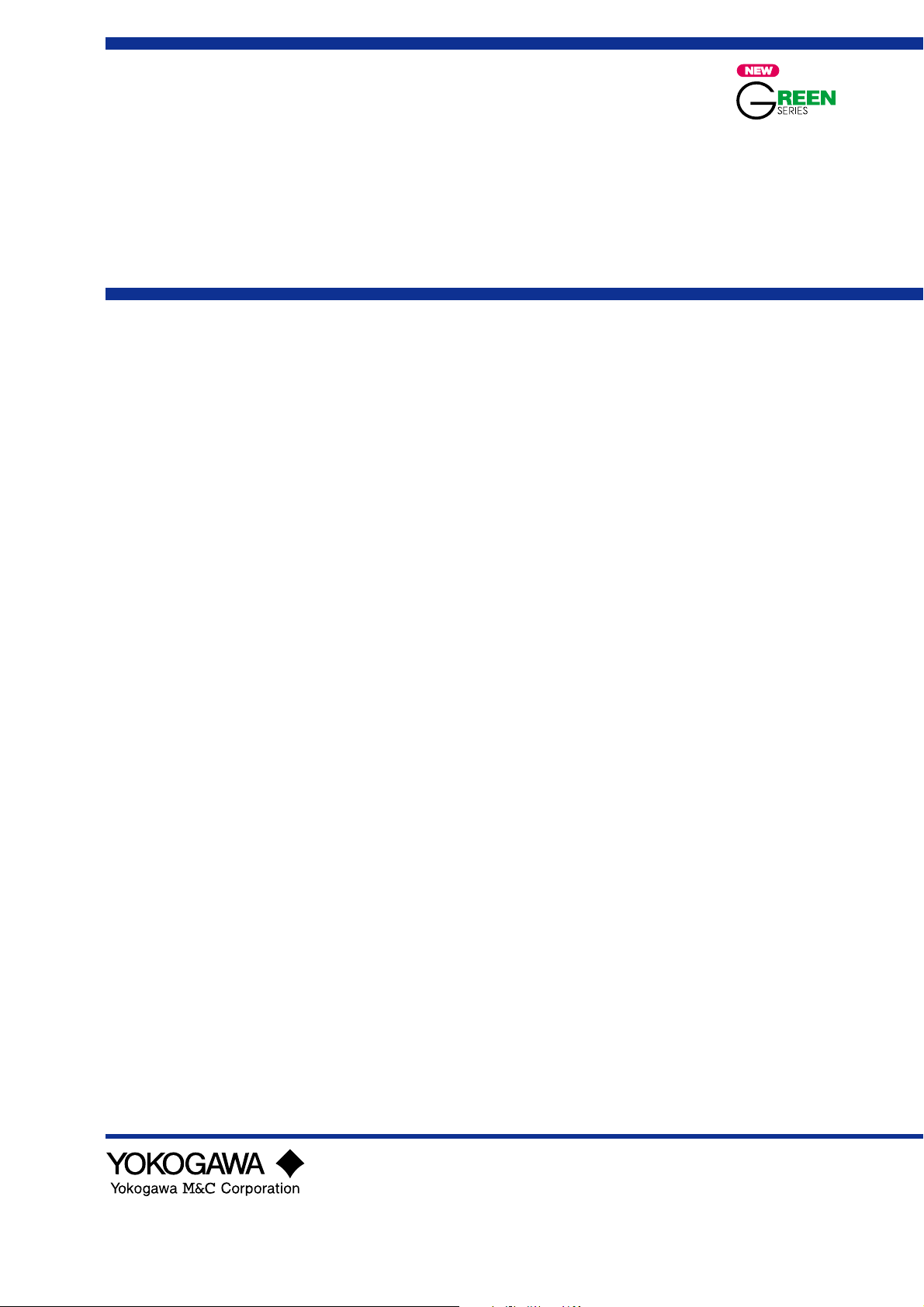
Instruction
Manual
Model UP750
Program Controller
User’s Manual for
Dual-loop Control
IM 05E01B02-51E
IM 05E01B02-51E
1st Edition
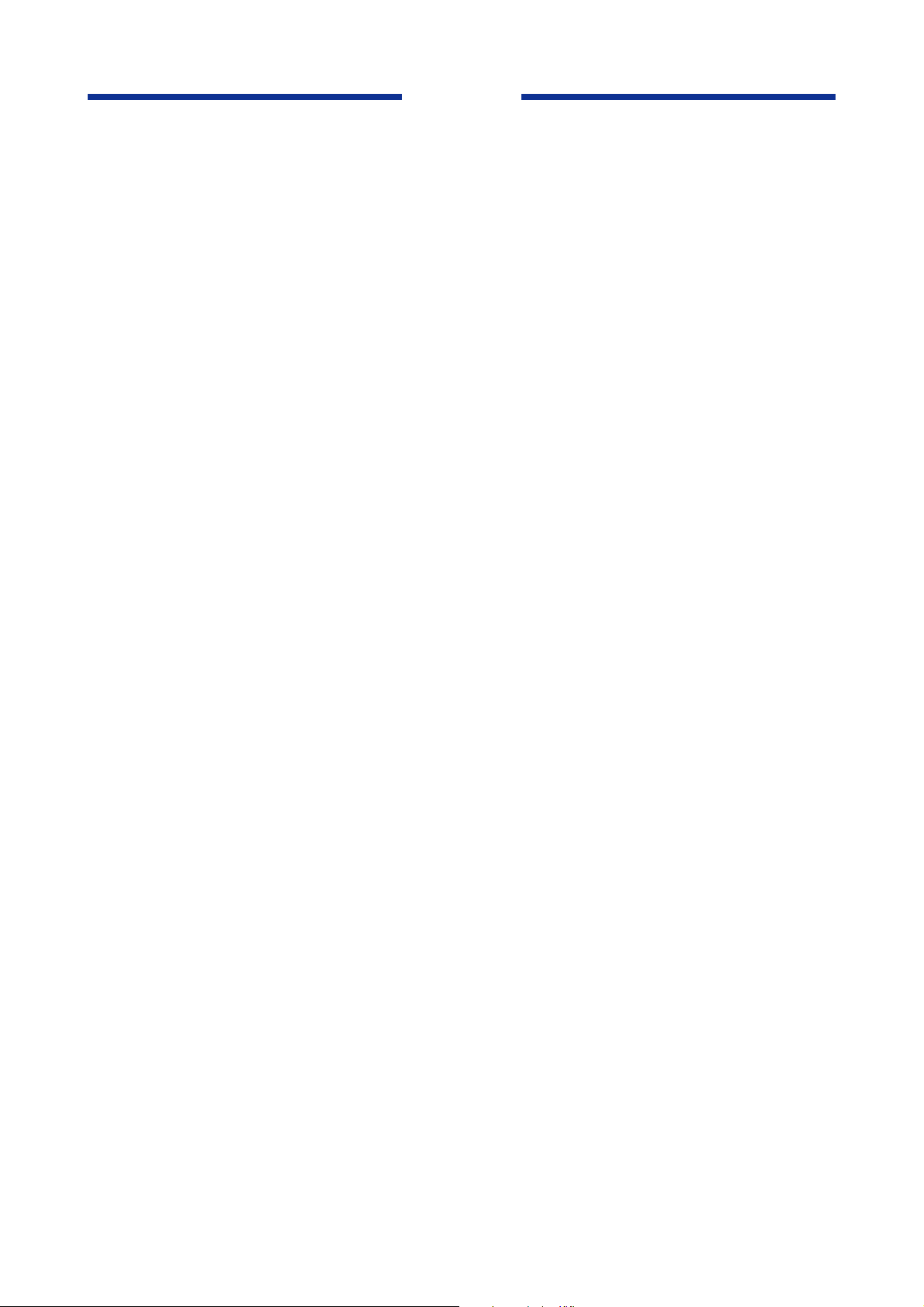
Blank Page
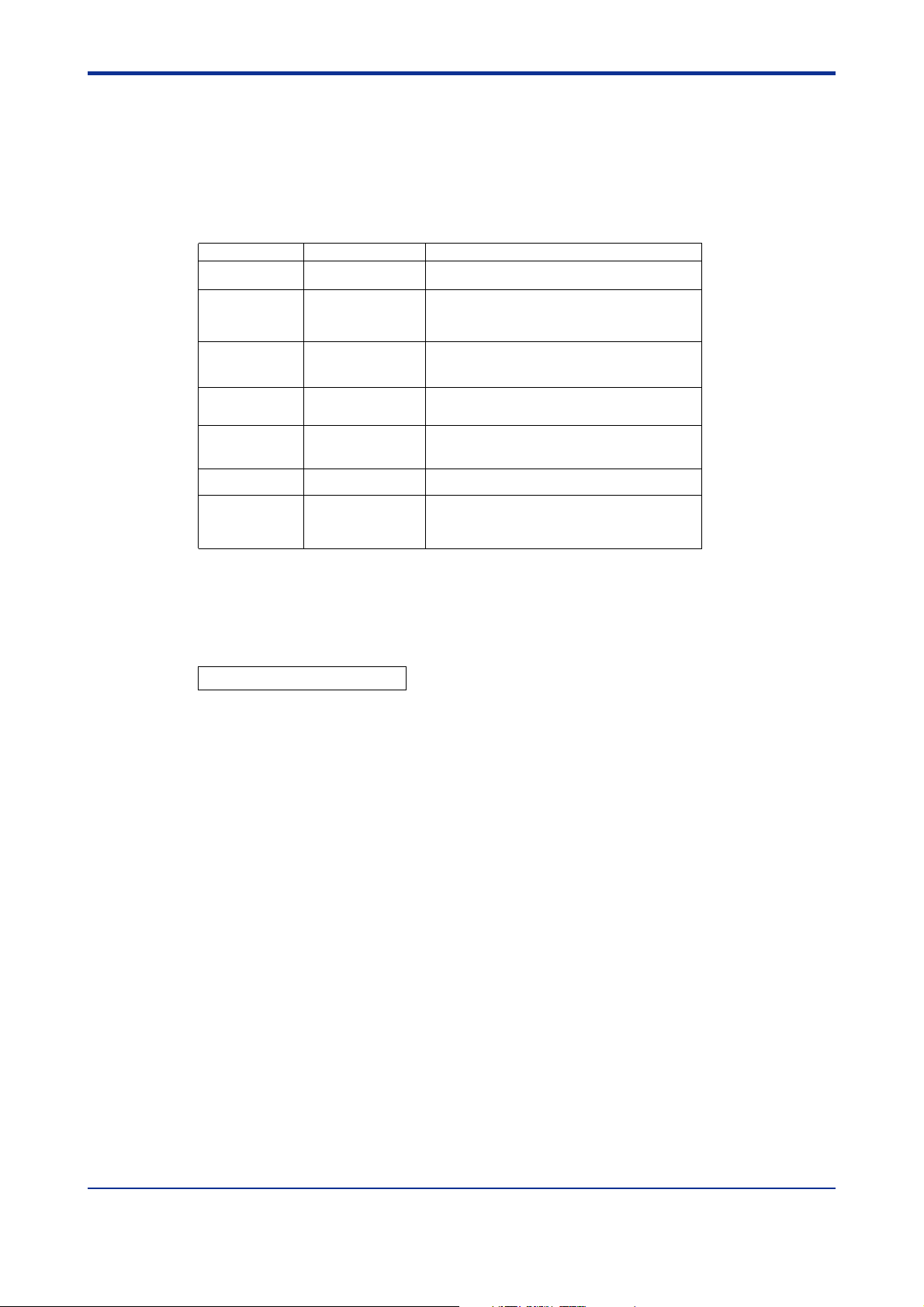
<Toc> <Rev>
Introduction
Thank you for purchasing the UP750 program controller.
■ How to Use the Manuals
Purpose Manual Title Description
Setup Describes the tasks (installation, wiring, and others)
Basic operation
Program creation
General understanding of programming
operations
Operating
procedures
and troubleshooting
Brief operation
Function description
and setpoint
recording
1. Installation
2.
Initial Settings
3. Programming
3.5 Program Parameter Map
3.6 Lists of Program
Parameter
4. Operations
6.1 Parameter Map
6.2 List of Parameters
required to make the controller ready for operations.
Describes examples of setting PV input types and
control output types. Making settings described herein
and program creation in “3. Programming” allows you to
carry out basic control.
Describes examples of creating basic programs. The
use of the program pattern setup charts included in the
“3.7 Program Pattern Setup Charts” is recommended.
Contains a parameter map that serves as a guide to
creating programs. Also includes a brief explanation
of the functions of program parameters.
Describes key operation sequences. For operation
control through external contact inputs, see “1.5
Terminal Wiring Diagrams.”
Contains the parameter map used as a guideline for
setting parameters.
B
riefly describes the functions of parameters. In addition,
each parameter table has a User Setting column, where
you can record your setpoints when setting them in the
controller.
i
■ Controllers Applicable to Dual-loop Control
The specification codes of the UP750 applicable to dual-loop control are given in the table
below.
UP750-50 UP750-51
■ Regarding This User’s Manual
(1) This manual should be provided to the end user. Keep an extra copy or copies of the
manual in a safe place.
(2) Read this manual carefully to gain a thorough understanding of how to operate this
product before starting operation.
(3) This manual describes the functions of this product. Yokogawa M&C Corporation
(hereinafter simply referred to as Yokogawa) does not guarantee the application of
these functions for any particular purpose.
(4) Under absolutely no circumstances may the contents of this manual, in part or in
whole, be transcribed or copied without permission.
(5) The contents of this manual are subject to change without prior notice.
(6) Every effort has been made to ensure that the details of this manual are accurate.
However, should any errors be found or important information be omitted, please
contact your nearest Yokogawa representative or our sales office.
All Rights Reserved Copyright © 2000, Yokogawa M&C Corporation
IM 05E01B02-51E
1st Edition : May 31,2000-00Media No. IM 05E01B02-51E (CD) 1st Edition : May 2000 (YK)

<Toc> <Rev>
■ Safety Precautions
The following symbol is indicated on the controller to ensure safe use.
This symbol on the controller indicates that the operator must refer to an explanation in the
instruction manual in order to avoid the risk of injury or death of personnel or damage to the
instrument. The manual describes how the operator should exercise special care to avoid
CAUTION
electric shock or other dangers that may result in injury or loss of life.
The following symbols are used in the hardcopy user’s manuals and in the user’s manual
supplied on the CD-ROM.
NOTE
Indicates that operating the hardware or software in a particular manner may damage it or
result in a system failure.
ii
IMPORTANT
Draws attention to information that is essential for understanding the operation and/or
features of the controller.
■ Regarding Force Majeure
Yokogawa M&C Corporation assumes no liability for any loss or damage, direct or indirect,
caused by the use of or unpredictable defects of the product.
IM 05E01B02-51E 1st Edition : May 31,2000-00

<Int> <Rev>
Model UP750
Program Controller
User’s Manual for Dual-loop Control
CONTENTS
1. Installation .............................................................................................. 1-1
1.1 Model and Suffix Codes.................................................................................. 1-1
1.2 How to Install................................................................................................... 1-2
1.3 How to Connect Wires .................................................................................... 1-5
1.4 Hardware Specifications ................................................................................ 1-7
1.5 Terminal Wiring Diagrams ............................................................................ 1-13
2. Initial Settings ......................................................................................... 2-1
2.1 Names and Functions of Front Panel Parts ................................................... 2-2
2.2 Setting UP mode (Setting First at Power-on) ................................................. 2-3
2.3 Changing UP mode ......................................................................................... 2-4
2.4 Setting PV Input Types of Loop1 and Loop2 ................................................. 2-6
2.5 Setting Control Output Types of Loop1 and Loop2 .................................... 2-10
2.6 Initializing Parameters .................................................................................. 2-13
Toc-1
IM 05E01B02-51E 1st Edition
3. Programming .......................................................................................... 3-1
3.1 Overview of Program Patterns ....................................................................... 3-1
3.2 Example of Program Pattern Setup Charts ................................................... 3-2
3.3 Creating Program Patterns............................................................................. 3-4
3.4 Changing Program Patterns......................................................................... 3-13
3.5 Program Parameter Map............................................................................... 3-16
3.6 Lists of Program Parameters ....................................................................... 3-18
3.7 Program Pattern Setup Charts ..................................................................... 3-23
3.8 Explanation of Program Functions .............................................................. 3-26
4. Operations .............................................................................................. 4-1
4.1 Monitoring-purpose Operating Displays Available during Operation ......... 4-1
4.2 Performing/Canceling Auto-tuning of Loop1 ................................................ 4-6
4.3 Performing/Canceling Auto-tuning of Loop2 ................................................ 4-8
4.4 Setting PID Manually of Loop1 ....................................................................... 4-9
4.5 Setting PID Manually of Loop2 ......................................................................4-11
4.6 Selecting the Program Pattern Number (PT.No) .......................................... 4-12
4.7 Switching between RUN and RESET Modes ............................................... 4-13
4.8 Switching between AUTO and MAN of Loop1 ............................................. 4-14
4.9 Switching between AUTO and MAN of Loop2 ............................................. 4-15
4.10 Manipulating Control Output during Manual Operation of Loop1 ............. 4-16
IM 05E01B02-51E
1st Edition : May 31,2000-00

<Int> <Rev>
5. Troubleshooting and Maintenance ........................................................ 5-1
6. Parameters .............................................................................................. 6-1
Toc-2
4.11 Manipulating Control Output during Manual Operation of Loop2 ............. 4-18
4.12 Enabling/Disabling the Hold Mode of Program Operation ......................... 4-20
4.13 Changing Program Setpoints when in Hold Mode ...................................... 4-21
4.14 Executing the “Advance” Function ............................................................. 4-22
4.15 Switching to Local-mode (LOCAL) Operation ............................................. 4-23
4.16 Changing Setpoints during Local-mode Operation .................................... 4-24
5.1 Troubleshooting .............................................................................................. 5-1
5.2 Maintenance .................................................................................................... 5-5
5.2.1 Cleaning ........................................................................................... 5-5
5.2.2 Replacing Brackets ........................................................................... 5-5
5.2.3 Attaching Terminal Cover .................................................................. 5-5
5.2.4 Replacing Parts with a Limited Service Life ....................................... 5-7
5.2.5 Replacing Control Output Relays ...................................................... 5-8
6.1 Parameter Map ................................................................................................ 6-1
6.2 Lists of Parameters ......................................................................................... 6-6
7. Function Block Diagram and Descriptions............................................ 7-1
IM 05E01B02-51E
1st Edition : May 31,2000-00

<Toc> <1. Installation>
1. Installation
This chapter describes installation, wiring, and other tasks required to make the
controller ready for operation.
1.1 Model and Suffix Codes
Before using the controller, check that the model and suffix codes match your order.
Model Suffix Code Description
UP750
Type
Optional functions
Check that the following items are provided:
• Program controller (of ordered model) .................................................... 1
• Brackets (mounting hardware) ............................................................... 1 pair
Program controller (provided with Custom Computing Function*)
-0 Single-loop type
-5 Dual-loop type
01None
With communication, auxiliary analog input
1-1
• Unit label ................................................................................................ 1
• User’s Manuals for Single-loop Control .................................................. 7 (A2 size)
• User’s Manual (Reference) (CD-ROM version) ...................................... 1
* Using an optional custom computation building tool (Model LL200-E10) that runs on a personal computer, you can
build a variety of computations (e.g., four arithmetic operations, logical operations, ten-segment linearizer computations, temperature correction factor computations, and pressure correction factor computations) to be applied to the
controller’s I/O signals.
IM 05E01B02-51E
1st Edition : May 31,2000-00
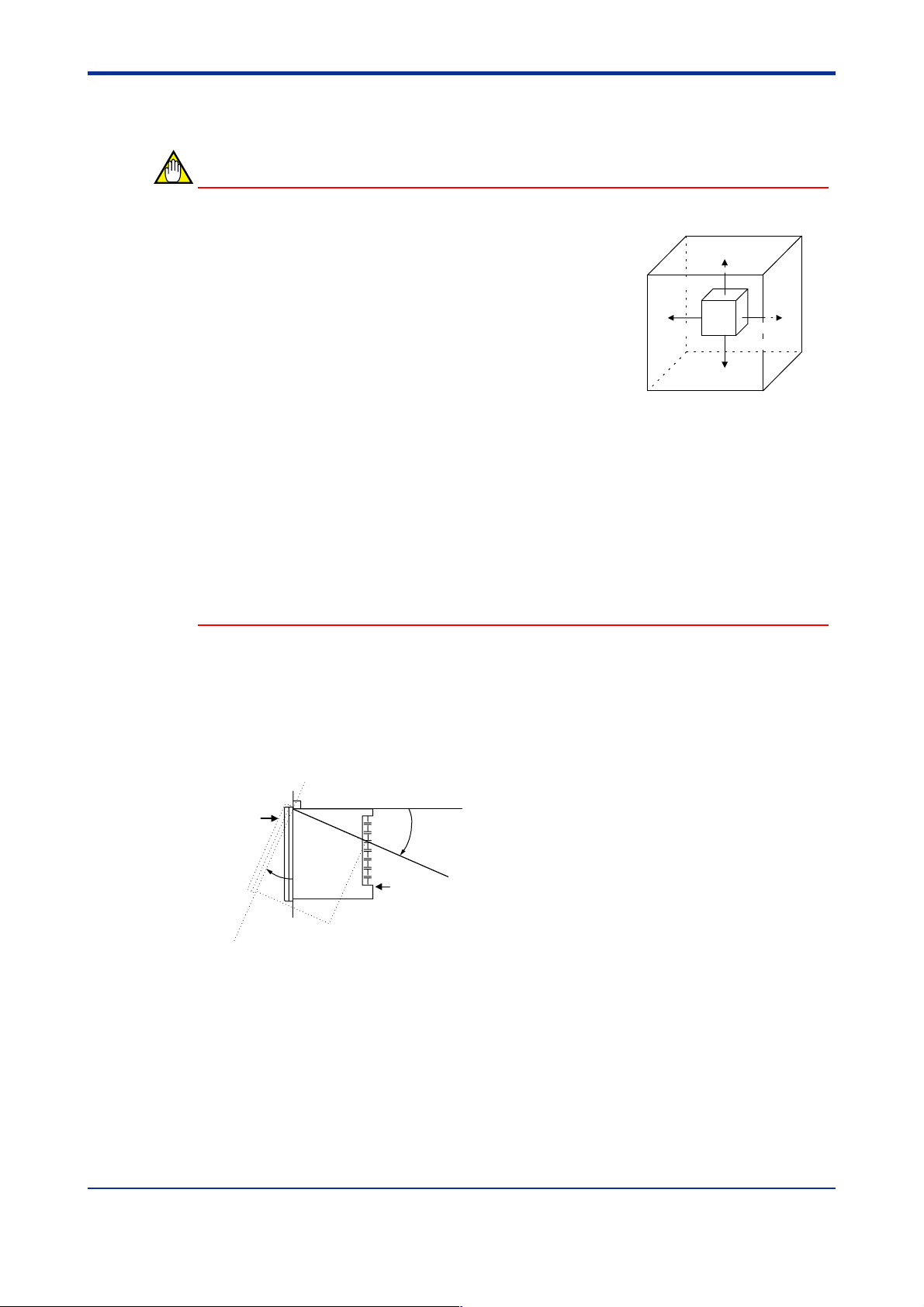
<Toc> <1. Installation>
1.2 How to Install
NOTE
To install the controller, select a location where:
1. no one may accidentally touch the terminals,
2. mechanical vibrations are minimal,
3. corrosive gas is minimal,
150mm
1-2
4. temperature can be maintained at about 23C and
the fluctuation is minimal,
150mm150mm
150mm
5. no direct radiant heat is present,
6. no magnetic disturbances are caused,
7. no wind blows against the terminal board (reference junction compensation element),
8. no water is splashed,
9. no flammable materials are around,
Never place the controller directly on flammable items or equipment.
If the controller has to be installed close to flammable items or equipment, be sure to
provide shielding panels all around the controller, at least 150 mm away from every side;
the panels should be made of either 1.43 mm-thick metal-plated steel plates or 1.6 mmthick uncoated steel plates.
● Installation Position
Install the controller at an angle within 30 from horizontal with the front panel facing
upward. Do not install it facing downward. The position of right and left sides should be
horizontal.
Front panel
of controller
30
Must not
exceed 30
Rear of
controller
IM 05E01B02-51E
1st Edition : May 31,2000-00
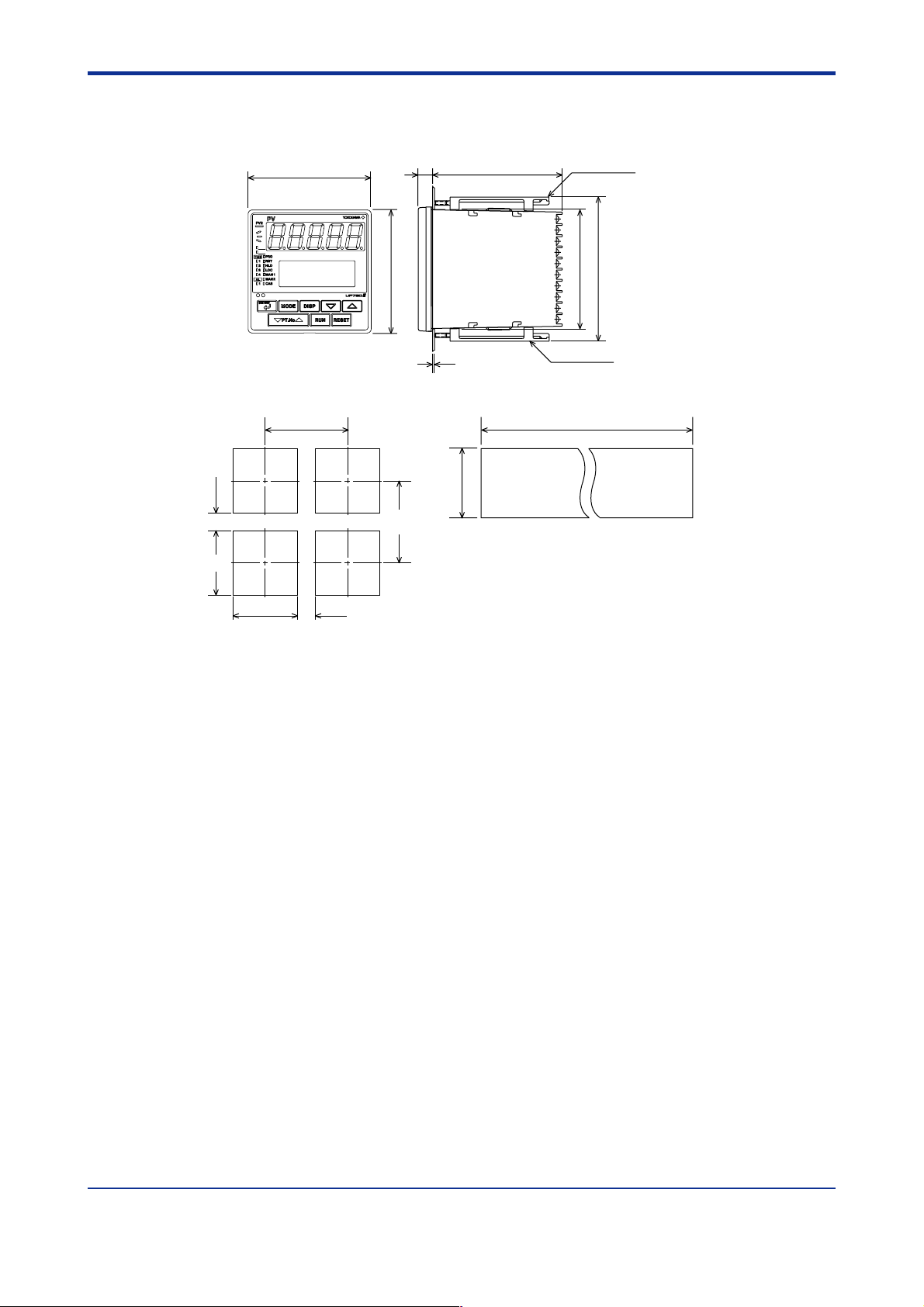
<Toc> <1. Installation>
■ External Dimensions and Panel Cutout Dimensions
1-3
UP750
(53)
+0.8
92
0
96
PVE1
PVE2
11
100
96
Large bracket
112
91.8
Small bracket
1 to 10 mm
(Panel thickness)
General installation Side-by-side close installation
+0.8
0
145 min.
[(N-1)96+92]117 min.
0
+0.8
92
“N” stands for the number of controllers to be
installed.
However, the measured value applies if N 5.
Unit: mm
+0.8
92
0
(25)
IM 05E01B02-51E
1st Edition : May 31,2000-00
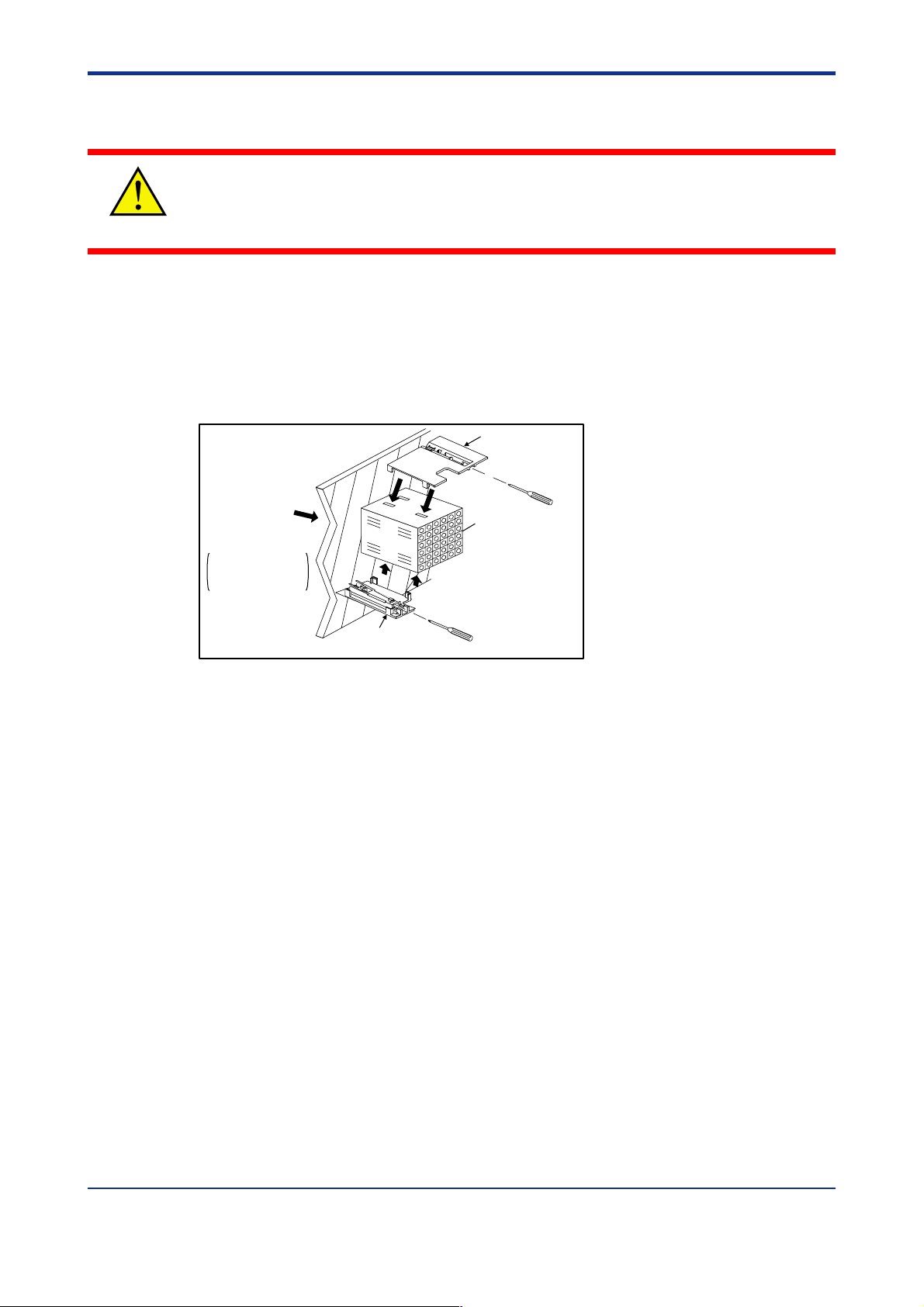
<Toc> <1. Installation>
■ How to Install
Turn off the power to the controller before installing it on the panel because there is a
possibility of electric shock.
CAUTION
After opening the mounting hole on the panel, follow the procedures below to install the
controller:
1. Insert the controller into the opening from the front of the panel so that the terminal
board on the rear is at the far side.
2. Set the brackets in place on the top and bottom of the controller as shown in the figure
below, then tighten the screws of the brackets. Take care not to overtighten them.
1-4
Direction to insert the
controller
Insert the controller
into the opening at
the front of the panel.
Panel
Insert a screwdriver into the
brackets to tighten the screws.
Small bracket
(bottom mounting hardware)
Large bracket
(top mounting hardware)
Terminal board
IM 05E01B02-51E
1st Edition : May 31,2000-00
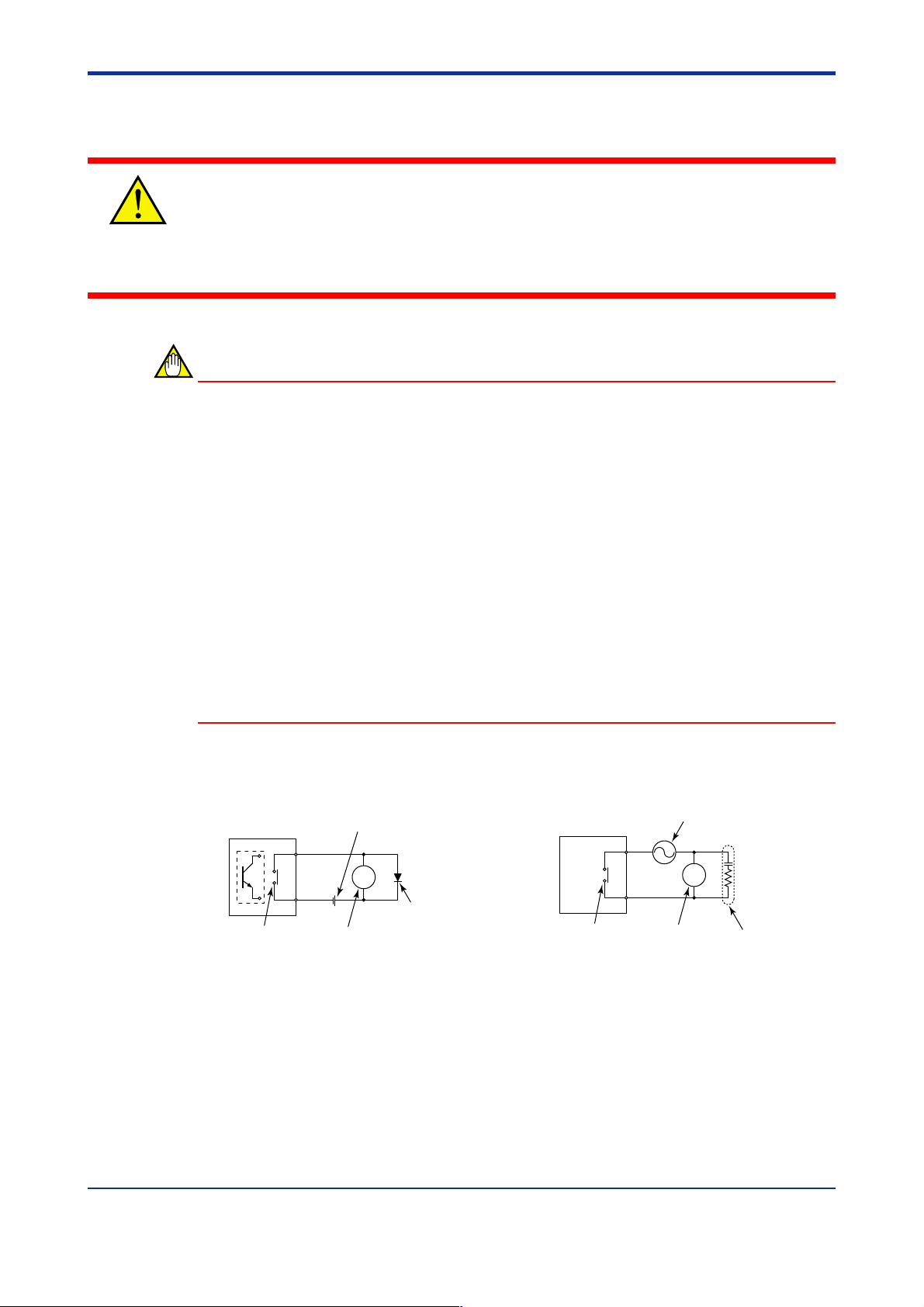
<Toc> <1. Installation>
1.3 How to Connect Wires
1) Before carrying out wiring, turn off the power to the controller and check that the
cables to be connected are not alive with a tester or the like because there is a possibility of electric shock.
CAUTION
2) Wiring must be carried out by personnel who have basic electrical knowledge and
practical experience.
NOTE
1) Provide power from a single-phase instrument power supply. If there is a lot of noise in
the power line, insert an insulating transformer into the primary side of the line and use
a line filter (recommended part: ZAC2205-00U from TDK) on the secondary side.
As a countermeasures against noise, do not place the primary and secondary power
cables close to each other.
2) For thermocouple input, use shielded compensating lead wires for wiring. For RTD
input, use shielded wires that have low conductor resistance and cause no significant
differences in resistance between the three wires.
The cables to be used for wiring, terminal specifications, and recommended parts are
as shown below.
1-5
3) Control output relays may be replaced. However, because they have a life of 100,000
times that of the resistance load, use auxiliary relays to turn on/off a load.
4) The use of inductance (L) loads such as auxiliary relays, motors and solenoid valves
causes malfunction or relay failure; always insert a CR filter for use with alternating
current or a diode for use with direct current, as a spark-removal surge suppression
circuit, into the line in parallel with the load.
■ For DC Relay Wiring ■ For AC Relay Wiring
UP750
O.C
Relay
UP’s contact
(Use one with a relay coil
rating less than the UP’s
Relay
contact rating.)
External DC power supply
R
Diode
(Mount it directly
to the relay coil
terminal (socket).)
UP750
UP’s contact
(Use one with a relay coil
rating less than the UP’s
contact rating.)
External AC power supply
R
Relay
CR filter
(Mount it directly
to the relay coil
terminal (socket).)
IM 05E01B02-51E
1st Edition : May 31,2000-00
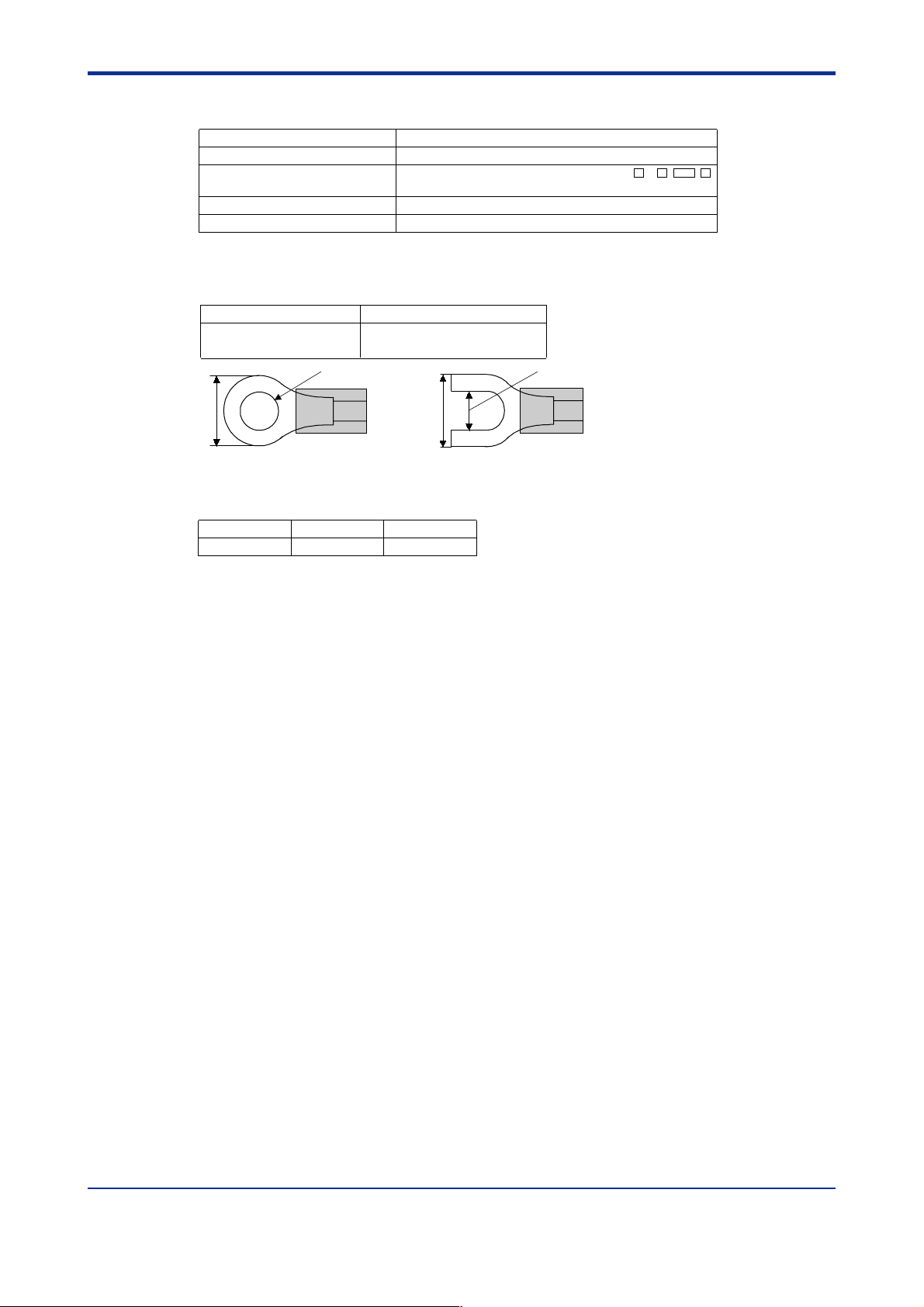
<Toc> <1. Installation>
● Cable Specifications and Recommended Cables
Purpose Name and Manufacturer
Power supply, grounding, relay contact outputs
Thermocouple Shielded compensating lead wires, JIS C 1610, X- - -
RTD Shielded wires (three conductors), UL2482 (Hitachi Cable)
Other signals Shielded wires
600 V PVC insulated wires, JIS C 3307, 0.9 to 2.0 mm2
(See Yokogawa Electric’s GS 6B1U1-E.)
● Recommended Terminal Lugs
Applicable wire size Tightening torque
0.3 to 1.65 mm
2
0.8 N·m or less
1-6
3.7mm
7 mm or less
● Terminal Covers
Target Model Part Number Sales Unit
For UP750
T9115YD 1
3.7mm
or
7 mm or less
IM 05E01B02-51E 1st Edition : May 31,2000-00

<Toc> <1. Installation>
1.4 Hardware Specifications
PV Input Signals
• Number of inputs: 2 (Loop1: terminals 11-12-13/Loop2: terminals 41-42-43)
• Input type: Universal input system. The input type can be selected with the software.
• Sampling period: Can be selected from 100, 200 and 500 ms.
• Burnout detection: Functions at TC, RTD, standard signal (0.4 to 2 V or 1 to 5 V)
Upscale, downscale, and off can be specified.
For standard signal, burnout is determined to have occurred if it is 0.1 V or less.
• Input bias current: 0.05 A (for TC or RTD b-terminal)
• Measurement current (RTD): About 0.13 mA
• Input resistance: 1 M or more for thermocouple or mV input
About 1 M for DC voltage input
Loop2 PV input of 0.00 to 1.25 V range is about 8
• Allowable signal source resistance: 250 or less for thermocouple or mV input
Effects of signal source resistance: 0.1 V/ or less
2 k or less for DC voltage input
Effects of signal source resistance: About 0.01%/100
1-7
• Allowable wiring resistance: for RTD input
Maximum 150 /wire: Conductor resistance between three wires should be equal
However, 10 /wire for a maximum range of -150.0 to 150.0C.
Wire resistance effect: 0.1C/10
• Allowable input voltage: 10 V DC for thermocouple, mV, or RTD input
20 V DC for DC voltage input
• Noise rejection ratio: 40 dB (50/60 Hz) or more in normal mode
120 dB (50/60 Hz) or more in common mode
• Reference junction compensation error: 1.0C (15 to 35C)
1.5C (0 to 15C, 35 to 50C)
• Applicable standards: JIS, IEC, DIN (ITS-90) for thermocouples and RTD
Auxiliary Analog Input Signals
Available only for controllers with auxiliary analog input terminals.
• Number of inputs: 1 (terminals
• Input type: Settable in a range of 0-2, 0-10, 0.4-2.0, or 1-5 V DC
• Sampling period: 100, 200 and 500 ms
The sampling period of a remote input signal is associated with the PV input’s sampling period.
21-22
)
• Input resistance: About 1 M
• Input accuracy: 0.3% 1 digit of input span for 0 to 2 V DC
0.2% 1 digit of input span for 0 to 10 V DC
0.375% 1 digit of input span for 0.4 to 2.0 V DC
0.3% 1 digit of input span for 1 to 5 V DC
Under standard operating conditions (232C, 5510% RH, power frequency of
50/60 Hz)
IM 05E01B02-51E 1st Edition : May 31,2000-00

<Toc> <1. Installation>
Loop Power Supply
Power is supplied to a two-wire transmitter.
(15 V DC: terminals
14-15
)
A resistor (10 to 250 ) connected between the controller and transmitter converts a
current signal into a voltage signal, which is then read via the PV input terminal.
Supply voltage: 14.5 to 18.0 V DC, max. 21 mA (provided with a protection circuit
against a field short-circuit)
Retransmission Output
Either PV, program setpoint, or control output is output.
Either the retransmission output or the loop power supply can be used with terminals
14-15
.
1-8
• Number of outputs: 1 or 2 (terminals
14-15
, terminals 16-17)
• Output signal: 4-20, 0-20, 20-4, or 20-0 mA DC (where, outputting signal levels of less
than 0 mA is not feasible)
• Load resistance: 600 or less
• Output accuracy: 0.1% of span (5% of span for 1 mA or less.)
Under standard operating conditions (232C, 5510% RH, power frequency of 50/
60 Hz)
Control Output
Universal output system, The output type can be selected with the software.
• Current output
(Loop1: terminals
terminals
14-15
(Loop2: terminals
selected)
Number of outputs 2 or 3 (two for heating/cooling type),
Output signal 4-20, 0-20, 20-4, or 20-0 mA DC
Load resistance 600 or less
Output accuracy 0.1% of span
16-17
; heating-side output: terminals 16-17, cooling-side output:
)
46-47
; heating-side output: terminals 46-47, cooling-side output: Not
switched between a voltage pulse output
and current output.
(5% of span for 1 mA or less)
Under standard operating conditions (232C,
5510% RH, power frequency of 50/60 Hz)
• Voltage pulse output
(Loop1: terminals
16-17
selected)
(Loop2: terminals
46-47
selected)
; heating-side output: terminals 16-17, cooling-side output: Not
; heating-side output: terminals 46-47, cooling-side output: Not
IM 05E01B02-51E
1st Edition : May 31,2000-00
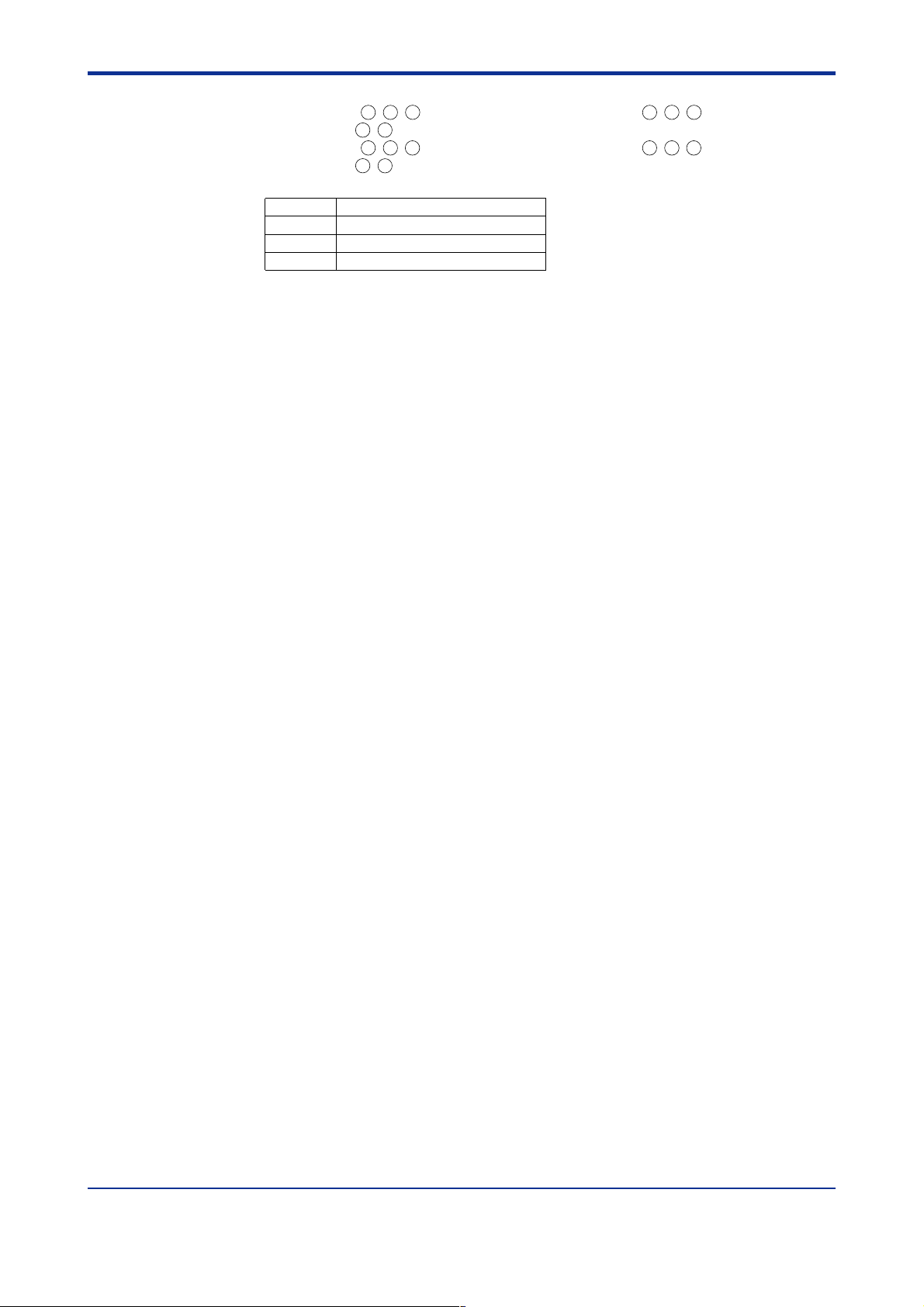
<Toc> <1. Installation>
• Relay contact output
(Loop1: terminals
output: terminals
(Loop2: terminals
output: terminals
1-2-3
4-7
)
48-49-50
5-7
)
; heating-side output: terminals 1-2-3, cooling-side
; heating-side output: terminals 48-49-50, cooling-side
1-9
Number of outputs
Output signal Three terminals (NC, NO, and common)
Contact rating 250 V AC or 30 V DC, 3 A (resistance load)
Resolution 10 ms or 0.1% of output, whichever is larger
2 or 4 (two for heating/cooling type)
Contact Inputs
• Purpose: Program pattern no. selection, and run/reset switching
• Number of inputs: 7 points
• Input type: Non-voltage contact or transistor open collector input
• Input contact rating: 12 V DC, 10 mA or more
• On/off determination: For non-voltage contact input, contact resistance of 1 k or less
is determined as “on” and contact resistance of 20 k or more as “off.”
For transistor open collector input, input voltage of 2 V or less is determined as “on”
and leakage current must not exceed 100 A when “off.”
• Minimum status detection hold time: PV input’s sampling period 3
Contact Outputs
• Purpose: Event output, FAIL output, and others
• Number of outputs: 7 points
• Relay contact rating: 240 V AC, 1 A, or 30 V DC, 1 A
• Transistor contact rating: 24 V DC, 50 mA
Display Specifications
• PV display: 5-digit, 7-segment, red LEDs, character height of 20 mm
• Setpoint display: 32128 dot LCD with back lighting
• Status indicating lamps: LEDs
Safety and EMC Standards
• Safety: Compliant with IEC1010-1: 1990 and EN61010-1: 1992
Approved by CSA1010
CSA1010 installation category (overvoltage category) : CATII (IEC1010-1)
Approved by UL508
• EMC standards: This instrument complies with the following EMC standards (the
instrument continues to operate at a measuring accuracy of within 20% of the range
during tests):
- EMI (emission), EN55011: Class A Group 1
- EMS (immunity), EN50082-2: 1995
IM 05E01B02-51E
1st Edition : May 31,2000-00
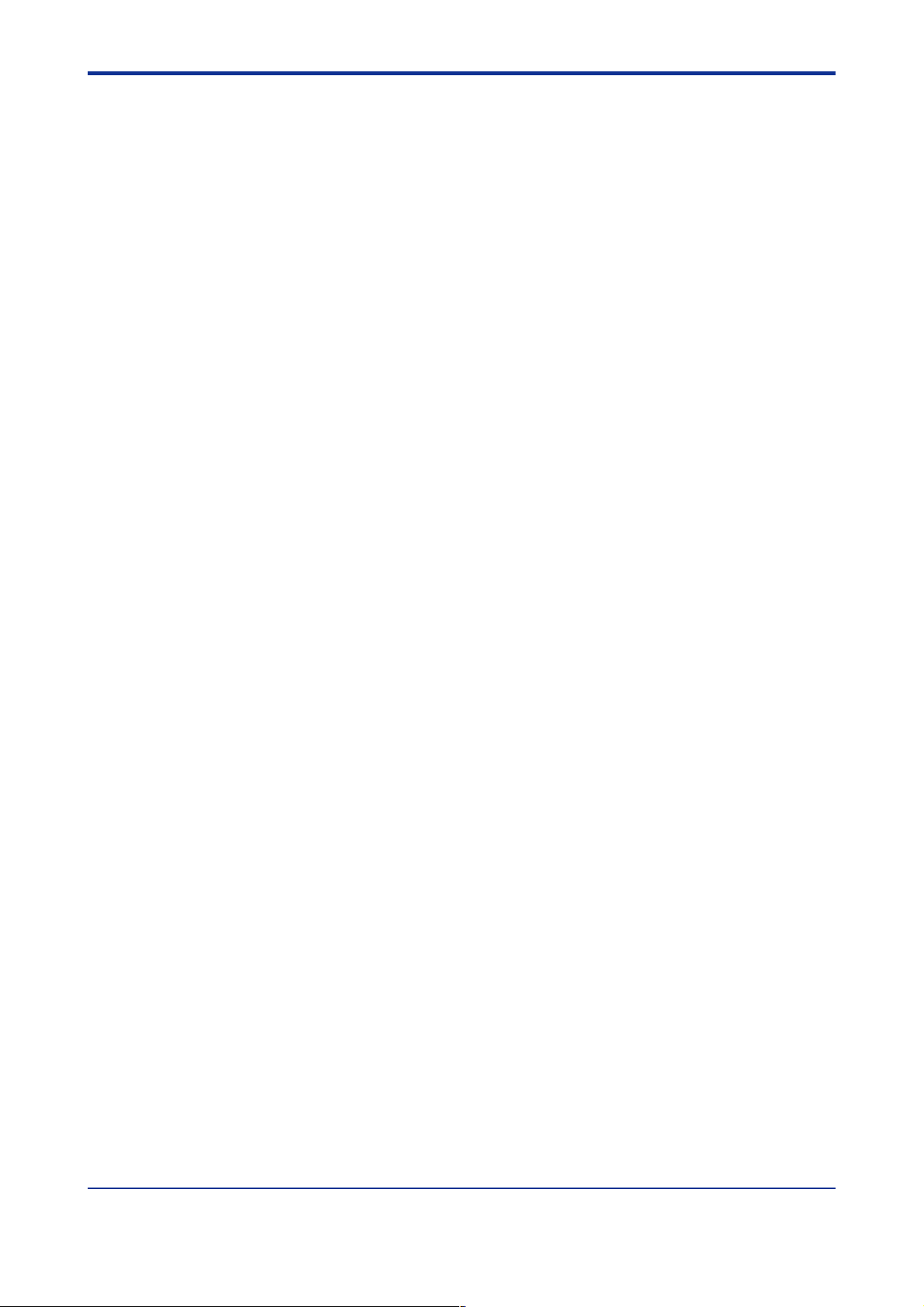
<Toc> <1. Installation>
Construction, Installation, and Wiring
• Construction: Only the front panel is dust-proof and drip-proof (protection class IP55)
For side-by-side close installation the controller loses its dust-proof and drip-proof
protection.
• Material: ABS resin and polycarbonate
• Case color: Black
• Weight: About 1 kg or less
• Dimensions: 96 (W) 96 (H) 100 (depth from panel face) mm
• Installation: Panel-mounting type. With top and bottom mounting hardware (1 each)
• Panel cutout dimensions: 92
+0.8
(W) 92
0
+0.8
(H) mm
0
• Installation position: Up to 30 upward facing (not designed for facing downward)
• Wiring: M3.5 screw terminals (for signal wiring and power/ground wiring as well)
Power Supply Specifications
• Power supply: Rated voltage of 100 to 240 V AC (10%), 50/60 Hz
• Power consumption: Max. 20 VA (8.0 W max.)
1-10
• Data backup: Lithium cell with life expectancy of 10 years
• Withstanding voltage
- Between primary terminals* and secondary terminals**:
At least 1500 V AC for 1 minute (Note)
- Between primary terminals* and grounding terminal:
At least 1500 V AC for 1 minute (Note)
- Between grounding terminal and secondary terminals**:
At least 1500 V AC for 1 minute
- Between secondary terminals**:
At least 500 V AC for 1 minute
* Primary terminals indicate power terminals and relay output terminals
** Secondary terminals indicate analog I/O signal, voltage pulse output, and contact
input terminals
Note: The withstanding voltage is specified as 2300 V AC per minute to provide a margin of safety.
• Insulation resistance: 20 M or more at 500 V DC between power terminals and
grounding terminal
• Grounding: Class 3 grounding (grounding resistance of 100 or less)
IM 05E01B02-51E
1st Edition : May 31,2000-00
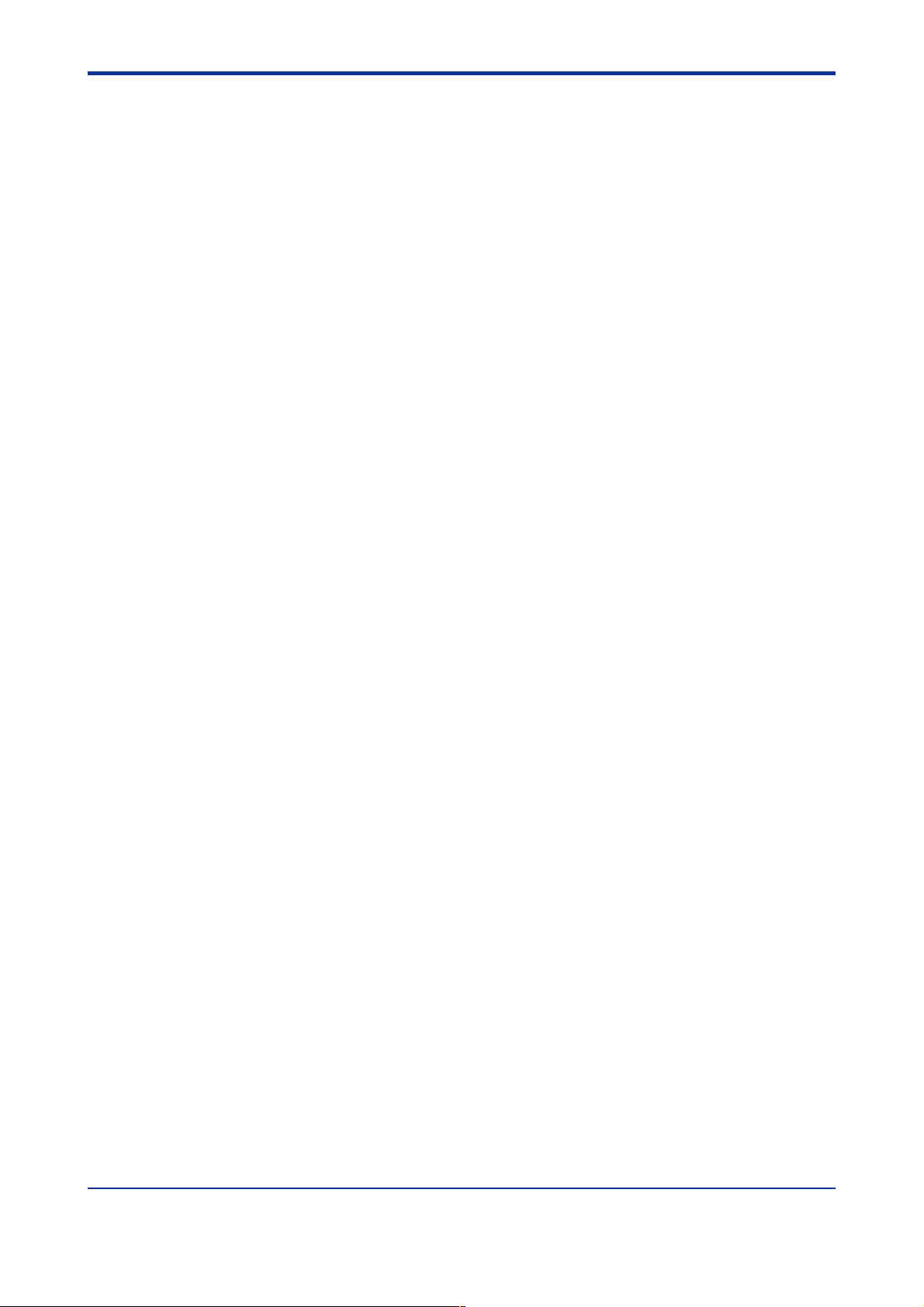
<Toc> <1. Installation>
Signal Isolations
• Loop1 PV input terminals: Isolated from other input/output terminals. Not isolated from
the internal circuit.
• Loop2 PV input terminals: Isolated from loop1 PV input terminals, other input/output
terminals and internal circuit.
• Auxiliary analog input terminals: Isolated from other input/output terminals and the
internal circuit.
• 15 V DC loop power supply terminals: Not isolated from analog current output and
voltage pulse control output. Isolated from other input/output terminals and internal
circuit.
• Analog output terminals (for control output and retransmission): Not isolated between
analog outputs and from 15 V DC loop power supply and voltage pulse control output.
Isolated from other input/output terminals and internal circuit.
• Voltage pulse control output terminals: Not isolated from analog outputs and 15 V DC
loop power supply. Isolated from other input/output terminals and internal circuit.
• Relay contact control output terminals: Isolated between contact output terminals and
from other input/output terminals and internal circuit.
• Contact input terminals: Not isolated between contact input terminals and from communication terminals. Isolated from other input/output terminals and internal circuit.
1-11
• Relay contact output terminals: Not isolated between relay contact outputs. Isolated
from other input/output terminals and internal circuit.
• Transistor contact output terminals: Not isolated between transistor contact outputs.
Isolated from other input/output terminals and internal circuit.
• RS-485 communication terminals: Not isolated from contact input terminals. Isolated
from other input/output terminals and internal circuit.
• Power terminals: Isolated from other input/output terminals and internal circuit.
• Grounding terminals: Isolated from other input/output terminals and internal circuit.
IM 05E01B02-51E 1st Edition : May 31,2000-00
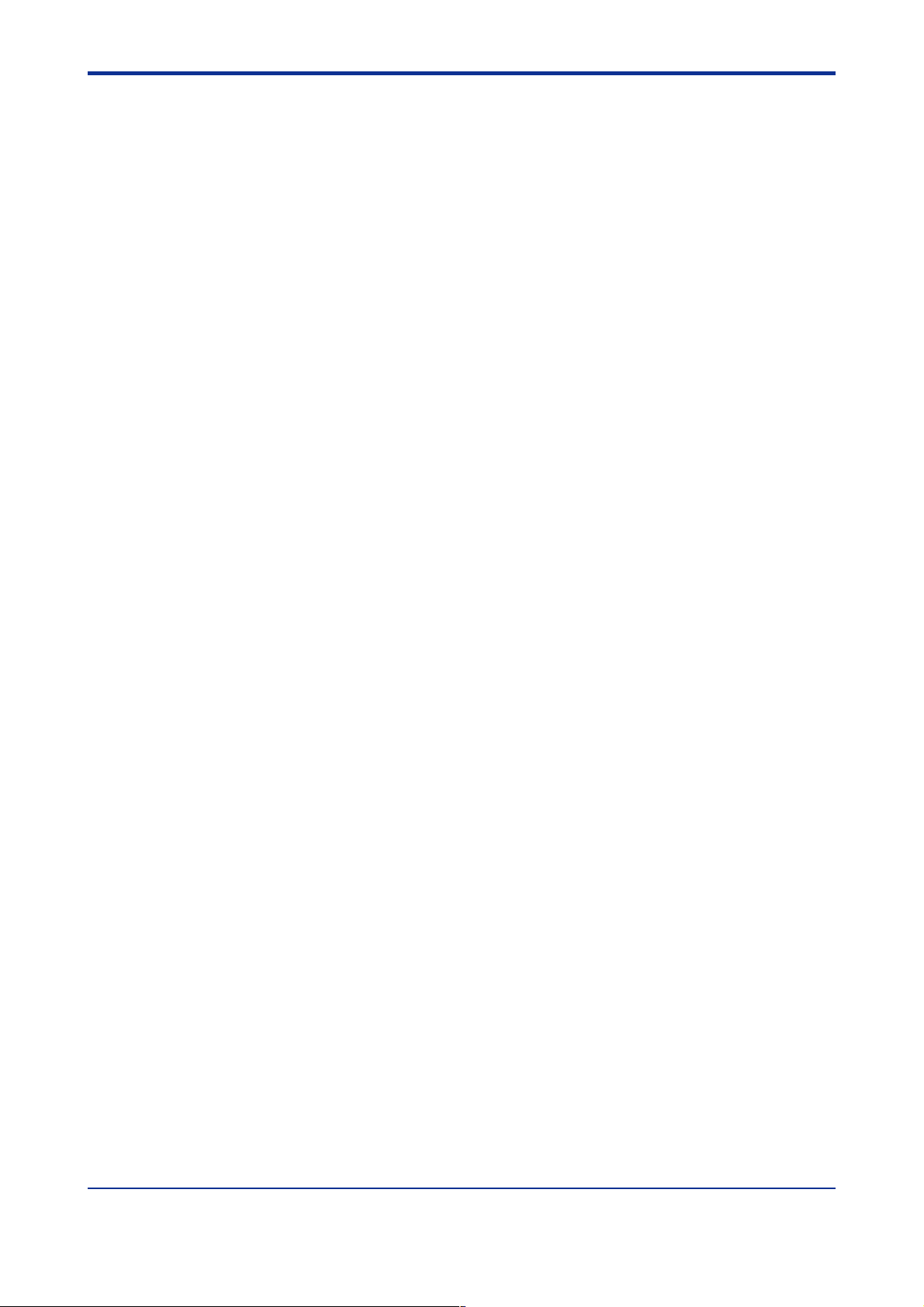
<Toc> <1. Installation>
Environmental Conditions
• Normal operating conditions:
Ambient temperature: 0 to 50C (40C or less for side-by-side close installation)
Temperature change rate: 10C/h or less
Ambient humidity: 20 to 90% RH (no condensation allowed)
Magnetic field: 400 A/m or less
Continuous vibration at 5 to 14 Hz: Full amplitude of 1.2 mm or less
Continuous vibration at 14 to 150 Hz: 4.9 m/s
Short-period vibration: 14.7 m/s
Shock: 14.7 m/s
2
or less, 11 ms
2
, 15 seconds or less
Installation height: Height above sea level of 2000 m or less
Warm-up time: 30 minutes or more after power on
• Transportation and storage conditions:
Temperature: -25 to 70C
Temperature change rate: 20C/h or less
Humidity: 5 to 95% RH (no condensation allowed)
• Effects of changes in operating conditions
- Effects from changes in ambient temperature:
- On voltage or thermocouple input, 1 V/C or 0.01% of F.S./C,
whichever is larger
2
or less
1-12
- On auxiliary analog input, 0.02% of F.S./C
- On RTD input, 0.05C/C (ambient temperature) or less
- On analog output, 0.05% of F.S./C or less
- Effects from power supply fluctuation (within rated voltage range)
- On remote input, 1 V/10 V or 0.01% of F.S./10 V, whichever is
larger
- On analog output, 0.05% of F.S./10 V or less
IM 05E01B02-51E 1st Edition : May 31,2000-00
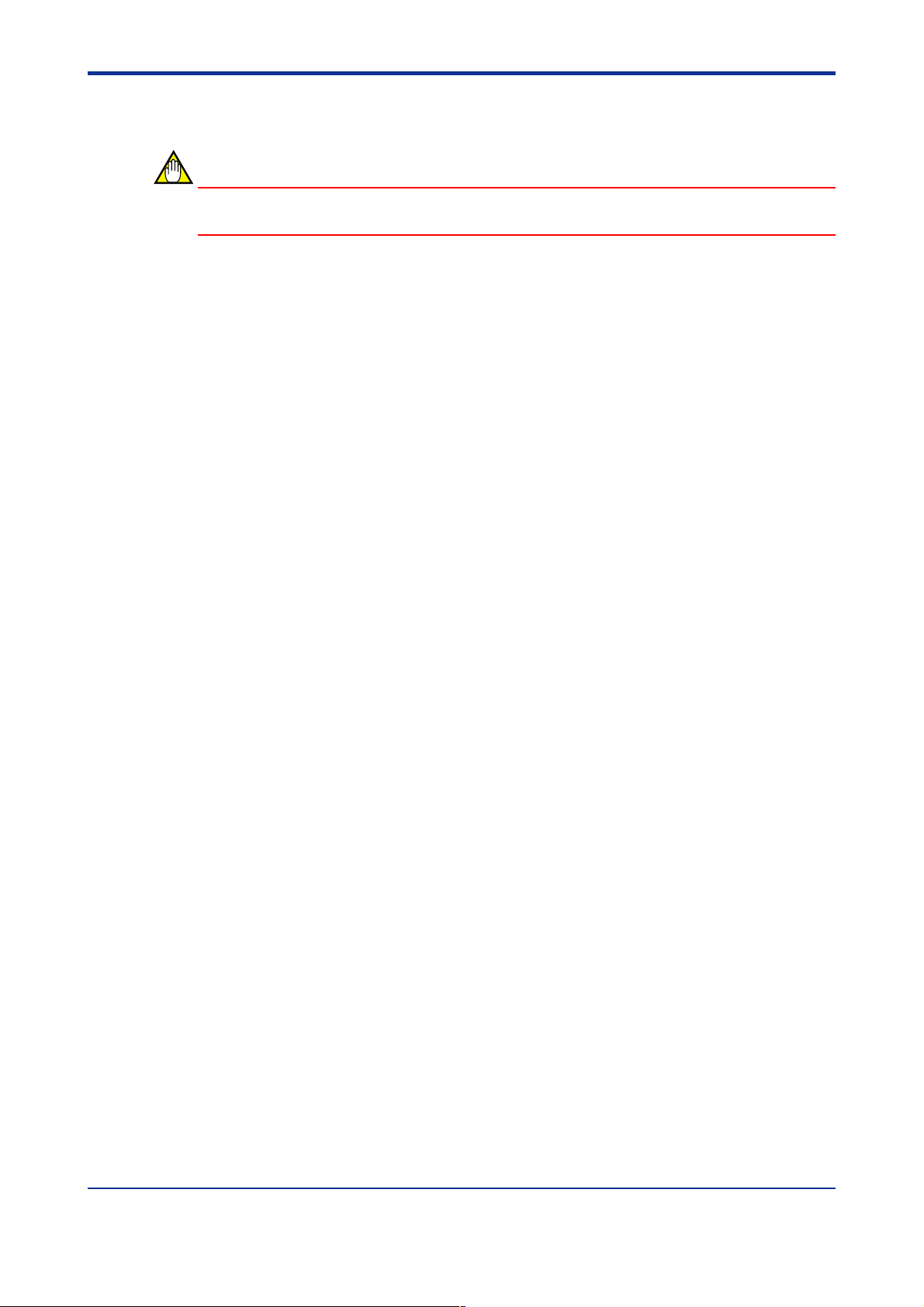
<Toc> <1. Installation>
1.5 Terminal Wiring Diagrams
NOTE
Do not use unassigned terminals as relay terminals.
Terminal wiring diagrams are shown on and after the next page.
1-13
IM 05E01B02-51E 1st Edition : May 31,2000-00
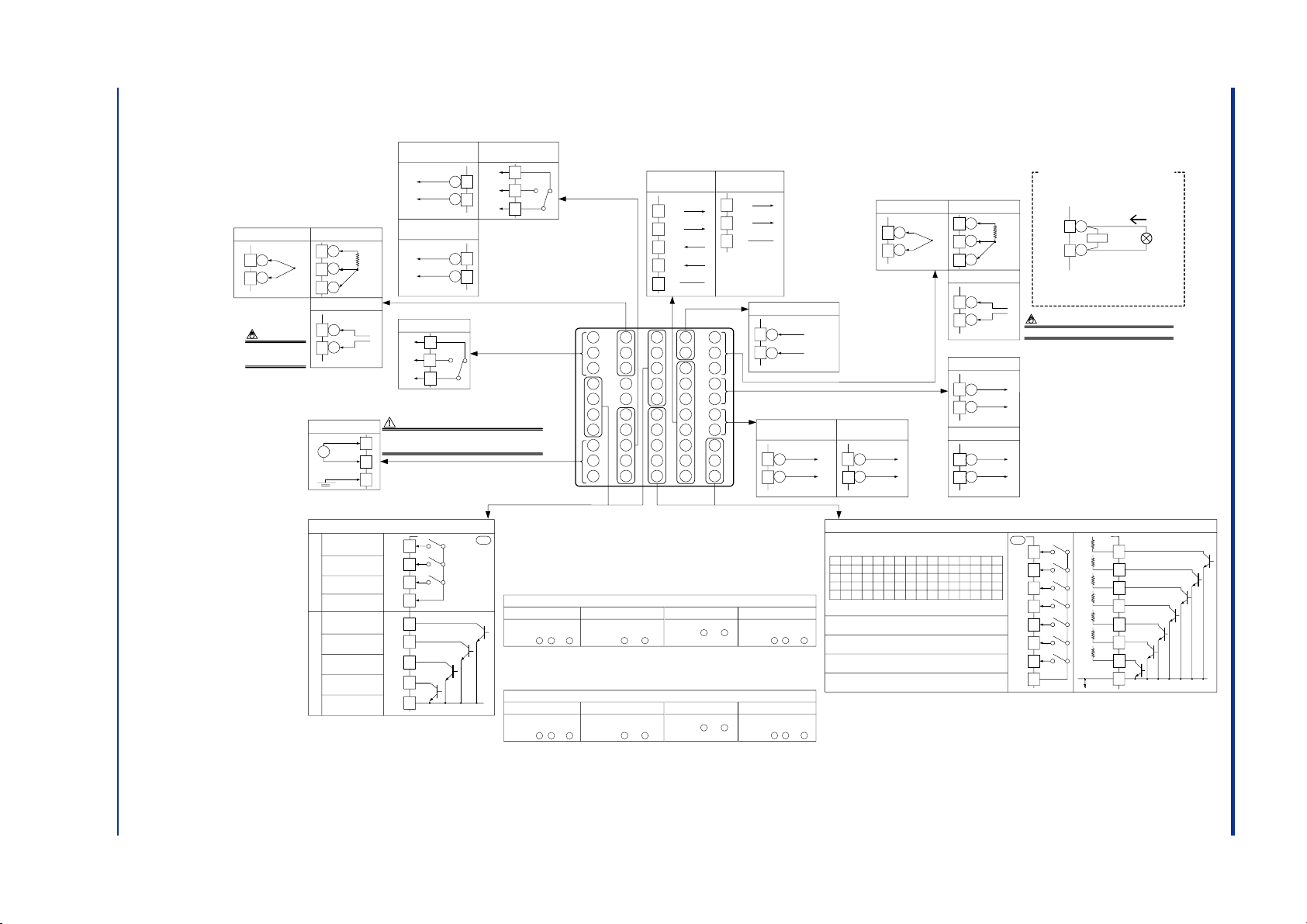
■ UP750 Dual-loop Control (Model UP750-5䊐)
1
2
3
4
5
6
7
8
9
10
44
45
31
32
33
34
35
36
37
38
39
40
21
22
23
24
25
26
27
28
29
30
11
12
13
14
15
16
17
18
19
20
8
9
Power supply
10
L
N
A
llowable range: 100-240 V AC (
10%)
(free voltage)
50/60 Hz shared
Power supply
CAUTION
Before carrying out wiring, turn off the power to the controller
and check that cables to be connected are not alive with a tester
or the like because there is a possibility of electric shock.
28
29
High performance
RS-485 communication
* Wiring can only be
carried out for controllers
with communication
functions.
30
RDB(+)
RDA(-)
SG
Communication 1
(PSL1)
Communication 2
(PSL2)
23
24
RS-485 communication
25
26
27
SDB(+)
SDA(-)
RDB(+)
RDA(-)
SG
* Wiring can only be
carried out for
controllers with
auxiliary analog input.
12
13
TC input
11
12
RTD input
13
12
13
mV/V input
Installation category (overvoltage category): II (IEC1010-1)
A
b
B
NOTE
-
+
-
+
Loop1 PV input
* Not configured at factory
before shipment.
See “2. Initial Settings.
”
12
13
Note: Connecting a 250
Ω resistor to the
terminals is optional.
Model: X010-250-2 (resistor with M3.5
crimp-on terminal lugs)
* When receiving 4-20 mA DC current signals,
set the PV input type to 1-5 V DC (setpoint
“41”).
䊏
Receiving 4-20 mA DC Current
Signals with the Controller
250 Ω
4-20mA
-
+
* Factory-set to
“PV retransmission.
”
* Retransmission output 1 is not available if a
15 V DC loop power supply is used.
14
15
Retransmission output 1*
4-20 or
0-20 mA DC
14
15
15 V DC loop power supply*
14.5-18.0 V DC
(21 mA DC max.)
Default: 4-20 mA DC
-
+
-
+
Load resistance: 600
Ω or less
Loop1
control output
* Retransmission output 2 is available
only when
“relay” is selected as the
Loop1 control output type.
16
17
Current/voltage
pulse output
0-20mADC,
4-20mADC
Voltage pulse (12 V)
16
17
Retransmission
output 2
Default: 4-20 mA DC
0-20mADC,
4-20mADC
-
+
-
+
Default: Unspecified
retransmission type
Note: Select this option from the OT1 parameter.
* The functions of the external contact inputs are the defaults for dual-loop control.
To change the functions, reconfigure the contact input registration setup parameters.
* The functions of the external contact outputs are the defaults for dual-loop control.
To change the functions, reconfigure the contact output registration setup parameters.
OT1=0
OT1=1
Correspondence between parameter OT1 and Loop1 control output types
OT1=2
OT1=3
* OT1 is a setup parameter.
You can change the settings of the parameter OT1 to change the Loop1 control output
types. See
“2. Initial Settings.
”
Time proportional control
Relay output
(terminals , and )
1
2
3
Time proportional control
Voltage pulse output
(terminals and )
16 17
Current output
(terminals and )
16 17
On-off control
Relay output
(terminals , and )
1
2
3
6
5
External contact outputs
4
7
34
33
DO1
DO2
DO3
COM
DO4
DO5
Relay Transistor
32
DO6
31
DO7
35
COM
UP
Relay contact rating: 240 V AC, 1 A
30 V DC, 1 A (resistance load)
Transistor contact rating: 24 V DC, 50 mA
41
42
43
46
47
48
49
50
21
22
Auxiliary analog input
Specify in a range of
1-5 V DC, 0-2 V DC,
or 0-10 V DC.
-
+
Default: 1-5 V DC
42
43
TC input
41
42
RTD input
43
42
43
mV/V input
A
b
B
-
+
-
+
* Factory-set to
“TC type-K.
”
See “2. Initial Settings.
”
Loop2 PV input
Installation category
(overvoltage category):
II (IEC1010-1)
NOTE
Loop1 control output
Contact rating: 250 V AC, 3 A
30 V DC, 3 A (resistance load)
Note: Select this option from
the OT1 parameter.
1
2
3
NC
NO
COM
Relay contact output
Loop2 control output
Contact rating: 250 V AC, 3 A
30 V DC, 3 A (resistance load)
Note: Select this option
from the OT2
parameter.
* Retransmission output 2 is
available only when
“relay”
is selected as the Loop2
control output.
46
47
Current/voltage
pulse output
Retransmission
output 2*
Default: 4-20 mA DC
0-20mADC,
4-20mADC
0-20mADC,
4-20mADC
Voltage pulse (12 V)
-
+
46
47
-
+
Default: Unspecified
retransmission type
48
49
50
NC
NO
COM
Relay contact output
OT2=0
OT2=1
Correspondence between parameter OT2 and Loop2 control output types
OT2=2
OT2=3
* OT2 is a setup parameter.
You can change the settings of the parameter OT2 to change the Loop2 control output
types. See
“2. Initial Settings.
”
Time proportional control
Relay output
(terminals , and )
48
49
50
Time proportional control
Voltage pulse output
(terminals and )
46 47
Current output
(terminals and )
46 47
On-off control
Relay output
(terminals , and )
48
49
50
Time event 2
output
PV event 1 output
PV event 2 output
Instrument alarm
1 output
Common
Time event 1
output
Time event 3
output
Common
Time event 4
output
External contact inputs
Common
Start of local-mode operation when
DI7 changes from OFF to ON
Stop of program operation when
DI6 changes from OFF to ON
Start of program operation when
DI5 changes from OFF to ON
DI1
DI2
1234
ON
ON
OFF
OFF
ON
ON
OFF
OFF
5678
ON
ON
OFF
OFF
ON
ON
OFF
OFF
DI3
DI4
OFF
OFF
OFF
OFF
OFF
OFF
ON
OFF
ON
OFF
ON
OFF
ON
OFF
OFF
ON
9101112
ON
ON
OFF
OFF
ON
ON
OFF
OFF
13 14 15
ON
ON
OFF
OFF
ON
ON
OFF
ON
OFF
ON
OFF
ON
ON
ON
ON
ON
ON
ON
ON
ON
Switch between the ON and OFF states of the DI1 to DI4
contact inputs to select from program pattern numbers 1 to 15.
(Select a number during a RESET state.)
19
18
40
39
38
37
20
DI1
DI2
DI3
DI4
DI5
DI6
COM
19
18
40
39
38
37
20
DI1
DI2
DI3
DI4
DI5
DI6
COM
+5V
+5V
+5V
+5V
+5V
+5V
36
DI7
36
DI7
+5V
Contact Transistor contact
UP
Contact rating: 12 V DC, 10 mA or more
<Toc> <1. Installation>
IM 05E01B02-51E
1st Edition : May 31,2000-00
1-14

■ UP750 Dual-loop Heating/Cooling Control (Model UP750-5䊐)
1
2
3
4
5
6
7
8
9
10
44
45
31
32
33
34
35
36
37
38
39
40
21
22
23
24
25
26
27
28
29
30
11
12
13
14
15
16
17
18
19
20
8
9
Power supply
10
L
N
A
llowable range: 100-240 V AC (
10%) (free voltage)
50/60 Hz shared
Power supply
CAUTION
Before carrying out wiring, turn off the power to the controller
and check that cables to be connected are not alive with a tester
or the like because there is a possibility of electric shock.
28
29
High performance
RS-485 communication
* Wiring can only be
carried out for controllers
with communication
functions.
30
RDB(+)
RDA(-)
SG
Communication 1
(PSL1)
Communication 2
(PSL2)
23
24
RS-485 communication
25
26
27
SDB(+)
SDA(-)
RDB(+)
RDA(-)
SG
12
13
TC input
11
12
RTD input
13
12
13
mV/V input
Installation category (overvoltage category): II (IEC1010-1)
A
b
B
NOTE
-
+
-
+
Loop1 PV input
* Not configured at factory
before shipment.
See “2. Initial Settings.
”
Loop1 heating-side
control output
16
17
Current/voltage
pulse output
0-20mADC,
4-20mADC
Voltage pulse (12 V)
16
17
Retransmission
output 2
Default: 4-20 mA DC
0-20mADC,
4-20mADC
-
+
-
+
Default: Unspecified
retransmission type
* Retransmission output 2 is available
only when
“relay” is selected as the
Loop1 heating-side control output.
*
Select this option from the OT1 parameter.
* The functions of the external contact inputs are the defaults for dual-loop heating/cooling control.
To change the functions, reconfigure the contact input registration setup parameters.
* The functions of the external contact
outputs are the defaults for dual-loop
heating/cooling control.
To change the functions, reconfigure
the contact output registration setup
parameters.
* Loop1: Select from the OT1 parameter.
Loop2: Select from the OT2 parameter.
Note 1: If you define the DO2 as the
cooling-side control output, the DO5
serves as the Loop2 alarm 1 output.
Inversely, if you define the DO5 as the
Loop2 cooling-side control output, the
DO2 serves as the Loop1 alarm 2 output.
Note 2: If you define the DO3 as the Loop1
cooling-side control output, the DO4
serves as the Loop1 alarm 4 output.
Inversely, if you define the DO4 as the
Loop1 cooling-side control output, the
DO3 serves as the Loop1 alarm 3 output.
If the Loop1 cooling-side control output
is the current, the DO3 serves as the
Loop1 alarm 3 output, and the DO4
serves as the Loop1 alarm 4 output.
6
5
External contact outputs
4
7
34
33
DO1
DO2
DO3
COM
DO4
DO5
Relay Transistor
32
DO6
31
DO7
35
COM
UP
Relay contact rating:
240 V AC, 1 A
30 V DC, 1 A
(resistance load)
Transistor contact rating:
24 V DC, 50 mA
41
42
43
46
47
48
49
50
* Wiring can only be
carried out for
controllers with
auxiliary analog input.
21
22
Auxiliary analog input
Specify in a range of
1-5 V DC, 0-2 V DC,
or 0-10 V DC.
-
+
Default: 1-5 V DC
42
43
TC input
41
42
RTD input
43
42
43
mV/V input
A
b
B
-
+
-
+
* Factory-set to
“TC type-K.
”
See “2. Initial Settings.
”
Loop2 PV input
Installation category
(overvoltage category):
II (IEC1010-1)
NOTE
Loop1 heating-side control output
Contact rating: 250 V AC, 3 A
30 V DC, 3 A (resistance load)
* Select this option from
the OT1 parameter.
1
2
3
NC
NO
COM
Relay contact output
Loop2 heating-side control output
Contact rating: 250 V AC, 3 A
30 V DC, 3 A (resistance load)
* Select this option from
the OT2 parameter.
* Retransmission output 2 is
available only when
“relay”
is selected as the Loop2
heating-side control output.
46
47
Current/voltage
pulse output
Retransmission
output 2*
Default: 4-20 mA DC
-
+
46
47
-
+
Default: Unspecified
retransmission type
48
49
50
NC
NO
COM
Relay contact output
Change the setting of the control output type
(OT1 and OT2) parameters to the Heating/Cooling
Control.
IMPORTANT
OT1=4 OT1=5
Correspondence between parameter OT1 and heating-side output types/cooling-side output types of Loop1
OT1=6
OT1=7 OT1=8 OT1=9 OT1=10 OT1=11 OT1=12
Heating side: Relay output
(terminals , and )
Cooling side: Relay output
(terminals and )
1
2
3
Heating side: Voltage pulse output
(terminals and )
Cooling side: Relay output
(terminals and )
16 17
Heating side: Current output
(terminals and )
Cooling side: Relay output
(terminals and )
16 17
Heating side: Relay output
(terminals , and )
Cooling side: Transistor output
(terminals and )
1
2
3
Heating side: Relay output
(terminals , and )
Cooling side: Current output
(terminals and )
1
2
3
Heating side: Voltage pulse output
(terminals and )
Cooling side: Transistor output
(terminals and )
16
17
Heating side: Current output
(terminals and )
Cooling side: Transistor output
(terminals and )
16 17
Heating side: Voltage pulse output
(terminals and )
Cooling side: Current output
(terminals and )
16 17
Heating side: Current output
(terminals and )
Cooling side: Current output
(terminals and )
16 17
* OT1 is a setup parameter.
You can change the settings of the parameter OT1 to change the Loop1 control output types. See
“2. Initial Settings.
”
35
34
35
34
35
34
15
14
15
14
15
14
4
7
4
7
4
7
OT2=4 OT2=5
Correspondence between parameter OT2 and heating-side output types/cooling-side output types of Loop2
OT2=6
OT2=7 OT2=8 OT2=9
Heating side: Relay output
(terminals , and )
Cooling side: Relay output
(terminals and )
1
2
3
Heating side: Voltage pulse output
(terminals and )
Cooling side: Relay output
(terminals and )
16 17
Heating side: Current output
(terminals and )
Cooling side: Relay output
(terminals and )
16 17
Heating side: Relay output
(terminals , and )
Cooling side: Transistor output
(terminals and )
1
2
3
Heating side: Voltage pulse output
(terminals and )
Cooling side: Transistor output
(terminals and )
16 17
Heating side: Current output
(terminals and )
Cooling side: Transistor output
(terminals and )
16 17
* OT2 is a setup parameter.
You can change the settings of the parameter OT2 to change the Loop2 control output types. See
“2. Initial Settings.
”
35
33
35
33
35
34
5
7
5
7
5
7
12
13
Note: Connecting a 250
Ω resistor to the
terminals is optional.
Model: X010-250-2 (resistor with M3.5
crimp-on terminal lugs)
* When receiving 4-20 mA DC current signals,
set the PV input type to 1-5 V DC (setpoint
“41”).
䊏
Receiving 4-20 mA DC Current
Signals with the Controller
250 Ω
4-20mA
-
+
* Factory-set to
“PV retransmission.
”
* Retransmission output 1 is not available if a
15 V DC loop power supply is used.
* If you define the Loop1 cooling-side contorl
output as continuous output,retransmission
output 1 and the 15 V DC loop power
supply can no longer be used.
14
15
Retransmission output 1*
4-20 or
0-20 mA DC
14
15
Loop1 cooling-side control output
Default: 4-20 mA DC
4-20 or
0-20 mA DC
Default: 4-20 mA DC
-
+
14
15
15 V DC loop power supply*
14.5-18.0 V DC
(21 mA DC max.)
-
+
-
+
Note: Select this option from the OT1 parameter.
0-20mADC,
4-20mADC
0-20mADC,
4-20mADC
Voltage pulse (12 V)
Contact rating: 12 V DC, 10 mA or more
External contact inputs
Common
Start of local-mode operation when
DI7 changes from OFF to ON
Stop of program operation when
DI6 changes from OFF to ON
Start of program operation when
DI5 changes from OFF to ON
DI1
DI2
1234
ON
ON
OFF
OFF
ON
ON
OFF
OFF
5678
ON
ON
OFF
OFF
ON
ON
OFF
OFF
DI3
DI4
OFF
OFF
OFF
OFF
OFF
OFF
ON
OFF
ON
OFF
ON
OFF
ON
OFF
OFF
ON
9101112
ON
ON
OFF
OFF
ON
ON
OFF
OFF
13 14 15
ON
ON
OFF
OFF
ON
ON
OFF
ON
OFF
ON
OFF
ON
ON
ON
ON
ON
ON
ON
ON
ON
Switch between the ON and OFF states of the DI1 to DI4
contact inputs to select from program pattern numbers 1 to 15.
(Select a number during a RESET state.)
19
18
40
39
38
37
20
DI1
DI2
DI3
DI4
DI5
DI6
COM
19
18
40
39
38
37
20
DI1
DI2
DI3
DI4
DI5
DI6
COM
+5V
+5V
+5V
+5V
+5V
+5V
36
DI7
36
DI7
+5V
Contact Transistor contact
UP
Time event 2
output
PV event 1 output
PV event 2 output
Instrument alarm
1 output
Common
Time event 1
output
Time event 3
output
Common
Time event 4
output
<Toc> <1. Installation>
IM 05E01B02-51E
1st Edition : May 31,2000-00
1-15

Blank Page

<Toc> <2. Initial Settings>
2. Initial Settings
This chapter describes examples of setting PV input types, control output types.
Carrying out settings described herein allows you to perform basic control. Refer to
examples of various settings to understand how to set parameters required. Refer to
“6.1 Parameter Map” for an easy to understand explanation of setting various
parameters. If you cannot remember how to carry out an operation during setting,
press the
display) that appears at power-on. After carrying out the settings described here,
create programs in “3. Programming.”
Setup Procedure
DISP
key no more than four times. This brings you to the display (operating
2-1
Power-on
Set UP Mode “11”.
See “2.2 Setting UP mode (Setting First at Power-on),”
or “2.3 Changing UP mode.”
Set PV input.
See “2.4 Setting PV Input Types of Loop1 and Loop2.”
Set the control
output.
See “2.5 Setting Control Output Types of Loop1 and Loop2.”
Initialize
parameters.
See “2.6 Initializing Parameters.”
Set the alarm
type and other setup
parameters.
Set operating
parameters.
Set program
patterns.
See “3. Programming.”
Controller operation
(Factory-set to Single-loop Control “UP Mode 1.”)
(Factory-set to “Not configured” (Loop1) / “K-type thermocouple” (Loop2))
(Factory-set to “Time Proportional Relay Output of Loop1 / Loop2.”)
setting is
Be sure to follow this
step whenever a change of
made to the UP Mode
and the PV input type.
Denotes a step that must always be followed.
Denotes a step that should be followed as necessary.
IM 05E01B02-51E
1st Edition : May 31,2000-00
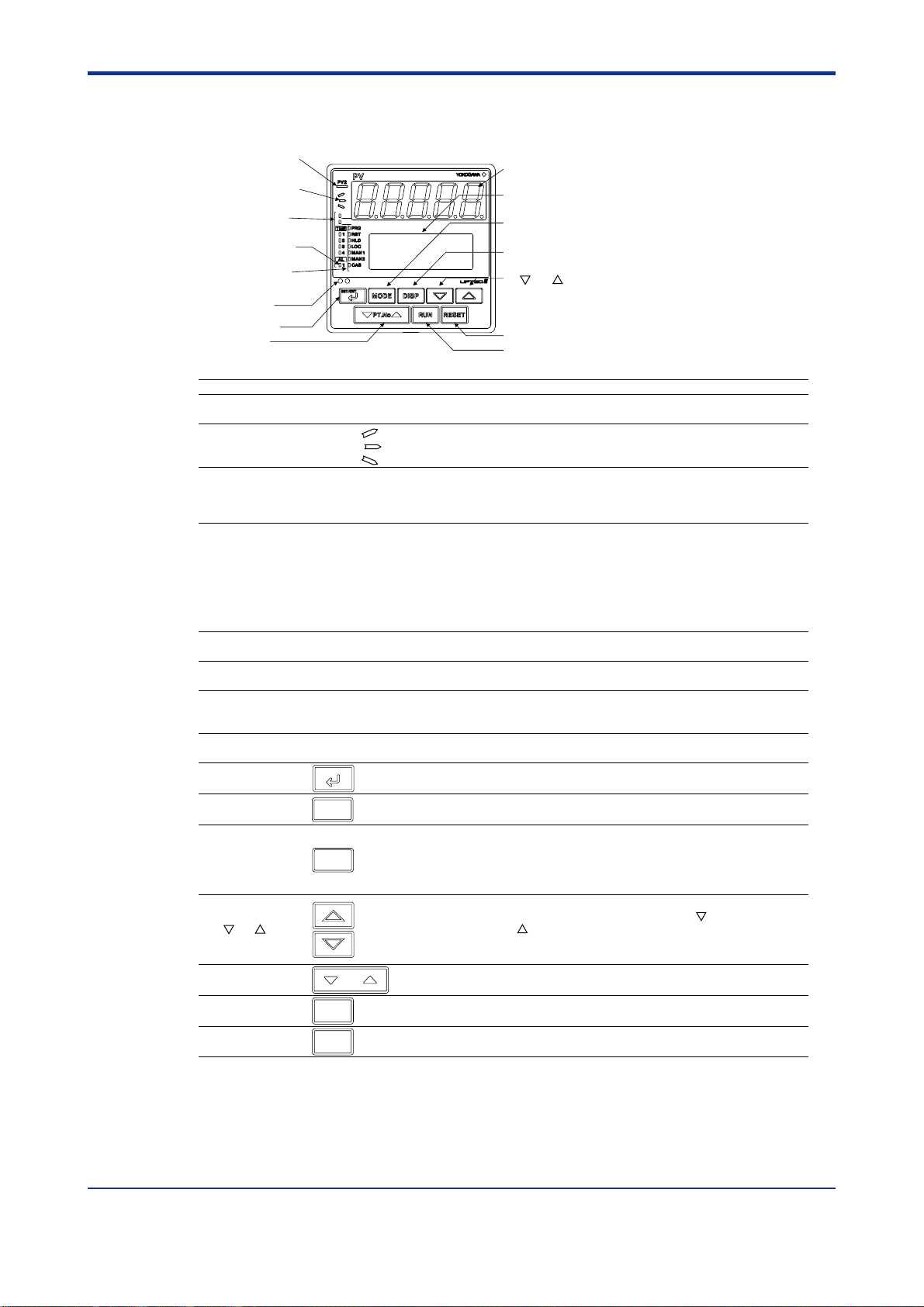
<Toc> <2. Initial Settings>
2.1 Names and Functions of Front Panel Parts
1. Indicator lamp for
PV2 display
2. Program monitor
lamps
3. Event indicator
lamps
8. Instrument alarm
indicator lamps
4. Status indicator
lamps
5. Light-loader
interface
9. SET/ENT key
13
. PT.No key
PVE1
PVE2
6. Process
variable (PV) display
7. Setpoint
display
10
. MODE key
11
. DISP key
12
. and keys
15
. RESET key
14
. RUN key
2-2
Name of Part
Indicator lamp for
1.
PV2 display
2. Program monitor lamps
3. Event indicator lamps
Status indicator
4.
lamps
5. Light-loader interface
Process variable (PV)
6.
display
7. Setpoint display (LCD)
Instrument alarm
8.
indicator lamps
9. SET/ENT key
10
. MODE key
11
. DISP key
12
. and keys
13
. PT.No key
14
. RUN key
15
. RESET key
SET/ENT
MODE
DISP
RUN
RESET
Is lit when Loop2 PV is displayed on PV display.
:
Is lit (in green) when a program setpoint is increasing.
:
Is lit (in green) when a program setpoint is constant.
:
Is lit (in green) when a program setpoint is decreasing.
Display the statuses of PV events, time events and instrument alarms in orange.
PVE1 and PVE2 lamps: Come on when PV event 1 and PV event 2 turn on.
TME1 to TME4 lamps: Come on when time event 1 to time event 4 turn on.
AL1 lamp: Comes on when instrument alarm 1 turns on.
Is lit (in green) to indicate the status of operation or control.
PRG:Is lit when in program mode.
RST:Is lit when in reset mode.
HLD:Is lit when in hold mode.
LOC:Is lit when in local mode.
MAN1:Is lit when in manual mode of Loop2.
MAN2:Is lit when in manual mode of Loop2.
CAS:Not used in dual-loop control.
Interface for an adapter cable used when setting and storing parameters from a PC.
This requires an optional parameter setting tool.
Displays PV.
Displays an error code (in red) if an error occurs.
Displays the name and value of a target setpoint (SP), output (OUT), deviation trend, or a
parameter.
Displays an error code if an error occurs.
The AL1 lamp comes on in orange if instrument alarm 1 turns on.
Used to switch or register a parameter. Pressing the key for more than 3 seconds allows you to switch
between the operating display and the main menu for operating parameter setting display alternately.
Presents a display for switching between the hold, advance, local, AUTO and MAN modes.
Used to switch between displays. Pressing this key while any operating display is shown
lets you switch to another prearranged operating display. Pressing this key while any
display other than an operating display is shown lets you go one display back.
(One to four presses (maximum) of this key lets you return to the current operating display,
though the number of presses depends on the operating status.)
Used to change numerical values. On setting displays for various parameters, you can change target
setpoints, parameters, and output values (in manual operation). Pressing the key decreases a
numerical value, while pressing the key causes it to increase. You can hold down a key to gradually
increase the speed of change. These keys also switch between menu displays when a main menu or
submenu of parameter setting display is shown.
PT.No
Use this key when the controller is at a stop to select a program pattern number on
an operating display.
Pressing this key for more than 2 seconds while an operating display is shown starts the
controller.
Pressing this key for more than 2 seconds while an operating display is shown stops the
controller.
Function
IM 05E01B02-51E 1st Edition : May 31,2000-00

<Toc> <2. Initial Settings>
2.2 Setting UP mode (Setting First at Power-on)
NOTE
The controller displays an operating display when the power is turned on. The submenu
“IN” appears at this point if the type of PV input has not been defined yet.
In this case, first set a UP mode to “Dual-loop Control” following the operating procedure
described below. Then, PV input type, control output type and others.
The following operation describes a procedure of setting a UP mode to “Dual-loop Control.”
(set “11”)
Display view at power on
1.
PV
PV2
RST lamp
ON.
PVE1
PVE2
PRG
TME
1
RST
2
HLD
3
LOC
4
MAN1
MAN2
AL
1
CAS
SET/ENT
PT.No RUN RESET
DISPMODE
IN
input set
SETUP sub menu
Displays
submenu “IN”.
2-3
In steps 2 and later, illustrations of the LCD are cited to explain the procedure.
Press the key once to display the
2.
submenu “MD”.
MD
UP mode set
SETUP sub menu
SET/ENT
DISPMODE
PT.No RUN RESET
3.
Press the
SET/ENT
key once to display the
parameter “UPM” (controller mode).
MENU:UPMD/MD #1
UP mode select
UPM = 1
SET/ENT
PT.No RUN RESET
SETUP
DISPMODE
Press the
5.
setpoint.
The controller re-starts (which is normal).
6.
Then, set PV input type. See “2.4 Setting
PV Input Types of Loop1 and Loop2.”
SET/ENT
key once to register the
MENU:UPMD/MD #1
UP mode select
UPM = 11
SET/ENT
PT.No RUN RESET
SETUP
DISPMODE
IN
input set
SETUP sub menu
Press the or key to display the
4.
setpoint “11”.
MENU:UPMD/MD #1
UP mode select
UPM = 11
SET/ENT
PT.No RUN RESET
changing!
DISPMODE
Blinks during
change.
IM 05E01B02-51E
1st Edition : May 31,2000-00

<Toc> <2. Initial Settings>
2.3 Changing UP mode
The following operation describes a procedure of changing a UP mode to “Dual-loop
Control.” (set “11”)
Bring the operating display into view (display appears at power-on).
1.
PV
PV2
RST lamp
ON.
In steps 2 and later, illustrations of the LCD are cited to explain the procedure.
PVE1
PVE2
PRG
TME
1
RST
2
HLD
3
LOC
4
MAN1
MAN2
AL
1
CAS
SET/ENT
PT.No RUN RESET
DISPMODE
SP: -270.0°C
PTNO: 0
TM=-------
SEGNO: 0/ 0
RCY: 0/ 0
2-4
2.
Press the
SET/ENT
key for more than 3 seconds
to call up the main menu “PROG”.
PROG
programming
SET/ENT
Press the key once to display the main
3.
menu “STUP”.
main menu
DISPMODE
PT.No RUN RESET
STUP
password input
SET/ENT
4.
Press the
SET/ENT
setup parameter main menu “PARA”.
PARA
setup parameter
SETUP main menu
SET/ENT
main menu
DISPMODE
PT.No RUN RESET
key once to display the
DISPMODE
PT.No RUN RESET
6.
Press the
SET/ENT
key once to display the
setup parameter submenu “MD”.
MD
UP mode set
SETUP sub menu
SET/ENT
DISPMODE
PT.No RUN RESET
Press the
7.
parameter “UPM” (controller mode).
Press the or key to display the set-
8.
point “11”.
SET/ENT
key once to display the
MENU:UPMD/MD #1
UP mode select
UPM = 1
SET/ENT
PT.No RUN RESET
MENU:UPMD/MD #1
UP mode select
UPM = 11
SET/ENT
PT.No RUN RESET
SETUP
DISPMODE
changing!
DISPMODE
Blinks during
change.
Press the key once to display the setup
5.
parameter main menu “UPMD”.
UPMD
UP750 configuration
SETUP main menu
SET/ENT
DISPMODE
PT.No RUN RESET
IM 05E01B02-51E
1st Edition : May 31,2000-00
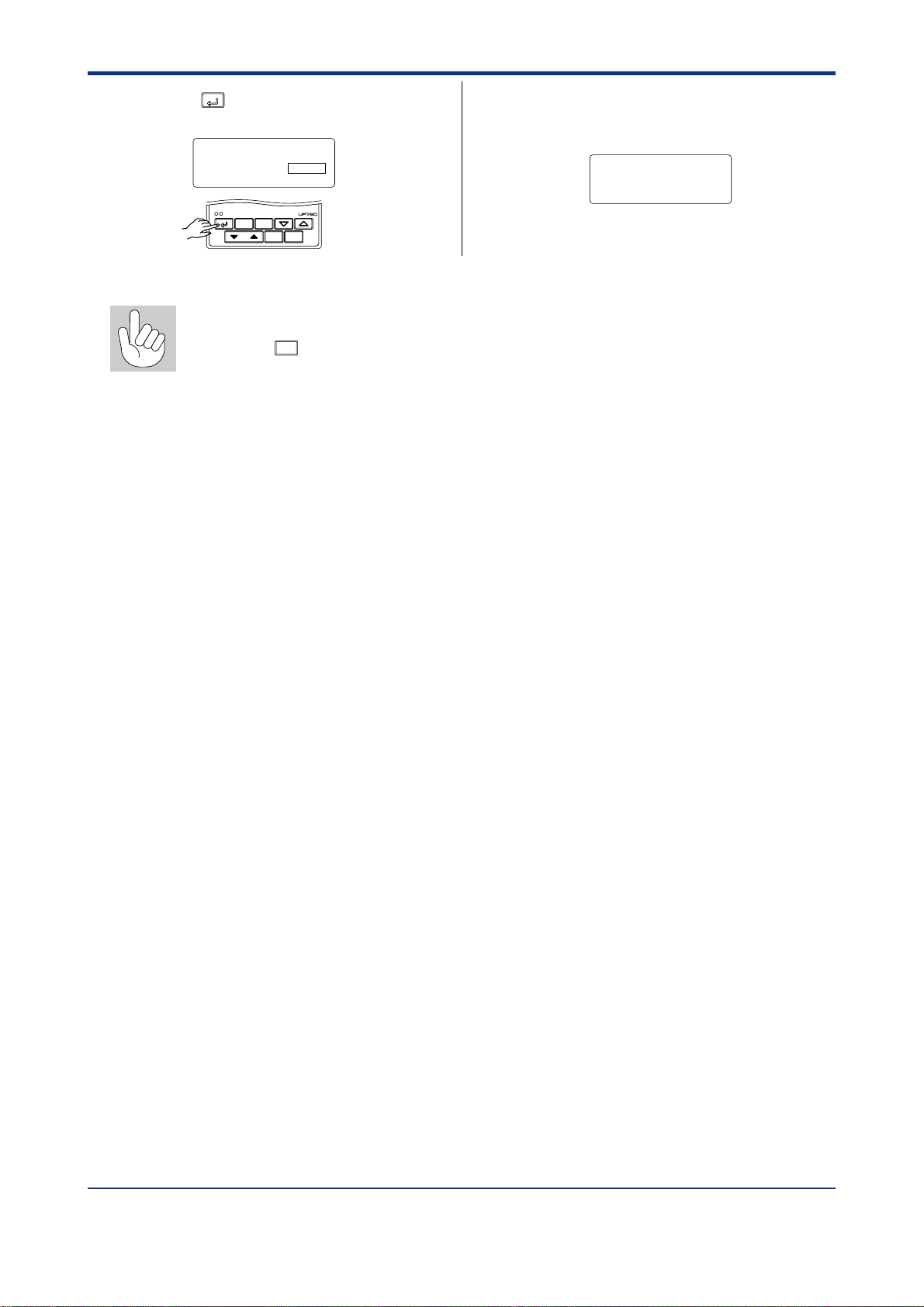
<Toc> <2. Initial Settings>
2-5
9.
Press the
setpoint.
SET/ENT
key once to register the
MENU:UPMD/MD #1
UP mode select
UPM = 11
SET/ENT
PT.No RUN RESET
SETUP
DISPMODE
How to return to a menu
Press the
eter menu.
DISP
key once during parameter setting. This lets you return to the param-
The controller re-starts (which is normal).
10.
Then, set PV input type. See “2.4 Setting
PV Input Types of Loop1 and Loop2.”
IN
input set
SETUP sub menu
IM 05E01B02-51E
1st Edition : May 31,2000-00

<Toc> <2. Initial Settings>
2.4 Setting PV Input Types of Loop1 and Loop2
The following operating procedure describes an example of setting the PV input type of
Loop1 to K-type thermocouple (-200.0 to 500.0⬚C) and a measurement range of 0.0 to
200.0⬚C.
You can take the same steps for the PV input type (IN2) and ranges (RH2, RL2) or scales
(SH2, SL2) of Loop2 that are displayed after the Loop1 related parameters.
PV input of Loop1 (Factory-set to “Not configured”)
PV input terminal
Thermocouple/mV/V input
..............................
RTD input .................................................. --
PV input of Loop2 (Factory-set to “K-type thermocouple”)
PV input terminal
Thermocouple/mV/V input
RTD input .................................................. --
..............................
Example of Temperature Input Example of Voltage Input
-270.0°C 1370.0°C
0.0°C 800.0°C
Minimum value of
PV input range (RL1)
Parameters to be set for temperature input
1. PV input type (IN1): Set according to a sensor
2. Maximum value of PV input range (RH1): Set the
maximum value of the range to be controlled.
3. Minimum value of PV input range (RL1): Set the
minimum value of the range to be controlled.
Instrument
input range
PV input range
Maximum value of
PV input range (RH1)
1312
-
4342
-
Set a range
to be
controlled
131211
434241
1V 5V
2V 4V
Instrument
input range
PV input range
RL1
PV input scale
0.0m3/h 50.0m3/h
Minimum value of
PV input scale (SL1)
Parameters to be set for voltage input
1. PV input type (IN1): Set according to an input signal
2. Maximum value of PV input range (RH1): Set the maximum value of an input signal.
3. Minimum value of PV input range (RL1): Set the minimum value of an input signal.
4. Position of PV input decimal point (SDP1): Set the position of the decimal point for PV input display.
5. Maximum value of PV input scale (SH1): Set the maximum value of the scale to be controlled.
6. Minimum value of PV input scale (SL1): Set the minimum value of the scale to be controlled.
PV input scale (SH1)
RH1
Set a range to
be controlled
Maximum value of
2-6
NOTE
The controller may automatically initialize the registered operating parameter setpoints if
any change is made to the data item PV Input Type (IN1, IN2), Maximum Value of PV Input
Range (RH1, RH2), Minimum Value of PV Input Range (RL1, RL2), PV Input Decimal Point
Position (SDP1, SDP2), Maximum Value of PV Input Scale (SH1, SH2) or Minimum Value
of PV Input Scale (SL1, SL2). After a change has been made to any of these data items, be
sure to verify the registered operating parameter setpoints to ensure that they are correct. If
any data item has been changed to its default, set it to a required value.
Bring the operating display into view (display appears at power-on).
1.
The PV display in the figure below shows the error code for input burnout ( ) if PV input
wiring is not yet complete. The error code disappears when you wire the PV input terminals correctly.
PV
PV2
RST lamp
ON.
In steps 2 and later, illustrations of the LCD are cited to explain the procedure.
PVE1
PVE2
PRG
TME
1
RST
2
HLD
3
LOC
4
MAN1
MAN2
AL
1
CAS
SET/ENT
PT.No RUN RESET
DISPMODE
SP: -270.0°C
PTNO: 0
TM=-------
SEGNO: 0/ 0
RCY: 0/ 0
IM 05E01B02-51E
1st Edition : May 31,2000-00
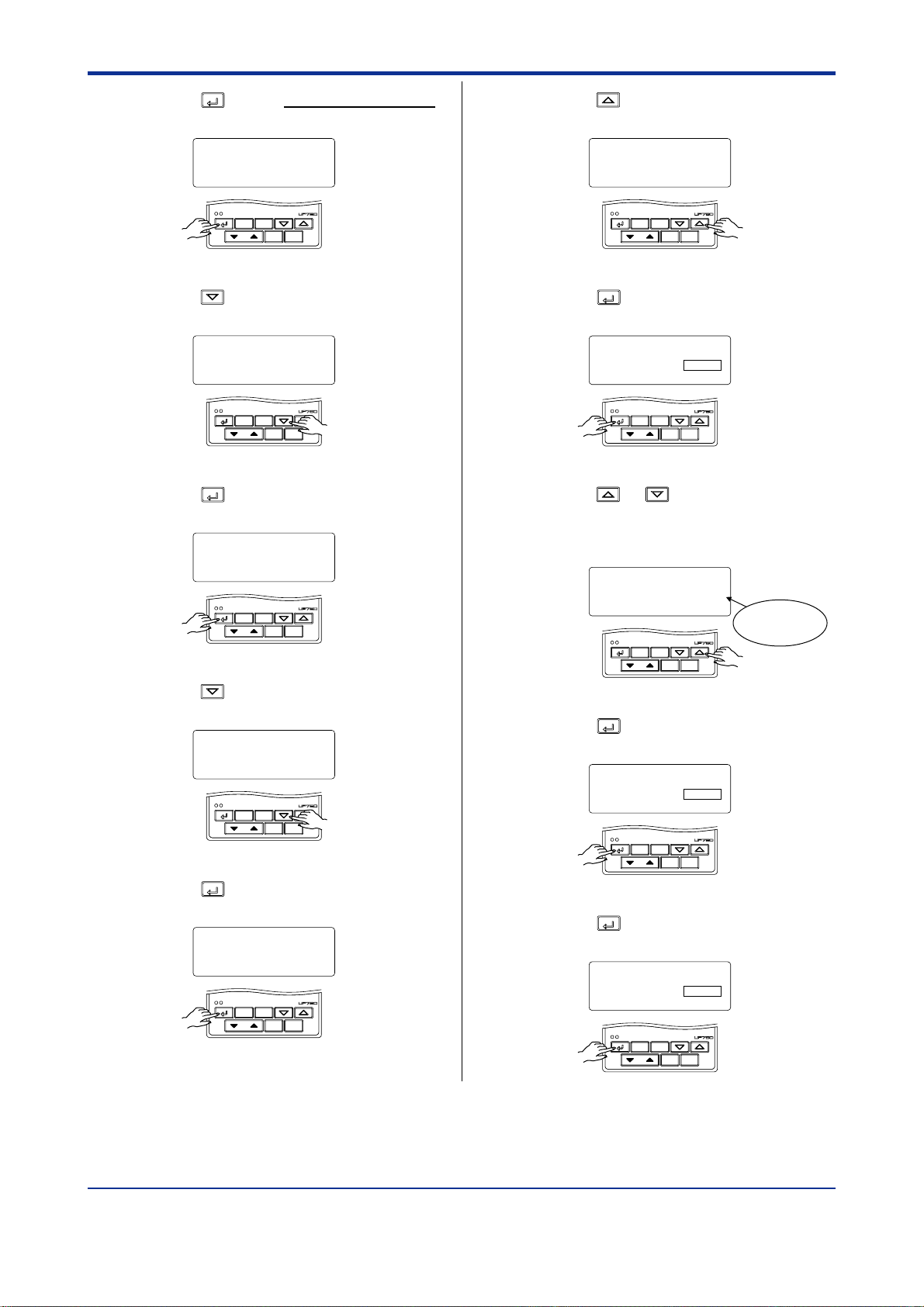
<Toc> <2. Initial Settings>
2-7
2.
Press the
SET/ENT
key for more than 3 seconds
to call up the main menu “PROG”.
PROG
programming
SET/ENT
Press the key once to display the main
3.
menu “STUP”.
main menu
DISPMODE
PT.No RUN RESET
STUP
Press the
4.
menu “PARA”.
password input
SET/ENT
SET/ENT
PARA
setup parameter
SETUP main menu
SET/ENT
main menu
DISPMODE
PT.No RUN RESET
key once to display the main
DISPMODE
PT.No RUN RESET
Press the key once to display the
7.
submenu “IN”.
IN
input set
SETUP sub menu
SET/ENT
DISPMODE
PT.No RUN RESET
Press the
8.
parameter “IN1” (PV input type of Loop1).
Press the or key to display the
9.
required setpoint. The figure below shows
an example of setting the PV input type to a
K-type thermocouple (-200.0⬚C to 500.0⬚C).
SET/ENT
key once to display the
MENU:UPMD/IN #1
input 1 type select
IN1 = OFF
SET/ENT
PT.No RUN RESET
MENU:UPMD/IN #1
input 1 type select
IN1 =
SET/ENT
PT.No RUN RESET
DISPMODE
typeK3
DISPMODE
SETUP
changing!
Blinks during
change.
Press the key once to display the main
5.
menu “UPMD”.
UPMD
UP750 configuration
SETUP main menu
SET/ENT
DISPMODE
PT.No RUN RESET
6.
Press the
SET/ENT
key once to display the
submenu “MD”.
MD
UP mode set
SETUP sub menu
SET/ENT
DISPMODE
PT.No RUN RESET
Press the
10.
setpoint.
Press the
11.
parameter “UNI1”.
SET/ENT
key once to register the
MENU:UPMD/IN #1
input 1 type select
IN1 =
SET/ENT
PT.No RUN RESET
SET/ENT
key once to display the
MENU:UPMD/IN #2
input 1 unit select
UNI1 = °C
SET/ENT
PT.No RUN RESET
typeK3
DISPMODE
DISPMODE
SETUP
SETUP
IM 05E01B02-51E 1st Edition : May 31,2000-00
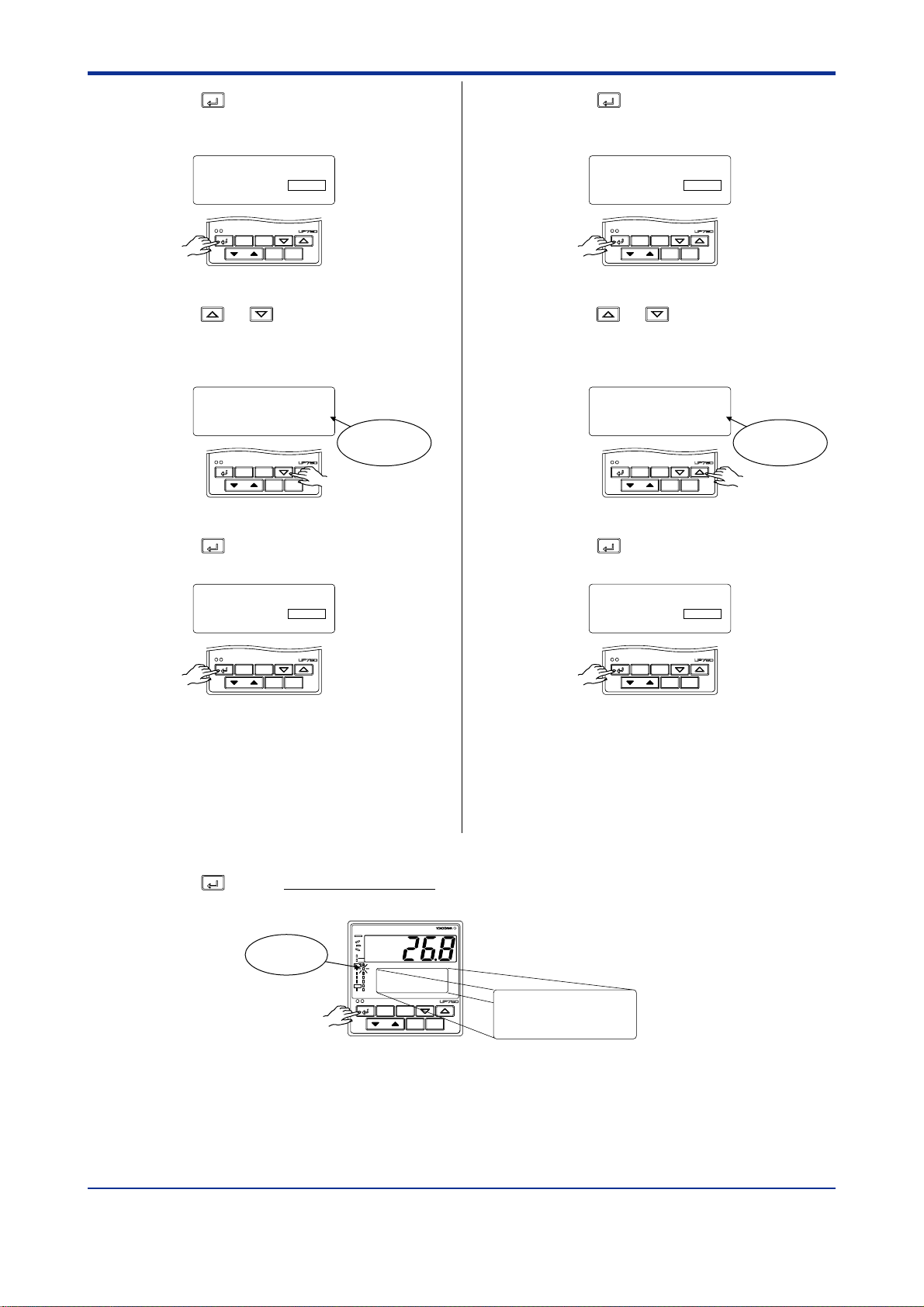
<Toc> <2. Initial Settings>
2-8
12.
Press the
SET/ENT
key once to display the
parameter “RH1” (maximum value of PV
input range of Loop1).
MENU:UPMD/IN #3
input 1 range high
RH1 = 500.0
SET/ENT
PT.No RUN RESET
Press the or key to display the
13.
SETUP
DISPMODE
required setpoint. The figure below shows
an example of setting the maximum value
of the PV input range to 200.0⬚C.
MENU:UPMD/IN #3
14.
Press the
input 1 range high
RH1 = 200.0
SET/ENT
PT.No RUN RESET
SET/ENT
key once to register the
changing!
DISPMODE
setpoint.
Blinks during
change.
15.
Press the
SET/ENT
key once to display the
parameter “RL1” (minimum value of PV
input range of Loop1).
MENU:UPMD/IN #4
input 1 range low
RL1 = -200.0
SET/ENT
PT.No RUN RESET
Press the or key to display the
16.
SETUP
DISPMODE
required setpoint. The figure below shows
an example of setting the minimum value
of the PV input range to 0.0⬚C.
MENU:UPMD/IN #4
17.
Press the
input 1 range low
RL1 = 0.0
SET/ENT
PT.No RUN RESET
SET/ENT
key once to register the
changing!
DISPMODE
setpoint.
Blinks during
change.
Press the
18.
(figure below).
MENU:UPMD/IN #3
input 1 range high
RH1 = 200.0
SET/ENT
PT.No RUN RESET
SETUP
DISPMODE
MENU:UPMD/IN #4
input 1 range low
RL1 = 0.0
SET/ENT
PT.No RUN RESET
SETUP
DISPMODE
If the type of Input is voltage, also configure the PV Input Decimal Point Position of
Loop1 (SDP1), Maximum Value of PV Input
Scale of Loop1 (SH1) and Minimum Value
of PV Input Scale of Loop1 (SL1) parameters that are displayed after this.
SET/ENT
key for more than 3 seconds. This returns you to the display shown at power-on
PV
PV2
RST lamp
ON.
PVE1
PVE2
PRG
TME
1
RST
2
HLD
3
LOC
4
MAN1
MAN2
AL
1
CAS
SET/ENT
PT.No RUN RESET
DISPMODE
SP: 0.0°C
PTNO: 0
TM=-------
SEGNO: 0/ 0
RCY: 0/ 0
IM 05E01B02-51E
1st Edition : May 31,2000-00

<Toc> <2. Initial Settings>
■ Instrument Input Range Codes
2-9
Input Type
Unspecified
Thermocouple
RTD
Standard
signal
DC voltage
K
J
T
B
S
R
N
E
L(DIN)
U(DIN)
W
Platinel 2
PR20-40
W97Re3W75Re25
JPt100
Pt100
0.4 to 2 V
1 to 5 V
0 to 2 V
0 to 10 V
0.00 to 1.25 V
(Note 3)
-10 to 20 mV
0 to 100 mV
Instrument Input
Range Code
OFF (0)
typeK1 (1)
typeK2 (2)
typeK3 (3)
typeJ (4)
typeT1 (5)
typeT2 (6)
typeB (7)
typeS (8)
typeR (9)
typeN (10)
typeE (11)
typeL (12)
typeU1 (13)
typeU2 (14)
typeW (15)
Plati2 (16)
PR2040 (17)
W97Re3 (18)
JPt1 (30)
JPt2 (31)
Pt1 (35)
Pt2 (36)
Pt3 (37)
0.4 to 2 V (40)
1 to 5 V (41)
0 to 2 V (50)
0 to 10 V (51)
0.00 to 1.25 V (52)
mV1 (55)
mV2 (56)
Instrument
Input Range
Set the data item PV Input Type “IN1” to the OFF option to leave the PV input
type undefined.
-270.0 to 1370.0°C
-450.0 to 2500.0⬚F
-270.0 to 1000.0°C
-450.0 to 2300.0⬚F
-200.0 to 500.0°C
-200.0 to 1000.0⬚F
-200.0 to 1200.0°C
-300.0 to 2300.0⬚F
-270.0 to 400.0°C
-450.0 to 750.0⬚F
0.0 to 400.0°C
-200.0 to 750.0⬚F
0.0 to 1800.0°C
32 to 3300⬚F
0.0 to 1700.0°C
32 to 3100⬚F
0.0 to 1700.0°C
32 to 3100⬚F
-200.0 to 1300.0°C
-300.0 to 2400.0⬚F
-270.0 to 1000.0°C
-450.0 to 1800.0⬚F
-200.0 to 900.0°C
-300.0 to 1600.0⬚F
-200.0 to 400.0°C
-300.0 to 750.0⬚F
0.0 to 400.0°C
-200.0 to 1000.0⬚F
0.0 to 2300.0°C
32 to 4200⬚F
0.0 to 1390.0°C
32 to 2500.0⬚F
0.0 to 1900.0°C
32 to 3400⬚F
0.0 to 2000.0°C
32 to 3600⬚F
-200.0 to 500.0°C
-300.0 to 1000.0⬚F
-150.00 to 150.00°C
-200.0 to 300.0⬚F
-200.0 to 850.0°C
-300.0 to 1560.0⬚F
-200.0 to 500.0°C
-300.0 to 1000.0⬚F
-150.00 to 150.00°C
-200.0 to 300.0⬚F
0.400 to 2.000 V
1.000 to 5.000 V
0.000 to 2.000 V
0.00 to 10.00 V
0.000 to 1.200 V
-10.00 to 20.00 mV
0.0 to 100.0 mV
⫾0.1% of instrument range ⫾1 digit at 0°C or more
⫾0.2% ⫾1 digit for temperatures below 0°C,
where the accuracy is: ⫾2% of instrument range ⫾1
digit for temperatures below -200.0°C for a type-K
thermocouple, or ⫾1% of instrument range ⫾1 digit for
temperatures below -200.0°C for a type-T thermocouple.
⫾0.15% of instrument range ⫾1 digit at 400°C or more
⫾5% of instrument range ⫾1 digit at less than 400°C
⫾0.15% of instrument range ⫾1 digit
⫾0.1% of instrument range ⫾1 digit
⫾0.25% of instrument range ⫾1 digit for temperatures
below 0°C
⫾0.1% of instrument range ⫾1 digit at 0°C or more
⫾0.2% ⫾1 digit for temperatures below 0°C, where the
accuracy is:⫾1.5% of instrument range ⫾1 digit for
temperatures below -200.0°C for a type-E thermocouple.
⫾0.2% of instrument range ⫾1 digit
⫾0.1% of instrument range ⫾1 digit
⫾0.5% of instrument range ⫾1 digit at 800°C or more
No accuracy is guaranteed at less than 800°C
⫾0.2% of instrument range ⫾1 digit
⫾0.1% of instrument range ⫾1 digit (Note 1) (Note 2)
⫾0.2% of instrument range ⫾1 digit (Note 1)
⫾0.1% of instrument range ⫾1 digit (Note 1) (Note 2)
⫾0.2% of instrument range ⫾1 digit (Note 1)
⫾0.1% of instrument range ⫾1 digit
Display range is scalable in a range of -19999 to 30000.
Display span is 30000 or less.
Measurement Accuracy
Numbers in ( ) are the setting value that apply when the
communication is used.
* Performance in the standard operating conditions (at 23⫾2⬚C, 55⫾10%RH, and 50/60 Hz power frequency)
Note 1: The accuracy is ⫾0.3⬚C of instrument range ⫾1 digit for a temperature range from 0⬚C to 100⬚C.
Note 2: The accuracy is ⫾0.5⬚C of instrument range ⫾1 digit for a temperature range from -100⬚C to 200⬚C.
Note 3: Only used for PV input of Loop2 (IN2).
* To receive a 4-20 mA DC signal, select a standard signal of 1 to 5 V DC and connect it to a 250 ⍀ resistor. This resistor
is optional.
Model: X010-250-2 (resistor with M3.5 crimp-on terminal lugs)
IM 05E01B02-51E
1st Edition : May 31,2000-00

<Toc> <2. Initial Settings>
2.5 Setting Control Output Types of Loop1 and Loop2
The following operating procedure describes an example of changing the control output
type of Loop1 from time proportional PID relay output (0: factory-set default) to current
output (2).
You can take the same steps for the control output type of Loop2 (OT2) that is displayed
after the control output type of Loop1.
Control output of Loop1
2-10
Control output terminal
Time proportional PID relay (0)/on-off(3) output
Current (2)/time proportional PID voltage pulse (1) output...........
For details on the output terminals for heating/cooling control, see “
Terminal Wiring Diagrams
Values in parentheses are setpoints
...........................
.”
1 2 3
--
16
17
-
1.5
Control output of Loop2
Control output terminal
Time proportional PID relay (0)/on-off(3) output
Current (2)/time proportional PID voltage pulse (1) output...........
For details on the output terminals for heating/cooling control, see “
Terminal Wiring Diagrams
Bring the operating display into view (display appears at power-on).
1.
RST lamp
ON.
Values in parentheses are setpoints
...........................
.”
PV
PV2
PVE1
PVE2
PRG
TME
1
RST
2
HLD
3
LOC
4
MAN1
MAN2
AL
1
CAS
SET/ENT
DISPMODE
PT.No RUN RESET
48 49 50
--
46
47
-
1.5
SP: 0.0°C
PTNO: 0
TM=-------
SEGNO: 0/ 0
RCY: 0/ 0
In steps 2 and later, illustrations of the LCD are cited to explain the procedure.
2.
Press the
SET/ENT
key for more than 3 seconds
to call up the main menu “PROG”.
PROG
programming
SET/ENT
Press the key once to display the main
3.
menu “STUP”.
main menu
DISPMODE
PT.No RUN RESET
STUP
password input
SET/ENT
main menu
DISPMODE
PT.No RUN RESET
4.
Press the
SET/ENT
key once to display the main
menu “PARA”.
PARA
setup parameter
SETUP main menu
SET/ENT
DISPMODE
PT.No RUN RESET
Press the key once to display the main
5.
menu “UPMD”.
UPMD
UP750 configuration
SETUP main menu
SET/ENT
DISPMODE
PT.No RUN RESET
IM 05E01B02-51E 1st Edition : May 31,2000-00

<Toc> <2. Initial Settings>
2-11
6.
Press the
SET/ENT
key once to display the
submenu “MD”.
MD
UP mode set
SETUP sub menu
SET/ENT
DISPMODE
PT.No RUN RESET
Press the key twice to display the
7.
submenu “OUT”.
OUT
output set
SETUP sub menu
SET/ENT
DISPMODE
PT.No RUN RESET
Press the
8.
parameter “OT1” (control output type of
Loop1).
SET/ENT
key once to display the
MENU:UPMD/OUT #1
output 1 select
OT1 = 0
SETUP
Press the or key to display the
9.
required setpoint. The figure below shows
an example of setting to current output (4
to 20 mA DC).
MENU:UPMD/OUT #1
10.
Press the
output 1 select
OT1 = 2
SET/ENT
PT.No RUN RESET
SET/ENT
key once to register the
changing!
DISPMODE
setpoint.
MENU:UPMD/OUT #1
output 1 select
OT1 = 2
SET/ENT
PT.No RUN RESET
SETUP
DISPMODE
You can take the same steps for the control
output type of Loop2 (OT2) that is displayed after the control output type of
Loop1.
Blinks during
change.
Press the
11.
(figure below).
SET/ENT
DISPMODE
PT.No RUN RESET
SET/ENT
key for more than 3 seconds. This returns you to the display shown at power-on
PV
PV2
RST lamp
ON.
PVE1
PVE2
PRG
TME
1
RST
2
HLD
3
LOC
4
MAN1
MAN2
AL
1
CAS
SET/ENT
PT.No RUN RESET
DISPMODE
SP: 0.0°C
PTNO: 0
TM=-------
SEGNO: 0/ 0
RCY: 0/ 0
IM 05E01B02-51E 1st Edition : May 31,2000-00

<Toc> <2. Initial Settings>
● List of Control Output Types of Loop1
2-12
Parameter
Symbol
OT1
Name of Parameter Control Output TypesSetpoint
0
1
2
3
Loop1
Control output type
4
5
6
7
8
9
10
11
12
Time proportional PID relay contact output (terminals - - )
Time proportional PID voltage pulse output (terminals - )
Current output (terminals - )
On/off control relay contact output (terminals - - )
Heating-side relay output (terminals - - ), cooling-side relay output (terminals - )
Heating-side pulse output (terminals - ), cooling-side relay output (terminals - )
Heating-side current output (terminals - ), cooling-side relay output (terminals - )
Heating-side relay output (terminals - - ), cooling-side transistor output (terminals - )
Heating-side pulse output (terminals - ), cooling-side transistor output (terminals - )
Heating-side current output (terminals - ), cooling-side transistor output (terminals - )
Heating-side relay output (terminals - - ), cooling-side current output (terminals - )
Heating-side pulse output (terminals - ), cooling-side current output (terminals - )
Heating-side current output (terminals - ), cooling-side current output (terminals - )
● List of Control Output Types of Loop2
Parameter
Symbol
OT2
Name of Parameter Control Output TypesSetpoint
0
1
2
3
Loop2
Control output type
4
5
6
7
8
9
Time proportional PID relay contact output (terminals - - )
Time proportional PID voltage pulse output (terminals - )
Current output (terminals - )
On/off control relay contact output (terminals - - )
Heating-side relay output (terminals - - ), cooling-side relay output (terminals - )
Heating-side pulse output (terminals - ), cooling-side relay output (terminals - )
Heating-side current output (terminals - ), cooling-side relay output (terminals - )
Heating-side relay output (terminals - - ), cooling-side transistor output (terminals - )
Heating-side pulse output (terminals - ), cooling-side transistor output (terminals - )
Heating-side current output (terminals - ), cooling-side transistor output (terminals - )
16 17
46 47
1 2 3
16 17
16 17
1 2 3
16 17
16 17
1 2 3
16 17
16 17
48 49 50
46 47
46 47
48 49 50
46 47
46 47
1 2 3
16 17
1 2 3
4 7
47
47
34 35
34 35
34 35
14 15
14 15
14 15
48 49 50
46 47
48 49 50
5 7
57
57
33 35
33 35
33 35
IM 05E01B02-51E
1st Edition : May 31,2000-00

<Toc> <2. Initial Settings>
2.6 Initializing Parameters
Be sure to follow the steps below after a change of setting has been made to the data item
PV Input Type, PV Input Range or PV Input Scale.
Bring the operating display into view (display appears at power-on).
1.
PV
PV2
RST lamp
ON.
In steps 2 and later, illustrations of the LCD are cited to explain the procedure.
PVE1
PVE2
PRG
TME
1
RST
2
HLD
3
LOC
4
MAN1
MAN2
AL
1
CAS
SET/ENT
PT.No RUN RESET
DISPMODE
SP:
PTNO: 0
TM=-------
0.0°C
SEGNO: 0/ 0
RCY: 0/ 0
2-13
2.
Press the
SET/ENT
key for more than 3 seconds
to call up the main menu “PROG”.
PROG
programming
SET/ENT
Press the key once to display the main
3.
menu “STUP”.
main menu
DISPMODE
PT.No RUN RESET
STUP
Press the
4.
menu “PARA”.
password input
SET/ENT
SET/ENT
main menu
DISPMODE
PT.No RUN RESET
key once to display the main
Press the key once to display the main
5.
menu “UPMD”.
UPMD
UP750 configuration
SETUP main menu
SET/ENT
DISPMODE
PT.No RUN RESET
6.
Press the
SET/ENT
key once to display the
submenu “MD”.
MD
UP mode set
SETUP sub menu
SET/ENT
DISPMODE
PT.No RUN RESET
Press the key twice to display the
7.
submenu “INIT”.
PARA
setup parameter
SETUP main menu
SET/ENT
DISPMODE
PT.No RUN RESET
INIT
parameter initialize
SETUP sub menu
SET/ENT
DISPMODE
PT.No RUN RESET
IM 05E01B02-51E 1st Edition : May 31,2000-00

<Toc> <2. Initial Settings>
2-14
8.
Press the
SET/ENT
key once to display the
parameter “INI”.
MENU:UPMD/INIT #1
parameter initialize
INI = OFF
SET/ENT
DISPMODE
PT.No RUN RESET
Press the key to display “ON”.
9.
MENU:UPMD/INIT #1
parameter initialize
INI = ON
SET/ENT
DISPMODE
PT.No RUN RESET
11.
Press the
SET/ENT
key for more than 3 seconds. This returns you to the display shown at power-on
(figure below).
SETUP
changing!
Blinks during
change.
10.
Press the
SET/ENT
key once. The display
momentarily becomes blank (which is
normal), indicating the parameters have
been initialized.
MENU:UPMD/INIT #1
parameter initialize
INI = ON
SET/ENT
PT.No RUN RESET
SETUP
DISPMODE
RST lamp
ON.
PV
PV2
PVE1
PVE2
PRG
TME
1
RST
2
HLD
3
LOC
4
MAN1
MAN2
AL
1
CAS
SET/ENT
PT.No RUN RESET
DISPMODE
SP: 0.0°C
PTNO: 0
TM=-------
SEGNO: 0/ 0
RCY: 0/ 0
IM 05E01B02-51E
1st Edition : May 31,2000-00

<Toc> <3. Programming>
3. Programming
This chapter explains how to create programs by citing specific examples. Create
user programs by referring to the given programming examples. Use the parameter
map included in “3.5 Program Parameter Map,” in order to further familiarize yourself with the required operations.
Be sure to carry out the settings instructed in “2. Initial Settings” before beginning
any of the tasks discussed in this chapter.
3.1 Overview of Program Patterns
■ Programming Overview
The programming example given here demonstrates how to do the tasks outlined below.
1. Program the controller to start program operation of Loop1 at 25⬚C and raise the
temperature up to 80⬚C in 20 minutes. And program the controller to start program
operation of Loop2 at 0⬚C and raise the temperature up to 60⬚C in 20 minutes.
2. When the temperature of Loop1 reaches 80⬚C, keep it at this level for 80 minutes.
And when the temperature of Loop2 reaches 60⬚C, keep it at this level for 80 minutes.
3-1
3. Finally, Loop1 and Loop2 lower the temperature to 0⬚C in 10 minutes.
Event output
• Set a deviation of 5⬚C on both the positive and negative sides of a program setpoint to
allow the controller to output of Loop1 an event signal if the temperature goes beyond
the deviation range.
• Let the controller output of Loop1 an event signal when the temperature stabilizes to 80⬚C.
Example of Creating Program Pattern 1
Temperature
Loop1 Starting target
setpoint (SSP1)
Loop2 Starting target
setpoint (SSP2)
Start of program operation
80°C
60°C
25°C
0°C
Segment time for segment 1
20 min.
Loop1 Target setpoint
(TSP1) to be reached
by segment 1
2
<Loop1>
Loop2 Target setpoint
(TSP2) to be reached
1
by segment 1
<Loop2>
Loop2 Target setpoint
(TSP2) to be reached
by segment 2
Segment time for segment 2
80 min.
Loop1 Target setpoint
(TSP1) to be reached
by segment 2
3
Segment time for segment 3
10 min.
Loop2 Target setpoint
(TSP2) to be reached
by segment 3
Time
PV event 1
Time event 1
Outputs an alarm if the temperature goes beyond the range “program setpoint ⫾5°C.”
ON OFF
The output turns on after 20 minutes have elapsed since the start of program operation.
Then, it turns off after 100 minutes have elapsed from the start of program operation.
IM 05E01B02-51E
1st Edition : May 31,2000-00
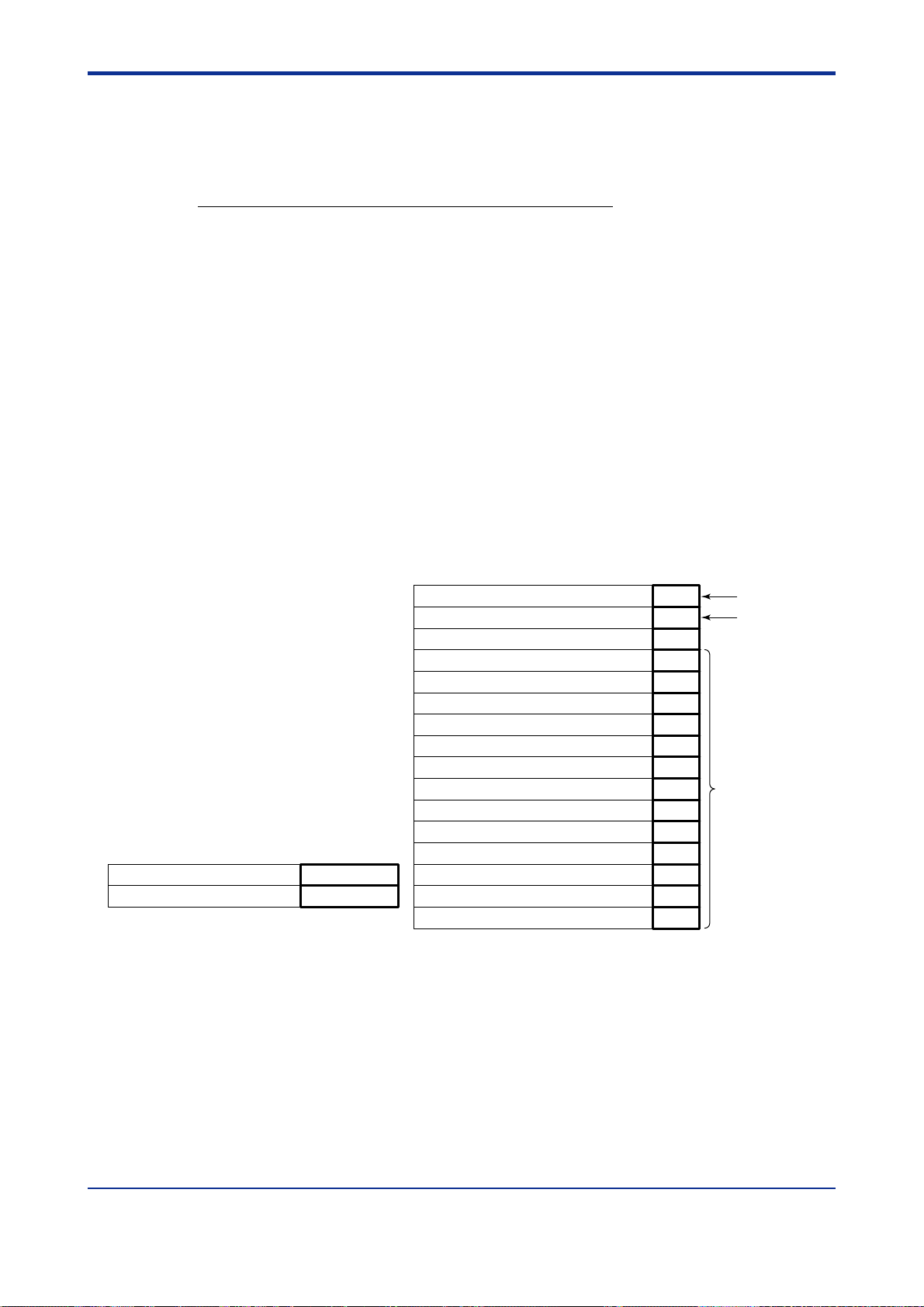
<Toc> <3. Programming>
3.2 Example of Program Pattern Setup Charts
Complete the following setup chart before setting programs in the controller. Filling in the
chart makes it easier for you to input program data into the controller. See “3.7 Program
Pattern Setup Charts.”
In the following chart, fill in the fields with bold-face borders.
1. Maximum value of PV input range: Setpoint of the “Maximum Value of PV Input Loop1
and Loop2 Range (RH1, RH2)” setup parameter
2. Minimum value of PV input range: Setpoint of the “Minimum Value of PV Input Loop1
and Loop2 Range (RL1, RL2)” setup parameter
3. PV input unit: Setpoint of the “PV Input Unit (UNI1)” setup parameter
4. Program time unit: Setpoint of the “Program Time Unit (TMU)” setup parameter
5. Segment setting method: Setpoint of the “Segment Setting Method (SEG.T)” setup
parameter
6. Starting target setpoint: Setpoint of the “Starting Target Setpoint (SSP1, SSP2)”
program parameter of Loop1 and Loop2
7. Start code: Setpoint of the “Start Code (STC)” program parameter
3-2
8. Final target setpoint, Segment time, Events (PV event and Time event) and Junction
code: Setpoint of each program parameter
9. Draw the program pattern.
Program time unit (TMU)
Segment setting method (SEG.T)
4
Hour, minute
5
Time setting
Starting target setpoint 1 (SSP1) 25°C
Starting target setpoint 2 (SSP2)
Start code (STC)
1st group of wait zones (1.WZ1)
1st group of wait times (1.WTM)
2nd group of wait zones (2.WZ1)
2nd group of wait times (2.WTM)
3rd group of wait zones (3.WZ1)
3rd group of wait times (3.WTM)
4th group of wait zones (4.WZ1)
4th group of wait times (4.WTM)
5th group of wait zones (5.WZ1)
5th group of wait times (5.WTM)
Number of repetitions (RCY)
Start-of-repetition segment number (RST)
End-of-repetition segment number (REN)
6
6
0°C
7
0
Loop1
Loop2
See User’s
Manual (Reference)
(CD-ROM version)
for more information.
IM 05E01B02-51E
1st Edition : May 31,2000-00
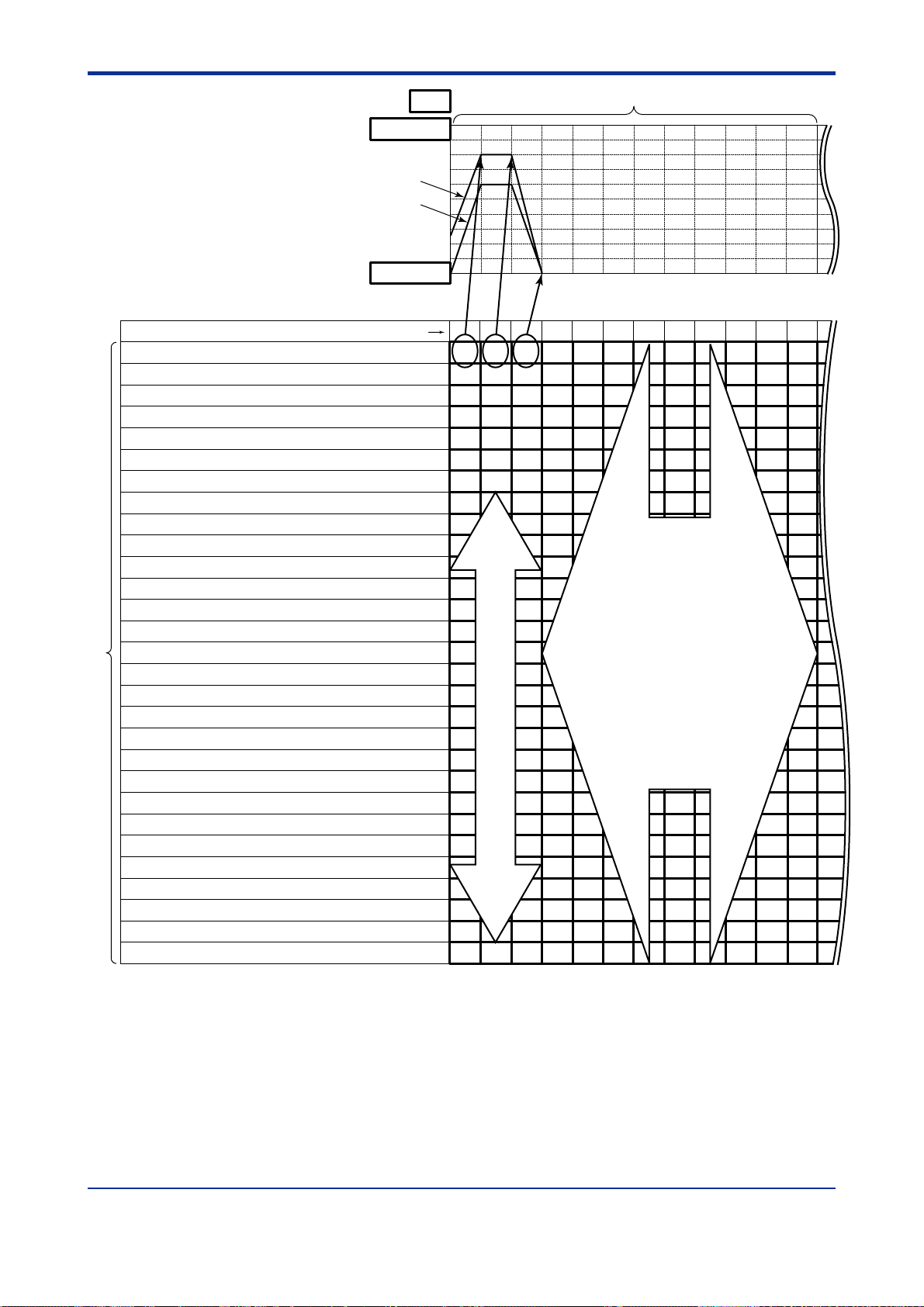
<Toc> <3. Programming>
3-3
Maximum value of PV input range (RH1, RH2)
Minimum value of PV input range (RL1, RH2)
Final target setpoint 1 (TSP1) <Loop1>
Final target setpoint 2 (TSP2) <Loop2>
Segment time (TIME/TM.RT) (for both Loop1 and Loop2)
PID number (PID) (Note)
Event number (EV1)
PV event type (TY1)/on time of time event (ON1)
Event number (EV2)
Event number (EV3)
Event number (EV4)
8
Event number (EV5)
Event number (EV6)
Event number (EV7)
Event number (EV8)
Junction code (JC)
PV event setpoint (PE1)/
PV event type (TY2)/on time of time event (ON2)
PV event setpoint (PE2)/
PV event type (TY3)/on time of time event (ON3)
PV event setpoint (PE3)
PV event type (TY4)/on time of time event (ON4)
PV event setpoint (PE4)/
PV event type (TY5)/on time of time event (ON5)
PV event setpoint (PE5)/
PV event type (TY6)/on time of time event (ON6)
PV event setpoint (PE6)
PV event type (TY7)/on time of time event (ON7)
PV event setpoint (PE7)/
PV event type (TY8)/on time of time event (ON8)
PV event setpoint (PE8)/
off time of time event (OFF1)
off time of time event (OFF2)
/off time of time event (OFF3)
off time of time event (OFF4)
off time of time event (OFF5)
/off time of time event (OFF6)
off time of time event (OFF7)
off time of time event (OFF8)
100%
0%
Unit
1
100
Loop1
Loop2
2
0
Segment No.
3
80°C
25°C
°C
9
1234567891011 12 1
80°C80°C0°C
60°C60°C0°C
20 min 80 min
21 1
7
5°C
10 min
0 min
80 min
Not used in this example.
Not used in this example.
000
Note: Shown for segment PID parameters when the setup parameter “ZON“ is set to 0.
IM 05E01B02-51E
1st Edition : May 31,2000-00

<Toc> <3. Programming>
3.3 Creating Program Patterns
The following operating procedure describes an example of creating the program discussed in “3.1 Overview of Program Patterns.”
NOTE
Before creating the program, reverify the Maximum Value of PV Input Range of Loop1 and
Loop2 (RH1, RH2), Minimum Value of PV Input Range of Loop1 and Loop2 (RL1, RL2),
Program Time Unit (TMU), and Segment Setting Method (SEG.T) parameters.
If the setting of the setup parameter “SEG.T” is changed, the program patterns created and
stored so far will be all cleared (initialized)!! Be careful.
Is common as program pattern segment of Loop1 and Loop2
The programming example given in this section includes the following steps.
• Step 5 selects the program pattern number (PTN).
• Steps 7 to 12 configure the parameter Starting Target Setpoint of Loop1 (SSP1) (so
that the program starts from 25⬚C), and the parameter starting Target Setpoint of
Loop2 (SSP2) (so that the program starts from 0⬚C).
3-4
• Steps 14 to 19 configure the Final Target Setpoint (TSP1) parameter for segment 1.
• Steps 20 to 22 configure the Segment Time (TIME) parameter of Loop1 and Loop2 for
segment 1.
• Steps 23 to 31 configure the PV Event parameters (EV1, TY1 and PE1).
• Step 34 configures the Final Target Setpoint of Loop1 (TSP1) parameter for segment
2 (not changed in this example).
• Step 35 configures the Final Target Setpoint of Loop2 (TSP2) parameter for segment
2 (not changed in this example).
• Steps 36 to 38 configure the Segment Time (TIME) parameter for segment 2.
• Steps 39 to 47 configure the Time Event parameters (EV1, ON1 and OFF1).
• Steps 50 to 55 configure the Final Target Setpoint of Loop1 and Loop2 (TSP1, TSP2)
parameter for segment 3.
• Steps 56 to 58 configure the Segment Time (TIME) parameter for segment 3.
IM 05E01B02-51E
1st Edition : May 31,2000-00

<Toc> <3. Programming>
Bring the operating display into view (appears at power-on).
1.
3-5
PV
RST lamp
ON.
PV2
PVE1
PVE2
PRG
TME
1
RST
2
HLD
3
LOC
4
MAN1
MAN2
AL
1
CAS
SET/ENT
PT.No RUN RESET
DISPMODE
process variable
(PV) value.
SP: 0.0°C
PTNO: 0
TM=-------
SEGNO: 0/ 0
RCY: 0/ 0
For steps 2 and later, illustrations of the LCD are cited to explain the procedure.
Displays a
2.
Press the
SET/ENT
key for more than 3 seconds
to call up the main menu “PROG”.
Press the
5.
Pattern Number parameter “PTN”. At this
SET/ENT
point, the PV display shows “001.00” (the
first three digits denote the pattern number
and the last two digits the segment number).
PV Display
MENU:PROG/PRG #1
PTno.input
PTN = 1
3.
Press the
PROG
programming
SET/ENT
SET/ENT
main menu
DISPMODE
PT.No RUN RESET
key once to display the
submenu “LOC”.
LOC
local mode set
sub menu
key once to display the
SET/ENT
DISPMODE
PT.No RUN RESET
SET/ENT
DISPMODE
PT.No RUN RESET
Press the key once to display the
4.
submenu “PRG”.
PRG
programming
SET/ENT
main menu
DISPMODE
PT.No RUN RESET
6.
Press the
SET/ENT
key once to display the
Segment Number parameter “SEG”.
MENU:PROG/PRG #2
SEGno. input
SEG = 0
SET/ENT
DISPMODE
PT.No RUN RESET
IM 05E01B02-51E
1st Edition : May 31,2000-00

<Toc> <3. Programming>
3-6
7.
Press the
SET/ENT
key once to display the
Loop1 Starting Target Setpoint parameter
“SSP1”.
MENU:PROG/PRG #3
start set point 1
SSP1 = 0.0°C
SET/ENT
DISPMODE
PT.No RUN RESET
Press the or key to display the
8.
required setpoint.
The figure below shows an example of the
parameter set to “25.0⬚C”.
MENU:PROG/PRG #3
9.
Press the
start set point 1
SSP1 = 25.0°C
SET/ENT
PT.No RUN RESET
SET/ENT
key once to register the
changing!
DISPMODE
setpoint.
MENU:PROG/PRG #3
start set point 1
SSP1 = 25.0°C
12.
Press the
SET/ENT
key once to register the
setpoint.
MENU:PROG/PRG #4
start set point 2
SSP2 = 0.0°C
SET/ENT
DISPMODE
PT.No RUN RESET
13.
Press the
SET/ENT
key once to display the Start
Code parameter “STC”.
MENU:PROG/PRG #5
start code select
STC = 0
SET/ENT
DISPMODE
PT.No RUN RESET
14.
Press the
SET/ENT
key once to display the
Target Setpoint parameter “TSP1” for
Loop1 segment 1. At this point, the PV
display shows “001.01” (the first three
digits denote the pattern number and the
last two digits the segment number).
PV Display
SET/ENT
DISPMODE
PT.No RUN RESET
10.
Press the
SET/ENT
key once to display the
Loop2 Starting Target Setpoint parameter
“SSP2”.
MENU:PROG/PRG #4
start set point 2
SSP2 = 0.0°C
SET/ENT
DISPMODE
PT.No RUN RESET
Press the or key to display the
11.
required setpoint.
The figure below shows an example of the
parameter set to “0.0⬚C”.
MENU:PROG/PRG #4
start set point 2
SSP2 = 0.0°C
changing!
MENU:PROG/PRG #24
target set point 1
TSP1 = 25.0°C
SET/ENT
DISPMODE
PT.No RUN RESET
Press the or key to display the
15.
required setpoint.
The figure below shows an example of the
parameter set to “80.0⬚C”.
MENU:PROG/PRG #24
target set point 1
TSP1 = 80.0°C
SET/ENT
PT.No RUN RESET
changing!
DISPMODE
SET/ENT
PT.No RUN RESET
DISPMODE
IM 05E01B02-51E 1st Edition : May 31,2000-00

<Toc> <3. Programming>
3-7
16.
Press the
SET/ENT
key once to register the
setpoint.
MENU:PROG/PRG #24
target set point 1
TSP1 = 80.0°C
SET/ENT
DISPMODE
PT.No RUN RESET
17.
Press the
SET/ENT
key once to display the
Target Setpoint parameter “TSP2” for
Loop2 segment 1. At this point, the PV
display shows “001.01” (the first three
digits denote the pattern number and the
last two digits the segment number).
PV Display
MENU:PROG/PRG #5
target set point 2
TSP2 = 0.0°C
SET/ENT
DISPMODE
PT.No RUN RESET
20.
Press the
SET/ENT
key once to display the
Segment Time parameter “TIME” for
segment 1. Simultaneously for Loop1 and
Loop2.
MENU:PROG/PRG #26
segment time
TIME = -
SET/ENT
DISPMODE
PT.No RUN RESET
Press the or key to display the
21.
required setpoint.
The figure below shows an example of the
parameter set to “20 min. (0h20)”.
MENU:PROG/PRG #26
22.
Press the
segment time
TIME = 0h20
SET/ENT
PT.No RUN RESET
SET/ENT
key once to register the
changing!
DISPMODE
setpoint.
Press the or key to display the
18.
required setpoint.
The figure below shows an example of the
parameter set to “60.0⬚C”.
MENU:PROG/PRG #5
19.
Press the
target set point 2
TSP2 = 60.0°C
SET/ENT
PT.No RUN RESET
SET/ENT
key once to register the
changing!
DISPMODE
setpoint.
MENU:PROG/PRG #25
target set point 2
TSP2 = 60.0°C
SET/ENT
DISPMODE
PT.No RUN RESET
MENU:PROG/PRG #26
segment time
TIME = 0h20
SET/ENT
DISPMODE
PT.No RUN RESET
23.
Press the
SET/ENT
key once to display the
Event Number parameter “EV1”.
MENU:PROG/PRG #29
event 1 no. select
EV1 = 0
SET/ENT
DISPMODE
PT.No RUN RESET
IM 05E01B02-51E 1st Edition : May 31,2000-00

<Toc> <3. Programming>
3-8
Press the or key to display the
24.
required setpoint.
The figure below shows an example of the
parameter set to “PV event 1” (setpoint 21).
MENU:PROG/PRG #29
25.
Press the
event 1 no. select
EV1 = 21
SET/ENT
PT.No RUN RESET
SET/ENT
key once to register the
changing!
DISPMODE
setpoint.
MENU:PROG/PRG #29
event 1 no. select
EV1 = 21
SET/ENT
DISPMODE
PT.No RUN RESET
26.
Press the
SET/ENT
key once to display the PV
Event Type parameter “TY1”.
MENU:PROG/PRG #30
PV event 1 type
TY1 = OFF
28.
Press the
SET/ENT
key once to register the
setpoint.
MENU:PROG/PRG #30
PV event 1 type
TY1 = 7
SET/ENT
DISPMODE
PT.No RUN RESET
29.
Press the
SET/ENT
key once to display the PV
Event Setpoint parameter “PE1”.
MENU:PROG/PRG #31
PV event 1 set point
PE1 = 0.0°C
SET/ENT
DISPMODE
PT.No RUN RESET
Press the or key to display the
30.
required setpoint.
The figure below shows an example of the
parameter set to “5.0⬚C”.
MENU:PROG/PRG #31
PV event 1 set point
PE1 = 5.0°C
changing!
SET/ENT
DISPMODE
PT.No RUN RESET
Press the or key to display the
27.
required setpoint.
The figure below shows an example of the
parameter of Loop1 set to “Deviation high
and low limits Alarm” (setpoint 7).
MENU:PROG/PRG #30
PV event 1 type
TY1 = 7
SET/ENT
PT.No RUN RESET
changing!
DISPMODE
31.
Press the
setpoint.
SET/ENT
DISPMODE
PT.No RUN RESET
SET/ENT
key once to register the
MENU:PROG/PRG #31
PV event 1 set point
PE1 = 5.0°C
SET/ENT
DISPMODE
PT.No RUN RESET
IM 05E01B02-51E 1st Edition : May 31,2000-00

<Toc> <3. Programming>
3-9
32.
Press the
SET/ENT
key once to display the
Event Number parameter “EV2”.
MENU:PROG/PRG #32
event 2 no. select
EV2 = 0
SET/ENT
DISPMODE
PT.No RUN RESET
33.
Press the
SET/ENT
key once to display the
Junction Code parameter “JC” for
segment 1.
The setpoint of this parameter is not
changed in this example.
MENU:PROG/PRG #53
junction code select
JC = 0
SET/ENT
DISPMODE
PT.No RUN RESET
34.
Press the
SET/ENT
key once to display the
Target Setpoint parameter “TSP1” for
Loop1 segment 2.
The setpoint of this parameter is not
changed in this example.
At this point, the PV display shows
“001.02” (the first three digits denote the
pattern number and the last two digits the
segment number).
PV Display
MENU:PROG/PRG #24
target set point 1
TSP1 = 80.0°C
SET/ENT
DISPMODE
PT.No RUN RESET
35.
Press the
SET/ENT
key once to display the
Target Setpoint parameter “TSP2” for
Loop2 segment 2.
The setpoint of this parameter is not
changed in this example.
At this point, the PV display shows
“001.02” (the first three digits denote the
pattern number and the last two digits the
segment number).
PV Display
MENU:PROG/PRG #25
target set point 2
TSP2 = 60.0°C
SET/ENT
DISPMODE
PT.No RUN RESET
36.
Press the
SET/ENT
key once to display the
Segment Time parameter “TIME” for
segment 2. Simultaneously from Loop1
and Loop2.
MENU:PROG/PRG #26
segment time
TIME = -
SET/ENT
DISPMODE
PT.No RUN RESET
Press the or key to display the
37.
required setpoint.
The figure below shows an example of the
parameter set to “1 hr. and 20 min.
(setpoint 1h20)”.
MENU:PROG/PRG #26
segment time
TIME = 1h20
SET/ENT
PT.No RUN RESET
changing!
DISPMODE
IM 05E01B02-51E 1st Edition : May 31,2000-00

<Toc> <3. Programming>
3-10
38.
Press the
SET/ENT
key once to register the
setpoint.
MENU:PROG/PRG #26
segment time
TIME = 1h20
SET/ENT
DISPMODE
PT.No RUN RESET
39.
Press the
SET/ENT
key once to display the
Event Number parameter “EV1”.
MENU:PROG/PRG #29
event 1 no. select
EV1 = 0
SET/ENT
DISPMODE
PT.No RUN RESET
Press the or key to display the
40.
required setpoint.
The figure below shows an example of the
parameter set to “time event 1 (setpoint
1)”.
MENU:PROG/PRG #29
event 1 no. select
EV1 = 1
SET/ENT
PT.No RUN RESET
changing!
DISPMODE
Press the or key to display the
43.
required setpoint.
The figure below shows an example of the
parameter set to “0 min. (setpoint 0h00)”.
MENU:PROG/PRG #30
44.
Press the
time event 1 ON time
ON1 = 0h00
SET/ENT
PT.No RUN RESET
SET/ENT
key once to register the
changing!
DISPMODE
setpoint.
MENU:PROG/PRG #30
time event 1 ON time
ON1 = 0h00
SET/ENT
DISPMODE
PT.No RUN RESET
45.
Press the
SET/ENT
key once to display the Off
Time of Time Event parameter “OFF1”.
MENU:PROG/PRG #31
time event 1 OFF time
OFF1 = OFF
SET/ENT
DISPMODE
PT.No RUN RESET
41.
Press the
SET/ENT
key once to register the
setpoint.
MENU:PROG/PRG #29
event 1 no. select
EV1 = 1
SET/ENT
DISPMODE
PT.No RUN RESET
42.
Press the
SET/ENT
key once to display the On
Time of Time Event parameter “ON1”.
MENU:PROG/PRG #30
time event 1 ON time
ON1 = OFF
SET/ENT
DISPMODE
PT.No RUN RESET
Press the or key to display the
46.
required setpoint.
The figure below shows an example of the
parameter set to “1 hr. and 20 min.
(setpoint 1h20)”.
MENU:PROG/PRG #31
time event 1 OFF time
OFF1 = 1h20
SET/ENT
PT.No RUN RESET
changing!
DISPMODE
IM 05E01B02-51E 1st Edition : May 31,2000-00

<Toc> <3. Programming>
3-11
47.
Press the
SET/ENT
key once to register the
setpoint.
MENU:PROG/PRG #31
time event 1 OFF time
OFF1 = 1h20
SET/ENT
DISPMODE
PT.No RUN RESET
48.
Press the
SET/ENT
key once to display the
Event Number parameter “EV2”.
MENU:PROG/PRG #32
event 1 no. select
EV2 = 0
SET/ENT
DISPMODE
PT.No RUN RESET
49.
Press the
SET/ENT
key once to display the
Junction Code parameter “JC” for segment
2.
The setpoint of this parameter is not
changed in this example.
MENU:PROG/PRG #53
junction code select
JC = 0
Press the or key to display the
51.
required setpoint.
The figure below shows an example of the
parameter set to “0.0⬚C”.
MENU:PROG/PRG #24
52.
Press the
target set point 1
TSP1 = 0.0°C
SET/ENT
PT.No RUN RESET
SET/ENT
key once to register the
changing!
DISPMODE
setpoint.
MENU:PROG/PRG #24
target set point 1
TSP1 = 0.0°C
SET/ENT
DISPMODE
PT.No RUN RESET
53.
Press the
SET/ENT
key once to display the
Target Setpoint parameter for Loop2
segment 3.
At this point, the PV display shows
“001.03” (the first three digits denote the
pattern number and the last two digits the
segment number).
SET/ENT
DISPMODE
PT.No RUN RESET
50.
Press the
SET/ENT
key once to display the
Target Setpoint parameter for Loop1
segment 3.
At this point, the PV display shows
“001.03” (the first three digits denote the
pattern number and the last two digits the
segment number).
PV Display
MENU:PROG/PRG #24
target set point 1
TSP1 = 80.0°C
SET/ENT
DISPMODE
PT.No RUN RESET
PV Display
MENU:PROG/PRG #25
target set point 2
TSP2 = 60.0°C
SET/ENT
DISPMODE
PT.No RUN RESET
Press the or key to display the
54.
required setpoint.
The figure below shows an example of the
parameter set to “0.0⬚C”.
MENU:PROG/PRG #25
target set point 2
TSP2 = 0.0°C
SET/ENT
PT.No RUN RESET
changing!
DISPMODE
IM 05E01B02-51E 1st Edition : May 31,2000-00

<Toc> <3. Programming>
3-12
55.
Press the
SET/ENT
key once to register the
setpoint.
MENU:PROG/PRG #25
target set point 2
TSP2 = 0.0°C
SET/ENT
DISPMODE
PT.No RUN RESET
56.
Press the
SET/ENT
key once to display the
Segment Time parameter “TIME” for
segment 3. Simultaneously for Loop1 and
Loop2.
MENU:PROG/PRG #26
segment time
TIME = -
SET/ENT
DISPMODE
PT.No RUN RESET
Programming is now complete. Press the
59.
display shown at power-on (figure below).
Press the or key to display the
57.
required setpoint.
The figure below shows an example of the
parameter set to “10 min. (setpoint 0h10)”.
MENU:PROG/PRG #26
58.
Press the
segment time
TIME = 0h10
SET/ENT
PT.No RUN RESET
SET/ENT
key once to register the
changing!
DISPMODE
setpoint.
MENU:PROG/PRG #26
segment time
TIME = 0h10
SET/ENT
DISPMODE
PT.No RUN RESET
SET/ENT
key for more than 3 seconds. This returns you to the
RST lamp
ON.
PV
PV2
PVE1
PVE2
PRG
TME
1
RST
2
HLD
3
LOC
4
MAN1
MAN2
AL
1
CAS
SET/ENT
PT.No RUN RESET
DISPMODE
SP: 0.0°C
PTNO: 0
TM=-------
SEGNO: 0/ 0
RCY: 0/ 0
IM 05E01B02-51E
1st Edition : May 31,2000-00

<Toc> <3. Programming>
3.4 Changing Program Patterns
The following operating procedure describes an example of changing the program pattern
created in “3.3 Creating Program Patterns” to the program pattern shown in the figure
below.
Example of Changing Program Pattern 1
3-13
Temperature
90°C
80°C
60°C
Current
PV
25°C
0°C
20 min. 80 min.
Start of program operation
Starting target
setpoint (SSP1)
<Loop1>
<Loop2>
■ Details of the Change
Before change: Program operation begins with the starting target setpoint
After change:
Before change: The Target Setpoint (TSP1) program parameter for Loop1
After change: The Target Setpoint (TSP1) program parameter for Loop1
(SSP1, SSP2).
For Loop1 and Loop2 program operation begins with the current
PV value. The time setpoints of segment 1 precede others.
segment 2 was set to “80.0°C”.
segment 2 is set to “90.0°C”.
The Target
Setpoint (TSP1) parameter for
segment 2 is changed from
80.0°C to 90.0°C.
10 min.
Change the setpoint of the
Start Code (STC) program
parameter to “2”.
Change the setpoint of the
Target Setpoint (TSP1)
program parameter for
segment 2 to “90.0”.
Time
IM 05E01B02-51E
1st Edition : May 31,2000-00
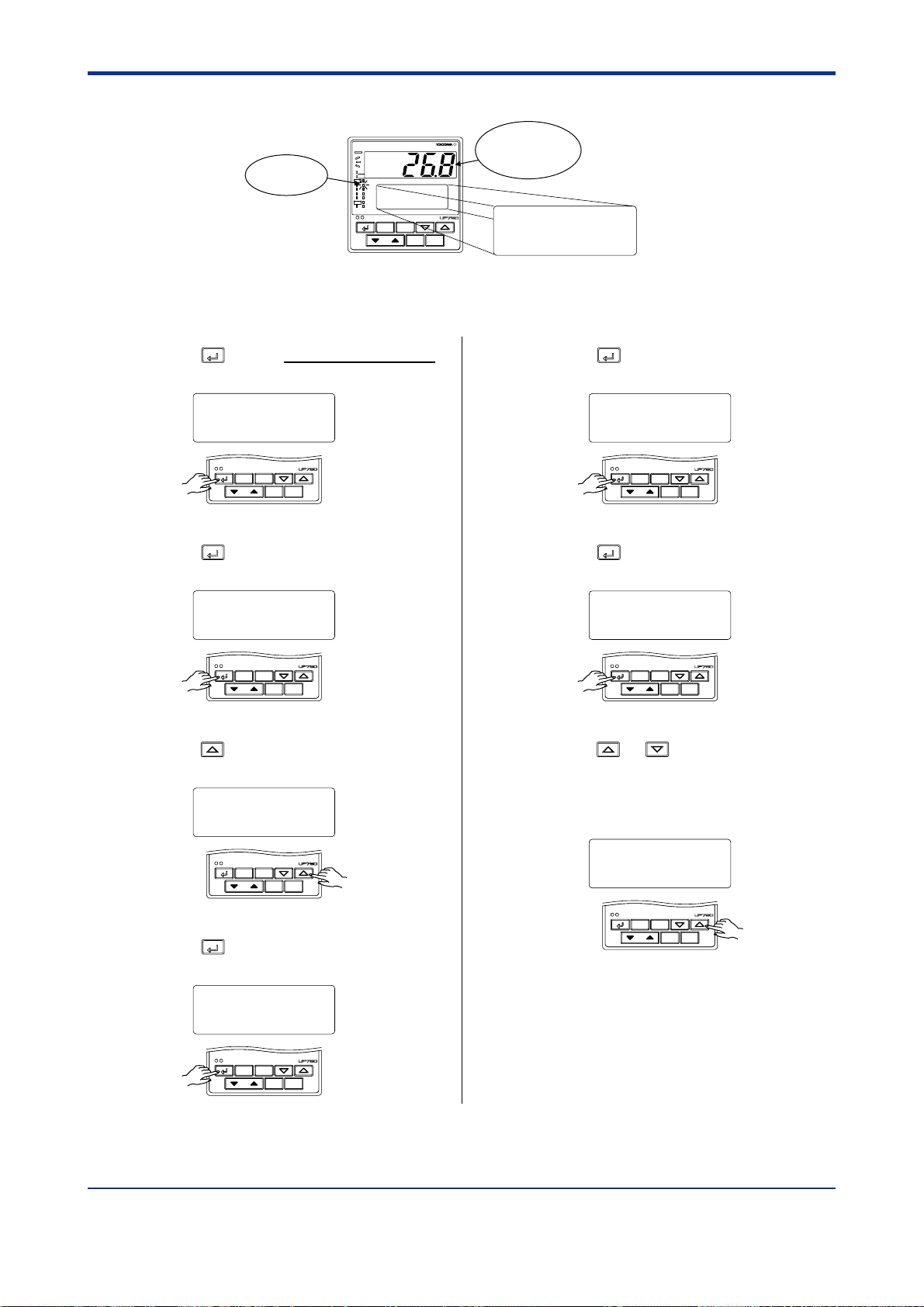
<Toc> <3. Programming>
Bring the operating display into view (appears at power-on).
1.
3-14
Displays a
process variable
(PV) value.
SP: 0.0°C
PTNO: 0
TM=-------
SEGNO: 0/ 0
RCY: 0/ 0
RST lamp
ON.
PV
PV2
PVE1
PVE2
PRG
TME
1
RST
2
HLD
3
LOC
4
MAN1
MAN2
AL
1
CAS
SET/ENT
PT.No RUN RESET
DISPMODE
For steps 2 and later, illustrations of the LCD are cited to explain the procedure.
2.
Press the
SET/ENT
key for more than 3 seconds
to call up the main menu “PROG”.
PROG
Press the
3.
submenu “LOC”.
programming
SET/ENT
SET/ENT
main menu
DISPMODE
PT.No RUN RESET
key once to display the
Press the
6.
Segment Number parameter “SEG”.
Press the
7.
Code parameter “STC”.
SET/ENT
MENU:PROG/PRG #2
SEGno. input
SEG = 0
SET/ENT
key once to display the
SET/ENT
DISPMODE
PT.No RUN RESET
key twice to display the Start
LOC
local mode set
sub menu
SET/ENT
DISPMODE
PT.No RUN RESET
Press the key once to display the
4.
submenu “PRG”.
PRG
programming
SET/ENT
5.
Press the
SET/ENT
Pattern Number parameter “PTN”.
MENU:PROG/PRG #1
PTno. input
PTN = 1
main menu
DISPMODE
PT.No RUN RESET
key once to display the
MENU:PROG/PRG #5
start code select
STC = 0
SET/ENT
DISPMODE
PT.No RUN RESET
Press the or key to display the
8.
required setpoint.
The figure below shows an example of the
parameter set to “time-prioritized PV start
(setpoint 2)”.
MENU:PROG/PRG #5
start code select
STC = 2
SET/ENT
PT.No RUN RESET
changing!
DISPMODE
SET/ENT
PT.No RUN RESET
DISPMODE
IM 05E01B02-51E 1st Edition : May 31,2000-00

<Toc> <3. Programming>
3-15
9.
Press the
SET/ENT
key once to register the
setpoint.
MENU:PROG/PRG #5
start code select
STC = 2
SET/ENT
DISPMODE
PT.No RUN RESET
10.
Press the
SET/ENT
key once to display the
Target Setpoint parameter “TSP1” for
Loop1 segment 1.
MENU:PROG/PRG #24
target set point 1
TSP1 = 80.0°C
SET/ENT
DISPMODE
PT.No RUN RESET
11.
Press the
SET/ENT
key eight times to display
the Target Setpoint parameter “TSP1” for
segment 2.
At this point, the PV display shows
“001.02” (the first three digits denote the
pattern number and the last two digits the
segment number).
Press the or key to display the
12.
required setpoint.
The figure below shows an example of the
parameter set to “90.0°C”.
MENU:PROG/PRG #24
13.
Press the
target set point 1
TSP1 = 90.0°C
SET/ENT
PT.No RUN RESET
SET/ENT
key once to register the
changing!
DISPMODE
setpoint.
MENU:PROG/PRG #24
target set point 1
TSP1 = 90.0°C
SET/ENT
DISPMODE
PT.No RUN RESET
PV Display
MENU:PROG/PRG #24
target set point 1
TSP1 = 80.0°C
SET/ENT
DISPMODE
PT.No RUN RESET
Changing the program is now complete. Press the
14.
you to the display shown at power-on (figure below).
PV
PV2
RST lamp
ON.
PVE1
PVE2
PRG
TME
1
RST
2
HLD
3
LOC
4
MAN1
MAN2
AL
1
CAS
SET/ENT
PT.No RUN RESET
DISPMODE
SET/ENT
key for more than 3 seconds. This returns
SP: 0.0°C
PTNO: 0
TM=-------
SEGNO: 0/ 0
RCY: 0/ 0
IM 05E01B02-51E 1st Edition : May 31,2000-00

<Toc> <3. Programming>
3.5 Program Parameter Map
Operating display
SET/ENT
key
Press this key for more than 3 seconds.
Press
SET/ENT
PROG
programming
SET/ENT
key
key key
LOC
local mode set
main menu
sub menu
DISP
key
or
key
the key
for more than
3 seconds to switch
to an operating
display.
A
PRG
programming
sub menu
Program Parameter Setting Display
key or
key or
3-16
key
key
SET/ENT
DISP
key
key
Setpoint for
local-mode operation
LSP1
LSP2
E21A
E21B
E22A
E22B
E23A
E23B
E24A
E24B
E25A
E25B
E26A
E26B
E27A
E27B
E28A
E28B
SET/ENT
key
The parameter “PID” is shown for segment
PID parameters when the setup parameter
“ZON” is set to 0.
PID
of Loop1
Setpoint for
local-mode operation
of Loop2
PID group number for
local-mode operation
Local event-21
type
Local event-21
setpoint
Local event-22
type
Local event-22
setpoint
Local event-23
type
Local event-23
setpoint
Local event-24
type
Local event-24
setpoint
Local event-25
type
Local event-25
setpoint
Local event-26
type
Local event-26
setpoint
Local event-27
type
Local event-27
setpoint
Local event-28
type
Local event-28
setpoint
SET/ENT
key
Program pattern 1
MENU:PROG/PRG #1
PTno. input
PTN = 1
MENU:PROG/PRG #2
SEGno. input
SEG = 0
SET/ENT
key
SSP1
SSP2
STC
STC= –1
1.WZ1
1.WTM
2.WZ1
2.WTM
3.WZ1
3.WTM
4.WZ1
4.WTM
5.WZ1
5.WTM
RCY
Start-of-repetition
RST
REN
key
DISP
Starting target
setpoint of Loop1
Starting target
setpoint of Loop2
Start code
1st group of
wait zones
1st group of
wait times
2nd group of
wait zones
2nd group of
wait times
3rd group of
wait zones
3rd group of
wait times
4th group of
wait zones
4th group of
wait times
5th group of
wait zones
5th group of
wait times
Number of
repetitions
segment number
End-of-repetition
segment number
key or
STC≠ –1
MENU:PROG/PRG #2
key
SEGno. input
SEG = 1
SET/ENT
Segment 1
key
TSP1
TIME
TR.RT
PID
Evn
ONn
OFFn
TYn
PEn
JC
Final target setpoint
of Loop1
Final target setpoint
of Loop2
Time-set
segment time
Ramp-set
segment time
PID group number
Event number
On time of
time event
Off time of
time event
PV event type
PV event setpoint
Junction code
SET/ENT
key
key or
key
“TIME” is shown when the Segment
Setting Method (SEG.T) parameter
is set using a time setpoint; “TM.RT”
is shown when the Segment Setting
Method (SEG.T) parameter is set
using a ramp grade setpoint.
The controller is factory-set to
show “TIME”.
The parameter “PID” is shown for
segment PID parameters when the
setup parameter “ZON” is set to 0.
n = 1 to 8.
If EVn = 1 to 16, then this parameter
refers to time events 1 to 16.
If EVn = 21 to 28, then this parameter
refers to PV events 1 to 8.
key or
Segment 2
MENU:PROG/PRG #2
SEGno. input
SEG = 2
SET/ENT
key
Final target setpoint
TSP1
Final target setpoint
TSP2TSP2
TIME
TR.RT
PID group number
PID
Evn
ONn
OFFn
TYn
PV event setpoint
PEn
JC
key
or
of Loop1
of Loop2
Time-set
segment time
Ramp-set
segment time
Event number
On time of
time event
Off time of
time event
PV event type
Junction code
SET/ENT
key
key
key
SET/ENT
key
Parameters of program pattern 1
IM 05E01B02-51E 1st Edition : May 31,2000-00

<Toc> <3. Programming>
EDIT
program edit
sub menu
SET/ENT
key
key
DISP
3-17
Segment 3
MENU:PROG/PRG #2
SEGno. input
SEG = 3
SET/ENT
key
TSP1
TSP2 TSP2
TIME
TR.RT
PID
Evn
ONn
OFFn
TYn
PEn
key
or
key
Final target setpoint
of Loop1
Final target setpoint
of Loop2
Time-set
segment time
Ramp-set
segment time
PID group number
Event number
On time of
time event
Off time of
time event
PV event type
PV event setpoint
key
or
key
Segment 99
MENU:PROG/PRG #2
SEGno. input
SEG = 99
SET/ENT
key
TSP1
TIME
TR.RT
PID
Evn
ONn
OFFn
TYn
PEn
Final target setpoint
of Loop1
Final target setpoint
of Loop2
Time-set
segment time
Ramp-set
segment time
PID group number
Event number
On time of
time event
Off time of
time event
PV event type
PV event setpoint
Program patterns 2 to 300
MENU:PROG/PRG #1
PTno. input
PTN = 2
MENU:PROG/PRG #2
SEGno. input
SEG = 0
Pressing the key once during programming
returns to the display marked A .
Shows the number of
remaining unused
ALL.S
key
or
key
PTN.S
ALL.E
COPY
CLEAR
SET/ENT
key
DISP
segments.
Shows the number of
segments within
a pattern.
Shows the number of
remaining unused
events.
Program pattern
copying
Program pattern
clearance
These parameter symbols
appear on the PV display.
Junction code
JC
SET/ENT
key
Junction code
JC
IM 05E01B02-51E 1st Edition : May 31,2000-00

<Toc> <3. Programming>
3.6 Lists of Program Parameters
* Parameters relating to PV or program setpoints should all be set in real numbers.
For example, use temperature values to define program setpoints and PV event
setpoints for temperature input.
* The “User Setting” column in the table below is provided for the customer to record
setpoints.
● Local Setpoint Parameters
Located in: Main menu = PROG ; Submenu = LOC
3-18
Parameter
Symbol
LSP1
LSP2
PID
E21A
E21B
Name of Parameter Setting Range and Description Initial Value
Local setpoint for localmode operation of loop1
Local setpoint for localmode operation of loop2
PID group number for
local-mode operation
Local event-21 type OFF (0)
Local event-21
setpoint
0.0 to 100.0% of Loop1 PV input range 0.0% of Loop1 PV input range
0.0 to 100.0% of Loop2 PV input range 0.0% of Loop2 PV input range
Shown for segment PID parameters when the
setup parameter “ZON” is set to 0. This
parameter is factory-set so as not to appear.
1: Uses the 1st group of PID parameters.
2: Uses the 2nd group of PID parameters.
3: Uses the 3rd group of PID parameters.
4: Uses the 4th group of PID parameters.
5 to 8: Likewise, selecting these numbers uses
the 5th to 8th groups of PID parameters.
OFF,
Loop1: 1 to 10, 28 to 31
Loop2: 41 to 50, 68 to 71
1: PV high limit (energized, no stand-by action)
2: PV low limit (energized, no stand-by action)
3: Deviation high limit (energized, no stand-by action)
4: Deviation low limit (energized, no stand-by action)
5: Deviation high limit (de-energized, no stand-by
action)
6: Deviation low limit (de-energized, no stand-by
action)
7: Deviation high/low limits (energized, no stand-by
action)
8: Deviation within high/low limits (energized, no
stand-by action)
9: PV high limit (de-energized, no stand-by action)
10: PV low limit (de-energized, no stand-by action)
PV/SP alarm: -100.0 to 100.0% of PV input
range
Deviation alarm: -100.0 to 100.0% of PV
input range span
Output value alarm: -5.0 to 105.0%
1
PV/SP high limit alarm:
100.0% of PV input range.
Deviation alarm:
0.0% of PV input range span.
Other PV/SP low limit alarms:
0.0% of PV input range.
Output high limit alarm: 100.0%
Output low limit alarm: 0.0%
User
Setting
IM 05E01B02-51E 1st Edition : May 31,2000-00

<Toc> <3. Programming>
3-19
Parameter
Symbol
E22A
E22B
E23A
E23B
E24A
E24B
E25A
E25B
E26A
E26B
E27A
E27B
E28A
E28B
Name of Parameter Setting Range and Description Initial Value User
Local event-22 type Same as the E21A parameter.
Local event-22
setpoint
Local event-23 type Same as the E21A parameter.
Local event-23
setpoint
Local event-24 type Same as the E21A parameter.
Local event-24
setpoint
Local event-25 type Same as the E21A parameter.
Local event-25
setpoint
Local event-26 type Same as the E21A parameter.
Local event-26
setpoint
Local event-27 type Same as the E21A parameter.
Local event-27
setpoint
Local event-28 type Same as the E21A parameter.
Local event-28
setpoint
Same as the E21B parameter.
Same as the E21B parameter.
Same as the E21B parameter.
Same as the E21B parameter.
Same as the E21B parameter.
Same as the E21B parameter.
Same as the E21B parameter.
Setting
● Program Parameters (Parameters for Setting the Conditions of Program
Operation Startup)
Use the program pattern setup chart discussed in “3.2 Example of Program Pattern Setup
Charts” of this chapter, to record your setpoints of program parameters.
Located in: Main menu =
Parameter
Symbol
PTN
SEG
SSP1
SSP2
STC
Name of Parameter Setting Range and Description Initial Value
Pattern number 1: Program pattern 1 2: Program pattern 2
Segment number 0: Shows parameters for setting the starting target setpoint,
Starting target setpoint 1
(Loop1)
Starting target setpoint 2
(Loop2)
Start code
PROG ; Submenu = PRG
3: Program pattern 3
4 to 300: Likewise, specifying these numbers sets their
corresponding program pattern numbers.
start code, etc.
1 to 99: Specify the corresponding segment numbers.
Specify “0” when creating a program for the first time.
0.0 to 100.0% of Loop1 PV input range
0.0 to 100.0% of Loop2 PV input range
-1: Shows parameters for setting the wait and repeat actions.
0: Program operation begins with the starting target setpoint.
1: Loop1 ramp-prioritized PV start (program operation begins with
the PV value by giving priority to the ramp of Loop1 segment 1)
2: Time-prioritized PV start (program operation begins with
the PV value by giving priority to the time of segment 1)
3: Loop2 ramp-prioritized PV start (program operation begins with
the PV value by giving priority to the ramp of Loop2 segment 1)
TIP: The option “-1” is not a setpoint.
User
Setting
0
0.0% of Loop1 PV
input range
0.0% of Loop2 PV
input range
0
IM 05E01B02-51E
1st Edition : May 31,2000-00

<Toc> <3. Programming>
● Program Parameters (Parameters for Setting the Wait and Repeat Actions)
The parameters listed below are shown when the Start Code (STC) parameter is set to “-1.”
3-20
Located in: Main menu =
Parameter
Symbol
1.WZ1
1.WTM
2.WZ1
2.WTM
3.WZ1
3.WTM
4.WZ1
4.WTM
5.WZ1
5.WTM
RCY
RST
REN
Name of Parameter Setting Range and Description Initial Value
1st group of wait
zones
1st group of wait
times
2nd group of wait
zones
2nd group of wait
times
3rd group of wait
zones
3rd group of wait
times
4th group of wait
zones
4th group of wait
times
5th group of wait
zones
5th group of wait
times
Number of repetitions
Start-of-repetition
segment number
End-of-repetition
segment number
PROG ; Submenu = PRG
OFF: No function
0.0 to 10.0% of PV input range span
OFF: No function
0.01 to 99.59 (“hour, minute” or “minute, second”)
Use the TMU setup parameter to set the time unit.
Same as the 1st group of wait zones.
Same as the 1st group of wait times.
Same as the 1st group of wait zones.
Same as the 1st group of wait times.
Same as the 1st group of wait zones.
Same as the 1st group of wait times.
Same as the 1st group of wait zones.
Same as the 1st group of wait times.
0 to 999: The controller repeats the segment specified by the RST
and REN parameters as many times as defined by this parameter.
CONT: The controller indefinitely repeats the segment specified
by the RST and REN parameters.
1ⱕRSTⱕRENⱕ99 1
OFF
OFF
0
1
User
Setting
● Program Parameters (Parameters for Setting the Final Target Setpoints
and Segment Times)
Located in: Main menu = PROG ; Submenu = PRG
Parameter
Symbol
TSP1
TSP2
TIME
TM.RT
PID
Name of Parameter Setting Range and Description Initial Value User
Final target setpoint 1
(Loop1)
Final target setpoint 2
(Loop2)
Time-set segment time
Ramp-set segment time For ramp segments (ramp setpoint): - (unregistered), 0.0 to 100.0% of PV input
Segment PID group
number
The final target setpoint of each segment.
The final target setpoint of each segment.
Time setpoint: - (unregistered)
0.00 to 99.59 (“hour, minute” or “minute, second”)
Without a time setpoint, it is not possible to create programs.
range span per hour or minute
For soak segments: 0.00 to 99.59 (“hour, minute” or “minute, second”)
Without a time setpoint or a ramp grade setpoint, it is not possible to create programs.
This parameter is shown for segment PID parameters when
the setup parameter “ZON” is set to 0.
This parameter is factory-set so as not to appear.
1 to 8
1
Setting
IM 05E01B02-51E
1st Edition : May 31,2000-00

<Toc> <3. Programming>
● Program Prameters (Parameters for Setting the Event Action)
You can set a maximum of eight units each for the parameters listed below for each individual segment.
3-21
Located in: Main menu =
Parameter
Symbol
EVn
(n = 1 to 8)
ONn
OFFn
TYn
PEn
Name of Parameter Setting Range and Description Initial Value User
Event number
On time of time event
Off time of time event
PV event type OFF
PV event setpoint PV/SP alarm: -100.0 to 100.0% of PV input
PROG ; Submenu = PRG
0: Unregistered.
1: Time event 1 (terminal numbers - )
2: Time event 2 (terminal numbers - )
3: Time event 3 (terminal numbers - )
4: Time event 4 (terminal numbers - )
5 to 16: Time events 5 to 16 (see the CD-ROM ver-
user’s manual for details on the terminal number)
sion
21: PV event 1 (terminal numbers - )
22: PV event 2 (terminal numbers - )
23 to 28: PV events 3 to 8 (see the CD-ROM
version
user’s manual for details on the terminal
number)
OFF: Unused.
0.00 to 99.59 (“hour, minute” or “minute, second”)
OFF: Unused.
0.00 to 99.59 (“hour, minute” or “minute, second”)
OFF,
Loop1: 1 to 10, 28 to 31
Loop2: 41 to 50, 68 to 71
1: PV high limit (energized, no stand-by action)
2: PV low limit (energized, no stand-by action)
3: Deviation high limit (energized, no stand-by
action)
4: Deviation low limit (energized, no stand-by
action)
5: Deviation high limit (de-energized, no standby action)
6: Deviation low limit (de-energized, no standby action)
7: Deviation high/low limits (energized, no
stand-by action)
8: Deviation within high/low limits (energized,
no stand-by action)
9: PV high limit (de-energized, no stand-by
action)
10: PV low limit (de-energized, no stand-by
action)
See the next page for details on other alarm types.
range
Deviation alarm: -100.0 to 100.0% of PV
input range span
Output value alarm: -5.0 to 105.0%
34 35
33 35
32 35
31 35
6 7
5 7
0
OFF
OFF
PV/SP high limit alarm: 100.0% of
PV input range.
Deviation alarm: 0.0% of PV input
range span.
Other PV/SP low limit alarms: 0.0%
of PV input range.
Output high limit alarm: 100.0%
Output low limit alarm: 0.0%
Setting
● Program Parameters (Junction Code Parameter)
Located in: Main menu = PROG ; Submenu = PRG
Parameter
Symbol
JC
Name of Parameter Setting Range and Description Initial Value User
Junction code 0
0: Switching for continuation
1: Hold-on switching (the controller holds the end-of-segment
setpoint when the segment is completed, to perform control).
2: Local-mode end (the controller switches to a local setpoint
when the segment is completed).
11 to 15: Wait during switching between segments (see the
CD-ROM version user’s manual).
21 to 25: Wait within a segment interval (see the CD-ROM
version user’s manual).
INSERT: Allows a segment to be added to the end of a specified
segment.
DELETE: Allows a specified segment to be deleted.
IM 05E01B02-51E
Setting
1st Edition : May 31,2000-00

<Toc> <3. Programming>
List of PV Event and Local Event Types
The table below shows the types and actions of PV event and Local event. In the table,
codes 1 to 10 are for Loop1, 41 to 50 and 68 to 71 are Loop2.
3-22
Alarm action
Alarm type
No alarm OFF
PV high limit
PV low limit
Deviation high
limit
Deviation low
limit
De-energized on
deviation high
limit alarm
SP high
limit
SP low
limit
“Open/close” shows status of relay contact,
and “lit” and “unlit” shows status of lamp
Hysteresis
Hysteresis
Open (unlit)
Closed (lit)
Deviation setpoint
Open (unlit)
PV
Target SP
Hysteresis
Open (lit)
Deviation
setpoint
Closed (lit)
Alarm setpoint
Open (unlit)
Closed (lit)
Open (unlit)
PV
Closed (lit)
Alarm setpoint PV
Open (unlit)
PV
Target SP
Hysteresis
Closed (lit)
Deviation setpoint
Closed
(unlit)
PV
Open (unlit)
SP
Hysteresis
Closed (lit)
Alarm setpoint
Alarm setpoint
Hysteresis
Target SP
Hysteresis
Contact
closes
if alarm
occurs
SP
Closed
(lit)
Alarm type codeAlarm type code
Contact
closes
if alarm
occurs
7
47
8
48
30
70
31
71
Contact
opens
if alarm
occurs
6
46
9
49
10
50
Contact
opens
if alarm
occurs
1
41
2
42
3
43
4
44
28
68
29
69
5
15
Alarm type
De-energized
on deviation low
limit alarm
Deviation high
and low limits
Deviation
within
high and low
limits
De-energized on
PV high limit
De-energized on
PV low limit
Output high limit
Output low limit
“Open/close” shows status of relay contact,
and “lit” and “unlit” shows status of lamp
Closed
(lit)
Deviation setpoint
Deviation setpoint
Open (lit)
Closed (lit)
Alarm action
Hysteresis
Open (lit)
Deviation
setpoint
Target SP
Hysteresis Hysteresis
Open
(unlit)
Target SP
Hysteresis
Open
(unlit)
Closed
(unlit)
PV
Hysteresis
Alarm setpoint
Open (unlit)
Alarm setpoint Output value
Closed
(lit)
Target SP
Hysteresis
Alarm setpoint
Hysteresis
Hysteresis
Hysteresis
Alarm setpointOutput value
PV
PV
Open
(unlit)
PV
Open (lit)
Closed
(unlit)
PV
Closed (lit)
Open (unlit)
Closed
(unlit)
● Program Parameters (Parameters for Editing Programs)
Located in: Main menu = PROG ; Submenu = EDIT
Symbol on
PV Display
(ALL.S)
(PTN.S)
(ALL.E)
(COPY)
(CLEAR)
Name of Parameter Setting Range and Description Initial Value User
Number of remaining
Read-only
unused segments.
Number of segments
within a pattern.
Number of remaining
unused events.
Program pattern copying Specify the numbers of the source-of-copying
program pattern and target-of-copying program
pattern. (1 to 300)
Program pattern clearance
Specify the number of the program pattern to be
cleared.
(1 to 300)
IM 05E01B02-51E
Setting
1st Edition : May 31,2000-00

<Toc> <3. Programming>
3.7 Program Pattern Setup Charts
For details on how to use the program pattern setup chart, see “3.1 Overview of Program
Patterns,” and “3.2 Example of Program Pattern Setup Charts.”
You can register as many as 300 program patterns with the UP750 controller. Create as
many copies of the chart as necessary.
First fill in the fields with bold-face borders in the order from number 1 to number 9. Then,
input the data into the controller.
3-23
IM 05E01B02-51E
1st Edition : May 31,2000-00

<Toc> <3. Programming>
1. Maximum value of PV input range: Setpoint of the “Maximum Value of PV Input Range of Loop1 and Loop2 (RH1, RH2)” setup parameter
2. Minimum value of PV input range: Setpoint of the “Minimum Value of PV Input Range of Loop1 and Loop2 (RL1, RL2)” setup parameter
3. PV input unit: Setpoint of the “PV Input Unit (UNI1)” setup parameter
4. Program time unit: Setpoint of the “Program Time Unit (TMU)” setup parameter
5. Segment setting method: Setpoint of the “Segment Setting Method (SEG.T)” setup parameter
6. Starting target setpoint: Setpoint of the “Starting Target Setpoint (SSP1, SSP2)” program parameter of Loop1 and Loop2
7. Start code: Setpoint of the “Start Code (STC)” program parameter
8. Final target setpoint, segment time, Events (PV event and Time event) and Junction code: Setpoint of each program parameter
9. Draw the program pattern.
System name
Program No.
Program name
Model
Serial No.
Maximum value of PV input range (RH1, RH2)
UP750 -
100%
Unit
1
Program time unit (TMU)
Segment setting method (SEG.T)
3
3-24
4
5
Time setting (TIME) when
the Segment Setting Method
(SEG.T) parameter is set as
SEG.T = 0; ramp setting
(TM.RT) when the parameter
is set as SEG.T = 1
Factory-set to Time
setting (TIME).
Shown for segment PID
parameters when the setup
parameter “ZON” is set to 0.
Minimum value of PV input range (RL1, RL2)
Final target setpoint 1 (TSP1) <Loop1>
Final target setpoint 2 (TSP2) <Loop2>
Segment time (TIME/TM.RT) <for both Loop1 and Loop2>
PID number (PID)
Event number (EV1)
PV event type (TY1)/on time of time event (ON1)
PV event setpoint (PE1)/off time of time event (OFF1)
Event number (EV2)
PV event type (TY2)/on time of time event (ON2)
PV event setpoint (PE2)/off time of time event (OFF2)
Event number (EV3)
PV event type (TY3)/on time of time event (ON3)
PV event setpoint (PE3)/off time of time event (OFF3)
Event number (EV4)
8
PV event type (TY4)/on time of time event (ON4)
PV event setpoint (PE4)/off time of time event (OFF4)
Event number (EV5)
PV event type (TY5)/on time of time event (ON5)
PV event setpoint (PE5)/off time of time event (OFF5)
Event number (EV6)
PV event type (TY6)/on time of time event (ON6)
PV event setpoint (PE6)/off time of time event (OFF6)
Event number (EV7)
PV event type (TY7)/on time of time event (ON7)
PV event setpoint (PE7)/off time of time event (OFF7)
Event number (EV8)
PV event type (TY8)/on time of time event (ON8)
PV event setpoint (PE8)/off time of time event (OFF8)
Junction code (JC)
0%
2
Segment No.
123456
IM 05E01B02-51E
1st Edition : May 31,2000-00

<Toc> <3. Programming>
3-25
Starting target setpoint 1 (SSP1)
Starting target setpoint 2 (SSP2)
Start code (STC)
1st group of wait zones (1.WZ1)
1st group of wait times (1.WTM)
2nd group of wait zones (2.WZ1)
2nd group of wait times (2.WTM)
3rd group of wait zones (3.WZ1)
3rd group of wait times (3.WTM)
4th group of wait zones (4.WZ1)
4th group of wait times (4.WTM)
5th group of wait zones (5.WZ1)
5th group of wait times (5.WTM)
Number of repetitions (RCY)
Start-of-repetition segment number (RST)
End-of-repetition segment number (REN)
9
6
6
7
Loop1
Loop2
See User’s Manual (Reference) (CD-ROM version)
for more information.
7 8 9 10 11 12 13 14 15 16 17 18 19 20
IM 05E01B02-51E 1st Edition : May 31,2000-00

<Toc> <3. Programming>
3.8 Explanation of Program Functions
■ Programming
You can create programs using either method 1 or 2 described below.
The controller is factory-set to “method 1.” To create programs using method 2, change the
setpoint of the SEG.T (Segment Setting Method) setup parameter to “1.”
Before you begin programming, determine whether your programs are created using the
time unit of “hour and minute” or “minute and second.” The controller is factory-set to the
“hour and minute” time unit. To create programs using the “minute and second” time unit,
change the setpoint of the TMU (Program Time Unit) setup parameter to “mm:ss.”
<Controller Settings>
Setpoint of SEG.T (Segment Setting Method) Setup Parameter
Time setting (method 1) 0 (factory-set default)
Ramp setting (method 2)
Choose the desired method and unit from the two programming methods and time unit
options discussed above. Then, create programs according to the chosen options.
1. Creating programs by setting final target setpoint and time unit
1
3-26
As shown in the figure below, this method creates programs by setting a segment time and
a final target setpoint on a segment-by-segment basis.
This single definite line is
Setpoint
Final target setpoint set for
segment immediately preceding
or the starting target setpoint
if this is the point of starting
program operation
referred to as a segment.
Final target
setpoint
Segment time
Time
2. Creating programs by setting final target setpoint and ramp
As shown in the figure below, this method creates programs by setting a final target
setpoint and a ramp grade on a segment-by-segment basis.
Define the ramp grade as the amount of change in the setpoint per hour or per minute.
Setpoint
Final target setpoint set for
segment immediately preceding
or the starting target setpoint
if this is the point of starting
program operation
Ramp
grade
Final target
setpoint
Define the ramp grade as the
amount of change in the
setpoint per hour or per minute.
Time
IM 05E01B02-51E
1st Edition : May 31,2000-00

<Toc> <3. Programming>
<Controller Settings>
Setpoint of TMU (Program Time Unit) Setup Parameter
When changing the setpoint linearly over an hour
When changing the setpoint linearly over a minute
Note: The “Program Time Unit (TMU)” parameter is the time unit you use when creating programs.
hh:mm (factory-set default)
mm:ss
When creating a soak segment during programming, set a time (“hour and minute” or
“minute and second”) rather than a ramp grade.
Setpoint
3-27
Final target setpoint set for
segment immediately preceding
or the starting target setpoint
if this is the point of starting
program operation
Segment time
Define as
“hour and minute” or
“minute and second.”
Final target
setpoint
Time
For example, configure segment 1 so the temperature rises in increments of 5⬚C per
minute from 50⬚C to 100⬚C, as shown in the figure below.
Setpoint
100°C
50°C
Segment 1
Final target
setpoint
Ramp upgrade of
5°C per minute
Time
To change the temperature linearly over a minute, set the TMU parameter to “mm:ss”
(minute and second) before you begin programming.
When programming the controller, set the Segment Time (TIME) parameter for segment 1
to 5⬚C.
This allows the controller to raise the setpoint in increments of 5⬚C per minute during the
interval of segment 1.
IM 05E01B02-51E
1st Edition : May 31,2000-00

<Toc> <3. Programming>
■ Controller Behavior at the Start of Program Operation
You can determine how the controller should behave at the start of program operation.
1. Letting the controller run from a starting target setpoint
A starting target setpoint refers to a setpoint from which program operation begins. The
controller operates in such a manner that the setpoint changes to the final target setpoint
over the segment time set for segment 1, irrespective of what the PV value is.
Setpoint
Segment 1 Segment 2
Final target setpoint
Starting target setpoint
Program
setpoint
Segment time
Start of program operation
<Controller Settings>
Time
3-28
Set the STC (Start Code) program parameter to “0”.
2. Letting the controller start from the current setpoint and run according to
time settings defined for segment 1
This method is not available if the SEG.T (Segment Setting Method) parameter is set to
“ramp setting.”
Starting Point of Operation Controller Behavior
a Begins to run from point a according to the time setting defined for segment 1.
b Begins to run from point b according to the time setting defined for segment 1.
c Begins to run from point c according to the time setting defined for segment 1.
d Begins to run from point d according to the time setting defined for segment 1.
e Begins to run from point e according to the time setting defined for segment 1.
Setpoint
a
b
c
d
e
Final target setpoint
Program
setpoint
Segment1Segment2Segment3Segment4Segment
Start of
program operation
5
<Controller Settings>
Set the STC (Start Code) program parameter to “2”.
Time
IM 05E01B02-51E
1st Edition : May 31,2000-00

<Toc> <3. Programming>
3. Letting the controller start from the current setpoint and run according to
ramp settings defined for segment 1 of the created program
Starting Point of Operation Controller Behavior
a Begins to run from point C1 (ignores the time setting defined for segment 1).
b Begins to run from point C1 (ignores the time setting defined for segment 1).
c Begins to run from point C1 (ignores the time setting defined for segment 1).
d Begins to run from point D1 according to the preset ramp setting
e Begins to run from point E1 according to the preset ramp setting.
Setpoint
a
b
c
d
E1
e
C1
D1
(the time setting defined for segment 1 is reduced).
A1
B1
Program
setpoint
3-29
Segment1Segment2Segment3Segment4Segment
Start of
program operation
<Controller Settings>
Set the STC (Start Code) program parameter to “1”.
■ PID Switching (Zone PID)
The UP750 offers two methods of PID switching. One of the methods is to automatically
switch between groups of PID constants according to the temperature zone. The other
method is to automatically switch between groups of PID constants on a segment-bysegment basis. This paragraph explains the method of switching between groups of PID
constants according to the temperature zone. You can set a maximum of seven temperature zones. When shipped from the factory, the UP750 is configured so that it operates in
zone 1 only and uses only one group of PID constants.
● When One Group of PID Constants is Used (factory-set default)
As shown in the figure below, the controller uses one group of PID constants over the
range from the minimum value to the maximum value of the PV input range.
Maximum value of
PV input range
(RH1, RH2)
Time
5
Program setpoint
PV input value
Minimum value of
PV input range
(RL1, RL2)
Segment 1
Segment 2
<Controller Settings>
- Configure the 1st group of PID constants
(1.P, 1.I and 1.D operating parameters).
1st group of
PID constants
IM 05E01B02-51E
1st Edition : May 31,2000-00

<Toc> <3. Programming>
● Selection of PID Constants when the Control Range is Split into Three
Zones
As shown in the figure below, three zones are set for the controller to automatically switch
from one group of PID constants to another. Two zones can also be set for the controller to
switch between two groups of PID constants.
[1] The controller uses the 1st group of PID constants if the PV input value is within the
zone set off by the minimum value of the PV input range and reference point 1.
[2] The controller uses the 2nd group of PID constants if the PV input value is within the
zone set off by reference point 1 and reference point 2.
[3] The controller uses the 3rd group of PID constants if the PV input value is within the
zone set off by reference point 2 and the maximum value of the PV input range.
Maximum value of
PV input range
(RH1, RH2)
Reference point 2
(2.RP1)
Reference point 1
(1.RP1)
Minimum value of
PV input range
(RL1, RL2)
Segment 1 Segment 2
Program setpoint
PV input value
Segment 3
3rd group of
3
PID constants
2nd group of
2
PID constants
1st group of
1
PID constants
3-30
<Controller Settings>
• Splitting the control range into two zones
- To split the control range into two zones, define reference point 1 (i.e., the 1.RP1
setup parameter).
- Define the 1st and 2nd groups of PID constants (i.e., the 1.P, 1.I and 1.D
operating parameters for the 1st group and the 2.P, 2.I and 2.D operating
parameters for the 2nd group).
• Splitting the control range into three zones
- To split the control range into three zones, define reference points 1 and 2
(i.e., the 1.RP1 and 2.RP1 setup parameters).
- Define the 1st, 2nd and 3rd groups of PID constants (i.e., the 1.P, 1.I and 1.D
operating parameters for the 1st group, the 2.P, 2.I and 2.D operating parameters
for the 2nd group and the 3.P, 3.I and 3.D operating parameters for the 3rd
group).
IM 05E01B02-51E
1st Edition : May 31,2000-00

<Toc> <3. Programming>
● Selecting PID Constants According to the Deviation
PID constants can be selected according to the deviation in two ways. One method is to
select a group of PID constants only by a deviation from a program setpoint. The other
method is to use a reference point, as discussed earlier, as well as a deviation from a
program setpoint, to switch between groups of PID constants.
[Method 1]
As shown in the figure below, the controller selects the PID constants of the group number
set in PID group number (GRP) if the PV input value goes beyond the given deviation from
the program setpoint.
[1] The controller uses the 1st group of PID constants.
[2] The controller uses the PID constants of the group number set in PID group number
(GRP).
PV input value
Maximum value of
PV input range
(RH1, RH2)
[2]
[2]
[1]
Reference
deviation (RDV)
Reference
deviation (RDV)
3-31
Minimum value of
PV input range
(RL1, RL2)
[1]
[1]
[2]
Segment 1 Segment 2
Program setpoint
[Method 2]
As shown in the figure below, the controller selects an appropriate group of PID constants
for each zone and, if the PV input value goes beyond the given deviation from the program
setpoint, selects the PID constants of the group number set in PID group number (GRP).
[1] The controller uses the 1st group of PID constants if the PV input value is both within
the zone set off by the minimum value of the PV input range and reference point 1 and
within the given reference deviation bandwidth.
[2] The controller uses the 2nd group of PID constants if the PV input value is both within
the zone set off by reference points 1 and the maximum value of the PV input range,
and within the given reference deviation bandwidth.
[3] The controller uses the PID constants of the group number set in PID group number
(GRP).
PV input value
Maximum value of
PV input range
(RH1, RH2)
Reference point 1
(1.RP1)
[3]
[1]
[1]
[3]
[2]
[2]
Program setpoint
[3]
Reference
deviation (RDV)
Reference
deviation (RDV)
Minimum value of
PV input range
(RL1, RL2)
Segment 1 Segment 2
IM 05E01B02-51E 1st Edition : May 31,2000-00

<Toc> <3. Programming>
■ Retaining the End-of-Program State (Hold-mode End)
This function keeps the controller in the same state as when program operation was
completed.
When in hold operation, the controller retains its states of control output and event output.
To cancel hold operation, use either key operation or external contact input. When the hold
operation is cancelled, the control output is set to 0% or OFF, and the event output is set to
OFF.
To retain the end-of-program state, set the Junction Code program parameter of the segment in question to “1.”
End of program
Setpoint
Time
3-32
■ Suspending the Progress of a Program (Wait Function)
When a running program moves from one segment to another, the wait function places the
program in a wait (stand-by) state, by using a wait zone and a wait time, until any deviation
is cancelled.
A wait zone is a deviation bandwidth from which the degree of PV input tracking is judged.
A wait time is the length of time that elapses until the PV input enters the wait zone. The
program progresses if the PV input fails to re-enter the wait zone within the wait time.
When the program is in wait state, the time setpoints of Segment Time and Time Event
parameters temporarily cease to be passed. At this point, the output based on the Time
Event parameter is retained.
IM 05E01B02-51E 1st Edition : May 31,2000-00

<Toc> <4. Operations>
4. Operations
This chapter describes key entries for operating the controller. For operations using
external contact inputs, see “1.5 Terminal Wiring Diagrams.” If you cannot remember how to carry out an operation during setting, press the
four times. This brings you to the display (operating display) that appears at poweron.
4.1 Monitoring-purpose Operating Displays Available during Operation
The monitoring-purpose operating displays available during operation include those for
controllers of Dual-loop and Dual-loop position proportional control and those for controllers
of Dual-loop heating/cooling control.
The Process Variable (PV) display always shows the value of PV input.
■ Operating Displays for Dual-loop and Dual-loop Position Proportional
Control
DISP
key no more than
4-1
● PV2/SP/TM/RCY Display
The PV input value of Loop1 appears on the PV display.
On the Setpoint display (LCD), the controller displays the PV input value of Loop2 (PV2),
the PID number (PID) being used, the current setpoint of Loop1 (SP1), the current setpoint
of Loop2 (SP2), the program pattern number (PT) selected, the segment number (SG) for
which operation is in progress, the number of segments included in the selected program
pattern, the remaining time of the segment for which operation is in progress, the current
number of repetitions (RCY), and the total sum of repetitions.
● Target SP Display (Loop1 and Loop2)
The PV input value of Loop1 appears on the PV display.
On the Setpoint display (LCD), the controller displays the program setpoint (SP1) and final
target setpoint (TSP), the program setpoint (SP2) and final target setpoint (TSP), the
program pattern number (PTNO) selected, the segment number (SEGNO) for which
operation is in progress, the number of segments included in the selected program pattern,
the program pattern name (only displayed when setting the program pattern name using an
optional parameter setting tool (model: LL100-E10)).
● PV2/OUT Display (Loop1)
The PV input value of Loop1 appears on the PV display.
On the Setpoint display (LCD), the controller displays the PV input value of Loop2 (PV2),
the program pattern number (PTNO), the segment number (SEGNO) for which operation is
in progress, and the number of segments included in the selected program pattern, and the
control output value (OUT).
IM 05E01B02-51E
1st Edition : May 31,2000-00

<Toc> <4. Operations>
● PV2/OUT Display (Loop2)
The PV input value of Loop2 appears on the PV display.
On the Setpoint display (LCD), the controller displays the PV input value of Loop2 (PV2),
the program pattern number (PTNO), the segment number (SEGNO) for which operation is
in progress, and the number of segments included in the selected program pattern, and the
control output value (OUT).
● Deviation Trend Display (Loop1)
The PV input value of Loop1 appears on the PV display.
On the Setpoint display (LCD), the controller displays the deviation trend.
● Deviation Trend Display (Loop2)
The PV input value of Loop2 appears on the PV display.
On the Setpoint display (LCD), the controller displays the deviation trend.
● Pattern Display
On the Setpoint display (LCD), the controller displays the selected program pattern.
4-2
● Event Display
On the Setpoint display (LCD), the controller displays the event number for which an event
has occurred.
IM 05E01B02-51E
1st Edition : May 31,2000-00

<Toc> <4. Operations>
=PID
PV2
TM
SP1
SP2
=
=
=
=
50.0
27.0°C
20.0°C
0h20
1/ 1
°C
PT::
1
PV2/SP/TM/RCY display
1
SG
0/ 0
:RCY
For monitoring only.
However, allows the setpoint and segment time
to be changed during hold mode operation
DISP
key
(soak segment).
4-3
SP1=
SP2=
PTNO= 1 SEGNO: 1/ 3
PV2=
PTNO: 1 SEGNO: 1/ 3
27.0 / 80.0°C
20.0 / 60.0°C
77.6°C
DISP
OUT1: 35.0%
DISP
PV2=
77.6°C
PTNO: 1 SEGNO: 1/ 3
OUT2: 35.0%
DISP
DV1-trend /scan=+20sec
DISP
DV2-trend /scan=+20sec
DISP
PTN
1
SEG
1
Target SP display
(Loop1 and Loop2)
key
PV2/OUT display
(Loop1)
key
PV2/OUT display
(Loop2)
key
Deviation Trend display
0
(Loop1)
-
key
Deviation Trend display
0
(Loop2)
-
key
Pattern display
For monitoring only.
Allows the control output value to be changed
during manual operation.
Allows the control output value to be changed
during manual operation.
For monitoring only.
For monitoring only.
For monitoring only.
TME 1
PVE
ALM
key
DISP
21
3
DISP
Event display
key
For monitoring only.
IM 05E01B02-51E
1st Edition : May 31,2000-00

<Toc> <4. Operations>
■ Operating Displays for Dual-loop Heating/Cooling Control
● PV2/SP/OUT2 Display
The PV input value of Loop1 appears on the PV display.
On the Setpoint display (LCD), the controller displays the PV input value of Loop2 (PV2),
the PID number (PID) being used, the current setpoint of Loop1 (SP1), the current setpont
of Loop2 (SP2), the program pattern number (PT) selected, the segment number (SG) for
which operation is in progress, the number of segments included in the selected program
pattern, the remaining time of the segment (TM) for which operation is in progress, the
current number of repetitions (RCY), and the total sum of repetitions.
● Target SP Display (Loop1 and Loop2)
The PV input value of Loop1 appears on the PV display.
On the setpoint display (LCD), the controller displays the program setpoint (SP1) and final
target setpoint (TSP), the program setpoint (SP2) and final target setpoint (TSP), the
program pattern number (PTNO) selected, the segment number (SEGNO) for which
operation is in progress, the number of segments included in the selected program pattern,
the program pattern name (only displayed when setting the program pattern name using an
optional parameter setting tool (model: LL100-E10).
4-4
● Heating/Cooling PV2/OUT Display (Loop1)
The PV input value of Loop1 appears on the PV display.
On the Setpoint display (LCD), the controller displays the PV input value of Loop2 (PV2),
the program pattern number (PTNO), the segment number (SEGNO) for which operation is
in progress, the number of segments included in the selected program pattern, and the
heating-side (HEAT) and cooling-side (COOL) control output values.
● Heating/Cooling PV2/OUT Display (Loop2)
The PV input value of Loop2 appears on the PV display.
On the Setpoint display (LCD), the controller displays the PV input value of Loop2 (PV2),
the program pattern number (PTNO), the segment number (SEGNO) for which operation is
in progress, the number of segments included in the selected program pattern, and the
heating-side (HEAT) and cooling-side (COOL) control output values.
● Deviation Trend Display (Loop1)
The PV input value of Loop1 appears on the PV display.
On the Setpoint display (LCD), the controller displays the deviation trend.
● Deviation Trend Display (Loop2)
The PV input value of Loop2 appears on the PV display.
On the Setpoint display (LCD), the controller displays the deviation trend.
● Pattern Display
The PV input value of Loop1 appears on the PV display.
On the Setpoint display (LCD), the controller displays the selected program pattern.
IM 05E01B02-51E
1st Edition : May 31,2000-00

<Toc> <4. Operations>
● Event Display
The PV input value of Loop1 appears on the PV display.
On the Setpoint display (LCD), the controller displays the event number for which an event
has occurred.
4-5
=
50.0
PV2
=
27.0°C
SP1
SP2
=
20.0°C
TM
=
0h20
SP1=
SP2=
PTNO= 1 SEGNO: 1/ 3
25.0°C PID: 1
PV2=
C1= 10.0% H1= 0.0%
°C
DISP
27.0 / 80.0°C
20.0 / 60.0°C
DISP
PT::
SG
=PID
1/ 1
1
1
0/ 0
:RCY
CooL1
DISP
25.0°C PID: 1
PV2=
C2= 10.0% H2= 0.0%
CooL2
DISP
DV1-trend /scan=+20sec
DISP
PV2/SP/OUT2 display
key
Target SP display
(Loop1 and Loop2)
key
Heating/cooling PV2/OUT display
(Loop1)
key
Heating/cooling PV2/OUT display
(Loop2)
key
Deviation Trend display
0
(Loop1)
-
key
For monitoring only.
However, allows the setpoint and segment time
to be changed during hold mode operation
(soak segment).
For monitoring only.
Allows the control output value to be changed
during manual operation.
Allows the control output value to be changed
during manual operation.
For monitoring only.
DV2-trend /scan=+20sec
DISP
PTN
1
SEG
1
DISP
TME 1
21
PVE
ALM
3
DISP
Deviation Trend display
0
(Loop2)
-
key
Pattern display
key
Event display
key
For monitoring only.
For monitoring only.
For monitoring only.
IM 05E01B02-51E 1st Edition : May 31,2000-00

<Toc> <4. Operations>
4.2 Performing/Canceling Auto-tuning of Loop1
Perform auto-tuning when you have finished creating program patterns. Make sure the
controller is in program (RUN) mode and in automatic (AUTO) mode before carrying out
auto-tuning. See “4.7 Switching between RUN and RESET Modes,” to change to RUN or
“4.8 Switching between AUTO and MAN of Loop1,” to change to AUTO.
PID constants are obtained by using the current program setpoint value at the start of autotuning.
NOTE
When on-off control is being used, auto-tuning cannot be carried out. Moreover, do not
perform auto-tuning when controlling any of the following processes.
• Control processes with quick response such as flow control or pressure control
• Processes where even temporary output on/off results in inconvenience
• Processes where a large output change at control element results in inconvenience
• Processes where variations in PV may exceed an allowable range, adversely affecting
product quality
4-6
Bring the operating display into view (display appears at power on).
1.
PV
PRG lamp
ON.
MAN1 lamp
OFF.
PV2
PVE1
PVE2
PRG
TME
1
RST
2
HLD
3
LOC
4
MAN1
MAN2
AL
1
CAS
SET/ENT
PT.No RUN RESET
PV2
50.0
TM
SP1
SP2
=
=
=
=
27.0°C
20.0°C
0h20
DISPMODE
PID
°C
PT::
SG
In steps 2 and later, illustrations of the LCD are cited to explain the procedure.
2.
Press the
to call up the main menu “PROG”.
Press the key twice to display the main
3.
menu “LP1”.
SET/ENT
key for more than 3 seconds
PROG
programming
SET/ENT
main menu
DISPMODE
PT.No RUN RESET
Press the
4.
“PAR ”.
Press the
5.
the parameter “AT”.
= 1/ 1
1
1
:RCY
0/ 0
SET/ENT
key to display the submenu
PAR
parameter
sub menu
SET/ENT
DISPMODE
PT.No RUN RESET
SET/ENT
key once again to display
LP1
loop 1 parameter
SET/ENT
main menu
DISPMODE
PT.No RUN RESET
MENU:LP1/PAR #1
auto tuning switch
AT = OFF
SET/ENT
DISPMODE
PT.No RUN RESET
IM 05E01B02-51E
1st Edition : May 31,2000-00

<Toc> <4. Operations>
4-7
Press the or key to display the
6.
7.
required setpoint. Tuning for 1st group of
PID is AT = 1.
MENU:LP1/PAR #1
auto tuning switch
AT = 1
changing!
Blinks during
SET/ENT
PT.No RUN RESET
DISPMODE
change.
To cancel auto-tuning, set AT = OFF.
During auto-tuning, the panel indications become as shown below.
8.
PV
PRG lamp
ON.
MAN1 lamp
blinks.
PV2
PVE1
PVE2
PRG
TME
1
RST
2
HLD
3
LOC
4
MAN1
MAN2
AL
1
CAS
SET/ENT
PT.No RUN RESET
DISPMODE
PV2 = 50.0°C
PTNO: 1 SEGNO: 1/ 3
OUT1: 100.0%
Press the
setpoint. (This starts auto-tuning.)
If the
SET/ENT
key once to register the
SET/ENT
key is pressed when AT = OFF,
auto-tuning will be cancelled. In this case,
PID contains the value existing before
auto-tuning.
MENU:LP1/PAR #1
auto tuning switch
AT = 1
SET/ENT
DISPMODE
PT.No RUN RESET
Auto-tuning is complete when the MAN1 lamp goes off.
IM 05E01B02-51E
1st Edition : May 31,2000-00

<Toc> <4. Operations>
4.3 Performing/Canceling Auto-tuning of Loop2
Perform auto-tuning when you have finished creating program patterns. Make sure the
controller is in program (RUN) mode and in automatic (AUTO) mode before carrying out
auto-tuning. See “4.7 Switching between RUN and RESET Modes,” to change to RUN or
“4.9 Switching between AUTO and MAN of Loop2,” to change to AUTO.
PID constants are obtained by using the current program setpoint value at the start of autotuning.
NOTE
When on-off control is being used, auto-tuning cannot be carried out. Moreover, do not
perform auto-tuning when controlling any of the following processes.
• Control processes with quick response such as flow control or pressure control
• Processes where even temporary output on/off results in inconvenience
• Processes where a large output change at control element results in inconvenience
• Processes where variations in PV may exceed an allowable range, adversely affecting
product quality
4-8
Bring the operating display into view (display appears at power on).
1.
PV
PRG lamp
ON.
MAN2 lamp
OFF.
PV2
PVE1
PVE2
PRG
TME
1
RST
2
HLD
3
LOC
4
MAN1
MAN2
AL
1
CAS
SET/ENT
PT.No RUN RESET
PV2
50.0
TM
SP1
SP2
=
=
=
=
27.0°C
20.0°C
0h20
DISPMODE
PID
°C
PT::
SG
In steps 2 and later, illustrations of the LCD are cited to explain the procedure.
Press the
2.
to call up the main menu “PROG”.
SET/ENT
key for more than 3 seconds
4.
Press the
“PAR ”.
PROG
programming
SET/ENT
Press the key three times to display
3.
the main menu “LP2”.
main menu
DISPMODE
PT.No RUN RESET
Press the
5.
the parameter “AT”.
= 1/ 1
1
1
:RCY
0/ 0
SET/ENT
key to display the submenu
PAR
parameter
sub menu
SET/ENT
DISPMODE
PT.No RUN RESET
SET/ENT
key once again to display
LP2
loop 2 parameter
SET/ENT
main menu
DISPMODE
PT.No RUN RESET
MENU:LP2/PAR #1
auto tuning switch
AT = OFF
SET/ENT
DISPMODE
PT.No RUN RESET
IM 05E01B02-51E
1st Edition : May 31,2000-00

<Toc> <4. Operations>
4-9
Press the or key to display the
6.
7.
required setpoint. Tuning for 1st group of
PID is AT = 1.
MENU:LP2/PAR #1
auto tuning switch
AT = 1
changing!
Blinks during
SET/ENT
PT.No RUN RESET
DISPMODE
change.
To cancel auto-tuning, set AT = OFF.
During auto-tuning, the panel indications become as shown below.
8.
PV
PRG lamp
ON.
MAN2 lamp
blinks.
PV2
PVE1
PVE2
PRG
TME
1
RST
2
HLD
3
LOC
4
MAN1
MAN2
AL
1
CAS
SET/ENT
PT.No RUN RESET
DISPMODE
PV2 = 50.0°C
PTNO: 1 SEGNO: 1/ 3
OUT2: 100.0%
Press the
setpoint. (This starts auto-tuning.)
If the
SET/ENT
key once to register the
SET/ENT
key is pressed when AT = OFF,
auto-tuning will be cancelled. In this case,
PID contains the value existing before
auto-tuning.
MENU:LP2/PAR #1
auto tuning switch
AT = 1
SET/ENT
DISPMODE
PT.No RUN RESET
Auto-tuning is complete when the MAN1 lamp goes off.
4.4 Setting PID Manually of Loop1
If you know the values to be set or if suitable PID constants cannot be obtained by autotuning, follow the procedure below to set values.
Bring the operating display into view (display appears at power on).
1.
PV
PRG lamp
ON.
In steps 2 and later, illustrations of the LCD are cited to explain the procedure.
PV2
PVE1
PVE2
PRG
TME
1
RST
2
HLD
3
LOC
4
MAN1
MAN2
AL
1
CAS
SET/ENT
PT.No RUN RESET
PV2
50.0
TM
SP1
SP2
=
=
=
=
27.0°C
20.0°C
0h20
DISPMODE
PID
°C
PT::
SG
= 1/ 1
1
1
:RCY
0/ 0
IM 05E01B02-51E
1st Edition : May 31,2000-00

<Toc> <4. Operations>
4-10
2.
Press the
SET/ENT
key for more than 3 seconds
to call up the main menu “PROG”.
PROG
programming
SET/ENT
Press the key twice to display the main
3.
menu “LP1”.
main menu
DISPMODE
PT.No RUN RESET
LP1
Press the
4.
submenu “PAR”.
loop 1 parameter
SET/ENT
SET/ENT
PAR
parameter
main menu
DISPMODE
PT.No RUN RESET
key once to display the
sub menu
6.
Press the
SET/ENT
key once to display the
parameter “1.P”.
MENU:LP1/1.PID #1
proportional band
1.P = 5.0%
SET/ENT
DISPMODE
PT.No RUN RESET
Press the or key to display the
7.
required setpoint.
MENU:LP1/1.PID #1
8.
Press the
proportional band
1.P = 18.0%
SET/ENT
PT.No RUN RESET
SET/ENT
key once to register the
changing!
DISPMODE
setpoint.
MENU:LP1/1.PID #1
proportional band
1.P = 18.0%
Blinks during
change.
SET/ENT
DISPMODE
PT.No RUN RESET
Press the key once to display the
5.
submenu “1.PID”.
1.PID
Press the
9.
(figure below).
PID parameter SPno.1
SET/ENT
SET/ENT
sub menu
DISPMODE
PT.No RUN RESET
key for more than 3 seconds. This returns you to the display shown at power-on
PRG lamp
ON.
PV
PV2
PVE1
PVE2
PRG
TME
1
RST
2
HLD
3
LOC
4
MAN1
MAN2
AL
1
CAS
SET/ENT
PT.No RUN RESET
SET/ENT
DISPMODE
PT.No RUN RESET
The same steps can be used for integral
time (1.I) and derivative time (1.D) that are
displayed after this.
PV2
50.0
=
DISPMODE
TM
SP1
SP2
=
=
=
27.0°C
20.0°C
0h20
°C
PID
PT::
SG
= 1/ 1
1
1
:RCY
0/ 0
IM 05E01B02-51E 1st Edition : May 31,2000-00

<Toc> <4. Operations>
4.5 Setting PID Manually of Loop2
If you know the values to be set or if suitable PID constants cannot be obtained by autotuning, follow the procedure below to set values.
Bring the operating display into view (display appears at power on).
1.
PV
PRG lamp
ON.
In steps 2 and later, illustrations of the LCD are cited to explain the procedure.
PV2
PVE1
PVE2
PRG
TME
1
RST
2
HLD
3
LOC
4
MAN1
MAN2
AL
1
CAS
SET/ENT
PT.No RUN RESET
PV2
50.0
=
DISPMODE
TM
SP1
SP2
=
=
=
27.0°C
20.0°C
0h20
°C
PID
PT::
SG
= 1/ 1
1
1
:RCY
0/ 0
4-11
2.
Press the
SET/ENT
key for more than 3 seconds
to call up the main menu “PROG”.
PROG
programming
SET/ENT
Press the key three times to display
3.
the main menu “LP2”.
main menu
DISPMODE
PT.No RUN RESET
LP2
Press the
4.
submenu “PAR”.
loop 2 parameter
SET/ENT
SET/ENT
PAR
parameter
main menu
DISPMODE
PT.No RUN RESET
key once to display the
sub menu
6.
Press the
SET/ENT
key once to display the
parameter “1.P”.
MENU:LP2/1.PID #1
proportional band
1.P = 5.0%
SET/ENT
DISPMODE
PT.No RUN RESET
Press the or key to display the
7.
required setpoint.
MENU:LP2/1.PID #1
8.
Press the
proportional band
1.P = 18.0%
SET/ENT
PT.No RUN RESET
SET/ENT
key once to register the
changing!
DISPMODE
setpoint.
MENU:LP2/1.PID #1
proportional band
1.P = 18.0%
Blinks during
change.
SET/ENT
DISPMODE
PT.No RUN RESET
Press the key once to display the
5.
submenu “1.PID”.
1.PID
PID parameter SPno.1
SET/ENT
sub menu
DISPMODE
PT.No RUN RESET
SET/ENT
DISPMODE
PT.No RUN RESET
The same steps can be used for integral
time (1.I) and derivative time (1.D) that are
displayed after this.
IM 05E01B02-51E
1st Edition : May 31,2000-00

<Toc> <4. Operations>
4-12
9.
Press the
SET/ENT
key for more than 3 seconds. This returns you to the display shown at power-on
(figure below).
PV
PRG lamp
ON.
PV2
PVE1
PVE2
PRG
TME
1
RST
2
HLD
3
LOC
4
MAN1
MAN2
AL
1
CAS
SET/ENT
PT.No RUN RESET
PV2
50.0
=
DISPMODE
TM
SP1
SP2
=
=
=
27.0°C
20.0°C
0h20
°C
PID
PT::
SG
= 1/ 1
1
1
:RCY
0/ 0
4.6 Selecting the Program Pattern Number (PT.No)
The following operating procedure selects program pattern 1. A program pattern number
can only be selected when the controller is in a RESET mode. Simultaneously for Loop1
and Loop2.
NOTE
If contact input, which is used to select between program pattern numbers is on, any
program pattern number cannot be selected by key operation.
Bring the operating display into view (appears at power-on).
1.
PV
PV2
2.
Press the
RST lamp
ON.
PT.No
key. This selects the program pattern number.
RST lamp
ON.
PVE1
PVE2
PRG
TME
1
RST
2
HLD
3
LOC
4
MAN1
MAN2
AL
1
CAS
SET/ENT
PT.No RUN RESET
PV
PV2
PVE1
PVE2
PRG
TME
1
RST
2
HLD
3
LOC
4
MAN1
MAN2
AL
1
CAS
SET/ENT
PT.No RUN RESET
DISPMODE
DISPMODE
PV2
TM
PV2
TM
SP1
SP2
SP1
SP2
=
=
=
=
=
=
=
=
50.0
27.0°C
20.0°C
----
50.0
27.0°C
20.0°C
----
= 1/ 1
PID
°C
PT::
0
SG
0
:RCY
0/ 0
Select the program
pattern number of the
controller being operated.
= 1/ 1
PID
°C
PT::
1
SG
1
:RCY
0/ 0
IM 05E01B02-51E
1st Edition : May 31,2000-00

<Toc> <4. Operations>
4.7 Switching between RUN and RESET Modes
The following operating procedure switches the RUN mode and the RESET mode.
Simultaneously for Loop1 and Loop2.
Brings the operating display into view (appears at power-on).
1.
4-13
Press the
2.
Start of operation
Hold down the
3.
Stop of operation
PV
PV2
RST lamp
ON.
RUN
key for 2 seconds. The selected program pattern starts.
PRG lamp
ON.
RESET
key for 2 seconds. The running program stops.
RST lamp
ON.
PVE1
PVE2
PRG
TME
1
RST
2
HLD
3
LOC
4
MAN1
MAN2
AL
1
CAS
SET/ENT
PT.No RUN RESET
PV
PV2
PVE1
PVE2
PRG
TME
1
RST
2
HLD
3
LOC
4
MAN1
MAN2
AL
1
CAS
SET/ENT
PT.No RUN RESET
PV
PV2
PVE1
PVE2
TME
PRG
1
RST
2
HLD
3
LOC
4
MAN
AL
1
CAS
SET/ENT
PT.No RUN RESET
=
PV2
50.0
DISPMODE
TM
SP1
SP2
=
=
=
27.0°C
20.0°C
-------
°C
Displays the time
=
PV2
50.0
DISPMODE
TM
SP1
SP2
=
=
=
27.0°C
20.0°C
0h20
°C
The time reading
changes to "-------".
PV2
50.0
=
DISPMODE
TM
SP1
SP2
=
=
=
27.0°C
20.0°C
-------
°C
Select the program
pattern number of the
controller being operated.
= 1/ 1
PID
PT::
1
SG
1
:RCY
0/ 0
of segment 1.
= 1/ 1
PID
PT::
1
SG
1
:RCY
0/ 0
= 1/ 1
PID
PT::
1
SG
1
:RCY
0/ 0
When in the RESET mode, the controller provides the following input/output values.
PV input (Loop1, Loop2) Value of process variable
Control output (Loop1, Loop2) Preset output value (factory-set to 0%)
Event output OFF, if there is any event.
IM 05E01B02-51E 1st Edition : May 31,2000-00

<Toc> <4. Operations>
4.8 Switching between AUTO and MAN of Loop1
NOTE
If AUTO and MAN of Loop1 have been switched using contact input, when the contact
input is ON, switching between AUTO and MAN cannot be achieved by keystroke.
Brings the operating display into view (appears at power-on).
1.
PV
PV2
PVE1
PVE2
PRG
TME
1
RST
2
HLD
3
LOC
4
MAN1
MAN2
AL
1
[To change from AUTO to MAN mode]
2.
Press the
MODE
key several times to display the MODE:MAN1 mode parameter.
CAS
SET/ENT
PT.No RUN RESET
DISPMODE
PV2
TM
SP1
SP2
=
=
=
=
50.0
27.0°C
20.0°C
0h20
= 1/ 1
PID
°C
PT::
1
SG
1
:RCY
0/ 0
4-14
[To change from MAN to AUTO mode]
Press the
MODE
key several times to display the MODE:AUTO1 mode parameter.
The figure below is an example of changing the AUTO mode to the MAN mode.
PV
PV2
PVE1
PVE2
PRG
TME
1
RST
2
HLD
3
LOC
4
MAN1
MAN2
AL
1
3.
Press the
CAS
SET/ENT
DISPMODE
PT.No RUN RESET
SET/ENT
key once. The controller switches to either MAN-mode or AUTO-mode operation.
MODE DISPLAY #4
AUTO/MAN1 select
MODE : MAN1
changing!
The figure below is an example of the display after a change from the AUTO mode to the MAN
mode.
PV
PV2
MAN1 lamp is
ON in MAN.
PVE1
PVE2
PRG
TME
1
RST
2
HLD
3
LOC
4
MAN1
MAN2
AL
1
CAS
SET/ENT
PT.No RUN RESET
DISPMODE
PV2 = 50.0°C
PTNO: 1 SEGNO: 1/ 3
OUT1: 35.0%
* MAN1 lamp is OFF in AUTO.
IM 05E01B02-51E
1st Edition : May 31,2000-00

<Toc> <4. Operations>
4.9 Switching between AUTO and MAN of Loop2
NOTE
If AUTO and MAN of Loop2 have been switched using contact input, when the contact
input is ON, switching between AUTO and MAN cannot be achieved by keystroke.
Brings the operating display into view (appears at power-on).
1.
PV
PRG or LOC
lamp ON.
[To change from AUTO to MAN mode]
2.
Press the
MODE
key several times to display the MODE:MAN2 mode parameter.
PV2
PVE1
PVE2
PRG
TME
1
RST
2
HLD
3
LOC
4
MAN1
MAN2
AL
1
CAS
SET/ENT
PT.No RUN RESET
PV2
50.0
=
DISPMODE
TM
SP1
SP2
=
=
=
27.0°C
20.0°C
0h20
°C
PID
PT::
SG
= 1/ 1
1
1
:RCY
0/ 0
4-15
[To change from MAN to AUTO mode]
Press the
MODE
key several times to display the MODE:AUTO2 mode parameter.
The figure below is an example of changing the AUTO mode to the MAN mode.
PV
PV2
PVE1
PVE2
PRG
TME
1
RST
2
HLD
3
LOC
4
MAN1
MAN2
AL
1
3.
Press the
CAS
SET/ENT
DISPMODE
PT.No RUN RESET
SET/ENT
key once. The controller switches to either MAN-mode or AUTO-mode operation.
MODE DISPLAY #4
AUTO/MAN1 select
MODE : MAN1
changing!
The figure below is an example of the display after a change from the AUTO mode to the MAN
mode.
PV
PV2
MAN2 lamp is
ON in MAN.
PVE1
PVE2
PRG
TME
1
RST
2
HLD
3
LOC
4
MAN1
MAN2
AL
1
CAS
SET/ENT
PT.No RUN RESET
DISPMODE
PV2 = 50.0°C
PTNO: 1 SEGNO: 1/ 3
OUT2: 35.0%
* MAN2 lamp is OFF in AUTO.
IM 05E01B02-51E 1st Edition : May 31,2000-00

<Toc> <4. Operations>
4.10 Manipulating Control Output during Manual Operation of Loop1
NOTE
Control output cannot be changed if the controller is in the RESET mode. In this case, the
preset output value (operating parameter PO) will be output.
4-16
A control output value is linked with a display value changed using the or key. Note
that the control output changes as displayed without requiring the
Bring manual operating display into view. For switching to manual operation, see “4.8 Switching
1.
SET/ENT
key.
between AUTO and MAN of Loop1.”
PV
PV2
PVE1
PVE2
PRG
MAN1 lamp
ON.
Press the or key to change a control output value. You don’t need to press the
2.
MAN1 lamp
ON.
TME
1
RST
2
HLD
3
LOC
4
MAN1
MAN2
AL
1
CAS
SET/ENT
PT.No RUN RESET
PV
PV2
PVE1
PVE2
PRG
TME
1
RST
2
HLD
3
LOC
4
MAN1
MAN2
AL
1
CAS
SET/ENT
PT.No RUN RESET
DISPMODE
PV2 = 50.0°C
PTNO: 1 SEGNO: 1/ 3
OUT1: 35.0%
DISPMODE
PV2 = 50.0°C
PTNO: 1 SEGNO: 1/ 3
OUT1: 40.0%
SET/ENT
key.
■ Manipulating the Control Output during Heating/Cooling Control
Showing the Heating/Cooling OUT display of Loop1.
PV
PV2
PVE1
PVE2
PRG
TME
1
RST
2
HLD
3
LOC
4
MAN1
MAN2
AL
1
CAS
SET/ENT
MAN1 lamp
ON.
Cooling-side
output
DISPMODE
PT.No RUN RESET
PV2 = 50.0
C1 = 30.0 % H1 = 0.0%
CooL
Heating/Cooling OUT
display
°C
Heating-side
output
IM 05E01B02-51E 1st Edition : May 31,2000-00

<Toc> <4. Operations>
● Controller Behavior and Control Output Manipulation when the Dead Band
is Positive
The following is an example when the DB parameter is set at 12.4%.
4-17
If you hold down the
key with the heating-side output under manipulation (i.e., coolingside output C1 = 0.0%), the heating-side output (H1 =) decreases. Consequently, both the
heating-side and cooling-side outputs change to 0.0%. If you keep the
key held down
longer, you enter the state of manipulating the cooling-side output, and its value begins to
increase.
Inversely, if you hold down the
key with the cooling-side output under manipulation
(i.e., heating-side output H1 = 0.0%), the cooling-side output (C1 =) decreases. Consequently, both the heating-side and cooling-side outputs go to 0.0%. If you keep the
key
held down longer, you enter the state of manipulating the heating-side output, and its value
begins to increase.
Output (%)
Dead band:
Operating parameter DB
12.40-12.4
Cooling-side
manipulated output
DB=12.4
Change in manipulated output when the dead band is positive
Heating-side
manipulated output
● Controller Behavior and Control Output Manipulation when the Dead Band
is Negative
The following is an example when the DB parameter is set at -12.4%.
If you hold down the
side output C1 = 0.0%), the heating-side output (H1 =) decreases. If the output H1 falls
below 24.8%, the cooling-side output C1 begins to increase from 0.0%. If you keep the
key held down longer and the output C1 rises above 24.8%, the output H1 goes to 0.0%
and you enter the state of manipulating the cooling-side output.
Cooling-side
manipulated output
Change in manipulated output when the dead band is negative
key with the heating-side output under manipulation (i.e., cooling-
Output (%)
24.8
12.40-12.4
Heating-side
manipulated output
DB=-12.4
IM 05E01B02-51E 1st Edition : May 31,2000-00

<Toc> <4. Operations>
4.11 Manipulating Control Output during Manual Operation of Loop2
NOTE
Control output cannot be changed if the controller is in the RESET mode. In this case, the
preset output value (operating parameter PO) will be output.
4-18
A control output value is linked with a display value changed using the or key. Note
that the control output changes as displayed without requiring the
Bring manual operating display into view. For switching to manual operation, see “4.9 Switching
1.
SET/ENT
key.
between AUTO and MAN of Loop2.”
PV
PV2
PVE1
PVE2
PRG
MAN2 lamp
ON.
Press the or key to change a control output value. You don’t need to press the
2.
MAN2 lamp
ON.
TME
1
RST
2
HLD
3
LOC
4
MAN1
MAN2
AL
1
CAS
SET/ENT
PT.No RUN RESET
PV
PV2
PVE1
PVE2
PRG
TME
1
RST
2
HLD
3
LOC
4
MAN1
MAN2
AL
1
CAS
SET/ENT
PT.No RUN RESET
DISPMODE
PV = 50.0°C
PTNO: 1 SEGNO: 1/ 3
OUT2: 30.0%
DISPMODE
PV = 50.0°C
PTNO: 1 SEGNO: 1/ 3
OUT2: 40.0%
SET/ENT
key.
■ Manipulating the Control Output during Heating/Cooling Control
Showing the Heating/Cooling OUT display of Loop2.
PV
PV2
PVE1
PVE2
PRG
TME
1
RST
2
HLD
3
LOC
4
MAN1
MAN2
AL
1
CAS
SET/ENT
MAN2 lamp
ON.
Cooling-side
output
DISPMODE
PT.No RUN RESET
PV = 50.0
C2 = 30.0 %°CH2 = 0.0%
CooL
Heating/Cooling OUT
display
Heating-side
output
IM 05E01B02-51E
1st Edition : May 31,2000-00

<Toc> <4. Operations>
● Controller Behavior and Control Output Manipulation when the Dead Band
is Positive
The following is an example when the DB parameter is set at 12.4%.
4-19
If you hold down the
key with the heating-side output under manipulation (i.e., coolingside output C2 = 0.0%), the heating-side output (H2 =) decreases. Consequently, both the
heating-side and cooling-side outputs change to 0.0%. If you keep the
key held down
longer, you enter the state of manipulating the cooling-side output, and its value begins to
increase.
Inversely, if you hold down the
key with the cooling-side output under manipulation
(i.e., heating-side output H2 = 0.0%), the cooling-side output (C2 =) decreases. Consequently, both the heating-side and cooling-side outputs go to 0.0%. If you keep the
key
held down longer, you enter the state of manipulating the heating-side output, and its value
begins to increase.
Output (%)
Dead band:
Operating parameter DB
12.40-12.4
Cooling-side
manipulated output
DB=12.4
Change in manipulated output when the dead band is positive
Heating-side
manipulated output
● Controller Behavior and Control Output Manipulation when the Dead Band
is Negative
The following is an example when the DB parameter is set at -12.4%.
If you hold down the
side output C2 = 0.0%), the heating-side output (H2 =) decreases. If the output H2 falls
below 24.8%, the cooling-side output C2 begins to increase from 0.0%. If you keep the
key held down longer and the output C2 rises above 24.8%, the output H2 goes to 0.0%
and you enter the state of manipulating the cooling-side output.
Cooling-side
manipulated output
Change in manipulated output when the dead band is negative
key with the heating-side output under manipulation (i.e., cooling-
Output (%)
24.8
12.40-12.4
Heating-side
manipulated output
DB=-12.4
IM 05E01B02-51E
1st Edition : May 31,2000-00

<Toc> <4. Operations>
4.12 Enabling/Disabling the Hold Mode of Program Operation
Enabling/disabling the hold mode of program operation should be done when the controller
is in operation.
The following operating procedure is an example of setting program operation in the hold
mode.
Simultaneously for Loop1 and Loop2.
Bring the operating display into view (appears at power-on).
1.
PV
RPG lamp
ON.
[To enable the hold mode of program operation]
2.
Press the
MODE
key once to display the HOLD:ON mode parameter.
PV2
PVE1
PVE2
PRG
TME
1
RST
2
HLD
3
LOC
4
MAN1
MAN2
AL
1
CAS
SET/ENT
PT.No RUN RESET
PV2
50.0
=
DISPMODE
TM
SP1
SP2
=
=
=
27.0°C
20.0°C
0h20
°C
PID
PT::
SG
= 1/ 1
1
1
:RCY
0/ 0
4-20
[To disable the hold mode of program operation]
Press the
MODE
key once to display the HOLD:OFF mode parameter.
The figure below is an example of enabling the hold mode of program operation.
PV
PV2
PVE1
PVE2
PRG
TME
1
RST
2
HLD
3
LOC
4
MAN1
MAN2
AL
1
3.
Press the
SET/ENT
key once. The controller switches from the either hold mode or non-hold mode.
HLD lamp is ON in Hold.
HLD lamp is OFF in non-Hold.
CAS
SET/ENT
PT.No RUN RESET
PV
PV2
PVE1
PVE2
PRG
TME
1
RST
2
HLD
3
LOC
4
MAN1
MAN2
AL
1
CAS
SET/ENT
PT.No RUN RESET
DISPMODE
DISPMODE
MODE DISPLAY #1
PROG-hold switch
HOLD : ON
PV2
50.0
=
SP1
27.0°C
=
SP2
=
20.0°C
TM
=
0h20
changing!
= 1/ 1
PID
°C
PT::
SG
:RCY
* Other operating procedures for disabling the hold mode:
[1] Press the
RUN
key for two seconds during hold-mode operation. In this case, the
controller resumes program operation.
1
1
0/ 0
Blinks during
change.
[2] Execute the “advance” function during hold-mode operation. In this case, the
segment is advanced.
IM 05E01B02-51E
1st Edition : May 31,2000-00

<Toc> <4. Operations>
4.13 Changing Program Setpoints when in Hold Mode
The following operating procedure changes program setpoints when program operation in
soak segment is put in hold mode.
When you have finished changing the setpoints, disable the hold mode of program operation as instructed in, “4.12 Enabling/Disabling the Hold Mode of Program Operation.” The
controller resumes program operation when the hold mode is disabled.
Set program operation in the hold mode. To do this, see “4.12 Enabling/Disabling the Hold Mode
1.
of Program Operation.”
PV
HLD lamp
ON.
PV2
PVE1
PVE2
PRG
TME
1
RST
2
HLD
3
LOC
4
MAN1
MAN2
AL
1
CAS
SET/ENT
PT.No RUN RESET
DISPMODE
This symbol appears for
soak segments only.
=
PV2
50.0
°C
=
SP1
27.0°C
SP2
=
20.0°C
=
TM
0h20
PID
PT::
SG
= 1/ 1
1
1
:RCY
0/ 0
4-21
Press the
2.
Press the or key to change the setpoint.
3.
Press the
4.
SET/ENT
key once to display the symbol “ ”.
PV
PV2
PVE1
PVE2
PRG
TME
1
RST
2
HLD
3
LOC
4
MAN1
MAN2
AL
1
CAS
SET/ENT
PT.No RUN RESET
PV
PV2
PVE1
PVE2
PRG
TME
1
RST
2
HLD
3
LOC
4
MAN1
MAN2
AL
1
CAS
SET/ENT
PT.No RUN RESET
SET/ENT
key once to require the setpoint.
PV
PV2
PVE1
PVE2
PRG
TME
1
RST
2
HLD
3
LOC
4
MAN1
MAN2
AL
1
CAS
SET/ENT
PT.No RUN RESET
Make sure the “ ”
symbol is shown.
=
PV2
50.0
DISPMODE
TM
SP1
SP2
=
=
=
27.0°C
20.0°C
0h20
°C
PID
PT::
SG
= 1/ 1
1
1
:RCY
0/ 0
Blinks during
change.
PV2
50.0
=
DISPMODE
TM
SP1
SP2
=
=
=
30.0 ?
20.0°C
0h20
°C
The question mark
PV2
50.0
=
DISPMODE
TM
SP1
SP2
=
=
=
30.0
20.0°C
0h20
°C
°C
= 1/ 1
PID
PT::
1
SG
1
:RCY
0/ 0
changes to “°C”.
= 1/ 1
PID
PT::
1
SG
1
:RCY
0/ 0
IM 05E01B02-51E 1st Edition : May 31,2000-00
1st Edition : May 31,2000-00
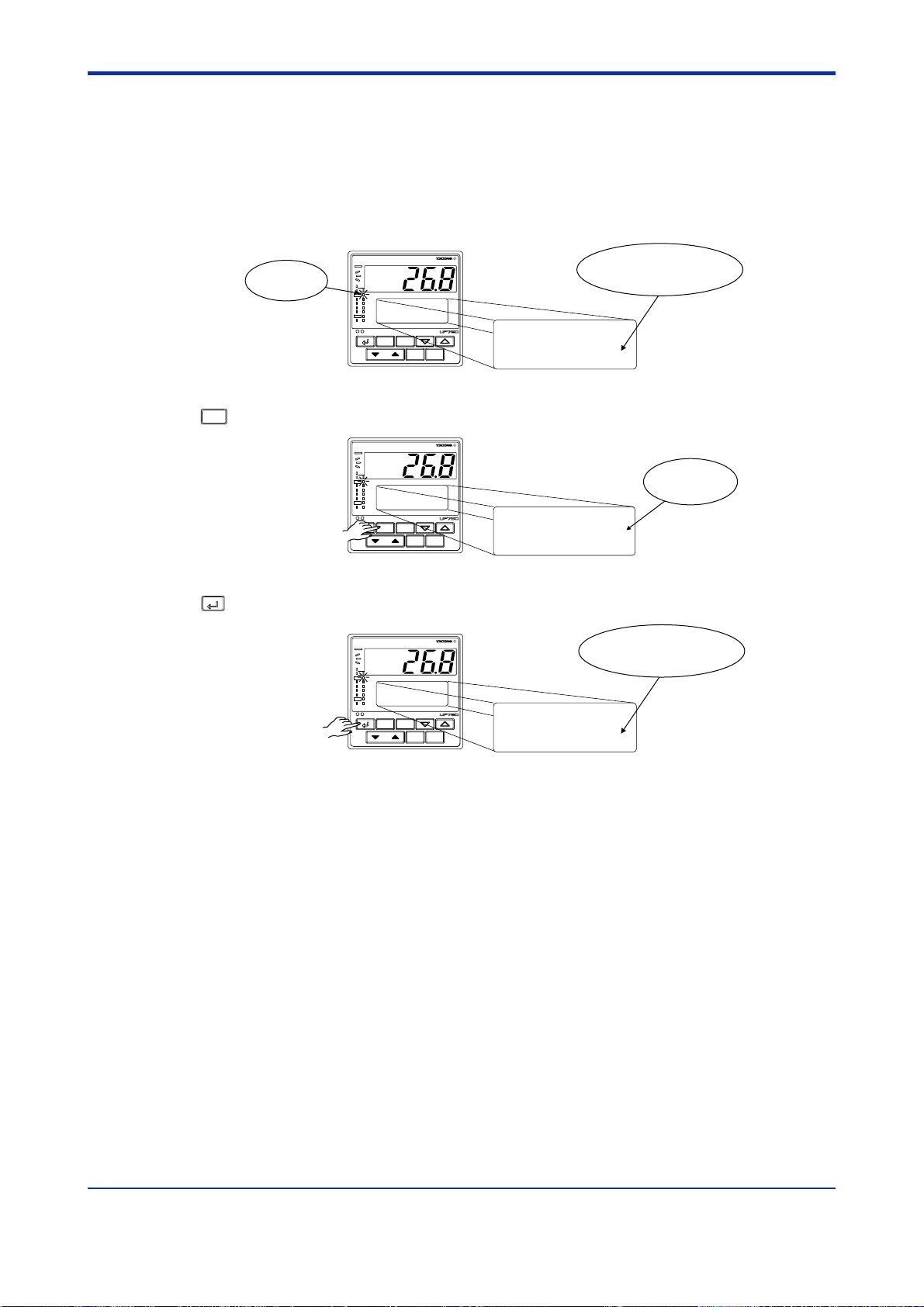
<Toc> <4. Operations>
4.14 Executing the “Advance” Function
The following operating procedure advances the controller from segment 1 to segment 2. If
you execute the “advance” function during hold-mode operation, the hold mode is disabled.
Simultaneously for Loop1 and Loop2.
Bring the current operating display for program operation into view.
1.
PV
PRG lamp
ON.
PV2
PVE1
PVE2
PRG
TME
1
RST
2
HLD
3
LOC
4
MAN1
MAN2
AL
1
CAS
SET/ENT
PT.No RUN RESET
=
PV2
TM
SP1
SP2
=
=
=
50.0
27.0°C
20.0°C
0h20
DISPMODE
Indicates the controller is
running on segment 1.
= 1/ 1
PID
°C
PT::
1
SG
1
:RCY
0/ 0
4-22
2.
3.
Press the
Press the
MODE
key twice to display the LOC:ON mode parameter.
PV
PV2
PVE1
PVE2
PRG
TME
1
RST
2
HLD
3
LOC
4
MAN1
MAN2
AL
1
CAS
SET/ENT
DISPMODE
PT.No RUN RESET
SET/ENT
key once. The controller resumes operation from the target setpoint of segment 1.
PV
PV2
PVE1
PVE2
PRG
TME
1
RST
2
HLD
3
LOC
4
MAN1
MAN2
AL
1
CAS
SET/ENT
DISPMODE
PT.No RUN RESET
MODE DISPLAY #2
PROG-advance switch
ADV : ON
changing!
Indicates the controller is
running on segment 2.
PV2
TM
SP1
SP2
=
=
=
=
50.0
27.0°C
40.0°C
0h20
°C
PID
PT::
SG
= 1/ 1
:RCY
1
2
0/ 0
Blinks during
change.
IM 05E01B02-51E 1st Edition : May 31,2000-00

<Toc> <4. Operations>
4.15 Switching to Local-mode (LOCAL) Operation
The controller can be switched to local-mode operation when it is in program operation or in
a RESET mode.
The following operating procedure switches the controller to local-mode operation during
program operation.
Simultaneously for Loop1 and Loop2.
Bring the current display for program operation into view.
1.
PV
PRG or RST
lamp ON.
PV2
PVE1
PVE2
PRG
TME
1
RST
2
HLD
3
LOC
4
MAN1
MAN2
AL
1
CAS
SET/ENT
PT.No RUN RESET
PV2
50.0
TM
SP1
SP2
=
=
=
=
27.0°C
20.0°C
0h20
DISPMODE
Indicates the controller is
running on segment 1.
= 1/ 1
PID
°C
PT::
1
SG
1
:RCY
0/ 0
4-23
2.
3.
Press the
Press the
MODE
key several times to display the LOC:ON mode parameter.
PV
PV2
PVE1
PVE2
PRG
TME
1
RST
2
HLD
3
LOC
4
MAN1
MAN2
AL
1
CAS
SET/ENT
DISPMODE
PT.No RUN RESET
SET/ENT
key once. The controller begins running with a local setpoint (L.SP).
MODE DISPLAY #3
local drive switch
LOC : ON
changing!
Blinks during
change.
The figure below shows an example of setting the controller with the local setpoint of 50.0°C.
PV
LOC lamp
ON.
PV2
PVE1
PVE2
PRG
TME
1
RST
2
HLD
3
LOC
4
MAN1
MAN2
AL
1
CAS
SET/ENT
PT.No RUN RESET
DISPMODE
The symbol “L.” represents
a local setpoint.
=
PV2
L.SP1
L.SP2
TM
=
=
=
50.0
27.0°C
20.0°C
0h20
= 1/ 1
PID
°C
PT::
SG
:RCY
1
1
0/ 0
IM 05E01B02-51E
1st Edition : May 31,2000-00

<Toc> <4. Operations>
4.16 Changing Setpoints during Local-mode Operation
The following operating procedure changes setpoints during local-mode operation.
Change the controller to local-mode operation. To do this, see “4.15 Switching to Local-mode
1.
(LOCAL) Operation.”
PV
PV2
PVE1
LOC lamp
ON.
PVE2
PRG
TME
RST
1
2
HLD
3
LOC
4
MAN1
MAN2
AL
1
CAS
SET/ENT
PT.No RUN RESET
DISPMODE
L.SP1: Local setpoint of Loop1
L.SP2: Local setpoint of Loop2
When changing the local setpoint of Loop2, press the
The symbol “L.” represents
a local setpoint.
PV2
L.SP1
L.SP2
TM
=
=
=
=
50.0
27.0°C
20.0°C
0h20
PID
= 1/ 1
°C
PT::
SG
:RCY
or key to display “ L.SP2”.
1
1
0/ 0
4-24
Press the
2.
Press the or key to change the local setpoint.
3.
Press the
4.
SET/ENT
key once to display the symbol “ ”.
PV
PV2
PVE1
PVE2
PRG
TME
1
RST
2
HLD
3
LOC
4
MAN1
MAN2
AL
1
CAS
SET/ENT
DISPMODE
PT.No RUN RESET
PV
PV2
PVE1
PVE2
PRG
TME
1
RST
2
HLD
3
LOC
4
MAN1
MAN2
AL
1
CAS
SET/ENT
DISPMODE
PT.No RUN RESET
SET/ENT
key once to register the setpoint.
PV
PV2
PVE1
PVE2
PRG
TME
1
RST
2
HLD
3
LOC
4
MAN1
MAN2
AL
1
CAS
SET/ENT
DISPMODE
PT.No RUN RESET
PV2
L.SP1
L.SP2
TM
PV2
L.SP1
L.SP2
TM
PV2
SP1
SP2
TM
=
50.0
°C
=
27.0°C
=
20.0°C
=
0h20
Blinks during
50.0
=
°C
?
30.0
=
=
20.0°C
=
0h20
The question mark
changes to “°C”.
50.0
=
°C
30.0
=
°C
=
20.0°C
=
0h20
= 1/ 1
PID
PT::
SG
:RCY
change.
= 1/ 1
PID
PT::
SG
:RCY
= 1/ 1
PID
PT::
SG
:RCY
1
1
0/ 0
1
1
0/ 0
1
1
0/ 0
IM 05E01B02-51E
1st Edition : May 31,2000-00

<Toc> <5. Troubleshooting and Maintenance>
5. Troubleshooting and Maintenance
5.1 Troubleshooting
■ Troubleshooting Flow
If the operating display does not appear after turning on the controller’s power, follow the
measures in the procedure below.
If a problem appears complicated, contact our sales representative.
Is the instrument
defective?
Yes
Totally
inoperable?
Yes
No
Is key
operation
faulty?
Yes
No
Is display
faulty?
Yes
No
Is I/O
signal faulty?
Yes
No
Is
communication
link faulty?
Yes
5-1
Check wiring on the
power supply
terminals.
Check the supply
voltage.
Normal?
Ask the vendor for repair.
No
No
Yes
Check the key lock
setting.
No
Correct the
error(s).
Correct?
Yes
Find the cause.
Is
key lock
enabled?
Disable
key lock.
Yes
Turn off power, and
then turn it on
again.
Check the
instrument’s I/O
specifications.
Check the specifications
of I/O counterpart for
wrong polarity.
No communication
capability.
IMPORTANT
Take note of the parameter settings when asking the vendor for repair.
Check the
instrument's suffix
code.
No
Does the code
include a communication
option?
Check the
communication-related
parameters.
Check
communication wiring.
Check the specifications
of communication
counterpart.
IM 05E01B02-51E
1st Edition : May 31,2000-00

<Toc> <5. Troubleshooting and Maintenance>
■ Errors at Power on
The following table shows errors that may be detected by the fault diagnosis function when
the power is turned on.
5-2
Display position
(Note)
1
2
Error indication
E000
E001
E002
PV decimal point blinks.
Error code
(See description below.)
Description
of error
Faulty RAM
Faulty ROM
System data error
Faulty calibration
value
Parameter error
PV
None OFF 0% or less
Undefined
Normal action
(out of
accuracy)
Normal action
Control
output
0% or less
or OFF
Normal action
(out of
accuracy)
0% or less
or OFF
Alarm
output
Undefined Undefined
Normal action
(out of
accuracy)
Normal action Normal action
Retransmission
output
Normal action
(out of
accuracy)
Communication
Stopped
Normal
action
Note 1: PV display
2: Setpoint display
An error code is displayed in the event of an error, according to its type.
An error code is a two-digit figure in which a combination of 6 bits of on and off is converted
into a decimal number.
The following shows the relationship between each bit and parameter to be checked for
abnormality.
Bit No.
Parameter to be checked Operation mode/output Operating parameters Setup parameters Range data Calibration data UP mode Custom computing data
65432
1
Remedy
Faulty
Contact us
for repair.
Check and
set
initialized
parameters
0
the
.
For example, if an error occurs with the operating parameter and calibration data, the error
code will be as follows:
Bit No. 6–
Error Code
–
543210
2
1
0
3
2
2
2
2
2
Setpoint display unit
2
2
12
1
2
0
2
1
Error code 21 is displayed.
IM 05E01B02-51E
1st Edition : May 31,2000-00

<Toc> <5. Troubleshooting and Maintenance>
■ Possible Errors during Operation
The following shows possible errors occurring during operations.
5-3
Display position
(Note)
3
2
1
No display
Note 1: PV display
Error indication
Displays “RJC” and
PV alternately
E300
B.OUT
OVER or -OVER
E200
Left end of Setpoint
display unit blinks.
Decimal point at right end
lights.
All indications off Power off None
Description
of error
RJC error
ADC error 105%
PV burnout error
Excessive PV
Out of -5 to 105%
Auto-tuning
failure
(Time-out)
Faulty
communication
line
Runaway (due to
defective power
or noise)
Measured
with RJC=0
Dependent on the
BSL parameter
Up-scale: 105%
Down-scale: -5%
-5% or 105% Normal action Check process.
Normal
action
Undefined
PV Control output
2: Setpoint display
3: Display showing the PV of the corresponding loop
Alarm
output
Normal action
In AUTO:
Preset value output
In MAN:
Normal action
Normal
action
Action with PID
existing before
auto-tuning
Normal action
0% or less or OFF OFF
Retransmis-
sion output
Normal
action
Normal
action
0% or
less
Communication
Faulty
Contact us for repair.
Check wires and
sensor.
Normal
action
Check process. Press
any key to erase error
indication.
Check wires and
communication
parameters, and make
resetting. Recovery at
normal receipt
Faulty if power off/on
does not reset start
the unit. Contact us for
Stopped
repair.
Check for abnormal
power.
Remedy
■ Remedies if Power Failure Occurs during Operations
The operation status and remedies after a power failure differ with the length of power
failure time:
● Instantaneous Power Failure of 20 ms or less
A power failure is not detected. Normal operation continues.
● Power Failure of about 2 seconds or less
The following show effects caused in “settings” and “operation status.”
Alarm action Continues. Alarm with standby function will enter standby status.
Settig parameter Set contents of each parameter are retained.
Auto-tuning Cancelled.
Control action Action before power failure continues.
IM 05E01B02-51E 1st Edition : May 31,2000-00

<Toc> <5. Troubleshooting and Maintenance>
● Power Failure of more than about 2 seconds
The following show effects caused in “settings” and “operation status.”
Alarm action Continues. Alarm with standby function will enter standby status.
Setting parameter
Auto-tuning Cancelled.
Control action Differs with setting of setup parameter “R.MD”(restart mode).
Set contents of each parameter are retained.
R.MD setting Control action after recovery from power failure
CONT Action before power failure continues. (factory-shipped setting)
MAN
RESET
NOTE : For heating/cooling control, the preset output value is 50% of PID computation.
Outputs preset output value (PO) (NOTE) as control output and continues action set before power failure in MAN mode.
Outputs preset output value (PO) (NOTE) as control output and continues action set before power failure in AUTO mode.
Operation mode is set to RESET.
■ Troubleshooting when the Controller Fails to Operate Correctly
If your control tasks are not successful, check the preset parameters and controller wiring
before concluding the controller to be defective. The following show some examples of
troubleshooting you should refer to in order to avoid the possibility of other problems.
● The Controller does not Show the Correct Process Variable (PV).
5-4
• The UP750 controllers have a universal input.
The type of PV input can be set/changed using the parameter “IN1,” “IN2.” At this
point, the controller must be wired correctly according to the selected type of PV input.
Check the wiring first if the controller fails to show the correct PV value. To do this,
refer to “2. Initial Settings.”
With the parameters “RH1”, “RL1”, “SDP1”, “SH1” and “SL1”, it is possible to scale the
input signal and change its number of decimal places. Also check that these parameters are configured correctly.
● The Controller does not Provide any Control Output or the Control Output
does not Change at all.
• The UP750 controllers have a universal output.
The type of control output can be set/changed using the parameter “OT1,” “OT2.”
At this point, the controller must be wired correctly according to the selected type of
control output. Check the wiring first if the controller provides no control output. To do
this, refer to “1.5 Terminal Wiring Diagrams.”
With the parameters “OH” and “OL”, it is possible to set/change the high and low limits
of control output. The control output may not change at all, however, because of
restrictions on these parameters. Also check the restrictions on these parameters.
• The control output can only be changed when the controller is in the MAN mode.
If the MAN lamp is off (i.e., the controller is in the AUTO mode), you cannot change the
control output using key operation.
● The Control Output does not Change soon after the Target Setpoint SP has
been Changed.
• If this happens, check the setpoint of the parameter “MOD1”. In cases where fixedpoint control is selected as the PID control mode (MOD1 = 1), tracking based on the Iterm works to prevent the control output from changing suddenly even if the target
setpoint SP is varied.
The control output therefore may appear to be working incorrectly at first; however it
gradually adapts itself to the new target setpoint. Be especially careful when the
controller is in the fixed-point control mode; the control output may fail to change and
therefore result in a loss of control if you change the target setpoint SP too frequently.
IM 05E01B02-51E 1st Edition : May 31,2000-00
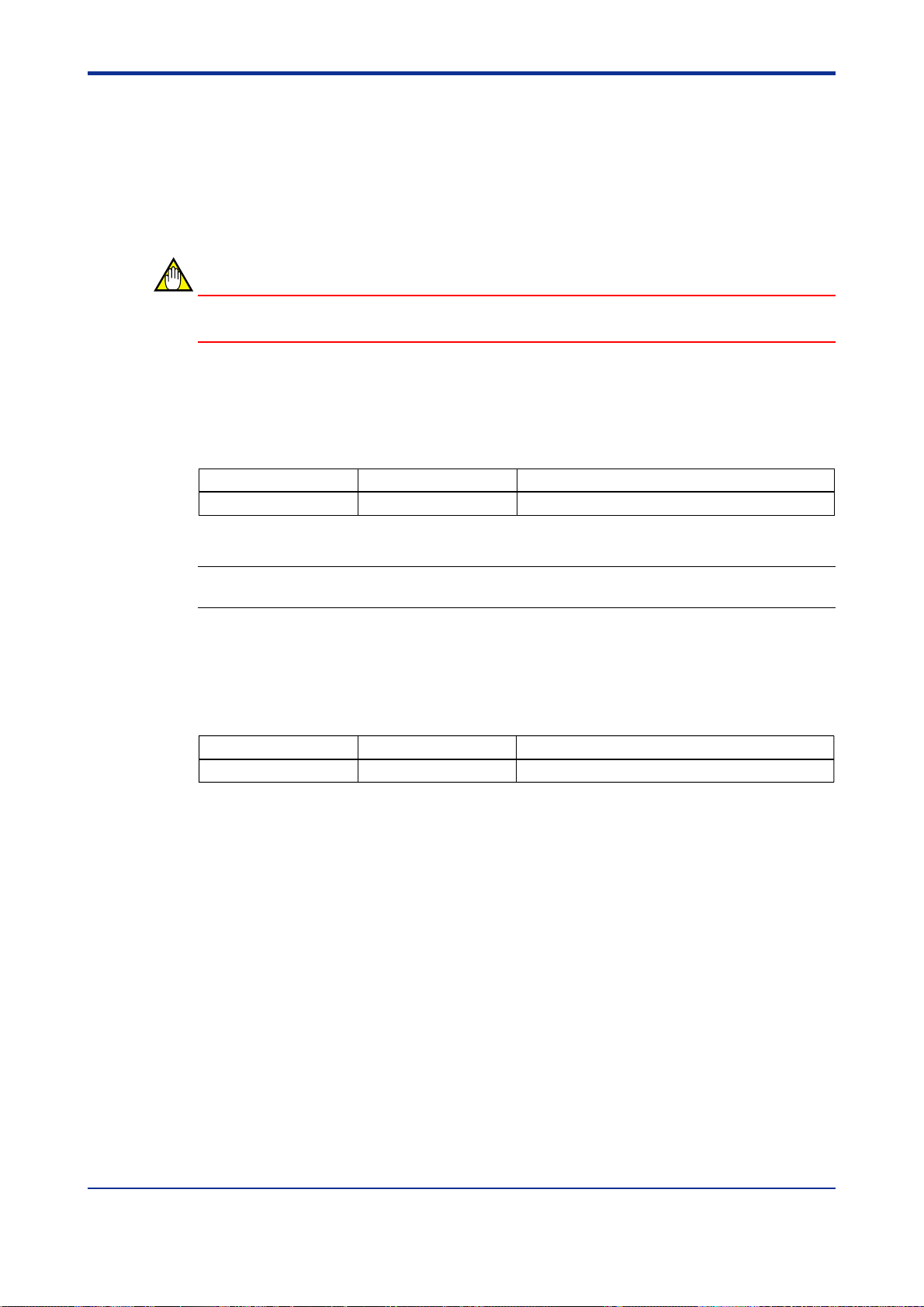
<Toc> <5. Troubleshooting and Maintenance>
5.2 Maintenance
This section describes the cleaning and maintenance of the UP750.
5.2.1 Cleaning
The front panel and operation keys should be gently wiped with a dry cloth.
NOTE
Do not use alcohol, benzine, or any other solvents.
5.2.2 Replacing Brackets
When the brackets are broken or lost, purchase the following brackets for replacement.
5-5
Target Model Part No.
UP750 T9115NL A large bracket and small bracket in pair
SEE ALSO
“1.2 How to Install,” for how to replace brackets.
5.2.3 Attaching Terminal Cover
When a terminal cover is necessary, purchase the following part.
Target Model Part No.
UP750 T9115YD
Sales Unit
Sales Unit
1
IM 05E01B02-51E 1st Edition : May 31,2000-00

<Toc> <5. Troubleshooting and Maintenance>
■ Attaching Terminal Cover
The procedure for attaching the terminal cover is as follows.
Do not touch the terminals on the rear panel when power is being supplied to the controller.
Doing so may result in electric shock.
5-6
CAUTION
1.
Before attaching the terminal cover, turn off the source circuit breaker and use a tester to
check that the power cable is not conducting any electricity.
Before attaching the terminal cover, fold it once or twice so that the side which has the
“Handle With Care” symbol ( ), is on the outside.
Fold over.
Grooved
Fold over.
Grooved
Folding Direction of Terminal Cover
Alert symbol
on the back
NOTE
Do not fold the terminal cover the wrong way, doing so not only reduces the cover’s
strength but may also cause the hinge to crack, thereby disabling attachment.
With the cover properly folded, fit its top and bottom holes to the protrusions of the
2.
mounting brackets.
Fit the hole of the
terminal cover to the
protrusion on the
mounting bracket.
Attaching Terminal Cover
IM 05E01B02-51E 1st Edition : May 31,2000-00
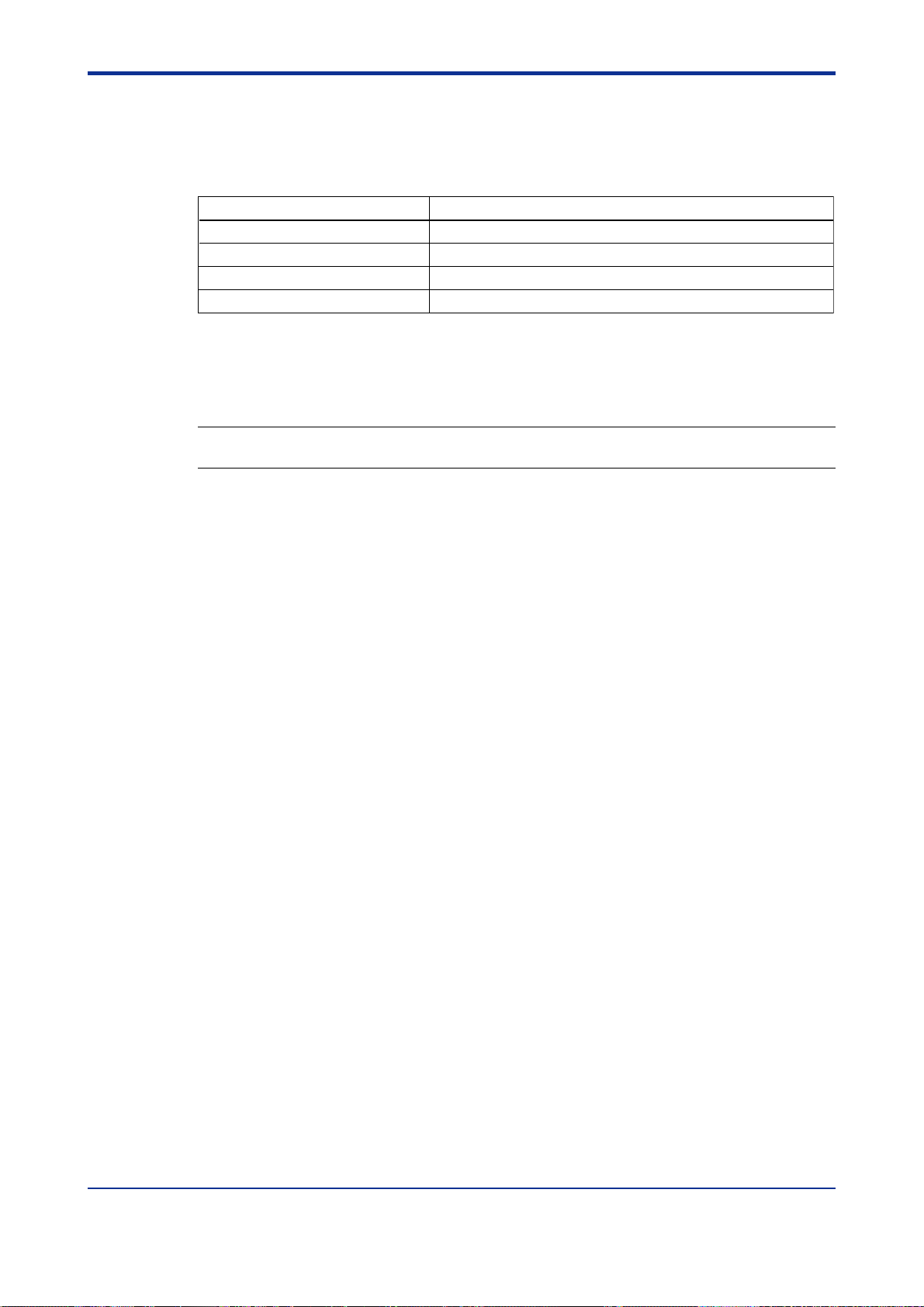
<Toc> <5. Troubleshooting and Maintenance>
5.2.4 Replacing Parts with a Limited Service Life
The following UP750 parts have a limited service life.
The service life given in the table assume that the controller is used under normal operating
conditions.
5-7
Part
Aluminum electrolytic condenser
Lithium battery for backup About 10 years (rated)
Alarm output relays About 100,000 more ON-OFF operations or with resistance load
Control output relays About 100,000 more ON-OFF operations or with resistance load
About 10 years (rated)
Service life
If any of these parts, except control output relays, cause a controller failure due to deterioration, contact your dealer for replacement at your cost.
Control output relays can be replaced by yourself.
SEE ALSO
“5.2.5 Replacing Control Output Relays,” for how to replace the control output relays.
IM 05E01B02-51E 1st Edition : May 31,2000-00

<Toc> <5. Troubleshooting and Maintenance>
5.2.5 Replacing Control Output Relays
This subsection describes how to replace the control output relays.
The replacement must be performed by an engineer qualified for the work.
Always turn off the power before starting the work in order to avoid electric shock.
Do not pull out the internal unit for any other purpose other than to replace the control
CAUTION
output relays.
Insert a flat-blade screwdriver (tip width of 6 mm is recommended) into the opening with
1.
the tip in parallel with the front panel, and then turn the screwdriver gently. Take this
procedure to four openings 1, 2, 3 and 4 (see the figure below) on the upper and lower
parts of the bezel, in order.
The bezel slightly moves forward from the housing.
5-8
1
2
4
3
Push up the center of the bottom gasket of bezel by a finger to release the latch.
2.
Latch (invisible in the panel)
Center of the bottom gasket
Panel
View from the bottom
IM 05E01B02-51E 1st Edition : May 31,2000-00
