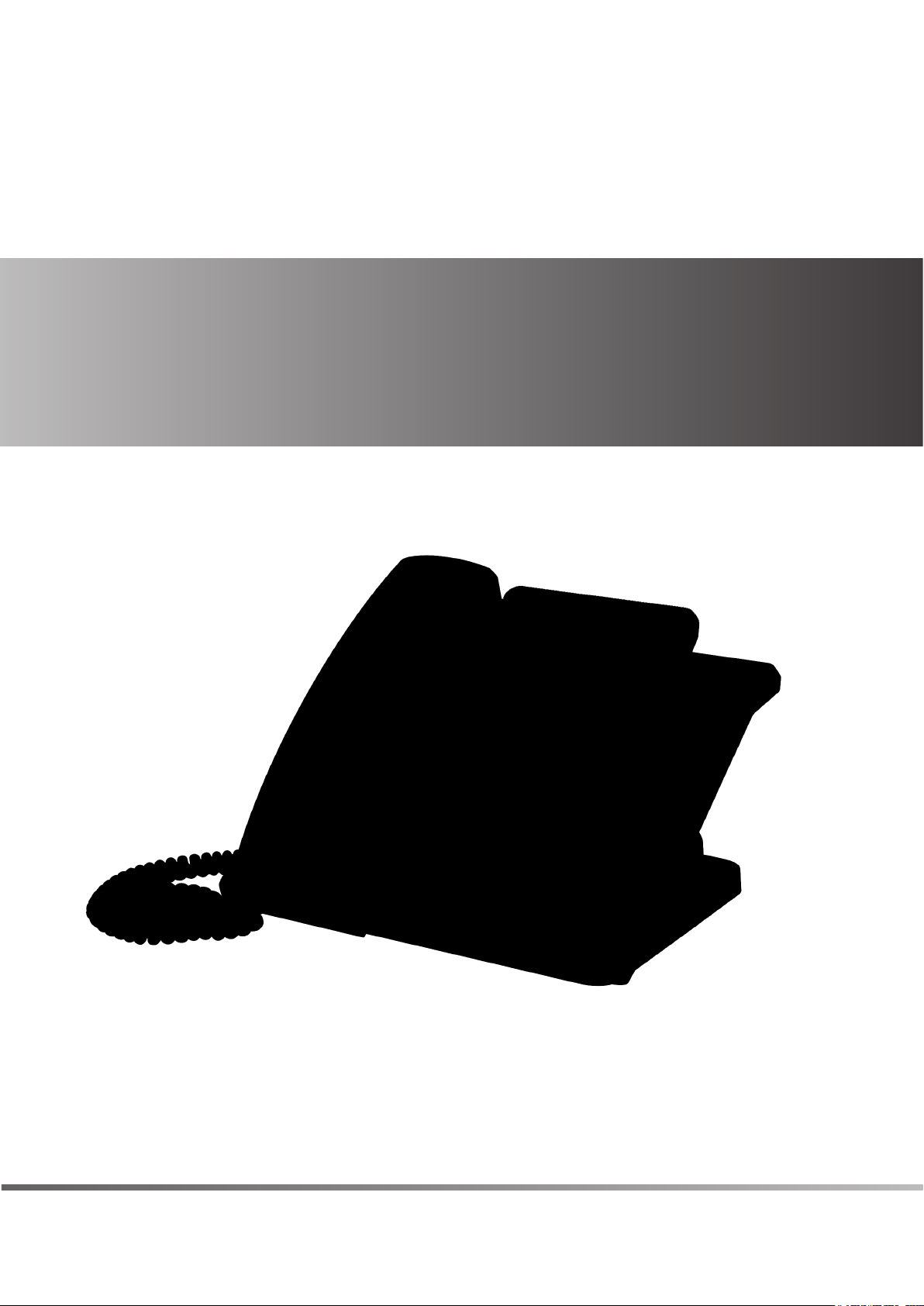
Enterprise IP Phone
SIP-T61 & T61P & T61G
Quick Start Guide
Applies to firmware version 47.0.80.1 or later.
(V80.1)
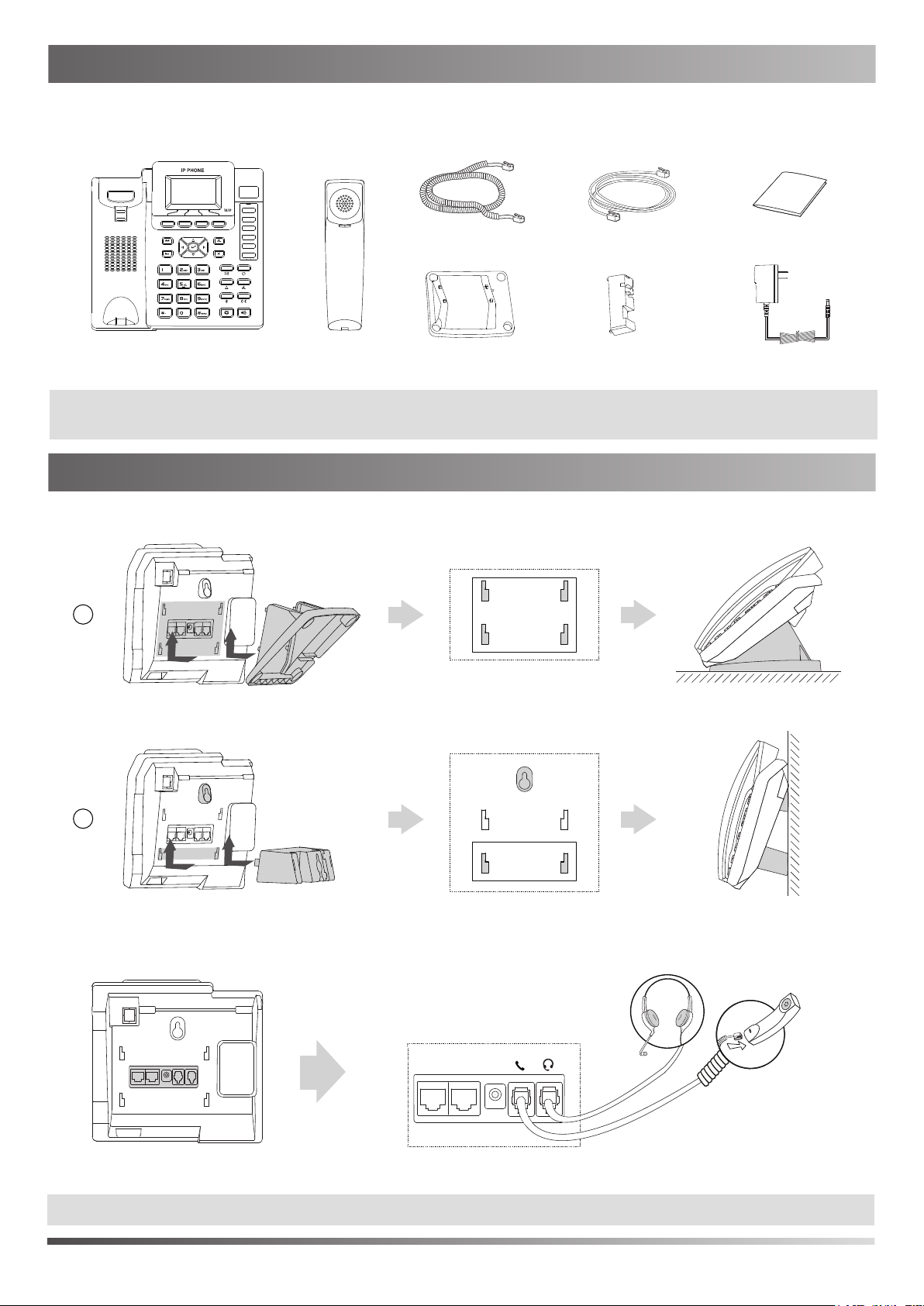
Packaging Contents
The following items are included in your package. If you find anything missing, contact your system administrator.
Handset Cord
IP Phone
Note: The models displayed on the phone differ from each other. The packaging content "IP Phone" listed above
takes a SIP-T61P IP phone as an example.
Handset
Stand
Ethernet Cable
Wall Mount Bracket
Quick Start Guide
Power Adapter
Assembling the Phone
1. Attach the stand or the wall mount bracket, as shown below:
A
B
2.Connect the handset and optional headset, as shown below:
Desk Mount Method
Wall Mount Method
Note: The headset should be purchased separately.
2

3. Connect the network and power, as shown below:
You have two options for network and power connections. Your system administrator will advise you on which one
to use.
PC Connection
(Optional)
A
AC Power Option
B
PoE ( Power over
Ethernet ) Option
Power Adapter
(DC 5V)
PC Connection
(Optional)
IEEE 802.3af compliant
PoE Hub/Switch
Note: If inline power (PoE) is provided, you do not need to connect the power adapter. Make sure the hub/switch
is PoE-compliant.
Startup
After the IP phone is connected to the
network and supplied with power, it automatically
begins the initialization process. After startup,
the phone is ready for use. You can configure the
phone via web user interface or phone user interfafce.
3

Configuring Your Phone
Configuring via web user interface
Accessing the web user interface:
1. Press when the phone is idle to obtain the IP address of the phone.
2. Open a web browser on your computer, enter the IP address into the address bar (e.g., "http://192.168.0.10"
or "192.168.0.10") and then press Enter.
3. Enter the user name (default: admin) and password (default: admin) in the login page and click Confirm.
Network Settings: Click on Network->Basic->IPv4 Config
You can configure the network in the following ways:
DHCP: By default, the phone attempts to contact a DHCP server in your network to obtain its valid network settings,
e.g., IP address, subnet mask, gateway address and DNS address.
Static IP Address: If your phone cannot contact a DHCP server for any reason, you need to configure IP address,
subnet mask, gateway address, primary DNS address and secondary DNS address for the phone
manually.
PPPoE: If you are using an xDSL modem, you can connect your phone to the Internet via PPPoE mode. Contact the
ITSP for the PPPoE user name and password.
Note: Wrong network settings may result in inaccessibility of your phone and may have an impact on the network
performance. Contact your system administrator for more information.
Account Settings: Click on Account->Register->Account X (X=1,2,3)
Parameters of the account:
Register Status:
Line Active:
Label:
Display Name:
User Name:
Register Name:
Password:
Server Host:
Register status icons on the LCD screen:
Registered Register Failed Registering
Note: Check with your system administrator if any error appears during the registration process or a specific
configuration is required for your registration.
Configuring via phone user interface
It shows the register status of the current account.
You can select Enabled/Disabled to enable/disable the account.
It is shown on the LCD screen to identify the account.
It is shown as caller ID when placing a call.
It is provided by ITSP for registration (required).
It is an authenticated ID for authentication provided by ITSP (required).
It is provided by ITSP for registration (required).
It is provided by ITSP for registration (required).
Network Settings:
Press the Menu soft key when the phone is idle, select Settings->Advanced Settings (default password:admin)->Network->WAN Port/
VLAN/Webserver Type/802.1x Settings/VPN/LLDP/CDP/NAT to configure the network.
Account Settings:
Press the Menu soft key when the phone is idle, select Settings->Advanced Settings (default password:admin)->Accounts to
configure the account.
Note: For more information on account parameters, refer to Configuring via web user interface.
4

Basic Call Features
Placing a Call
Using the handset:
1. Pick up the handset.
2. Enter the number, and then press the Send soft key.
Using the speakerphone:
1. With the handset on-hook, press .
2. Enter the number, and then press the Send soft key.
Using the headset:
1. With the headset connected, press to activate the headset mode.
2. Enter the number, and then press the Send soft key.
Note: During a call, you can alternate between headset, hands-free speakerphone and handset modes by
pressing the HEADSET key, the Speakerphone key or by picking up the handset. Headset mode requires a
headset connected.
Answering a Call
Using the handset:
Pick up the handset.
Using the speakerphone:
Press .
Using the headset:
Press .
Note: You can reject an incoming call by pressing the Reject soft key.
Ending a Call
Using the handset:
Hang up the handset or press the EndCall soft key.
Using the speakerphone:
Press or the EndCall soft key.
Using the headset:
Press the EndCall soft key.
Redial
Press to enter the Placed Calls list, press or to select the desired entry, and then press or the
Send soft key.
Press twice when the phone is idle to dial the last dialed number.
Call Mute and Un-mute
Press to mute the microphone during a call.
Press again to un-mute the call.
Call Hold and Resume
To place a call on hold:
Press or the Hold soft key during an active call.
To resume the call, do one of the following:
If there is only one call on hold, press or the Resume soft key.
5

If there is more than one call on hold, press or to select the desired call, and then press or the
Resume soft key.
Call Transfer
You can transfer a call in the following ways:
Blind Transfer
1. Press or the Tran soft key during a call. The call is placed on hold.
2. Enter the number you want to transfer to.
3. Press or the Tran soft key.
Semi-Attended Transfer
1. Press or the Tran soft key during a call. The call is placed on hold.
2. Enter the number you want to transfer to, and then press .
3. Press or the Tran soft key when you hear the ring-back tone.
Attended Transfer
1. Press or the Tran soft key during a call. The call is placed on hold.
2. Enter the number you want to transfer to, and then press .
3. Press or the Tran soft key when the second party answers.
Call Forward
To enable call forward:
1. Press the Menu soft key when the phone is idle, and then select Features->Call Forward.
2. Select the desired forward type:
Always Forward----Incoming calls are forwarded unconditionally.
Busy Forward----Incoming calls are forwarded if the phone is busy.
No Answer Forward----Incoming calls are forwarded if not answered after a period of time.
3. Enter the number you want to forward to. For No Answer Forward, press or to select the ring time to wait
before forwarding.
4. Press the Save soft key to accept the change.
Call Conference
1. Press or the Conf soft key during an active call. The call is placed on hold.
2. Enter the number of the second party, and then press the Send soft key.
3. Press or the Conf soft key again when the second party answers. All parties are now joined in the
conference.
4. Press the EndCall soft key to disconnect all parties.
Note: You can split the conference call into two individual calls by pressing the Split soft key.
Speed Dial
To configure a speed dial key:
1. Press the Menu soft key when the phone is idle, and then select Features->DSS Keys.
2. Select the desired DSS key, and then press the Enter soft key.
3. Select Speed Dial from the Type field, select the desired line from the Account ID field, and enter the number in the
Value field.
4. Press the Save soft key to accept the change.
To use the speed dial key:
Press the speed dial key to dial out the preset number.
6

Voice Message
Message waiting indicator on the idle screen indicates that one or more voice messages are waiting at the message
center. The MESSAGE key LED lights up.
To listen to voice messages:
1. Press or the Connect soft key.
2. Follow the voice prompts to listen to your voice messages.
Customizing Your Phone
Call History
1. Press the History soft key when the phone is idle, press or to scroll through the list.
2. Select an entry from the list, you can do the following:
Press the Send soft key to call the entry.
Press the Delete soft key to delete the entry from the list.
If you press the Option soft key, you can also do the following:
Select Detail to view detailed information about the entry.
Select Add to Contacts to add the entry to the local directory.
Select Add to Blacklist to add the entry to the blacklist.
Select Del All to delete all entries from the list.
Contact Directory
To add a contact:
1. Press the Dir soft key when the phone is idle, and then select All Contacts.
2. Press the Add soft key to add a contact.
3. Enter a unique contact name in the Name field, and enter the phone number in the proper field.
4. Press the Add soft key to accept the change.
To edit a contact:
1. Press the Dir soft key when the phone is idle, and then select All Contacts.
2. Press or to select the desired entry, press the Option soft key and then select Detail.
3. Edit the contact information.
4. Press the Save soft key to accept the change.
To delete a contact:
1. Press the Dir soft key when the phone is idle, and then select All Contacts.
2. Press or to select the desired entry, press the Option soft key and then select Delete.
3. Press the OK soft key when the LCD screen prompts “Delete selected item?”.
Note: You can add contacts from call history easily. For more information, refer to Call History above.
Volume Adjustment
Press during a call to adjust the receiver volume of the handset/speakerphone/headset.
Press when the phone is idle to adjust the ringer volume.
Ring Tones
1. Press the Menu soft key when the phone is idle, and then select Settings->Basic Setting->Sound->Ring Tones.
2. Press or to select Common or the desired account.
3. Press or to select the desired ring tone.
4. Press the Save soft key to accept the change.
7

Anychangesormodificationsnotexpresslyapprovedbythepartyresponsiblefor
compliancecouldvoidtheuser'sauthoritytooperatetheequipment.
Thisdevicecomplieswithpart15oftheFCCRules.Operationissubjecttothefollowingtwo
conditions: (1) This device may not cause harmful interference,and(2)
this device must accept
anyinterferencereceived,includinginterferencethatmaycauseundesiredoperation.
This equipment has been tested and found to comply with the limits for a Class B digital device, pursuant
to part 15 of the FCC Rules. These limits are designed to provide reasonable protection against harmful
interference in a residential installation. This equipment generates, uses and can radiate radio frequency
energy and, if not installed and used in accordance with the instructions, may cause harmful interference
to radio communications. However, there is no guarantee that interference will not occur in a particular
installation. If this equipment does cause harmful interference to radio or television recep tion, which can
be determined by turning the equipment off and on, the user is encouraged to try to correct the
interference by one or more of the following measures:
—Reorient or relocate the receiving antenna.
—Increase the separation between the equipment and receiver.
—Connect the equipment into an outlet on a circuit different from that to which the receiver is connected.
—Consult the dealer or an experienced radio/TV technician for help.
