Page 1
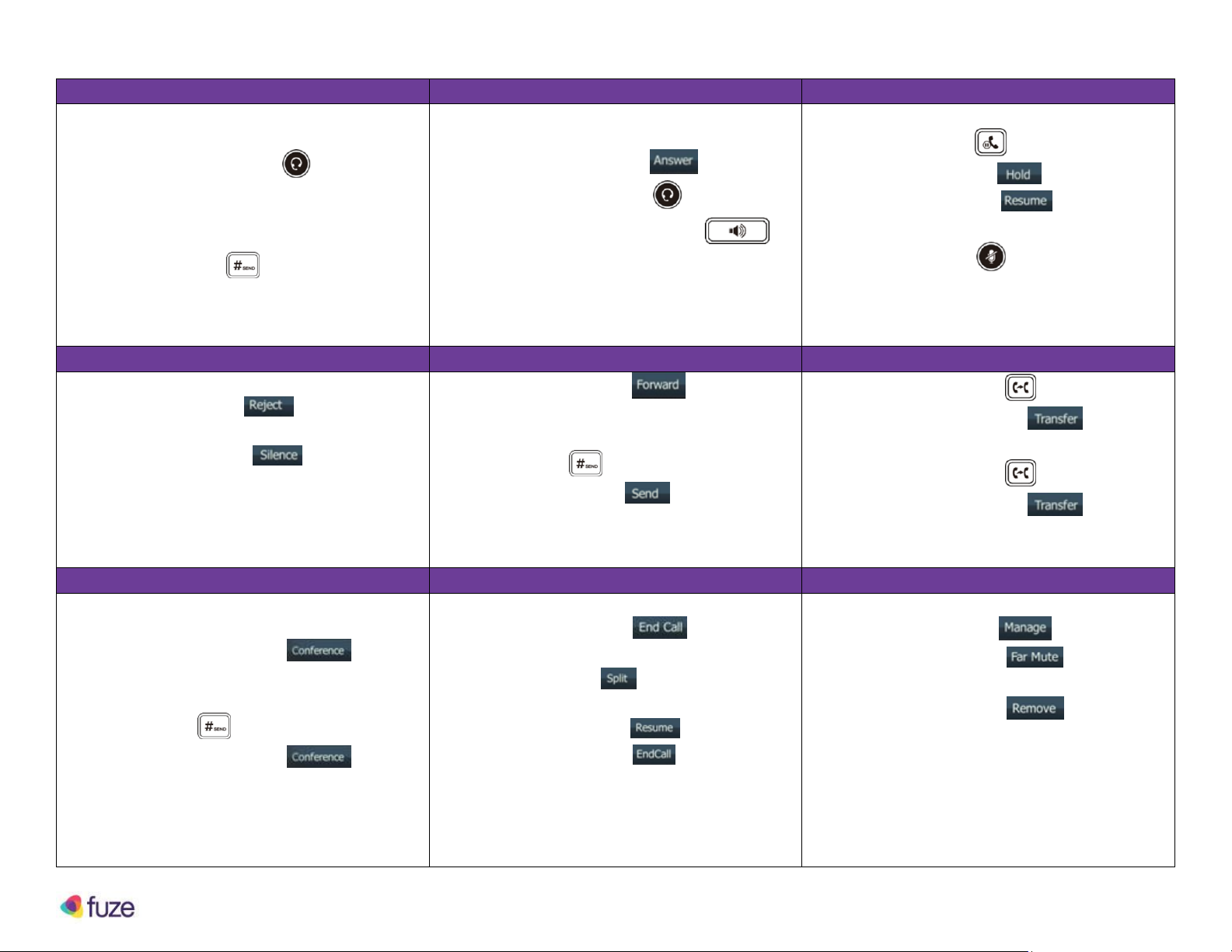
Yealink T46 Quick Reference Guide
Placing a Call
Answering a Call
Holding and Muting a Call
1. Pick up the handset
2. Or press the Headset button
3. Or press the Speakerphone button
4. Enter the number
5. Press the OK button
6. Or the #SEND button
1. Pick up the handset
2. Or Press the Answer soft key
3. Or press the Headset button
4. Or press the Speakerphone
button
1. Press the Hold button
2. Or Press the Hold soft key
3. Press the Resume soft key
4. Or press the Hold button again
5. Press the Mute button to mute
6. Press the Mute button to unmute
Rejecting and Silencing a Call
Forward an Incoming Call
Transferring Calls
1. Press the Reject soft key
2. Call sent directly to voicemail
3. Press the Silence soft key
4. Answer call within time frame
1. Press the Forward soft key
2. Enter the number to forward call to
3. Press the OK button
4. Or #SEND button
5. Or Press the send soft key
1. Press the Transfer button
2. Or Press the Transfer soft key
3. Enter the number to transfer call to
4. Press the Transfer button
5. Or Press the Transfer soft key
Create a Conference Call
Ending/Splitting a Conference Call
Managing a Conference Call
1. Call the first party
2. Press the Conference soft key
3. Enter the number of second party
4. Press the OK button
5. Or #SEND button
6. Press the Conference soft key
when second party answers
1. Press the End Call soft key to
terminate your participation in call
2. Press the Split soft key
3. Press the Extension to speak with
4. Press the Resume soft key
5. Press the End Call soft key
6. Repeat steps 3-5 with other party
1. Press the Manage soft key
2. Press the Far Mute soft key to
restrict party from speaking
3. Press the Remove soft key to
remove party from conference call
Copyright Fuze, 2018
Page 2
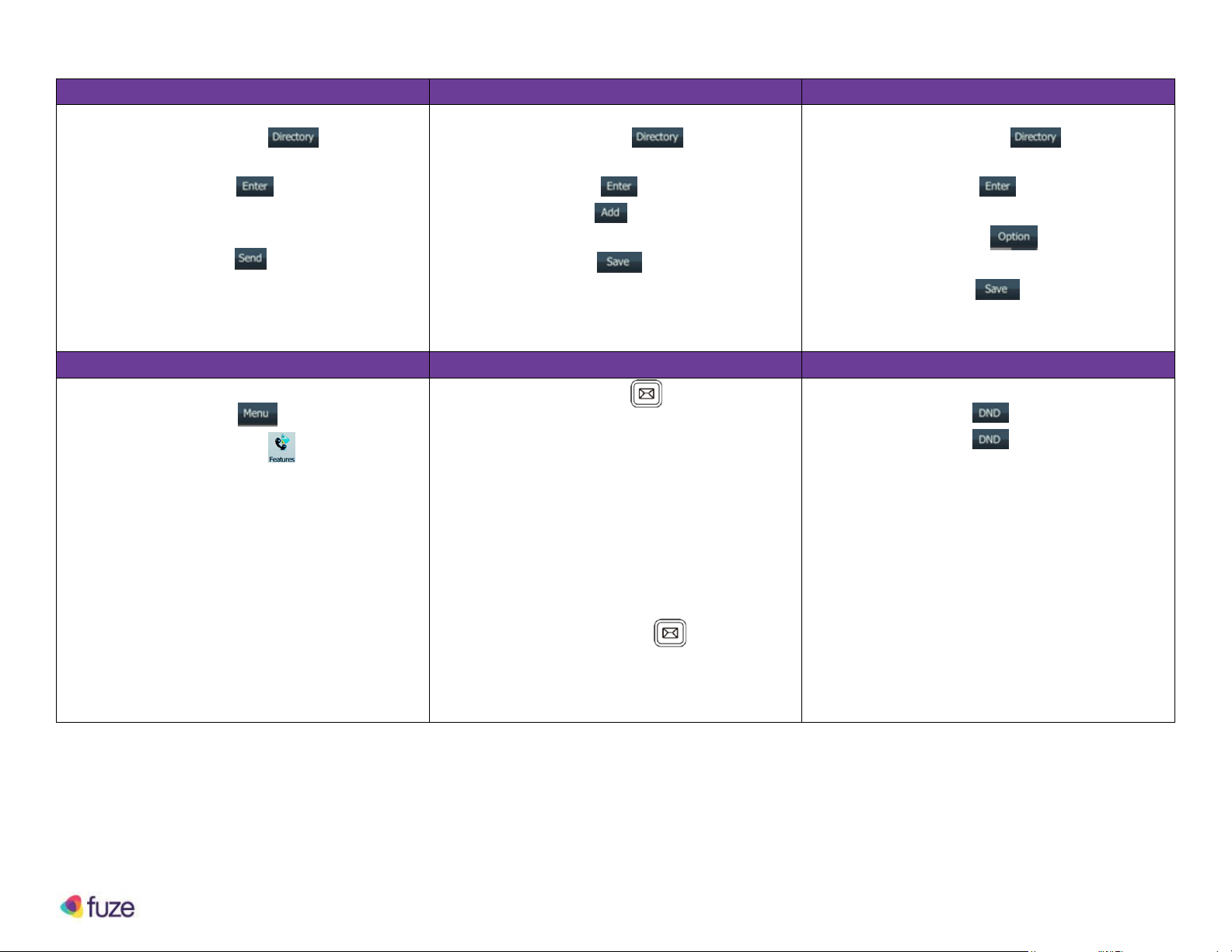
Yealink T46 Quick Reference Guide
Searching for a Contact
Adding a Contact
Editing a Contact
1. Press the Directory soft key
2. Select all contacts
3. Press the Enter soft key
4. Enter search criteria
5. Select desired contact
6. Press the Send soft key to call
1. Press the Directory soft key
2. Select all contacts
3. Press the Enter soft key
4. Press the Add soft key
5. Enter contact information
6. Press the Save soft key
1. Press the Directory soft key
2. Select all contacts
3. Press the Enter soft key
4. Enter search criteria
5. Press the Option soft key
6. Edit information
7. Press the Save soft key
Forwarding an Extension
Setting up the Voicemail
Do Not Disturb (DND)
1. Press the Menu soft key
2. Select the Features option
3. Press the OK button
4. Press Call Forward
5. Select type
a. Always
b. Busy
c. No Answer
6. Enter number
7. Press Save
1. Press the Message button
2. Enter the pin, default 4 digit extension
3. Or Dial *123
4. Record name, away and busy messages
5. Change pin
a. Cannot be extension
b. 4 non-sequential #’s which are
different
6. Press the Connect soft key when alerted
of a message
7. Or Press the Message button to
access voicemail
1. Press the DND soft key
2. Press the DND soft key to disable
Copyright Fuze, 2018
