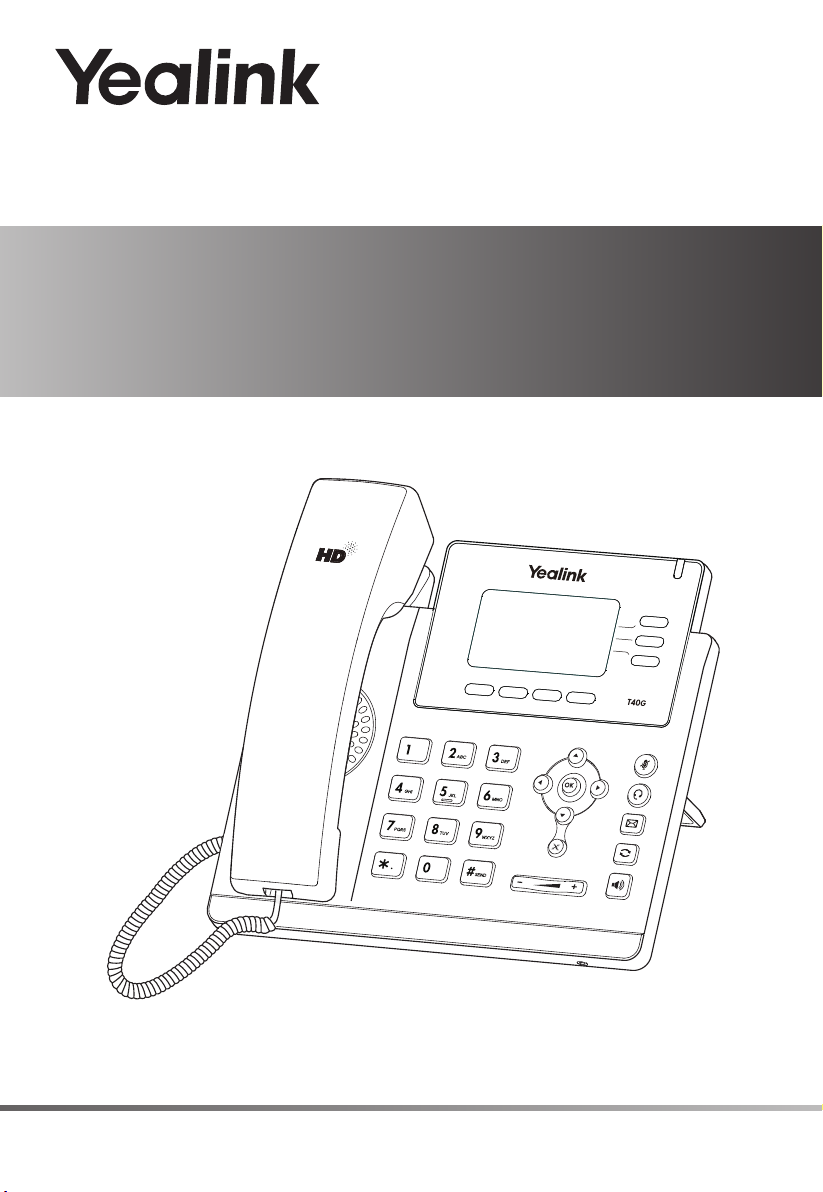
Ultra-elegant Gigabit
IP Phone
SIP-T40G
www.yealink.com
Quick Start Guide (V81.1)
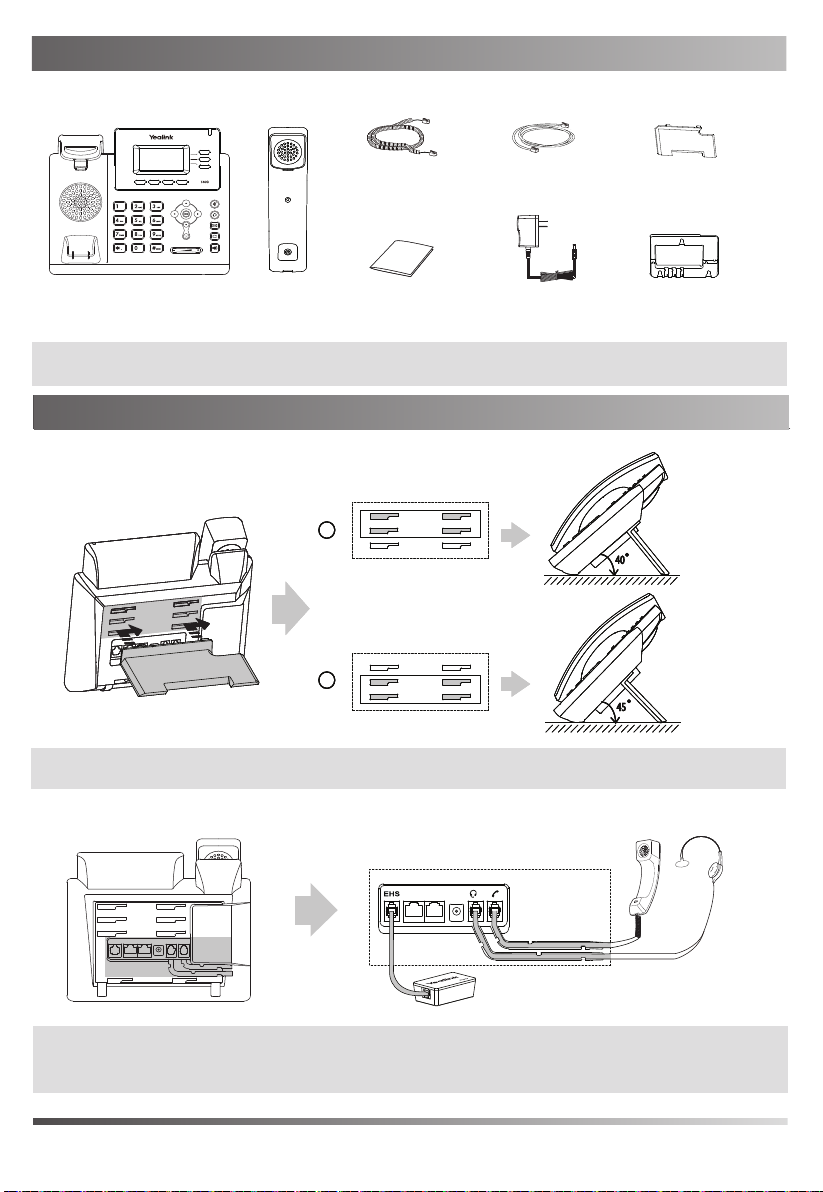
Packaging Contents
Packaging Contents
The following items are included in your package. If you find anything missing, contact your system administrator.
Handset Cord
IP Phone
Note: We recommend that you use the accessories provided or approved by Yealink. The use of unapproved
third-party accessories may result in reduced performance.
Assembling the Phone
Assembling the Phone
1. Attach the stand, as shown below:
Note:
You can also mount the phone to a wall. For more information on how to attach the wall mount bracket,
refer to Yealink Wall Mount Quick Installation Guide for Yealink IP Phones.
Handset
Quick Start Guide
AAA
BBB
Desk Mount Method
Ethernet Cable
(2m CAT5E FTP Cable)
Power Adapter
(Optional) (Optional)
Wall Mount Bracket
404040
454545
Stand
2. Connect the handset and optional headset, as shown below:
Wireless Headset Adapter EHS36
Note: The headset or wireless headset adapter EHS36 should be purchased separately. EHS36 is used for connecting
the phone and a compatible wireless headset. For more information on how to use the EHS36, refer to Yealink
EHS36 User Guide.
1
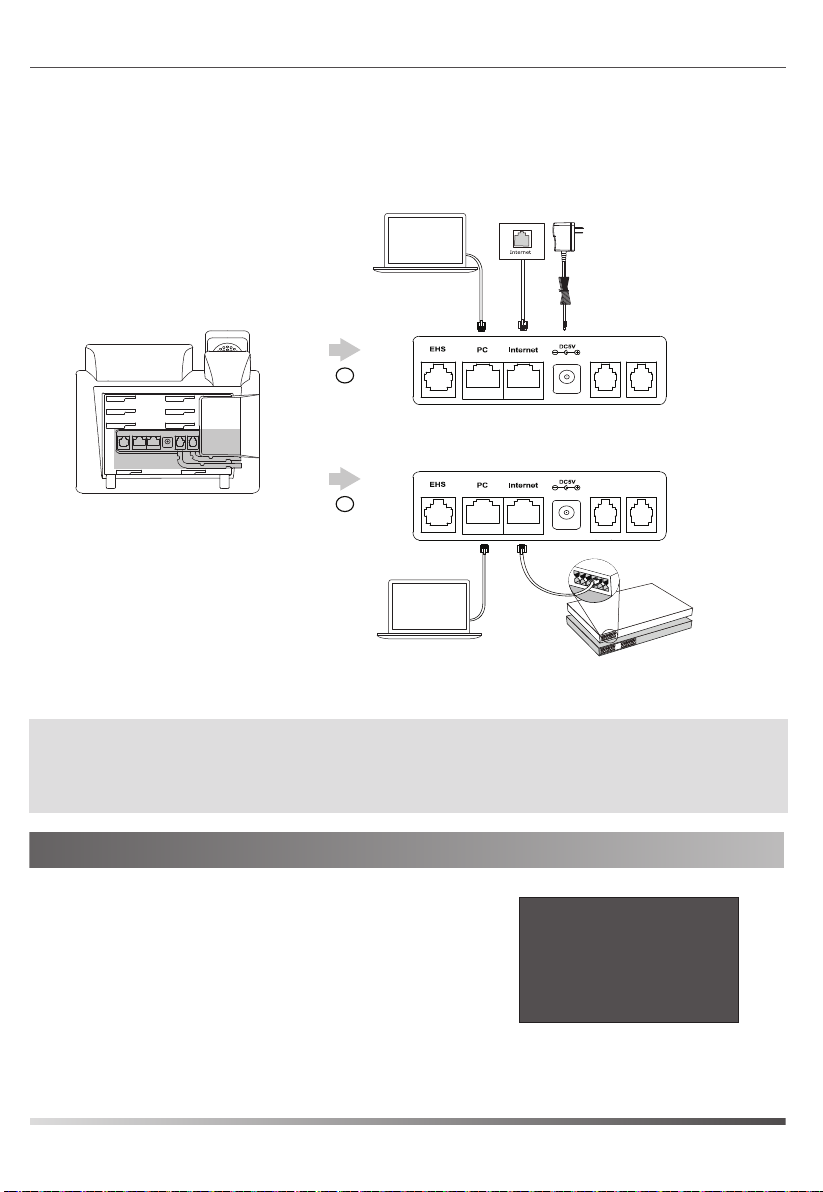
3. Connect the network and power, as shown below:
You have two options for network and power connections. Your system administrator will advise
you which one to use.
PC Connection
(Optional)
PC
A
AC Power Option
B
PoE ( Power over
Ethernet ) Option
PC
PC Connection
(Optional)
Power Adapter
(DC 5V)
IEEE 802.3af compliant
PoE Hub/Switch
Note: The IP phone should be used with Yealink original power adapter (5V/600mA) only. The use of the
third-party power adapter may cause the damage to the phone. If you are connecting a PC to your phone,
we recommend that you use the Ethernet cable provided by Yealink.
If inline power (PoE) is provided, you do not need to connect the power adapter. Make sure the hub/switch
is PoE-compliant.
Startup
After the IP phone is connected to the network and
supplied with power, it automatically begins the
initialization process. After startup, the phone is ready
for use. You can configure the phone via phone user
interface or web user interfafce.
Welcome
Initializing... please wait
2
