Page 1

Page 2
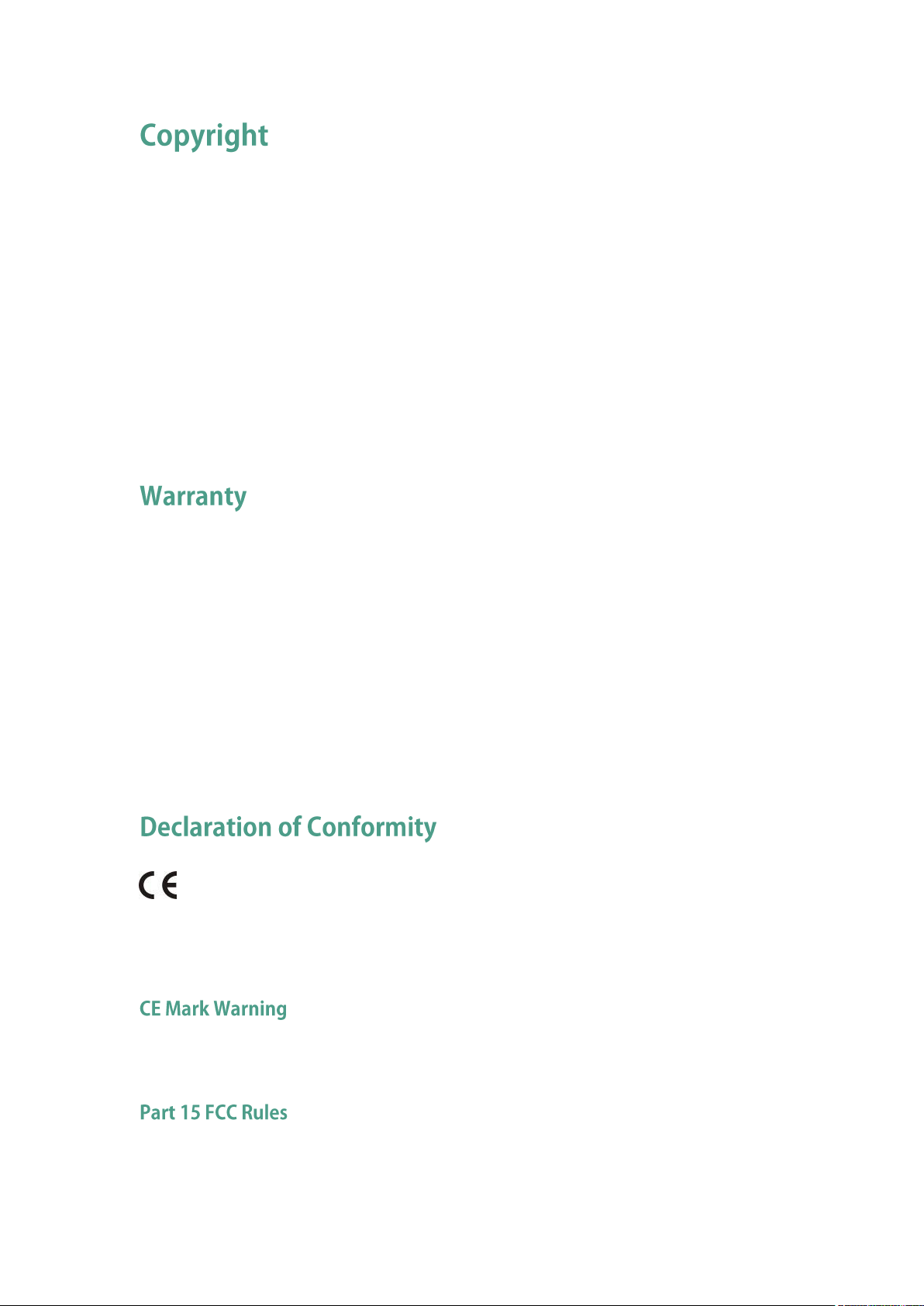
Hereby, Yealink(Xiamen) Network Technology CO., LTD. declares that this phone is in
conformity with the essential requirements and other relevant provisions of the CE, FCC.
You can find the CE and FCC information from the label on the back of the IP phone.
Copyright © 2016 YEALINK(XIAMEN) NETWORK TECHNOLOGY CO., LTD.
Copyright © 2016 Yealink(Xiamen) Network Technology CO., LTD. All rights reserved. No parts of
this publication may be reproduced or transmitted in any form or by any means, electronic or
mechanical, photocopying, recording, or otherwise, for any purpose, without the express written
permission of Yealink(Xiamen) Network Technology CO., LTD. Under the law, reproducing
includes translating into another language or format.
When this publication is made available on media, Yealink(Xiamen) Network Technology CO.,
LTD. gives its consent to downloading and printing copies of the content provided in this file only
for private use but not for redistribution. No parts of this publication may be subject to alteration,
modification or commercial use. Yealink(Xiamen) Network Technology CO., LTD. will not be
liable for any damages arising from use of an illegally modified or altered publication.
THE SPECIFICATIONS AND INFORMATION REGARDING THE PRODUCTS IN THIS GUIDE ARE
SUBJECT TO CHANGE WITHOUT NOTICE. ALL STATEMENTS, INFORMATION, AND
RECOMMENDATIONS IN THIS GUIDE ARE BELIEVED TO BE ACCURATE AND PRESENTED
WITHOUT WARRANTY OF ANY KIND, EXPRESS OR IMPLIED. USERS MUST TAKE FULL
RESPONSIBILITY FOR THEIR APPLICATION OF PRODUCTS.
YEALINK(XIAMEN) NETWORK TECHNOLOGY CO., LTD. MAKES NO WARRANTY OF ANY KIND
WITH REGARD TO THIS GUIDE, INCLUDING, BUT NOT LIMITED TO, THE IMPLIED WARRANTIES OF
MERCHANTABILITY AND FITNESS FOR A PARTICULAR PURPOSE. Yealink(Xiamen) Network
Technology CO., LTD. shall not be liable for errors contained herein nor for incidental or
consequential damages in connection with the furnishing, performance, or use of this guide.
Statements of compliance can be obtained by contacting support@yealink.com.
This device is marked with the CE mark in compliance with R&TTE Directive 1999/5/EC.
Any changes or modifications not expressly approved by the party responsible for compliance could void
the user's authority to operate the equipment.
Page 3
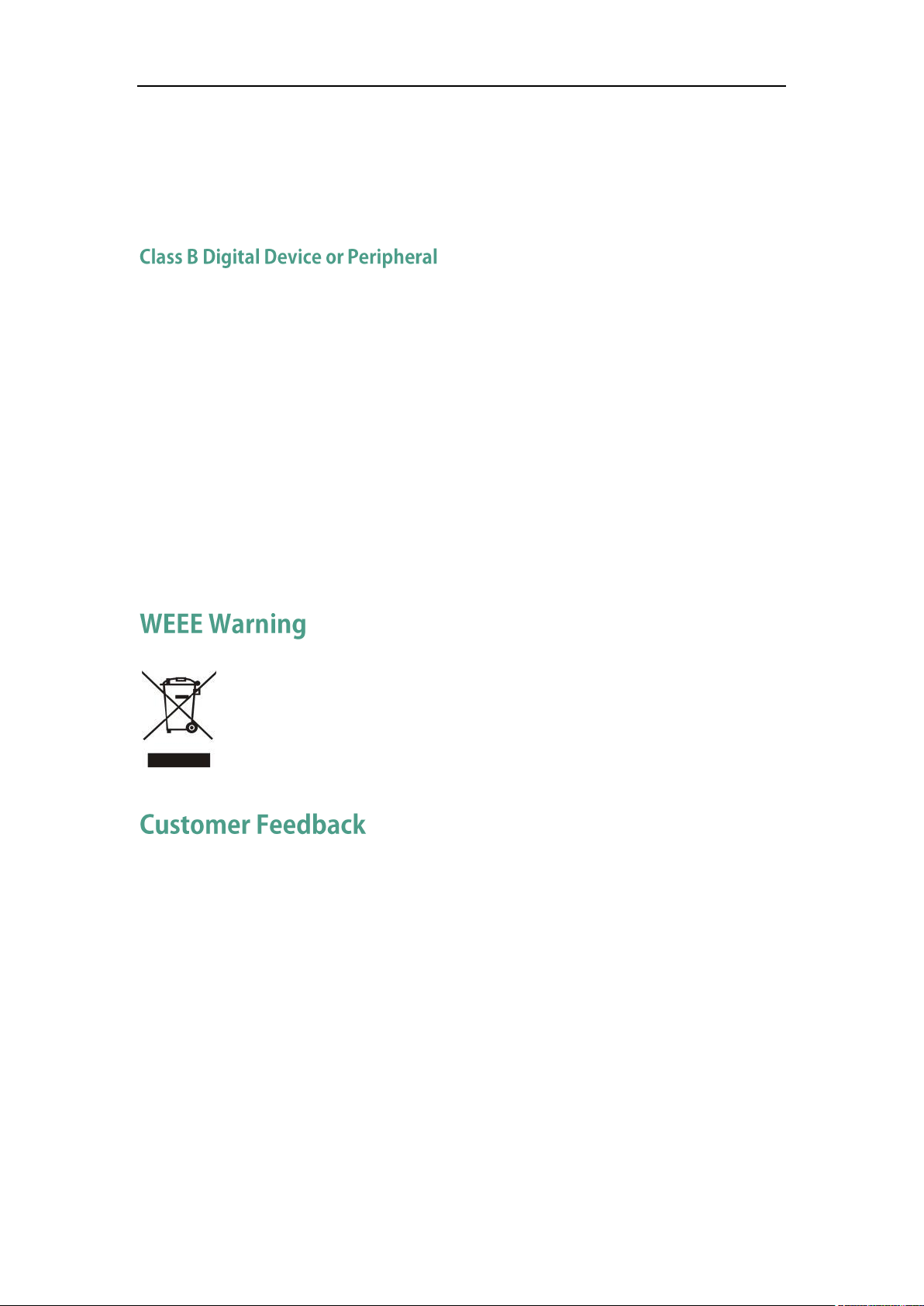
This device complies with Part 15 of the FCC Rules. Operation is subject to the following two conditions:
To avoid the potential effects on the environment and human health as a result of the
presence of hazardous substances in electrical and electronic equipment, end users of
electrical and electronic equipment should understand the meaning of the crossed-out
wheeled bin symbol. Do not dispose of WEEE as unsorted municipal waste and have to
collect such WEEE separately.
1. This device may not cause harmful interference, and
2. this device must accept any interference received, including interference that may cause undesired
operation.
Note: This equipment has been tested and found to comply with the limits for a Class B digital device,
pursuant to part 15 of the FCC Rules. These limits are designed to provide reasonable protection against
harmful interference in a residential installation. This equipment generates, uses and can radiate radio
frequency energy and, if not installed and used in accordance with the instructions, may cause harmful
interference to radio communications. However, there is no guarantee that interference will not occur in a
particular installation. If this equipment does cause harmful interference to radio or television reception,
which can be determined by turning the equipment off and on, the user is encouraged to try to correct the
interference by one or more of the following measures:
1. Reorient or relocate the receiving antenna.
2. Increase the separation between the equipment and receiver.
3. Connect the equipment into an outlet on a circuit different from that to which the receiver is connected.
4. Consult the dealer or an experienced radio/TV technician for help.
We are striving to improve our documentation quality and we appreciate your feedback. Email your
opinions and comments to DocsFeedback@yealink.com.
Page 4
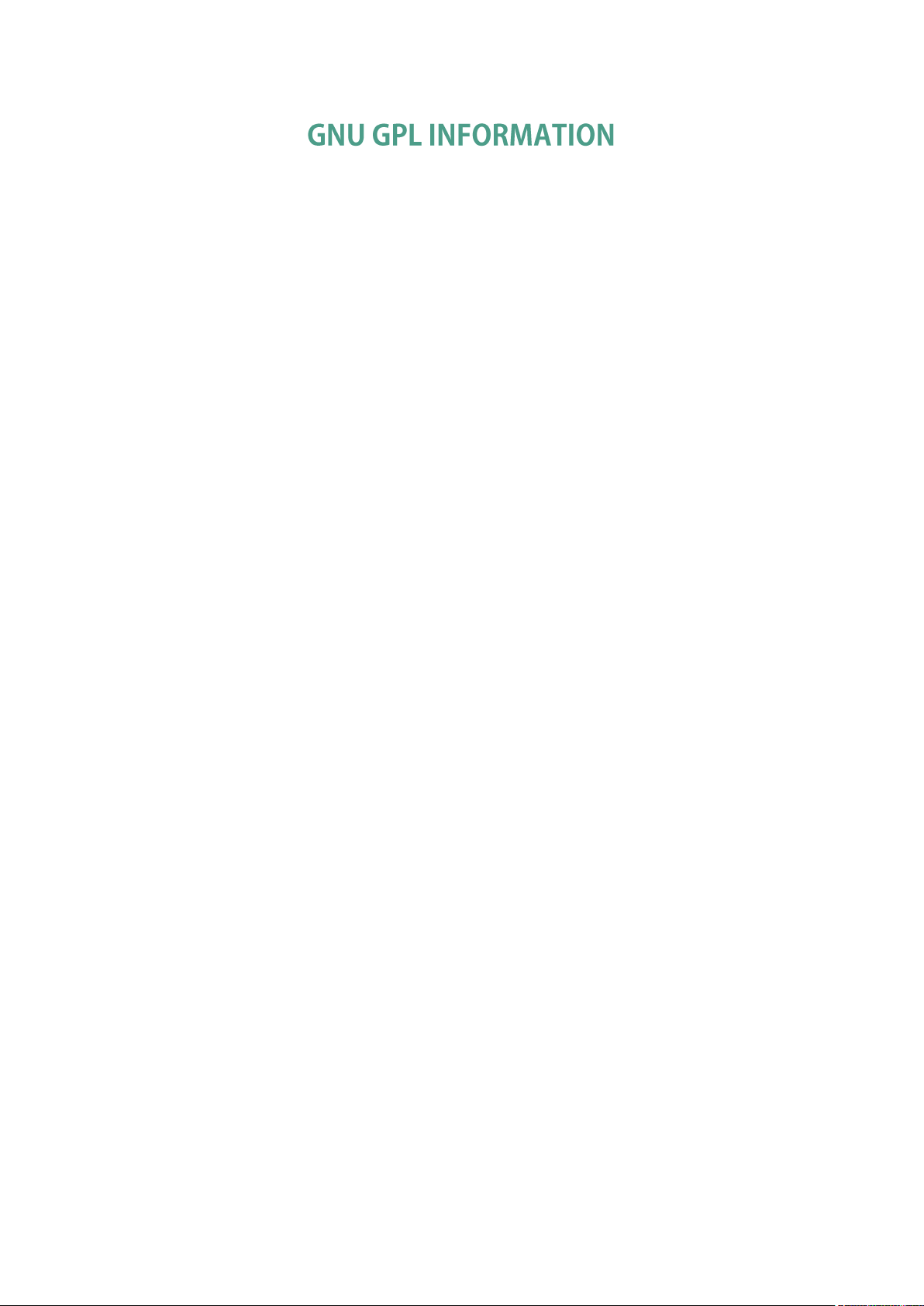
Yealink SIP VP-T49G IP phone firmware contains third-party software under the GNU General Public License
(GPL). Yealink uses software under the specific terms of the GPL. Please refer to the GPL for the exact terms
and conditions of the license.
The original GPL license, source code of components licensed under GPL and used in Yealink products can
be downloaded online:
http://www.yealink.com/GPLOpenSource.aspx?BaseInfoCateId=293&NewsCateId=293&CateId=293.
Page 5
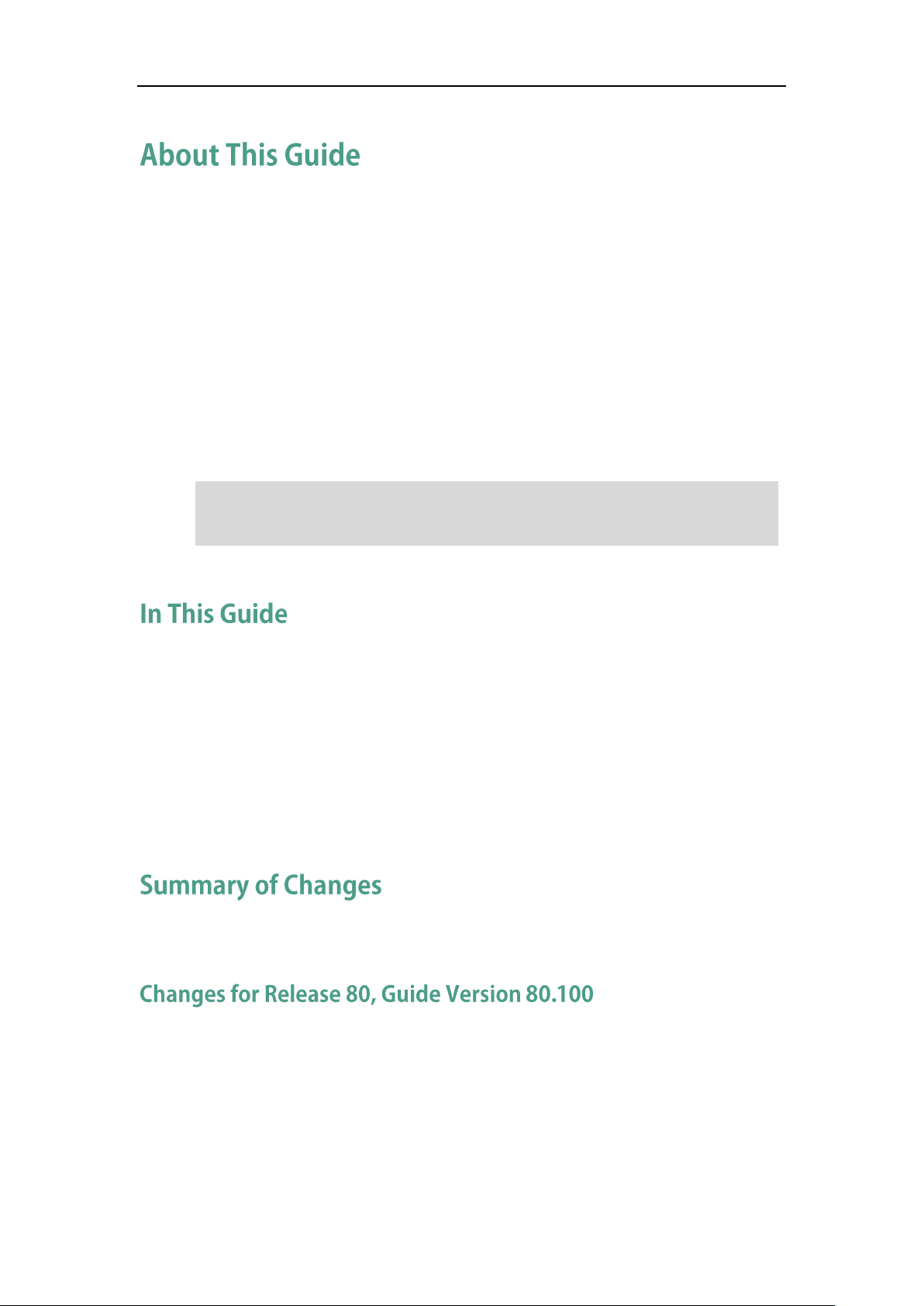
Note
Network Directory and Network Call Log features are hidden for IP phones in neutral
system administrator for more information.
About This Guide
Thank you for choosing the SIP VP-T49G IP phone, an ultra-elegant gigabit IP phone
which is exquisitely designed to provide business telephony features, such as Call Hold,
Call Transfer, Busy Lamp Field, Call Recording, Multicast Paging and Conference over an
IP network. It also features an enhanced user experience and newly developed
industrial design, with a large touch screen for easy and efficient use.
This guide provides everything you need to quickly use your new phone. First, verify
with your system administrator that the IP network is ready for phone configuration. Also
be sure to read the Packaging Contents and Regulatory Notices sections in this guide
before you set up and use the SIP VP-T49G IP phone.
firmware, which are designed for the BroadWorks environment. Please contact your
Topics provided in this guide include:
Chapter 1 Overview
Chapter 2 Getting Started
Chapter 3 Customizing Your Phone
Chapter 4 Basic Phone Features
Chapter 5 Advanced Phone Features
This section describes the changes to this guide for each release and guide version.
The following section is new:
Power Saving on page 66
Major updates have occurred to the following sections:
Icon Instructions on page 15
Web User Interface on page 22
v
Page 6
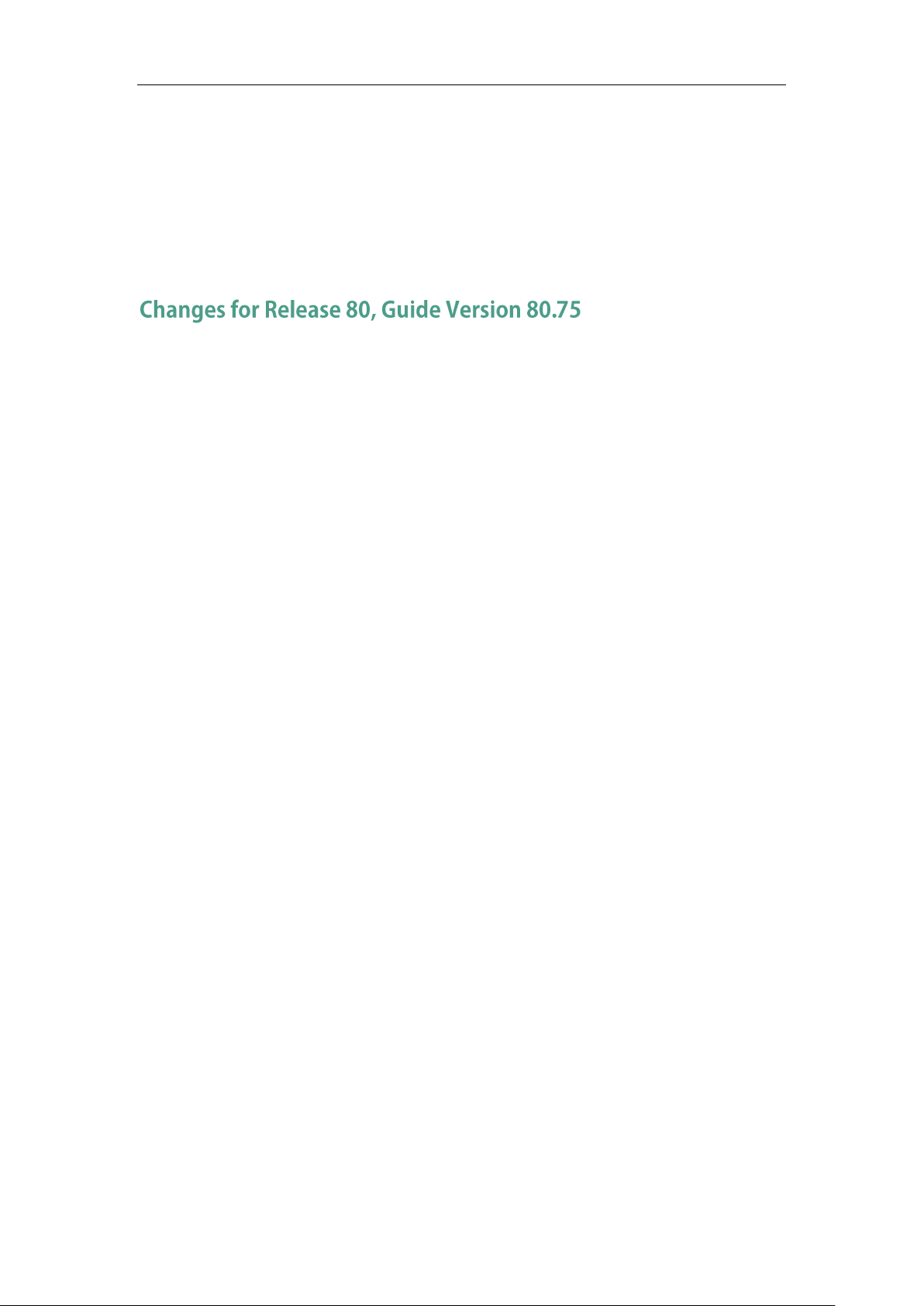
User Guide for SIP VP-T49G IP Phone
Using the Phone Keypad and Dial Pad on page 44
Screen Saver on page 64
Volume on page 78
Ring Tones on page 80
Display Issues on page 285
The following section is new:
Shared Call Appearance (SCA) on page 257
Major updates have occurred to the following sections:
Icon Instructions on page 15
Documentations on page 24
Packaging Contents on page 27
Phone Installation on page 29
Entering Data and Editing Fields on page 41
Local Directory on page 82
Blacklist on page 102
Remote Phone Book on page 104
Bluetooth Headset on page 117
Bluetooth-Enabled Mobile Phone on page 123
Call Forward on page 192
Call Transfer on page 202
Voice Mail/Video Voice Mail on page 278
Call Issues on page 287
vi
Page 7
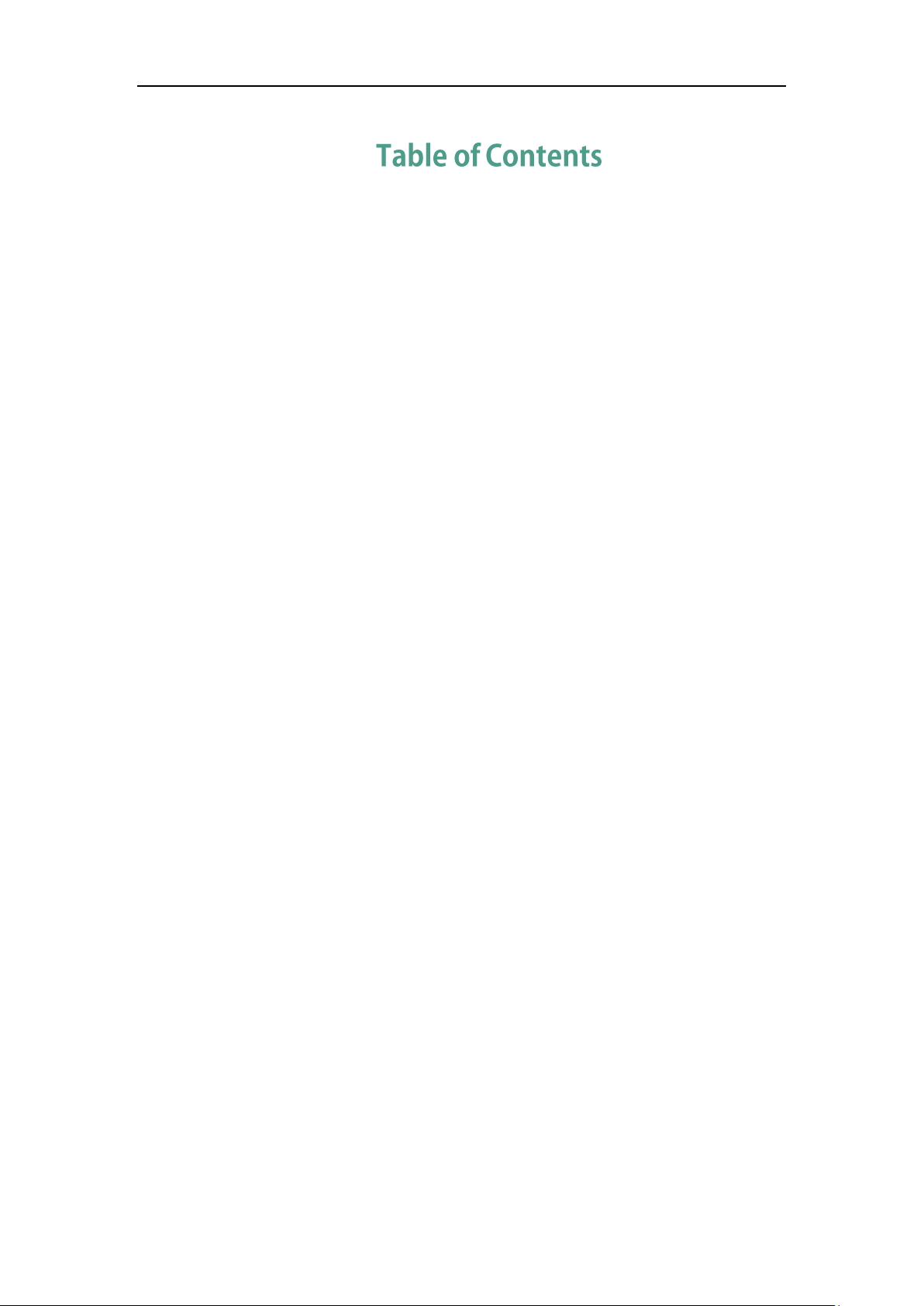
Table of Contents
About This Guide ...................................................................... v
In This Guide ......................................................................................................................... v
Summary of Changes .......................................................................................................... v
Changes for Release 80, Guide Version 80.100 ............................................................ v
Changes for Release 80, Guide Version 80.75 ............................................................. vi
Table of Contents ..................................................................... vii
Overview ................................................................................ 13
Hardware Component Instructions .................................................................................. 13
Icon Instructions .................................................................................................................. 15
LED Instructions ................................................................................................................... 21
User Interfaces ................................................................................................................... 22
Phone User Interface ...................................................................................................... 22
Web User Interface ......................................................................................................... 22
Documentations ................................................................................................................. 24
Getting Started ....................................................................... 27
Packaging Contents ........................................................................................................... 27
Optional Accessories ..................................................................................................... 29
Phone Installation ............................................................................................................... 29
Network Connection .......................................................................................................... 32
Connecting to the Wired Network ................................................................................ 33
Connecting to the Wireless Network ............................................................................ 33
Phone Initialization ............................................................................................................. 33
Registration ......................................................................................................................... 34
Touch Screen Display ......................................................................................................... 34
Idle Screen Display ......................................................................................................... 34
Configuration Screen Display ....................................................................................... 36
Video Call Screen Display ............................................................................................. 37
Video Call Full-Screen Display (Both Far- and Near-Site Videos Exist) .................... 38
Navigating Menus and Fields .......................................................................................... 39
Gestures .............................................................................................................................. 39
Control Center/Notification Center .................................................................................. 40
Entering Data and Editing Fields ..................................................................................... 41
Using the Onscreen Keyboard ...................................................................................... 41
vii
Page 8
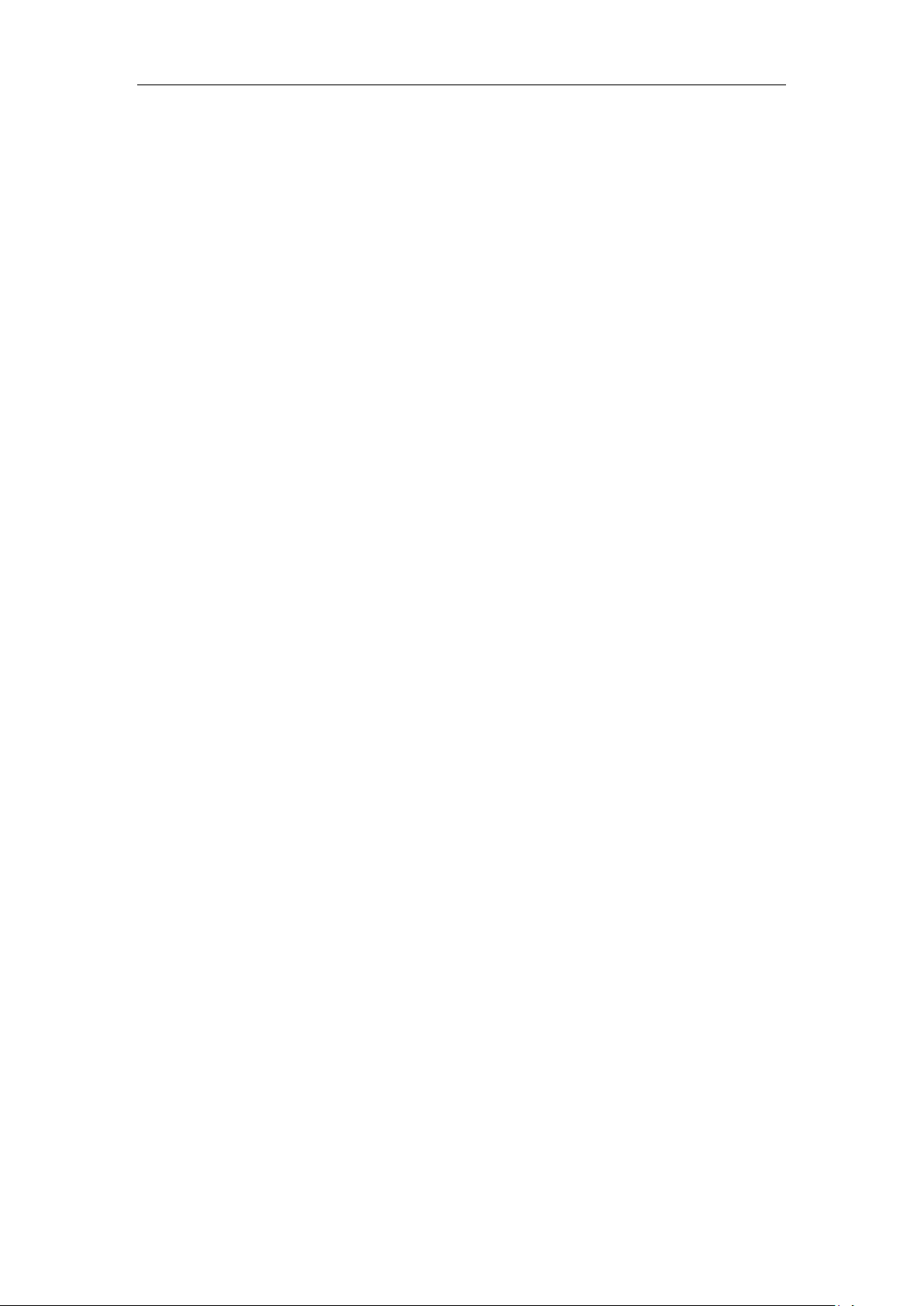
User Guide for SIP VP-T49G IP Phone
Using the Phone Keypad and Dial Pad ........................................................................ 44
Phone Status ....................................................................................................................... 46
Basic Network Settings ...................................................................................................... 47
Wireless Network Settings ................................................................................................ 50
Connecting to the Wireless Network ............................................................................ 50
Disconnecting the Wireless Network Connection ....................................................... 56
Viewing the Wireless Network Information .................................................................. 57
Managing the Saved Wireless Network ...................................................................... 58
Disabling Wi-Fi Feature .................................................................................................. 59
Customizing Your Phone ......................................................... 61
General Settings ................................................................................................................ 61
Wallpaper ........................................................................................................................ 61
Screen Saver ................................................................................................................... 64
Power Saving ................................................................................................................... 66
Backlight .......................................................................................................................... 68
Language ......................................................................................................................... 69
Time & Date ..................................................................................................................... 71
Administrator Password ................................................................................................. 73
Key as Send ..................................................................................................................... 74
Phone Lock ....................................................................................................................... 75
Audio Settings .................................................................................................................... 78
Volume ............................................................................................................................. 78
Ring Tones ........................................................................................................................ 80
Contact Management ....................................................................................................... 82
Local Directory ................................................................................................................ 82
Blacklist .......................................................................................................................... 102
Remote Phone Book ..................................................................................................... 104
Mobile Contacts ............................................................................................................ 106
Call History Management .............................................................................................. 109
Viewing History Records .............................................................................................. 109
Deleting History Records .............................................................................................. 111
Disabling History Records ............................................................................................ 114
System Customizations .................................................................................................... 115
Headset Use .................................................................................................................. 115
Bluetooth Headset ........................................................................................................ 117
Bluetooth-Enabled Mobile Phone ............................................................................... 123
DSS Keys ........................................................................................................................ 130
Account Management ................................................................................................. 141
Dial Plan ......................................................................................................................... 146
Emergency Number ...................................................................................................... 151
Live Dialpad .................................................................................................................. 152
Hotline ............................................................................................................................ 153
viii
Page 9
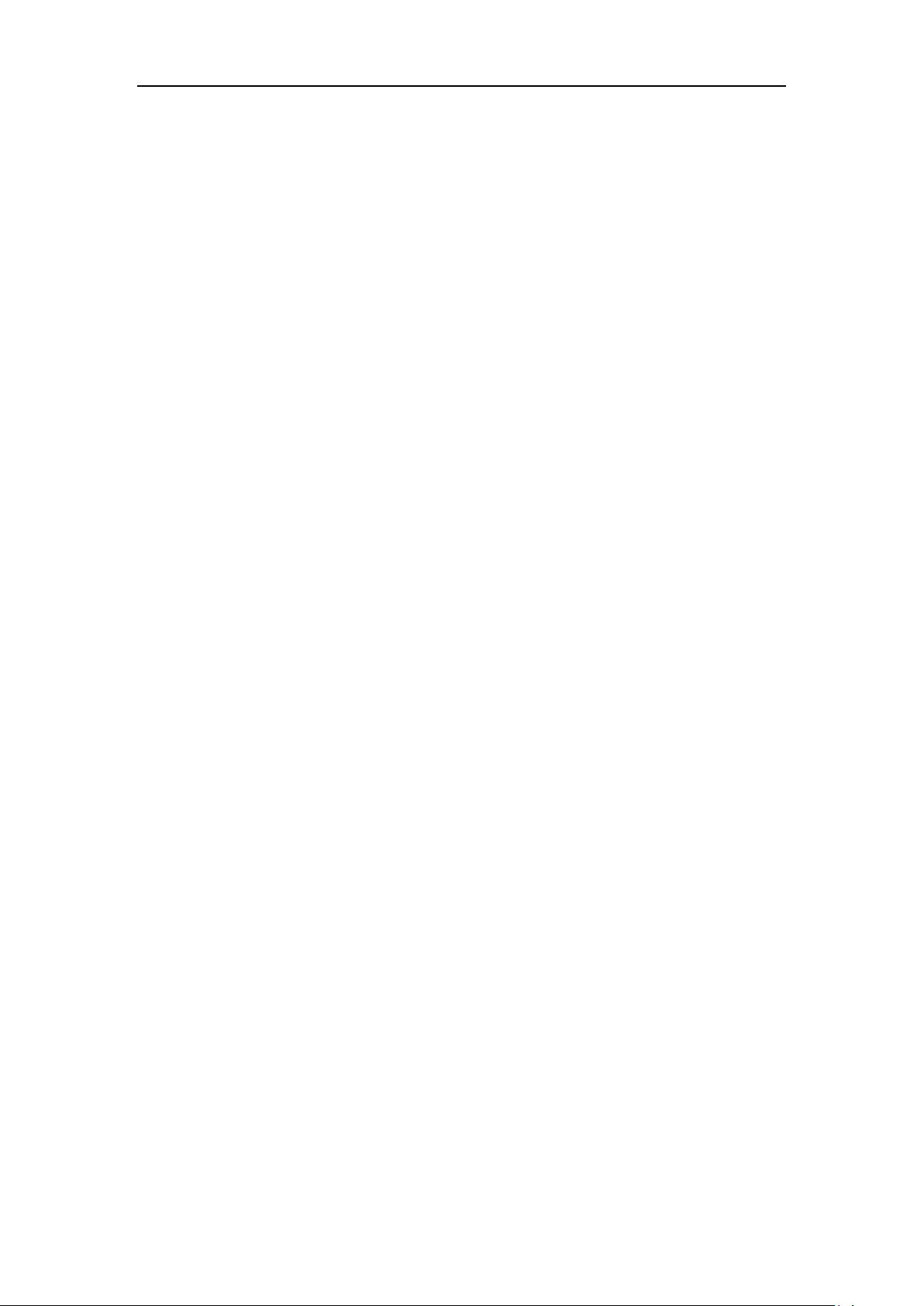
Table of Contents
Basic Phone Features ............................................................155
Placing Calls ..................................................................................................................... 156
Answering Calls ............................................................................................................... 158
Ending Calls ...................................................................................................................... 161
Changing Video Call Settings ........................................................................................ 161
Stopping Transmitting Video during a Call ................................................................ 161
Changing the Clarity of Near-Site Video ................................................................... 162
Changing the Video Settings ...................................................................................... 168
Changing the Video Layout during Calls ................................................................... 169
Previewing the Near-Site Video .................................................................................. 174
External Monitor ............................................................................................................... 175
Redialing Numbers .......................................................................................................... 178
Recent Call In Dialing ...................................................................................................... 178
Auto Answer ..................................................................................................................... 179
Auto Redial ........................................................................................................................ 180
Call Completion ............................................................................................................... 182
Recall ................................................................................................................................. 184
Call Mute ........................................................................................................................... 184
Call Hold/Resume ............................................................................................................. 185
Do Not Disturb (DND) ...................................................................................................... 187
Call Forward ..................................................................................................................... 192
Static Forwarding.......................................................................................................... 192
Dynamic Forwarding .................................................................................................... 201
Call Transfer ...................................................................................................................... 202
Blind Transfer ................................................................................................................. 202
Semi-Attended Transfer ............................................................................................... 203
Attended Transfer ......................................................................................................... 204
Call Waiting ...................................................................................................................... 205
Conference ....................................................................................................................... 206
Local Conference .......................................................................................................... 206
Network Conference .................................................................................................... 209
Call Park ............................................................................................................................ 210
Call Pickup ........................................................................................................................ 211
Anonymous Call ............................................................................................................... 215
Anonymous Call Rejection .............................................................................................. 216
Capturing Screenshots during a Video Call ................................................................. 218
Viewing the Pictures Stored in Your USB Flash Drive ................................................... 221
Advanced Phone Features ....................................................223
Busy Lamp Field (BLF) ..................................................................................................... 223
Configuring the BLF Feature on the Phone ................................................................ 223
Using BLF Feature on the Phone ................................................................................. 228
ix
Page 10
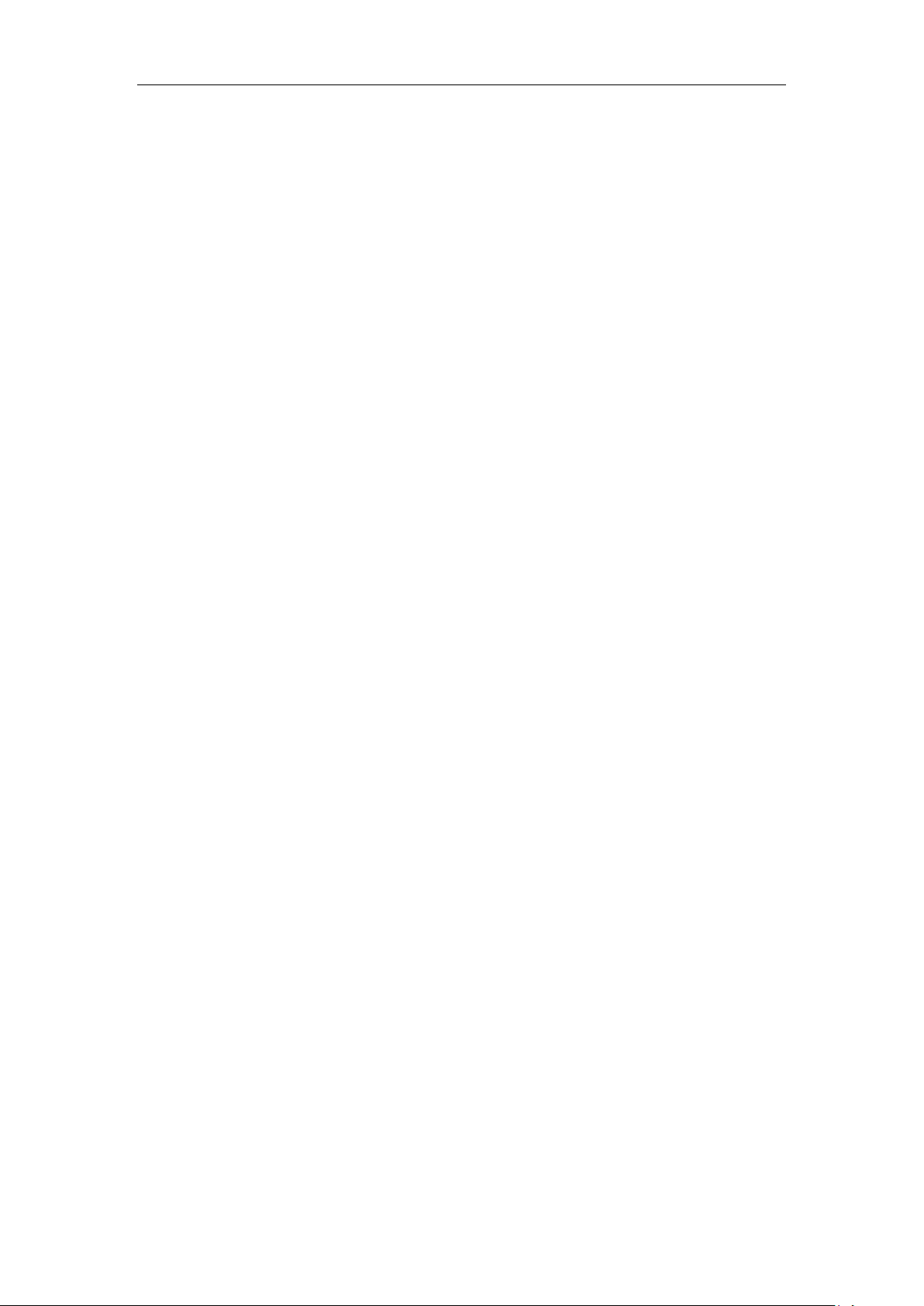
User Guide for SIP VP-T49G IP Phone
BLF List ............................................................................................................................... 230
Call and Conference Recording Using a USB Flash Drive .......................................... 232
Call Recording ............................................................................................................... 233
Conference Recording ................................................................................................. 235
Recorded Calls Playback ............................................................................................. 235
Storage Space .............................................................................................................. 238
Call Recording Using a Record Key ............................................................................... 239
Hot Desking ...................................................................................................................... 241
Intercom ............................................................................................................................ 243
Outgoing Intercom Calls .............................................................................................. 244
Incoming Intercom Calls .............................................................................................. 244
Using Intercom .............................................................................................................. 246
Multicast Paging ............................................................................................................... 247
Sending RTP Stream ..................................................................................................... 247
Receiving RTP Stream ................................................................................................... 251
Using Multicast Paging ................................................................................................. 252
Music on Hold ................................................................................................................... 254
Automatic Call Distribution (ACD).................................................................................. 255
Shared Call Appearance (SCA) .................................................................................... 257
Configuring SCA Feature on the IP Phone ................................................................. 258
Using SCA Feature on the IP Phone ............................................................................ 265
Messages .......................................................................................................................... 274
Short Message Service (SMS) .................................................................................... 274
Voice Mail/Video Voice Mail ........................................................................................ 278
Message Waiting Indicator (MWI) ............................................................................. 281
Troubleshooting .....................................................................285
General Issues .................................................................................................................. 285
Display Issues ................................................................................................................... 285
Password Issues ................................................................................................................ 286
Call Issues ......................................................................................................................... 287
Headset & Handset Issues .............................................................................................. 287
Audio Issues ...................................................................................................................... 288
Video Issues ...................................................................................................................... 291
Recording Issues ............................................................................................................... 292
Log Issues .......................................................................................................................... 292
Reboot & Upgrade & Reset Issues .................................................................................. 294
Regulatory Notices ................................................................299
Service Agreements ........................................................................................................ 299
Limitations of Liability ...................................................................................................... 299
Safety Instructions ............................................................................................................ 299
x
Page 11
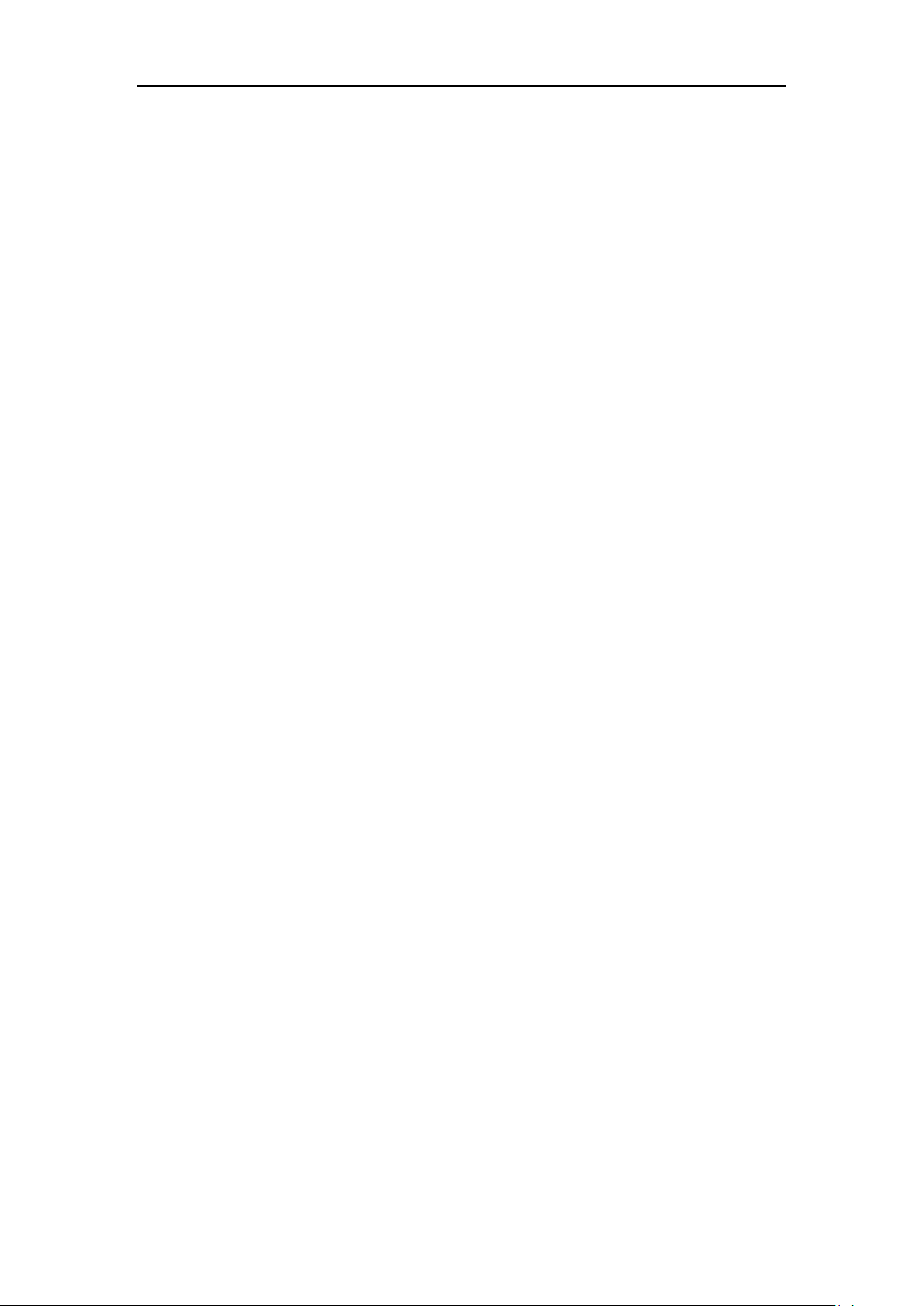
Table of Contents
Appendix A - Time Zones ......................................................301
Index ......................................................................................303
xi
Page 12
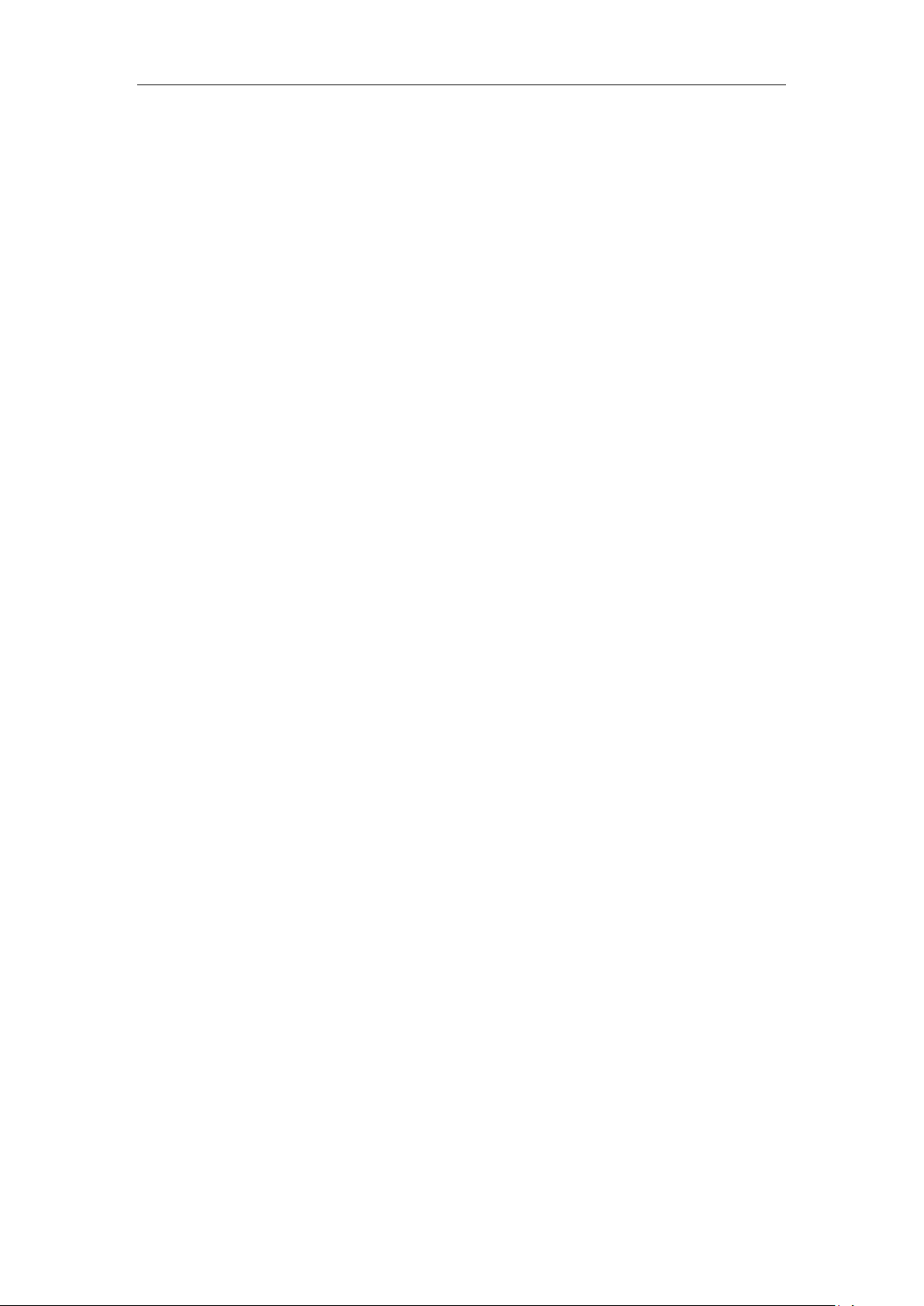
User Guide for SIP VP-T49G IP Phone
xii
Page 13
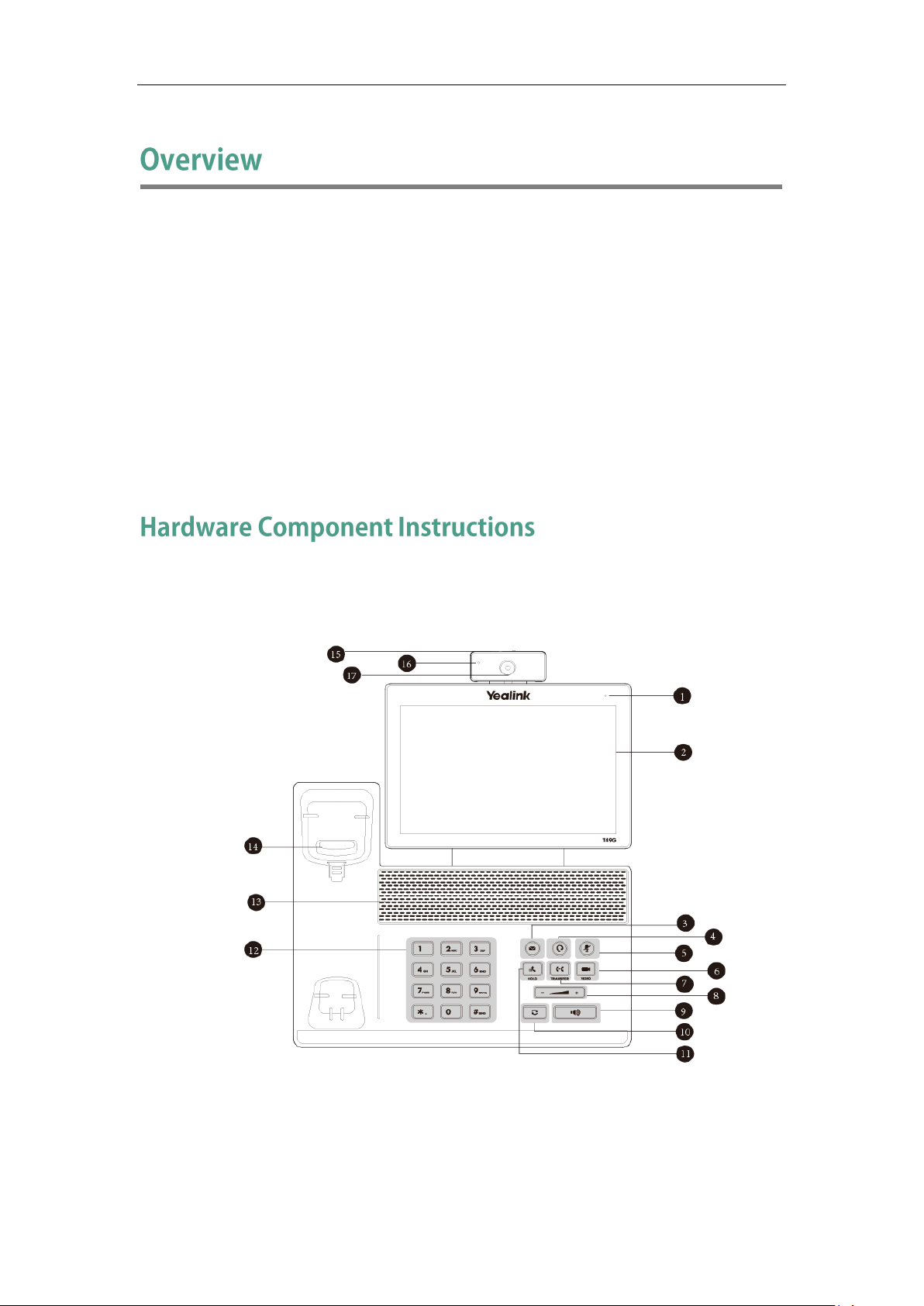
Overview
This chapter provides the overview of the SIP VP-T49G IP phone. Topics include:
Hardware Component Instructions
Icon Instructions
LED Instructions
User Interfaces
Documentations
If you require additional information or assistance with your new phone, contact your
system administrator.
The main hardware components of the SIP VP-T49G IP phone are the touch screen and
the keypad.
13
Page 14
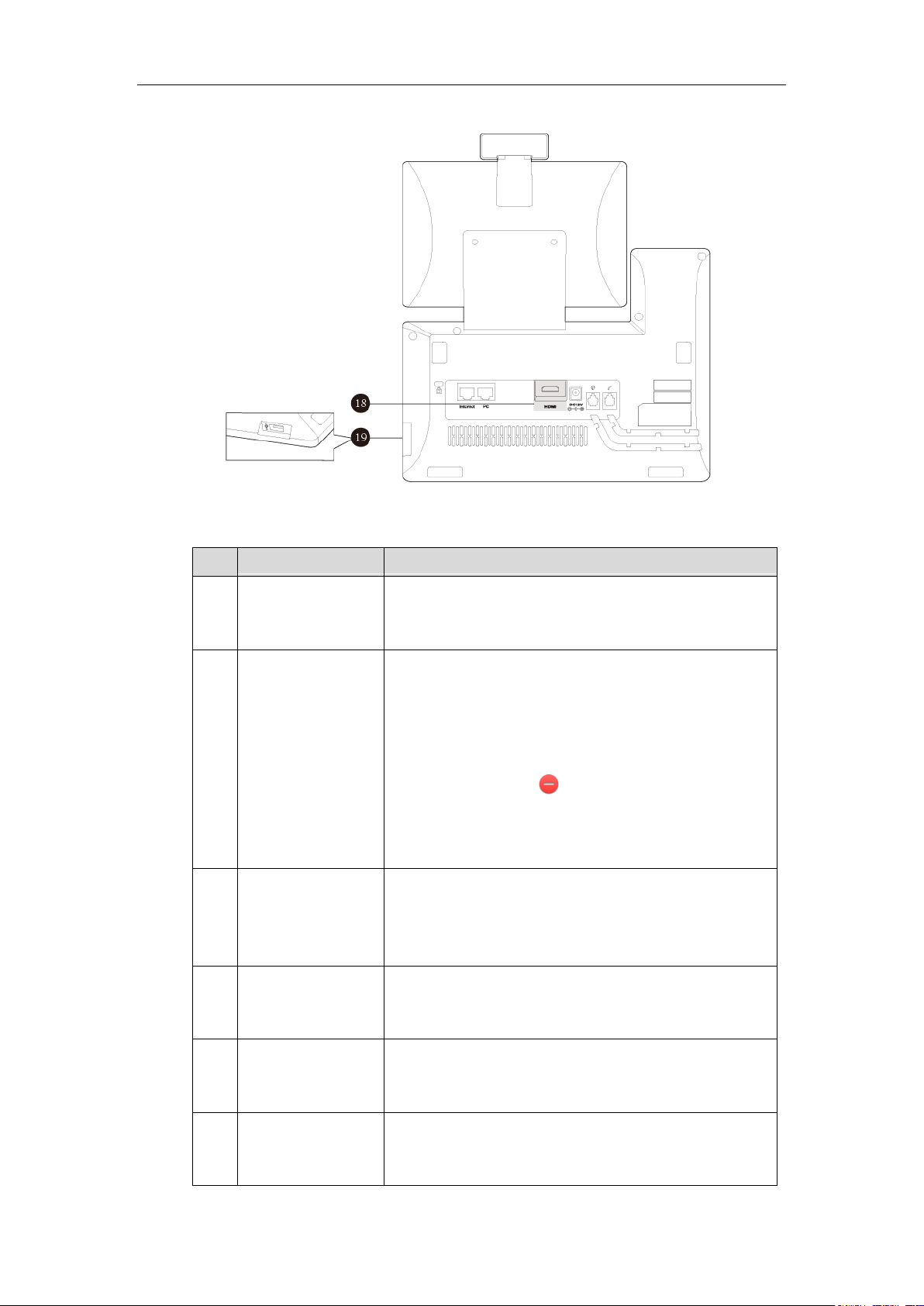
User Guide for SIP VP-T49G IP Phone
Item
Description
①
Power Indicator
LED
Indicates phone power and some feature statuses.
• Receives an incoming call—Fast flashing
• Receives a voice mail or text message—Slow flashing
②
Touch Screen
The screen is touch-sensitive. Tap to select and highlight
screen items.
Shows information about calls, messages, soft keys,
time, date and other relevant data:
• Call information—caller ID, call duration
• Icons (for example, )
• Missed call list or second incoming caller information
• Prompt text (for example, ―Save succeeded!‖)
• Time and date
③
MESSAGE Key
• Indicates and accesses voice mails. The key LED
illuminates solid green when one or more voice mails
are waiting at the message center.
• Captures screenshots during a video call.
④
HEADSET Key
Allows you to place and receive calls through an
optionally connected headset. The key LED illuminates
solid green when headset mode is activated.
⑤
MUTE Key
Mutes audio transmission locally during calls and
conferences. The key LED illuminates solid red when the
call is muted.
⑥
VIDEO Key
• Allows you to preview near-site video when the phone
is idle.
• Controls the transmission of video images during calls
Hardware component instructions of the SIP VP-T49G IP phone are:
14
Page 15
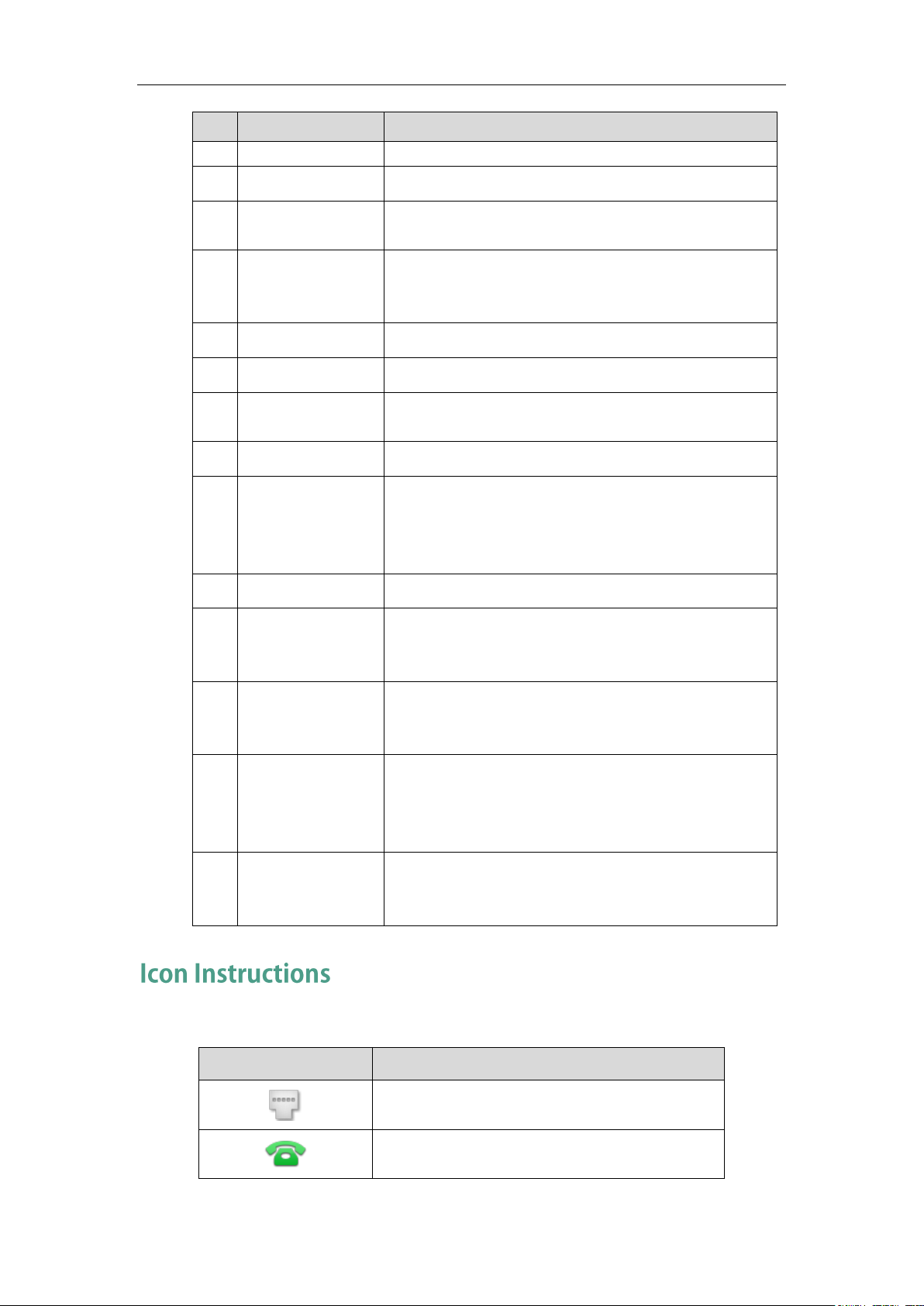
Overview
Item
Description
and conferences.
⑦
TRANSFER Key
Transfers a call to another party.
⑧
Volume Key
Adjusts the volume of the handset, headset,
speakerphone or ringer.
⑨
Speakerphone Key
Toggles the hands-free speakerphone mode. The key
LED illuminates solid green when the speakerphone
mode is activated.
⑩
REDIAL Key
Redials a previously dialed number.
⑪
HOLD Key
Places a call on hold or resumes a held call.
⑫
Keypad
Provides the digits, letters and special characters in
context-sensitive applications.
⑬
Speaker
Provides hands-free (speakerphone) audio output.
⑭
Hookswitch
• Picking up the handset from the handset cradle, the
hookswitch bounces and the phone connects to the line.
• Laying the handset down on the handset cradle, the
phone disconnects from the line.
⑮
Shutter Switch
Covers and uncovers the camera.
⑯
Camera Indicator
LED
Indicates camera and some feature statuses.
• Receives a video call—Flashing green
• Receives an audio-only call—Solid green
⑰
Camera Lens
Provides near-site video. The better distance between
camera and images you want to capture should be in
the range of 0.35 meters (1 foot) to 2 meters (6 feet).
⑱
HDMI port
Allows you to connect an external monitor (optional) to
your phone and the video image captured from camera
(both near site and far site) will also be shown on the
external monitor during a video call.
⑲
USB2.0 port
Allows you to connect a USB flash drive (optional) to
your phone so you can display pictures on your phone,
capture screenshot, and record and play back calls.
Icons
Description
Wired network is unavailable
The private line registers successfully
Icons appearing on the touch screen are described in the following table:
15
Page 16
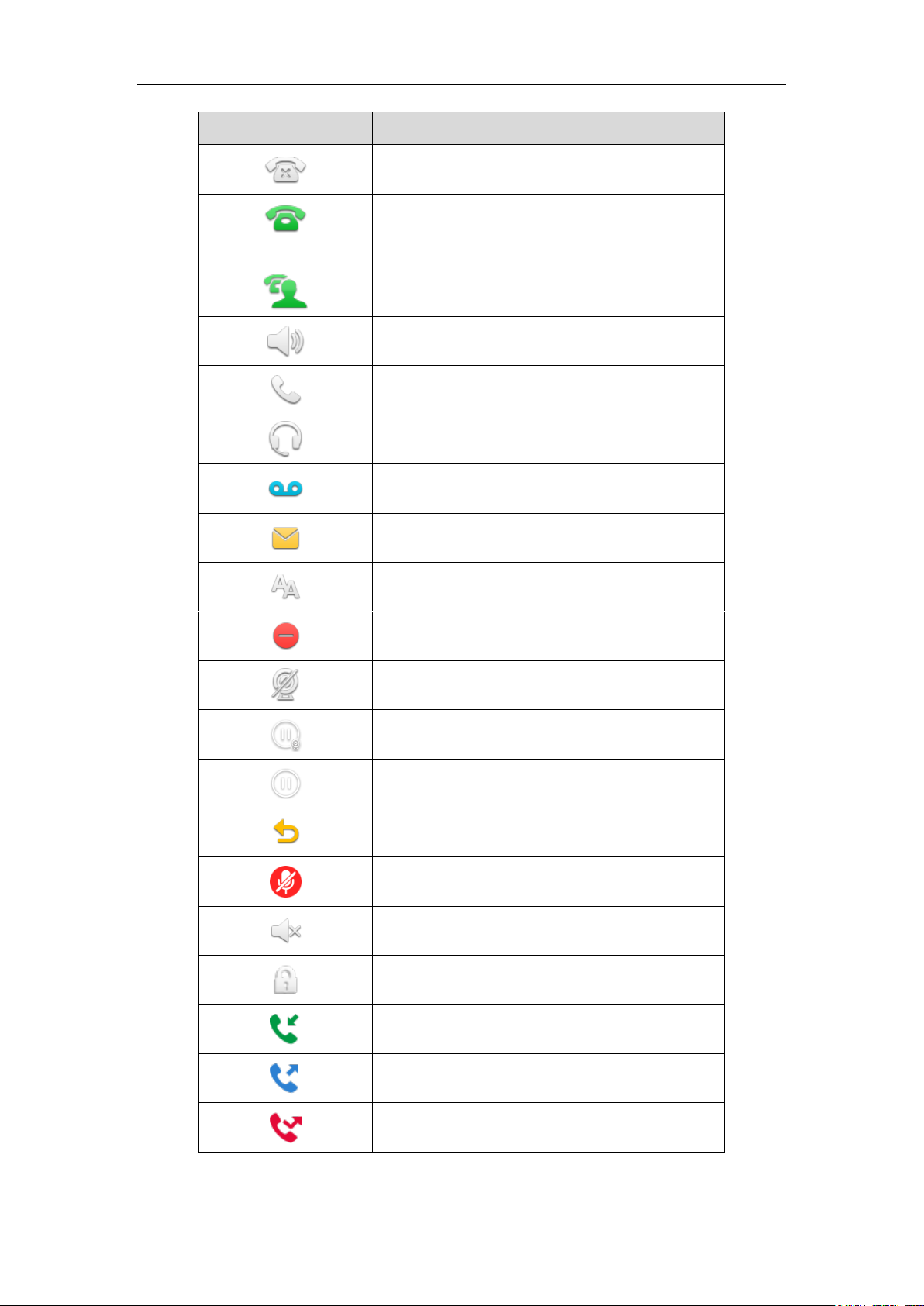
User Guide for SIP VP-T49G IP Phone
Icons
Description
Register failed
(Flashing)
Registering
The shared line registers successfully
Hands-free speakerphone mode
Handset mode
Headset mode
Voice Mail
Text Message
Auto Answer
Do Not Disturb
Camera is not detected
Call Hold (video)
Call Hold (audio-only)
Call Forward
Call Mute
Ringer volume is 0
Phone Lock
Received Calls
Placed Calls
Missed Calls
16
Page 17
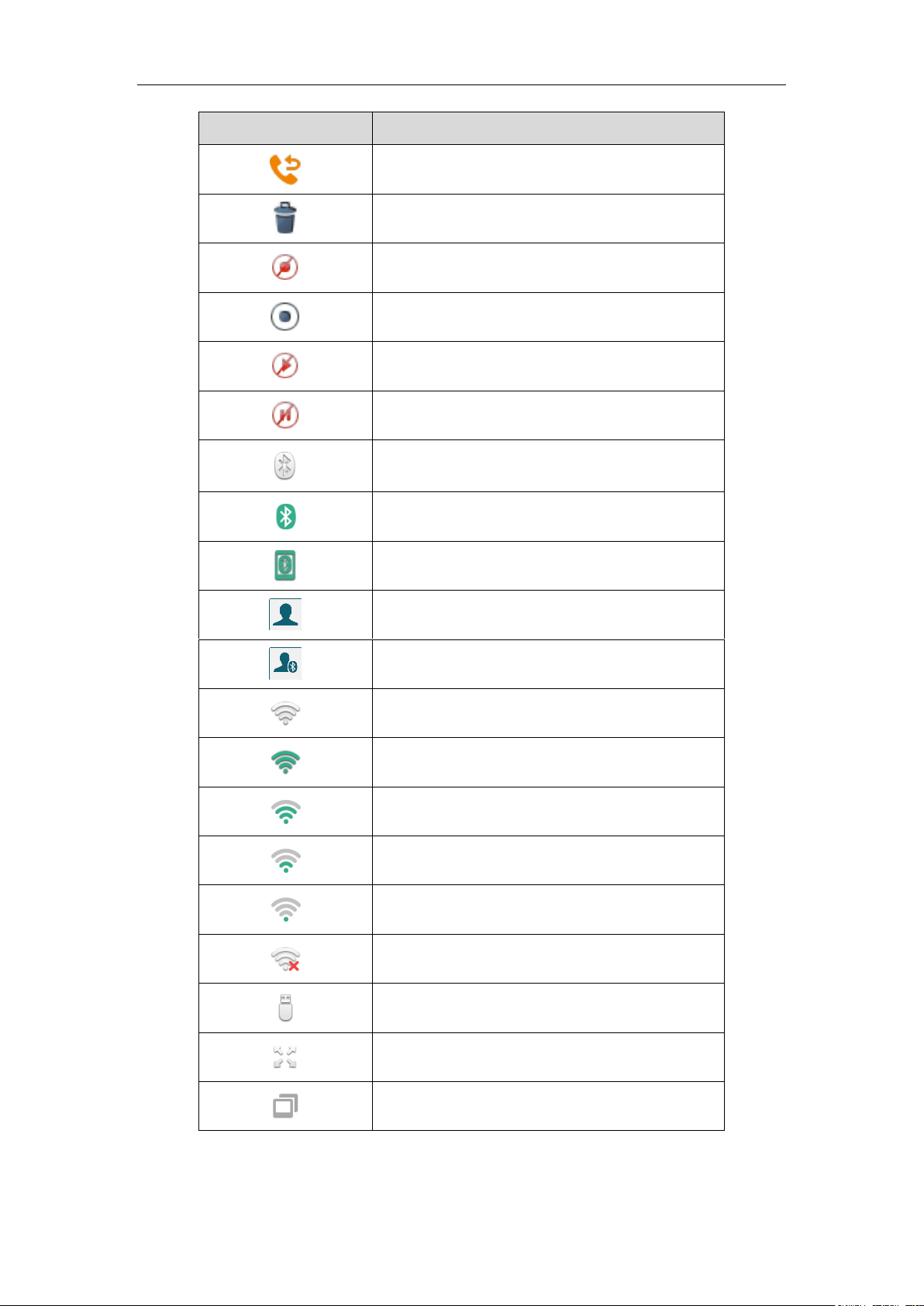
Overview
Icons
Description
Forwarded Calls
Recording box is full
A call cannot be recorded
Recording starts successfully
Recording cannot be started
Recording cannot be stopped
Bluetooth mode is on
Bluetooth headset is both paired and connected
Bluetooth-Enabled mobile phone is both paired
and connected
The default caller photo and contact icon
The default mobile caller photo and mobile
contacts icon
Wi-Fi mode is on
Wi-Fi is connected successfully and the signal
strength is strong
Wi-Fi is connected successfully and the signal
strength is high
Wi-Fi is connected successfully and the signal
strength is middle
Wi-Fi is connected successfully and the signal
strength is weak
Wi-Fi fails to connect
The USB flash drive is detected
DSS Key
External monitor is connected
17
Page 18
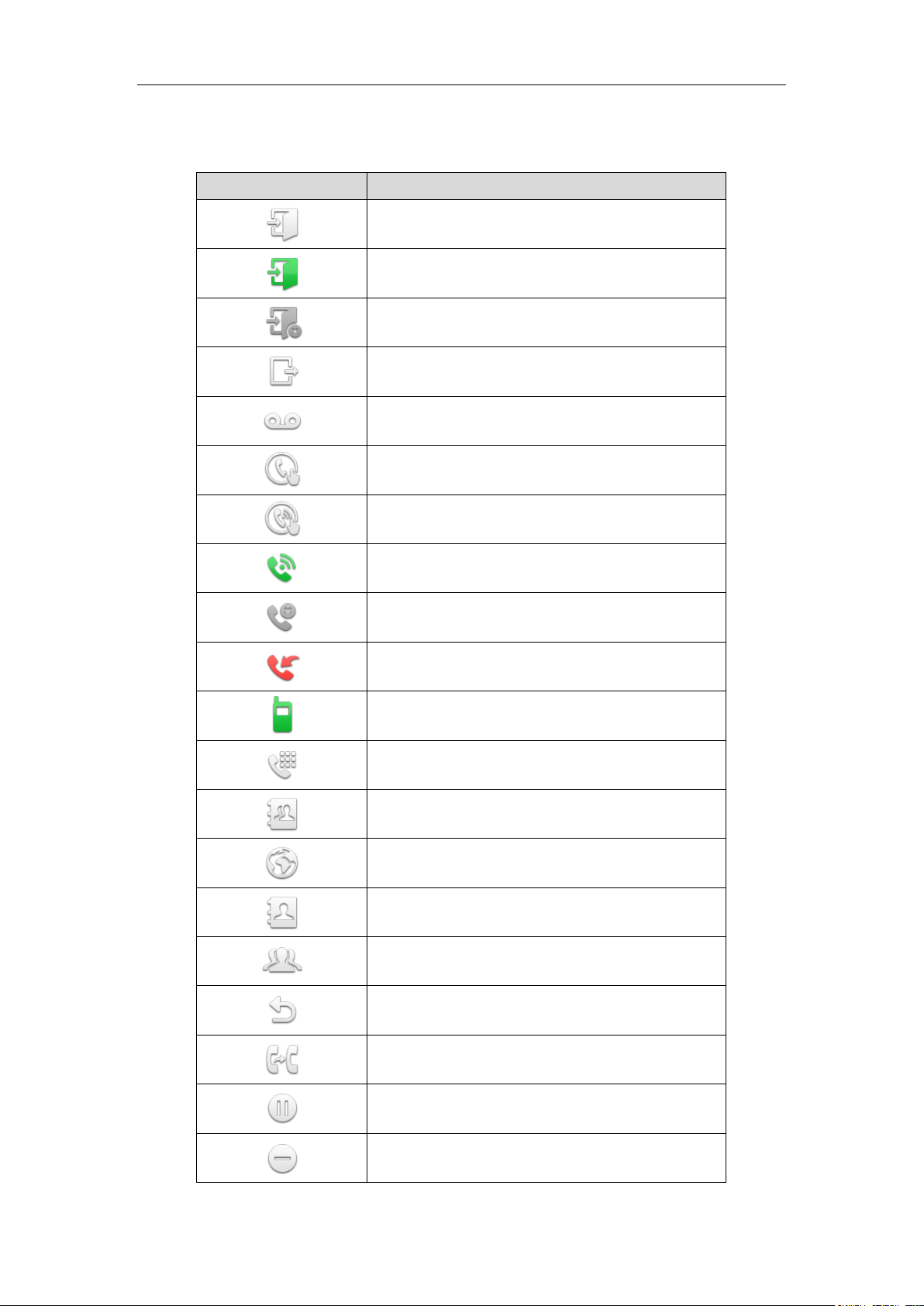
User Guide for SIP VP-T49G IP Phone
Icons
Description
ACD (Log into the ACD system)
ACD (The ACD status is available)
ACD (The ACD status is unavailable)
ACD (Log out of the ACD system)
Voice Mail
Direct Pickup
Group Pickup
Call Park (Park successfully; Call park idle state)
Call Park (Park failed)
Call Park (Call park ringing state)
Intercom
DTMF
Prefix
Local Group
XML Group
XML Browser
LDAP
Conference
Forward
Transfer
Hold
DND
The icons of DSS key appearing on the touch screen are described in the following
table:
18
Page 19
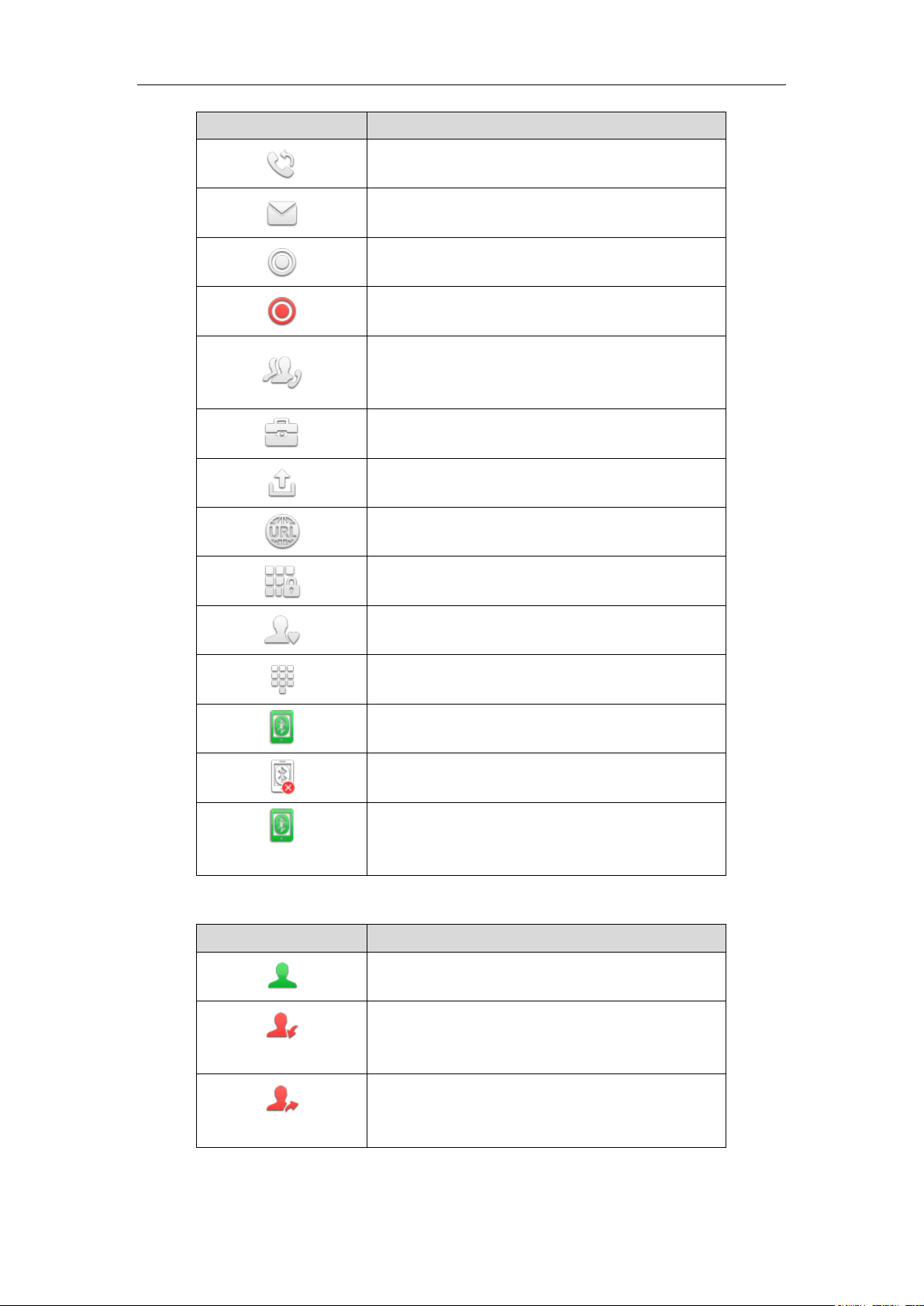
Overview
Icons
Description
ReCall
SMS
Record/URL Record
Record/URL Record (Recording starts successfully)
Multicast Paging
Group Listening
Paging List
Hot Desking
Zero Touch
URL Phone Lock
Directory
Speed Dial
Mobile Line (Bluetooth-Enabled mobile phone is
both paired and connected)
Mobile Line (Bluetooth-Enabled mobile phone fails
to connect)
(Flashing)
Mobile Line (Bluetooth-Enabled mobile phone is
connecting)
Icons
Description
BLF/BLF list idle state
(Flashing)
BLF/BLF list ringing state
(Flashing)
BLF/BLF list callout state
Icon indicator (associated with BLF/BLF List)
19
Page 20
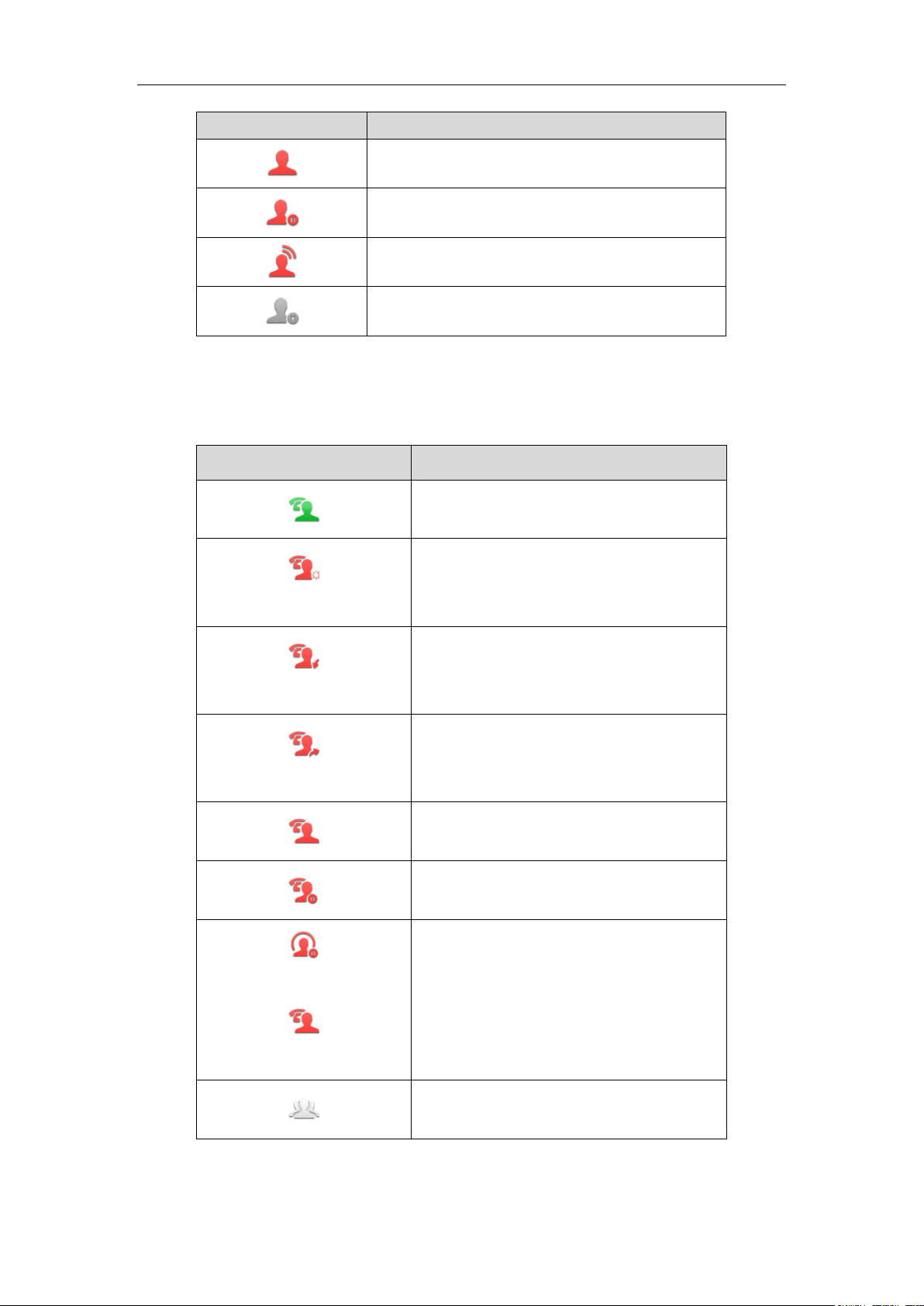
User Guide for SIP VP-T49G IP Phone
Icons
Description
BLF/BLF list talking state
BLF hold state
BLF list call park state
BLF/BLF list failed state
Icon
Description
The shared line is idle.
(for monitoring SCA phone)
The shared line is seized.
(Flashing)
The shared line receives an incoming call.
(Flashing)
The shared line is dialing.
The shared line is in conversation.
The shared line conversation is placed on
public hold.
(for local SCA phone)
(for monitoring SCA phone)
The shared line conversation is placed on
private hold.
The shared line conversation is barged in by
the other shared line party.
Icon indicator (associated with a shared line)
The local SCA phone indicates the phone is involved in an SCA call, while the
monitoring SCA phone indicates the phone is not involved in the SCA call.
20
Page 21
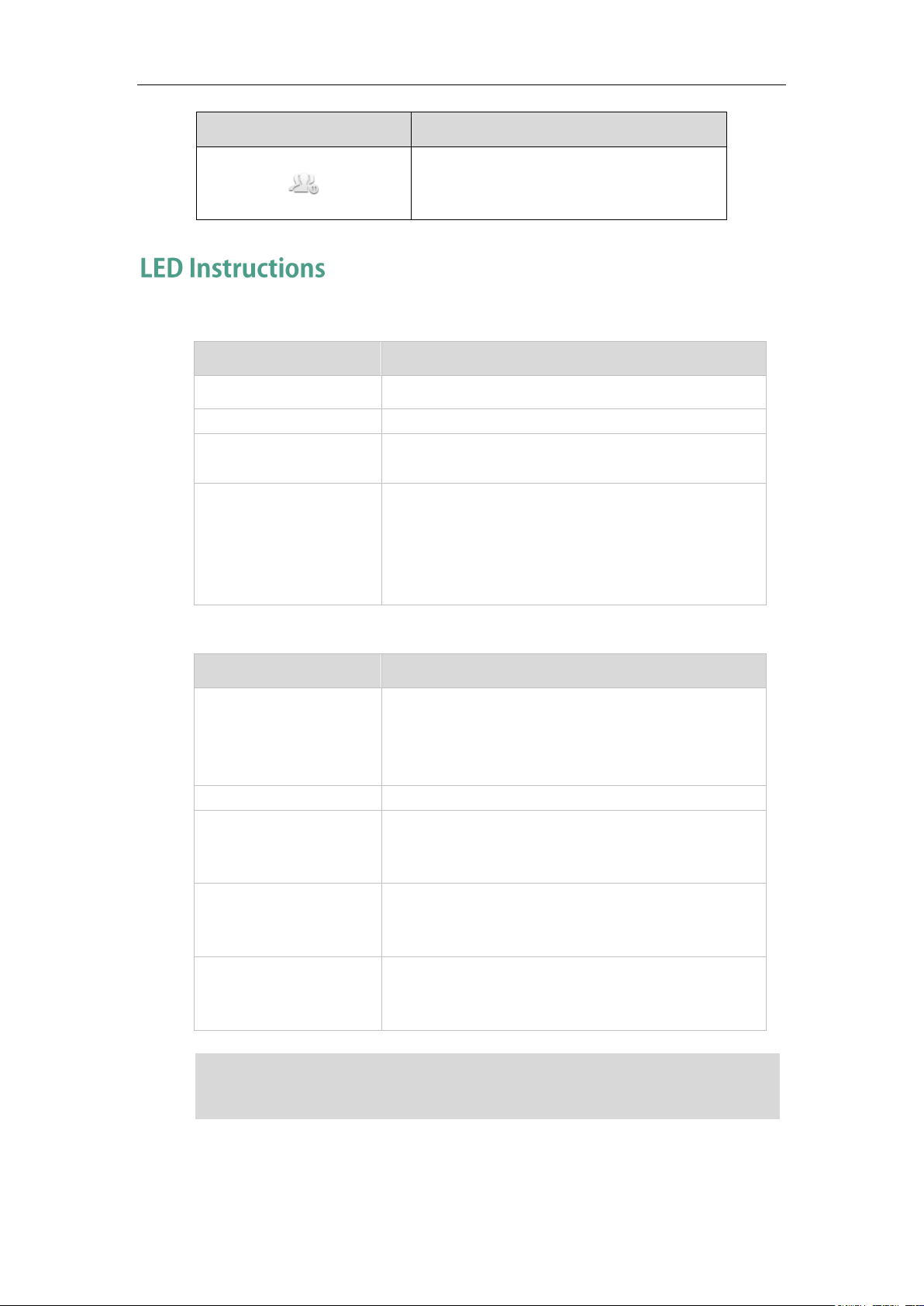
Icon
Description
For a multi-party call, all the shared line
parties participating in this call place the
shared line conversation on hold.
Power Indicator LED
LED Status
Description
Solid red
The phone is initializing.
Fast flashing red
The phone is ringing.
Slow flashing red
The phone receives a text message/voice mail/video
voice mail.
Off
The phone is powered off.
The phone is idle.
The phone is busy.
The call is placed on hold or is held.
The call is muted.
LED Status
Description
Solid green
The phone is powered on and the camera is properly
connected to the phone.
The camera is idle.
The phone receives an audio-only call.
Flashing green
The phone receives a video call.
Solid red
There is an active video call.
The video call is muted.
The video call is held.
Slow flashing red
The shutter switch is open, but the near-site video is
stopped transmitting during a video call.
The video call is placed on hold.
Off
The phone is powered off.
The camera is not properly connected to the phone.
The shutter switch is closed.
The above introduces the default power indicator LED status. The status of the power
Yealink_SIP-T2_Series_T19(P) E2_T4_Series_CP860_IP_Phones_Administrator_Guide
.
Overview
Note
Camera Indicator LED
indicator LED is configurable via web user interface. For more information, refer to
21
Page 22
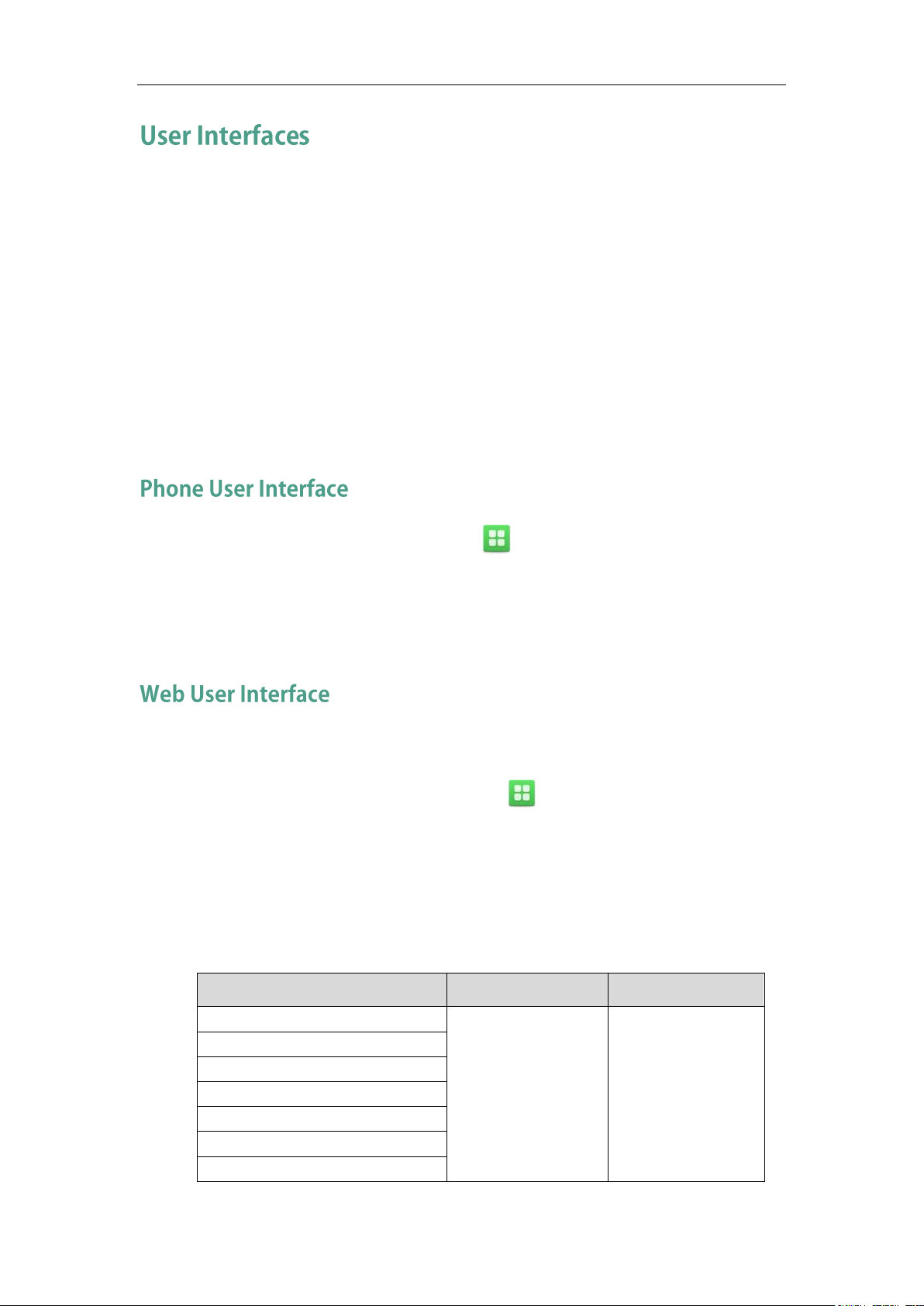
User Guide for SIP VP-T49G IP Phone
Options
Phone User Interface
Web User Interface
Status
√
√
--IP Address
--MAC
--Firmware
--Network
--Phone
--Accounts
Two ways to customize configurations of your SIP VP-T49G IP phone:
The user interface on the IP phone.
The user interface in a web browser on your PC.
The hardware components keypad and touch screen constitute the phone user
interface, which allows the user to execute all call operation tasks and basic
configuration changes directly on the phone. In addition, you can use the web user
interface to access all configuration settings. In many cases, it is possible to use either
the phone user interface and/or the web user interface interchangeably. However, in
some cases, it is only possible to use one or the other interface to operate the phone
and change settings.
You can customize your phone by tapping to access the phone user interface. The
Advanced option is only accessible to the administrator, and the default administrator
password is ―admin‖ (case-sensitive). For more information on customizing your phone
with the available options from the phone user interface, refer to Customizing Your
Phone on page 61.
In addition to the phone user interface, you can also customize your phone via web user
interface. In order to access the web user interface, you need to know the IP address of
your new phone. To obtain the IP address, tap ->Status on the phone when the
phone is idle. Enter the IP address (e.g., http://192.168.0.10 or 192.168.0.10 for IPv4;
http://[2005:1:1:1:215:65ff:fe64:6e0a] or [2005:1:1:1:215:65ff:fe64:6e0a] for IPv6) in the
address bar of a web browser on your PC. The default administrator user name and
password are both ―admin‖ (case-sensitive).
The main options you can use to customize the IP phone via phone user interface and/or
via web user interface are listed in the following table:
22
Page 23
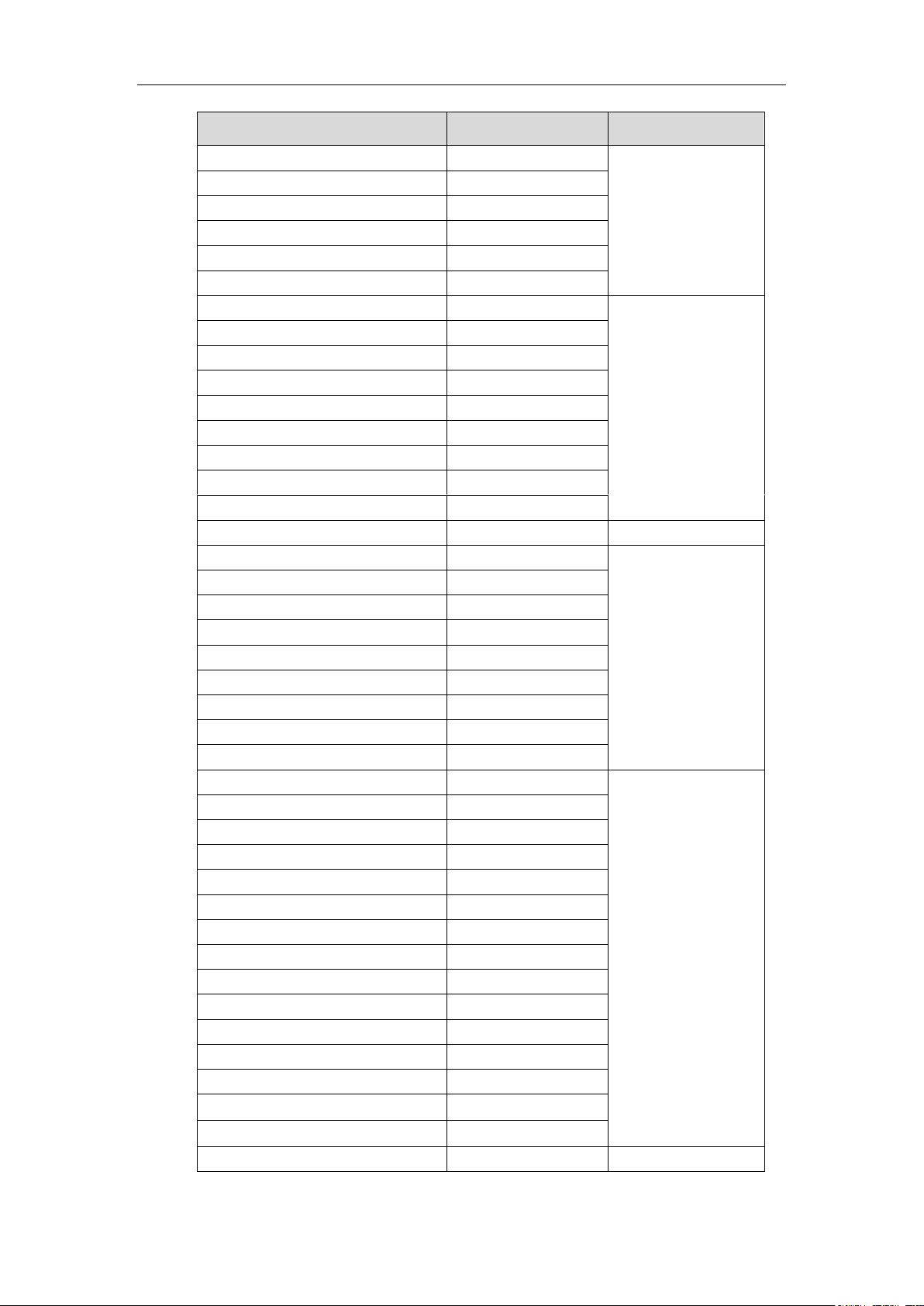
Overview
Options
Phone User Interface
Web User Interface
Basic Phone Settings
√
--Wallpaper
√
--Screen Saver
√
--Power Saving
×
--Backlight
√
--Language
√
--Time & Date
√
√
--Administrator Password
√
--Key as Send
√
--Phone Lock
√
--Ring Tones
√
--Contact Management
--Local Directory
√
--Blacklist
√
--Remote Phone Book
×
--Mobile Contacts
√
×
--Call History Management
√
√
--Bluetooth Headset
√
--Bluetooth-Enabled Mobile Phone
√
--DSS Keys
√
--Account Registration
√
--Dial Plan
×
--Emergency Number
×
--Live Dialpad
×
--Hotline
√
Basic Call Features
√
--Recent Call In Dialing
×
--Auto Answer
√
--Auto Redial
√
--Call Completion
√
--ReCall
√
--Do Not Disturb (DND)
√
--Call Forward
√
--Call Transfer
√
--Call Waiting
√
--Conference
√
--Call Park
√
--Call Pickup
√
--Anonymous Call
√
--Anonymous Call Rejection
√
Advanced Phone Features
23
Page 24
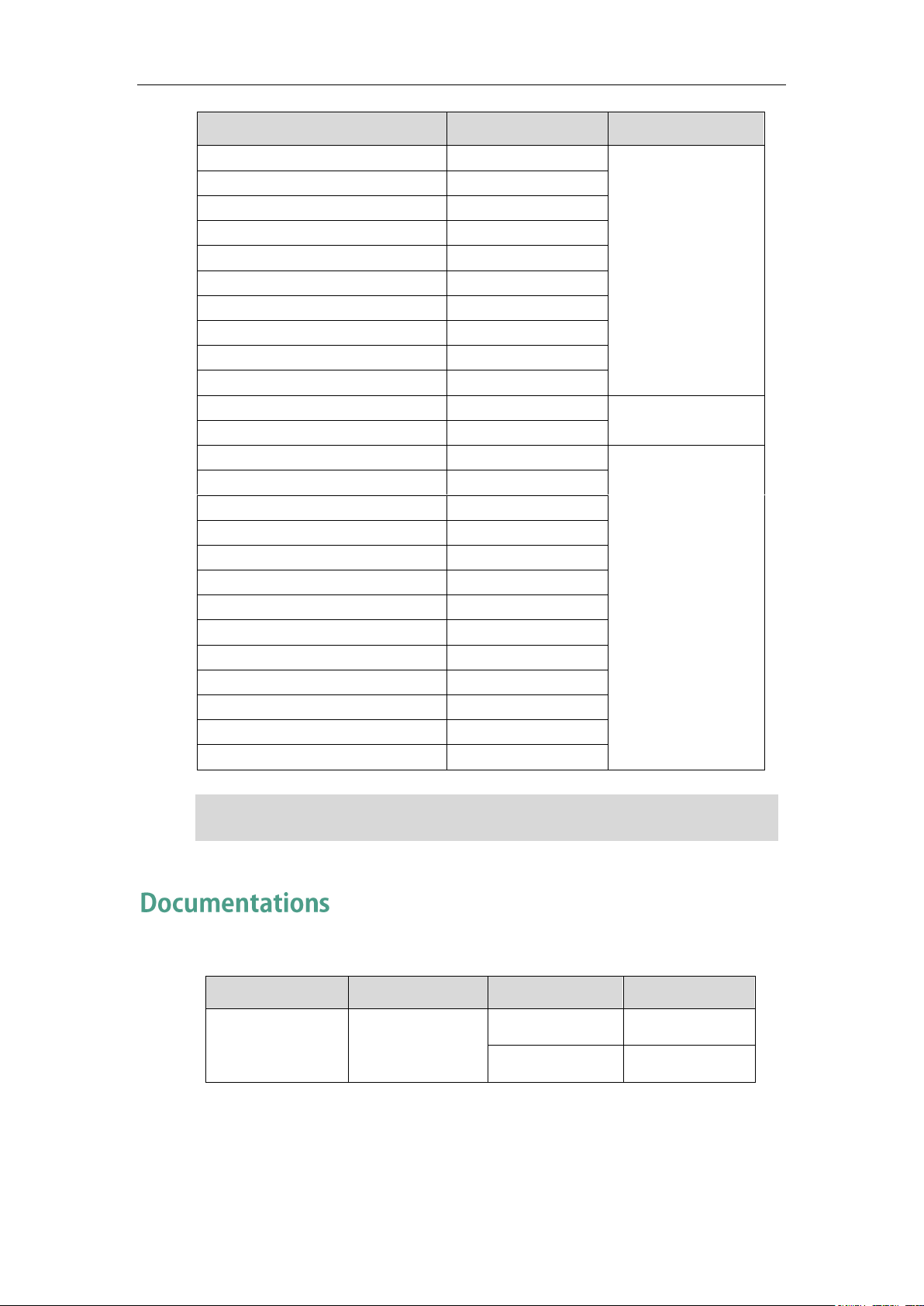
User Guide for SIP VP-T49G IP Phone
Options
Phone User Interface
Web User Interface
--Busy Lamp Field (BLF)
√
--BLF List
×
--Call Recording
√
--Hot Desking
√
--Intercom
√
--Multicast Paging
×
--Music on Hold
×
--Automatic Call Distribution (ACD)
×
--Shared Call Appearance (SCA)
×
--Messages
√
SIP Account
√
--User Options
--Activation
√
√
--Label
√
--Display Name
√
--Register Name
√
--User Name
√
--Password
√
--Server Options
--SIP Server1/2
√
--Register Port
×
--Outbound Status
√
--Outbound Proxy1/2
√
--Proxy Fallback Interval
√
--NAT Status
√
Name
Contents
Where found
Language
Quick Start Guide
Basic call features
and phone
customizations
In the package
English
On the website
English/Chinese
The table above lists most of the feature options. Please refer to the relevant sections for
more information.
Note
The following table shows documentations available for the SIP VP-T49G IP phone.
24
Page 25
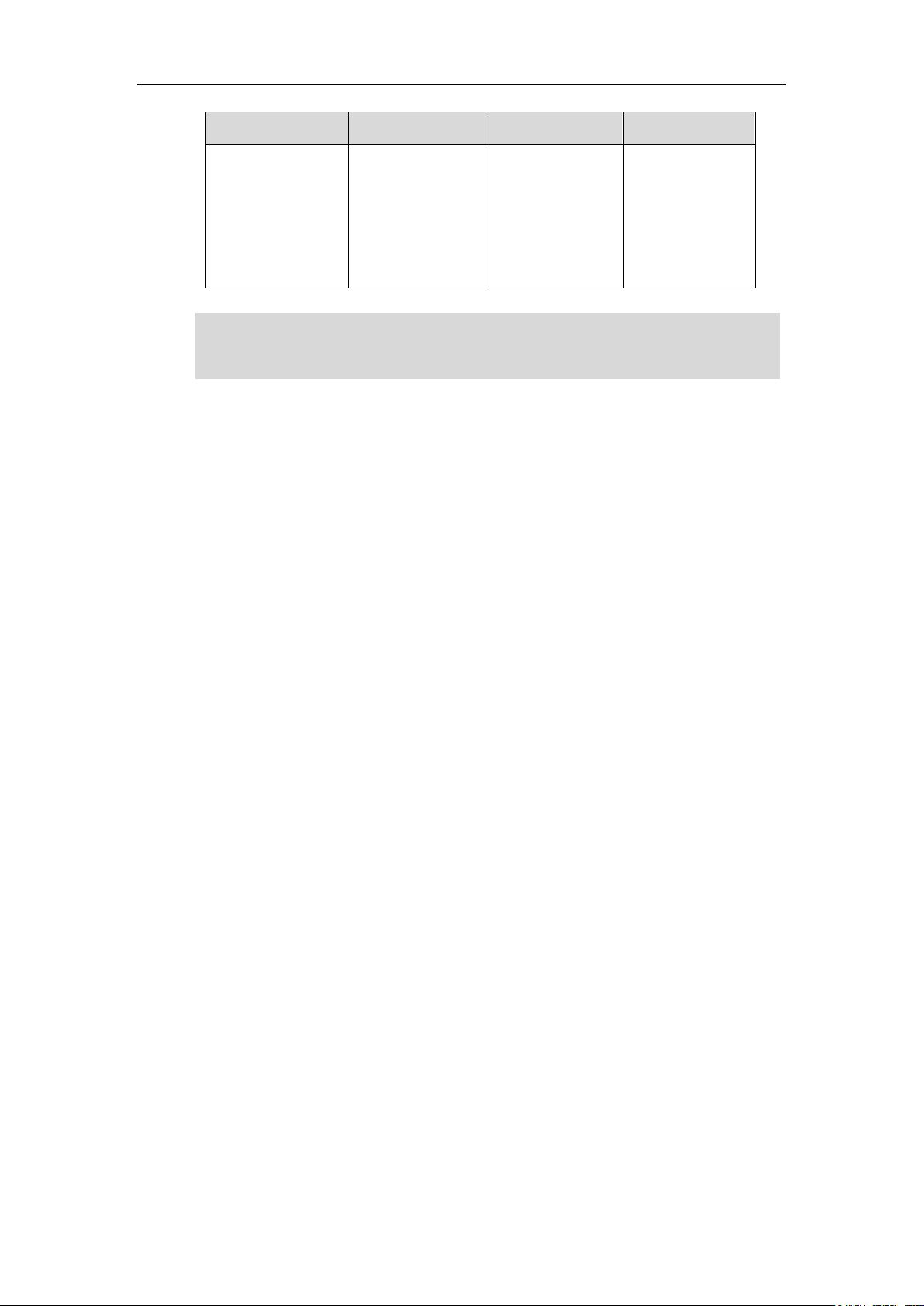
Name
Contents
Where found
Language
User Guide
Phone/Web user
interface settings
Basic call features
and advanced
phone features
On the website
English/Chinese
Note
You can also download the latest documentations online:
95.
http://support.yealink.com/documentFront/forwardToDocumentDetailPage?documentId=
Overview
25
Page 26
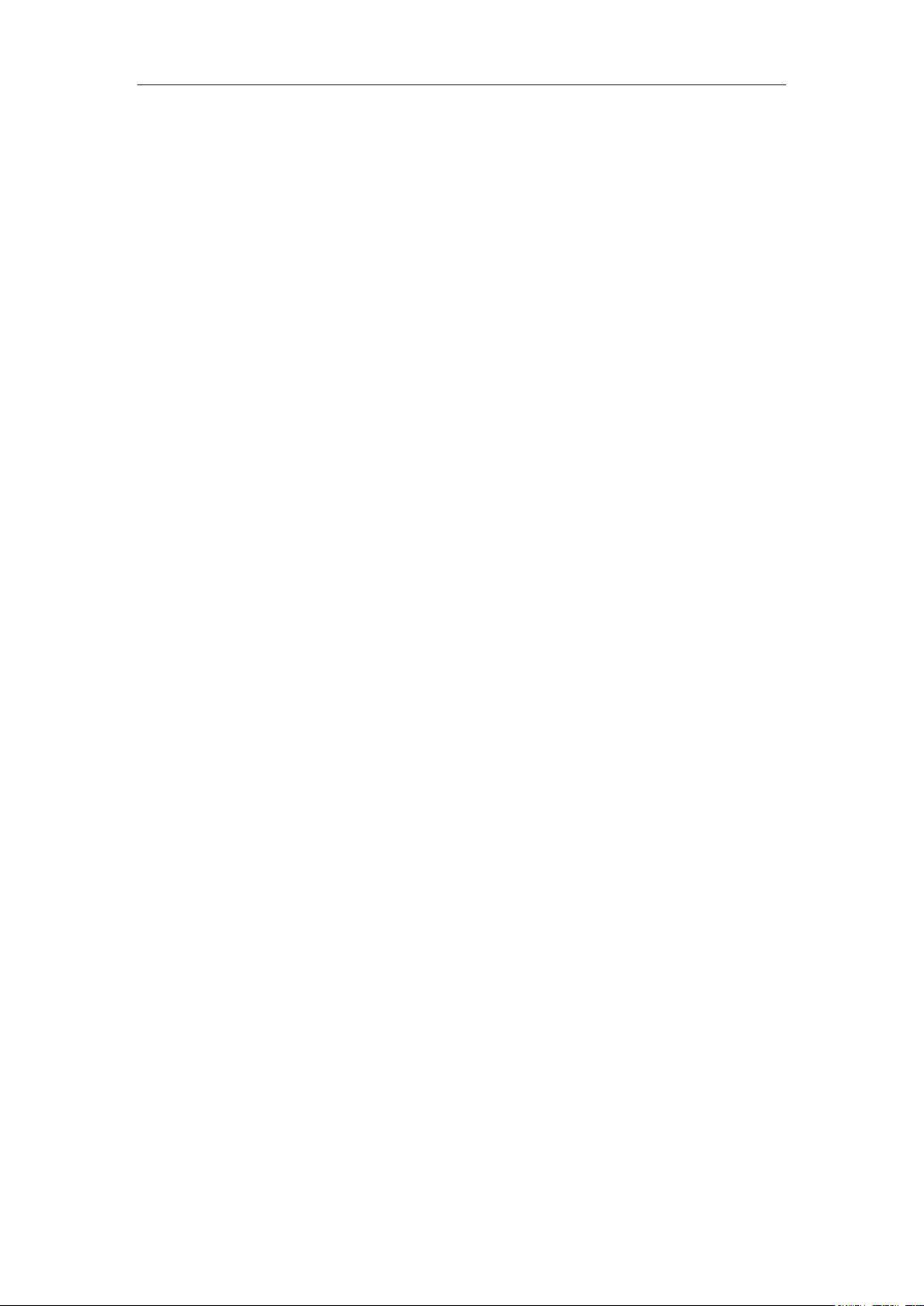
User Guide for SIP VP-T49G IP Phone
26
Page 27
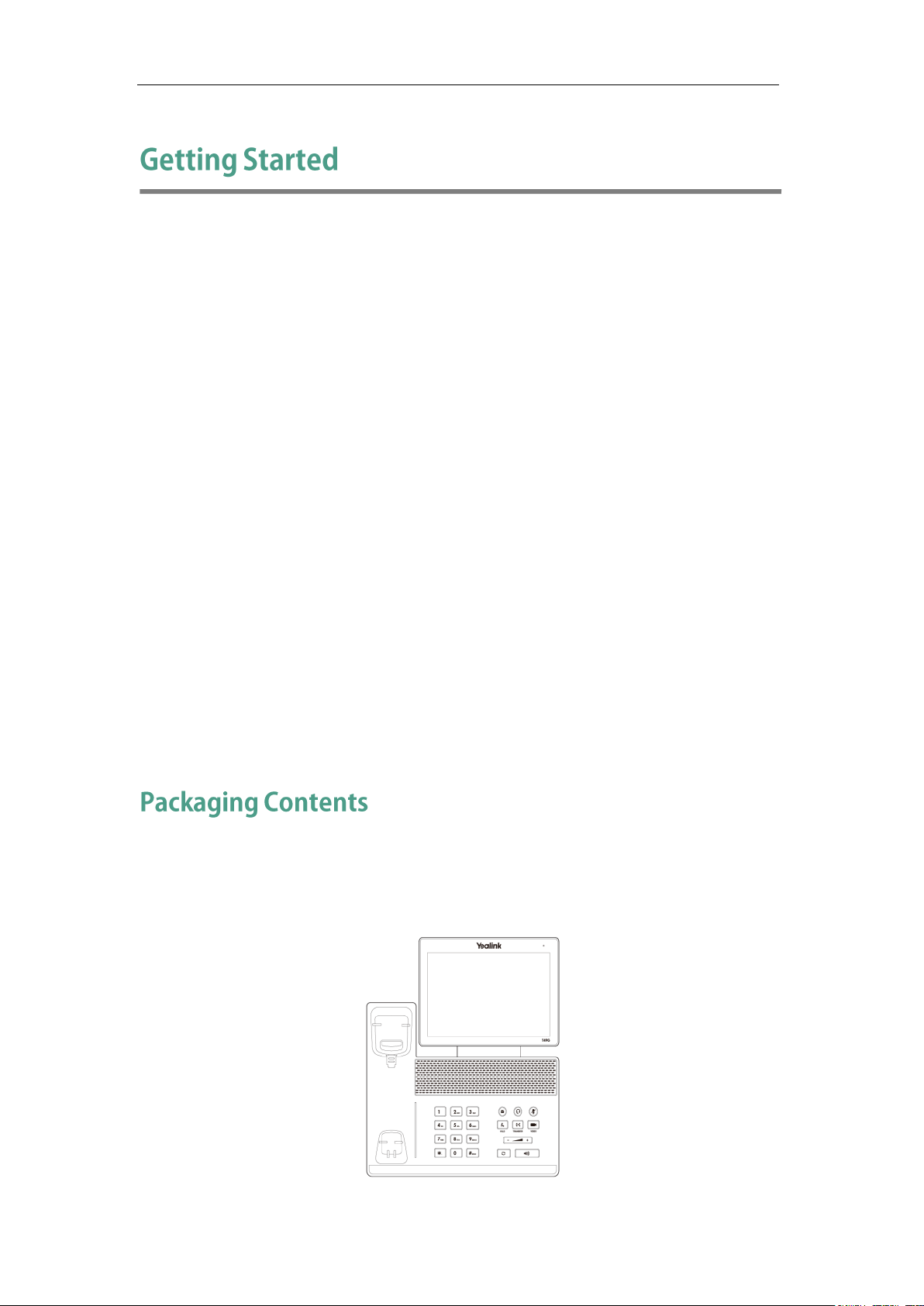
Getting Started
This chapter provides the following basic installation instructions and information for
obtaining the best performance with the SIP VP-T49G IP phone. Topics include:
Packaging Contents
Phone Installation
Network Connection
Phone Initialization
Registration
Touch Screen Display
Navigating Menus and Fields
Gestures
Control Center/Notification Center
Entering Data and Editing Fields
Phone Status
Basic Network Settings
Wireless Network Settings
If you require additional information or assistance with your new phone, contact your
system administrator.
The following components are included in your SIP VP-T49G IP phone package:
SIP VP-T49G IP Phone
27
Page 28
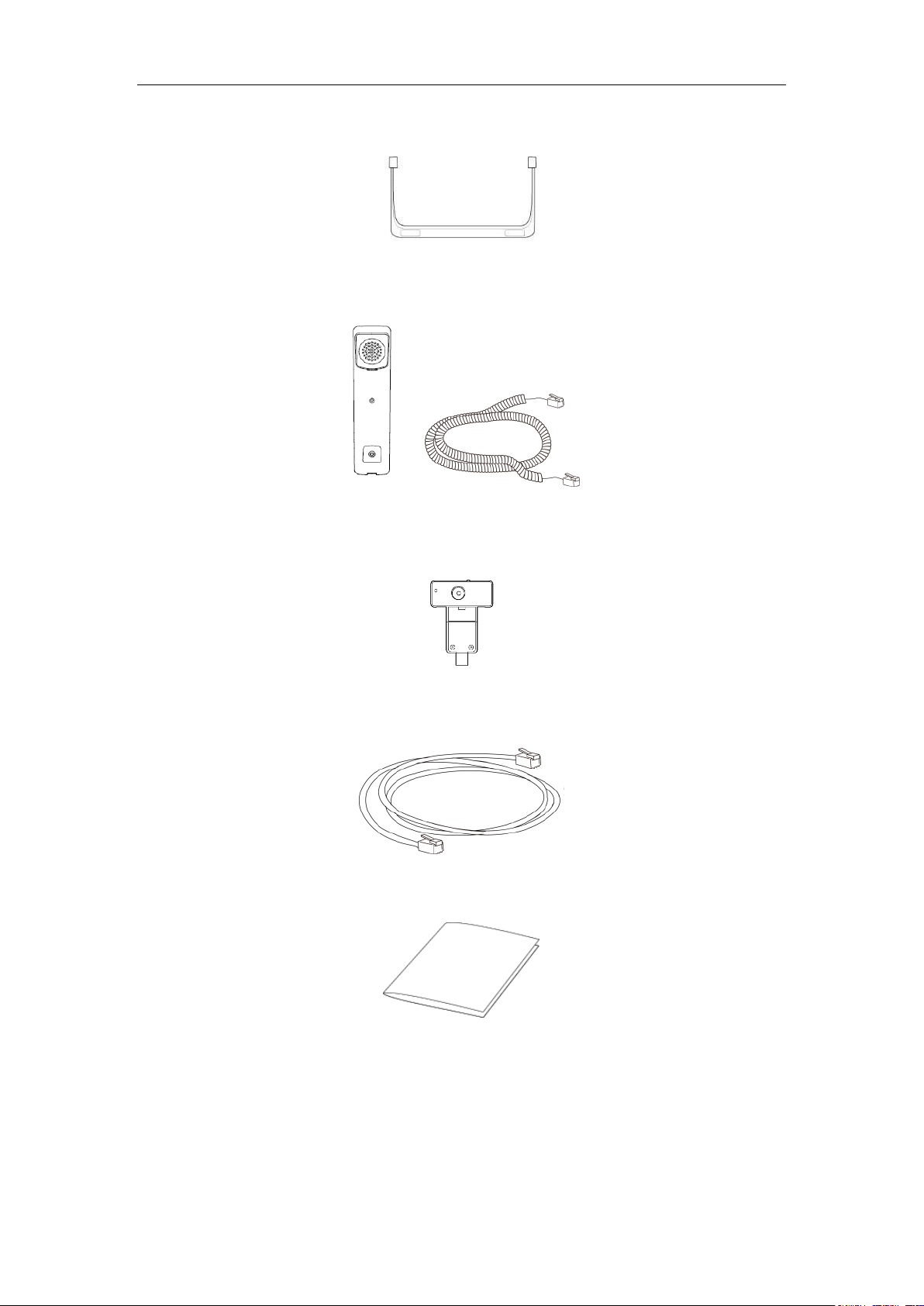
User Guide for SIP VP-T49G IP Phone
Phone Stand
Handset & Handset Cord
Camera
Ethernet Cable
Quick Start Guide
28
Page 29
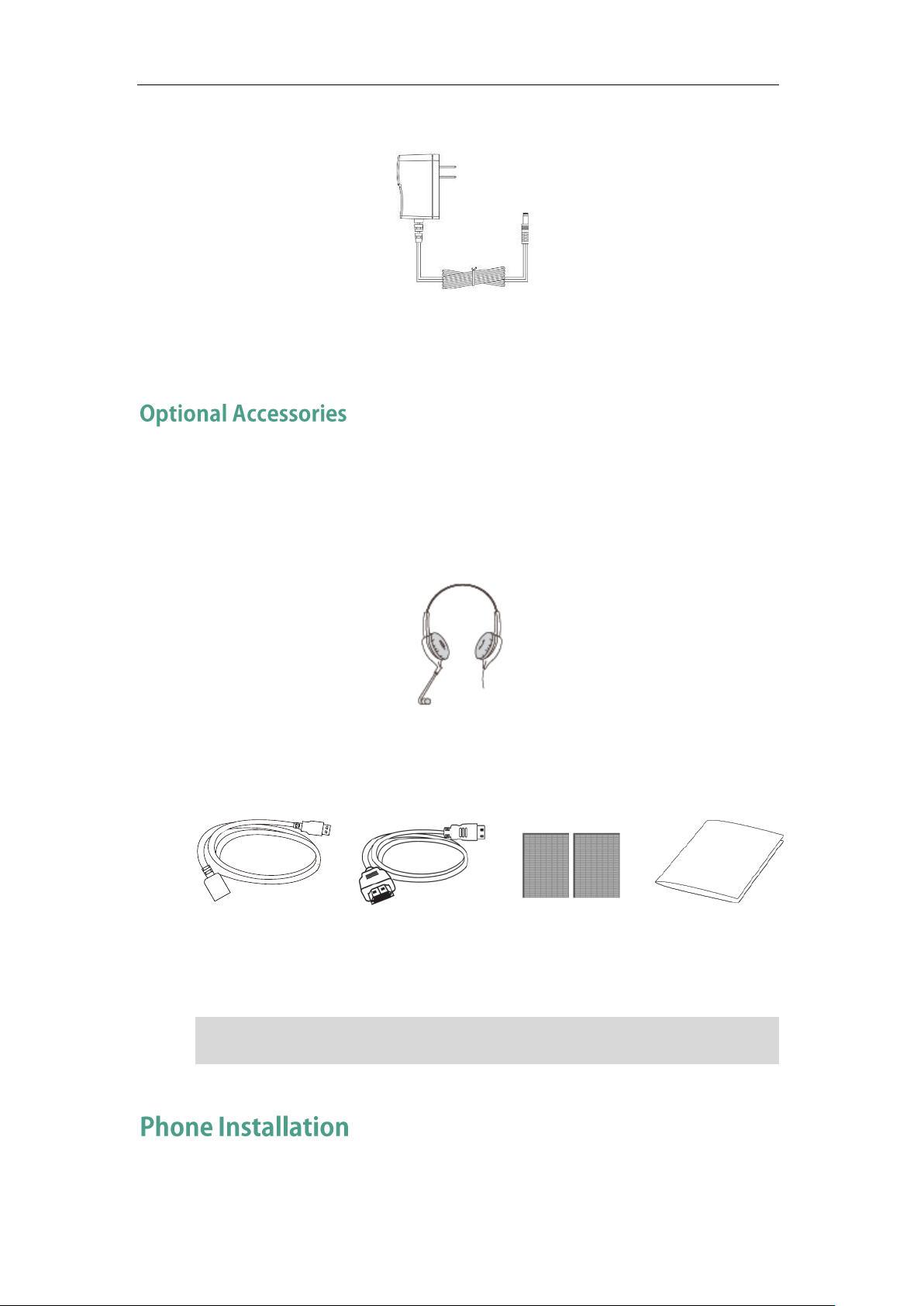
Getting Started
USB3.0 Cable
HDMI Cable
3M Dual Lock ×2
Quick Installation
Guide
We recommend that you use the accessories provided or approved by Yealink. The use
of unapproved third-party accessories may result in reduced performance.
Power Adapter
Check the list before installation. If you find anything missing, contact your system
administrator.
The following items are optional accessories for your SIP VP-T49G IP phone. You need to
purchase them separately if required.
Headset
Yealink Extended Display Accessories: ED10
Note
If your phone is already installed, proceed to Phone Initialization on page 33.
29
Page 30
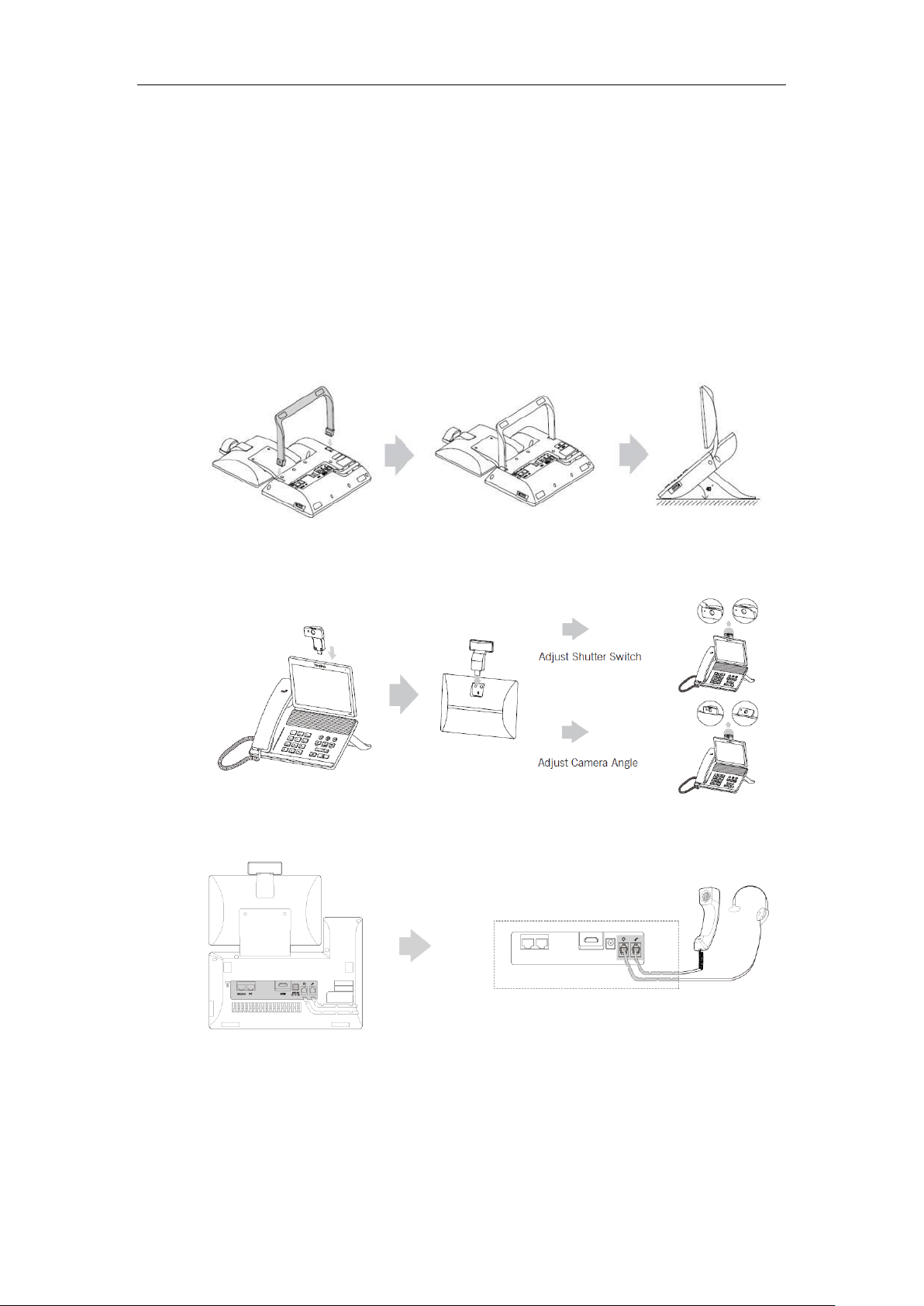
User Guide for SIP VP-T49G IP Phone
This section introduces how to install the phone:
1) Attach the stand
2) Insert the camera
3) Connect the handset and optional headset
4) Connect the AC power
5) Connect the optional USB flash drive
6) Connect the optional external monitor
1) Attach the stand
2) Insert the camera
3) Connect the handset and optional headset
30
Page 31

Note
Important! Do not remove power to the phone while it is updating firmware and
of the third-party power adapter may cause the damage to the phone.
The USB flash drive should be purchased separately if required.
Getting Started
4) Connect the AC power
Connect the DC plug on the power adapter to the DC12V port on the phone and
connect the other end of the power adapter into an electrical power outlet.
configurations.
The IP phone should be used with Yealink original power adapter (12V/2A) only. The use
5) Connect the optional USB flash drive
When you attach a USB flash drive to your phone, the icon will display on the status
bar of the touch screen. The flashing icon shows that the phone is detecting the USB
flash drive. If the USB flash drive is successfully connected to the phone, the icon will
stop flashing, and the touch screen will prompt ―USB device connected successfully!‖.
Note
31
Page 32

User Guide for SIP VP-T49G IP Phone
You can adjust the camera angle by rotating it up and down, and you have to press on
Installation Guide for SIP VP-T49G
.
6) Connect the optional external monitor
- Remove one piece of the fastener’s liner, take the gap of the camera as the
touchline and stick it down; connect one end of the USB3.0 cable to the camera.
- Remove the other piece of the fastener’s liner and attach to the external monitor;
attach the camera to the external monitor by pressing two sides of Dual Lock
together. Make sure the camera is vertical and not askew otherwise the
near-site video image will be crooked. You are advised to attach the camera to
the external monitor whose back is straight.
- Connect the other end of USB3.0 cable to the IP phone.
- Connect one end of the HDMI cable to the HDMI port on the phone, and connect
the other end to the HDMI port on the external monitor.
Note
After you connect an external monitor to your phone, the icon will display on the
status bar of the touch screen, and the touch screen will prompt ―Ext. Display
connected‖.
the back of camera to rotate it when you insert the camera to the IP phone.
If you want to insert the camera back to the IP phone and do not torn the 3M Dual Lock,
please insert forcibly until the camera indicator LED illuminates solid green. And the
embossing on the camera does not need to insert into the groove on the IP phone.
The Extended Display Accessories ED10 which is not included with your IP phone is
required for connecting the external monitor. Contact your reseller to purchase it
separately. For more information, refer to
Yealink Extended Display Accessories Quick
You have two options for network connection. You can select one of them according to
the current office environment.
Connecting to the wired network
Connecting to the wireless network
32
Page 33

Getting Started
The phone can also share the network with another network device such as a PC
function, contact your system administrator.
You can connect your phone to a wired network.
Before connecting your phone to the wired network, it is important to note that the Wi-Fi
feature should be disabled. For more information, refer to Connecting to the Wireless
Network on page 33.
Note
(personal computer). This is an optional connection. For more information on this
Yealink SIP VP-T49G IP phone supports Wi-Fi feature. You can connect your phone to a
wireless network. The wireless network is more convenient and cost-effective than wired
network. The PC port is not supported in wireless network. For more information on how
to connect to a wireless network, refer to Wireless Network Settings on page 50.
After your phone is powered on, the system boots up and performs the following steps:
Automatic Phone Initialization
The phone finishes the initialization by loading the saved configuration. The touch
screen displays ―Welcome Initializing…Please wait‖ during the initialization.
33
Page 34

User Guide for SIP VP-T49G IP Phone
No.
Name
Description
1
Status Bar
Displays the phone’s default account and icons.
If your network does not use DHCP, proceed to Basic Network Settings on page 47.
DHCP (Dynamic Host Configuration Protocol)
The phone attempts to contact a DHCP server in your network to obtain valid IPv4
network settings (e.g., IP address, subnet mask, default gateway address and DNS
address) by default.
Note
Generally, your phone will be deployed with multiple other phones. In this case, your
system administrator will configure the phone parameters beforehand, so that after you
start up your phone, the phone will be registered and ready for use. The SIP VP-T49G IP
phone supports up to 16 accounts. If your phone is not registered, you may have to
register it. For more information on how to register your phone, refer to Account
Management on page 141.
If the phone has successfully started up, the idle screen will be displayed. The following
figure is an example of what is displayed on the touch screen.
34
Page 35

Getting Started
No.
Name
Description
2
Icons
Icons are displayed in the middle of the status
bar.
For more information, refer to Icon Instructions
on page 15.
3
Default Account
The label of the default account is displayed on
the left of the status bar.
If multiple accounts are already registered, tap
and select the desired default account. For
more information, refer to the default account
on page 143.
4
Line Keys (1-11)
The idle screen displays line keys 1-11. The line
keys 1-6 on the left and the line keys 7-11 on the
right can be used to activate up to 11 lines.
Various features can be assigned to line keys.
Each line key can display the label and indicate
the status of the assigned feature.
5
DSS Key
Provides a quick access to the line key screen.
Then, you can tap the desired line key to
configure it.
6
Wallpaper
Shows the specified wallpaper, which can be
customized. For more information, refer to
Wallpaper on page 61.
7
Shortcut Keys
: tap this shortcut key to enter the History
screen and view call history.
: tap this shortcut key to enter the Directory
screen and view contacts.
: tap this shortcut key to toggle the DND
mode or enter the custom DND configuration
screen.
: tap this shortcut key to enter the main
menu.
8
Time and Date
The phone’s time and date are displayed in the
center of the idle screen.
35
Page 36

User Guide for SIP VP-T49G IP Phone
No.
Name
Description
1
Title Area
Displays the title of the current menu screen.
2
Default Account
Displays the label of the default account.
If multiple accounts are already registered,
tap and select the desired default account.
For more information, refer to Account
Registration
3
Operation Option Area
Displays various operation options for
different menu screens.
4
Menu Tree Area
Displays menu items.
Tap the desired menu item to enter the
corresponding configuration screen.
5 Go back to the previous menu.
6
Soft Keys
Label automatically to identify their
context-sensitive features.
7 Return to the idle screen.
8
Configuration Area
Displays configuration items of the
highlighted menu item in the menu tree area.
9
Time and Date
The phone’s time and date are displayed on
the right of the status bar.
36
Page 37

Getting Started
No.
Name
Description
1
Time and Date
The phone’s time and date are displayed on
the right of the status bar.
2
Line Keys (1-11)
The video call screen displays line keys 1-11.
The line keys 1-6 on the left and the line keys
7-11 on the right can be used to activate up
to 11 lines.
Various features can be assigned to line
keys.
Each line key can display the label and
indicate the status of the assigned feature.
3
DSS Key
Provides a quick access to the line key
screen. Then, you can tap the desired line
key to configure it.
4
Displays the video on the full screen. The
near-site and far-site videos only display, but
the other areas are hidden. For more
information on this screen display, refer to
Video Call Full-Screen Display (Both Far- and
Near-Site Videos Exist) on page 38.
5
Soft Keys
Label automatically to identify their
context-sensitive features.
6
Far-Site Information
Shows the information (name or number) of
the far site by default.
7
Call Duration Timer
Shows the duration time of current call.
37
Page 38

User Guide for SIP VP-T49G IP Phone
No.
Name
Description
8
Active Call Window
Displays the active call. During a video call,
the active call window can display the near
site and the far site.
By default, a small window (near site) is
located on the top-right of the touch screen,
and a larger window (far site) is centered in
the middle of the touch screen.
9
Talking Mode
Shows that you are talking using the
handset, speakerphone or headset. You can
alternate among the three modes during
calls.
No.
Name
Description
1
Video Display Area
Shows video in different layout.
2
Call Duration Timer
Shows the duration time of current call.
From the video call screen, do one of the following to view full-screen video:
- Tap the big size image.
- Tap .
- The phone will enter this screen automatically within 5 seconds during a call.
38
Page 39

No.
Name
Description
3
Far-Site Information
Shows the information (name or number) of
the far site by default.
4 Exits the full-screen display.
Note
If you want to
Action
Enter the main menu.
Tap .
Return to the idle screen.
Tap .
Go back to the previous menu.
Tap .
Select an item.
Tap the item.
Scroll through items page by
page.
Drag up and down to scroll.
(You can wait for the scrolling to come to a
stop, or touch the screen to stop it
immediately.)
Scroll through values for a field.
Drag up and down to scroll through values.
Select a value for a field.
Tap the value or scroll to the value in the
pop-up dialog box.
Gesture
Action
Tap
Touch an item on the screen with your finger, and then lifting
your finger.
The menu system will automatically exit to the idle screen after 60 seconds of inactivity.
To navigate menus and fields, you can:
Tap corresponding keys on the touch screen.
Tap menu items, fields, and arrows on the touch screen.
Press keys on the phone keypad.
Getting Started
To operate your phone, follow these tips:
To operate your phone using gestures, follow these tips:
39
Page 40

User Guide for SIP VP-T49G IP Phone
Gesture
Action
Swipe
Tap and move. When you want to scroll quickly, swipe your
finger across the screen, either up, down, left or right.
Drag
Touch and hold, then move. To stop scrolling, stop the
dragging motion.
Pinch
Open
Touch the screen with two or more fingers, and then move
the fingers away from each other (stretch).
Pinch
Close
Touch the screen with two or more fingers, and then move
the fingers towards each other (pinch).
No.
Name
Description
1
Status Bar
Displays icon to indicate a certain feature
status, such as call forward, is enabled.
Control center or notification center allows you to access to common features or view
important notifications quickly.
Swipe down from the top of the screen to enter the control center and the notification
center:
40
Page 41

Getting Started
No.
Name
Description
2
Control Center
To turn on/off common features quickly,
tap corresponding icons.
To adjust the screen brightness.
3
Notification Center
To view the list of miss calls, voice mail,
forwarded calls quickly.
To delete all records, tap .
To delete a specific record, tap .
4
Tap it or swipe up from the bottom of the
screen to hide this screen.
No.
Item
Description
1
26 English Letters
Enter letters.
2
Delete Key
Delete the entered characters.
3
Enter Key
• Confirm the settings.
• Go to the next field.
SIP VP-T49G IP phone provides onscreen keyboard, phone keypad and dial pad to enter
data. Keypad and dial pad provides standard key layout, which enables users to use
existing or familiar key positions. You can enter data and edit fields using the onscreen
keyboard, phone keypad or dial pad.
Before using the onscreen keyboard to enter data, you need to know the function of the
keys on the onscreen keyboard.
By default, the SIP VP-T49G IP phone supports English and Russia onscreen keyboard.
The following takes English keyboard as an example:
41
Page 42

User Guide for SIP VP-T49G IP Phone
No.
Item
Description
4
Switch between the uppercase input
mode and the lowercase input mode.
5
Switch between the alphabetical and
numeric&symbolic mode.
6
Change the language of the keyboard.
You can configure custom keyboard
language files to provide other
languages. Contact your system
administrator for more information.
7
Space Key
Enter spaces.
8
Left and Right Arrow
Keys
Position the cursor.
9
Four Special Characters
Enter special characters.
10 Hide the onscreen keyboard.
No.
Item
Description
1
Special Characters
Enter special characters.
2
Numbers
Enter numbers.
3
Delete Key
Delete the entered characters.
4
Enter Key
• Confirm the settings.
• Go to the next field.
5 Hide the onscreen keyboard.
6
Switch between the alphabetical and
numeric&symbolic mode.
When you tap , the onscreen keyboard is shown as below:
42
Page 43

Getting Started
If you want to
Action
Enter uppercase (A) characters,
lowercase (a) characters, or a
combination of uppercase and
lowercase characters.
1) If a keyboard with characters does not
display, tap or drag to
select / .
2) Tap or drag / to select
/ to toggle between entering
characters in uppercase/lowercase
mode.
3) (Optional.) Tap to switch between
English and Russia keyboard.
4) Tap the character(s) you want to enter.
Enter numbers.
1) If a keyboard with numbers does not
display, tap or drag to
select .
2) Tap the number(s) you want to enter.
Enter special characters.
1) If a keyboard with special characters
does not display, tap or drag
to select .
2) Tap the special character(s) you want to
enter.
Position the cursor.
Tap or to position the cursor.
Tap to position.
Confirm the settings/Go to the
next field.
If there is only one field or the field you are
editing is the last one of the configuration,
tap to confirm the setting.
If the field you are editing is not the last
one of the configuration, tap to go to
the next field.
Delete characters one by one.
1) Position the cursor to the right side of the
text you want to delete.
2) Tap .
Delete more characters at a
time.
1) Drag your finger to highlight the
characters you want to delete.
2) Tap .
Replace characters.
1) Drag your finger to highlight the
characters you want to delete.
2) Tap the character(s) you want.
To use onscreen keyboard:
1. Tap the field you want to edit, the onscreen keyboard displays on the touch screen.
2. Enter the information. Do the following:
43
Page 44

User Guide for SIP VP-T49G IP Phone
If you want to
Action
Enter only digits (1),
Press a keypad key one or more times
For letters, special characters and number keys, you can drag the icon to select other
available characters.
The original onscreen keyboard key only provide one character, you can configure
a custom keyboard Ime file to make the key provide more characters. Contact your
administrator for more information.
The character cannot be entered until you release your finger from the key.
3. Tap to hide the onscreen keyboard.
4. (Optional.) Tap the Save soft key to accept the change.
Instead of using the onscreen keyboard, you can also use the keypad on your phone or
dial pad on the dialing screen to enter data. And only numbers or * or # can be entered
by using the keypad and dial pad.
The following displays the dial pad on dialing screen:
To use phone keypad:
1. Pick up the handset, press the Speakerphone key or tap the line key.
2. Do one of the following:
44
Page 45

Getting Started
If you want to
Action
uppercase (A) characters,
lowercase (a) characters, or
alphanumeric (2aB)
characters.
(depending what input mode you’re in) to enter
the characters that is displayed on the keypad
key.
You can tap one or more times to switch
among uppercase (ABC), numeric (123),
alphanumeric (2aB) and lowercase (abc) input
modes.
For example, if the input mode is ABC:
- To enter ―A‖, press once.
- To enter ―B‖, press twice quickly.
- To enter ―C‖, press three times quickly.
Enter special characters.
Press the keypad key , or .
For key:
- If it is the uppercase (ABC) or
lowercase (abc) input mode, it will
provide the space character.
- If it is the numeric (123) or
alphanumeric (2aB) input mode, it will
only provide the digit 0.
For key:
- It only provides the pound character #.
For key:
- If it is the uppercase (ABC), lowercase
(abc) or alphanumeric (2aB) input
mode, it will provide the following
special characters: .*:/@+-$[].
- If it is the numeric (123) input mode, it
will only provide the following special
characters: *.:@.
Tap one or more times to set the input
mode to . It will provide the following
special characters: ./@$:,’+;[]-*_#&.
Tap the character(s) you want to enter.
Delete characters one by
one.
1) Position the cursor to the right side of the
text you want to delete.
2) Tap .
Delete more characters at a
time.
1) Drag your finger to the left or right to
highlight the characters you want to delete.
2) Tap .
Replace characters.
1) Drag your finger to highlight the characters
45
Page 46

User Guide for SIP VP-T49G IP Phone
If you want to
Action
you want to delete.
2) Tap the character(s) you want to enter.
You can view the device certificate status via phone user interface only.
You can view phone status via phone user interface or web user interface.
Available information of phone status includes:
General information (IP address, MAC address and firmware version)
Network status (e.g., IPv4 status, IPv6 status, IP address mode and MAC address)
- IPv4 uses a 32-bit address.
- IPv6 is an updated version of the current Internet Protocol to meet the
increased demands for unique IP addresses, using a 128-bit address.
Phone status (e.g., product name, hardware version, firmware version, product ID,
MAC address and device certificate status)
Note
Account status (e.g., register status of SIP accounts)
To view the phone status via phone user interface:
1. Tap ->Status.
2. Tap the desired item to view the specific information.
To view the phone status via web user interface:
1. Open a web browser on your computer.
2. Enter the IP address in the browser’s address bar, and then press the Enter key.
46
Page 47

Getting Started
If IP mode of the phone is configured as IPv4 & IPv6, you can enter either of them in
servers. Contact your system administrator for more information.
(e.g., ―http://192.168.0.10‖ for IPv4 or ―http://[2005:1:1:1:215:65ff:fe64:6e0a]‖ for
IPv6).
3. Enter the user name (admin) and password (admin) in the login page.
4. Click Confirm to login.
The phone status is displayed on the first page of the web user interface.
Note
the browser’s address bar to view the phone status. IPv6 is not available on all
If your phone cannot contact a DHCP server for any reason, you need to configure
47
Page 48

User Guide for SIP VP-T49G IP Phone
network settings manually. The IP phone can support either or both IPv4 and IPv6
addresses.
To configure the IP mode via phone user interface:
1. Tap ->Advanced (default password: admin) ->Network->WAN Port.
2. Tap the IP Mode field.
3. Tap the desired value (IPv4, IPv6 or IPv4 & IPv6) in the pop-up dialog box.
4. Tap the Save soft key to accept the change or to cancel.
You can configure a static IPv4 address for the IP phone. Before configuring it, make
sure that the IP mode is configured as IPv4 or IPv4 & IPv6.
To configure a static IPv4 address via phone user interface:
1. Tap ->Advanced (default password: admin) ->Network->WAN Port->IPv4.
2. Tap the Type field.
3. Tap Static IP in the pop-up dialog box.
48
Page 49

Getting Started
4. Enter the desired value in the IP, Subnet Mask, Gateway, Primary DNS and
Secondary DNS field respectively.
5. Tap the Save soft key to accept the change or to cancel.
You can configure a static IPv6 address for the IP phone. Before configuring it, make
sure that the IP mode is configured as IPv6 or IPv4 & IPv6.
To configure a static IPv6 address via phone user interface:
1. Tap ->Advanced (default password: admin) ->Network->WAN Port->IPv6.
2. Tap the Type field.
3. Tap Static IP in the pop-up dialog box.
4. Enter the desired value in the IP, IPv6 IP Prefix, Gateway, Primary DNS and
Secondary DNS field respectively.
5. Tap the Save soft key to accept the change or to cancel.
If you are using an xDSL modem for IPv4 network connection, you can connect your
phone to the Internet via PPPoE mode. Set the WAN port as a PPPoE port. The PPPoE port
49
Page 50

User Guide for SIP VP-T49G IP Phone
The wrong network settings may result in inaccessibility of your phone and may also
parameters, contact your system administrator.
will perform a PPP negotiation to obtain the IP address. Contact your system
administrator for the PPPoE user name and password.
To configure PPPoE via phone user interface:
1. Tap ->Advanced (default password: admin) ->Network->WAN Port->IPv4.
2. Tap the Type field.
3. Tap PPPoE in the pop-up dialog box.
4. Enter the PPPoE user name and password in the corresponding fields.
Note
5. Tap the Save soft key to accept the change or to cancel.
have an impact on your network performance. For more information on these
Yealink SIP VP-T49G IP phone supports Wi-Fi feature. You can connect your phone to a
2.4G/5G wireless network, and configure the country wireless channel for the IP phone.
For more information, contact your system administrator.
Three ways to connect SIP VP-T49G IP phone to the wireless network:
Manually connect to an available wireless network
Wi-Fi Protected Setup (WPS)
Manually add a wireless network
When the phone is connected to a wireless network, the Wi-Fi icon will display on
50
Page 51

Getting Started
the status bar of the touch screen. The Wi-Fi icon indicates the signal strength. The more
green arcs you see, the stronger the signal strength is. For more information, refer to
Icon Instructions on page 15.
You can manually connect your phone to a wireless network.
To manually connect to an available wireless network via phone user interface:
1. Tap ->Basic->Wi-Fi.
2. Tap the On radio box in the Wi-Fi field.
The phone will automatically search for available wireless networks in your area.
3. (Optional.) To re-search the available network, tap the Scan soft key.
4. Tap the desired wireless network (SSID) to connect to it.
You can also tap after the desired SSID, and then tap Connect.
5. If the network is secure, enter its password in the PIN field.
51
Page 52

User Guide for SIP VP-T49G IP Phone
Contact your network administrator for the Wi-Fi password.
6. Tap OK to connect to the wireless network.
Once the connection has completed successfully, the prompt ―Connect Success.‖
appears after the desired SSID.
52
The connected wireless network will be saved in the storage network list. You can
tap The storage network to view all the storage wireless networks.
You can also swipe down from the top of the screen to enter the control center, and
toggle Wi-Fi on. The phone will automatically search for wireless network in your
area and try to connect the wireless network with highest priority which is saved in
the storage network list. If there are no available wireless networks or the phone
cannot connect the wireless network saved in the storage network list, the touch
screen will prompt ―No available Wi-Fi, go to Wi-Fi setting now‖. Tap OK. Repeat
steps 4 to 6 to connect to the desired wireless network.
You can also manually connect your phone to an available wireless network via web
user interface at the path Network->Wi-Fi.
Page 53

Getting Started
Wi-Fi Protected Setup (WPS) provides simplified mechanisms to configure secure
wireless networks. WPS can automatically configure a wireless network with a network
name (SSID) and strong WPA data encryption and authentication.
Two methods supported by Yealink IP phones in the Wi-Fi protected setup:
Push Button Configuration (PBC): The user simply has to push the WPS key on both
the IP phone and gateway/router to connect.
Personal Identification Number (PIN): The user has to enter a WPS PIN generated
randomly by the IP phone on the gateway/router to connect.
Push Button Configuration (PBC)
To connect to the wireless network using PBC method:
1. Tap ->Basic->Wi-Fi.
2. Tap the On radio box in the Wi-Fi field.
The phone will automatically search for available wireless networks in your area.
3. Tap the WPS soft key.
The touch screen prompts ―WPS has opened, please connect in 120s‖.
4. Long press the WPS key on your gateway/router.
Once WPS setup has completed successfully, the touch screen will prompt
―Connect Success.‖.
Personal Identification Number (PIN)
To connect to the wireless network using PIN method:
1. Tap ->Basic->Wi-Fi.
2. Tap the On radio box in the Wi-Fi field.
53
Page 54

User Guide for SIP VP-T49G IP Phone
The phone will automatically search for available wireless networks in your area.
3. Tap the WPS-PIN soft key.
The touch screen pops up a prompt containing a randomly generated PIN.
4. Note the PIN code, and then tap OK.
The touch screen prompts ―WPS has opened, please connect in 120s‖.
5. Enter the gateway/router address in the address bar of a web browser on your PC
connected to the gateway/router.
6. Enter the user name and password in the login page.
7. Locate the WPS Wizard configuration menu.
8. Enter the PIN code in the field that allows you to setup wireless devices by using a
PIN.
9. Click the corresponding button in the gateway/router’s web interface to search
WPS clients.
54
Page 55

Note
Contact your gateway/router provider for more information.
Getting Started
Once WPS setup has completed successfully, the touch screen will prompt
―Connect Success.‖.
If your gateway/router has SSID broadcast disabled, it might not appear in the scanning
results. In that case, you must manually add a wireless network.
To add a wireless network:
1. Tap ->Basic->Wi-Fi.
2. Tap the On radio box in the Wi-Fi field.
3. Tap the Add soft key.
4. Tap the Security Mode field.
5. Tap the desired value in the pop-up dialog box.
- If you select None or WEP:
1) Enter the desired profile name in the Profile Name field.
2) Enter the desired value in the SSID field.
3) Enter the desired password in the WPA Shared Key field.
- If you select WPA PSK or WPA2 PSK:
1) Enter the desired profile name in the Profile Name field.
2) Enter the desired value in the SSID field.
3) Tap the Cipher Type field.
4) Tap the desired Cipher type (TKIP, AES or TKIP+AES) in the pop-up dialog
box.
5) Enter the desired password in the WPA Shared Key field.
55
Page 56

User Guide for SIP VP-T49G IP Phone
6. Tap the Save soft key to accept the change.
You can disconnect the wireless network connection from your phone. After you
disconnect the wireless network connection, it will still be displayed in The storage
network list. So you can easily connect your phone to it again.
To disconnect the wireless network:
1. Tap ->Basic->Wi-Fi.
2. Do one of the following:
- Tap the connected SSID (the top one) in the available networks list.
- Tap after the connected SSID (the top one).
Tap Disconnect.
- Tap The storage network.
56
Page 57

Tap the connected SSID.
The touch screen will prompt: Disconnect success.
Getting Started
To view the wireless network information:
1. Tap ->Basic->Wi-Fi.
2. Tap after the desired SSID to view the detailed wireless network information
(e.g., Profile Name, SSID or Signal Strength).
57
Page 58

User Guide for SIP VP-T49G IP Phone
If the IP phone is being connected to a wireless network successfully, you can also
tap Wireless Status to view the connected wireless network information.
Once the IP phone has ever connected to wireless network successfully, the wireless
network profile will be saved in The storage network list. The next time you enable Wi-Fi
feature, the IP phone will be automatically connected to the wireless network which has
the highest priority (the top one). Up to 5 wireless network profiles can be saved in The
storage network list. If you want to add a new one when the IP phone has already saved 5
wireless network profiles, please delete the older saved profile before adding.
To manage the saved wireless network:
1. Tap ->Basic->Wi-Fi.
2. Tap The storage network to view the saved wireless networks.
58
Page 59

3. Tap .
4. Do the following:
- To edit the wireless network profile:
Getting Started
1) Tap Edit.
2) Edit the desired wireless network information.
3) Tap the Save soft key.
- To change the priority of the wireless network:
1) Tap Move Up or Move Down to improve or lower the priority of the
wireless network that the IP phone automatically connects to.
- To delete the saved wireless network profile:
1) Tap Delete.
If you delete your wireless network profile from your phone, you need to
manually connect to it next time.
To disable Wi-Fi feature, do one of the following:
- Tap ->Basic->Wi-Fi.
59
Page 60

User Guide for SIP VP-T49G IP Phone
Tap the Off radio box in the Wi-Fi field.
- Swipe down from the top of the screen to enter the control center, and toggle Wi-Fi
off.
60
The icon disappears from the touch screen.
Wi-Fi feature is configurable via web user interface at the path Network->Wi-Fi.
Page 61

Customizing Your Phone
Format
Resolution
Wallpaper Size
*.jpg/*.png/*.bmp
1280*800
≤5MB
You can customize your SIP VP-T49G IP phone by personally configuring certain settings,
for example, wallpaper, time & date and ring tones. You can add contacts to the
phone’s local directory manually or from call history. You can also personalize different
ring tones for different callers.
This chapter provides basic operating instructions for customizing your phone. Topics
include:
General Settings
Audio Settings
Contact Management
Call History Management
System Customizations
If you require additional information or assistance with your new phone, contact your
system administrator.
You can customize the wallpaper of the SIP VP-T49G IP phone, and can change the
wallpaper image via phone user interface or web user interface. You can also upload
custom wallpaper images via web user interface or using a USB flash drive.
The SIP VP-T49G IP phone supports the file format of wallpaper image in the following
table:
To change the wallpaper via phone user interface:
1. Tap ->Basic->Display->Wallpaper.
2. To select the desired wallpaper, you can:
- Tap or .
61
Page 62

User Guide for SIP VP-T49G IP Phone
- Tap the Wallpaper field, and then select the desired wallpaper.
3. Tap the Save soft key to accept the change or to cancel.
Wallpaper is configurable via web user interface at the path Settings->Preference.
To upload the custom wallpaper via web user interface:
1. Click on Settings->Preference.
2. In the Upload Wallpaper field, click Upload File to locate and upload the
wallpaper image from your local system.
62
The web user interface prompts ―Upload success!‖. The custom wallpaper appears
in Wallpaper list. You can only delete the custom wallpaper by clicking Del in the
Wallpaper field.
Page 63

Customizing Your Phone
You can set a picture stored in your USB flash drive as the wallpaper. Before setting the
picture in your USB flash drive as the wallpaper, ensure that the picture is in the USB
flash drive, and the USB flash drive is connected to your phone. For more information on
how to connect the USB flash drive, refer to Connect the optional USB flash drive on page
31.
To set a picture in the USB flash drive as the wallpaper:
1. Tap ->USB->Browse Photo.
2. Tap the desired picture to preview.
3. Tap Set Wallpaper on the bottom of the screen.
The touch screen prompts ―Set current picture as wallpaper?‖.
4. Tap OK to accept the change or Cancel to cancel.
63
Page 64

User Guide for SIP VP-T49G IP Phone
Format
Resolution
Picture Size
*.jpg/*.png/*.bmp
1280*800
≤5MB
The SIP VP-T49G IP phone screen size is 1280*800 pixels. If the size of the custom
zoomed out according to the IP phone screen size.
Wallpaper displayed on the phone user interface will change to the selected one and
the custom wallpaper appears in Wallpaper list at the path ->Basic->Display->
Wallpaper.
Note
wallpaper doesn’t meet the IP phone screen size, the wallpaper will be stretched or/and
The screen saver will automatically start each time your phone is idle for a certain
amount of time. The screen saver is used to blank the screen or fill it with moving images
or patterns. You can stop the screen saver at any time and return to the idle screen by
tapping the touch screen or pressing a key on the phone. If your phone is idle again for
a specified period of time, the screen saver will start again.
You can configure the screen saver of SIP VP-T49G IP phone, and upload custom pictures
to set up a screen saver of your picture via web user interface. You can only configure
the screen saver wait time via phone user interface.
The SIP VP-T49G IP phone supports the file format of custom pictures in the following
table:
To upload a custom picture via web user interface:
1. Click on Settings->Preference.
2. Select Upload Picture from the pull-down list of Screensaver Type.
3. In the Upload Screensaver field, click Upload File to locate and upload the custom
picture from your local system.
64
Page 65

Customizing Your Phone
You can only upload one custom image at a time via web user interface.
This field appears only if Screensaver Type is set to Upload Picture.
Note
The web user interface prompts ―Upload success!‖. The custom picture appears in
Screensaver list. The first picture in the list is System.jpg. You can only delete the custom
picture by clicking Del in the Screensaver field.
To configure the screen saver wait time via phone user interface:
1. Tap ->Basic->Display->Screensaver.
2. Tap the Wait Time(s) field.
3. Tap the desired value in the pop-up dialog box.
65
Page 66

User Guide for SIP VP-T49G IP Phone
4. Tap the Save soft key to accept the change or to cancel.
To configure the screen saver via web user interface:
1. Click on Settings->Preference.
2. Select the desired wait time from the pull-down list of Screensaver Wait Time.
You can set to 15s, 30s, 1min, 2min, 5min, 10min or 30min. The default value is 30min.
After no activity, the phone will wait the specified period of time before displaying
the screen saver.
3. Select the desired screen saver type from the pull-down list of Screensaver Type.
- If you select System.
The IP phone will automatically set System.jpg as the screen saver.
- If you select Upload Picture.
The IP phone will automatically set the custom pictures you upload as the
screen saver, and display these pictures alternately.
4. Click Confirm to accept the change.
The power saving feature is used to turn off the screen to conserve energy. The IP phone
enters power-saving mode after it has been idle for a certain period of time. And the IP
phone will exit power-saving mode if a phone event occurs—for example, if the phone
has an incoming call or message, or you press a key on the phone or tap the touch
screen. If the screen saver is enabled on your phone, power-saving mode will still occur.
66
Page 67

Note
Power saving is configurable via web user interface only.
Customizing Your Phone
You can configure the following power-saving settings:
Office Hour
Idle Timeout (minutes)
Office Hour specifies the starting time and ending time in the office each day.
To configure the office hour via web user interface:
1. Click on Settings->Power Saving.
2. Select a desired day of the week.
3. Enter the starting time and ending time respectively in the desired day field.
4. Click Confirm to accept the change.
Idle Timeout specifies the period of time before the IP phone enters power-saving mode.
The following three types of idle timeout you can configure:
Office Hours Idle Timeout: Configures the idle timeout for office hours.
Off Hours Idle Timeout: Configures the idle timeout for non-office hours.
User input extension Idle Timeout: Configures idle timeout that applies after you
67
Page 68

User Guide for SIP VP-T49G IP Phone
use the IP phone (for example, press a key on the phone, pick up/hang up the
handset or tap the touch screen).
By default, the Office Hours Idle Timeout is much longer than the Off Hours Idle Timeout.
If you use the IP phone, the idle timeout that applies (User input extension Idle Timeout
or Office Hours/Off Hours Idle Timeout) is the timeout with the highest value. If the phone
has an incoming call or message, the User input extension Idle Timeout is ignored.
To configure the idle timeout via web user interface:
1. Click on Settings->Power Saving.
2. Enter the desired value in the Office Hours Idle Timeout field.
The default value is 120, you can set to 1-240.
3. Enter the desired value in the Off Hours Idle Timeout field.
The default value is 10, you can set to 1-10.
4. Enter the desired value in the User input extension Idle Timeout field.
The default value is 10, you can set to 1-20.
68
5. Click Confirm to accept the change.
Backlight has three options:
Backlight Active Level: The intensity of the touch screen when the phone is active. You
can change the intensity of the touch screen by dragging the backlight active level
slider.
Page 69

Customizing Your Phone
Backlight Inactive Level: The intensity of the touch screen when the phone is inactive.
You can select a low intensity or turn off the backlight.
Backlight Time: The delay time to change the intensity of the touch screen when the
phone is inactive. You can select a desired time to change the intensity or turn on the
backlight permanently.
Always On: Backlight is on permanently.
15s, 30s, 60s, 120s, 300s, 600s or 1800s: Backlight is changed when the phone is
inactive after the designated time (in seconds).
To configure the backlight via phone user interface:
1. Tap ->Basic->Display->Backlight.
2. Drag the Backlight Active Level slider.
3. Tap the Backlight Inactive Level field.
4. Tap the desired value in the pop-up dialog box.
5. Tap the Backlight Time field.
6. Tap the desired time in the pop-up dialog box.
7. Tap the Save soft key to accept the change or to cancel.
Backlight is configurable via web user interface at the path Settings->Preference.
The default language of the phone user interface is English. If the language of your web
browser is not supported by the phone, the web user interface will use English by
default. You can change the language for the phone user interface and the web user
interface respectively.
69
Page 70

User Guide for SIP VP-T49G IP Phone
To change the language for the phone user interface:
1. Tap ->Basic->Language.
2. Drag up and down to scroll through the list of available languages.
3. Tap the desired language.
4. Tap the Save soft key to accept the change.
Text displayed on the phone user interface will change to the selected language.
To change the language for the web user interface:
1. Click on Settings->Preference.
2. Select the desired language from the pull-down list of Language.
70
3. Click Confirm to accept the change.
Text displayed on the web user interface will change to the selected language.
Page 71

Customizing Your Phone
Please refer to Appendix A - Time Zones for the list of available time zones on the IP
phone.
The time and date are displayed in the center of screen. You can configure the phone to
obtain the time and date from the SNTP server automatically, or configure the time and
date manually. If the phone cannot obtain the time and date from the Simple Network
Time Protocol (SNTP) server, contact your system administrator for more information.
To configure the SNTP setting via phone user interface:
1. Tap ->Basic->Time & Date->General.
2. Tap the Type field.
3. Tap SNTP Settings in the pop-up dialog box.
4. Tap the Time Zone field.
5. Tap the time zone that applies to your area in the pop-up dialog box.
The default time zone is ―+8‖.
6. Enter the domain name or IP address of SNTP server in the NTP Server1 and NTP
Server2 field respectively.
7. Tap the Daylight Saving field.
8. Tap the desired value in the pop-up dialog box.
9. Tap the Location field.
This field appears only if Daylight Saving field is selected to Automatic.
10. Tap the desired time zone name in the pop-up dialog box.
The default time zone name is ―China(Beijing)‖.
11. Tap the Save soft key to accept the change or to cancel.
Note
71
Page 72

User Guide for SIP VP-T49G IP Phone
Date Format
Example (2015-08-10)
WWW MMM DD
Mon Aug 10
DD-MMM-YY
10-Aug-15
YYYY-MM-DD
2015-08-10
DD/MM/YYYY
10/08/2015
MM/DD/YY
08/10/15
DD MMM YYYY
10 Aug 2015
WWW DD MMM
Mon 10 Aug
To configure the time and date manually via phone user interface:
1. Tap ->Basic->Time & Date->General.
2. Tap the Type field.
3. Tap Manual Settings in the pop-up dialog box.
4. Enter the specific date and time in the corresponding fields.
5. Tap the Save soft key to accept the change.
The time and date displayed on the touch screen will change accordingly.
There are 7 available date formats. For example, for the date format ―WWW DD MMM‖,
―WWW‖ denotes the abbreviation of the weekday, ―DD‖ denotes the two-digit day, and
―MMM‖ denotes the first three letters of the month.
The date formats available:
72
To configure the date and time format via phone user interface:
1. Tap ->Basic->Time & Date->Time & Date Format.
2. Tap the Date Format field.
3. Tap the desired date format in the pop-up dialog box.
Page 73

Customizing Your Phone
4. Tap the Time Format field.
5. Tap the desired time format (12 Hour or 24 Hour) in the pop-up dialog box.
6. Tap the Save soft key to accept the change or to cancel.
Time and date are configurable via web user interface at the path Settings->Time &
Date.
The Advanced option is only accessible to the administrator. The default administrator
password is ―admin‖. For security reasons, you should change the default administrator
password as soon as possible.
To change the administrator password via phone user interface:
1. Tap ->Advanced (default password: admin) ->Set Password.
2. Enter the old password in the Current PWD field.
3. Enter the new password in the New PWD field.
73
Page 74

User Guide for SIP VP-T49G IP Phone
4. Re-enter the new password in the Confirm PWD field.
5. Tap the Save soft key to accept the change or to cancel.
Administrator password is configurable via web user interface at the path
Security->Password.
You can set the "#" key or "*" key to perform as a send key while dialing.
To configure key as send via phone user interface:
1. Tap ->Features->General.
2. Tap the Key as Send field.
3. Tap # or * in the pop-up dialog box, or tap Disabled to disable this feature.
74
4. Tap the Save soft key to accept the change or to cancel.
Page 75

Note
The emergency number setting, if desired, must be made before lock activation. For
more information, refer to Emergency Number on page 151.
Customizing Your Phone
Key as send is configurable via web user interface at the path Features->General
Information.
You can lock your phone temporarily when you are not using it. This feature helps to
protect your phone from unauthorized use.
When the phone is locked, the following you needed to know:
All keys are locked except the Volume key, digit keys, # key, * key and Speakerphone
key. You are only allowed to dial emergency numbers, reject incoming calls by tapping
the Reject soft key, answer incoming calls by lifting the handset, pressing the
Speakerphone key, the HEADSET key or tapping the Answer soft key, and end the call
by hanging up the handset, pressing the Speakerphone key or tapping the EndCall soft
key.
To activate the phone lock via phone user interface:
1. Tap ->Advanced (default password: admin) ->Phone Lock.
2. Tap the Lock Enable field.
3. Tap Enabled in the pop-up dialog box to enable this feature.
4. Enter the desired interval of automatic phone lock in the Lock Time Out field.
The default timeout is 0. It means the phone will not be automatically locked. You
need to long press to lock it immediately when the phone is idle.
If set to other values except 0 (e.g., 5), the phone will be locked when the phone is
inactive in idle screen for the designated time (in seconds).
75
Page 76

User Guide for SIP VP-T49G IP Phone
The unlock PIN length must be within 15 digits.
5. Tap the Save soft key to accept the change.
When the phone is locked, the touch screen prompts ―Phone locked.‖ and displays
the icon on the status bar of the touch screen.
To unlock the phone, you must know the phone unlock PIN. The default phone
unlock PIN is ―123‖.
To change the phone unlock PIN via phone user interface:
1. Tap ->Basic->Change PIN.
2. Enter the desired value in the Current PIN, New PIN and Confirm PIN field
respectively.
3. Tap the Save soft key to accept the change or to cancel.
Note
76
Page 77

To unlock the phone via phone user interface:
You can also unlock the phone by administrator password. When you enter the
screen.
1. Tap the locked key, the touch screen prompts ―Unlock PIN‖.
2. Enter the PIN in the Unlock PIN field.
Customizing Your Phone
3. Press OK to unlock the phone.
The icon disappears from the touch screen.
You can long press or wait for a period of time (if configured) to lock the
phone again.
Note
administrator password to unlock the phone, the phone will turn to the Change PIN
To deactivate the phone lock via phone user interface:
1. Tap ->Advanced (default password: admin) ->Phone Lock.
2. Tap the Lock Enable field.
77
Page 78

User Guide for SIP VP-T49G IP Phone
3. Tap Disabled in the pop-up dialog box to disable this feature.
4. Tap the Save soft key to accept the change.
Phone lock is configurable via web user interface at the path Features->Phone Lock.
You can press the Volume key to adjust the ringer volume when the phone is idle or
ringing. You can also press the Volume key to adjust the receiver volume of currently
engaged audio devices (handset, speakerphone or headset) when the phone is in use.
78
Page 79

To adjust the volume:
If the ringer volume is adjusted to minimum, the icon will appear on the touch
screen.
When the phone is idle:
1. Press to adjust the ringer volume.
Customizing Your Phone
When the phone is ringing:
1. Press to adjust the ringer volume.
You can also press to adjust the ringer volume when selecting a ring tone. For
more information, refer to Ring Tones on page 80.
Note
79
Page 80

User Guide for SIP VP-T49G IP Phone
To adjust the volume when the phone is during a call:
1. Press to adjust the volume of currently engaged audio device (handset,
speakerphone or headset).
Ring tones are used to indicate incoming calls. You can select different ring tones to
distinguish different accounts registered on your phone, or to distinguish your phone
from your neighbor’s.
To select a ring tone for the phone via phone user interface:
1. Tap ->Basic->Sound->Ring Tones->Common.
2. Tap the desired ring tone.
80
3. (Optional.) Press to adjust the ringer volume.
4. Tap the Save soft key to accept the change or to cancel.
Page 81

Customizing Your Phone
A ring tone for the phone is configurable via web user interface at the path
Settings->Preference->Ring Type.
To select a ring tone for the account via phone user interface:
1. Tap ->Basic->Sound->Ring Tones.
2. Tap the desired account.
3. Tap the desired ring tone.
If Common is selected, this account will use the ring tone selected for the phone.
4. (Optional.) Press to adjust the ringer volume.
5. Tap the Save soft key to accept the change or to cancel.
A ring tone for the account is configurable via web user interface at the path
Account->Basic->Ring Type.
To upload a custom ring tone for your phone via web user interface:
1. Click on Settings->Preference.
81
Page 82

User Guide for SIP VP-T49G IP Phone
The priority of ring tone for an incoming call on the phone is as follows:
interface only.
2. In the Upload Ringtone field, click Upload File to locate and upload a ring tone file
(the file format must be *.wav) from your local system.
The web user interface prompts ―Upload success!‖. The custom ringtone appears in
Ring Type list. You can only delete the custom ringtone by clicking Del in the Ring Type
field.
Note
Contact ring tone (refer to Adding Contacts) >Group ring tone (refer to Adding
Groups) >Account ring tone >Phone ring tone.
Single custom ring tone file must be within 8MB and total custom ring tone files must be
within 20MB. Uploading custom ring tones for your phone is configurable via web user
This section provides the operating instructions for managing contacts. Topics include:
Local Directory
Blacklist
Remote Phone Book
Mobile Contacts
The built-in phone directory can store the names and phone numbers of your contacts.
You can store up to 1000 contacts and 48 groups in your phone's local directory. You can
add new groups and contacts, edit, delete or search for a contact, or simply dial a
82
Page 83

contact number from the local directory.
To add a group to the local directory:
1. Tap .
Customizing Your Phone
2. Tap Setting.
3. Tap New Group.
4. Enter the desired group name in the highlighted field.
5. Tap to accept the change.
6. Tap to specify a ring tone for the group.
83
Page 84

User Guide for SIP VP-T49G IP Phone
7. Tap the desired ring tone in the pop-up dialog box.
If Auto is selected, this group will use the ring tone according to the priority: Contact
ring tone (refer to Adding Contacts) >Account ring tone (refer to Ring Tones) >Phone
ring tone (refer to Ring Tones). If a specific ring tone is selected, this group will use
the ring tone according to the priority: Contact ring tone (refer to Adding
Contacts) >Group ring tone.
8. Tap OK to accept the change.
You can also edit or delete any newly added contact groups.
To edit a group in the local directory:
1. Tap .
84
2. Tap Setting.
3. Tap the desired group.
Page 85

4. Tap after the group name.
5. Edit the group name in the highlighted field.
6. Tap to accept the change.
Customizing Your Phone
To delete a group from the local directory:
1. Tap .
2. Tap Setting.
3. Tap before the desired group name.
85
Page 86

User Guide for SIP VP-T49G IP Phone
The touch screen prompts the following warning:
4. Tap OK to accept the change or Cancel to cancel.
You can add contacts to the local directory in one of the following ways:
Manually
From call history
From a remote phone book
Adding Contacts Manually
To add a contact to the local directory manually:
1. Tap .
86
2. Tap Add.
Page 87

Customizing Your Phone
If the contact already exists in the directory, the touch screen will prompt ―Contact name
existed!‖.
If you want add a contact to the specified contact group, you can tap the contact
group first, and then tap Add.
3. Enter the name and the office, mobile or other numbers in the corresponding fields.
Note
4. Tap the Account field.
5. Tap the desired account in the pop-up dialog box.
If Auto is selected, the phone will use the default account when placing calls to the
contact from the local directory.
6. Tap the Ring field.
7. Tap the desired ring tone in the pop-up dialog box.
If Auto is selected, this contact will use the ring tone according to the priority: Group
ring tone (refer to Adding Groups) >Account ring tone (refer to Ring Tones)>Phone
ring tone (refer to Ring Tones).
8. Tap the Photo field.
9. Tap the desired photo in the pop-up dialog box.
10. Tap the Save soft key to accept the change or to cancel.
Adding Contacts from Call History
To add a contact to the local directory from call history:
1. Tap .
2. Drag up and down to view the list of history.
87
Page 88

User Guide for SIP VP-T49G IP Phone
3. Tap after the desired entry.
4. Tap Add.
5. Edit the corresponding fields.
6. Tap the Save soft key to accept the change.
The entry is successfully saved to the local directory.
88
Page 89

Customizing Your Phone
Adding Contacts from a remote phone book
To add a contact to the local directory from a remote phone book:
1. Tap ->Remote Phone Book or tap ->Directory->Remote Phone Book to
enter the remote phone book.
2. Tap the desired remote phone book.
The phone then connects to the remote phone book and proceeds to load it. The
contacts in the remote phone book are displayed on the touch screen.
3. Tap after the desired contact in the remote phone book.
4. Tap Add.
89
Page 90

User Guide for SIP VP-T49G IP Phone
5. Edit the corresponding fields.
6. Tap the Save soft key to save the contact to the local directory.
If the contact already exists in the local directory, the touch screen will prompt
"Overwrite the original contact?". Tap OK to overwrite the original contact in the
local directory or Cancel to cancel.
For more information on remote phone book operation, refer to Remote Phone Book on
page 104.
To edit a contact in the local directory:
1. Tap .
90
2. Tap after the desired contact.
If the contact was added to a specified contact group, you can tap the contact
group first, and then tap after the desired contact.
Page 91

Customizing Your Phone
3. Tap the desired field to edit the contact information.
You can tap or to change the contact you want to edit.
4. Tap the Save soft key to accept the change or to cancel.
To delete a contact from the local directory:
1. Tap .
2. Tap after the desired contact.
If the contact was added to a specified contact group, you can tap the contact
group first, and then tap after the desired contact.
3. Tap Delete.
91
Page 92

User Guide for SIP VP-T49G IP Phone
The touch screen prompts the following warning:
4. Tap OK to accept the change or Cancel to cancel.
To delete all contacts:
1. Tap .
2. Tap Setting.
3. Tap the Select All checkbox.
4. Tap Delete.
92
Page 93

The touch screen prompts the following warning:
5. Tap OK to accept the change or Cancel to cancel.
Customizing Your Phone
To upload a new custom photo for a contact via web user interface:
1. Click on Directory->Local Directory.
2. Click Upload Photo, and then locate and upload a photo file from your local
computer.
The web user interface prompts ―Upload success!‖.
93
Page 94

User Guide for SIP VP-T49G IP Phone
The phone only supports *.png, *.jpg and *.bmp format files. The file size must be less
You can only delete custom photos.
You can click Delete Photo to delete the custom photo.
Note
than 2M.
To change the custom photo for the contact via web user interface:
1. Click on Directory->Local Directory.
2. Click the desired contact you want to edit.
3. Select the desired photo from the pull-down list of Photo.
4. Click Edit to accept the change.
94
Page 95

Customizing Your Phone
When you place a call to the contact or receive a call from the contact, the touch screen
will display the contact photo.
To place a call to a contact from the local directory:
1. Tap .
2. If the contact was added to a specified contact group, you can tap the contact
group first, and then do one of the following:
- Tap the desired contact.
If only one number for the contact is stored in the local directory, the
number is being dialed out.
If multiple numbers for the contact are stored in the local directory, tap the
desired number to dial out.
- Tap after the desired contact.
95
Page 96

User Guide for SIP VP-T49G IP Phone
If only one number for the contact is stored in the local directory, tap Send
to dial out the number.
If multiple numbers for the contact are stored in the local directory, tap
Send to display a list of numbers.
Tap the desired number to dial out.
To search for a contact in the local directory:
1. Tap .
96
2. Do one of the following :
- Tap Search.
Page 97

Customizing Your Phone
Enter a few continuous characters of the contact name or continuous numbers
of the contact number (office, mobile or other number) using the onscreen
keyboard.
The contacts whose name or phone number matches the characters entered
will appear on the touch screen. You can dial from the result list.
- Tap the desired letter (e.g., T) along the right side to jump to contacts whose
names start with T.
Drag up and down to select the desired contact to view or dial out.
You can search for a contact from the desired lists when the phone is on the dialing
screen. The lists can be Local Directory, History, Remote Phone Book and LDAP.
97
Page 98

User Guide for SIP VP-T49G IP Phone
Search source list in dialing is configurable via web user interface only.
To configure search source list in dialing via web user interface:
1. Click on Directory->Setting.
2. In the Search Source List In Dialing block, select the desired list from the Disabled
column and click .
The selected list appears in the Enabled column.
3. Repeat the step 2 to add more lists to the Enabled column.
4. (Optional.) To remove a list from the Enabled column, select the desired list and
then click .
5. To adjust the display order of the enabled list, select the desired list, and click
or .
6. Click Confirm to accept the change.
The touch screen will display search results in the adjusted order.
Note
To search for an entry in the enabled search source lists:
1. Pick up the handset, press the Speakerphone key or tap the line key.
2. Enter a few continuous characters of the entry’s name or continuous numbers of the
entry’s phone number (office, mobile or other number).
The entries in the enabled search source lists whose name or phone number
matches the characters entered will appear on the touch screen.
98
Page 99

Note
If you connect a Bluetooth-Enabled mobile phone to the IP phone, and enable the IP
on page 106.
Customizing Your Phone
You can tap the desired entry to place a call to the entry.
phone to sync phone contacts. The IP phone will first search the contacts in the mobile
contacts directory then placed calls list. For more information, refer to Mobile Contacts
You can manage your phone’s local directory via phone user interface or web user
interface. But you can only import or export the contact list via web user interface.
To import an XML contact list file via web user interface:
1. Click on Directory->Local Directory.
99
Page 100

User Guide for SIP VP-T49G IP Phone
2. Click Import XML to locate and upload a contact list file (the file format must be
*.xml) from your local system.
The web user interface prompts "The original contact will be covered, Continue?".
3. Click OK to complete importing the contact list.
To import a CSV contact list file via web user interface:
1. Click on Directory->Local Directory.
100
