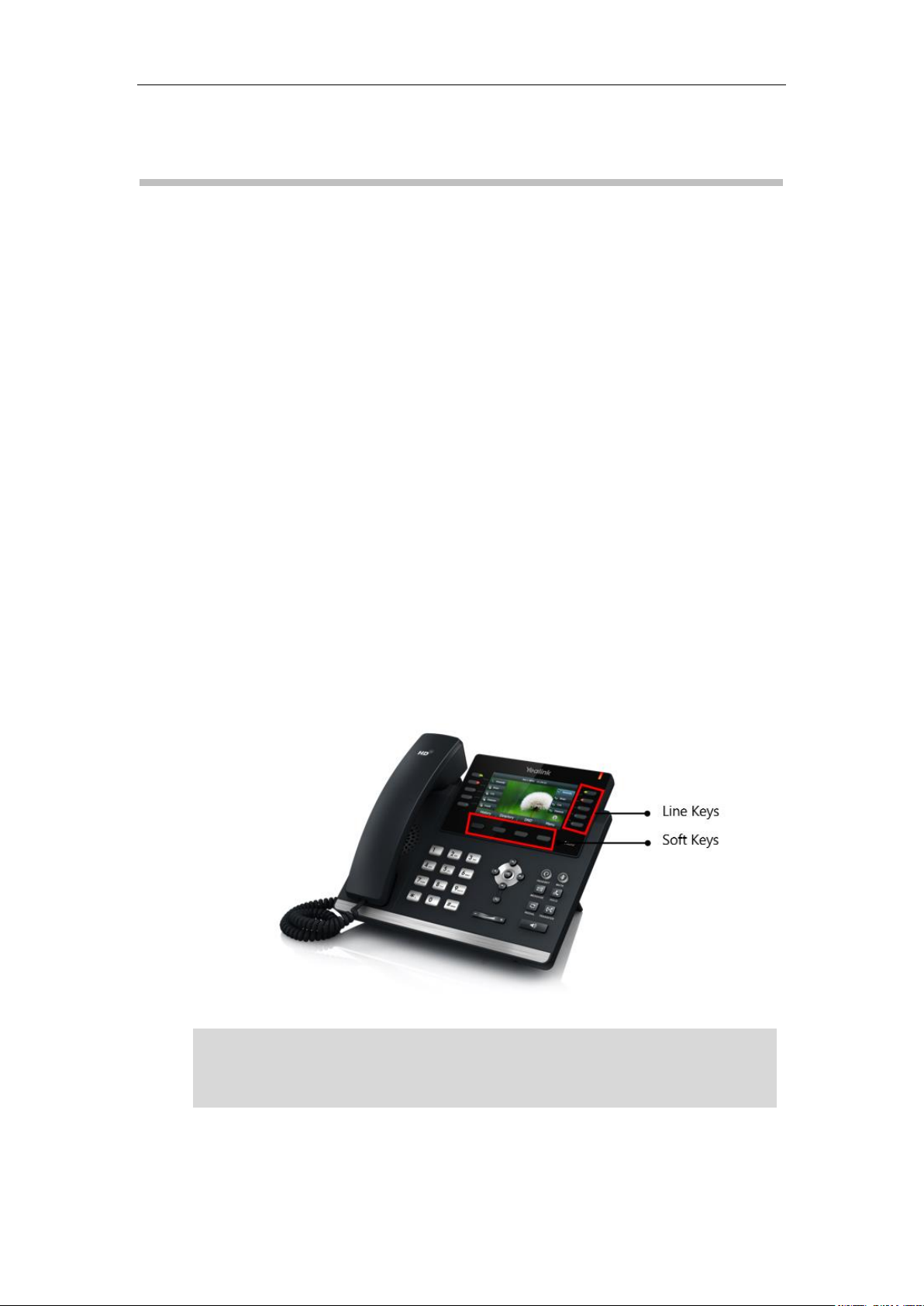
Using Enhanced DSS Keys on Yealink IP Phones
The line keys are not applicable to SIP-T19(P) E2 IP phones. The ext keys are only applicable to
SIP-T58A/T57W/T54W/T53W/T53/T48G/T48S/T46G/T46S/T29G/T27G IP phones. And to
customize the functions for ext keys, you have to connect the expansion module to the IP phone
in advance.
Using Enhanced DSS Keys on Yealink IP Phones
This guide provides detailed information for system administrators on how to set up enhanced
DSS keys (EDK) on Yealink IP phones.
The features introduced in this guide apply to the following Yealink IP phones:
SIP-T48S, SIP-T48G, SIP-T46S, SIP-T46G, SIP-T42S, SIP-T42G, SIP-T41S, SIP-T41P,
SIP-T40P/G, SIP-T29G, SIP-T27G, SIP-T23P/G, SIP-T21(P) E2 and SIP-T19(P) E2 IP phones
running firmware version 81 or later.
VP59/SIP-T58A IP phones running firmware version 83 or later.
SIP-T57W, SIP-T54W, SIP-T53W, SIP-T53 IP phones running firmware version 84 or later.
Introduction
Enhanced DSS Keys (EDK) enables users to customize the functions of phone’s DSS keys (line
keys, programmable keys and ext keys) and assign functions to custom soft keys. You can use
EDK to assign frequently-used function to DSS keys and custom soft keys, to create menu
shortcuts for frequently-used phone settings as needed, or use EDK macro strings as the contact
number. Using EDK macro strings as the contact number is not applicable to
VP59/T58A/T48G/T46G/T42G/T41P/T29G IP phones.
The following shows the line keys and soft keys on SIP-T46G IP phones:
Note
1
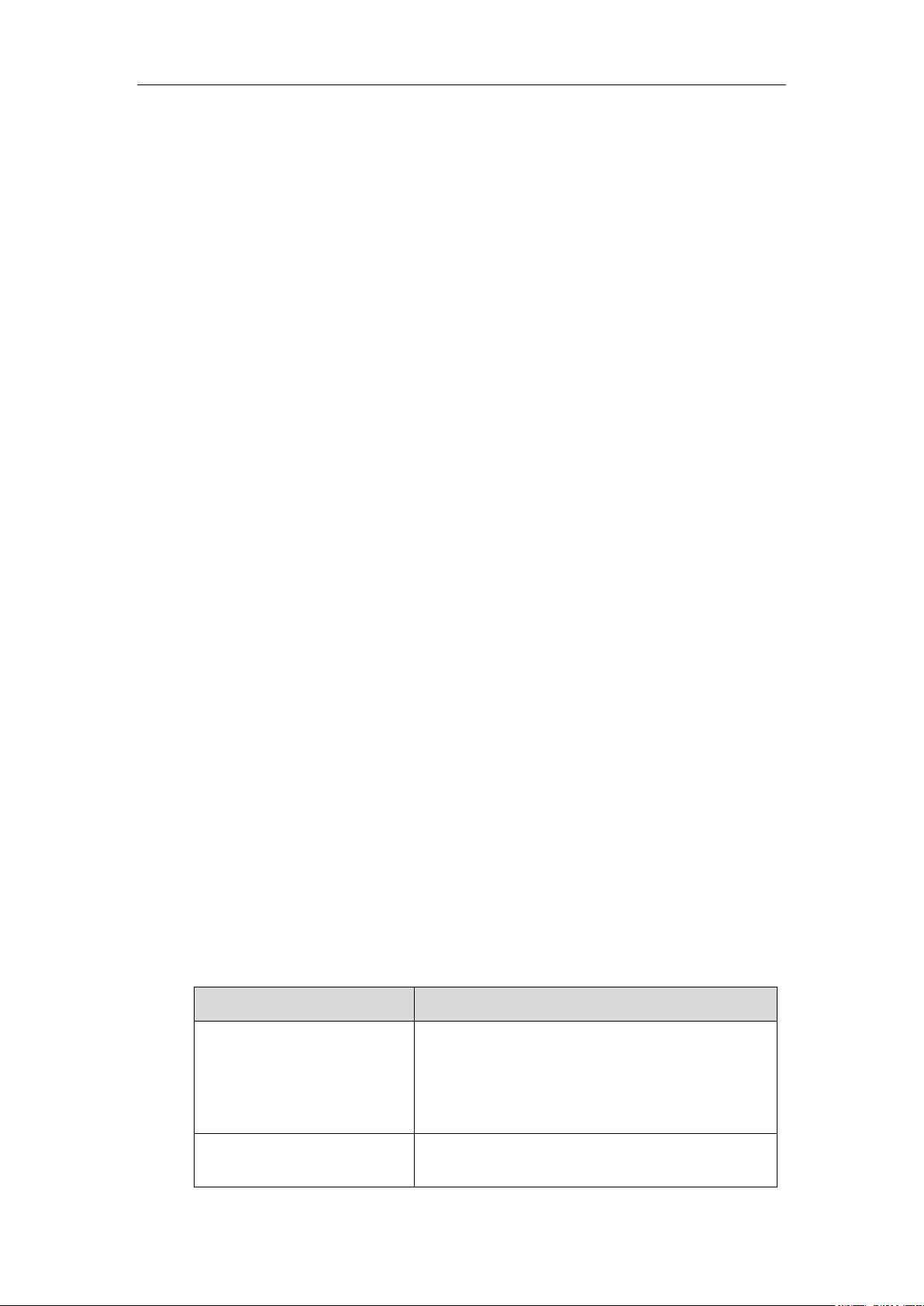
Using Enhanced DSS Keys on Yealink IP Phones
Macro Action
Description
Digits
The digits to be sent. You can use only *, #, +, 0-9. The
appearance of this parameter depends on the action
string.
Example: *981135.
$C<command>$
This is the command. It can appear anywhere in the
action string. Supported commands (or shortcuts)
Application scenarios involve the following:
Adding new DSS keys or soft keys to simplify the operation of common telephony tasks
that may need more than one key press with the default configuration.
Removing certain default DSS keys or soft keys for the functions that may be redundant
or never used.
One-touch connecting to the contact's extension number without entering DTMF digits
manually. (not applicable to VP59/T58A/T48G/T46G/T42G/T41P/T29G IP phones)
EDK provides a method of creating interactive macro call sequences that can be executed by the
phone.
The interactivity involves the following actions:
Gather input data from the phone's user.
Send SIP signaling requests to a call server (INVITE or REFER).
Cause the phone to perform certain operations such as hang-up a call or place a call on
hold.
Emulate a key press on the phone.
Understanding Macro Action Strings
The DSS keys and custom soft keys can be defined by the following macro action strings:
1. Digits
2. $C<command>$
3. $T<type>$
4. $M<macro>$
5. $S<softkey ID>$
6. $K<key name>$
7. $I<menu item ID>$
8. $P<label>&T<title>&C<characters number allowed>&N&M$
9. $P<EDK user input prompt X>N<characters number allowed>$
10. $L<label>$
11. $LED<color and time>&L<label>$
2
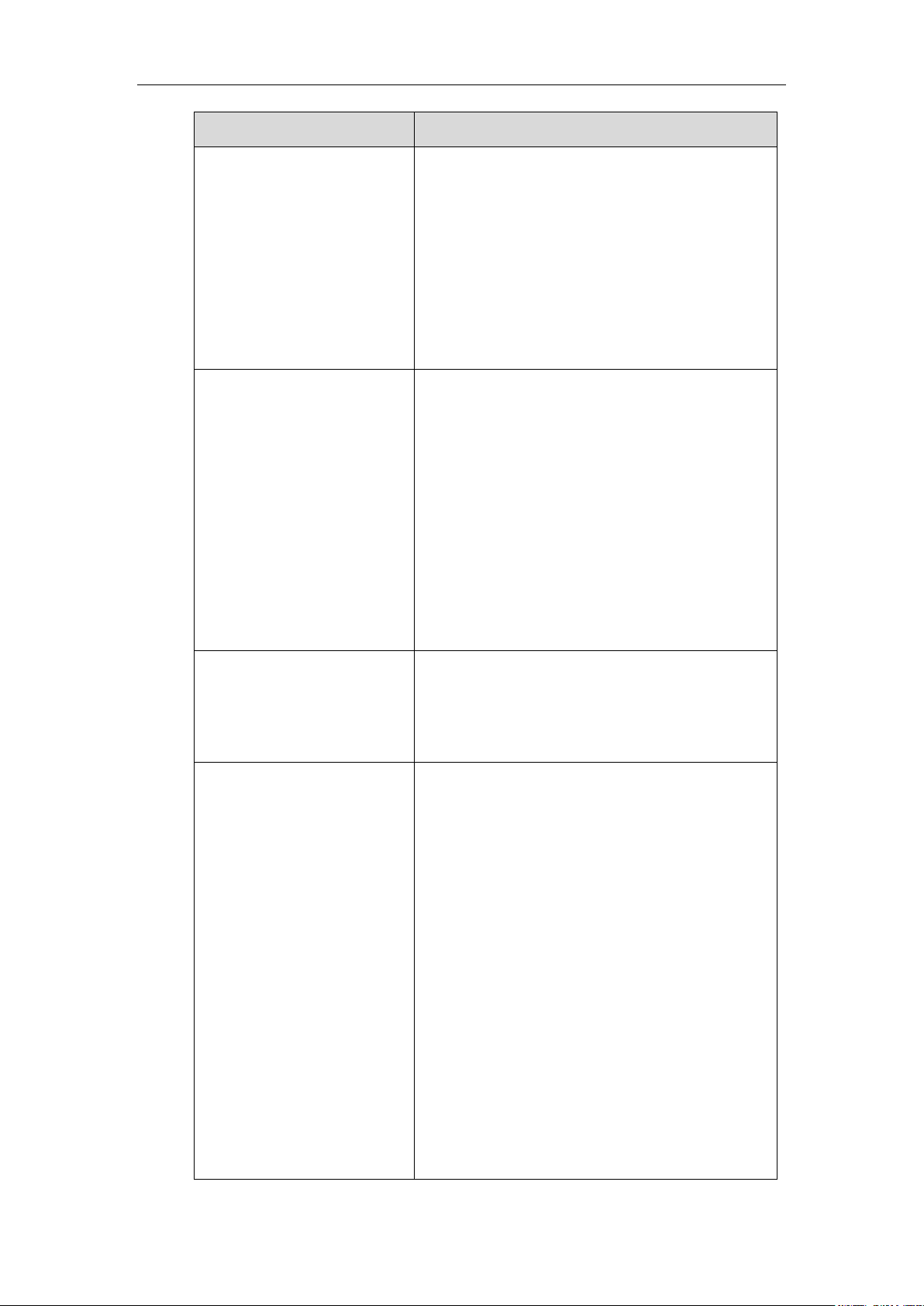
Using Enhanced DSS Keys on Yealink IP Phones
Macro Action
Description
include:
hang up (hu)
hold (h)
waitconnect (wc)
pause <number of seconds> (p <num sec>) where
the maximum value is 10
Example: 4411$Cwc$$Cp10$ defines dialing
4411>>waitconnect>>connected and lasts 10 seconds.
$T<type>$
The embedded action type. Multiple actions can be
defined. Supported action types include:
invite
dtmf
refer
intercom
Example: *338$Tdtmf$ defines sending the *338 by the
type of dtmf.
Note: We recommend that you always define this field.
If not, the supplied digits are dialed using INVITE.
$M<macro>$
The embedded macro. The <macro> string must begin
with a letter. If the macro name is not defined, the
execution of the action string will be ignored.
Example: $MAA$ means invoking the EDK macro AA.
$S<softkey ID>$
The functionality of performing this action is the same
as that of pressing the desired soft key.
Each soft key has a unique identifier on the IP phone,
you can configure this parameter according to the
system-defined softkey ID. If the softkey ID is not
defined on the phone or there is no matched soft key on
the current screen, the execution of the action string will
be ignored. The softkey ID is case-insensitive.
Example: $Sanswer$ means pressing the Answer soft
key.
Yealink IP phones support customizing soft keys. When
invoking a custom soft key, the prefix “#” must be
added.
Example: If the custom softkey label is IVR1, the custom
softkey ID is custom_macro, then
$S#custom_macro$ means pressing the IVR1 soft key.
3
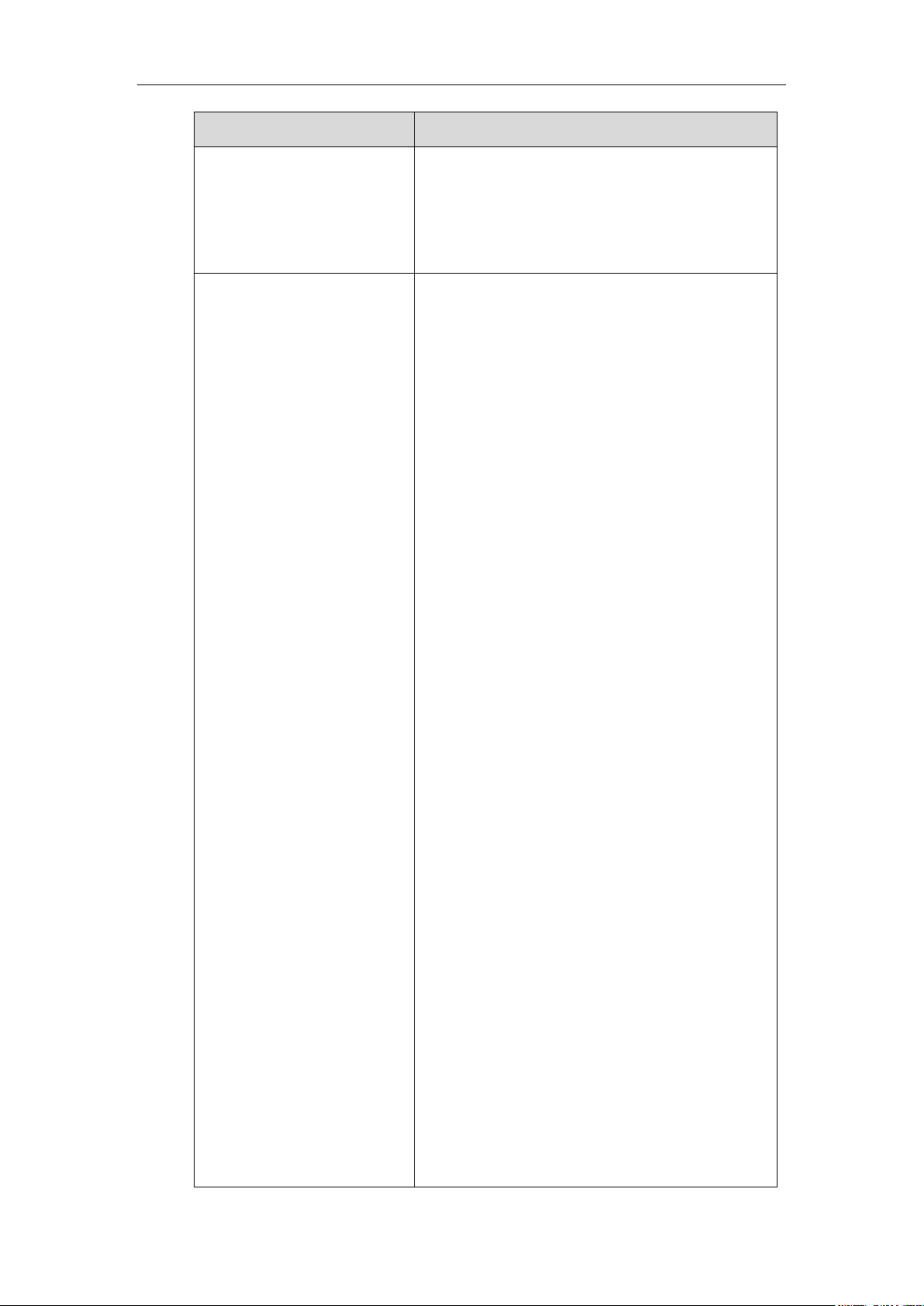
Macro Action
Description
Note: To view the softkey ID, you can configure the
value of the parameters “edk.id_mode.enable” to 1
(Enabled) and then long press the Volume Up key when
the phone is idle. For more information, refer to
Configuring EDK ID Mode.
$K<key name>$
The functionality of performing this action is the same
as that of pressing the desired hard key.
Supported key names include:
LineKeyX (for SIP-T57W/T48G/T48S, X=1-29; for
VP59/SIP-T58A/T54W/T46G/T46S/T29G, X=1-27;
for SIP-T42G/T42S/T41P/T41S, X=1-15; for
SIP-T53W/T53/T27G, X=1-21; for
SIP-T40P/T40G/T23P/T23G, X=1-3; for SIP-T21(P)
E2, X=1-2).
SoftKeyX (X ranges from 1 to 4)
ArrowUp (not applicable to VP59/T58A/T57W)
ArrowDown (not applicable to VP59/T58A/T57W)
ArrowLeft (not applicable to VP59/T58A/T57W)
ArrowRight (not applicable to VP59/T58A/T57W)
VolDown
VolUp
Cancel (not applicable to VP59/T58A/T57W)
OK (not applicable to VP59/T58A/T57W)
DialPadX (X ranges from 0 to 9)
DialPadPound
DialPadStar
Headset
Mute
Message
Hold
Redial
Transfer
Speaker
Conference (only applicable to T29G/T27G)
ExtX@Y (X stands for the serial number of
expansion module key, Y stands for the serial
number of expansion module; For
SIP-T48S/T48G/T46S/T46G/T29G: X ranges from 1
Using Enhanced DSS Keys on Yealink IP Phones
4
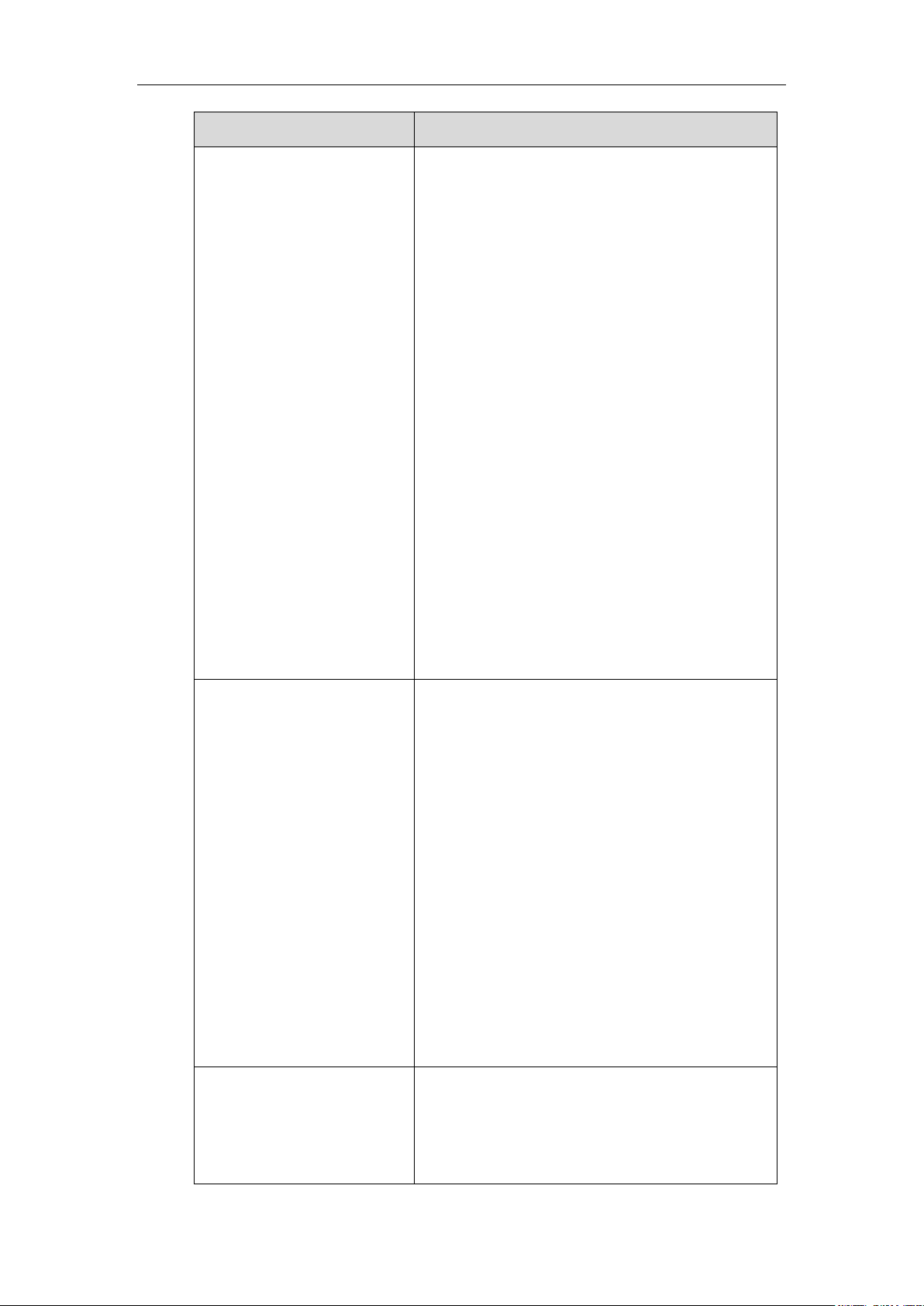
Using Enhanced DSS Keys on Yealink IP Phones
Macro Action
Description
to 40, Y ranges from 1 to 6; For
SIP-T58A/T57W/T54W/T53W/T53: X ranges from 1
to 60, Y ranges from 1 to 3; @Y can be omitted if
there is only one expansion module connected to
the phone.)
Menu (You can enter menu by executing this
command at any interface except the
non-executable situations. For example, entering
menu is blocked during an active call.)
Home (For SIP-T57W/T48G/T48S IP phones ,
execute this command on dialing screen to return
Idle screen; For VP59/SIP-T58A IP phones , execute
this command on any screen to return Home
screen)
Example: $KDialPadPound$ means pressing the pound
key.
Note: If a key (e.g., Redial key) is not found but the
function is available, the phone will perform the
corresponding action. If a key is not found and the
function is unavailable, the execution of the action string
will be ignored.
$I<menu item ID>$
The action is to position and enter the desired menu
item.
Each menu item has a unique identifier on the IP phone,
you can configure this parameter according to the
system-defined menu item ID. If the menu item ID is not
defined on the phone or there is no matched menu item
on the current screen, the execution of the action string
will be ignored. The menu item ID is case-insensitive.
Example: $Istatus_list& means entering the Status
menu.
Note: To view the menu item ID, you can configure the
value of the parameter “edk.id_mode.enable” to 1
(Enabled) and then long press the Volume Up key when
the phone is idle. For more information, refer to
Configuring EDK ID Mode.
$P<label>&T<title>&C<chara
cters number
allowed>&N&M$
The user input prompt string.
“label” means the specified label for user input prompt.
"title" means the specified title for user input prompt.
“characters number allowed” defines the maximum
5
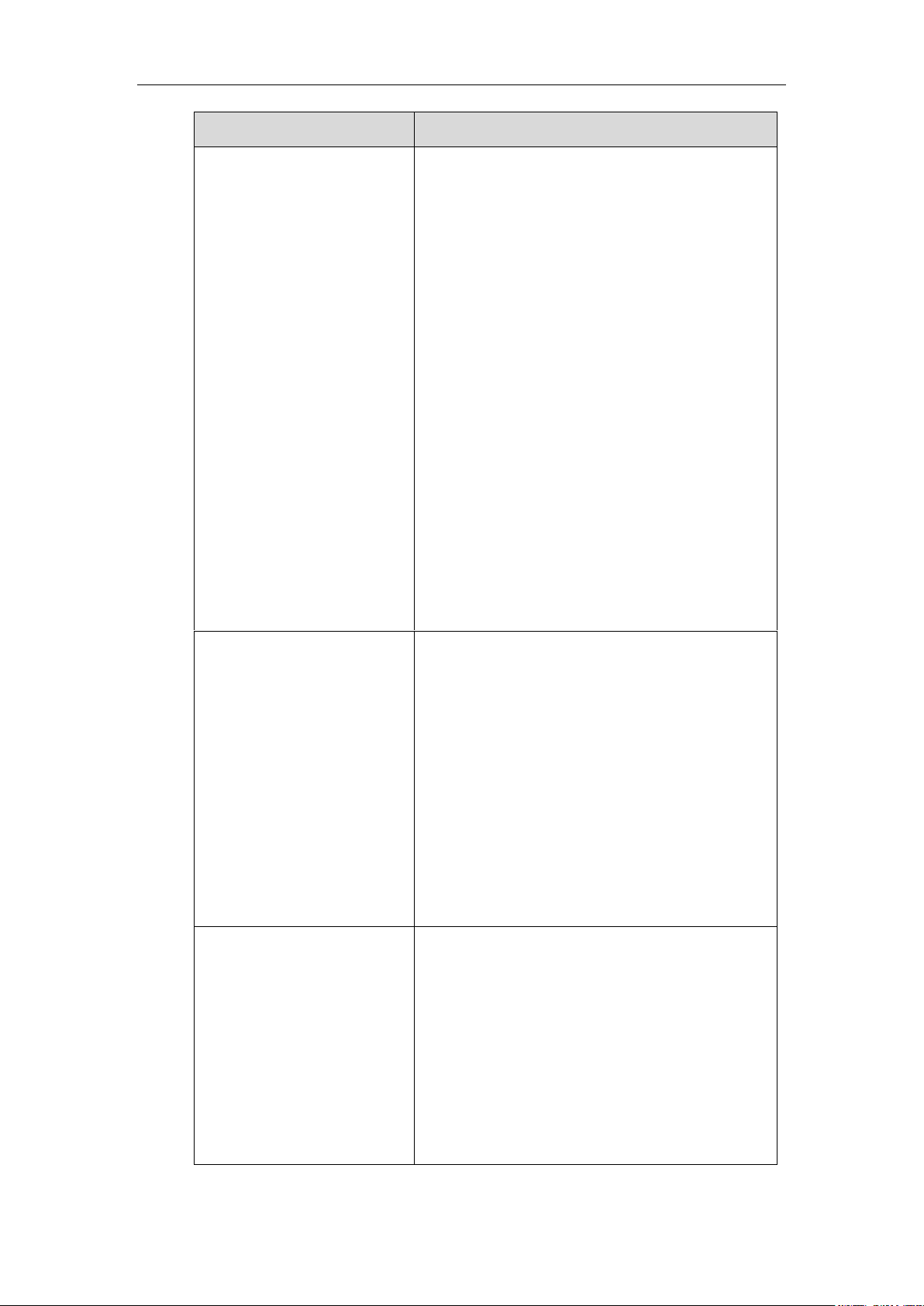
Using Enhanced DSS Keys on Yealink IP Phones
Macro Action
Description
number of input characters.
If &N is included, the character type is Number (default
input method: 123). If &N is not included, the character
type is Text (default input method: abc), you can
manually change input method. (For
VP59/T58A/T57W/T48S/T48G, if &N is included, the
input mode is numeric&symbolic. If &N is not included,
the onscreen keyboard is displayed, you can manually
change input mode.)
If &M is included, the inputs are masked by the asterisk
characters “*” (dot for VP59/T58A/T57W/T48S/T48G).
Example: $PPassword&C3&N&M means prompting
an Password pop-up box, the maximum number of
input characters is 3, the input type is Number, and the
input is masked by the asterisk characters “*” (dot for
VP59/T58A/T57W/T48S/T48G).
Note: The &T<title> is an optional configuration. It is
not applicable to T29G/T41P/T42G/T46G/T48G IP
phones.
$P<EDK user input prompt
X>N<characters number
allowed>$
The user input prompt string.
“EDK user input prompt X” means which EDK user input
prompt is invoked. It indicates the X as defined by
“edk.edkprompt.X.enable”.
“characters number allowed” defines the maximum
number of input characters. You need to press the Enter
soft key to complete data entry.
Example: $P2N5$ means invoking the EDK user input
prompt 2 and inputting 5 characters at most.
Note: For more information, refer to Defining an EDK
Macro.
$L<label>$
This is the label for the entire operation. The value can
be any string including the null string (in this case, no
label displays).
This label is used if no label is configured for a Custom
Key or soft key, otherwise this one is ignored. Make this
the first entry in the action string.
Example: $LEDK2$1234$Tinvite$ defines calling out
the number 1234 and using the label “EDK2” for a
Custom Key or soft key.
6
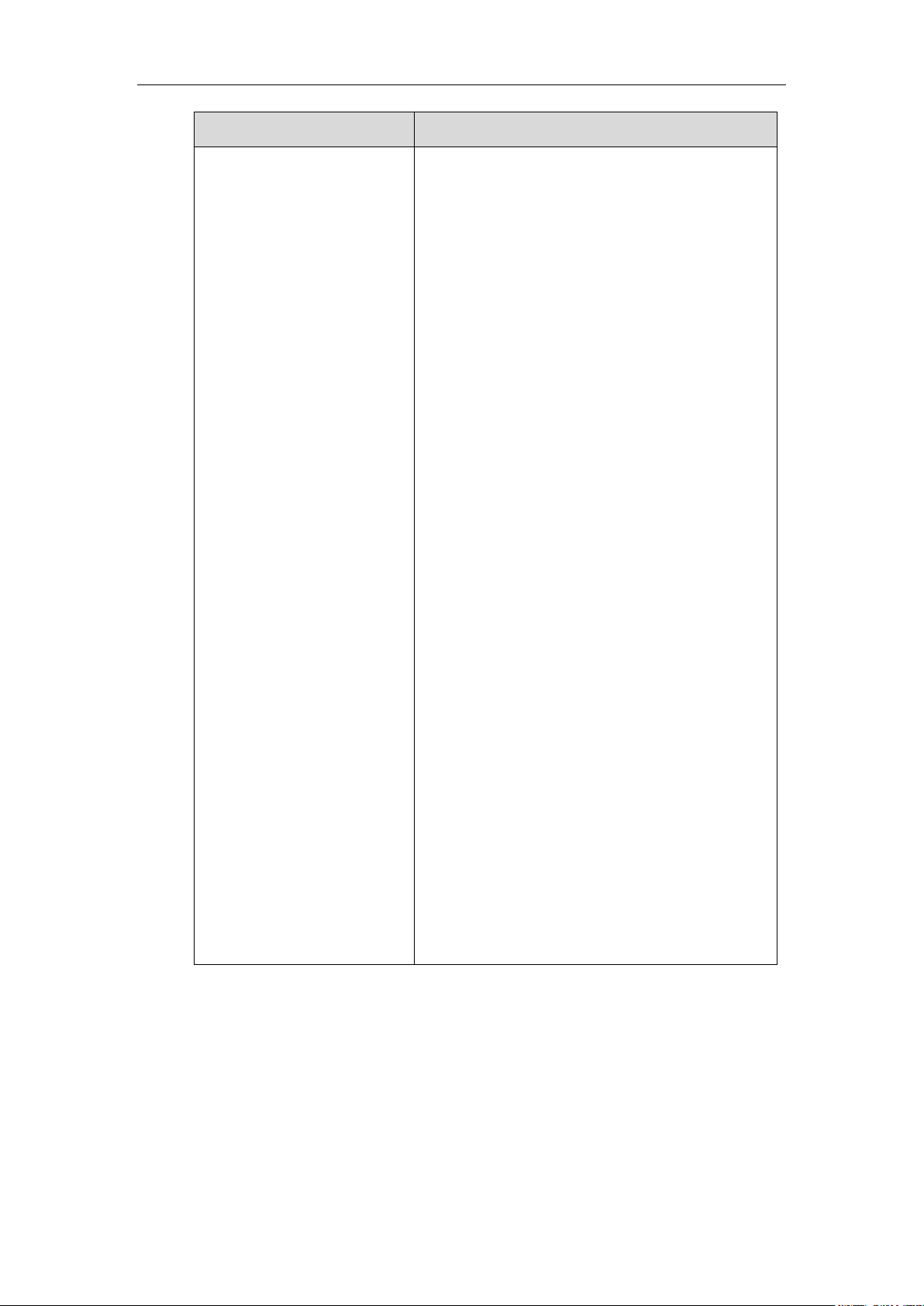
Macro Action
Description
$LED<color and
time>&L<label>$
(not applicable to
VP59/T58A/SIP-T19(P) E2/CP920
IP phones)
The status of the BLF/BLF list key LED. Enable to specify
the LED color for the BLF/BLF list key, and specify the
duration time (in milliseconds) for the corresponding
status of the BLF/BLF list key. The valid value of the
duration time ranges from 100 to 60000ms.
Can be composed of multiple combination of “color”
and “time”. The status will be stuck in an infinite loop
until triggered by other macros.
Supported colors include (must be lowercase):
r (red)
ri (red; red with incoming mark for
SIP-T57W/T48G/T48S)
ro (red; red with outgoing mark for
SIP-T57W/T48G/T48S)
g (green)
gi (green; green with incoming mark for
SIP-T57W/T48G/T48S)
go (green; green with outgoing mark for
SIP-T57W/T48G/T48S)
o (off)
&L<label> (Optional.): You have to put the “&L<label>”
last in the command flow.
Example: $LEDg1000o100r300&Lidle$ means an
infinite loop for BLF/BLF list key LED status: grow green
for 1000ms, be in the off state for 100ms and then glow
red for 300ms. At the same time, the label of the
BLF/BLF list key is changed to “idle”.
Note: The last “color” can be configured without “time”,
and it means permanently displaying the last color until
triggered by other macros. This macro can be only used
for BLF/BLF list feature.
Using Enhanced DSS Keys on Yealink IP Phones
Defining an EDK Macro
Before using EDK, you must be familiar with macro language shown in this section. For more
information, refer to Understanding Macro Action Strings.
Using the Enhanced DSS Keys (EDK) List parameters to define a macro is optional and is useful
when defining more than one soft key or DSS key.
The Enhanced DSS Keys (EDK) Prompt parameters must be used if interactivity with user is
7
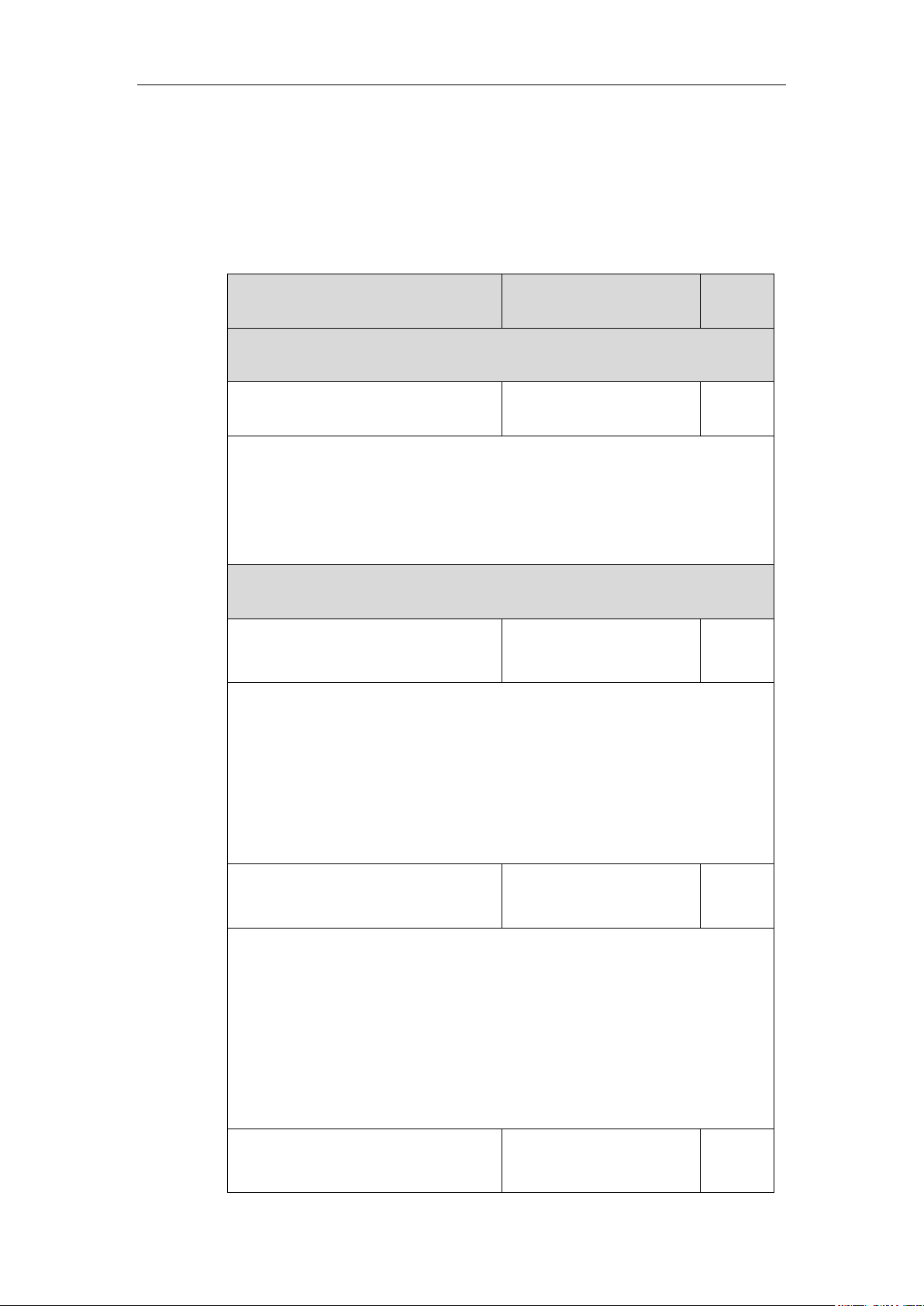
Using Enhanced DSS Keys on Yealink IP Phones
Parameters
Permitted Values
Default
Enhanced DSS Keys (EDK) Parameter
features.enhanced_dss_keys.enable
0 or 1
0
Description:
It enables or disables the Enhanced DSS Keys (EDK) feature.
0-Disabled
1-Enabled
Enhanced DSS Keys (EDK) List Parameters
edk.edklist.X.enable
(X ranges from 1 to 255)
0 or 1
0
Description:
It enables or disables the Enhanced DSS Keys (EDK) macro X.
0-Disabled
1-Enabled
Note: It works only if the value of the parameter “features.enhanced_dss_keys.enable”
is set to 1 (Enabled).
edk.edklist.X.mname
(X ranges from 1 to 255)
String
Blank
Description:
It configures the unique identifier used by the soft key or DSS key configuration to
reference the enhanced DSS keys entry for macro X.
It cannot start with a digit. This parameter must have a value, it cannot be left blank.
Note: If there are two or more same macros, the soft key or DSS key will invoke the
macro with the smallest value of X. It works only if the value of the parameter
“features.enhanced_dss_keys.enable” is set to 1 (Enabled).
edk.edklist.X.action
(X ranges from 1 to 255)
String
Blank
implemented as part of any macro. If an EDK macro attempts to use a prompt that is disabled,
the macro execution will be ignored. A prompt is not required for every macro.
To configure EDK macro using configuration files:
1. Add/Edit EDK macro parameters in the configuration file (e.g., features.cfg).
The following table lists the information of parameters:
8
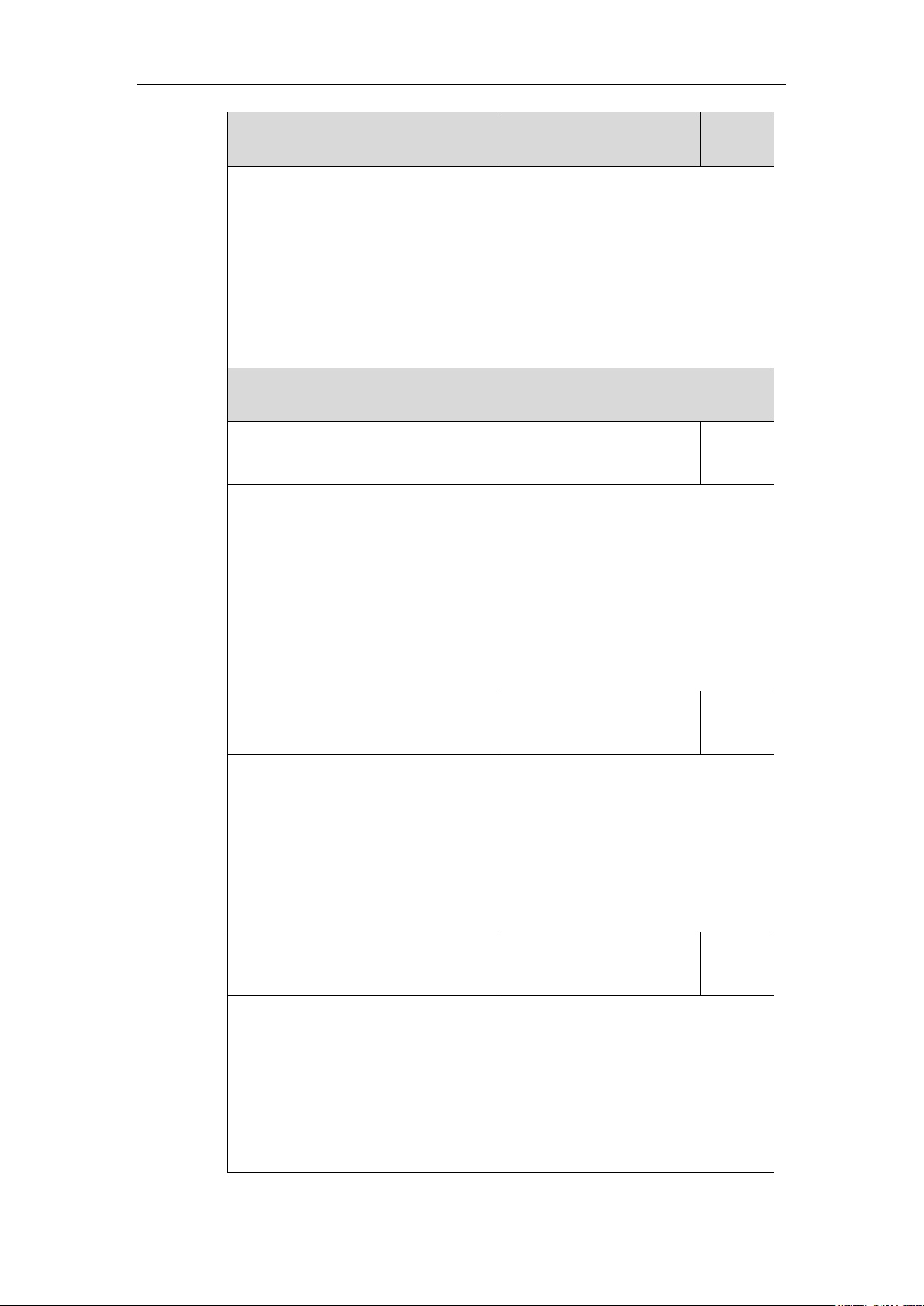
Using Enhanced DSS Keys on Yealink IP Phones
Parameters
Permitted Values
Default
Description:
It configures the action string that contains a macro definition of the action that the
softkey or DSS key performs.
This parameter must have a value, it cannot be left blank. For a list of macro definitions
and example macro string, refer to Understanding Macro Action Strings.
Note: It works only if the value of the parameter “features.enhanced_dss_keys.enable”
is set to 1 (Enabled).
Enhanced DSS Keys (EDK) User Input Prompt Parameters
edk.edkprompt.X.enable
(X ranges from 1 to 10)
0 or 1
0
Description:
It enables or disables the user input prompt X.
0-Disabled
1-Enabled
Note: If a macro attempts to use an EDK user input prompt that is disabled, the macro
execution will fail. It works only if the value of the parameter
“features.enhanced_dss_keys.enable” is set to 1 (Enabled).
edk.edkprompt.X.label
(X ranges from 1 to 10)
String
Default
Description:
It configures the text string used as a label of the user input prompt X.
If it is left blank, Default is displayed.
Note: It works only if the values of the parameters
“features.enhanced_dss_keys.enable” and “edk.edkprompt.X.enable” are set to 1
(Enabled).
edk.edkprompt.X.type
(X ranges from 1 to 10)
text or numeric
text
Description:
It configures the type of characters entered by the user for user input prompt X.
If it is set to numeric, the default input method is 123, and you can switch among
abc/ABC/2aB input methods.
If it is set to text, the default input method is abc, and you can switch among
ABC/2aB/123 input methods.
9
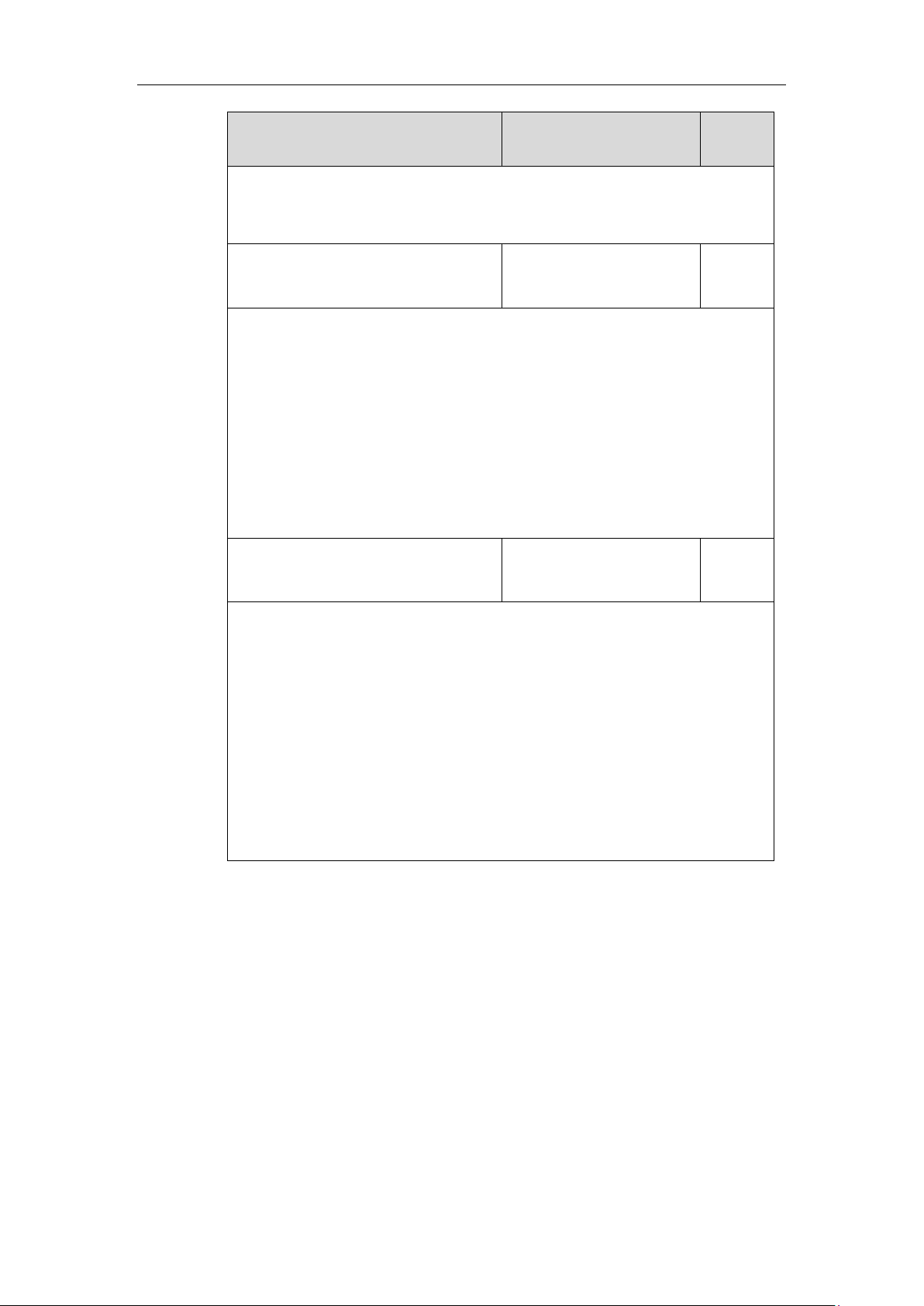
Using Enhanced DSS Keys on Yealink IP Phones
Parameters
Permitted Values
Default
Note: It works only if the values of the parameters
“features.enhanced_dss_keys.enable” and “edk.edkprompt.X.enable” are set to 1
(Enabled).
edk.edkprompt.X.userfeedback
(X ranges from 1 to 10)
visible or masked
visible
Description:
It configures the user input feedback method for user input prompt X.
If it is set to visible, the entered text is visible.
If it is set to masked, the entered text is displayed as asterisk characters (*). It can be
used to mask password fields.
Note: It works only if the values of the parameters
“features.enhanced_dss_keys.enable” and “edk.edkprompt.X.enable” are set to 1
(Enabled).
edk.edkprompt.X.title
(X ranges from 1 to 10)
String
EDK
Prompt
Description:
It configures the text string used as a title for the user input prompt X. The title
appears at the top of the user input prompt screen.
If it is left blank, EDK Prompt is displayed.
Example:
edk.edkprompt.1.title = MyTitle
Note: It is not applicable to T29G/T41P/T42G/T46G/T48G/T48S/T57W IP phones. It
works only if “features.enhanced_dss_keys.enable” and “edk.edkprompt.X.enable” are
set to 1 (Enabled).
The following shows an example of EDK macro configuration in the configuration file:
features.enhanced_dss_keys.enable = 1
edk.edklist.1.enable = 1
edk.edklist.1.mname = IVR1
edk.edklist.1.action =
10086$Tinvite$$Cwaitconnect$$P5N4$$Tdtmf$$Cpause2$4$Tdtmf$$Cpause1$2$Tdtmf$
edk.edkprompt.5.enable = 1
edk.edkprompt.5.label = PIN Code
edk.edkprompt.5.type = numeric
edk.edkprompt.5.userfeedback = masked
edk.edkprompt.5.title = MyTitle
10

Using Enhanced DSS Keys on Yealink IP Phones
Parameters
Permitted Values
Default
features.enhanced_dss_keys.enable
0 or 1
0
Description:
It enables or disables the Enhanced DSS Keys (EDK) feature.
0-Disabled
1-Enabled
2. Reference the configuration file in the boot file (e.g., y000000000000.boot).
Example:
include:config “http://10.2.1.158/HTTP Directory/features.cfg”
3. Upload the boot file and configuration file to the root directory of the provisioning server.
4. Trigger IP phones to perform an auto provisioning for configuration update.
For more information on auto provisioning, refer to the latest Auto Provisioning Guide on
Yealink Technical Support.
Then you can configure a soft key or DSS key to invoke the EDK macro (refer to Configuring
Custom Soft Keys or Configuring DSS Keys). When the macro is triggered, the phone will
prompt for the PIN code, input and save it; then dial out 10086 using the default account; send
the PIN code (by the type of dtmf) after connected; wait 2 seconds, then send 4 (by the type of
dtmf); wait 1 second, then send 1 (by the type of dtmf).
The following screenshot shows the EDK user input prompt:
Configuring EDK ID Mode
You can view the softkey ID or menu item ID when defining EDK macros by long pressing the
Volume Up key.
To configure EDK macro using configuration files:
1. Add/Edit EDK macro parameters in the configuration file (e.g., features.cfg).
The following table lists the information of parameters:
11

Using Enhanced DSS Keys on Yealink IP Phones
Parameters
Permitted Values
Default
edk.id_mode.enable
0 or 1
0
Description:
It enables or disables to view the softkey ID or menu item ID by long pressing the
Volume Up key for three seconds on any screen.
0-Disabled
1-Enabled
If it is set to 1 (Enabled), you can view the softkey ID (not for VP59/SIP-T58A IP phones)
or menu item ID by long pressing the Volume Up key for three seconds at any
interface.
Note: The menu item ID is displayed on the status bar of the phone. Long pressing the
Volume Up key for three seconds to exit. It works only if the value of the parameter
“features.enhanced_dss_keys.enable” is set to 1 (Enabled).
The following shows an example of EDK macro configuration in the configuration file:
features.enhanced_dss_keys.enable = 1
edk.id_mode.enable = 1
2. Reference the configuration file in the boot file (e.g., y000000000000.boot).
Example:
include:config “http://10.2.1.158/features.cfg”
3. Upload the boot file and configuration file to the root directory of the provisioning server.
4. Trigger IP phones to perform an auto provisioning for configuration update.
For more information on auto provisioning, refer to the latest Auto Provisioning Guide on
Yealink Technical Support.
The following screenshots show examples for displaying the softkey ID and menu item ID on
SIP-T46G IP phone when long pressing the Volume Up key:
Softkey ID:
12

Using Enhanced DSS Keys on Yealink IP Phones
Menu Item ID:
Configuring Custom Soft Keys
You can assign functions to custom soft keys using macros. For more information on macro
action strings and how to define an EDK macro, refer to Understanding Macro Action Strings
and Defining an EDK Macro. This feature is typically used to access frequently-used functions; or,
if your phone does not have a particular hard key, you can create a soft key. For example, if the
phone does not have an intercom hard key, you can create an intercom soft key.
If you have configured custom soft keys, the custom soft keys will display with the default soft
keys and the original softkey layout may change.
Custom soft keys can be added in the following call states:
Idle - There are no active calls on the phone.
Alerting (or ringing) – There is an incoming call on the phone.
Connecting – There is an outgoing call on the phone. And the call is connecting.
Transfer connecting – There is a call being transferred to another phone. And the call is
connecting.
Talk – There is an active call on the phone.
Call failed – The outgoing call encounters a failure.
Ring back - There is an outgoing call on the phone. And the phone is in the ringback state.
Transfer ring back - There is a call being transferred to another phone. And the phone is
in the ringback state.
Hold – The call is placed on hold on the phone.
Held – The call is held.
Conference – The phone sets up a conference call.
Dial tone – You can hear a dial tone. But there are no numbers entered.
Dialing – The phone is on the dialing screen. That is, the entered numbers are not dialed
out.
13

Using Enhanced DSS Keys on Yealink IP Phones
Parameters
Permitted Values
Default
features.enhanced_dss_keys.enable
0 or 1
0
Description:
It enables or disables the Enhanced DSS Keys (EDK) feature.
0-Disabled
1-Enabled
softkey.X.enable
(X ranges from 1 to 10)
0 or 1
0
Description:
It enables or disables the custom soft key X.
0-Disabled
1-Enabled
Note: It works only if the value of the parameter “features.enhanced_dss_keys.enable”
is set to 1 (Enabled).
softkey.X.label
(X ranges from 1 to 10)
String
Blank
Description:
It configures the text displayed on the soft key label.
Note: It works only if the values of the parameters
“features.enhanced_dss_keys.enable” and “softkey.X.enable” are set to 1 (Enabled).
softkey.X.position
(X ranges from 1 to 10)
Integer from 0 to 10
0
Description:
It configures the location on the phone screen for soft key X.
If it is set to 0, the soft key X is located in the first empty position from the left.
If it is set to a value that is greater than the number of the soft keys, a More soft key
appears and the soft key X is located in the desired position from the left. The original
soft key moves to the next space, and so forth.
Note: It works only if the values of the parameters
“features.enhanced_dss_keys.enable” and “softkey.X.enable” are set to 1 (Enabled).
To configure the soft keys using configuration files:
1. Add/Edit soft key parameters in the configuration file (e.g., features.cfg).
The following table lists the information of parameters:
14

Using Enhanced DSS Keys on Yealink IP Phones
Parameters
Permitted Values
Default
softkey.X.action
(X ranges from 1 to 10)
String
Blank
Description:
It configures the action or function for custom soft key X.
This value uses the same macro action string syntax as an Enhanced DSS key. For a list
of macro definitions and example macro string, refer to Understanding Macro Action.
You can also invoke the EDK macro that was already defined. The macro name follows
the character “!”. e.g., softkey.1.action = !IVR1; IVR1 stands for the macro name.
Note: It works only if the values of the parameters
“features.enhanced_dss_keys.enable” and “softkey.X.enable” are set to 1 (Enabled).
softkey.X.softkey_id
(X ranges from 1 to 10)
String
Blank
Description:
It configures the softkey ID for custom softkey X.
Note: It works only if the values of the parameters
“features.enhanced_dss_keys.enable” and “softkey.X.enable” are set to 1 (Enabled). It is
not applicable to VP59/SIP-T58A IP phones.
softkey.X.use.idle
(X ranges from 1 to 10)
0 or 1
0
Description:
It enables or disables the custom soft key X to be displayed in the idle state.
0-Disabled
1-Enabled
Note: It works only if the values of the parameters
“features.enhanced_dss_keys.enable” and “softkey.X.enable” are set to 1 (Enabled).
softkey.X.use.incoming_call
(X ranges from 1 to 10)
0 or 1
0
Description:
It enables or disables the custom soft key X to be displayed in the alerting (ringing)
state.
0-Disabled
1-Enabled
Note: It works only if the values of the parameters
15

Using Enhanced DSS Keys on Yealink IP Phones
Parameters
Permitted Values
Default
“features.enhanced_dss_keys.enable” and “softkey.X.enable” are set to 1 (Enabled).
softkey.X.use.connecting
(X ranges from 1 to 10)
0 or 1
0
Description:
It enables or disables the custom soft key X to be displayed in the connecting state.
0-Disabled
1-Enabled
Note: It works only if the values of the parameters
“features.enhanced_dss_keys.enable” and “softkey.X.enable” are set to 1 (Enabled).
softkey.X.use.transfer_connecting
(X ranges from 1 to 10)
0 or 1
0
Description:
It enables or disables the custom soft key X to be displayed in the transfer connecting
state.
0-Disabled
1-Enabled
Note: It works only if the values of the parameters
“features.enhanced_dss_keys.enable” and “softkey.X.enable” are set to 1 (Enabled).
softkey.X.use.on_talk
(X ranges from 1 to 10)
0 or 1
0
Description:
It enables or disables the custom soft key to be displayed in the talking state.
0-Disabled
1-Enabled
Note: It works only if the values of the parameters
“features.enhanced_dss_keys.enable” and “softkey.X.enable” are set to 1 (Enabled).
softkey.X.use.call_failed
(X ranges from 1 to 10)
0 or 1
0
Description:
It enables or disables the custom soft key to be displayed in the call failed state.
0-Disabled
1-Enabled
Note: It works only if the values of the parameters
16

Using Enhanced DSS Keys on Yealink IP Phones
Parameters
Permitted Values
Default
“features.enhanced_dss_keys.enable” and “softkey.X.enable” are set to 1 (Enabled).
softkey.X.use.ring_back
(X ranges from 1 to 10)
0 or 1
0
Description:
It enables or disables the custom soft key X to be displayed in the ring back state.
0-Disabled
1-Enabled
Note: It works only if the values of the parameters
“features.enhanced_dss_keys.enable” and “softkey.X.enable” are set to 1 (Enabled).
softkey.X.use.transfer_ring_back
(X ranges from 1 to 10)
0 or 1
0
Description:
It enables or disables the custom soft key X to be displayed in the transfer ring back
state.
0-Disabled
1-Enabled
Note: It works only if the values of the parameters
“features.enhanced_dss_keys.enable” and “softkey.X.enable” are set to 1 (Enabled).
softkey.X.use.hold
(X ranges from 1 to 10)
0 or 1
0
Description:
It enables or disables the custom soft key X to be displayed in the hold state.
0-Disabled
1-Enabled
Note: It works only if the values of the parameters
“features.enhanced_dss_keys.enable” and “softkey.X.enable” are set to 1 (Enabled).
softkey.X.use.held
(X ranges from 1 to 10)
0 or 1
0
Description:
It enables or disables the custom soft key X to be displayed in the held state.
0-Disabled
1-Enabled
Note: It works only if the values of the parameters
17

Using Enhanced DSS Keys on Yealink IP Phones
Parameters
Permitted Values
Default
“features.enhanced_dss_keys.enable” and “softkey.X.enable” are set to 1 (Enabled).
softkey.X.use.conferenced
(X ranges from 1 to 10)
0 or 1
0
Description:
It enables or disables the custom soft key to be displayed in the conference state.
0-Disabled
1-Enabled
Note: It works only if the values of the parameters
“features.enhanced_dss_keys.enable” and “softkey.X.enable” are set to 1 (Enabled).
softkey.X.use.dialtone
(X ranges from 1 to 10)
0 or 1
0
Description:
It enables or disables the custom soft key X to be displayed in the dial tone state.
0-Disabled
1-Enabled
Note: It works only if the values of the parameters
“features.enhanced_dss_keys.enable” and “softkey.X.enable” are set to 1 (Enabled). It is
not applicable to VP59/SIP-T58A IP phones.
softkey.X.use.dialing
(X ranges from 1 to 10)
0 or 1
0
Description:
It enables or disables the custom soft key X to be displayed in the dialing state.
0-Disabled
1-Enabled
Note: It works only if the values of the parameters
“features.enhanced_dss_keys.enable” and “softkey.X.enable” are set to 1 (Enabled). It is
not applicable to VP59/SIP-T58A IP phones.
The following shows an example of soft key configuration in the configuration file:
features.enhanced_dss_keys.enable = 1
softkey.1.enable = 1
softkey.1.label = LCR
softkey.1.position = 6
softkey.1.action = !IVR1
softkey.1.use.idle = 1
18

Using Enhanced DSS Keys on Yealink IP Phones
softkey.1.use.dialtone = 1
edk.edkprompt.1.enable = 1
edk.edkprompt.1.label = Intercom
edk.edkprompt.1.type = numeric
edk.edkprompt.1.userfeedback = visible
softkey.2.enable = 1
softkey.2.label = Intercom
softkey.2.position = 7
softkey.2.action = *64$P1N12$
softkey.2.use.idle = 1
softkey.2.use.dialtone = 1
2. Reference the configuration file in the boot file (e.g., y000000000000.boot).
Example:
include:config “http://10.2.1.158/features.cfg”
3. Upload the boot file and configuration file to the root directory of the provisioning server.
4. Trigger IP phones to perform an auto provisioning for configuration update.
For more information on auto provisioning, refer to the latest Auto Provisioning Guide on
Yealink Technical Support.
The following screenshots show the user interface for SIP-T46G IP phone in the different states
when configured with example configuration file:
Idle State:
If you press the More soft key, the following screen appears:
19

Using Enhanced DSS Keys on Yealink IP Phones
Parameters
Permitted Values
Default
features.enhanced_dss_keys.enable
0 or 1
0
Description:
It enables or disables the Enhanced DSS Keys (EDK) feature.
0-Disabled
1-Enabled
linekey.X.type/
programablekey.X.type/
expansion_module.X.key.Y.type
73
Refer to the
following
content
Description:
It configures a DSS key as a Custom Key on the IP phone.
The digit 73 stands for the key type Custom Key.
Dial Tone Sate:
If you press the More soft key, the following screen appears:
Press the LCR soft key to perform the macro definition of the action IVR1
“10086$Tinvite$$Cwaitconnect$$P5N4$$Tdtmf$$Cpause2$4$Tdtmf$$Cpause1$2$Tdtmf$”.
Press the Intercom soft key to perform the macro definition of the action “*64$P1N12$”.
Configuring DSS Keys
You can assign functions to DSS keys using macros. For more information on macro action
strings and how to define an EDK macro, refer to Understanding Macro Action Strings and
Defining an EDK Macro.
To configure the DSS keys using configuration files:
1. Add/Edit DSS key parameters in the configuration file (e.g., features.cfg).
The following table lists the information of parameters:
20

Parameters
Permitted Values
Default
For line keys:
X ranges from 1 to 29 (for SIP-T57W/T48G/T48S)
X ranges from 1 to 27 (for VP59/SIP-T58A/T54W/T46G/T46S/T29G)
X ranges from 1 to 15 (for SIP-T42G/T42S/T41P/T41S)
X ranges from 1 to 21 (for SIP-T53W/T53/T27G)
X ranges from 1 to 3 (for SIP-T40P/T40G/T23P/T23G)
X ranges from 1 to 2 (for SIP-T21(P) E2)
For programmable keys:
X=1-4, 12-14, 17 (for VP59/SIP-T58A/T57W)
X=1-10, 12-14, 17-18 (for SIP-T54W/T48G/T48S/T46G/T46S)
X=1-10, 13, 17-18 (for SIP-T53W/T53/T42G/T42S/T41P/T41S/T40P/T40G)
X=1-14, 17-18 (for SIP-T29G/T27G)
X=1-10, 14, 17-18 (for SIP-T23P/T23G/T21(P) E2)
X=1-9, 13, 14, 17-18 (for SIP-T19(P) E2)
For ext keys:
For SIP-T58A/T57W/T54W/T53W/T53:
X ranges from 1 to 3, Y ranges from 1 to 60.
For SIP-T48G/T48S/T46G/T46S:
X ranges from 1 to 6, Y ranges from 1 to 40.
For SIP-T29G/T27G:
X ranges from 1 to 6, Y ranges from 1 to 20, 22 to 40 (Ext key 21 cannot be
configured).
Default:
For line keys:
For SIP-T57W/T48G/T48S IP phones:
The default value of the line key 1-16 is 15, and the default value of the line key 17-29
is 0.
For VP59/SIP-T58A/T54W/T46G/T46S/T29G IP phones:
The default value of the line key 1-16 is 15, and the default value of the line key 17-27
is 0.
For SIP-T53W/T53 IP phones:
The default value of the line key 1-12 is 15, and the default value of the line key 13-21
is 0.
For SIP-T42G/S IP phones:
The default value of the line key 1-12 is 15, and the default value of the line key 13-15
is 0.
Using Enhanced DSS Keys on Yealink IP Phones
21

Using Enhanced DSS Keys on Yealink IP Phones
Parameters
Permitted Values
Default
For SIP-T41P/S IP phones:
The default value of the line key 1-6 is 15, and the default value of the line key 7-15 is
0.
For SIP-T27G IP phones:
The default value of the line key 1-6 is 15, and the default value of the line key 7-21 is
0.
For SIP-T40P/T40G/T23P/T23G/T21(P) E2 IP phones:
The default value is 15.
For programmable keys:
For VP59/SIP-T58A/T57W IP phones:
When X=1, the default value is 0 (NA).
When X=2, the default value is 0 (NA).
When X=3, the default value is 0 (NA).
When X=4, the default value is 0 (NA).
When X=12, the default value is 0 (NA).
When X=13, the default value is 0 (NA).
When X=14, the default value is 2 (Forward).
When X=17, the default value is 0 (NA).
For SIP-T54W/T48G/T48S/T46G/T46S IP phones:
When X=1, the default value is 28 (History).
When X=2, the default value is 61 (Directory).
When X=3, the default value is 5 (DND).
When X=4, the default value is 30 (Menu).
When X=5, the default value is 28 (History).
When X=6, the default value is 61 (Directory).
When X=7, the default value is 51 (Switch Account Up).
When X=8, the default value is 52 (Switch Account Down).
When X=9, the default value is 33 (Status).
When X=10, the default value is 0 (NA).
When X=12, the default value is 0 (NA).
When X=13, the default value is 0 (NA).
When X=14, the default value is 2 (Forward).
When X=17/18, the default value is 0 (NA).
For SIP-T53W/T53/T42G/T42S/T41P/T41S/T40P/T40G IP phones:
When X=1, the default value is 28 (History).
22

Parameters
Permitted Values
Default
When X=2, the default value is 61 (Directory).
When X=3, the default value is 5 (DND).
When X=4, the default value is 30 (Menu).
When X=5, the default value is 28 (History).
When X=6, the default value is 61 (Directory).
When X=7, the default value is 51 (Switch Account Up).
When X=8, the default value is 52 (Switch Account Down).
When X=9, the default value is 33 (Status).
When X=10/13/17/18, the default value is 0 (NA).
For SIP-T29G/T27G IP phones:
When X=1, the default value is 28 (History).
When X=2, the default value is 61 (Directory).
When X=3, the default value is 5 (DND).
When X=4, the default value is 30 (Menu).
When X=5, the default value is 28 (History).
When X=6, the default value is 61 (Directory).
When X=7, the default value is 51 (Switch Account Up).
When X=8, the default value is 52 (Switch Account Down).
When X=9, the default value is 33 (Status).
When X=10, the default value is 0 (NA).
When X=11, the default value is 0 (NA).
When X=12, the default value is 0 (NA).
When X=13, the default value is 0 (NA).
When X=14, the default value is 2 (Forward).
When X=17/18, the default value is 0 (NA).
For SIP-T23P/T23G/T21(P) E2 IP phones:
When X=1, the default value is 28 (History).
When X=2, the default value is 61 (Directory).
When X=3, the default value is 5 (DND).
When X=4, the default value is 30 (Menu).
When X=5, the default value is 28 (History).
When X=6, the default value is 61 (Directory).
When X=7, the default value is 51 (Switch Account Up).
When X=8, the default value is 52 (Switch Account Down).
When X=9, the default value is 33 (Status).
Using Enhanced DSS Keys on Yealink IP Phones
23

Using Enhanced DSS Keys on Yealink IP Phones
Parameters
Permitted Values
Default
When X=10, the default value is 0 (NA).
When X=14, the default value is 2 (Forward).
When X=17/18, the default value is 0 (NA).
For SIP-T19(P) E2 IP phones:
When X=1, the default value is 28 (History).
When X=2, the default value is 61 (Directory).
When X=3, the default value is 5 (DND).
When X=4, the default value is 30 (Menu).
When X=5, the default value is 28 (History).
When X=6, the default value is 61 (Directory).
When X=7, the default value is 0 (NA).
When X=8, the default value is 0 (NA).
When X=9, the default value is 33 (Status).
When X=13, the default value is 0 (NA).
When X=14, the default value is 2 (Forward).
When X=17/18, the default value is 0 (NA).
For ext keys:
For SIP-T58A/T57W/T54W/T53W/T53 IP phones:
When Y=1-60, the default value is 0 (NA).
For SIP-T48G/T48S/T46G/T46S IP phones:
When Y= 1 to 40, the default value is 0 (NA).
For SIP-T29G/T27G IP phones:
When Y= 1, 21, the default value is 37 (Switch).
When Y = 2 to 20, 22 to 40, the default value is 0 (NA).
Note: To configure a Custom Key, make sure the value of the parameter
“features.enhanced_dss_keys.enable” is set to 1 (Enabled) in advance.
linekey.X.value/
programablekey.X.value/
expansion_module.X.key.Y.value
String within 99
characters
Blank
Description:
It configures the action or function for the DSS key.
This value uses the same macro action string syntax as an Enhanced DSS Key. For a list
of actions, refer to Understanding Macro Action.
You can also invoke the EDK macro. The macro name follows the character “!”. e.g.,
linekey.1.value = !IVR1; IVR1 stands for the macro name. For more information, refer to
24

Using Enhanced DSS Keys on Yealink IP Phones
Parameters
Permitted Values
Default
Defining an EDK Macro.
For line keys:
X ranges from 1 to 29 (for SIP-T57W/T48G/T48S)
X ranges from 1 to 27 (for VP59/SIP-T58A/T54W/T46G/T46S/T29G)
X ranges from 1 to 15 (for SIP-T42G/T42S/T41P/T41S)
X ranges from 1 to 21 (for SIP-T53W/T53/T27G)
X ranges from 1 to 3 (for SIP-T40P/T40G/T23P/T23G)
X ranges from 1 to 2 (for SIP-T21(P) E2)
For programmable keys:
X=1-4, 12-14, 17 (for VP59/SIP-T58A/T57W)
X=1-10, 12-14, 17-18 (for SIP-T54W/T48G/T48S/T46G/T46S)
X=1-10, 13, 17-18 (for SIP-T53W/T53/T42G/T42S/T41P/T41S/T40P/T40G)
X=1-14, 17-18 (for SIP-T29G/T27G)
X=1-10, 14, 17-18 (for SIP-T23P/T23G/T21(P) E2)
X=1-9, 13, 14, 17-18 (for SIP-T19(P) E2)
For ext keys:
For SIP-T58A/T57W/T54W/T53W/T53 IP phones:
X ranges from 1 to 3, Y ranges from 1 to 60.
For SIP-T48G/T48S/T46G/T46S:
X ranges from 1 to 6, Y ranges from 1 to 40.
For SIP-T29G/T27G:
X ranges from 1 to 6, Y ranges from 1 to 20, 22 to 40 (Ext key 21 cannot be
configured).
Note: To configure a Custom Key, make sure the value of the parameter
“features.enhanced_dss_keys.enable” is set to 1 (Enabled) in advance.
linekey.X.label/
programablekey.X.label/
expansion_module.X.key.Y.label
String within 99
characters
Blank
Description:
It configures the label displayed on the phone screen for each DSS key.
For line keys:
X ranges from 1 to 29 (for SIP-T57W/T48G/T48S)
X ranges from 1 to 27 (for VP59/SIP-T58A/T54W/T46G/T46S/T29G)
X ranges from 1 to 15 (for SIP-T42G/T42S/T41P/T41S)
X ranges from 1 to 21 (for SIP-T53W/T53/T27G)
25

Using Enhanced DSS Keys on Yealink IP Phones
Parameters
Permitted Values
Default
X ranges from 1 to 3 (for SIP-T40P/T40G/T23P/T23G)
X ranges from 1 to 2 (for SIP-T21(P) E2)
For programmable keys:
X ranges from 1 to 4.
For ext keys:
For SIP-T58A/T57W/T54W/T53W/T53 IP phones:
X ranges from 1 to 3, Y ranges from 1 to 60.
For SIP-T48G/T48S/T46G/T46S:
X ranges from 1 to 6, Y ranges from 1 to 40.
For SIP-T29G/T27G:
X ranges from 1 to 6, Y ranges from 1 to 20, 22 to 40 (Ext key 21 cannot be
configured).
Note: To configure a Custom Key, make sure the value of the parameter
“features.enhanced_dss_keys.enable” is set to 1 (Enabled) in advance.
The following shows an example of line key configuration in the configuration file:
features.enhanced_dss_keys.enable = 1
linekey.2.type = 73
linekey.2.value = !IVR1
linekey.2.label = IVR1
2. Reference the configuration file in the boot file (e.g., y000000000000.boot).
Example:
include:config “http://10.2.1.158/features.cfg”
3. Upload the boot file and configuration file to the root directory of the provisioning server.
4. Trigger IP phones to perform an auto provisioning for configuration update.
For more information on auto provisioning, refer to the latest Auto Provisioning Guide on
Yealink Technical Support.
26

Using Enhanced DSS Keys on Yealink IP Phones
The following screenshot shows the user interface for SIP-T46G IP phone when configured with
example configuration file:
Press the line key (IVR1) to perform the macro definition of the action IVR1
(10086$Tinvite$$Cwaitconnect$$P5N4$$Tdtmf$$Cpause2$4$Tdtmf$$Cpause1$2$Tdtmf$).
Using Macro Action Strings When Adding a
Contact
You can use EDK macro action strings as the contact number. For more information on macro
action strings and how to define an EDK macro, refer to Understanding Macro Action Strings
and Defining an EDK Macro.
Yealink IP phone supports the following two formats when using EDK macro strings as the
contact number:
Add an exclamation mark “!” before the EDK macro name, and then enclose them in
parenthesis “( )”.
Enclose the EDK macro strings in parenthesis “( )”.
Example:
1. Add/Edit DSS key parameters in the configuration file (e.g., contact.cfg).
features.enhanced_dss_keys.enable = 1
edk.edklist.1.enable = 1
edk.edklist.1.mname = macro
edk.edklist.1.action = 8001234567$Cwc$$Cp2$103$Tdtmf$
2. Reference the configuration file in the boot file (e.g., y000000000000.boot).
include:config “http://10.2.1.158/contact.cfg”
3. Upload the boot file and configuration file to the root directory of the provisioning server.
4. Trigger IP phones to perform an auto provisioning for configuration update.
5. When adding a contact, assign (!macro) or (8001234567$Cwc$$Cp2$103$Tdtmf$) to be
the contact number.
27

As shown in the following screenshots:
Using Enhanced DSS Keys on Yealink IP Phones
When you place a call to the contact 8001234567 from Directory, the phone will invoke the
macro “macro” or execute the action “8001234567$Cwc$$Cp2$103$Tdtmf$” directly. The phone
dials number 8001234567 first, and then sends DTMF sequence 103 automatically after the call
is connected and lasts for 2 seconds.
28
