Page 1
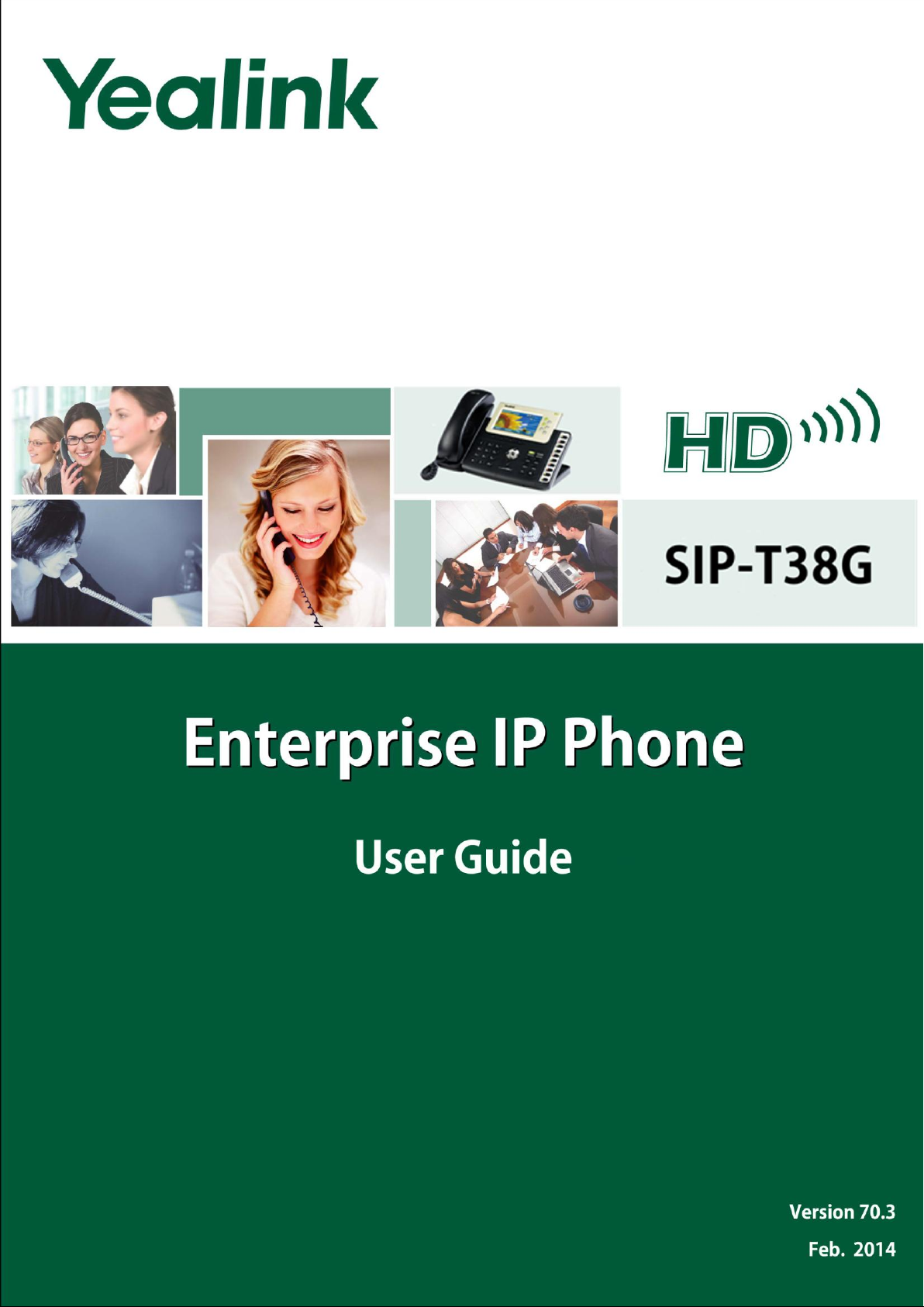
Page 2
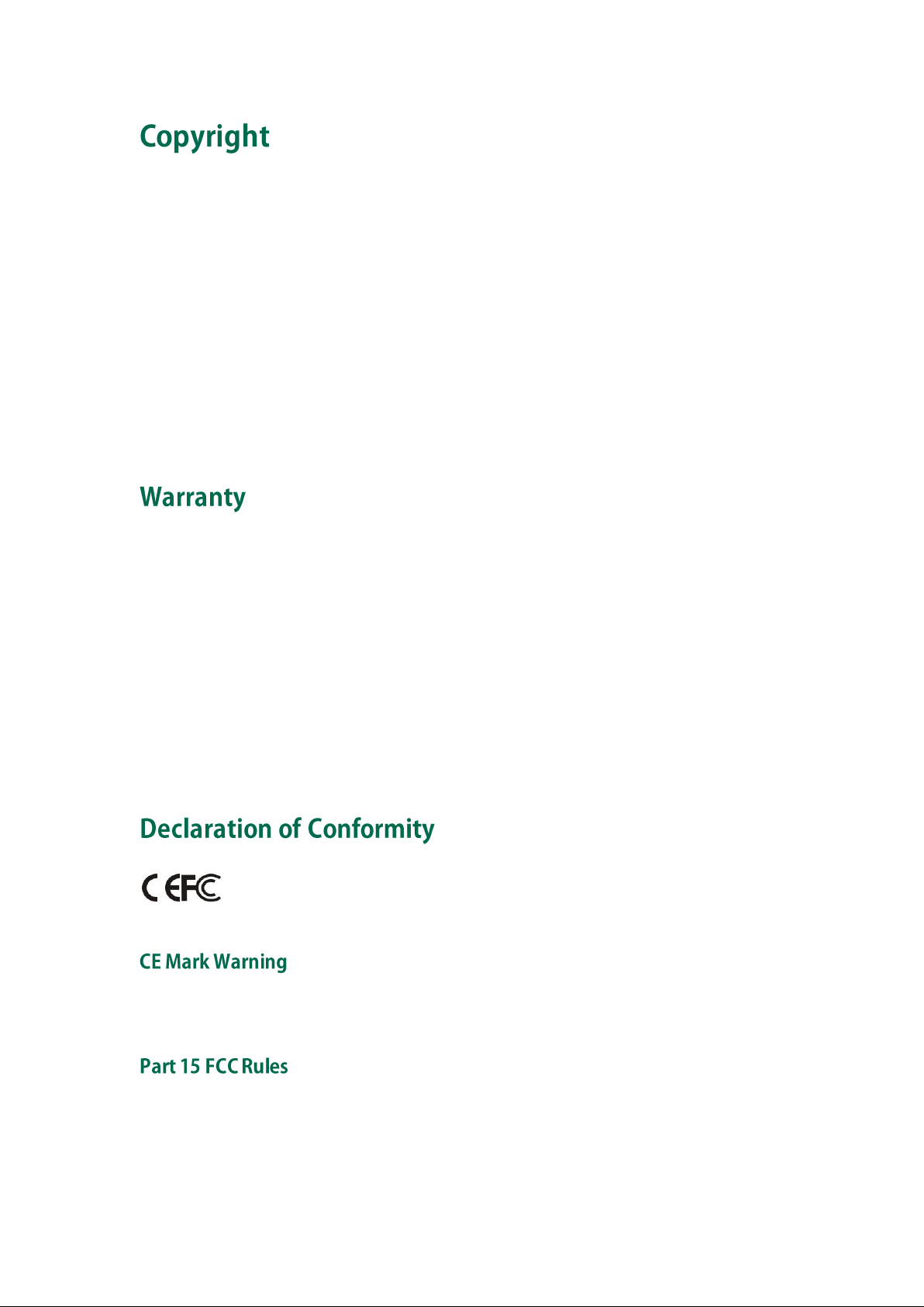
Hereby, Yealink Network Technology CO., LTD. declares that this phone is in conformity
with the essential requirements and other relevant provisions of the CE, FCC.
Cop yright © 2014 YEALINK NETWORK TECHNOLOGY CO., LTD.
Copyright © 2014 Yealink Network Technology CO., LTD. All rights reserved. No parts of this
publication may be reproduced or transmitted in any form or by any means, electronic or
mechanical, photocopying, recording, or otherwise, for any purpose, without the express written
permission of Yealink Network Technology CO., LTD. Under the law, reproducing includes
translating into another language or format.
When this publication is made available on media, Yealink Network Technology CO., LTD. gives
its consent to downloading and printing copies of the content provided in this file only for private
use and not for redistribution. No parts of this publication may be subject to alteration,
modification or commercial use. Yealink Network Technology CO., LTD. will not be liable for any
damages arising from use of an illegally modified or altered publication.
THE SPECIFICATIONS AND INFORMATION REGARDING THE PRODUCTS IN THIS GUIDE ARE
SUBJECT TO CHANGE WITHOUT NOTICE. ALL STATEMENTS, INFORMATION, AND
RECOMMENDATIONS IN THIS GUIDE ARE BELIEVED TO BE ACCURATE BUT ARE PRESENTED
WITHOUT WARRANTY OF ANY KIND, EXPRESS OR IMPLIED. USERS MUST TAKE FULL
RESPONSIBILITY FOR THEIR APPLICATION OF PRODUCTS.
YEALINK NETWORK TECHNOLOGY CO., LTD. MAKES NO WARRANTY OF ANY KIND WITH
REGARD TO THIS GUIDE, INCLUDING, BUT NOT LIMITED TO, THE IMPLIED WARRANTIES OF
MERCHANTABILITY AND FITNESS FOR A PARTICULAR PURPOSE. Yealink Network Technology
CO., LTD. shall not be liable for errors contained herein nor for incidental or consequential
damages in connection with the furnishing, performance, or use of this guide.
This device is marked with the CE mark in compliance with EC Directives 2006/95/EC and 2004/108/EC.
This device is compliant with Part 15 of the FCC Rules. Operation is subject to the following two conditions:
1. This device may not cause harmful interference.
2. This device must accept any interference received, including interference that may cause undesired
operation.
Page 3
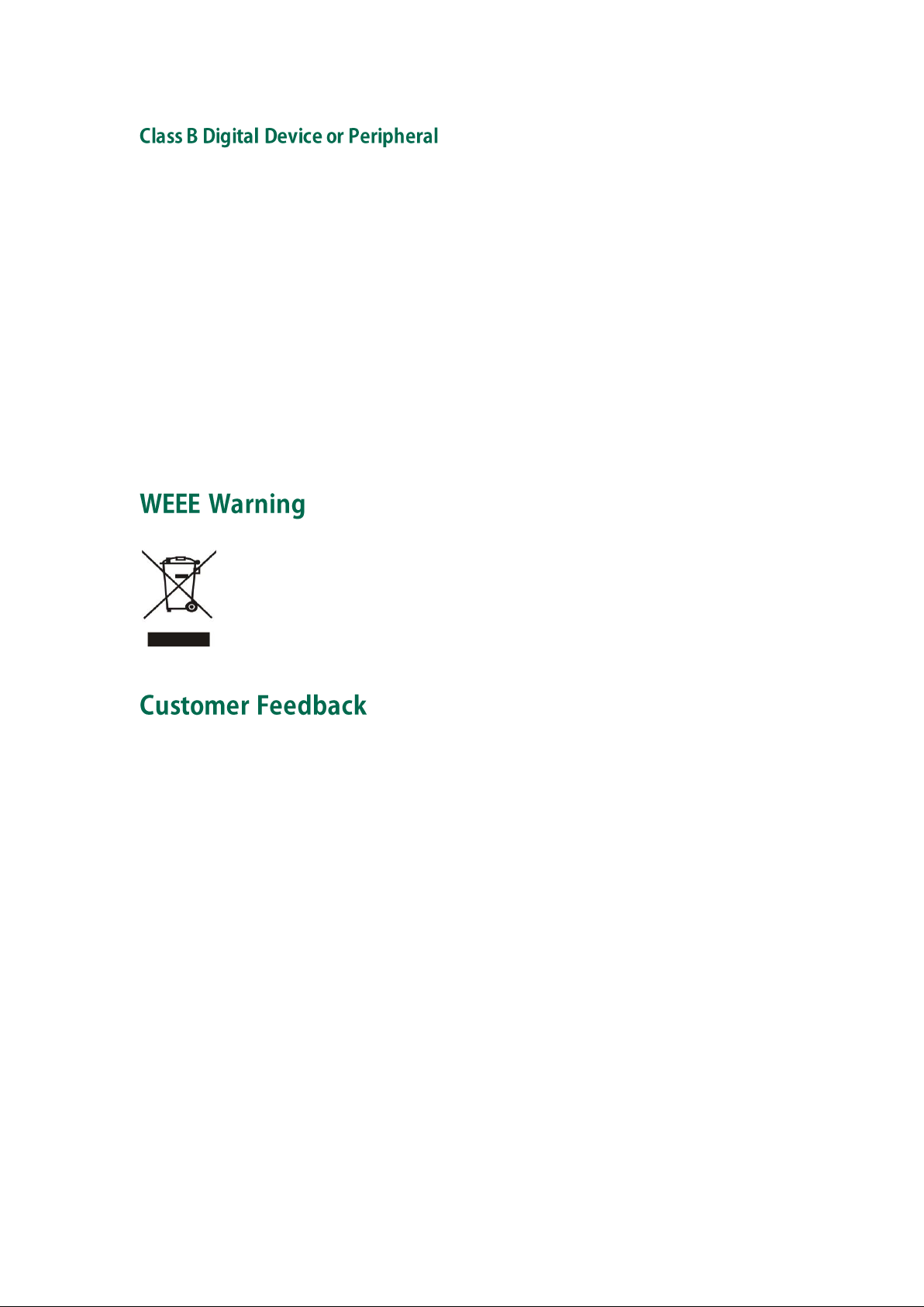
To avoid the potential effects on the environment and human health as a result of the
presence of hazardous substances in electrical and electronic equipment, end users of
electrical and electronic equipment should understand the meaning of the crossed-out
wheeled bin symbol. Do not dispose of WEEE as unsorted municipal waste and have to
collect such WEEE separately.
Note: This device is tested and complies with the limits for a Class B digital device, pursuant to Part 15 of the
FCC Rules. These limits are designed to provide reasonable protection against harmful interference in a
residential installation. This equipment generates, uses, and can radiate radio frequency energy and, if not
installed and used in accordance with the instructions, may cause harmful interference to radio
communications. However, there is no guarantee that interference will not occur in a particular installation. If
this equipment does cause harmful interference to radio or television reception, which can be determined
by turning the equipment off and on, the user is encouraged to try to correct the interference by one or more
of the following measures:
1. Reorient or relocate the receiving antenna.
2. Increase the separation between the equipment and receiver.
3. Connect the equipment into an outlet on a circuit different from that to which the receiver is connected.
4. Consult the dealer or an experience radio/TV technician for help.
We are striving to improve our documentation quality and we appreciate your feedback. Email
your opinions and comments to DocsFeedback@yealink.com.
Page 4
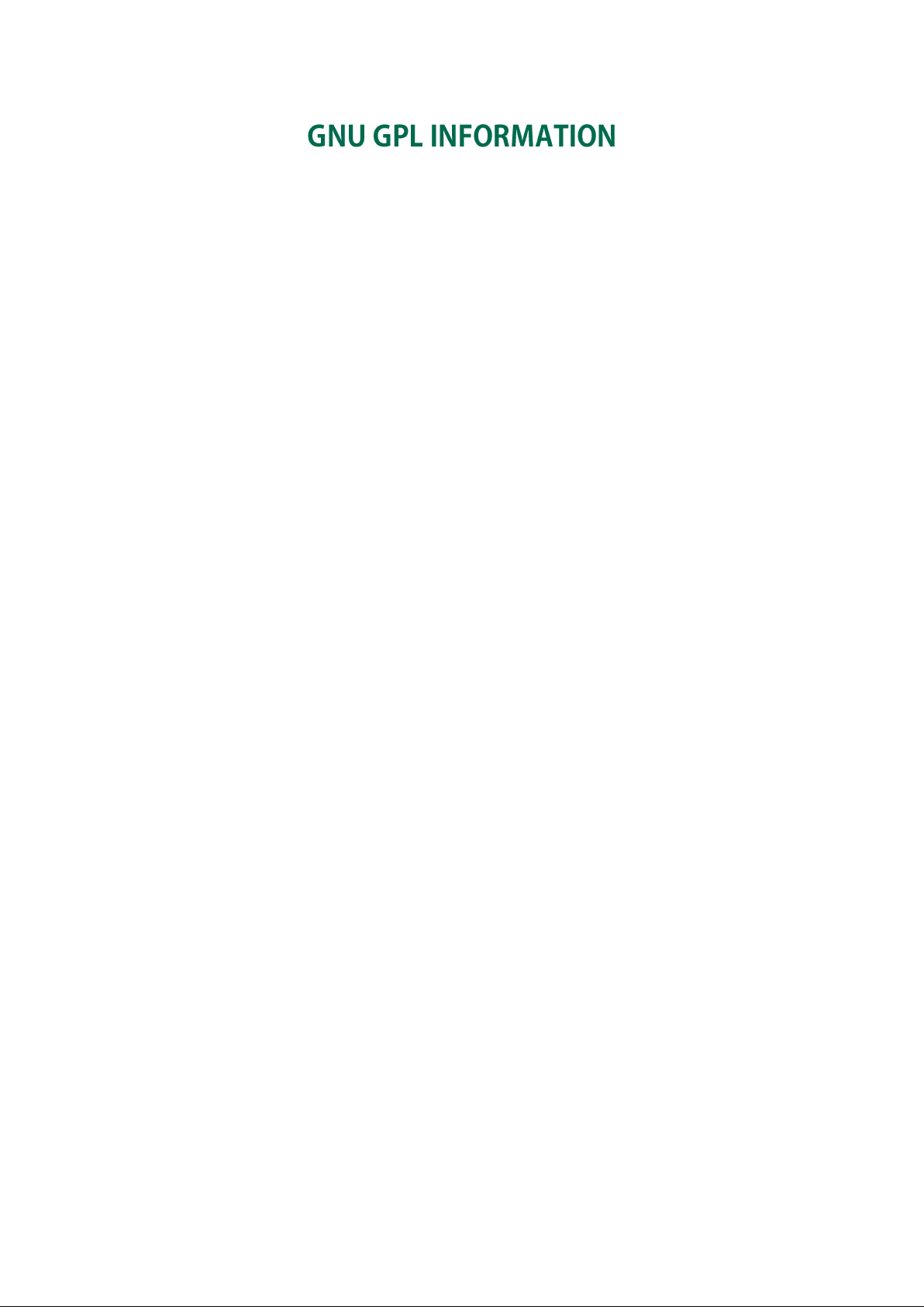
Yealink SIP-T38G IP phone firmware contains third-party software under the GNU General Public License
(GPL). Yealink uses software under the specific terms of the GPL. Please refer to the GPL for the exact terms
and conditions of the license.
The original GPL license, source code of components licensed under GPL and used in Yealink products can
be downloaded online:
http://www.yealink.com/GPLOpenSource.aspx?BaseInfoCateId=293&NewsCateId=293&CateId=293.
Page 5

About This Guide
Thank you for choosing this Gigabit Color IP Phone which is especially designed for
power users in the office environment. This unit provides business telephony features
such as Call Hold, Call Transfer, Busy Lamp Field, Shared Line, Hot Desking and
Conference over an IP network.
This guide provides everything you need to quickly use your new phone. Be sure to
verify with your system administrator that your network is prepared for configuring your
IP phone. As well, be sure to read the Packaging Contents and Regulatory Notices
sections in this guide before you set up and use the SIP-T38G IP phone.
If this is your first time using the SIP-T38G IP phone, we recommend that you first refer to
the
Quick Installation Guide
and
Quick Reference Guide
, available online:
http://www.yealink.com/SupportDownloadfiles_detail.aspx?CateId=182&flag=142 .
The topics provided in this guide include:
Chapter 1 Overview
Chapter 2 Getting Started
Chapter 3 Customizing Your Phone
Chapter 4 Basic Call Features
Chapter 5 Advanced Phone Features
This section describes the changes to this guide for each release and guide version.
Major updates have occurred to the following section:
Packaging Contents on page 11
Major updates have occurred to the following sections:
Documentations on page 9
v
Page 6
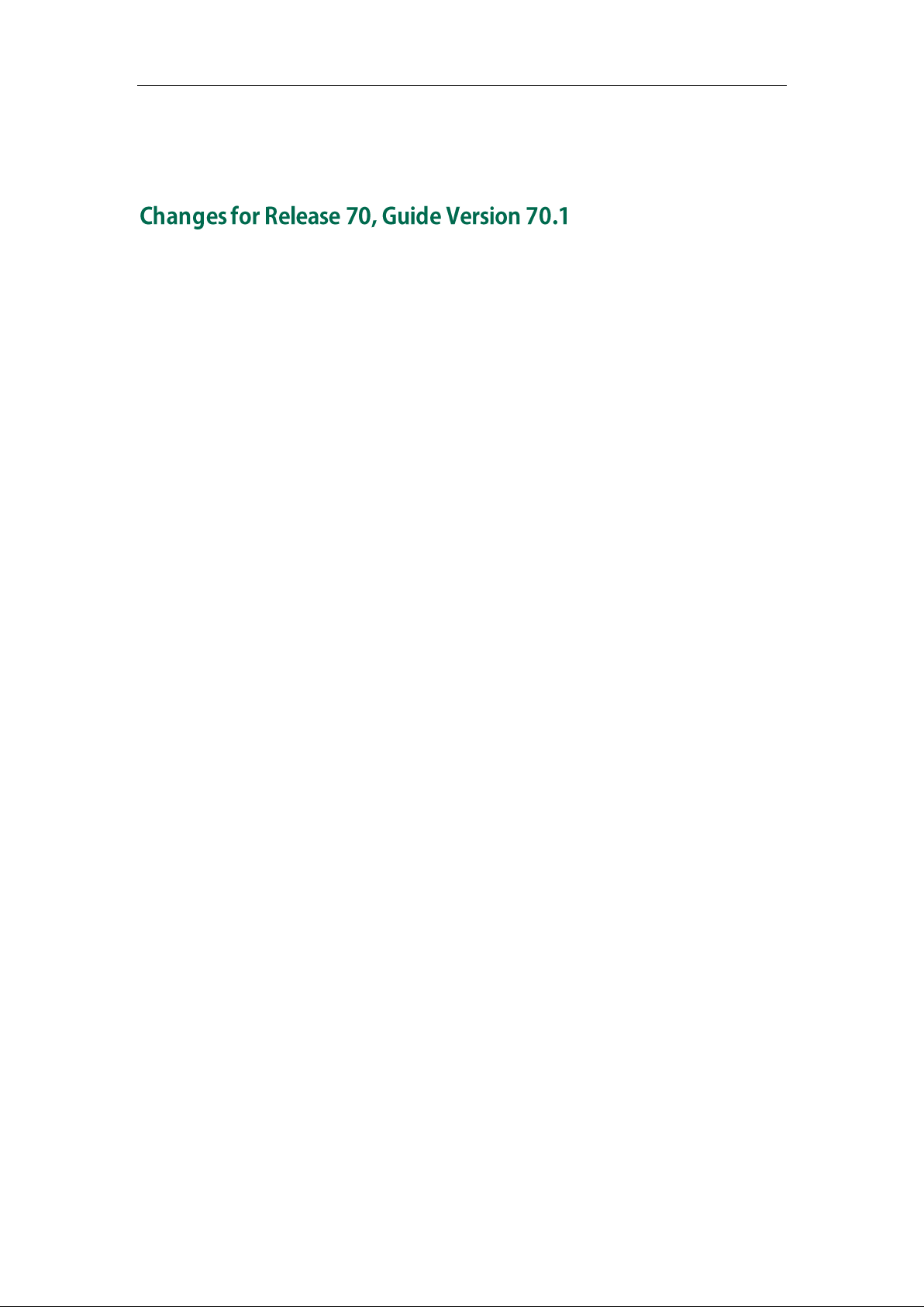
User Guide for the SIP-T38G IP Phone
Packaging Contents on page 11
Phone Installation on page 12
The following sections are new:
Administrator Password on page 27
BroadSoft Phonebook on page 41
BroadSoft Call Log on page 44
Auto Answer on page 69
Auto Redial on page 70
Call Completion on page 71
Call Waiting on page 79
Major updates have occurred to the following sections:
Basic Network Settings on page 16
Call History Management on page 43
DSS Keys on page 47
Troubleshooting on page 111
vi
Page 7
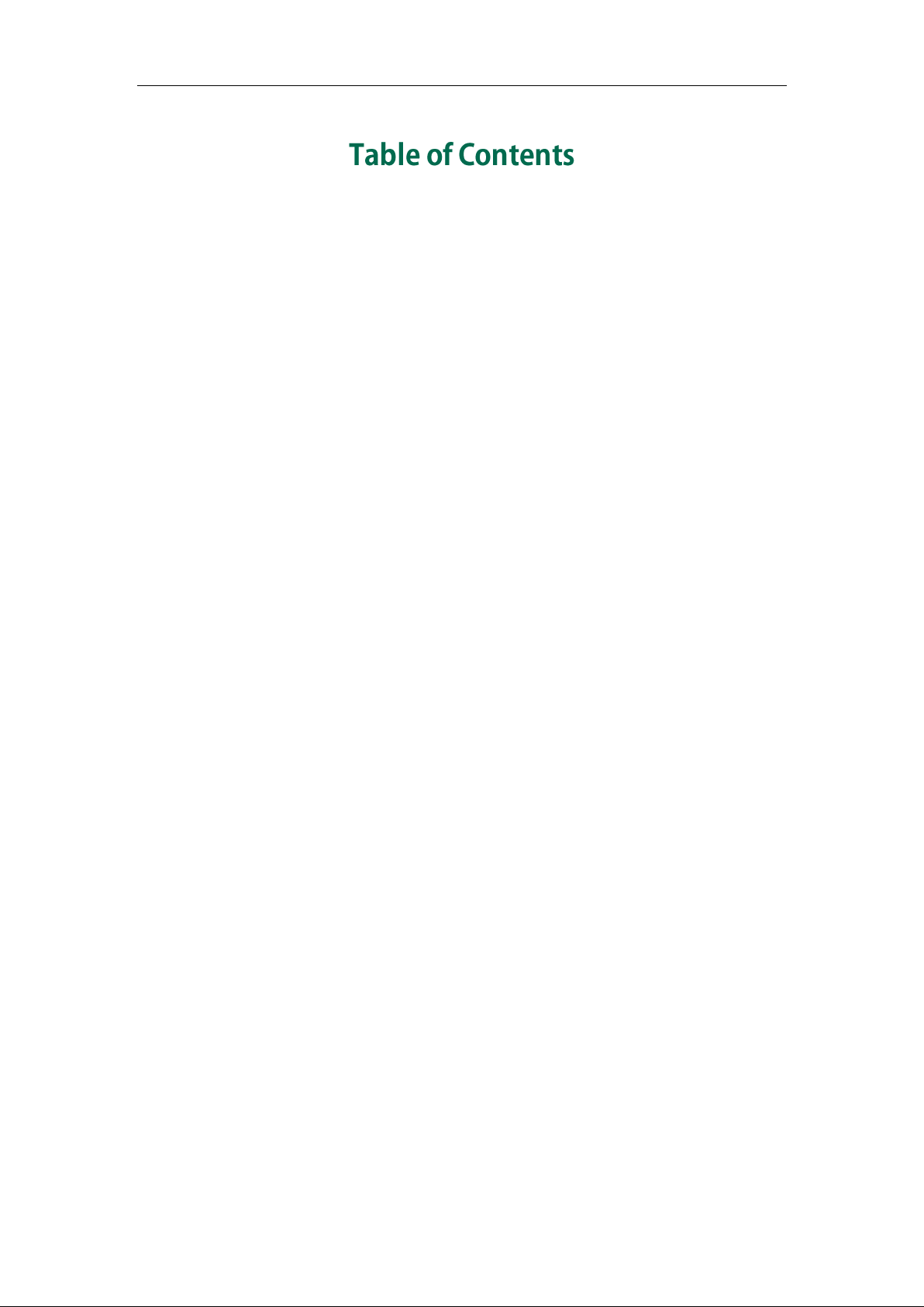
Table of Contents
About This Guide ................................................................ v
In This Guide ................................................................................................................ v
Summary of Changes.................................................................................................. v
Changes for Release 70, Guide Version 70.3............................................................ v
Changes for Release 70, Guide Version 70.2............................................................ v
Changes for Release 70, Guide Version 70.1........................................................... vi
Table of Contents.............................................................. vii
Overview ........................................................................... 1
Hardware Component Instructions ............................................................................. 1
Icon Instructions ........................................................................................................... 3
LED Instructions ............................................................................................................ 5
User Interfaces ............................................................................................................ 6
Phone User Interface ................................................................................................ 6
Web User Interface................................................................................................... 6
Documentations........................................................................................................... 9
Getting Started ................................................................ 11
Packaging Contents .................................................................................................. 11
Phone Installation ...................................................................................................... 12
Phone Initialization .................................................................................................... 15
Phone Status .............................................................................................................. 15
Basic Network Settings .............................................................................................. 16
Registration................................................................................................................ 17
Idle Screen ................................................................................................................ 17
Customizing Your Phone .................................................... 19
General Settings........................................................................................................ 19
Wallpaper ............................................................................................................... 19
Screensaver............................................................................................................ 20
Theme ..................................................................................................................... 21
Backlight ................................................................................................................. 22
Contrast .................................................................................................................. 23
Language ............................................................................................................... 24
vii
Page 8
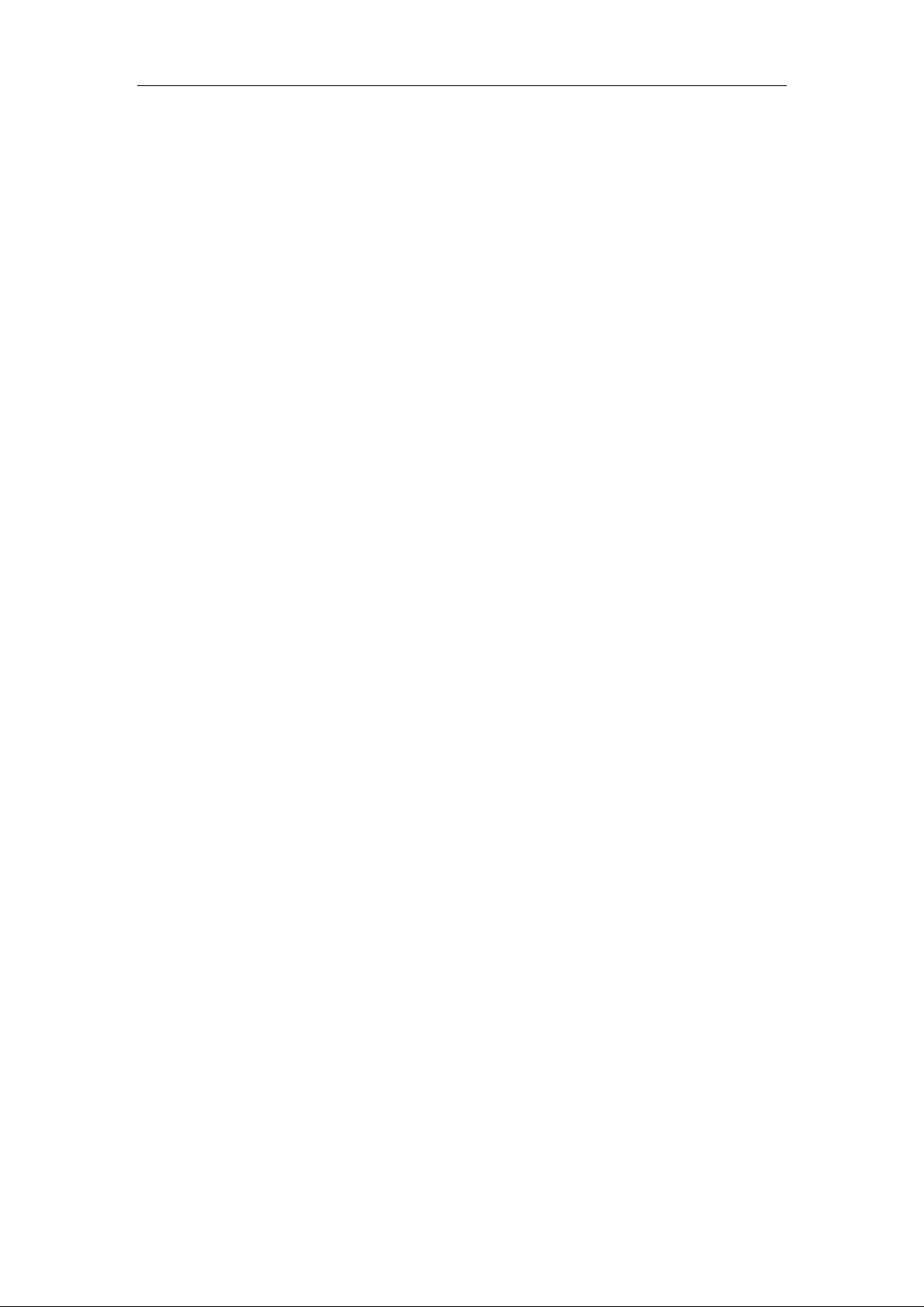
User Guide for the SIP-T38G IP Phone
Time and Date ........................................................................................................ 25
Administrator Password.......................................................................................... 27
Key as Send ............................................................................................................ 28
Keypad Lock ........................................................................................................... 28
Audio Settings ........................................................................................................... 32
Volum e.................................................................................................................... 32
Ring Tones............................................................................................................... 32
Contact Management ............................................................................................... 33
Local Directory........................................................................................................ 34
Blacklist................................................................................................................... 39
Remote Phonebook ................................................................................................ 40
BroadSoft Phonebook ............................................................................................ 41
Call History Management ......................................................................................... 43
BroadSoft Call Log .................................................................................................... 44
System Customizations .............................................................................................. 47
Headset Use ........................................................................................................... 47
DSS Keys................................................................................................................. 47
Account Management............................................................................................ 56
Dial Plan ................................................................................................................. 58
Emergency Number ................................................................................................ 61
Live Dialpad ........................................................................................................... 62
Hotline .................................................................................................................... 62
Basic Call Features ........................................................... 65
Placing Calls .............................................................................................................. 65
Answering Calls......................................................................................................... 67
Ending Calls............................................................................................................... 68
Redialing Numbers .................................................................................................... 69
Auto Answer .............................................................................................................. 69
Auto Redial ................................................................................................................ 70
Call Completion ......................................................................................................... 71
Call Return ................................................................................................................. 73
Call Mute ................................................................................................................... 73
Call Hold/Resume ...................................................................................................... 74
Do Not Disturb (DND) ................................................................................................ 75
Call Forward .............................................................................................................. 76
Call Transfer............................................................................................................... 78
Call Waiting ............................................................................................................... 79
Conference ................................................................................................................ 80
Local Conference ................................................................................................... 80
Network Conf erence .............................................................................................. 81
Call Park .................................................................................................................... 82
Call Pickup ................................................................................................................. 83
Anonymous Call ........................................................................................................ 87
viii
Page 9

Table of Contents
Anonymous Call Rejection ......................................................................................... 88
Advanced Phone Features ................................................ 91
Busy Lamp Field (BLF) ............................................................................................... 91
BLF List ....................................................................................................................... 94
Shared Line ............................................................................................................... 96
Call Recording ........................................................................................................... 97
Hot Desking ............................................................................................................... 99
Intercom....................................................................................................................101
Outgoing Intercom Calls .......................................................................................101
Incoming Intercom Calls ........................................................................................102
Automatic Call Distribution (ACD) ............................................................................103
Messages .................................................................................................................105
Short Message Service (SMS) ..............................................................................105
Voice Mail ..............................................................................................................107
Message Waiting Indicator (MWI) ........................................................................109
Troubleshooting .............................................................. 111
Regulatory Notices ......................................................... 117
Service Agreements .................................................................................................117
Limitations of Liability ...............................................................................................117
Safety Instructions.....................................................................................................117
Appendix A - Time Zones ................................................ 119
Index ............................................................................. 121
ix
Page 10
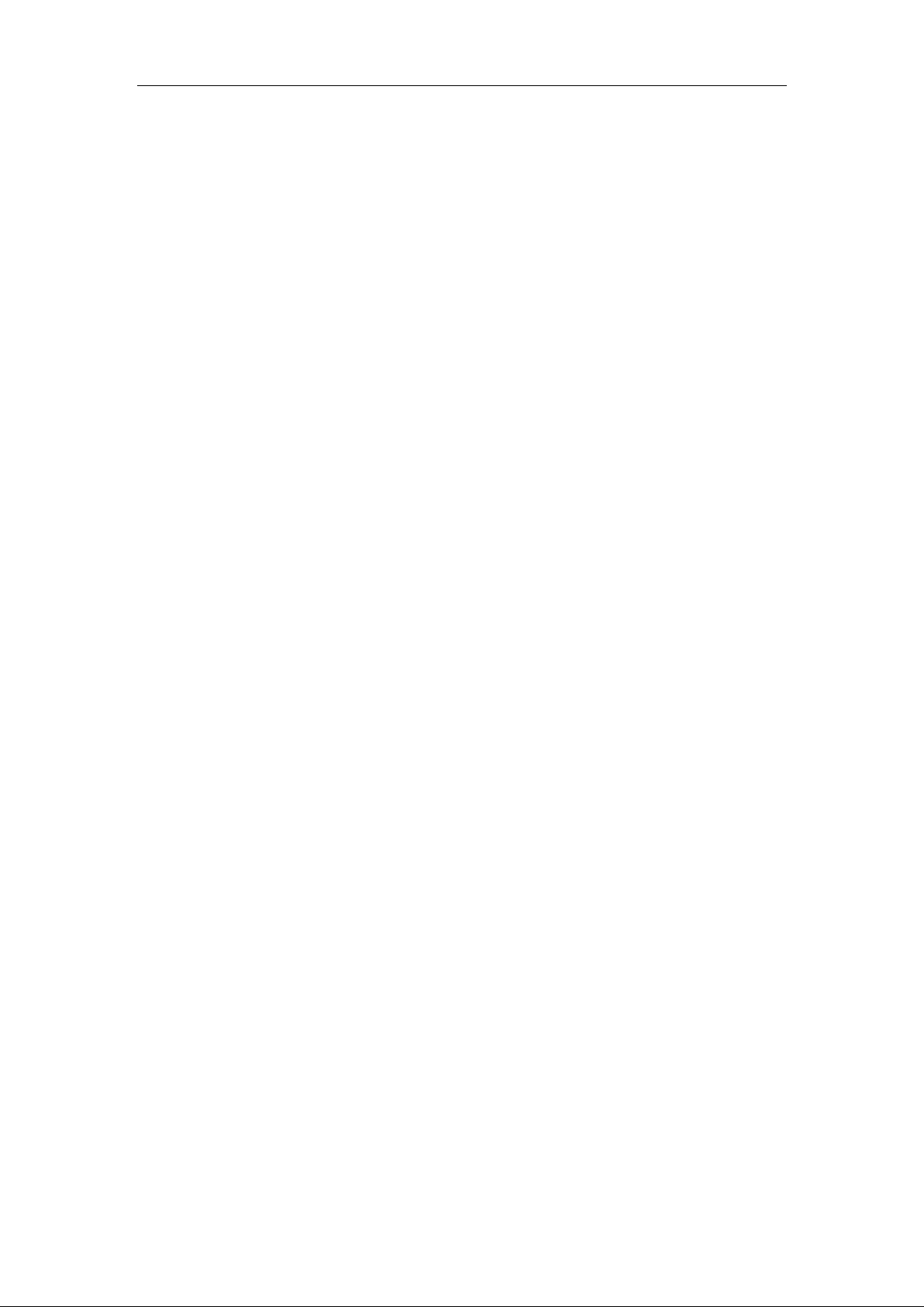
User Guide for the SIP-T38G IP Phone
x
Page 11
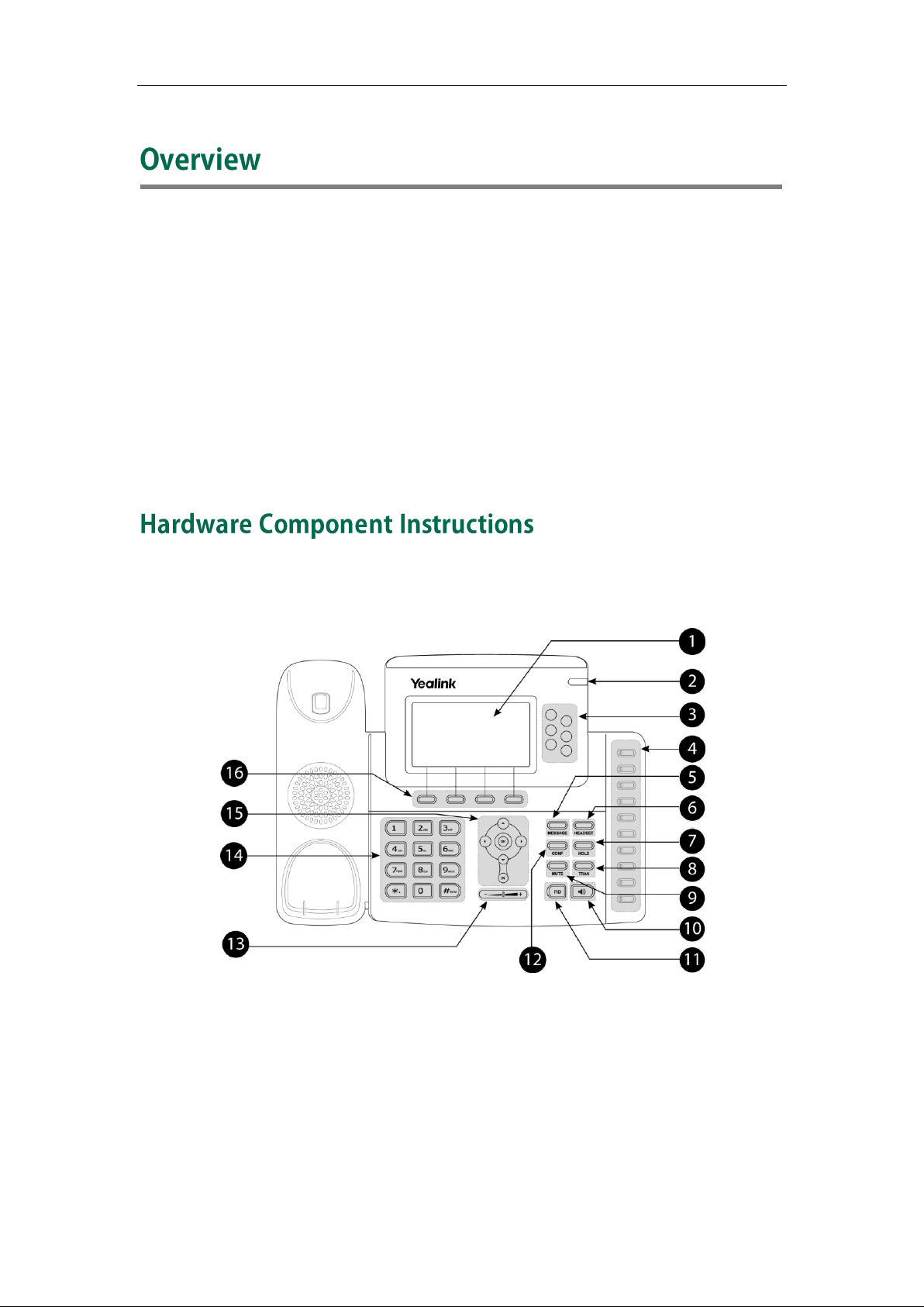
Overview
This chapter provides the overview of the SIP-T38G IP phone. The topics include:
Hardware Component Instructions
Icon Instructions
LED Instructions
User Interfaces
Documentations
If you require additional information or assistance with your new phone, contact your
system administrator.
The main hardware components of the SIP-T38G IP phone are the LCD screen and the
keypad.
1
Page 12
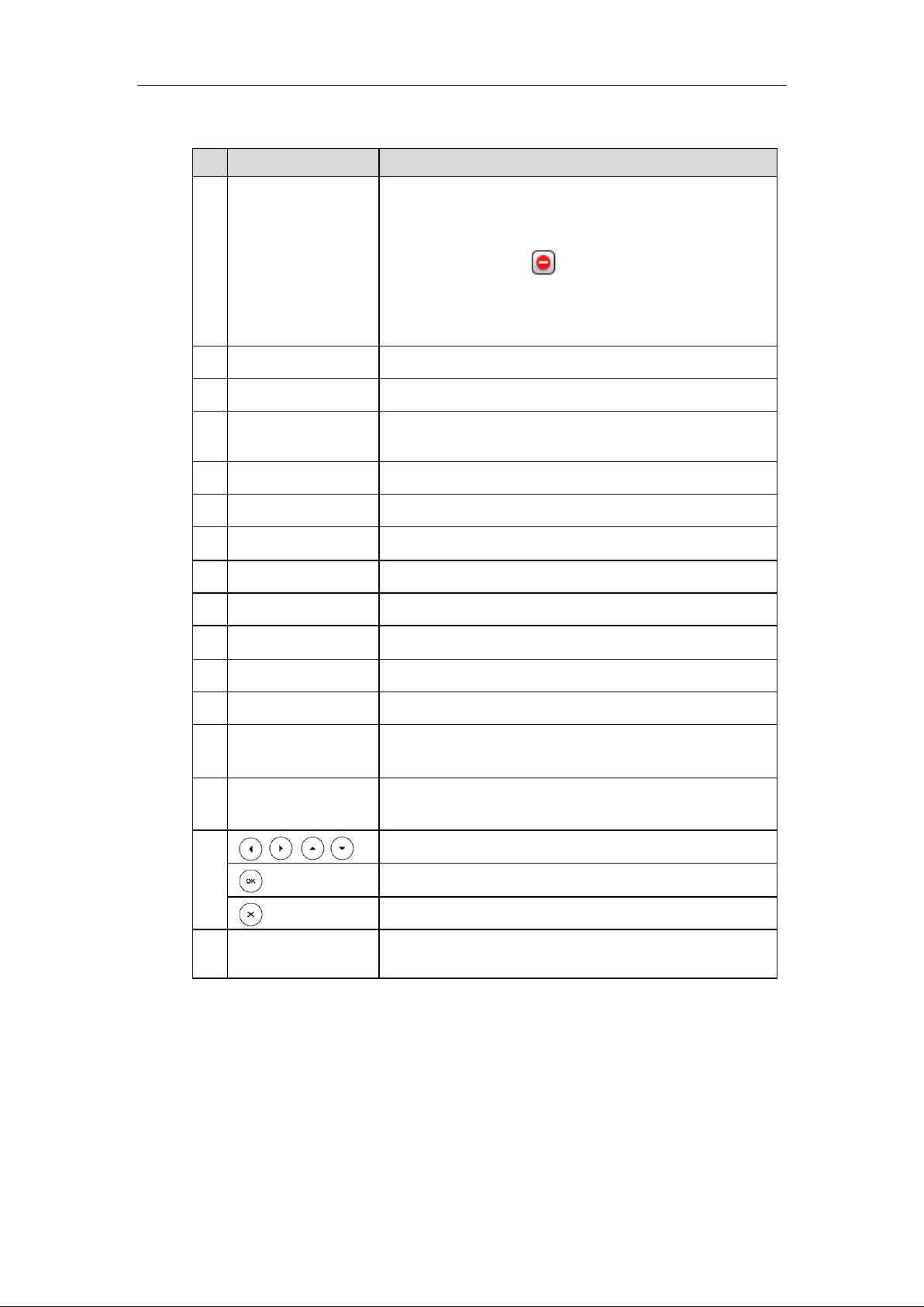
User Guide for the SIP-T38G IP Phone
It e m
De s cription
①
LCD Screen
Shows information about calls, messages, soft keys,
time, date and other relevant data:
• Call information—caller ID, call duration
• Icons(for example, )
• Missed call text or second incoming caller information
• Prompt text (for example, "Saving files! Please wait…")
• Time and date
②
Power Indicator LED
Indicates phone power status.
③
Line Keys
Use these keys to activate up to six accounts.
④
Memory Keys
Use these keys to assign various features. The key LED
will light up when the assigned feature is enabled.
⑤
MESSAGE Key
Indicates and accesses voice messages.
⑥
HEADSET Key
Toggles and indicates the headset mode.
⑦
HOLD Key
Places a call on hold or resume s a held call.
⑧
TRAN Key
Transfers a call to another party.
⑨
MUTE Key
Toggles the Mute feature on or off.
⑩
Speakerphone Key
Toggles the hands-free speakerphone mode.
⑪
Redial Key
Redials a previously dialed number.
⑫
CONF Key
Conducts a conference call with multiple other parties.
⑬
Volume Key
Adjusts the volume of the handset, headset, speaker,
and ringer.
⑭
Keypad
Provides the digits, letters, and special characters in
context-sensitive applications.
⑮
Scroll through the displayed information.
Confirms actions or answers an incoming call.
Cancels actions or rejects an incoming call.
⑯
Soft Keys
Labels automatically to identity their context-sensitive
features.
Hardware component instructions of the SIP-T38G IP phone are:
2
Page 13
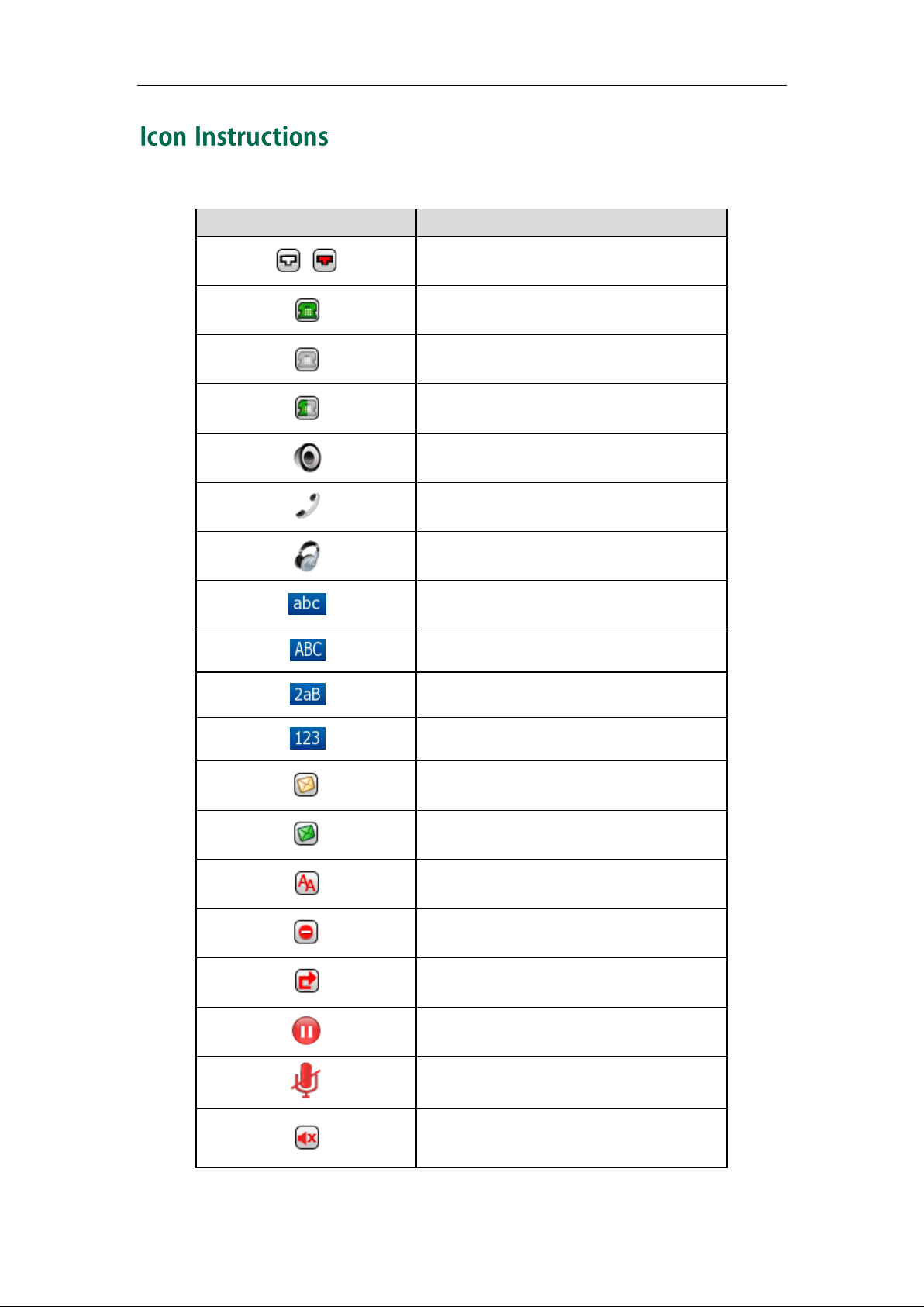
Icons appearing on the phone LCD screen are described in the following table:
Icon s
De s cription
Network is unavailable
Registered successfully
Register failed
Registering
Hands-free speakerphone mode
Handset mode
Headset mode
Multi-lingual lowercase letters input mode
Multi-lingual uppercase letters input mode
Alphanumeric input mode
Numeric input mode
Voice Mail
Text Message
Auto Answer
Do Not Disturb
Call Forward
Call Hold
Call Mute
Ringer volume is 0
Overview
3
Page 14
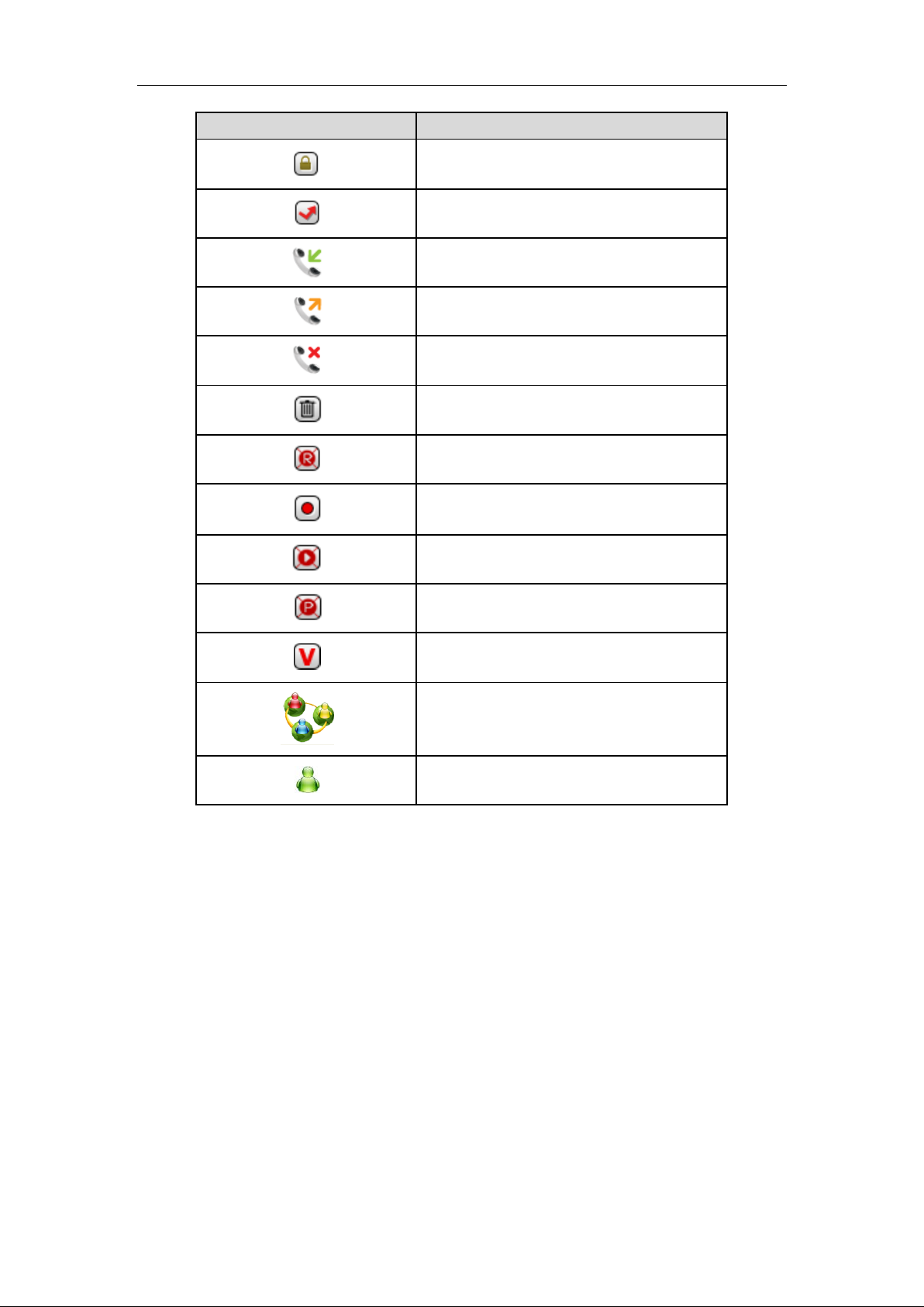
User Guide for the SIP-T38G IP Phone
Icon s
De s cription
Keypad Lock
Missed Calls
Received Calls
Dialed Calls
Missed Calls
Recording box is full
A call cannot be recorded
Recording starts successfully
Recording cannot be started
Recording cannot be stopped
Open VPN
Conference
The default contact photo
4
Page 15
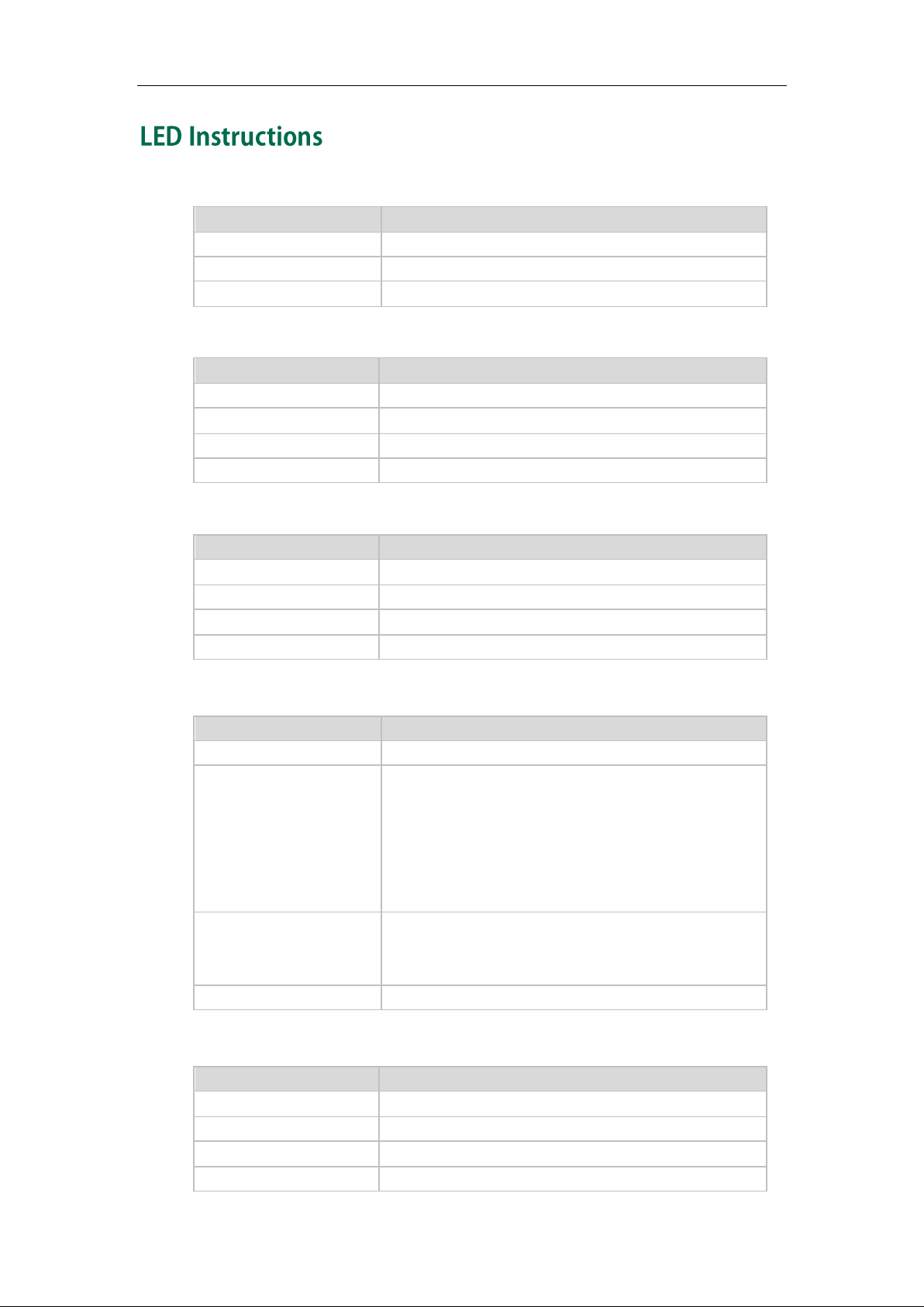
Pow er Indicator LED
LED St atus
De s cription
Solid green
The phone is powered on.
Flashing green
The phone is ringing.
Off
The phone is powered off.
LED St atus
De s cription
Solid green
The line is in conversation.
Fast flashing green
The line receives an incoming call, the phone is ringing.
Slow flashing green
The call is placed on hold.
Off
The line is inactive.
LED St atus
De s cription
Solid green
The monitored user is idle.
Fast flashing green
The monitored user receives an incoming call.
Slow flashing green
The monitored user is busy.
Off
The monitored user does not exist.
LED St atus
De s cription
Solid green
All the shared line parties are idle.
Slow flashing green
The shared line is seized.
Some party receives ringback.
The shared line conversation is placed on private
hold.
For a multi-party call, all the parties place the shared
line conversation on hold.
Fast flashing green
The shared line receives an incoming call.
The shared line is in conversation.
The shared line conversation is placed on public hold.
Off
The shared line does not exist.
LED St atus
De s cription
Solid green
The monitored user is idle.
Flashing red
The monitored user receives an incoming call.
Solid red
The monitored user is busy.
Off
The monitored user does not exist.
Line key LED
Line key LED (configured as BLF key)
Overview
Line key LED (configured as shared line key)
Memory key LED (configured as BLF key)
5
Page 16
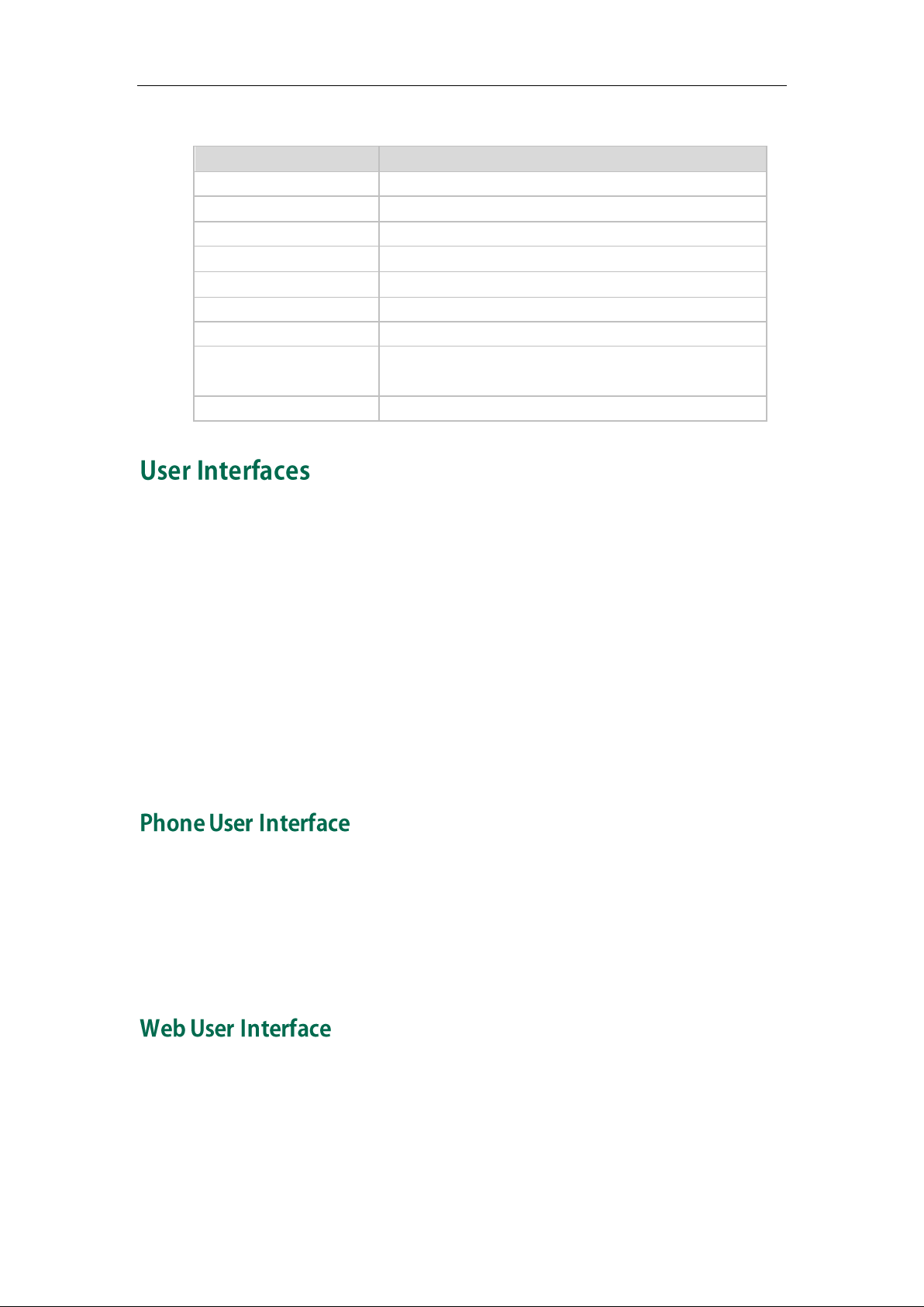
User Guide for the SIP-T38G IP Phone
LED St atus
De s cription
Solid green
All the parties are idle.
Solid red
The shared line is seized.
Fast flashing green
Some party receives the ringback.
Fast flashing red
The shared line receives an incoming call.
Solid orange
The shared line is in conversation.
Slow flashing orange
The shared line conversation is placed on public hold.
Slow flashing green
The shared line conversation is placed on private hold.
Slow flashing red
For multi-party call, all the parties place the shared line
conversation on hold.
Off
The shared line does not exist.
Memory key LED (configured as shared line key)
There are two ways to customize specific configurations on your SIP-T38G IP phone:
The user interface on the IP phone.
The user interface in a web browser on your PC.
The hardware components keypad and LCD screen constitute the phone user interface,
which allows the user to execute all call operation tasks and basic configuration
changes directly on the phone. In addition, you can use the web user interface to
access all configuration settings. In many instances, it is possible to use both the phone
user interface and the web user interface to operate the phone and change settings.
However, in some instances, it is only possible to use the phone or the web user
interface.
You can customize your phone by pressing the Menu soft key to access the phone user
interface. The "Advanced Settings" options are administrator level features only, and the
default password is admin (case-sensitive). For more information on customizing your
phone using the available options from the phone user interface, refer to Customizing
Your Phone on page 19.
In addition to the phone user interface, you can also customize your phone via web user
interface. In order to access the web user interface, you need to know the IP address of
your new phone. To obtain the IP address, press the OK key on the phone. Enter the IP
address (e.g. http://192.168.0.10 or 192.168.0.10) in the address bar of web browser on
your PC. The default user name is admin (case-sensitive) and the password is admin
6
Page 17
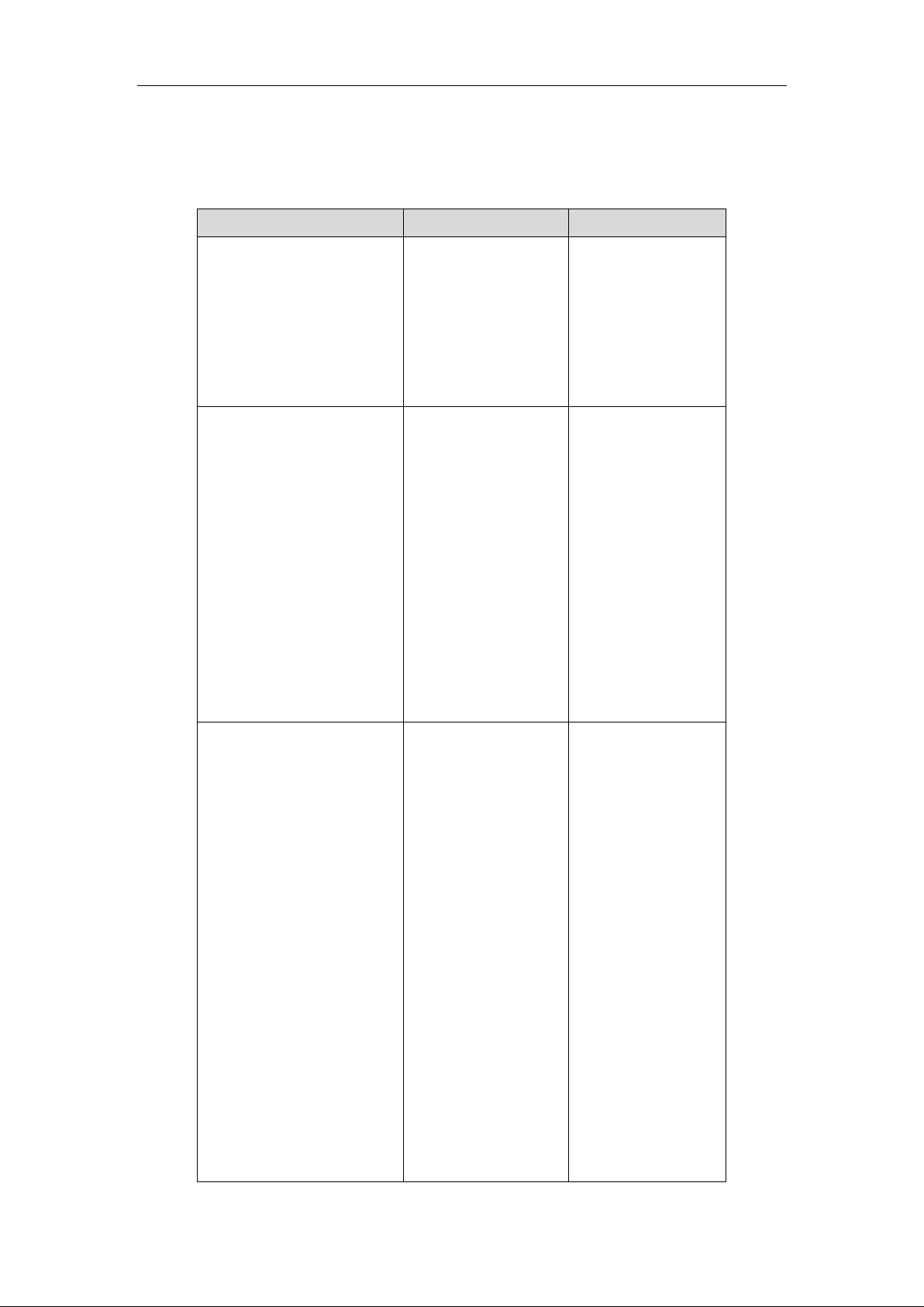
Overview
Options
Phone User Interface
We b User Inte rf a ce
St a tus
--IP
--MAC
--Firmware
--Network
--Phone
--Accounts
√
√
Bas ic Call Features
--Auto Answer
--Auto Redial
--Call Completion
--Call Forward
--Call Waiting
--Call Park
--Call Pickup
--Call Return
--Conference
--Anonymous Call
--Anonymous Call Rejection
--DND
√
√
√
√
√
√
√
√
√
√
√
√
Bas ic Phone Settings
--Language
--Time & Date
--Administrator Password
--Ring Tones
--Contrast
--Backlight
--Wallpaper
--Screensaver
--Theme
--Keypad Lock
--Phone Volume
--Call History Management
--BroadSoft Call Log
--Contact Management
--Local Directory
--Blacklist
--Remote Phonebook
--BroadSoft Phonebook
√
√
√
√
√
√
√
√
√
√
√
√
√
√
√
√
√
(case-sensitive).
The options you can use to customize the IP phone via phone user interface and/or via
web user interface are listed in the following table:
7
Page 18
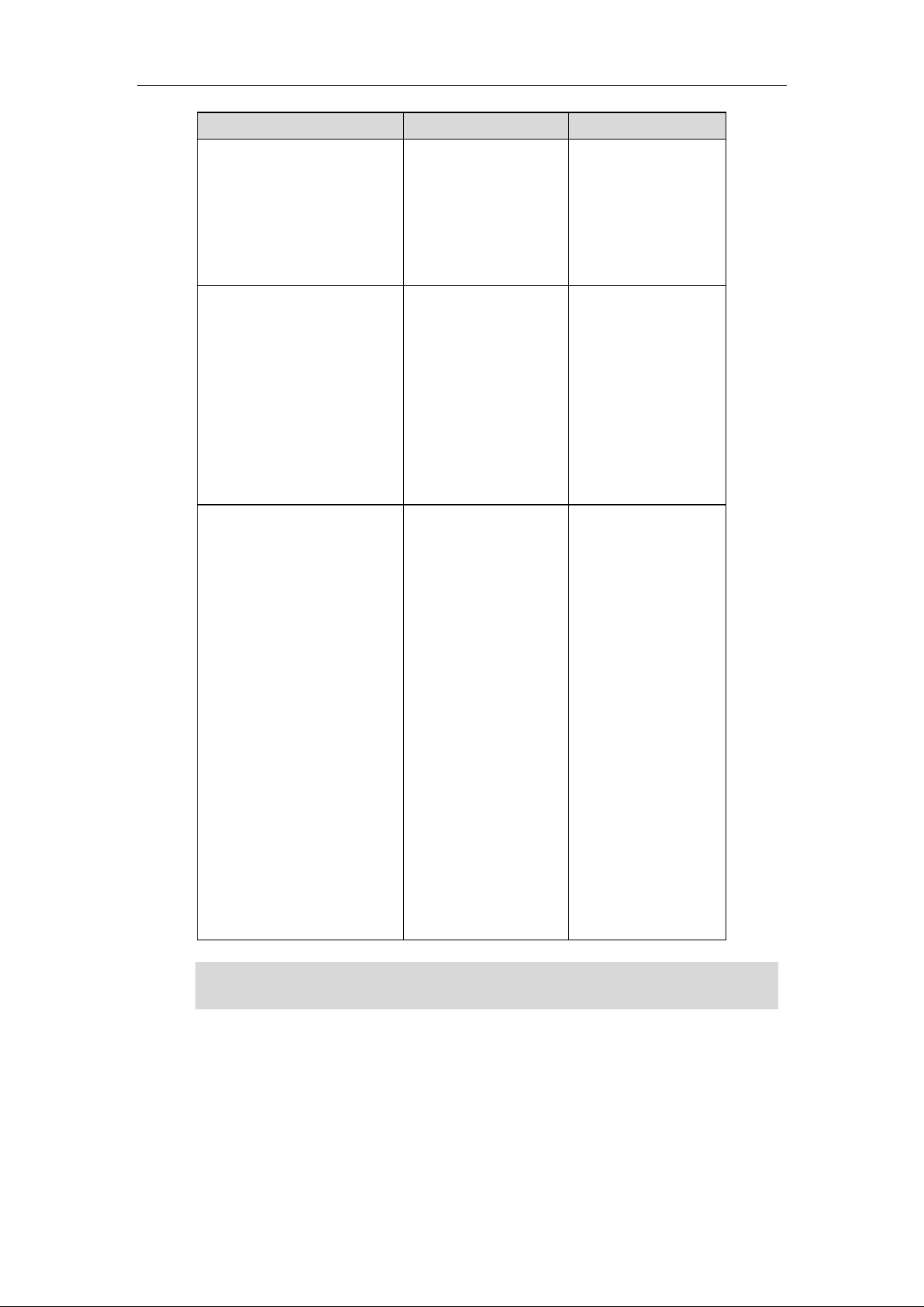
User Guide for the SIP-T38G IP Phone
Options
Phone User Interface
We b User Inte rf a ce
--Dial Plan
--DSS Keys
--Key as Send
--Hotline
--Live Dialpad
--Emergency
√
√
√
Advanced Phone Features
--BLF
--BLF List
--Shared Line
--Intercom
--Call Recording
--Hot Desking
--ACD
--Messages
√
√
√
√
√
√
√
SIP Account
--User Options
--Register Status
--Activation
--Label
--Display Name
--Register Name
--User Name
--Password
--SIP Server
--Server Option
--Registrar Port
--Outbound Status
--Outbound Proxy
--Backup Outbound Proxy
--NAT Traversal
--STUN Status
--STUN Server
√
√
√
√
√
√
√
√
√
√
√
√
The table above lists most of the feature options. Please refer to the relevant sections for
more information.
Note
8
Page 19
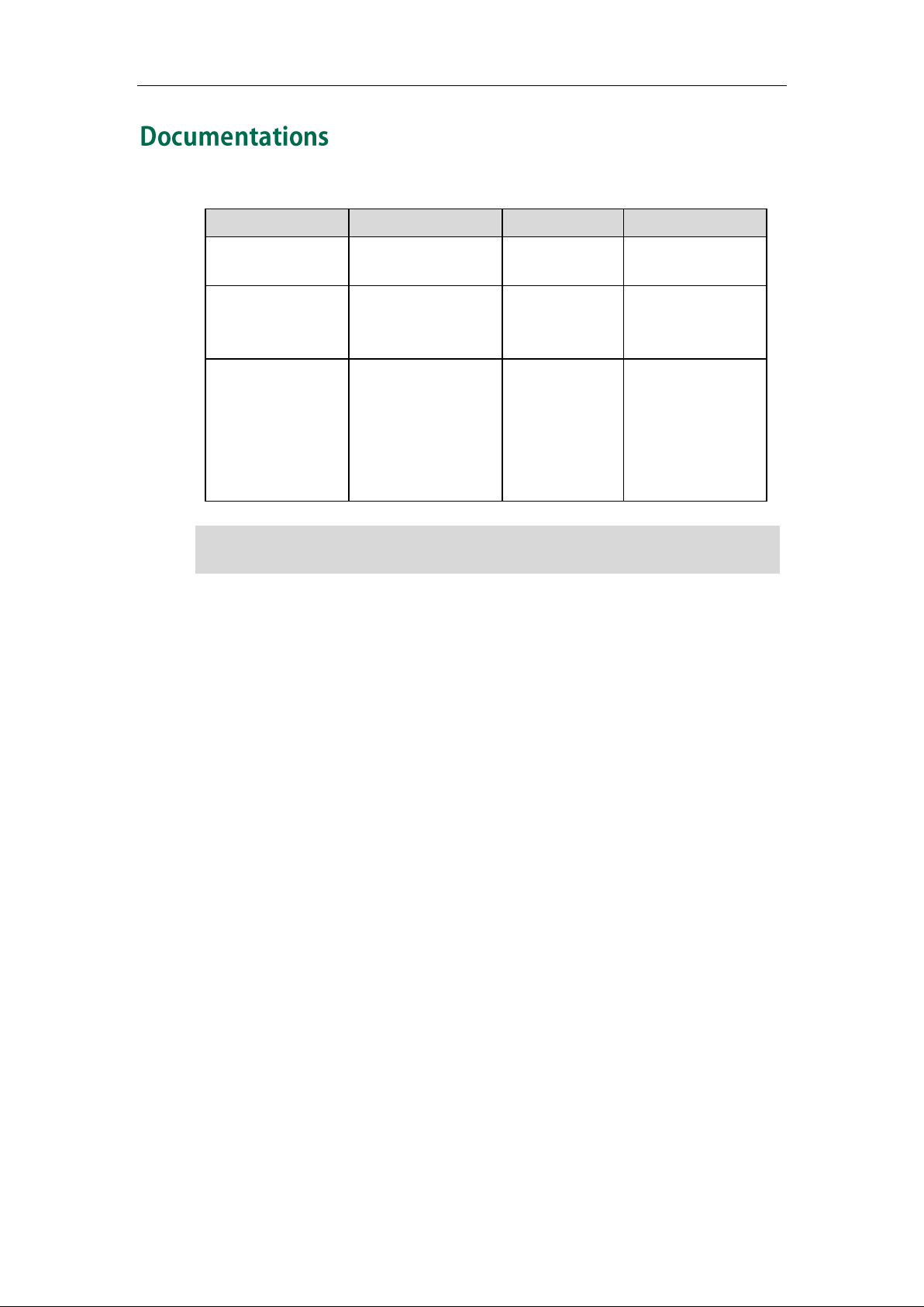
Overview
Na m e
Cont e nt s
Whe re f ound
Language
Quick Installation
Guide
Basic set up of the
phone
In the package
English
Quick Reference
Guide
Basic call features
and phone
customizations
In the package
English
User Guide
Phone/Web user
interface settings
Basic call features
and advanced
phone features
On the website
English
You can also download the latest documentations online:
http://www.yealink.com/SupportDownloadfiles_ detail.aspx?CateId=182&flag=142 .
The following table shows documentations available for the SIP-T38G IP phone.
Note
9
Page 20
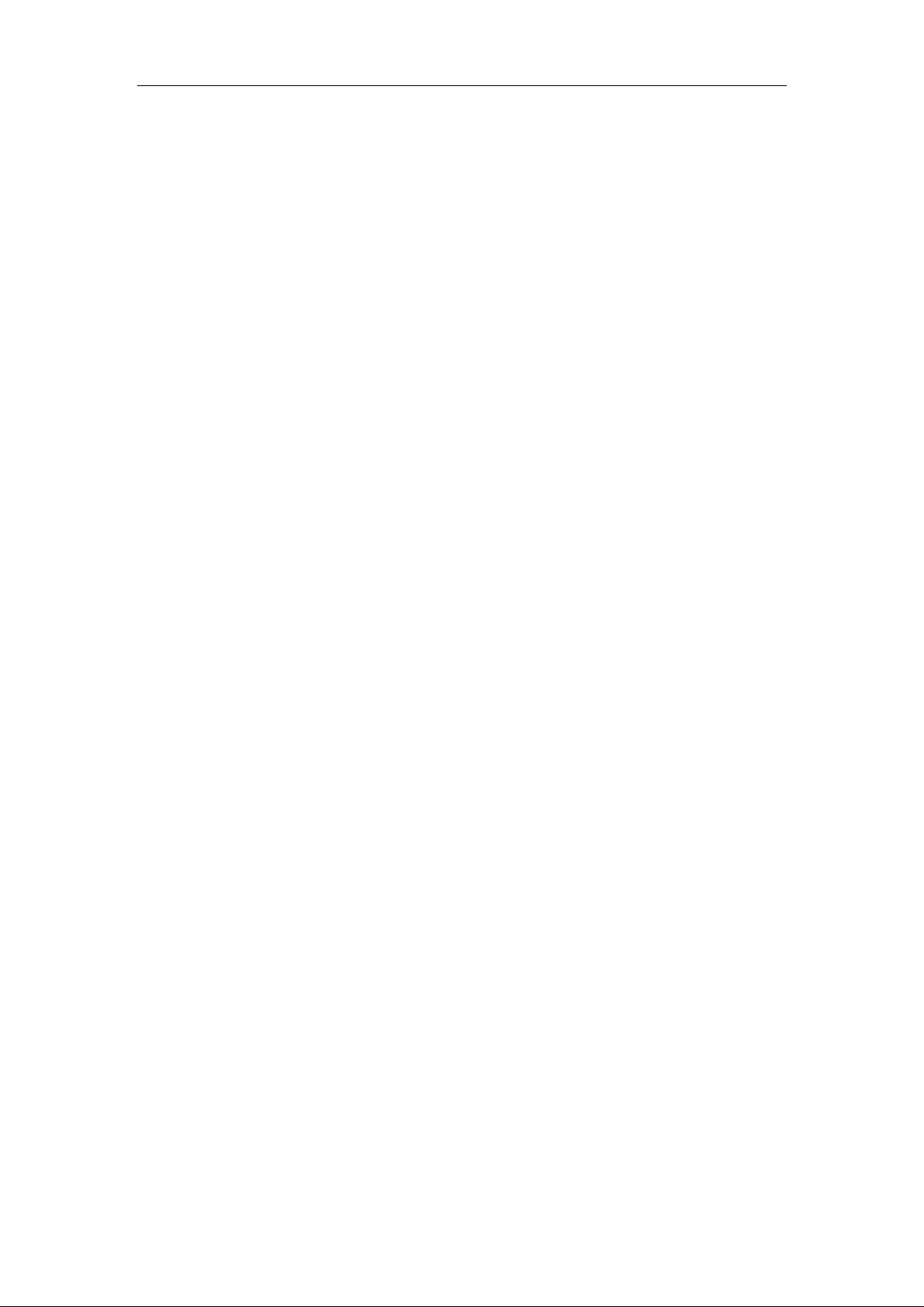
User Guide for the SIP-T38G IP Phone
10
Page 21

Getting Started
This chapter provides basic installation instructions and information for obtaining the
best performance with the SIP-T38G IP phone. The topics include:
Packaging Contents
Phone Installation
Phone Initialization
Phone Status
Basic Network Settings
Registration
Idle Screen
If you require additional information or assistance with your new phone, contact your
system administrator.
The following components are included in your SIP-T38G IP phone package:
SIP-T38G IP phone
Phone Stand
11
Page 22
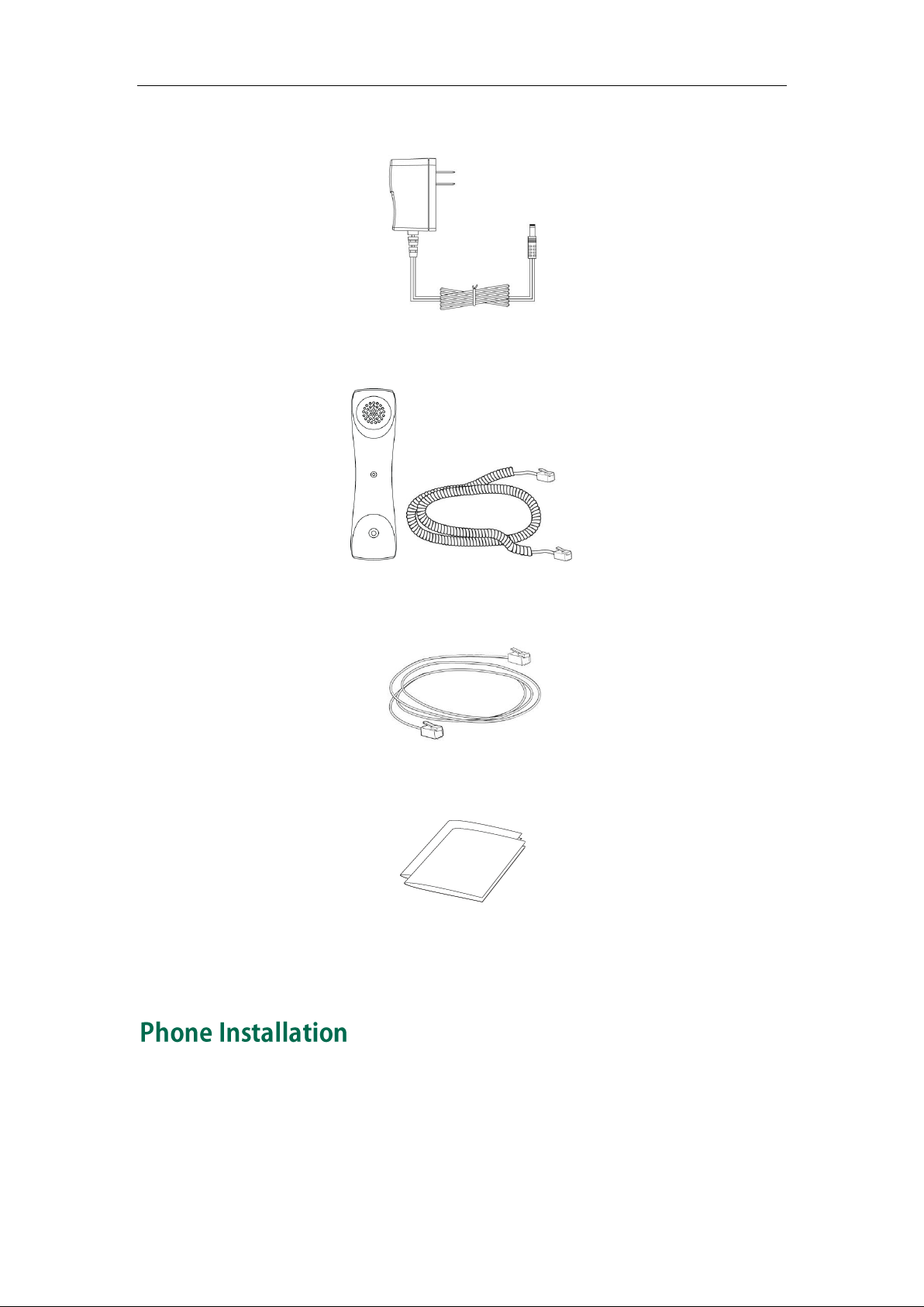
User Guide for the SIP-T38G IP Phone
Power Adapter (Optional)
Ha ndset & Handset Cord
Et hernet Cable
Quick Installation Guide & Quick Reference Guide
Check the list before installation. If you find anything missing, contact your system
administrator.
12
If your phone is already installed, proceed to Phone Initialization on page 15.
This section introduces how to install the phone:
Attach the Stand
Connect the Handset and optional Headset
Page 23

Connect the Network and Power
The headset should be purchased separately.
1) Attach the Stand:
2) Connect the Handset and optional Headset:
Getting Started
Note
3) Connect the Network and Power:
You have two options for power and network connections. Your system administrator will
advise you which one to use.
AC power (Optional)
Power over Ethernet (PoE)
13
Page 24

User Guide for the SIP-T38G IP Phone
If in-line power is provided, you don’t need to connect the AC adapter. Make sure the
Ethernet cable and switch/hub is PoE compliant.
The phone can also share the network with other network device such as a PC (personal
computer). It is an optional connection.
Impo rtant! Do not unplug or remove power to the phone while it is updating firmware
and configurations.
AC Power (Optional)
To connect the AC power:
1. Connect the DC plug on the power adapter to the DC5V port on the phone and
connect the other end of the power adapter into an electrical power outlet.
2. Connect the supplied Ethernet cable between the Internet port on the phone and
the Internet port in your network or switch/hub device port.
Power over Ethernet
Using a regular Ethernet cable, the SIP-T38G IP phone can be powered from a PoE (IEEE
802.3af) compliant switch or hub.
To connect the PoE:
1. Connect the Ethernet cable between the Internet port on the phone and an
available port on the in-line power switch/hub.
Note
14
Page 25
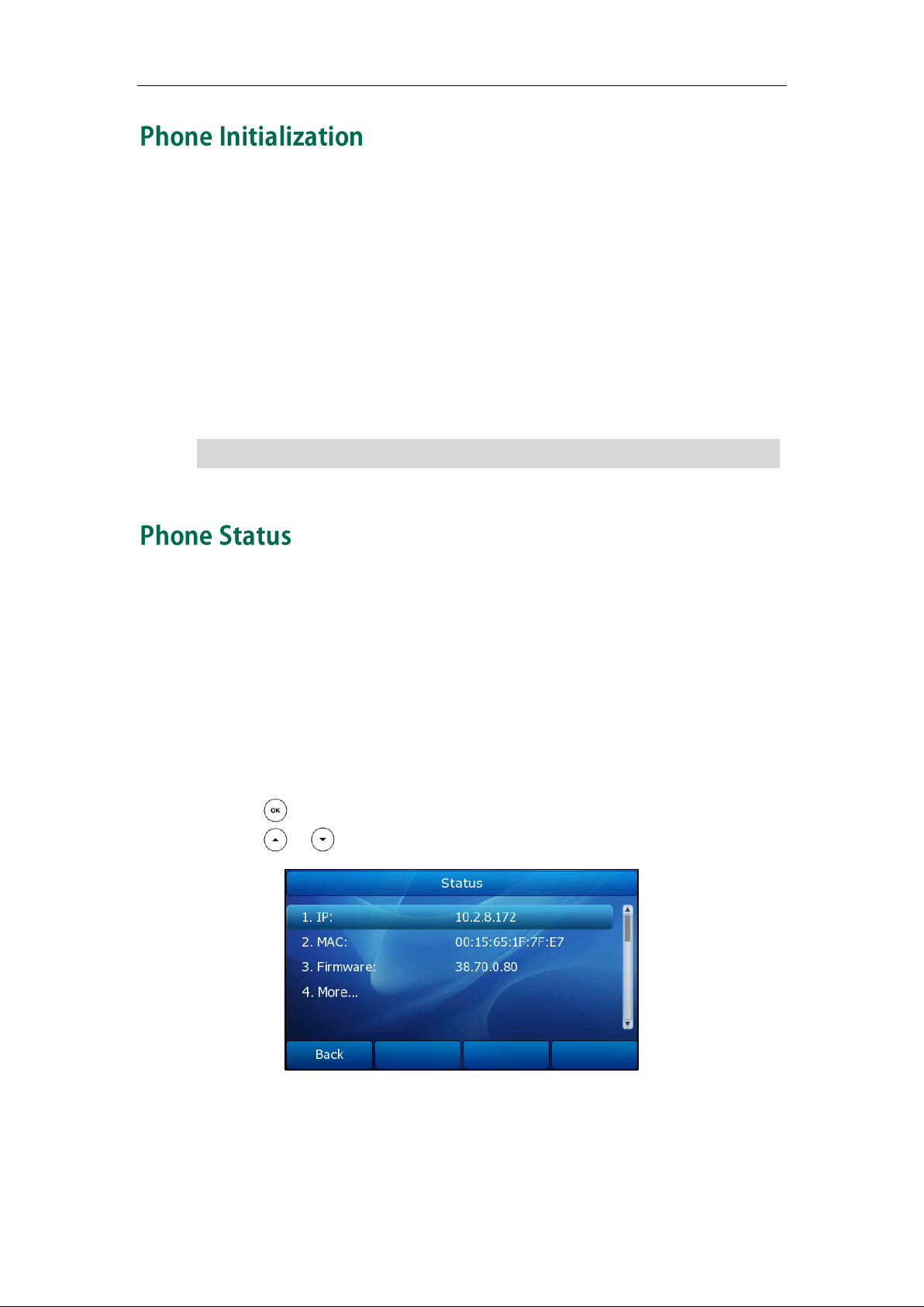
Note
If your network does not use DHCP, proceed to Basic Network Settings on page 16.
Getting Started
After your phone has been powered up, the system boots up and performs the
following steps:
Automatic Phone Initialization
The phone finishes the initialization process by loading the saved configuration. The
phone LCD screen will display "Initializing…Please wait" during the initialization.
DHC P (Dynamic Host Configuration Protocol)
The phone attempts to contact a DHCP server in your network to ob tain its valid network
settings (e.g., IP address, subnet mask, default gateway and DNS server) by default.
You can view the system status of your phone via phone user interface or web user
interface.
Available information of phone status includes:
Network status (e.g., IP address, WAN port and LAN port information)
Phone status (e.g., device model, firmware version and MAC address )
Account status (e.g., register status of SIP accounts)
To view the phone status via phone user interface:
1. Press , or press Me nu->Status.
2. Press or to scroll through the list and view the specific information.
To view the phone status via web user interface:
1. Open the web browser on your computer.
2. Enter the IP address in the browser’s address bar, and then click Enter.
15
Page 26
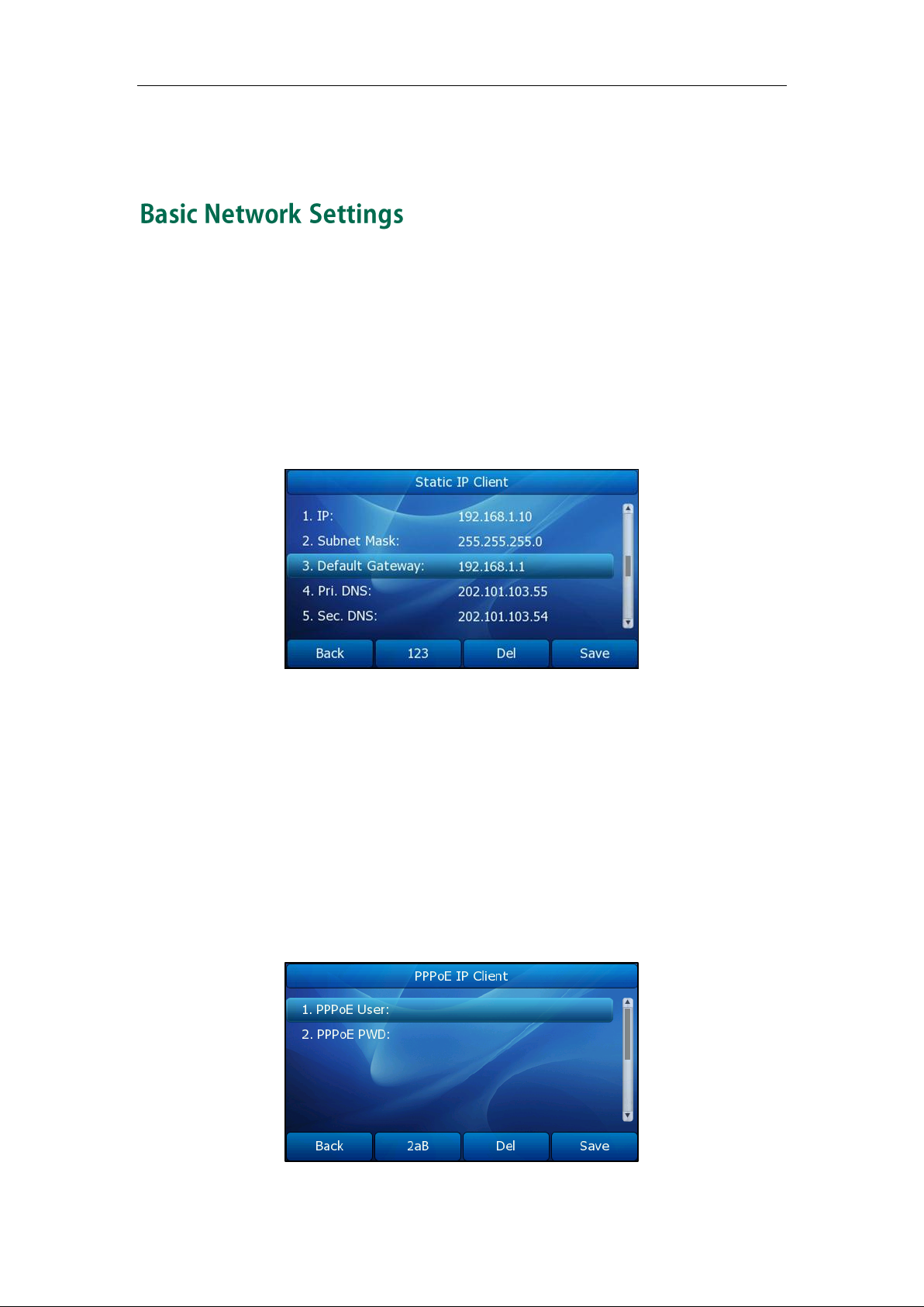
User Guide for the SIP-T38G IP Phone
3. Enter the User Name (admin) and Password (admin) in the pop-up dialogue box.
4. Click OK to login.
If your phone cannot contact a DHCP server for any reason, you need to configure a
static IP address manually.
To configure a static IP address via phone user interface:
1. Press Me nu->Setting->Advanced Settings (password: admin) ->Ne twork->WAN
Port ->Static IP Client.
2. Enter the parameters: IP, subnet mask, default gateway, primary DNS, second DNS
in the corresponding fields.
3. Press the Save soft key to accept the change or the Back soft key to cancel.
If you are using an xDSL modem, you can connect your phone to the Internet via PPPoE
mode. You can set a WAN port to be a PPPoE port. The PPPoE port will perform a PPP
negotiation to obtain the IP address. Contact your system administrator for the PPPoE
user name and password.
To configure PPPoE via phone user interface:
1. Press Me nu->Setting->Advanced Settings (password: admin) ->Ne twork->WAN
Port ->PPPoE IP Client.
2. Enter the user name and password in the corresponding fields.
16
Page 27

Note
No.
De s cription
1
This area shows the phone’s time & date.
2
This area shows the phone feature status. For more information
you can refer to Icon Instructions on page 3.
3
This area shows the six line key labels. You can also custom the
line key as other function. For more information you can refer to
DSS Keys on page 47.
4
This area shows the soft key labels. The default soft key labels are
“History”, “Directory”, “DND” and “Menu”.
5
This area shows the current account. User can use or to
Wrong network parameters may result in inaccessibility of your phone and may also
have an impact on your network performance. For more information about these
parameters, contact your system administrator.
Getting Started
3. Press the Save soft key to accept the change or the Back soft key to cancel.
Generally, your phone will be deployed with multiple other phones. In this case, your
system administrator will configure the phone parameters beforehand, so that after you
start up your phone, the phone will be registered and ready to use. If your phone is not
registered, you may have to register it. For more information on how to register your
phone, refer to Account Management on page 56.
If the phone has successfully started up, the idle LCD screen is shown as below.
Idle Screen Description:
17
Page 28
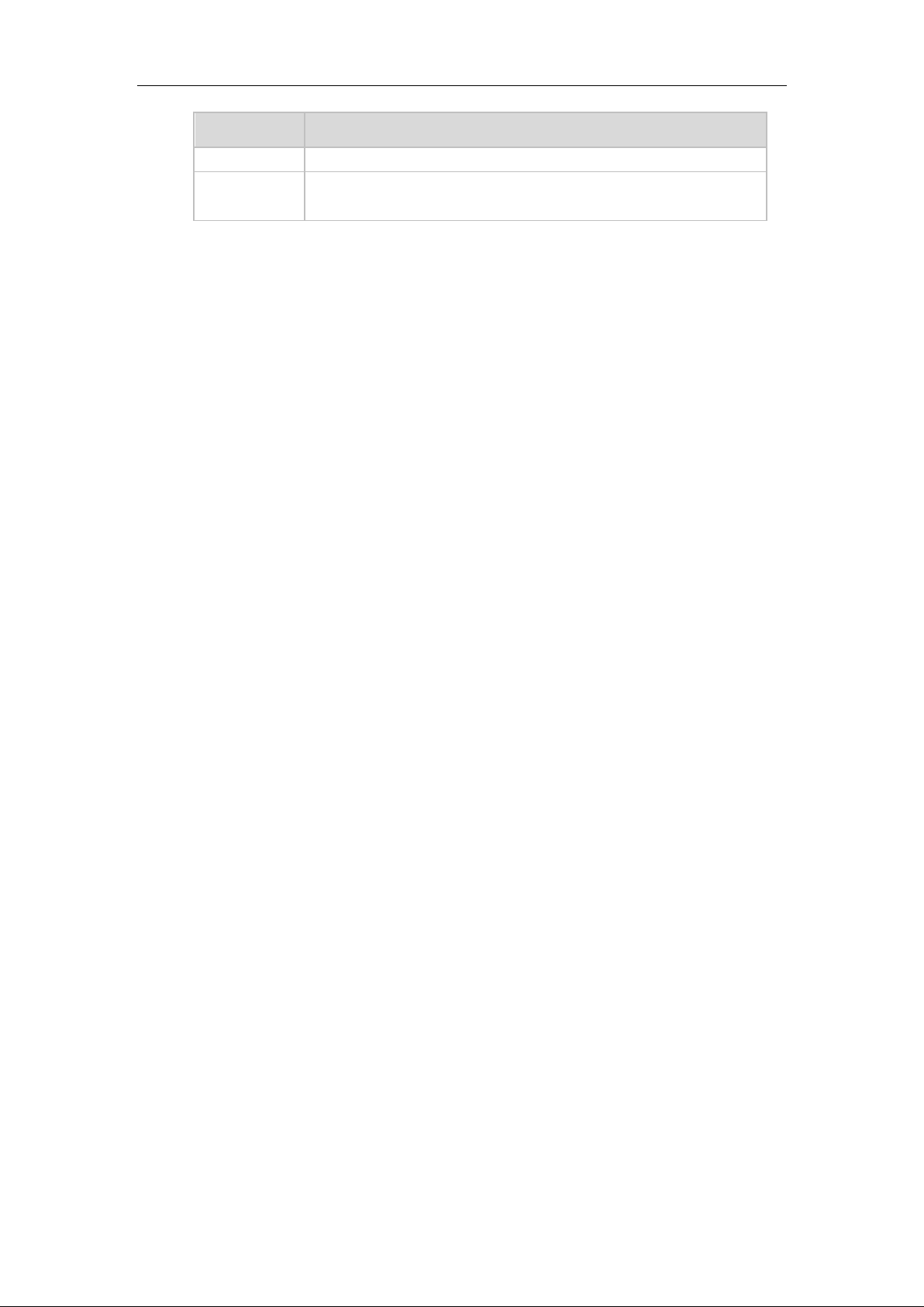
User Guide for the SIP-T38G IP Phone
No.
De s cription
choose the available account.
6
This area shows the backgrounds picture. You can also change it.
For more information you can refer to Wallpaper on page 19.
18
Page 29
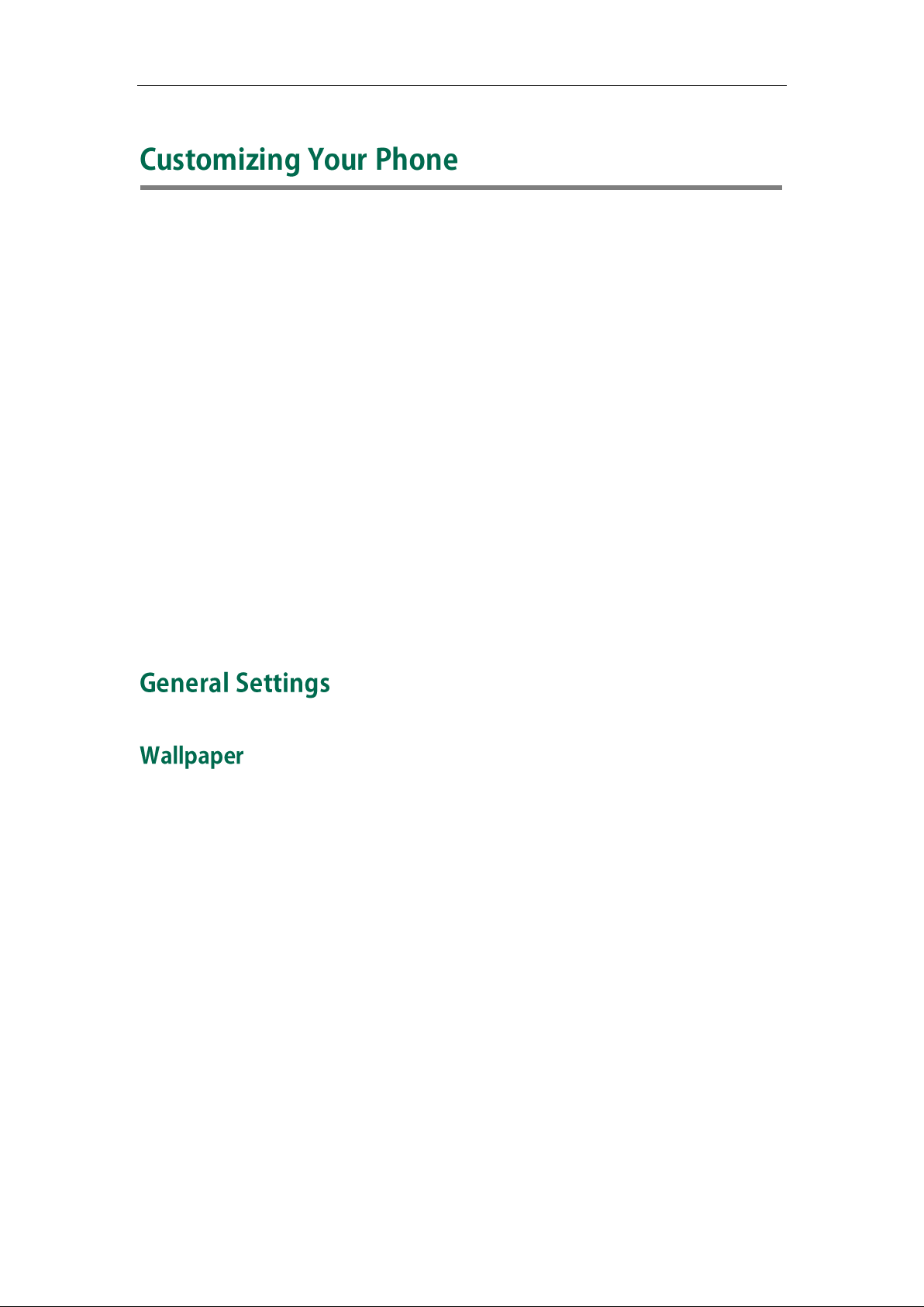
Customizing Your Phone
You can customize your SIP-T38G IP phone by configuring the setting for time and date,
display contrast, and ring tones, for example. You can add contacts to the phone’s local
directory manually or from call history. You can also handle incoming calls from different
contacts in different ways.
This chapter provides basic operating instructions for customizing your phone. The
topics include:
General Settings
Audio Settings
Contact Management
Call History Management
BroadSoft Call Log
System Customizations
If you require additional information or assistance with your new phone, contact your
system administrator.
You can customize the wallpaper of the SIP-T38G IP phone. You can change the
wallpaper image via phone user interface or web user interface. You can also upload
custom wallpaper images via web user interface. The file format of wallpaper image
must be .jpg, .png or .bmp. Contact your system administrator for the detailed
requirement of the file format.
19
Page 30
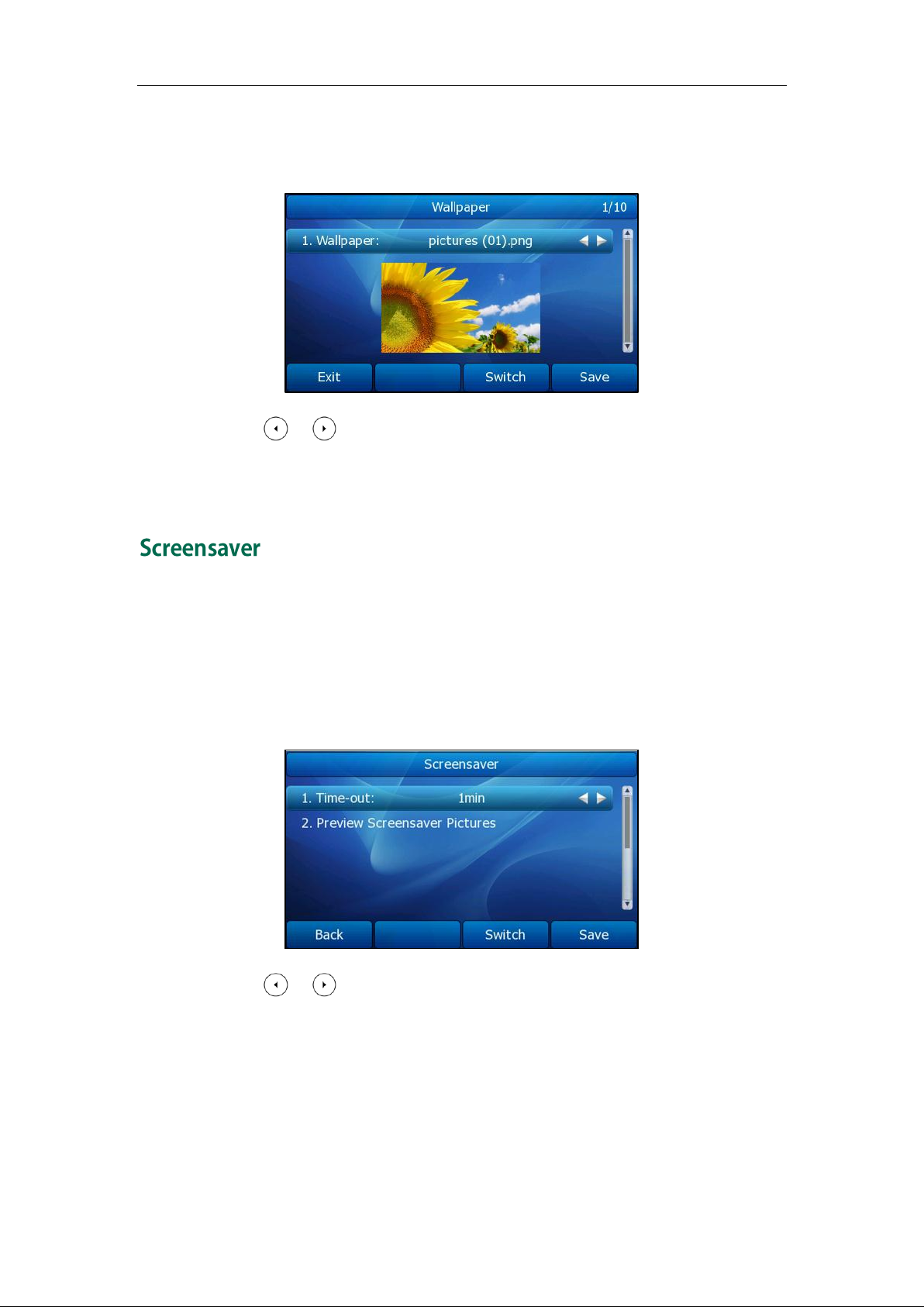
User Guide for the SIP-T38G IP Phone
To ch ange the wallpaper via phone user interface:
1. Press Me nu->Display->Wallpaper.
2. Press or , or the Switch soft key to select the desired wallpaper image.
3. Press the Save soft key to accept the change or the Ba ck soft key to cancel.
You can also change wallpaper via web user interface at the path P h one->Preference.
You can use screensaver that your phone will automatically change the pictures on the
screen during periods of user inactivity. You can configure the time out for screensaver
and preview screensaver pictures.
To configure the screensaver via phone user interface:
1. Press Me nu->Display->Screensaver.
2. Press or , or the Switch soft key to select the desired time in the Time-out
field.
After the time you specified in the Time-out field, your phone will display the
screensaver.
20
Page 31

Customizing Your Phone
Theme 1
3. Press to scroll to the Preview Screensaver Pictures field, press the Enter soft key
to preview the screensaver pictures and then press the E x it soft key to back to the
previous interface.
4. Press the Save soft key to accept the change or the Ba ck soft key to cancel.
You can also configure screensaver via web user interface at the path
Phone->Preference.
The theme can make your phone display personalized desktop and distinctive visual
enjoyment. You can change the theme for the phone via phone user interface and web
user interface.
To ch ange the theme via phone user interface:
1. Press Me nu->Display->Theme.
2. Press or to select the desired theme.
3. Press the Save soft key to accept the change or the Ba ck soft key to cancel.
The following table lists the four themes supported by the T38G IP phone.
21
Page 32

User Guide for the SIP-T38G IP Phone
Theme 2
Theme 3
Theme 4
You can also change the theme via web user interface at the path Phone->Preference.
You can configure the backlight status on the LCD screen as the following types:
Always on: Backlight is on permanently.
1min, 2min, 5min, 10min, 30min: Backlight is turned off when the phone is inactive for
approximately 1min, 2min, 5min, 10min or 30min.
22
Page 33

Customizing Your Phone
Backlight Level means the backlight intensity.
To configure the backlight via phone user interface:
1. Press Me nu->Display->Backlight.
2. Press or , or the Switch soft key to select the desired level from the Act ive
Le vel field.
3. Press or , or the Switch soft key to select the desired level from the Inactive
Le vel field.
Note
4. Press or , or the Switch soft key to select the desired time from the
Backlight Time field.
5. Press the Save soft key to accept the change or the Ba ck soft key to cancel.
You can also configure the backlight via web user interface at the path
Phone->Preference.
You can configure the contrast of the expansion model-EXP39 to a comfortable level.
Premise is the expansion model has been connected to the phone.
To configure the contrast via phone user interface:
1. Press Me nu->Setting->Advanced Settings (password: admin) ->Phone
Se tting->Contrast.
23
Page 34

User Guide for the SIP-T38G IP Phone
Not all of the supported languages are available for selection. The available languages
depend on the language packs currently loaded to the IP phone. Please contact your
system administrator for more information on the available languages of your new
phone.
2. Press or , or the Switch soft key to increase or decrease the intensity of
contrast. The default contrast level is 6.
3. Press the Save soft key to accept the change or the Ba ck soft key to cancel.
The default language of the phone user interface is English. The phone will detect and
use the same language as which of your internet browser for the web user interface. If
the language of your internet browser is not supported by the phone, the web user
interface will use English by default. You can change the language for the phone user
interface and the web user interface respectively from each other.
Note
To ch ange the language for the phone user interface:
1. Press Me nu->Setting->Basic Settings->Language.
2. Press or to select the desired language.
3. Press the Save soft key to accept the change.
Text displayed on the LCD screen will change to the selected language.
To ch ange the language for the web user interface:
1. Click on P hone->Preference.
2. Select the desired language from the pull-down list of Web Language.
3. Click Con f irm to accept the change.
Text displayed on the web user interface will change to the selected language.
24
Page 35

Customizing Your Phone
Please refer to Appendix A - Time Zones for the list of available time zones on the IP
phone.
The time and date display on the LCD screen when the phone is idle. If the phone
cannot obtain the time and date from the Simple Network Time Protocol (SNTP) server,
contact your system administrator for more information. You can configure the phone to
obtain the time and date from the SNTP server automatically, or configure the time and
date manually.
To configure the SNTP settings via phone user interface:
1. Press Me nu->Setting->Basic Settings->Time & Date->SNTP Settings.
2. Press or , or the Switch soft key to select the time zone that applies to your
area from the Tim e Zone field. The default time zone is "+8 China(Beijing)".
3. Enter the domain names or IP addresses in the NTP Server1 and NTP Server2 fields,
respectively.
4. Press or, or the Switch soft key to select A utomatic from the Daylight
Sa v ing field.
5. Press the Save soft key to accept the change or the Back soft key to cancel.
Note
To configure the time and date manually via phone user interface:
1. Press Me nu->Setting->Basic Settings->Time & Date->Manual Setting.
25
Page 36

User Guide for the SIP-T38G IP Phone
Date F ormat
Exa m p l e (2012-7-17)
WWW MMM DD
Tues Jul 17
DD-MMM-YY
17- Jul-12
YYYY-MM-DD
2012-07-17
DD/MM/YYYY
17/07/2012
2. Enter the specific date and time.
3. Press the Save soft key to accept the change.
The time that displays on the LCD screen will change accordingly.
To configure the time and date format via phone user interface:
1. Press Menu->Setting->Basic Settings->Time & Date Format.
2. Press or , or the Switch soft key to select the desired time format (12 Hour
or 24 Hour) from the Clock field.
26
3. Press or , or the Switch soft key to select the desired date format from the
Date Format field.
4. Press the Save soft key to accept the change or the Ba ck soft key to cancel.
There are 7 available date formats, for example, the date format "WWW DD
MMM","WWW" represents the abbreviation of the week, "DD" represents two-digit of the
date, and "MMM" represents the first three letters of the month.
The date formats you need to know:
Page 37

Customizing Your Phone
MM/DD/YY
07/17/12
DD MMM YYYY
17 Jul 2012
WWW DD MMM
Tues 17 Jul
You can also configure the time and date settings via web user interface at the path
Phone->Preference.
You can change the administrator password to protect your phone from unauthorized
use. Only the users owning the administrator password have the permission to change
the advanced settings.
To ch ange the administrator password via phone user interface:
1. Press M e nu->Setting->Advanced Settings (password: admin) ->Se t Password.
2. Enter the old password in the C u rrent PWD field.
3. Enter the new password in the Ne w PWD field.
4. Enter the new password again in the Con f irm PWD field.
5. Press the Save soft key to accept the change or the Ba ck soft key to cancel.
27
Page 38

User Guide for the SIP-T38G IP Phone
The emergency number setting, if desired, must be made before lock activation. For
more information, refer to Emergency Number on page 61.
You can set the "#" or "*" to perform as a send key while dialing a call.
To set the key as send via phone user interface:
1. Press Me nu->Features->Key as Send.
2. Press or , or the Switch soft key to select "#" or "*" from the Ke y as Send
field, or select Disable to disable this feature.
3. Press the Save soft key to accept the change or the Back soft key to cancel.
You can also configure key as send via web user interface at the path
Phone->Features->General Information.
You can lock the keypad of your phone when you are temporarily not using it. This
feature helps you to protect your phone from unauthorized use.
This feature allows you to perform the following:
Menu Key: The Menu soft key is locked. You cannot access the menu of the
phone until unlocked. A new voice mail can be accessed by
pressing the Connect soft key or the MESSAGE key, but the
voice mail code cannot be configured.
Function Keys: The function keys are locked. You cannot use the MESSAGE, RD,
CONF, HOLD, MUTE, TRAN, OK, X, navigation keys, soft keys,
line keys and memory keys until unlocked.
All Keys: All keys are locked. You are only allowed to dial emergency
numbers, answer incoming calls by lifting the handset,
pressing the Speakerphone key or pressing the HEADSET key
and place an active call on hold by pressing the Hold soft key.
Answer call only: All keys are locked. Incoming calls will be answered
automatically, but cannot be ended by your party.
Note
28
Page 39

Customizing Your Phone
To set the keypad lock PIN via phone user interface:
1. Press Me nu->Setting->Basic Settings->Phone Unlock PIN.
2. Enter the Current PIN, Ne w PIN and Con firm PIN in the corresponding fields.
3. Press the Confirm soft key to accept the setting or the Back soft key to cancel.
To activate the keypad lock via phone user interface:
1. Press Me nu->Setting->Advanced Settings (password: admin) ->Phone
Se tting->Lock.
2. Press or , or the Switch soft key to select the desired type from the Keypad
Lock field.
3. Press the Save soft key to accept the change.
4. Long press to lock the keypad immediately when the phone is idle.
The LCD screen prompts “Keypad Locked!” and displays the icon .
29
Page 40

User Guide for the SIP-T38G IP Phone
When the time out is 0 seconds, that is, you can long press to lock the keypad
only.
You can configure the time out for automatic keypad lock via web user interface only.
If the keypad lock feature is activated to be Lock&Answer, an additional icon
will appear on the LCD screen.
You can configure the interval (in seconds) to automatically lock the keypad instead of
long pressing .
To configure the timeout for auto lock via web user interface:
1. Click on P hone->Features.
2. Click the “+ ”sign on the left of the Phone Lock to expand the feature list.
3. Enter the desired time in the Auto Lock Time-out (0~3600s) field. The default value is
10 seconds.
4. Click Con f irm to accept the change.
Note
30
Page 41

Customizing Your Phone
The default PIN for unlock is 123, you can also unlock the keypad by administrator
password. When you enter the administrator password to unlock the keypad, the phone
will then turn to the Ch ang e PIN interface.
To unlock the keypad lock via phone user interface:
1. Press any locked key, the LCD screen prompts “Please Enter PIN:”.
2. Enter the PIN (default PIN: 123).
3. Press the Confirm soft key to unlock the keypad.
The icon disappears from the LCD screen.
You can long press to lock the keypad again.
To deactivate the keypad lock via phone user interface:
1. Press Me nu->Setting->Advanced Settings (password: admin) ->Phone
Se tting->Lock.
2. Press or , or the Switch soft key to select Dis abled from the Keypad Lock
field.
3. Press the Save soft key to accept the change.
You can also activate or deactivate the keypad lock via web user interface at the path
Phone->Features->Phone Lock.
Note
31
Page 42

User Guide for the SIP-T38G IP Phone
If ringer volume is adjusted to minimum, the icon will appear on the LCD screen.
You can press the Volume key to adjust the receiver volume of currently used audio
devices (handset, speakerphone or headset), when the phone is in the dialing interface
or during a call. You can also press the Volume key to adjust the ringer volume when the
phone is idle.
1. Press to adjust the ringer volume when the phone is in the idle
screen.
Note
2. When the phone is during a call, press to adjust the volume of audio
device (handset, speakerphone or headset).
Ring tones are used to indicate incoming calls. You can select different ring tones to
distinguish the accounts or to distinguish your phone from your neighbor’s.
To select a ring tone for the phone via phone user interface:
1. Press Me nu->Setting->Basic Settings->Ring Tones.
32
Page 43

Customizing Your Phone
The ring tone for an incoming call on the phone may be different. For example, when the
phone receives an incoming call from a contact stored in the local directory, it will play
the ring tone assigned to the con tact in the contact director y (refer to A ddin g Contacts in
the Contact Management section). Other wise, the phone will play the ring tone assigne d
to the account. If both the contact ring tone and the account ring tone are not assigned,
then the phone will play the ring tone assigned for the phone.
2. Press or to select the desired ring tone.
3. Press the Save soft key to accept the change or the Back soft key to cancel.
To s elect a ring tone for the phone via web user interface:
1. Click on P hone->Preference.
2. Select the desired ring tone from the pull-down list of Ring Tones.
Note
3. Click Con f irm to accept the change.
To select a ring tone for the account via web user interface:
1. Click on A ccount.
2. Select the desired account from the pull-down list of Account.
3. Select the desired ring tone from the pull-down list of Ring Tones.
If comm on is selected, this account will use the ring tone selected for the phone at
the path Phone->Preference. Refer to the above instruction.
4. Click Con f irm to accept the change.
You can also upload custom ring tones for your phone, contact your system
administrator for more information.
This section provides the operating instructions for managing contacts. The topics
include:
Local Directory
Blacklist
33
Page 44

User Guide for the SIP-T38G IP Phone
Remote Phonebook
BroadSoft Phonebook
The built-in phone directory stores the names and phone numbers of your contacts. You
can store up to 300 contacts in your phone's local directory. You can add, edit, delete or
search for a contact in the local directory. You can also dial a contact from the local
directory.
You can add contacts to your local directory in the following ways:
Manually
From call history
From remote phonebook
Adding Contacts Manually
To add a contact to the local directory manually:
1. Press Di rectory->Local Directory.
2. Select the desired contact group (For example, select Contacts).
3. Press the Add soft key.
4. Enter the Na me and the O ffice, Mobile or O t her numbers.
5. Press or , or the Switch soft key to select the desired account from the
Account field. If Auto is selected, the phone will use the first available account when
placing calls to the contact from the local directory.
6. Press or , or the Switch soft key to select the desired ring tone from the Ring
field.
34
Page 45

7. Press the Save soft key to accept the change or the Back soft key to cancel.
If the contact has existed in the directory, the LCD screen will prompt “ContactName
exists in contactlist!”.
Note
Adding Contacts from Call History
To add a contact to the local directory from the call history:
1. Press the History soft key.
2. Press or to highlight the desired entry.
3. Press the Option soft key, and then select A dd t o Contacts from the prompt list.
Customizing Your Phone
4. Enter the contact name.
5. Press the Save soft key to accept the change.
The entry is successfully saved in the local directory.
Adding Contacts from remote phonebook
To add a contact to the local directory from the remote phonebook:
1. Press Di rectory->Remote Phone Book.
2. Press or to highlight the desired entry.
3. Press the Option soft key, and then select M ov e to Contacts from the prompt list.
4. Press the Save soft key to save the contact in the local directory.
If the contact has already existed in the local directory, the LCD screen will prompt
"Overwrite the original contact?". Press the OK soft key to overwrite the original
contact in the local directory or the Cancel soft key to cancel.
For more information on remote phonebook operating, refer to Remote Phonebook on
page 40.
To e dit a contact in the local directory:
1. Press Di rectory->Local Directory->Contacts.
35
Page 46

User Guide for the SIP-T38G IP Phone
2. Press or to highlight the desired contact.
3. Press theOption soft key, and then select De tail from the prompt list.
4. Press or to highlight the contact information and then edit.
5. Press the Save soft key to accept change or the Ba ck soft key to cancel.
To delete a contact from the local directory:
1. Press Di rectory->Local Directory->Contacts.
2. Press or to highlight the desired contact.
3. Press the Option soft key, and then select D elete from the prompt list.
4. Press the OK soft key to confirm the deleting or the Cancel soft key to cancel.
You can also manage the contacts via web user interface at the path
Contacts->Contacts->Contacts. Please refer to the instruction above for the parameters’
detail.
36
To upload a new custom photo for the contact via web interface:
1. Click on Contacts->Contacts->Contacts.
2. Click the record which you want to edit, then the record will turn orange.
3. Click Browse, and then select a photo from your local computer.
Page 47

4. Click Upload Photo to upload the photo.
The phone only supports uploading the png, jpg or bmp format files. The maximum
resolution of the upload picture is 96*96 pixels.
You can only delete the custom photos.
If multiple contacts want to use the same custom photo, you need to upload the contact
photo again.
You can also click De lete Photo to delete the photo.
Customizing Your Phone
Note
When you place a call from the contact, the phone idle screen will show the contact
photo.
To place a call to a contact from the local directory:
1. Press Di rectory->Local Directory.
37
Page 48

User Guide for the SIP-T38G IP Phone
2. Select the desired contact group.
3. Press or to highlight the desired contact.
4. Press the Dial soft key.
- If only one number of the contact is stored in the local directory, press the Dial
soft key to dial out the number.
- If multiple numbers of the contact are stored in the local directory, press the Dial
soft key to display a list of numbers.
Press or to highlight the desired number.
Press the Dial soft key to dial out the number.
To search for a contact in the local directory:
1. Press Di rectory->Local Directory.
2. Press the Se ar ch soft key.
3. Enter a few continuous characters of the contact name or continuous numbers of the
contact phone number using the keypad.
4. Press the OK soft key.
The contacts whose name or phone number matches the characters entered will
appear on the LCD screen. You can dial from the result list.
You can manage your phone’s local directory via phone or web user interface. But you
can only import or export the contact list via web user interface.
38
To import an XML file of contact list via web user interface:
1. Click on Contacts->Contacts.
2. Click Browse to select a contact list file (file format must be .xml) from your local
system.
3. Click Import XML to import the contact list.
Page 49

Customizing Your Phone
The web user interface prompts "This operation will delete all records which already
exist! Continue?".
4. Click OK to complete importing the contact list.
To import a CSV file of contact list via web user interface:
1. Click on Contacts->Contacts.
2. Click Browse to select a contact list file (file format must be.csv) from your local
system.
3. Click Import CSV to import the contact list.
Then the phone turns to the preview page, you can then select whether to delete all
old contacts while importing the contact list, and select the contact information you
want to import into the local directory. Such as contact name, office number or
mobile number.
4. Click Import to complete importing the contact list.
To e xport a contact list via web user interface:
1. Click on Contacts->Contacts.
2. Click Ex p ort XML (or Ex port CSV).
3. Click Sa v e to save the contact list to your local system.
The built-in phone directory stores the names and phone numbers of the blacklist. You
can store up to 30 contacts in your phone’s blacklist directory. You can add, edit, delete
or search for a contact in the blacklist directory. You can also dial a contact in the
blacklist directory, but an incoming call from the blacklist directory will be rejected
automatically.
Operating instructions of adding blacklists, editing blacklists, deleting blacklists, placing
call to blacklists and searching for contact in the blacklist, refer to the operating
instructions of Local Directory on page 34.
To remove a contact to the Blacklist:
1. Press Directory->Local Directory.
2. Select the desired contact group (For example, select Contacts).
3. Press the Option soft key and then select Move to Blacklist from the prompt list.
The phone user interface prompts "Move selected to blacklist?".
39
Page 50

User Guide for the SIP-T38G IP Phone
4. Press the OK soft key to confirm the setting.
You can access your corporate directory through your phone. You can add local
contacts from the corporate directory. You can also dial a contact from the corporate
directory.
You can configure your new phone to access up to 5 corporate directories. Contact your
system administrator for the access URL of the corporate directory.
To configure an access URL for remote phonebook via web user interface:
1. Click on Contacts->Remote Phone Book.
2. Enter the access URL in the P hone Book URL field.
3. Enter the name in the Na me field.
4. Click Con f irm to accept the change.
To access your corporate directory via phone user interface:
1. Press Di rectory->Remote Phone Book.
2. Select the desired remote group, and then press the Enter soft key.
The phone connects to load the corporate directory, and then display s the
corporate contact list on the LCD screen.
40
3. Press the Back soft key to back to the previous interface.
Page 51

Customizing Your Phone
To place a call f rom the corporate directory:
1. Press Di rectory->Remote Phone Book.
2. Select the desired remote group, and then press the Enter soft key to load the
corporate directory.
3. Select the desired contact in the corporate directory.
4. Press the Dial soft key.
In addition, you can enable the phone to present the caller identity stored in the
corporate directory when receiving a call.
To e nable the presentation of caller identity stored in the remote phonebook:
1. Click on P hone->Features.
2. Click the “+ ” sign on the left of the G eneral Information to expand the feature list.
3. Select En a bled from the pull-down list of Match Remot e Phone Book.
4. Enter the refresh period of corporate directory in the Lo ad Remot e Phone Book
Interval (120~2592000s) field. The default value is 3600 seconds.
5. Click Con f irm to accept the change.
You can access the BroadSoft directory through your phone. You can add local contacts
from the BroadSoft directory. You can also dial a contact from the BroadSoft directory.
You can configure your new phone to access up to 6 BroadSoft directories. Contact your
system administrator for the access URL of the BroadSoft directory.
To configure the BroadSoft phonebook via phone user interface:
1. Press Me nu->Features->BroadSoft Settings Menu->Broad Soft Dir Settings.
2. Press or , or the Sw i tch soft key to select the desired BroadSoft item from
the BroadSoft Item field.
3. Enter the parameters: display name, server address, port, user name and
password in the corresponding fields.
4. Press the Save soft key to accept the change or the Back soft key to cancel.
41
Page 52

User Guide for the SIP-T38G IP Phone
To configure the BroadSoft phonebook via web user interface:
1. Click on Contacts->BroadSoft.
2. Select the desired BroadSoft item from the pull-down list of BroadSoft Item.
3. Enter the parameters: display name, server address, port, user name and
password in the corresponding fields.
4. Click Con f irm to accept the change.
To access the Broadsoft directory via phone user interface:
1. Press Di rectory->BroadSoft.
2. Select the desired directory item, and then press the Enter soft key.
The phone connects to load the BroadSoft directory, and then displays the desired
BroadSoft contact list on the LCD screen.
3. Press the Back soft key to back to the previous interface.
To place a call f rom the Broadsoft directory:
42
1. Press Di rectory->BroadSoft.
2. Select the desired directory item, and then press the Enter soft key to load the
BroadSoft directory.
3. Select the desired contact in the BroadSoft directory.
4. Press the Dial soft key.
Page 53

Customizing Your Phone
The SIP-T38G IP phone maintains call history lists of Dialed Calls, Received Calls, Missed
Calls and Forwarded Calls. The call history list supports up to100 entries in all. You can
check the call history, dial a call, add a contact or delete an entry from the call history
list. You should enable the history record feature in advance.
To e nable the history record feature via phone user interface :
1. Press Menu->Features->History Setting.
2. Press or , or the Switch soft key to select E na ble from the His tory Record
field.
3. Press the Save soft key to accept the change or the Back soft key to cancel.
To ch eck the call history:
1. Press the History soft key.
The LCD screen displays All Calls list.
2. Press or to switch between A ll Calls, Dialed Calls, Received Calls, Missed
Calls and F orwarded Calls.
3. Press to select the desired entry.
4. Press the Option soft key, and then select D etail from the prompt list.
The detailed information of the entry appears on the LCD screen.
To dial a call from the call history list:
1. Press the History soft key.
2. Press or to switch between All Calls, Dialed Calls, Received Calls, Missed
Calls and F orwarded Calls.
3. Press or to select the desired entry.
4. Press the Se n d soft key.
To add a contact from the call history list:
1. Press the History soft key.
2. Press or to switch between A ll Calls, Dialed Calls, Received Calls, Missed
43
Page 54

User Guide for the SIP-T38G IP Phone
Calls and F orwarded Calls.
3. Press or to select the desired entry.
4. Press the Option soft key, and then select A dd t o Contacts (or A dd to Blacklist) from
the prompt list.
For more information, refer to Contact Management on page 33.
To delete an entry from the call history list:
1. Press the History soft key.
2. Press or to switch between All Calls, Dialed Calls, Received Calls, Missed
Calls and F orwarded Calls.
3. Press or to select the desired entry.
4. Press the Delete soft key.
To delete all entries from the call history list:
1. Press the History soft key.
2. Press or to switch between Al l Calls, Dialed Calls, Received Calls, M issed
Calls and F orwarded Calls.
3. Press the Op tion soft key, and then select D e l ete All from the prompt list.
4. Press the OK soft key.
The LCD screen prompts "Are you sure to delete all records".
5. Press the OK soft key to confirm the deleting or the Can c el soft key to cancel.
You can access the call log of the BroadSoft user through the IP phone. The call log
contains call information such as remote party identification, time and date. You can
check the call log and dial a call from the call log list. The Broad Soft call log allows users
to view and dial the stored numbers in the following lists: missed, received, and placed.
You can configure the IP phone to access up to 3 call log items. Contact your system
administrator for the access URL of the BroadSoft call log.
44
Page 55

Customizing Your Phone
To configure the BroadSoft call log via phone user interface:
1. Press Me nu->Features->BroadSoft Settings Menu->CallLog Settings.
2. Press or , or the Sw i tch soft key to select the desired call log item from the
CallLog Item field.
3. Enter the parameters: display name, server address, port, user name and
password in the corresponding fields.
4. Press the Save soft key to accept the change or the Back soft key to cancel.
To configure the BroadSoft call log via web user interface:
1. Click on Contacts->Call Log.
2. Select the desired call log item from the pull-down list of Calllog Item.
3. Enter the parameters: display name, server address, port, user name and
password in the corresponding fields.
4. Click Con f irm to accept the change.
To access the BroadSoft call log via phone user interface:
1. Press Me nu->History->Network Call Log.
2. Select the desired call log menu, and then press the E nter soft key.
45
Page 56

User Guide for the SIP-T38G IP Phone
The phone connects to load the BroadSoft call log, and then displays the desired
call log list on the LCD screen.
3. Press the Back soft key to back to the previous interface.
To ch eck the BroadSoft call log:
1. Press Me nu->History->Network Call Log.
2. Select the desired call log menu, and then press the E nter soft key to load the
BroadSoft call log.
3. Select the desired contact in the BroadSoft call log list.
4. Press the Detail soft key.
The detailed information of the entry appears on the LCD screen.
To dial a call from the BroadSoft call log list:
1. Press Me nu->History->Network Call Log.
2. Select the desired call log menu, and then press the E nter soft key to load the
BroadSoft call log.
3. Select the desired contact in the BroadSoft call log list.
46
4. Press the Dial soft key.
Page 57

Customizing Your Phone
Physically connect your headset, refer to Phone Installation on page 12 and
activate/deactivate it for use.
To activate the headset mode:
1. Press on the phone.
The HEADSET key LED illuminates solid green when the headset mode is activated.
Press the line key or the A nswer soft key to answer a call, the call will connect to
your headset automatically.
To deactivate the headset mode:
1. Press again on the phone.
The HEADSET key LED turns off when the headset mode is deactivated.
There are three types of DSS keys: Memory Keys, Line Keys and Programmable Keys.
The details will be introduced as following. The use of line keys and memory keys are
almost the same. The SIP-T38G IP phone supports 10 memory keys and 6 line keys.
You can assign predefined functionalities to the memory keys located on the right of the
phone. Memory keys allow you to use quick access features such as call return and
voice mail. The memory keys LED will indicate the monitoring status when the keys a
reassigned specific features, such as BLF and Shared Line. The default key type of each
memory key is N/A, which indicates that this memory key provides no functionality.
To configure the memory key via phone user interface:
1. Press Me nu->Features->DSS Keys->Memory Keys.
2. Select the desired memory key, and then press the Enter soft key.
3. Select the desired key type from the Type field.
4. (Optional.) Select the desired key event type from the Ke y Type field.
5. (Optional.) Select the desired line from the Account ID field.
6. (Optional.) Enter the corresponding value in the Value field.
7. (Optional.) Enter the corresponding value in the Extension field.
8. Press the Save soft key to accept the change or the Back soft key to cancel.
47
Page 58

User Guide for the SIP-T38G IP Phone
You can also configure the memory key via web user interface at the path DSS
Ke y->Memory Key.
The memory key features are explained in the following subchapters in detail:
Line
Speed Dial
Voice Mail
Direct Pickup
Group Pickup
DTMF
Prefix
Local Group
XML Phone Book
Xml Brower
LDAP
BroadSoft Dir
Conference
Forward
Transfer
Hold
DND
Redial
SMS
Group Listening
Public Hold
Private Hold
Zero-touch
URL
Keypad Lock
48
For more information, contact your system administrator.
Line
You can use this key feature to accept the incoming calls, place active calls on hold or
resume a held call. It performs the same as a hard line key.
De pendencies:
Type (Line)
Account ID (the account this feature will be applied to)
Page 59

Customizing Your Phone
Usage: When receiving an incoming call, the DSS key LED flashes green:
1. Press the DSS key to accept the incoming call.
2. Press the DSS key to place the active call on hold.
3. Press the DSS key again to resume the held call.
If Auto is selected from the A ccount ID field, press the DSS key when the phone is idle,
you can play a call using the first registered account.
Sp eed Dial
You can use this key feature to speed up dialing the numbers often used or hard to
remember.
De pendencies:
Type (Speed Dial)
Account ID (the account this feature will be applied to)
Value (the number you want to dial out)
Usage: Press the DSS key to dial out the number specified in the Val ue field, using the
account selected from the Account ID field.
Voice Mail
You can use this key feature to connect voice mail quickly. For more information, refer to
Voice Mail on page 107.
De pendencies:
Type (Key Event)
Ke y Type (Voice Mail)
Account ID (the account this feature will be applied to)
Value (the voice mail access code)
Usage: Press the DSS key to dial out the voice mail access code, you can follow the
voice prompt to listen to the voice mails.
Direct Pickup
You can use this key feature to answer someone else’s incoming call on the phone.
De pendencies:
Type (Key Event)
Ke y Type (Direct Pickup)
Account ID (the account this feature will be applied to)
Value (the direct pickup code followed by the specific phone number)
Usage: Press the DSS key on your phone when the specific phone number receives an
incoming call. The call is answered on your phone.
Group Pickup
You can use this key feature to answer incoming calls in a group that is associated with
their own group.
De pendencies:
Type (Key Event)
49
Page 60

User Guide for the SIP-T38G IP Phone
DTMF sequence is allowed to be: "0-9", "*", "#" and "A-D".
Ke y Type (Group Pickup)
Account ID (the account this feature will be applied to)
Value (the group pickup feature code)
Usage: Press the DSS key on your phone when a phone number in the group receives
an incoming call. The call is answered on your phone.
DTMF
You can use this key feature to send the specification of arbitrary key sequences via
DTMF.
Note
De pendencies:
Type (Key Event)
Ke y Type (DTMF)
Value (DTMF sequence)
Usage: Press the DSS key during an active call to send the key sequence specified in the
Value field.
Prefix
You can use this key feature to add a specified prefix number before the dialed number.
De pendencies:
Type (Key Event)
Ke y Type (Prefix)
Value (the prefix number)
Usage: Press the DSS key when the phone is idle, the phone enters into the dialing
screen and displays the prefix number which you specified in the Value field, enter other
digits and then dial out.
50
Local Group
You can use this key feature to access the contact group in the local directory quickly.
For more information, refer to Local Directory on page 34.
De pendencies:
Type (Key Event)
Ke y Type (Local Group)
Local Group (the contact group name you want to access)
Usage: Press the DSS key to access the contact group specified in the Local Group field.
XML Phone Book
You can use this key feature to access the remote group in your corporate directory
quickly. You should configure the remote phonebook in advance. For more information,
refer to Remote Phonebook on page 40.
De pendencies:
Type (Key Event)
Ke y Type (XML Phone Book)
Page 61

Customizing Your Phone
Phone Book Name (the remote group name you want to access if the
remote phonebook is configured)
Usage: Press the DSS key to access the remote group specified in the Phone Book Name
field.
Xml Browser
You can use this key feature to access the Xml browser quickly. The Xml browser allows
you to create custom services which meet your functional requirements on the server.
You can customize practical applications, such as weather report, stock information,
Google search, etc.
De pendencies:
Type (Xml Browser )
Xml Browser (the access URL for xml browser)
Usage: Press the DSS key to access the Xml browser specified in the Xml Browser field.
LDAP
You can use this key feature to access the LDAP search interface quickly.
De pendencies:
Type (Key Event)
Ke y Type (LDAP)
Usage:
1. Press the DSS key to access the LDAP search interface.
2. Enter a few continuous characters of the contact name or continuous numbers of the
contact phone number using the keypad.
The contacts whose name or phone number matches the characters entered will
appear on the LCD screen.
Broa dSoft Dir
You can use this key feature to access the BroadSoft group in the BroadSoft phonebook
quickly. You should configure the BroadSoft phonebook in advance. For more
information, refer to BroadSoft Phonebook on page 41.
De pendencies:
Type (Key Event)
Ke y Type (BroadSoft Dir)
BroadSoft Name (the BroadSoft group name you want to access if the
BroadSoft phonebook is configured)
Usage: Press the DSS key to access the BroadSoft group specified in the BroadSoft
Na m e field.
Conference
You can use this key feature to set up a conference call. For more information, refer to
Conference on page 80.
De pendencies:
Type (Key Event)
Ke y Type (Conf)
51
Page 62

User Guide for the SIP-T38G IP Phone
You can configure the transfer mode on DSS key via web user interface at the path
Ph one->Features->Transfer Settings. For more information on how to configure the
transfer mode on DSS key, refer to Busy Lamp Field (BLF) on page 91.
When leaving the Va l ue field blank, the DSS key performs the same as the TR A N key or
the Transfer soft key during a call. For more information, refer to Call Transfer on page 78.
When leaving the Va l ue field blank, the DSS key performs the same as the F o r ward soft
key when receiving an incoming call.
When leaving the Va l ue field blank, the DSS key performs the same as the CO N F key or
the Co nf soft key during a call.
Value (the number you want to add to the conference)
Usage: Press the DSS key during an active call to set up a conference with the number
specified in the Value field.
Note
Forward
You can use this key feature to forward an incoming call to someone else. For more
information, refer to Call Forward on page 76.
Note
De pendencies:
Type (Key Event)
Ke y Type (Forward)
Value (the number you want to forward to)
Usage: Press the DSS key to forward an incoming call to the number specified in the
Value field.
Tra nsfer
You can use this key feature to handle the call differently depending on the transfer
mode on DSS key when there is an active call on the phone.
De pendencies:
Type (Key Event)
Ke y Type (Transfer)
Value (the number you want to transfer to)
Usage:
When the transfer mode on DSS key is Bli nd Transfer, press the DSS key to complete
the blind transfer to the number specified in the Value field.
When the transfer mode on DSS key is At tended Transfer, press the DSS key to dial
out the number specified in the Value field, and then you can perform the attended
or semi-attended transfer.
When the transfer mode on DSS key is New Call, press the DSS key, the number
specified in the Value field displays on the LCD screen, and then you can perform
the blind, attended or semi-attended transfer.
Note
52
Page 63

Customizing Your Phone
When the DND mode is activated, all incoming calls will be rejected automatically.
Hold
You can use this key feature to place an active call on hold or retrieve a held call.
Note
De pendencies:
Usage:
1. Press the DSS key during an active call to place the call on hold.
2. Press the DSS key again to retrieve the held call.
DND
You can use this key feature to activate or deactivate the DND mode.
De pendencies:
Usage:
1. Press the DSS key to activate the DND mode.
2. Press the DSS key again to deactivate the DND mode.
Redial
Type (Key Event)
Ke y Type (Hold)
Type (Key Event)
Ke y Type (DND)
You can use this key feature to access the D ia led Calls list. Press the DSS key when the
phone is idle, then you can select an entry to redial.
De pendencies:
Usage:
1. Press the DSS key when the phone is idle to access the dialed calls list.
2. Select an entry and press the DSS key again to redial the call.
SM S
You can use this key feature to quick access the text message feature. For more
information, refer to Short Message Service (SMS) on page 105.
De pendencies:
Usage: Press the DSS key when the phone is idle to access the text message feature.
Group Listening
You can use this key feature to activate the Speakerphone and Handset/Headset mode
at the same time. It is suitable for the group conversation which has more than one
person at one side. You are able to speak and listen through the handset/headset,
meanwhile the others nearby can only listen through the speaker.
Type (Key Event)
Ke y Type (Redial)
Type (Key Event)
Ke y Type (SMS)
53
Page 64

User Guide for the SIP-T38G IP Phone
When the DSS key is used in the private line, it per forms the same as the H OLD key or the
H o l d soft key during a call.
When the DSS key is used in the private line, it per forms the same as the H OLD key or the
H o l d soft key during a call.
De pendencies:
Type (Key Event)
Ke y Type (Group Listening)
Usage:
1. During a call, press the DSS key to activate the group listening mode.
You can then speak and listen through the handset/headset, other people at your
side can listen through speaker at the same time.
2. Press the DSS key again to deactivate the group listening mode.
Public Hold
You can use this key feature to place an active call on public hold or retrieve a public
held call. The public hold feature is often used in the shared line.
De pendencies:
Type (Key Event)
Ke y Type (Public Hold)
Usage:
1. Press the DSS key when there is an active call on the shared line.
The active call is placed on public hold.
2. Press the DSS key again to retrieve the public held call.
Note
Note
Private Hold
You can use this key feature to place an active call on private hold or retrieve a private
held call. The private hold feature is often used in the shared line.
De pendencies:
Type (Key Event)
Ke y Type (Private Hold)
Usage:
1. Press the DSS key when there is an active call on the shared line.
The active call is placed on private hold.
2. Press the DSS key again to retrieve the private held call.
Ze ro-touch
You can use this key feature to configure auto provision and network parameters quickly.
De pendencies:
Type (Key Event)
Ke y Type (Zero-touch)
54
Page 65

Customizing Your Phone
Usage:
1. Press the DSS key to access the zero-touch screen.
2. Press the OK soft key within a few seconds.
3. Configure the network parameters in the corresponding fields.
4. Press the Ne xt soft key.
5. Configure the auto provision parameters in the corresponding fields.
6. Press the OK soft key.
The phone will reboot to update configurations.
URL
You can use this key feature to access a specific URL quickly.
De pendencies:
Type (URL)
URL (the URL you want to access)
Usage: Press the DSS key to access the URL specified in the URL field.
Ke ypad Lock
You can use this key feature to immediately lock the keypad of your phone instead of
long pressing . For more information, refer to Keypad Lock on page 28.
De pendencies:
Type (Key Event)
Ke y Type (Keypad Lock)
Usage: Press the DSS key to immediately lock the keypad of your phone instead of long
pressing .
You can assign predefined functionalities to the line keys. You can also define a label for
the line key feature which will appear on the LCD screen. The default key type of each
line key is Line.
To configure the line key via phone user interface:
1. Press Me nu->Features->DSS Keys->Line Keys.
2. Select the desired line key, and then press the Enter soft key.
3. Select the desired key type from Type field.
4. (Optional.) Select the desired key event type from the Ke y Type field.
5. (Optional.) Select the desired line from the Account ID field.
6. (Optional.) Enter the string that will appear on the LCD screen in the Label field.
7. (Optional.) Enter the corresponding value in the Value field.
8. (Optional.) Enter the corresponding value in the Extension field.
9. Press the Save soft key to accept the change or the Ba ck soft key to cancel.
You can also configure the line key via web user interface at the path DSS Key->Line
55
Page 66

User Guide for the SIP-T38G IP Phone
You can configure the programmable keys via web user interface only.
Ke y.
For more information on using the line keys, refer to Memory Keys introduced above.
You can customize the soft keys, navigation keys and function keys on the keypad.
To customize the programmable keys via web user interface:
1. Click on DSS Key->Programmable Key.
2. Customize specific features for these keys.
3. Click Con f irm to accept the change.
Note
You can register one or multiple accounts on the SIP-T38G IP phone. You can also
configure each line key associated with an account or configure multiple line keys
associated with an account.
To register a n account via phone user interface:
1. Press Me nu->Setting->Advanced Settings (password: admin) ->Accounts.
2. Select the desired account and then press the E n ter soft key.
3. Select En a ble from the A ct ivation field.
4. Enter the desired values in Label, Display Name, Re gister Name, User Name,
Password and SIP Server fields respectively. Contact your system administrator for
more information.
5. Press the Save soft key to accept the change or the Back soft key to cancel.
6. Repeat steps 2 to 5 until you have registered all accounts.
56
Page 67

Customizing Your Phone
The following figures show single or multiple accounts registered on the phone:
Si ngle account:
Multiple accounts:
To disable an account via phone user interface:
1. Press Me nu->Setting->Advanced Settings (password: admin) ->Accounts.
2. Select the desired account and then press the E n ter soft key.
3. Select Di sable from the Activation field.
4. Press the Save soft key to accept the change or the Back soft key to cancel.
You can also register or disable an account via web user interface at the path
Account->Basic.
You can configure multiple line keys associated with an account. This enhances call
visualization and simplifies call handling.
57
Page 68

User Guide for the SIP-T38G IP Phone
Sy nt a x
De s cription
.
The dot "." can be used as a placeholder or multiple placeholders for
any character. Example:
"12." would match "123 ", "1234","12345","12abc", etc.
x
An "x" can be used as a placeholder for any character. Example:
"12x" would match "121", "122 ","123","12a", etc.
[]
The square brackets "[]" can be used as a placeholder for a single
character which matches any of a set of characters. Example:
"91[5-7]1234"would match "915 1234", "9161234","9171234",etc.
()
The parentheses "( )" can be used to group together patterns, for
instance, to logically combine two or more patterns. Example:
"([1-9])([2-7])3" would match "923", "153", "773",etc.
If this is the case, the LCD screen could resemble the following figure:
Incoming calls to this line will be distributed evenly among the available line keys.
Similarly, outgoing calls will be distributed.
Your phone can be configured to have a combination of lines with a single line key and
lines with multiple line keys.
Dial plan is a string of chara cters that governs the way your SIP-T38GIP phone processes
the inputs received from your phone keypad. The SIP-T38G IP phone supports the
following dial plan features:
Replace Rule
Dial-now
Area Code
Block Out
The basic expression syntax you need to know:
58
Page 69

Sy nt a x
De s cription
$
The “$” should be followed by the sequence number of a parenthesis.
The “$” plus the sequence number means the whole character or
characters placed in the parenthesis. The number directs to the right
parenthesis when there are more than one. Example:
A replace rule configuration: Number: "9([5-7])(.)", Replace: "5$2". When
you enter "96123" to dial out on your phone, the number will be replaced
as "5123" and then dialed out.“$2” means the characters in the second
parenthesis, that is, “123”.
Note
The valid value of Account field can be one or more digits among 1, 2, 3, 4, 5 and 6. Each
digit must be separated by a “,”. For example: when you enter the value “1, 2” in the
Account field, this replace rule will apply to account1 and account2.
If you leave the Acc o unt field blank or enter an invalid value, then the replace rule will
apply to all accounts.
You can configure the dial plan rules via web user interface only.
Customizing Your Phone
You can configure one or more replace rules to remove the specified string and replace
it with another string. You can configure a pattern with wildcards (expression syntax
refer to the table above), so that any string that matches the pattern will be replaced.
This feature is convenient for you to dial out a long number. For example, a replace rule
is configured as "Number: 1" and "Replace: 1234567", when you try to dial out the
number “1234567 ”, you just need to enter “1” on the phone and then press the Send soft
key.
Note
To add a replace rule via web user interface:
1. Click on P hone->Dial Plan->Replace Rule.
2. Enter the string (e.g. 2xx) in the Number field.
3. Enter the string (e.g. 12345) in the Replace field.
4. Enter the desired line ID in the Account field or leave it blank.
5. Click ADD to add the replace rule.
6. Click Sa v e to accept the change.
When you enter the number “234” using the keypad and then dial out, the phone
will dial out “12345” instead.
To e dit a replace rule via web user interface:
1. Click on P hone->Dial Plan->Replace Rule.
2. Select the desired replace rule by checking the checkbox.
59
Page 70

User Guide for the SIP-T38G IP Phone
You can also edit or delete the dial-now rule, refer to Replace Rule on page 59 for more
information.
3. Edit the values in the Number and Replace fields.
4. Enter the desired line ID in the Account field or leave it blank.
5. Click Edit to edit the replace rules.
6. Click Sa v e to accept the change.
To delete one or more replace rules via web user interface:
1. Click on P hone->Dial Plan->Replace Rule.
2. Select the one or more replace rules by checking the checkbox(es).
3. Click De lete to delete the replace rule(s).
4. Click Sa v e to accept the change.
You can configure one or more dial-now rules on your phone. When the dialed out
number matches the dial-now string, the number will be dialed out automatically. For
example, a dial-now rule is configured as "2xx", then entering any three-digit string
begins with 2 will be dialed out automatically on the phone.
Note
To add a dial-now rule via web user interface:
1. Click on P hone->Dial Plan->Dial-now.
2. Enter the desired value (e.g. 1234) in the Dial-now Rule field.
3. Enter the desired line ID in the Account field or leave it blank.
4. Click ADD to add the dial-now rule.
5. Click Sa v e to accept the change.
When you enter the number “1234” using the keypad, the phone will dial out “1234”
automatically without pressing any key.
De lay Time for Dial-now Rule
You can configure the interval for dial-now rules. That is, you can configure your phone
to dial out the phone number automatically, which matches a dial-now rule, after the
specified delay time.
To configure the timeout for dial-now rule via web user interface:
1. Click on P hone->Features.
2. Click the “+ ” sign on the left of the G eneral Information to expand the feature list.
3. Enter the time within 0-14 (in seconds) in the Dial-now Time-out (seconds) field.
4. Click Con f irm to accept the change.
60
Page 71

Area codes are also known as Numbering Plan Areas (NPAs). They usually indicate
The default values of minimum and maximum length are 1 and 15 respectively.
Contact your local phone service provider for available emergency numbers in your
area.
geographical areas in a country. This feature is necessary only when dialing the number
outside the code area. For example, area code is configured as "Code: 011, Minimum
Length: 4, Maximum Length: 11", then when you dial out the number "56789", the phone
will add the area code and dial out the number "01156789".
To configure the area code and lengths via web user interface:
1. Click on P hone->Dial Plan->Area Code.
2. Enter the desired values in the Code, Minimum Length (1-15) and Max imum Length
(1-15) fields.
3. Enter the desired line ID in the Account field or leave it blank.
4. Click Con f irm to accept the change.
Note
Customizing Your Phone
You can block the dialing of specific numbers. When you dial a block out number on
your phone, the dialing will fail and the LCD screen will prompt "Forbidden Number".
To add a block out number via web user interface:
1. Click on P hone->Dial Plan->Block Out.
2. Enter the desired value in the Bl ock Out Number field.
3. Enter the desired line ID in the Account field or leave it blank.
4. Click Con f irm to add the block out number.
Public telephone networks in countries around the world have a single emergency
telephone number (emergency services number), that allows a caller to contact local
emergency services for assistance when required. The emergency telephone number
may differ from country to country. It is typically a three -digit number so that it can be
easily remembered and dialed quickly. Some countries have a different emergency
number for each of the different emergency services.
You can specify the emergency telephone numbers on the IP phone for contacting the
emergency services in an emergency situation.
Note
61
Page 72

User Guide for the SIP-T38G IP Phone
The default delay time of live dialpad feature is 4s.
You can configure live dialpad via web user interface only.
To specify emergency numbers via web user interface:
1. Click on P hone->Features.
2. Click the “+ ” sign on the left of the P h one Lock to expand the feature list.
3. Enter the emergency services number in the Emergency field. For multiple numbers,
enter a "," between each emergency number.
The default emergency numbers are 112, 911 and 110.
4. Click Con f irm to accept the change.
You can enable the live dialpad feature on the SIP-T38G IP phone, which enables the IP
phone to automatically dial out the phone number without pressing any other key. You
can also configure a period of time before automatically dialing out the phone number.
To e nable the live dialpad via web user interface:
Note
1. Click on P hone->Features.
2. Click the “+ ” sign on the left of the G eneral Information to expand the feature list.
3. Select En a bled from the pull-down list of Li ve Dialpad.
4. Enter the desired delay time (0~14s) in the In t er Digit Time (1~14) (seconds) field.
5. Click Con f irm to accept the change.
You can dial a hotline number immediately once you lift the handset, press the
speakerphone key or press a line key. You can also configure a period of delay time to
dial out the hotline number, the phone will dial out the hotline number automatically
after the specified delay time.
To configure the hotline number via phone user interface:
1. Press Me nu->Features->Hotline.
2. Enter the desired number in the Hot line field.
62
Page 73

3. Enter the delay time (in seconds) in the Hotline Time-out field.
4. Press the Save soft key to accept the change or the Back soft key to cancel.
You can also configure hotline via web user interface at the path
Phone->Features->General Information.
Customizing Your Phone
63
Page 74

User Guide for the SIP-T38G IP Phone
64
Page 75

Basic Call Features
The SIP-T38G IP phone is designed to be easily used like a regular phone on a public
switched telephone network (PSTN). You can place calls, answer calls, transfer a call to
someone else, or conduct a conference call.
This chapter provides basic operating instructions for the SIP-T38G IP phone. The topics
include:
Placing Calls
Answering Calls
Ending Calls
Redialing Numbers
Auto Answer
Auto Redial
Call Completion
Call Return
Call Mute
Call Hold/Resume
Do Not Disturb (DND)
Call Forward
Call Transfer
Call Waiting
Conference
Call Park
Call Pickup
Anonymous Call
Anonymous Call Rejection
If you require additional information or assistance with your new phone, contact your
system administrator.
You can place a call in three ways using your SIP-T38G IP phone:
Using the handset
Using the speakerphone
65
Page 76

User Guide for the SIP-T38G IP Phone
You can also dial using the SIP URI or IP address. To obtain the IP address of your phone,
press the OK key. The maximum SIP URI or IP address length is 32 characters. For
example, IP: 192.168.1.15, SIP URI: 3606@sip.com.
Your phone may not support direct IP dialing. Contact your system administrator for more
information.
Using the headset
You can also dial the number first, and then choose the way you want to speak to the
other party.
You can search the call history, the local contact directory or the remote phonebook and
dial from the search results. For more information, refer to Contact Management on
page 33 and Call History Management on page 43.
During a call, you can alternate between Speakerphone, Headset, or Handset modes
by pressing the Speakerphone key, the HEADSET key, or picking up the handset.
The call duration of active calls is visible on the LCD screen. In the figure below, the call
to the number”1000” has lasted 4 seconds.
Note
To place a call using the handset:
1. Pick up the handset.
2. Enter the desired number using the keypad.
3. Press , , or the Se nd soft key.
By default, the # key is set to be a send key. You can set the * key as send key or set
neither of them to be send keys. For more information, refer to the Key as Send on page
28.
To place a call using the hands-free speakerphone mode:
Do one of the following:
- With the handset on-hook, press or the line key to obtain a dial tone.
Enter the desired number using the keypad.
Press , or the Se nd soft key.
- With the handset on-hook, enter the desired number using the keypad.
66
Page 77

Basic Call Features
You can ignore incoming calls by pressing the X key, the Reject soft key or the Silence soft
key. You can also activate Do Not Disturb mode to ignore the incoming calls without ring
on your phone. For more information, refer to Do Not Disturb (DND) on page 75.
You can forward incoming calls to someone else by pressing the Fo r ward soft key. For
more information, refer to Call Forward on page 76.
Press , , or the Se nd soft key.
To place a call using the headset:
Do one of the following:
- With the optional headset connected, press to activate the headset mode.
Press the line key to obtain a dial tone.
Enter the desired number using the keypad.
Press , , or the Send soft key.
- With the optional headset connected, press to activate the headset mode.
Enter the desired number using the keypad.
Press , , or the Send soft key.
To place multiple calls:
You can have more than one call on your SIP-T38G IP phone. To place a new call during
an active call, do one of the following:
- Press the line key. The active call is placed on hold.
Enter the desired number using the keypad.
Press , , or the Se nd soft key.
- Press or the Hol d soft key to place the original call on hold.
Press the New Call soft key.
Enter the desired number using the keypad.
Press , , or the Se nd soft key.
You can press or to switch between the calls, and then press the Res ume soft
key to retrieve the desired call.
When you are not in another call, you can answer a call in three ways:
Using the handset
Using the speakerphone
Using the headset
Note
67
Page 78

User Guide for the SIP-T38G IP Phone
Answering When Not in Another Call
In all cases, the active call will appear on the LCD screen showing call duration and
destination.
To answer a call using the handset:
1. Pick up the handset.
To answer a call using the hands-free speakerphone mode:
Do one of the following:
- Press .
- With the handset on-hook and the headset mode deactivated, press the A ns wer
soft key.
- With the handset on-hook and the headset mode deactivated, press the line key
(the line key LED flashes green).
To answer a call using the headset:
Do one of the following:
- Press .
- With the headset mode activated, press the Answer soft key.
- With the headset mode activated, press the line key (the line key LED flashes
green).
Answering When in Another Call
If you have an active call, and an incoming call arrives on the phone, do one of the
following:
- Press the Answer soft key.
The incoming call is answered and the original call is placed on hold.
- Press to access the new call.
Press or the A ns wer soft key.
The incoming call is answered and the original call is placed on hold.
68
To e nd a call:
Do one of the following:
- If you are using the handset, press the Cancel soft key or hang up the handset.
- If you are using the headset, press the Ca ncel soft key.
Page 79

Note
To end a call placed on hold, you can press the C an cel soft key to end the call directly, or
press the Resum e soft key to resume the call before ending it.
Basic Call Features
- If you are using the speakerphone, press or the Cancel soft key.
To redial the last placed call from your phone:
1. Press twice.
A call to your last placed call is attempted.
To redial a previously placed call from your phone:
1. Press when the phone is idle.
2. Press or to select the desired entry from the dialed calls list, and then press
or the Se nd soft key.
You can enable the auto answer feature for a line. You can use the auto answer feature
to allow the phone to automatically answer an incoming call on the line.
To configure auto answer via phone user interface:
1. Press Me nu->Setting->Advanced Settings (password: admin) ->Accounts.
2. Select the desired account and then press the E n ter soft key.
3. Press or , or the Switch soft key to select Enable from the Au to Answer
field.
69
Page 80

User Guide for the SIP-T38G IP Phone
The auto answer feature is not applicable to answer another incoming call automatically
when there is an active call on the phone.
4. Press the Save soft key to accept the change or the Ba ck soft key to cancel.
The icon appears on the LCD screen.
You can also configure auto answer via web user interface at the path Account.
Note
You can enable the auto redial feature to redial the phone number automatically when
the called party is busy. You can also configure the times of the auto redial and the time
to wait between redial attempts.
To configure auto redial via phone user interface:
1. Press Me nu->Features->Auto Redial.
2. Press or , or the Switch soft key to select Enable from the Auto Redial field.
3. Enter the desired time in the Auto Redial Interval field (the default time interval is
10s).
4. Enter the desired times in the Aut o redial times field (the default times are 10).
5. Press the Save soft key to accept the change or the Ba ck soft key to cancel.
You can also configure auto redial via web user interface at the path
Phone->Features->General Information.
70
Page 81

Basic Call Features
To use auto redial:
When the called party is busy, the following prompt will appear on the LCD screen of the
phone:
1. Press the OK soft key to activate auto redial. The following prompt will appear on
the LCD screen of the phone:
2. Wait for a period of time or press the OK soft key to redial the phone number.
The phone will retry as many times as you configured until the called party is idle.
You can use the call completion feature to notify the caller of a failed call when the
callee becomes available to receive a call.
To configure call completion via phone user interface:
1. Press Me nu->Features->Call Completion.
71
Page 82

User Guide for the SIP-T38G IP Phone
2. Press or , or the Switch soft key to select Enable from the Call Completion
field.
3. Press the Save soft key to accept the change or the Ba ck soft key to cancel.
You can also configure call completion via web user interface at the path
Phone->Features->General Information.
To use call completion:
When the called party is busy, the following prompt will appear on the LCD screen of the
phone:
1. Press the OK soft key, the phone returns to the idle screen and call completion is
activated.
2. When the called party becomes idle, the following prompt appears on the LCD
screen of the phone:
72
Page 83

Note
The call completion feature is not available on all servers. For more information, contact
your system administrator.
Basic Call Features
3. Press the OK soft key to redial the number.
You can press a call return key to place a call back to the last incoming call.
To configure a call return key via phone user interface:
1. Press Me nu->Features->DSS Keys->Memory Keys (or Line Keys).
2. Select a desired DSS key.
3. Press or , or the Sw i tch soft key to select Ke y Event from the Ty pe field.
4. Press or , or the Switch soft key to select Call Return from the Key Type field.
5. Press the Save soft key to accept the change or the Back soft key to cancel.
You can also configure a call return key via web user interface at the path DSS Key.
You can mute the microphone of the active audio device during an active call, and then
the other party cannot hear you.
To mute a call:
1. Press during an active call.
73
Page 84

User Guide for the SIP-T38G IP Phone
The phone will beep softly every 30 seconds to remind you that you still have a call on
hold.
The phone LCD screen indicates that the call is on mute.
To un-mute a call:
1. Press again to un-mute the call.
Note
You can place an active call on hold. At any time, at most one active call can be in
progress on your phone, other calls can be received and made while placing the
original call on hold. When placing a call on hold, your IP PBX might play a melody or
message to the other party while waiting.
To place a call on hold:
1. Press or the Hol d soft key during a call.
The phone LCD screen shows the call is on hold and the line key LED flashes green.
To resume a held call:
1. Press or the Res ume soft key.
Multiple Calls on Hold:
If multiple calls are placed on hold, press or to switch between the calls, and
74
Page 85

Basic Call Features
The Do Not Disturb feature is local to the phone, and may be overridden by the server
settings. For more information, contact your system administrator.
then press the Res ume soft key to retrieve the desired call.
If more than two calls are on hold, an indication appears on the LCD screen, for
example "2/4", indicating that this is the second call out of four calls.
If multiple calls are on hold on more than one line keys, you can view the details of the
calls by pressing the corresponding line key, and then press the Res ume soft key to
retrieve the call.
You can use the DND feature to reject the incoming calls automatically on the phone
and the callers can hear a busy signal or a message depending on your server.
To activate DND feature on the SIP-T38G IP phone:
1. Press the DND soft key when the phone is idle.
The icon on the idle screen indicates that the Do Not Disturb mode is enabled.
Incoming calls will be rejected automatically and "n Ne w Missed Call(s)" ("n"
indicates the number of the missed calls) will prompt on the LCD screen.
Note
To specify the DND authorized numbers via web user interface:
1. Click on Phone->Features.
2. Click the “+” sign on the left of the Do Not Disturb to expand the feature list.
3. Enter the numbers in the Authorized Numbers (comma separated) field. For
multiple numbers, enter a "," between each number.
4. Click Conf irm to accept the change.
If DND mode is enabled on the phone, the phone can still receive the incoming call from
the numbers specified in the Authorized Numbers (comma separated) field.
75
Page 86

User Guide for the SIP-T38G IP Phone
You can configure your phone to forward incoming calls to another party by the Static
Forwarding. You can also forward incoming calls while your phone is ringing, refer to the
Dynamic Forwarding.
St atic Forwarding
Three types of static forwarding:
Always Forward: Incoming calls are immediately forwarded.
Bu s y Forward: Incoming calls are immediately forwarded if the phone is busy.
No Answer Forward: Incoming calls are forwarded if not answered after a period
of time.
To e nable call forward:
1. Press Me nu->Features->Call Forward.
2. Press or to select the desired forwarding type, and then press the Enter
soft key.
3. Depending on your selection:
a.) If you select Always Forward:
1) Press or , or the Switch soft key to select E n a ble from the A l w ays
field.
2) Enter the destination number you want to forward all incoming calls to in
the F orward to field.
3) (Optional.) Enter the always forward on code or off code respectively in the
On Code or Of f Code field.
76
b.) If you select Bus y Forward:
1) Press or , or the Switch soft key to select Enable from the Bu sy
field.
2) Enter the destination number you want to forward all incoming calls to
when the phone is busy in the Forward to field.
Page 87

Basic Call Features
You can also enter the SIP URL or IP address in the F o rw ard to field. For more information
on using the SIP URL or IP address, refer to Placing Calls on page 65.
Call forw ard feature is local to the phone, and may be overridden by the server settings.
Call forward on code or off code may be different between servers. For more
information, contact your system administrator.
3) (Optional.) Enter the busy forward on code or off code respectively in the
On Code or Of f Code field.
c.) If you select No Answer Forward:
1) Press or , or the Switch soft key to select Enable from the No
Answer field.
2) Enter the destination number you want to forward all unanswered incoming
calls to in the Forward to field.
3) Press or , or the Switch soft key to select the ring time to wait
before forwarding in the Af t er Ring Times field (The default ring time is 60
seconds).
4) (Optional.) Enter the no answer forward on code or off code respectively in
the O n Code or O ff Code field.
4. Press the Save soft key to accept the change or the Back soft key to cancel.
The icon on the idle screen indicates the call forward is enabled.
You can also configure forward feature via web user interface at the path
Phone->Features->Forward.
Note
77
Page 88

User Guide for the SIP-T38G IP Phone
To disable call forward:
Do one of the following:
- Press when the phone is idle.
- Press Me nu->Features->Call Forward.
Press or to select the desired forwarding type, then press the Enter soft
key.
Press or , or the Swi tch soft key to select Dis able to disable the call
forward.
Press the Sa ve soft key to accept the change.
Dynamic Forwarding
To forward an incoming call to another party:
1. When the phone is ringing, press the Forward soft key.
2. Enter the number you want to forward the incoming call to.
3. Press , , or the Se nd soft key.
The LCD screen prompts a call forward message.
You can transfer a call to another party in one of the three ways:
Blind Transfer: Transfer a call directly to another party without consulting.
Se mi-Attended Transfer: Transfer a call when the target phone is ringing.
Attended Transfer: Transfer a call with prior consulting.
To perform a blind transfer:
1. Press or the Transfer soft key during a call.
78
Page 89

2. Enter the number you want to transfer the call to.
3. Press or the Transfer soft key to complete the transfer.
Then the call is connected to the number to which you are transferring.
To perform a semi-attended transfer:
1. Press or the Transfer soft key during a call.
Basic Call Features
2. Enter the number you want to transfer the call to.
3. Press or to dial out.
4. Press or the Transfer soft key to complete the transfer when receiving
ringback.
To perform an attended transfer:
1. Press or the Transfer soft key during a call.
2. Enter the number you want to transfer the call to.
3. Press or to dial out.
4. After the party answers the call, press or the Transfer soft key to complete the
transfer.
If you are using a handset, the transfer can be completed by hanging up the handset.
You can cancel the transfer before the call is connected by pressing the Cancel soft key.
You can enable or disable the call waiting feature on the phone. If the call waiting
feature is enabled, you can receive another call when there is an active call on the
phone. If the call waiting feature is disabled, another incoming call is automatically
rejected by the phone with a busy message when there is an active call on the phone.
You can also enable the play tone feature to hear a warning tone when receiving
another call.
To configure call waiting via phone user interface:
1. Press Me nu->Features->Call Waiting.
2. Press or , or the Switch soft key to select Enable from the Call Waiting
79
Page 90

User Guide for the SIP-T38G IP Phone
The network conference feature is not available on all servers. For more information,
contact your system administrator.
field.
3. Press or , or the Switch soft key to select Enable from the Call Waiting Tone
field.
4. Press the Save soft key to accept the change or the Ba ck soft key to cancel.
You can also configure the call waiting feature via web user interface at the path
Phone->Features->General Information.
Note
You can create a conference with other parties using the phone’s local conference
feature. You can create a conference betwe en an active call and a call on hold (on the
same or another line) by pressing the CO NF key or the Conf soft key. The network
conference feature allows you to add and remove specific conference parties.
The SIP-T38G IP phone supports up to 3 parties (including yourself) in a conference call.
This is called Local Conference and is the default method of conference.
To set u p a local conference call:
1. Place a call to the first party.
2. Press or the Conf soft key to create a new call
The active call is placed on hold.
80
Page 91

Basic Call Features
3. Enter the number of the second party and press , , or the Se nd soft key.
4. When the second party answers the call, you can consult with him or her before
adding to the conference.
5. Press or the Conf soft key again to join all parties in the conference.
To join two calls in a conference:
1. Place two calls using two different accounts on the phone (for example, place the
first call using account 1, and then place the second call using account 2).
2. Press or to select the call for conference and make sure the call is active
(for example, select the call on account 1).
3. Press or the Conf soft key to join the two calls in the conference on account 1.
You can press or the Hold soft key to place the conference on hold. You can press
the Split soft key to split the conference call into two individual calls. To drop the
conference call, press the Ca n cel soft key.
You can use network conference feature on the SIP-T38G IP phone to conduct a
conference with multiple participants.
This feature allows you to perform the following:
Join two calls together into a conference call.
Invite another party into an active conference call.
To use this feature, contact your system administrator for the network conference-URI in
advance, and configure the phone via web user interface:
1. Click on A ccount->Advanced.
2. Select the desired conference type from the pull-down list of Conference Type.
3. Enter the conference URI (e.g. conference@example.com) in the Conference URI
field.
4. Click Con f irm to accept the change.
81
Page 92

User Guide for the SIP-T38G IP Phone
Call Park feature is not available on all servers. Contact your system administrator for
more information.
To set u p a network conference call:
1. Place a call to the first party.
2. Press or the Conf soft key to create a new call.
The active call is placed on hold.
3. Enter the number of the second party and press , , or the Se nd soft key.
4. When the second party answers the call, press or the Conf soft key to add the
second party to the conference.
5. Press the Conf soft key to create a new call.
The conference is placed on hold.
6. Enter the number of the new party and then press , , or the Se n d soft key.
7. When the new party answers the call, press or the Conf soft key to add the
new party to the conference.
8. Repeat steps 5 to 7 until you have added all intended parties.
The procedures to set up a network conference call for specific servers may be different
from introduced above. Contact your system administrator for more information.
Note
You can use call park feature to place a call on hold, and then retrieve the call from
another phone in the system (for example, a phone in another office or conference
room). You can park an active call by pressing the call park key on the phone. If the call
is parked successfully, the response is either a voice prompt confirming that the call was
parked, or a visible indication on the LCD screen.
To configure a call park key via phone user interface:
1. Press Me nu->Features->DSS Keys->Memory Keys (or Line Keys).
2. Select the desired DSS key.
3. Press or , or the Switch soft key to select Key Event from the Type field.
4. Press or , or the Switch soft key to select Call Park from the Key Type field.
5. Press or , or the Switch soft key to select the desired line from the Account
ID field.
82
Page 93

Basic Call Features
The call park feature code and call park retrieve feature code are predefined on the
system server. Contact your system administrator for more information.
If the parked call is not retrieved within a period of time assigned by the system, the
phone performing call park feature will receive call back.
6. Enter the call park feature code (contact your system administrator for it) in the
Value field.
7. Press the Save soft key to accept the change or the Back soft key to cancel.
You can also configure a call park key via web user interface at the path DSS Key.
To use the Call Park feature:
Note
1. User on phone A places a call to phone B.
2. User on phone A wants to take the call in a conference room for privacy, then
presses the call park key on phone A.
3. User on phone A walks to an available conference room where the phone is
designated as phone C. The user dials the call park retrieve feature code to retrieve
the parked call.
The system establishes call between phone C and B.
You can use call pickup feature to answer someone else’s incoming call on the phone.
The SIP-T38GIP phone supports the direct call pickup and group call pickup features.
Direct call pickup is used for picking up a call that is ringing at a specific phone number.
Group call pickup is used for picking up a call that is ringing at any phone number in the
group. The pickup group should be predefined, contact your system administrator for
more information.
83
Page 94

User Guide for the SIP-T38G IP Phone
If there are many incoming calls at the same time, pressing the Gpickup soft key on the
phone will pick up the call that rings first.
The direct pickup code above is configured on a global, which applies to all accounts.
You can configure the phone to pick up an incoming call by using the D P ickup/GPickup
soft key. You can also configure the call pickup code on a global or per-line basis via
web user interface.
Note
Direct Call Pickup
To e nable the direct call pickup via web user interface:
1. Click on Phone->Features.
2. Click the “+” sign on the left of the Call Pickup to expand the feature list.
3. Select Enabled from the pull-down list of Direct Call Pickup.
4. Enter the direct call pickup code in the D i rect Call Pickup Code field.
5. Click Conf irm to accept the change.
Note
To configure the direct call pickup code on a per-line basis via web user interface:
1. Click on Account.
2. Select the desired account from the pull-down list of Account.
3. Click on Advanced.
84
Page 95

Basic Call Features
4. Enter the direct call pickup code in the D i rect Call Pickup Code field.
5. Click Conf irm to accept the change.
To pick up a call directly:
1. Pick up the handset.
The DPickup soft key appears on the LCD screen.
2. Press the DPickup soft key on your phone when the specific phone receives an
incoming call.
3. Enter the specific phone number.
4. Press the DPickup soft key.
The call is answered on your phone.
You can also configure a DSS key as a direct pickup key via phone user interface or web
user interface. You can pick up the call by pressing the direct pickup key directly.
Group Call Pickup
To e nable the group call pickup via web user interface:
1. Click on P hone->Features.
2. Click the “+ ” sign on the left of the Call Pickup to expand the feature list.
3. Select En a bled from the pull-down list of Group Call Pickup.
85
Page 96

User Guide for the SIP-T38G IP Phone
The group pickup code above is configured on a global, which applies to all accounts.
4. Enter the group call pickup code in the Group Call Pickup Code field.
5. Click Con f irm to accept the change.
Note
To configure the group call pickup code on a per-line basis via web user interface:
1. Click on Account.
2. Select the desired account from the pull-down list of Account.
3. Click on Advanced.
4. Enter the group call pickup code in the Group Call Pickup Code field.
5. Click Conf irm to accept the change.
To pick up a call in the group:
1. Pick up the handset.
86
Page 97

Basic Call Features
The anonymous call feature is not available on all servers. Contact your system
administrator for the anonymous call on code and off code.
The directed call pickup code and group call pickup code are predefined on the system
server. Contact your system administrator for more information.
The call pickup code configured on a per-line basis takes precedence over that
configured on a global basis.
The GP ickup soft key appears on the LCD screen.
2. Press the GP ickup soft key on your phone when a phone in the group receives an
incoming call.
The call is answered on your phone.
You can also configure a DSS key as group pickup key via phone user interface or web
user interface. You can pick up the call by pressing the group pickup key directly.
Note
Note
You can use anonymous call feature to block the identity and phone number from
showing up to the called party when you call someone. For example, you want to call to
consult some of the services, but you don’t want to be harassed.
To configure anonymous call via phone user interface:
1. Press Me nu->Features->Anonymous Call.
2. Press or , or the Switch soft key to select the desired line from the Line ID
field.
3. Press or , or the Switch soft key to select Enable from the Anonymous C all
field.
4. (Optional.) Enter the anonymous call on code in the Call On Code field.
87
Page 98

User Guide for the SIP-T38G IP Phone
5. (Optional.) Enter the anonymous call off code in the C a l l Off Code field.
6. Press the Save soft key to accept the change or the Back soft key to cancel.
You can also configure anonymous call via web user interface at the path
Account->Basic.
To place an anonymous call:
1. Using the specific line on the phone to place a call to phone B.
The LCD screen of phone B prompts an incoming call from anonymity.
You can use anonymous call rejection feature to reject incoming calls from anonymous
callers. Anonymous call rejection automatically rejects incoming calls from callers who
deliberately block their identities and numbers from showing up.
To configure anonymous call rejection via phone user interface:
88
1. Press Me nu->Features->Anonymous Call.
2. Press or , or the Swi tch soft key to select the desired line from the L i ne ID
field.
3. Press or to scroll to the Rejection field.
4. Press or , or the Switch soft key to select Enable from the Re jection field.
5. (Optional.) Enter the anonymous call rejection on code in the Re j ect On Code field.
6. (Optional.) Enter the anonymous call rejection off code in the Reject Off Code field.
Page 99

7. Press the Save soft key to accept the change or the Back soft key to cancel.
You can also configure anonymous call rejection via web user interface at the path
Account->Basic.
Basic Call Features
89
Page 100

User Guide for the SIP-T38G IP Phone
90
