Yealink SIP-T29G User Guide
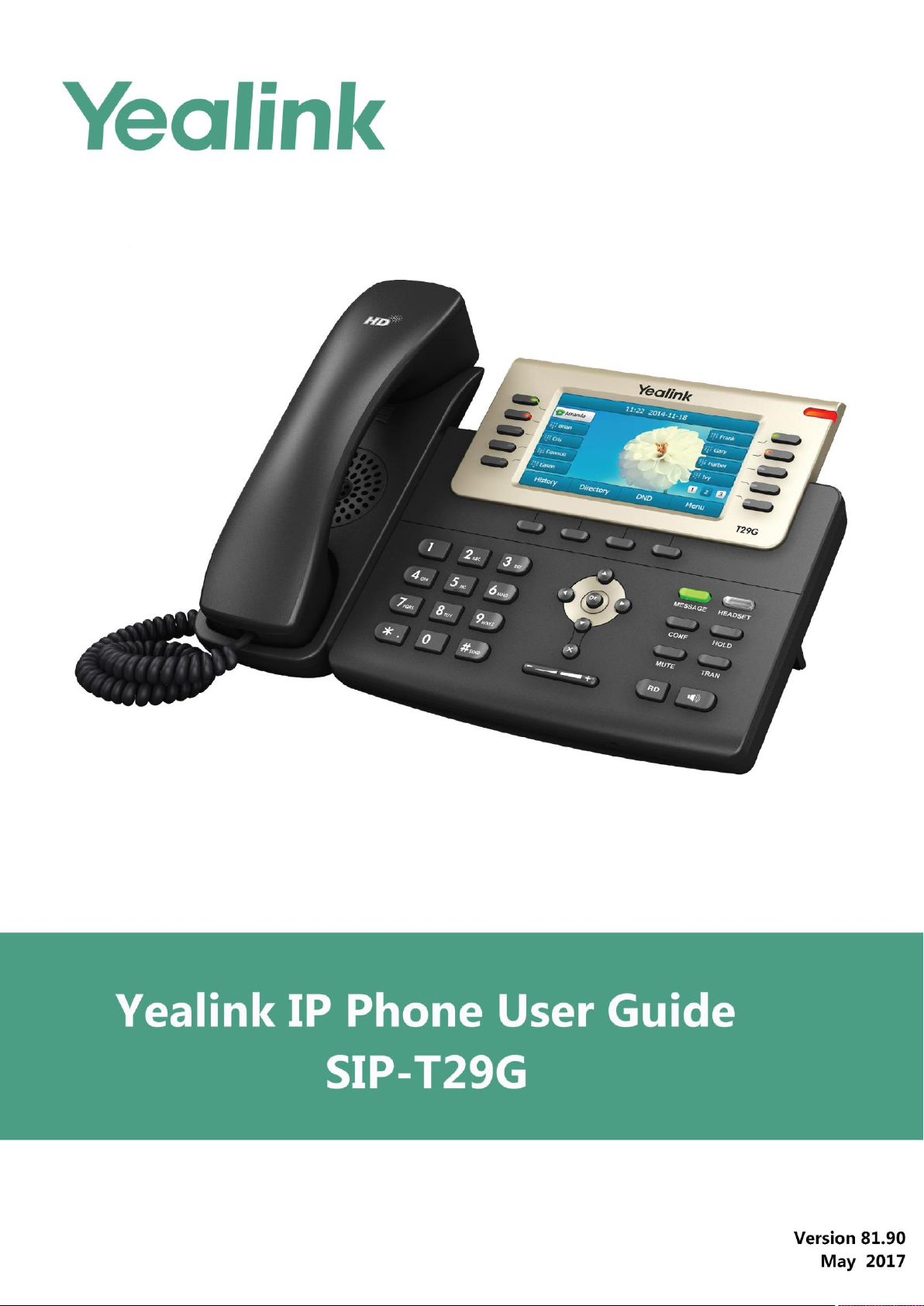
`
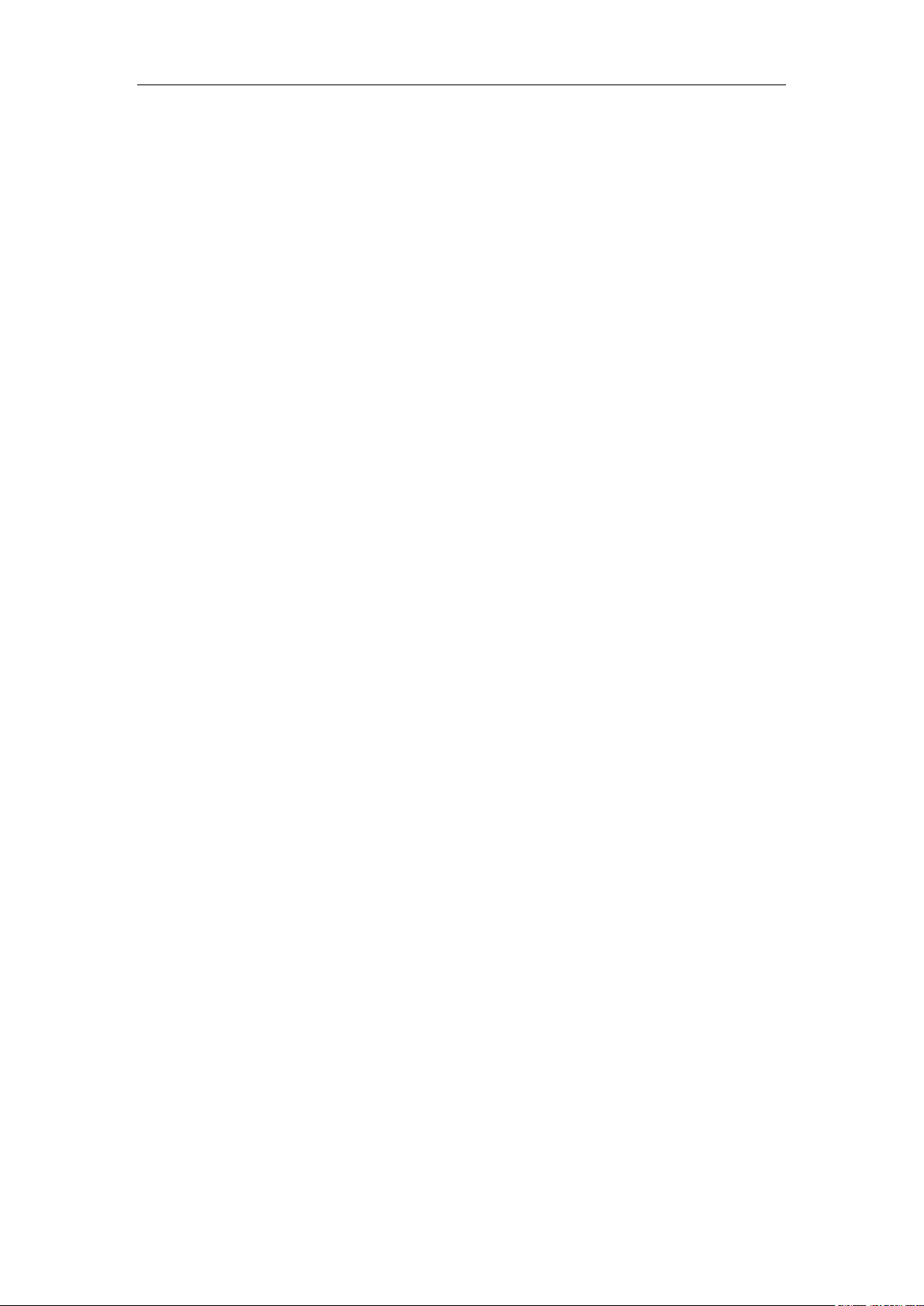
Copyright
Copyright © 2017 YEALINK(XIAMEN) NETWORK TECHNOLOGY
Copyright © 2017 Yealink (Xiamen) Network Technology CO., LTD. All rights reserved. No parts of this
publication may be reproduced or transmitted in any form or by any means, electronic or mechanical,
photocopying, recording, or otherwise, for any purpose, without the express written permission of
Yealink (Xiamen) Network Technology CO., LTD. Under the law, reproducing includes translating into
another language or format.
When this publication is made available on media, Yealink (Xiamen) Network Technology CO., LTD. gives
its consent to downloading and printing copies of the content provided in this file only for private use
but not for redistribution. No parts of this publication may be subject to alteration, modification or
commercial use. Yealink (Xiamen) Network Technology CO., LTD. will not be liable for any damages
arising from use of an illegally modified or altered publication.
Trademarks
Yealink®, the logo and the name and marks is trademark of Yealink (Xiamen) Network Technology CO.,
LTD, which are registered legally in China, the United States, EU (European Union) and other countries.
All other trademarks belong to their respective owners. Without Yealink’s express written permission,
recipient shall not reproduce or transmit any portion hereof in any form or by any means, with any
purpose other than personal use.
Warranty
(1) Warranty
THE SPECIFICATIONS AND INFORMATION REGARDING THE PRODUCTS IN THIS GUIDE ARE SUBJECT TO
CHANGE WITHOUT NOTICE. ALL STATEMENTS, INFORMATION, AND RECOMMENDATIONS IN THIS
GUIDE ARE BELIEVED TO BE ACCURATE AND PRESENTED WITHOUT WARRANTY OF ANY KIND, EXPRESS
OR IMPLIED. USERS MUST TAKE FULL RESPONSIBILITY FOR THEIR APPLICATION OF PRODUCTS.
(2) Disclaimer
YEALINK (XIAMEN) NETWORK TECHNOLOGY CO., LTD. MAKES NO WARRANTY OF ANY KIND WITH
REGARD TO THIS GUIDE, INCLUDING, BUT NOT LIMITED TO, THE IMPLIED WARRANTIES OF
MERCHANTABILITY AND FITNESS FOR A PARTICULAR PURPOSE. Yealink (Xiamen) Network Technology
CO., LTD. shall not be liable for errors contained herein nor for incidental or consequential damages in
connection with the furnishing, performance, or use of this guide.
(3) Limitation of Liability
Yealink and/or its respective suppliers are not responsible for the suitability of the information contained
in this document for any reason. The information is provided “as is”, and Yealink does not provide any
warranty and is subject to change without notice. All risks other than the reason of use are borne by the
recipient. In no event, even if Yealink has been suggested the occurrence of damages that are direct,
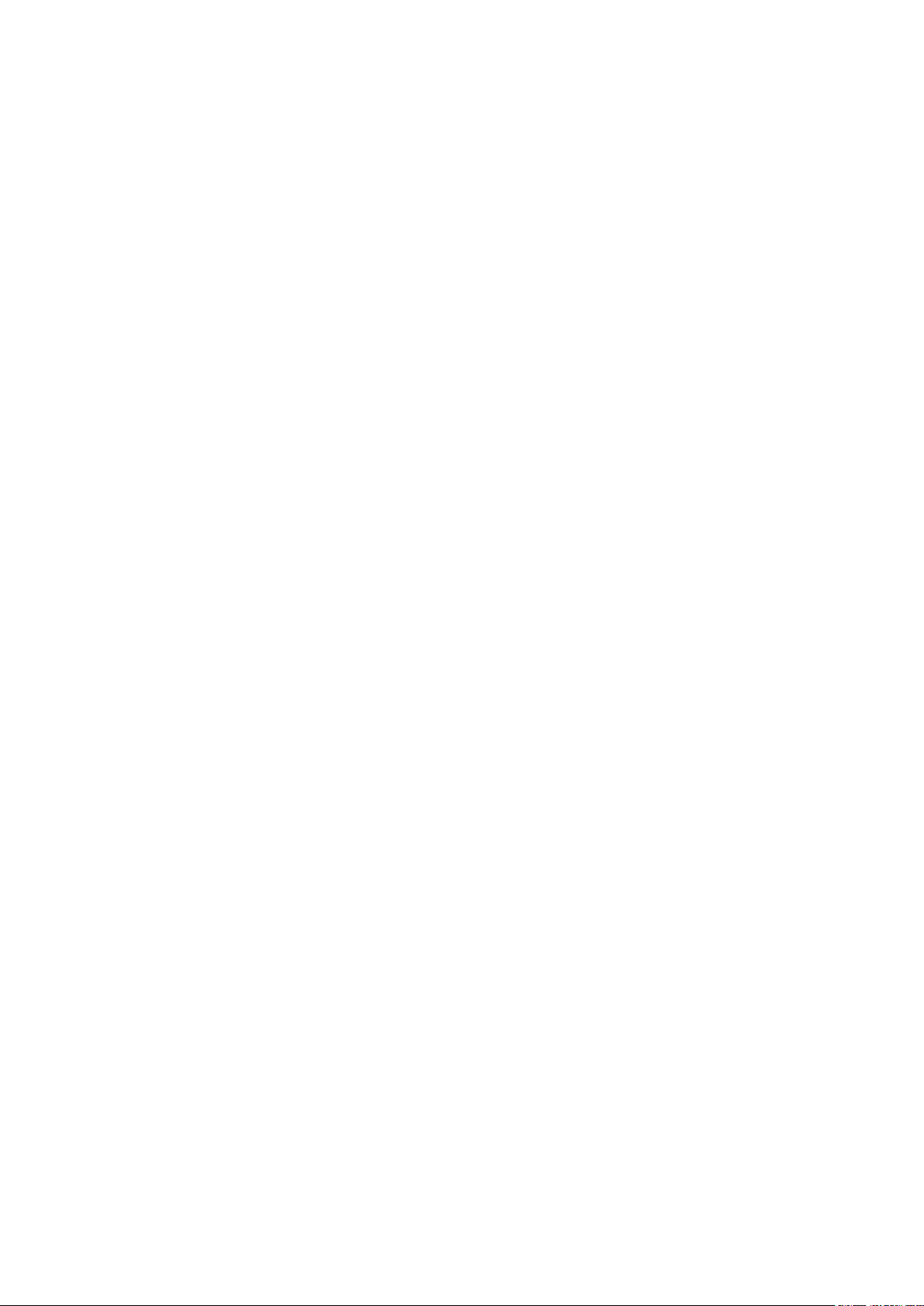
consequential, incidental, special, punitive or whatsoever (Including but not limited to loss of business
profit, business interruption or loss of business information), shall not be liable for these damages.
End User License Agreement
This End User License Agreement ("EULA") is a legal agreement between you and Yealink. By installing,
copying or otherwise using the Products, you: (1) agree to be bounded by the terms of this EULA, (2) you
are the owner or an authorized user of the device, and (3) you represent and warrant that you have the
right, authority and capacity to enter into this agreement and to abide by all its terms and conditions, just
as if you had signed it. The EULA for this product is available on the Yealink Support page for the product.
Patent Information
China, the United States, EU (European Union) and other countries are protecting one or more patents of
accompanying products and/or patents being applied by Yealink.
Customer Feedback
We are striving to improve our documentation quality and we appreciate your feedback. Email your
opinions and comments to DocsFeedback@yealink.com.
Technical Support
Visit Yealink WIKI (http://support.yealink.com/) for the latest firmware, guides, FAQ, Product documents,
and more. For better service, we sincerely recommend you to use Yealink Ticketing system
(https://ticket.yealink.com) to submit all your technical issues.
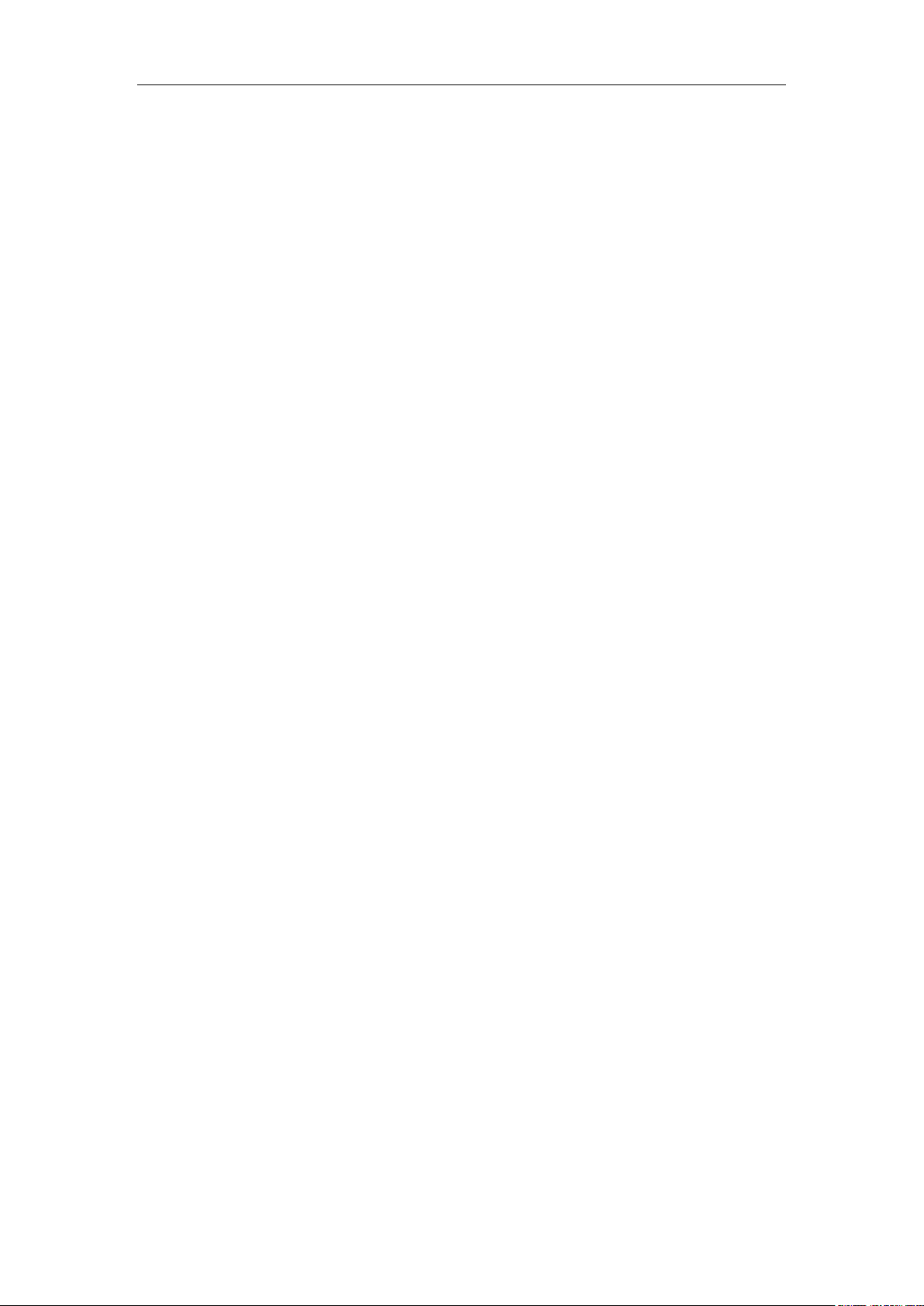
GNU GPL INFORMATION
Yealink SIP-T29G IP phone firmware contains third-party software under the GNU General Public License (GPL). Yealink
uses software under the specific terms of the GPL. Please refer to the GPL for the exact terms and conditions of the
license.
The original GPL license, source code of components licensed under GPL and used in Yealink products can be
downloaded online:
http://www.yealink.com/GPLOpenSource.aspx?BaseInfoCateId=293&NewsCateId=293&CateId=293.
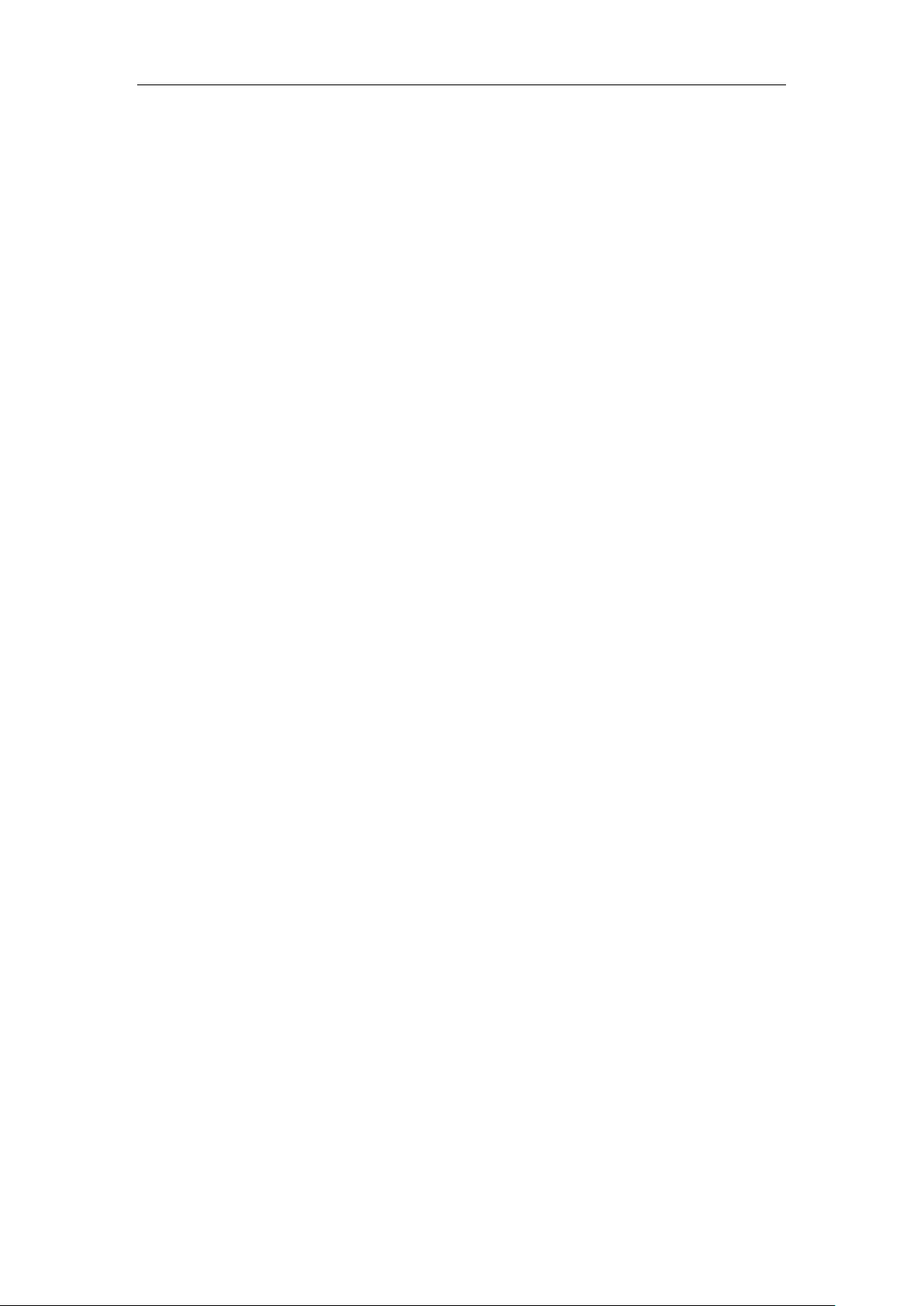
About This Guide
Thank you for choosing the SIP-T29G IP phone, a Gigabit color IP phone which is exquisitely
designed to provide business telephony features, such as Call Hold, Call Transfer, Busy Lamp
Field, Multicast Paging and Conference over an IP network.
This guide provides everything you need to quickly use your new phone. First, verify with your
system administrator that the IP network is ready for phone configuration. Also be sure to read
the Packaging Contents in this guide before you set up and use the SIP-T29G IP phone.
See the
In This Guide
Topics provided in this guide include:
Yealink Products Regulatory Notices guide
About This Guide
for all regulatory and safety guidance.
Chapter 1 Overview
Chapter 2 Getting Started
Chapter 3 Customizing Your Phone
Chapter 4 Basic Call Features
Chapter 5 Advanced Phone Features
Summary of Changes
This section describes the changes to this guide for each release and guide version.
Changes for Release 81, Guide Version 81.90
The following sections are new:
Mobile Contacts on page 77
Pairing and Connecting the Bluetooth-Enabled Mobile Phone on page 89
Syncing the Mobile Contacts to the IP Phone on page 91
Major updates have occurred to the following sections:
Volume on page 57
Bluetooth on page 87
v
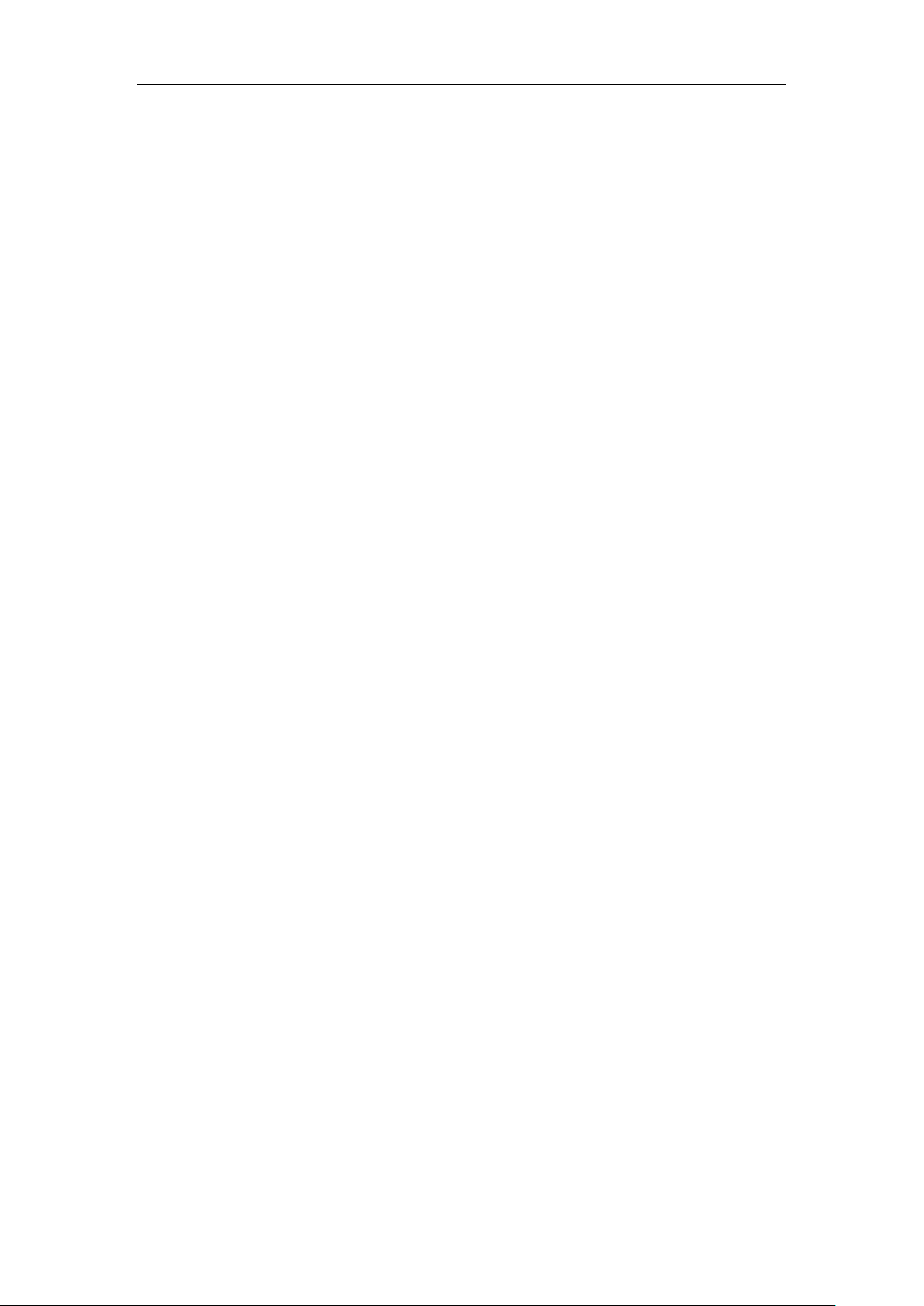
User Guide for the SIP-T29G IP Phone
Changes for Release 81, Guide Version 81.70
The following section is new:
Parking a Call/Retrieving a Parked Call to the Monitored User on page 174
Major updates have occurred to the following sections:
Entering Data and Editing Fields on page 37
Configuring an Access URL on page 79
DSS Keys on page 95
Auto Answer on page 125
Do Not Disturb (DND) on page 134
Call Forward on page 139
Call Park/Retrieve on page 154
Configuring Visual and Audio Alert for BLF Pickup on page 168
Receiving RTP Stream on page 194
BLF Ring Type is moved to Configuring Visual and Audio Alert for BLF Pickup on page 168.
Changes for Release 81, Guide Version 81.20
Major updates have occurred to the following sections:
Wallpaper on page 41
Screen Saver on page 43
Changes for Release 81, Guide Version 81.15
The contents in the following section are removed to
Phones
:
Troubleshooting
The following section is new:
Frequently Asked Questions on Yealink IP
vi
BLF ring type on page 169
Major updates have occurred to the following sections:
Screen Saver on page 43
Power Saving on page 45
Incoming Intercom Calls on page 187
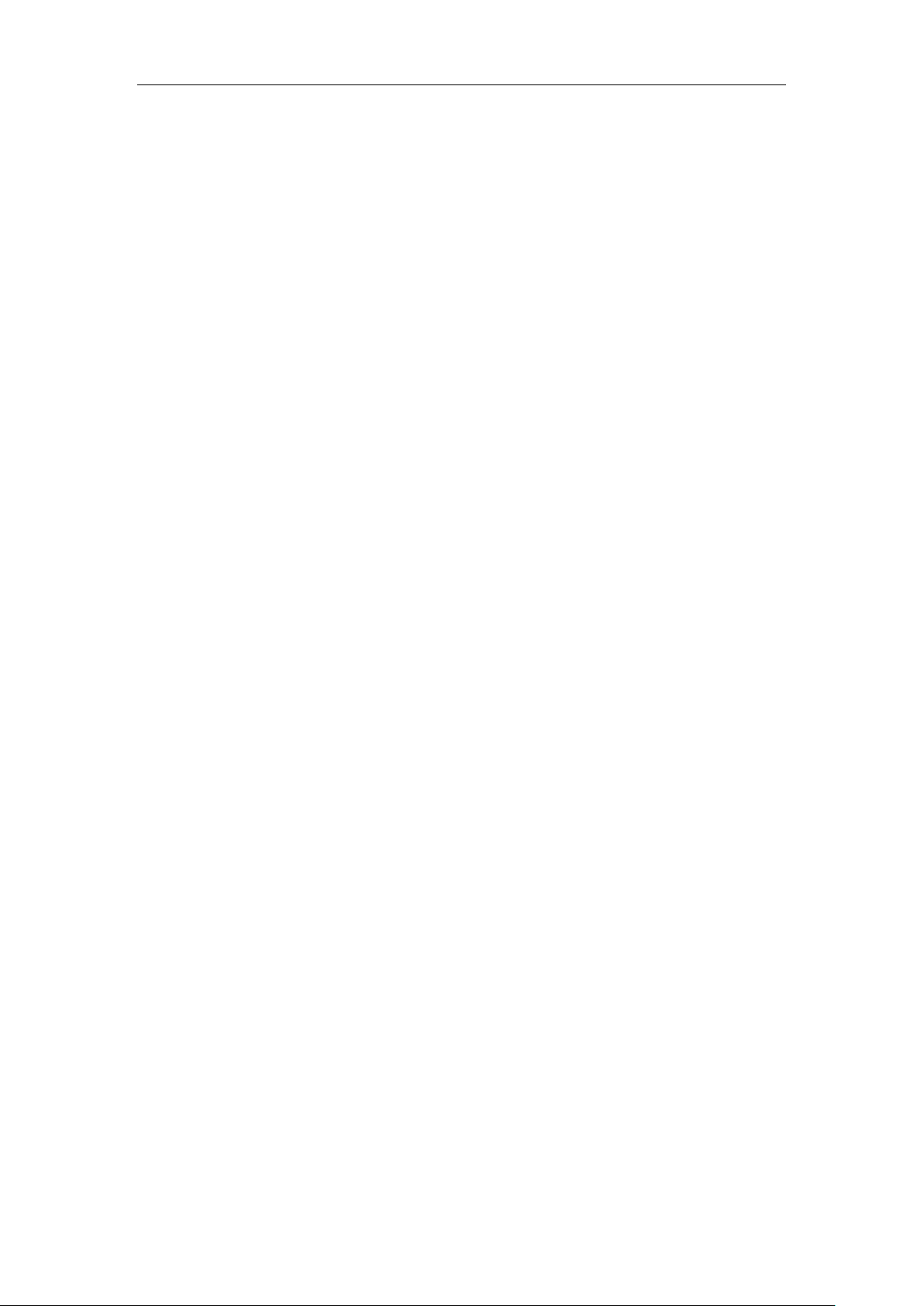
Changes for Release 81, Guide Version 81.10
The following sections are new:
Network Connection on page 23
Wireless Network Settings on page 28
Screen Saver on page 43
Power Saving on page 45
Key Tone on page 60
Call Mute on page 131
Major updates have occurred to the following sections:
Icon Instructions on page 3
Basic Network Settings on page 26
Language on page 50
About This Guide
Volume on page 57
DSS Keys on page 95
Dial Plan on page 111
Call Park on page 154
Call Transfer on page 147
Busy Lamp Field (BLF) on page 167
Intercom on page 186
Call Recording on page 176
Multicast Paging on page 190
Changes for Release 80, Guide Version 80.95
The following section is new:
Entering Data and Editing Fields on page 37
Major updates have occurred to the following sections:
Icon Instructions on page 3
Optional Accessories on page 18
Phone Installation on page 20
Changes for Release 80, Guide Version 80.80
Major updates have occurred to the following sections:
vii
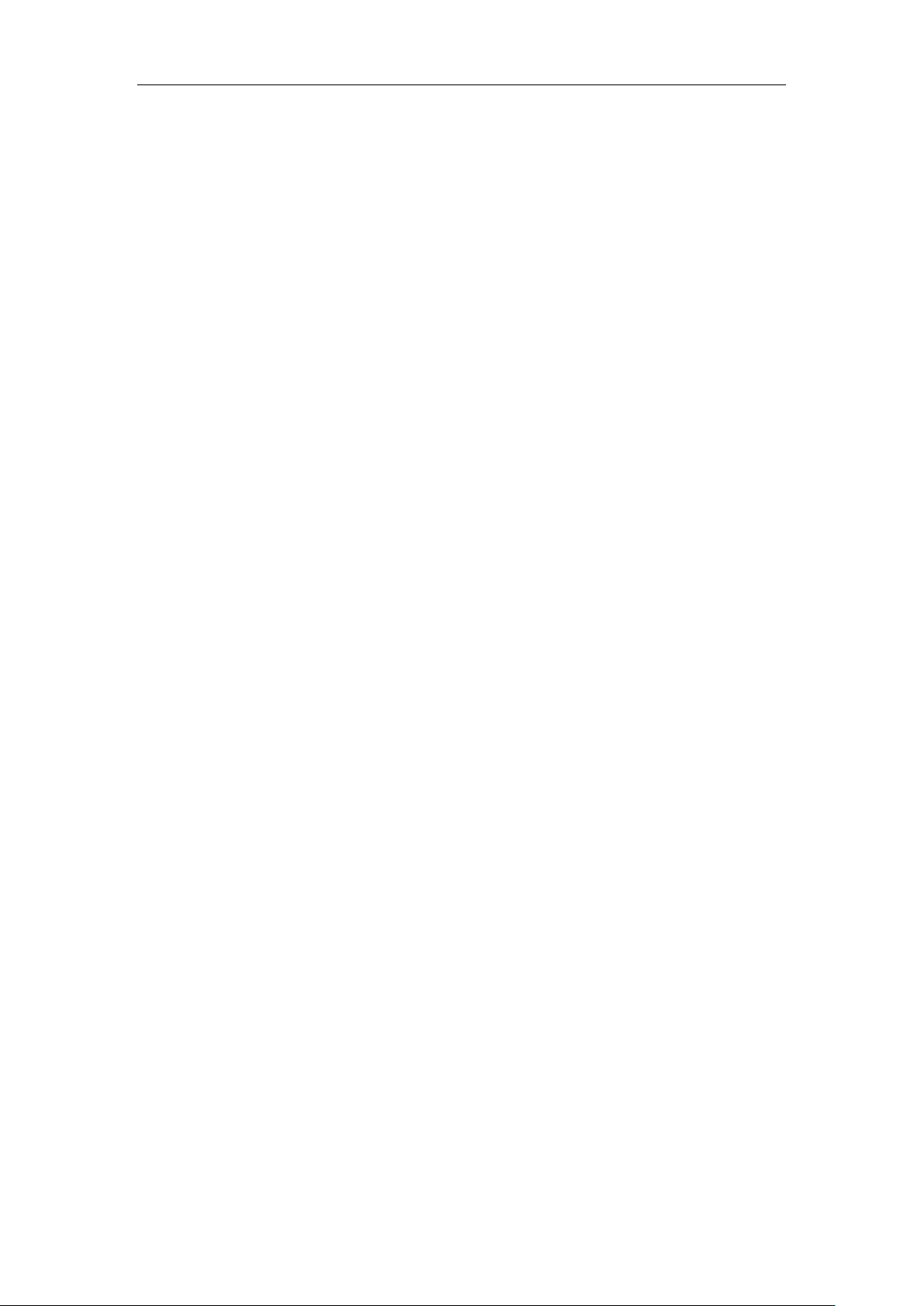
User Guide for the SIP-T29G IP Phone
Backlight on page 48
Contrast on page 49
Bluetooth on page 87
Ext Keys on page 108
Changes for Release 80, Guide Version 80.60
The following sections are new:
Shared Call Appearance (SCA) on page 200
Bridged Line Appearance (BLA) on page 214
Major updates have occurred to the following sections:
Icon Instructions on page 3
LED Instructions on page 9
Web User Interface on page 12
Call Forward on page 139
Changes for Release 80, Guide Version 80.20
The following section is new:
Short Message Service (SMS) on page 219
Major updates have occurred to the following sections:
Icon Instructions on page 3
Time & Date on page 50
Bluetooth on page 87
Anonymous Call Rejection on page 164
Intercom on page 186
Multicast Paging on page 190
Appendix on page 227
viii
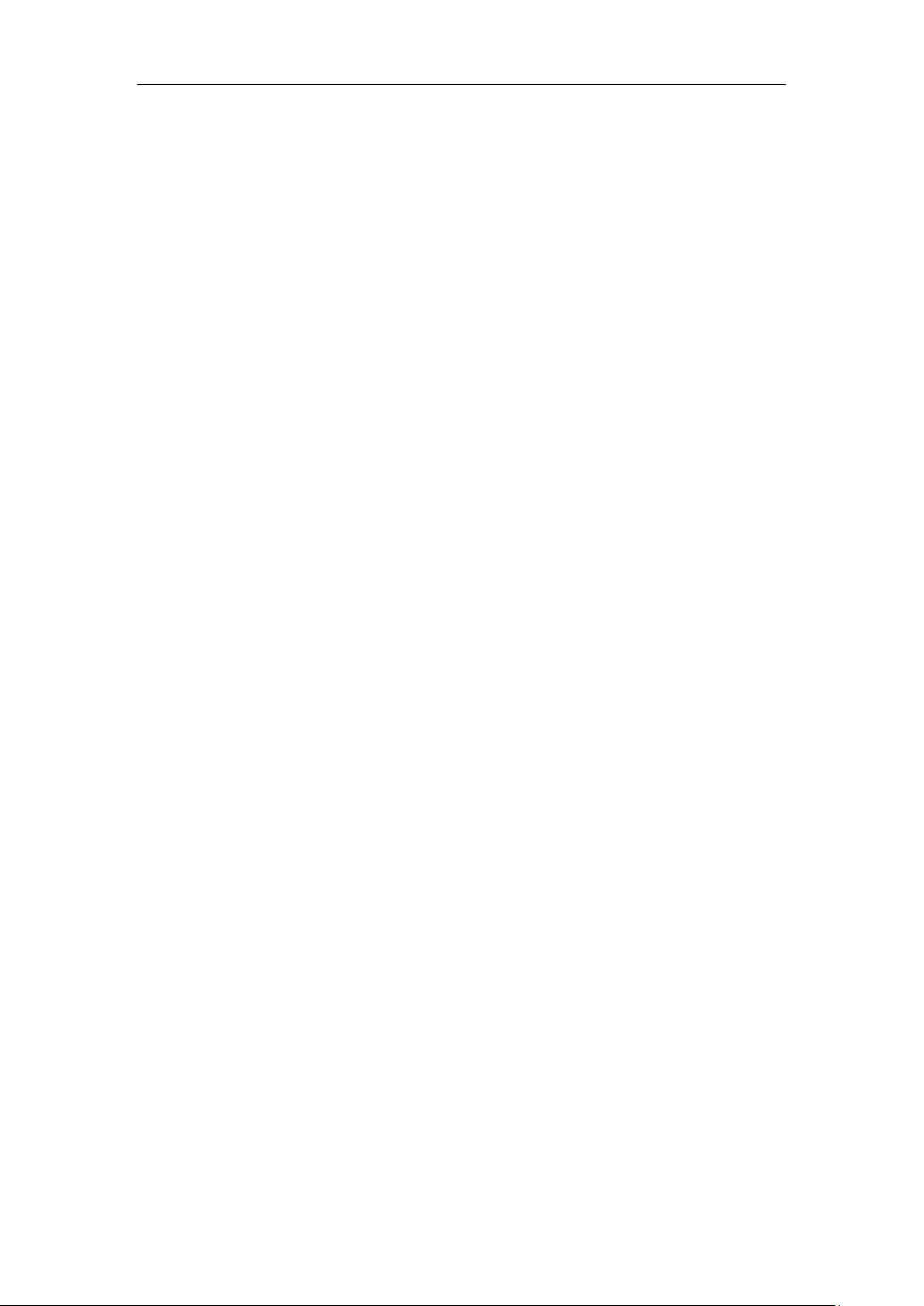
Table of Contents
Table of Contents
About This Guide ........................................................................... v
In This Guide .............................................................................................................................................................. v
Summary of Changes ............................................................................................................................................. v
Changes for Release 81, Guide Version 81.90 .......................................................................................... v
Changes for Release 81, Guide Version 81.70 ......................................................................................... vi
Changes for Release 81, Guide Version 81.20 ......................................................................................... vi
Changes for Release 81, Guide Version 81.15 ......................................................................................... vi
Changes for Release 81, Guide Version 81.10 ........................................................................................ vii
Changes for Release 80, Guide Version 80.95 ........................................................................................ vii
Changes for Release 80, Guide Version 80.80 ........................................................................................ vii
Changes for Release 80, Guide Version 80.60 ....................................................................................... viii
Changes for Release 80, Guide Version 80.20 ....................................................................................... viii
Table of Contents .......................................................................... ix
Overview ......................................................................................... 1
Hardware Component Instructions .................................................................................................................. 1
Icon Instructions ....................................................................................................................................................... 3
Feature Status Icons............................................................................................................................................ 3
Line Key Icons ........................................................................................................................................................ 4
Other Icons ............................................................................................................................................................. 8
LED Instructions ........................................................................................................................................................ 9
User Interfaces ....................................................................................................................................................... 11
Phone User Interface ....................................................................................................................................... 12
Web User Interface........................................................................................................................................... 12
Documentations .................................................................................................................................................... 15
Getting Started ............................................................................. 17
Packaging Contents ............................................................................................................................................. 17
Optional Accessories ....................................................................................................................................... 18
Phone Installation ................................................................................................................................................. 20
Network Connection ............................................................................................................................................ 23
Connecting to the Wired Network............................................................................................................. 24
Connecting to the Wireless Network ........................................................................................................ 24
Phone Initialization ............................................................................................................................................... 24
Phone Status ........................................................................................................................................................... 25
ix
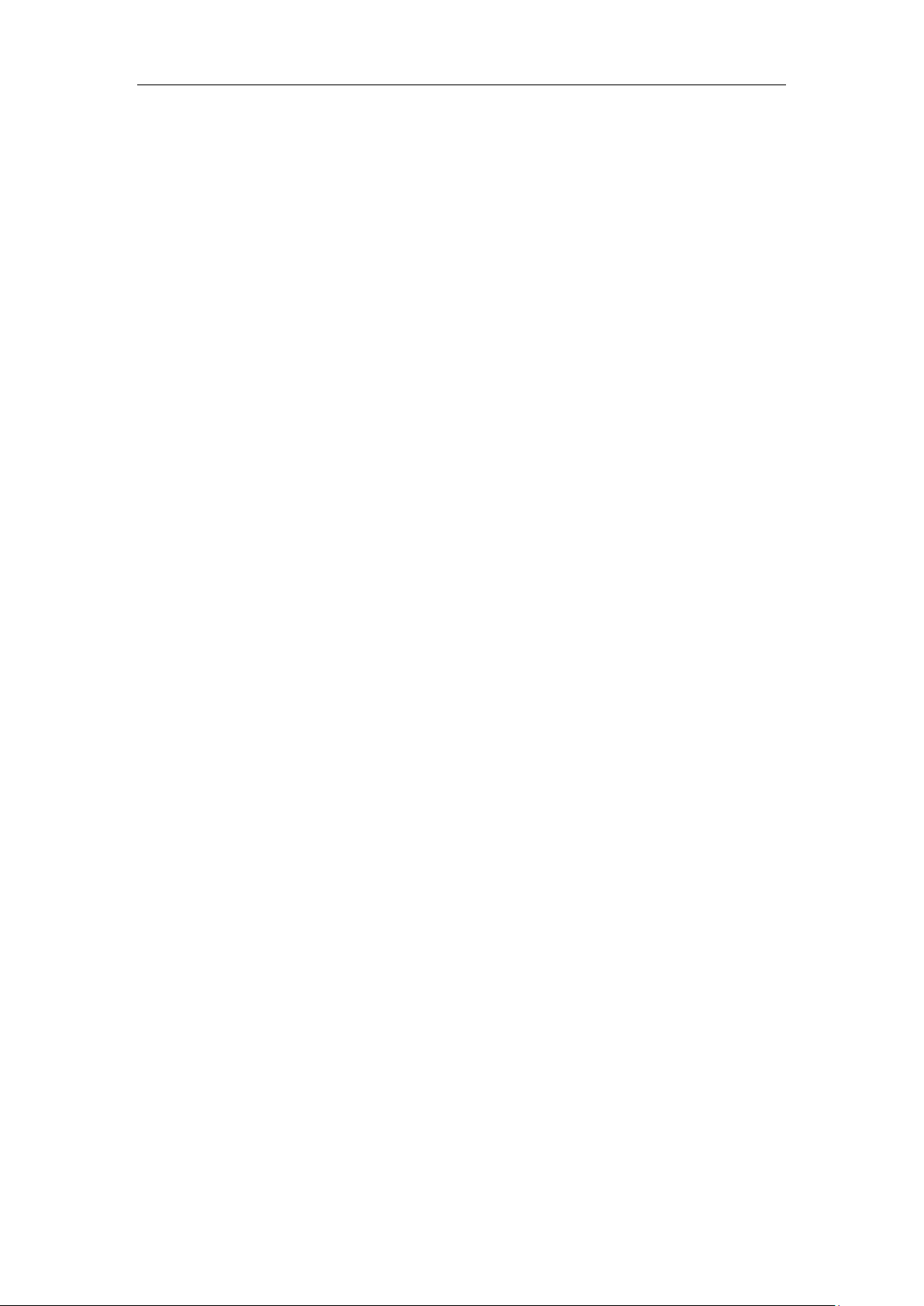
User Guide for the SIP-T29G IP Phone
Basic Network Settings ....................................................................................................................................... 26
Wireless Network Settings ................................................................................................................................ 28
Activating the Wi-Fi Mode ............................................................................................................................ 28
Connecting to the Wireless Network ........................................................................................................ 29
Viewing the Wireless Network Information ........................................................................................... 32
Managing the Saved Wireless Network ................................................................................................... 33
Disconnecting the Wireless Network Connection ............................................................................... 34
Deactivating the Wi-Fi Mode ....................................................................................................................... 35
Registration ............................................................................................................................................................. 35
Idle Screen ............................................................................................................................................................... 36
Entering Data and Editing Fields..................................................................................................................... 37
Customizing Your Phone ............................................................. 41
General Settings .................................................................................................................................................... 41
Wallpaper ............................................................................................................................................................. 41
Screen Saver........................................................................................................................................................ 43
Power Saving ...................................................................................................................................................... 45
Backlight ............................................................................................................................................................... 48
Contrast ................................................................................................................................................................ 49
Language.............................................................................................................................................................. 50
Time & Date ........................................................................................................................................................ 50
Administrator Password ................................................................................................................................. 52
Key As Send ........................................................................................................................................................ 53
Phone Lock .......................................................................................................................................................... 54
Audio Settings ........................................................................................................................................................ 57
Volume .................................................................................................................................................................. 57
Ring Tones ........................................................................................................................................................... 58
Key Tone ............................................................................................................................................................... 60
Contact Management ......................................................................................................................................... 61
Directory ............................................................................................................................................................... 61
Local Directory ................................................................................................................................................... 63
Blacklist ................................................................................................................................................................. 75
Mobile Contacts ................................................................................................................................................ 77
Remote Phone Book ........................................................................................................................................ 79
Call History Management .................................................................................................................................. 81
Viewing History Records ................................................................................................................................ 81
Placing a Call from History Records .......................................................................................................... 82
Adding a Contact to the Local Directory/Blacklist ............................................................................... 82
Deleting History Records ............................................................................................................................... 82
Disabling History Record ............................................................................................................................... 83
Search Source List in Dialing ............................................................................................................................ 83
System Customizations....................................................................................................................................... 85
Headset Use ........................................................................................................................................................ 85
Bluetooth.............................................................................................................................................................. 87
x
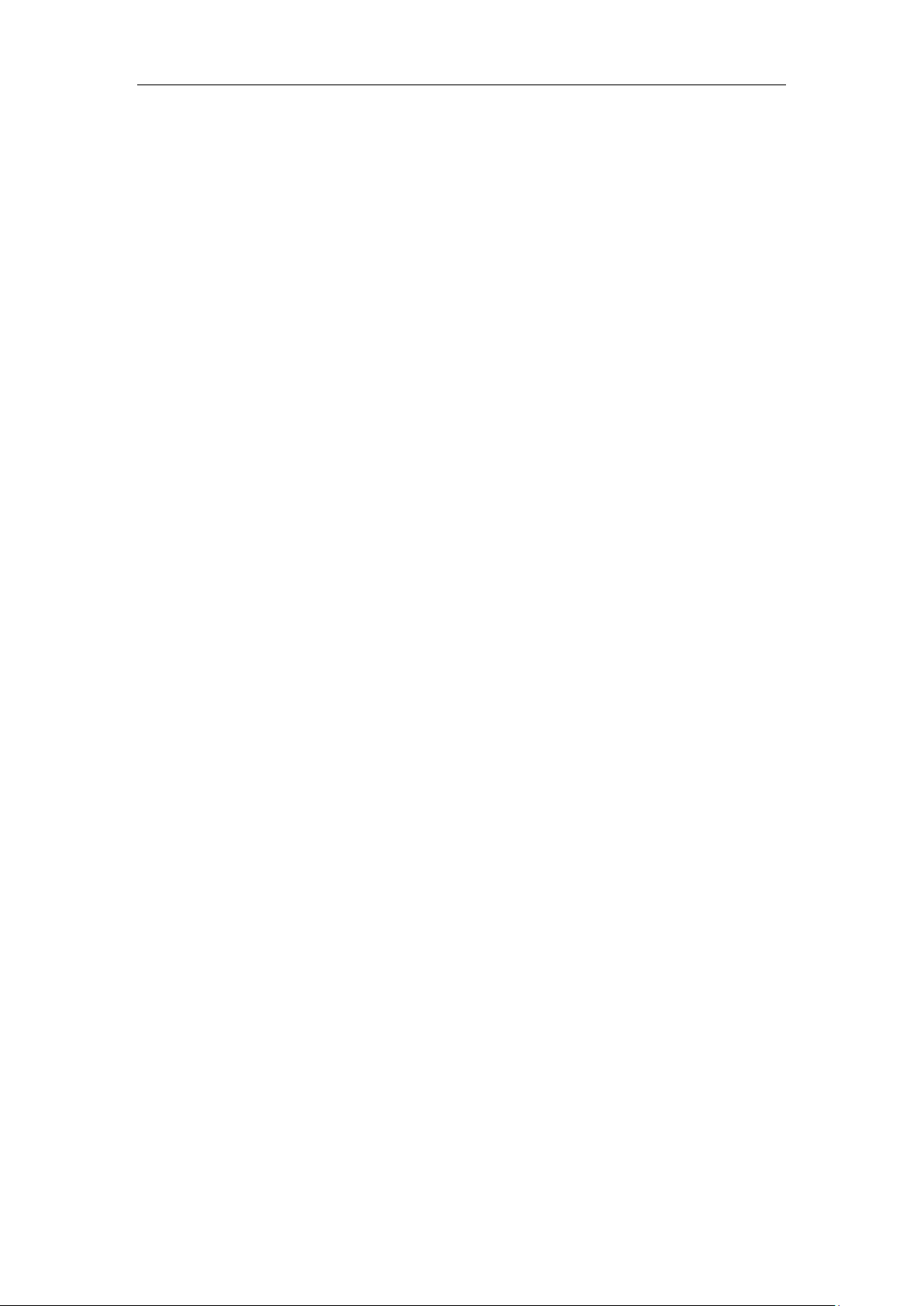
Table of Contents
DSS Keys ............................................................................................................................................................... 95
Account Management .................................................................................................................................. 108
Dial Plan .............................................................................................................................................................. 111
Emergency Number ....................................................................................................................................... 117
Live Dialpad ....................................................................................................................................................... 118
Hotline ................................................................................................................................................................. 118
Basic Call Features ...................................................................... 121
Placing Calls .......................................................................................................................................................... 121
Answering Calls .................................................................................................................................................... 123
Auto Answer ..................................................................................................................................................... 125
Ending Calls ........................................................................................................................................................... 126
Redialing Numbers ............................................................................................................................................. 126
Recent Call In Dialing ........................................................................................................................................ 126
Auto Redial ............................................................................................................................................................ 128
Call Completion ................................................................................................................................................... 129
ReCall ....................................................................................................................................................................... 131
Call Mute ................................................................................................................................................................ 131
Mute a Call ........................................................................................................................................................ 132
Muting While Dialing .................................................................................................................................... 132
Call Hold/Resume ............................................................................................................................................... 133
Do Not Disturb (DND) ....................................................................................................................................... 134
Call Forward .......................................................................................................................................................... 139
Static Forwarding ............................................................................................................................................ 139
Dynamic Forwarding ..................................................................................................................................... 147
Call Transfer........................................................................................................................................................... 147
Blind Transfer .................................................................................................................................................... 148
Semi-attended Transfer................................................................................................................................ 149
Attended Transfer ........................................................................................................................................... 150
Call Waiting ........................................................................................................................................................... 150
Conference ............................................................................................................................................................ 151
Local Conference ............................................................................................................................................ 151
Network Conference...................................................................................................................................... 153
Call Park/Retrieve ................................................................................................................................................ 154
FAC Mode .......................................................................................................................................................... 155
Transfer Mode .................................................................................................................................................. 158
Call Pickup ............................................................................................................................................................. 159
Directed Call Pickup ....................................................................................................................................... 160
Group Call Pickup ........................................................................................................................................... 162
Anonymous Call .................................................................................................................................................. 163
Anonymous Call Rejection .............................................................................................................................. 164
Advanced Phone Features ......................................................... 167
xi
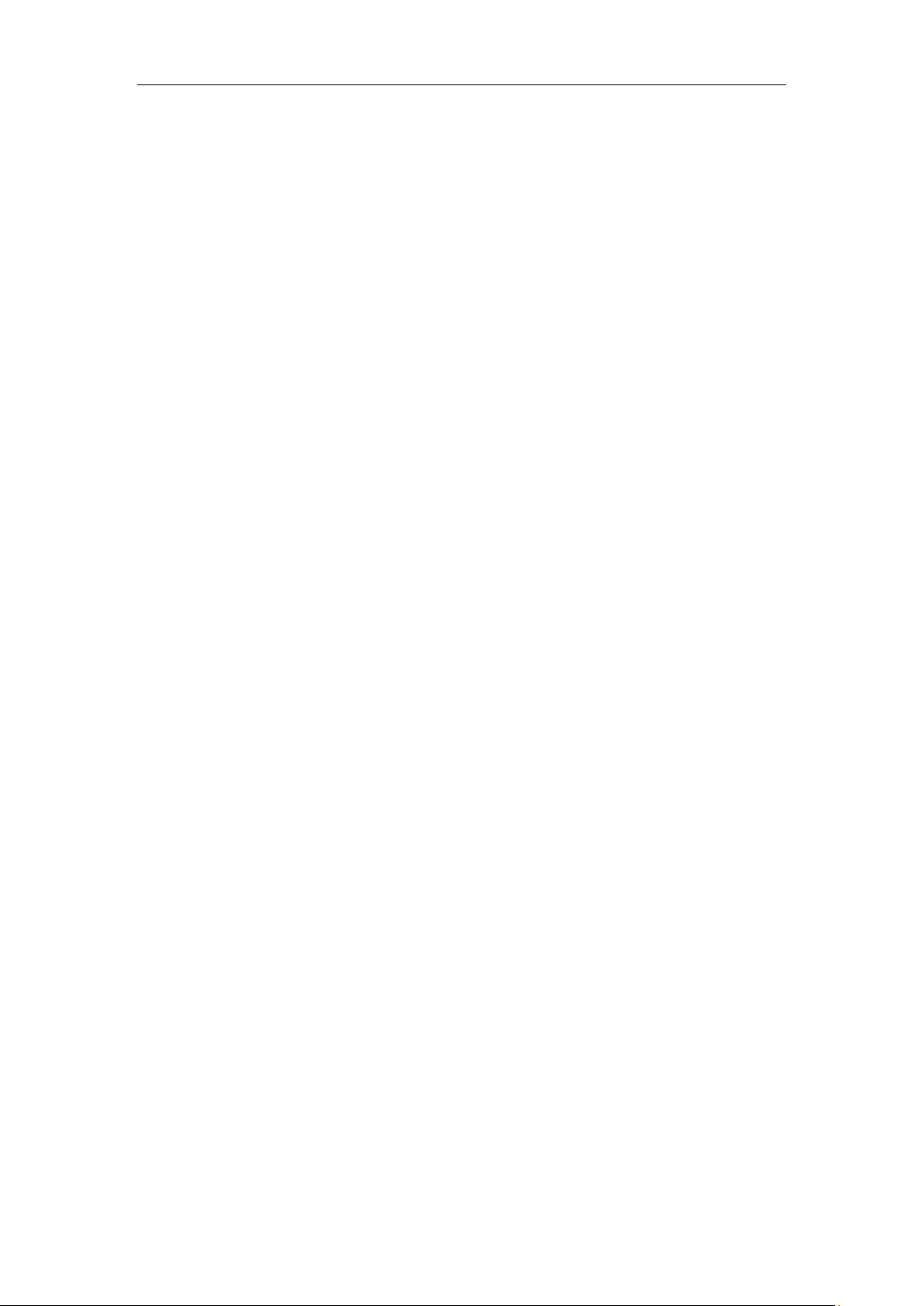
User Guide for the SIP-T29G IP Phone
Busy Lamp Field (BLF) ........................................................................................................................................ 167
Configuring the BLF Feature on the IP Phone ..................................................................................... 167
Using BLF Feature on the Phone .............................................................................................................. 172
BLF List .................................................................................................................................................................... 174
Call Recording ...................................................................................................................................................... 176
Recording Using a USB Flash Drive ......................................................................................................... 176
Recording Using a Record Key .................................................................................................................. 182
Hot Desking .......................................................................................................................................................... 185
Intercom ................................................................................................................................................................. 186
Configuring the Intercom Feature on the IP Phone.......................................................................... 187
Using Intercom ................................................................................................................................................ 189
Multicast Paging .................................................................................................................................................. 190
Sending RTP Stream ...................................................................................................................................... 190
Receiving RTP Stream ................................................................................................................................... 194
Using Multicast Paging ................................................................................................................................. 195
Music on Hold (MoH) ........................................................................................................................................ 197
Automatic Call Distribution (ACD) ............................................................................................................... 198
Shared Call Appearance (SCA) ....................................................................................................................... 200
Configuring SCA Feature on the IP Phone ........................................................................................... 201
Using SCA Feature on the IP Phone ........................................................................................................ 207
Bridged Line Appearance (BLA) ..................................................................................................................... 214
Configuring BLA Feature on the IP Phone ............................................................................................ 214
Using BLA Feature on the IP Phone......................................................................................................... 217
Messages ................................................................................................................................................................ 219
Short Message Service (SMS)..................................................................................................................... 219
Voice Mail .......................................................................................................................................................... 221
Message Waiting Indicator (MWI) ........................................................................................................... 223
Appendix..................................................................................... 227
Appendix A – Time Zones ................................................................................................................................ 227
Appendix B – Menu Structure ........................................................................................................................ 229
Index ........................................................................................... 231
xii
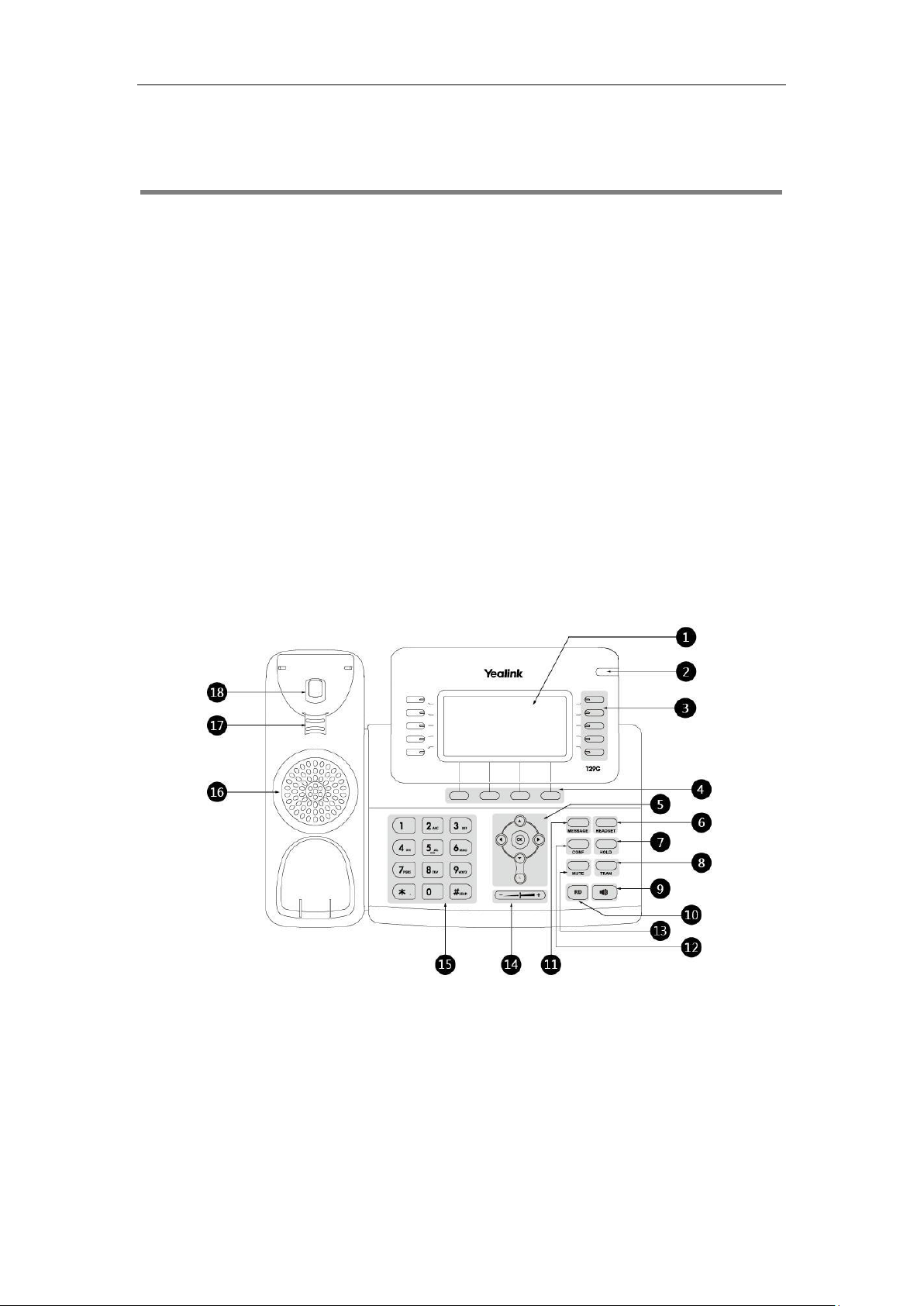
Overview
This chapter provides the overview of the SIP-T29G IP phone. Topics include:
Hardware Component Instructions
Icon Instructions
LED Instructions
User Interfaces
Documentations
If you require additional information or assistance with your new phone, contact your system
administrator.
Overview
Hardware Component Instructions
The main hardware components of the SIP-T29G IP phone are the LCD screen and the keypad.
1
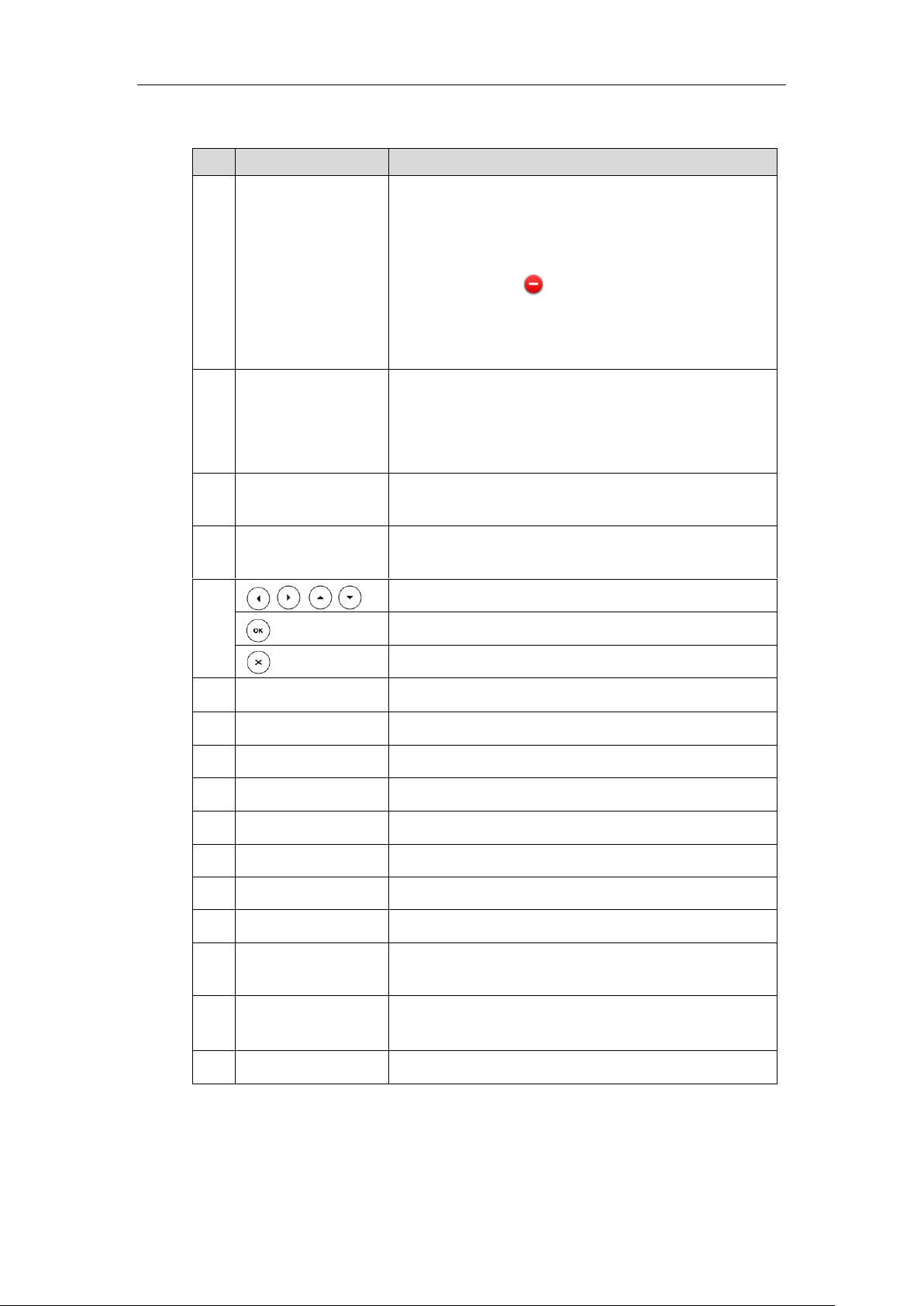
User Guide for the SIP-T29G IP Phone
Item
Description
①
LCD Screen
Shows information about calls, messages, soft keys, time,
date and other relevant data:
• Default account
• Call information—caller ID, call duration
• Icons (for example, )
• Missed call text or second incoming caller information
• Prompt text (for example, "Saving config file!")
• Time and date
②
Power Indicator LED
Indicates call status, message status and phone’s system
status.
• Receives an incoming call—Fast-flashing
• Receives a voice mail or text message—Slow-flashing
③
Line Keys
Use these keys to activate up to sixteen accounts and assign
various features.
④
Soft Keys
Label automatically to identify their context-sensitive
features.
⑤
Scroll through the displayed information.
Confirms actions or answers incoming calls.
Cancels actions or rejects incoming calls.
⑥
HEADSET Key
Toggles and indicates the headset mode.
⑦
HOLD Key
Places a call on hold or resumes a held call.
⑧
TRAN Key
Transfers a call to another party.
⑨
Speakerphone Key
Toggles the hands-free (speakerphone) mode.
⑩
RD Key
Redials a previously dialed number.
⑪
MESSAGE Key
Indicates and accesses voice mails.
⑫
CONF Key
Conducts a conference call with multiple other parties.
⑬
MUTE Key
Mutes or un-mutes an active call.
⑭
Volume Key
Adjusts the volume of the handset, headset, speaker, ringer
or media.
⑮
Keypad
Provides the digits, letters and special characters in
context-sensitive applications.
⑯
Speaker
Provides hands-free (speakerphone) audio output.
Hardware component instructions of the SIP-T29G IP phone are:
2
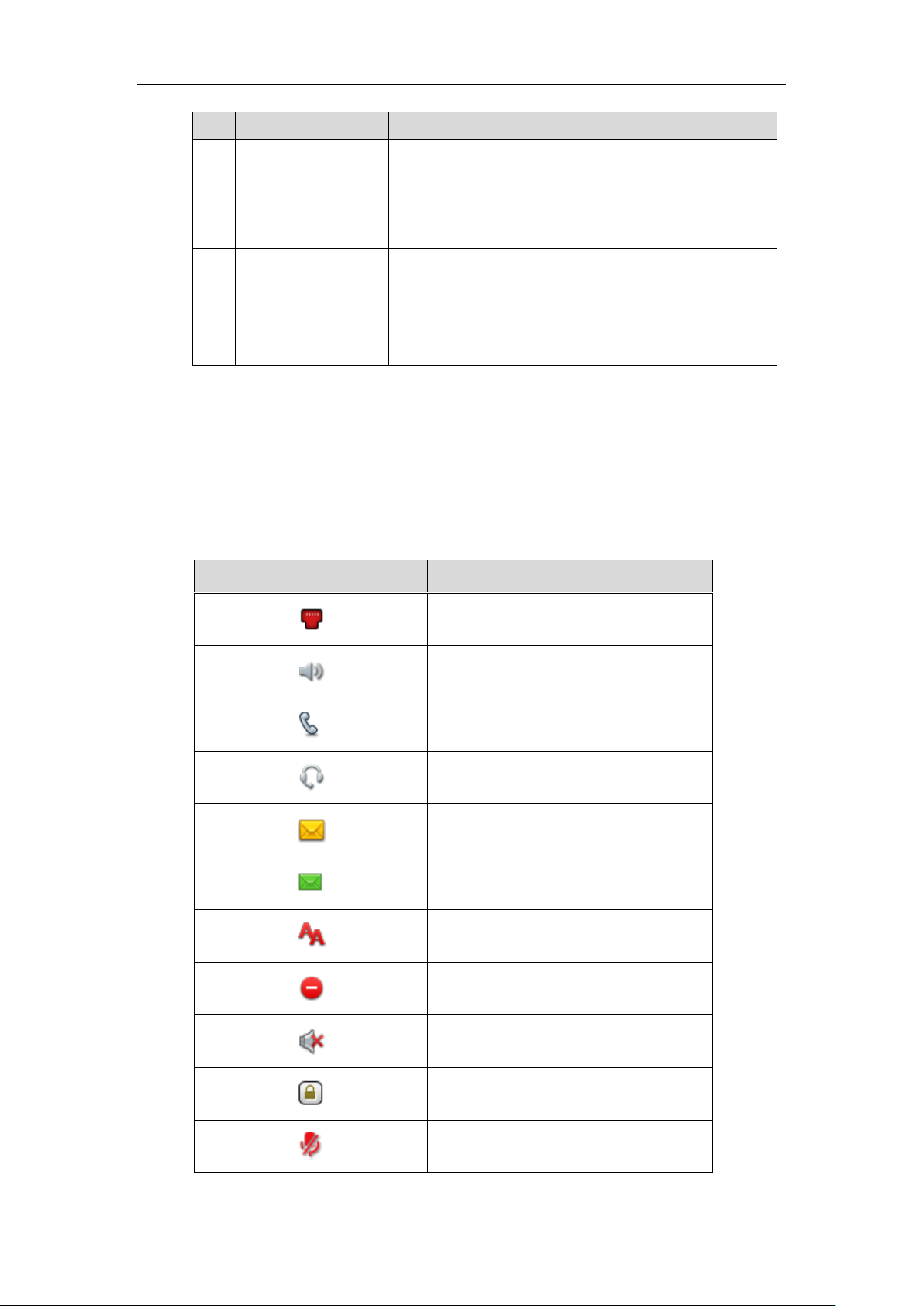
Item
Description
⑰
Reversible Tab
Secures the handset in the handset cradle when the IP
phone is mounted vertically. For more information on how
to adjust the reversible tab, refer to
Yealink Wall Mount
Quick Installation Guide for Yealink IP Phones
.
⑱
Hookswitch
• Picking up the handset from the handset cradle, the
hookswitch bounces and the phone connects to the line.
• Laying the handset down on the handset cradle, the phone
disconnects from the line.
Icon Instructions
Icons
Description
Network is unavailable
Hands-free (speakerphone) mode
Handset mode
Headset mode
Voice Mail
Text Message
Auto Answer
Do Not Disturb (DND)
Ringer volume is 0
Phone Lock
Keep Mute
Feature Status Icons
Overview
Icons appearing on the status bar are described in the following table:
3
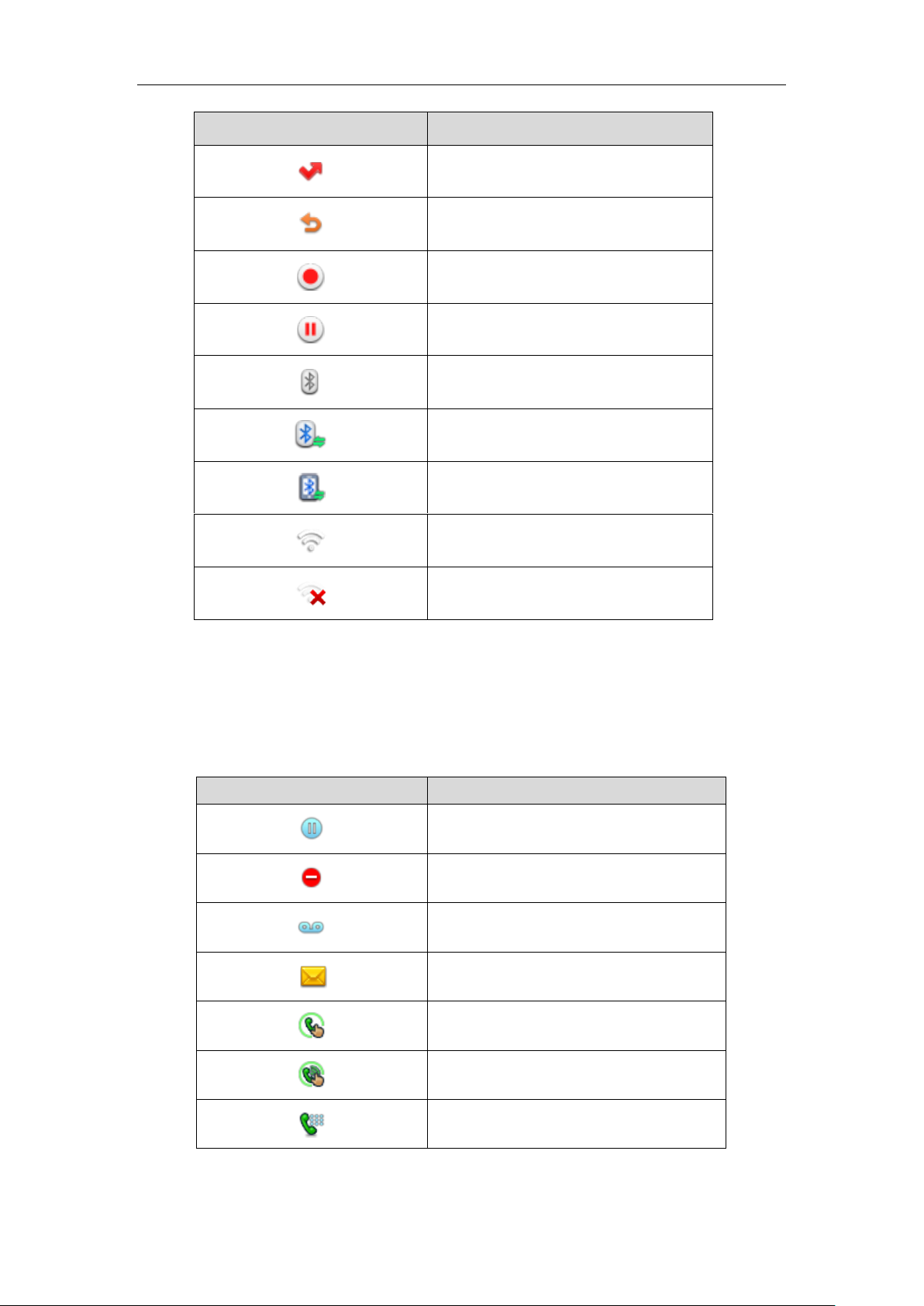
User Guide for the SIP-T29G IP Phone
Icons
Description
Missed Calls
Call Forward
Recording starts successfully (Using a USB
flash drive)
Recording is paused (Using a USB flash
drive)
Bluetooth mode is on
Bluetooth headset is both paired and
connected
Bluetooth-Enabled mobile phone is both
paired and connected
Wi-Fi connection is successful
Wi-Fi connection fails
Icons
Description
Hold/Public Hold
Private Hold
DND
Voice Mail
SMS
Direct Pickup
Group Pickup
DTMF
Prefix
Line Key Icons
Icons appearing on the line key label are described in the following tables:
Icon indicator (associated with line key features)
4
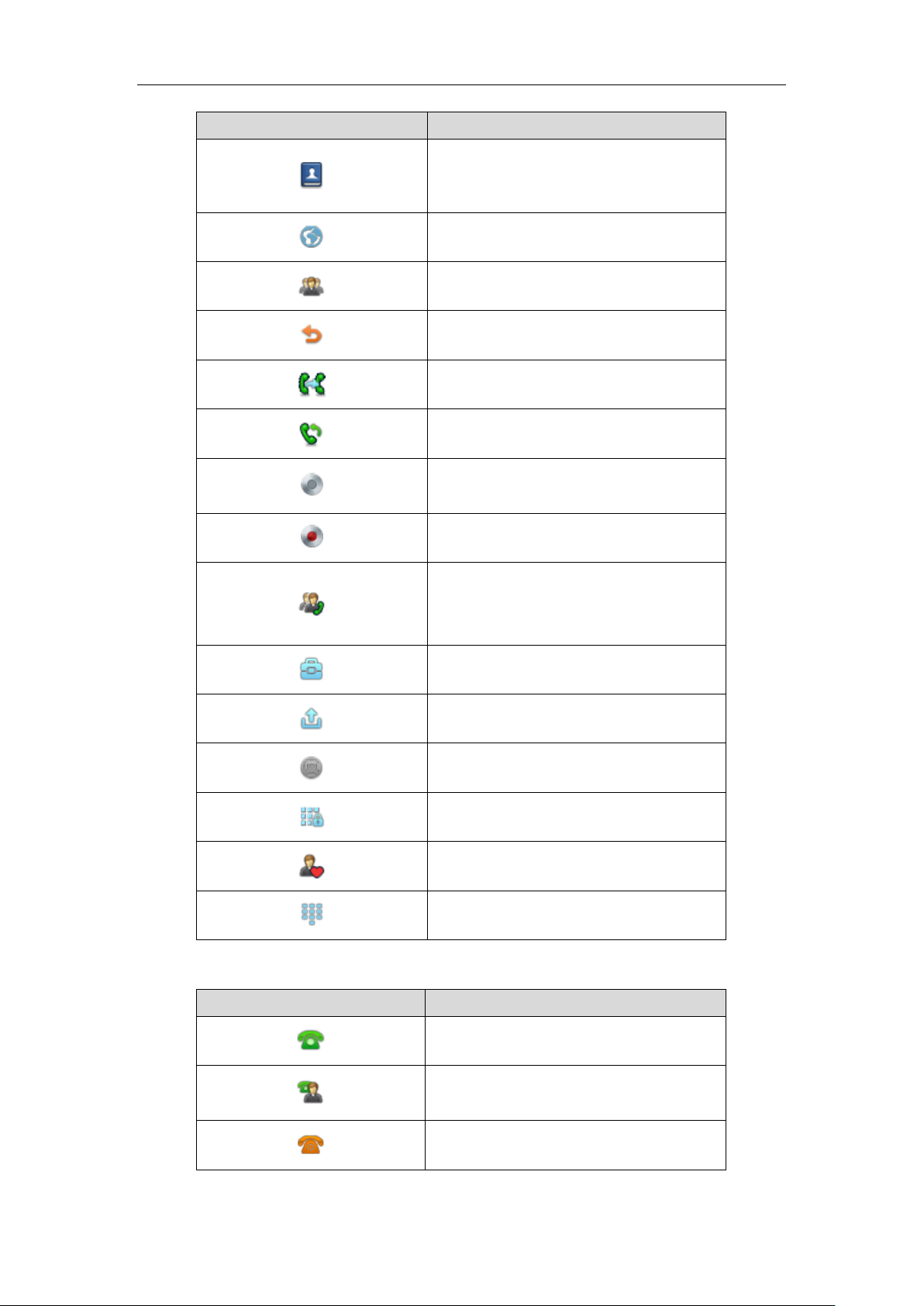
Overview
Icons
Description
Local Group
XML Group
LDAP
XML Browser
Conference
Forward
Transfer
ReCall
Record
URL Record
Recording starts successfully (Record/URL
Record)
Multicast Paging
Group Listening
Paging List
Hot Desking
Zero Touch
URL Phone Lock
Directory
Speed Dial
Icons
Description
The private line registers successfully
The shared/bridged line registers successfully
Registering
Icon indicator (associated with line)
5
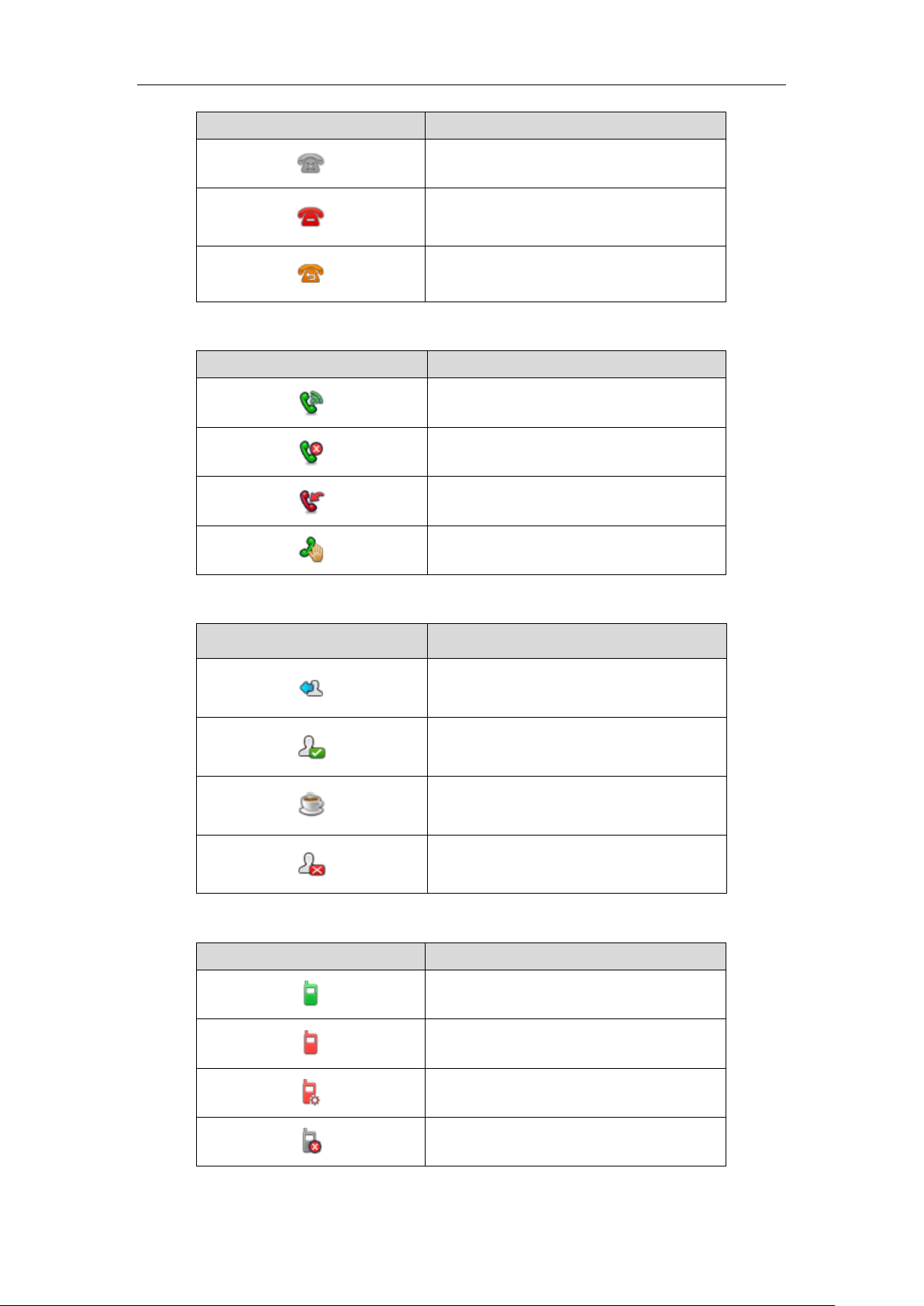
User Guide for the SIP-T29G IP Phone
Icons
Description
Register failed
DND is enabled on this line
Call forward is enabled on this line
Icons
Description
Call Park (Park successfully; Call park idle
state)
Call Park (Park failed)
Call Park (Call park ringing state)
Retrieve Park
Icon
Description
Logged in the ACD system
The ACD status is available
The ACD state is Wrap up
The ACD status is unavailable
Icons
Description
Intercom idle state
Intercom ringing state
Intercom talking/callout state
Intercom failed state
Icon indicator (associated with call park/retrieve park)
Icon indicator (associated with ACD)
Icon indicator (associated with Intercom)
6
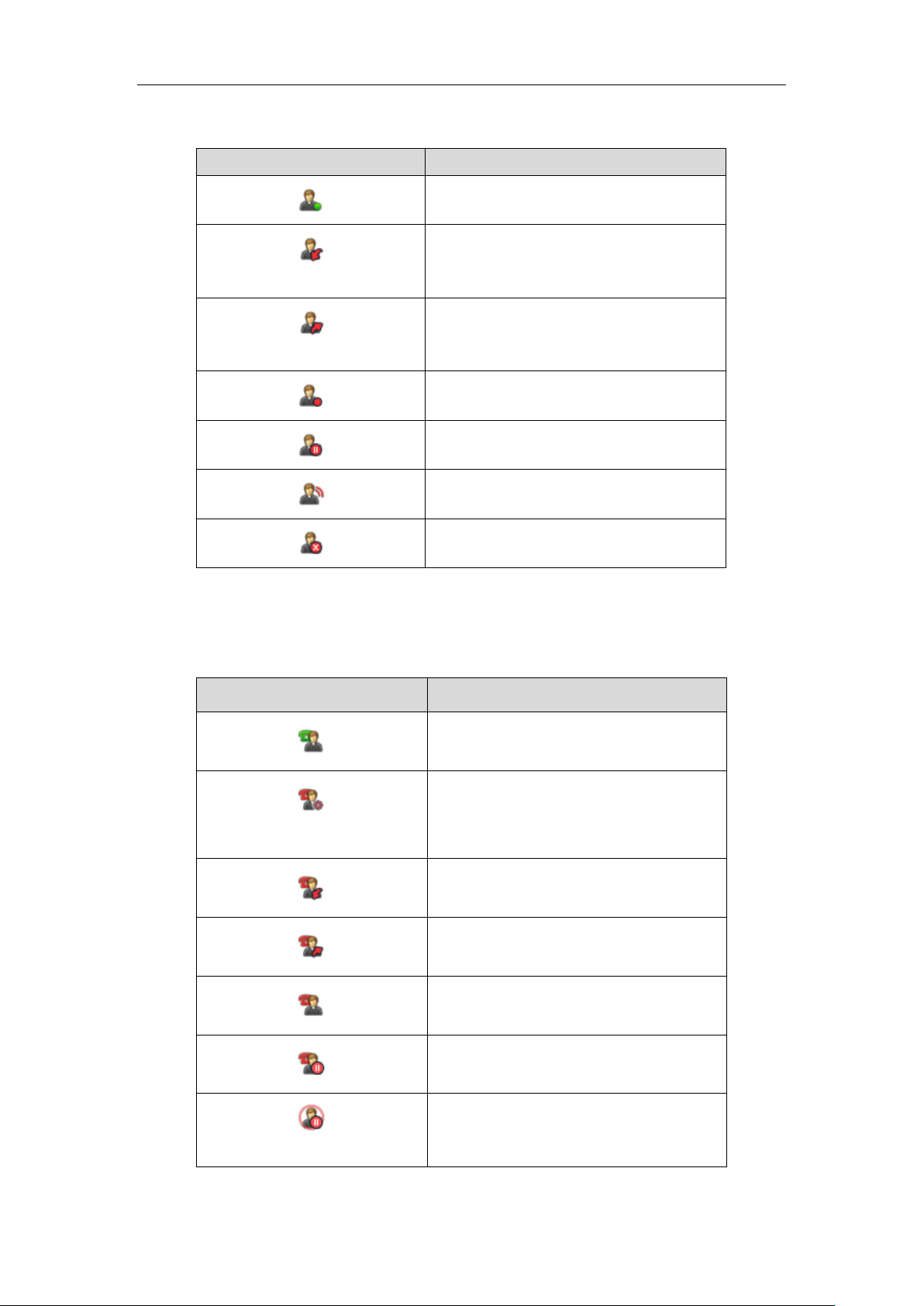
Icon indicator (associated with BLF/BLF List)
Icons
Description
BLF/BLF List idle state
(Flashing)
BLF/BLF list ringing state
(Flashing)
BLF/BLF list callout state
BLF/BLF list talking state
BLF hold state
BLF list call park state
BLF/BLF List failed state
Icon
Description
The shared line is idle.
(for monitoring SCA phone)
The shared line is seized.
The shared line receives an incoming call.
The shared line is dialing.
The shared line is in conversation.
The shared line conversation is placed on
public hold.
(for local SCA phone)
The shared line conversation is placed on
private hold.
Overview
Icon indicator (associated with a shared line)
The local SCA phone indicates the phone is involved in an SCA call, while the monitoring SCA
phone indicates the phone is not involved in the SCA call.
7
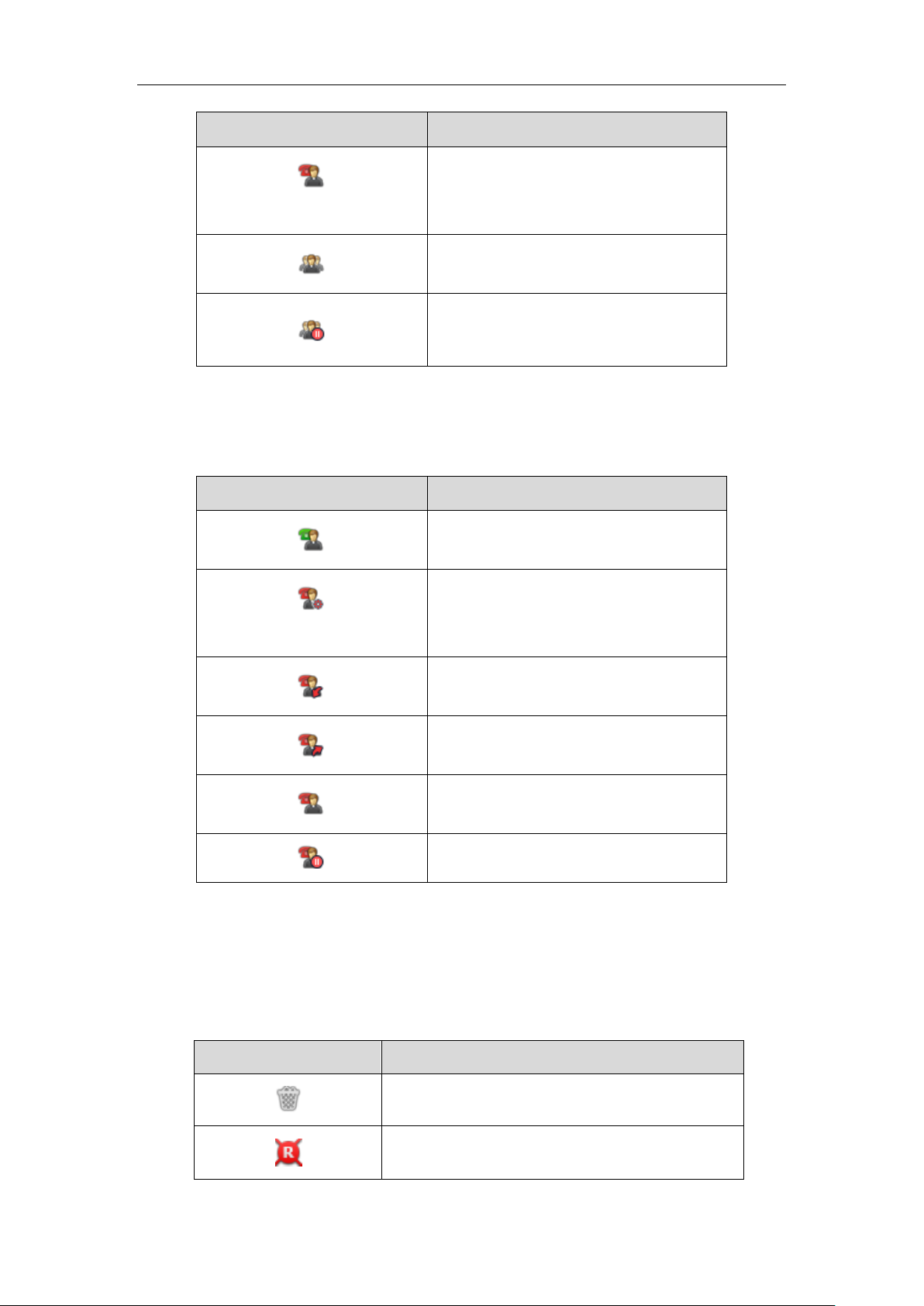
User Guide for the SIP-T29G IP Phone
Icon
Description
(for monitoring SCA phone)
The shared line conversation is barged in by
the other shared line party.
For a multi-party call, all the shared line
parties participating in this call place the
shared line conversation on hold.
Icon
Description
The bridged line is idle.
(for monitoring BLA phone)
The bridged line is seized.
The bridged line receives an incoming call.
The bridged line is dialing.
The bridged line is in conversation.
The bridged line conversation is placed on
hold.
Icons
Description
Recording box is full (Using a record key)
A call cannot be recorded (Using a record key)
Icon indicator (associated with a bridged line)
The local BLA phone indicates the phone is involved in a BLA call, while the monitoring BLA
phone indicates the phone is not involved in the BLA call.
Other Icons
Icons appearing when accessing features are described in the following tables:
Icon indicator (associated with call recording)
8
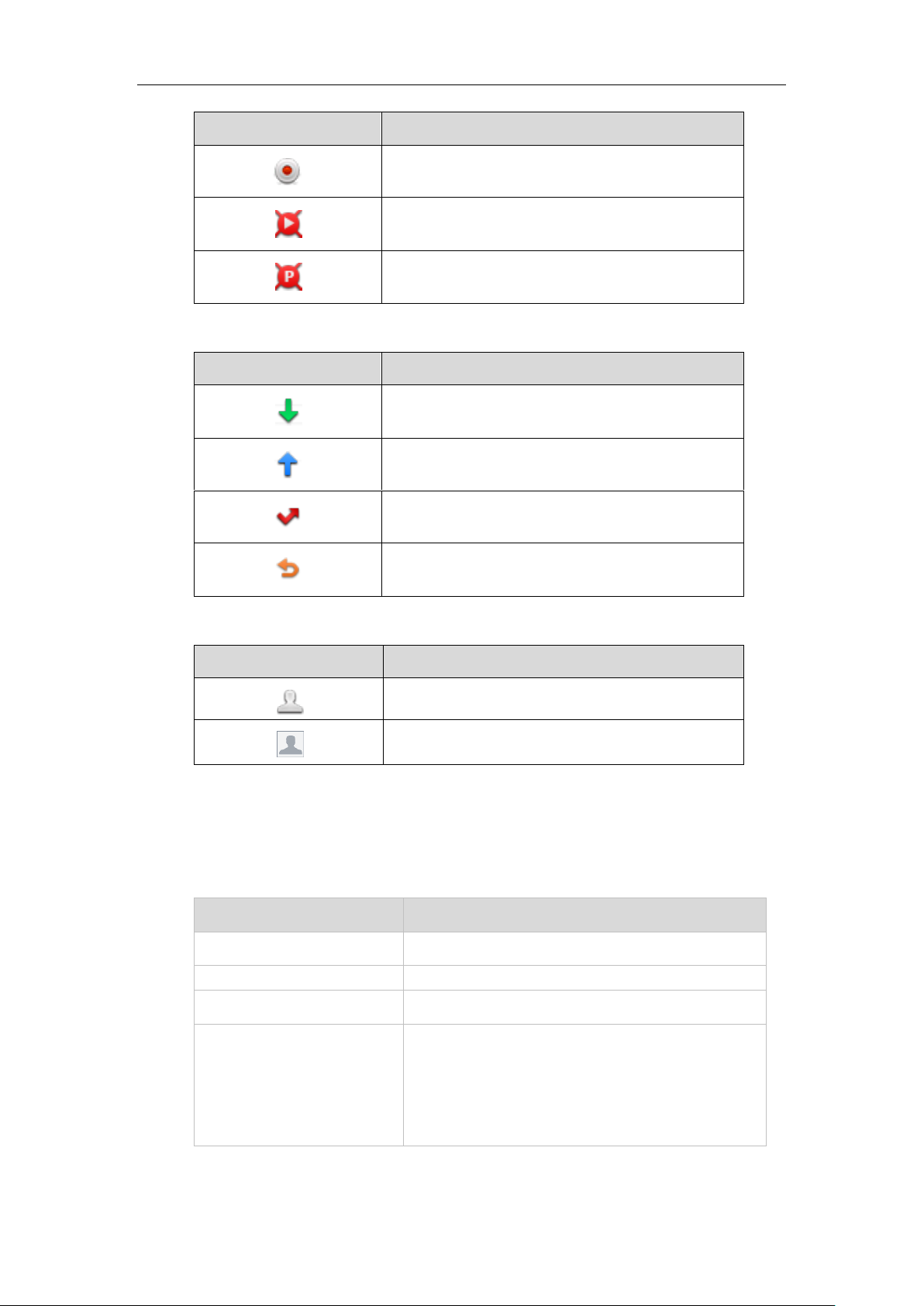
Icons
Description
Recording starts successfully (Using a record key)
Recording cannot be started (Using a record key)
Recording cannot be stopped (Using a record key)
Icon indicator (associated with call history)
Icons
Description
Received Calls
Placed Calls
Missed Calls
Forwarded Calls
Icons
Description
The contact icon
The default caller photo
LED Status
Description
Solid red
The phone is initializing.
Fast-flashing red (300ms)
The phone is ringing.
Slow-flashing red (1s)
The phone receives a voice mail or text message.
Off
The phone is powered off.
The phone is idle.
The phone is busy.
The call is placed on hold or is held.
The call is muted.
Overview
Icon indicator (associated with contact)
LED Instructions
Power Indicator LED
9
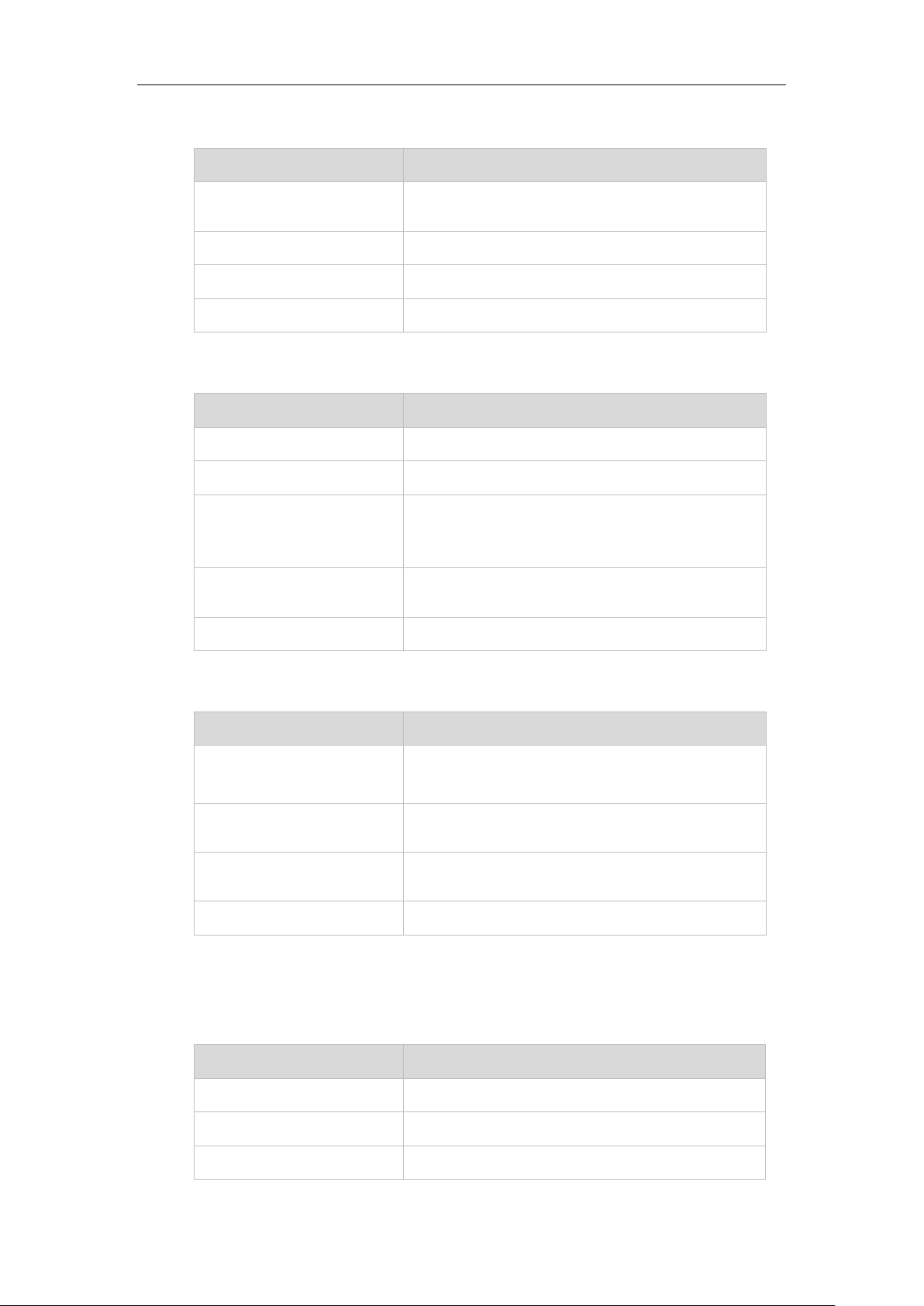
User Guide for the SIP-T29G IP Phone
LED Status
Description
Solid green
The line is seized.
The line is in conversation.
Fast-flashing green
The line receives an incoming call.
Slow-flashing green
The call is placed on hold.
Off
The line is inactive.
LED Status
Description
Solid green
The monitored user is idle.
Fast-flashing red (200ms)
The monitored user receives an incoming call.
Solid red
The monitored user is busy.
The monitored user’s conversation is placed on hold
(This LED status requires server support).
Slow-flashing red (1s)
The call is parked against the monitored user’s phone
number.
Off
The monitored user does not exist.
LED Status
Description
Solid red
There is a parked call on the line key of the non-current
page.
Fast-flashing green
The line receives an incoming call on the line key of the
non-current page.
Fast-flashing red
The monitored user receives an incoming call on the line
key of the non-current page.
Off
The line keys are idle.
LED Status
Description
Off
The shared line is idle.
Fast-flashing green
The shared line receives an incoming call.
Solid green (for local SCA
The shared line is in conversation.
Line key LED
Line key LED (configured as a BLF key or BLF List key)
Line key LED (used as a page switch key)
Line key LED (associated with a shared line)
The local SCA phone indicates the phone is involved in an SCA call, while the monitoring SCA
phone indicates the phone is not involved in the SCA call.
10
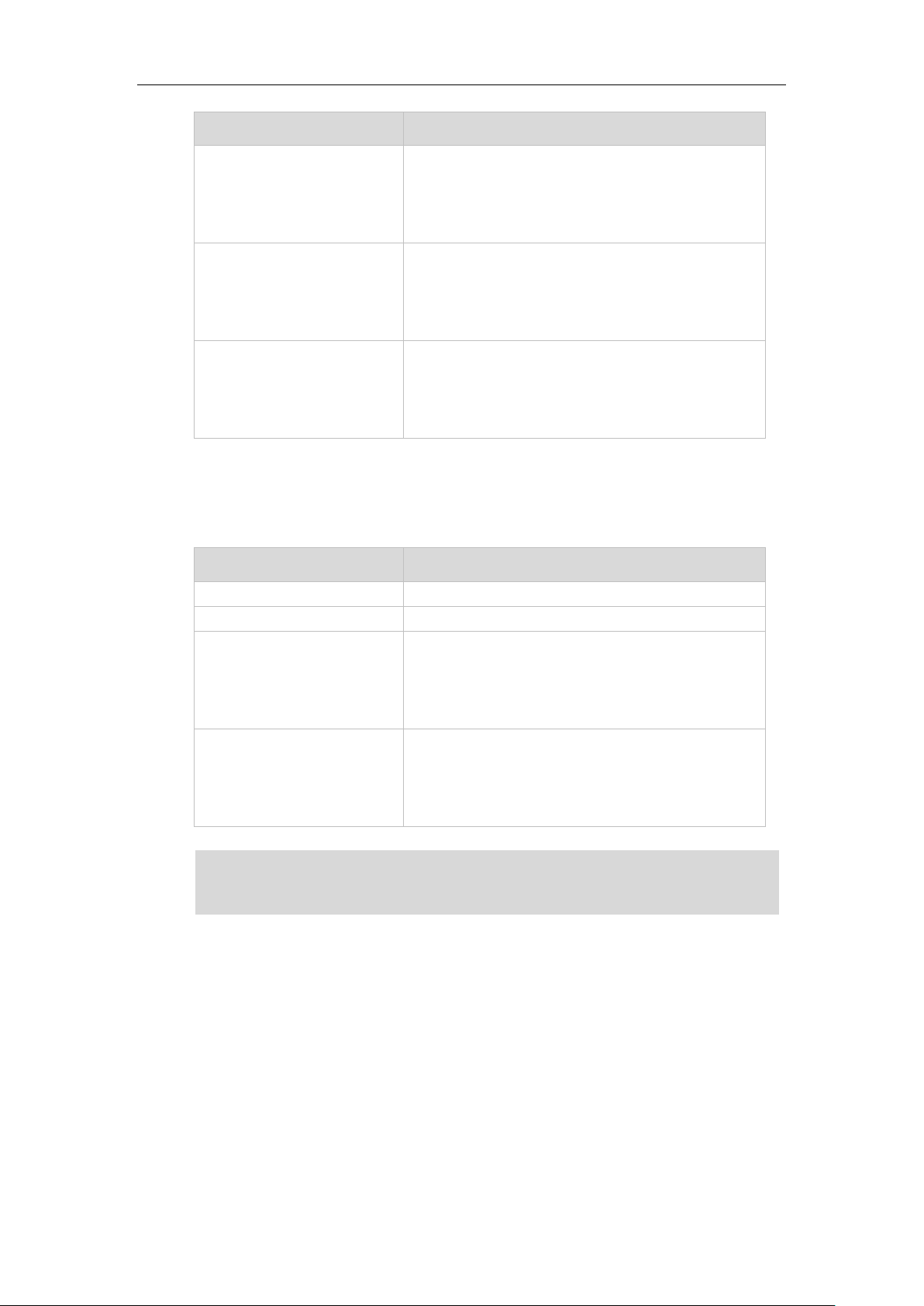
Overview
LED Status
Description
phone)
Solid red (for monitoring SCA
phone)
The shared line is dialing.
The shared line is seized.
The shared line conversation is barged in by the other
shared line party.
Slow-flashing green (for local
SCA phone)
Slow-flashing red (for
monitoring SCA phone)
The shared line conversation is placed on public hold.
Slow-flashing green (for local
SCA phone)
Solid red (for monitoring SCA
phone)
The shared line conversation is placed on private hold.
For a multi-party call, all the shared line parties
participating in this call place the shared line
conversation on hold.
LED Status
Description
Off
The bridged line is idle.
Fast-flashing green
The bridged line receives an incoming call.
Solid green (for local BLA
phone)
Solid red (for monitoring BLA
phone)
The bridged line is in conversation.
The bridged line is dialing.
The bridged line is seized.
Slow-flashing green (for local
BLA phone)
Slow-flashing red (for
monitoring BLA phone)
The bridged line conversation is placed on hold.
The above introduces the default LED status. The statuses of the power indicator LED and BLF key
BLF key behavior. For more information, contact your system administrator.
Line key LED (associated with a bridged line)
The local BLA phone indicates the phone is involved in a BLA call, while the monitoring BLA
phone indicates the phone is not involved in the BLA call.
Note
LED are configurable via web user interface. You can also customize the BLF key LED status and
User Interfaces
Two ways to customize configurations of your SIP-T29G IP phone:
The user interface on the IP phone.
The user interface in a web browser on your PC.
The hardware components keypad and LCD screen constitute the phone user interface, which
allows the user to execute all call operation tasks and basic configuration changes directly on
the phone. In addition, you can use the web user interface to access all configuration settings. In
11
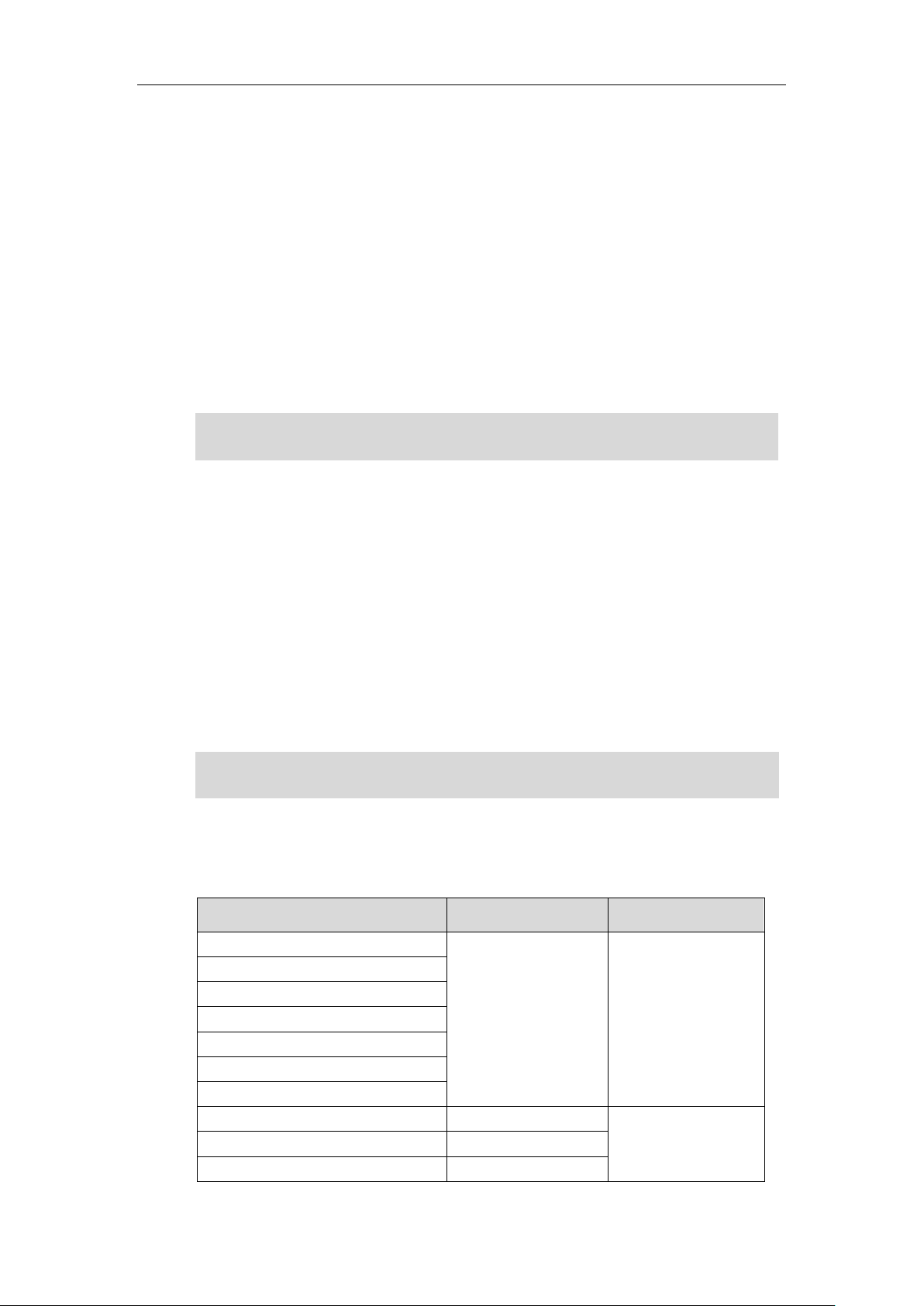
User Guide for the SIP-T29G IP Phone
Options
Phone User Interface
Web User Interface
Status
√
√
--IPv4
--MAC
--Firmware
--Network
--Phone
--Accounts
Basic Phone Settings
√
--Wallpaper
√
--Screen Saver
√
The access to the Advanced settings of the Account or Network via web user interface may be
blocked by the web browser (e.g., Chrome, Firebox) if you have installed “Adblock Plus plugin”.
For a better understanding of the menu structure, please refer to Appendix B – Menu Structure
on page 229.
many cases, it is possible to use either the phone user interface and/or the web user interface
interchangeably. However, in some cases, it is only possible to use one or the other interface to
operate the phone and change settings.
Phone User Interface
You can customize your phone by pressing the Menu soft key to access the phone user
interface. The Advanced option is only accessible to the administrator, and the default
administrator password is “admin” (case-sensitive). For more information on customizing your
phone with the available options from the phone user interface, refer to Customizing Your
Phone on page 41.
Note
Web User Interface
In addition to the phone user interface, you can also customize your phone via web user
interface. In order to access the web user interface, you need to know the IP address of your
new phone. To obtain the IP address, press the OK key on the phone when the phone is idle.
Enter the IP address (e.g., http://192.168.0.10 or 192.168.0.10 for IPv4;
http://[2005:1:1:1:215:65ff:fe64:6e0a] or [2005:1:1:1:215:65ff:fe64:6e0a] for IPv6) in the address
bar of a web browser on your PC. The default administrator user name and password are both
“admin” (case-sensitive).
Note
The options you can use to customize the IP phone via phone user interface and/or via web user
interface are listed in the following table:
12
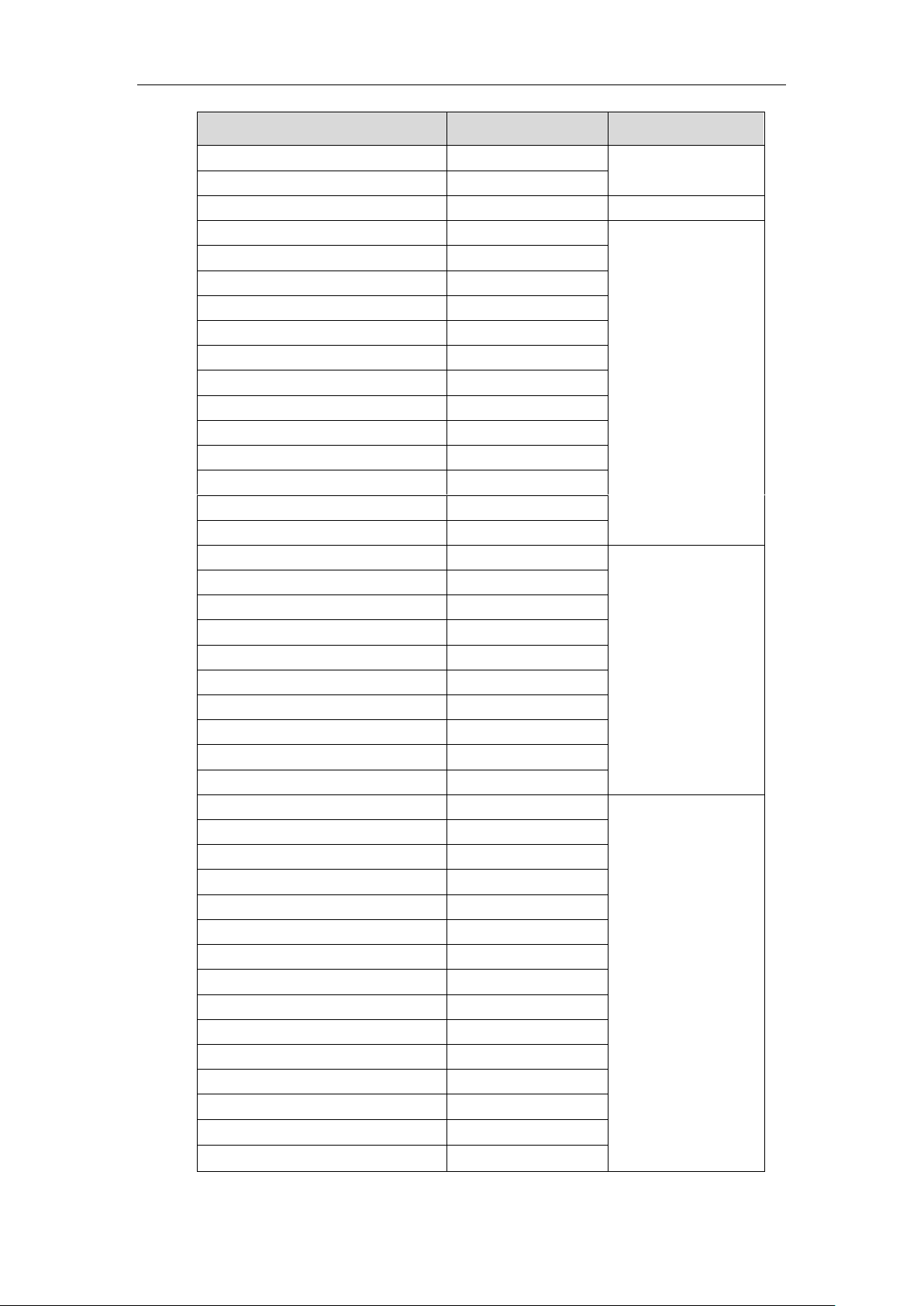
Overview
Options
Phone User Interface
Web User Interface
--Power Saving
x
--Backlight
√
--Contrast
√
×
--Language
√
√
--Time & Date
√
--Administrator Password
√
--Key As Send
√
--Phone Lock
√
--Audio Settings
--Ring Tones
√
--Key Tone
√
--Contact Management
--Directory
x
--Local Directory
√
--Blacklist
√
--Remote Phone Book
x
--Call History Management
√
√
--Search Source List in Dialing
x
--Headset Use
√
--Bluetooth
√
--DSS Keys
√
--Account Registration
√
--Dial Plan
x
--Emergency Number
x
--Live Dialpad
x
--Hotline
√
Basic Call Features
√
--Recent Call In Dialing
x
--Auto Answer
√
--Auto Redial
√
--Call Completion
√
--ReCall
√
--Do Not Disturb (DND)
√
--Call Forward
√
--Call Transfer
√
--Call Waiting
√
--Conference
x
--Call Park
√
--Call Pickup
√
--Anonymous Call
√
--Anonymous Call Rejection
√
13
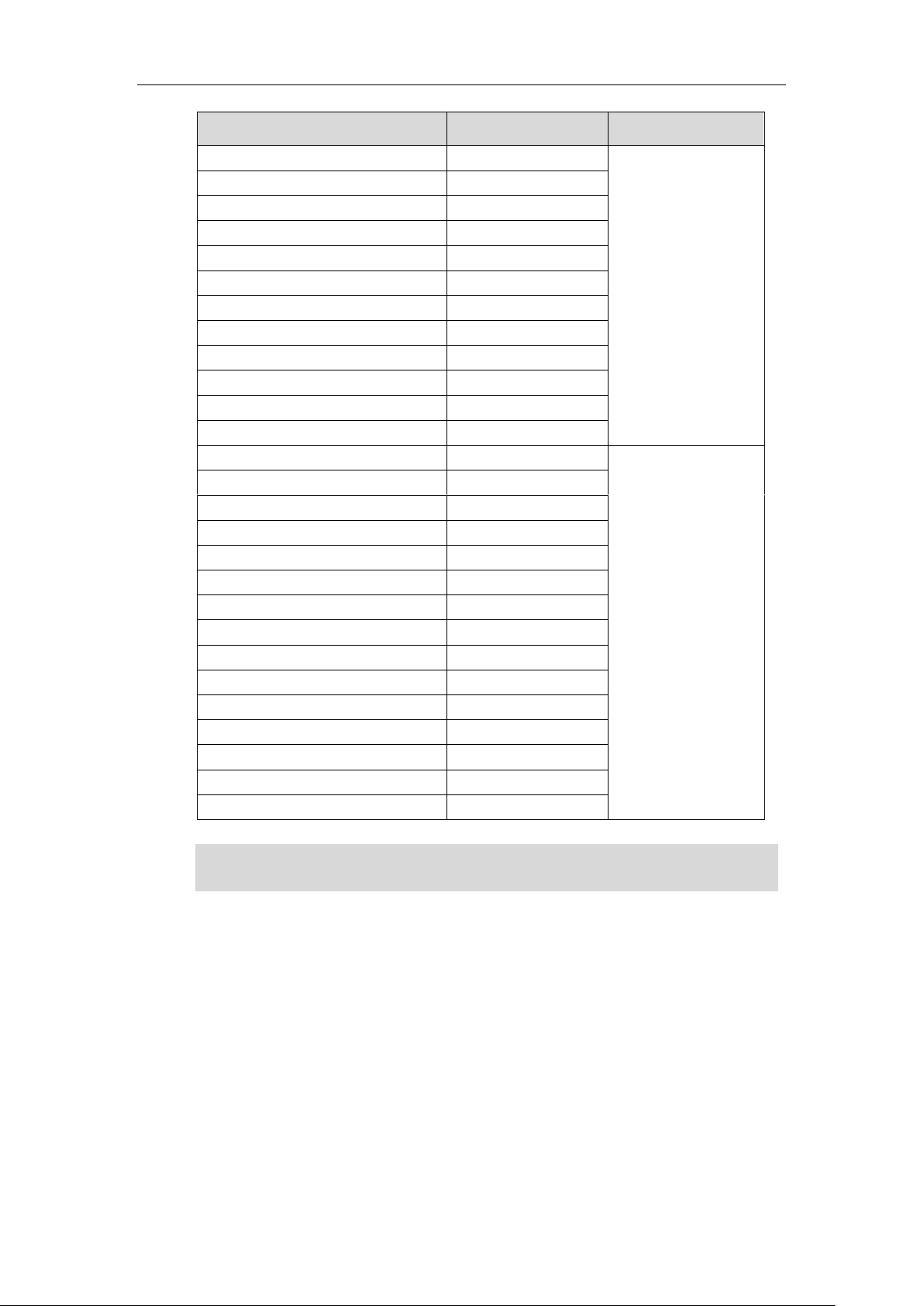
User Guide for the SIP-T29G IP Phone
Options
Phone User Interface
Web User Interface
Advanced Phone Features
√ --Busy Lamp Field (BLF)
√
--BLF List
x
--Call Recording
√
--Hot Desking
√
--Intercom
√
--Multicast Paging
√
--Music on Hold
x
--Automatic Call Distribution (ACD)
x
--Shared Call Appearance (SCA)
x
--Bridged Line Appearance (BLA)
x
--Messages
√
SIP Account
√
--User Options
--Activation
√
--Label
√
--Display Name
√
--Register Name
√
--User Name
√
--Password
√
--Server Options
--SIP Server 1/2
√
--Register Port
x
--Outbound Status
√
--Outbound Proxy1/2
√
--Proxy Fallback Interval
√
--NAT Status
√
The table above lists most of the feature options. Please refer to the relevant sections for more
information.
Note
14
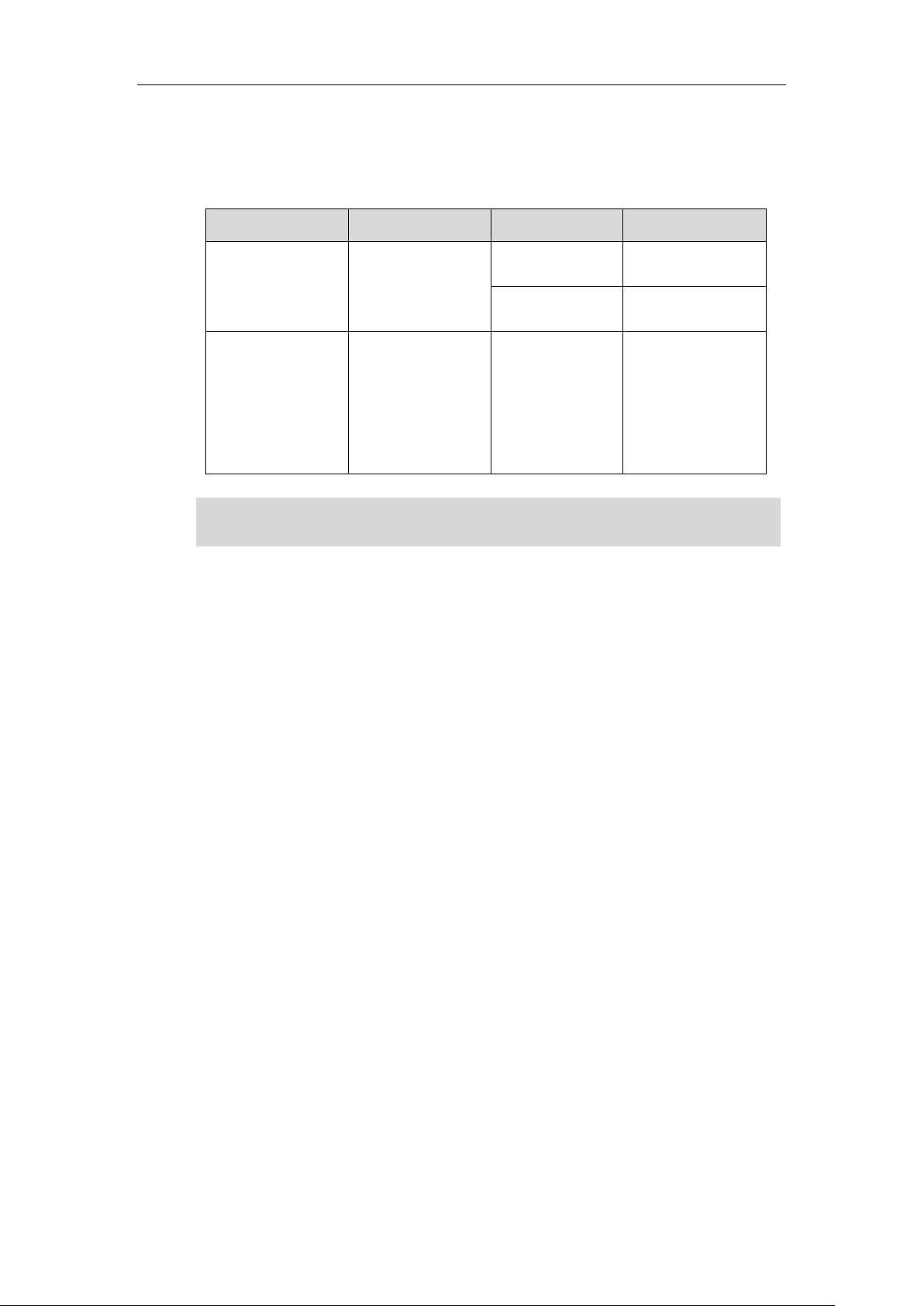
Documentations
Name
Contents
Where found
Language
Quick Start Guide
Basic call features
and phone
customizations
In the package
English
On the website
English/Chinese
User Guide
Phone/Web user
interface settings
Basic call features
and advanced
phone features
On the website
English/Chinese
You can also download the latest documentations online:
http://support.yealink.com/documentFront/forwardToDocumentDetailPage?documentId=15.
The following table shows documentations available for the SIP-T29G IP phone.
Note
Overview
15
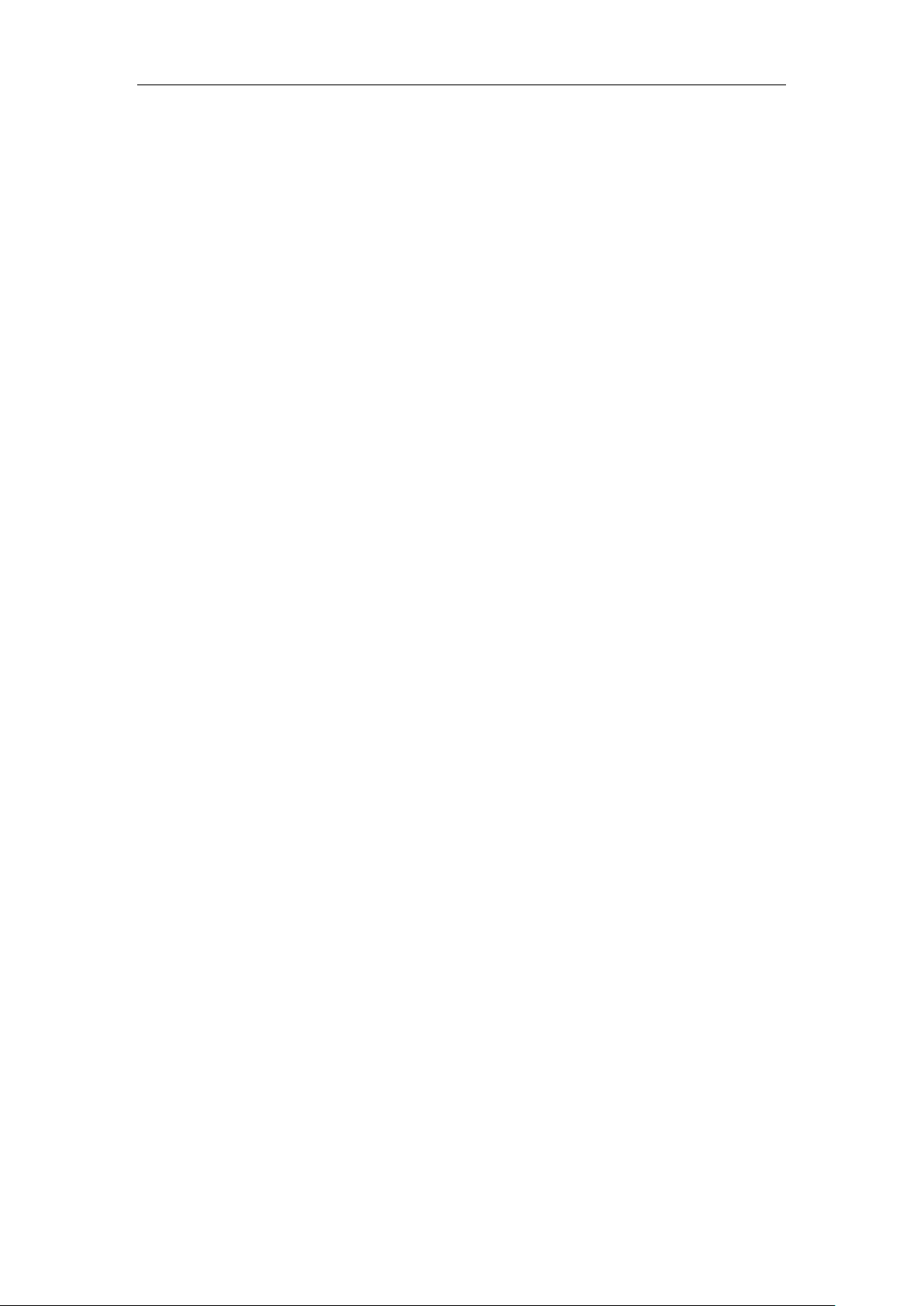
User Guide for the SIP-T29G IP Phone
16
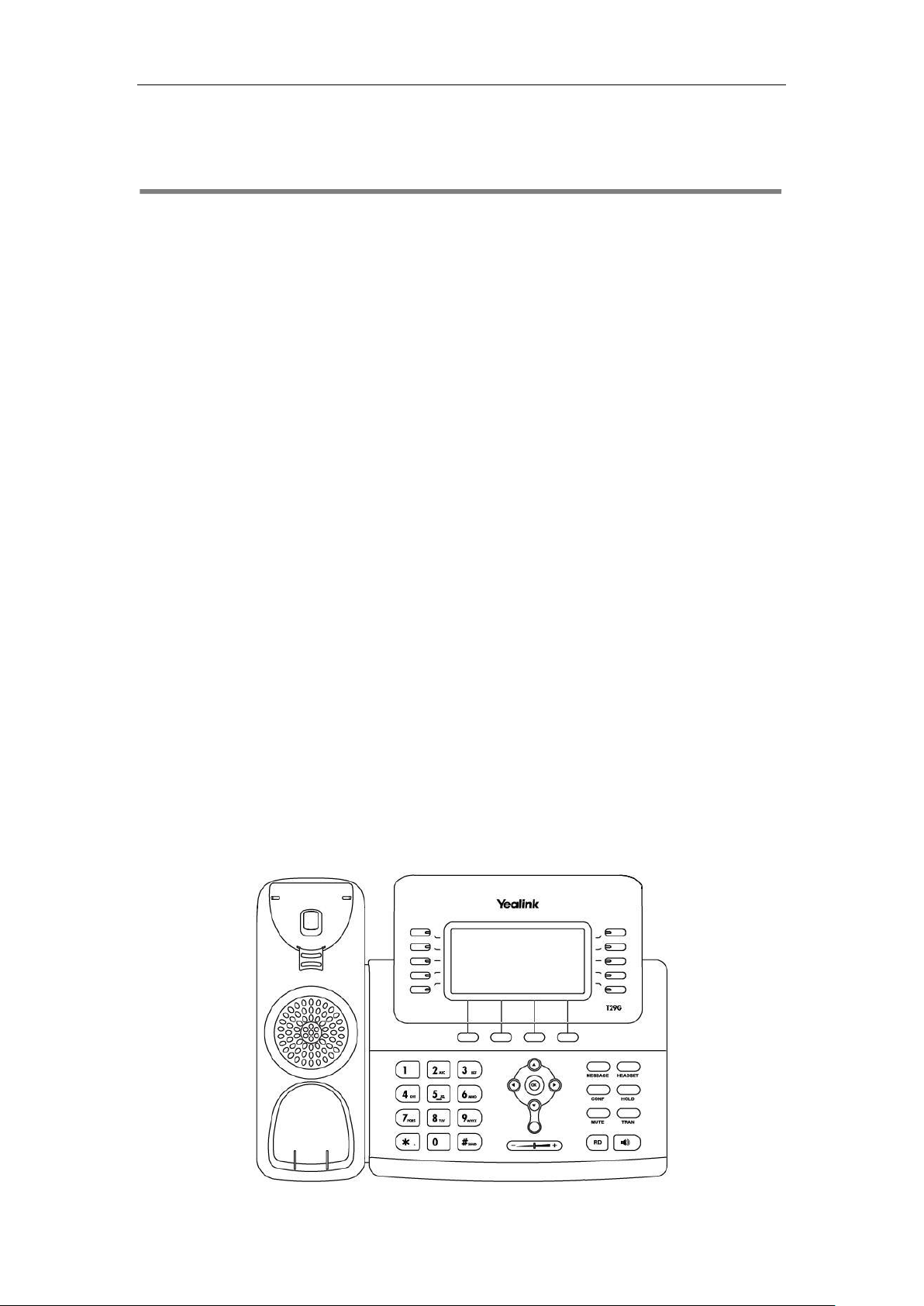
Getting Started
This chapter provides the following basic installation instructions and information for obtaining
the best performance with the SIP-T29G IP phone. Topics include:
Packaging Contents
Phone Installation
Network Connection
Phone Initialization
Phone Status
Basic Network Settings
Wireless Network Settings
Registration
Getting Started
Idle Screen
Entering Data and Editing Fields
If you require additional information or assistance with your new phone, contact your system
administrator.
Packaging Contents
The following components are included in your SIP-T29G IP phone package:
SIP-T29G IP Phone
17
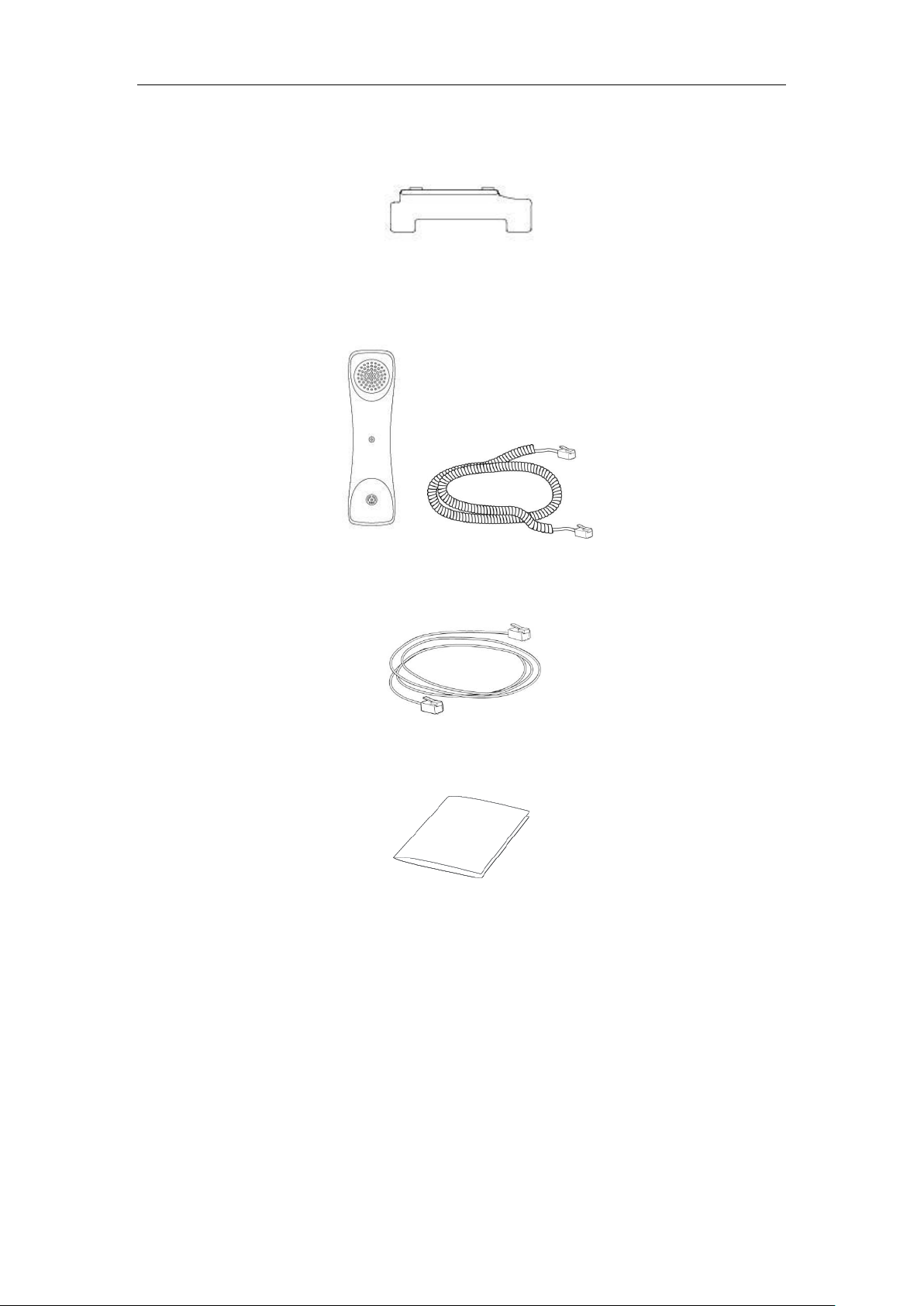
User Guide for the SIP-T29G IP Phone
Phone Stand
Handset & Handset Cord
Ethernet Cable
Quick Start Guide
Check the list before installation. If you find anything missing, contact your system
administrator.
Optional Accessories
The following items are optional accessories for your SIP-T29G IP phone. You need to purchase
them separately if required.
18
