Page 1
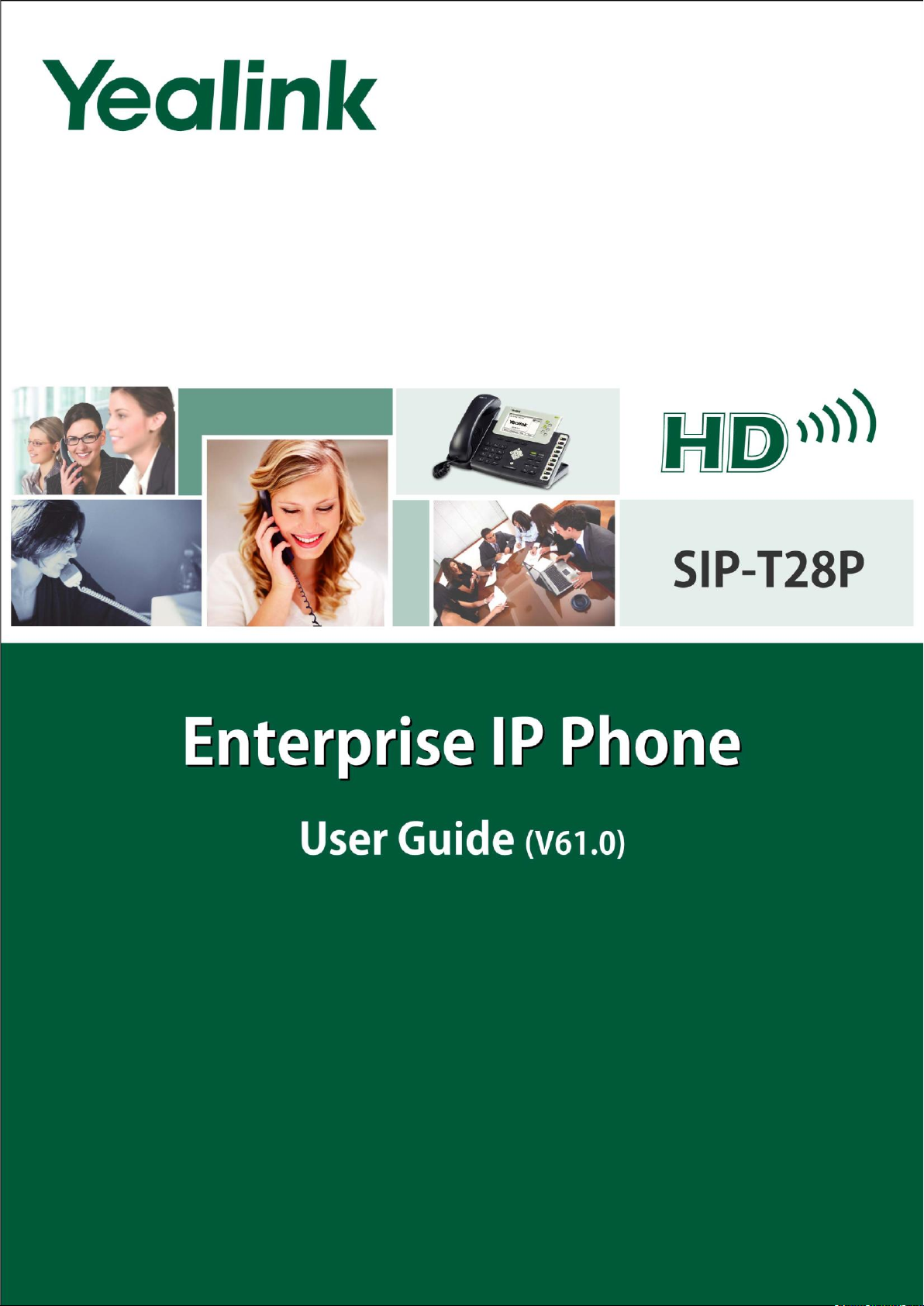
Page 2
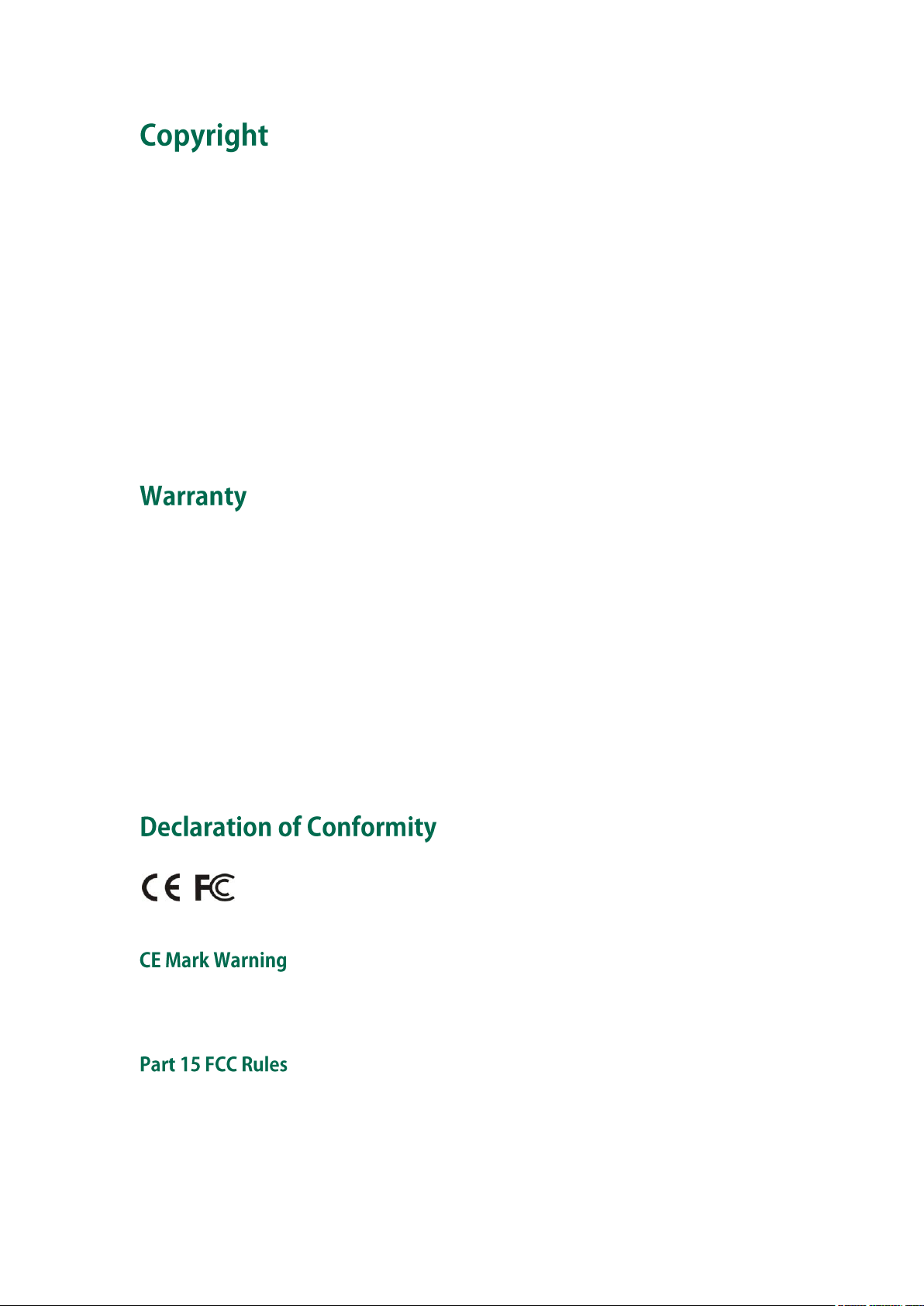
Hereby, Yealink Network Technology CO., LTD. declares that this phone is in conformity
with the essential requirements and other relevant provisions of the CE, FCC.
Copyright © 2011 YEALINK NETWORK TECHNOLOGY CO., LTD.
Copyright © 2011 Yealink Network Technology CO., LTD. All rights reserved. No parts of this
publication may be reproduced or transmitted in any form or by any means, electronic or
mechanical, photocopying, recording, or otherwise, for any purpose, without the express written
permission of Yealink Network Technology CO., LTD. Under the law, reproducing includes
translating into another language or format.
When this publication is made available on media, Yealink Network Technology CO., LTD. gives
its consent to downloading and printing copies of the content provided in this file only for private
use and not for redistribution. No parts of this publication may be subject to alteration,
modification or commercial use. Yealink Network Technology CO., LTD. will not be liable for any
damages arising from use of an illegally modified or altered publication.
THE SPECIFICATIONS AND INFORMATION REGARDING THE PRODUCTS IN THIS GUIDE ARE
SUBJECT TO CHANGE WITHOUT NOTICE. ALL STATEMENTS, INFORMATION, AND
RECOMMENDATIONS IN THIS GUIDE ARE BELIEVED TO BE ACCURATE BUT ARE PRESENTED
WITHOUT WARRANTY OF ANY KIND, EXPRESS OR IMPLIED. USERS MUST TAKE FULL
RESPONSIBILITY FOR THEIR APPLICATION OF PRODUCTS.
YEALINK NETWORK TECHNOLOGY CO., LTD. MAKES NO WARRANTY OF ANY KIND WITH
REGARD TO THIS GUIDE, INCLUDING, BUT NOT LIMITED TO, THE IMPLIED WARRANTIES OF
MERCHANTABILITY AND FITNESS FOR A PARTICULAR PURPOSE. Yealink Network Technology
CO., LTD. shall not be liable for errors contained herein nor for incidental or consequential
damages in connection with the furnishing, performance, or use of this guide.
This device is marked with the CE mark in compliance with EC Directives 2006/95/EC and 2004/108/EC.
This device is compliant with Part 15 of the FCC Rules. Operation is subject to the following two conditions:
1. This device may not cause harmful interference, and
2. This device must accept any interferences received, including interference that may cause undesired
operation.
Page 3
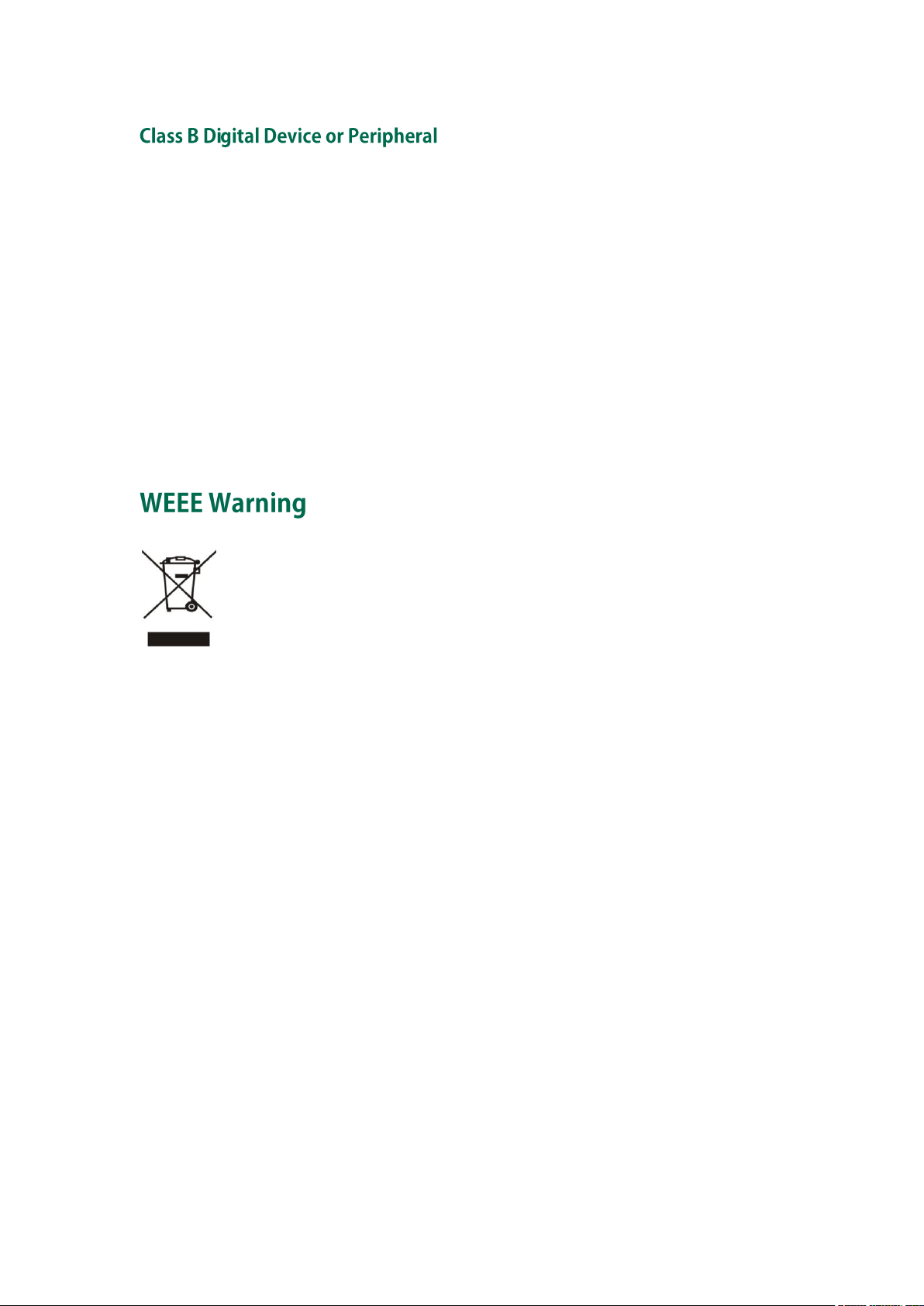
To avoid the potential effects on the environment and human health as a result of the
presence of hazardous substances in electrical and electronic equipment, end users of
electrical and electronic equipment should understand the meaning of the crossed-out
wheeled bin symbol. Do not dispose of WEEE as unsorted municipal waste and have to
collect such WEEE separately.
Note: This device is tested and complies with the limits for a Class B digital device, pursuant to Part 15 of the
FCC Rules. These limits are designed to provide reasonable protection against harmful interference in a
residential installation. This equipment generates, uses, and can radiate radio frequency energy and, if not
installed and used in accordance with the instructions, may cause harmful interference to radio
communications. However, there is no guarantee that interference will not occur in a particular installation. If
this equipment does cause harmful interference to radio or television reception, which can be determined
by turning the equipment off and on, the user is encouraged to try to correct the interference by one or more
of the following measures:
1. Reorient or relocate the receiving antenna.
2. Increase the separation between the equipment and receiver.
3. Connect the equipment into an outlet on a circuit different from that to which the receiver is connected.
4. Consult the dealer or an experience radio/TV technician for help.
Page 4
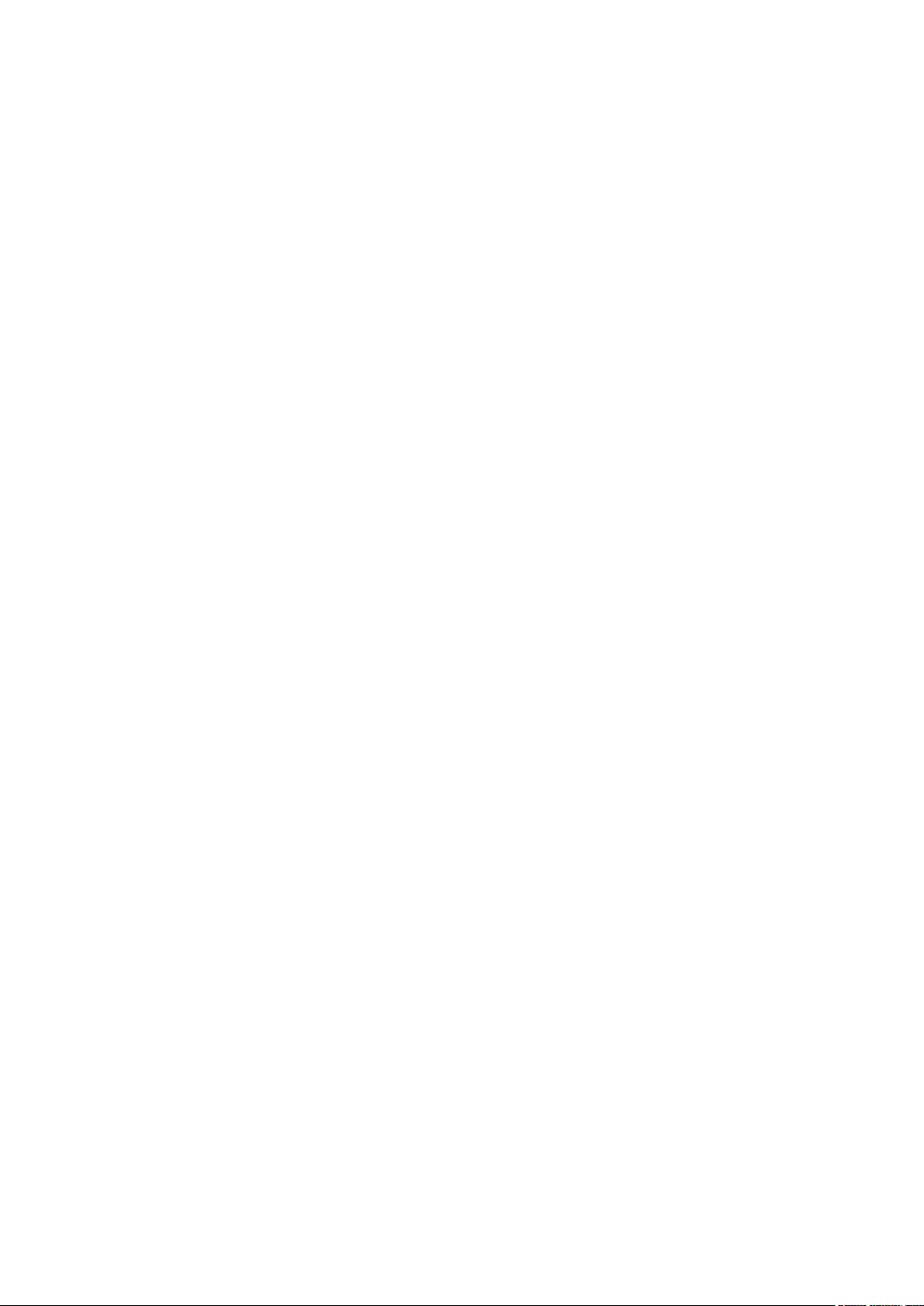
Page 5
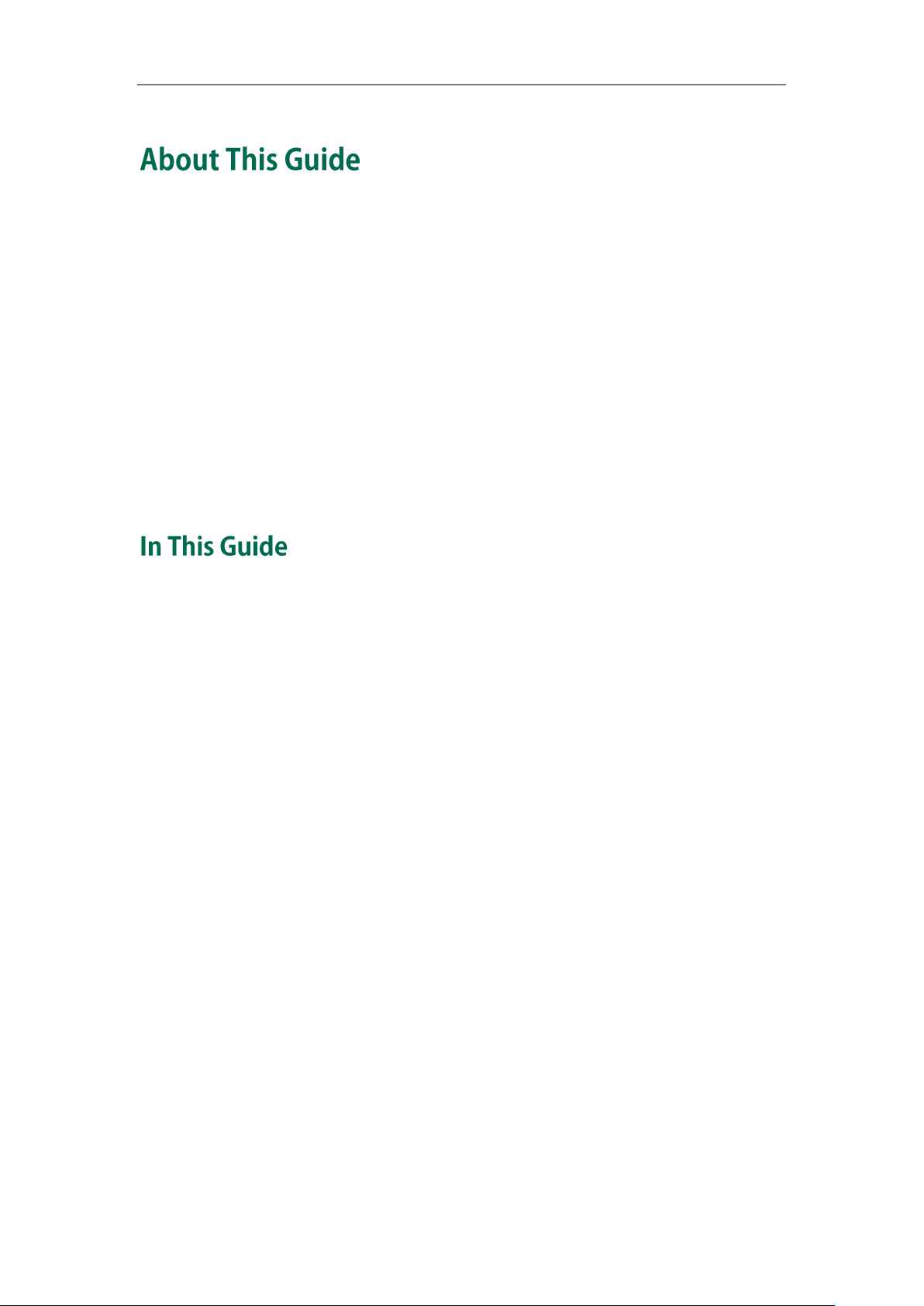
About This Guide
Thank you for choosing the SIP-T28P IP phone, an exquisitely designed SIP IP phone. This
unit provides business telephony features such as Call Hold, Call Transfer, Busy Lamp
Field, Shared Line, Hot Desking, Multicast Paging and Conference over an IP network.
This guide provides everything you need to quickly use your new phone. Be sure to
verify with your system administrator that your network is prepared for configuring your
IP phone. As well, be sure to read the Packing List and Regulatory Notices sections in this
guide before you set up and use the SIP-T28P IP phone.
If this is your first time using the SIP-T28P IP phone, we recommend that you first refer to
the Quick Installation Guide and Quick Reference Guide. Documents are available for
download at: http://www.yealink.com/index.php/Support/.
This is the first edition based on firmware version 61.0. The topics provided in this guide
include:
Chapter 1 Overview
Chapter 2 Getting Started
Chapter 3 Customizing Your Phone
Chapter 4 Basic Call Features
Chapter 5 Advanced Phone Features
v
Page 6
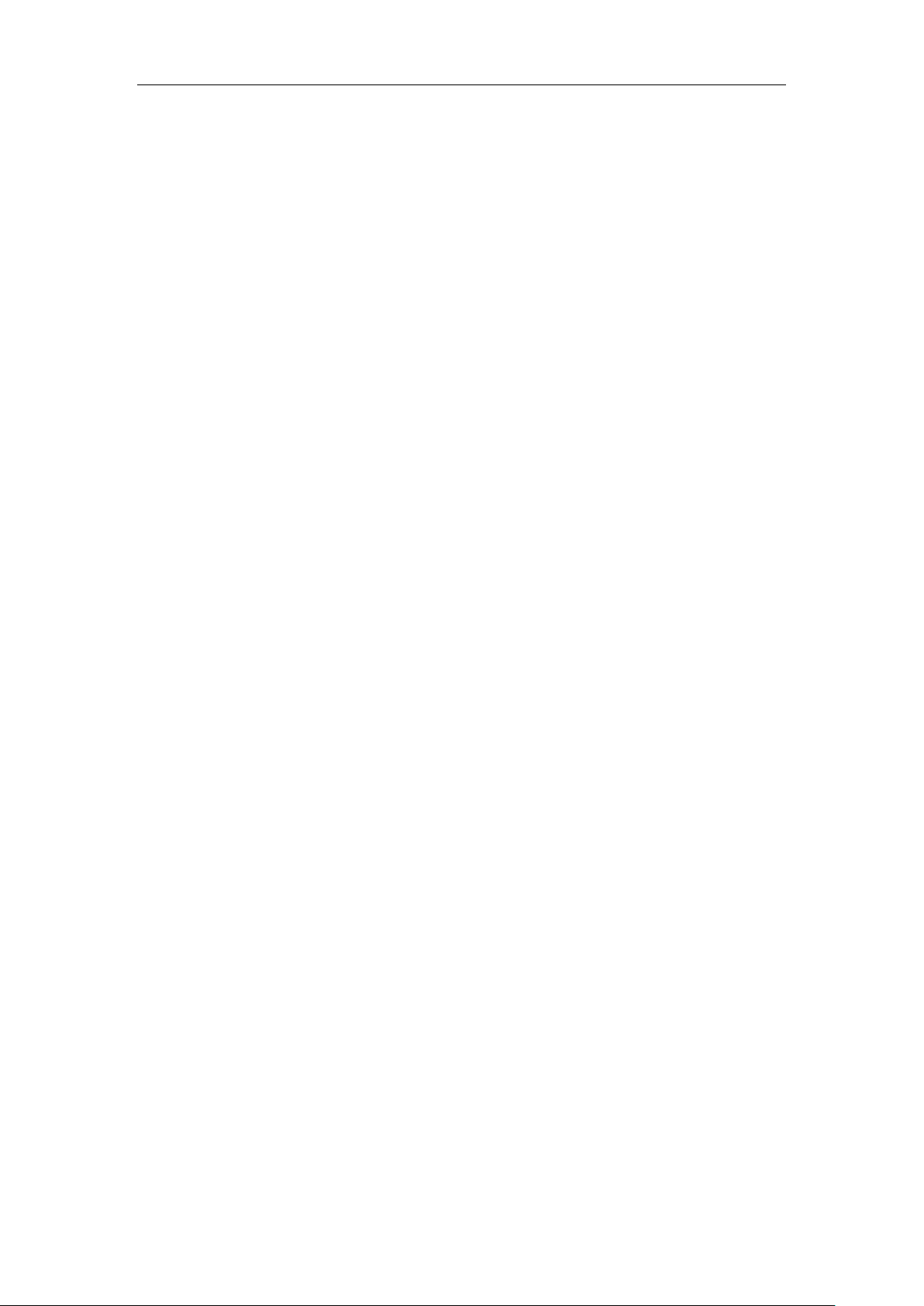
User Guide SIP-T28P IP Phone
vi
Page 7
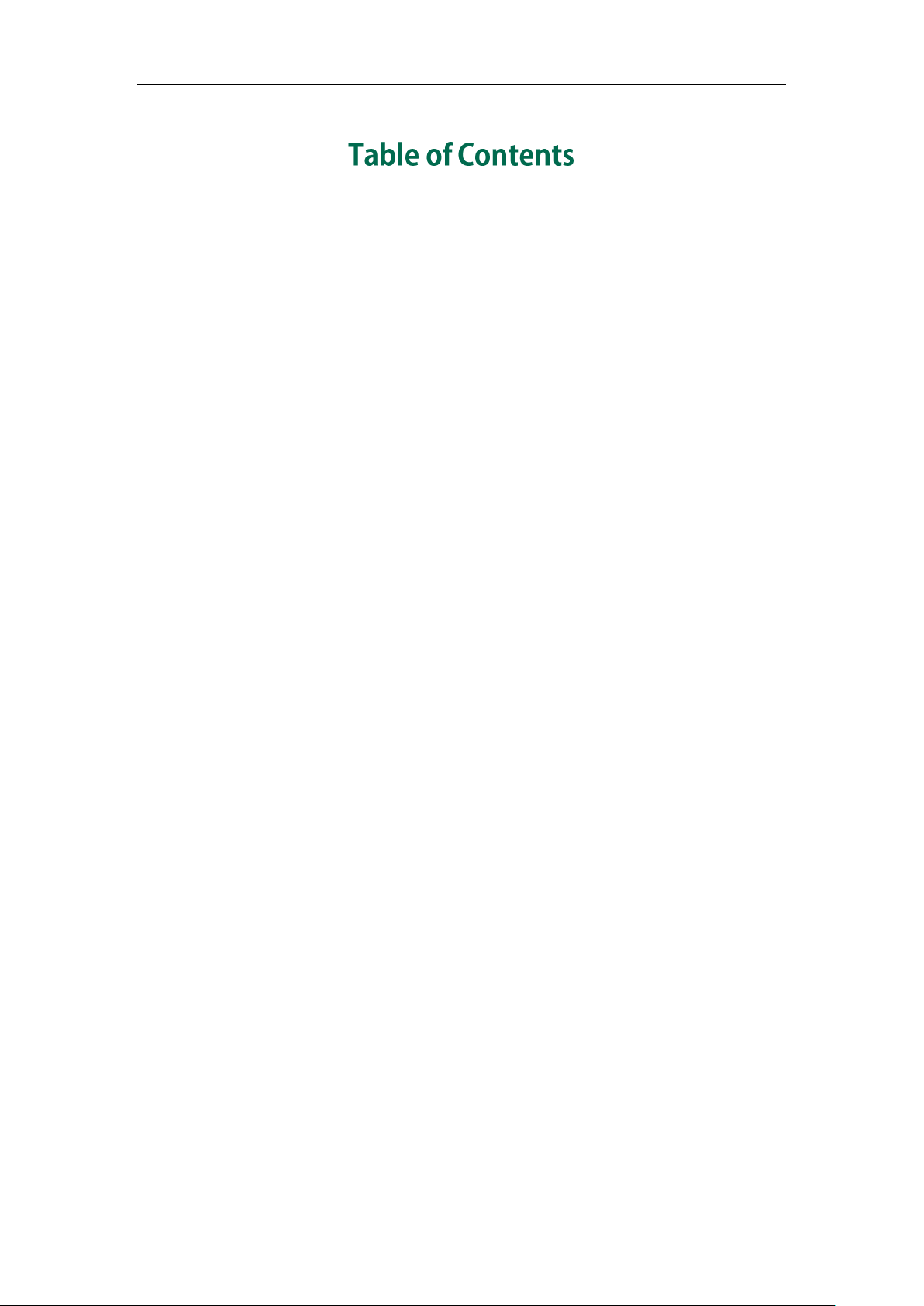
Table of Contents
About This Guide ...................................................................... v
In This Guide ......................................................................................................................... v
Table of Contents ..................................................................... vii
Overview .................................................................................. 1
Hardware Component Instructions .................................................................................... 1
Icon Instructions .................................................................................................................... 3
LED Instructions ..................................................................................................................... 5
User Interfaces ..................................................................................................................... 6
Phone User Interface ........................................................................................................ 6
Web User Interface ........................................................................................................... 7
Documentation ..................................................................................................................... 9
Getting Started ....................................................................... 11
Packing List .......................................................................................................................... 11
Phone Installation ............................................................................................................... 13
Phone Initialization ............................................................................................................. 15
Phone Status ....................................................................................................................... 16
Basic Network Settings ...................................................................................................... 16
Registration ......................................................................................................................... 17
Idle Screen .......................................................................................................................... 17
Customizing Your Phone ......................................................... 19
General Settings ................................................................................................................ 19
Contrast ............................................................................................................................ 19
Backlight .......................................................................................................................... 20
Language ......................................................................................................................... 21
Time and Date ................................................................................................................. 21
Key as Send ..................................................................................................................... 24
Keypad Lock .................................................................................................................... 24
Audio Settings .................................................................................................................... 26
Volume ............................................................................................................................. 26
Ring Tones ........................................................................................................................ 26
Contact Management ....................................................................................................... 27
vii
Page 8
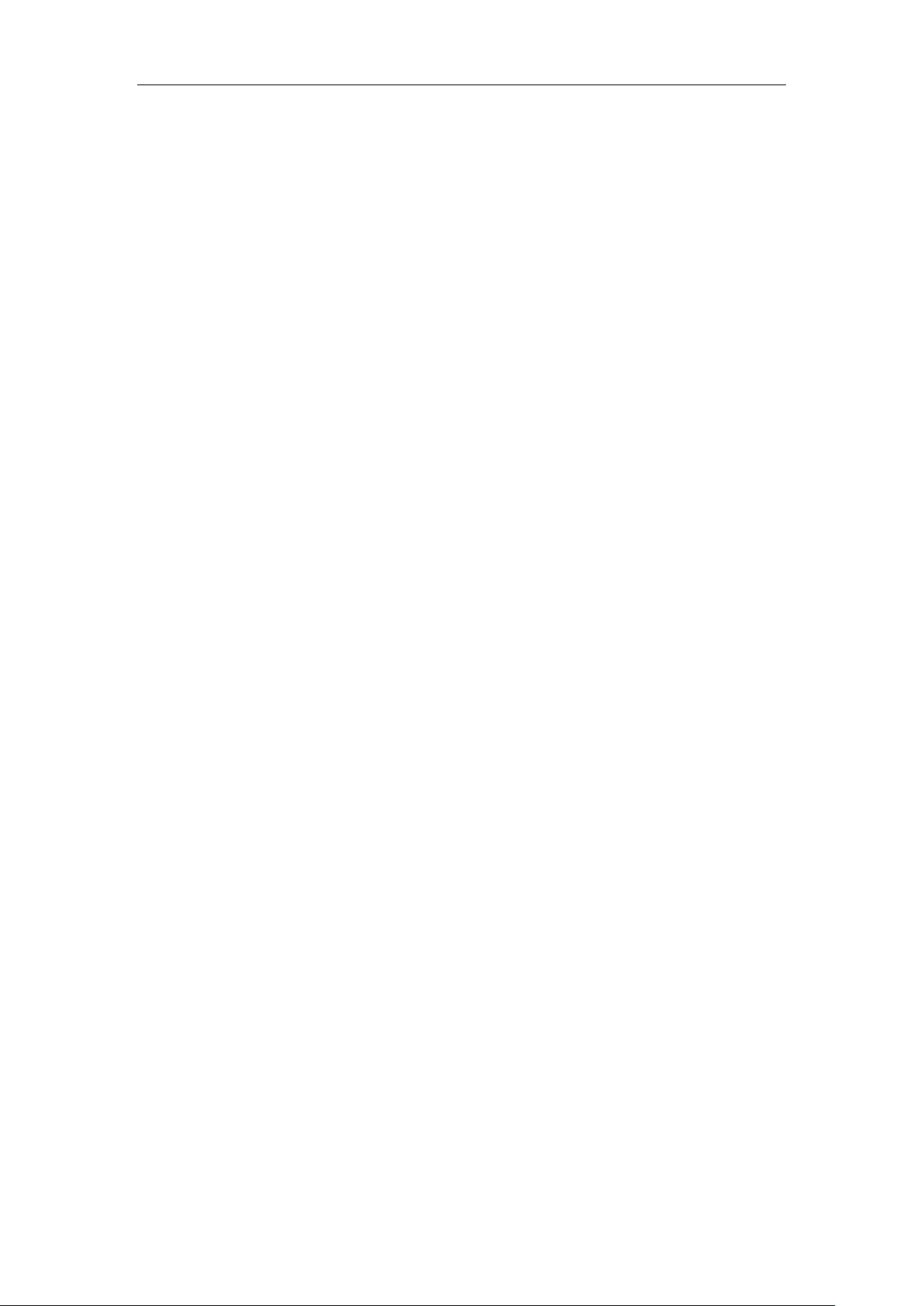
User Guide SIP-T28P IP Phone
Local Directory ................................................................................................................ 28
Blacklist ............................................................................................................................ 32
Remote Phonebook ........................................................................................................ 32
Call History Management ................................................................................................ 33
System Customizations ...................................................................................................... 35
Logo Customization ........................................................................................................ 35
Headset Use .................................................................................................................... 35
DSS Keys .......................................................................................................................... 36
Account Management ................................................................................................... 41
Dial Plan ........................................................................................................................... 43
Emergency Number ........................................................................................................ 46
Live Dialpad .................................................................................................................... 46
Hot Line ............................................................................................................................ 47
Basic Call Features ................................................................. 49
Placing Calls ....................................................................................................................... 49
Answering Calls ................................................................................................................. 51
Ending Calls ........................................................................................................................ 52
Redialing Numbers ............................................................................................................ 53
Call Return ........................................................................................................................... 53
Call Mute ............................................................................................................................. 53
Call Hold/Resume ............................................................................................................... 54
Do Not Disturb (DND) ........................................................................................................ 55
Call Forward ....................................................................................................................... 55
Call Transfer ........................................................................................................................ 58
Conference ......................................................................................................................... 59
Local Conference ............................................................................................................ 59
Network Conference ...................................................................................................... 60
Call Park .............................................................................................................................. 61
Call Pickup .......................................................................................................................... 62
Anonymous Call ................................................................................................................. 64
Anonymous Call Rejection ................................................................................................ 65
Advanced Phone Features ..................................................... 67
Busy Lamp Field (BLF) ....................................................................................................... 67
BLF List ................................................................................................................................. 68
Shared Line ......................................................................................................................... 69
Call Recording .................................................................................................................... 71
Hot Desking ........................................................................................................................ 73
Intercom .............................................................................................................................. 74
Outgoing Intercom Calls ................................................................................................ 74
Incoming Intercom Calls ................................................................................................ 75
Multicast Paging ................................................................................................................. 77
viii
Page 9
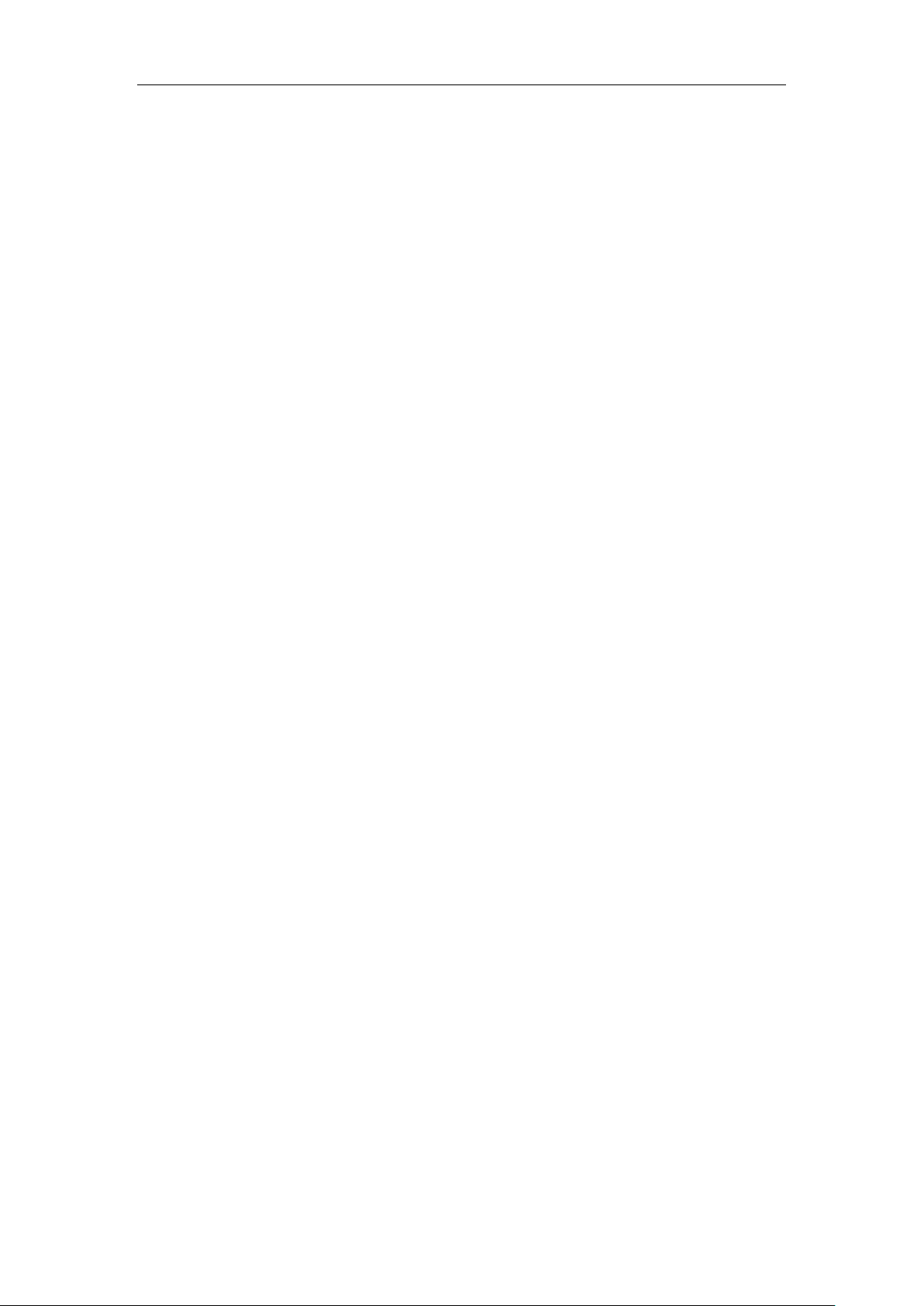
Table of Contents
Sending RTP Stream ....................................................................................................... 77
Receiving RTP Stream ..................................................................................................... 78
Music on Hold ..................................................................................................................... 79
Automatic Call Distribution (ACD).................................................................................... 80
Messages ............................................................................................................................ 82
Short Message Service (SMS) ...................................................................................... 82
Voice Mail ........................................................................................................................ 84
Message Waiting Indicator (MWI) ............................................................................... 86
Troubleshooting ...................................................................... 87
Regulatory Notices ................................................................. 91
Service Agreements .......................................................................................................... 91
Limitations of Liability ........................................................................................................ 91
Safety Instructions .............................................................................................................. 91
Appendix A - Time Zones ....................................................... 93
Index ....................................................................................... 95
ix
Page 10
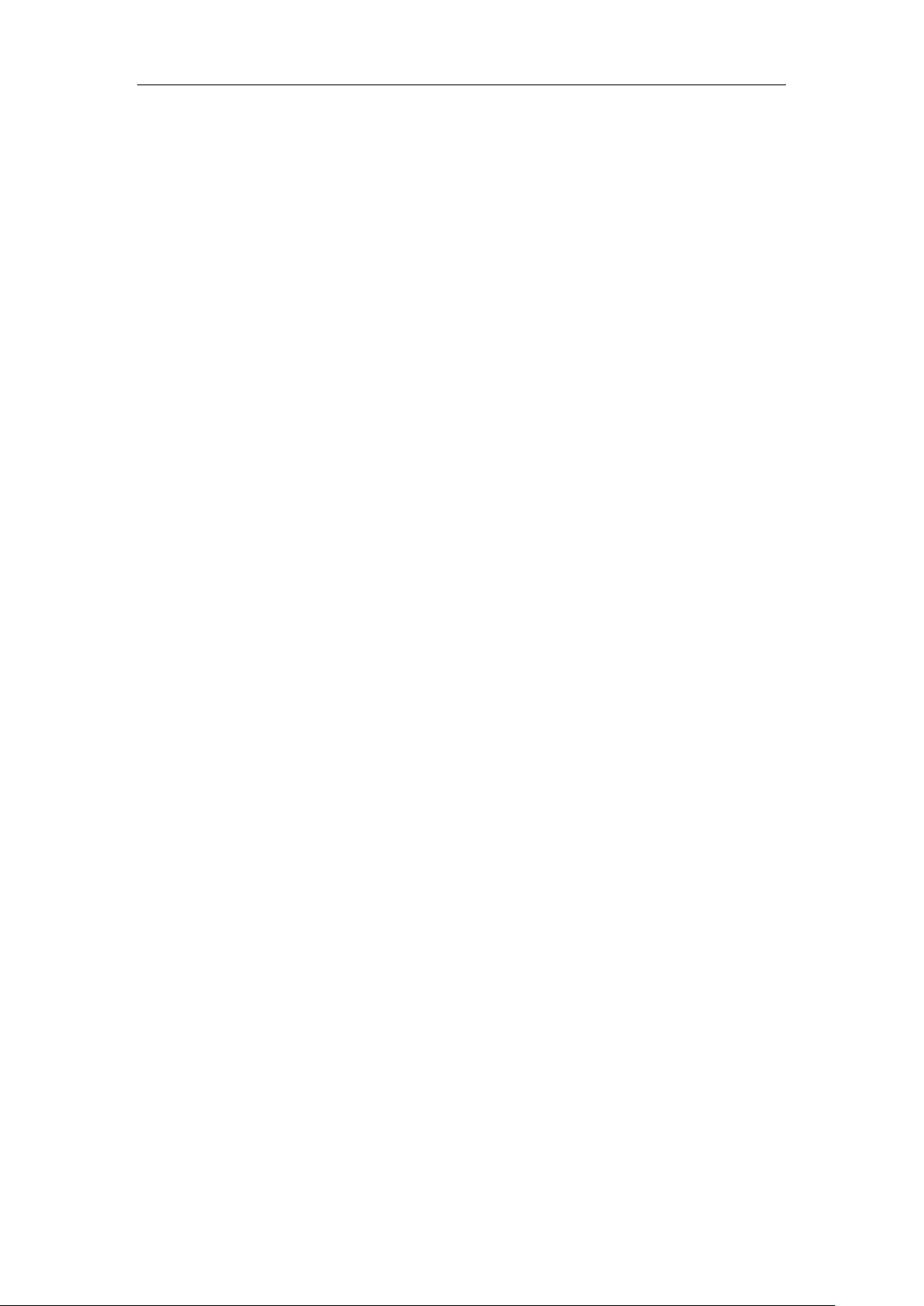
User Guide SIP-T28P IP Phone
x
Page 11
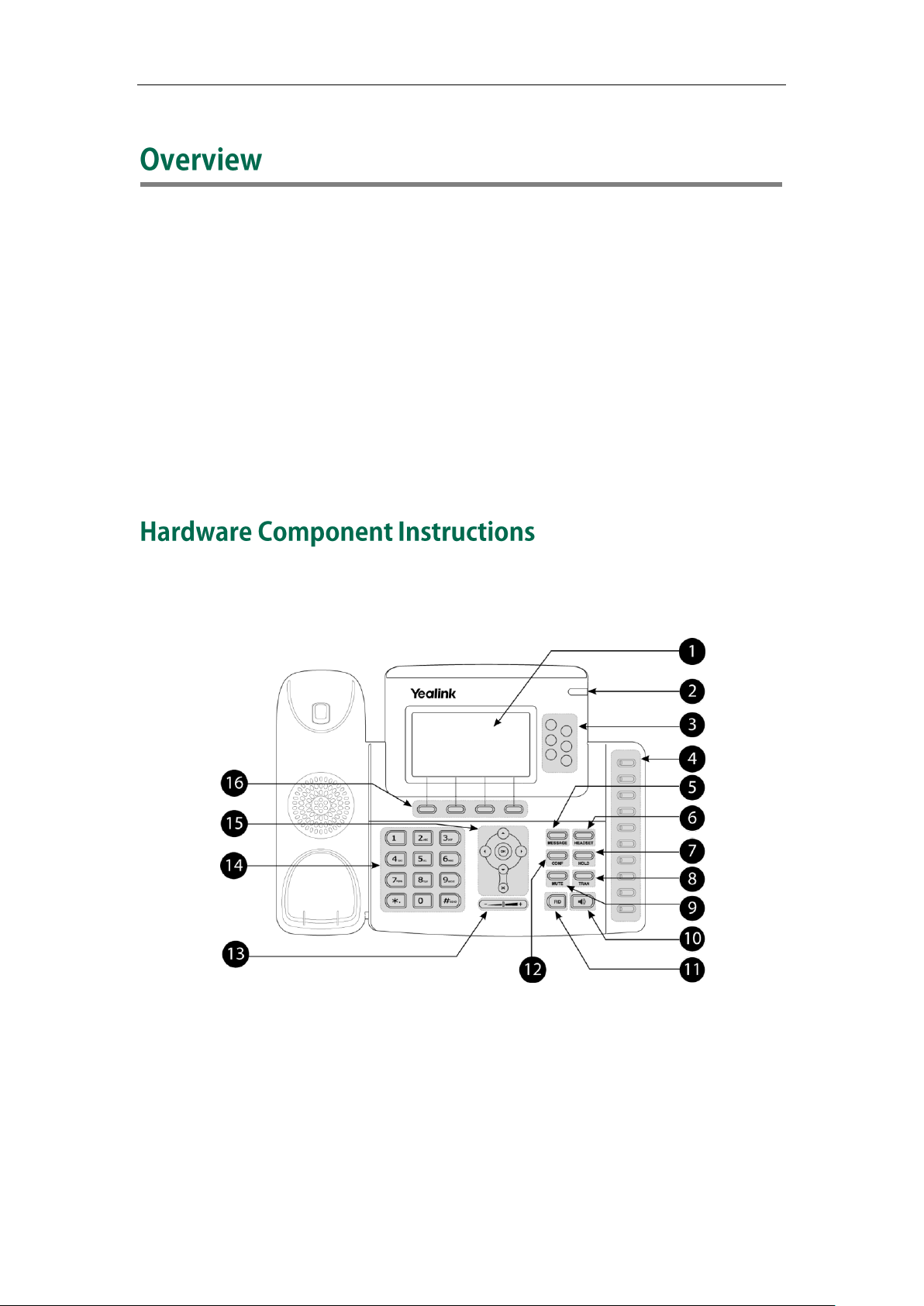
Overview
This chapter provides the overview of the SIP-T28P IP phone. The topics include:
Hardware Component Instructions
Icon Instructions
LED Instructions
User Interfaces
Documentation
If you require additional information or assistance with your new phone, contact your
system administrator.
The main hardware components of the SIP-T28P IP phone are the LCD screen and the
keypad.
1
Page 12
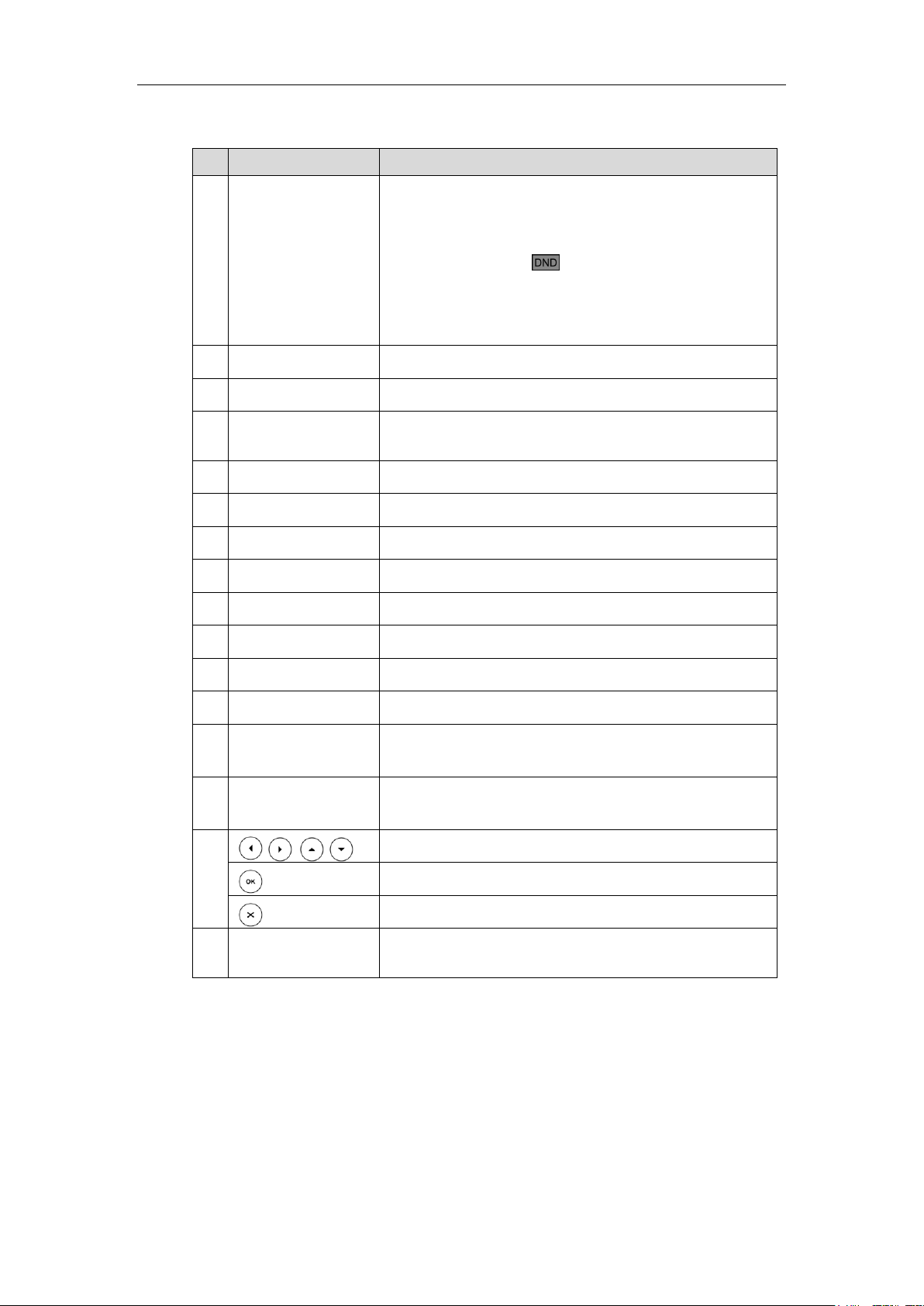
User Guide SIP-T28P IP Phone
Item
Description
①
LCD Screen
Shows information about calls, messages, soft keys,
time, date and other relevant data:
• Call information — caller ID, call duration
• Icons (for example, )
• Missed call text or second incoming caller information
• Prompt text (for example, "Saving files! Please wait…")
• Time and date
②
Power Indicator LED
Indicates phone power status.
③
Line Keys
Use these keys to activate up to six accounts.
④
Memory Keys
Use these keys to assign various features. The key LED
will light up when the assigned feature is enabled.
⑤
MESSAGE Key
Indicates and accesses voice messages.
⑥
HEADSET Key
Toggles and indicates the headset mode.
⑦
HOLD Key
Places a call on hold or resumes a held call.
⑧
TRAN Key
Transfers a call to another party.
⑨
MUTE Key
Toggles the Mute feature on or off.
⑩
Speakerphone Key
Toggles the hands-free speakerphone mode.
⑪
Redial Key
Redials a previously dialed number.
⑫
CONF Key
Conducts a conference call with multiple other parties.
⑬
Volume Key
Adjusts the volume of the handset, headset, speaker,
and ringer.
⑭
Keypad
Provides the digits, letters, and special characters in
context-sensitive applications.
⑮
Scroll through the displayed information.
Confirms actions or answers an incoming call.
Cancels actions or rejects an incoming call.
⑯
Soft Keys
Labels automatically to identity their context-sensitive
features.
Hardware component instructions of the SIP-T28P IP phone are:
2
Page 13
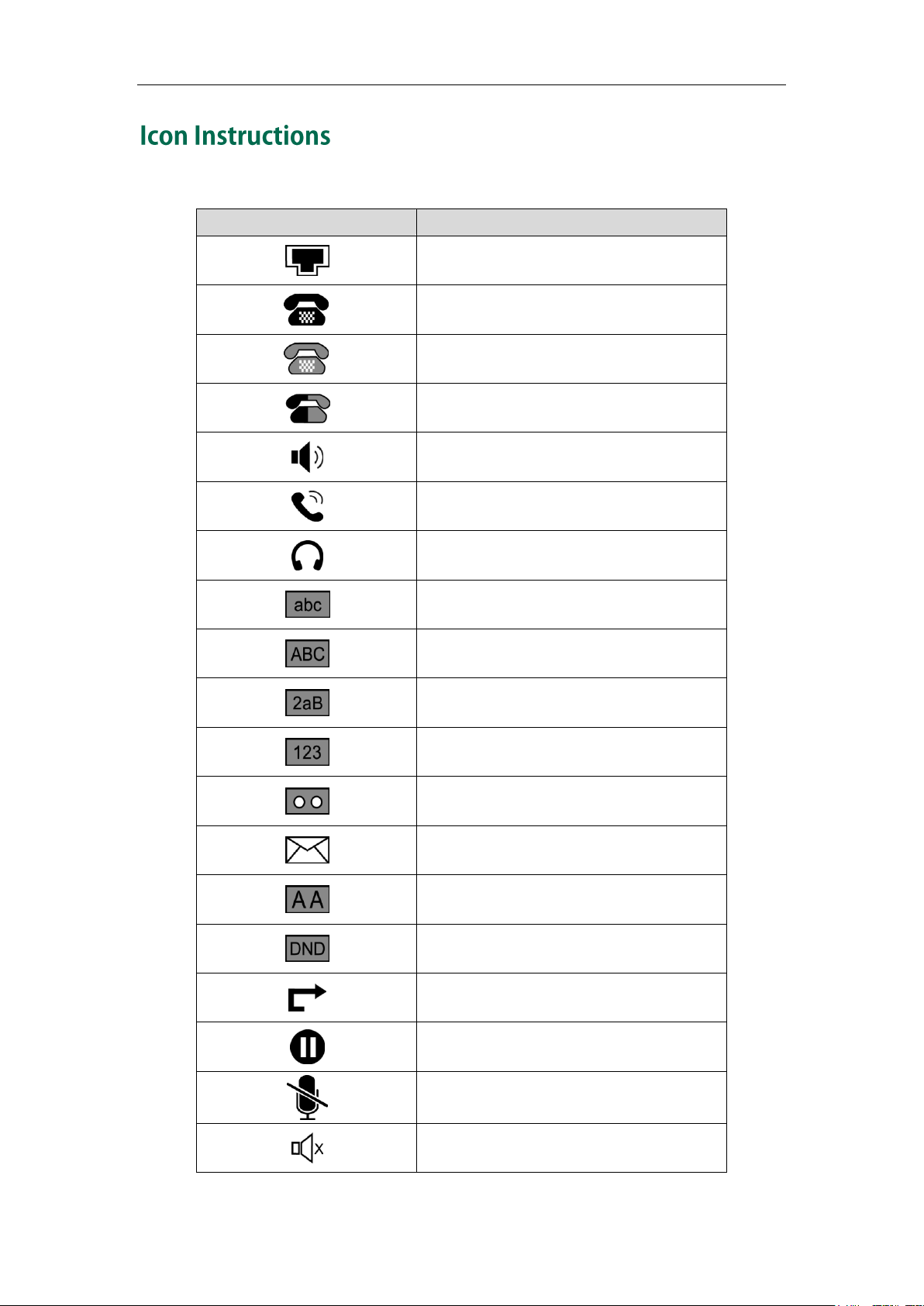
Icons appear on the phone LCD screen are described in the following table:
Icons
Description
Network is unavailable
Registered successfully
Registered fail
Registering
Hands-free speakerphone mode
Handset mode
Headset mode
Multi-lingual lowercase letters input mode
Multi-lingual uppercase letters input mode
Alphanumeric input mode
Numeric input mode
Voice Mail
Text Message
Auto Answer
Do Not Disturb
Call Forward
Call Hold
Call Mute
Ringer volume is 0
Overview
3
Page 14
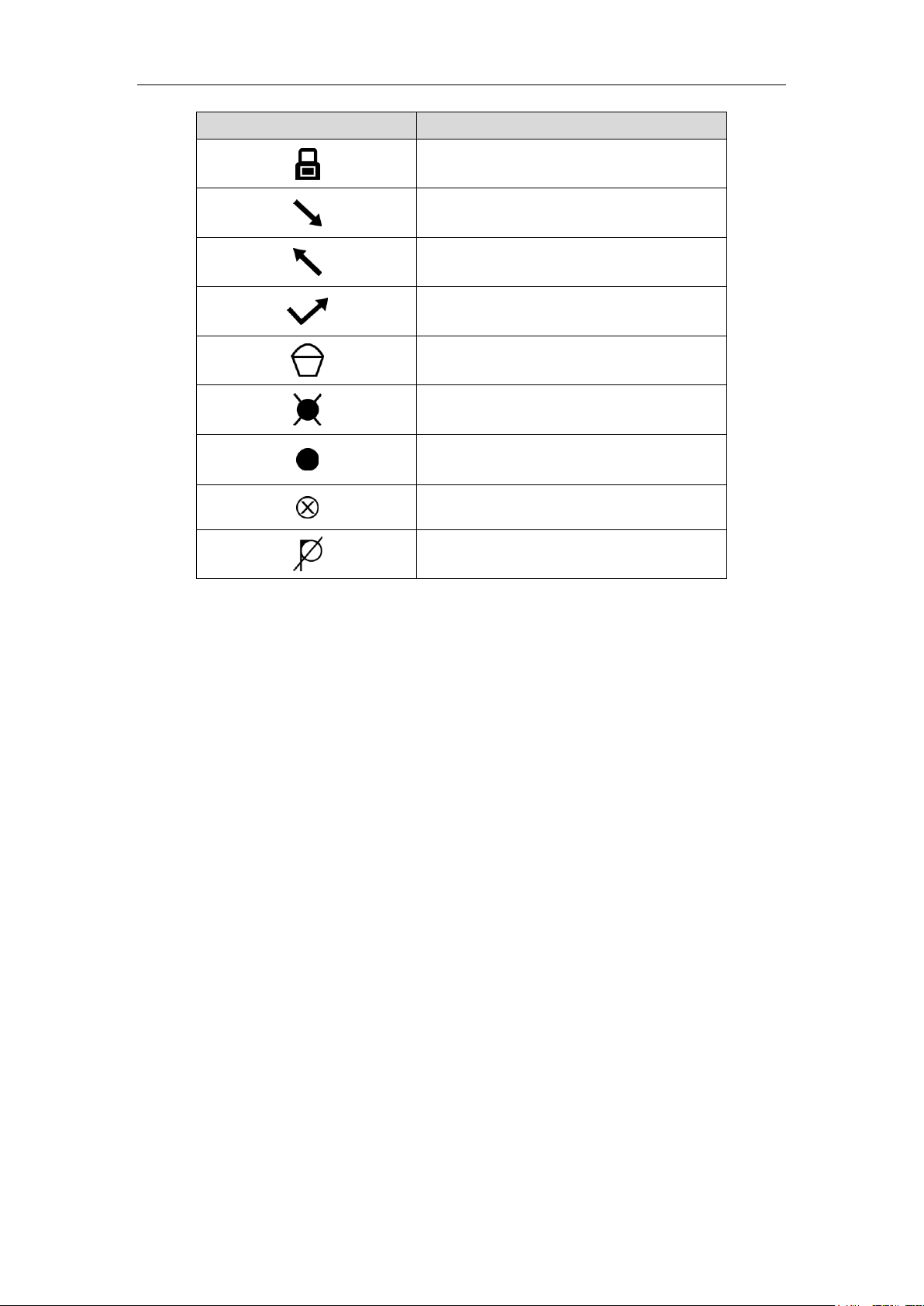
User Guide SIP-T28P IP Phone
Icons
Description
Keypad Lock
Received Calls
Dialed Calls
Missed Calls
Recording box is full
A call cannot be recorded
Recording starts successfully
Recording cannot be started
Recording cannot be stopped
4
Page 15
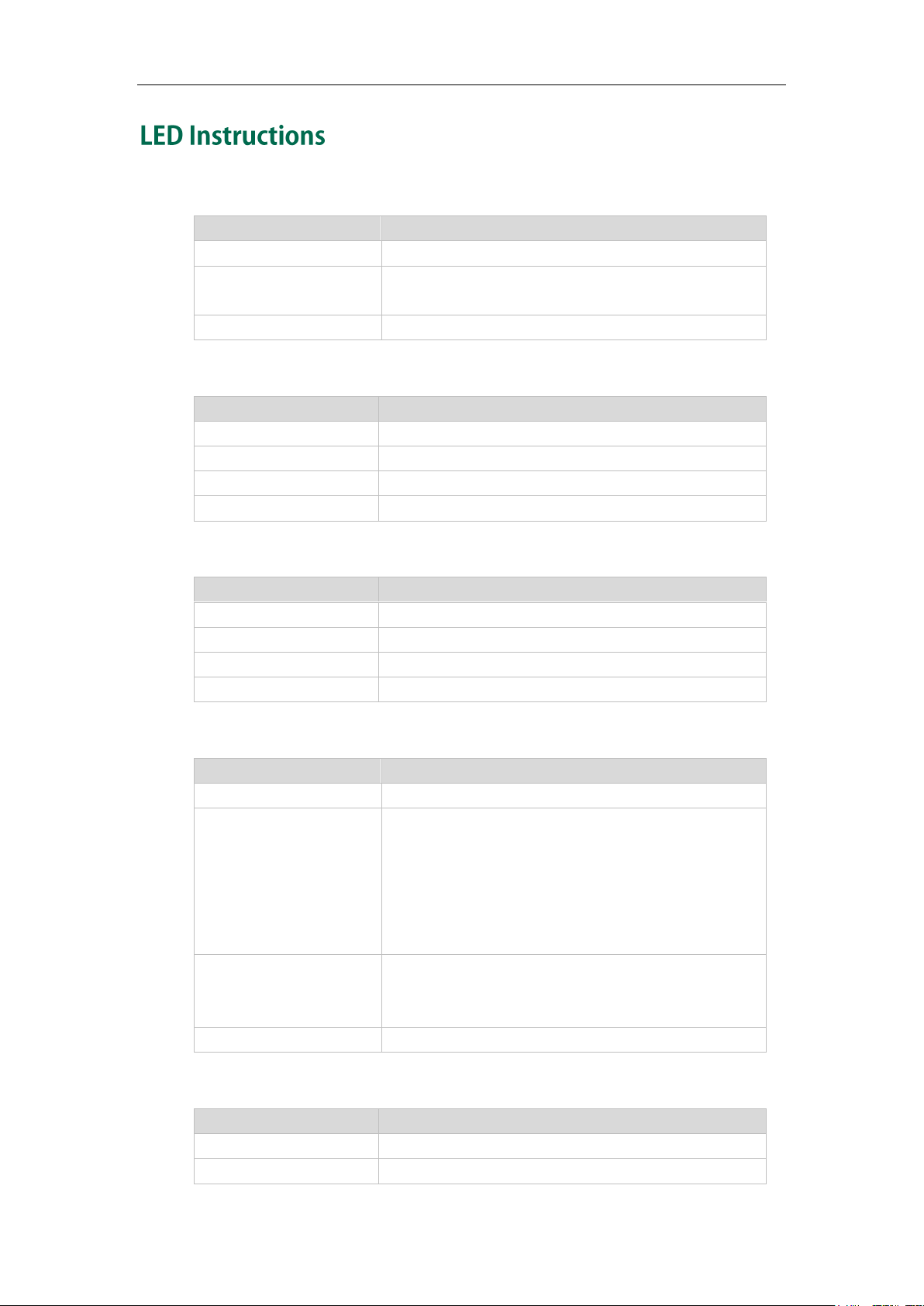
Power Indicator LED
LED Status
Description
Solid green
The phone is powered on.
Flashing green
The phone is ringing (Hardware version must be 1.0.0.1
or higher).
Off
The phone is powered off.
LED Status
Description
Solid green
The line is active.
Fast flashing green
The line receives an incoming call, the phone is ringing.
Slow flashing green
The call is placed on hold.
Off
The line is inactive.
LED Status
Description
Solid green
The monitored user is idle.
Fast flashing green
The monitored user is ringing.
Slow flashing green
The monitored user is busy.
Off
The monitored user does not exist.
LED Status
Description
Solid green
All the shared line parties are idle.
Slow flashing green
The shared line is seized.
Some party receives the ringback.
The shared line conversation is placed on private
hold.
For multi-party call, all the parties place the shared
line conversation on hold.
Fast flashing green
The shared line receives an incoming call.
The shared line is in conversation.
The shared line conversation is placed on public hold.
Off
The shared line does not exist.
LED Status
Description
Solid green
The monitored user is idle.
Flashing red
The monitored user is ringing.
Line key LED
Overview
Line key LED (configured as BLF key)
Line key LED (configured as shared line key)
Memory key LED (configured as BLF key)
5
Page 16
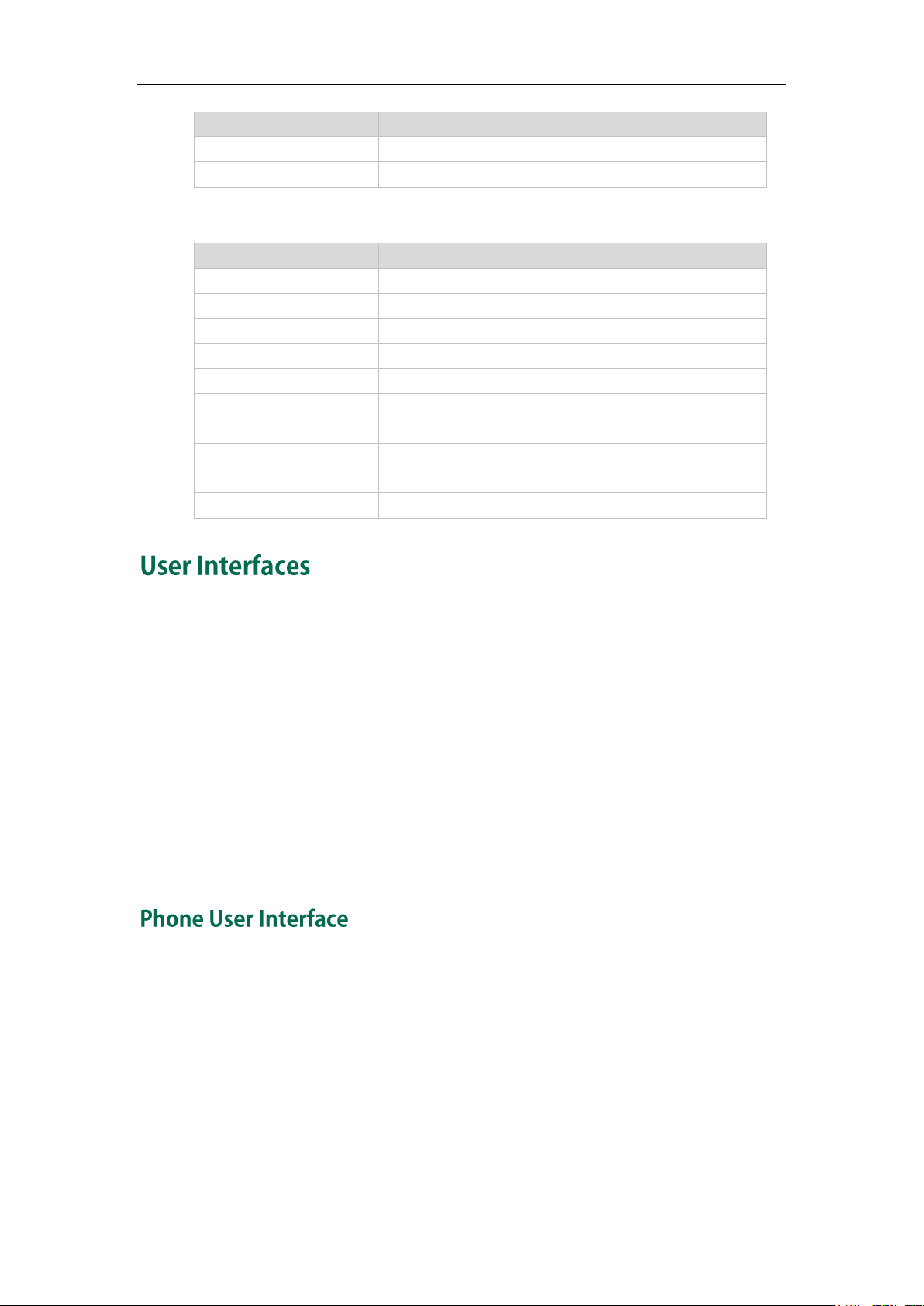
User Guide SIP-T28P IP Phone
LED Status
Description
Solid red
The monitored user is busy.
Off
The monitored user does not exist.
LED Status
Description
Solid green
All the parties are idle.
Solid red
The shared line is seized.
Fast flashing green
Some party receives the ringback.
Fast flashing red
The shared line receives an incoming call.
Solid orange
The shared line is in conversation.
Slow flashing orange
The shared line conversation is placed on public hold.
Slow flashing green
The shared line conversation is placed on private hold.
Slow flashing red
For multi-party call, all the parties place the shared line
conversation on hold.
Off
The shared line does not exist.
Memory key LED (configured as shared line key)
There are two ways to customize specific configurations on your SIP-T28P IP phone:
Using the user interface on the IP phone.
Using the user interface in an internet browser window from your PC.
The hardware components keypad and LCD screen constitute the phone user interface,
which allows the user to execute all call operation tasks and basic configuration
changes directly on the phone. In addition, you can use the web user interface to
access all configuration settings. In many instances, it is possible to use both the phone
user interface and the web user interface to operate the phone and change settings.
However, in some instances, it is only possible to use the phone or the web user
interface.
You can customize your phone by pressing the Menu soft key to access the phone user
interface. The "Advanced Settings" options are administrator level features only, the
default password is admin (case-sensitive). For more information on customizing your
phone using the available options from the phone user interface, refer to Customizing
Your Phone on page 19.
6
Page 17
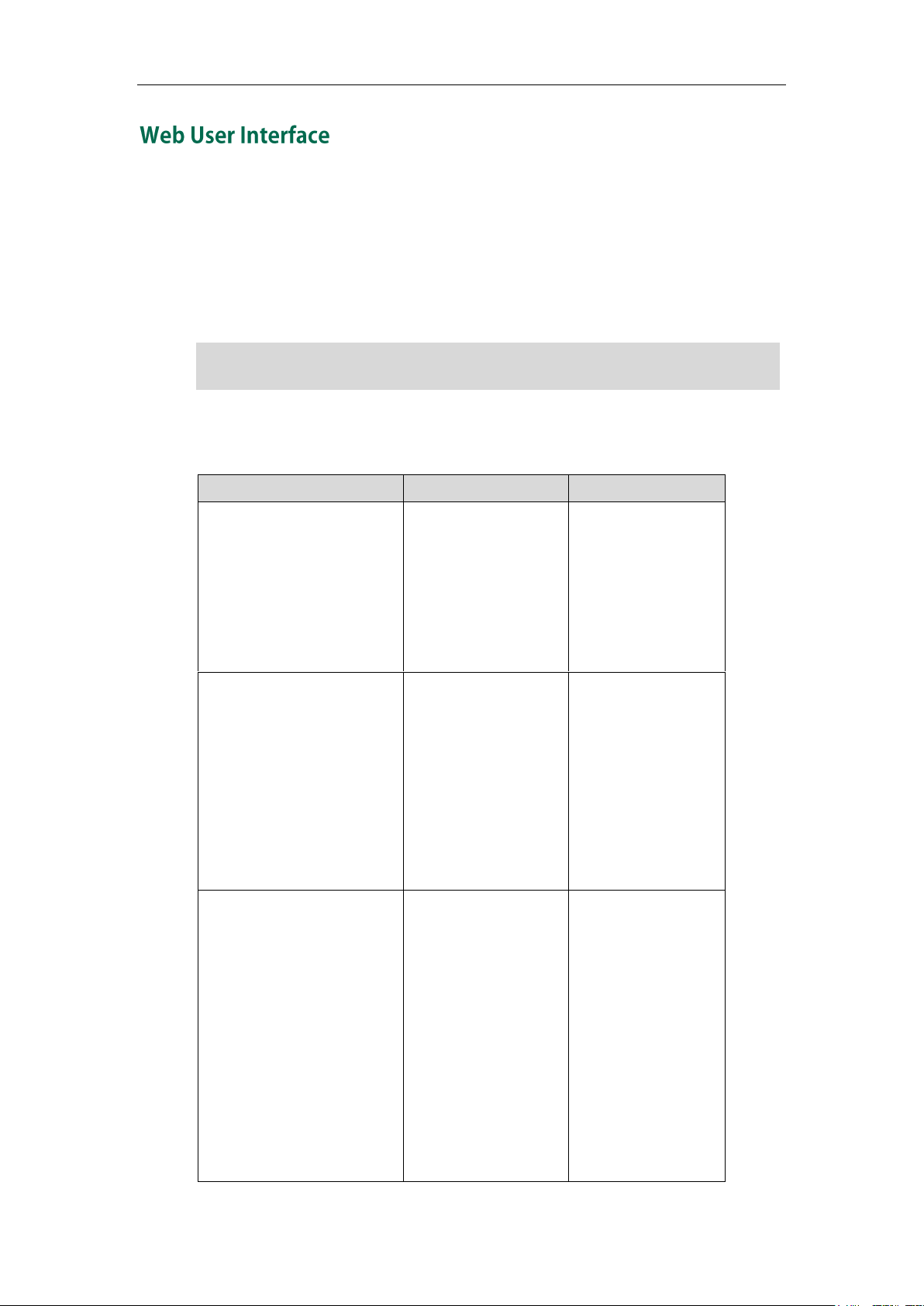
Note
Options
Phone User Interface
Web User Interface
Status
--IP
--MAC
--Firmware
--Network
--Phone
--Accounts
√
√
Basic Call Features
--Call Forward
--Call Park
--Call Pickup
--Call Return
--Conference
--Anonymous Call
--Anonymous Call Rejection
--DND
√
√
√
√
√
√
√
√
Basic Phone Settings
--Language
--Time & Date
--Ring Tones
--Contrast
--Backlight
--Call Waiting
--Keypad Lock
--Phone Volume
--Logo Customization
--Call History Management
--Contact Management
√
√
√
√
√
√
√
√
√
√
√
√
√
√
√
√
√
√
Please locate your PC in the same network segment of the IP phone (192.168.0.X) to
access the web user interface.
Overview
In addition to the phone user interface, you can also customize your phone via web user
interface. In order to access the web user interface, you need to know the IP address of
your new phone. To obtain the IP address, press the OK key on the phone. Enter the IP
address (e.g. http://192.168.0.10 or 192.168.0.10) in the address bar of web browser on
your PC. The default user name is admin (case-sensitive) and the password is admin
(case-sensitive).
The options you can use to customize the IP phone via phone user interface and/or via
web user interface are listed in the following table:
7
Page 18
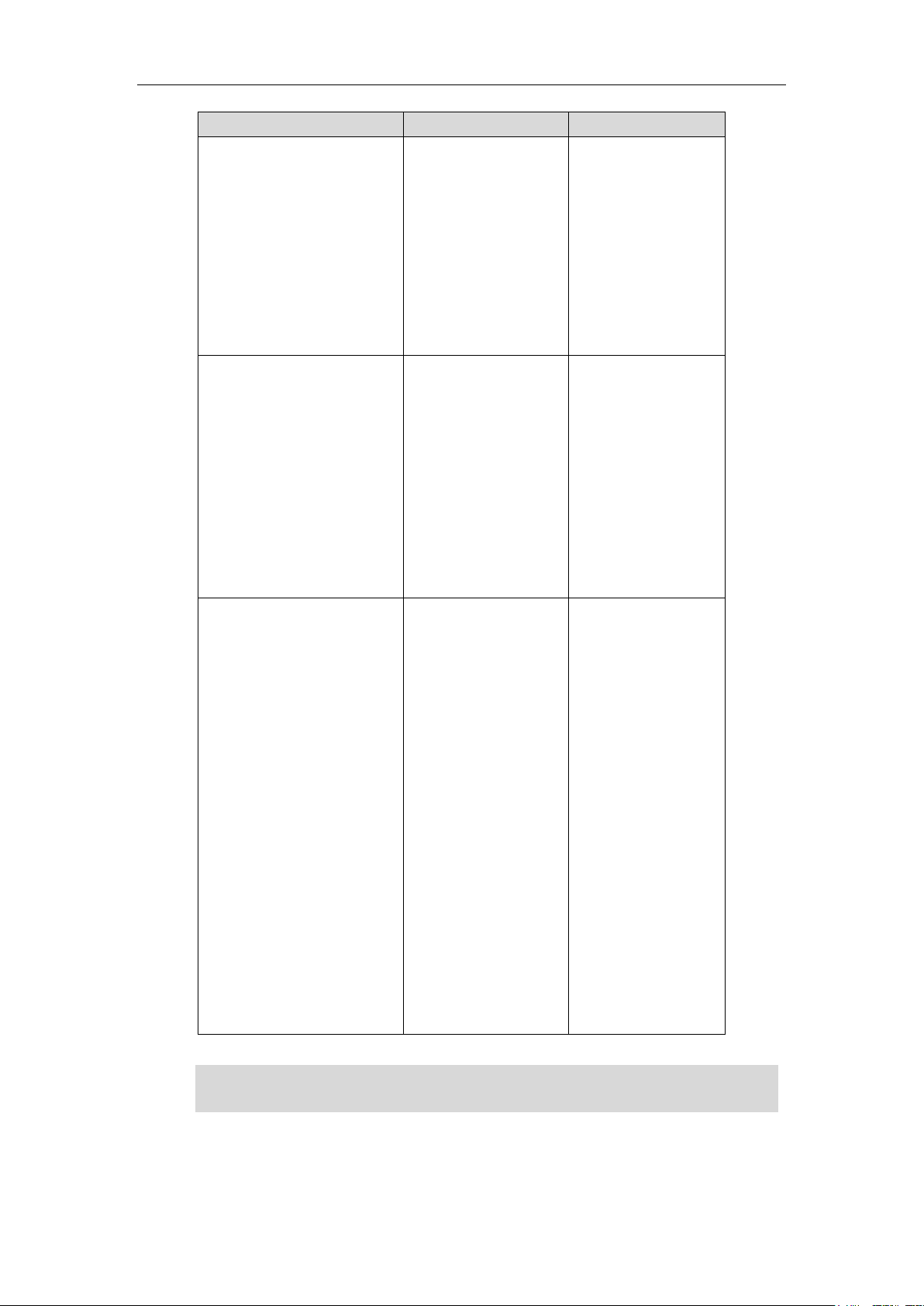
User Guide SIP-T28P IP Phone
Options
Phone User Interface
Web User Interface
--Local Directory
--Blacklist
--Remote Phonebook
--Dial Plan
--DSS Keys
--Key as Send
--Hot Line
--Live Dialpad
--Emergency
√
√
√
√
√
√
Advanced Phone Features
--BLF/BLF List
--Shared Line
--Intercom
--Call Recording
--Hot Desking
--Multicast Paging
--Music on Hold
--ACD
--Messages
√
√
√
√
√
√
√
√
√
SIP Account
--User Options
--Register Status
--Activation
--Label
--Display Name
--Register Name
--User Name
--Password
--SIP Server
--Server Option
--Registrar Port
--Outbound Status
--Outbound Proxy
--Backup Outbound Proxy
--NAT Traversal
--STUN Status
--STUN Server
√
√
√
√
√
√
√
√
√
√
√
√
√
√
The table above lists most of the feature options. Please refer to the relevant sections for
more information.
Note
8
Page 19

The following table shows documentations available for the SIP-T28P IP phone.
Name
Contents
Where found
Format/ Language
Quick Installation
Guide
Basic set up of the
phone
In the package
PDF/English
Quick Reference
Guide
Basic call features
and phone
customizations
In the package
PDF/English
User Guide
Phone/ Web user
interface settings
Basic call features
and advanced
phone features
CD attached in
the package
PDF/English
You can also download the latest documentations from website:
http://www.yealink.com/index.php/Support/
Overview
Note
9
Page 20
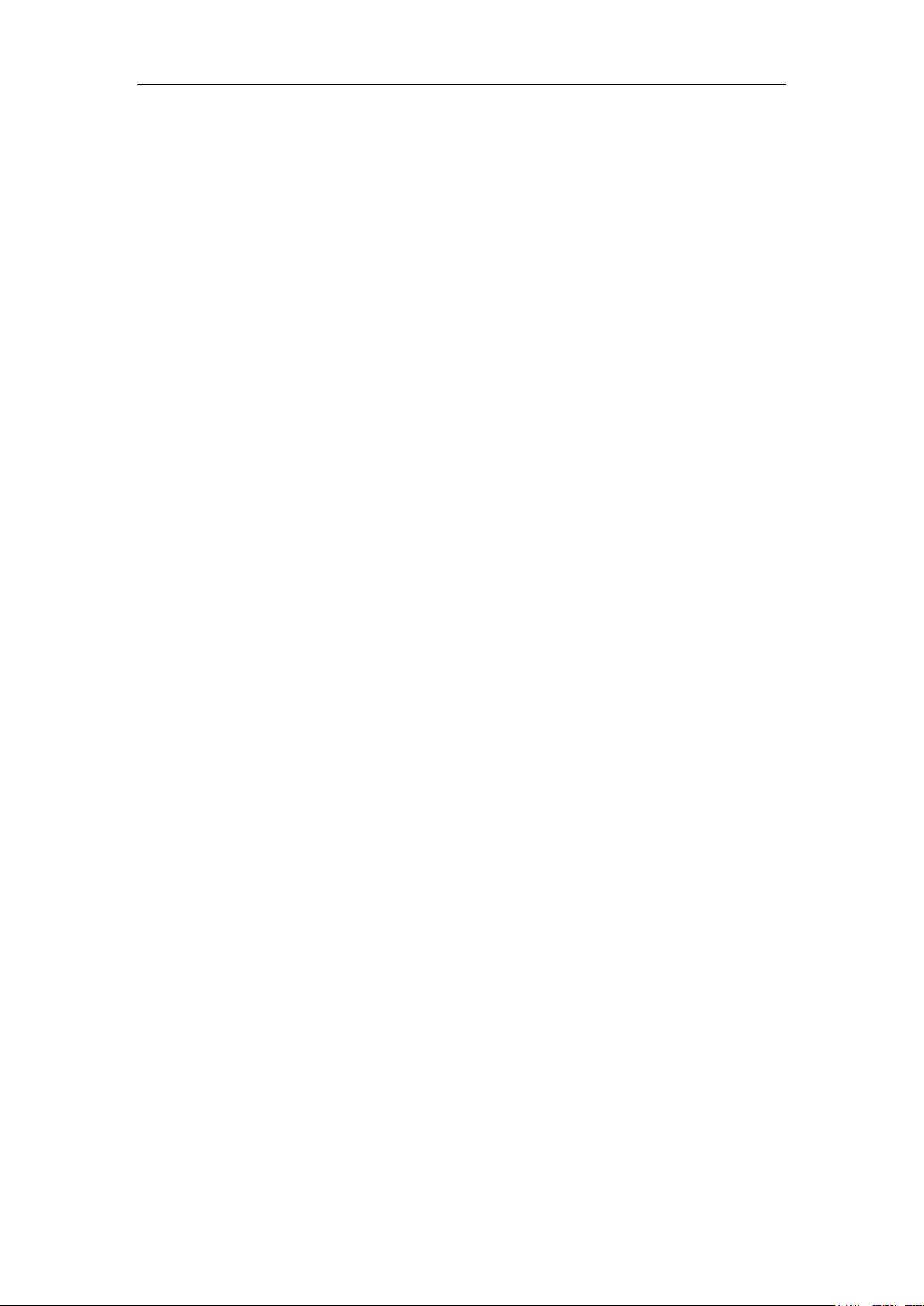
User Guide SIP-T28P IP Phone
10
Page 21
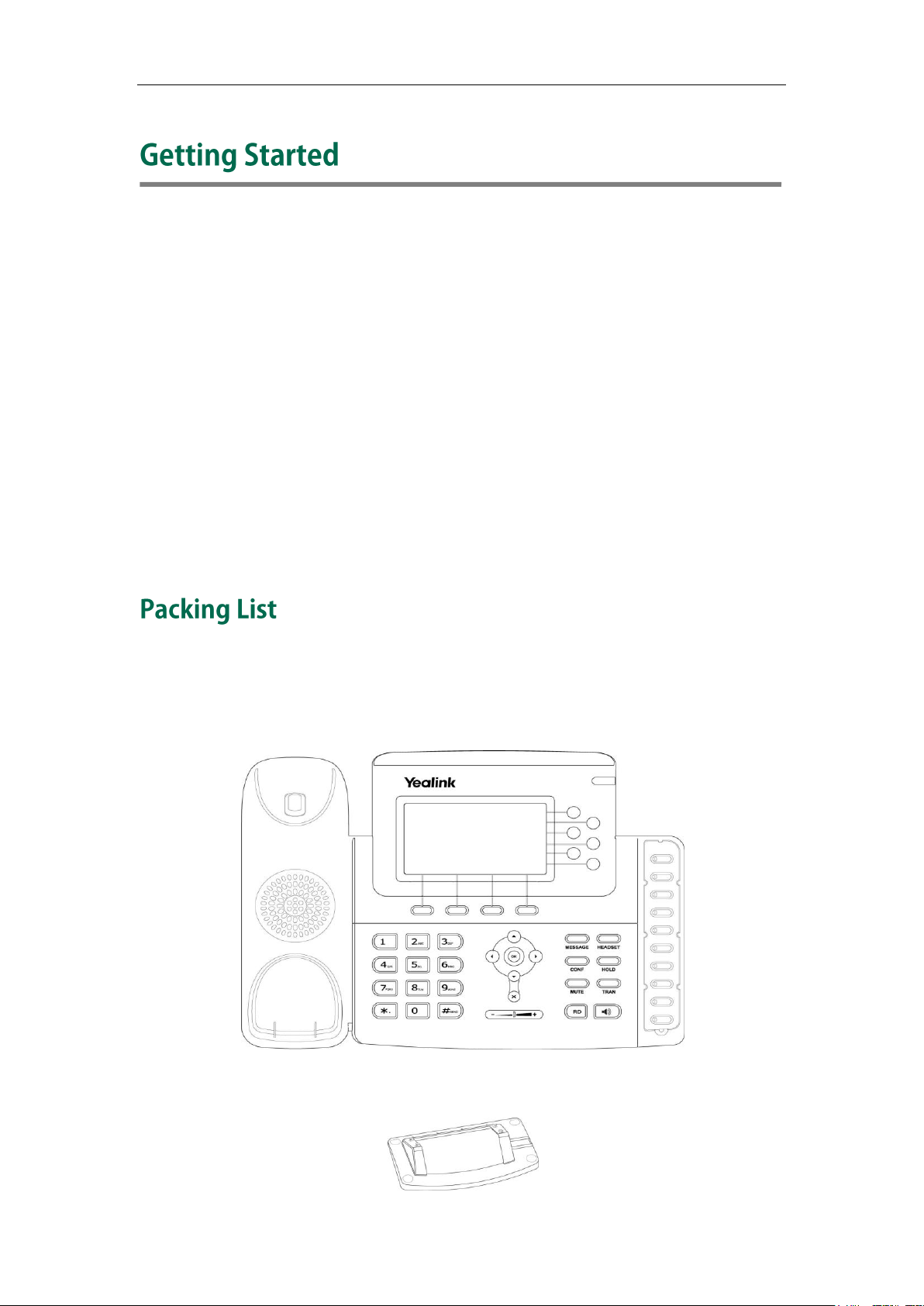
Getting Started
This chapter provides basic installation instructions and information for obtaining the
best performance with the SIP-T28P IP phone. The topics include:
Packing List
Phone Installation
Phone Initialization
Phone Status
Basic Network Settings
Registration
Idle Screen
If you require additional information or assistance with your new phone, contact your
system administrator.
The following components are included in your SIP-T28P IP phone package:
SIP-T28P IP phone
Phone Stand
11
Page 22
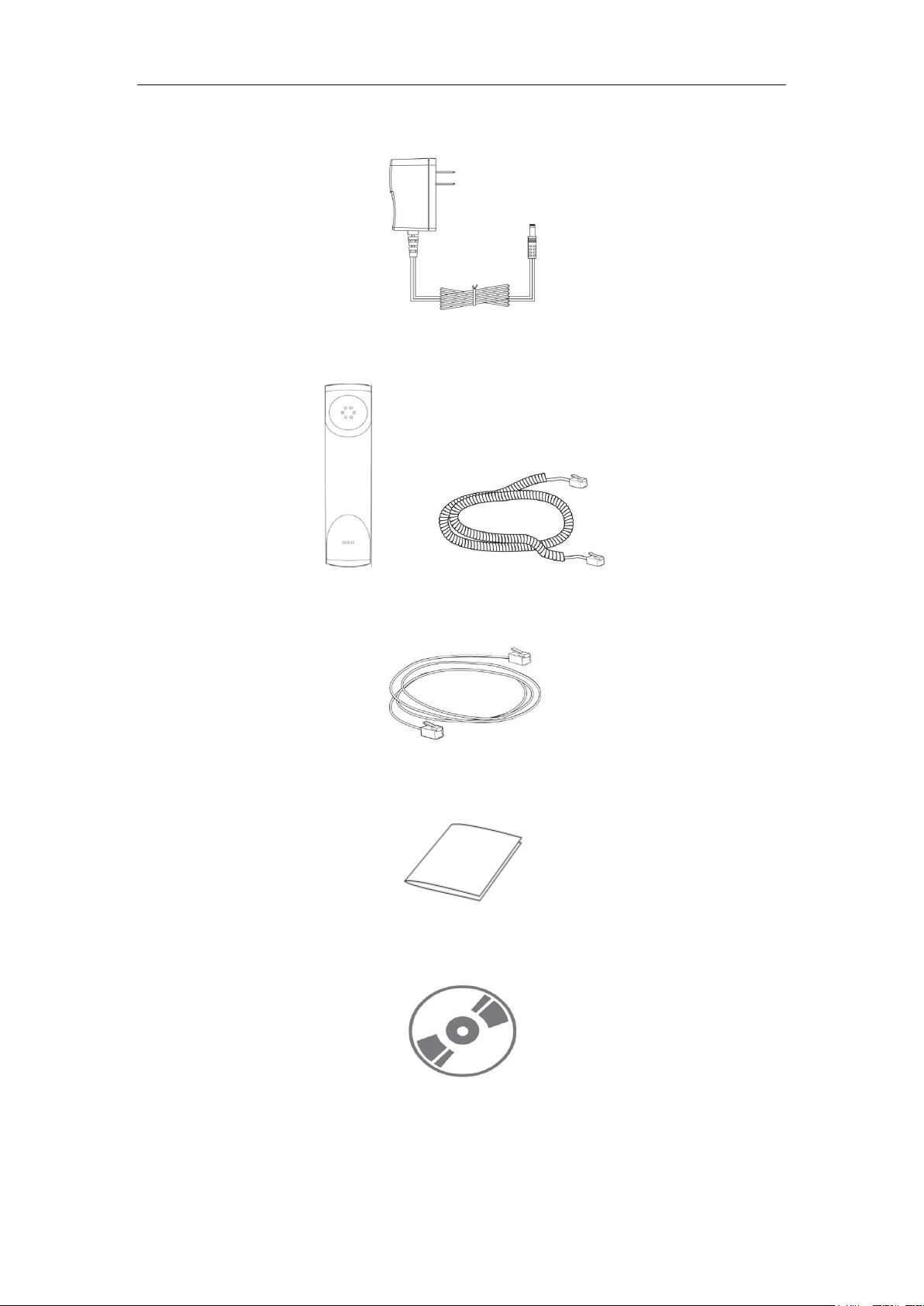
User Guide SIP-T28P IP Phone
Power Adapter
Handset & Handset Cord
Ethernet Cable
Quick Installation Guide & Quick Reference Guide
CD-ROM
12
Check the list before installation. If you find anything missing, contact your system
administrator.
Page 23
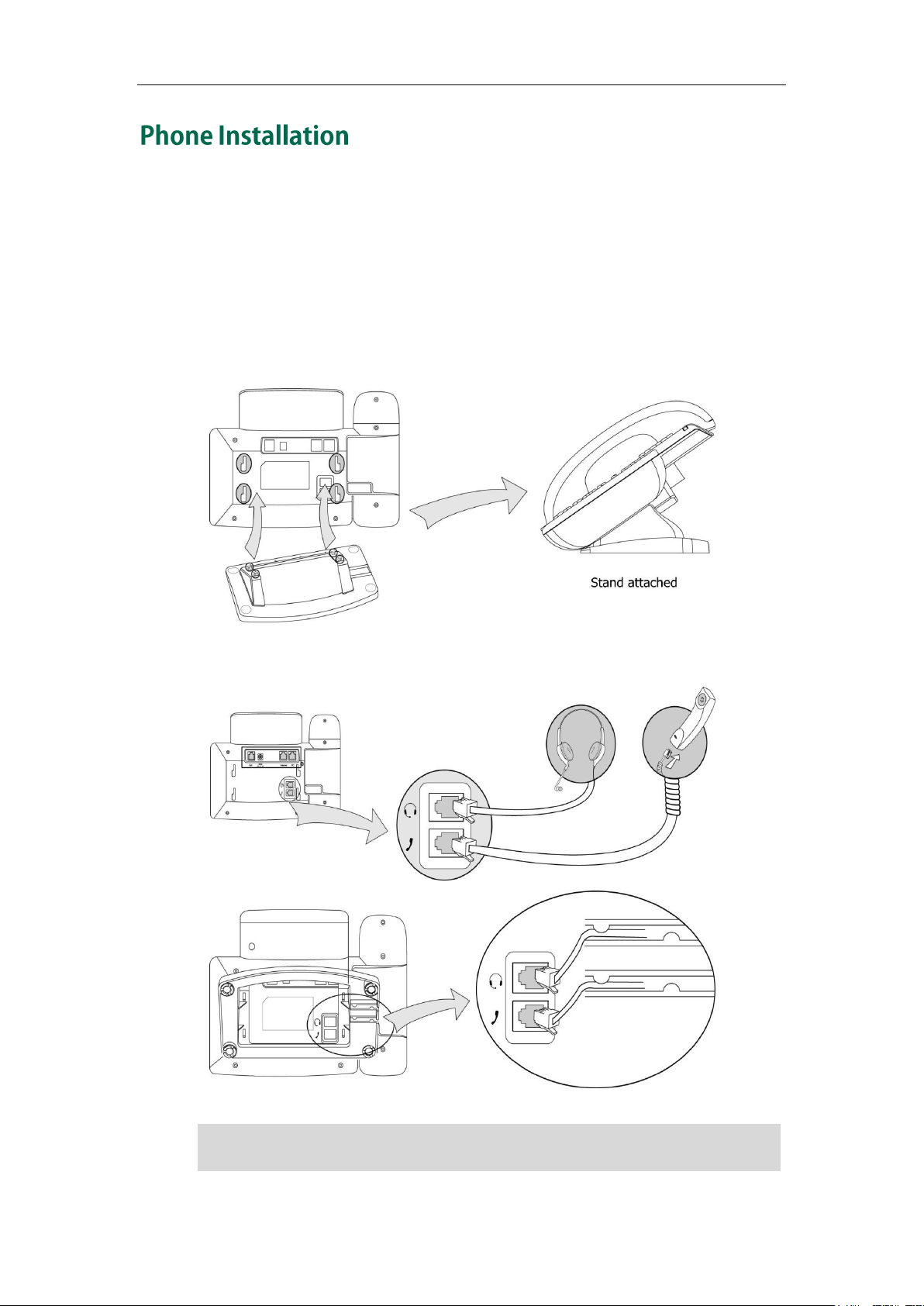
Getting Started
A headset is not provided in the packing list. Contact your system administrator for more
information.
If your phone is already installed, proceed to Phone Initialization on page 15.
This section introduces how to install the phone with the components in the packing list:
Attach the Stand
Connect the Handset and optional Headset
Connect the Network and Power
1) Attach the Stand:
2) Connect the Handset and optional Headset:
Note
13
Page 24
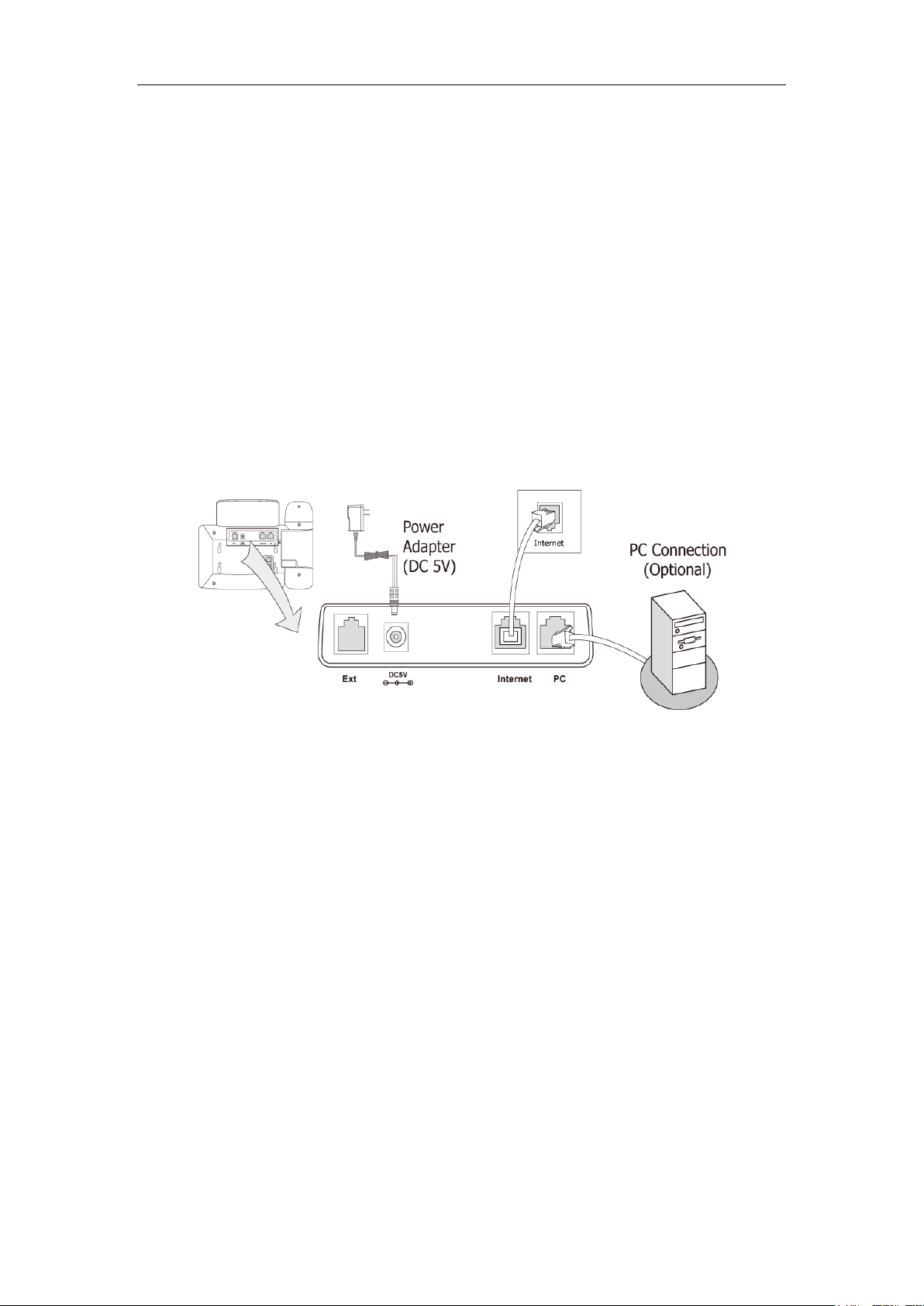
User Guide SIP-T28P IP Phone
3) Connect the Network and Power:
You have two options for power and network connections. Your system administrator will
advise you which one to use.
AC power
Power over Ethernet (PoE)
AC Power
To connect the AC power:
1. Connect the DC plug on the power adapter to the DC5V port on the phone and
connect the other end of the power adapter into an electrical power outlet.
2. Connect the supplied Ethernet cable between the Internet port on the phone and
the Internet port in your network or switch/hub device port.
Power over Ethernet
Using a regular Ethernet cable, the SIP-T28P IP phone can be powered from a PoE (IEEE
802.3af) compliant switch or hub.
14
Page 25
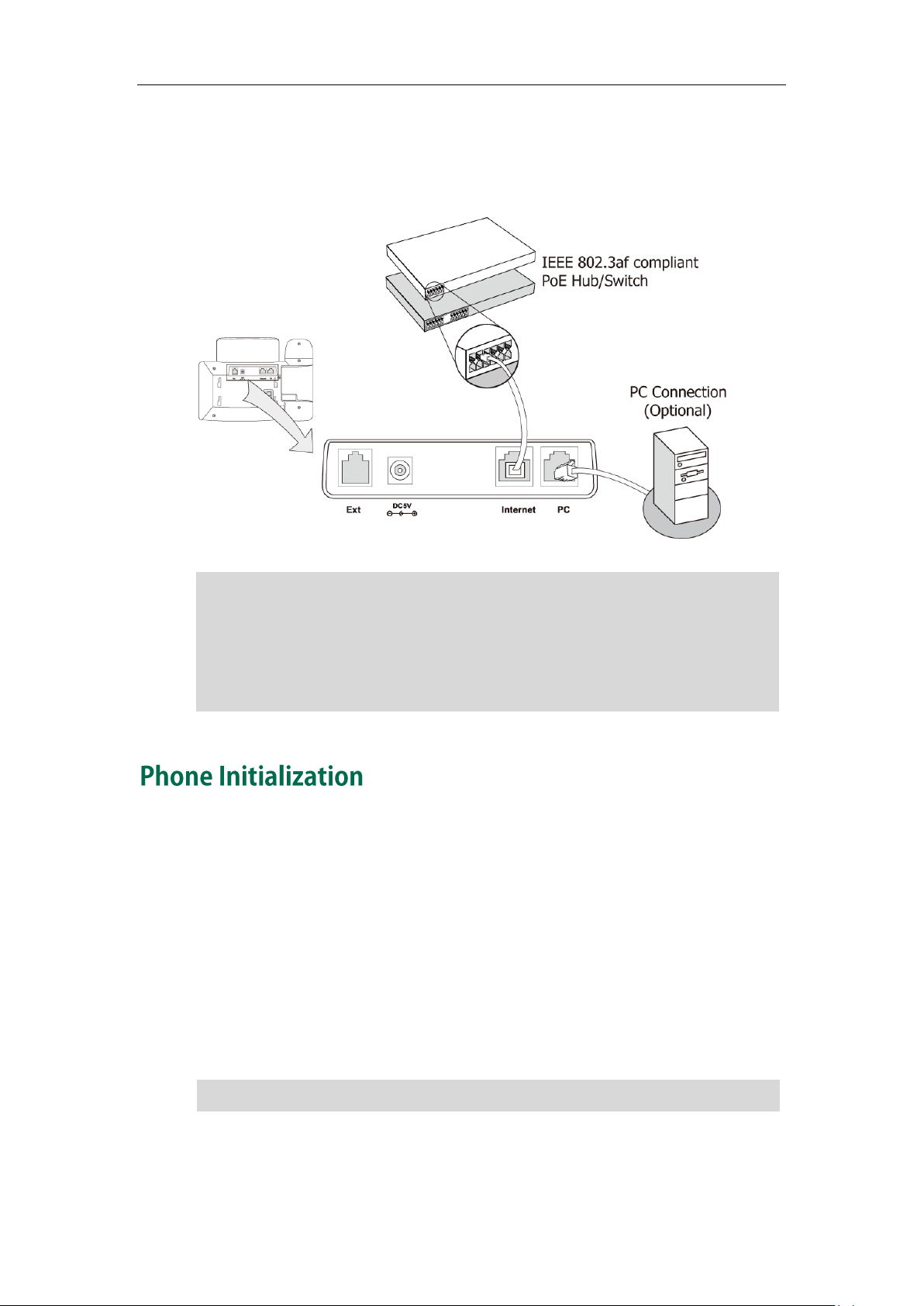
Getting Started
If in-line power is provided, you don’t need to connect the AC adapter. Make sure the
Ethernet cable and switch/hub is PoE compliant.
The phone can also share the network with other network device such as a PC (personal
computer). It is an optional connection.
Important! Do not unplug or remove power to the phone while it is updating firmware
and configurations.
If your network does not use DHCP, proceed to Basic Network Settings on page 16.
To connect the PoE:
1. Connect the Ethernet cable between the Internet port on the phone and an
available port on the in-line power switch/hub.
Note
After your phone has been powered up, the system boots up and performs the
following steps:
Automatic Phone Initialization
The phone finishes the initialization process by loading the saved configuration. The
phone LCD screen will display "Initializing, Please Wait" during the initialization.
DHCP (Dynamic Host Configuration Protocol)
By default the phone attempts to contact a DHCP server in your network in order to
obtain its valid network settings, e.g. IP address, subnet mask, gateway, DNS server.
Note
15
Page 26

User Guide SIP-T28P IP Phone
You can view the system status of your phone via phone user interface or web user
interface.
Available information of phone status includes:
Network status including WAN port and LAN port information.
Phone status including device model, firmware version and MAC address.
Account status indicating the register status of sip accounts.
To view the phone status via phone user interface:
1. Press , or press Menu->Status.
2. Press or to scroll through the list and view the specific information.
To view the phone status via web user interface:
1. Open the web browser of your computer.
2. Enter the IP address in the browser’s address bar, and then click Enter.
3. Enter the User Name (admin) and Password (admin) in the pop-up dialogue box.
4. Click OK to log in.
If your phone cannot contact a DHCP server for any reason, you need to configure a
static IP address manually.
To configure a static IP address via phone user interface:
1. Press Menu->Settings->Advanced Settings (password: admin) ->Network->WAN
Port->Static IP Client.
16
Page 27
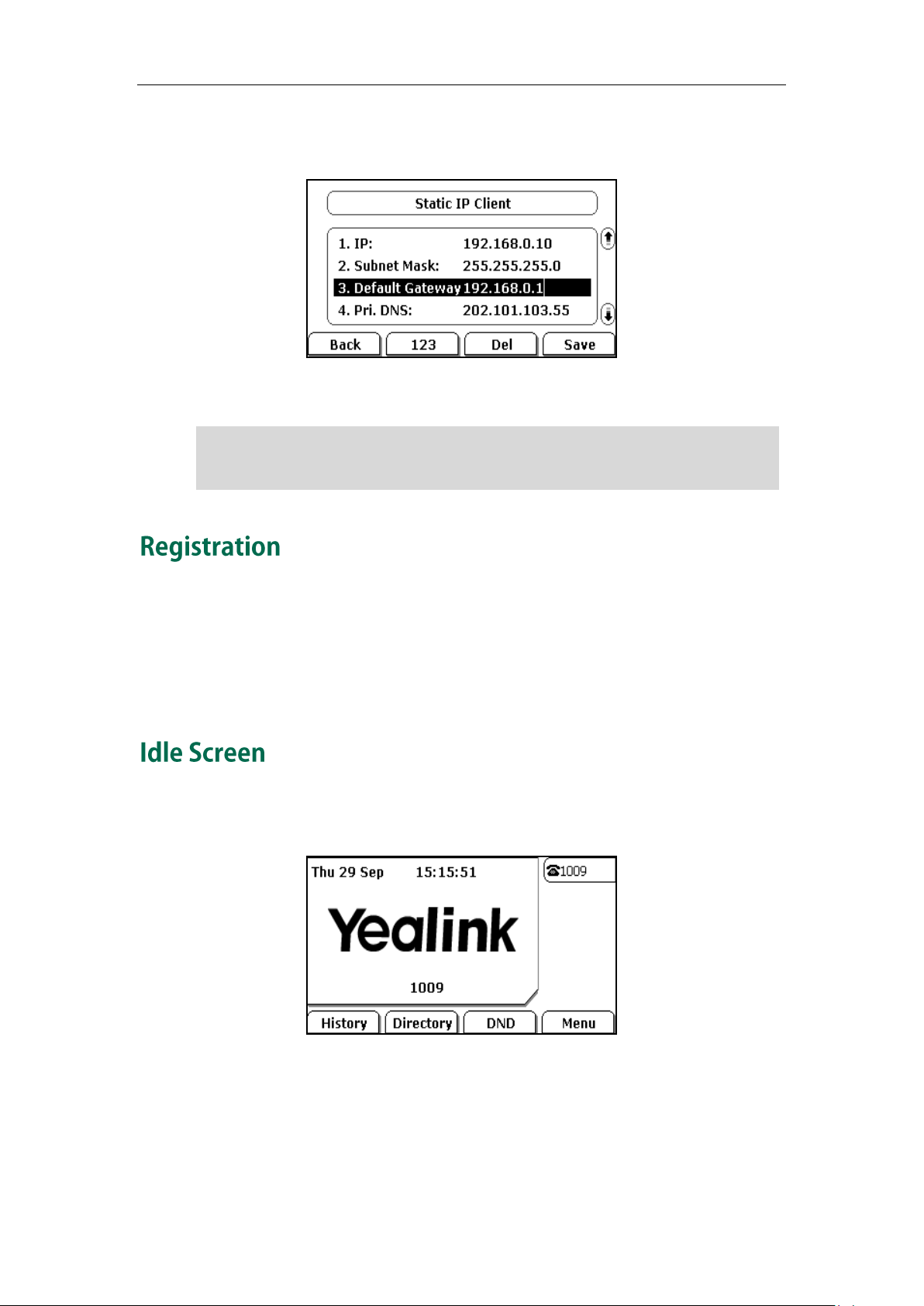
Note
Using the wrong network parameters may result in inaccessibility of your phone and may
also have an impact on your network performance. For more information about these
parameters, contact your system administrator.
Getting Started
2. Enter the parameters IP, subnet mask, default gateway, primary DNS, second DNS
in the corresponding fields.
3. Press the Save soft key to accept the change or the Back soft key to cancel.
Generally, your phone will be deployed with multiple other phones. In this case, your
system administrator will configure the phone parameters beforehand, so that after you
start up your phone, the phone will be registered and ready to use. If your phone is not
registered, you may have to register it. For more information on how to register your
phone, refer to Account Management on page 41.
If the phone has successfully started up, the idle screen will appear on the phone LCD
screen as shown below.
The idle screen shows logo, time and date, label of each account and the four soft keys.
17
Page 28
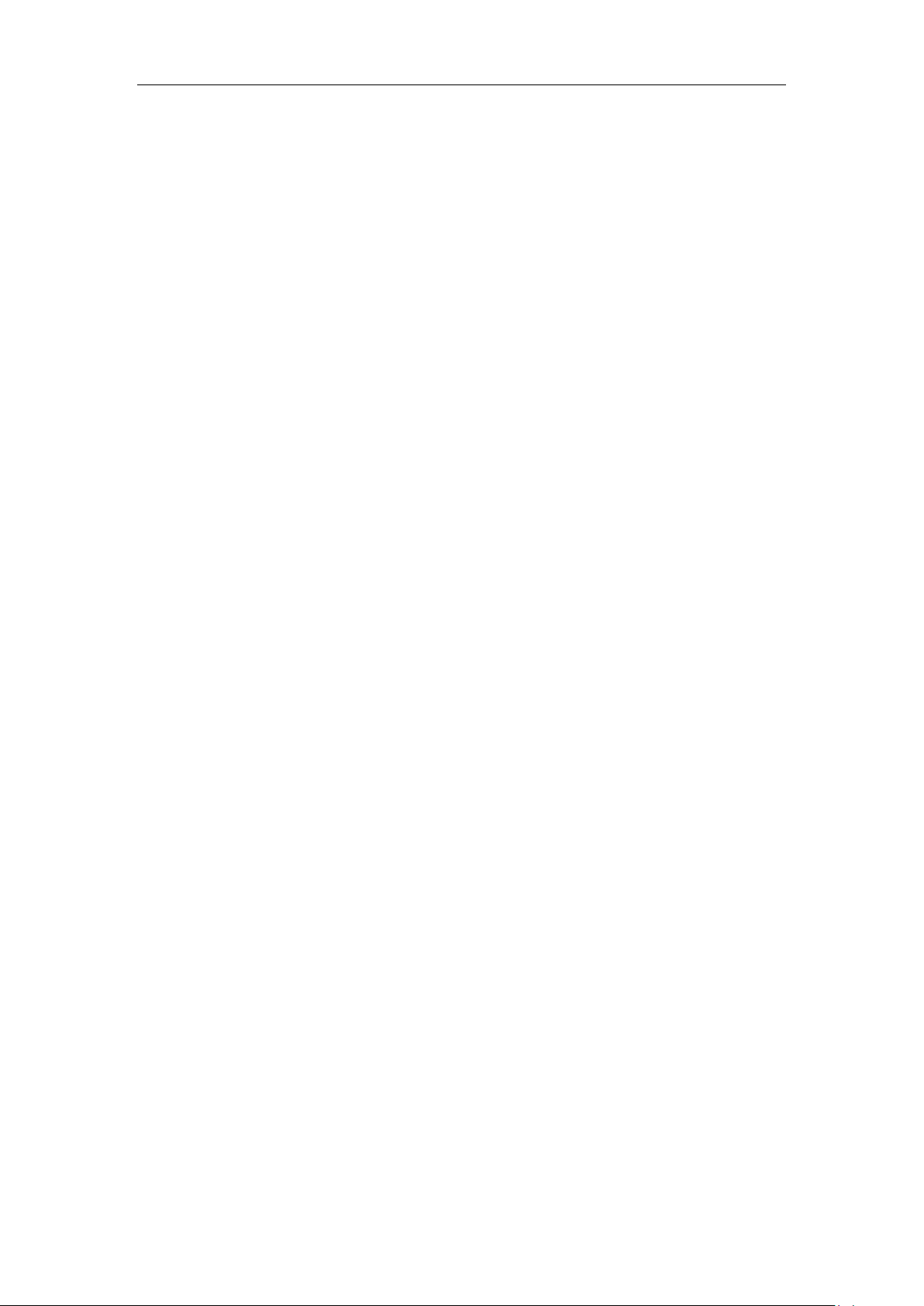
User Guide SIP-T28P IP Phone
18
Page 29
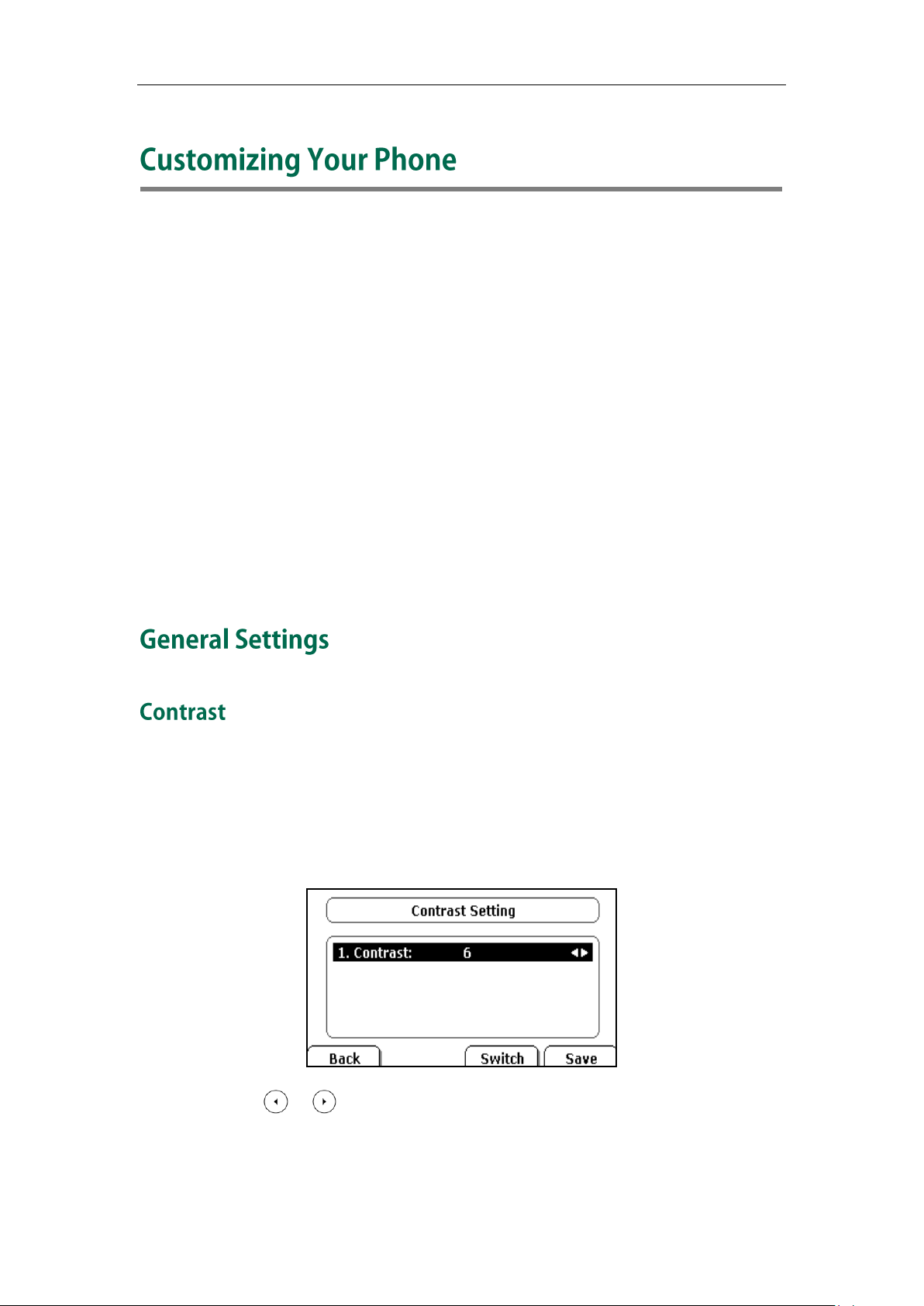
Customizing Your Phone
You can customize your SIP-T28P IP phone by configuring the setting for time and date,
display contrast, and ring tones, for example. You can add contacts to the phone’s local
directory manually or from call history. You can also handle incoming calls from different
contacts in different ways.
This chapter provides basic operating instructions for customizing your phone. The
topics include:
General Settings
Audio Settings
Contact Management
Call History Management
System Customizations
If you require additional information or assistance with your new phone, contact your
system administrator.
You can configure the contrast of the LCD screen to a comfortable level.
To configure the contrast via phone user interface:
1. Press Menu->Settings->Advanced Settings (password: admin) ->Phone
Settings->Contrast.
2. Press or , or the Switch soft key to increase or decrease the intensity of
contrast. The default contrast level is 6.
3. Press the Save soft key to accept the change or the Back soft key to cancel.
You can also configure contrast via web user interface at the path Phone->Preference.
19
Page 30
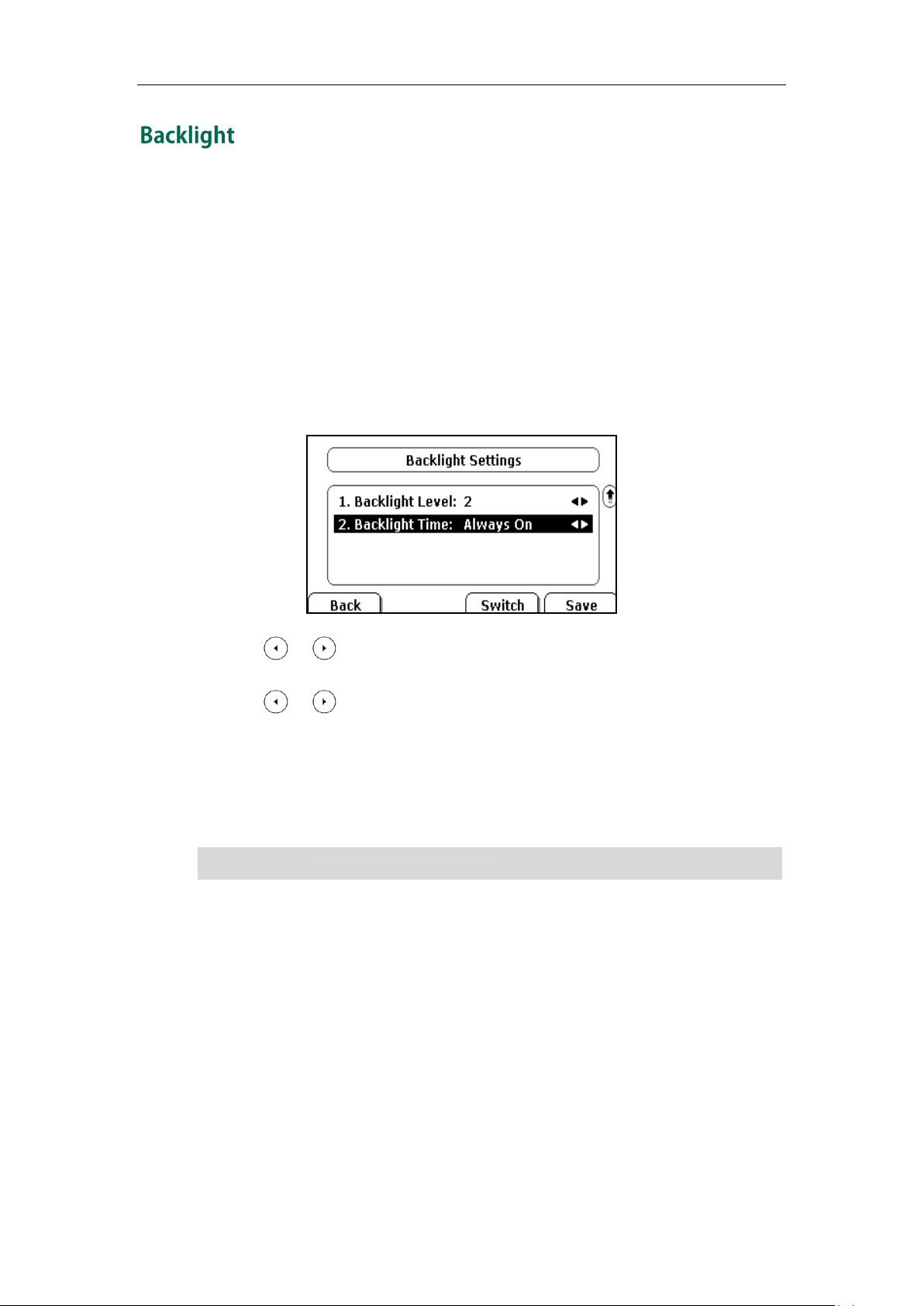
User Guide SIP-T28P IP Phone
Backlight Level means the backlight intensity.
You can configure the backlight status on the LCD screen as the following types:
Always off: Backlight is turned off completely.
Always on: Backlight is on permanently.
On (duration): Backlight is turned off when the phone is inactive for approximately
15seconds, 30seconds, 60seconds or 120seconds.
To configure the backlight via phone user interface:
1. Press Menu->Settings->Advanced Settings (password: admin) ->Phone
Settings->Backlight.
Note
2. Press or , or the Switch soft key to select the desired level from the
Backlight Level field.
3. Press or , or the Switch soft key to select the desired type from the
Backlight Time field.
4. Press the Save soft key to accept the change or the Back soft key to cancel.
You can also configure the backlight via web user interface at the path
Phone->Preference.
20
Page 31

The default language of the phone user interface is English. The phone will detect and
Not all languages are available for selection. The available languages depend on the
language packs currently loaded to the IP phone. Please contact your system
administrator for more information about the available languages of your new phone.
use the same language as which of your internet browser for the web user interface, if
the language of your internet browser is not supported by the phone, the web user
interface will use English by default. You can change the language for the phone user
interface and the web user interface respectively from each other.
Note
To change the language for the phone user interface:
1. Press Menu->Settings->Basic Settings->Language.
2. Press or to select the desired language.
Customizing Your Phone
3. Press the Save soft key to accept the change.
Text appears on the LCD screen will change to the selected language.
To change the language for the web user interface:
1. Click on Phone->Preference.
2. Select the desired language from the pull-down list of WEB Language.
3. Click Confirm to accept the change.
Text displays on the web user interface will change to the selected language.
The time and date appears on the LCD screen of the SIP-T28P IP phone. If the phone
cannot obtain the time and date from the Simple Network Time Protocol (SNTP) server,
contact your system administrator for more information. You can configure the phone to
obtain the time and date from SNTP server automatically, or configure the time and
date manually.
21
Page 32

User Guide SIP-T28P IP Phone
Please refer to Appendix A - Time Zones for the list of available time zones on the IP
phone.
To configure the SNTP settings via phone user interface:
1. Press Menu->Settings->Basic Settings->Time & Date->SNTP Settings.
2. Press or , or the Switch soft key to select the time zone that applies to your
area from the Time Zone field. The default time zone is "+8 China(Beijing)".
3. Enter the domain names or IP addresses in the NTP Server1 and NTP Server2 fields,
respectively.
4. Press or , or the Switch soft key to select Automatic from the Daylight
Saving field.
Note
5. Press the Save soft key to accept the change or the Back soft key to cancel.
To configure the time and date manually via phone user interface:
1. Press Menu->Settings->Basic Settings->Time & Date->Manual Settings.
2. Enter the specific Date and Time.
3. Press the Save soft key to accept the change.
The time that appears on the LCD screen will change accordingly.
To configure the time and date format via phone user interface:
1. Press Menu->Settings->Basic Settings->Time & Date->Time & Date Format.
22
Page 33

Customizing Your Phone
Date Format
Example(2011-8-17)
WWW MMM DD
Wed Aug 17
DD-MMM-YY
17-Aug-11
YYYY-MM-DD
2011-08-17
DD/MM/YYYY
17/08/2011
MM/DD/YY
08/17/11
DD MMM YYYY
17 Aug 2011
WWW DD MMM
Wed 17 Aug
2. Press or , or the Switch soft key to select the desired time format(12 hour or
24 hour) from the Clock field.
3. Press or , or the Switch soft key to select the desired date format from the
Date Format field.
4. Press the Save soft key to accept the change or the Back soft key to cancel.
There are 7 available date formats, for example, the date format "WWW DD MMM",
"WWW" represents the first three letters of the week, "DD" represents two-digit of the
date, and "MMM" represents the first three letters of the month.
The date formats you need to know:
You can also configure the time and date settings via web user interface at the path
Phone->Preference.
23
Page 34

User Guide SIP-T28P IP Phone
The emergency number setting, if desired, must be made before lock activation. For
more information, refer to Emergency Number on page 46.
You can set the "#" or "*" to perform as a send key while dialing a call.
To set the key as send via phone user interface:
1. Press Menu->Features->Key as Send.
2. Press or , or the Switch soft key to select "#" or "*" from the Key as Send
field, or select Disable to disable this feature.
3. Press the Save soft key to accept the change or the Back soft key to cancel.
You can also configure key as send via web user interface at the path Phone->Features.
You can lock the keypad of your phone when you are temporarily not using it. This
feature helps you to protect your phone from unauthorized use.
This feature allows you to perform the following:
Menu Key: The Menu soft key is locked. You cannot access the menu of the
phone until unlocked.
Function Keys: The function keys are locked. You cannot use the MESSAGE, RD,
CONF, HOLD, MUTE, TRAN, OK, X, navigation keys, Volume key,
soft keys, line keys and memory keys until unlocked.
All Keys: All keys are locked. You are only allowed to dial emergency
numbers, answer incoming calls by lifting the handset, pressing
the Speakerphone key or pressing the HEADSET key.
Lock&Answer: All keys are locked, except the Menu soft key and the HEADSET
key. Incoming calls will be answered automatically, but cannot
be ended by your party. The previous conversation is placed on
hold.
Note
24
Page 35

Customizing Your Phone
The default password for unlock is admin.
To activate the keypad lock via phone user interface:
1. Press Menu->Settings->Advanced Settings (password: admin) ->Phone
Settings->Keypad Lock.
2. Press or , or the Switch soft key to select the desired type from the Keypad
Lock field.
3. Press the Save soft key to activate the keypad lock.
The icon appears on the LCD screen. If the keypad lock feature is activated to
be Lock&Answer, an additional icon will appear on the LCD screen.
Note
To deactivate the keypad lock via phone user interface:
1. Press the Menu soft key, the LCD screen prompts for the password.
2. Enter the password (admin).
3. Press the Confirm soft key to deactivate the keypad lock.
The icon disappears from the LCD screen. If you want to deactivate the keypad
lock type of Lock&Answer, you should press Menu-> Settings->Advanced Settings
(password: admin) ->Phone Settings-> Keypad Lock, and then select Disable from
the Keypad Lock field.
You can also activate or deactivate the keypad lock via web user interface at the path
Phone->Preference.
25
Page 36

User Guide SIP-T28P IP Phone
You can press the Volume key to adjust the receiver volume of currently used audio
devices (handset, speakerphone or headset), when the phone is in the dialing interface
or during a call. You can also press the Volume key to adjust the ringer volume when the
phone is idle.
To adjust the volume via phone user interface:
1. Press Menu->Settings->Basic Settings->Phone Volume.
2. Select the Handset Volume, Speaker Volume, Headset Volume or Ringer Volume,
and then press the Enter soft key.
3. Press , or to adjust the volume.
4. Press the OK soft key to accept the change or the Back soft key to cancel.
Note
Ring tones are used to indicate incoming calls. You can select different ring tones to
distinguish the accounts or to distinguish your phone from your neighbor’s.
To select a ring tone for the phone via phone user interface:
1. Press Menu->Settings->Basic Settings->Ring Tones.
26
Page 37

Customizing Your Phone
The ring tone for an incoming call on the phone may be different. For example, when the
phone receives an incoming call from a contact stored in the local directory, it will play
the ring tone assigned to the contact in the contact directory (refer to Adding Contacts in
the Contact Management section). Otherwise, the phone will play the ring tone assigned
to the account. If both the contact ring tone and the account ring tone are not assigned,
then the phone will play the ring tone assigned for the phone.
2. Press or to select the desired ring tone.
3. Press the Save soft key to accept the change or the Back soft key to cancel.
To select a ring tone for the phone via web user interface:
1. Click on Phone->Preference.
2. Select the desired ring tone from the pull-down list of Ring Tones.
3. Click Confirm to accept the change.
Note
To select a ring tone for the account via web user interface:
1. Click on Account.
2. Select the desired account from the pull-down list of Account.
3. Select the desired ring tone from the pull-down list of Ring tones.
If common is selected, this account will use the ring tone selected for the phone at
Phone->Preference. Refer to the above instruction.
4. Click Confirm to accept the change.
You can also upload custom ring tones for your phone, contact your system
administrator for more information.
This section provides the operating instructions for managing contacts. The topics
include:
Local Directory
Blacklist
Remote Phonebook
27
Page 38

User Guide SIP-T28P IP Phone
If the contact has existed in the directory, the LCD screen will prompt “Existed in
Contacts!”.
The built-in phone directory stores the names and phone numbers of your contacts. You
can store up to 300 contacts in your phone's local directory. You can add, edit, delete or
search for a contact in the local directory. You can also dial a contact from the local
directory.
You can add contacts to your local directory in the following ways:
Manually
From call history
From remote phonebook
Adding Contacts Manually
To add a contact to the local directory manually:
1. Press Directory->Local Directory.
2. Select the desired contact group (For example, select Contacts).
3. Press the Add soft key.
4. Enter the Name and the Office, Mobile or Other numbers.
5. Press or , or the Switch soft key to select the desired account from the
Account field. If Auto is selected, the phone will use the first available account when
placing calls to the contact from the local directory.
6. Press or , or the Switch soft key to select the desired ring tone from the Ring
Tones field.
7. Press the Save soft key to accept the change or the Back soft key to cancel.
Note
28
Page 39

Customizing Your Phone
Adding Contacts from Call History
To add a contact to the local directory from the call history:
1. Press the History soft key.
2. Press or to highlight the desired entry.
3. Press the Option soft key, and then select Add to Contacts from the prompt list.
4. Enter the contact name.
5. Press the Save soft key to accept the change.
The entry is successfully saved in the local directory.
Adding Contacts from remote phonebook
To add a contact to the local directory from the remote phonebook:
1. Press Directory->Remote Phonebook.
2. Press or to highlight the desired entry.
3. Press the Option soft key, and then select Move to Contacts from the prompt list.
4. Press the Save soft key to save the contact in the local directory.
If the contact has already existed in the local directory, the LCD screen will prompt
"Overwrite the original contact?". Press the OK soft key to overwrite the original
contact in the local directory or the Cancel soft key to cancel.
For more information on remote phonebook operating, refer to Remote Phonebook on
page 32.
To edit a contact in the local directory:
1. Press Directory->Local Directory->Contacts.
2. Press or to highlight the desired contact.
29
Page 40

User Guide SIP-T28P IP Phone
3. Press the Option soft key, and then select Detail from the prompt list.
4. Press or to highlight the contact information and then edit.
5. Press the Save soft key to accept change or the Back soft key to cancel.
To delete a contact from the local directory:
1. Press Directory->Local Directory->Contacts.
2. Press or to highlight the desired contact.
3. Press the Option soft key, and then select Delete from the prompt list.
The LCD screen prompts the following warning:
4. Press the OK soft key to confirm the deleting or the Cancel soft key to cancel.
To place a call to a contact from the local directory:
1. Press Directory->Local Directory.
30
2. Select the desired contact group.
3. Press or to highlight the desired contact.
4. Press the Dial soft key.
Page 41

Customizing Your Phone
To search for a contact in the local directory:
1. Press Directory->Local Directory.
2. Press the Search soft key.
3. Enter a few continuous characters of the contact name or continuous numbers of the
contact phone number using the keypad.
4. Press the OK soft key.
The contacts whose name or phone number matches the characters entered will
appear on the LCD screen. You can dial from the result list.
You can manage your phone’s local directory via phone or web user interface. But you
can only import or export the contact list via web user interface.
To import an XML file of contact list via web user interface:
1. Click on Contacts->Local Directory.
2. Click Browse to select a contact list file (file format must be .xml) from your local
system.
3. Click Import XML to import the contact list.
The web user interface prompts "The original contact will be covered, continue?".
4. Click OK to complete importing the contact list.
To import a CSV file of contact list via web user interface:
1. Click on Contacts->Local Directory.
2. Click Browse to select a contact list file (file format must be .csv) from your local
system.
3. Click Import CSV to import the contact list.
You can then select whether to delete all old contacts while importing the contact
list, and select the contact information you want to import into the local directory.
Such as contact name, office number or mobile number.
4. Click Import to complete importing the contact list.
31
Page 42

User Guide SIP-T28P IP Phone
To export a contact list via web user interface:
1. Click on Contacts->Local Directory.
2. Click Export XML (or Export CSV).
3. Click Save to save the contact list to your local system.
The built-in phone directory stores the names and phone numbers of the blacklist. You
can store up to 30 contacts in your phone’s blacklist directory. You can add, edit, delete
or search for a contact in the blacklist directory. You can also dial a contact in the
blacklist directory, but an incoming call from the blacklist directory will be rejected
automatically.
Operating instructions of adding blacklists, editing blacklists, deleting blacklists, placing
call to blacklists and searching for contact in the blacklist, refer to the operating
instructions of Local Directory on page 28.
You can access your corporate directory through your phone. You can add contacts
from the corporate directory to your local directory. You can also dial a contact from the
corporate directory.
You can configure your new phone to access up to 5 corporate directories. Contact your
system administrator for the access URL of the corporate directory.
To configure an access URL for remote phonebook via web user interface:
1. Click on Contacts->Remote PhoneBook.
2. Enter the access URL in the Phone Book Url field.
3. Enter the name in the Phone Book Name field.
4. Click Confirm to accept the change.
To access your corporate directory via phone user interface:
1. Press Directory->Remote Phonebook.
2. Select the desired remote group, and then press the Enter soft key.
32
Page 43

Customizing Your Phone
The phone connects to load the corporate directory, and then displays the
corporate contact list on the LCD screen.
3. Press the Cancel soft key to back to the previous interface or the Back soft key to
disconnect.
To place a call from the corporate directory:
1. Press Directory->Remote Phonebook.
2. Select the desired remote group, and then press the Enter soft key to load the
corporate directory.
3. Select the desired contact in the corporate directory.
4. Press the Dial soft key.
In addition, you can enable the phone to present the caller identity stored in the
corporate directory when receiving a call.
To enable the presentation of caller identity stored in the remote phonebook:
1. Click on Phone-> Features.
2. Select Enabled from the pull-down list of SRemoteName.
3. Enter the refresh period of corporate directory in the SRemoteNameFlashTime field.
The default value is 3600 seconds.
4. Click Confirm to accept the change.
The SIP-T28P IP phone maintains call history lists of Dialed Calls, Received Calls, Missed
Calls and Forwarded Calls. The call history list supports up to 100 entries in all. You can
check the call history, dial a call, add a contact or delete an entry from the call history
list.
To check the call history:
1. Press the History soft key.
The LCD screen displays All Calls list.
2. Press or to switch between All Calls, Dialed Calls, Received Calls, Missed
Calls and Forwarded Calls.
33
Page 44

User Guide SIP-T28P IP Phone
3. Press or to select the desired entry.
4. Press the Option soft key, and then select Detail from the prompt list.
The detailed information of the entry appears on the LCD screen.
To dial a call from the call history list:
1. Press the History soft key.
2. Press or to switch between All Calls, Dialed Calls, Received Calls, Missed
Calls and Forwarded Calls.
3. Press or to select the desired entry.
4. Press the Send soft key.
To add a contact from the call history list:
1. Press the History soft key.
2. Press or to switch between All Calls, Dialed Calls, Received Calls, Missed
Calls and Forwarded Calls.
3. Press or to select the desired entry.
4. Press the Option soft key, and then select Add to Contacts (or Add to Blacklist) from
the prompt list.
For more information, refer to Contact Management on page 27.
To delete an entry from the call history list:
1. Press the History soft key.
2. Press or to switch between All Calls, Dialed Calls, Received Calls, Missed
Calls and Forwarded Calls.
3. Press or to select the desired entry.
4. Press the Delete soft key.
To delete all entries from the call history list:
1. Press the History soft key.
2. Press or to switch between All Calls, Dialed Calls, Received Calls, Missed
Calls and Forwarded Calls
3. Press the Option soft key, and then select Delete All from the prompt list.
4. Press the OK soft key.
The LCD screen prompts "Delete all records?".
34
5. Press the OK soft key to confirm the deleting or the Cancel soft key to cancel.
Page 45

Customizing Your Phone
The logo file format must be “.dob”, contact your system administrator for more
information.
You can upload your custom logo which will be shown on the idle screen.
To upload a custom logo via web user interface:
1. Click on Phone->Features.
2. Select Custom Logo from the pull-down list of Use Logo.
3. Click Browse to select the logo file from your local system.
4. Click Upload to upload the file.
5. Click Confirm to accept the change.
6. Reboot the phone, the custom logo will be shown on the LCD screen after rebooting.
Note
Physically connect your headset, refer to Phone Installation on page 13 and
activate/deactivate it for use.
To activate the headset mode:
1. Press on the phone.
The HEADSET key LED illuminates solid green indicates that the headset mode is
activated. Press the line key or the Answer soft key to receive a call, the call will connect
to your headset automatically.
To deactivate the headset mode:
1. Press again on the phone.
The HEADSET key LED turns off when the headset mode is deactivated.
You can use headset in priority when enabling the headset prior feature. This feature is
especially useful for permanent or full-time headset users.
35
Page 46

User Guide SIP-T28P IP Phone
If headset prior feature is enabled, the headset mode will not be deactivated until you
press the HEADSET key again.
To enable Headset Prior via web user interface:
1. Click on Phone->Features.
2. Select Enabled from the pull-down list of Headset Prior.
3. Click Confirm to accept the change.
To use headset prior, you should activate the headset mode in advance:
1. Physically connect the headset.
2. Press to activate the headset mode.
Note
You can use two headsets when enabling the dual headset feature. To use this feature,
you must physically connect headsets both to the headset jack and handset jack
respectively. Once the phone joins in a call, people with the headset connected to the
headset jack has a full-duplex conversation, another people with the headset
connected to the handset jack is only allowed to listen to.
To enable Dual Headset via web user interface:
1. Click on Phone->Features.
2. Select Enabled from the pull-down list of Dual Headset.
3. Click Confirm to accept the change.
There are three types of DSS keys: Memory Keys, Line Keys and Programmable Keys.
The details will be introduced as following. The use of line keys and memory keys are
almost the same. The SIP-T28P IP phone supports 10 memory keys and 6 line keys.
You can assign predefined functionalities to the memory keys located on the right of the
phone. Memory keys allow you to use quick access features such as Call Return and
Voice Mail. The memory keys LED will indicate the monitoring status when the keys are
assigned specific features, such as BLF and Shared Line. The default key type of each
memory key is N/A, which indicates that this memory key provides no functionality.
To configure the memory key via phone user interface:
1. Press Menu->Features->DSS Keys->Memory Keys.
2. Select the desired memory key, and then press the Enter soft key.
36
Page 47

Customizing Your Phone
3. Select the desired key type from the Type field.
4. (Optional.) Select the desired key event type from the Key Type field.
5. (Optional.) Select the desired line from the Account ID field.
6. (Optional.) Enter the corresponding value in the Value field.
7. (Optional.) Enter the corresponding value in the Extension field.
8. Press the Save soft key to accept the change or the Back soft key to cancel.
You can also configure the memory key via web user interface at the path Phone->DSS
Keys->Memory Keys.
The memory key features are explained in the following subchapters in detail:
Line
Speed Dial
DTMF
Prefix
Conference
Forward
Transfer
Hold
DND
Redial
SMS
Group Listening
For more information, contact your system administrator.
Line
You can use this key feature to accept the incoming calls, place active calls on hold or
resume a held call. It performs the same as a hard line key.
Dependencies:
Type (Line)
Account ID (the account this feature will be applied to)
Usage: When receiving an incoming call, the DSS key LED flashes green:
1. Press the DSS key to accept the incoming call.
2. Press the DSS key to place the active call on hold.
3. Press the DSS key again to resume the held call.
If Auto is selected from the Account ID field, press the DSS key when the phone is idle,
you can then dial out using the first registered account.
Speed Dial
You can use this key feature to speed up dialing the numbers often used or hard to
remember.
37
Page 48

User Guide SIP-T28P IP Phone
DTMF sequence is allowed to be: "0-9", "*", "#" and "A-D".
When leaving the Value field blank, the DSS key performs the same as the CONF key or
the Conf soft key during a call.
Note
Dependencies:
Type (Speed Dial)
Value (the number you want to dial out)
Account ID (the account this feature will be applied to)
Usage: Press the DSS key to dial out the number specified in the Value field, using the
account selected from the Account ID field.
DTMF
You can use this key feature to send the specification of arbitrary key sequences via
DTMF.
Dependencies:
Type (Key Event)
Key Type (DTMF)
Value (DTMF sequence)
Usage: Press the DSS key during an active call to send the key sequence specified in the
Value field.
Prefix
You can use this key feature to dial a call with a specified prefix number.
Dependencies:
Type (Key Event)
Key Type (Prefix)
Value (the prefix number)
Usage: Press the DSS key when the phone is idle, the phone will be ready to make a
new call and show up the prefix number which you specified in the Value field, enter
other digits and then dial out.
Conference
You can use this key feature to set up a conference call. For more information, refer to
Conference on page 59.
Dependencies:
Type (Key Event)
Key Type (Conf)
Value (the number you want to add to the conference)
Usage: Press the DSS key during an active call to set up a conference with the number
specified in the Value field.
Note
38
Page 49

Customizing Your Phone
When leaving the Value field blank, the DSS key performs the same as the TRAN key or
the Transfer soft key during a call.
When leaving the Value field blank, the DSS key performs the same as the Forward soft
key when receiving an incoming call.
Forward
You can use this key feature to forward an incoming call to someone else. For more
information, refer to Call Forward on page 55.
Note
Dependencies:
Ty pe (Key Event)
Key Type (Forward)
Value (the number you want to forward to)
Usage: Press the DSS key to forward an incoming call to the number specified in the
Value field.
Transfer
You can use this key feature to perform a Blind/Attended/Semi-Attended Transfer during
a call. For more information, refer to Call Transfer on page 58.
Dependencies:
Type (Key Event)
Key Type (Transfer)
Value (the number you want to transfer to)
Usage: Press the DSS key during a call to transfer the call to the number specified in the
Value field.
Note
Hold
You can use this key feature to place an active call on hold or retrieve a held call.
Dependencies:
Usage:
1. Press the DSS key during an active call to place the call on hold.
2. Press the DSS key again to retrieve the held call.
DND
You can use this key feature to activate or deactivate the DND mode.
Dependencies:
Usage:
Type (Key Event)
Key Type (Hold)
Type (Key Event)
Key Type (DND)
1. Press the DSS key to activate the DND mode.
39
Page 50

User Guide SIP-T28P IP Phone
When the DND mode is activated, all incoming calls will be rejected automatically.
2. Press the DSS key again to deactivate the DND mode.
Note
Redial
You can use this key feature to access the Dialed Calls list. Press the DSS key when the
phone is idle, then you can select an entry to redial.
Dependencies:
Usage:
1. Press the DSS key when the phone is idle to access the dialed calls list.
2. Select an entry and press the DSS key again to redial the call.
SMS
You can use this key feature to quick access the text message feature. For more
information, refer to Short Message Service (SMS) on page 82.
Dependencies:
Usage: Press the DSS key when the phone is idle to access the text message feature.
Group Listening
You can use this key feature to activate the Speakerphone and Handset/Headset mode
at the same time. It is suitable for the group conversation which has more than one
person at one side. You are able to speak and listen through the handset/headset,
meanwhile the others nearby can only listen through the speaker.
Type (Key Event)
Key Type (Redial)
Type (Key Event)
Key Type (SMS)
40
Dependencies:
Type (Key Event)
Key Type (Group Listening)
Usage:
1. During a call, press the DSS key to activate group listening mode.
You can then speak and listen through the handset/headset, other people at your
side can listen through speaker at the same time.
2. Press the DSS key again to deactivate group listening mode.
You can assign predefined functionalities to the line keys. You can also define a label for
the line key feature which will appear on the LCD screen. The default key type of each
line key is Line.
To configure the line key via phone user interface:
1. Press Menu->Features->DSS Keys->Line Keys.
Page 51

Customizing Your Phone
You can configure the programmable keys via web user interface only.
2. Select the desired line key, and then press the Enter soft key.
3. Select the desired key type from Type field.
4. (Optional.) Select the desired key event type from the key type field.
5. (Optional.) Select the desired line from the Account ID field.
6. (Optional.) Enter the string that will appear on the LCD screen in the Label field.
7. (Optional.) Enter the corresponding value in the Value field.
8. (Optional.) Enter the corresponding value in the Extension field.
9. Press the Save soft key to accept the change or the Back soft key to cancel.
You can also configure the line key via web user interface at the path Phone->DSS
Keys->Line Keys.
For more information on using the line keys, refer to Memory Keys introduced above.
You can customize the soft keys, navigation keys and function keys on the keypad.
Note
To customize the programmable keys via web user interface:
1. Click on Phone->DSS Keys->Programmable Keys.
2. Customize specific features for these keys.
3. Click Confirm to accept the change.
You can register one or multiple accounts on the SIP-T28P IP phone. You can also
configure each line key associated with an account or configure multiple line keys
associated with an account.
To register an account via phone user interface:
1. Press Menu->Settings->Advanced Settings (password: admin) ->Accounts.
2. Select the desired account and then press the Enter soft key.
3. Select Enable from the Activation field.
4. Enter the Label, Display Name, Register Name, User Name, Password and SIP
Server respectively. Contact your system administrator for more information.
5. Press the Save soft key to accept the change or the Back soft key to cancel.
6. Repeat steps 2 to 5 until you have registered all accounts.
41
Page 52

User Guide SIP-T28P IP Phone
The following figures show single or multiple accounts registered on the phone:
Single account:
Multiple accounts:
To disable an account via phone user interface:
1. Press Menu->Settings->Advanced Settings (password: admin) ->Accounts.
2. Select the desired account and then press the Enter soft key.
3. Select Disable from the Activation field.
4. Press the Save soft key to accept the change or the Back soft key to cancel.
You can also register or disable an account via web user interface at the path
Account->Basic.
You can configure multiple line keys associated with an account. This enhances call
visualization and simplifies call handling. If this is the case, the LCD screen could
resemble the following figure:
42
Page 53

Customizing Your Phone
.
The dot "." can be used as a placeholder or multiple placeholders for any
character. Example:
"12." would match "123", "1234", "12345", "12abc", etc.
x
An "x" can be used as a placeholder for any character. Example:
"12x" would match "121", "122", "123", "12a", etc.
[]
The square brackets "[]"can be used as a placeholder for a single character
which matches any of a set of characters. Example:
"91[5-7]1234" would match "9151234", "9161234", "9171234", etc.
()
The parentheses "( )"can be used to group together patterns, for instance, to
logically combine two or more patterns. Example:
"([1-9])([2-7])3" would match "923", "153", "773", etc.
$
Followed by the sequence number of a pattern. Example:
A replace rule configuration: Prefix: "9([5-7])(.)", Replace: "5$2". When you
enter "95123" to dial out on your phone, the number will be replaced as "5123"
and then dialed out.
You can configure the dial plan rules via web user interface only.
Incoming calls to this line will be distributed evenly among the available line keys.
Similarly, outgoing calls will be distributed.
Your phone can be configured to have a combination of lines with a single line key and
lines with multiple line keys.
Dial plan is a string of characters that governs the way your SIP-T28P IP phone processes
the inputs received from your phone keypad. The SIP-T28P IP phone supports the
following dial plan features:
Replace Rule
Dial-now
Area Code
Block Out
Note
The basic expression syntax you need to know:
You can configure one or more replace rules to remove the specified string and replace
it with another string. You can configure a pattern with wildcards (expression syntax
refer to the table above), so that any string that matches the pattern will be replaced.
This feature is designed for convenience when you try to dial out a number. For example,
a replace rule is configured as "Prefix: 1" and "Replace: 1234567", then when you try to
43
Page 54

User Guide SIP-T28P IP Phone
The valid value of Account field can be one or more digits among 1, 2, 3, 4, 5 and 6. Each
digit must be separated by a “,”. For example: when you enter the value “1, 2” in the
Account field, this replace rule will apply to account1 and account2.
If you leave the Account field blank or enter an invalid value, then the replace rule will
apply to all accounts.
dial out the number “1234567”, you just need to enter “1” on the phone and then press
the Send soft key.
To add a replace rule via web user interface:
1. Click on Phone->Dial Plan->Replace Rule.
2. Enter the string (e.g. 2xx) in the Prefix field.
3. Enter the string (e.g. 12345) in the Replace field.
4. Enter the desired line ID in the Account field or leave it blank.
5. Click Add to add the replace rule.
When you enter the number “234” using the keypad and then dial out, the phone
will dial out “12345” instead.
Note
To edit a replace rule via web user interface:
1. Click on Phone->Dial Plan->Replace Rule.
2. Select the desired replace rule by checking the check box.
3. Edit the values in the Prefix and Replace fields.
4. Enter the desired line ID in the Account field or leave it blank.
5. Click Edit to accept the change.
To delete one or more replace rules via web user interface:
1. Click on Phone->Dial Plan->Replace Rule.
2. Select the one or more replace rules by checking the check box(es).
3. Click Del to delete the replace rule(s).
You can configure one or more dial-now rules on your phone. When the dialed out
number matches the dial-now string, the number will be dialed out automatically. For
example, a dial-now rule is configured as "2xx", then entering any three-digit string
begins with 2 will be dialed out automatically on the phone.
To add a dial-now rule via web user interface:
1. Click on Phone->Dial Plan->Dial-now.
2. Enter the desired value (e.g. 1234) in the Dial-now Rule field.
3. Enter the desired line ID in the Account field or leave it blank.
44
Page 55

Note
The default values of minimum and maximum length are 1 and 15 respectively.
You can also edit or delete the dial-now rule, refer to Replace Rule on page 43 for more
information.
Customizing Your Phone
4. Click Add to add the dial-now rule.
When you enter the number “1234” using the keypad, the phone will dial out “1234”
automatically without pressing any key.
Time Out for Dial-now Rule
You can configure the interval for dial-now rules. That is, you can configure your phone
to dial out the phone number, which matches a dial-now rule, in a fixed time.
To configure the timeout for dial-now rule via web user interface:
1. Click on Phone->Features.
2. Enter the time within 0-14 (in seconds) in the Time Out for Dial-now Rule field.
3. Click Confirm to accept the change.
Area codes are also known as Numbering Plan Areas (NPAs). They usually indicate
geographical areas in a country. This feature is necessary only when dialing outside the
code area. For example, area code is configured as "Code: 011, Min Length: 4, Max
Length: 11", then when you dial out the number "56789", the phone will add the area
code and dial out the number "01156789".
To configure the area code and lengths via web user interface:
1. Click on Phone->Dial Plan->Area Code.
2. Enter the desired values in the Code, Min Length and Max Length fields.
3. Enter the desired line ID in the Account field or leave it blank.
4. Click Confirm to accept the change.
Note
You can block the dialing of specific numbers. When you dial a block out number on
your phone, the dialing will fail and the LCD screen will prompt "Forbidden Number".
To add a block out number via web user interface:
1. Click on Phone->Dial Plan->Block Out.
2. Enter the desired value in the Block Out Number field.
3. Enter the desired line ID in the Account field or leave it blank.
4. Click Add to add the block out number.
45
Page 56

User Guide SIP-T28P IP Phone
The default delay time of live dialpad feature is 4s.
You can configure live dialpad via web user interface only.
Contact your local phone service provider for available emergency numbers in your
area.
Public telephone networks in countries around the world have a single emergency
telephone number (emergency services number), that allows a caller to contact local
emergency services for assistance when required. The emergency telephone number
may differ from country to country. It is typically a three-digit number so that it can be
easily remembered and dialed quickly. Some countries have a different emergency
number for each of the different emergency services.
You can specify the emergency telephone numbers on the IP phone for contacting the
emergency services in an emergency situation.
Note
To specify emergency numbers via web user interface:
Note
1. Click on Phone->Features.
2. Enter the emergency services number in the Emergency field. For multiple numbers,
enter a "," between each emergency number (Default value for this field is blank).
3. Click Confirm to accept the change.
You can enable the live dialpad feature on the SIP-T28P IP phone, which enables the IP
phone to automatically dial out the phone number without pressing any other key. You
can also configure a period of time before automatically dialing out the phone number.
To enable the live dialpad via web user interface:
1. Click on Phone->Preference.
2. Select Enable from the pull-down list of Live Dialpad.
3. Enter the desired delay time (0~14s) in the Inter Digit Time field.
4. Click Confirm to accept the change.
46
Page 57

Customizing Your Phone
You can dial a hotline number immediately once you lift the handset, press the
speakerphone key or press a line key. You can also configure to dial out the hotline
number in a period of time, the phone will dial out the hotline number automatically
after the specified delay time.
To configure the hot line number via phone user interface:
1. Press Menu->Features->Hot Line.
2. Enter the desired number in the Number field.
3. Enter the delay time (seconds) in the HotLine Delay field.
4. Press the Save soft key to accept the change or the Back soft key to cancel.
You can also configure hot line via web user interface at the path Phone->Features.
47
Page 58
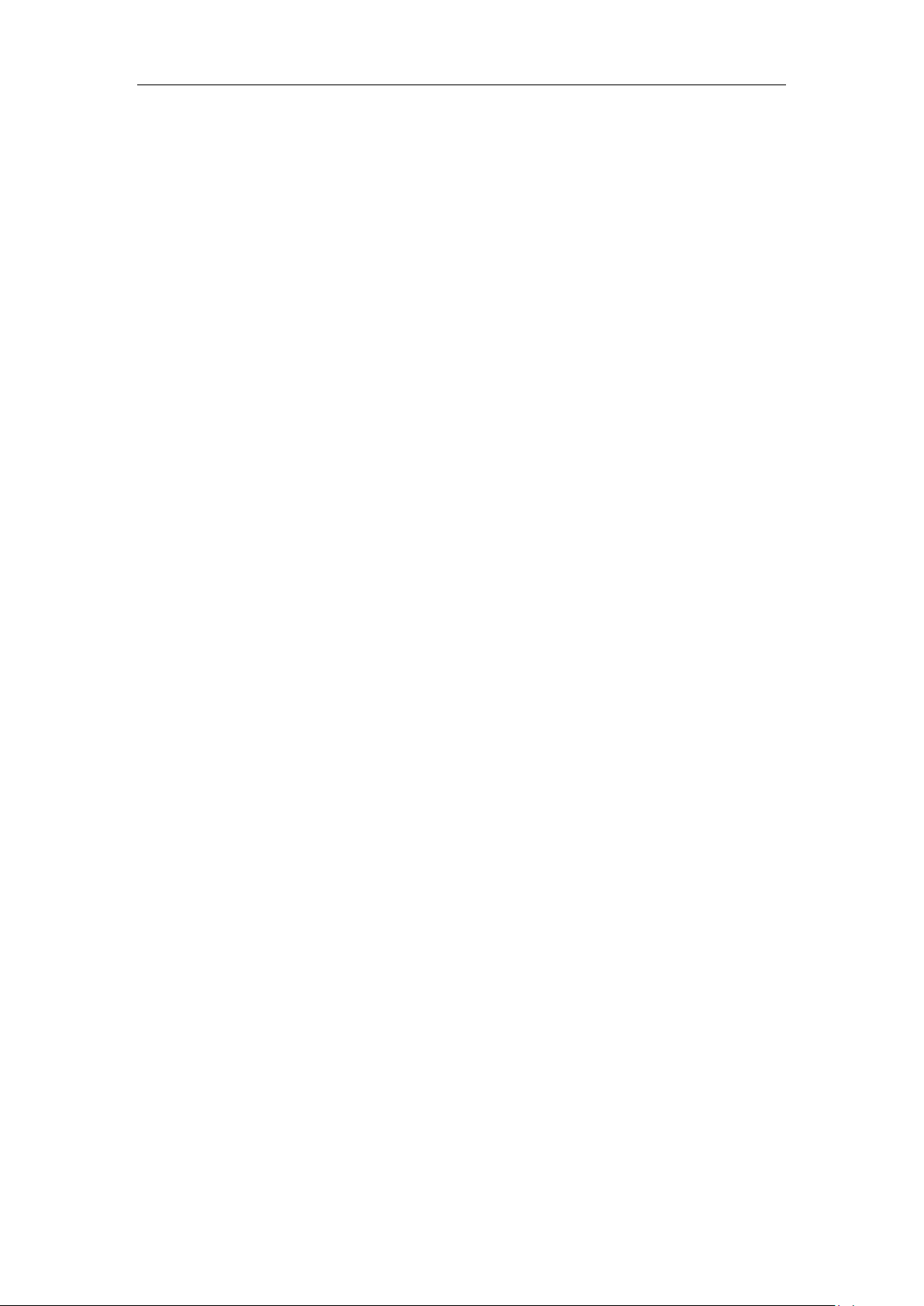
User Guide SIP-T28P IP Phone
48
Page 59

Basic Call Features
The SIP-T28P IP phone is designed to be easily used like a regular phone on a public
switched telephone network (PSTN). You can place calls, answer calls, transfer a call to
someone else, or conduct a conference call.
This chapter provides basic operating instructions for the SIP-T28P IP phone. The topics
include:
Placing Calls
Answering Calls
Ending Calls
Redialing Numbers
Call Return
Call Mute
Call Hold/Resume
Do Not Disturb (DND)
Call Forward
Call Transfer
Conference
Call Park
Call Pickup
Anonymous Call
Anonymous Call Rejection
If you require additional information or assistance with your new phone, contact your
system administrator.
You can place a call in three ways using your SIP-T28P IP phone:
Using the handset
Using the speakerphone
Using the headset
Yo u can also dial the number first, and then choose the way you want to speak to the
other party.
You can search the call history, the local contact directory or the remote phonebook and
49
Page 60

User Guide SIP-T28P IP Phone
You can also dial using the SIP URI or IP address. To obtain the IP address of your phone,
press the OK key. The maximum SIP URI or IP address length is 32 characters. For
example, 192.168.1.15, sip:2210@sip.com.
Your phone may not support direct IP dialing. Contact your system administrator for more
information.
dial from the search results. For more information, refer to Contact Management on
page 27 and Call History Management on page 33.
During a call, you can alternate between Speakerphone, Headset, or Handset modes
by pressing the Speakerphone key, the HEADSET key, or picking up the handset.
The call duration of active calls is visible on the LCD screen. In the figure below, the call
to the number”7890” has lasted 1 minute and 15 seconds.
To place a call using the handset:
Note
1. Pick up the handset.
2. Enter the desired number using the keypad.
3. Press , , or the Send soft key.
By default, the # key is set as a send key. You can set the * key as send key or set neither
of them as send keys. For more information, refer to the Key as Send on page 24.
To place a call using the hands-free speakerphone mode:
Do one of the following:
- With the handset on-hook, press or the line key to obtain a dial tone.
Enter the desired number using the keypad.
Press , , or the Send soft key.
- With the handset on-hook, enter the desired number using the keypad.
Press , , , or the Send soft key.
To place a call using the headset:
Do one of the following:
- With the optional headset connected, press to activate the headset mode.
Press the line key to obtain a dial tone.
50
Page 61

Note
To permanently enable your headset, refer to Headset Prior on page 35.
You can ignore incoming calls by pressing the X key, the Reject soft key or the Silence soft
key. You can also activate Do Not Disturb mode to ignore all incoming calls without ring
on your phone. For more information, refer to Do Not Disturb (DND) on page 55.
You can forward incoming calls to someone else by pressing the Forward soft key. For
more information, refer to Call Forward on page 55.
Basic Call Features
Enter the desired number using the keypad.
Press , , or the Send soft key.
- With the optional headset connected, press to activate the headset mode.
Enter the desired number using the keypad.
Press , , or the Send soft key.
To place multiple calls:
You can have more than one call on your SIP-T28P IP phone. To place a new call during
an active call, do one of the following:
- Press the line key. The active call is placed on hold.
Enter the desired number using the keypad.
Note
Press , , or the Send soft key.
- Press or the Hold soft key to place the original call on hold.
Press the NewCall soft key.
Enter the desired number using the keypad.
Press , , or the Send soft key.
You can press or to switch between the calls, and then press the Resume soft
key to retrieve the desired call.
When you are not in another call, you can answer a call in three ways:
Using the handset
Using the speakerphone
Using the headset
Answering When Not in Another Call
In all cases, the active call will appear on the LCD screen showing call duration and
destination.
51
Page 62

User Guide SIP-T28P IP Phone
To end a call placed on hold, you can press the Cancel soft key to end the call directly, or
press the Resume soft key to resume the call before ending it.
To answer a call using the handset:
1. Pick up the handset.
To answer a call using the hands-free speakerphone mode:
Do one of the following:
- Press .
- With the handset on-hook and the headset mode deactivated, press the Answer
soft key.
- With the handset on-hook and the headset mode deactivated, press the line key
(the line key LED flashes green).
To answer a call using the headset:
Do one of the following:
- Press .
- With the headset mode activated, press the Answer soft key.
- With the headset mode activated, press the line key (the line key LED flashes
green).
Answering When in Another Call
If you have an active call, and an incoming call arrives on the phone, do one of the
following:
- Press the Answer soft key.
The incoming call is answered and the original call is placed on hold.
- Press to access the new call.
Press or the Answer soft key.
The incoming call is answered and the original call is placed on hold.
To end a call:
Do one of the following:
- If you are using the handset, press the Cancel soft key or hang up the handset.
- If you are using a headset, press the Cancel soft key.
- If you are using the speakerphone, press or the Cancel soft key.
Note
52
Page 63
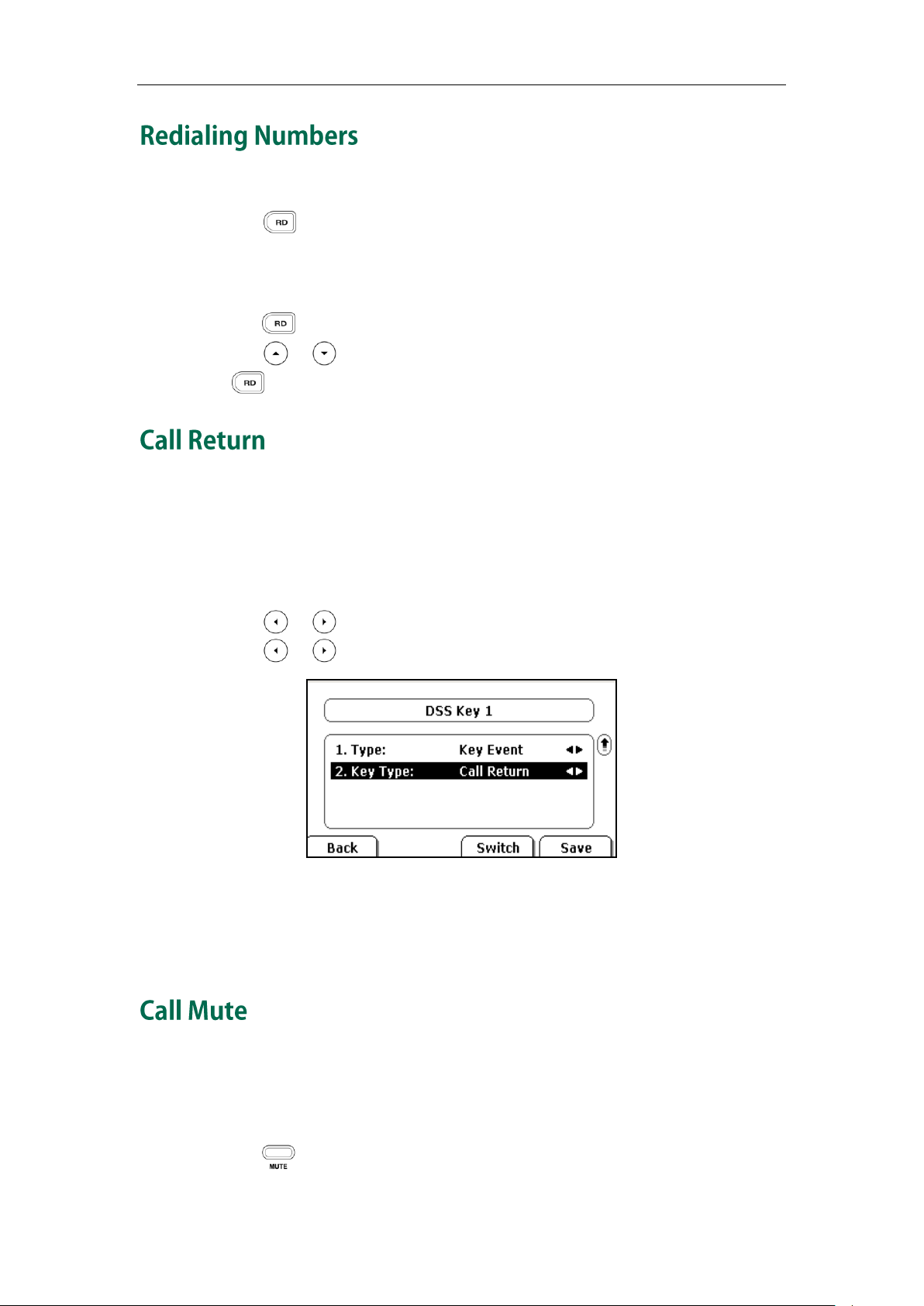
Basic Call Features
To redial the last placed call from your phone:
1. Press twice.
A call to your last placed call is attempted.
To redial a previously placed call from your phone:
1. Press when the phone is idle.
2. Press or to select the desired entry from the dialed calls list, and then press
or the Send soft key.
You can press a call return key to place a call back to the last incoming call.
To configure a call return key via phone user interface:
1. Press Menu->Features->DSS Keys->Memory Keys (or Line Keys).
2. Select a desired DSS key.
3. Press or , or the Switch soft key to select Key Event from the Type field.
4. Press or , or the Switch soft key to select Call Return from the Key Type field.
5. Press the Save soft key to accept the change or the Back soft key to cancel.
You can also configure a call return key via web user interface at the path Phone->DSS
Keys.
You can mute the microphone of the active audio device during an active call, then the
other party cannot hear you.
To mute a call:
1. Press during an active call.
53
Page 64

User Guide SIP-T28P IP Phone
The phone will beep softly every 30 seconds to remind you that you still have a call on
hold.
The phone LCD screen indicates that the call is on mute.
To un-mute a call:
1. Press again to un-mute the call.
You can place an active call on hold. At any time, at most one active call can be in
progress on your phone, other calls can be received and made while placing the
original call on hold. When placing a call on hold, your IP PBX might play a melody or
message to the other party while waiting.
Note
To place a call on hold:
1. Press or the Hold soft key during a call.
The phone LCD screen shows the call is on hold and the line key LED flashes green.
To resume a held call:
1. Press or the Resume soft key.
Multiple Calls on Hold:
If multiple calls are placed on hold, press or to switch between the calls, and
then press the Resume soft key to retrieve the desired call.
54
Page 65

Basic Call Features
The Do Not Disturb feature is local to the phone, and may be overridden by the server
settings. For more information, contact your system administrator.
If more than two calls are on hold, an indication appears on the LCD screen, for
example "2/4", indicating that this is the second call out of four calls.
If multiple calls are on hold on more than one line keys, you can view the details of the
calls by pressing the corresponding line key, and then press the Resume soft key to
retrieve the call.
You can enable or disable the Do Not Disturb (DND) mode on the phone. If DND mode is
enabled, the phone will reject all incoming calls automatically, and the callers will hear
a busy signal or a message, depending on how your system administrator set up the
configuration server.
To activate DND mode on the SIP-T28P IP phone:
1. Press the DND soft key when the phone is idle.
The icon on the idle screen indicates that the Do Not Disturb mode is enabled.
Incoming calls will be rejected automatically and "n New Missed Call" ("n" indicates
the number of the missed call) will prompt on the LCD screen.
Note
You can configure your phone to forward incoming calls to another party by the Static
Forwarding. You can also forward calls while your phone rings, refer to the Dynamic
Forwarding.
Static Forwarding
To enable call forward:
1. Press Menu->Features->Call Forward.
2. Press or to select the desired forwarding type, and then press the Enter
soft key. The options are:
Always Forward: Incoming calls are immediately forwarded.
Busy Forward: Incoming calls are immediately forwarded if the phone is busy.
No Answer Forward: Incoming calls are forwarded if not answered after a
period of time.
3. Depending on your selection:
a.) If you select Always Forward:
55
Page 66

User Guide SIP-T28P IP Phone
1) Press or , or the Switch soft key to select Enable from the
Always field.
2) Enter the destination number you want to forward all incoming calls to
in the Forward to field.
3) (Optional.) Enter the always forward on code or always off code
respectively in the On Code or Off Code field.
b.) If you selected Busy Forward:
1) Press or , or the Switch soft key to select Enable from the Busy
field.
2) Enter the destination number you want to forward all incoming calls to
when the phone is busy in the Forward to field.
3) (Optional.) Enter the busy forward on code or busy off code
respectively in the On Code or Off Code field.
c.) If you selected No Answer Forward:
1) Press or , or the Switch soft key to select Enable from the No
Answer field.
2) Enter the destination number you want to forward all unanswered
incoming calls to in the Forward to field.
3) Press or , or the Switch soft key to select the ring time to wait
before forwarding in the After Ring Time field (The default ring time is
60 seconds).
56
Page 67

Basic Call Features
You can also enter the SIP URL or IP address in the Forward to field. For more information
on using the SIP URL or IP address, refer to Placing Calls on page 49.
Call forward feature is local to the phone, and may be overridden by the server settings.
Call forward on code or off code may be different between servers. For more
information, contact your system administrator.
4) (Optional.) Enter the no answer forward on code or off code
respectively in the On Code or Off Code field.
4. Press the Save soft key to accept the change or the Back soft key to cancel.
The icon on the idle screen indicates the call forward is enabled.
You can also configure forward feature via web user interface at the path
Phone->Features.
Note
To disable call forward:
Do one of the following:
- Press when the phone is idle.
- Press Menu->Features->Call Forward.
Press or to select the desired forwarding type, then press the Enter soft
key.
Press or , or the Switch soft key to select Disable to disable the call
forward.
Dynamic Forwarding
To forward an incoming call to another party:
1. When the phone rings, press the Forward soft key.
57
Page 68

User Guide SIP-T28P IP Phone
2. Enter the number you want to forward the incoming call to.
3. Press , , or the Send soft key.
The LCD screen prompts a call forward message.
You can transfer a call to another party in one of the three ways:
Blind Transfer: Transfer a call directly to another party without consulting.
Semi-Attended Transfer: Transfer a call when the target phone is ringing.
Attended Transfer: Transfer a call with prior consulting.
To perform a blind transfer:
1. Press or the Transfer soft key during a call.
2. Enter the number you want to transfer the call to.
3. Press or the Transfer soft key to complete the transfer.
Then the call is connected to the number to which you are transferring.
58
To perform a semi-attended transfer:
1. Press or the Transfer soft key during a call.
2. Enter the number you want to transfer the call to.
3. Press or to dial out.
4. Press or the Transfer soft key to complete the transfer when receiving
ringback.
Page 69

Basic Call Features
The network conference feature is not available on all servers. For more information,
contact your system administrator.
To perform an attended transfer:
1. Press or the Transfer soft key during a call.
2. Enter the number you want to transfer the call to.
3. Press or to dial out.
4. After the party answers the call, press or the Transfer soft key to complete the
transfer.
If you are using a handset, the transfer can be completed by hanging up the handset.
You can cancel the transfer before the call connects by pressing the Cancel soft key.
You can create a conference with other parties using the phone’s local conference
feature. You can create a conference between an active call and a call on hold (on the
same or another line) by pressing the CONF key or the Conf soft key. The network
conference feature allows you to add and remove specific conference parties.
Note
The SIP-T28P IP phone supports up to 3 parties (including yourself) in a conference call.
This is called Local Conference and is the default method of conference.
To set up a local conference call:
1. Place a call to the first party.
2. Press or the Conf soft key to create a new call
The active call is placed on hold.
3. Enter the number of the second party and press , , or the Send soft key.
4. When the second party answers the call, you can consult with him or her before
adding to the conference.
5. Press or the Conf soft key again to join all parties in the conference.
59
Page 70

User Guide SIP-T28P IP Phone
To join two calls in a conference:
1. Place two calls using two different accounts on the phone (for example, place the
first call using account 1, and then place the second call using account 2).
2. Press or to select the call for conference and make sure the call is active
(for example, select the call on account 1).
3. Press or the Conf soft key to join the two calls in the conference on account 1.
You can press or the Hold soft key to place the conference on hold. You can press
the Split soft key to split the conference call into two individual calls. To drop the
conference call, press the Cancel soft key.
You can use network conference feature on the SIP-T28P IP phone to conduct a
conference with multiple participants.
This feature allows you to perform the following:
Join two calls together into a conference call.
Invite another party into an active conference call.
To use this feature, contact your system administrator for the network conference-URI in
advance, and configure the phone via web user interface:
1. Click on Account->Advanced.
2. Select the desired conference type from the pull-down list of Conference Type.
3. Enter the conference URI (e.g. conference@example.com) in the Conference URI
field.
4. Click Confirm to accept the change.
To set up a network conference call:
1. Place a call to the first party.
2. Press or the Conf soft key to create a new call.
The active call is placed on hold.
3. Enter the number of the second party and press , , or the Send soft key.
4. When the second party answers the call, press or the Conf soft key to add the
second party to the conference.
60
5. Press the Conf soft key to create a new call.
The conference is placed on hold.
6. Enter the number of the new party and then press , , or the Send soft key.
7. When the new party answers the call, press or the Conf soft key to add the
new party to the conference.
8. Repeat steps 5 to 7 until you have added all intended parties.
Page 71

Note
Call Park feature is not available on all servers. Contact your system administrator for
more information.
Basic Call Features
The procedures to set up a network conference call for specific servers may be different
from introduced above. Contact your system administrator for more information.
You can use call park feature to place a call on hold, and then retrieve the call from
another phone in the system (for example, a phone in another office or conference
room). You can park an active call by pressing the call park key on the phone. If the call
is parked successfully, the response is either a voice prompt confirming that the call was
parked, or a visible indication on the LCD screen. When the call is parked successfully,
someone can retrieve the parked call on another phone.
To configure a call park key via phone user interface:
1. Press Menu->Features->DSS Keys->Memory Keys (or Line Keys).
2. Select the desired DSS key.
3. Press or , or the Switch soft key to select Key Event from the Type field.
4. Press or , or the Switch soft key to select Call Park from the Key Type field.
5. Press or , or the Switch soft key to select the desired line from the Account
ID field.
6. Enter the call park feature code (contact your system administrator for it) in the
Value field.
7. Press the Save soft key to accept the change or the Back soft key to cancel.
You can also configure a call park key via web user interface at the path Phone->DSS
Keys.
To use the Call Park feature:
1. User on phone A places a call to phone B.
2. User on phone A wants to take the call in a conference room for privacy, then
presses the call park key on phone A.
61
Page 72

User Guide SIP-T28P IP Phone
The call park feature code and call park extension are predefined on the system server.
Contact the system administrator for more information.
If the parked call is not retrieved within a period time assigned by the system, the phone
performing call park feature will receive call back.
If there are many incoming calls at the same time, press the pickup key on the phone will
pick up the call that rings first.
3. (Optional.)The SIP Server sends the first available call park extension (e.g.150), will
appear on the LCD screen of phone A.
4. The user on phone A walks to an available conference room where the phone is
designated as phone C. The user dials the call park retrieve code (or the call park
extension (e.g. 150)) to retrieve the parked call.
The system establishes call between phone C and B.
Note
You can press a pickup key to answer someone else’s incoming call on the phone. The
SIP-T28P IP phone supports the directed call pickup and group call pickup features.
Directed call pickup is used for picking up a call that is ringing at a specific phone
number. Group call pickup is used for picking up a call that is ringing at any phone
number in the group. The pickup group should be predefined, contact your system
administrator for more information.
Note
Directed Call Pickup
To configure a pickup key via phone user interface:
1. Press Menu->Features->DSS Keys->Memory keys (or Line keys).
2. Select the desired DSS key.
3. Press or , or the Switch soft key to select Key Event from the Type field.
4. Press or , or the Switch soft key to select Pick Up from the Key Type field.
5. Press or , or the Switch soft key to select the desired line from the Account
ID field.
62
Page 73

Basic Call Features
6. Enter the pickup code followed by the specific phone number you want to pick up in
the Value field.
7. Press the Save soft key to accept the change or the Back soft key to cancel.
You can also configure a direct pickup key via web user interface at the path
Phone->DSS Keys.
To pick up a call directly:
1. Press the pickup key on your phone when the specific phone number receives an
incoming call.
The call is answered on your phone.
Group Call Pickup
To configure a group pickup key via phone user interface:
1. Press Menu->Features->DSS Keys->Memory Keys (or Line Keys).
2. Select the desired DSS key.
3. Press or , or the Switch soft key to select Key Event from the Type field.
4. Press or , or the Switch soft key to select Group Pick Up from the Key Type
field.
5. Press or , or the Switch soft key to select the desired line from the Account
ID field.
6. Enter the group pickup feature code in the Value field.
7. Press the Save soft key to accept the change or the Back soft key to cancel.
You can also configure a group pickup key via web user interface at the path
Phone->DSS Keys.
To pick up a call in the group:
1. Press the group pickup key on your phone when a phone number in the group
receives an incoming call.
The call is answered on your phone.
63
Page 74

User Guide SIP-T28P IP Phone
The anonymous call feature is not available on all servers. Contact your system
administrator for the anonymous call on code and off code.
You can use anonymous call feature to block the identity and phone number from
showing up to the called party when you call someone. For example, you want to call to
consult some of the services, but you don’t want to be harassed.
Note
To configure anonymous call via phone user interface:
1. Press Menu->Features->Anonymous Call.
2. Press or , or the Switch soft key to select the desired line from the Line ID
field.
3. Press or , or the Switch soft key to select Enable from the Anonymous Call
field.
4. (Optional.) Enter the anonymous call on code in the Call On Code field.
5. (Optional.) Enter the anonymous call off code in the Call Off Code field.
6. Press the Save soft key to accept the change or the Back soft key to cancel.
You can also configure anonymous call via web user interface at the path
Account->Basic.
To place an anonymous call:
1. Using the specific line on the phone to place a call to phone B.
The LCD screen of phone B prompts an incoming call from anonymity.
64
Page 75

Basic Call Features
You can use anonymous call rejection feature to reject incoming calls from anonymous
callers. Anonymous call rejection automatically rejects incoming calls from callers who
deliberately block their identities and numbers from showing up.
To configure anonymous call rejection via phone user interface:
1. Press Menu->Features->Anonymous Call.
2. Press or , or the Switch soft key to select the desired line from the Line ID
field.
3. Press or to scroll to the Rejection field.
4. Press or , or the Switch soft key to select Enable from the Rejection field.
5. (Optional.) Enter the anonymous call rejection on code in the Reject On Code field.
6. (Optional.) Enter the anonymous call rejection off code in the Reject Off Code field.
7. Press the Save soft key to accept the change or the Back soft key to cancel.
You can also configure anonymous call rejection via web user interface at the path
Account->Basic.
65
Page 76

User Guide SIP-T28P IP Phone
66
Page 77

Advanced Phone Features
This chapter provides operating instructions for the advanced features of the SIP-T28P IP
phone. The topics include:
Busy Lamp Field (BLF)
BLF List
Shared Line
Call Recording
Hot Desking
Intercom
Multicast Paging
Music on Hold
Automatic Call Distribution (ACD)
Messages
If you require additional information or assistance with your new phone, contact your
system administrator.
You can use the BLF feature to monitor a specific user for status changes on the phone.
For example, you can configure a BLF key on the phone for monitoring the status of a
friend’s phone (busy or idle). When the friend picks up his phone to make a call, the BLF
key (memory key) LED illuminates solid red on your phone to indicate that the friend’s
phone is in use and busy. For more BLF key LED indications, refer to LED Instructions on
page 5.
You can press a BLF key to dial out the monitored user when he is in idle. You can also
pick up a call directly by pressing the BLF key when the monitored user is ringing. For
more information, contact your system administrator.
To configure a BLF key via phone user interface:
1. Press Menu->Features->DSS Keys->Memory Keys (or Line Keys).
2. Select the desired DSS key.
3. Press or , or the Switch soft key to select BLF from the Type field.
4. Press or , or the Switch soft key to select the desired line from the Account
ID field.
5. Enter the phone number or extension you want to monitor in the Value field.
67
Page 78

User Guide SIP-T28P IP Phone
For more information about the BLF List pickup and BLF List barge in feature, contact
your system administrator.
You can configure the BLF List settings via web user interface only.
6. (Optional.)Enter the pickup code in the Extension field.
7. Press the Save soft key to accept the change or the Back soft key to cancel.
You can also configure the BLF key via web user interface at the path Phone->DSS Keys.
You can use the BLF List feature to monitor a list of users defined by your system
administrator. For example, your system administrator enables BLF List, and creates a
BLF List URI (e.g., BLFList@example.com) including a list of user1, user2 and user3 on the
server. You can configure BLF List keys on the phone to monitor the status changes of
user1, user2 and user3. The key LEDs illuminate either flashing or solid depending on the
status of those users. For more BLF List key LED indications, refer to LED Instructions on
page 5.
Note
You can use the BLF List keys in the following ways:
When the monitored user is in idle, press the BLF List key to dial out the phone
number.
When the monitored user is ringing, press the BLF List key to pick up the call directly.
When there is a conversation on the monitored user, press the BLF List key to barge
in and set up a conference call.
To configure the BLF List settings via web user interface:
1. Click on Account.
2. Select the desired account from the Account field.
3. Click on Advanced.
4. Enter the BLF List URI in the BLF List URI field.
5. (Optional.) Enter the BLF pickup code in the BLF List Code field.
6. (Optional.) Enter the BLF barge in code in the BLFListBargeInCode field.
7. Click Confirm to accept the change.
68
Page 79

Advanced Phone Features
The shared Line feature is not available on all servers. For more information, contact your
system administrator.
To assign BLF List keys via phone user interface:
1. Press Menu->Features->DSS Keys->Memory Keys (or Line Keys).
2. Select the desired DSS key.
3. Press or , or the Switch soft key to select BLF List from the Type field.
4. Press or , or the Switch soft key to select the desired line from the Account
ID field.
5. Press the Save soft key to accept the change.
6. Repeat steps 2 to 5 to configure more BLF List keys.
You can also configure the BLF List key via web user interface at the path Phone->DSS
Keys.
After the above configurations, according to the response message from the BLF List
server, the IP phone will automatically assign the phone number of the BLF List users to
the BLF List keys in order.
Shared line is configured by assigning the same extension number to multiple lines. You
can use the shared line feature to share an extension number which is used on two or
more IP phones at the same time. An incoming call to that number will cause all phones
to ring simultaneously. The incoming call can be answered on one of the phones but not
all of them. This feature is very useful in the boss and secretary scenario. For example,
the secretary can share the boss' extension number by configuring a shared line key on
her phone. When there is an incoming call to the extension number of the boss, both the
phones of the boss and the secretary will ring simultaneously. Either the boss or the
secretary can answer the call. Calls on shared line can be placed on hold or barged in.
Note
To place a call on public hold:
1. Press , the shared line key or the Hold soft key when there is an active call on
the shared line.
69
Page 80

User Guide SIP-T28P IP Phone
The private held call can be only retrieved by the hold party.
If the call is placed on private hold, and you attempt to pick up the call by pressing the
shared line key, the retrieve will fail and the LCD screen will prompt “Forbidden”.
To retrieve a call placed on public hold:
1. Press the shared line key on any phone when there is a public held call on the
shared line.
The shared line key LED illuminates flashing when the shared line call is placed on
public hold. For more Shared Line key LED indications, refer to LED Instructions on page
5.
To place the call on private hold, you should configure a private hold key in advance:
1. Press Menu->Features->DSS Keys->Memory Keys (or Line Keys).
2. Select the desired DSS key.
3. Press or , or the Switch soft key to select Key Event from the Type field.
4. Press or , or the Switch soft key to select Private Hold from the Key Type
field.
Note
5. Press the Save soft key to accept the change.
You can also configure a private hold key via web user interface at the path
Phone->DSS Keys.
To place a call on private hold:
1. Press the private hold key when there is an active call on the shared line.
To barge in a shared line call:
1. Press the shared line key on any other phone when there is an active call on the
shared line.
For more shared line key LED instructions, refer to LED Instructions on page 5.
70
Page 81

Note
The record feature is not available on all servers. Contact your system administrator for
more information.
Advanced Phone Features
You can record calls by pressing a record key on the SIP-T28P IP phone. There are 2
different ways of configuring call recording and they even work differently:
Record: The phone sends SIP INFO message containing a specific header to trigger
a recording.
URL Record: The phone sends HTTP URL request to trigger a recording. Contact your
system administrator for the predefined URL.
To configure a Record key via phone user interface:
1. Press Menu->Features->DSS Keys->Memory Keys (or Line Keys).
2. Select the desired DSS key.
3. Press or , or the Switch soft key to select Key Event from the Type field.
4. Press or , or the Switch soft key to select Record from the Key Type field.
5. Press the Save soft key to accept the change or the Back soft key to cancel.
To configure a URL Record key via phone user interface:
1. Press Menu->Features->DSS Keys->Memory Keys (or Line Keys).
2. Select the desired DSS key.
3. Press or , or the Switch soft key to select URL Record from the Type field.
4. Enter the URL (e.g. http://10.1.2.224/phonerecording.cgi) in the Value filed.
5. Press the Save soft key to accept the change or the Back soft key to cancel.
You can also configure the Record or URL Record keys via web user interface at the path
Phone->DSS Keys.
The Record/URL Record keys control the recording and are available:
During an active call
When calls are on hold or mute
71
Page 82

User Guide SIP-T28P IP Phone
Circumstance
Icons on the LCD screen
A recording is started
appears on the LCD screen
A recording cannot be started
appears for 1 second
A recording cannot be stopped
appears for 1 second, then goes back
The recording box is full
appears for 1 second
The cannot be recorded
appears for 1 second
The way listening to the recordings may be different on different servers. Contact your
system administrator for more information.
During a blind or attended transfer
During a conference call
When the phone prompts you to answer an incoming call
The Record/ URL Record keys are not available:
When there are no connected calls on your phone
When you place a new call
To record a call:
1. Press a Record or URL Record key during a call.
If the recording starts successfully, the recording icon appears on the LCD screen
and the Record or URL Record key LED flashes green.
2. Press the Record or URL Record key again to stop recording.
The recording icon disappears from the LCD screen and the Record or URL Record
key LED turns off.
Note
Recording status indications you need to know:
You can listen to the recordings stored on your server system. For example, you can dial
an access code to listen to the recordings.
72
Page 83

Note
The hot desking feature is not available on all servers. Contact your system administrator
for more information.
Advanced Phone Features
Hot Desking originates from the definition of being the temporary physical occupant of
a work station or surface by a particular employee. A primary motivation for Hot
Desking is cost reduction. This feature is regularly used in places where not all the
employees are in the office at the same time, or not in the office for very long at all,
which means actual personal offices would be often vacant, consuming valuable space
and resources.
You can use Hot Desking on the SIP-T28P IP phone to log out the existing accounts and
then log in a new account, that is, many users can share the phone resource in different
time. To use this feature, you need to configure a Hot Desking key in advance.
To configure a hot desking key via phone user interface:
1. Press Menu->Features->DSS Keys->Memory Keys (or Line Keys).
2. Select the desired DSS key.
3. Press or , or the Switch soft key to select Key Event from the Type field.
4. Press or , or the Switch soft key to select Hot Desking from the Key Type
field.
5. Leave the Value field blank.
6. Press the Save soft key to accept the change or the Back soft key to cancel.
You can also configure a hot desking key via web user interface at the path
Phone->DSS Keys.
To use hot desking:
1. Press the hot desking key when the phone is idle.
73
Page 84

User Guide SIP-T28P IP Phone
The intercom feature is not available on all servers. Contact your system administrator for
more information.
The phone prompts the following warning:
2. Press the OK soft key, all currently configured accounts will be unregistered
immediately and their configuration data will be removed from the phone.
3. The login wizard will be shown as below:
Note
4. Enter the Login information in each filed.
After successfully login, you can place calls, receive messages, answer calls, etc.
5. Press the hot desking key again to log out.
Intercom is a useful feature in an office environment to quickly connect with the operator
or the secretary. You can press the configured intercom key to automatically connect
with a remote extension for outgoing intercom calls, and the remote extension will
automatically answer the incoming intercom calls.
To configure an intercom key via phone user interface:
1. Press Menu->Features->DSS Keys->Memory Keys (or Line Keys).
2. Select the desired DSS key.
3. Press or , or the Switch soft key to select Intercom from the Type field.
74
Page 85

Advanced Phone Features
Intercom features
Description
Intercom Allow
Allows you to enable or disable the IP phone to
automatically answer an incoming intercom call.
Intercom Mute
Allows you to enable or disable the microphone on
the IP phone for Intercom calls.
Intercom Tone
Allows you to enable or disable a warning tone when
the phone receives an incoming intercom call.
Intercom Barge
Allows you to enable or disable the IP phone to
automatically answer an incoming intercom call
while there is already an active call on the phone.
4. Select the desired line from the Account ID field.
5. Enter the remote extension number in the Value field.
6. Press the Save soft key to accept the change or the Back soft key to cancel.
You can also configure an intercom key via web user interface at the path Phone->DSS
Keys.
To place an intercom call:
1. Press the intercom key when the phone is idle.
The phone is automatically connected to the extension specified in the Value field.
2. Press the intercom key again or the Cancel soft key to end the intercom call.
By default, the SIP-T28P IP phone supports to answer an incoming intercom call
automatically. The phone automatically plays a warning tone when it receives an
incoming intercom call. In addition, you can enable the phone to mute the microphone
when it automatically answers an incoming intercom call. You can also enable the
phone to automatically answer an incoming intercom call while there is already an
active call on the phone, the active call is placed on hold.
Intercom features you need to know:
75
Page 86

User Guide SIP-T28P IP Phone
Your administrator can set a time period delay before the phone automatically answers.
Contact your system administrator for more information.
To configure intercom features via phone user interface:
1. Press Menu->Features->Intercom.
2. Make the desired changes.
3. Press the Save soft key to accept the change or the Back soft key to cancel.
You can also configure these specific parameters via web user interface at the path
Phone->Features.
Note
Intercom Allow
You can enable or disable the phone to automatically answer an incoming intercom call.
If Intercom Allow is enabled, the phone automatically answers an incoming intercom
call. If Intercom Allow is disabled, the phone rejects incoming intercom calls and sends
a busy signal to the caller. Intercom Allow is enabled by default.
Intercom Mute
You can mute or un-mute the microphone on the phone for intercom calls automatically.
If Intercom Mute is enabled, the microphone is muted for intercom calls. If Intercom
Mute is disabled, the microphone is un-muted for incoming calls. Intercom Mute is
disabled by default.
Intercom Tone
You can enable or disable the phone to play a warning tone when receiving an
intercom call. If Intercom Tone is enabled, the phone plays a warning tone to alert you
before answering the intercom call. If Intercom Tone is disabled, the phone
automatically answers the intercom call without warning. Intercom Tone is enabled by
default.
Intercom Barge
You can enable or disable the phone to automatically answer an incoming intercom call
while there is already an active call on the phone. If Intercom Barge is enabled, the
phone automatically answers the intercom call and places the active call on hold. If
76
Page 87

Advanced Phone Features
Intercom Barge is disabled, the phone handles an incoming intercom call like a waiting
call. Intercom Barge is disabled by default.
You can use multicast paging to quickly and easily forward time sensitive
announcements out to people within the multicast group. You can configure a multicast
paging key on the phone, which allows you to send a Real Time Transport Protocol (RTP)
stream to the pre-configured multicast address(es) without involving SIP signaling. You
can configure the phone to allow it to receive an RTP stream from pre-configured
multicast listening address(es) without involving SIP signaling. You can specify up to 10
multicast listening addresses.
To configure a multicast paging key via phone user interface:
1. Press Menu->Features->DSS Keys->Memory Keys (or Line Keys).
2. Select the desired DSS key.
3. Press or , or the Switch soft key to select Key Event from the Type field.
4. Press or , or the Switch soft key to select Multicast Paging from the Key
Type field.
5. Enter the multicast IP address and port number (e.g. 224.5.6.20:10008) in the Value
field.
6. Press the Save soft key to accept the change or the Back soft key to cancel.
You can also configure a multicast paging key via web user interface at the path
Phone->DSS Keys.
You can also configure the phone to use a default codec for sending Multicast RTP
stream via web user interface.
To configure a default codec for multicast paging via web user interface:
1. Click on Phone->Features.
2. Select the desired codec from the pull-down list of MulticastCodec.
77
Page 88

User Guide SIP-T28P IP Phone
If G722 codec is used for multicast paging, the phone LCD screen prompts "HD" to
indicate that is providing high definition voice.
Multicast RTP is one way only from sender to the multicast address(es) (receiver). For
outgoing RTP multicasts, all other existing calls on the phone will be placed on hold.
3. Click Confirm to accept the change.
Note
To send RTP stream:
1. Press the multicast paging key when the phone is idle.
The phone sends RTP to a preconfigured multicast address (IP: Port). Any phone in
the local network then listens to the RTP on the preconfigured multicast address (IP:
Port). For both sending and receiving of the multicast RTP there is no sip signaling
involved.
The multicast paging key LED illuminates solid green.
The following figure shows a multicast RTP session on the phone:
Note
2. Press the Hold soft key to place the current multicast RTP session on hold.
3. Press the Cancel soft key to cancel the multicast RTP session.
You can configure the phone to receive a Real Time Transport Protocol (RTP) stream from
the pre-configured multicast address(es) without involving SIP signaling. You can
specify up to 10 multicast addresses that the phone listens to on the network.
You can also change the behavior of how the phone handles incoming multicast paging
calls by configuring specific parameters via web user interface. The specific parameters
are: Paging Barge and Paging Priority Active.
Paging Barge
You can use the paging barge feature to define the priority of the voice call in progress.
If the priority of an incoming multicast paging call is lower than that of the active call,
then it will be ignored automatically. If Disabled is selected from the pull-down list of
78
Page 89

Advanced Phone Features
The multicast IP addresses range from 224.0.0.0 to 239.255.255.255.
The priorities of listening addresses are predefined: 1 with the highest priority, 10 with the
lowest priority.
Both the multicast paging sender and the receiver will play a warning tone when
pressing the multicast paging key.
Paging Barge, the voice call in progress shall take precedence over all incoming
multicast paging calls. The valid values in the Paging Barge field are:
1 to 10: Define the priority of the active call, 1 is the highest priority, 10 is the lowest
priority.
Disabled: The voice call in progress shall take precedence over all incoming paging
calls.
Paging Priority Active
You can enable or disable this feature to decide how the phone handles the incoming
multicast paging calls, when there is already a multicast paging call on the phone. If
enabled, the phone will ignore the incoming multicast paging call with a lower priority,
otherwise, the phone will play the incoming multicast RTP and place the previous
multicast paging call on hold. If disabled, the phone will automatically ignore all
incoming multicast paging calls.
To configure multicast listening addresses via web user interface:
1. Click on Contacts->MulticastIP.
Note
2. Select the desired value from the pull-down list of Paging Barge.
3. Select the desired value from the pull-down list of Paging Priority Active.
4. Enter the multicast IP address(es) and port number(e.g. 224.5.6.20:10008) which the
phone listens for incoming RTP multicast in the Listening Address field.
5. Enter the label in the Label field. Label will appear on the LCD screen when
receiving the RTP multicast.
6. Click Confirm to accept the change.
Music on hold (MOH) is the business practice of playing recorded music to fill the
silence that would be heard by the callers who have been placed on hold. To use this
feature, you should specify a SIP URI pointing to a Music on Hold Server account, when
placing a call on hold, the phone will invite this SIP URI to the Music on Hold Server
account. The Music on Hold account automatically answers to the SIP INVITE messages
and immediately plays audio from some source located anywhere (LAN, Internet) to the
held party. Contact your system administrator for the SIP URI.
79
Page 90

User Guide SIP-T28P IP Phone
All involved parties cannot use encrypted RTP (SRTP).
To configure music on hold server via web user interface:
1. Click on Account.
2. Select the desired account from the pull-down list of Account.
3. Click on Advanced.
4. Enter the SIP URI in the Music on hold server field.
5. Click Confirm to accept the change.
When you have placed a call on hold, the held party can then hear the music.
Note
ACD feature is often used in offices for customer service, such as call center. The ACD
system handles large volumes of incoming calls from callers who have no need to talk
to a specific person but who require assistance from any of multiple persons at the
earliest opportunity. The ACD feature on the SIP-T28P IP phone allows the ACD system to
distribute calls from large volumes of incoming calls to the registered IP phone users. To
use this feature, you should configure an ACD key in advance.
To configure an ACD key via phone user interface:
1. Press Menu->Features->DSS Keys->Memory Keys (or Line Keys).
2. Select the desired DSS key.
3. Press or , or the Switch soft key to select ACD from the Type field.
4. Press or , or the Switch soft key to select the desired line from the Account
ID field.
5. Press the Save soft key to accept the change or the Back soft key to cancel.
You can also configure an ACD key via web user interface at the path Phone->DSS
Keys.
80
Page 91

To use the ACD feature:
It is recommended you configure no more than one ACD key per phone. At any time, at
most one ACD key can be in progress on your phone.
Contact your system administrator for the User ID and Password to access the ACD
system.
1. Press the ACD key when the phone is idle.
The phone LCD screen prompts you the following information:
User ID: the phone number used to log in the queue.
Password: the password used to log in the queue.
2. Press the Log In soft key to log in.
Advanced Phone Features
Note
Note
After configuring an ACD key, you can press the ACD key to log in the ACD system. After
logging in, you are ready to receive calls from the ACD system. You can press the ACD
key to show your current phone status. You can press the Available/Unavailable soft key
to change your phone status. The system server monitors your phone status. When you
set the phone status to available, the ACD key LED illuminates solid green, and then the
server begins distributing calls to your phone. When you set the phone to unavailable,
the ACD key LED illuminates flashing green, and then the server temporarily stops
distributing calls to your phone. To log out the ACD system, press the Log Out soft key.
81
Page 92

User Guide SIP-T28P IP Phone
The SMS feature is not available on all servers. Contact your system administrator for
more information.
If the phone prompts receiving new text messages, you can also press the View soft key
to read the new messages directly.
You can send and receive text messages using the SIP-T28P IP phone. New text
messages can be indicated both acoustically and visually. When receiving a new text
message, the phone will play a warning tone, the phone LCD screen will prompt
receiving new text messages with the number of waiting messages (example: 5 New
Text Message) and a flashing icon.
Note
To read a text message:
1. Press Menu->Messages->Text Message->Inbox.
2. Select the desired message and press the View soft key.
Note
To send a text message:
1. Press Menu->Messages->Text Message->New Message.
2. Compose the new text message. You can press the abc soft key to change the input
82
Page 93

Advanced Phone Features
mode.
3. Press the Send soft key.
4. (Optional.) Press or , or the Switch soft key to select the desired account
from the From field.
5. Enter the number you want to send the message to in the To field.
6. Press the Send soft key to send the message or the Back soft key to cancel.
You can also send a text message via web user interface at the path Phone->SMS.
To reply a text message:
1. Press Menu->Messages->Text Message->Inbox.
2. Select the desired message and press the Reply soft key.
3. Compose the new text message. You can press the abc soft key to change the input
mode.
4. Press the Send soft key after completing the content.
To delete a text message:
1. Press Menu->Messages->Text Message->Inbox (Sentbox, Outbox or Draftbox).
2. Select the desired message and then press the Delete soft key.
3. Select Delete This to delete the desired message.
83
Page 94

User Guide SIP-T28P IP Phone
You can also delete all text messages by pressing the Delete soft key and then select
Delete All. You can refer to the above steps.
You can also delete a specific message after retrieving by pressing the Delete soft key.
Voice Mail feature is not available on all servers, contact your system administrator for
more information.
The LCD screen prompts "Delete Message?".
4. Press the Yes soft key to delete this message or the No soft key to cancel.
Note
Note
You can leave voice mails for someone else on the SIP-T28P IP phone. You can also listen
to the voice mails stored in a centralized location. When receiving a new voice mail, the
phone will play a warning tone and the MESSAGE key LED will illuminate. The phone
LCD screen will prompt receiving a new voice mail and a flashing icon.
To leave a voice mail:
You can leave a voice mail for someone else when he/she is busy or inconvenient to
answer the call. Follow the voice prompt from the system server to leave the voice mail,
and then hang up after completing the voice mail.
84
Page 95

Advanced Phone Features
Voice mail access code must be predefined on the system server. Contact your system
administrator for the more information.
Before listening to the voice mails, make sure the voice mail access code has been
configured.
When all new voice mails are retrieved, the MESSAGE key LED will turn off.
To configure voice mail access codes via phone user interface:
1. Press Menu->Messages->Voice Mail->Set Voice Mail.
2. Press the navigation keys to highlight the account which you want to set.
3. Press the 123 soft key to select the proper input mode and then enter the voice mail
access code (e.g. *97).
4. Press the Save soft key to accept the change or the Back soft key to cancel.
Note
Note
To listen to the voice mails:
1. When the phone user interface prompts receiving new voice mails, press or
the Connect soft key to dial out the access voice mail code.
2. Follow the voice prompt to listen to the voice mails.
To view the voice mail via phone user interface:
1. Press Menu->Messages->Voice Mail->View Voice Mail.
The phone LCD screen displays the amount of the voice mails that includes new or
old voice mails.
2. Select an account and then press the Connect soft key to listen to the voice mails.
85
Page 96

User Guide SIP-T28P IP Phone
Options
Description
Subscribe for MWI
Enable or disable a subscription for MWI service.
MWI Subscription Period
Period of MWI subscription. The IP phone re-sends a
MWI subscription before expiring.
MWI service is not available on all servers. Contact your system administrator for more
information.
The SIP-T28P IP phone supports MWI feature when receiving a new voice message. If
someone leaves you a voicemail, you will receive a message waiting indicator. MWI will
be indicated in three ways: a warning tone, the MESSAGE key LED illuminates solid
green and an indicator message (including a voice mail icon) appears on the LCD
screen. This is cleared only when you retrieve all voice mails or delete them.
For some particular servers, the MWI service is unsolicited. So the SIP-T28P IP phone just
need to handle the MWI messages sent from the server. But for some servers, the MWI
service is solicited. In this case, the SIP-T28P IP phone must enable the MWI Subscription
for MWI messages.
Note
The MWI Subscription parameters you need to know:
To enable MWI subscription via web user interface:
1. Click on Account->Advanced.
2. Select Enabled from the pull-down list of Subscribe for MWI.
3. Enter the period time (in seconds) in the MWI Subscription Period field.
4. Click Confirm to accept the change.
86
Page 97

Troubleshooting
This chapter provides general troubleshooting information to help you solve the
problems you might encounter when using your SIP-T28P IP phone.
If you require additional information or assistance with your new phone, contact your
system administrator.
Why is the phone LCD screen blank?
Ensure your phone is properly plugged into a functional AC outlet.
Ensure that the phone isn’t plugged into a plug controlled by a switch that is off.
If the phone is plugged into a power strip, try plugging it directly into a wall outlet
instead.
If your phone is powered from PoE, ensure you use a PoE compliant switch or hub, or
contact your system administrator for more information.
Check that the power LED is on to ensure the phone is powered on.
Why does the LCD screen have bad contrast?
You need to adjust the contrast of LCD screen. To adjust the contrast, refer to Contrast on
page 19.
Why does the phone display "Network Unavailable"?
Ensure that the Ethernet cable is plugged into the Internet port o the phone and the
Ethernet cable is not loose.
Ensure that the switch or hub in your network is operational.
Contact your system administrator for more information.
Why does the phone display "No Service"?
The phone LCD screen prompts "No Service" message when the SIP accounts do not
register successfully. Contact your system administrator for more information on account
settings.
Why can’t I get a dial tone?
Check for any loose connections and that the phone has been installed properly. For the
installation instructions, refer to Phone Installation on page 13.
Check whether dial tone is present on one of the audio modes.
Switch between the Handset, Headset (if present) or Hands-Free Speakerphone to
check whether dial tone is present for one of the audio modes.
87
Page 98

User Guide SIP-T28P IP Phone
If the dial tone exists on another audio mode, connect a different handset or
headset to isolate the problem.
Why doesn’t the phone ring?
Check the ringer volume on your phone. To adjust the ringer volume setting, press the
Volume key when the phone is on-hook and idle. For more information, refer to Volume
on page 26.
Why can’t I receive calls?
Check the SIP registration with your system administrator.
Check DND (Do Not Disturb) mode is turned off on your phone. Refer to Do Not
Disturb (DND) on page 55.
Check call forward feature is disabled on the phone. Refer to Call Forward on page
55.
Check whether the caller number is stored in the blacklist directory. Refer to Blacklist
on page 32.
Why is my handset not working?
Check to ensure that the handset cord is fully connected to both the handset jack on the
phone and handset. Refer to Phone Installation on page 13.
Why is my headset not working?
Check to ensure that the headset cord is fully connected to the headset jack on the
phone. Refer to Phone Installation on page 13.
Check to ensure that the headset mode is activated. Refer to Headset
Activation/Deactivation on page 35.
Check to ensure that the headset volume is adjusted to an appropriate level. Refer
to Volume on page 26.
How to change the user password?
You can change the user password via web user interface:
1. Click on Security->Password.
2. Enter the current user password in the Current Password field.
3. Enter the new user password in the New Password field and Confirm Password field.
4. Click Confirm to accept the change.
Yo u can also contact your system administrator for help.
88
Page 99

Note
Any reboot of your phone may take a few minutes.
Reset of your phone may take a few minutes.
Troubleshooting
How to reboot the phone?
To reboot the IP phone via web user interface:
1. Click on Upgrade->Basic.
2. Click Reboot to reboot the IP phone.
How to reset your phone?
Reset your phone when other Troubleshooting suggestions do not correct the problem.
You need to note that all customized settings will be overwritten after resetting. We
recommend asking your system administrator for advice before resetting your phone.
To reset your phone via phone user interface:
1. Press Menu->Settings->Advanced Settings (password: admin).
Note
2. Press or to scroll to Reset to factory, and then press the Enter soft key.
The LCD screen prompts the following message:
3. Press the OK soft key.
How to Export PCAP Trace?
We may need you to provide a PCAP Trace to help analyze your problem.
To export a PCAP Trace via web user interface:
1. Click on Upgrade->Advanced.
2. Click Start to begin recording signal traffic.
3. Recreate the error to be documented in the trace.
4. Click Stop to end recording.
5. Click Export to open file download window, and then save the file to your local
system.
89
Page 100

User Guide SIP-T28P IP Phone
The file format of configuration file must be “.bin”.
How to Export System Log?
We may need you to provide a System Log to help analyze your problem.
To export a System Log via web user interface:
1. Click on Upgrade->Advanced.
2. Select Local from the pull-down list of Export System Log.
3. Click Export to open file download window, and then save the file to your local
system.
You can also export the system log to a Syslog Server, contact your system administrator
for more information.
How to Export/ Import phone Configurations?
We may need you to provide your phone configurations to help analyze your problem.
In some instance, you may need to import configurations to your phone.
To export your phone configurations via web user interface:
Note
1. Click on Upgrade->Advanced.
2. Click Export to open file download window, and then save the file to your local
system.
To Import phone configurations via web user interface:
1. Click on Upgrade->Advanced.
2. Click Browse to select a configuration file from your local system.
3. Click Import to import the configuration file.
90
