Page 1
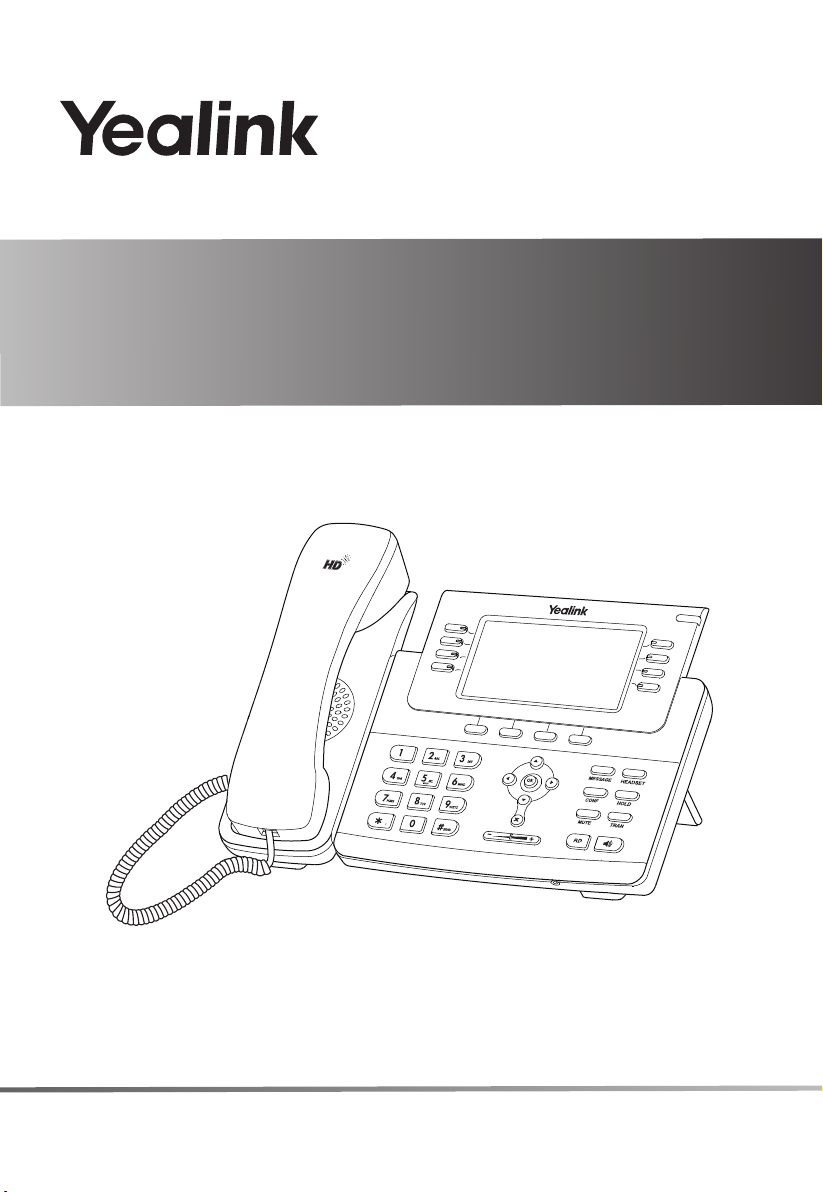
Yealink IP Phone
SIP-T27G
T27G
www.yealink.com
Quick Start Guide
Applies to firmware version 69.81.0.90 or later.
(V81.90)
Page 2
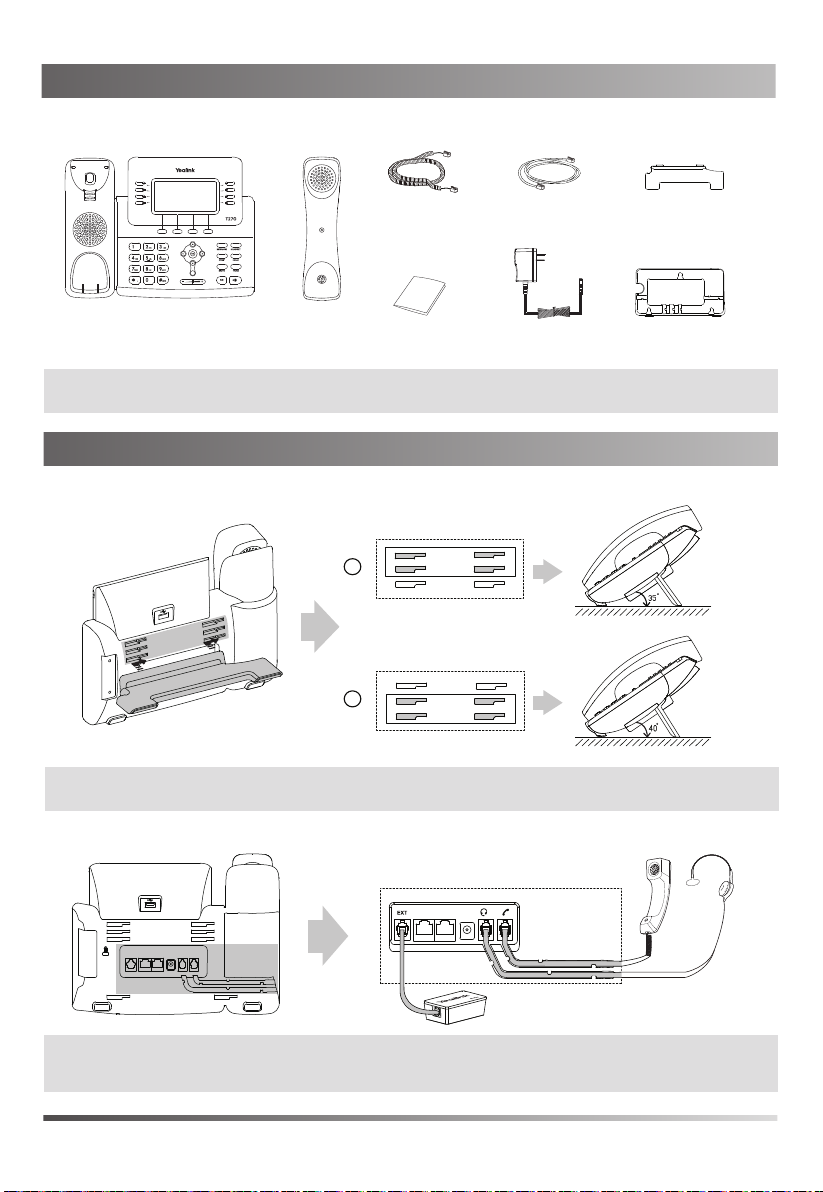
Packaging Contents
The following items are included in your package. If you find anything missing, contact your system
administrator.
Handset Cord
IP Phone
Note: We recommend that you use the accessories provided or approved by Yealink. The use of unapproved
third-party accessories may result in reduced performance.
Handset
Quick Start Guide
Ethernet Cable
(1.5m CAT5E UTP Cable)
(Optional)
Stand
Wall Mount BracketPower Adapter
(Optional)
Assembling the Phone
1. Attach the stand, as shown below:
A
B
Desk Mount Method
Note: You can also mount the phone to a wall. For more information on how to attach the wall mount bracket,
refer to Yealink Wall Mount Quick Installation Guide for Yealink IP Phones.
2. Connect the handset and optional headset, as shown below:
Wireless Headset Adapter EHS36
Note: The headset or wireless headset adapter EHS36 should be purchased separately.
The EXT port can also be used to connect the expansion module EXP20. For more information on how to
use the EHS36 and EXP20, refer to Yealink EHS36 User Guide and Yealink EXP20 User Guide.
1
Page 3
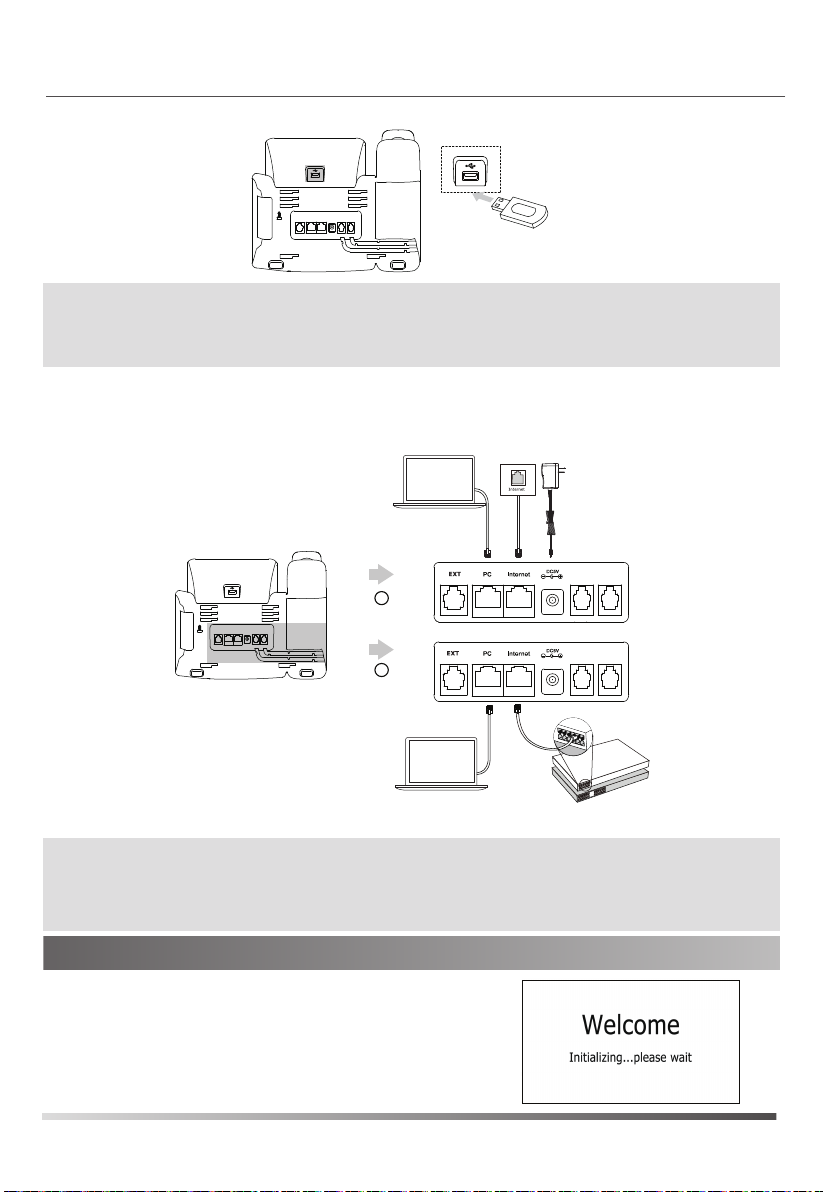
3. Connect the USB flash drive, as shown below:
Note: The USB port can also be used to connect Bluetooth USB dongle BT40 or Wi-Fi USB dongle WF40. The
Bluetooth USB dongle BT40 or Wi-Fi USB dongle WF40 should be purchased separately. For more
information on how to use the BT40 and WF40, refer to Yealink Bluetooth USB Dongle BT40 User Guide
and Yealink Wi-Fi USB Dongle WF40 User Guide
.
4. Connect the network and power, as shown below:
You have two options for network and power connections. Your system administrator will advise you which one
to use.
AC Power Option
PoE ( Power over
Ethernet ) Option
A
B
PC Connection
(Optional)
PC
Power Adapter
(DC 5V)
PC
PC Connection
(Optional)
IEEE 802.3af compliant
PoE Hub/Switch
Note: The IP phone should be used with Yealink original power adapter (5V/1.2A) only. The use of the
third-party power adapter may cause the damage to the phone. If you are connecting a PC to your phone
we recommend that you use the Ethernet cable provided by Yealink.
If inline power (PoE) is provided, you don’t need to connect the power adapter. Make sure the hub/switch
is PoE-compliant.
Startup
After the IP phone is connected to the network and
supplied with power, it automatically begins the
initialization process. After startup, the phone is ready
for use. You can configure the phone via phone user
interface or web user interface.
,
2
Page 4

Configuring Your Phone
Configuring via web user interface
Accessing the web user interface:
1. Press the OK key when the phone is idle to obtain the IP address of the phone.
2. Open a web browser on your computer, enter the IP address into the address bar (e.g., "http://192.168.0.10"
or "192.168.0.10") and then press the Enter.
3. Enter the user name (default: admin) and password (default: admin) in the login page and click Confirm.
Network Settings: Click on Network->Basic->IPv4 Config
You can configure the network settings in the following ways:
By default, the phone attempts to contact a DHCP server in your network to obtain its valid network
DHCP:
settings, e.g., IP address, subnet mask, gateway address and DNS address.
Static IP Address: If your phone cannot contact a DHCP server for any reason, you need to configure the IP
address, subnet mask, gateway address, primary DNS address and secondary DNS address
for the phone manually.
Note: The IP phone also supports IPv6, but IPv6 is disabled by default.
The wrong network settings may result in the inaccessibility of your phone and may have an impact on the
network performance. Contact your system administrator for more information.
Account Settings:
Parameters of the account:
Register Status:
Line Active:
Label:
Display Name:
User Name:
Register Name:
Password:
Server Host:
Register status icons on the LCD screen:
Note: Check with your system administrator if any error appears during the registration process or a specific
configuration is required for your registration.
Configuring via phone user interface
Network Settings:
Press the
admin)->Network->WAN Port/VLAN/Web Server/802.1x/VPN/LLDP/CDP/NAT
Account Settings:
Press the
admin)->Accounts to configure the account.
Note: For more information on account parameters, refer to Configuring via web user interface above.
Click on Account->Register->Account X (X=1,2,3,4,5,6)
It shows the register status of the current account.
You can select Enabled/Disabled to enable/disable the account.
It is shown on the LCD screen to identify the account.
It is shown as caller ID when placing a call.
It is provided by ITSP for registration (required).
It is an authenticated ID for authentication provided by ITSP (required).
It is provided by ITSP for registration (required).
It is provided by ITSP for registration (required).
Registered
Registering
Register Failed
Menu soft key when the phone is idle, select Settings->Advanced Settings (default password:
to configure the network.
Menu soft key when the phone is idle, select Settings->Advanced Settings (default password:
3
Page 5

Basic Call Features
Placing a Call
Using the handset:
1. Pick up the handset.
2. Enter the number, and then press the Send soft key.
Using the speakerphone:
1. With the handset on-hook, press
2. Enter the number, and then press the
Using the headset:
1. With the headset connected, press
2. Enter the number, and then press the
Note: During a call, you can alternate between the headset, hands-free speakerphone and handset modes by
pressing the HEADSET key, the Speakerphone key or by picking up the handset. Headset mode requires
a connected headset.
Answering a Call
Using the handset:
Pick up the handset.
Using the speakerphone:
.
Press
Using the headset:
Press
.
Note: You can reject an incoming call by pressing the Reject soft key.
Ending a Call
Using the handset:
Hang up the handset or press the End Call soft key.
Using the speakerphone:
Press or the End Call soft key.
Using the headset:
Press the
End Call soft key.
Redial
Press
to enter the Placed Calls list, press or to select the desired entry, and then press
or the Send soft key.
Press twice when the phone is idle to dial out the last dialed number.
.
Send soft key.
to activate the headset mode.
Send soft key.
Call Mute and Un-mute
Press to mute the microphone during a call.
Press again to un-mute the call.
Call Hold and Resume
To place a call on hold:
Press or the Hold soft key during an active call.
To resume the call, do one of the following:
If there is only one call on hold, press or the Resume soft key.
4
Page 6

If there is more than one call on hold, press or to select the desired call, and then press or the
Resume soft key.
Call Transfer
You can transfer a call in the following ways:
Blind Transfer
1. Press or the Transfer soft key during an active call. The call is placed on hold.
2. Enter the number you want to transfer to.
3. Press or the Transfer soft key.
Semi-Attended Transfer
1. Press or the Transfer soft key during an active call. The call is placed on hold.
2. Enter the number you want to transfer to, and then press .
3. Press or the Transfer soft key when you hear the ring-back tone.
Attended Transfer
1. Press or the Transfer soft key during an active call. The call is placed on hold.
2. Enter the number you want to transfer to, and then press .
3. Press or the Transfer soft key when the second party answers.
Call Forward
To enable call forward:
1. Press the Menu soft key when the phone is idle, and then select Features->Call Forward.
2. Select the desired forward type:
Always Forward----Incoming calls are forwarded unconditionally.
Busy Forward----Incoming calls are forwarded when the phone is busy.
No Answer Forward----Incoming calls are forwarded if not answered after a period of time.
3. Enter the number you want to forward to. For
ring time to wait before forwarding from the After Ring Time field.
4. Press the Save soft key to accept the change.
Call Conference
1. Press or the Conf soft key during an active call. The call is placed on hold.
2. Enter the number of the second party, and then press the Send soft key.
3. Press or the Conf soft key again when the second party answers. All parties are now joined in the
conference.
4. Press the End Call soft key to disconnect all parties.
No Answer Forward, press or to select the desired
Note: You can split the conference call into two individual calls by pressing the Split soft key.
Speed Dial
To configure a speed dial key:
1. Press the Menu soft key when the phone is idle, and then select Features->DSS Keys.
2. Select the desired DSS key, and then press the Enter soft key.
3. Select SpeedDial from the Type field, select the desired line from the Account ID field, enter a label in the
Label field and then enter the number in the Value field.
4. Press the Save soft key to accept the change.
To use the speed dial key:
Press the speed dial key to dial out the preset number.
5
Page 7

Voice Message
Message waiting indicator on the idle screen indicates that one or more voice messages are waiting at the
message center. The power indicator LED slowly flashes red and the MESSAGE key LED lights up.
To listen to voice messages:
1. Press or the Connect soft key.
2. Follow the voice prompts to listen to your voice messages.
Customizing Your Phone
Call History
1. Press the History soft key when the phone is idle, press or to scroll through the list.
2. Select an entry from the list, you can do the following:
Press the Send soft key to call the entry.
Press the Delete soft key to delete the entry from the list.
If you press the Option soft key, you can also do the following:
Select Detail to view detailed information about the entry.
Select Add to Contact to add the entry to the local directory.
Select Add to Blacklist to add the entry to the blacklist.
Select Delete All to delete all entries from the list.
Contact Directory
To add a contact:
1. Press the Directory soft key when the phone is idle, and then select All Contacts.
2. Press the Add soft key to add a contact.
3. Enter a unique contact name in the Name field and contact numbers in the corresponding fields.
4. Press the Add soft key to accept the change.
To edit a contact:
1. Press the Directory soft key when the phone is idle, and then select All Contacts.
2. Press or to select the desired contact, press the Option soft key and then select Detail from the
prompt list.
3. Edit the contact information.
4. Press the Save soft key to accept the change.
To delete a contact:
1. Press the Directory soft key when the phone is idle, and then select All Contacts.
2. Press or to select the desired contact, press the Option soft key and then select Delete from the
prompt list.
3. Press the OK soft key when the LCD screen prompts “Delete selected item?”.
Note: You can add contacts from call history easily. For more information, refer to Call History above.
Volume Adjustment
Press during a call to adjust the receiver volume of the handset/speakerphone/headset.
Press when the phone is idle or ringing to adjust the ringer volume.
Press to adjust the media volume in the corresponding screen.
Ring Tones
1. Press the Menu soft key when the phone is idle, and then select
Ring Tones.
2. Press or to select Common or the desired account and then press the Enter soft key.
3. Press or to select the desired ring tone.
4. Press the Save soft key to accept the change.
Settings->Basic Settings->Sound->
6
Page 8

About Yealink
6
Yealink (Stock Code: 300628) is a global leading unified communication (UC) terminal solution provider that primarily
offers video conferencing systems and voice communication solutions. Founded in 2001, Yealink leverages its
independent research and development and innovation to pursue its core mission: “Easy collaboration, high
productivity.” The company’s high-quality UC terminal solutions enhance the work efficiency and competitive
advantages of its customers in over 100 countries. Yealink is the world’s second-largest SIP phone provider and is
number one in the China market.
Technical Support
Visit Yealink WIKI (http://support.yealink.com/) for the latest firmware, guides, FAQ, Product documents, and more. For
better service, we sincerely recommend you to use Yealink Ticketing system (https://ticket.yealink.com) to submit all
your technical issues.
YEALINK(XIAMEN) NETWORK TECHNOLOGY CO.,LTD.
Web: www.yealink.com
Addr: 309, 3th Floor, No.16, Yun Ding North Road, Huli
District, Xiamen City, Fujian, P.R. China
Copyright
©2017 YEALINK(XIAMEN) NETWORK
9 3 8 8 1 8 3 0 1 2 0 7
TECHNOLOGY CO.,LTD.All rights reserved.
