Page 1
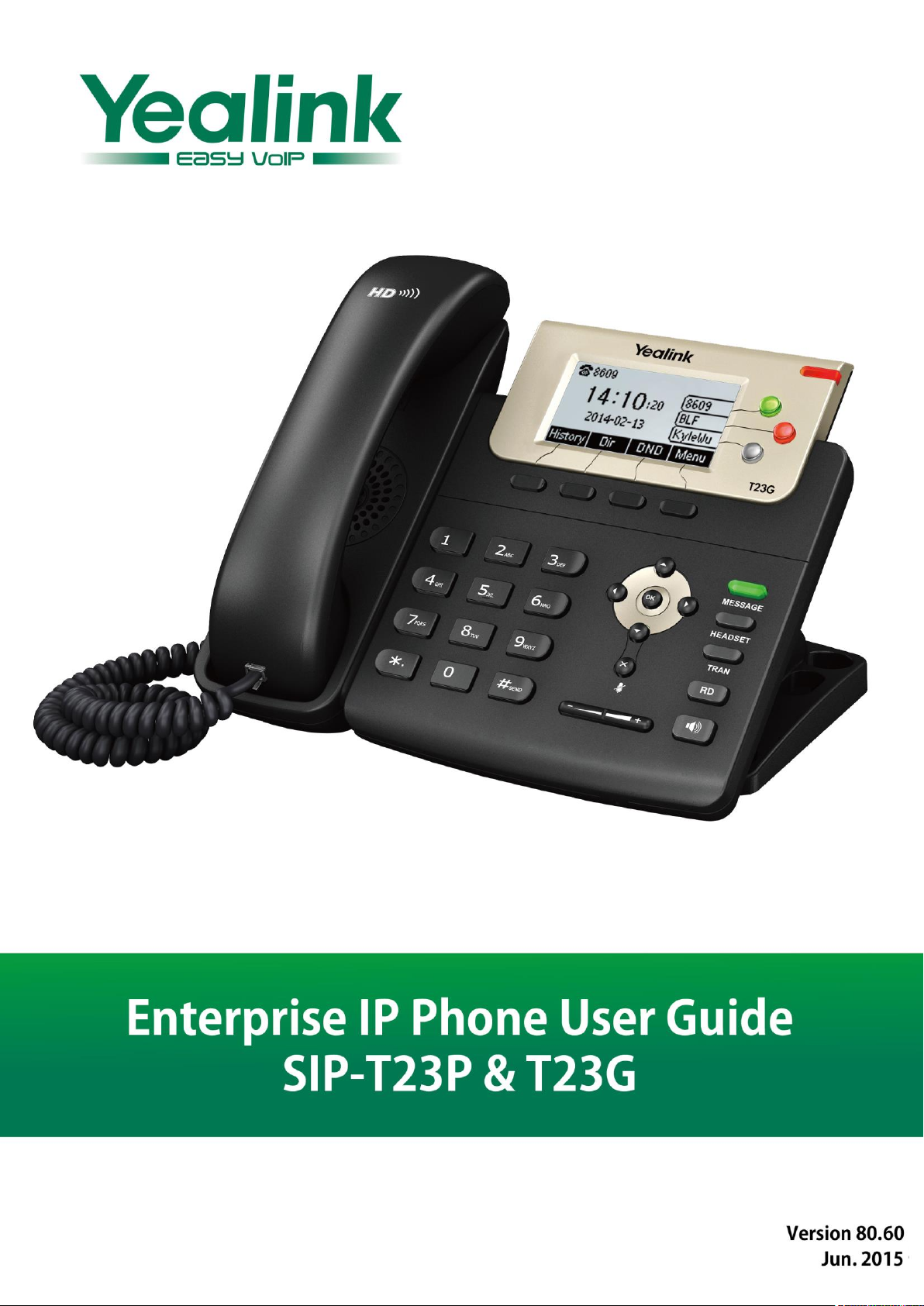
Page 2
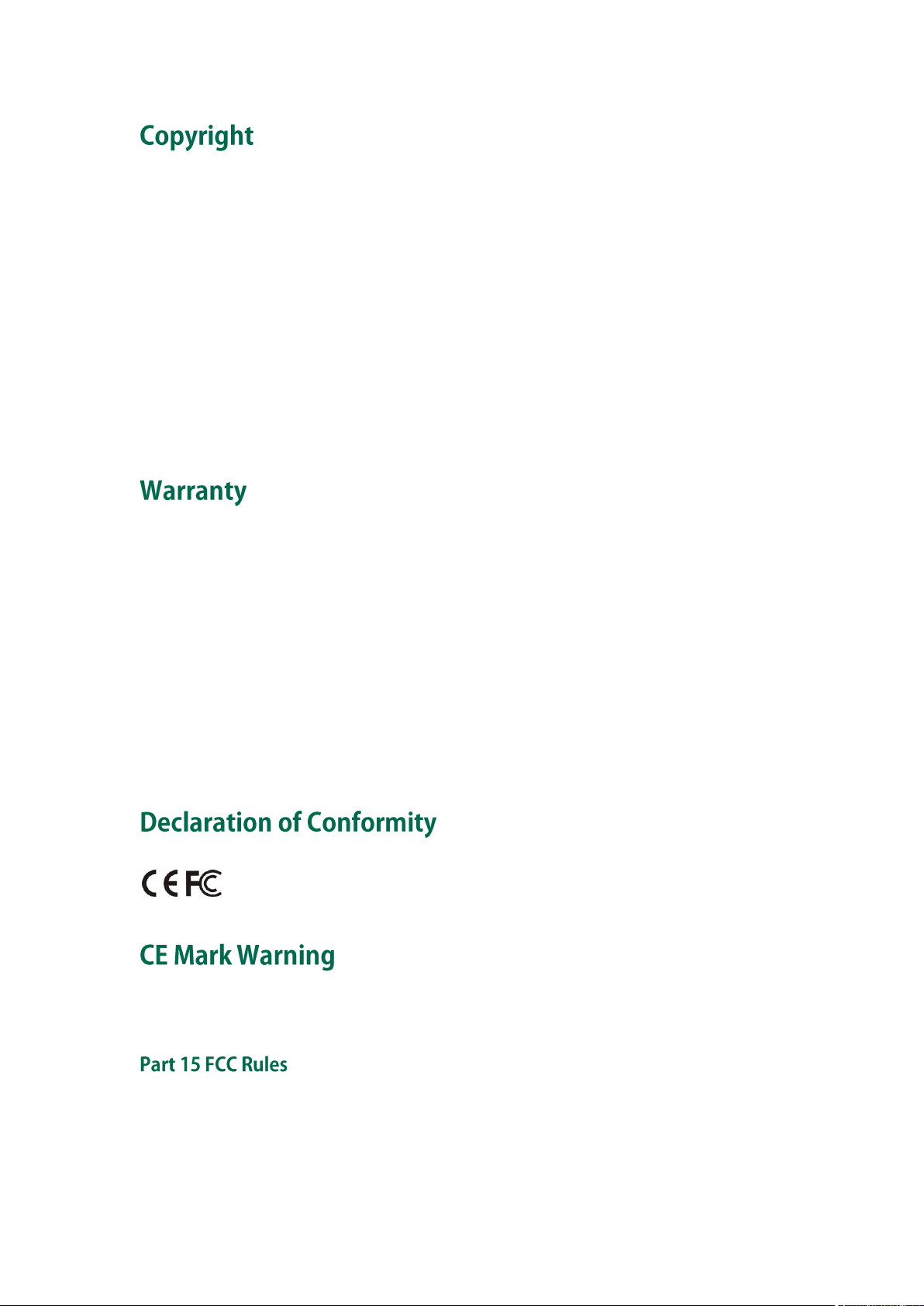
Hereby, Yealink Network Technology CO., LTD. declares that this phone is in conformity
with the essential requirements and other relevant provisions of the CE, FCC.
Copyright © 2015 YEALINK NETWORK TECHNOLOGY CO., LTD
Copyright © 2015 Yealink Network Technology CO., LTD. All rights reserved. No parts of this
publication may be reproduced or transmitted in any form or by any means, electronic or
mechanical, photocopying, recording, or otherwise, for any purpose, without the express written
permission of Yealink Network Technology CO., LTD. Under the law, reproducing includes
translating into another language or format.
When this publication is made available on media, Yealink Network Technology CO., LTD. gives
its consent to downloading and printing copies of the content provided in this file only for private
use but not for redistribution. No parts of this publication may be subject to alteration,
modification or commercial use. Yealink Network Technology CO., LTD. will not be liable for any
damages arising from use of an illegally modified or altered publication.
THE SPECIFICATIONS AND INFORMATION REGARDING THE PRODUCTS IN THIS GUIDE ARE
SUBJECT TO CHANGE WITHOUT NOTICE. ALL STATEMENTS, INFORMATION, AND
RECOMMENDATIONS IN THIS GUIDE ARE BELIEVED TO BE ACCURATE AND PRESENTED
WITHOUT WARRANTY OF ANY KIND, EXPRESS OR IMPLIED. USERS MUST TAKE FULL
RESPONSIBILITY FOR THEIR APPLICATION OF PRODUCTS.
YEALINK NETWORK TECHNOLOGY CO., LTD. MAKES NO WARRANTY OF ANY KIND WITH
REGARD TO THIS GUIDE, INCLUDING, BUT NOT LIMITED TO, THE IMPLIED WARRANTIES OF
MERCHANTABILITY AND FITNESS FOR A PARTICULAR PURPOSE. Yealink Network Technology
CO., LTD. shall not be liable for errors contained herein nor for incidental or consequential
damages in connection with the furnishing, performance, or use of this guide.
This device is marked with the CE mark in compliance with EC Directives 2006/95/EC and 2004/108/EC.
This device is compliant with Part 15 of the FCC Rules. Operation is subject to the following two conditions:
1. This device may not cause harmful interference, and
2. This device must accept any interference received, including interference that may cause undesired
operation.
Page 3
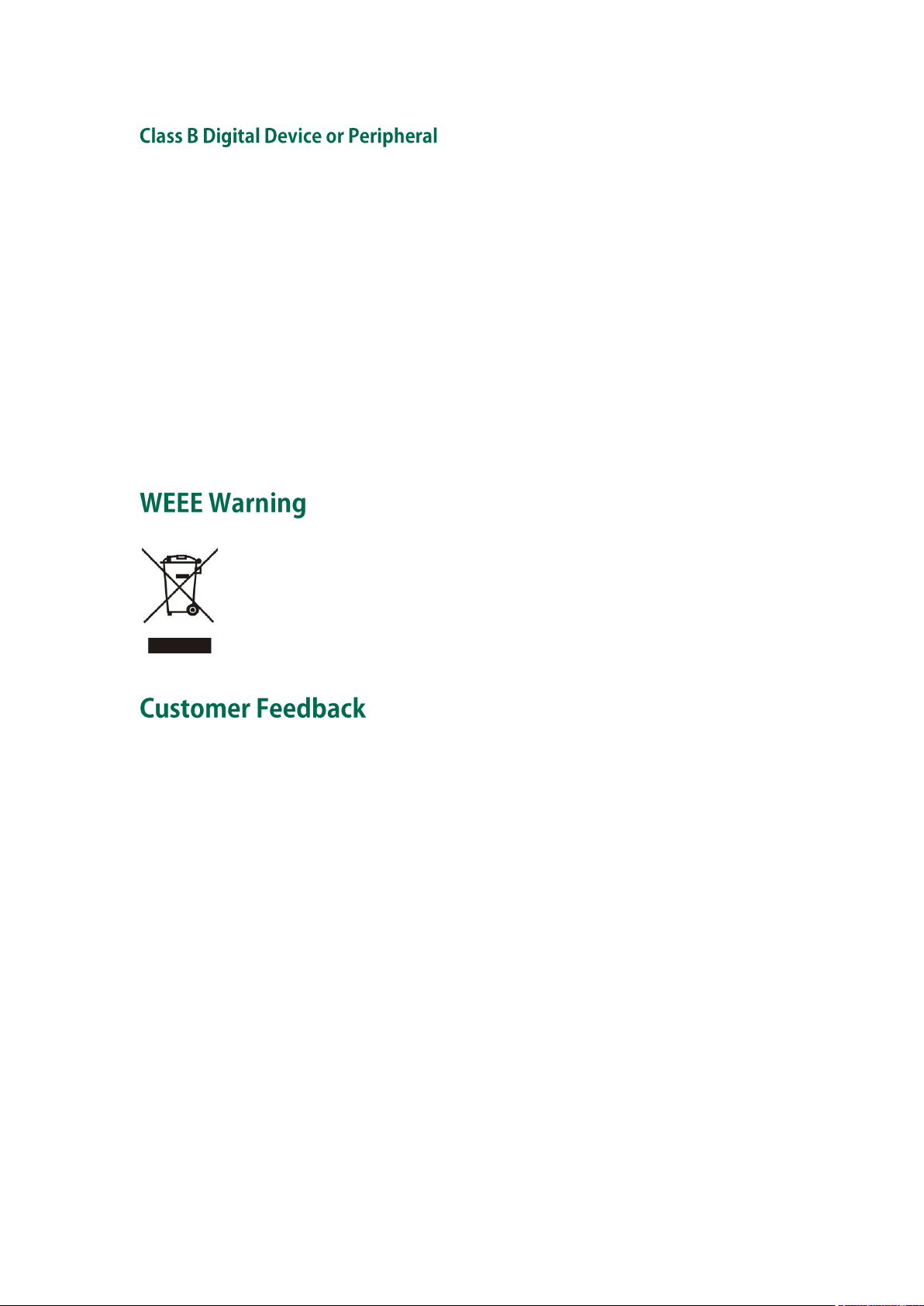
To avoid the potential effects on the environment and human health as a result of the
presence of hazardous substances in electrical and electronic equipment, end users of
electrical and electronic equipment should understand the meaning of the crossed-out
wheeled bin symbol. Do not dispose of WEEE as unsorted municipal waste and have to
collect such WEEE separately.
Note: This device is tested and complies with the limits for a Class B digital device, pursuant to Part 15 of the
FCC Rules. These limits are designed to provide reasonable protection against harmful interference in a
residential installation. This equipment generates, uses, and can radiate radio frequency energy and, if not
installed and used in accordance with the instructions, may cause harmful interference to radio
communications. However, there is no guarantee that interference will not occur in a particular installation. If
this equipment does cause harmful interference to radio or television reception, which can be determined
by turning the equipment off and on, the user is encouraged to try to correct the interference by one or more
of the following measures:
1. Reorient or relocate the receiving antenna.
2. Increase the separation between the equipment and receiver.
3. Connect the equipment into an outlet on a circuit different from that to which the receiver is connected.
4. Consult the dealer or an experience radio/TV technician for help.
We are striving to improve our documentation quality and we appreciate your feedback. Email
your opinions and comments to DocsFeedback@yealink.com.
Page 4
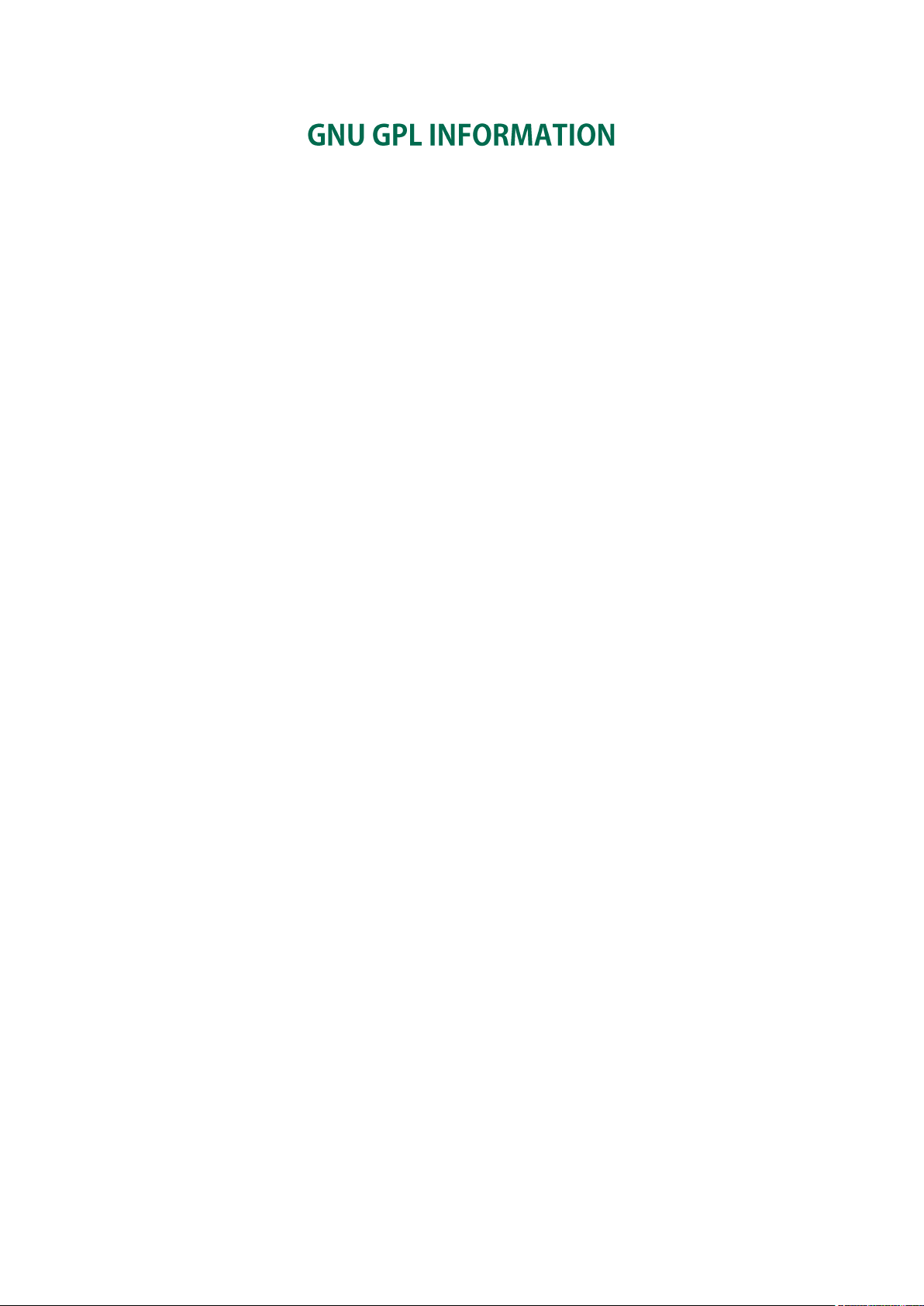
Yealink SIP-T23P/T23G IP phone firmware contains third-party software under the GNU General Public
License (GPL). Yealink uses software under the specific terms of the GPL. Please refer to the GPL for the exact
terms and conditions of the license.
The original GPL license, source code of components licensed under GPL and used in Yealink products can
be downloaded online:
http://www.yealink.com/GPLOpenSource.aspx?BaseInfoCateId=293&NewsCateId=293&CateId=293.
Page 5
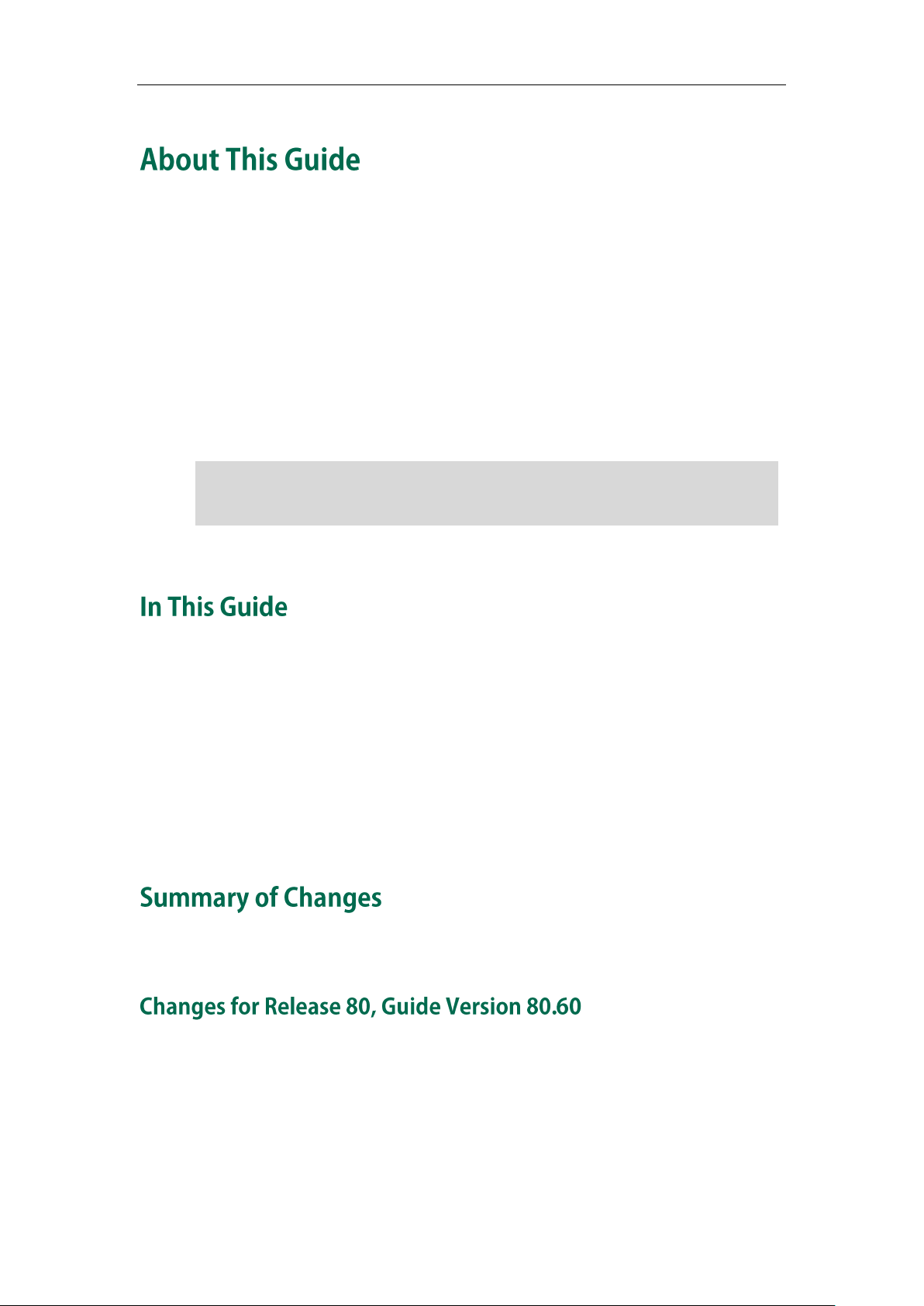
Note
Network Directory and Network Call Log features are hidden for IP phones in neutral
firmware, which are designed for the BroadWorks environment. Please contact your
system administrator for more information.
About This Guide
Thank you for choosing the SIP-T23P/T23G IP phone, exquisitely designed to provide
business telephony features, such as Call Hold, Call Transfer, Busy Lamp Field, Multicast
Paging and Conference over an IP network. The difference between the T23P and T23G
IP phones is that only SIP-T23G supports Gigabit network interface.
This guide provides everything you need to quickly use your new phone. First, verify
with your system administrator that the IP network is ready for phone configuration. Also
be sure to read the Packaging Contents and Regulatory Notices sections in this guide
before you set up and use the SIP-T23P/T23G IP phone.
Topics provided in this guide include:
Chapter 1 Overview
Chapter 2 Getting Started
Chapter 3 Customizing Your Phone
Chapter 4 Basic Call Features
Chapter 5 Advanced Phone Features
This section describes the changes to this guide for each release and guide version.
The following sections are new:
Shared Call Appearance (SCA) on page 123
Bridged Line Appearance (BLA) on page 136
v
Page 6
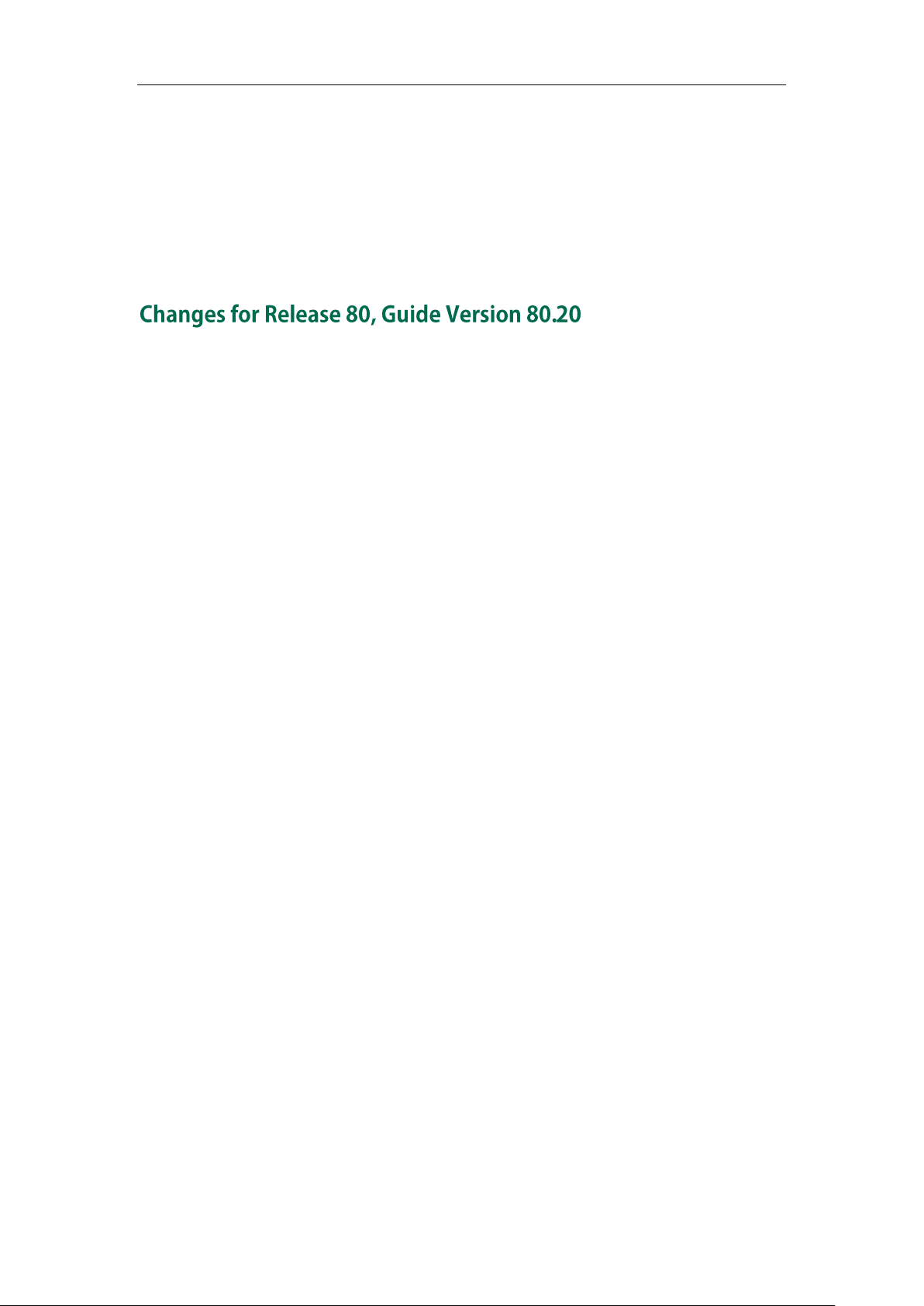
User Guide for the SIP-T23P/T23G IP Phone
Major updates have occurred to the following sections:
Icon Instructions on page 3
LED Instructions on page 4
Web User Interface on page 7
Call Forward on page 85
The following sections are new:
Optional Accessories on page 12
Short Message Service (SMS) on page 142
Major updates have occurred to the following sections:
Web User Interface on page 7
ReCall on page 79
Time & Date on page 23
Anonymous Call Rejection on page 103
Intercom on page 112
Multicast Paging on page 115
vi
Page 7
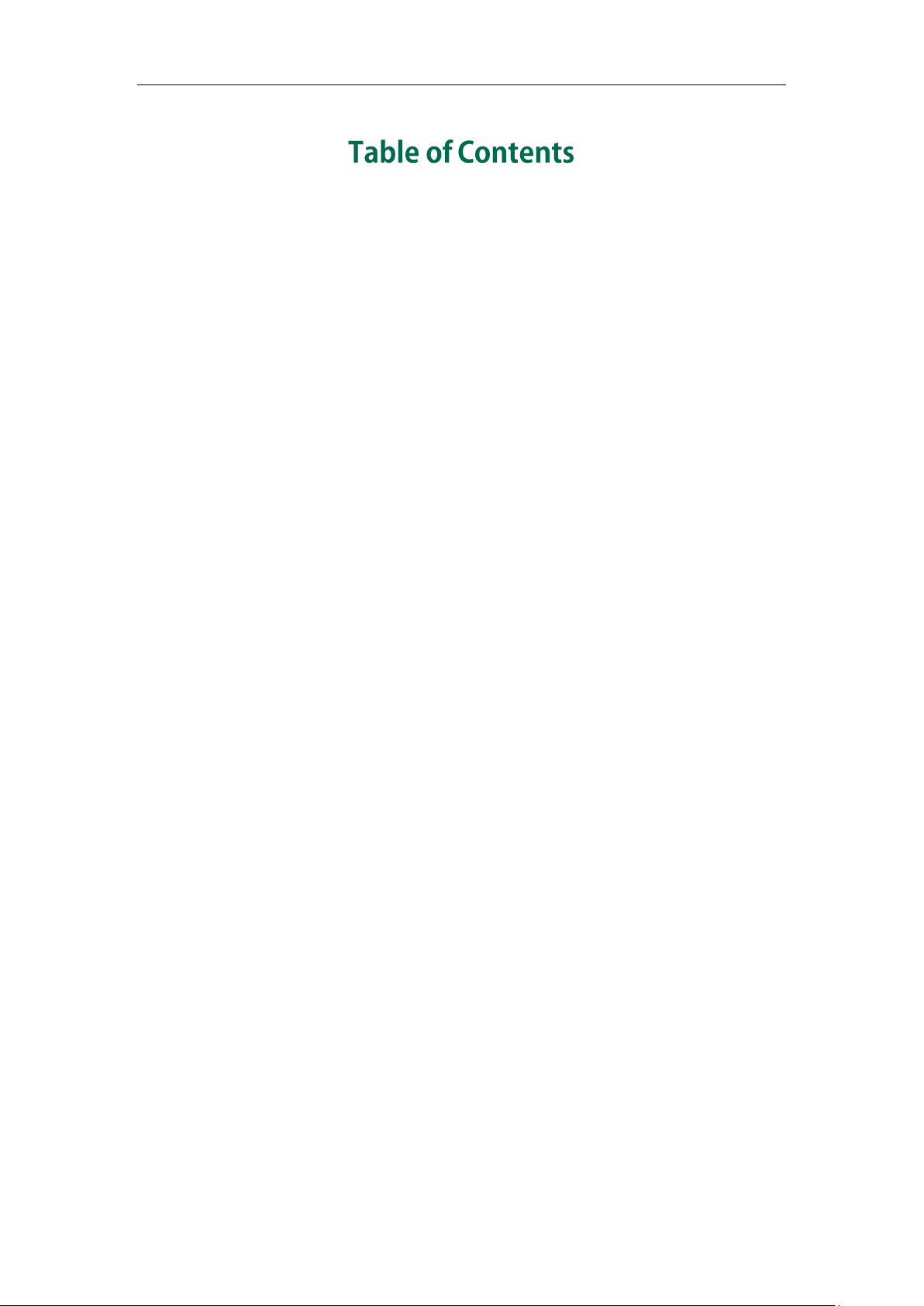
Table of Contents
About This Guide ...................................................................... v
In This Guide ......................................................................................................................... v
Summary of Changes .......................................................................................................... v
Changes for Release 80, Guide Version 80.60 .............................................................. v
Changes for Release 80, Guide Version 80.20 ............................................................. vi
Table of Contents ..................................................................... vii
Overview .................................................................................. 1
Hardware Component Instructions .................................................................................... 1
Icon Instructions .................................................................................................................... 3
LED Instructions ..................................................................................................................... 4
User Interfaces ..................................................................................................................... 6
Phone User Interface ........................................................................................................ 7
Web User Interface ........................................................................................................... 7
Documentations ................................................................................................................... 9
Getting Started ....................................................................... 11
Packaging Contents ........................................................................................................... 11
Optional Accessories ..................................................................................................... 12
Phone Installation ............................................................................................................... 13
Phone Initialization ............................................................................................................. 16
Phone Status ....................................................................................................................... 16
Basic Network Settings ...................................................................................................... 17
Registration ......................................................................................................................... 19
Idle Screen .......................................................................................................................... 19
Customizing Your Phone ......................................................... 21
General Settings ................................................................................................................ 21
Backlight .......................................................................................................................... 21
Contrast ............................................................................................................................ 22
Language ......................................................................................................................... 22
Time & Date ..................................................................................................................... 23
Administrator Password ................................................................................................. 25
Key as Send ..................................................................................................................... 26
Phone Lock ....................................................................................................................... 26
vii
Page 8
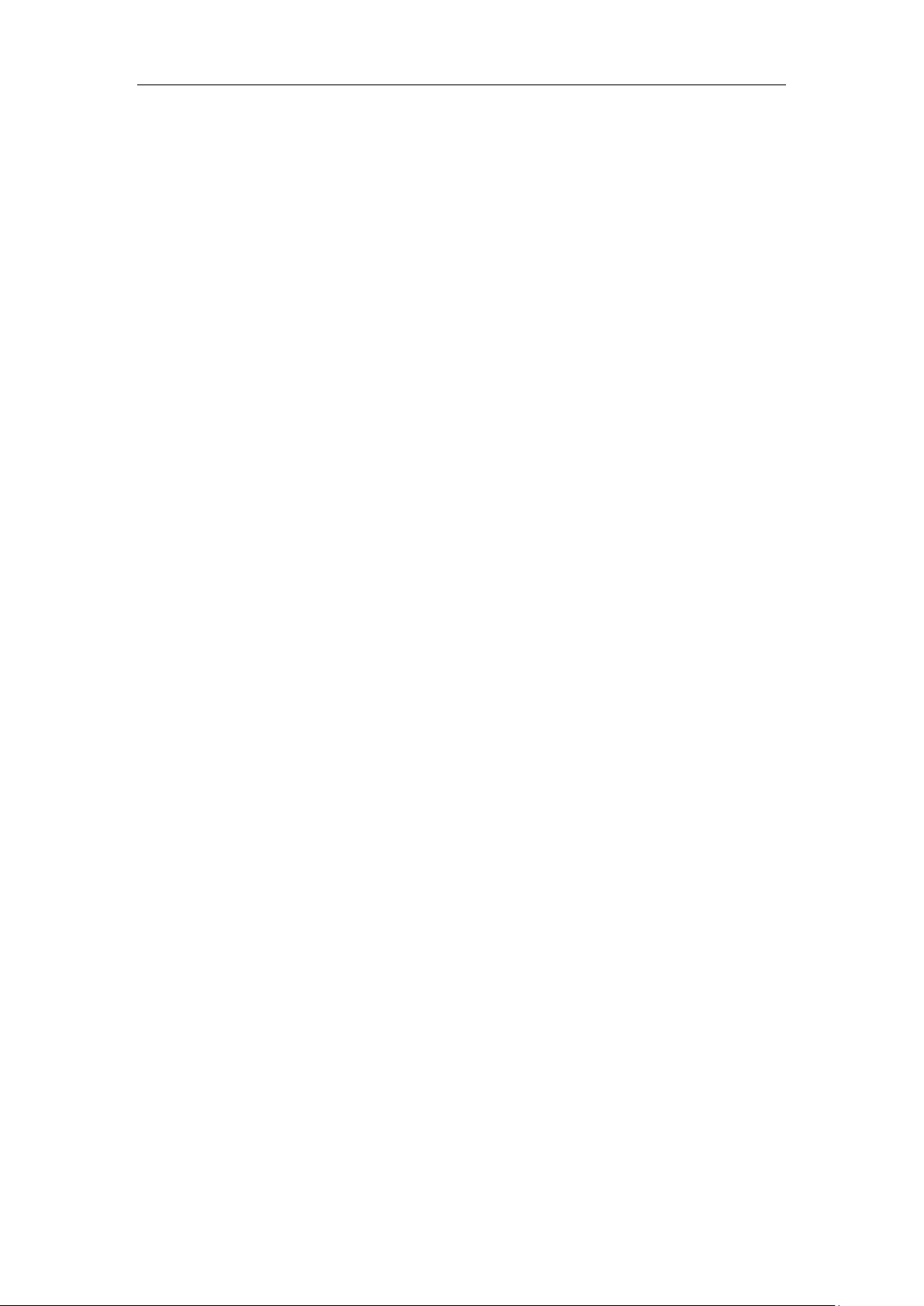
User Guide for the SIP-T23P/T23G IP Phone
Audio Settings .................................................................................................................... 29
Volume ............................................................................................................................. 29
Ring Tones ........................................................................................................................ 30
Contact Management ....................................................................................................... 32
Directory........................................................................................................................... 32
Local Directory ................................................................................................................ 33
Blacklist ............................................................................................................................ 43
Remote Phone Book ........................................................................................................ 45
Call History Management ................................................................................................ 47
System Customizations ...................................................................................................... 49
Logo Customization ........................................................................................................ 49
Headset Use .................................................................................................................... 50
DSS Keys .......................................................................................................................... 52
Account Management ................................................................................................... 61
Dial Plan ........................................................................................................................... 62
Emergency Number ........................................................................................................ 68
Live Dialpad .................................................................................................................... 69
Hotline .............................................................................................................................. 70
Basic Call Features ................................................................. 71
Placing Calls ....................................................................................................................... 72
Answering Calls ................................................................................................................. 74
Ending Calls ........................................................................................................................ 75
Redialing Numbers ............................................................................................................ 75
Recent Call In Dialing ........................................................................................................ 75
Auto Answer ....................................................................................................................... 76
Auto Redial .......................................................................................................................... 77
Call Completion ................................................................................................................. 78
ReCall .................................................................................................................................. 79
Call Mute ............................................................................................................................. 80
Call Hold/Resume ............................................................................................................... 80
Do Not Disturb (DND) ........................................................................................................ 81
Call Forward ....................................................................................................................... 85
Call Transfer ........................................................................................................................ 92
Call Waiting ........................................................................................................................ 94
Conference ......................................................................................................................... 94
Local Conference ............................................................................................................ 94
Network Conference ...................................................................................................... 96
Call Park .............................................................................................................................. 97
Call Pickup .......................................................................................................................... 98
Anonymous Call ............................................................................................................... 102
Anonymous Call Rejection .............................................................................................. 103
Advanced Phone Features ....................................................105
viii
Page 9
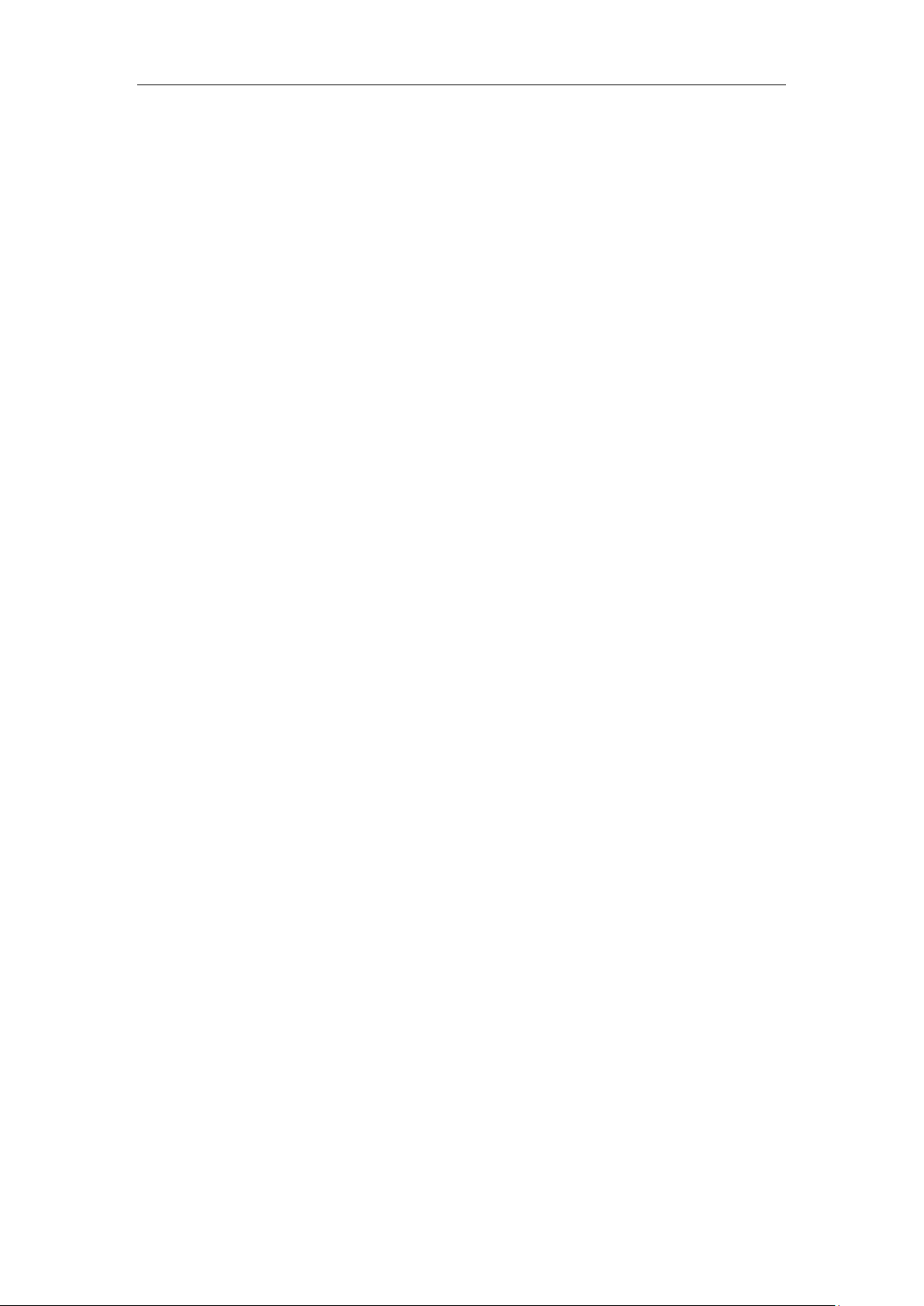
Table of Contents
Busy Lamp Field (BLF) ..................................................................................................... 105
BLF List ............................................................................................................................... 107
Call Recording .................................................................................................................. 109
Hot Desking ...................................................................................................................... 111
Intercom ............................................................................................................................ 112
Outgoing Intercom Calls .............................................................................................. 112
Incoming Intercom Calls .............................................................................................. 113
Using Intercom .............................................................................................................. 114
Multicast Paging ............................................................................................................... 115
Sending RTP Stream ..................................................................................................... 115
Receiving RTP Stream ................................................................................................... 118
Using Multicast Paging ................................................................................................. 120
Music on Hold ................................................................................................................... 121
Automatic Call Distribution (ACD).................................................................................. 122
Shared Call Appearance (SCA) .................................................................................... 123
Configuring SCA Feature on the IP Phone ................................................................. 123
Using SCA Feature on the IP Phone ............................................................................ 130
Bridged Line Appearance (BLA) .................................................................................... 136
Configuring BLA Feature on the IP Phone .................................................................. 137
Using BLA Feature on the IP Phone ............................................................................. 140
Messages .......................................................................................................................... 142
Short Message Service (SMS) .................................................................................... 142
Voice Mail ...................................................................................................................... 144
Message Waiting Indicator (MWI) ............................................................................. 146
Troubleshooting .....................................................................149
Regulatory Notices ................................................................157
Service Agreements ........................................................................................................ 157
Limitations of Liability ...................................................................................................... 157
Safety Instructions ............................................................................................................ 157
Appendix A - Time Zones ......................................................159
Index ......................................................................................161
ix
Page 10
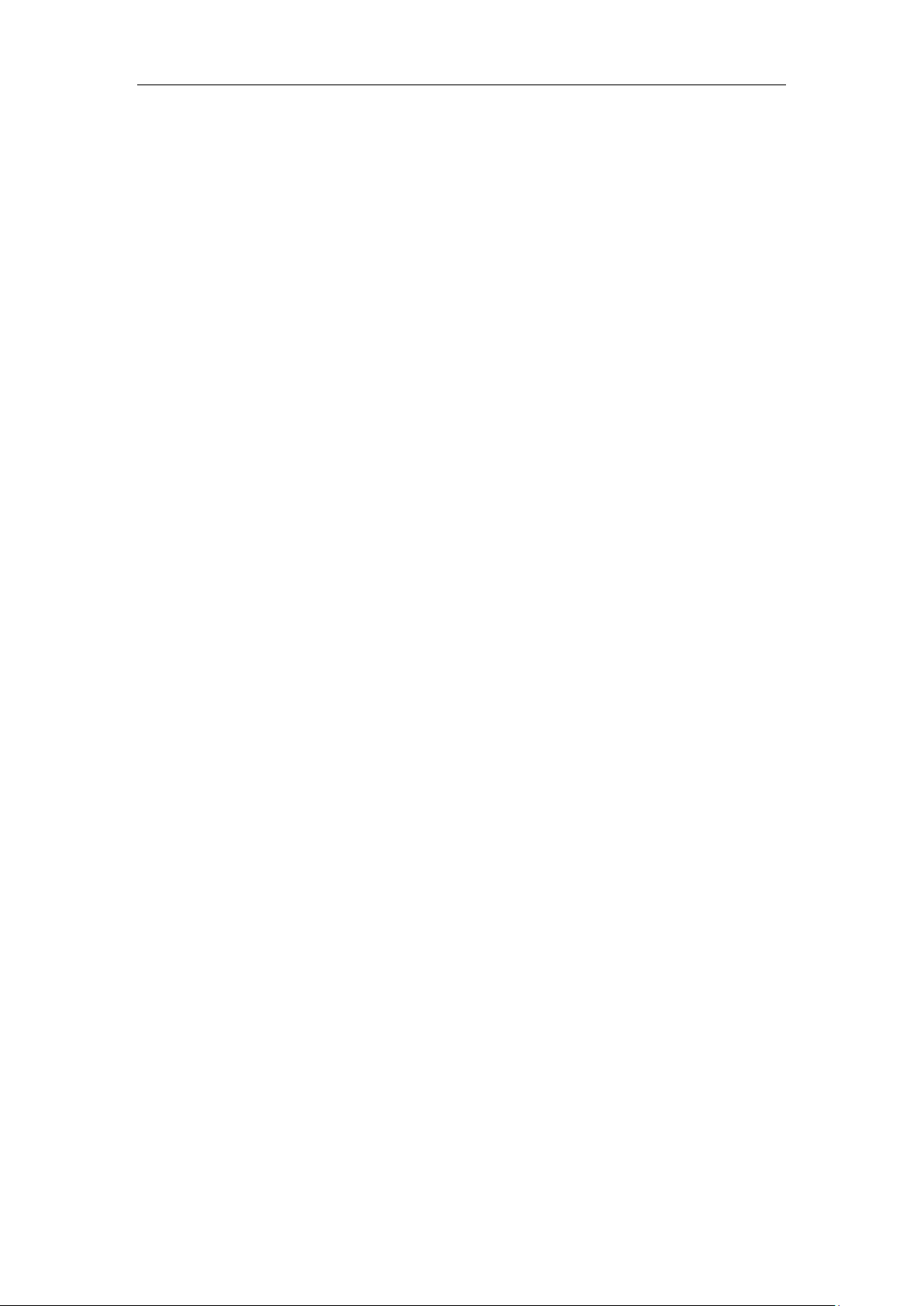
User Guide for the SIP-T23P/T23G IP Phone
x
Page 11
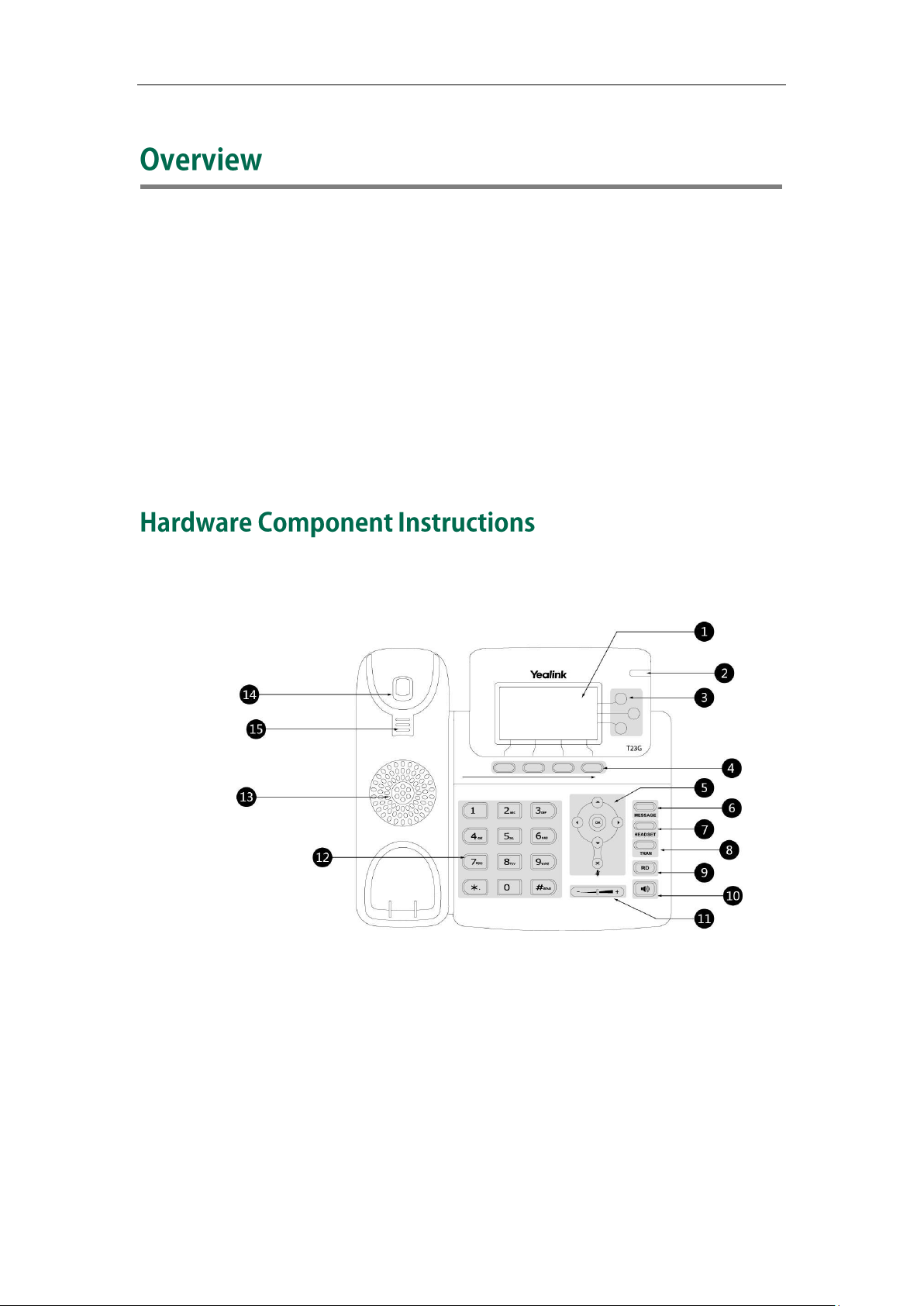
Overview
This chapter provides the overview of the SIP-T23P/T23G IP phone. Topics include:
Hardware Component Instructions
Icon Instructions
LED Instructions
User Interfaces
Documentations
If you require additional information or assistance with your new phone, contact your
system administrator.
The main hardware components of the SIP-T23P/T23G IP phone are the LCD screen and
the keypad.
1
Page 12
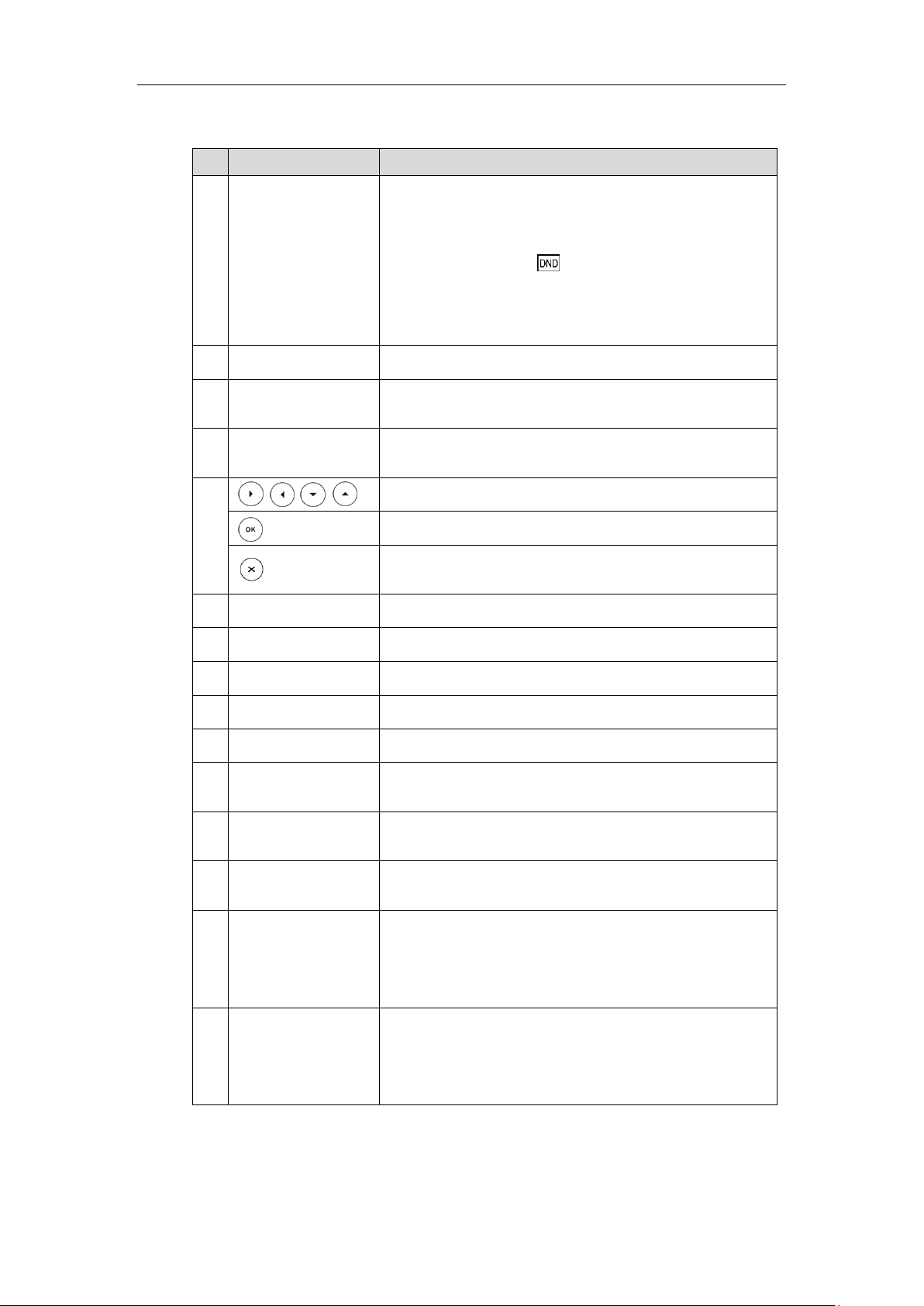
User Guide for the SIP-T23P/T23G IP Phone
Item
Description
①
LCD Screen
Shows information about calls, messages, soft keys,
time, date and other relevant data:
• Call information—caller ID, call duration
• Icons (for example, )
• Missed call text or second incoming caller information
• Prompt text (for example, "Saving config file!")
• Time and date
②
Power Indicator LED
Indicates phone power status and phone status.
③
Line Keys
Use these keys to activate up to three accounts and
assign various features.
④
Soft Key
Label automatically to identify their context-sensitive
features.
⑤
Scroll through the displayed information.
Confirms actions or answers incoming calls.
Cancels actions, rejects incoming calls, mutes or
un-mutes calls.
⑥
MESSAGE Key
Indicates and accesses voice mails.
⑦
HEADSET Key
Toggles the headset mode.
⑧
TRAN Key
Transfers a call to another party.
⑨
RD Key
Redials a previously dialed number.
⑩
Speakerphone Key
Toggles the hands-free speakerphone mode.
⑪
Volume Key
Adjusts the volume of the handset, headset, speaker,
and ringer.
⑫
Keypad
Provides the digits, letters and special characters in
context-sensitive applications.
⑬
Speaker
Provides ringer and hands-free (speakerphone) audio
output.
⑭
Hookswitch
Picking up the handset from the handset cradle, the
hookswitch bounces and the phone connects to the line,
laying the handset down on the handset cradle, the
phone disconnects from the line.
⑮
Hookswitch Tab
Secures the handset in the handset cradle when the IP
phone is mounted vertically. For more information on
how to adjust the hookswitch tab, refer to
Yealink Wall
Mount Quick Installation Guide for Yealink IP Phones
.
Hardware component instructions of the SIP-T23P/T23G IP phone are:
2
Page 13
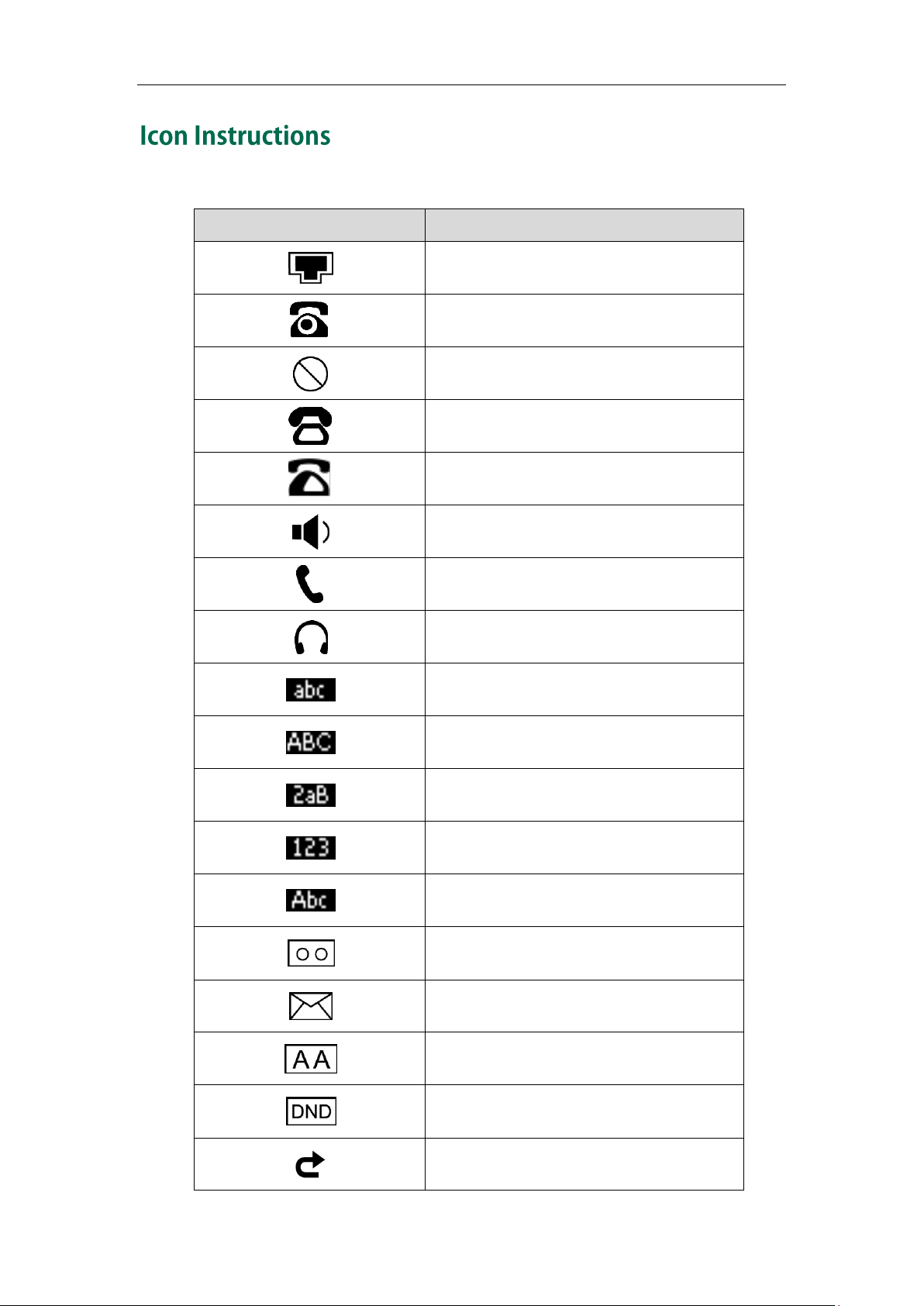
Icons appearing on the LCD screen are described in the following table:
Icon
Description
Network is unavailable
The private line registers successfully
Register failed
Registering
The shared/bridged line registers
successfully
Hands-free speakerphone mode
Handset mode
Headset mode
Multi-lingual lowercase letters input mode
Multi-lingual uppercase letters input mode
Alphanumeric input mode
Numeric input mode
Multi-lingual uppercase and lowercase
letters input mode
Voice Mail
Text Message
Auto Answer
Do Not Disturb
Call Forwarded/Forwarded Calls
Overview
3
Page 14
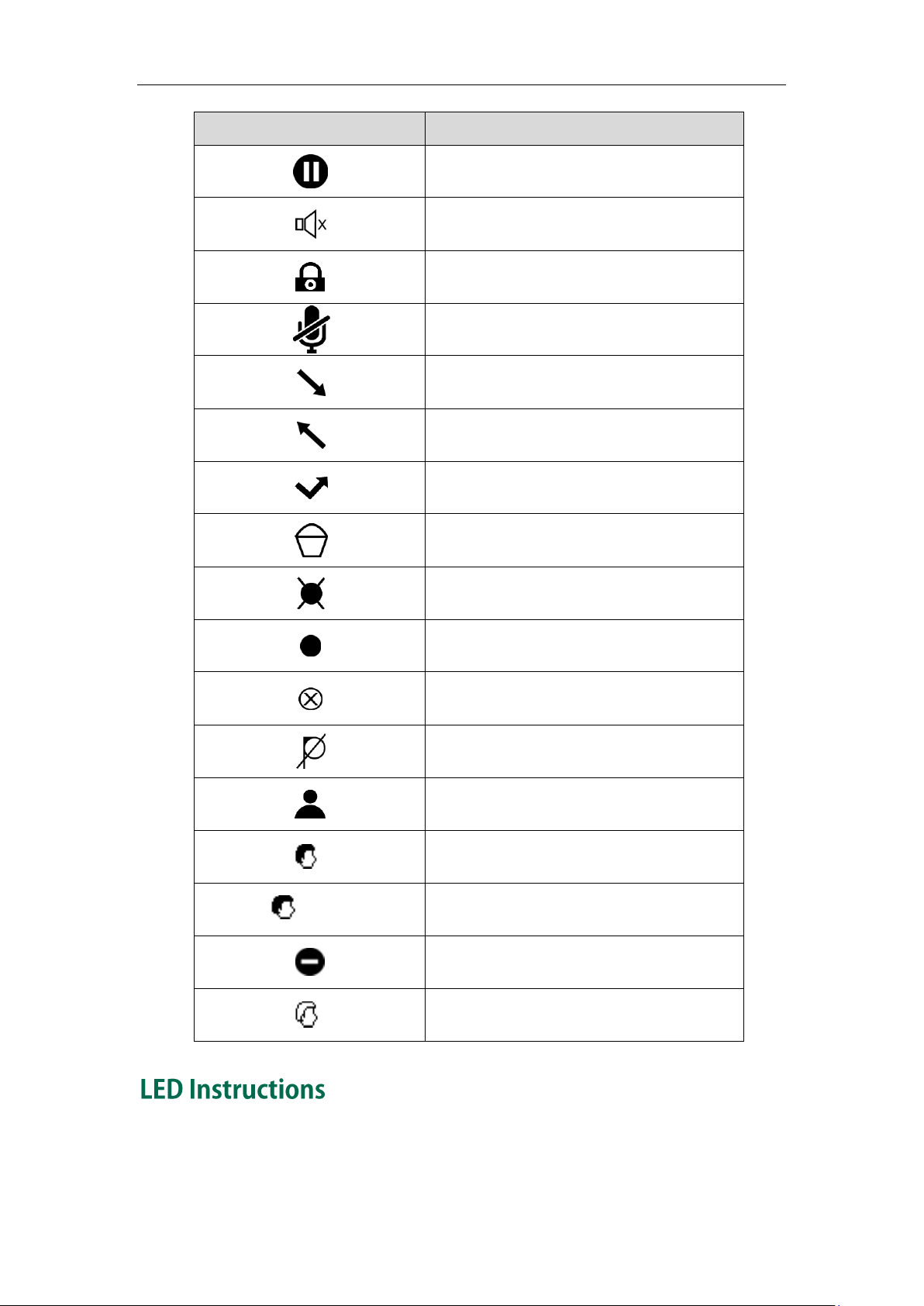
User Guide for the SIP-T23P/T23G IP Phone
Icon
Description
Call Hold
Ringer volume is 0
Phone Lock
Call Mute
Received Calls
Placed Calls
Missed Calls
Recording box is full
A call cannot be recorded
Recording starts successfully
Recording cannot be started
Recording cannot be stopped
The contact icon
The ACD state is available
and x
The ACD state is unavailable
The ACD state is Wrap up
Log out of the ACD system
Power Indicator LED
4
Page 15
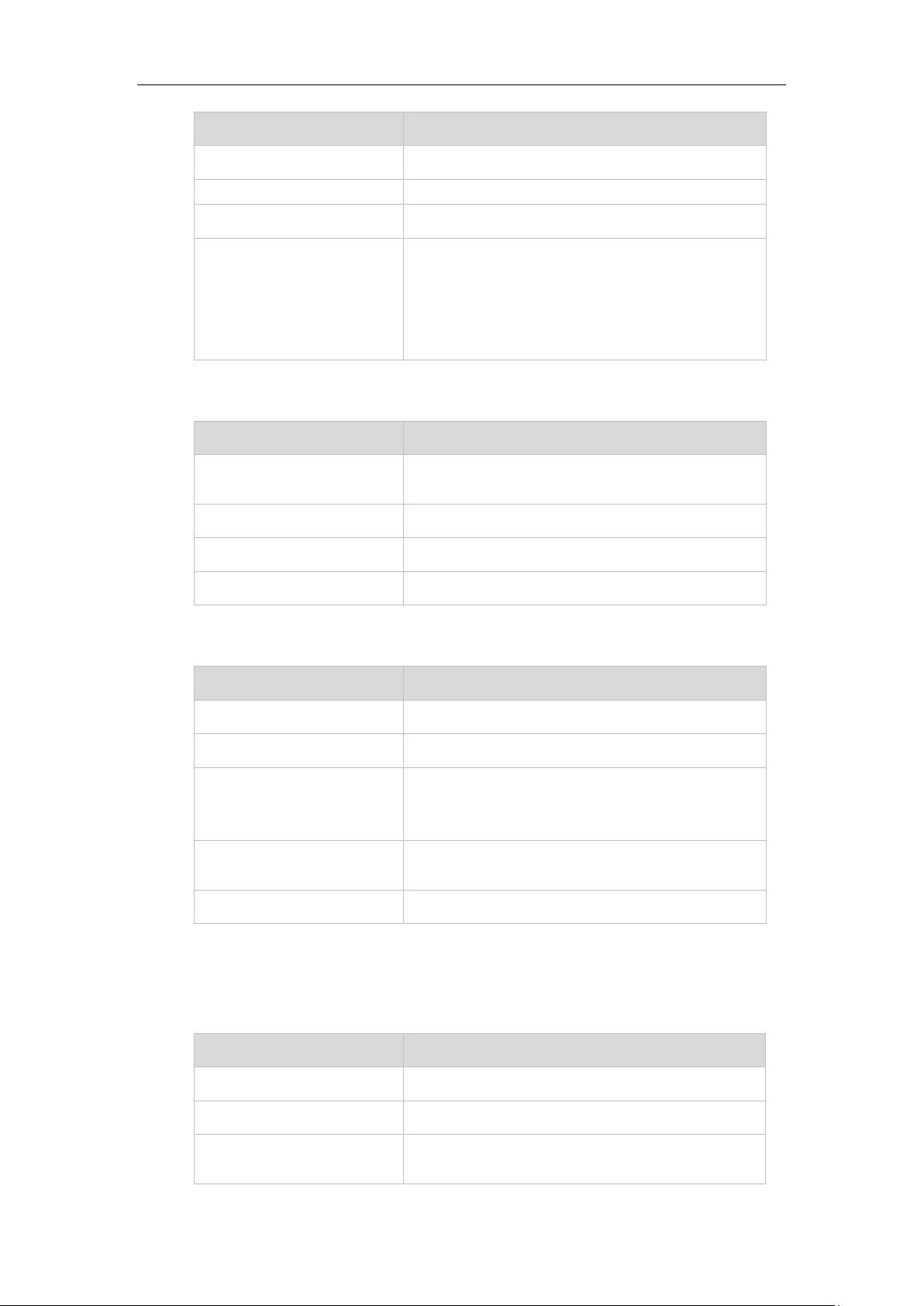
LED Status
Description
Solid red
The phone is initializing.
Fast flashing red (300ms)
The phone is ringing.
Slow flashing red (1s)
The phone receives a voice mail or text message.
Off
The phone is powered off.
The phone is idle.
The phone is busy.
The call is placed on hold or is held.
The call is muted.
Line key LED
LED Status
Description
Solid green
The line is seized.
The line is in conversation.
Fast flashing green
The line receives an incoming call.
Slow flashing green
The call is placed on hold.
Off
The line is inactive.
LED Status
Description
Solid green
The monitored user is idle.
Fast flashing red (200ms)
The monitored user receives an incoming call.
Solid red
The monitored user is busy.
The monitored user’s conversation is placed on
hold (This LED status requires server support).
Slow flashing red (1s)
The call is parked against the monitored user’s
phone number.
Off
The monitored user does not exist.
LED Status
Description
Off
The shared line is idle.
Fast flashing green
The shared line receives an incoming call.
Solid green (for local SCA
phone)
The shared line is in conversation.
The shared line is dialing.
Overview
Line key LED (configured as a BLF key or BLF List key)
Line key LED (associated with a shared line)
The local SCA phone indicates the phone is involved in an SCA call, while the
monitoring SCA phone indicates the phone is not involved in the SCA call.
5
Page 16
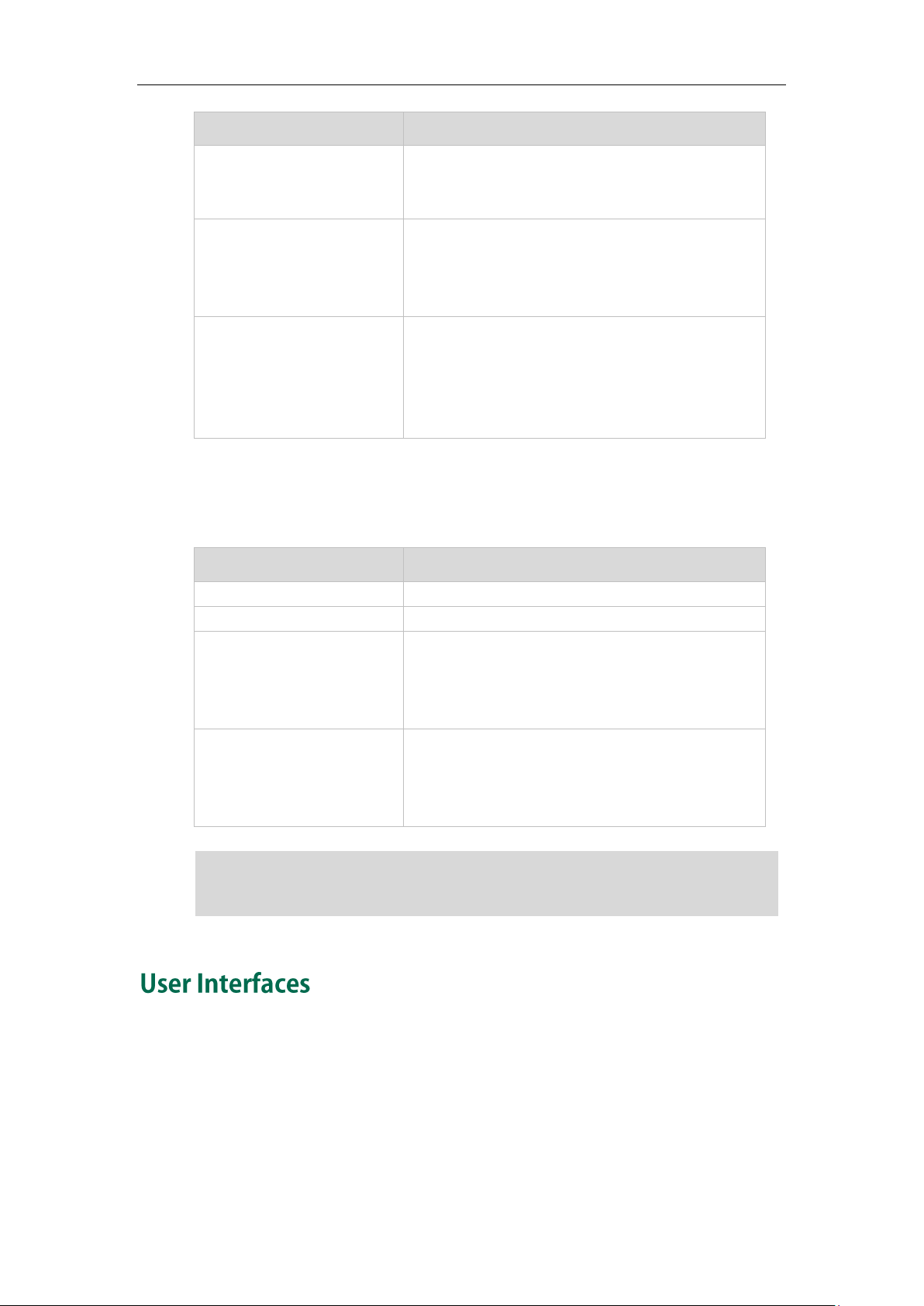
User Guide for the SIP-T23P/T23G IP Phone
LED Status
Description
Solid red (for monitoring
SCA phone)
The shared line is seized.
The shared line conversation is barged in by the
other shared line party.
Slow flashing green (for
local SCA phone)
Slow flashing red (for
monitoring SCA phone)
The shared line conversation is placed on public
hold.
Slow flashing green (for
local SCA phone)
Solid red (for monitoring
SCA phone)
The shared line conversation is placed on private
hold.
For a multi-party call, all the shared line parties
participating in this call place the shared line
conversation on hold.
LED Status
Description
Off
The bridged line is idle.
Fast flashing green
The bridged line receives an incoming call.
Solid green (for local BLA
phone)
Solid red (for monitoring BLA
phone)
The bridged line is in conversation.
The bridged line is dialing.
The bridged line is seized.
Slow flashing green (for
local BLA phone)
Slow flashing red (for
monitoring BLA phone)
The bridged line conversation is placed on hold.
The above introduces the default LED status. The statuses of the power indicator LED and
BLF key are configurable via web user interface. For more information, refer to
Yealink_SIP-T2_Series_T19(P) E2_T4_Series_IP_Phones_Administrator_Guide.
Line key LED (associated with a bridged line)
The local BLA phone indicates the phone is involved in a BLA call, while the monitoring
BLA phone indicates the phone is not involved in the BLA call.
Note
Two ways to customize configurations of your SIP-T23P/T23G IP phone:
The user interface on the IP phone.
The user interface in a web browser on your PC.
The hardware components keypad and LCD screen constitute the phone user interface,
which allows the user to execute all call operation tasks and basic configuration
changes directly on the phone. In addition, you can use the web user interface to
6
Page 17
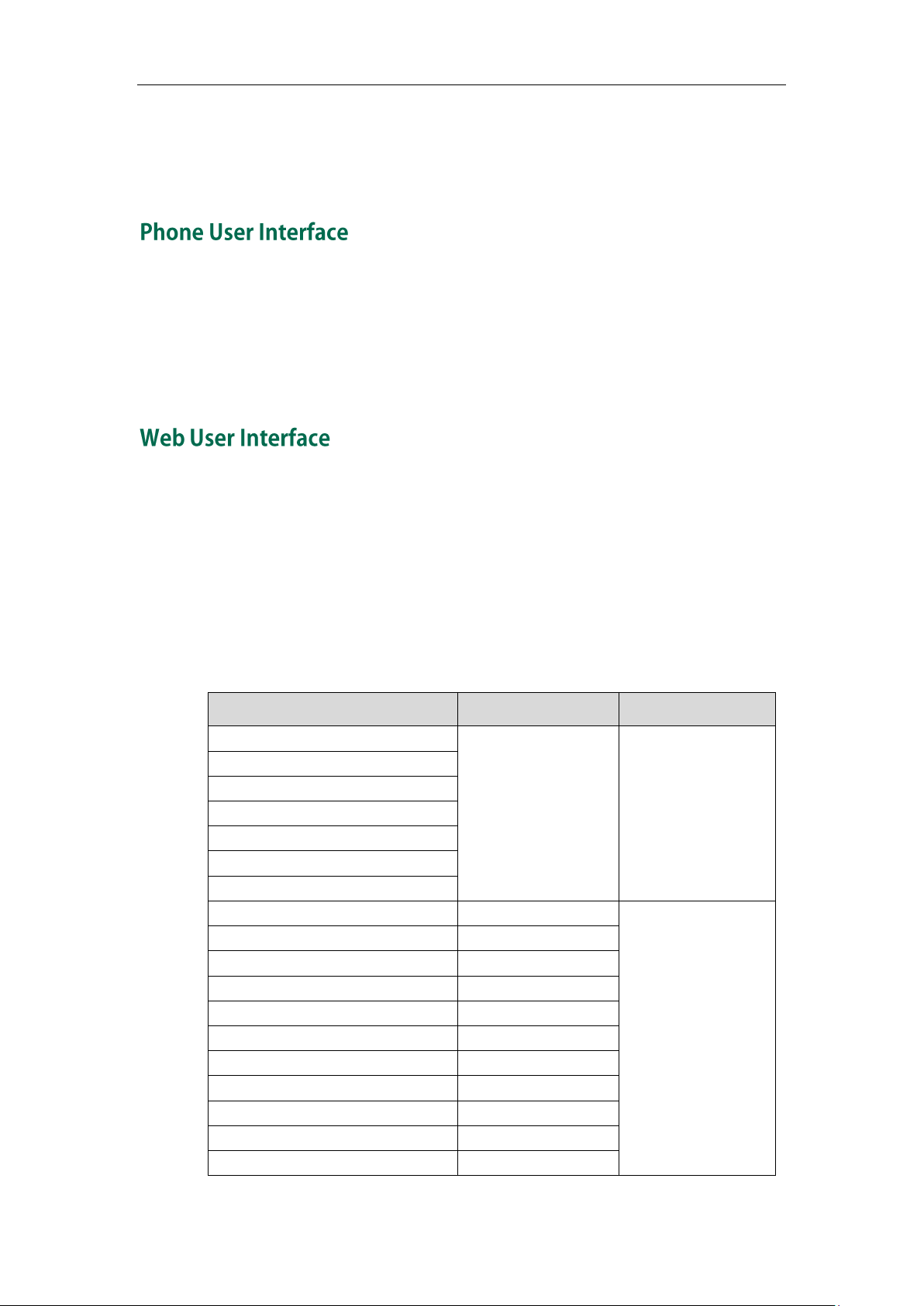
Overview
Options
Phone User Interface
Web User Interface
Status
√
√
--IPv4
--MAC
--Firmware
--Network
--Phone
--Accounts
Basic Phone Settings
√
--Contrast
√
--Backlight
√
--Language
√
--Time & Date
√
--Administrator Password
√
--Key as Send
√
--Phone Lock
√
--Ring Tones
√
--Contact Management
--Directory
x
access all configuration settings. In many cases, either the phone user interface and/or
the web user interface interchangeably. However, in some cases, it is only possible to
use one or the other interface to operate the phone and change settings.
You can customize your phone by pressing the Menu soft key to access the phone user
interface. The Advanced Settings option is only accessible to the administrator, and the
default administrator password is “admin” (case-sensitive). For more information on
customizing your phone with the available options from the phone user interface, refer
to Customizing Your Phone on page 21.
In addition to the phone user interface, you can also customize your phone via web user
interface. In order to access the web user interface, you need to know the IP address of
your new phone. To obtain the IP address, press the OK key on the phone. Enter the IP
address (e.g., http://192.168.0.10 or 192.168.0.10) in the address bar of web browser on
your PC. The default administrator user name and password are both “admin”
(case-sensitive).
The options you can use to customize the IP phone via phone user interface and/or via
web user interface are listed in the following table:
7
Page 18
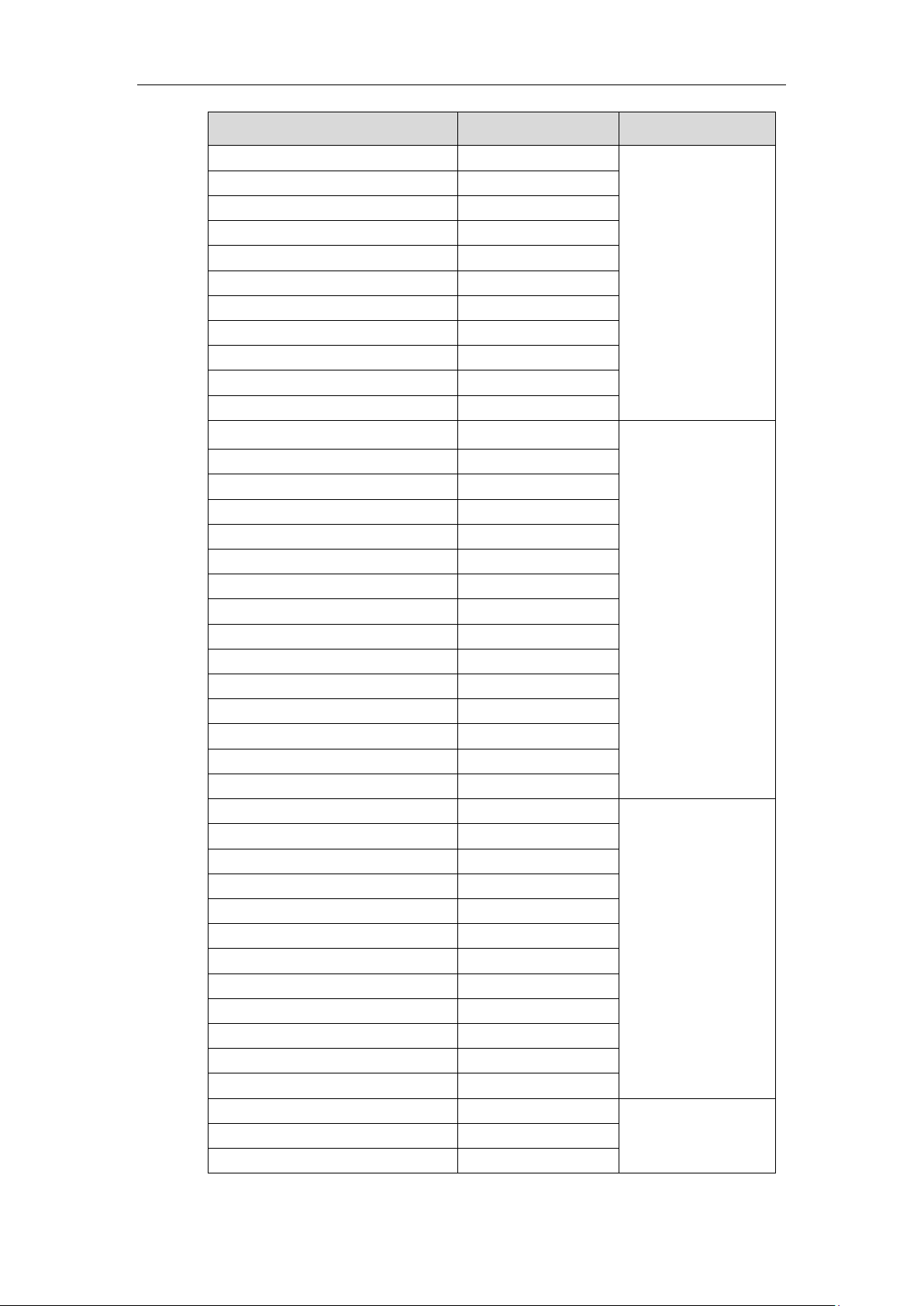
User Guide for the SIP-T23P/T23G IP Phone
Options
Phone User Interface
Web User Interface
--Local Directory
√
--Blacklist
√
--Remote Phone Book
x
--Call History Management
√
--Logo Customization
x
--DSS Keys
√
--Account Management
√
--Dial Plan
x
--Emergency Number
x
--Live Dialpad
x
--Hotline
√
Basic Call Features
√
--Recent Call In Dialing
x
--Auto Answer
√
--Auto Redial
√
--Call Completion
√
--ReCall
√
-- Do Not Disturb (DND)
√
--Call Forward
√
--Call Transfer
√
--Call Waiting
√
--Conference
x
--Call Park
√
--Call Pickup
√
--Anonymous Call
√
--Anonymous Call Rejection
√
Advanced Phone Features
√
--Busy Lamp Field (BLF)
√
--BLF List
x
--Call Recording
√
--Hot Desking
√
--Intercom
√
--Multicast Paging
x
--Music on Hold
x
--Automatic Call Distribution (ACD)
x
--Shared Call Appearance (SCA)
x
--Bridged Line Appearance (BLA)
x
--Messages
√
SIP Account
√
--User Options
x
--Active Line
√
8
Page 19
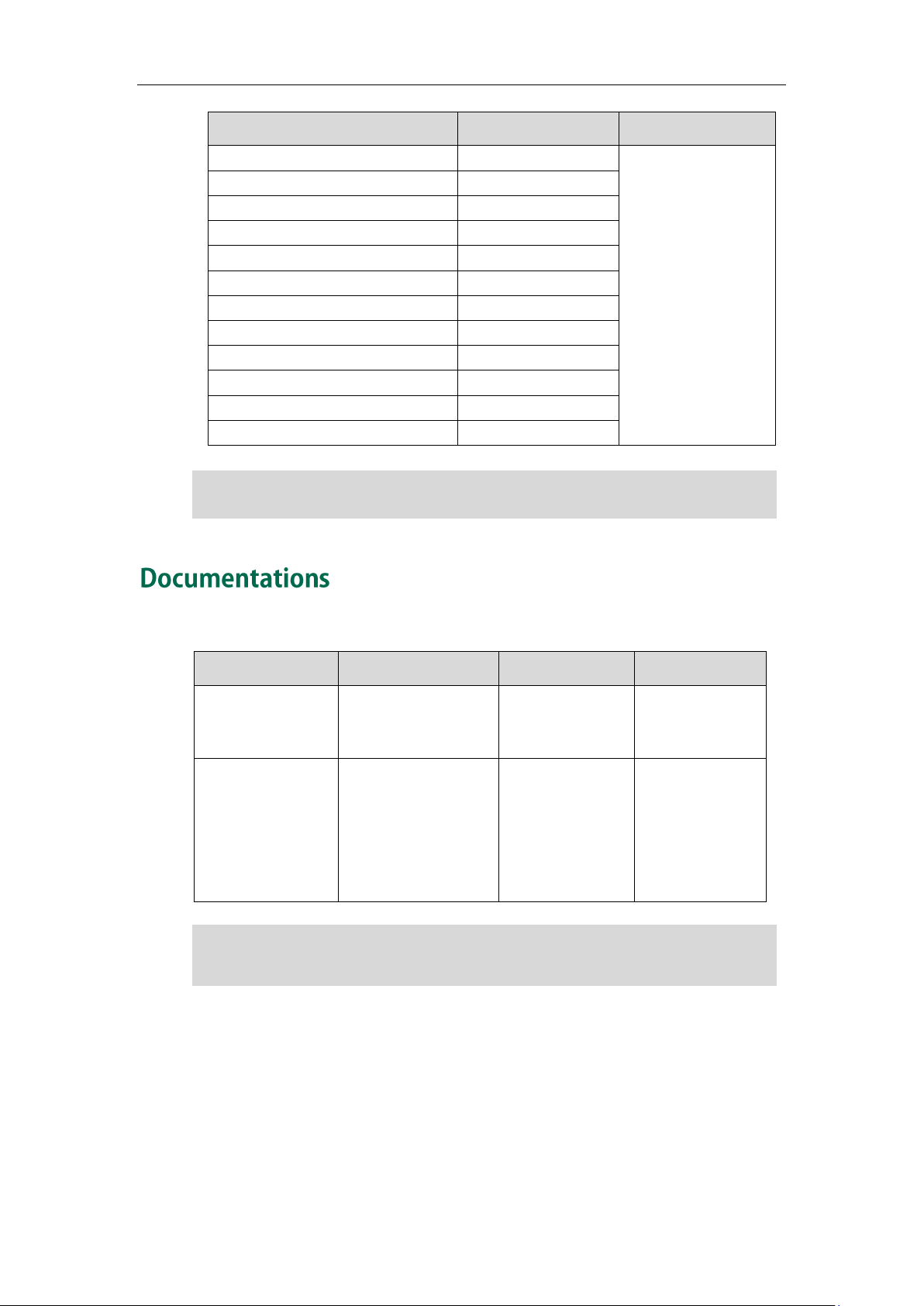
Options
Phone User Interface
Web User Interface
--Label
√
--Display Name
√
--Register Name
√
--User Name
√
--Password
√
--Server Options
--SIP Server 1/2
√
--Register Port
x
--Outbound Status
√
--Outbound Proxy1/2
√
--Proxy Fallback Interval
√
--NAT Status
√
Note
Name
Contents
Where found
Language
Quick Start Guide
Basic call features
and phone
customizations
On the website/In
the package
English
User Guide
Phone/Web user
interface settings
Basic call features
and advanced
phone features
On the website
English
The table above lists most of the feature options. Please refer to the relevant sections for
more information.
You can also download the latest documentations online:
http://support.yealink.com/documentFront/forwardToDocumentDetailPage?documentId=
33.
Overview
Note
The following table shows documentations available for the SIP-T23P/T23G IP phone.
9
Page 20
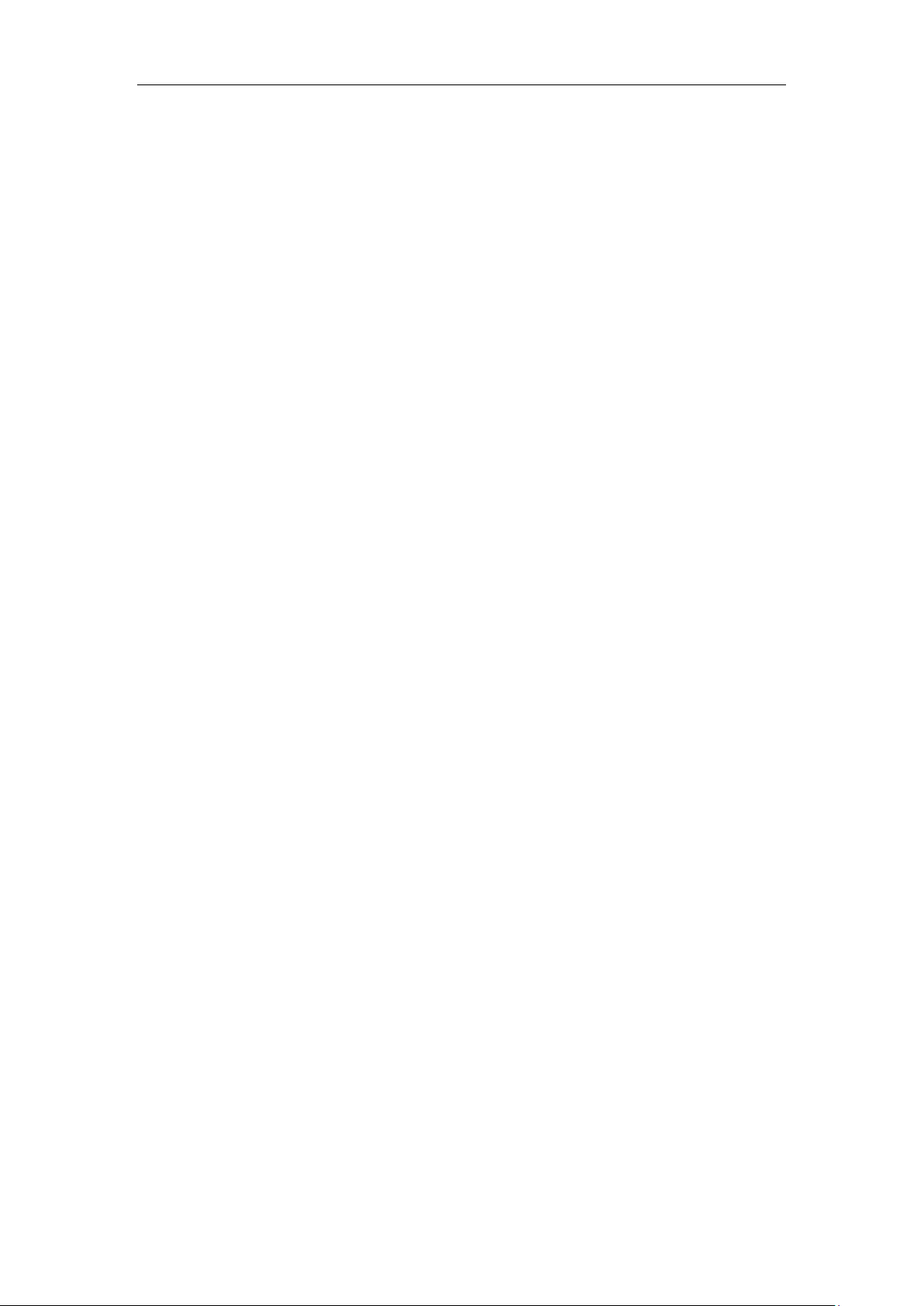
User Guide for the SIP-T23P/T23G IP Phone
10
Page 21
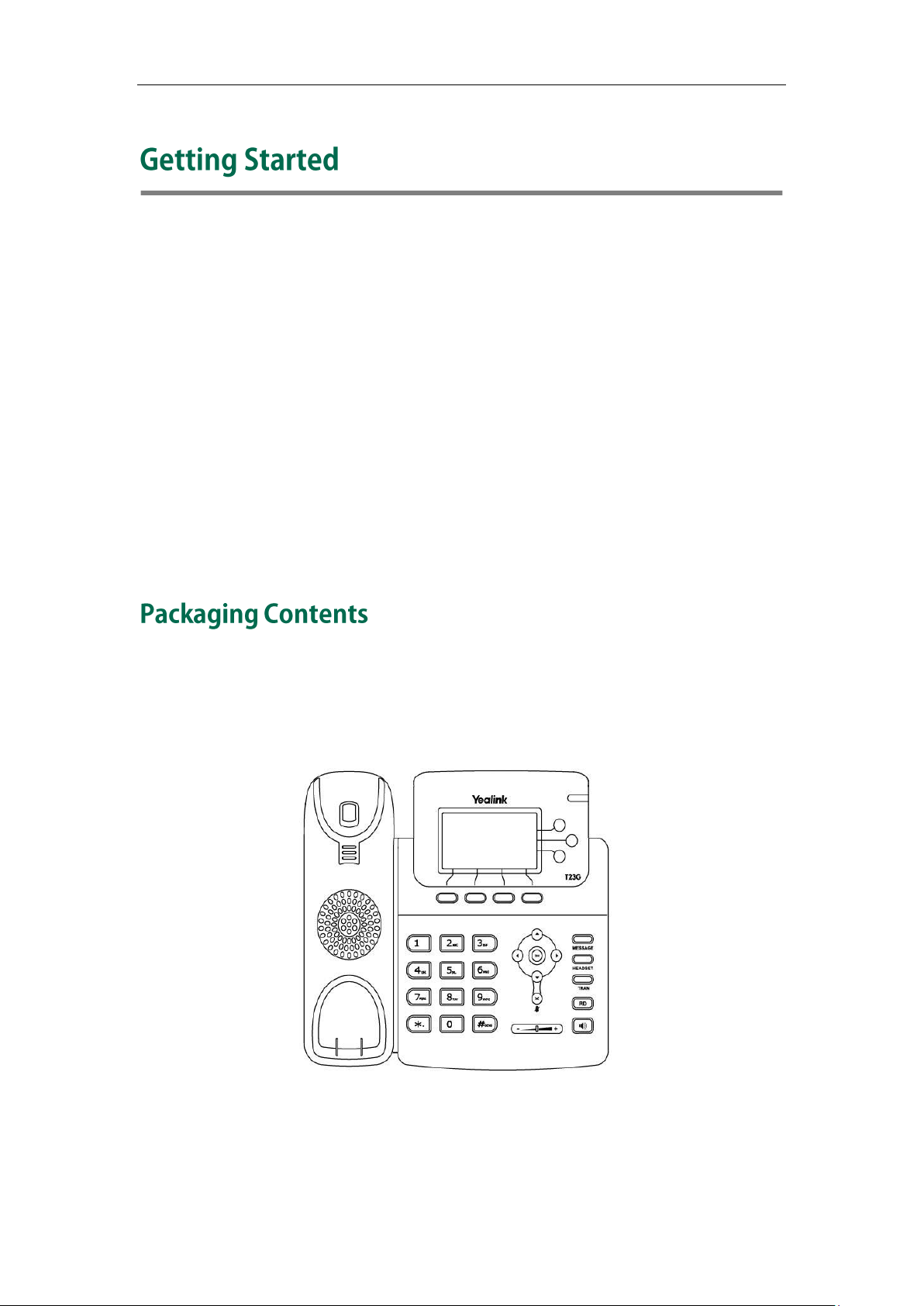
Getting Started
This chapter provides basic installation instructions and information for obtaining the
best performance with the SIP-T23P/T23G IP phone. Topics include:
Packaging Contents
Phone Installation
Phone Initialization
Phone Status
Basic Network Settings
Registration
Idle Screen
If you require additional information or assistance with your new phone, contact your
system administrator.
The following components are included in your SIP-T23P/T23G IP phone package:
SIP-T23P/T23G IP Phone
11
Page 22
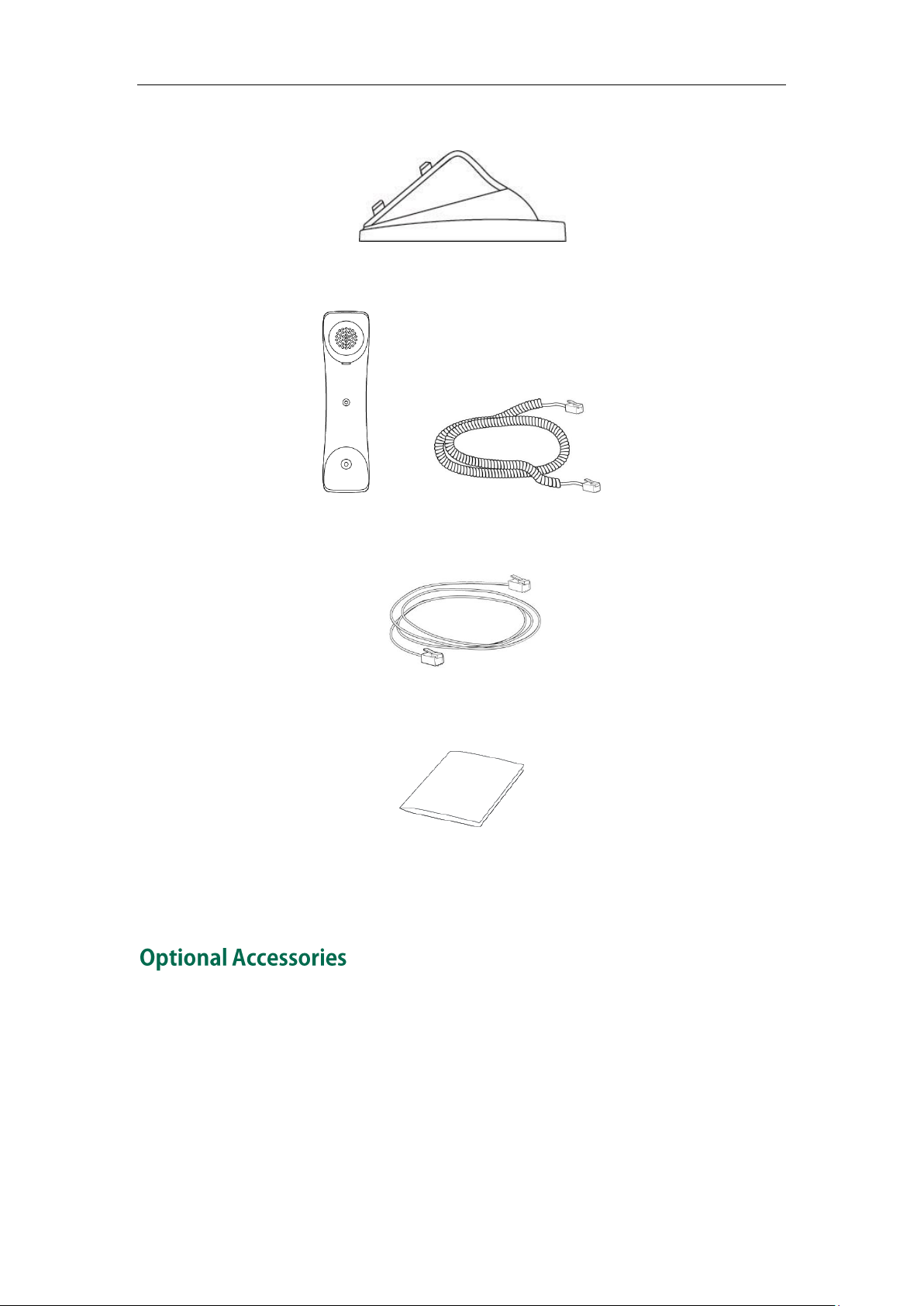
User Guide for the SIP-T23P/T23G IP Phone
Phone Stand
Handset & Handset Cord
Ethernet Cable
Quick Start Guide
Check the list before installation. If you find anything missing, contact your system
administrator.
12
The following items are optional accessories for your SIP-T23P/T23G IP phone. You need
to purchase them separately if required.
Page 23
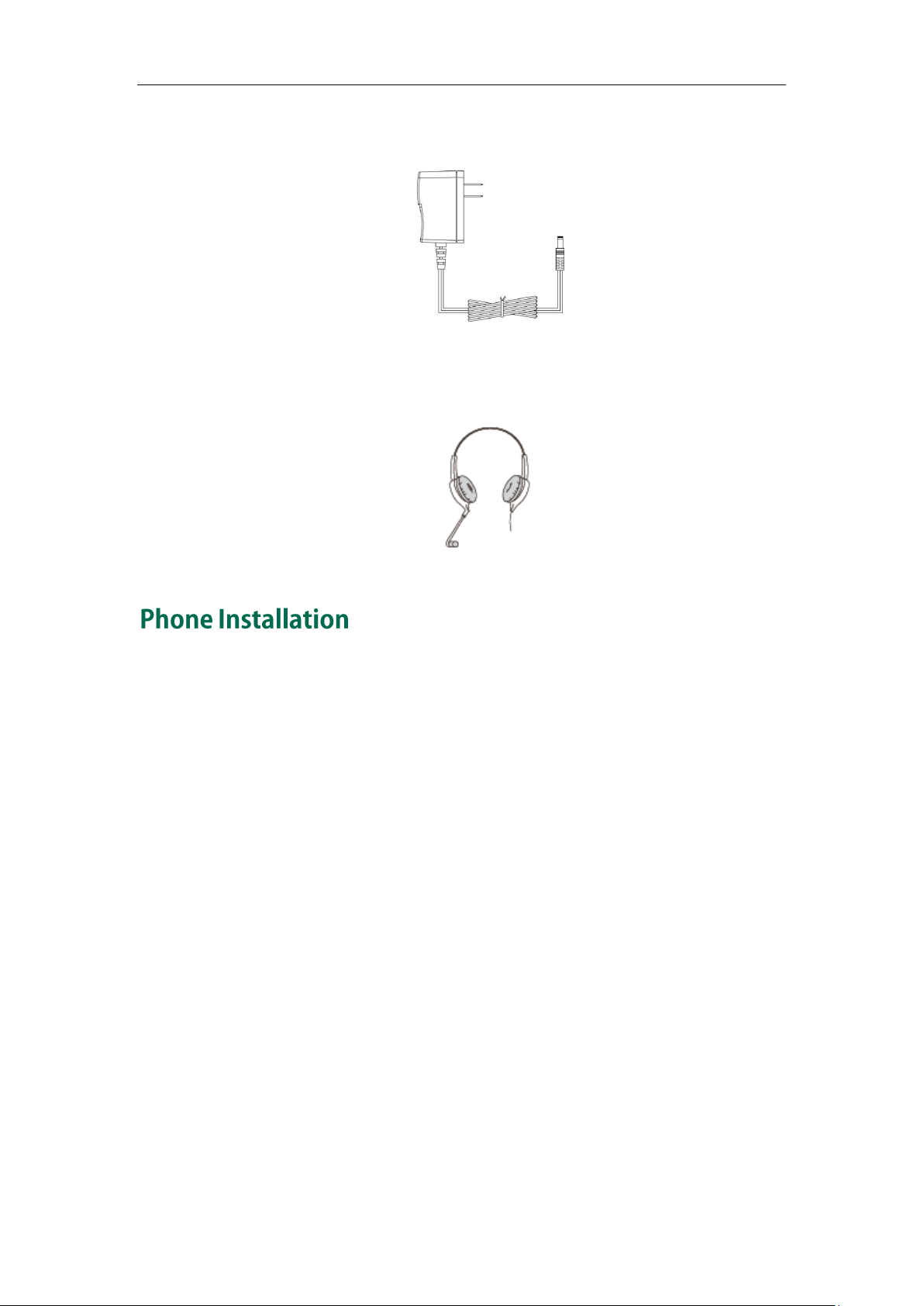
Power Adapter
Headset
Getting Started
If your phone is already installed, proceed to Phone Initialization on page 16.
This section introduces how to install the phone:
1) Attach the stand
2) Connect the handset and optional headset
3) Connect the network and power
13
Page 24
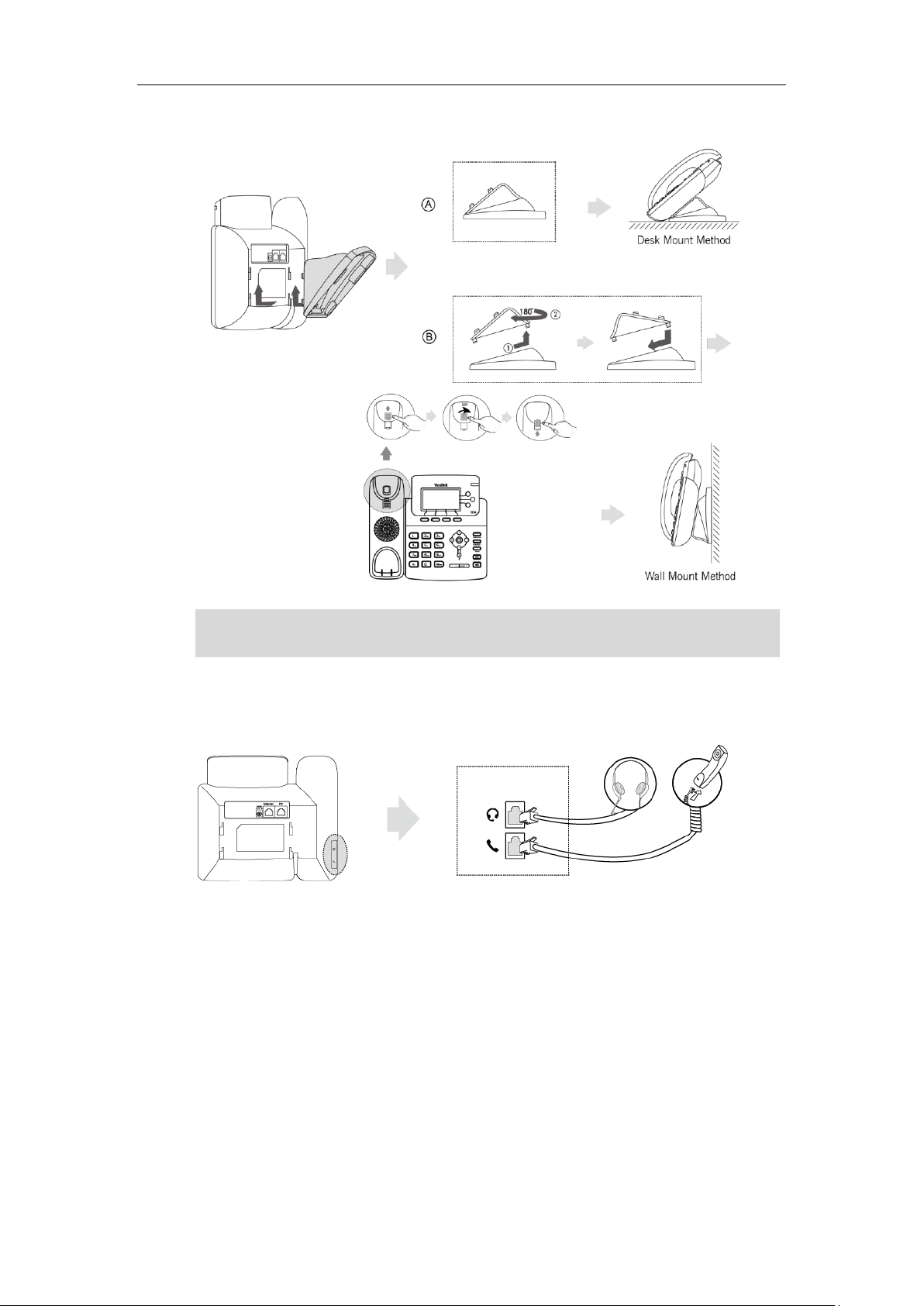
User Guide for the SIP-T23P/T23G IP Phone
The hookswitch tab has a lip which allows the handset to stay on-hook when the IP phone
is mounted vertically.
1) Attach the stand
Note
2) Connect the handset and optional headset
3) Connect the network and power
You have two options for power and network connections. Your system administrator will
advise you which one to use.
AC power
Power over Ethernet (PoE)
AC Power
To connect the AC power:
14
Page 25
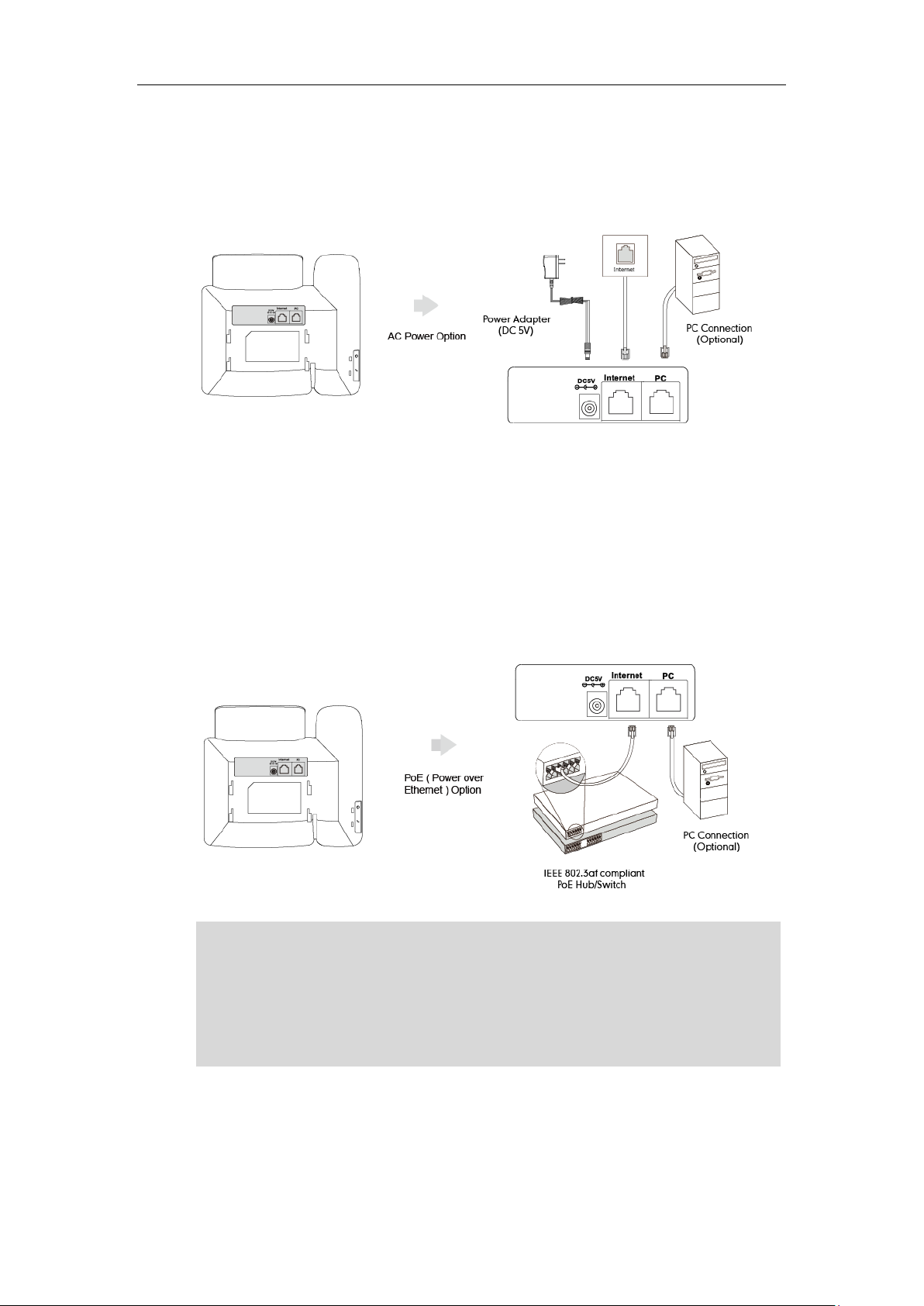
Getting Started
If in-line power is provided, you don’t need to connect the phone to the power adapter.
Make sure the switch/hub is PoE-compliant.
The phone can also share the network with another network device such as a PC
(personal computer). This is an optional connection.
Important! Do not remove power from the phone while it is updating firmware and
configurations.
1. Connect the DC plug on the power adapter to the DC5V port on the phone and
connect the other end of the power adapter into an electrical power outlet.
2. Connect the included or a standard Ethernet cable between the Internet port on
the phone and the one on the wall or switch/hub device port.
Power over Ethernet
With the included or a regular Ethernet cable, the SIP-T23P/23G IP phone can be
powered from a PoE-compliant switch or hub.
To connect the PoE for the SIP-T23P/T23G IP phone:
1. Connect the Ethernet cable between the Internet port on the phone and an
available port on the in-line power switch/hub.
Note
15
Page 26
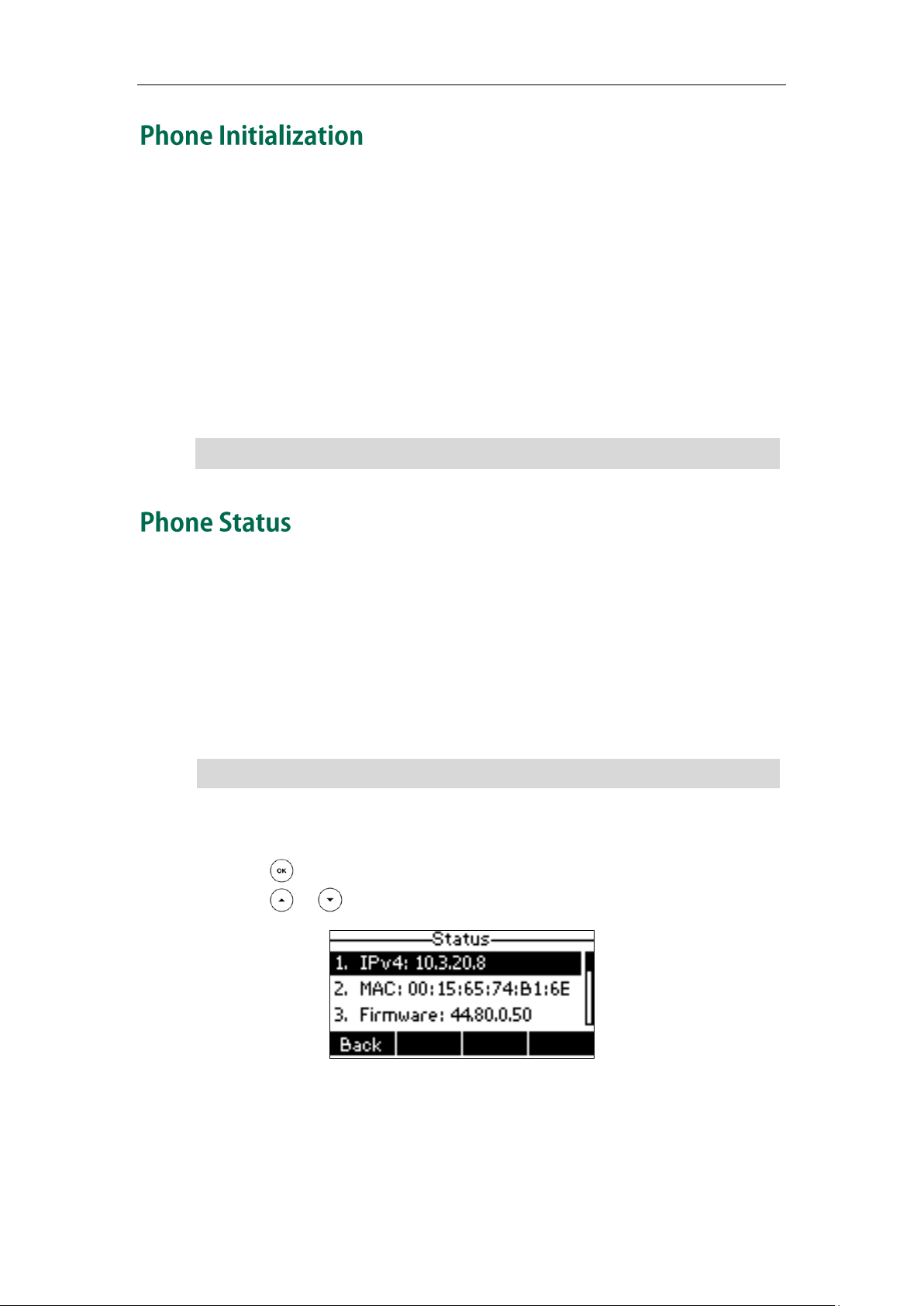
User Guide for the SIP-T23P/T23G IP Phone
If your network does not use DHCP, proceed to Basic Network Settings on page 17.
You can view device certificate status via phone user interface only.
After your phone is powered on, the system boots up and performs the following steps:
Automatic Phone Initialization
The phone finishes the initialization by loading the saved configuration. The LCD screen
displays “Welcome Initializing…please wait” during this process.
DHCP (Dynamic Host Configuration Protocol)
The phone attempts to contact a DHCP server in your network to obtain valid IPv4
network settings (e.g., IP address, subnet mask, default gateway address and DNS
address) by default.
Note
Note
You can view phone status via phone user interface or web user interface.
Available information of phone status includes:
Network status (e.g., IPv4 Status, IPv6 Status, IP Mode and MAC address).
Phone status (e.g., Product Name, Hardware, Firmware, Product ID, MAC address
and Device Cert).
Account status (e.g., register status of SIP accounts).
To view the phone status via phone user interface:
1. Press , or press Menu->Status.
2. Press or to scroll through the list and view the specific information.
To view the phone status via web user interface:
1. Open a web browser of your computer.
2. Enter the IP address in the browser’s address bar, and then press Enter.
16
Page 27
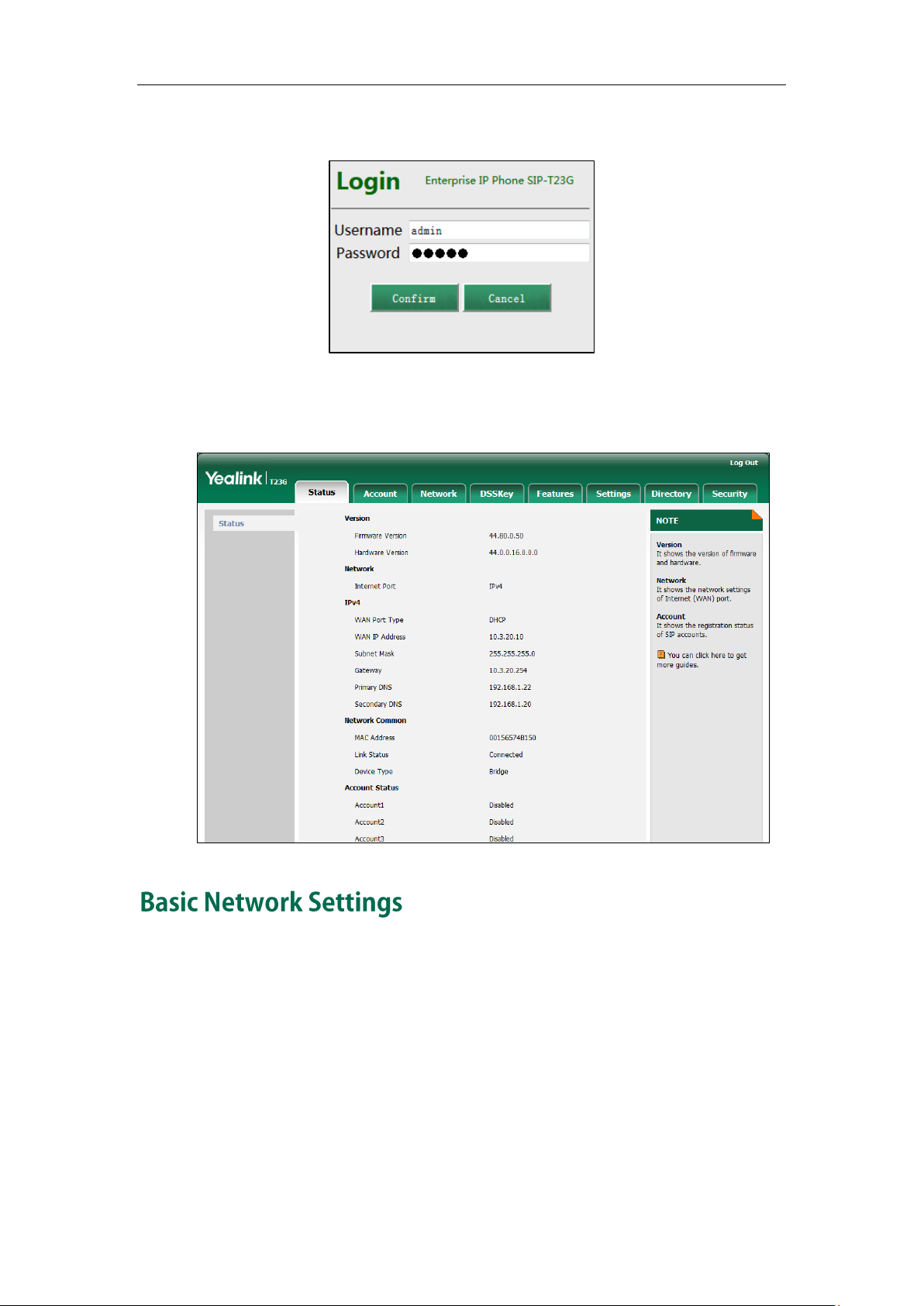
Getting Started
3. Enter the user name (admin) and password (admin) in the login page.
4. Click Confirm to login.
The phone status is displayed on the first page of the web user interface.
If your phone cannot contact a DHCP server for any reason, you need to configure
network settings manually. The IP phone can support either or both IPv4 and IPv6
addresses.
To configure the IP address mode via phone user interface:
1. Press Menu->Settings->Advanced Settings (default password: admin)
->Network->WAN Port.
17
Page 28
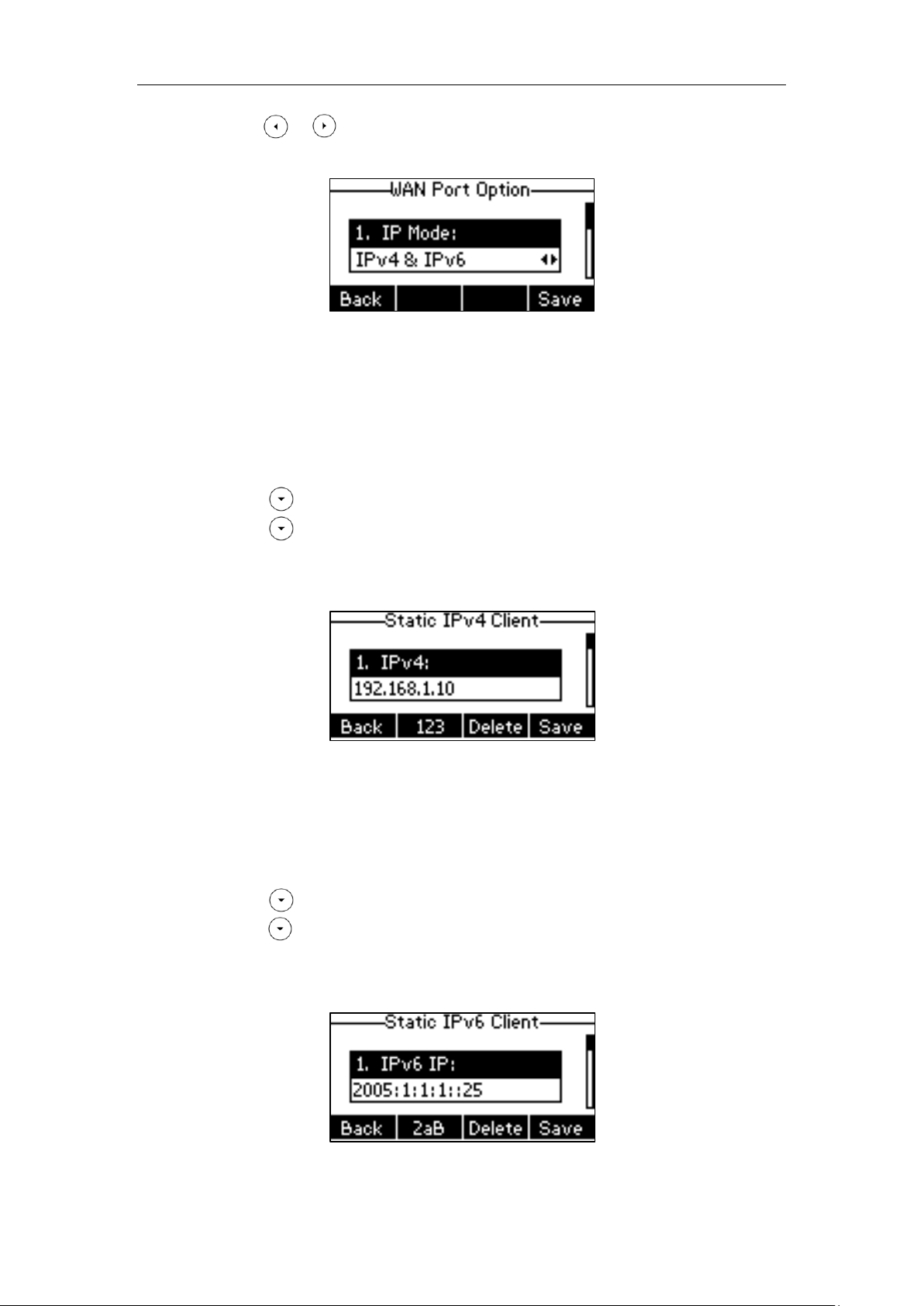
User Guide for the SIP-T23P/T23G IP Phone
2. Press or , or the Switch soft key to select IPv4, IPv6 or IPv4 & IPv6 from the IP
Mode field.
3. Press the Save soft key to accept the change or the Back soft key to cancel.
To configure a static IPv4 address via phone user interface:
1. Press Menu->Settings->Advanced Settings (default password: admin)
->Network->WAN Port.
Make sure that the IP address mode is configured as IPv4 or IPv4 & IPv6.
2. Press to select the IPv4 and then press the Enter soft key.
3. Press to select Static IPv4 Client and then press the Enter soft key.
4. Enter the desired value in the IPv4, Subnet Mask, Default Gateway, IPv4 Pri.DNS
and IPv4 Sec.DNS fields respectively.
5. Press the Save soft key to accept the change or the Back soft key to cancel.
To configure a static IPv6 address via phone user interface:
1. Press Menu->Settings->Advanced Settings (default password: admin)
->Network->WAN Port.
2. Press to select IPv6 and then press the Enter soft key.
3. Press to select Static IPv6 Client and then press the Enter soft key.
4. Enter the desired value in the IPv6 IP, IPv6 IP Prefix, Default Gateway, IPv6 Pri.DNS
and IPv6 Sec.DNS fields respectively.
18
5. Press the Save soft key to accept the change or the Back soft key to cancel.
Page 29
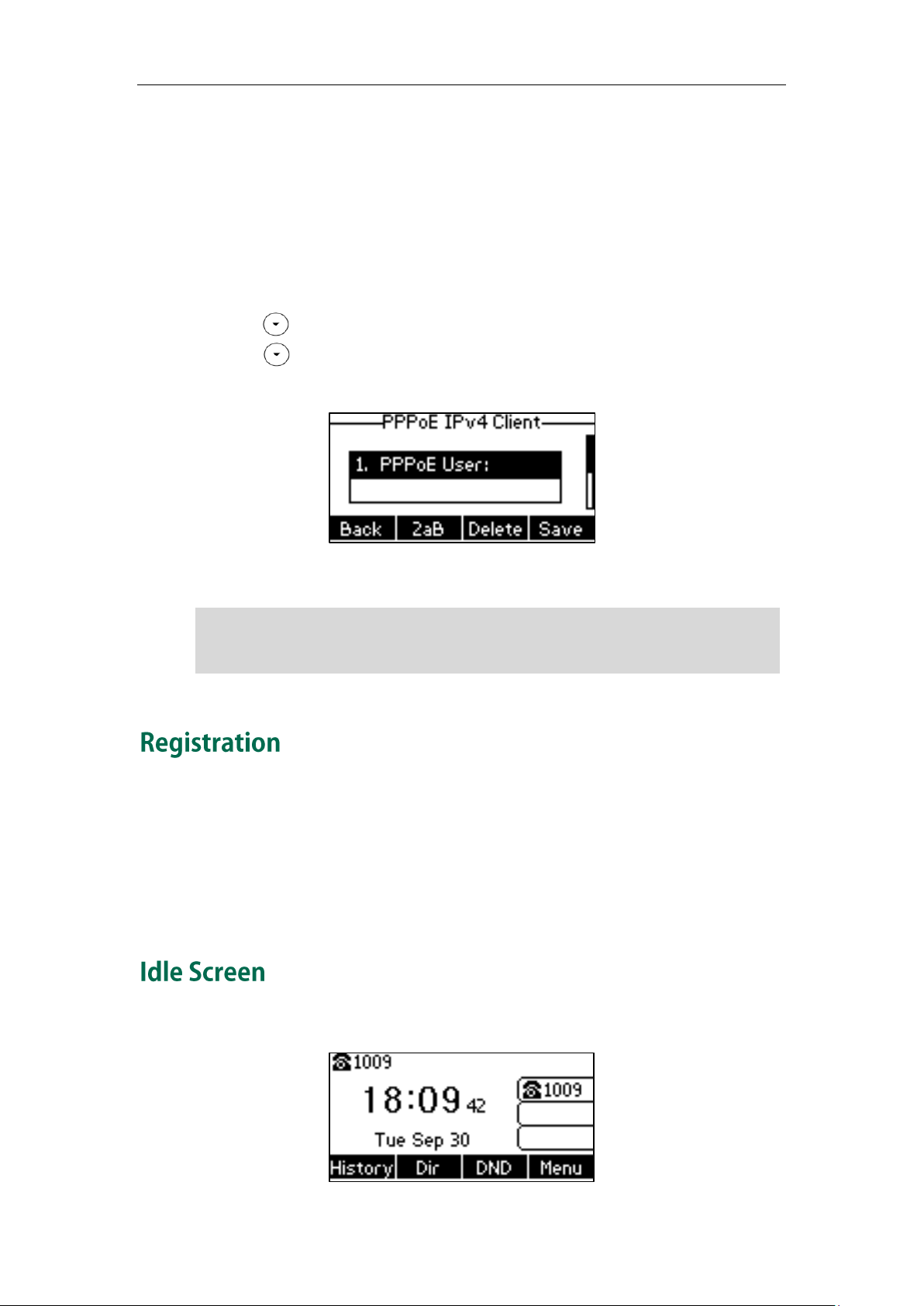
Getting Started
Wrong network settings may result in inaccessibility of your phone and may also have an
impact on your network performance. For more information on these parameters,
contact your system administrator.
If you are using an xDSL modem, you can connect your phone to the Internet via PPPoE
mode. Set the WAN port as a PPPoE port. The PPPoE port will perform a PPP negotiation
to obtain the IP address. Contact your system administrator for the PPPoE user name
and password.
To configure PPPoE via phone user interface:
1. Press Menu->Settings->Advanced Settings (default password: admin)
->Network->WAN Port.
2. Press to select IPv4 and then press the Enter soft key.
3. Press to select PPPoE IPv4 Client and then press the Enter soft key.
4. Enter the user name and password in the corresponding fields.
Note
5. Press the Save soft key to accept the change or the Back soft key to cancel.
Generally, your phone will be deployed with multiple other phones. In this case, your
system administrator will configure the phone parameters beforehand, so that after you
start up your phone, the phone will be registered and ready for use. The SIP-T23P/T23G
IP phone supports up to 3 accounts. If your phone is not registered, you may have to
register it. For more information on how to register your phone, refer to Account
Management on page 61.
If the phone has successfully started up, the idle LCD screen will be displayed as below.
19
Page 30
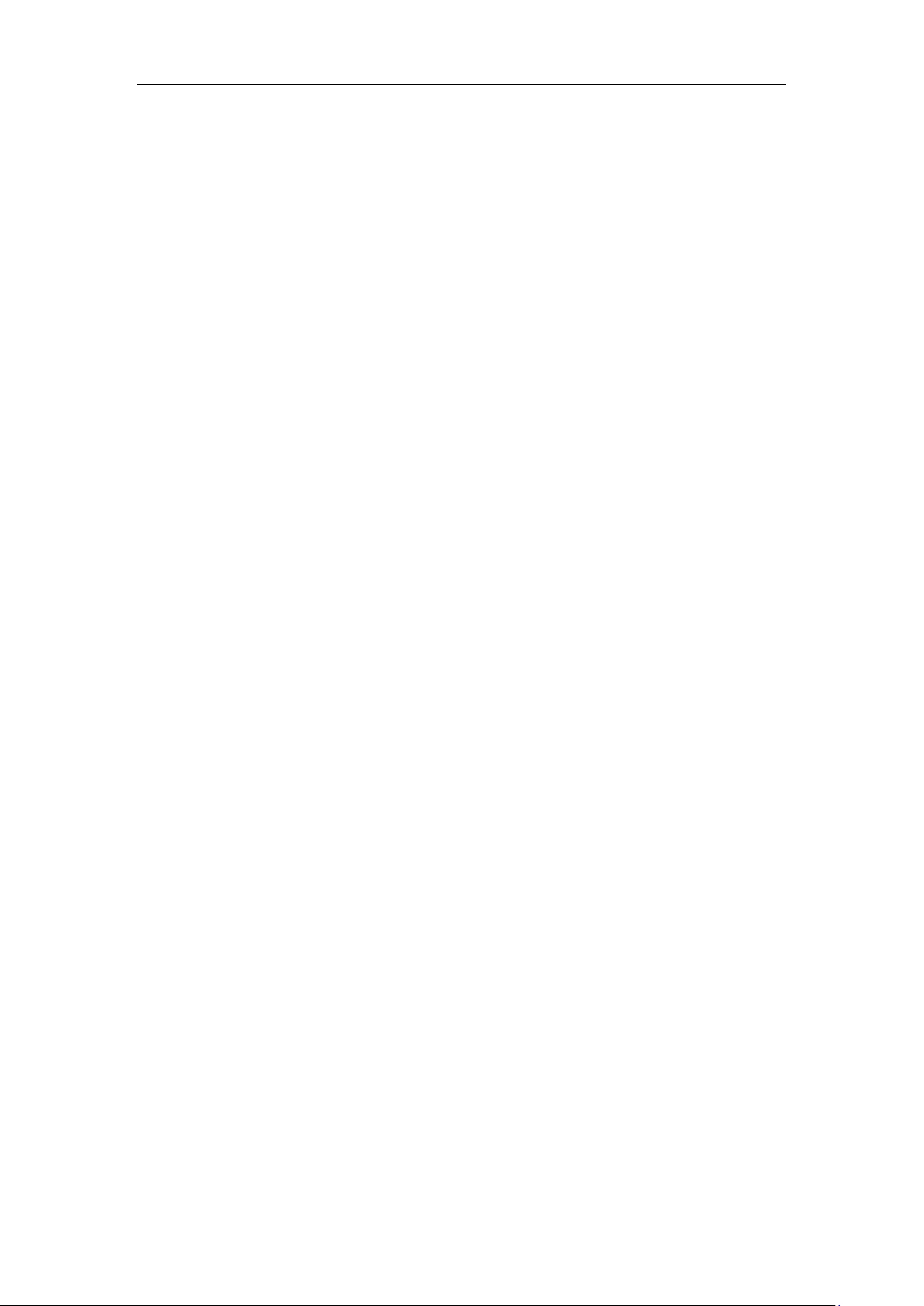
User Guide for the SIP-T23P/T23G IP Phone
The idle screen displays the label of current account, time and date, and four soft keys.
20
Page 31

Customizing Your Phone
You can customize your SIP-T23P/T23G IP phone by personally configuring certain
settings, for example, contrast, language and time & date. You can add contacts to the
phone’s local directory manually or from call history. You can also personalize different
ring tones for different callers.
This chapter provides basic operating instructions for customizing your phone. Topics
include:
General Settings
Audio Settings
Contact Management
Call History Management
System Customizations
If you require additional information or assistance with your new phone, contact your
system administrator.
You can configure the backlight to adjust the brightness of the LCD screen. Backlight
status on the LCD screen can be configured from the following options:
Always On: Backlight is on permanently.
Always Off: Backlight is off permanently.
15s, 30s, 60s, 120s, 300s, 600s or 1800s: Backlight is turned off when the phone is
inactive after the designated time (in seconds).
To configure the backlight via phone user interface:
1. Press Menu->Settings->Basic Settings->Display>Backlight.
21
Page 32

User Guide for the SIP-T23P/T23G IP Phone
2. Press or , or the Switch soft key to select the desired type from the
Backlight Time field.
3. Press the Save soft key to accept the change or the Back soft key to cancel.
Backlight is configurable via web user interface at the path Settings->Preference.
You can configure the LCD screen contrast to a comfortable level.
To configure the contrast via phone user interface:
1. Press Menu->Settings->Basic Settings->Display->Contrast.
2. Press or , or the Switch soft key to increase or decrease the intensity of
contrast.
The default contrast level is 6.
3. Press the Save soft key to accept the change or the Back soft key to cancel.
Contrast is configurable via web user interface at the path Settings->Preference.
The default language of the phone user interface is English. If the language of your web
browser is not supported by the phone, the web user interface will use English by
default. You can change the language for the phone user interface and the web user
interface respectively.
22
To change the language for the phone user interface:
1. Press Menu->Settings->Basic Settings->Language.
Page 33

Customizing Your Phone
2. Press or to select the desired language.
3. Press the Save soft key to accept the change.
Text displayed on the phone user interface will change to the selected language.
To change the language for the web user interface:
1. Click on Settings->Preference.
2. Select the desired language from the pull-down list of Language.
3. Click Confirm to accept the change.
Text displayed on the web user interface will change to the selected language.
The time and date are displayed on the LCD screen when the phone is idle. You can
configure the phone to obtain the time and date from the SNTP server automatically, or
configure the time and date manually. If the phone cannot obtain the time and date
from the Simple Network Time Protocol (SNTP) server, contact your system administrator
for more information.
To configure the SNTP settings via phone user interface:
1. Press Menu->Settings->Basic Settings->Time & Date->SNTP Settings.
2. Press or , or the Switch soft key to select the time zone that applies to your
23
Page 34

User Guide for the SIP-T23P/T23G IP Phone
Please refer to Appendix A - Time Zones for the list of available time zones on the IP
phone.
area from the Time Zone field.
The default time zone is "+8".
3. Enter the domain name or IP address of SNTP server in the NTP Server1 and NTP
Server2 fields respectively.
4. Press or , or the Switch soft key to select the desired value from the
Daylight Saving field.
5. Press or , or the Switch soft key to select the desired time zone name from
the Location field.
This field appears only if Daylight Saving field is selected Automatic.
Note
The default time zone name is China(Beijing).
6. Press the Save soft key to accept the change or the Back soft key to cancel.
To configure the time and date manually via phone user interface:
1. Press Menu->Settings->Basic Settings->Time & Date->Manual Settings.
2. Enter the specific date in the Date(YMD) field.
3. Enter the specific time in the Time(HMS) field.
4. Press the Save soft key to accept the change.
The date and time displayed on the LCD screen will change accordingly.
To configure the time and date format via phone user interface:
1. Press Menu->Settings->Basic Settings->Time & Date->Time & Date Format.
24
Page 35

Customizing Your Phone
Date Format
Example (2015-05-16)
WWW MMM DD
Sat May 16
DD-MMM-YY
16-May-15
YYYY-MM-DD
2015-05-16
DD/MM/YYYY
16/05/2015
MM/DD/YY
05/16/15
DD MMM YYYY
16 May 2015
WWW DD MMM
Sat 16 May
2. Press or , or the Switch soft key to select the desired time format (12 Hour
or 24 Hour) from the Time Format field.
3. Press or , or the Switch soft key to select the desired date format from the
Date Format field.
4. Press the Save soft key to accept the change or the Back soft key to cancel.
There are 7 available date formats. For example, for the date format “WWW DD MMM”,
“WWW” represents the abbreviation of the weekday, “DD” represents the two-digit day,
and “MMM” represents the first three letters of the month.
The date formats available:
Time and date are configurable via web user interface at the path Settings->Time &
Date.
The Advanced Settings option is only accessible to the administrator. The default
administrator password is “admin”. For security reasons, you should change the default
administrator password as soon as possible.
To change the administrator password via phone user interface:
1. Press Menu->Settings->Advanced Settings (default password: admin) ->Set
Password.
25
Page 36

User Guide for the SIP-T23P/T23G IP Phone
2. Enter the current password in the Current PWD field.
3. Enter the new password in the New PWD field.
4. Re-enter the new password in the Confirm PWD field.
5. Press the Save soft key to accept the change or the Back soft key to cancel.
Administrator password is configurable via web user interface at the path
Security->Password.
You can set the “#” or “*” to perform as a send key while dialing.
To configure key as send via phone user interface:
1. Press Menu->Features->Key as send.
2. Press or , or the Switch soft key to select # or * from the Key as send field,
or select Disabled to disable this feature.
3. Press the Save soft key to accept the change or the Back soft key to cancel.
Key as send is configurable via web user interface at the path Features->General
Information.
26
You can lock your phone temporarily when you are not using it. This feature helps to
protect your phone from unauthorized use.
Phone lock consists of the following:
Menu Key: The Menu soft key is locked. You cannot access the menu of the
phone until unlocked.
Function Keys: The function keys are locked. You cannot use the MESSAGE, RD,
Page 37

Note
The emergency number setting, if desired, must be set before lock activation. For more
information, refer to Emergency Number on page 68.
Customizing Your Phone
TRAN, OK, X, navigation key and soft keys until unlocked.
All Keys: All keys are locked except the Volume key, digit keys and
speakerphone key. You are only allowed to dial emergency
numbers, reject incoming calls by pressing the X key or the
Reject soft key, answer incoming calls by lifting the handset,
pressing the Speakerphone key, the HEADSET key the OK key, or
the Answer soft key, mute an active call by pressing the X key,
and end the call by hanging up the handset, pressing the
Speakerphone key or the EndCall soft key.
To activate the phone lock via phone user interface:
1. Press Menu->Settings->Advanced Settings (default password: admin) ->Phone
Lock.
2. Press or , or the Switch soft key to select Enabled from the Lock Enable
field.
3. Press or , or the Switch soft key to select the desired type from the Lock
Type field.
4. (Optional.) Enter the desired interval of automatic phone lock in the Lock Time Out
field
The default timeout is 0. It means the phone will not be automatically locked. You
need to long press to lock it immediately when the phone is idle.
If it is set to other values except 0 (e.g., 5), the phone will be locked when the phone
is inactive in idle screen for the designated time (in seconds).
5. Press the Save soft key to accept the change.
When the phone is locked, the LCD screen prompts “Phone locked.” and displays
27
Page 38

User Guide for the SIP-T23P/T23G IP Phone
The unlock PIN length must be within 15 digits.
You can also unlock the phone by administrator password. When you enter the
administrator password to unlock the phone, the phone will turn to the Reset Phone PIN
screen.
the icon .
To unlock the phone, you must know the phone unlock PIN. The default phone unlock PIN
is “123”.
To change the phone unlock PIN via phone user interface:
1. Press Menu->Settings->Basic Settings->Change PIN.
2. Enter the desired value in the Current PIN, New PIN and Confirm PIN fields
respectively.
3. Press the Save soft key to accept the change or the Back soft key to cancel.
Note
To unlock the phone via phone user interface:
1. Press any locked key, the LCD screen prompts “Unlock PIN”.
2. Enter the PIN in the Unlock PIN field.
3. Press the OK soft key to unlock the phone.
The icon disappears from the LCD screen.
You can long press or wait for a period of time (if configured) to lock the
phone again.
Note
28
Page 39

Customizing Your Phone
If the ringer volume is adjusted to minimum, the icon will appear on the LCD screen.
To deactivate the phone lock via phone user interface:
1. Press Menu->Settings->Advanced Settings (default password: admin) ->Phone
Lock.
2. Press or , or the Switch soft key to select Disabled from Lock Enable field.
3. Press the Save soft key to accept the change.
Phone lock is configurable via web user interface at the path Features->Phone Lock.
You can press the Volume key to adjust the ringer volume when the phone is idle. You
can also press the Volume key to adjust the receiver volume of currently engaged audio
devices (handset, speakerphone or headset) when the phone is in use.
To adjust the volume when the phone is idle:
1. Press to adjust the ringer volume.
Note
29
Page 40

User Guide for the SIP-T23P/T23G IP Phone
To adjust the volume when the phone is during a call:
1. Press to adjust the volume of currently engaged audio device
(handset, speakerphone or headset).
Ring tones are used to indicate incoming calls. You can select different ring tones to
distinguish different accounts registered on your phone, or to distinguish your phone
from your neighbor’s.
To select a ring tone for the phone via phone user interface:
1. Press Menu->Settings->Basic Settings->Sound->Ring Tones->Common.
2. Press or to select the desired ring tone.
3. Press the Save soft key to accept the change or the Back soft key to cancel.
A ring tone for the phone is configurable via web user interface at the path
Settings->Preference->Ring Type.
To select a ring tone for the account via phone user interface:
1. Press Menu->Settings->Basic Settings->Sound->Ring Tones.
2. Press or to select the desired account and then press the Enter soft key.
30
3. Press or to select the desired ring tone.
Page 41

Customizing Your Phone
The priority of ring tone for an incoming call on the phone is as follows:
Contact ring tone (refer to Adding Contacts) >Group ring tone (refer to Adding
Groups) >Account ring tone >Phone ring tone.
Both single custom ring tone file and total custom ring tone files must be within 100KB.
Uploading custom ring tones for your phone is configurable via web user interface only.
If Common is selected, this account will use the ring tone selected for the phone.
4. Press the Save soft key to accept the change or the Back soft key to cancel.
A ring tone for the account is configurable via web user interface at the path
Account->Basic->Ring Type.
To upload a custom ring tone for your phone via web user interface:
1. Click on Settings->Preference.
2. In the Upload Ringtone field, click Browse to locate a ring tone (the file format must
be *.wav) file from your local system.
3. Click Upload to upload the file.
Note
31
Page 42

User Guide for the SIP-T23P/T23G IP Phone
This section provides the operating instructions for managing contacts. Topics include:
Directory
Local Directory
Blacklist
Remote Phone Book
Directory provides easy access to frequently used lists. The lists may contain Local
Directory, History, Remote Phone Book and LDAP.
To configure the directory via web user interface:
1. Click on Directory->Setting.
2. In the Directory block, select the desired list from the Disabled column and then
click .
The selected list appears in the Enabled column.
3. Repeat step 2 to add more lists to the Enabled column.
4. To remove a list from the Enabled column, select the desired list and then click .
5. To adjust the display order of enabled lists, select the desired list and then click
or .
The LCD screen displays the list(s) in the adjusted order.
32
Page 43

Note
Directory is configurable via web user interface only.
If the remote phone book and LDAP are not configured in advance, you cannot see
remote phone book and LDAP lists on the phone user interface. For more information on
remote phone book, refer to Remote Phone Book on page 45. For more information on
the LDAP, refer to
Yealink_SIP-T2_Series_T19(P) E2_T4_Series_IP_Phones_Administrator_Guide
.
Customizing Your Phone
6. Click Confirm to accept the change.
To check the directory via phone user interface:
1. Press the Dir soft key when the phone is idle.
The LCD screen displays the enabled list(s) in the directory.
If there is only one list in the directory, press the Dir soft key to enter this list directly.
Note
The built-in phone directory can store the names and phone numbers of your contacts.
You can store up to 1000 contacts and 48 groups in your phone's local directory. You can
add new groups and contacts, edit, delete or search for a contact, or simply dial a
contact number from the local directory.
To add a group to the local directory:
1. Press the Dir soft key.
The IP phone enters the local directory directly as there is only Local Directory
enabled in the directory by default.
33
Page 44

User Guide for the SIP-T23P/T23G IP Phone
If Local Directory is removed from the directory, press Menu->Directory->Local
Directory to enter the local directory.
2. Press the AddGr soft key.
3. Enter the desired group name in the Name field.
4. Press or , or the Switch soft key to select the desired group ring tone from
the Ring field.
If Auto is selected, this group will use the ring tone according to the priority: Contact
ring tone (refer to Adding Contacts) >Account ring tone (refer to Ring
Tones) >Phone ring tone (refer to Ring Tones). If a specific ring tone is selected, this
group will use the ring tone according to the priority: Contact ring tone (refer to
Adding Contacts) >Group ring tone.
5. Press the Add soft key to accept the change or the Back soft key to cancel.
You can also edit or delete any newly added contact groups.
To edit a group in the local directory:
1. Press the Dir soft key.
The IP phone enters the local directory directly as there is only Local Directory
enabled in the directory by default.
If Local Directory is removed from the directory, press Menu->Directory->Local
Directory to enter the local directory.
34
2. Select the desired group.
Page 45

Customizing Your Phone
3. Press the Option soft key, and then select Detail.
4. Press or to scroll through the group information and then edit.
5. Press the Save soft key to accept change or the Back soft key to cancel.
To delete a group from the local directory:
1. Press the Dir soft key.
The IP phone enters the local directory directly as there is only Local Directory
enabled in the directory by default.
If Local Directory is removed from the directory, press Menu->Directory->Local
Directory to enter the local directory.
2. Select the desired group.
3. Press the Option soft key, and then select Delete.
The LCD screen prompts the following warning:
35
Page 46

User Guide for the SIP-T23P/T23G IP Phone
4. Press the OK soft key to confirm the deletion or the Cancel soft key to cancel.
You can also delete all groups by pressing the Option soft key and then select
Delete All.
You can add contacts to the local directory in the following ways:
Manually
From call history
From a remote phone book
Adding Contacts Manually
To add a contact to the local directory manually:
1. Press the Dir soft key.
The IP phone enters the local directory directly as there is only Local Directory
enabled in the directory by default.
If Local Directory is removed from the directory, press Menu->Directory->Local
Directory to enter the local directory.
2. Select the desired contact group and then press the Enter soft key.
3. Press the Add soft key.
4. Enter the name and the office, mobile or other numbers in the corresponding fields.
5. Press or , or the Switch soft key to select the desired account from the
Account field.
If Auto is selected, the phone will use the default account when placing calls to the
contact from the local directory.
6. Press or , or the Switch soft key to select the desired ring tone from the
Ring field.
36
Page 47

Note
If the contact has existed in the directory, the LCD screen will prompt “Contact name
existed!”.
Customizing Your Phone
If Auto is selected, this contact will use the ring tone according to the priority:
Group ring tone (refer to Adding Groups) >Account ring tone (refer to Ring
Tones)>Phone ring tone (refer to Ring Tones).
7. Press the Add soft key to accept the change or the Back soft key to cancel.
Adding Contacts from Call History
To add a contact to the local directory from the call history:
1. Press the History soft key.
2. Press or to highlight the desired entry.
3. Press the Option soft key, and then select Add to Contacts.
4. Press the OK soft key, and then edit the contact name.
5. Press the Save soft key to accept the change.
The entry is successfully saved to the local directory.
Adding Contacts from Remote Phone Book
To add a contact to the local directory from remote phone book:
1. Press Menu->Directory->Remote Phone Book.
If Remote Phone Book is added to the directory, press Dir->Remote Phone Book to
enter the remote phone book.
2. Select the desired remote group and then press the Enter soft key.
3. Press or to highlight the desired entry.
4. Press the Option soft key, and then select Add to Contacts from the prompt list.
5. Press the Save soft key to save the contact in the local directory.
If the contact has already existed in the local directory, the LCD screen will prompt
“Contact name existed, overwrite?”. Press the OK soft key to overwrite the original
contact in local directory or the Cancel soft key to cancel.
For more information on remote phone book operating, refer to Remote Phone Book on
page 45.
37
Page 48

User Guide for the SIP-T23P/T23G IP Phone
To edit a contact in the local directory:
1. Press the Dir soft key.
The IP phone enters the local directory directly as there is only Local Directory
enabled in the directory by default.
If Local Directory is removed from the directory, press Menu->Directory->Local
Directory to enter the local directory.
2. Select the desired contact group and then press the Enter soft key.
3. Press or to highlight the desired contact.
4. Press the Option soft key, and then select Detail.
5. Press or to highlight the contact information and then edit.
6. Press the Save soft key to accept change or the Back soft key to cancel.
To delete a contact from the local directory:
1. Press the Dir soft key.
The IP phone enters the local directory directly as there is only Local Directory
enabled in the directory by default.
38
If Local Directory is removed from the directory, press Menu->Directory->Local
Directory to enter the local directory.
Page 49

Customizing Your Phone
2. Select the desired contact group and then press the Enter soft key.
3. Press or to highlight the desired contact.
4. Press the Option soft key, and then select Delete.
The LCD screen prompts the following warning:
5. Press the OK soft key to confirm the deletion or the Cancel soft key to cancel.
You can also delete all contacts by pressing the Option soft key, and then select
Delete All.
To place a call to a contact from the local directory:
1. Press the Dir soft key.
The IP phone enters the local directory directly as there is only Local Directory
enabled in the directory by default.
If Local Directory is removed from the directory, press Menu->Directory->Local
Directory to enter the local directory.
2. Select the desired contact group and then press the Enter soft key.
3. Press or to highlight the desired contact.
4. Do one of the following:
- If only one number of the contact is stored in the local directory, press the Send
soft key to dial out the number.
- If multiple numbers of the contact are stored in the local directory, press the
Send soft key to display a list of numbers.
Press or to highlight the desired number.
Press the Send soft key to dial out the number.
39
Page 50

User Guide for the SIP-T23P/T23G IP Phone
To search for a contact in the local directory:
1. Press the Dir soft key.
The IP phone enters the local directory directly as there is only Local Directory
enabled in the directory by default.
If Local Directory is removed from the directory, press Menu->Directory->Local
Directory to enter the local directory.
2. Press the Search soft key.
3. Enter a few continuous characters of the contact name or continuous numbers of
the contact number (office, mobile or other number) using the keypad.
The contacts whose name or phone number matches the characters entered will
appear on the LCD screen. You can dial from the result list.
You can search for a contact from the desired lists when the phone is in the dialing
screen. The lists can be Local Directory, History, Remote Phone Book and LDAP.
To configure search source list in dialing via web user interface:
1. Click on Directory->Setting.
40
2. In the Search Source List In Dialing block, select the desired list from the Disabled
column and then click .
The selected list appears in the Enabled column.
3. Repeat step 2 to add more lists to the Enabled column.
4. To remove a list from the Enabled column, select the desired list and then click .
5. To adjust the display order of search results, select the desired list and then click
or .
Page 51

Customizing Your Phone
Search source list in dialing is configurable via web user interface only.
The LCD screen will display search results in the adjusted order.
Note
6. Click Confirm to accept the change.
To search for a contact in the enabled search source lists:
1. Pick up the handset, press the speakerphone or press the line key.
2. Enter a few continuous characters of the entry’s name or continuous numbers of the
entry’s phone number (office, mobile or other number) using the keypad.
The entries in the enabled search source lists whose name or phone number
matches the characters entered will appear on the LCD screen. You can press
or to scroll to the desired entry, and then place a call to the entry.
You can manage your phone’s local directory via phone user interface or web user
interface. But you can only import or export the contact list via web user interface.
To import an XML file of contact list via web user interface:
1. Click on Directory->Local Directory.
41
Page 52

User Guide for the SIP-T23P/T23G IP Phone
2. Click Browse to locate a contact list file (the file format must be *.xml) from your
local system.
3. Click Import XML to import the contact list.
The web user interface prompts “The original contact will be covered, continue?”.
4. Click OK to complete importing the contact list.
To import a CSV file of contact list via web user interface:
1. Click on Directory->Local Directory.
2. Click Browse to locate a contact list file (file format must be *.csv) from your local
system.
3. (Optional.) Check the Show Title checkbox.
It will prevent importing the title of the contact information which is located in the
first line of the CSV file.
4. Click Import CSV to import the contact list.
5. (Optional.) Mark the On radio box in the Delete Old Contacts field.
It will delete all existing contacts while importing the contact list.
42
Page 53

Customizing Your Phone
Importing/exporting contact lists is available via web user interface only.
6. Select the contact information you want to import into the local directory from the
pull-down list of Index.
At least one item should be selected to be imported into the local directory.
Note
7. Click Import to complete importing the contact list.
To export a contact list via web user interface:
1. Click on Directory->Local Directory.
2. Click Export XML (or Export CSV).
3. Click Save to save the contact list to your local system.
The built-in phone directory can store names and phone numbers for a blacklist. You
can store up to 30 contacts, add, edit, delete or search for a contact in the blacklist
directory, and even call a contact from the blacklist directory. Incoming calls from
blacklist directory contacts will be rejected automatically.
To add a contact to the blacklist directory manually:
1. Press Menu->Directory ->Blacklist.
2. Press the Add soft key.
43
Page 54

User Guide for the SIP-T23P/T23G IP Phone
3. Enter the name and the office, mobile or other numbers in the corresponding fields.
4. Press or , or the Switch soft key to select the desired account from the
Account field.
If Auto is selected, the phone will use the default account when placing calls to the
contact from the blacklist directory.
5. Press the Add soft key to accept the change or the Back soft key to cancel.
To add a contact to the blacklist directory from the local directory:
1. Press the Dir soft key.
The IP phone enters the local directory directly as there is only Local Directory
enabled in the directory by default.
If Local Directory is removed from the directory, press Menu->Directory->Local
Directory to enter the local directory.
2. Select the desired contact group and then press the Enter soft key.
3. Press or to highlight the desired contact.
4. Press the Option soft key and then select Add to Blacklist.
The LCD screen prompts the following warning:
44
5. Press the OK soft key to confirm the setting.
For operating instructions on editing, deleting, placing calls to and/or searching for
contacts in the blacklist directory, refer to the operating instructions of Local Directory on
page 33.
Page 55

Customizing Your Phone
An access URL for a remote phone book is configurable via web user interface only.
You can add new contacts to the local directory, search for a contact, or simply dial a
contact number from the remote phone book.
You can configure your new phone to access up to 5 remote phone books. For the
access URL of the remote phone book, contact your system administrator.
To configure an access URL for a remote phone book via web user interface:
1. Click on Directory->Remote Phone Book.
2. Enter the access URL in the Remote URL field.
3. Enter the name in the Display Name field.
Note
4. Click Confirm to accept the change.
To access your remote phone book via phone user interface:
1. Press Menu->Directory->Remote Phone Book.
If Remote Phone Book is added to the directory, press Dir->Remote Phone Book to
enter the remote phone book.
2. Press or to select the desired remote group, and then press the Enter soft
key.
The phone then connects to the remote phone book and proceeds to load it. The
contacts in the remote phone book are displayed on the LCD screen.
45
Page 56

User Guide for the SIP-T23P/T23G IP Phone
3. Press the Back soft key to back to the previous screen.
To search for a contact in the remote phone book:
1. Press Menu->Directory->Remote Phone Book.
If Remote Phone Book is added to the directory, press Dir->Remote Phone Book to
enter the remote phone book.
2. Select the desired remote group, and then press the Enter soft key to load the
remote phone book.
3. Press the Search soft key.
4. Press the Abc soft key to change the input mode. And then enter a few continuous
characters of the contact name or continuous numbers of the contact number using
the keypad.
The contacts whose name or phone number matches the characters entered will
appear on the LCD screen. You can place a call from the result list.
To place a call from the remote phone book:
1. Press Menu->Directory->Remote Phone Book.
If Remote Phone Book is added to the directory, press Dir->Remote Phone Book to
enter the remote phone book.
2. Select the desired remote group, and then press the Enter soft key to load the
remote phone book.
3. Select the desired contact in the remote phone book.
4. Press the Send soft key.
In addition, you can enable the phone to present the caller identity stored in the remote
phone book when receiving a call.
To configure incoming/outgoing call lookup and update time interval via web user
interface:
1. Click on Directory->Remote Phone Book.
2. Select Enabled from the pull-down list of Incoming/Outgoing Call Lookup.
46
Page 57

Customizing Your Phone
3. Enter the desired refresh period in the Update Time Interval(Seconds) field.
The default value is 21600 seconds.
4. Click Confirm to accept the change.
The SIP-T23P/T23G IP phone maintains call history lists of Placed calls, Received calls,
Missed calls and Forwarded calls. Each call history list supports up to 100 entries. You
can view call history, place a call, add a contact or delete an entry from the call history
list.
History record feature is enabled by default. If you don’t want to save the call history,
you can disable the feature.
To disable history record via phone user interface:
1. Press Menu->Features->History Setting.
2. Press or , or the Switch soft key to select Disabled from the History Record
field.
3. Press the Save soft key to accept the change or the Back soft key to cancel.
To view the call history:
1. Press the History soft key.
The LCD screen displays all call records.
2. Press or to switch between All Calls, Placed Calls, Received Calls, Missed
Calls and Forwarded Calls.
47
Page 58

User Guide for the SIP-T23P/T23G IP Phone
3. Press or to select the desired entry.
4. Press the Option soft key, and then select Detail.
The detailed information of the entry appears on the LCD screen.
To place a call from the call history list:
1. Press the History soft key.
2. Press or to switch between All Calls, Placed Calls, Received Calls, Missed
Calls and Forwarded Calls.
3. Press or to select the desired entry.
4. Press the Send soft key.
To add a contact to the local directory (or blacklist directory) from the call history list:
1. Press the History soft key.
2. Press or to switch between All Calls, Placed Calls, Received Calls, Missed
Calls and Forwarded Calls.
3. Press or to select the desired entry.
4. Press the Option soft key, and then select Add to Contacts (or Add to Blacklist).
5. Enter the desired values in the corresponding fields.
6. Press the Save soft key.
For more information, refer to Contact Management on page 32.
To delete an entry from the call history list:
1. Press the History soft key.
2. Press or to switch between All Calls, Placed Calls, Received Calls, Missed
Calls and Forwarded Calls.
3. Press or to select the desired entry.
4. Press the Delete soft key.
To delete all entries from the call history list:
1. Press the History soft key.
2. Press or to switch between All Calls, Placed Calls, Received Calls, Missed
Calls and Forwarded Calls.
3. Press the Option soft key, and then select Delete All.
4. Press the OK soft key.
48
Page 59

Customizing Your Phone
The LCD screen prompts "Delete all the call records?".
5. Press the OK soft key to confirm the deletion or the Cancel soft key to cancel.
You can upload your custom logo which will be shown on the idle screen.
To upload a custom logo via web user interface:
1. Click on Features->General Information.
2. Select Custom logo from the pull-down list of Use Logo.
3. Click Browse to locate the logo file from your local system.
4. Click Upload to upload the file.
49
Page 60

User Guide for the SIP-T23P/T23G IP Phone
Delete item will appear after you upload a custom logo, you can click Delete to delete
the custom logo.
The logo file format must be *.dob, contact your system administrator for more
information.
Logo customization is configurable via web user interface only.
5. Click Confirm to accept the change.
Note
If you want to use a headset, physically connect your headset and activate the headset
mode for use. For more information on physically connecting a headset, refer to Phone
Installation on page 13.
To activate the headset mode:
1. Press on the phone.
The headset icon on the idle screen indicates that the headset mode is activated.
Press the line key or the Answer soft key to answer an incoming call. The call will be
connected to your headset automatically.
Enter the desired number and then press the Send soft key, the phone will then
place a call using the headset automatically. For more information on using the
headset to place a call, refer to Placing Calls on page 72.
To deactivate the headset mode:
1. Press again on the phone.
The headset icon disappears from the idle screen indicates the headset mode is
deactivated.
You can use headset in priority when headset prior feature is enabled. This feature is
especially useful for permanent or full-time headset users.
To enable headset prior via web user interface:
1. Click on Features->General Information.
50
Page 61

2. Select Enabled from the pull-down list of Headset Prior.
If headset prior is enabled, the headset mode will not be deactivated until you press the
HEADSET key again.
If headset prior is disabled, the headset mode can be deactivated by pressing the
speakerphone key or the HEADSET key.
Headset prior is configurable via web user interface only.
Customizing Your Phone
Note
3. Click Confirm to accept the change.
To use headset prior feature, you should activate the headset mode in advance:
1. Physically connect the headset.
2. Press to activate the headset mode.
You can use two headsets when enabling dual headset. To use this feature, you must
physically connect headsets to the headset jack and handset jack respectively. Once
the phone connects to a call, the headset connected to the headset jack will have
full-duplex capabilities, while the one connected to the handset jack will only be able to
listen.
51
Page 62

User Guide for the SIP-T23P/T23G IP Phone
Dual headset is configurable via web user interface only.
To enable dual headset via web user interface:
1. Click on Features->General Information.
2. Select Enabled from the pull-down list of Dual-Headset.
Note
3. Click Confirm to accept the change.
There are two types of DSS keys: Line Keys and Programable Keys. The details will be
introduced in the following. The SIP-T23P/T23G IP phone supports 3 line keys.
You can assign predefined functionalities to line keys. You can also define a label for a
line key feature which will appear on the LCD screen. Line keys allow you to quickly
access features such as recall and voice mail. The line key LEDs will indicate the
monitored status when the line keys are assigned with particular features, such as BLF.
The default key type of each line key is Line.
To assign functionality to a line key via phone user interface:
1. Press Menu->Features->DSS Keys.
2. Select the desired DSS key, and then press the Enter soft key.
3. Select the desired key type from the Type field.
4. (Optional.) Select the desired key event type from the Key Type field.
52
Page 63

Note
When the phone is idle, you can also long press the line key to configure it directly on the
phone.
Customizing Your Phone
5. (Optional.) Select the desired line from the Account ID field.
6. (Optional.) Enter the corresponding value in the Value field.
7. (Optional.) Enter the corresponding value in the Extension field.
8. Press the Save soft key to accept the change or the Back soft key to cancel.
Line key is configurable via web user interface at the path DSSKey->Line Key.
Line key features are explained in the following subchapters in detail:
Line
Speed Dial
Voice Mail
Direct Pickup
Group Pickup
DTMF
Prefix
Local Group
XML Group
XML Brower
LDAP
Conference
Forward
Transfer
Hold
DND
SMS
Group Listening
Zero Touch
URL
Phone Lock
Directory
For the features not listed above, refer to Basic Call Features on page 71 and Advanced
Phone Features on page 105. For more information, contact your system administrator.
53
Page 64

User Guide for the SIP-T23P/T23G IP Phone
Line
You can use this key feature to accept incoming calls, place active calls on hold or
resume a held call. It performs in the same way as a hard line key.
Dependencies:
Type (Line)
Account ID (the account this feature will be applied to)
Usage: When the phone receives an incoming call, the DSS key LED flashes green:
1. Press the DSS key to accept the incoming call.
2. Press the DSS key to place a new call and the active call is placed on hold.
3. Press the DSS key again to resume the held call.
Speed Dial
You can use this key feature to speed up dialing the numbers frequently used or hard to
remember.
Dependencies:
Type (Speed Dial)
Account ID (the account this feature will be applied to)
Value (the number you want to dial out)
Usage: Press the DSS key to dial out the number specified in the Value field, using the
account selected from the Account ID field.
Voice Mail
You can use this key feature to quickly connect voice mail. For more information, refer to
Voice Mail on page 144.
Dependencies:
Type (Key Event)
Key Type (Voice Mail)
Account ID (the account this feature will be applied to)
Value (the voice mail access code)
Usage: Press the DSS key to dial out the voice mail access code. Then follow the voice
prompt to listen to the voice mails.
Direct Pickup
You can use this key feature to answer someone else’s incoming call on the phone.
Dependencies:
Type (Key Event)
Key Type (DPickup)
Account ID (the account this feature will be applied to)
Value (the directed pickup code followed by the target phone number)
Usage: Press the DSS key on your phone when the target phone number receives an
incoming call. The call is then answered on your phone.
54
Group Pickup
You can use this key feature to answer incoming calls in a group that is associated with
Page 65

their own group.
DTMF sequence can only contain "0-9", "*", "#" and "A-D".
Customizing Your Phone
Note
Dependencies:
Type (Key Event)
Key Type (GPickup)
Account ID (the account this feature will be applied to)
Value (the group pickup feature code)
Usage: Press the DSS key on your phone when a phone number in the group receives
an incoming call. The call is answered on your phone.
DTMF
You can use this key feature to send the specification of arbitrary key sequences via
DTMF.
Dependencies:
Type (Key Event)
Key Type (DTMF)
Value (DTMF sequence)
Usage: Press the DSS key during an active call to send the key sequence specified in the
Value field.
Prefix
You can use this key feature to add a specified prefix number before the dialed number.
Dependencies:
Type (Key Event)
Key Type (Prefix)
Value (the prefix number)
Usage: Press the DSS key when the phone is idle, the phone will then enter the
pre-dialing screen and display the prefix number that you specified in the Value field.
You can enter the remaining digits and then dial out.
Local Group
You can use this key feature to quickly access a contact group in the local directory. For
more information, refer to Local Directory on page 33.
Dependencies:
Type (Key Event)
Key Type (Local Group)
Local Group (the contact group name you want to access)
Usage: Press the DSS key to access the contact group specified in the Local Group field.
XML Group
You can use this key feature to quickly access a remote group in your remote phone
book. You should configure remote phone book in advance. For more information, refer
to Remote Phone Book on page 45.
55
Page 66

User Guide for the SIP-T23P/T23G IP Phone
If the Value field is left blank, the DSS key performs the same as the Conf soft key during
a call.
Dependencies:
Type (Key Event)
Key Type (XML Group)
PhoneBook (the remote group name you want to access if remote
phone book is configured)
Usage: Press the DSS key to access the remote group specified in the PhoneBook field.
XML Browser
You can use this key feature to quickly access a XML browser. The XML browser allows
you to create custom services which meet your functional requirements on the server.
You can customize practical applications, such as weather report, stock information,
Google search, etc.
Dependencies:
Type (XML Browser)
Value (the access URL for XML browser)
Usage: Press the DSS key to access the XML browser specified in the Value field.
LDAP
You can use this key feature to quickly access a LDAP search screen.
Dependencies:
Type (Key Event)
Note
Key Type (LDAP)
Usage:
1. Press the DSS key to access the LDAP search screen.
2. Enter a few continuous characters of the contact name or continuous numbers of the
contact number using the keypad.
Conference
You can use this key feature to set up a conference call. For more information, refer to
Conference on page 94.
Dependencies:
Type (Key Event)
Key Type (Conf)
Value (the number you want to add to the conference)
Usage: Press the DSS key during an active call to set up a conference with the number
specified in the Value field.
Forward
You can use this key feature to forward an incoming call to someone else. For more
information, refer to Call Forward on page 85.
56
Page 67

Customizing Your Phone
If the Value field is left blank, the DSS key performs the same as the FWD soft key when
receiving an incoming call.
Transfer mode via DSS key is configurable via web user interface at the path
Features->Transfer->Transfer Mode Via Dsskey.
If the Value field is left blank, the DSS key performs the same as the TRANSFER key or the
Tran soft key during a call. For more information, refer to Call Transfer on page 92.
Note
Dependencies:
Type (Key Event)
Key Type (FWD)
Value (the number you want to forward to)
Usage: Press the DSS key to forward an incoming call to the number specified in the
Value field.
Transfer
When there is an active call on the phone, you can use this key feature to handle the call
differently depending on the transfer mode assigned to the DSS key.
Dependencies:
Type (Key Event)
Key Type (Tran)
Value (the number you want to transfer to)
Usage:
When the transfer mode on DSS key is Blind Transfer, press the DSS key to complete
the blind transfer to the number specified in the Value field.
When the transfer mode on DSS key is Attended Transfer, press the DSS key to dial
out the number specified in the Value field, and then perform the attended or
semi-attended transfer.
When the transfer mode on DSS key is New Call, press the DSS key to place a new
call to the number specified in the Value field.
Note
Hold
You can use this key feature to place an active call on hold or retrieve a held call.
Dependencies:
Type (Key Event)
Key Type (Hold)
Usage:
1. Press the DSS key during an active call to place the call on hold.
2. Press the DSS key again to retrieve the held call.
57
Page 68

User Guide for the SIP-T23P/T23G IP Phone
When DND is activated, the DND key LED will illuminate solid green, and the incoming
calls will be rejected automatically.
DND
You can use this key feature to activate or deactivate DND. You can also use this key
feature to access the custom DND screen. For more information, refer to Do Not Disturb
(DND) on page 81.
Note
Dependencies:
Type (Key Event)
Key Type (DND)
Usage:
When DND is in phone mode:
Press the DSS key to activate DND.
Press the DSS key again to deactivate DND.
When DND is in custom mode:
1. Press the DSS key to access the custom DND screen. You can activate or deactivate
DND for one or all accounts.
SMS
You can use this key feature to quickly access text message. For more information, refer
to Short Message Service (SMS) on page 142.
Dependencies:
Type (Key Event)
Key Type (SMS)
Usage: Press the DSS key when the phone is idle to access text message.
Group Listening
You can use this key feature to activate the Speakerphone and Handset/Headset mode
at the same time. It is suitable for the group conversations which have more than one
person present at one end. You are able to speak and listen through the
handset/headset, while the others nearby can only listen through the speaker.
Dependencies:
Type (Key Event)
Key Type (Group Listening)
Usage:
1. During a call, press the DSS key to activate the group listening mode.
You can then speak and listen through the handset/headset, while other people at
your side can only listen through the speaker at the same time.
2. Press the DSS key again to deactivate the group listening mode.
58
Page 69

Customizing Your Phone
The DSS key performs the same function as the Dir soft key when the phone is idle.
Zero Touch
You can use this key feature to quickly configure auto provision and network
parameters.
Dependencies:
Type (Key Event)
Key Type (Zero Touch)
Usage:
1. Press the DSS key to access the zero touch screen.
2. Press the OK soft key within a few seconds.
3. Configure the network parameters in the corresponding fields.
4. Press the Next soft key.
5. Configure the auto provision parameters in the corresponding fields.
6. Press the OK soft key.
The phone will reboot to update configurations.
URL
You can use this key feature to trigger the phone to send an HTTP GET request
containing a specific URL.
Dependencies:
Type (URL)
Value (the URL contained in the HTTP GET request)
Usage: Press the DSS key to trigger the phone to send an HTTP GET request containing
the URL specified in the
Value
field.
Phone Lock
You can use this key feature to immediately lock your phone instead of long
pressing . For more information, refer to Phone Lock on page 26.
Dependencies:
Usage: When the phone lock feature is enabled, press the DSS key to immediately lock
your phone instead of long pressing .
Directory
You can use this key feature to easily access frequently used lists. For more information,
refer to Directory on page 32.
Dependencies:
Usage: Press the DSS key to immediately access to frequently used lists.
Note
Type (Phone Lock)
Type (Dir)
59
Page 70

User Guide for the SIP-T23P/T23G IP Phone
Programable keys are configurable via web user interface only.
You can customize the soft keys, navigation keys and function keys.
To customize the programable keys via web user interface:
1. Click on DSSKey->Programable Key.
2. Customize specific features for these keys.
3. (Optional.) Enter a string that will appear on the LCD screen in the Label field.
Label is configurable only when customizing SoftKey 1-4.
4. Click Confirm to accept the change.
You can click Reset to default to reset custom settings to defaults.
Then you can press the keys on the phone to perform the features you configured.
For example:
Switch Account Up
You can press this key to switch default account.
Dependencies: Type (
Switch Account Up
)
Usage: Press the programable key to scroll up the account list to select the desired
default account.
Switch Account Down
You can press this key to switch default account.
Dependencies:
Type (Switch Account Down)
Usage: Press the programable key to scroll down the account list to select the desired
default account.
Note
60
Page 71

Customizing Your Phone
Default account can be set by pressing or in the idle screen. It has priority when
placing a call. The phone’s default account cannot be changed after reboot.
You can register one or multiple accounts on the SIP-T23P/T23G IP phone. You can also
configure each line key to associate with an account or configure multiple line keys to
associate with an account.
To register an account via phone user interface:
1. Press Menu->Settings->Advanced Settings (default password: admin)
->Accounts.
2. Select the desired account and then press the Enter soft key.
3. Select Enabled from the Active Line field.
4. Enter the desired value in Label, Display Name, Register Name, User Name,
Password and SIP Server1/2 fields respectively. Contact your system administrator
for more information.
5. If you use the outbound proxy servers, do the following:
1) Press or , or the Switch soft key to select Enabled from the Outbound
Status field.
2) Enter the desired value in the Outbound Proxy1/2 and Proxy Fallback Interval
fields respectively. Contact your system administrator for more information.
6. Press the Save soft key to accept the change or the Back soft key to cancel.
You can repeat steps 2 to 6 to register more accounts.
To disable an account via phone user interface:
1. Press Menu->Settings->Advanced Settings (default password: admin)
->Accounts.
2. Select the desired account and then press the Enter soft key.
3. Select Disabled from the Active Line field.
4. Press the Save soft key to accept the change or the Back soft key to cancel.
Account registration is configurable via web user interface at the path
Account->Register.
Note
61
Page 72

User Guide for the SIP-T23P/T23G IP Phone
.
The dot "." can be used as a placeholder or multiple placeholders for any
character. Example:
"12." would match "123", "1234", "12345", "12abc", etc.
x
An "x" can be used as a placeholder for any character. Example:
"12x" would match "121", "122", "123", "12a", etc.
-
Numeric ranges are allowed within the brackets: Digit “-” Digit. Example:
“[5-7]” would match the number”5”, ”6”or ”7”.
[]
The square brackets "[]" can be used as a placeholder for a single character
which matches any of a set of characters. Example:
"91[5-7]1234" would match "9151234", "9161234", "9171234".
()
The parentheses "( )" can be used to group together patterns, for instance, to
logically combine two or more patterns. Example:
"([1-9])([2-7])3" would match "923", "153", "773",etc.
You can configure multiple line keys to associate with an account. This enhances call
visualization and simplifies call handling.
Incoming calls to this account will be distributed evenly among the available line keys.
Outgoing calls will be distributed similarly.
Your phone can be configured to have a combination of accounts with a single line key
and accounts with multiple line keys.
Dial plan is a string of characters that governs the way your SIP-T23P/T23G IP phone
processes the inputs received from your phone keypad. The SIP-T23P/T23G IP phone
supports the following dial plan features:
Replace Rule
Dial-now
Area Code
Block Out
The basic expression syntax you need to know:
62
Page 73

Customizing Your Phone
$
The “$” should be followed by the sequence number of a parenthesis. The
“$” plus the sequence number means the whole character or characters
placed in the parenthesis. The number directs to the right parenthesis when
there are more than one. Example:
A replace rule configuration, Prefix: "001(xxx)45(xx)", Replace: "9001$145$2".
When you dial out "0012354599" on your phone, the IP phone will replace the
number with "90012354599". “$1” means 3 digits in the first parenthesis, that
is, “235”. “$2” means 2 digits in the second parenthesis, that is, “99”.
You can configure one or more replace rules (up to 100) to remove the specified string
and replace it with another string. You can configure a pattern with wildcards (refer to
the expression syntax in the table above), so that any string that matches the pattern
will be replaced. This feature is convenient for you to dial out a long number. For
example, a replace rule is configured as “Prefix: 1” and “Replace: 1234”. When trying to
dial out the number “1234”, you just need to enter “1” on the phone and then press the
Send soft key.
To add a replace rule via web user interface:
1. Click on Settings->Dial Plan->Replace Rule.
2. Enter the string (e.g., 1) in the Prefix field.
3. Enter the string (e.g., 1234) in the Replace field.
4. Enter the desired line ID in the Account field or leave it blank.
5. Click Add to add the replace rule.
63
Page 74

User Guide for the SIP-T23P/T23G IP Phone
The valid values of Account field can be one or more digits among 1-3. Each digit must
be separated by a comma. For example, when you enter the value “1, 2” in the Account
field, this replace rule will apply to account1 and account2.
If you leave the Account field blank or enter 0, the replace rule will apply to all accounts.
Replace rule is configurable via web user interface only.
When you enter the number “1” using the keypad and then press the Send soft key,
the phone will dial out “1234” instead.
Note
To edit a replace rule via web user interface:
1. Click on Settings->Dial Plan->Replace Rule.
2. Select the desired replace rule by checking the check box.
3. Edit the values in the Prefix and Replace fields.
4. Enter the desired line ID in the Account field or leave it blank.
5. Click Edit to accept the change.
To delete one or more replace rules via web user interface:
Note
1. Click on Settings->Dial Plan->Replace Rule.
2. Select one or more replace rules by checking the check box(es).
3. Click Del to delete the replace rule(s).
You can configure one or more dial-now rules (up to 100) on your phone. When the
dialed number matches the dial-now string, the number will be dialed out automatically.
For example, a dial-now rule is configured as "1xx", any entered three-digit string
beginning with 1 will then be dialed out automatically on the phone.
To add a dial-now rule via web user interface:
1. Click on Settings->Dial Plan->Dial-now.
2. Enter the desired value (e.g., 1xx) in the Rule field.
3. Enter the desired line ID in the Account field or leave it blank.
64
Page 75

Customizing Your Phone
You can also edit or delete the dial-now rule, refer to Replace Rule on page 63 for more
information.
Dial-now rule is configurable via web user interface only.
For more information on the valid values of Account field, refer to Replace Rule on
page 63.
Note
4. Click Add to add the dial-now rule.
When you enter the number “123” using the keypad, the phone will dial out “123”
automatically without pressing any key.
Delay Time for Dial-now Rule
You can configure the delay time for dial-now rules. That is, you can configure your
phone to automatically dial out the phone number which matches a dial-now rule, after
the designated delay time.
To configure the delay time for dial-now rule via web user interface:
1. Click on Features->General Information.
65
Page 76

User Guide for the SIP-T23P/T23G IP Phone
Delay time for dial-now rule is configurable via web user interface only.
2. Enter the time between 1 and 14 (seconds) in the Time-Out for Dial-Now Rule field.
Note
3. Click Confirm to accept the change.
Area codes are also known as Numbering Plan Areas (NPAs). They usually indicate
geographical areas in a country. This feature is necessary when dialing a phone
number outside the code area. For example, an area code is configured as "Code: 0592,
Min Length: 1, Max Length: 15". When you dial out the number "56789" (the length of the
number is between 1 and 15), the phone will add the area code and dial out the
number "059256789". You can only configure one area code rule on your phone.
To configure the area code via web user interface:
1. Click on Settings->Dial Plan->Area Code.
2. Enter the desired values in the Code, Min Length (1-15) and Max Length (1-15)
fields.
3. Enter the desired line ID in the Account field or leave it blank.
66
Page 77

Customizing Your Phone
The default value of minimum and maximum length is 1 and 15 respectively.
Area code is configurable via web user interface only.
For more information on the valid values of Account field, refer to Replace Rule on
page 63.
Note
4. Click Confirm to accept the change.
You can block some specific numbers (up to 10) from being dialed on your phone. When
you dial a block out number on your phone, the dialing will fail and the LCD screen will
prompt "Forbidden Number".
To add a block out number via web user interface:
1. Click on Settings->Dial Plan->Block Out.
2. Enter the desired value in the BlockOut Number field.
3. Enter the desired line ID in the Account field or leave it blank.
67
Page 78

User Guide for the SIP-T23P/T23G IP Phone
Contact your local phone service provider for available emergency numbers in your
area.
Block out number is configurable via web user interface only.
For more information on the valid values of Account field, refer to Replace Rule on
page 63.
Note
Note
4. Click Confirm to add the block out number.
Public telephone networks in countries around the world have a single emergency
telephone number (emergency services number), that allows a caller to contact local
emergency services for assistance when necessary. The emergency telephone number
may differ from country to country. It is typically a three-digit number so that it can be
easily remembered and dialed quickly. Some countries have a different emergency
number for each of the different emergency services.
You can specify the emergency telephone numbers on the IP phone for contacting the
emergency services in an emergency situation. You can dial these numbers when the
phone is locked. For more information on phone lock, refer to Phone Lock on page 26.
To specify emergency numbers via web user interface:
1. Click on Features->Phone Lock.
2. Enter the emergency number in the Emergency field.
68
Page 79

Note
Emergency number is configurable via web user interface only.
Customizing Your Phone
For multiple numbers, enter a comma between every two emergency numbers. The
default emergency numbers are 112, 911 and 110.
3. Click Confirm to accept the change.
You can enable live dialpad feature on the SIP-T23P/T23G IP phone, which enables the IP
phone to automatically dial out a phone number without pressing the send key. You can
also configure a delay, and then the phone will dial out the phone number
automatically after the designated period of time.
To enable live dialpad via web user interface:
1. Click on Settings->Preference.
2. Select Enabled from the pull-down list of Live Dialpad.
3. Enter the desired delay time in the Inter Digit Time(1~14s) field.
69
Page 80

User Guide for the SIP-T23P/T23G IP Phone
Live dialpad is configurable via web user interface only.
The default delay time is 4 seconds.
4. Click Confirm to accept the change.
Note
You can dial a hotline number immediately upon lifting the handset, pressing the
Speakerphone key or the line key. You can also configure a delay, and then the phone
will dial out the hotline number automatically after the designated period of time.
To configure the hot line number via phone user interface:
1. Press Menu->Features->Hot Line.
2. Enter the desired number in the Hot Number field.
3. Enter the delay time in the Hotline Delay field.
The valid values range from 0 to 10 (seconds) and the default value is 4.
4. Press the Save soft key to accept the change or the Back soft key to cancel.
Hotline is configurable via web user interface at the path Features->General
Information.
70
Page 81

Basic Call Features
The SIP-T23P/T23G IP phone is designed to be easily used like a regular phone on a
public switched telephone network (PSTN). You can place calls, answer calls, transfer a
call to someone else, or conduct a conference call.
This chapter provides basic operating instructions for the SIP-T23P/T23G IP phone. Topics
include:
Placing Calls
Answering Calls
Ending Calls
Redialing Numbers
Recent Call In Dialing
Auto Answer
Auto Redial
Call Completion
ReCall
Call Mute
Call Hold/Resume
Do Not Disturb (DND)
Call Forward
Call Transfer
Call Waiting
Conference
Call Park
Call Pickup
Anonymous Call
Anonymous Call Rejection
If you require additional information or assistance with your new phone, contact your
system administrator.
71
Page 82

User Guide for the SIP-T23P/T23G IP Phone
You can also dial using the SIP URI or IP address. To obtain the IP address of a phone,
press the OK key when the phone is idle. The maximum SIP URI or IP address length is 32
characters. For example, SIP URI: 2210@sip.com, IP: 192.168.1.15.
Your phone may not support direct IP dialing. Contact your system administrator for more
information.
You can place a call in one of three ways using your SIP-T23P/T23G IP phone:
Using the handset
Using the speakerphone
Using the headset
You can also dial the number first, and then choose the way you want to speak to the
other party.
You can also search and dial a contact from call history, local directory or remote phone
book. For more information, refer to Contact Management on page 32 and Call History
Management on page 47.
During a call, you can alternate between Speakerphone, Headset and Handset modes
by pressing the Speakerphone key, the HEADSET key, or by picking up the handset.
The call duration of the active call, called party’s name and phone number are visible
on the LCD screen. In the figure below, the call to “Alin” (the phone number: 1020) has
lasted 5 seconds.
Note
To place a call using the handset:
1. Pick up the handset.
2. Enter the desired number using the keypad.
3. Press , , or the Send soft key.
The # key is configured as a send key by default. You can also set the * key as the send
key, or set neither. For more information, refer to Key as Send on page 26.
To place a call using the hands-free speakerphone mode:
Do one of the following:
- With the handset on-hook, press or the line key to obtain a dial tone.
72
Page 83

Basic Call Features
To permanently use the headset mode, refer to Headset Prior on page 50.
If multiple accounts are registered on the phone, you can first press the desired line key
in the idle screen or press the Line soft key in the dialing screen, and then you can use
the selected account to place a call.
Enter the desired number using the keypad.
Press , , or the Send soft key.
- With the handset on-hook, enter the desired number using the keypad.
Press , , , or the Send soft key.
To place a call using the headset:
Do one of the following:
- With the optional headset connected, press to activate the headset mode.
Press the line key to obtain a dial tone.
Enter the desired number using the keypad.
Press , , or the Send soft key.
- With the optional headset connected, press to activate the headset mode.
Enter the desired number using the keypad.
Press , , or the Send soft key.
Note
The SIP-T23P/T23G IP phone can handle multiple calls at a time. However, only one
active call (the call that has audio associated with it) can be in progress at any time,
other calls are placed on hold. The SIP-T23P/T23G IP phone can handle a maximum of 50
calls at one time.
To place multiple calls:
You can have more than one call on your SIP-T23P/T23G IP phone. To place a new call
during an active call, do one of the following:
- Press the line key. The active call is placed on hold.
Enter the desired number using the keypad.
Press , , or the Send soft key.
- Press the Hold soft key to place the original call on hold.
Press the NewCall soft key.
Enter the desired number using the keypad.
Press , , or the Send soft key.
You can press or to switch between calls, and then press the Resume soft key
to retrieve the desired call.
Note
73
Page 84

User Guide for the SIP-T23P/T23G IP Phone
You can reject incoming calls by pressing the Reject soft key or the X key. You can also
activate Do Not Disturb mode to ignore all incoming calls without ring on your phone. For
more information, refer to Do Not Disturb (DND) on page 81.
You can forward incoming calls to someone else by pressing the FWD soft key. For more
information, refer to Call Forward on page 85.
When you are not in another call, you can answer a call in one of three ways:
Using the handset
Using the speakerphone
Using the headset
Note
Answering When Not in Another Call
Call duration and destination will always appear on the LCD screen for the active call.
To answer a call using the handset:
1. Pick up the handset.
To answer a call using the hands-free speakerphone mode:
Do one of the following:
- Press .
- With the handset on-hook and the headset mode deactivated, press the Answer
soft key.
- With the handset on-hook and the headset mode deactivated, press the line key
(the line key LED flashes green).
To answer a call using the headset:
Do one of the following:
- Press .
- With the headset mode activated, press the Answer soft key.
- With the headset mode activated, press the line key (the line key LED flashes
green).
Answering When in Another Call
If you have an active call, and an incoming call arrives on the phone, do one of the
following:
- Press the Answer soft key.
74
Page 85

Basic Call Features
The incoming call is answered and the original call is placed on hold.
- Press to access the new call.
Press or the Answer soft key.
The incoming call is answered and the original call is placed on hold.
To end a call:
Do one of the following:
- If you are using the handset, press the EndCall soft key or hang up the handset.
- If you are using the headset, press the EndCall soft key.
- If you are using the speakerphone, press or the EndCall soft key.
To redial the last dialed number from your phone:
1. Press twice.
A call to your last dialed number is attempted.
To redial a previously dialed number from your phone:
1. Press when the phone is idle.
2. Press or to select the desired entry from the placed calls list, and then
press or the Send soft key.
To view the placed calls list when the phone is on the pre-dialing screen, you should
enable recent call in dialing in advance.
To enable recent call in dialing via web user interface:
1. Click on Directory->Setting.
75
Page 86

User Guide for the SIP-T23P/T23G IP Phone
Recent call in dialing is configurable via web user interface only.
2. Select Enabled from the pull-down list of Recent Call In Dialing.
Note
3. Click Confirm to accept the change.
To view placed calls list when the phone is on the pre-dialing screen:
1. Pick up the handset, press the speakerphone or press the line key.
The LCD screen displays the placed calls list.
You can use auto answer feature to automatically answer an incoming call on a line.
Auto answer is configurable on a per-line basis.
To configure auto answer via phone user interface:
1. Press Menu->Features->Auto Answer.
2. Press or , or the Switch soft key to select the desired account from the Line
ID field.
76
Page 87

Basic Call Features
Auto answer is only applicable when there is no other call in progress on the phone.
3. Press or , or the Switch soft key to select Enabled from the Status field.
4. Press the Save soft key to accept the change or the Back soft key to cancel.
The icon appears on the LCD screen.
Note
Auto answer is configurable via web user interface at the path Account->Basic.
You can enable auto redial to automatically redial a phone number when the called
party is busy. You can also configure the number of auto redial attempts and the time to
wait between redial attempts.
To configure auto redial via phone user interface:
1. Press Menu->Features->Auto Redial.
2. Press or , or the Switch soft key to select Enabled from the Auto Redial
field.
3. Enter the desired time (in seconds) in the Redial Interval field.
The default time interval is 10 seconds.
4. Enter the desired number of redial attempts in the Redial Times field.
The default times are 10.
77
Page 88

User Guide for the SIP-T23P/T23G IP Phone
5. Press the Save soft key to accept the change or the Back soft key to cancel.
Auto redial is configurable via web user interface at the path Features->General
Information.
To use auto redial:
When the called party is busy, the LCD screen prompts the following:
1. Press the OK soft key to activate auto redial. The following prompt will appear on
the LCD screen of the phone:
2. Wait for the designated period of time or press the OK soft key to redial the phone
number.
The phone will retry as many times as configured until the called party is idle.
You can use call completion to notify the caller who failed to reach a desired party when
the party becomes available to receive a call.
To configure call completion via phone user interface:
1. Press Menu->Features->Call Completion.
2. Press or , or the Switch soft key to select Enabled from the Call Completion
field.
78
3. Press the Save soft key to accept the change or the Back soft key to cancel.
Page 89

Basic Call Features
Call completion is not available on all servers. For more information, contact your system
administrator.
Call completion is configurable via web user interface at the path Features->General
Information.
To use call completion:
When the called party is busy, the following prompt will appear on the LCD screen of the
phone:
1. Press the OK soft key, the phone returns to the idle screen and call completion is
activated.
When the called party becomes idle, the following prompt will appear on the LCD
screen of the phone:
Note
2. Press the OK soft key to redial the number.
You can press a recall key to place a call back to the last incoming call.
To configure a recall key via phone user interface:
1. Press Menu->Features->DSS Keys.
2. Select the desired DSS key.
3. Press or , or the Switch soft key to select Key Event from the Type field.
79
Page 90

User Guide for the SIP-T23P/T23G IP Phone
4. Press or , or the Switch soft key to select ReCall from the Key Type field.
5. Press the Save soft key to accept the change or the Back soft key to cancel.
Recall key is configurable via web user interface at the path DSSKey->Line Key.
You can mute the microphone of the active audio device during an active call so that
the other party cannot hear you. Call mute applies to all modes (Handset, Headset and
Speakerphone).
To mute a call:
1. Press during an active call.
The LCD screen indicates that the call is now muted.
To un-mute a call:
1. Press again to un-mute the call.
You can place an active call on hold. Only one active call can be in progress at any time.
Other calls can be made and received while placing the original call on hold. When you
place a call on hold, your IP PBX may play music to the other party while waiting.
80
To place a call on hold:
1. Press the Hold soft key during a call.
Page 91

Note
The phone will beep softly every 30 seconds to remind you that you still have a call on
hold.
The prompt message will display only if Missed Call Log for the line is enabled. Missed
call log is configurable via web user interface at the path Account->Basic->Missed Call
Log.
Do not disturb is local to the phone, and may be overridden by the server settings. For
more information, contact your system administrator.
Basic Call Features
The line key LED flashes green. The LCD screen indicates that the call is on hold.
To resume a held call:
1. Press the Resume soft key.
Multiple Calls on Hold:
If multiple calls are placed on hold, do one of the following:
Note
- Press or to switch between the calls, and then press the Resume soft key
to retrieve the desired call.
- Press the corresponding line key to retrieve the call.
If more than one call is placed on hold, a numbered prompt appears on the LCD screen,
for example “2/3”, indicating that this is the second call out of three calls.
You can use DND to reject incoming calls automatically on the phone. The prompt
message "n New Missed Call(s)" ("n" indicates the number of missed calls) will appear
on the LCD screen, and callers will receive a busy message. All calls you receive while
DND is enabled are logged to your missed calls list.
You can enable/disable DND for the phone system, or you can customize DND for each
or all accounts. Two DND modes:
Phone (default): DND is effective for the phone system.
Custom: DND can be configured for each or all accounts.
You can receive incoming calls from authorized numbers when DND is enabled.
81
Page 92

User Guide for the SIP-T23P/T23G IP Phone
DND mode is configurable via web user interface only.
To configure the DND mode via web user interface:
1. Click on Features->Forward & DND.
2. In the DND block, mark the desired radio box in the Mode field.
Note
3. Click Confirm to accept the change.
To activate DND in phone mode:
1. Press the DND soft key when the phone is idle.
The icon on the status bar indicates that DND is enabled.
82
Page 93

Note
When DND and busy forward are enabled in phone mode, calls will be sent to the
configured destination number. For more information on busy forward, refer to Call
Forward on page 85.
Basic Call Features
Incoming calls will be rejected automatically and "n New Missed Call(s)" ("n"
indicates the number of missed calls)will appear on the LCD screen.
To activate DND in custom mode for a specific account:
1. Press the DND soft key when the phone is idle.
The LCD screen displays a list of accounts registered on the phone.
2. Press or to select the desired account and then press the Enter soft key.
3. Press or , or the Switch soft key to select Enabled from the DND Enable
field.
4. Press the Save soft key to accept the change.
If you activate DND for the default account, the associated line icon will change
to , and the icon will appear on the status bar.
If you activate DND for the non-default account, only the associated line icon will
change to .
83
Page 94

User Guide for the SIP-T23P/T23G IP Phone
When DND and busy forward are both enabled for a specific account, calls to the
specific account will be sent to the configured destination number. For more information
on call forward, refer to Call Forward on page 85.
Incoming calls on the specific line will be rejected automatically, and the LCD
screen will prompt "n New Missed Call(s)" ("n" indicates the number of missed calls).
Note
To activate DND in custom mode for all accounts:
1. Press the DND soft key when the phone is idle.
The LCD screen displays a list of accounts registered on the phone.
2. Press the All On soft key to activate DND for all accounts.
3. Press the Save soft key to accept the change.
The icon appears on the status bar and all line icons change to .
Incoming calls will be rejected automatically, and the LCD screen will prompt "n
New Missed Call(s)" ("n" indicates the number of missed calls).
To configure the DND authorized numbers via web user interface:
1. Click on Features->Forward & DND.
2. Select Enabled from the pull-down list of DND Emergency.
3. Enter the numbers in the DND Authorized Numbers field.
84
Page 95

Basic Call Features
DND authorized number is configurable via web user interface only.
When the phone receives a voice mail, a prompt window will pop up by default, if you
want to disable the feature, contact your system administrator for more information.
For multiple numbers, enter a comma between every two numbers.
Note
4. Click Confirm to accept the change.
When DND is enabled on the phone, the phone can still receive incoming calls from
the numbers specified in the DND Authorized Numbers field.
You can configure your phone to forward incoming calls to another party through static
forwarding. You can also forward calls while your phone is ringing; refer to the dynamic
forwarding.
Static Forwarding
Three types of static forwarding:
Always Forward: Incoming calls are immediately forwarded.
Busy Forward: Incoming calls are immediately forwarded if the phone is busy.
No Answer Forward: Incoming calls are forwarded if not answered after a period
of time.
85
Page 96

User Guide for the SIP-T23P/T23G IP Phone
Call forward mode is configurable via web user interface only.
You can enable/disable call forward for the phone system, or you can customize call
forward for each or all accounts. Two call forward modes:
Phone (default): Call forward is effective for the phone system.
Custom: Call forward can be configured for each or all accounts.
To configure the call forward mode via web user interface:
1. Click on Features->Forward & DND.
2. In the Forward block, mark the desired radio box in the Mode field.
Note
3. Click Confirm to accept the change.
To enable call forward in phone mode:
1. Press Menu->Features->Call Forward.
2. Press or to select the desired forwarding type, and then press the Enter
soft key.
3. Depending on your selection:
a.) If you select Always Forward:
86
Page 97

Basic Call Features
1) Press or , or the Switch soft key to select Enabled from the Always
Forward field.
2) Enter the destination number you want to forward all incoming calls to in
the Forward to field.
3) (Optional.) Enter the always forward on code or off code respectively in the
On Code or Off Code field.
b.) If you select Busy Forward:
1) Press or , or the Switch soft key to select Enabled from the Busy
Forward field.
2) Enter the destination number you want to forward incoming calls to when
the phone is busy in the Forward to field.
3) (Optional.) Enter the busy forward on code or off code respectively in the
On Code or Off Code field.
c.) If you select No Answer Forward:
1) Press or , or the Switch soft key to select Enabled from the No
Answer Forward field.
2) Enter the destination number you want to forward unanswered incoming
calls to in the Forward to field.
3) Press or , or the Switch soft key to select the ring time to wait
before forwarding from the After Ring Time field.
The default ring time is 12 seconds.
87
Page 98

User Guide for the SIP-T23P/T23G IP Phone
4) (Optional.) Enter the no answer forward on code or off code respectively in
the On Code or Off Code field.
4. Press the Save soft key to accept the change or the Back soft key to cancel.
The icon on the status bar indicates that the call forward is enabled.
To enable call forward in custom mode:
1. Press Menu->Features->Call Forward.
2. Press or to select the desired account, and then press the Enter soft key.
3. Press or to select the desired forwarding type, and then press the Enter
soft key.
4. Depending on your selection:
a.) If you select Always Forward, you can enable it for a specific account.
1) Press or , or the Switch soft key to select Enabled from the Always
Forward field.
2) Enter the destination number you want to forward all incoming calls to in
the Forward to field.
3) (Optional.) Enter the always forward on code or off code respectively in the
On Code or Off Code field.
You can also enable always forward for all accounts. After always forward was
enabled for a specific account, do the following:
1) Press or to highlight the Always Forward field.
88
2) Press the All Lines soft key.
Page 99

Basic Call Features
The LCD screen prompts “Copy to all lines?”.
3) Press the OK soft key to accept the change or the Cancel soft key to cancel.
b.) If you select Busy Forward, you can enable it for a specific account.
1) Press or , or the Switch soft key to select Enabled from the Busy
Forward field.
2) Enter the destination number you want to forward all incoming calls to
when the phone is busy in the Forward to field.
3) (Optional.) Enter the busy forward on code or off code respectively in the
On Code or Off Code field.
You can also enable busy forward for all accounts. After busy forward was
enabled for a specific account, do the following:
1) Press or to highlight the Busy Forward field.
2) Press the All Lines soft key.
The LCD screen prompts “Copy to all lines?”.
3) Press the OK soft key to accept the change or the Cancel soft key to cancel.
c.) If you select No Answer Forward, you can enable it for a specific account.
89
Page 100

User Guide for the SIP-T23P/T23G IP Phone
You can also enter the SIP URI or IP address in the Forward to field. For more information
on using the SIP URI or IP address, refer to Placing Calls on page 72.
Call forward is local to the phone, and may be overridden by the server settings. Call
forward on code or off code may be different between servers. For more information,
contact your system administrator.
1) Press or , or the Switch soft key to select Enabled from the No
Answer Forward field.
2) Enter the destination number you want to forward all unanswered incoming
calls to in the Forward to field.
3) Press or , or the Switch soft key to select the ring time to wait
before forwarding from the After Ring Time field.
The default ring time is 12 seconds.
4) (Optional.) Enter the no answer forward on code or off code respectively in
the On Code or Off Code field.
You can also enable no answer forward for all accounts. After no answer
forward was enabled for a specific account, do the following:
1) Press or to highlight the No Answer Forward field.
2) Press the All Lines soft key.
The LCD screen prompts “Copy to all lines?”.
3) Press the OK soft key to accept the change or the Cancel soft key to cancel.
5. Press the Save soft key to accept the change or the Back soft key to cancel.
If you activate call forward for the default account, the associated line icon will change
to , and the icon will appear on the status bar.
If you activate call forward for the non-default account, only the associated line icon will
change to .
Call forward is configurable via web user interface at the path Features->Forward &
DND.
Note
90
