Page 1
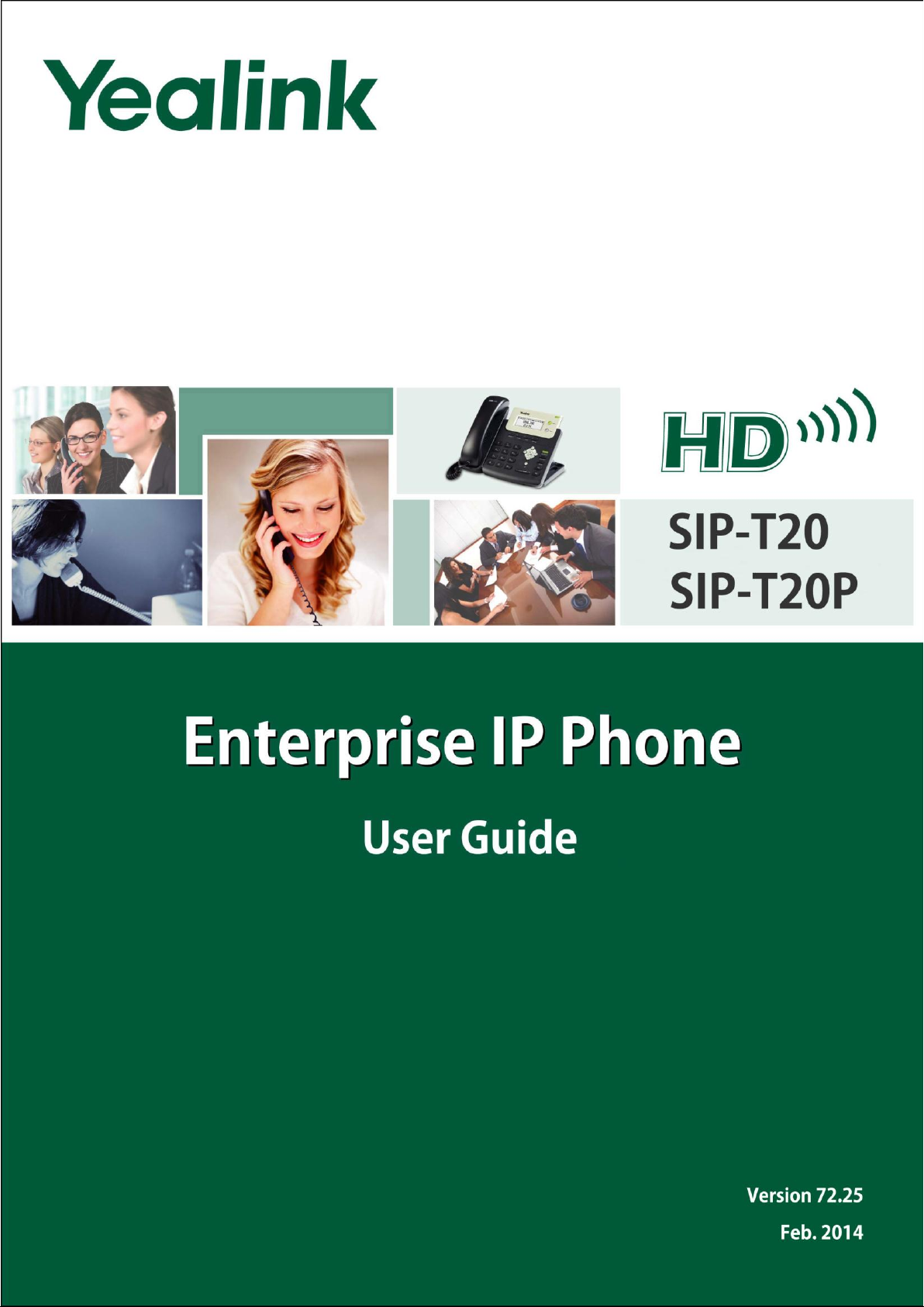
Page 2
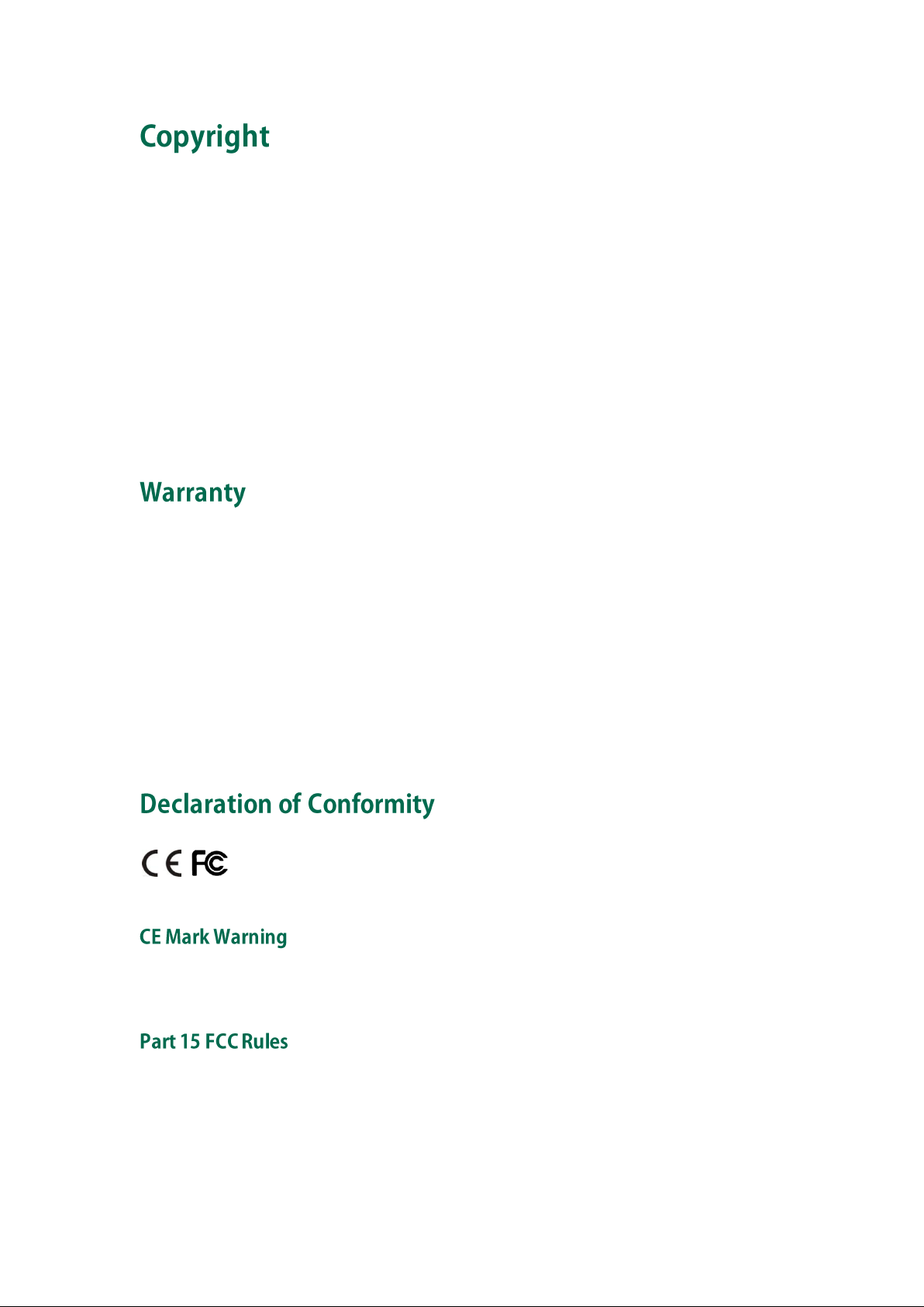
Hereby, Yealink Network Technology CO., LTD. declares that this phone is in conformity
with the essential requirements and other relevant provisions of the CE, FCC.
Copyright © 2014 YE ALINK NETWORK TECHNOLOGY
Copyright © 2014 Yealink Network Technology CO., LTD. All rights reserved. No parts of this
publication may be reproduced or transmitted in any form or by any means, electronic or
mechanical, photocopying, recording, or otherwise, for any purpose, without the express written
permission of Yealink Network Technology CO., LTD. Under the law, reproducing includes
translating into another language or format.
When this publication is made available on media, Yealink Network Technology CO., LTD. gives
its consent to downloading and printing copies of the content provided in this file only for private
use but not for redistribution. No parts of this publication may be subject to alteration,
modification or commercial use. Yealink Network Technology CO., LTD. will not be liable for any
damages arising from use of an illegally modified or altered publication.
THE SPECIFICATIONS AND INFORMATION REGARDING THE PRODUCTS IN THIS GUIDE ARE
SUBJECT TO CHANGE WITHOUT NOTICE. ALL STATEMENTS, INFORMATION, AND
RECOMMENDATIONS IN THIS GUIDE ARE BELIEVED TO BE ACCURATE AND PRESENTED
WITHOUT WARRANTY OF ANY KIND, EXPRESS OR IMPLIED. USERS MUST TAKE FULL
RESPONSIBILITY FOR THEIR APPLICATION OF PRODUCTS.
YEALINK NETWORK TECHNOLOGY CO., LTD. MAKES NO WARRANTY OF ANY KIND WITH
REGARD TO THIS GUIDE, INCLUDING, BUT NOT LIMITED TO, THE IMPLIED WARRANTIES OF
MERCHANTABILITY AND FITNESS FOR A PARTICULAR PURPOSE. Yealink Network Technology
CO., LTD. shall not be liable for errors contained herein nor for incidental or consequential
damages in connection with the furnishing, performance, or use of this guide.
This device is marked with the CE mark in compliance with EC Directives 2006/95/EC and 2004/108/EC.
This device is compliant with Part 15 of the FCC Rules. Operation is subject to the following two conditions:
1. This device may not cause harmful interference, and
2. This device must accept any interference received, including interference that may cause undesired
operation.
Page 3
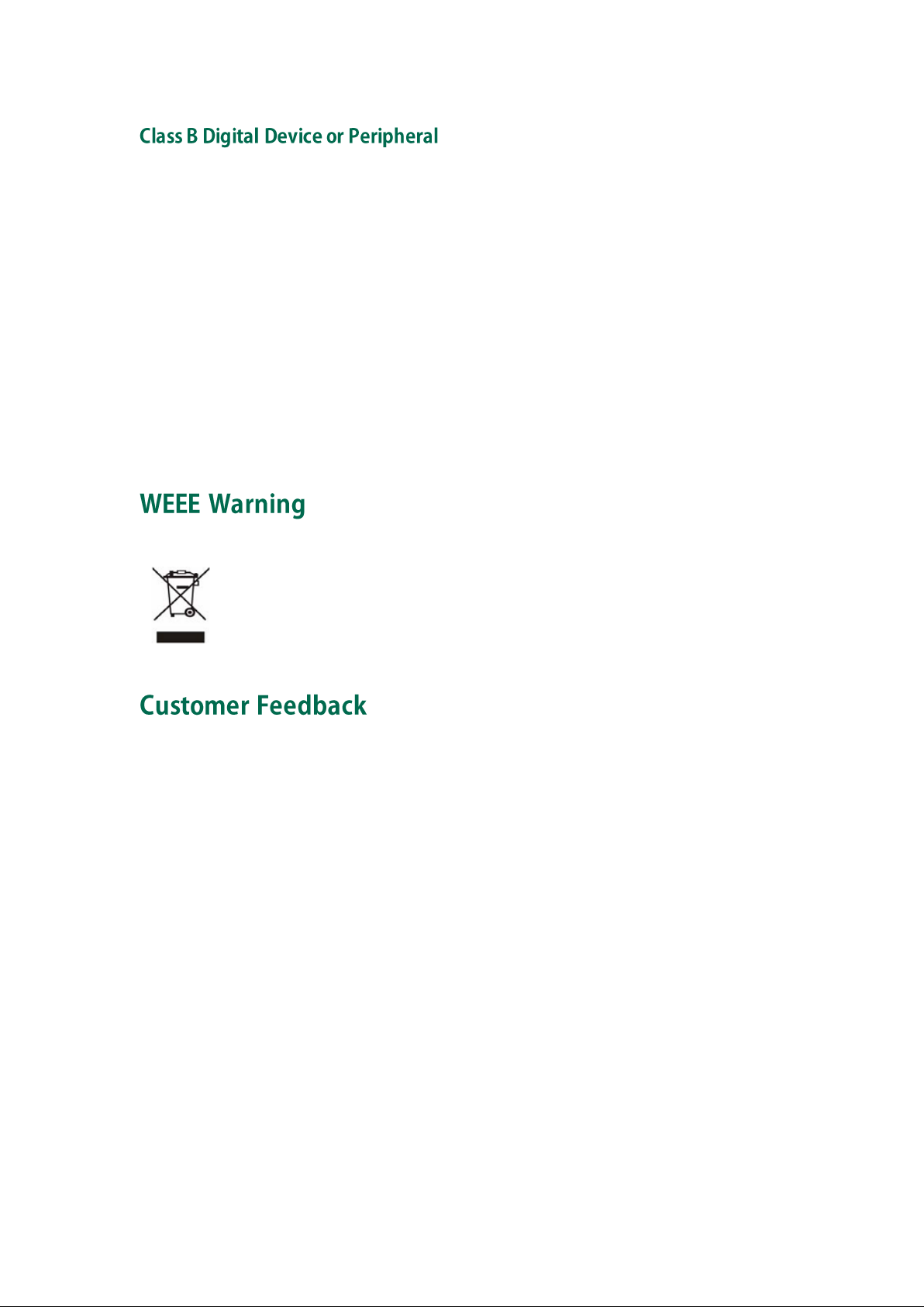
To avoid the potential effects on the environment and human health as a result of the
presence of hazardous substances in electrical and electronic equipment, end users of
electrical and electronic equipment should understand the meaning of the crossed-out
wheeled bin symbol. Do not dispose of WEEE as unsorted municipal waste and have to
collect such WEEE separately.
Note: This device is tested and complies with the limits for a Class B digital device, pursuant to Part 15 of the
FCC Rules. These limits are designed to provide reasonable protection against harmful interference in a
residential installation. This equipment generates, uses, and can radiate radio frequency energy and, if not
installed and used in accordance with the instructions, may cause harmful interference to radio
communications. However, there is no guarantee that interference will not occur in a particular installation. If
this equipment does cause harmful interference to radio or television reception, which can be determined
by turning the equipment off and on, the user is encouraged to try to correct the interference by one or more
of the following measures:
1. Reorient or relocate the receiving antenna.
2. Increase the separation between the equipment and receiver.
3. Connect the equipment into an outlet on a circuit different from that to which the receiver is connected.
4. Consult the dealer or an experience radio/TV technician for help.
We are striving to improve our documentation quality and we appreciate your feedback. Email
your opinions and comments to DocsFeedback@yealink.com.
Page 4
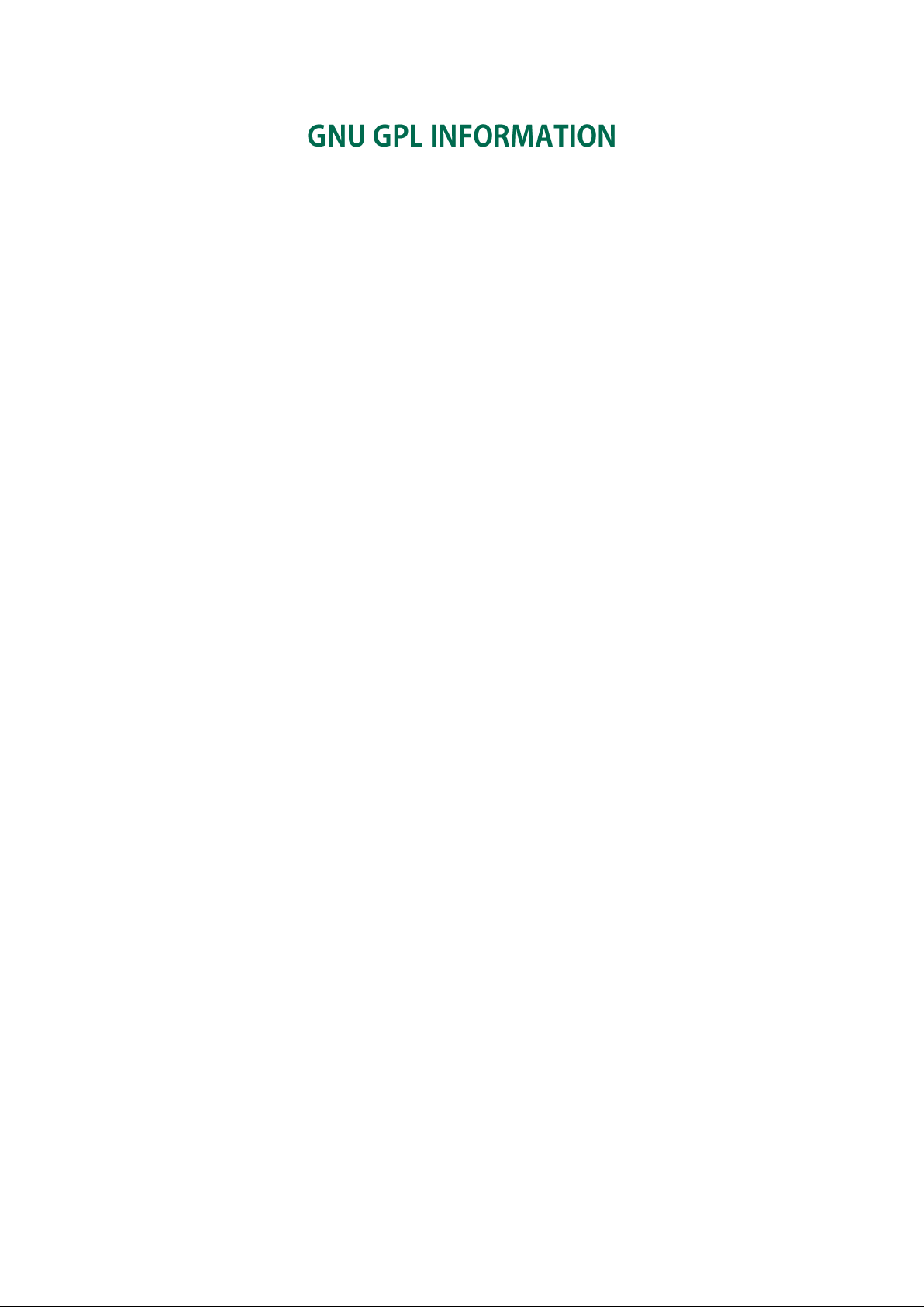
Yealink SIP-T20P/SIP-T20 firmware contains third-party software under the GNU General Public License (GPL).
Yealink uses software under the specific terms of the GPL. Please refer to the GPL for the exact terms and
conditions of the license.
The original GPL license, source code of components licensed under GPL and used in Yealink products can
be downloaded online:
http://www.yealink.com/GPLOpenSource.aspx?BaseInfoCateId=293&NewsCateId=293&CateId=293.
Page 5
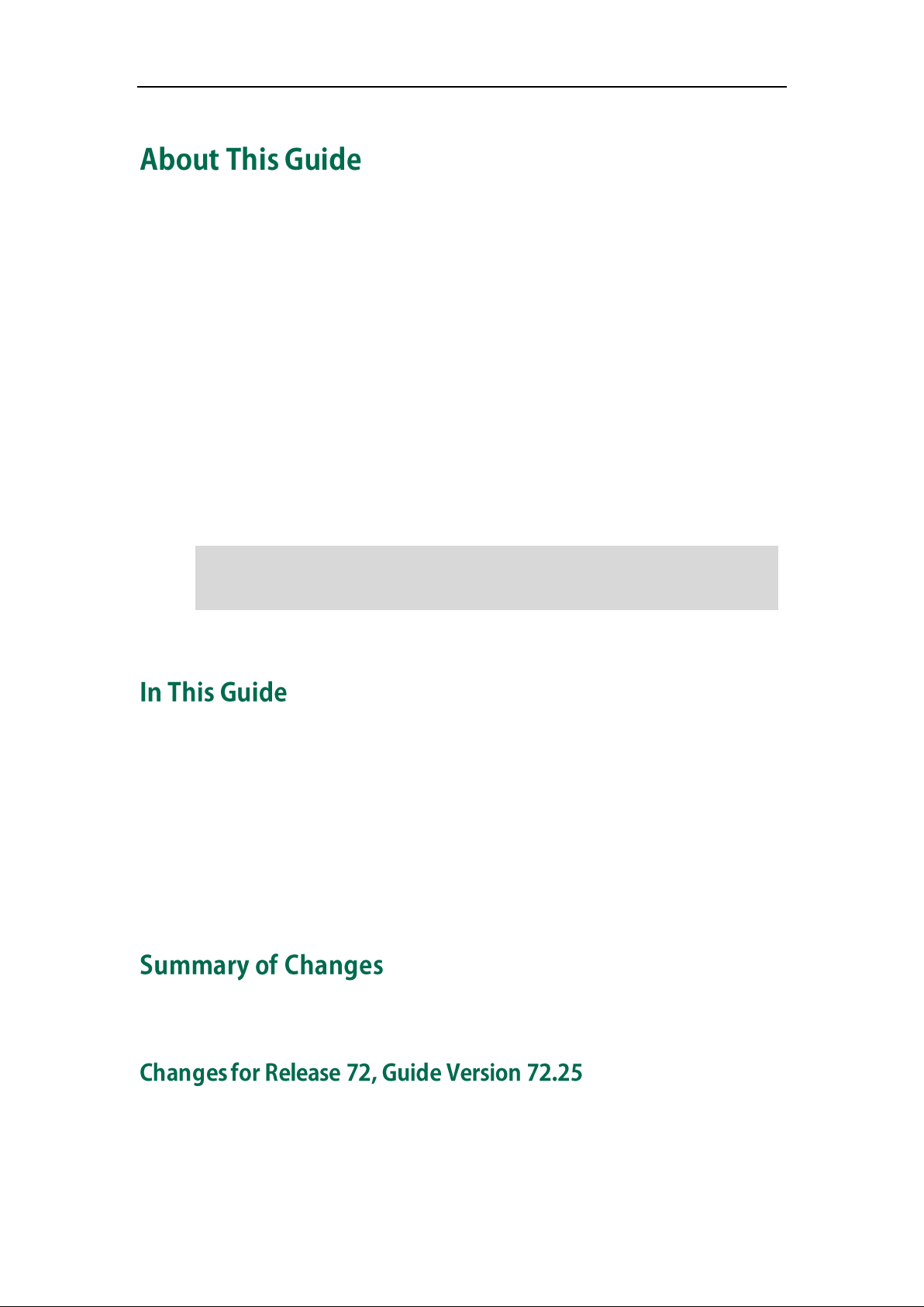
About This Guide
Shared Line, Busy Lamp Field List, Network Directory and Network Call Log features are
hidden for IP phones in neutral firmware version, which are designed for BroadWorks
environment. Please contact your system administrator for more information.
Thank you for choosing the SIP-T20P/SIP-T20 IP phone, exquisitely designed to provide
business telephony features, such as Call Hold, Call Transfer, Busy Lamp Field, Multicast
Paging and Conference over an IP network. The difference between the SIP-T20P and
SIP-T20 IP phone is that the former supports PoE, while the latter does not.
This guide provides everything you need to quickly use your new phone. First, verify
with your system administrator that the IP network is ready for phone configuration. Also
be sure to read the Packaging Contents and Regulatory Notices sections in this guide
before you set up and use the SIP-T20P/SIP-T20 IP phone.
If this is your first time using the SIP-T20P/SIP-T20 IP phone, we recommend that you first
refer to the
Quick Installation Guide
and
Quick Reference Guide
, available online:
http://www.yealink.com/SupportDownloadfiles_detail.aspx?CateId=187&flag=142 .
Note
Topics provided in this guide include:
Chapter 1 Overview
Chapter 2 Getting Started
Chapter 3 Customizing Your Phone
Chapter 4 Basic Call Features
Chapter 5 Advanced Phone Features
This section describes the changes to this guide for each release and guide version.
Major updates have occurred to the following sections:
Documentations on page 7
v
Page 6
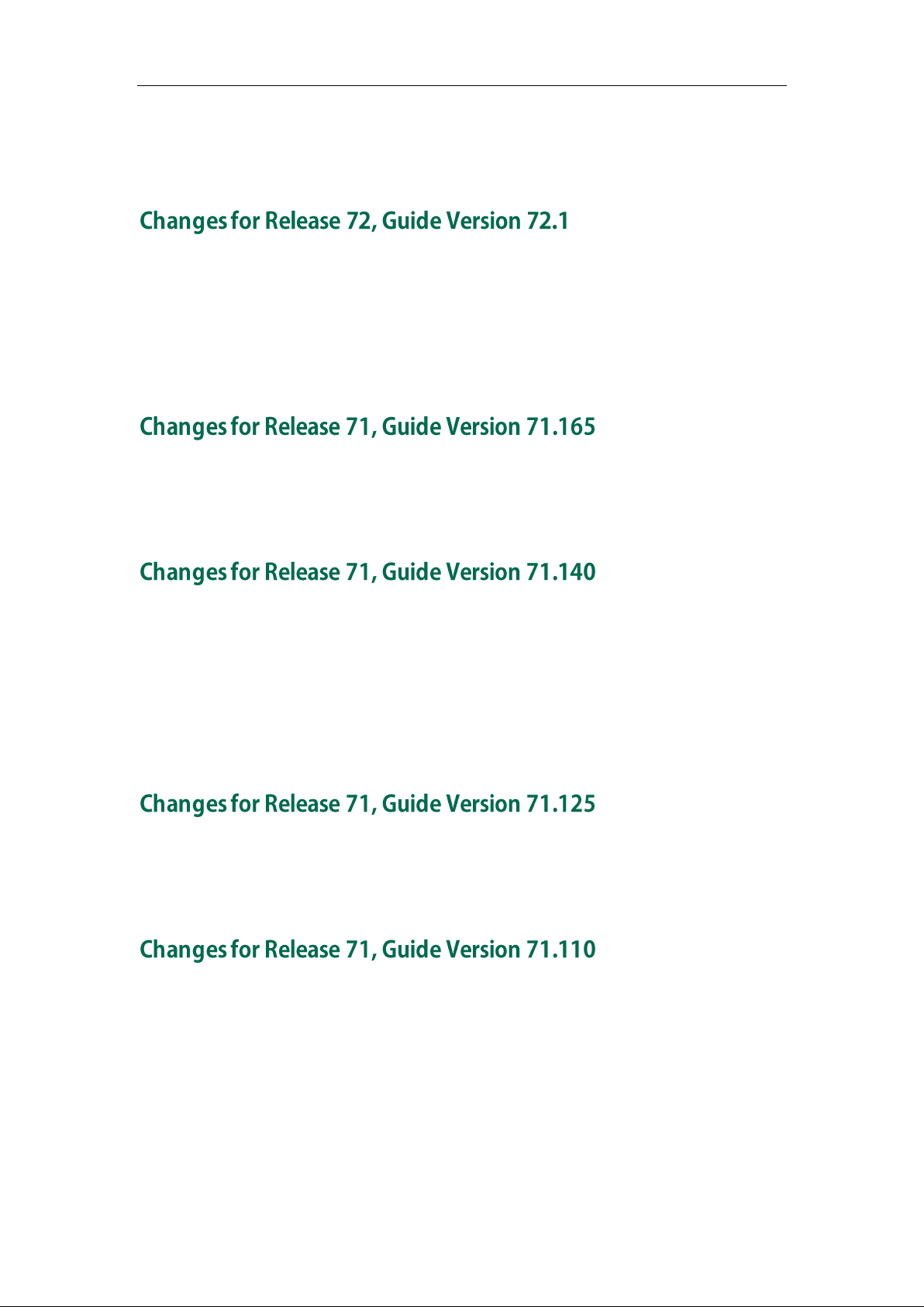
User Guide for the SIP-T20P/SIP-T20 IP Phone
Packaging Contents on page 9
Phone Status on page 13
Documentations of the SIP-T20 IP phone have also been added.
Major updates have occurred to the following sections:
LED Instructions on page 4
Anonymous Call on page 75
Major updates have occurred to the following sections:
Appendix A - Time Zones on page 111
Major updates have occurred to the following sections:
LED Instructions on page 4
Ring Tones on page 24
Anonymous Call on page 75
Troubleshooting on page 97
Major updates have occurred to the following sections:
Appendix A - Time Zones on page 111
Major updates have occurred to the following sections:
Basic Network Settings on page 14
Keypad Lock on page 21
vi
Contact Management on page 26
DSS Keys on page 37
Page 7
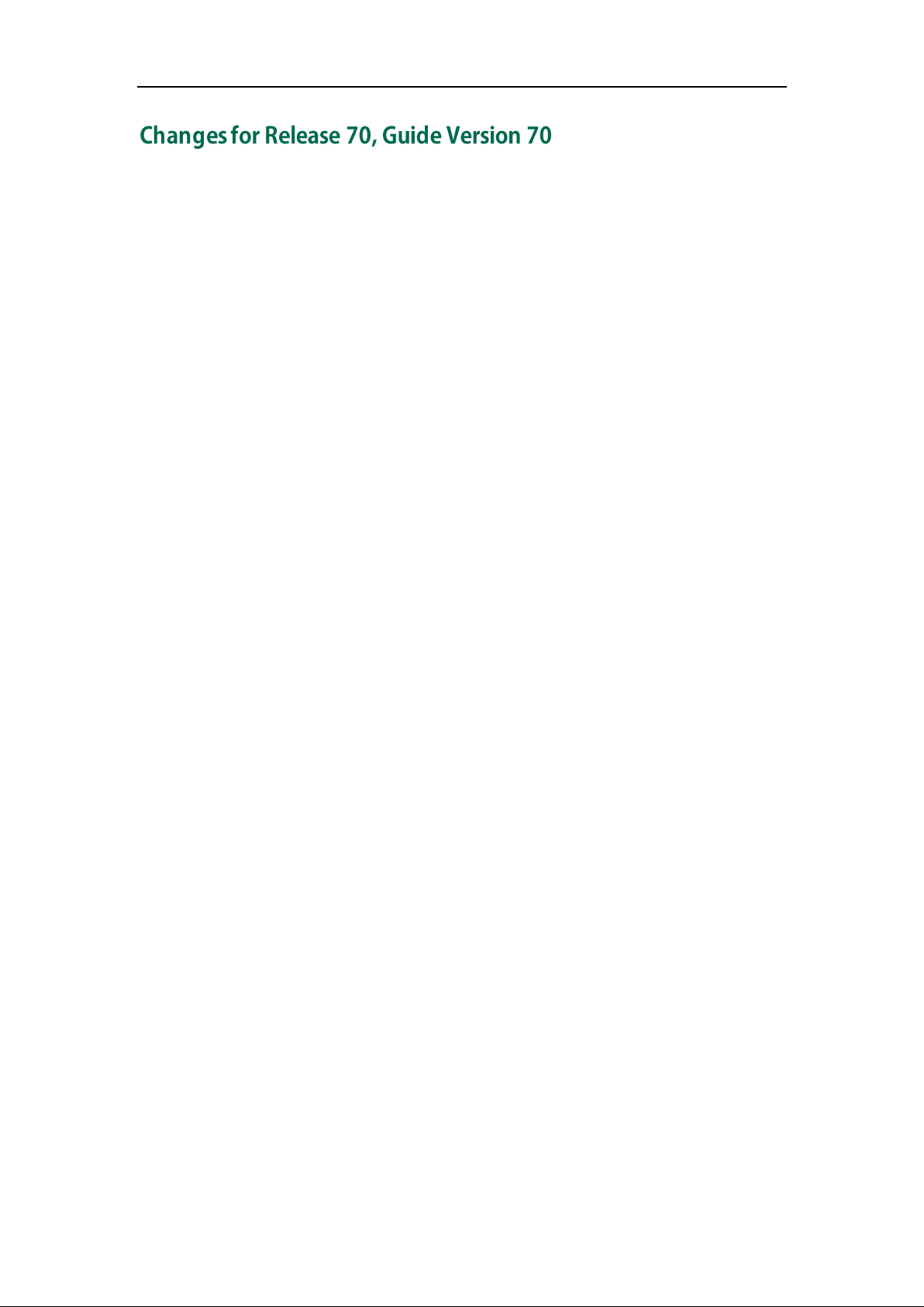
Major updates have occurred to the following sections:
Keypad Lock on page 21
Volume on page 24
Ring Tones on page 24
Call Completion on page 59
DSS Keys on page 37
Do Not Disturb (DND) on page 61
Call Forward on page 64
Busy Lamp Field (BLF) on page 79
About This Guide
vii
Page 8
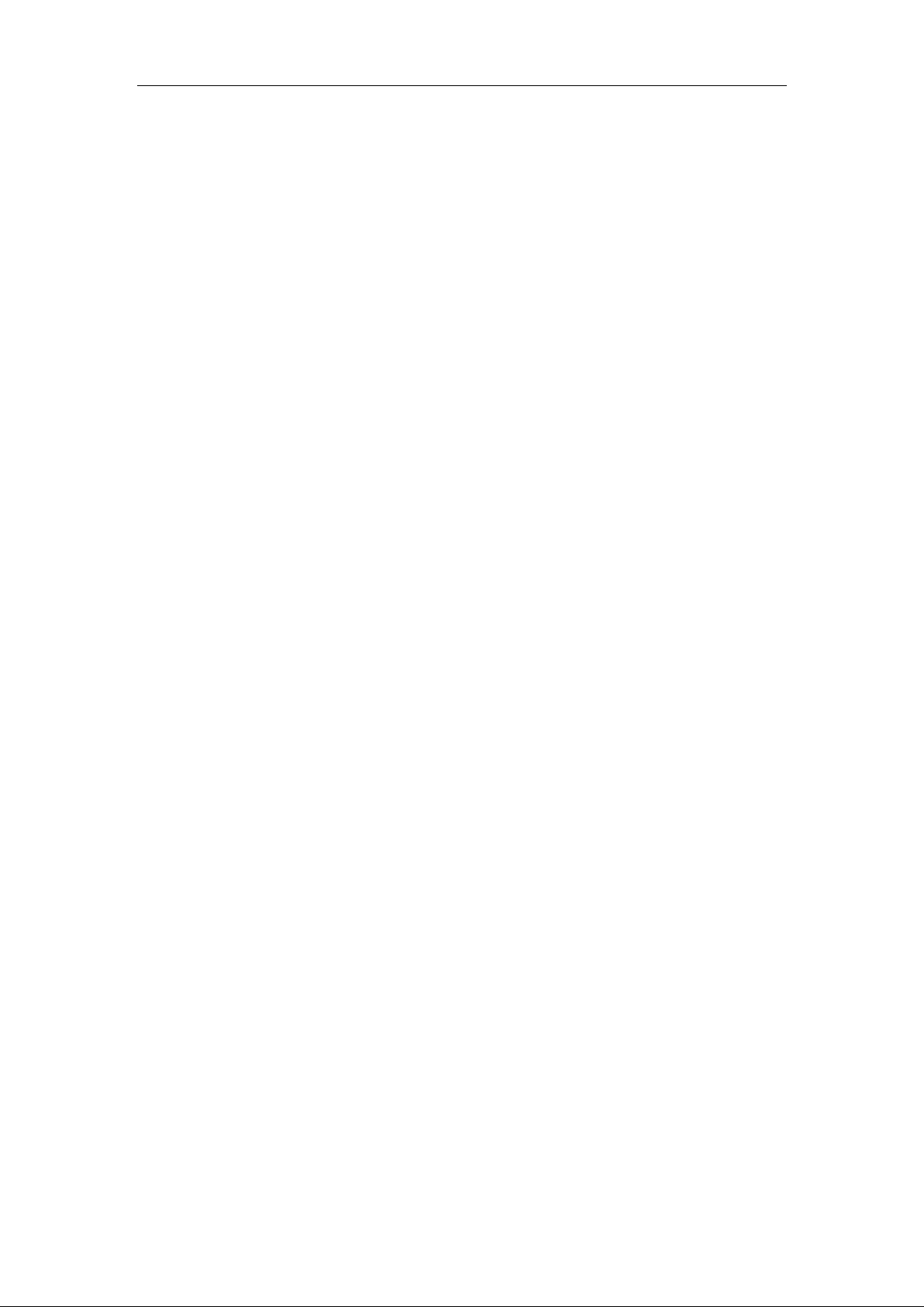
User Guide for the SIP-T20P/SIP-T20 IP Phone
viii
Page 9
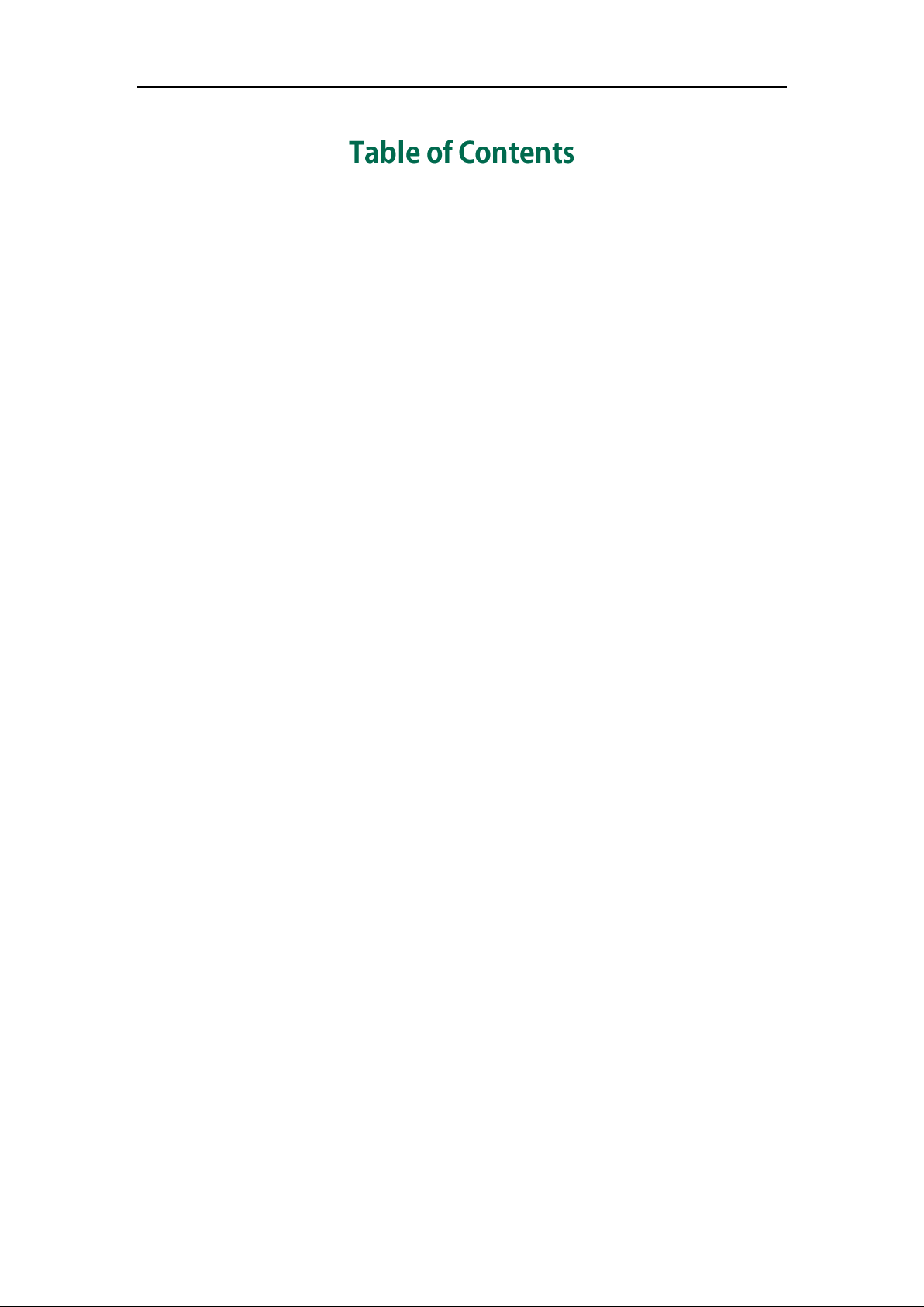
Table of Contents
About This Guide ................................................................ v
In This Guide ................................................................................................................ v
Summary of Changes.................................................................................................. v
Changes for Release 72, Guide Version 72.25 .......................................................... v
Changes for Release 72, Guide Version 72.1........................................................... vi
Changes for Release 71, Guide Version 71.165 ....................................................... vi
Changes for Release 71, Guide Version 71.140 ....................................................... vi
Changes for Release 71, Guide Version 71.125 ....................................................... vi
Changes for Release 71, Guide Version 71.110 ....................................................... vi
Changes for Release 70, Guide Version 70..............................................................vii
Table of Contents............................................................... ix
Overview ........................................................................... 1
Hardware Component Instructions ............................................................................. 1
Icon Instructions ........................................................................................................... 3
LED Instructions ............................................................................................................ 4
User Interfaces ............................................................................................................ 5
Phone User Interface ................................................................................................ 5
Web User Interface ................................................................................................... 5
Documentations........................................................................................................... 7
Getting Started .................................................................. 9
Packaging Contents .................................................................................................... 9
Phone Installation ...................................................................................................... 11
Phone Initialization .................................................................................................... 13
Phone Status .............................................................................................................. 13
Basic Network Settings .............................................................................................. 14
Registration................................................................................................................ 16
Idle Screen ................................................................................................................ 16
Customizing Your Phone .................................................... 17
General Settings........................................................................................................ 17
Language ............................................................................................................... 17
Time & Date ............................................................................................................ 18
Administrator Password.......................................................................................... 20
ix
Page 10
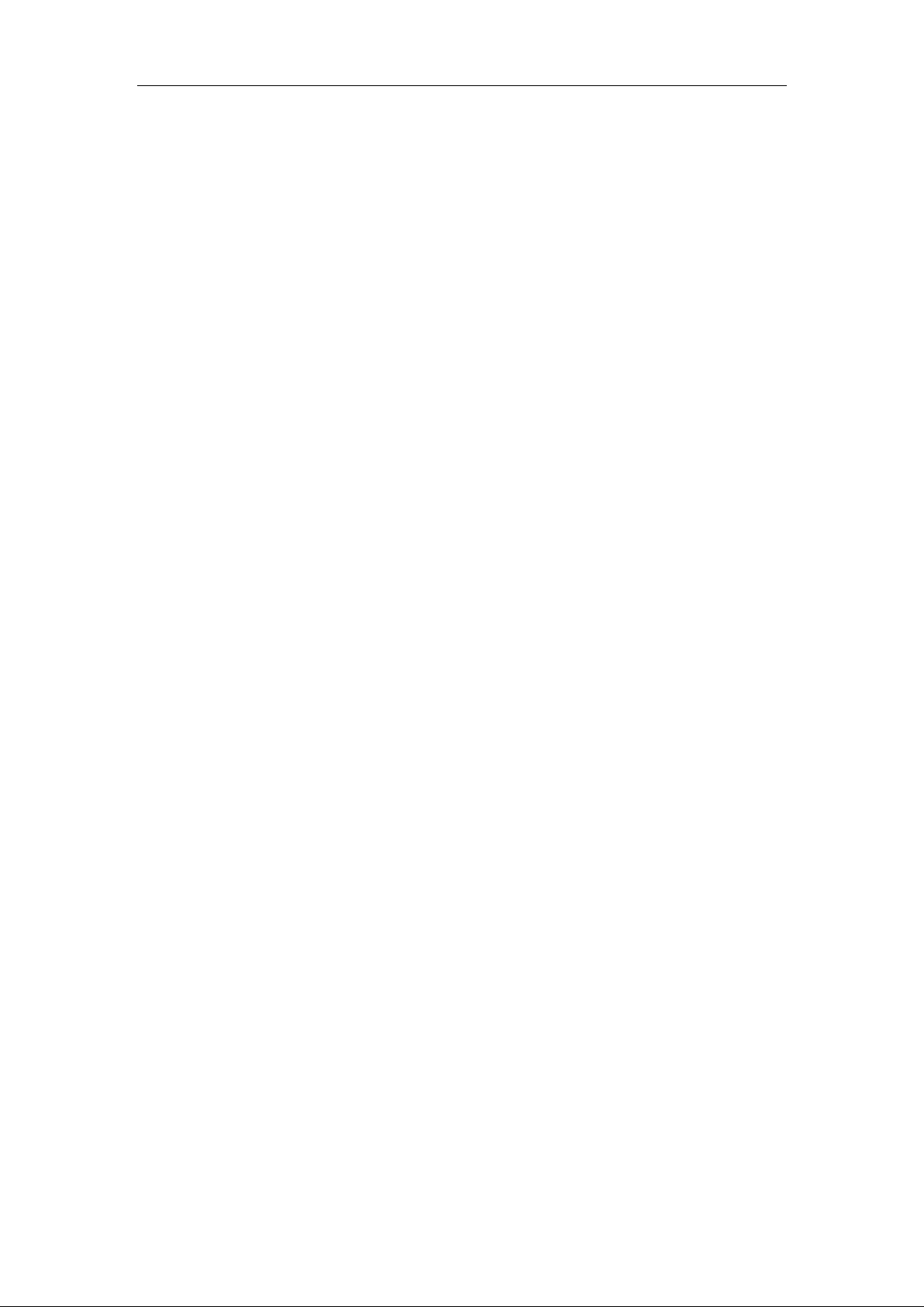
User Guide for the SIP-T20P/SIP-T20 IP Phone
Key as Send ............................................................................................................ 20
Keypad Lock ........................................................................................................... 21
Audio Settings ........................................................................................................... 24
Volume.................................................................................................................... 24
Ring Tones............................................................................................................... 24
Contact Management ............................................................................................... 26
Local Directory ........................................................................................................ 26
Blacklist................................................................................................................... 32
Call History Management ......................................................................................... 33
System Customizations .............................................................................................. 34
Logo Customization ................................................................................................ 34
Headset Use........................................................................................................... 35
DSS Keys................................................................................................................. 37
Account Management............................................................................................ 43
Dial Plan ................................................................................................................. 44
Emergency Number ................................................................................................ 50
Live Dialpad ........................................................................................................... 51
Hotline .................................................................................................................... 52
Basic Call Features ........................................................... 53
Placing Calls .............................................................................................................. 53
Answering Calls......................................................................................................... 55
Ending Calls............................................................................................................... 56
Redialing Numbers .................................................................................................... 57
Auto Answer .............................................................................................................. 57
Auto Redial ................................................................................................................ 58
Call Completion ......................................................................................................... 59
Call Return ................................................................................................................. 60
Call Mute ................................................................................................................... 60
Call Hold/Resume ...................................................................................................... 60
Do Not Disturb (DND) ................................................................................................ 61
Call Forward .............................................................................................................. 64
Call Transfer............................................................................................................... 69
Call Waiting ............................................................................................................... 70
Conference ................................................................................................................ 70
Local Conference ................................................................................................... 71
Network Conf erence .............................................................................................. 71
Call Park .................................................................................................................... 73
Call Pickup ................................................................................................................. 74
Anonymous Call ........................................................................................................ 75
Anonymous Call Rejection ......................................................................................... 76
Advanced Phone Features ................................................ 79
x
Page 11
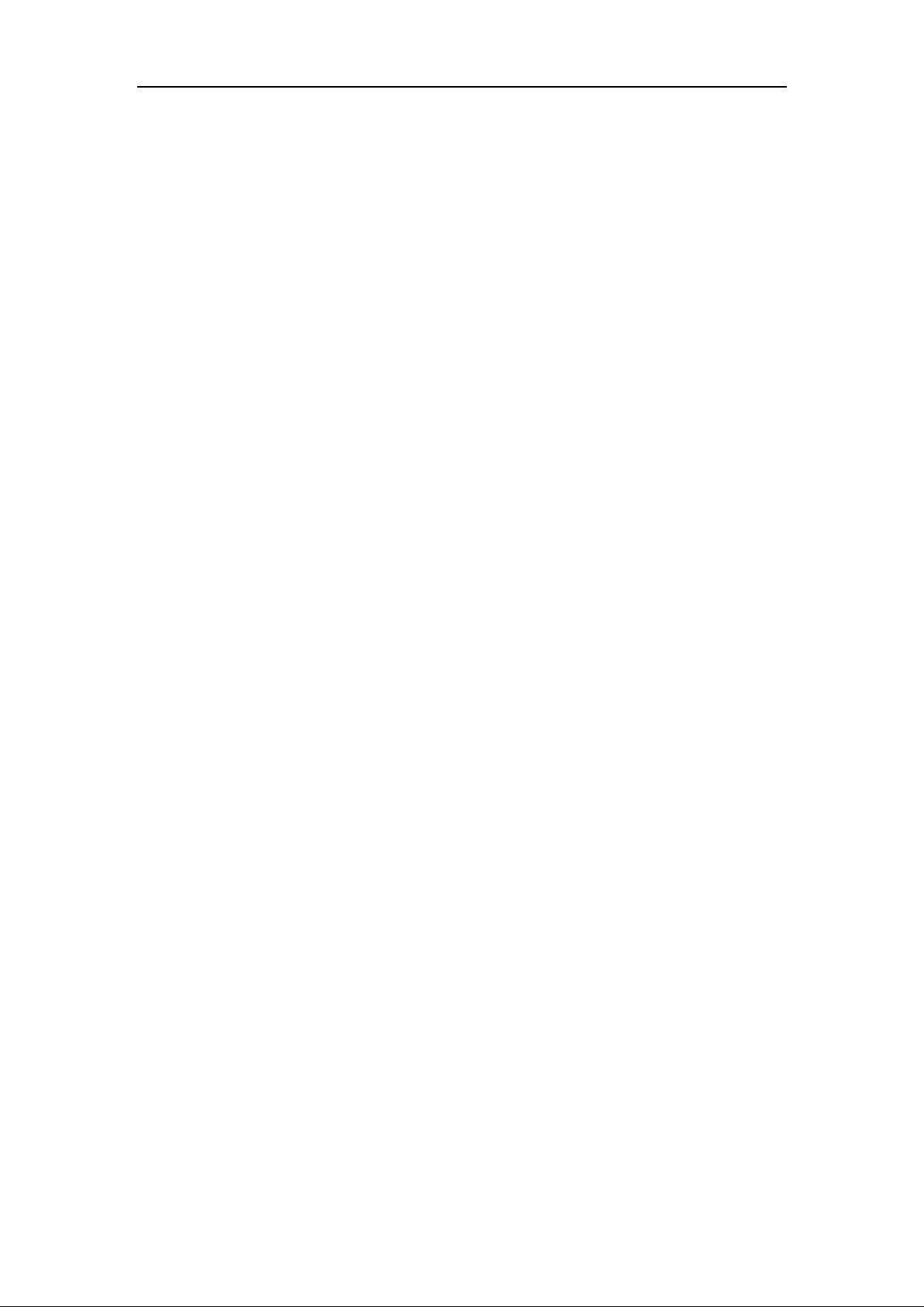
Table of Contents
Busy Lamp Field (BLF) ............................................................................................... 79
Call Recording ........................................................................................................... 81
Hot Desking ............................................................................................................... 82
Intercom..................................................................................................................... 84
Outgoing Intercom Calls ........................................................................................ 84
Incoming Intercom Calls ......................................................................................... 84
Multicast Paging ........................................................................................................ 86
Sending RTP Stream ............................................................................................... 86
Receiving RTP Stream ............................................................................................. 88
Music on Hold............................................................................................................ 89
Automatic Call Distribution (ACD) ............................................................................. 90
Message.................................................................................................................... 92
Voice Mail ............................................................................................................... 92
Message Waiting Indicator (MWI) ......................................................................... 93
Troubleshooting ................................................................ 97
Regulatory Notices ......................................................... 107
Service Agreements .................................................................................................107
Limitations of Liability ...............................................................................................107
Safety Instructions.....................................................................................................107
Appendix A - Time Zones ................................................ 111
Index ............................................................................. 113
xi
Page 12
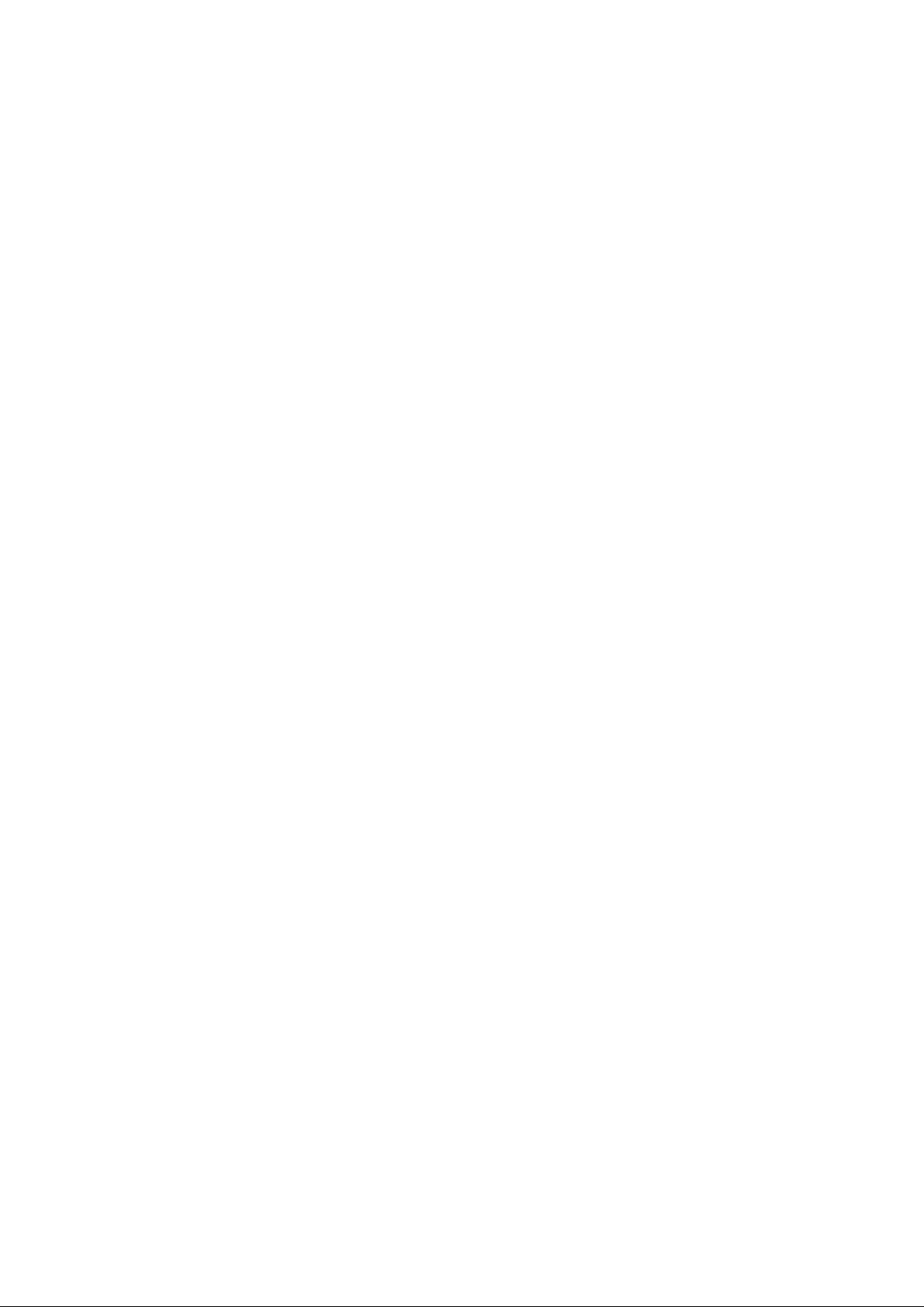
Page 13
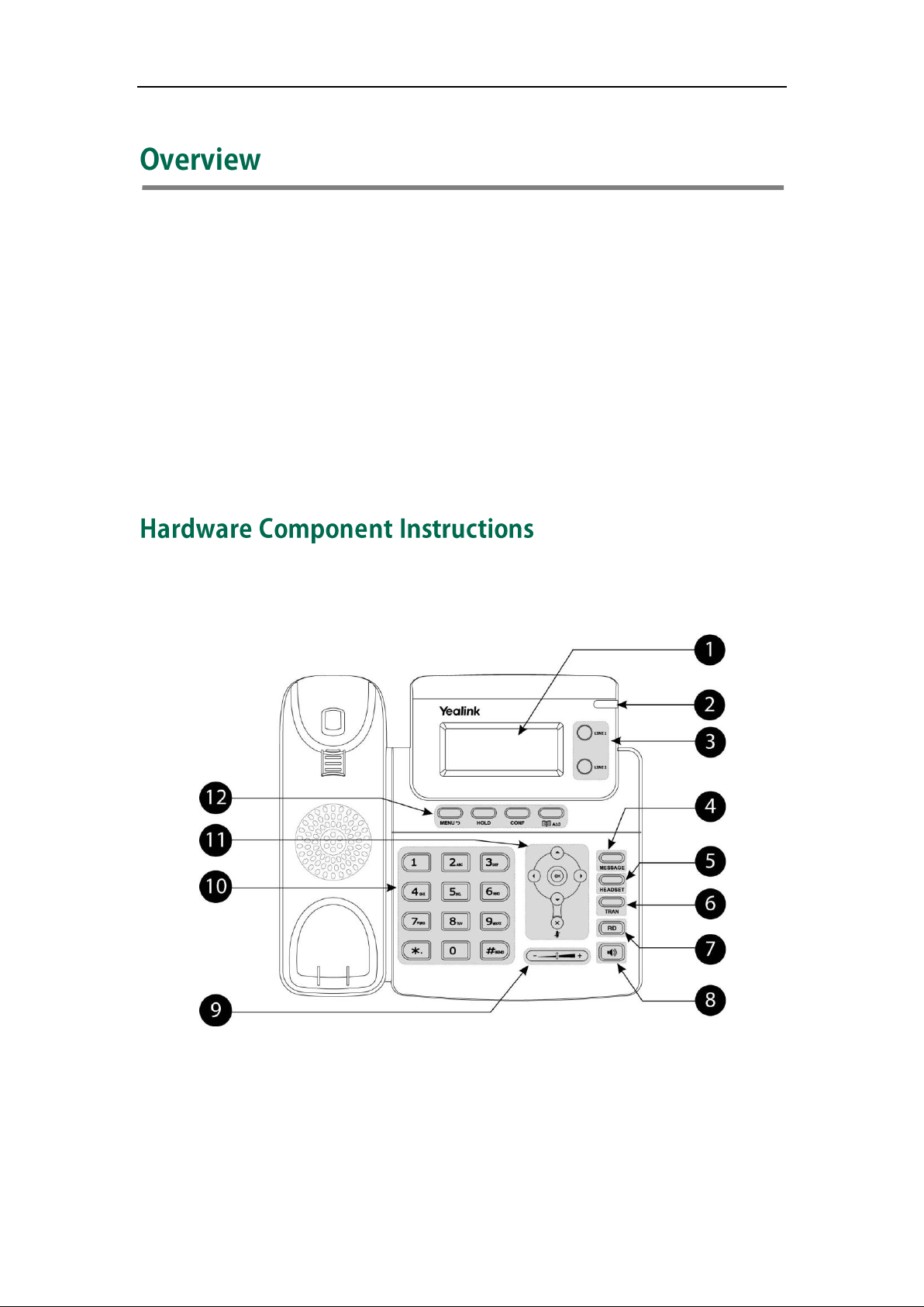
Overview
This chapter provides the overview of the SIP-T20P/SIP-T20 IP phone. Topics include:
Hardware Component Instructions
Icon Instructions
LED Instructions
User Interfaces
Documentations
If you require additional information or assistance with your new phone, contact your
system administrator.
The main hardware components of the SIP-T20P/SIP-T20 IP phone are the LCD screen and
the keypad.
1
Page 14
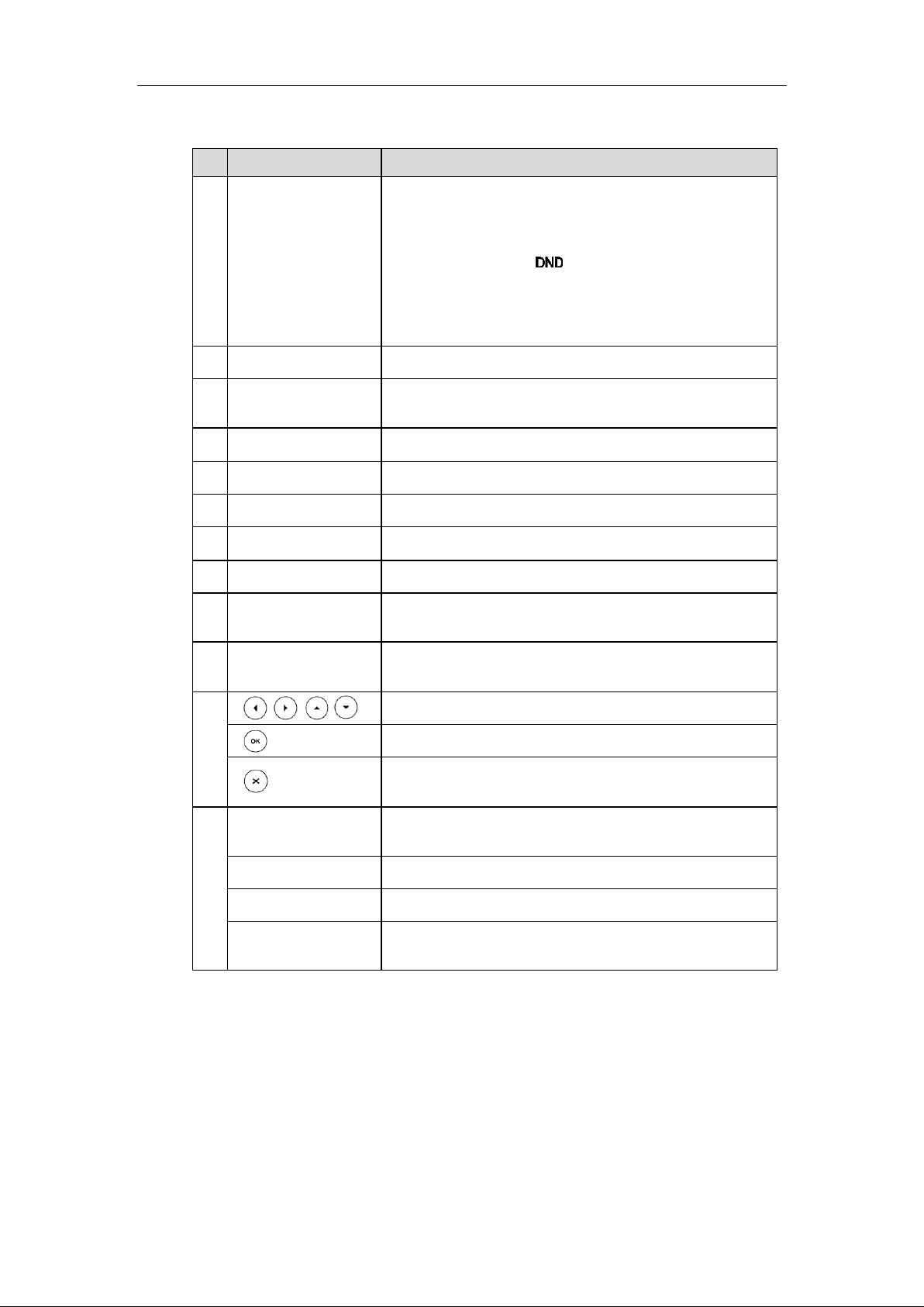
User Guide for the SIP-T20P/SIP-T20 IP Phone
It e m
De s cription
①
LCD Screen
Shows information about calls, messages, time, date
and other relevant data.
• Call information — Caller ID, call duration
• Icons (for example, )
• Missed call text or second incoming caller information
• Prompt text (for example, ―New Voice Mail‖)
• Time and date
②
Power Indicator LED
Indicates phone power status and phone status.
③
Line Keys
Use these keys to activate up to two accounts and
assign various features.
④
MESSAGE Key
Indicates and accesses voice mails.
⑤
HEADSET Key
Toggles the headset mode.
⑥
TRAN Key
Transfers a call to another party.
⑦
RD Key
Redials a previously dialed number.
⑧
Speakerphone Key
Toggles the hands-free speakerphone mode.
⑨
Volume Key
Adjusts the volume of the handset, headset, speaker,
and ringer.
⑩
Keypad
Provides the digits, letters and special characters in
context-sensitive applications.
⑪
Scroll through the displayed information.
Confirms actions or answers an incoming call.
Cancels actions, rejects incoming calls, mutes or
un-mutes calls.
⑫
MENU Key
Enters the main menu of phone or returns to the previous
interface.
HOLD Key
Places a call on hold or resumes a held call.
CONF Key
Conducts a conference call with multiple other parties.
Directory Key
Enters the directory interface or switches the input
mode.
Hardware component instructions of the SIP-T20P/SIP-T20 IP phone are:
2
Page 15
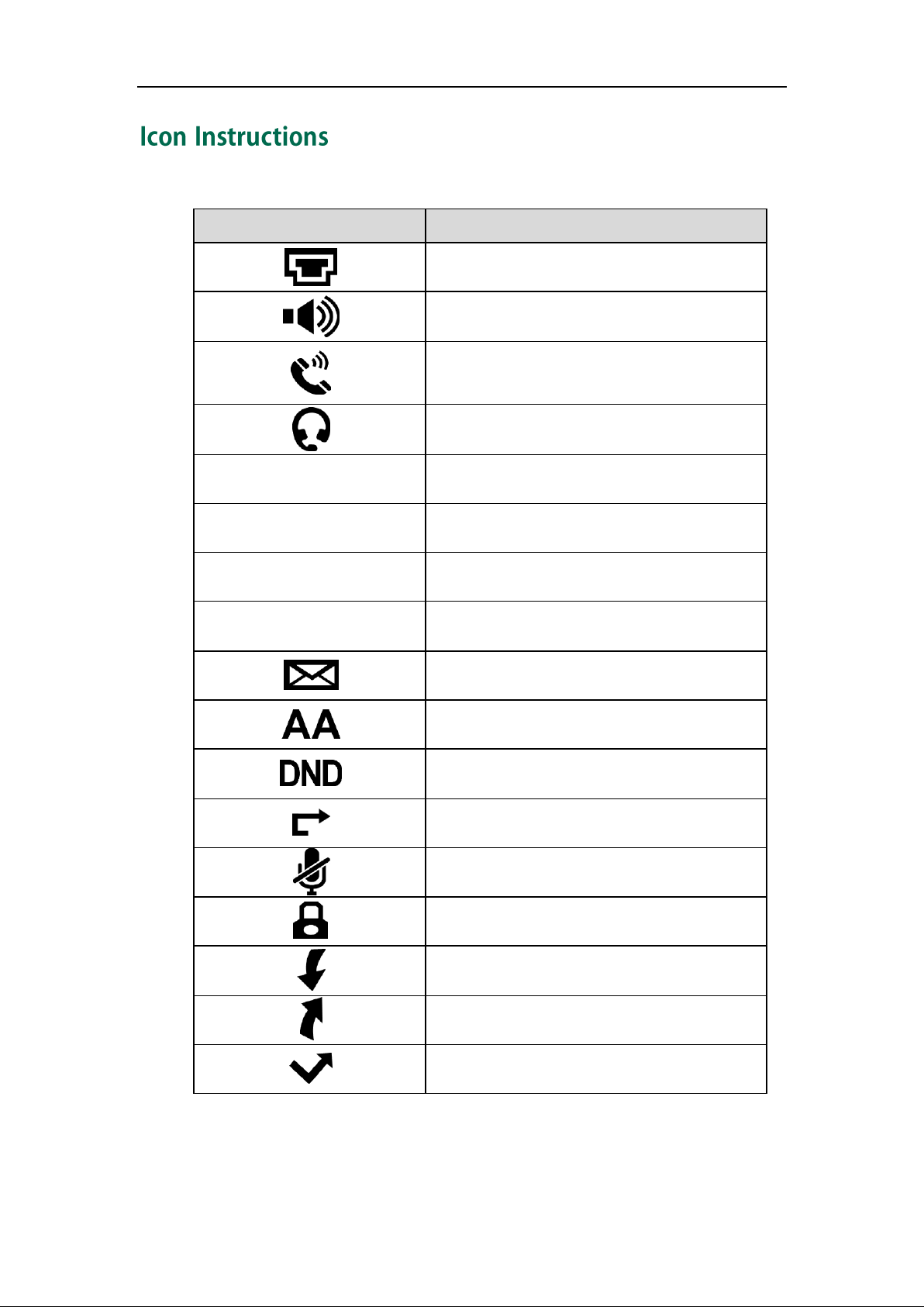
Icons appearing on the LCD screen are described in the following table :
Icon
De s cription
Network is unavailable
Hands-free speakerphone mode
Handset mode
Headset mode
123
Numeric input mode
abc
Multi-lingual lowercase letters input mode
ABC
Multi-lingual uppercase letters input mode
2aB
Alphanumeric input mode
Voice Mail
Auto Answer
Do Not Disturb
Call Forward/Forwarded Calls
Call Mute
Keypad Lock
Received Calls
Placed Calls
Missed Calls
Overview
3
Page 16
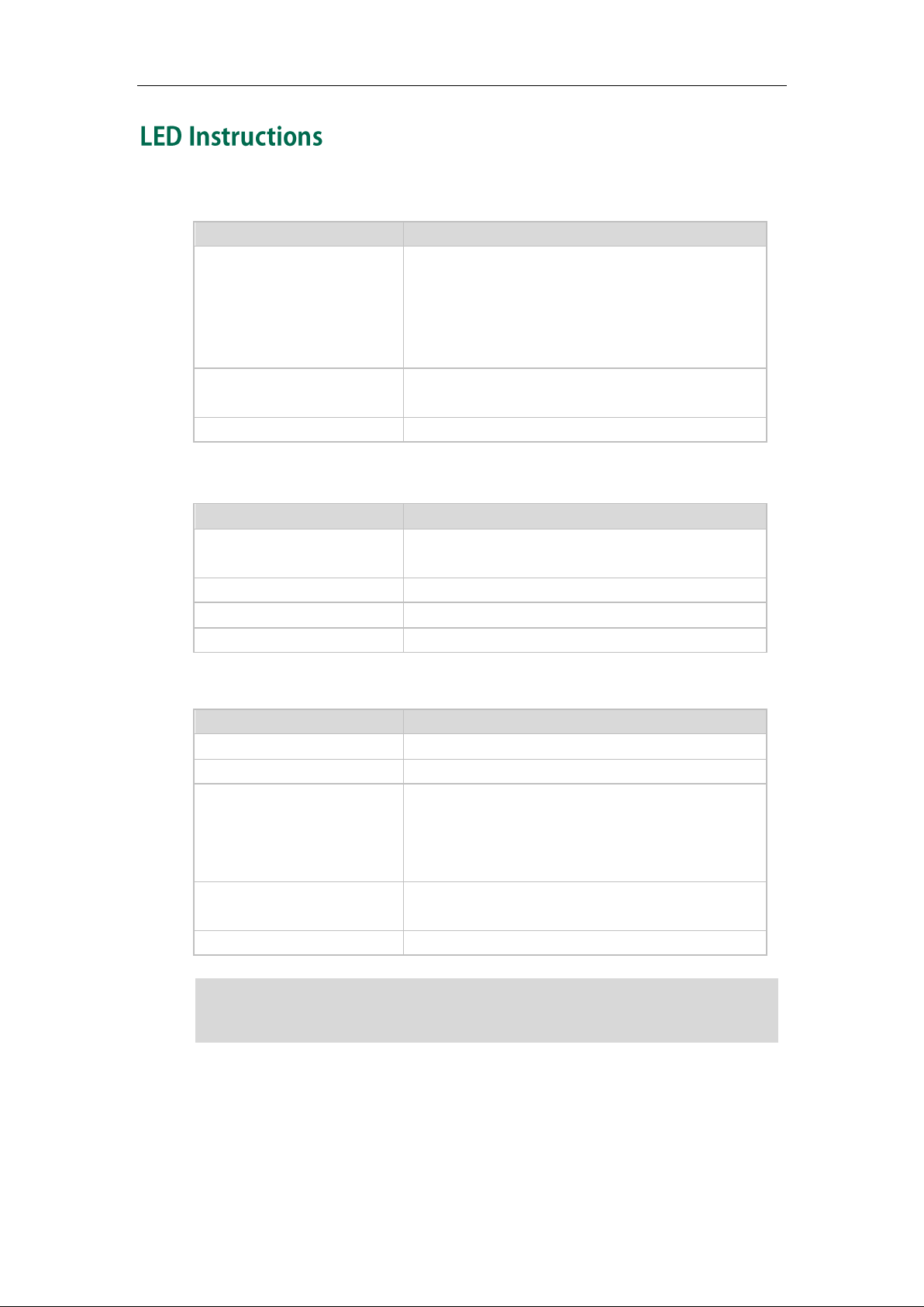
User Guide for the SIP-T20P/SIP-T20 IP Phone
LED St at u s
De s cription
Solid green
The phone is initializing.
The phone is busy.
The phone is idle.
The call is placed on hold or is held.
The phone receives a voice mail.
Fast flashing green (300ms)
The phone is ringing.
The call is mute.
Off
The phone is powered off.
LED St at u s
De s cription
Solid green
The line is in conversation.
The line is seized.
Fast flashing green
The line receives an incoming call.
Slow flashing green
The call is placed on hold.
Off
The line is inactive.
LED St at u s
De s cription
Solid green
The monitored user is idle.
Fast flashing green (200ms)
The monitored user receives an incoming call.
Slow flashing green (500ms)
The monitored user is dialing.
The monitored user is talking.
The monitored user’s conversation is placed on
hold.
Slow flashing green (1s)
The call is parked against the monitored user’s
phone number.
Off
The monitored user does not exist.
The above introduces the default LED status. The statuses of the power indic ator LED an d
BLF key are configurable via web user interface. For more information, refer to
Yealink_SIP-T2xP_and_SIP-T19P_IP_Phone_Family_Administrator_Guide
.
Pow er Indicator LED
Line key LED
Note
Line key LED (configured as a BLF key)
4
Page 17
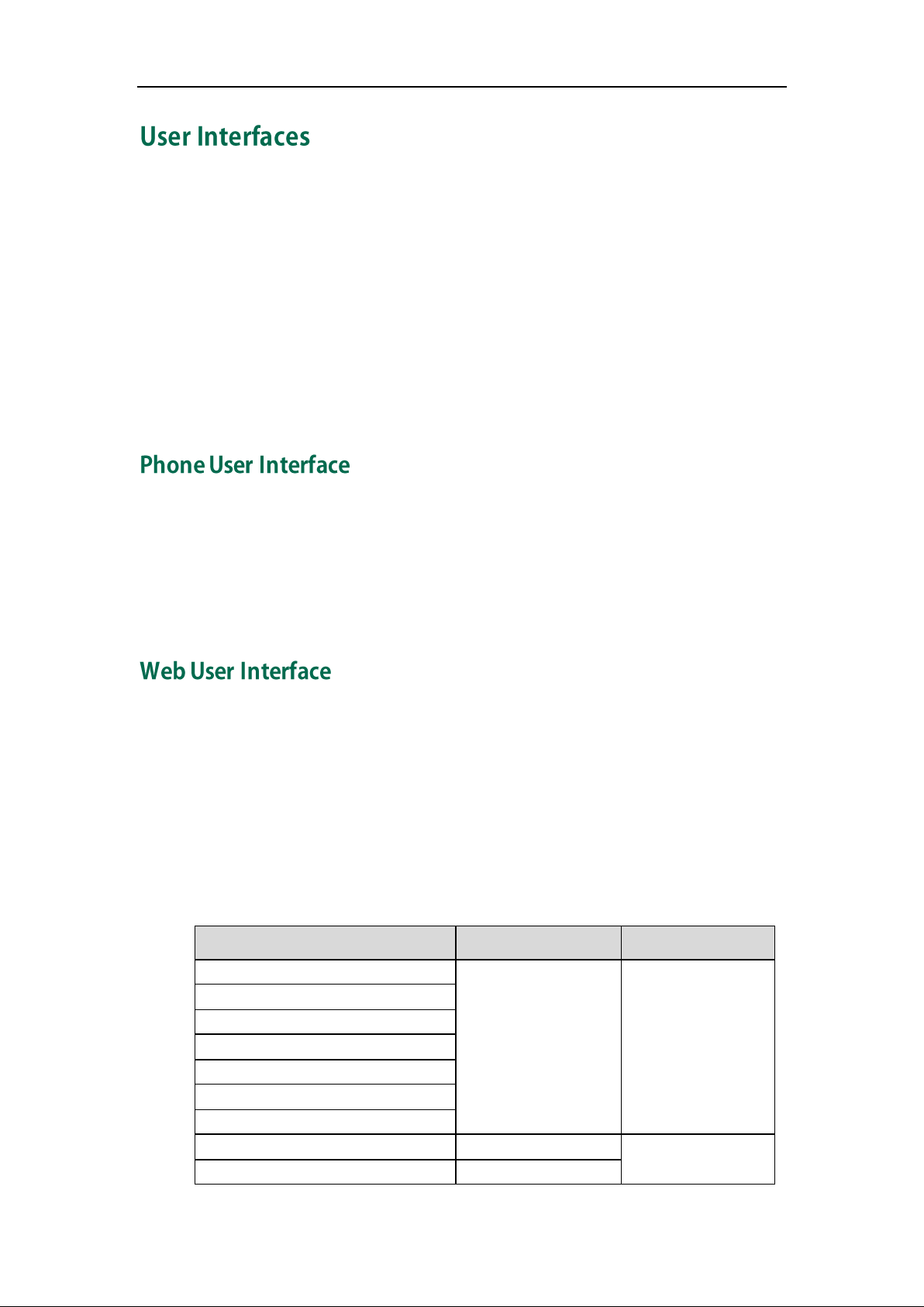
Overview
Options
Phone User Interface
We b User Interface
St a tus
√
√
--IP Address
--MAC
--Firmware
--Network
--Phone
--Accounts
Bas ic Phone Settings
√
--Language
√
Two ways to customize configurations of your SIP-T20P/SIP-T20 IP phone:
The user Interface on the IP phone.
The user Interface in a web browser on your PC.
The hardware components keypad and LCD screen constitute the phone user interface ,
which allows the user to execute all call operation tasks and basic configuration
changes directly on the phone. In addition, each phone has a web user interface to
access all configuration settings. In many cases, either the phone user interface and/or
the web user interface interchangeably. However, in some cases, it is only possible to
use one or the other interface to operate the phone and change settings.
You can customize your phone by pressing the MENU key to access the phone user
interface. The Advanced option is only accessible to the administrator, and the default
administrator password is ―admin‖ (case-sensitive). For more information on
customizing your phone with the available options from the phone user interface, refer
to Customizing Your Phone on page 17.
In addition to the phone user interface, you can also customize your phone via web user
interface. In order to access the web user interface, you need to know the IP address of
your new phone. To obtain the IP address, press the OK key on the phone. Enter the IP
address (e.g., http://192.168.0.10 or 192.168.0.10) in the address bar of web browser on
your PC. The default administrator user name and password are both ―admin‖
(case-sensitive).
The options you can use to customize the IP phone via phone user interface and/or via
web user interface are listed in the following table:
5
Page 18
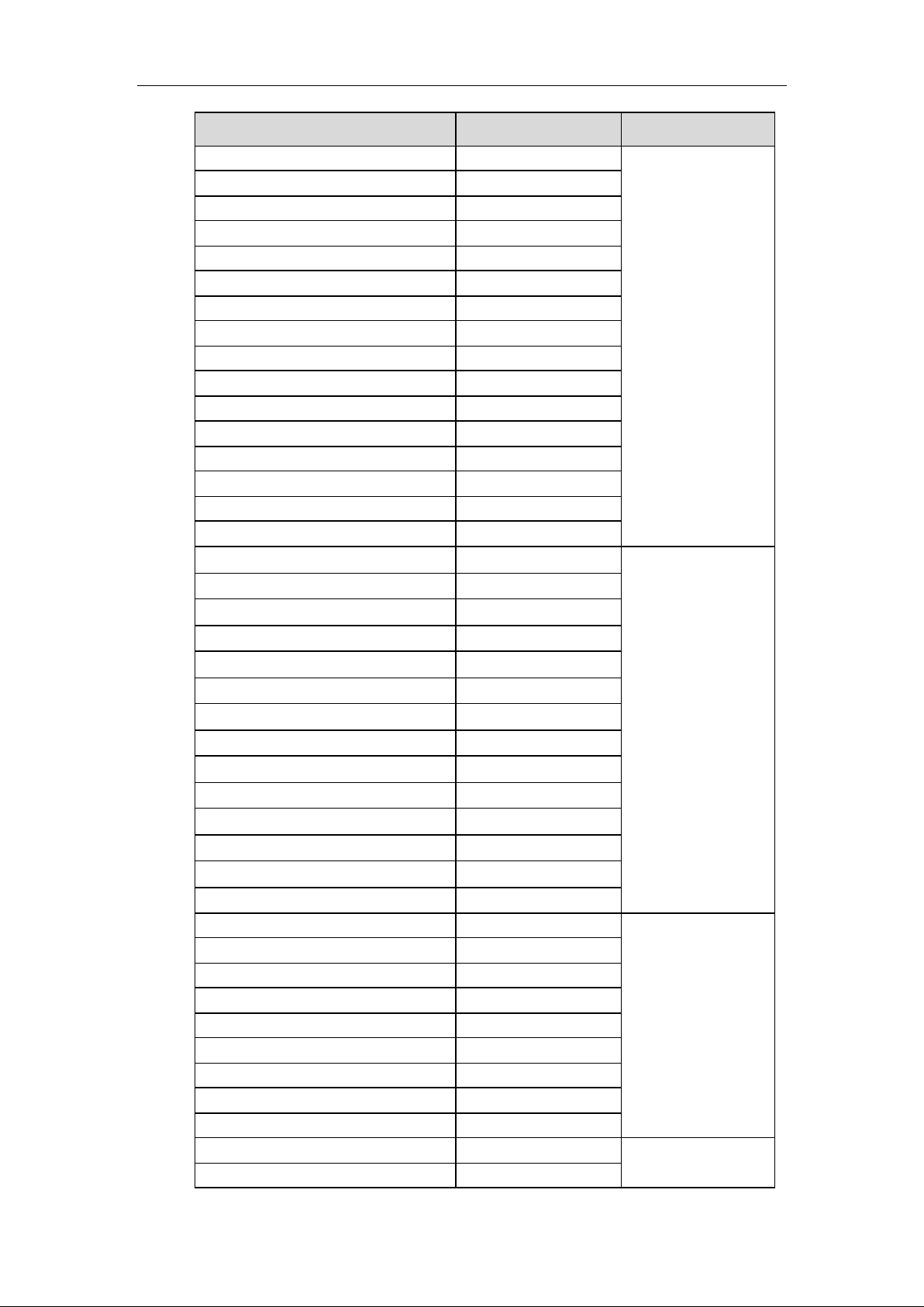
User Guide for the SIP-T20P/SIP-T20 IP Phone
Options
Phone User Interface
We b User Interface
--Time & Date
√
--Administrator Password
√
--Key as Send
√
--Keypad Lock
√
--Ring Tones
√
--Contact Management
--Local Directory
√
--Blacklist
√
--Call History Management
√
--Logo Customization
--DSS Keys
√
--Account Registration
√
--Dial Plan
--Emergency Number
--Live Dialpad
--Hotline
√
Bas ic Call Features
√
--Auto Answer
√
--Auto Redial
√
--Call Completion
√
--Call Return
√
-- Do Not Disturb (DND)
√
--Call Forward
√
--Call Transfer
√
--Call Waiting
√
--Conference
--Call Park
√
--Call Pickup
√
--Anonymous Call
√
--Anonymous Call Rejection
√
Advanced Phone Features
√
-- Busy Lamp Field (BLF)
√
--Call Recording
√
--Hot Desking
√
--Intercom
√
--Multicast Paging
--Music on Hold
-- Automatic Call Distribution (ACD)
√
--Messages
√
SIP Account
√
--User Options
6
Page 19
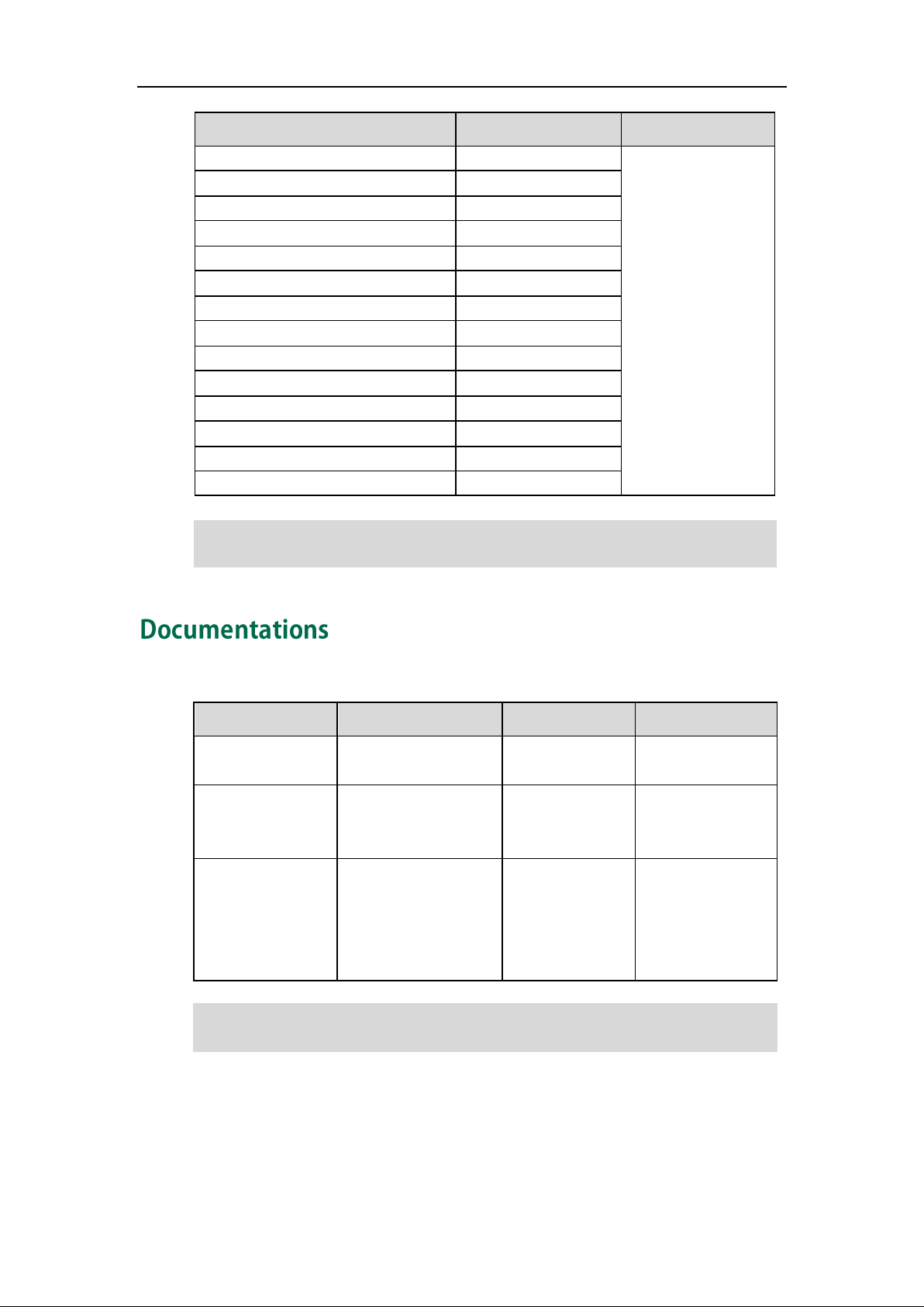
Overview
Options
Phone User Interface
We b User Interface
--Activation
√
--Label
√
--Display Name
√
--Register Name
√
--User Name
√
--Password
√
--SIP Server1/2
√
--Server Option
--Registrar Port
--Outbound Status
√
--Outbound Proxy
√
--NAT Traversal
--STUN Status
√
--STUN Server
√
Na m e
Cont e nt s
Whe re found
Language
Quick Installation
Guide
Basic setup of the
phone
In the package
English
Quick Reference
Guide
Basic call features
and phone
customization
In the package
English
User Guide
Phone or web user
interface settings
Basic call features
and advanced phone
features
On the website
English
The table above lists most of the feature options. Please refer to the relevant sections for
more information.
You can also download the latest documentations online:
http://www.yealink.com/S upportDownloadfiles_detail.aspx?CateId=187&flag=142.
Note
The following table shows documentations available for the SIP-T20P/SIP-T20 IP phone.
Note
7
Page 20
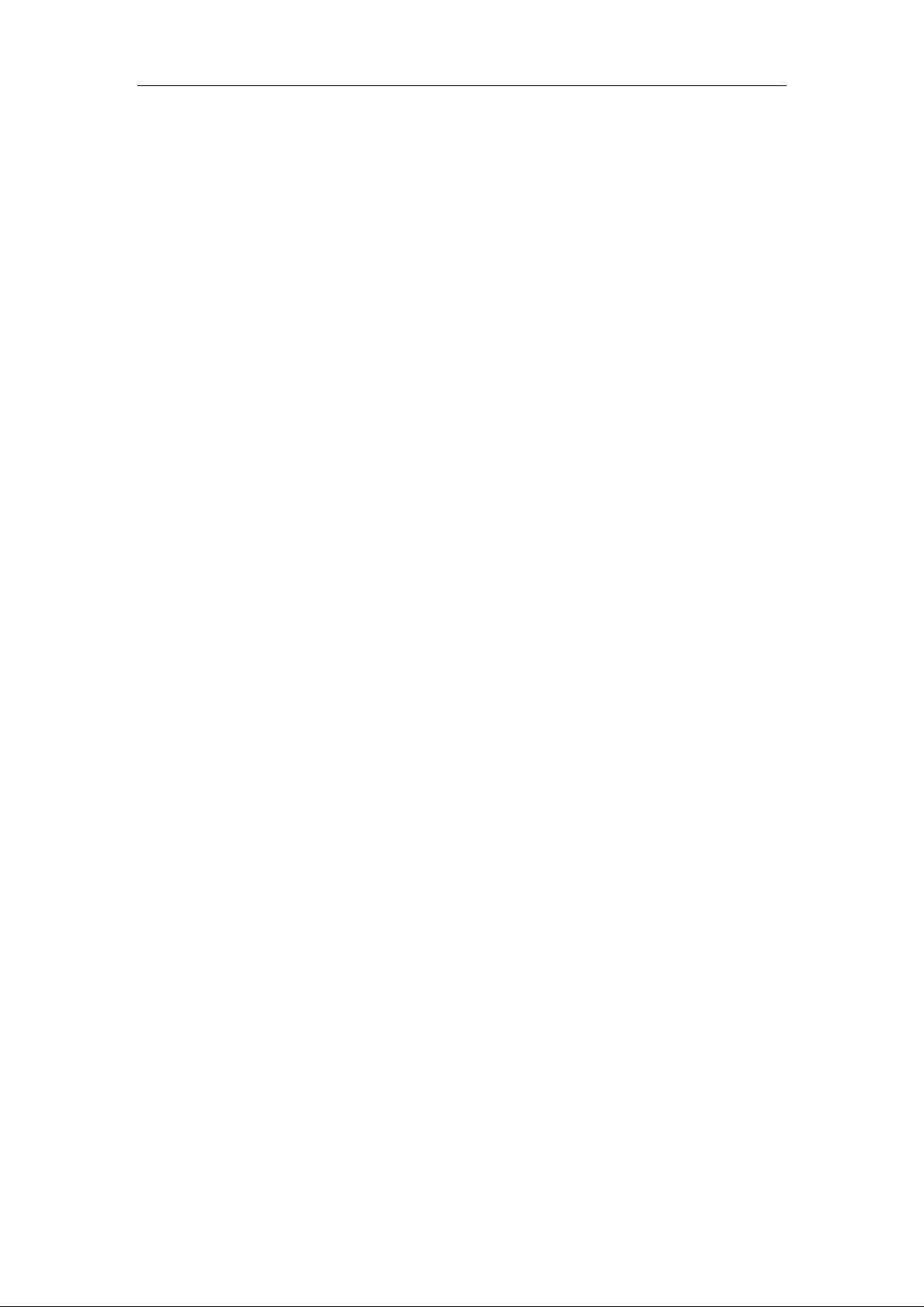
User Guide for the SIP-T20P/SIP-T20 IP Phone
8
Page 21
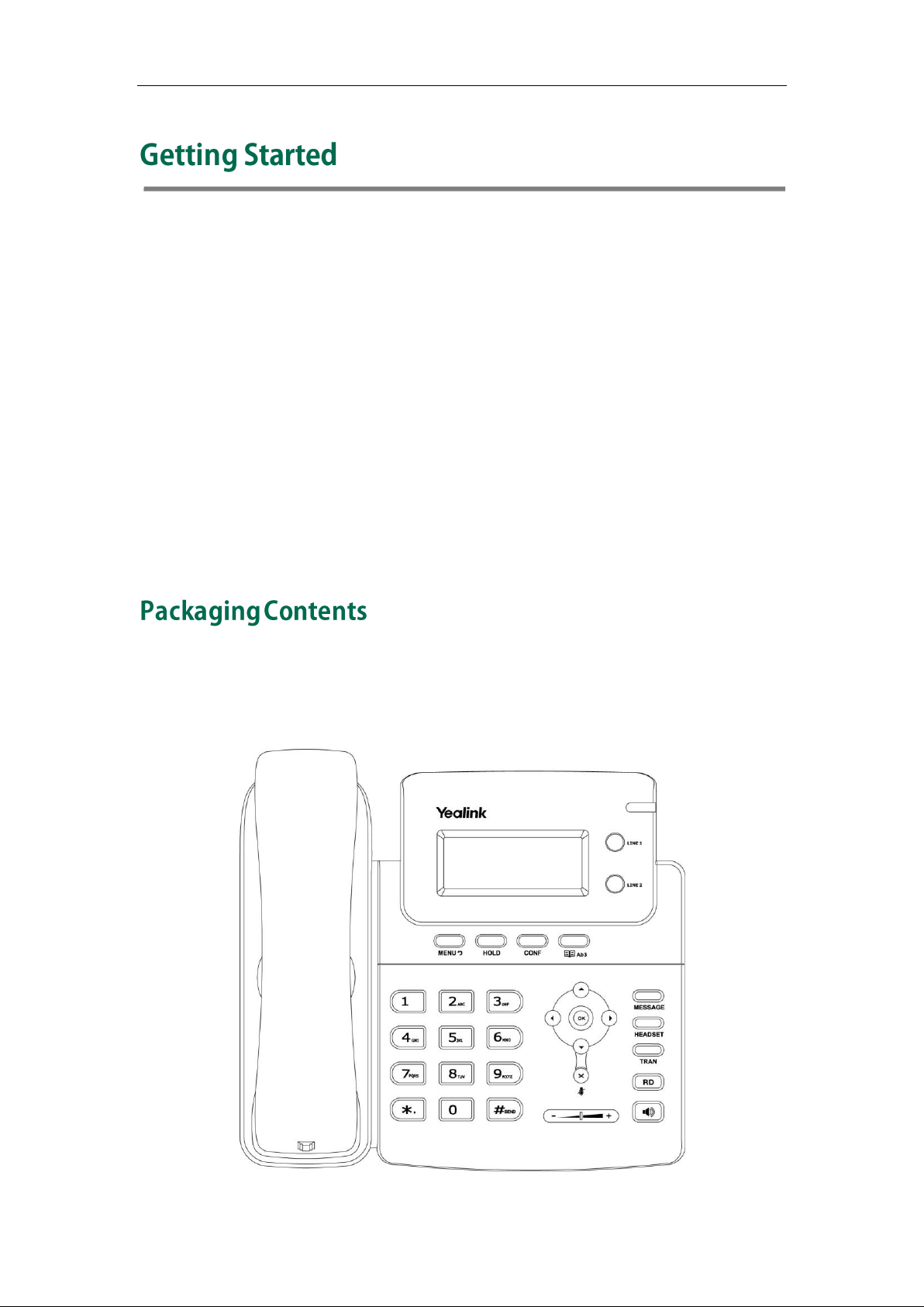
Getting Started
This chapter provides basic installation instructions and information for obtaining the
best performance with the SIP-T20P/SIP-T20 IP phone. Topics include:
Packaging Contents
Phone Installation
Phone Initialization
Phone Status
Basic Network Settings
Registration
Idle Screen
If you require additional information or assistance with your new phone, contact your
system administrator.
The following components are included in your SIP-T20P/SIP-T20 IP phone package:
SIP-T20P/SIP-T20 IP phone
9
Page 22
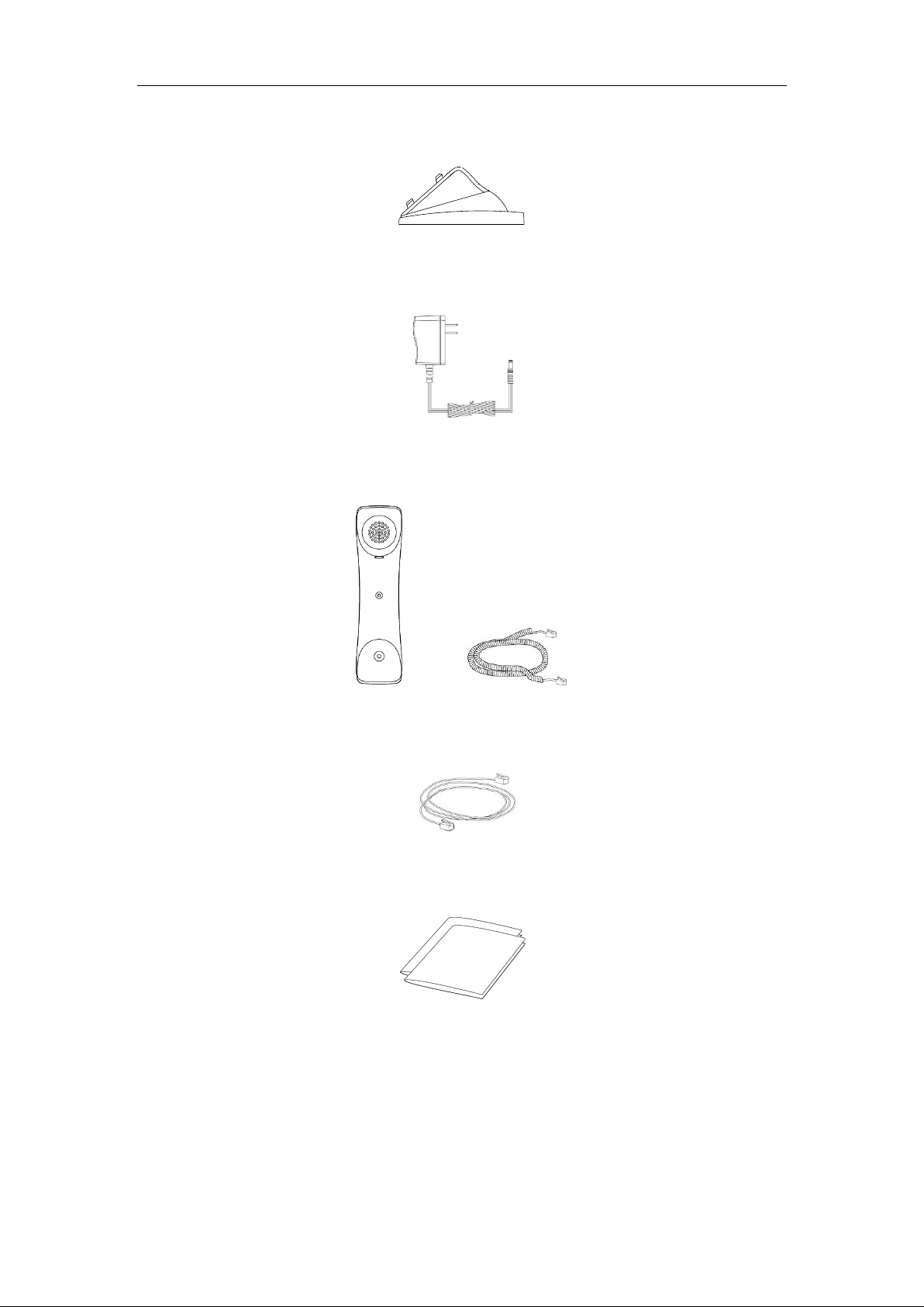
User Guide for the SIP-T20P/SIP-T20 IP Phone
Phone Stand
Power Adapter (Optional)
Ha ndset & Handset Cord
Ethernet Cable
Quick Installation Guide & Quick Reference Guide
Check this list before installation. If you find anything missing, contact your system
administrator.
10
Page 23
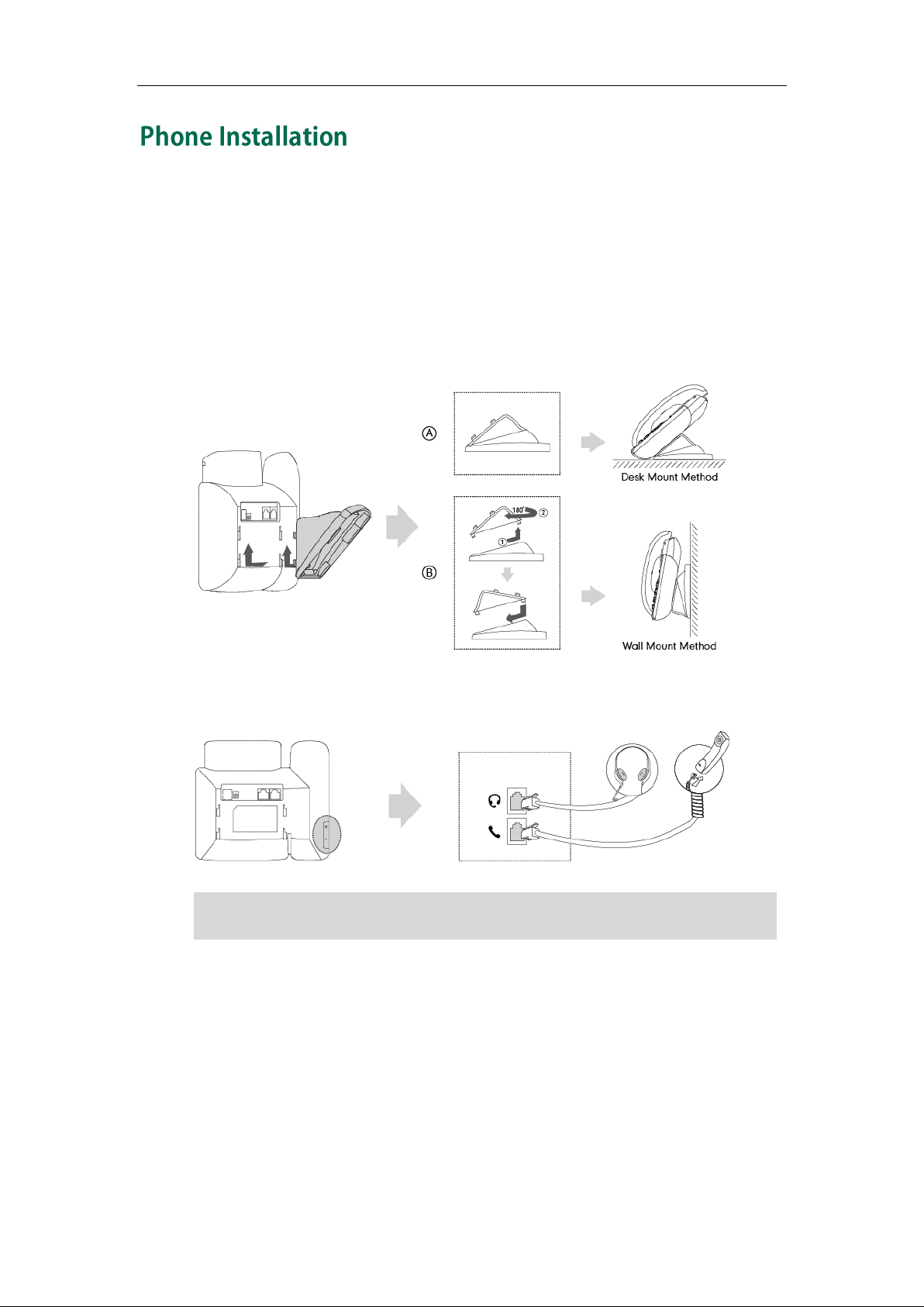
Getting Started
A headset is not included in the packaging contents. Contact your system administrator
for more information.
If your phone is already installed, proceed to Phone Initialization on page 13.
This section introduces how to install the phone:
1) Attach the stand
2) Connect the handset and optional headset
3) Connect the network and power
1) Attach the Stand
Note
2) Connect the Handset and optional Headset
3) Connect the Network and Power
You have two options for power and network connections. Your system administrator will
advise you which one to use.
AC power
Power over Ethernet (PoE)
11
Page 24
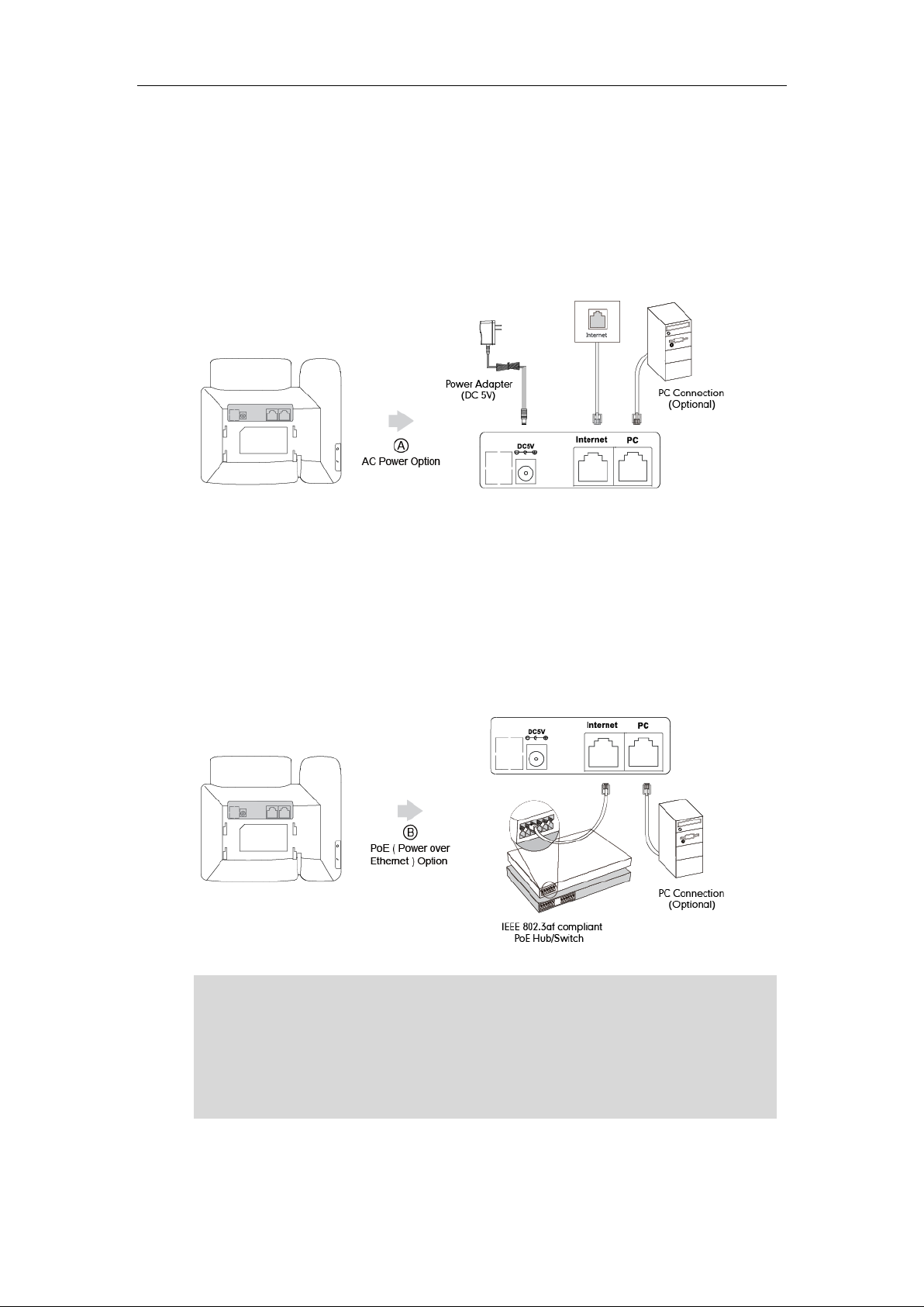
User Guide for the SIP-T20P/SIP-T20 IP Phone
If in-line power switch/hub is provided, you don’t need to connec t the phone to the power
adapter. Make sure the switch/hub is PoE-compliant.
The phone can also share the network with another network device such as a PC
(personal computer). It is an optional connection.
Impo rtant! Do not unplug or remove power to the phone while it is updating firmware
and configurations.
AC Power
To connect the AC power:
1. Connect the DC plug on the power adapter to the DC5V port on the phone and
connect the other end of the power adapter into an electrical power outlet.
2. Connect the included or a standard Ethernet cable between the Internet port on the
phone and the one on the wall or switch/hub device port.
Power over Ethernet
With the included or a regular Ethernet cable, the SIP-T20P IP phone can be powered
from a PoE-compliant switch or hub. PoE is not applicable to the SIP-T20 IP phone.
To connect the PoE for the SIP-T20P IP phone:
1. Connect the Ethernet cable between the Internet port on the phone and an
available port on the in-line power switch/hub.
Note
12
Page 25
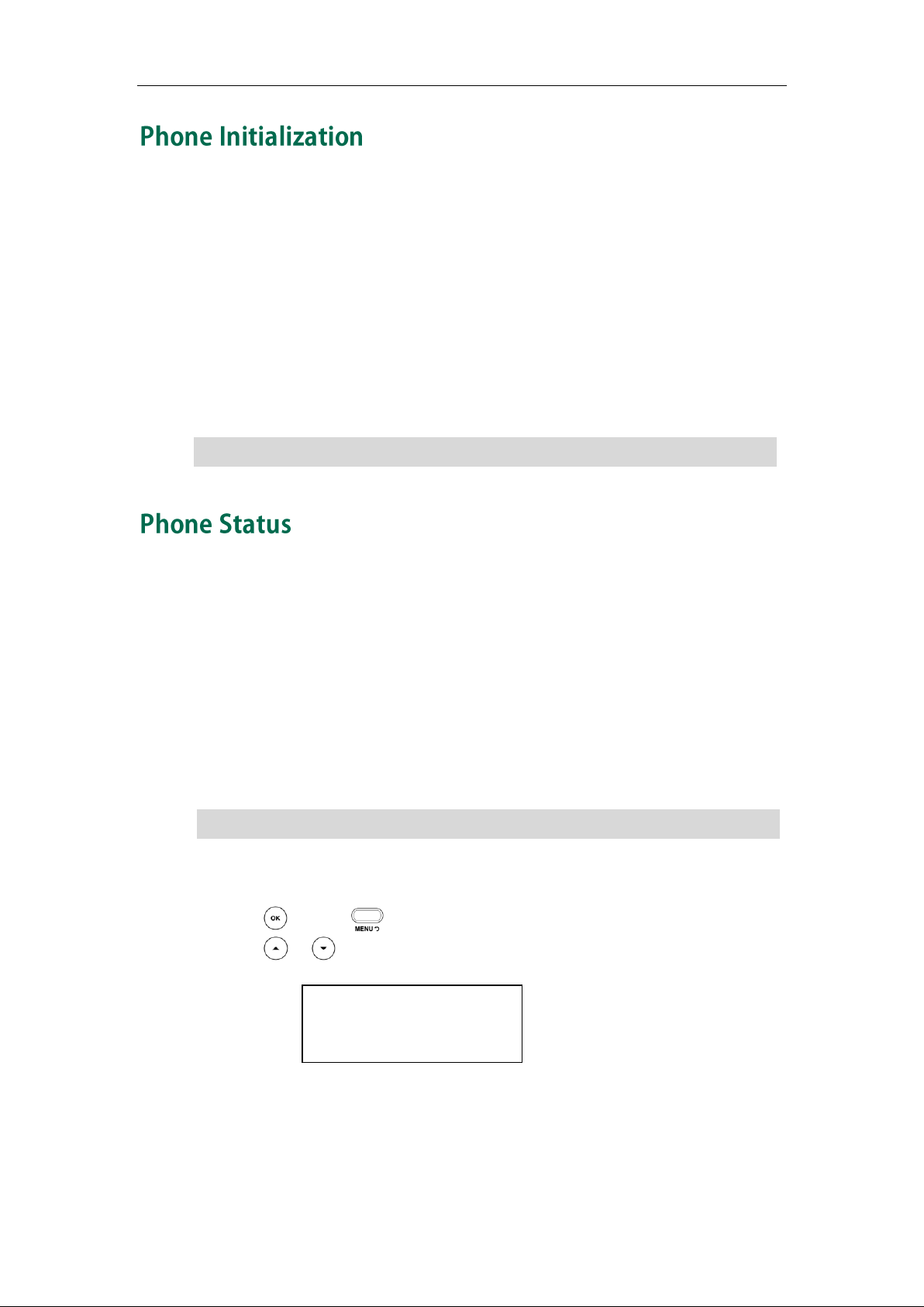
Note
If your network does not use DHCP, proceed to Basic Network Settings on page 14.
1. IP Address:
10.3.6.219
You can view device certificate status via phone user interface only.
Getting Started
After your phone is powered on, the system boots up and performs the following steps:
Automatic Phone Initialization
The phone finishes the initialization by loading the saved configuration. The LCD screen
displays ―Initializing, Please wait‖ during this process.
DHC P (Dynamic Host Configuration Protocol)
The phone attempts to contact a DHCP server in your network to obtain valid network
settings (e.g., IP address, subnet mask, default gateway address and DNS address) by
default.
Note
You can view the system status of your phone via phone user interface or web user
interface.
Available information of phone status includes:
Network status (e.g., IPv4 status, IP mode, MAC address, LAN type, LAN IP and LAN
subnet).
Phone status (e.g., product name, hardware version, firmware version, product ID,
MAC address and device certificate status).
Account status (e.g., the register status of SIP accounts).
To view the phone status via phone user interface:
1. Press or press and then select Status.
2. Press or to scroll through the list and view the specific information.
To view the phone status via web user interface:
1. Open the web browser on your computer.
2. Enter the IP address in the browser’s address bar, and then press En t er.
13
Page 26
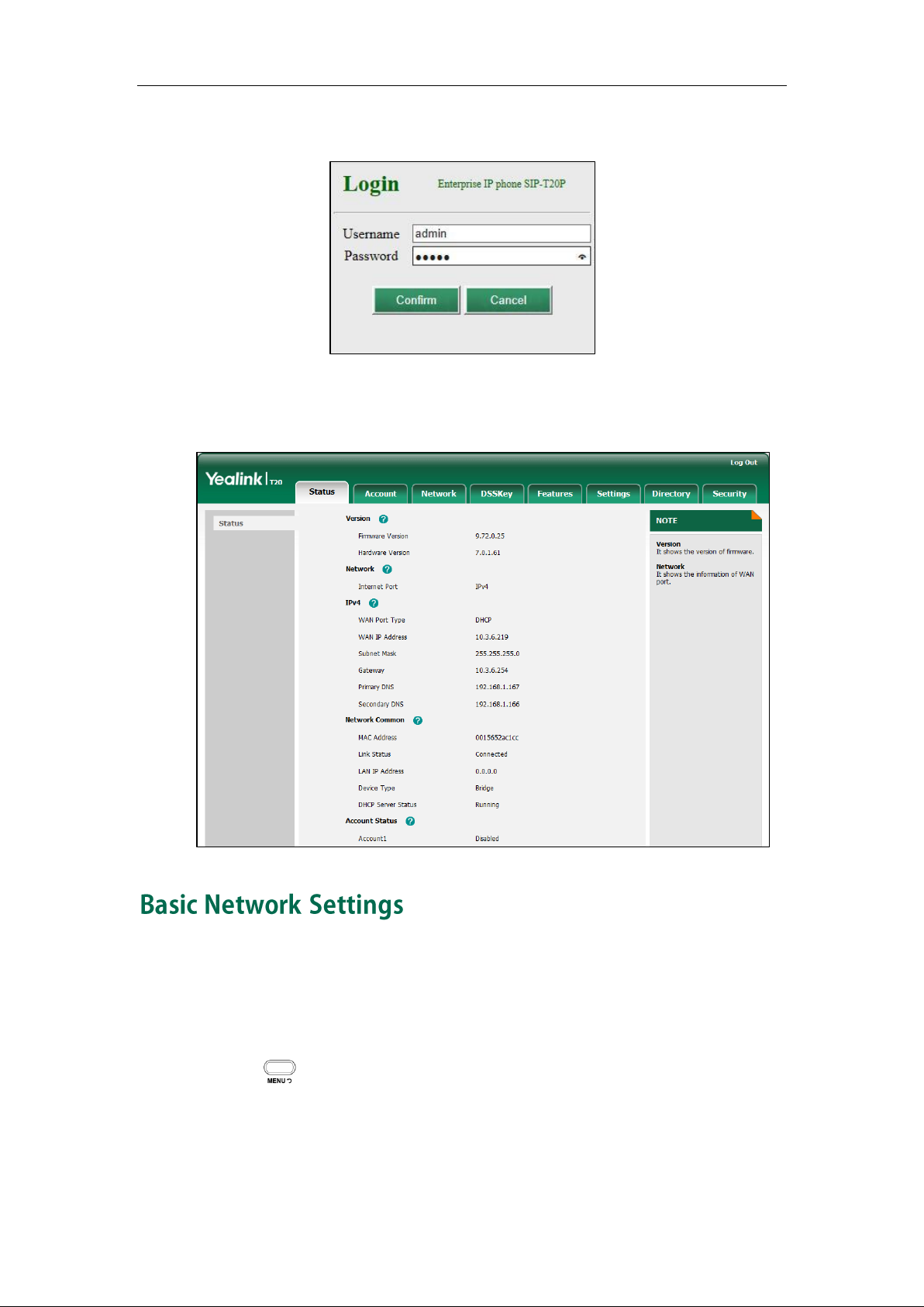
User Guide for the SIP-T20P/SIP-T20 IP Phone
3. Enter the user name (admin) and password (admin) in the login page.
4. Click Con f irm to login.
The phone status is displayed on the first page of the web user interface.
14
If your phone cannot contact a DHCP server for any reason, you need to configure
network settings manually. The IP phone can support either or both IPv4 and IPv6
addresses.
To configure the IP address mode via phone user interface:
1. Press .
2. Select Se ttings->Advanced (password: admin) ->Ne twork->WAN Port.
Page 27
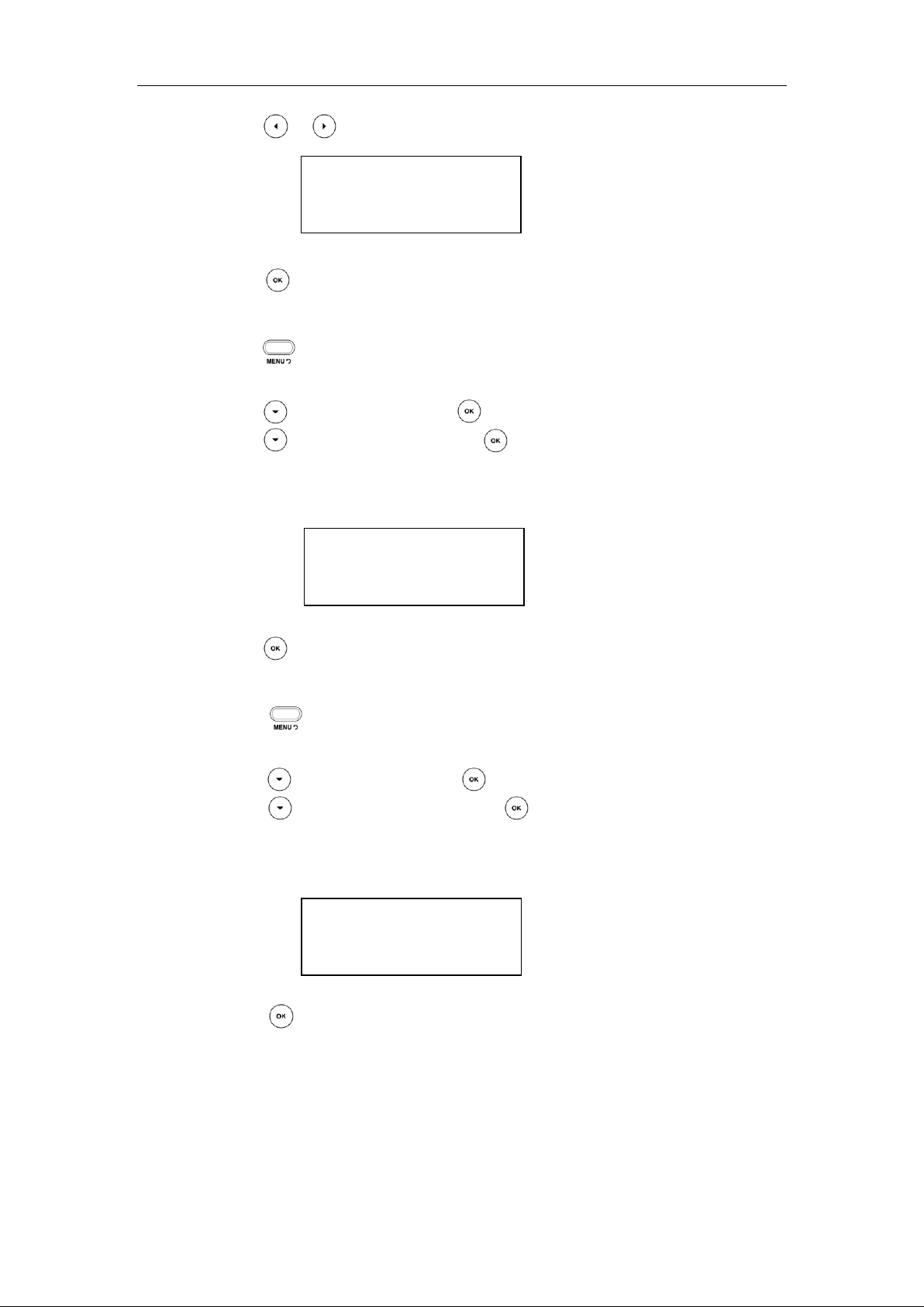
Getting Started
1. IP Address: 192.168.0.3
123
1. IP Mode:
◄ IPv4 & IPv6 ▶
1. IPv6: 2005:1:1:1::12
2aB
3. Press or to select IPv4, IPv6 or IPv4 & IPv6 from the IP Mode field.
4. Press to accept the change.
To configure a static IPv4 address via phone user interface:
1. Press .
2. Select Se ttings->Advanced (password: admin) ->Ne twork->WAN Port.
3. Press to select IP v 4 and press .
4. Press to select St a tic IP and press .
5. Enter the desired values in the IP Address, Subnet Mask, Default Gateway, Pri.DNS
and Se c.DNS fields respectively.
6. Press to accept the change.
To configure a static IPv6 address via phone user interface:
1. Press .
2. Select Settings->Advanced (password: admin) ->Ne twork->WAN Port.
3. Press to select IPv 6 and press .
4. Press to select Static IPv6 and press .
5. Enter the desired values in the IPv6, IPv6 Prefix, IPv6 Gateway, IPv6 Pri.DNS and
IPv6 Sec.DNS fields respectively.
6. Press to accept the change.
If you are using an xDSL modem for IPv4 network connection, you can connect your
phone to the Internet via PPPoE mode. Set the WAN port as a PPPoE port. The PPPoE port
will perform a PPP negotiation to obtain the IP address. Contact your system
administrator for the PPPoE user name and password.
15
Page 28

User Guide for the SIP-T20P/SIP-T20 IP Phone
Wrong network settings may result in inacce ssibility of your phone and may also have an
impact on your network performance. For more information on these parameters,
contact your system administrator.
1234
17 Jan 09:20
1. PPPoE User:
2aB
To configure PPPoE via phone user interface:
1. Press .
2. Select Se ttings->Advanced (password: admin) ->Ne twork->WAN Port.
3. Press to select IP v 4 and press .
4. Press to select PPPoE and press .
5. Enter the user name and password in the corresponding fields.
6. Press to accept the change.
Note
Generally, your phone will be deployed with multiple other phones. In this case, your
system administrator will configure the phone parameters beforehand, so that after you
start up your phone, the phone will be registered and ready for use. If your phone is not
registered, you may have to register it. For more information on how to register your
phone, refer to Account Management on page 43.
If the phone has successfully started up, the idle screen will be shown as below:
The idle screen shows the label of current account, time and date.
16
Page 29
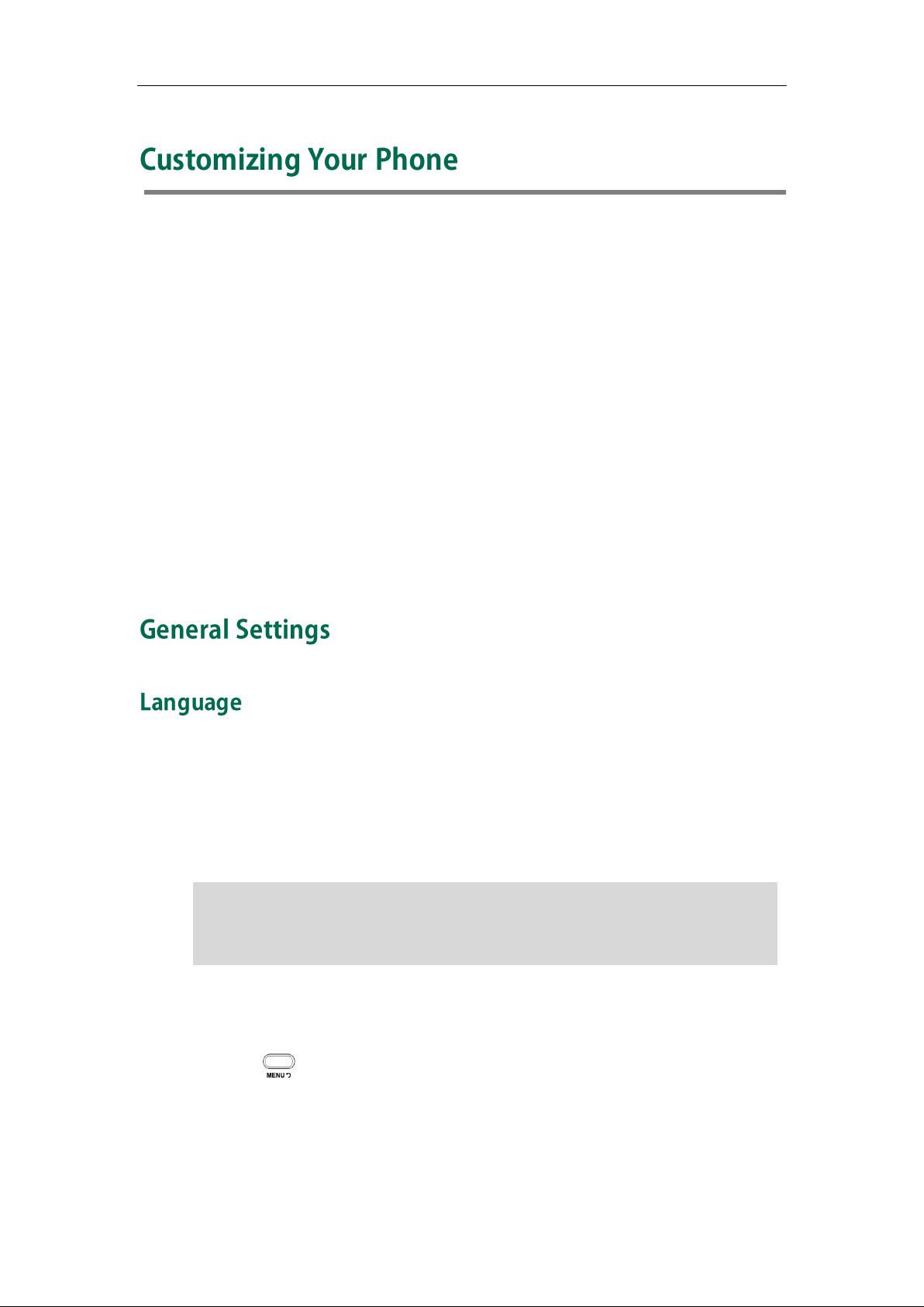
Customizing Your Phone
Not all of the supported languages are available for selection. The available languages
depend on the language packs currently loaded to the IP phone. Please contact your
system administrator for more information on the available languages of your new
phone.
You can customize your SIP-T20P/SIP-T20 IP phone by personally configuring certain
settings, for example, language, time & date and ring tones. You can also personalize
different ring tones for different callers.
This chapter provides basic operating instructions for customizing your phone. Topics
include:
General Settings
Audio Settings
Contact Management
Call History Management
System Customizations
Note
If you require additional information or assistance with your new phone, contact your
system administrator.
The default language of the phone user interface is English. The phone will detect and
use the same language as which of your web browser for the web user interface. If the
language of your web browser is not supported by the phone, the web user interface
will use English. You can change the language for the phone user interface and the web
user interface respectively.
To ch ange the language for the phone user interface:
1. Press .
2. Select Se ttings->Basic->Language.
17
Page 30
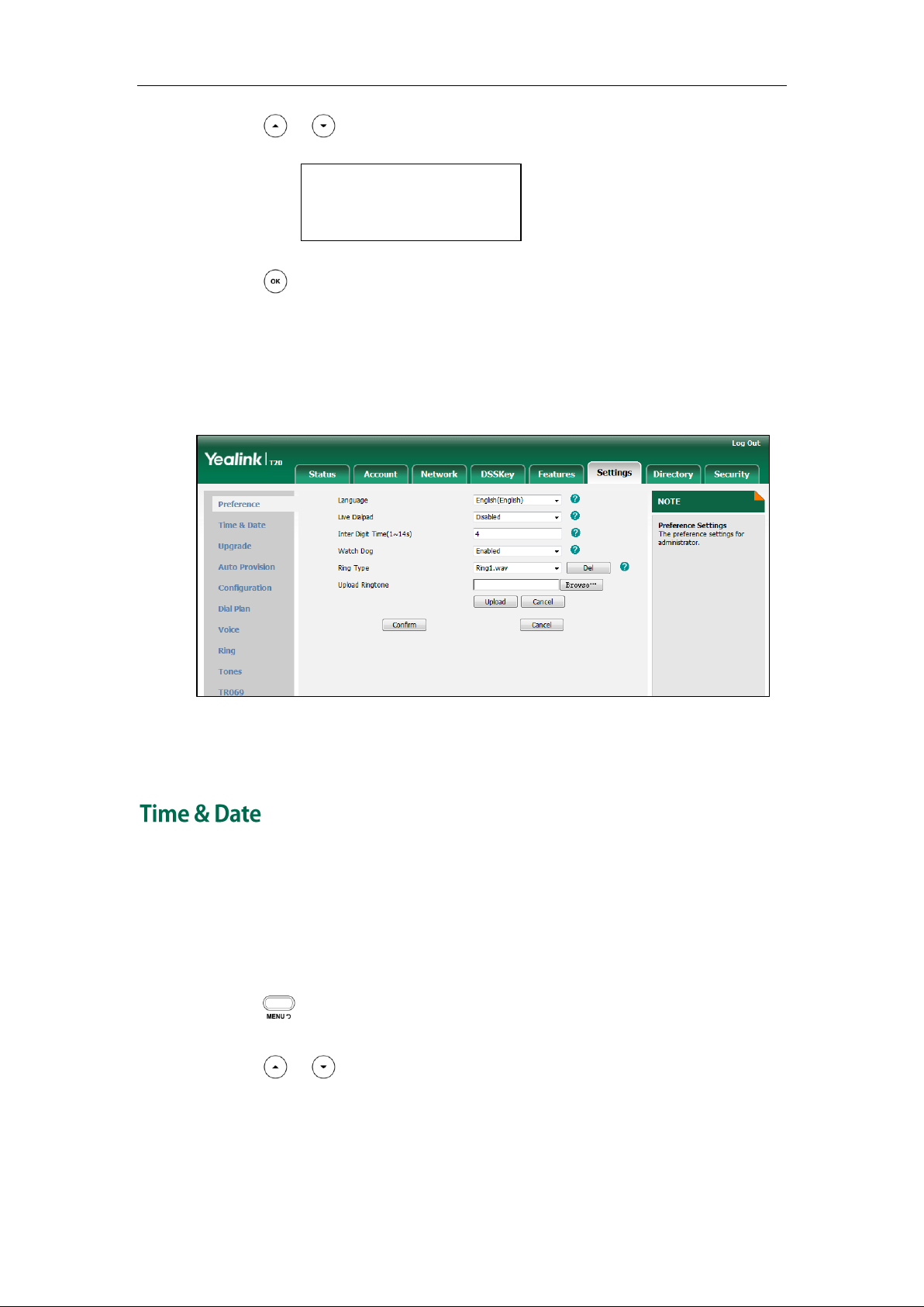
User Guide for the SIP-T20P/SIP-T20 IP Phone
*1. English(English)
2. Français(French)
3. Press or to select the desired language.
4. Press to accept the change.
Text displayed on the LCD screen will change to the selected language.
To ch ange the language for web user interface:
1. Click on Set tings->Preference.
2. Select the desired language from the pull-down list of Language.
3. Click Con f irm to accept the change.
Text displayed on the web user interface will change to the selected language.
The time and date are displayed on the LCD screen when the phone is idle. If the phone
cannot obtain the time and date from the Simple Network Time Protocol (SNTP) server,
you need to configure the time and date manually. For more information on the SNTP
server, contact your system administrator.
To configure the SNTP settings via phone user interface:
1. Press .
2. Select Se ttings->Basic->Time & Date->SNTP.
3. Press or to select the time zone that applies to your area from the Tim e
Zone field.
18
Page 31

Please refer to Appendix A - Time Zones for the list of available time zones on the IP
phone.
1. Time Zone:
◄ *+8 China (Beijing) ▶
1. Date (Y-M-D):
13-05-18
1. Clock:
◄ *24 Hour ►
Note
Customizing Your Phone
The default time zone is ―+8 China (Beijing)‖.
4. Enter the domain names or IP addresses in the NTP Server 1 and NTP Server 2 fields
respectively.
5. Press or to select the desired value from the DST field.
6. Press to accept the change.
To configure the time and date manually via phone user interface:
1. Press .
2. Select Se ttings->Basic->Time & Date->Manual.
3. Enter the specific date in the Dat e field.
4. Enter the specific time in the Time field.
5. Press to accept the change.
The date and time displayed on the LCD screen will change accordingly.
To configure the time format via phone user interface:
1. Press .
2. Select Se ttings->Basic->Time & Date->Time & Date.
3. Press or to select the desired time format from the Cl ock field.
4. Press or to select the desired date format from the D a te Format field.
5. Press to accept the change.
There are 3 available date formats. For example, for the date format ―MM/DD/YY‖,
―MM‖ represents the first three letters of the month, ―DD‖ represents a two-digit day,
19
Page 32

User Guide for the SIP-T20P/SIP-T20 IP Phone
Date F orm at
Exam p l e (2013-11-15)
MM/DD/YY
Nov 15
DD/MM/YY
15 Nov
YY/MM/DD
15 Nov
1. Current PWD:
abc
and ―YY‖ represents a two-digit year which is not displayed on the LCD screen of the
SIP-T20P/SIP-T20 IP phone.
The date formats you need to know:
Time and date is configurable via web user interface at the path Settings->Time & Date.
The Advanced option is only accessible to the administrator. The default administrator
password is ―admin‖. For security reasons, you should change the default administrator
password as soon as possible.
To change the administrator password via phone user interface:
1. Press .
2. Select Se ttings->Advanced (password: admin) ->Se t Password.
3. Enter the old password in the C u rrent PWD field.
4. Enter the new password in the Ne w PWD field.
5. Enter the new password again in the Con f irm PWD field.
6. Press to accept the change.
Administrator password is configurable via web user interface at the path
Se curity->Password.
You can set the ―#‖ or ―*‖ to act as the send key while dialing.
To configure key as send via phone user interface:
1. Press .
20
Page 33

Customizing Your Phone
The emergency number setting, if desired, must be made before lock activation. For
more information, refer to Emergency Number on page 50.
Key as Send:
◄ * # ►
2. Select Features->Key as Send.
3. Press or to select # or * from the Key as Send field, or select Disable from
the Ke y as Send field to disable this feature.
4. Press to accept the change.
Key as send is configurable via web user interface at the path F eatures->General
Inf ormation.
You can lock the keypad of your phone temporarily when you are not using it. This
feature helps you to protect your phone from unauthorized use.
Note
Keypad lock consists of the following:
Menu Key: The MENU key and MESSAGE key are locked. You cannot access
the menu of the phone until unlocked.
Function Keys: The function keys are locked. You cannot use the MESSAGE, CONF,
HOLD, MENU, TRAN, RD, Directory, OK, X, line keys and navigation
keys until unlocked.
All Keys: All keys are locked except the Volume key. You are only allowed to
dial emergency numbers, reject incoming calls by pressing the X
key, answer incoming calls by lifting the handset, pressing the
Speakerphone key, the HEADSET key or the OK key, mute an
active call by pressing the X key, place an active call on hold by
pressing the HOLD key, resume the held call by pressing the
HOLD key, and end the call by hanging up the handset or
pressing the Speakerphone key.
To activate the keypad lock via phone user interface:
1. Press .
2. Select Se ttings->Advanced (password: admin) ->Keypad Lock.
21
Page 34

User Guide for the SIP-T20P/SIP-T20 IP Phone
1. Keypad Lock:
◄ Menu Key ►
Keypad
Locked!
The default interval is 0 second, tha t is, you need to long press to lock the keypad.
The interval of automatic keypad lock is configurable via web user interface only.
3. Press or to select desired type from the Keypad Lock field.
4. Press to accept the change.
5. Long press to lock the keypad immediately when the phone is idle.
The LCD screen prompts ―Keypad Locked!‖ and displays the icon .
You can specify the interval (in seconds) to automatically lock the keypad instead of
long pressing .
To configure the interval of automatic keypad lock via web user interface:
1. Click on F e atures->Phone Lock.
2. Enter the desired interval in the Phone Lock Time Out (0~3600s) field.
3. Click Con f irm to accept the change.
Note
22
Page 35

Customizing Your Phone
You can also unlock the keypad by administrator password. When you enter the
administrator password to unlock the keypad, the phone will turn to the Res e t Phone PIN
screen.
The unlock PIN length must be within 15 digits.
1. Current PIN:
123
1. Keypad Lock:
◄ Disable ►
To unlock the keypad, you must know the keypad unlock PIN of the phone. The default
keypad unlock PIN is ―123‖.
To ch ange the keypad unlock PIN via phone user interface:
1. Press .
2. Select Se ttings->Basic->Phone Unlock.
3. Enter the old PIN in the Current PIN field.
4. Enter the new PIN in the Ne w PIN field.
5. Enter the new PIN again in the C onfirm PIN field.
6. Press to accept the change.
Note
Note
To unlock the keypad via phone user interface:
1. Press any locked key.
2. Enter the PIN in the PIN field.
3. Press to unlock the keypad.
The icon disappears from the LCD screen.
You can long press or wait for a period of time (if configured) to lock the
keypad again.
To deactivate the keypad lock via phone user interface:
1. Press .
2. Select Se ttings->Advanced (password: admin) ->Keypad Lock.
3. Press or to select Disable from the Keypad Lock field.
4. Press to accept the change.
23
Page 36

User Guide for the SIP-T20P/SIP-T20 IP Phone
*1. Ring1.wav
2. Ring2.wav
1009
___________
1008
___________
Keypad lock is configurable via web user interface at the path Features->Phone Lock.
You can press the Volume key to adjust the ringer volume when the phone is idle. You
can also press the Volume key to adjust the receiver volume of currently engaged audio
devices (handset, speakerphone or headset) when the phone is in use.
To adjust the volume when the phone is idle:
1. Press to adjust the ringer volume.
To adjust the volume when the phone is during a call:
1. Press to adjust the volume of currently engaged audio device
(handset, speakerphone or headset).
Ring tones are used to indicate incoming calls. You can select different ring tones to
distinguish different accounts registered on your phone, or to distinguish your phone
from your neighbor’s.
To select a ring tone for the phone via phone user interface:
24
1. Press .
2. Select Se ttings->Basic ->Sound->Ring Tones.
3. Press or to select the desired ring tone.
Page 37

Customizing Your Phone
A ring tone for the account is configurable via web user interface only.
The ring tone for an incoming call on the phone may be different. For example, when the
phone receives an incoming call from a contact stored in the local directory, it will play
the ring tone assigned to the contact in the contact directory (refer to Adding Contacts).
If no ring tone is assigne d to the contact, the phone will play the ring tone assigne d to the
associated group (refer to Adding Groups). Otherwise,the phone will play the ring tone
assigned to the account. If no ring tone is assigned to the account, the phone will play the
ring tone assigned for the phone.
4. Press to accept the change.
To select a ring tone for each account via web user interface:
1. Click on Account.
2. Select the desired account from the pull-down list of Account.
3. Click on Ba s ic.
4. Select the desired ring tone from the pull-down list of Ring Type.
If Common is selected, this account will use the ring tone selected for the phone.
Refer to the above instruction.
5. Click Con f irm to accept the change.
Note
To upload a custom ring tone for your phone via web user interface:
1. Click on Set tings->Preference.
25
Page 38

User Guide for the SIP-T20P/SIP-T20 IP Phone
All custom ring tone files must be within 100KB.
Custom ring tones for your phone can be uploaded via web user interface only.
2. Click Browse to locate a ring tone file (file format must be *.wav) from your local
system.
3. Click Upload to upload the file.
Note
This section provides the operating instructions for managing contacts. Topics include:
Local Directory
Blacklist
The built-in phone directory stores the names and phone numbers of your contacts. You
can store up to 1000 contacts and 5 groups in your phone's local directory; add new
contacts and groups; edit, delete or search for a contact; or simply dial a contact
number from the local directory.
To add a group to the local directory:
1. Press .
2. Select Local D irectory.
3. Press or to select AddGrp and then press .
4. Press to switch the input mode.
26
Page 39

Customizing Your Phone
Name: Test
abc
Name: Test
abc
Delete
selected group?
5. Enter the group name in the Name field.
6. Press or to select the desired group ring tone from the Rin g Tones field.
If Auto is selected, this group will use the ring tone assigned to the account. For
more information on ring tone for a account, refer to Ring Tones on page 24.
7. Press to accept the change.
To e dit a group in the local directory:
1. Press .
2. Select Local D irectory.
3. Press or to select the desired group (e.g., Test).
4. Press or to select Edit and then press .
5. Press to switch the input mode.
6. Press or to select the contact information and then edit.
7. Press to accept the change.
To delete a group from the local directory:
1. Press .
2. Select Local D irectory.
3. Press or to select the desired group (e.g., Test).
4. Press or to select Del and then press .
The LCD screen prompts ―Delete selected group?‖.
27
Page 40

User Guide for the SIP-T20P/SIP-T20 IP Phone
If the contact has existed in the directory, the LCD screen prompts ―Contact name
existed!‖.
Name:
abc
5. Press to accept the change.
You can add contacts to your local directory in the following ways:
Manually
From call history
Adding Contacts Manually
To add a contact to the local directory manually:
1. Press .
2. Select Local D irectory.
3. Press or to select Enter and then press .
If the groups have been added to the local directory, select the desired group, then
press or to select Enter and then press .
Note
4. Press or to scroll to Ne w Item.
5. Press to add a new contact.
6. Press to switch the input mode.
7. Enter the name and the office, mobile or other numbers in the corresponding fields
8. Press or to select the desired account from the A ccount field.
If Auto is selected, the phone will use the first available account when placing calls
to the contact from the local directory.
9. Press or to select the desired ring tone from the Ring Tones field.
If Auto is selected, this contact will use the ring tone assigned to the group.
10. Press to accept the change.
Adding Contacts f rom Call History
To add a contact to the local directory from the call history:
1. Press .
2. Press or to select the desired entry.
28
Page 41

Customizing Your Phone
Name:
abc
Name: john
abc
3. Press .
4. Press to switch the input mode, and enter the contact name in the Na m e field.
5. Press to accept the change.
The entry is successfully saved to the local directory.
To e dit a contact in the local directory:
1. Press .
2. Select Local D irectory.
3. Press or to select Enter and then press .
If the groups have been added to the local directory, select the desired group, then
press or to select Enter and then press .
4. Select the desired contact and press or to select Ed i t.
5. Press or to select the contact information and then edit.
6. Press to accept the change.
To delete a contact from the local directory:
1. Press .
2. Select Local D irectory.
3. Press or to select Enter and then press .
4. Press or to select the desired contact.
5. Press or to select De l and then press .
6. Press to confirm the deletion.
If the groups have been added to the local directory, select the desired group, then
press or to select Enter and then press .
The LCD screen prompts ―Delete selected item?‖.
29
Page 42

User Guide for the SIP-T20P/SIP-T20 IP Phone
Search: tom
2aB
To place a call to a contact in the local directory:
1. Press .
2. Select Local D irectory.
3. Press or to select Enter and then press .
If the groups have been added to the local directory, select the desired group, then
press or to select Enter and then press .
4. Press or to select the desired contact.
5. Press or to select Se nd.
6. Do one of the following:
- If only one number of the contact is stored in the local directory, press to
dial out the number.
- If multiple numbers of the contact are stored in the local directory, press to
display a list of numbers.
Press or to select the desired number.
Press to dial out the number.
To search for a contact in the local directory:
1. Press .
2. Select Local D irectory.
3. Press or to select Enter and then press .
If the groups have been added to the local directory, select the desired group, then
press or to select Enter and then press .
4. Enter a few continuous characters of the contact name or continuous numbers of the
contact phone number using the keypad.
5. Press .
30
The contacts whose name or phone number matches the characters you entered
will appear on the LCD screen. You can dial from the query result.
Page 43

Customizing Your Phone
You can manage your phone’s local directory via phone or web user interface. But you
can only import or export the contact list via web user interface.
To import an XML file of contact list via web user interface:
1. Click on Directory->Local Directory.
2. Click Browse to locate a contact list file (file format must be *.xml) from your local
system.
3. Click Im port XML to import the contact list.
The web user interface prompts ―The original contact will be covered, Continue?‖.
4. Click OK to complete importing the contact list.
To import a CSV file of contact list via web user interface:
1. Click on Directory->Local Directory.
2. Click Browse to locate a contact list file (file format must be *.csv) from your local
system.
3. (Optional.) Check the Show Title checkbox.
It will prevent importing the title of the contact information which is located in the
first line of the CSV file.
4. Click Im port CSV to import the contact list.
5. (Optional.) Mark the On radio box in the De lete Old Contacts field.
It will delete all existing contacts while importing the contact list.
31
Page 44

User Guide for the SIP-T20P/SIP-T20 IP Phone
Contact lists can be imported/exported via web user interface only.
6. (Optional.) Select the contact information you want to import into the local directory
from the pull down list of Index.
Note
7. Click Im port to complete importing the contact list.
To e xport contact list via web user interface:
1. Click on Directory->Local Directory.
2. Click Ex p ort XML (or E xport CSV).
3. Click Sa v e to save the contact list to your local system.
The built-in phone directory stores the names and phone numbers for a blacklist. You
can store up to 30 contacts in your phone’s blacklist directory; add, edit, delete or
search for a contact in the blacklist directory; even dial a contact number from the
blacklist directory, but any incoming call from the blacklist contacts will be rejected
automatically.
To add a contact to the blacklist manually:
1. Press .
2. Select Blacklist.
3. Press or to scroll to Ne w Item.
4. Press to add a new contact.
5. Press to switch the input mode.
32
Page 45

Customizing Your Phone
1. History Record:
◄*Enable ►
Name: Test
abc
6. Enter the name and the office, mobile or other numbers in the corresponding fields.
7. Press or to select the desired account from the A ccount field.
If Auto is selected, the phone will use the first available account when placing calls
to the contact from the blacklist.
8. Press to accept the change.
For operating instructions on adding, editing, deleting, placing calls to and/or searching
for contacts in the blacklist, refer to the operating instructions of Local Directory on page
26.
The SIP-T20P/SIP-T20 IP phone maintains call history lists of Placed Calls, Received Calls,
Missed Calls and Forwarded Calls. Call history lists support 100 entries in all. You can
view the call history, place a call, add a contact or delete an entry from the call history
list. You should enable history record in advance.
To e nable history record via phone user interface:
1. Press .
2. Select Features->History Setting.
3. Press or to select Enable from the Hi s tory Record field.
4. Press to accept the change.
To view the call history:
1. Press .
The LCD screen displays the last call history.
2. Press or to switch between placed calls, received calls, missed calls and
forwarded calls.
3. Press or to select the desired entry.
4. Press .
The detailed information of the entry appears on the LCD screen.
33
Page 46

User Guide for the SIP-T20P/SIP-T20 IP Phone
To place a call from the call history list:
1. Press .
The LCD screen displays the call list.
2. Press or to switch between placed calls, received calls, missed calls and
forwarded calls.
3. Press or to select the desired entry.
4. Press to dial out.
To add a contact to the local directory from the call history list:
1. Press .
The LCD screen displays the call list.
2. Press or to switch between placed calls, received calls, missed calls and
forwarded calls.
3. Press or to select the desired entry.
4. Press .
5. Enter the desired values in the corresponding fields.
6. Press .
For more information, refer to Contact Management on page 26.
To delete an entry f rom the call history list:
1. Press .
The LCD screen displays the call list.
2. Press or to switch between placed calls, received calls, missed calls and
forwarded calls.
3. Press or to select the desired entry.
4. Press to delete the entry.
You can customize text logo which would be shown on the idle screen.
To customize a text logo via web user interface:
1. Click on F e atures->General Information.
2. Select Enabled from the pull-down list of Use Logo.
34
Page 47

3. Enter the desired text in the Te xt Logo field.
The maximum length of text logo is 15 characters.
A text logo is configurable via web user interface only.
Customizing Your Phone
Note
4. Click Con f irm to accept the change.
Physically connect your headset and activate the headset mode for use. For more
information on physically connecting a headset, refer to Phone Installation on page 11.
To activate the headset:
1. Press on the phone.
The icon on the LCD screen indicates that the headset mode is activated. Press
the line key to answer a call. The call will connect to your headset automatically.
Enter the desired number and press , then the phone will use the headset to
place a call automatically. For more information on using the headset to place a call,
refer to Placing Calls on page 53.
35
Page 48

User Guide for the SIP-T20P/SIP-T20 IP Phone
If headset prior is enabled, the headset mode will not be deactivated until you press the
H EADSET key again.
Headset prior is configurable via web user interface only.
To deactivate the headset:
1. Press again on the phone.
The headset icon disappears when the headset mode is deactivated.
You can use headset in priority when enabling headset prior. This feature is especially
useful for permanent or full-time headset users.
To e nable Headset Prior via web user interface:
1. Click on F e atures->General Information.
2. Select Enabled from the pull-down list of He adset Prior.
3. Click Con f irm to accept the change.
To use headset prior, you should activate the headset mode in advance:
1. Physically connect the headset.
2. Press to activate the headset mode.
Note
36
Page 49

Customizing Your Phone
Dual headset is configurable via web user interface only.
You can use two headsets when enabling dual headset. To use this feature, you must
physically connect headsets to the headset jack and handset jack respectively. Once
the phone connects to a call, the headset connected to the headset jack will have
full-duplex capabilities, while the one connected to the handset jack will only be able to
listen.
To e nable Dual Headset via web user interface:
1. Click on F e atures->General Information.
2. Select Enabled from the pull-down list of Dual-Headset.
3. Click Con f irm to accept the change.
Note
Two types of DSS keys: Line Keys and Programmable Keys. The details will be introduced
in the following. SIP-T20P/SIP-T20 IP phone supports 2 line keys.
37
Page 50

User Guide for the SIP-T20P/SIP-T20 IP Phone
When the phone is idle, you can also long press the line key to configure i t directly on the
phone.
You can assign predefined functionalities to the line keys located on the right of the
phone. Line keys allow you to have quick access to features such as call return or voice
mail. The line key LEDs will indicate status when the keys are assigned with particular
features, such as BLF. The default key type of each line key is Line.
To configure the line key via phone user interface:
1. Press .
2. Select Features->DSS Keys.
3. Select the desired DSS key, and then press .
4. Select the desired type from the Type field.
5. (Optional.) Select the desired key event from the Ke y Type field.
6. (Optional.) Select the desired account from the Account ID field.
7. (Optional.) Enter the corresponding value in the Extension field.
Note
8. Press to accept the change.
Line key is configurable via web user interface at the path DSSKey->Line Key.
Common used line key features are explained in the following subchapters in detail:
Speed Dial
Voice Mail
DTMF
Prefix
Local Group
Conference
Forward
Transfer
Hold
DND
Group Listening
Zero Touch
Keypad Lock
For more information, contact your system administrator.
38
Page 51

Customizing Your Phone
DTMF sequence only contains "0-9", "*", "#" and "A-D".
Sp eed Dial
You can use this key feature to speed up dialing the numbers often used or hard to
remember.
De pendencies:
Type (Speed Dial)
Account ID (the account this feature will be applied to)
Value (the number you want to dial out)
Usage: Press the DSS key to dial out the number specified in the Value field, using the
account selected from the Account ID field.
Voice Mail
You can use this key feature to connect voice mail quickly. For more information, refer to
Voice Mail on page 92.
De pendencies:
Type (Key Event)
Ke y Type (Voice Mail)
Account ID (the account this feature will be applied to)
Value (the voice mail access code)
Usage: Press the DSS key to dial out the voice mail access code, you can follow the
voice prompt to listen to the voice mails.
DTMF
Note
You can use this key feature to send the specification of arbitrary key sequences via
DTMF.
De pendencies:
Type (Key Event)
Ke y Type (DTMF)
Value (DTMF sequence)
Usage: Press the DSS key during an active call to send the key sequence specified in the
Value field.
Prefix
You can use this key feature to add a specified prefix number before the dialed number.
De pendencies:
Type (Key Event)
Ke y Type (Prefix)
Value (the prefix number)
Usage: Press the DSS key when the phone is idle, then the phone will enter into the
dialing screen and display the prefix number which you specified in the Value field. You
can enter other digits and then dial out.
39
Page 52

User Guide for the SIP-T20P/SIP-T20 IP Phone
When you leave the Val ue field blank, the DSS key performs the same function as the
CO NF key during a call.
When you leave the Val ue field blank, the DSS key performs the same function as the
TR A N key when receiving an incoming call.
Local Group
You can use this key feature to access the contact group in the local directory quickly.
For more information, refer to Local Directory on page 26.
Note
De pendencies:
Type (Key Event)
Ke y Type (Local Group)
Local Group (the contact group you want to access)
Usage: Press the DSS key to access the contact group specified in the Local Group field.
Conference
You can use this key feature to set up a conference call. For more information, refer to
Conference on Page 70.
De pendencies:
Type (Key Event)
Ke y Type (Conf)
Value (the number you want to add to the conference)
Usage: Press the DSS key during an active call to set up a conference with the number
specified in the Value field.
Note
Forward
You can use this key feature to forward an incoming call to someone else. For more
information, refer to Call Forward on page 64.
De pendencies:
Type (Key Event)
Ke y Type (Forward)
Value (the number you want to forward to)
Usage: Press the DSS key to forward an incoming call to the number specified in the
Value field.
Tra nsfer
You can use this key feature to handle the call differently depending on the transfer
mode on DSS key when there is an active call on the phone.
De pendencies:
Type (Key Event)
Ke y Type (Tran)
Value (the number you want to transfer to)
40
Page 53

Note
When DND is activated, the incoming calls will be rejected automatically.
Transfer mode on DSS key is configurable via web user interface at the path
Features->Transfer->Transfer Mode Via Dsskey.
When you leave the Val ue field blank, the DSS key performs the same function as the
TR A N key during a call. For more information, refer to Call Transfer on page 69.
Customizing Your Phone
Usage:
When the transfer mode on DSS key is Blind Transfer, press the DSS key to complete
the blind transfer to the number specified in the Value field.
When the transfer mode on DSS key is At tended Transfer, press the DSS key to dial
out the number specified in the Value field, and then you can perform the attended
or semi-attended transfer.
When the transfer mode on DSS key is New Call, press the DSS key to place a new
call to the number specified in the Value field.
Hold
You can use this key feature to hold an active call or retrieve a held call.
De pendencies:
Type (Key Event)
Ke y Type (Hold)
Usage:
1. Press the DSS key during an active call to place the call on hold.
2. Press the DSS key again to retrieve the held call.
DND
You can use this key feature to activate or deactivate DND. You can also use this key
feature to access the custom DND interface. For more information, refer to Do Not
Disturb (DND) on page 61.
De pendencies:
Type (Key Event)
Ke y Type (DND)
Usage:
When the phone is in phone mode:
1. Press the DSS key to activate DND.
2. Press the DSS key again to deactivate DND.
When the phone is in custom mode:
1. Press the DSS key to access the custom DND interface.
2. Activate or deactivate DND for an account.
Note
41
Page 54

User Guide for the SIP-T20P/SIP-T20 IP Phone
Group Listening
You can use this key feature to activate the Speakerphone and Handset/Headset mode
at the same time. It is suitable for the group conversation which has more than one
person at one side. You are able to speak and listen through the handset/headset,
meanwhile the others nearby can only listen through the speaker.
De pendencies:
Type (Key Event)
Ke y Type (Group Listening)
Usage:
1. During a call, press the DSS key to activate the group listening mode.
You can then speak and listen through the handset/ headset, other people at your
side can listen through speaker at the same time.
2. Press the DSS key again to deactivate the group listening mode.
Ze ro Touch
You can use this key feature to configure the network parameters quickly.
De pendencies:
Type (Key Event)
Ke y Type (Zero Touch)
Usage:
1. Press the DSS key to access the zero touch screen.
2. Press within a few seconds.
3. Configure the network parameters in the corresponding fields.
4. Press .
5. Configure the auto provision parameters in the corresponding fields.
6. Press .
The phone will reboot to update configurations.
Ke ypad Lock
You can use this key feature to immediately lock the keypad of your phone instead of
long pressing . For more information, refer to Keypad Lock on page 21.
De pendencies:
Usage: Press the DSS key to immediately lock the keypad of your phone instead of long
pressing .
You can customize the navigation keys, HOLD, CONF, TRAN keys on the keypad.
To customize the programmable keys via web user interface:
1. Click on DSSKey->Programmable Key.
Type (Keypad Lock)
42
Page 55

Note
Programmable keys are configurable via web user interface only.
1. Activation:
◄ Enable ►
Customizing Your Phone
2. Customize specific features for these keys.
3. Click Con f irm to accept the change.
You can click Res et to default to reset custom settings to defaults.
You can register two accounts at most on the SIP-T20P/SIP-T20 IP phone. You can also
configure each line key to associate with an account or configure two line keys to
associate with an account.
To register an account via phone user interface:
1. Press .
2. Select Se ttings->Advanced->Accounts.
3. Select the desired account.
4. Select Enable from the Activation field.
5. Enter the desired values in the La bel, Display Name, Register Name, User Name,
Password and SIP Server1/2 fields respectively. Contact your system administrator
for more information.
6. Press to accept the change.
You can repeat steps 3 to 5 to register more accounts.
43
Page 56

User Guide for the SIP-T20P/SIP-T20 IP Phone
.
The dot ‖.‖ can be used as a placeholder or multiple placeholders for any
character. Example:
―12.‖ would match ―123‖, ―1234‖, ―12345‖, etc.
x
An ―x‖ can be used as a placeholder for any character. Example:
―12x‖ would match ―121‖, ―122‖, ―123‖, etc.
[]
The square brackets ―[]‖can be used as a placeholder for a single character
which matches any of a set of characters. Example:
―91[5-7]1234‖ would match ―9151234‖, ―9161234‖, ―9171234‖.
()
The parentheses ―( ) ―can be used to group together patterns, for instance, to
logically combine two or more patterns. Example:
To disable an account via phone user interface:
1. Press .
2. Select Se ttings->Advanced ->Accounts.
3. Select the desired account.
4. Select Di sable from the Activation field.
5. Press to accept the change.
Account registration is configurable via web user interface at the path
Account->Register.
You can configure two line keys to associate with an account. This enhances call
visualization and simplifies call handling.
Incoming calls to this account will be distributed evenly among the available line keys.
Outgoing calls will be distributed similarly.
Your phone can be configured to have a combination of accounts with a line key and
accounts with two line keys.
Dial plan is a string of characters that governs the way your SIP-T20P/SIP-T20 IP phone
processes the inputs received from your phone keypad. The SIP-T20P/SIP-T20 IP phone
supports the following dial plan features:
Replace Rule
Dial-now
Area Code
Block Out
The basic expression syntax you need to know:
44
Page 57

Customizing Your Phone
―91([5-7])1(x)‖ would match ―91511‖, ―91618‖, ―91715‖.
$
The ―$‖ should be followed by the sequence number of a parenthesis. The ―$‖
plus the sequence number means the whole character or characters placed in
the parenthesis. The number directs to the right parenthesis when there are
more than one. Example:
A replace rule configuration: Prefix: "9([5-7]) (.)", Replace: "5$2". When you
enter "96123" to dial out on your phone, the number will be replaced as "5123"
and then dialed out. ―$2‖ means the characters in the second parenthesis,
that is, ―123‖.
You can configure one or more replace rules (up to 100) to remove the specified string
and replace it with another string. You can configure a pattern with wildcards (refer to
the expression syntax in the table above), so that any string that matches the pattern
will be replaced. This feature is convenient for you to dial out a long number. For
example, a replace rule is configured as ―Prefix: 1‖ and ―Replace: 1234567‖, when you
try to dial out the number ―1234567‖, you just need to enter ―1‖ on the phone and then
press the OK key to dial out.
To add a replace rule via web user interface:
1. Click on Set tings->Dial Plan->Replace Rule.
2. Enter the string (e.g., 1) in the Prefix field.
3. Enter the string (e.g., 1234) in the Replace field.
4. Enter the desired line ID in the Account field or leave it blank.
45
Page 58

User Guide for the SIP-T20P/SIP-T20 IP Phone
The valid values of Ac c ount field can be one or more digits between 1 and 2. Each digit
must be separated by a comma. For example, when you enter the value ―1, 2‖ in the
Account field, this replace rule will apply to account1 and account2.
If you leave the Acc o unt field blank or enter 0, the replace rule will apply to all accounts.
Replace rule is configurable via web user interface only.
5. Click Add to add the replace rule.
When you enter the number ―1‖ using the keypad and then press the OK key, the
phone will dial out ―1234‖ instead.
Note
To e dit a replace rule via web user interface:
1. Click on Set tings->Dial Plan->Replace Rule.
2. Select the desired replace rule by checking the check box.
3. Edit the values in the Prefix and Replace fields.
4. Enter the desired line ID in the Account field or leave it blank.
5. Click Edit to accept the change.
Note
To delete one or more replace rules via web user interface:
1. Click on Set tings->Dial Plan->Replace Rule.
2. Select one or more replace rules by checking the check box(es).
3. Click De l to delete the replace rule(s).
You can configure one or more dial-now rules (up to 100) on your phone. When the
dialed out number matches the dial-now string, the number will be dialed out
automatically. For example, a dial-now rule is configured as ―2xx‖, then any entered
three-digit string beginning with 2 will be dialed out automatically on the phone.
To add dial-now rule via web user interface:
1. Click on Se ttings->Dial Plan->Dial now.
2. Enter the desired value (e.g., 1234) in the Rule field.
46
Page 59

Customizing Your Phone
You can also edit or delete the dial-now rule, refer to Replace Rule on page 45 for more
information.
Dial-now rule is configurable via web user interface only.
3. Enter the desired line ID in the Account field or leave it blank.
For more information on the valid values of Account field, refer to Replace Rule on
page 45.
4. Click Add to add the dial-now rule.
When you enter the number ―1234‖ using the keypad, the phone will dial out ―1234‖
automatically without pressing any key.
Note
De lay Time for Dial-now Rule
You can configure the delay time for dial-now rules. That is, you can configure your
phone to dial out the phone number automatically, which matches a dial-now rule, after
the specified delay time.
To configure the delay time for dial-now rule via web user interface:
1. Click on F e atures->General Information.
47
Page 60

User Guide for the SIP-T20P/SIP-T20 IP Phone
Delay time for dial-now rule is configurable via web user interface only.
2. Enter the desired time within 1-14 (in seconds) in the Ti me-Out for Dial-Now Rule
field.
Note
3. Click Con f irm to accept the change.
Area codes are also known as Numbering Plan Areas (NPAs). They usually indicate
geographical areas in a country. This feature is necessary only when dialing the number
outside the code area. For example, area code is configured as ―code: 0592, Min
Length: 4, Maxi Length: 11‖, then when you dial out the number ―56789‖, which has the
digits between 4 to 11, the phone will add the area code and dial out the number
―059256789‖. You can only configure one area code rule on your phone.
To configure the area code via web user interface:
1. Click on Set tings->Dial Plan->Area Code.
2. Enter the desired values in the Code, Min Length (1-15) and Ma x Length (1-15)
fields.
48
Page 61

Customizing Your Phone
The default values of minimum and maximum lengths are 1 and 15 respectively.
Area code is configurable via web user interface only.
3. Enter the desired line ID in the Account field or leave it blank.
For more information on the valid values of Account field, refer to Replace Rule on
page 45.
4. Click Con f irm to accept the change.
Note
You can block specific numbers from being dialed on your phone. When you dial a
block out number on your phone, the dialing will fail and the LCD screen will prompt
―Forbidden Number‖. You can add 10 block out rules at most on your phone.
To add a block out number via web user interface:
1. Click on Set tings->Dial Plan->Block Out.
2. Enter the desired value in the Bl ockOut Number field.
49
Page 62

User Guide for the SIP-T20P/SIP-T20 IP Phone
Contact your local phone service provider for available emergency numbers in your
area.
Block out number is configurable via web user interface only.
3. Enter the desired line ID in the Account field or leave it blank.
For more information on the valid values of Account field, refer to Replace Rule on
page 45.
Note
Note
4. Click Con f irm to add the block out number.
Public telephone networks in countries around the world have a single emergency
telephone number (emergency services number), that allows a caller to contact local
emergency services for assistance when necessary. The emergency telephone number
may differ from country to country. It is typically a three-digit number so that it can be
easily remembered and dialed quickly. Some countries have a different emergency
number for each of the different emergency services.
You can specify the emergency telephone numbers on the IP phone for contacting the
emergency services in an emergency situation.
To specify emergency numbers via web user interface:
1. Click on F e atures->Phone Lock.
50
Page 63

Customizing Your Phone
Emergency number is configurable via web user interface only.
2. Enter the emergency number in the E mergency field.
For multiple numbers, enter a comma between every two emergency numbers. The
default emergency numbers are 112, 911 and 110.
3. Click Con f irm to accept the change.
Note
You can enable live dialpad on the SIP-T20P/SIP-T20 IP phone, which enables the IP
phone to automatically dial out phone numbers without pressing any other key. You can
also configure a delay, where the phone will dial out the phone number automatically
after the specified period of time.
To e nable live dialpad via web user interface:
1. Click on Set tings->Preference.
2. Select Enabled from the pull-down list of Live Dialpad.
51
Page 64

User Guide for the SIP-T20P/SIP-T20 IP Phone
Live dialpad is configurable via web user interface only.
1. Hotline Number:
123
3. Enter the desired delay time in the Inter Digit Time (1~14s) field.
The default delay time is 4s.
4. Click Con f irm to accept the change.
Note
You can dial a hotline number immediately upon lifting the handset, pressing the
Speakerphone key or the line key. You can also configure a delay, where the phone will
dial out the hotline number automatically after the specified period of time.
To configure hotline number via phone user interface:
1. Press .
2. Select Features->Hotline.
3. Enter the desired numbers in the Hotline Number field.
4. Enter the delay time (in seconds) in the Hotline Delay field.
The valid values range from 0 to 10.
5. Press to accept the change.
Hotline is configurable via web user interface at the path Fe atures->General
Inf ormation.
52
Page 65

Basic Call Features
The SIP-T20P/SIP-T20 IP phone is designed to be easily used like a regular phone on a
public switched telephone network (PSTN). You can place calls, answer calls, transfer a
call to someone else, or conduct a conference call.
This chapter provides basic operating instructions for the SIP-T20P/SIP-T20 IP phone.
Topics include:
Placing Calls
Answering Calls
Ending Calls
Redialing Numbers
Auto Answer
Auto Redial
Call Completion
Call Return
Call Mute
Call Hold/Resume
Do Not Disturb (DND)
Call Forward
Call Transfer
Call Waiting
Conference
Call Park
Call Pickup
Anonymous Call
Anonymous Call Rejection
If you require additional information or assistance with your new phone, contact your
system administrator.
You can place a call in three ways using your SIP-T20P/SIP-T20 IP phone:
Using the handset
Using the speakerphone
53
Page 66

User Guide for the SIP-T20P/SIP-T20 IP Phone
You can also dial using the SIP URI or IP address. To obtain the IP address of the phone,
press the OK key. The maximum SIP URI or IP address length is 32 characters. For
example, SIP URI: 2210@sip.com, IP: 192.168.1.15.
Your phone may not support direct IP dialing. Contact your system administrator for more
information.
John
01:06
Using the headset
You can also dial the number first, and then choose the way you want to speak to the
other party.
You can also search and dial a contact from call history or local directory. For more
information, refer to Contact Management on page 26 and Call History Management
on page 33.
During a call, you can alternate between Speakerphone, Headset, and Handset modes
by pressing the Speakerphone key, HEADSET key, or picking up the handset.
The call duration of active calls is visible on the LCD screen. In the figure below, the call
to John has lasted 1 minute and 6 seconds.
Note
To place a call using the handset:
1. Pick up the handset.
2. Enter the desired number using the keypad.
3. Press or .
The # key is configured as a send key by default. You can also set the * key as the send
key, or set neither. For more information, refer to Key as Send on page 20.
To place a call using the hands-free speakerphone mode:
Do one of the following:
- With the handset on-hook, press or the line key to obtain a dial tone.
Enter the desired number using the keypad.
Press or .
- With the handset on-hook, enter the desired number using the keypad.
Press , or .
54
Page 67

Note
To permanently activate the headset mode, refer to Headset Prior on page 36.
You can ignore incoming calls by pressing the X key. You can also activate Do No t Disturb
mode to ignore all incoming calls without ring on your phone. For more inform ation, re fer
to Do Not Disturb (DND) on page 61.
You can forward incoming calls to someone else by pressing the T RAN key. For more
information, refer to Call Forward on page 64.
Basic Call Features
To place a call using the headset:
Do one of the following:
- With the optional headset connected, press to activate headset mode.
Press the line key to obtain a dial tone.
Enter the desired number using the keypad.
Press or .
- With the optional headset connected, press to activate headset mode.
Enter the desired number using the keypad.
Press or .
To place multiple calls:
You can have more than one call on your SIP-T20P/SIP-T20 IP phone.
Note
1. Press the line key.
The active call is placed on hold.
2. Enter the desired number using the keypad.
3. Press , or .
You can press or to switch between the calls, and then press again to
resume the desired call.
When you are not in another call, you can answer a call in three ways:
Using the handset
Using the speakerphone
Using the headset
Answering When Not in Another Call
Call duration and destination will always appear on the LCD screen for the active call.
55
Page 68

User Guide for the SIP-T20P/SIP-T20 IP Phone
To end a call placed on hold, you should press the H OL D key to resume the call firstly
before ending it.
To answer a call using the handset:
1. Pick up the handset.
To answer a call using the hands-free speakerphone mode:
Do one of the following:
- Press .
- With the handset on-hook and headset mode deactivated, press .
- With the handset on-hook and headset mode deactivated, press the line key (the
line LED flashes green).
To answer a call using the headset:
Do one of the following:
- Press .
- With the headset mode activated, press .
- With the headset mode activated, press the line key (the line LED flashes green).
Answering When in Another Call
If you have an active call, and an incoming call arrives on the phone, do one of the
following:
- Press .
The incoming call is answered and the original call is placed on hold.
- Press to access the new call.
Press .
The incoming call is answered and the original call is placed on hold.
To e nd a call:
Do one of the following:
- If you are using the handset, hangs up the handset or press .
- If you are using the headset, press .
- If you are using the speakerphone, press or .
Note
56
Page 69

Basic Call Features
13. Auto Answer:
◄ Enable ►
1234
14 Jun 03:16
Auto answer is only applicable when there is no other call in progress on the phone.
To redial the last dialed number from your phone:
1. Press twice.
A call to your last dialed number is attempted.
To redial a previously dialed number from your phone:
1. Press when the phone is idle.
2. Press or to select the desired entry from the placed calls list, and then
press or .
You can use auto answer to automatically answer an incoming call on a line. Auto
answer is configurable on a per-line basis.
To configure auto answer via phone user interface:
1. Press .
2. Select Se ttings->Advanced (password: admin) ->Accounts.
3. Select the desired account and then press .
4. Press or to select Enable from the Aut o Answer field.
5. Press to accept the change.
The icon appears on the LCD screen.
You can also configure auto answer via web user interface at the path Account->Basic.
Note
57
Page 70

User Guide for the SIP-T20P/SIP-T20 IP Phone
1. Auto Redial:
◄ Enable ►
Auto Redial?
Redialing
111 10s
You can enable auto redial to redial the phone number automatically when the called
party is busy. You can also configure the times settings for auto redial and the time to
wait between redial attempts.
To configure auto redial via phone user interface:
1. Press .
2. Select Features->Auto Redial.
3. Press or to select Enable from the Aut o Redial field.
4. Enter the desired time in the Interval field.
The default time interval is 10s.
5. Enter the desired times in the Times field.
The default times are 10.
6. Press to accept the change.
Auto redial is configurable via web user interface at the path F e atures->General
Inf ormation.
To use auto redial:
When the called party is busy, the following prompt will appear on the LCD screen of the
phone:
1. Press to activate auto redial. The following prompt will appear on the LCD
screen of the phone:
2. Wait for a period of time or press to redial the phone number.
The phone will retry as many times as configured until the called party is idle.
58
Page 71

Basic Call Features
Call completion is not available on all servers. For more information, contact your system
administrator.
1. Call Completion:
◄ Enable ►
Call Completion
Wait for 112 ?
Call Completion
Dial 112 ?
You can use call completion to notify the caller who failed to reach a desired callee
when the callee becomes available to receive a call.
To configure call completion via phone user interface:
1. Press .
2. Select Features->Call Completion.
3. Press or to select Enable from the Call Completion field.
4. Press to accept the change.
Call completion is configurable via web user interface at the path F eatures->General
Inf ormation.
To use call completion:
When the called party is busy, the following prompt will appear on the LCD screen of the
phone:
1. Press . The phone returns to the idle screen and call completion is activated.
When the called party becomes idle, the following prompt appears on the LCD
screen of the phone:
2. Press to redial the number.
Note
59
Page 72

User Guide for the SIP-T20P/SIP-T20 IP Phone
2. Key Type:
◄ Call Return ►
1234
Mute 01:20
You can press a call return key to place a call back to the last incoming call.
To configure a call return key via phone user interface:
1. Press .
2. Select Features->DSS Keys.
3. Select a desired DSS key.
4. Press or to select Key Event from the Type field.
5. Press or to select Call Return from the Ke y Type field.
6. Press to accept the change.
Call return key is configurable via web user interface at the path DSSKey->Line Key.
You can mute the microphone of the active audio device during an active call, and then
the other party cannot hear you.
To mute a call:
1. Press during an active call.
The LCD screen indicates that the call is on mute.
To un-mute a call:
1. Press again to un-mute a call.
You can place an active call on hold. Only one active call can be in progress at any time.
Other calls can be made and received while placing the original call on hold. When you
place a call on hold, your IP PBX may play music on hold to the other party while
waiting.
60
Page 73

The phone will beep softly every 30 seconds to remind you that you still have a call on
hold.
1234
Hold 01:20
Note
Basic Call Features
To place a call on hold:
1. Press during a call.
The LCD screen indicates the call is on hold and the line LED flashes green.
To resume a held call:
1. Press again.
Multiple Calls on Hold:
If multiple calls are placed on hold, do one of the following:
- Press or to switch between the calls, and then press to retrieve the
desired call.
- Press the corresponding line key to retrieve the desired call.
A numbered prompt appears on the LCD screen, for example ―1/3‖, indicating that this
is the first call out of three calls.
You can use DND to reject incoming calls automatically on the phone and the callers
can hear a busy signal or a message depending on your server.
You can enable/disable DND for the phone system, or you can customize DND for each
account. Two DND modes:
Phone (default): DND is effective for the phone system.
Custom: DND can be configured for each account.
You can receive incoming calls from authorized numbers when DND is enabled.
To configure the DND mode via web user interface:
1. Click on F e atures->Forward & DND.
61
Page 74

User Guide for the SIP-T20P/SIP-T20 IP Phone
2. DND:
◄ Enable ►
DND mode is configurable via web user interface only.
2. In the DND block, mark the desired radio box in the Mode field.
Note
3. Click Con f irm to accept the change.
To activate DND in phone mode:
1. Press .
2. Select Features->DND Code.
3. Press or to select Phone Mode from the DND Account field.
4. Select Enable from the DND field.
5. (Optional.) Enter the DND on code and off code respectively in the DND On Code
and D ND Off Code field.
6. Press to accept the change.
The icon on the idle screen indicates that DND is enabled.
62
Page 75

Basic Call Features
1 Missed Call
18 Jan 20:35
2. DND:
◄ Enable ►
1 Missed Call
18 Jul 20:35
DND: 1008
18 Jan 20:30
The prompt message displays only if Missed Call Log for the line is enabled. Missed Call
Log is configurable via web user interface at the path Account-> Basic.
Do Not Disturb is local to the phone, and may be overridden by the server settings. For
more information, contact your system administrator.
Incoming calls will be rejected automatically and "n Missed Call" ("n" indicates the
number of the missed calls) will appear on the LCD screen.
To activate DND in custom mode:
1. Press .
2. Select Features->DND Code.
3. Press or to select the desired account from the DND Account field.
4. Select Enable from the DND field.
5. (Optional.) Enter the DND on code and off code respectively in the DND On Code
and D ND Off Code field.
6. Press to accept the change.
The icon appears on the idle screen and the prompt ―DND: ―appears in front of
the associated account.
Incoming calls on this line will be rejected automatically and "n Missed Call" ("n"
indicates the number of the missed calls) will prompt on the LCD screen.
Note
63
Page 76

User Guide for the SIP-T20P/SIP-T20 IP Phone
DND authorized number is configurable via web user interface only.
To configure the DND authorized numbers via web user interface:
1. Click on F e atures->Forward & DND.
2. Select Enabled from the pull-down list of DND Emergency.
3. Enter the numbers in the DND Authorized Numbers field.
For multiple numbers, enter a comma between every two numbers.
Note
4. Click Conf irm to accept the change.
When DND is enabled on the phone, the phone can still receive incoming calls from
the numbers specified in the D ND Authorized Numbers field.
You can configure your phone to forward incoming calls to another party by the static
forwarding. You can also forward calls while your phone is ringing, refer to the dynamic
forwarding.
St atic Forwarding
Three types of static forwarding:
Always Forward: Incoming calls are immediately forwarded.
Bu s y Forward: Incoming calls are immediately forwarded if the phone is busy.
64
Page 77

Basic Call Features
Call forward mode is configurable via web user interface only.
No Answer Forward: Incoming calls are forwarded if not answered after a period
of time.
You can enable/disable call forward for the phone system, or you can customize call
forward for each or all accounts. Two call forward modes:
Phone (default): Call forward is effective for the phone system.
Custom: Call forward can be configured for each account.
To configure the call forward mode via web user interface:
1. Click on F e atures->Forward & DND.
2. In the For ward block, mark the desired radio box in the Mod e field.
Note
3. Click Con f irm to accept the change.
To e nable call forward in phone mode:
1. Press .
2. Select Features->Call Forward.
3. Press or to select the forwarding type, and then press .
4. Depending on your selection:
a.) If you select Always Forward:
1) Press or to select Enable from the Always field.
2) Enter the destination number you want to forward all incoming calls to in
65
Page 78

User Guide for the SIP-T20P/SIP-T20 IP Phone
1. Always:
◄ Enable ►
1. Busy:
◄ Enable ►
1. No Answer:
◄ Enable ►
the F orward To field.
3) (Optional.) Enter the always forward on code and off code respectively in
the O n Code and Of f Code field.
b.) If you select Bus y Forward:
1) Press or to select Enable from the Bu sy field.
2) Enter the destination number you want to forward incoming calls to when
the phone is busy in the F orward To field.
3) (Optional.) Enter the busy forward on code and off code respectively in the
On Code and O ff Code field.
c.) If you select No Answer Forward:
1) Press or to select Enable from the No Answer field.
2) Enter the destination number you want to forward all unanswered incoming
calls to in the Forward To field.
3) Press or to select the ring time to wait before forwarding from the
After Ring Time field.
The default ring time is 12 seconds.
4) (Optional.) Enter the no answer forward on code and off code respectively
in the On Code and O ff Code field.
5. Press to accept the change.
The icon on the LCD screen indicates that call forward is enabled.
To e nable call forward in custom mode:
1. Press .
2. Select Features->Call Forward.
3. Press or to select the desired account, and then press .
66
Page 79

Basic Call Features
1. Always:
◄ Enable ►
1. Busy:
◄ Enable ►
1. No Answer:
◄ Enable ►
4. Press or to select the forwarding type, and then press .
5. Depending on your selection:
a.) If you select Always Forward:
1) Press or to select Enable from the Always field.
2) Enter the destination number you want to forward all incoming calls to in
the F orward To field.
3) (Optional.) Enter the always forward on code and off code respectively in
the O n Code and Off Code field.
b.) If you selected Busy Forward:
1) Press or to select Enable from the Bu sy field.
2) Enter the destination number you want to forward all incoming calls to
when the phone is busy in the Forward To field.
3) (Optional.) Enter the busy forward on code and busy off code respectively
in the On Code and Off Code field.
c.) If you select No Answer Forward:
1) Press or to select Enable from the No Answer field.
2) Enter the destination number you want to forward all unanswered incoming
calls to in the Forward To field.
3) Press or to select the ring time to wait before forwarding from the
After Ring Time field.
The default ring time is 12 seconds.
4) (Optional.) Enter the no answer forward on code and off code respectively
in the On Code and Off Code field.
6. Press to accept the change.
67
Page 80

User Guide for the SIP-T20P/SIP-T20 IP Phone
You can also enter the SIP URL or IP address in the Fo rw ard To field. For more information
on using the SIP URL or IP address, refer to Placing Calls on page 53.
Call forward is local to the phone, and may be overridden by the server settings. Call
forward on code or off code may be different between servers. For more information,
contact your system administrator.
FWD: 1003
24 Jul 10:39
The icon appears on the LCD screen and the prompt ―F W D:‖ appears in front of the
associate account.
Call forward is configurable via web user interface at the path F e atures->Forward &
DND .
Note
To disable call forward in phone mode:
Do one of the following:
- Press when the phone is idle.
- Press , select Fe atures->Call Forward.
Press or to select the forwarding type, then press .
Press or to select Disable to disable the call forward.
Press to accept the change.
To disable call forward in custom mode for a specific account:
Do one of the following:
1. Press , select Fe atures->Call Forward or press when the phone is idle.
2. Press or to select the desired account, then press .
3. Press or to select the desired forwarding type, then press .
4. Press or to select Disable to disable the call forward.
5. Press to accept the change.
Dynamic Forwarding
To forward an incoming call to another party:
1. When the phone is ringing, press .
68
Page 81

Basic Call Features
Tran: 1234
123
FWD: 1234
123
FWD To 1234
12 Sep 10:53
2. Enter the number you want to forward the incoming call to.
3. Press or .
The LCD screen prompts a call forwarded message.
You can transfer a call to another party in one of the three ways:
Blind Transfer: Transfer a call directly to another party without consulting.
Se mi-Attended Transfer: Transfer a call when the target phone is ringing.
Attended Transfer: Transfer a call with prior consulting.
To perform a blind transfer:
1. Press during a call.
2. Enter the number you want to transfer the call to.
3. Press again to complete the transfer.
Then the call is connected to the number to which you are transferring.
To perform a semi-attended transfer:
1. Press during a call.
2. Enter the number you want to transfer the call to.
3. Press or to dial out.
4. Press to complete the transfer when receiving ringback.
To perform an attended transfer:
1. Press during a call.
69
Page 82

User Guide for the SIP-T20P/SIP-T20 IP Phone
Network conference is not available on all servers. For more information, contact your
system administrator.
1. Call Waiting:
◄ *Enable ►
2. Enter the number you want to transfer the call to.
3. Press or to dial out.
4. After the party answers the call, press to complete the transfer.
If you are using a handset, the transfer can be completed by hanging up the handset.
You can cancel the transfer before the call is connected by pressing .
You can enable or disable call waiting on the phone. If call waiting is enabled, you can
receive another call when there is an active call on the phone. Otherwise, another
incoming call is automatically rejected by the phone with a busy message when there is
an active call on the phone. You can also enable or disable the phone to play a warning
tone when receiving another call.
To configure call waiting via phone user interface:
1. Press .
2. Select Features->Call Waiting.
3. Press or to select Enable from the Call Waiting field.
4. Press or to select Enable from the Play Tone field.
5. (Optional.)Enter the call waiting on code and off code respectively in the CW On
Code and CW Off Code field.
6. Press to accept the change.
Call waiting is configurable via web user interface at the path Fe atures->General
Inf ormation.
You can create a conference with other two parties using the phone’s local conference.
You can create a conference between an active call and a call on hold (on the same or
another line) by pressing the CONF key.
Note
70
Page 83

Basic Call Features
Dial: 1234
123
The SIP-T20P/SIP-T20 IP phone supports up to 3 parties (including yourself) in a
conference call. This is the default method of conference called Local Conference.
To set up a local conference call:
1. Place a call to the first party.
2. When the first party answers the call, press to place a new call.
The active call is placed on hold.
3. Enter the number of second party and press or .
4. When the second party answers the call, you can consult with him or her before
adding to the conference.
5. Press again to join all parties in the conference.
To join two calls in a conference:
1. Place two calls using two different accounts on the phone (for example, place the
first call using account 1, and then place the second call using account 2).
2. Press or to select the call for conference and make sure the call is active
(for example, select the call on account 1).
3. Press to join the two calls in the conference on the selected account.
You can press to place the conference on hold. You can press to split the
conference call into two individual calls. To drop the conference call, press .
You can use network conference on the SIP-T20P/SIP-T20 IP phone to conduct a
conference with multiple participants.
This feature allows you to perform the following:
Join two calls together into a conference call.
Invite another party into an active conference call.
To use this feature, contact your system administrator for the network conference URI in
advance.
To configure network conference via web user interface:
1. Click on Account.
71
Page 84

User Guide for the SIP-T20P/SIP-T20 IP Phone
Network conference is configurable via web user interface only.
2. Select the desired account from the pull-down list of Account.
3. Click on Adv anced.
4. Select Ne t work Conference from the pull-down list of Con ference Type.
5. Enter the conference URI (e.g., conference@example.com) in the Conference URI
field.
Note
6. Click Con f irm to accept the change.
To set up a network conference call:
1. Place a call to the first party.
2. Press to place a new call.
The active call is placed on hold.
3. Enter the second party’s number and press or .
4. When the second party answers the call, press to add the second party to the
conference.
5. Press to place a new call.
The conference is placed on hold.
6. Enter the number of the new party and then press or .
7. When the new party answers the call, press to add the new party to the
conference.
8. Repeat steps 5 to 7 until you have added all intended parties.
72
Page 85

Note
Call park is not available on all servers. Contact your system administrator for more
information.
4. Value: *68
2aB
Basic Call Features
The procedures to set up a network conference call for specific servers may be different
from that introduced above. Contact your system administrator for more information.
You can use call park to place a call on hold, and then retrieve the call from another
phone in the system (for example, a phone in another office or conference room). You
can park the active call by pressing the call park key on the phone. If the call is parked
successfully, the response is either a voice prompt confirming that the call was parked,
or a visible prompt on the LCD screen.
To configure a call park key via phone user interface:
1. Press .
2. Select Features->DSS Keys.
3. Select the desired DSS key.
4. Press or to select Key Event from the Type field.
5. Press or to select Call Park from the Ke y Type field.
6. Press or to select the desired account from the Account ID field.
7. Enter the call park code in the Val ue field.
8. Press to accept the change.
Call park key is configurable via web user interface at the path DSSKey->Line Key.
To use call park:
1. User on phone A places a call to phone B.
2. User on phone A wants to take the call in a conference room for privacy, then
presses the call park key on phone A.
3. User on phone A walks to an available conference room where the phone is
designated as phone C. The user dials the call park retrieve code to retrieve the
parked call.
73
Page 86

User Guide for the SIP-T20P/SIP-T20 IP Phone
The call park code and call park retrieve code are predefined on the system server.
Contact your system administrator for more information.
If the parked call is not retrieved within a period of time assigned by the system, the
phone performing call park feature will receive call back.
If there are many incoming calls at the same time, pressing the group pickup key on the
phone will pick up the call that rings first.
4. Value: *971008
2aB
The system establishes call between phone C and B.
Note
You can use call pickup to answer someone else’s incoming call on the phone. The
SIP-T20P/SIP-T20 IP phone supports directed call pickup and group call pickup. Directed
call pickup is used for picking up a call that is ringing at a specific phone number. Group
call pickup is used for picking up a call that is ringing at any phone number in the group.
The pickup group should be predefined, contact your system administrator for more
information.
Note
Directed Call Pickup
To configure a directed pickup key via phone user interface:
1. Press .
2. Select Features->DSS Keys.
3. Select the desired DSS key.
4. Press or to select Key Event from the Type field.
5. Press or to select Directed Pickup from the Key Type field.
6. Press or to select the desired account from the Account ID field.
7. Enter the directed pickup code followed by the specific phone number you want to
pick up in the Va l ue field.
8. Press to accept the change.
Directed pickup key is configurable via web user interface at the path DSSKey->Line
Ke y.
74
Page 87

Basic Call Features
Anonymous call is not available on all servers. Contact your system administrator for the
anonymous call on code and off code.
4. Value: *98
2aB
To pick up a call directly:
1. Press the pickup key on your phone when the specific phone number receives an
incoming call.
The incoming call is answered on your phone.
Group Call Pickup
To configure a group pickup key via phone user interface:
1. Press .
2. Select Features->DSS Keys.
3. Select the desired DSS key.
4. Press or to select Key Event from the Type field.
5. Press or to select Group Pickup from the Key Type field.
6. Press or to select the desired account from the Account ID field.
7. Enter the group pickup feature code in the Va l ue field.
8. Press to accept the change.
Group pickup key is configurable via web user interface at the path DSSKey->Line Key.
To pick up a call in the group:
1. Press the group pickup key on your phone when a phone number in the group
receives an incoming call.
The incoming call is answered on your phone.
You can use anonymous call to block the identify and phone number from showing up to
the called party when you call someone. For example, you want to call to consult some
of the services, but don’t want to be harassed. Anonymous call is configurable on a
per-line basis. You can also configure the phone to send anonymous on/off code to the
server to activate/deactivate anonymous call on the server side.
Note
75
Page 88

User Guide for the SIP-T20P/SIP-T20 IP Phone
Anonymous
anonymous
2. Send Anon:
◄ Enable ►
To configure anonymous call via phone user interface:
1. Press .
2. Select Features->Anonymous Call.
3. Press or to select the desired line from the Line ID field.
4. Press or to select Enable from the Se nd Anon field.
5. (Optional.) Press or to select the desired value from the Anon Code field.
6. (Optional.) Enter the anonymous call on code in the Call On Code field.
7. (Optional.) Enter the anonymous call off code in the C a l l Off Code field.
8. Press to accept the change.
Anonymous call is configurable via web user interface at the path Account->Basic.
To place an anonymous call:
1. Using the specific line on the phone to place a call to phone B.
The LCD screen of phone B prompts an incoming call from anonymity.
You can use anonymous call rejection to reject incoming calls from anonymous callers.
Anonymous call rejection automatically rejects incoming calls from callers who
deliberately block their identities and numbers from showing up. Anonymous call
rejection is configurable on a per-line basis.
To configure anonymous call rejection via phone user interface:
1. Press .
2. Select Features->Anonym Call.
3. Press or to select the desired line from the Line ID field.
4. Press or to scroll to the Anon Rejection field.
76
Page 89

5. Press or to select Enable from the Anon Rejection field.
5. Anon Rejection:
◄ Enable ►
6. (Optional.) Enter the anonymous call rejection on code in the Reject On Code field.
7. (Optional.) Enter the anonymous call rejection off code in the Reject Off Code field.
8. Press to accept the change.
Anonymous call rejection is configurable via web user interface at the path
Account->Basic.
Basic Call Features
77
Page 90

User Guide for the SIP-T20P/SIP-T20 IP Phone
78
Page 91

Advanced Phone Features
1. Type:
◄ BLF ►
This chapter provides operating instructions for the advanced features of the
SIP-T20P/SIP-T20 IP phone. Topics include:
Busy Lamp Field (BLF)
Call Recording
Hot Desking
Intercom
Multicast Paging
Music on Hold
Automatic Call Distribution (ACD)
Message
If you require additional information or assistance with your new phone, contact your
system administrator.
You can use BLF to monitor a specific line for status changes on the phone. For example,
you can configure a BLF key (line key) on the phone for monitoring the status of a
friend’s line (busy or idle). The BLF key LED flashes green when the friend's line is in use.
For more information on BLF key LED indications, refer to LED Instructions on page 4.
You can press a BLF key to dial out the monitored phone number when the monitored
line is idle. You can receive an audio alert (if enabled), and also pick up the call when
the monitored line receives an incoming call. For more information, contact your system
administrator.
To configure a BLF key via phone user interface:
1. Press .
2. Select Features->DSS Keys.
3. Select the desired DSS key.
4. Press or to select BLF from the Type field.
5. Press or to select the desired account from the Account ID field.
79
Page 92

User Guide for the SIP-T20P/SIP-T20 IP Phone
Audio alert is configurable via web user interface only.
6. Enter the phone number you want to monitor in the Value field.
7. (Optional.) Enter the pickup code in the Extension field.
8. Press to accept the change.
BLF key is configurable via web user interface at the path DSSKey->Line Key.
You can enable audio alert for BLF pickup on the phone. This allows the monitoring
phone to play a warning tone when the monitored line receives an incoming call.
To enable audio alert via web user interface:
1. Click on F e atures->Call Pickup.
2. Select Enabled from the pull-down list of Audio Alert for BLF Pickup.
Note
3. Click Con f irm to accept the change.
When the monitored line receives an incoming call, the followings occur on the phone:
The phone plays a warning tone (if enabled).
The BLF key LED flashes.
When there is an active call on the IP phone, you can transfer the active call to the
monitored phone number directly by pressing the BLF key. The phone transfers the
active call differently depending on the transfer mode on DSS key. For more information
on the transfer mode on DSS key, refer to transfer in the DSS Keys section on page 37.
80
Page 93

Note
Call record is not available on all servers. Contact your system administrator for more
information.
2. Key Type:
◄ Record ►
1. Type:
◄ URL Record ►
Advanced Phone Features
You can record calls by pressing a record key on the phone. The SIP-T20P/SIP-T20 IP
phone supports record and URL record.
Two ways of call recording:
Record: the phone sends SIP INFO message containing a specific header ―Record:
on/off‖ to trigger a recording.
URL Record: the phone sends HTTP URL request to trigger a recording. Contact your
system administrator for the predefined URL.
To configure a record key via phone user interface:
1. Press .
2. Select Features->DSS Keys.
3. Select the desired DSS key.
4. Press or to select Key Event from the Type field.
5. Press or to select Record from the Key Type field.
6. Press to accept the change.
To configure a URL record key via phone user interface:
1. Press .
2. Select Features->DSS Keys.
3. Select the desired DSS key.
4. Press or to select URL Record from the Type field.
5. Enter the URL (e.g., http://10.1.2.224/phonerecording.cgi) in the Val ue field.
6. Press to accept the change.
Record key or URL record key is configurable via web user interface at the path
81
Page 94

User Guide for the SIP-T20P/SIP-T20 IP Phone
The way in which you listen to the recordings may be different. Contact your system
administrator for more information .
Hot desking is not available on all servers. Contact your system administrator for more
information.
DSSKey->Line Key.
The record and URL record keys control recording, and are available:
During an active call
When calls are on hold or mute
During a blind or attended transfer
During a conference call
When the phone prompts you to answer an incoming call
The record and URL record key is not available when:
There are no connected calls on your phone
You place a new call
To record a call:
1. Press the record key or URL record key during a call.
Note
If the recording starts successfully, the record or URL record key LED will flash green.
2. Press the record key or URL record key again to stop recording.
The record or URL record key LED goes out.
You can listen to the recordings which stored on your server system. For example, you
can dial an access code.
Hot desking originates from the definition of being the temporary physical occupant of
a work station or surface by a particular employee. A primary motivation for hot
desking is cost reduction. This feature is regularly used in places where not all the
employees are in the office at the same time, or not in the office for very long at all,
which means actual personal offices would be often vacant, consuming valuable space
and resources.
You can use hot desking on the SIP-T20P/SIP-T20 IP phone to log out of the existing
accounts and then log into a new account, that is, many users can share the phone
resource in different time. To use this feature, you need to configure a hot desking key in
advance.
Note
82
Page 95

Advanced Phone Features
2. Key Type:
◄ Hot Desking ►
Warning
Clear all account?
1. Register Name:
123
To configure a hot desking key via phone user interface:
1. Press .
2. Select Features->DSS Keys.
3. Select the desired DSS key.
4. Press or to select Key Event from the Type field.
5. Press or to select Hot Desking from the Ke y Type field.
6. Press to accept the change.
Hot desking key is configurable via web user interface at the path DSSKey->Line Key.
To use hot desking:
1. Press the hot desking key when the phone is idle.
The LCD screen prompts ―Clear all account?‖.
2. Press , registration configurations of all accounts will be cleared immediately.
The login wizard will be shown as below:
3. Enter the desired values in the Register Name ,User Name,Password,SIP Server1/2
and O u tbound Proxy Server fields respectively.Contact your system administrator
for more information.
4. Press to login.
83
Page 96

User Guide for the SIP-T20P/SIP-T20 IP Phone
Intercom is not available on all servers. Contact your system administrator for more
information.
1. Type:
◄ Intercom ►
Intercom is a useful feature in an office environment to quickly connect with the operator
or the secretary. You can press the intercom key to automatically connect with a remote
extension for outgoing intercom calls, and the remote extension will automatically
answer the incoming intercom calls.
Note
To configure an intercom key via phone user interface:
1. Press .
2. Select Features->DSS Keys.
3. Select the desired DSS key.
4. Press or to select Intercom from the Type field.
5. Select the desired account from the Account ID field.
6. Enter the remote extension number in the Value field.
7. Press to accept the change.
Intercom key is configurable via web user interface at the path DSSKey->Line Key.
To place an intercom call:
1. Press the intercom key when the phone is idle.
The phone is automatically connected to the extension specified in the Value field.
2. Press the intercom key again or to end the intercom call.
The SIP-T20P/SIP-T20 IP phone supports automatically to answer an incoming intercom
call by default. The phone automatically plays a warning tone when it receives an
incoming intercom call. In addition, you can enable the phone to mute the microphone
when it automatically answers an incoming intercom call. You can also enable the
phone to automatically answer an incoming intercom call while there is already an
active call on the phone, the active call is placed on hold.
84
Page 97

Intercom features you need to know:
Int ercom Feature
De s cription
Accept Intercom
Enable or disable the IP phone to automatically
answer an incoming intercom call.
Intercom Mute
Enable or disable the microphone on the IP phone for
intercom calls.
Intercom Tone
Enable or disable the IP phone to play a warning
tone when it receives an incoming intercom call.
Intercom Barge
Enable or disable the IP phone to automatically
answer an incoming intercom call while there is
already an active call on the phone.
Your administrator can set a delay time before the phone automatically answers
intercom calls. Contact your system administrator for more information.
1. Acpt Intercom:
◄ *Enable ►
To configure intercom features via phone user interface:
1. Press .
2. Select Features->Intercom.
3. Make the desired changes.
Advanced Phone Features
Note
4. Press to accept the change.
These specific parameters are configurable via web user interface at the path
Fe atures->Intercom.
Accept Intercom
You can enable or disable the phone to automatically answer an incoming intercom call.
If Accept Intercom is enabled, the phone automatically answers an incoming intercom
call. If Accept Intercom is disabled, the phone rejects incoming intercom calls and sends
a busy message to the caller. Accept Intercom is enabled by default.
Int ercom Mute
You can mute or un-mute the microphone on the phone for intercom calls automatically.
If Intercom Mute is enabled, the microphone is muted for intercom calls. If Intercom
Mute is disabled, the microphone works for intercom calls. Intercom Mute is disabled by
default.
85
Page 98

User Guide for the SIP-T20P/SIP-T20 IP Phone
2. Key Type:
◄ Multi-Paging ►
Int ercom Tone
You can enable or disable the phone to play a warning tone when receiving an
intercom call. If Intercom Tone is enabled, the phone plays a warning tone before
answering the intercom call. If Intercom Tone is disabled, the phone automatically
answers the intercom call without warning. Intercom Tone is enabled by default.
Int ercom Barge
You can enable or disable the phone to automatically answer an incoming intercom call
while there is already an active call on the phone. If Intercom Barge is enabled, the
phone automatically answers the intercom call and places the active call on hold. If
Intercom Barge is disabled, the phone handles an incoming intercom call like a waiting
call. Intercom Barge is disabled by default.
You can use multicast paging to quickly and easily forward time sensitive
announcements out to people within the multicast group. You can configure a multicast
paging key on the phone, which allows you to send a Real Time Transport Protocol (RTP)
stream to the pre-configured multicast address(es) without involving SIP signaling. You
can configure the phone to receive an RTP stream from pre-configured multicast
listening address(es) without involving SIP signaling. You can specify up to 10 multicast
listening addresses.
To configure a multicast paging key via phone user interface:
1. Press .
2. Select Features->DSS Keys.
3. Select the desired DSS key.
4. Press or to select Key Event from the Type field.
5. Press or to select Multi-Paging from the Ke y Type field.
6. Enter the multicast IP address and port number (e.g., 224.5.6.20:10008) in the Va l ue
field.
The valid multicast IP addresses range from 224.0.0.0 to 239.255.255.255.
7. Press to accept the change.
86
Page 99

Advanced Phone Features
If G722 codec is used for m ulticast paging, the LCD screen prompts "HD" to indicate that it
is providing high definition voice.
Default codec for multicast paging is configurable via web user interface only.
Multicast paging key is configurable via web user interface at the path DSSKey->Line
Ke y.
You can also configure the phone to use a default codec for sending multicast RTP
stream via web user interface.
To configure a default codec for multicast paging:
1. Click on F e atures->General Information.
2. Select the desired codec from the pull-down list of Multicast Codec.
The default codec is G722.
3. Click Con f irm to accept the change.
Note
To send RTP stream:
1. Press the multicast paging key when the phone is idle.
The phone sends RTP to a preconfigured multicast address (IP: Port). Any phone in
the local network then listens to the RTP on the preconfigured multicast address (IP:
Port). For both sending and receiving of the multicast RTP, there is no SIP signaling
involved.
The multicast paging key LED illuminates solid green.
87
Page 100

User Guide for the SIP-T20P/SIP-T20 IP Phone
Multicast RTP is one way only- from sender to the multicast address(es) (receiver). For
outgoing RTP multicasts, all other existing calls on the phone will be placed on hold.
224.5.6.20:10008
HD 00:35
The following figure shows a multicast RTP session on the phone:
2. Press to place the current multicast RTP session on hold.
3. Press to cancel the multicast RTP session.
Note
You can configure the phone to receive a Real Time Transport Protocol (RTP) stream from
the pre-configured multicast address(es) without involving SIP signaling. You can
specify up to 10 multicast addresses that the phone listens to on the network.
How the phone handles incoming multicast paging calls depends on Paging Barge and
Paging Priority Active parameters configured via web user interface.
Paging Barge
Paging barge parameter defines the priority of the voice call in progress. If the priority
of an incoming multicast paging call is lower than that of the active call, it will be
ignored automatically. If Disabled is selected from the pull-down list of Paging Barge,
the voice call in progress takes precedence over all incoming multicast paging calls.
Valid values in the Paging Barge field:
1 to 10: Define the priority of an active call, 1 is the highest priority, 10 is the lowest.
Disabled: The voice call in progress shall take precedence over all incoming
paging calls.
Paging Priority Active
Paging priority active parameter decides how the phone handles the incoming
multicast paging calls when there is already a multicast paging call on the phone. If
enabled, the phone will ignore incoming multicast paging calls with lower priorities,
otherwise, the phone will answer incoming multicast paging calls automatically and
place the previous multicast paging call on hold. If disabled, the phone will
automatically ignore all incoming multicast paging calls.
To configure multicast listening addresses via web user interface:
1. Click on Directory->Multicast IP.
2. Select the desired value from the pull-down list of Paging Barge.
88
