Page 1
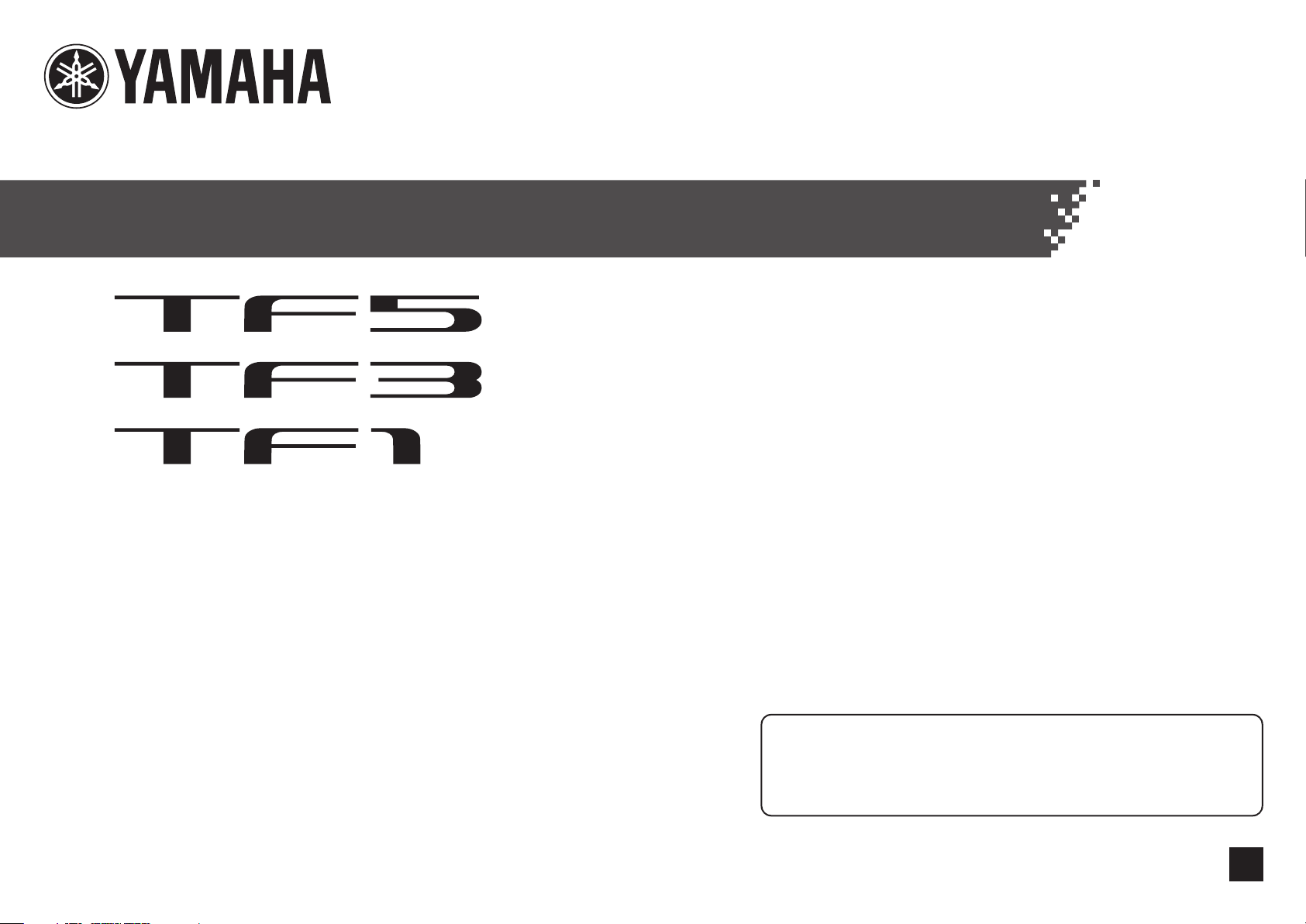
DIGITAL MIXING CONSOLE
V2 Quick Guide
Thank you for choosing a Yamaha TF5/TF3/TF1 Digital Mixing Console.
To take full advantage of the superior features and performance offered by
your TF-series console, and to enjoy years of trouble-free use, please read this
document carefully before operating your console.
EN
Page 2
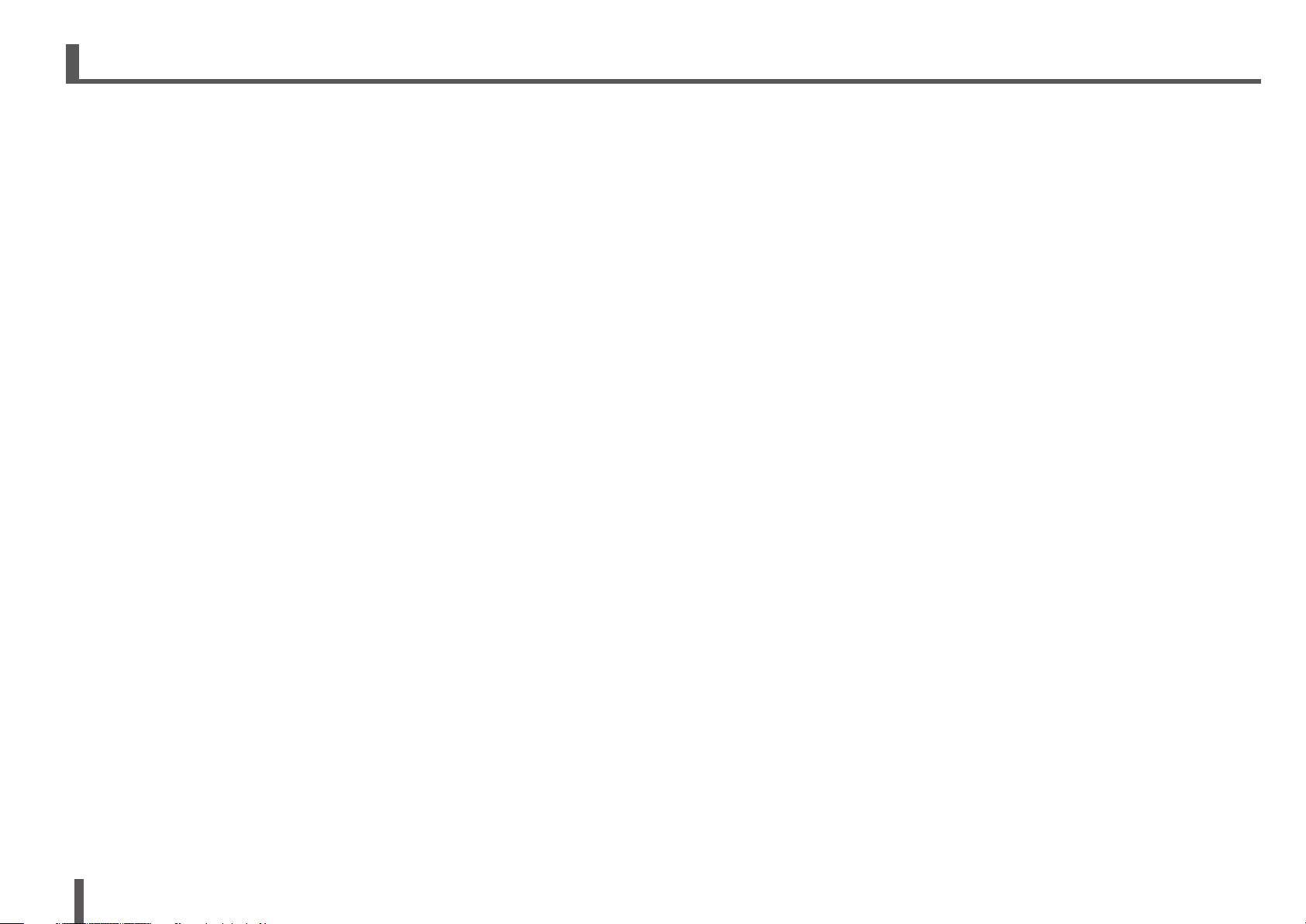
Contents
1. Precautions ................................................................................................5
2. Introduction ................................................................................................ 7
2-1 Intended user ...................................................................................... 7
2-2 Intended usage ................................................................................... 7
2-3 Included items .................................................................................... 7
2-4 Documentation .................................................................................... 7
2-5 Updating the product’s software and firmware ................................... 7
2-6 Nomenclature used in this document ................................................. 7
3. Workflow Overview .................................................................................... 8
4. Panels........................................................................................................ 10
4-1 Top panel .......................................................................................... 10
4-2 Rear panel ........................................................................................ 11
5. Connections ............................................................................................. 12
6. Controls and functions ............................................................................ 13
6-1 Channel Strip section ........................................................................ 13
6-2 ST IN (Stereo Input) section .............................................................. 13
6-3 FX section ......................................................................................... 14
6-4 USER DEFINED KEYS section .......................................................... 14
6-5 MUTE section .................................................................................... 14
6-6 METER section .................................................................................. 14
6-7 PHONES section ............................................................................... 14
6-8 FADER BANK section ....................................................................... 15
6-9 TAP section ....................................................................................... 15
6-10 SENDS ON FADER section ............................................................... 15
6-11 Display section .................................................................................15
6-12 STEREO/MASTER section ................................................................17
6-13 iPad connector ..................................................................................17
6-14 USB connector ..................................................................................17
8. Setup ......................................................................................................... 20
8-1 Setting the internal clock .................................................................. 20
8-2 Initialization (factory reset) ................................................................ 20
8-3 Attaching the optional Rack Mount Kit (RK5014) (TF1 only) ............ 21
8-4 Installing an NY card ........................................................................ 22
9. TF V2 Troubleshooting ............................................................................. 23
10. Specifications ..........................................................................................24
7. Displaying the configuration screens .................................................... 18
TF series Quick Guide
2
Page 3
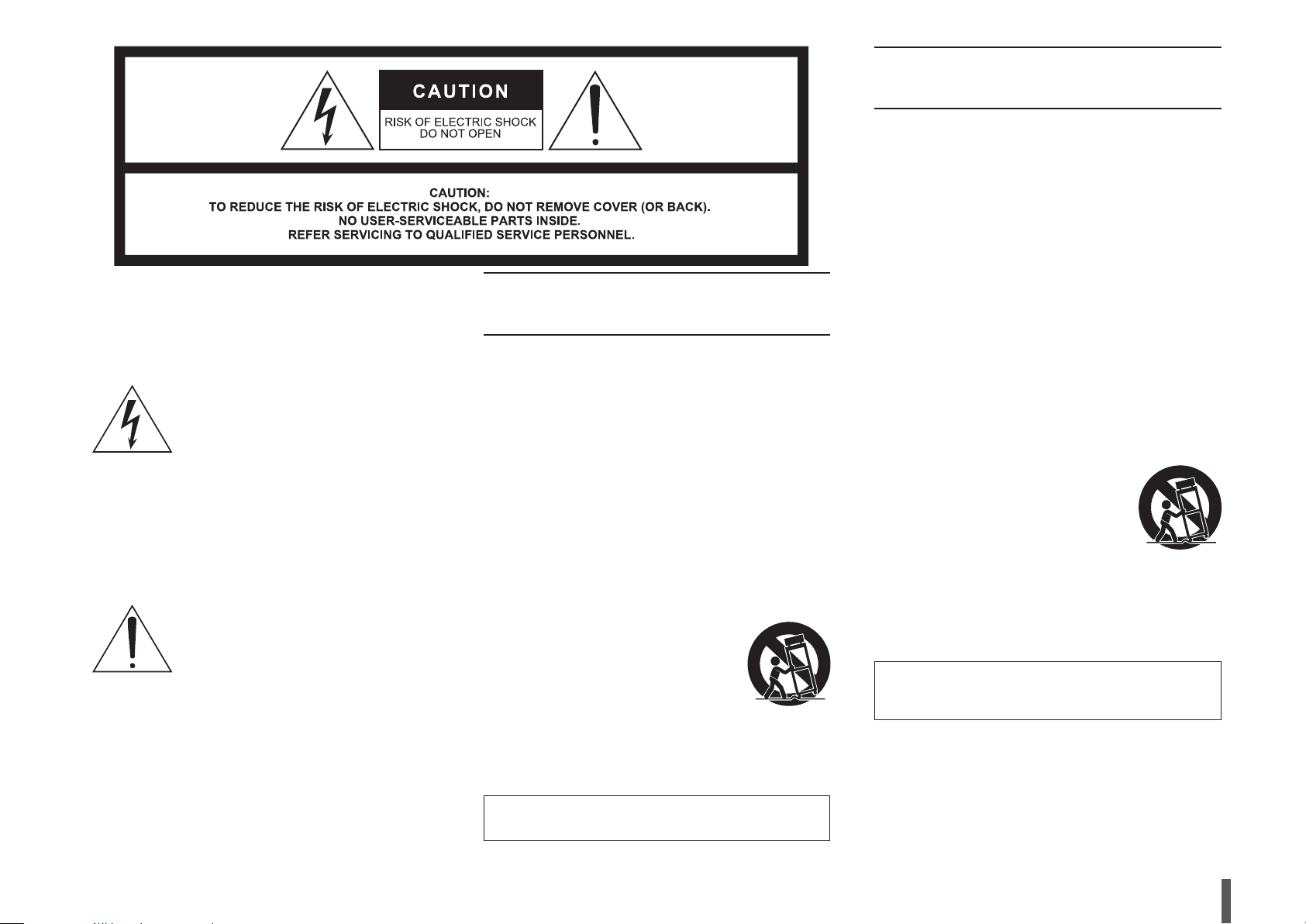
The above warning is located on the rear of the unit.
L’avertissement ci-dessus est situé sur l’arrière de l’unité.
Explanation of Graphical Symbols
Explication des symboles
The lightning ash with arrowhead symbol within
an equilateral triangle is intended to alert the
user to the presence of uninsulated “dangerous
voltage” within the product’s enclosure that may
be of sufcient magnitude to constitute a risk of
electric shock to persons.
L’éclair avec une èche à l’intérieur d’un triangle
équilatéral est destiné à attirer l’attention de
l’utilisateur sur la présence d’une « tension
dangereuse » non isolée à l’intérieur de l’appareil,
pouvant être sufsamment élevée pour constituer
un risque d’électrocution.
The exclamation point within an equilateral
triangle is intended to alert the user to the
presence of important operating and maintenance
(servicing) instructions in the literature
accompanying the product.
Le point d’exclamation à l’intérieur d’un triangle
équilatéral est destiné à attirer l’attention de
l’utilisateur sur la présence d’instructions
importantes sur l’emploi ou la maintenance
(réparation) de l’appareil dans la documentation
fournie.
IMPORTANT SAFETY
INSTRUCTIONS
1 Read these instructions.
2 Keep these instructions.
3 Heed all warnings.
4 Follow all instructions.
5 Do not use this apparatus near water.
6 Clean only with dry cloth.
7 Do not block any ventilation openings. Install in accordance
with the manufacturer’s instructions.
8 Do not install near any heat sources such as radiators, heat
registers, stoves, or other apparatus (including amplifiers) that
produce heat.
9 Do not defeat the safety purpose of the polarized or grounding-
type plug. A polarized plug has two blades with one wider than
the other. A grounding type plug has two blades and a third
grounding prong. The wide blade or the third prong are provided
for your safety. If the provided plug does not fit into your outlet,
consult an electrician for replacement of the obsolete outlet.
10 Protect the power cord from being walked on or pinched
particularly at plugs, convenience receptacles, and the point
where they exit from the apparatus.
11 Only use attachments/accessories specified by the manufacturer.
12 Use only with the cart, stand, tripod, bracket,
or table specified by the manufacturer, or
sold with the apparatus. When a cart is used,
use caution when moving the cart/apparatus
combination to avoid injury from tip-over.
13 Unplug this apparatus during lightning storms
or when unused for long periods of time.
14 Refer all servicing to qualified service
personnel. Servicing is required when the apparatus has been
damaged in any way, such as power-supply cord or plug is
damaged, liquid has been spilled or objects have fallen into the
apparatus, the apparatus has been exposed to rain or moisture,
does not operate normally, or has been dropped.
PRÉCAUTIONS CONCERNANT LA SÉCURITÉ
1 Lire ces instructions.
2 Conserver ces instructions.
3 Tenir compte de tous les avertissements.
4 Suivre toutes les instructions.
5 Ne pas utiliser ce produit à proximité d’eau.
6 Nettoyer uniquement avec un chiffon propre et sec.
7 Ne pas bloquer les orifices de ventilation. Installer l’appareil
conformément aux instructions du fabricant.
8 Ne pas installer l’appareil à proximité d’une source de chaleur
comme un radiateur, une bouche de chaleur, un poêle ou tout
autre appareil (y compris un amplificateur) produisant de la
chaleur.
9 Ne pas modifier le système de sécurité de la fiche polarisée
ou de la fiche de terre. Une fiche polarisée dispose de deux
broches dont une est plus large que l’autre. Une fiche de
terre dispose de deux broches et d’une troisième pour le
raccordement à la terre. Cette broche plus large ou cette
troisième broche est destinée à assurer la sécurité de
l’utilisateur. Si la fiche équipant l’appareil n’est pas compatible
avec les prises de courant disponibles, faire remplacer les
prises par un électricien.
10 Acheminer les cordons d’alimentation de sorte qu’ils ne soient
pas piétinés ni coincés, en faisant tout spécialement attention
aux fiches, prises de courant et au point de sortie de l’appareil.
11 Utiliser exclusivement les fixations et accessoires spécifiés par
le fabricant.
12 Utiliser exclusivement le chariot, le stand, le
trépied, le support ou la table recommandés
par le fabricant ou vendus avec cet appareil.
Si l’appareil est posé sur un chariot, déplacer
le chariot avec précaution pour éviter tout
risque de chute et de blessure.
13 Débrancher l’appareil en cas d’orage ou
lorsqu’il doit rester hors service pendant une
période prolongée.
14 Confier toute réparation à un personnel qualifié. Faire réparer
l’appareil s’il a subi tout dommage, par exemple si la fiche ou le
cordon d’alimentation est endommagé, si du liquide a coulé ou
des objets sont tombés à l’intérieur de l’appareil, si l’appareil
a été exposé à la pluie ou à de l’humidité, si l’appareil ne
fonctionne pas normalement ou est tombé.
AVERTISSEMENT
POUR RÉDUIRE LES RISQUES D’INCENDIE OU DE DÉCHARGE
ÉLECTRIQUE, N’EXPOSEZ PAS CET APPAREIL À LA PLUIE OU À
L’HUMIDITÉ.
(UL60065_03)
WARNING
TO REDUCE THE RISK OF FIRE OR ELECTRIC SHOCK, DO NOT
EXPOSE THIS APPARATUS TO RAIN OR MOISTURE.
(UL60065_03)
TF series Quick Guide
3
Page 4
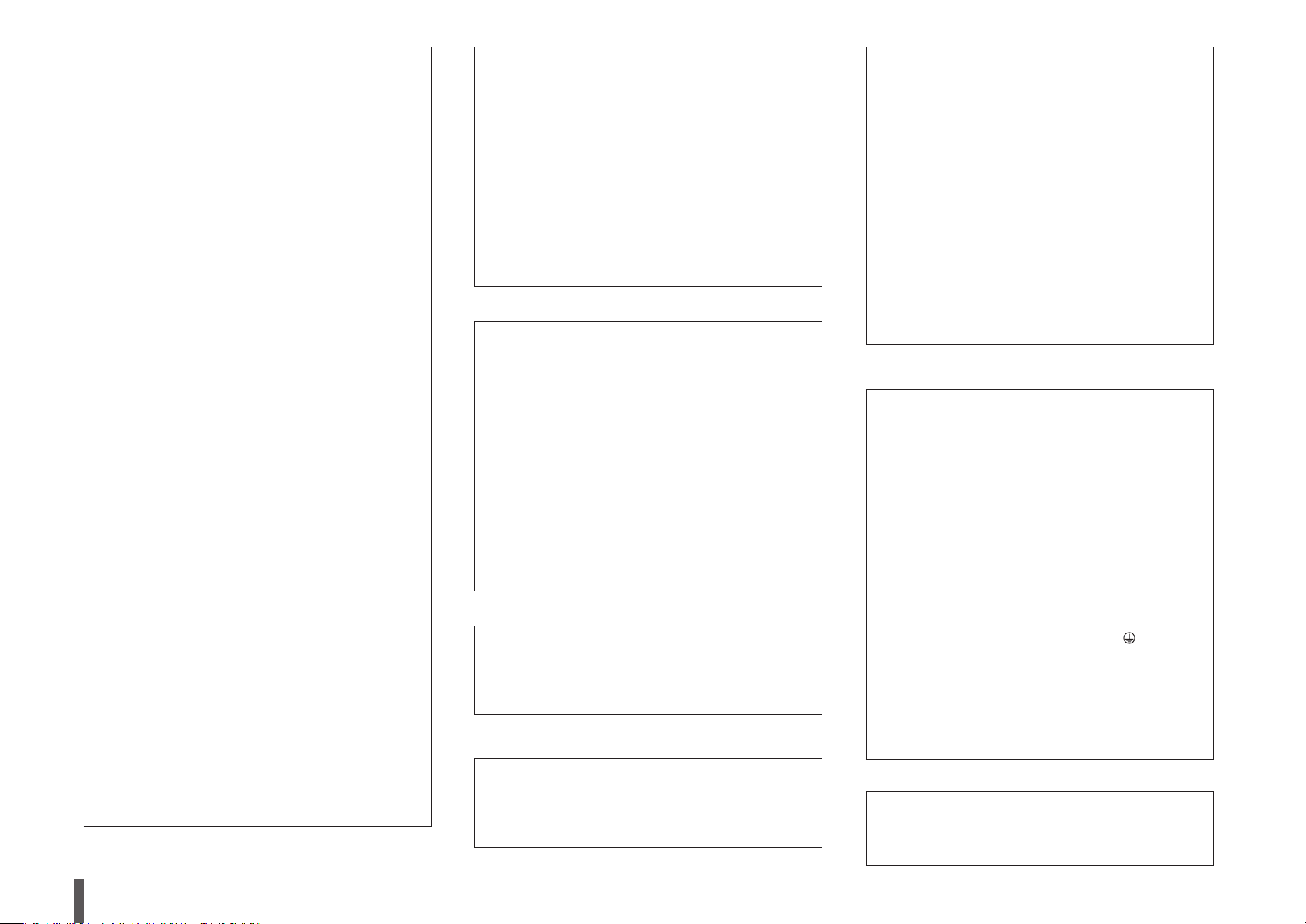
FCC INFORMATION (U.S.A.)
1. IMPORTANT NOTICE: DO NOT MODIFY THIS
UNIT!
This product, when installed as indicated in the
instructions contained in this manual, meets FCC
requirements. Modifications not expressly approved
by Yamaha may void your authority, granted by the
FCC, to use the product.
2. IMPORTANT: When connecting this product to
accessories and/or another product use only high
quality shielded cables. Cable/s supplied with
this product MUST be used. Follow all installation
instructions. Failure to follow instructions could void
your FCC authorization to use this product in the USA.
3. NOTE: This product has been tested and found
to comply with the requirements listed in FCC
Regulations, Part 15 for Class “B” digital devices.
Compliance with these requirements provides a
reasonable level of assurance that your use of this
product in a residential environment will not result in
harmful interference with other electronic devices. This
equipment generates/uses radio frequencies and, if
not installed and used according to the instructions
found in the users manual, may cause interference
harmful to the operation of other electronic devices.
Compliance with FCC regulations does not guarantee
that interference will not occur in all installations. If
this product is found to be the source of interference,
which can be determined by turning the unit “OFF”
and “ON”, please try to eliminate the problem by using
one of the following measures:
Relocate either this product or the device that is being
affected by the interference.
Utilize power outlets that are on different branch
(circuit breaker or fuse) circuits or install AC line
filter/s.
In the case of radio or TV interference, relocate/
reorient the antenna. If the antenna lead-in is 300 ohm
ribbon lead, change the lead-in to co-axial type cable.
If these corrective measures do not produce
satisfactory results, please contact the local retailer
authorized to distribute this type of product. If you
can not locate the appropriate retailer, please contact
Yamaha Corporation of America, Electronic Service
Division, 6600 Orangethorpe Ave, Buena Park,
CA90620
The above statements apply ONLY to those products
distributed by Yamaha Corporation of America or its
subsidiaries.
* This applies only to products distributed by
YAMAHA CORPORATION OF AMERICA.
TF series Quick Guide
4
(class B)
ADVARSEL!
Lithiumbatteri—Eksplosionsfare ved fejlagtig håndtering.
Udskiftning må kun ske med batteri af samme fabrikat og
type. Levér det brugte batteri tilbage til leverandoren.
VARNING
Explosionsfara vid felaktigt batteribyte. Använd samma
batterityp eller en ekvivalent typ som rekommenderas
av apparattillverkaren. Kassera använt batteri enligt
fabrikantens instruktion.
VAROITUS
Paristo voi räjähtää, jos se on virheellisesti asennettu.
Vaihda paristo ainoastaan laitevalmistajan suosittelemaan
tyyppiin. Hävitä käytetty paristo valmistajan ohjeiden
mukaisesti.
(lithium caution)
NEDERLAND / THE NETHERLANDS
•Dit apparaat bevat een lithium batterij voor geheugen
back-up.
•This apparatus contains a lithium battery for memory
back-up.
•Raadpleeg uw leverancier over de verwijdering van de
batterij op het moment dat u het apparaat ann het einde
van de levensduur of gelieve dan contact op te nemen
met de vertegenwoordiging van Yamaha in uw land.
•For the removal of the battery at the moment of the
disposal at the end of life please consult your retailer or
Yamaha representative office in your country.
•Gooi de batterij niet weg, maar lever hem in als KCA.
•Do not throw away the battery. Instead, hand it in as
small chemical waste.
(lithium disposal)
This product contains a battery that contains perchlorate
material.
Perchlorate Material—special handling may apply,
See www.dtsc.ca.gov/hazardouswaste/perchlorate.
* This applies only to products distributed by
YAMAHA CORPORATION OF AMERICA.
In Finland: Laite on liitettävä suojamaadoituskoskettimilla
varustettuun pistorasiaan.
In Norway: Apparatet må tilkoples jordet stikkontakt.
In Sweden: Apparaten skall anslutas till jordat uttag.
(Perchlorate)
(class I hokuo)
COMPLIANCE INFORMATION STATEMENT
(DECLARATION OF CONFORMITY PROCEDURE)
Responsible Party : Yamaha Corporation of America
Address : 6600 Orangethorpe Ave., Buena
Telephone : 714-522-9011
Type of Equipment : Digital Mixing Console
Model Name : TF5/TF3/TF1
This device complies with Part 15 of the FCC Rules.
Operation is subject to the following two conditions:
1) this device may not cause harmful interference, and
2) this device must accept any interference received
including interference that may cause undesired
operation.
See user manual instructions if interference to radio
reception is suspected.
* This applies only to products distributed by
YAMAHA CORPORATION OF AMERICA
Park, Calif. 90620
(FCC DoC)
IMPORTANT NOTICE
FOR THE UNITED KINGDOM
Connecting the Plug and Cord
WARNING: THIS APPARATUS MUST BE EARTHED
IMPORTANT. The wires in this mains lead are coloured in
accordance with the following code:
GREEN-AND-YELLOW : EARTH
BLUE : NEUTRAL
BROWN : LIVE
As the colours of the wires in the mains lead of this
apparatus may not correspond with the coloured
markings identifying the terminals in your plug proceed
as follows:
The wire which is coloured GREEN-and-YELLOW must
be connected to the terminal in the plug which is marked
by the letter E or by the safety earth symbol or colored
GREEN or GREEN-and-YELLOW.
The wire which is coloured BLUE must be connected to
the terminal which is marked with the letter N or coloured
BLACK.
The wire which is coloured BROWN must be connected
to the terminal which is marked with the letter L or
coloured RED.
이 기기는 가정용(B급) 전자파적합기기로서 주로
가정에서 사용하는 것을 목적으로 하며, 모든
지역에서 사용할 수 있습니다.
(class b korea)
(3 wires)
Page 5
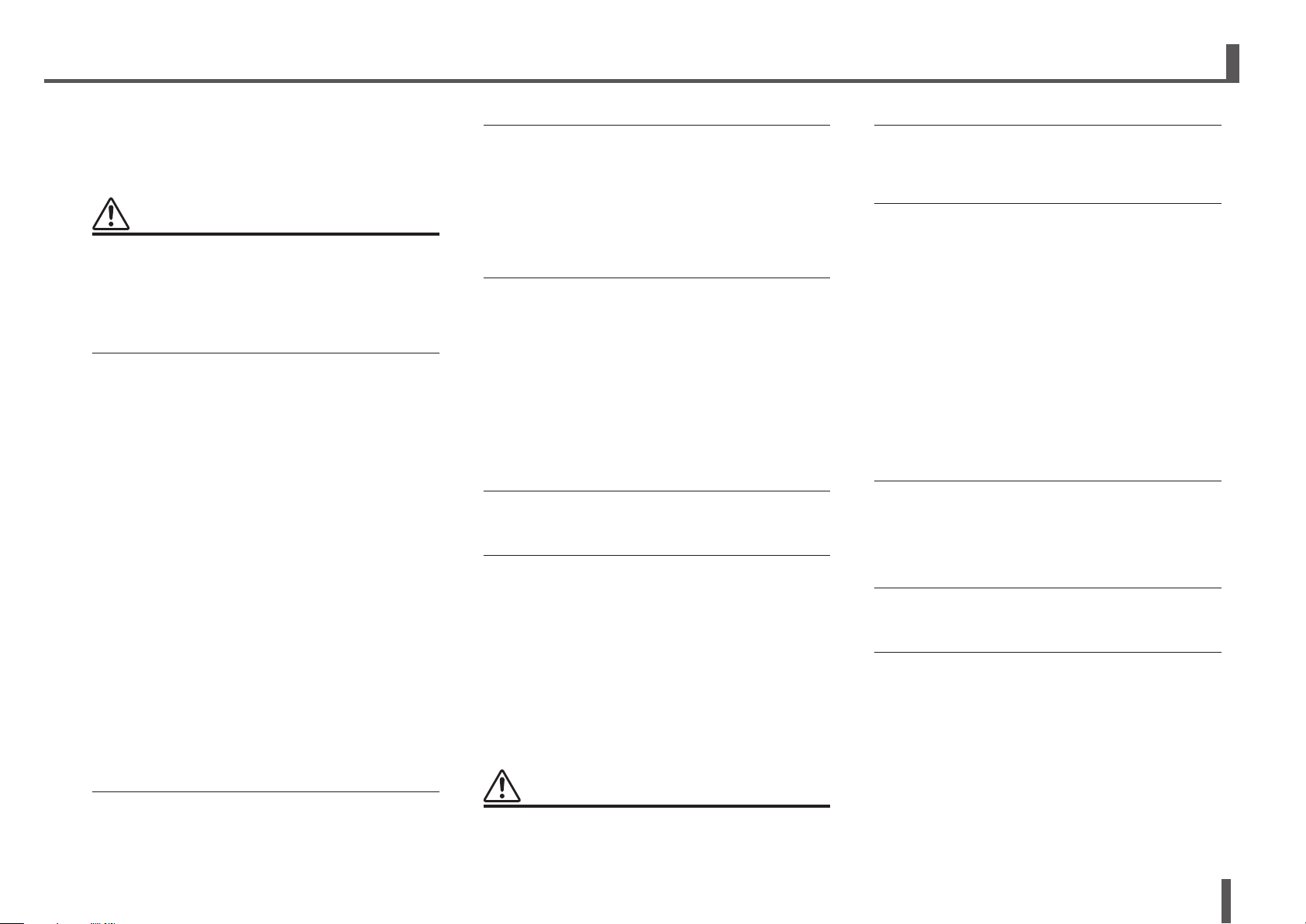
1. Precautions
PLEASE READ CAREFULLY
BEFORE PROCEEDING
Please keep this manual in a safe place
for future reference.
WARNING
Always follow the basic precautions listed below to
avoid the possibility of serious injury or even death
from electrical shock, short-circuiting, damages, fire
or other hazards. These precautions include, but are
not limited to, the following:
Power supply/power cord
• Donotplacethepowercordnearheatsourcessuch
as heaters or radiators, and do not excessively bend or
otherwise damage the cord, place heavy objects on it, or
place it in a position where anyone could walk on, trip over,
or roll anything over it.
• Onlyusethevoltagespeciedascorrectforthedevice.The
required voltage is printed on the name plate of the device.
•
Use the specified adaptor (page 7) only. Using the wrong
adaptor can result in damage to the device or overheating.
• Useonlythesuppliedpowercord/plug.
If you intend to use the device in an area other than in the
one you purchased, the included power cord may not be
compatible. Please check with your Yamaha dealer.
• Checktheelectricplugperiodicallyandremoveanydirtor
dust which may have accumulated on it.
• Whensettingupthedevice,makesurethattheACoutlet
you are using is easily accessible. If some trouble or
malfunction occurs, immediately turn off the power switch
and disconnect the plug from the outlet. Even when the
power switch is turned off, as long as the power cord is not
unplugged from the wall AC outlet, the device will not be
disconnected from the power source.
•
Remove the electric plug from the outlet when the device is not to
be used for extended periods of time, or during electrical storms.
• Besuretoconnecttoanappropriateoutletwithaprotective
grounding connection.
Do not open
• Thisdevicecontainsnouser-serviceableparts.Donot
open the device or attempt to disassemble the internal
parts or modify them in any way. If it should appear to be
malfunctioning, discontinue use immediately and have it
inspected by qualified Yamaha service personnel.
Water warning
• Donotexposethedevicetorain,useitnearwaterorin
damp or wet conditions, or place on it any containers (such
as vases, bottles or glasses) containing liquids which might
spill into any openings. If any liquid such as water seeps
into the device, turn off the power immediately and unplug
the power cord from the AC outlet. Then have the device
inspected by qualified Yamaha service personnel.
• Neverinsertorremoveanelectricplugwithwethands.
Hearing loss
• Avoidsettingallequalizercontrolsandfaderstotheir
maximum. Depending on the condition of the connected
devices, doing so may result in feedback that can cause
hearing loss and damage the speakers.
• Donotuseheadphonesforalongperiodoftimeata
high or uncomfortable volume level, since this can cause
permanent hearing loss. If you experience any hearing loss
or ringing in the ears, consult a physician.
• WhenturningontheACpowerinyouraudiosystem,always
turn on the power amplifier LAST, to avoid hearing loss and
speaker damage. When turning the power off, the power
amplifier should be turned off FIRST for the same reason.
Fire warning
• Donotplaceanyburningitemsoropenamesnearthe
device, since they may cause a fire.
If you notice any abnormality
•
If any of the following problems occur, immediately turn off the
power switch and disconnect the electric plug from the outlet.
- The power cord or plug becomes frayed or damaged.
- Unusual smells or smoke are emitted.
- Some object has been dropped into the device.
- There is a sudden loss of sound during use of the device.
- Cracks or other visible damage appear on the device.
Then have the device inspected or repaired by qualified
Yamaha service personnel.
• Ifthisdeviceshouldbedroppedordamaged,immediately
turn off the power switch, disconnect the electric plug from
the outlet, and have the device inspected by qualified
Yamaha service personnel.
CAUTION
Always follow the basic precautions listed below to
avoid the possibility of physical injury to you or others,
or damage to the device or other property. These
precautions include, but are not limited to, the following:
Power supply/power cord
• Whenremovingtheelectricplugfromthedeviceoran
outlet, always hold the plug itself and not the cord. Pulling
by the cord can damage it.
Location
• Donotplacethedeviceinanunstablepositionwhereit
might accidentally fall over and cause injuries.
•
Do not block the vents. This device has ventilation holes at the
top/front/rear to prevent the internal temperature from becoming
too high. In particular, do not place the device on its side or
upside down. Inadequate ventilation can result in overheating,
possibly causing damage to the device(s), or even fire.
• Do not place the device in a location where it may come into
contact with corrosive gases or salt air. Doing so may result
in malfunction.
• Beforemovingthedevice,removeallconnectedcables.
• IfthedeviceismountedinanEIAstandardrack,carefully
read the section “Precautions when rackmounting” on page
21. Inadequate ventilation can result in overheating,
possibly causing damage to the device(s), malfunction, or
even fire.
Connections
• Beforeconnectingthedevicetootherdevices,turnoffthe
power for all devices. Also, before turning the power of all
devices on or off, make sure that all volume levels are set to
the minimum. Failing to do so may result in electric shock,
hearing loss, or equipment damage.
Maintenance
• RemovethepowerplugfromtheACoutletwhencleaning
the device.
Handling caution
• Donotinsertyourngersorhandsinanygapsoropenings
on the device (vents, panel, etc.).
• Avoidinsertingordroppingforeignobjects(paper,plastic,
metal, etc.) into any gaps or openings on the device (vents,
panel, etc.) If this happens, immediately turn off the power,
unplug the power cord from the AC outlet, and have the
device inspected by qualified Yamaha service personnel.
• Donotrestyourweightonthedeviceorplaceheavy
objects on it, and avoid use excessive force on the buttons,
switches or connectors to prevent injuries.
PA-6 1/2
TF series Quick Guide
5
Page 6
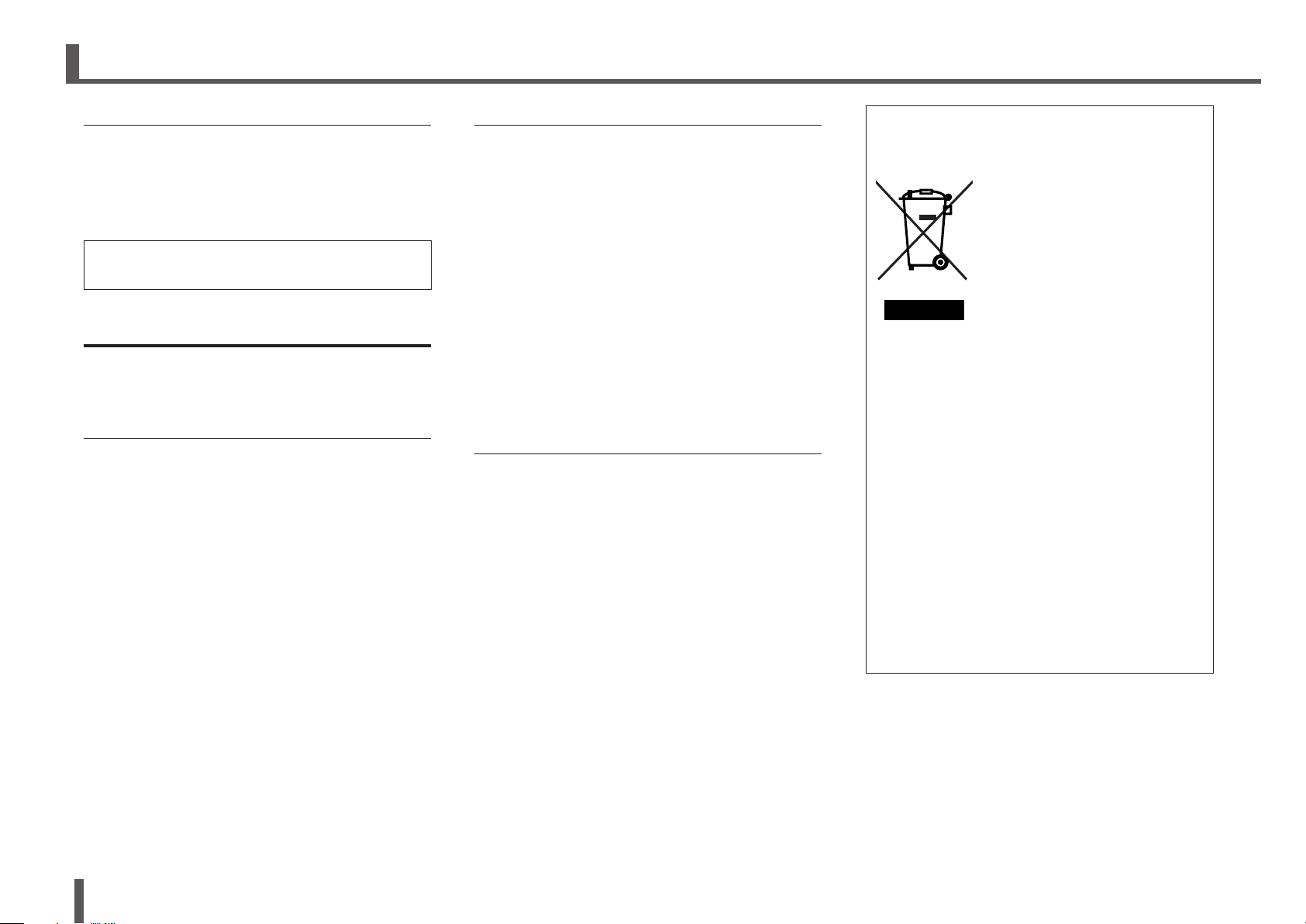
Precautions
Backup battery
• Do not replace the backup battery by yourself. Doing so
may cause an explosion and/or damage to the device(s).
When the backup battery needs to be replaced, “Low
Battery” or “No Battery” will appear on the display. In this
case, contact your Yamaha dealer and have qualified
Yamaha service personnel replace the backup battery.
Yamaha cannot be held responsible for damage caused by
improper use or modifications to the device, or data that is
lost or destroyed.
NOTICE
To avoid the possibility of malfunction/damage to
the product, damage to data, or damage to other
property, follow the notices below.
Handling and maintenance
• DonotusethedeviceinthevicinityofaTV,radio,stereo
equipment, mobile phone, or other electric devices.
Otherwise, the device, TV, or radio may generate noise.
• Donotexposethedevicetoexcessivedustorvibration,
or extreme cold or heat (such as in direct sunlight, near a
heater, or in a car during the day), in order to prevent the
possibility of panel disfiguration, unstable operation, or
damage to the internal components.
• Donotplacevinyl,plasticorrubberobjectsonthedevice,
since this might discolor the panel.
When cleaning the device, use a dry and soft cloth. Do not
usepaintthinners,solvents,cleaninguids,orchemical-
impregnated wiping cloths.
• Condensationcanoccurinthedeviceduetorapid,drastic
changes in ambient temperature—when the device is
moved from one location to another, or air conditioning
is turned on or off, for example. Using the device while
condensation is present can cause damage. If there is
reason to believe that condensation might have occurred,
leave the device for several hours without turning on the
power until the condensation has completely dried out.
• Donotapplyoil,grease,orcontactcleanertothefaders.
Doing so may cause problems with electrical contact or
fader motion.
• WhenturningontheACpowerinyouraudiosystem,always
turn on the power amplifier LAST, to avoid speaker damage.
When turning the power off, the power amplifier should be
turned off FIRST for the same reason.
• A
lways turn the power off when the device is not in use.
TF series Quick Guide
6
PA-6 2/2
Saving your data
• Thisproductutilizesaninternalbackupbatterythatis
used to retain your data after the product is turned off. The
backup battery is a consumable item. We recommend
your replace the backup battery before it is depleted,
otherwise data retained in memory will be lost. When the
backup battery needs to be replaced, “Low Battery” or “No
Battery” will appear on the display. In this case, contact
your Yamaha dealer and have qualified Yamaha service
personnel replace the backup battery. The average life of
the backup battery is approximately five years, depending
on operating conditions.
* The follow data are retained by the backup battery.
•Internalclockinformation
No other data relies on the backup battery, therefore no
other data will be lost if the backup battery is depleted.
• Thisproductregularlysavesthestateofitsworkspaceso
that it can return to the previous state when the product is
turned on. To ensure that the state is saved properly, wait at
least 10 seconds after performing the last operation before
turning the product off.
Connectors
• XLR-typeconnectorsarewiredasfollows(IEC60268
standard):
pin 1: ground, pin 2: hot (+), and pin 3: cold (–).
Information
• Copyingofthecommerciallyavailablemusicaldata
including but not limited to MIDI data and/or audio data is
strictly prohibited except for your personal use.
• TheillustrationsandLCDscreensasshowninthismanual
are for instructional purposes only, and may appear
somewhat different from those on your device.
• WindowsisaregisteredtrademarkofMicrosoft®
Corporation in the United States and other countries.
• Apple,iOS,iPadandiPodaretrademarksofAppleInc.,
registered in the U.S. and other countries.
• Thecompanynamesandproductnamesinthismanualare
the trademarks or registered trademarks of their respective
companies.
Information for Users on Collection
and Disposal of Old Equipment
This symbol on the products,
packaging, and/or accompanying
documents means that used
electrical and electronic products
should not be mixed with general
household waste.
For proper treatment, recovery and
recycling of old products, please
take them to applicable collection
points, in accordance with your
national legislation and the Directives
2002/96/EC.
By disposing of these products correctly, you will help
to save valuable resources and prevent any potential
negative effects on human health and the environment
which could otherwise arise from inappropriate waste
handling.
For more information about collection and recycling of
old products, please contact your local municipality, your
waste disposal service or the point of sale where you
purchased the items.
[For business users in the European Union]
If you wish to discard electrical and electronic equipment,
please contact your dealer or supplier for further
information.
[Information on Disposal in other Countries outside
the European Union]
This symbol is only valid in the European Union. If you
wish to discard these items, please contact your local
authorities or dealer and ask for the correct method of
disposal.
(weee_eu_en_01)
European Models
Purchaser/User Information specified in EN55103-2:2009.
Conforms to Environments: E1, E2, E3 and E4
Page 7
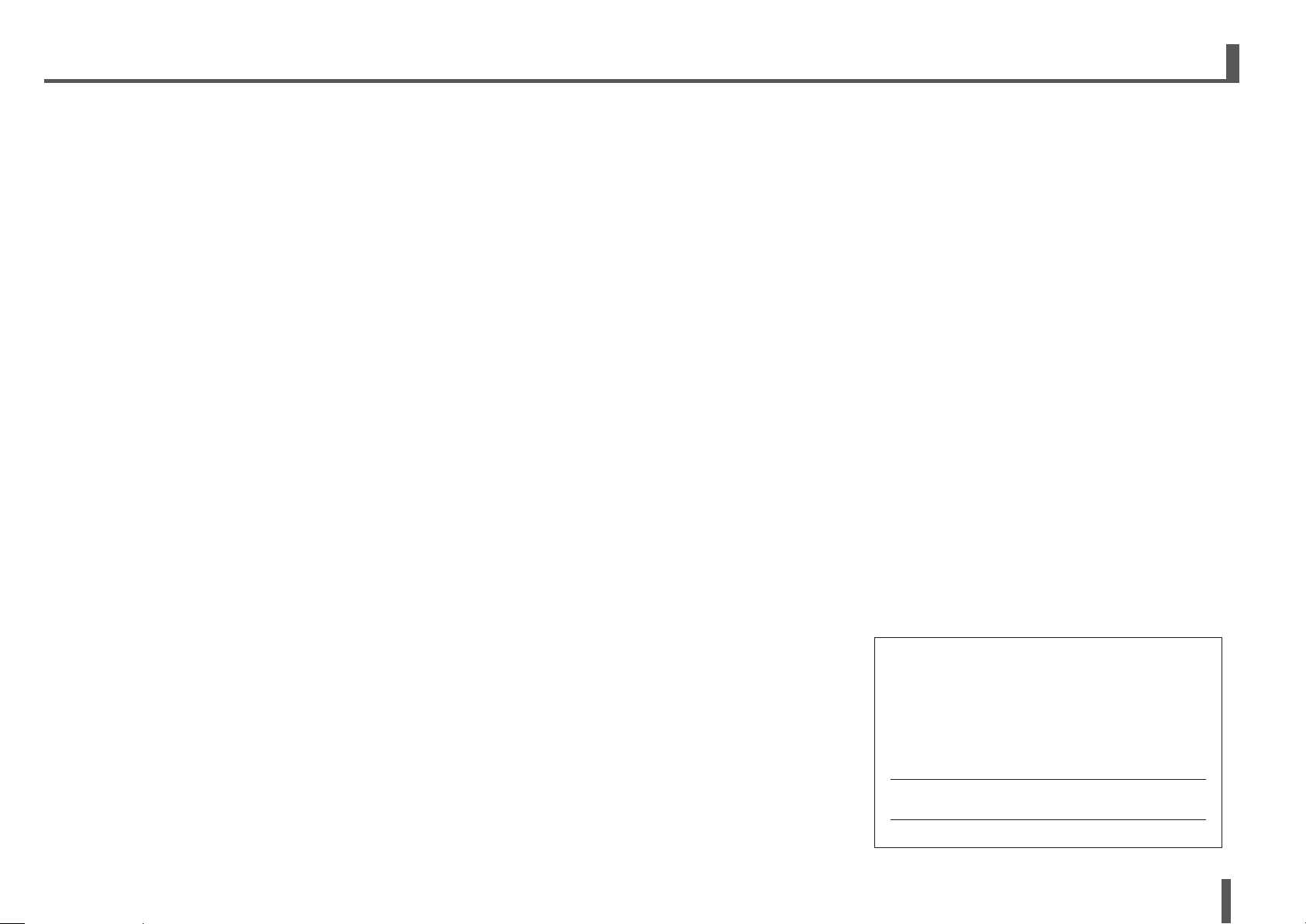
2. Introduction
2-1 Intended user
This product was designed for users who are familiar
with using analog mixers as part of a PA system.
2-2 Intended usage
This product was designed to mix multiple audio
sources, such as live band instruments or audio
devices used at corporate events.
2-3 Included items
•AC power cord
•Quick Guide (this document)
2-4 Documentation
Quick Guide (this document)
This document primarily explains panel controls,
functions, and basic operation of the product.
Reference Manual (PDF; downloadable from
the website)
This document primarily explains details about
functions, production operation, and effects
parameters.
The Refernece Manual is available on the Yamaha Pro
Audio website.
http://www.yamahaproaudio.com/
Using the Reference Manual
The Reference Manual is an electronic file in PDF
format. You can read this document on a computer.
UseAdobe®AcrobatReaderDC®toreadthisbook
on screen, search for words very quickly, print specific
pages, or click links to display sections of special
interest. The ability to search for words, or to follow
links directly to relevant sections in the document,
are helpful attributes of this electronic file format. We
encourage you to take advantage of these benefits.
You can download the latest Adobe Acrobat Reader
DC application from the website listed below.
http://www.adobe.com/
2-5 Updating the product’s software
and firmware
Software
Your TF-series console can be used with a variety of
utility software.
• TF Editor
This application enables you to set up and operate
the console from a connected computer. You can also
use the application to back up console settings or set
console parameters without connecting the console.
• TF StageMix
This app allows you to use your iPad and a Wi-Fi
connection to remote control your TF-series console.
• MonitorMix
This app allows you to use your mobile device and
a Wi-Fi connection to adjust the TF-series console’s
monitor mix remotely.
• Yamaha Steinberg USB Driver
This driver software is required when connecting
the console to your computer. It supports up to 34
channels of audio input and 34 channels of audio
output.
Information about the software described here is
available on the Yamaha Pro Audio website.
http://www.yamahaproaudio.com/
Information about downloading, installing and setting
up the software described here is available on the
website listed above. In addition, refer to the installation
guide that is included with each program.
Firmware
The firmware contained in your TF-series console can
be updated to take advantage of new features, feature
improvements, and bug fixes.
Details about updating the firmware are available online.
http://www.yamahaproaudio.com/
For information about updating and setting up the
console, please refer to the firmware update guide
available on the website.
2-6 Nomenclature used in this
document
In this document, switch-type controls on the panel are
called “keys.”
Controls located on the panel are enclosed in [square
brackets] (e.g., the [CUE] key) to distinguish them
from virtual buttons and knobs displayed on screen.
For certain controls, the name of the section appears
before the brackets (e.g., SENDS ON FADER [AUX1]
key).
The model number, serial number, power requirements,
etc., may be found on or near the name plate, which is
at the rear of the unit. You should note this serial number
in the space provided below and retain this manual as a
permanent record of your purchase to aid identification
in the event of theft.
Model No.
Serial No.
(rear_en_01)
TF series Quick Guide
7
Page 8
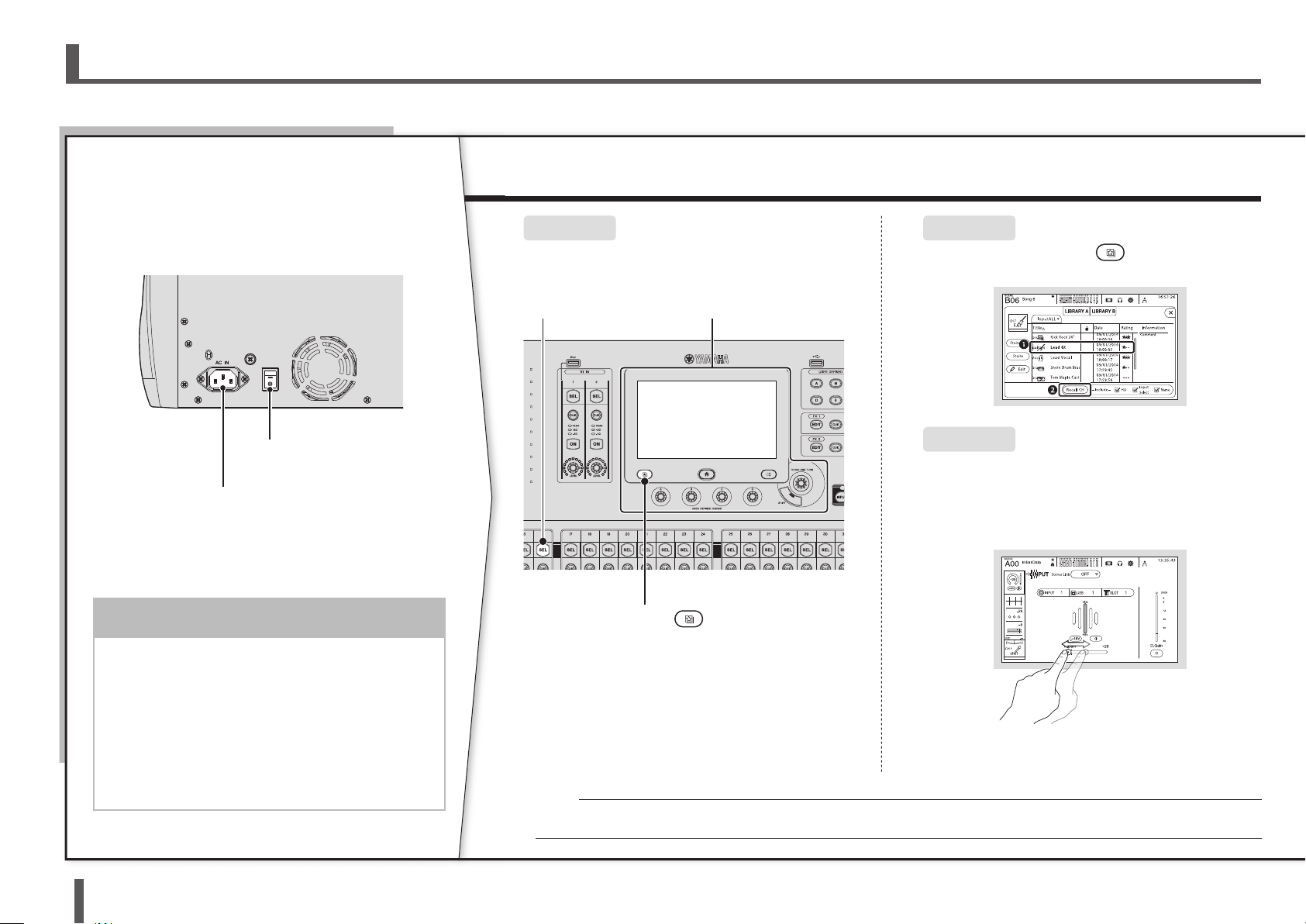
3. Workflow Overview
NOTICE
Here’s a brief overview of how to start mixing using a Presets.
1
Connect
Use Presets to Set Up Each Channel
2
Connect the instruments and mics.
Connect output devices such as powered speakers.
Power switch
AC IN connector
Connect the included
power cord.
When your connections are finished, turn on the power.
• This product regularly saves the state of its
workspace so that it can return to the previous
state when the product is turned on. To ensure
that the state is saved properly, wait at least
10 seconds after performing the last operation
before turning the product off.
• After turning the unit off, wait for at least 6
seconds before turning it on again. Rapidly
turning the unit off and on in succession can
cause it to malfunction.
Step1
Press the [SEL] key to select a channel.
[SEL] key
Display section
Step2
Press the Library key ( ) to access the
Library and recall a Preset.
Step3
Adjust the channel’s parameters.
Adjust the input gain, EQ, compressor, and gate.
These can be adjusted from the OVERVIEW screen
or the individual configuration screens (page 18).
Library key (
NOTE
You can set up channels without using Presets. For details about the available features and parameters, refer to the Reference
Manual.
)
Input gain adjustment
(INPUT screen)
> Repeat steps 1 to 3 and set up each
channel.
TF series Quick Guide
8
Page 9
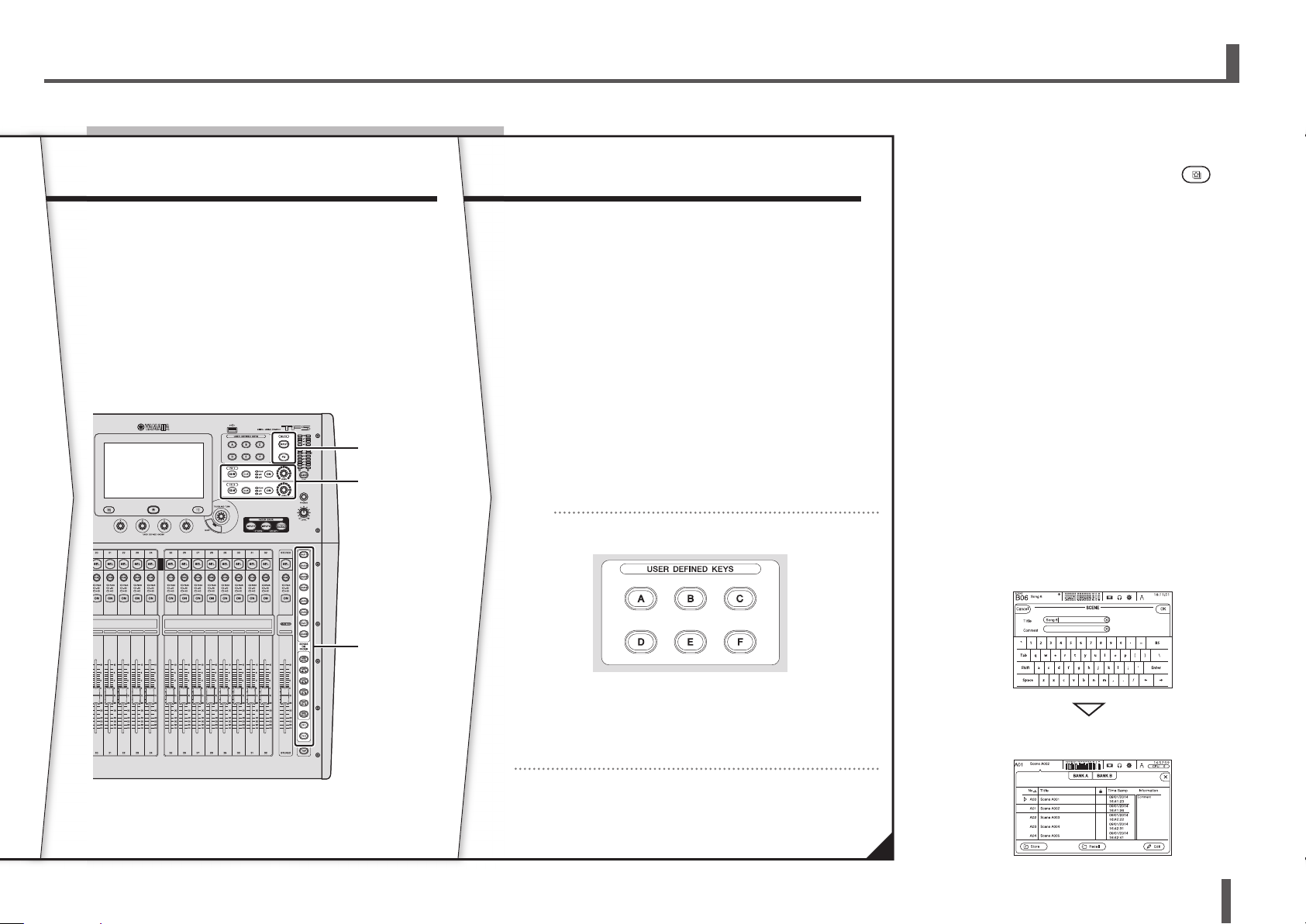
Workflow Overview
What is a “Preset”?
Adjust the Mix
3
Do a sound check and adjust the overall mix.
•Adjusting SENDS ON FADER for the level sent to AUX
for each channel (page 15)
•Muting all input channels or effects (page 14)
•Turning effects on and off, adjusting the overall level
of effects (page 14)
MUTE
Effects on/off,
effects level
Save Your Settings
4
You can save your entire mix setup as a Scene.
Scenes can be recalled later as needed.
(SCENE window g page 19)
You can also save individual channel setups by
overwriting existing Presets or by saving them as new
Presets in the Library screen.
HINT
Using USER DEFINED KEYS
A Preset is a file stored in the Library (
that contains channel settings such as the
type of input (instrument or mic), equalizer
and compression settings, etc. The default
Presets contain settings for various types
of instruments, so you can use them as a
starting point when setting up a channel.
You can edit Presets and save them as new
Presets.
What is a “Scene”?
A Scene is file that contains all the settings for
every channel in your mix.
Saving a Scene
)
SENDS ON
FADER
When the console is in the default state, USER DEFINED KEYS
(page 14) are configured as “Direct Scene Recall” keys. You
can save a Scene by pressing and holding down one of the
USER DEFINED KEYS, and recall a Scene by pressing one of the
USER DEFINED KEYS.
Recalling a Scene
TF series Quick Guide
9
Page 10

4. Panels
4-1 Top panel
The top panel of TF Series consoles is divided into the following sections.
①
⑬ ②
⑪ ⑭
③
④
⑤
⑥
⑦
⑧
1 Channel Strip section (page 13)
2 ST IN (stereo input) section (page 13)
3 FX (effects) section (page 14)
4
USER DEFINED KEYS section (page 14)
5 MUTE section (page 14)
⑩
6 METER section (page 14)
7 PHONES section (page 14)
TF series Quick Guide
10
⑫
8 FADER BANK section (page 15)
9 TAP key (page 15)
0 SENDS ON FADER section (page 15)
⑨
a Display section (page 15)
b STEREO/MASTER section (page 17)
c iPad connector (page 17)
d USB connector (page 17)
Page 11

Panels
CAUTION
4-2 Rear panel
①
⑩ ⑨ ⑧
1 OMNI OUT jacks
XLR-3-32 male output jacks that output analog audio
signals. These jacks are used mainly to output AUX
channels and STEREO channels. Nominal output level
is +4 dBu. You can select which signal is output on the
OMNI OUT screen.
2 ST IN jacks
Stereo input jacks that can be used for connecting a
CD player or other line level device. These jacks are
unbalanced female RCA jacks. Nominal input level is
-10 dBV.
3 INPUT jacks
Combination jacks that support both XLR and TRS
phone connectors. Use these jacks to connect mics
and instruments. Nominal input level is -62 dBu to +10
dBu. The head amp setting for each jack is saved in
memory.
②
③
⑦ ⑥ ⑤ ④
4 NETWORK connector
RJ-45 jack used to connect the console to a
computer via an Ethernet cable (CAT5e or higher
recommended). This connector is used mainly to
control mix parameters or to edit Scene memories and
Libraries from the dedicated "TF Editor" program or the
"Monitor Mix" "TF StageMix" iPad app.
5 USB TO HOST connector
USB connector used to connect the console to a
computer, allowing the console to function as an audio
interface. Supports input and output for 34 channels
of 48 kHz, 24-bit audio. When using with a computer
running Microsoft Windows, the Yamaha Steinberg
USB Driver is required. When using a Mac, Core Audio
is used and therefore no extra drivers are required.
6 FOOT SW jack
Used for connecting an optional FC5 foot switch. You
can use the connected foot switch as an effect bypass
switch, a mute switch, or use it to tap the delay time.
7 Expansion slot
Allows you to install an NY card, such as the NY64-D
Audio Interface Card.
(Installing an NY card → page 22)
8 Ventilation holes
To prevent overheating, do not block the ventilation
holes.
9
Power switch
When the switch is in the
When the switch is in the
0 AC IN connector
Connect the included power cord. When connecting
to a power outlet, first connect the power cord to the
console, then connect the power cord to the power
outlet.
• Make sure the unit is turned off before connecting
or disconnecting the power cord.
• Disconnect the power cord from the outlet when
the unit will not be used for extended periods of
time (page 8).
position, the power is on.
position, the power is off.
TF series Quick Guide
11
Page 12

5. Connections
Poweredspeakers(oormonitors)
Connecting inputsConnecting outputs
Keyboard or synthesizer
Electric guitar or bass
Mic
Powered speakers (front
speakers)
Default signal routing for each output jack
OMNI OUT 1 AUX1 OUT
OMNI OUT 2 AUX2 OUT
: :
OMNI OUT 12 AUX12 OUT
OMNI OUT 13 MONITOR L OUT
OMNI OUT 14 MONITOR R OUT
OMNI OUT 15 (L) STEREO L OUT
OMNI OUT 16 (R) STEREO R OUT
Each OMNI OUT jack is configured by default to output
a bus. You can change the bus that is output on the
SYSTEM OMNI OUT PATCH screen.
The OMNI OUT jacks can be configured to output the
following signals.
AUX1–AUX20, STEREO L, STEREO R, SUB, MONITOR L,
MONITOR R, NO ASSIGN (no output signal assigned).
FC5 (optional)
Default signal routing for each channel
CHANNEL TF5 TF3 TF1
CH 1 INPUT 1 INPUT 1 INPUT 1
: : : :
CH 16 INPUT 16 INPUT 16 INPUT 16
CH 17 INPUT 17 INPUT 17 INPUT 1
: : : :
CH 24 INPUT 24 INPUT 24 INPUT 8
CH 25 INPUT 25 INPUT 1 INPUT 9
: : : :
CH 32 INPUT 32 INPUT 8 INPUT 16
CH 33 USB IN 1 USB IN 1 –
: : : :
CH 40 USB IN 8 USB IN 8 –
ST IN 1L ST IN 1L ST IN 1L ST IN 1L
ST IN 1R ST IN 1R ST IN 1R ST IN 1R
ST IN 2L ST IN 2L ST IN 2L ST IN 2L
ST IN 2R ST IN 2R ST IN 2R ST IN 2R
Default signal routing for each channel is shown above. To
change the signal routing, use the INPUT screen
(page 18).
Computer
(DAW software)
USB 2.0
HINT
What if I’m using condenser mics?
Phantom power must be supplied to condenser mics.
Some direct boxes also need phantom power. When using
phantom power, first set “+48V Master” on the SYSTEM
SETUP screen to on, then turn phantom power on or off
for each channel on the corresponding channel’s INPUT
screen. Make sure you turn phantom power off if it is not
needed. For more details, refer to the Reference Manual.
Why can’t I hear anything?
•Is the fader that corresponds to the desired INPUT jack
raised?
•Does the input select for each channel match each
INPUT jack?
• Is the channel’s head amp gain set too low?
•Is the channel’s [ON] key pressed?
•Is the channel muted?
TF series Quick Guide
12
Page 13

6. Controls and functions
Thissectionbrieyintroducestheconsole’sfeatures.
NOTE
For details about the available features and parameters, refer to
the Reference Manual.
Channel Strip section
6-1
Similarly to a channel module of a traditional analog mixer,
a Channel Strip allows you to manually control the main
parameters of the channel.
①
②
③
④
⑤
⑥
2 [CUE] key
Used to select the channel that will be cue-controlled.
The key lights when the CUE is on.
3 Meter LEDs
Indicate the audio signal level of the corresponding
input or output channel.
4 [ON] key
Turns the corresponding channel on and off. The key
lights when the channel is on. In SENDS ON FADER
mode, the key functions as an on/off switch for signals
sent from the corresponding channel to the currently
selected AUX or FX bus.
5 Channel name display
Displays the name, ID, or port name that is assigned
to the corresponding channel.
It also serves as the +48V, GATE, and COMP indicator,
and displays the fader value.
6 Channel color indicator
Lights in the color assigned to the corresponding
channel.
7 Fader
Adjusts the channel’s signal level. In SENDS ON
FADER mode, the fader allows you to adjust the signal
level sent from the corresponding channel to the
currently selected AUX or FX bus.
①
②
③
④
⑤
1 [SEL] key
Used to select the ST IN channel that you will control.
You can press the [SEL] key to switch between the left
and right channel of the stereo pair.
2 [CUE] key
Used as the cue monitor key for the ST IN channel.
The key lights when the cue is on.
3 Meter LEDs
Indicate the audio signal level of the corresponding
input or output channel.
⑦
1 [SEL] key
Used to select the channel that you will control.
Pressing this key will cause the key to light, which
indicates that you can control the channel on the
display. For stereo channels, you can press the [SEL]
key to switch between the left and right channel of the
stereo pair.
ST IN (Stereo Input) section
6-2
This section controls the stereo inputs.
ST IN1 is used as the playback channel for iOS devices
connected to the iPad connector or audio files stored in
the connected USB storage device.
ST IN2 is used as the playback channel for signals
received from the USB TO HOST connector (USB
IN33/34).
You can switch the input signals for both ST IN1 and ST
IN2 from the INPUT screen.
4 [ON] key
Turns the corresponding ST IN channel on and off.
The key lights when the channel is on. In SENDS ON
FADER mode, turns the signal sent to the AUX or FX
bus on and off.
5 [LEVEL] knob
Adjusts the signal level of the corresponding ST IN
channel. In SENDS ON FADER mode, adjusts the
signal sent to the AUX or FX bus.
HINT
For TF5 and TF3 consoles, ST IN can also be controlled using
INPUT 2 in the FADER BANK.
TF series Quick Guide
13
Page 14

Controls and functions
FX section
6-3
Allows you to control the FX RTN channels.
① ② ③ ④ ⑤
1 [EDIT] key
Displays the FX SEND screen. The key lights while the
FX SEND screen is displayed.
2 [CUE] key
Used as the cue monitor key for the corresponding FX
channel. The key lights when the CUE is on. The key
lights when the cue is on.
3 Meter LEDs
Indicate the audio signal level of the corresponding FX
channel.
4 [ON] key
Turns the corresponding FX channel on and off.
5 [LEVEL] knob
Adjusts the total output level of the corresponding FX
channel.
HINT
For TF5 and TF3 consoles, FX can also be controlled using INPUT
2 in the FADER BANK.
USER DEFINED KEYS section
6-4
These keys can be customized to control the desired
function. Various functions are assigned by default, such
as Direct Scene Recall.
MUTE section
6-5
Used to mute all channels in a mute group.
①
②
1 [INPUT] key
Allows you to mute all input channels. The key lights
when the mute group is muted.
2 [FX] key
Allows you to mute the FX module. Insertion effects for
channels in AUX9/10–AUX19/20 are bypassed. The
key lights when the mute group is muted.
HINT
You can remove certain input and FX channels from the mute
group by turning MUTE SAFE on for the desired channels.
METER section
6-6
Used to monitor audio signal level and control the CUE
feature.
①
②
1 Meter LEDs
Indicate the audio signal level of the STEREO or CUE
bus.
2 [CLEAR] key (CLEAR CUE key)
Turns off the CUE for all channels.
The key lights when the CUE is turned on.
PHONES section
6-7
①
②
1 [PHONES] jack
This headphones jack is used to monitor signals
selected for MONITOR or CUE.
2 [LEVEL] knob
Controls the level of the [PHONES] jack output.
TF series Quick Guide
14
Page 15

Controls and functions
①
⑦
FADER BANK section
6-8
Allows you to quickly assign different channels to the
console’s faders.
① ②
1 [INPUT1], [INPUT2] keys
Allow you to change the channels that are assigned
to the console’s faders. The keys light to indicate
which fader bank is currently selected. You can press
the [INPUT1] and [INPUT2] keys at the same time to
light both keys and display the GROUP BANK in the
Channel Strip section.
2 [OUTPUT] key
Displays the OUTPUT BANK in the Channel Strip
section. You can press the [INPUT2] and [OUTPUT]
keys at the same time to light both keys and display
the CUSTOM FADER BANK in the Channel Strip
section.
TAP section
6-9
1 [TAP] key
Allows you to tap and set the delay time used for
effects on FX1/FX2 and AUX9/10–AUX19/20.
Thekeyashesintimewiththetempo.
The tempo you tap on the [TAP] key is applied to
effects that have “Sync” set to “On”.
①
SENDS ON FADER section
6-
10
Switches each channel strip to temporarily control the
SEND LEVEL and SEND ON of the designated bus.
①
1 [SENDS ON FADER] keys
Press a key to set the corresponding bus to SENDS
ON FADER mode. The key you pressed lights to
indicate SENDS ON FADER mode is enabled. Press
the key again to release SENDS ON FADER mode.
Display section
6-
11
Allows to you control the console by touching the
touchscreen. You can also use the knobs to perform fine
adjustments. You can dive further into various features by
pressing the keys to display contextual menus.
②
③
④
⑤
⑥
1 Display
You can use familiar touchscreen operations, such as touch,
double-touch, sliding, swiping, pinching in, and pinching out.
2 Library key ( )
Displays the Library screen, from which you can recall Presets.
3 Home key ( )
Returns the display to the OVERVIEW screen.
4 Menu key (
Displays the menu for the current operation. The key
lights when a menu is available.
5 [TOUCH AND TURN] knob
Allows you to control the parameter of the feature
selected on the display.
For information about how to control the parameters,
see page 16.
6 [SHIFT] key
Provides additional functionality, such as allowing
you to switch between the F (frequency) and G (gain)
parameters of the EQ handle.
7 [USER DEFINED KNOBS]
These knobs allow you to adjust the parameters that
you've assigned to them.
You can assign parameters to each knob in the USER
SETUP screen.
)
TF series Quick Guide
15
Page 16

Controls and functions
Operating the display
• Changing screens
The screen switches when you touch an on-screen
button.
You can touch an area of the screen to select
that area, then touch it again to switch to the
configuration screen for that area. If an area is
displayed in pink when selected, the area contains
a parameter that can be controlled with the [TOUCH
AND TURN] knob.
To return to the OVERVIEW screen, press the Home
key (
• Scrolling
In the OVERVIEW screen, you can slide the screen
left and right to view different channels.
When a scroll bar is displayed, you can slide the
screen up and down to view more content. To scroll
quickly, simply use a swiping gesture.
).
• Adjusting the Q (steepness) of the EQ
When in manual mode on the EQ screen, select one
of the handles and pinch in or out to adjust the Q.
NOTE
This functionality is not available when multiple parameters can
be controlled by one knob (i.e., 1-knob mode). Use the button at
the top of the screen to switch to manual mode.
Using the [TOUCH AND TURN] knob to control
parameters
As shown below, touch the parameter you want to
control (1) and then turn the [TOUCH AND TURN]
knob as desired (2). A pink selection area is
displayed around the selected parameter.
In the OVERVIEW screen, touch an area of the screen
to adjust the parameter in that area. In this case, a
pink selection area is displayed around the selected
area.
[TOUCH AND TURN] knob
HINT
What is “1-knob” mode?
1-knob mode allows you to control multiple EQ or compressor
parameters by simply turning the [TOUCH AND TURN] knob.
When 1-knob mode is enabled, parameters cannot be adjusted
individually. You can turn 1-knob mode on and off from the EQ
and compressor screens.
TF series Quick Guide
16
Page 17

Controls and functions
STEREO/MASTER section
6-
12
Allows you to control the main parameters of the STEREO
channel.
①
②
③
④
⑤
⑥
1 [SEL] key
Used to select the STEREO channel that you will
control. You can press the [SEL] key to switch between
controlling the left and right channel of the stereo pair.
2 [CUE] key
Used as the cue monitor key for the corresponding
STEREO channel. The key lights when the CUE is on.
3 Meter LEDs
Indicate the audio signal level of the STEREO or CUE
bus.
4 [ON] key
Turns the STEREO channel on and off. The key lights
when the channel is on. In SENDS ON FADER mode,
the [ON] key turns the bus selected by the SENDS ON
FADER key on and off.
5 [MASTER] LED
Lights when SENDS ON FADER mode is turned on.
In SENDS ON FADER mode, the entire section
becomes the master section for the selected bus.
6 Fader
Adjusts the output level of the STEREO channel.
SENDS ON FADER mode,
level sent to the bus selected by the SENDS ON
FADER key.
iPad connector
6-
13
Allows you to connect an iOS device or a USB storage
device.
the fader adjusts the signal
In
NOTE
When using a USB storage device for recording, use a hard disk
drive or other high-speed device. (USB memory drives are not
guaranteed to function properly.)
For information about compatible iOS devices, visit the
Yamaha pro audio website.
http://www.yamahaproaudio.com/
USB connector
6-
14
Used for connecting USB memory drives.
You can connect a USB memory drive and read/write data
from/to the drive.
Supported formats for USB memory drives
Drives formatted using FAT32 are supported.
Preventing accidental erasure
Some USB memory drives offer a write-protect feature
which prevents accidental data erasure. If you save
important data on a USB memory drive, we recommend
using the drive’s write-protect feature to protect your data
from being erased. Conversely, make sure the drive’s
write-protect feature is turned off before trying to save
data to the drive.
NOTE
The ACCESS indicator is displayed in the upper right of the
screen while data is being accessed (read, written, erased,
etc.). While this indicator is displayed, do not turn off the unit or
disconnect the USB memory drive. The unit, the drive, and data
stored on the drive could become damaged.
To connect an iOS device, use the dedicated cable that
was included with the device. This connector allows you
to use audio files on your iOS device as background
music.
When a USB storage device is connected, you can use
the device to play audio files or record the mixer’s output
directly and save it as an audio file (format: WAV).
TF series Quick Guide
17
Page 18

7. Displaying the configuration screens
While viewing the OVERVIEW screen, you can double-touch an area of a channel to switch to that area’s configuration screen.
While viewing a configuration screen, you can easily switch to another area by touching the desired area in the left side of the screen.
To return to the OVERVIEW screen, press the Home key (
channel screen. For details or information about other screens, refer to the Reference Manual.
) below the display. In the example shown here, we will explain how to switch to the different screens from the input
EQ
Controls the EQ for each channel.
INPUT
Allows you to change input channel
settings.
GATE
Allows you to configure the noise gate
for each channel.
FX1/FX2
Used to select effects and edit their
parameters.
OVERVIEW
Provides an overall view of the mixer. From here you can move to the
different screens.
ASSIGN
Allows you to turn Recall Safe and Mute
Safe on and off, assign the channel to a
DCA, and adjust the SUB bus send level.
CH VIEW
Provides an overall view of a channel's settings.
You can adjust settings on this screen or switch
to the dedicated screen for each setting.
COMP
Allows you to configure the compressor for
each channel.
SEND TO AUX
Allows you to set each channel's AUX
bus send levels.
TF series Quick Guide
18
Page 19

Displaying the configuration screens
You can view the following screens by touching the buttons in the OVERVIEW screen. To return to the OVERVIEW screen,
press the Home key (
METER
Displays the input and output level.
SCENE
Used to recall previously saved mixer setups.
INPUT/OUTPUT/TITLE LIST
Allows you to record directly to a computer
or USB storage device, play back audio files,
manage titles, etc.
) below the display.
OVERVIEW
CH VIEW
Provides an overall view of a channel's settings.
You can adjust settings on this screen or switch
to the dedicated screen for each setting. You can
also edit the Channel Name on this screen.
For information about each screen, see page 18.
CUE/MONITOR/OSCILLATOR
Used to manage CUE/monitor source and
control oscillators.
USER SETUP
Used to assign user-defined keys and knobs,
configure custom fader banks, and set up
other preferences.
SYSTEM SETUP
Allows you to configure general mixer settings, as
well as settings for OMNI OUT and Recall Safe.
If a Tio1608-D is connected to the NY64-D, settings
for the Tio1608-D are also available on this screen.
TF series Quick Guide
19
Page 20

8. Setup
This section explains how to set up the TF series
console the first time you turn it on.
8-1 Setting the internal clock
Set the console’s internal clock, including the date,
time, and format. The date and time set here is used as
a timestamp when saving Scenes.
1 Touch the SYSTEM SETUP icon .
The SYSTEM SETUP screen is displayed.
2 Touch the TIME button.
The screen for setting the time is displayed.
4 When finished, touch [OK].
5 Press the Home key ( ).
The OVERVIEW screen is displayed.
NOTE
In addition to the internal clock, you can configure the
following items. For details, refer to the Reference Manual.
•AUX bus signal type
•Network settings
•OMNI OUT settings
•Recall Safe channels
•Settings related to controlling the Tio1608-D that is
connected to the NY64-D
8-2 Initialization (factory reset)
In the event that an internal memory error occurs or
you have forgotten your password and cannot operate
the console, you can use the following procedure to
initialize the console.
NOTE
All information that you have stored in the unit will be erased
when you initialize the unit.
Use caution when performing this procedure.
1 Turn on the console while holding down the
Home key (
).
3 Slide the desired fields up and down to set the
date and time.
TF series Quick Guide
20
2 When the maintenance screen appears, press the
Initialize All Memories button.
All settings will be restored to the factory defaults.
If an NY64-D is installed in the expansion slot, its internal
settings are also initialized.
Page 21

Setup
8-3 Attaching the optional Rack Mount
Kit (RK5014) (TF1 only)
The procedure is the same for the left and right sides of
the console. The right side is shown here.
1 Prepare the console by removing the side pads.
1 Remove the two screws that secure each side pad.
2 Slide and remove the side pads as shown.
❶
❷
3 Mount the console into the rack, and fasten it into
place.
16U
14U
•Toensuresufcientairow,leavetherearoftherack
open and position it at least 10 cm from walls or other
surfaces. If the rear of the rack cannot be left open,
install a commercially available fan or similar ventilation
producttosecuresufcientairow.Ifyouhaveinstalled
a fan kit, there may be cases in which closing the rear of
the rack will produce a greater cooling effect.
Refer to the rack and/or fan unit manual for details.
2 Attach the rack mount brackets.
1 Attach the rack mount brackets to the console using the
8 screws (4 per side) that were included with the Rack
Mount Kit.
2 Make sure each bracket is fi rmly attached.
❶
Precautions when rackmounting
This unit is rated for operation at ambient temperatures
ranging from 0 to 40 °C. If you install this unit in a poorly
ventilated rack along with other devices, the ambient
temperature inside the rack may rise, resulting in
inefficient performance. Be sure to follow the guidelines
below to prevent overheating.
•When mounting this unit in a rack with devices such as
power amplifiers that generate a significant amount of
heat, leave more than 1 U of space between this unit
and other equipment.
Also, either leave the open spaces uncovered or install
appropriate ventilating panels to minimize the possibility
of heat buildup.
TF series Quick Guide
21
Page 22

Setup
CAUTION
N
8-4 Installing an NY card
Before installing an NY card in the expansion slot, confirm
that the card is compatible with TF-series consoles.
For information about compatible cards, visit the Yamaha
pro audio website.
http://www.yamahaproaudio.com/
1 Confirm that the console is turned off.
Inserting or removing a card while the unit is turned
on may cause electrical shock and damage to the
device.
2 Remove the screws that secure the slot cover, and
then remove the cover.
The screws will be used to secure the NY card. The slot cover
will not be used while the card is installed; store it in a safe
place for later use.
Slot cover
3 Align the sides of the NY card with the guide rails
inside the expansion slot, and then insert the NY
card.
Make sure you insert the card fully, so that the connection
terminal on the NY card is firmly connected to the connection
terminal inside the slot.
Make sure the sides of the NY card with the guide rails of the
device you are installing it in.
4 Use the screws you removed in step 2 to secure the
NY card.
Do not use the console without using the screws to secure the
NY card.
Using the console without securing the card may cause
damage to the product and malfunctions.
NOTE
When connecting a Tio1608-D, refer to the Tio1608-D Owner’s
Manual.
3 Insert a flat-head screwdriver or similar tool into the
notch at the bottom of the NY card, and pull out the
card slightly.
Notch
4 Hold the NY card by its panel, and slowly pull the
card out of the console.
5 Attach the slot cover (removed when you installed
the card) and use the screws to secure it.
Do not use the console without attaching the slot cover.
Using the console without attaching the slot cover may cause
damage to the product and malfunctions.
TF series Quick Guide
22
Removing the NY card
1 Confirm that the console is turned off.
CAUTIO
Inserting or removing a card while the unit is turned
on may cause electrical shock and damage to the
device.
2 Remove the screws that secure the NY card.
Page 23

9. TF V2 Troubleshooting
Problems and Causes Solutions
No sound
The port settings for the input channel are incorrect. Check the port settings on the INPUT screen.
The [ON] key for the corresponding channel is turned off. Turn it on.
The fader or volume for the corresponding channel is turned down. Raise the fader or volume.
Phantom power is not being supplied (when using a condenser
mic).
The mute is on. Check the MUTE keys.
Too much gate is being applied. Check the settings on the GATE screen.
Sound level is too low
The gain is too low. Adjust the gain on the INPUT screen.
Too much gate or compression is being applied. Check the settings on the GATE or COMP screens.
Sound is distorted
The gain is too high. Adjust the gain on the INPUT screen.
The audio being input is too high. Lower the volume of the audio source.
No audio heard from portable audio player connected to iPad connector
The input source for ST IN 1 is not correct. Set the INPUT selector to "PLAYBACK".
The connected portable audio player is not compatible with the
console.
No audio heard from portable audio player connected to iPad connector
The console and computer are not assigned to the same subnet
mask.
Cannot find the driver for Mac
The console utilizes Core Audio drivers; no additional drivers are
needed.
Cannot input audio from Tio1608-D
The NY64-D is not installed correctly in the expansion slot. Make sure the NY64-D is installed correctly.
The console is not connected correctly to the Dante network. Make sure the console is connected correctly to the Dante network.
Settings related to the Tio1608-D are not correct. Make sure the UNIT ID switch, QUICK CONFIG switch, and DIP switches on the rear panel of the Tio1608-D are in the correct
Dante patch settings are not configured. When using Quick Config:
Dante Device Configuration for the Tio1608-D or NY64-D is
incorrect.
Cannot control Tio1608-D headamp from console (but audio input/output is functioning)
The console's HA Control is turned off. Turn on the HA button on the console's SLOT SETUP screen.
More than two consoles or R Remote applications are connected. Make sure there are only two consoles or R Remote applications on the Dante network that can control the Tio1608-D headamp
The input source is not set to SLOT. Set the INPUT SELECT on the console's INPUT screen to SLOT.
Set "+48V Master" on the SYSTEM SETUP screen to on, and then turn on phantom power on the corresponding INPUT screen.
For information about compatible portable audio players, refer to the Reference Manual. For the latest information, visit the
Yamaha pro audio website.
If using Static IP address provisioning, set the console to the same subnet mask as the computer.
If using DHCP provisioning, connect the console and the computer to a network router, and make sure the computer is
configured to receive its network settings automatically (i.e., from a DHCP server).
You do not need to install drivers when connecting the console to a Mac.
positions.
Make sure the QUICK CONFIG switch on the Tio1608-D is in the "on" position.
Make sure the Quick Config button on the console's SLOT SETUP screen is turned on.
When not using Quick Config:
Use Dante Controller to configure the Dante patch settings.
When using Quick Config: Enable Quick Config and then restart the console and the Tio1608-D.
When not using Quick Config: Use Dante Controller to configure the devices.
and then restart the Tio1608-D.
TF series Quick Guide
23
Page 24

10. Specifications
Sampling Frequency Internal Clock 48kHz
Signal Delays Less than 2.6 ms, INPUT to OMNI OUT, Fs=48 kHz
Fader 100 mm motorized, Resolution = 10-bit, +10 dB to –138 dB, –∞ dB all faders
Frequency Response +0.5, –1.5 dB 20 Hz–20 kHz, refer to +4 dBu output @1kHz, INPUT to OMNI OUT
Total Harmonic
Distortion*2
Hum & Noise*3
Dynamic Range
Crosstalk@1 kHz –100 dB*1, adjacent INPUT/OMNI OUT channels, Input Gain=Min.
Dimensions (W x H
x D)
Net Weight
Power Requirements
(wattage)
Power Requirements
(voltage and hertz)
Temperature Range
Included Accessories Quick Guide, Power Cord
Less than 0.05% 20 Hz–20 kHz @+4 dBu into 600 Ω, INPUT to OMNI OUT, Input Gain=Min.
–128 dBu typ., Equivalent Input Noise, Input Gain=Max.,
–85 dBu, Residual output noise, ST master off
110 dB typ., DA Converter,
107 dB typ., INPUT to OMNI OUT, Input Gain=Min.
TF5: 866 mm × 225 mm × 599 mm, 20.0 kg
TF3: 716mm × 225 mm × 599 mm, 17.0kg
TF1: 510mm × 225 mm × 599 mm, 13.5kg
TF5: 120W, TF3: 110W, TF1: 100W
100–240 V 50/60 Hz
Operating temperature range: 0–40 °C
Storage temperature range: -20–60 °C
*1. Crosstalk is measured with a –30 dB/octave filter@22 kHz.
*2. Total Harmonic Distortion is measured with a –18 dB/octave filter@80 kHz.
*3. Hum & Noise are measured with an A-Weight filter.
* The contents of this manual apply to the latest specifications as of the publishing date. To obtain the latest manual, access the Yamaha website then download the manual file.
Source code distribution
For three years after the final factory shipment, you may request from Yamaha the source code for any portions of the product which are licensed under the GNU General Public
License/GNU Lesser General Public License/RealNetworks Public Source License by writing to the following address:
10-1 Nakazawa-cho, Naka-ku, Hamamatsu, 430-8650, JAPAN
Pro Audio Department, Yamaha Corporation
The source code will be provided at no charge; however, we may require you to reimburse Yamaha for the cost of delivering the source code to you. The source code can be
downloaded by visiting the following URL:
http://www.yamahaproaudio.com/
•Note that we shall bear no responsibility whatsoever for any damage arising from changes (additions/deletions) made to the software for this product by a third party other than
Yamaha (or party authorized by Yamaha).
•Note that re-use of source code released to the public domain by Yamaha is not guaranteed. Yamaha shall not bear any responsibility whatsoever for the source code.
TF series Quick Guide
24
Page 25

Specifications
510
599
TF5
225
866
TF3
599
TF1 TF1 rack
225
716
225
599
480
224
599
TF series Quick Guide
25
Page 26

Page 27

NORTH AMERICA
CANADA
Yamaha Canada Music Ltd.
135 Milner Avenue, Toronto, Ontario,
M1S 3R1, Canada
Tel: +1-416-298-1311
U.S.A.
Yamaha Corporation of America
6600 Orangethorpe Avenue, Buena Park, CA
90620,U.S.A.
Tel: +1-714-522-9011
CENTRAL & SOUTH AMERICA
MEXICO
Yamaha de México, S.A. de C.V.
Av. Insurgentes Sur 1647 Piso 9, Col. San
José Insurgentes, Delegación Benito Juárez,
México, D.F., C.P. 03900
Tel: +52-55-5804-0600
BRAZIL
Yamaha Musical do Brasil Ltda.
Rua Fidêncio Ramos, 302 – Cj 52 e 54 – Torre
B – Vila Olímpia – CEP 04551-010 – São
Paulo/SP, Brazil
Tel: +55-11-3704-1377
ARGENTINA
Yamaha Music Latin America, S.A.,
Sucursal Argentina
Olga Cossettini 1553, Piso 4 Norte, Madero
Este-C1107CEK, Buenos Aires, Argentina
Tel: +54-11-4119-7000
VENEZUELA
Yamaha Musical de Venezuela, C.A.
AV. Manzanares, C.C. Manzanares Plaza, Piso
4, Ocina 0401, Baruta, Caracas, Venezuela
Tel: +58-212-943-1877
PANAMA AND OTHER LATIN
AMERICAN COUNTRIES/
CARIBBEAN COUNTRIES
Yamaha Music Latin America, S.A.
Edif. Torre Banco General, Piso 7,
Urbanización Marbella, Calle 47 y Aquilino
de la Guardia, Ciudad de Panamá, República
de Panamá
Tel: +507-269-5311
PA42
EUROPE
THE UNITED KINGDOM/IRELAND
Yamaha Music Europe GmbH (UK)
Sherbourne Drive, Tilbrook, Milton Keynes,
MK7 8BL, U.K.
Tel: +44-1908-366700
GERMANY
Yamaha Music Europe GmbH
Siemensstrasse 22-34, 25462 Rellingen,
Germany
Tel: +49-4101-303-0
SWITZERLAND/LIECHTENSTEIN
Yamaha Music Europe GmbH, Rellingen,
Branch Switzerland in Zürich
Seefeldstrasse 94, 8008 Zürich, Switzerland
Tel: +41-44-3878080
AUSTRIA/BULGARIA
Yamaha Music Europe GmbH Branch
Austria
Schleiergasse 20, 1100 Wien, Austria
Tel: +43-1-60203900
CZECH REPUBLIC/HUNGARY/
ROMANIA/SLOVAKIA/SLOVENIA
Yamaha Music Europe GmbH
Branch Austria
Schleiergasse 20, 1100 Wien, Austria
Tel: +43-1-60203900
POLAND/LITHUANIA/LATVIA/
ESTONIA
Yamaha Music Europe GmbH
Sp.z o.o. Oddzial w Polsce
ul. Wrotkowa 14, 02-553 Warsaw, Poland
Tel: +48-22-880-08-88
MALTA
Olimpus Music Ltd.
Valletta Road, Mosta MST9010, Malta
Tel: +356-2133-2093
NETHERLANDS/BELGIUM/
LUXEMBOURG
Yamaha Music Europe Branch Benelux
Clarissenhof 5b, 4133 AB Vianen, The
Netherlands
Tel: +31-347-358040
FRANCE
Yamaha Music Europe
7 rue Ambroise Croizat, Zone d'activités de
Pariest, 77183 Croissy-Beaubourg, France
Tel: +33-1-6461-4000
ITALY
Yamaha Music Europe GmbH, Branch
Italy
Viale Italia 88, 20020, Lainate (Milano), Italy
Tel: +39-02-93577-1
SPAIN/PORTUGAL
Yamaha Music Europe GmbH Ibérica,
Sucursal en España
Ctra. de la Coruna km. 17,200, 28231
Las Rozas de Madrid, Spain
Tel: +34-91-639-88-88
GREECE
Philippos Nakas S.A. The Music House
19th klm. Leof. Lavriou 190 02 Peania –
Attiki, Greece
Tel: +30-210-6686168
SWEDEN/FINLAND/ICELAND
Yamaha Music Europe GmbH Germany
lial Scandinavia
JA Wettergrensgata 1, 400 43 Göteborg,
Sweden
Tel: +46-31-89-34-00
DENMARK
Yamaha Music Denmark,
Fillial of Yamaha Music Europe GmbH,
Tyskland
Generatorvej 8C, ST. TH. , 2860 Søborg,
Denmark
Tel: +45-44-92-49-00
NORWAY
Yamaha Music Europe GmbH Germany Norwegian Branch
Grini Næringspark 1, 1332 Østerås, Norway
Tel: +47-6716-7800
RUSSIA
Yamaha Music (Russia) LLC.
Room 37, entrance 7, bld. 7, Kievskaya street,
Moscow, 121059, Russia
Tel: +7-495-626-5005
OTHER EUROPEAN COUNTRIES
Yamaha Music Europe GmbH
Siemensstrasse 22-34, 25462 Rellingen,
Germany
Tel: +49-4101-3030
AFRICA
Yamaha Music Gulf FZE
JAFZA-16, Ofce 512, P.O.Box 17328, Jebel
Ali FZE, Dubai, UAE
Tel: +971-4-801-1500
MIDDLE EAST
TURKEY
Yamaha Music Europe GmbH
Merkezi Almanya Türkiye İstanbul Şubesi
Maslak Meydan Sodak, Spring Giz Plaza
Bagimsiz Böl. No:3, Sariyer Istanbul, Turkey
Tel: +90-212-999-8010
CYPRUS
Yamaha Music Europe GmbH
Siemensstrasse 22-34, 25462 Rellingen,
Germany
Tel: +49-4101-303-0
OTHER COUNTRIES
Yamaha Music Gulf FZE
JAFZA-16, Ofce 512, P.O.Box 17328, Jebel
Ali FZE, Dubai, UAE
Tel: +971-4-801-1500
ASIA
THE PEOPLE’S REPUBLIC OF
CHINA
Yamaha Music & Electronics (China)
Co.,Ltd.
2F, Yunhedasha, 1818 Xinzha-lu, Jingan-qu,
Shanghai, China
Tel: +86-400-051-7700
INDIA
Yamaha Music India Private Limited
Spazedge Building, Ground Floor, Tower
A, Sector-47, Gurgaon- Sohna Road,
Gurgaon-122002, Haryana, India
Tel: +91-124-485-3300
INDONESIA
PT. Yamaha Musik Indonesia (Distributor)
Yamaha Music Center Bldg. Jalan Jend. Gatot
Subroto Kav. 4, Jakarta 12930, Indonesia
Tel: +62-21-520-2577
KOREA
Yamaha Music Korea Ltd.
8F, Dongsung Bldg. 21, Teheran-ro 87-gil,
Gangnam-gu, Seoul, 135-880, Korea
Tel: +82-2-3467-3300
MALAYSIA
Yamaha Music (Malaysia) Sdn. Bhd.
No.8, Jalan Perbandaran, Kelana Jaya, 47301
Petaling Jaya, Selangor, Malaysia
Tel: +60-3-78030900
SINGAPORE
Yamaha Music (Asia) Private Limited
Block 202 Hougang Street 21, #02-00,
Singapore 530202, Singapore
Tel: +65-6740-9200
TAIWAN
Yamaha Music & Electronics Taiwan
Co.,Ltd.
2F., No.1, Yuandong Rd. Banqiao Dist. New
Taipei City 22063, Taiwan, R.O.C.
Tel: +886-2-7741-8888
THAILAND
Siam Music Yamaha Co., Ltd.
3, 4, 15, 16th Fl., Siam Motors Building,
891/1 Rama 1 Road, Wangmai, Pathumwan,
Bangkok 10330, Thailand
Tel: +66-2215-2622
VIETNAM
Yamaha Music Vietnam Company Limited
15th Floor, Nam A Bank Tower, 201-203 Cach
Mang Thang Tam St., Ward 4, Dist.3, Ho Chi
Minh City, Vietnam
Tel: +84-8-3818-1122
OTHER ASIAN COUNTRIES
Yamaha Corporation
Sales & Marketing Division
10-1, Nakazawa-cho, Naka-ku, Hamamatsu,
Japan 430-8650
Tel: +81-53-460-2312
OCEANIA
AUSTRALIA
Yamaha Music Australia Pty. Ltd.
Level 1, 99 Queensbridge Street, Southbank,
VIC 3006, Australia
Tel: +61-3-9693-5111
COUNTRIES AND TRUST
TERRITORIES IN PACIFIC OCEAN
Yamaha Corporation
Sales & Marketing Division
10-1, Nakazawa-cho, Naka-ku, Hamamatsu,
Japan 430-8650
Tel: +81-53-460-2312
HEAD OFFICE Yamaha Corporation, Audio Products Sales and Marketing Division
10-1, Nakazawa-cho, Naka-ku, Hamamatsu, Japan 430-8650
Page 28

EN
DIGITAL MIXING CONSOLE
Yamaha Pro Audio global website
http://www.yamahaproaudio.com/
Yamaha Downloads
http://download.yamaha.com/
Manual Development Department
© 2015 Yamaha Corporation
Published 01/2016 CRZC*.*-01A0
Printed in Indonesia
ZU33370
