Yamaha RX-V773 Owners Manual
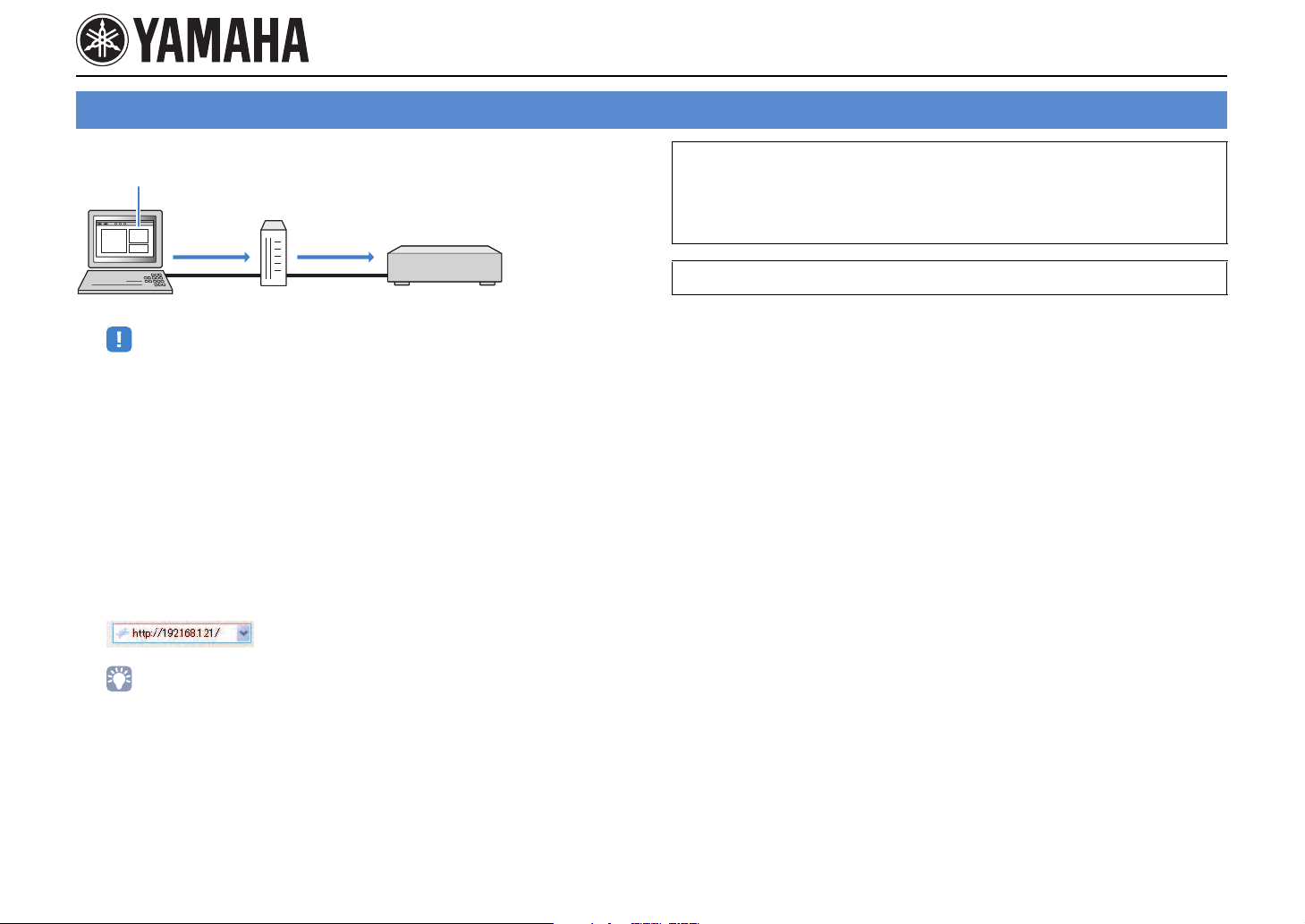
Controlling the unit from a web browser (web control)
Supplement for Web Control
You can control the unit with the web control screen displayed in a web browser.
Web browser
Web control
PC
• To use this function, the unit and your PC must be connected to the network properly.
• Some security software installed on your PC may block the access of the unit to your PC. In these
cases, configure the security software appropriately.
• To display the web control screen or turn on the unit from the web control when the unit is in standby
mode, set “Network Standby” (p.3) to “On”.
• We recommend using one of the following web browsers.
– Internet Explorer 7.x, 8.x or 9.x
– Safari 5.x
Start the web browser.
1
Enter the IP address of the unit in the address bar of the web
2
Web control
Router The unit
browser.
(Example)
Note
• If you are using a DHCP server, the IP address of the unit may change each time the unit is turned on.
• If you have enabled the MAC address filter, you need to specify the MAC address of your PC to allow
the PC to access the unit. For information on how to check the MAC address of your PC, refer to its
instruction manual.
• Items available on the web control screen vary depending on the model.
• You can check the IP address of the unit in “Network” in the “Information” menu.
• You can bookmark the unit’s IP address in the browser or create a shortcut link (p.3) to access the
web control screen quickly in the future.
En 1
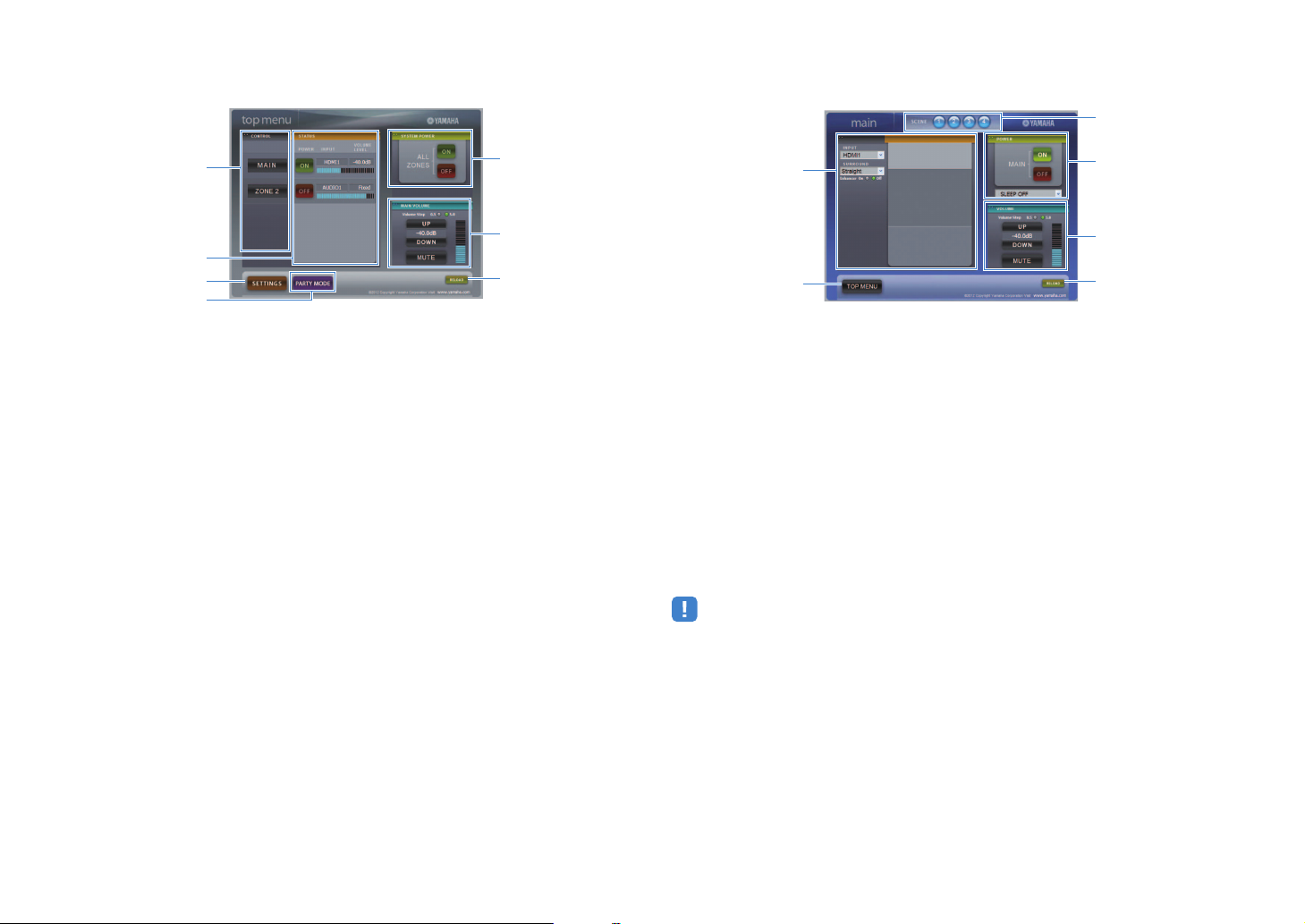
■ Top menu screen
4
■ Control screen
3
1
5
6
2
3
1 CONTROL
Moves to the control screen for the selected zone.
2 STATUS
Turns on/off the power for each zone or displays the input source and volume set for each zone.
3 SETTINGS
Moves to the settings screen.
4 PART Y M O D E
(Not available on some models)
Turns on/off the party mode.
5 SYSTEM POWER
Turns on/off the power for all zones.
6 MAIN VOLUME
Adjusts the volume or mutes the audio output for the main zone. You can also select the
increments used for volume adjustment.
7 RELOAD
Reloads the current status of the unit.
7
1
4
5
2
1 PLAY INFO
Selects an input source or controls playback for the selected zone.
2 TOP MEN U
Moves to the top menu screen.
3 SCENE
Selects a scene for the selected zone (only for the main zone on some models).
4 POWER
Turns on/off the power for the selected zone.
5 VOLUM E
Adjusts the volume or mutes the audio output for the selected zone. You can also select the
increments used for volume adjustment.
6 RELOAD
Reloads the current status of the unit.
• Multi-zone volume adjustment is not available when an external amplifier is used.
6
En 2
