Page 1
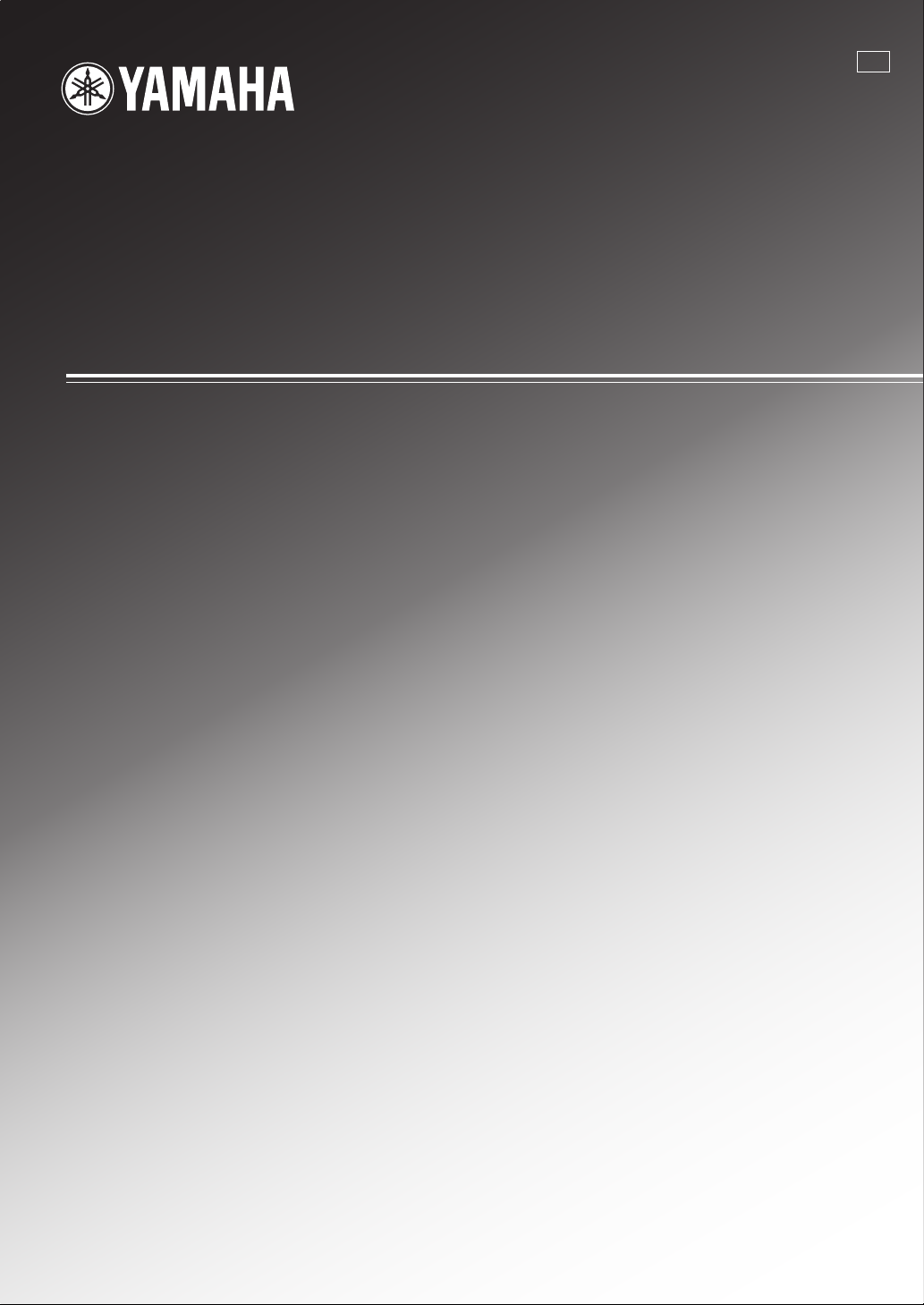
RX-V757
AV Receive r
U
OWNER’S MANUAL
Page 2
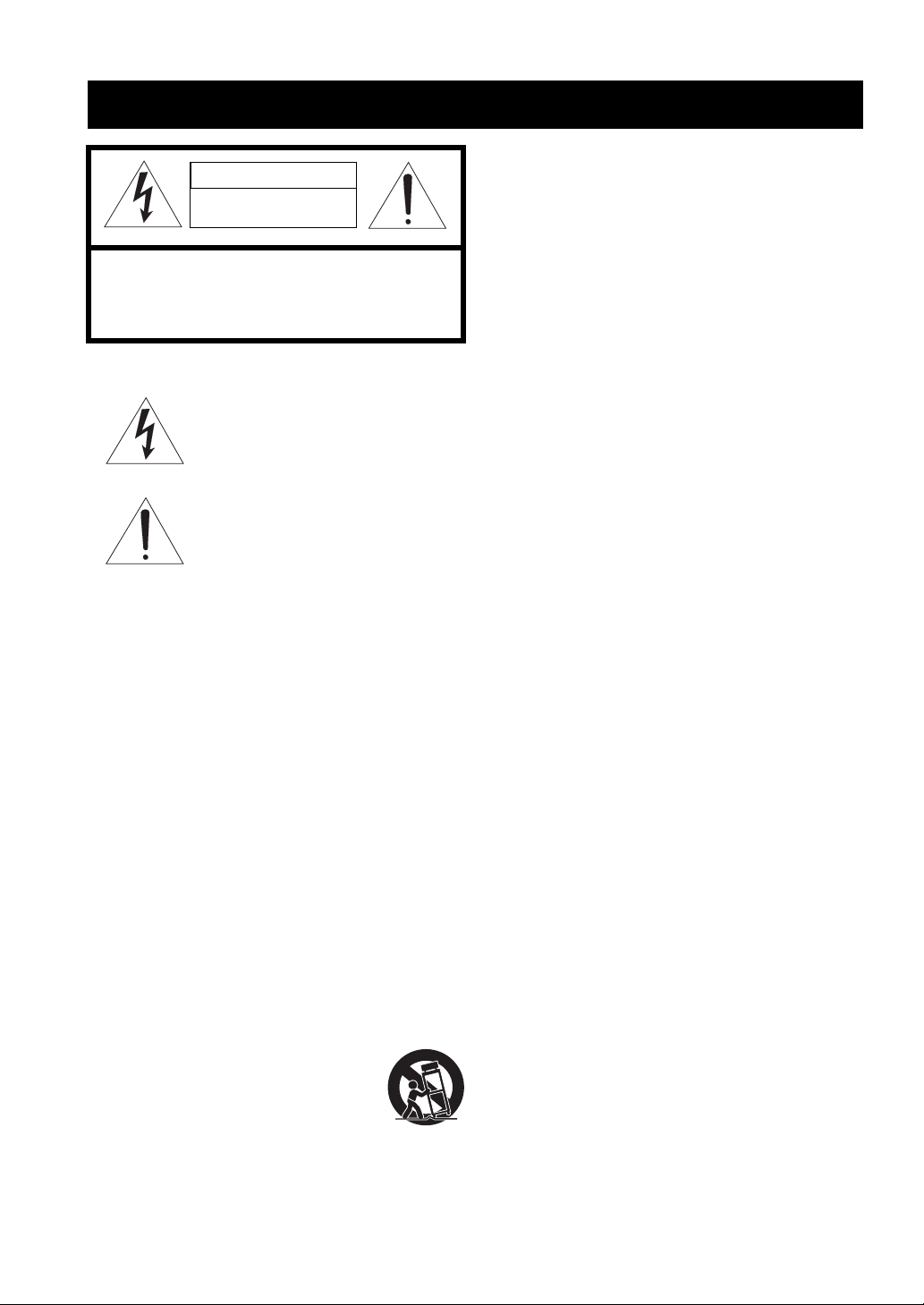
IMPORTANT SAFETY INSTRUCTIONS
IMPORTANT SAFETY INSTRUCTIONS
CAUTION
RISK OF ELECTRIC SHOCK
DO NOT OPEN
CAUTION: TO REDUCE THE RISK OF
ELECTRIC SHOCK, DO NOT REMOVE
COVER (OR BACK). NO USER-SERVICEABLE
PARTS INSIDE. REFER SERVICING TO
QUALIFIED SERVICE PERSONNEL.
• Explanation of Graphical Symbols
The lightning flash with arrowhead symbol, within an
equilateral triangle, is intended to alert you to the
presence of uninsulated “dangerous voltage” within
the product’s enclosure that may be of sufficient
magnitude to constitute a risk of electric shock to
persons.
The exclamation point within an equilateral triangle
is intended to alert you to the presence of important
operating and maintenance (servicing) instructions in
the literature accompanying the appliance.
1 Read Instructions – All the safety and operating instructions
should be read before the product is operated.
2 Retain Instructions – The safety and operating instructions
should be retained for future reference.
3 Heed Warnings – All warnings on the product and in the
operating instructions should be adhered to.
4 Follow Instructions – All operating and use instructions
should be followed.
5 Cleaning – Unplug this product from the wall outlet before
cleaning. Do not use liquid cleaners or aerosol cleaners. Use
a damp cloth for cleaning.
6 Attachments – Do not use attachments not recommended by
the product manufacturer as they may cause hazards .
7 Water and Moisture – Do not use this product near water –
for example, near a bath tub, wash bo wl, kitchen sink, or
laundry tub; in a wet basement; or near a swimming pool;
and the like.
8 Accessories – Do not place this product on an unstable cart,
stand, tripod, bracket, or table. The product may fall,
causing serious injury to a child or adult, and serious
damage to the product. Use only with a cart, stand, tripod,
bracket, or table recommended by the manufacturer, or sold
with the product. Any mounting of the product should
follow the manufacturer’s instructions, and should use a
mounting accessory recommended by the manufacturer.
9 A product and cart combination should be moved with care.
Quick stops, excessive force, and uneven
surfaces may cause the product and cart
combination to overturn.
10 Ventilation – Slots and openings in the cabinet are provided
for ventilation and to ensure reliable operation of the
product and to protect it from overheating, and these
openings must not be blocked or covered. The openings
should never be blocke d by placing the product on a bed,
sofa, rug, or other similar surface. This product should not
be placed in a built-in installation such as a bookcase or rack
unless proper ventilation is provided or the manufacturer’s
instructions have been adhered to.
11 Po wer So urces – T his produ ct should be oper ated only f rom
the type of power source indicated on the marking label. If
you are not sure of the type of power supply to your home,
consult your product dealer or local power company. For
products intended to operate from battery power, or other
sources, refer to the operating instructions.
12 Grounding or Polarization – This product may be equipped
with a polarized alternating current line plug (a plug having
one blade wider than the other). This plug will fit into the
power outlet only one way. This is a safety feature. If you
are unable to insert the plug fully into the outlet, try
reversing the plug. If the plug should still fail to fit, contact
your electrician to replace your obsolete outlet. Do not
defeat the safety purpose of the polarized plug.
13 Power-Cord Protection – Power-supply cords should be
routed so that they are not likely to be walked on or pin ched
by items placed upon or against them, paying particular
attention to cords at plugs, convenience receptacles, and the
point where they exit from the product.
14 Lightning – For added protection for this product during a
lightning storm, or when it is left unattended and unused for
long periods of time, unplug it from the wall outlet and
disconnect the antenna or cable system. This will prevent
damage to the product due to lightning and power-line
surges.
15 Power Lines – An outside antenna system should not be
located in the vicinity of overhead power lines or other
electric light or power circuits, or where it can fall into such
power lines or circuits. When installing an outside antenna
system, extreme care should be taken to keep from touching
such power lines or circuits as contact with them might be
fatal.
16 Overloading – Do not overload wall outlets, extension
cords, or integral convenience receptacles as this can result
in a risk of fire or electric shock.
17 Object and Liquid Entry – Never push objects of an y kind
into this product through openings as they may touch
dangerous voltage points or short-out parts that could result
in a fire or electric shock. Never spill liquid of any kind on
the product.
18 Servicing – Do not attempt to service this product yourself
as opening or removing covers may expose you to
dangerous voltage or other hazards. Refer all servicing to
qualified service personnel.
19 Damage Requiring Service – Unplug this pro duct from the
wall outlet and refer servicing to qualified service personnel
under the following conditions:
a) When the power-supply cord or plug is damaged,
b) If liquid has been spilled, or objects have f allen into the
product,
c) If the product has been exposed to rain or water,
i
Page 3
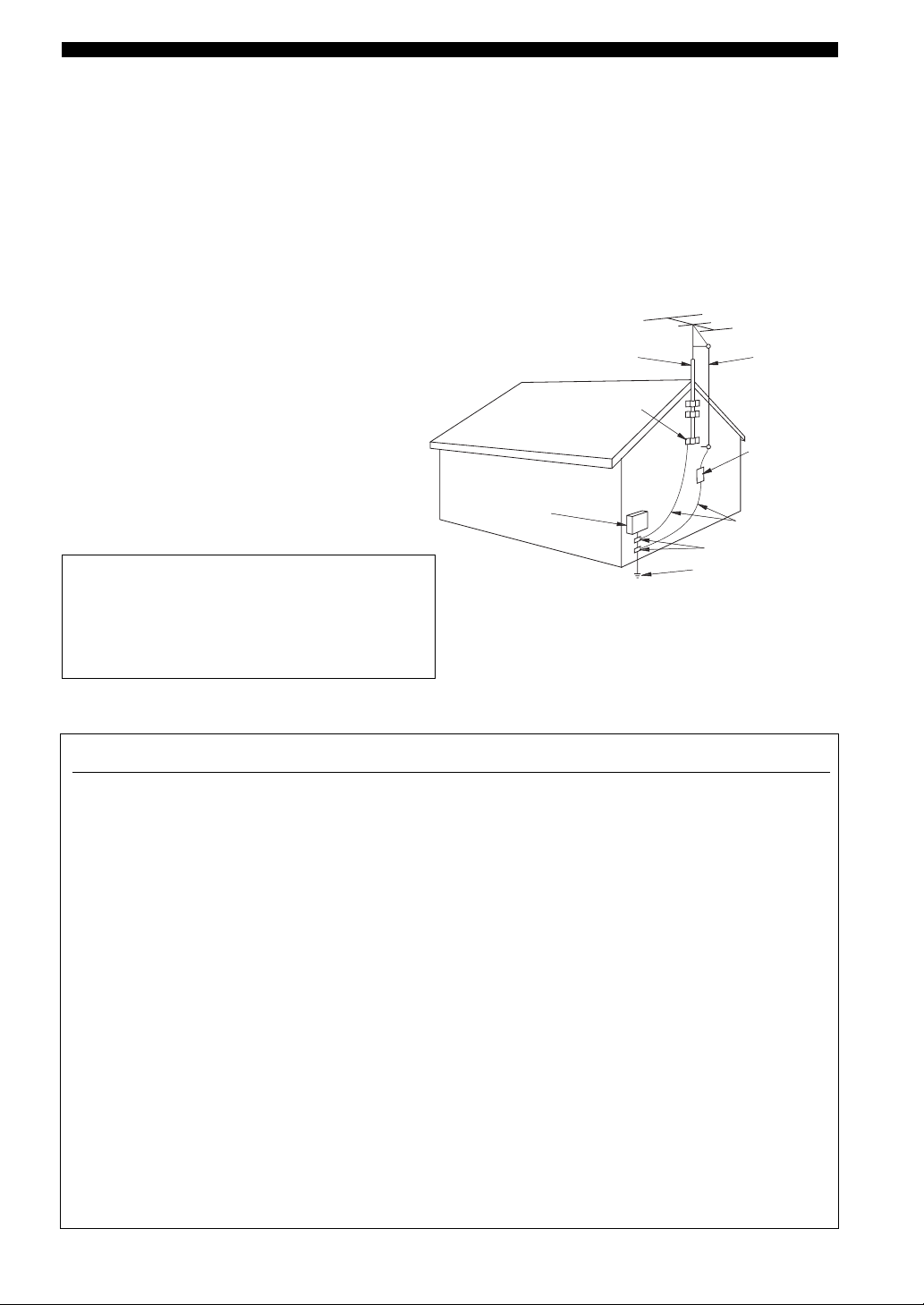
IMPORTANT SAFETY INSTRUCTIONS
d) If the product does not operate no rmally by following
the operating instructions. Adjust only those controls
that are covered by the operating instructions as an
improper adjustment of other controls may result in
damage and will often require extensive work by a
qualified technician to restore the product to its normal
operation,
e) If the product has been dropped or damaged in any
way, and
f) When the product exhibits a distinct change in perfor-
mance - this indicates a need for service.
20 Replacement Parts – When replacement parts are required,
be sure the service technician has used replacement parts
specified by the manufacturer or have the same
characteristics as the original part. Unauthorized
substitutions may result in fire, electric shock, or other
hazards.
21 Safety Check – Upon completion of an y service or repairs to
this product, ask the service technician to perform safety
checks to determine that the product is in proper operating
condition.
22 Wall or Ceiling Mounting – The unit should be mounted
to a wall or ceiling only as recommended by the
manufacturer.
23 Heat – The product should be situated away from heat
sources such as radiators, heat registers, stoves, or other
products (including amplifiers) that produce heat.
Note to CATV system installer:
This reminder is provided to call the CATV system ins taller’s
attention to Article 820-40 of the NEC that provides
guidelines for proper grounding and, in particular, specifies
that the cable ground shall be connected to the grounding
system of the building, as close to the point of cable entry as
practical.
24 Outdoor Antenna Grounding – If an outside antenna or
cable system is connected to the product, be sure the antenna
or cable system is grounded so as to provide some
protection against voltage surges and built-up static charges.
Article 810 of the National Electrical Code, ANSI/NFPA 70,
provides information with regard to prop er ground ing of the
mast and supporting structure, grounding of the lead-in wir e
to an antenna discharge unit, size of grounding conductors,
location of antenna discharge unit, connection to grounding
electrodes, and requirements for the grounding electrode.
EXAMPLE OF ANTENNA GROUNDING
ANTENNA
LEAD IN
WIRE
ANTENNA
DISCHARGE UNIT
(NEC SECTION 810–20)
GROUNDING CONDUCTORS
(NEC SECTION 810–21)
GROUND CLAMPS
ELECTRIC
SERVICE
EQUIPMENT
NEC – NATIONAL ELECTRICAL CODE
MAST
GROUND
CLAMP
POWER SERVICE GROUNDING
ELECTRODE SYSTEM
(NEC ART 250. PART H)
FCC INFORMATION (for US customers)
1 IMPORTANT NOTICE: DO NOT MODIFY THIS
UNIT!
This product, when installed as indicated in the
instructions contained in this manual, meets FCC
requirements. Modifications not expressly approved by
Yamaha may void your authority, granted by the FCC, to
use the product.
2 IMPORTANT: When connecting this product to
accessories and/or another product use only high quality
shielded cables. Cable/s supplied with this product MUST
be used. Follow all installation instructions. Failure to
follow instructions could void your FCC authorization to
use this product in the USA.
3 NOTE: This product has been tested and found to comply
with the requirements listed in FCC Regulations, Part 15
for Class “B” digital devices. Compliance with these
requirements provides a reasonable level of assurance that
your use of this product in a residential environment will
not result in harmful interference with other electronic
devices.
This equipment generates/uses radio frequencies and, if
not installed and used according to the instructions found
in the users manual, may cause interference harmful to the
operation of other electronic devices.
Compliance with FCC regulations does not guarantee that
interference will not occur in all installations. If this
product is found to be the source of interference, which
can be determined by turning the unit “OFF” and “ON”,
please try to eliminate the problem by using one of the
following measures:
Relocate either this product or the device that is being
affected by the interference.
Utilize power outlets that are on different branch (circuit
breaker or fuse) circuits or install AC line filter/s.
In the case of radio or TV interference, relocate/reorient
the antenna. If the antenna lead-in is 300 ohm ribbon lead,
change the lead-in to coaxial type cable.
If these corrective measures do not produce satisfactory
results, please contact the local retailer authorized to
distribute this type of product. If you can not locate the
appropriate retailer, please contact Yamaha Electronics
Corp., U.S.A. 6660 Orangethorpe Ave, Buena Park, CA
90620.
The above statements apply ONLY to those products
distributed by Yamaha Corporation of America or its
subsidiaries.
ii
Page 4
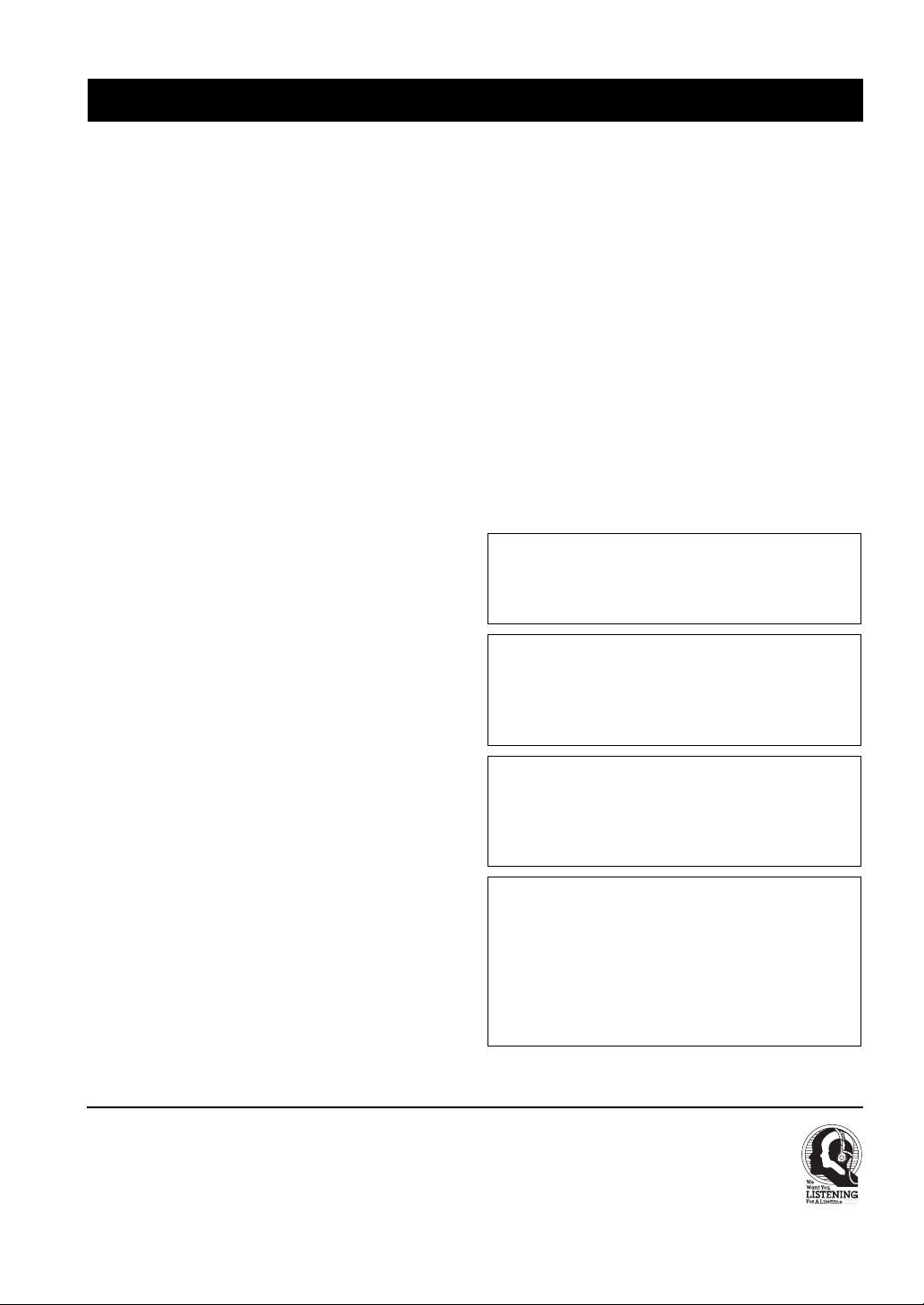
CAUTION: READ THIS BEFORE OPERATING YOUR UNIT.
CAUTION: READ THIS BEFORE OPERATING YOUR UNIT.
1 To assure the finest performance, please read this
manual carefully. Keep it in a safe place for future
reference.
2 Install this sound system in a well ventilated, cool,
dry, clean place – away from direct sunlight, heat
sources, vibration, dust, moisture, and/or cold.
Allow ventilation space of at least 30 cm on the top,
20 cm on the left and right, and 20 cm on the back of
this unit.
3 Locate this unit away from other electrical
appliances, motors, or transformers to avoid
humming sounds.
4 Do not expose this unit to sudden temperature
changes from col d to hot, and d o not loca te this uni t
in a environment with high humidity (i.e. a room with
a humidifier) to prevent condensation inside this
unit, which may cause an electrical shock, fire,
damage to this unit, and/or personal injury.
5 Avoid installing this unit where foreign object may
fall onto this unit and/or this unit may be exposed to
liquid dripping or splashing. On the top of this unit,
do not place:
– Other components, as they may cause damage
and/or discoloration on the surface of this unit.
– Burning objects (i.e. candles), as they may cause
fire, damage to this unit, and/or personal injury.
– Containers with liquid in them, as they may fall
and liquid may cause electrical shock to the user
and/or damage to this unit.
6 Do not cover this unit with a newspaper, tablecloth,
curtain, etc. in order not to obstruct heat radiation. If
the temperature inside this unit rises, it may cause
fire, damage to this unit, and/or personal injury.
7 Do not plug in this unit to a wall outlet until all
connections are complete.
8 Do not operate this unit upside-down. It may
overheat, possibly causing damage.
9 Do not use force on switches, knobs and/or cords.
10 When disconnecting the power cord from the wall
outlet, grasp the plug; do not pull the cord.
11 Do not clean this unit with chemical solvents; this
might damage the finish. Use a clean, dry cloth.
12 Only voltage specified on this unit must be used.
Using this unit with a higher voltage than specified
is dangerous and may cause fire, damage to this
unit, and/or personal injury. YAMAHA will not be
held responsible for any damage resulting from use
of this unit with a voltage other than specified.
13 To prevent damage by lightning, disconnect the
power cord and outdoor antenna from the wall outlet
during an electrical storm.
We Want You Listening For A Lifetime
14 Do not attempt to modify or fix this unit. Contact
qualified YAMAHA service personnel when any
service is needed. The cabinet should never be
opened for any reasons.
15 When not planning to use this unit for long periods
of time (i.e. vacation), disconnect the AC power plug
from the wall outlet.
16 Be sure to read the “TROUBLESHOOTING” section
on common operating errors before concluding that
this unit is faulty.
17 Before moving this unit, press STANDBY/ON to set
this unit in the standby mode, and disconnect the
AC power plug from the wall outlet.
18 VOLTAGE SELECTOR (Asia and General models
only)
The VOLTAGE SELECTOR on the rear panel of this
unit must be set for your local main v oltage BEFORE
plugging into the AC main supply. Voltages are:
Asia model ..................... 220/230–240 V AC, 50/60 Hz
General model
........................... 110/120/220/230–240 V AC, 50/60 Hz
WARNING
TO REDUCE THE RISK OF FIRE OR ELECTRIC
SHOCK, DO NOT EXPOSE THIS UNIT TO RAIN
OR MOISTURE.
This unit is not disconnected from the AC power
source as long as it is connected to the wall outlet,
even if this unit itself is turned off. This state is called
the standby mode. In this state, this unit is designed to
consume a very small quantity of power.
FOR CANADIAN CUSTOMERS
To prevent electric shock, match wide blade of plug to
wide slot and fully insert.
This Class B digital apparatus complies with Canadian
ICES-003.
IMPORTANT
Please record the serial number of this unit in the space
below.
MODEL:
Serial No.:
The serial number is located on the rear of the unit.
Retain this Owner’s Manual in a safe place for future
reference.
YAMAHA and the Electronic Industries Association’s Consumer
Electronics Group want you to get the most out of your equipment
by playing it at a safe level. One that lets the sound come through
loud and clear without annoying blaring or distortion – and, most
importantly, without affecting your sensitive hearing.
iii
Since hearing damage from loud sounds is often
undetectable until it is too late, YAMAHA and the
Electronic Industries Association’s Consumer
Electronics Group recommend you to avoid
prolonged exposure from excessive volume levels.
Page 5

CONTENTS
INTRODUCTION
FEATURES............................................................. 2
GETTING STARTED............................................ 3
Supplied accessories.................................................. 3
Installing batteries in the remote control ................... 3
CONTROLS AND FUNCTIONS ......................... 4
Front panel................................................................. 4
Remote control...........................................................6
Using the remote control ........................................... 7
Front panel display .................................................... 8
Rear panel................................................................ 10
PREPARATION
SPEAKER SETUP ................................... .. .......... 11
Speaker placement....... ... .... ..................................... 11
Speaker connections ................................................ 12
CONNECTIONS .................................................. 15
Before connecting components................................ 15
Connecting video components................................. 16
Connecting audio components................................. 19
Connecting the FM and AM antennas..................... 21
Connecting the power supply cord .......................... 22
Speaker impedance setting ................ .... ... ............... 23
Turning on the power............................................... 23
AUTO SETUP....................................................... 24
Introduction.............................................................. 24
Optimizer microphone setup.................................... 24
Starting the setup ......................................... ............ 25
SOUND FIELD PROGRAMS
SOUND FIELD PROGRAM
DESCRIPTIONS...............................................56
For movie/video sources.......................................... 56
For music sources .................................................... 58
ADVANCED OPERATION
ADVANCED OPERATIONS . ... ..........................59
Selecting the OSD mode.......................................... 59
Using the sleep timer ............................................... 59
Manually adjusting speaker levels........................... 60
SET MENU............................................................61
Using SET MENU................................................... 63
1 SOUND MENU.... ... ... ...................................... .... 64
2 INPUT MENU...... ... ... ... ...................................... . 69
3 OPTION MENU................................................... 71
ADVANCED SETUP MENU................. ..............73
REMOTE CONTROL FEATURES ...................75
Control area ............................................................. 75
Setting remote control codes ................................... 76
Controlling other components ................................. 78
Programming codes from other remote controls..... 79
Changing source names in the display window....... 80
Clearing function sets .............................................. 81
Clearing individual functions .................................. 82
ZONE 2 (U.S.A., CANADA, AUSTRALIA
AND EUROPE MODELS ONLY) ..................83
Zone 2 connections........... ... .................................... 83
Remote controlling Zone 2...................................... 84
PREPARATIONINTRODUCTION
OPERATION
BASIC
SOUND FIELD
PROGRAMS
BASIC OPERATION
PLAYBACK.......................................................... 30
Basic operations........................................ ... ............ 30
Selecting sound field programs ............................... 32
Selecting input modes.............................................. 37
FM/AM TUNING ................................................. 39
Automatic and manual tuning.................................. 39
Presetting stations.............................................. ...... 40
Selecting preset stations........................................... 42
Exchanging preset stations ...................................... 43
XM SATELLITE RADIO TUNING .................. 45
What is XM Satellite Radio?................................... 45
XM Satellite Radio connections.............................. 45
XM Satellite Radio functions .................................. 46
Activating XM Satellite Radio ................................ 47
Basic XM Satellite Radio operations....................... 48
XM Satellite Radio search modes............................ 49
Setting XM Satellite Radio preset channels ............ 52
RECORDING ....................................................... 55
ADDITIONAL INFORMATION
EDITING SOUND FIELD PARAMETERS ......86
What is a sound field ............................................... 86
Changing parameter settings ................................... 86
SOUND FIELD PARAMETER
DESCRIPTIONS...............................................88
TROUBLESHOOTING .......................................93
RESETTING THE FACTORY PRESETS ........98
GLOSSARY...........................................................99
Audio formats.......................................................... 99
Sound field programs........... .................................. 100
Audio information ................................................. 100
Video signal information....................................... 101
SPECIFICATIONS.............................................102
OPERATION
ADVANCED
INFORMATION
ADDITIONAL
1
Page 6

FEATURES
FEATURES
Built-in 7-channel power amplifier
◆ Minimum RMS output power
(0.06% THD, 20 Hz to 20 kHz, 8 Ω)
Front: 100 W + 100 W
Center: 100 W
Surround: 100 W + 100 W
Surround back: 100 W + 100 W
Sound field features
◆ Proprietary YAMAHA technology for the creation of
sound fields
◆ Dolby Digital/Dolby Digital EX decoder
◆ DTS/DTS-ES Matrix 6.1, Discrete 6.1, DTS Neo:6,
DTS 96/24 decoder
◆ Dolby Pro Logic/Dolby Pro Logic II/
Dolby Pro Logic IIx decoder
◆ Virtual CINEMA DSP
◆ SILENT CINEMA
™
Sophisticated AM/FM tuner
◆ 40-station random and direct preset tuning
◆ Automatic preset tuning
◆ Preset station shifting capability (preset editing)
XM Satellite Radio
◆ XM Satellite Radio programming (using the “XM
connect and Play digital antenna accessory”, sold
separately)
Other features
◆ YPAO: YAMAHA Parametric Room Acoustic
Optimizer for automatic speaker setup
◆ 192-kHz/24-bit D/A converter
◆ A SET MENU that provides you with items for
optimizing this unit for your audio/video system
◆ 8 additional input jacks for discrete multi-channel input
◆ PURE DIRECT for pure fidelity sound with analog and
PCM sources
◆ On-screen display function helpful in controlling this
unit
◆ S-video signal input/output capability
◆ Component video input/output capability
◆ Video signal conversion (Composite video ↔ S-video
→ Component video) capability for monitor out
◆ Optical and coaxial digital audio signal jacks
◆ Sleep timer
◆ Cinema and music night listening modes
◆ Remote control with preset remote control codes and
“learning” capability
◆ Zone 2 custom installation facility (U.S.A., Canada,
Australia and Europe models only)
• y indicates a tip for your operation.
• Some operations can be performed by using either the buttons on the main unit or on the remote control. In cases when the button
names differ between the main unit and the remote control, the button name on the remote control is given in parentheses.
• This manual is printed prior to production. Design and specifications are subject to change in part as a result of improvements, etc. In
case of differences between the manual and product, the product has priority.
Manufactured under license from Dolby Laboratories.
“Dolby”, “Pro Logic”, “Surround EX”, and the double-D symbol
are trademarks of Dolby Laboratories.
“SILENT CINEMA” is a trademark of YAMAHA
CORPORATION.
“DTS”, “DTS-ES”, “Neo:6” and “DTS 96/24” are trademarks of
Digital Theater Systems, Inc.
The XM name and related logos are registered trademarks of XM
Satellite Radio Inc.
2
Page 7
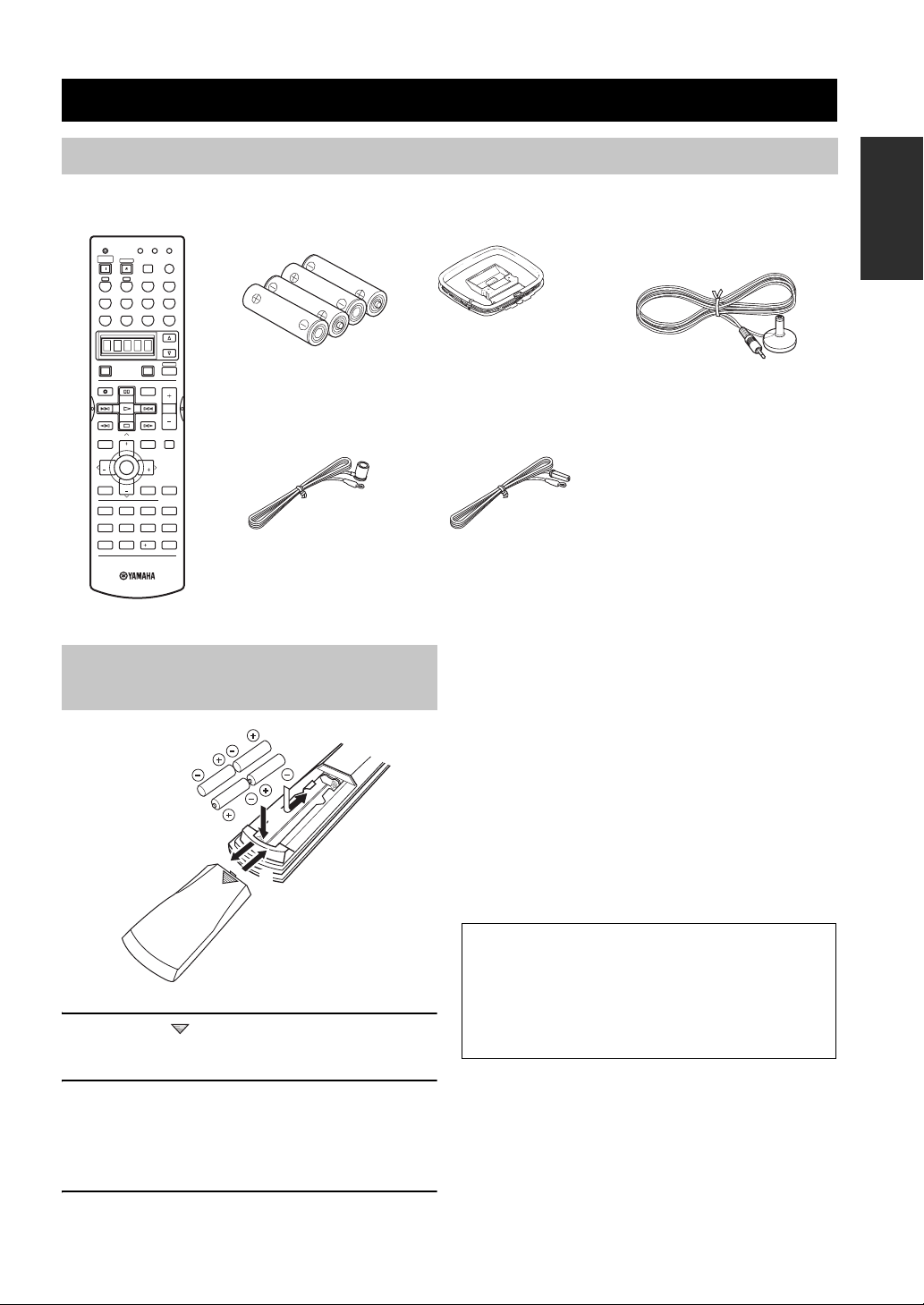
GETTING STARTED
GETTING STARTED
Supplied accessories
Please check that you received all of the following parts.
Remote control
TRANSMIT
RE-NAME
CLEAR LEARN
SYSTEM
STANDBY
POWER
AB
REC
DISC SKIP
LEVEL
BAND
TV INPUT
CH CH
VCR 1DTV/CBL DVR/VCR2
PRESET/CH
TV VOL
TV MUTE
ENTER
TV VOL
SPEAKERSAB
EXTD SUR.STANDARD SELECT
SLEEP
PHONO
POWERPOWER
AUDIO
SET MENU
SRCH MODE
ON SCREEN
DISPLAYRETURN
INPUT MODE
MULTI CH IN
CDMD/CD-RTUNERV-AUX
DVD
SELECT
AMP
AVTV
VOL
MUTE
MENUTITLE
A-E/CAT.
STRAIGHT
EFFECTMEMORY
MOVIEENTERTAINMUSICSTEREO
4321
PURE DIRECT
81070965
NIGHT
ENT.
CHP/INDEX
Batteries (4)
(AAA, R03, UM-4)
Indoor FM antenna
(U.S.A., Canada, China
and General models)
Installing batteries in the remote control
2
1
3
AM loop antenna
Optimizer microphone
Indoor FM antenna
(Europe, Australia and
Korea models)
Notes on batteries
• Change all of the batteries if you notice the following
conditions; the operation range of the remote control decreases,
the indicator does not flash or its light becomes dim.
• Do not use old batteries together with new ones.
• Do not use different types of batteries (such as alkaline and
manganese batteries) together. Read the packaging carefully as
these different types of batteries may have the same shape and
color.
• If the batteries have leaked, dispose of them immediately. Avoid
touching the leaked material or letting it come into contact with
clothing, etc. Clean the battery compartment thoroughly before
installing new batteries.
• Do not throw away batteries with general house waste; dispose
of them correctly in accordance with your local regulations.
INTRODUCTION
1 Press the part and slide the battery
compartment cover off.
2
Insert four supplied batteries (AAA, R03,
UM-4) according to th e polarity markings
(+ / –) on the inside of the battery
compartment.
3 Slide the cover back until it snaps into place.
If the remote control is without batteries for more than
2 minutes, or if exhausted batteries remain in the
remote control, the contents of the memory may be
cleared. When the memory is cleared, insert new
batteries, set up the remote control code and program
any acquired functions that may have been cleared.
3
Page 8
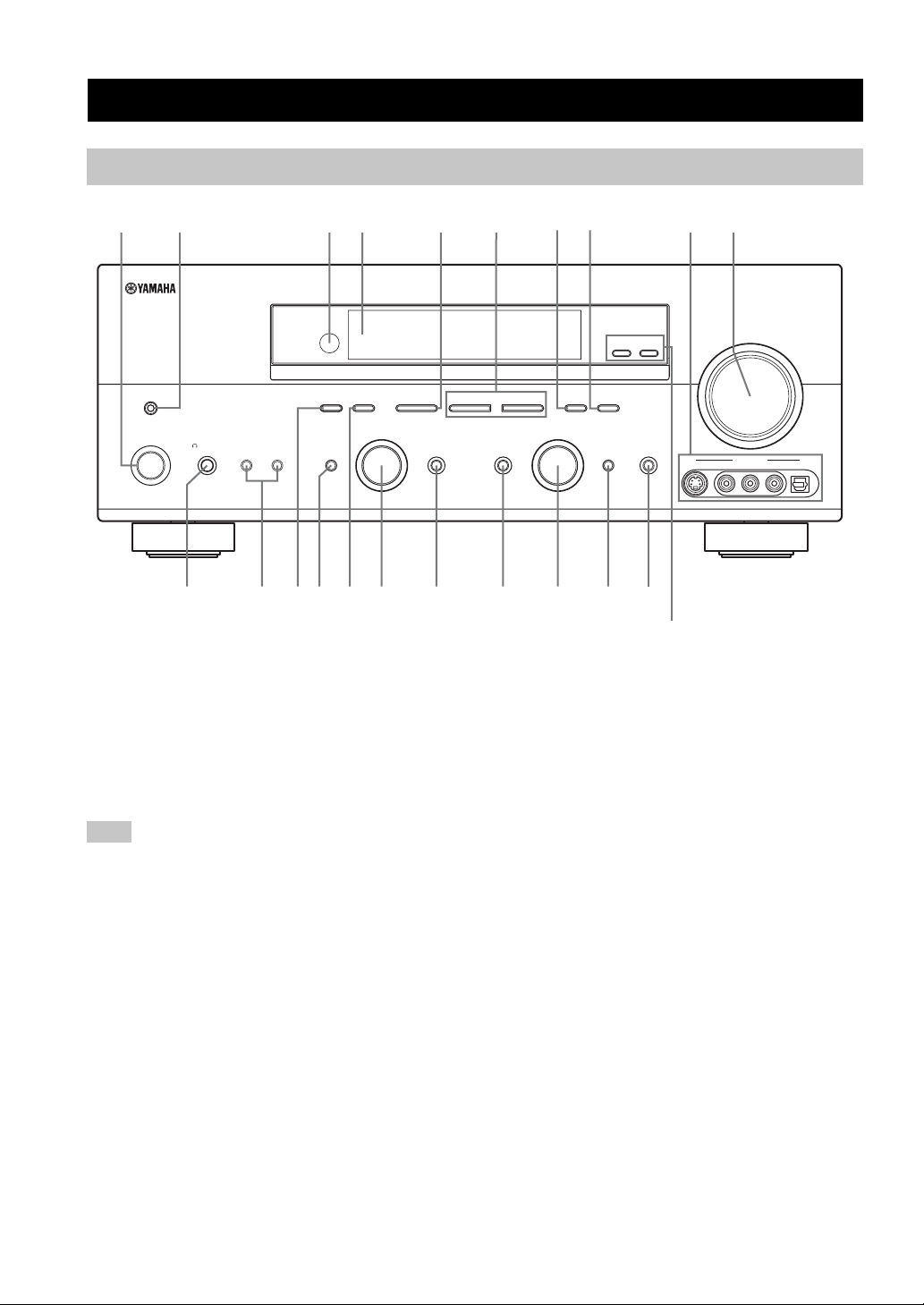
CONTROLS AND FUNCTIONS
Front panel
CONTROLS AND FUNCTIONS
31452609
FM/AM
OPTIMIZER MIC A/B/C/D/E
STANDBY
/ON
SILENT CINEMA
SPEAKERSPHONES
1 STANDBY/ON
Turns on this unit or sets it to the standby mode. When
you turn on this unit, you will hear a click and there will
be a 4 to 5-second delay before this unit can reproduce
sound.
Note
In standby mode, this unit consumes a small amount of power in
order to receive infrared-signals from the remote control.
2 OPTIMIZER MIC jack
Use to connect and input audio signals from the supplied
microphone for use with the AUTO SETUP function (see
page 24).
3 Remote control sensor
Receives signals from the remote control.
4 Front panel display
Shows information about the operational status of this
unit.
5 A/B/C/D/E, NEXT, CATEGORY
Selects one of the 5 preset station groups (A to E) when
the unit is in tuner mode.
Selects the speaker channel to b e adjust ed when the unit is
not in tuner mode.
PRESET/TUNING
EDIT
SEARCH MODE
BA
EFFECT
XM
PROGRAM
NEXT
CATEGORY
*
78
(U.S.A. model)
ZONE ON/OFF
MAIN
ZONE 2
MEMORY
l PRESET/TUNING/CH h
LEVEL
TUNING MODE
MAN'L/AUTO FM
AUTO/MAN'L MONO
DISPLAY
INPUT
MULTI CH
INPUT
J
PURE DIRECTINPUT MODETONE CONTROLSTRAIGHT
KHGEBACDF I
L
6 PRESET/TUNING/ CH* l / h, LEVEL –/+
Selects preset station number 1 to 8 when the colon (:) is
displayed next to the band indication in the front panel
display when the unit is in tuner mode. Selects the tuning
frequency when the colon (:) is not displayed.
Adjusts the level of the speak er channel selected using
A/B/C/D/E (NEXT) when the unit is not in tuner mode.
7 MEMORY (MAN’L/AUTO FM)
Stores a station in the memory. Hold down this button for
more than 3 seconds to start automatic preset tuning.
8 TUNING MODE (AUTO/MAN’L MONO),
DISPLAY*
Switches the tuning mode between automatic (AUTO
indicator on) and manual (AUT O indicator off).
9 VIDEO AUX jack s
Input audio and video signals from a portable external
source such as a game console. To reproduce source
signals from these jacks, select V-AUX as the input
source.
0 VOLUME
Controls the output level of all audio channels.
This does not affect the REC OUT level.
VOLUME
VIDEO AUX
S VIDEO VIDEO OPTICALL AUDIO R
(U.S.A., Canada,
Australia and Europe
models only)
4
Page 9
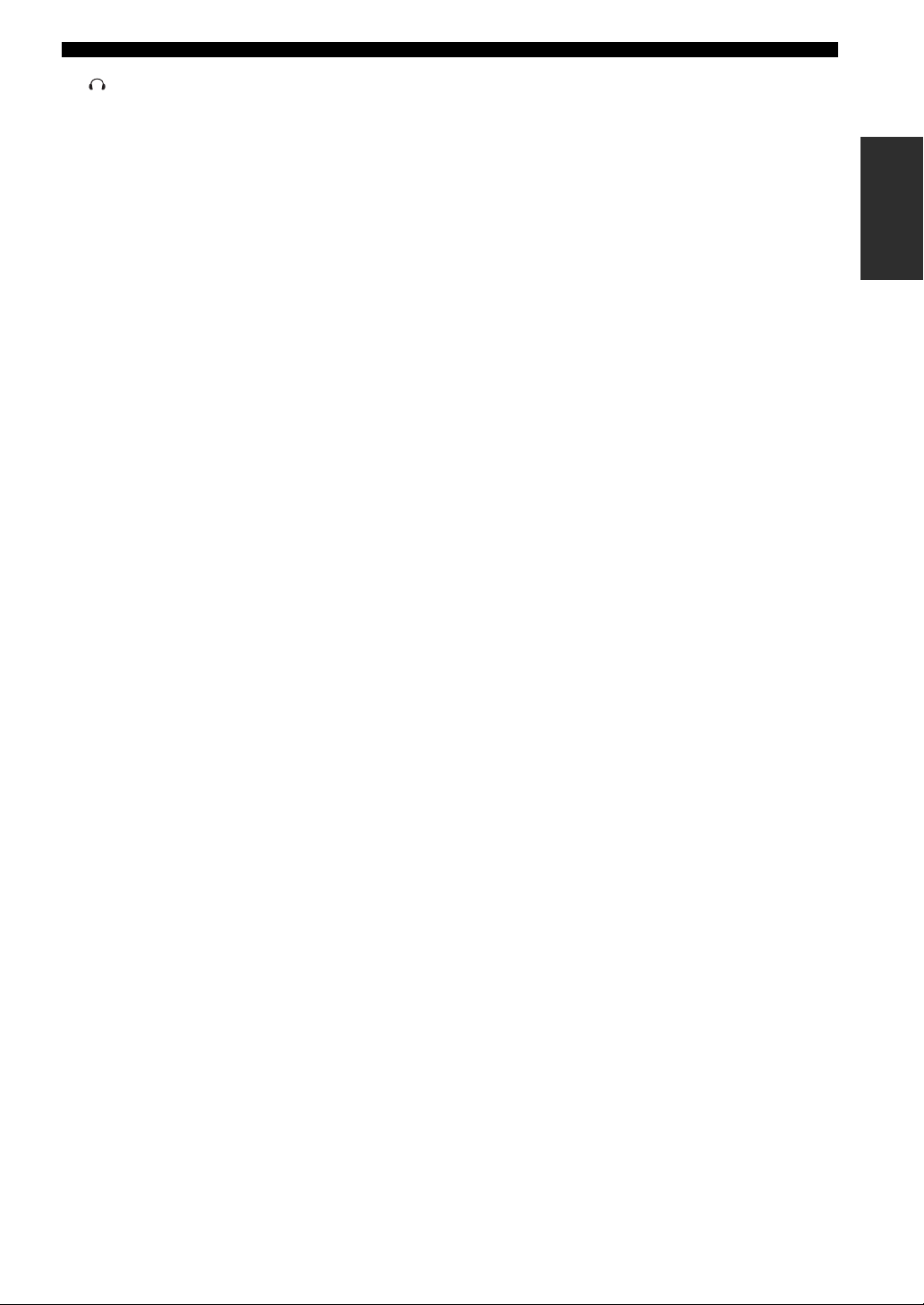
CONTROLS AND FUNCTIONS
A PHONES (SILENT CINEMA) jack
Outputs audio signals for private listening with
headphones. When you connect headphones, no signals
are output to the PRE OUT jacks or to the speakers.
All Dolby Digital and DTS audio signals are mixed down
to the left and right headphone channels.
B SPEAKERS A/B
Turns on or of f the set of front speakers connected to the A
and/or B terminals on the rear panel each time the
corresponding button is pressed.
C PRESET/TUNING (EDIT), SEARCH MODE
*
Switches the function of PRESET/TUNING/CH l / h
(LEVEL) between selecting preset station numbers and
tuning.
D STRAIGHT (EFFECT)
Switches the sound fields off or on. When STRAIGHT is
selected, input signals (2-channel or multi-channel) are
output directly from their respective speakers without
effect processing.
E FM/AM, XM
*
Switches the reception band when the unit is in tuner
mode.
F PROGRAM
Use to select sound field programs or adjust the bass/treble
balance (in conjunction with TONE CONTROL).
■ U.S.A., Canada, Australia and Europe
models only
L ZONE ON/OFF buttons
MAIN
Switches this unit’s operation to control the component in
the main room (see page 84).
ZONE 2
Switches this unit’s operation to control the component in
the second room (Zone 2) (see page 84).
*
Available only when the unit is in the XM Satellite Radio
mode (see page 45).
INTRODUCTION
G TONE CONTROL
Use to adjust the bass/treble balance for the front left and
right, center, presence and subwoofer channels (see
page 31).
H INPUT MODE
Sets the priority (AUTO, DTS, ANALOG) for the type of
signals received when one component is connected to two
or more of this unit’s input jacks (see page 37).
I INPUT selector
Selects the input source you want to listen to or watch.
J MULTI CH INPUT
Selects the source connected to the MULTI CH INPUT
jacks. When selected, the MULTI CH INPUT source takes
priority over the source selected with INPUT (or the input
selector buttons on the remote control).
K PURE DIRECT
Turns on or off PURE DIRECT mode (see page 35).
5
Page 10
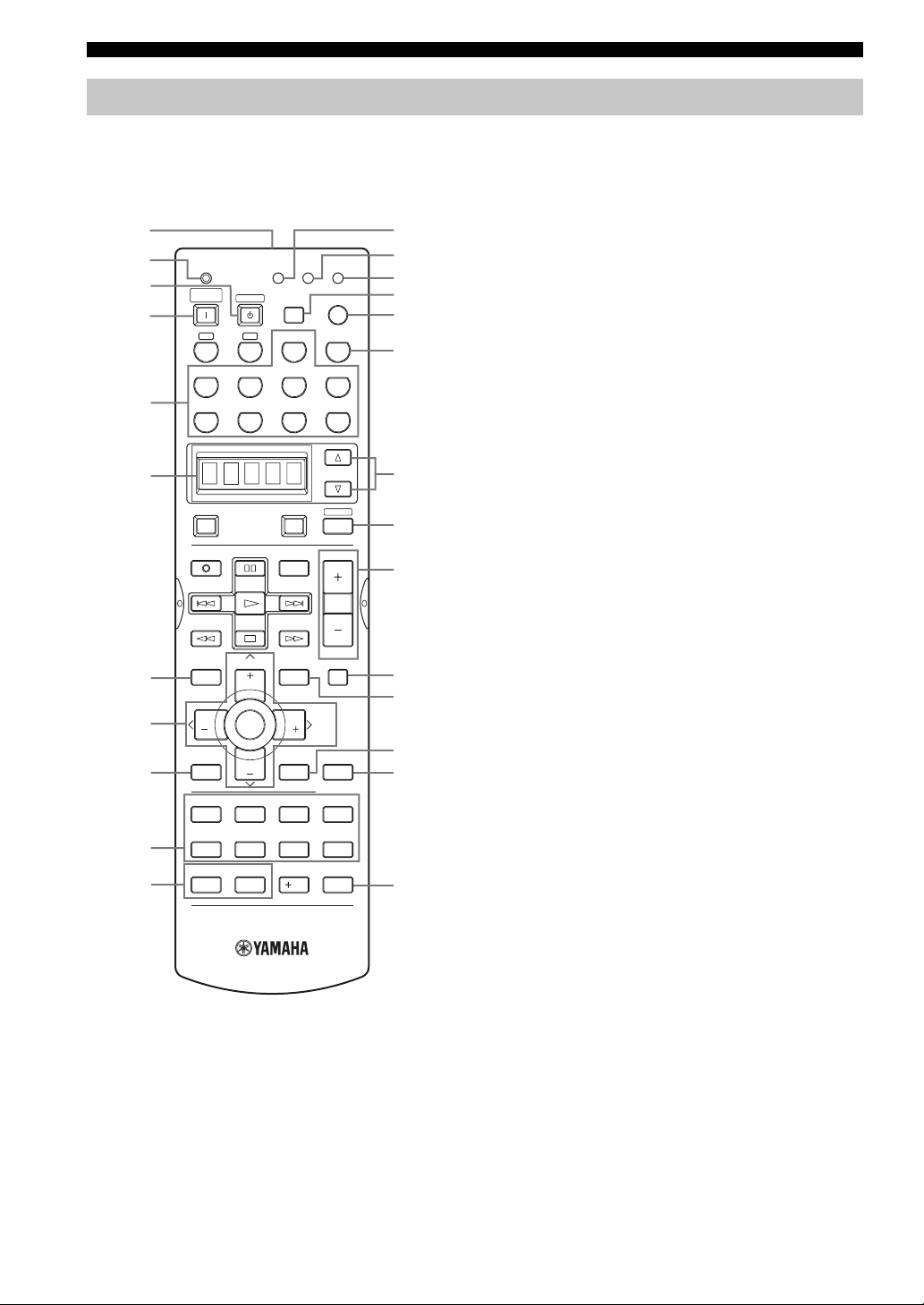
CONTROLS AND FUNCTIONS
Remote control
This section describes the function of each control on the
remote control used to control this unit. To operate other
components, see “REMOTE CONTR OL FEATURES” on
page 75.
1
2
3
4
TRANSMIT
SYSTEM
STANDBY
POWER
AB
RE-NAME
SLEEP
PHONO
CLEAR LEARN
INPUT MODE
MULTI CH IN
B
C
D
E
F
G
CDMD/CD-RTUNERV-AUX
5
6
7
8
9
0
A
VCR 1DTV/CBL DVR/VCR2
REC
DISC SKIP
LEVEL
PRESET/CH
TV VOL
BAND
TV INPUT
CH CH
TV MUTE
ENTER
TV VOL
65
SPEAKERSAB
09
POWERPOWER
AVTV
AUDIO
SET MENU
MENUTITLE
SRCH MODE
ON SCREEN
DISPLAYRETURN
EXTD SUR.STANDARD SELECT
DVD
SELECT
AMP
H
I
J
VOL
MUTE
K
A-E/CAT.
STRAIGHT
EFFECTMEMORY
MOVIEENTERTAINMUSICSTEREO
4321
PURE DIRECT
8
7
NIGHT
10
ENT.
CHP/INDEX
L
M
N
O
1 Infrared window
Outputs infrared control signals. Aim this window at the
component you want to operate.
2 TRANSMIT indicator
Flashes while the remote control is sending signals.
3 STANDBY
Sets this unit in the standby mode.
4 SYSTEM POWER
Turns on the power of this unit.
5 Input selector buttons
Select the input source and change the control area.
6 Display window
Shows the name of the selected source component that
you can control.
7 LEVEL, BAND
Selects the speaker channel to be adjusted and sets the
level.
Switches the reception band when the unit is in tuner
mode.
8 Cursor buttons u / d / j / i /ENTER
Use to select and adjust sound field program parameters or
SET MENU items.
Press j / i to select a preset station group (A to E) when
the unit is in tuner mode.
Press u / d to select a preset station number (1 to 8)
when the unit is in tuner mode.
9 RETURN, MEMORY*
Returns to the previous menu level when adjusting the
SET MENU parameters.
0 Sound field program/numeric buttons
Use to select sound field programs.
Use numbers 1 through 8 to select preset stations when the
unit is in tuner mode.
Use SELECT to playback 2-channel sources in multiple
channel format (see page 34).
Use EXTD SUR. to switch between 5.1 or 6.1/7.1-channel
playback of multi-channel software (see page 33).
Use PURE DIRECT to turn on or off PURE DIRECT
mode (see page 35).
A SPEAKERS A/B
Use to turn on or off the set of front speakers connected to
the A and/or B terminal on the rear panel each time the
corresponding button is pressed.
B RE-NAME
Use to change the input source name in the display
window (see page 80).
6
Page 11
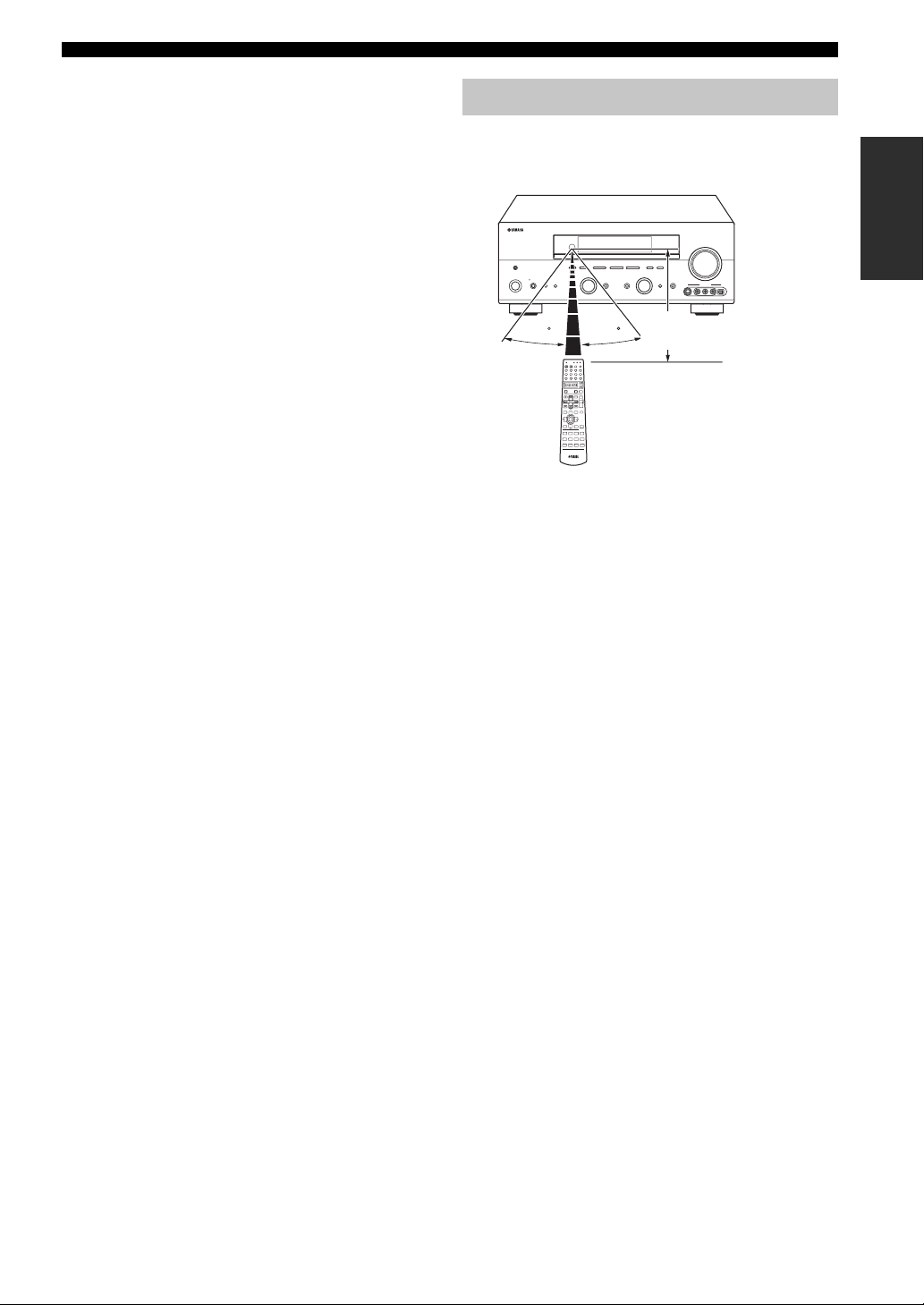
C CLEAR
Use to clear functions acquired when using the learn and
rename features, or setting remote control codes (see
page 81).
D LEARN
Use to set up manufacturer codes or program functions
from other remote controls (see pages 76 and 79).
E SLEEP
Sets the sleep timer.
F INPUT MODE
Sets the priority (AUTO, DTS, ANALOG) for the type of
signals received when one component is connected to two
or more of this unit’s input jacks (see page 37).
G MULTI CH IN
Selects MULTI CH INPUT when using an external
decoder (etc.).
H SELECT k/n
Selects another component that you can control
independently of the input component selected with the
input selector buttons.
I AMP
Selects the AMP mode. You must select the AMP mode to
control the main unit.
J VOL +/–
Increases or decreases the volume level.
K MUTE
Mutes the sound. Press again to restore the audio output to
the previous volume level.
L SET MENU, SRCH MODE
*
Activates the SET MENU function.
M ON SCREEN
Selects the display mode of the on-screen display (OSD)
this unit sends to your video monitor.
CONTROLS AND FUNCTIONS
Using the remote control
The remote control transmits a directional infrared beam.
Be sure to aim the remote control directly at the remote
control sensor on the main unit during operation.
VOLUME
FM/AM
OPTIMIZER MIC A/B/C/D/E
PRESET/TUNING
EDIT
NEXT
XIM
SEARCH MODE
PROGRAM
SPEAKERSPHONES
BA
STANDBY
/ON
EFFECT
SILENT CINEMA
CLEAR
LEARN
TRANSMIT
RE–NAME
SYSTEM
POWER SLEEP
STANDBY
INPUT MODE
PHONO TUNER CD
MULTI CH IN
V-AUX
CBL/SATMD/TAPE CD-R
DTV DVR/VCR2VCR 1 DVD
SELECT
POWERTVPOWER
AMP
AV
REC
AUDIO
DISC SKIP
VOL
SET MENU
MUTE
LEVEL
PRESET/CH
MENU
TITLE
TV VOL
BAND
SRCH MODE
TV INPUT
A-E/CAT.
CH
CH
TV MUTE
ENTER
PRESET PRESET
ON SCREEN
STRAIGHT
TV VOL
RETURN
DISPLAY
EFFECTMEMORY
ENTERTAINMOVIE
STEREO
MUSIC
34
12
SELECT
PURE DIRECT
STANDARD
EXTD SUR.
8
7
56
NIGHT
SPEAKERS
B
A
ENT.
+10
90
CHP/INDEX
■ Handling the remote control
• Do not spill water or other liquids on the remote
control.
• Do not drop the remote control.
• Do not leave or store the remote control in the
following types of conditions:
– places of high humidity, such as near a bath
– places of high temperature, such as near a heater or
stove
– e xtre mely low temperatures
– dusty places
MEMORY
TUNING MODE
l PRESET/TUNING/CH h
MAN'L/AUTO FM
AUTO/MAN'L MONO
LEVEL
CATEGORY
30 30
DISPLAY
INPUT
PURE DIRECTINPUT MODETONE CONTROLSTRAIGHT
MULTI CH
INPUT
S VIDEO VIDEO OPTICALL AUDIO R
Approximately 6 m (20 ft)
VIDEO AUX
INTRODUCTION
N STRAIGHT (EFFECT)
Switches the sound fields off or on. When STRAIGHT is
selected, input signals (2-channel or multi-channel) are
output directly from their respective speakers without
effect processing.
O NIGHT, ENT.
*
Turns on or off the night listening modes (see page 35).
*
Available only when the unit is in the XM Satellite Radio
mode (see page 45).
7
Page 12
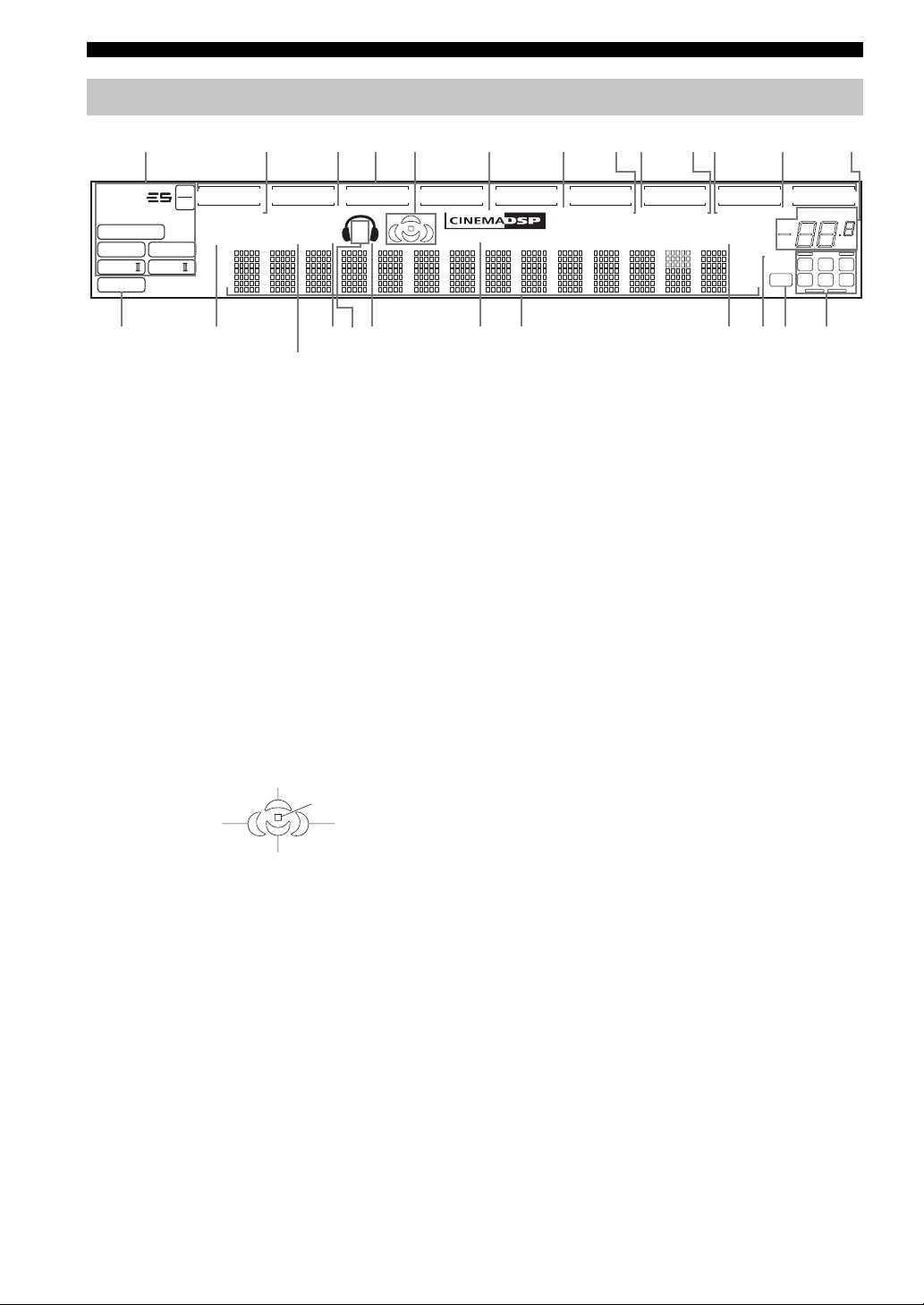
CONTROLS AND FUNCTIONS
PS
HOLD
RT CT
EON
PTY
PTY
Front panel display
123456789 A B C0
t
MATRIX DISCRETE
q
DIGITAL
q
q
EX
q
PL
q
PCM
PL x
PL
96
24
DVR/VCR2
VIRTUAL
VCR1
SILENT CINEMA
ZONE2STANDARD
O
V-AUX
SP
A B
NIGHT
FH
G
(U.S.A., Canada, Australia,
U.K. and Europe models
only)
DTV/CBL
1 Decoder indicators
When any of this unit’s decoders function, the respective
indicator lights up.
2 VIRTU A L ind icator
Lights up when Virtual CINEMA DSP is active (see
page 36).
3 SILENT CINEMA indicator
Lights up when headphones are connected and a sound
field program is selected (see page 31).
4 Input source indicators
A cursor lights to show the current input source.
5 Sound field indicators
Light to indicate the active DSP sound fields.
Presence DSP sound field
Listening position
Left surround
DSP sound field
Surround back DSP sound field
Right surround
DSP sound field
6 CINEMA DSP indicator
Lights up when you select a CINEMA DSP sound field
program.
7 YPAO indicator
Lights up during the auto setup procedure and when the
auto setup speaker settings are used without any
modifications.
8 AUTO indicator
Lights up when this unit is in automatic tuning mode.
9 TUNED indicator
Lights up when this unit is tuned into a station.
YPA O
MD/CD-R
HD AUTO
PTY
HOLD
TUNED STEREO MUTE
PS
RT CT
PTY
EON
MEMORY
SLEEP
ft
mS
dB
KNLED
96/24
LFE
DVD
HiFi DSP
IJ M
0 STEREO indicator
Lights up when this unit is receiving a strong signal for an
FM stereo broadcast while the AUTO indicator is lit.
A MEMORY indicator
Flashes to show that a station can be stored.
B MUTE indicator
Flashes while the MUTE function is on.
C VOLUME level indication
Indicates the current volume level.
D PCM indicator
Lights up when this unit is reproducing PCM (Pulse Code
Modulation) digital audio signals.
E STANDARD
Lights up when a decoder is selected (see page 34).
F NIGHT indicator
Lights up when you select night listening mode.
G SP A B indicators
Light up according to the set of front speakers selected.
Both indicators light up when both sets of speakers are
selected.
H Headphones indicator
Lights up when headphones are connected.
I HiFi DSP indicator
Lights up when you select a HiFi DSP sound field
program.
J Multi-information display
Shows the current sound field program name and other
information when adjusting or changing settings.
PHONOCDTUNER
VOLUME
dB
LCR
SL SB SR
8
Page 13
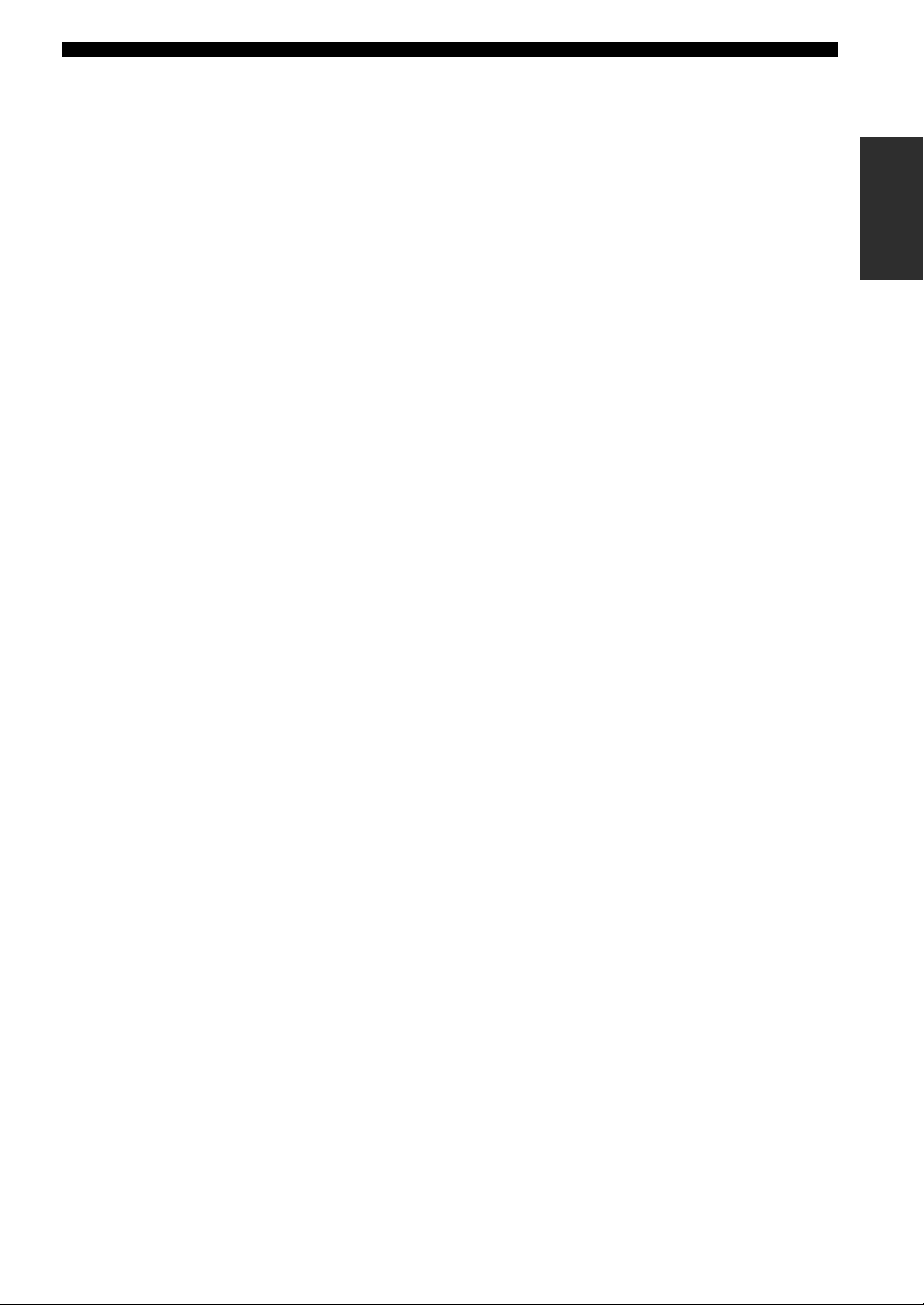
K SLEEP indicator
Lights up while the sleep timer is on.
L 96/24 indicator
Lights up when a DTS 96/24 signal is input to this unit.
M LFE indicator
Lights up when the input signal contains the LFE signal.
N Input channel indicators
Indicate the channel components of the current digital
input signal.
■ U.S.A., Canada, Australia and Europe
model only
O ZONE 2 indicator
Lights up when Zone 2 power is on.
CONTROLS AND FUNCTIONS
INTRODUCTION
9
Page 14
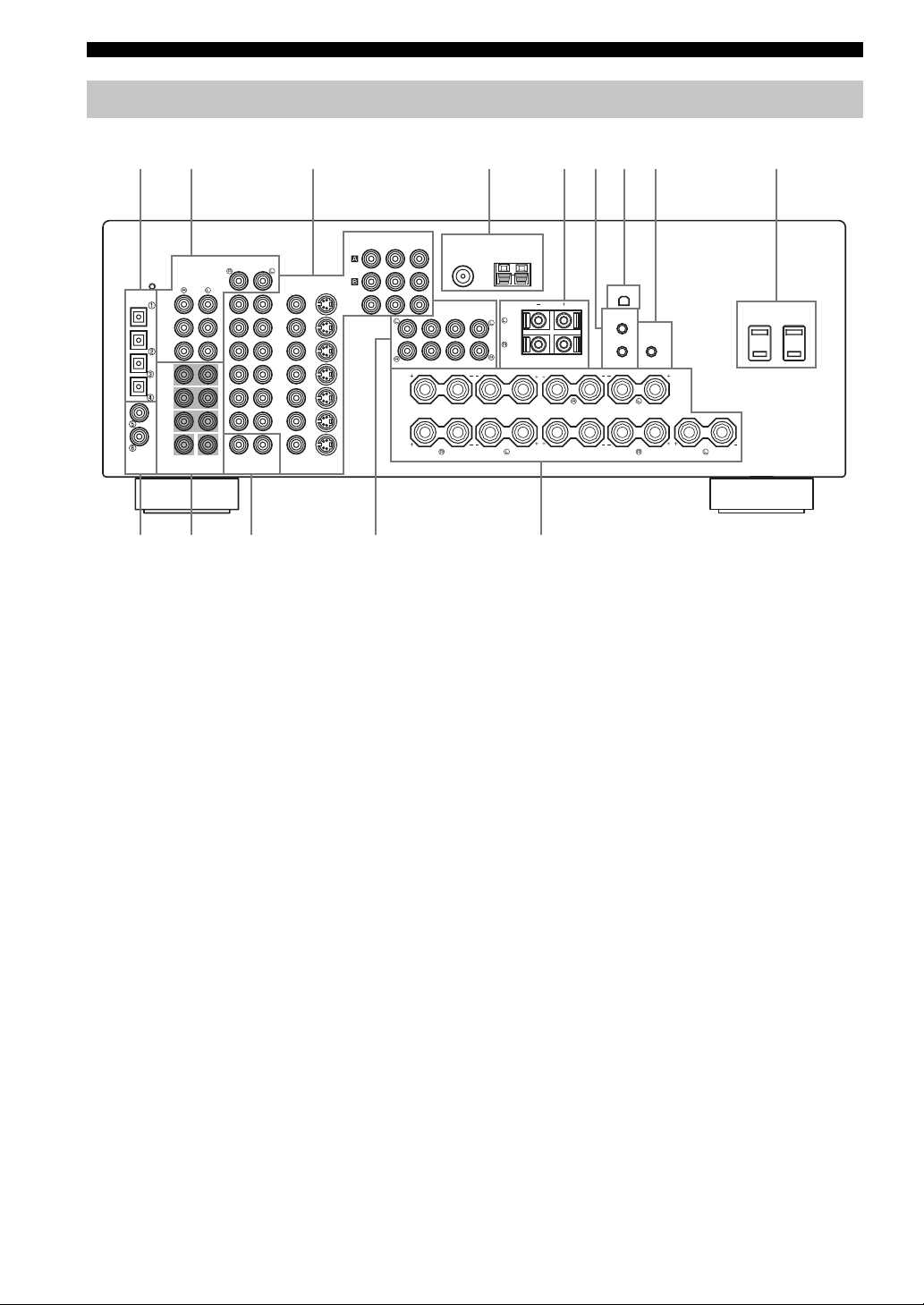
CONTROLS AND FUNCTIONS
0A B C D
Rear panel
12 3 48965
COMPONENT VIDEO
PR PB Y
DVD
DTV
/CBL
MONITOR
OUT
DIGITAL
OUTPUT
MD/CD-R
MD/CD-R
DVD
DTV/CBL
COAXIAL
DIGITAL
INPUT
OPTICAL
CD
DVD
GND
(PLAY)
/CD-R
FRONT
SURROUND
SURROUND
BACK
CD
IN
MD
OUT
(REC)
WOOFER
MULTI CH INPUT
AUDIO AUDIO
PHONO
SUB
CENTER
ZONE 2
OUTPUT
VIDEO
DVD
DTV/
CBL
IN
VCR 1
OUT
IN
DVR/
VCR 2
OUT
VIDEO S VIDEO
MONITOR OUT
1 DIGITAL OUTPUT jacks
See page 19 for details.
2 Audio component jacks
See page 19 for connection information.
3 Video component jacks
See pages 16 and 18 for connection information.
4 Antenna terminals
(except U.K. model)
See page 21 for connection information.
5 PRESENCE/ZONE 2 speaker terminals
(U.S.A., Canada, Australia and Europe
models)
PRESENCE speaker terminals
(other models)
See page 13 for connection information.
6 REMOTE IN/OUT jacks
(U.S.A., Canada, A ustralia and Europe models
only)
See page 83 for details.
7 XM jack
See page 45 for connection information.
8 CONTROL OUT jack
(U.S.A., Canada, Australia, U.K. and Europe
models only)
This is a control expansion terminal for commercial use.
75Ω UNBAL.
FM
ANT
PRE OUT
CENTER SINGLE
SUB
SURROUND
WOOFER
SURROUND
FRONT
FRONT
A
B
7
TUNER
AM
ANTGND
XM
REMOTE
IN
CONTROL
OUT
OUT
PRESENCE/
ZONE 2
BACK
SPEAKERS
SURROUND
CENTER SURROUND BACK
+12V
15mA MAX.
AC OUTLETS
SWITCHED
(U.S.A. model)
9 AC OUTLET(S)
Use to supply power to your other A/V components (see
page 22).
0 DIGITAL INPUT jacks
See pages 16, 18 and 19 for details.
A MULTI CH INPUT jacks
See page 17 for connection information.
B ZONE 2 OUTPUT jacks
(U.S.A., Canada, A ustralia and Eur ope models
only)
These jacks output analog signals only. See page 83 for
details.
TUNER INPUT jacks
(U.K. model only)
C PRE OUT jacks
See page 20 for connection information.
D Speaker terminals
See page 13 for connection information.
■ General models only
VOLTAGE SELECTOR
See page 22 for details.
10
Page 15
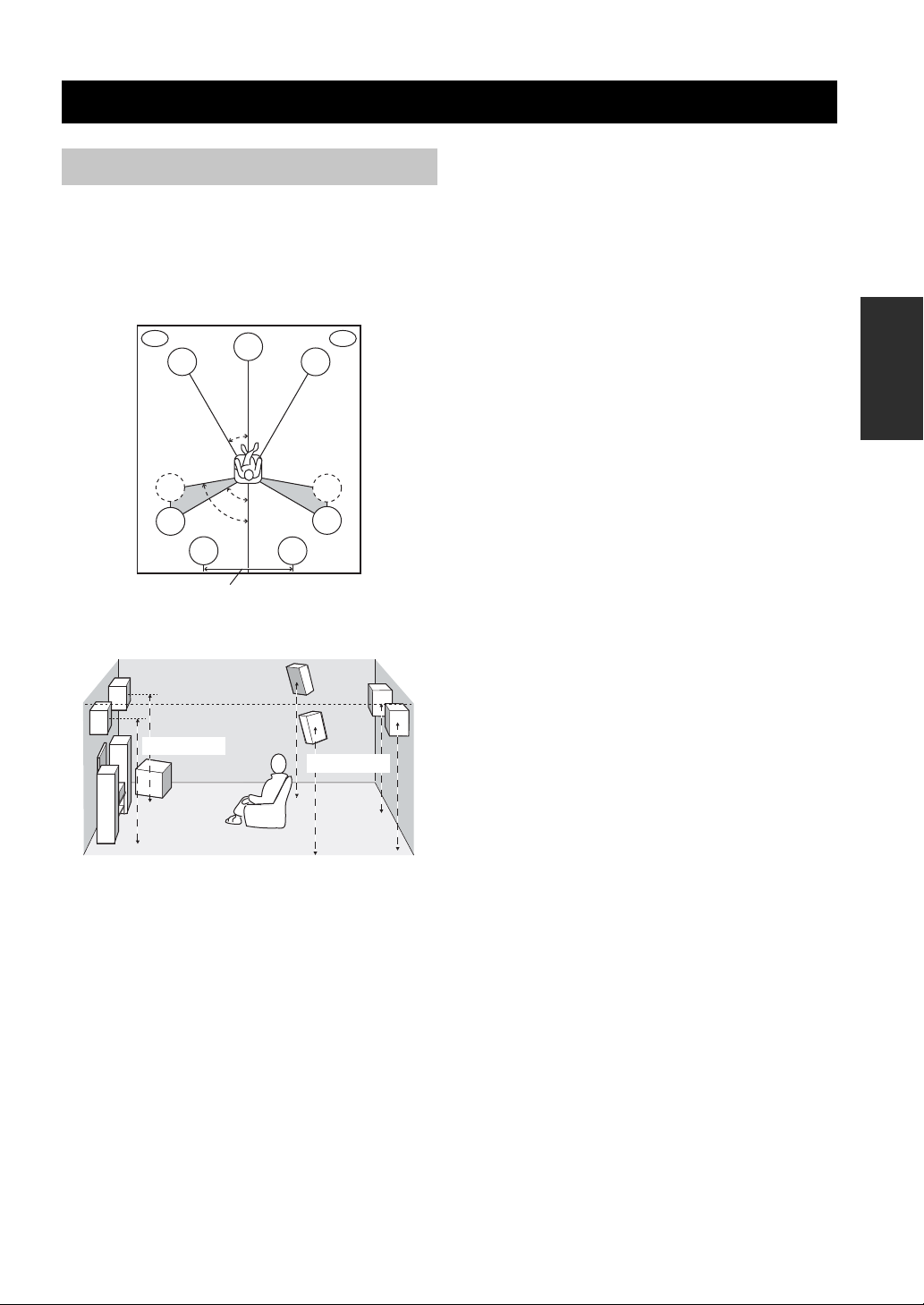
SPEAKER SETUP
Speaker placement
The speaker layout below shows the standard ITU-R*
speaker setting. You can use it to enjoy CINEMA DSP
and multi-channel audio sources.
*
ITU-R is the radio communication sector of the ITU
(International Telecommunication Union).
PL
FL
SL
SL
30 cm (12 in) or more
SBL
C
30˚
60˚
80˚
SBR
PR
FR
SR
SR
SPEAKER SETUP
Surround speakers (SR and SL)
The surround speakers are used for effect and surround
sounds. Place these speakers behind your listening
position, facing slightly inwards, about 1.8 m (6 ft) above
the floor.
Surround back speakers (SBR and SBL)
The surround back speakers supplement the surround
speakers and provide for more realistic front-to-back
transitions. Place these speakers directly behind the
listening position and at the same height as the surround
speakers. They should be positioned at least 30 cm (12 in)
apart. Ideally, they should be positioned at the same width
as the front speakers.
Subwoofer
The use of a subwoofer, such as the YAMAHA Active
Servo Processing Subwoofer System, is effective not only
for reinforcing bass frequencies from any or all channels,
but also for high fidelity reproduction of the LFE (lowfrequency effect) channel included in Dolby Digital and
DTS software. The position of the subwoofer is not so
critical, because low bass sounds are not highly
directional. But it is better to place the subwoofer near the
front speakers. Turn it slightly toward the center of the
room to reduce wall reflections.
PREPARATION
1.8 m (6 ft)
1.8 m (6 ft)
Front speakers (FR and FL)
The front speakers are used for the main source sound plus
effect sounds. Place these speakers an equal distance from
the ideal listening position. The distance of each speaker
from each side of the video monitor should be the same.
Center speaker (C)
The center speaker is for the center channel sounds
(dialog, vocals, etc.). If for some reason it is not practical
to use a center speaker, you can do without it. Best results,
however, are obtained with the full system. Align the front
face of the center speaker with the front face of your video
monitor. Place the speaker centrally between the front
speakers and as close to the monitor as possible, such as
directly over or under it.
Presence speakers (PR and PL)
Presence speakers supplement the sound from the front
speakers with extra ambient effects produced by CINEMA
DSP (see page 56). These effects include sounds that
filmmakers intend to locate a litt le f a rther b ack beh ind the
screen in order to create more theater -like ambience. Place
these speakers at the front of the room about 0.5 - 1 m
(1 - 3 ft) outside the front speakers, facing slightly
inwards, and about 1.8 m (6 ft) above the floor.
11
Page 16
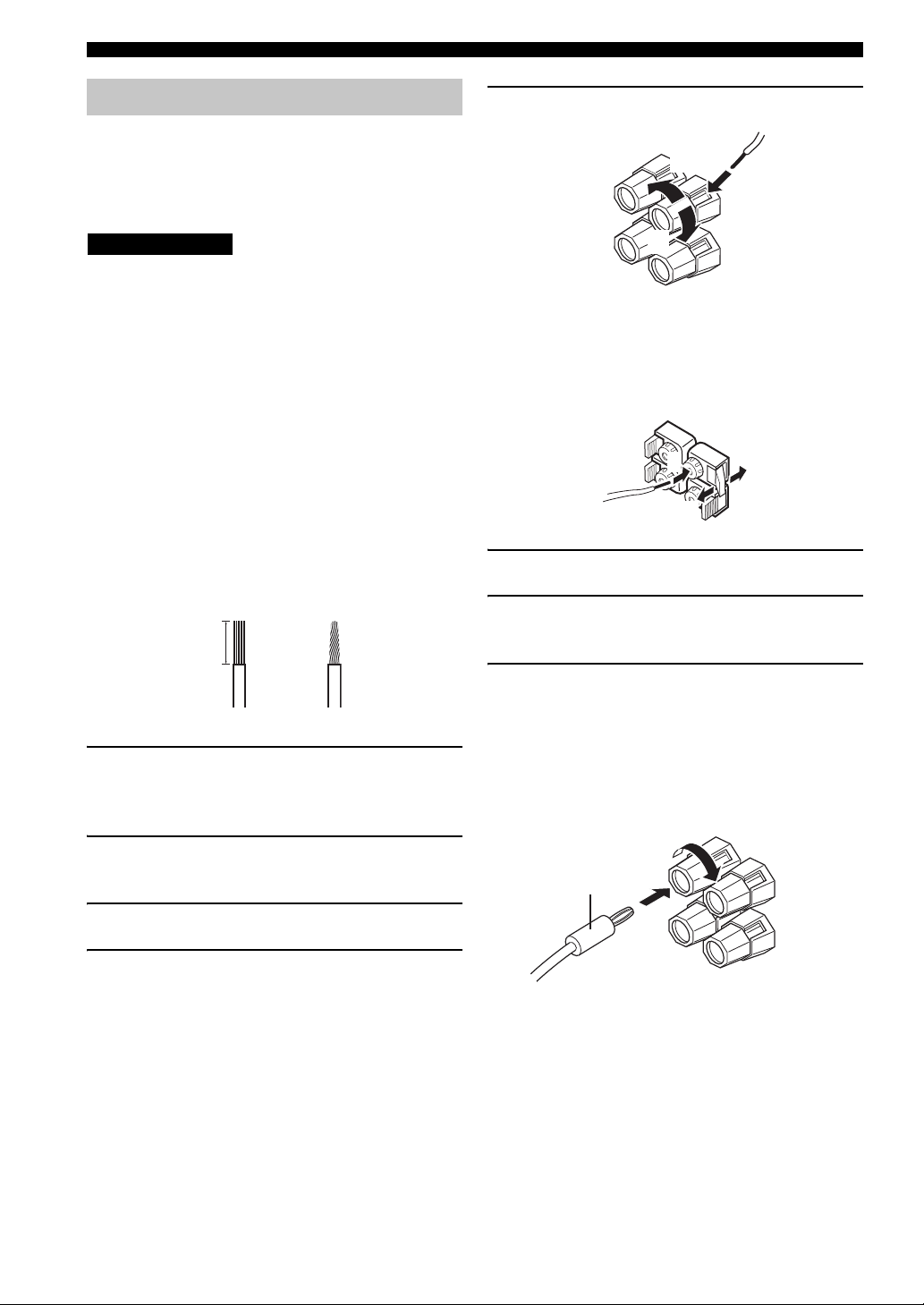
SPEAKER SETUP
Speaker connections
Be sure to connect the left channel (L), right channel (R),
“+” (red) and “–” (black) properly. If the connections are
faulty , no sound will be heard from the speak ers, and if the
polarity of the speaker connections is incorrect, the sound
will be unnatural and lack bass.
CAUTION
• If you will use 4 or 6 ohm speakers, be sure to
set this unit’s speaker impedance setting to 4
ohms before using (see page 23).
• Before connecting the speakers, make sure that the
power of this unit is off.
• Do not let the bare speaker wires touch each other or do
not let them touch any metal part of this unit. This
could damage this unit and/or speakers.
• Use magnetically shielded speakers. If this type of
speakers still creates the interference with the monitor,
place the speakers away from the monitor.
A speaker cord is actually a pair of insulated cables
running side by side. One cable is colored or shaped
differently, perhaps with a stripe, groove or ridges.
Connect the striped (grooved, etc.) cable to the “+” (red)
terminals on this unit and your speaker. Connect the plain
cable to the “–” (black) terminals.
10 mm (3/8")
5 Tighten the knob to secure the wire.
3
4
5
Red: positive (+)
Black: negative (–)
■ Connecting to PRESENCE/ZONE 2 or
PRESENCE speaker terminals
2
1
3
1 Open the tab.
2 Insert one bare wire into the hole of each
terminal.
1
2
1 Remove approximately 10 mm (3/8") of
insulation from the end of each speaker
cable.
2 Twist the exposed wires of the cable together
to prevent short circuits.
3 Unscrew the knob.
4 Insert one bare wire into the hole in the side
of each terminal.
3 Return the tab to secure the wire.
■ Banana plug connections
(With the exception of U.K. and Europe models)
First, tighten the knob and then insert the banana plug
connector into the end of the corresponding terminal.
Banana plug
(With the exception of U.K. and
Europe models)
y
Y ou can also use banana plugs with the PRESE NCE/ZONE 2 and
PRESENCE speaker terminals. Open the tab, then insert one
banana plug connector into the hole of each terminal. Do not
attempt to close the tabs after connecting the banana plugs.
12
Page 17
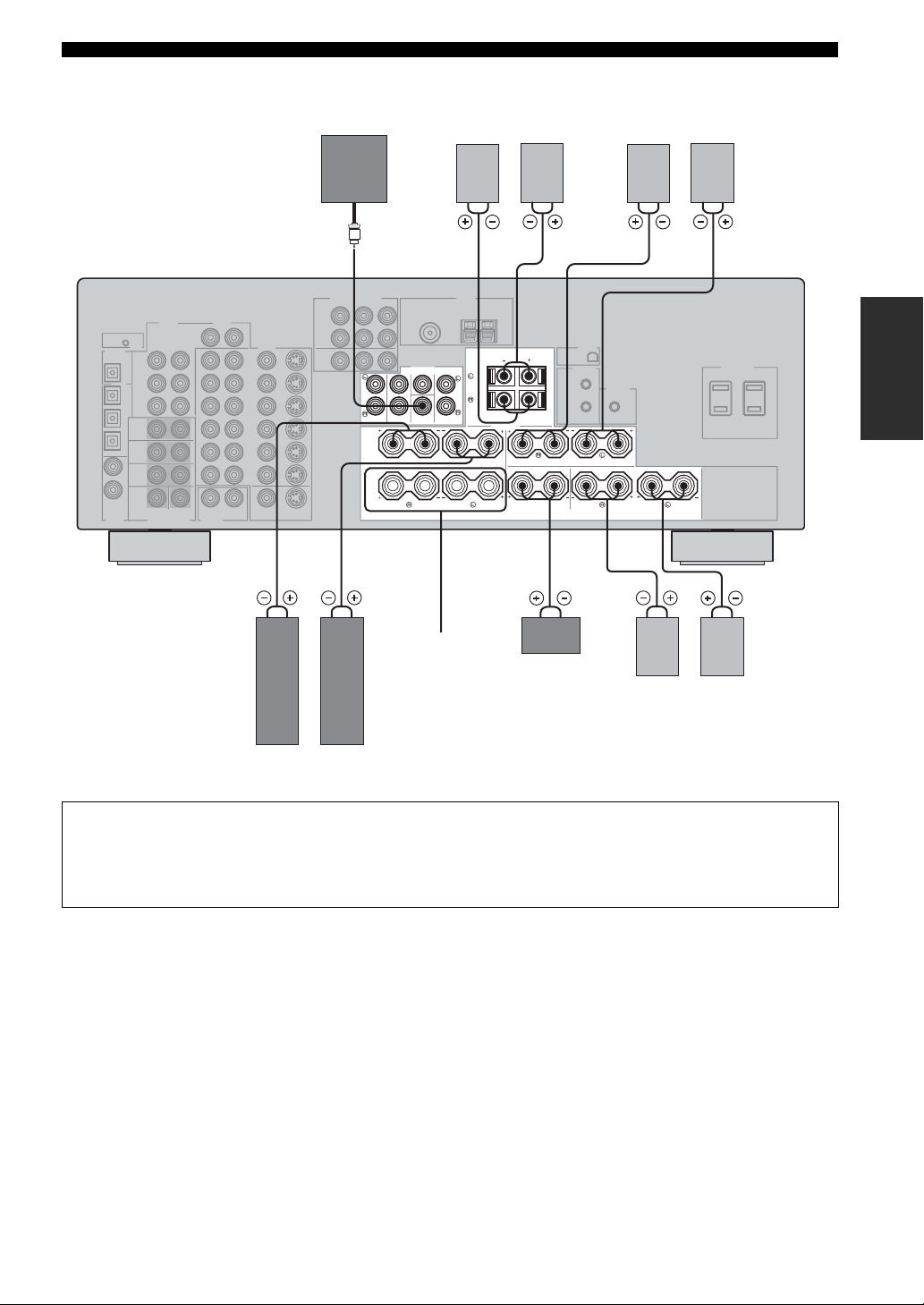
SPEAKER SETUP
Subwoofer
system
Presence speakers
LeftRight
Surround speakers
LeftRight
(U.S.A. model)
231
PRE OUT
CENTER SINGLE
PRESENCE/
SURROUND
SUB
FRONT
SURROUND
WOOFER
A
B
6 7 10
Front
speakers
(B)
FRONT
ZONE 2
BACK
SPEAKERS
SURROUND
CENTER SURROUND BACK
Center
speaker
45
98
LeftRight
Surround back
speakers
PREPARATION
LeftRight
Front speakers (A)
You can connect both surround back and presence speakers to this unit, but they do not output sound simultaneously.
• The surround back speakers output the surround back channel included in Dolby Digital EX and DTS-ES software and only
operate when the Dolby Digital EX, DTS-ES or Dolby Pro Logic IIx decoder is turned on.
• The presence speakers output ambient effects created by the DSP sound fields. They do not output sound when other sound fields
are selected.
13
Page 18
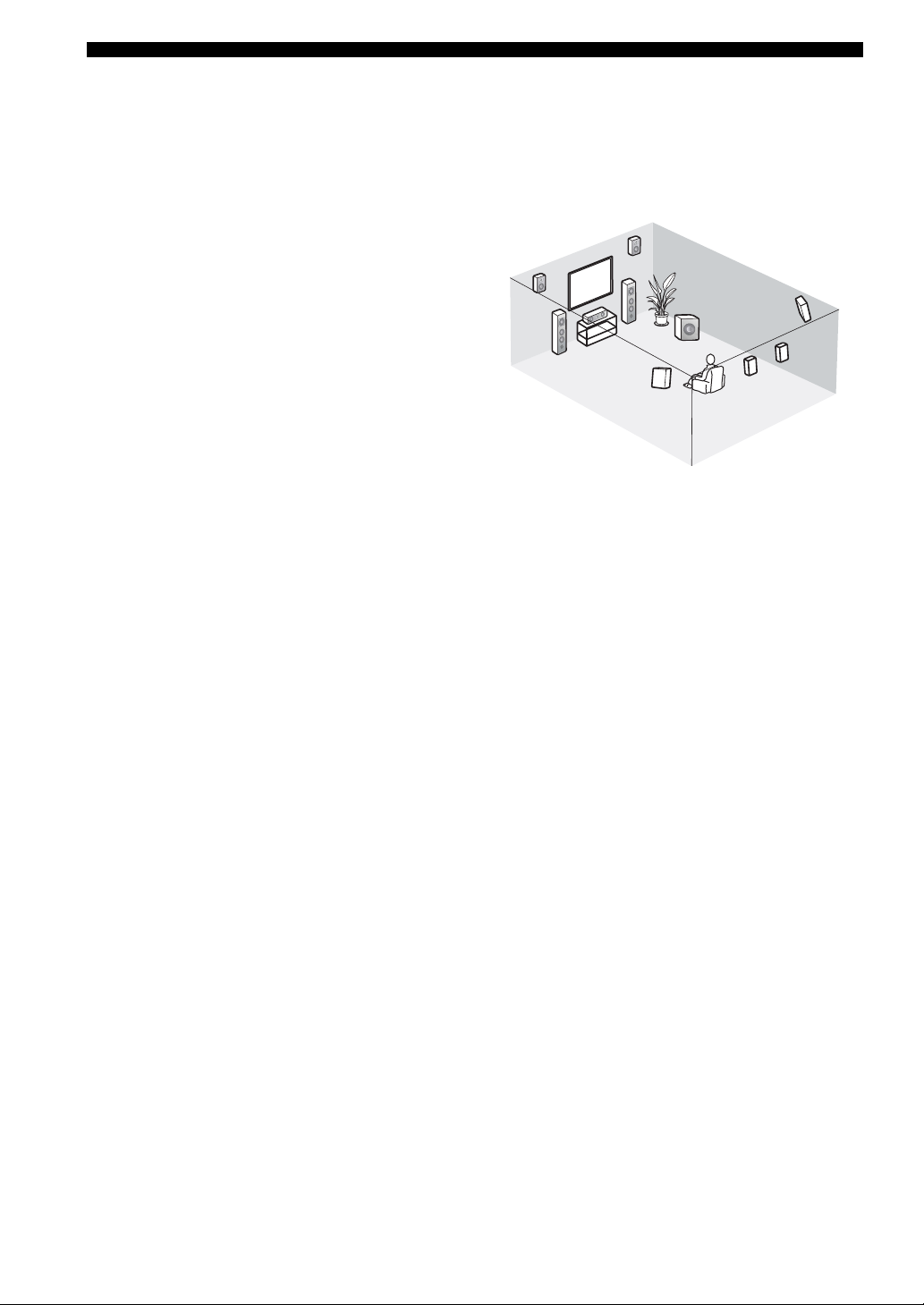
SPEAKER SETUP
■ FRONT terminals
Connect one or two speaker systems (6, 7) to these
terminals. If you use only one speaker system, connect it
to the FRONT A or B terminals.
■ CENTER terminals
Connect a center speaker (8) to these terminals.
■ SURROUND terminals
Connect surround speakers (4, 5) to these terminals.
■ SUBWOOFER jack
Connect a subwoofer with built-in amplifier (1), such as
the YAMAHA Active Servo Processing Subwoofer
System, to this jack.
■ SURROUND BACK terminals
Connect surround back speakers (9, 10) to these terminals.
If you only connect one surround back speaker, connect it
to the left (L) terminals.
■ PRESENCE terminals
Connect presence speakers (2, 3) to these terminals.
*
If you are using either the U.S.A., Canada, Australia, U.K. or
Europe model, you can also use these speakers as Zone 2
speakers (see page 72).
3
2
6
8
7
Speaker layout
1
5
10
4
9
14
Page 19
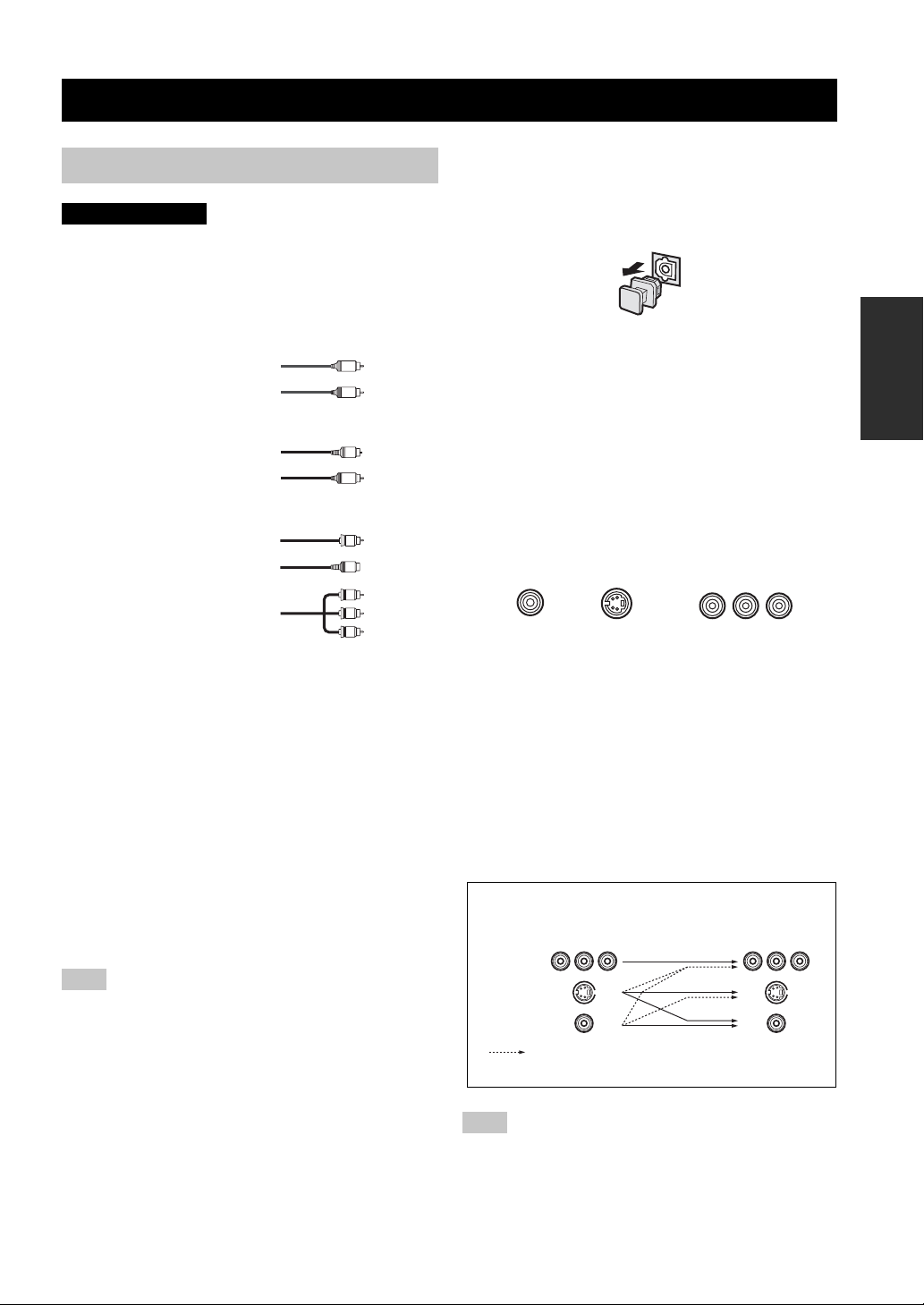
CONNECTIONS
Before connecting components
CAUTION
Do not connect this unit or other components to the mains
power until all connections between components are
complete.
■ Cable indications
For analog signals
left analog cables
right analog cables
For digital signals
optical cables
coaxial cables
For video signals
video cables
S-video cables
component video cables
■ Analog jacks
You can input analog signals from audio components by
connecting audio pin cable to the analog jacks on this unit.
Connect red plugs to the right jacks and white plugs to the
left jacks.
■ Digital jacks
This unit has digital jacks for direct transmission of digital
signals through either coaxial or fiber optic cables. You
can use the digital jacks to input PCM, Dolby Digital and
DTS bitstreams. When you connect components to both
the COAXIAL and OPTICAL jacks, priority is given to
the input signals from the COAXIAL jack. All digital
input jacks are compatible with 96-kHz sampling digital
signals.
Note
This unit handles digital and analog signals independently. Thus
audio signals input to the analog jacks are only output to the
analog OUT (REC) jacks. Likewise audio signals input to the
digital (OPTICAL or COAXIAL) jacks are only output to the
DIGITAL OUTPUT jack.
L
R
O
C
V
S
PR
V
V
P
B
V
Y
CONNECTIONS
Dust protection cap
Pull out the cap from the optical jack before you connect
the fiber optic cable. Do not discard the cap. When you are
not using the optical jack, be sure to put the cap back in
place. This cap protects the jack from dust.
■ Video jacks
This unit has three types of video jacks. Connection
depends on the availability of input jacks on your monitor.
The signals input through the S VIDEO jacks on this unit
are automatically converted for output through the
VIDEO jacks. When VIDEO CONV. is set to ON (see
page 71), signals input through the VIDEO jacks can be
output through the S VIDEO and COMPONENT VIDEO
jacks. Likewise, signals input through the S VIDEO jacks
can also be output through the COMPONENT VIDEO
jacks.
VIDEO
S VIDEO
VIDEO jacks
For conventional composite video signals.
S VIDEO jacks
For S-Video signals, separated into luminance (Y) and
color (C) video signals to achieve high-quality color
reproduction.
COMPONENT VIDEO jacks
For component signals, separated into luminance (Y) and
color difference (P
B, PR) to provide the best quality in
picture reproduction.
Signal flow inside this unit
Input
COMPONENT
VIDEO
S VIDEO
VIDEO
Only when VIDEO CONV. is set to ON
(see page 71).
COMPONENT VIDEO
PR PB Y
Output
(MONITOR OUT)
PREPARATION
Note
When signals are input through both the S VIDEO and VIDEO
jacks, signals input through the S VIDEO jack have priority.
15
Page 20
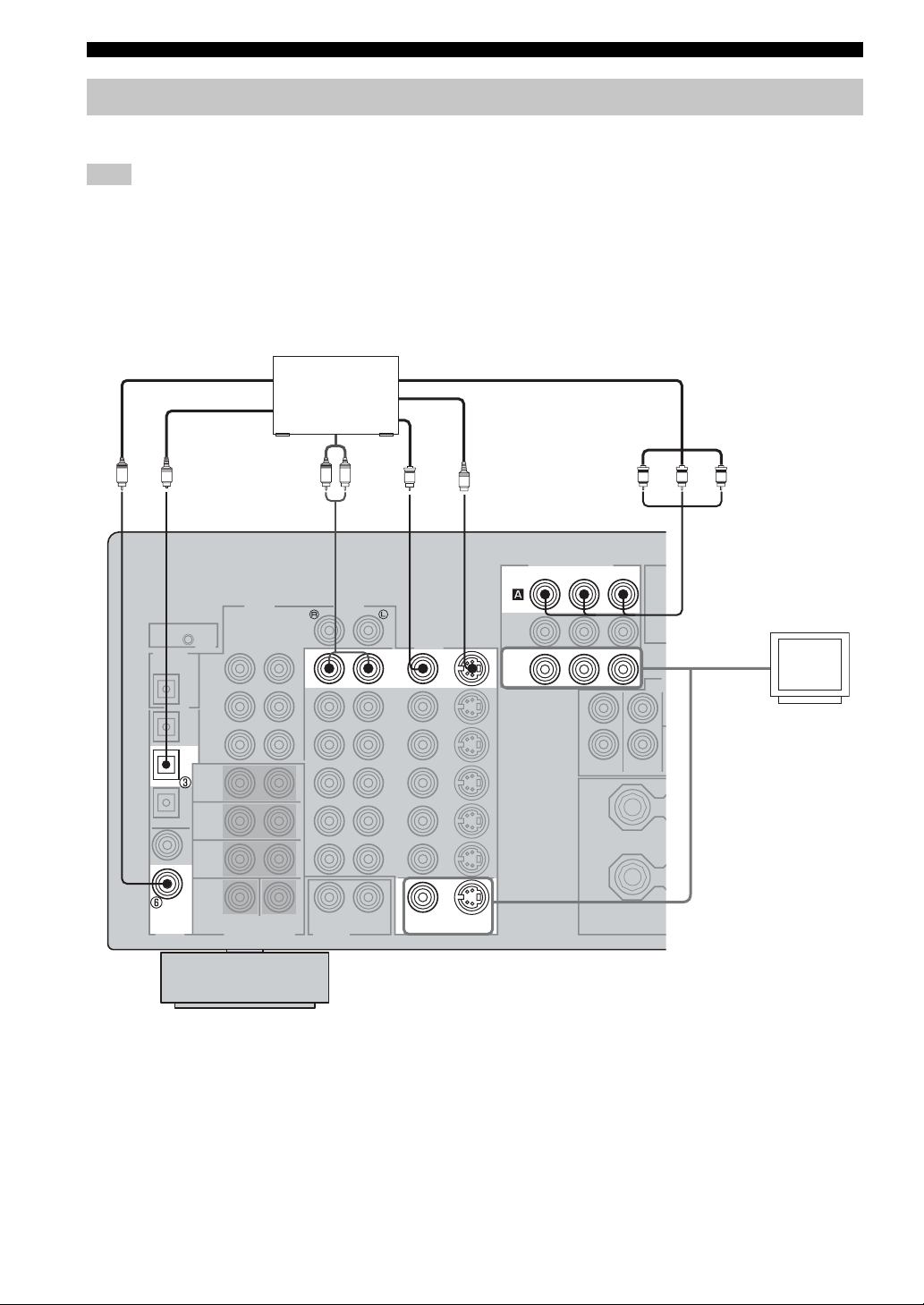
CONNECTIONS
Connecting video components
■ Connections for DVD playback
Note
Be sure to connect your video source components in the same way you connect your video monitor to this unit if VIDEO CONV. (see
page 71) is set to OFF. For example, if you connect your video monitor to this unit using a VIDEO connection, connect your video
source components to this unit using the VIDEO connections. (Even when V CONV. is set to OFF, S-video signals input from your
video source component are automatically converted to composite signals in this unit.)
DVD
O
Coaxial out
Optical out
Audio out
DVD player
LRC
AUDIO
Video out
V
DVD
VIDEO
R PB Y
S
COMPONENT VIDEO
PR PB Y
DVD
MONITOR
OUT
P
Video in
Video
monitor
16
DVD
COAXIAL
DIGITAL
INPUT
VIDEO S VIDEO
MONITOR OUT
(U.S.A. model)
Page 21
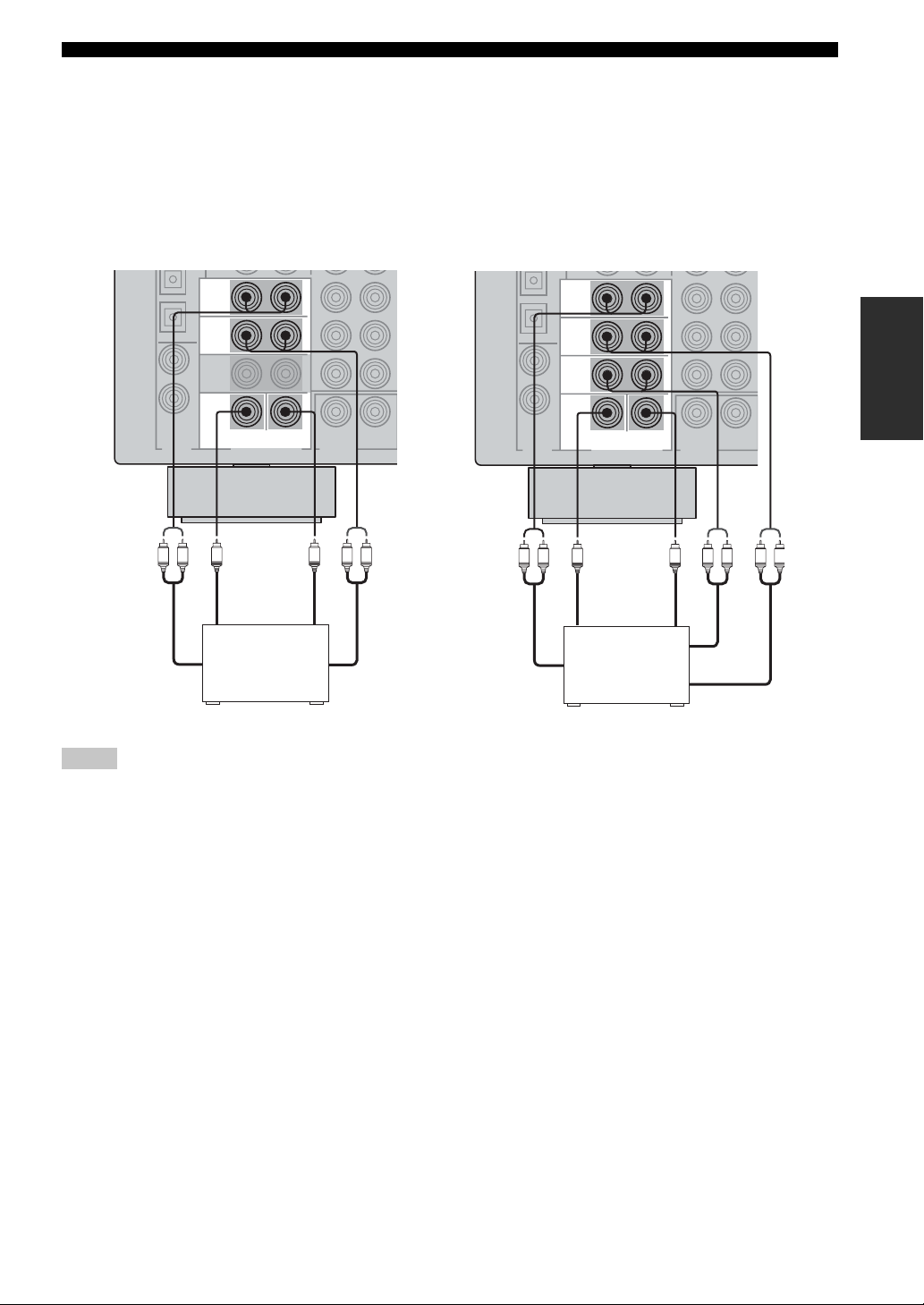
CONNECTIONS
■ Connecting to the MULTI CH INPUT jacks
This unit is equipped with 8 additional input jacks (left and right FRONT, CENTER, left and right SURR OUND, left and
right SURROUND BACK and SUB WOOFER) for discrete multi-channel input from a multi-format player, external
decoder, sound processor or pre-amplifier.
Connect the output jacks on your multi-format player or external decoder to the MULTI CH INPUT jacks. Be sure to
match the left and right outputs to the left and right input jacks for the front and surround channels.
For 6-channel input
FRONT
SURROUND
WOOFER
MULTI CH INPUT
Subwoofer
out
Multi-format player/
External decoder
Front
out
For 8-channel input
(U.S.A. model)
FRONT
SURROUND
SURROUND
BACK
SUB
CENTER
LRLR
SUB
WOOFER
MULTI CH INPUT
Subwoofer
out
Center
out
Multi-format player/
External decoder
Surround
out
Front
out
(U.S.A. model)
PREPARATION
CENTER
LR LRLR
Center
out
Surround
back out
Surround
out
Notes
• When you select MULTI CH INPUT as the input source, this unit automatically turns off the digital sound field processor, and you
cannot select sound field programs.
• This unit does not redirect signals input to the MULTI CH INPUT jacks to accommodate for missing speakers. We recommend that
you connect at least a 5.1-channel speaker system before using this feature.
• When headphones are used, only front left and right channels are output.
17
Page 22

CONNECTIONS
■ Connections for other video components
Notes
• Be sure to connect your video source components in the same way you connect your video monitor to this unit if VIDEO CONV. (see
page 71) is set to OFF. For example, if you connect your video monitor to this unit using a VIDEO connection, connect your video
source components to this unit using the VIDEO connections.
• Converted video signals are only output to MONITOR OUT jacks. When recording, you must make the same type of video
connections (i.e., S-video) between each component.
DTV/CBL
COAXIAL
DIGITAL
INPUT
Optical out
Audio out
O
Cable TV or
satellite tuner
LR
AUDIO
Video out
V
VIDEO
DTV/
CBL
IN
VCR 1
OUT
VIDEO S VIDEO
MONITOR OUT
R PB Y
S
P
(U.S.A. model)
COMPONENT VIDEO
PR PB Y
DTV/
CBL
MONITOR
OUT
Video in
Video
monitor
LR LR
DVD recorder
Audio out
or VCR
■ VIDEO AUX jacks (on the front panel)
Use these jacks to connect any video source, such as a
game console or video camera, to this unit.
18
V
Video inAudio in
Video out
S
S
or or
V
VIDEO AUX
VIDEOS VIDEO OPTICALL AUDIO R
V
L
S
O
R
Optical out
Audio out R
Audio out L
Video out
Game
console or
video
camera
S-video out
Page 23
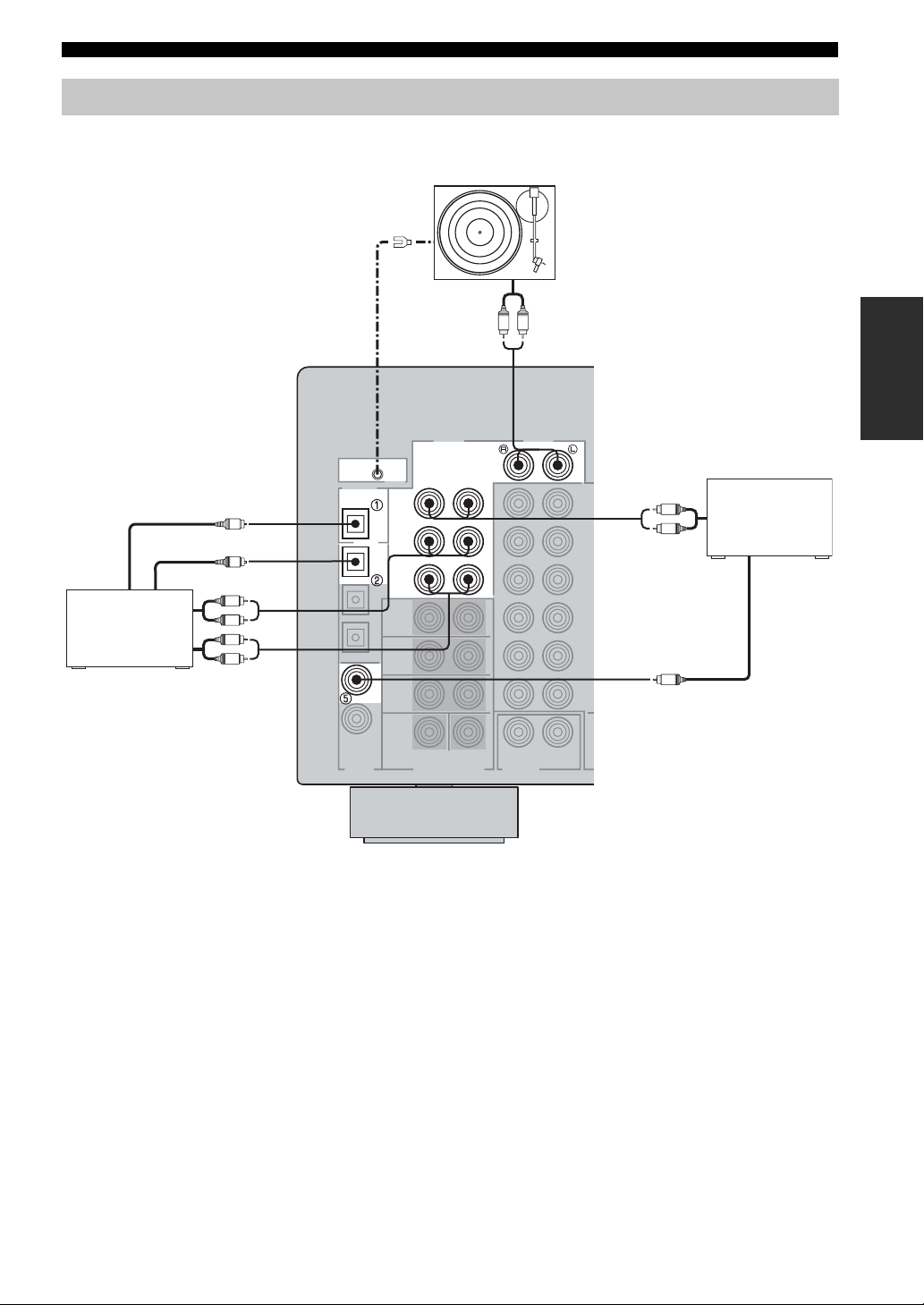
Connecting audio components
■ Connections for audio components
CONNECTIONS
Turntable
GND
MD recorder or
tape deck
Optical in
O
Optical out
O
Audio out
L
R
L
R
Audio in
DIGITAL
OUTPUT
MD/CD-R
OPTICAL
MD/CD-R
CD
COAXIAL
DIGITAL
INPUT
GND
CD
(PLAY)
MD/
CD-R
OUT
(REC)
IN
Audio out
LR
AUDIO AUDIO
PHONO
(U.S.A. model)
Audio out
L
R
Coaxial out
C
PREPARATION
CD player
■ Connecting a turntable
PHONO jacks are for connecting a turntable with an MM
or high-output MC cartridge. If you have a turntable with
a low-output MC cartridge, use an in-line boosting
transformer or MC-head amplifier when connecting to
these jacks.
y
Connect your turntable to the GND terminal to reduce noise in
the signal. However you may hear less noise without the
connection to the GND terminal for some record players.
19
Page 24
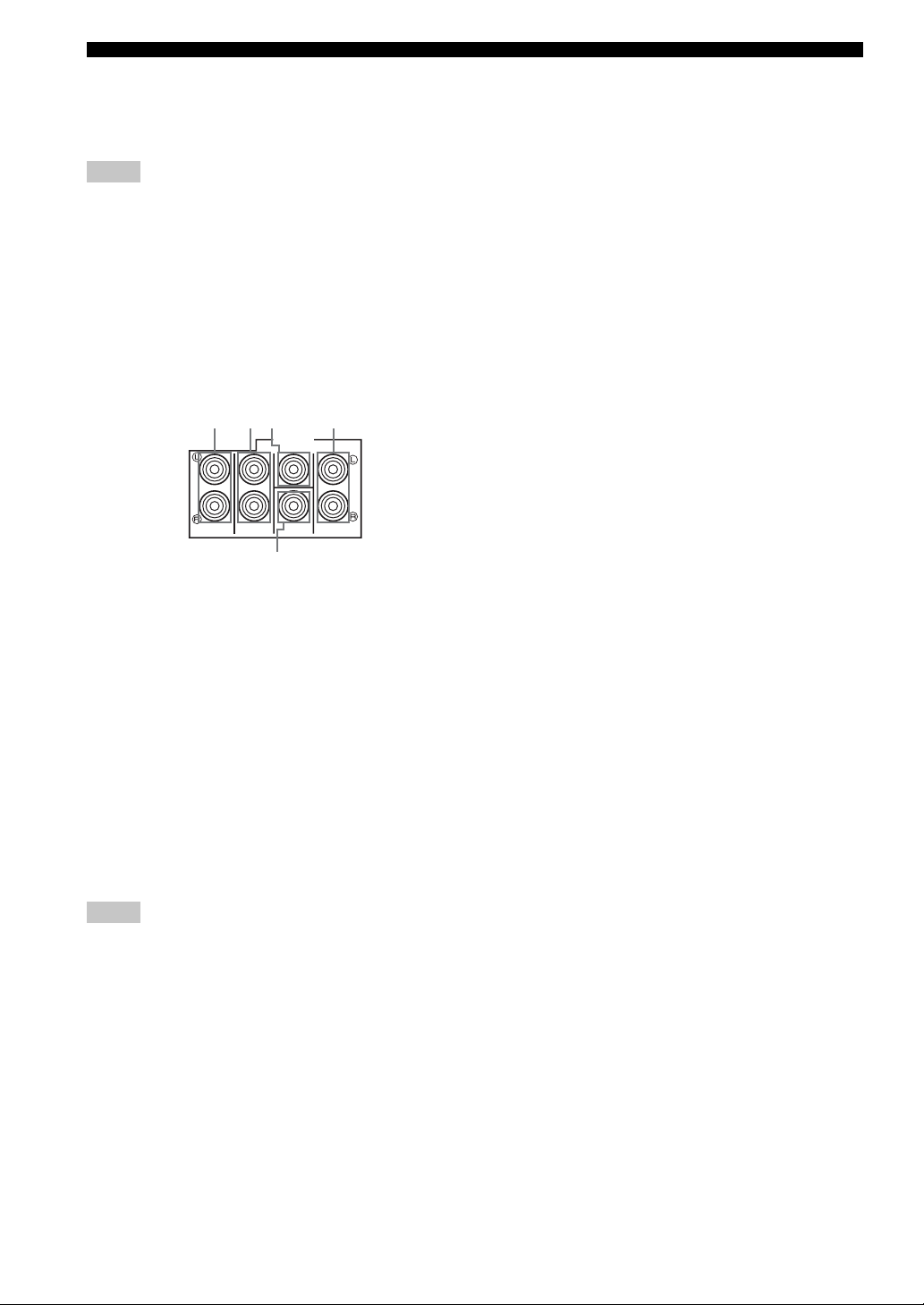
CONNECTIONS
■ Connecting to an external amplifier
If you want to increase the power output to the speakers,
or want to use another amplifier, connect an e xternal
amplifier to the PRE OUT jacks as follows.
Notes
• When audio pin plugs are connected to the PRE OUT jacks for
output to an external amplifier, do not make connections to the
corresponding SPEAKERS terminals. Set the volume of the
amplifier connected to this unit to the maximum.
• The signals output through the FRONT PRE OUT and
CENTER PRE OUT jacks are affected by the TONE
CONTROL settings.
• If SPEAKERS A is turned off and SP B is set to ZONE B (see
page 72), signals will only be output from the FRONT PRE
OUT jacks.
12354
PRE OUT
CENTER SINGLE
SURROUND
SURROUND
SUB
WOOFER
BACK
FRONT
1 FRONT PRE OUT jacks
Front channel line output jacks.
2 SURROUND PRE OUT jacks
Surround channel line output jacks.
3 CENTER PRE OUT jack
Center channel line output jack.
4 SURROUND BACK PRE OUT jacks
Surround back or presence channel line output jacks.
5 SUBWOOFER PRE OUT jack
Connect a subwoofer with built-in amplifier, such as the
YAMAHA Active Servo Processing Subwoofer System,
to this jack.
Notes
• Each PRE OUT jack outputs the same channel signals as the
corresponding speaker terminals.
• Adjust the volume level of the subwoofer with the control on
the subwoofer. It is also possible to adjust the volume level
using the remote control (see “Manually adjusting speaker
levels” on page 60).
• Some signals may not be output from the SUBWOOFER PRE
OUT jack depending on the SPEAKER SET (see page 64) and
LFE/BASS OUT (see page 65) settings.
20
Page 25

Connecting the FM and AM antennas
CONNECTIONS
Both FM and AM indoor antennas are included with this
unit. In general, these antennas should provide sufficient
signal strength. Connect each antenna correctly to the
designated terminals.
Indoor FM antenna
(included)
75Ω UNBAL.
FM
ANT
AM loop antenna
(included)
TUNER
Ground (GND terminal)
For maximum safety and minimum
interference, connect the antenna
terminal to a good earth ground. A good
earth ground is a metal stake driven into
moist earth.
GND
■ Connecting the AM loop antenna
1 Set up the AM loop antenna, then connect it
to the terminals on this unit.
■ FREQUENCY STEP (General model only)
Be sure to set the frequency step according to the
frequency spacing in your area (see page 73).
Notes
• The AM loop antenna should be placed away from this unit.
• The AM loop antenna should always be connected, even if an
outdoor AM antenna is connected to this unit.
• A properly installed outdoor antenna provides clearer reception
than an indoor one. If you experience poor reception quality , an
outdoor antenna may improve the quality. Consult the nearest
authorized YAMAHA dealer or service center about outdoor
antennas.
PREPARATION
2 Press and hold the tab to
insert the AM loop antenna
lead wires into the AM ANT
and GND terminals.
3 Orient the AM loop antenna
for the best reception.
21
Page 26
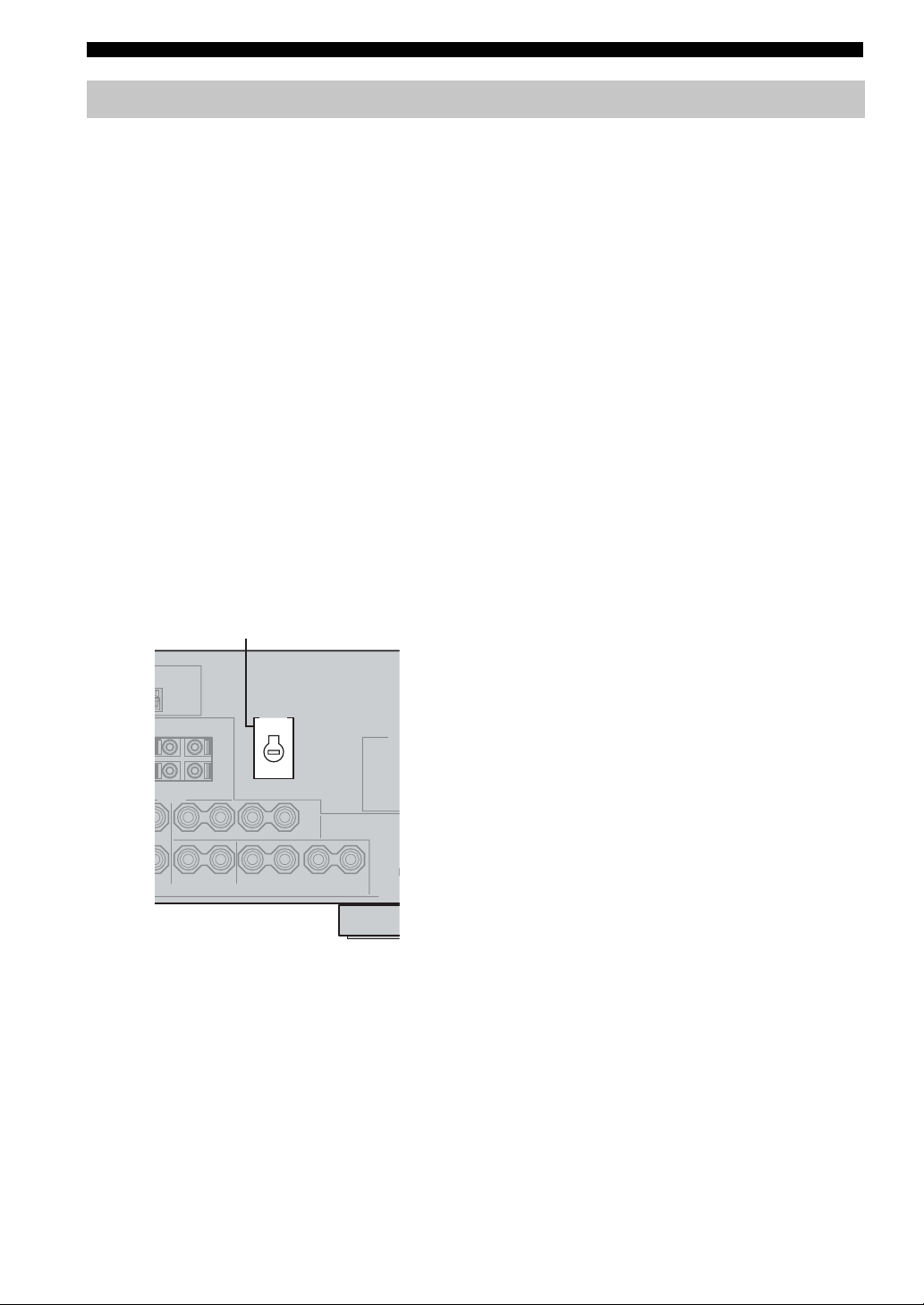
CONNECTIONS
Connecting the power supply cord
■ Connecting the AC power cord
Plug the power cord into an AC wall outlet.
■ AC OUTLET(S) (SWITCHED)
U.K. and Australia models ................ ................... 1 outlet
Korea model ..............................................................None
Other models ........................................................2 outlets
Use these outlets to connect the power cords from your
other components to this unit. Power to the AC
OUTLET(S) is controlled by this unit’s STANDBY/ON
(or SYSTEM POWER and STANDBY). The outlet(s)
supply power to any connected component whenever this
unit is turned on. For information on the maximum power
(total power consumption of components), see
“SPECIFICATIONS” on page 102.
■ VOLTAGE SELECTOR
(General model only)
The VOLTAGE SELECTOR on the rear panel of this unit
must be set for your local main voltage BEFORE plugging
into the AC main supply. Voltages are:
Asia model .........................220/230–240 V AC, 50/60 Hz
General model .....110/120/220/230–240 V AC, 50/60 Hz
VOLTAGE SELECTOR
■ Memory back-up
The memory back-up circuit prevents the stored data from
being lost even if this unit is in the standby mode.
However if the power cord is disconnected from the AC
wall outlet, or the power supply is cut for more than one
week, the stored data will be lost.
VOLTAGE
SELECTOR
(General model)
22
Page 27
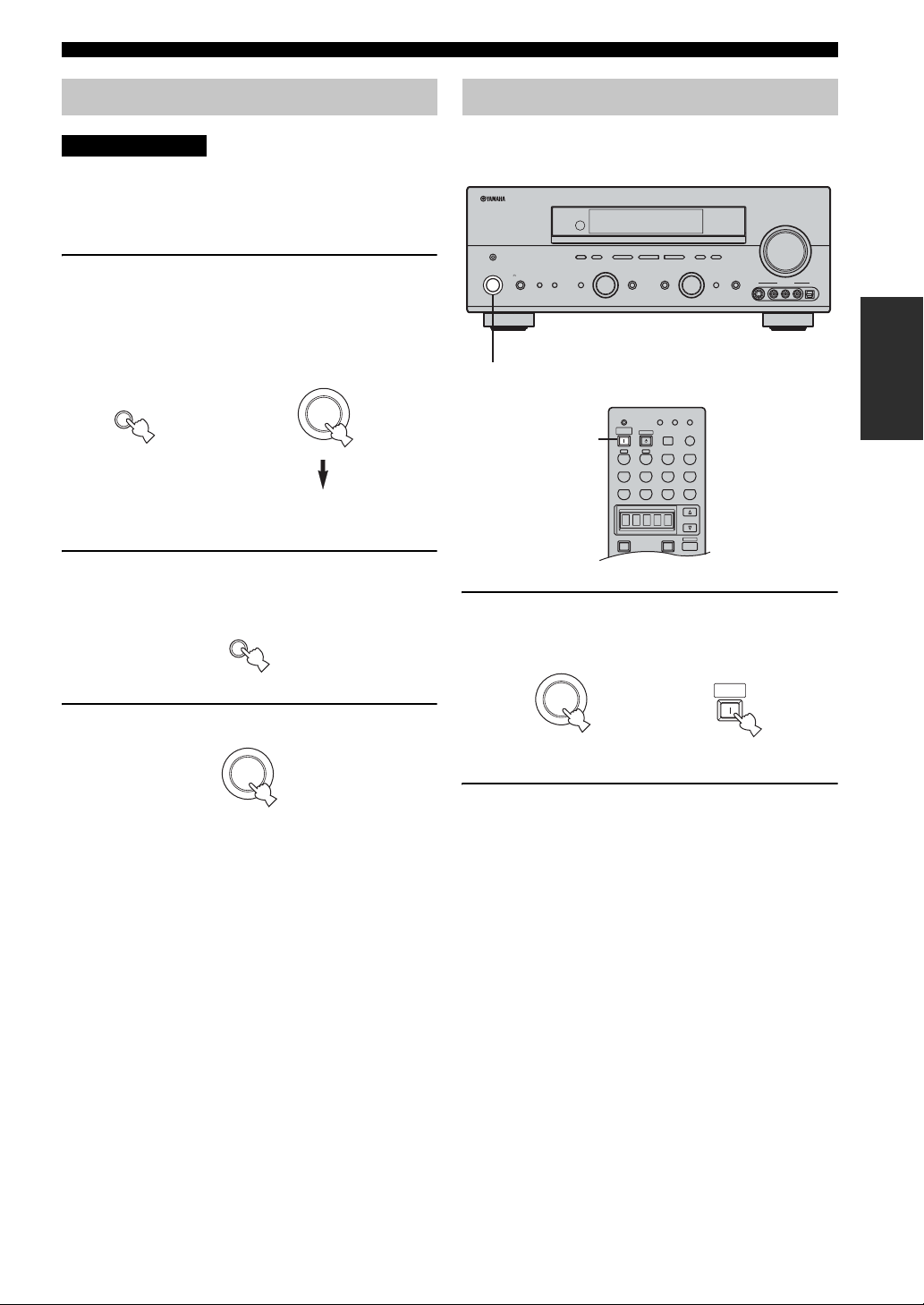
CONNECTIONS
TRANSMIT
RE-NAME
INPUT MODE
STANDBY
SYSTEM
POWER
AB
PHONO
CDMD/CD-RTUNERV-AU X
DVD
AMP
POWERPOWER
AVTV
SELECT
VCR 1DTV/CBL DVR/VCR2
MULTI CH IN
SLEEP
CLEAR LEARN
Speaker impedance setting
CAUTION
If you are using 4 or 6 ohm speakers, set the impedance to
4 or 6 ohms as follows before turning on the power.
Be sure this unit is in the standby mode.
1 Turn off the power to this unit, and while
holding down STRAIGHT (EFFECT), press
STANDBY/ON.
This unit turns on, and “SP IMP.” appears in the front
panel display.
STRAIGHT
EFFECT
2 Press STRAIGHT (EFFECT) repeatedly to
select “4 Ω MIN”.
3 Press STANDBY/ON to turn off the power.
The setting you made is reflected the next time this
unit’s power is turned on.
While holding
down, press
STRAIGHT
EFFECT
STANDBY
/ON
STANDBY
/ON
SP IMP.
Turning on the power
When all connections are complete, turn on the power of
this unit.
VOLUME
l PRESET/TUNING/CH h
LEVEL
or
MEMORY
TUNING MODE
MAN'L/AUTO FM
AUTO/MAN'L MONO
DISPLAY
INPUT
PURE DIRECTINPUT MODETONE CONTROLSTRAIGHT
MULTI CH
INPUT
S VIDEO VIDEO OPTICALL AUDIO R
(U.S.A. model)
SYSTEM
POWER
Remote control
VIDEO AUX
FM/AM
OPTIMIZER MIC A/B/C/D/E
STANDBY
/ON
SILENT CINEMA
PRESET/TUNING
EDIT
NEXT
XIM
CATEGORY
SEARCH MODE
SPEAKERSPHONES
PROGRAM
BA
EFFECT
1
1
1 Press STANDBY/ON (or SYSTEM POWER on
the remote control) to turn on the power of
this unit.
STANDBY
/ON
Front panel
2 Turn on the video monitor connected to this
unit.
PREPARATION
23
Page 28
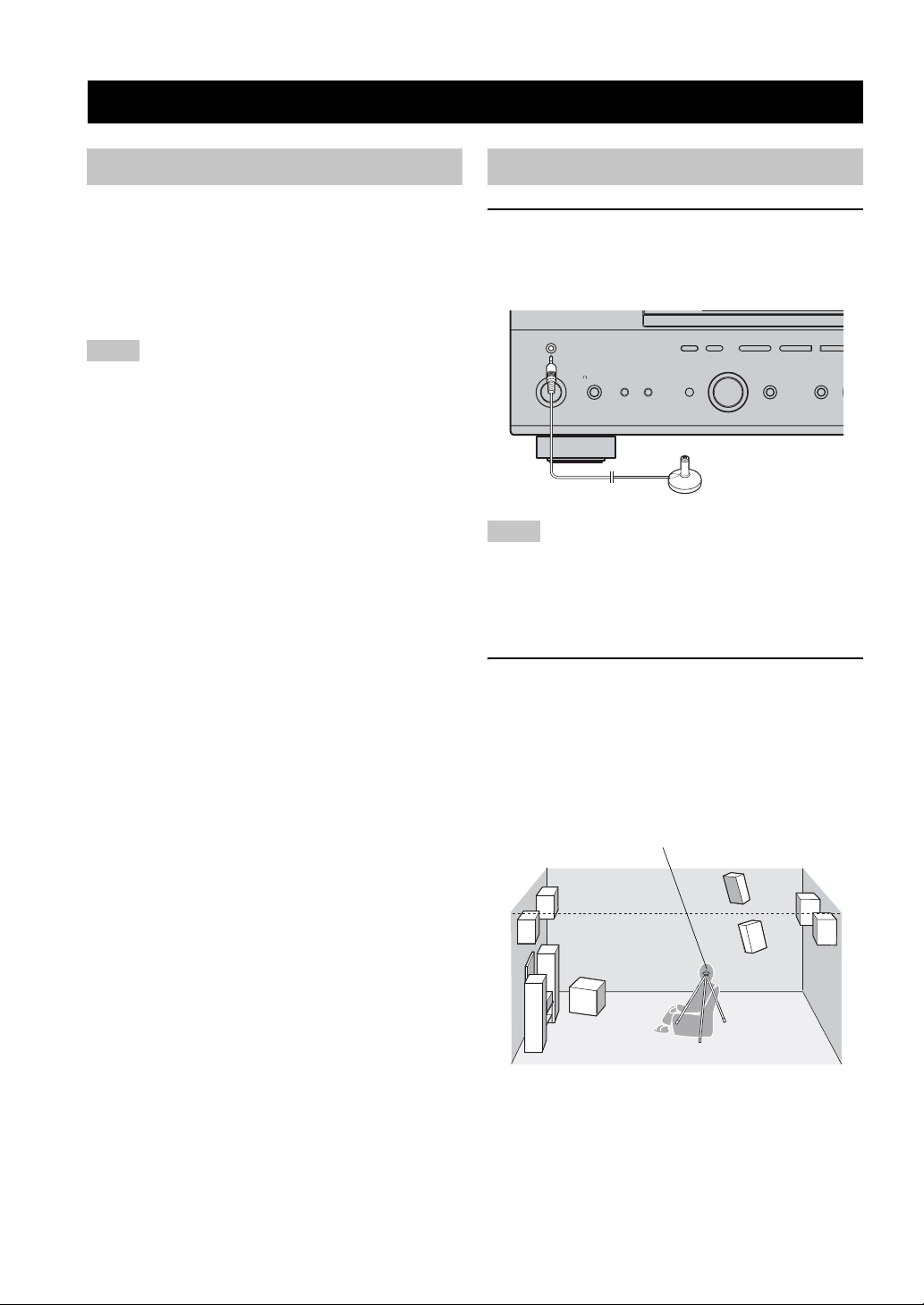
AUTO SETUP
h
AUTO SETUP
Introduction
This receiver employs YAMAHA Parametric Room
Acoustic Optimizer (YPAO) technology which lets you
avoid troublesome listening-based speaker setup and
achieves highly accurate sound adjustments. The supplied
optimizer microphone collects and analyzes the sound
your speakers produce in your actual listening
environment.
Notes
• Please be advised that it is normal for loud test tones to be
output during the auto setup procedure.
• If auto setup stops and error messages appear on the screen,
follow the troubleshooting on page 28.
YPAO performs the following checks and makes
appropriate adjustments to give you the best possible
sound from your system.
WIRING:
Checks which speakers are connected and the polarity of
each speaker.
SIZE:
Checks the speakers frequency response and sets the
crossover/high cut frequency for the subwoofer to
improve the sound relationship between the speakers and
the subwoofer .
DISTANCE:
Checks the distance of each speaker from the listening
position and adjusts the delay of each channel so that the
sound from each speaker reaches the listening position at
the same time. Also checks the phase of each speaker.
Optimizer microphone setup
1 Connect the supplied optimizer microphone
to the OPTIMIZER MIC jack on the front
panel.
(U.S.A. model)
FM/AM
OPTIMIZER MIC A/B/C/D/E
STANDBY
/ON
SILENT CINEMA
PRESET/TUNING
EDIT
NEXT
SEARCH MODE
XIM
SPEAKERSPHONES
BA
PROGRAM
EFFECT
Notes
• After you have completed the auto setup procedure, be sure to
disconnect the optimizer microphone.
• The optimizer microphone is sensitive to heat.
– Keep it away from direct sunlight.
– Do not place it on top of this unit.
2 Place the optimizer microphone on a flat
level surface with the omni-directional
microphone head upward, at your normal
listening position.
If possible, use a tripod (etc.) to affix the optimizer
mic at the same height as your ears would be when
you are seated in your listening position.
CATEGORY
l PRESET/TUNING/CH
INPUT MODETONE CONTROLSTRAIGHT
LEVEL
EQUALIZING:
Adjusts frequency and lev els of each channel’s parametric
equalizer to reduce coloration across the channels and
create a cohesive sound field. This is particularly
important if you use different brands or sizes of speakers
for some channels or have a room with unique sonic
characteristics.
YPAO equalizing calibration incorporates three
parameters (frequency, level and Q factor) for each of the
seven bands in its parametric equalizer to provide highly
precise automatic adjustment of frequency characteristics.
LEVEL:
Checks and adjusts the sound level (volume) of each
speaker.
24
Optimizer microphone position
Page 29
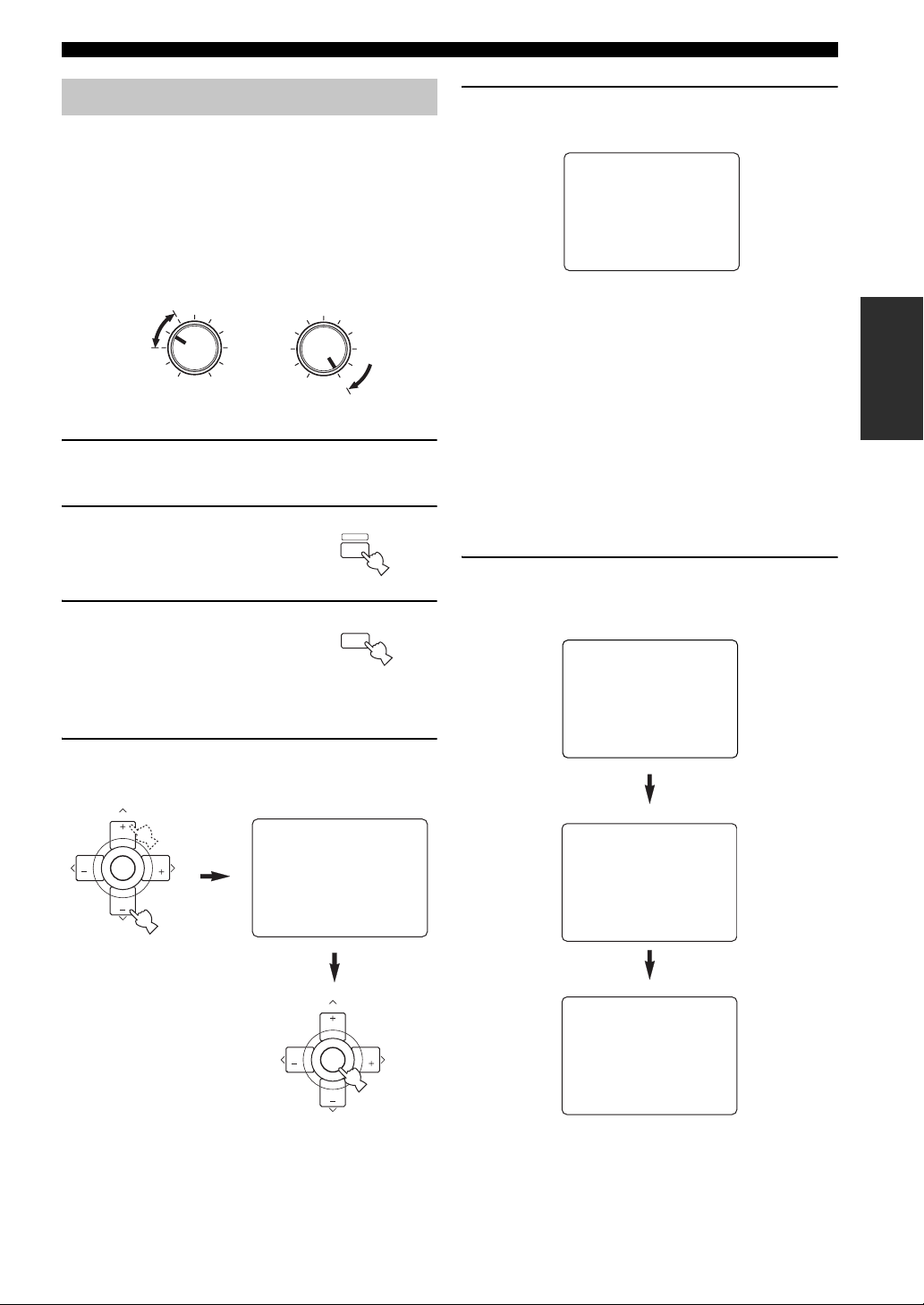
AUTO SETUP
Starting the setup
For best results, make sure the room is as quiet as possible
during the auto setup procedure (YPAO). If there is too
much ambient noise, the results may not be satisfactory.
y
If your subwoofer has adjustable volume and crossover/high cut
frequency controls, set the volume between 9 and 11 o’clock (as
viewed on a conventional clockface) and set the crossover/high
cut frequency to the maximum.
VOLUME
MAX
MIN
Subwoofer
1 Switch on this unit and your video monitor.
Make sure the OSD is displayed.
2 Press AMP.
3 Press SET MENU.
y
When MEMORY GU ARD is set to ON, you cannot select
any other SET MENU items (see page 60).
4 Press u / d to select AUTO SETUP, then
press ENTER.
CROSSOVER/
HIGH CUT
MIN
MAX
AMP
SET MENU
MENU
SRCH MODE
5 Press u / d to select SETUP, then press j / i
to select the desired setting.
1 AUTO:MENU
. SETUP;;;;;;;AUTO
START
Automatic
processing
of all items
p
p
[ ]/[ ]:Up/Down
[<]/[>]:Select
AUTO To perform the auto setup procedure
(YPAO).
RELOAD To reload the last auto setup (YPAO)
settings to override any manual
changes.
UNDO T o undo the last auto setup (YP A O) and
restore the previous settings.
DEFAULT To restore the factory preset (default)
setup parameters.
y
You can choose RELOAD or UNDO only if you have
already performed the auto setup procedure.
6 Press d to select “START”, then press
ENTER to start the setup procedure.
The screen changes as follows.
1 AUTO:MENU
SETUP;;; AUTO
;;;;;;;
. START
Automatic
processing
of all items
p
p
[ ]/[ ]:Up/Down
[ENTER]:Start
PREPARATION
PRESET/CH
TV VOL
CH CH
TV MUTE
ENTER
TV VOL
SET MENU
.;AUTOSETUP
;MANUALSETUP
;SIGNAL INFO.
p
p
[ ]/[ ]:Up/Down
[ENTER]:Enter
PRESET/CH
TV VOL
CH CH
TV MUTE
ENTER
TV VOL
2 AUTO:CHECK
INITIALZING
.
WIRING
SIZE/DISTANCE.
EQUALIZING.
LEVEL.
CHECK CH=CENTER
|||||;;;;;;;;
p
[]:Exit
RESULT:EXIT
.WARNING (3)
RESULT
SP : 5/4/0.1
DIST: 10.0/ 12.0ft
LVL : -9.0/ +6.5dB
.>SET CANCEL
p
p
[]/[]:Up/Down
[ENTER]:Enter
25
Page 30
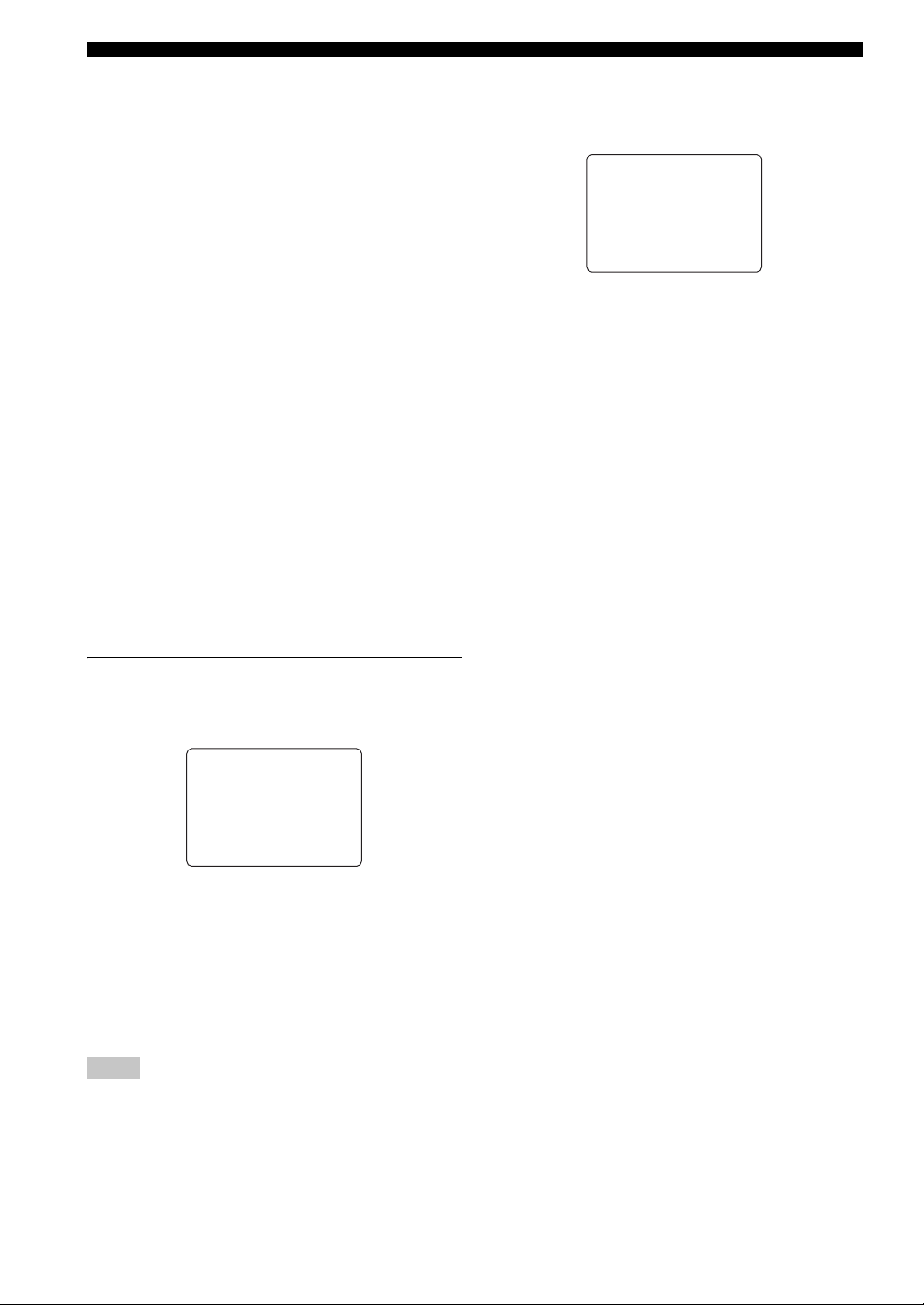
AUTO SETUP
The results displayed in the RESULT:EXIT screen
are as follows:
SP The number of connected speakers
displayed in the order:
Front/Back/Subwoofer
DIST The distance of the speakers from this
unit displayed in the order:
Closest speaker distance/Farthest
speaker distance
LVL The speaker output level displayed in
the order:
Lowest output level/Highest output
level
• If you selected AUTO in step 5, “WAITING”
appears when the auto setup procedure is started,
then loud test tones are output from each speaker in
turn.
• If you selected DEFAULT, RELOAD or UNDO in
step 5, no test tones are output.
• If an ERROR screen appears, see “If an error
screen appears” on page 26.
• If a WARNING screen appears, see “If a warning
screen appears” on page 27.
y
You can display the detailed result information by using d and
ENTER to select “RESULT”. In the detailed result information
screen, you can switch information by pressing
u / d / j / i.
■ If an error screen appears
Use u / d / j / i to select RETRY or EXIT, then press
ENTER.
ERROR
.E-9:USER CANCEL
.
.Don't operate
.any function.
.>RETRYEXIT
p
p
[]/[]:Up/Down
[ENTER]:Enter
RETRY To retry the auto setup procedure.
EXIT To exit auto setup.
7 Press j / i to select SET or CANCEL, then
press ENTER to return to the SET MENU
screen.
RESULT:EXIT
WARNING (3)
RESULT
SP : 5/4/0.1
DIST: 10.0/ 12.0ft
LVL : -9.0/ +6.5dB
.>SET CANCEL
p
p
[]/[]:Up/Down
[ENTER]:Enter
SET To apply the auto setup (YPAO)
settings.
CANCEL To cancel the auto setup (YPAO)
without making any changes.
y
If you are not satisfied with the result or want to manually adjust
each setup parameter, use the manual setup parameters (see page
52).
Notes
• If E-10 appears during testing, restart the procedure from step 3.
• To cancel the auto setup procedure before completion, press u.
26
Page 31

■ If a warning screen appears
1 Press ENTER to display detailed information
about the warning.
Press j / i to switch between warning messages.
RESULT:EXIT
.WARNING (3)
RESULT
SP : 5/4/0.1
DIST: 10.0/ 12.0ft
LVL : -9.0/ +6.5dB
.>SET CANCEL
p
p
[]/[]:Up/Down
[ENTER]:Enter
WARNING:W-1
.<OUT OF PHASE>
.Reverse Channel
.FL __
.CENTER
.PL PR
.SL SR
.SBL SBR
[<]/[>]:Select
[ENTER]:Return
W-1 example screen
For details about each message, see page 29.
y
• Warnings let you know ab out potential problems detected
during auto setup. Warnings will not cancel the auto setup.
• The number of warnings is displayed to the right of
“WARNING”.
• When the warning is not applicable to a speaker, “– –” is
displayed.
AUTO SETUP
PREPARATION
2 When you are finished, press ENTER to
return to the RESULT:EXIT screen.
Continue from step 7 on page 26.
Notes
• If you change speakers, speaker positions, or the layout of your
listening environment, perform auto setup again to re-calibrate
your system.
• Depending on listening environments, SWFR PHASE:REV
appears in AUTO:CHECK and SUBWOOFER PHASE
parameter in the SETMENU (see page 66) is automatically set
to REVERSE. To select the desired setting, change the
SUBWOOFER PHASE parameter in the SETMENU.
• In the DISTANCE results, the distance displayed may be longer
than the actual distance depending on the characteristics of your
subwoofer.
27
Page 32

AUTO SETUP
■ Troubleshooting for auto setup procedure
Before auto setup
Error message Cause Remedy
Connect MIC
Unplug HP
Errors during auto setup
Error message Cause Remedy
E-1:NO FRONT SP
E-2:NO SURR. SP
E-3:NO PRES. SP
E-4:SBR->SBL
E-5:NOISY
E-6:CHECK SUR.
E-7:NO MIC
E-8:NO SIGNAL
E-9:USER CANCEL
E-10:INTERNAL
ERROR
Optimizer microphone is not connected. • Connect the supplied optimizer microphone to the
Headphones are connected. • Unplug the headphones.
Front L/R channel signal(s) is (are) not
detected.
Only one surround channel signal is detected. • Check the surround speaker connections.
Only one presence channel signal is detected. • Check the presence speaker connections.
Only right surround back chan nel signal is
detected.
Background noise is too loud. • Try the auto setup procedure in a quiet environment.
Surround back speaker(s) is (are) connected,
though surround L/R speakers are not.
The optimizer microphone was unplugged
during the auto setup proced ure.
The optimizer microphone does not detect test
tones.
The auto setup procedure was cancelled due to
user activity.
A DSP communication error or hangup
occurred.
OPTIMIZER MIC jack on the front panel.
• S el ect the front speakers with SPEAKERS A/B.
• Check the front left and right speaker connections.
• Turn on the power to the extern al amp lif ie r (whe n the
front speaker signals are output from an external
amplifier).
• Connect the surround back speaker to the LEFT
SURROUND BACK SPEAKERS terminal if you
only have one surround back speaker.
• Turn off noisy electric equipment lik e air conditioner s
(etc.) or move them away from the optimizer
microphone.
• Connect surround speakers when you use (a)
surround back speaker(s).
• Check the surround speaker connections.
• Do not touch the optimizer microphone during the
auto setup procedure.
• Check the microphone setting.
• Check the speaker connections and placement.
• Perform the auto setup procedure again. Do not adjust
VOLUME (etc.) during the auto setup procedure.
• Perform the auto setup procedure again.
28
Page 33

AUTO SETUP
Warnings after auto setup
Press j / i to display detailed information about individual warnings.
Warning message Cause Remedy
W-1:OUT OF PHASE
W-2:OVER 24m
W-3:LEVEL ERROR
• If the ERROR or WARNING screens appears, check the cause of the problem, then perform the auto setup procedure again.
• If warning W-1 appears, corrections are made, b ut they may not be optimal.
• If warning W-2 or W-3 appears, no corrections are made.
• If error E-10 occurs repeatedly, please contact a qualified YAMAHA service center.
Speaker polarity is not correct. This message
may appear depending on the speakers even
when the speakers are connected correctl y.
The distance between the speaker and the
listening position is 24 m (80 ft) or more.
The difference of volume level among speakers
is excessive. (No level correction is made.)
• Check the speaker connections for proper polarity
(+ / –).
• Move the speaker closer to the listening position.
• Check the speaker connections for proper polarity
(+ / –).
• Readjust the speaker installation so that all speakers
are set in locations with similar conditions.
• Check the speaker connections for proper polarity
(+ / –).
• Use speakers of similar quality and efficiency.
PREPARATION
29
Page 34

PLAYBACK
REC
AUDIO
MUTE
MENUTITLE
CH CH
VOL
DISC SKIP
SET MENU
LEVEL
PRESET/CH
SRCH MODE
A-E/CAT.
BAND
TV INPUT
TV VOL
ON SCREEN
STRAIGHT
MOVIEENTERTAINMUSICSTEREO
4321
81070965
ENT.
PURE DIRECT
EXTD SUR.STANDARD SELECT
NIGHT
SPEAKERSAB
EFFECTMEMORY
CHP/INDEX
DISPLAYRETURN
TV MUTE
ENTER
TV VOL
TRANSMIT
RE-NAME
INPUT MODE
STANDBY
SYSTEM
POWER
AB
PHONO
CDMD/CD-RTUNERV-AUX
DVD
AMP
POWERPOWER
AVTV
SELECT
VCR 1DTV/CBL DVR/VCR2
MULTI CH IN
SLEEP
CLEAR LEARN
PLAYBACK
Basic operations
(U.S.A. model)
VOLUME
l
PRESET/TUNING/CH
MEMORY
TUNING MODE
h
MAN'L/AUTO FM
AUTO/MAN'L MONO
LEVEL
DISPLAY
INPUT
PURE DIRECTINPUT MODETONE CONTROLSTRAIGHT
MULTI CH
INPUT
VIDEO AUX
S VIDEO VIDEO OPTICALL AUDIO R
6
6
7
3
SYSTEM
POWER
FM/AM
OPTIMIZER MIC A/B/C/D/E
STANDBY
/ON
SILENT CINEMA
PRESET/TUNING
EDIT
NEXT
XIM
CATEGORY
SEARCH MODE
SPEAKERSPHONES
PROGRAM
BA
EFFECT
1 7 43
1
4
3
1 Press STANDBY/ON (or SYSTEM POWER on
the remote control) to turn on the power.
STANDBY
/ON
or
4 Select the input source.
Rotate INPUT (or press one of the input selector
buttons on the remote control) to select the input you
desire.
INPUT
Front panel
AB
or
PHONO
MULTI CH IN
Remote control
CDMD/CD-RTUNERV-AUX
DVDVCR 1DTV/CBL DVR/VCR2
The current input source name and input mode appear
in the front panel display and video monitor for a few
seconds.
DVR/VCR2
SP
A
V-AUX
VCR1
Selected input source
DTV/CBL
MD/CD-R
DVD
Input mode
CD PHONOTUNER
VOLUME
dB
LR
5 Start playback or select a broadcast station
on the source component.
Refer to the operating instructions for the component.
6 Adjust the volume to the desired output level.
VOLUME
Front panel Remote control
2 Turn on the video monitor connected to this
unit.
3 Press SPEAKERS A or B (or press AMP to
select the AMP mode, then press SPEAKERS
A or B on the remote control).
Each press turns the respective speakers on or off.
AMP
SPEAKERS
B
A
Front panel
or
A SPEAKERS B
9
Remote control
30
or
Front panel
VOL
Remote control
0
Page 35

7 Select a sound field program if desired.
Use PROGRAM (or press AMP to select the AMP
mode, then press one of the sound field program
buttons) to select a sound field program. See page 56
for details about sound field programs.
PROGRAM
Front panel
or
MOVIEENTERTAINMUSICSTEREO
AMP
SPEAKERSAB
Remote control
■ To listen with headphones (“SILENT
CINEMA”)
“SILENT CINEMA” allows you to enjoy multi-channel
music or movie sound, including Dolby Digital and DTS
surround, through ordinary headphones. “SILENT
CINEMA” activates automatically whenever you connect
headphones to the PHONES jack while listening to
CINEMA DSP or HiFi DSP sound field programs. When
activated, the “SILE N T CINEMA” indicator lights up in
the front panel display.
Notes
• This unit will not be set to “SILENT CINEMA” when MULTI
CH INPUT is selected as the input source.
• “SILENT CINEMA” is not effective when PURE DIRECT or
the 2ch Stereo program is selected, or in STRAIGHT mode.
4321
PURE DIRECT
EXTD SUR.STANDARD SELECT
8
70965
NIGHT
10
ENT.
CHP/INDEX
PLAYBACK
■ To adjust the tone
You can adjust the tonal quality
of your front left and right,
center, and subwoofer speak ers or
headphones (when connected).
Press TONE CONTROL on the
front panel repeatedly to select
TREBLE or BASS, then rotate
PROGRAM to the right or left to
increase or decrease.
• Select TREBLE to ad just the
high frequency response.
• Select BASS to adjust the low
frequency response.
y
Speaker and headphone adjustments are stored independently.
Notes
• TONE CONTROL is not effective during playback in the PURE
DIRECT mode, or when MULTI CH INPUT is selected
(page 35).
• When TONE BYPASS is set to “AUTO” (page 68), and BASS
and TREBLE are set to 0 dB, audio output automatically
bypasses this unit's tone control circuitry.
TONE CONTROL
PROGRAM
■ To mute the sound
Press MUTE on the remote control.
The MUTE indicator blinks in the
front panel display.
To resume the audio output, press
MUTE again (or press VOL –/+).
The MUTE indicator disappears
from the display.
y
You can adjust the muting level (see page 68).
MUTE
OPERATION
BASIC
31
Page 36

PLAYBACK
■ Selecting MULTI CH INPUT
Press MULTI CH INPUT (or MULTI CH IN on the
remote control) so that “MULTI CH INPUT” appears in
the front panel display and video monitor.
MULTI CH
INPUT
or
Front panel
MULTI CH IN
Remote control
Selecting sound field programs
■ Front panel operation
l
PRESET/TUNING/CH
MEMORY
TUNING MODE
h
MAN'L/AUTO FM
AUTO/MAN'L MONO
LEVEL
DISPLAY
INPUT
PURE DIRECTINPUT MODETONE CONTROLSTRAIGHT
MULTI CH
INPUT
S VIDEO VIDEO OPTICALL AUDIO R
FM/AM
OPTIMIZER MIC A/B/C/D/E
STANDBY
/ON
SILENT CINEMA
PRESET/TUNING
EDIT
NEXT
XIM
SEARCH MODE
SPEAKERSPHONES
PROGRAM
BA
EFFECT
CATEGORY
VOLUME
VIDEO AUX
MULTI CH INPUT
Note
When “MULTI CH INPUT” is shown in the front panel display,
no other source can be played. To select another input source with
INPUT (or one of the input selector buttons), press MULTI CH
INPUT (or MULTI CH IN on the remote control) to turn off
“MULTI CH INPUT” in the front panel display.
■ Playing video source s in the
background
You can combine a video image from a video source with
sound from an audio source. For example, you can enjoy
listening to classical music while viewing bea utiful
scenery from the video source on the video monitor.
Use the input selector but tons on the remote
control to select a video source, then select an
audio source.
AB
PHONO
MULTI CH IN
CDMD/CD-RTUNERV-AUX
DVDVCR 1DTV/CBL DVR/VCR2
Audio sources
Video sources
PROGRAM
(U.S.A. model)
Rotate PROGRAM to select the desired program.
The name of the selected program appear s in the front
panel display and video monitor.
PROGRAM
DVR/VCR2
SP
A
V-AUX
VCR1
TV Sports
Program name
DTV/CBL
HiFi DSP
MD/CD-R
DVD
CD PHONOTUNER
VOLUME
dB
L R
Note
If you want to enjoy audio from the MULTI CH INPUT jacks
together with a video source, first select the video source, then
press MULTI CH INPUT (or MULTI CH IN on the remote
control).
32
Page 37

PLAYBACK
TRANSMIT
RE-NAME
INPUT MODE
STANDBY
SYSTEM
POWER
AB
PHONO
CDMD/CD-RTUNERV-AUX
DVD
AMP
POWERPOWER
REC
AUDIO
AVTV
SELECT
VCR 1DTV/CBL DVR/VCR2
MULTI CH IN
SLEEP
CLEAR LEARN
MUTE
MENUTITLE
CH CH
SET MENU
LEVEL
PRESET/CH
SRCH MODE
A-E/CAT.
BAND
TV INPUT
TV VOL
ON SCREEN
STRAIGHT
MOVIEENTERTAINMUSICSTEREO
4321
81070965
ENT.
PURE DIRECT
EXTD SUR.STANDARD SELECT
NIGHT
SPEAKERSAB
EFFECTMEMORY
CHP/INDEX
DISPLAYRETURN
TV MUTE
ENTER
TV VOL
■ Remote control operation
AMP
Press AMP to select the AMP mode, then press
one of the sound field program buttons to select
the desired program.
The name of the selected program appears in the front
panel display.
AMP
SPEAKERSAB
MD/CD-R
DVD
DTV/CBL
V-AUX
VCR1
DVR/VCR2
SP
HiFi DSP
A
TV Sports
Program name
y
Choose a sound field program based on your listening pref erence,
and not on the name of the program.
Notes
• When you select an input source, this unit automatically selects
the last sound field program used with that source.
• Sound field programs cannot be selected when MULTI CH
INPUT is selected.
• Sampling frequencies higher tha n 48 kHz (except for DTS 96/
24 signals) will be sampled down to 48 kHz, then sound field
programs will be applied.
Sound field
program
buttons
MOVIEENTERTAINMUSICSTEREO
4321
PURE DIRECT
EXTD SUR.STANDARD SELECT
8
70965
NIGHT
10
ENT.
CHP/INDEX
CD PHONOTUNER
VOLUME
dB
L R
■ Enjoying multi-channel software
If you connected a surround back speaker, use this feature
to enjoy 6.1/7.1-channel playback for multi-channel
sources using the Dolby Pro Logic IIx, Dolby Digital EX
or DTS-ES decoders.
Press AMP to select the AMP mode, then press
EXTD SUR. on the remote control to switch
between 5.1 and 6.1/7.1-channel playback.
AMP
EXTD SUR.
7
To select a decoder, press j / i repeatedly when
PLIIxMusic (etc.) is displayed.
PRESET/CH
TV VOL
CH CH
TV MUTE
ENTER
TV VOL
Auto (AUTO)
When a signal (flag) that can be recognized by the unit is
input, the unit selects the optimum decoder for playing
back the signal in 6.1/7.1 channels.
If the unit cannot recognize the flag or no flag is present in
the input signal, it cannot automatically be played in 6.1/
7.1 channels.
Decoders (select with j / i)
You can select from the following decoders depending on
the format of the software you are playing.
PLIIxMovie
For playing back Dolby Digital or DTS signals in 6.1/7.1
channels using the Pro Logic IIx movie decoder.
PLIIxMusic
For playing back Dolby Digital or DTS signals in 6.1/7.1
channels using the Pro Logic IIx music decoder.
EX/ES
For playing back Dolby Digital signals in 6.1/7.1 channels
using the Dolby Digital EX decoder.
DTS signals are played back in 6.1/7.1 channels using the
DTS-ES decoder.
EX
For playing back Dolby Digital or DTS signals in 6.1/7.1
channels using the Dolby Digital EX decoder.
Off (OFF)
Decoders are not used to create 6.1/7.1 channels.
y
When “SUR. B SP” is set to SMLx1 or LRGx1 (see page 65), the
surround back channel will be output from the left SURROUND
BACK speaker terminals.
33
OPERATION
BASIC
Page 38

PLAYBACK
Notes
• Some 6.1-channel compatible discs do not have a signal (flag)
which this unit can automatically detect. When playing these
kinds of discs with 6.1-channel, select a decoder (PLIIx Movie,
PLIIx Music, EX/ES or EX) manually.
• 6.1-channel playback is not possible even if EXTD SUR. is
pressed in the following cases:
– When “SUR. L/R SP” (see page 64) or “SUR. B L/R SP” (see
page 65) is set to NONE.
– When the source connected to the MULTI CH INPUT jack is
being played.
– When the source being played does not contain surround left
and right channel signals.
– When a Dolby Digital KARAOKE source is being played.
– When “2ch Stereo” or PURE DIRECT is selected.
• When the power of this unit is turned off, this setting will be
reset to AUTO.
• The Pro Logic IIx decoder is not available when “SUR. B L/R
SP” is set to NONE (see page 65).
• PLIIxMovie cannot be selected when “SUR. B L/R SP” is set to
SMLx1 or LRGx1 (see page 65).
■ Enjoying 2-ch annel softw are in surr oun d
Signals input from 2-channel sources can also be played
back on multiple channels.
Press AMP to select the AMP mode, then press
STANDARD on the remote control to switch
between the SUR. STANDARD and SUR.
ENHANCED programs.
AMP
Or press MOVIE to select the MOVIE THEATER
program.
MOVIE
4
Press SELECT on the remote control to select
the decoder.
SELECT
6
Y ou can sele ct from the following modes depending on the
type of software you are playing and your personal
preference.
STANDARD
5
When you select the SUR. STANDARD program:
PRO LOGIC
Dolby Pro Logic processing for any sources.
PLII Movie
Dolby Pro Logic II processing for movie software.
PLII Music
Dolby Pro Logic II processing for music software.
PLII Game
Dolby Pro Logic II processing for game software.
PLIIx Movie
Dolby Pro Logic IIx processing for movie software.
PLIIx Music
Dolby Pro Logic IIx processing for music software.
PLIIx Game
Dolby Pro Logic IIx processing for game software.
Neo:6 Cinema
DTS processing for movie software.
Neo:6 Music
DTS processing for music software.
When you select the SUR. ENHANCED or MOVIE
THEATER program:
PRO LOGIC
Dolby Pro Logic processing for any sources.
PLII Movie
Dolby Pro Logic II processing for movie software.
PLIIx Movie
Dolby Pro Logic IIx processing for movie software.
Neo:6 Cinema
DTS processing for movie software.
y
You can also select a decoder by pressing j / i on the remote
control when the decoder type is displayed in the short message
display.
Note
The Pro Logic IIx decoder is not available when “SUR. B L/R
SP” is set to NONE (see page 59).
34
Page 39

PLAYBACK
■ Listening to high fidelity stereo sound
(PURE DIRECT)
PURE DIRECT allows you to bypass this unit’s decoders
and DSP processors, and turn off the video circuitry and
front panel display to enjoy pure high fidelity sound from
analog and PCM sources.
Press PURE DIRECT (or press AMP to select the
AMP mode, then press PURE DIRECT on the
remote control) to activate pure direct.
The indicator around the front panel button lights up.
PURE DIRECT
or
Front panel Remote control
AMP
y
The front panel display switches on momentarily when an
operation is performed.
To cancel, press PURE DIRECT again.
The indicator around the front panel button goes out and
the previous settings are restored.
Notes
• To avoid unexpected noise, do not play DTS-encoded CDs in
this mode.
• When a multi-channel signal (Dolby Digital or DTS) is input,
this unit automatically switches to the corresponding analog
input.
• No sound will be output from the subwoofer.
• The following operations are not possible during PURE
DIRECT operation:
– switching the sound field program
– displaying the OSD
– adjusting SET MENU parameters
– all video functions (video conversion etc.)
• PURE DIRECT is automatically cancelled whenever this unit is
set to the standby mode.
PURE DIRECT
8
■ Night listening modes
The night listening modes are designed to improve
listenability at lower volumes or at night. Choose either
NIGHT:CINEMA or NIGHT:MUSIC depending on the
type of material you are playing.
Press AMP to select the AMP mode, then press
NIGHT repeatedly on the remote control to select
cinema or music.
When night listening is selected, the NIGHT indicator in
the front panel display lights up.
AMP
NIGHT
ENT.
CHP/INDEX
• Select NIGHT:CINEMA when watching films to
reduce the dynamic range of film soundtracks and
make dialog easier to hear at lower volumes.
• Select NIGHT :MUSIC when listening to music sources
to preserve ease-of-listening for all sounds.
• Select OFF if you do not want to use this function.
Press j / i to adjust the effect level while
NIGHT:CINEMA or NIGHT:MUSIC is displayed.
This adjusts the level of compression.
PRESET/CH
TV VOL
CH CH
TV MUTE
ENTER
TV VOL
Remote control
Effect.Lvl:MID
• Select MIN for minimum compression.
• Select MID for standard compression.
• Select MAX for maximum compression.
y
NIGHT:CINEMA and NIGHT:MUSIC adjustments are stored
independently.
OPERATION
BASIC
Notes
• You cannot use the night listening modes with PURE DIRECT
or MUL TI CH INPUT (e ven though the NIGHT indicator lights
up when PURE DIRECT is selected).
• The night listening modes may vary in effectiveness depending
on the input source and surround sound settings you use.
35
Page 40

PLAYBACK
■ Downmixing to 2 ch annels
You can enjoy 2-channel stereo playback even from multichannel sources.
Rotate PROGRAM (or press AMP to select the
AMP mode, then press STEREO on the remote
control) to select 2ch Stereo.
PROGRAM
STEREO
1
Front panel
or
AMP
Remote control
2ch Stereo
y
You can use a subwoofer with this program when SWFR or
BOTH is selected in “BASS OUT”.
■ Listening to unprocessed input signals
In STRAIGHT mode, two channel stereo sources are
output from only the front left and right speakers. Multichannel sources are decoded straight into the appropriate
channels without any additional effect processing.
Press STRAIGHT to select STRAIGHT.
STRAIGHT
EFFECT
Front panel
or
STRAIGHT
EFFECT
Remote control
STRAIGHT
Press STRAIGHT (EFFECT) again so that “S TRAIGHT ”
disappears from the display when you want to turn the
sound effect back on.
■ Virtual CINEMA DSP
Virtual CINEMA DSP allows you to enjoy the CINEMA
DSP programs without surround speakers. It creates
virtual speakers to reproduce the natural sound field.
If you set “SUR. L/R SP” to NONE (see page 64), Virtual
CINEMA DSP activates automatically whenever you
select a CINEMA DSP sound field program.
Note
Virtual CINEMA DSP will not activate, even when “SUR. L/R
SP” is set to NONE (see page 64) in the following cases:
– When MULTI CH INPUT is selected as the input source.
– When headphones are connected to the PHONES jack.
36
Page 41

PLAYBACK
Selecting input modes
This unit comes with a variety of input jacks. Do the
following to select the type of input signals you want to
use.
1 Rotate INPUT (or press one of the input
selector buttons on the remote control) to
select the input source.
INPUT
or
Front panel
2 Press INPUT MODE to select an input mode.
In most cases, use AUTO.
INPUT MODE
Front panel
Remote control
or
Remote control
AB
INPUT MODE
PHONO
MULTI CH IN
CDMD/CD-RTUNERV-AUX
DVDVCR 1DTV/CBL DVR/VCR2
Notes
• When playing a DTS-CD/LD, be sure to set the INPUT MODE
to DTS.
• If the digital output data of the player has been processed in any
way, you m ay n ot be ab le to perf orm DTS d eco ding even if you
make a digital connection between this unit and the player
depending on the player.
■ Displaying information about the input
source
You can display the type, format and sampling frequency
of the current input signal.
1 Select the input source.
AB
PHONO
MULTI CH IN
CDMD/CD-RTUNERV-AUX
DVDVCR 1DTV/CBL DVR/VCR2
2 Press STRAIGHT.
STRAIGHT
EFFECT
OPERATION
BASIC
DVR/VCR2
VCR1
V-AUX
SP
A
DTV/CBL
MD/CD-R
DVD
CD PHONOTUNER
VOLUME
LR
Input modeInput source
AUTO Automatically selects input signals in
the following order:
1) Digital signals
*
2) Analog signals
DTS Selects only digital signals encoded in
DTS. If no DTS signals are input, no
sound is output.
ANALOG Selects only analog signals. If no
analog signals are input, no sound is
output.
* If this unit detects a Dolby Digital or DTS signal, the
decoder automatically switches to the appropriate
decoder.
y
You can adjust the default input mode of this unit (see page 70).
dB
STRAIGHT
37
Page 42

PLAYBACK
3 Press u / d to display the followin g
information about the input signal.
PRESET/CH
TV VOL
CH CH
TV MUTE
ENTER
TV VOL
(Format) Signal format display. When the unit
cannot detect a digital signal it
automatically switches to analog input.
in Number of source channels in the input
signal. For example, a multi-channel
soundtrack with 3 front channels, 2
surround channels and LFE, is
displayed as “3/2/LFE”.
fs Sampling frequency. When the unit is
unable to detect the sampling
frequency “Unknown” appears.
rate Bit rate. When the unit is unable to
detect the bit rate “Unknown” appears.
flg Flag data encoded with DTS or Dolby
Digital signals that cue this unit to
automatically switch decoders.
38
Page 43

FM/AM TUNING
FM/AM TUNING
Automatic and manual tuning
There are 2 tuning methods; automatic and manual.
Automatic tuning is effective when station signals are
strong and there is no interference.
■ Automatic tuning
(U.S.A. model)
VOLUME
l
PRESET/TUNING/CH
MEMORY
TUNING MODE
h
MAN'L/AUTO FM
AUTO/MAN'L MONO
LEVEL
DISPLAY
INPUT
PURE DIRECTINPUT MODETONE CONTROLSTRAIGHT
MULTI CH
INPUT
VIDEO AUX
S VIDEO VIDEO OPTICALL AUDIO R
FM/AM
OPTIMIZER MIC A/B/C/D/E
STANDBY
/ON
SILENT CINEMA
PRESET/TUNING
EDIT
NEXT
XIM
CATEGORY
SEARCH MODE
SPEAKERSPHONES
PROGRAM
BA
EFFECT
3 312 4
1 Rotate INPUT to select TUNER as the input
source.
INPUT
3 Press TUNING MODE (AUTO/MAN’L MONO)
so that the AUTO indicator lights up in the
front panel display.
TUNING MODE
AUTO/MAN'L MONO
DISPLAY
AUTO
Lights up
If a colon (:) appears in the front panel display, tuning
is not possible. Press PRESET/TUNING (EDIT) to
turn the colon (:) off.
PRESET/TUNING
EDIT
SEARCH MODE
TUNER
MD/CD-R
DVD
DTV/CBL
V-AUX
VCR1
/VCR2
SP
A
AUTO
TUNED
4 Press PRESET/TUNING/CH l / h once to
begin automatic tuning.
Press h to tune into a higher frequency, or press l
to tune into a lower frequency.
l PRESET/TUNING/CH h
LEVEL
OPERATION
BASIC
2 Press FM/AM to select the reception band.
“FM” or “AM” appears in the front panel display.
FM/AM
FM
or
AM
/VCR2
SP
A
AUTO
TUNED
TUNER
MD/CD-R
DVD
DTV/CBL
V-AUX
VCR1
When tuned into a station, the TUNED indicator
lights up and the frequency of the received station is
shown in the front panel display.
39
Page 44

FM/AM TUNING
■ Manual tuning
If the signal from the station you want to select is weak,
tune into it manually. Manually tuning into an FM station
will automatically switch the tuner to monaural reception
to increase the signal quality.
1 Select TUNER and the reception band
following steps 1 and 2 as described in
“Automatic tuning”.
2 Press TUNING MODE (AUTO/MAN’L MONO)
so that the AUTO indicator disappears from
the front panel display.
TUNING MODE
AUTO/MAN'L MONO
DISPLAY
AUTO
Disappears
Presetting stations
■ Automatically presetting FM stations
You can use the automatic preset tuning feature to store
FM stations. This function enables this unit to
automatically tune into FM stations with strong signals,
and to store up to 40 (8 stations in 5 groups, A1 through
E8) of those stations in order. You can then recall any
preset station easily by selecting the preset station number.
VOLUME
l PRESET/TUNING/CH h
LEVEL
MEMORY
TUNING MODE
MAN'L/AUTO FM
AUTO/MAN'L MONO
DISPLAY
INPUT
PURE DIRECTINPUT MODETONE CONTROLSTRAIGHT
MULTI CH
INPUT
VIDEO AUX
S VIDEO VIDEO OPTICALL AUDIO R
FM/AM
OPTIMIZER MIC A/B/C/D/E
STANDBY
/ON
SILENT CINEMA
PRESET/TUNING
EDIT
NEXT
XIM
SEARCH MODE
SPEAKERSPHONES
PROGRAM
BA
EFFECT
CATEGORY
If a colon (:) appears in the front panel display, tuning
is not possible. Press PRESET/TUNING (EDIT) to
turn the colon (:) off.
PRESET/TUNING
EDIT
SEARCH MODE
TUNER
MD/CD-R
DVD
DTV/CBL
V-AUX
VCR1
/VCR2
SP
A
AUTO
TUNED
3 Press PRESET/TUNING/CH l / h to tune
into the desired station manually.
Hold down the butt on t o
continue searching.
l PRESET/TUNING/CH h
LEVEL
(U.S.A. model)
231
1 Press FM/AM to select the FM band.
FM/AM
FM
2 Press TUNING MODE (AUTO/MAN’L MONO)
so that the AUTO indicator lights up in the
front panel display.
TUNING MODE
AUTO/MAN'L MONO
DISPLAY
If a colon (:) appears in the front panel display, tuning
is not possible. Press PRESET/TUNING (EDIT) to
turn the colon (:) off.
PRESET/TUNING
EDIT
SEARCH MODE
DTV/CBL
V-AUX
VCR1
/VCR2
SP
A
DVD
AUTO
Lights up
TUNER
MD/CD-R
AUTO
TUNED
40
Page 45

3 Press and hold MEMORY (MAN’L/AUTO FM)
for more than 3 seconds.
The preset number, the MEMORY and AUTO
indicators flash. After about 5 seconds, automatic
presetting starts from the frequency currently
displayed and proceeds toward the higher
frequencies.
MEMORY
MAN'L/AUTO FM
DVR/VCR2
VCR1
V-AUX
SP
A
DTV/CBL
MD/CD-R
DVD
AUTO
TUNED
MEMORY
CD PHONOTUNER
VOLUME
dB
L R
FM/AM TUNING
■ Manually presetting stations
Y ou can also store up to 40 stations (8 stations in 5 groups,
A1 through E8) manually.
VOLUME
l PRESET/TUNING/CH h
LEVEL
MEMORY
TUNING MODE
MAN'L/AUTO FM
AUTO/MAN'L MONO
DISPLAY
INPUT
MULTI CH
INPUT
PURE DIRECTINPUT MODETONE CONTROLSTRAIGHT
VIDEO AUX
S VIDEO VIDEO OPTICALL AUDIO R
(U.S.A. model)
FM/AM
OPTIMIZER MIC A/B/C/D/E
STANDBY
/ON
SILENT CINEMA
PRESET/TUNING
EDIT
NEXT
XIM
SEARCH MODE
SPEAKERSPHONES
PROGRAM
BA
EFFECT
CATEGORY
43 2,5
1 Tune into a station.
See page 39 for tuning instructions.
When automatic preset tuning is completed, the fr ont
panel display shows the frequency of the last preset
station.
Notes
• Any stored station data existing under a preset number is
cleared when you store a new station under that preset number.
• If the number of received stations does not reach 40 (E8),
automatic preset tuning has automatically stopped after
searching all stations.
• Only FM stations with sufficient signal strength are stored
automatically by automatic preset tuning. If the station you
want to store is weak in signal strength, tune into it manually,
and store it by following the procedure in “Manually presetting
stations”.
Automatic preset tuning options:
You can select the preset number from which this unit will
store FM stations and/or begin tuning toward lo wer
frequencies.
After pressing MEMORY in step 3:
1 Press A/B/C/D/E, then PRESET/TUNING/CH l / h
to select the preset number under which the first station
will be stored. Automatic preset tuning will stop when
stations have all been stored up to E8.
2 Press PRESET/TUNING (EDIT) to turn off the colon
(:) and then press PRESET/TUNING/CH l to begin
tuning toward the lower frequencies.
Memory back-up
The memory back-up circuit prevents the stored data
from being lost even if this unit is set in the standby
mode, the power cord is disconnected from the AC
outlet, or the power supply is temporarily cut due to
power failure. However, if the power is cut for more
than one week, the preset stations may be cleared. If
so, store the stations again by using the presetting
station methods.
DVR/VCR2
VCR1
V-AUX
SP
A
DTV/CBL
MD/CD-R
DVD
TUNED
CD PHONOTUNER
VOLUME
dB
L R
When tuned into a station, the front panel display
shows the frequency of the station rece ived.
2 Press MEMORY (MAN’L/AUTO FM).
The MEMORY indicator flashes for about 5 seconds.
MEMORY
MAN'L/AUTO FM
MEMORY
Flashes
3 Press A/B/C/D/E (NEXT) repeatedly to select
a preset station group (A to E) while the
MEMORY indicator is flashing.
The group letter appears. Check that the colon (:)
appears in the front panel display.
A/B/C/D/E
NEXT
CATEGORY
VCR1
DVR/VCR2
Preset group
V-AUX
SP
A
DTV/CBL
MD/CD-R
DVD
TUNED
MEMORY
CD PHONOTUNER
VOLUME
dB
LR
OPERATION
BASIC
41
Page 46

FM/AM TUNING
MUTE
MENUTITLE
CH CH
SET MENU
LEVEL
PRESET/CH
SRCH MODE
A-E/CAT.
BAND
TV INPUT
TV VOL
ON SCREEN
STRAIGHT
EFFECTMEMORY
DISPLAYRETURN
TV MUTE
ENTER
TV VOL
4 Press PRESET/TUNING/CH l / h to select a
preset station number (1 to 8) while the
MEMORY indicator is flashing.
Press h to select a higher preset station number.
Press l to select a lower preset station number.
l PRESET/TUNING/CH h
LEVEL
DVR/VCR2
SP
A
V-AUX
VCR1
Preset number
DTV/CBL
MD/CD-R
DVD
TUNED
MEMORY
CD PHONOTUNER
VOLUME
dB
LR
5 Press MEMORY (MAN’L/AUTO FM) on the
front panel while the MEMORY indicator is
flashing.
The station band and
frequency appear in the front
panel display with the preset
group and number you have
selected.
DVD
DTV/CBL
V-AUX
VCR1
DVR/VCR2
SP
A
MD/CD-R
TUNED
MEMORY
MAN'L/AUTO FM
CD PHONOTUNER
MEMORY
VOLUME
LR
dB
Selecting preset stations
You can tune any desired station simply by selecting the
preset station number under which it was stored.
VOLUME
l PRESET/TUNING/CH h
LEVEL
2
MEMORY
TUNING MODE
MAN'L/AUTO FM
AUTO/MAN'L MONO
INPUT
1
2
DISPLAY
PURE DIRECTINPUT MODETONE CONTROLSTRAIGHT
MULTI CH
INPUT
S VIDEO VIDEO OPTICALL AUDIO R
(U.S.A. model)
VIDEO AUX
FM/AM
OPTIMIZER MIC A/B/C/D/E
STANDBY
/ON
SILENT CINEMA
PRESET/TUNING
EDIT
NEXT
XIM
CATEGORY
SEARCH MODE
SPEAKERSPHONES
PROGRAM
BA
EFFECT
1
y
When performing this operation with the remote control, first
press TUNER to set the remote to tuner mode.
1 Press A/B/C/D/E (NEXT) (or A–E/CAT. j / i on
the remote control) to select the preset
station group.
The preset group letter appears in the front panel
display and changes each time you press the button.
Shows the displayed station has been stored as C3.
6 Repeat steps 1 to 5 to store other station s.
Notes
• Any stored station data existing under a preset number is
cleared when you store a new station under that preset number.
• The reception mode (stereo or monaural) is stored along with
the station frequency.
A/B/C/D/E
NEXT
CATEGORY
Front panel
PRESET/CH
TV VOL
or
CH CH
TV MUTE
ENTER
TV VOL
Remote control
42
Page 47

FM/AM TUNING
2 Press PRESET/TUNING/CH l / h (or
PRESET u / d on the remote control) to
select a preset station number (1 to 8).
The preset group and number appear on the front
panel display along with the station band, frequency
and the TUNED indicator lights up.
PRESET/CH
l PRESET/TUNING/CH h
LEVEL
Front panel
VCR1
DVR/VCR2
V-AUX
SP
A
DTV/CBL
or
DVD
TV VOL
CH CH
TV MUTE
ENTER
TV VOL
Remote control
MD/CD-R
TUNED
Exchanging preset stations
You can exchange the assignment of two preset stations
with each other. The example below describes the
procedure for exchanging preset station “E1” with “A5”.
VOLUME
l PRESET/TUNING/CH h
LEVEL
MEMORY
TUNING MODE
MAN'L/AUTO FM
AUTO/MAN'L MONO
DISPLAY
INPUT
MULTI CH
INPUT
PURE DIRECTINPUT MODETONE CONTROLSTRAIGHT
VIDEO AUX
S VIDEO VIDEO OPTICALL AUDIO R
(U.S.A. model)
OPERATION
BASIC
FM/AM
OPTIMIZER MIC A/B/C/D/E
STANDBY
/ON
SILENT CINEMA
PRESET/TUNING
EDIT
NEXT
XIM
CATEGORY
SEARCH MODE
SPEAKERSPHONES
PROGRAM
BA
EFFECT
2,4 1,31,3
CDTUNER
1 Select preset station “E1”.
See “Selecting preset stations”.
2 Press and hold PRESET/TUNING (EDIT) for
more than 3 seconds.
“E1” and the MEMORY indicator flash in the front
panel display.
PRESET/TUNING
EDIT
SEARCH MODE
DVR/VCR2
VCR1
V-AUX
SP
A
DTV/CBL
MD/CD-R
DVD
TUNED MEMORY
CDTUNER
3 Select preset station “A5” using A/B/C/D/E
and PRESET/TUNING/CH l / h.
“A5” and the MEMORY indicator flash in the front
panel display.
A/B/C/D/E
NEXT
CATEGORY
V-AUX
VCR1
DVR/VCR2
SP
A
l PRESET/TUNING/CH h
MD/CD-R
DVD
DTV/CBL
LEVEL
TUNED MEMORY
CDTUNER
43
Page 48

FM/AM TUNING
4 Press PRESET/TUNING (EDIT) again.
The stations stored at the two preset assignments are
exchanged.
PRESET/TUNING
EDIT
SEARCH MODE
DVR/VCR2
VCR1
V-AUX
SP
A
DTV/CBL
TUNED
CDTUNER
MD/CD-R
DVD
44
Page 49

XM SATELLITE RADIO TUNING
XM SATELLITE RADIO TUNING
What is XM Satellite Radio?
XM Satellite Radio is the satellite radio service with
millions of listeners across the U.S. Broadcasting live
daily. XM’s channel lineup includes more than 130 digital
channels of choice from coast to coast: 68 commercialfree music channels, featuring hip hop to opera, classical
to country, blue grass to blues; 33 channels of premier
sports, talk, comedy, children’s and entertainment
programming; and more than 20 channels of the traffic
and weather information for major metropolitan areas
nationwide.
Because XM Satellite Radio is a subscription service, you
will need to set up an account and activate service with
XM using your XM Satellite Radio ID number. To check
your ID number, follow “Activating XM Satellite Radio”
on page 47. For further information on XM Satellite Radio
services, see the XM Satellite Radio website at
“http://www.xmradio.com”.
Notes
• The XM Satellite Radio service is only available in the 48
contiguous United States (not available in Alaska and Hawaii).
• XM connect and Play digital antenna accessory and monthly
subscription are sold separately. For details, see the XM
Satellite Radio website at “http://www.xmradio.com”.
XM Satellite Radio connections
■ Connecting the XM connect and Play
digital antenna accessory
Connect the XM connect and Play digital antenna
accessory (sold separately) to the XM jack on the rear of
this unit. (For details, see the operating instructions
provided with the XM connect and Play digital antenna
accessory).
XM jack
XM/DT
XM/DT
OPERATION
BASIC
Notes
• For information on obtaining the XM connect and Play digital
antenna accessory, see the website at “http://
www.xmradio.com” or visit your local retailer that sells XM
Ready products.
• To ensure optimal reception of XM’s satellite signal, the XM
connect and Play digital antenna accessory should be placed at
or near a southerly facing window with nothing obstructing its
path to the sky. You can mount it indoors or outdoors.
45
Page 50

REC
AUDIO
MUTE
MENUTITLE
CH CH
VOL
DISC SKIP
SET MENU
LEVEL
PRESET/CH
SRCH MODE
A-E/CAT.
BAND
TV INPUT
TV VOL
ON SCREEN
STRAIGHT
+10
ENT.
NIGHT
EFFECTMEMORY
CHP/INDEX
DISPLAYRETURN
TV MUTE
ENTER
TV VOL
AVTV
XM SATELLITE RADIO TUNING
XM Satellite Radio functions
This section describes the functions of each control used
for XM Satellite Radio tuning.
■ Front panel functions
Note
The following controls are only available when the unit is in the
TUNER mode and the XM connect and Play digital antenna
accessory is connected to the XM jack on the rear of this unit (For
details, see “XM Satellite Radio connections”).
A/B/C/D/E
1
SEARCH MODE
EDIT
NEXT
XM
2
3
CATEGORY
l PRESET/TUNING/CH h
LEVEL
4
1 SEARCH MODE
Switches between the All Channel Search, Categor y
Search, and Preset Search modes. (For details, see “XM
Satellite Radio search modes” on page 49)
2 XM
Switches the reception band between AM, FM and XM.
3 CATEGORY
(All Channel Search mode)
Changes the channel category to next one (while staying
in the All Channel Search mode).
(Category Search mode)
Changes the channel category to next one.
(Preset Search mode)
Switches between five preset groups (A to E).
4 PRESET/TUNING/CH l / h
(All Channel Search mode)
Searches a radio channel within all channels. Press and
hold for quick search.
(Category Search mode)
Searches a radio channel within the selected category.
Press and hold for quick search.
(Preset Search mode)
Changes the preset number (1 to 8).
5 MEMORY
Switches the unit to the preset memory mode.
6 DISPLAY
Switches XM information such as channel number/name,
category, or artist name/song title displayed in the front
panel display and on-screen display. (For details, see
“Switching XM information in the front panel display” on
page 48).
MEMORYFM/AMPRESET/TUNING
5
TUNING MODE
AUTO/MAN'L MONOMAN'L/AUTO FM
DISPLAY
6
■ Remote control functions
Note
The following controls are only available when the unit is in the TUNER mode.
To switch to the TUNER mode, press TUNER to select TUNER as input source.
1
2
3
4
EXTD SUR.STANDARD SELECT
SPEAKERSA B
1 BAND
Switches the reception band between the currently
selected band (AM or FM) and XM.
2 Cursor buttons u / d / j / i
(All Channel Search mode)
Press A-E/CAT. j / i to change the channel category.
Press PRESET/CH u / d to search a radio channel
within all channels. Press and hold for quick search.
(Category Search mode)
Press A-E/CAT. j / i to change the channel category.
Press PRESET/CH u / d to search a radio channel within
the selected category. Press and hold for quick search.
(Preset Search mode)
Press A-E/CAT. j / i to change the preset group (A to E).
Press PRESET/CH u / d to change the preset number (1 to 8).
3 MEMORY
Switches the unit to the preset memory mode.
4 Numeric buttons
(All Channel Search or Category Search mode)
Use 1 to 9 and 0 to enter a channel number directly.
(Preset Search mode)
Use 1 to 8 to enter a preset channel number directly.
5 SRCH MODE
Switches between the All Channel Search, Category
Search, and Preset Search modes. (For details, see “XM
Satellite Radio search modes” on page 49)
6 DISPLAY
Switches XM information such as channel number/name,
category, or artist name/song title displayed in the front panel
display and on-screen display. (For details, see “Switching XM
information in the front panel display” on page 48).
7 ENT.
Confirms an entered channel number during the Direct
Number Access mode (see page 51).
MOVIEENTERTAINMUSICSTEREO
PURE DIRECT
5
6
4321
870965
7
46
Page 51

XM SATELLITE RADIO TUNING
Activating XM Satellite Radio
To sign up for an account with the XM Satellite Radio
service, an XM Satellite Radio ID number is required.
Follow the procedure below to check your ID nu mber , and
then access the website at “http://activate.xmradio.com”
or call “1-800-XM-RADIO (1-800-967-2346)” with a
major credit card for signing up.
VOLUME
l PRESET/TUNING/CH h
LEVEL
or
MEMORY
TUNING MODE
MAN'L/AUTO FM
AUTO/MAN'L MONO
DISPLAY
INPUT
PURE DIRECTINPUT MODETONE CONTROLSTRAIGHT
MULTI CH
INPUT
S VIDEO VIDEO OPTICALL AUDIO R
TUNE
VIDEO AUX
R
FM/AM
OPTIMIZER MIC A/B/C/D/E
STANDBY
/ON
SILENT CINEMA
PRESET/TUNING
EDIT
NEXT
XIM
CATEGORY
SEARCH MODE
SPEAKERSPHONES
PROGRAM
BA
EFFECT
12
1 Rotate INPUT (or press TUNER on the remote
control) to select TUNER as the input source.
INPUT
3 Press PRESET/TUNING/CH l / h (or
PRESET/CH u / d on the remote control) to
select channel “0”.
PRESET/CH
l PRESET/TUNING/CH h
LEVEL
Front panel
or
TV VOL
CH CH
TV MUTE
ENTER
TV VOL
Remote control
Note
You cannot select channel “0” if the All Channel Search mode
(see page 49) is not selected.
4 Check the XM Satellite Radio ID number
displayed in the front panel display and write
it down.
ID:_____________________________________
OPERATION
BASIC
Front panel
Remote control
2 Press XM (or BAND on the remote control) to
select “XM” as the reception band.
FM/AM
XM
Front panel
VCR
DVR/VCR
2
V-AUX
SP
A
DTV/CB
or
DVD
L
LEVEL
TITLE
BA
ND
Remote control
MD/CD-R
TUNE
D
X
M
CDTUNER
XM RADIO
Lights
If “CHECK ANTENNA” appears in the front panel
display, the XM connect and Play digital antenna
accessory may not be connected to the XM jack on
the rear of this unit properly . See “XM Satellite Radio
connections” on page 45 and check the connection.
47
Page 52

XM SATELLITE RADIO TUNING
Basic XM Satellite Radio operations
■ Selecting the XM Satellite Radio mode
A/B/C/D/E
EDIT
NEXT
SEARCH MODE
XM
PROGRAM
BA
CATEGORY
l PRESET/TUNING/CH h
LEVEL
INPUT MODETONE CONTROLSTRAIGHTSPEAKERS
2
MEMORYFM/AMPRESET/TUNING
TUNING MODE
AUTO/MAN'L MONOMAN'L/AUTO FM
DISPLAY
INPUT
1
■ Switching XM information in the front
panel display
You can display XM information (such as channel
number/name, category, or artist name/song title) for the
channel currently selected in the front panel display.
Press DISPLAY on the unit (or remote control
during the TUNER mode) repeatedly to toggle
between the following channel information
display modes.
DISPLAY
Front panel
or
ON SCREE
N
ISPLAY
D
Remote control
Channel name/number
Channel category
Artist name/Song title
1 Rotate INPUT (or press TUNER on the remote
control) to select TUNER as the input source.
INPUT
TUNE
R
Front panel
or
Remote control
2 Press XM (or BAND on the remote control) to
select “XM” as the reception band.
Information (such as channel number/name, category ,
or artist name/song title) for the channel currently
selected appears in the front panel display and the
XM indicator lights up.
Front panel
DVR/VCR2
FM/AM
DTV/CBL
or
MD/CD-R
DVD
XM
XM
V-AUX
VCR
SP
A
LEVEL
TITLE
BA
ND
Remote control
CDTUNER
TUNED
Lights
[001] Preview
When the channel number/name is displayed:
DVR/VCR2
A
XM
MD/CD-R
DVD
DTV/CBL
V-AUX
VCR
SP
TUNED
CDTUNER
[040] Deep Tra
When the channel category is displayed:
DVR/VCR2
A
XM
MD/CD-R
DVD
DTV/CBL
V-AUX
VCR
SP
TUNED
CDTUNER
<CAT>Rock
When the artist name/song title is displayed:
DVR/VCR2
A
XM
MD/CD-R
DVD
DTV/CBL
V-AUX
VCR
SP
TUNED
CDTUNER
Coldplay / Clo
y
• The front panel display can indicate up to 14 alphanumeric
characters at once. If the information contains more than 14
characters, the information scrolls from right to left.
• If the information contains a character that cannot be
recognized by the unit, the character will be displayed with an
underbar “_”.
Note
If a status message or an error message appears in the display, see
“Status and error messages” on page 54.
y
• Selecting the “XM” band automatically recalls the channel
previously selected.
• You can change the kind of XM information by pressing
DISPLAY repeatedly. (For details, see “Switching XM
information in the front panel display” on page 48).
Note
XM Satellite Radio signals cannot be output from the AUDIO
OUT (REC) jacks.
48
Page 53

■ Displaying XM information in the on-
screen display
You can display XM information on a video monitor by
pressing DISPLAY. It is much easier to see the available
information than reading it on the front panel display.
XM INFORMATION
ALL CH SEARCH
XM:040
CHAN:Deep Tracks
CAT:Rock
NAME:Coldplay
TITLE:Clocks
.(Coldplay/Clo)
p
[]/[]:CHANNEL
[<]/[>]:CATEGORY
y
• In the SET MENU (see page 73), you can set the time for
displaying XM information in the on-screen display.
• When “XM DISPLAY” in the SET MENU is set to “OFF”, you
cannot display XM information in the on-screen display.
• If the information contains a character that cannot be
recognized by the unit (on-screen display program), the
character will be displayed with an underbar “_”.
p
XM SATELLITE RADIO TUNING
XM Satellite Radio search modes
You can search for the channel you want to listen to using
one of three search modes. You can also enter the number
directly to select the desired channel (For details, see
“Direct Number Access mode” on page 51).
■ All Channel Search mode
A/B/C/D/E
EDIT
SEARCH MODE
XM
PROGRAM
BA
l PRESET/TUNING/CH h
NEXT
CATEGORY
32
1 Carry out “Selecting the XM Satellite Radio
mode” on page 48.
2 Press SEARCH MODE (or SRCH MODE on
the remote control) repeatedly to select “ALL
CH SEARCH”.
PRESET/TUNING
EDIT
SEARCH MODE
or
MEMORYFM/AMPRESET/TUNING
TUNING MODE
INPUT
SET MENU
MENU
SRCH MODE
AUTO/MAN'L MONOMAN'L/AUTO FM
DISPLAY
LEVEL
INPUT MODETONE CONTROLSTRAIGHTSPEAKERS
OPERATION
BASIC
Front panel Remote control
DVR/VCR2
A
XM
MD/CD-R
DVD
DTV/CBL
V-AUX
VCR
SP
TUNED
CDTUNER
ALL CH SEARCH
49
Page 54

XM SATELLITE RADIO TUNING
3 To change the channel category, press
CATEGORY (or A-E/CAT. j / i on the remote
control) repeatedly.
A/B/C/D/E
NEXT
CATEGORY
Front panel
or
To search a channel within all channels,
press PRESET/TUNING/CH l / h (or
PRESET/CH u / d on the remote control)
repeatedly.
l PRESET/TUNING/CH h
LEVEL
or
PRESET/CH
TV VOL
CH CH
TV MUTE
ENTER
TV VOL
Remote control
PRESET/CH
TV VOL
CH CH
TV MUTE
ENTER
TV VOL
■ Category Search mode
A/B/C/D/E
EDIT
SEARCH MODE
XM
PROGRAM
BA
l PRESET/TUNING/CH h
NEXT
CATEGORY
MEMORYFM/AMPRESET/TUNING
TUNING MODE
LEVEL
INPUT MODETONE CONTROLSTRAIGHTSPEAKERS
AUTO/MAN'L MONOMAN'L/AUTO FM
DISPLAY
INPUT
32
1 Carry out “Selecting the XM Satellite Radio
mode” on page 48.
2 Press SEARCH MODE (or SRCH MODE on
the remote control) repeatedly to select “CAT
SEARCH”.
PRESET/TUNING
EDIT
SEARCH MODE
or
Front panel Remote control
SET MENU
MENU
SRCH MODE
Front panel
Remote control
y
You can search a channel with the quick search by pressing and
holding PRESET/TUNING/CH l / h (or PRESET/CH u / d
on the remote control).
DVR/VCR2
A
XM
MD/CD-R
DVD
DTV/CBL
V-AUX
VCR
SP
TUNED
CDTUNER
CAT SEARCH
3 To change the channel category, press
CATEGORY (or A-E/CAT. j / i on the remote
control) repeatedly.
A/B/C/D/E
NEXT
CATEGORY
Front panel
or
To search a channel within the selected
channel category, press PRESET/TUNING/CH
l / h (or PRESET/CH u / d on the remote
control) repeatedly.
l PRESET/TUNING/CH h
LEVEL
PRESET/CH
TV VOL
CH CH
TV MUTE
ENTER
TV VOL
Remote control
or
CH CH
PRESET/CH
TV VOL
TV MUTE
ENTER
TV VOL
50
Front panel
Remote control
y
You can search a channel with the quick search by pressing and
holding PRESET/TUNING/CH l / h (or PRESET/CH u / d
on the remote control).
Page 55

XM SATELLITE RADIO TUNING
REC
AUDIO
MUTE
MENUTITLE
CH CH
VOL
DISC SKIP
SET MENU
LEVEL
PRESET/CH
SRCH MODE
A-E/CAT.
BAND
TV INPUT
TV VOL
ON SCREEN
STRAIGHT
+10
ENT.
NIGHT
EFFECTMEMORY
CHP/INDEX
DISPLAYRETURN
TV MUTE
ENTER
TV VOL
AVTV
■ Preset Search mode
Prior to selecting a preset channel in the Preset Search
mode, you should preset XM Satellite Radio channels. For
details, see “Setting XM Satellite Radio preset channels”
on page 52. All preset channels (A1 to E8) recalls “001
Preview” by the factory setting.
A/B/C/D/E
EDIT
SEARCH MODE
XM
PROGRAM
BA
l PRESET/TUNING/CH h
NEXT
CATEGORY
MEMORYFM/AMPRESET/TUNING
TUNING MODE
LEVEL
INPUT MODETONE CONTROLSTRAIGHTSPEAKERS
AUTO/MAN'L MONOMAN'L/AUTO FM
DISPLAY
INPUT
32
1 Carry out “Selecting the XM Satellite Radio
mode” on page 48.
2 Press SEARCH MODE (or SRCH MODE on
the remote control) repeatedly to select
“PRESET SEARCH”.
PRESET/TUNING
EDIT
SEARCH MODE
or
Front panel Remote control
DVD
DTV/CB
L
V-AUX
VCR
DVR/VCR
2
SP
A
X
M
MD/CD-R
SET MENU
MENU
SRCH MODE
TUNE
D
CDTUNER
PRESET SEARCH
3 T o change the preset group (A to E), press
CATEGORY (or A-E/CAT. j / i on the remote
control) repeatedly.
A/B/C/D/E
NEXT
CATEGORY
or
PRESET/CH
TV VOL
CH CH
TV MUTE
ENTER
TV VOL
■ Direct Number Access mode
2
MOVIEENTERTAINMUSICSTEREO
4321
PURE DIRECT
EXTD SUR.STANDARD SELECT
3
SPEAKERSAB
870965
4
1 Carry out “Selecting the XM Satellite Radio
mode” on page 48.
2 Press SEARCH MODE (or SRCH MODE on
the remote control) repeatedly to select “ALL
CH SEARCH” or “CAT SEARCH”.
PRESET/TUNING
EDIT
SEARCH MODE
or
Front panel Remote control
DVD
DTV/CBL
V-AUX
VCR
DVR/VCR2
SP
A
XM
MD/CD-R
SET MENU
MENU
SRCH MODE
TUNED
CDTUNER
ALL CH SEARCH
or
DVR/VCR2
A
XM
MD/CD-R
DVD
DTV/CBL
V-AUX
VCR
SP
TUNED
CDTUNER
CAT SEARCH
OPERATION
BASIC
Front panel
Remote control
To change the preset number (1 to 8), press
PRESET/TUNING/CH l / h (or PRESET/CH
u / d on the remote control) repeatedly.
l PRESET/TUNING/CH h
y
You can also select the preset number directly by pressing the
numeric buttons (1 to 8) on the remote control.
Front panel
LEVEL
or
CH CH
Remote control
PRESET/CH
TV VOL
TV MUTE
ENTER
TV VOL
51
Page 56

XM SATELLITE RADIO TUNING
3 Press the numeric buttons to enter the
desired channel number.
For example, to enter the number 123, press the
numeric buttons as shown below.
STEREO
1
MUSIC
2
ENTERTAIN
3
The display changes as follows.
DVR/VCR2
A
XM
MD/CD-R
DVD
DTV/CBL
V-AUXVCR1
SP
CDTUNER
<XM> --1
DVR/VCR2
A
XM
MD/CD-R
DVD
DTV/CBL
V-AUXVCR1
SP
CDTUNER
<XM> -12
DVR/VCR2
A
XM
MD/CD-R
DVD
DTV/CBL
V-AUX
VCR
SP
TUNED
CDTUNER
<XM>123
4 If you enter fewer than three numbers you
may press ENT. to tune to the channel
immediately or wait a few seconds to confirm
the entered channel number.
ENT.
y
• If no button is pressed within a few seconds after entering onedigit or two-digit number, the unit automatically confirms the
entered channel number.
• Pressing a button other than numeric buttons or ENT. cancels
the direct number access procedure.
Setting XM Satellite Radio preset channels
You can use this feature to store up to 40 XM Satellite
Radio channels (eight preset numbers in five preset
groups, A1 to E8). You can then recall any preset channel
easily by selecting the preset group and number as
described in “Preset Search mode” on page 51.
INPUT
MEMORYFM/AMPRESET/TUNING
2,5
TUNING MODE
AUTO/MAN'L MONOMAN'L/AUTO FM
DISPLAY
A/B/C/D/E
EDIT
NEXT
SEARCH MODE
XM
PROGRAM
BA
l PRESET/TUNING/CH h
CATEGORY
3
LEVEL
INPUT MODETONE CONTROLSTRAIGHTSPEAKERS
4
1 Search the XM Satellite Radio channel you
want to set as a preset channel.
T o search the desired channel, carry out “All Channel
Search mode” or “Category Search mode” on page
46, or “Direct Number Access mode” on page 51.
DVR/VCR2
A
XM
MD/CD-R
DVD
DTV/CBL
V-AUX
VCR
SP
TUNED
CDTUNER
[040] Deep Tra
When the channel number “040” is selected
2 Press MEMORY on the unit (or remote
control during the TUNER mode).
The MEMORY indicator flashes for about five
seconds.
MEMORY
MAN'L/AUTO FM
or
Front panel
RETURN
MEMORY
Remote control
52
MEMORY
Flashes
Page 57

3
While the MEMORY indicator is flashing, press
CATEGORY (or A-E/CAT.
j
/ i on the remote
control) to select a preset group (A to E).
The group letter appears.
PRESET/CH
A/B/C/D/E
NEXT
CATEGORY
or
TV VOL
CH CH
TV MUTE
ENTER
TV VOL
XM SATELLITE RADIO TUNING
Front panel
DVR/VCR2
DTV/CBL
V-AUX
VCR
SP
A
Remote control
MD/CD-R
DVD
XM
TUNED MEMORY
CDTUNER
C [040] Deep
Preset group
4 While the MEMORY indicator is flashing,
press PRESET/TUNING/CH l / h (or
PRESET/CH u / d on the remote control) to
select a preset number (1 to 8).
PRESET/CH
l PRESET/TUNING/CH h
LEVEL
Front panel
VCR
DVR/VCR2
V-AUX
SP
A
DTV/CBL
or
DVD
TV VOL
CH CH
TV MUTE
ENTER
TV VOL
Remote control
MD/CD-R
TUNED MEMORY
XM
CDTUNER
C5 [040] Deep
Preset number
5 While the MEMORY indicator is flashing,
press MEMORY on the unit (or the remote
control) to preset the selected XM Satellite
Radio channel.
A colon appears next to the preset number for
confirmation, and the MEMORY indicator turns off.
MEMORY
MAN'L/AUTO FM
or
RETURN
MEMORY
OPERATION
BASIC
Front panel
VCR
DVR/VCR2
V-AUX
SP
A
DTV/CBL
Remote control
MD/CD-R
DVD
XM
TUNED
CDTUNER
C5:[040] Deep
Colon appears
Note
Presetting a new channel clears the former preset channel stored
in the same preset group and number.
53
Page 58

XM SATELLITE RADIO TUNING
■ Status and error messages
If an operation takes longer than usual or an error occurs, one of the following messages may appear in the front panel
display. In this case, read the cause and follow the corresponding remedies.
Message Cause Remedy
CHECK ANTENNA
UPDATING
NO SIGNAL
LOADING
OFF AIR
<XM> - - -
- - - / - - -
<CAT> - - -
The XM connect and Play digital antenna
accessory is not connected, or does not work
properly.
The XM user encryption code i s being updated. • Wait until the encryption code is updated.
The signal is too weak. • Check the XM connect and Play digital antenna
It takes longer than four seconds for audio or
text data to be decoded.
The XM Satellite Radio channel you selected is
not currently broadcasting any signal.
The channel station ID (SID) is no longer
available.
No artist name/feature or song/program title is
available.
No channels are available for the selected
category.
• Check the XM connect and Play digital antenna
accessory connections.
accessory connections and orient it for the best
reception.
• Wait until the decoding process has finished.
• Check the channel number again or select another
XM Satellite Radio channel.
• Select another channel category by pressing
CATE GORY (or A-E/CAT. j / i on the remote
control) repeatedly.
54
Page 59

RECORDING
TRANSMIT
RE-NAME
INPUT MODE
STANDBY
SYSTEM
POWER
AB
PHONO
CDMD/CD-RTUNERV-AU X
DVD
VCR 1DTV/CBL DVR/VCR2
MULTI CH IN
SLEEP
CLEAR LEARN
RECORDING
Recording adjustments and other operations are
performed from the recording components. Refer to the
operating instructions for those components.
VOLUME
l PRESET/TUNING/CH h
LEVEL
MEMORY
TUNING MODE
MAN'L/AUTO FM
AUTO/MAN'L MONO
DISPLAY
INPUT
PURE DIRECTINPUT MODETONE CONTROLSTRAIGHT
MULTI CH
INPUT
VIDEO AUX
S VIDEO VIDEO OPTICALL AUDIO R
FM/AM
OPTIMIZER MIC A/B/C/D/E
STANDBY
/ON
SILENT CINEMA
PRESET/TUNING
EDIT
NEXT
XIM
SEARCH MODE
SPEAKERSPHONES
PROGRAM
BA
EFFECT
CATEGORY
(U.S.A. model)
12
1
2
1 Turn on the power of this unit and all
connected components.
2 Select the source component you want to
record from.
Notes
• When this unit is set in the standby mode, you cannot record
between other components connected to this unit.
• The setting of TONE CONTROL, VOLUME, “SPEAKER
LEVEL” (page 66) and programs does not affect recorded
material.
• A source connected to the MULTI CH INPUT jacks of this unit
cannot be recorded.
• S-video and composite video signals pass independently
through this unit’s video circuits. Therefore, when recording or
dubbing video signals, if your video source component is
connected to provide only an S-video (or only a composite
video) signal, you can record only an S-video (or only a
composite video) signal to your VCR.
• Digital signals input to the DIGITAL INPUT jacks are not
output to the analog AUDIO OUT (L/R) jacks for recording.
Likewise, analog signals input to the AUDIO IN (L/R) jacks are
not output to the DIGITAL OUTPUT jack. Therefore, if your
source component is connected to provide only digital (or
analog) signals, you can only record digital (or analog) signals.
• A given input source is not output on the same REC OUT
channel. (For example, the signal input from VCR 1 IN is not
output on VCR 1 OUT.)
• Check the copyright laws in your country to record from
records, CDs, radio, etc. Recording of copyrighted material may
infringe copyright laws.
If you playback a video source that uses scrambled or
encoded signals to prevent it from being dubbed, the
picture itself may be disturbed due to those signals.
OPERATION
BASIC
INPUT
AB
or
Front panel Remote control
3 Start playback (or select a broadcast station)
on the source component.
4 Start recording on the recording component.
y
Do a test recording before you start an actual recording.
PHONO
MULTI CH IN
CDMD/CD-RTUNERV-AUX
DVDVCR 1DTV/CBL DVR/VCR2
■ Special considerations when recording
DTS software
The DTS signal is a digital bitstream. Attempting to
digitally record the DTS bitstream will result in noise
being recorded. Therefore, if you want to use this unit to
record sources that have DTS signals recorded on them,
the following considerations and adjustments need to be
made.
For DVDs and CDs encoded with DTS, wh en your player
is compatible with the DTS format, follow its operating
instructions to make a setting so that th e analog signal will
be output from the player.
55
Page 60

SOUND FIELD PROGRAM DESCRIPTIONS
SOUND FIELD PROGRAM DESCRIPTIONS
This unit is equipped with a variety of precise digital decoders that allow you to enjoy multi-channel playback from
almost any sound source (stereo or multi-channel). This unit is also equipped with a YAMAHA digital sound field
processing (DSP) chip containing several sound field programs which you can use to enhance your playback exper ience.
Most of these sound field programs are precise digital recreations of actual acoustic environments found in famous
concert halls, music venues, and movie theaters.
y
The YAMAHA CINEMA DSP modes are compatible with all Dolby Digital, DTS, and Dolby Surround sources. Set the input mode to
AUTO (see page37) to enable this unit to automatically switch to the appropriate digital decoder according to the input signal.
Notes
• This unit’s DSP sound field programs are recreations of real-world acoustic environments made from precise measurements taken in
the actual hall, etc. Thus you may notice variations in the strength of the reflections coming from the front, back, left and right.
• Feel free to choose a sound field program based on your listening preference, and not purely on the name of the program itself.
For movie/video sources
You can select from the following sound fields when playing movie or video sources. The sound fields marked “MULTI”
can be used with multi-channel sources, like DVD, digital TV, etc. Those marked “2-CH” can be used with 2-channel
(stereo) sources like TV programs, video tapes, etc.1
Program selection methods vary depending on sound field program types. For details on how to
select sound field programs, see “Selecting sound field programs” on page 32 to 36.
Remote
control
button
1
2
3
4
Program Features Sources
STEREO:
2ch Stereo
MUSIC:
POP/ROCK
ENTERTAINMENT:
TV Sports
ENTERTAINMENT:
Mono Movie
ENTERTAINMENT:
Downmixes multi-channel sources to 2 channel (left and right) or plays back 2-channel
sources as is.
This program lends an enthusiastic atmosphere to the sound, giving you the feeling you are at
an actual jazz or rock concert .
Though the presence sound field is relatively narrow, the surround sound field employs the
sound environment of a large concert hall. This effect enhances the experience of watching
various TV programs such as news, variety shows, music programs or sports programs.
This program is provided for reproducing monaural video sources (such as old movies). The
program produces the optimum reverberation to create sound depth using only the presence
sound field.
This program adds a deep and spatial feeling to video game sounds.
Game
MOVIE THEATER:
Spectacle
MOVIE THEATER:
Sci-Fi
MOVIE THEATER:
Adventure
MOVIE THEATER:
General
CINEMA DSP processing. This program creates the extremely wide sound field of a 70-mm
movie theater. It precisely reproduces the source sound in detail, making both the video and
the sound field incredibly real. This is ideal for any kind of video source encoded with Dolby
Surround, Dolby Digital or DTS (especially large-scale movie productions).
CINEMA DSP processing. This program clearly reproduces dialog and sound effects in the
latest sound form for science fiction films, thus creating a broad and expansive cinemati c
space amid silence. You can enjoy science fiction films in a virtual-space sound field that
includes Dolby Surround, Dolby Digital and DTS-encoded software employing the most
advanced techniques.
CINEMA DSP processing. This program is ideal for precisely reproducing the sound design
of the newest 70-mm and multi-channel s oundtrack films. The sound field is made to be
similar to that of the ne west movie theaters, so the reverberation s of the sound field itself are
restrained as much as possible.
CINEMA DSP processing. This program is for reproducing sounds from 70-mm and multichannel soundtrack films, and is characterized by soft and extensive sound field.
MULTI
2-CH
56
Page 61

Remote
control
button
5
SOUND FIELD PROGRAM DESCRIPTIONS
Program Features Sources
SUR. STANDARD
SUR. ENHANCED
Standard processing for the selected decoder.
Enhanced processing for the selected decoder.
MULTI
2-CH
SOUND FIELD
PROGRAMS
57
Page 62

SOUND FIELD PROGRAM DESCRIPTIONS
For music sources
You can select from the following sound fields when playing music sources, like CD, FM/AM broadcasting, tapes, etc.
Program selection methods vary depending on sound field program types. For details on how to
select sound field programs, see “Selecting sound field programs” on page 32 to 36.
Remote
control
button
1
2
3
5
Program Features Sources
STEREO:
2-channel (left and right) playback.
2ch Stereo
STEREO:
7ch Stereo
MUSIC:
Hall in Vienna
MUSIC:
The Bttm Line
MUSIC:
The Roxy Thtr
ENTERTAINMENT:
Disco
SUR. STANDARD
SUR. ENHANCED
Use to increase the output stereo sources (in stereo) from all speakers. This provides a
larger sound field and is ideal for background music at parties, etc.
HiFi DSP processing. A classic shoe-box type concert hall with approximately 1700
seats. Pillars and ornate carvings create extreme l y complex reflections which produce
a very full, rich sound.
HiFi DSP processing. This is the sound field at stage front in “The Bottom Line”, a
famous New York jazz club. The floor can seat 300 people to the left and right in a
sound field of fering a real and vibrant sound.
HiFi DSP processing. The ideal program for lively, dynamic rock music. The data for
this program was recorded at LA’s “hottest” rock club. The listener’s virtual seat is at
the center-left of the hall.
HiFi DSP processing. This program recreates the acoustic environment of a lively
disco in the heart of a big city. The sound is dense and highly concentrated. It is also
characterized by high-energy, “immediate” sound.
Standard processing for th e selected decoder.
Enhanced processing for the selected decoder.
2-CH
MUL T I
2-CH
MUL T I
2-CH
58
Page 63

ADVANCED OPERATIONS
ADVANCED OPERATIONS
Selecting the OSD mode
You can display this unit’s operating information on a
video monitor. If you display the SET MENU and sound
field program parameter settings on a monitor, it is much
easier to see the available options and parameters than it is
by reading this information on the front panel display.
1 Turn on the video monitor connected to this
unit.
2 Press ON SCREEN repeatedly to change the
OSD mode.
The OSD mode changes in the
following order: full display, short
display, and display off.
Full display
Always shows the sound f ield program parameter settings
as well as the contents of the front panel display.
Short display
Briefly shows the contents of the front panel display at the
bottom of the screen each time you operate this unit.
Display off
Only operations performed using ON SCREEN are
displayed. The OSD is displayed when using SET MENU,
even if the OSD mode is set to “Display off”.
P04 MOVIE THEATER
.General
DSPLEVEL;;;;0dB
P.INIT.DLY;;15ms
P.ROOMSIZE;;1.0
S.INIT.DLY;;20ms
S.ROOMSIZE;;1.0
P04MOVIETHEATER
General
ON SCREEN
DISPLAY
Using the sleep timer
Use this feature to automatically set this unit in the
standby mode after a certain amount of time. The sleep
timer is useful when you are going to sleep while this unit
is playing or recording a source. The sleep timer also
automatically turns off any external components
connected to AC OUTLET(S).
■ Setting the sleep timer
TRANSMIT
RE-NAME
CLEAR LEARN
SYSTEM
STANDBY
INPUT MODE
SLEEP
POWER
AB
PHONO
VCR 1DTV/CBL DVR/VCR2
POWERPOWER
1 Select a source and start play ba ck on the
source component.
2 Press SLEEP repeatedly to set
the amount of time.
Each time you press SLEEP, the front
panel display changes as shown
below. The SLEEP indicator flashes
while switching the amount of time
for the sleep timer.
SLEEP 120min
MULTI CH IN
CDMD/CD-RTUNERV-AU X
DVD
SELECT
AMP
AVTV
SLEEP 90min
2
SLEEP
SLEEP 60minSLEEP 30minSLEEP OFF
OPERATION
ADVANCED
Full display Short display
Notes
• The OSD signal is not output to the REC OUT jack, and will
not be recorded.
• You can set the OSD to turn on (gray background) or off when a
video source is not being reproduced (or the source component
is turned off) by using “DISPLAY SET” (see page 71).
• When using component video signals, the “Short display” is not
output to the COMPONENT VIDEO MONITOR OUT jacks.
To display the OSD with component video signal input, set the
OSD mode to “Full Display” while GRAY BACK in DISPLAY
SET (see page 71) is set to AUTO.
DVR/VCR2
VCR1
V-AUX
SP
A
DTV/CBL
HiFi DSP
MD/CD-R
DVD
TUNED
SLEEP
CD PHONOTUNER
VOLUME
dB
LR
The SLEEP indicator lights up in the front panel
display, and the display returns to the selected sound
field program.
SLEEP indicator
DVR/VCR2
SP
A
V-AUX
VCR1
TV Sports
DTV/CBL
MD/CD-R
DVD
TUNED
SLEEP
CD PHONOTUNER
VOLUME
dB
LR
59
Page 64

ADVANCED OPERATIONS
■ Canceling the sleep timer
Press SLEEP repeatedly until “SLEEP OFF” appears in
the front panel display .
After a few seconds, “SLEEP OFF” disappears, and the
SLEEP indicator goes off.
SLEEP
SLEEP OFF
y
The sleep timer setting can also be canceled by pressing
ST ANDBY on the remote control (or STANDBY/ON on the front
panel) to set this unit to the standby mode.
Manually adjusting speaker levels
You can adjust the output level of each speaker while
listening to a music source. This is also possible when
playing sources through the MULTI CH INPUT jacks.
Please note that this operation will override the level
adjustments made in “AUTO SETUP” (page 24),
“SPEAKER LEVEL” (page 66).
POWERPOWER
AMP
AVTV
REC
AUDIO
DISC SKIP
LEVEL
PRESET/CH
SET MENU
MENUTITLE
2
TV VOL
BAND
TV INPUT
CH CH
TV MUTE
ENTER
TV VOL
MEMORY
SRCH MODE
ON SCREEN
DISPLAYRETURN
1 Press AMP.
2 Press LEVEL repeatedly to select the
speaker you want to adjust.
1
VOL
MUTE
4
A-E/CAT.
STRAIGHT
EFFECT
3
FRONT L Front left speaker level
CENTER Center speaker level
FRONT R Front right speaker level
SUR.R Surround right speaker level
SUR.L Surround left speaker level
SUR.B.R Surround back right speaker level
SUR.B.L Surround back left speaker level
SWFR Subwoofer level
PRES.L Presence left speaker level
PRES.R Presence right speaker level
y
Once you press LEVEL, you can also select the speaker by
pressing u / d.
3 Press j / i to adjust the speaker output level.
The control range is from +10 dB to –10 dB.
4 Press ENTER when you have completed your
adjustment.
y
This operation can also be performed using the controls on the
front panel. Press NEXT repeatedly to select the speaker you
want to adjust, then press LEVEL –/+ to adjust the output level.
60
Page 65

SET MENU
SET MENU
You can use the following parameters in SET MENU to adjust a variety of system settings and customize the way this
unit operates. Change the initial settings (indicated in bold under each parameter) to reflect the needs of your listening
environment.
■ AUTO SETUP
Use to specify which speaker parameters auto setup will adjust, and to activate the auto setup procedure (see page 24).
■ MANUAL SETUP
Use to manually adjust speaker and system parameters.
1 SOUND MENU
Use to manually adjust any speaker setting, alter the quality and tone of the sound output by the system or compensate for
video signal processing delays when using LCD monitors or projectors.
y
Most of the parameters described in SOUND MENU are set automatically when you run auto setup (see page 24). You can use SOUND
MENU to make further adjustments, but we recommend running auto setup first
Item Features Page
A)SPEAKER SET
B)SPEAKER LEVEL
C)SP DISTANCE
D)EQUALIZER
E)LFE LEVEL
F)DYNAMIC RANGE
G)AUDIO SET
Selects the size of each speaker, the speakers for low-frequency signal output, and the cross over
frequency.
Adjusts the output level of each speaker.
Adjusts the delay time of each speaker.
Adjusts the tonal quality of the center speaker.
Adjusts the output level of the LFE channel for Dolby Digital or DTS signals.
Adjusts the dynamic range for Dolby Digital or DTS signals.
Customizes the muting level, audio delay and to ne bypass settings.
.
64
66
67
67
68
68
68
2 INPUT MENU
Use to reassign digital input/outputs, select the input mode or rename your inputs.
Item Features Page
A)I/O ASSIGNMENT
B)INPUT MODE
C)INPUT RENAME
D)VOLUME TRIM
Assigns jacks according to the component to be used.
Selects the initial input mode of the source.
Changes the name of the inputs.
Adjusts the output volume of each jack.
69
70
70
70
OPERATION
ADVANCED
61
Page 66

SET MENU
3 OPTION MENU
Use to adjust the optional system parameters.
Item Features Page
A)DISPLAY SET
B)MEMORY GUARD
C)PARAM. INI
D)MULTI ZONE SET
E)XM RADIO SET
Adjusts the brightness of the display and converts video signals.
Locks sound field program parameters and other SET MENU settings.
Initializes the parameters of a group of sound field programs.
Specifies the location of the speakers connected to the SPEAKERS B terminals or selects how
the ZONE 2 speakers will be amplified.
Displays the current reception level for the XM connect and Play digital antenna accessory.
■ SIGNAL INFO
Use to check audio Signal information (see page 37).
71
71
72
72
72
62
Page 67

SET MENU
Using SET MENU
Use the remote control to access and adjust each
parameter.
POWERPOWER
AMP
AVTV
REC
AUDIO
DISC SKIP
LEVEL
PRESET/CH
SET MENU
MENUTITLE
TV VOL
BAND
SRCH MODE
TV INPUT
CH CH
TV MUTE
3-7
ENTER
TV VOL
SPEAKERSAB
ON SCREEN
DISPLAYRETURN
EXTD SUR.STANDARD SELECT
y
• You can change SET MENU parameters while the unit is
reproducing sound.
• If you press a sound field program button during SET MENU
operation, the SET MENU is canceled.
Note
You cannot change some SET MENU parameters while the unit
is in either cinema or music night listening mode.
1 Press AMP.
1
VOL
MUTE
2,8
A-E/CAT.
STRAIGHT
EFFECTMEMORY
MOVIEENTERTAINMUSICSTEREO
4321
PURE DIRECT
81070965
NIGHT
ENT.
CHP/INDEX
AMP
4 Press ENTER to enter MANUAL SETUP.
1 SOUND MENU appears on the front panel display.
PRESET/CH
TV VOL
CH CH
TV MUTE
ENTER
TV VOL
;MANUAL SETUP
.1SOUNDMENU
2INPUTMENU
3OPTIONMENU
p
p
[]/[]:Up/Down
[ENTER]:Enter
5 Press u / d to select the desired menu.
6 Press ENTER to enter the selected menu.
PRESET/CH
TV VOL
CH CH
TV MUTE
ENTER
TV VOL
1 SOUND
MENU 1/2
.A)SPEAKERSET
B)SPEAKERLEVEL
C)SPDISTANCE
D)EQUALIZER
p
[]/[]:Up/Down
[ENTER]:Enter
p
7 Press u / d and ENTER to select the
submenu, then press u / d to select the item
and j / i to change the parameter.
B)SPEAKER
-+
.FL
FR
C
LEVEL
2 Press SET MENU.
SET MENU
MENU
SRCH MODE
3 Press u / d to select MANUAL SETUP.
PRESET/CH
TV VOL
CH CH
TV MUTE
ENTER
TV VOL
SET MENU
;AUTOSETUP
.;MANUALSETUP
.;SIGNAL INFO.
p
p
[]/[]:Up/Down
[ENTER]:Enter
• Repeat this operation to se le ct and adjust each
setting.
• To return to the previous menu level, press
RETURN.
8 To exit, press SET MENU when finished.
SET MENU
MENU
SRCH MODE
Memory back-up
The memory back-up circuit prevents the stored data
from being lost even if this unit is in the standb y mode.
However, if the power cord is disconnected from the
AC outlet, or the power supply is cut for more than one
week, the stored data will be lost. If so, adjust the
items again.
OPERATION
ADVANCED
63
Page 68

SET MENU
1 SOUND MENU
Use to manually adjust any speaker setting or compensate for
video signal processing delays when using LCD monitors or
projectors. Most of the SOUND MENU parameters are set
automatically when you run auto setup (see page 24)
.
Center speaker CENTER SP
Choices: LRG, SML, NONE
CENTER SP
1 SOUND
MENU 1/2
.A)SPEAKERSET
B)SPEAKERLEVEL
C)SPDISTANCE
D)EQUALIZER
p
[]/[]:Up/Down
[ENTER]:Enter
p
■ Speaker settings A)SPEAKER SET
Use to manually adjust any speaker setting.
y
If you are not satisfied with the bass sounds from your speakers,
you can change these settings according to your preference.
Front speakers FRONT SP
Choices: LARGE, SMALL
FRONT SP
SMALL)LARGE
• Select SMALL if you have small front speakers. The
unit directs the low-frequency signals of the front
channel to the speakers selected with “LFE/BASS
OUT”.
• Select LARGE if you have large front speakers. The
unit directs the entire range of the front left and right
channel signals to the front left and right speakers.
NONE)SMLLRG
• Select LRG if you have a large center speaker. The unit
directs the entire range of the center channel signal to
the center speaker.
• Select SML if you have a small center speaker. The unit
directs the low-frequency signals of the center channel to
the speakers selected with “LFE/BASS OUT”.
• Select NONE if you do not have a center speaker. The
unit directs all of the center channel signal to the front
left and right speakers.
Surround left/right speakers SUR. L/R SP
Choices: LRG, SML, NONE
SUR. L/R SP
NONE)SMLLRG
• Select LRG if you have large surround left and right
speakers. The entire range of the surround channel
signal is directed to the surround left and right
speakers.
• Select SML if you have small surround left and right
speakers. The low-frequency signals of the surround
channel are directed to the speakers selected with
“LFE/BASS OUT”.
• Select NONE if you do not have surround speakers.
This will set the unit to the Virtual CINEMA DSP
mode (see page 36) and automatically set the surround
back speaker setting (SUR. B L/R SP) to NONE.
64
Page 69

SET MENU
Surround back speakers SUR. B L/R SP
Choices: LRGx1, LRGx2, SMLx2, SMLx1, NONE
SUR. B L/R SP
SMLx1)SMLx2
• Select LRGx1 if you have a large surround back
speaker. The unit directs the entire range of the
surround back channel signal to the left surround back
speaker.
• Select LRGx2 if you have 2 large surround back
speakers. The unit directs the entire range of the
surround back channel signal to the surround back
speakers.
• Select SMLx2 if you have 2 small surround back
speakers. The low-frequency signals of the surround
back channels are directed to the speakers selected with
“LFE/BASS OUT”.
• Select SMLx1 if you have a small surround back
speaker. The lo w-frequency signals of the surround
back channel are directed to the speakers selected with
“LFE/BASS OUT”, and the rest of the frequency
signals are directed to the left surround back speaker.
• Select NONE if you do not have a surround back
speaker. The unit directs all of the surround back
channel signal to the surround left and right speakers.
Note
If you select SMLx1 or LRGx1, connect the speaker to the left
SURROUND BACK speaker terminals.
Presence speakers PRESENCE SP
Choices: YES, NONE
PRESENCE SP
Bass out LFE/BASS OUT
Low-frequency (bass) signals can be directed to the
subwoofer and/or the front left and right speakers
according to the characteristics of your system. This
setting also determines the routing of the LFE (lowfrequency effect) signals found in Dolby Digital or DTS
sources.
Choices: SWFR, FRNT, BOTH
LFE/BASS OUT
SWFRFRNT)BOTH
• Select SWFR if you connect a subwoofer. LFE and
low-frequency signals from other channels are directed
to the subwoofer according to the speaker settings.
• Select FRNT if you do not use a subwoofer. LFE and
low frequency signals from other channels are directed
to the front speakers according to the speaker settings
(even if you hav e previously set front speakers to
SML).
• Select BO TH if you connect a subwoofer and you w ant
to output low-frequency signals from front channels to
both the front speakers and subwoofer. LFE and lowfrequency signals from other channels are also directed
to the subwoofer according to the speaker settings. Use
this function to reinforce low-frequency signals using
the subwoofer when playing back sources such as CDs.
Cross over CROSS OVER
Use this feature to select a cross-over (cut-off) frequency
for all low-frequency signals. All frequencies belo w the
selected frequency will be sent to the subwoofer.
Choices: 40Hz, 60Hz, 80Hz, 90Hz, 100Hz, 110Hz,
120Hz, 160Hz, 200Hz
CROSS OVER
OPERATION
ADVANCED
)NONEYES
• Select YES if you have presence speakers.
• Select NONE if you do not have presence speakers.
y
When YES is selected, the unit automatically adjusts the dialog
lift parameter. To adjust it manually, see page 92.
FREQ;;;80Hz
65
Page 70

SET MENU
Subwoofer phase SUBWOOFER PHASE
If bass sounds are lacking or unclear, use this feature to
switch the phase of your subwoofer.
Choices: NORMAL, REVERSE
02ASUBWOOFER PHASE
)NORMALREVERSE
• Select NORMAL if you do not want to reverse the
phase of your subwoofer.
• Select REVERSE to reverse the phase of your
subwoofer.
Presence/Surround back channel priority
PRIORITY
You can select to prioritize either the surround back or
presence speakers when playing sources that contain
surround back channel signals using CINEMA DSP sound
field programs.
Choices: PRch, SBch
PRIORITY
■ Speaker level B)SPEAKER LEVEL
Use these settings to manually balance the spe aker le vel of
each speaker selected in SPEAKER SET (page 64).
Choices: –10.0 dB to +10.0 dB
Initial Setting: 0 dB
B)SPEAKER
-+
.FL
FR
C
• FL adjusts the balance of the front left speaker.
• FR adjusts the balance of the front right speaker.
• C adjusts the balance of the center speaker.
• SL adjusts the balance of the surround left speaker.
• SR adjusts the balance of the surround right speaker.
• SBL* adjusts the balance of the surround back left
speaker.
*
• SBR
adjusts the balance of the surround back right
speaker.
• SWFR adjusts the balance of the subwoofer.
• PL adjusts the balance of the presence left speaker.
• PR adjusts the balance of the presence right speaker.
*
Instead of SBL and SBR, SB will be displayed if you selected
only one surround back speaker in SUR. B L/R SP (page 65).
LEVEL
p
PRch )SBch
p
• Select PRch to use presence speakers even when
surround back channel signals are input. The signals
for the surround back channel will be output from
surround speakers.
• Select SBch to use surround back speakers when a
surround back channel signal is detected in a CINEMA
DSP program. Presence channel signals will be output
from front speakers.
66
Page 71

SET MENU
■ Speaker distance C)SP DISTANCE
Use this feature to manually input the distance of each
speaker and adjust the delay applied to respecti v e channel.
Ideally, each speaker should be the same distance from the
main listening position. However, this is not possible in
most home situations. Thus, a certain amount of delay
must be applied to the sound from each speaker so that all
sound will arrive at the listening position at the same time.
C)SP DISTANCE
. UNIT;;;;;;meters
FRONTL;;;;3.00m
FRONTR;;;;3.00m
CENTER;;;;;3.00m
p
[]/[]:Up/Down
[<]/[>]:Adjust
Unit UNIT
Choices: meters (m), feet (ft)
Initial setting:
U.S.A. and Canada models: feet (ft)
Other models: meters (m)
• Select meters to input speaker distances in meters.
• Select feet to input speaker distances in feet.
Speaker distances
Choices: 0.3 to 24.00 m (1 to 80 ft)
• FRONT L adjusts the distance of the front left speaker.
Initial setting: 3.0 m (10.0 ft)
• FRONT R adjusts the distance of the front right
speaker . Initial setting: 3.0 m (10.0 ft)
• CENTER adjusts the distance of the center speaker.
Initial setting: 3.0 m (10.0 ft)
• SUR. L adjusts the distance of the surround left
speaker . Initial setting: 3.0 m (10.0 ft)
• SUR. R adjusts the distance of the surround right
speaker . Initial setting: 3.0 m (10.0 ft)
*
• SB L
adjusts the distance of the surround back left
speaker. Initial setting: 2.10 m (7.0 ft)
*
• SB R
adjusts the distance of the surround back right
speaker. Initial setting: 2.10 m (7.0 ft)
• SWFR adjusts the distance of the subwoofer. Initial
setting: 3.0 m (10.0 ft)
• PRES L adjusts the distance of the presence left
speaker . Initial setting: 3.0 m (10.0 ft)
• PRES R adjusts the distance of the presence right
speaker . Initial setting: 3.0 m (10.0 ft)
*
Instead of SB L and SB R, SUR. B will be displayed if you
selected only one surround back speaker in SUR. B L/R SP
(page 65).
p
■ Center graphic equalizer D)EQUALIZER
Use this feature to select the parametric (AUTO PEQ) or
graphic equalizer (CNTR GEQ).
Equalizer EQ TYPE SELECT
Select to change the type of equalizer used by this unit.
Choices: AUTO PEQ, CNTR GEQ, EQ OFF
• Select AUTO PEQ to use the equalizer adjusted in auto
setup.
• Select CNTR GEQ to adjust the built-in 5-band graphic
equalizer so that the tonal quality of the ce nter speaker
matches that of the front left and right speakers.
• Select EQ OFF to cancel equalizing.
Center graphic equalizer CENTER GEQ
When CNTR GEQ is selected, use this feature to output a
test tone and adjust the tonal quality so that it matches that
of the front left speaker.
You can adjust 5 frequency bands:
100Hz, 300Hz, 1kHz, 3kHz, 10kHz
Choices: –6 to +6 dB
Initial setting: 0 dB
D)EQUALIZER
.TEST)OFFON
-+
100Hz0dB
300Hz0dB
1kHz0dB
3kHz0dB
10kHz0dB
p
p
[]/[]:Up/Down
[<]/[>]:Adjust
• Select ON to output test tones from the front left and
center speakers, and adjust the tonal quality of the
center speaker.
• Select OFF to stop the test tone and output the
currently selected source component.
• Press u / d to select a frequency band.
• Press j / i to adjust the selected frequency band.
OPERATION
ADVANCED
67
Page 72

SET MENU
■ Low-frequency effect level E)LFE LEVEL
Use to adjust the output level of the LFE (low-frequency
effect) channel according to the capacity of your
subwoofer or headphones. The LFE channel carries lowfrequency special effects wh ich are only added to certain
scenes. This setting is effective only when this unit
decodes Dolby Digital or DTS signals.
Choices: –20 to 0 dB
E)LFE LEVEL
.SPEAKER;;;;;;0dB
HEADPHONE;;;;0dB
p
p
[]/[]:Up/Down
[<]/[>]:Adjust
Speaker SPEAKER
Select to adjust the speaker LFE level.
Headphone HEADPHONE
Select to adjust the headphone LFE level.
Note
Depending on the settings of “LFE LEVEL”, some signals may
not be output from the SUBWOOFER OUTPUT jack.
■ Dynamic range F)DYNAMIC RANGE
Use to select the amount of dynamic range compression to
be applied to your speakers or headphones. This setting is
effective only when the unit is decoding Dolb y Digital and
DTS signals.
Choices: MIN (minimum), STD (standard), MAX
(maximum)
■ Audio settings G)AUDIO SET
Use to customize this units overall audio settings.
G)AUDIO SET
.MUTING TYPE;;FULL
AUDIODELAY;;0ms
TONE BYPASS;;AUTO
p
[]/[]:Up/Down
[<]/[>]:Select
Muting type MUTING TYPE
Use to adjust how much the mute function reduces the
output volume.
Choices: FULL, –20dB
• Select FULL to completely halt all output of sound.
• Select –20dB to reduce the current volume by 20 dB.
Audio delay AUDIO DELAY
Use to delay the sound output and synchronize it with the
video image. This may be necessary when using certain
LCD monitors or projectors.
Choices: 0 to 160 ms
Tone bypass TONE BYPASS
Use to select whether audio output bypasses tone control
circuitry when TREBLE and BASS are set to 0 dB (see
page 31).
Choices: AUTO, OFF
• Select AUTO if you want signals to bypass tone
control circuitry to provide the purest signal possible.
• Select OFF if you do not want signals to bypass tone
control circuitry.
p
F)DYNAMIC RANGE
.SP:MINSTD)MAX
HP:MINSTD)MAX
p
p
[]/[]:Up/Down
[<]/[>]:Select
Speaker SP
Select to adjust the speaker compression.
Headphone HP
Select to adjust the headphone compression.
• Select MIN if you regularly listen at low volume
levels.
• Select STD for general use.
• Select MAX to preserve the greatest amount of
dynamic range.
68
Page 73

SET MENU
2 INPUT MENU
Use to reassign digital input/outputs, select the input mode
or rename your inputs.
2INPUTMENU
.A)I/OASSIGNMENT
B)INPUTMODE
C)INPUTRENAME
D)VOLUME TRIM
p
[]/[]:Up/Down
[ENTER]:Enter
■ Input/output assignment
A)I/O ASSIGNMENT
You can assign jacks according to the component to be
used if this unit’s initial se ttings do not correspond to your
needs. Change the following parameters to rea s sign the
respective jacks and effectively connect more
components.
Once the inputs have been reassigned, you can select the
corresponding component by using INPUT on the front
panel or the input selector buttons on the remote control.
For COMPONENT VIDEO jacks A (CMPNT-V
INPUT [A]
Choices: [A] DVD, DTV/CBL, V-AUX, VCR1,
) and B (CMPNT-V INPUT [B])
DVR/VCR2
[B] DVD, DTV/CBL, V-AUX, VCR1,
DVR/VCR2
p
For OPTICAL INPUT jack 2 (OPTICAL IN (2)
3
(OPTICAL IN (3)) and 4 (OPTICAL IN (4))
),
Choices: (2) PHONO, CD, MD/CD-R, DVD, DTV/CBL,
VCR1, DVR/VCR2
(3) PHONO, CD, MD/CD-R, DVD, DTV/CBL,
VCR1, DVR/VCR2
(4) PHONO, CD, MD/CD-R, DVD, DTV/CBL,
VCR1, DVR/VCR2
OPTICAL
IN
.(2);;;;;MD/CD-R
For COAXIAL INPUT jacks 5 (COAXIAL IN (5)
and 6
(COAXIAL IN (6))
(MD/CD-R)
(3);;;;; DVD
(DVD )
(4);;;;;DTV/CBL
(DTV/CBL )
)
Choices: (5) PHONO, CD, MD/CD-R, DVD, DTV/CBL,
V-AUX, VCR1, DVR/VCR2
(6) PHONO, CD, MD/CD-R, DVD, DTV/CBL,
V-AUX, VCR1, DVR/VCR2
COAXIAL
IN
.(5);;;;; CD
(CD)
(6);;;;; DVD
(DVD )
CMPNT-V
INPUT
.[A];;;;;DVD
(DVD)
[B];;;;;DTV/CBL
(DTV/CBL)
For OPTICAL OUTPUT jack 1 (OPTICAL OUT (1))
Choices: PHONO, CD, MD/CD-R, DVD, DTV/CBL,
V-AUX, VCR1, DVR/VCR2
OPTICAL
OUT
.(1);;;;;MD/CD-R
(MD/CD-R )
Notes
• You cannot select a specific item more than once for the same
type of jack.
• When you connect a component to both the COAXIAL and
OPTICAL jacks, priority is given to the input signals from the
COAXIAL jack.
OPERATION
ADVANCED
69
Page 74

SET MENU
■ Input mode B)INPUT MODE
Use this feature to designate the input mode for sources
connected to the DIGIT AL INPUT jacks when you turn on
this unit (see page 37 for details about the input mode).
Choices: AUTO, LAST
B)INPUT
)AUTOLAST
[<]/[>]:Select
[ENTER]:Return
MODE
• Select AUTO to allow this unit to automatically detect
the type of input signal and select the appropriate input
mode.
• Select LAST to set thi s unit to automatically select the
last input mode used for that source.
Note
Even if LAST is selected, the last setting for the EX/ES button
will not be recalled.
■ Input rename C)INPUT RENAME
Use this feature to change the name of the inputs on the
OSD and front panel display.
■ Volume Trim D) VOLUME TRIM
Use this feature to adjust the level of the signal input to
each jack. This is useful if you want to balance the level of
each input source to avoid sudden changes in volume
when switching between input sources.
Choices: PHONO, CD, MD/CD-R, TUNER, DVD, DTV/
CBL, V-AUX, VCR1, DVR/VCR2
C)INPUT
RENAME
DVD->DVD
[<]/[>]:Position
p
[]/[]:Chara.
p
1 Press an input selector button to select the
input you want to change the name of.
2 Press AMP.
3 Press j / i to place the _ (under-bar) under
the space or the character you want to edit.
4 Press u / d to select the character you want,
then use j / i to move to the next space.
• You can use up to 8 characters for each input.
• Press d to change the character in the following
order, or press u to go in the reverse order:
A to Z, a space, 0 to 9, a space, a to z, a space,
symbols (#, *, -, +, etc.)
5 Repeat steps 1 through 4 to rename each
input.
6 To exit, press SET MENU when finished.
70
Page 75

3 OPTION MENU
Use to adjust the optional system parameters.
3OPTIONMENU
.A)DISPLAYSET
B)MEMORYGUARD
C)PARAM.INI
D)MULTI ZONESET
p
[]/[]:Up/Down
[ENTER]:Enter
■ Display settings A)DISPLAY SET
.DIMMER;;;;;;;;;0
VIDEOCONV.;;;ON
OSD SHIFT;;;;;;0
GRAYBACK;;;AUTO
CMPNTOSD;;;;;ON
[]/[]:Up/Down
[<]/[>]:sELECT
Dimmer DIMMER
Use to adjust the brightness of the front panel display.
Choices: –4 to 0
Video conversion VIDEO CONV.
Use this feature to turn on/off conversion of composite
(VIDEO) signals to both S-video and component signals.
This allows you to output converted video signals from
the S VIDEO or COMPONENT VIDEO jacks when no
S-video or component signals are input. This feature also
converts S-video signals to component signals when no
component signals are input.
Choices: ON, OFF
• Select OFF not to convert any signals. (except S-video
signals to composite signals)
• Select ON to convert composite signals to S-video and
component signals, and to convert S-video signals to
component signals.
• Regardless of the setting, S-video signals are always
converted to composite signals.
Notes
• Converted video signals are only output to the MONITOR OUT
jacks. When recording you must make the same type of video
connections (i.e., S-video) between each component.
• When converting composite video or S-video sig n als from a
VCR to component video signals, the picture quality may suffer
depending on your VCR.
OSD shift OSD SHIFT
Use to adjust the vertical position of the OSD.
Choices: +5 (downward) to –5 (upward )
• Press + to lower the position of the OSD.
• Press – to raise the position of the OSD.
p
A)DISPLAY
SET
p
p
SET MENU
Gray back GRAY BACK
Selecting AUT O for the on-screen display setting displays
a gray background when there’s no video signal input.
Nothing is displayed if OFF is selected.
Choices: AUTO, OFF
Notes
• When only the component video signals are input, the OSD is
not displayed if GRAY BACK is set to OFF. To display the
OSD with component video signal input, set GRAY BACK to
AUTO while the OSD mode (see page 59) is set to “Full
Display”.
• When video signals are not being input, set GRAY BACK to
AUTO to display the OSD.
Component OSD CMPNT OSD
Use this feature to turn on/off OSD output to the
COMPONENT VIDEO MONITOR OUT jacks when
using the SET MENU.
Choices: ON, OFF
• Select ON to output the OSD signals from
COMPONENT VIDEO MONITOR OUT jacks.
• Select OFF if you do not want to output the OSD
signals from COMPONENT VIDEO MONITOR OUT
jacks.
Note
SET MENU functions even when OFF is selected.
■ Memory guard B)MEMORY GUARD
Use this feature to prevent accidental changes to DSP
program parameter values and other system settings.
Choices: OFF, ON
B)MEMORY
GUARD
)OFFON
[<]/[>]:Select
[ENTER]:Return
Select ON to protect:
• DSP program parameters
• All SET MENU items
• All speaker levels
• The on-screen display (OSD) mode
Note
When MEMORY GUARD is set to ON, you cannot select any
other SET MENU items.
OPERATION
ADVANCED
71
Page 76

SET MENU
■ Parameter initialization C)PARAM. INI
Use this feature to initialize the parameters for each sound
field program within a sound field program group. When
you initialize a sound field program group, all of the
parameter values within that group revert to their initial
settings.
Press the corresponding numeric button for the sound
field
program that you want to initialize.
Choices:
An asterisk (*) appears next to program numbers that hav e
been changed from their initial settings.
Choices: STEREO, MUSIC, ENTERTAINMENT,
MOVIE, STANDAND
C)PARAM.
INI
STEREO
*MUSIC
ENTERTAINMENT
MOVIE THEATER
*STANDARD
Press DSP Key
Notes
• You cannot automatically revert to the previous parameter
settings once you initialize a
• You cannot separately initialize individual
programs.
• You cannot initialize any program groups when “MEMORY
GUARD” is set to ON.
sound field program group.
sound field
■ Zone set D) MULTI ZONE SET
Use to specify the location of speakers connected to the
SPEAKERS B terminals.
D)MULTI ZONE
.SPB;;;;;;;;FRONT
ZONE2 AMP;;;;;EXT
[<]/[>]:Select
[ENTER]:Return
SET
Speaker B setting SP B
Use this feature to select the location of the front spea k ers
connected to the SPEAKERS B terminals.
Choices: FRONT, ZONE B
• Select FRONT to turn on/off SPEAKERS A and B
when the speakers connected to the SPEAKERS B
terminals are set in the main room.
• Select ZONE B if the speakers connected to the
SPEAKERS B terminals are set in another room. If
SPEAKERS A is turned OFF and SPEAKERS B is
turned ON, all the speakers including the subwoofer in
the main room are muted and the unit outputs sound
from SPEAKERS B only.
Notes
• If you connect headphones to the PHONES jack on the unit
when “SP B” is set to ZONE B, the sound is output from both
headphones and SPEAKERS B.
• If a DSP program is selected when “SP B” is set to ZONE B,
the unit automatically enters the Virtual CINEMA DSP mode.
Zone 2 amplifier ZONE2 AMP
(U.S.A., Canada, Australia and Europe models only)
Use to select how the ZONE 2 speakers will be amplified.
Choices: INT, EXT
D)MULTI ZONE
.SPB;;;;;;;;FRONT
ZONE2 AMP;;;;;EXT
[<]/[>]:Select
[ENTER]:Return
SET
• Select EXT if you do not use Zone 2 speakers or if you
connect your Zone 2 speakers through an external
amplifiers connected to this unit’s ZONE 2 OUTPUT jacks.
• Select INT to use this unit’ s internal amplifier if you
connect your Zone 2 speakers directly to this unit’s
PRESENCE/ZONE 2 speaker terminals.
■ XM Radio setting E)XM RADIO SET
XM information display time
XM DISPLAY
Use to set the time for displaying XM information in the
on-screen display. If “10s” or “30s” is selected, xm
information is displayed for 10 or 30 seconds after
pressing DISPLAY.
Choices: OFF, 10s, 30s, ON
y
When “XM DISPLAY” in the SET MENU is set to “ON”,
pressing DISPLAY shows xm information until you select
another input source (see page 30).
XM Radio antenna XM ANT.
Use to check the current reception level for the XM
connect and Play digital antenna accessory connected to
this unit. For the best reception, orient the XM connect
and Play digital antenna accessory so that a value of XX%
or more is displayed here.
Range: NONE, 0 to 100%
Note
“NONE” is displayed if the XM connect and Play digital antenna
accessory is not connected to this unit. If this happens, check the
antenna connections (see page 45).
E)XM RADIO SET
XM DISPLAY;;;10S
XM ANTENNA;;;75%
[<]/[>]:Select
[ENTER]:Return
72
Page 77

ADVANCED SETUP MENU
The ADVANCED SETUP menu is displayed in the front
panel display.
y
• During the advanced setup procedure, audio output is muted.
• During the advanced setup procedure, only the ST ANDBY/ON,
STRAIGHT (EFFECT) buttons, and PROGRAM selector on
the front panel are available for operation.
CAUTION
Be sure to set the speaker impedance before using this unit
to play back audio or video signals.
ADVANCED SETUP MENU
3 Press STRAIGHT (EFFECT) repeatedly to
toggle between the available parameters.
STRAIGHT
EFFECT
4 Press STANDBY/ON to confirm your
selection.
(U.S.A. model)
VOLUME
l PRESET/TUNING/CH h
LEVEL
MEMORY
TUNING MODE
MAN'L/AUTO FM
AUTO/MAN'L MONO
DISPLAY
INPUT
PURE DIRECTINPUT MODETONE CONTROLSTRAIGHT
MULTI CH
INPUT
VIDEO AUX
S VIDEO VIDEO OPTICALL AUDIO R
FM/AM
OPTIMIZER MIC A/B/C/D/E
STANDBY
/ON
SILENT CINEMA
1,4 2
PRESET/TUNING
EDIT
XIM
SEARCH MODE
SPEAKERSPHONES
PROGRAM
BA
EFFECT
1,3
NEXT
CATEGORY
1 Turn off the power to this unit, and while
holding down STRAIGHT (EFFECT), press
STANDBY/ON.
This unit turns on, and the ADVANCED SETUP
menu appears in the front panel display.
STRAIGHT
EFFECT
While holding
down, press
STANDBY
/ON
2 Rotate PROGRAM to move through the menu
and select the item you want to set up.
See the end of this section for a complete list of
available parameters.
STANDBY
/ON
This completes the advanced setup procedure.
The settings you made are reflected the next time this
unit’s power is turned on.
OPERATION
ADVANCED
PROGRAM
73
Page 78

ADVANCED SETUP MENU
■ ADVANCED SETUP menu items
Change the initial settings (indicated in bold under each
parameter) to reflect the needs of your listening
environment.
Speaker impedance SP IMP.
Use to switch the speaker impedance for this unit.
Choices: 8 Ω MIN, 4 Ω MIN
• Select 8 Ω MIN to set the speaker impedance to 8 Ω.
• Select 4 Ω MIN to set the speaker impedance to 4 Ω.
SP IMP. Speaker Impedance level
If you use one set (A or B),
the impedance of each
speaker must be 4 Ω or
Front
4 Ω ΜΙΝ
Center
Surround
Surround back
Front
8 Ω ΜΙΝ
Center
Surround
Surround back
higher.
If you use two sets (A and
B), the impedance of each
speaker must be 8 Ω or
higher.
The impedance of each
speaker must be 6 Ω or
higher.
If you use one set (A or B),
the impedance of each
speaker must be 8 Ω or
higher.
If you use two sets (A and
B), the impedance of each
speaker must be 16 Ω or
*
higher.
The impedance of each
speaker must be 8 Ω or
higher.
Note
You must also make settings for the remote control (see page 76).
< Asia and General models only >
Tuner TU
Use to switch the frequency step selection according to the
frequency spacing in your area.
Choices: AM10/FM100, AM9/FM50
• North, Central and South America:
AM10/FM100 (kHz)
• Other areas: AM9/FM50 (kHz)
• The Canada model cannot use two separate speaker systems
(A and B) simultaneously when SP IMP is set to the 8 Ω MIN
position.
Factory presets PRESET
Use to reset all parameters to the factory presets (see
page 98).
Choices: CANCEL, RESET
• Select CANCEL if you do not want this unit’s
parameters to be initialized when you reset the factory
presets.
• Select RESET if you want all of this unit’s parameters
to be initialized when you reset the factory presets.
Note
This setting does not affect ADVANCED SETUP menu item
parameters.
Remote REMOTE
Use to switch the ID for the remote control of this unit.
Choices: ID1, ID2
• Select ID1 to operate this unit using the default code.
• Select ID2 to operate this unit using an alternative
code.
74
Page 79

REMOTE CONTROL FEATURES
REMOTE CONTROL FEATURES
In addition to controlling this unit, the remote control can also operate other A/V components made by YAMAHA and
other manufacturers. To control other components, you must set up remote control with the appropriate remote control
codes. This remote control also has a learn feature which allows the remote to acquire functions from other remote
controls equipped with an infrared remote control transmitter.
Control area
■ Controlling this unit
The shaded areas below can be used to control this unit
after pressing AMP to activate the AMP mode.
TRANSMIT
RE-NAME
STANDBY
VCR 1DTV/CBL DVR/VCR2
PRESET/CH
TV VOL
SRCH MODE
TV MUTE
ENTER
ON SCREEN
TV VOL
EXTD SUR.STANDARD SELECT
SLEEP
PHONO
POWERPOWER
AVTV
AUDIO
SET MENU
MENUTITLE
DISPLAYRETURN
CLEAR LEARN
INPUT MODE
MULTI CH IN
SELECT
MUTE
A-E/CAT.
STRAIGHT
EFFECTMEMORY
MOVIEENTERTAINMUSICSTEREO
PURE DIRECT
NIGHT
CHP/INDEX
CDMD/CD-RTUNERV-AUX
DVD
AMP
VOL
ENT.
Press AMP
to control
this unit.
SYSTEM
POWER
AB
REC
DISC SKIP
LEVEL
BAND
TV INPUT
CH CH
SPEAKERSAB
Fixing the remote to AMP mode
You can fix the remote permanently to AMP mode (fixed AMP
mode) so that the shaded areas above always control this unit.
This is useful, if you primarily want to use the remote control in
AMP mode. To fix AMP mode, hold down AMP for at least 3
seconds so that “A:___” appears in the display window.
The buttons in the
dotted lines control
this unit in any
mode (SYSTEM
POWER,
ST ANDBY,
SLEEP, INPUT
MODE, MULTI CH
IN, VOLUME +/–,
MUTE,
STRAIGHT and
input selector
buttons) function in
any mode.
4321
81070965
■ Controlling other components
The shaded areas below can be used to control other
components. Each button has a different function
depending on the selected component. Select the
component you want to control by pressing an input
selector button or SELECT k/n. The name of the selected
component appears in the display window.
The A/B and input selector
buttons switch the functi on
of the component control
area below.
*
Use the A/B buttons to
control other components
regardless of whether th ey
are connected to this unit.
Factory setting:
A...LD player
B...CD recorder
SELECT k/n switches
control to another
component without
changing the input source
on this unit.
Component control
area
You can control up to 11
different components by
setting appropriate remote
control codes (see
page 76).
TRANSMIT
RE-NAME
SYSTEM
POWER
AB
VCR 1DTV/CBL DVR/VCR2
REC
DISC SKIP
REC
DISC SKIP
LEVEL
PRESET/CH
TV VOL
BAND
LEVEL
TV INPUT
CH CH
TV MUTE
BAND
ENTER
TV INPUT
CH CH
TV VOL
MEMORY
SPEAKERSAB
CLEAR LEARN
INPUT MODE
SLEEP
STANDBY
PHONO
MULTI CH IN
DVD
SELECT
POWERPOWER
AMP
AVTV
AUDIO
VOL
SET MENU
MUTE
MENUTITLE
SRCH MODE
PRESET/CH
A-E/CAT.
TV VOL
TV MUTE
STRAIGHT
ON SCREEN
ENTER
DISPLAYRETURN
EFFECTMEMORY
TV VOL
MOVIEENTERTAINMUSICSTEREO
PURE DIRECT
EXTD SUR.STANDARD SELECT
NIGHT
ENTER
CHP/INDEX
SPEAKERSAB
CDMD/CD-RTUNERV-AUX
SRCH MODE
ON SCREEN
4321
81070965
EXTD SUR.STANDARD SELECT
POWERPOWER
AUDIO
SET MENU
MENUTITLE
DISPLAYRETURN
AVTV
MOVIEENTERTAINMUSICSTEREO
4321
PURE DIRECT
81070965
NIGHT
ENT.
CHP/INDEX
OPERATION
ADVANCED
A:DVD DVD
Fixed AMP mode
T o temporarily switch to component control mode , press AMP.
To cancel fixed AMP mode, hold down AMP for at least 3
seconds.
Component control mode
75
Page 80

REMOTE CONTROL FEATURES
Setting remote control codes
You can control other components by setting the
appropriate manufacturer codes. Codes can be set up for
each input area.
The following table shows the factory preset component
(Library: component category) and the manufacturer code
for each area.
Remote Control Code Default Settings
AB
Component
category
(Library)
PHONO
MULTI CH IN
CDMD/CD-RTUNERV-AUX
DVDVCR 1DTV/CBL DVR/VCR2
Manufacturer
Yamaha (U.K. and Europe models)
Yamaha-1 (Other models)
Yamaha-3 (U.K. and Europe models)
Yamaha-4 (Other models)
Input area
ALD
B CD-R Yamaha
PHONO TV –
V-AUX VCR –
TUNER TUNER
MD/CD-R MD Yamaha-1
CD CD Yamaha-1
DTV/CBL TV –
VCR 1 VCR –
DVR/VCR2 DVR Yamaha
DVD DVD Yamaha-1
Note
You may not be able to operate your YAMAHA com ponent even
if a YAMAHA remote control code is initially set as listed above.
In this case, try to set other YAMAHA remote control code(s).
1 Press an input selector button to select the
source component you want to set up .
2 Press and hold LEARN for about 3 seconds
using a ballpoint pen or similar obje ct.
“SETUP” and the selected component name appear
alternately in the display window.
LEARN
Be sure to press and hold LEARN for at least 3
seconds, otherwise the learning process will start.
y
Complete each of the following steps in 30 seconds.
Otherwise, the learning mode will be automatically
canceled. In this case, press LEARN again.
If you want to change a library (component
category), press j / i. You can set a different
type of component.
Library choices: L:DVD, L:DVR, L:LD, L:CD,
L:CDR, L:MD, L:TAP (tape), L:TUN, L:AMP*,
L:TV, L:CAB (cable), L:DBS, L:SAT, L:VCR
• The amplifier Library (L:AMP) code is preset to “ID1” to
operate this unit. However, you can switch between the
following two codes if necessary.
The initial setting for “Amplifier library” is “ID1”.
AMP library
code
(remote
control
setting)
ID1
(initial setting)
ID1Z To operate this unit using the
ID2
ID2Z
To operate this unit using the
default code.
default code.
To operate Zone 2 or Zone 3
features (see page 83).
(U.S.A., Canada, Europe and
Australia models only)
To operate this unit using an
alternative code.
To operate this unit using an
alternative code.
To operate Zone 2 or Zone 3
features (see page 83).
(U.S.A., Canada, Europe and
Australia models only)
Function
Remote
control ID
(this unit’ s
setting: see
page 74)
ID1
(initial
setting)
ID2
76
When using multiple YAMAHA receivers/amplifiers, you may be
able to operate the other components simultaneously with the
default code setting. In this case, set one of the alternative codes
to operate this unit separately
Page 81

REMOTE CONTROL FEATURES
3 Press u / d to select the name of your
component’s manufacturer.
You will find the names of most worldwide audiovideo manufacturers in alphabetical order in the
display window.
PRESET/CH
TV VOL
CH CH
TV MUTE
ENTER
TV VOL
4 Press one of the buttons shaded below to
see if you can control y our component. If you
can, the manufacturer code is correct.
POWERPOWER
AMP
AVTV
REC
DISC SKIP
AUDIO
VOL
5 Press LEARN again to exit from the setup
mode.
LEARN
Notes
• The supplied remote control does not contain all possible
manufacturer codes for commercially available AV components
(including YAMAHA AV components). If operation is not
possible with any of the manufacturer codes, program the new
remote control function with the Learn feature (see below) or
use the remote control supplied with the component.
• If you have already programmed a remote con trol funct ion fo r a
button, the function by learning programmin g takes priority
over the setup manufacturer code’s function.
• “ERROR” appears in the display window if you press a button
not indicated in the respective step, or when you press more
than one button at the same time.
PRESET/CH
TV VOL
SET MENU
MENUTITLE
SRCH MODE
LEVEL
BAND
MUTE
y
• If the manufacturer of your component has more than one
codes, try each of them until you find the correct one.
• If you continuously want to set up a code for another
component, press TV MUTE/ENTER and repeat steps 1, 3
and 4.
OPERATION
ADVANCED
77
Page 82

REMOTE CONTROL FEATURES
AMP
POWERPOWER
REC
AUDIO
MUTE
MENUTITLE
CH CH
VOL
DISC SKIP
SET MENU
LEVEL
PRESET/CH
SRCH MODE
A-E/CAT.
BAND
TV INPUT
TV VOL
ON SCREEN
STRAIGHT
MOVIEENTERTAINMUSICSTEREO
4321
81070965
ENT.
PURE DIRECT
EXTD SUR.STANDARD SELECT
NIGHT
SPEAKERSAB
EFFECTMEMORY
CHP/INDEX
DISPLAYRETURN
TV MUTE
ENTER
TV VOL
AVTV
Controlling other components
Once you set the appropriate remote control codes, you
can use this remote to control your other components.
Note that some buttons may not correctly operate the
selected component. Use the input selector buttons to
select the component you want to operate. The remote
1
2
3
control automatically switches to the appropriate control
mode for that component.
4
9
5
6
7
0
8
A
DVD player/
DVD recorder
1 AV POWER
2 TV POWER
3 REC/DISC
SKIP
h Play Play VCR play *3 Play Play Play
ll Search backward Search backward
hh Search forward Search forward
AUDIO Audio Sound
e Pause Pause VCR pause *3 Pause Pause Pause
b Skip backward Skip backward Skip backward Skip backward
a Skip forward Skip forward Skip forward Skip forward
s Stop Stop VCR stop *3 Stop Stop Stop
4 TITLE/
TV INPUT
5 TV MUTE/
ENTER
6 TV VOL +
TV VOL – Down TV volume – *2 TV volume – TV volume – *2 TV volume – *2 TV volume – *2 Preset down (1 – 8)
CH + Right VCR channel + TV channel + TV channel + *2 TV channel + *2 TV channel + *2 Preset up (A – E)
CH – Left VCR channel – TV channel – TV channel – *2 TV channel – *2 TV channel – *2
7 RETURN
8 1-9, 0, +10
9 MENU
0 DISPLAY
A ENT.
*1
This button functions only when the original remote control of the component has a POWER button.
*2
These buttons can operate your TV without switching the input if the remote control code is set in DTV/CBL or PHONO. When the
remote control code for your TV is set up in both the DTV/CBL and PHONO areas, priority is given to the signal in the DTV/CBL
area.
*3
These buttons can operate your VCR without switching the input to VCR 1 if the remote control code is set in VCR 1.
*4
The U.K. model is not equipped with the tuner reception function.
78
Power *1 Power *1 VCR power *3 Power *1 Power *1 Power *1 Power *1
TV power *2 TV power *2 TV power TV power *2 TV power *2 TV power *2 TV power *2
Disc skip (player)
Rec (recorder)
Title TV input *2 TV input TV input *2 TV input *2 TV input *2 Band
Select TV mute *2 TV mute TV mute *2 TV mute *2 TV mute *2
Up TV volume + *2 TV volume + TV volume + *2 TV volume + *2 TV volume + *2 Preset up (1 – 8)
Return
Numeric buttons Numeric buttons Numeric buttons Numeric buttons Numeric buttons Numeric buttons Preset stations (1-8)
Menu
Display Display Display Display Display
Title/Index Enter Enter Chapter/Time Index Index
VCR
Rec VCR rec *3 Disc skip Rec (MD)
Digital TV/
Cable TV
VCR search
backward *3
VCR search
forward *3
LD player CD player
Search backward Search backward Search backward
Search forward Search forward Search forward
MD/CD
recorder
Tuner
Preset down
(A – E)
*4
Page 83

REMOTE CONTROL FEATURES
TRANSMIT
RE-NAME
INPUT MODE
STANDBY
SYSTEM
POWER
AB
PHONO
CDMD/CD-RTUNERV- AUX
DVD
AMP
POWERPOWER
AVTV
SELECT
VCR 1DTV/CBL DVR/VCR2
MULTI CH IN
SLEEP
CLEAR LEARN
TRANSMIT
RE-NAME
INPUT MODE
STANDBY
SYSTEM
POWER
AB
PHONO
CDMD/CD-RTUNERV- AUX
DVD
AMP
POWERPOWER
REC
AUDIO
VOL
DISC SKIP
AVTV
SELECT
VCR 1DTV/CBL DVR/VCR2
MULTI CH IN
SLEEP
CLEAR LEARN
TRANSMIT
RE-NAME
INPUT MODE
STANDBY
SYSTEM
POWER
AB
PHONO
CDMD/CD-RTUNERV- AUX
DVD
AMP
POWERPOWER
AVTV
SELECT
VCR 1DTV/CBL DVR/VCR2
MULTI CH IN
SLEEP
CLEAR LEARN
Programming codes from other remote controls
If you want to program functions not included in the basic
operations covered by the remote control code, or an
appropriate remote control code is not available, do the
following. You can program any of the buttons available
in the component control area (see page 75). The buttons
can be programmed independently for each component.
Note
This remote control transmits infrared rays. If the other remote
control also uses infrared rays, this remote control can learn most
of its functions. However, you may not be able to program some
special signals or extremely long transmissions. (Refer to the
operating instructions for the remote control of your component.)
1 Press an input selector button to select a
source component.
AB
PHONO
MULTI CH IN
CDMD/CD-RTUNERV-AUX
DVDVCR 1DTV/CBL DVR/VCR2
3 Press LEARN using a ballpoint pen or similar
object.
Do not press and hold LEARN. If you hold it down
for more than three seconds, the remote enters the
manufacturer code setting mode.
LEARN
Flashes alternately
y
Complete each of the following steps in 30 seconds.
Otherwise, the learning mode will be automatically
canceled. In this case, press LEARN again.
4 Press the button at which you want to
program the new function.
“LEARN” is displayed.
2 Place this remote control about 5 to 10 cm
apart from the other remote control on a flat
surface so that their infrared transmitters are
aimed at each other.
5 to 10 cm (2 to 4 in)
5 Press and hold the button you want to
program on the other remote control until
“OK” appears in the display window.
OPERATION
ADVANCED
79
Page 84

REMOTE CONTROL FEATURES
Notes
• “NG” appears in the display window if programming was
unsuccessful. In this case, start over from step 4.
• This remote control can learn approximately 120 functions.
However depending on the signals learned, “FULL” may
appear in the display before you program 120 functions. In this
case, clear unnecessary programmed functions to make room
for further learning.
6 Repeat steps 4 and 5 to progr am additional
functions.
7 Press LEARN again to exit from the learning
mode.
LEARN
Notes
• Learning may not be possible in the following cases:
– When the batteries in the remote control for this unit or other
components are weak.
– When the distance between the two remote controls is too
great or too small.
– When the remote control infrared windows are not facing at
the appropriate angle.
– When the remote control is exposed to direct sunlight.
– When the function to be programmed is continuous or
uncommon.
• “ERROR” appears in the display window if you press more
than one button at the same time.
Changing source names in the display window
You can change the name that appears in the display
window on the remote control if you want to use a
different name to the one that is set as the factory preset.
This is useful when you have set the input selector to
control a different component.
1 Press an input selector button to select the
source component you want to rename.
The selected component name appears in the display
window.
AB
2 Press RE-NAME using a
ballpoint pen or similar
object.
3 Press u / d to select and enter a character.
Pressing d changes the character as follows:
A to Z, a to z, 0 to 9, space, -(hyphen), and /(slash).
(Pressing u changes the characters in reverse order.)
PHONO
PRESET/CH
TV VOL
CH CH
TV MUTE
ENTER
TV VOL
MULTI CH IN
CDMD/CD-RTUNERV-AUX
DVDVCR 1DTV/CBL DVR/VCR2
RE-NAME
80
4 Press j / i to move the cursor to the next
position.
PRESET/CH
TV VOL
CH CH
TV MUTE
ENTER
TV VOL
y
If you want to continue setting up names for other
components, press TV MUTE/SELECT and repeat steps 1,
3 and 4.
5 Press RE-NAME again to exit from the
renaming mode.
RE-NAME
Page 85

REMOTE CONTROL FEATURES
Clearing function sets
You can clear all changes made in each function set, such
as learned functions, renamed source names and setup
manufacturer codes.
1 Press CLEAR by using a ballpoint pen or
similar object.
CLEAR
y
Complete each of the following steps in 30 seconds. Other
wise, the learning mode will be automatically canceled. In
this case, press CLEAR again.
2 Press u / d to select the clear mode.
L:DVD
L:AMP Clears all learned functions for this unit’s control
L:ALL Clears all learned functions.
RNAME Clears all renamed source names.
FCTRY Clears all remote functions and returns the remote
(L: name of a component)
Clears all learned functions in the respective
component control area. Press an input selector
button to select the component.
area.
to the factory settings.
4 Press CLEAR to exit from the clearing mode.
Once you have cleared a learned function for a
button, the button reverts to the factory preset setting.
CLEAR
Note
“ERROR” appears in the display window under the following
circumstances:
– When a button other than the cursor is pressed.
– When more than one button is pressed at the same time.
3 Press and hold CLEAR again for about 3
seconds.
“C:OK” appears in the display window.
CLEAR
Note
“C:NG” appears in the display window if the operation is
unsuccessful. In this case, start over from step 2.
OPERATION
ADVANCED
81
Page 86

REMOTE CONTROL FEATURES
Clearing individual functions
■ Clearing a learned function
You can clear the function learned in a certain
programmed button in each area.
1 Press an input selector button to select the
source component containing the function
you want to clear.
The selected component name appears in the display
window.
AB
2 Press LEARN using a ballpoint pen or similar
object.
“LEARN” and the selected component name appear
alternately in the display window.
PHONO
MULTI CH IN
CDMD/CD-RTUNERV-AUX
DVDVCR 1DTV/CBL DVR/VCR2
4 Repeat step 3 to clear other learned
functions.
5 Press LEARN again to exit.
LEARN
y
Complete each of the following steps in 30 seconds.
Otherwise the learning mode will be automatically canceled.
In this case, press LEARN again.
3 Press and hold CLEAR using a ballpoint pen
or similar object, then press the button you
want to clear for about 3 seconds.
“C:OK” appears in the display window.
TRANSMIT
RE-NAME
STANDBY
SLEEP
PHONO
CLEAR LEARN
INPUT MODE
MULTI CH IN
CDMD/CD-RTUNERV-AUX
DVDVCR 1DTV/CBL DVR/VCR2
SYSTEM
POWER
AB
When you clear a learned function, the button reverts
to the factory preset setting (or manufacturer setting
if you have set manufacturer codes).
82
Page 87

ZONE 2 (U.S.A., CANADA, AUSTRALIA AND EUROPE MODELS ONLY)
ZONE 2 (U.S.A., CANADA, AUSTRALIA AND EUROPE MODELS
ONLY)
This unit allows you to configure a multi-room audio system. You can control this unit from the second room using the
supplied remote control.
Only analog signals are sent to the second room. Any source you want to listen to in the second room must be
connected using the analog (AUDIO L/R) input jacks on this unit.
Zone 2 connections
You need the following additional equipment to use the multi-room functions of this unit:
• An infrared signal receiver in the second room.
• An infrared emit ter in the main room. Th is emitter transmits the infrared signals from the remote control in the second
room to the main room (to a CD player, for example).
• An amplifier and speakers for the second room.
y
• Since there are many possible ways to connect and use this unit in a multi-room installation, we recommend that you consult with your
nearest authorized YAMAHA dealer or service center about the Zone 2 connections that best meet your requirements.
• Some YAMAHA models are able to connect directly to the REMOTE CONTROL OUT jack of this unit. If you own these products,
you may not need to use an infrared emitter. Up to 6 YAMAHA components can be connected as shown.
OUT
•
IN
OUT
IN
REMOTE
CONTROL OUT
This unit
■ System configuration and connections example
ZONE 2 OUTPUT
Amplifier
DVD player
(or other component)
DVD INPUT
Infrared emitter
Main room
REMOTE CONTROL OUT
This unit
Notes
• When not using the main room, turn down the volume of this unit in the main room. Adjust the volume control on the amplifier in the
second room.
• To avoid unexpected noise, DO NOT USE the Zone 2 feature with CDs encoded in DTS.
Remote control
Infrared signal
receiver
Second room
ZONE 2 REMOTE IN
OPERATION
ADVANCED
83
Page 88

ZONE 2 (U.S.A., CANADA, AUSTRALIA AND EUROPE MODELS ONLY)
Using this unit’s internal amplifier
To use this unit’s internal amplifier, set “ZONE2 AMP” to “INT” in SET MENU (see page 72).
–
This unit
+
PRESENCE
/ZONE 2
Second room
L
R
Remote controlling Zone 2
The supplied remote control can be used to control Zone
2. You can even select the input source and control
components located in the main room directly from the
second room regardless of the listening condition in the
main room.
y
You can also turn on/off the MAIN and ZONE 2 mode by
pressing MAIN or ZONE 2 on the front panel.
■ To enable Zone 2 mode on the remote
control
You will be able to switch the remote control mode from
one room to another, and use STANDBY, SYSTEM
POWER, MUTE and VOL –/+ to control the selected
room.
1 Repeat steps 1 and 2 of the procedure in
“Setting remote control codes” on page 76.
2 Press j / i to select “L:AMP”.
PRESET/CH
TV VOL
CH CH
TV MUTE
ENTER
TV VOL
4 Press LEARN to complete the Zone setup.
The remote control will be able to operate this unit
and Zone 2.
LEARN
■ To control Zone 2
1 Press SELECT k repeatedly to display
“ZONE2” in the display window.
SELECT
2 Press SYSTEM POWER to turn Zone 2 pow er
on.
3 Press u / d to select “ID1Z”.
PRESET/CH
TV VOL
CH CH
TV MUTE
ENTER
TV VOL
Notes
• To select the Zone feature with ID2, select “ID2Z”.
• Since the Zone 2 code is common to “ID1Z” and “ID2Z”, the
Zone 2 code does not change even if the AMP library code
(remote control setting) is switched.
84
Page 89

ZONE 2 (U.S.A., CANADA, AUSTRALIA AND EUROPE MODELS ONLY)
3 Press an input selector button to select the
input source you want to listen to in the
second room.
The display window shows “2: name of selected
input” if the remote control is in the Zone 2 mode.
AB
PHONO
MULTI CH IN
CDMD/CD-RTUNERV-AUX
DVDVCR 1DTV/CBL DVR/VCR2
4 You can control Zone 2 using the input
selector, STANDBY, SYSTEM POWER, MUTE
and VOL –/+.
TRANSMIT
RE-NAME
STANDBY
AB
SLEEP
PHONO
CLEAR LEARN
INPUT MODE
MULTI CH IN
CDMD/CD-RTUNERV-AU X
DVDVCR 1DTV/CBL DVR/VCR2
SYSTEM
POWER
* If “ZONE2 AMP” in OPTION MENU is set to INT, you
can use VOL –/+ to adjust sound output from speakers
connected to the PRESENCE/ZONE 2 speaker terminals
(see page 72). However, VOL –/+ cannot be used to
adjust sound output from the ZONE2 OUTPUT jacks.
REC
DISC SKIP
LEVEL
PRESET/CH
TV VOL
BAND
TV INPUT
CH CH
TV MUTE
ENTER
TV VOL
AUDIO
SET MENU
MENUTITLE
SRCH MODE
ON SCREEN
DISPLAYRETURN
*
VOL
MUTE
A-E/CAT.
STRAIGHT
EFFECTMEMORY
5 Press SELECT k/n to exit from the Zone 2
mode.
Notes
• “ZONE2” will appear in the display window only when k is
pressed, and SYSTM only when n is pressed.
• If you press SELECT k when the unit is set to Zone 2 mode, the
unit switches to Zone 3 mode. However, this unit does not
support Zone 3 mode. To exit Zone 3 mode, press SELECT n.
• Since the Zone 2 code is common to “ID1Z” and “ID2Z”, the
Zone 2 code does not change even if the AMP library code
(remote control setting) is switched.
■ Turning this unit to either on or standby
SYSTEM POWER and STANDBY work differently
depending on the selected mode that appears on the
display window.
• When normal, Zone 2 mode is selected, you can turn
the main unit, Zone 2 to on/standby individually.
• When system mode is selected, or when ID1/ID2 is
selected as the amplifier library (L:AMP) code, you
can turn the main unit, Zone 2 to on/standby all
together simultaneously.
LCD display SYSTEM POWER/
*
Normal mode
Name of component Turns the main unit
Zone 2 mode “ZONE2” or “2: name
of component”
System mode “SYSTM” Turns everything (the
*
“MAIN” appears for a few seconds when SYSTEM POWER
or STANDBY is pressed.
STANDBY
on/standby
Turns Zone 2 to on/
standby
main unit and Zone
2) on/standby
■ Special considerations for DTS software
The DTS signal is a digital bitstream. If you attempt to
send the DTS signal to the second room you will only hear
digital noise (that may damage your speakers). Thus, the
following considerations and adjustments need to be made
when playing DTS-encoded discs.
For DVDs encoded in DTS
Only 2 channel analog audio signals may be sent to the
second room.
Use the disc menu to set the DVD player’s mixed
2-channel left and right audio outputs to the PCM or
Dolby Digital soundtrack.
For CDs encoded in DTS
To avoid unexpected noise, DO NOT USE the Zone 2
feature with CDs encoded in DTS.
OPERATION
ADVANCED
85
Page 90

EDITING SOUND FIELD PARAMETERS
TRANSMIT
RE-NAME
INPUT MODE
STANDBY
SYSTEM
POWER
AB
PHONO
CDMD/CD-RTUNERV-AUX
DVD
AMP
POWERPOWER
AVTV
SELECT
VCR 1DTV/CBL DVR/VCR2
MULTI CH IN
SLEEP
CLEAR LEARN
REC
AUDIO
MUTE
MENUTITLE
CH CH
VOL
DISC SKIP
SET MENU
LEVEL
PRESET/CH
SRCH MODE
A-E/CAT.
BAND
TV INPUT
TV VOL
ON SCREEN
STRAIGHT
MOVIEENTERTAINMUSICSTEREO
4321
81070965
ENT.
PURE DIRECT
EXTD SUR.STANDARD SELECT
NIGHT
SPEAKERSAB
EFFECTMEMORY
CHP/INDEX
DISPLAYRETURN
TV MUTE
ENTER
TV VOL
EDITING SOUND FIELD PARAMETERS
What is a sound field Changing parameter settings
What really creates the rich, full tones of a live instrument
are the multiple reflections from the walls of the room. In
addition to making the sound “live”, these reflections
enable us to tell where the player is situated, and the size
and shape of the room in which we are sitting.
■ Elements of a sound field
In any environment, in addition to the direct sound coming
straight to our ears from the player’s instrument, there are
two distinct types of sound reflections that combine to
make up the sound field:
Early reflections
Reflected sounds reach our ears extremely rapidly (50 ms
– 100 ms after the direct sound), after reflecting from one
surface only – for example, from the ceiling or a wall.
Early reflections actually add clarity to the direct sound.
Reverberations
These are caused by reflections from more than on e
surface – walls, ceiling, the back of the room – so
numerous that they merge together to form a continuous
sonic “afterglow”. They are non-directional, and lessen
the clarity of the direct sound.
Direct sound, early reflections and subsequent
reverberation taken together help us to determine the
subjective size and shape of the room, and it is this
information that the digital sound field processor
reproduces in order to create sound fields.
If you could create the appropriate early reflections and
subsequent reverberations in your listening room, you
would be able to create your own listening environment.
The acoustics in your room could be changed to those of a
concert hall, a dance floor, or virtually any size room at
all. This ability to create sound fields at will is exactly
what YAMAHA has done with the digital sound field
processor.
You can enjoy good quality sound with the factory preset
parameters. Although you do not have to change the initial
settings, you can change some of the parameters to better
suit the input source or your listening room.
4
5
2
3
1
1 Press AMP.
2 T urn on the video monitor and
press ON SCREEN repeatedly
to select the full display
mode.
AMP
ON SCREEN
DISPLAY
3 Select the sound field program you want to
adjust.
MOVIEENTERTAINMUSICSTEREO
4321
PURE DIRECT
EXTD SUR.STANDARD SELECT
8
7
65
SPEAKERSAB
09
NIGHT
10
ENT.
Program No. Program name
P04 MOVIE THEATER
Cursor
86
.General
DSPLEVEL;;;;0dB
P.INIT.DLY;;15ms
P.ROOMSIZE;;1.0
S.INIT.DLY;;20ms
S.ROOMSIZE;;1.0
Parameters Parameter values
Page 91

4 Press u / d to select
the parameters.
PRESET/CH
TV VOL
CH CH
TV MUTE
ENTER
TV VOL
5 Press j / i to change
the parameter value.
When you set a parameter
to a value other than the
factory-set value, an
asterisk mark (*) appears
by the parameter name on
the on-screen display.
y
If you press and hold </> to change the parameter value, the
front panel display automatically stops at the factory preset
parameter momently.
PRESET/CH
TV VOL
CH CH
TV MUTE
ENTER
TV VOL
6 Repeat steps 3 through 5 as necessary to
change other program parameters .
EDITING SOUND FIELD PARAMETERS
■ Resetting parameters to the factory
presets
To reset all parameters
Use PARAM. INI (see page 72).
Note
You cannot change parameter values when “MEMORY
GUARD” is set to ON. If you want to change the parameter
values, set “MEMORY GUARD” to OFF (see page 71).
Memory back-up
The memory back-up circuit prevents the stored data
from being lost even if this unit is set in the standby
mode, the power cord is disconnected from the AC
outlet, or the power supply is temporarily cut due to
power failure. However, if the power is cut for more
than one week, the parameter values will ret u rn to the
factory settings. If this happens, edit the parameter
value again.
INFORMATION
ADDITIONAL
87
Page 92

SOUND FIELD PARAMETER DESCRIPTIONS
SOUND FIELD PARAMETER DESCRIPTIONS
You can adjust the values of certain digital sound field parameters so the sound fields are recreated accurately in your
listening room. Not all of the following parameters are found in every program.
■ DSP LEVEL (DSP level)
Function: Adjusts the level of all the DSP effect sounds within a narrow range.
Description: Depending on the acoustics of your listening room, you may want to increase or decrease the DSP
effect level relative to the level of the direct sound.
Control range: –6 dB to +3 dB
■ INIT. DLY/P. INIT. DLY (Initial delay)
Function: Changes the apparent distance from the source sound by adjusting the delay between the direct sound
and the first reflection heard by the listener.
Description: The smaller the value, the closer the sound source seems to the listener. The larger the value, the farther
it seems. For a small room, set to a small value. For a large room, set to a la rge value.
Control range: 1
to 99 msec
Source Sound
Early
Reflections
Level
Time
Delay
Sound Source
Reflection Face
Small value = 1 ms Large value = 99 ms
Level
Delay
Time
Level
Time
Delay
■ ROOM SIZE/P. ROOM SIZE (Room size)
Function: Adjusts the apparent size of the surround sou nd field. The larger the value, the larger the surround
sound field becomes.
Description: As the sound is repeatedly reflected around a room, the larger the hall is, the longer the time between
the original reflected sound and the subsequent reflections. By controlling the time between the
reflected sounds, you can change the apparent size of the virtual venue. Changing this parameter from
one to two, doubles the apparent length of the room.
Control range: 0.1 to 2.0
Source Sound
Early
Reflections
Level
Time
Level
Time
Level
Time
88
Sound Source
Small value = 0.1
Large value = 2.0
Page 93

SOUND FIELD PARAMETER DESCRIPTIONS
■ LIVENESS (Liveness)
Function: Adjusts the reflecti vity of the vi rtual w alls i n the hall by changing the rate at which the early reflections
decay.
Description: The early reflections of a sound source decay much faster in a room with acoustically absorbent wall
surfaces than in one which has highly reflective surfaces. A room with acoustically absorbent surfaces
is referred to as “dead”, while a room with highly reflective surfaces is referred to as “live”. The
LIVENESS parameter lets you adjust the early reflection decay rate, and thus the “liveness” of the
room.
Control range: 0 to 10
Source Sound
Live
Dead
Level
Time
Level
Time Time
Level
Small Reflected
Sound
Small value = 0
Large
Reflected Sound
Large value = 10
■ S. INIT. DLY (Surround initial delay)
Function: Adjusts the delay between the direct sound and the first reflection on the surround side of the sound
field. You can only adjust this parameter when at least two front channels and two surround channels
are used.
Control Range: 1 to 49 msec
■ S. ROOM SIZE (Surround room size)
Function: Adjusts the apparent size of the surround sound field.
Control Range: 0.1 to 2.0
■ S. LIVENESS (Surround liveness)
Function: Adjusts the apparent reflectivity of the virtual walls in the surround sound field.
Control Range: 0 to 10
■ SB INI. DLY (Surround back initial delay)
Function: Adjusts the delay between the direct sound and the first reflection in the surround back sound field.
Control Range: 1 to 49 msec
■ SB ROOM SIZE (Surround back room size)
Function: Adjusts the apparent size of the surround back sound field.
Control Range: 0.1 to 2.0
■ SB LIVENESS (Surround back liveness)
Function: Adjusts the apparent reflectivity of the virtual wall in the surround back sound field.
Control Range: 0 to 10
INFORMATION
ADDITIONAL
89
Page 94

SOUND FIELD PARAMETER DESCRIPTIONS
■ REV.TIME (Reverberation time)
Function: Adjusts the amount of time it takes for the dense, subsequent re v erberation sound to decay b y 60 dB (at
1 kHz). This changes the apparent size of the acoustic environment over an extremely wide range.
Description: Set a longer reverberation time for “dead” sources and listening room environments, and a shorter time
for “live” sources and listening room environments.
Control Range: 1.0 to 5.0 sec
Reverberation Reverberation
60 dB 60 dB 60 dB
Source Sound
Early Reflections
Sound Source
Reverberation time
Short
Reverberation
Small value = 1.0 s Large value = 5. 0 s
Reverberatio n time
Reverberation time
Long
Reverberation
■ REV.DELAY (Reverberation delay)
Function: Adjusts the time difference between the beginning of the direct sound and the beginning of the
reverberation sound.
Description: The larger the value, the later the reverberation sound begins. A later reverberation sound makes you
feel like you are in a larger acoustic environ ment.
Control Range: 0 to 250 msec
Source Sound
Level
(dB)
60 dB
Reverberation
Time
Reverberation
delay
Reverberation time
■ REV. LEVEL (Reverberation level)
Function: Adjusts the volume of the reverberation sound.
Description: The larger the value, the stronger the re verberation becomes.
Control Range: 0 to 100%
Source Sound
Level
Reverberation level
90
Time
Page 95

SOUND FIELD PARAMETER DESCRIPTIONS
■ DIALG.LIFT (Dialog lift)
Function: Adjusts the height of the front and center channel sounds by assigning some of the front and center
channel elements to the presence speakers.
Description: The larger the parameter, the higher the position of the front and center channel sound.
Choices: 0/1/2/3/4/5, initial setting is 0.
For 2ch Stereo:
■ DIRECT (Direct)
Function: Bypasses this unit’s decoders and DSP processors for pure high fidelity sound when playing 2-channel
analog sources.
Choices: AUTO, OFF
Notes
• When multi-channel signals (Dolby Digital and DTS) are input, they are downmixed to 2 channels and output from the front left and
right speakers.
• When “BASS OUT” is set to BOTH, or “FRONT SP” set to SMALL and “BASS OUT” set to SWFR, front left and right speaker lo w-
frequency signals are redirected to the subwoofer.
For 7ch Stereo:
Function: These parameters adjust the volume level for each channel in 7-channel stereo mode.
Control Range: 0 – 100%
■ CT LEVEL (Center level)
■ SL LEVEL (Surround left level)
■ SR LEVEL (Surround right level)
■ SB LEVEL (Surround back level)
■ PL LEVEL (Presence left level)
■ PR LEVEL (Presence level)
For PRO LOGIC IIx Music and PRO LOGIC II Music:
■ PANORAMA (Panorama)
Function: Sends stereo signals to the surround speakers as well as the front speakers for a wraparound effect.
Choices: OFF, ON
■ DIMENSION (Dimension)
Function: Gradually adjusts the sound field either towards the front or towards the rear.
Control range: –3 (towards the rear) to +3 (towards the front), initial setting is STD (standard).
■ CENTER WIDTH (Center width)
Function: Adjusts the center image from all three front speakers to varying degrees. A larger value adjusts the
center image towards the front left and right speakers.
Control range: 0 (center channel sound is output only from center speaker) to 7 (center channel sound is output only
from front left and right speakers)
Initial setting: 3
Note
This parameter can be set only when SUR.STANDARD is sele ct ed.
INFORMATION
ADDITIONAL
91
Page 96

SOUND FIELD PARAMETER DESCRIPTIONS
For DTS Neo:6 Music:
■ C. IMAGE (Center image)
Function: Adjusts the center image from all three front speakers to varying degrees.
Control range: 0 to 1.0
Initial setting: 0.3
Note
This parameter can be set only when SUR.STANDARD is selected.
92
Page 97

TROUBLESHOOTING
TROUBLESHOOTING
Refer to the chart below when this unit does not function properly. If the problem you are experiencing is not listed below
or if the instruction below does not help, set this unit to the standby mode, disconnect the power cord, and contact the
nearest authorized YAMAHA dealer or service center.
■ General
Problem Cause Remedy
This unit fails to turn
on when STANDBY/
ON (or SYSTEM
POWER) is pressed,
or enters the standby
mode soon after the
power has been
turned on.
On-screen display
does not appear.
No sound Incorrect input or output cable
No picture The output and input for the picture are
The power cord is not connected or the
plug is not completely inserted .
The impedance setting is incorrect. Set the impedance to match your speakers.
The protection circuitry has been
activated.
This unit has been exposed to a strong
external electric shock (such as lightning
or strong static electricity).
The setting for the on-screen di splay is set
to “DISPLAY OFF”.
“GRAY BACK” in SET MENU is set to
OFF, and no video signal is curren tly
being received.
connections.
The optimizer microphone is connected. Disconnect the optimizer microphone.
The input mode is set to DTS or
ANALOG.
No appropriate input source has been
selected.
Speaker connections are not secure. Secure the connections.
The front speakers to be used have not
been selected properly.
The volume is turned down. Turn up the volume.
The sound is muted. Press MUTE or any operation button of this unit to
The input mode is set to ANALOG while
playing a source encoded with a DTS
signal.
Signals this unit cannot repro duce are
being received from a source component,
such as a CD-ROM.
connected to differ ent types of video
jacks.
Connect the power cord firmly.
Make sure all speaker wire connecti ons on this unit
and on all speakers are secure and that the wire for
each connection does not touch anything other than
its respective connection.
Set this unit in the standby mode, disconnect the
power cord, plug it back in after 30 seconds, then use
it normally.
Select the full display or short display mode.
Set “GRAY BACK” to AUTO to always show the
OSD.
Connect the cables properly. If the problem persists,
the cables may be defective.
Select AUTO.
Select an appropriate input source wit h IN PUT,
MUL TI C H INPUT (o r MULTI CH IN on the remote
control) or the input selector buttons.
Select the front speakers with SPEAKERS A and/or
B.
resume audio output, then adjust the volume.
Set the input mode to AUTO or DTS.
Play a source whose signals can be rep roduced b y this
unit.
Turn on the video conversion function.
Refer to
page
—
74
11-14
—
59
71
15-20
24
37
30
12
30
—
31
37
—
71
INFORMATION
ADDITIONAL
93
Page 98

TROUBLESHOOTING
Problem Cause Remedy
The sound suddenly
goes off.
Only the speaker on
one side can be
heard.
Only the center
speaker outputs
substantial sound.
No sound from the
effect speakers.
No sound from the
center speaker.
No sound from the
surround speakers.
No sound from the
surround back
speakers.
No sound from the
subwoofer.
The protection circuitry has bee n activ ated
because of a short circuit, etc.
The sleep timer has turned the unit off. Turn on the power, and play the source again.
The sound is muted. Press MUTE to cancel a mute.
Incorrect cable connections. Connect the cables properly. If the problem persists,
Incorrect balance settings in SET MENU. Adjust the SPEAKER LEVEL settings.
When playing a monaural source with a
CINEMA DSP program, the source signa l
is directed to the center channel, and the
front and surround speakers output effect
sounds.
The sound field programs are turned off. Press STRAIGHT (EFFECT) to turn them on.
You are using a source or program
combination that does not output sound
from all channels.
The output level of the center speaker is
set to minimum.
“CENTER SP” in SET MENU is set to
NONE.
One of the HiFi DSP programs (except for
7ch Stereo) has been selected.
The output level of the surround speakers
is set to minimum.
“SUR. L/R SP” in SET MENU is set to
NONE.
A monaural source is being play ed with
STRAIGHT.
Presence speakers are selected. Select surround back speakers in SUR. B L/R SP.
“SUR. L/R SP” in SET MENU is set to
NONE.
“SUR. B L/R SP” in SET MENU is set to
NONE.
“LFE/BASS OUT” in SET MENU is set
to FRNT when a Dolby Digital or DTS
signal is being played.
“LFE/BASS OUT” in SET MENU is set
to SWFR or FRNT when a 2-channel
source is being played.
The source does not contain low bass
signals.
Check that the impedance selector setting is correct.
Check that the speaker wires are not touching each
other and then turn this unit back on.
the cables may be defective.
Try another sound field program.
Raise the level of the center speaker.
Select the appropriate setting for the center speaker.
Try another sound field program.
Raise the output level of the surround speakers.
Select the appropriate setting for the surround left and
right speakers.
Press STRAIGHT (EFFECT) to turn on the sound
fields.
If the surround left and right speakers are set to
NONE, the surround back speaker setting is
automatically set to NONE. Select the appropriate
setting for the surround speakers.
Select LRGx1 or SMLx1.
Select SWFR or BOTH.
Select BOTH.
Refer to
page
74
—
—
31
12
66
36
56
66
64
56
66
64
—
65
64
65
65
65
94
Page 99

TROUBLESHOOTING
Problem Cause Remedy
Dolby Digital or DTS
sources cannot be
played. (Dolby Digital
or DTS indicator on
the front panel
display does not light
up.)
A “humming” sound
can be heard.
The volume level is
low while playing a
record.
The volume level
cannot be increased,
or the sound is
distorted.
The sound effect
cannot be recorded.
A source cannot be
recorded by a digital
recording component
connected to this
DIGITAL OUTPUT
jack.
A source cannot be
recorded by an
analog component
connected to the
AUDIO OUT jacks.
The sound field
parameters and some
other settings on this
unit cannot be
changed.
This unit does not
operate properly.
“CHECK SP WIRES”
appears in the front
panel display.
The connected component is not set to
output Dolby Digital or DTS digital
signals.
The input mode is set to ANALOG. Set the input mode to AUTO or DTS.
Incorrect cable connections. Firmly connect the audio plugs. If the problem
No connection from the turntable to the
GND terminal.
The record is being played on a turntable
with an MC cartridge.
The component connected to the OUT
(REC) jacks of this unit is turned off.
It is not possible to record the sound effect
with a recording component.
The source component is not connected to
this unit’s DIGITAL INPUT jacks.
Some components cannot record the
Dolby Digital or DTS sources.
The source component is not connected to
this unit’s analog AUDIO IN jacks.
“MEMORY GUARD” in SET MENU is
set to ON.
The internal microcomputer has been
frozen by an external electric shock (such
as lightning or excessive static electricity)
or by a power supply with low volt age.
Speaker cables are short circuited. Make sure all speaker cables are connected correctly.
Make an appropriate setting following the operating
instructions for your component.
persists, the cables may be defective.
Connect the grounding cord o f your turnable to the
GND terminal of this unit.
The turntable should be connected to this unit through
an MC-head amplifier.
Turn on the power to the component.
Connect the source component to the DIGITAL
INPUT jacks.
Connect the source component to the analog AUDIO
IN jacks.
Select OFF.
Disconnect the AC power cord from the outlet and
then plug it in again after about 30 seconds.
Refer to
page
—
37
—
19
19
—
15-19
15-19
71
—
12
INFORMATION
ADDITIONAL
95
Page 100

TROUBLESHOOTING
Problem Cause Remedy
There is noise
interference from
digital or radio
frequency equipment,
or this unit.
The picture is
disturbed.
There is noise when
the OSD is displayed.
This unit suddenly
turns into the standby
mode.
This unit is too close to the digital or highfrequency equipment.
The video source uses scrambled or
encoded signals to prevent dubbing.
The OSD may be disturbed when
displaying OSD through component video
connections.
The internal temperature be comes too
high and the overheat protection circuitry
has been activated.
Move this unit further away from such equipment.
Select OFF in CMPNT OSD.
Wait about 1 hour for this unit to cool down and then
turn it back on.
■ Tuner
Problem Cause Remedy
FM stereo reception is
noisy.
There is distortion, and
clear reception cannot
be obtained even with a
FM
good FM antenna.
The desired station
cannot be tuned in with
the automatic tuning
method.
Previously preset
stations can no longer
be tuned in.
The desired station
cannot be tuned in with
the automatic tuning
method.
There are continuous
AM
crackling and hissing
noises.
There are buzzing and
whining noises.
The characteristics of FM stereo
broadcasts may cause this problem
when the transmitter is too far a w ay or
the antenna input is poor.
There is multipath interference. Adjust the antenna position to eliminate
The signal is too weak. Use a high-quality directional FM antenna.
This unit has been disconnected for a
long period.
The signal is weak or the antenna
connections are loose.
Noises result from lightning,
fluorescent lamps, motors, thermosta ts
and other electrical equipment.
A TV set is being used nearb y. Move this unit away from the TV.
Check the antenna connections.
Try using a high-quality directional FM
antenna.
Use the manual tuning method.
multipath interference.
Use the manual tuning method.
Preset the stations again.
Tighten the AM loop antenna connections
and orient it for the best reception.
Use the manual tuning method.
Use an outdoor antenna and a ground wire.
This will help somewhat, but it is difficult to
eliminate all noise.
Refer to
page
—
71
—
Refer
to page
21
40
—
21
40
40
—
40
—
—
96
