Page 1
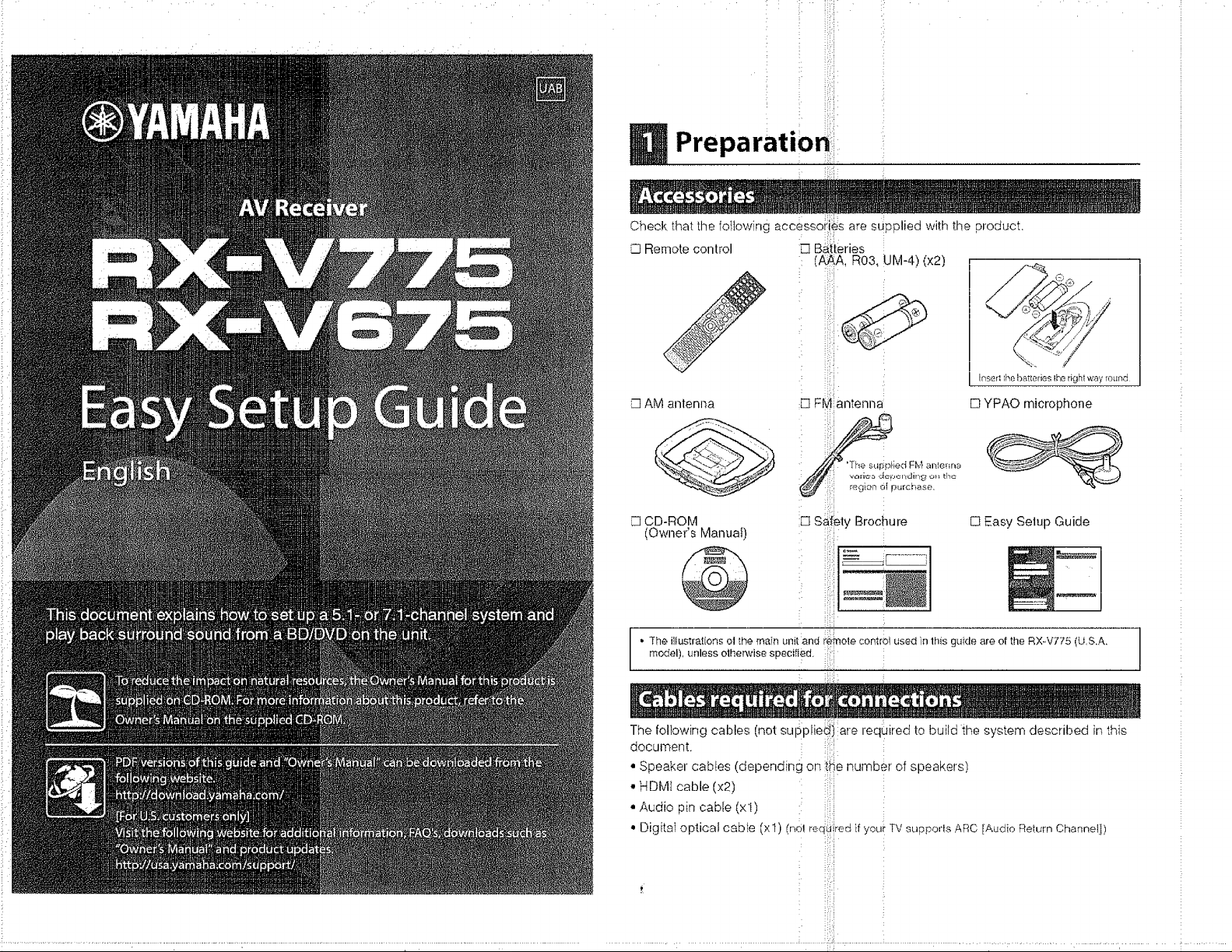
g Preparationi:
i!!:!
!!,?i
ii!_:i
i!:!,:i
i!::i::i
ii:!,il
i:
Check that the iotlowing accesso_i:_s are supplied with the product.
L__qRemote control [] Batteries
:Z AM antenna L] FMiarltenna
CD-ROM [] S_fety Brochure
(Owner's Manual) ::
The illustrationsol the main unitand :::_ I
, remotecon:_ro1used]n1hisguide are ofthe RX-V775 (U,S.A.
I mode,)_unlessotherwisespecified. :::i I
............................................ _:::i.......... ;........
:i
(AAA, R03, UM-4)(x2)
Inserl _hebatleries _heright way round
[] YPAO microphone
[3 Easy Setup Guide
The foltowing cables (not supplie_i are required to build the system described in this
document. :: ::[
"Speaker cables (depending on !_e number of speakers)
• HUM; cable (x2)
•Audio pin cable(xl) ::: ::!
,,Digital optical cable (xt) (not _ec(d:iredif you! TVsupporlsARC[AudioReturnChannel])
: _i•!!
Page 2
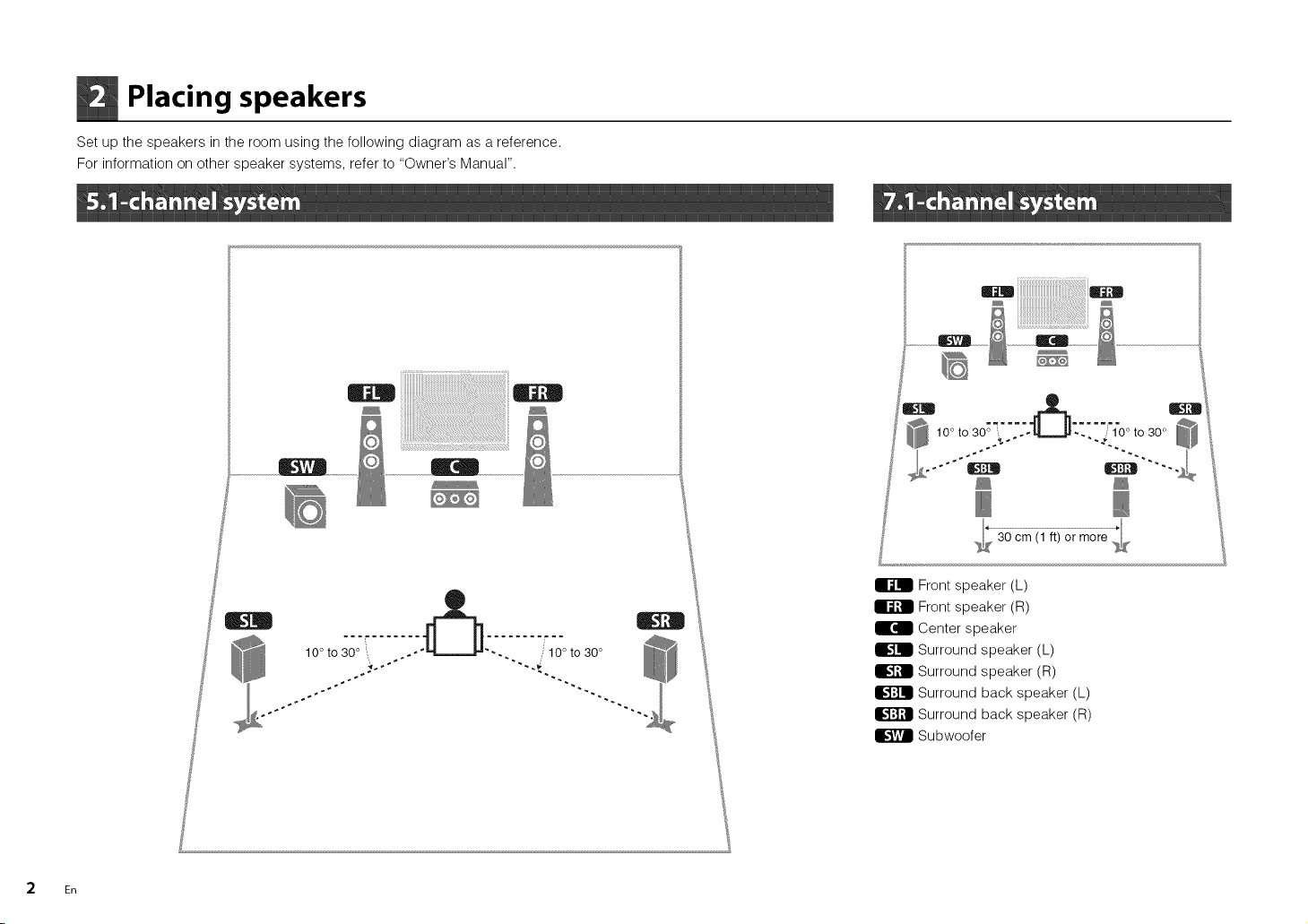
Placing speakers
Set up the speakers in the room using the following diagram as a reference.
For information on other speaker systems, refer to "Owner's Manual".
|
|
10°to ,/10° to 30°
B
10° to30°_"" _.'_:"71"0° to 30°
_30 (1 ft)
I_ Front speaker (L)
Front speaker (R)
Ii_ Center speaker
Surround speaker (L)
Surround speaker (R)
Surround back speaker (L)
Surround back speaker (R)
| Subwoofer
cm or more,
2 En
Page 3
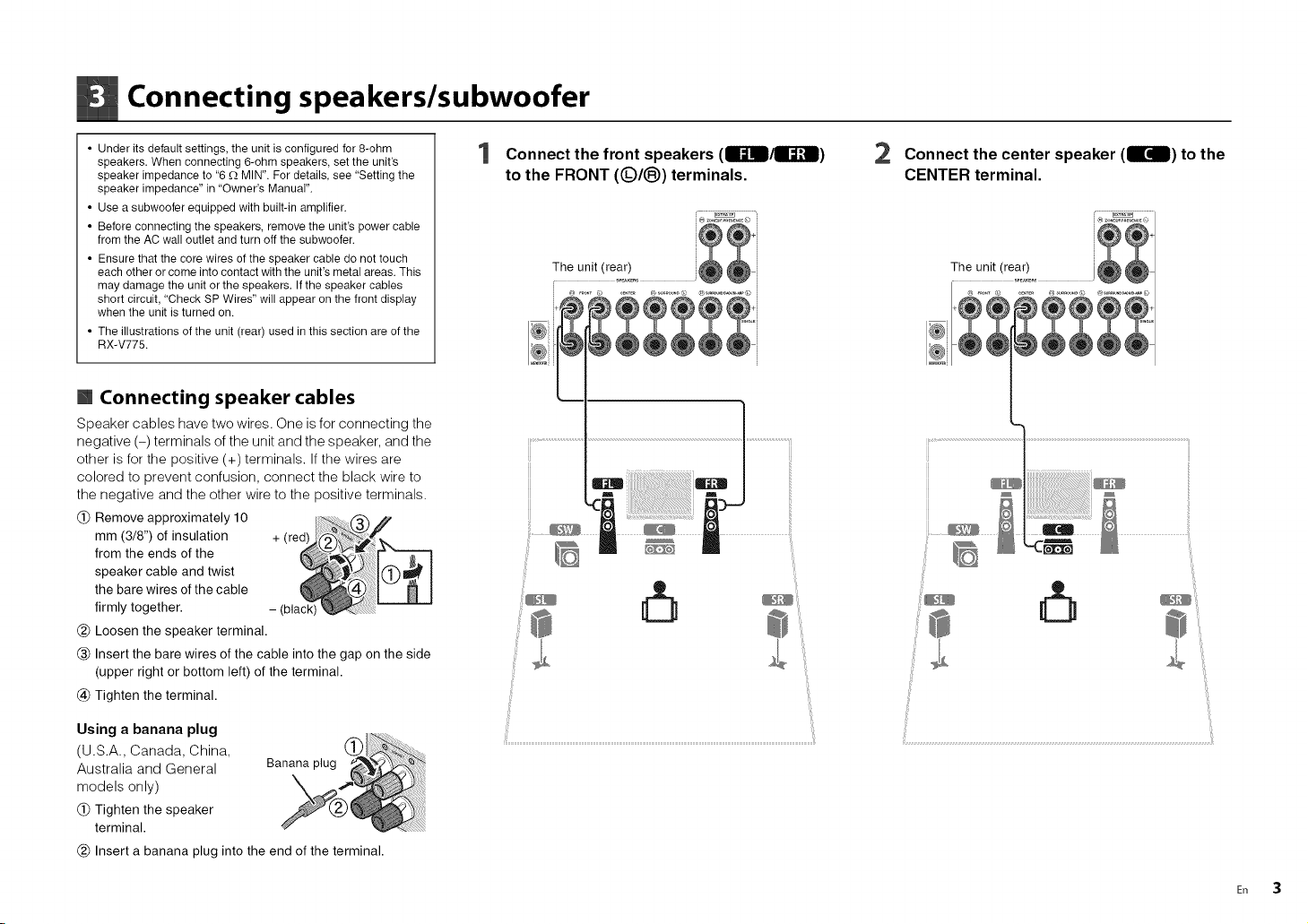
Connecting speakers/subwoofer
• Under its default settings, the unit is configured for 8-ohm
speakers. When connecting 6-ohm speakers, set the unit's
speaker impedance to "6 £_ MIN". For details, see "Setting the
speaker impedance" in "Owner's Manual".
• Use a subwoofer equipped with built-in amplifier.
• Before connecting the speakers, remove the unit's power cable
from the AC wall outlet and turn off the subwoofer.
• Ensure that the core wires of the speaker cable do not touch
each other or come into contact with the unit's metal areas. This
may damage the unit or the speakers. If the speaker cables
short circuit, "Check SP Wires" will appear on the front display
when the unit is turned on.
• The illustrations of the unit (rear) used in this section are of the
RX-V775.
[] Connecting speaker cables
Speaker cables have two wires. One is for connecting the
negative (-) terminals of the unit and the speaker, and the
other is for the positive (+) terminals. If the wires are
colored to prevent confusion, connect the black wire to
the negative and the other wire to the positive terminals.
(_) Remove approximately 10
mm (3/8") of insulation
from the ends of the
speaker cable and twist
the bare wires of the cable
firmly together.
(_) Loosen the speaker terminal.
(_) Insert the bare wires of the cable into the gap on the side
(upper right or bottom left) of the terminal.
(_) Tighten the terminal.
Connect the front speakers (Ir_ll/ll_]l)
to the FRONT (@/®) terminals.
2 Connect the center speaker (IrdB) to the
CENTER terminal.
Using a banana plug
(U.S.A., Canada, China,
Australia and General
models only)
(_) Tighten the speaker
terminal.
(_) Insert a banana plug into the end of the terminal.
En 3
Page 4
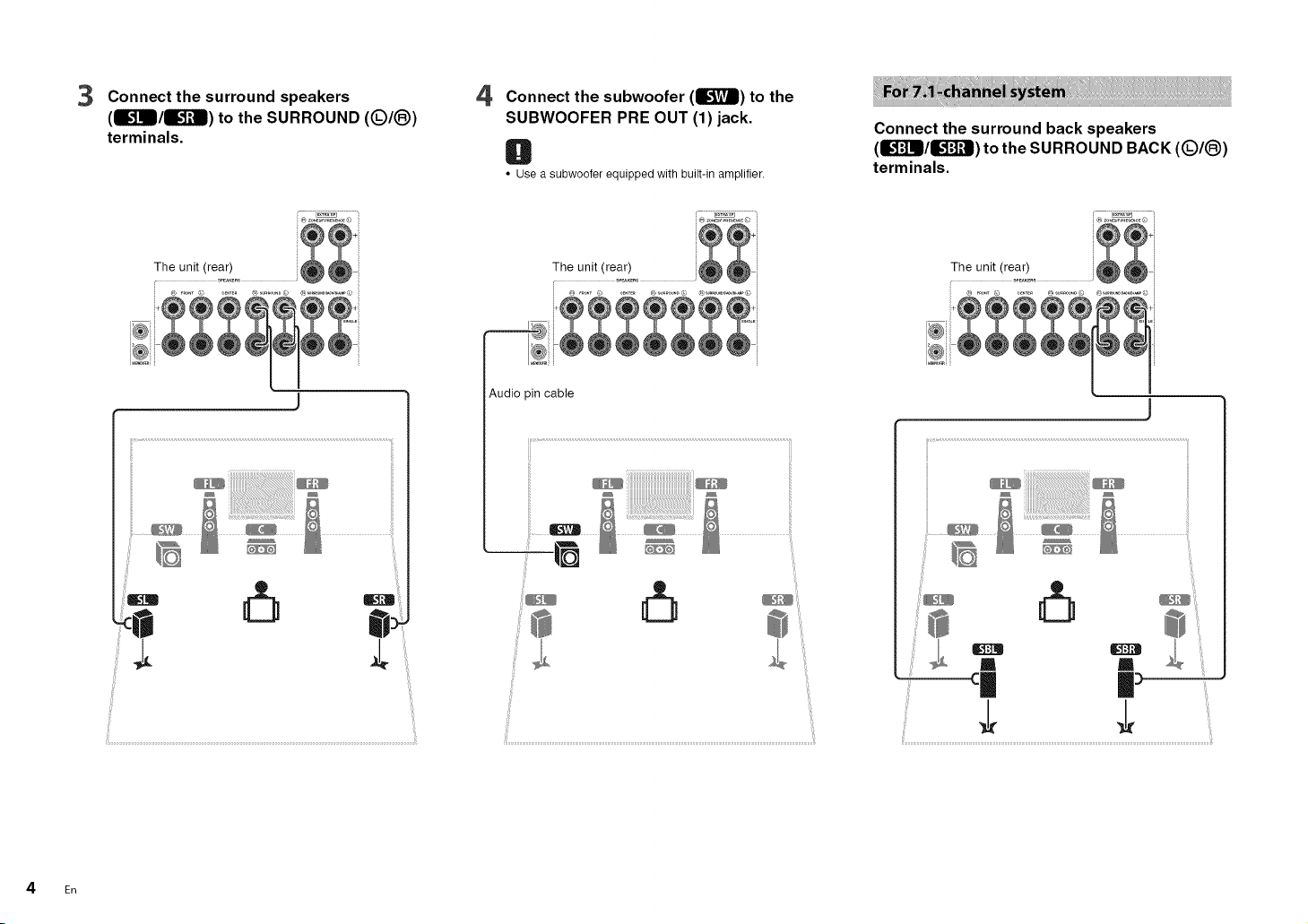
3 Connect the surround speakers
(m3_m/m_l'_l) to the SURROUND (Q/(_)
terminals.
4 Connect the subwoofer (l_17m) to the
SUBWOOFER PRE OUT (1) jack.
O
• Use a subwoofer equipped with built-in amplifier.
Connect the surround back speakers
(13J_Jl/_) to the SURROUND BACK (Q/(_)
terminals.
4 En
I
0_
Audio pin cable
e 8
Page 5
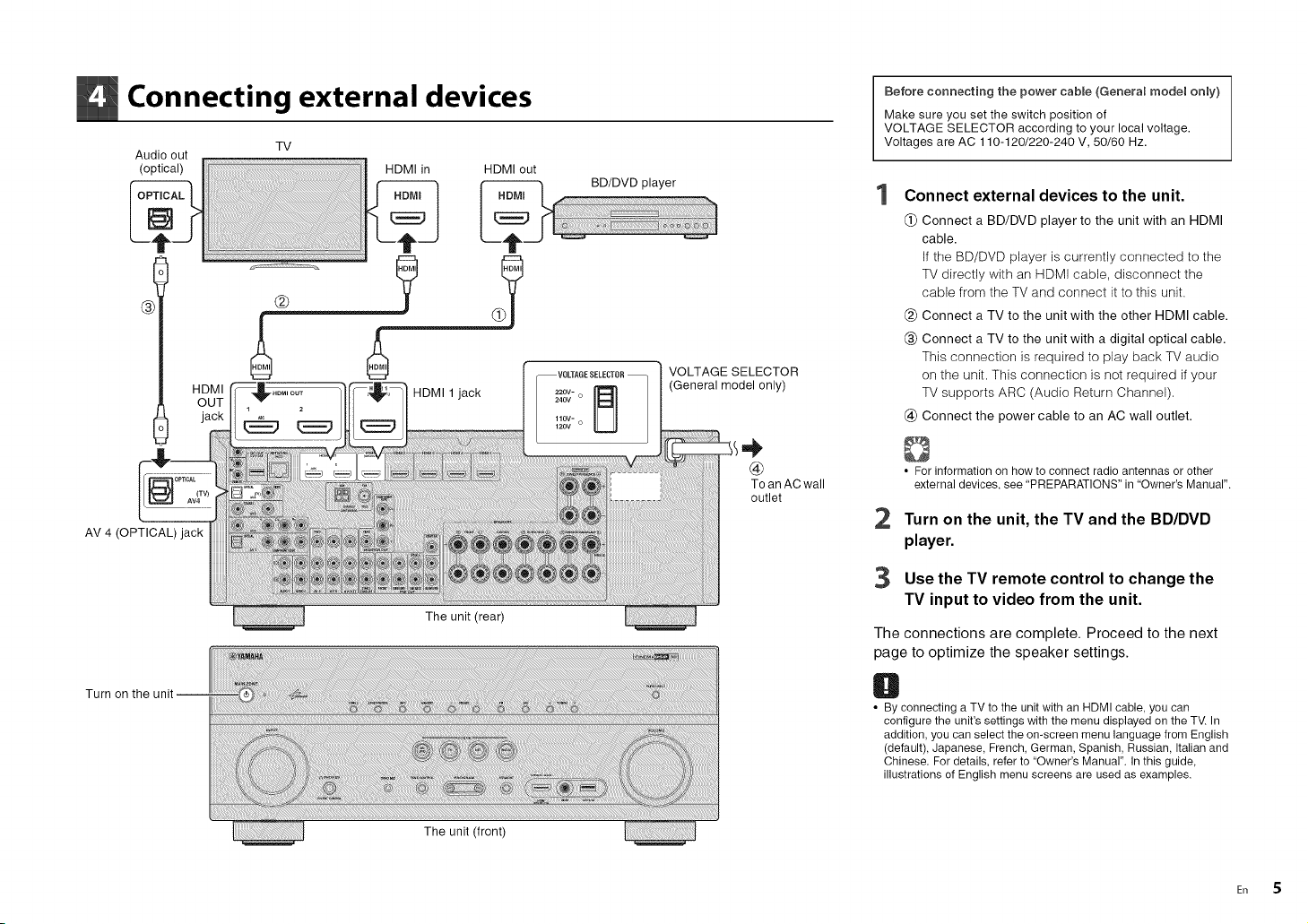
Connecting external devices
Audio out
(optical) HDMI in HDMI out
TV
®
HDMI 1 jack
VOLTAGE SELECTOR
(General model only)
Before connecting the power cable (Genera_ mode_ on_y)
Make sure you set the switch position of
VOLTAGE SELECTOR according to your local voltage.
Voltages are AC 110-120/220-240 V, 50/60 Hz.
Connect external devices to the unit.
(_) Connect a BD/DVD player to the unit with an HDMI
cable.
If the BD/DVD player is currently connected to the
TV directly with an HDMI cable, disconnect the
cable from the TV and connect it to this unit.
(_) Connect a TV to the unit with the other HDMI cable.
(_) Connect a TV to the unit with a digital optical cable.
This connection is required to play back TV audio
on the unit. This connection is not required if your
TV supports ARC (Audio Return Channel).
(_) Connect the power cable to an AC wall outlet.
AV 4 (OPTICAL) jack
Turn on
The unit (rear)
The unit (front)
®
To an AC wall
outlet
O
• For information on how to connect radio antennas or other
external devices, see "PREPARATIONS" in'Owner's Manual".
2 Turn on the unit, the TV andthe BD/DVD
player.
3 Use the TV remote control to change the
TV input to video from the unit.
The connections are complete. Proceed to the next
page to optimize the speaker settings.
O
• By connecting a TV to the unit with an HDMI cable, you can
configure the unit's settings with the menu displayed on the TV. In
addition, you can select the on-screen menu language from English
(default), Japanese, French, German, Spanish, Russian, Italian and
Chinese. For details, refer to "Owner's Manual". In this guide,
illustrations of English menu screens are used as examples.
E, 5
Page 6
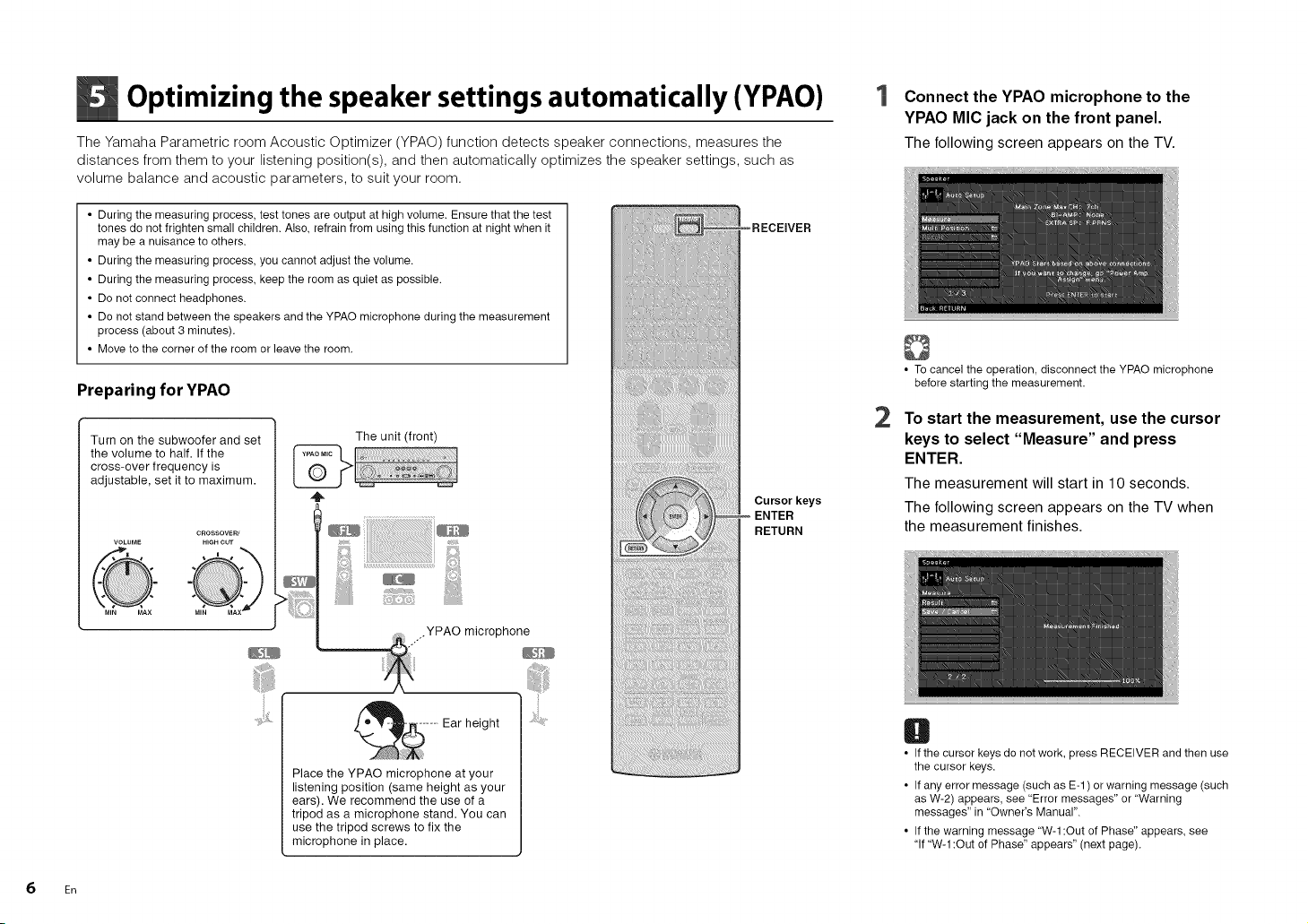
Optimizing the speaker settings automatically (YPAO)
The Yamaha Parametric room Acoustic Optimizer (YPAO) function detects speaker connections, measures the
distances from them to your listening position(s), and then automatically optimizes the speaker settings, such as
volume balance and acoustic parameters, to suit your room.
• During the measuring process, test tones are output at high volume. Ensure that the test
tones do not frighten small children. Also, refrain from using this function at night when it
may be a nuisance to others.
• During the measuring process, you cannot adjust the volume.
• During the measuring process, keep the room as quiet as possible.
• Do not connect headphones.
• Do not stand between the speakers and the YPAO microphone during the measurement
process (about 3 minutes).
• Move to the corner of the room or leave the room.
Preparing for YPAO
Turn on the subwoofer and set
the volume to half. Ifthe
cross-over frequency is
adjustable, set it to maximum.
CROSSOVER/
m s
HIGH OUTVOLUME
The unit (front)
;ii:iiiii iiiii
Cursorkeys
ENTER
RETURN
liiiii! ii,...............................il;iii!i
Connect the YPAO microphone to the
YPAO MIC jack on the front panel.
The following screen appears on the TV.
• To cancel the operation, disconnect the YPAO microphone
before starting the measurement.
2
To start the measurement, use the cursor
keys to select "Measure" and press
ENTER.
The measurement will start in 10 seconds.
The following screen appears on the TV when
the measurement finishes.
6 En
Ear height
i,
Place the YPAO microphone at your
listening position (same height as your
ears). We recommend the use of a
tripod as a microphone stand. You can
use the tripod screws to fix the
microphone in place.
O
• Ifthe cursor keys do not work, press RECEIVER and then use
the cursor keys.
• If any error message (such as E-1 )or warning message (such
as W-2) appears, see "Error messages" or "Warning
messages" in "Owner's Manual".
• Ifthe warning message "W-1:Out of Phase" appears, see
"If "W-1 :Out of Phase" appears" (next page).
Page 7
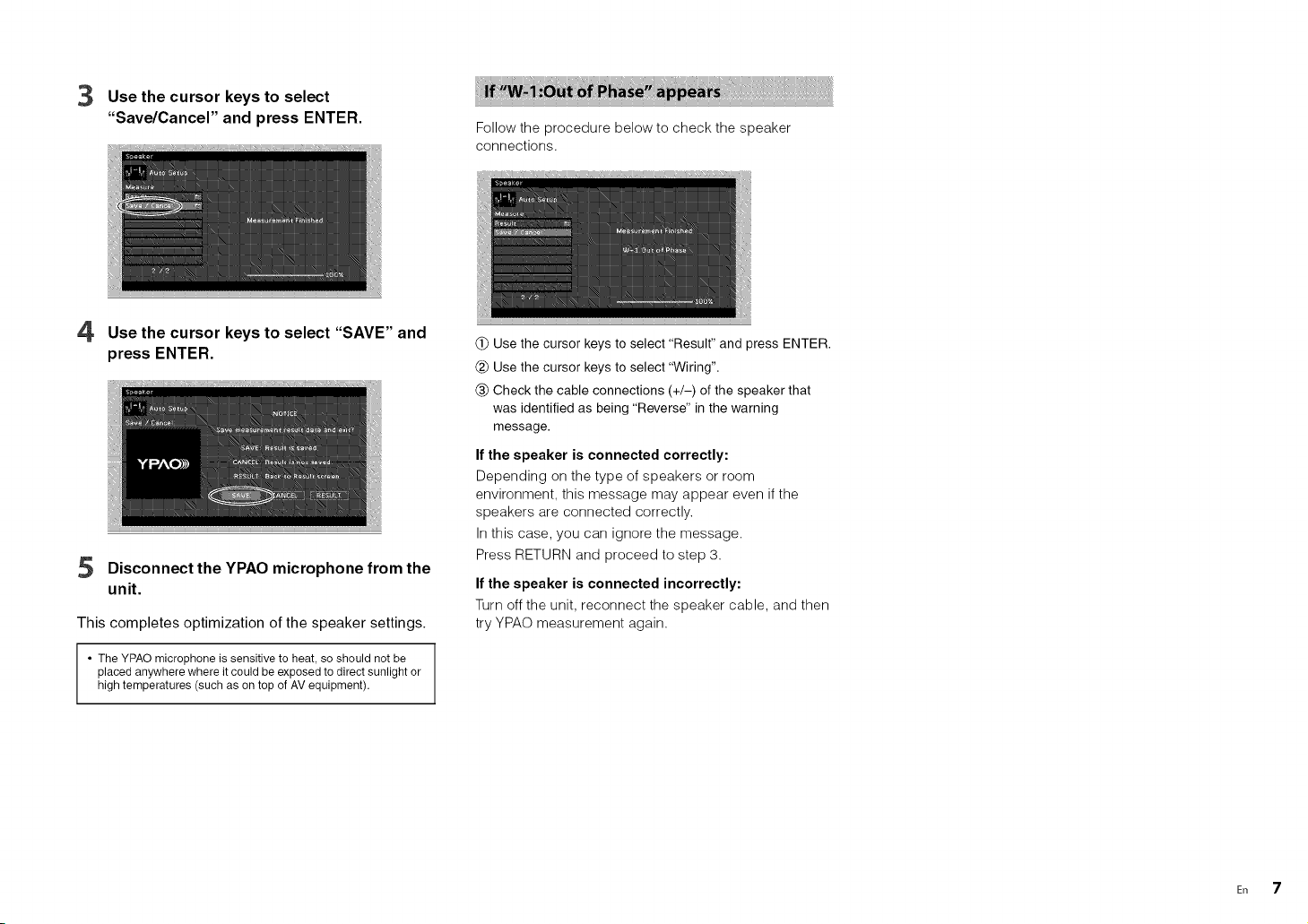
3 Use the cursor keysto select
"Save/Cancel" and press ENTER.
Follow the procedure below to check the speaker
connections.
4 Use the cursor keys to select "SAVE" and
press ENTER.
S Disconnect the YPAO microphone from the
unit.
This completes optimization of the speaker settings.
• The YPAO microphone is sensitive to heat, so should not be
placedanywherewhereitcould beexposedto directsunlightor
hightemperatures(suchas ontop of AVequipment).
(_) Use the cursor keys to select "Result" and press ENTER.
(_) Use the cursor keys to select "Wiring".
(_) Check the cable connections (+/-) of the speaker that
was identified as being "Reverse" in the warning
message.
If the speaker is eenneeted eerreetly:
Depending on the type of speakers or room
environment, this message may appear even if the
speakers are connected correctly.
In this case, you can ignore the message.
Press RETURN and proceed to step 3.
If the speaker is eennected incerrectly:
Turn off the unit, reconnect the speaker cable, and then
try YPAO measurement again.
En 7
Page 8
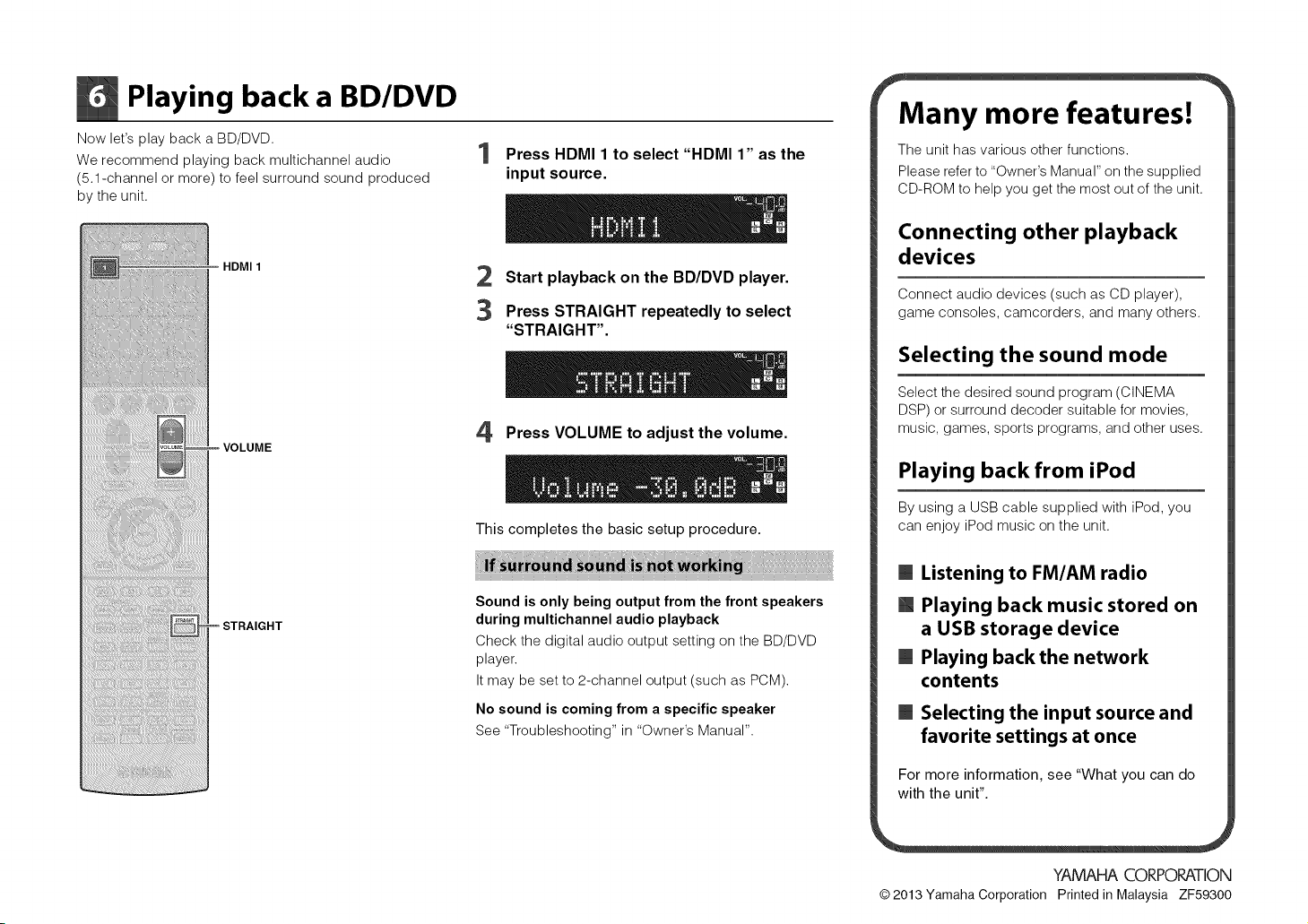
Playing back a BD/DVD
Now let's play back a BD/DVD.
We recommend playing back multichannel audio
(5.1-channel or more) to feel surround sound produced
by the unit.
HDMI 1
STRAIGHT
Press HDMI 1to select "HDMI 1" as the
input source.
2 Start playback on the BD/DVD player.
3
Press STRAIGHT repeatedly to select
"STRAIGHT".
4
Press VOLUME to adjust the volume.
This completes the basic setup procedure.
Sound is only being output from the front speakers
during multichannel audio playback
Check the digital audio output setting on the BD/DVD
player.
It may be set to 2-channel output (such as PCM).
No sound is coming from a specific speaker
See "Troubleshooting" in "Owner's Manual".
f
Many more features!
The unit has various other functions.
Please refer to "Owner's Manual" on the supplied
CD-ROM to help you get the most out of the unit.
Connecting other playback
devices
Connect audio devices (such as CD player),
game consoles, camcorders, and many others.
Selecting the sound mode
Select the desired sound program (CINEMA
DSP) or surround decoder suitable for movies,
music, games, sports programs, and other uses.
Playing back from iPod
By using a USB cable supplied with iPod, you
can enjoy iPod music on the unit.
B Listening to FM/AM radio
[] Playing back music stored on
a USB storage device
B Playing back the network
contents
B Selecting the input source and
favorite settings at once
For more information, see "What you can do
with the unit".
YAMAHA COP, POI?,ATION
© 2013 Yamaha Corporation Printed in Malaysia ZF59300
Page 9
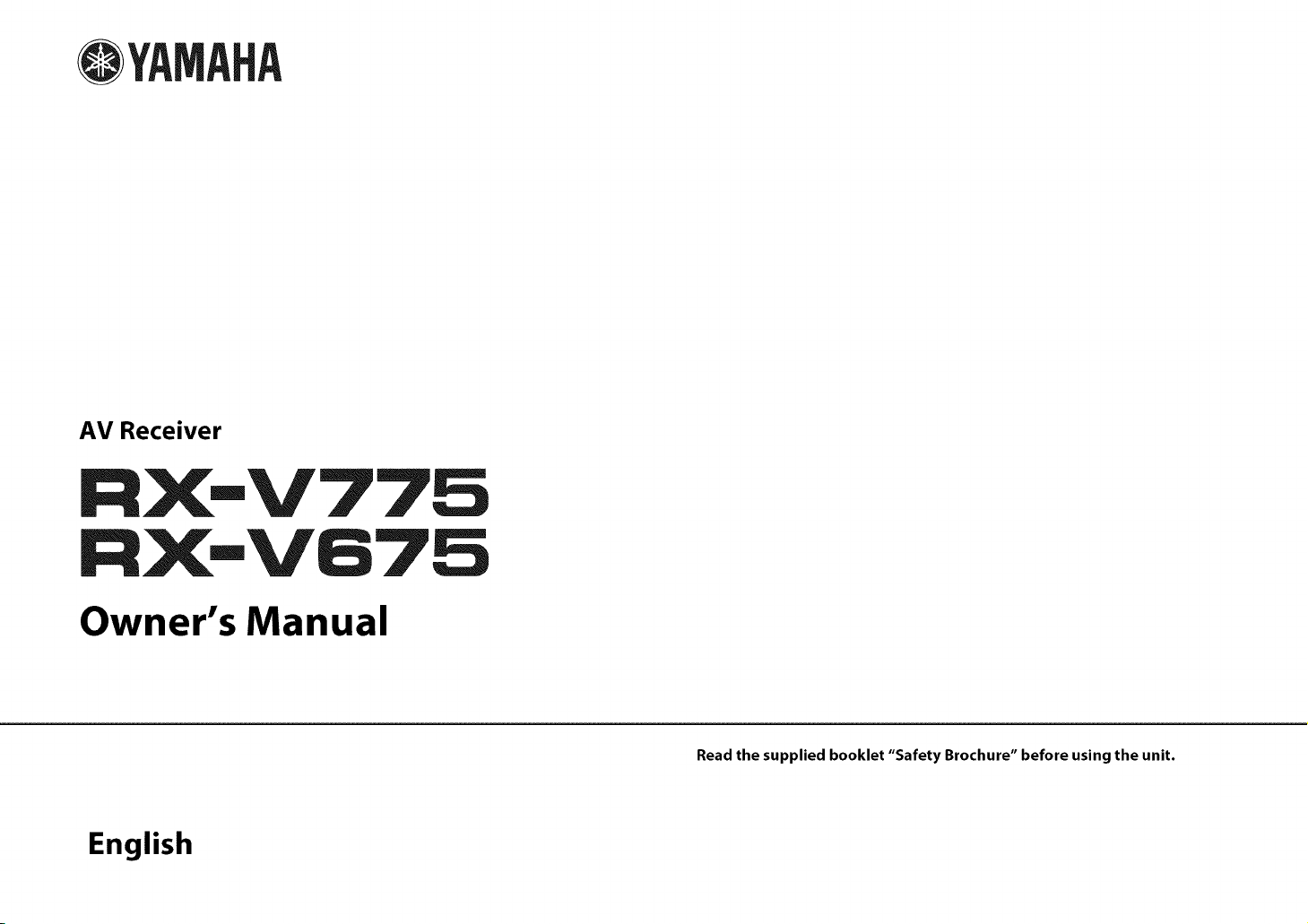
@
AV Receiver
RX-V67B
Owner's Manual
English
Read the supplied booklet "Safety Brochure" before using the unit.
Page 10
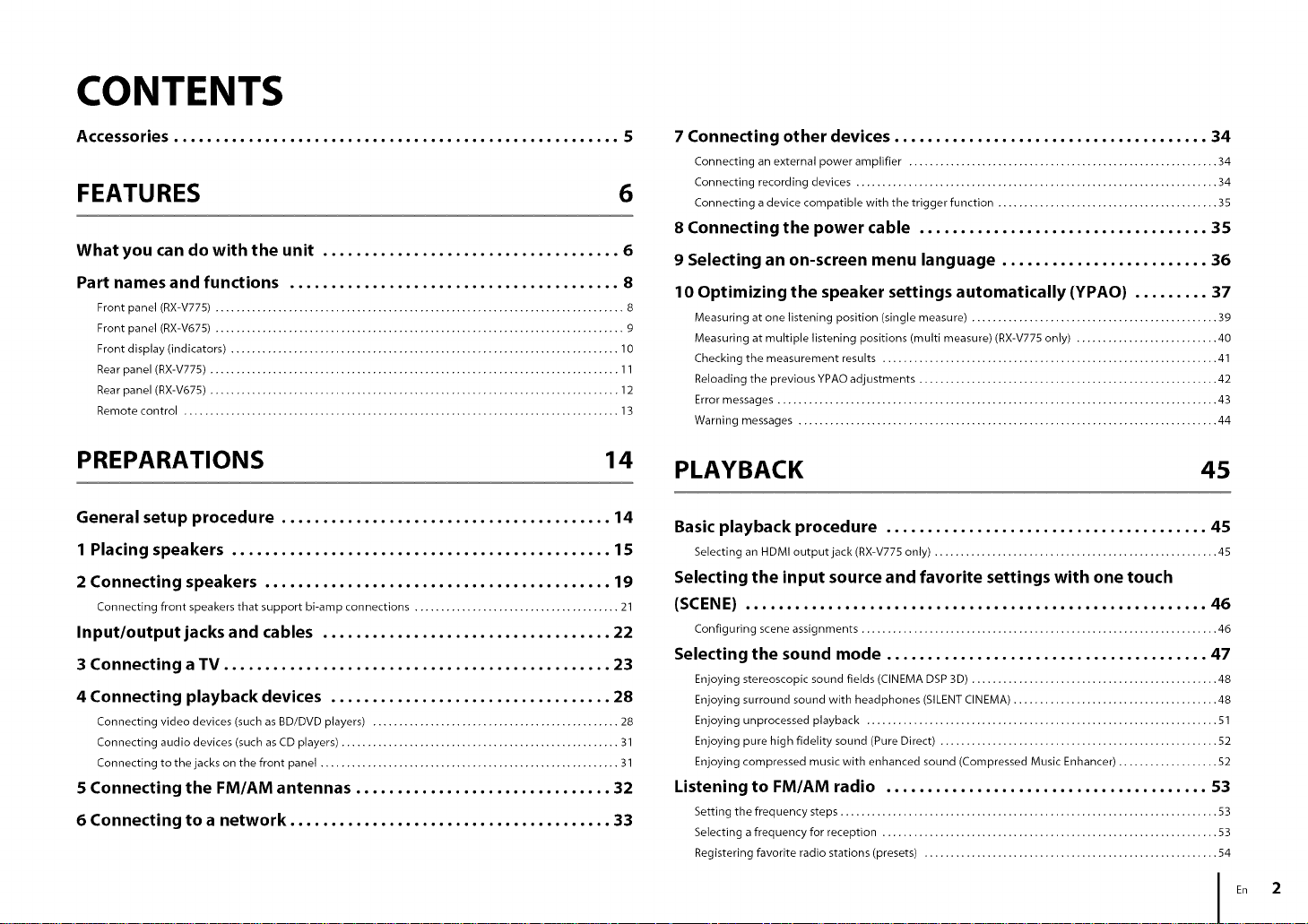
CONTENTS
Accessories ...................................................... 5
FEATURES 6
What you can do with the unit .................................... 6
Part names and functions ........................................ 8
Front panel (RX-V775) .............................................................................. 8
Front panel (RX-V675) .............................................................................. g
Front display (indicators) .......................................................................... 10
Rear panel (RX-V775) .............................................................................. 11
Rear panel (RX-V675) .............................................................................. 12
Remote control ................................................................................... 13
PREPARATIONS 14
General setup procedure ........................................ 14
1 Placing speakers .............................................. 15
2 Connecting speakers .......................................... 19
Connecting front speakers that support bi-amp connections ....................................... 21
Input/outputjacks and cables ................................... 22
3 Connecting a TV ............................................... 23
4 Connecting playback devices .................................. 28
Connecting video devices (such as BD/DVD players) ............................................... 28
Connecting audio devices (such as CD players) ..................................................... 31
Connecting to the jacks on the front panel ......................................................... 31
5 Connecting the FM/AM antennas ............................... 32
6 Connecting to a network ....................................... 33
7 Connecting other devices ...................................... 34
Connecting an external power amplifier ........................................................... 34
Connecting recording devices ..................................................................... 34
Connecting a device compatible with the trigger function .......................................... 35
8 Connecting the power cable ................................... 35
9 Selecting an on-screen menu language ......................... 36
10 Optimizing the speaker settings automatically (YPAO) ......... 37
Measuring at one listening position (single measure) ............................................... 39
Measuring at multiple listening positions (multi measure) (RX-V775 only) ........................... 40
Checking the measurement results ................................................................ 41
Reloading the previous YPAO adjustments ......................................................... 42
Error messages .................................................................................... 43
Warning messages ................................................................................ 44
PLAYBACK 45
Basic playback procedure ....................................... 45
Selecting an H DMI output jack (RX-V775 only) ...................................................... 45
Selecting the input source and favorite settings with one touch
(SCENE) ........................................................ 46
Configuring scene assignments .................................................................... 46
Selecting the sound mode ....................................... 47
Enjoying stereoscopic sound fields (CINEMA DSP 3D) ............................................... 48
Enjoying surround sound with headphones (SILENT CINEMA) ....................................... 48
Enjoying unprocessed playback ................................................................... 51
Enjoying pure high fidelity sound (Pure Direct) ..................................................... 52
Enjoying compressed music with enhanced sound (Compressed Music Enhancer) ................... 52
Listening to FM/AM radio ....................................... 53
Setting the frequency steps ........................................................................ 53
Selecting a frequency for reception ................................................................ 53
Registering favorite radio stations (presets) ........................................................ 54
En 2
Page 11
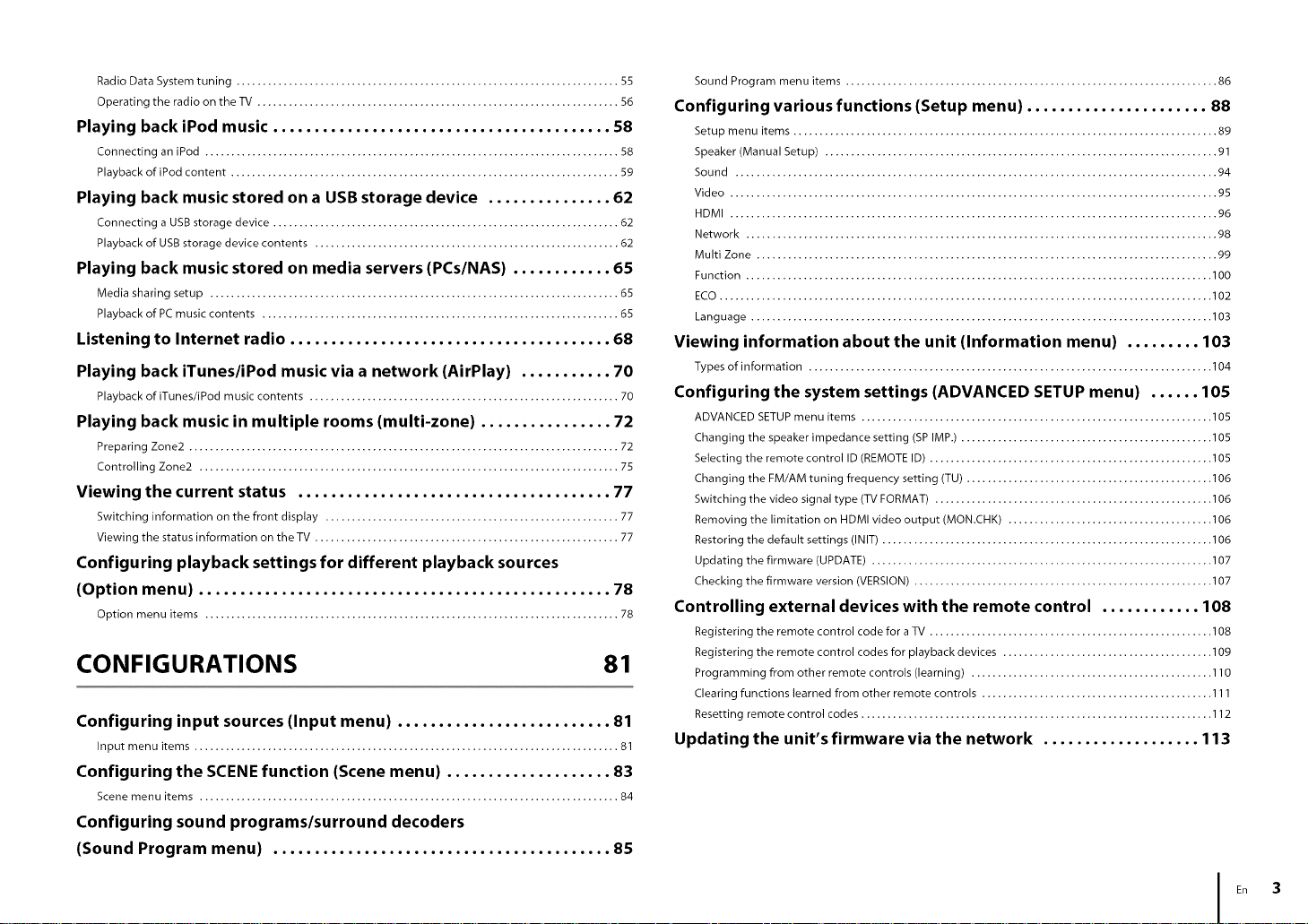
Radio Data System tuning ......................................................................... 55
Operating the radio on the TV ..................................................................... 56
Playing back iPod music ......................................... 58
Connecting an iPod ............................................................................... 58
Playback of iPod content .......................................................................... 59
Playing back music stored on a USB storage device ............... 62
Connecting a USB storage device .................................................................. 62
Playback of USB storage device contents .......................................................... 62
Playing back music stored on media servers (PCs/NAS) ............ 65
Media sharing setup .............................................................................. 65
Playback of PC music contents .................................................................... 65
Listening to Internet radio ....................................... 68
Playing back iTunes/iPod music via a network (AirPlay) ........... 70
Playback of iTunes/iPod music contents ........................................................... 70
Playing back music in multiple rooms (multi-zone) ................ 72
Preparing Zone2 .................................................................................. 72
Controlling Zone2 ................................................................................ 75
Viewing the current status ...................................... 77
Switching information on the front display ........................................................ 77
Viewing the status information on theTV .......................................................... 77
Configuring playback settings for different playback sources
(Option menu) .................................................. 78
Option menu items ............................................................................... 78
CONFIGURATIONS 81
Configuring input sources (Input menu) .......................... 81
Input menu items ................................................................................. 81
Configuring the SCENE function (Scene menu) .................... 83
Scene menu items ................................................................................ 84
Configuring sound programs/surround decoders
(Sound Program menu) ......................................... 85
Sound Program menu items ....................................................................... 86
Configuring various functions (Setup menu) ...................... 88
Setup menu items ................................................................................. 89
Speaker (Manual Setup) ........................................................................... 91
Sound ............................................................................................ 94
Video ............................................................................................. 95
HDMI ............................................................................................. 96
Network .......................................................................................... 98
Multi Zone ........................................................................................ 99
Function ......................................................................................... 100
ECO .............................................................................................. 102
Language ........................................................................................ 103
Viewing information about the unit (Information menu) ......... 103
Types of information ............................................................................. 104
Configuring the system settings (ADVANCED SETUP menu) ...... 105
ADVANCED SETUP menu items ................................................................... 105
Changing the speaker impedance setting (SP IMP.) ................................................ 105
Selecting the remote control ID (REMOTE ID) ...................................................... 105
Changing the FM/AM tuning frequency setting (TU) ............................................... 106
Switching the video signal type (TV FORMAT) ..................................................... 106
Removing the limitation on HDMI video output (MON.CHK) ....................................... 106
Restoring the default settings (INIT) ............................................................... 106
Updating the firmware (UPDATE) ................................................................. 107
Checking the firmware version (VERSION) ......................................................... 107
Controlling external devices with the remote control ............ 108
Registering the remote control code for a TV ...................................................... 108
Registering the remote control codes for playback devices ........................................ 109
Programming from other remote controls (learning) .............................................. 110
Clearing functions learned from other remote controls ............................................ 111
Resetting remote control codes ................................................................... 112
Updating the unit's firmware via the network ................... 113
E. 3
Page 12
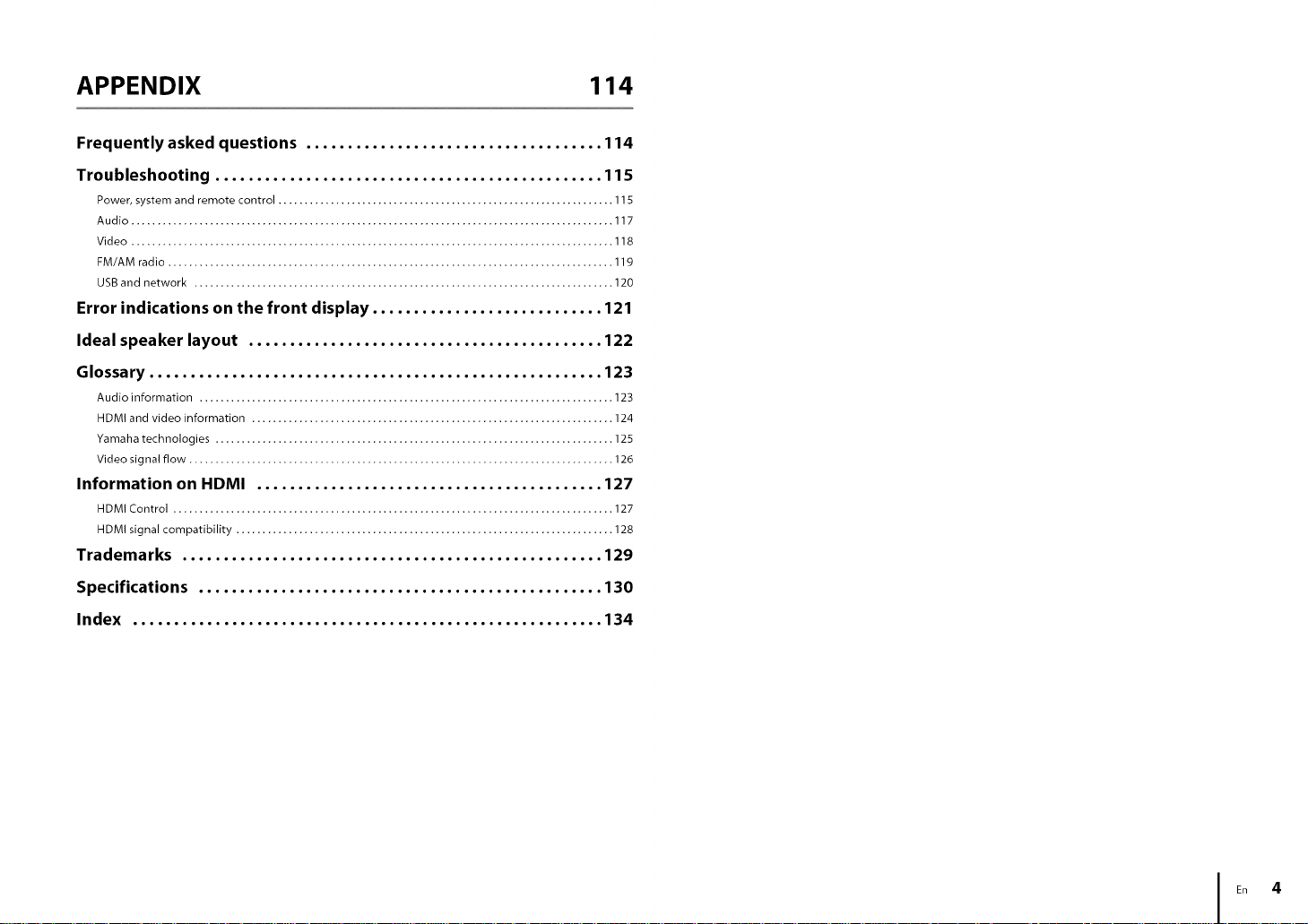
APPENDIX 114
Frequently asked questions .................................... 114
Troubleshooting ............................................... 115
Power, system and remote control ................................................................ 115
Audio ............................................................................................ 117
Video ............................................................................................ 118
FM/AM radio ..................................................................................... 119
USB and network ................................................................................ 120
Error indications on the front display ............................ 121
Ideal speaker layout ........................................... 122
Glossary ....................................................... 123
Audio information ............................................................................... 123
HDMI and video information ..................................................................... 124
Yamaha technologies ............................................................................ 125
Video signal flow ................................................................................. 126
Information on HDMI .......................................... 127
HDMI Control .................................................................................... 127
HDMI signal compatibility ........................................................................ 128
Trademarks ................................................... 129
Specifications ................................................. 130
Index ......................................................... 134
En 4
Page 13
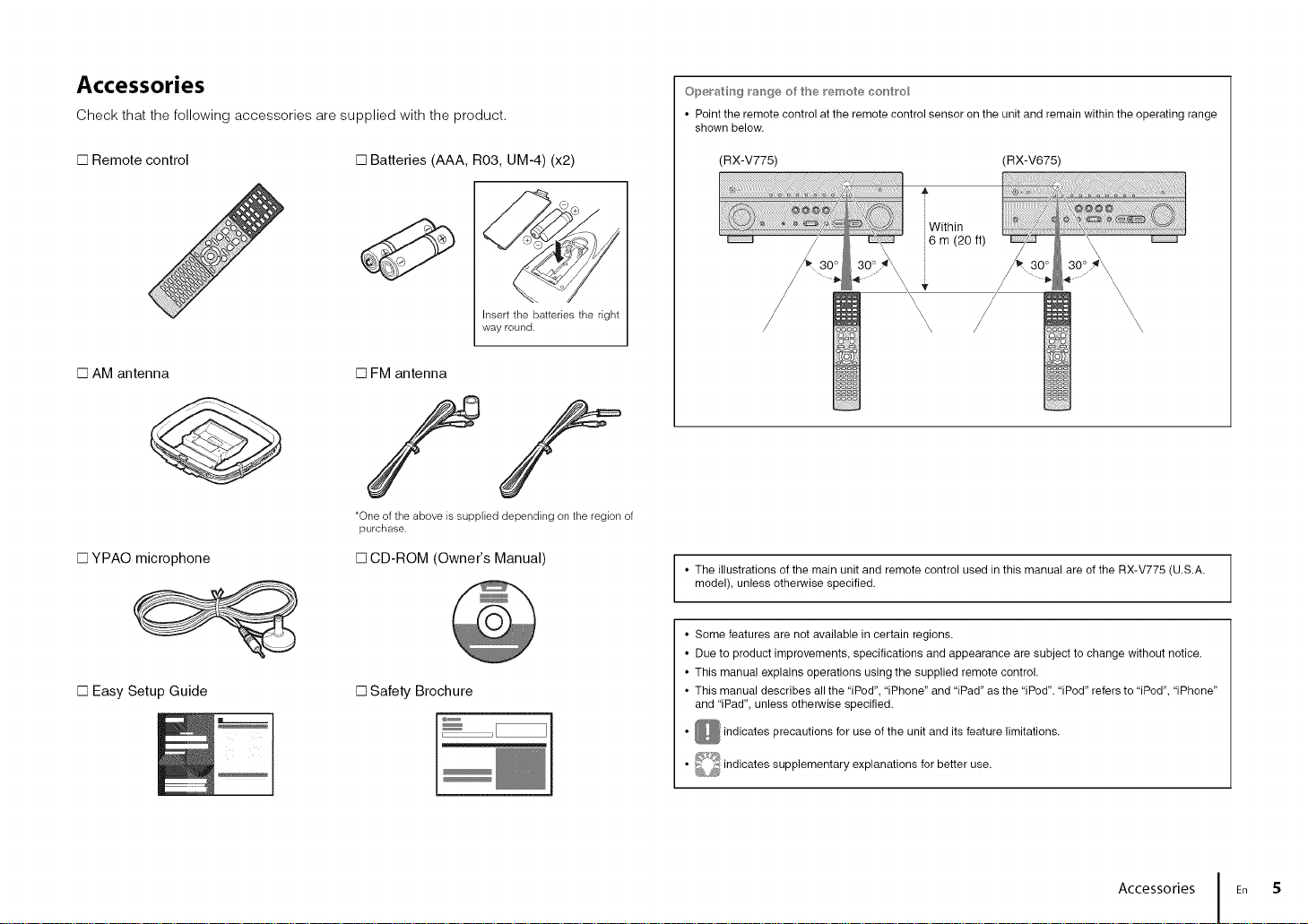
Accessories
Check that the following accessories are supplied with the product.
Operathg rar*}ge of the r_mete cor'_t_o_
• Point the remote control at the remote control sensor on the unit and remain within the operating range
shown below.
[] Remote control
[] AM antenna
[] Batteries (AAA, R03, UM-4) (x2)
[] FM antenna
iF
*One of the above is supplied depending on the region of
purchase.
[] YPAO microphone
[] Easy Setup Guide [] Safety Brochure
[] CD-ROM (Owner's Manual)
Insert the batteries the right
way round.
(RX-V775) (RX-V675)
,L
i
i
!Within
16 m (20 ft)
• The illustrations of the main unit and remote control used in this manual are of the RX-V775 (U.S.A.
model), unless otherwise specified.
• Some features are not available in certain regions.
• Due to product improvements, specifications and appearance are subject to change without notice.
• This manual explains operations using the supplied remote control.
• This manual describes all the "iPod", "iPhone" and "iPad" as the "iPod". "iPod" refers to "iPod", "iPhone"
and "iPad", unless otherwise specified.
• _ indicates precautions for use of the unit and its feature limitations.
• _ indicates supplementary explanations for better
use.
Accessories En 5
Page 14
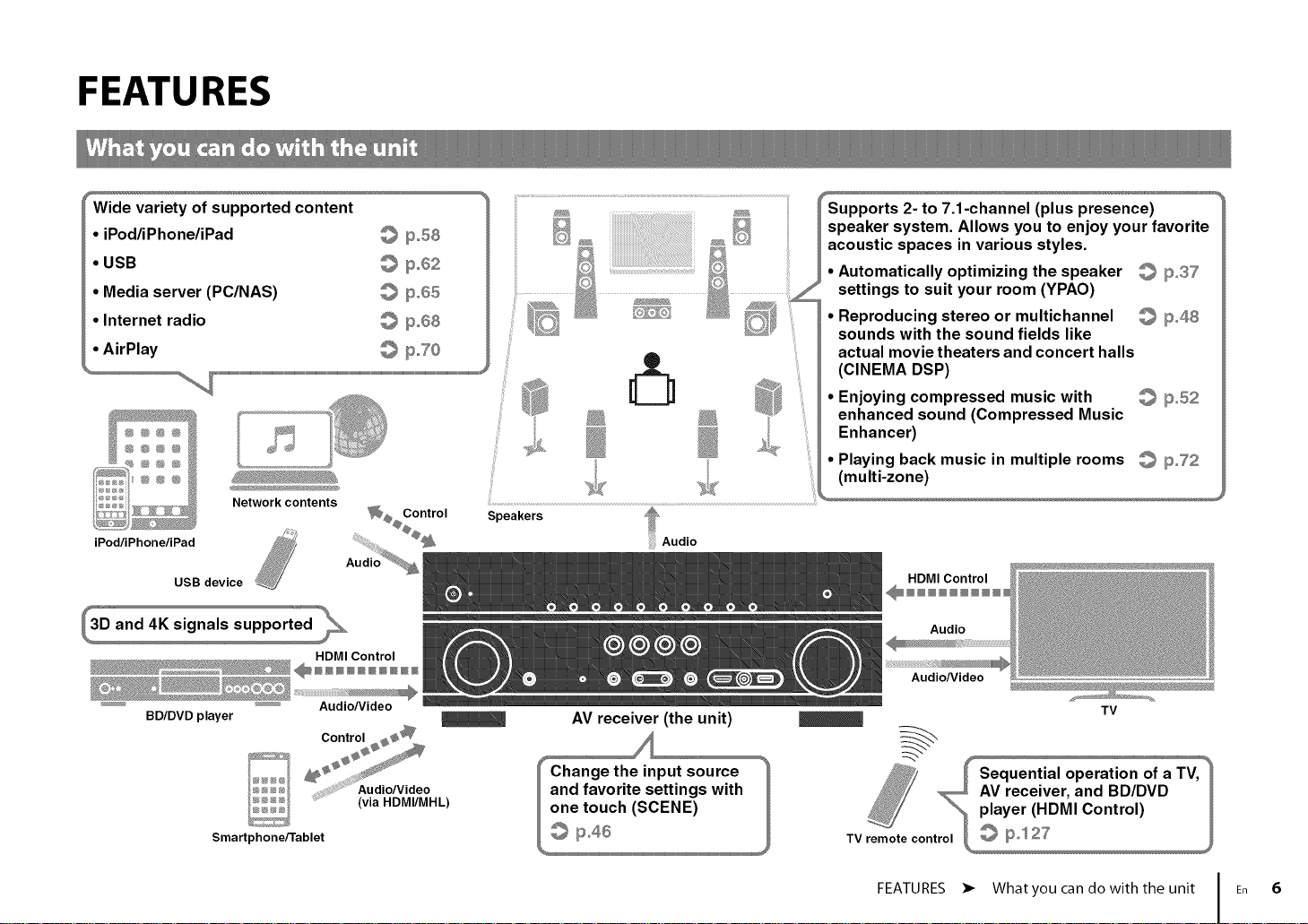
FEATURES
Wide variety of supported content
• iPod/iPhone/iPad _ Ip_58
• USB _ ipo62
• Media server (PC/NAS) _ 111_o65
• Internet radio _ Ipo68
• AirPlay _ pJO
settings to suit your room (YPAO)
• Reproducing stereo or multichannel _ Ip48
sounds with the sound fields like
actual movie theaters and concert halls
Network contents
iPod/iPhone/iPad
USB device
HDMI Control
_........ _........ A udio/V ideo
BD/DVD player
Control _
@N@@
Smartphone/Tablet
.... Audio]Video
..... (via NDMI/MHL)
Speakers
[_ (CINEMA DSP)
Audio
AV receiver (the unit)
• Enjoying compressed music with _ IIi_52
enhanced sound (Compressed Music
Enhancer)
• Playing back music in multiple rooms _ 111_o'72
(multi-zone)
Audio
Audio/Video
TV
FEATURES • Whatyou can do with the unit En 6
Page 15
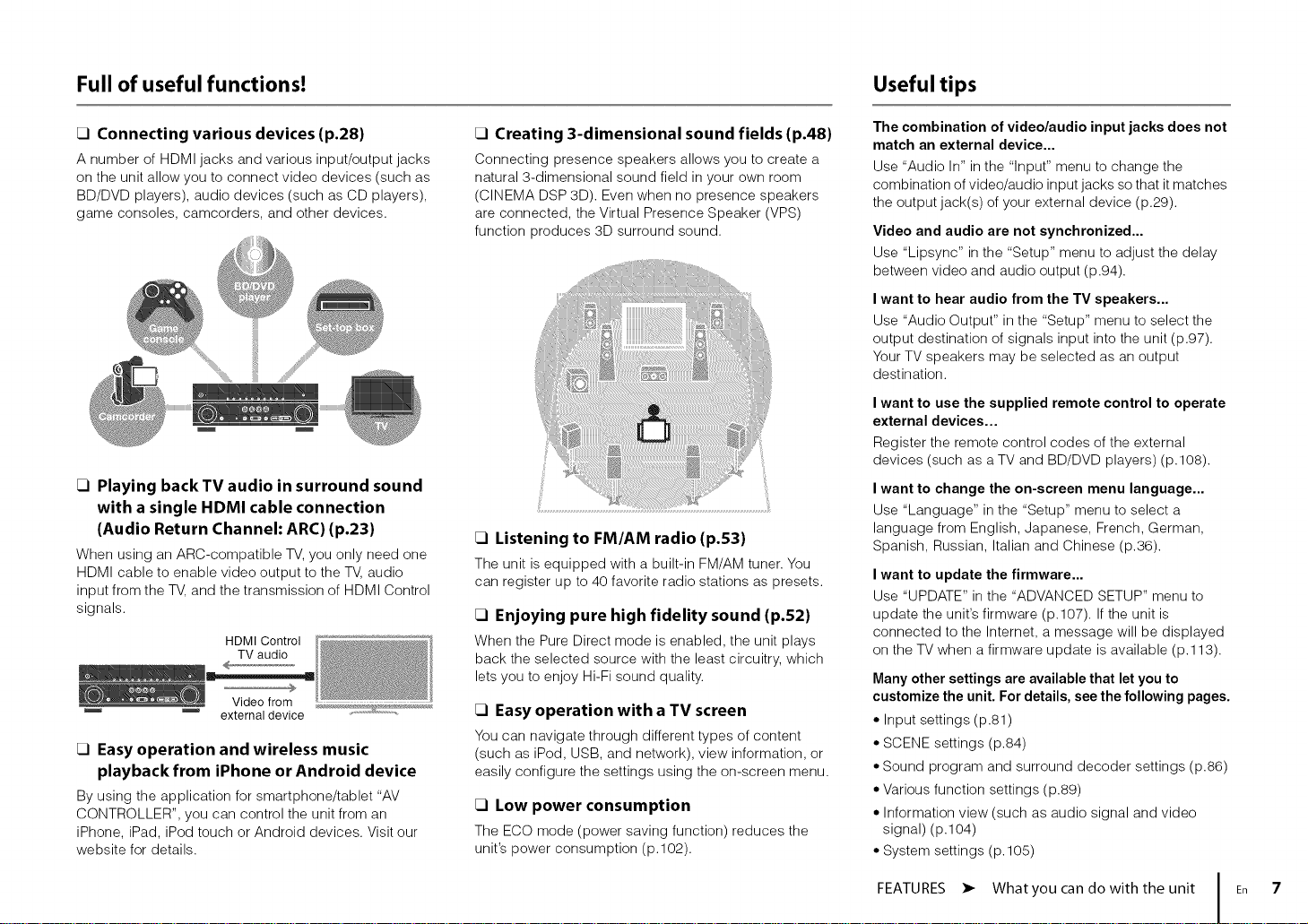
Full of useful functions! Useful tips
rl Connecting various devices (p.28)
A number of HDMI jacks and various input/output jacks
on the unit allow you to connect video devices (such as
BD/DVD players), audio devices (such as CD players),
game consoles, camcorders, and other devices.
rl Playing backTV audio in surround sound
with a single HDMI cable connection
(Audio Return Channel: ARC) (p.23)
When using an ARC-compatible TV, you only need one
HDMI cable to enable video output to the TV, audio
input from the TV, and the transmission of HDMI Control
signals.
HDMI Control
TV audio
Video from
m externaldevice
rl Easy operation and wireless music
playback from iPhone or Android device
By using the application for smartphone/tablet "AV
CONTROLLER", you can control the unit from an
iPhone, iPad, iPod touch or Android devices. Visit our
website for details.
rl Creating 3-dimensional sound fields (p.48)
Connecting presence speakers allows you to create a
natural 3-dimensional sound field in your own room
(CINEMA DSP 3D). Even when no presence speakers
are connected, the Virtual Presence Speaker (VPS)
function produces 3D surround sound.
rl Listening to FM/AM radio (p.53)
The unit is equipped with a built-in FM/AM tuner. You
can register up to 40 favorite radio stations as presets.
rl Enjoying pure high fidelity sound (p.52)
When the Pure Direct mode is enabled, the unit plays
back the selected source with the least circuitry, which
lets you to enjoy Hi-Fi sound quality.
rl Easy operation with a TV screen
You can navigate through different types of content
(such as iPod, USB, and network), view information, or
easily configure the settings using the on-screen menu.
rl Low power consumption
The ECO mode (power saving function) reduces the
unit's power consumption (p.102).
The combination of video/audio input jacks does not
match an external device...
Use "Audio In" in the "Input" menu to change the
combination of video/audio input jacks so that it matches
the output jack(s) of your external device (p.29).
Video and audio are not synchronized...
Use "Lipsync" in the "Setup" menu to adjust the delay
between video and audio output (p.94).
I want to hear audio from the TV speakers...
Use "Audio Output" in the "Setup" menu to select the
output destination of signals input into the unit (p.97).
Your TV speakers may be selected as an output
destination.
I want to use the supplied remote control to operate
external devices...
Register the remote control codes of the external
devices (such as a TV and BD/DVD players) (p. 108).
I want to change the on-screen menu language...
Use "Language" in the "Setup" menu to select a
language from English, Japanese, French, German,
Spanish, Russian, Italian and Chinese (p.36).
I want to update the firmware...
Use "UPDATE" in the "ADVANCED SETUP" menu to
update the unit's firmware (p.107). If the unit is
connected to the Internet, a message will be displayed
on the TV when a firmware update is available (p.113).
Many other settings are available that let you to
customize the unit. For details, see the following pages.
• Input settings (p.81)
• SCENE settings (p.84)
• Sound program and surround decoder settings (p.86)
• Various function settings (p.89)
• Information view (such as audio signal and video
signal) (p.104)
• System settings (p. 105)
FEATURES • Whatyou can do with the unit En 7
Page 16
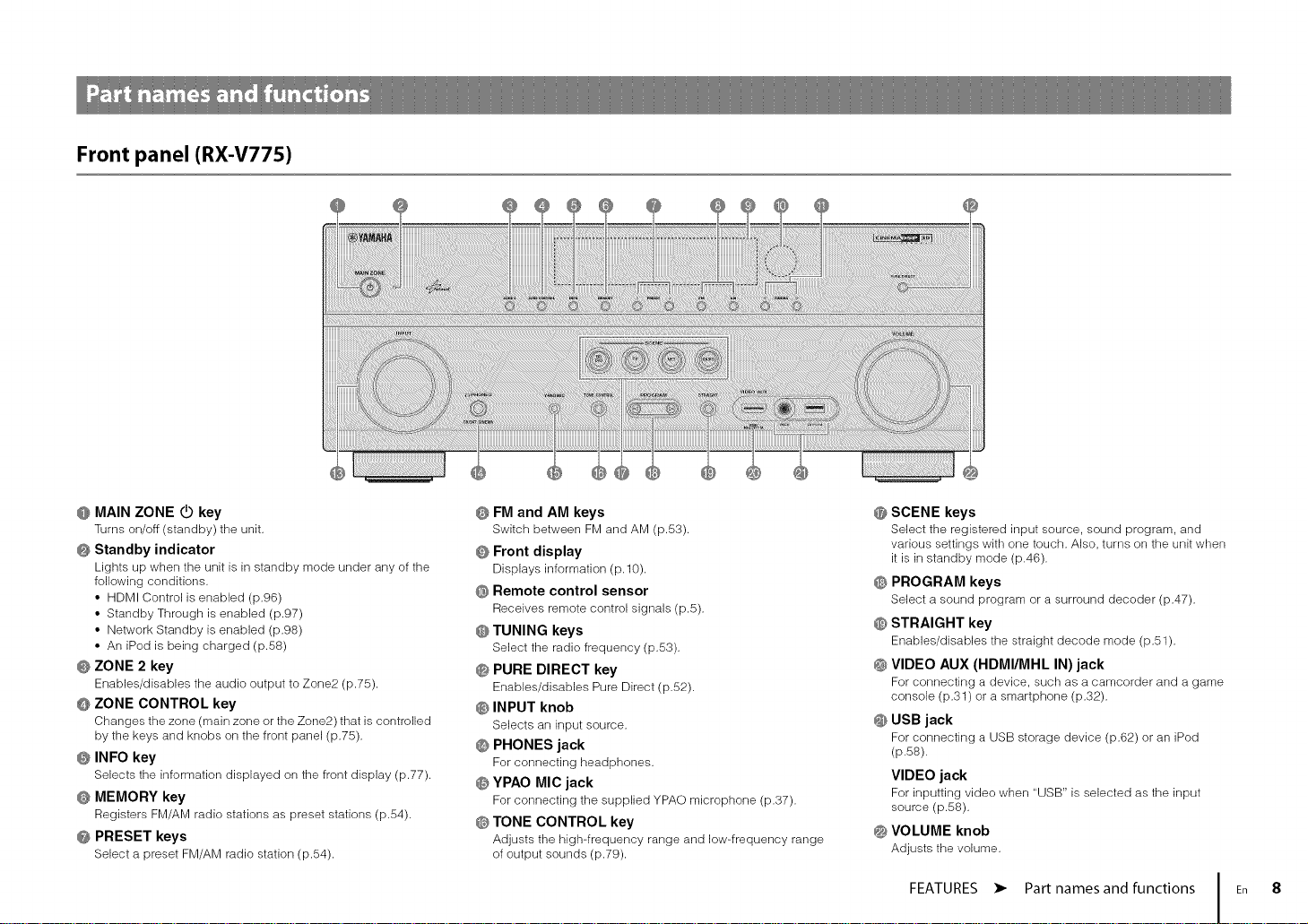
Front panel (RX-V775)
@ MAIN ZONE @ key
Turns on/off (standby) the unit.
@ Standby indicator
Lights up when tile unit is in standby mode under any of tile
following conditions.
• HDMI Control is enabled (p.96)
• Standby Through is enabled (p.97)
• Network Standby is enabled (p.98)
• An iPod is being charged (p.58)
@ ZONE 2 key
Enables/disables the audio output to Zone2 (p.75).
@ ZONE CONTROL key
Changes the zone (main zone or the Zone2) that is controlled
by the keys and knobs on the front panel (p.75).
@ INFO key
Selects tile information displayed on tile front display (p.77).
@ MEMORY key
Registers FM/AM radio stations as preset stations (p.54).
@ PRESET keys
Select a preset FM/AM radio station (p.54).
@ FM and AM keys
Switch between FM and AM (p.53).
@ Front display
Displays information (p.10).
@ Remote control sensor
Receives remote control signals (p.5).
@ TUNING keys
Select tile radio frequency (p.53).
@ PURE DIRECT key
Enables/disables Pure Direct (p.52).
@ INPUT knob
Selects an input source.
@ PHONES jack
For connecting headphones.
@ YPAO MIC jack
For connecting the supplied YPAO microphone (p.37).
@ TONE CONTROL key
Adjusts the high-frequency range and low-frequency range
of output sounds (p.79).
@ SCENE keys
Select tile registered input source, sound program, and
various settings with one touch. Also, turns on the unit when
it is in standby mode (p.46).
@ PROGRAM keys
Select a sound program or a surround decoder (p.47).
@ STRAIGHT key
Enables/disables the straight decode mode (p.51).
@ VIDEO AUX (HDMI/MHL IN) jack
For connecting a device, such as a camcorder and a game
console (p.31) or a smartphone (p.32).
@ USB jack
For connecting a USB storage device (p.62) or an iPod
(p,SS).
VIDEO jack
For inputting video when "USB" is selected as the input
source (p.58).
@ VOLUME knob
Adjusts the volume.
FEATURES • Part names and functions En 8
Page 17
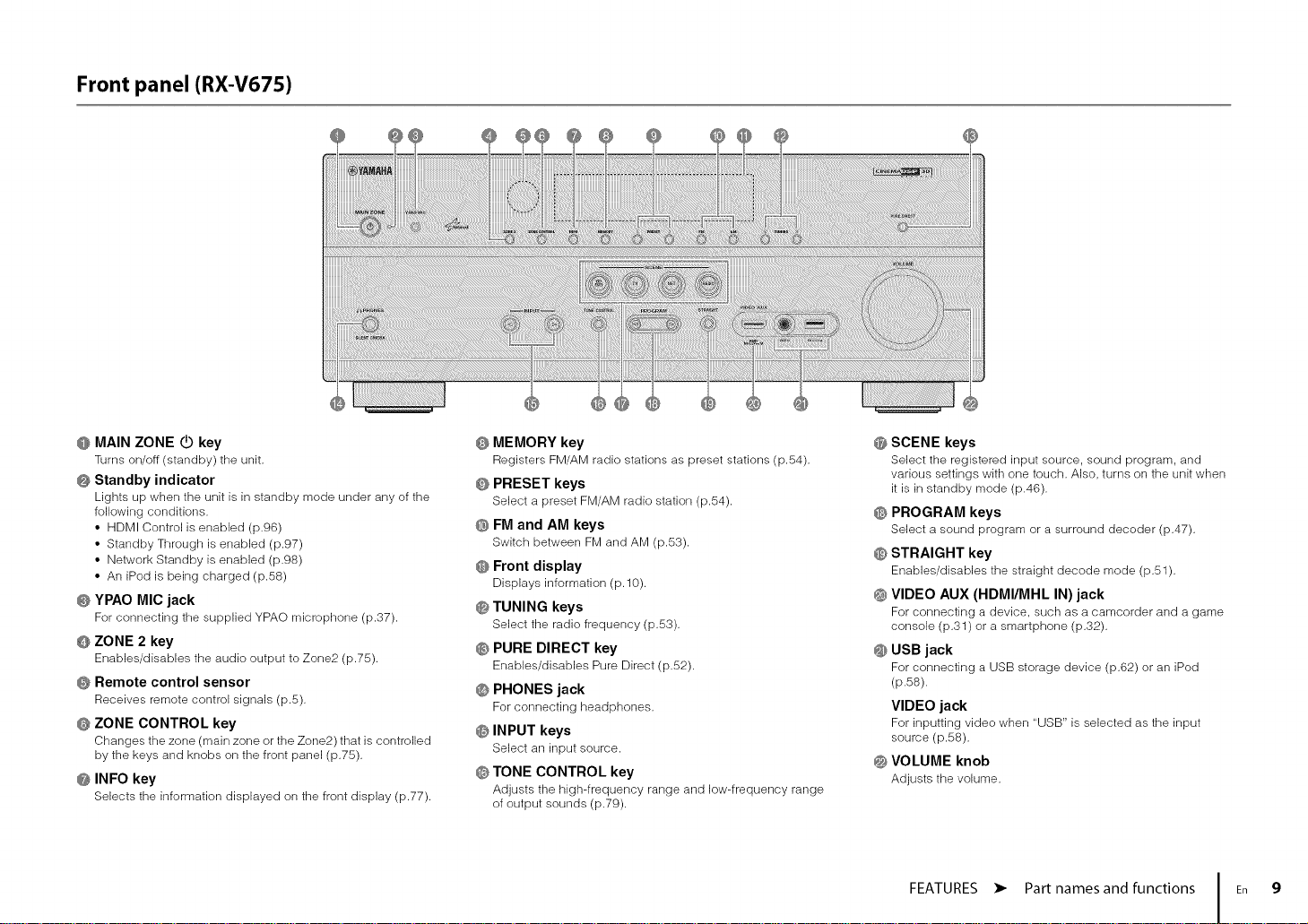
Front panel (RX-V675)
@ MAIN ZONE O key
Turns on/off (standby) the unit.
@ Standby indicator
Lights up when tile unit is in standby mode under any of tile
following conditions.
• HDMI Control is enabled (p.96)
• Standby Through is enabled (p.97)
• Network Standby is enabled (p.98)
• An iPod is being charged (p.58)
@ YPAO MIC jack
For connecting the supplied YPAO microphone (p.37).
@ ZONE 2 key
Enables/disables the audio output to Zone2 (p.75).
@ Remote control sensor
Receives remote control signals (p.5).
@ ZONE CONTROL key
Changes the zone (main zone or the Zone2) that iscontrolled
by the keys and knobs on the front panel (p.75).
@ INFO key
Selects tile information displayed on tile front display (p.77).
@ MEMORY key
Registers FM/AM radio stations as preset stations (p.54).
@ PRESET keys
Select a preset FM/AM radio station (p.54).
@ FM and AM keys
Switch between FM and AM (p.53).
@ Front display
Displays information (p.10).
@ TUNING keys
Select tile radio frequency (p.53).
@ PURE DIRECT key
Enables/disables Pure Direct (p.52).
@ PHONES jack
For connecting headphones.
@ INPUT keys
Select an input source.
@ TONE CONTROL key
Adjusts tile high-frequency range and low-frequency range
of output sounds (p.79).
@ SCENE keys
Select tile registered input source, sound program, and
various settings with one touch. Also, turns on the unit when
it is in standby mode (p.46).
@ PROGRAM keys
Select a sound program or a surround decoder (p.47).
@ STRAIGHT key
Enables/disables the straight decode mode (p.51).
@ VIDEO AUX (HDMI/MHL IN) jack
For connecting a device, such as a camcorder and a game
console (p.31) or a smartphone (p.32).
@ USB jack
For connecting a USB storage device (p.62) or an iPod
(p,58).
VIDEO jack
For inputting video when "USB" is selected as the input
source (p.58).
@ VOLUME knob
Adjusts the volume.
FEATURES • Part names and functions En 9
Page 18
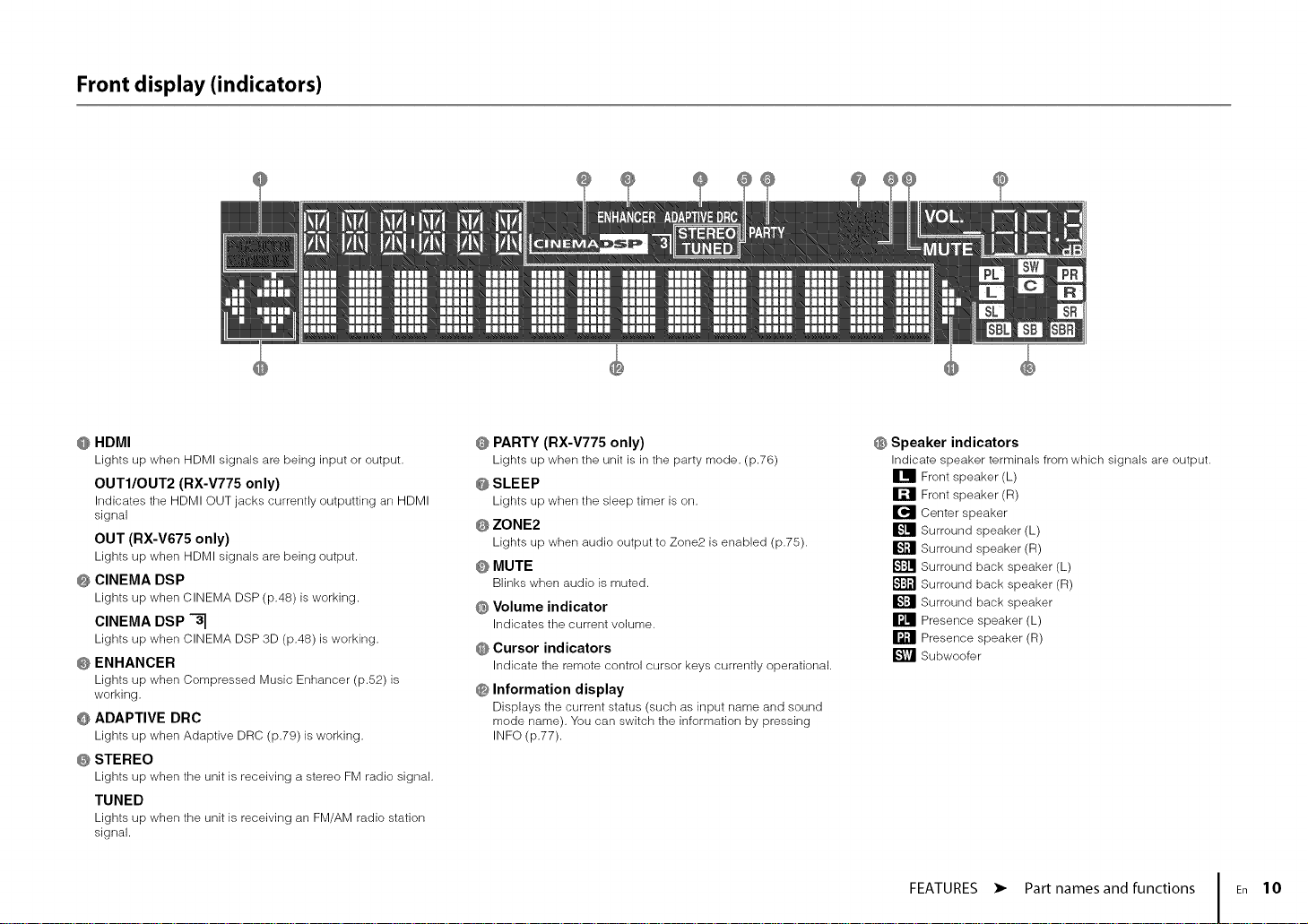
Front display (indicators)
@ HDMI
Lights up when HDMI signals are being input or output.
OUTI/OUT2 (RX-V775 only)
Indicates the HDMI OUT jacks currently outputting an HDMI
signal
OUT (RX-V675 only)
Lights up when HDMI signals are being output.
@ CINEMADSP
Lights up when CINEMA DSP (p.48) is working.
CINEMA DSP "-_
Lights up when CINEMA DSP 3D (p.48) is working.
@ ENHANCER
Lights up when Compressed Music Enhancer (p.52) is
working.
@ ADAPTIVE DRC
Lights up when Adaptive DRC (p.79) is working.
@ STEREO
Lights up when the unit is receiving a stereo FM radio signal.
TUNED
Lights up when the unit is receiving an FM/AM radio station
signal.
@ PARTY (RX-V775 only)
Lights up when tile unit is in the party mode. (p.76)
@ SLEEP
Lights up when tile sleep timer is on.
@ ZONE2
Lights up when audio output to Zone2 is enabled (p.75).
@ MUTE
Blinks when audio is muted.
@ Volume indicator
Indicates tile current volume.
@ Cursor indicators
Indicate tile remote control cursor keys currently operational.
@ Information display
Displays tile current status (such as input name and sound
mode name). You can switch the information by pressing
INFO (p.77).
@ Speaker indicators
Indicate speaker terminals from which signals are output.
Front speaker (L)
Front speaker (R)
Center speaker
Surround speaker (L)
Surround speaker (R)
Surround back speaker (L)
Surround back speaker (R)
Surround back speaker
Presence speaker (L)
Presence speaker (R)
Subwoofer
FEATURES • Part names and functions En 10
Page 19
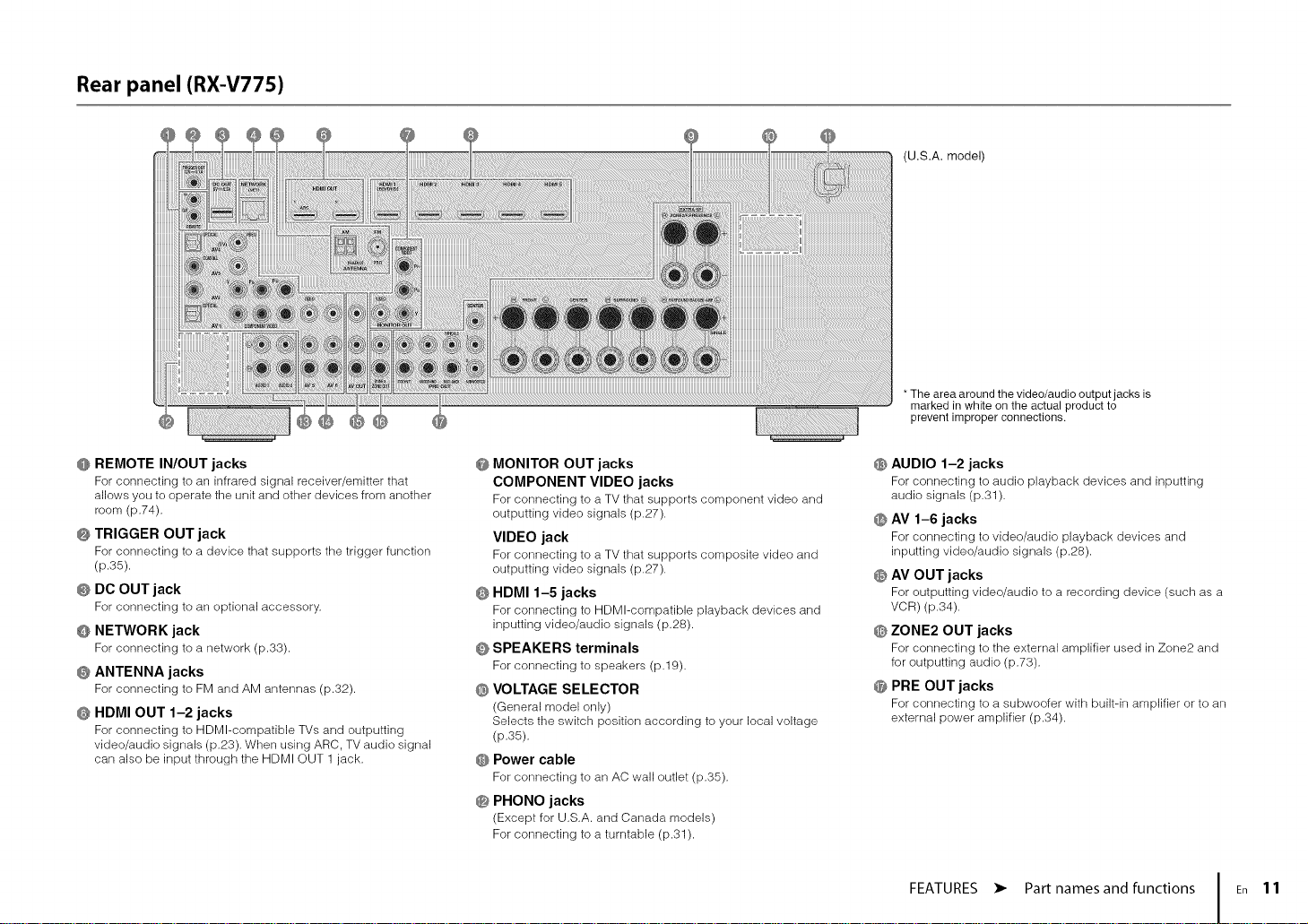
Rear panel (RX-V775)
(U.S.A. model)
* The area around the video/audio output jacks is
marked in white on the actual product to
prevent improper connections.
@ REMOTE IN/OUT jacks
For connecting to an infrared signal receiver/emitter that
allows you to operate the unit and other devices from another
room (p.74).
@ TRIGGER OUT jack
For connecting to a device that supports the trigger function
(p.35).
@ DC OUT jack
For connecting to an optional accessory.
@ NETWORK jack
For connecting to a network (p.33).
@ ANTENNA jacks
For connecting to FM and AM antennas (p.32).
@ HDMI OUT 1-2 jacks
For connecting to HDMI-compatible TVs and outputting
video/audio signals (p.23). When using ARC, TV audio signal
can also be input through the HDMI OUT 1 jack.
@ MONITOR OUT jacks
COMPONENT VIDEO jacks
For connecting to a TV that supports component video and
outputting video signals (p.27).
VIDEO jack
For connecting to a TV that supports composite video and
outputting video signals (p.27).
@ HDMI 1-5 jacks
For connecting to HDMI-compatible playback devices and
inputting video/audio signals (p.28).
@ SPEAKERS terminals
For connecting to speakers (p.19).
@ VOLTAGE SELECTOR
(General model only)
Selects the switch position according to your local voltage
(p,35),
@ Power cable
For connecting to an AC wall outlet (p.35).
@ PHONO jacks
(Except for U.S.A. and Canada models)
For connecting to a turntable (p.31).
® AUDIO 1-2 jacks
For connecting to audio playback devices and inputting
audio signals (p.31).
@ AV 1-6 jacks
For connecting to video/audio playback devices and
inputting video/audio signals (p.28).
@ AV OUT jacks
For outputting video/audio to a recording device (such as a
VCR) (p.34).
@ ZONE2 OUT jacks
For connecting to the external amplifier used in Zone2 and
for outputting audio (p.73).
@ PRE OUT jacks
For connecting to a subwoofer with built-in amplifier or to an
external power amplifier (p.34).
FEATURES • Part names and functions En 11
Page 20
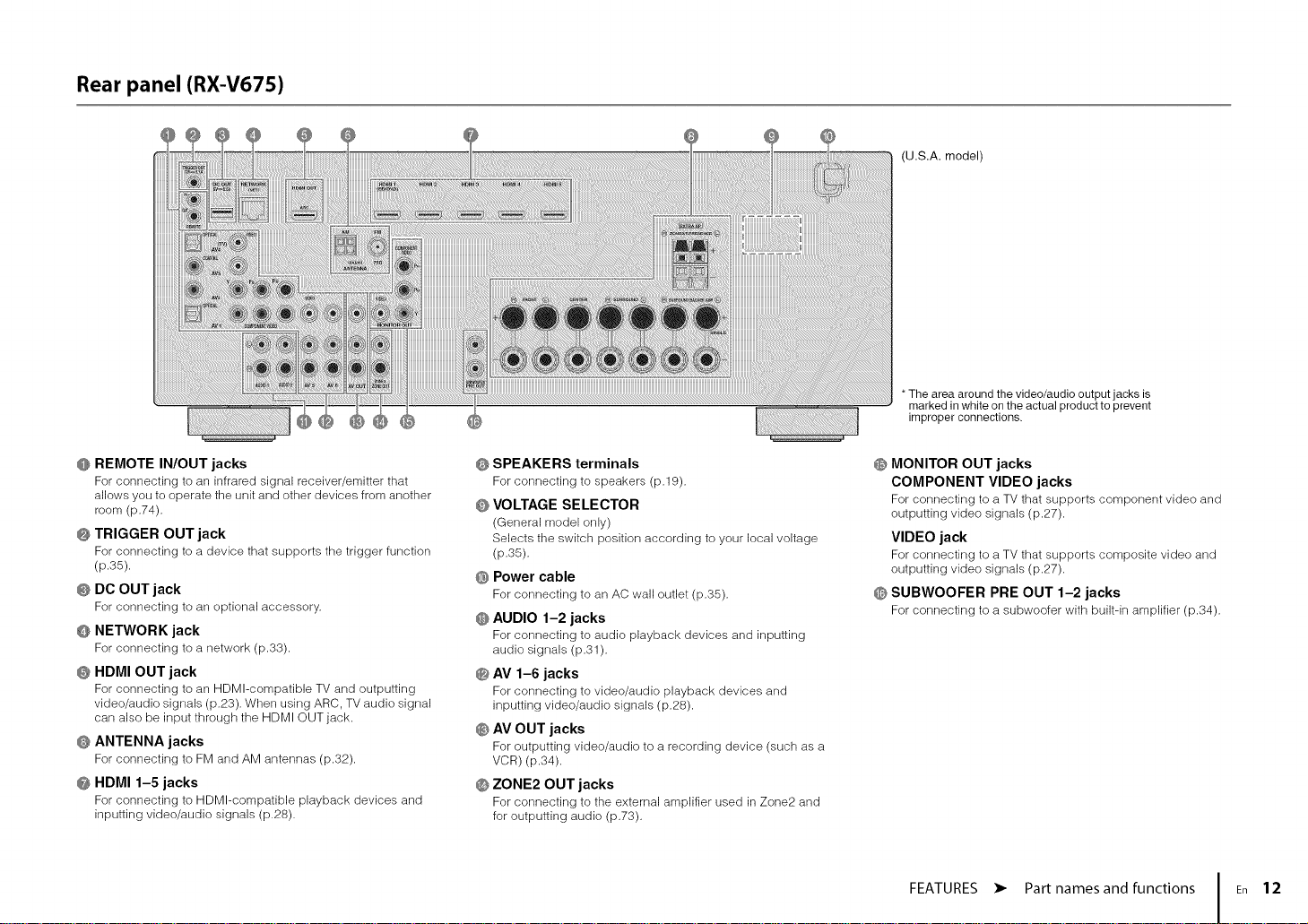
Rear panel (RX-V675)
(U.S.A. model)
* The area around the video/audio output jacks is
marked in white on the actual product to prevent
improper connections.
@ REMOTE IN/OUT jacks
For connecting to an infrared signal receiver/emitter that
allows you to operate the unit and other devices from another
room (p.74).
@ TRIGGER OUT jack
For connecting to a device that supports the trigger function
(p.35).
@ DC OUT jack
For connecting to an optional accessory.
@ NETWORK jack
For connecting to a network (p.33).
@ HDMI OUT jack
For connecting to an HDMI-compatible TV and outputting
video/audio signals (p.23). When using ARC, TV audio signal
can also be input through the HDMI OUT jack.
@ ANTENNA jacks
For connecting to FM and AM antennas (p.32).
@ HDMI 1-5 jacks
For connecting to HDMI-compatible playback devices and
inputting video/audio signals (p.28).
@ SPEAKERS terminals
For connecting to speakers (p.19).
@ VOLTAGE SELECTOR
(General model only)
Selects the switch position according to your local voltage
(p,35),
@ Power cable
For connecting to an AC wall outlet (p.35).
@ AUDIO 1-2 jacks
For connecting to audio playback devices and inputting
audio signals (p.31).
@ AV 1-6 jacks
For connecting to video/audio playback devices and
inputting video/audio signals (p.28).
@ AV OUT jacks
For outputting video/audio to a recording device (such as a
VCR) (p.34).
@ ZONE2 OUT jacks
For connecting to the external amplifier used in Zone2 and
for outputting audio (p.73).
@ MONITOR OUT jacks
COMPONENT VIDEO jacks
For connecting to a TV that supports component video and
outputting video signals (p.27).
VIDEO jack
For connecting to a TV that supports composite video and
outputting video signals (p.27).
@ SUBWOOFER PRE OUT 1-2 jacks
For connecting to a subwoofer with built-in amplifier (p.34).
FEATURES • Part names and functions En 12
Page 21
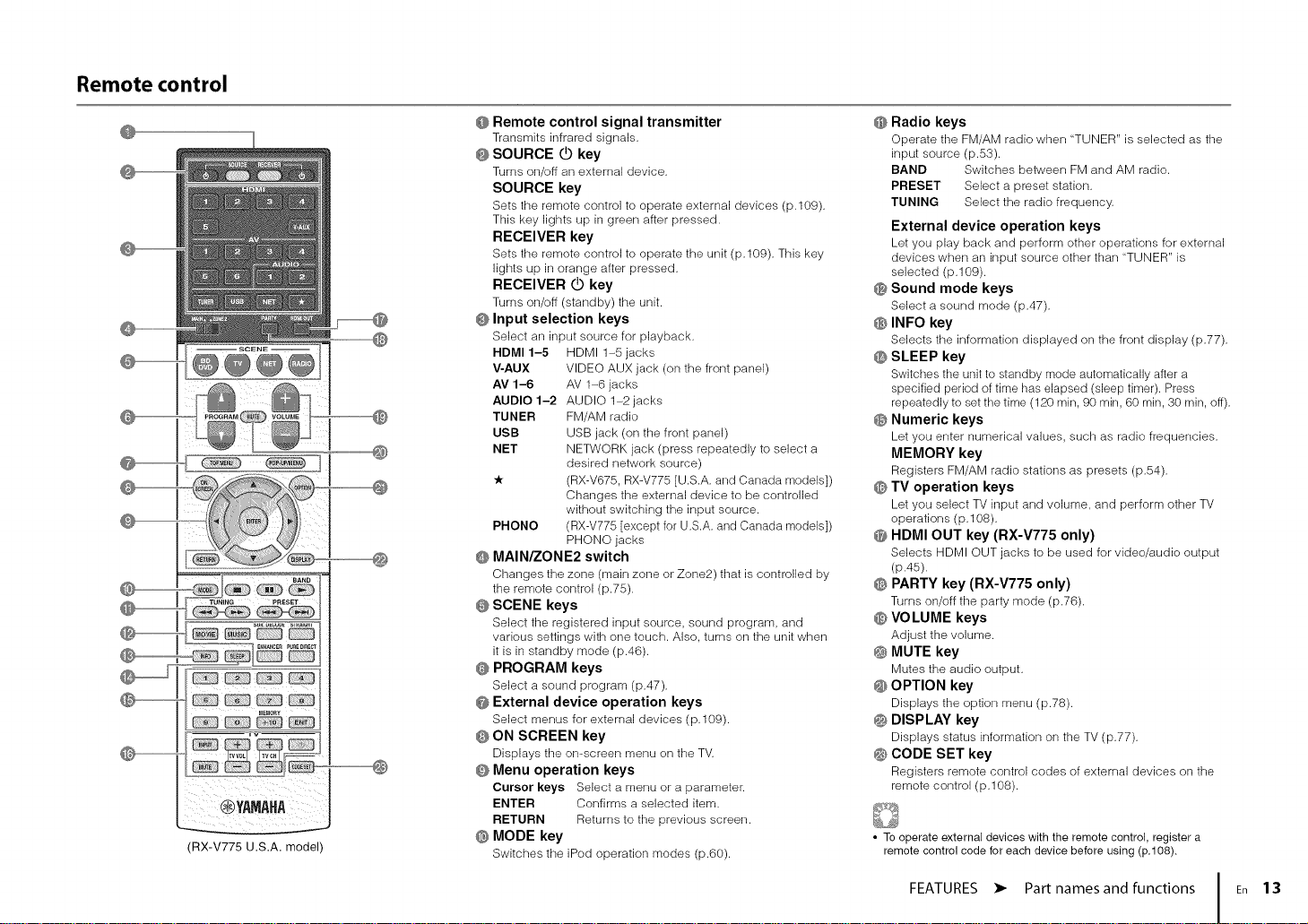
Remote control
@
iiiiiiii! _ii _ii ii_ ii ZIL ii_i i
@YAMAHA
(RX-V775 U.S.A.model)
] @
@ Remote control signal transmitter
Transmits infrared signals.
@ SOURCE @ key
Turns on/off an external device.
SOURCE key
Sets the remote control to operate external devices (p.109).
This key lights up in green after pressed.
RECEIVER key
Sets the remote control to operate the unit (p.109). This key
lights up in orange after pressed.
RECEIVER @ key
Turns on/off (standby) the unit.
@ Input selection keys
Select an input source for playback.
HDMI 1-5 HDMI 1-5 jacks
V-AUX VIDEO AUX jack (on the front panel)
AV 1-6 AV 1-6 jacks
AUDIO 1-2 AUDIO 1-2 jacks
TUNER FM/AM radio
USB USB jack (on the front panel)
NET NETWORK jack (press repeatedly to select a
desired network source)
-k (RX-V675, RX-V775 [U.S.A. and Canada models])
Changes the external device to be controlled
without switching the input source.
PHONO (RX-V775 [except for U.S.A. and Canada models])
PHONO jacks
@ MAIN/ZONE2 switch
Changes the zone (main zone or Zone2) that iscontrolled by
the remote control (p.75).
@ SCENE keys
Select the registered input source, sound program, and
various settings with one touch. Also, turns on the unit when
it is in standby mode (p.46).
@ PROGRAM keys
Select a sound program (p.47).
@ External device operation keys
Select menus for external devices (p.109).
@ ON SCREEN key
Displays the on-screen menu on the TV.
@ Menu operation keys
Cursor keys Select a menu or a parameter.
ENTER Confirms a selected item.
RETURN Returns to the previous screen.
@ MODE key
Switches the iPod operation modes (p.60).
@ Radio keys
Operate tile FM/AM radio when "TUNER" is selected as tile
input source (p.53).
BAND Switches between FM and AM radio.
PRESET Select a preset station.
TUNING Select the radio frequency.
External device operation keys
Let you play back and perform other operations for external
devices when an input source other than "TUNER" is
selected (p.109).
@ Sound mode keys
Select a sound mode (p.47).
® INFO key
Selects the information displayed on the front display (p.77).
@ SLEEP key
Switches the unit to standby mode automatically after a
specified period of time has elapsed (sleep timer). Press
repeatedly to set tile time (120 min, 90 min, 60 min, 30 min, off).
@ Numeric keys
Let you enter numerical values, such as radio frequencies.
MEMORY key
Registers FM/AM radio stations as presets (p.54).
@ TV operation keys
Let you select TV input and volume, and perform other TV
operations (p.108).
@ HDMI OUT key (RX-V775 only)
Selects HDMI OUT jacks to be used for video/audio output
(p.45).
@ PARTY key (RX-V775 only)
Turns on/off tile party mode (p.76).
@ VOLUME keys
Adjust tile volume.
@ MUTE key
Mutes the audio output.
@ OPTION key
Displays tile option menu (p.78).
@ DISPLAY key
Displays status information on tile TV (p.77).
@ CODE SET key
Registers remote control codes of external devices on the
remote control (p. 108).
• To operate external devices with the remote control, register a
remote control code for each device before using (p,108),
FEATURES • Part names and functions En 13
Page 22
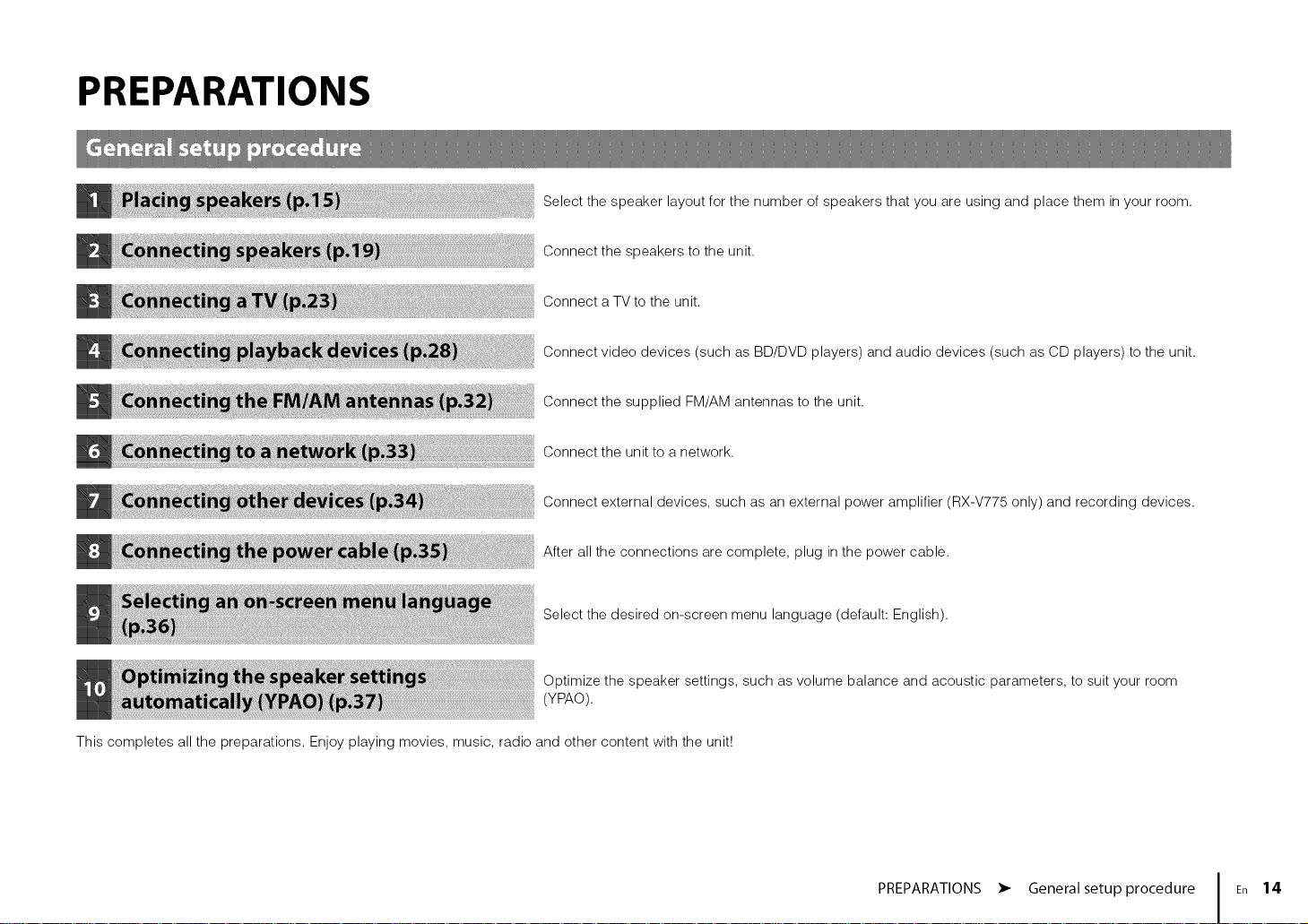
PREPARATIONS
Select the speaker layout for the number of speakers that you are using and place them in your room.
Connect the speakers to the unit.
Connect a TV to the unit.
Connect video devices (such as BD/DVD players) and audio devices (such as CD players) to the unit.
Connect the supplied FM/AM antennas to the unit.
Connect the unit to a network.
Connect external devices, such as an external power amplifier (RX-V775 only) and recording devices.
After all the connections are complete, plug in the power cable.
Select the desired on-screen menu language (default: English).
Optimize the speaker settings, such as volume balance and acoustic parameters, to suit your room
(YPAO).
This completes all the preparations. Enjoy playing movies, music, radio and other content with the unit!
PREPARATIONS • General setup procedure En 14
Page 23
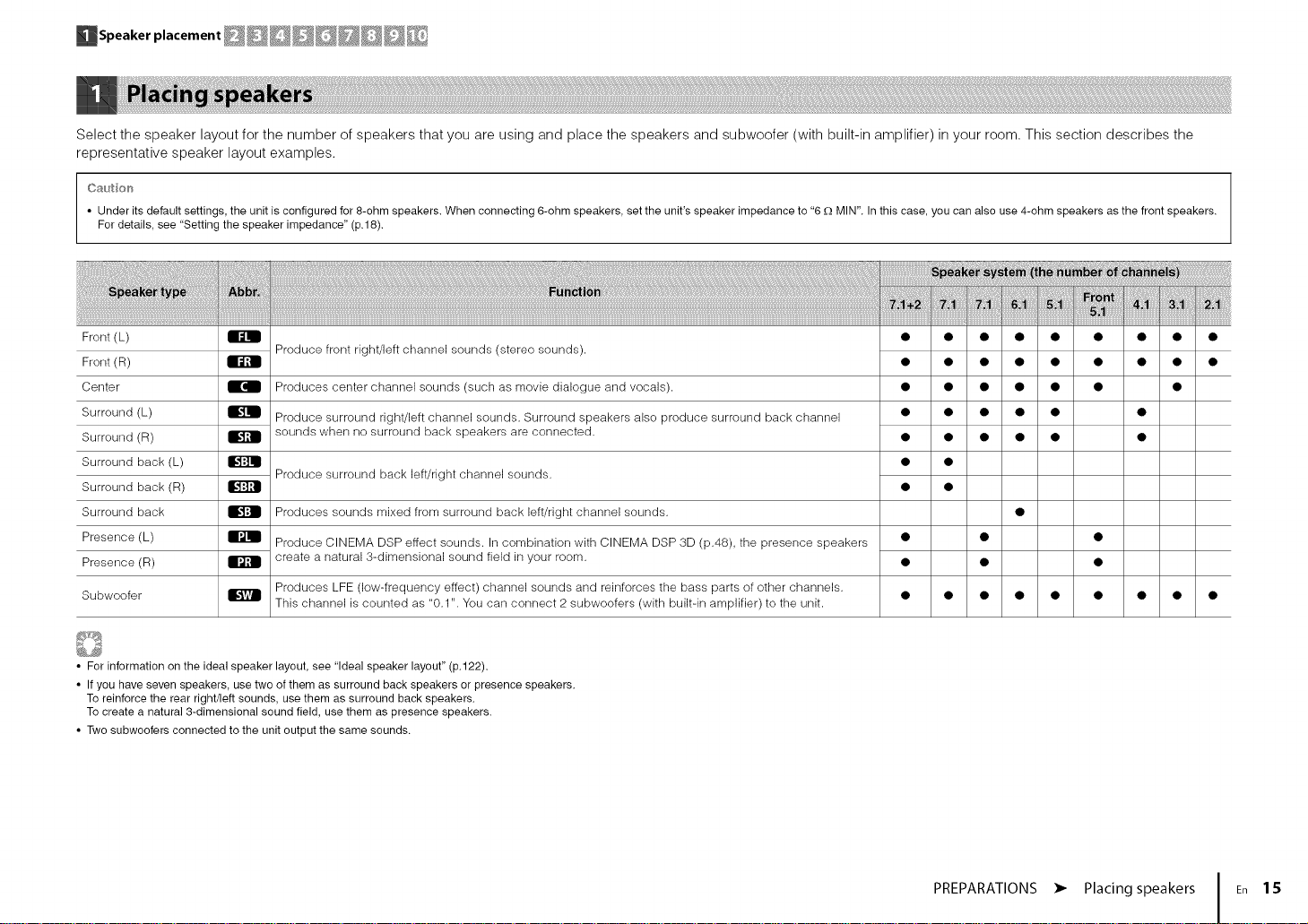
_Speaker placement __@_
Select the speaker layout for the number of speakers that you are using and place the speakers and subwoofer (with built-in amplifier) in your room. This section describes the
representative speaker layout examples.
C_utio_'_
• Under its default settings, the unit is configured for 8-ohm speakers. When connecting 6-ohm speakers, set the unWs speaker impedance to "6 -Q MIN". In this case, you can also use 4-ohm speakers as the front speakers.
For details, see "Setting the speaker impedance" (p.18).
Front (L)
Front (R)
Center
Surround (L)
Surround (R)
Surround back (L)
Surround back (R)
Surround back
Presence (L)
Presence (R)
Subwoofer
• For information on the ideal speaker layout, see "Ideal speaker layout" (p.122).
• If you have seven speakers, use two of them as surround back speakers orpresence speakers.
To reinforce the rear right/left sounds, use them as surround back speakers.
To create a natural 3-dimensional sound field, use them as presence speakers.
• Two subwoofers connected to the unit output the same sounds.
Produce front right/left channel sounds (stereo sounds).
Produces center channel sounds (such as movie dialogue and vocals).
Produce surround right/left channel sounds. Surround speakers also produce surround back channel
sounds when no surround back speakers are connected.
Produce surround back left/right channel sounds.
Produces sounds mixed from surround back left/right channel sounds.
Produce CINEMA DSP effect sounds. In combination with CINEMA DSP 3D (p.48), the presence speakers
create a natural 3-dimensional sound field in your room.
Produces LFE (low-frequency effect) channel sounds and reinforces the bass parts of other channels.
This channel is counted as "0.1 ". You can connect 2 subwoofers (with built-in amplifier) to the unit.
• • • • • • • •
• • • • • • • •
• • • • • • •
• • • • • •
• • • • • •
• •
• •
• • •
• • •
• • • • • • • • •
PREPARATIONS • Placing speakers En 15
Page 24
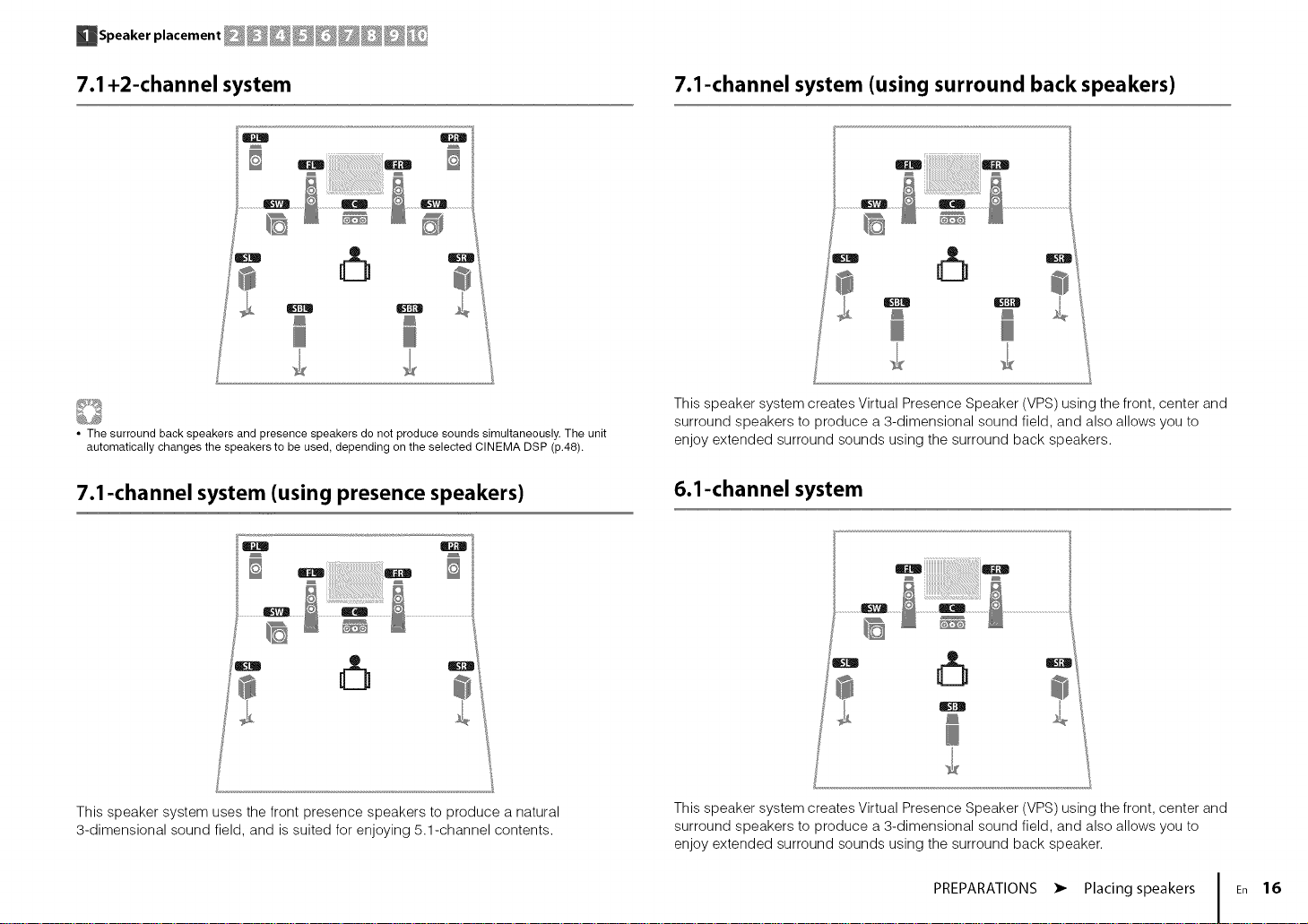
_Speakerplacement __@_
7.1 +2-channel system 7.1-channel system (using surround back speakers)
This speaker system creates Virtual Presence Speaker (VPS) using the front, center and
• The surround back speakers and presence speakers do not produce sounds simultaneously. The unit
automatically changes the speakers to be used, depending on the selected CINEMA DSP (p.48).
surround speakers to produce a 3-dimensional sound field, and also allows you to
enjoy extended surround sounds using the surround back speakers.
7.1-channel system (using presence speakers)
This speaker system uses the front presence speakers to produce a natural
• dimensional sound field, and is suited for enjoying 5.1-channel contents.
6.1-channel system
This speaker system creates Virtual Presence Speaker (VPS) using the front, center and
surround speakers to produce a 3-dimensional sound field, and also allows you to
enjoy extended surround sounds using the surround back speaker.
PREPARATIONS • Placing speakers En 16
Page 25
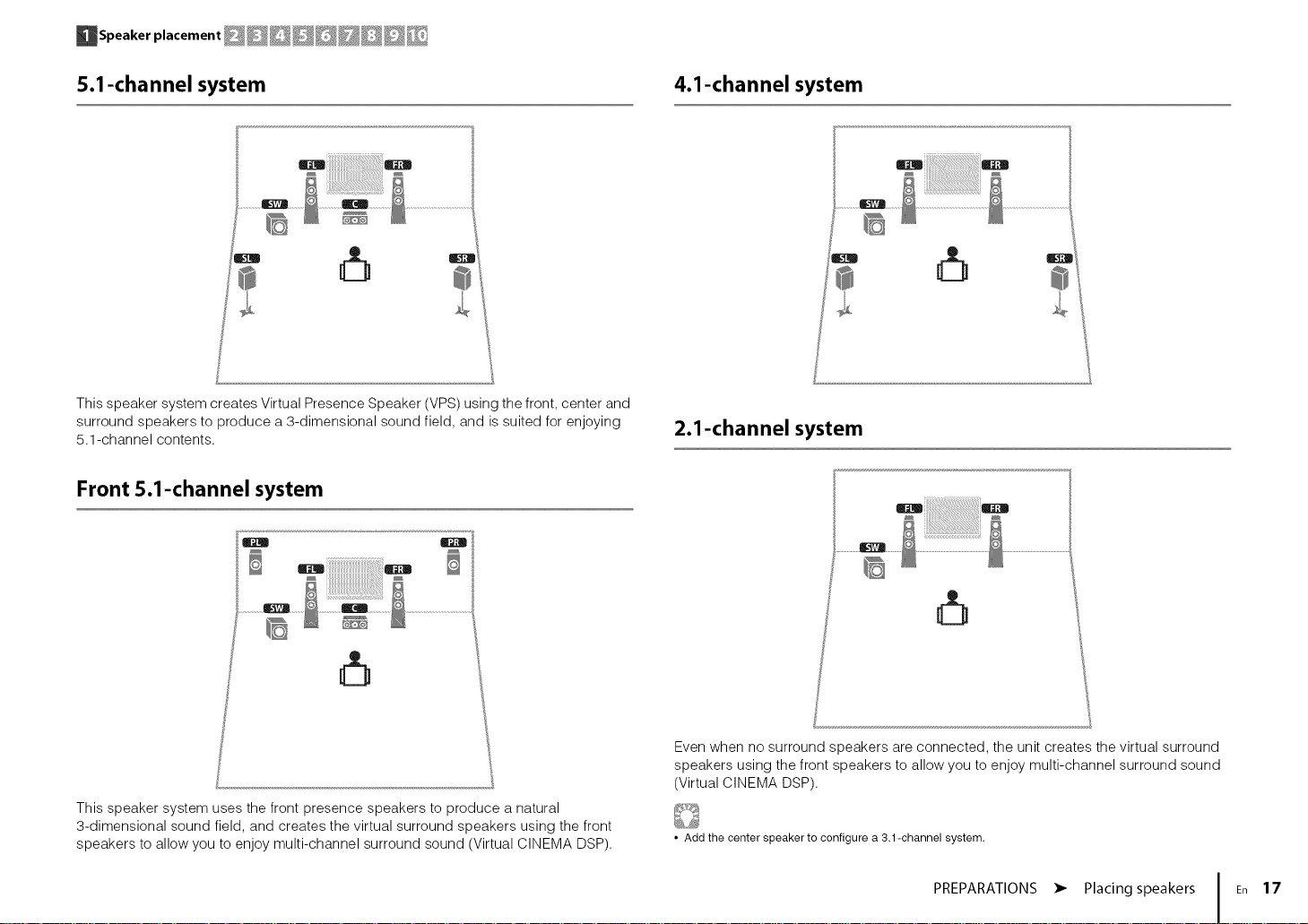
_Speakerplacement __@_
5.1-channel system 4.1-channel system
a u
J
This speaker system creates Virtual Presence Speaker (VPS) using the front, center and
surround speakers to produce a 3-dimensional sound field, and is suited for enjoying
5.1-channel contents.
Front 5.1-channel system
B
2.1-channel system
7
This speaker system uses the front presence speakers to produce a natural
3-dimensional sound field, and creates the virtual surround speakers using the front
speakers to allow you to enjoy multi-channel surround sound (Virtual CINEMA DSP).
Even when no surround speakers are connected, the unit creates the virtual surround
speakers using the front speakers to allow you to enjoy multi-channel surround sound
(Virtual CINEMA DSP).
• Add the center speaker to configure a 3.1-channel system.
PREPARATIONS • Placing speakers En 17
Page 26
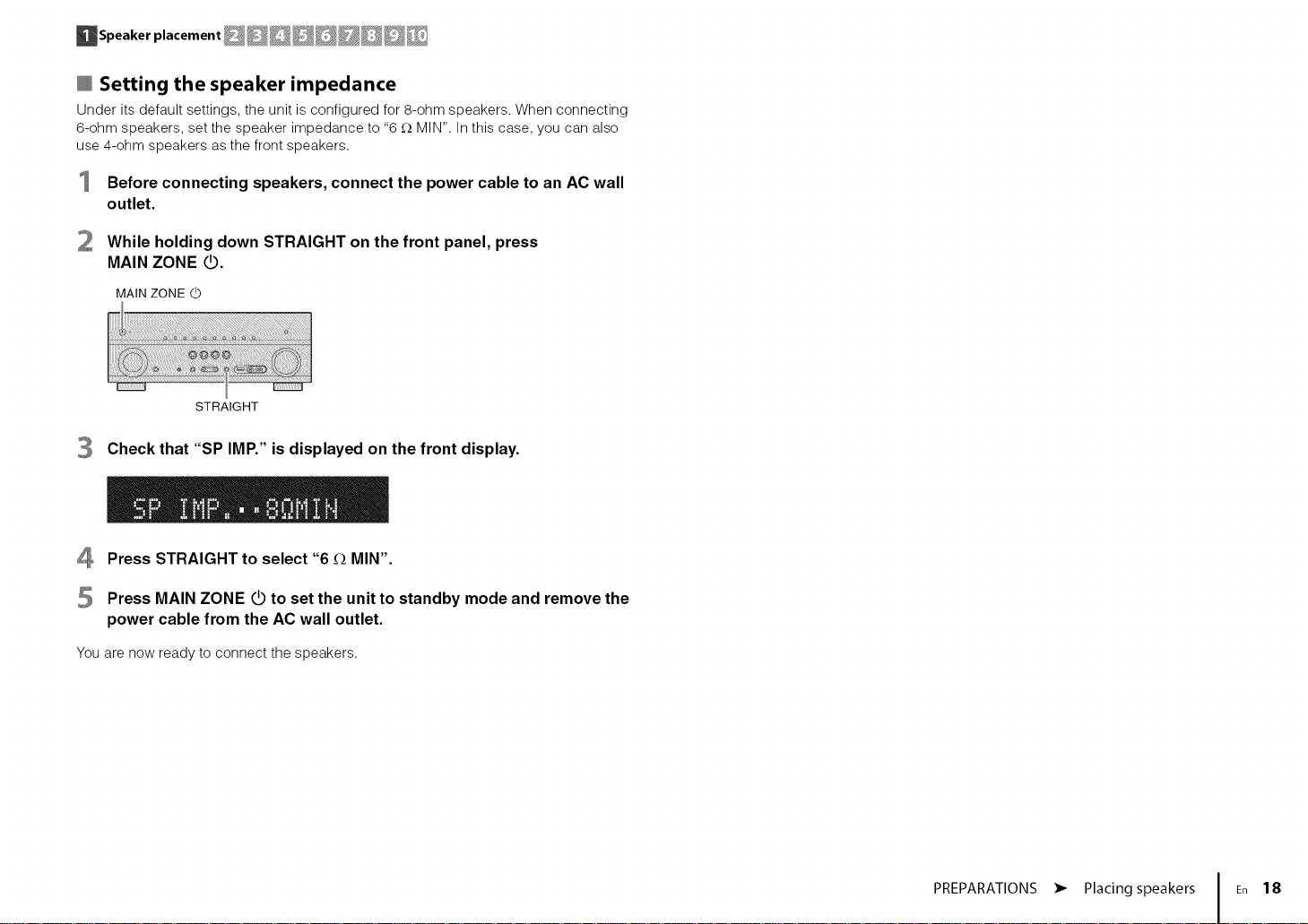
_Speaker placement _@_@_@_
Setting the speaker impedance
Under itsdefault settings, the unit isconfigured for8-ohm speakers. When connecting
6-ohm speakers, set the speaker impedance to "6 _ MIN". In thiscase, you can also
use 4-ohm speakers as the front speakers.
Before connecting speakers, connect the power cable to an AC wall
outlet.
While holding down STRAIGHT on the front panel, press
MAIN ZONE _.
MAIN ZONE d_
STRAIGHT
Check that "SP IMP." is displayed on the front display.
4 Press STRAIGHT to select "6 _ MIN".
Press MAIN ZONE _ to set the unit to standby mode and remove the
power cable from the AC wall outlet.
You are nowready to connect the speakers.
PREPARATIONS • Placing speakers En 18
Page 27
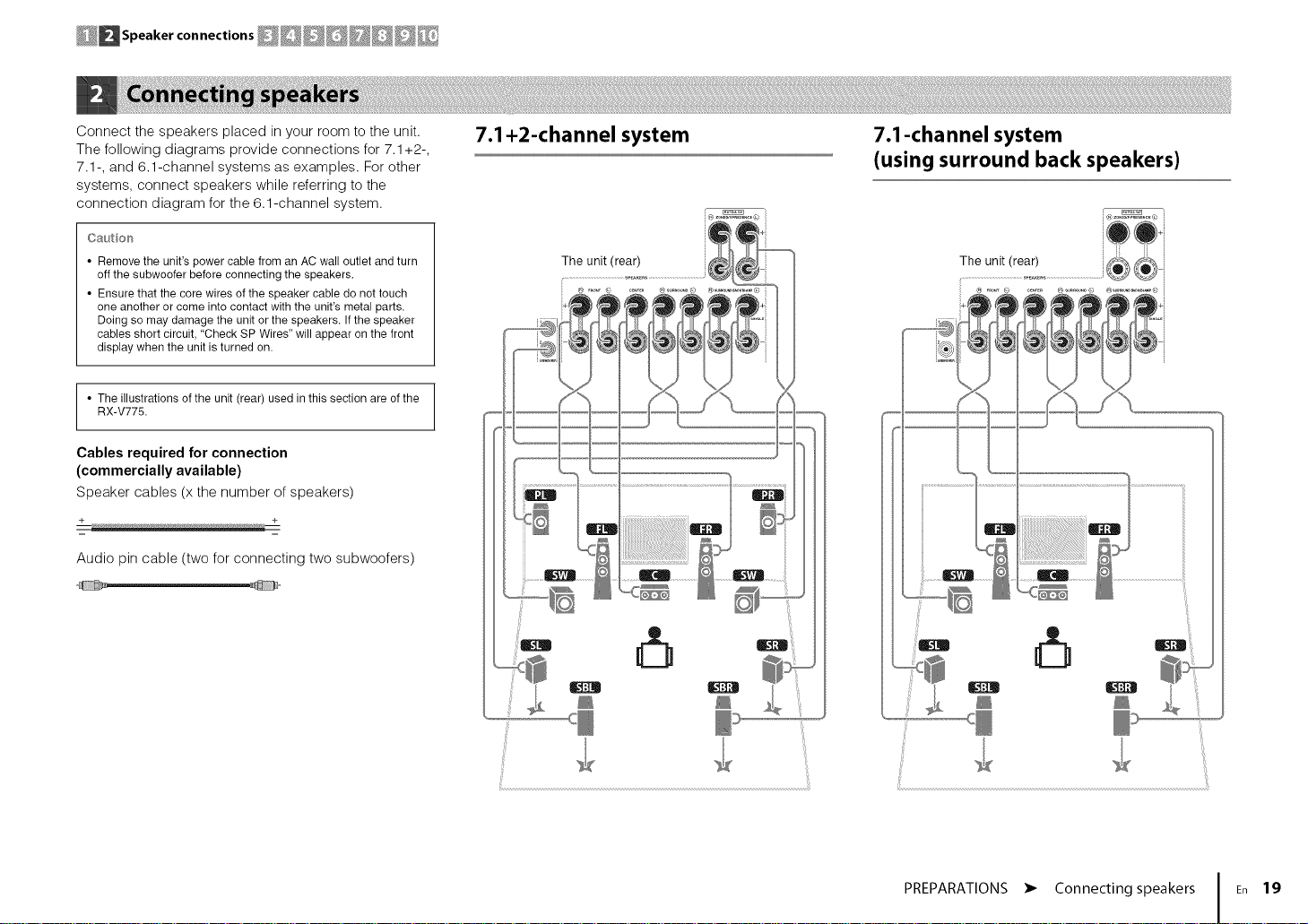
Connect the speakers placed in your room to the unit.
The following diagrams provide connections for 7.1+2-,
7.1-, and 6.1-channel systems as examples. For other
systems, connect speakers while referring to the
connection diagram for the 6.1-channel system.
Oa_tio_'_
• Remove the unit's power cable from an AC wall outlet and turn
off the subwoofer before connecting the speakers.
• Ensure that the core wires of the speaker cable do not touch
one another or come into contact with the unit's metal parts.
Doing so may damage the unit or the speakers. If the speaker
cables short circuit, "Check SP Wires" will appear on the front
display when the unit is turned on.
• The illustrations of the unit (rear) used inthis section are of the
RX-V775.
Cables required for connection
(commercially available)
Speaker cables (x the number of speakers)
Audio pin cable (two for connecting two subwoofers)
,_ _._
7.1 +2-channel system
The unit (rear)
i ® ..... ©
7.1-channel system
(using surround back speakers)
ii ill
PREPARATIONS • Connecting speakers En 19
Page 28
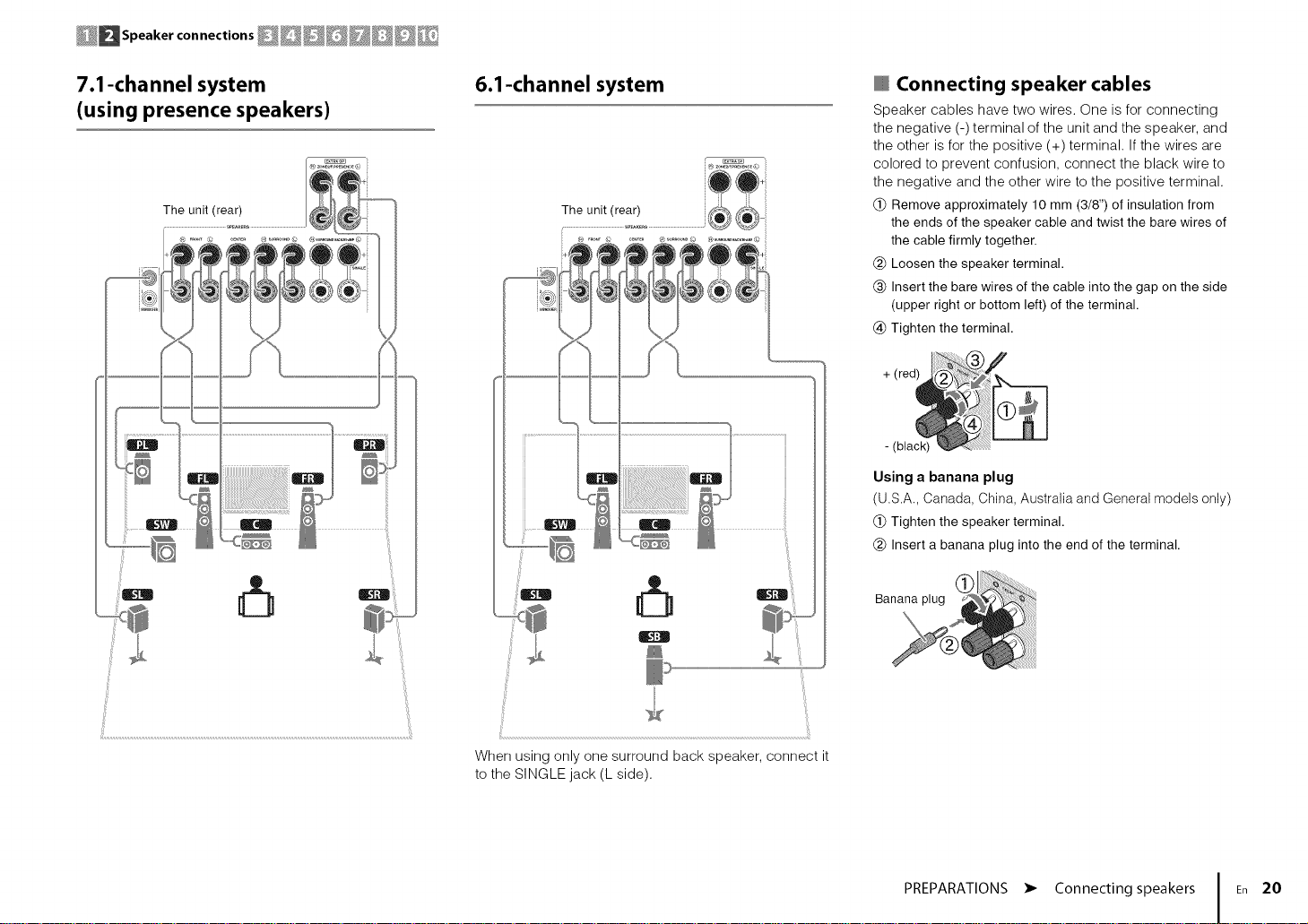
7.1-channel system
(using presence speakers)
The unit (rear)
6.1-channel system
@ Connecting speaker cables
Speaker cables have two wires. One is for connecting
the negative (-) terminal of the unit and the speaker, and
the other is for the positive (+) terminal. If the wires are
colored to prevent confusion, connect the black wire to
the negative and the other wire to the positive terminal.
(_) Remove approximately 10 mm (3/8") of insulation from
the ends of the speaker cable and twist the bare wires of
the cable firmly together.
(_) Loosen the speaker terminal.
(_) Insert the bare wires of the cable into the gap on the side
(upper right or bottom left) of the terminal.
(_)Tighten the terminal.
Using a banana plug
(U.S.A., Canada, China, Australia and General models only)
(_)Tighten the speaker terminal.
(_) Insert a banana plug into the end of the terminal.
When using only one surround back speaker, connect it
to the SINGLE jack (L side).
PREPARATIONS • Connecting speakers En 20
Page 29
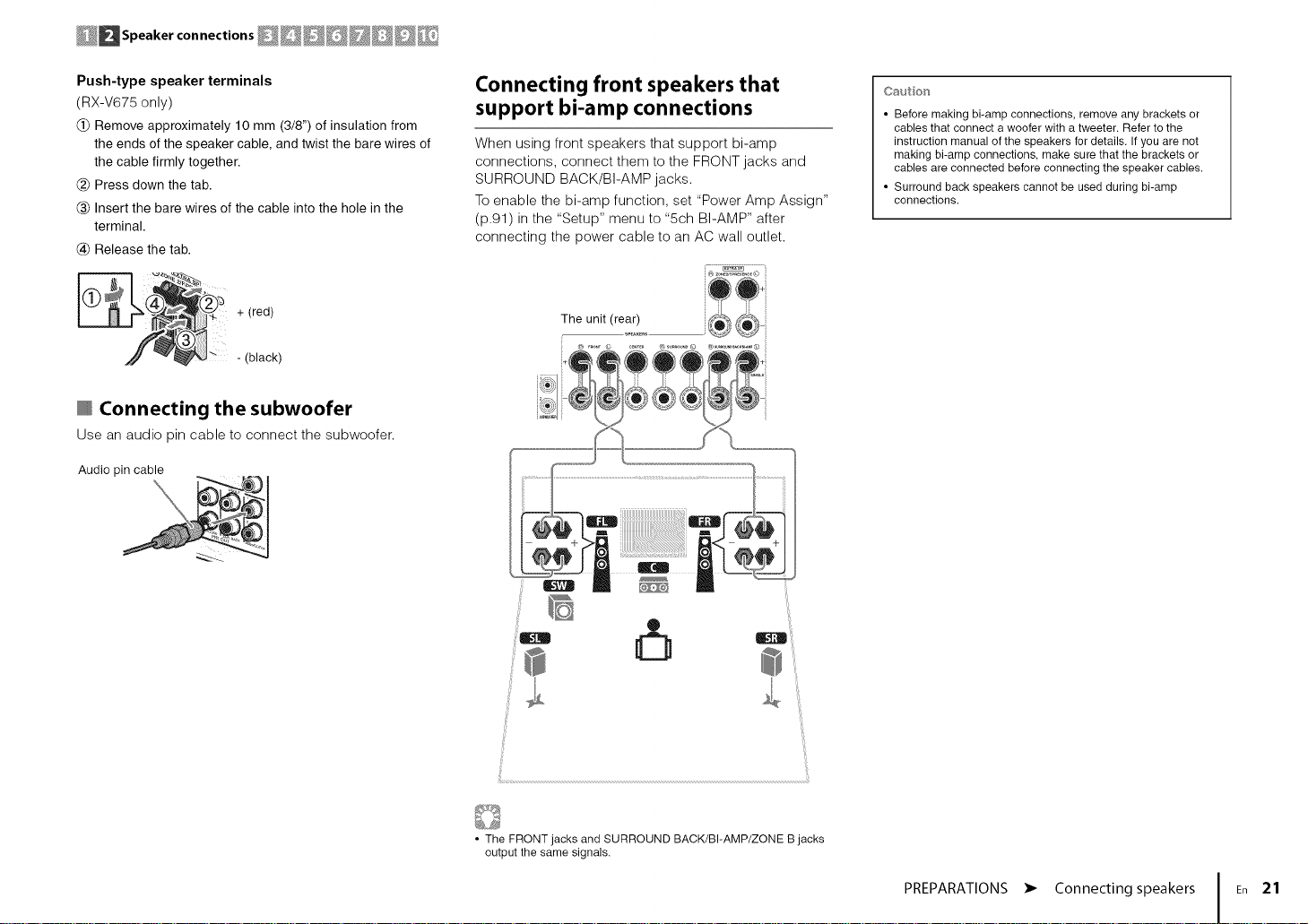
Push-typespeakerterminals
(RX-V675 only)
(_) Remove approximately 10 mm (3/8") of insulation from
the ends of the speaker cable, and twist the bare wires of
the cable firmly together.
(_) Press down the tab.
(_) Insert the bare wires of the cable into the hole in the
terminal.
(_) Release the tab.
Connecting front speakers that
support bi-amp connections
When using front speakers that support bi-amp
connections, connect them to the FRONT jacks and
SURROUND BACK/BI-AMP jacks.
To enable the bi-amp function, set "Power Amp Assign"
(p.91) in the "Setup" menu to "5ch BI-AMP" after
connecting the power cable to an AC wall outlet.
Caution
• Before making bi-amp connections, remove any brackets or
cables that connect a woofer with a tweeter. Refer to the
instruction manual of the speakers for details. If you are not
making bi-amp connections, make sure that the brackets or
cables are connected before connecting the speaker cables.
• Surround back speakers cannot be used during bi-amp
connections.
I(_ L_'_$ "I_" +(red)
Connecting the subwoofer
Use an audio pin cable to connect the subwoofer.
Audio pin cable
The unit (rear)
i ® ..... © ...... ® ........ © ® .............. ®
• The FRONT jacks and SURROUND BACK/BI-AMP/ZONE B jacks
output the same signals.
PREPARATIONS • Connecting speakers En 21
Page 30
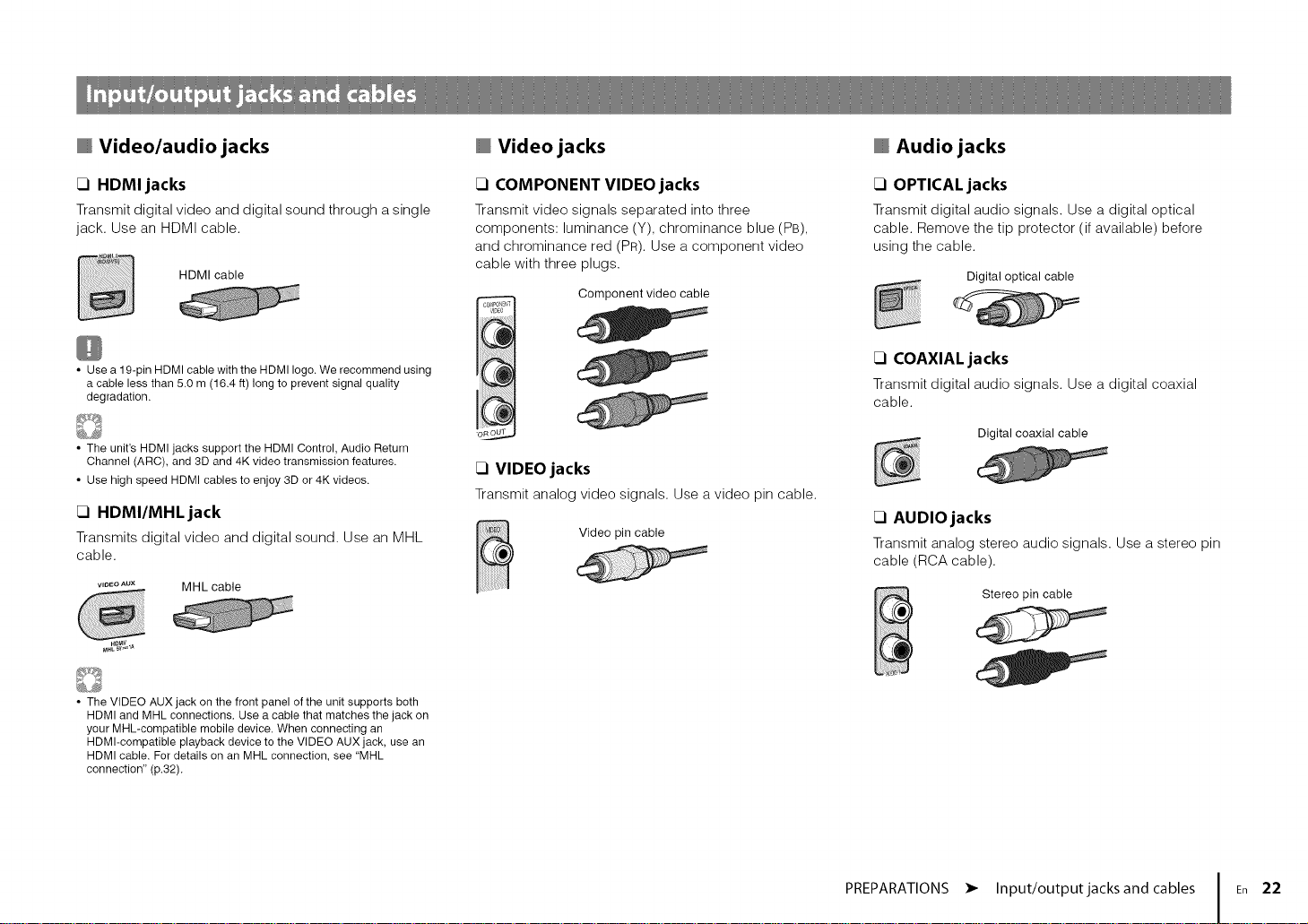
Video/audio jacks
Video jacks
Audio jacks
C] HDMI jacks
Transmit digital video and digital sound through a single
jack. Use an HDMI cable.
HDMI cable
• Use a 19-pin HDMI cable with the HDMI logo. We recommend using
a cable less than 5.0 m (16.4 ft) long to prevent signal quality
degradation.
• The unit's HDMI jacks support the HDMI Control, Audio Return
Channel (ARC), and 3D and 4K video transmission features.
• Use high speed HDMI cables to enjoy 3D or 4K videos.
C] HDMI/MHL jack
Transmits digital video and digital sound. Use an MHL
cable.
V,DEOAUX MHL cable
HOr_
M_L_w A
• The VIDEO AUX jack on the front panel of the unit supports both
HDMI and MHL connections. Use a cable that matches the jack on
your MHL-compatible mobile device. When connecting an
HDMI-compatible playback device to the VIDEO AUX jack, use an
HDMI cable. Fordetails on an MHL connection, see "MHL
connection" (p.32).
C] COMPONENT VIDEO jacks
Transmit video signals separated into three
components: luminance (Y), chrominance blue (PB),
and chrominance red (PR). Use a component video
cable with three plugs.
Component video cable
oRO
C] VIDEO jacks
Transmit analog video signals. Usea video pin cable.
Video pin cable
[3 OPTICAL jacks
Transmit digital audio signals. Use a digital optical
cable. Remove the tip protector (if available) before
using the cable.
Digital optical cable
[3 COAXIAL jacks
Transmit digital audio signals. Use a digital coaxial
cable.
Digital coaxial cable
[3 AUDIO jacks
Transmit analog stereo audio signals. Use a stereo pin
cable (RCA cable).
Stereo pin cable
PREPARATIONS • Input/output jacks and cables En 22
Page 31

Connect a TV to the unit so that video input to the unit can be output to the TV.
You can also enjoy playback of TV audio on the unit.
The connection method varies depending on the functions and video input jacks
available on your TV.
Refer to the instruction manual of the TV and choose a connection method.
Yes
@ Connection Method 1 (p.23)
==
No _,
==
Yes
@ Connection Method 2 (p.25)
==
No =_
@ Connection Method 3 (p.26)
==
No ==
=
T
@ Connection Method 4 (p.27)
About HDMI Control
HDMI Control allows you to operate external devices via HDMI. If you connect a TV
that supports HDMI Control to the unit with an HDMI cable, you can control the unit's
power and volume with the TV's remote control. You can also control playback
devices (such as an HDMI Control-compatible BD/DVD player) connected to the
unit with an HDMI cable. For details, see "HDMI Control" (p.127).
About Audio Return Channel (ARC)
ARC allows audio signals to travel both ways under HDMI Control. If you connect a
TV that supports HDMI Control and ARC to the unit with a single HDMI cable, you
can output video/audio to the TV or input TV audio to the unit.
Connection Method 1 (HDMI Control/ARC-compatible TV)
Connect the TV to the unit with an HDMI cable.
• The following explanation is based on the assumption that you have not changed the "HDMI" parameters
(p.96) in the "Setup" menu.
• (RX-V775 only)
HDMI Control is available only on the HDMI OUT 1 jack.
• Use an HDMI cable that supports ARC.
HDMIOUT (ARC) jack
The unit (rear)
• By connecting a TV to the unit with an HDMI cable, any video input to the unit can be output to the TV
(except some component video signals), regardless of the method used to connect the video device to the
unit. For details, see "Video signal flow" (p.126).
• By connecting a TV to the unit with an HDMI cable, you can navigate the iPod, USB storage device and
network sources, or configure the settings of the unit with the menu displayed on the TV.
• (RX-V775 only)
You can connect another TV or a projector by using the HDMI OUT 2 jack (p.27).
HDMI OUT
/ HDMI input
1 2 (ARC-compatible)
TV
PREPARATIONS • Connecting a TV En 23
Page 32

_] Necessary settings
To use HDMI Control and ARC, you need to configure the following settings.
For details on settings and operating your TV, refer to the instruction manual for the TV.
After connecting external devices (such as a TV and playback devices)
and the power cable to the unit, turn on the unit, TV, and playback devices.
Configure the settings of the unit.
(_)Check that ARC is enabled on the TV.
(_)Switch the TV input to display video from the unit.
(_) Press ON SCREEN.
ON SCREEN
ENTER
@ Use the cursor keys to select "Setup" and press ENTER.
(_) Use the cursor keys (</:) to select "HDMI".
3 Configure the settings for HDMI Control.
(_) Enable HDMI Control on the TV and playback devices (such as HDMI
Control-compatible BD/DVD player).
(_) Turn off the TV's main power and then turn off the unit and playback devices.
(_) Turn on the unit and playback devices and then turn on the TV's main power.
@ Switch the TV input to display video from the unit.
(_) Check the following.
On the unit: The input to which the playback device is connected is selected. If not,
select the input source manually.
On the TV: The video from the playback device is displayed.
_) Check that the unit is properly synchronized with the TV by turning off the TV or
adjusting the TV volume with the TV remote control.
This completes the necessary settings.
If you select a TV program with the TV remote control, the input source of the unit will be
automatically switched to "AV 4" and the TV audio will be played back on the unit.
If you cannot hear the TV's audio, check that "ARC" (p.97) in the "Setup" menu is set to
"On".
• If HDMI Control does not work properly, try turning off and on (or unplugging and then plugging in again)
the devices. It may solve the problem.
• If the unit is not synchronized to the TV's power operations, check the priority of the audio output setting on
the TV.
If the audio is interrupted while using ARC, set "ARC" (p.97) in the "Setup" menu to "Off" and use a digital
optical cable to input TV audio to the unit (p.25).
"AV 4" is set as TV audio input at the factory. If you have connected any external device to the AV 4 jacks,
use "TV Audio Input" (p.96) in the "Setup" menu to change the TV audio input assignment. To use the
SCENE function (p.46), you also need to change the input assignment for SCENE(TV).
_) Use the cursor keys ( / ) to select "HDMI Control" and press ENTER.
(_) Use the cursor keys to select "On".
® Press ON SCREEN.
PREPARATIONS • Connecting a TV En 24
Page 33

Connection Method 2 (HDMI Control-compatible TV)
Connect the TV to the unit with an HDMI cable and a digital optical cable.
_] Necessary settings
To use HDMI Control, you need to configure the following settings.
For details on settings and operating your TV, refer to the instruction manual for the TV.
• The following explanation is based on the assumption that you have not changed the "HDMI" parameters
(p.96) in the "Setup" menu.
• (RX-V775 only)
HDMI Control is available only on the HDMI OUT 1 jack.
HDMI OUT jack
The unit (rear)
Audio output
(digital optical)
• By connecting a TV to the unit with an HDMI cable, any video input to the unit can be output to the TV
(except some component video signals), regardless of the method used to connect the video device to the
unit. For details, see "Video signal flow" (p.126).
• By connecting a TV to the unit with an HDMI cable, you can navigate the iPod, USB storage device and
network sources, or configure the settings of the unit with the menu displayed on the TV.
• (RX-V775 only)
You can connect another TV or a projector by using the HDMI OUT 2jack (p.27).
TV
After connecting external devices (such as a TV and playback
devices) and power cable of the unit, turn on the unit, TV, and
playback devices.
2
Configure the settings of the unit.
(_)Switch the TV input to display video from the unit.
(_ Press ON SCREEN.
ON SCREEN
ENTER
(_) Use the cursor keys to select "Setup" and press ENTER.
@ Use the cursor keys (,/i) to select "HDMI".
(_) Use the cursor keys ( / ) to select "HDMI Control" and press ENTER.
_) Use the cursor keys to select "On".
(_) Press ON SCREEN.
PREPARATIONS • Connecting a TV En 25
Page 34

Configure the settings for HDMI Control.
(_) Enable HDMI Control on the TV and playback devices (such as a HDMI
Control-compatible BD/DVD player).
(_ Turn off the TV's main power and then turn off the unit and playback devices.
(_ Turn on the unit and playback devices and then turn on the TV.
@ Switch the TV input to display video from the unit.
(_) Check the following.
On the unit: The input to which the playback device is connected is selected. If not,
select the input source manually.
On the TV: The video from the playback device is displayed.
_) Check that the unit is properly synchronized with the TV by turning off the TV or
adjusting the TV volume with the TV remote control.
This completes the necessary settings.
If you select a TV program with the TV remote control, the input source of the unit will be
automatically switched to "AV 4" and the TV audio will be played back on the unit.
Connection Method 3 (TV with HDMI input jacks)
Connect the TV to the unit with an HDMI cable and a digital optical cable.
The unit (rear)
If you switch the input source of the unit to "AV 4" using the AV 4 or SCENE(TV) keys,
the TV audio will be played back on the unit.
• If HDMI Control does not work properly, try turning off and on (or unplugging and then plugging in again)
the devices. It may solve the problem.
• If the unit is not synchronized to the TV's power operations, check the priority of the audio output setting on
the TV.
• "AV 4" is set as TV audio input atthe factory. Ifyou have connected any external device to the AV 4 jacks or
if you want to use another input jack (other than OPTICAL) for connecting the TV, use "TV Audio Input"
(p.96) in the "Setup" menu to change the TV audio input assignment. To use the SCENE function (p.46),
you also need to change the input assignment for SCENE(TV).
• By connecting a TV to the unit with an HDMI cable, any video input to the unit can be output to the TV
(except some component video signals), regardless of the method used to connect the video device to the
unit. For details, see "Video signal flow" (p.126).
• By connecting a TV to the unit with an HDMI cable, you can navigate the iPod, USB storage device and
network sources, or configure the settings of the unit with the menu displayed on the TV.
• If you have connected any external device to the AV 4 jacks or if you want to use another input jack (other
than OPTICAL) for connecting the TV, connect the TV to one of the AV 1-6 and AUDIO 1-2 jacks. To use
the SCENE function (p.46), you also need to change the input assignment for SCENE(TV).
• (RX-V775 only)
You can connect another TV or a projector by using the HDMI OUT 2 jack (p.27).
PREPARATIONS • Connecting a TV En 26
Page 35

Connection Method 4 (TV without HDMI input jacks)
When connecting any video device to the AV 1-2 (COMPONENT VIDEO) jacks of the
unit, connect the TV to the MONITOR OUT (COMPONENT VIDEO) jacks.
When connecting any video device to the AV 3-6 (VIDEO) jacks or the front VIDEO jack
of the unit, connect the TV to the MONITOR OUT (VIDEO) jack.
If you select "AV 4" as the input source by pressing AV 4 or SCENE(TV), the TV audio
will be played back on the unit.
• If you connect your TV to the unit with a cable other than HDMI, video input to the unit via HDMI cannot be
output to the TV.
• Operations with TV screen are available only when your TV is connected to the unit via HDMI.
• If you have connected any external device to the AV 4 jacks or if you want to use another input jack (other
than OPTICAL) for connecting the TV, connect the TV to one of the AV 1-6 and AUDIO 1-2 jacks. To use
the SCENE function (p.46), you also need to change the input assignment for SCENE(TV).
rl COMPONENT VIDEO connection (with a component video cable)
MONITOR OUT
(COMPONENT VIDEO)
jacks
The unit (rear)
Video input
(component video)
_COMPONENT
VEDEO
ii®
FI VIDEO (composite video) connection (with a video pin cable)
The unit (rear) (VIDEO) jack
MONITOR OUT
Videoinput
(composite video)
v
AV 4 (OPTICAL) jack
Audio output
(digital optical)
TV
Connecting another TV or a projector
(RX-V775 only)
The unit has two HDMI output jacks. If you connect another TV or a projector to the unit
with an HDMI cable, you can switch the TV (or projector) to be used for watching
videos with the remote control (p.45).
HDMIOUT 2jack
The unit
(rear)
EEE_
AV 4 (OPTICAL) jack
Audio output
(digital optical)
TV
TV (already connected)
• HDMI Control is not available on the HDMI OUT 2 jack.
Projector
PREPARATIONS • Connecting a TV En 27
Page 36

_D Playloackdevice connections __
The unit is equipped with a variety of input jacks including HDMI input jacks to allow
you to connect different types of playback devices. For information on how to connect
an iPod or a USB storage device, see the following pages.
- Connecting an iPod (p.58)
- Connecting a USB storage device (p.62)
Connecting video devices (such as BD/DVD players)
Connect video devices such as BD/DVD players, set-top boxes (STBs) and game
consoles to the unit. Depending on the video/audio output jacks available on your video
device, choose one of the following connections. We recommend using an HDMI
connection if the video device has an HDMI output jack.
• If the combinationofvideo/audioinputjacksavailableontheunitdoesnot matchyourvideodevice,change
itscombinationaccordingtotheoutputjacksof your device(p.29).
HDMI connection
Connect a video device to the unit with an HDMI cable.
HDMI 1-5 jacks
The unit (rear)
HDMIoutput
V
Component video connection
Connect a video device to the unit with a component video cable and an audio cable
(digital optical or digital coaxial). Choose a set of input jacks (on the unit) depending on
the audio output jacks available on your video device.
Component video
AV 1-2
The unit
(COMPONENT VIDEO)
AV 1 (OPTICAL) jack or
AV 2 (COAXIAL) jack
jacks
Digital optical
Digital coaxial
Audio output
(digital optical or digital coaxial)
If you select the input source by pressing AV 1-2, the video/audio played back on the
video device will be output from the unit.
AV 1 (COMPONENT VIDEO + OPTICAL)
AV 2 (COMPONENT VIDEO + COAXIAL)
Video output
(component video)
COMPONENT
VIDEO
Video device
If you select the input source by pressing HDMI 1-5, the video/audio played back on
the video device will be output from the unit.
• Towatch videos input to the HDMI 1-5 jacks, you need to connect your TV to the HDMI OUT jack of the
unit (p.23 to 26).
• The component video signals (other than 480i/576i signals) input to AV 1-2 jacks of the unit can be output
from the MONITOR OUT (COMPONENT VIDEO) jacks only. Towatch those videos, you need to connect
your TV to the MONITOR OUT (COMPONENT VIDEO) jacks of the unit (p.27).
PREPARATIONS • Connecting playback devices En 28
Page 37

__ Playback device connections __
Composite video connection
Connect a video device to the unit with a video pin cable and an audio cable (digital
coaxial, digital optical, or stereo pin cable). Choose a set of input jacks (on the unit)
depending on the audio output jacks available on your video device.
Digital coaxial AV 3 (VIDEO + COAXIAL)
Composite video Digital optical AV 4 (VIDEO + OPTICAL)
Analog stereo AV 5-6 (VIDEO + AUDIO)
Video output
(composite video)
Any of AV 3 (COAXIAL) jack, Audio output
AV 4 (OPTICAL) jack, (either digital optical,
AV 5-6 (AUDIO) jacks digital coaxial, or analog stereo)
If you select the input source by pressing AV 3-6, the video/audio played back on the
video device will be output from the unit.
Changing the combination of video/audio input jacks
If the combination of video/audio input jacks available on the unit does not match your
video device, change its combination according to the output jacks of your device. You
can connect a video device that has the following video/audio output jacks.
Digital optical
HDMI
Component video Analog stereo AV 5-6 (AUDIO)
Digital coaxial
Analog stereo
HDMI 1-5
HDMI 1-5
HDMI 1-5
AV 1-2
(COMPONENT
VIDEO)
rq Necessary setting
For example, if you have connected a video device to AV 2 (COMPONENT VIDEO) and
AV 5 (AUDIO) jacks of the unit, change the combination setting as follows.
Video output
(component video)
The unit (rear)
iiiiiiiiiiii
iiiiiiiiiiii
iiiiiiiiiiii
iiiiiiiiiiii
iiiiiiiiiiii
iiiiiiiiiiii
iiiiiiiiiiii
iiiiiiiiiiii
iiiiiiiiiiii
iiiiiiiiiiii
iiiiiiiiiiii
iiiiiiiiiiii
AV 2 (COMPONENT VIDEO)
jacks
COMPONENT
AV 1 (OPTICAL)
AV 4 (OPTICAL)
AV 2-3 (COAXIAL)
AV 5-6 (AUDIO)
AUDIO 1-2
AUDIO 1-2
VIDEO
Video device
• To watch videos input to the AV 3-6 (VIDEO) jacks, you need to connect your TV to the HDMI OUT jack
(p.23 to 26) or to the MONITOR OUT (VIDEO) jack (p.27) of the unit.
AV 5 (AUDIO) jacks
PREPARATIONS • Connecting playback devices En 29
Audio output
(analog stereo)
Page 38

• The following operation is available only when your TV is connected to the unit via HDMI.
After connecting external devices (such as a TV and playback
devices) and power cable of the unit, turn on the unit.
Press AV 2 to select "AV 2" (video input jack to be used) as the input
source.
AV 2
_ON SCREEN
Cursorkeys
ENTER
Press ON SCREEN.
4
Use the cursor keys to select "Input" and press ENTER.
Use the cursor keys (qf>) to select "AV2" (video input jack to be
used) and press the cursor key (A).
Use the cursor keys to select "Audio In" and press ENTER.
7 Use the cursor keys to select "AVS" (audio input jack to be used).
Press ON SCREEN.
This completes the necessary settings.
If you select "AV 2" as the input source by pressing AV 2, the video/audio played back
on the video device will be output from the unit.
PREPARATIONS • Connecting playback devices En 30
Page 39

do..,co onno ,°ns@D@D@%
Connecting audio devices (such as CD players)
Connect audio devices such as CD players, MD players, and a turntable to the unit.
Depending on the audio output jacks available on your audio device, choose one of the
following connections.
Digital optical AV 4 (OPTICAL)
Digital coaxial AV 2-3 (COAXIAL)
Analog stereo AUDIO 1-2
Turntable (PHONO) PHONO*
* RX-V775 only (except for U.S.A. and Canada models)
The unit AV 1-6 jacks (either digital optical,
(rear) AUDIO 1-2 jacks digital coaxial, or analog stereo)
AV 1 (OPTICAL)
AV 5-6 (AUDIO)
Audio output
I
Audio device
Connecting to the jacks on the front panel
Use the VIDEO AUX jack to temporarily connect a playback device to the unit.
Use the USB jack to connect an iPod or a USB storage device. For details, see
"Connecting an iPod" (p.58) or "Connecting a USB storage device" (p.62).
Before making a connection, stop playback on the device and turn down the volume on
the unit.
_1 HDMI connection
Connect an HDMI-compatible device (such as game consoles and camcorders) to the
unit with an HDMI cable.
The unit (front)
Game console
PHONO jacks* Audio output (PHONO)
If you select the input source by pressing AV 1-6, AUDIO 1-2 or PHONO*, the audio
played back on the audio device will be output from the unit.
W_'_,_"_com"_ecthg _:_tumtaMe
(RX-V775 only [except for U.S.A. and Canada models])
• The PHONO jack of the unit is compatible with an MM cartridge. To connect a turntable with a
low-output MC cartridge, use a boosting transformer.
• Connecting the turntable to the GND terminal of the unit may reduce noise in the signal.
Ground lead
Turntable
Camcorder
If you select "V-AUX" as the input source by pressing V-AUX, the video/audio played
back on the device will be output from the unit.
• To watch videos input to the VIDEO AUX (HDMI IN) jack, you need to connect your TV to the HDMI OUT
jack of the unit (p.23 to 26).
• You need to prepare an HDMI cable that match the output jacks on your device.
• When "USB" is selected as the input source, video signals input to the VIDEO jack are output from the
HDMI OUT and MONITOR OUT (VIDEO) jacks.
PREPARATIONS • Connecting playback devices En 31
Page 40

_1 MHL connection
Connect an MHL-compatible mobile device (such as smartphones) to the unit with an
MHL cable. You can enjoy full HD videos and multichannel audio sources stored on the
mobile device. The VIDEO AUX jack of the unit enables you to input videos and audio
directly from the mobile device to the unit.
The unit (front)
Connect the supplied FM/AM antennas to the unit.
Fix the end of the FM antenna to a wall, and place the AM antenna on a flat surface.
FM antenna
AM antenna
The unit (rear)
Mobile device
If you select "V-AUX" as the input source by pressing V-AUX, the video/audio played
back on the mobile device will be output from the unit.
• Towatch videos input to the VIDEO AUX jack, you need to connect your TV to the HDMI OUT jack of the
unit (p.23 to 26).
• You need to prepare an MHL cable that match the jack on your mobile device.
• You can operate the mobile device using the menu operation keys, external device operation keys and
numeric keys on the remote control. However, some features may not be compatible, depending on the
mobile device or its application. In this case, operate the mobile device itself.
• If "Standby Through" (p.97) in the "Setup" menu is set to "On", you can output mobile device videos/audio
to the TV or operate the mobile device using the remote control of the unit even when the unit is in standby
mode.
• The unit supplies power to the mobile device in the following conditions.
- The unit is turned on.
- The unit is in standby mode while "Standby Through" (p.97) in the "Setup" menu is set to "On".
Assembling and connecting the AM antenna
Hold down _ Insert _ Release
• Unwind only the length of cable needed from the AM antenna unit.
• The wires of the AM antenna have no polarity.
PREPARATIONS • Connecting the FM/AM antennas En 32
Page 41

Connect the unit to your router with a commercially-available STP network cable (CAT-5
or higher straight cable).
You can enjoy Internet radio or music files stored on media servers, such as PCs and
Network Attached Storage (NAS), on the unit.
Internet Network Attached Storage
Network cable
Mobile device
(such as iPod touch
and iPhone)
(NAS)
The unit (rear)
• If you are using a router that supports DHCE you do not need to configure any network settings for the unit,
as the network parameters (such as the IP address) will be assigned automatically to it. Youonly need to
configure the network settings if your router does not support DHCP or if you want to configure the network
parameters manually (p.98).
• You can check whether the network parameters (such as IP address) are properly assigned to the unit in
"Network" (p.104) in the "Information" menu.
Some security software installed on your PC or the firewall settings of network devices (such as a router)
may block the access of the unit to the network devices or the Internet. In these cases, configure the
security software or firewall settings appropriately.
Each server must be connected to the same subnet as the unit.
To use the service via the Internet, broadband connection is strongly recommended.
PREPARATIONS • Connecting to a network En 33
Page 42

Connecting an external power amplifier
(RX-V775 only)
When connecting an external power amplifier (pre-main amplifier) to enhance speaker
output, connect the input jacks of the power amplifier to the PRE OUT jacks of the unit.
The same channel signals are output from the PRE OUT jacks as from their
corresponding SPEAKERS terminals.
Oautior_
• To prevent the generation of loud noises or abnormal sounds, make sure the followings before making
connections.
- Remove the power cable of the unit and turn off the external power amplifier before connecting them.
- When using the PRE OUT jacks, do not connect speakers to the corresponding SPEAKERS
terminals.
- When using an external amplifier that does not have the volume control bypass, do not connect other
devices (except the unit) to the amplifier.
The unit (rear)
@ SUBWOOFER1-2 jacks
For connecting a subwoofer with built-in amplifier. When 2 subwoofers are connected, the same
sound is output from them.
@ CENTER jack
Outputs center channel sounds.
Connecting recording devices
You can connect video/audio recording devices to the AV OUT jacks. These jacks
output analog video/audio signals selected as the input.
• To copy video/audio from a video device, connect the video device to the AV 5-6 jacks of the unit.
• To copy audio from an audio device, connect the audio device to the AV 5-6 jacks or AUDIO 1-2 jacks of
the unit.
• Be sure to use the AV OUT jacks only for connecting recording devices.
AV OUT jacks
Video/audio input
@ FRONT jacks
Output front channel sounds.
@ SURROUND jacks
Output surround channel sounds.
@ SUR. BACK jacks
Output surround back channel sounds. When using only one external amplifier for the surround
back channel, connect it to the SINGLE jack (L side).
Audio recording
device
Audio input
PREPARATIONS • Connecting other devices En 34
Page 43

___Other connections DPower cable connection _
Connecting a device compatible with the trigger function
The trigger function can control an external device in conjunction with operating the
unit (such as powering on/off and input selection). If you have a Yamaha subwoofer that
supports a system connection or a device with a trigger input jack, you can use the
trigger function by connecting the external device to the TRIGGER OUT jack.
TRIGGER OUTjack
S stem
y
connection
input
;i!;i!;i!;i!;i!;i!;_!_;_i_!_!_!_i_i_i_i
!!!!i!!!i!i!!i_!i!_i!_i!_i!_i!_i!_i!_i!_!!!!!!!!!!i_!_____!__!__!_!!__!__!__!_i!_ii_i!_ii______
The unit (rear)
• You can configure the trigger function settings in "Trigger Output" (p.101) in the "Setup" menu.
®;@_®_-O_ Yamaha subwoofer that
supports a system connection
Before connecting the power cable (General model only)
Set the switch position of VOLTAGE SELECTOR according to your local voltage.
Voltages are AC 110-120/220-240 V, 50/60 Hz.
• Make sure you set VOLTAGE SELECTOR of the unit BEFORE plugging the power cable into an AC
wall outlet. Improper setting of VOLTAGE SELECTOR may cause damage to the unit and create a
potential fire hazard.
The un!t(lea!! z VOLTAGE SELECTOR
,I ....220V- o
........... .... U
.......v0_,_0__,_,_,o........
After all the connections are complete, plug in the power cable.
The unit (rear)
To an AC wall outlet
PREPARATIONS • Connecting the power cable En 35
Page 44

Select the desired on-screen menu language from English
(default), Japanese, French, German, Spanish, Russian, Italian and
Chinese.
Press RECEIVER @ to turn on the unit.
6 To confirm the setting, press ENTER.
7 To exit from the menu, press ON SCREEN.
ON SCREEN
ENTER
Turn on the TV and switchthe TV input to display
video from the unit(HDMI OUTjack).
Press ON SCREEN.
Usethe cursor keysto select "Setup" and press
ENTER.
Use the cursor keys (q/_>) to select "Language" and
the cursor keys (A/V) to select the desired
language.
• The information on the front display is provided in English only.
PREPARATIONS • Selecting an on-screen menu language Fn 36
Page 45

The Yamaha Parametric room Acoustic Optimizer (YPAO) function
detects speaker connections, measures the distances from them to
your listening position(s), and then automatically optimizes the
speaker settings, such as volume balance and acoustic
parameters, to suit your room.
• The YPAO function of the unit adopts the YPAO-R.S.C. (Reflected Sound Control)
technology that enables to create natural sound fields like a room specifically
designed for acoustic perfection.
• Please note the following when using YPAO.
- Use YPAO after connecting a TV and speakers to the unit.
- During the measuring process, test tones are output at high volume. Ensure that
the test tones do not frighten small children. Also, refrain from using this function
at night when it may be a nuisance to others.
- During the measuring process, you cannot adjust the volume.
- During the measuring process, keep the room as quiet as possible.
- Donot connect headphones.
Press RECEIVER _ to turn on the unit.
4 Place the YPAO microphone at your listening
position (same height as your ears) and connect it
to the YPAO MIC jack on the front panel.
YPAO MIC
jack The unit (front)
t
iiiiiiiiiiiiiiiiiiiiiiiiiiiiiiiiiiiiiiiiiiiiiiiiiiiiiii
YPAO
microphone
Turn on the TV and switchthe TV input to display
video from the unit (HDMI OUT jack).
Turn on the subwoofer and set the volume to half. If
the crossover frequency is adjustable, set itto
maximum.
• If you are using bi-amp connection or Zone2 speakers, set "Power Amp
Assign" (p.91) in the "Setup" menu to the appropriate setting before starting
YPAO.
PREPARATIONS • Optimizing the speaker settings automatically (YPAO) En 37
.....Ear height
Place the YPAO microphone at
your listening position (same height
as your ears). We recommend the
use of a tripod as a microphone
stand. You can use the tripod
screws to stabilize the microphone.
Page 46

ENTER
RETURN
The following screen appears on the TV.
(RX-V675)
(RX-V775)
(RX-V675)
This completes the preparations.
See "Measuring at one listening position (single measure)"
(p.39) to start the measurement.
(RX-V775)
Proceed to Step 5.
• Tocancel the operation, disconnect the YPAO microphone before starting
the measurement.
• Toconfigure the power amplifier assignment setting, press RETURN and
select "Manual Setup" (p.91).
5 (RX-V775 only) If desired, change the measuring
method (multi/single).
(_ Use the cursor keys to select "Multi Position" and press ENTER.
(_ Use the cursor keys to select a setting and then press ENTER.
Settings
Select this option if you will have several listening
positions or if you want others to enjoy surround sound.
Yes
No (default)
• If the cursor keys do not work, the remote control may be set to operate external
devices. In this case, press RECEIVER and then use the cursor keys.
• If you perform the multi measure, the speaker settings will be optimized for you to
enjoy surround sound in a wider space.
• If you perform the multi measure, first place the YPAO microphone at the listening
position you will be seated most frequently.
You can take measurements at up to 8 different
positions in the room. The speaker settings will be
optimized to suit the area defined by those positions
(multi measure).
Select this option if your listening position will always be
fixed. Take the measurements at only one position. The
speaker settings will be optimized to suit that position
(single measure).
PREPARATIONS • Optimizing the speaker settings automatically (YPAO) En 38
Page 47

Single measure (5 listening positions)
Multi measure
Multi measure Multi measure
(1 listening position +front/back/left/right) (2 listening positions + front/back'
Measuring at one listening position
(single measure)
Follow the procedure below for measurement.
• Do not stand between the speakers and the YPAO microphone during the
measurement process (about 3 minutes).
• Move to the corner of the room or leave the room.
To start the measurement, use the cursor keys to
select "Measure" and press ENTER.
The measurement will start in 10 seconds. Press ENTER
again to start the measurement immediately.
ENTER
RETURN
This completes the preparations. See the following page to start the
measurement.
When "Multi Position" is set to "Yes":
"Measuring at multiple listening positions (multi measure) (RX-V775
only)" (p.40)
When "Multi Position" is set to "No":
"Measuring at one listening position (single measure)" (p.39)
PREPARATIONS • Optimizing the speaker settings automatically (YPAO) En 39
• Tocancelthemeasurementtemporarily,pressRETURN.
The following screen appears on the TV when the
measurement finishes.
• If any error message (such as E-l) or warning message (such as W-l)
appears, see "Error messages" (p.43) or "Warning messages" (p.44).
• To check the measurement results, select "Result". For details, see
"Checking the measurement results" (p.41).
Page 48

ENTER
RETURN
Use the cursor keys to select "Save/Cancel" and
press ENTER.
To save the measurement results, usethe cursor
keys (<_/{>)to select "SAVE" and press ENTER.
The adjusted speaker settings are applied.
• Tofinish the measurement without saving the result, select "CANCEL".
Disconnect the YPAO microphone from the unit.
This completes optimization of the speaker settings.
C_tio_'_
• The YPAO microphone is sensitive to heat, so should not beplaced anywhere
where it could be exposed to direct sunlight or high temperatures (such as on
top of AV equipment).
Measuring at multiple listening positions
(multi measure) (RX-V775 only)
When "Multi Position" is set to "Yes", follow the procedure below for
measurement.
• Do not stand between the speakers and the YPAO microphone during the
measurement process. It takes about 10 minutes to measure 8 listening positions.
• Move to the corner of the room or leave the room.
• If any error message (such as E-l) or warning message (such as W-l) appears,
see "Error messages" (p.43) or "Warning messages" (p.44).
To start the measurement, use the cursor keys to
select "Measure" and press ENTER.
The measurement will start in 10 seconds. Press ENTER
again to start the measurement immediately.
• Tocancelthemeasurementtemporarily,pressRETURN.
The following screen appears on the TV when the
measurement at the first position finishes.
2
Move the YPAO microphone to the next listening
position and press ENTER.
Repeat step 2 until measurements at all listening positions
(up to 8) have been taken.
PREPARATIONS • Optimizing the speaker settings automatically (YPAO) En 40
Page 49

ENTER
When the measurements at the positions you want
to measure are completed, use the cursor keys to
select "CANCEL" and press ENTER,
When you have taken measurements at 8 listening
positions, the following screen appears automatically.
• Tocheck the measurement results, select "Result". For details, see
"Checking the measurement results" (p.41).
Use the cursor keys to select "Save/Cancer' and
press ENTER.
To save the measurement result, use the cursor
keys to select "SAVE" and press ENTER.
6 Disconnect the YPAO microphone from the unit.
This completes optimization of the speaker settings.
Cautior'_
• The YPAO microphone is sensitive to heat, so should not be placed anywhere
where it could be exposed to direct sunlight or high temperatures (such as on
top of AV equipment).
Checking the measurement results
You can check the YPAO measurement results.
After the measurement, use the cursor keys to
select "Result" and press ENTER.
• You can also select "Result" from "Auto Setup" (p.89) in the "Setup" menu,
whichdisplaysthepreviousmeasurementresults.
The following screen appears.
The adjusted speaker settings are applied.
• To finish the measurement without saving the result, select "CANCEL".
PREPARATIONS • Optimizing the speaker settings automatically (YPAO) En 41
@ Measurement result items
@ Measurement result details
@ The number of measured positions (when multi
measure is performed) * RX-V775 only
Page 50

ON SCREEN
Use the cursor keys to select an item.
Polarity of each speaker
Wiring
Size
Distance Distance from the listening position to each speaker
Level Output level adjustment for each speaker
Normal: The speaker cable isconnected with the
correct polarity (+/-).
Reverse: The speaker cable may be connected with the
reverse polarity (+/-).
Size of each speaker (cross-over frequency of the
subwoofer)
Large: The speaker can reproduce low-frequency
signals effectively.
Small: The speaker cannot reproduce low-frequency
signals effectively.
Reloading the previous YPAO adjustments
When the speaker settings you have configured manually are not
suitable, follow the procedure below to discard the manual settings
and reload the previous YPAO adjustments.
In the "Setup" menu, select "Speaker", "Auto
Setup", and then "Result" (p.88).
2 Use the cursor keys to select "Setup Reload" and
press ENTER.
ENTER
RETURN
• A speaker with a problem is indicated with a message enclosed in a red box.
To finish checking the results and return to the
previous screen, press RETURN.
3 To exit from the menu, press ON SCREEN.
PREPARATIONS • Optimizing the speaker settings automatically (YPAO) En 42
Page 51

Error messages
If any error message is displayed during the measurement, resolve the problem and perform YPAO again.
E-1 : No Front SP Front speakers are not detected.
E-2: No Sur. SP One of the surround speakers cannot be detected.
E-3: No F.PRNS SP One of the presence speakers cannot be detected.
E-4: SBR _SBL A surround back speaker is connected to the R side only. When using only one surround back speaker, you need to connect it to the SINGLE jack (L side). Follow the
E-5: Noisy The noise istoo loud. Keep the room quiet and follow the on-screen instructions to start the measurement again. If you select
E-6: Check Sur.
E-7: No MIC The YPAO microphone has been removed.
E-8: No Signal The YPAO microphone cannot detect test tones, measurement again. If this error occurs repeatedly, contact the nearest authorized Yamaha dealer or service
E-9: User Cancel The measurement has been canceled. Follow the on-screen instructions to start the measurement again. To cancel the measurement, select "EXIT".
E-10: Internal Error An internal error has occurred.
Surround back speakers are connected, but no surround Surround speakers need to be connected in order to use surround back speakers. Follow the on-screen
speakers are connected, instructions to exit YPAO, turn off the unit, and then reconnect tile speakers.
Follow the on-screen instructions to exit YPAO, turn off the unit, and then check the speaker connections.
on-screen instructions to exit YPAO, turn off the unit, and then reconnect the speaker.
"PROCEED", YPAO takes the measurement again and ignores any noise detected.
Connect the YPAO microphone to the YPAO MIC jack firmly and follow the on-screen instructions to start the
measurement again.
Connect the YPAO microphone to the YPAO MIC jack firmly and follow the on-screen instructions to start the
center.
Follow the on-screen instructions to exit YPAO, turn off and on the unit. If this error occurs repeatedly, contact
the nearest authorized Yamaha dealer or service center.
PREPARATIONS • Optimizing the speaker settings automatically (YPAO) En 43
Page 52

Warning messages
If a warning message is displayed after the measurement, you can still save the measurement results by following on-screen instructions.
However, we recommend you perform YPAO again in order to use the unit with the optimal speaker settings.
Select "Wiring" in "Result" (p.41) and check the cable connections (+/-) of the speaker identified by
W-1 : Out of Phase A speaker cable may be connected with the reverse polarity "Reverse". If the speaker is connected incorrectly, turn off the unit and then reconnect the speaker cable.
W-2: Over Distance A speaker is placed more than 24 m (8O ft) from the listening Select "Distance" in "Result" (p.41) and move the speaker identified by ">24.00m (>80.0ft)" within 24 m (80
W-3: Level Error There are significant volume differences between the subwoofer. We recommend using the same speakers or speakers with specifications that are as similar as
(+/-). Depending on the type of speakers or room environment, this message may appear even if the speakers are
connected correctly. In this case, you can ignore the message.
position, ft) of the listening position.
Check the usage environment and cable connections (+/-) of each speaker, and the volume of the
speakers, possible.
PREPARATIONS • Optimizing the speaker settings automatically (YPAO) En 44
Page 53

)ut selection keys
MUTE
ON SCREEN
ENTER
PLAYBACK
Turn on the external devices (such as a TV or
BD/DVD player) connected to the unit.
Use the input selection keys to select an input
source.
Start playback on the external device or select a
radio station.
Refer to the instruction manual for the external device
For details on the following operations, see the
corresponding pages
• Listening to FM/AM radio (p53)
• Playing back iPod music (p58)
• Playing back music stored on a USB storage device
(p62)
• Playing back music stored on media servers (PCs/NAS)
(p65)
• Listening to Internet radio (p68)
• Playing back iTunes/iPod music via a network (AirPlay)
(p.70)
Selecting an HDMI output jack (RX-V775 only)
Press HDMI OUT to select an HDMI OUT jack.
Each time you press the key, the HDMI OUT jack to be
used for signal output changes
HDMIOUTI+2
HDMIOUT1
HDMIOUT2
HDMI OUT Off Does not output the signals at the HDMI OUT jacks.
• You can also select an HDMI output jack by selecting a scene (p.46).
• When "HDMI OUT 1+2" is selected, the unit outputs video signals at the highest
resolution supported by both TVs (or projectors) connected to the unit. (For
example, if you have connected a 1080p TV to the HDMI OUT 1jack and a 720p
TV to the HDMI OUT 2 jack, the unit outputs 720p video signals.)
Outputs the same signal at both the HDMI OUT 1
and HDMI OUT 2 jacks.
Output the signals at the selected HDMI OUT jack.
Press VOLUME to adjust the volume.
• To mute the audio output, press MUTE. Press MUTE again to unmute.
• Toadjustthetreble/basssettings,usethe"Option"menuorTONE
CONTROLonthefrontpanel(p.79).
_ On-screen input selection
@ Press ON SCREEN.
(_) Use the cursor keys to select "Input" and press ENTER.
(_) Use the cursor keys to select the desired input source and
press ENTER.
PLAYBACK • Basic playback procedure En 45
Page 54

SOURCE
)ut selection keys
The SCENE function allows you to select the assigned input source,
sound program, Compressed Music Enhancer on/off, and HDMI
output jack (RX-V775 only) with just one touch.
Press SCENE.
The input source and settings registered to the
corresponding scene are selected. The unit turns on
automatically when it is in standby mode.
By default, the following settings are registered for each scene.
BD/DVD HDMI 1 Off HDMI OUT 1+2
TV AV 4 STRAIGHT On HDMI OUT 1+2
NET On HDMI OUT 1+2
RADIO TUNER On HDMI OUT 1+2
NET MUSIC
RADIO (7ch Stereo)
MOVIE
(Sci-Fi)
MUSIC
(7ch Stereo)
Configuring scene assignments
Perform the following operations to prepare the
settings you want to assign to a scene.
• Select an input source (p.45)
• Select a sound program (p.47)
• Enable/disable Compressed Music Enhancer (p.52)
• (RX-V775 only)
Selecting an HDMI output jack (p.45)
2
Hold down the desired SCENE key until "SET
Complete" appears on the front display.
3 If you want to control the corresponding playback
device after selecting the scene, hold down the
corresponding SCENE key and input selection key
together for more than 3 seconds.
Once the setting is completed successfully, SOURCE blinks twice.
• If you have not registered the remote control code of the playback device yet, see
"Registering the remote control codes for playback devices" (p.109) to register it.
• You can also configure scene assignments in the "Scene" menu (p.83).
• The SCENE link playback function allows you to start playback of an external
device connected to the unit via HDMh To enable SCENE link playback, specify
the device type in "Device Control" (p.84) in the "Scene" menu.
PLAYBACK • Selecting the input source and favorite settings with one touch (SCENE) En 46
Page 55

PROGRAM
ON SCREEN
ENTER
MOVIE
MUSIC
_'_SUR.DECODE
STRAIGHT
ENHANCER
PURE DIRECT
The unit is equipped with a variety of sound programs and
surround decoders that allow you to enjoy playback sources with
your favorite sound mode (such as sound field effect or stereo
playback).
_1 Selecting a sound program suitable for movies
• Press MOVIE repeatedly.
This mode lets you enjoy sound field effects optimized for viewing
video sources, such as movies, TV programs, and games (p.49).
_1 Selecting a sound program suitable for music or
stereo playback
• Press MUSIC repeatedly.
This mode lets you enjoy sound field effects optimized for listening
music sources or stereo playback (p.50).
_1 Selecting a surround decoder
• Press SUR.DECODE repeatedly.
This mode lets you enjoy unprocessed multichannel playback from
2-channel sources (p.51).
FI Switching to the straight decode mode
• Press STRAIGHT.
This mode lets you enjoy unprocessed sounds in original channels
(p.51).
FI Switching to the Pure Direct mode
• Press PURE DIRECT.
This mode lets you enjoy pure high fidelity sound by reducing the
electrical noise from other circuitry (p.52).
_ On-screen sound program/surround decoder selection
(_ Press ON SCREEN.
(_) Use the cursor keys to select "Sound Program" and press
ENTER.
(_) Use the cursor keys to select a sound program/surround
decoder and press ENTER.
• You can also switch the sound programs and surround decoder by pressing
PROGRAM.
• You can change the settings of the surround programs and surround decoders in
the "Sound Program" menu (p.85).
• The sound mode can be applied separately to each input source.
• When you play back audio signals with a sampling rate of higher than 96 kHz, the
straight decode mode (p.51) is automatically selected.
• You can check which speakers are currently outputting sound by looking at the
speaker indicators on the unit's front panel (p.10) or at the "Audio Signal" screen in
the "Information" menu (p.103).
_1 Enabling Compressed Music Enhancer
• Press ENHANCER.
This mode lets you enjoy compressed music with additional depth
and breadth (p.52).
PLAYBACK • Selecting the sound mode En 47
Page 56

Enjoying stereoscopic sound fields
(CINEMA DSP 3D)
The unit is equipped with a variety of sound programs that utilize
Yamaha's original DSP technology (CINEMA DSP 3D). It allows you
to easily create sound fields like actual movie theaters or concert
halls in your room and enjoy natural stereoscopic sound fields.
Sound program category
"CINEMA DSP -3]" lights up
Sound program
• Touse the conventional CINEMA DSP, set "CINEMA DSP 3D Mode" (p.79) in the
"Option" menu to "Off".
• We recommend using presence speakers in order to experience the full effect of
the stereoscopic sound fields. However, even when no presence speakers are
connected, the unit creates Virtual Presence Speaker (VPS) using the front,
center, and surround speakers to produce stereoscopic sound fields.
Enjoying sound field effects without
surround speakers (Virtual CINEMA DSP)
If you select one of the sound programs (except 2ch Stereo and
7ch Stereo) when no surround speakers are connected, the unit
utilizes Yamaha's original virtual surround technology to reproduce
up to 7-channel surround sound and enable you to enjoy the
well-oriented sound field only with the front-side speakers. We
recommend using presence speakers in order to enjoy more
effective stereoscopic sound field.
Enjoying surround sound with headphones
(SILENT CINEMA)
if'_j SILENTTM
CINEMA
You can enjoy surround or sound field effects, like a multichannel
speaker system, with stereo headphones by connecting the
headphones to the PHONES jack and selecting a sound program
or a surround decoder.
PLAYBACK • Selecting the sound mode En 48
Page 57

Sound programs suitable for movies (MOVIE)
The following sound programs are optimized for viewing video sources, such as
movies, TV programs, and games.
_1 MOVIE THEATER
This program creates a sound field that emphasizes the surround feeling
Standard
Spectacle
Sci-Fi
Adventure
Drama
Mono Movie
without disturbing the original acoustic positioning of multichannel audio,
such as Dolby Digital and DTS. Its design is based on the concept of the
ideal movie theater, in which the audience is surrounded by beautiful
reverberations from the left, right, and rear.
This program delivers the scale and grandeur of spectacular movie
productions. It delivers an expansive sound space to match the
cinemascope wide-screen, and boasts a broad dynamic range, providing
everything from small delicate sounds to powerful loud booms.
This program clearly reproduces the finely elaborated sound design of the
latest Sci-Fi and SFX movies. You can enjoy a variety of
cinematographically created virtual spaces reproduced with clear
separation between dialogue, sound effects, and background music.
This program is ideal for reproducing the sound design of action and
adventure movies precisely. The sound field restrains reverberations, but
puts emphasis on reproducing a sensation of expansiveness on both sides,
powerful space expanded widely to the left and right. The restrained depth
creates a clear and powerful space, while also maintaining the articulation
of the sounds and the separation of the channels.
This program features stable reverberations that match a wide range of
movie genres, from serious dramas to musicals and comedies. The
reverberations are modest, but suitably stereophonic. The sound effects
and background music are reproduced with a gentle echo that does not
impinge on the articulation of the dialogue. You'll never get tired listening for
long periods.
This program reproduces monaural video sources, such as classic movies,
in an atmosphere of a good old movie theater. The program creates a
pleasant space with depth, by adding breadth and the appropriate
reverberation to the original audio.
rl ENTERTAINMENT
Sports
Action Game
Roleplaying Game
Music Video
This program allows listeners to enjoy the rich vividness of sport broadcasts
and light entertainment programs. In sports broadcasts, the commentators'
voices are positioned clearly at the center, while the atmosphere inside the
stadium is realistically conveyed by the peripheral delivery of the sounds of
the fans in a suitable space.
This program is suitable for action games, such as car racing and fighting
games. The reality of, and emphasis on, various effects makes the player
feel like they are right in the middle of the action, allowing for greater
concentration. Use this program in combination with Compressed Music
Enhancer for a more dynamic and strong sound field.
This program is suitable for role-playing and adventure games. This
program adds depth to the sound field for natural and realistic reproduction
of background music, special effects, and dialogue from a wide variety of
scenes. Use this program in combination with Compressed Music
Enhancer for a clearer and more spatial sound field.
This program allows you to enjoy videos of pop, rock, and jazz concerts, as
if you were there yourself. Immerse yourself in the hot concert atmosphere
thanks to the vividness of the singers and solos on stage, a presence
sound field that emphasizes the beat of rhythm instruments, and a surround
sound field that reproduces the space of a big live hall.
PLAYBACK • Selecting the sound mode En 49
Page 58

Sound programs suitable for music/stereo playback
(MUSIC)
The following sound programs are optimized for listening to music sources.
You can also select stereo playback.
17 CLASSICAL
This program simulates a Munich concert hall with approximately 2,500
Hall in Munich
Hall in Vienna shoebox shape that is traditional in Vienna. Pillars and ornate carvings
Chamber audience hall in a palace. It offers pleasant reverberations that are suitable
[3 LIVE/CLUB
Cellar Club homey atmosphere. A realistic, live sound field delivers powerful sounds
The Roxy Theatre venue in Los Angeles. The listener's virtual seat is at the center left of the
The Bottom Line famous New York jazz club once. The floor can seat 300 people to the left
seats that uses stylish wood for the interior finishing. Fine, beautiful
reverberations spread richly, creating a calming atmosphere. The listener's
virtual seat is at the center left of the arena.
This program simulates a 1,700-seat, middle-sized concert hall with a
create extremely complex reverberations from all around the audience,
producing a very full, rich sound.
This program creates a relatively wide space with a high ceiling, like an
for courtly music and chamber music.
This program simulates an intimate concert venue with a low ceiling and
that make you feel as if you are sitting in the front row in front of a small
stage.
This program creates the sound field of a 460-seat rock music concert
hall.
This program creates the sound field at stage front in The Bottom Line, a
and right in a sound field offering real and vibrant sound.
[3 STEREO
2ch Stereo multichannel signals are input, they are down mixed to 2 channels and
7ch Stereo
• CINEMA DSP 3D (p.48) and Virtual CINEMA DSP (p.48) do not work when "2ch Stereo" or "7ch Stereo" is
selected.
Use this program to mix down rnultichannel sources to 2 channels. When
output from the front speakers (this program does not utilize CINEMA DSP).
Use this program to output sound from all speakers. When you play back
multichannel sources, the unit mixes down the source to 2 channels, and
then outputs tile sound from all speakers. This program creates a larger
sound field and is ideal for background music at parties.
PLAYBACK • Selecting the sound mode En 50
Page 59

Enjoying unprocessed playback
You can play back input sources without any sound field effect
processing.
Playing back in original channels
(straight decode)
When the straight decode mode is enabled, the unit produces
stereo sound from the front speakers for 2-channel sources such as
CDs, and produces unprocessed multichannel sounds for
multichannel sources.
Press STRAIGHT.
Each time you press the key, the straight decode mode is
enabled or disabled.
• To enable 6.1/7.I-channel playback from 5.1-channel sources when surround
back speakers are used, set "Extended Surround" (p.80) in the "Option" menu to a
setting other than "Off".
@ Playing back 2-channel sources in
multichannel (surround decoder)
The surround decoder enables unprocessed multichannel
playback from 2-channel sources. When a multichannel source is
input, it works the same way as the straight decode mode.
For details on each decoder see "Glossary" (p.123).
Press SUR.DECODE to select a surround decoder.
Each time you press the key, the surround decoder
changes.
RRPro Logic
RRPLIIx Movie
RRPLII Movie
RRPLIIx Music
NNPLII Music
RRPLIIx Game
RRPLII Game
Neo:6 Cinema
Neo:6 Music
Uses the Dolby Pro Logic decoder suitable for all
sources.
Use the Dolby Pro Logic IIx decoder (or Dolby Pro
Logic II decoder) suitable for movies.
rise the Dolby Pro Logic IIx decoder (or Dolby Pro
Logic II decoder) suitable for music.
Use the Dolby Pro Logic IIx decoder (or Dolby Pro
Logic II decoder) suitable for games.
Uses the DTS Neo:6 decoder suitable for movies.
Uses the DTS Neo:6 decoder suitable for music.
• You cannot select the Dolby Pro Logic IIx decoders when headphones are
connected or when "Surround Back" in the "Setup" menu is set to "None".
PLAYBACK • Selecting the sound mode En Sl
Page 60

Enjoying pure high fidelity sound (Pure Direct)
When the Pure Direct mode is enabled, the unit plays back the
selected source with the least circuitry in order to reduce the
electrical noise from other circuitry (such as the front display). It
allows you to enjoy Hi-Fi sound quality.
Press PURE DIRECT.
Each time you press the key, the Pure Direct mode is
enabled or disabled.
• When the Pure Direct mode is enabled, the following functions are not available.
- Some settings for the speakers or sound programs
- Operating the on-screen and "Option" menus
- Usingthe multi-zone function
- Output from the AV OUT jacks
- Viewing information on the front display (when not in operation)
Enjoying compressed music with enhanced
sound (Compressed Music Enhancer)
compPessed music
ENHANCER
Compressed Music Enhancer adds depth and breadth to the
sound, allowing you to enjoy a dynamic sound close to the original
sound before it was compressed. This function can be used along
with any other sound modes.
Press ENHANCER.
Each time you press the key, Compressed Music Enhancer
is enabled or disabled.
"ENHANCER" lights up
• Compressed Music Enhancer does not work on signals whose sampling
rate is over 48 kHz.
• You can also use "Enhancer" (p.80) in the "Option" menu to enable/disable
Compressed Music Enhancer.
PLAYBACK • Selecting the sound mode En 52
Page 61

You can tune into a radio station by specifying its frequency or Selecting a frequency for reception
selecting from registered radio stations.
TUNER
TUNING
• The radio frequencies differ depending on the country or region where the unit is
being used. The explanation of this section uses a display with frequencies used
in U.K. and Europe models.
• If you cannot obtain good reception on the radio, adjust the direction of the FM/AM
antennas.
Setting the frequency steps
(Asia and General models only)
At the factory, the frequency step setting isset to 50 kHz for FM and
9 kHz for AM. Depending on your country or region, set the
frequency steps to 100 kHz for FM and 10 kHz for AM.
Set the unit to standby mode.
When holding down STRAIGHT onthe front panel,
press MAIN ZONE _.
MAIN ZONE
Press PROGRAM repeatedly to select "TU".
Press TUNER to select "TUNER" as the input
source.
2
Press BAND to select a band (FM or AM).
3 Use the following keys to set a frequency.
TUNING: Increase/decrease the frequency. Hold down the
key for about a second to search stations automatically.
Numeric keys: Enter a frequency directly. For example, to
select 98.50 MHz, press "9", "8", "5" and "0" (or ENT).
"TUNED" lights up when a signal is received from a radio
station.
"STEREO" also lights up when a stereo signal is received.
• "Wrong Station!" appears when you enter a frequency that is out of
reception range.
• You can switch between "Stereo" (stereo) and "Mono" (monaural) for FM
radio reception in "FM Mode" (p.80) in the "Option" menu. When the signal
reception for an FM radio station is unstable, switching to monaural may
improve it.
Press STRAIGHT to select "FM100/AM10".
Press MAIN ZONE _ to set the unit to standby
mode and turn it on again.
PLAYBACK • Listening to FM/AM radio En 53
Page 62

Registering favorite radio stations (presets)
You can register up to 40 radio stations as presets. Once you have
registered stations, you can easily tune into them by selecting their
preset numbers.
Selecting a preset station
Tune into a registered radio station by selecting its preset number.
Press TUNER to select "TUNER" as the input
source.
tUNER
MEMORY
• You can automatically register FM radio stations that have strong signals by using
"Auto Preset" (p.57).
Registering a radio station
Select a radio station manually and register it to a preset number.
Follow "Selecting a frequency for reception" (p.53)
to tune into the desired radio station.
Hold down MEMORY for more than 2 seconds.
The first time that you do register a station, the selected
radio station will be registered to the preset number "01".
Thereafter, each radio station you select will be registered
to the next empty (unused) preset number after the most
recently registered number.
Preset number
• Toselect a preset number for registering, press MEMORY once after tuning
into the desired radio station, press PRESET to select a preset number, and
then press MEMORY again.
2 Press PRESET repeatedly to select the desired radio
station.
You can also enter a preset number (01 to 40) directly by
using the numeric keys after pressing PRESET once.
• "No Presets" appears when no radio stations are registered.
• "Wrong Num." appears when an invalid number is entered.
• "Empty" appears when a preset number not in use is entered.
• To clear preset stations, use "Clear Preset" or "Clear All Preset" (p.57).
"Empty" (not in use) or the frequency currently registered
PLAYBACK • Listening to FM/AM radio En 54
Page 63

ENTER
RETURN
mNFO
Radio Data System tuning
(U.K. and Europe models only)
Radio Data System is a data transmission system used by FM
stations in many countries. The unit can receive various types of
Radio Data System data, such as "Program Service", "Program
Type," "Radio Text" and "Clock Time", when it is tuned into a Radio
Data System broadcasting station.
@ Displaying the Radio Data System
information
Tune into the desired Radio Data System
broadcasting station.
• We recommend using "Auto Preset" to tune into the Radio Data System
broadcasting stations (p.57).
Press INFO.
Each time you press the key, the displayed item changes.
Item name
About 3 seconds later, the corresponding information for
the displayed item appears.
• "Program Service", "Program Type", "Radio Text", and "Clock Time" are not
displayed if the radio station does not provide the Radio Data System
service.
Receiving traffic information
automatically
When "TUNER" is selected as the input source, the unit
automatically receives traffic information. To enable this function,
follow the procedure below to set the traffic information station.
When "TUNER" is selected as the input source,
press OPTION.
2
Use the cursor keys to select "Traffic Program"
(TrafficProgram) and press ENTER.
The traffic information station search will start in 5 seconds.
Press ENTER again to start the search immediately.
• To search upward/downward from the current frequency, press the cursor
keys ( / ) while "READY" is displayed.
• To cancel the search, press RETURN.
• Texts in parentheses denote indicators on the front display.
The following screen appears for about 3 seconds when the
search finishes.
Information
Program Service Program service name
Program Type Current program type
Radio Text Information on the current program
Clock Time Current time
DSP Program Sound mode name
Audio Decoder Decoder name
Frequency Frequency
Traffic information station(frequency)
• "TP Not Found" appears for about 3 seconds when no traffic information
stations are found.
PLAYBACK • Listening to FM/AM radio En SS
Page 64

TUNER
Cursor keys
ENTER
Operating the radio on the TV
You can view the radio information or select a radio station on the
TV.
Press TUNER to select "TUNER" as the input
source.
The playback screen isdisplayed on the TV.
Playback screen
@
@
@ Radio station information
Displays tile information of the selected radio station such as the selected
band (FM/AM) and frequency.
(U.K. and Europe models only)
When tuning into a Radio Data System broadcasting station (p.55), the
Radio Data System information ("Program Service", "Program Type,"
"Radio Text" and "Clock Time") is also displayed.
@ Band icon
(Except for U.K. and Europe models)
Select this icon and press ENTER to switch between FM and AM.
@ TUNED/STEREO indicators
"TUNED" lights up when a signal is received from a radio station.
"STEREO" lights up when a stereo signal is received.
@ Operation menu
Press the cursor key( ) and then use ttle cursor keys ( ,_/_) to select an
item. Press ENTER to confirm the selection.
Manual Tuning
Browse
Screen Off
FM
AM
Tuning (+/-)
Auto (+/-)
Memory
Direct
(U.K. and Europe models only)
Switches to FM/AM.
Selects a frequency.
Selects a radio station automatically.
Registers the selected station as
presets.
Enters a frequency directly.
Moves to the browse screen (preset
station list).
Closes the screen display and shows
the background. Press one of the
menu operation keys to redisplay it.
PLAYBACK • Listening to FM/AM radio En 56
Page 65

_,oMenu operation keys
Cursor keys
ENTER
Browse screen
@
@ Preset station list
Displays tile list of preset stations. Use tile cursor keys to select a preset
stationand press ENTERto tune into it.
@ Preset number
@ Operation menu
Press the cursor key( ) and then use ttle cursor keys ( ,_/_) to select an
item. Press ENTER to confirm the selection.
Memory
Utility
1 Page Up
1 Page Down
Now Playing
Screen Off
• (U.K. and Europe models only)
Only Radio Data System broadcasting stations are stored automatically by "Auto
Preset".
Auto Preset
Clear Preset
Clear All Preset
Registers the current station to the
preset number selected in the list.
Automatically registers FM radio
stations with strong signals (up to 40
stations).
Clear the preset station selected in the
list.
Clear all the preset stations.
Moves to the previous/next page of the
list.
Moves to the playback screen.
Closes the screen display and shows
the background. Press one of the
menu operation keys to redisplay it.
PLAYBACK • Listening to FM/AM radio En 57
Page 66

You can play back iPod music on the unit using a USB cable
supplied with the iPod.
• An iPod may not be detected by the unit or some features may not be compatible,
depending on the model or software version of the iPod.
• Toplay back iPod videos on the unit, an Apple Composite AV Cable (not supplied)
is required. Connect the USB and composite video plugs of the Apple Composite
AV cable to the USB jack and VIDEO jack on the front panel. To select a video,
operate the iPod itself in the simple play mode (p.60).
Supported iPod (as of F÷b_ua_y 2013}
• iPod touch (1st, 2nd, 3rd and 4th generation)
• iPod nano (2nd, 3rd, 4th, 5th and 6th generation)
• iPhone 4S, iPhone 4, iPhone 3GS, iPhone 3G, iPhone
• iPad (3rd generation), iPad 2, iPad
Connecting an iPod
Connect your iPod to the unit with the USB cable supplied with the
iPod.
Connect the USB cable to the iPod.
2 Connect the USB cable to the USB jack.
The unit (front)
• The iPod charges while it is connected to the unit. If you set the unit to standby
mode while the iPod is charging, the iPod continues to charge up to 4 hours. If
"Network Standby" (p.98) in the "Setup" menu is set to "On", it continues to change
without limit.
• Disconnect the iPod from the USB jack when it is not in use.
PLAYBACK • Playing backiPod music En 58
Page 67

Playback of iPod content
Browse screen
USB
,-Menuoperationk_s
Cursorkeys
ENTER
RETURN
Follow the procedure below to operate the iPod contents and start
playback.
You can control the iPod with the menu displayed on the TV screen.
Press USB to select "USB" as the input source.
The browse screen is displayed on the TV.
• If playback is ongoing on your iPod, the playback screen is displayed.
Usethecursorkeysto selectanitem and press
ENTER.
If a song is selected, playback starts and the playback
screen is displayed.
@
@
@
@ Status indicators
Display the current repeat/shuffle settings (p.61) and playback status
(such as play/pause).
@ List name
@ Contents list
Displays the listofiPod content. Use the cursor keys toselect anitemand
press ENTERto confirm the selection.
@ Item number/total
@ Operation menu
Press the cursor key ) and then use the cursor keys ( /_) to select an
item. Press ENTER to confirm the selection.
1 Page Up
1 Page Down
10 Pages Up
10 Pages Down
Return Returns to the higher-level list.
Now Playing Moves to the playback screen.
Screen Off background. Press one of the menu operation keys
Moves to the previous/next page of the list.
Moves 10 pages forward/backward.
Closes the screen display and shows the
to redisplay it.
• To return to the previous screen, press RETURN.
• To operate the iPod manually to select content or control playback, switch to the
simple play mode (p.60).
PLAYBACK • Playing backiPod music En 59
Page 68

,ooMenuoperationk_s
Cursorkeys
ENTER
RETURN
External device
operation keys
MODE
@ Playback screen
@ Status indicators
Display the current repeat/shuffle settings (p.61) and playback status
(such as play/pause).
@ Playback information
Displays tile artist name, album name, song title, and elapsed/remaining
time.
Use the cursor keys to select scrollable information.
@ Operation menu
Press the cursor key( ) and then use ttle cursor keys ( ,_/_) to select an
item. Press ENTER to confirm the selection.
To close the submenu, press RETURN.
Resumes playback from pause.
m Stops playback.
IIII Stops playback temporarily.
Play Control
Skips forward/backward.
Operating the iPod itself or remote control
(simple play)
Press MODE to switch to the simple play mode.
The TV menu screen turns off and iPod operations are
enabled.
To display the TV menu screen, press MODE again.
2
Operate your iPod itself or the remote control to
start playback.
Cursorkeys
ENTER
RETURN
External device
operation keys
Select an item.
Confirms the selection.
Returns to the previous screen.
Starts playback or stops playback
temporarily.
II
I
Stops playback.
Skips forward/backward.
Searches forward/backward (by holding
down).
Searches forward/backward (by holding
down).
Browse Moves to the browse screen.
Closes the screen display and shows the
Screen Off background. Press one of the menu
operation keys to redisplay it.
• You can also use the external device operation keys on the remote control to
control playback.
PLAYBACK • Playing backiPod music En 60
Page 69

Repeat/shuffle settings
You can configure the repeat/shuffle settings of your iPod.
• During simple play, configure the repeat/shuffle settings directly on your iPod or
press MODE to display the TV menu screen and then follow the procedure below.
When "USB" is selected as the input source, press
OPTION.
Use the cursor keys to select "Shuffle" (Shuffle) or
"Repeat" (Repeat) and press ENTER.
• To return to the previous screen during menu operations, press RETURN.
• Texts in parentheses denote indicators on the front display.
ENTER
RETURN
MODE
Use the cursor keys (<_/I>) to select a setting.
Off (Off) Turns off the shuffle function.
Shuffle Songs (Songs) appears in the TV screen.
(Shuffle)
Repeat One (One) Plays back the current song repeatedly.
(Repeat)
Albums Plays back albums in random order. "3C;"
(Albums) appears in the TV screen.
Off (Off) Turns off the repeat function.
All (All) Plays back all songs repeatedly. "(-_J"
Plays back songs in random order. "3C;"
"(q**-)"appears in the TV screen.
appears in the TV screen.
To exit from the menu, press OPTION.
PLAYBACK • Playing backiPod music En 61
Page 70

USB
You can play back music files stored on a USB storage device on
the unit. Refer to the instruction manuals for the USB storage
device for more information.
The unit supports USB mass storage class devices (FAT16 or
FAT32 format).
• The unit supports WAV (PCM format only), MP3, WMA, MPEG-4 AAC and FLAC
files (1- or 2-channel audio only).
• The unit is compatible with sampling rate of up to 192 kHz for WAV and FLAC
files, and 48 kHz for other files.
• Some features may not be compatible, depending on the model or manufacturer
of the USB storage device.
• Digital Rights Management (DRM) contents cannot be played back.
Connecting a USB storage device
• If the USB storage device contains many files, it may take time to load the them. In
this case, "Loading..." appears in the front display.
• Stop playback of the USB storage device before disconnect it from the USB jack.
• Disconnect the USB storage device from the USB jack when it is not in use.
• You cannot connect the PC to the USB jack of the unit.
Playback of USB storage device contents
Follow the procedure below to operate the USB storage device
contents and start playback.
You can control the USB memory device with the menu displayed
on the TV screen.
Connect the USB storage device to the USB jack.
The unit (front)
USB storage device
Press USB to select "USB" as the input source.
The browse screen is displayed on the TV.
• If playback is ongoing on your USB storage device, the playback screen is
displayed.
PLAYBACK • Playing back music stored on a USB storage device En 62
Page 71

,-Menuoperationk_s
Cursorkeys
ENTER
RETURN
Usethe cursor keysto select an item and press
ENTER.
If a song is selected, playback starts and the playback
screen is displayed.
• To return to the previous screen, press RETURN.
• Files not supported by the unit cannot be selected.
• If the unit detects a series of unsupported files (such as images and hidden
files) during playback, playback stops automatically.
Browse screen
@
@
@ Status indicators
Display tile current repeat/shuffle settings (p.64) and playback status
(such as play/pause).
@ List name
@ Contents list
Displays tile list of USB storage device contents. Use the cursor keys to
select an item and press ENTERto confirm the selection.
@ Item number/total
@ Operation menu
Press tile cursor key () and then use the cursor keys (/_) to select an
item. Press ENTER to confirm the selection.
1 Page Up
1 Page Down
10 Pages Up
10 Pages Down
Return Returns to the higher-level list.
Now Playing Moves to the playback screen.
Screen Off background. Press one of the menu operation keys
Moves to the previous/next page of the list.
Moves 10 pages forward/backward.
Closes the screen display and shows the
to redisplay it.
PLAYBACK • Playing back music stored on a USB storage device En 63
Page 72

@ Playback screen
@
Repeat/shuffle settings
You can configure the repeat/shuffle settings for playback of USB
storage device contents.
When "USB" is selected as the input source, press
OPTION.
2 Use the cursor keys to select "Shuffle" (Shuffle) or
"Repeat" (Repeat) and press ENTER.
Cursorkeys
ENTER
RETURN
operation keys
@ Status indicators
Display the current repeat/shuffle settings (p.64) and playback status
(such as play/pause).
@ Playback information
Displays tile artist name, album name, song title, and elapsed time.
Use the cursor keys to select scrollable information.
@ Operation menu
Press the cursor key( ) and then use ttle cursor keys ( ._/_) to select an
item. Press ENTER to confirm the selection.
To close the submenu, press RETURN.
Resumes playback from pause.
m Stops playback.
Play Control IIII Stops playback temporarily.
Skips forward/backward.
Browse Moves to the browse screen.
Screen Off background. Press one of the menu
• You can also use the external device operation keys (_,,'%IIII, nil, _,G,,qt,,-_,_)on
the remote control to control playback.
Closes the screen display and shows the
operation keys to redisplay it.
• To return to the previous screen during menu operations, press RETURN.
• Texts in parentheses denote indicators on the front display.
3
Use the cursor keys (</I>) to select a setting.
Off (Off) Turns off the shuffle function.
Shuffle Plays back songs in the current album
(Shuffle) On (On) (folder) in random order. "DC" appears on
Off (Off) Turns off the repeat function.
Repeat One (One) Plays back the current song repeatedly.
(Repeat)
All (All) (folder) repeatedly. "(-**-)" appears on the
the TV screen.
"C£,.__,"appears on the TV screen.
Plays back all songs in the current album
TV screen.
4 To exit from the menu, press OPTION.
PLAYBACK • Playing back music stored on a USB storage device En 64
Page 73

ENTER
YoucanplaybackmusicfilesstoredonyourPCor
DLNA-compatibleNASontheunit.
• To use this function, the unit and your PC must be connected to the same router
(p.33). You can check whether the network parameters (such as the IP address)
are properly assigned to the unit in "Network" (p.104) in the "Information" menu.
• The unit supports playback of WAV (PCM format only), MP3, WMA, MPEG-4 AAC
and FLAC files (1- or 2-channel audio only).
• The unit is compatible with sampling rates of up to 192 kHz for WAV and FLAC
files, and 48 kHz for other files.
• To play back FLAC files, you need to install server software that supports sharing
of FLAC files via DLNA on your PC or use a NAS that supports FLAC files.
Media sharing setup
To play back music files stored on your PC or DLNA-compatible
NAS, first you need to configure the media sharing setting on each
music server.
For a PC with Windows Media Player
installed
Check that Windows Media Player 11 or later is
installed on your PC.
In the media sharing settings, enable media sharing
and allow media to be shared with the device.
Playback of PC music contents
Follow the procedure below to operate the PC music contents and
start playback.
You can control the PC/NAS with the menu displayed on the TV
screen.
Press NET repeatedly to select "SERVER" as the
input source.
The browse screen is displayed on the TV.
• If playback of a music file selected from the unit is ongoing on your PC, the
playback screen is displayed.
2
Usethe cursor keys to select a musicserver and
press ENTER.
For a PC or a NAS with other DLNA server
software installed
Refer to the instruction manual for the device or software and
configure the media sharing settings.
PLAYBACK • Playing back music stored on media servers (PCs/NAS) En 65
Page 74

,-Menuoperationk_s
Cursorkeys
ENTER
RETURN
Usethe cursor keysto select an item and press
ENTER.
If a song is selected, playback starts and the playback
screen is displayed.
• To return to the previous screen, press RETURN.
• Files not supported by the unit cannot be selected.
• If the unit detects a series of unsupported files (such as images and hidden
files) during playback, playback stops automatically.
Browse screen
@
@
@ Status indicators
Display tile current repeat/shuffle settings (p.67) and playback status
(such as play/pause).
@ List name
@ Contents list
Displays tile list of PC content. Use tile cursor keys toselect an item and
press ENTERto confirm the selection.
@ Item number/total
@ Operation menu
Press tile cursor key () and then use the cursor keys (/_) to select an
item. Press ENTER to confirm the selection.
1 Page Up
1 Page Down
10 Pages Up
10 Pages Down
Return Returns to the higher-level list.
Now Playing Moves to the playback screen.
Screen Off background. Press one of the menu operation keys
Moves to the previous/next page of the list.
Moves 10 pages forward/backward.
Closes the screen display and shows the
to redisplay it.
PLAYBACK • Playing back music stored on media servers (PCs/NAS) En 66
Page 75

@ Playback screen
@
Repeat/shuffle settings
You can configure the repeat/shuffle settings for the playback of PC
music content.
When "SERVER" is selected as the input source,
press OPTION.
2
Use the cursor keys to select "Shuffle" (Shuffle) or
"Repeat" (Repeat) and press ENTER.
Cursorkeys
ENTER
RETURN
operation keys
@ Status indicators
Display the current repeat/shuffle settings (p.67) and playback status
(such as play/pause).
@ Playback information
Displays tile artist name, album name, song title, and elapsed time.
Use the cursor keys to select scrollable information.
@ Operation menu
Press the cursor key( ) and then use ttle cursor keys ( ._/_) to select an
item. Press ENTER to confirm the selection.
To close the submenu, press RETURN.
Resumes playback from pause.
m Stops playback.
Play Control H Stops playback temporarily.
Skips forward/backward.
Browse Moves to the browse screen.
Screen Off background. Press one of the menu operation
• You can also use the external device operation keys (_,,'% Ill, nil, _,G,,q t,,-_,_) on
the remote control to control playback.
• You can also use a DLNA-compatible Digital Media Controller (DMC) to control
playback. For details, see "DMC Control" (p.83).
Closes the screen display and shows the
keys to redisplay it.
• To return to the previous screen during menu operations, press RETURN.
• Text in parentheses denotes indicators on the front display.
3
Use the cursor keys (</I>) to select a setting.
Off (Off) Turns off the shuffle function.
Shuffle Plays back songs in the current album
(Shuffle) On (On) (folder) in random order. "3C" appears on
Off (Off) Turns off the repeat function.
Repeat One (One) Plays back the current song repeatedly.
(Repeat)
All (All) (folder) repeatedly. "(-**-)" appears on the
the TV screen.
"C£,.__,"appears on the TV screen.
Plays back all songs in the current album
TV screen.
4 To exit from the menu, press OPTION.
PLAYBACK • Playing back music stored on media servers (PCs/NAS) En 67
Page 76

YoucanlistentoInternetradiostationsfromallovertheworld.
YoucancontroltheInternetradiowiththemenudisplayedonthe
TVscreen.
• To use this function, the unit must be connected to the Internet (p.33). You can
check whether the network parameters (such as the IP address) are properly
assigned to the unit in "Network" (p.104) in the "Information" menu.
• You may not be able to receive some Internet radio stations.
• The unit uses the vTuner Internet radio station database service.
• This service may be discontinued without notice.
Press NET repeatedly to select "NET RADIO" as the
input source.
The browse screen is displayed on the TV.
ENTER
RETURN
2 Usethecursorkeystoselectanitem and press
ENTER.
If an Internet radio station is selected, playback starts and
the playback screen is displayed.
• To return to the previous screen, press RETURN.
PLAYBACK • Listening to Internet radio En 68
Page 77

@ Browse screen @ Playback screen
JMenuoperationk_s
Cursorkeys
ENTER
RETURN
Externaldevice
operation keys
@
@
@ Playback indicator
@ List name
@ Contents list
Displays the list of Internet radio content. Use tile cursor keys to select an
item and press ENTERto confirm the selection.
@ Item number/total
@ Operation menu
Pressthe cursor key( ) and thenuse the cursor keys ( ,_/_) to select an
item. Press ENTERto confirm the selection.
1 Page Up
1 Page Down
10 Pages Up
10 Pages Down
Return Returns to the higher-level list.
Now Playing Moves to the playback screen.
Screen Off background. Press one of the menu operation keys
Moves to the previous/next page of the list.
Moves 10 pages forward/backward.
Closes the screen display and shows the
to redisplay it.
@
@ Playback indicator
@ Playback information
Displays tile station name, album name, song title, and elapsed time.
Use the cursor keys (,'/_) to select scrollable information.
@ Operation menu
Press the cursor key ([: ) and then use the cursor keys ( /_) to select an
item. Press ENTER to confirm the selection.
To close the submenu, press RETURN.
Play Control m Stops playback.
Browse Moves to the browse screen.
Screen Off background. Press one of the menu
• You can also use the external device operation key (In) on the remote control to
stop playback.
• Some information may not be available depending on the station.
Closes the screen display and shows the
operation keys to redisplay it.
• You can register your favorite Internet radio stations to the "Bookmarks" folder by
selecting "NET RADIO" as the input source on the unit and then accessing the
following website with the web browser on your PC. To use this feature, you need
the vTuner ID ofthe unit and your e-mail address to create your personal account.
You can check the vTunerID (MAC address of the unit) in "Network" (p.104) in the
"Information" menu.
http://yradio.vtuner.com/
PLAYBACK • Listening to Internet radio En 69
Page 78

The AirPlay function allows you to play back iTunes/iPod music on
the unit via network.
iTunes
PC
Router
The unit
Starts playback
on iTunes
or iPod
iPod
Playback starts
Playback of iTunes/iPod music contents
Follow the procedure below to play back iTunes/iPod music
contents on the unit.
Turn on the unit, and start iTunes on the PC or
display the playback screen on the iPod.
If the iTunes/iPod recognizes the unit, the AirPlay icon
( _ ) appears.
iTunes (example) iPod (example)
• To use this function, the unit and your PC or iPod must be connected to the same
router (p.33). You can check whether the network parameters (such as the IP
address) are properly assigned to the unit in "Network" (p.104) in the "Information"
menu.
S_oport_d iY_nes/iPod (as of Febr_ary 2013}
• iTunes 10.2.2 or later (Windows/Mac)
• iPod touch, iPhone or iPad with lOS 4.3.3 or later
PLAYBACK • Playing backiTunes/iPod musicvia a network(AirPlay) En 70
• If the icon does not appear, check whether the unit and PC/iPod are
connected to the router properly.
2
On the iTunes/iPod, click (tap) the AirPlay icon and
select the unit (network name of the unit) as the
audio output device.
iTunes (example)
D M_J C_m_u_r I
iPod (example)
[
Network name of the unit
Select a song and start playback.
The unit automatically selects "AirPlay" as the input source and
starts playback.
The playback screen is displayed on the TV.
Page 79

JMenuoperationk_s
Cursorkeys
ENTER
RETURN
Externaldevice
operation keys
• The playback screen is available only when your TV is connected to the unit via
HDMI.
• You can turn on the unit automatically when starting playback on iTunes or iPod by
setting "Network Standby" (p.98) in the "Setup" menu to "On".
• You can edit the network name (the unit's name on the network) displayed on
iTunes/iPod in "Network Name" (p.99) in the "Setup" menu.
• If you select the other input source on the unit during playback, playback on the
iTunes/iPod stops automatically.
• You can adjust the unit's volume from the iTunes/iPod during playback. To disable
volume controls from iTunes/iPod, set "Volume Interlock" (p.83) in the "Input" menu
to "Off".
Cautio_
• When you use iTunes/iPod controls to adjust volume, the volume may be
unexpectedly loud. This could result in damage to the unit or speakers. Ifthe
volume suddenly increases during playback, stop playback on the iTunes/iPod
immediately.
Playback screen
@
@ Playback indicator
@ Playback information
Displays the artist name, album name, song title, and elapsed/remaining
time.
Use the cursor keys (,"/_) to select scro/able information.
@ Operation menu
Press the cursor key( ) and then use the cursor keys ( ," /_) to select an
item. Press ENTER to confirm the selection.
To close the submenu, press RETURN.
Resumes playback from pause.
Play Control
|11
Stops playback temporarily.
Skips forward/backward.
Screen Off
Closes the screen display and shows the
background. Press one of the menu operation
keys to redisplay it.
• You can also use the external device operation keys (_,_, Ill, II, t-,t-ll l--I,-t) on
the remote control to control playback.
• To control iTunes playback with the remote control of the unit, you need to
configure the iTu nes preferences to enable iTunes control from remote speakers
in advance.
iTunes (example of English version)
I JP_everEt _e_s _P_e_, a{_d _Pad_tr_ 9v_ _J_el_c_
Check this box
PLAYBACK • Playing backiTunes/iPod musicvia a network(AirPlay) En 71
Page 80

The multi-zone function allows you to play back different input
sources in the room where the unit is installed (Main zone) and in
another room (Zone2).
For example, while you are watching TV in the living room (Main
zone), another person can listen to radio in the study room (Zone2).
iziiii!ii!i i
: O
Study room (Zone2)
Living room (Main zone)
• Analog audio sources (including FM/AM radio), and USB and network sources
can be output to Zone2. To listen to the playback of an external device in Zone2,
you need to connect the device to the AUDIO jacks (AV 5-6 or AUDIO 1-2 jacks)
of the unit.
• (RX-V775 only)
The party mode (p.76) allows you to play back the same audio output in Main zone
as Zone2, whatever the input audio signal type.
Preparing Zone2
Connect the device that will be used in Zone2 to the unit. The
connection method varies depending on the amplifier being used
(the unit or an external amplifier).
Oautio_'_
• Remove the unit's power cable from the AC wall outlet before connecting
speakers or an external amplifier.
• Ensure that the core wires of the speaker cable do not touch one another or
come into contact with the unit's metal parts. Doing so may damage the unit
or the speakers. If the speaker cables short circuit, "Check SP Wires" will
appear on the front display when the unit is turned on.
PLAYBACK • Playing back musicin multiple rooms(multi-zone) En 72
Page 81

Using the unit's internal amplifier
Connect the speakers placed in Zone2 to the unit with speaker
cables.
To utilize the EXTRA SP terminals for Zone2 speakers, set "Power
Amp Assign" (p.91) in the "Setup" menu to "7ch +1ZONE" after
connecting the power cable to an AC wall outlet.
Using an external amplifier
Connect the external amplifier (with volume control) placed in
Zone2 to the unit with a stereo pin cable.
The unit (rear)
ii
,ill@
iiii:ii_ o o _!o'i:i:i! Zone2
Main zone
• When Zone2 output is enabled (p.75), the surround back speakers in the main
zone do not output sound.
'%,° _,
@Pi[_
.... ZONE2 OUT acks
%_T "::
t¢®l
I:__ _T_J _ Externalamplifier
-- L____J | Audio input
_ _ _ _ zoO&
Mainzone
PLAYBACK • Playing back musicin multiple rooms(multi-zone) En 73
Page 82

Operating the unit from Zone2
(remote connection)
You can operate the unit and external devices from Zone2 using the
supplied remote control if you connect an infrared signal
receiver/emitter to the unit's REMOTE IN/OUT jacks.
• To operate external devices with the supplied remote control, you must register a
remote control code for each device before using (p.108).
REMOTE IN/OUT jacks
1
The unit (rear)
Remote connections between Yamaha products
An infrared signal transmitter is not required if you are using
Yamaha products that support remote connections, as the unit
does. You can transmit remote control signals by connecting the
REMOTE IN/OUT jacks with monaural mini-jack cables and an
infrared signal receiver.
REMOTE IN/OUT jacks REMOTE IN/OUT jacks
Remote control
Zone2
External device
(such as a CD player)
Main zone
Infrared signal
transmitter
Infrared signal
receiver
_'i:ii¸ ........................................
Zone2
PLAYBACK • Playing back musicin multiple rooms(multi-zone) En 74
Page 83

USB
NET
MAIN/ZONE2
MUTE
SLEEP
Controlling Zone2 4
Set MAIN/ZONE2 to "ZONE2".
Press RECEIVER _.
Each time you press the key, Zone2 output is enabled or
disabled.
When Zone2 output is enabled, "ZONE2" lights up in the
front display.
Use the following keys to select an input source.
AV 5-6: AV 5-6 (AUDIO) jacks
AUDIO 1-2: AUDIO 1-2 jacks
TUNER: FM/AM radio
USB: USB jack (on the front panel)
NET: NETWORK jack (press repeatedly to select a desired
network source)
PHONO: PHONO jacks (RX-V775 only [except for U.S.A.
and Canada models])
Start playback on the external device or select a
radio station.
Refer to the instruction manual for the external device.
For details on the following operations, see the
corresponding pages.
• Listening to FM/AM radio (p.53)
• Playing back iPod music (p.58)
• Playing back music stored on a USB storage device
(p.62)
• Playing back music stored on media servers (PCs/NAS)
(p.65)
• Listening to Internet radio (p.68)
• Playing back iTunes/iPod music via a network (AirPlay)
(p.70)
• The on-screen operations are not available for Zone2. Use the front display
to control Zone2.
• AirPlay is available in Zone2 only when AirPlay playback is ongoing in the
main zone.
• You cannot select USB and network sources exclusively for each zone. For
example, ifyou select "SERVER" for Zone2 when "USB" is selected for the
main zone, the input source for the main zone also switches to "SERVER".
• To set the sleep timer (120 min, 90 min, 60 min, 30 min, off), press SLEEP
repeatedly. The Zone2 output will be disabled after a specified period of
time.
• To adjust the Zone2 volume, press VOLUME or MUTE (when using the
unit's internal amplifier). When using an external amplifier, use the volume
control on it.
• To avoid unexpected noise, never play back DTS-CDs in Zone2.
PLAYBACK • Playing back musicin multiple rooms(multi-zone) En 75
Page 84

Enjoying the same source in multiple
rooms (party mode)
(RX-V775 only)
The party mode allows you to play back in Zone2 the same music
that is being played back in the main zone. During the party mode,
stereo playback is automatically selected for all zones. Utilize this
function when you want to use main zone music as background
music for a house party.
Press PARTY.
Each time you press the key, the party mode is turned on or
off.
When the party mode is turned on, "PARTY" lights up in the
front display.
• If the party mode does not work on Zone2, set "Party Mode Set" (p.100) in
the "Setup" menu to "Enable" (default).
PLAYBACK • Playing back musicin multiple rooms(multi-zone) En 76
Page 85

Switching information on the front display
Press INFO.
Each time you press the key, the displayed item changes.
NET RADIO
PHONO
Song (song title), Album (album name), Station
(station name), DSP Program (sound mode name),
Audio Decoder (decoder name*)
(RX-V775 only [except for U.S.A. and Canada
models[)
Input (input source name), DSP Program (sound
mode name), Audio Decoder (decoder name*)
INFO
Item name
About 3 seconds later, the corresponding information for
the displayed item appears.
Information
• Available items vary depending onthe selected input source. The displayed
item can also be applied separately to each input source group.
HDMI 1-5
V-AUX
AV 1-6
AUDIO 1-2
TUNER
USB
SERVER
AirPlay
Input (input source name), DSP Program (sound
mode name), Audio Decoder (decoder name*)
Frequency (frequency), DSP Program (sound mode
name), Audio Decoder (decoder name*)
* (U.K. and Europe models only)
Radio Data System data is also available when the unit is
tuned into a Radio Data System broadcasting station (p.55).
Song (song title), Artist (artist name), Album (album
name), DSP Program (sound mode name), Audio
Decoder (decoder name*)
* During simple playback of iPod:
Input (input source name), DSP Program (sound mode
name), Audio Decoder (decoder name*)
* The name of the audio decoder currently activated is displayed. If noaudio
decoder is activated, "Decoder Off" appears.
Viewing the status information on the TV
Press DISPLAY.
The following information is displayed on the TV.
Compressed Music Enhancer status
Inf
Party mode
status*
Audio
Decoder mode
CINEMA DSP status
* RX-V775 only
2 To close the information display, press DISPLAY.
PLAYBACK • Viewing the current status En 77
Page 86

You can configure separate playback settings for different playback sources. This
menu is available on the front panel (or on the TV screen), allowing you to easily
configure settings during playback.
Option menu items
Press OPTION.
Front display
TV screen
Use the cursor keys to select an item and press ENTER.
• To return to the previous screen during menu operations, press RETURN.
Use the cursor keys (</[>) to select a setting.
4
To exit from the menu, press OPTION.
• Available items vary depending on the selected input source.
• Text in parentheses denotes indicators on the front display.
Tone Control Adjusts the high-frequency range and low-frequency 79
(Tone Control) range of sounds.
Adaptive DRC minimum) is automatically adjusted when the volume 79
(Adaptive DRC) is adjusted.
CINEMA DSP 3D Mode
(CINEMA DSP 3D) Enables/disables CINEMA DSP 3D. 79
DialogueAdjust (Dialog LvI)
(Dialog Adjust) Dialogue Lift
Extended Surround Selects how to play back 5.1- to 7.1-channel sources 80
(EXTD Surround) when surround back speakers are used.
Volume Trim (In.Trim)
(Volume Trim) Subwoofer
Enhancer
(Enhancer) Enables/disables Compressed Music Enhancer. 80
Video Mode Enables/disables the video signal processing 80
(Video Mode) settings configured in the "Setup" menu.
FM Mode Switches between stereo and monaural for FM radio
(FM Mode) reception. 80
Traffic Program Automatically searches for a traffic information 55
(TrafficProgram) station.
Repeat Configures the repeat setting for the iPod (p.61),
(Repeat) USB storage device (p.64), or media server (p.67).
Shuffle Configures the shuffle setting for the iPod (p.61),
(Shuffle) USB storage device (p.64), or media server (p.67).
Dialogue Level Adjusts the volume of dialogue sounds. 79
(Dialog Lift) Adjusts the perceived height of dialogue sounds. 79
Input Trim Corrects volume differences between input sources. 80
Trim (SW.Trim) Fine-adjusts tile subwoofer volume. 80
Sets whether the dynamic range (from maximum to
(U.K. and Europe models only)
PLAYBACK • Configuring playback settings for different playback sources (Option menu) En 78
Page 87

Tone Control (Tone Control)
Adjusts the high-frequency range (Treble) and low-frequency range (Bass) of sounds.
Choices
Treble(Treble), Bass (Bass)
Setting range
-6.0 dB to Bypass (Bypass) to +6.0 riB, *0.5 dB increments
Default
Bypass (Bypass)
• If you set an extreme value, sounds may not match those from other channels.
Adjusting with the front panel controls
(_ Press TONE CONTROL to select "Treble" or "Bass".
(_) Press PROGRAM to make an adjustment.
Adaptive DRC (Adaptive DRC)
Sets whether the dynamic range (from maximum to minimum) is automatically adjusted
when the volume level is adjusted. When it is set to "On", it is useful for listening to
playback at a low volume at night.
Settings
On (On) Automatically adjusts the dynamic range.
Off (Off) (default) The dynamic range is not automatically adjusted.
If "On" is selected, the dynamic range becomes narrow at a low volume and wide at a
high volume.
Volume: low Volume:high
¢
_5
CINEMA DSP 3D Mode (CINEMA DSP 3D)
Enables/disables CINEMA DSP 3D (p.48). If this function is set to "On", CINEMA DSP
3D functions with the selected sound programs (except 2ch Stereo and 7ch Stereo).
Settings
On (On) (default) EnablesCINEMA DSP 3D.
Off (Off) Disables CINEMA DSP 3D.
Dialogue Adjust (Dialog Adjust)
Adjusts the volume or perceive height of dialogue sounds.
Dialogue Level (Dialog Lvl)
Adjusts the volume of dialogue sounds. If dialogue sounds cannot be heard clearly, you
can turn up its volume by increasing this setting.
Setting range
0to3
Default
0
Dialogue Lift (Dialog Lift)
Adjusts the perceived height of dialogue sounds. If the dialogue sounds as if it is coming
from below the TV screen, you can raise its perceived height by increasing this setting.
• This setting is available only when one of the following conditions is met.
- One of the sound programs (except for 2ch Stereo and 7ch Stereo) is selected when presence speakers
are used.
- Virtual Presence Speaker (VPS) (p.48) is working.
(Youmayheardialoguesoundsfromthe surroundspeakersdependingonthelisteningposition.)
Setting range
0 to 5 (The bigger the valuethe higher the position)
Default
0
Input level Input level
E E
Ideal position
PLAYBACK • Configuring playback settings for different playback sources (Option menu) En 79
Page 88

Extended Surround (EXTD Surround)
Selects how to play back 5.1- to 7.1-channel sources when surround back speakers
are used.
Settings
Auto (Auto) surround back channel signals are input, and reproduces the signals
(default) in 6.1- or 7.1-channel. If two surround back speakers are connected,
ITIPLIIx Movie Always reproduces signals in 7.1-channel using the Dolby Pro Logic
(ITIPLIIxMo) back speakers are connected.
ITIPLIIx Music Always reproduces signals in 6.1- or 7.1-channel using the Dolby Pro
(ITIPLIIxMu) surround back speakers are connected.
EX/ES (EX/ES) reproduces signals in 6.1- or 7.1-channel.
Off (Off) DTS-ES or Dolby Digital Surround EX signal is input, the unit
• Some early Dolby Digital Surround EX or DTS-ES sources do not contain a flag for reproducing surround
back channel. We recommend you set "Extended Surround" to "ITIPLllx Movie" or "EX/ES" when playing
back those sources.
Automatically selects the most suitable decoder if signals that contain
the unit reproduces the 5.1-channel signals in 7.1-channel.
IIx Movie decoder. This setting is available only when two surround
Logic IIx Music decoder. This setting is available only when one or two
Automatically selects the Dolby EX or DTS-ES decoder, and
Always reproduces signals in their original channels. (Even when
reproduces the signal in 5.1-channek)
Volume Trim (Volume Trim)
Fine-adjusts volume difference between input sources or subwoofer volume.
Input Trim (In.Trim)
Corrects volume differences between input sources. If you are bothered by volume
differences when switching between input sources, use this function to correct it.
• This setting is applied separately to each input source.
Setting range
-6.0 dB to +6.0 dB (0.5 dB increments)
Default
0.0 dB
CI Subwoofer Trim (SW.Trim)
Fine-adjusts the subwoofer volume.
Setting range
-6.0 dB to +6.0 dB (0.5 dB increments)
Default
0.0 dB
Enhancer (Enhancer)
Enables/disables Compressed Music Enhancer (p.52).
• This setting is applied separately to each input source.
• You can also use ENHANCER on the remote control to enable/disable Compressed Music Enhancer
(p.52).
Settings
Off (Off)
On (On)
Default
TUNER, USB, (network sources): On (On)
Others: Off (Off)
Disables Compressed Music Enhancer.
Enables Compressed Music Enhancer.
Video Mode (Video Mode)
Enables/disables the video signal processing (resolution and aspect ratio) settings
configured in "Processing" (p.95) in the "Setup" menu.
Settings
Processing
(Processing) Enables the video signal processing.
Direct (Direct)
(default) Disables the video signal processing.
FM Mode (FM Mode)
Switches between stereo and monaural for FM radio reception.
Settings
Stereo (Stereo) Receives FM radio in stereo sounds.
(default)
Mono (Mono) Receives FM radio in monaural sounds.
PLAYBACK • Configuring playback settings for different playback sources (Option menu) En 80
Page 89

CONFIGURATIONS
You can change the input source settings using the TVscreen.
Press ON SCREEN.
Use the cursor keys to select "Input" and press ENTER.
Use the cursor keys (q/I>) to select an input source to be configured
and press the cursor key (A).
4 Use the cursor keys (A/V) to select an item and press ENTER.
• To return to the previous screen during menu operations, press RETURN.
5 Use the cursor keys to select a setting and press ENTER.
6 To exit from the menu, press ON SCREEN.
Input menu items
• Available items vary depending on the selected input source.
The input source of the unit also changes.
• You can still switch the input source by using cursor keys (/:) after Step 3.
Rename/Icon Select Changes the input source name and icon. 82
Audio In Combines the video jack of the selected input source with an 82
Decoder Mode Sets the format of digital audio playback to DTS. 82
Volume Interlock AirPlay. 83
Video Out Selects a video to be output with the audio input source. 83
DMC Control Selects whether to allow a DLNA-compatible Digital Media 83
CONFIGURATIONS • Configuring input sources (Input menu) En 81
audio jack of others.
Enables/disables volume controls from iTunes/iPod via
Controller (DMC) to control playback.
Page 90

Rename/Icon Select
Changes the input source name and icon displayed on the front display or TV screen.
Inputsources
HDMI 1-5, V-AUX,AV1-6, AUDIO 1-2, USB, PHONO*
*RX-V775only(exceptfor U.S.A.andCanadamodels)
Setup procedure
Use the cursor keys (<]/1>) to select a template and press the cursor key (V).
• You cannot change the template or icon for "USB" when an iPod is connected.
Use the cursor keys (<]/1>) to select an icon and press the cursor key (V).
Press ENTER to enter the name edit screen.
4
Use the cursor keys and ENTER to rename and select "ENTER" to confirm the entry.
• To clear the entry, select "CLEAR".
Use the cursor keys to select "OK" and press ENTER.
Audio In
Combines the video jack of the selected input source with an audio jack of others. For
example, use this function in the following cases.
• Connecting a playback device that supports HDMI video output, but not HDMI audio
output
• Connecting a playback device that has component video jacks and analog stereo
jacks (such as game consoles)
Input sources
HDMI 1-5, AV 1-2
Setup procedure
(To input audio through a digital optical jack)
Select "AVI" or "AV4" and connect the device to the unit's corresponding audio jacks
with a digital optical cable.
(To input audio through a digital coaxial jack)
Select "AV2" or "AV3" and connect the device to the unit's corresponding audio jacks
with a digital coaxial cable.
(To input audio through analog audio jacks)
Select "AV5", "AV6", "AUDIO1 ", or "AUDIO2", and connect the device to the unit's
corresponding audio jacks with a stereo pin cable.
Decoder Mode
Sets the format of digital audio playback to "DTS".
For example, if the unit does not detect DTS audio and outputs noise, set "Decoder
Mode" to "DTS".
Inputsources
HDMI 1-5, V-AUX,AV1-4
Settings
Auto (default) Automatically selects an audio format to match the input audio signal.
DTS Selects DTSonly. (Other audio signals are not reproduced.)
• To restore the default setting, select "RESET".
6
To exit from the menu, press ON SCREEN.
CONFIGURATIONS • Configuring input sources (Input menu) En 82
Page 91

Volume Interlock
Enables/disables volume controls from iTunes/iPod via AirPlay.
Input sources
AirPlay
Settings
Off Disables volume controls from iTunes/iPod.
Limited (default) (-8(} dB to 0 dB and mute).
Full Enables volume controls from iTunes/iPod in the full range (-80 dB to
Enables volume controls from iTunes/iPod within the limited range
+16.5 dB and mute).
Video Out
Selects a video to be output with the audio input source.
Input sources
TUNER, (network sources)
Settings
Off (default) Does not output video.
HDMI 1-5, AV 1-6,
V-AUX Outputs video input through the corresponding video input jacks.
DMC Control
Selects whether to allow DLNA-compatible Digital Media Controller (DMC) to control
playback.
Input source
SERVER
Settings
Disable Does not allow DMCs to control playback.
Enable (default) Allows DMCs to control playback.
You can change the settings of the SCENEfunction (p.46) using the TVscreen.
Press ON SCREEN.
2 Use the cursor keys to select "Scene" and press ENTER.
3 Use the cursor keys (q/;>) to select a scene to be configured and
press the cursor key (A).
• You can still switch the scene by using cursor keys ( ::/: ) after Step 3.
• A Digital Media Controller (DMC) is a device that can control other network devices through the network.
When this function is enabled, you can control playback of the unit from DMCs (such as Windows Media
Player 12) on the same network.
CONFIGURATIONS • Configuring the SCENE function (Scene menu) En 83
Page 92

4 Use the cursor keys (A/V) to select an item and press ENTER.
Use the cursor keys and ENTER to change the setting.
To exit from the menu, press ON SCREEN.
Scene menu items
Load
Loads the settings registered for the selected scene.
Select "DETAIL" to configure the SCENE link playback setting or view the scene
assignments.
17 Device Control
Recalls a selected scene and starts its playback on an external device connected to
the unit via HDMI. (SCENE link playback)
Settings
Off Disables the SCENE link playback function.
Enables SCENE link playback using HDMI Control signals. Select this
HDMI Control
Default
SCENE1 (BD/DVD), SCENE2 (TV): HDMI Control
SCENE3 (NET), SCENE4 (RADIO): Off
if an HDMI Control-compatible device (such as a BD/DVD player) is
connected to the unit via HDMI. It also turns on the TV if it supports
HDMI Control.
Save Registers the current settings in the selected scene. 84
Load also configure the SCENE link playback setting or view the 84
Rename/Icon Select Changes the scene name and icon. 85
Reset Restores the default settings for the selected scene. 85
Loads the settings registered for the selected scene. You can
scene assignments.
Save
Registers the unit's current settings (input source, sound program/surround decoder,
Compressed Music Enhancer on/off, and HDMI output jack [RX-V775 only]) in the
selected scene.
• If you have changed the input assignment for a scene, you also need to change the external device
assigned to the corresponding SCENE key (p.46).
• To control playback ofan HDMI Control-compatible device by SCENE link playback, you need to set "HDMI
Control" in the "Setup" menu to "On" and perform the HDMI Control link setup (p.127).
17 Detail
Displays the assignments of the selected scene.
Input Input source to be used
HDMI Output
Mode Sound program/surround decoder to be used
Enhancer Compressed Music Enhancer on/off
CONFIGURATIONS • Configuring the SCENE function (Scene menu) En 84
(RX-V775 only)
HDMI OUT jack to be used
Page 93

Rename/Icon Select
Changes the scene name and icon displayed on the front display or TV screen.
Setup procedure
Use the cursor keys (<1/1>) to select an icon and press the cursor key (v).
Press ENTER to enter the name edit screen.
Use the cursor keys and ENTER to rename and select "ENTER" to confirm the
entry.
You can change the settings of the sound programs and surround decoders using the
TV screen.
Press ON SCREEN.
2 Use the cursor keys to select "Sound Program" and press ENTER.
3 Use the cursor keys (<_/_>) to select a sound program to be
configured and press the cursor key (A).
• To clear the entry, select "CLEAR".
4 Use the cursor keys to select "OK" and press ENTER.
• To restore the default setting, select "RESET".
To exit from the menu, press ON SCREEN.
@ Reset
Restores the default settings (p.46) for the selected scene.
• You can still switch the sound program by using cursor keys (:/:) after Step 3.
CONFIGURATIONS • Configuring sound programs/surround decoders(Sound Program menu) En 85
Page 94

4 Use the cursor keys (A/V) to select an item and press ENTER.
• To return to the previous screen during menu operations, press RETURN.
• To restore the default settings for the selected sound program, select "Reset".
Use the cursor keys to select a setting and press ENTER.
To exit from the menu, press ON SCREEN.
Sound Program menu items
• Available items vary depending on the selected sound program or surround decoder.
@ Settings for sound programs
ITIPro Logic*, fTIPLIIx Movie
(FrtPLII Movie), FrtPLIIx
Selects a surround decoder to be used
Decode Type
DSP Level Adjusts the sound field effect level. Higher to enhance the sound
Initial Delay sound and presence sound field Higher to enhance the delay
Surround Initial Delay
Surround Back Initial
Delay
Room Size
Surround Room Size
Surround Back Room
Size
Liveness
Surround Liveness
Surround Back
Liveness
in combination with the selected sound
program.
Adjusts the delay between the direct 1ms to 99 ms
generation, effect, and lower to reduce it.
Adjusts the delay between the direct
sound and surround sound field
generation.
Adjusts the delay between the direct
sound and surround back sound field
generation.
Adjusts the broadening effect of the
presence sound field.
Adjusts the broadening effect of the
surround sound field.
Adjusts the broadening effect of the
surround back sound field.
Adjusts the loss of the presence sound
field.
Adjusts the loss of the surround sound
field.
Adjusts the loss of the surround back
sound field.
Music* (BDPLII Music*),
ITIPLIIx Game* (fTIPLII
Game*), Neo:6 Cinema,
Neo:6 Music*
(* Available only when
"SURROUND DECODER" is
selected)
-6 dB to +3 dB (default: 0 dB)
field effect, and lower to
reduce it.
1 ms to 49 ms
Higher to enhance the delay
effect, and lower to reduce it.
0.1 to 2.0
Higher to enhance the
broadening effect, and lower
to reduce it.
()to 10
Higher to enhance the
reflectivity, and lower to
reduce it.
CONFIGURATIONS • Configuring sound programs/surround decoders(Sound Program menu) En 86
Page 95

Reverb Time
Reverb Delay
Reverb Level Adjusts the volume of the reverberant
Adjust the decay time of the rear
reverberant sound.
Adjusts the delay between the direct 0 ms to 250 ms
sound and reverberant sound Higher to enhance the delay
generation, effect, and lower to reduce it.
sound.
1.0 s to 5.0 s
Higher to enrich the
reverberant sound and lower
to have clear sound.
0% to 100%
Higher to strengthen the
reverberant sound, and lower
to weaken it.
The following items are available when you select "2ch Stereo" or "7ch Stereo".
Selects whether to
2ch Stereo Direct DSP circuit when an Auto (default), Off
Level Adjusts the entire volume. -5 to +5 (default: 0)
Front / Rear Balance Adjusts the front and rear Higher to enhance the front
Left / Right Balance Adjusts the right and left Higher to enhance the right
7ch Stereo
Height Balance
Monaural Mix Enables/disables Off (default), On
automatically bypass the
analog audio source is
played back.
-5 to +5 (default: 0)
volume balance, side, and lower to enhance
volume balance, side, and lower to enhance
Adjust the height volume
balance using the
presence speakers.
monaural sound output.
the rear side.
-5 to +5 (default: 0)
the left side.
0 to 10 (default: 5)
Higher to enhance the
upside, and lower to
enhance the downside. (The
presence speakers do not
produce sounds when
"Height Balance" is set to
"0".)
Settings for decoders
The following items are available when you set "Decode Type" of "Surround Decoder"
to "rT'IPLIIx Music" or "Neo:6 Music".
Off (default), On
Select "On" to wrap front right/left
channel sounds around the field
and generate a spacious sound
field in combination with the
surround sound field.
0 to 7 (default: 3)
Higher to enhance the broadening
effect, and lower to reduce it
(closer to center).
-3 to +3 (default: 0)
Higher to strengthen the front
sound field and lower to strengthen
the surround sound field.
0.0 to 1.0 (default: 0.3)
Higher to strengthen the center
orientation level (less broadening
effect) and lower to weaken (more
broadening effect).
Panorama
ITiPLIIx Music
Center Width
Dimension
Neo:6 Music Center Image
Adjusts the broadening
effect of the front sound
field.
Adjusts the broadening
effect of the center
sound field.
Adjusts the difference in
level between the front
and surround sound
fields.
Adjusts the center
orientation level
(broadening effect) of
the front sound field.
• Available items in "7ch Stereo" vary depending on the speaker system being used.
CONFIGURATIONS • Configuring sound programs/surround decoders(Sound Program menu) En 87
Page 96

You can configure the unit's various function with the menu displayed on theTV screen.
Press ON SCREEN.
Use the cursor keys to select "Setup" and press ENTER.
Use the cursor keys (<d/I>) to select a menu.
• To return to the previous screen during menu operations, press RETURN.
5 Use the cursor keys to select a setting and press ENTER.
6 To exit from the menu, press ON SCREEN.
4 Use the cursor keys (A/V) to select an item and press ENTER.
CONFIGURATIONS • Configuring various functions(Setup menu) En 88
Page 97

Setup menu items
Auto Setup
Speaker
Manual Setup
Lipsync
Sound Dynamic Range
Max Volume
Initial Volume
Adaptive DSP Level
Video Video Mode
HDMI Control
HDMI Audio Output
Standby Through
Power Amp Assign
Configuration
Distance
Level
Parametric EQ
Test Tone
Delay Enable
Auto/Manual Select
Adjustment
Front
Center
Surround
Surround Back
Front Presence
Subwoofer
Extra Bass
Bass Cross Over
Automatically optimizes the speaker settings (YPAO). 37
Selects a speaker system. 91
Selects the size of the front speakers. 91
Selects whether or not a center speaker is connected and its size. 91
Selects whether or not surround speakers are connected and their size. 91
Selects whether or not surround back speakers are connected and their size. 92
Selects whether or not presence speakers are connected. 92
Selects whether or not a subwoofer is connected and its phase. 92
Sets the speakers to produce the front channel low-frequency components. 92
Sets the lower limit of the low-frequency component that can be output from speakers whose size is set to "Small". 92
Sets the distance between each speaker and listening position. 93
Adjusts the volume of each speaker. 93
Adjusts the tone with an equalizer. 93
Enables/disables the test tone output. 94
Enables/disables the Lipsync adjustment for each input source. 94
Selects the method to adjust the delay between video and audio output. 94
Adjusts the delay between video and audio output manually. 94
Selects the dynamic range adjustment method for bitstream audio (Dolby Digital and DTS signals) playback. 94
Sets the maximum volume to prevent excessive loudness. 95
Sets the initial volume for when this receiver is turned on. 95
Selects whether to automatically adjust the CINEMA DSP effect level when the volume is adjusted. 95
Enables/disables the video signal processing (resolution and aspect ratio). 95
Enables/disables HDMI Control. You can also configure the relevant settings (such as ARC and TV audio input). 96
Selects a device to output audio. 97
Select whether to output videos/audio (input through HDMI jacks) to the TV when the unit is in standby mode. 97
CONFIGURATIONS • Configuring various functions(Setup menu) En 89
Page 98

IP Address Configures the network parameters (such as IP address). 98
Network
Multi Zone
Function Trigger Mode Specifies the condition for the TRIGGER OUT jack to function. 101
ECO
Language Select an on-screen menu language. 103
Network Standby Selects whether to enable/disable the function that turns on the unit from other network devices. 98
MAC Address Filter Sets the MAC address filter to limit access to the unit from other network devices. 98
Network Name Edits the network name (the unit's name on the network) displayed on other network devices. 99
Main Zone Set Zone Rename Changes the zone name (for main zone) displayed on the TV screen. 99
Max Volume Sets the Zone2 maximum volume to prevent excessive loudness in the second zone. 100
Zone2 Set Initial Volume Sets the Zone2 initial volume for when the unit is turned on. 100
Zone Rename Changes tile zone name (for Zone2) displayed on the TV screen. 100
Party Mode Set Enables/disables switching to the party mode.
Dimmer (Front Display) Adjusts the brightness of the front display. 100
Display Set Short Message Selects whether to display short messages on the TV screen when the unit is operated. 100
Wallpaper Selects the image to be used as wallpaper on the TV. 101
Trigger Output
DC OUT Power Mode Selects how to supply power through the DC OUT jack. 101
Memory Guard Prevents accidental changes to the settings. 102
Auto Power Standby Sets the amount of time for the auto-standby function. 102
ECO Mode Enables/disables the eco mode (power saving mode). 102
Target Zone Specifies the zone with which the TRIGGER OUT jack functions are synchronized. 101
(RX-V775 only) 100
CONFIGURATIONS • Configuring various functions(Setup menu) En 90
Page 99

Speaker (Manual Setup)
Configures the speaker settings manually.
Power Amp Assign
Selects a speaker system.
In addition to the 5.1- or 7.1-channel speaker system, various speaker configurations
are possible using the presence speakers, Zone2 speakers, or bi-amp connection.
Settings
Basic (default) Zone2 speakers or a bi-amp connection).
7ch +1ZONE Select this option when you use Zone2 speakers (p.73) in addition to
5ch BI-AMP Select this option when you connect front speakers that support
Select this option when you use a normal speaker system (not using
the speaker system in the main zone.
bi-amp connections (p.21).
Front
Selects the size of the front speakers.
Settings
Large The front speakers will produce all of the front channel frequency
Small (default) The subwoofer will produce front channel low-frequency components
• "Front" is automatically set to "Large" when "Subwoofer" is set to "None".
Select this option for large speakers.
components.
Select this option for small speakers.
(configurable in "Bass Cross Over").
Center
Selects whether or not a center speaker is connected and its size.
Settings
Large The center speaker will produce all of the center channel frequency
Small (default) The subwoofer or front speakers will produce center channel
None
Select this option for large speakers.
components.
Select this option for small speakers.
low-frequency components (configurable in "Bass Cross Over").
Select this option when no center speaker is connected.
The front speakers will produce center channel audio.
Configuration
Configures the output characteristics of the speakers.
• When you configure the speaker size, select "Large" if the woofer diameter of your speaker is 16 cm
(6-1/4") or larger or "Small" if it is smaller than 16 cm (6-1/4").
Surround
Selects whether or not surround speakers are connected and their sizes.
Settings
Select this option for large speakers.
Large The surround speakers will produce all of the surround channel
frequency components.
Select this option for small speakers.
Small (default) The subwoofer or front speakers will produce surround channel
low-frequency components (configurable in "Bass Cross Over").
Select this option when no surround speakers are connected.
None The front speakers will produce surround channel audio. Virtual
CINEMA DSP works when you select a sound program.
CONFIGURATIONS • Configuring various functions(Setup menu) En 91
Page 100

17 Surround Back
Selects whether or not surround back speakers are connected and their sizes.
Settings
Large xl The surround back speaker will produce all of the surround back
Large x2 The surround back speakers will produce all of the surround back
Small xl The subwoofer or front speakers will produce surround back channel
Small x2 (default) The subwoofer or front speakers will produce surround back channel
None Select this option when no surround back speakers are connected.
• This setting is not available when "Power Amp Assign" is set to "5ch BI-AMP", or when "Surround" is set to
"None".
Select this option when one large speaker is connected.
channel frequency components.
Select this option when two large speakers are connected.
channel frequency components.
Select this option when one small speaker is connected.
low-frequency components (configurable in "Bass Cross Over").
Select this option when two small speakers are connected.
low-frequency components (configurable in "Bass Cross Over").
The surround speakers will produce surround back channel audio.
[_ Front Presence
Selects whether or not presence speakers are connected.
Settings
Use (default) Select this option when presence speakers are connected.
None Select this option when no presence speakers are connected.
17 Subwoofer
Selects whether or not a subwoofer is connected and its phase.
Settings
Normal
(default) reversed). The subwoofer will produce LFE (low-frequency effect)
Use
Reverse The subwoofer will produce LFE (low-frequency effect) channel audio
None speakers will produce LFE (low-frequency effect) channel audio and
• When the bass sound is lacking or unclear, switch the subwoofer phase.
Select this option when a subwoofer is connected (phase not
channel audio and low-frequency components from other channels.
Select this option when a subwoofer is connected (phase reversed).
and low-frequency components from other channels.
Select this option when no subwoofer is connected. The front
low-frequency components from other channels.
[_ Extra Bass
Sets the speakers to produce the front channel low-frequency components.
Settings
Off (default) Depending on the size of the front speakers, either the subwoofer or
On
• This setting is not available when "Subwoofer" is set to "None", or when "Front" is set to "Small".
front speakers produce the front channel low-frequency components.
Both the front speakers and subwoofer produce the front channel
low-frequency components.
Bass CrossOver
Sets the lower limit of the low-frequency components that can be output from a speaker
whose size is set to "Small". A frequency sound lower than the specified value will be
produced from the subwoofer or front speakers
Settings
40 Hz, 60 Hz, 80 Hz (default), 90 Hz, 100 Hz, 110 Hz, 120 Hz, 160 Hz, 200 Hz
• If the volume and crossover frequency are adjustable on your subwoofer, set the volume to half and
crossover frequency to maximum.
CONFIGURATIONS • Configuring various functions(Setup menu) En 92
