Page 1
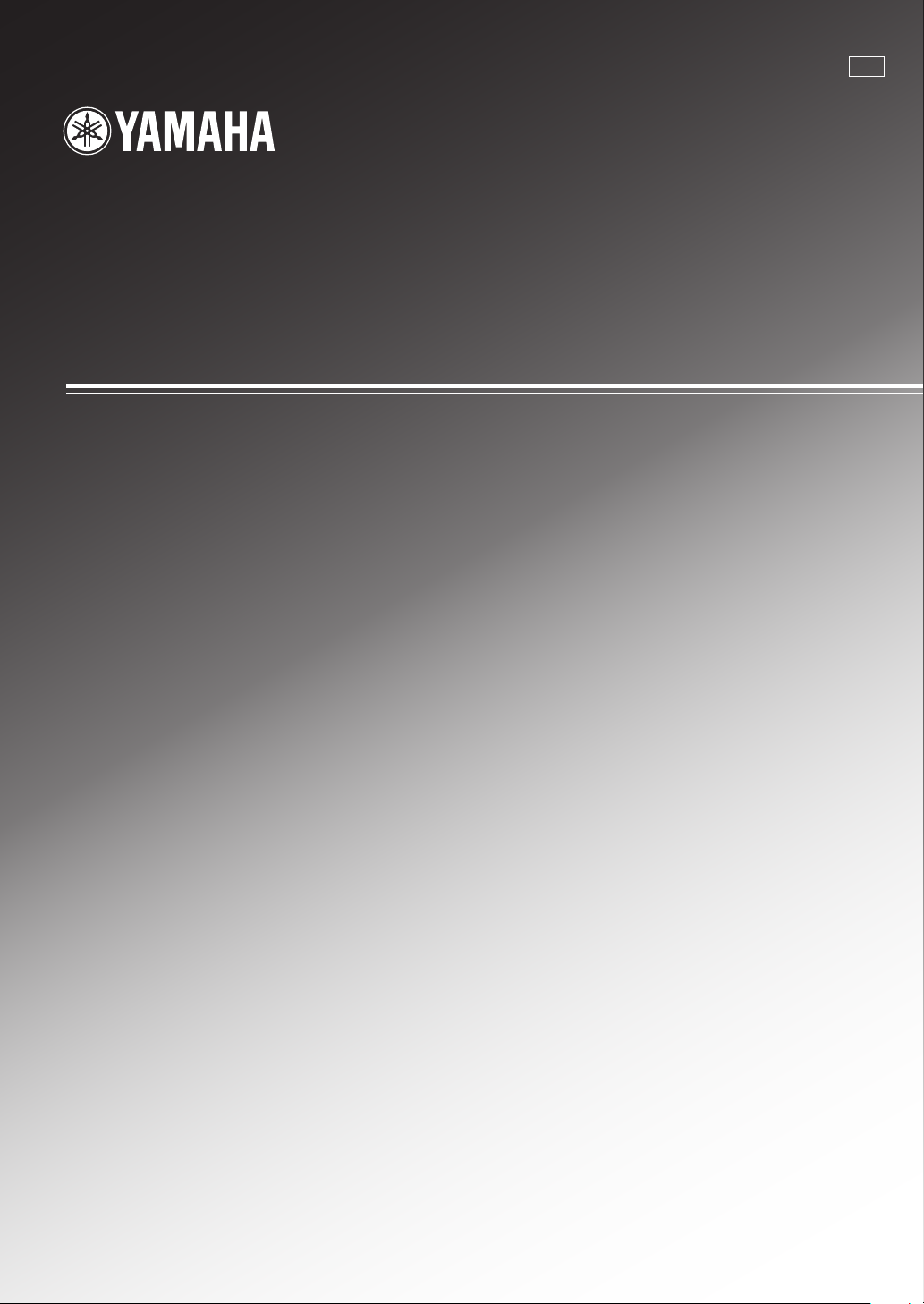
RX-V440RDS
AV Receiver
Ampli-tuner audio-vidéo
GB
OWNER’S MANUAL
MODE D’EMPLOI
BEDIENUNGSANLEITUNG
BRUKSANVISNING
MANUALE DI ISTRUZIONI
MANUAL DE INSTRUCCIONES
GEBRUIKSAANWIJZING
Page 2
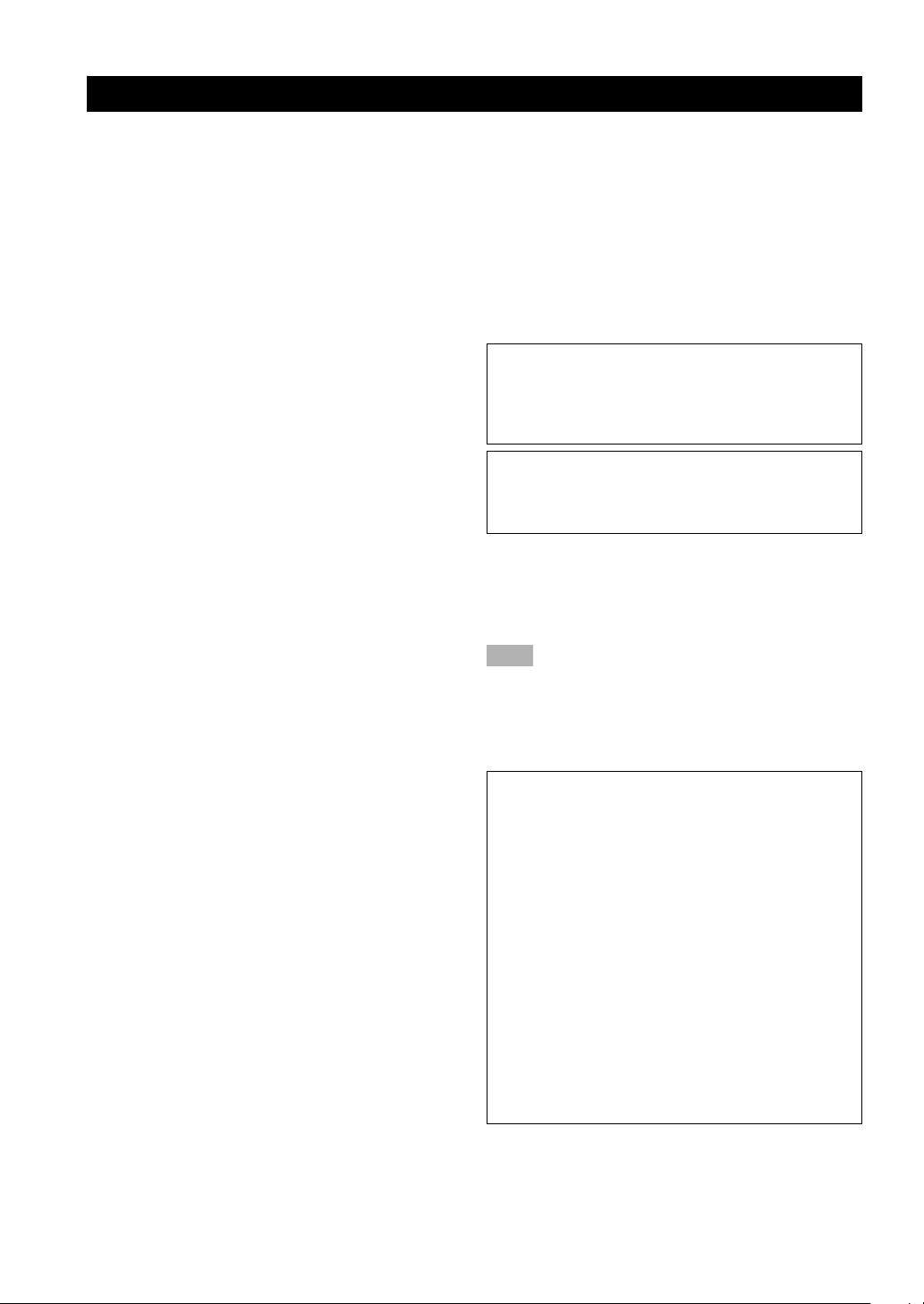
CAUTION: READ THIS BEFORE OPERATING YOUR UNIT.
1 To assure the finest performance, please read this
manual carefully. Keep it in a safe place for future
reference.
2 Install this sound system in a well ventilated, cool,
dry, clean place — away from direct sunlight, heat
sources, vibration, dust, moisture, and/or cold.
Allow ventilation space of at least 30 cm on the top,
20 cm on the left and right, and 20 cm on the back
of this unit.
3 Locate this unit away from other electrical
appliances, motors, or transformers to avoid
humming sounds.
4
Do not expose this unit to sudden temperature
changes from cold to hot, and do not locate this unit
in a environment with high humidity (i.e. a room with
a humidifier) to prevent condensation inside this unit,
which may cause an electrical shock, fire, damage to
this unit, and/or personal injury.
5 Avoid installing this unit where foreign object may
fall onto this unit and/or this unit may be exposed
to liquid dripping or splashing. On the top of this
unit, do not place:
– Other components, as they may cause damage
and/or discoloration on the surface of this unit.
–
Burning objects (i.e. candles), as they may cause
fire, damage to this unit, and/or personal injury.
– Containers with liquid in them, as they may fall
and liquid may cause electrical shock to the
user and/or damage to this unit.
6 Do not cover this unit with a newspaper, tablecloth,
curtain, etc. in order not to obstruct heat radiation.
If the temperature inside this unit rises, it may
cause fire, damage to this unit, and/or personal
injury.
7 Do not plug in this unit to a wall outlet until all
connections are complete.
8 Do not operate this unit upside-down. It may
overheat, possibly causing damage.
9 Do not use force on switches, knobs and/or cords.
10 When disconnecting the power cord from the wall
outlet, grasp the plug; do not pull the cord.
11 Do not clean this unit with chemical solvents; this
might damage the finish. Use a clean, dry cloth.
12 Only voltage specified on this unit must be used.
Using this unit with a higher voltage than specified
is dangerous and may cause fire, damage to this
unit, and/or personal injury. YAMAHA will not be
held responsible for any damage resulting from use
of this unit with a voltage other than specified.
13
To prevent damage by lightning, disconnect the power
cord from the wall outlet during an electrical storm.
14 Do not attempt to modify or fix this unit. Contact
qualified YAMAHA service personnel when any
service is needed. The cabinet should never be
opened for any reasons.
15 When not planning to use this unit for long periods
of time (i.e. vacation), disconnect the AC power
plug from the wall outlet.
16 Be sure to read the “TROUBLESHOOTING” section
on common operating errors before concluding that
this unit is faulty.
17 Before moving this unit, press STANDBY/ON to set
this unit in standby mode, and disconnect the AC
power plug from the wall outlet.
18
VOLTAGE SELECTOR (China and General models only)
The VOLTAGE SELECTOR on the rear panel of this
unit must be set for your local main voltage
BEFORE plugging into the AC main supply.
Voltages are 110/120/220/240 V AC, 50/60 Hz.
This unit is not disconnected from the AC power
source as long as it is connected to the wall outlet,
even if this unit itself is turned off. This state is called
standby mode. In this state, this unit is designed to
consume a very small quantity of power.
WARNING
TO REDUCE THE RISK OF FIRE OR ELECTRIC
SHOCK, DO NOT EXPOSE THIS UNIT TO RAIN
OR MOISTURE.
■ For U.K. customers
If the socket outlets in the home are not suitable for the
plug supplied with this appliance, it should be cut off and
an appropriate 3 pin plug fitted. For details, refer to the
instructions described below.
Note
• The plug severed from the mains lead must be destroyed, as a
plug with bared flexible cord is hazardous if engaged in a live
socket outlet.
■ Special Instructions for U.K. Model
IMPORTANT
THE WIRES IN MAINS LEAD ARE COLOURED
IN ACCORDANCE WITH THE FOLLOWING
CODE:
Blue: NEUTRAL
Brown: LIVE
As the colours of the wires in the mains lead of this
apparatus may not correspond with the coloured
markings identifying the terminals in your plug,
proceed as follows:
The wire which is coloured BLUE must be connected
to the terminal which is marked with the letter N or
coloured BLACK. The wire which is coloured
BROWN must be connected to the terminal which is
marked with the letter L or coloured RED.
Making sure that neither core is connected to the earth
terminal of the three pin plug.
CAUTION
Page 3
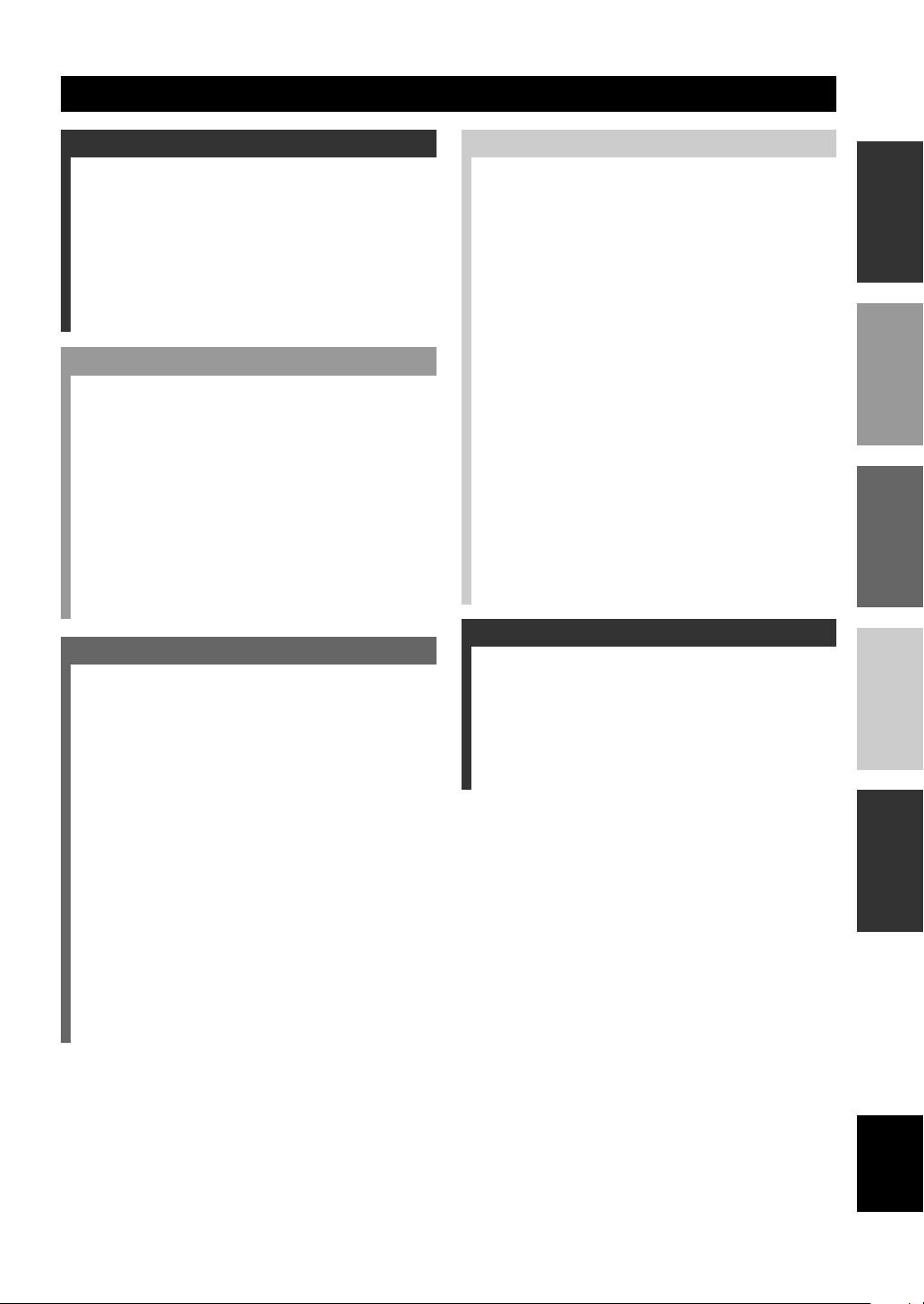
CONTENTS
INTRODUCTION
CONTENTS ............................................................ 1
FEATURES ............................................................. 2
GETTING STARTED ............................................ 3
Supplied accessories .................................................. 3
Installing batteries in the remote control ...................3
CONTROLS AND FUNCTIONS ......................... 4
Front panel................................................................. 4
Remote control .......................................................... 6
Front panel display .................................................... 8
PREPARATION
CONNECTIONS .................................................... 9
Before connecting components ................................. 9
Connecting video components ................................ 10
Connecting audio components ................................ 12
Connecting the antennas.......................................... 13
Connecting an external decoder .............................. 14
Connecting the speakers ..........................................15
Connecting the power supply cords ........................ 18
Turning on the power .............................................. 18
BASIC SYSTEM SETTINGS ............................. 19
Using the basic menu .............................................. 19
Setting the unit to match your speaker system ........ 21
Setting speaker output levels (SP LEVEL) ............. 21
BASIC OPERATION
PLAYBACK ..........................................................22
Input modes and indications .................................... 24
Selecting a sound field program ..............................25
DIGITAL SOUND FIELD PROCESSING (DSP)
............................................................................ 28
Understanding sound fields ..................................... 28
Hi-Fi DSP programs ................................................28
CINEMA-DSP ...................................................... 29
Sound design of CINEMA-DSP ............................. 29
CINEMA-DSP Programs ........................................ 29
Sound field effects ................................................... 31
TUNING ................................................................ 32
Presetting stations .................................................... 33
Selecting a preset station ......................................... 35
RECEIVING RDS STATIONS ........................... 36
Description of RDS data ......................................... 36
Changing the RDS mode .........................................36
PTY SEEK function ................................................ 37
EON function .......................................................... 37
SLEEP TIMER ..................................................... 38
RECORDING ....................................................... 39
ADVANCED OPERATION
SET MENU ........................................................... 40
Set menu list ............................................................ 40
Adjusting the items on the set menu ....................... 40
SOUND 1 SPEAKER SET (speaker mode settings)
............................................................................. 41
SOUND 2 SP DISTANCE (speaker distance) ........ 43
SOUND 3 LFE LEVEL .......................................... 43
SOUND 4 D. RANGE (dynamic range) ................. 43
SOUND 5 CENTER GEQ
(center graphic equalizer) .................................... 44
SOUND 6 HP TONE CTRL
(headphone tone control) ....................................44
INPUT 1 I/O ASSIGN (input/output assignment) .. 44
INPUT 2 INPUT MODE (initial input mode) ........44
OPTION 1 DISPLAY SET ......................................45
OPTION 2 MEM. GUARD (memory guard) ......... 45
OPTION 3 AUDIO MUTE ..................................... 45
OPTION 4 ZONE SET ........................................... 45
REMOTE CONTROL FEATURES ................... 46
Control area ............................................................. 46
Setting the manufacturer code .................................47
Controlling other components .................................48
SETTING THE SPEAKER LEVELS ................ 49
Adjusting the volume during playback ................... 49
Using the test tone ................................................... 49
ADDITIONAL INFORMATION
SOUND FIELD PROGRAM PARAMETER
EDITING .......................................................... 50
Changing parameter settings ................................... 50
Digital sound field parameter descriptions .............. 51
TROUBLESHOOTING....................................... 52
GLOSSARY .......................................................... 56
SPECIFICATIONS .............................................. 58
INTRODUCTION
PREPARATION
OPERATION
BASIC
OPERATION
ADVANCED
INFORMATION
ADDITIONAL
1
English
Page 4
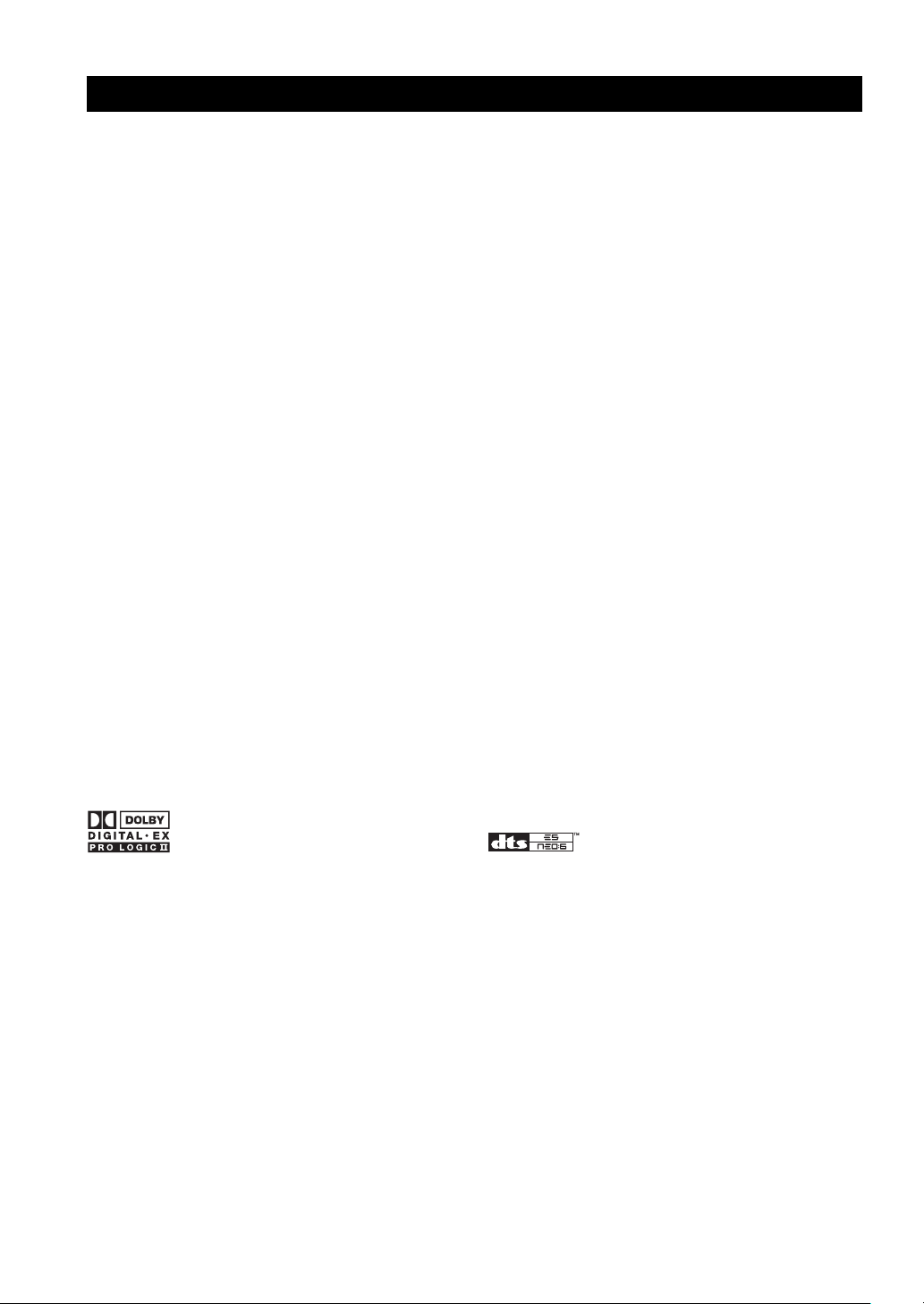
FEATURES
Built-in 6-channel power amplifier
◆ Minimum RMS output power
(0.06% THD, 20 Hz – 20 kHz, 8Ω)
[U.S.A. and Canada models]
Main: 75 W + 75 W
Center: 75 W
Rear: 75 W + 75 W
Rear center: 75 W
[Other models]
Main: 65 W + 65 W
Center: 65 W
Rear: 65 W + 65 W
Rear center: 65 W
Multi-mode digital sound field processing
◆ Dolby Pro Logic/Dolby Pro Logic II decoder
◆ Dolby Digital/Dolby Digital EX decoder
◆ DTS/DTS-ES Matrix 6.1, Discrete 6.1, DTS Neo:6
Decoder
◆ CINEMA DSP: Combination of YAMAHA DSP
technology and Dolby Pro Logic, Dolby Digital or
DTS
◆ Virtual CINEMA DSP
◆ SILENT CINEMA DSP
Sophisticated AM/FM Tuner
◆ 40-Station random access preset tuning
◆ Automatic preset tuning
◆ Preset station shifting capability (Preset editing)
Other features
◆ 96 kHz/24-bit D/A converter
◆ Set menu for optimizing this unit for your Audio/
Video system
◆ Test tone generator for easier speaker balance
adjustment
◆ 6-channel external decoder input
◆ Component video input/output capability
◆ Optical and coaxial digital audio signal jacks
◆ Sleep timer
◆ Remote control with preset manufacturer codes
◆ Zone B capability
■ About this manual
• y indicates a tip for your operation.
• Some operations can be performed by using either the buttons on the main unit or on the remote control. In cases
when the button names differ between the main unit and the remote control, the button name on the remote control is
given in parentheses.
• This manual is printed prior to production. Design and specifications are subject to change in part for the reason of
the improvement in operativity ability, and others. In this case, the product has priority.
Manufactured under license from Dolby Laboratories.
“Dolby”, “Pro Logic”, and the double-D symbol are
trademarks of Dolby Laboratories.
“DTS”, “DTS-ES Extended Surround” and “Neo:6” are
trademarks of Digital Theater System, Inc.
2
Page 5
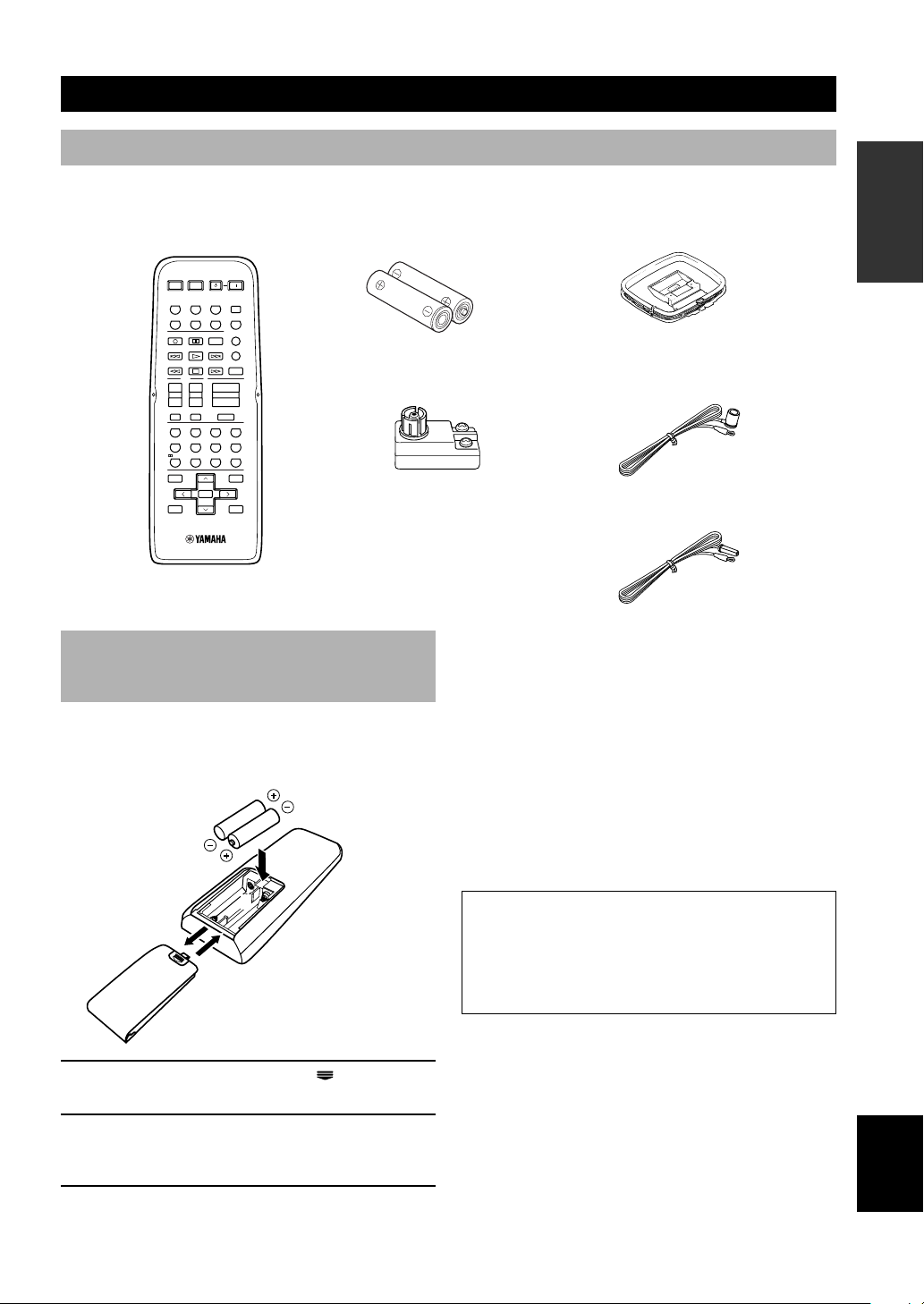
GETTING STARTED
Supplied accessories
After unpacking, check that the following parts are contained.
Remote control
SYSTEM
STANDBY
POWERAVPOWERTVPOWER
TV
INPUTMUTE
NIGHT
AUDIO
+–+
CHVOL
ROCKJAZZHALL
6.1/5.1
+10
09
SELECT
PRESET/CH
VOLUME
MUTE
POWER
SLEEPTUNERMD/CD-RCD
V-AUXVCRD-TV/CBLDVD
6CH INPUT
CODE SET
AMP
–
ENTERTAINMENT
432
MOVIE2MOVIE1TV THTRMUSIC
8765
STEREO
ENTER
SET MENU
MENU
A/B/C/D/E
DISPLAY
+
TV
REC
DISC SKIP
+
–
/DTS
LEVEL
TITLE
–
TEST
RETURN
1
Batteries (2)
(AA, R06, UM-3)
75-ohm/300-ohm antenna
adapter (U.K. model)
Installing batteries in the remote
control
Insert the batteries in the correct direction by aligning the
+ and – marks on the batteries with the polarity markings
(+ and –) inside the battery compartment.
INTRODUCTION
AM loop antenna
Indoor FM antenna
(U.S.A., Canada, China,
Korea and General models)
(Europe, U.K., Australia and
Singapore models)
■ Notes on batteries
• Change all of the batteries if you notice a decrease in
the operating range of the remote control, that the
indicator does not flash, or the light becoming dim.
• Do not use old batteries together with new ones.
• Do not use different types of batteries (such as alkaline
and manganese batteries) together. Read the packaging
carefully as these different types of batteries may have
the same shape and color.
• If the batteries have leaked, dispose of them
immediately. Avoid touching the leaked material or
letting it come into contact with clothing, etc. Clean the
battery compartment thoroughly before installing new
batteries.
2
1
3
1 Press the part marked with a and slide off
the battery compartment cover.
2 Insert the four batteries supplied (AA, R06,
UM-3) according to the polarity markings on
the inside of the battery compartment.
3 Slide the cover back on so that it snaps into
place.
If the remote control is without batteries for more than
2 minutes, or if exhausted batteries remain in the
remote control, the contents of the memory may be
cleared. When the memory is cleared, insert new
batteries, set up the manufacturer code and program
any acquired functions that may have been cleared.
English
3
Page 6
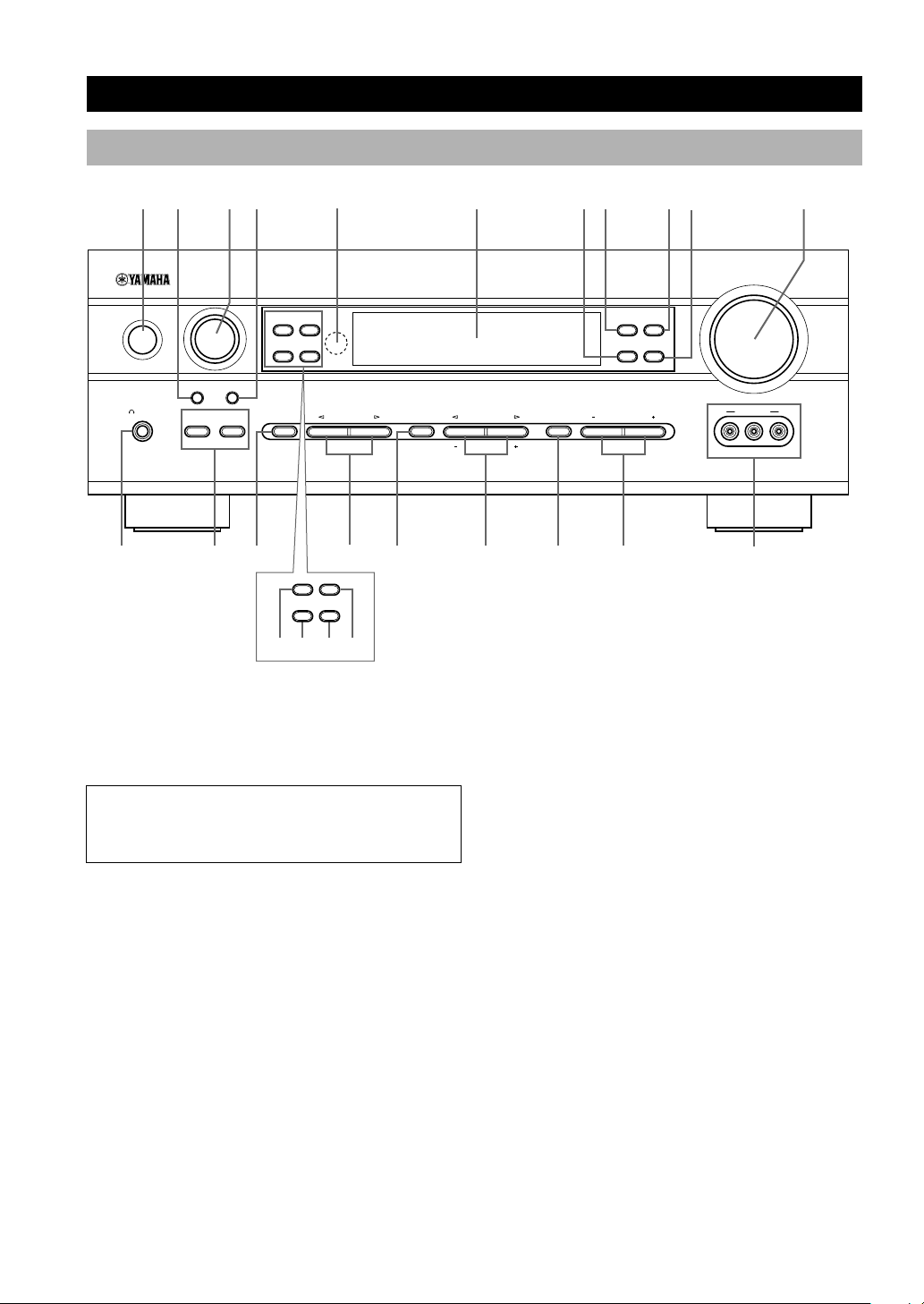
Front panel
CONTROLS AND FUNCTIONS
1 32 4 8756 q9
INPUT
RDS MODE/FREQ
STANDBY
/ON
6CH INPUTINPUT MODE
SILENT
PHONES
w r y o
BA
ep
EDIT
PTY SEEK
MODE START
EFFECT
RDS MODE/FREQ
MODE START
EON
PTY SEEK
PRESET/TUNING
PROGRAMSTEREOSPEAKERS
t
EON
A/B/C/D/E
NEXT
CONTROL
SET MENU
iu
a s fd
(U.K. and Europe models only)
1 STANDBY/ON
Turns the unit on, or sets it in standby mode. When you
turn the unit on, you will hear a click and there will be a 4
to 5-second delay before it can reproduce sound.
Standby mode
In this mode, the unit uses a small amount of power in
order to receive infrared-signals from the remote
control.
5 Remote control sensor
Receives signals from the remote control.
6 Front panel display
Shows information about the operational status of the
unit.
7 TUNING MODE (AUTO/MAN’L MONO)
Switches the tuning mode between automatic and manual.
PRESET/TUNING
EDIT
TUNING MODE MEMORY
AUTO/MANUAL MONO
BASS/TREBLE
0
VOLUME
FM/AM
MAN`L/AUTO FM
VIDEO AUX
RAUDIOLVIDEO
2 INPUT MODE
Sets the priority for the types of input signals (AUTO,
DTS, ANALOG) received when one component is
connected to two or more input jacks. You cannot set
priority for an audio source if you have selected 6CH
INPUT as the input source.
3 INPUT
Selects the input source you want to listen to or watch.
4 6CH INPUT
Selects the audio source connected to the 6CH INPUT
jacks. This selection takes priority over sources selected
with INPUT (or the input selector buttons on the remote
control).
4
8 PRESET/TUNING (EDIT)
Switches the function of PRESET/TUNING l / h
between selecting a preset station number and tuning (the
colon (:) turns on or off).
This button is also used to exchange the assignment of
two preset stations with each other.
9 FM/AM
Switches the reception band between FM and AM.
0 MEMORY (MAN’L/AUTO FM)
Stores the current station in memory.
q VOLUME
Controls the output level of all audio channels.
This does not affect the OUT (REC) level.
Page 7
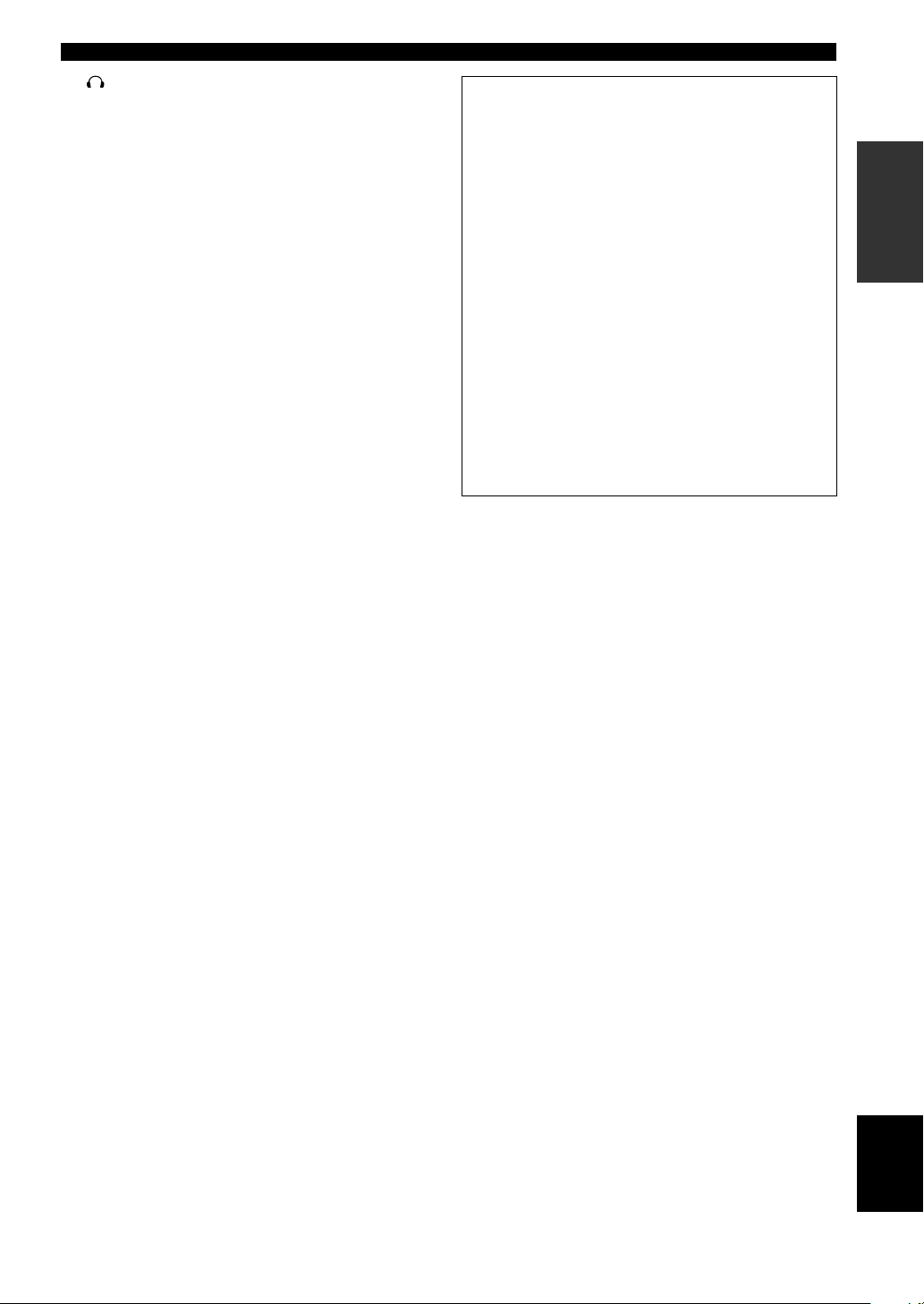
w SILENT (PHONES jack)
Allows you to enjoy DSP effects when listening with
headphones. When you connect headphones to the
headphone jack, no signals are output to the speakers.
e SPEAKERS A/B
Turns the set of main speakers connected to the A and/or
B terminals on or off.
r STEREO/EFFECT
Switches between normal stereo and DSP effect
reproduction. When you select STEREO, the unit mixes
down all Dolby Digital and DTS signals (except the LFE
channel) as well as those 2-channel signals without
effects, to the main left and right speakers.
t PROGRAM l / h
Select the DSP program.
CONTROLS AND FUNCTIONS
(U.K. and Europe models only)
a RDS MODE/FREQ
Press this button when the unit is receiving an RDS
station, to cycle the display mode among PS mode,
PTY mode, RT mode, CT mode (if the station offers
those RDS data service) and/or frequency display
mode in turn.
s PTY SEEK MODE
Press this button to set the unit in the PTY SEEK
mode.
d PTY SEEK START
Press this button to begin searching for a station after
the desired program type has been selected in the PTY
SEEK mode.
INTRODUCTION
y A/B/C/D/E
Selects preset station groups A to E when the unit is in
tuner mode.
NEXT
Selects the set menu mode when the unit is not in tuner
mode.
u PRESET/TUNING l / h
Select preset station numbers 1 to 8 when a colon (:) is
displayed in the front panel display.
Select the tuning frequency when a colon (:) is not
displayed when the unit is in tuner mode.
SET MENU –/+
Adjust settings on the set menu when the unit is not in
tuner mode.
i CONTROL
Switches between Bass (low-frequency response) control
mode and Treble (high-frequency response) control mode.
o BASS/TREBLE –/+
Increase or decrease low/high-frequency response when
the unit is in Bass/Treble control mode. The sound
changes 2dB each time you press one of these buttons.
Control range: –10 to +10dB
p VIDEO AUX jacks
Inputs for audio and video signals from a portable
external source (game console, etc.). Set the input source
to V-AUX to select source signals from these jacks.
f EON
Press this button to select a radio program type
(NEWS, INFO, AFFAIRS, SPORT) to tune in
automatically.
5
English
Page 8
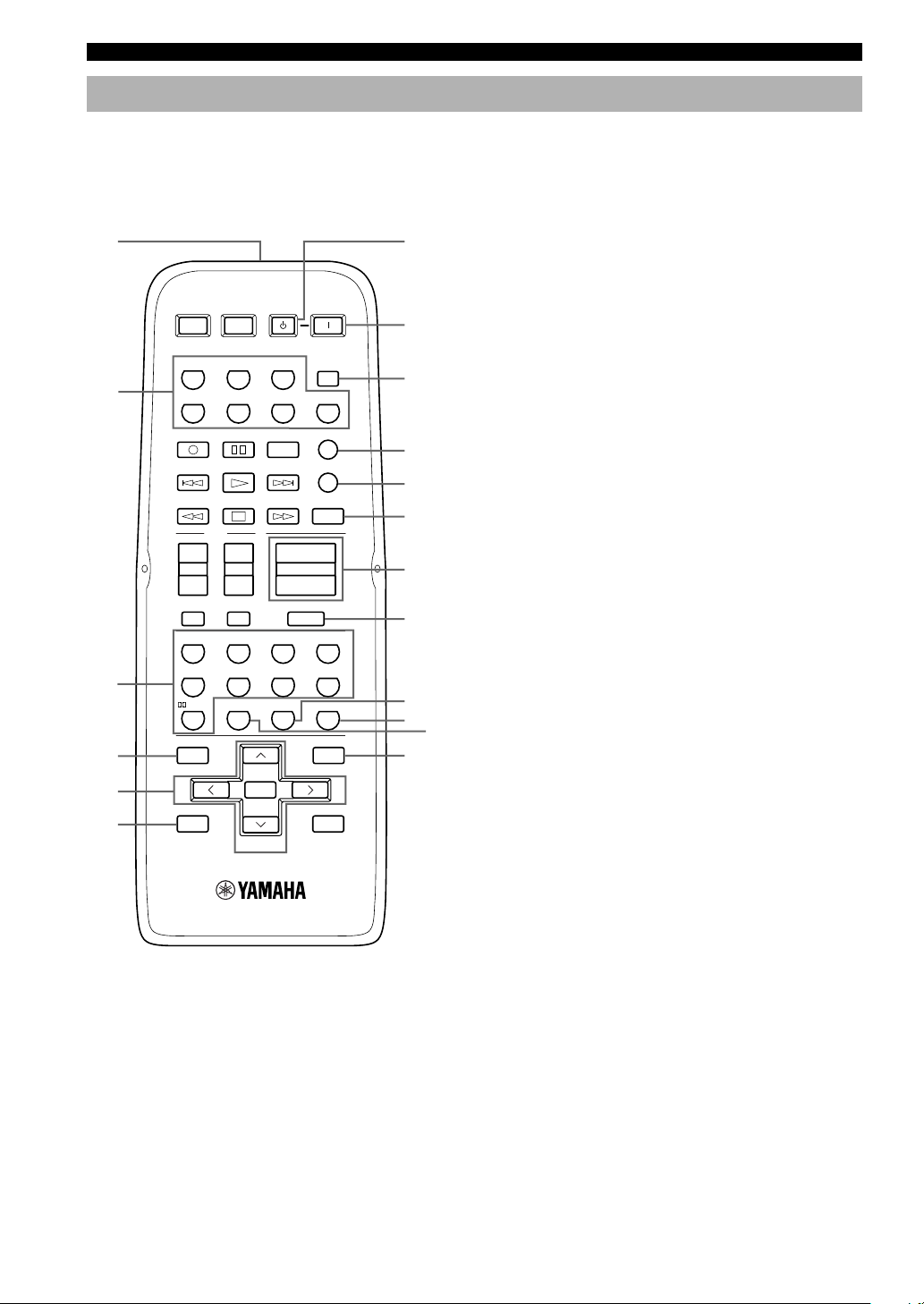
CONTROLS AND FUNCTIONS
Remote control
This section describes the remote control controls and
their functions. Make sure that the AMP mode is selected
before starting operation.
1
2
POWERTVPOWER
TV
REC
DISC SKIP
POWER
AV
STANDBY
AUDIO
SYSTEM
POWER
SLEEPTUNERMD/CD-RCD
V-AUXVCRD-TV/CBLDVD
6CH INPUT
CODE SET
7
8
9
0
q
AMP
w
TV
3
4
5
6
+
–
1
LEVEL
TITLE
–
TEST
RETURN
+
CHVOL
–
INPUTMUTE
NIGHT
09
PRESET/CH
SELECT
VOLUME
ROCKJAZZHALL
6.1/5.1
+10
+
–
MUTE
ENTERTAINMENT
432
MOVIE2MOVIE1TV THTRMUSIC
8765
STEREO /DTS
ENTER
SET MENU
MENU
A/B/C/D/E
DISPLAY
e
r
t
y
u
i
+
1 Infrared window
Outputs infrared control signals. Aim this window at the
component you want to operate.
2 Input selector buttons
Select the input source and set the remote control to
operate the selected source component.
3 DSP program
Select DSP programs when the remote control is in AMP
mode. Press one of these buttons repeatedly to select a
DSP program within a program group.
4 LEVEL
Selects the effect speaker channel to adjust.
5 Multi control section
Used to change and implement settings.
6 TEST
Outputs a test tone for use when adjusting the speaker
levels.
7 STANDBY
Sets this unit in standby mode.
8 SYSTEM POWER
Turns on the power of the unit.
9 SLEEP
Sets the sleep timer.
0 6CH INPUT
Selects the audio source connected to the 6CH INPUT
jacks.
q CODE SET
Used to set up manufacturer codes (see page 47).
w AMP
Switches the function of the same controls between AMP
and the component selected using the input selector
buttons.
e VOLUME +/–
Increases or decreases the volume level.
6
Page 9
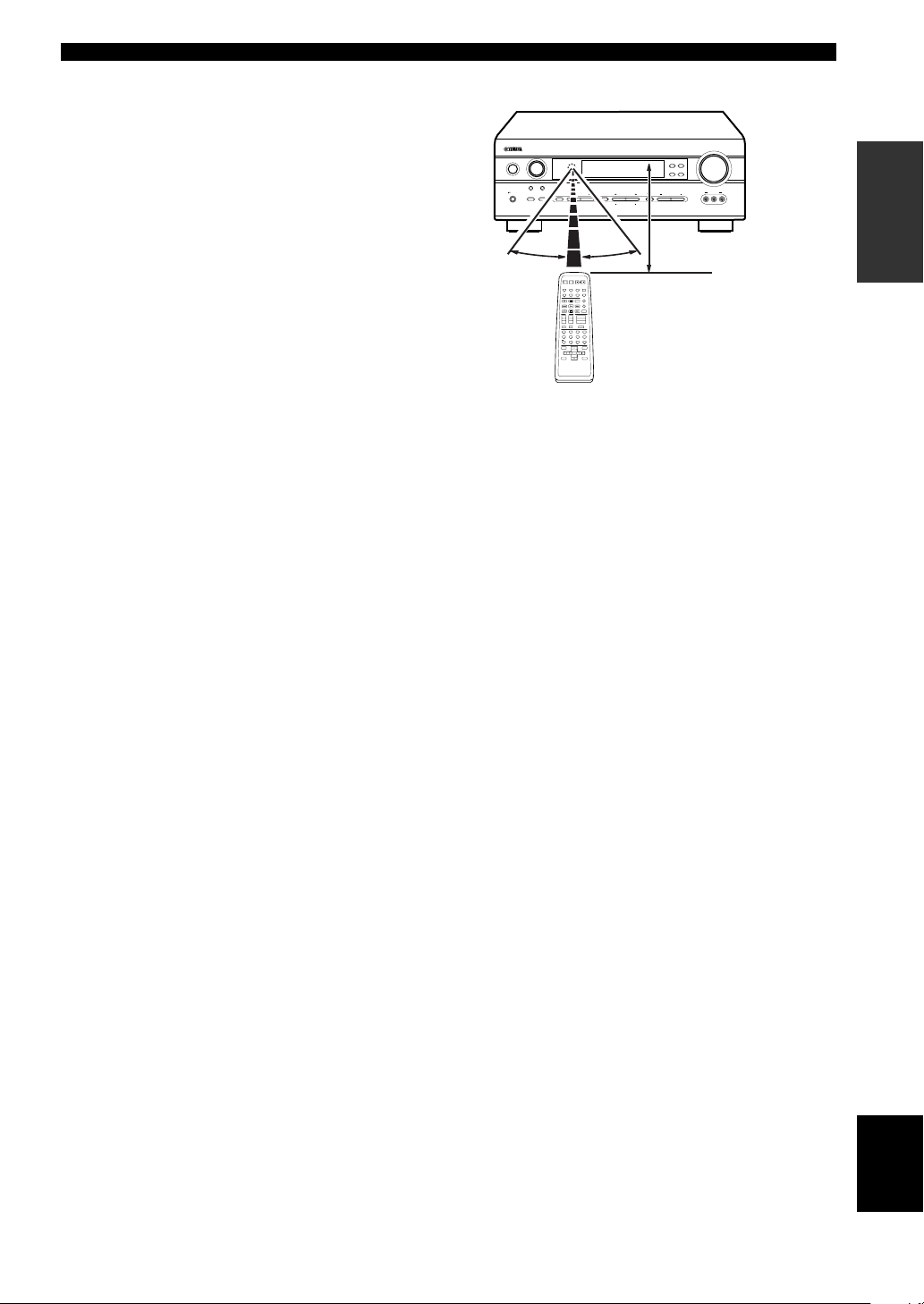
CONTROLS AND FUNCTIONS
r MUTE
Mutes the sound. Press again to restore the audio output
to the previous volume level.
t 6.1/5.1
Switches the Dolby Digital EX or DTS ES decoder on or
off.
y STEREO
Switches between normal stereo and DSP effect
reproduction. When you select STEREO the unit mixes
down all Dolby Digital and DTS signals (except the LFE
channel) as well as those 2-channel signals without effect
sounds, to the main left and right speakers.
u NIGHT
Sets the unit in night listening mode.
i SET MENU
Selects the set menu mode.
■ Using the remote control
INPUT
STANDBY
/ON
6CH INPUTINPUT MODE
SILENT
BA
EFFECT
PHONES
30° 30°
REC
DISC SKIP
–
1
LEVEL
TITLE
–
TEST
RETURN
PRESET/TUNING
A/B/C/D/E
PROGRAMSTEREOSPEAKERS
CONTROL
SET MENU
NEXT
Approximately 6 m (20 feet)
SYSYTEM
STANDBY
POWERAVPOWERTVPOWER
POWER
TV
SLEEPTUNERMD/CD-RCD
V-AUXVCRD-TV/CBLDVD
6CH INPUT
AUDIO
CODE SET
AMP
TV
+–+–+
VOLUME
CHVOL
INPUTMUTE
MUTE
ENTERTAINMENT
ROCKJAZZHALL
432
1 -
MOVIE THTR - 2MONO MOVIETV SPORTS
8765
STEREO
MATRIX 6.1
SELECT- /DTS
ENTER
+10
09
SET MENU
MENU
A/B/C/D/E
SELECT
+
DISPLAY
PRESET/CH
The remote control transmits a directional infrared beam.
Be sure to aim the remote control directly at the remote
control sensor on the main unit during operation.
VOLUME
FM/AM
PRESET/TUNING
EDIT
TUNING MODEMEMORY
AUTO/MANUAL MONO
MAN`L/AUTO FM
VIDEO AUX
BASS/TREBLE
RAUDIOLVIDEO
■ Handling the remote control
• Do not spill water or other liquids on the remote
control.
• Do not drop the remote control.
• Do not leave or store the remote control in the
following types of conditions:
– high humidity or temperature such as near a heater,
stove or bath;
– dusty places; or
– in places subject to extremely low temperatures.
INTRODUCTION
7
English
Page 10
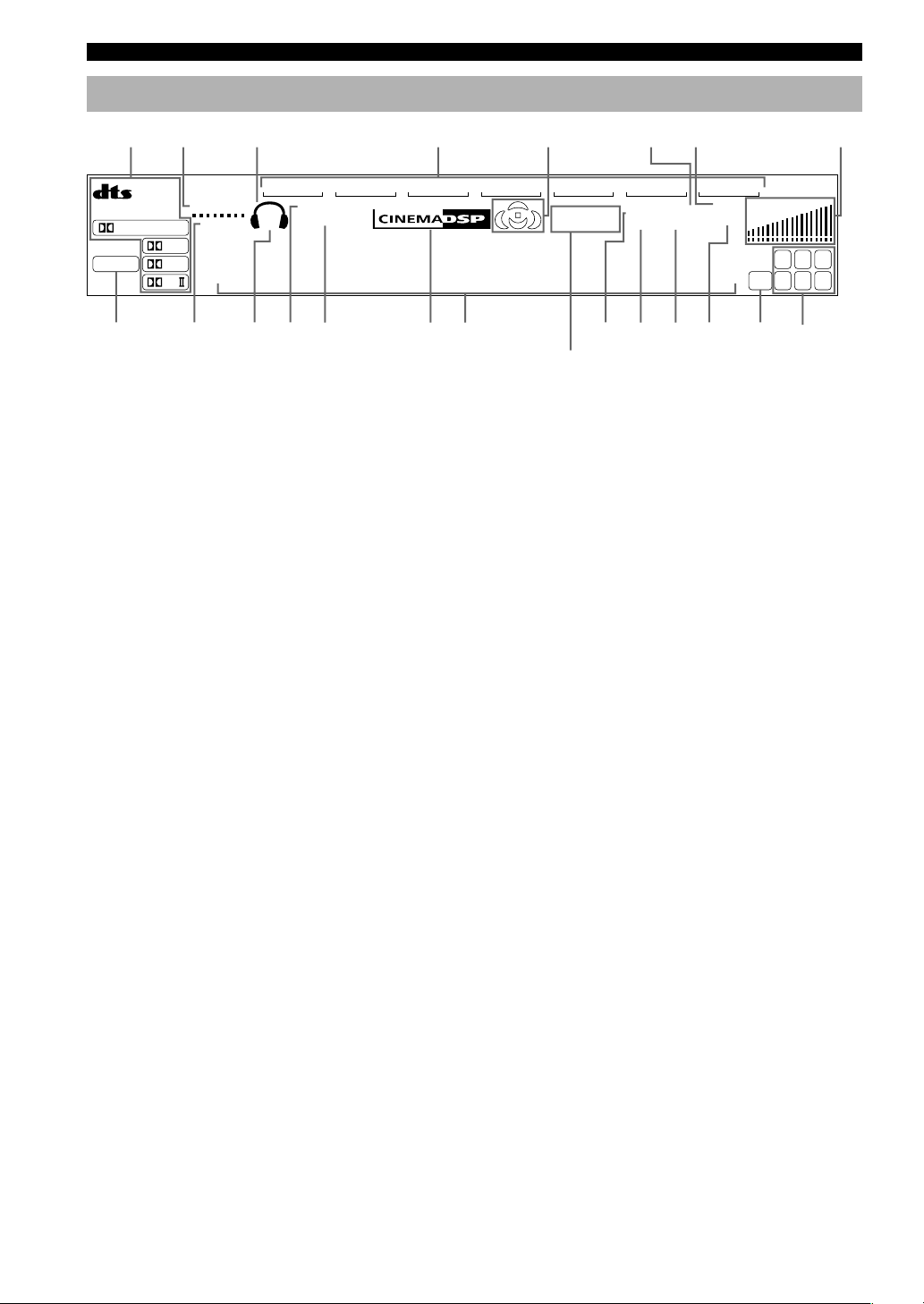
CONTROLS AND FUNCTIONS
Front panel display
13
ES
DISCRETEMATRIX
DIGITAL
PCM
VIRTUAL
SILENT
EX
PL
PL
SP
A B
~~~~~~~~~~~~~~
NIGHT
HiFi
V-AUXVCR
DSP
90qw yer uiop
45
D-TV/CBL
DVD
MD/CD-R
t
s
1 Processor indicators
The indicators for the various decoders light up when the
decoders are in use.
2 VIRTUAL indicator
Lights up when using Virtual CINEMA DSP.
e HiFi DSP indicator
Lights up when you select a Hi-Fi DSP sound field
program.
r CINEMA DSP indicator
Lights up when you select a CINEMA DSP sound field
62
7
TUNER CD
VOLUME
MUTE
AUTO
STEREO
CTRTPTYPS
HOLDPTYEON
(U.K. and Europe models only)
SLEEP
MEMORYTUNED
ft
dB
L C R
RLLFE RC RR
a
program.
3 Headphones indicator
Lights up when headphones are connected to the
headphone jack.
t Multi-information display
Shows the current DSP program name and other
information when you are adjusting or changing settings.
4 Input source indicator
Highlights the current input source with a cursor.
y STEREO indicator
Lights up when the unit is receiving a strong signal from
5 Sound field indicator
a FM stereo broadcast while the “AUTO” indicator is lit.
Displays the sound field management the unit is using
when you listen to a DSP sound field program.
u TUNED indicator
Lights up when this unit is tuned to a radio station.
6 AUTO indicator
Shows that this unit is in the automatic tuning mode.
i MEMORY indicator
Flashes to show a station can be stored in memory.
7 MUTE indicator
Flashes while the MUTE function is on.
o SLEEP indicator
Lights up while the sleep timer is on.
8 VOLUME level indicator
Indicates the volume level.
p LFE indicator
Lights up when the input signal contains an LFE signal.
9 PCM indicator
Lights up when this unit is reproducing PCM (pulse code
modulation) digital audio signals.
a Input channel indicator
The indicators for the appropriate sound channels light up
when a digital signal from a source is played back.
0 SILENT indicator
Lights up when headphones are connected and the digital
sound field processor is on.
s RDS indicator (U.K. and Europe models only)
The name(s) of the RDS data offered by the currently
received RDS station light(s) up.
q SP A B indicator
Lights up to indicate which set of main speakers is
selected. Both indicators light up when both sets of
speakers are selected.
EON indicator lights up when an RDS station that offers
the EON data service is being received.
PTY HOLD indicator lights up while searching for
stations in the PTY SEEK mode.
8
w NIGHT indicator
Lights up when the unit is set to night listening mode.
8
Page 11
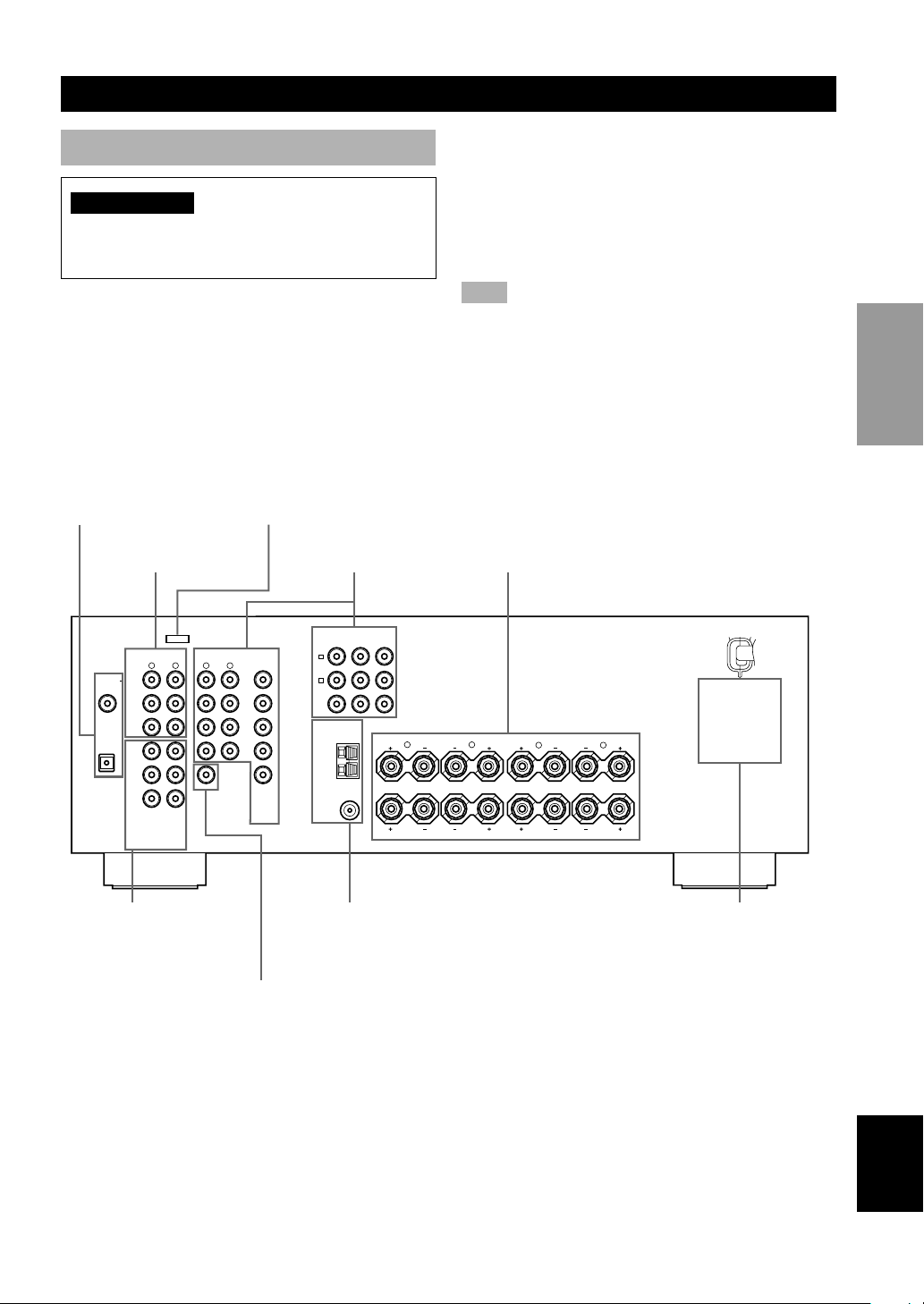
CONNECTIONS
Before connecting components
CAUTION
Do not connect this unit or other components to the
mains power until all connections between the
components have been completed.
• Be sure all connections are made correctly, that is to
say L (left) to L, R (right) to R, “+” to “+” and “–” to
“–”. Some components require different connection
methods and have different jack names. Refer to the
operation instructions for each component you wish to
connect to this unit.
• After you have completed all connections, check them
again to make sure they are correct.
• The jack names correspond to the names on the input
selector.
DIGITAL INPUT jacks
(pages 9 – 12)
Audio component jacks
(page 12)
R
L
CD
DIGITAL
INPUT
CD
2
IN
(PLAY)
MD
COAXIAL
/CD-R
OPTICAL
OUT
(REC)
MAIN
DVD
1
SURROUND
SUB
CENTER
WOOFER
6CH INPUT OUTPUT
This jack is reserved for factory use.
Do not connect any equipment to this jack.
Video component jacks
(pages 10 – 11)
COMPORNENT VIDEO
PR
B Y
P
DVD
VIDEOAUDIOAUDIO
R
VIDEO
L
DVD
D-TV
/CBL
IN
VCR
OUT
VIDEO
SUB
MONITOR
WOOFER
OUT
D-TV
/CBL
MONITOR
OUT
TUNER
A
B
AM
ANT
GND
FM
ANT
R L
75Ω UNBAL.
■ Connecting to digital jacks
This unit has digital jacks for direct transmission of
digital signals through either coaxial or fiber optic cables.
You can use the digital jacks to input PCM, Dolby Digital
and DTS bitstreams. Use digital connections if you wish
to enjoy the multi-channel sound track of DVD material,
etc. with DSP effects. All digital input jacks are
acceptable for 96 kHz sampling digital signals.
Note
• The OPTICAL jack on this unit conform to the EIA standard.
If you use a fiber optic cable that does not conform to this
standard this unit may not function properly.
Speaker terminals
(page 17)
MAIN
A
B
SPEAKERS
REAR
R L
(SURROUND)
CENTER
CENTER
REAR
CENTER
PREPARATION
6CH INPUT jacks
(page 14)
Antenna input terminals
(page 13)
SUBWOOFER OUTPUT
jack (page 17)
AC OUTLETS
(page 18)
English
9
Page 12
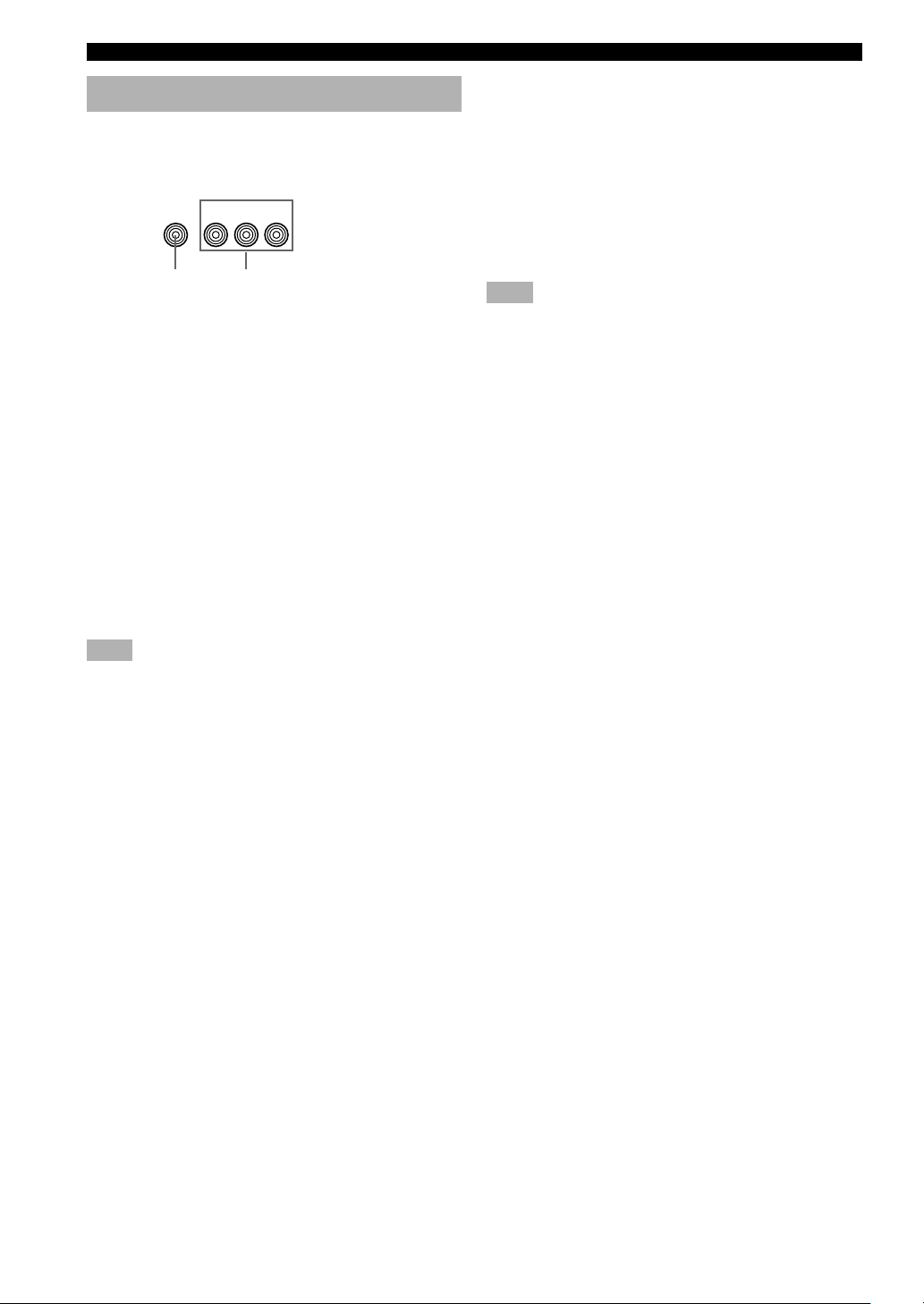
CONNECTIONS
Connecting video components
Refer to the connection examples on the next page.
■ Types of video jacks
COMPONENT VIDEO
VIDEO
P
RPB
1 2
1 VIDEO jack
Conventional composite video signal.
2 COMPONENT VIDEO jacks
Transmit color difference (P
separately and provide the best quality picture.
Use the commercially available cable type specified for
connecting each jack.
y
• You can designate the input for the COMPONENT VIDEO A
and B jacks to suit your components by using “INPUT 1 I/O
ASSIGNMENT” on the set menu.
■ Connecting a video monitor
Connect the video input jack on your video monitor to the
MONITOR OUT VIDEO jack.
Y
B, PR) and luminance
■ Connecting a recording component
Connect the audio signal input jacks on your video
component to the AUDIO OUT jacks on this unit. Then
connect the video signal input jack on the video
component to the VIDEO OUT jack on this unit for
picture recording.
Connect the audio signal output jacks on your component
to the AUDIO IN jacks on this unit. Then connect the
video signal output jack on the component to the VIDEO
IN jack on this unit to play a source from your recording
component.
Note
• Once you have connected a recording component to this unit,
keep its power turned on while using this unit. If the power is
off, this unit may distort the sound from other components.
Note
• If you connect this unit with a source component using
Component video jacks, you also need to connect your video
monitor using Component video jacks.
■ Connecting a DVD player
Connect the optical digital audio signal output jack on
your component to the DIGITAL INPUT jack and
connect the video signal output jack on the component to
the VIDEO jack on this unit.
y
• Use the AUDIO jacks on this unit for a video component
which does not have optical digital output jack. However,
multi-channel reproduction cannot be obtained with audio
signals input from the AUDIO jacks.
■ Connecting a digital TV/cable TV
Connect the video signal output jack on your component
to the VIDEO jack on this unit.
Connect the audio signal output jacks on the component
to the AUDIO jacks on this unit.
10
Page 13
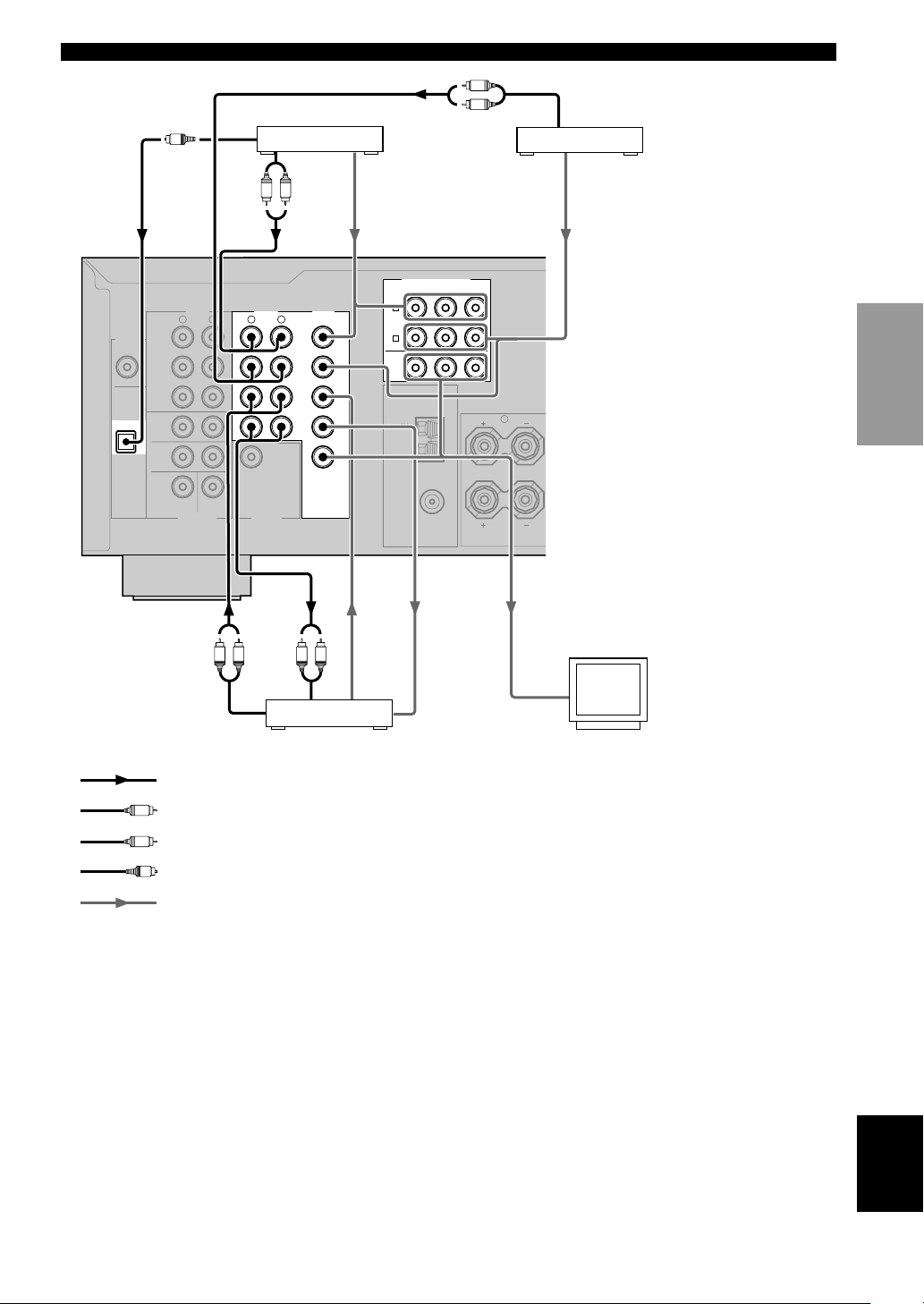
B
A
A
DIGITAL
INPUT
CD
COAXIAL
OPTICAL
DVD
OPTICAL
OUTPUT
CD
2
(PLAY)
MD
/CD-R
OUT
(REC)
MAIN
1
SURROUND
O
IN
WOOFER
R
SUB
6CH INPUT OUTPUT
CENTER
R
L
WOOFER
DVD player
AUDIO
L R
OUTPUT
L
/CBL
SUB
CONNECTIONS
L
R
AUDIO
OUTPUT
TV/digital TV/
cable TV
VIDEO
OUTPUT
COMPORNENT VIDEO
P
R
B
Y
P
DVD
VIDEOAUDIOAUDIO
VIDEO
DVD
D-TV
IN
VCR
OUT
VIDEO
MONITOR
OUT
A
D-TV
/CBL
B
MONITOR
OUT
TUNER
AM
ANT
GND
75Ω UNBAL.
FM
ANT
R
VIDEO
OUTPUT
PREPARATION
M
AUDIO
OUTPUT
AUDIO
LR LR
INPUT
indicates audio signal direction
L
indicates left analog cables
R
indicates right analog cables
O
indicates optical cables
indicates video signal direction
VIDEO
OUTPUT
VIDEO
INPUT
VIDEO
INPUT
Video monitorVCR
English
11
Page 14
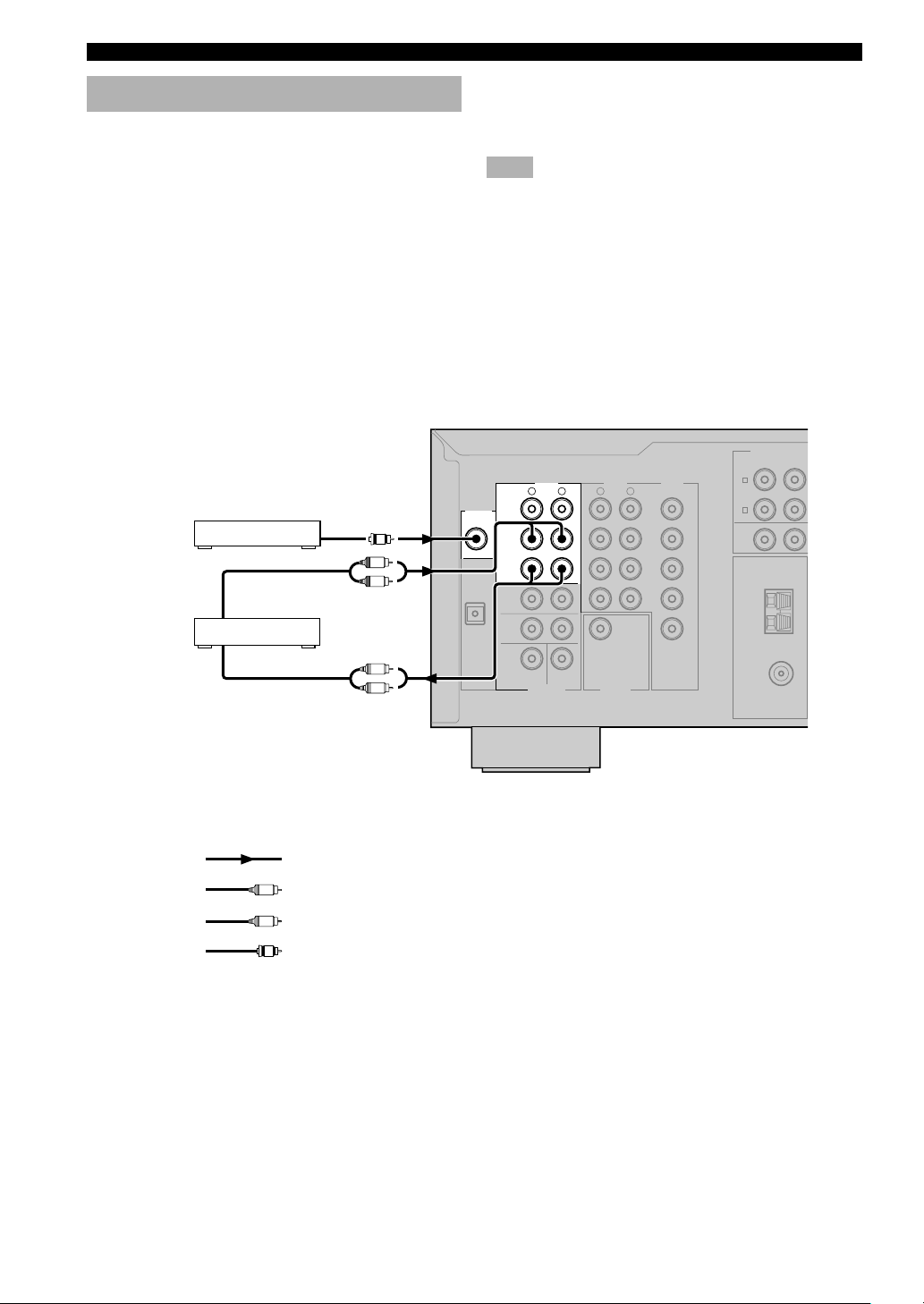
CONNECTIONS
D
Connecting audio components
■ Connecting a CD player
Connect the coaxial digital output jack on your CD player
to the DIGITAL INPUT CD jack on this unit.
y
• Use the AUDIO jacks on this unit for a CD player which does
not have coaxial digital output jack.
■ Connecting a CD recorder or MD
recorder
Connect the input jacks on your CD recorder or MD
recorder to the MD/CD-R OUT (REC) jacks for analog
recording.
Connect the output jacks on your CD recorder or MD
recorder to the MD/CD-R IN (PLAY) jacks to play a
source from your recording component.
COAXIAL
CD player
CD recorder or
MD recorder
OUTPUT
AUDIO
OUTPUT
AUDIO
INPUT
C
L
R
L
R
y
• Use the AUDIO jacks on this unit for a CD recorder or MD
recorder which does not have optical digital input or output
jack.
Note
• Once you have connected a recording component to this unit,
keep its power turned on while using this unit. If the power is
off, this unit may distort the sound from other components.
COMPORNENT VI
P
R
DVD
A
D-TV
/CBL
B
MONITOR
OUT
TUNER
AM
ANT
GND
75Ω UNBAL.
FM
ANT
DIGITAL
INPUT
CD
COAXIAL
OPTICAL
DVD
2
1
CD
IN
(PLAY)
MD
/CD-R
OUT
(REC)
MAIN
SURROUND
WOOFER
R
SUB
6CH INPUT OUTPUT
CENTER
R
L
WOOFER
VIDEOAUDIOAUDIO
VIDEO
L
DVD
D-TV
/CBL
IN
VCR
OUT
VIDEO
SUB
MONITOR
OUT
P
B
12
indicates signal direction
L
indicates left analog cables
R
indicates right analog cables
C
indicates coaxial cables
Page 15
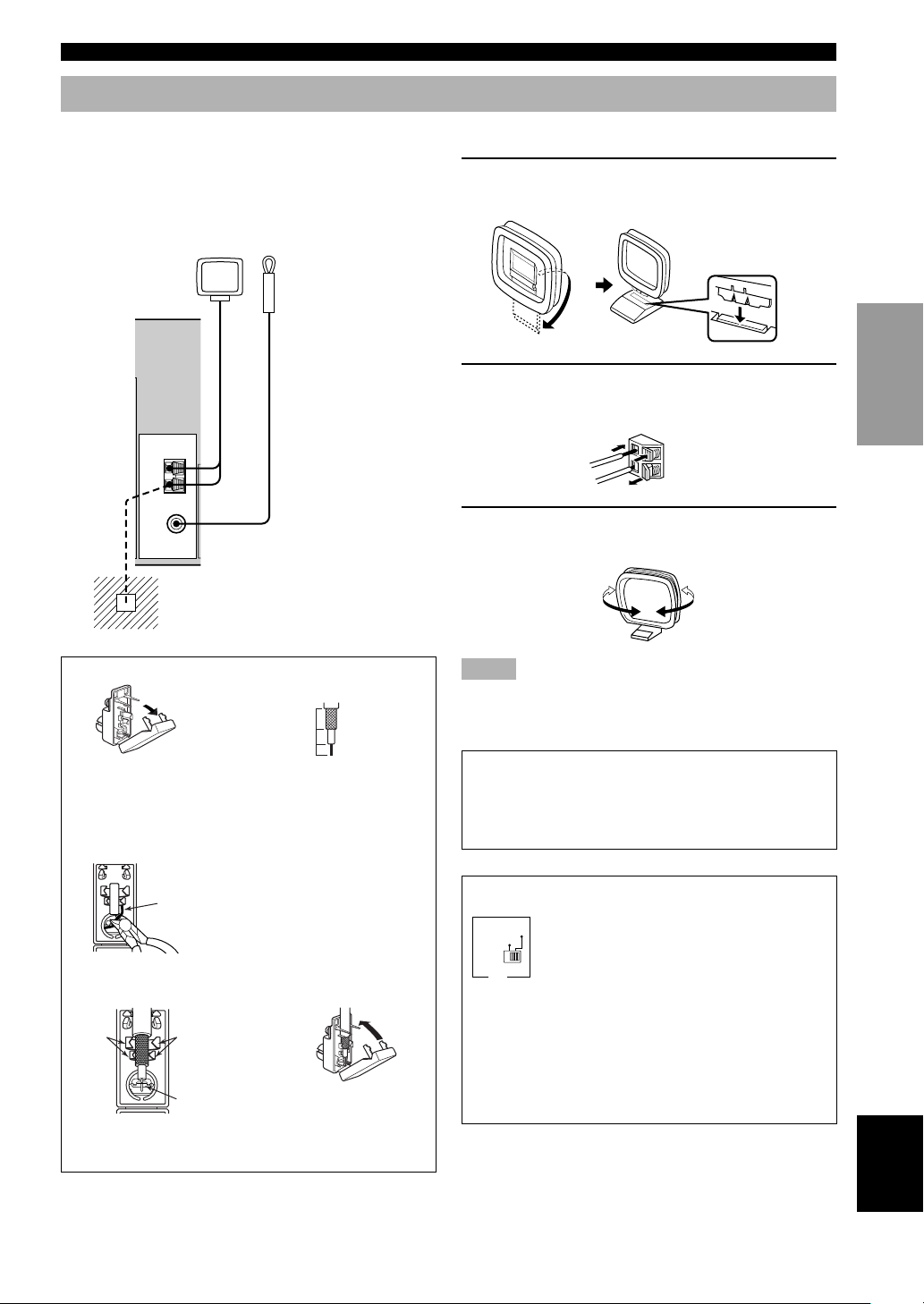
Connecting the antennas
CONNECTIONS
Both AM and FM indoor antennas are included with this
unit. In general, these antennas should provide sufficient
signal strength.
Connect each antenna correctly to the designated
terminals.
AM loop antenna
(included)
TUNER
AM
ANT
GND
75Ω UNBAL.
FM
ANT
Ground (GND terminal)
For maximum safety and minimum
interference, connect the antenna GND
terminal to a good earth ground. A good
earth ground is a metal stake driven into
moist earth.
Indoor FM
antenna
(included)
■ Connecting the AM loop antenna
1 Set up the AM loop antenna, then connect it
to the terminals on this unit.
PREPARATION
2 Press and hold the tab to insert the AM loop
antenna lead wires into the AM ANT and
GND terminals.
3 Orient the AM loop antenna for the best
reception.
75-ohm/300-ohm antenna adapter (U.K. model only)
12
Open the cover of the
included 75-ohm/300-ohm
antenna adapter.
3
Lead wire
Cut the lead wire and
remove it.
4
Clamp
with
pliers.
Insert the cable wire into the
slot, and clamp it with pliers.
Clamp with
pliers.
Insert the wire
into the slot.
11 (7/16)
8 (5/16)
6 (1/14)
Cut the external sleeve
of the 75-ohm coaxial
cable and prepare it for
connection.
5
Snap the cover into
place.
Unit:
mm (inch)
Notes
• The AM loop antenna should be placed away from this unit.
• The AM loop antenna should always be connected, even if an
outdoor AM antenna is connected to this unit.
A properly installed outdoor antenna provides clearer
reception than an indoor one. If you experience poor
reception quality, an outdoor antenna may improve the
quality. Consult the nearest authorized YAMAHA
dealer or service center about the outdoor antennas.
FREQUENCY STEP switch (China and General
models only)
FM/AM
50kHz/9kHz
100kHz/10kHz
FREQUENCY
STEP
Because the inter-station frequency
spacing differs in different areas, set the
FREQUENCY STEP switch (located on
the rear panel) according to the frequency
spacing in your area.
North, Central and South America:
100 kHz/10 kHz
Other areas: 50 kHz/9 kHz
Before setting this switch, disconnect the
AC power plug of this unit from the AC
outlet.
English
13
Page 16
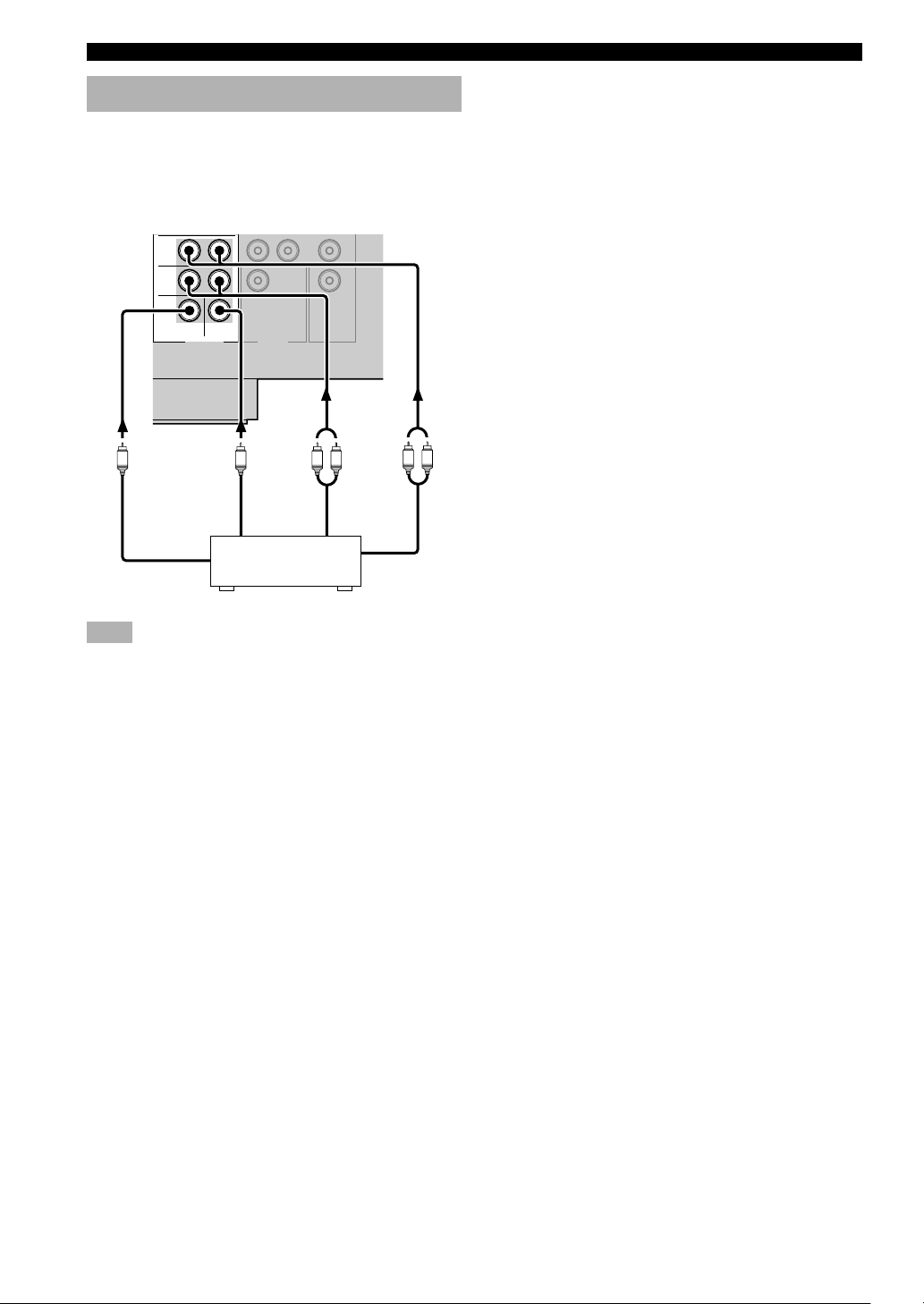
CONNECTIONS
VCR
Connecting an external decoder
This unit is equipped with 6 additional input jacks (MAIN
left and right, CENTER, SURROUND left and right and
SUBWOOFER) for discrete multi-channel input from a
component equipped with a multi-channel decoder and 6
channel output jacks such as a DVD/SACD player.
MAIN
SURROUND
SUB
WOOFER
6CH INPUT OUTPUT
CENTER
SUB
WOOFER
OUT
VIDEO
MONITOR
OUT
L R
LR
CENTER SURROUND
SUBWOOFER MAIN
DVD/SACD player
Note
• When you select 6CH INPUT as the input source, the unit
automatically turns off the digital sound field processor, and
you cannot use DSP programs.
14
Page 17
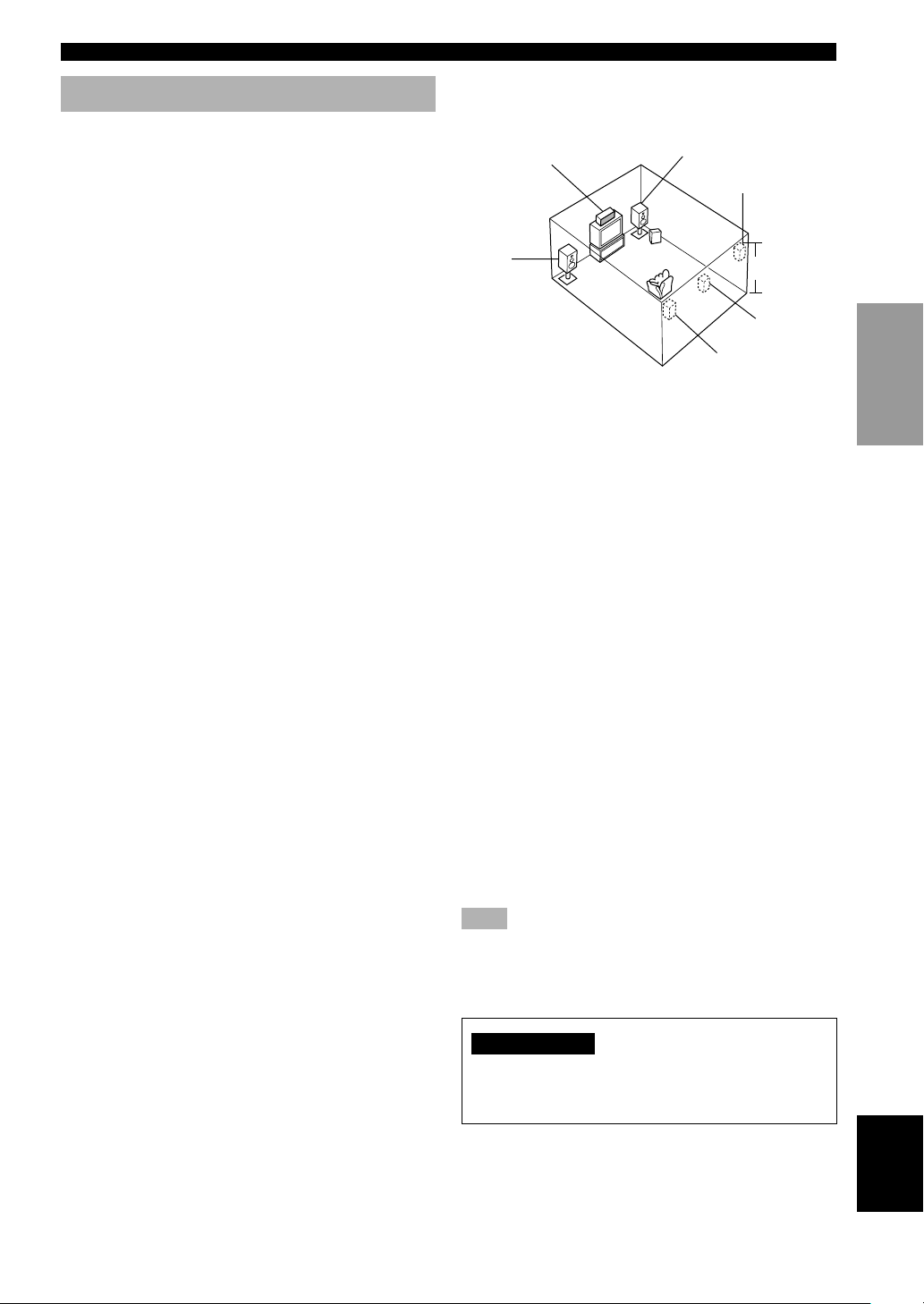
CONNECTIONS
Connecting the speakers
■ Speakers
This unit has been designed to provide the best soundfield quality with a 6-speaker system, using main left and
right speakers, rear left and right speakers, a center
speaker, and a rear center speaker. If you use different
brands of speakers (with different tonal qualities) in your
system, the tone of a moving human voice and other types
of sound may not shift smoothly. We recommend that you
use speakers from the same manufacturer or speakers
with the same tonal quality.
The main speakers are used for the main source sound
plus effect sounds. They will probably be the speakers
from your present stereo system. The rear speakers are
used for effect and surround sounds. The center speaker is
for the center sounds (dialog, vocals, etc.). The rear center
speaker supplements the rear (left and right) speakers and
provides for more realistic front-to-back transitions.
The main speakers should be high-performance models
and have enough power-handling capacity to accept the
maximum output of your audio system. The other
speakers do not have to be equal to the main speakers. For
precise sound localization, however, it is ideal to use the
models of equivalent performance with the main
speakers.
■ Speaker placement
Refer to the following diagram when you place the
speakers.
Center speaker
Main
speaker (L)
Main speakers
Place the main left and right speakers an equal distance
from the ideal listening position. The distance between
each speaker and each side of the video monitor should
also be the same.
Center speaker
Align the front face of the center speaker with the front
face of your video monitor. Place the speaker as close to
the monitor as possible (such as directly over or under the
monitor) and centrally between the main speakers.
Main speaker (R)
Rear speaker (R)
Subwoofer
1.8 m (6 feet)
Rear center
speaker
Rear speaker (L)
PREPARATION
Use of a subwoofer expands your sound field
It is also possible to further expand your system with the
addition of a subwoofer. The use of a subwoofer is
effective not only for reinforcing bass frequencies from
any or all channels, but also for reproducing the LFE
(low-frequency effect) channel with high fidelity when
playing back Dolby Digital or DTS signals. The
YAMAHA Active Servo Processing Subwoofer System is
ideal for natural and lively bass reproduction.
Rear speakers
Place these speakers behind your listening position,
facing slightly inwards, about 1.8 m (6 feet) above the
floor.
Rear center speaker
Place the rear center speaker in the center between the
rear left and right speakers at the same height from the
floor as the rear speakers.
Subwoofer
The position of the subwoofer is not so critical, because
low bass sounds are not highly directional. However, it is
better to place the subwoofer near the main speakers.
Turn it slightly toward the center of the room to reduce
wall reflections.
Note
• If you do not use any of effect speakers (rear, center and/or
rear center), change the settings of “SOUND 1 SPEAKER
SET” items at the set menu to direct signals to other terminals
you have connected speakers to.
CAUTION
Use magnetically shielded speakers. If these speakers
still create interference with the monitor, place the
speakers away from the monitor.
English
15
Page 18
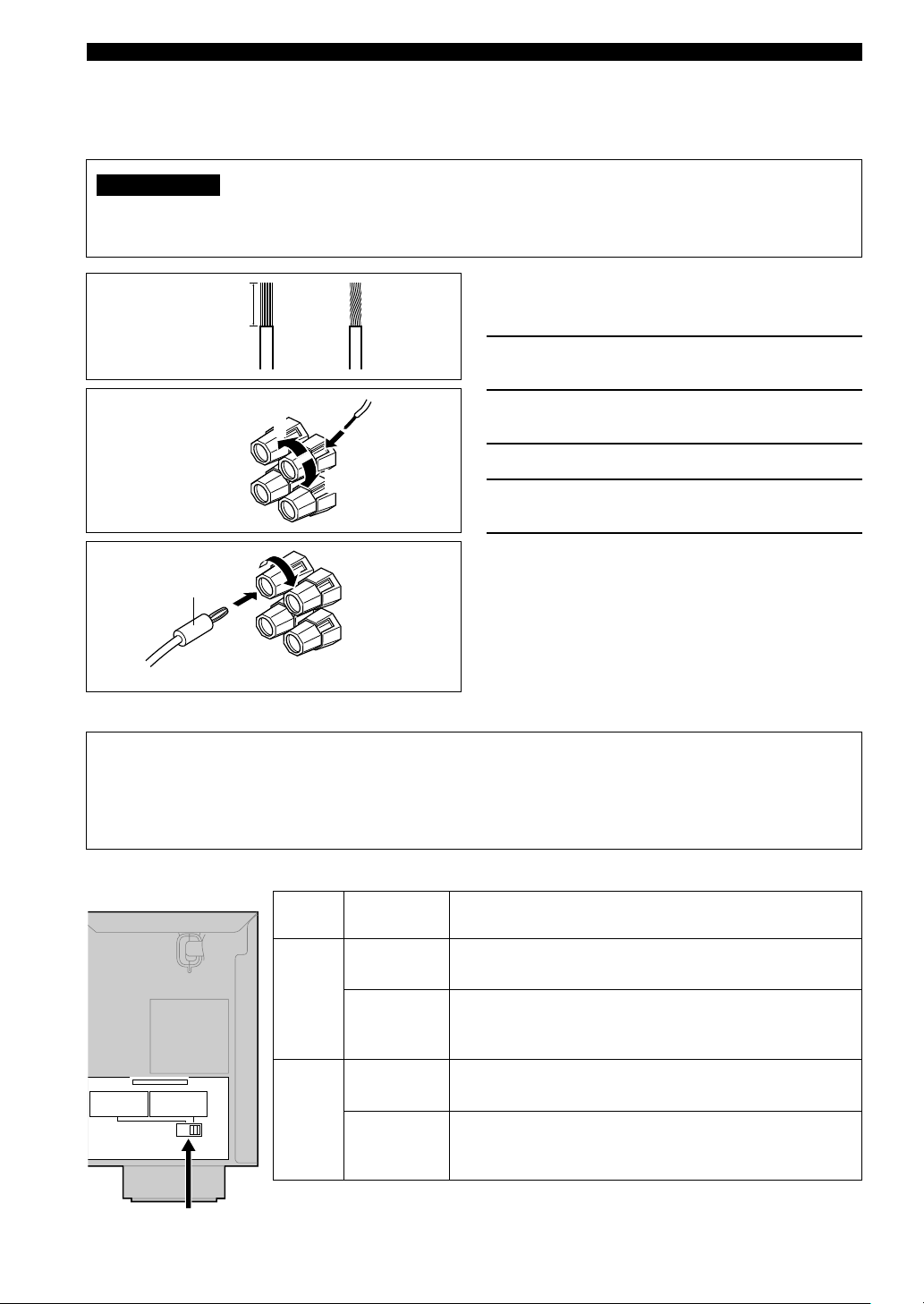
CONNECTIONS
■ Connections
Be sure to connect the left channel (L), right channel (R), “+” (red) and “–” (black) in accordance with the markers on
this unit, the speakers, and the speaker cables. If the connections are faulty, no sound will be heard from the speakers,
and if the polarity of the speaker connections is incorrect, the sound will be unnatural and lack bass.
CAUTION
• Use speakers with the specified impedance shown on the rear panel of this unit.
• Do not let the bare speaker wires touch each other or any metal part of this unit. This could damage this unit and/
or the speakers.
A speaker cord is actually a pair of insulated cables
10 mm (3/8”)
running side by side. One cable is colored or shaped
differently, perhaps with a stripe, groove or ridge.
1 Remove approximately 10 mm (3/8”) of
insulation from each of the speaker cables.
2 Twist the exposed wires of the cable
together to prevent short circuits.
Red: positive (+)
Black: negative (–)
12
4
3
3 Unscrew the knob.
5
4 Insert one bare wire into the hole in the side
of each terminal.
5 Tighten the knob to secure the wire.
Banana plug
(With the exception of U.K. and Europe models)
■ IMPEDANCE SELECTOR switch
WARNING
Do not change setting of the IMPEDANCE SELECTOR switch when the unit power is switched on, as doing so may
damage the unit. If this unit fails to turn on when STANDBY/ON (or SYSTEM POWER) is pressed, the
IMPEDANCE SELECTOR switch may not be fully slid to either position. If this is the case, slide the switch all the
way to either position when this unit is in standby mode. Be sure to move this switch only when this unit is in
standby mode.
y
(With the exception of U.K. and Europe models)
• You can also use banana plug connectors. First, tighten the
knob and then insert the banana plug connector into the end of
the corresponding terminal.
Select the switch position (left or right) according to the impedance of the speakers in your system.
(General model)
Switch
Speaker
Impedance level
position
Main
If you use one/two set(s) of main speakers, the impedance of
each speaker must be 4 Ω/8 Ω or higher.
Left
Center,
The impedance of each speaker must be 6 Ω or higher.
Rear Center,
Rear
MAIN
A OR B :
A+B :
CENTER
:
REAR CENTER
:
REAR
:
IMPEDANCE SELECTOR
SET BEFORE POWER ON
4ΩMIN.
/SPEAKER
8ΩMIN.
/SPEAKER
6ΩMIN.
/SPEAKER
6ΩMIN.
/SPEAKER
6ΩMIN.
/SPEAKER
MAIN
A OR B :
A+B :
16ΩMIN.
CENTER
:
REAR CENTER
:
REAR
:
8ΩMIN.
8ΩMIN.
8ΩMIN.
8ΩMIN.
/SPEAKER
/SPEAKER
/SPEAKER
/SPEAKER
/SPEAKER
Right
Main*
Center,
If you use one/two set(s) of main speakers, the impedance of
each speaker must be 8 Ω/16 Ω or higher.
The impedance of each speaker must be 8 Ω or higher.
Rear Center,
Rear
* [Canada model only]
IMPEDANCE SELECTOR
switch
When the switch is set to right, you cannot use “A+B”.
16
Page 19

CONNECTIONS
DIGITAL
CD
COAXIAL
OPTICAL
DVD
INPUT
CD
2
IN
(PLAY)
MD
/CD-R
OUT
(REC)
MAIN
1
SURROUND
WOOFER
R
SUB
6CH INPUT OUTPUT
CENTER
R
L
WOOFER
Subwoofer
system
Main A speaker
Right Left Left
1
COMPORNENT VIDEO
PR
B Y
P
DVD
VIDEOAUDIOAUDIO
VIDEO
L
DVD
D-TV
/CBL
IN
VCR
OUT
VIDEO
SUB
MONITOR
OUT
D-TV
/CBL
MONITOR
OUT
TUNER
A
B
AM
ANT
GND
FM
ANT
75Ω UNBAL.
MAIN
R L
A
B
SPEAKERS
5
Right Left
Rear speaker
Right
REAR
R L
(SURROUND)
CENTER
CENTER
Center
speaker
432
REAR
CENTER
6
Rear center
speakerMain B speaker
MAIN
A OR B :
A+B :
CENTER
:
REAR CENTER
:
REAR
:
IMPEDANCE SELECTOR
SET BEFORE POWER ON
4ΩMIN.
/SPEAKER
8ΩMIN.
/SPEAKER
6ΩMIN.
/SPEAKER
6ΩMIN.
/SPEAKER
6ΩMIN.
/SPEAKER
7
MAIN
A OR B :
A+B :
16ΩMIN.
CENTER
:
REAR CENTER
:
REAR
:
8ΩMIN.
8ΩMIN.
8ΩMIN.
8ΩMIN.
/SPEAKER
/SPEAKER
/SPEAKER
/SPEAKER
/SPEAKER
PREPARATION
MAIN SPEAKERS terminals
You can connect up to two speaker systems to these
terminals. When using only one speaker system, connect
it to either of the MAIN A or the MAIN B terminals.
2
REAR SPEAKERS terminals
A rear speaker system can be connected to these
terminals.
CENTER SPEAKER terminals
1
6
5
3
7
4
A center speaker can be connected to these terminals.
REAR CENTER SPEAKER terminals
A rear center speaker can be connected to these terminals.
The diagram shows the speaker layout in the listening
room.
SUBWOOFER jack
When using a subwoofer with built-in amplifier, including the YAMAHA Active Servo Processing Subwoofer System,
connect the input jack of the subwoofer system to this jack. This unit will direct low bass signals distributed from the
main, center and/or rear channels to this jack in accordance with your SPEAKER SET selections. The LFE (lowfrequency effect) signals generated when Dolby Digital or DTS is decoded are also directed to this jack in accordance
with your SPEAKER SET selections.
Notes
• The cut-off frequency of the SUBWOOFER jack is 90 Hz.
• If you do not use a subwoofer, allocate the signals to the main left and right speakers by changing the setting of “SOUND 1
SPEAKER SET” item “1E BASS” on the set menu to MAIN.
• Use the control on the subwoofer to adjust its volume level. You can also adjust the volume level by using this unit’s remote control
(see “SETTING THE SPEAKER LEVELS” on page 49).
English
17
Page 20

CONNECTIONS
Connecting the power supply
cords
VOLTAGE SELECTOR
VOLTAGE
SELECTOR
L
MAIN
A OR B :
4ΩMIN.
A+B :
8ΩMIN.
CENTER
:
6ΩMIN.
REAR CENTER
:
6ΩMIN.
REAR
:
6ΩMIN.
REAR
CENTER
(General model)
■ Connecting the AC power cord
Plug in this unit to a wall outlet.
■ AC OUTLETS (SWITCHED)
U.S.A., Canada, China, Europe, Singapore and
General models ..............................................2 OUTLETS
U.K. and Australia model ................................ 1 OUTLET
Use these outlets to connect the power cords from your
components to this unit. The power to the AC OUTLETS
is controlled by this unit’s STANDBY/ON (or SYSTEM
POWER and STANDBY). These outlets will supply
power to any source component connected to this unit
whenever this unit is turned on. The maximum power
(total power consumption of components) that can be
connected to the AC OUTLETS varies depending on the
area which it was purchasing.
China and General models......................................... 50 W
Other models ......................................................... 100 W
IMPEDANCE SELECTOR
SET BEFORE POWER ON
/SPEAKER
MAIN
A OR B :
/SPEAKER
A+B :
/SPEAKER
CENTER
/SPEAKER
REAR CENTER
/SPEAKER
REAR
AC OUTLETS
SWITCHED
8ΩMIN.
16ΩMIN.
:
8ΩMIN.
:
8ΩMIN.
:
8ΩMIN.
/SPEAKER
/SPEAKER
/SPEAKER
/SPEAKER
/SPEAKER
Turning on the power
When all connections are complete, turn on the power of
this unit.
1
INPUT
STANDBY
/ON
6CH INPUTINPUT MODE
SILENT
PHONES
PROGRAMSTEREOSPEAKERS
BA
EFFECT
POWERTVPOWER
REC
DISC SKIP
PRESET/TUNING
A/B/C/D/E
SET MENU
NEXT
STANDBY
POWER
AV
TV
AUDIO
TV
SYSTEM
POWER
SLEEPTUNERMD/CD-RCD
V-AUXVCRD-TV/CBLDVD
6CH INPUT
CODE SET
AMP
PRESET/TUNING
EDIT
TUNING MODE MEMORY
AUTO/MANUAL MONO
BASS/TREBLE
CONTROL
1
VOLUME
FM/AM
MAN`L/AUTO FM
VIDEO AUX
RAUDIOLVIDEO
1 Press STANDBY/ON (SYSTEM POWER on
the remote control) to turn on the power of
this unit.
SYSTEM
STANDBY
/ON
or
Front panel
The level of the main volume, and then the current
DSP program name appear on the front panel
display.
POWER
Remote control
■ VOLTAGE SELECTOR
(China and General models only)
The VOLTAGE SELECTOR on the rear panel of this unit
must be set for your local main voltage BEFORE
plugging into the AC main supply. Voltages are 110/120/
220/240 V AC, 50/60 Hz.
18
Page 21

BASIC SYSTEM SETTINGS
The “BASIC” menu allows you to set some of the basic “SOUND” menu parameters with a minimum of effort. If you
wish to configure the unit more precisely to suit your listening environment, use the more detailed parameters from the
“SOUND” menu instead of those under the “BASIC” menu (See page 41). Altering any parameters in the BASIC menu
will reset all parameters in the “SOUND” menu.
Using the basic menu
Use the remote control to make adjustments.
• Press SPEAKERS A or B on the front panel to select
the main speakers you want to use.
• Make sure you disconnect headphones from this unit.
AMP
–
ENTERTAINMENT
432
MOVIE2MOVIE1TV THTRMUSIC
8765
STEREO
ENTER
SET MENU
MENU
A/B/C/D/E
DISPLAY
1
2
4,7
+
3,5
AMP
1 Press AMP.
LEVEL
TITLE
–
TEST
RETURN
/DTS
+
–
1
TV
INPUTMUTE
NIGHT
+–+
CHVOL
ROCKJAZZHALL
6.1/5.1
+10
09
SELECT
PRESET/CH
VOLUME
MUTE
2 Press SET MENU.
“BASIC MENU” appears on the front panel display,
as shown here.
SET MENU
MENU
A/B/C/D/E
BASIC MENU
If the front panel display
changes to show anything
other than “BASIC MENU”,
press u until it displays
“BASIC MENU”.
SELECT
–
PRESET/CH
3 Press j / i to enter into the BASIC menu.
The front panel display changes as shown here:
SELECT
–
PRESET/CH
+
1 SETUP
4 Press u / d to change the display to the
setting you want to alter.
SETUP
Changes the speaker and amplifier settings to suit the
size of the room you are using. Refer to “Setting the
unit to match your speaker system” for more
information.
SP LEVEL
Adjusts the output levels of the speakers.
Refer to “Setting speaker output levels” for more
information.
5 Press j / i to enter the desired setting mode.
6 Change the unit settings to suit your
listening environment. When you have
finished, the unit will automatically return to
the basic menu.
7 Press u / d to exit from the set menu.
The front panel display changes in the following
order:
Exit
SELECT
–
PRESET/CH
+
↑
BASIC
↓↑
SOUND
+
↓↑
INPUT
↓↑
OPTION
↓
Exit
PREPARATION
19
English
Page 22

BASIC SYSTEM SETTINGS
SET MENU
BASIC SOUND INPUT OPTION
1 SETUP
Press j / i to alter the settings for each
parameter. Use d to move to the next
setting.
1 ROOM
Choose from S/M/L.
2 SUBWOOFER
Choose either of YES/NONE.
3 SPEAKERS
Choose from 2/3/4/5/6 spk.
CANCEL
4 SET/CANCEL
Choose either of SET/CANCEL.
2 SP LEVEL
Press j / i to adjust the balance
between each speaker and the left main
speaker. Use d to move to the next
setting.
1 L-R
Adjust the balance between the main
left and right speakers.
2 C
Adjust the balance between the main
left and center speakers.
3 RL
Adjust the balance between the main
left and rear left speakers.
4 RC
Adjust the balance between the rear
left and rear center speakers.
20
YES
SET
5 CHECK OK:
Choose either of YES/NO.
NO
5 RR
Adjust the balance between the rear
left and rear right speakers.
6 SWFR
Adjust the balance between the main
left speaker and the subwoofer.
• After altering the “1 SETUP” parameters, readjust the output levels of the speakers at “2 SP LEVEL”.
• See pages 38 – 44 for a detailed explanation of the “SOUND”, “INPUT” and “OPTION” menus.
Page 23

BASIC SYSTEM SETTINGS
Setting the unit to match your
speaker system
Follow the instructions below to set the amplifier output
to match the size of your room and speakers. Press u / d
to cycle through parameters 1 through 4, and j / i to alter
the parameter setting.
Factory default settings are highlighted.
1 ROOM
Settings: S, M, L
Select the size of the room you have installed your
speakers in. Roughly speaking, the room sizes are
defined as follows:
[U.S.A. and Canada models]
S: 16ft. x 3ft., 200sq.ft. (4.8 x 4m, 20m
M: 20ft. x 16ft., 300sq.ft. (6.3 x 5.0m, 30m2)
L: 26ft. x 19ft., 450sq.ft. (7.9 x 5.8m, 45m
[Other models]
S: 3.6m x 2.8m, 10m
M: 4.8m x 4.0m, 20m
L: 6.3m x 5.0m, 30m
2
2
2
2 SUBWOOFER
Settings: YES, NONE
Select YES if you have a subwoofer in your system,
or NONE if you do not.
3 SPEAKERS
Settings: 2, 3, 4, 5, 6 (spk)
Select the number of speakers you wish to use in your
speaker configuration. This number does not include
your subwoofer.
Setting
2spk
Display
L R
Main L/Main R
Speaker
2
)
2
)
4 SET or CANCEL
Select SET to confirm the changes you made to the
above three settings. The unit will output a test tone to
the speakers (see 5). Alternatively, select CANCEL
to exit this menu without altering any of the unit
settings.
5 Use the test tone to check the speaker levels.
When you select SET in 4, the display changes to
“CHECK: TestTone”, and the unit outputs a test tone
to each of the speakers in turn. When the test tone
begins, the display changes to “CHECK OK: YES”.
If the volume of the test tone varies between speakers,
press j / i to change the display to “NO”. The unit
will automatically enter the “2 SP LEVEL” mode.
If the test tone is output at the same volume from all
of the speakers, select “CHECK OK: YES”. The unit
will exit from the SETUP menu.
Notes
• The unit cycles the test tone around each of the speakers in
turn twice.
• The indicator of the speaker currently outputting the test tone
flashes on the front panel display.
Setting speaker output levels
(SP LEVEL)
Use this menu to compare and adjust the test tone output
from each speaker to the output from the left main (or left
rear) speaker so that the volume level for all speakers is
identical. Press u / d to select a speaker, then adjust the
balance using j / i.
Note
• The unit outputs the test tone from the selected speaker and
the left main (or left rear) speaker in turn. The indicator of the
speaker currently outputting the test tone flashes on the front
panel display.
PREPARATION
3spk
4spk
5spk
6spk
L C R
L R
RL RR
L C R
RL RR
L C R
RL RC RR
Main L/Center/Main R
Main L/Main R/Rear L/
Rear R
Main L/Center/Main R/
Rear L/Rear R
Main L/Center/Main R/
Rear L/Rear Center/Rear R
1 L-R
Adjusts the balance between the main left and right
speakers.
2 C
Adjusts the balance between the main left and center
speakers.
3 RL
Adjusts the balance between the main left and rear
left speakers.
4 RC
Adjusts the balance between the rear left and rear
center speakers.
5 RR
Adjusts the balance between the rear left and rear
right speakers.
6 SWFR
Adjust the balance between the main left speaker and
the subwoofer.
English
21
Page 24

PLAYBACK
V-AUXVCRD-TV/CBLDVD
SLEEPTUNERMD/CD-RCD
16464
INPUT
STANDBY
/ON
6CH INPUTINPUT MODE
SILENT
PHONES
PROGRAMSTEREOSPEAKERS
BA
EFFECT
PRESET/TUNING
A/B/C/D/E
SET MENU
NEXT
PRESET/TUNING
EDIT
TUNING MODE MEMORY
AUTO/MANUAL MONO
BASS/TREBLE
CONTROL
VOLUME
FM/AM
MAN`L/AUTO FM
VIDEO AUX
73
POWERTVPOWER
TV
4
REC
DISC SKIP
+
–
1
/DTS
TV
INPUTMUTE
NIGHT
AV
AUDIO
+–+
CHVOL
ROCKJAZZHALL
6.1/5.1
+10
09
VOLUME
MUTE
POWER
SLEEPTUNERMD/CD-RCD
V-AUXVCRD-TV/CBLDVD
6CH INPUT
CODE SET
AMP
–
ENTERTAINMENT
432
MOVIE2MOVIE1TV THTRMUSIC
8765
STEREO
ENTER
1
4
6
7
SYSTEM
STANDBY
POWER
1 Press STANDBY/ON (SYSTEM POWER on
the remote control) to turn on the power.
SYSTEM
STANDBY
/ON
or
POWER
4 Rotate the INPUT selector (or press one of
the input selector buttons on the remote
control) to select the input source.
The selected input source name and input mode
appear on the front panel display for a few seconds.
INPUT
RAUDIOLVIDEO
or
Front panel
V-AUXVCR
SP
A
D-TV/CBL
DVD AUTO
Selected input source
To select the audio source connected to the 6CH
INPUT jacks
• Select the input to which the video source component is
connected before selecting an audio source.
Press 6CH INPUT until “6CH INPUT” appears on the
front panel display.
6CH INPUT
or
Front panel
Remote control
DVD
MD/CD-R
Remote control
TUNER CD
6CH INPUT
VOLUME
L R
Front panel
Remote control
2 Turn on the video monitor connected to this
unit.
3 Press SPEAKERS A or B
to select the main
speakers you want to use.
If you are using two sets of
main speakers, press both A
and B.
22
SPEAKERS
BA
Note
• If “6CH INPUT” is shown on the front panel display, no other
source can be played. To select another input source, first
press 6CH INPUT so that “6CH INPUT” disappears from the
front panel display.
Page 25

V-AUXVCRD-TV/CBLDVD
SLEEPTUNERMD/CD-RCD
PLAYBACK
5 Start playback or select a broadcast station
on the source component.
Refer to the operation instructions for the
component.
6 Adjust the volume to the desired level.
The volume level is displayed digitally.
Example: –70 dB
Control range: VOLUME MUTE (minimum) to
0 dB (maximum)
The volume level indicator also shows the current
volume level as a bar graph.
VOLUME
or
Front panel
+
VOLUME
–
Remote control
If desired, use CONTROL and BASS/TREBLE –/+.
These controls only effect the sound from the main
speakers.
CONTROL
BASS/TREBLE
Front panel
Notes
• If you increase or decrease the high-frequency or the lowfrequency sound to an extreme level, the tonal quality from the
center and rear speakers may not match that of the main left
and right speakers.
• If you have connected a recording component to the VCR
OUT, or MD/CD-R OUT jacks, and you notice distortion or
low volume during playback from other components, try
turning the recording component on.
7 Select a DSP program if desired.
Use PROGRAM l / h (DSP program buttons on
the remote control) to select a DSP program. See
pages 28 – 30 for details about DSP programs.
When using the remote control, press AMP before
selecting a DSP program.
■ BGV (background video) function
The BGV function allows you to view images from a
video source together with sounds from an audio source.
For example, you can enjoy listening to classical music
while watching beautiful scenery from a video source on
the video monitor.
Select a source from the video group, then select a source
from the audio group using the input selector buttons on
the remote control.
■ To mute the sound
Press MUTE on the
remote control.
To resume audio output, press
MUTE again.
MUTE
y
• You can change the amount by which the unit reduces the
volume in “OPTION 3 AUDIO MUTE” in the set menu.
• You can also cancel mute by pressing VOLUME +/–, etc.
• During muting, the MUTE indicator flashes on the front panel
display.
■ Night listening mode
This mode reproduces dialogue clearly while reducing the
volume of loud sound effects for easier listening at low
volumes or at night.
Press NIGHT on the
remote control.
Press NIGHT once more to
return to normal reproduction.
Note
• Setting the unit in standby mode cancels night listening mode.
NIGHT
0
y
• You can use night listening mode with any of the sound field
programs.
• The NIGHT indicator on the front panel display lights when
the unit is in night listening mode.
• Night listening mode may vary in effectiveness depending on
the input source and surround sound settings you use.
OPERATION
BASIC
NIGHT
09
ROCKJAZZHALL
6.1/5.1
+10
PROGRAM
Front panel Remote control
1
or
/DTS
ENTERTAINMENT
432
MOVIE2MOVIE1TV THTRMUSIC
8765
STEREO
ENTER
■ When you have finished using this unit
Press STANDBY/ON (STANDBY on the
remote control) to set this unit in standby
mode.
STANDBY
/ON
Front panel
or
STANDBY
Remote control
English
23
Page 26

PLAYBACK
Input modes and indications
This unit is equipped with a variety of input jacks. You
can select the type of input signals you wish to use.
Each time you turn on the unit power, the input mode is
set to the “INPUT 2 INPUT MODE” setting defined in
the set menu.
Press INPUT MODE repeatedly until the
desired input mode is shown on the front
panel display.
INPUT MODE
Front panel
V-AUXVCR
D-TV/CBL
DVD
MD/CD-R
TUNER CD
SP
A
DVD AUTO
Input mode
AUTO: In this mode, the input signal is selected
automatically as follows:
1) Digital signal
2) Analog signal
DTS: In this mode, only digital input signals
ANALOG: In this mode, only analog input signals are
Notes
• When AUTO is selected, this unit automatically determines
the type of signal. If it detects a Dolby Digital or DTS signal,
the decoder automatically switches to the appropriate setting.
• When playing a disc encoded with Dolby Digital or DTS on
some LD or DVD players, there is a delay in sound output for
a moment when playback resumes after a search, because the
unit must select the digital signal again.
• When playing a LD source that has not been digitally
recorded, the unit may not output any sound for some LD
players. In this case, set the input mode to ANALOG.
encoded with DTS are selected, even if the
unit is receiving another signal
simultaneously.
selected, even the unit is receiving digital
signals at the same time.
VOLUME
L R
■ Notes on digital signals
The digital input jacks of this unit can handle 96 kHz
sampling digital signals. Note the following when a
digital signal with a sampling frequency greater than 48
kHz is input to this unit:
• You cannot use any DSP programs.
• The unit will output sound as 2-channel stereo from the
main left and right speakers only. Therefore, you
cannot adjust the level of the effect speakers while
listening to such a source.
■ Notes on playing DTS-CD/LDs
• If the digital output data of the player has been
processed in any way, the unit may not be able to
perform DTS decoding even if there is a digital
connection between this unit and the player.
• If you play a source encoded with a DTS signal and set
the input mode to ANALOG, the unit may reproduce
the noise of an unprocessed DTS signal. In this case,
connect the source to a digital input jack on this unit
and set the input mode to AUTO or DTS.
• If you switch the input mode to ANALOG while
playing a source encoded with a DTS signal, the unit
does not output any sound.
• If you play a source encoded with a DTS signal with
the input mode set to AUTO;
– The unit automatically switches to the DTS-
decoding mode (The “t” indicator lights up)
after detecting the DTS signal. When playback of
the DTS source is completed, the “t” indicator
may flash. While this indicator is flashing, the unit
can only reproduce DTS source. If you want to play
a normal PCM source immediately, change the input
mode back to AUTO.
– When the input mode is set to AUTO and a search
or skip operation is performed during playback of a
DTS source, the “t” indicator may flash. If this
state continues for longer than 30 seconds, the unit
will automatically switch from “DTS-decoding”
mode to PCM digital signal input mode. The “t”
indicator will turn off.
24
Page 27

PLAYBACK
Selecting a sound field program
You can enhance your listening experience by selecting a
DSP program. For details about each program, see pages
28 – 30.
INPUT
STANDBY
/ON
6CH INPUTINPUT MODE
SILENT
BA
PHONES
EFFECT
PROGRAM l / h
1 Press AMP.
PRESET/TUNING FM/AM
EDIT
TUNING MODE MEMORY
AUTO/MANUAL MONO
PRESET/TUNING
A/B/C/D/E
PROGRAMSTEREOSPEAKERS
NEXT
SET MENU
TV
+–+
+
CHVOL
–
INPUTMUTE
ROCKJAZZHALL
1
6.1/5.1
NIGHT
/DTS
+10
09
VOLUME
MUTE
AMP
–
ENTERTAINMENT
432
MOVIE2MOVIE1TV THTRMUSIC
8765
STEREO
ENTER
BASS/TREBLE
CONTROL
1
2,3
VOLUME
MAN`L/AUTO FM
VIDEO AUX
RAUDIOLVIDEO
AMP
2 Press one of the numeric buttons on the
remote control to select the desired
program.
The name of the selected program appears on the
front panel display.
ENTERTAINMENT
ROCKJAZZHALL
6.1/5.1
+10
D-TV/CBL
MOVIE2MOVIE1TV THTRMUSIC
STEREO
DVD
432
8765
ENTER
MD/CD-R
TUNER CD
VOLUME
L C R
RLLFE RR
1
NIGHT
/DTS
09
V-AUXVCR
SP
A
Adventure
3 After selecting the desired program, press
the same button repeatedly to cycle through
sub-programs if available.
Example: Pressing MOVIE 2 repeatedly
Notes
• There are 9 programs with sub-programs available with this
unit. However, the selection depends on the input signal
format and not all sub-programs can be used with all input
signal formats.
• You cannot use the digital sound field processor with a source
connected to the 6CH INPUT jacks of this unit or when the
unit is reproducing a digital source with a sampling frequency
greater than 48 kHz.
• The acoustics of your listening room affect the DSP program.
Minimize the sound reflections in your room to maximize the
effect created by the program.
• When you select an input source, this unit automatically
selects the last DSP program used with that source.
• When you set this unit in standby mode, it stores the current
source and DSP program in memory and automatically selects
them when you turn on the power again.
• If the unit receives a Dolby Digital or DTS signal when the
input mode is set to AUTO, the DSP program (No. 7–9)
automatically switches to the appropriate decoding program.
• When the unit is reproducing a monaural source with PRO
LOGIC or PRO LOGIC/Enhanced, or PRO LOGIC II Movie,
no sound is output from the main and rear speakers. Sound can
only be heard from the center speaker. (If “1A CENTER” on
the set menu is set to NON, the center channel sound is output
from the main speakers.)
y
• You can also select DSP program by pressing PROGRAM
l / h on the front panel.
• Select a program based on your listening preference. Program
names are just for reference.
switches the sub-program between
“Adventure” and “General”.
ENTERTAINMENT
ROCKJAZZHALL
6.1/5.1
+10
D-TV/CBL
432
MOVIE2MOVIE1TV THTRMUSIC
8765
STEREO
ENTER
DVD
MD/CD-R
TUNER CD
SP
A
1
/DTS
NIGHT
09
V-AUXVCR
General
VOLUME
L C R
RLLFE RR
OPERATION
BASIC
25
English
Page 28

PLAYBACK
■ Selecting PRO LOGIC, PRO LOGIC II or
Neo:6
You can listen to 2-channel sources decoded into five or
six discrete channels by selecting PRO LOGIC, PRO
LOGIC II or Neo:6 in program No. 9.
INPUT
STANDBY
/ON
6CH INPUTINPUT MODE
SILENT
BA
PHONES
PROGRAM l / h
PRESET/TUNING
EDIT
TUNING MODE MEMORY
AUTO/MANUAL MONO
EFFECT
NEXT
SET MENU
TV
+–+
+
CHVOL
–
INPUTMUTE
1
NIGHT
/DTS
09
LEVEL
PRESET/TUNING
A/B/C/D/E
PROGRAMSTEREOSPEAKERS
ROCKJAZZHALL
6.1/5.1
+10
VOLUME
MUTE
CONTROL
AMP
–
ENTERTAINMENT
432
MOVIE2MOVIE1TV THTRMUSIC
8765
STEREO
ENTER
SET MENU
BASS/TREBLE
VOLUME
FM/AM
MAN`L/AUTO FM
VIDEO AUX
RAUDIOLVIDEO
2
3
1 Select a 2-channel source and start playback
on the source component.
2 Press AMP.
AMP
3 Press q/DTS.
ENTERTAINMENT
ROCKJAZZHALL
6.1/5.1
+10
DVD
432
MOVIE2MOVIE1TV THTRMUSIC
8765
STEREO
ENTER
MD/CD-R
TUNER CD
VOLUME
L R
1
/DTS
SP
A
PL
PRO LOGIC
NIGHT
09
V-AUXVCR
D-TV/CBL
The display cycles as follows each time you press q/
DTS:
PRO LOGIC→PRO LOGIC Enhanced→PRO LOGIC II
Movie→PRO LOGIC II Music→Neo:6 Cinema→Neo:6
Music→PRO LOGIC→....
y
• You can select PRO LOGIC, PRO LOGIC Enhanced, PRO
LOGIC II Movie, PRO LOGIC II Music, Neo:6 Cinema, and
Neo:6 Music by pressing PROGRAM l / h on the front
panel repeatedly.
■ Playing Dolby Digital EX or DTS ES
material
Press 6.1/5.1 to turn on the Dolby Digital EX or DTS ES
decoder to listen to Dolby Digital EX and DTS ES
material with a rear center speaker.
6.1/5.1
+10
(Example)
ES
MATRIX
Press 6.1/5.1 to choose the playback mode. (The modes
you can select vary depending on the format of the
material you are playing.)
AUTO: This mode automatically switches to Dolby
Discrete 6.1: This mode can only be selected only when
Matrix 6.1: This mode allows for 6-channel playback of
OFF: The rear center speaker does not output
Notes
• Some 6.1-channel compatible discs do not have a signal (flag)
that this unit can automatically detect. Select “Matrix 6.1” to
play these kinds of discs with 6.1-channel sound.
• 6.1-channel playback is not possible even if you press 6.1/5.1
in the following cases:
1 When “1C REAR LR” is set to NON.
2 When effects are turned off.
3 When the source connected to the 6CH INPUT jack is
being played.
4 When the unit is reproducing a Dolby Digital KARAOKE
source.
5 When headphones are connected to the PHONES jack.
• The input mode resets to AUTO when you turn the unit power
off.
V-AUXVCR
D-TV/CBL
DVD
MD/CD-R
TUNER CD
SP
A
Matrix 6.1
VOLUME
L C R
RLLFE RR
Digital EX/DTS ES Matrix 6.1/DTS ES
Discrete 6.1 depending on the signal in the
input source that the unit detects. The rear
center speaker does not output sound for 5.1
channel sources.
the unit detects a source encoded with the
DTS ES Discrete format. (The DISCRETE
indicator lights up.)
the input source through the Matrix 6.1
EX
decoder. (Either
or MATRIX
indicator lights up.)
sound in this mode.
26
Page 29

PLAYBACK
■ Virtual CINEMA DSP
With Virtual CINEMA DSP, you can enjoy all DSP
programs without rear speakers. It creates virtual speakers
to reproduce a natural sound field.
You can listen to virtual CINEMA DSP by setting “1C
REAR LR” in the set menu to NON. Sound field
processing changes to VIRTUAL CINEMA DSP
automatically.
Note
• This unit is not set in the virtual CINEMA DSP mode even if
“1C REAR LR” is set to NON in the following cases:
– when the 6ch Stereo, DOLBY DIGITAL, Pro Logic, Pro
Logic II, or DTS program is selected;
– when the sound effect is turned off;
– when 6CH INPUT is selected as the input source;
– when a digital signal with a sampling frequency greater
than 48 kHz is input to this unit;
– when using the test tone; or
– when connecting the headphones.
■ SILENT CINEMA DSP
You can enjoy a powerful sound field similar to what you
could expect from actual speakers through headphones,
with SILENT CINEMA DSP. You can listen to SILENT
CINEMA DSP by connecting your headphones to the
PHONES jack while the digital sound field processor is
on. The “SILENT” indicator lights up on the front panel
display. (When sound effects are off, the unit reproduces
the source in normal stereo.)
Notes
• This feature is not available when 6CH INPUT is selected or
the unit is receiving a digital signal with a sampling frequency
greater than 48 kHz.
• The sound from the LFE channel will be mixed and output
from the headphones.
■ Normal stereo reproduction
Press STEREO to turn off the sound effect
for normal stereo reproduction.
Press STEREO again to turn the sound effect back
on.
STEREO
or
EFFECT
Front panel
STEREO
ENTER
Remote control
Notes
• If you turn off the sound effects, no sound is output from the
center speaker, rear speakers, or rear center speaker.
• If you turn off the sound effects while the unit is reproducing
sound from a Dolby Digital or DTS signal, the dynamic range
of the signal is automatically compressed and the unit will
output mix the sounds of the center and rear speaker channels
and output them from the main speakers.
• The volume may be greatly reduced when you turn off the
sound effects or if you set “SOUND 4 D. RANGE (dynamic
range)” on the set menu to MIN. In this case turn on the sound
effect.
y
• During stereo reproduction, you can display information such
as the type, format and sampling frequency of the signal input
from the components connected to this unit.
(While playing a source)
1 Press AMP.
2 Press d to display the information about the
input signal.
SELECT
–
PRESET/CH
(Format): The display shows the signal format. When the
unit cannot detect a digital signal it
automatically switches to analog input.
in: The display shows the number of input signal
source channels, as follows: For multi-channel
soundtrack such as front 3 channels, rear 2
channels and LFE, the display shows “3/2/
LFE”.
For bilingual broadcasts where the signal is
split into 2 channels, the display shows “1+1”.
For signals with more than 3 channels the
display shows “MLT”.
fs: The display shows the sampling frequency.
When the unit is unable to detect the sampling
frequency “Unknown” shows in the front panel
display.
rate: The display shows the bit rate. When the unit is
unable to detect the bit rate “Unknown” shows
in the front panel display.
flg: The display shows the flag - data encoded in a
DTS or Dolby Digital signal that causes this
unit to automatically switch to the appropriate
decoder for playback.
+
OPERATION
BASIC
27
English
Page 30

DIGITAL SOUND FIELD PROCESSING (DSP)
Understanding sound fields
A sound field is defined as the “characteristic sound reflections of a
particular space.” In concert halls and other music venues, we hear
early reflections and reverberations as well as the direct sound
produced by the artist(s). The variations in the early reflections and
other reverberations among the different music venues is what gives
each venue its special and recognizable sound quality.
YAMAHA sent teams of sound engineers all around the world to
measure the sound reflections of famous concert halls and music
venues, and collect detailed sound field information such as the
direction, strength, range, and delay time of those reflections. Then
we stored this enormous amount of data in the ROM chips of this
unit.
■ Recreating a sound field
Recreating the sound field of a concert hall or an opera house requires localizing the virtual sound sources in your
listening room. The traditional stereo system that uses only two speakers is not capable of recreating a realistic sound
field. YAMAHA’s DSP requires four effect speakers to recreate sound fields based on the measured sound field data.
The processor controls the strength and delay time of the signals output from the four effect speakers to localize the
virtual sound sources and fully encompass the listener.
Hi-Fi DSP programs
The following list gives you a brief description of the sound fields produced by each of the DSP programs. Keep in
mind that most of these are precise digital recreations of actual acoustic environments.
No.
1
CONCERT HALL
2
JAZZ CLUB
3
ROCK CONCERT
4
ENTERTAINMENT/
Disco
ENTERTAINMENT/
6ch Stereo
Program
Features
A large round concert hall with a rich surround effect. Pronounced reflections from all directions
emphasize the extension of sounds. The sound field has a great deal of presence, and your virtual
seat is near the center, close to the stage.
This is the sound field at stage front in “The Bottom Line”, a famous New York jazz club, that
seats up to 300 people. Its wide left to right seating arrangement offers a real and vibrant sound.
The ideal program for lively, dynamic rock music. The data for this program was recorded at LA’s
“hottest” rock club. The listener’s virtual seat is at the center-left of the hall.
This program recreates the acoustic environment of a lively disco in the heart of a big city. The
sound is dense and highly concentrated. It is also characterized by a high-energy, “immediate”
sound.
Using this program increases the listening position range. This is a sound field suitable for
background music at parties, etc.
28
Page 31

CINEMA-DSP
Sound design of CINEMA-DSP
Filmmakers intend for the dialog to be located right on the screen, the effect sound a little farther back, the music spread
even farther back, and the surround sound around the listener. Of course, all of these sounds must be synchronized with
the images on the screen.
CINEMA-DSP is an upgraded version of YAMAHA DSP specially designed for movie soundtracks. CINEMA-DSP
integrates the DTS, Dolby Digital, and Dolby Pro Logic surround sound technologies with YAMAHA DSP sound field
programs to provide a surround sound field. It recreates comprehensive movie sound design in your audio room. In
CINEMA-DSP sound field programs, YAMAHA’s exclusive DSP processing is added to the Main left and right, and
Center channels, so the listener can enjoy realistic dialogue, depth of sound, smooth transition between sound sources,
and a surround sound field that goes beyond the screen.
When a DTS or Dolby Digital signal is detected, the CINEMA-DSP sound field processor automatically chooses the
most suitable sound field program for that signal.
L SURROUND SOUND FIELD
PRESENCE SOUND FIELD
EFFECT MUSIC
DIALOG
OPERATION
BASIC
R SURROUND SOUND FIELD
In addition to the DSP, this unit is equipped with a variety of precise decoders; Dolby Pro Logic decoder for Dolby
Surround sources, Dolby Pro Logic II decoder for Dolby Surround and 2-channel sources, Dolby Digital/DTS decoder
for multi-channel sources and Dolby Digital EX or DTS-ES decoder for adding a rear center channel. You can select
CINEMA-DSP programs to optimize these decoders and the DSP sound patterns depending on the input source.
CINEMA-DSP Programs
The following list gives you a brief description of the sound fields produced by each of the DSP programs. Keep in
mind that most of these are precise digital recreations of actual acoustic environments. Select the DSP program that you
feel sounds best regardless of the name and description given for it below.
■ For audio-video sources: No. 4 to 6
No.
4
5
6
Program
ENTERTAINMENT/
Game
MUSIC VIDEO
TV THEATER/
Mono Movie
TV THEATER/Variety/
Sports
Features
This program adds a deep and spatial feeling to video game sounds.
This program lends an enthusiastic atmosphere to the sound, giving you the feeling you are at an
actual jazz or rock concert.
This program is provided for reproducing monaural video sources (such as old movies). The
program produces the optimum reverberation to create sound depth using only the presence sound
field.
Though the presence sound field is relatively narrow, the surround sound field employs the sound
environment of a large concert hall. This effect enhances the experience of watching various TV
programs such as news, variety shows, music programs or sports programs.
English
29
Page 32

CINEMA-DSP
■ For movie programs
No.
7
MOVIE
THEATER 1
8
MOVIE
THEATER 2
9
Straight Decode
Enhanced Mode
Program
Spectacle
Sci-Fi
Adventure
General
Features
This program creates the extremely wide sound field of a 70-mm movie theater. It
precisely reproduces the source sound in detail, making both the video and the sound field
incredibly real. This is ideal for any kind of video source encoded with Dolby Surround,
Dolby Digital or DTS (especially large-scale movie productions).
This program clearly reproduces dialog and sound effects in the latest sound form of
science fiction films, thus creating a broad and expansive cinematic space amid the
silence. You can enjoy science fiction films in a virtual-space sound field that includes
Dolby Surround, Dolby Digital and DTS-encoded software employing the most advanced
techniques.
This program is ideal for precisely reproducing the sound design of the newest 70-mm and
multichannel soundtrack films. The sound field is made to be similar to that of the newest
movie theaters, so the reverberations of the sound field itself are restrained as much as
possible.
This program is for reproducing sounds from 70-mm and multichannel soundtrack films,
and is characterized by a soft and extensive sound field. The presence sound field is
relatively narrow. It spatially spreads all around and toward the screen, restraining the
echo effect of conversations without losing clarity.
The built-in decoder reproduces source sounds and sound-effects precisely.
No DSP effect is applied in this program.
This program ideally simulates the multi-surround speaker systems of the 35-mm film
theaters. Dolby Pro Logic decoding, Dolby Digital decoding or DTS decoding and digital
sound field processing create precise effects without altering the original sound orientation.
The surround effects produced by this sound field wrap around the viewer naturally from
the back to the left and right, and toward the screen.
Straight Decode
This unit is equipped with various precise decoders;
• Dolby Digital/DTS decoder for multi-channel reproduction of the original sound
• Dolby Digital EX/DTS ES decoder for an additional rear center channel
• Dolby Pro Logic/Pro Logic II/DTS Neo:6 decoder for multi-channel reproduction of 2-channel sources
Select any of the Straight Decode modes in Program 9 (except for the sub-program “Enhanced”) to use any of these
decoders for reproducing the original sound without any sound effects added. In this case, no DSP effect is applied and
the DSP indicator turns off.
Note
• When playing a monaural source with a CINEMA DSP program, the source signal is directed to the center channel, and the main
and rear speakers output effect sounds.
30
Page 33

CINEMA-DSP
Sound field effects
The 6-channel soundtracks found on 70-mm film produce precise sound field localization and rich, deep sound without
using matrix processing. This unit’s MOVIE THEATER programs provide the same quality of sound and sound
localization that 6-channel soundtracks do. The built-in Dolby Digital or DTS decoder brings the professional-quality
sound designed for movie theaters into your home. With this unit’s MOVIE THEATER programs, you can use Dolby
Digital or DTS technology to recreate a dynamic sound that gives you the feeling of being in a public theater.
■ Dolby Digital/DTS + DSP sound field effect
Presence DSP
sound field
Left surround DSP
sound field
Right surround DSP
sound field
These programs use YAMAHA’s tri-field DSP processing
on each of the Dolby Digital or DTS signals for the front,
left surround, and right surround channels. This
processing enables this unit to reproduce the immense
sound field and surround expression of a Dolby Digitalor DTS-equipped movie theater without sacrificing the
clear separation of all channels.
■ Dolby Digital EX/DTS-ES + DSP sound field effect
These programs provide you with the maximum experience of the spacious surround effects by adding an extra rear
center DSP sound field created from the rear center channel.
■ Dolby Pro Logic + DSP sound field effect
Most movie material has 4-channel (left, center, right, and
Presence DSP
sound field
surround) sound information encoded by Dolby Surround
matrix processing and stored on the left and right tracks.
These signals are processed by the Dolby Pro Logic
decoder. The MOVIE THEATER programs are designed
to recreate the spaciousness and delicate nuances of
sound that tend to be lost in the encoding and decoding
processes.
Surround DSP
sound field
■ Dolby Pro Logic II/DTS Neo:6
This unit comes with Dolby Pro Logic II and DTS Neo:6 decoders which decode 2-channel Dolby Surround data into
five or six full range channels. Both decoders have two modes, MOVIE/CINEMA for movies, and MUSIC for 2channel sources.
OPERATION
BASIC
31
English
Page 34

TUNING
V-AUXVCRD-TV/CBLDVD
SLEEPTUNERMD/CD-RCD
There are 2 methods of tuning; automatic and manual.
Automatic tuning is effective when station signals are
strong and there is no interference.
■ Automatic tuning
1
INPUT
STANDBY
/ON
6CH INPUTINPUT MODE
SILENT
PHONES
PROGRAMSTEREOSPEAKERS
BA
EFFECT
PRESET/TUNING
A/B/C/D/E
SET MENU
NEXT
233
VOLUME
PRESET/TUNING
FM/AM
EDIT
TUNING MODE MEMORY
AUTO/MANUAL MONO
MAN`L/AUTO FM
BASS/TREBLE
CONTROL
VIDEO AUX
RAUDIOLVIDEO
4
1 Rotate the INPUT selector (or press TUNER
on the remote control) to select TUNER as
the input source.
INPUT
or
4 Press PRESET/TUNING l / h once to begin
automatic tuning.
Press h to tune in to a higher frequency, or press l
to tune in to a lower frequency.
PRESET/TUNING
SET MENU
V-AUXVCR
D-TV/CBL
DVD
MD/CD-R
TUNER
SP
A
TUNED
AUTO
A AM 1530 kHz
When the unit is tuned in to a station, the “TUNED”
indicator lights up and the frequency of the station
received is shown on the front panel display.
■ Manual tuning
If the signal from the station you are trying to select is
weak, you must tune in to it manually.
1 Select TUNER and the reception band
following steps 1 and 2 described in
“Automatic tuning” at left.
Front panel Remote control
2 Press FM/AM to select the reception band.
“FM” or “AM” appears on the front panel display.
FM/AM
or
3 Press TUNING MODE (AUTO/MAN’L MONO)
so that the “AUTO” indicator lights up on the
front panel display.
TUNING MODE
AUTO/MANUAL MONO
If the colon (:) appears on the front panel display,
press PRESET/TUNING (EDIT) to turn it off.
PRESET/TUNING
EDIT
SP
A
A AM 1440 kHz
V-AUXVCR
AUTO
Lights up
D-TV/CBL
DVD
MD/CD-R
TUNER
TUNED
2 Press TUNING MODE (AUTO/MAN’L MONO)
until the “AUTO” indicator disappears from
the front panel display.
TUNING MODE
AUTO/MANUAL MONO
AUTO
Disappears
If the colon (:) appears on the front panel display,
press PRESET/TUNING (EDIT) to turn it off.
V-AUXVCR
PRESET/TUNING
EDIT
SP
A
D-TV/CBL
A AM 1440 kHz
3 Press PRESET/TUNING
l / h to tune in to the
desired station manually.
AUTO
Hold down the button to
continue searching.
Note
• Manually tuning in to an FM station will automatically change
the reception mode to monaural to increase the signal quality.
DVD
MD/CD-R
PRESET/TUNING
SET MENU
TUNER
TUNED
32
Page 35

TUNING
Presetting stations
■ Automatically presetting stations (for FM
stations)
You can use the automatic preset tuning feature to store
FM stations. This function enables the unit to
automatically tune in to FM stations with strong signals,
and to store up to 40 (8 stations x 5 groups) of those
stations in order. You can then recall any preset station
easily by selecting the preset number.
1 32
INPUT
STANDBY
/ON
6CH INPUTINPUT MODE
SILENT
PHONES
PROGRAMSTEREOSPEAKERS
BA
EFFECT
PRESET/TUNING
A/B/C/D/E
SET MENU
NEXT
PRESET/TUNING
EDIT
TUNING MODE MEMORY
AUTO/MANUAL MONO
BASS/TREBLE
CONTROL
VOLUME
FM/AM
MAN`L/AUTO FM
VIDEO AUX
RAUDIOLVIDEO
1 Press FM/AM to select the FM band.
FM/AM
2 Press TUNING MODE (AUTO/MAN’L MONO)
until the “AUTO” indicator lights up on the
front panel display.
TUNING MODE
AUTO/MANUAL MONO
AUTO
Lights up
Notes
• Any stored station data existing under a preset number is
cleared when you store a new station under that preset number.
• If the number of the received stations does not reach E8,
automatic preset tuning has automatically stopped after
searching all stations.
• Only FM stations with sufficient signal strength are stored
automatically by automatic preset tuning. If the station you
want to store is weak in signal strength, tune in to it manually
in the monaural mode, and store it by following the procedure
described in “Manually presetting stations”.
Automatic preset tuning options
You can select the preset number from which this unit
will store FM stations and/or begin tuning toward lower
frequencies. After pressing MEMORY in step 3:
1. Press A/B/C/D/E and PRESET/TUNING l / h to
select the preset number under which the first station
will be stored. Automatic preset tuning will stop when
stations have all been stored up to E8.
2. Press PRESET/TUNING (EDIT) to turn off the colon
(:) and then press PRESET/TUNING l to begin
tuning toward lower frequencies.
Memory back-up
The memory back-up circuit prevents the stored data
from being lost even if this unit is set in standby mode,
the power cord is disconnected from the AC outlet, or
the power supply is temporarily cut due to power
failure. However, if the power is cut for more than one
week, the preset stations may be cleared. If so, store
the stations again.
OPERATION
BASIC
3 Press and hold MEMORY (MAN’L/AUTO FM)
for at least 3 seconds.
The preset number and the “MEMORY” and
“AUTO” indicators flash. After about 5 seconds,
automatic preset tuning starts, beginning at the
frequency currently displayed and moving toward the
higher frequencies.
MEMORY
MAN`L/AUTO FM
V-AUXVCR
D-TV/CBL
DVD
MD/CD-R
TUNER
SP
A
AUTO
MEMORY
A1:FM 89.9 MHz
When automatic preset tuning is completed, the front
panel display shows the frequency of the last preset
station.
English
33
Page 36

TUNING
■ Manually presetting stations
You can store up to 40 stations (8 stations x 5 groups)
manually.
2,5
INPUT
STANDBY
/ON
6CH INPUTINPUT MODE
SILENT
PHONES
PROGRAMSTEREOSPEAKERS
BA
EFFECT
PRESET/TUNING
A/B/C/D/E
SET MENU
NEXT
PRESET/TUNING
EDIT
TUNING MODE MEMORY
AUTO/MANUAL MONO
BASS/TREBLE
CONTROL
VOLUME
FM/AM
MAN`L/AUTO FM
VIDEO AUX
RAUDIOLVIDEO
43
1 Tune in to a station.
See page 32 for tuning instructions.
V-AUXVCR
D-TV/CBL
DVD
MD/CD-R
SP
A
TUNER
TUNED
A AM 1440 kHz
When tuned to a station, the front panel display
shows the frequency of the station received.
2 Press MEMORY (MAN’L/AUTO FM).
The “MEMORY” indicator flashes for about
5 seconds.
MEMORY
MAN`L/AUTO FM
MEMORY
Flashes
3 Press A/B/C/D/E repeatedly to select a preset
station group (A to E) while the “MEMORY”
indicator is flashing.
The group letter appears. Check that the colon (:) is
showing on the front panel display.
A/B/C/D/E
NEXT
4 Press PRESET/TUNING l / h to select a
preset station number (1 to 8) while the
“MEMORY” indicator is flashing.
Press h to select a higher preset station number.
Press l to select a lower preset station number.
PRESET/TUNING
SET MENU
V-AUXVCR
D-TV/CBL
DVD
MD/CD-R
SP
A
TUNER
MEMORYTUNED
C3:AM 1440 kHz
Preset number
5 Press MEMORY (MAN’L/AUTO FM) on the
front panel while the “MEMORY” indicator is
flashing.
The station band and frequency appear on the front
panel display with the preset group and number you
have selected.
MEMORY
MAN`L/AUTO FM
V-AUXVCR
D-TV/CBL
DVD
MD/CD-R
SP
A
TUNER
TUNED
C3:AM 1440 kHz
Shows the displayed station has been stored as C3.
6 Repeat steps 1 to 5 to store other stations.
Notes
• Any stored station data existing under a preset number is
cleared when you store a new station under that preset number.
• The reception mode (stereo or monaural) is stored along with
the station frequency.
34
V-AUXVCR
D-TV/CBL
SP
A
DVD
C:AM 1440 kHz
Preset group
MD/CD-R
TUNER
MEMORYTUNED
Page 37

TUNING
EDIT
PRESET/TUNING
EDIT
PRESET/TUNING
Selecting a preset station
You can recall any desired station simply by selecting the
preset station number under which it was stored.
INPUT
STANDBY
/ON
6CH INPUTINPUT MODE
SILENT
PHONES
PROGRAMSTEREOSPEAKERS
BA
EFFECT
PRESET/TUNING
A/B/C/D/E
SET MENU
NEXT
PRESET/TUNING
EDIT
TUNING MODE MEMORY
AUTO/MANUAL MONO
BASS/TREBLE
CONTROL
VOLUME
FM/AM
MAN`L/AUTO FM
VIDEO AUX
RAUDIOLVIDEO
21
INPUTMUTE
MUTE
ENTERTAINMENT
ROCKJAZZHALL
NIGHT
09
PRESET/CH
SELECT
6.1/5.1
+10
432
MOVIE2MOVIE1TV THTRMUSIC
8765
STEREO
ENTER
SET MENU
MENU
A/B/C/D/E
DISPLAY
1
+
2
1
/DTS
LEVEL
TITLE
–
TEST
RETURN
1 Press A/B/C/D/E (A/B/C/D/E on the remote
control) to select the preset station group.
The preset group letter appears on the front panel
display and changes each time you press A/B/C/D/E.
A/B/C/D/E
NEXT
Front panel
or
SET MENU
MENU
A/B/C/D/E
Remote control
2 Press PRESET/TUNING l / h (PRESET u /
d on the remote control) to select a preset
station number (1 to 8).
The preset group and number appear on the front
panel display along with the station band and
frequency, and the “TUNED” indicator lights up.
PRESET/TUNING
or
SET MENU
Front panel
SELECT
–
PRESET/CH
Remote control
+
■ Exchanging preset stations
You can exchange the assignment of two preset stations.
The example below describes the procedure for
exchanging preset station “E1” with “A5”.
2,4
INPUT
STANDBY
/ON
6CH INPUTINPUT MODE
SILENT
PHONES
PROGRAMSTEREOSPEAKERS
BA
EFFECT
PRESET/TUNING
A/B/C/D/E
SET MENU
NEXT
PRESET/TUNING
EDIT
TUNING MODE MEMORY
AUTO/MANUAL MONO
BASS/TREBLE
CONTROL
VOLUME
FM/AM
MAN`L/AUTO FM
VIDEO AUX
RAUDIOLVIDEO
1,31,3
1 Select preset station “E1” by using the
A/B/C/D/E and PRESET/TUNING l / h.
See “Selecting a preset station” at left.
2 Press and hold PRESET/TUNING (EDIT) for
at least 3 seconds.
“E1” and the “MEMORY” indicator flash on the
front panel display.
V-AUXVCR
D-TV/CBL
DVD
MD/CD-R
SP
A
TUNER
E1:FM 87.5 MHz
3 Select preset station “A5” by using the
A/B/C/D/E and PRESET/TUNING l / h.
“A5” and the “MEMORY” indicator flash on the
front panel display.
V-AUXVCR
D-TV/CBL
DVD
MD/CD-R
SP
A
TUNER
MEMORYTUNED
A5:FM 90.6 MHz
4 Press PRESET/TUNING (EDIT) again.
The stations stored at the two preset assignments are
exchanged.
V-AUXVCR
D-TV/CBL
DVD
MD/CD-R
SP
A
TUNER
EDIT E1-A5
OPERATION
BASIC
MEMORYTUNED
MEMORY
V-AUXVCR
D-TV/CBL
DVD
MD/CD-R
SP
A
TUNER
TUNED
C3:AM 1440 kHz
Shows the exchange of stations has been
completed.
English
35
Page 38

RECEIVING RDS STATIONS
RDS (Radio Data System) is a data transmission system used by FM stations in many countries.
RDS data contains a variety of information such as PS (Program Service name), PTY (Program Type), RT (Radio Text),
CT (Clock Time), EON (Enhanced Other Networks), and others.
Description of RDS data
This unit can receive, PS, PTY, RT, CT, and EON data
when tuned to stations broadcasting RDS.
■ PS (Program Service name) mode:
The name of the RDS station being received is displayed.
■ PTY (Program Type) mode:
There are 15 program types used to classify RDS stations.
NEWS
AFFAIRS
INFO
SPORT
EDUCATE
DRAMA
CULTURE
SCIENCE
VARIED
POP M
ROCK M
M.O.R. M
LIGHT M
CLASSICS
OTHER M
Middle-of-the-road music
■ RT (Radio Text) mode:
Information about the program (such as the title of the
song, name of the singer, etc.) on the RDS station being
received is displayed using a maximum of 64
alphanumeric characters, including the umlaut symbol.
Any other characters used in RT data are displayed with
under-bars.
■ CT (Clock Time) mode:
The current time is displayed and updated every minute.
“CT WAIT” may appear if the data is accidentally cut off.
■ EON (Enhanced Other Networks):
Refer to the following page.
News
Current affairs
General information
Sports
Education
Drama
Culture
Science
Light entertainment
Pops
Rock
(easy-listening)
Light classics
Serious classics
Other music
Changing the RDS mode
This unit provides four modes for displaying RDS data.
The PS, PTY, RT and/or CT mode indicators that
correspond to the RDS data services offered by the station
light up on the front panel display when an RDS station is
being received. Press RDS MODE/FREQ repeatedly to
cycle the display through the RDS data offered by the
transmitting station in the order shown below.
RDS MODE/FREQ EON
Notes
• Do not press RDS MODE/FREQ when an RDS station is
being received until one or more RDS mode indicators light
up on the front panel display. You cannot change the mode if
you press this button prior to this. This is because this unit has
not finished receiving all of the RDS data on the station.
• RDS data not offered by the station cannot be selected.
• This unit cannot utilize the RDS data service if the signal
received is not strong enough. In particular, the RT mode
requires a large amount of data, so it is possible that the RT
mode may not be displayed even if other RDS modes (PS,
PTY, etc.) are displayed.
• Sometimes, RDS data cannot be received in poor reception
conditions. If this is the case, press TUNING MODE so that
the “AUTO” indicator disappears from the front panel display.
Although this will change the reception mode to monoaural,
RDS data may be displayed when you change the display to
RDS mode.
• If the signal strength is weakened by external interference
during the reception of an RDS station, the RDS data service
may cut off suddenly and “...WAIT” will appear on the front
panel display.
PS mode
PTY mode
RT mode
CT mode
RDS mode
OFF
36
Page 39

RECEIVING RDS STATIONS
PTY SEEK function
If you select the desired program type, the unit
automatically searches all preset RDS stations that are
broadcasting a program of the required type.
1 Press PTY SEEK MODE to set the unit in
PTY SEEK mode.
The program type of the station the unit is currently
receiving , or “NEWS” flashes on the front panel
display.
PTY SEEK
MODE START
Flashes
2 Press PRESET/TUNING l / h to select the
desired program type.
The selected program type appears on the front panel
display.
PRESET/TUNING
SET MENU
3 Press PTY SEEK START to begin searching
all preset RDS stations.
The selected program type flashes and the “PTY
HOLD” indicator lights up on the front panel display
while the unit is searching for stations.
PTY SEEK
MODE START
• The unit will stop searching if a station that is
broadcasting a program of the required type is
found.
• If the station found is not the desired one, press
PTY SEEK START again. The unit begins
searching for another station that is broadcasting a
program of the same type.
PTY HOLD
Lights up
EON function
This function uses the EON data service on the RDS
station network. If you select the desired program type
(NEWS, INFO, AFFAIRS or SPORT), the unit
automatically searches for all preset RDS stations that are
scheduled to broadcast a program of the required type and
switches from the station being currently received to the
new station when the broadcasts starts.
Note
• This function can only be used when an RDS station that
offers the EON data service is being received. When the unit is
tuned to such a station, the “EON” indicator lights up on the
front panel display.
1 Check that the “EON” indicator lights up on
the front panel display.
If the “EON” indicator does not light up, tune in to
another RDS station so that the “EON” indicator
lights up.
2 Press EON repeatedly to select the desired
program type (NEWS, INFO, AFFAIRS or
SPORT).
The selected program type name appears on the front
panel display.
EON
• If a preset RDS station of the selected program
type starts broadcasting, the unit will automatically
switch from the program being currently received
to that program. (EON indicator flashes.)
• When broadcasting of the required program ends,
the unit returns to the previous station (or another
program on the same station).
■ To cancel this function
Press EON repeatedly until the program type name
disappears from the front panel display.
OPERATION
BASIC
■ To cancel this function
Press PTY SEEK MODE twice.
English
37
Page 40

SLEEP TIMER
Use this feature to automatically set this unit in standby
mode after the amount of time you have set. The sleep
timer is useful when you are going to sleep while this unit
is playing or recording a source. The sleep timer also
automatically turns off the external component(s)
connected to AC OUTLET(S).
The sleep timer can only be set with the remote control.
y
• By connecting a commercially available timer to this unit, you
can also set a wake-up timer. Refer to the operation
instructions of the timer.
■ Setting the sleep timer
POWERTVPOWER
TV
REC
DISC SKIP
POWER
AV
SLEEPTUNERMD/CD-RCD
2
V-AUXVCRD-TV/CBLDVD
6CH INPUT
AUDIO
CODE SET
TV
AMP
SYSTEM
STANDBY
POWER
1 Select a source and start playback on the
source component.
2 Press SLEEP repeatedly
to set the amount of time.
Each time you press SLEEP,
the front panel display changes
as shown below.
SLEEP
■ Canceling the sleep timer
Press SLEEP repeatedly until “SLEEP OFF”
appears on the front panel display.
After a few seconds, “SLEEP OFF” disappears, the
“SLEEP” indicator goes off and the display returns
to the previous indication.
SLEEP
y
• The sleep timer setting can also be canceled by setting this
unit in standby mode by using STANDBY on the remote
control (or STANDBY/ON on the front panel) or by
disconnecting the AC power cord from the AC outlet.
V-AUXVCR
D-TV/CBL
DVD
MD/CD-R
TUNER CD
SP
DSP
HiFi
A
SLEEP 120min
SLEEP
VOLUME
L R
3 The “SLEEP” indicator lights up on the front
panel display soon after the sleep timer has
been set.
The display then returns to the previous indication.
V-AUXVCR
D-TV/CBL
DVD
MD/CD-R
TUNER CD
SLEEP
VOLUME
L R
38
SP
DSP
HiFi
A
ROCK CONCERT
Page 41

RECORDING
V-AUXVCRD-TV/CBLDVD
SLEEPTUNERMD/CD-RCD
Recording adjustments and other operations are
performed on other recording components. Refer to the
operation instructions for these components for details on
their operation .
2
INPUT
STANDBY
/ON
6CH INPUTINPUT MODE
SILENT
PHONES
PROGRAMSTEREOSPEAKERS
BA
EFFECT
2
POWERTVPOWER
REC
DISC SKIP
PRESET/TUNING
A/B/C/D/E
SET MENU
NEXT
STANDBY
POWER
AV
TV
AUDIO
TV
SYSTEM
POWER
SLEEPTUNERMD/CD-RCD
V-AUXVCRD-TV/CBLDVD
6CH INPUT
CODE SET
AMP
PRESET/TUNING
EDIT
TUNING MODE MEMORY
AUTO/MANUAL MONO
BASS/TREBLE
CONTROL
VOLUME
FM/AM
MAN`L/AUTO FM
VIDEO AUX
RAUDIOLVIDEO
1 Turn on the power of this unit and all
connected components.
2 Select the source component you want to
record from.
INPUT
Notes
• Do a test recording before you start an actual recording.
• When this unit is set in standby mode, you cannot record
between the components connected to it.
• DSP programs and volume, bass, and treble settings do not
affect the recorded material.
• You cannot record from a source connected to the 6CH
INPUT jacks on this unit.
• Input sources are not output to the same OUT (REC) channel.
(For example, the signal input from VCR IN is not output to
VCR OUT.)
• Check the copyright laws in your country if you wish to
record from records, CDs, radio, etc. Recording of
copyrighted material may infringe copyright laws.
If you playback a video source that uses scrambled or
encoded signals to prevent it from being dubbed, the
picture itself may be disturbed due to those signals.
■ Special considerations when recording
DTS material
The DTS signal is a digital bitstream. Attempting to
digitally record the DTS bitstream will result in noise
being recorded. Therefore, if you want to use this unit to
record sources that have DTS signals recorded on them,
the following considerations and adjustments need to be
made.
For LDs, DVDs and CDs encoded with DTS, follow the
operating instructions of your player to set it to output an
analog signal, if it is compatible with the DTS format.
OPERATION
BASIC
or
Front panel Remote control
3 Start playback (or select a broadcast station)
on the source component.
4 Start recording on the recording component.
English
39
Page 42

SET MENU
You can set the following parameters on the set menu to
obtain a better sound from the unit. Change the settings to
reflect the needs of your listening environment.
Set menu list
The set menus are divided by use and function into the 4
categories listed here.
■ BASIC
The BASIC area contains the basic parameters that you
must set before using this unit. It consists of the following
menus. See pages 19 – 21 for a detailed explanation.
1 SETUP
2 SP LEVEL (Speaker level)
■ SOUND
The SOUND area contains parameters for altering sound
output. It consists of the following menus that you can
use to alter the quality and tone of the sound output by the
system.
1 SPEAKER SET
2 SP DISTANCE (Speaker distance)
3 LFE LEVEL (Low frequency effect level)
4 D. RANGE (Dynamic range)
5 CENTER GEQ (Center graphic equalizer)
6 HP TONE CTRL (Headphone tone control)
Adjusting the items on the set
menu
Use the remote control to make adjustments.
AMP
ENTERTAINMENT
432
MOVIE2MOVIE1TV THTRMUSIC
8765
STEREO
ENTER
SET MENU
MENU
A/B/C/D/E
+
DISPLAY
1
2
3,5,8
4,6,7
AMP
TV
+–+
+
VOLUME
CHVOL
–
1
/DTS
LEVEL
TITLE
–
TEST
RETURN
y
• You can change set menu parameters while the unit is
–
INPUTMUTE
MUTE
ROCKJAZZHALL
6.1/5.1
NIGHT
+10
09
SELECT
PRESET/CH
reproducing sound.
• You can use NEXT and SET MENU +/– on the front panel to
change these settings, if the unit is not set to TUNER mode.
Press NEXT to select the category or field you wish to change,
and SET MENU +/– to change the parameters.
Note
• You cannot change some set menu parameters while the unit is
in night listening mode.
1 Press AMP.
■ INPUT
The INPUT area contains parameters concerned with
signal input. It consists of the following menus that you
can use to change the assignment of input jacks.
1 I/O ASSIGN
2 INPUT MODE
■ OPTION
This is a supplementary set up menu provided for your
convenience. It consists of the following menus that you
can use to change display brightness, protect existing
settings, and perform other non-essential functions.
1 DISPLAY SET
2 MEM. GUARD
3 AUDIO MUTE
4 ZONE SET
• In the descriptions for each item from the following page, the
default setting is indicated in bold.
2 Press SET MENU to enter
the set menu.
SET MENU
MENU
A/B/C/D/E
3 Press u / d repeatedly to select the desired
menu.
4 Press j / i to enter the selected menu.
5 Press u / d repeatedly to select the item
you want to adjust.
SELECT
–
PRESET/CH
y
• By pressing SET MENU repeatedly, you can select items in
the same order as when pressing d.
+
40
Page 43

SET MENU
6 Press j / i once to enter
the setup mode of the
selected item.
The last setting you adjusted
appears on the front panel
display.
Depending on the menu item,
press u/d to select a sub
item.
SELECT
–
PRESET/CH
SELECT
–
PRESET/CH
7 Press j / i repeatedly to
change the menu item
setting.
SELECT
–
PRESET/CH
8 Press u / d repeatedly until the menu
disappears or just press one of the DSP
program group buttons to exit from the set
menu.
ENTERTAINMENT
NIGHT
ROCKJAZZHALL
MOVIE2MOVIE1TV THTRMUSIC
STEREO
6.1/5.1
ENTER
+10
09
SELECT
–
PRESET/CH
+
1
or
/DTS
Memory back-up
The memory back-up circuit prevents the stored data
from being lost even if this unit is in standby mode.
However, if the power cord is disconnected from the
AC outlet, or the power supply is cut for more than
one week, the stored data will be lost. If this happens,
adjust the items again.
SOUND 1 SPEAKER SET
+
(speaker mode settings)
Use this feature to select suitable output modes for your
speaker configuration.
Note
• Some menu item settings have no effect when the unit is
+
+
432
8765
reproducing a source with a digital signal sampling frequency
greater than 48 kHz.
■ 1A CENTER (center speaker mode)
If you add a center speaker to your speaker configuration,
this unit can provide better dialog localization for several
listeners and superior synchronization of sound and
images.
Choices: LRG (large), SML (small), NON (none)
LRG
Select this if you have a large center speaker. The unit
directs the entire range of the center channel signal to the
center speaker.
SML
Select this if you have a small center speaker. The unit
directs the low-frequency signals (90 Hz and below) of
the center channel to the speakers selected with “1E
BASS”.
NON
Select this if you do not have a center speaker. The unit
directs all of the center channel signal to the main left and
right speakers.
OPERATION
ADVANCED
The BASIC and SOUND menus
The “BASIC” menu allows you to easily set the
“SOUND 1 SPEAKER SET” and “SOUND 2 SP
DISTANCE” parameters. It is not necessary to reset
any of the parameters in the “BASIC” menu, but you
can access more detailed parameters in the “SOUND”
menu if you wish.
Note
• After altering parameters in the “SOUND” menu, if you
select “BASIC 1 SETUP” and then select “SET”, the
parameters from the “SOUND” menu alter in response to
any changes you make in “BASIC 1 SETUP”. Do not enter
the “BASIC 1 SETUP” menu unless you wish to change
these settings. If you accidentally enter the “BASIC 1
SETUP” menu, select CANCEL to return to the “BASIC”
menu. (page 20)
English
41
Page 44

SET MENU
■ 1B MAIN (main speaker mode)
Choices: LARGE, SMALL
LARGE
Select this if you have large main speakers. The unit
directs the entire range of the main left and right channel
signals to the main left and right speakers.
SMALL
Select this if you have small main speakers. The unit
directs the low-frequency signals (90 Hz and below) of
the main channel to the speakers selected with “1E
BASS”.
■ 1C REAR LR (rear speaker mode)
Choices: LRG (large), SML (small), NON (none)
LRG
Select this if you have large rear left and right speakers or
if a rear subwoofer is connected to the rear speakers. The
entire range of the rear channel signal is directed to the
rear left and right speakers.
SML
Select this if you have small rear left and right speakers.
The low-frequency signals (90 Hz and below) of the rear
channel are directed to the speakers selected with “1E
BASS”.
NON
Select this if you do not have rear speakers.
y
• This unit is set in the virtual CINEMA DSP mode when you
select NON for “1C REAR LR”. In this case, the rear center
speaker will automatically be set to NON and the “1D REAR
CT” item will be skipped.
■ 1D REAR CT (rear center speaker mode)
If you add a rear center speaker to your speaker
configuration, this unit can provide more realistic frontto-back transitions.
Choices: LRG (large), SML (small), NON (none)
LRG
Select this if you have a large rear center speaker. The
unit directs the entire range of the rear center channel
signal to the rear center speaker.
SML
Select this if you have a small rear center speaker. The
unit directs the low-frequency signals (90 Hz and below)
of the rear center channel to the speakers selected with
“1E BASS”.
NON
Select this if you do not have a rear center speaker. The
unit directs all of the rear center channel signal to the rear
left and right speakers.
■ 1E BASS (bass out mode)
LFE signals carry low-frequency effects when this unit
decodes a Dolby Digital or DTS signal. Low-frequency
signals are defined as 90 Hz and below. The Lowfrequency signals can be directed to both main left and
right speakers, and to the subwoofer (subwoofer can be
used for both stereo reproduction and the DSP program).
Choices: SWFR (subwoofer), MAIN, BOTH
SWFR
Select this if you use a subwoofer. The unit directs the
LFE signals to the subwoofer.
MAIN
Select this if you do not use a subwoofer. The unit directs
LFE signals to the main speakers.
42
BOTH
The unit directs LFE signals to the subwoofer. Lowfrequency signals designated to the main channels in
accordance with other speaker mode settings are directed
to both main speakers and the subwoofer.
Note
• When you select MAIN for “1E BASS”, the unit directs the
low-frequency signals (90 Hz and below) of the main channel
to the main speakers even if you select SMALL for the main
speaker mode.
Page 45

SET MENU
SOUND 2 SP DISTANCE
(speaker distance)
Use this feature to adjust the delay applied to center and
rear center channel sounds. This feature works when there
is sound output from the center speakers with a source
such as Dolby Digital or DTS. Ideally, the center speaker
and the rear speakers should be the same distance from
the main listening position as the left and right main
speakers. However, in most home situations, the center
speaker or the rear center speaker is placed in line with
the main speakers or the rear speakers. By delaying the
sound from the center speaker and the rear speakers, you
can adjust the apparent distance from the center speaker
and the rear speakers to the main listening position to
make it seem the same as the distance between the
listening position and main left and right speakers.
1 Press u / d to select “UNIT”.
2 Press j / i to select the unit “meters” or
“feet” to be used in setting.
3 Press u / d to select the speaker for which
you want to adjust the delay.
4 Press j / i to set the delay.
Press i for higher values and j for lower values.
C
L
R
C
SOUND 3 LFE LEVEL
Use this feature to adjust the output level of the LFE
(low-frequency effect) channel when playing back a
Dolby Digital or DTS signal. The LFE signal carries lowfrequency special effect sound which is only added to
certain scenes.
Control range:
SPEAKER ............ –20 to 0 dB
HEADPHONE ..... –20 to 0 dB
Initial setting: 0 dB
1 Press u / d to select the item to be
adjusted.
2 Press j to adjust the LFE level.
Note
• Adjust the LFE level according to the capacity of your
subwoofer or headphones.
SOUND 4 D. RANGE
(dynamic range)
Use this feature to adjust the dynamic range. This setting
is effective only when the unit is decoding Dolby Digital
signals.
Choices: MAX, STD (standard), MIN (minimum)
MAX
Select MAX for feature films.
OPERATION
ADVANCED
RR
RC
RL
RL
RR
RC
■ Setting by “meters”
Control range: 0.3 to 24.00 m (for main L/R, center,
Initial settings: 3.00 m (for main L/R, center, rear L/
rear L/R, rear center)
R), 2.10 m (for rear center)
■ Setting by “feet”
Control range: 1 to 80 ft (for main L/R, center, rear
Initial settings: 10.0 ft (for main L/R, center, rear L/
Note
• No delay will be set if you set the same distance for the main
L/R and center, or the rear L/R and rear center.
L/R, rear center)
R), 7.0 ft (for rear center)
STD
Select STD for general use.
MIN
Select MIN for listening to sources at low volume levels.
English
43
Page 46

SET MENU
SOUND 5 CENTER GEQ (center
graphic equalizer)
Use this feature to adjust the built-in 5-band graphic
equalizer so that the center speaker tonal quality matches
that of the left and right main speakers. You can select the
100 Hz, 300 Hz, 1 kHz, 3 kHz, or 10 kHz frequencies.
Control range (dB): –6 to +6
Initial setting: 0 dB for 5-band
1 Press d to select a higher frequency and u
to select a lower frequency.
2 Press j / i to adjust the level of that
frequency.
Note
• You can monitor the center speaker sound while adjusting this
parameter by using the test tone. Press TEST before starting
the foregoing procedure. Once you begin this procedure, the
test tone remains at the center speaker and you can hear how
the sound changes as you adjust the various frequency levels.
To stop the test tone, press TEST.
SOUND 6
HP TONE CTRL
(headphone tone control)
Use this feature to adjust the level of the bass and treble
when you are using headphones.
INPUT 1 I/O ASSIGN (input/
output assignment)
You can assign jacks according to the component to be
used if this unit’s COMPONENT VIDEO input jack or
DIGITAL INPUT/OUTPUT jack settings (component
names for jacks) differ from those of the component. This
lets you to change the jack assignment and effectively
connect more components.
Once assigned, select that component with INPUT (or the
input selector buttons on the remote control).
■ 1A for COMPONENT VIDEO INPUT jacks
Choices: [A] DVD, VCR, V-AUX, D-TV/CBL
[B] DVD, VCR, V-AUX, D-TV/CBL
■ 1C for OPTICAL INPUT jacks
Choices: (1) MD/CD-R, CD, VCR, V-AUX,
D-TV/CBL, DVD
■ 1D for COAXIAL INPUT jack
Choices: (2) MD/CD-R, CD, VCR, V-AUX,
D-TV/CBL, DVD
Notes
• You cannot select a specific item more than once for the same
type of jack.
• When you connect a component to both the COAXIAL and
OPTICAL jacks, priority is given to the input signals from the
COAXIAL jack.
Control range (dB):
BASS .................... –6 to +3
TRBL (treble) ....... –6 to +3
Initial setting:
BASS .................... 0 dB
TRBL.................... 0 dB
INPUT 2 INPUT MODE
(initial input mode)
Use this feature to designate the input mode for sources
connected to the DIGITAL INPUT jacks when you turn
this unit on (see page 24 for details about the input
mode).
Choices: AUTO, LAST
AUTO
Select this setting to allow the unit to automatically detect
the type of input signal and select the appropriate input
mode.
LAST
Select this setting to set this unit to automatically select
the last input mode used for the respective sources.
44
Page 47

SET MENU
OPTION 1 DISPLAY SET
■ DIMMER
Use this to adjust the brightness of the front panel display.
Control range: –4 to 0
OPTION 2 MEM. GUARD
(memory guard)
Use this feature to prevent accidental changes to settings
on the unit.
Choices: ON, OFF
Select ON to protect the following features:
• All set menu items
• Center, rear speakers, rear center, and subwoofer levels
• DSP program parameters
Notes
• When this item is set to ON, you cannot use the test tone.
• When this item is set to ON, you cannot select any other set
menu items.
OPTION 3 AUDIO MUTE
OPTION 4 ZONE SET
■ SP B (speaker B set)
Use this feature to select the location of the main speakers
connected to the SPEAKERS B terminals.
Choices: MAIN, ZONE B
MAIN
Select this to turn on/off SPEAKERS A and B when the
speakers connected to the SPEAKERS B terminals are set
in the main room.
ZONE B
Select this if the speakers connected to the SPEAKERS B
terminals are set another room. If SPEAKERS A is turned
OFF and SPEAKERS B is turned ON, all the speakers
including the subwoofer in the main room are muted and
the unit outputs sound from SPEAKERS B only.
Notes
• If you connect headphones to the PHONES jack on the unit,
the sound is output from both headphones and SPEAKERS B.
• When a DSP program is selected, the unit automatically enters
the Virtual CINEMA DSP mode.
Adjusts the amount by which the MUTE function reduces
the output volume.
Choices: MUTE, –50dB, –20dB
MUTE
Completely halts all output of sound.
–50dB
Reduces the volume of the present sound output by 50dB.
–20dB
Reduces the volume of the present sound output by 20dB.
OPERATION
ADVANCED
English
45
Page 48

REMOTE CONTROL FEATURES
SYSTEM
POWER
STANDBY
POWER
AV
POWERTVPOWER
TV
V-AUXVCRD-TV/CBLDVD
SLEEPTUNERMD/CD-RCD
MUTE
6CH INPUT
VOLUME
+
–
ENTER
+10
09
STEREO /DTS
8765
432
1
ENTERTAINMENT
ROCKJAZZHALL
TV
INPUTMUTE
REC
AUDIO
DISC SKIP
+–+
–
CHVOL
SET MENU
SELECT
PRESET/CH
A/B/C/D/E
LEVEL
MENU
TEST
RETURN
DISPLAY
TITLE
+
–
6.1/5.1
NIGHT
TV THTR MOVIE1 MOVIE2MUSIC
In addition to controlling this unit, the remote control can operate other A/V components made by YAMAHA and other
manufacturers. To control other components, you must set up the remote control with the manufacturer codes.
Control area
■ Controlling this unit
The shaded areas below can be used to control this unit
when the AMP mode is selected. Press AMP to select the
AMP mode.
Input selector
buttons
POWERTVPOWER
TV
REC
DISC SKIP
+
–
1
LEVEL
TITLE
–
TEST
RETURN
POWER
AV
TV
+–+
CHVOL
INPUTMUTE
TV THTR MOVIE1 MOVIE2MUSIC
NIGHT
09
SELECT
PRESET/CH
STANDBY
AUDIO
ROCKJAZZHALL
6.1/5.1
+10
VOLUME
–
MUTE
ENTERTAINMENT
SYSTEM
POWER
SLEEPTUNERMD/CD-RCD
V-AUXVCRD-TV/CBLDVD
6CH INPUT
CODE SET
AMP
STEREO /DTS
ENTER
SET MENU
MENU
A/B/C/D/E
DISPLAY
The buttons in the
dotted lines (SYSTEM
POWER, STANDBY,
SLEEP, 6CH INPUT,
VOLUME +/– and
MUTE) function in
any mode.
Press AMP to control
this unit.
432
8765
+
■ Controlling other component
The shaded areas below can be used to control other
components. Each button has a different function
depending on the selected components. Select the
component to be controlled by pressing an input selector
button.
Input selector buttons switch the
control area for each component.
46
Component control area
You can control up to 7 different components. You can set up
manufacturer code (see page 48).
Page 49

Setting the manufacturer code
ENTER
+10
09
STEREO /DTS
8765
432
1
ENTERTAINMENT
ROCKJAZZHALL
TV
AMP
CODE SET
MUTE
INPUTMUTE
REC
6CH INPUT
AUDIO
DISC SKIP
VOLUME
+–+
–
+
–
CHVOL
SET MENU
LEVEL
MENU
TITLE
V-AUXVCRD-TV/CBLDVD
SLEEPTUNERMD/CD-RCD
TV
AMP
CODE SET
REC
6CH INPUT
AUDIO
DISC SKIP
You can control other components with the remote
control by setting the appropriate manufacturer code.
The following table shows factory-set component controls
(Library: component category) and the manufacturer code
for each.
REMOTE CONTROL FEATURES
Component
control
Component category
(Library)
Manufacturer
Code
(buttons)
CD
MD/CD-R
TUNER*
DVD
D-TV/CBL*
V-AUX
VCR
1
2
CD player
CD recorder
Tuner
DVD player
–
–
–
YAMAHA
YAMAHA
YAMAHA
YAMAHA
–
–
–
199
499
fixed
699
–
–
–
*1You have control only over this unit and other YAMAHA
tuners.
*2You can only set TV manufacturer codes for the D-TV/CBL
buttons.
1 Press and hold CODE SET. With CODE SET
depressed, press an input selector button to
select the component you want to set up.
Note
• You must press and hold CODE SET throughout this
procedure.
OPERATION
ADVANCED
2 With CODE SET depressed, use the numeric
buttons to enter the 3 digit code of your
component’s manufacturer.
• Refer to the LIST OF MANUFACTURER’S
CODES at the end of this manual.
• To reset the code, enter the factory-set code for
each component shown in the above table.
TV THTR MOVIE1 MOVIE2MUSIC
6.1/5.1
NIGHT
Notes
• If the manufacturer of your component has more than one
code, try each of them until you find the correct one.
• You can only assign one manufacturer code to each input
selector button.
English
47
Page 50

SYSTEM
POWER
STANDBY
POWER
AV
POWERTVPOWER
TV
ENTERTAINMENT
ROCKJAZZHALL
V-AUXVCRD-TV/CBLDVD
SLEEPTUNERMD/CD-RCD
TV
AMP
CODE SET
MUTE
INPUTMUTE
REC
6CH INPUT
AUDIO
DISC SKIP
VOLUME
+
–
+
–
+
–
CHVOL
ENTER
+10
09
STEREO /DTS
8765
432
1
ENTERTAINMENT
ROCKJAZZHALL
MUTE
SET MENU
SELECT
PRESET/CH
A/B/C/D/E
LEVEL
MENU
TEST
RETURN
DISPLAY
TITLE
+
–
6.1/5.1
NIGHT
TV THTR MOVIE1
MOVIE2
MUSIC
REMOTE CONTROL FEATURES
Controlling other components
You can operate other components if you have set the
manufacturer code for your component in the remote
control. Note, however, that some buttons may not
1
2
operate the component correctly.
Once you select an input source, the remote control
switches to the mode for operating the component.
3
4
5
6
7
DVD player
1 AV POWER
2 TV POWER
3
REC/DISC SKIP
w
e
r
AUDIO
d
t
y
a
4 TV CH +
TV CH –
5 TV VOL +
TV VOL –
6 TV MUTE
7 TV INPUT
8 1-9, 0, +10
9 TITLE
0 PRESET/CH u
PRESET/CH d
PRESET/CH j
PRESET/CH i
SELECT
q RETURN
w ENTER
e MENU
r DISPLAY
*1This button functions only when the original remote control of the component has a POWER button.
*2These buttons can operate your TV without switching the input if the manufacturer code is set in D-TV/CBL.
*3These buttons can operate your VCR without switching the input to VCR if the manufacturer code is set in VCR.
48
*1
Power
*2
TV power
Disc skip
Play
Search backward
Search forward
Audio
Pause
Skip backward
Skip forward
Stop
*2
TV channel up
*2
TV channel down
*2
TV volume up
*2
TV volume down
*2
TV mute
*2
TV input
Numeric buttons
Title
Up
Down
Left
Right
Select
Return
Title/Index
Menu
Display
VCR
*1
Power
*2
TV power
Rec
Play
Search backward
Search forward
Pause
Stop
*2
TV channel up
*2
TV channel down
*2
TV volume up
*2
TV volume down
*2
TV mute
*2
TV input
Numeric buttons
VCR channel up
VCR channel down
Enter
TV, digital/cable TV
*3
VCR power
*2
TV power
*3
VCR rec
*3
VCR play
*3
VCR search backward
*3
VCR search forward
*3
VCR pause
*3
VCR stop
TV channel up
TV channel down
TV volume up
TV volume down
TV mute
TV input
Numeric buttons
Enter
CD player
*1
Power
*2
TV power
Disc skip
Play
Search backward
Search forward
Pause
Skip backward
Skip forward
Stop
*2
TV channel up
*2
TV channel down
*2
TV volume up
*2
TV volume down
*2
TV mute
*2
TV input
Numeric buttons
Index
Display
8
9
0
q
CD/MD recorder
*1
Power
*2
TV power
Rec (MD)
Play
Search backward
Search forward
Pause
Skip backward
Skip forward
Stop
*2
TV channel up
*2
TV channel down
*2
TV volume up
*2
TV volume down
*2
TV mute
*2
TV input
Numeric buttons
Index
Display
w
e
r
Tuner
*1
Power
*2
TV power
*2
TV channel up
*2
TV channel down
*2
TV volume up
*2
TV volume down
*2
TV mute
*2
TV input
Preset stations (1-8)
Preset up
Preset down
A/B/C/D/E
Page 51

SETTING THE SPEAKER LEVELS
Adjusting the volume during
playback
You can adjust the volume of the speakers while listening
to sound playback.
AMP
MOVIE2MOVIE1TV THTRMUSIC
STEREO
ENTER
SET MENU
MENU
DISPLAY
1
432
8765
+
3
TV
+–+
+
VOLUME
CHVOL
–
1
/DTS
LEVEL
TITLE
2
–
TEST
RETURN
–
INPUTMUTE
MUTE
ENTERTAINMENT
ROCKJAZZHALL
6.1/5.1
NIGHT
+10
09
A/B/C/D/E
SELECT
PRESET/CH
1 Press AMP.
2 Press LEVEL repeatedly to select the
speaker you want to adjust.
The unit cycles through the speakers in the following
order each time you press LEVEL:
MAIN L→CENTER→MAIN R→R SUR.
(rear R)→REAR CT (rear center)→L SUR.
(rear L)→SWFR (subwoofer)→.....
y
• Pressing LEVEL once opens the level display. Press u / d at
this time to select a speaker.
3 Press j / i to adjust the speaker volume.
• The center and rear speakers can be adjusted by a
maximum of –10dB ~ +10dB.
• The main speakers and subwoofer can be adjusted
by a maximum of –20dB ~ 0dB.
Notes
• You cannot adjust speaker levels if the “SOUND 1 SPEAKER
SET” parameter in the set menu is set to NON.
• You cannot adjust the subwoofer level if the “1E BASS”
parameter in “SOUND 1 SPEAKER SET” in the set menu is
set to MAIN.
• If you use LEVEL to adjust speaker levels, the speaker levels
you previously set with the test tone will also change.
• If you select “BASIC 1 SETUP” in the set menu and then
select “SET”, speaker levels change in response to any
changes you make in “BASIC 1 SETUP”.
Using the test tone
Use the test tone to set speaker levels so that the volume
from each speaker is identical when heard from your
listening position.
AMP
–
ENTERTAINMENT
432
MOVIE2MOVIE1TV THTRMUSIC
8765
STEREO
ENTER
SET MENU
MENU
A/B/C/D/E
+
DISPLAY
1
3
4
2,5
LEVEL
–
/DTS
TITLE
TEST
RETURN
+
–
1
TV
+–+
CHVOL
INPUTMUTE
NIGHT
09
SELECT
PRESET/CH
ROCKJAZZHALL
6.1/5.1
+10
VOLUME
MUTE
1 Press AMP.
2 Press TEST.
The unit will output a test tone.
3 Press u / d repeatedly to select a speaker
to adjust.
Each time you press d, the unit will cycle through
the speakers in the following order:
TEST LEFT(main L)→TEST
CENTER(center)→TEST RIGHT(main R)→TEST R
SUR.(rear R)→TEST REAR CNTR(rear
center)→TEST L SUR.(rear L)→TEST
SUBWOOFER(subwoofer)→.....
(Press u to cycle the speakers in the reverse order.)
4 Press j / i to adjust speaker volumes.
5 Press TEST when you have completed your
adjustment.
The test tone halts.
Notes
• You cannot enter test mode if headphones are connected to the
PHONES jack. Remove the headphones from the PHONES
jack.
• You cannot adjust speaker volumes if the “SOUND 1
SPEAKER SET” parameter on the set menu is set to NON.
• You cannot adjust the subwoofer level if the “1E BASS”
parameter in “SOUND 1 SPEAKER SET” in the set menu is
set to MAIN.
• If you select “BASIC 1 SETUP” in the set menu and then
select “SET”, speaker levels change in response to any
changes you make in “BASIC 1 SETUP”.
y
• Depending on the source the unit is reproducing, the speaker
levels set with the test tone may not be to your liking. If this is
the case, adjust the speaker levels while listening to the
source.
OPERATION
ADVANCED
English
49
Page 52

SOUND FIELD PROGRAM PARAMETER EDITING
Changing parameter settings
The initial sound field program settings will provide you
with an excellent listening experience as they are. It is not
necessary to alter these settings, but you can create an
original listening environment by doing so.
Note
• The editable parameters vary depending on the sound field
program you select. Refer to the explanation for the parameter.
AMP
ENTERTAINMENT
432
MOVIE2MOVIE1TV THTRMUSIC
8765
STEREO
ENTER
SET MENU
MENU
A/B/C/D/E
+
DISPLAY
1
2
3
4
AMP
1 Press AMP.
LEVEL
–
/DTS
TITLE
TEST
RETURN
+
–
1
TV
INPUTMUTE
NIGHT
+–+
CHVOL
ROCKJAZZHALL
6.1/5.1
+10
09
SELECT
PRESET/CH
VOLUME
MUTE
–
5 Repeat steps 2 – 4 if you wish to alter other
parameters.
Note
• You cannot alter these parameters if the “OPTION 2 MEM.
GUARD” parameter in the set menu is set to ON. Change this
setting to OFF if you wish to alter any other parameters.
2 Select a sound field program.
ENTERTAINMENT
ROCKJAZZHALL
6.1/5.1
+10
432
MOVIE2MOVIE1TV THTRMUSIC
8765
STEREO
ENTER
1
/DTS
NIGHT
09
3 Press u / d to select the
parameter you want to
change.
4 Press j / i to change the
parameter setting.
SELECT
–
PRESET/CH
SELECT
–
PRESET/CH
+
+
50
Page 53

SOUND FIELD PROGRAM PARAMETER EDITING
Digital sound field parameter descriptions
You can adjust the values of certain digital sound field parameters so the sound fields are recreated accurately in your
listening room. Not all of the following parameters are found in every program.
■ DSP LEVEL
Function: This parameter adjusts the level of all the DSP effect sounds within a narrow range.
Description: Depending on the acoustics of your listening room, you may want to increase or decrease the DSP
Control Range: –6 dB to +3 dB
■ DELAY
Function: Adjusts the time difference between the beginning of the sound from the main speakers and the
Control range: 1 to 99 ms (Control range varies depending on the input source and the DSP program you use.)
For 6ch Stereo
Function: These parameters adjust the volume level for each channel in 6-channel stereo mode.
Control range: 0 to 100%
■ CT LEVEL (Center level)
■ RL LEVEL (Rear left level)
■ RR LEVEL (Rear right level)
effect level relative to the direct sound.
beginning of the sound effect from the rear speakers. The larger the value, the later the sound effect is
generated.
■ RC LEVEL (Rear center level)
For PRO LOGIC II Music
■ PANORAMA
Function: Extends the front stereo image to include the surround speakers for a wraparound effect.
Choices: OFF/ON, initial setting is OFF.
■ DIMENSION
Function: Gradually adjusts the soundfield either towards the front or towards the rear.
Control range: –3 (towards the rear) to +3 (towards the front), initial setting is STD (standard).
■ CT WIDTH (Center width)
Function: Adjusts the center image from all three front speakers to varying degrees. A larger value adjusts the
center image towards the main left and right speakers.
Control range: 0 (center channel sound is output only from center speaker) to 7 (center channel sound is output only
from main left and right speakers), initial setting is 3.
For DTS Neo:6 Music
■ C. IMAGE (Center Image)
Function: This parameter adjusts the center image from all three front speakers to varying degrees.
Control Range: 0 to 0.5
INFORMATION
ADDITIONAL
51
English
Page 54

TROUBLESHOOTING
Refer to the chart below when this unit does not function properly. If the problem you are experiencing is not listed
below or if the instruction below does not help, set this unit to standby mode, disconnect the power cord, and contact the
nearest authorized YAMAHA dealer or service center.
■ General
Problem
This unit fails to turn
on when STANDBY/
ON (or SYSTEM
POWER) is pressed,
or enters in standby
mode soon after the
power has been
turned on.
No sound.
Cause
The power cord is not connected or the
plug is not completely inserted.
The IMPEDANCE SELECTOR switch on
the rear panel is not fully set to either the
left or right position.
The protection circuitry has been
activated.
This unit has been exposed to a strong
external electric shock (such as lightning
and strong static electricity).
Incorrect input or output cable connections.
No appropriate input source is selected.
The speaker connections are not secure.
The main speakers have not been selected
properly.
The volume is turned down.
The sound is muted.
Remedy
Connect the power cord firmly.
Set the switch fully to the left or right position when
this unit is in standby mode.
Make sure all speaker wire connections on this unit
and on all speakers are secure and that the wire for
each connection is not touching anything other than
its respective connection.
Set this unit in standby mode, disconnect the power
cord, plug it back in after 30 seconds, then use it
normally.
Connect the cables properly. If the problem persists,
the cables may be defective.
Select an appropriate input source with INPUT or
6CH INPUT (or the input selector buttons).
Secure the connections.
Select the main speakers with SPEAKERS A and/or
B.
Turn up the volume.
Press MUTE or any operation buttons on the unit to
cancel mute and adjust the volume.
Refer to
page
–
16
16 – 17
–
10 – 17
22
16 – 17
22
23
–
The picture does not
appear.
The sound suddenly
goes off.
52
Digital signals which this unit cannot
reproduce are being received from a
source component e.g; a CD-ROM.
The output and input for the picture are
connected to different types of video
jacks.
The protection circuit has been activated
because of a short circuit, etc.
The sleep timer has turned the unit off.
The sound is muted.
Play a source whose signals this unit can reproduce.
Connect components using the same type of video
jacks (VIDEO (composite) or COMPONENT
VIDEO) for both the input and output.
Check the IMPEDANCE SELECTOR switch is set to
the appropriate position and then turn the unit back
on.
Check the speaker wires are not touching each other
and then turn the unit back on.
Turn on the power, and play the source again.
Press MUTE or any operation buttons on the unit to
cancel a mute and adjust the volume.
–
10 – 11
16
–
–
–
Page 55

TROUBLESHOOTING
Problem
Only the speaker on
one side can be
heard.
No sound from the
effect speakers.
No sound from the
center speaker.
No sound from the
rear speakers.
Cause
Incorrect cable connections.
The sound effect is switched off.
A Dolby Surround, Dolby Digital or DTS
decoding DSP program is being used with
material not encoded with Dolby
Surround, Dolby Digital or DTS.
A digital signal with a sampling
frequency of greater than 48 kHz is input
to this unit.
The output level of the center speaker is
set to minimum.
“SOUND 1A CENTER” on the set menu
is set to NON.
One of the Hi-Fi DSP programs (1 to 4)
has been selected (except for 6ch Stereo).
The source encoded with a Dolby Digital
or DTS signal does not have a center
channel signal.
The output level of the rear speakers is set
to minimum.
Remedy
Connect the cables properly. If the problem persists,
the cables may be defective.
Press STEREO/EFFECT to turn it on.
Select another DSP program.
Raise the level of the center speaker.
Select the appropriate mode for your center speaker.
Select another DSP program.
Raise the output level of the rear speakers.
Refer to
page
16
–
25 – 30
–
49
41
25 – 30
–
49
No sound from the
subwoofer.
Poor bass
reproduction.
A monaural source is being played with
program 9.
“SOUND 1E BASS” on the set menu is
set to MAIN when a Dolby Digital or
DTS signal is being played.
“SOUND 1E BASS” on the set menu is
set to SWFR or MAIN when a 2-channel
source is being played.
The source does not contain low bass
signals (90 Hz and below).
“SOUND 1E BASS” on the set menu is
set to SWFR or BOTH and your system
does not include a subwoofer.
The speaker mode settings (main, center,
rear, or rear center) on the set menu does
not match your speaker configuration.
Select another DSP program.
Select SWFR or BOTH.
Select BOTH.
Select MAIN.
Select the appropriate position for each speaker based
on the size of the speakers in your configuration.
25 – 30
42
42
–
42
41 – 42
INFORMATION
ADDITIONAL
English
53
Page 56

TROUBLESHOOTING
Problem
No sound from the rear
center speaker.
A “humming” sound can
be heard.
The volume level cannot
be increased, or the
sound is distorted.
The sound effect cannot
be recorded.
The sound field
parameters and some
other settings on the
unit cannot be changed.
The unit does not
operate properly.
“CHECK SP WIRES”
appears on the front
panel display.
Cause
“SOUND 1C REAR LR” or “SOUND 1D
REAR CT” on the set menu is set to NON.
The Dolby Digital EX or the DTS-ES
decoder is not switched on.
Incorrect cable connections.
The component connected to the OUT
(REC) jacks of this unit is turned off.
It is not possible to record the sound effect
with a recording component.
“OPTION 2 MEM. GUARD” in the set
menu is set to ON.
The internal microcomputer has been
frozen by an external electric shock (such
as lightning or excessive static electricity)
or by a power supply with low voltage.
The speaker cables are short circuited.
Remedy
Select LRG or SML.
Press 6.1/5.1 on the remote control to switch the
decoder on.
Firmly connect the audio plugs. If the problem
persists, the cables may be defective.
Turn on the power to the component.
Set “OPTION 2 MEM. GUARD” in the set menu
to OFF.
Disconnect the AC power cord from the outlet
and then plug it in again after about 30 seconds.
Make sure all speaker cables are connected
correctly.
Refer to
page
42
–
–
–
–
–
–
–
There is noise interference from digital or
high-frequency
equipment, or this unit.
The unit suddenly turns
into standby mode.
This unit is too close to the digital or highfrequency equipment.
The internal temperature has become too
high and the overheat protection circuitry
has been activated.
Move this unit further away from such
equipment.
Wait until the unit cools down and then turn it
back on.
–
–
54
Page 57

■ Tuner
TROUBLESHOOTING
Problem
FM stereo reception is
noisy.
There is distortion, and
clear reception cannot
be obtained even with a
FM
good FM antenna.
The desired station
cannot be tuned in with
the automatic tuning
method.
Previously preset
stations can no longer
be tuned in.
The desired station
cannot be tuned in with
the automatic tuning
method.
There are continuous
AM
crackling and hissing
noises.
There are buzzing and
whining noises
(especially in the
evening).
Cause
The characteristics of FM stereo
broadcasts may cause this problem
when the transmitter is too far away or
the antenna input is poor.
There is multipath interference.
The station is too weak.
The unit has been disconnected for a
long period.
The signal is weak or the antenna
connections are loose.
Noises result from lightning,
fluorescent lamps, motors, thermostats
and other electrical equipment.
A TV set is being used nearby.
Remedy
Check the antenna connections.
Try using a high-quality directional FM
antenna.
Use the manual tuning method.
Adjust the antenna position to eliminate
multipath interference.
Use a high-quality directional FM antenna.
Use the manual tuning method.
Re-store the stations.
Tighten the AM loop antenna connections and
orient it for best reception.
Use the manual tuning method.
Use an outdoor antenna and a ground wire.
This will help somewhat, but it is difficult to
eliminate all noise.
Move this unit away from the TV.
Refer to
page
13
32
–
–
32
33
–
32
13
–
■ Remote control
Problem
The remote control does
not work nor function
properly.
Cause
Wrong distance or angle.
Direct sunlight or lighting (from an
inverter type of fluorescent lamp, etc.) is
striking the remote control sensor of this
unit.
The batteries are weak.
The manufacture code has not correctly
set.
Even if the manufacturer code is correctly
set, there are some models that do not
respond to the remote control.
Remedy
The remote control will function within a
maximum range of 6 m (20 feet) and no more
than 30 degrees off-axis from the front panel.
Reposition this unit.
Replace all batteries with new ones.
Set the code correctly.
Try setting another code of the same manufacturer.
Refer to
page
7
–
3
47
47
–
55
INFORMATION
ADDITIONAL
English
Page 58

GLOSSARY
■ Dolby Surround
Dolby Surround uses a 4 channel analog recording system
to reproduce realistic and dynamic sound effects: 2 main
left and right channels (stereo), a center channel for
dialog (monaural), and a rear channel for special sound
effects (monaural). The rear channel reproduces sound
within a narrow frequency range.
Dolby Surround is widely used with nearly all video tapes
and laser discs, and in many TV and cable broadcasts as
well. The Dolby Pro Logic decoder built into this unit
employs a digital signal processing system that
automatically stabilizes the volume on each channel to
enhance moving sound effects and directionality.
■ Dolby Digital
Dolby Digital is a digital surround sound system that
gives you completely independent multi-channel audio.
With 3 front channels (left, center, and right), and 2 rear
stereo channels, Dolby Digital provides 5 full-range audio
channels. With an additional channel especially for bass
effects, called LFE (low frequency effect), the system has
a total of 5.1 channels (LFE is counted as 0.1 channel).
By using 2-channel stereo for the rear speakers, more
accurate moving sound effects and surround sound
environment are possible than with Dolby Surround. The
wide dynamic range (from maximum to minimum
volume) reproduced by the 5 full-range channels and the
precise sound orientation generated using digital sound
processing provide listeners with previously unheard of
excitement and realism.
With this unit, any sound environment from monaural up
to a 5.1-channel configuration can be freely selected for
your enjoyment.
Dolby Digital EX creates 6 full-bandwidth output
channels from 5.1-channel sources. This is done using a
matrix decoder that derives 3 surround channels from the
2 in the original recording. For the best results, Dolby
Digital EX should be used with movie sound tracks
recorded with Dolby Digital Surround EX. With this
additional channel, you can experience more dynamic and
realistic moving sound especially with scenes with “flyover” and “fly-around” effects.
■ Dolby Pro Logic II
Dolby Pro Logic II is an improved technique used to
decode vast numbers of existing Dolby Surround
software. This new technology enables a discrete 5channel playback with 2 main left and right channels, 1
center channel, and 2 rear left and right channels (instead
of only 1 rear channel for conventional Pro Logic
technology). A music mode is also available for 2-channel
sources in addition to the movie mode.
■ DTS (Digital Theater Systems) Digital
Surround
DTS digital surround was developed to replace the analog
soundtracks of movies with a 6-channel digital sound
track, and is now rapidly gaining popularity in movie
theaters around the world. Digital Theater Systems Inc.
has developed a home theater system so that you can
enjoy the depth of sound and natural spatial
representation of DTS digital surround in your home.
This system produces practically distortion-free 6-channel
sound (technically, a left, right and center channels, 2 rear
channels, plus an LFE 0.1 channel as a subwoofer, for a
total of 5.1 channels).
The unit incorporates DTS-ES decoder that enables 6.1channel reproduction by adding the rear center channel to
existing 5.1-channel format.
■ Neo:6
Neo:6 decodes the conventional 2-channel sources for 6
channel playback by a specific decoder. It enables
playback with the full-range of channels with higher
separation just like digital discrete signal playback. Two
modes are available; “Music mode” for playing music
sources and “Cinema mode” for movies.
■ LFE 0.1 channel
This channel is for the reproduction of low bass signals.
The frequency range for this channel is 20 Hz to 120 Hz.
This channel is counted as 0.1 because it only enforces a
low frequency range compared to the full-range
reproduced by the other 5 channels in a Dolby Digital or
DTS 5.1 channel systems.
■ CINEMA DSP
Since the Dolby Surround and DTS systems were
originally designed for use in movie theaters, their effect
is best felt in a theater having many speakers and
designed for acoustic effects. Since home conditions,
such as room size, wall material, number of speakers, and
so on, can differ so widely, it’s inevitable that there are
differences in the sound heard as well. Based on a wealth
of actually measured data, YAMAHA CINEMA DSP uses
YAMAHA original sound field technology to combine
Dolby Pro Logic, Dolby Digital and DTS systems to
provide the visual and audio experience of movie theater
in the listening room of your own home.
■ SILENT CINEMA
YAMAHA has developed a natural, realistic sound effect
DSP algorithm for headphones.
Parameters for headphones have been set for each sound
field so that accurate representations of all the sound field
programs can be enjoyed using headphones.
56
Page 59

■ Virtual CINEMA DSP
YAMAHA has developed a virtual CINEMA DSP
algorithm that allows you to enjoy DSP sound field
surround effects even without any rear speakers by using
virtual rear speakers.
It is even possible to enjoy virtual CINEMA DSP using a
minimal 2-speaker system that does not include a center
speaker.
■ PCM (Linear PCM)
Linear PCM is a signal format under which an analog
audio signal is digitized, recorded and transmitted without
using any compression. This is used as a method of
recording CDs and DVD audio. The PCM system uses a
technique for sampling the size of the analog signal per
very small unit of time. Standing for “pulse code
modulation”, the analog signal is encoded as pulses and
then modulated for recording.
■ Sampling frequency and number of
quantized bits
When digitizing an analog audio signal, the number of
times the signal is sampled per second is called the
sampling frequency, while the degree of fineness when
converting the sound level into a numeric value is called
the number of quantized bits.
The range of rates that can be played back is determined
based on the sampling rate, while the dynamic range
representing the sound level difference is determined by
the number of quantized bits. In principle, the higher the
sampling frequency, the wider the range of frequencies
that can be played back, and the higher the number of
quantized bits, the more finely the sound level can be
reproduced.
GLOSSARY
■ Component video signal
With the component video signal system, the video signal
is separated into the Y signal for the luminance and the P
and PR signals for the chrominance. Color can be
reproduced more faithfully with this system because each
of these signals is independent. The component signal is
also called the “color difference signal” because the
luminance signal is subtracted from the color signal.
A monitor with component input jacks is required in
order to use the component signal for output.
B
INFORMATION
ADDITIONAL
English
57
Page 60

SPECIFICATIONS
AUDIO SECTION
• Minimum RMS Output Power for Main, Center, Rear, Rear Center
[U.S.A. and Canada models]
20 Hz to 20 kHz, 0.06% THD, 8 Ω ....................................... 75 W
1 kHz, 0.7% THD, 8 Ω .......................................................... 90 W
[Other models]
20 Hz to 20 kHz, 0.06% THD, 8 Ω ....................................... 65 W
1 kHz, 0.7% THD, 8 Ω .......................................................... 80 W
• DIN Standard Output Power
[Europe model]
1 kHz, 0.7% THD, 4 Ω ........................................................ 110 W
• IEC Power
[U.K., Europe and Singapore models]
1 kHz, 0.06% THD, 8 Ω ........................................................ 75 W
• Maximum Power (EIAJ)
[China, Korea and General models]
1 kHz, 10% THD, 8 Ω ........................................................... 95 W
• Dynamic Power (IHF) 8/6/4/2 Ω
[U.S.A. and Canada models] ............................ 95/120/150/190 W
[Other models] .................................................. 85/105/140/170 W
• Damping Factor
20 Hz to 20 kHz, 8 Ω ................................................. 100 or more
• Frequency Response
CD to Main L/R ...................................... 10 Hz to 100 kHz, –3 dB
• Total Harmonic Distortion
20 Hz to 20 kHz, 40 W, 8 Ω, Main L/R ................................ 0.06%
• Signal to Noise Ratio (IHF-A Network)
CD (250 mV, shorted) to Main L/R, Effect Off.................. 100 dB
• Residual Noise (IHF-A Network)
Main L/R ................................................................ 150 µV or less
• Channel Separation (1 kHz/10 kHz)
CD (5.1 kΩ terminated) to Main L/R ........................ 60 dB/45 dB
• Tone Control (Main L/R)
BASS Boost/Cut ...................................................... ±10 dB/60 Hz
TREBLE Boost/Cut ............................................... ±10 dB/20 kHz
• Phones Output ........................................................... 150 mV/100 Ω
• Input Sensitivity
CD, etc ....................................................................150 mV/47 kΩ
6CH INPUT ............................................................150 mV/47 kΩ
• Output Level
OUT (REC) ........................................................... 150 mV/1.2 kΩ
OUTPUT SUBWOOFER ............................................. 4 V/1.2 kΩ
FM SECTION
• Tuning Range
[U.S.A. and Canada models] ............................ 87.5 to 107.9 MHz
[Other models] .............................................. 87.50 to 108.00 MHz
• 50 dB Quieting Sensitivity (IHF, 100% mod.)
Mono/Stereo ........................ 2.0 µV (17.3 dBf) /25 µV (39.2 dBf)
• Usable sensitivity (IHF, Mono) ............................ 1.0 µV (11.2 dBf)
• Signal to Noise Ratio (IHF)
Mono/Stereo .............................................................. 76 dB/70 dB
• Harmonic Distortion (1 kHz)
Mono/Stereo ................................................................. 0.2%/0.3%
• Stereo Separation (1 kHz) ....................................................... 42 dB
• Frequency Response ........................... 20 Hz to 15 kHz +0.5, –2 dB
AM SECTION
• Tuning Range ......................................... 530/531 to 1710/1611 kHz
• Usable Sensitivity ............................................................. 300 µV/m
GENERAL
• Power Supply
[U.S.A. and Canada models] ............................... AC 120 V/60 Hz
[Australia model] ................................................. AC 240 V/50 Hz
[U.K., Europe and Singapore models] ................ AC 230 V/50 Hz
[Korea model] ...................................................... AC 220 V/60 Hz
[China and General models] ..... AC 110/120/220/240 V, 50/60 Hz
• Power Consumption
[U.S.A. and Canada models] .................................. 270 W/360 VA
[Other models] ..................................................................... 270 W
Standby Mode ......................................................... approx. 0.9 W
• AC Outlets
[U.S.A., Canada, Europe and Singapore models]
.......................................................... 2 (Total 100 W maximum)
[China and General models] .................. 2 (Total 50 W maximum)
[U.K. and Australia models] ......................... 1 (100 W maximum)
• Dimension (W x H x D)
..................... 435 x 161 x 390 mm (17-1/8” x 6-3/8” x 15-3/8”)
• Weight .............................................................. 11.0 kg (24 lbs 4 oz)
*Specifications are subject to change without notice.
VIDEO SECTION
• Video Signal Type ...................................................... NTSC or PAL
• Signal to Noise Ratio ............................................................... 50 dB
• Frequency Response (MONITOR OUT)
Composite ................................................. 5 Hz to 10 MHz, –3 dB
Component ............................................... 5 Hz to 30 MHz, –3 dB
58
Page 61

LIST OF MANUFACTURER’S CODES
LISTE DES CODES FABRICANTS
LISTE DER HERSTELLER-CODES
LISTA ÖVER TILLVERKARKODER
LISTA DEI CODICI DEL FABBRICANTE
LISTA DE CÓDIGOS DE FABRICANTES
LIJST MET FABRIKANTENCODES
TV
Yamaha 299 292
Admiral 292 293
Aiwa 294 276 283 284
Akai 295 296
Alba 296
AOC 297
Bell&Howell 292
Bestar 298
Blaupunkt 229 222
Blue sky 298
Brandt 223
Brocsonic 297
Bush 296
Clatronic 298
Craig 224
Croslex 225
Curtis Mathis 297 226
Daewoo 297 298 224 227 228
Daytron 239
Dual 298
Emerson 297 224 239 232
Ferguson 223 265 266
First line 298
Funai 277 278
Fisher 295 233
Fraba 298
GE 293 297 234 235 236
LG/Goldstar 297 298 239 237
Goodmans 296 298 223
Grundig 229 238 249
Hitachi 297 239 242 243 285
ICE 296
Irradio 296
Itt/Nokia 244 245
JC Penny 293 297 234 237
JVC 296 246 247 286
Kendo 298
KTV 297 239
Loewe 298 248
LXI 293 297 225 226 233
Magnavox 297 225 239
Matsui 295
Mitsubishi 299 297 259 287
NEC 297 252 282
Nokia 244 245
Nokia Oceanic 245
Nordmende 265 266
Onwa 296
Panasonic 234 235 236 253 288 211
Philco 297 225 239
Philips 225
Pioneer 226 235 254 255 268
Portland 297 256
Quasar 234 235
Radio Shack 299 293 297
RCA 293 297 234 256 257 258
SABA 223 269 265 266
Samsung 297 239 248 262 275
Sanyo 295 233 279 272 273 274 212
Schneider 296
Scott 297
Sharp 292 239 232 213
Siemens 229
Signature 292
Sony 263 214
Sylvania 297 225
Telefunken 269 264 265 266
Thomson 223 266
Toshiba 292 226 267 215
Videch 297 242
Wards 297 239 232
VCR
Yamaha 399 392 393 394
Admiral 395
Aiwa 396 397 398 329
Akai 322 323 324
Audio Dynamic 392 394
Bell&Howell 393
Blaupunkt 325 326
Brocsonic 327
Bush 322
Canon 325 328
CGM 396 332
Citizen 396
Craig 396
Curtis Mathis 397 328 333
Daewoo 328 334 335
DBX 392 394
Dimensia 333
Emerson 327 334
Fisher 393 336
Funai 397
GE 328 333 387
LG/Goldstar 396 388
Goodmans 334 337
Grundig 332 338
Hitachi 325 333 349 342 343
Instant Replay 325 328
Itt/Nokia 393
JC Penny 392 393 394 328 333 349
JVC 392 394 344 345 346 347
Kendo 396
Kenwood 392 394 396
Loewe 396 337
Luxor 395
LXI 393 396 397 336 349
Magnavox 325 326 328
Marantz 392 394
Marta 396
Matsui 396
Memorex 328 336
Minolta 333 349
Mitsubishi 399 344 348 359 352 353
I
