Yamaha RX-A1070 Owners Manual
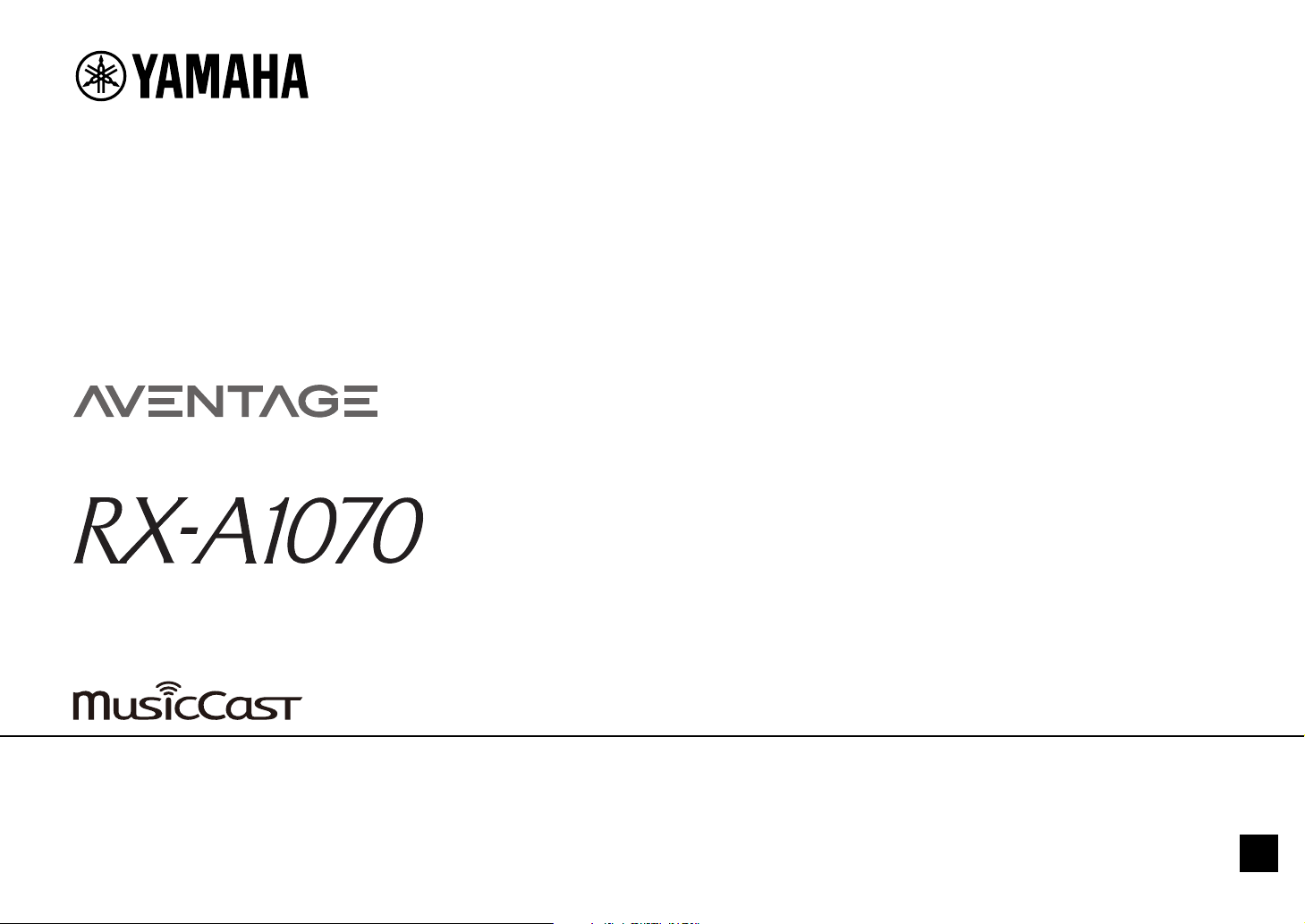
AV Receiver
Owner’s Manual
EN
• This unit is a product for enjoying video and music at home.
• This manual explains preparations and operations for everyday users of the unit.
• Read the supplied booklet “Quick Start Guide” before using the unit.
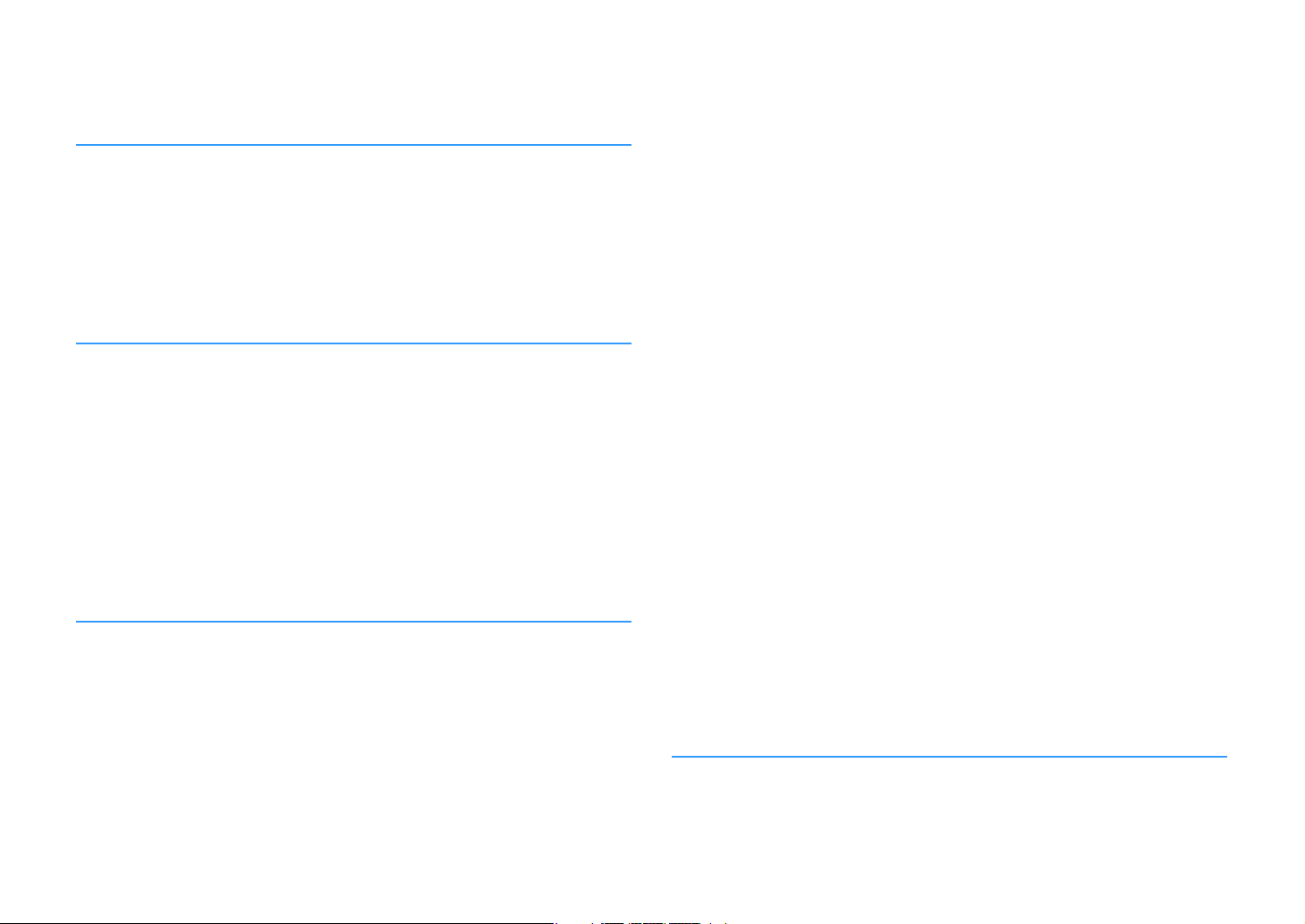
CONTENTS
Introduction 5
Accessories................................................................................... 5
About this book ............................................................................ 5
About remote control .................................................................... 6
Batteries ......................................................................................................................................................... 6
Operating range of the remote control......................................................................................................... 6
FEATURES 7
What you can do with the unit........................................................ 7
AV CONTROLLER............................................................................................................................................. 9
AV SETUP GUIDE (for tablet) .......................................................................................................................... 9
Application for smartphone / tablets “MusicCast CONTROLLER” ............................................................... 9
Part names and functions .............................................................10
Front panel ................................................................................................................................................... 10
Front display (indicators) ............................................................................................................................ 12
Rear panel..................................................................................................................................................... 13
Remote control ............................................................................................................................................ 15
PREPARATIONS 16
General setup procedure ..............................................................16
1 Connecting speakers ..................................................................17
Basic speaker configuration ........................................................................................................................ 18
Advanced speaker configuration ................................................................................................................ 26
2 Connecting a TV and playback devices .........................................32
Input/output jacks and cables .................................................................................................................... 32
Connecting a TV ........................................................................................................................................... 33
Connecting video devices (such as BD/DVD players) ................................................................................. 34
Connecting audio devices (such as CD players) ......................................................................................... 36
Connecting to the jacks on the front panel ................................................................................................ 37
3 Connecting the radio antennas.................................................... 38
FM/AM antennas (except Australia, U.K., Europe and Russia models) ...................................................... 38
DAB/FM antenna (Australia, U.K., Europe and Russia models only) ..........................................................38
4 Connecting a network cable or preparing the wireless antenna .....39
Connecting the network cable .....................................................................................................................39
Preparing the wireless antenna ...................................................................................................................39
5 Connecting other devices............................................................40
Connecting a device compatible with the trigger function ........................................................................40
6 Connecting the power cable........................................................40
7 Selecting an on-screen menu language ........................................ 41
8 Configuring the necessary speaker settings.................................. 42
9 Optimizing the speaker settings automatically (YPAO) ..................43
Measuring at one listening position (single measure) ................................................................................45
Measuring at multiple listening positions (multi measure)........................................................................ 46
Checking the measurement results .............................................................................................................47
Reloading the previous YPAO adjustments .................................................................................................48
Error messages ............................................................................................................................................. 49
Warning messages ........................................................................................................................................50
10 Connecting to a network device wirelessly .................................51
Selecting the connection method ............................................................................................................... 51
Connecting the unit to a wireless network..................................................................................................52
Connecting a mobile device to the unit directly (Wireless Direct) .............................................................57
11 Connecting to the MusicCast network ........................................59
MusicCast CONTROLLER ..............................................................................................................................59
Adding the unit to the MusicCast network ..................................................................................................59
PLAYBACK 60
Basic playback procedure.............................................................60
Selecting an HDMI output jack..................................................................................................................... 60
Selecting the input source and favorite settings with one touch
(SCENE) ...................................................................................... 61
En 2
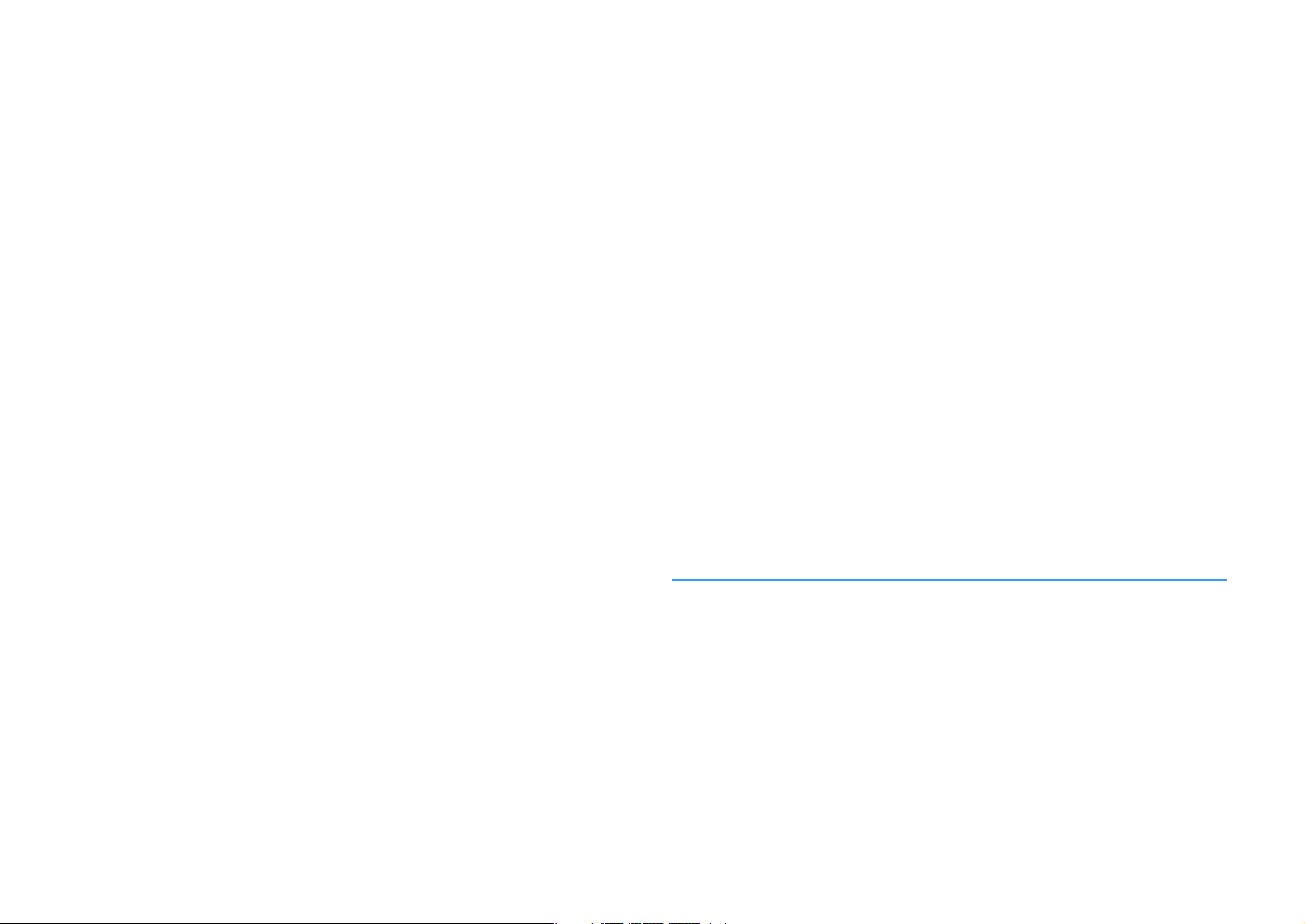
Registering a scene ...................................................................................................................................... 62
Selecting setting items to be included as scene assignments................................................................... 62
Selecting the sound mode.............................................................63
Enjoying stereoscopic sound fields (CINEMA DSP HD3) ............................................................................. 64
Enjoying unprocessed playback.................................................................................................................. 67
Enjoying pure high fidelity sound (Pure Direct).......................................................................................... 68
Playing back digitally compressed formats (such as MP3, etc.) with enriched sound
(Compressed Music Enhancer) .................................................................................................................... 68
Listening to FM/AM radio
(except Australia, U.K., Europe and Russia models) ........................69
Setting the frequency steps......................................................................................................................... 69
Selecting a frequency for reception ............................................................................................................ 69
Registering favorite radio stations (presets) .............................................................................................. 70
Operating the radio on the TV ..................................................................................................................... 71
Listening to DAB radio
(Australia, U.K., Europe and Russia models only)............................72
Preparing the DAB tuning ............................................................................................................................ 72
Selecting a DAB radio station for reception................................................................................................ 72
Registering favorite DAB radio stations (presets)....................................................................................... 73
Displaying the DAB information .................................................................................................................. 74
Checking reception strength of each DAB channel label ...........................................................................74
Listening to FM radio
(Australia, U.K., Europe and Russia models only)............................76
Selecting a frequency for reception ............................................................................................................ 76
Registering favorite FM radio stations (presets)......................................................................................... 76
Radio Data System tuning ........................................................................................................................... 78
Operating the radio on the TV ..................................................................................................................... 79
Playing back music via Bluetooth ..................................................80
Playing back Bluetooth device music on the unit ...................................................................................... 80
Enjoying audio using Bluetooth speakers/headphones ............................................................................ 81
Playing back music stored on a USB storage device.........................82
Connecting a USB storage device ............................................................................................................... 82
Playback of USB storage device contents .................................................................................................. 82
Playing back music stored on media servers (PCs/NAS) ...................85
Media sharing setup..................................................................................................................................... 85
Playback of PC music contents ................................................................................................................... 86
Listening to Internet radio ............................................................89
Playback of Internet radio............................................................................................................................ 89
Registering favorite Internet radio stations (Favorites) .............................................................................91
Playing back iTunes/iPod music with AirPlay..................................92
Playback of iTunes/iPod music contents ....................................................................................................92
Playing back videos/audio in multiple rooms (multi-zone) ..............94
Multi-zone configuration examples .............................................................................................................94
Preparing Zone2 ...........................................................................................................................................95
Controlling Zone2 .........................................................................................................................................98
Registering favorite items (shortcut)........................................... 100
Registering an item.....................................................................................................................................100
Recalling a registered item.........................................................................................................................100
Controlling the unit from a web browser (web control) ................. 101
Top menu screen ........................................................................................................................................102
Control screen............................................................................................................................................. 102
Settings screen............................................................................................................................................103
Viewing the current status.......................................................... 104
Switching information on the front display ..............................................................................................104
Viewing the status information on the TV .................................................................................................105
Configuring playback settings for different playback sources
(Option menu)........................................................................... 106
Option menu items .....................................................................................................................................106
CONFIGURATIONS 111
Configuring input sources (Input menu)....................................... 111
Input menu items ....................................................................................................................................... 111
Configuring the SCENE function (Scene menu) ............................. 113
Scene menu items ......................................................................................................................................113
Configuring sound programs/surround decoders
(DSP Program menu) ................................................................. 116
DSP Program menu items ..........................................................................................................................117
Configuring various functions (Setup menu) ................................ 119
Setup menu items....................................................................................................................................... 120
Speaker (Manual Setup) .............................................................................................................................123
Sound ..........................................................................................................................................................127
Video............................................................................................................................................................129
En 3
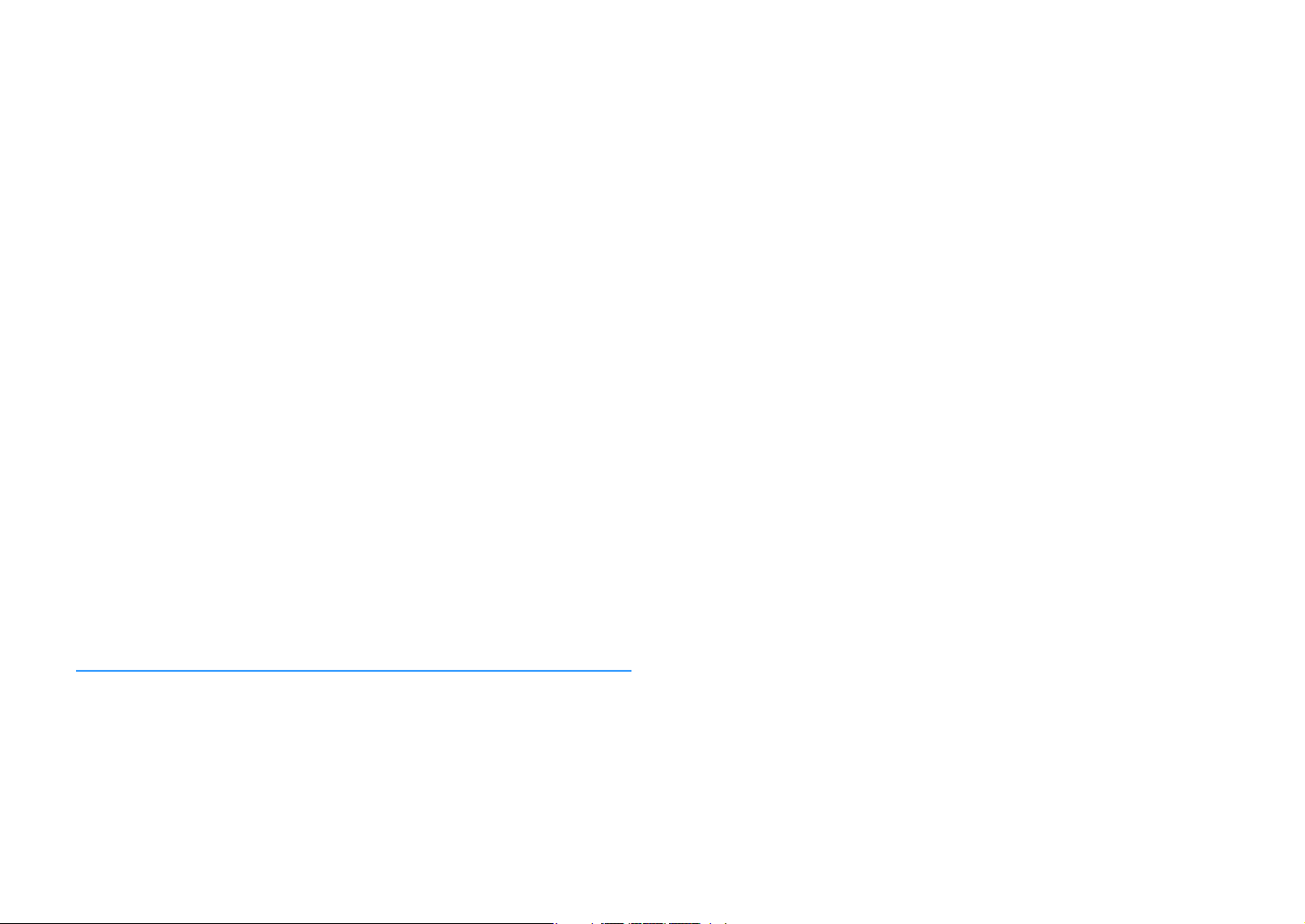
HDMI ........................................................................................................................................................... 130
Network ...................................................................................................................................................... 131
Bluetooth.................................................................................................................................................... 133
Multi Zone................................................................................................................................................... 134
Function...................................................................................................................................................... 137
ECO ............................................................................................................................................................. 139
Language .................................................................................................................................................... 140
Viewing information about the unit (Information menu) ...............140
Types of information.................................................................................................................................. 141
Configuring the system settings (ADVANCED SETUP menu)............ 142
ADVANCED SETUP menu items ................................................................................................................. 143
Changing the speaker impedance setting (SPEAKER IMP.) ..................................................................... 143
Turning on/off the remote control sensor (REMOTE SENSOR)................................................................ 143
Selecting the remote control ID (REMOTE ID)........................................................................................... 144
Changing the FM/AM tuning frequency setting (TUNER FRQ STEP) ........................................................ 144
Switching the video signal type (TV FORMAT) .......................................................................................... 144
Removing the limitation on HDMI video output (MONITOR CHECK)....................................................... 144
Selecting the HDMI 4K signal format (4K MODE) ...................................................................................... 145
Switching the DTS format notification setting (DTS MODE) .................................................................... 145
Backing up/recovering the settings (RECOV./BACKUP) ........................................................................... 145
Restoring the default settings (INITIALIZE)............................................................................................... 146
Updating the firmware (FIRM. UPDATE).................................................................................................... 146
Checking the firmware version (VERSION) ............................................................................................... 146
Updating the unit’s firmware via the network .............................. 147
Updating the unit’s firmware immediately .............................................................................................. 147
Updating the unit’s firmware at power off ............................................................................................... 148
Bluetooth ....................................................................................................................................................155
USB and network ........................................................................................................................................156
Error indications on the front display ..........................................158
Glossary.................................................................................... 159
Audio information (audio decoding format) .............................................................................................159
Audio Information (Others) ........................................................................................................................161
HDMI and video information ......................................................................................................................161
Network information ..................................................................................................................................162
Yamaha technologies .................................................................................................................................162
Supported devices and file formats ............................................. 163
Supported devices...................................................................................................................................... 163
File formats .................................................................................................................................................163
Video signal flow........................................................................ 164
Video conversion table ...............................................................................................................................164
Multi-zone output .......................................................................................................................................165
Information on HDMI.................................................................. 165
HDMI Control............................................................................................................................................... 165
Audio Return Channel (ARC) ...................................................................................................................... 167
HDMI signal compatibility ..........................................................................................................................167
Trademarks............................................................................... 168
Specifications............................................................................ 169
APPENDIX 149
Frequently asked questions ........................................................ 149
Troubleshooting ........................................................................150
First, check the following:.......................................................................................................................... 150
Power, system and remote control........................................................................................................... 150
Audio........................................................................................................................................................... 151
Video ........................................................................................................................................................... 153
FM/AM radio (AM radio feature is not available on the Australia, U.K., Europe and Russia models) ..... 154
DAB radio (Australia, U.K., Europe and Russia models only) ................................................................... 154
En 4
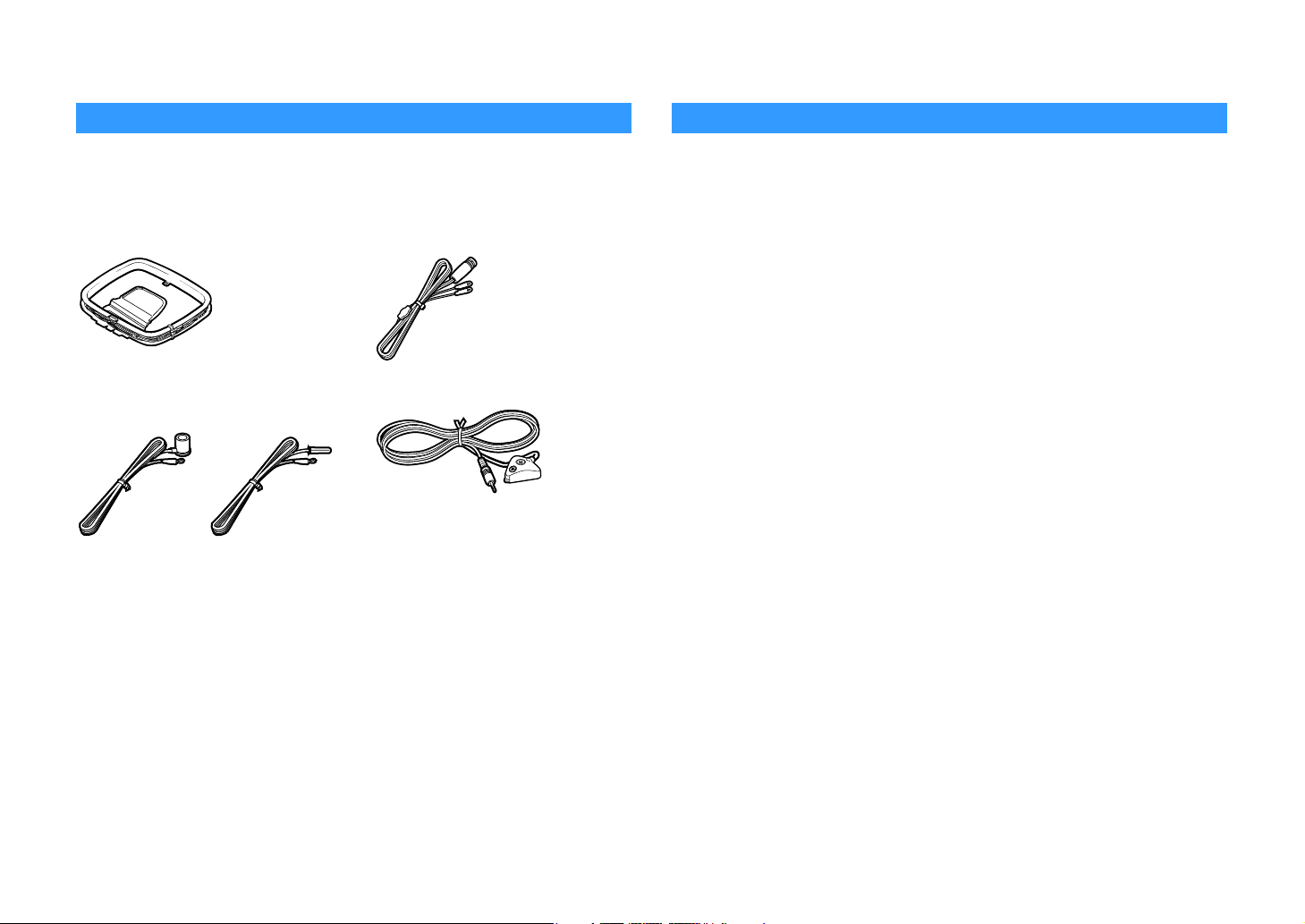
Introduction
Accessories
Check that the following accessories are supplied with the product.
AM antenna
#
(except Australia, U.K., Europe and
Russia models)
FM antenna
#
(except Australia, U.K., Europe and
Russia models)
DAB/FM antenna
#
(Australia, U.K., Europe and Russia
models only)
YPAO microphone
#
Power cable
#
Remote control
#
Batteries (AAA, R03, UM-4) (x2)
#
CD-ROM (Owner’s Manual)
#
About this book
The illustrations of the main unit and remote control used in this manual are of the U.S.A.
model, unless otherwise specified.
In this manual, illustrations of English menu screens are used as examples.
(China, Korea, U.K., Europe and Russia models only)
For information on how to control external devices with the remote control, refer to
“Supplement for Remote Control” on the supplied CD-ROM.
Some features are not available in certain regions.
Due to product improvements, specifications and appearance are subject to change without
notice.
This manual explains operations using the supplied remote control.
This manual describes all the “iPod touch”, “iPhone” and “iPad” as the “iPod”. “iPod” refers to
“iPod touch”, “iPhone” and “iPad”, unless otherwise specified.
Icons used in this manual
Y
indicates precautions for use of the unit and its feature limitations.
X
indicates supplementary explanations for better use.
Quick Start Guide
* (Except Australia, U.K., Europe and Russia models)
One of the above FM antennas is supplied depending on the region of purchase.
* The supplied power cable varies depending on the region of purchase.
#
En 5
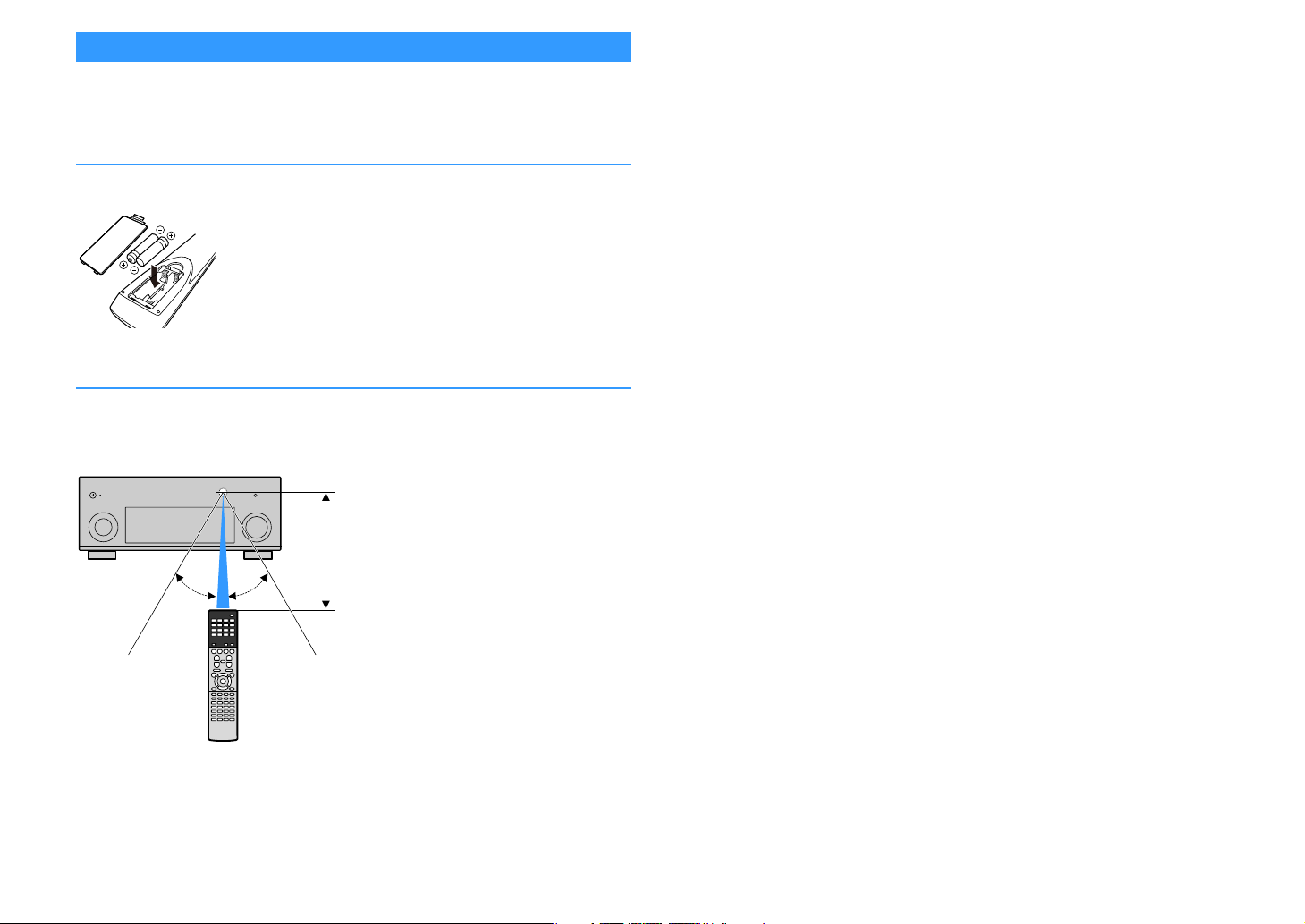
About remote control
30° 30°
Within
6 m (20 ft)
This section explains how to use the supplied remote control.
Batteries
Insert the batteries the right way round.
Operating range of the remote control
Point the remote control at the remote control sensor on the unit and remain within the
operating range shown below.
En 6
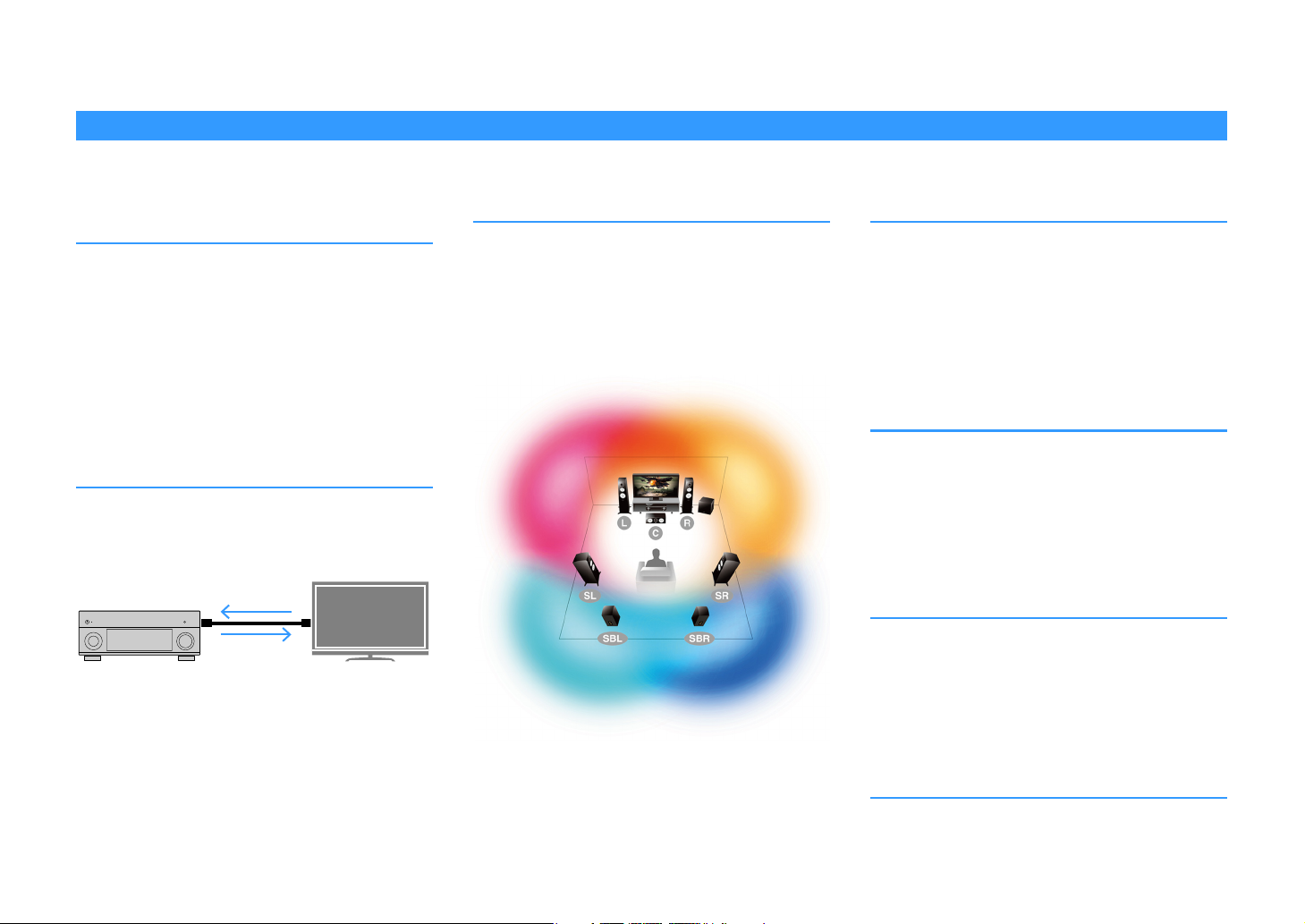
FEATURES
HDMI Control
TV audio
Video from external
device
PL
Presence L
Sound field
PR
Presence R
Sound field
SL
Surround L
Sound field
SR
Surround R
Sound field
Image of sound field processing
What you can do with the unit
The unit is equipped with the various useful features.
Connecting various devices (p.32)
A number of HDMI jacks and various input/output jacks on
the unit allow you to connect video devices (such as BD/DVD
players), audio devices (such as CD players), game consoles,
camcorders, and other devices.
Playing back TV audio in surround
sound with a single HDMI cable
connection (Audio Return Channel:
ARC) (p.32)
When using an ARC-compatible TV, you only need one HDMI
cable to enable video output to the TV, audio input from the
TV, and the transmission of HDMI Control signals.
More advanced ENTERTAINMENT
sound programs (p.65)
By processing front left and front right sound fields
individually, the ENTERTAINMENT sound programs are
further improved in acoustic positioning and sound
transition. These programs allow you to enjoy clearer vocal
and instrumental sounds, distinct narrations, and more
dynamic sound effects.
Various wireless connection
methods (p.51)
The unit supports the Wi-Fi feature that allows the unit to
connect to your wireless router (access point) without a
network cable connection. In addition, Wireless Direct
enables connecting a mobile device to the unit directly
without router.
Surround playback with 5 speakers
placed in front (p.66)
If you have surround speakers but there is no space to place
them in the rear of your room, you can place them in the
front and enjoy multichannel surround sound with the 5
speakers placed in the front (Virtual CINEMA FRONT).
Home Audio Network with
MusicCast (p.59)
The unit supports the MusicCast feature that allows you to
link a MusicCast compatible device to another device in a
different room and play them back simultaneously, or
control all MusicCast compatible devices with the dedicated
application “MusicCast CONTROLLER”.
Low power consumption (p.140)
The ECO mode (power saving function) reduces the unit’s
power consumption.
En 7
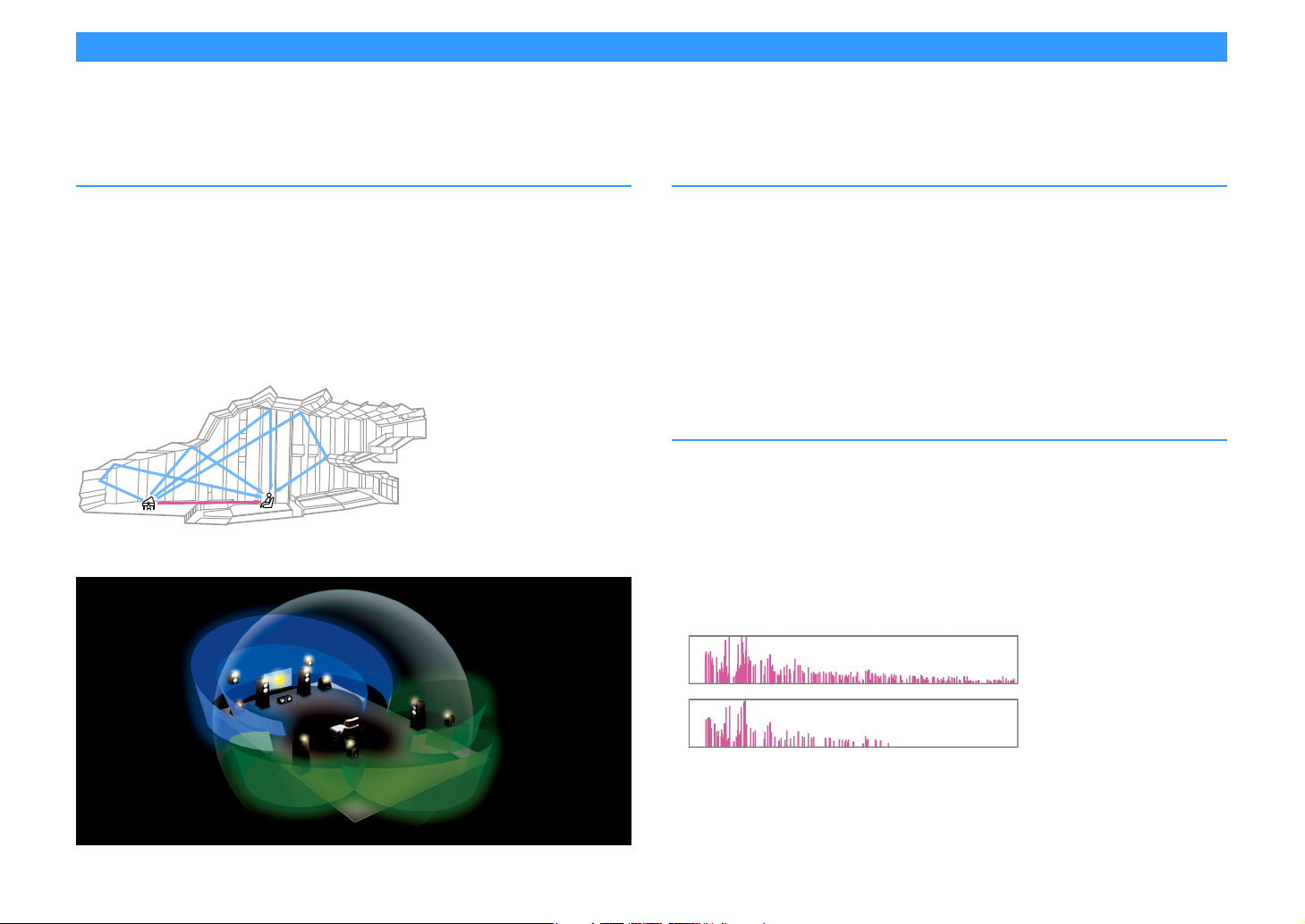
CINEMA DSP
CINEMA DSP HD
3
Level
CINEMA DSP 3D
Time
The excitement of a concert hall and the powerful sense of being inside a movie - we all want to enjoy these experiences in our own living room. Yamaha has pursued the fulfillment of these desires
for more than 30 years, and this fulfillment has now taken shape as the Yamaha AV receivers.
What is a sound field?
We perceive sound from a voice or an instrument not only as the sounds that are heard directly
but also as the “reflected” or “reverberant” sound that has been reflected by the walls or
ceiling of the building. The character of the reflected and reverberant sound is affected by the
shape, size, and material of the building, and all of these sounds taken together are what give
us the auditory sensation of being in that specific place.
This unique acoustical character of a specific space is what we call the “sound field”.
Conceptual diagram of a concert hall’s sound field
Conceptual diagram of a sound field created by the unit
CINEMA DSP
Yamaha has accumulated a massive amount of acoustical data by analyzing the actual sound
fields of concert halls and performance spaces around the world. “CINEMA DSP” allows this
data to be applied to create sound fields. This unit contains a wide variety of sound programs
using CINEMA DSP.
By selecting a sound program that is appropriate to the content of the playback source such as
movies, music, or games, you can maximize the acoustical effectiveness of that specific
content. (For example, a sound program designed for movies can give you the sensation of
actually being in that scene.)
CINEMA DSP HD
“CINEMA DSP HD3” is Yamaha’s flagship 3D sound field playback technology that takes full
advantage of the massive amount of acoustic reflection data included in the sound field data.
It delivers more than twice as much capability for generating acoustic reflections as
conventional CINEMA DSP 3D, in addition to high-frequency playback capability, delivering an
utterly natural and powerful spatial sound field.
Capability for reproducing reflections
(when the sound program “Hall in Munich” is selected)
3
En 8
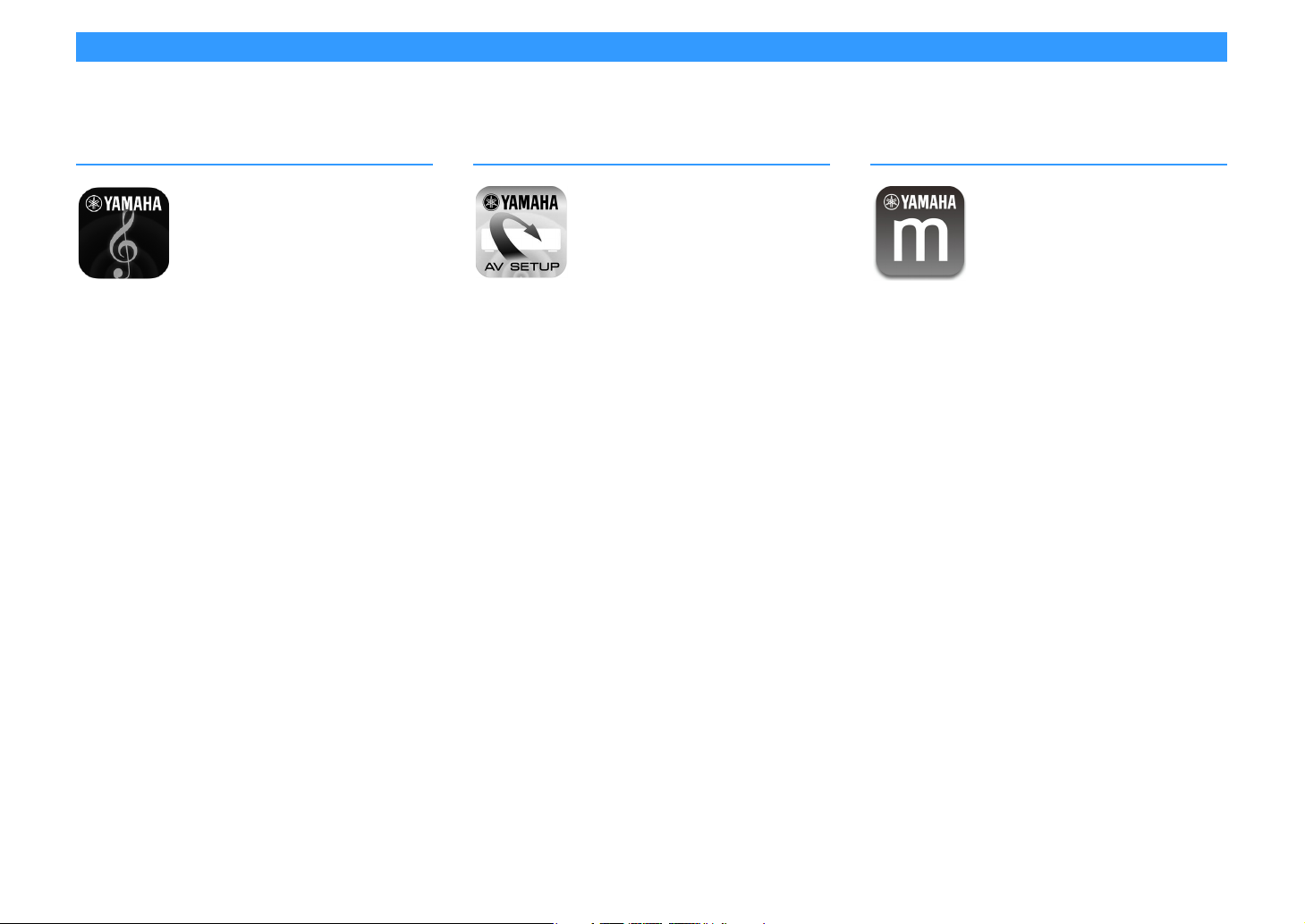
Useful applications
The following applications provide you the flexibility to control the unit or assist you with the cable connections.
AV CONTROLLER
“AV CONTROLLER” will turn your smartphone/tablet into a
Wi-Fi enabled remote control for your Yamaha network
products. This application provides you the flexibility to
control the available inputs, volume, mute, power
commands and playback source.
Functions
• Power on/off and volume adjustment
• Input, scene and sound mode selection
• DSP Parameter adjustment
• Playback control (including music selection for some
sources)
X
For details, search for “AV CONTROLLER” on the App Store or Google
Play.
AV SETUP GUIDE (for tablet)
“AV SETUP GUIDE” is an application that assists you with
cable connections between AV receiver and source devices
as well as AV receiver setup. This application guides you
through the various settings such as speaker connections,
TV and video/audio device connections and selecting the
speaker system.
Functions
• Connection guide (speakers, TV and video/audio devices)
• Setup guide (YPAO settings and various setup assistance
with illustrations)
• Viewing owner’s manual
X
For details, search for “AV SETUP GUIDE” on the App Store or Google
Play.
MusicCast CONTROLLER
MusicCast CONTROLLER is an application that allows you to
link a MusicCast compatible device to other MusicCast
compatible devices in other rooms and play them back
simultaneously. This app lets you use your smartphone or
other mobile device instead of the remote control to easily
select music to play back as well as configure the unit and
MusicCast compatible devices.
Functions
• Selecting and playing back various content
– Play back music from your mobile device
– Select an Internet radio station
– Play back music files stored on media servers (PCs/NAS)
– Play back music files stored on a USB storage device
• Operating and configuring the unit
– Select the input source, adjust the volume and mute the
audio output
– Select from a wide variety of sound processing features
En 9
X
For details, search for “MusicCast CONTROLLER” on the App Store or
Google Play.
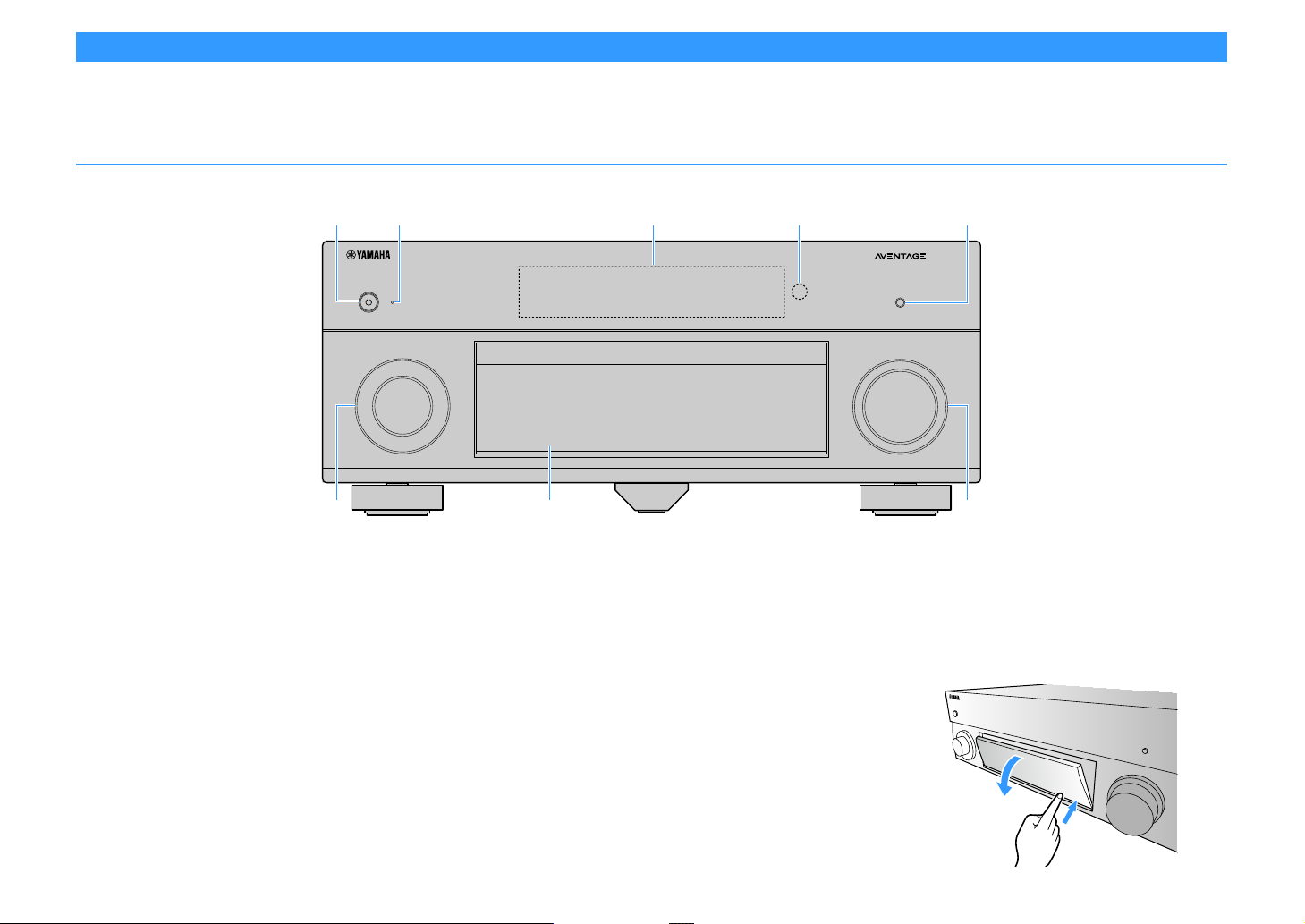
Part names and functions
INPUT
MAIN ZONE
VOLUME
PURE DIRECT
eb c da
f
h
g
This section explains the functions of the parts of the unit.
Front panel
a MAIN ZONE z key
Turns on/off (standby) the unit.
b Standby indicator
Lights up when the unit is in standby mode under any of the
following conditions.
• HDMI Control is enabled (p.130)
• Standby Through is enabled (p.131)
• Network Standby is enabled (p.132)
• Bluetooth Standby is enabled (p.133)
c Front display
Displays information (p.12).
d Remote control sensor
Receives remote control signals (p.6).
e PURE DIRECT key
Enables/disables Pure Direct (p.68).
f INPUT knob
Selects an input source.
g Front panel door
For protecting controls and jacks (p.11).
h VOLUME knob
Adjusts the volume.
En 10
Opening the front panel door
To use controls or jacks behind the front panel door, gently
press the bottom of the door to open it. Keep the door closed
when not using controls or jacks behind the front panel door.
(Be careful not to trap your fingers.)
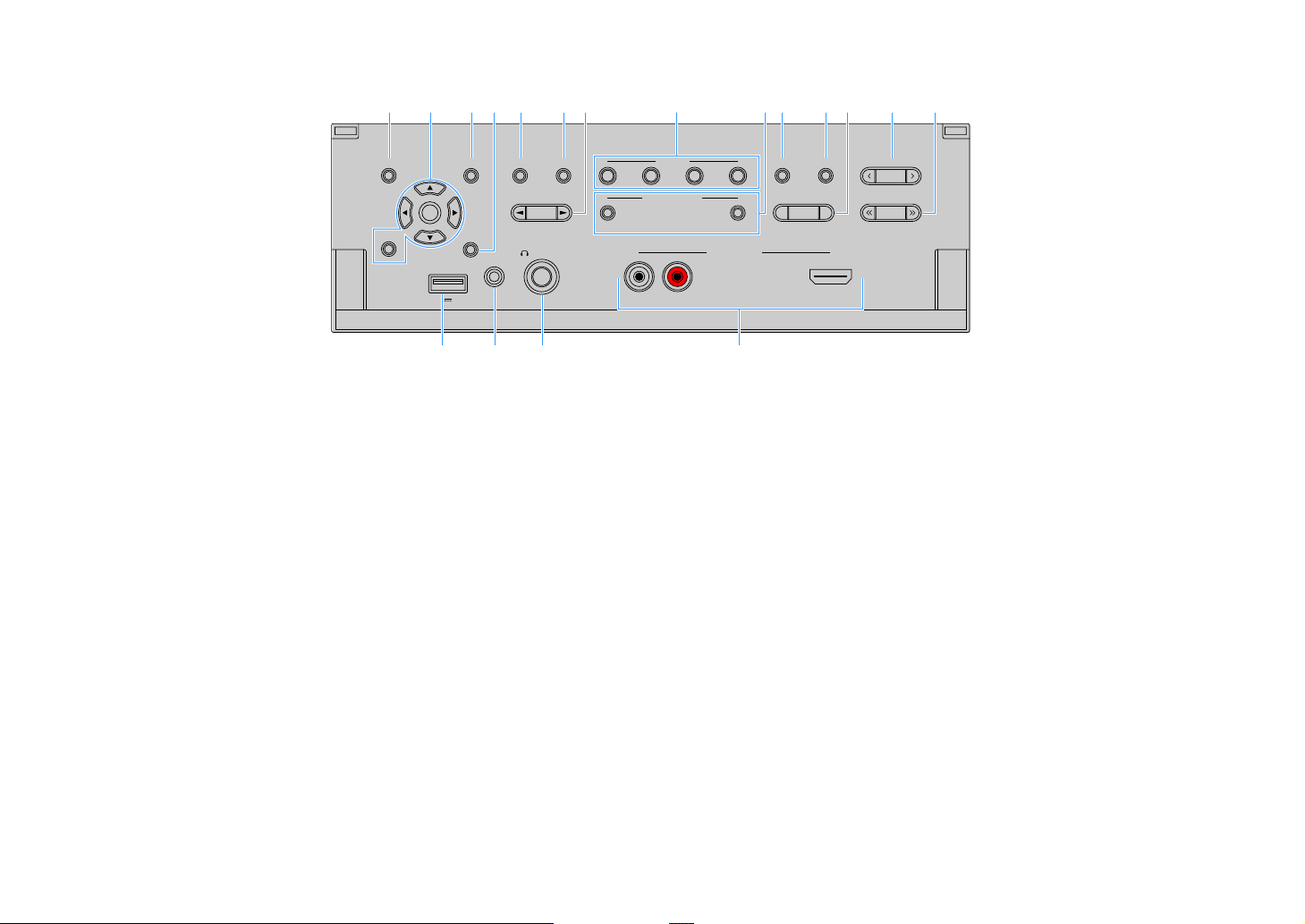
■ Inside of the front panel door
OPTION
ON SCREEN
DISPLAY
RETURN
MULTI ZONE
VIDEO AUX
ZONE 2
ZONE CONTROL
YPAO MIC
PHONES
USB
SILENT CINEMA
TONE CONTROL
STRAIGHT
(
CONNECT
)
PROGRAM
SCENE
1234
HDMI IN
RL AUDIO
INFO(WPS)
MEMORY
FM AM
TUNING
PRESET
ENTER
5V 1A
a c e f j k mg l ndb
o p q
hi
r
(U.S.A. model)
a ON SCREEN key
Displays the on-screen menu on the TV.
b Menu operations keys
Cursor keys: Select a menu or a parameter.
ENTER: Confirms a selected item.
RETURN: Returns to the previous screen.
c OPTION key
Displays the option menu (p.106).
d DISPLAY key
Displays status information on the TV (p.105).
e TONE CONTROL key
Adjusts the high-frequency range and low-frequency range of
output sounds (p.107).
f STRAIGHT (CONNECT) key
Enables/disables the straight decode mode (p.67).
Enters MusicCast CONTROLLER registration by holding down for 5
seconds (p.59).
g PROGRAM keys
Select a sound program or a surround decoder (p.63).
h SCENE keys
i MULTI ZONE keys
j INFO (WPS) key
k MEMORY key
Select the assigned input source (including the selected radio
station or content when it is assigned), sound program, and
various settings with one touch. Also, turns on the unit when it is
in standby mode (p.61).
ZONE 2: Enables/disables the audio output to Zone2 (p.98).
ZONE CONTROL: Changes the zone (main zone or Zone2) that is
controlled by the keys and knobs on the front panel (p.98).
Selects the information displayed on the front display (p.104).
Enters the wireless network connection setup (WPS push button
configuration) by holding down for 3 seconds (p.53).
Registers FM/AM/DAB radio stations as preset stations (p.70, p.73,
p.76).
Registers USB/network contents o r Bluetooth input source as
shortcuts (p.100).
l FM and AM keys (except Australia, U.K., Europe and
Russia models)
Switch between FM and AM (p.69).
FM and DAB keys (Australia, U.K., Europe and Russia
models only)
Switch between FM and DAB (p.72, p.69).
m PRESET keys
Select a preset FM/DAB radio station (p.73, p.77) (Australia, U.K.,
Europe and Russia models) or a preset FM/AM radio station (p.70)
(other models).
Selects a USB/network content from shortcuts (p.100).
n TUNING keys
Select the radio frequency (p.69).
o USB jack
For connecting a USB storage device (p.82).
p YPAO MIC jack
For connecting the supplied YPAO microphone (p.43).
q PHONES jack
For connecting headphones.
r VIDEO AUX jacks
En 11
For connecting a device, such as a camcorder and a game console
(p.37).
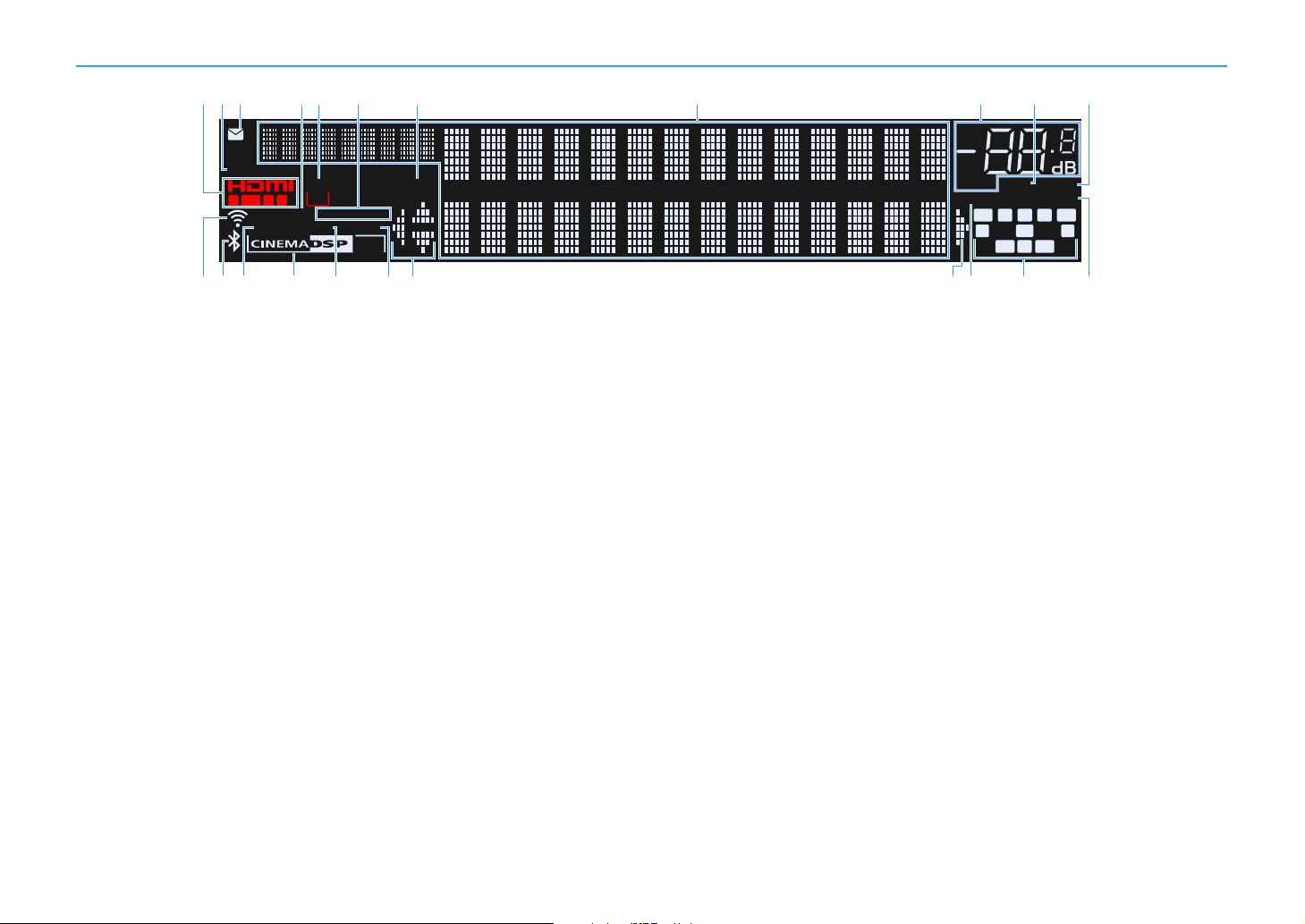
Front display (indicators)
OUT 21
IN
A-DRC
VOL.
VIRTUAL
YPAO VOL.
3
ZONE
ECO
2
SBL SBRSB
SL
SW
SR
FPL
CL R
FPR
ENHANCER
SLEEP
STEREO TUNED
PA RT Y
MUTE
HD
LINK MASTER
Hi
-
Res
f
j
ki
ol r utrqp
a
h
ge
dbc
sm n
a HDMI
Lights up when HDMI signals are being input or output.
IN
Lights up when HDMI signals are being input.
OUT1/OUT2
Indicates the HDMI OUT jacks currently output ting an HDMI signal.
b ECO
Lights up when the unit is in the eco mode (p.140).
c Firmware update indicator
Lights up when a firmware update is available via the network
(p.147)
d LINK MASTER
Lights up when the unit is the master device of the MusicCast
network.
e ZONE2
Lights up when Zone2 is enabled (p.98).
f STEREO
Lights up when the unit is receiving a stereo FM radio signal.
TUNED
Lights up when the unit is receiving an FM radio station signal
(Australia, U.K., Europe and Russia models) or an FM/AM radio
station signal (other models).
g PARTY
Lights up when the unit is in the party mode (p.99).
h Information display
Displays the current status (such as input name and sound mode
name). You can switch the information by pressing INFO (p.104).
i Volume indicator
Indicates the current volume.
j MUTE
Blinks when audio is temporarily muted.
k A-DRC
Lights up when Adaptive DRC (p.107) is working.
l Signal strength indicator
Indicates the strength of the wireless network signal (p.51).
m Bluetooth indicator
Lights up when the unit is connecting to a Bluetooth device (p.80).
n Hi-Res
Lights up when the high-resolution mode (p.109) is working.
o CINEMA DSP indicator
“CINEMA DSP HD” lights up when CINEMA DSP (p.64) is working.
“CINEMA DSP !” lights up when CINEMA DSP HD
3
is activated.
p ENHANCER
Lights up when Compressed Music Enhancer (p.68) is working.
q SLEEP
Lights up when the sleep timer is on.
r Cursor indicators
Indicate the remote control cursor keys currently operational.
En 12
s VIRTUAL
Lights up when the Virtual Presence Speaker (VPS) or Virtual
Surround Back Speaker (VSBS) (p.64), or the virtual surround
processing (p.66) is working.
t Speaker indicators
Indicate speaker terminals from which signals are output.
A Front speaker (L)
S Front speaker (R)
D Center speaker
F Surround speaker (L)
G Surround speaker (R)
H Surround back speaker (L)
J Surround back speaker (R)
K Surround back speaker
B Front presence speaker (L)
N Front presence speaker (R)
L Subwoofer
u YPAO VOL.
Lights up when YPAO Volume is enabled (p.107).
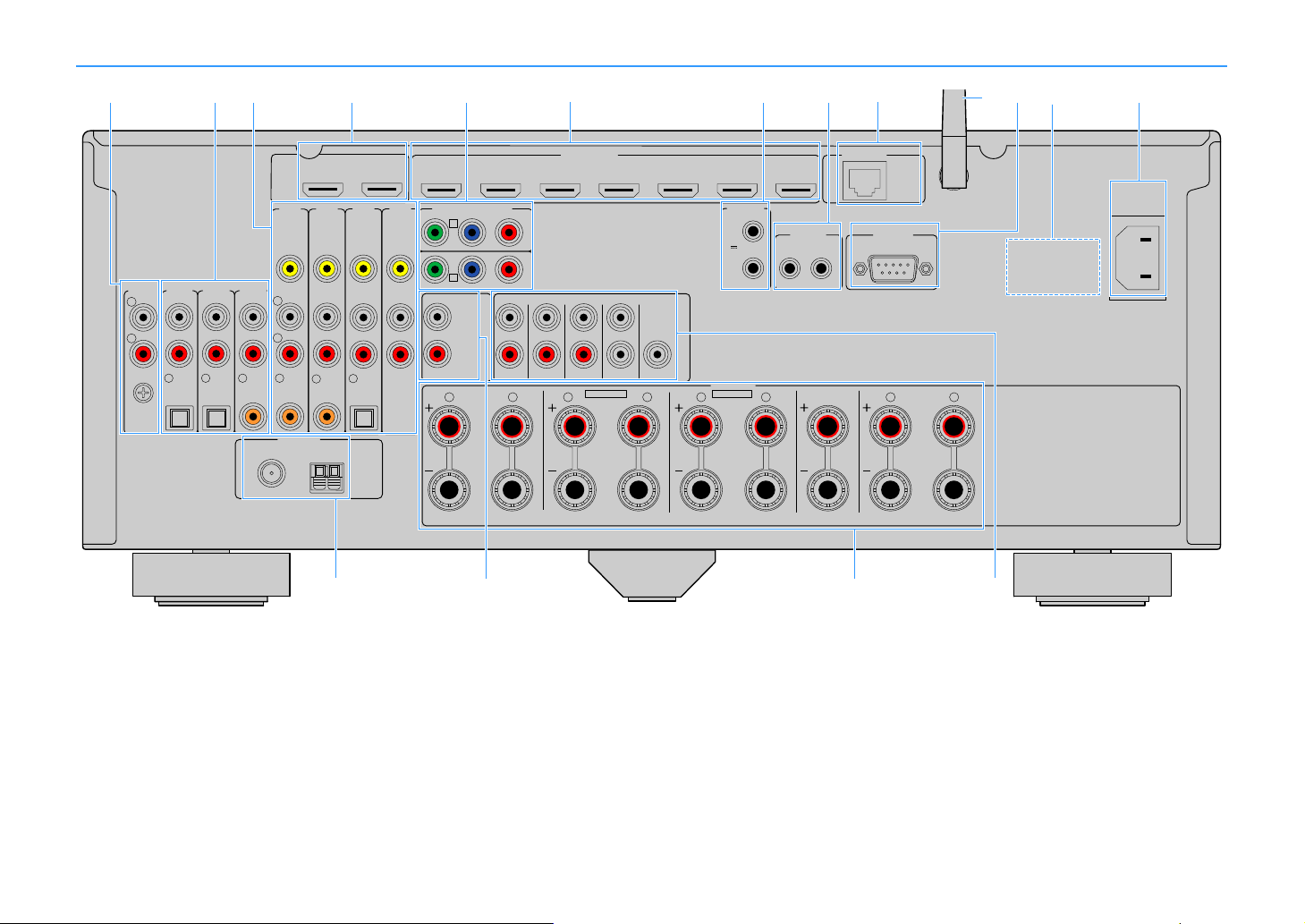
Rear panel
HDMI OUT
ARC
(ZONE OUT)
1
2
HDMI
(1 BD/DVD)
AV 1 AV 2 AV 3 AV 4
(HDCP2.2)
AV 5 AV 6 AV 7
IN OUT
REMOTE
R
L
AV 1 AV 2 AV 3 AV 4
AUDIO 1 AUDIO 2 AUDIO 3
(2 TV)
(1 BD/DVD)
OPTICAL
4
OPTICAL
3
COAXIAL COAXIAL
2
COAXIAL
1
PHONO
VIDEO
GND
AC IN
FM
75ȍ
ANTENNA
(
4 RADIO
)
OPTICAL
1
2
ZONE OUT
ZONE 2
SPEAKERS
CENTER FRONT
SURROUND BACK
SURROUND
F.PRESENCE
R
5
6
L R R RL L L
ZONE 2
SINGLE
ZONE 2/BI-AMP
AM
PRE OUT
SUBWOOFER
CENTERFRONT
SURROUND SUR. BACK
(SINGLE)
EXTRA SP1EXTRA SP2
RS-232C
TRIGGER
OUT
1
2
12V 0.1A
MAX. TOTAL
NETWORK
( 3
NET
)
Y
P
R
P
B
Y
P
R
P
B
COMPONENT VIDEO
AV 2
B
AV 1
A
(HDCP2.2)
R
L
p
n
qo
a d ic e mg h kfb
lj
(U.S.A. model)
* The area around the video/audio output jacks is marked in white on the actual product to prevent improper
connections.
En 13
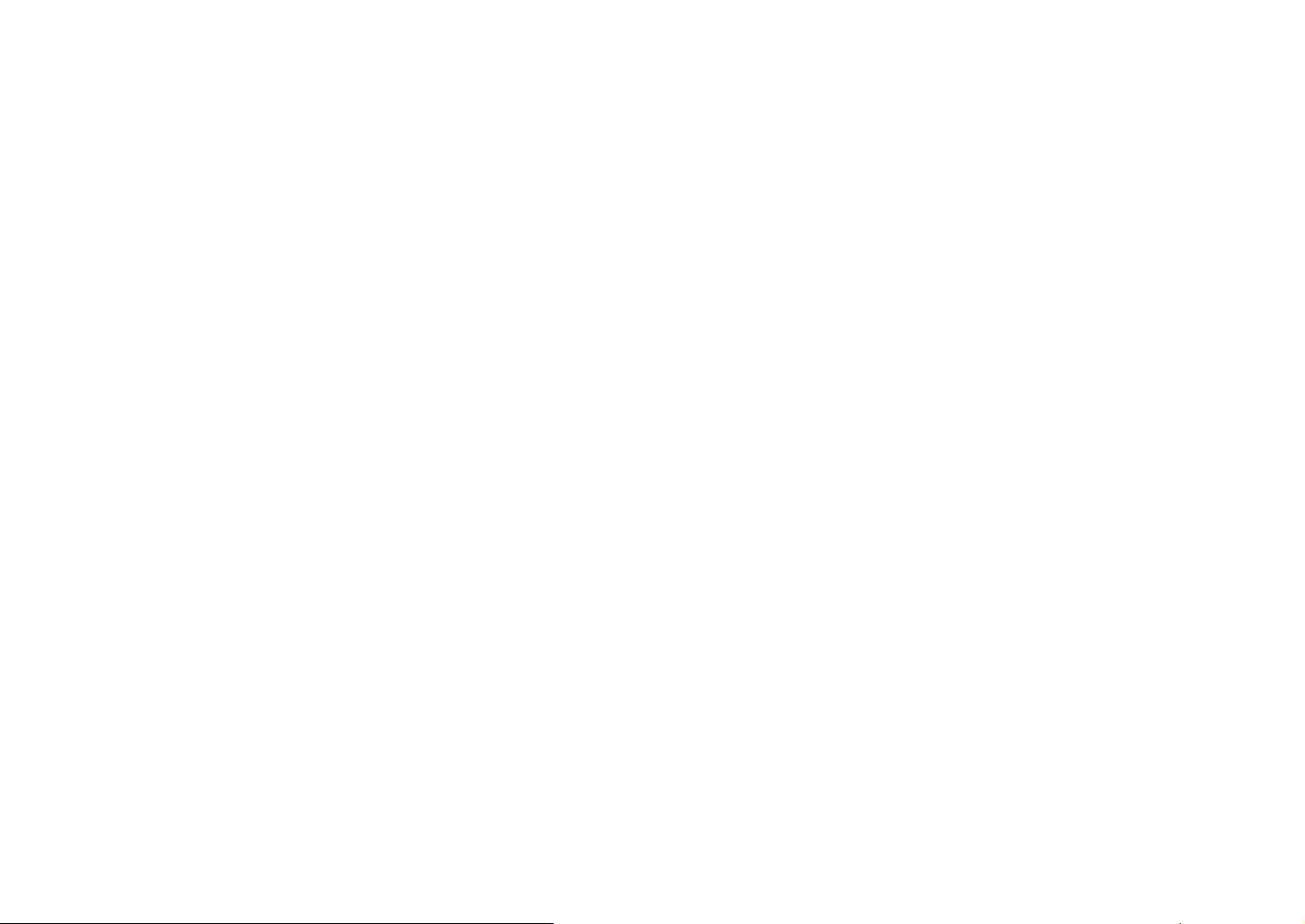
a PHONO jacks
For connecting to a turntable (p.36).
b AUDIO 1-3 jacks
For connecting to audio playback devices and inputting audio signals (p.36).
c AV 1-4 jacks
For connecting to video/audio playback devices and inputting video/audio signals (p.34).
d HDMI OUT 1 jack
For connecting to an HDMI-compatible TV and outputting video/audio signals (p.32). When using ARC, TV
audio signal can also be input through the HDMI OUT 1 jack.
HDMI OUT 2 (ZONE OUT) jack
For connecting to an HDMI-compatible TV and outputting video/audio signals (p.33), or for connecting to
an HDMI-compatible device used in Zone2 (p.96).
e COMPONENT VIDEO (AV 1-2) jacks
For connecting to video playback devices that support component video and inputting video signals
(p.34).
f HDMI (AV 1-7) jacks
For connecting to HDMI-compatible playback devices and inputting video/audio signals (p.34).
g TRIGGER OUT 1-2 jacks
For connecting to devices that support the trigger function (p.40).
h REMOTE IN/OUT jacks
For connecting to an infrared signal receiver/emitter that allows you to operate the unit and other
devices from another room (p.96).
i NETWORK jack
For connecting to a network with a network cable (p.39).
j Wireless antenna
For a wireless (Wi-Fi) connection to a network (p.51) and a Bluetooth connection (p.80).
k RS-232C terminal
This is a control expansion terminal for custom installation. Consult your dealer for details.
l VOLTAGE SELECTOR
(Brazil and General models only)
Selects the switch position according to your local voltage (p.40).
m AC IN jack
For connecting the supplied power cable (p.40).
n ANTENNA jacks
For connecting to radio antennas (p.38).
o ZONE OUT jacks
For connecting to the external amplifier used in Zone2 and for outputting audio (p.95).
p SPEAKERS terminals
For connecting to speakers (p.17).
q PRE OUT jacks
For connecting to a subwoofer with built-in amplifier (p.23) or to an external power amplifier (p.31).
En 14
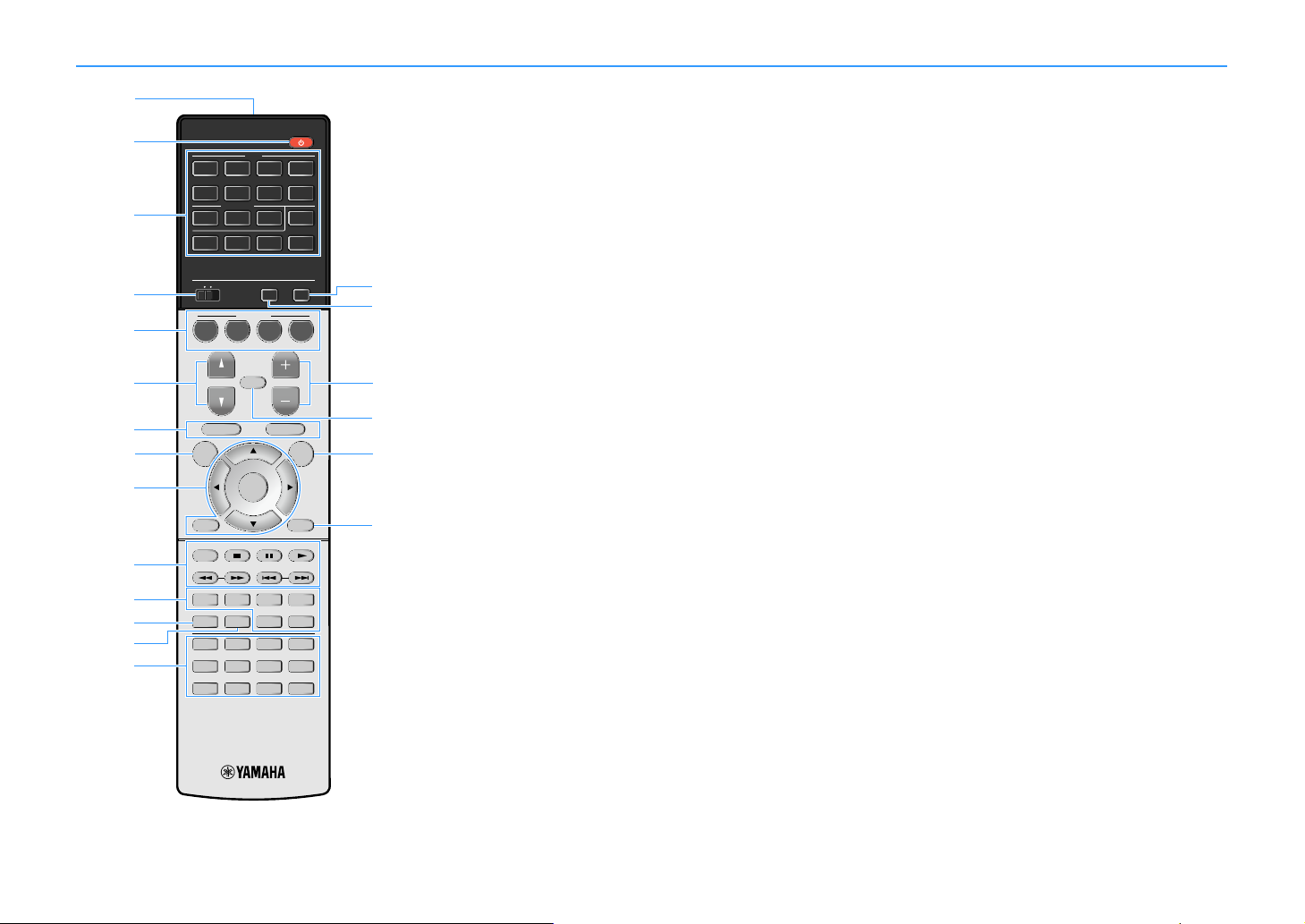
Remote control
ENTER
RETURN
POP-UP/MENU
TOP MENU
321
AUDIO
2 431
6
V-AUX
75
AV
BLUETOOTH
NET
PHONO
USB
TUNER
4321
8765
9 0
4321
SCENE
MUTE
OPTION
ON
SCREEN
DISPLAY
MODE
MOVIE MUSIC
INFO SLEEP
ENT
PRESETTUNING
VOLUMEPROGRAM
HDMI OUTPARTY
BAND
SUR. DECODE
STRAIGHT
ENHANCER PURE DIRECT
MEMORY
MAIN
ZONE 2
p
r
o
s
t
a
c
b
e
d
f
q
g
n
m
h
j
k
l
i
(U.S.A. model)
a Remote control signal transmitter
Transmits infrared signals.
b z (receiver power) key
Turns on/off (standby) the unit.
c Input selection keys
Select an input source for playback.
AV 1-7: AV 1-7 jacks
V-AUX: VIDEO AUX jacks (on the front panel)
AUDIO 1-3: AUDIO 1-3 jacks
PHONO: PHONO jacks
TUNER: FM/AM/DAB radio
BLUETOOTH: Bluetooth connection
(the unit as a Bluetooth receiver)
USB: USB jack (on the front panel)
NET: NETWORK sources
(press repeatedly to select a desired network source)
d MAIN/ZONE2 switch
Changes the zone (main zone or Zone2) that is controlled by the
remote control (p.98).
e SCENE keys
Select the registered input source, sound program, and various
settings with one touch. Also, turns on the unit when it is in
standby mode (p.61).
f PROGRAM keys
Select a sound program, a surround decoder, an input source, a
network source, a registered item (shortcut), a browse screen
page, the volume of dialogue sounds or shuffle/repeat settings
(p.137).
g External device operation keys
Displays menus for the HDM I Control-compatible playback device
(p.165).
h ON SCREEN key
Displays the on-screen menu on the TV.
i Menu operation keys
Cursor keys: Select a menu or the parameter.
ENTER: Confirms a selected item.
RETURN: Returns to the previous screen.
j Radio keys
Operate the FM/AM/DAB radio when “TUNER” is selected as the
input source (p.69).
BAND: Switches between FM and DAB radio (Australia, U.K.,
Europe and Russia models), or FM and AM radio (other models).
PRESET: Select a preset station.
TUNING: Select the radio frequency.
External device operation keys
Let you perform playback operations when “USB” or “NET” is
selected as the input source, or control playback of the HDMI
Control-compatible playback device (p.165).
k Sound mode keys
Select a sound mode (p.63).
l INFO key
Selects the information displayed on the front display (p.104).
m SLEEP key
Pressing this key repeatedly will specify the time (120 min, 90 min,
60 min, 30 min, off), in which the unit switches to the standby mode.
n Numeric keys
Let you enter numerical values, such as radio frequencies.
MEMORY key
Registers FM/AM/DAB radio stations as presets (p.70, p.73, p.76).
Registers USB/network contents or Bluetooth input source as
shortcuts (p.100).
o HDMI OUT key
Selects HDMI OUT jacks to be used for video/audio output (p.60).
p PARTY key
Turns on/off the party mode (p.99).
q VOLUME keys
Adjust the volume.
r MUTE key
Mutes the audio output.
s OPTION key
Displays the option menu (p.106).
t DISPLAY key
Displays status information on the TV (p.105).
X
(China, Korea, U.K., Europe and Russia models only)
For information on the keys other than those above, refer to
“Supplement for Remote Con trol” on the supplied CD-ROM.
En 15
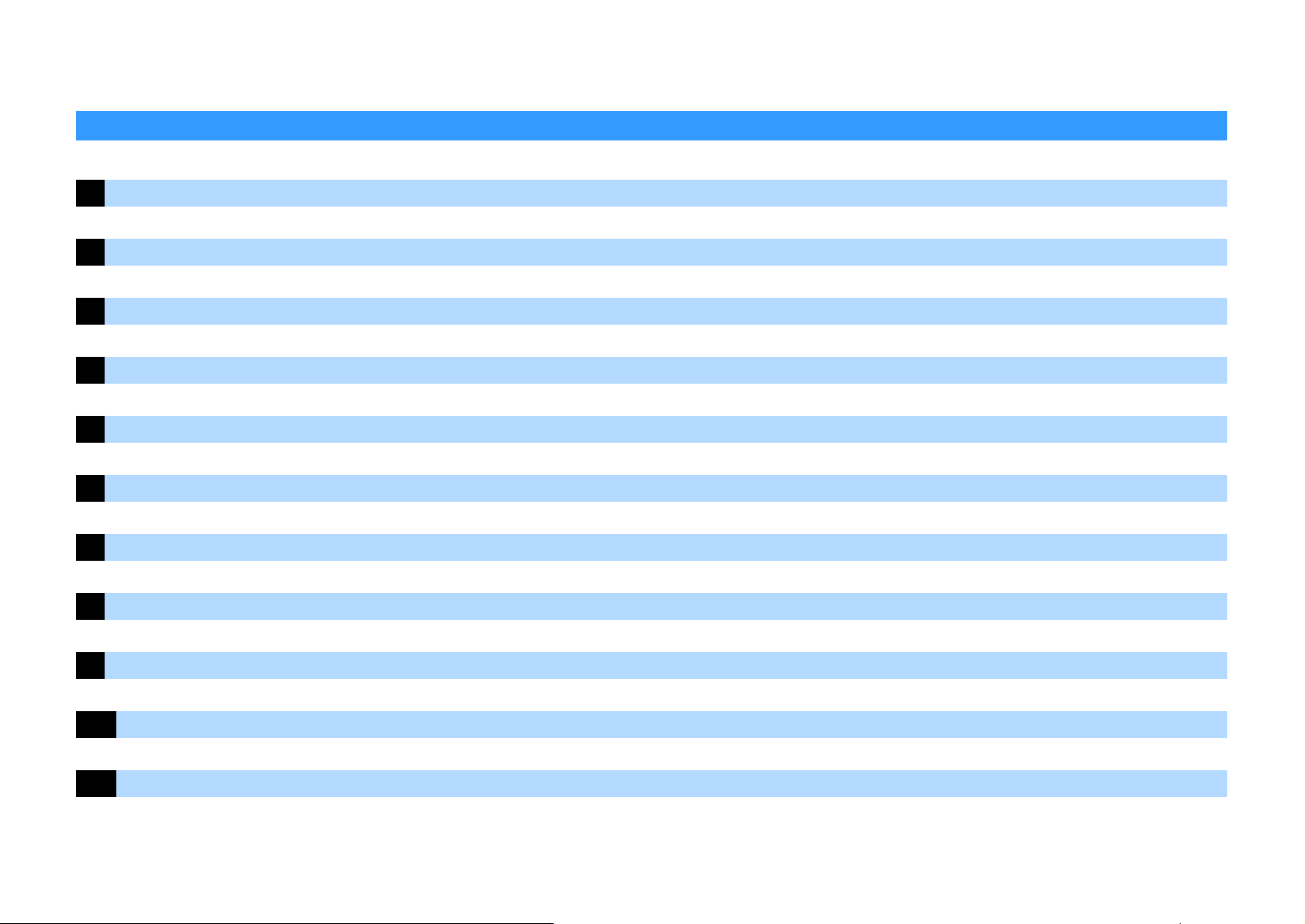
PREPARATIONS
General setup procedure
1 Connecting speakers . . . . . . . . . . . . . . . . . . . . . . . . . . . . . . . . . . . . . . . . . . . . . . . . . . . . . . . . . . . . . . . . . . . . . . . . . . . (p.17)
2 Connecting a TV and playback devices. . . . . . . . . . . . . . . . . . . . . . . . . . . . . . . . . . . . . . . . . . . . . . . . . . . . . . . . . . . . . (p.32)
3 Connecting the radio antennas . . . . . . . . . . . . . . . . . . . . . . . . . . . . . . . . . . . . . . . . . . . . . . . . . . . . . . . . . . . . . . . . . . .(p.38)
4 Connecting a network cable or preparing the wireless antenna . . . . . . . . . . . . . . . . . . . . . . . . . . . . . . . . . . . . . . . (p.39)
5 Connecting other devices . . . . . . . . . . . . . . . . . . . . . . . . . . . . . . . . . . . . . . . . . . . . . . . . . . . . . . . . . . . . . . . . . . . . . . . (p.40)
6 Connecting the power cable . . . . . . . . . . . . . . . . . . . . . . . . . . . . . . . . . . . . . . . . . . . . . . . . . . . . . . . . . . . . . . . . . . . . . (p.40)
7 Selecting an on-screen menu language . . . . . . . . . . . . . . . . . . . . . . . . . . . . . . . . . . . . . . . . . . . . . . . . . . . . . . . . . . . . (p.41)
8 Configuring the necessary speaker settings . . . . . . . . . . . . . . . . . . . . . . . . . . . . . . . . . . . . . . . . . . . . . . . . . . . . . . . . (p.42)
9 Optimizing the speaker settings automatically (YPAO) . . . . . . . . . . . . . . . . . . . . . . . . . . . . . . . . . . . . . . . . . . . . . . . (p.43)
10 Connecting to a network device wirelessly. . . . . . . . . . . . . . . . . . . . . . . . . . . . . . . . . . . . . . . . . . . . . . . . . . . . . . . . . (p.51)
11 Connecting to the MusicCast network . . . . . . . . . . . . . . . . . . . . . . . . . . . . . . . . . . . . . . . . . . . . . . . . . . . . . . . . . . . . . (p.59)
This completes all the preparations. Enjoy playing movies, music, radio and other content with the unit!
En 16
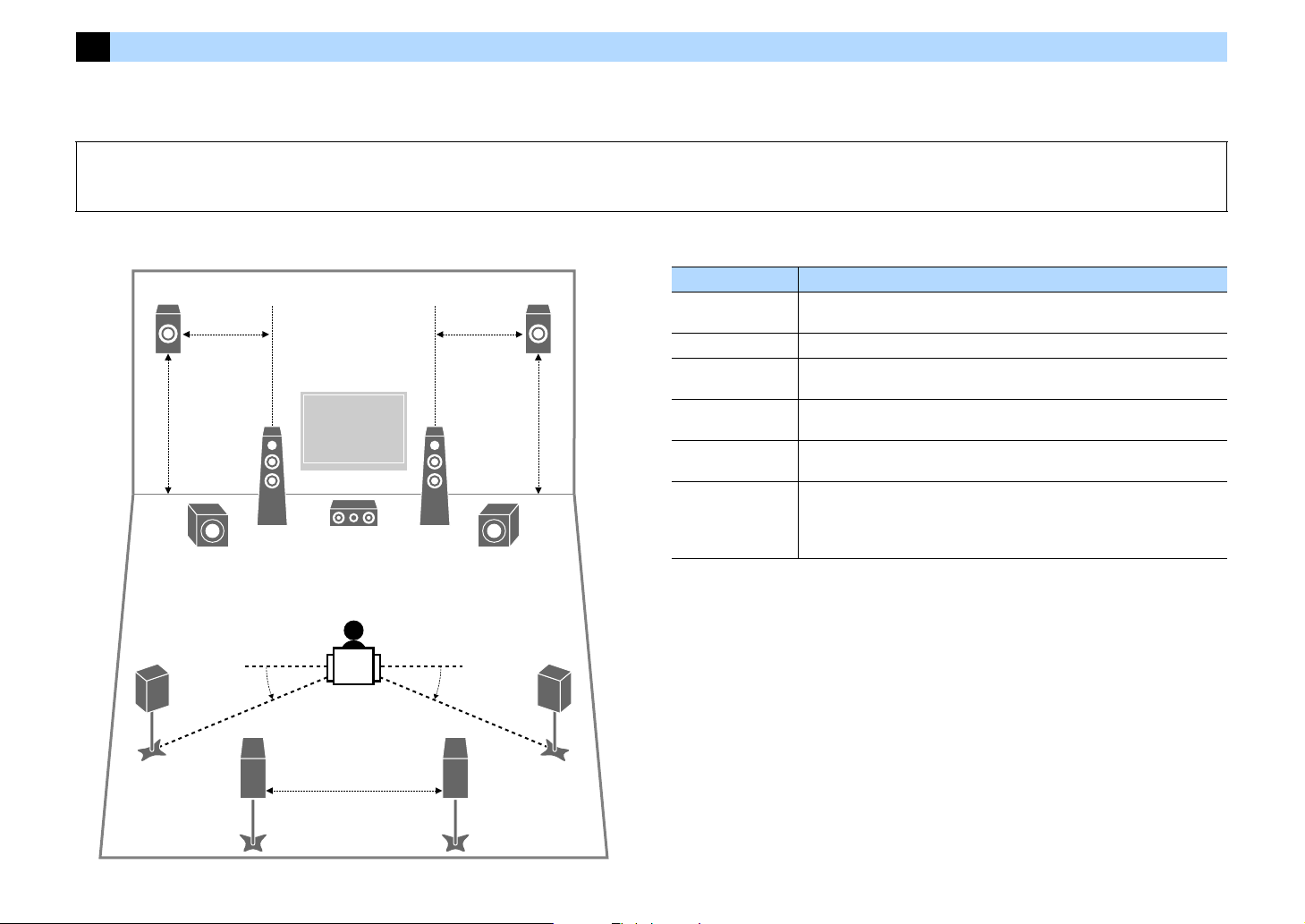
1 Connecting speakers
E
12
3
9
4
67
5
9
R
0.3 m (1 ft) or more
1.8 m
(5.9 ft)
0.5 to 1 m
(1.6 to 3.3 ft)
1.8 m
(5.9 ft)
0.5 to 1 m
(1.6 to 3.3 ft)
10°~30°10°~30°
The unit has 7 built-in amplifiers. You can connect 2 to 9 speakers and up to 2 subwoofers to create the favorite acoustic space in your room.
You can also apply bi-amp connections, channel expansion (using an external power amplifier) or multi-zone configurations to enhance your system (p.26).
Caution
Under its default settings, the unit is configured for 8-ohm speakers. When connecting 6-ohm speakers, set the unit’s speaker impedance to “6 Ω MIN”. In this case, you can also use 4-ohm speakers as the front speakers.
For details, see “Setting the speaker impedance” (p.23).
Ideal speaker layout Functions of each speaker
Speaker type Function
Front (L/R)
1 2
Center 3 Produces center channel sounds (such as movie dialogues and vocals).
Surround (L/R)
4 5
Surround back (L/R)
6 7
Front presence (L/R)
E R
Subwoofer 9
Produce front left/right channel sounds (stereo sounds).
Produce surround left/right channel sounds. Surround speakers also produce
surround back channel sounds when no surround back speakers are connected.
Produce surround back left/right channel sounds.
Produce CINEMA DSP effect sounds or heights channel sounds of Dolby Atmos
and DTS:X contents.
Produces LFE (low-frequency effect) channel sounds and reinforces bass parts of
other channels.
This channel is counted as “0.1”. You can connect 2 subwoofers to the unit and
place them on the left/right (or front/rear) sides of the room.
X
• We recommend using front prese nce spea kers to h ave a full effect o f the 3-d imensio nal soun d fields . However ,
the unit creates Virtual Presence Speaker (VPS) using the front, center and surround speakers to produce
3-dimensional sound fields even when no front presence speakers are connected (p.64).
• Use “Ideal speaker layout” (diagram on the righ t) as reference. You do not need to exactly adjust the speaker
layout to this diagram since the YPAO function of the unit will automatically optimize the speaker settings (such
as distances) to suit the speaker layout.
• When using only one s urround back speaker, place it straight behind the listening position (middle of “SBL”
and “SBR” in the diagram).
En 17
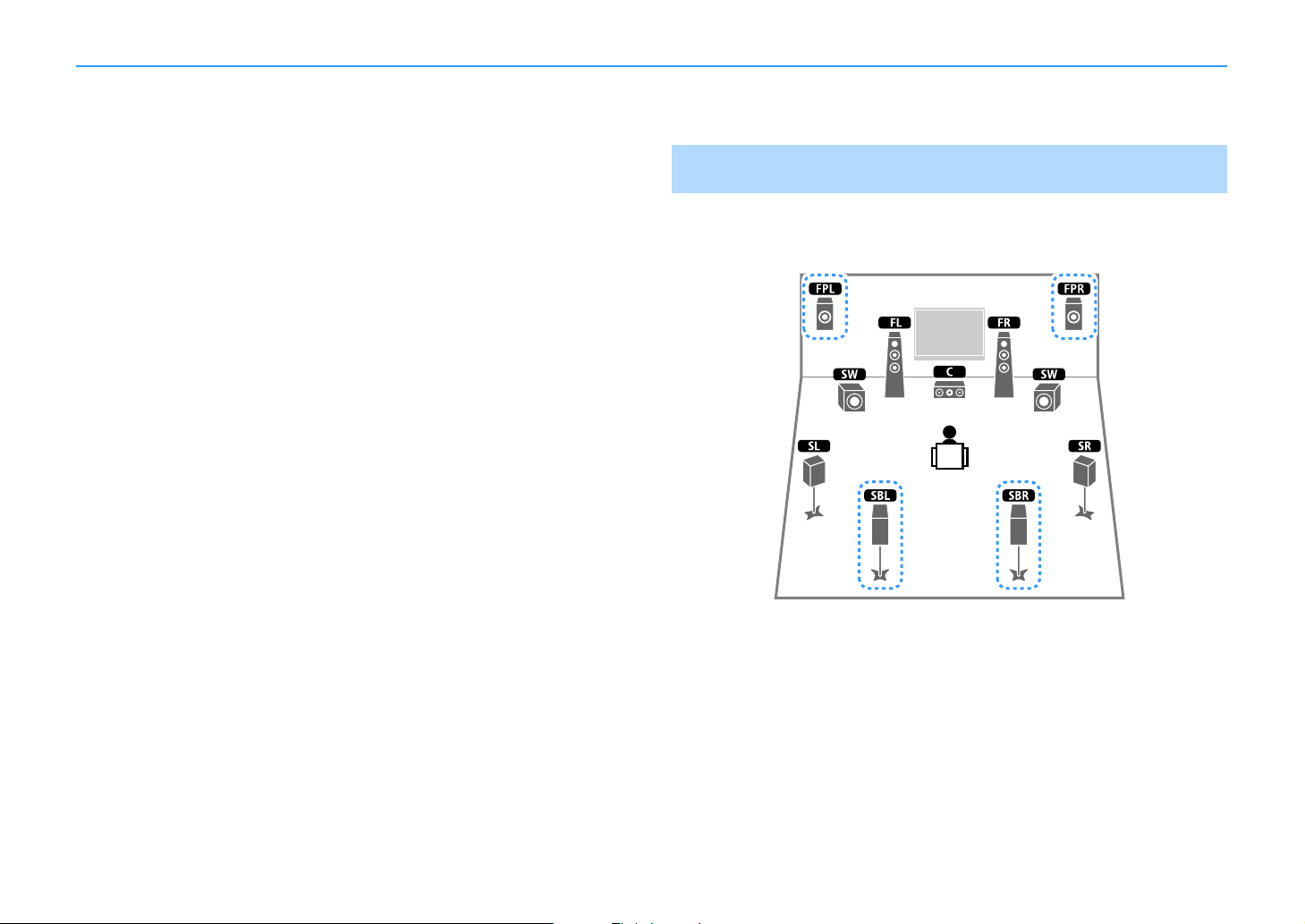
Basic speaker configuration
If you do not apply bi-amp connections, channel expansion (using an external amplifier) or multi-zone configurations, follow the procedure below to place the speakers in your room and connect
them to the unit.
■ Placing speakers in your room
Depending on the number of speakers, place the speakers and subwoofer in your room. This
section describes the representative speaker layout examples.
X
• To have a full effect of Dolby Atmos contents, we recommend using a speaker system with a S mark. However,
you can also play back Dolby Atmos contents with the 7.1 system (using surround back speakers).
• To have a full effect of DTS:X contents, we recommend using a speaker system with a S mark.
• (About the number of ch annels) For example, “5.1.2” denotes “standard 5.1-channel plus 2 for overhead
speaker channels”. For details on how to place overhead speakers (presence speakers), see “Presence speaker
layout” (p.22).
7.1/5.1.2 system [S]
(using both surround back and front presence speakers)
This speaker system brings out the full performance of the unit and allows you to enjoy a
highly-natural 3-dimensional sound field with any contents.
X
• The surround back speakers and front presence speakers do not produce sounds simultaneously. The unit
automatically changes the speakers to be used, depending on the input signal and CINEMA DSP (p.64).
• When using front presence speakers installed to the ceiling or when using the Dolby Enabled speakers as the
presence speakers, configure the “Layout (Front Presence)” setting in the “Setup” menu before performing
YPAO (p.42).
En 18
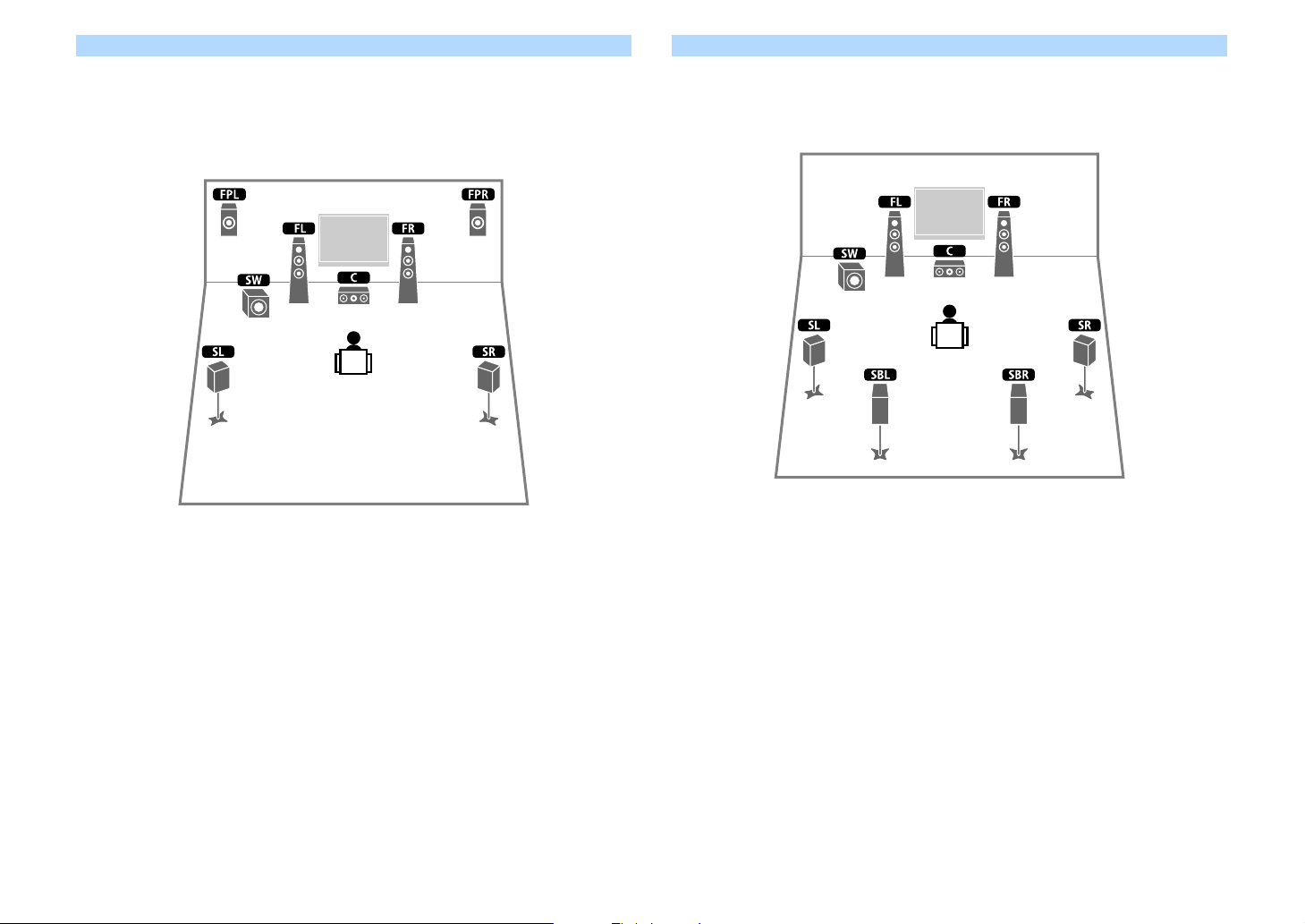
5.1.2 system [S] (using front presence speakers)
This speaker system uses the front presence speakers to produce a natural 3-dimensional
sound field, and also creates Virtual Surround Back Speaker (VSBS) using the surround
speakers to add a sense of depth to the rear sound field. This system is suited for enjoying not
only 5.1-channel but also for 7.1-channel contents.
X
When using front presence speakers installed to the ceiling or when using the Dolby Enabled speakers as the
presence speakers, configure the “Layout (Front Presence)” setting in the “Setup” menu before performing YPAO
(p.42).
7.1 system (using surround back speakers)
This speaker system creates Virtual Presence Speaker (VPS) using the front, center and
surround speakers to produce a 3-dimensional sound field, and also allows you to enjoy
extended surround sounds using the surround back speakers.
En 19
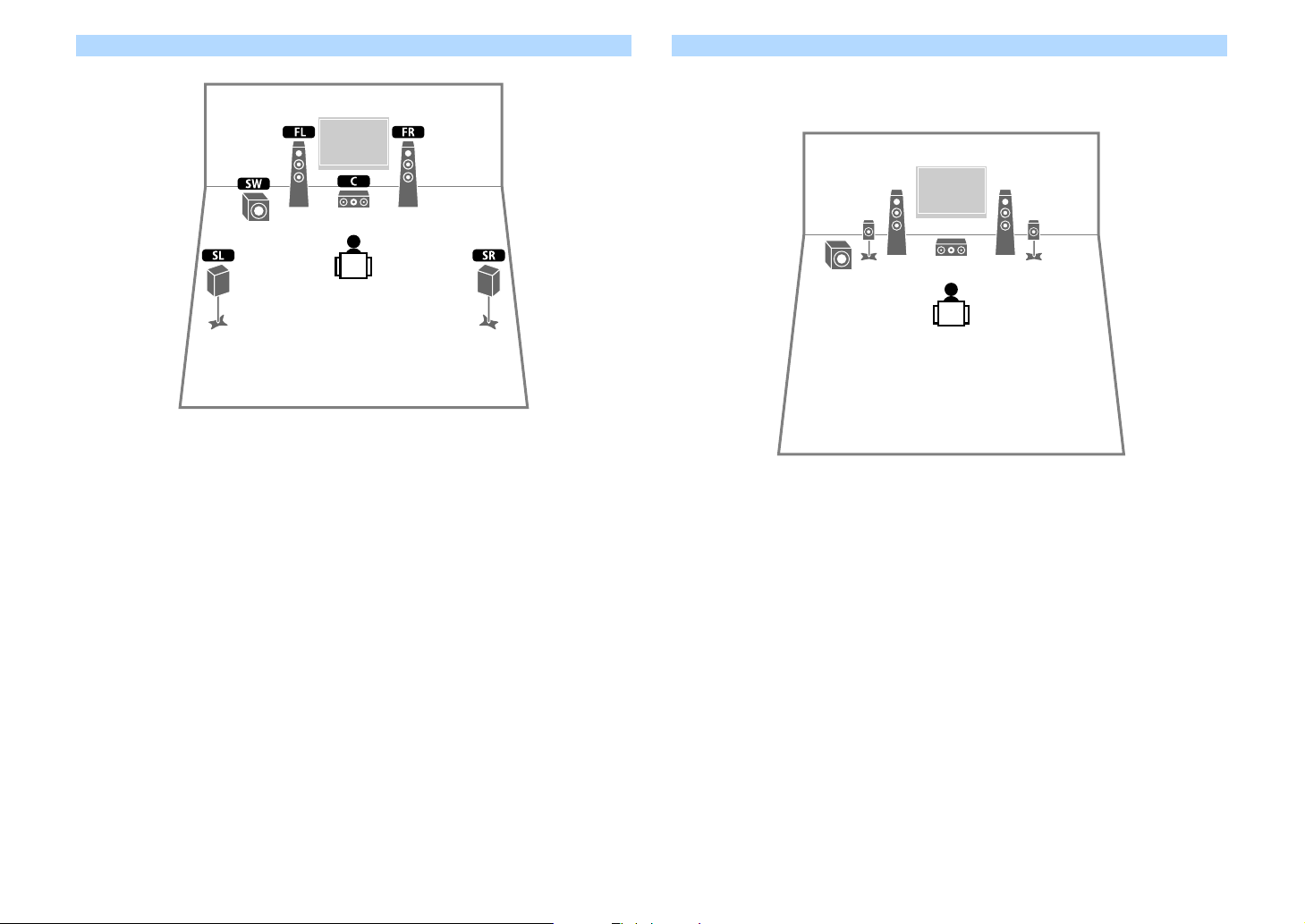
5.1 system
45
12
39
X
You can enjoy surround sound even without the center speaker (4.1 system).
5.1 system (front 5.1-channel) (using surround speakers)
We recommend using this speaker system when you cannot place speakers in the rear side of
the room.
X
When placing surround speakers in the front side, set “Layout (Surround)” in the “Setup” menu to “Front” before
performing YPAO (p.42).
En 20
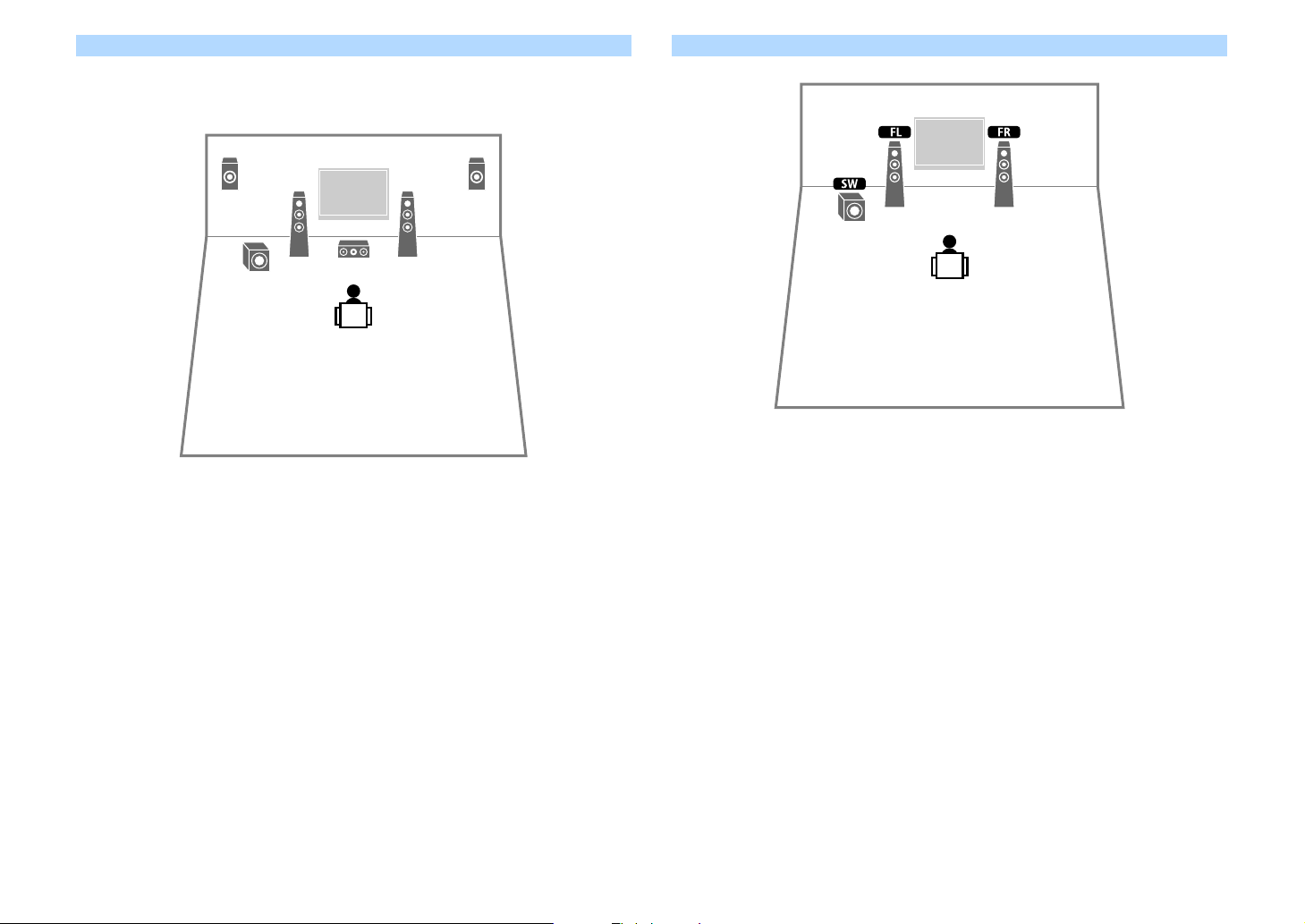
5.1 system (front 5.1-channel) (using front presence speakers)
1
2
39
ER
We recommend using this speaker system when you cannot place speakers in the rear side of
the room.
X
When using front presence speakers installed to the ceiling or when using the Dolby Enabled speakers as the
presence speakers, configure the “Layout (Front Presence)” setting in the “Setup” menu before performing YPAO
(p.42).
2.1 system
X
Add the center speaker to configure a 3.1 system.
En 21
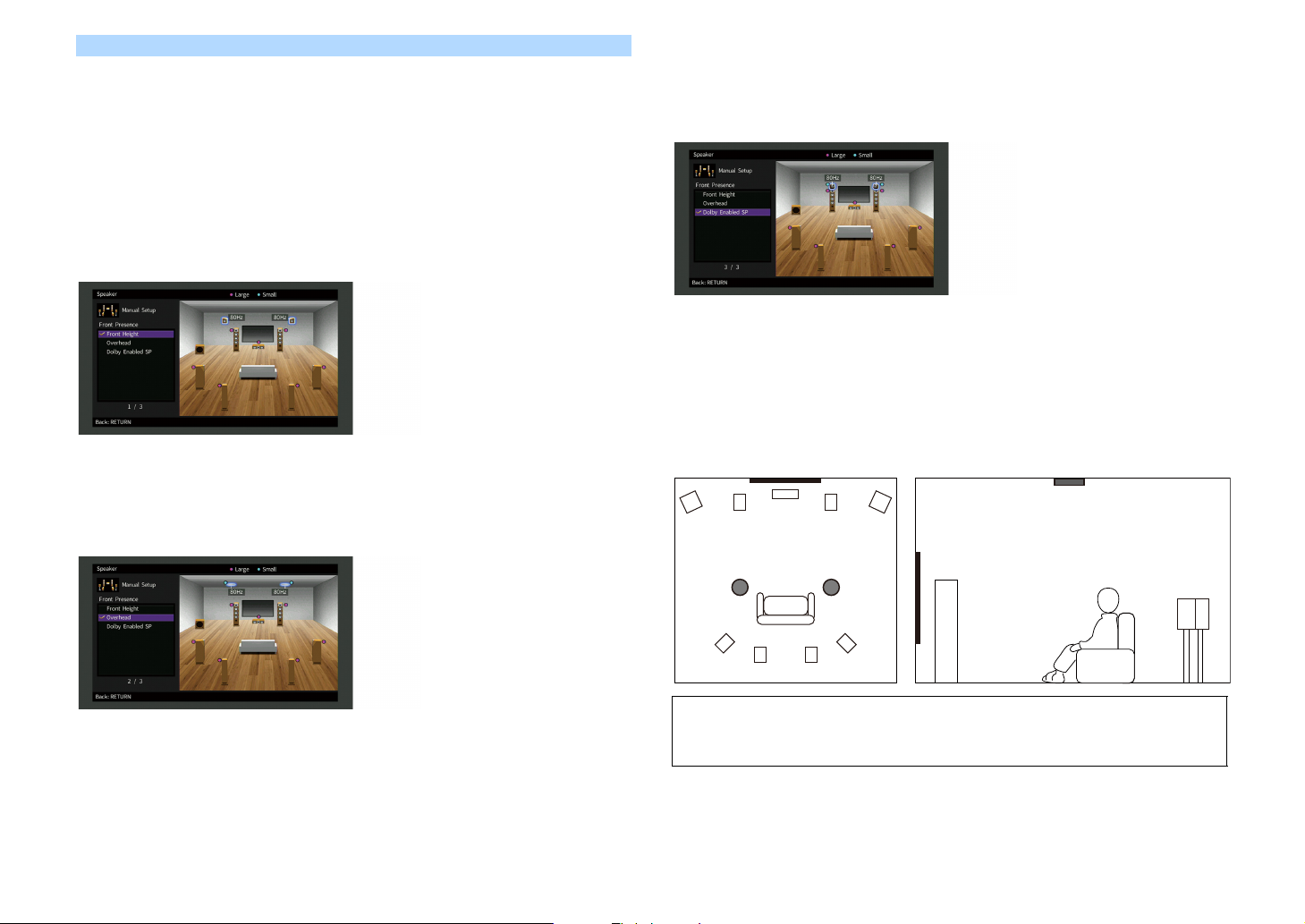
Presence speaker layout
The unit provides three layout patterns for presence speakers (Front Height, Overhead and
Dolby Enabled SP). Choose a layout pattern that suits your listening environment.
X
You can enjoy Dolby Atmos, DTS:X or Cinema DSP HD3 with any layout pattern.
Front Height
Install the presence speakers on the front side wall.
It delivers a natural sound field with excellent linkage of left, right, top and bottom sound
spaces, and sound extensity effectively.
Overhead
Install the presence speakers to the ceiling above the listening position.
It delivers realistic overhead sound effects and sound field with excellent linkage of front and
rear sound spaces effectively.
Dolby Enabled SP
Use the Dolby Enabled speakers as the presence speakers.
It utilizes sounds reflected from ceiling and lets you enjoy overhead sounds only from speakers
that are placed at the same level as traditional speakers.
X
Place the Dolby Enabled speakers on top of or near the traditio nal front speakers. A Dolby Enabled speaker unit
may be integrated into a traditional speaker. For details, refer to the instruction manual of the Dolby Enabled
speakers.
Notes on installation of ceiling speakers
When installing presence speakers to a ceiling, install them just above the listening position,
or the ceiling between the extensions of the front speakers and listening position.
Y
For details on the installation position of ceiling speakers, see “Notes on installation of ceiling speakers” (p.22).
En 22
Caution
Be sure to use speakers that are made for ceiling use and take anti-drop measures. Ask a qualified
contractor or dealer personnel for installation works.
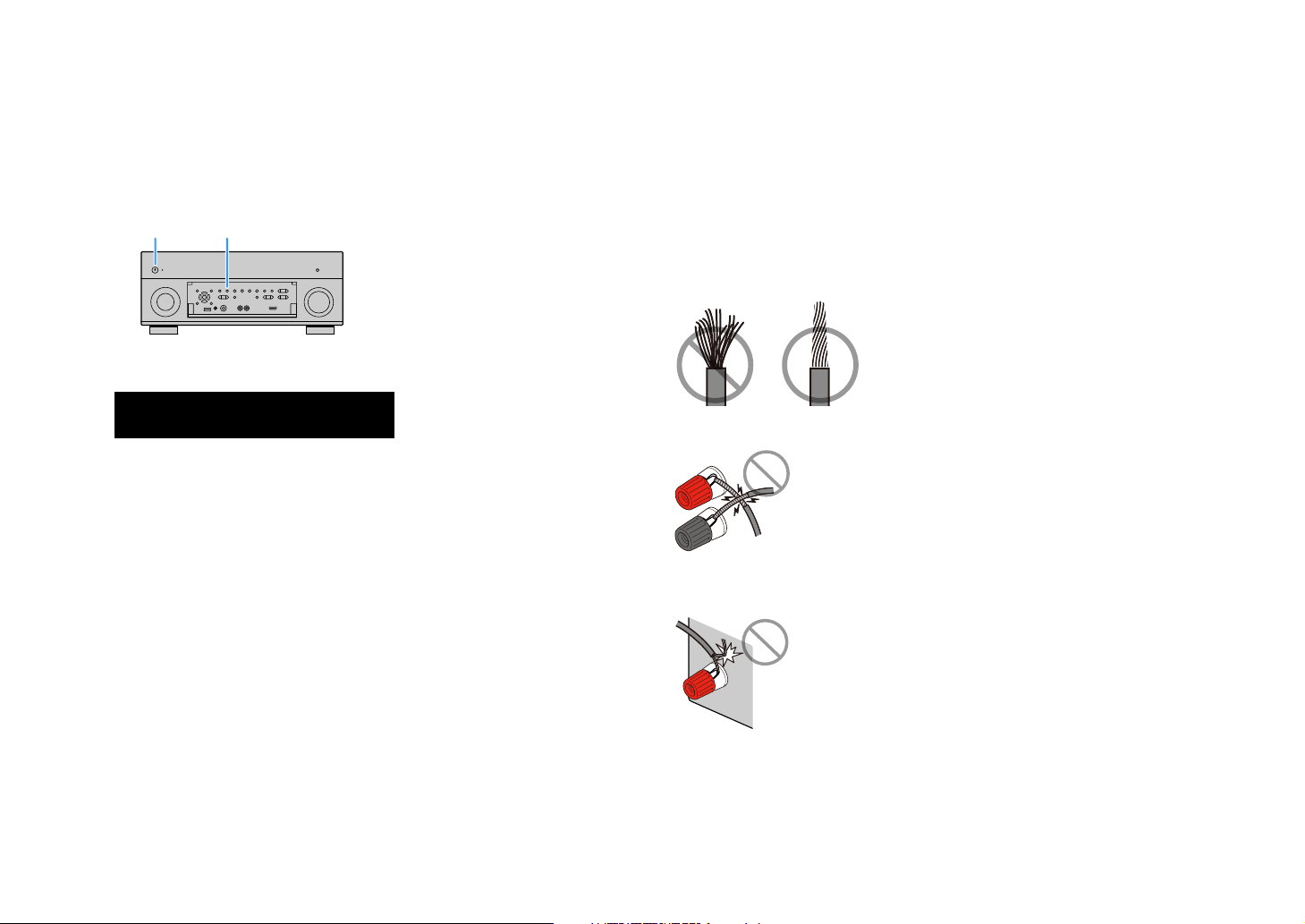
■ Setting the speaker impedance
MAIN ZONE z STRAIGHT
¡¡¡¡¡¡¡¡¡8¬MIN
SPEAKER¡IMP.
Under its default settings, the unit is configured for 8-ohm speakers. When using a 6-ohm
speaker for any channel, set the speaker impedance to “6 Ω MIN”. In this case, you can also use
4-ohm speakers as the front speakers.
Before connecting speakers, connect the power cable to an AC wall outlet.
1
While holding down STRAIGHT on the front panel, press MAIN ZONE z.
2
Check that “SPEAKER IMP.” is displayed on the front display.
3
Press STRAIGHT to select “6 Ω MIN”.
4
Press MAIN ZONE z to set the unit to standby mode and remove the power
5
cable from the AC wall outlet.
You are now ready to connect the speakers.
■ Connecting speakers
Connect the speakers placed in your room to the unit.
Precaution for connecting of the speaker cables
Prepare speaker cables in a place away from the unit, to avoid accidentally dropping wire
strands into the unit's interior which could result in a short circuit or malfunction of the unit.
Improper connecting of the speaker cables may cause short circuit and also damage the unit
or the speakers.
• Remove the unit’s power cable from an AC wall outlet and turn off the subwoofer before
connecting the speakers.
• Twist the bare wires of the speaker cables firmly together.
• Do not let the bare wires of the speaker cable touch one another.
• Do not let the bare wires of the speaker cable come into contact with the unit's metal parts
(rear panel and screws).
If “Check SP Wires” appear on the front display when the unit is turned on, turn off the unit, and
then check the speaker cables short circuit.
En 23
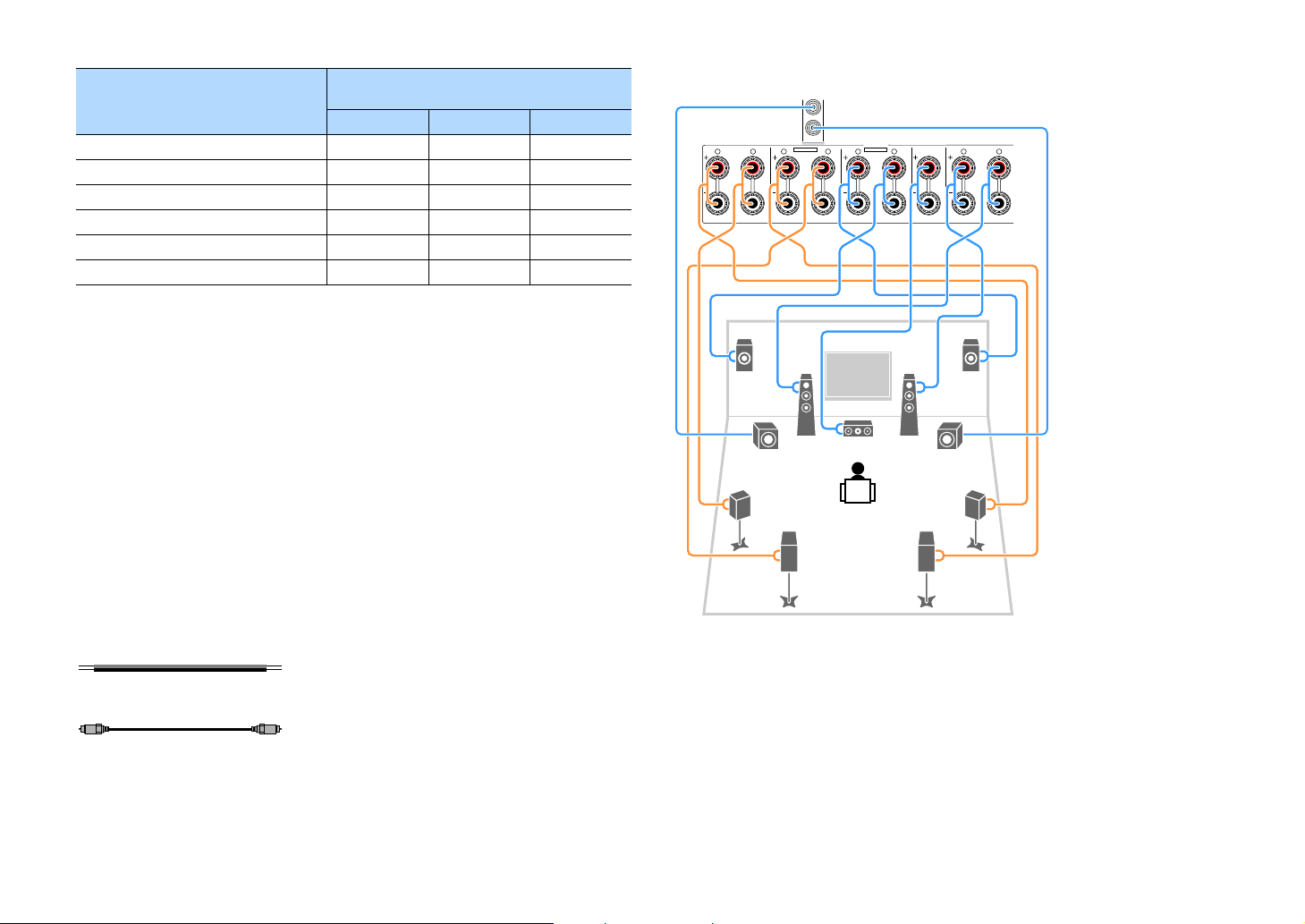
Speakers to be connected
1
2
ZONE OUT
ZONE 2
SPEAKERS
CENTER FRONT
SURROUND BACK
SURROUND
F.PRESENCE
R L R R RL L L
ZONE 2
SINGLE
ZONE 2/BI-AMP
PRE OUT
SUBWOOFER
CENTERFRONT
SURROUND SUR. BACK
(SINGLE)
EXTRA SP1
EXTRA SP2
1
67
2
3
45
9
9
ER
The unit (rear)
Speaker system
Speaker type
(the number of channels)
7.1/5.1.2 5.1 2.1
Front (L/R) 1 2 (((
Center 3 ((
Surround (L/R) 4 5 ()*3
Surround back (L/R) 6 7 )*1
Front presence (L/R) E R )*2 )*4
Subwoofer 9 (((
If you have nine speakers, you can connect the both surround back speakers and front
presence speakers. In this case, the unit automatically changes the speakers to be used,
depending on the input signal and CINEMA DSP.
If you have seven speakers, use two of them as surround back speakers (*1) or front presence
speakers (*2).
If you have five speakers, use two of them as surround speakers (*3) or front presence speakers
(*4).
X
• You can also connect up to 2 subwoofers (with built-in amplifier) to the unit.
• When apply this speaker con figuration, set “Power Amp Assign” (p.123) to “Basic” (default).
• To use an external power amplifier (Hi -Fi amplifier, etc.) to enhance speaker output, see “Connecting an
external power amplifier” (p.31).
Connection diagram
Refer to the following diagram and connect the speakers to the unit.
Cables necessary for connection (commercially available)
Speaker cables (x the number of speakers)
+
–
+
–
Audio pin cable (two for connecting two subwoofers)
Y
When using only one surround back speaker, connect it to the SINGLE jack (L side).
En 24
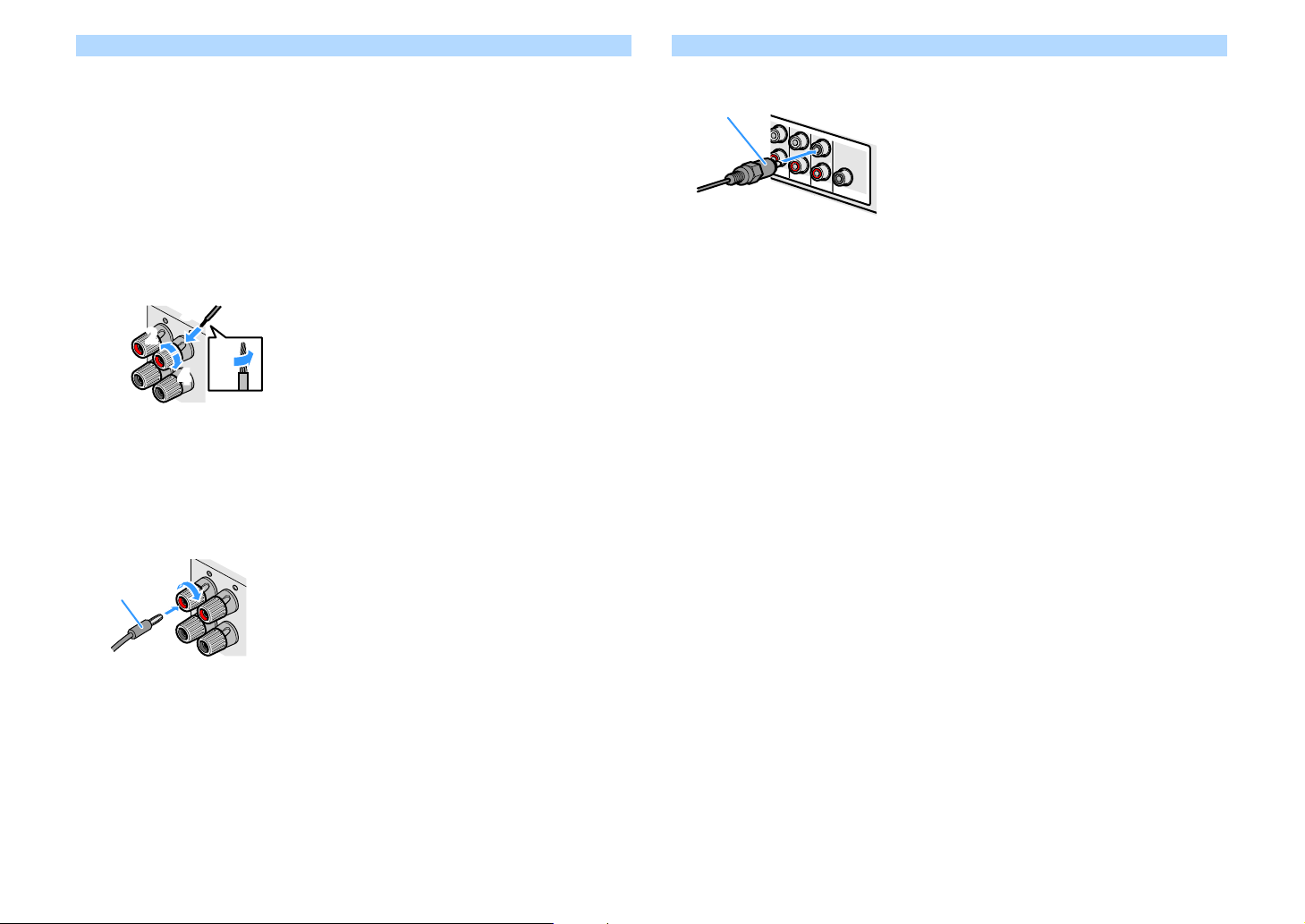
Connecting speaker cables
FRONT
+
11
2
2
4
4
33
+ (red)
– (black)
FRONT
22
Banana plug
(
SINGLE
)
(
FRONT
)
SUBWOOFER
CENTER
SUR. BACKSURRUND
1
2
SURROUND BACK
L
Audio pin cable
Speaker cables have two wires. One is for connecting the negative (-) terminal of the unit and
the speaker, and the other is for the positive (+) terminal. If the wires are colored to prevent
confusion, connect the black wire to the negative and the other wire to the positive terminal.
Remove approximately 10 mm (3/8”) of insulation from the ends of the speaker cable, and
1
twist the bare wires of the cable firmly together.
Loosen the speaker terminal.
2
Insert the bare wires of the cable into the gap on the side (upper right or bottom left) of the
3
terminal.
Tighten the terminal.
4
Using a banana plug
(U.S.A., Canada, China, Brazil and General models only)
Tighten the speaker terminal.
1
Insert a banana plug into the end of the terminal.
2
Connecting the subwoofer (with built-in amplifier)
Use an audio pin cable to connect the subwoofer.
+
11
En 25
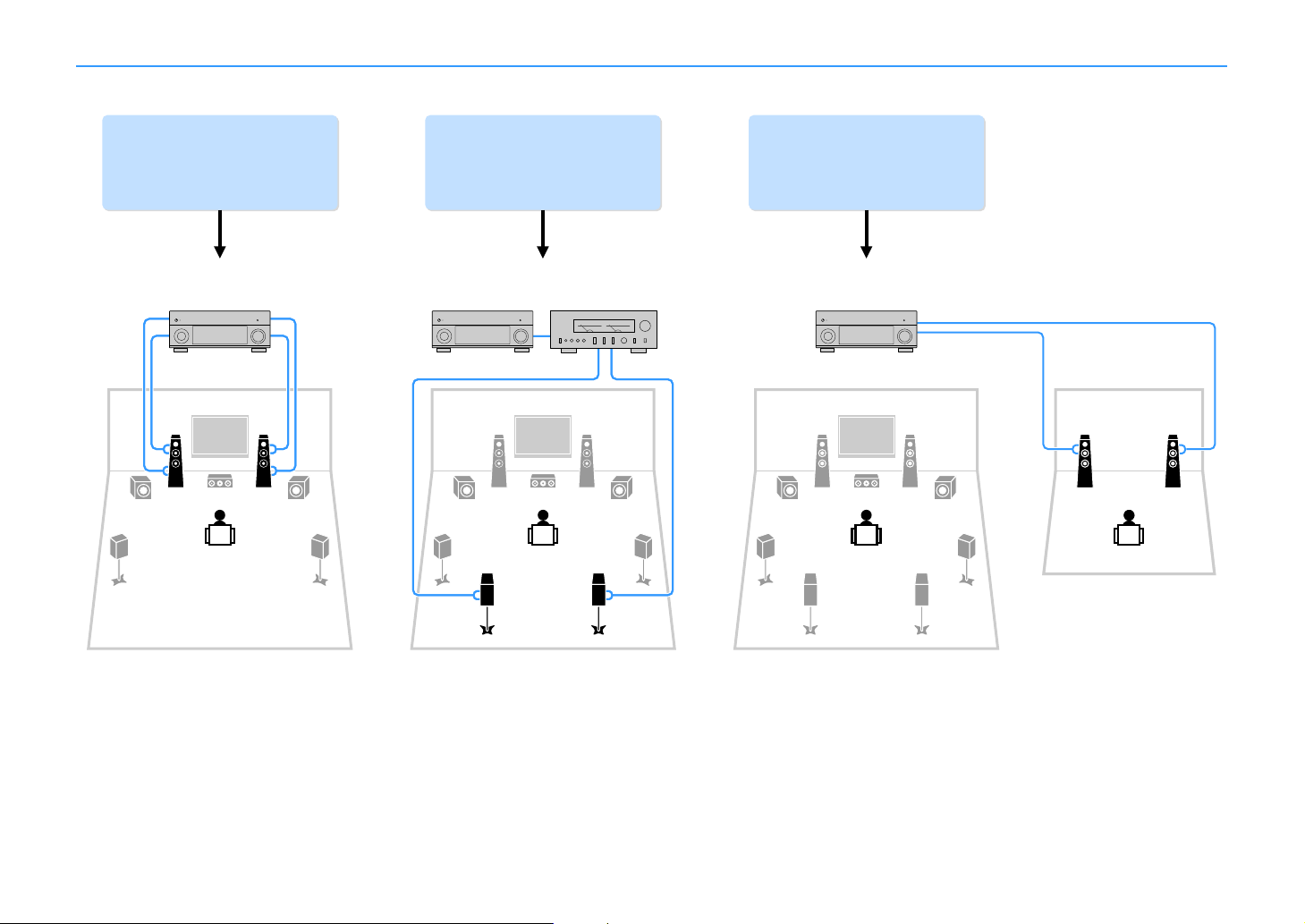
Advanced speaker configuration
Using the four internal
amplifiers for front speakers to
have more high-quality sounds
(Example) (Example) (Example)
Bi-amp
connection
Combining with an external
power amplifier (Hi-Fi
amplifier, etc.) to build an
extended system
Using the excess internal
amplifiers for stereo speakers
in another room
External power
amplifier
Main zone
Zone2
Bi-amp connection Power-amp channel expansion Multi-zone configuration
In addition to the basic speaker configuration (p.18), the unit also allows you to apply the following speaker configurations to enhance your system.
En 26

■ Available speaker configurations
21
12
3
4
6
99
7
5
Main zone
Zone2
Main zone
Output
channel
(max)
Bi-amp
7 Surround back +1 (Zone2) 7.1 +1Zone 27
7 Front presence +1 (Zone2) 5.1.2 +1Zone 28
5 ) 5.1 Bi-Amp 28
7 ) Surround back Surround back 7.1 Bi-Amp [ext.SB] 29
Surround
back/ Front
presence
External power
amplifier
(required)
Multi-zone
Power Amp Assign
(p.123)
Y
When applying one of these configurations, you need to configure the “Power Amp Assign” setting in the “Setup”
menu (p.42).
7.1 +1Zone
Page
Speaker Connect to
12 FRONT
3 CENTER
45 SURROUND
67 SURROUND BACK
ER (not used)
9 SUBWOOFER 1-2
Zone2 speakers EXTRA SP1
X
When Zone2 output is enabled (p.98), the surround back speakers in the main zone do not output sound.
En 27
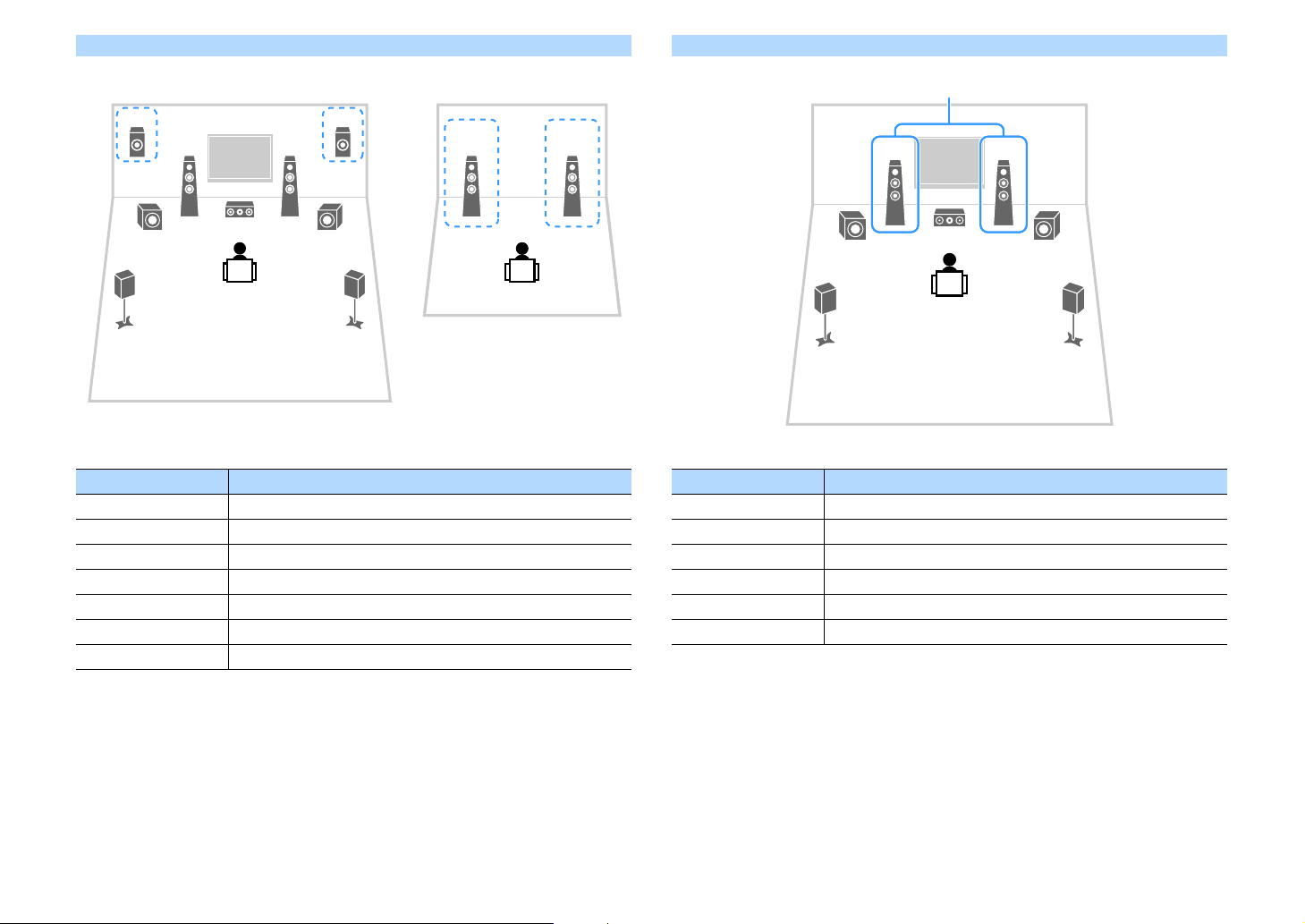
5.1.2 +1Zone
21
1
ER
2
3
4
99
5
Main zone
Zone2
1
3
45
99
2
Bi-amp
5.1 Bi-Amp
Speaker Connect to
12 FRONT
3 CENTER
45 SURROUND
67 (not used)
ER EXTRA SP1
9 SUBWOOFER 1-2
Zone2 speakers EXTRA SP2
X
When Zone2 output is enabled (p.98), the front presence speakers in the main zone do not output sound.
Speaker Connect to
12 FRONT and EXTRA SP 1 (bi-amp connection)
3 CENTER
45 SURROUND
67 (not used)
ER (not used)
9 SUBWOOFER 1-2
En 28
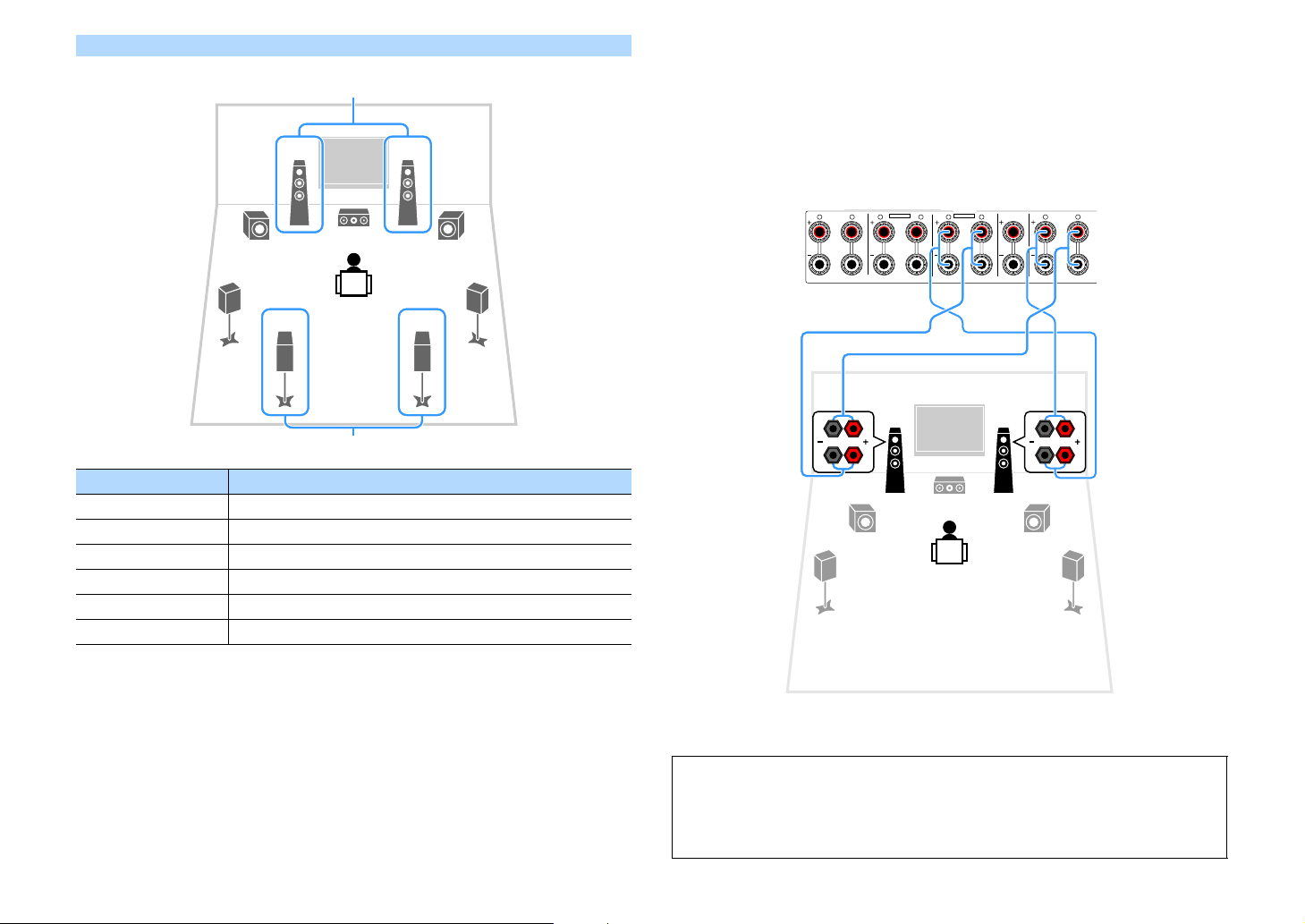
7.1 Bi-Amp [ext.SB]
1
3
45
99
2
67
Bi-amp
via external amp
SPEAKERS
CENTER FRONT
SURROUND BACK
SURROUND
F.PRESENCE
R L R R RL L L
ZONE 2
SINGLE
ZONE 2/BI-AMP
EXTRA SP1EXTRA SP2
12
3
9
45
9
The unit (rear)
■ Connecting front speakers that support bi-amp
connections
When using front speakers that support bi-amp connections, connect them to the FRONT
terminals and EXTRA SP1 terminals.
To enable the bi-amp function, configure the “Power Amp Assign” setting in the “Setup” menu
after connecting the power cable to an AC wall outlet (p.42).
Speaker Connect to
12 FRONT and EXTRA SP 1 (bi-amp connection)
3 CENTER
45 SURROUND
67 SUR.BACK (PRE OUT) via external power amplifier
ER (not used)
9 SUBWOOFER 1-2
X
The FRONT terminals and EXTRA SP1 terminals output the same signals.
Caution
Before making bi-amp connections, remove any brackets or cables that connect a woofer with a
tweeter. Refer to the instruction manual of the speakers for details. If you are not making bi-amp
connections, make sure that the brackets or cables are connected before connecting the speaker
cables.
En 29
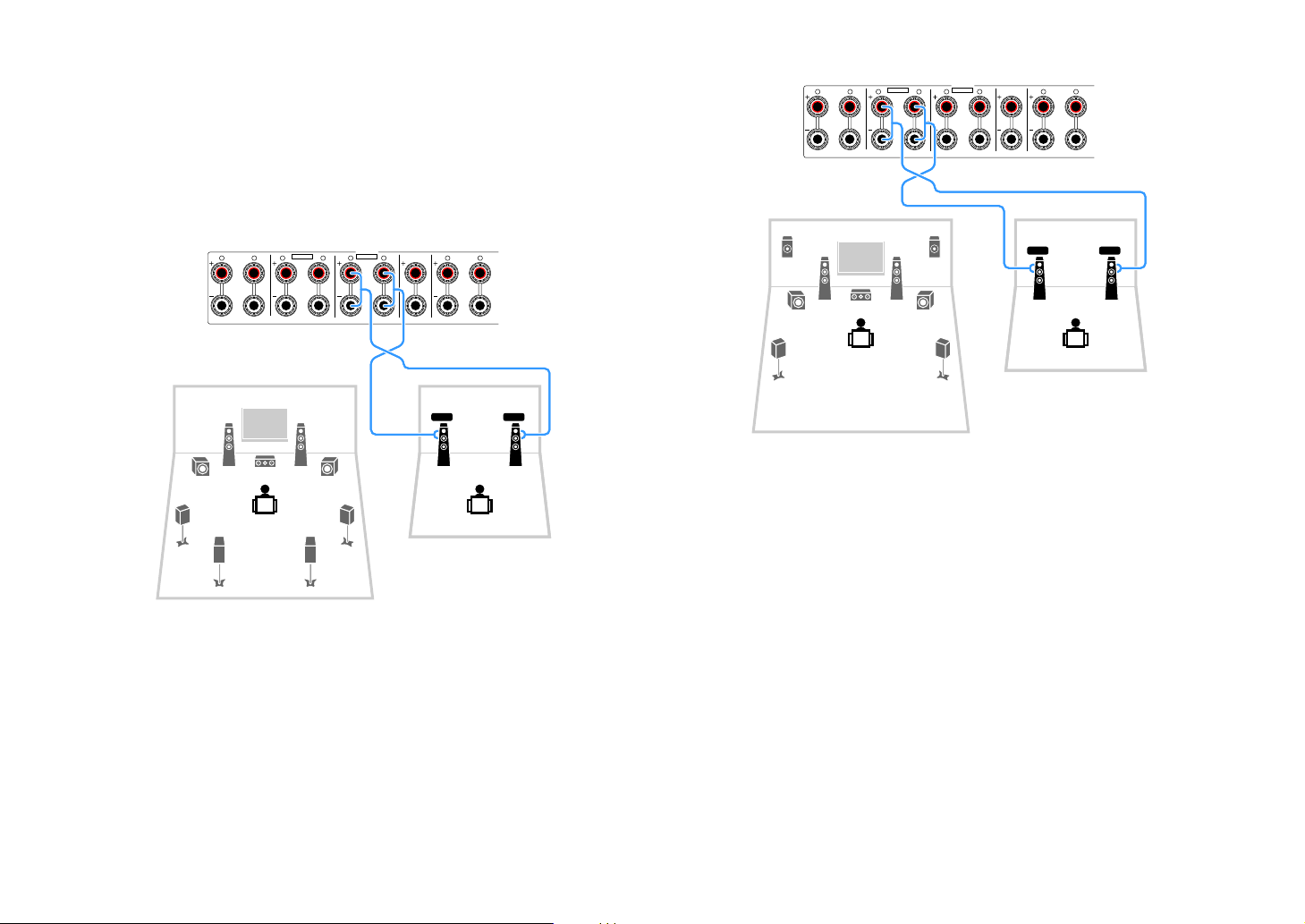
■ Connecting Zone2 speakers
CENTER FRONT
SURROUND BACK
SURROUND
F.PRESENCE
R L R R RL L L
ZONE 2
SINGLE
ZONE 2/BI-AMP
EXTRA SP1EXTRA SP2
FL FR
12
3
45
76
99
The unit (rear)
Main zone
Zone2
SPEAKERS
CENTER FRONT
SURROUND BACK
SURROUND
F.PRESENCE
R L R R RL L L
ZONE 2
SINGLE
ZONE 2/BI-AMP
EXTRA SP1EXTRA SP2
FL FR
12
3
45
99
ER
The unit (rear)
Main zone
Zone2
When using Zone2 speakers, connect them to the EXTRA SP1 or EXTRA SP2 terminals.
To utilize the EXTRA SP terminals for Zone2 speakers, configure the “Power Amp Assign”
setting in the “Setup” menu after connecting the power cable to an AC wall outlet (p.42).
X
You can also connect Zone2 speakers using an external amplifier (p.95).
(when using surround back speakers in the main zone)
SPEAKERS
(when using front presence speakers in the main zone)
En 30
