Yamaha RX-A1000 Owner Manual
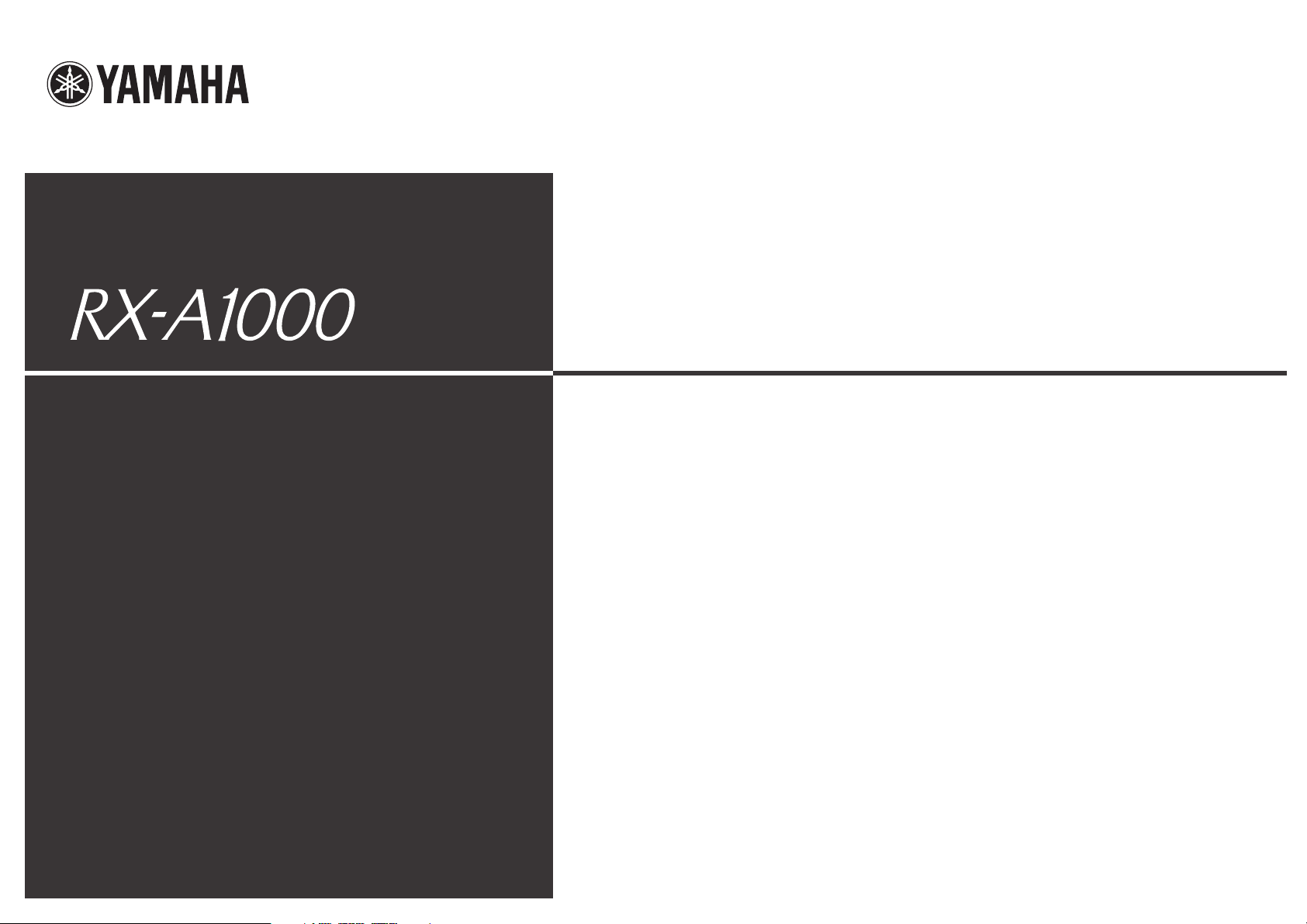
Owner’s Manual
AV Receiver English for Oceania
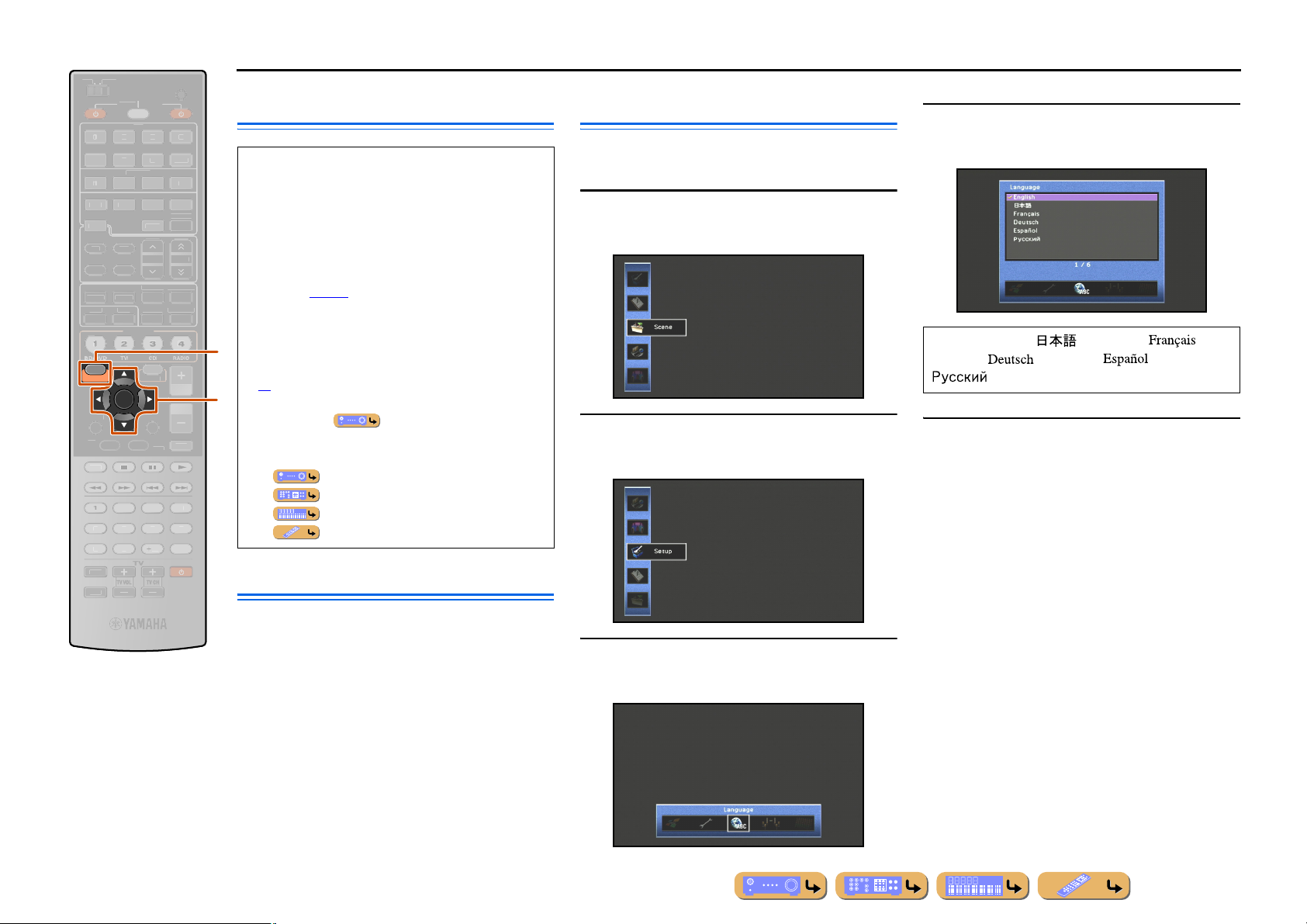
E
VOLU
MUTE
R
SU
E
C
P
P
FM
AM
T
O
1
234
7
5
7
8
5
9010
1
234
R
T
MENU
P
P
MENU
SOURC
MAIN
ZONE 2
INPUT
MUTE
OCK
6
X
TUNER
P
O
O
N
3
BD/DVD
TV
TV
CD
CD
O
RADIO
RETURN
D
USBNET
INFOMEMORY
MOVIEMUSI
SLEE
BD/DVD
ON SCREEN
OP
EC
RECEIVER
E
AUDI
ENHANCE
STRAIGHTPURE DIRECT
ARTY
SCEN
ENTER
6
3
MULTI
HON
PRESE
3
PTIO
ISPLAY
BEFORE USE
CODE SET
About this manual
V-AU
D
HDMI OUT
TUNING
R. DECOD
RADI
ME
OP-U
• Some features are not available in certain regions.
• This manual is created prior to production. Design and
specifications are subject to change in part as a result
of improvements, etc. In case of differences between
the manual and product, the product has priority.
• “
jON SCREEN” (example) indicates the name of
the parts on the remote control. Refer to the “Remote
control” (☞
p. 12) for the information about each
position of the parts.
• J
1 indicates that the reference is in the footnote.
Refer to the corresponding numbers on the bottom of
j
the page.
• ☞
indicates the page describing the related
k
information.
• Click on the “ ” at the bottom of the page to
display the corresponding page in “Part names and
functions.”
Front panel
Rear panel
Front panel display
Remote control
Language selection
This procedure allows you to select the language of
menus and messages on the TV screen.
Press jON SCREEN to display the ON
SCREEN menu.
1
Press kCursor B / C to select “Setup” and
press kENTER.
2
Press kCursor B / C to select the favorite
language from the following options.
4
English (English), (Japanese),
(French), (German), (Spanish),
(Russian)
Press jON SCREEN to close the ON
SCREEN menu.
5
Supplied accessories
Check that you received all of the following parts.
• Remote control
jON SCREEN
kCursor B / C / D / E
kENTER
• Batteries (AAA, R03, UM-4) x 2
• Power cable
• YPAO microphone
• AM loop antenna
Press kCursor D / E to select the
“Language” and press kENTER.
3
• Indoor FM antenna
En 2
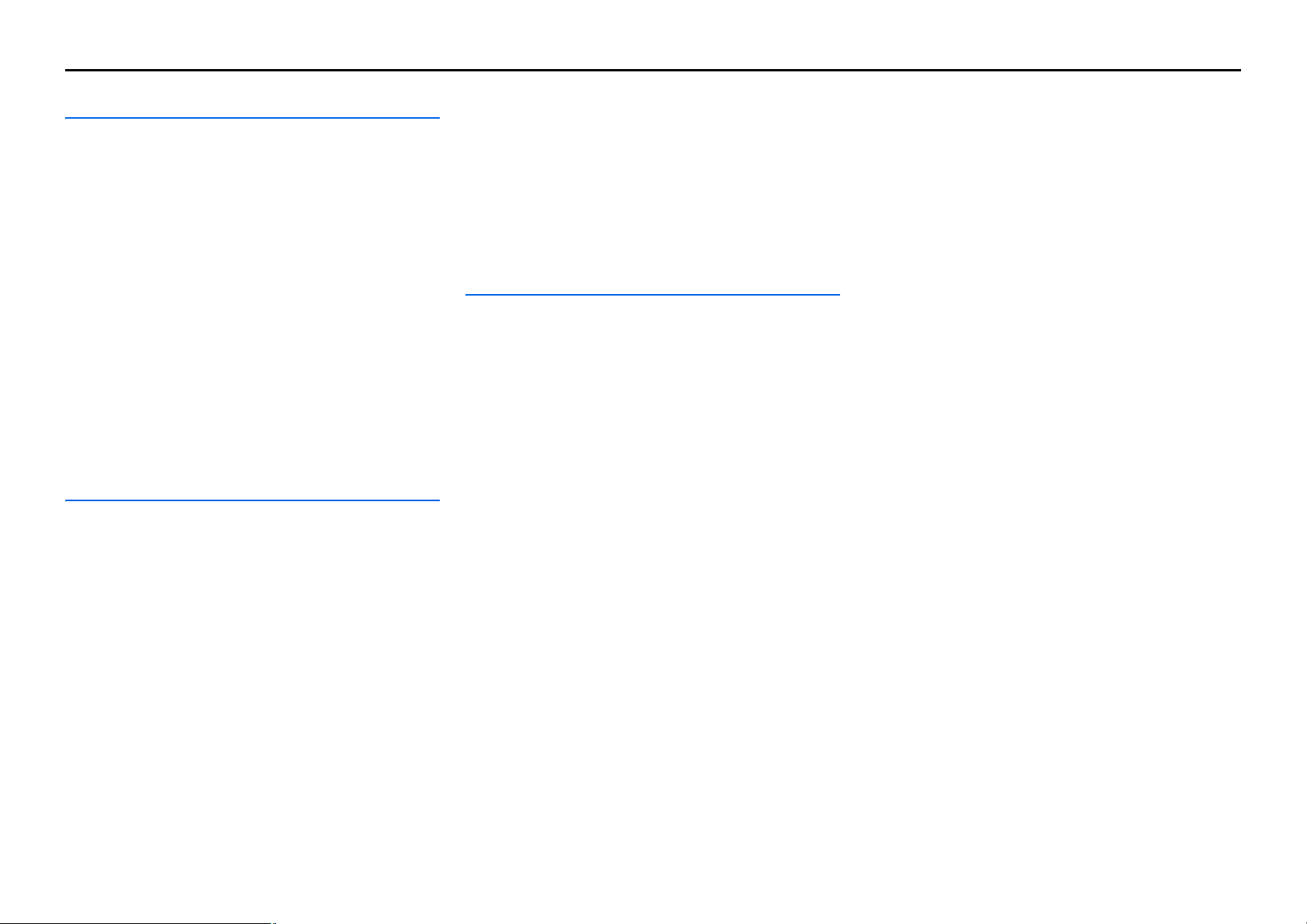
CONTENTS
INTRODUCTION
Features and capabilities...................................................5
Using the TV OSD to operate the unit .............................6
Basic operation of OSD menu..........................................6
Viewing or modifying content
for the current input source <Content window>...............6
Configuring settings for this unit
<ON SCREEN menu>......................................................6
Adjust settings for each input source
<Option menu>.................................................................7
Part names and functions..................................................8
Front panel........................................................................8
Front panel with the cover opened ...................................9
Rear panel.......................................................................10
Front panel display .........................................................11
Remote control ...............................................................12
Remote control (sequel) .................................................13
On-screen display ...........................................................14
CONNECTIONS
Connecting speakers........................................................15
Speaker channels and functions......................................15
Speaker layout ................................................................16
Connecting speakers and subwoofers.............................19
Advanced speaker configuration....................................22
Speaker layout utilizing an external power amplifier..... 22
Connecting an external amplifier ...................................22
Connecting external components....................................23
Jacks and cables..............................................................23
Connecting a TV monitor...............................................24
Connecting BD/DVD players and other devices............ 27
Connecting game consoles or video camcorders............32
Connecting a multi-format player
or an external decoder ....................................................32
Connecting a SCENE link
playback-compatible device ...........................................33
Using the Trigger function to link external component
power.............................................................................. 33
Connecting audio/video recording devices .................... 34
Connecting to the network ............................................. 34
Connecting a USB storage device.................................. 35
Connecting the FM/AM antennas..................................36
Setting up the speaker parameters automatically
(YPAO).............................................................................. 37
PLAYBACK
Basic playback procedure...............................................44
Changing input settings with a single key
(SCENE function)............................................................ 46
Selecting the SCENE suitable
for the external component.............................................46
Enjoying favorite sound field effect ............................... 47
Selecting sound programs and sound decoders..............47
Enjoying spatial sound
with the CINEMA DSP function ................................... 47
Enjoying unprocessed playback
(Straight decoding mode)............................................... 48
Enjoying Hi-Fi Sound Quality (Pure Direct Mode) ....... 49
Enjoying stereo playback ............................................... 49
Enjoying compressed music source with better sound
quality (Compressed Music Enhancer) ..........................49
Sound programs..............................................................50
Controlling this unit while viewing the TV screen ....... 52
Basic operations via the TV screen display ...................52
Configuring settings specific
to an individual input source (Option menu)................54
Option menu display and setup ...................................... 54
Option menu...................................................................55
Confirming and operating input sources from the
content window ................................................................58
Displaying the content window on the TV screen .........58
Switching the display between the Now Playing view
and the Browse view ...................................................... 58
FM/AM tuning................................................................. 59
Selecting a frequency for reception (Normal tuning) .... 59
Navigating the FM/AM tuner
from the content window ............................................... 60
Playing back tunes on the PC......................................... 62
Windows Media Player setup......................................... 62
Playback of PC music contents...................................... 62
Playing back tunes on the USB storage devices............ 64
Playback of the USB storage device.............................. 64
Listening to the Internet Radio ...................................... 66
Listening to Internet Radio ............................................ 66
Using shortcut function................................................... 68
Playing back tunes from your iPod™/iPhone™........... 69
Connecting the Universal Dock for iPod....................... 69
Controlling an iPod™/iPhone™ .................................... 69
Playing iPod™/iPhone™ from the menu screen
(Menu browse control)................................................... 70
Operating basic playback functions
via the remote control (Simple remote control)............. 71
Playing iPod™/iPhone™ with wireless connection ...... 71
Playing back tunes from Bluetooth™ components ...... 73
Connecting a Yamaha Bluetooth Wireless Audio
Receiver.......................................................................... 73
Pairing Bluetooth™ components................................... 73
Using Bluetooth™ components..................................... 74
Controlling this unit by using the Web browser
(Web Control Center)...................................................... 75
Displaying and Operating Web Control Center............. 75
En 3
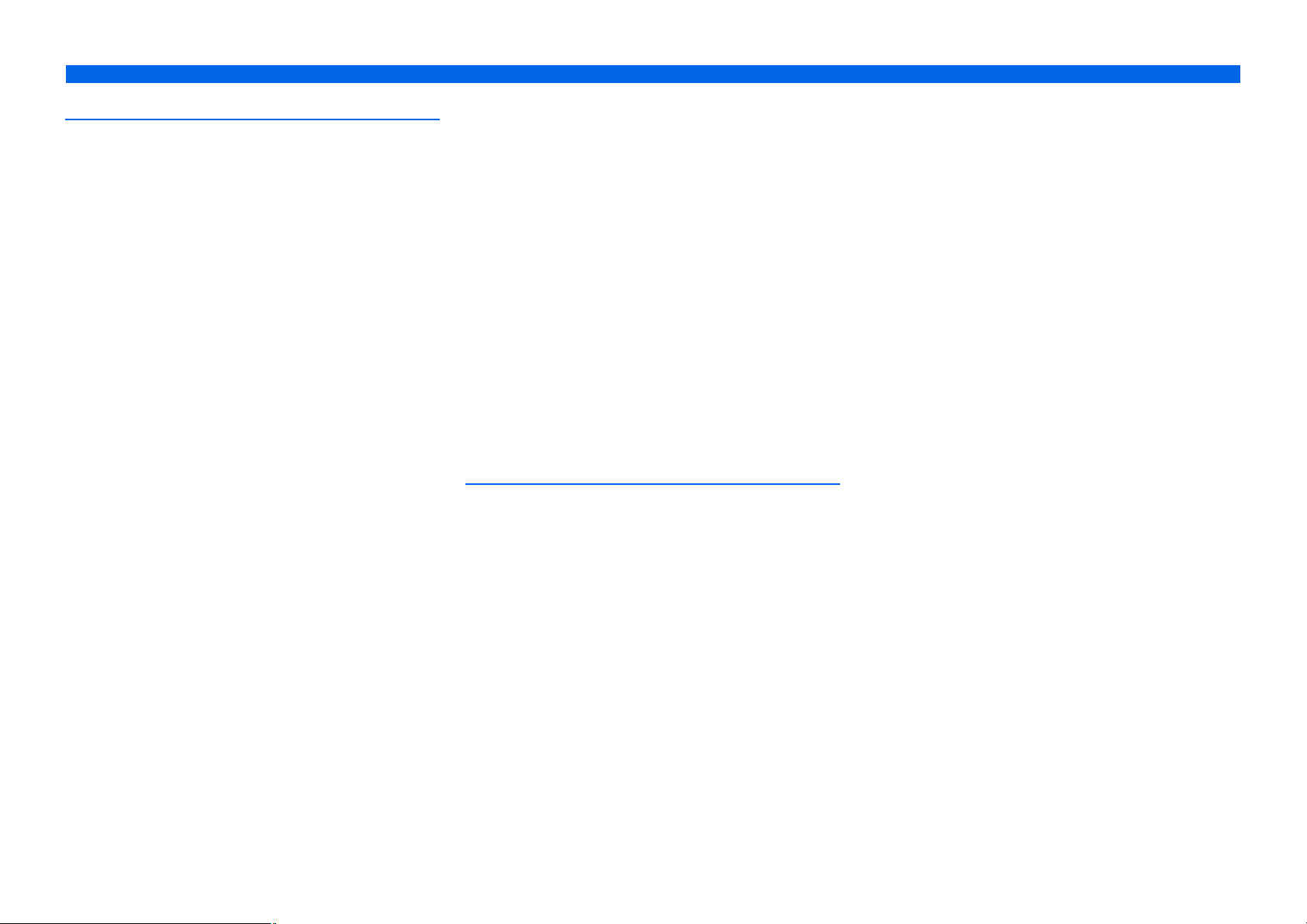
SETUP
Configuring input sources (Input menu).......................77
Configuring input sources ..............................................77
Input menu......................................................................78
Editing the SCENE function (Scene menu)...................80
Editing a scene................................................................80
Scene menu.....................................................................81
Simple registering as the SCENE...................................82
Setting sound program parameters
(Sound Program menu)...................................................83
Editing sound programs..................................................83
CINEMA DSP parameters .............................................84
Parameters usable in certain sound programs ................86
Parameters usable in surround decoder..........................87
Setting various functions (Setup menu) .........................88
Operating the Setup menu ..............................................88
Setup menu .....................................................................89
Manages settings for speakers........................................89
Setting the audio output function of this unit .................93
Setting this unit’s video output function.........................95
Setting HDMI functions .................................................96
Adjusting this unit’s network parameters.......................98
Setting this unit’s multi-zone function ...........................99
Making the receiver easier to use ................................. 100
Language ......................................................................103
Confirming information of this unit
(Information menu) .......................................................104
Selecting information ...................................................104
Controlling the remote control to operate various
functions..........................................................................106
Keys connecting external components.........................106
Default remote control code settings............................106
Registering remote control codes
for external component operations ...............................107
Resetting all remote control codes ...............................108
Extended functionality that can be configured
as needed (Advanced Setup menu)...............................109
Displaying/Setting the Advanced Setup menu............. 109
Setting the impedance of speakers ...............................109
Remote sensor ..............................................................110
Avoiding crossing remote control signals
when using multiple Yamaha receivers........................ 110
Changing TV format .................................................... 111
Removing HDMI video output up-scaling limits......... 111
Recovery and backup of the system settings................ 111
Initializing various settings for this unit....................... 111
Firmware update........................................................... 112
Firmware version..........................................................112
Using the HDMI Control function ...............................113
Enjoying the contents in another room .......................117
Connecting Zone2 ........................................................117
Controlling Zone2 ........................................................ 119
Enjoying the music in all rooms................................... 119
APPENDIX
Troubleshooting ............................................................. 120
General .........................................................................120
HDMI™ .......................................................................122
Tuner (FM/AM) ........................................................... 123
USB and Network ........................................................ 124
iPod™/iPhone™ .......................................................... 125
Bluetooth™ ..................................................................126
Remote control .............................................................126
Glossary .......................................................................... 127
Audio information........................................................ 127
Sound program information .........................................128
Video information ........................................................129
Compatibility of the input
and output video signals............................................... 129
Information on HDMI™............................................... 130
About trademarks ......................................................... 131
Specifications.................................................................. 132
Index ............................................................................... 134
En 4
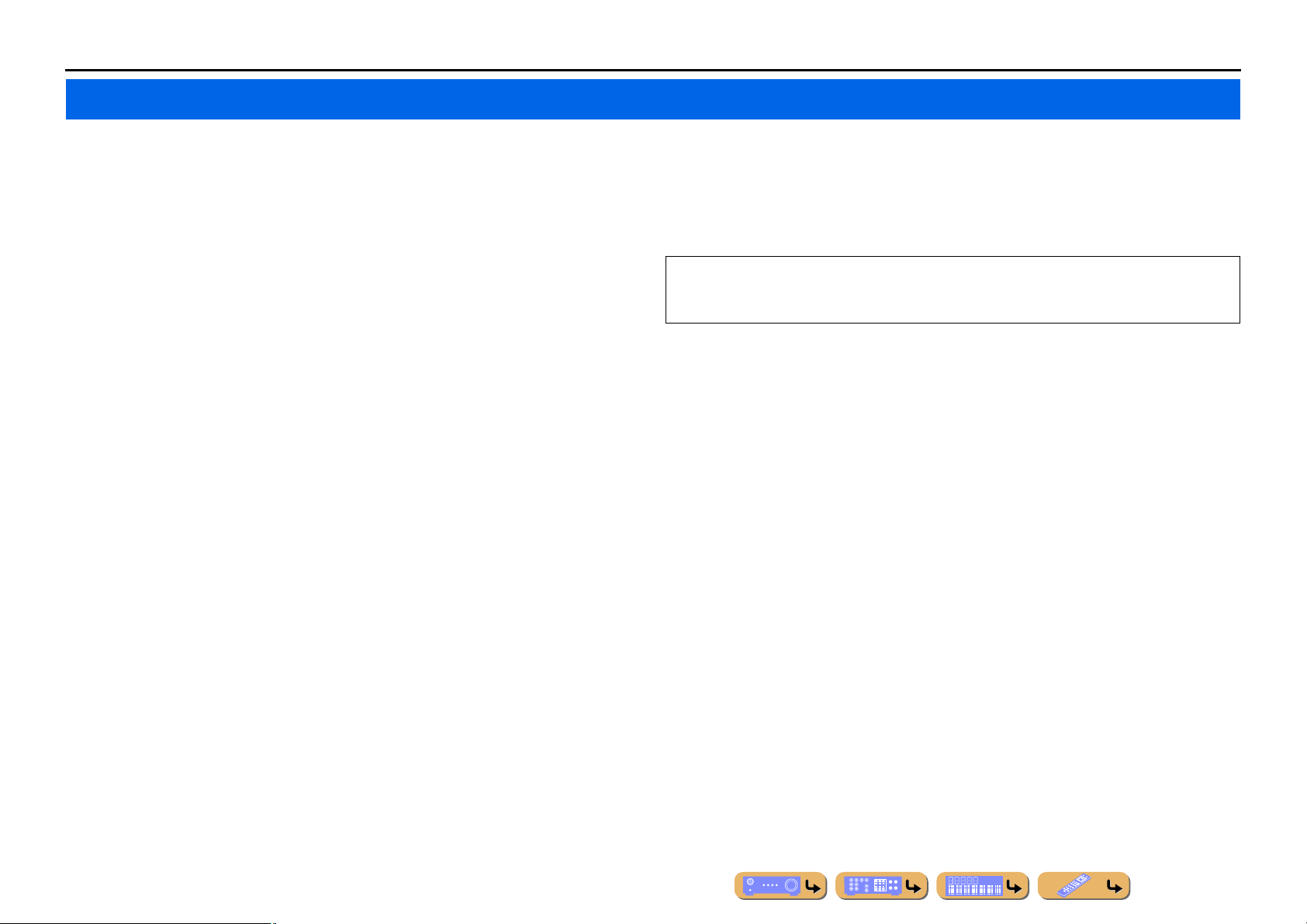
INTRODUCTION
Features and capabilities
■ Built-in high-quality, high-power 7-channel amplifier
■ Multi-channel speaker configuration capability
– 2- to 7.1-channel speaker configurations .................................................................................................16
– Presence speaker connections for playback with a richer sound field effect...........................................19
– Bi-amplification connections for high-quality playback .........................................................................20
– External amplifier connections for high-quality playback and expansion of channels ...........................22
– Speaker impedance configuration............................................................................................................20
■ HDMI compatibility
– 8 HDMI input jacks (7 on the rear, 1 on the front) supporting 3D video signal input ............................27
– 2 selectable HDMI output jacks supporting Audio Return Channel and 3D video signal ......................25
■ Automatic setup for speaker acoustic parameters
(YPAO - Yamaha Parametric Room Acoustic Optimizer) ......................................37
■ Extensive inputs (max. 13) for external playback components
– BD/DVD/CD player connection..............................................................................................................27
– Game console / video camcorder connection ..........................................................................................32
– Multi-format player / external decoder connection .................................................................................32
– iPod/iPhone wired connection .................................................................................................................69
– iPod/iPhone wireless connection .............................................................................................................71
– Bluetooth component connection ............................................................................................................73
■ 1-button input/sound program/setting switching (SCENE function)................... 46
■ Built-in sound programs and surround decoders for playback variety of sources
– Spatial sound playback with sound field effects (CINEMA DSP) ..........................................................47
– Playback with no sound field effects (straight decoding)........................................................................48
– High-fidelity sound playback (Pure Direct).............................................................................................49
– Enhanced sound playback for compressed sources (Compressed Music Enhancer)...............................49
■ Playback of music on the USB storage devices ................................................... 64
■ Sophisticated on-screen display (OSD) for easy operation
– Selection of input sources, scenes, and sound programs.........................................................................52
– Navigation for the current input source (content window)......................................................................58
– Setup for this unit (ON SCREEN menu) .................................................................................................77
– Setup for each input source (Option menu).............................................................................................54
Most of functions can be operated with on-screen display on the TV screen. Refer to “Using the TV
OSD to operate the unit” on the following pages for information on functions that can be controlled
using the on-screen display.
■ Customizable remote control
– Remote control code setup for operation of external components ........................................................106
■ Multi-room listening capability (Zone2)............................................................... 117
■ Tuner playback
– FM/AM broadcast....................................................................................................................................59
■ Playback and control via network
– Playback of music on the PC and DLNA server......................................................................................62
– Internet radio service playback ................................................................................................................66
– Control this unit via network (Web Browser Control).............................................................................75
En 5
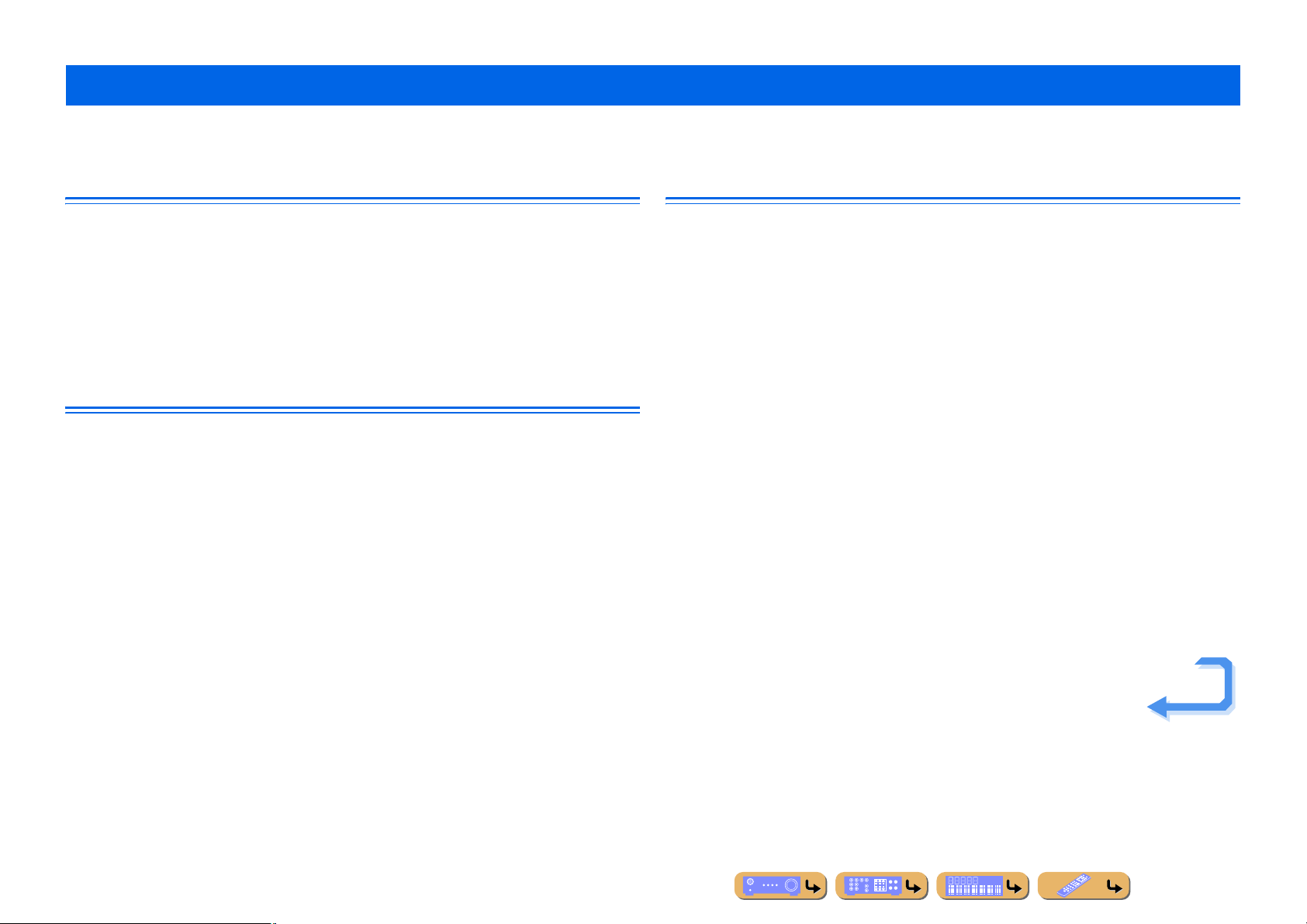
INTRODUCTION
Using the TV OSD to operate the unit
This unit features a sophisticated on-screen display (OSD) for the TV screen. The OSD is designed to enable visual guidance that simplifies operations. The OSD mainly displays the ON SCREEN and
Option menus, as well as the content window that displays the content of current input sources.
Basic operation of OSD menu
■ Select an input source, scene and sound program
– Select an input source ..............................................................................................................................52
– Select a scene ...........................................................................................................................................52
– Select a sound program............................................................................................................................53
■ Select a language
– Change the language displayed on the TV screen <Language>............................................................103
Viewing or modifying content for the current input source <Content window>
■ Operate the FM/AM tuner
– Display preset stations for selection ........................................................................................................60
– Display information on the station currently received.............................................................................60
– Perform operations such as searching for and registering stations using the screen buttons ..................60
■ Operate the Internet radio
– Display information on the station currently received.............................................................................66
– Play back the radio contents ....................................................................................................................66
– Bookmark Internet radio stations.............................................................................................................66
■ Operate the iPod music sources
– Display the list of iPod music sources for selection ................................................................................70
– Perform operations such as play, stop and pause using the TV screen <Menu browse control>............70
Configuring settings for this unit <ON SCREEN menu>
■ Configure an input source
– Change the input source name <Rename/Icon Select> ...........................................................................78
– Specify a format for digital audio signals <Decoder Mode> ..................................................................79
– Enhance the sound of compressed audio <Enhancer> ............................................................................79
– Output a video signal input from another input source
while playing a multi-channel audio signal <Video Out>.......................................................................79
– Charge the iPod/iPhone when this unit is in standby mode <Standby Charge>......................................79
– Play the music sources on PC with the external control <DMC Control> ..............................................79
■ Customize a scene
– Register or clear settings for a selected scene <Save>, <Load>, <Reset> ........................................81, 82
– Turn on a Yamaha BD/DVD player or CD player connected to this unit automatically
when a scene is selected <SCENE IR> ...................................................................................................81
– Changing a scene name and icon <Rename/Icon Select>.......................................................................82
■ Adjust a sound program (sound program)
– Adjust sound program parameters...........................................................................................................83
■ Display settings information for this unit
– Display audio signal information <Audio Signal>................................................................................104
– Display video signal information <Video Signal> ................................................................................104
– Display HDMI signal information <HDMI Monitor>...........................................................................104
– Display network information <Network>..............................................................................................105
– Display system information <System>..................................................................................................105
– Display Zone information <Zone>........................................................................................................105
Continues to the
next page
En 6
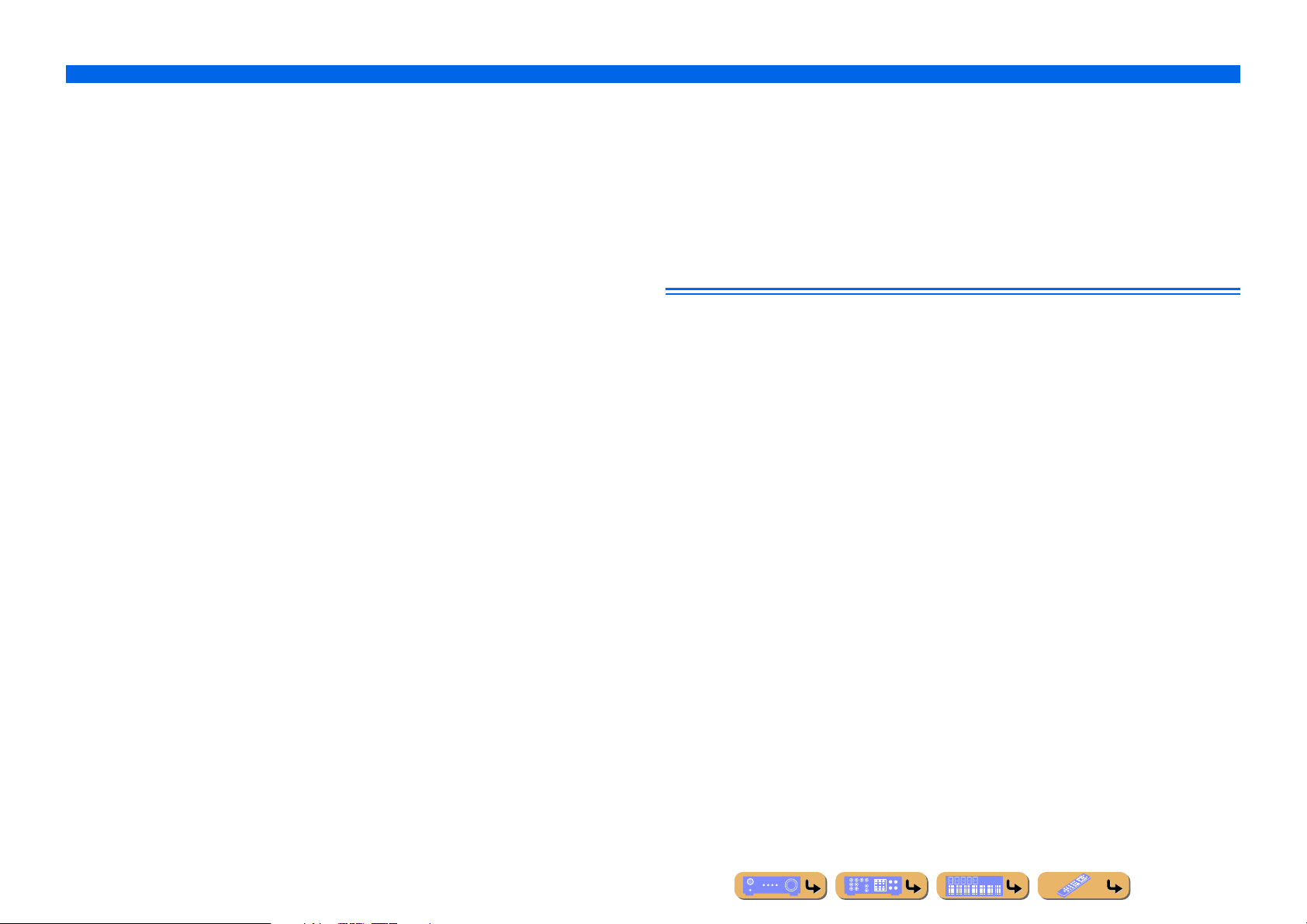
INTRODUCTION
Using the TV OSD to operate the unit
■ Adjust acoustic parameters to match your speakers and listening environment
– Specify speaker acoustic parameters automatically
(Yamaha Parametric Room Acoustic Optimizer - YPAO).......................................................................37
– Set up this unit’s speaker configuration simply <Power Amp Assign> ..................................................90
– Specify settings for each speaker <Configuration>.................................................................................90
– Control volume control for each speaker <Level> ..................................................................................92
– Apply speaker distance settings <Distance> ...........................................................................................92
– Control equalizer sound quality <Parametric EQ> ..................................................................................92
– Adjust test tone speaker <Test Tone>......................................................................................................93
■ Adjust audio signals output from this unit
– Correct lag between audio and video signals <Lipsync> ........................................................................93
– Select a dynamic range adjustment method <Dynamic Range> .............................................................94
– Specify the maximum volume <Max Volume>.......................................................................................94
– Specify the initial volume <Initial Volume>............................................................................................94
– Restrict the video signals during the Pure Direct Mode <Pure Direct Mode> ........................................94
– Adjust DSP effect and volume level <Adaptive DSP Level>..................................................................94
■ Adjust video signals output from this unit
– Convert analog video signal to another type of signal <Analog to Analog Conversion> .......................95
– Specify the resolution and aspect ratio of output video signals <Processing> ........................................95
■ HDMI settings
– Assign the audio input source for the TV <TV Audio Input>.................................................................97
– Listen to TV audio with HDMI cable connection <ARC (Audio Return Channel)>..............................96
– Transmit HDMI audio/video to the TV during standby mode <Standby Through>...............................97
– Change the output destination of HDMI input audio signals <Audio Output>.......................................97
■ Specify other functions for this unit
– Enter standby mode automatically when no operations are performed <Auto Power Down> .............101
– Assign the other input to the selected input source <Input Assignment> .............................................101
– Adjust the brightness of the front panel display <Dimmer> .................................................................102
– Change the wall paper displayed on the TV screen <Wall Paper>........................................................102
– Specify the function of the TRIGGER OUT jack for controlling external components
<Trigger Output1/Trigger Output2>......................................................................................................102
– Prohibit changes to settings <Memory Guard>.....................................................................................103
Adjust settings for each input source <Option menu>
– Adjust bass and treble levels <Tone Control>.........................................................................................56
– Enable low-volume background music <Adaptive DRC> ......................................................................56
– Enjoying more spatial sound fields <CINEMA DSP 3D Mode>............................................................56
– Adjust the vertical position of dialogues <Dialogue Lift>......................................................................56
– Select the 5.1-channel signal playback method <Extended Surround> ..................................................56
– Adjust the volume of input sources <Volume Trim>...............................................................................57
– Selecting audio input jacks <Audio Select>............................................................................................57
– Shuffle or repeat the song <Shuffle/Repeat>...........................................................................................57
– Connect / Disconnect Bluetooth component to this unit <Connect/Disconnect> ...................................57
– Pairing Bluetooth component with this unit <Pairing> ...........................................................................57
■ Network settings
– Set the IP address of this unit <IP Address> ...........................................................................................98
– Accept the commands via LAN network when this unit is in the standby mode
<Network Standby> .................................................................................................................................98
– Set the mac address filter for this unit <MAC Address Filter> ...............................................................98
■ Enable listening in multiple rooms (multi-zone function)
– Adjust Zone2 volume <Zone2 Set> .........................................................................................................99
– Display the Zone2 menu on the TV <Monitor Out Assign> ...................................................................99
– Rename each zone or scene <Zone2 Scene Rename/Zone Rename> ...................................................100
En 7
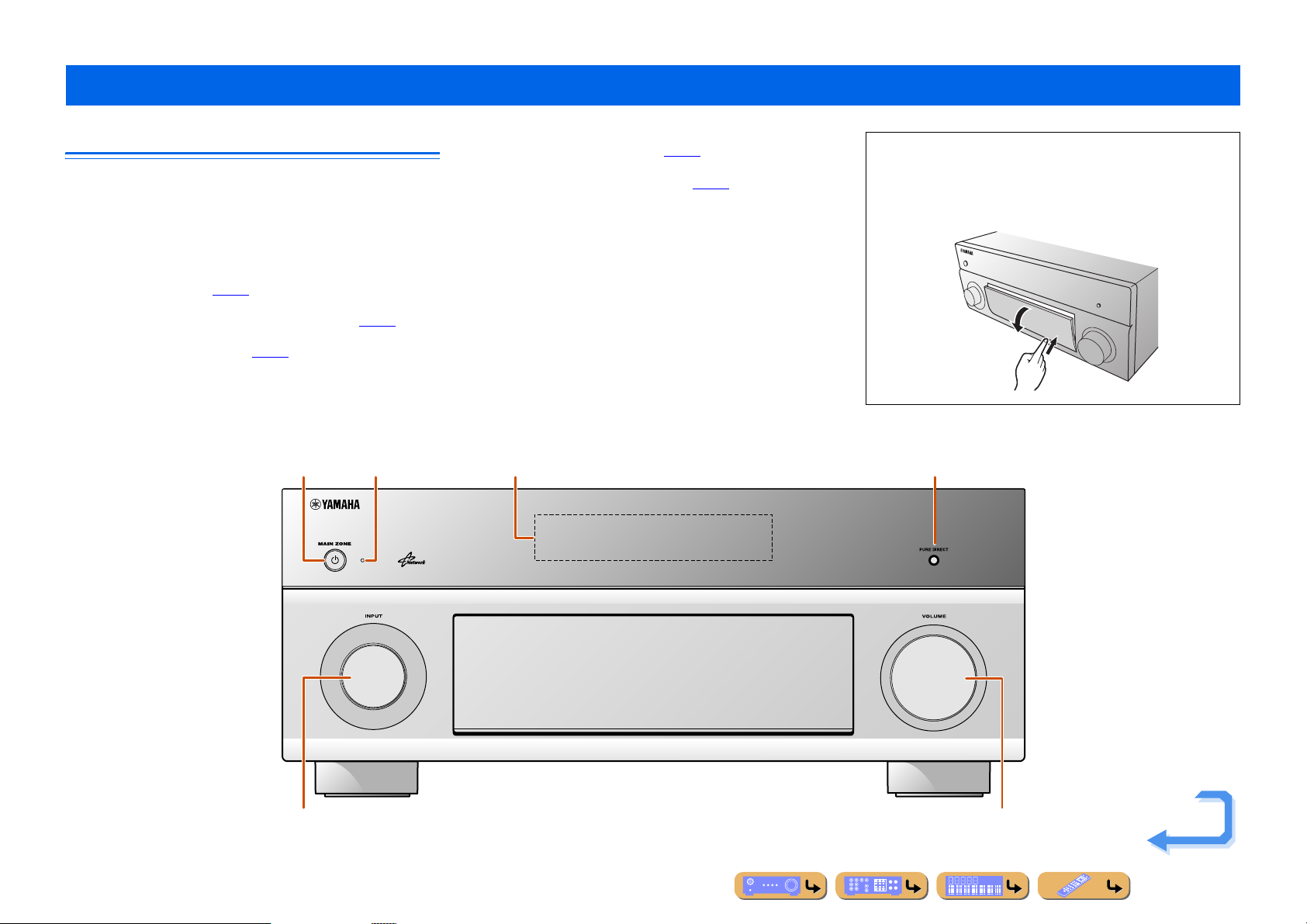
Part names and functions
INTRODUCTION
Front panel
a MAIN ZONE A (Power)
Switches this unit between on and standby mode.
b HDMI Through/iPod Charge indicator
Lights up in any of the following cases while the unit is in standby
mode.
• When the Standby Through function is enabled and audio/video
from an external component connected with HDMI is output to a TV
during standby mode (☞
• When an iPod/iPhone, which is placed in the Universal Dock for
iPod, is charging while the unit is in standby mode (☞
This indicator also lights up when the Yamaha Wireless System for
iPod is connected to this unit (☞
p. 97).
p. 71).
a
p. 79).
c Front panel display
Displays information on this unit (☞
d PURE DIRECT
Switches this unit to Pure Direct Mode (☞
e INPUT selector
Selects an input source from which to playback. Rotate this selector to
cycle through the input sources in order.
f VOLUME
Adjusts the volume level.
p. 11).
p. 49).
c db
■ Opening and closing the front panel door
To use controls or jacks behind the front panel door, gently press
the bottom of the door to open it. Keep the door closed when not
using controls or jacks behind the front panel door.
e f
Continues to the
next page
En 8
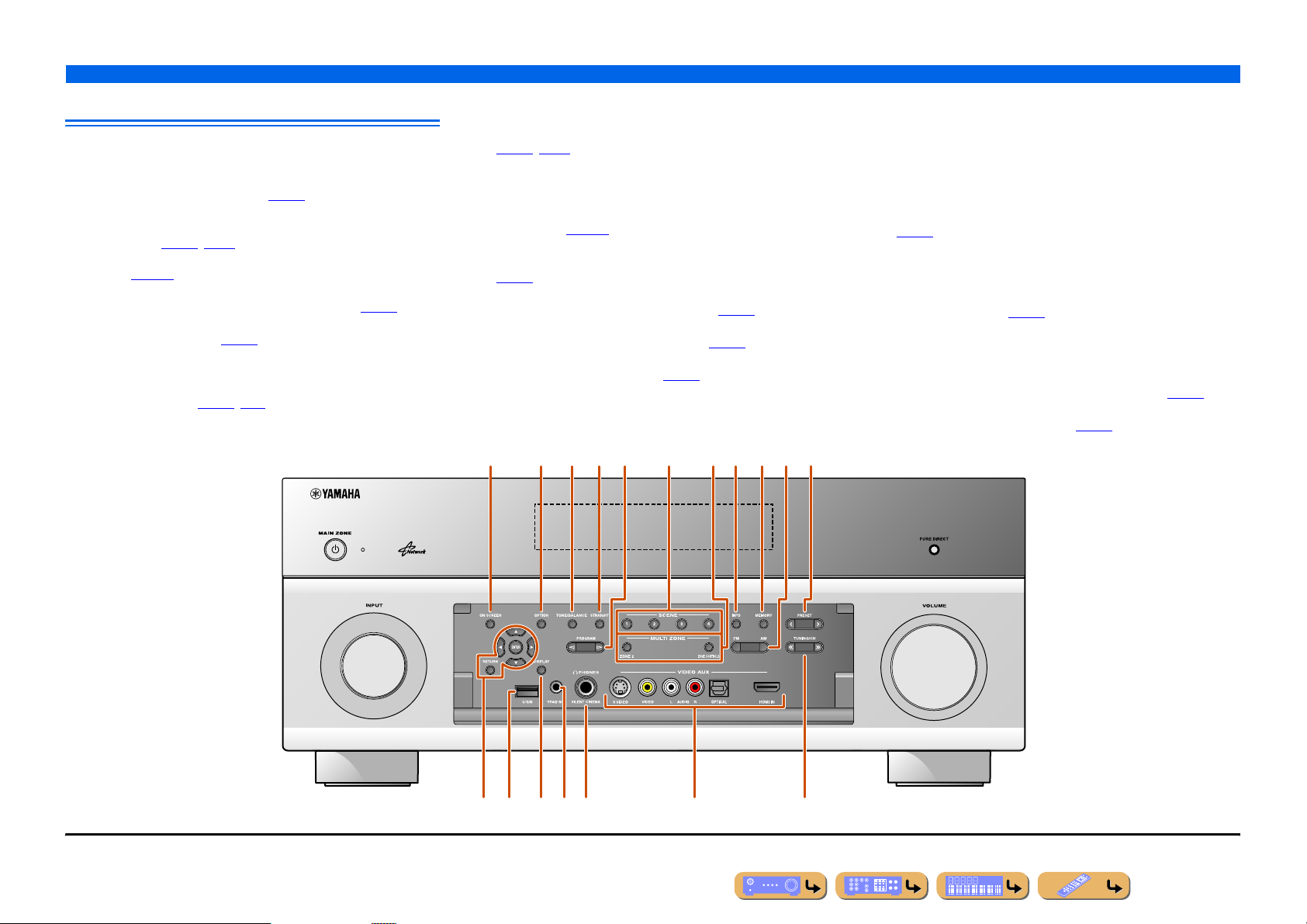
Front panel with the cover opened
n
g ON SCREEN
Turns on and off the ON SCREEN menu.
h OPTION
Turns on and off the Option menu (☞
i TONE/BALANCE
Adjusts high-frequency/low-frequency output of speakers/headphones
in each zone (☞
Adjusts the balance of the volume of the left and right channels in
Zone2 (☞
p. 45, p. 119).
p. 119).
j STRAIGHT
Changes a sound program to straight decoding mode (☞
k PROGRAM l / h
Selects a sound program (☞
repeatedly to cycle through sound programs.
p. 47). Press the left or right key
l SCENE
Switches the input source, the sound program, and the HDMI OUT
with a single button (☞
mode, press this key to switch on.
p. 46, p. 80). When this unit is in standby
p. 54).
p. 48).
m MULTI ZONE
ZONE2
Switches to enable/disable the audio and video output to Zone2
(☞
p. 99, p. 117).
ZONE CONTROLS
Switches to Zone2 operation mode. This unit, or its remote control,
can be used to select input sources or adjust volume for an external
amplifier in another room or the built-in amplifier for speakers in
another room (☞
p. 119).
n INFO
Changes the information displayed on the front panel display
(☞
p. 11).
o MEMORY
Registers FM/AM stations as preset stations (☞
p. 59). J1
p FM/AM
Sets the FM/AM tuner band to FM or AM (☞
p. 59). J1
q PRESET j / i
Selects an FM/AM preset station (☞
p. 60). J1
INTRODUCTION
Part names and functions
r Cursor B / C / D / E, ENTER, RETURN
Cursor B / C / D / E Select menu items and change settings when
ENTER Confirms a selected item.
RETURN Returns to the previous screen when menus are
s USB port
For connecting a USB memory device or USB portable audio player
(☞
p. 35).
t DISPLAY
Switches the display between the Now Playing view and the Browse view.
u YPAO MIC jack
Connect the supplied YPAO microphone and adjust the speaker
balance automatically (☞
v PHONES jack
For plugging headphones in. Sound effects applied during playback
can also be heard through the headphones.
w VIDEO AUX jacks
For connecting game consoles to this unit temporarily (☞
x TUNING/CH jj / ii
Changes FM/AM tuner frequencies (☞
menus, etc., are displayed.
displayed, or close the menu.
p. 37).
p. 59). J1
p. 32).
J
1 : Usable when you have selected TUNER input.
r
k
mg li onjh p
vus
q
xt w
En 9

Rear panel
SURROUNDSURROU
/
S
S
C
R
AV 3
AV 5
AV 6
SINGLE
O
BI-AMP
4
AV
A
T
L
AUDIO
(
)
(3 CD)
3
AUDIO
K
S
R
C
UT
COMPO
O
C
L
Y
PBPRY
BPR
C
(
)
A
Ԝ
ԝ
REMO
a PHONO jacks
For connecting a turntable (☞
b DOCK jack
For connecting an optional Universal Dock for iPod (such as YDS-
12), Wireless System for iPod (YID-W10), or Bluetooth Wireless
Audio Receiver (YBA-10) (☞
c NETWORK port
For connecting to the network (☞
d HDMI OUT 1-2 jacks
For connecting an HDMI - compatible TV to output audio/video
signals (☞
p. 25).
e MON.OUT/ZONE OUT jacks (S-VIDEO/VIDEO jacks)
For connecting a TV capable of receiving video input, and outputting
video signals to it (☞
f COMPONENT VIDEO jacks
For connecting external components equipped component videocompatible outputs to receive video signals (☞
p. 31).
p. 69, p. 71, p. 73).
p. 34).
p. 25, p. 26).
p. 28).
g HDMI input jacks
For connecting external components equipped with HDMIcompatible outputs to receive audio/video signals (☞
p. 27).
h MONITOR OUT/ZONE OUT jacks (COMPONENT VIDEO
jacks)
For connecting TV that are compatible with component video signals,
using three cables to output video signal (☞
p. 25).
i REMOTE IN/OUT jacks
For connecting an external component that supports the remote
control function (☞
p. 33).
j TRIGGER OUT 1-2 jack
For connecting an external component that supports the trigger
function to operate it linked with operation of this unit (☞
p. 33).
k RS-232C terminal
This is a control expansion terminal for custom installation. Consult
your dealer for details.
l AV1-4 jacks
For connecting to external components equipped with audio/video
outputs to receive audio/video signals (☞
p. 28).
m ANTENNA jacks
For connecting AM and FM antennas (☞
p. 36).
INTRODUCTION
Part names and functions
n AV OUT jacks
For outputting audio/video signals received when analog inputs are
selected (☞
o AUDIO1-4 jacks
For connecting external components equipped with audio outputs to
receive audio signals (☞
p MULTI CH INPUT jacks
For connecting a player that supports a multi-channel output
(☞
q ZONE OUT jacks
Outputs sound of this unit to an external amplifier set in a different
room. (☞
r PRE OUT terminals
For connecting a subwoofer with built-in amplifier or an external
power amplifier (☞
s SPEAKERS terminals
For connecting the front, center, surround and surround back speakers
(☞
Zone2 (☞
t AC IN
For connecting the supplied power cable.
p. 34).
p. 31).
p. 32).
p. 117).
p. 21, p. 22).
p. 19). Connect the presence speakers (☞p. 19) or the speakers for
p. 18) to the EXTRA SP jacks.
bad g kjf
c
e h i
Distinguishing the input and output jacks
DOCK NETWORK
AV 1
AV 2 AV 3 AV 4
(1 BD/DVD)
PHONO
GND
COAXIAL COAXIAL
ԘԙԚԛ Ԝԝ
ANTENNA
(4 RADIO)
75
OPTICAL OPTICAL
GND
AM
AV OUT
HDMI OUT
12
ARC ARC
SELECTABLE
MON.OUT/ZONE OUT
AUDIO 1
AUDIO 2 AUDIO 3 AUDIO 4
(2 TV)
(3 CD)
OPTICAL
COAXIAL
AV 1
(1 BD/DVD)
COMPONENT VIDEO
YPBPRYPBP
AV 1
A
AV 2
B
FRONT
MULTI CH INPUT
SURROUND
SUR. BACK
R
C
D
ZONE OUT PRE OUT
CENTER
ZONE 2
SUBWOOFER
HDMI
MONITOR OUT/ZONE OUT
YPBP
SPEAKERS
AV 2 AV 3 AV 4
AV 3
AV 4
SURROUND SURROUND BACK/
AV 5 AV 6 AV 7
R
FRONT
SURROUND
BI-AMP
SINGLE
(SINGLE)
SUR. BACK
IN
REMOTE
CENTER
OUT
SUBWOOFER
RS-232C
TRIGGER
OUT
1
2
+12V 0.1A MAX.
1
2
CENTER
EXTRA SP
ZONE2/
F.PRESENCE
FRONT
AC IN
The area around the audio/video output jacks is marked
in white to prevent connection errors. Use these jacks to
output audio/video signals to a TV or other external
component.
HDMI OUT
12
ARC ARC
AV OUT
MON.OUT/ZONE OUT
ICALOPTICA
SELECTABLE
1
AUDIO 2 AUDIO
2 TV
OAXIA
1 BD/DVD
NENT VIDE
P
3
SUR. BAC
V 4
ENTER
UBWOOFE
YPBP
ZONE OUT PRE OUT
ZONE 2
V 2
4
MULTI CH INP
FRONTSURROUND
TE
R
OUT
(SINGLE)
1
2
CENTER
SUBWOOFER
FRONT
SURROUND
SUR. BACK
PEAKER
ND BACK
ENTE
FR
Output jacks
o p q r
sl nmt
En 10
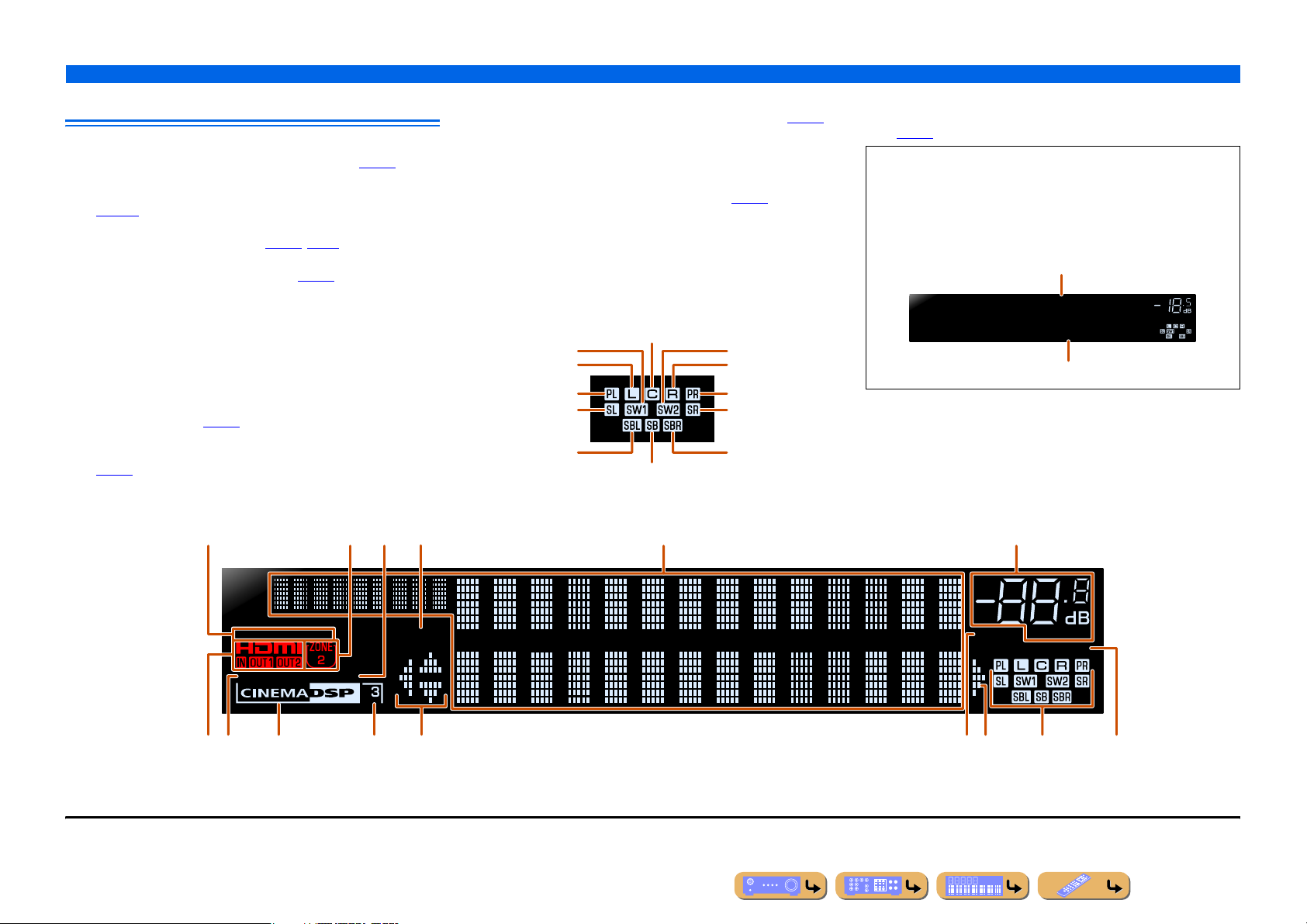
Front panel display
R
ihj mknlgk
a Tuner indicator
Light up according to the status of a received station (☞
b ZONE2 indicator
Lights up when the audio and video output to Zone2 is enabled
(☞
p. 119).
c SLEEP indicator
Blinks when the sleep timer is on (☞
p. 12, p. 119).
d PARTY indicator
Lights up when the party mode is active (☞
p. 99).
e Multi information display
Displays a range of information on menu items and settings.
f VOLUME indicator
Displays the current volume level.
g HDMI indicator
Lights up during normal HDMI communication.
IN indicator
Lights up when this unit detects the external component connected to
the HDMI input jack (☞
OUT 1/OUT 2 indicators
Indicate which HDMI OUT jack outputs audio/video signals
(☞
p. 25).
p. 27).
p. 59).
h ENHANCER indicator
Lights up when the Compressed Music Enhancer is active (☞
p. 49).
i CINEMA DSP indicator
Lights up when a sound field effect that uses CINEMA DSP
technology is selected.
j CINEMA DSP 3D indicator
Lights up when CINEMA DSP 3D is activated (☞
p. 48).
k Cursor indicators
Light up if corresponding cursors on the remote control are available
for operations.
l MUTE indicator
Blinks when audio is muted.
m Speaker indicators
Indicate speaker terminals from which signals are output.
Center speaker
Subwoofer 1
Front speaker L Front speaker R
Presence speaker L Presence speaker
Surround speaker L
Surround back
speaker L
Surround back
speaker J1
Subwoofer 2
Surround speaker R
Surround back
speaker R
INTRODUCTION
Part names and functions
n ADAPTIVE DRC indicator
Lights up when the adaptive dynamic range control feature is tuned on
(☞
p. 56).
■ Switching information on the front panel display
The front panel can display sound programs and surround
decoder names as well as the active input source.
Press fINFO repeatedly to cycle through displayed
informations. J2
Input source name
AV1
VOLUME
Standard
Sound program (DSP program)
a be fc
STEREO
ENHANCER
J
1 : “SB” is displayed when using a 6.1-channel configuration only.
J
2 : During FM/AM reception, the frequency is displayed instead of the input source.
TUNED
SLEEP
PA RT Y
d
MUTE
ADAPTIVE
VOLUME
DRC
En 11
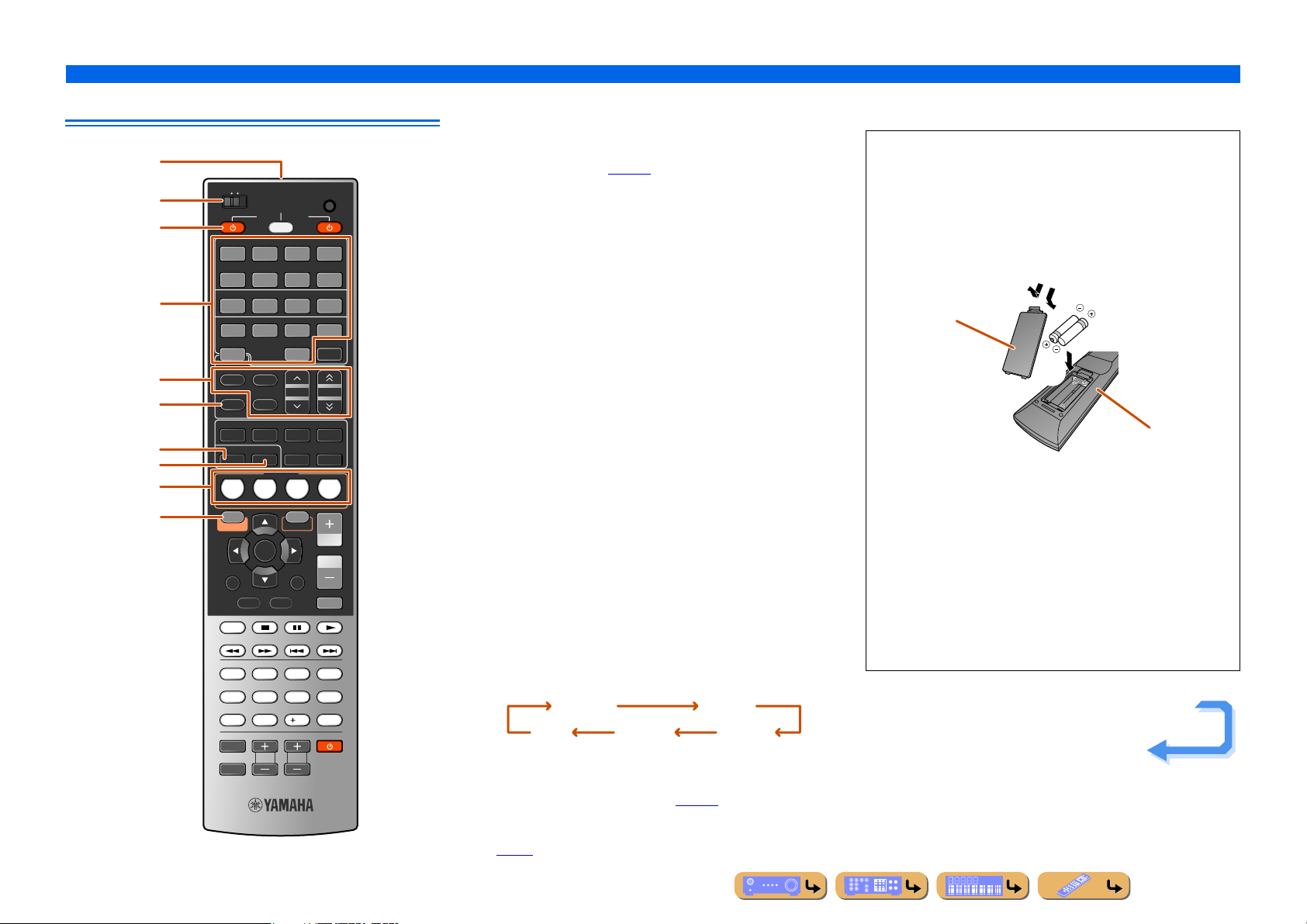
a
Remote control
b
c
d
e
f
g
h
i
j
MAIN
ZONE 2
RECEIVER
SOURCE
AV
1234
6
75
AUDIO
1234
USB
TUNER
FM
INFO
MOVIE MUSIC
1
1
BD/DVD
BD/DVD
ON SCREEN OPTION
RETURN
TOP
MENU
REC
1234
90
INPUT
MUTE
MULTI
NET
PHONO
AM
PRESET
MEMORY
ENHANCER
STRAIGHTSLEEP PURE DIRECT
PAR TY
SCENE
2
2
TV
TV
ENTER
DISPLAY
TV
TV VOL TV CH
3
3
CD
CD
POP-UP
MENU
7856
10
CODE SET
V-AU X
DOCK
HDMI OUT
TUNING
SUR. DECODE
4
4
RADIO
RADIO
VOLUM E
MUTE
ENT
a Remote control signal transmitter
Transmits infrared signals.
b MAIN/ZONE2
Switches the zone to be operated by the remote control between the
Main zone and Zone2 (☞
p. 119).
c SOURCE A (SOURCE Power)
Switches an external component on and off.
d Input selector
Select an input source on this unit from which to playback.
AV1 -7 AV1-7 jacks
V-AUX Front panel VIDEO AUX jacks
AUDIO1-4 AUDIO1-4 jacks
USB A USB storage device connected to the USB port.
NET Internet radio, a USB connected to the USB port,
or a PC connected to the NETWORK port.
MULTI MULTI CH INPUT jacks
DOCK A Universal Dock for iPod, Wireless System for
iPod, or Bluetooth Wireless Audio Receiver
connected to the DOCK jack.
TUNER FM/AM tuner
PHONO PHONO jacks
e Radio control keys
Operates the FM/AM tuner. These keys are used when using the tuner
input.
FM Sets the FM/AM tuner band to FM.
AM Sets the FM/AM tuner band to AM.
MEMORY Presets radio stations.
PRESET F / G Selects a preset stations when the FM/AM.
TUNING H / I Changes tuning frequencies.
f INFO
Cycles the information displayed on the front panel display (the name
of the currently selected input source, the sound program, the
surround decoder, the FM/AM tuner frequency, etc.).
g SLEEP
Switches this unit to standby mode automatically after a specified
period of time has elapsed (sleep timer). Press this key repeatedly to
set the time for the sleep timer function.
120min. 90min.
60min.30min.Off
The SLEEP indicator lights up when the sleep timer is on.
h PART Y
Switches the party mode on and off (☞
p. 119).
i SCENE
Switch the input source and the sound program with a single button
(☞
p. 46). When this unit is in standby mode, press this key to switch on.
INTRODUCTION
Part names and functions
j ON SCREEN
Turns on and off the ON SCREEN menu.
■ Installing batteries in the remote control
When inserting batteries in the remote control, remove the
battery compartment cover from the reverse side of the remote
control, and insert four AAA batteries into the battery
compartment so that they match with the polarity markings (+
and -).
Battery compartment
a
cover
Replace the batteries with new ones if the remote control can
only be operated within a narrow range.
NOTE
If there are remote control codes for external components
registered to the remote control, removing the batteries for more
than 2 minutes, or leaving exhausted batteries in the remote
control, may clear the remote control codes. If this should occur,
replace the batteries with new ones, and set the remote control
codes.
c
b
Battery compartment
Continues to the
next page
En 12
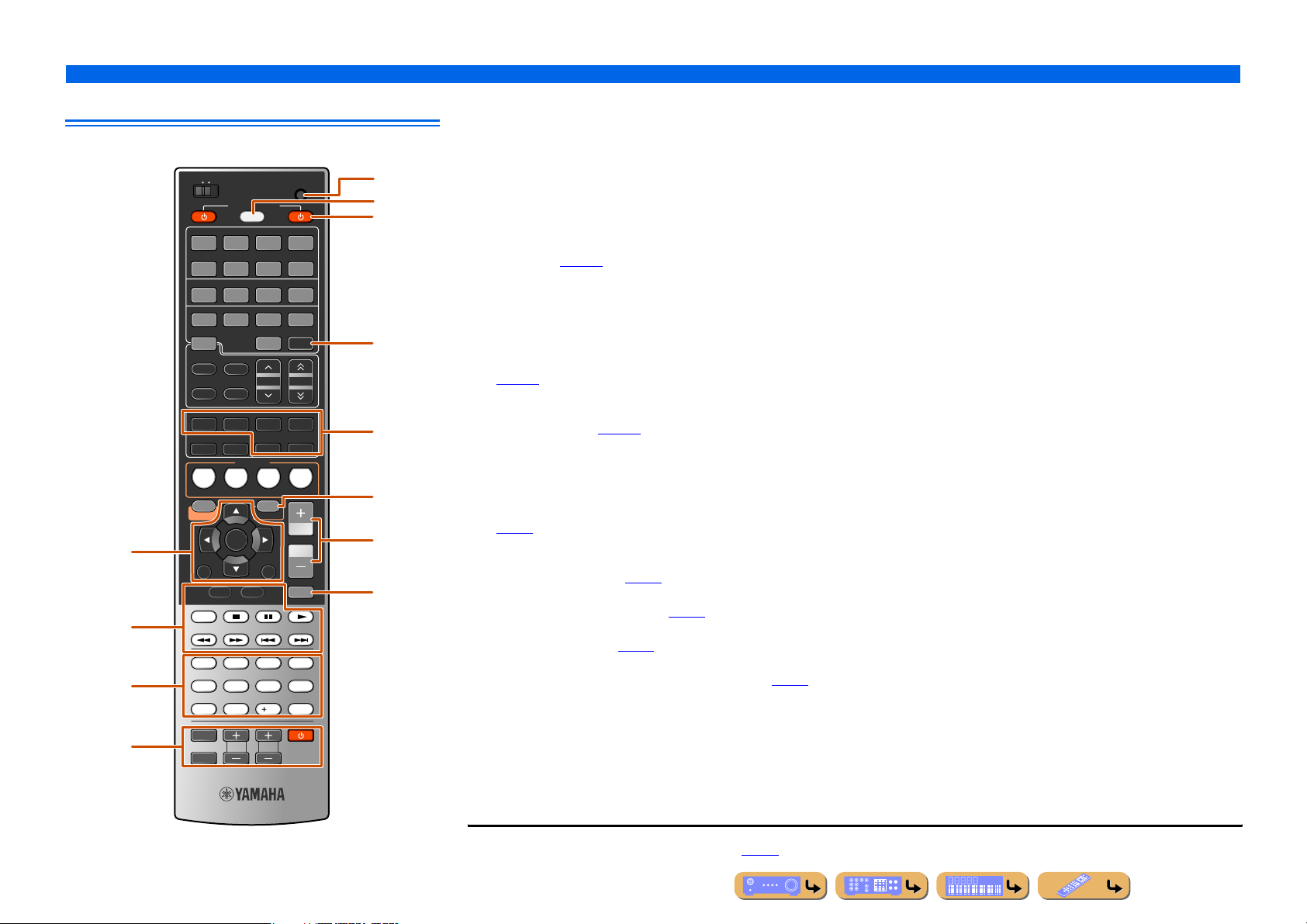
Remote control (sequel)
MAIN
ZONE 2
RECEIVER
SOURCE
AV
1234
6
75
AUDIO
1234
MULTI
NET
PHONO
AM
PRESET
MEMORY
ENHANCER
STRAIGHTSLEEP PURE DIRECT
PAR TY
SCENE
2
2
TV
TV
ENTER
DISPLAY
TV
TV VOL TV CH
3
3
CD
CD
POP-UP
7856
10
k
l
m
n
USB
TUNER
FM
INFO
MOVIE MUSIC
1
1
BD/DVD
BD/DVD
ON SCREEN OPTION
RETURN
TOP
MENU
REC
1234
90
INPUT
MUTE
MENU
CODE SET
V-AU X
DOCK
HDMI OUT
TUNING
SUR. DECODE
4
4
RADIO
RADIO
VOLUME
MUTE
ENT
o
p
q
r
s
t
u
v
k Cursor B / C / D / E, ENTER, RETURN
Cursor B / C / D / E Select menu items and change settings when
menus, etc, are displayed.
ENTER Confirms a selected item.
RETURN Returns to the previous screen when menus are
displayed, or close the menu.
DISPLAY Switches the display between the Now Playing
view and the Browse view.
l External component operation keys
Operate recording, playback, and menu displays etc. for external
components (☞
p. 106). J1
m Numeric keys
Enter numbers.
n TV control keys
Operate a monitor such as a TV.
o CODE SET
Sets remote control codes for external component operations
(☞
p. 107).
p SOURCE/RECEIVER
Switches remote control key function to operate this unit or an
external component (☞
p. 106). Operate an external component when
this key glows green, or this unit when this key glows orange.
q RECEIVER A (RECEIVER Power)
Switches this unit between on and standby mode.
r HDMI OUT
Switches the output jack connected to an HDMI compatible TV
(☞
p. 44).
s Sound selection keys
Switch between the sound field effect (sound program) you are using
and the surround decoder (☞
p. 47).
t OPTION
Turns on and off the Option menu (☞
p. 54).
u VOLUME +/-
Adjust the volume level (☞
p. 44).
v MUTE
Turns the mute function of the sound output on and off (☞
INTRODUCTION
Part names and functions
p. 44).
J
1 : You can use lExternal component operation keys for each input source to operate registered components. Remote control codes must be registered for each input
in advance if you want to operate external components (☞
p. 107).
En 13
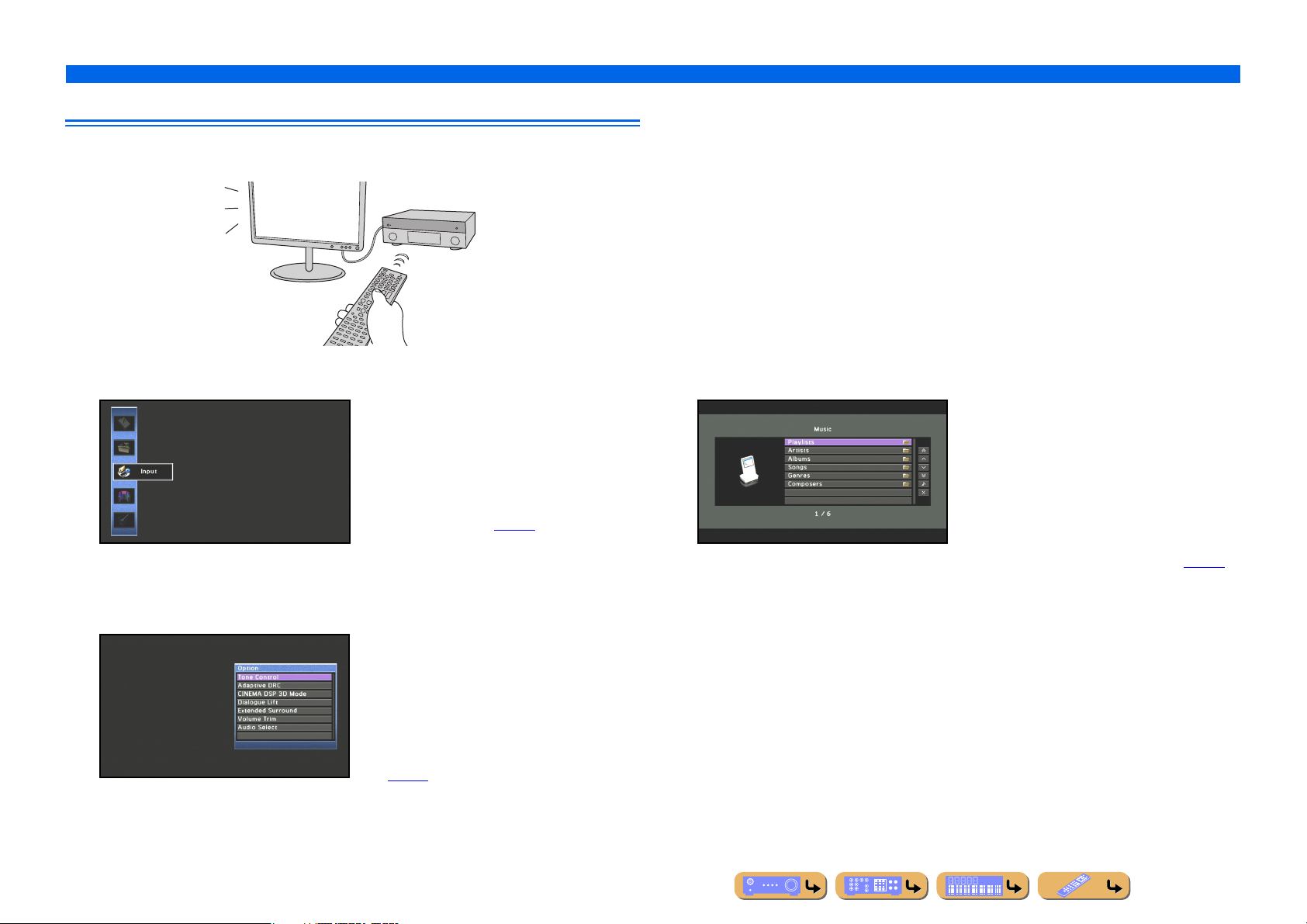
On-screen display
When a TV is connected to this unit, the supplied remote control can be used to specify and verify this
unit’s settings via menus and options displayed on the TV screen.
The following displays are available in the on-screen display.
ON SCREEN menu
Press jON SCREEN to display the ON
SCREEN menu.
INTRODUCTION
Part names and functions
Content window
Press dInput selector to display the content
window.
Option menu
Detailed settings for this unit can be
configured. Use this menu to select desired
settings, change their values, or check the
current status of this unit.
Refer to “SETUP” (☞
Press tOPTION to display the Option menu.
Configure the optional settings for each input
source. Settings such as “Tone Control” and
“Volume Trim” are applied to this unit
regardless of the input source.
Refer to “Configuring settings specific to an
individual input source (Option menu)”
(☞
p. 54) for details.
p. 77) for details.
Includes the Browse view and the Now
Playing view. The Now Playing view displays
the status of the source from which music is
currently played back. Adjust settings for
music content from the Browse view.
Refer to “Confirming and operating input
sources from the content window” (☞
for details.
p. 58)
En 14
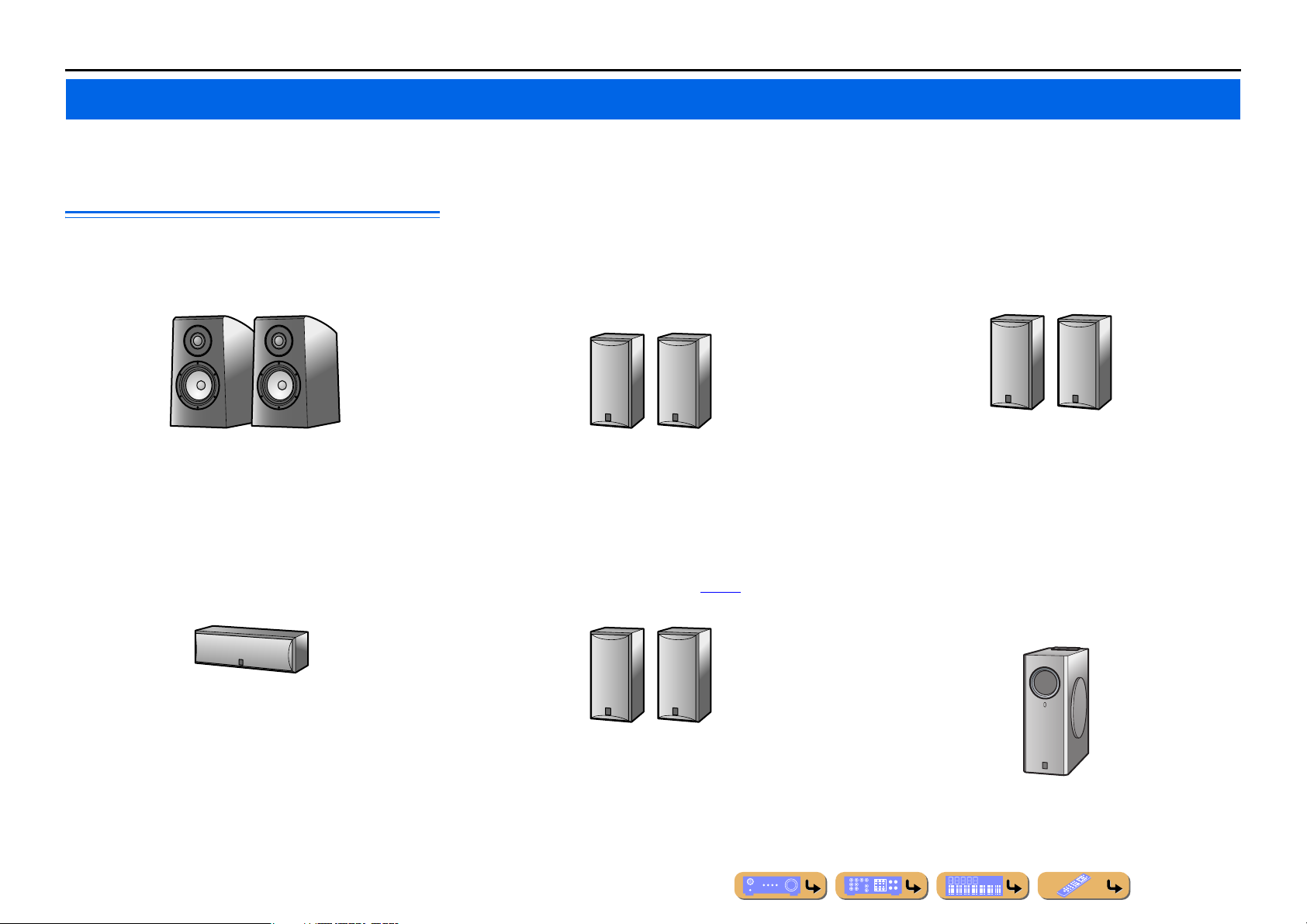
CONNECTIONS
Connecting speakers
This unit uses acoustic field effects and sound decoders to bring you the impact of a real movie theater or concert hall. These effects will be brought to you with ideal speaker positioning and
connections in your listening environment.
■
Speaker channels and functions
■
Front left and right speakers
The front speakers are used for the front channel sounds (stereo
sound) and effect sounds.
E.g.
Front speaker layout:
Place these speakers at an equal distance from the ideal listening
position in the front of the room. When using a projector screen,
the appropriate top positions of the speakers are about 1/4 of the
screen from the bottom.
■
Center speaker
The center speaker is for the center channel sounds (dialog, vocals,
etc.).
Surround left and right speakers
The surround speakers are for effect and vocal sounds when
playing back a 5.1-channel source or higher. If used with no
surround back speaker when playing back a 6.1-channel source or
higher (including a surround back channel), the sound of the
surround back channel is distributed between the left and right
surround speakers.
E.g.
Surround speaker layout:
Place the speakers at the rear of the room on the left and right sides
facing the listening position. They should be placed between 60
degrees and 80 degrees from the listening position and with the
speaker tops at a height of 1.5 – 1.8 m from the floor.
■
Presence left and right speakers
The presence speakers are used for front effect sounds. When used
in combination with the sound programs (☞
richer and more spatial presence is possible.
p. 50), a sound with a
■
Surround back left and right speakers
The surround back speakers are for rear effect sounds when
playing back a 6.1-channel source or higher. If used with only one
surround back speaker when playing back a 7.1-channel source or
higher, the sound of the left and right surround back channel is
mixed and output from a single speaker.
E.g.
Surround back speaker layout:
When used with 7.1ch sound, arrange the left and right speakers
towards the listening position, to the rear of the listening position.
Arrange the left and right speakers at least 30 cm apart. The same
separation as with the front left and right speakers is optimum.
When used with 6.1ch sound, arrange these to the rear of the
listening position.
■
Subwoofer
The subwoofer speaker is used for bass sounds and low-frequency
effect (LFE) sounds included in Dolby Digital and DTS. Use a
subwoofer that is equipped with built-in amplifier.
E.g.
Center speaker layout:
Place it halfway between the left and right front speakers. When
using a TV, place the speaker just above or just under the center of
the TV with the front surfaces of the TV and the speaker aligned.
When using a screen, place it just under the center of the screen.
E.g.
Presence speaker layout:
Place the left and right presence speakers 0.5 – 1 m to the outside
of the left and right front speakers respectively. The tops of the
presence speakers should be 1.8 m above the floor.
E.g.
Subwoofer speaker layout:
Place it to the outside of the front left and right speakers facing
slightly inward to reduce echoes from the wall. You can use one or
two subwoofers.
En 15
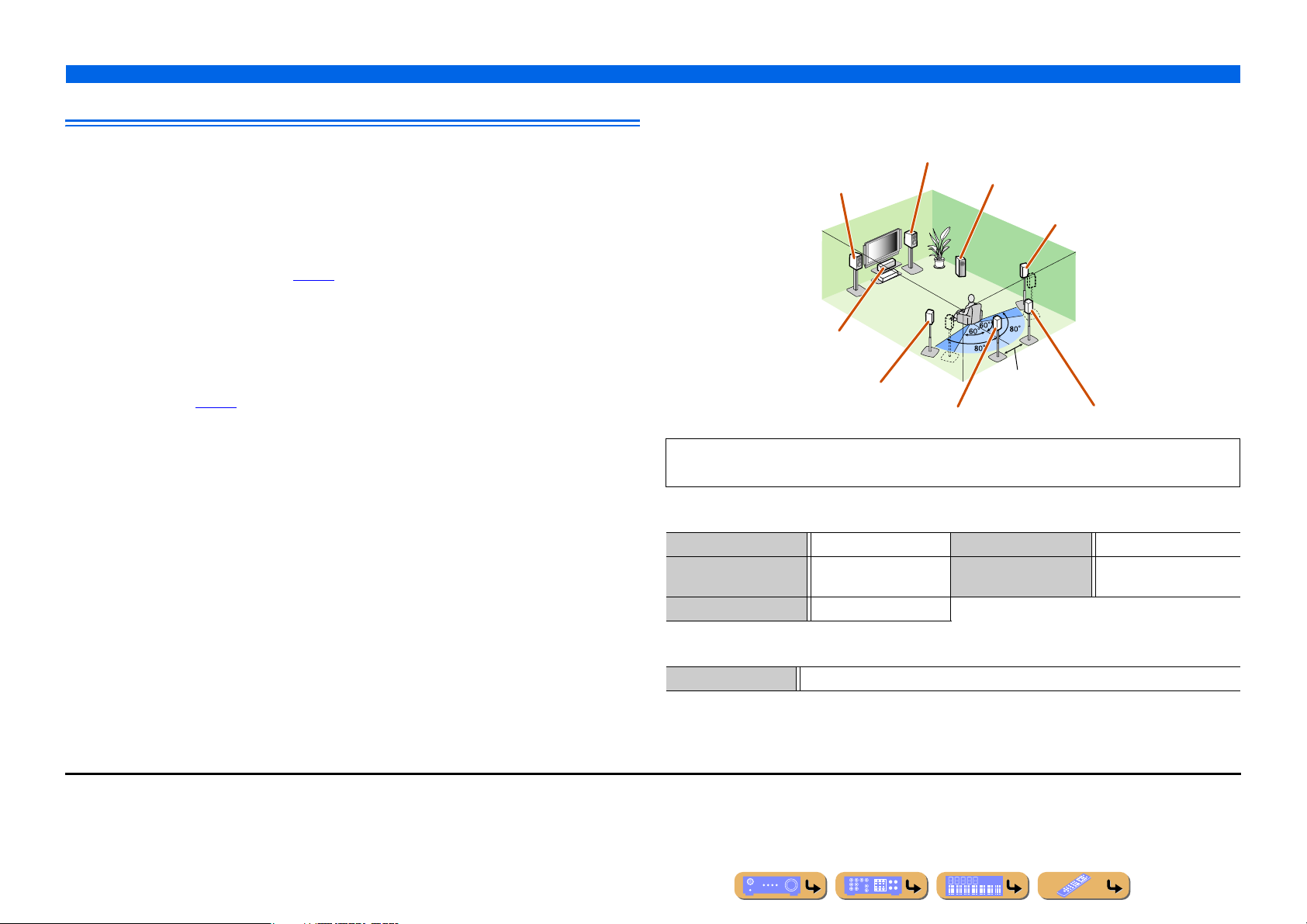
Speaker layout
In addition to the 7.1-channel speaker layout, a variety of speaker configurations can be specified with
presence speaker connection, bi-amp connection or the Zone2 function.
And, this unit is equipped with “Power Amp Assign” function which can easily apply the appropriate
speaker setting to this unit according to your speaker configuration.
■
Connection of speakers
Connect the speakers to the appropriate jacks shown in the table for each speaker layout. Refer to
“Connecting speakers and subwoofers” (☞
You can also use two subwoofers by connecting them to both SUBWOOFER1 and SUBWOOFER2
jacks. In this case, monaural sound of subwoofer channel is output from both speakers.
p. 19) for details on connecting speakers.
CONNECTIONS
■
Enjoying the 7.1 channel audio source
■ 7.1-channel speaker layout (7 speakers + subwoofer)
Front R speaker
Front L speaker
Subwoofer
Connecting speakers
Surround R speaker
■
Assigning a speaker configuration
A speaker configuration must be assigned to this unit to activate the speakers. Use the Power Amp
Assign function to apply the appropriate settings shown in the table for each speaker layout. Refer to
“Power Amp Assign” (☞
J
1 : The sound of surround back channel can also be output from a single surround back speaker. When only one surround back
speaker is used, connect it to the SURROUND BACK L (SINGLE) jack and place it directly behind the listening position.
p. 90) for details on setting.
Center speaker
Surround L speaker
Surround back L speaker J1
Audio from a 7.1-channel audio source can be played back with no degradation with this speaker
configuration.
■ Connections of speakers
FRONT jacks Front L/R speakers SURROUND BACK jacks Surround back L/R speakers
CENTER jack Center speaker SUBWOOFER
SURROUND jacks Surround L/R speakers
■ Assigning a speaker configuration
Power Amp Assign 7ch Normal (Default)
30 cm or more
Surround back R speaker
Subwoofer
(PRE OUT) jack
En 16
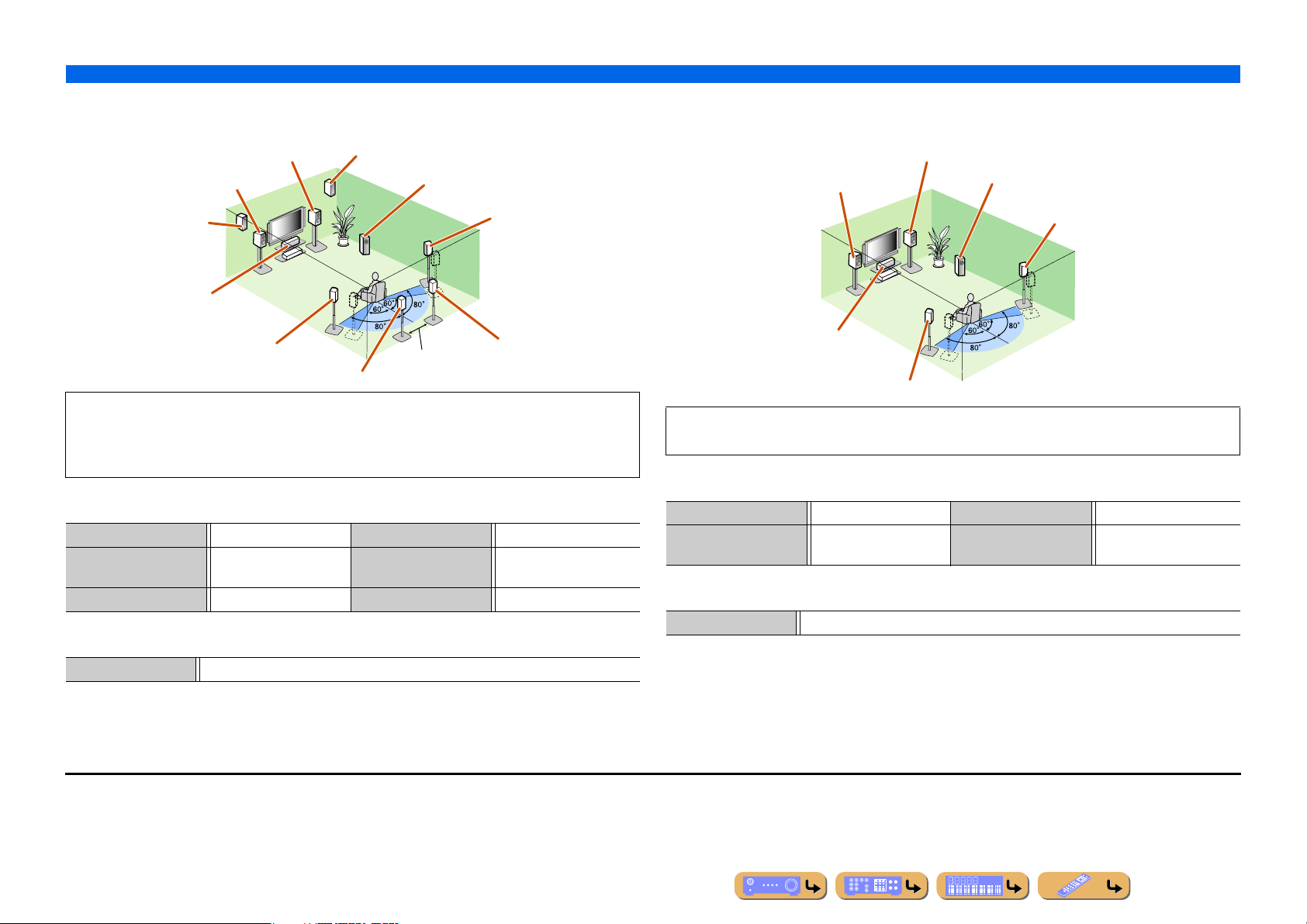
■
Adding the presence speakers for a richer sound field effect
■ Presence speaker layout (7 speakers + subwoofer + presence speakers)
Front R speaker
Front L speaker
Presence L speaker
Center speaker
Presence R speaker
Subwoofer
Surround R speaker
CONNECTIONS
Connecting speakers
■
Enjoying the audio source without surround back speakers
■ 5.1-channel speaker layout (5 speakers + subwoofer)
Front R speaker
Front L speaker
Subwoofer
Surround R speaker
Surround L speaker
30 cm or more
Surround back L speaker J1
Surround back R speaker
This unit automatically selects the presence speakers or surround back speakers to output sounds
according to the selected sound program.
When the sound program is changed, the speakers that output the sound are switched between the
presence speakers and surround back speakers automatically. J2
■ Connections of speakers
FRONT jacks Front L/R speakers SURROUND BACK jacks Surround back L/R speakers
CENTER jack Center speaker SUBWOOFER
(PRE OUT) jack
SURROUND jacks Surround L/R speakers EXTRA SP jacks Presence L/R speakers
Subwoofer
■ Assigning a speaker configuration
Power Amp Assign 7ch Normal (Default)
J
1 : The sound of surround back channel can also be output from a single surround back speaker. When only one surround back
speaker is used, connect it to the SURROUND BACK L (SINGLE) jack and place it directly behind the listening position.
J
2 : Sound cannot be output from the surround back speakers when it is output from the speakers connected to the EXTRA SP
jacks.
Center speaker
Surround L speaker
This unit can mix 7.1-channel audio source down to 5.1-channel sound. This enables 7.1-channel
sound without surround back speakers.
■ Connections of speakers
FRONT jacks Front L/R speakers SURROUND jacks Surround L/R speakers
CENTER jack Center speaker SUBWOOFER
(PRE OUT) jack
Subwoofer
■ Assigning a speaker configuration
Power Amp Assign 7ch Normal (Default)
En 17
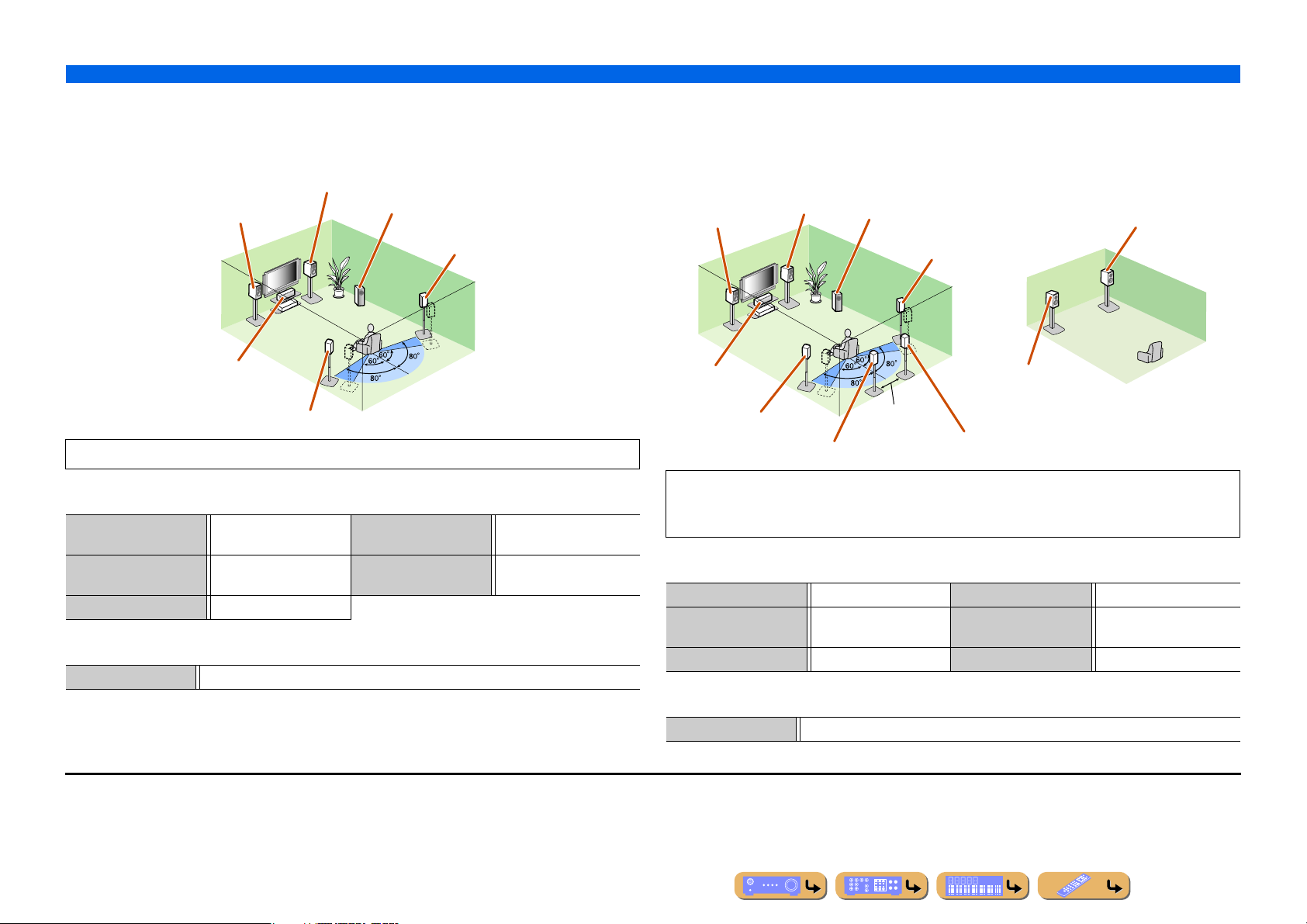
■
Using the front speakers that support bi-amp connections for a
high quality sound
■ 5.1-channel speaker layout (Front speakers (Bi-amp) + 3 speakers)
Front R speaker
(Bi-amp connection)
Front L speaker
(Bi-amp connection)
Subwoofer
Surround R speaker
CONNECTIONS
Connecting speakers
■
Using speakers in two rooms (Zone2 function)
■ 7.1-channel speaker layout + Zone2 (7 speakers (in main zone) + subwoofer (in
main zone) + front speakers (in secondary zone))
Main zone Zone2
Front L speaker
Front R speaker
Subwoofer
Surround R speaker
Front R speaker
Center speaker
Surround L speaker
Using the front speakers that support bi-amp connections reproduces a high quality sound.
■ Connections of speakers
FRONT jacks Front L/R speakers
(bi-amp)
CENTER jack Center speaker SUBWOOFER
SURROUND jacks Surround L/R speakers
SURROUND BACK jacks Front L/R speakers (bi-amp)
Subwoofer
(PRE OUT) jack
■ Assigning a speaker configuration
Power Amp Assign 5ch BI-AMP
J
1 : The sound of surround back channel can also be output from a single surround back speaker. When only one surround back
speaker is used, connect it to the SURROUND BACK L (SINGLE) jack and place it directly behind the listening position.
J
2 : Sound cannot be output from the surround back speakers when it is output from the speakers connected to the EXTRA SP
jacks.
Center speaker
Surround L speaker
Surround back L speaker J1
30 cm or more
Surround back R
speaker
Front L speaker
In addition to the main room, speakers in another room can also be controlled.
When the built-in amplifier assigned to speakers in another room is turned on, sound output
automatically switches from the surround back speakers to the speakers in the other room. J2
■ Connections of speakers
FRONT jacks Front L/R speakers SURROUND BACK jacks Surround back L/R speakers
CENTER jack Center speaker SUBWOOFER
(PRE OUT) jack
SURROUND jacks Surround L/R speakers EXTRA SP jacks Zone2 speakers
Subwoofer
■ Assigning a speaker configuration
Power Amp Assign 7ch + 1ZONE
En 18
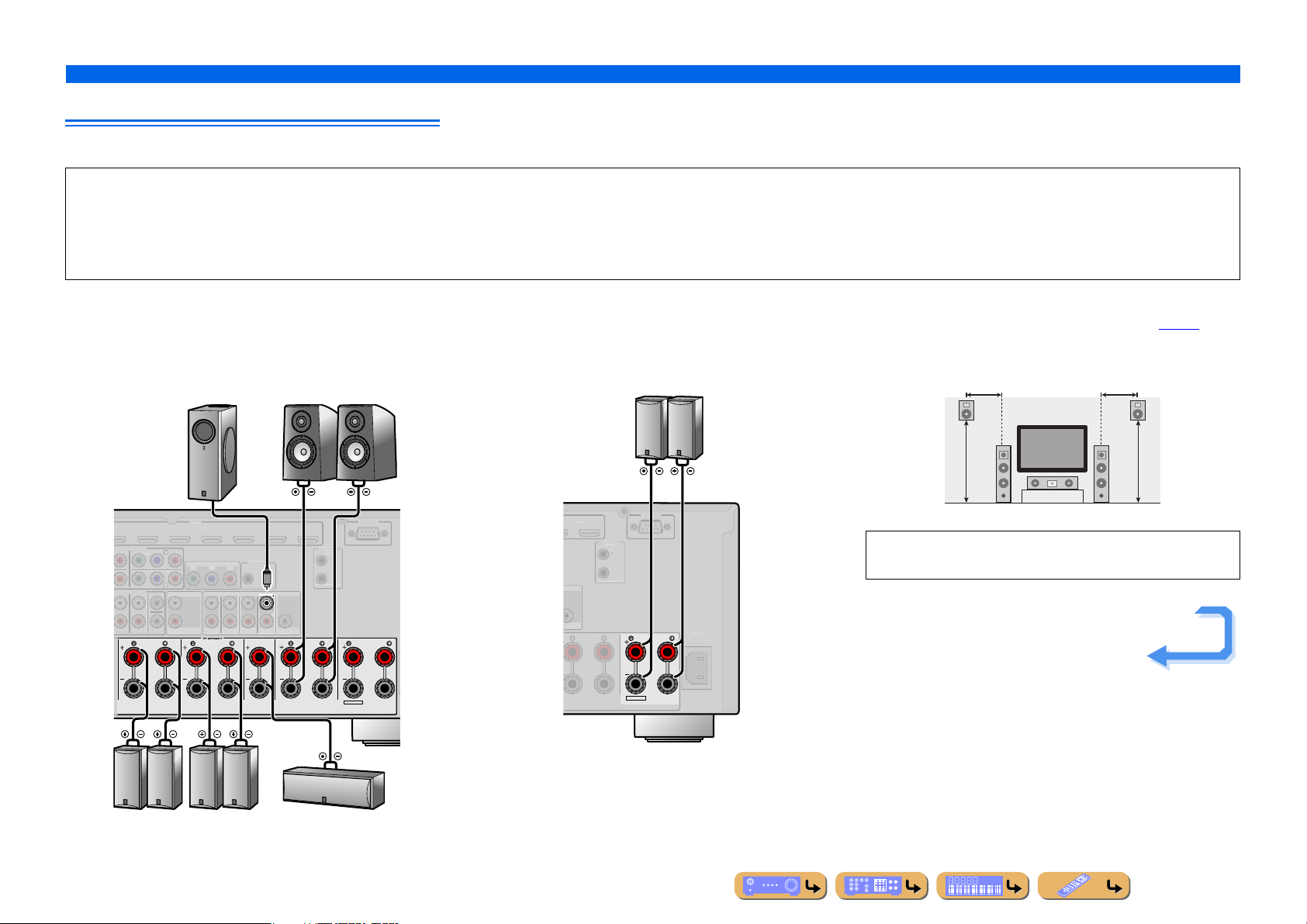
CONNECTIONS
AV 3
AV 5
6
3
AV
SURROUNDSU
CK
SUBWOO
C
M
T
COMPO
O
OUT
T
P
T
2
PBP
R
C
SURROUND
SU
CK
C
R
2
R
C
R
OU
MAX
FRONT
D/
)
(SINGLE)
OUT
AV 7
T
E
R
C
R
OU
+
Connecting speakers
Connecting speakers and subwoofers
Connect your speakers to their respective terminals on the rear panel.
CAUTION
• Remove the power cable of this unit from the power outlet before connecting the speakers.
• Generally speaker cables consist of two parallel insulated cables. One of these cables is a different color, or has a line running along it, to indicate different polarity. Insert the different colored (or lined) cable into the “+”
(positive, red) terminal on this unit and the speakers, and the other cable into the “–” (negative, black) terminal.
• Be careful that the core of the speaker cable does not touch anything or come into contact with the metal areas of this unit. This may damage this unit or the speakers. If the speaker cables short circuit, “CHECK SP
WIRES!” will appear on the front panel display when this unit is switched on.
■ Front/Center/Surround/Surround back speaker and
Subwoofer connection
When connecting only one surround back speaker, connect the
speaker to the SURROUND BACK L (SINGLE) jacks.
DVD
NENT VIDE
PRY
AV
4
ULTI CH INPU
ENTER
R. BA
FER
SURROUND SURROUND BACK/
Subwoofer
MONITOR OUT/ZONE
ZONE OU
ZONE
REMOTE
N
RE OU
R. BA
BI-AMP
SINGLE
CENTER
AV
SUBWOOFE
Front speaker
RL
TRIGGE
T
+12V 0.1A
.
ENTER
FRONT
EXTRA SP
S-232
ZONE2/
F.PRESENCE
■ Presence speaker connection
When using the presence speakers, connect the speakers to the
EXTRA SP jacks as shown in the diagram below.
Presence speaker
RL
S-232
TRIGGE
T
12V 0.1A MAX.
NTER
FRON
EXTRA SP
ZONE2/
F.PRESENCE
AC IN
The presence speakers (PL/PR) that output front effect sounds can
be connected to this unit. With the sound programs (☞
p. 50),
sound with a richer and more spatial presence can be created.
0.5 – 1 m 0.5 – 1 m
PL PR
1.8 m1.8 m
LR
Connection of presence speakers is recommended to take full
advantage of the effects of CINEMA DSP sound programs.
Continues to the
next page
RL RL
Surround
speaker
Surround back
speaker
Center speaker
En 19
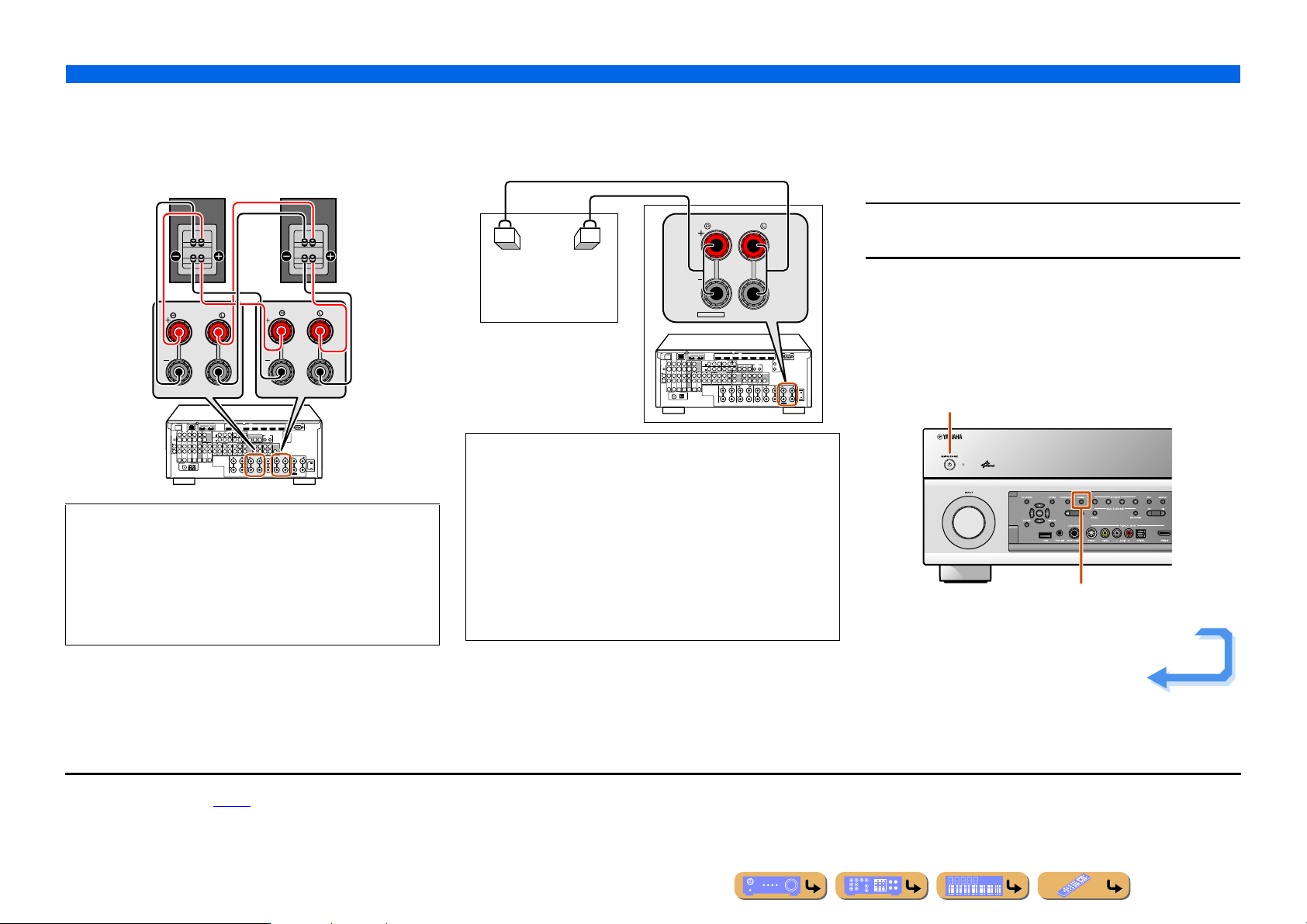
CONNECTIONS
FRONT
CENTER
ER
SURROUND BACK/
SPEAKERS
SINGLE
BI-AMP
NE 2
SURROUND
SUR.
FRONT
ZONE2/
F.PRESENCE
EXTRA SP
Connecting speakers
■ Bi-amp connection
This unit can be connected to speakers that support bi-amp
connections. When connecting speakers, connect the FRONT jacks
and the SURROUND BACK/BI-AMP jacks as in the diagram
below. Configure the bi-amp settings to activate connections.
SPEAKERS
SURROUND BACK/
BI-AMP
DOCK NETWORK
AV 1
AV 2 AV 3 AV 4
(1 BD/DVD)
PHONO
GND
COAXIAL COAXIAL
OPTICAL OPTICAL
ԘԙԚԛ Ԝԝ
ANTENNA
(4 RADIO)
HD Radio RADIO
GND
AMFM
75
12
AV OUT
SINGLE
HDMI OUT
AV 2 AV 3 AV 4
AV 1
(1 BD/DVD)
ARC ARC
SELECTABLE
COMPONENT VIDEO
MON.OUT/ZONE OUT
YPBPRYPBP
R
AV 3
C
AV 1
A
AV 2
B
D
AV 4
AUDIO 1
AUDIO 2 AUDIO 3 AUDIO 4
MULTI CH INPUT
(2 TV)
ZONE OUT PRE OUT
(3 CD)
CENTER
ZONE 2
FRONT
SURROUND
SUR. BACK
SUBWOOFER
OPTICAL
COAXIAL
SURROUND SURROUND BACK/
FRONT
HDMI
YPBP
RS-232C
AV 5 AV 6 AV 7
TRIGGER
OUT
1
REMOTE
MONITOR OUT/ZONE OUT
R
IN
OUT
2
+12V 0.1A MAX.
(SINGLE)
1
2
CENTER
SUBWOOFER
FRONT
SURROUND
SUR. BACK
SPEAKERS
BI-AMP
SINGLE
AC IN
FRONT
CENTER
ZONE2/
F.PRESENCE
EXTRA SP
NOTE
Before making bi-amplification connections, remove any
brackets or cables that connect a woofer with a tweeter. Refer to
the instruction manuals of speakers for details. When not
making bi-amplification connections, make sure that the
brackets or cables are connected before connecting the speaker
cables.
■ Multi-zone audio system using the internal
amplifier of this unit
Connect the speakers in the second zone to the EXTRA SP jacks as
in the diagram below.
ZONE2/
F.PRESENCE
Zone2
EXTRA SP
DOCK NETWORK
AV 1
AV 2 AV 3 AV 4
(1 BD/DVD)
PHONO
GND
COAXIAL COAXIAL
OPTICAL OPTICAL
ԘԙԚԛ Ԝԝ
ANTENNA
(4 RADIO)
GND
75
12
ARC ARC
AV OUT
AMFM
HDMI
HDMI OUT
AV 2 AV 3 AV 4
AV 1
(1 BD/DVD)
SELECTABLE
COMPONENT VIDEO
MON.OUT/ZONE OUT
YPBPRYPBP
R
AV 3
C
AV 1
A
YPBP
AV 2
B
D
AV 4
AUDIO 1
AUDIO 2 AUDIO 3 AUDIO 4
MULTI CH INPUT
(2 TV)
ZONE OUT PRE OUT
(3 CD)
CENTER
ZONE 2
FRONT
SURROUND
SUR. BACK
SUBWOOFER
OPTICAL
COAXIAL
SURROUND SURROUND BACK/
RS-232C
AV 5 AV 6 AV 7
TRIGGER
OUT
1
REMOTE
MONITOR OUT/ZONE OUT
R
IN
OUT
2
+12V 0.1A MAX.
(SINGLE)
1
2
CENTER
SUBWOOFER
FRONT
SURROUND
SUR. BACK
SPEAKERS
BI-AMP
SINGLE
AC IN
FRONT
CENTER
ZONE2/
F.PRESENCE
EXTRA SP
CAUTION
The EXTRA SP jacks of this unit should not be connected to a
Passive Loudspeaker Selector Box or more than one loudspeaker
per channel.
Connection to a Passive Loudspeaker Selector Box or multiple
speakers per channel could create an abnormally low impedance
load resulting in amplifier damage. See this owner’s manual for
correct usage.
Compliance with minimum speaker impedance information for all
channels must be maintained at all times. This information is found
on the back panel of this unit.
■
Changing speaker impedance
This unit is configured for 8 Ω speakers at factory setting.
When connecting to 6 Ω speakers, carry out the following
procedure to switch to 6 Ω. When this unit is configured for 6 Ω
speakers, 4 Ω speakers can also be used as the front speakers.
Switch this unit to the standby mode.
1
Press MAIN ZONE A while pressing and holding
STRAIGHT on the front panel.
2
Release the keys when “ADVANCED SETUP” is displayed on
the front panel display.
After approximately a few seconds, the top menu item is
displayed. J1
MAIN ZONE A
STRAIGHT
Continues to the
next page
J
1 : Refer to the “Extended functionality that can be configured as needed
(Advanced Setup menu)” (☞
p. 109) for details on the Advanced Setup menu.
En 20
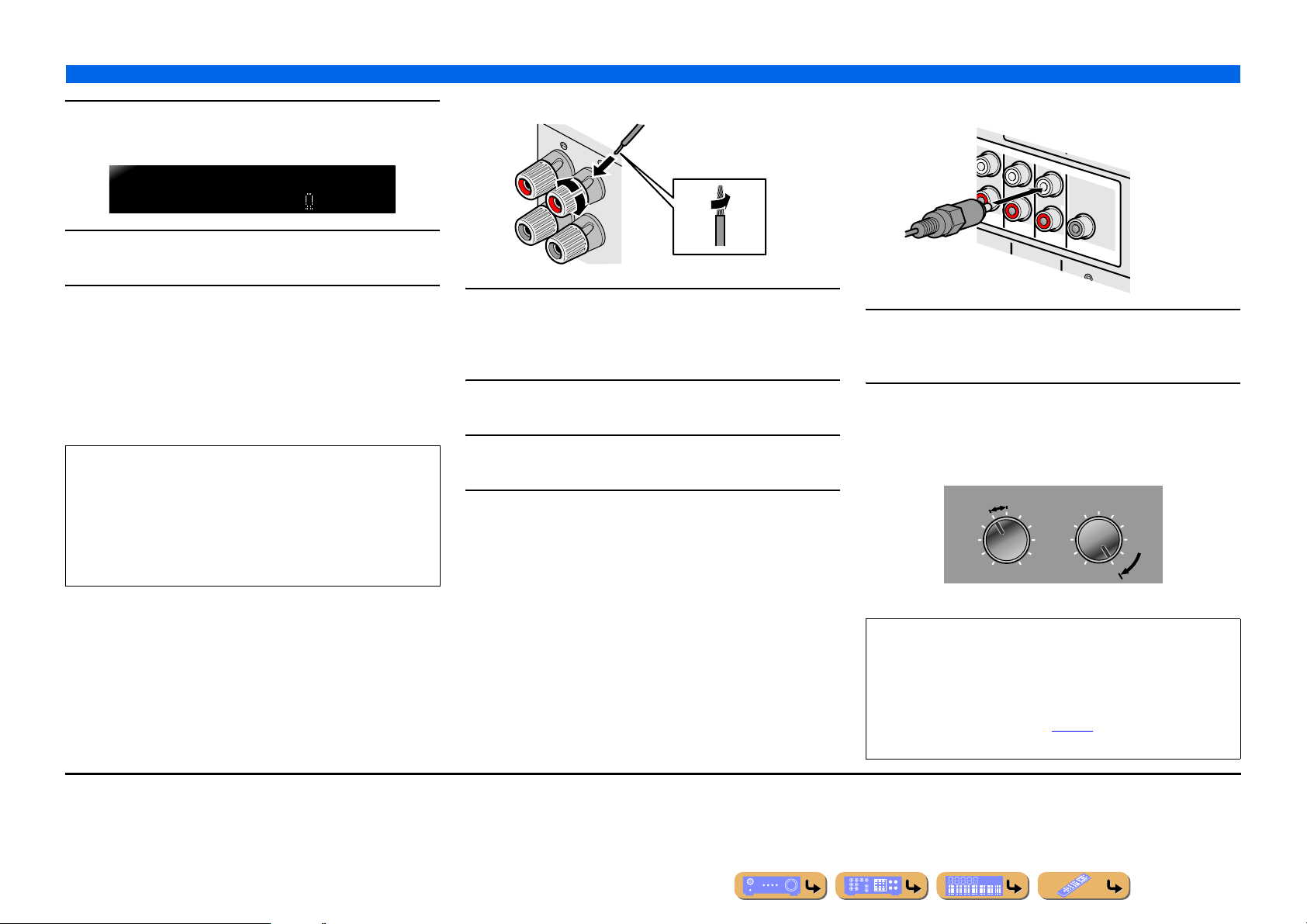
Check that “SPEAKER IMP.” is displayed on the
FRONT
2
4
(
S
IN
G
LE
)
SUBWOOFER
C
E
NT
ER
C
EN
TE
R
SUR. BACK
SURRUND
1
2
FRONT
front panel.
3
CONNECTIONS
Connecting speakers
■
Connecting the subwoofers
+
3
SPEAKERIMP.
8MIN
Press STRAIGHT repeatedly to select a “6ΩMIN.”
4
Switch this unit to the standby mode, and then
switch it on again.
5
The power turns on, when the settings you made has been
configured.
■
Connecting speakers
This type of jack can connect to the following speakers or
connection.
• Front L/R speakers
• Center speaker
• Surround L/R speakers
• Surround back L/R speakers
• Presence L/R speakers
• Zone2 speakers
• Bi-amp connection (Front L/R speakers)
2
-
1
4
Remove approximately 10 mm of insulation from the
ends of the speaker cables, and twist the bare wires
1
of the cables together firmly so that they will not
cause short circuits.
Loosen the speaker terminals.
2
Insert the bare wire of the speaker cable into the gap
on the side of the terminal.
3
Tighten the terminal.
4
Connect the subwoofer input jack to the
SUBWOOFER 1 and/or 2 jack on this unit with an
1
audio pin cable. J1
Set the subwoofer volume as follows.
2
Volume: Set to approximately half volume (or slightly less than
half).
Crossover frequency (if available): Set to maximum.
CROSSOVER/
VOLUME
MIN MAX
Subwoofer examples
HIGH CUT
MIN MAX
J
1 : When using the only one subwoofer, connect the subwoofer to the
SUBWOOFER 1.
NOTE
After connection, applying this setting to this unit is required to
activate all speaker connections. With using “Power Amp
Assign” function, you can easily apply the speaker
configuration.
Refer to “Power Amp Assign” (☞
“Power Amp Assign” function.
p. 90) for details on using
En 21
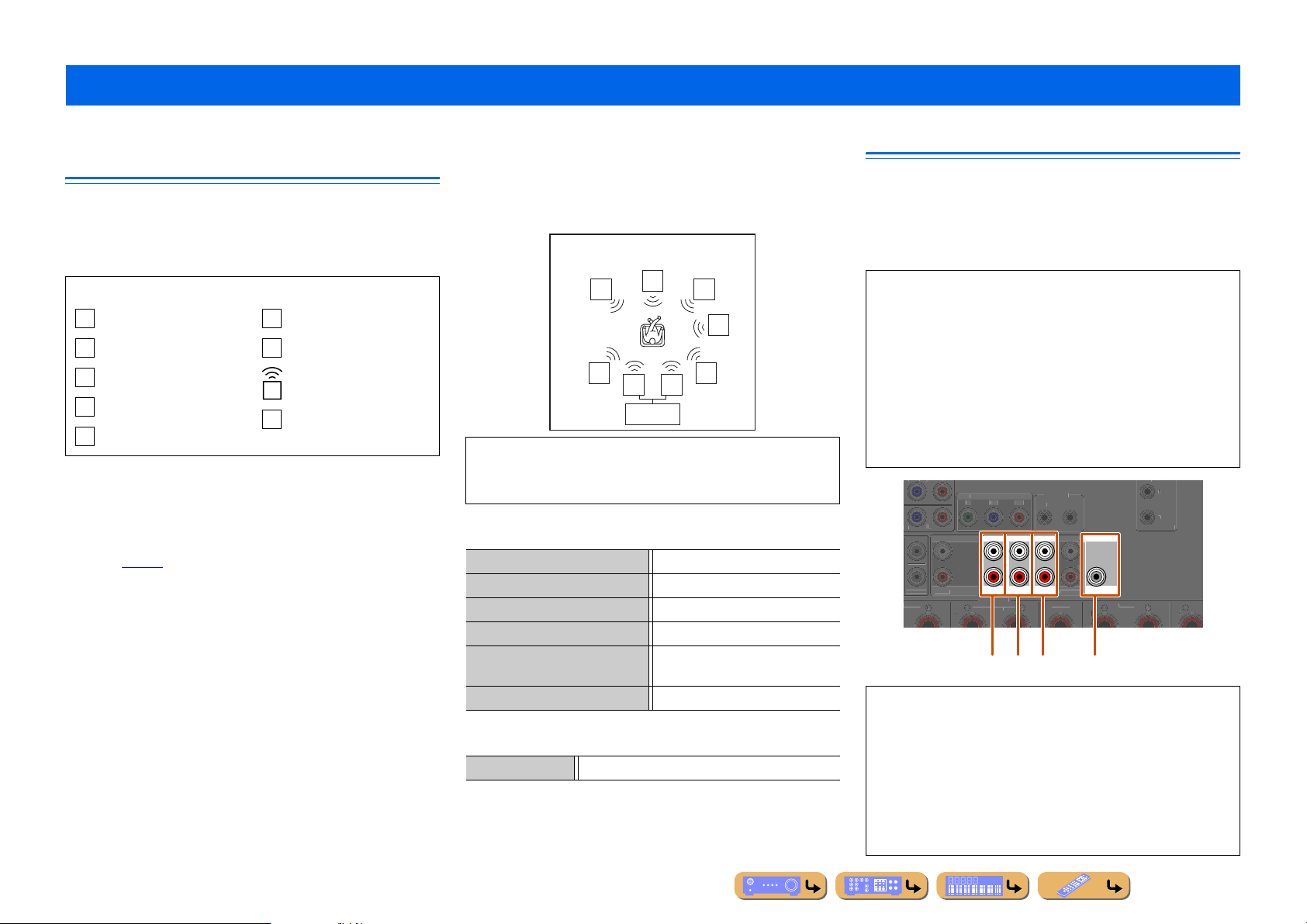
Advanced speaker configuration
D
SURROU
/
S
S
C
FRONT
3
SUBWOO
C
R
OUT
2
PBP
R
C
D
SUBWOOFER
1
2
1
OUT
MAX.
F
IN
OUT
E
Speaker layout utilizing an external power amplifier
More speakers can be used by connecting an external amplifier to
this unit’s PRE OUT jacks. The speaker layout specified using the
Power Amp Assign function varies when an external amplifier is
connected.
Symbols on the table
L
Front L speaker
C
Center speaker
R
Front R speaker
SL
Surround L speaker
SR
Surround R speaker
■
Connections of speakers
Connect the speakers to the following jacks according to the
speaker layout. Refer to “Front/Center/Surround/Surround back
speaker and Subwoofer connection” for details on connecting
speakers (☞
p. 19). Also, refer “Connecting an external amplifier”
for details on connecting an external amplifier.
You can also use two subwoofers by connecting them to both
SUBWOOFER1 and SUBWOOFER2 jacks. In this case, monaural
sound of subwoofer channel is output from both speakers.
■
Assigning a speaker configuration
A speaker configuration must be assigned to this unit to activate
speakers and an external amplifier. Use the “Power Amp Assign”
function to easily apply the appropriate speaker settings to this unit
in accordance with speaker configuration.
SBL
Surround back L speaker
SBR
Surround back R speaker
Speakers that output sound
EA
External amplifier
■
Using front speakers that support bi-amp
connection and surround back speakers
■ 7.1-channel speaker layout
(Front speaker (Bi-amp) + 3 speakers + external
surround back speakers)
BI-AMP BI-AMP
L
SL
Connecting surround back speakers to an external amplifier
enables simultaneous use of front speakers that support bi-amp
connection and surround back speakers.
■ Connections of speakers
FRONT jacks Front L/R speakers (bi-amp)
CENTER jack Center speaker
SURROUND jacks Surround L/R speakers
SURROUND BACK jacks Front L/R speakers (bi-amp)
SUR. BACK (PRE OUT) jacks External amplifier
SUBWOOFER (PRE OUT) jack Subwoofer
■ Assigning a speaker configuration
Power Amp Assign 5ch BI-AMP + SB
C
R
SW
SR
SBRSBL
EA
(for surround back L/R speakers)
CONNECTIONS
Connecting an external amplifier
The same channel signals are output from the jacks of the PRE
OUT terminals as from their corresponding SPEAKERS terminals.
When connecting an external power amplifier (pre-main amplifier)
to enhance speaker output, connect the input terminals of the power
amplifier to the PRE OUT terminals of this unit.
NOTES
• When a component is connected to the PRE OUT terminals, do
not connect speakers to the SPEAKERS terminals corresponding
to those PRE OUT terminals.
• When an external amplifier equipped with a volume adjustment
function is connected, a sufficient volume level may not be achieved.
Use of the following components is recommended.
– An amplifier with no volume adjustment function.
– An integrated amplifier equipped with a function that bypasses
volume circuitry, such as the Yamaha A-S2000 with MAIN IN
input.
PRE OUT
SURROUND
(SINGLE)
SUR. BACK
REMOT
+12V 0.1A
CENTER
ENTER
MONITOR OUT/ZONE
ZONE OUT
ENTE
ROUN
ZONE
FER
FRONT
PEAKER
-
ND BACK
abc d
a FRONT (PRE OUT) jacks
Front channel or front presence channel output jacks.
b SURROUND (PRE OUT) jacks
Surround channel output jacks.
c SUR. BACK (PRE OUT) jacks
Surround back output jacks. When you only connect one external
amplifier for the surround back channel, connect it to the SUR.
BACK (SINGLE) jack.
d CENTER (PRE OUT) jack
Center channel output jack.
En 22
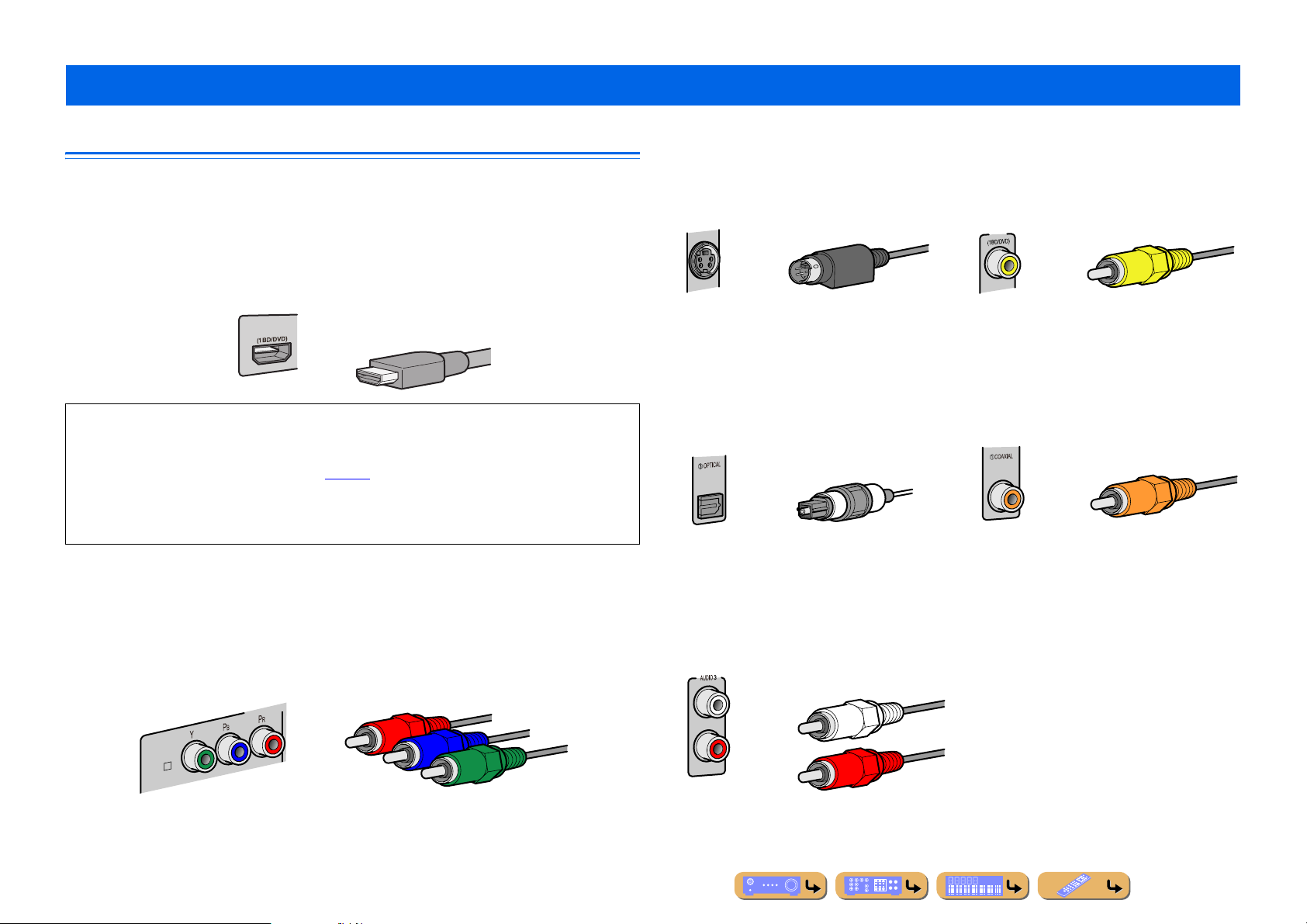
Connecting external components
COMPONEN
AV 1
A
CONNECTIONS
Jacks and cables
This unit is equipped with the following input/output jacks. Use jacks and cables appropriate for
components that you are going to connect.
■
Audio/Video jacks
HDMI jacks
Digital video and digital sound are transmitted through a single jack.
Only use an HDMI cable.
AV 1
• Use a 19-pin HDMI cable with the HDMI logo.
• We recommend using a cable less than 5.0 m long to prevent signal quality degradation.
• When a TV that supports HDMI functions and Audio Return Channel function is connected, audio
output from the TV can be input to this unit (☞
• When a player and TV that support the 3D video format are connected to this unit, 3D content can be
played back.
• If you connect this unit to a component that has a DVI jack, an HDMI/DVI-D cable is required.
■
Analog video jacks
p. 115).
COMPONENT VIDEO jacks
The signal is separated into three components:
luminance (Y), chrominance blue (P
Use component video pin cables with three plugs.
B), and chrominance red (PR).
HDMI cable
Component video pin cable
S-VIDEO jacks
To transmit S-video signals that include luminance
(Y) and chrominance (C) components.
Use S-video cables.
S-video cable
■
Audio jacks
OPTICAL jacks
These jacks transmit optical digital audio signals.
Use fiber-optic cables for optical digital audio
signals.
Digital audio fiber-optic cable
AUDIO jacks
These jacks transmit conventional analog audio
signals.
Use stereo pin cables, connecting the red plug to
the red R jack, and the white plug to the white L
jack.
Stereo pin cable
VIDEO jacks
These jacks transmit conventional analog video
signals.
Use video pin cables.
AV 1
Video pin cable
COAXIAL jacks
These jacks transmit coaxial digital audio signals.
Use pin cables for digital audio signals.
Digital audio pin cable
En 23
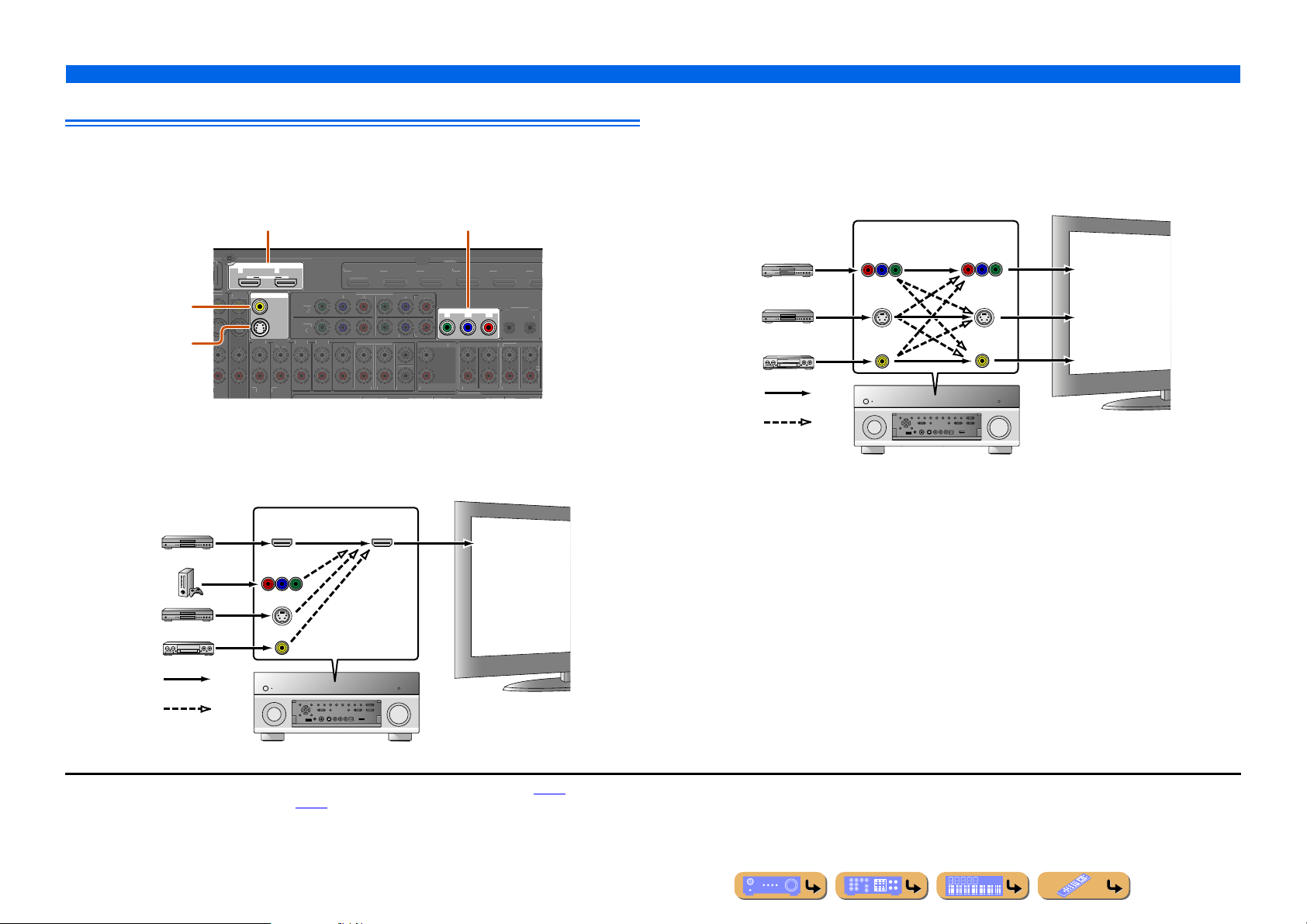
CONNECTIONS
S
S
AV 3
HDMI
AV 5AV
K
AV 4
AV 3
AV
O
L
O
AUDIO
(
(3 CD)
3
AUDIO 4
T
S
C
MU
UT
COMPO
O
CO
L
ZO
OUT
2
AV OUT
Y
PBPRY
PBP
R
C
D
S
D
S
CK
SUBWOO
1
2
F
T
2
B
A
Ԝ
ԝ
(SINGLE)
O
R
E
Connecting external components
Connecting a TV monitor
This unit is equipped with the following four types of output jack for connection to a TV.
HDMI OUT 1-2, COMPONENT VIDEO, S-VIDEO or VIDEO. Select the proper connection
according to the input signal format supported by your TV.
HDMI OUT 1-2 jacks
HDMI OUT
12
ARC ARC
SELECTABLE
MON.OUT/ZONE OUT
VIDEO jack
(MONITOR OUT)
S-VIDEO jack
AV
1
AUDIO 2AUDIO
2 TV)
(MONITOR OUT)
PTICA
PTICAL
AXIA
FRON
When connecting to an HDMI compatible TV
Video signal such as component video, S-video and video received by this unit is converted to HDMI
and output to the TV. Just select HDMI input on the TV to view video from any external source
connected to this unit. J1
Input Output
HDMI
COMPONENT
VIDEO
COMPONENT VIDEO jacks
(MONITOR OUT)
(1 BD/DVD)
NENT VIDE
MONITOR OUT/ZONE OUT
YPBP
4
LTI CH INP
URROUNDSUR. BACKSUBWOOFER
HDMI
ENTER
NE OUT PRE
ZONE
R
RON
URROUN
PEAKER
TV
HDMI input
6
EMOT
UT
IN
FER
UR. BA
When connecting to a non-HDMI compatible TV
Connect to the TV using the same type of connection that you used to connect to the external
component, and change the inputs on your TV to match that of the external component you are using
for playback. If the external component and TV are equipped with different types of analog video
jacks, this unit will convert the component video, S-video or video signal to component video, S-video
or video signal, according to the type of video input jacks used by the TV. J2, J3
Through
Converted
Input Output
COMPONENT
VIDEO
S VIDEO
VIDEO
COMPONENT
VIDEO
S VIDEO
VIDEO
TV
Component
video input
S-video input
Video input
S VIDEO
VIDEO
Through
Converted
J
1 : You can change the resolution and aspect ratio when converting to HDMI to suit your requirements (☞p. 95).
J
2 : Set “Analog to Analog Conversion” to “On” (☞p. 95).
J
3 : Analog to analog conversion is available only for 480i/576i-resolution video signal.
En 24
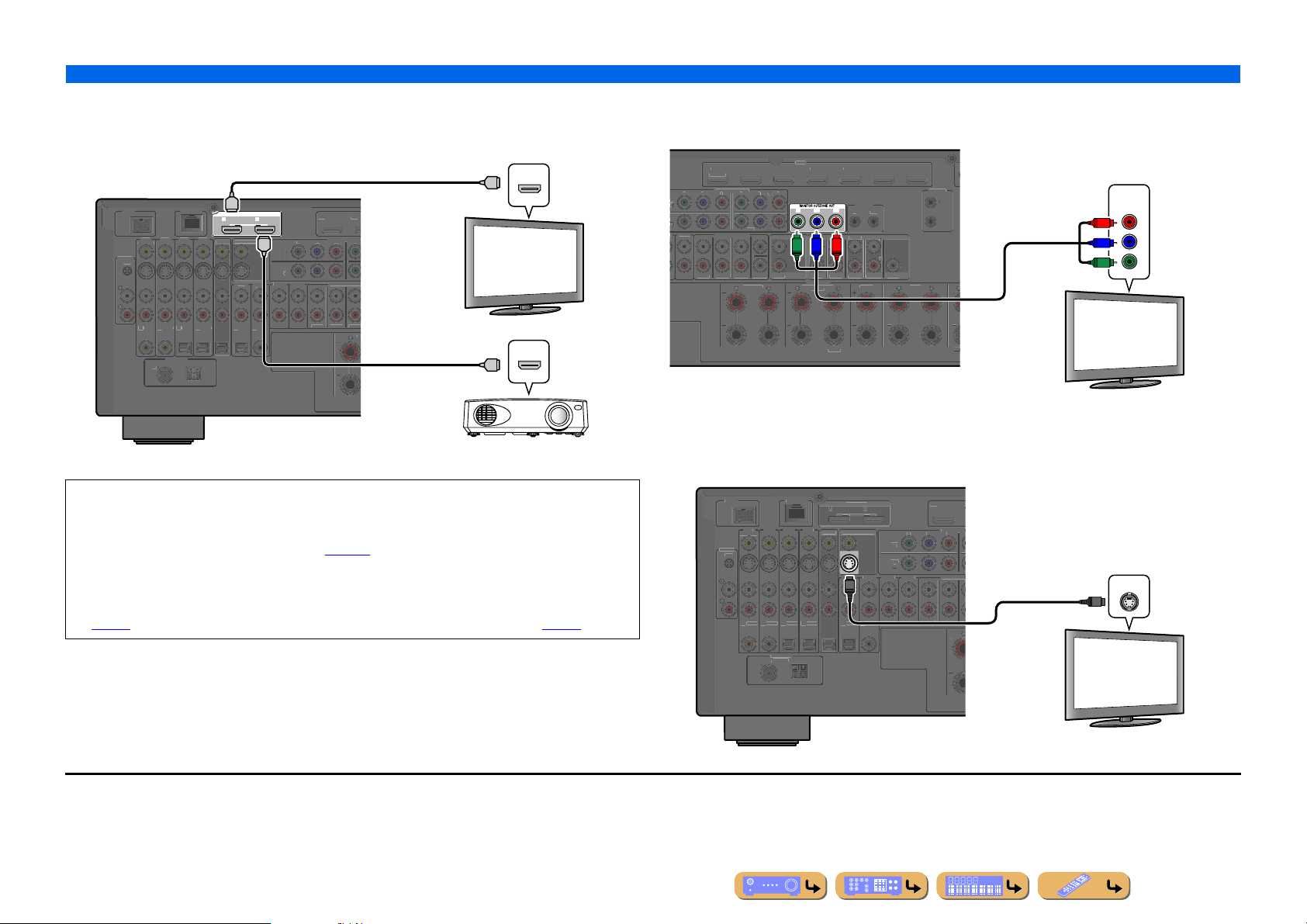
CONNECTIONS
SU
GND
(1 BD/DVD)
AV
DOCK
N
K
AV
3
AV 4
CO
L
CO
L
O
L
(
(3 CD)
AUDIO 2
AUDIO 3
AUDIO 4
C
UT
COMPO
O
CO
OUT
Y
PBPRY
M
T
(
)
AV 1
A
B
ԘԙԚԛԜ
ԝ
75
GND
F
)
D
S
S
C
SING
BI-AMP
AV
3
A
FRONTSURROUND
SU
R
C
R
MU
COMPO
O
ZO
OUT
P
OUT
2
Y
PBP
R
P
BPR
C
D
SURROUNDSU
C
S
1
OUT
T
(
V1
B
A
(SINGLE)
T
OUT
H
1
2
O
GND
(1 BD/DVD)
D
K
AV 3
CO
L
CO
L
O
L
O
L
(3 CD)
2
A
F
T
S
M
N
COMPO
CO
L
A
MON.OUT/ZO
T
(
)
AV
B
ԘԙԚԛԜ
ԝ
75
G
(
Connecting external components
■
Connecting an HDMI video monitor
Connect the HDMI cable to one of the HDMI OUT 1-2 jacks.
HDMI input
HDMI
HDMI
HDMI
PHONO
1
AXIA
ETWOR
2AV
AXIA
PTICALOPTICALOPTICA
(4 RADIO
M
AV
AM
HDMI OUT
12
ARC ARC
SELECTABLE
ON.OUT/ZONE OU
HDMI
AUDIO 1
2 TV)
AXIAL
V 2
1 BD/DVD
NENT VIDE
MULTI CH INP
FRONTSURROUNDSUR. BA
TV
HDMI
HDMI
Projector
• Use a 19-pin HDMI cable with the HDMI logo.
• We recommend using a cable less than 5.0 m long to prevent signal quality degradation.
• When a TV that supports the HDMI function and Audio Return Channel function is connected, audio
output from the TV can be input to this unit (☞
p. 115).
• When a player and TV that support the 3D video format are connected to this unit, 3D content can be
played back.
• This unit is equipped with HDMI OUT 1 and 2 jacks. The active HDMI OUT jack(s) can be selected
(☞
p. 44). The active HDMI OUT jack(s) can be registered with the SCENE function (☞p. 80).
■
Connecting a component video monitor
J1
Connect the component video cable to the COMPONENT VIDEO (MONITOR OUT) jacks.
AV 1AV 2AV 3AV 4AV 5AV 6AV 7
1 BD/DVD)
NENT VIDE
Y
3
YPBP
LTI CH INPUT
R. BACKSUBWOOFE
SURROUN
NE
ENTE
Y PRP
ZONE
SPEAKER
URROUND BACK/
UDIO 4
■
Connecting a S-video monitor
REMOTE
R
RE
B
ENTER
FRON
UBWOOFER
R. BACK
ENTER
LE
TRIGGER
+12V 0.1A MAX.
FRONT
EX
J1
Component video input
COMPONENT
VIDEO
P
R
P
B
Y
TV
Connect the S-video cable to the S-VIDEO (MONITOR OUT) jack.
OCK NETWOR
PHON
AXIA
AXIA
PTICALOPTICA
V OUT
DMI OUT
ARC ARCSELECTABLE
AUDIO 1
(2 TV)
S
PTICA
1 BD/DVD
ULTI CH I
NENT
S-video input
VIDEO
NE OU
2
AUDIO
UDIO 3AUDIO 4
S
RON
AXIA
URROUNDSU
TV
J
1 : The video signal for the COMPONENT VIDEO or S-VIDEO jacks is converted and output from HDMI OUT 1-2 jacks.
When connecting to a TV via the HDMI jack, you do not need to use these jacks.
4 RADIO)
ND
En 25
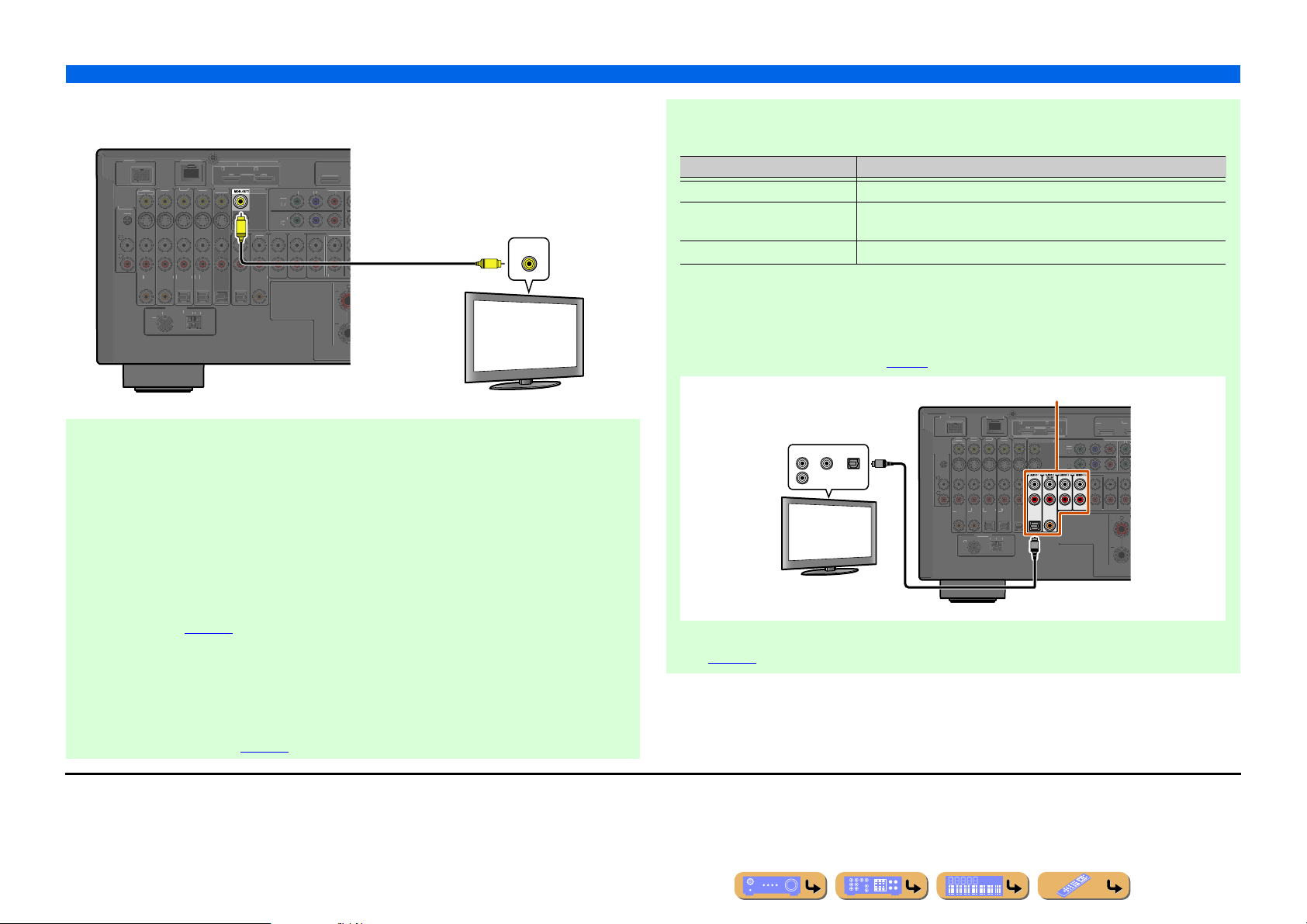
CONNECTIONS
1
2
PHONO
GND
(1 BD/DVD)
OCK
AV 3
C
L
C
L
1
(
)
(3 CD)
4
FRONT
S
MU
N
C
C
L
AV OUT
ZO
T
C
ARC
S
AV 1
AV 2
A
ԘԙԚԛԜ
ԝ
75
GND
(
S
AV 1
H
T
AV 2
1
O
GND
(1 BD/DVD)
AV
OCK
N
K
AV
4
A
A
CO
L
CO
L
O
T
S
D
S
CK
UT
COMPO
O
OUT
M
T
ARCARC
S
E
(
)
AV
ԘԙԚ
ԛ
75
G
M
(
O)
Connecting external components
■
Connecting a video monitor
J1
Connect the video pin cable to the VIDEO (MONITOR OUT) jack.
D
NETWORK
OAXIA
OAXIALOPTICALOPTICALOPTICA
4 RADIO)
HDMI OUT
AR
ELECTABLE
V
AUDIO
2 TV
NE OU
AUDIO 2AUDIO 3AUDIO
OAXIA
(1 BD/DVD)
OMPONENT
LTI CH I
URROUNDSU
Video input
V
TV
VIDEO
■ Listening to TV audio
To transmit sound from the TV to this unit, connect as followings according to the TV:
When using a TV that supports the Audio Return Channel function and HDMI
Control function
When your TV supports both HDMI Control (e.g., Panasonic VIERA Link) and Audio Return
Channel functions, audio/video output from the unit to the TV and audio output from the TV to the
unit are possible using a single HDMI cable.
The input source is switched automatically to match operations carried out on the TV, and that
makes TV sound control easier to use.
For the connections and settings, refer to “Single HDMI cable input to TV audio with Audio Return
Channel function” (☞
p. 115).
When using a TV that supports the HDMI Control functions
When using a TV that supports HDMI Control functions (e.g., Panasonic VIERA Link), if HDMI
Control functions are enabled on the unit, then input source can be switched automatically to match
operations carried out on the TV.
For the connections and settings, refer to “Switching the input source on this unit automatically
when listening to TV audio” (☞
p. 114).
When using other TVs
To transmit sound from the TV to this unit, connect the TV’s audio output to the AUDIO1-4 jacks.
TV audio output Connection
Optical digital audio output Connect to the OPTICAL jack of the AUDIO1 with a fiber-optic cable.
Coaxial digital audio output Connect to the COAXIAL jack of the AUDIO2 with a digital audio pin
cable.
Analog stereo output Connect to one of the AUDIO1-4 with a stereo pin cable.
Select the input source connected via TV’s audio output jack to enjoy the TV sound.
If the TV supports optical digital audio output, we recommend that you connect the TV audio output
to the receiver’s AUDIO1 jack.
Connecting to AUDIO1 allows you to switch the input source to AUDIO1 with just a single key
operation using the SCENE function (☞
Audio output
(Optical, coaxial, or analog)
OPTICALCOAXIALAUDIO
TV
p. 46).
Available input jacks
D
PHON
1
AXIA
ETWOR
2AV 3AV
AXIALOPTICA
4 RADI
DMI OU
2
ELECTABL
AV
ON.OUT/ZONE OU
(2 TV)
OPTICAL
COAXIAL
PTICAL
Ԝԝ
NDAMF
1 BD/DVD
NENT VIDE
2
MULTI CH INP
FRON
URROUN
UR. BA
U
You can control your TV using the receiver’s remote control by entering the TV’s remote control
code (☞p. 107).
J
1 : The video signal for the VIDEO jacks is converted and output from HDMI OUT 1-2 jacks. When connecting to a TV via the
HDMI jack, you do not need to use these jacks.
En 26
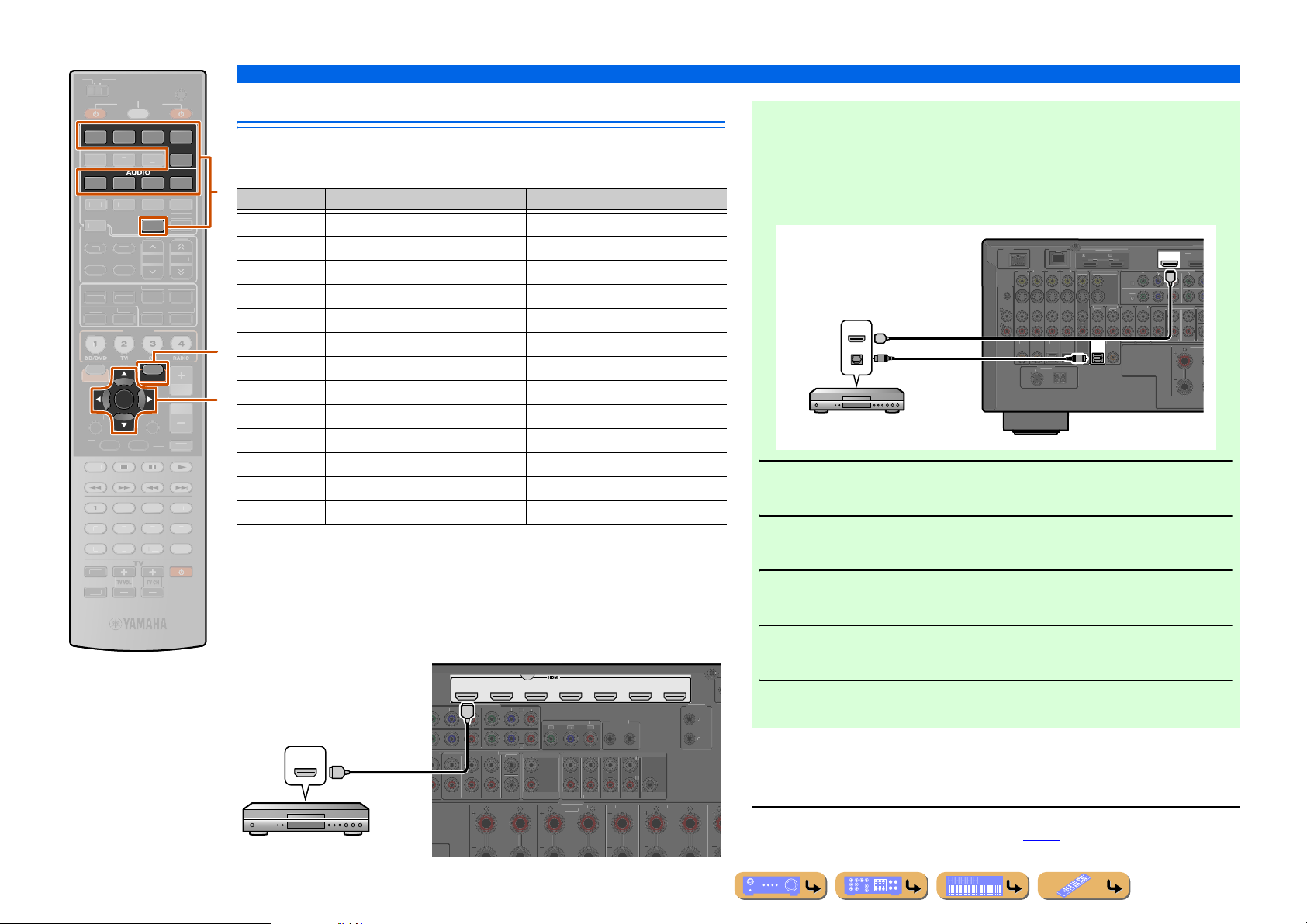
E
VOLU
R
SU
E
T
P
7
5
FM
AM
T
P
C
MUTE
7
8
5
9010
1
234
R
T
MENU
P
P
MENU
SOURC
MAIN
ZONE 2
INPUT
MUTE
OCK
6
TUNER
3
BD/DVD
TV
TV
CD
CD
O
RADIO
RETURN
D
SURROUND
SURROU
/
S
S
C
R
FRO
AV 3
T
SURROUND
SU
CK
SUBWOO
C
M
T
COMPO
O
MO
T
ZO
P
ZO
Y
PBP
R
C
D
SURROUND
SU
C
SUBWOOFER
1
2
1
TRIGG
OUT
MAX.
T
(SINGLE)
IN
OU
REMOTE
Ԝ
N
OUT
1
2
PHONO
GND
(1 BD/DVD)
AV 1
DOCKN
AV
3
AV 4
3
AV
CO
L
CO
L
O
L
O
L
1
(2 TV)
(3 CD)
AUDIO 2
AUDIO 3AUDIO
F
O
CEN
M
T
COMPO
O
CO
AV O
M
T
E
AV 1
ԘԙԚԛԝ
A
75
GND
RECEIVER
E
AV
1234
1234
ARTY
SCEN
MULTI
PHONO
PRESE
ENHANCE
STRAIGH
HDMI OUT
PURE DIRECT
USBNET
INFOMEMORY
MOVIEMUSI
SLEE
3
BD/DVD
ON SCREEN
OP
EC
OPTION
ENTER
ISPLAY
OP-U
6
dInput selector
kCursor B / C / D / E
kENTER
tOPTION
CODE SET
V-AU X
D
TUNING
R. DECOD
RADI
ME
Connecting BD/DVD players and other devices
This unit has the following input jacks. Connect them to the appropriate output jacks on
the playback devices such as BD/DVD players.
d
Input jack Video input Audio input
AV 1 J1 HDMI/Component video/S-video/Video HDMI/Coaxial digital/Analog (Stereo)
AV 2 J1 HDMI/Component video/S-video/Video HDMI/Coaxial digital/Analog (Stereo)
AV 3 J1 HDMI/Component video/S-video/Video HDMI/Optical digital/Analog (Stereo)
AV 4 J1 HDMI/Component video/S-video/Video HDMI/Optical digital/Analog (Stereo)
AV5 HDMI HDMI
AV6 HDMI HDMI
t
AV7 HDMI HDMI
AUDIO1 — Optical digital/Analog (Stereo)
k
AUDIO2 — Coaxial digital/Analog (Stereo)
AUDIO3 — Analog (Stereo)
AUDIO4 — Analog (Stereo)
VIDEO AUX HDMI/S-video/Video HDMI/Optical digital/Analog (Stereo)
PHONO — Analog (for turntable connection only)
■
Connecting BD/DVD players and other devices with
HDMI cable
Connect the device with an HDMI cable to one of the HDMI jacks of the AV1-7. The
HDMI IN jack of the VIDEO AUX on the front panel can also be used.
Select the input source (AV1-7 or V-AUX) that the playback device is connected to for
playback.
AV 1 AV 2 AV 3 AV 4 AV 5 AV 6 AV 7
(1 BD/DVD)
NENT VIDE
HDMI output
HDMI
HDMI
BD/DVD player
HDMI
IO 4
ULTI CH INPU
ENTER
FRON
R. BA
NITOR OUT/ZONE OU
NE OUT
NE 2
FER
FRON
PEAKER
ND BACK
-
RE OUT
T
ENTER
R. BACK
ENTE
CONNECTIONS
Connecting external components
■ Receiving video signals from the HDMI jack and audio signals
from jacks other than HDMI
This unit can use the AV1-4 or AUDIO1-4 input jacks to receive audio signals from
other input jacks.
For example, if a playback device cannot produce audio signals from an HDMI jack,
use the following method to change the audio input.
ETWORK
HDMI
ARCARCSELECTABL
UT
ON.OUT/ZONE OU
AUDIO
OPTICAL
PTICA
PTICA
AXIAL
O
HDMI/Audio (Optical)
output
HDMI
HDMI
OPTICAL
O
2AV
AXIA
AXIA
ANTENN
(4 RADIO)
BD/DVD player
Press dInput selector to choose an input source (AV1-4, V-AUX,
AUDIO1-4, or PHONO).
1
Press tOPTION to enter the Option menu.
2
Press kCursor B / C to choose “Audio Select” and press kENTER.
3
Press kCursor D / E to choose an audio input jack and press
kENTER.
4
ER
+12V 0.1A
NT
Once setup is complete, press tOPTION to close the Option menu.
5
J
1 : Coaxial digital and optical digital jacks function can be assigned to other AV jacks using “Input
Assignment.” Refer to “Input Assignment” for details (☞
p. 101).
(1 BD/DVD)
4
RONTSURROUNDSUR. BACK
HDMI
ULTI CH INPU
NENT VIDE
AV
4
SUBW
SURROU
En 27
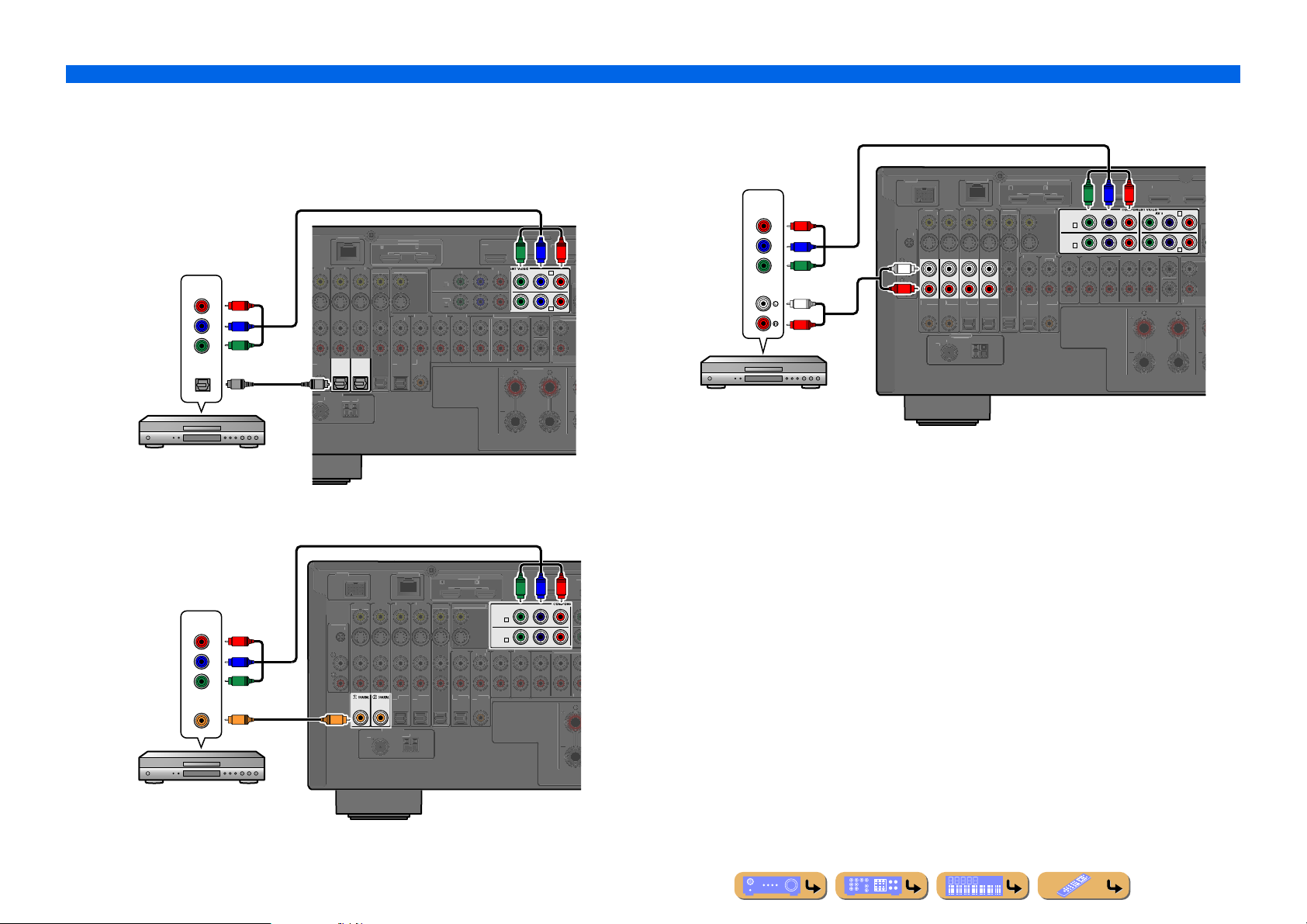
CONNECTIONS
S
AV
OUT
AV
AV 3
2
N
AV 2
AV 3
AV 4
CO
O
A
1
(
)
(3 CD)
A
C
M
T
COMPONE
CO
O
ZO
2
C
ARC
S
E
(
)
AV 2
B
Ԝ
G
AV
T
AV
1
2
O
GND
(1 BD/DVD)
DOCK
K
AV 3
O
(
)
(3 CD)
4
B
P
N
C
L
OUT
OUT
ARCARC
S
(
)
Ԛ
7
G
(
COMPONEN
D
AV 1
H
AV
AV 3
1
2
O
GND
(1 BD/DVD)
AV
OCK
K
AV
CO
O
L
(
)
(3 CD)
3
A
D
S
CK
S
C
R
T
CO
L
O
O
L
ZO
OU
AV O
MON.OUT/ZO
T
ARC
ARC
S
(
)
ԙԚԛԜԝ
ANTENNA
75
G
(
)
Connecting external components
■
Connecting BD/DVD players and other devices with component
video cables
Connect the device with a component video cable to one of the AV1-4 input jacks.
Using optical digital audio output sources
Connect the playback device to the AV3 or AV4 jacks.
Component video /
Audio (Optical)
output
COMPONENT
P
R
P
B
Y
OPTICAL
O
BD/DVD player
Using coaxial digital audio output sources
Connect the playback device to the AV1 or AV2 jacks.
ԙ
AXIAL
Ԛԛ
O
ANTENNA
(4 RADIO)
ETWORK
OPTICAL OPTICAL
ND
AV OUT
1
AR
HDMI
ELECTABL
MON.OUT/ZONE OUT
UDIO
2 TV
PTICAL
ԝ
UDIO 2AUDIO 3 AUDIO 4
AXIAL
1
1 BD/DVD
ULTI CH INPU
FRONTSURROUNDSUR. BACK
2
P
B
Y
YPBP
AV 3
AV 4
ENTER
SUBWOOFER
URROUND
P
R
R
C
D
ZONE
NE
Using analog stereo audio output sources
Connect the playback device to the AV1, AV2, AV3 or AV4 jacks.
Component video /
Audio output
COMPONENT
AUDI O
BD/DVD player
P
R
P
B
Y
L
R
D
PHON
1
NETWOR
2AV 3AV 4
UT
L
R
AXIAL
Ԙ
4 RADIO
PTICAL
PTICALCOAXIA
ND
AUDIO 1
2 TV
DMI OUT
ELECTABLE
PTICA
NE OU
AUDIO 2AUDIO
AXIA
Y
AV 1
A
AV 2
B
UDIO 4
2
1 BD/DVD
P
R
P
B
YPBPRYPBP
AV 4
MULTI CH INPU
ENTE
FRONTSURROUN
UR. BA
UBWOOFER
SURROUN
R
C
D
NE
ZONE 2
Component video /
Audio (Coaxial)
output
COMPONENT
VIDEO
P
R
P
B
PHON
NETWOR
HDMI OU
ELECTABLE
AV
MON.OUT/ZONE
AUDIO 1
AUDIO 2AUDIO 3AUDIO
2 TV
AV 1
A
AV 2
B
1
1 BD/DVD
P
B
Y
YPBP
P
R
R
MULTI CH IN
T VI
Y
COAXIAL
PTICALOPTICAL
OPTICAL
ԛ Ԝ ԝ
OAXIA
CC
4 RADIO)
ND
5
FRONTSURROUNDSUR.
BD/DVD player
En 28
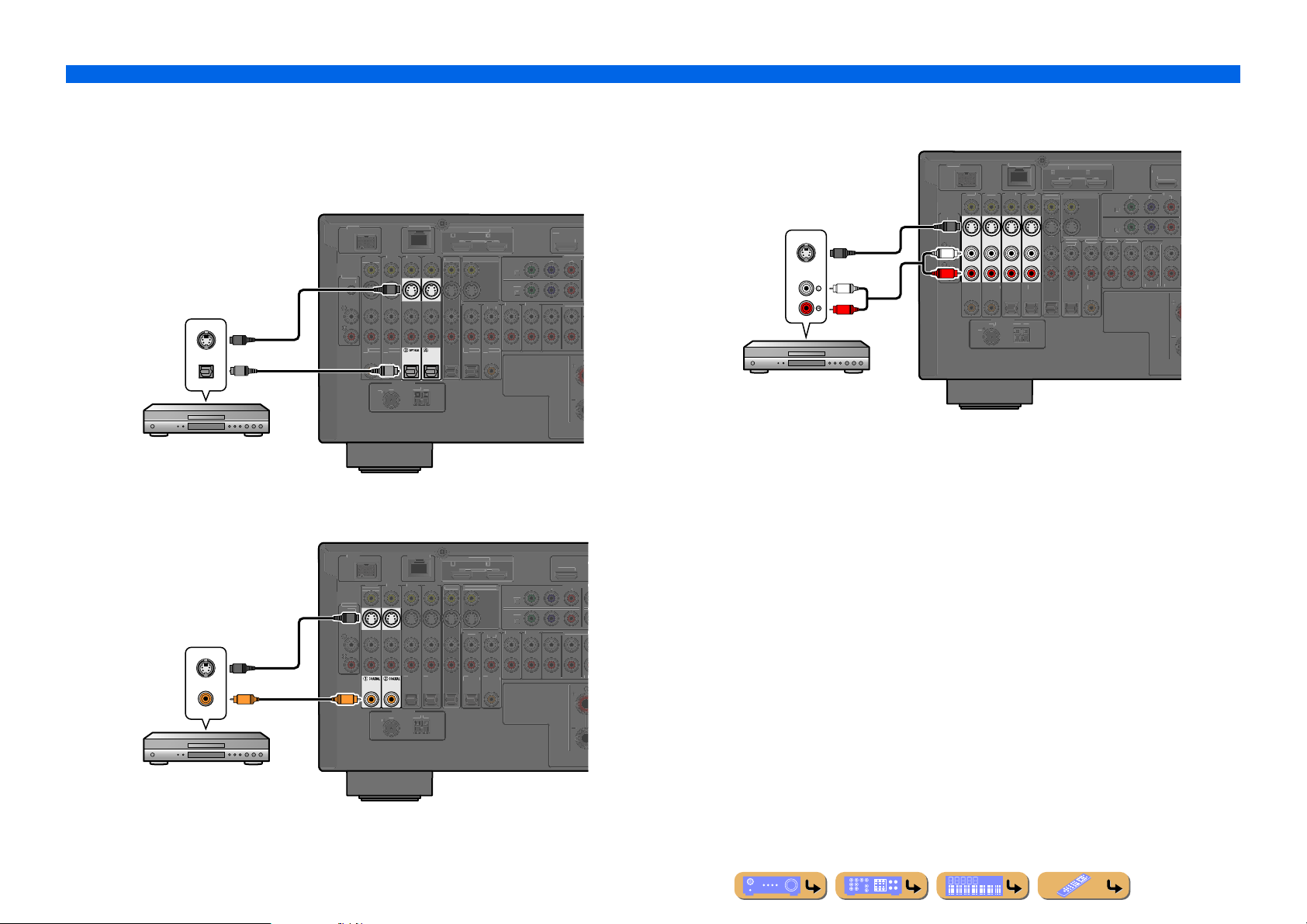
CONNECTIONS
AV 1
H
PHONO
D
(1 BD/DVD)
AV
OCK
AV
3
AV 4
CO
L
CO
O
L
(
)
(3 CD)
2
AUDIO 3AUDIO
FRONT
SURROUND
CH
N
CO
L
AV O
MON.OUT/ZO
T
C
(
)
AV 2
B
ԘԙԜ
ԝ
75
GND
AM
FM
(
O)
H
1
2
PHONO
GND
(1 BD/DVD)
OCK
AV 3
O
L
O
L
(
)
(3 CD)
2
A
F
T
S
N
COMPO
CO
L
AV OU
Y
M
T
ARCARC
S
(
)
A
B
A
ԚԛԜ
ԝ
A
A
75
G
AM
FM
(
)
OUT
1
2
O
GND
(1 BD/DVD)
DOCKN
K
3
L
C
L
O
A
1
(
)
(3 CD)
FRONT
S
D
M
C
C
E
C
AV OU
Y
P
BPR
CARC
S
E
AV 1
AV 2
A
ԘԙԚԛԜ
ԝ
5
G
M
(
)
Connecting external components
■
Connecting BD/DVD players and other devices with S-video
cables
Connect the playback device with a S-video cable to one of the AV1-4 input jacks.
Using optical digital audio output sources
Connect the playback device to the AV3 or AV4 jacks.
D
S-video / Audio (Optical)
GN
output
VIDEO
S
OPTICAL
BD/DVD player
Using coaxial digital audio output sources
Connect the playback device to the AV1 or AV2 jacks.
NETWORK
1
2AV
DMI OUT
AR
ARCSELECTABLE
UT
NE OU
S
AUDIO 1
AUDIO
2 TV
AXIA
OPTICAL
AXIAL
PTICA
4
AXIA
O O
4 RADI
1 BD/DVD
COMPONE
MULTI
Using analog stereo audio output sources
Connect the playback device to the AV1, AV2, AV3 or AV4 jacks.
ETWOR
COAXIA
AV
OAXIAL
OPTICALOPTICA
4 RADIO
ND
FM
7
S-video / Audio
output
VIDEO
S
AUDI O
BD/DVD player
PHON
S
L
R
L
R
HDMI
AR
ELECTABL
T
MON.OUT/ZONE OUT
UDIO
AUDIO 2AUDIO 3 AUDIO 4
2 TV
PTICAL
OAXIAL
A
(1 BD/DVD)
OMPON
ULTI
URROUN
S-video / Audio (Coaxial)
output
D
S
NETWORK
T
AUDIO 1
DMI OUT
ELECTABLE
ON.OUT/ZONE OU
AUDIO
2 TV
V 1
UDIO 3 AUDIO 4
1 BD/DVD
PBP
R
MULTI CH I
NENT
VIDEO
COAXIAL
S
C
C
NTENN
4 RADIO
PTICA
ND
PTICALOPTICA
AXIA
RON
URROUNDSU
BD/DVD player
En 29
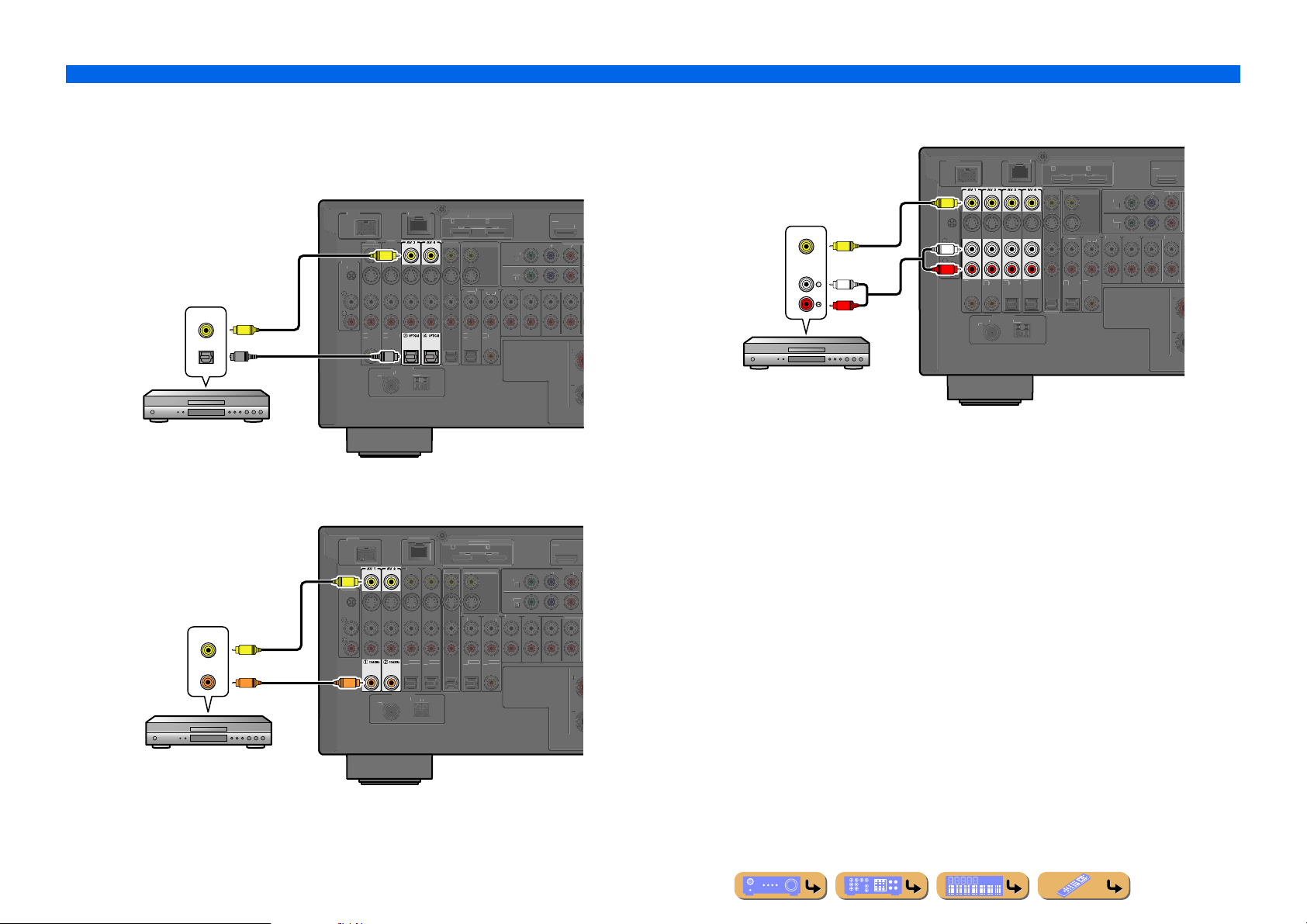
CONNECTIONS
H
OUT
1
2
O
GND
(1 BD/DVD)
K
N
K
A
CO
O
AUDIO
(
)
(3 CD)
T
SURROU
MU
COMPONEN
CO
OUT
C
ARC
S
(
)
AV
A
ԘԙԜ
ԝ
75
)
OUT
O
AV
4
O
L
O
L
(
)
(3 CD)
AUDIO 2AUDIO 3AUDIO 4
F
CH
N
CO
L
AV O
Y
PBP
R
T
CARC
S
E
(
)
1
A
ԚԛԜ
ԝ
75
G
AM
FM
(
H
2
PHONO
GND
DOCK
CO
L
O
L
O
)
(3 CD)
A
4
FRONT
S
MU
COMPONEN
CO
AV OUT
ARCARC
S
E
(
)
AV
AV
B
A
ԘԙԚԛԜ
ԝ
75
AM
FM
(
Connecting external components
■
Connecting BD/DVD players and other devices with video cables
Connect the playback device with a video pin cable to one of the AV1-4 input jacks.
Using optical digital audio output sources
Connect the playback device to the AV3 or AV4 jacks.
Video / Audio (Optical)
output
VIDEO
V
OPTICAL
BD/DVD player
DOC
PHON
AV 1
AXIALCOAXIAL
ETWOR
V 2
V
AV OUT
AR
MON.OUT/ZONE
2 TV
PTICAL
DMI
ELECTABLE
1
AUDIO 2AUDIO 3AUDIO 4
AXIAL
1 BD/DVD
1
LTI CH
FRON
ND
O O
(4 RADIO
GND
Using coaxial digital audio output sources
Connect the playback device to the AV1 or AV2 jacks.
Video / Audio (Coaxial)
output
VIDEO
V
COAXIAL
C
DOCK NETWORK
(1 BD/DVD)
V
PHON
GND
C
4 RADIO)
3AV
PTICALOPTICA
ND
AR
UT
HDMI
ELECTABL
MON.OUT/ZONE OU
AUDIO 1
2 TV
PTICA
1 BD/DVD
AV
AXIA
COMPONE
MULTI
RONTSURROUND
Using analog stereo audio output sources
Connect the playback device to the AV1, AV2, AV3 or AV4 jacks.
NETWORK
Video / Audio
output
VIDEO
AUDI O
BD/DVD player
V
L
R
(1 BD/DVD)
V
L
R
AXIALCOAXIA
PTICA
4 RADIO)
GND
1
MON.OUT/ZONE OUT
AUDIO 1
(2 TV
PTICALOPTICAL
DMI OUT
ELECTABL
UDIO 2 AUDIO 3AUDIO
AXIAL
1 BD/DVD
1
2
LTI CH
URROUND
BD/DVD player
En 30
