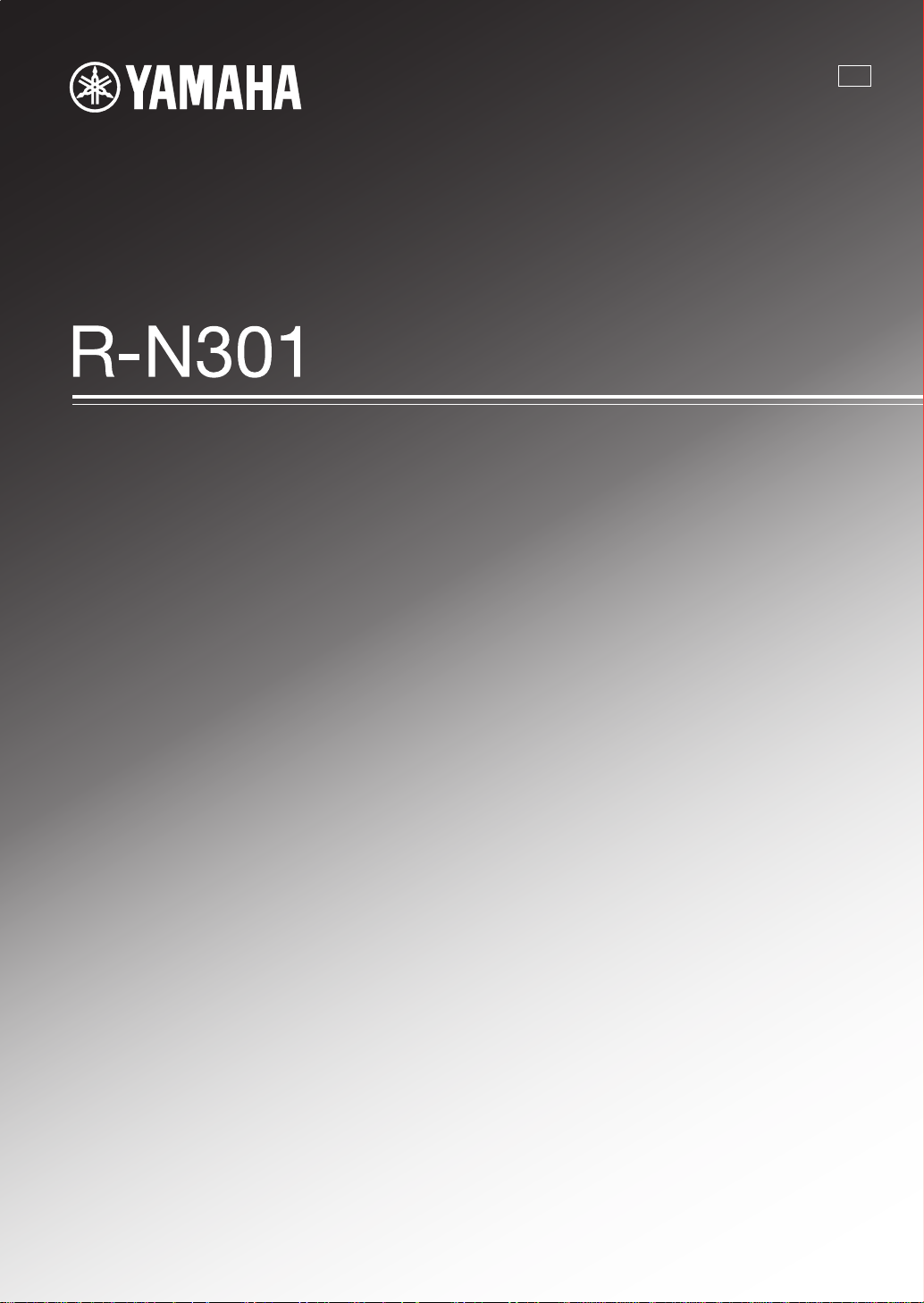
Network Receiver
Réseau Ampli-Tuner
G
OWNER’S MANUAL
MODE D’EMPLOI
BEDIENUNGSANLEITUNG
BRUKSANVISNING
MANUALE DI ISTRUZIONI
MANUAL DE INSTRUCCIONES
GEBRUIKSAANWIJZING
ИНСТРУКЦИЯ ПО ЭКСПЛУАТАЦИИ
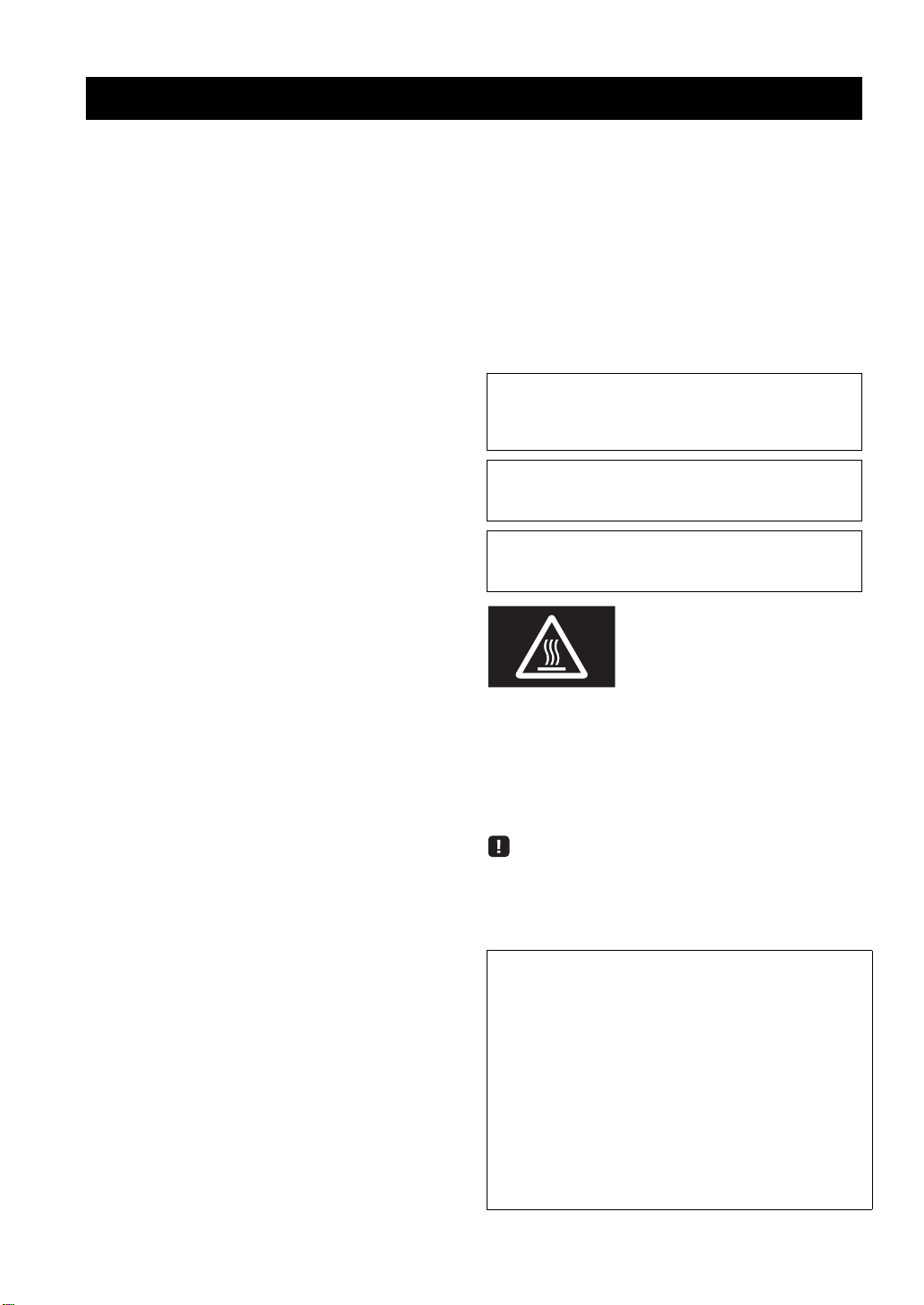
English
Caution: Read this before operating your unit.
1 To assure the finest performance, please read this manual
carefully. Keep it in a safe place for future reference.
2 Install this sound system in a well ventilated, cool, dry, clean
place – away from direct sunlight, heat sources, vibration,
dust, moisture, and/or cold. For proper ventilation, allow the
following minimum clearances.
Top: 30 cm (11-3/4 in)
Rear: 20 cm (7-7/8 in)
Sides: 20 cm (7-7/8 in)
3 Locate this unit away from other electrical appliances, motors,
or transformers to avoid humming sounds.
4 Do not expose this unit to sudden temperature changes from
cold to hot, and do not locate this unit in an environment with
high humidity (i.e. a room with a humidifier) to prevent
condensation inside this unit, which may cause an electrical
shock, fire, damage to this unit, and/or personal injury.
5 Avoid installing this unit where foreign objects may fall onto
this unit and/or this unit may be exposed to liquid dripping or
splashing. On the top of this unit, do not place:
– Other components, as they may cause damage and/or
discoloration on the surface of this unit.
– Burning objects (i.e. candles), as they may cause fire,
damage to this unit, and/or personal injury.
– Containers with liquid in them, as they may fall and liquid
may cause electrical shock to the user and/or damage to
this unit.
6 Do not cover this unit with a newspaper, tablecloth, curtain,
etc. in order not to obstruct heat radiation. If the temperature
inside this unit rises, it may cause fire, damage to this unit,
and/or personal injury.
7 Do not plug in this unit to a wall outlet until all connections
are complete.
8 Do not operate this unit upside-down. It may overheat,
possibly causing damage.
9 Do not use force on switches, knobs and/or cords.
10 When disconnecting the power cable from the wall outlet,
grasp the plug; do not pull the cable.
11 Do not clean this unit with chemical solvents; this might
damage the finish. Use a clean, dry cloth.
12 Only voltage specified on this unit must be used. Using this
unit with a higher voltage than specified is dangerous and may
cause fire, damage to this unit, and/or personal injury. Yamaha
will not be held responsible for any damage resulting from use
of this unit with a voltage other than specified.
13 To prevent damage by lightning, keep the power cord
disconnected from a wall outlet or the unit during a lightning
storm.
14 Do not attempt to modify or fix this unit. Contact qualified
Yamaha service personnel when any service is needed. The
cabinet should never be opened for any reasons.
When not planning to use this unit for long periods of time (i.e.
15
vacation), disconnect the AC power plug from the wall outlet.
16 Be sure to read the “Troubleshooting” section in the owner’s
manual on common operating errors before concluding that
this unit is faulty.
17 Before moving this unit, press A downward to turn off this
unit and then disconnect the AC power plug from the AC wall
outlet.
18 Condensation will form when the surrounding temperature
changes suddenly. Disconnect the power cable from the
outlet, then leave this unit alone.
19 When using this unit for a long time, this unit may become
warm. Turn the system off, then leave this unit alone for
cooling.
20 Install this unit near the wall outlet and where the AC power
plug can be reached easily.
21 The batteries shall not be exposed to excessive heat such as
sunshine, fire or the like. When you dispose of batteries,
follow your regional regulations.
22 Excessive sound pressure from earphones and headphones
can cause hearing loss.
As long as this unit is connected to the AC wall outlet, it is not
disconnected from the AC power source even if you set this unit to
standby mode by A. In this state, this unit is designed to consume a
very small quantity of power.
WARNING
TO REDUCE THE RISK OF FIRE OR ELECTRIC SHOCK, DO
NOT EXPOSE THIS UNIT TO RAIN OR MOISTURE.
CAUTION
Danger of explosion if battery is incorrectly replaced.
Replace only with the same or equivalent type.
This label is required to be attached to a product of which the
temperature of the top cover may be hot during operation.
■ For U.K. customers
If the socket outlets in the home are not suitable for the plug
supplied with this appliance, it should be cut off and an
appropriate 3 pin plug fitted. For details, refer to the instructions
described below.
The plug severed from the mains lead must be destroyed, as a
plug with bared flexible cord is hazardous if engaged in a live
socket outlet.
■ Special Instructions for U.K. Model
IMPORTANT
THE WIRES IN MAINS LEAD ARE COLOURED IN
ACCORDANCE WITH THE FOLLOWING CODE:
Blue: NEUTRAL
Brown: LIVE
As the colours of the wires in the mains lead of this apparatus
may not correspond with the coloured markings identifying
the terminals in your plug, proceed as follows:
The wire which is coloured BLUE must be connected to the
terminal which is marked with the letter N or coloured
BLACK. The wire which is coloured BROWN must be
connected to the terminal which is marked with the letter L or
coloured RED.
Make sure that neither core is connected to the earth terminal
of the three pin plug.
i En
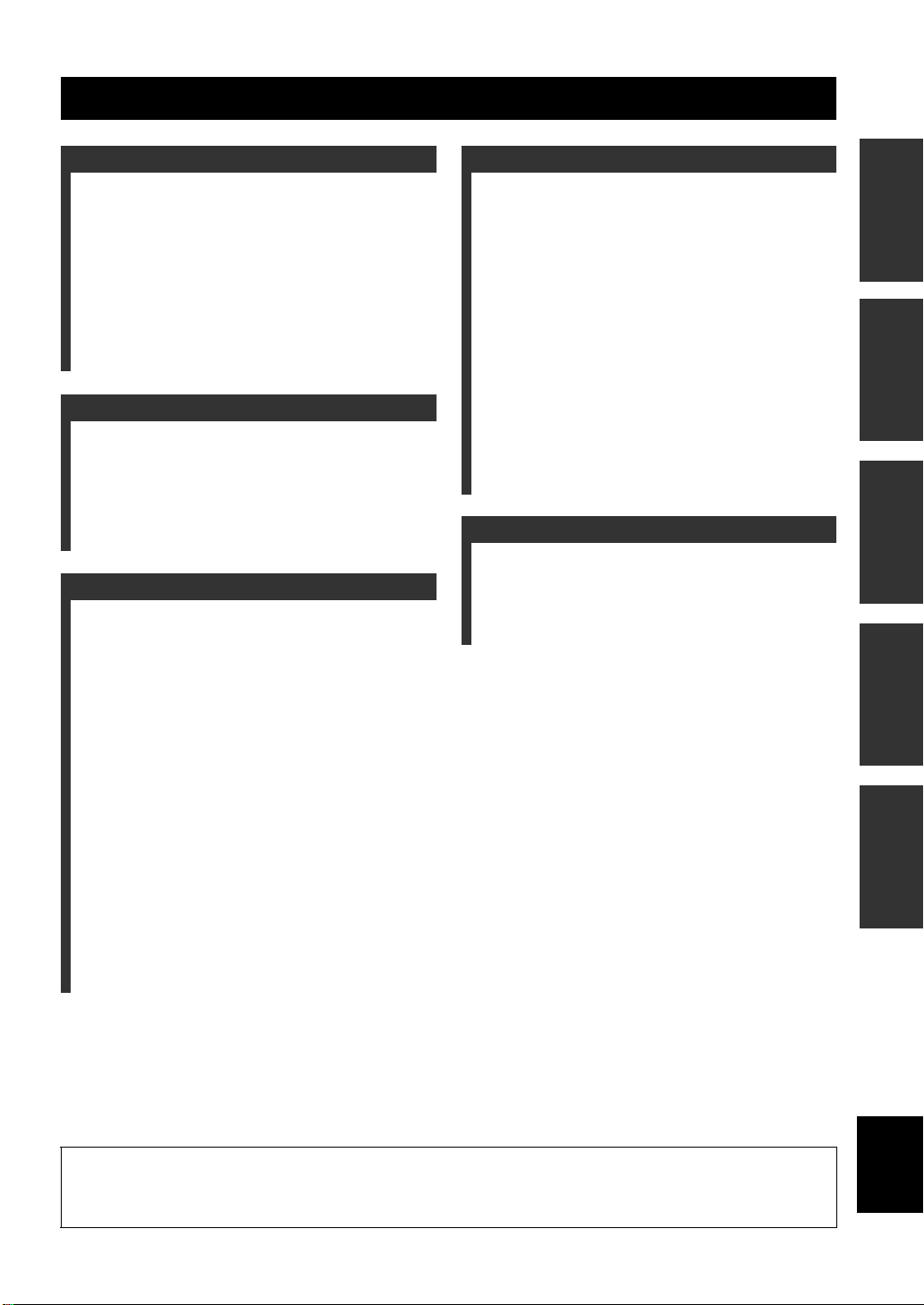
Contents
INTRODUCTION
What you can do with this unit ................................. 2
Sources that can be played back on this unit ................. 2
Devices that can control this unit................................... 3
Operations from your mobile device ............................. 3
Supplied accessories ...................................................4
Controls and functions ............................................... 5
Front panel ..................................................................... 5
Front display .................................................................. 6
Rear panel ...................................................................... 7
Remote control............................................................... 8
Using the remote controls .............................................. 9
PREPARATION
Connections ............................................................... 10
Connecting speakers and source components.............. 10
Connecting the speakers .............................................. 11
Connecting the FM and AM antennas ......................... 12
Connecting to a network.............................................. 13
Connecting power cable .............................................. 13
Setup of your network devices .................................... 14
BASIC OPERATION
Playback .................................................................... 15
Playing a source........................................................... 15
Using the sleep timer ................................................... 16
Listening to FM/AM radio....................................... 17
FM/AM tuning............................................................. 17
Automatic preset tuning (FM stations only)................ 18
Manual tuning preset ................................................... 18
Recalling a preset station ............................................. 19
Clearing a preset station............................................... 19
Radio Data System tuning ........................................... 20
Using the Spotify service .......................................... 21
Playing back music stored on media servers
(PCs/NAS) ............................................................. 22
Setting the media sharing of music files ...................... 22
Playback of PC music contents.................................... 23
Listening to Internet radio....................................... 25
Registering favorite Internet radio stations
(bookmarks)............................................................. 26
Playing back iPod/iTunes music via a network
(AirPlay) ................................................................ 27
Playback of iPod/iTunes music contents ..................... 27
Switching information on the front display ........... 29
ADVANCED OPERATION
Configuring playback settings for different
playback sources (Option menu) .........................30
Option menu items....................................................... 30
Configuring various functions (Setup menu) .........32
Setup menu items......................................................... 32
Network Setup ............................................................. 33
Tone Control................................................................ 34
Balance ........................................................................ 34
Max Volume ................................................................ 34
Initial Volume.............................................................. 34
DC OUT ...................................................................... 34
Configuring the system settings
(ADVANCED SETUP menu)...............................35
ADVANCED SETUP menu items .............................. 35
Restoring the default settings (INIT) ........................... 35
Updating the firmware (UPDATE) ............................. 35
Checking the firmware version (VERSION)............... 35
Updating the unit’s firmware via the network.......36
ADDITIONAL INFORMATION
Troubleshooting.........................................................37
Error indications on the front display.....................41
Trademarks ...............................................................42
Specifications .............................................................43
Index...........................................................................44
(at the end of this manual)
Information about third party software licenses
... i
PREPARATIONINTRODUCTION
OPERATION
BASIC
OPERATION
ADVANCED
INFORMATION
ADDITIONAL
• y indicates a tip for your operation.
• This manual explains operations using the supplied remote control.
• This manual describes all the “iPod”, “iPhone” and “iPad” as the “iPod”. “iPod” refers to “iPod”, “iPhone” and “iPad”, unless
otherwise specified.
English
1 En
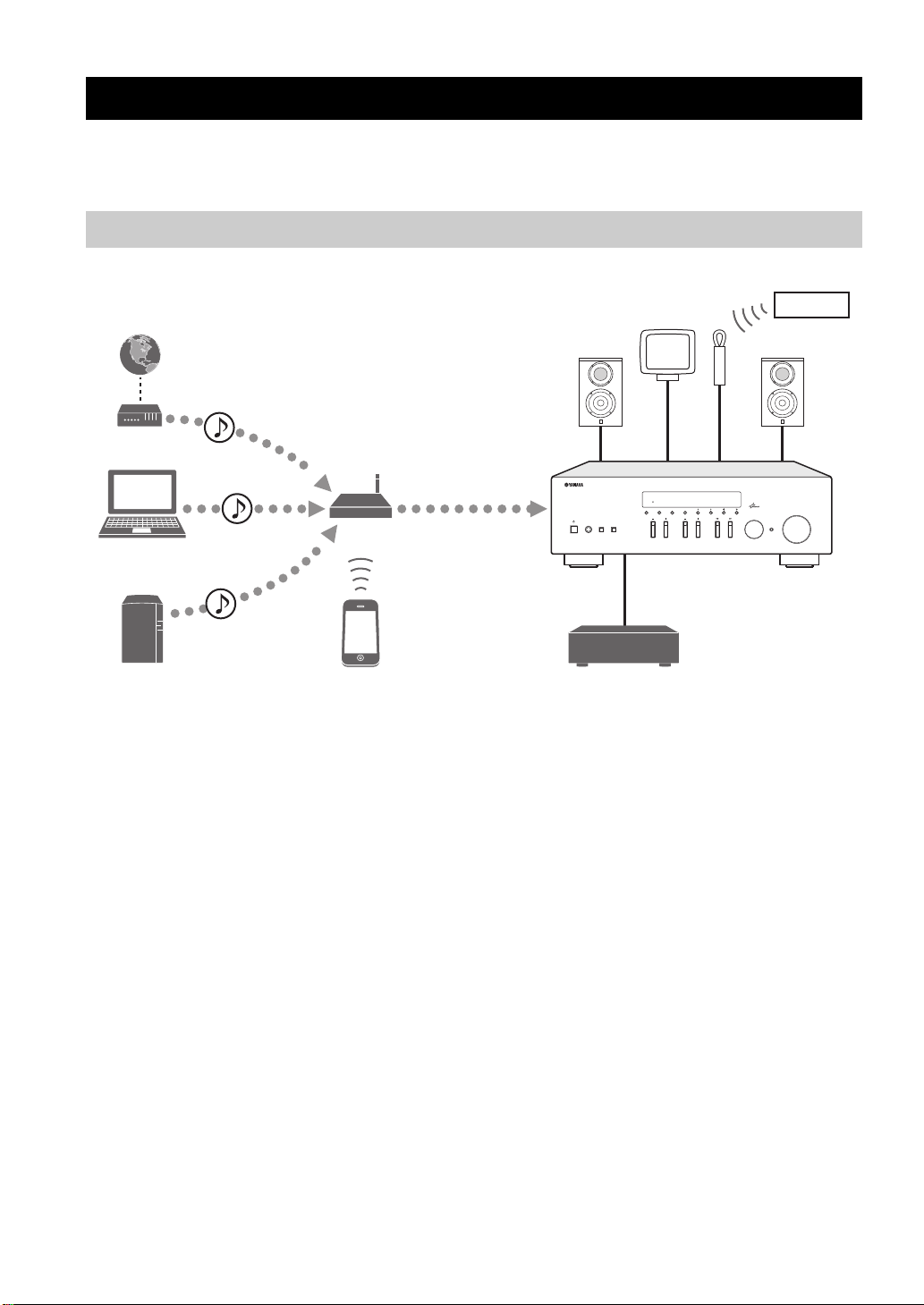
FM/AMFM/AM
This unit (R-N301)
1 Internet
Modem
Broadband router*
2 PC
3 NAS
4 iPod (AirPlay)*
5 iPod/Android (Spotify)*
6 CD player etc.
7
INTRODUCTION
What you can do with this unit
What you can do with this unit
This unit is a network receiver, on which you can enjoy playing back music files stored on your media server (PC or
NAS), audio contents on the Internet radio, Spotify, AirPlay devices (iPod/iTunes) by connecting the unit to your home
network (DLNA) and audio system on the same network.
Sources that can be played back on this unit
PHONES
SPEAKERS
AB
* You need a commercially available Wi-Fi broadband router when you use an iPod/Android.
1 Play back the Internet radio (p.25)
2 Play back music files stored on your PC (p.22)
3 Play back music files stored on your NAS
(p.22)
4 Play back your iPod with AirPlay (p.27)
5 Play back the Spotify service (p.21)
6 Play back your external component (p.10)
7 Listening to FM/AM radio (p.17)
y
For details on connecting the devices, see “Connections” (p.10).
STANDBY/ON
MEMORY
FM MODE
DISPLAY
BASS
TUNINGPRESET
FM/AM
TREBLE
INPUT
VOLUME
SELECT
PUSH - ENTER
RETURN
2 En
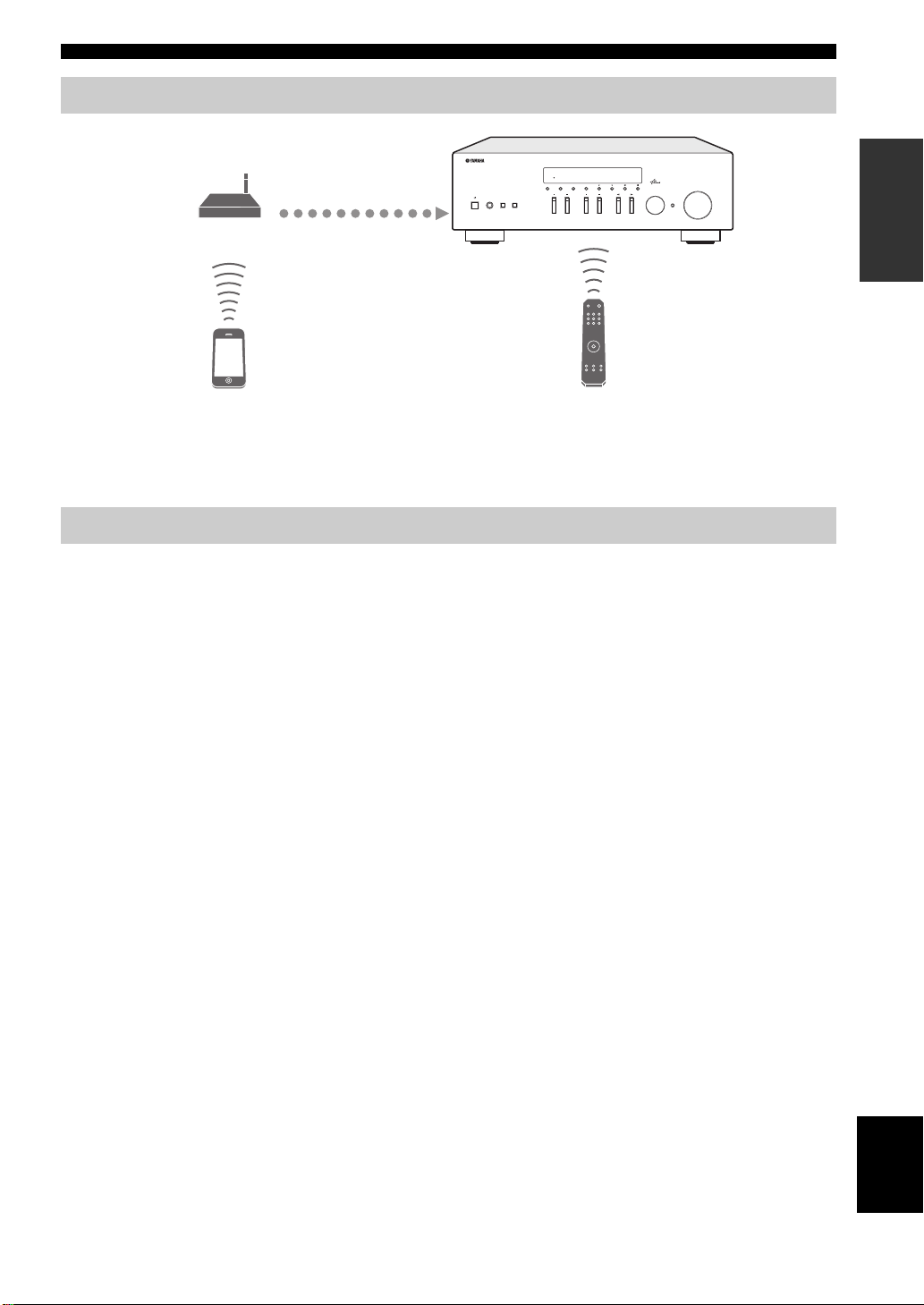
Devices that can control this unit
AB
Broadband router*
Mobile device*
(iPod, Android)
Remote control
STANDBY/ON
MEMORY
FM MODE
DISPLAY
PHONES
SPEAKERS
AB
BASS
* You need a commercially available Wi-Fi broadband router when you use a mobile device.
A Control this unit using your mobile devices (p.3).
B Control this unit using the remote control.
Operations from your mobile device
What you can do with this unit
INTRODUCTION
TUNINGPRESET
FM/AM
TREBLE
INPUT
VOLUME
SELECT
PUSH - ENTER
RETURN
Once you install the app “NETWORK PLAYER CONTROLLER” in your mobile device, you can operate the unit with
the mobile device.
Features
• Power-on/off or other basic operation
• Changing the music source
• Selecting, playing back, and stopping songs
• Playing back songs stored in devices
For downloading the app or the latest information, access to the App Store or Google Play and search “NETWORK
PLAYER CONTROLLER.”
English
3 En
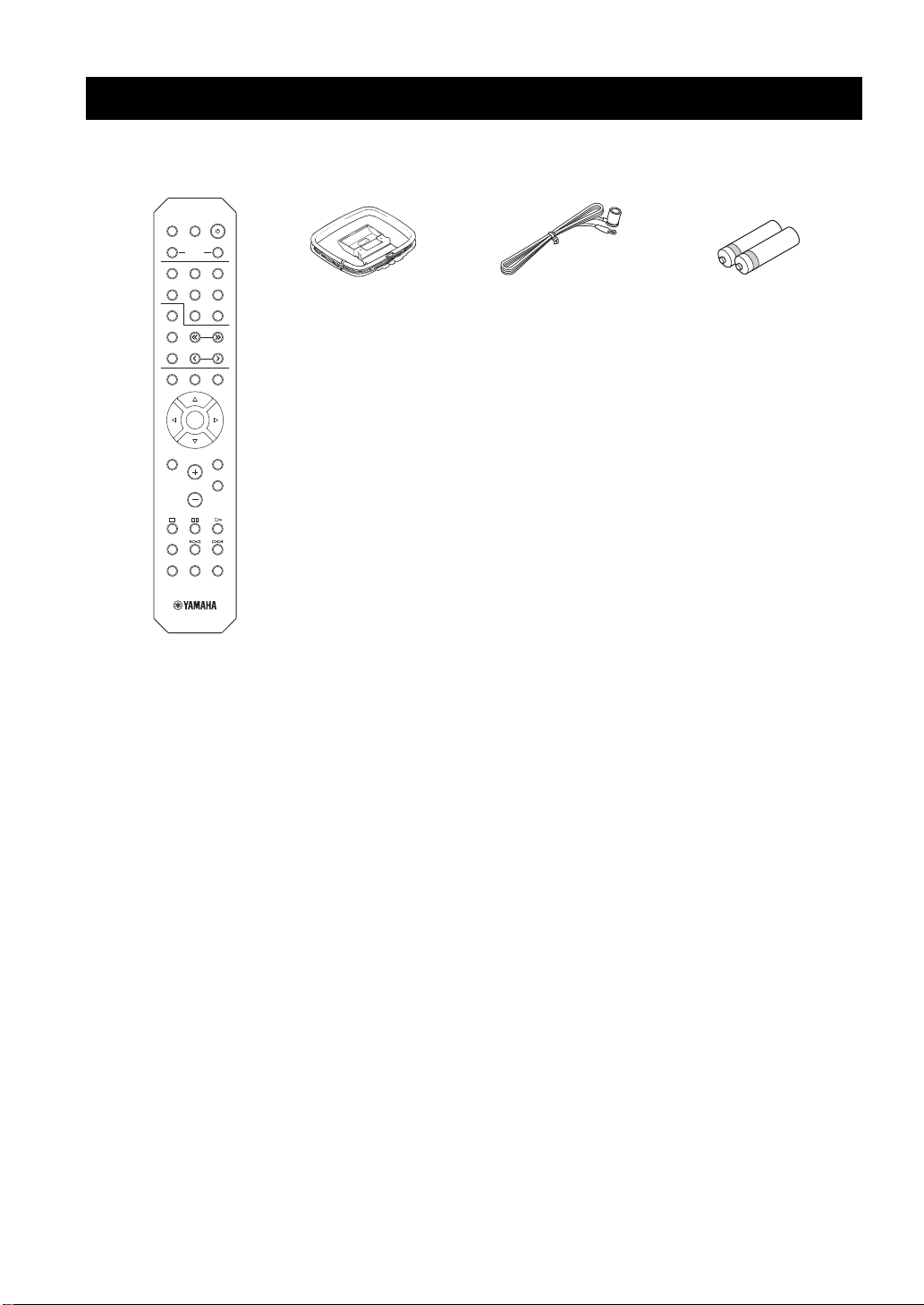
Supplied accessories
SETUP
POP-UP MENU
AM
FM
MODE
LINE 1
COAXIAL
OPTICAL
NET
LINE 2 LINE 3
TUNER
CD
PRESET
TUNING
DIMMER
SLEEP
BA
SPEAKERS
HOME
NOW PLAYING
MUTE
OPTION
DISPLAY REPEAT SHUFFLE
VOLUME
RETURN
ENTER
Remote control
FM antennaAM antenna
Batteries (x2)
(AAA, R03, UM-4)
Supplied accessories
Check that the following accessories are supplied with the product.
■ Notes on remote controls and batteries
• Do not spill water or other liquids on the remote control.
• Do not drop the remote control.
• Do not leave or store the remote control in the following conditions:
– places of high humidity, such as near a bath
– places of high temperatures, such as near a heater or stove
– places of extremely low temperatures
– dusty places
• Insert batteries according to the polarity markings (+ and -).
• Change all batteries if you notice the operation range of the remote control narrows.
• If the batteries run out, immediately remove them from the remote control to prevent an explosion or acid leak.
• If you find leaking batteries, discard the batteries immediately, taking care not to touch the leaked material. If the leaked material
comes into contact with your skin or gets into your eyes or mouth, rinse it away immediately and consult a doctor. Clean the battery
compartment thoroughly before installing new batteries.
• Do not use old batteries together with new ones. This may shorten the life of the new batteries or cause old batteries to leak.
• Do not use different types of batteries (such as alkaline and manganese batteries) together. Read the packaging carefully as these
different types of batteries may have the same shape and color.
• Before inserting new batteries, wipe the battery compartment clean.
• Keep the batteries in a location out of reach of children. Batteries can be dangerous if a child were to put in his or her mouth.
• If the batteries grow old, the effective operation range of the remote control decreases considerably. If this happens, replace the
batteries with new one as soon as possible.
• If you plan not to use the unit for a long period of time, remove the batteries from the unit. Otherwise, the batteries will wear out,
possibly resulting in a leakage of battery liquid that may damage the unit.
• Do not throw away batteries with general house waste. Dispose of them correctly in accordance with your local regulations.
4 En
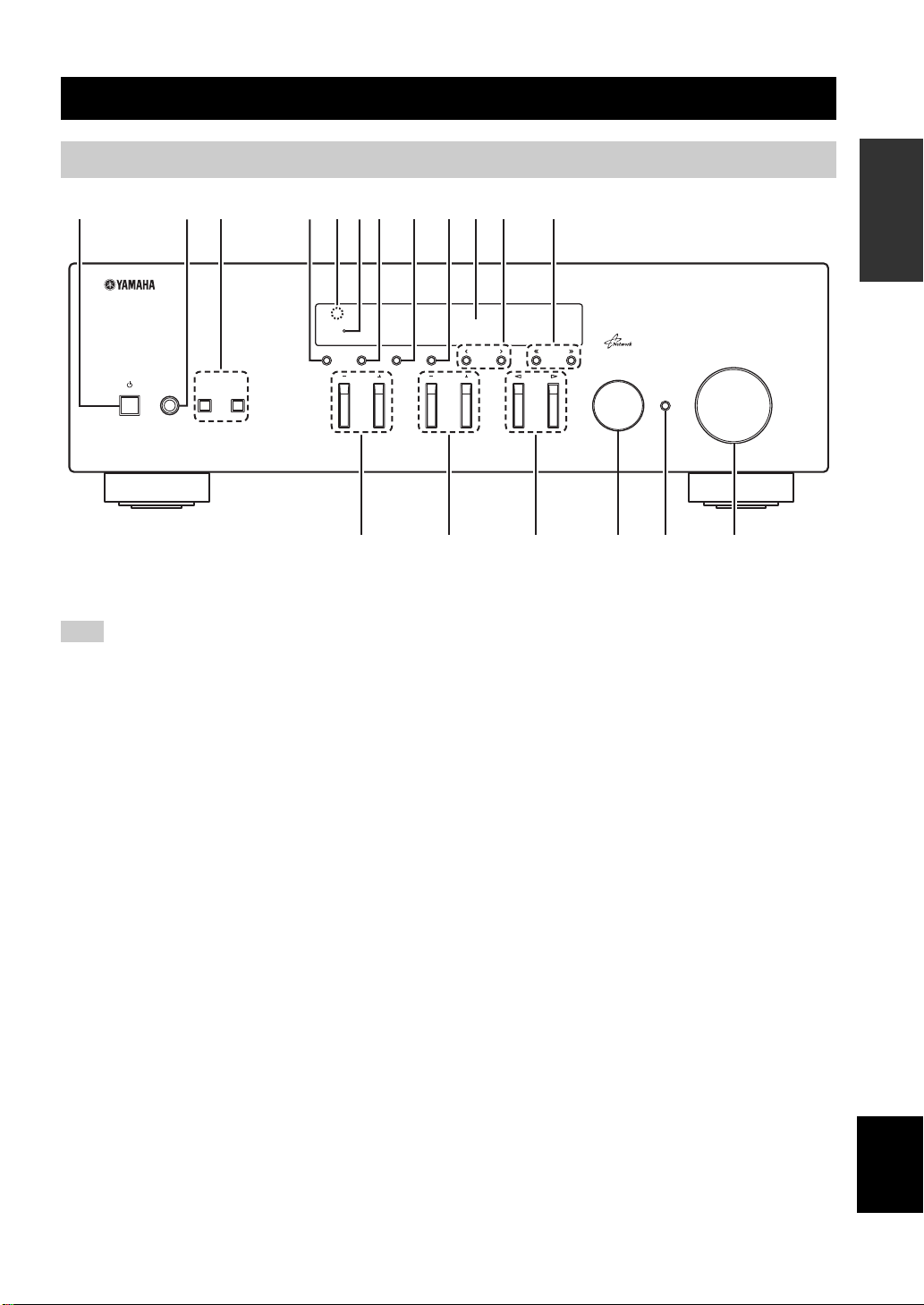
Front panel
STANDBY/ON
VOLUME
RETURN
PUSH - ENTER
TUNINGPRESET
FM/AM
MEMORY
BASS
TREBLE
INPUT
FM MODE
DISPLAY
SELECT
PHONES
SPEAKERS
AB
HC D EFG
1234567
8 9:A B
Controls and functions
Controls and functions
INTRODUCTION
1 A (power)
Turns on/off (standby) the unit.
Note
In standby mode, this unit consumes a small amount of power to
receive infrared signals from the remote control.
2 PHONES jack
Outputs audio to your headphones for private listening.
3 SPEAKERS A/B
Turns on or off the speaker set connected to the
SPEAKERS A and/or SPEAKERS B terminals on the rear
panel each time the corresponding button is pressed.
4 DISPLAY
Selects the information displayed on the front display
(p.29).
5 Remote control sensor
Receives infrared signals from the remote control.
6 STANDBY/ON indicator
Lights up as follows:
Brightly lit: Power is on
Dimly lit: Standby mode
7 FM MODE
Set the FM band reception mode to automatic stereo or
monaural (p.17).
8 MEMORY
Stores the current FM/AM station as a preset when
TUNER is selected as the input source (p.18).
9 FM/AM
Switch between FM and AM (p.17).
0 Front display
Shows information about the operational status of this
unit.
A PRESET j / i
Selects a preset FM/AM station when TUNER is selected
as the input source (p.19).
B TUNING jj / ii
Selects the tuning frequency when TUNER is selected as
the input source (p.17).
C BASS +/–
Increases or decreases the low frequency response. The
center position produces a flat response (p.16).
D TREBLE +/–
Increases or decreases the high frequency response. The
center position produces a flat response (p.16).
E INPUT l / h
Selects the input source you want to listen to.
F SELECT/ENTER (jog dial)
Turn the dial to select a numeric value or setting, and press
the dial to confirm.
G RETURN
Returns to the previous indication of the front display.
H VOLUME control
Increases or decreases the sound output level.
English
5 En
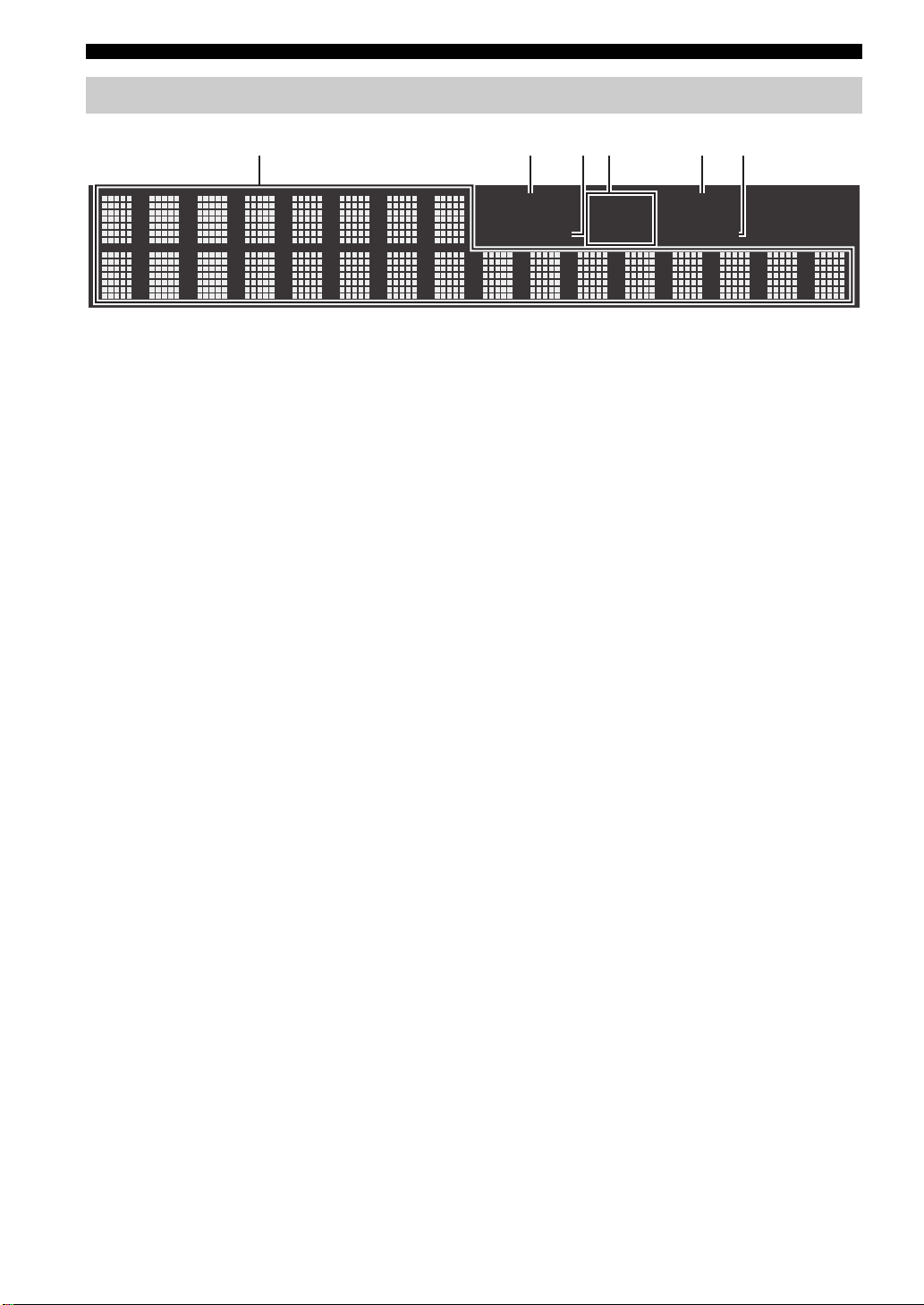
Controls and functions
Front display
1
1 Information display
Displays the current status (such as input name sound
mode name).
You can switch the information that is displayed when you
press DISPLAY (p.29).
2 STEREO
Lights up when the unit is receiving a stereo FM radio
signal.
3 TUNED
Lights up when the unit is receiving an FM/AM radio
station signal.
4 Speaker indicators
“SP A” lights up when the SPEAKERS A output is
enabled and “SP B” lights up when the SPEAKERS B
output is enabled.
5 MUTE
Blinks when audio is muted.
42 3 5 6
STEREO SP
TUNED
SP
A
B
MUTE
SLEEP
6 SLEEP
Lights up when the sleep timer is on.
y
You can change the brightness level of the front display by
pressing DIMMER on the remote control (p.8).
6 En
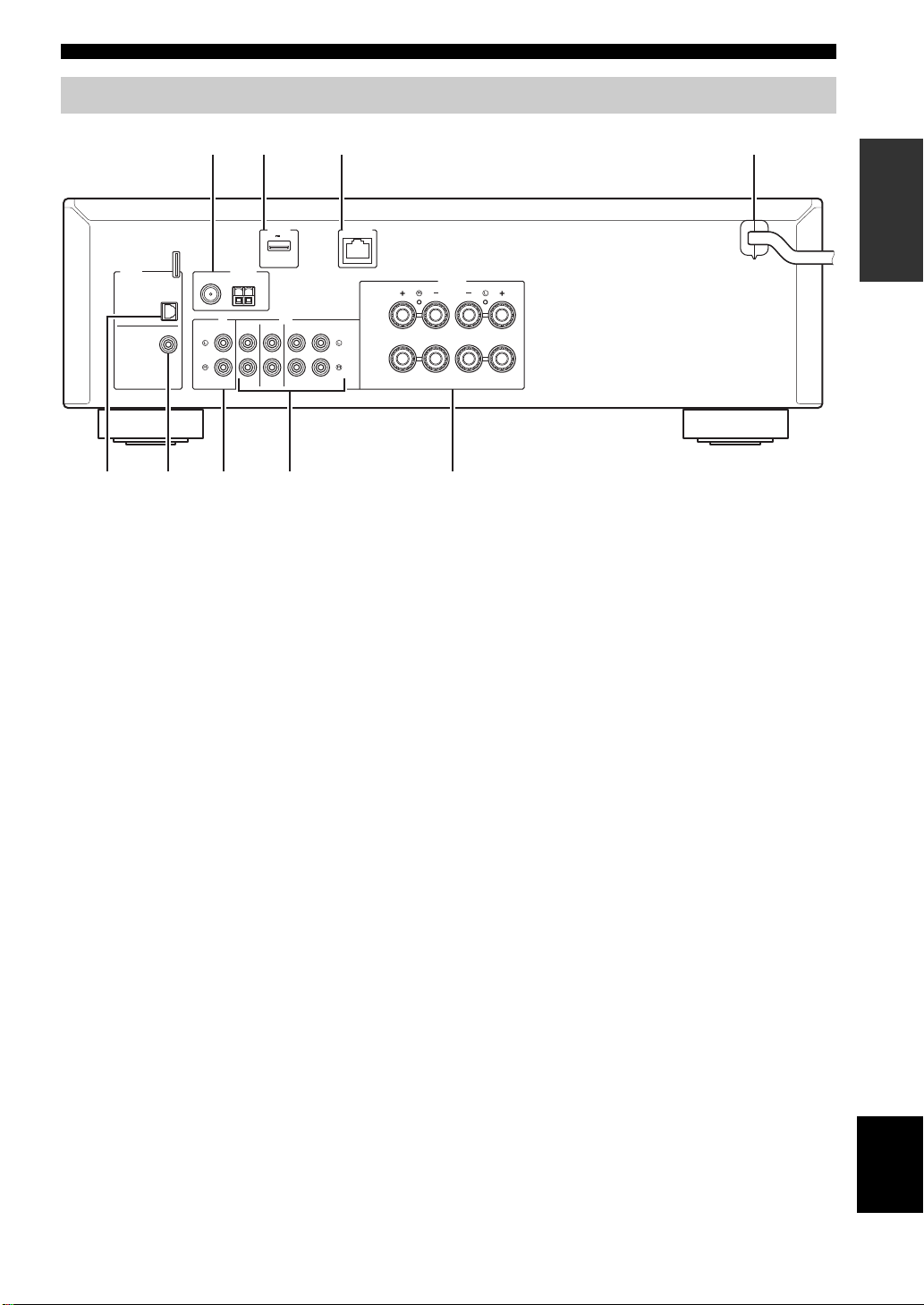
Rear panel
A
B
PB
12 3
REC
SPEAKERS
CD LINE
ANTENNA
FM
AM
75Ω
DC OUT
5V
0.5A
NETWORK
DIGITAL
COAXIAL
OPTICAL
68 95
1
2 34
7
1 ANTENNA terminals
For connecting to FM and AM antennas (p.12).
Controls and functions
INTRODUCTION
2 DC OUT jack
For supplying power to a Yamaha AVaccessory. For
details, refer to the instruction manual of the AV
accessory.
3 NETWORK jack
For connecting to a network (p.13).
4 Power cable
For connecting to an AC wall outlet (p.13).
5 OPTICAL jack
For connecting to audio components equipped with
optical digital output (p.10).
6 COAXIAL jack
For connecting to audio components equipped with a
coaxial digital output (p.10).
7 CD jacks
For connecting to a CD player (p.10).
8 LINE 1-3 jacks
For connecting to analog audio components (p.10).
9 SPEAKERS terminals
Used to connect speakers (p.11).
English
7 En
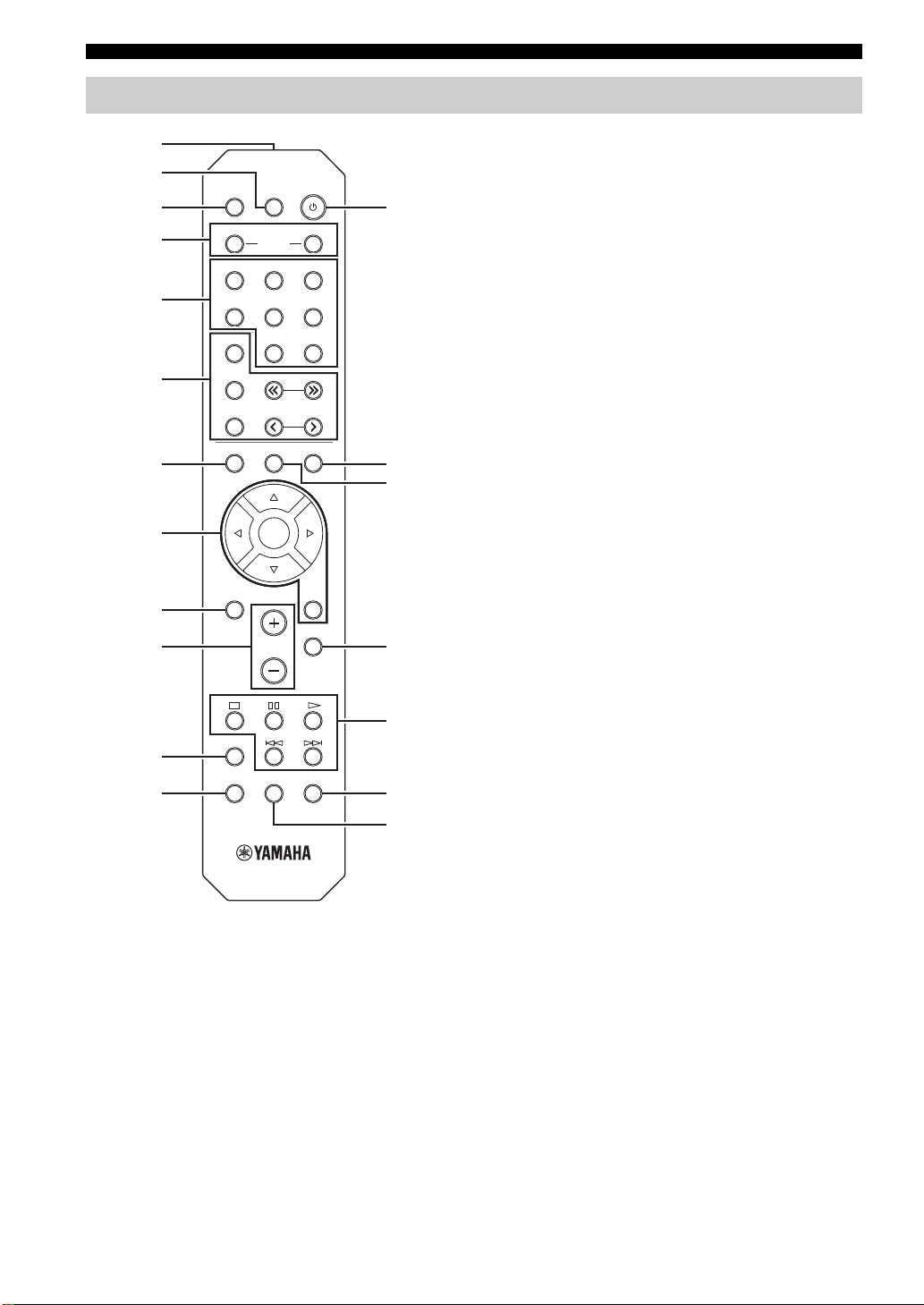
Controls and functions
Remote control
1
2
SLEEP
3
4
5
6
7
DIMMER
COAXIAL
LINE 1
MODE
FM
AM
POP-UP MENU
SPEAKERS
OPTICAL
LINE 2 LINE 3
TUNER
TUNING
PRESET
HOME
NOW PLAYING
C
BA
NET
CD
D
E
SETUP
ENTER
RETURN
8
9
:
VOLUME
F
MUTE
G
A
OPTION
B
DISPLAY REPEAT SHUFFLE
H
I
1 Infrared signal transmitter
Sends infrared signals.
2 SLEEP
Sets the sleep timer (p.16).
3 DIMMER
Changes the brightness level of the front display.
brightness from 5 levels by pressing this key repeatedly.
4 SPEAKERS A/B
Turns on and off the set of speakers connected to the SPEAKERS
A and/or SPEAKERS B terminals on the rear panel of this unit
when the corresponding key is pressed.
Choose
5 Input selection keys
Select an input source for playback.
COAXIAL COAXIAL jack
OPTICAL OPTICAL jack
NET NETWORK jack (press repeatedly to select a
desired network source)
LINE 1-3 LINE 1-3 jacks
TUNER FM/AM tuner
CD CD jacks
6 Radio keys
Operate the FM/AM radio (p.17).
MODE Switches between “Stereo” and “Mono” for
FM radio reception (p.17).
FM Switches to FM radio.
AM Switches to AM radio.
TUNING jj / ii Select the radio frequency.
PRESET j / i Select a preset station.
7 POP-UP MENU
This button is not available for this unit.
8 Menu operation keys
Cursor keys Select a menu or a parameter.
(B/C/D/E)
ENTER Confirms a selected item.
RETURN Returns to the previous state.
9 SETUP
Displays the “Setup” menu (p.32).
0 VOLUME keys
Adjust the volume.
A OPTION
Displays the “Option” menu (p.30).
B DISPLAY
Switches information shown in the front display.
C A (power)
Turns on/off (standby) the unit.
D NOW PLAYING
Shows the playback information in the front display.
E HOME
Shows top-level menu in the front display.
F MUTE
Mutes the audio output.
G Playback keys
Let you play back and perform other operations for network
sources.
H SHUFFLE
Switches shuffle modes.
I REPEAT
Switches repeat modes.
8 En
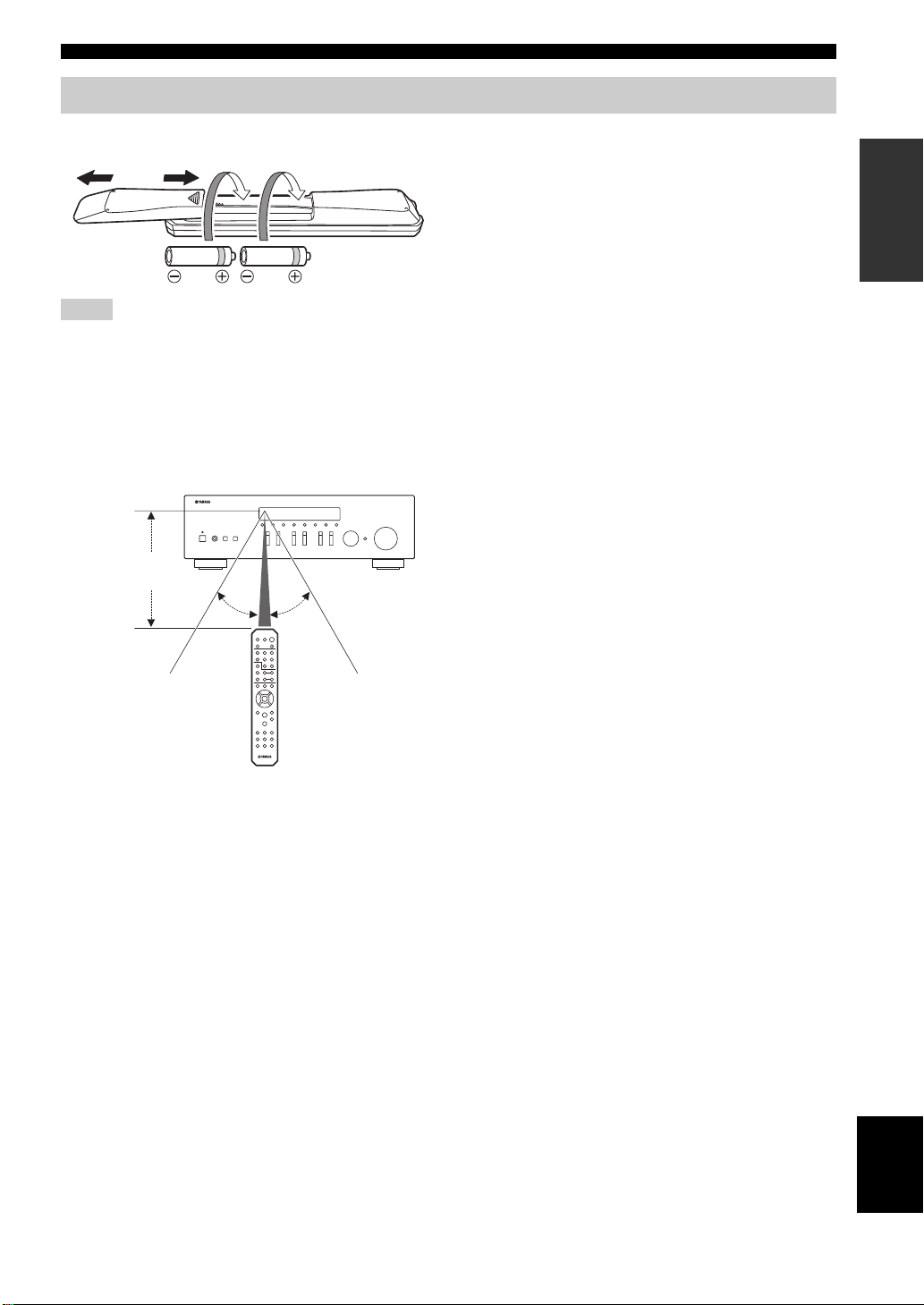
Using the remote controls
2
13
30° 30°
Remote control
Approximately
6 m (20 ft)
Controls and functions
■ Installing batteries
Notes
• Change all batteries if the operation range of the remote control
narrows.
• Before inserting new batteries, wipe the compartment clean.
■ Operation range
The remote controls transmit a directional infrared beam.
Be sure to aim the remote controls directly at the remote
control sensor on the front panel of this unit.
INTRODUCTION
English
9 En
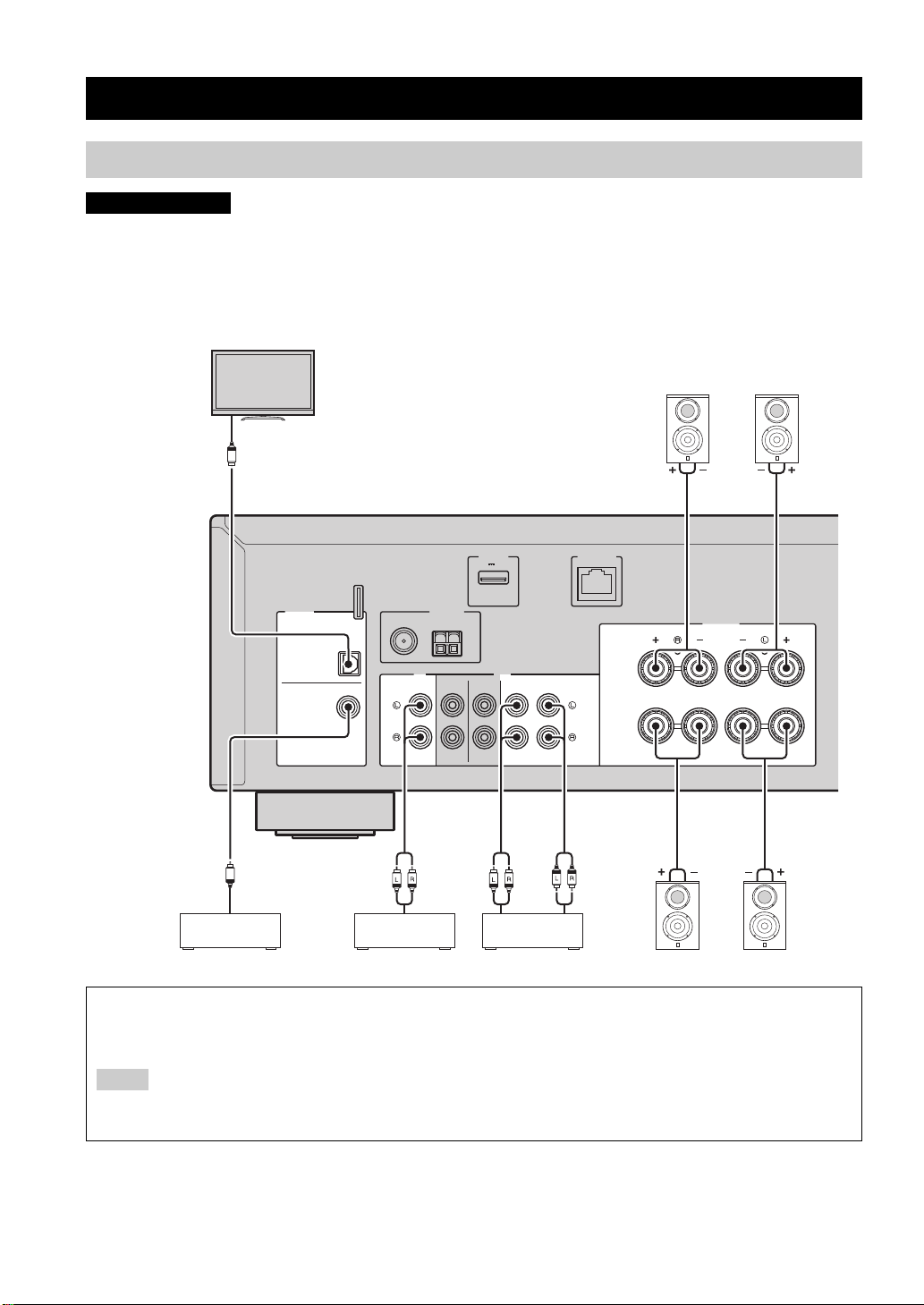
PREPARATION
Audio
output
CD player
TV etc.
Speakers A
Audio output
(digital coaxial)
Audio
input
Audio
output
Speakers B
CD recorder, etc.
Audio output
(digital optical)
BD/DVD player, etc.
Notes
Connections
Connecting speakers and source components
CAUTION
• Do not connect this unit or other components to the main power until all connections between components are complete.
• All connections must be correct: L (left) to L, R (right) to R, “+” to “+” and “–” to “–”. If the connections are faulty,
no sound will be heard from the speakers, and if the polarity of the speaker connections is incorrect, the sound will be
unnatural and lack bass. Refer to the owner’s manual for each of your components.
• Do not let bare speaker wires touch each other or any metal part of this unit. This could damage this unit and/or the speakers.
O
DIGITAL
OPTICAL
COAXIAL
ANTENNA
FM
AM
75Ω
CD LINE
12 3
DC OUT
5V
0.5A
PB
NETWORK
SPEAKERS
A
REC
B
C
Connecting recording devices
You can connect audio recording devices to the LINE 3 (REC) jacks. This jack outputs the selected input signals (from COAXIAL,
OPTICAL, LINE 1-2, TUNER and CD).
• Be sure to use the LINE 3 (REC) jacks only for connecting recording devices.
• If you select LINE 3 as the input source, the audio output of the LINE 3 (REC) jacks will be muted.
10 En
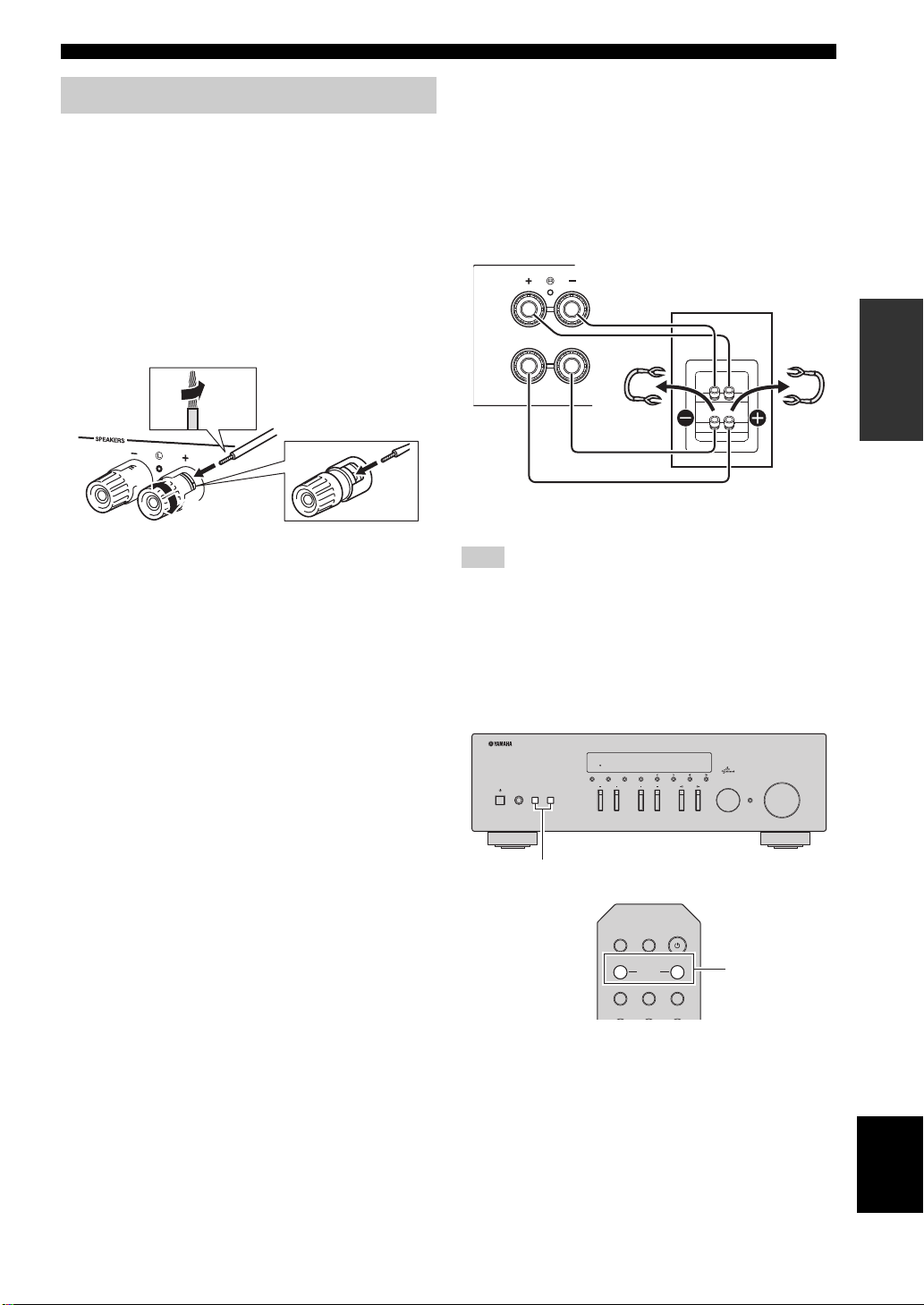
10 mm
(3/8")
aa
b
b
d
d
c
c
A
This unit
Speaker
SPEAKERS A/B
Connections
Connecting the speakers
■ Connecting speaker cables
Speaker cables have two wires. One is for connecting the
negative (-) terminal of the unit and the speaker, and the
other is for the positive (+) terminal. If the wires are
colored to prevent confusion, connect the black wire to the
negative and the other wire to the positive terminal.
a
Remove approximately 10 mm (3/8”) of insulation from the ends of
the speaker cable and twist the bare wires of the cable firmly together.
b Loosen the speaker terminal.
c Insert the bare wires of the cable into the gap on the side (upper
right or bottom left) of the terminal.
d Tighten the terminal.
■ Bi-wire connection
Bi-wire connection separates the woofer from the
combined midrange and tweeter section. A bi-wire
compatible speaker has four binding post terminals. These
two sets of terminals allow the speaker to be split into two
independent sections. With these connections, the mid and
high frequency drivers are connected to one set of terminals
and the low frequency driver to another set of terminals.
SPE
A
B
Connect the other speaker to the other set of terminals in
the same way.
Note
When making bi-wire connections, remove the shorting bridges
or cables on the speaker. Refer to the speakers’ instruction
manuals for more information.
y
To use the bi-wire connections, press SPEAKERS A and
SPEAKERS B on the front panel or on the remote control so that
both SP A and B light up on the front display.
PREPARATION
STANDBY/ON
FM/AM
MEMORY
FM MODE
DISPLAY
PHONES
SPEAKERS
AB
BASS
DIMMER
COAXIAL
LINE 1
SPEAKERS
OPTICAL
LINE 2 LINE 3
TREBLE
SLEEP
TUNINGPRESET
INPUT
BA
NET
VOLUME
SELECT
PUSH - ENTER
RETURN
SPEAKERS A/B
English
11 En
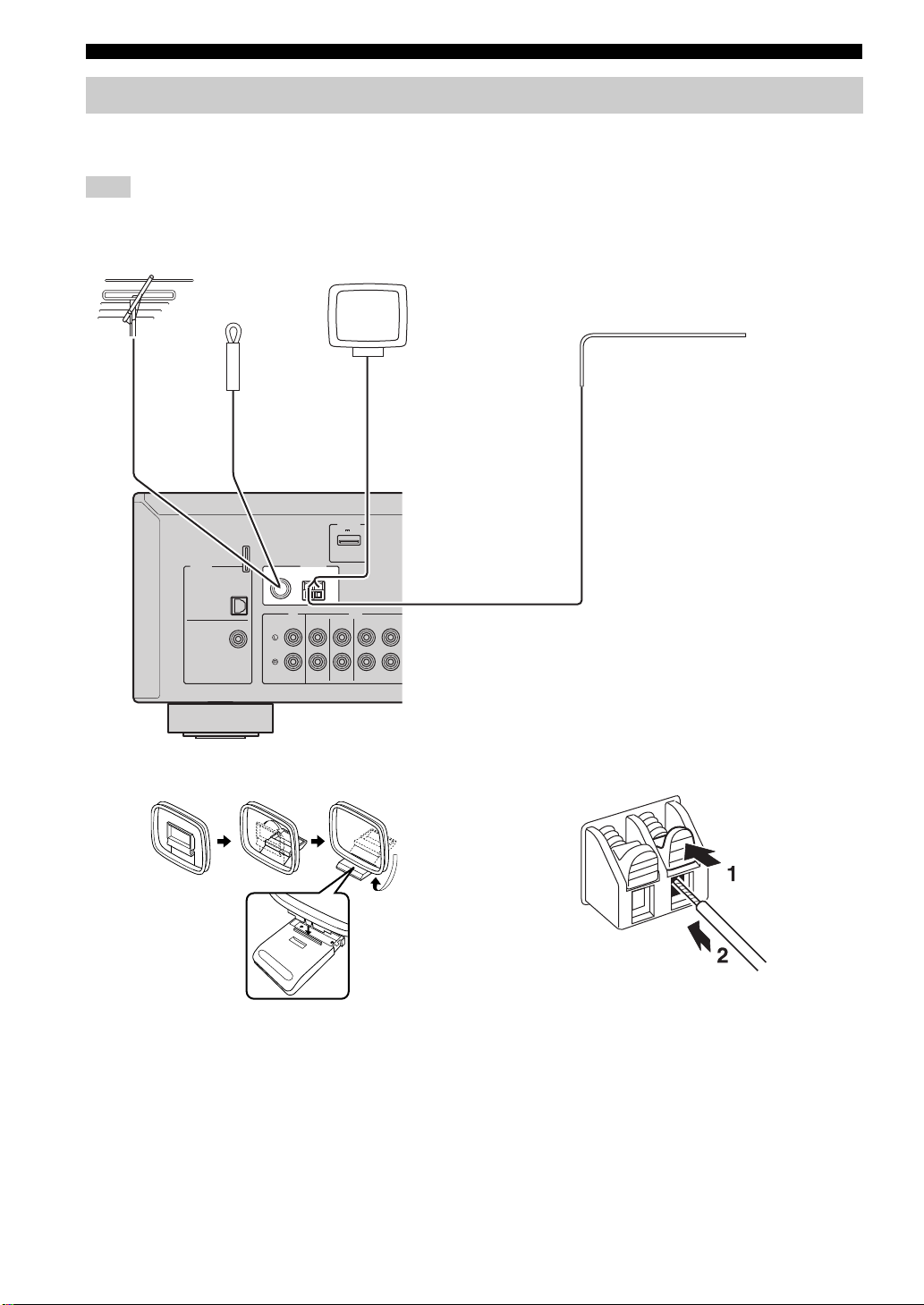
PB
12 3
REC
CD LINE
ANTENNA
FM
AM
75Ω
DC OUT
5V
0.5A
DIGITAL
COAXIAL
OPTICAL
FM antenna
(included)
Outdoor AM antenna
Use 5 to 10 m of vinyl-covered wire
extended outdoors from a window.
Outdoor FM antenna
• The AM antenna should
always be connected, even if
an outdoor AM antenna is
connected to this unit.
• The AM antenna should be
placed away from this unit.
AM antenna
(included)
Connections
Connecting the FM and AM antennas
The antennas for receiving FM and AM broadcasts are included with this unit. In general, these antennas should provide
sufficient signal strength. Connect each antenna correctly to the designated terminals.
Note
If you experience poor reception quality, install an outdoor antenna. Consult the nearest authorized Yamaha dealer or service center
about outdoor antennas.
■ Assembling the supplied AM antenna ■ Connecting the wires of the AM antenna
12 En
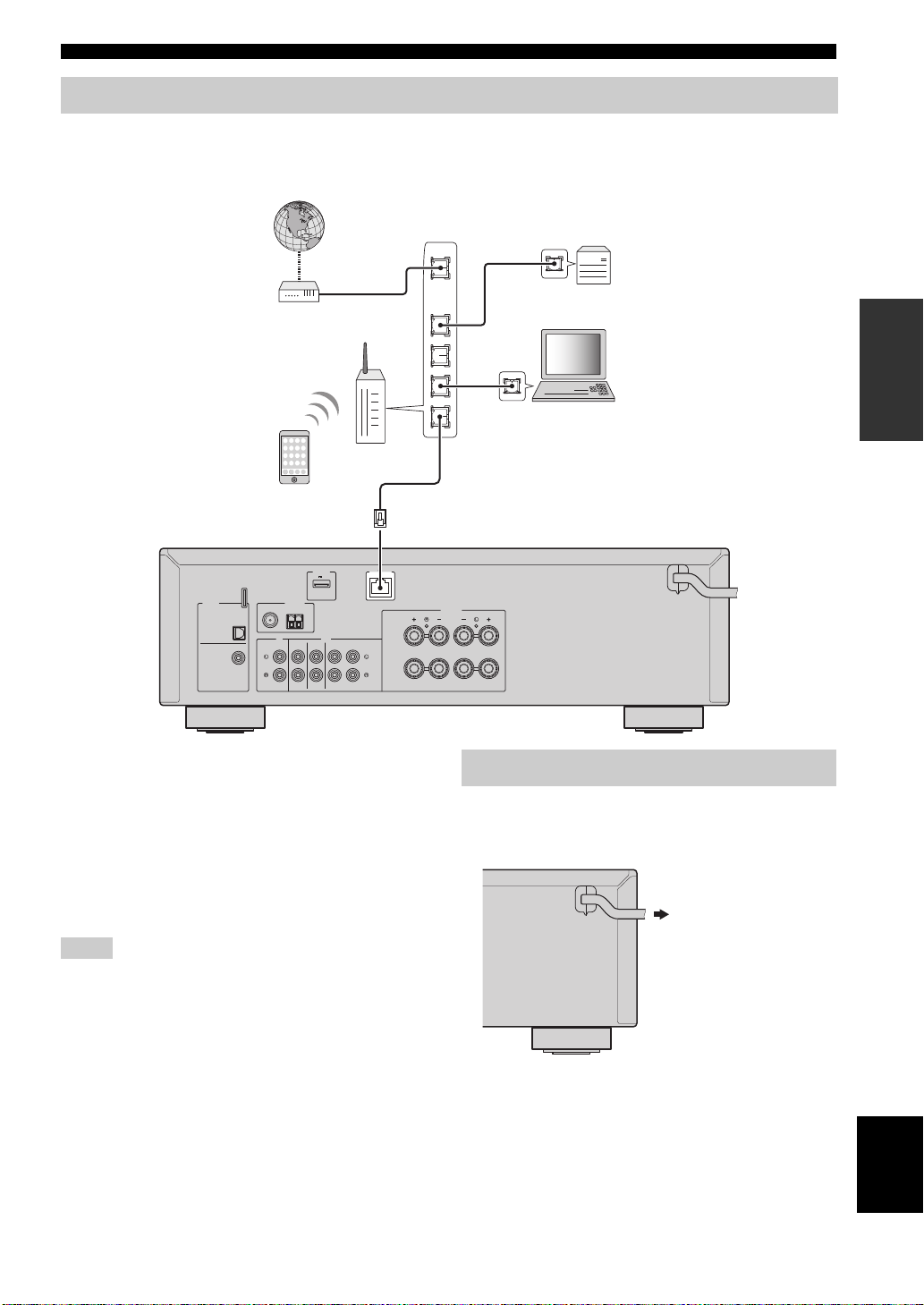
A
B
PB
12 3
REC
SPEAKERS
CD LINE
ANTENNA
FM
AM
75Ω
DC OUT
5V
0.5A
NETWORK
DIGITAL
COAXIAL
OPTICAL
LAN
WAN
Network Attached Storage
(NAS)
Internet
Modem
Router
Network cable
PC
The unit (rear)
Mobile device
(such as iPhone)
To an AC wall outlet
Connections
Connecting to a network
You can enjoy Internet radio or music files stored on media servers, such as PCs and Network Attached Storage (NAS),
on the unit.
Connect the unit to your router with a commercially-available STP network cable (CAT-5 or higher straight cable).
PREPARATION
y
• If you are using a router that supports DHCP, you do not need to
configure any network settings for the unit, as the network
parameters (such as the IP address) will be assigned
automatically to it. You only need to configure the network
settings if your router does not support DHCP or if you want to
configure the network parameters manually (p.33).
• You can check whether the network parameters (such as IP
address) are properly assigned to the unit in “Information”
(p.33) in the “Setup” menu.
Notes
• Some security software installed on your PC or the firewall
settings of network devices (such as a router) may block the
access of the unit to the network devices or the Internet. In these
cases, configure the security software or firewall settings
appropriately.
• Each server must be connected to the same subnet as the unit.
• To use the service via the Internet, broadband connection is
strongly recommended.
After all the connections are complete, plug in the power
cable.
Connecting power cable
English
13 En
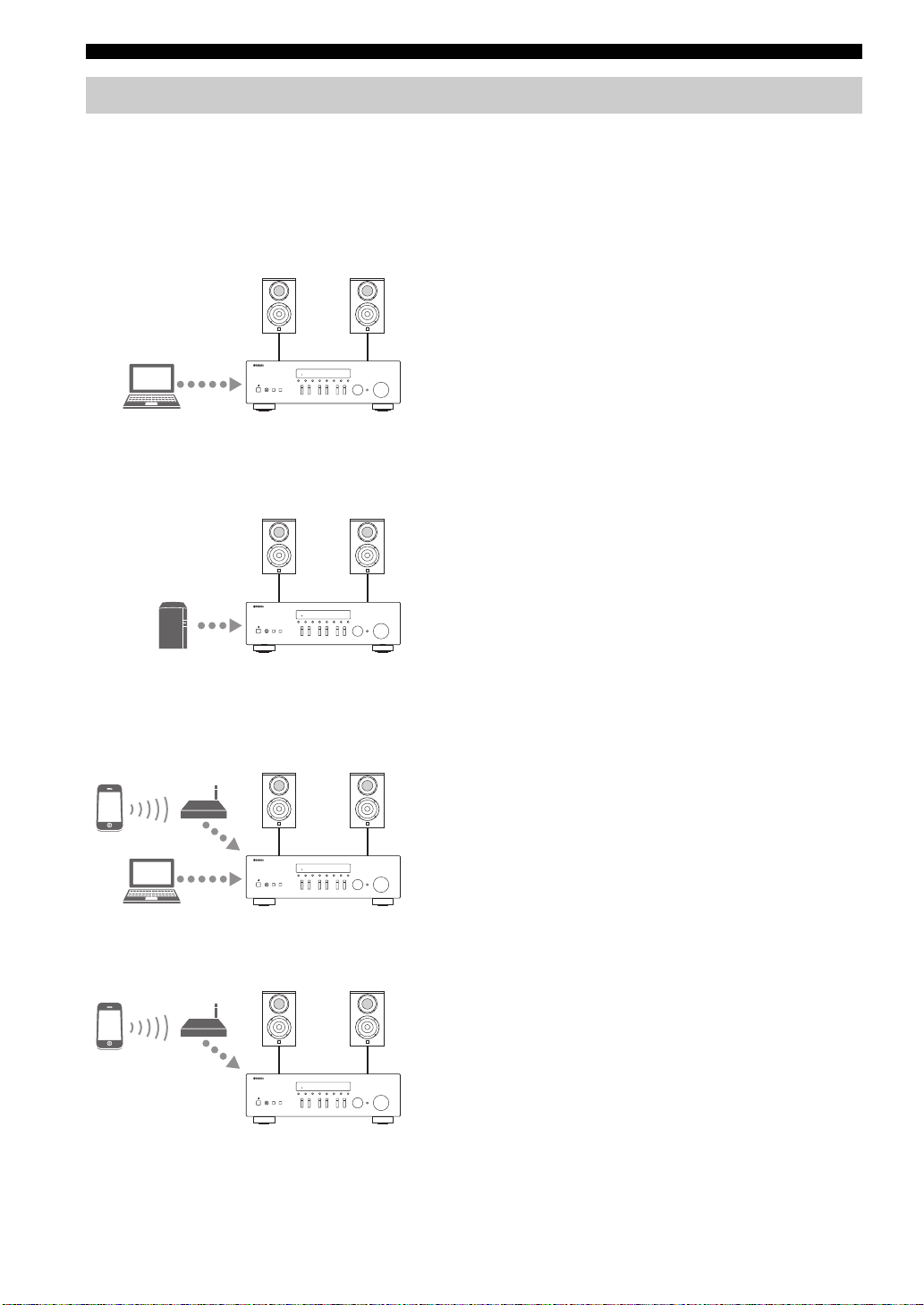
Connections
Setup of your network devices
Configure your devices connected to the network to play back music files stored on the devices, or configure your mobile
device to control this unit. Use the following configurations to suit your needs.
y
For details on Internet connection, please refer to the manual of your network devices.
❚ If you want to play the music files stored on your PC
You need to configure the media sharing setting of your PC.
Configure the media sharing setting of music files on
Windows Media Player 12. For details on sharing setting,
please refer to “Setting the media sharing of music files”
(p.22).
y
You can operate from your PC using Windows Media Player. For
details, refer to Windows Media Player help.
❚ If you want to play music files stored on your NAS
You need to configure the media sharing settings of your NAS.
Setup operations differ depending on your NAS. Refer to the
NAS manual.
y
• If you want to configure the network parameters manually, check
that you are using an IP address which is not used by other network
devices in your network.
• In case that you use DHCP and automatically obtain necessary
information for network, such as IP address. We recommend that
DHCP for the NAS normally be enabled.
❚ If you want to play iPod/iTunes with AirPlay
Select this unit from your iPod or from iTunes (p.27).
Check that the router being accessed by the iPod/iTunes is
connected to the same network as this unit.
❚ If you want to operate this unit with your mobile device
You need to download the dedicated application, and install it
(p.3).
y
• If you want to configure the network parameters manually, check
that you are using an IP address which is not used by other network
devices in your network.
• In case that you use DHCP and automatically obtain necessary
information for network, such as IP address. We recommend that
DHCP for the mobile device normally be enabled.
14 En
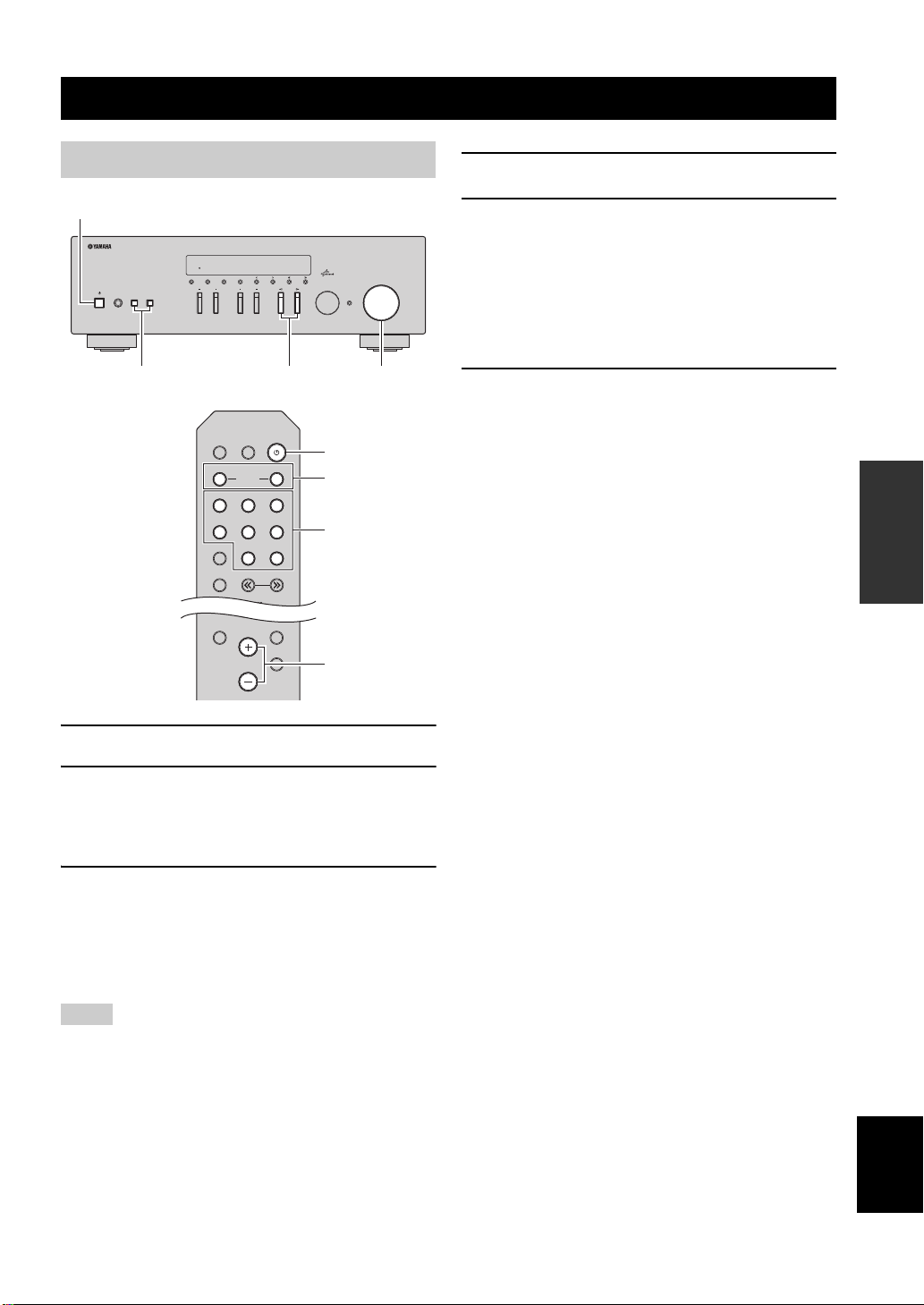
BASIC OPERATION
A (power)
SPEAKERS A/B INPUT l / h VOLUME
A
VOLUME
SPEAKERS
A/B
SETUP
MUTE
VOLUME
RETURN
Input selection
keys
(power)
Playback
Playing a source
STANDBY/ON
MEMORY
FM MODE
DISPLAY
PHONES
SPEAKERS
AB
BASS
DIMMER
COAXIAL
LINE 1
MODE
FM
AM
FM/AM
TREBLE
SLEEP
SPEAKERS
OPTICAL
LINE 2 LINE 3
TUNER
TUNING
4 Play the source.
5 Rotate the VOLUME control on the front
panel (or press VOLUME +/– on the remote
control) to adjust the sound output level.
TUNINGPRESET
INPUT
VOLUME
SELECT
PUSH - ENTER
RETURN
y
• You can adjust the tonal quality by using the BASS, TREBLE,
controls on the front panel.
• You can adjust the speaker balance in the “Setup” menu (p.16).
6 Press A (power) again to finish using this
unit and set it to standby mode.
BA
NET
CD
OPERATION
BASIC
1 Press A (power) to turn on this unit.
2 Press the INPUT l / h selector on the front
panel (or press one of the input selection
keys on the remote control) to select the
input source you want to listen to.
3 Press SPEAKERS A and/or SPEAKERS B on
the front panel or on the remote control to
select speakers A and/or speakers B.
When speaker set A or speaker set B are turned on,
SP A or SP B is displayed on the front display
accordingly (p.6).
Notes
• When one set of speakers is connected using bi-wire connections,
or when using two sets of speakers simultaneously (A and B),
make sure SP A and SP B are displayed on the front display.
• When listening with headphones, turn off the speakers.
English
15 En
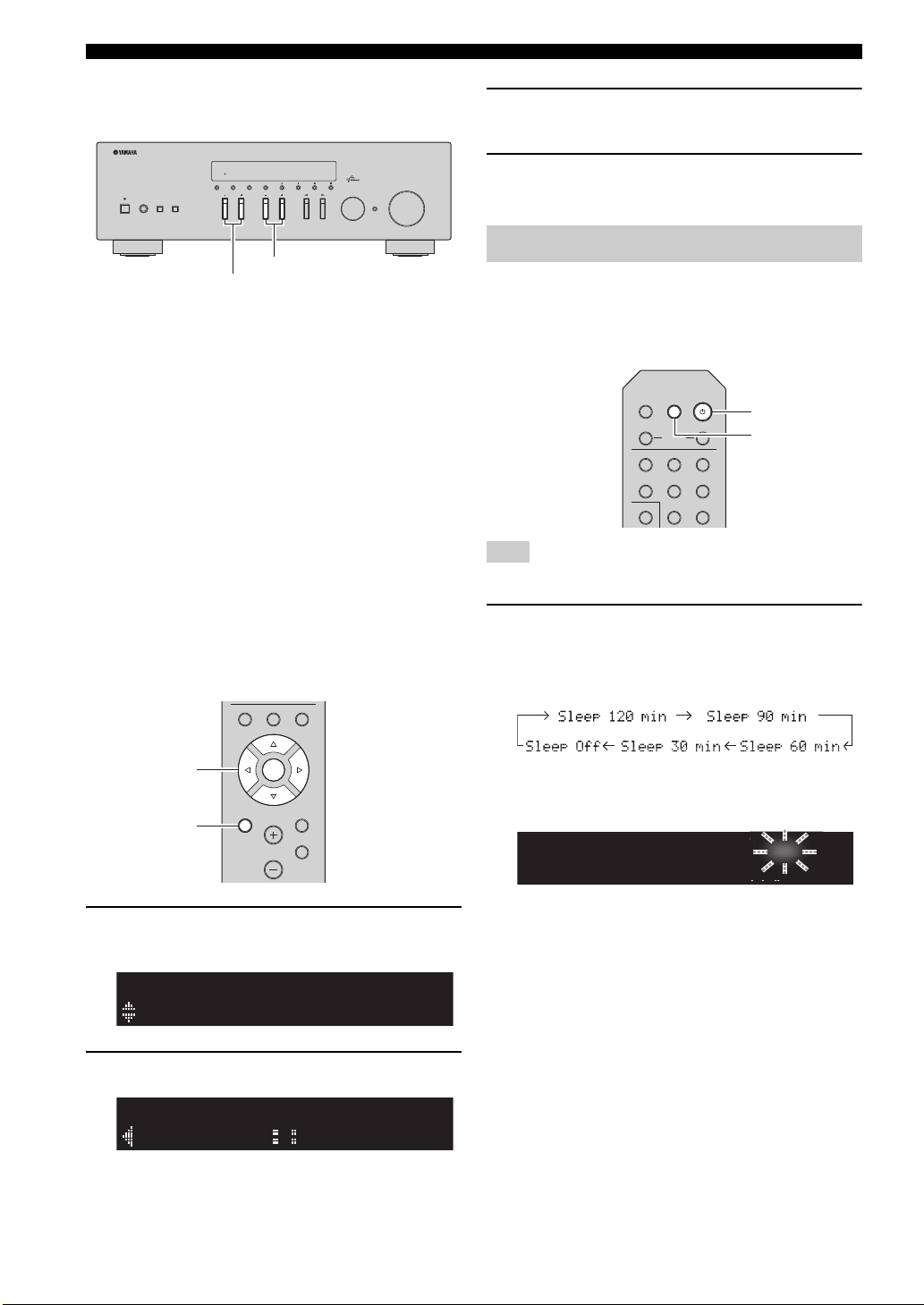
Playback
BASS
TREBLE
SETUP
ENTER
Cursor keys
B / C / D / E
SPA
¡Network¡Setup
Setup
SPA
¡L------------R›
Balance
(power)
SPA
Sleep¡120min.
SLEEP
A
SLEEP
■ Adjusting the BASS and TREBLE controls
3 Press D/E to adjust speaker balance.
Control range: L+10 to R+10
STANDBY/ON
FM/AM
MEMORY
FM MODE
DISPLAY
PHONES
SPEAKERS
AB
BASS
TUNINGPRESET
TREBLE
INPUT
VOLUME
SELECT
PUSH - ENTER
RETURN
The BASS +/– and TREBLE +/– adjust high and low
frequency response.
When you adjust to “0”, produces a flat response.
BASS
Increases or decreases the low frequency response.
Control range: –10 to +10 (20 Hz)
TREBLE
Increases or decreases the high frequency response.
Control range: –10 to +10 (20 kHz)
y
BASS and TREBLE can be adjusted in the “Setup” menu (p.32).
■ Adjusting the speaker balance
The sound output balance of the left and right speakers to
compensate for sound imbalance caused by speaker
locations or listening room conditions.
To adjust the speaker balance, perform the following
steps.
POP-UP MENU HOME
NOW PLAYING
4 To exit from the “Setup” menu, press SETUP
again.
Using the sleep timer
Use this feature to automatically set this unit to standby
mode after a certain amount of time. The sleep timer is
useful when you are going to sleep while this unit is
playing or recording a source.
SLEEP
DIMMER
SPEAKERS
COAXIAL
OPTICAL
NET
LINE 1
LINE 2 LINE 3
MODE
TUNER
CD
Note
The sleep timer can only be set with the remote control.
1 Press SLEEP repeatedly to set the amount of
time before this unit is set to standby mode.
Each time you press SLEEP, the front display
changes as shown below.
A
BA
SLEEP
ENTER
SETUP
VOLUME
1 Press SETUP on the remote control.
The “Setup” menu shown on the front display.
2
Press B/C to select “Balance” and press ENTER.
16 En
RETURN
MUTE
The SLEEP indicator blinks while setting the amount
of time for the sleep timer.
LEEP
If the sleep timer is set, the SLEEP indicator on the
front display lights up.
y
• To disable the sleep timer, select “Sleep Off”.
• The sleep timer setting can also be canceled by pressing
A (power) to set this unit to standby mode.
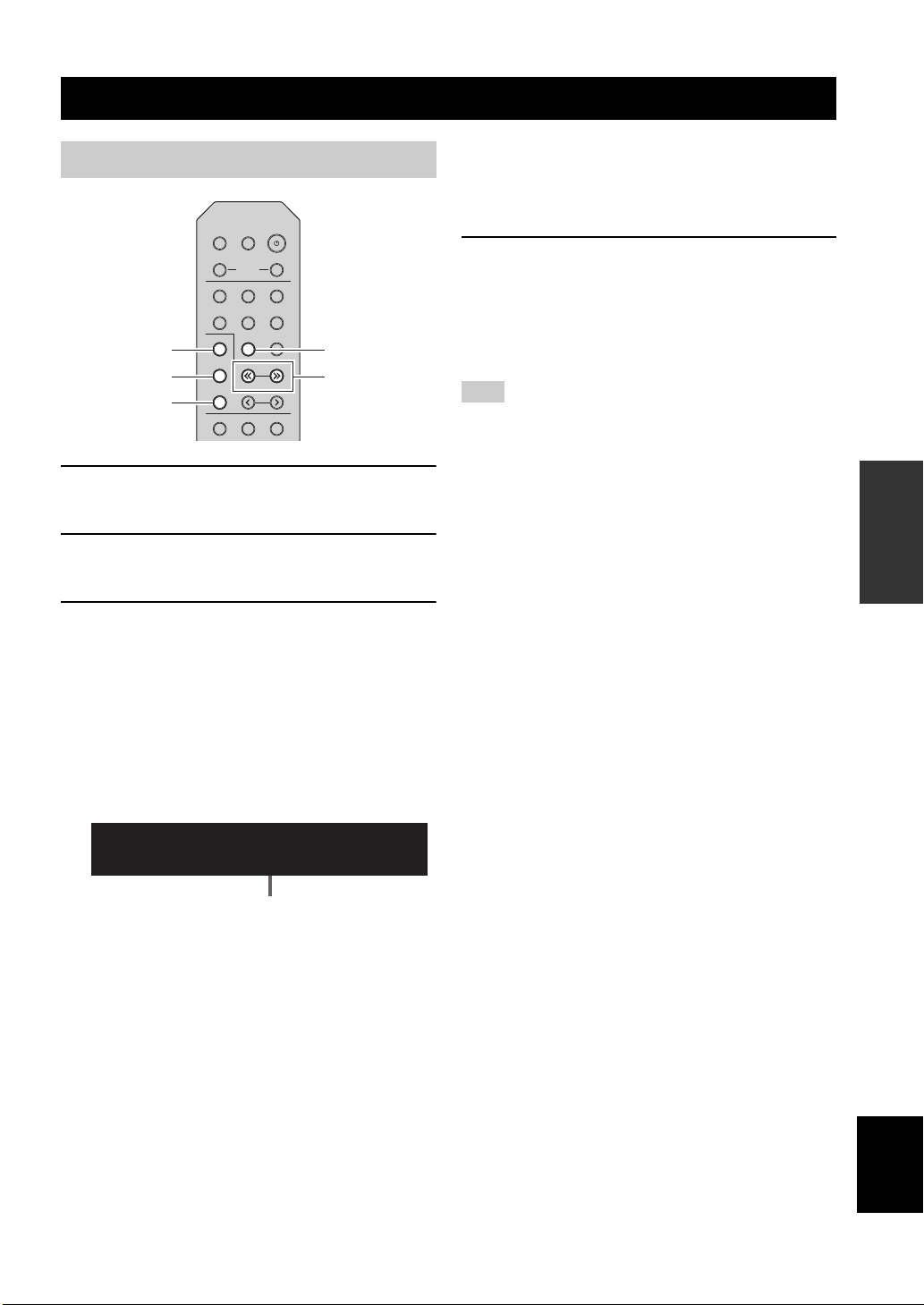
Listening to FM/AM radio
TUNING jj / ii
MODE
FM
AM
TUNER
Frequency
FM/AM tuning
SLEEP
DIMMER
BA
SPEAKERS
COAXIAL
OPTICAL
NET
LINE 1
LINE 2 LINE 3
MODE
TUNER
CD
FM
TUNING
AM
PRESET
POP-UP MENU
HOME
NOW PLAYING
1 Press TUNER to select “TUNER” as the input
source.
2 Press FM or AM to select the reception band
(FM or AM).
3 Press and hold TUNING jj / ii for more than
1 second to begin tuning.
Press ii to tune in to a higher frequency.
Press jj to tune in to a lower frequency.
■ Improving FM reception
If the signal from the station is weak and the sound quality
is not good, set the FM band reception mode to monaural
mode to improve reception.
1 Press MODE repeatedly to select “Stereo”
(automatic stereo mode) or “Mono”
(monaural mode) when this unit is tuned in to
an FM radio station.
When Mono is selected, FM broadcasts will be heard
in monaural sound.
Note
The STEREO indicator on the front panel lights up while
listening to a station in stereo mode.
OPERATION
BASIC
The frequency of the received station is shown in the
front display.
If a broadcast is being received, “TUNED” indicator
on the front display will be lit. If a stereo broadcast is
being received, the “STEREO” indicator will also lit.
STEREO SPA
TUNED
¡¡¡¡FM¡98.50MHz
If the tuning search does not stop at the desired
station because the station signals are weak, use the
following keys to set a frequency.
y
When the signal reception for an FM radio station is unstable,
switching to monaural may improve it.
English
17 En
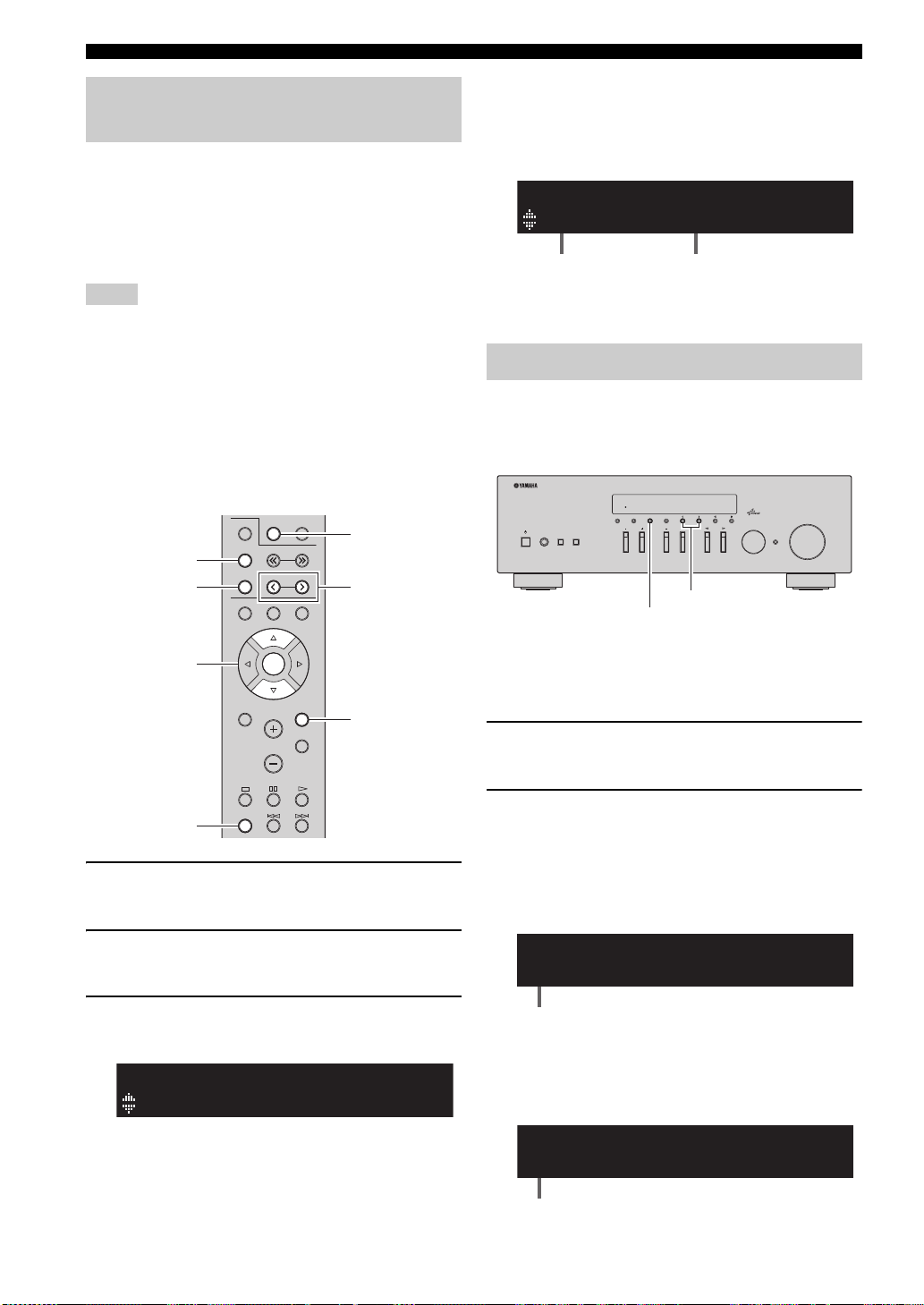
Listening to FM/AM radio
PRESET j / i
TUNER
RETURN
FM
AM
OPTION
ENTER
Cursor keys B /
C
SPA
¡Auto¡Preset
Option
SPA
¡01:FM¡87.50MHz
Ready
Preset number Frequency
MEMORY
PRESET j / i
Preset number
STEREO SPA
TUNED
02¡:Empty
¡98.50
“Empty” (not in use) or the frequency currently registered
Automatic preset tuning (FM stations only)
You can use the automatic preset tuning function to
automatically register FM stations as presets. This
function enables this unit to automatically tune in to FM
stations that have a strong signal and store up to 40 of
those stations in order. You can then easily recall any
preset station by selecting its preset number.
Notes
• If a station is registered to a preset number that already has a
station registered to it, the previously registered station is
overwritten.
• If the station you want to store is weak in signal strength, try
using the manual preset tuning method.
y
• FM stations registered as presets using the automatic preset
registration feature will be heard in stereo.
• Only Radio Data System broadcasting stations are stored
automatically by the Auto Preset function.
MODE
TUNER
CD
FM
TUNING
AM
PRESET
HOME
POP-UP MENU
NOW PLAYING
y
• Before scanning begins, you can specify the first preset number
to be used by pressing PRESET j / i or cursor key (B/C) on the
remote control.
• To cancel scanning, press FM, AM or RETURN.
When scanning is complete, “FINISH” is displayed
and then the display returns to original state.
Manual tuning preset
You can manually register up to 40 FM/AM stations
(40 total). You can then easily recall any preset station by
selecting its preset number.
STANDBY/ON
FM/AM
MEMORY
FM MODE
DISPLAY
PHONES
SPEAKERS
AB
BASS
TUNINGPRESET
TREBLE
INPUT
VOLUME
SELECT
PUSH - ENTER
RETURN
ENTER
SETUP
OPTION
VOLUME
RETURN
MUTE
1 Press TUNER to select “TUNER” as the input
source.
2 Press OPTION on the remote control.
The “Option” menu is displayed (p.30).
3 Press B / C to select “Auto Preset”, and then
press ENTER.
This unit starts scanning the FM band about 5
seconds later from the lowest frequency upwards.
To begin scanning immediately, hold down the
ENTER key.
■ Registering a radio station manually
Select a radio station manually and register it to a preset
number.
1 Follow “FM/AM tuning” (p.17) to tune into the
desired radio station.
2
Hold down MEMORY for more than 2 seconds.
The first time that you do register a station, the selected
radio station will be registered to the preset number
“01”. Thereafter, each radio station you select will be
registered to the next empty (unused) preset number
after the most recently registered number.
STEREO SPA
¡98.50
TUNED
01¡:FM¡98.50MHz
y
To select a preset number for registering, press MEMORY once
after tuning into the desired radio station, press PRESET j / i to
select a preset number, and then press MEMORY again.
18 En
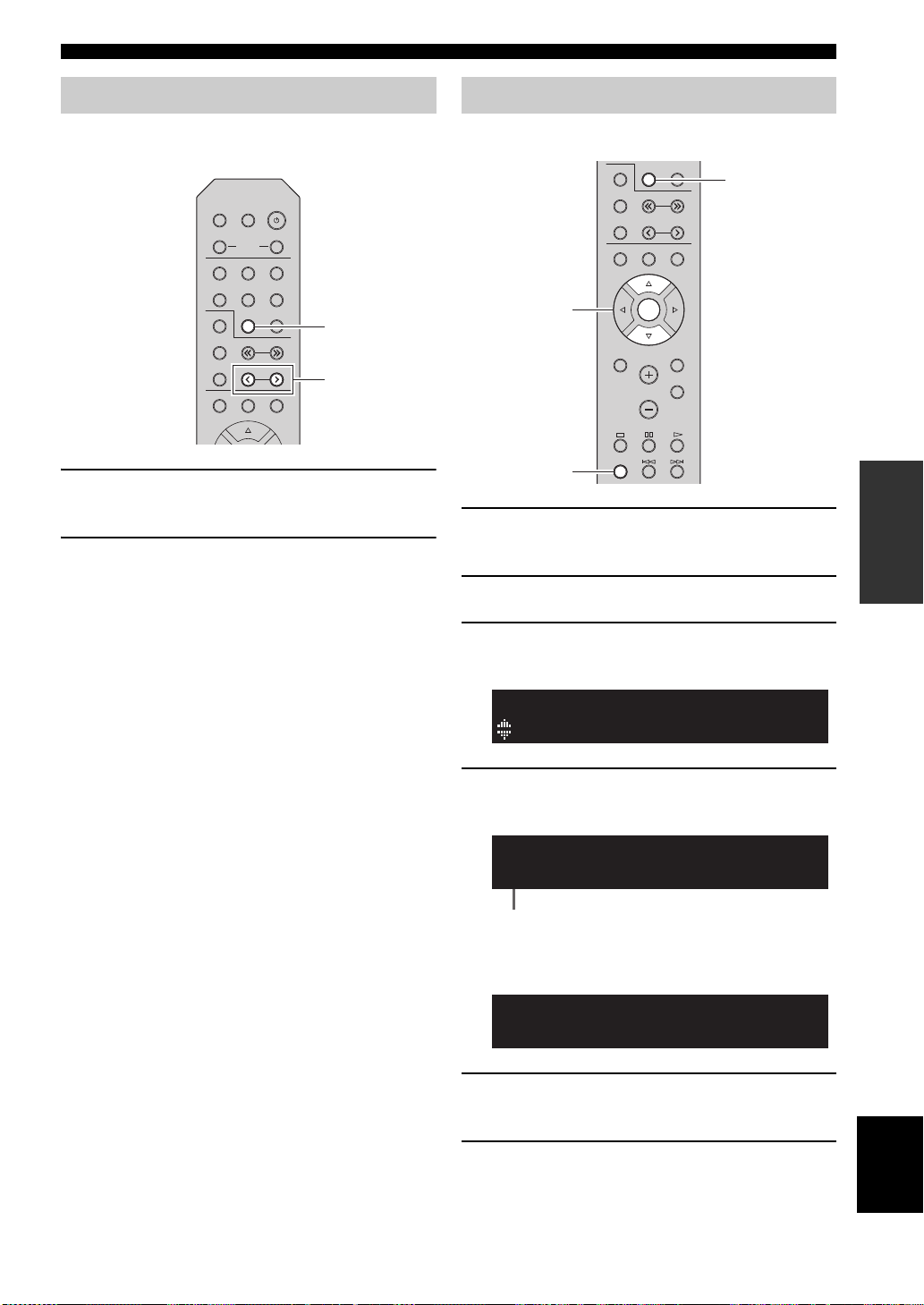
PRESET j / i
TUNER
SETUP
POP-UP MENU
AM
FM
MODE
TUNER
CD
PRESET
TUNING
HOME
NOW PLAYING
MUTE
OPTION
VOLUME
RETURN
ENTER
TUNER
OPTION
ENTER
Cursor keys B /
C
¡Clear¡Preset
Option
STEREO SPA
TUNED
01¡:FM¡98.50MHz
Clear
Preset station to be cleared
01¡:Cleared
Clear
Listening to FM/AM radio
Recalling a preset station
You can recall preset stations that were registered using
automatic station preset or manual station preset.
SLEEP
DIMMER
BA
SPEAKERS
COAXIAL
OPTICAL
NET
LINE 1
LINE 2 LINE 3
MODE
TUNER
CD
FM
TUNING
AM
PRESET
POP-UP MENU
HOME
NOW PLAYING
1 Press TUNER to select “TUNER” as the input
source.
2 Press PRESET j / i to select a preset
number.
y
• Preset numbers to which no stations are registered are skipped.
• “No Presets” is displayed if no stations are registered.
Clearing a preset station
Clear radio stations registered to the preset numbers.
OPERATION
BASIC
1 Press TUNER to select “TUNER” as the input
source.
2 Press OPTION.
3 Use the cursor keys to select “Clear Preset”
and press ENTER.
4 Use the cursor keys (B / C) to select a preset
station to be cleared and press ENTER.
If the preset station is cleared, “Cleared” appears and
then the next in-use preset number is displayed.
5 Repeat step 4 until all desired preset stations
are cleared.
English
6 To exit from the “Option” menu, press
OPTION.
19 En
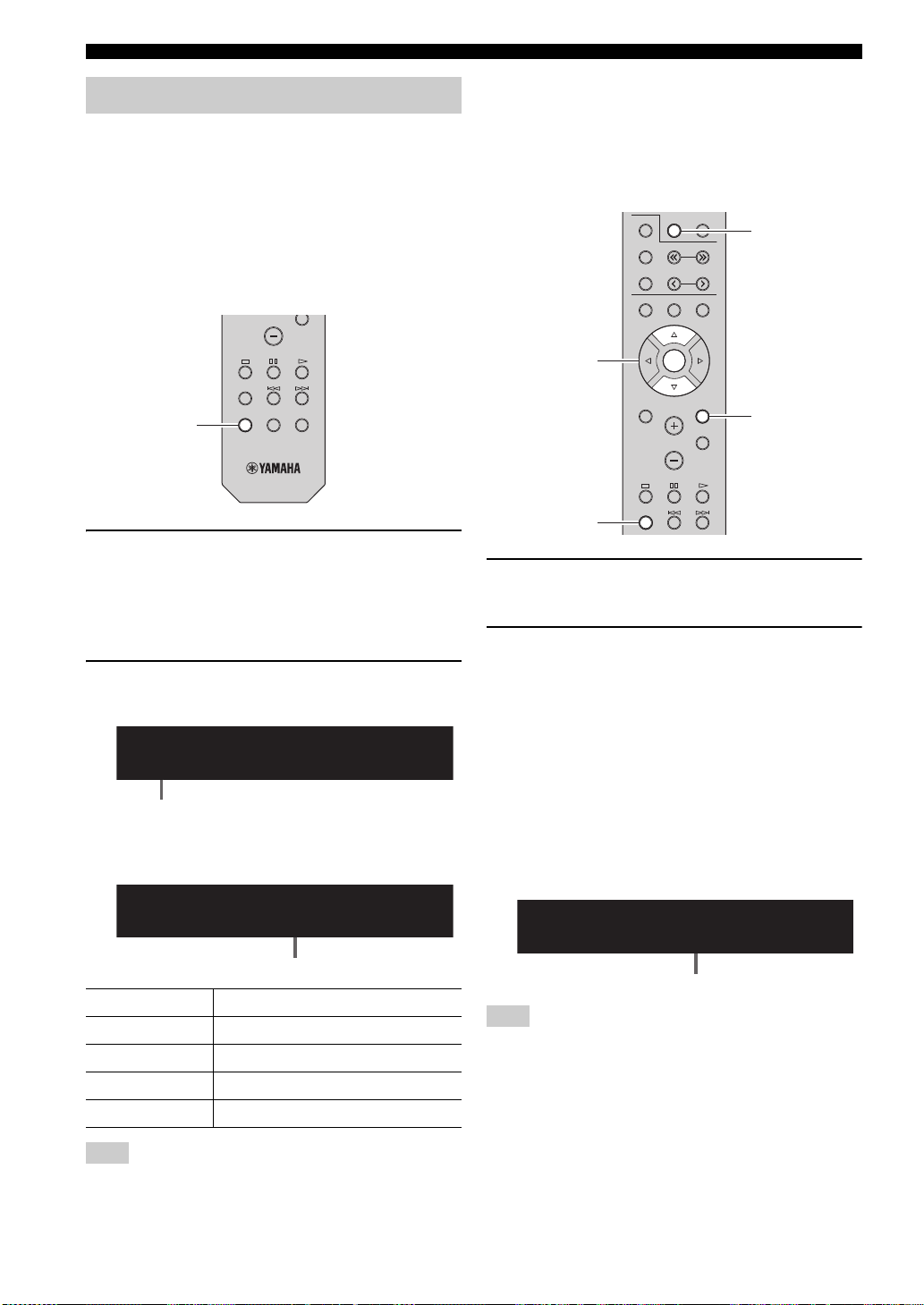
Listening to FM/AM radio
DISPLAY
OPTION
DISPLAY REPEAT SHUFFLE
VOLUME
Program¡Type
Info
Item name
¡¡¡CLASSICS
¡98.50
Information
Cursor keys B /
C
¡TP¡FM101.30MHz
Finish
Traffic information station (frequency)
Radio Data System tuning
Radio Data System is a data transmission system used by
FM stations in many countries. The unit can receive
various types of Radio Data System data, such as
“Program Service”, “Program Type,” “Radio Text” and
“Clock Time”, when it is tuned into a Radio Data System
broadcasting station.
■ Displaying the Radio Data System information
1 Tune into the desired Radio Data System
broadcasting station.
y
We recommend using “Auto Preset” to tune into the Radio Data
System broadcasting stations (p.18).
2 Press DISPLAY.
Each time you press the key, the displayed item changes.
About 3 seconds later, the corresponding information
for the displayed item appears.
■ Receiving traffic information automatically
When “TUNER” is selected as the input source, the unit
automatically receives traffic information. To enable this
function, follow the procedure below to set the traffic
information station.
MODE
TUNER
ENTER
OPTION
FM
AM
POP-UP MENU
SETUP
OPTION
HOME
ENTER
VOLUME
CD
TUNING
PRESET
NOW PLAYING
RETURN
MUTE
TUNER
RETURN
1 When “TUNER” is selected as the input
source, press OPTION.
2 Use the cursor keys to select
“TrafficProgram” and press ENTER.
The traffic information station search will start in
5 seconds. Press ENTER again to start the search
immediately.
y
• To search upward/downward from the current frequency, press
the cursor keys (q/w) while “READY” is displayed.
• To cancel the search, press RETURN.
• Texts in parentheses denote indicators on the front display.
The following screen appears for about 3 seconds
when the search finishes.
Program Service Program service name
Program Type Current program type
Radio Text Information on the current program
Clock Time Current time
Frequency Frequency
Note
“Program Service”, “Program Type”, “Radio Text”, and “Clock
Time” are not displayed if the radio station does not provide the
Radio Data System service.
20 En
Note
“TP Not Found” appears for about 3 seconds when no traffic
information stations are found.
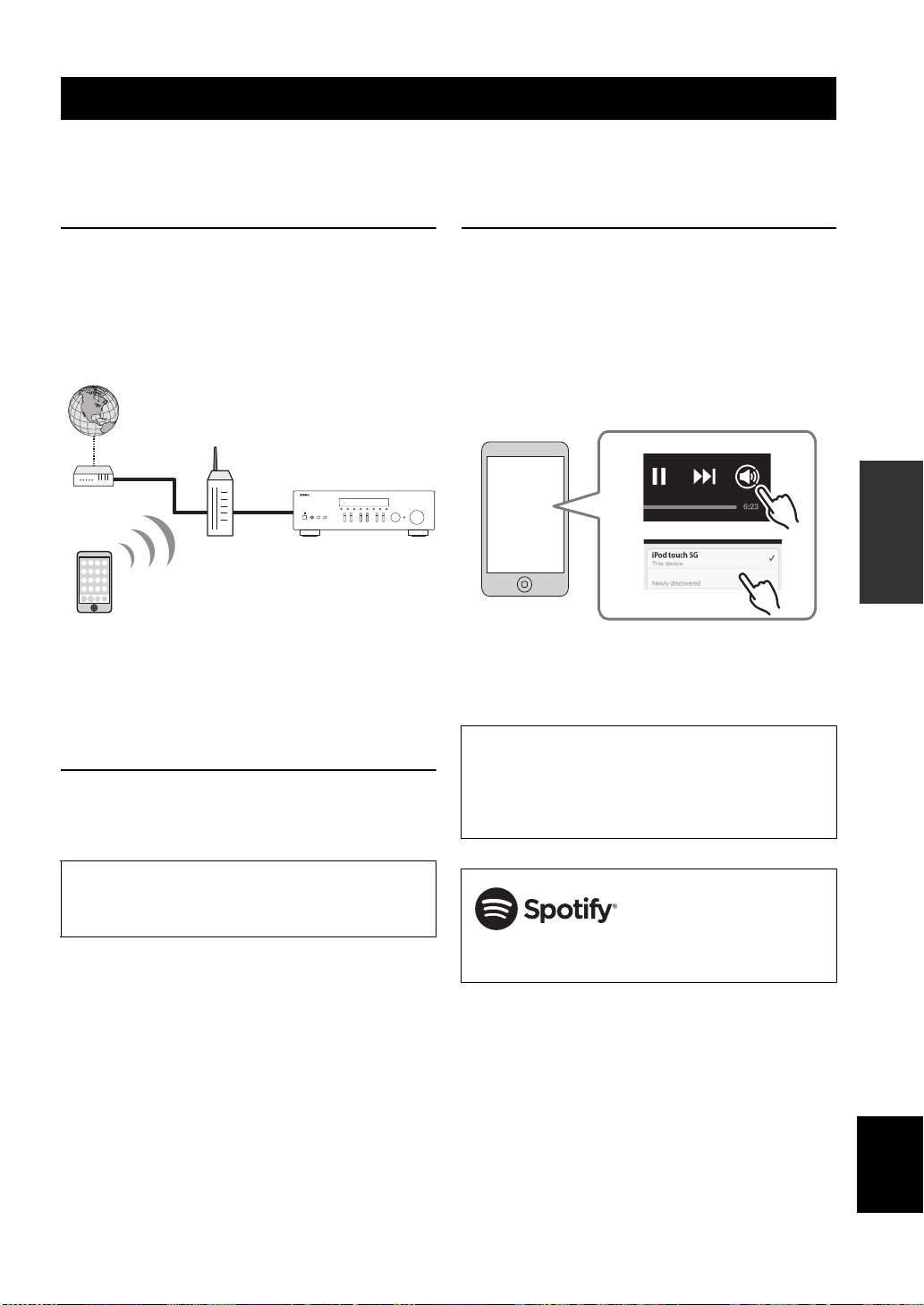
Internet
Wireless router
This unit (R-N301)
Mobile or tablet device*
Modem
1
2
R-N301XXXXXX
Using the Spotify service
Spotify gives you instant access to millions of songs on your mobile devices. Just hit play to stream anything you like.
The Spotify Connect feature lets you choose music on your Spotify app and listen on your Yamaha home entertainment
system.
See Spotify.com for service area information.
1 Connect your device to your home Wi-Fi
network.
Connect the unit and your mobile or tablet to your
home Wi-Fi network as shown in the illustration
below. All devices need to be on the same network.
Network connection (example)
* iOS/Android™ apps are available as of August 2014.
For more details, visit Spotify.com
y
To use this function, this unit and your mobile or tablet must be
connected to the Internet. For detail on connections and network
settings, refer to “Owner’s Manual”.
2 Get Spotify app and premium free trial.
Download the Spotify app for your mobile or tablet
from your app store, and take the Premium free trial.
3 Playback of Spotify contents.
Start Spotify app on your mobile or tablet device, log
in to Spotify and start playing a track.
1 Tap on the Now Playing bar to reveal extra
controls and tap the Speaker icon.
2 Select the unit (network name of the unit) as the
audio output device.
Spotify app (example)
OPERATION
BASIC
y
• The playback screen is displayed on the front display.
• You can adjust the unit’s volume from the Spotify app during
playback.
Caution
• When you use Spotify app controls to adjust volume, the
volume may be unexpectedly loud. This could result in damage
to the unit or speakers. If the volume suddenly increases during
playback, stop playback on the Spotify app immediately.
The Spotify app and Premium account are required. Visit
spotify.com for details.
www.spotify.com/connect
Spotify and Spotify logo are registered trademarks of
the Spotify Group.
English
21 En
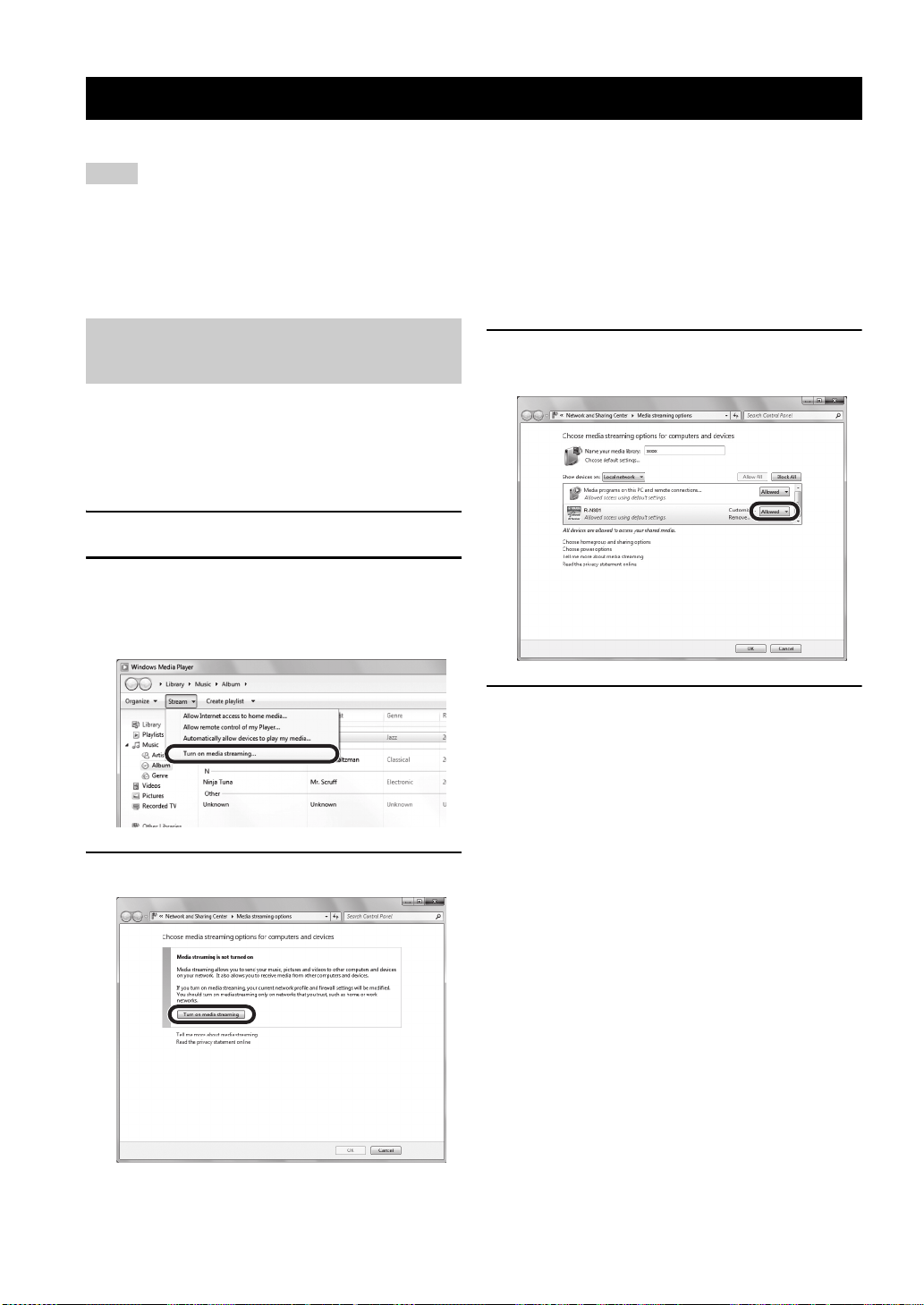
(Example of English version)
Playing back music stored on media servers (PCs/NAS)
You can play back music files stored on your PC or DLNA-compatible NAS on the unit.
Notes
• To use this function, the unit and your PC must be connected to the same router (p.13). You can check whether the network parameters
(such as the IP address) are properly assigned to the unit in “Information” (p.33) in the “Setup” menu.
• The unit supports playback of WAV (PCM format only), MP3, WMA, MPEG-4 AAC and FLAC files.
• The unit is compatible with sampling rates of up to 192 kHz for WAV and FLAC files, and 48 kHz for other files.
• To play back FLAC files, you need to install server software that supports sharing of FLAC files via DLNA on your PC or use a NAS
that supports FLAC files.
Setting the media sharing of music files
To play back music files in your computer with this unit,
you need to make the media sharing setting between the
unit and computer (Windows Media Player 11 or later). In
here, setting with Windows Media Player in Windows 7 is
taken as an example.
1 Start Windows Media Player 12 on your PC.
2 Select “Stream”, then “Turn on media
streaming.”
The control panel window of your PC is shown.
3 Click “Turn on media streaming.”
4 Select “Allowed” from the drop-down list
next to “R-N301”.
5 Click “OK” to exit.
y
For details on media sharing settings, refer to Windows Media
Player help.
• For Windows Media Player 11
Start the Windows Media Player 11 on your PC.
a
b Select “Library” then “Media Sharing”.
c Check the “Share my media to” box, select the “R-N301” icon,
and click “Allow”.
d Click “OK” to exit.
• For a PC or a NAS with other DLNA server software
installed
Refer to the user’s manual of your device or software and
configure the media sharing settings.
22 En
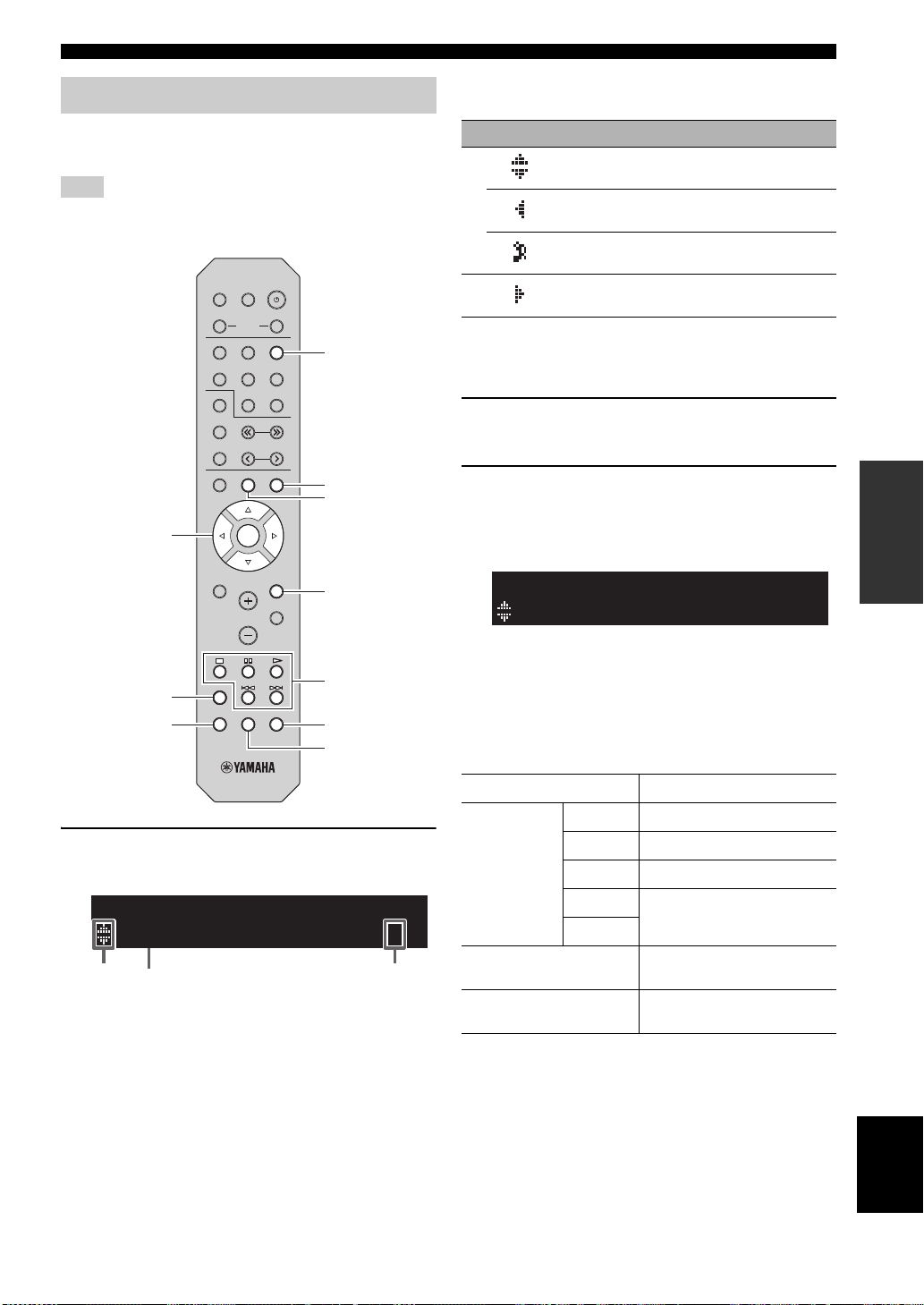
RETURN
NOW PLAYING
NET
SHUFFLE
OPTION
DISPLAY
ENTER
HOME
REPEAT
Playback keys
Cursor keys
B / C / D / E
Music server name
¡Song01
Server
Playing back music stored on media servers (PCs/NAS)
Playback of PC music contents
Follow the procedure below to operate the PC music
contents and start playback.
Note
“_” (underscore) will be displayed for characters not supported
by the unit.
SLEEP
DIMMER
BA
SPEAKERS
COAXIAL
OPTICAL
NET
LINE 1
LINE 2 LINE 3
MODE
TUNER
CD
FM
TUNING
AM
PRESET
HOME
POP-UP MENU
NOW PLAYING
ENTER
SETUP
RETURN
MUTE
VOLUME
OPTION
DISPLAY REPEAT SHUFFLE
The following icons are displayed on the front panel
display.
Icon Content
Displayed an audio contents can be selected.
1
Displayed when there is upper level in the current
folder.
Displayed when a not supported music file is
selected.
2
Displayed when there is lower level in the current
folder.
y
If playback of a music file selected from the unit is ongoing on
your PC, the playback information is displayed.
2 Use the cursor keys (B / C) to select a music
server and press ENTER.
3 Use the cursor keys to select an item and
press ENTER.
If a song is selected, playback starts and the playback
information is displayed.
y
• To return to the previous state, press RETURN.
• If you press the DISPLAY repeatedly, you can switch the
playback information on the front display (p.29).
Use the following remote control keys to control
playback.
OPERATION
BASIC
1 Press NET repeatedly to select “Server” as
the input source.
Server
¡NAS¡A¡¡¡¡¡¡¡¡›
1 2
SPA
Keys Function
p
Playback
keys
b
Resumes playback from pause.
Stops playback.
s
Stops playback temporarily.
e
Skips forward/backward.
a
HOME
NOW PLAYING
Displays the root directory of the
music server.
Displays information about the
song that’s playing.
y
You can also use a DLNA-compatible Digital Media Controller
(DMC) to control playback. For details, see “DMC Control”
(p.33).
23 En
English
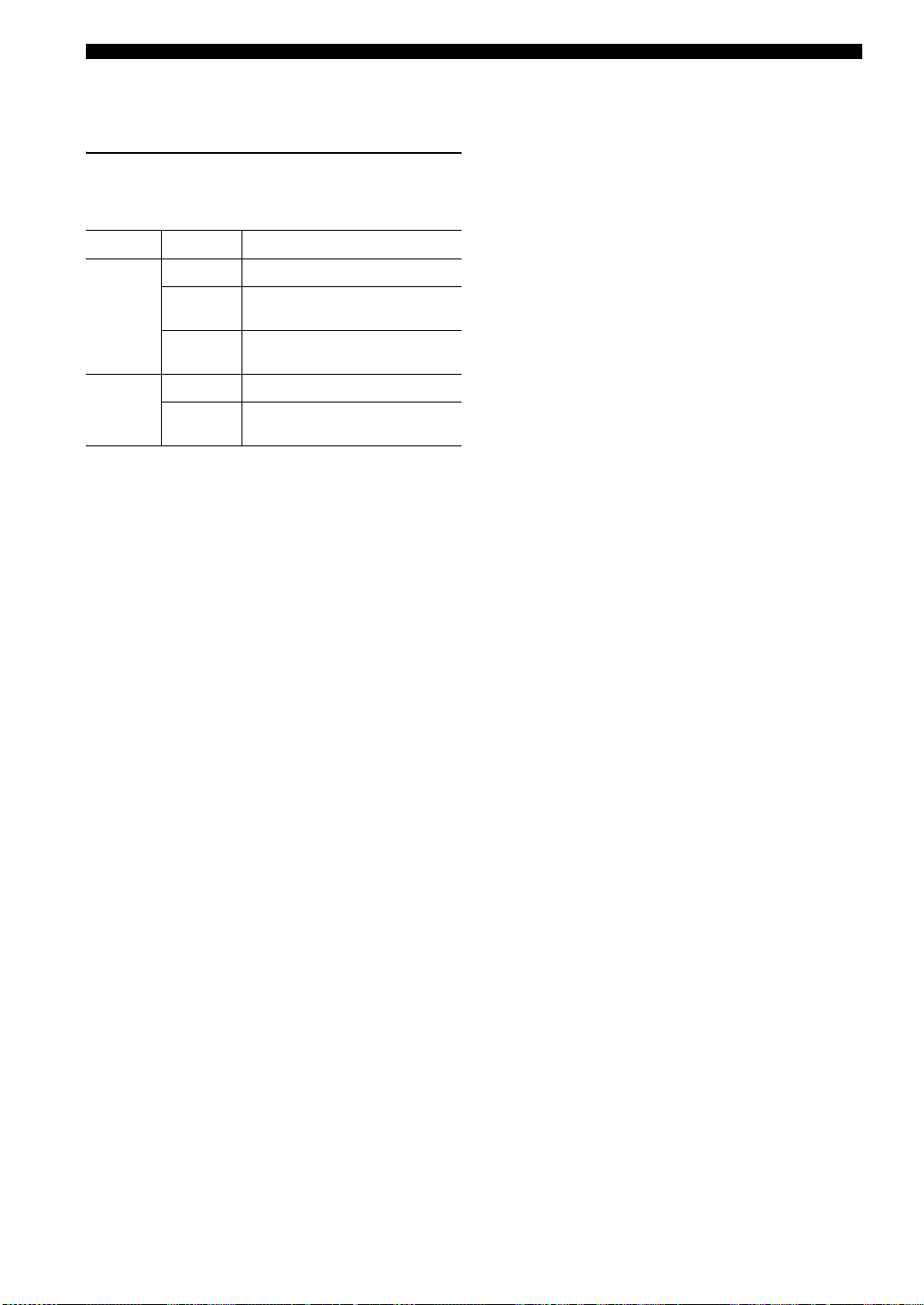
Playing back music stored on media servers (PCs/NAS)
■ Repeat/shuffle settings
You can configure the repeat/shuffle settings for the
playback of PC music content.
1 When the input source is “Server,” press
REPEAT or SHUFFLE repeatedly to select the
playback method.
Item Setting Function
Off Turns off the repeat function.
Repeat
Shuffle
One
All
Off Turns off the shuffle function.
On
y
Repeat/shuffle can also be specified in the “Option” menu (p.30).
Plays back the current song
repeatedly.
Plays back all songs in the current
album (folder) repeatedly.
Plays back songs in the current album
(folder) in random order.
24 En
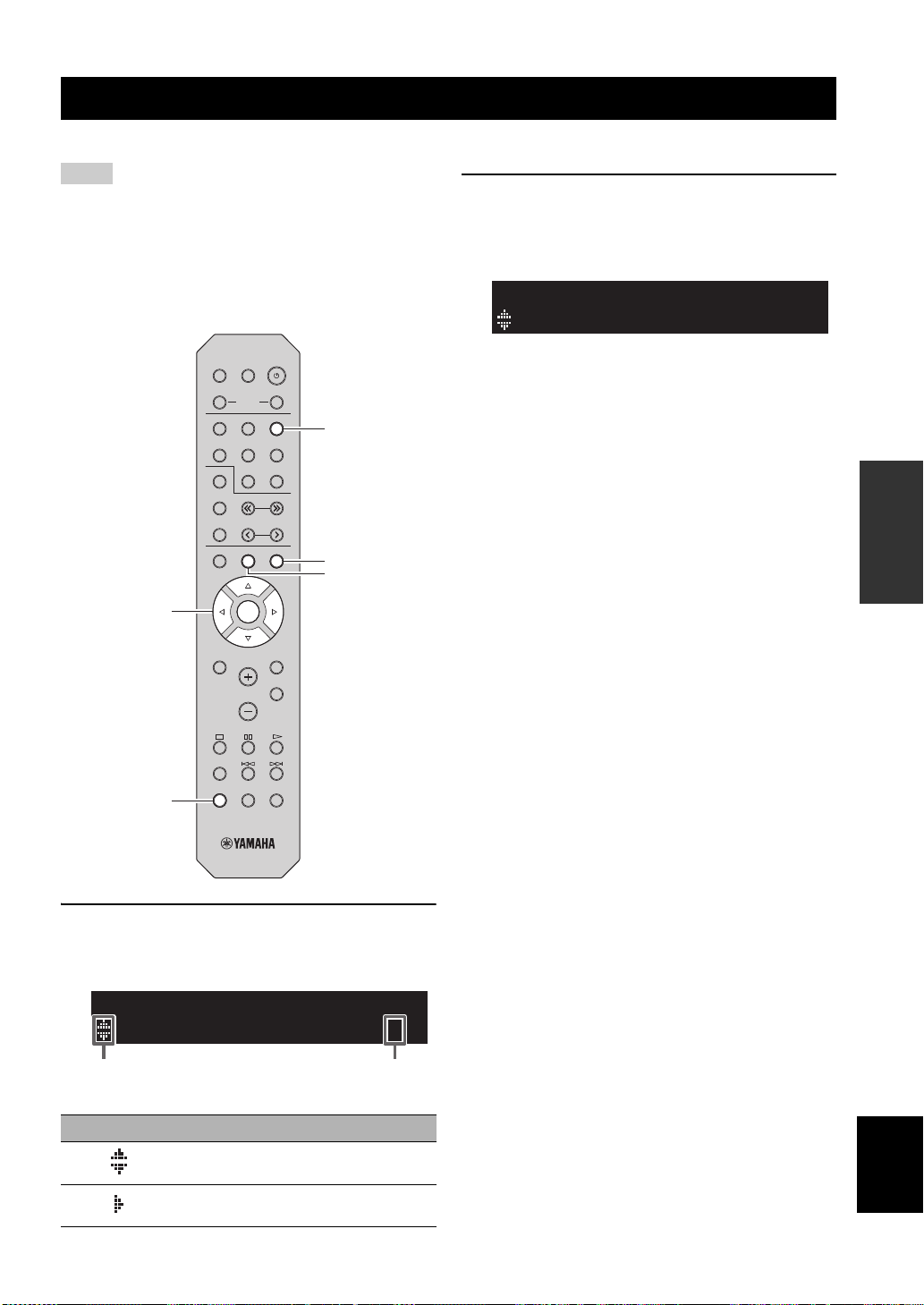
Listening to Internet radio
SETUP
POP-UP MENU
AM
FM
MODE
LINE 1
COAXIAL
OPTICAL
NET
LINE 2 LINE 3
TUNER
CD
PRESET
TUNING
DIMMER
SLEEP
BA
SPEAKERS
HOME
NOW PLAYING
MUTE
OPTION
DISPLAY REPEAT SHUFFLE
VOLUME
RETURN
ENTER
NOW PLAYING
NET
DISPLAY
ENTER
HOME
Cursor keys
B / C / D / E
SPA
¡JazzST
NetRadio
You can listen to Internet radio stations from all over the world.
Notes
• To use this function, the unit must be connected to the Internet
(p.13). You can check whether the network parameters (such as
the IP address) are properly assigned to the unit in
“Information” (p.33) in the “Setup” menu.
• You may not be able to receive some Internet radio stations.
• The unit uses the vTuner Internet radio station database service.
• This service may be discontinued without notice.
2 Use the cursor keys to select an item and
press ENTER.
If an Internet radio station is selected, playback starts
and the playback information is displayed.
If you want to display the station list during playback,
press HOME. To return the playback information,
press NOW PLAYING.
y
• To return to the previous state, press RETURN.
• If you press the DISPLAY repeatedly, you can switch the
playback information on the front display (p.29).
• Use the Playback keys (s) to stop playback.
• Some information may not be available depending on the
station.
OPERATION
BASIC
1 Press NET repeatedly to select “NetRadio”
as the input source.
The station list appears on the front display.
NetRadio
¡Bookmarks¡¡¡¡›
1 2
The following icons are shown on the front panel display.
Icon Content
1
2
SPA
Displayed when an Internet radio station can be
selected.
Displayed when there is lower level in the current
folder.
English
25 En
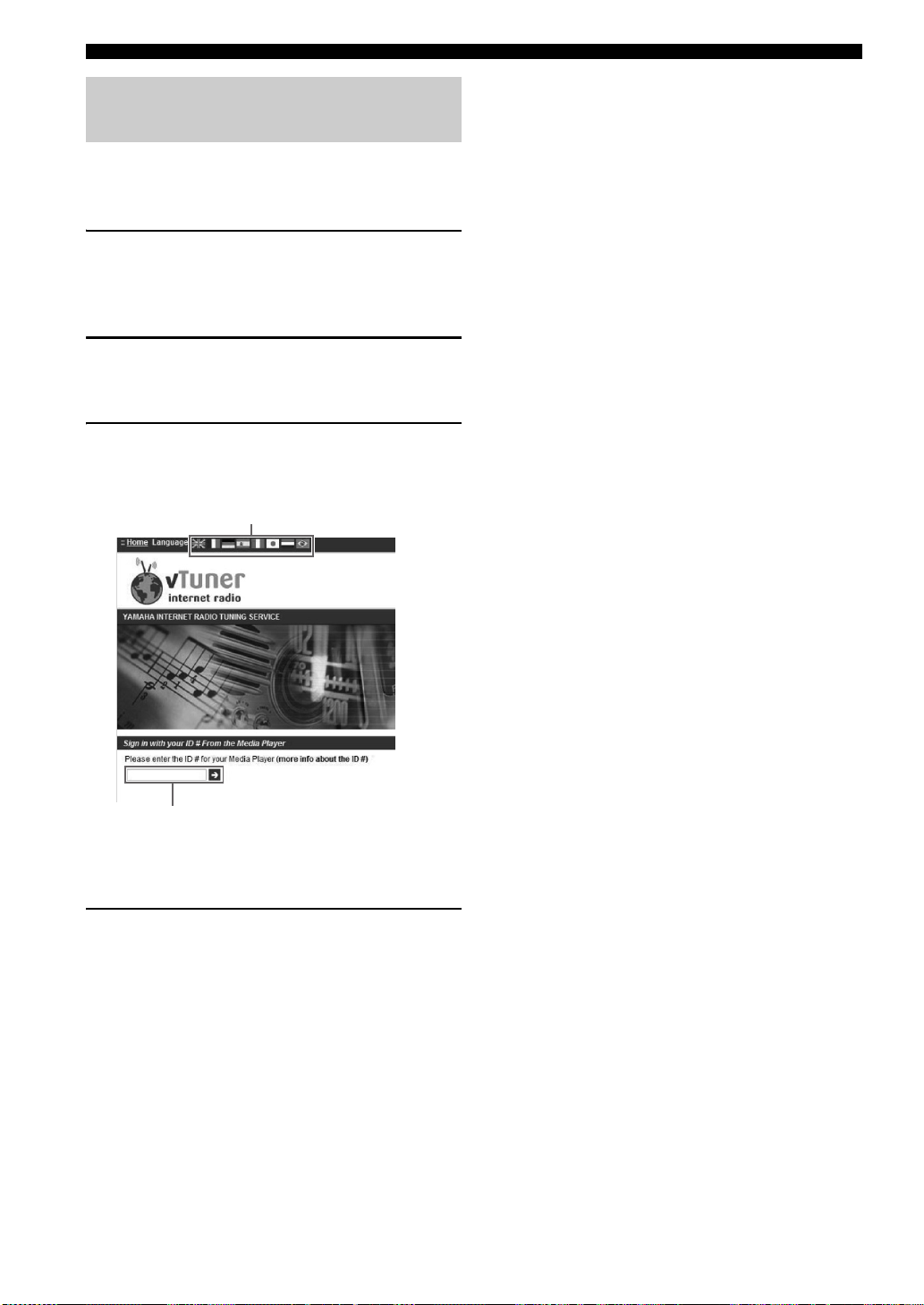
Listening to Internet radio
You can switch the language.
Enter the vTuner ID in this area.
Registering favorite Internet radio stations (bookmarks)
By registering your favorite Internet radio stations to
“Bookmarks”, you can quickly access to them from the
“Bookmarks” folder in the front display.
1 Select any of Internet radio stations on the
unit.
This operation is necessary to register the radio
station for the first time.
2 Check the vTuner ID of the unit.
You can find the vTuner ID (MAC address of the
unit) in “Information” (p.33) in the “Setup” menu.
3 Access the vTuner website
(http://yradio.vtuner.com/) with the web browser on
your PC and enter the vTuner ID.
y
To use this feature, you need to create your personal account.
Create your account using your e-mail address.
4 Register your favorite radio stations.
Click the “Add” icon (❤+) next to the station name.
y
To remove the station from the “Bookmarks” folder, select
“Bookmarks” in the Home screen, and then click the “Remove”
icon (❤–) next to the station name.
26 En
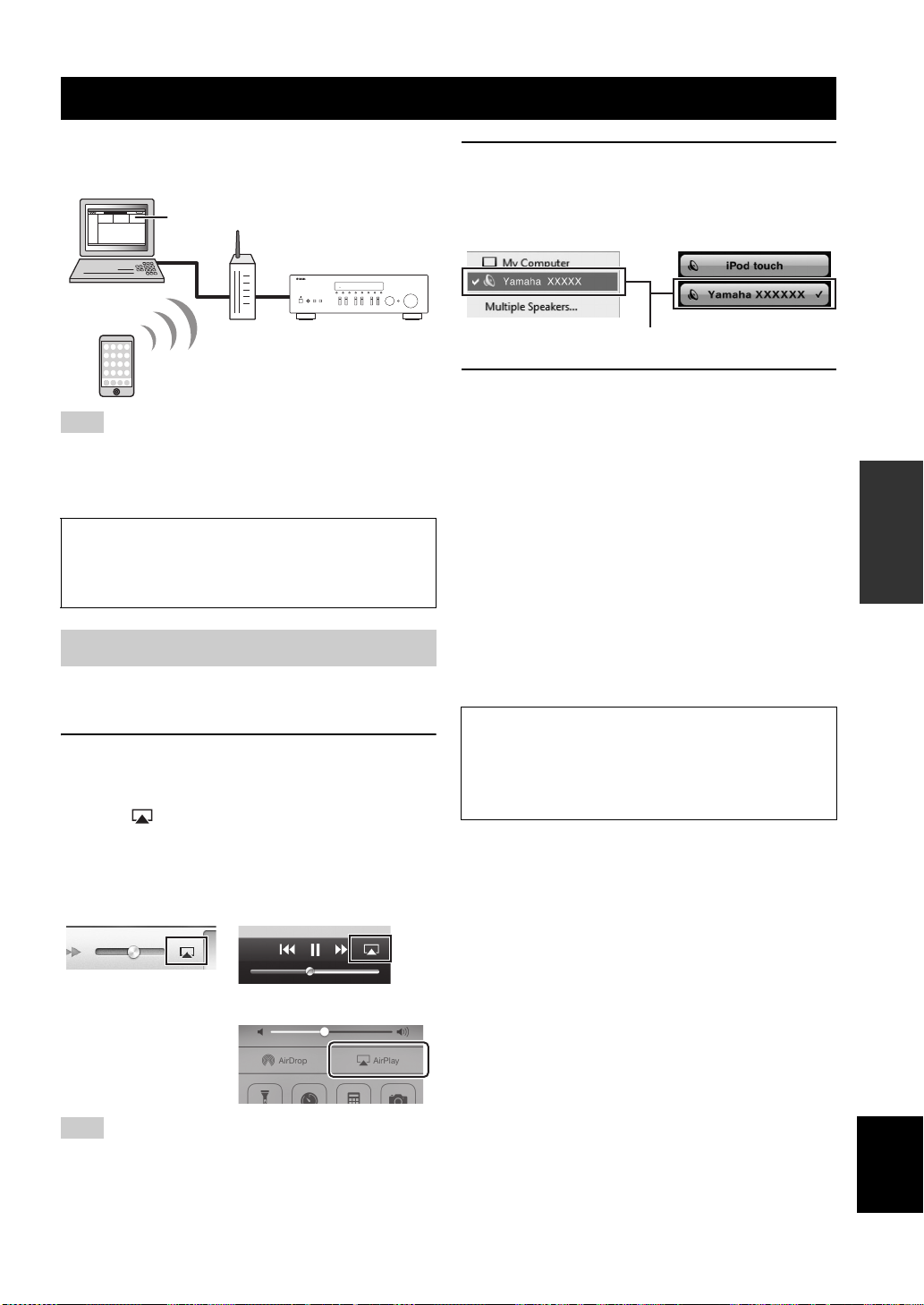
Playing back iPod/iTunes music via a network (AirPlay)
PC
iTunes
Router
Playback starts
iPod
Starts playback
on iTunes
or iPod
The unit
Example on iTunes Example on iOS6
Example on iOS7
Example on iTunes Example on iOS
Network name of the unit
The AirPlay function allows you to play back iPod/iTunes
music on the unit via network.
Note
To use this function, the unit and your PC or iPod must be
connected to the same router (p.13). You can check whether the
network parameters (such as the IP address) are properly assigned
to the unit in “Information” (p.33) in the “Setup” menu.
AirPlay works with iPhone, iPad, and iPod touch with iOS
4.3.3 or later, Mac with OS X Mountain Lion, and Mac and
PC with iTunes 10.2.2 or later.
(as of August 2014)
Playback of iPod/iTunes music contents
Follow the procedure below to play back iPod/iTunes
music contents on the unit.
1 Turn on the unit, and start iTunes on the PC
or display the playback screen on the iPod.
If the iPod/iTunes recognizes the unit, the AirPlay
icon ( ) appears.
y
For iPods using iOS 7, AirPlay is displayed in Control Center. To
access Control Center, swipe up from the bottom of the screen.
2 On the iPod/iTunes, click (tap) the AirPlay
icon and select the unit (network name of the
unit) as the audio output device.
3 Select a song and start playback.
The unit automatically selects “AirPlay” as the input
source and starts playback. The playback information is
displayed on the front display.
y
• If you press the DISPLAY repeatedly, you can switch the
playback information on the front display (p.29).
• You can turn on the unit automatically when starting playback
on iTunes or iPod by setting “Net Standby” (p.33) in the
“Setup” menu to “On”.
• You can edit the network name (the unit’s name on the network)
displayed on iPod/iTunes in “Network Name” (p.34) in the
“Setup” menu.
• If you select the other input source on the unit during playback,
playback on the iPod/iTunes stops automatically.
• You can adjust the unit’s volume from the iPod/iTunes during
playback.
Caution
• When you use iPod/iTunes controls to adjust volume, the
volume may be unexpectedly loud. This could result in damage
to the unit or speakers. If the volume suddenly increases during
playback, stop playback on the iPod/iTunes immediately.
OPERATION
BASIC
Note
If the icon does not appear, check whether the unit and PC/iPod
are connected to the router properly.
English
27 En
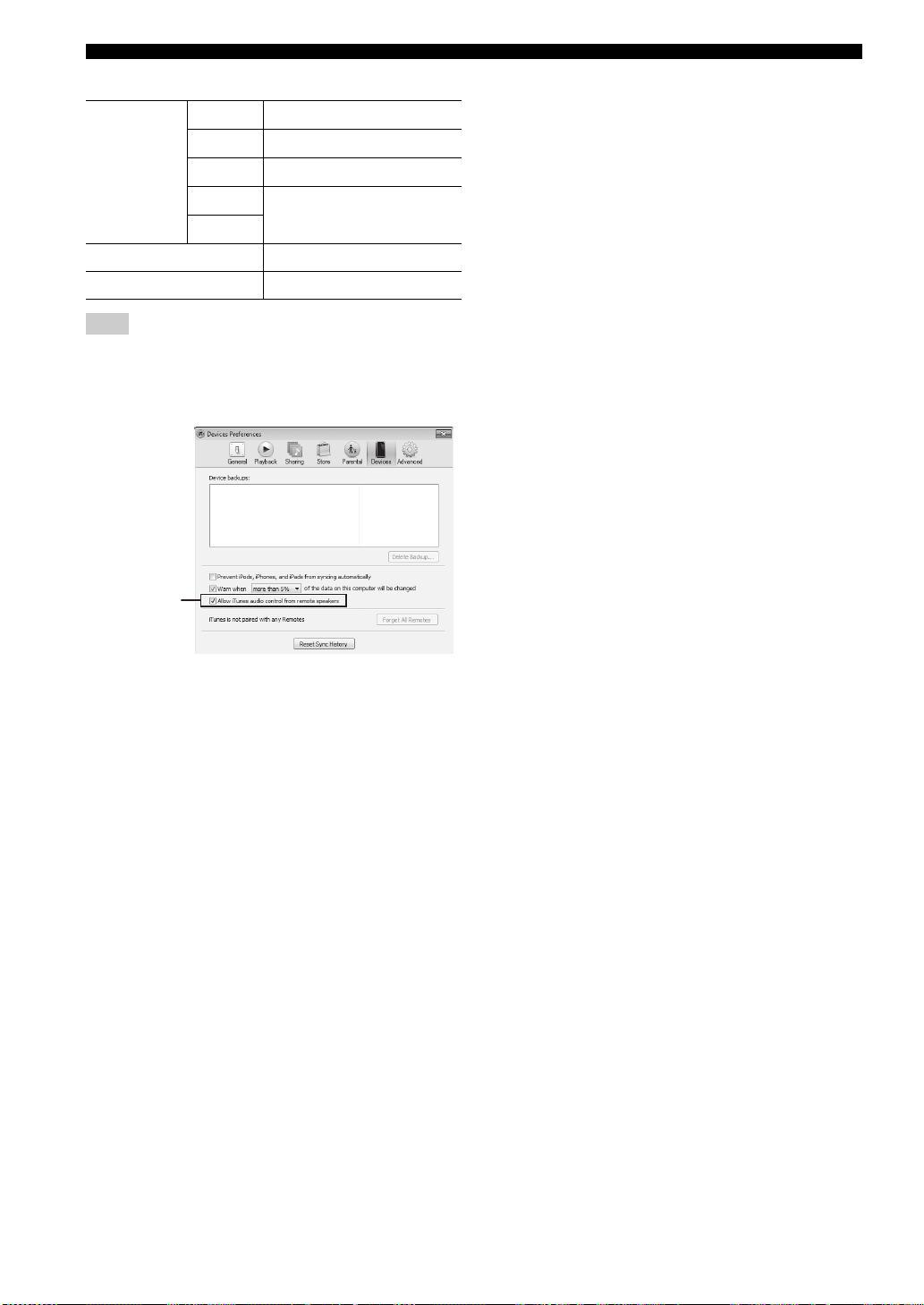
Playing back iPod/iTunes music via a network (AirPlay)
iTunes (example of English version)
Check this box
Use the following remote control keys to control playback.
p
Playback
keys
b
a
REPEAT Changes the Repeat settings
SHUFFLE Changes the Shuffle settings
Resumes playback from pause.
Stops playback.
s
Stops playback temporarily.
e
Skips forward/backward.
Note
To control iTunes playback with the remote control of the unit,
you need to configure the iTunes preferences to enable iTunes
control from remote speakers in advance.
28 En
