Page 1
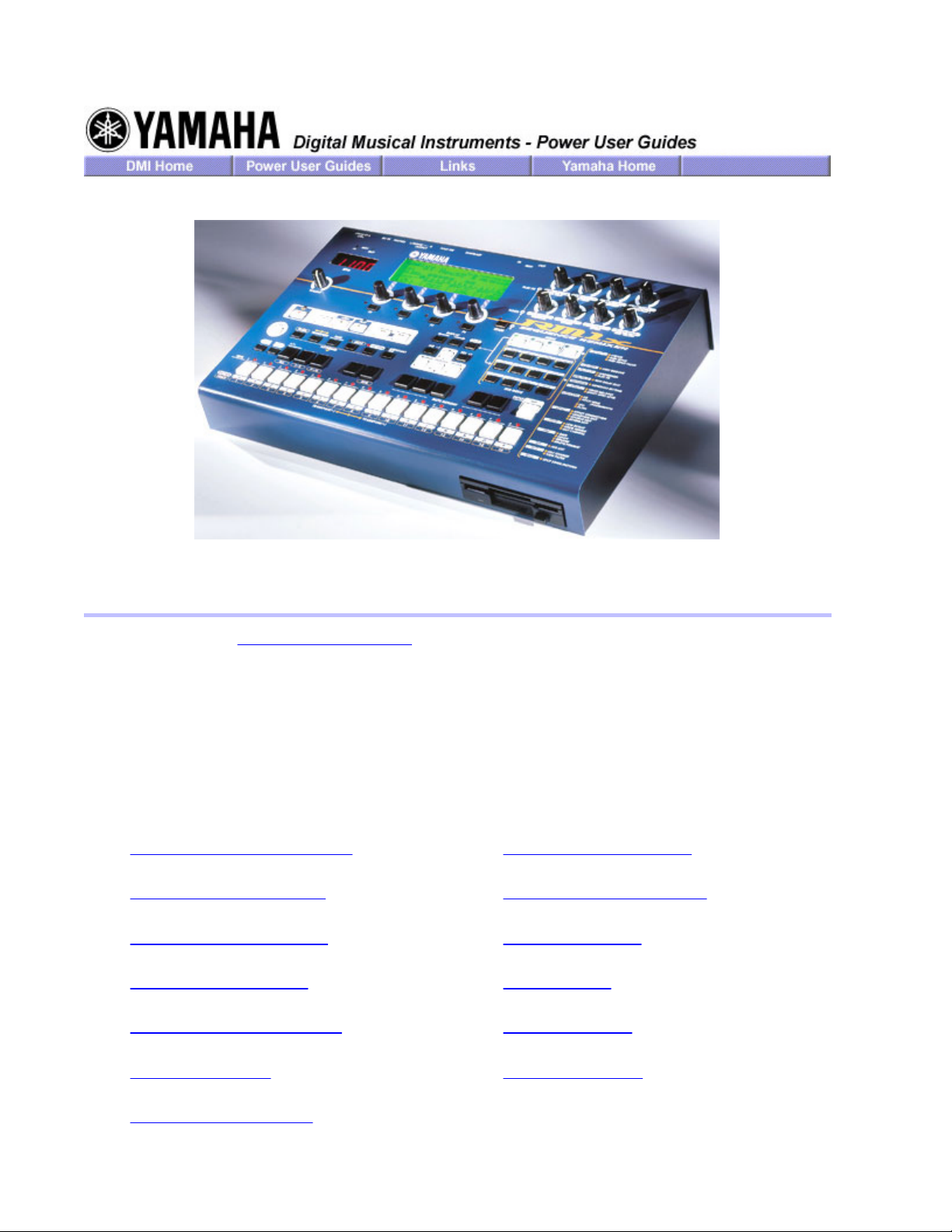
Page 1 of 10RM1X Remix Sequencer
Yamaha RM1X Remix Sequencer - Power Users Guide
View the RM1X in the Yamaha Product Catalog
"Man, I love this box. This thing is hella-cool!" - D.J. Grant, one of
Seattle's top DJ's after his first experience with the RM1X.
The RM1x is a creative tool and therefore no single guide or manual will be able to fully explore all the
possibilities. How you finally wind up using the RM1x will depend greatly on your own imagination and
music.
Contents:
l
What is a Sequence Remixer?
l
Basic Skills: Pattern Mode
l
Basic Skills: Section Mode
l
Basic Skills: Mute Mode
l
The Voice Knobs Defined
l
Creating your own Patterns
l
Pump Up the Bass
l
Record Modes
l
Basic Skills: Track Selection
l
The Control Knobs
l
The Play Effects Defined
l
Pattern Edit Jobs
l
Pattern Mode Jobs
6/20/03file://J:\Yamaha\dmi\products\rm1x\index.htm
Page 2
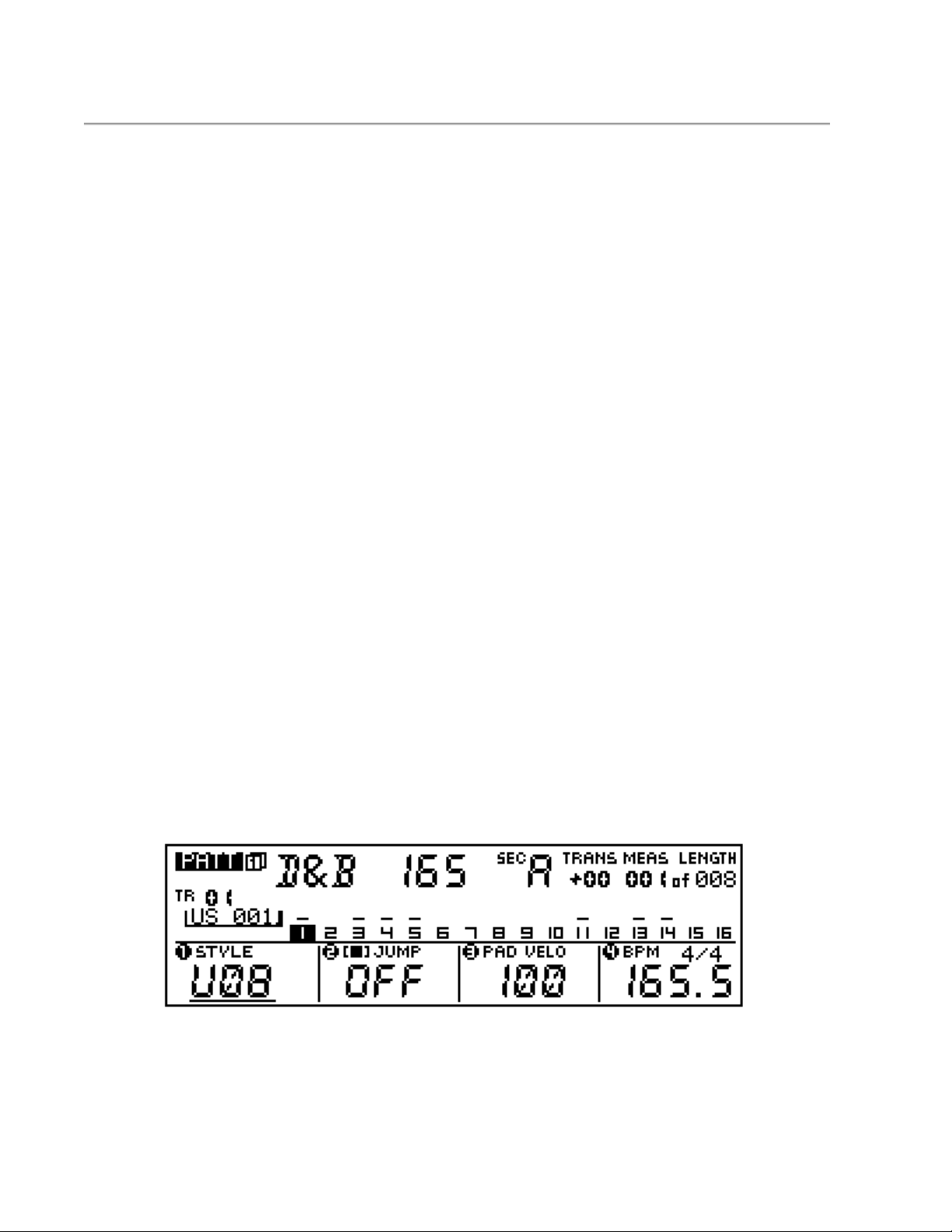
musical sections, and each Section is itself a Pattern. Each user track is called a "Phrase". Up to 16 Phrases
Page 2 of 10RM1X Remix Sequencer
What is a Sequence Remixer?
Within this one device you have a MIDI synthesizer tone generator, a professional sequencing program, and
a real-time MIDI control surface. As a tone generator, the RM1x features a 16-part multi-timbral synthesizer.
The tone generator section features a powerful sound set (designed specifically for today ’s dance-oriented
music genres)with 654 sounds, 46 drum kits, 3 fully editable on -board effect processors, a real-time
controllable fully resonant LPF (Low Pass Filter) per part, editable voicing parameters, all with real-time
access via the knobs. The sequencer section features a high resolution (480 ppqn), 20 Song, 20 Pattern
Chain, and 110 on -board Patterns.
Patterns are divided into 60 Preset Pattern Styles and 50 User Pattern Styles. Each Pattern Style has 16
can be combined to make up a Pattern Section. The sequencer offers you a complete array of editing jobs,
many featuring real -time, non-destructive access to the results via the front panel knobs.
The RM1x also is a sophisticated MIDI controller. It can send its magic out via the MIDI out jack, and each
function is MIDI transmittable so you are not limited by the sound set of the built-in synthesizer. In addition,
the RM1x reads both type 0 and type 1 Standard Midi Files via the built-in floppy disk drive, so you can
perform your remix of a sequence regardless of what sequencer program originally created the data. You
can then use the RM1x ’s many features to remake the tracks. Data can be freely moved back and forth
from Song mode (linear tracks) to the looped-based Pattern tracks (maximum loop length = 256 measures
per pattern section!). This allows you to "import" data from any SMF songs. Perhaps you really like a drum
pattern you created 4 years ago that you found on an old diskette. Even if you created it using a computer
sequencer it doesn’t matter --you can save the data as a SMF then load it into the RM1x. You can then
define and grab data from linear tracks and use it in constructing your original beats.
Basic Skills: Pattern Mode
The first RM1x skills you need to learn concern the Pattern mode functions: Section mode (real-time
rearrange), the Mute mode (change the active instruments), and track selection (real-time and/or stand-by
editing).
Make all appropriate connections to a great sound system. A system with a sub-woofer is highly
recommended for full effect (lighting, fog and additional atmosphere enhancement, optional!). Set the PA’s
EQ to flat - you will control the EQ from the RM1x. Remove any effect processing from the external sound
system - you will control all effects from the RM1x as well.
Figure 1: The Main Pattern mode screen
Basic Skills: Section Mode
1. Select [PATTERN] mode if not already selected and choose a Preset Style (P01 -P60) via display
knob #1 or the cursor arrows and [YES/+1], [NO/-1] buttons. Holding [SHIFT] while changing values
6/20/03file://J:\Yamaha\dmi\products\rm1x\index.htm
Page 3
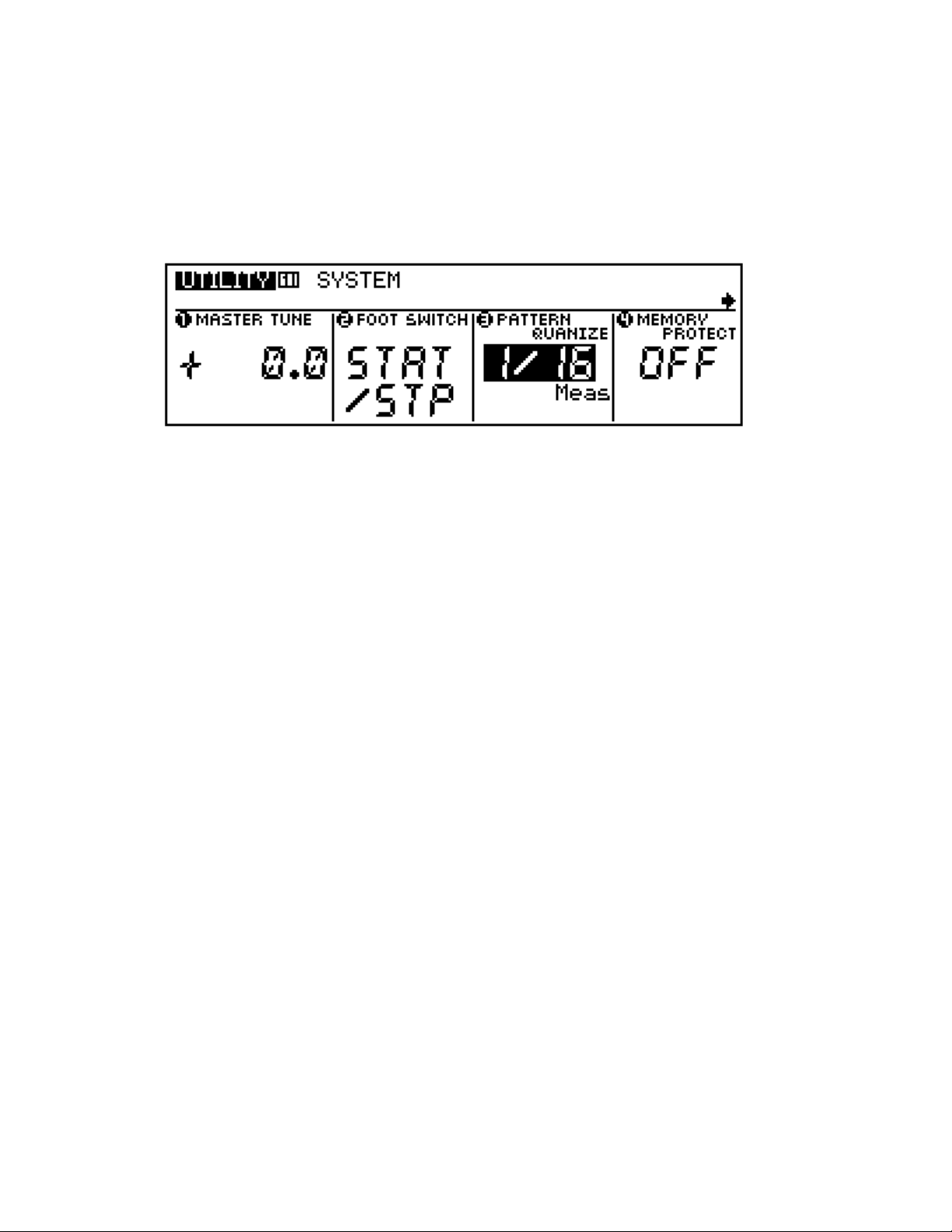
hand corner of the screen for
Page 3 of 10RM1X Remix Sequencer
moves rapidly through the numbers.
2. Press and illuminate the LED for the [SECTION] mode (flashes).
3. Press the [PLAY] button
4. Try changing sections by pressing a white key [A]-[P].
You can also set how quickly the RM1x responds to Section changes. Press [STOP] and press the
[UTILITY] button. Use display knob #3 to select either 1/16 or 1 measure resolution for Pattern Quantize.
(See diagram below).
Figure 2: Utility System. Use the [<] [>] Display arrows to see additional Utility screens
A Pattern Quantize setting of 1/16 resolution requires fairly good timing and can be used to great effect on
certain types of music. Try triggering sections with a rapid-fire, stutter-step action. This is great on fast Drum
& Bass or aggressive Jungle patterns.
The 1 measure resolution setting will change sections at the start of the next measure and is appropriate
setting for certain styles of music and it requires less rhythmic precision.
In general, the selected Pattern Style contains up to 16 tracks per lettered section [A] thru [P]. (16 lettered
sections). You can view track activity via the bar graphs in the main Pattern screen display. Later you can
construct your own original Patterns and Phrases. Take note of the upper rightthe measure count. This will show the current measure and the total length of the current Section, (i.e., 001
of 008, 002 of 008 and so on). You will find some sections as short as 1 measure. These are intended as fill ins, but there are no strict rules. Pattern Section changes allows you to rearrange the performance in real
time. Sections can be user defined as Verse, Chorus, Interlude, Intro, Fill in, Ending or any such designation
that fits your kind of composition.
Remember: You can, at anytime, press the [SECTION] button to return and change sections
Basic Skills: Mute Mode
Now let ’s explore the [MUTE] mode.
1. Press [MUTE] so that its LED is flashing. Tracks with activity will have a red LED above them. You
can mute (silence) an active track by pressing its associated white key. When you do this Its
corresponding LED will flash.
2. The white keys are laid out so that you can quickly mute several parts. The preset patterns have a
recommended track convention with kick drum tracks usually set on tracks 1 and 2, snare/clap type
parts on 3 and 4, hi -hat/shaker type parts on tracks 5 and 6, other percussion on 7 and 8. Instrument
parts are typically found on tracks 9-16, with the bass line normally on track 9. It is important to
remember that you can skip this convention if you'd like and place any type of instrument on any
track, but generally you'll want to stick with the recommended track assignments.
3. While in MUTE mode 9 of the 10 black keys recall stored mute configurations: the lowest black key
(F#)/(ALL) mutes all tracks; lowest G# mutes tracks 1~8; lowest A# mutes 9~16; C# brings all the
tracks back. The 5 upper black keys are user Mute Memory locations described below.
6/20/03file://J:\Yamaha\dmi\products\rm1x\index.htm
Page 4

Page 4 of 10RM1X Remix Sequencer
4. You can assign 5 different mute groups for instant recall. When you have the instruments you want
muted you can store this with the RM1x’s Mute Memory function. The 5 highest black keys can
store/recall mutes when the RM1x is in MUTE mode. [SHIFT] + [MUTE MEMORY] key will store a
Mute and simply touching a MUTE MEMORY key (while in MUTE mode) will recall the setting.
Store Mute - hold [SHIFT] + [MUTE MEMORY] key - Upper 5 black keys are designated
memories
Recall Mute - touch a [MUTE MEMORY] key while in MUTE mode
Solo a Track - hold [SHIFT] + [MUTE] then touch the key corresponding to the track [1]-[16]
Figure 3: Pattern screen 1 with reverse video "M" signifying muted tracks. A muted track ’s LED
flashes. Hold [SHIFT] + [MUTE] to activate the Solo feature. The soloed track’s LED flashes. An
inverse video "s" signifies solo. To exit solo mode hit [MUTE]. If you wish to isolate several tracks,
simply MUTE ALL tracks and then activate only the ones you wish to hear.
If neither the [MUTE] nor the [SECTION] button LED's are flashing you are in normal play mode. The RM1x
keyboard is active on the track last selected (highlighted in the screen). Here the red LED above each track
will show when activity occurs on that track. At anytime, in any of the 3 modes discussed thus far, you can
select and edit a track via the knobs. You can change the octave via the [OCT+], [OCT-] buttons. You can
also activate the arpeggiator from this normal mode. In fact, pressing the [ARPEGGIO ON] button
automatically selects Normal mode. The arpeggiator settings can be made or changed at anytime via the
front panel [Arpeggio] section.
Basic Skills: Track Selection
As stated above, the preset Patterns have the drums mapped to tracks 1-8 and the music tracks on 9-16
and you can conform to this template for your own music or not-- it’s your choice). However, if you use a
consistent track assignment within a Style it will make editing and Play Effecting much more easy and
convenient. Regardless of whether or not you follow the default template, you will want to come up with
some consistent track layout from Section to Section. This way you always know what track has your bass
sound is on, what track your kick drum is on, what track a cool synth effect is on, etc.
The RM1x control knobs are active for the selected track or tracks. Tracks are selected by touching
[TRACK] + [1]…[16]. The selected track will be indicated in the screen by an inverse video box around its
number and its track LED will illuminate. You can select ALL tracks, tracks 1-8, or tracks 9-16 for
simultaneous editing by holding down the selection buttons while moving the knobs. So, for example, if you
want to close the filter on all tracks simultaneously, hold [TRACK] + [ALL] with your left hand while turning
the CUTOFF knob with your right hand.
6/20/03file://J:\Yamaha\dmi\products\rm1x\index.htm
Page 5

Located in the upper right corner of the front panel are the 8 control knobs. These knobs are assignable, and
the knobs are in their default setting and follow the assignments listed on the front panel. The row of knobs
Page 5 of 10RM1X Remix Sequencer
Figure 4: Shows the 2 Pattern screens with track 1 selected / User Style U08 / User phrase 001. The
second screen, PATCH, shows the individual Phrases that are ‘patched’ to make the Pattern Style.
The screen # is indicated in the upper left portion of the screen next to "PATT".
The Control Knobs
the parameter assigned can be determined by the condition of the A/B KNOB LED. When the LED is lit you
read the function listed and highlighted with white (see figure 5 below). When you first power the RM1x on,
control PLAY EFFECTS: Beat/Time Stretch, Clock Shift, Gate Time, and Velocity. The bottom row knobs
control the following VOICE parameters: Cutoff, Resonance, EG Decay, and Pitch Bend. When the A/B
KNOB LED is not illuminated the same 8 knobs control a section set of PLAY EFFECT and VOICE
parameters. In this configuration, the row knows controls the following PLAY EFFECT parameters: MIDI
Delay, Octaver, Harmonize 1, and Harmonize 2. The bottom row knobs control the following VOICE
parameters: Variation send, Reverb send, Chorus send, and Part volume.
The control knobs can also be used as volume pots, pan pots, and/or individual effect sends to the 3 on board processors. This is accomplished at any time by pressing the [SETUP] button twice (see figure 5
below). On this screen you can assign the knobs to control 1-8 when A is selected and 9-16 when B is
selected via the Knob A/B switch, indicated by its LED. You have great flexibility in assigning parameters to
knobs via this Setup page.
Figure 5: Setup screen- by changing the Template you can reassign the 8 control knobs to Volume,
Pan, or sends for each channel Whether setting up for a Remix or performing a ‘live’ session you
can change this assignment, as necessary, during playback.
6/20/03file://J:\Yamaha\dmi\products\rm1x\index.htm
Page 6

A word on Control Knob twisting: You will feel a center d étente at the 12 o’clock position on each control
knob. Depending on the selected and assigned function, this center value might be different. For the primary
clock position is normal timing. By turning the knob clockwise you delay
clock position.
functions (A): Time Stretch, Clock Shift, Gate Time, Velocity, Cutoff, Resonance, EG Decay and Pitch Bend
the 12 o’clock position represents normal, because you can increase or decrease the value from the current
value. For the following secondary functions (B is selected, LED out): MIDI Delay, Variation send, Reverb
send, Chorus send, and Part Volume the knobs behave from minimum to maximum (7 o’clock as minimum
through 5 o ’clock maximum position) like a typical volume knob. However, the Octaver, Harmonize 1, and
Harmonize 2 add parallel parts either above and/or below the original pitch (12 o’clock position).
The Play Effects are so named because the effect the playback of data. The upper 4 knobs are the PLAY
EFFECTS: Time Stretch, Clock Shift, Gate Time, Velocity, or MIDI Delay, Octaver, Harmonize 1, and
Harmonize 2. They all alter the data non -destructively during playback.** The bottom 4 knobs are VOICE:
Cutoff (74), Resonance (71), EG Decay (75), Pitch Bend (PB) or Variation send (94), Reverb send (91),
Chorus send (93) and Part Volume (07). They alter the data non-destructively, as well. Changes are
recorded directly into tracks as standard control change messages (number in parenthesis). Play Effect
data can be made permanent either by using the Normalize Play Effect edit Job or placing the track in
OVERDUB record.
Page 6 of 10RM1X Remix Sequencer
The Play Effects Defined
The Play Effects are among the most powerful musical features of the RM1x. Below is a list of the RM1x's
play effects and a definition of what each one does:
l
Beat Stretch : Takes the playback of a track can multiplies or divides the playback speed (without
effecting pitch - it is MIDI data, after all). 100% = normal playback; 25% is 4 times as fast - it plays in
25% of the time through to 400% takes 4 times as long to play - ¼ speed. This function is best used
in Pattern mode.
l
Clock Shift: will take the playback of a track and offset its timing +/-, in 120 tick (1/16th note)
increments. The knob at 12 o’
the track in increments 120, 240, 360 or 480 clock pulses - a 1/16th, 1/8th, a dotted 1/8th or a full beat.
Turning the knob counterclockwise from 12 o’clock you offset the track ahead of the beat by an equal
amount.
l
Gate Time: refers to the duration of a played note. If a note was held for a whole note value you can
increase or decrease the amount of time the note plays by moving the knob clockwise (increase) or
counterclockwise (decrease) from the normal position at 12 o’clock.
l
Velocity: will take the recorded velocity of a track and offset it above or below the 12 o’
You cannot, however, exceed a velocity of 127 nor reduce it to a velocity lower than 0.
l
MIDI Delay: will generate new note-ons for an ‘in’ tempo effect. Repeat values include triplet values.
Control works minimum (7 o’clock) to maximum (5 o’clock). The delay parameters can be set in the
Edit section.
l
Octaver: adds a note at octave intervals above or below normal voicing at 12 o ’clock.
l
Harmonize 1: adds a parallel note at the interval set by the knob above or below normal pitch a 12
o’clock.
l
Harmonize 2: works the same as Harmonize 1
The Voice Knobs Defined
6/20/03file://J:\Yamaha\dmi\products\rm1x\index.htm
Page 7

Page 7 of 10RM1X Remix Sequencer
The Voice Knobs edit the sound, mix and DSP effect processing for the selected track. The following is a
list of the Voice Knob functions and a definition of each one:
l
Cutoff: Filter cutoff frequency (control message 74) normal setting is 12 o’clock. Clockwise opens
filter, counterclockwise closes (lowers cutoff) filter. The RM1x features a Low Pass Filter.
l
Resonance: Filter resonance (control message 71) places a loudness peak at the cutoff frequency
emphasizing a range centered around that frequency. Normal is 12 o’clock. Clockwise increases
peak while counterclockwise decrease peak.
l
EG Decay: Envelope Generator Decay (control message 75) controls the portion of the envelope
directly after the attack portion. Normal setting is at 12 o’clock. Great for changing the envelope of
drums sounds and music instrument parts.
l
Pitch Bend:
Changes the pitch in increments of 128 units through to a maximum of
8192 and down through a minimum of -8191; this is the resolution of the Pitch Bend
parameter in MIDI. The actual distance in pitch of maximum to minimum will depend
on the PB Range of the current Voice. This can be set under the Voice Edit
parameters.
l
Variation send: send control (message 94) to variation effect.
l
Chorus send: send control (message 93) to chorus effect.
l
Reverb send: send control (message 91) to reverb effect.
l
Part Volume: send control (message 07) for individual volume.
Figure 6: Shows the main Voice mixer screen. Press [VOICE]. The knobs directly below the screen
select Bank (MSB/LSB), Program, Pan position and Volume, respectively.
Figure 7: Shows the second Voice screen with the Effect sends. Press [VOICE] a second time to see
sends. Select a track and use the four knobs to make appropriate settings.
6/20/03file://J:\Yamaha\dmi\products\rm1x\index.htm
Page 8

24dB low boost/cut. Located in the edit matrix under the [SETUP] button. You can select
Page 8 of 10RM1X Remix Sequencer
Creating your own Patterns
Press the [PATTERN] button a second time to arrive at the Pattern 2 or PATCH screen. This is where you
can combine Phrases into your own unique Pattern Styles. Knob 1 selects the Phrase Category: Preset
(There are over 7000 phrases from the Preset Pattern Styles - refer to the Owner’s Manual and List Book for
more information on the Preset phrases) or User (256 phrases per User Pattern). Knob 2 selects the Phrase
number. Knob 3 allows you to transpose the selected part by half steps. Knob 4 sets the BPM and time
signature.
Figure 8: PATCH page is the second Pattern mode screen. Here you can construct individual
phrases into Pattern Sections. When you put a User Pattern into record you are recording a User
Phrase - the RM1x will automatically select the next, lowest numbered User Phrase (US xxx).
Phrases can be a maximum length of 256 measures. Presets and User Phrases can be used
simultaneously in a Pattern Section.
If you are going to record your own data in a Pattern select a User Pattern (U01 - U50). Each has room for a
maximum of 16 tracks. There is no need to assign a phrase to a track if you wish to create original data.
When you select a new track and press the [REC] button the RM1x will automatically place the lowest
numbered blank Phrase on that track. It is recommended that when you record your own original data that
you enter RECORD from Pattern 1 screen. This is where you can determine the record type. You can write
up to 256 original Phrases per Pattern Style because there are 16 tracks per Section and 16 Sections per
Pattern Style. Phrases can be copied, cut, pasted, appended, split and event edited, as necessary. Phrases
can be captured from linear Song data using a RM1x Job called ‘GET PHRASE’. Phrases can be placed on
linear tracks using the Job called ‘PUT PHRASE’.
Pump Up the Bass
The RM1x has a +/a frequency (display knob 3) and boost or cut (display knob 4). Be careful of your speakers: A+24 dB boost
is a lot!
Record Modes
Data can be created via an external MIDI controller keyboard or generated right on -board the RM1x. You
have several different record methods. To select the record type:
l
Press [REC] from the main Pattern (1) or main Song screen. Use the display knob to select Record
type, time signature, etc.
l
Replace (REPL) record is suitable when you are recording linear Song tracks and wish to write over
existing material.
l
Overdub (OVER) record is suitable for recording in either Song or Pattern mode when you want to
add additional material to existing material.
l
Punch (PNCH) record let ’s you set a punch-in and punch-out point for automated record functions
6/20/03file://J:\Yamaha\dmi\products\rm1x\index.htm
Page 9

record combines Step and Overdub methods because it lets you record without pressure
Page 9 of 10RM1X Remix Sequencer
(This is available in Song Record Mode Only).
l
Step (STEP) record let’s you enter note data without the pressure of playing to the metronome. This
is appropriate when entering data from a score or creating difficult/impossible runs and fills.
l
Grid (GRID)
of the metronome yet let’s you hear the data you input. Grid record works one measure at a time
(each of the 16 white keys represents a subdivision of the beat) and let ’s you see and hear your data
during entry.
Pattern Edit Jobs
The RM1x is a professional sequencer and features edit parameters where the region can be defined down
to the measure, beat and clock pulse. Let’s take a look at some of the more exotic, fun functions:
l
Glide automatically replaces notes with precise Pitch Bend values. This makes a phrase playback
with a smooth glissando.
l
Create Roll , as the name implies, will create note-on data for drum rolls. You can set the distance
between note-on events and can control the velocity value increase or decrease over time.
l
Chord Sort will automatically place the note event data appearing on the same clock pulse in order
from lowest note to highest or vice versa. This greatly eases the task of editing data and is useful in
creating realistic guitar -like strums when used in conjunction with Chord Separate. This job let’s you
define the number of clock pulse between notes of a chord. If, for example, you have a 5-note chord
on beat 1 and you set Chord Separate to a value 012, the five-note chord will be re-programmed with
12 ticks between note-ons. By setting the direction of the chord with the Chord Sort job you can
specify up and/or down strokes for your strums.
l
Get Phrase and Put Phrase jobs allow you to move data back and forth between Song and Pattern.
This opens the door to importing data from Standard MIDI File songs in the construction of your
original patterns. The RM1x reads SMF type 0 and type 1.
l
Divide Drum Track takes a drum pattern recorded on a single track and breaks it down by parts
(kick, snare, hh/cym, perc and others) to tracks 1-8. This is useful when you want to re-voice your
drum track with a snare from one kit with a kick from another. By dividing the drums to separate
tracks you can increase your real -time control during the mixing process.
l
Normalize Play Effects makes the otherwise non-destructive Play Effect edits permanent (actually
changing the recorded data). After executing this job the Play Effect values are reset (because their
data is now a part of the recorded data). Alternatively, you can "print" the Play Effects into the track
by placing the track in OVERDUB record and playing it through once. The Play Effects will
automatically be reset when the STOP button is pushed.
Take your time and learn the RM1x a little bit at a time. If you are new to MIDI, fear not, you will find most
functions logical and intuitive. And there is an UNDO feature that takes the worry out of experimenting. Even
if you are an experienced user with a fancy computer sequencer you will find the RM1x a powerful
production tool and, of course, an invaluable real time performance device.
Pattern Mode Jobs
The following is a list of the Pattern Mode Jobs available on the RM1x:
1. Undo/Redo - undoes or redoes the last edit
6/20/03file://J:\Yamaha\dmi\products\rm1x\index.htm
Page 10

© 2002 Yamaha Corporation of America. All rights reserved. Terms of Use/Copyright Notice | Privacy Policy
Page 10 of 10RM1X Remix Sequencer
NOTE EDIT
2. Quantize - auto timing correction with advanced swing feature
3. Modify Velocity - change the recorded data by % or fixed rate
4. Modify Gate Time - change the recorded data by % or fixed rate
5. Crescendo - increase or decrease velocity values over time
6. Transpose - note shift a note or range of notes up or down
7. Glide - change a range of notes to a single note on and pitch bend values
8. Create Roll - create dramatic rolls that increase or decrease in volume and speed up or down over
time
9. Chord Sort - changes the order of notes that occur on the same clock pulse
10. Chord Separate - separates notes on the same clock by a set number of pulses
11. Shift Clock - move data forward or backward
EVENT EDIT
12. Copy Event - copy data from one region of a phrase to another region in the same phrase
13. Erase Event - remove a specific type of event
14. Extract Event - takes a specific type of event and rewrites it to another track (phrase)
15. Create Continuous Data - generates PB, CC, AT or SYSEX data
16. Thin Out - remove excess control, AT or PB data
17. Modify Control Data - change specific control data over a specified region
18. Time Stretch - expands or compresses the timing over a specific region
PHRASE EDIT
19. Copy Phrase - copies a phrase to a new user location
20. Exchange Phrase - swaps the data of one phrase with another
21. Mix Phrase - combines two phrases without replacing any of the data
22. Append Phrase - adds one phrase to the end of another
23. Split Phrase - break a phrase into 2 segments
24. Get Phrase - imports data from specified region within a SONG
25. Put Phrase - exports data from a phrase to a SONG
26. Clear Phrase - erase the phrase entirely
27. Phrase Name - name
TRACK EDIT
28. Copy Track - copy from section to section - Patch/PlayFX/Groove/MIDI delay/Voice/Voice edits
29. Exchange Track - swaps data between tracks. For example: 1< >10
30. Clear Track - erases the specified track contents - Patch/PlayFX/Groove/MIDI delay/Voice/Voice
edits
31. Normalize Play Effect - makes the non-destructive Play Effects permanent by rewriting the data
32. Divide Drum Track - takes the contents of the drum track and note divides it to tracks 1~8
PATTERN EDIT
33. Copy Pattern - copy the pattern ALL sections or any designated section to any new Style or section
34. Append Pattern - adds one patterns contents to the end of another
35. Split Pattern - divides the Pattern into 2 segments
36. Clear Pattern - erases the Pattern
37. Style Name - name applies to all 16 Sections
6/20/03file://J:\Yamaha\dmi\products\rm1x\index.htm
