Page 1
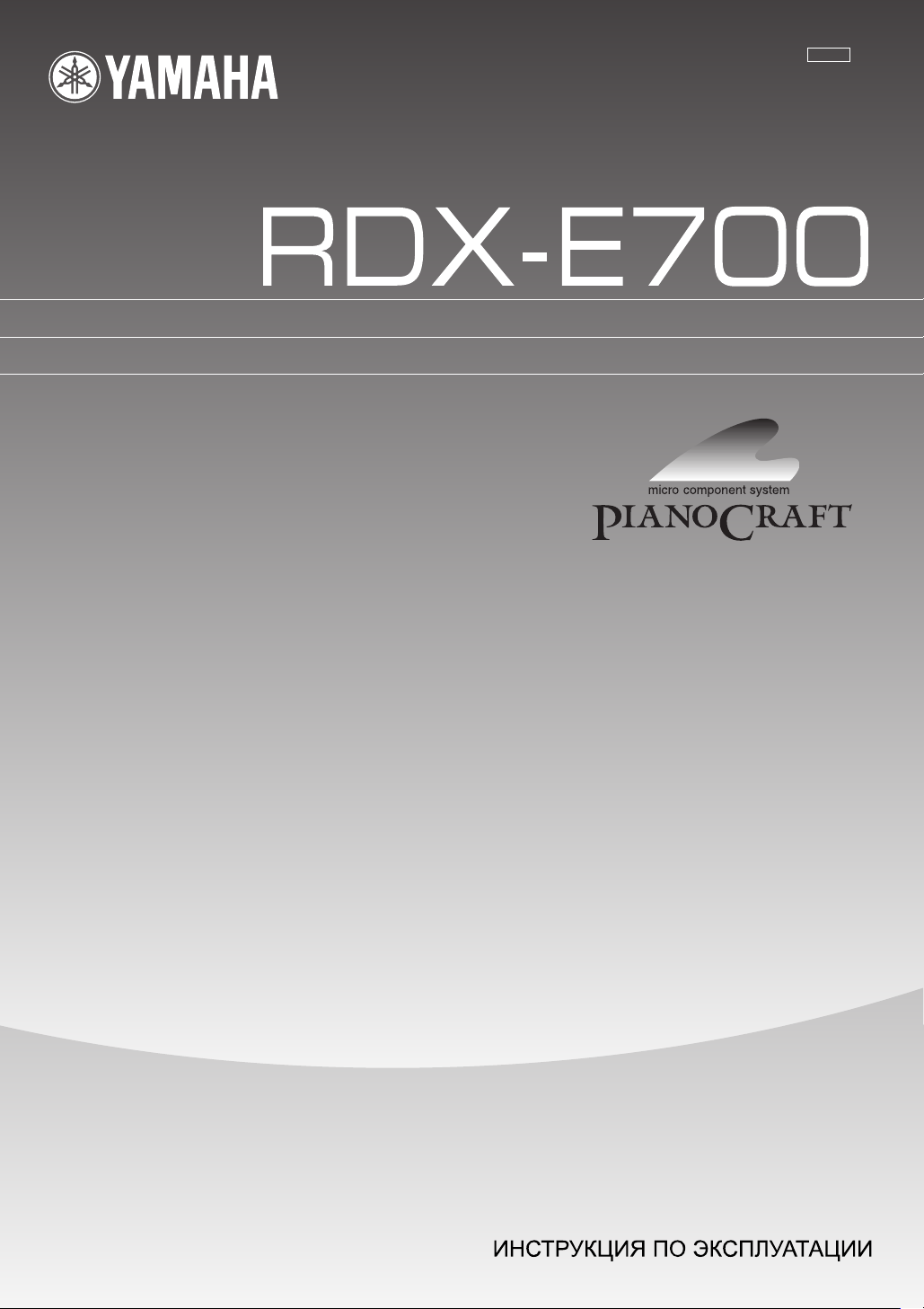
G
DVD RECEIVER
AMPLI-TUNER DVD
OWNER S MANUAL
MODE D EMPLOI
BEDIENUNGSANLEITUNG
BRUKSANVISNING
MANUALE DI ISTRUZIONI
MANUAL DE INSTRUCCIONES
GEBRUIKSAANWIJZING
Page 2
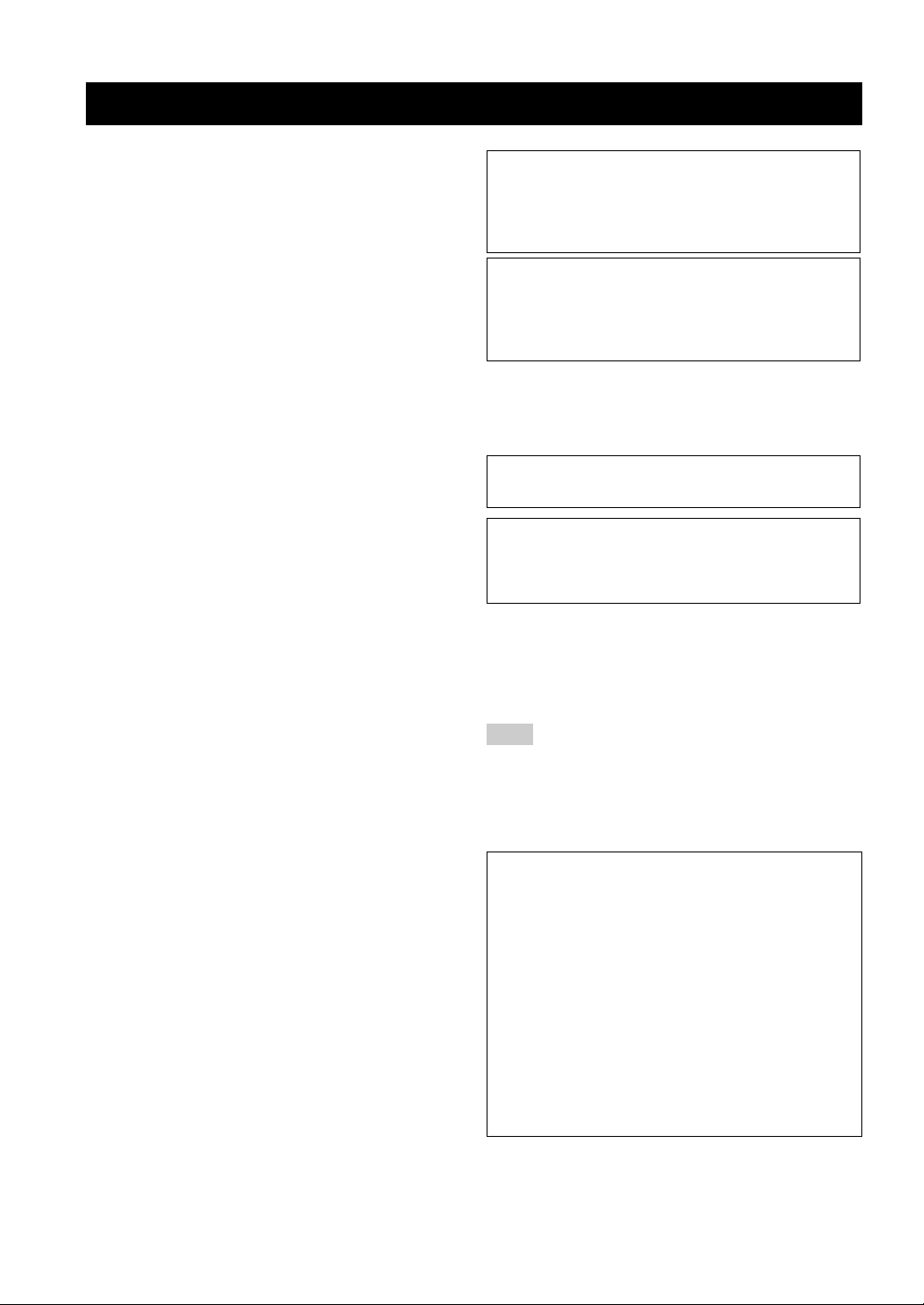
CAUTION: READ THIS BEFORE OPERATING YOUR UNIT.
1 To assure the finest performance, please read this manual
carefully. Keep it in a safe place for future reference.
2 Install this sound system in a well ventilated, cool, dry, clean
place with at least 10 cm on the top, 10 cm on the left and right,
and 10 cm at the back of RDX-E700 — away from direct
sunlight, heat sources, vibration, dust, moisture, and/or cold.
3 Locate this unit away from other electrical appliances, motors, or
transformers to avoid humming sounds.
4 Do not expose this unit to sudden temperature changes from cold
to hot, and do not locate this unit in an environment with high
humidity (i.e. a room with a humidifier) to prevent condensation
inside this unit, which may cause an electrical shock, fire,
damage to this unit, and/or personal injury.
5 Avoid installing this unit where foreign object may fall onto this
unit and/or this unit may be exposed to liquid dripping or
splashing. On the top of this unit, do not place:
– Other components, as they may cause damage and/or
discoloration on the surface of this unit.
– Burning objects (i.e. candles), as they may cause fire, damage
to this unit, and/or personal injury.
– Containers with liquid in them, as they may fall and liquid
may cause electrical shock to the user and/or damage to this
unit.
6 Do not cover this unit with a newspaper, tablecloth, curtain, etc.
in order not to obstruct heat radiation. If the temperature inside
this unit rises, it may cause fire, damage to this unit, and/or
personal injury.
7 Do not plug in this unit to a wall outlet until all connections are
complete.
8 Do not operate this unit upside-down. It may overheat, possibly
causing damage.
9 Do not use force on switches, knobs and/or cords.
10 When disconnecting the power cable from the wall outlet, grasp
the plug; do not pull the cable.
11 Do not clean this unit with chemical solvents; this might damage
the finish. Use a clean, dry cloth.
12 Only voltage specified on this unit must be used. Using this unit
with a higher voltage than specified is dangerous and may cause
fire, damage to this unit, and/or personal injury. YAMAHA will
not be held responsible for any damage resulting from use of this
unit with a voltage other than specified.
13 To prevent damage by lightning, keep the power cord and outdoor
antennas disconnected from a wall outlet or the unit during a
lightning storm.
14 Do not attempt to modify or fix this unit. Contact qualified
YAMAHA service personnel when any service is needed.
The cabinet should never be opened for any reasons.
15 When not planning to use this unit for long periods of time (i.e.
vacation), disconnect the AC power plug from the wall outlet.
16 Be sure to read the “TROUBLESHOOTING” section on
common operating errors before concluding that this unit is
faulty.
17 Before moving this unit, press STANDBY/ON to set this unit in
standby mode, and disconnect the AC power plug from the wall
outlet.
18 Condensation will form when the surrounding temperature
changes suddenly. Disconnect the power cable from the outlet,
then leave the unit alone.
19 When using the unit for a long time, the unit may become warm.
Turn the power off, then leave the unit alone for cooling.
This unit is not disconnected from the AC power source as
long as it is connected to the wall outlet, even if this unit itself
is turned off. This state is called the standby mode. In this
state, this unit is designed to consume a very small quantity of
power.
FOR CANADIAN CUSTOMERS
To prevent electric shock, match wide blade of plug to wide
slot and fully insert.
This Class B digital apparatus complies with Canadian
ICES-003.
DANGER
When this unit is plugged to the wall outlet, do not place your
eyes close to the opening of the disc tray and other openings to
look into inside.
The laser component in this product is capable of emitting
radiation exceeding the limit for Class 1.
WARNING
TO REDUCE THE RISK OF FIRE OR ELECTRIC SHOCK,
DO NOT EXPOSE THIS APPLIANCE TO RAIN OR
MOISTURE.
■ For U.K. customers
If the socket outlets in the home are not suitable for the plug
supplied with this appliance, it should be cut off and an
appropriate 3 pin plug fitted. For details, refer to the instructions
described below.
Note
The plug severed from the mains lead must be destroyed, as a
plug with bared flexible cord is hazardous if engaged in a live
socket outlet.
■ Special Instructions for U.K. Model
IMPORTANT
THE WIRES IN MAINS LEAD ARE COLOURED IN
ACCORDANCE WITH THE FOLLOWING CODE:
Blue: NEUTRAL
Brown: LIVE
As the colours of the wires in the mains lead of this apparatus may not correspond with the coloured markings
identifying the terminals in your plug, proceed as follows:
The wire which is coloured BLUE must be connected to
the terminal which is marked with the letter N or coloured
BLACK. The wire which is coloured BROWN must be
connected to the terminal which is marked with the letter L
or coloured RED.
Making sure that neither core is connected to the earth
terminal of the three pin plug.
i
Page 3
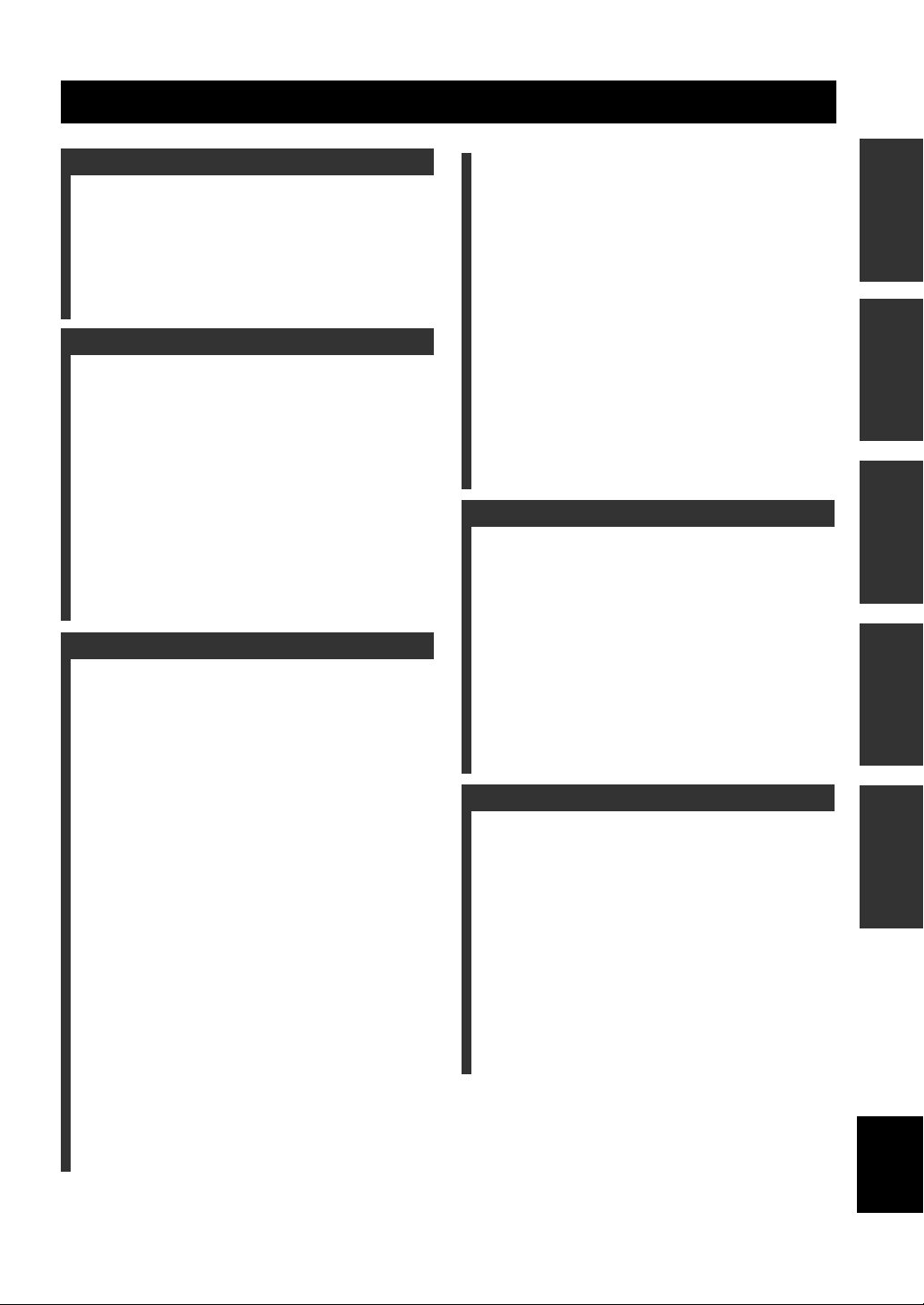
CONTENTS
INTRODUCTION
FEATURES............................................................. 2
About this manual...................................................... 2
SUPPLIED ACCESSORIES ................................. 2
CONTROLS AND FUNCTIONS ......................... 3
Front panel ................................................................. 3
Display....................................................................... 4
Remote control........................................................... 5
PREPARATION
CONNECTING SPEAKERS ................................ 7
Connecting speakers .................................................. 8
Connecting a subwoofer ............................................ 8
CONNECTING A TV ............................................ 9
CONNECTING ANTENNAS.............................. 10
Connecting the AM loop antenna ............................ 10
Connecting the FM antenna..................................... 10
CONNECTING EXTERNAL
COMPONENTS ............................................... 11
Connecting a CD recorder or MD recorder ............. 11
Connecting the Power Cables.................................. 12
INSTALLING BATTERIES IN THE REMOTE
CONTROL........................................................ 13
USING THE REMOTE CONTROL.................. 13
BASIC OPERATION
TURNING THE POWER
TO ON/STANDBY ........................................... 14
SELECTING AN INPUT SOURCE................... 14
ADJUSTING THE VOLUME LEVEL.............. 15
MUTING THE SOUND (MUTE) ....................... 15
ADJUSTING THE CLOCK ................................ 16
SETTING THE TIMER ...................................... 16
SETTING THE SLEEP TIMER......................... 17
CHANGING THE BRIGHTNESS OF THE
DISPLAY........................................................... 18
CHANGING DVD SETTING ON THE TV
(OSD MENU) .................................................... 19
Operating the OSD menu......................................... 19
OSD guide ............................................................... 20
SUPPORTED DISC TYPES ............................... 21
BASIC PLAYBACK OPERATIONS ................. 22
USEFUL PLAYBACK OPERATIONS ............. 23
Customizing playback order (Program Play) .......... 23
Playing back randomly
(Random Play)..................................................... 24
Playing back repeatedly
(Repeat Play) ....................................................... 25
Operating disc menus (DVD menu/Video CD
Playback Control)................................................ 27
SELECTING AUDIO, SUBTITLE
AND ANGLE ................................................... 28
Selecting Audio and Subtitle Languages................. 28
Selecting a Viewing Angle ...................................... 28
ZOOMING IMAGES ..........................................29
USING GUI............................................................30
ENJOYING HIGH-QUALITY VIDEO
(NTSC/PROGRESSIVE SCAN)......................31
ENJOYING MULTIMEDIA FILES
ON DISCS ..........................................................32
TUNING RADIO STATIONS .............................33
Tuning radio stations automatically
(Auto Tuning)...................................................... 33
Tuning radio stations manually (Manual Tuning)... 33
Selecting preset radio stations (Preset Tuning) ....... 34
Receiving FM Radio Data System stations
(U.K. and Europe models only)........................... 34
PRESETTING RADIO STATIONS ...................36
Presetting radio stations automatically
(Auto Preset)........................................................ 36
Presetting radio stations manually
(Manual Preset) ................................................... 36
Editing the name of preset radio stations................. 37
ADVANCED OPERATION
PLAYING BACK EXTERNAL SOURCES.......38
TV playback ............................................................ 38
Other component playback ...................................... 38
RECORDING SOURCES WITH EXTERNAL
COMPONENTS ................................................39
Recording audio sources with the DVD receiver .... 39
ADJUSTING SOUNDS ........................................40
Adjusting Sound Settings ........................................ 40
Night listening mode ............................................... 41
CONTROLLING EXTERNAL
COMPONENTS ................................................42
Setting remote control codes ................................... 42
Available operations ................................................ 43
ADDITIONAL INFORMATION
TROUBLESHOOTING .......................................44
General..................................................................... 44
Remote control ........................................................ 45
Disc playback .......................................................... 46
Radio reception........................................................ 47
ADDITIONAL INFORMATION ........................48
Disc Information...................................................... 48
Handling a disc ........................................................ 49
GLOSSARY...........................................................50
Audio formats .......................................................... 50
Audio information ................................................... 50
Video signal information ......................................... 51
Copyright and logo marks ....................................... 51
SPECIFICATIONS...............................................52
PREPARATIONINTRODUCTION
OPERATION
BASIC
OPERATION
ADVANCED
INFORMATION
ADDITIONAL
English
1
Page 4
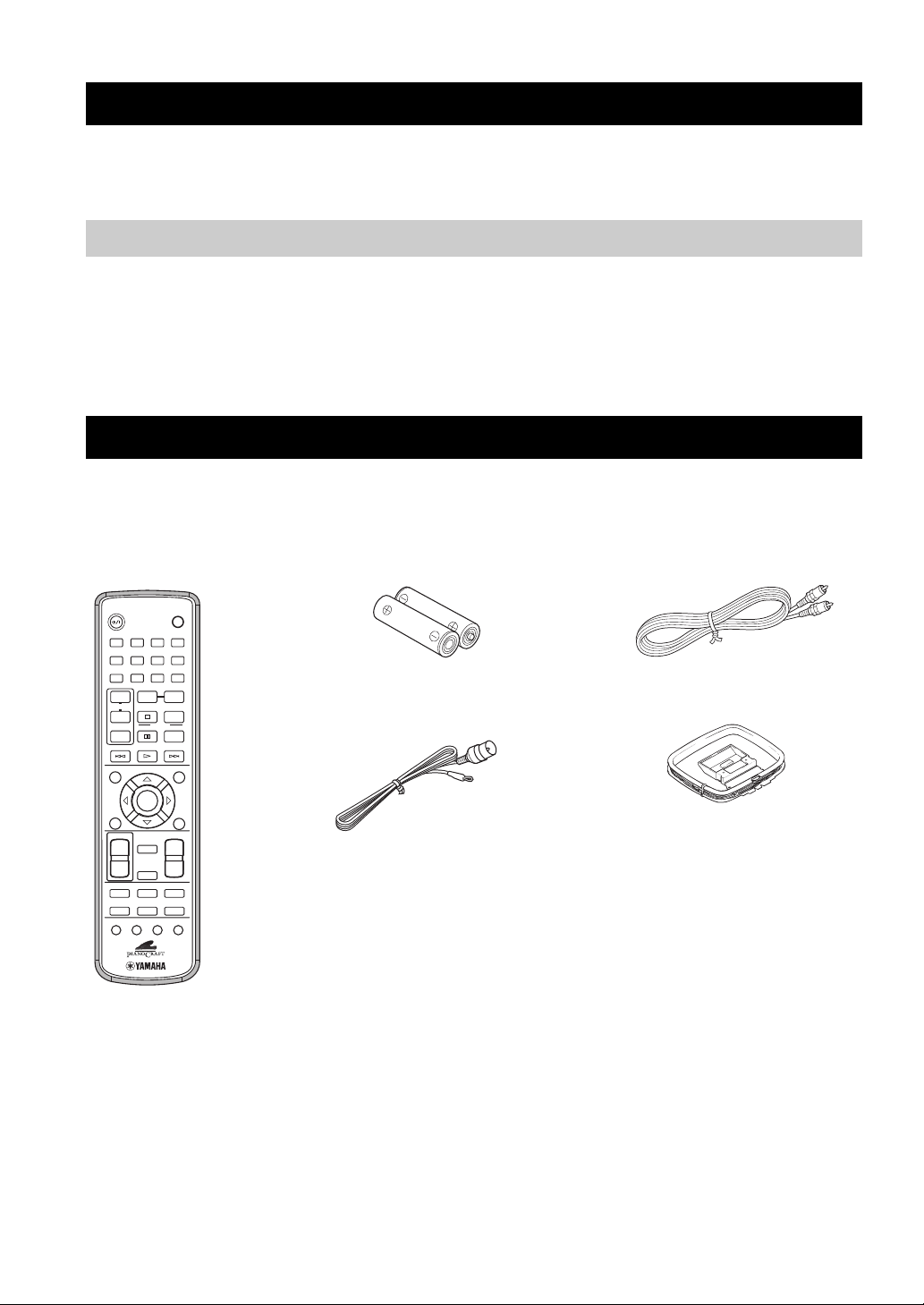
FEATURES
FEATURES
• Plays DVDs, Video CDs, Audio CDs, MP3 CDs,
WMA CDs, DivX CDs and JPEG CDs.
• Easy operation with the MULTI JOG
• Full function remote control
• On Screen Display (OSD) Menu
• DIGITAL OPTICAL OUT jack
About this manual
• In this manual, operations that can be performed using either the DVD receiver or its remote control are explained using the remote
control.
• Remote control descriptions and illustrations in this manual are based on the U.K. and Europe models unless otherwise specified.
• y indicates a tip for your operation.
• Notes contain important information about safety and operating instructions.
• This manual is printed prior to production. Design and specifications are subject to change in part as a result of improvements, etc. In
case of differences between the manual and the product, the product has priority.
SUPPLIED ACCESSORIES
This product includes the following accessories. Before connecting speakers or a TV to this product, make sure you received all of the
following parts.
Remote
control
STANDBY/ON
1234
5678
DIMMER
90
REPEAT
+
TV CH
–
PTY SEEK
MODE START
TV INPUT
uPRESETPRESET
d
POWER
TV
SLEEP
A-B
FREQ/TEXT
PROG
RANDOM
MENUGUI
Batteries (x2)
(AA, R06, UM-3)
Indoor FM antenna
Video pin
cable
AM loop antenna
ENTER
VOLUME
MUTE
NIGHT
DVD/CD
TV
TUNER
AUX
ANGLE ZOOM AUDIO
+
–
TOP MENU
/
RETURN
SET UP
SUBTITLE
TV VOL
DIRECT
+
–
EQ
2
Page 5
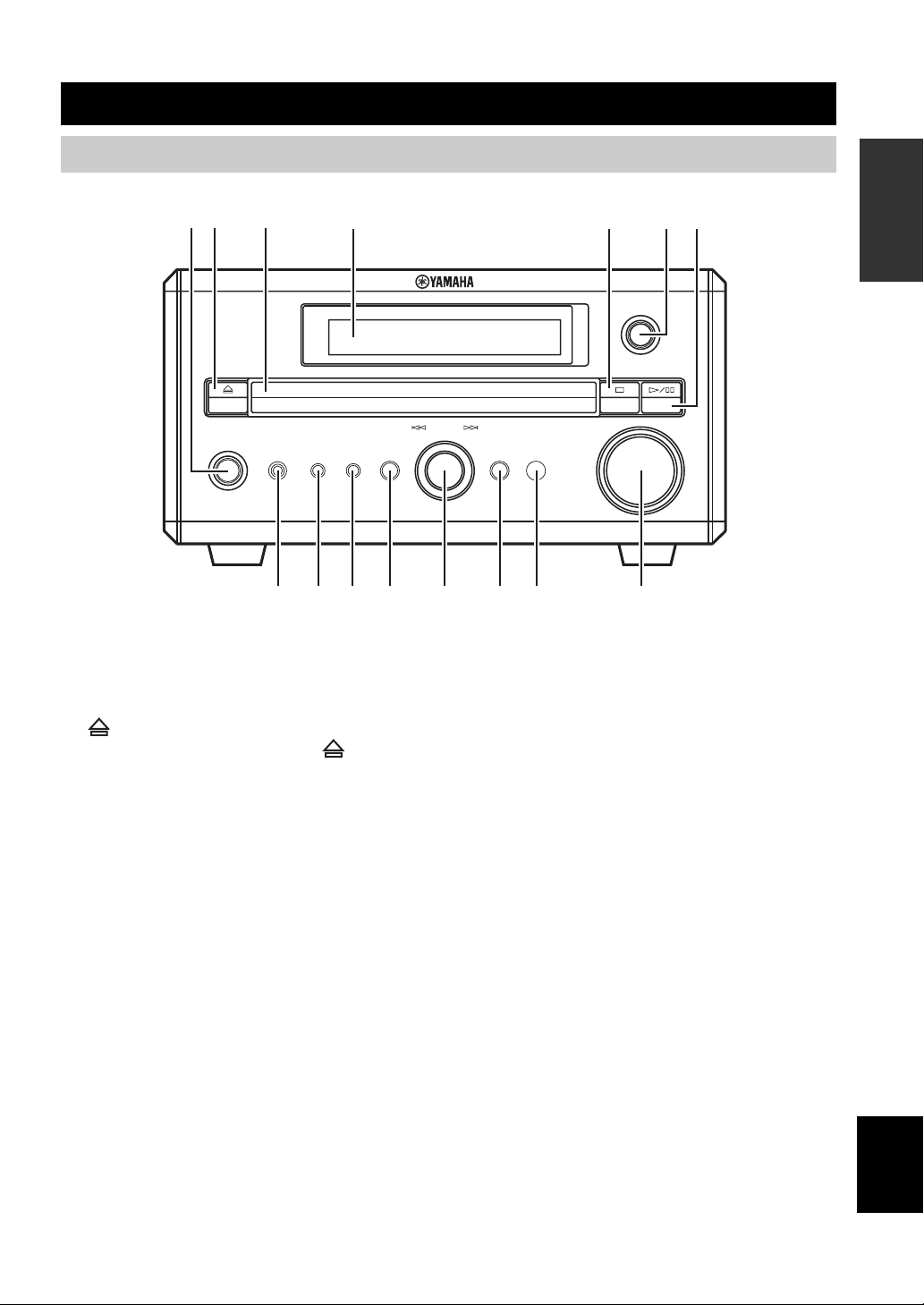
CONTROLS AND FUNCTIONS
Front panel
12 3 4 6 75
STANDBY/ON
PHONES TIMER
890A B CD E
1 STANDBY/ON
Turns this unit on. Press this button again to set the unit to
the standby mode (page 14).
DISPLAY SOUND MODE
INPUT
MULTI JOG
PUSH-ENTER
VOLUME
9 TIMER
Sets the DVD receiver to the timer play mode or sleep
mode.
INTRODUCTION
2
Opens and closes the disc tray. Pressing during
standby mode turns on the DVD receiver and sets the input
source to DVD/CD.
3 Disc tray
Holds a disc to be played.
4 Display
Displays playback information or settings (page 4).
5 s
Stops disc playback.
6 INPUT
Selects an input source.
7 h/e
Starts and pauses disc playback.
8 PHONES jack
Connects headphones.
0 DISPLAY
Displays the status information such as the elapsed time of
current track/chapter.
A SOUND
Switches the sound settings to be adjusted.
B MULTI JOG
Adjusts various settings and the frequency when tuning
radio station. You can also skip chapters or tracks when
the input source is set to DVD/CD.
C MODE
Supports MULTI JOG and enables various operations.
D Remote control sensor
Receives signals from the remote control.
E VOLUME
Adjusts the volume level.
English
3
Page 6
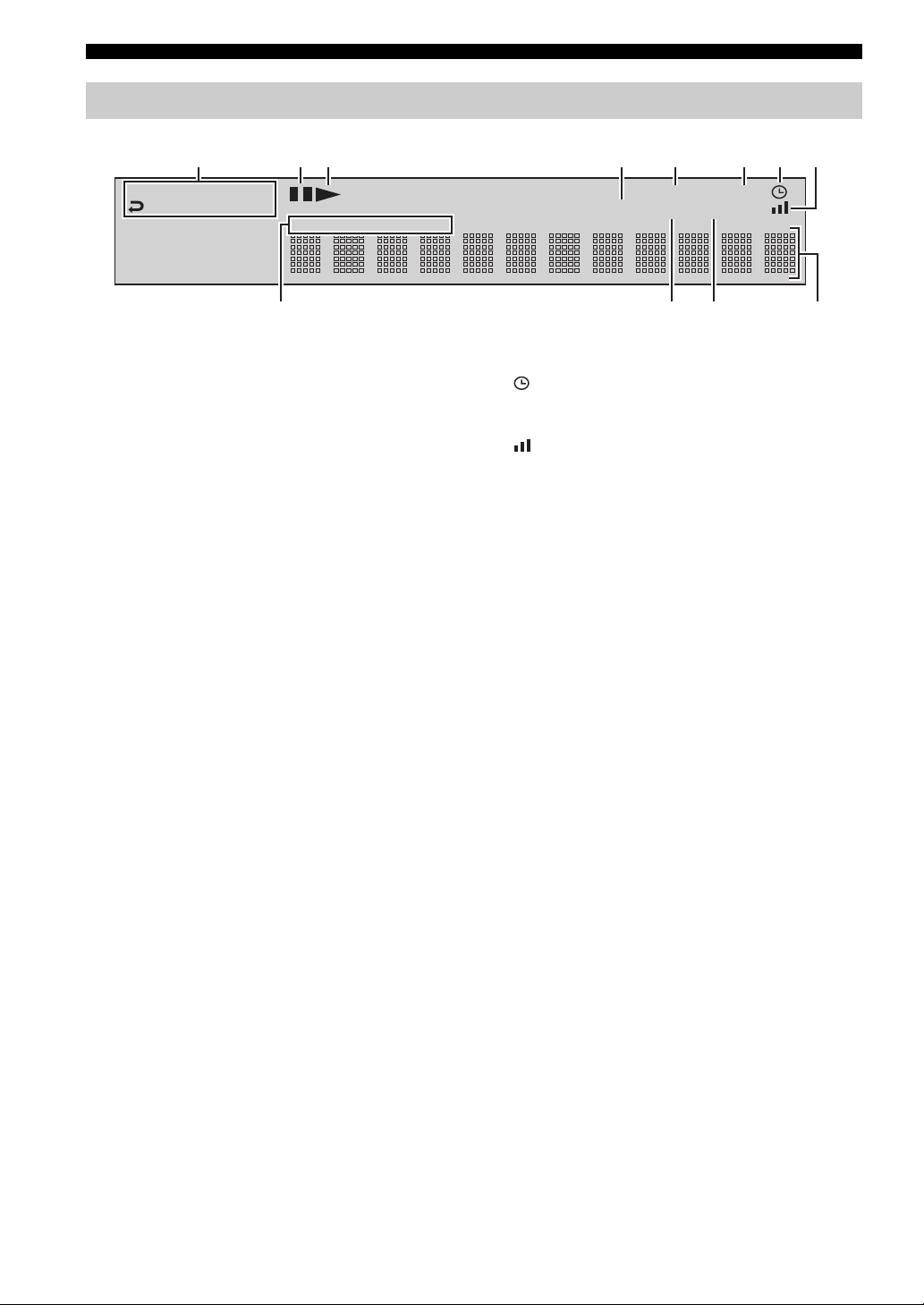
CONTROLS AND FUNCTIONS
90AB
Display
123 45678
RNDM
A-B
PROG
SF
TITLE
TRK
CHAP
1 Playback mode indicator
Displays the icon for the selected playback mode.
2 Pause icon
Lights up when disc playback is paused.
3 Playback icon
Lights up during disc playback.
4 MUTE
Lights up when the mute function is activated.
5 PROGRESSIVE
Lights up when the progressive scan function is activated.
6 SLEEP
Lights up when the sleep timer function is activated.
PROGRESSIVE
MUTE ST MEMORY
SLEEP
7
Lights up when the timer play function is activated.
8
Lights up when receiving a strong radio signal when the
input source is set to AM or FM.
9 Display mode indicator
Lights up depending on the disc type.
0 ST
Lights up when receiving a strong FM radio signal in the
FM stereo mode.
A MEMORY
Lights up or blinks when presetting an FM/AM radio
station.
B Display
Displays various information such as a title, chapter or
track number, or elapsed playing time.
4
Page 7
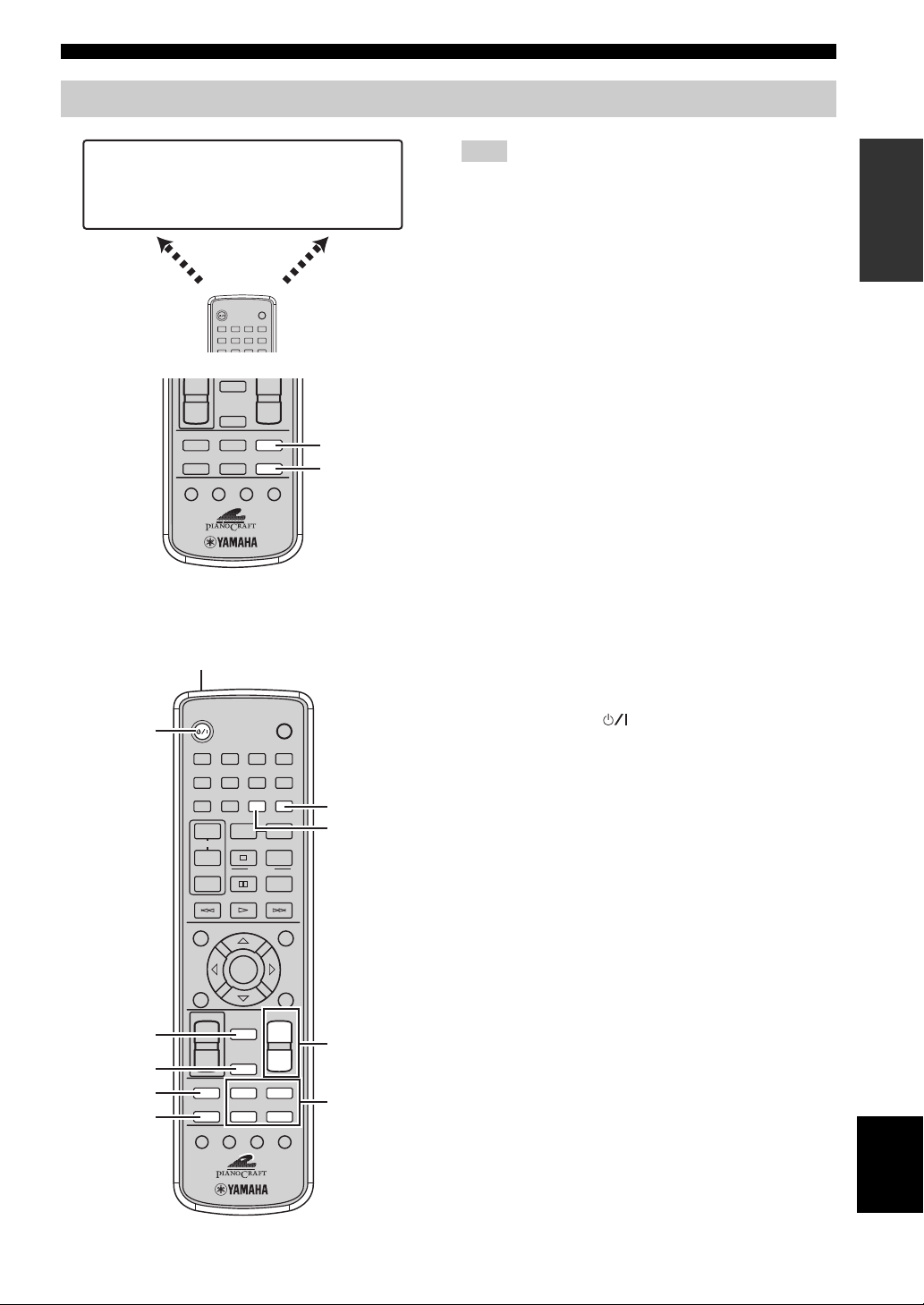
Remote control
CONTROLS AND FUNCTIONS
DVD/CD
• Playback
• Subtitle and
audio language
selection, etc.
DVD/CD mode
STANDBY/ON
1234
5678
DIMMER
+
NIGHT
–
TV
EQ
AUX
SUBTITLE
ANGLE ZOOM AUDIO
■ Common functions
1
STANDBY/ON
2
1234
5678
DIMMER
90
REPEAT
+
TV CH
–
MODE START
TV INPUT
d
ENTER
SET UP
TV VOL
MUTE
3
4
5
6
+
–
EQ
SUBTITLE
NIGHT
TV
AUXDIRECT
ANGLE ZOOM AUDIO
POWER
TV
SLEEP
DVD/CD
TUNERDIRECT
PTY SEEK
+
–
POWER
SLEEP
A-B
FREQ/TEXT
PROG
RANDOM
PRESETPRESET
u
MENUGUI
VOLUME
+
–
DVD/CD
TUNER
FM/AM
• Radio station
tuning
• Radio station
preset, etc.
TUNER
mode
DVD/CD
TUNER
TV
7
8
TOP MENU
/
RETURN
9
0
Note
Remote control descriptions and illustrations in this manual are
based on the U.K. and Europe models unless otherwise specified.
The DVD receiver has two main operation modes. Before
operating functions in each mode, you need to select a
mode to change the remote control button assignments.
To switch the operation mode
• DVD/CD mode: Press DVD/CD.
• TUNER mode: Press TUNER. For details on tuner
operations, refer to “TUNING RADIO STATIONS”
(page 33).
y
You can also operate the TV and other components connected to
the DVD receiver using the remote control. For details, refer to
“CONTROLLING EXTERNAL COMPONENTS” (page 42).
Operations common to all modes
1 Infrared signal transmitter
Sends signals to the DVD receiver.
2 STANDBY/ON ( )
Turn the DVD receiver on, or set it to the standby mode
(page 14).
3 MUTE
Turns off the volume. Press again to resume the volume.
4 NIGHT
Switches the night listening mode on or off (page 41).
5 EQ
Switches the EQ MODE (page 40).
6 DIRECT
Switches the DIRECT mode on or off.
7 SLEEP
Sets the sleep timer (page 17).
8 DIMMER
Changes the brightness of the display (page 18).
9 VOLUME +/–
Adjusts the overall volume level.
0 Input selection buttons
Selects the input source of the DVD receiver (page 14).
INTRODUCTION
English
5
Page 8
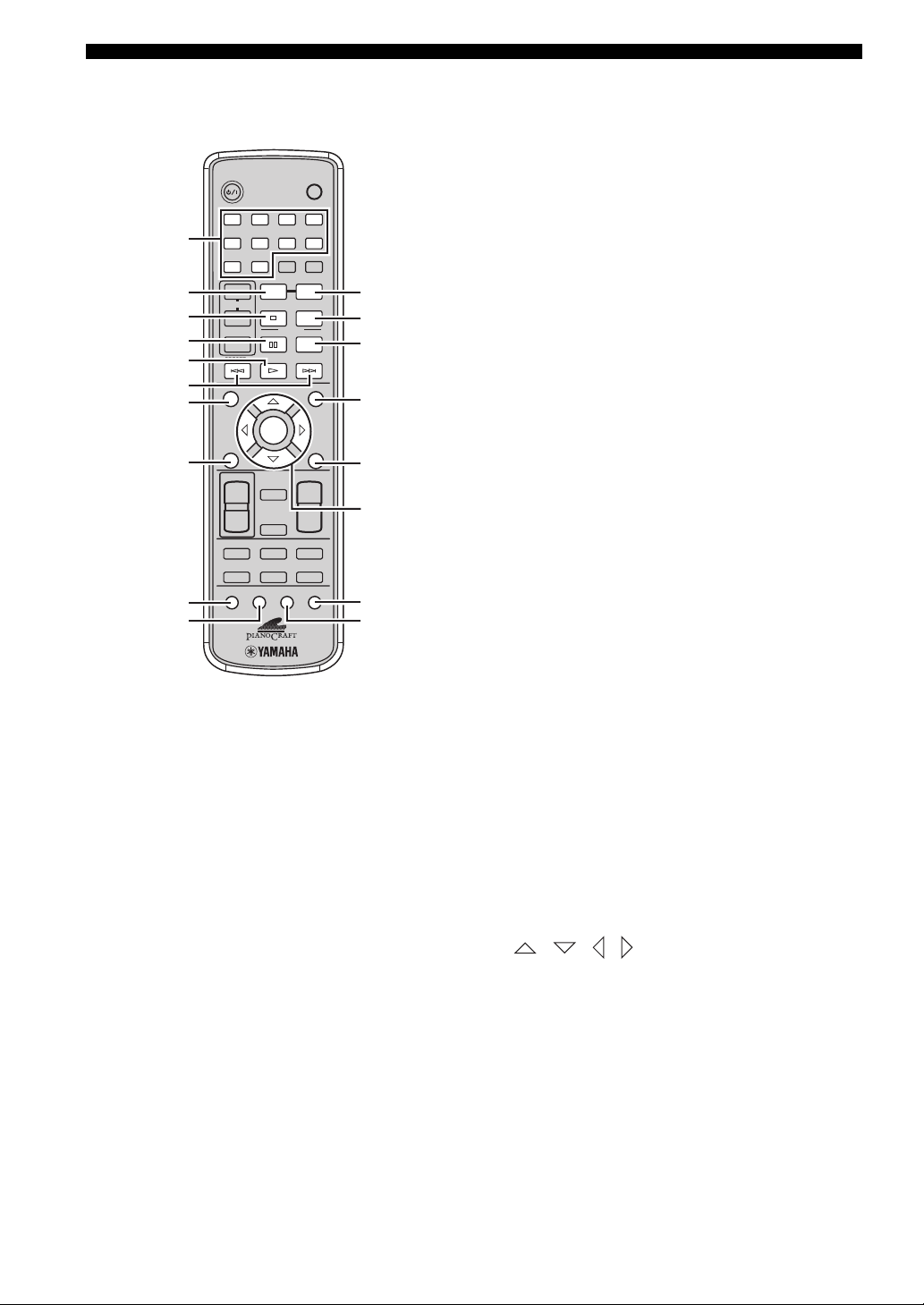
CONTROLS AND FUNCTIONS
■ DVD/CD mode Operations available only in DVD/CD mode
1 Number buttons (1 to 9, 0)
Press these buttons to enter numbers.
2 REPEAT
Enables the Repeat Play mode (page 25).
3 s
Stops disc playback.
4 e
Pauses disc playback.
5 h
Starts disc playback.
6 b, a
Skips to the start of the current chapter/track or next
chapter/track.
7 GUI
Displays the status information such as the elapsed time of
current track/chapter on the TV screen.
8 SET UP
Displays the OSD menu on the TV screen (page 19).
9 SUBTITLE
Selects subtitle language (page 28).
0 ANGLE
Selects a viewing angle (page 28).
1
2
3
4
5
6
7
8
9
0
STANDBY/ON
1234
5678
DIMMER
90
REPEAT
+
TV CH
–
PTY SEEK
MODE START
TV INPUT
SET UP
TV VOL
+
–
EQ
SUBTITLE
u
d
ENTER
VOLUME
MUTE
NIGHT
TV
AUXDIRECT
ANGLE ZOOM AUDIO
POWER
TV
SLEEP
A-B
FREQ/TEXT
PROG
RANDOM
PRESETPRESET
MENUGUI
TOP MENU
/
RETURN
+
–
DVD/CD
TUNER
A
B
C
D
E
F
G
H
A A-B
Enables the A-B Repeat mode (page 26).
B PROG
Enables the Program Play mode (page 23).
C RANDOM
Enables the Random Play mode (page 24).
D MENU
Displays the DVD menu on the TV screen (page 27).
E TOP MENU/RETURN
Returns the DVD menu to the previous screen (page 27).
F / / / / ENTER
Operates the OSD menu (page 19).
G AUDIO
Selects audio language (page 28).
H ZOOM
Zooms in a specified part of picture (page 29).
6
Page 9
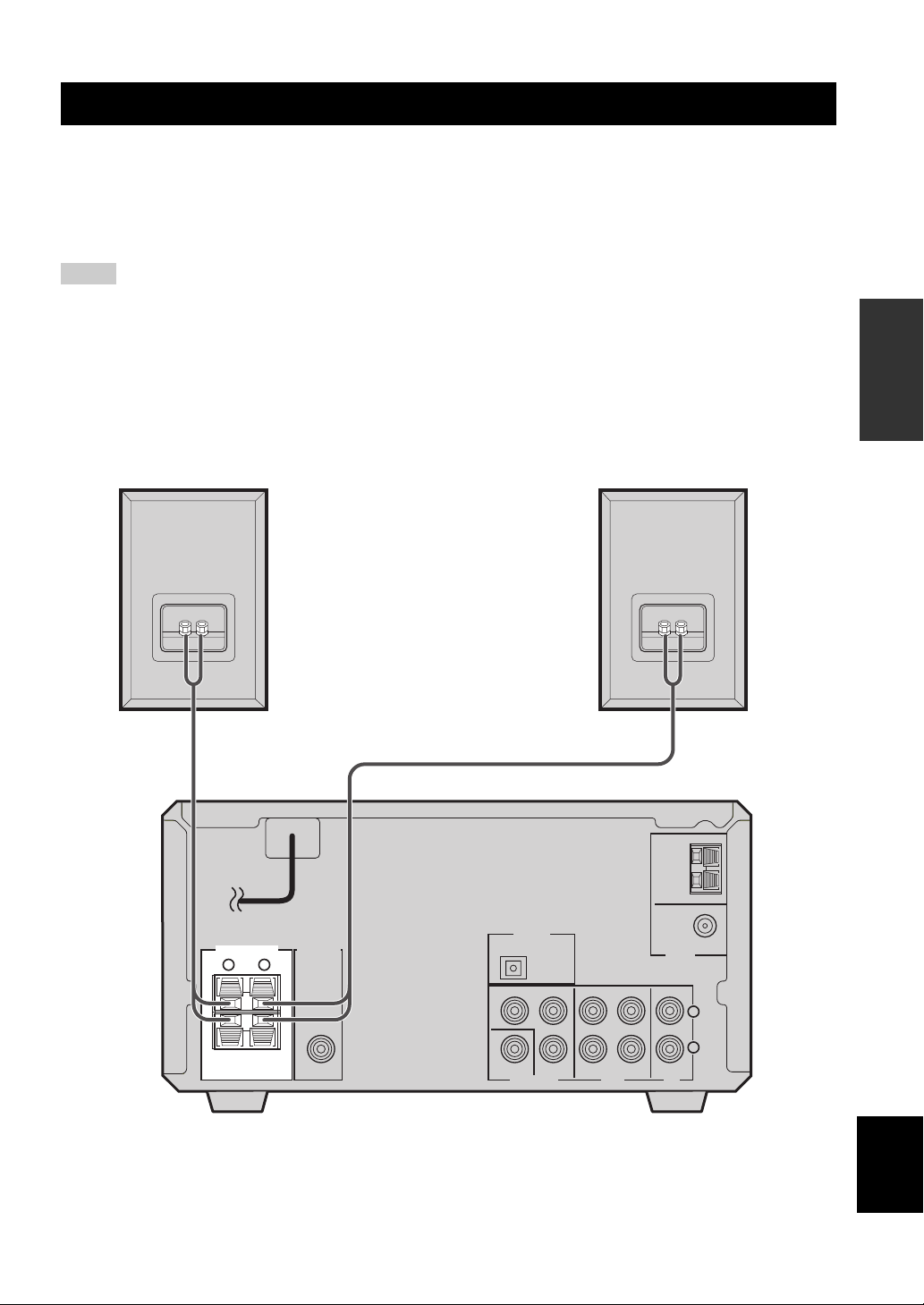
CONNECTING SPEAKERS
CONNECTING SPEAKERS
Follow the procedure below to connect speakers to the DVD receiver. Here, the connection example uses the YAMAHA
NX-E700 (consisting of two speakers) and its supplied cables. For information on your speakers, refer to the owner’s
manual for the speakers.
y
You can also use commercially available speakers (see page 8).
Notes
• Do not connect the power cable of the DVD receiver until all cable connections are completed.
• Be sure to connect the left channel (L), right channel (R), “+” (red) and “–” (black) properly. If the connections are faulty, no sound
will be heard from the speakers, and if the polarity of the speaker connections is incorrect, the sound will be unnatural and lack bass.
• Do not let the bare speaker wires touch each other or do not let them touch any metal part of this unit. This could damage the DVD
receiver and/or the speakers.
• Use speakers with the specified impedance shown on the rear panel of this unit.
• Use magnetically shielded speakers. If this type of speakers still creates the interference with the monitor, place the speakers away
from the monitor.
PREPARATION
R speaker
Speaker cable
MAINS
SPEAKERS
RL
6Ω MIN. /SPEAKER
SUB WOOFER
OUT
Speaker cable
DIGITAL
OPTICAL
OUT
Y
COMPONENT
VIDEO
P
B
PR
L speaker
FM ANT
75
IN INOUT
AUXVIDEO OUT TV
DVD receiver
AM
ANT
GND
Ω UNBAL.
TUNER
L
R
English
7
Page 10
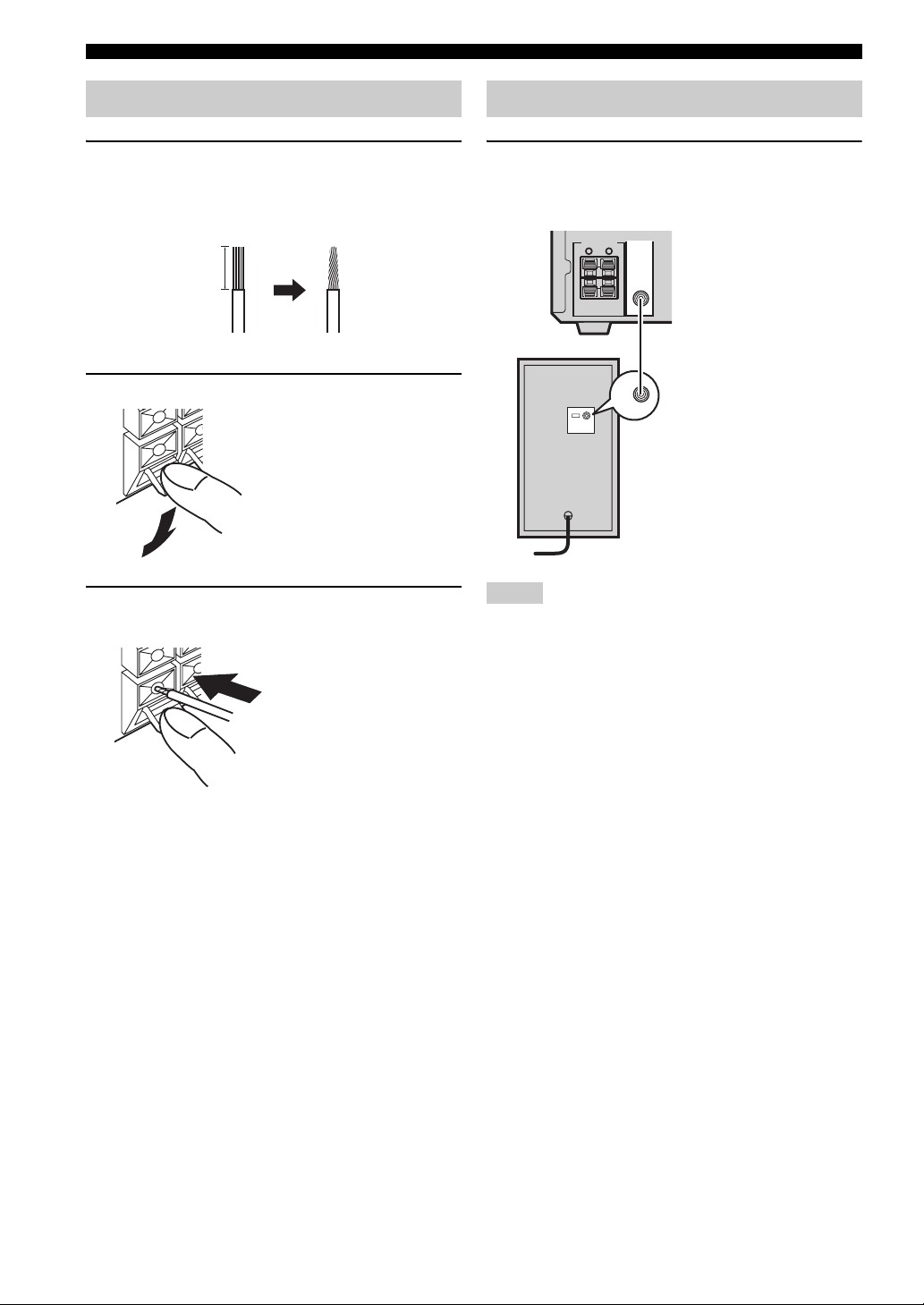
CONNECTING SPEAKERS
Connecting speakers
1 Remove approximately 10 mm (3/8 in) of
insulation from the end of each speaker
cable and twist the exposed wires of the
cable together to prevent short circuits.
10 mm (3/8 in)
2 Press and hold the lever.
Red: positive (+)
Black: negative (–)
3 Insert one bare wire. By releasing the lever,
the lever is replaced.
Connecting a subwoofer
Connect the SUBWOOFER OUT jack on the DVD
receiver to the INPUT jack on the subwoofer
using the subwoofer cable.
SPEAKERS
SUB WOOFER
OUT
RL
6Ω MIN. /SPEAKER
Subwoofer cable
INPUT
INPUT
Subwoofer
Notes
• Do not connect the power cable of the DVD receiver or
subwoofer until all cable connections are completed.
• The low frequency range of the downmixed sound is output at
the SUBWOOFER OUT jack.
Red: positive (+)
Black: negative (–)
■ Notes on the speaker cord
A speaker cord is actually a pair of insulated cables
running side by side. One cable is colored or shaped
differently, perhaps with a stripe, groove or ridge. Connect
the striped (grooved, etc.) cable to the “+” (red) terminals
on the DVD receiver and your speaker. Connect the plain
cable to the “–” (black) terminals on the DVD receiver
and your speaker.
8
Page 11
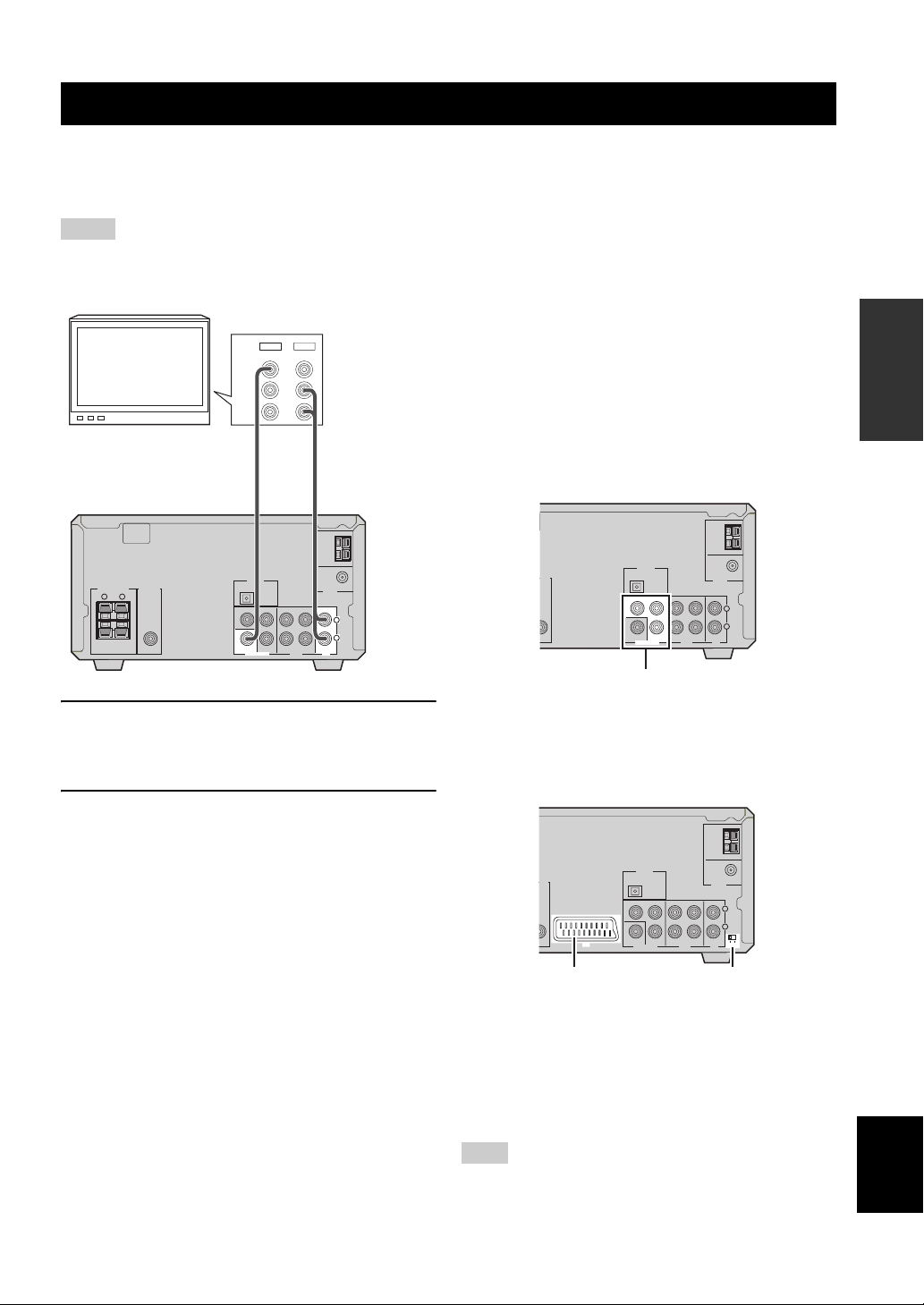
CONNECTING A TV
O
CONNECTING A TV
Follow the procedure below to connect your TV to the DVD receiver using the supplied video pin cable and audio cables
(sold separately). Also, you can enjoy high-quality pictures with a component video connection or a scart connection
(U.K. and Europe models only). For information about your TV, refer to the supplied manual.
Notes
• Do not connect the power cable of the DVD receiver until all cable connections are completed.
• Turn off the TV before connecting it to the DVD receiver.
OUT
IN
VIDEO
L
AUDIO
R
TV
MAINS
SPEAKERS
RL
6Ω MIN. /SPEAKER
SUB WOOFER
OUT
Video pin
cable
(supplied)
DIGITAL
OPTICAL
OUT
Y
COMPONENT
VIDEO
P
PR
B
IN INOUT
AUXVIDEO OUT TV
Audio cable
(sold separately)
AM
ANT
GND
FM ANT
Ω UNBAL.
75
TUNER
L
R
1 Connect the VIDEO jack on the DVD receiver
to the video input jack on your TV using the
supplied video pin cable.
2 To output sound from the speakers
connected to the DVD receiver, connect the
TV IN jacks on the DVD receiver to the audio
output jacks on your TV using an audio pin
cable (sold separately).
■ Other connection methods
To make a component video connection or a scart
connection (U.K. and Europe models only), a
corresponding cable is required.
Component video connection
Connect the VIDEO OUT COMPONENT jacks on the
DVD receiver to the component video input jacks on your
TV using a commercially available component video
cable.
AM
ANT
GND
P
PR
P
B
PR
B
IN INOUT
AUXVIDEO OUT TV
IN INOUT
AUXVIDEO OUT TV
FM ANT
Ω UNBAL.
75
TUNER
L
R
AM
ANT
GND
FM ANT
Ω UNBAL.
75
TUNER
L
R
YUV RGB
DIGITAL
OFER
T
OPTICAL
OUT
Y
COMPONENT
VIDEO
Component video jacks
Scart connection (for U.K. and Europe models)
Connect the AV terminal on the DVD receiver to the scart
input terminal on your TV using a commercially available
scart cable.
(U.K. and Europe models)
DIGITAL
OFER
OPTICAL
OUT
Y
COMPONENT
VIDEO
AV
PREPARATION
AV terminal
RGB/YUV selector switch
RGB/YUV selector switch
Selects the terminal where the video signals are output at.
Slide this switch to the YUV position to output the
component signals at the COMPONENT jacks.
Slide this switch to the RGB position to output the RGB
signals at the AV terminal.
English
Note
When the RGB/YUV selector switch is set to “RGB”, Progressive
Scan (page 31) is not available.
9
Page 12
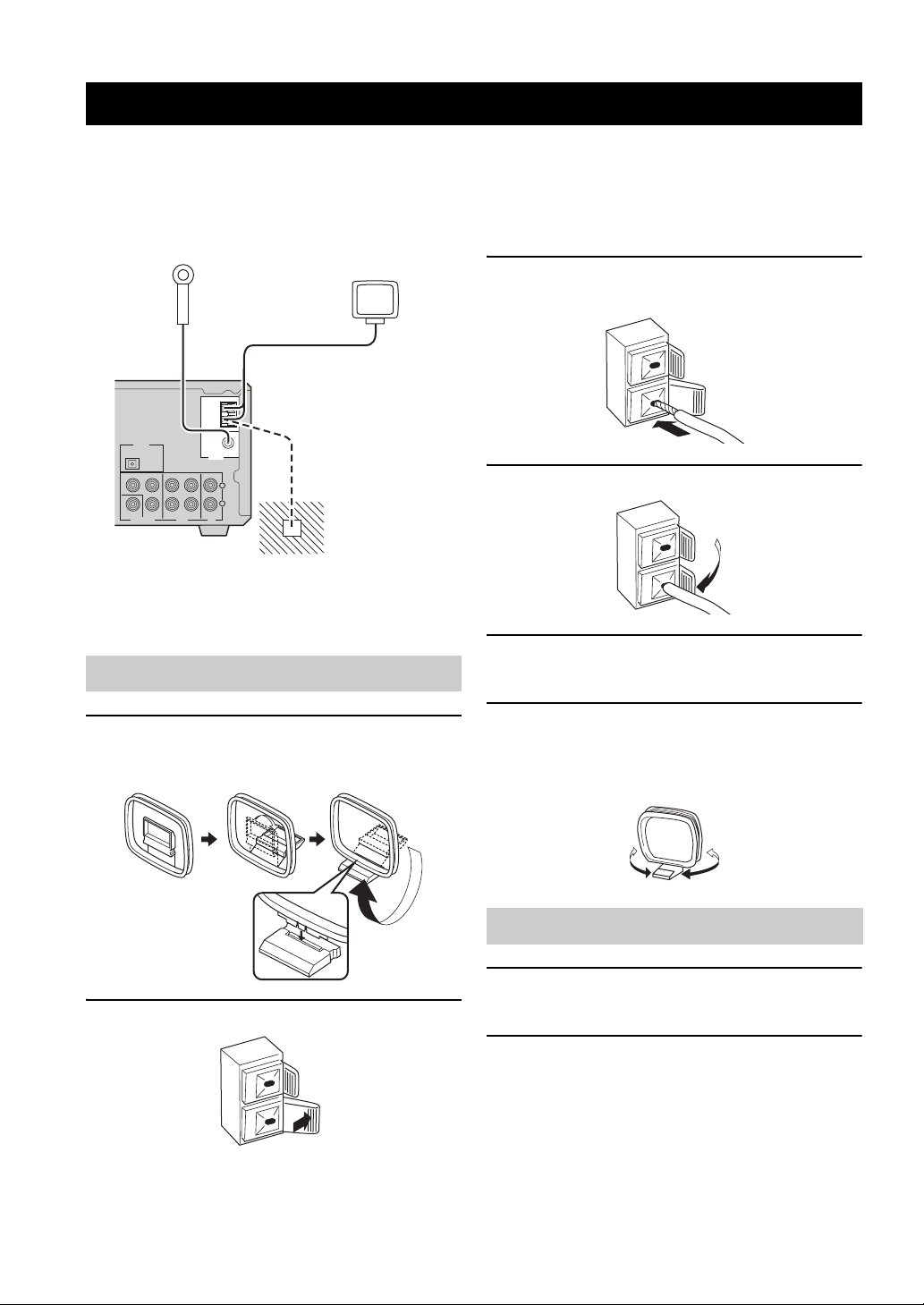
CONNECTING ANTENNAS
CONNECTING ANTENNAS
To enjoy radio on the DVD receiver, you need to connect AM and FM antennas to the DVD receiver. This product
includes an AM loop antenna and indoor FM antenna. If there is a problem of weak radio wave reception in your area or
you want to improve radio reception, we recommend that you use optional outdoor antennas. For details, consult the
nearest authorized YAMAHA dealer or service center.
Indoor FM
antenna
(supplied)
AM loop
antenna
(supplied)
AM
ANT
GND
P
PR
B
IN INOUT
AUXVIDEO OUT TV
FM ANT
Ω UNBAL.
75
TUNER
L
R
Ground
(GND terminal)
DIGITAL
OPTICAL
OUT
Y
COMPONENT
VIDEO
■ About grounding
For maximum safety and minimum interference, connect
the antenna GND terminal to a good earth ground. A good
earth ground is a metal stake driven into moist earth.
Connecting the AM loop antenna
1 Attach the antenna stand to the antenna.
When attaching the antenna to the wall, you do not
need to use the antenna stand.
3 Insert the AM loop antenna lead wires into
the AM ANT terminal.
4 Release the tab.
5 Repeat steps 2 to 4 to insert the AM loop
antenna lead wires into the GND terminal.
6 Place the antenna away from the DVD
receiver and speaker cables.
While listening to the radio, rotate the antenna head
to find the best angle for reception.
2 Press and hold the tab.
10
Connecting the FM antenna
1 Connect the supplied indoor FM antenna to
the FM ANT jack on the DVD receiver.
2 Place the antenna away from the DVD
receiver and speaker cables.
Page 13
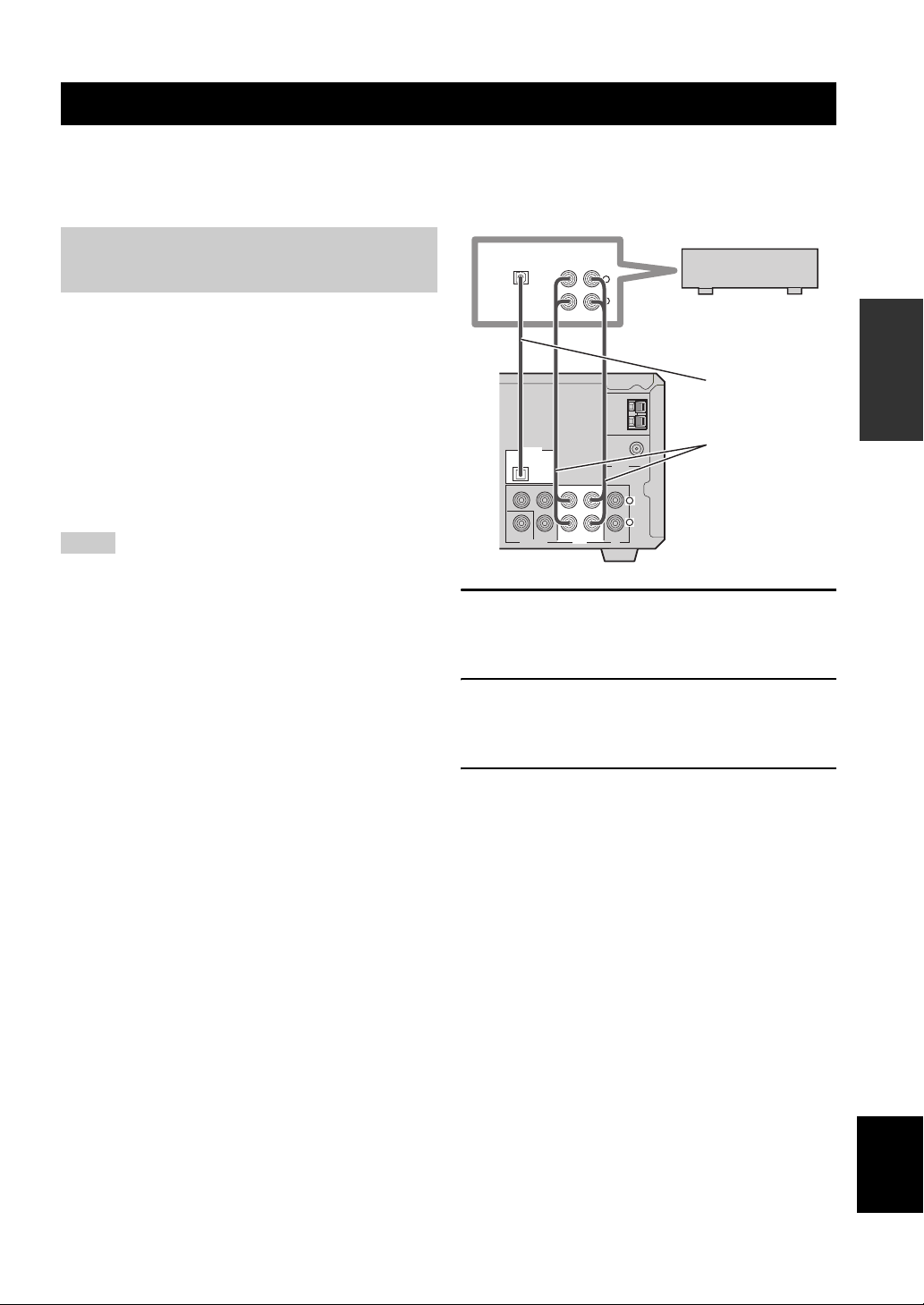
CONNECTING EXTERNAL COMPONENTS
CONNECTING EXTERNAL COMPONENTS
You can connect external components such as a CD recorder or MD recorder to the following jacks on the DVD receiver.
This section provides an example of other equipment connections. For information on your equipments, refer to the
manuals for them.
Connecting a CD recorder or MD
recorder
If you connect a CD recorder or MD recorder to the DVD
receiver using optical cables, you can record audio sources
played on the DVD receiver digitally. Also, you can enjoy
audio sources played on the recorder with the DVD
receiver.
y
AM/FM broadcasts cannot be output from this unit’s DIGITAL
OPTICAL OUT jack. To record AM/FM broadcasts, use a
commercially available audio cable to connect the AUX OUT
jack on the DVD receiver to the analog input jack on your
recorder.
Notes
• Turn off the component before connecting it to the DVD
receiver.
• Do not connect the power cable of the DVD receiver until all
cable connections are completed.
DIGITAL
OPTICAL
ANALOG
IN
OUTIN
L
R
CD recorder or
MD recorder
Optical
AM
ANT
GND
DIGITAL
OPTICAL
OUT
PB
Y
PR
COMPONENT
VIDEO
VIDEO OUT
OUT IN IN
AUX TV
FM ANT
75
Ω UNBAL.
TUNER
L
R
cable
Audio
cable
1 Connect the DIGITAL OPTICAL OUT jack on
the DVD receiver to the digital input jack on
the recorder using an optical cable.
2 Connect the AUX OUT jacks on the DVD
receiver to the analog input jacks on the
recorder using an audio cable.
PREPARATION
3 Connect the AUX IN jacks on the DVD
receiver to the analog output jacks on the
recorder using an audio cable.
English
11
Page 14
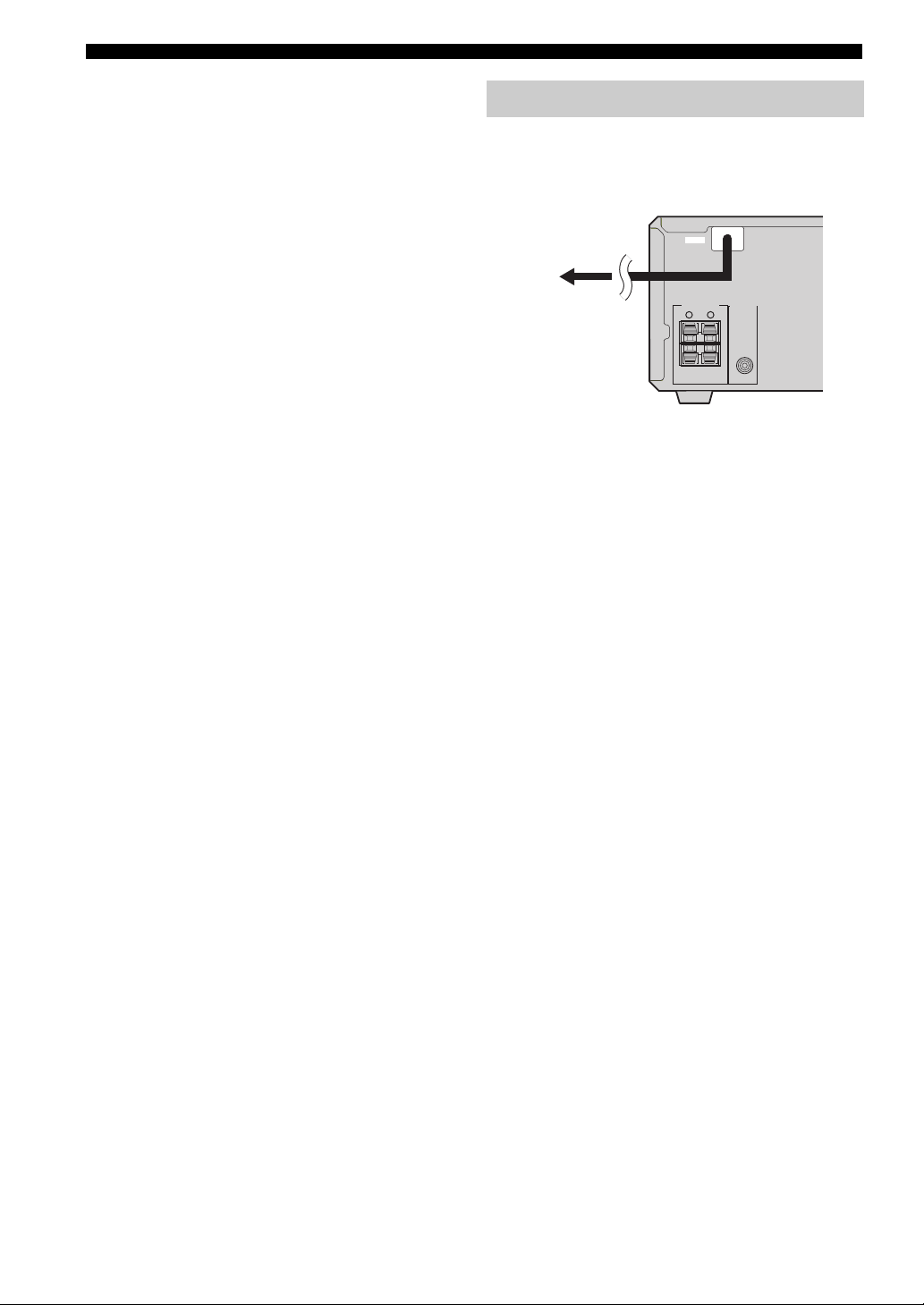
CONNECTING EXTERNAL COMPONENTS
■ About the AUX jacks
• The signal input from the AUX IN jack is not output
from the AUX OUT jack.
• The DVD receiver’s digital and analog signal circuits
are independent of each other. Analog input signals are
output only from analog output jacks.
■ About the DIGITAL jack
• The digital jack is compatible with PCM, Dolby
Digital and DTS signals.
• The digital jack is designed based on EIA standards. To
make a digital connection, use an optical cable that
meets EIA standards.
y
This unit can output a DTS signal digitally. To reproduce a DTS
encoded source, connect the DIGITAL OPTICAL OUT jack on
the DVD receiver to the digital input jack on a component that
features a DTS decoder.
Connecting the Power Cables
After you made all connections, connect the power cables
of the DVD receiver and subwoofer (optional).
MAINS
MAINS
SPEAKERS
SUB WOOFER
To an AC wall outlet
6Ω MIN. /SPEAKER
RL
OUT
12
Page 15
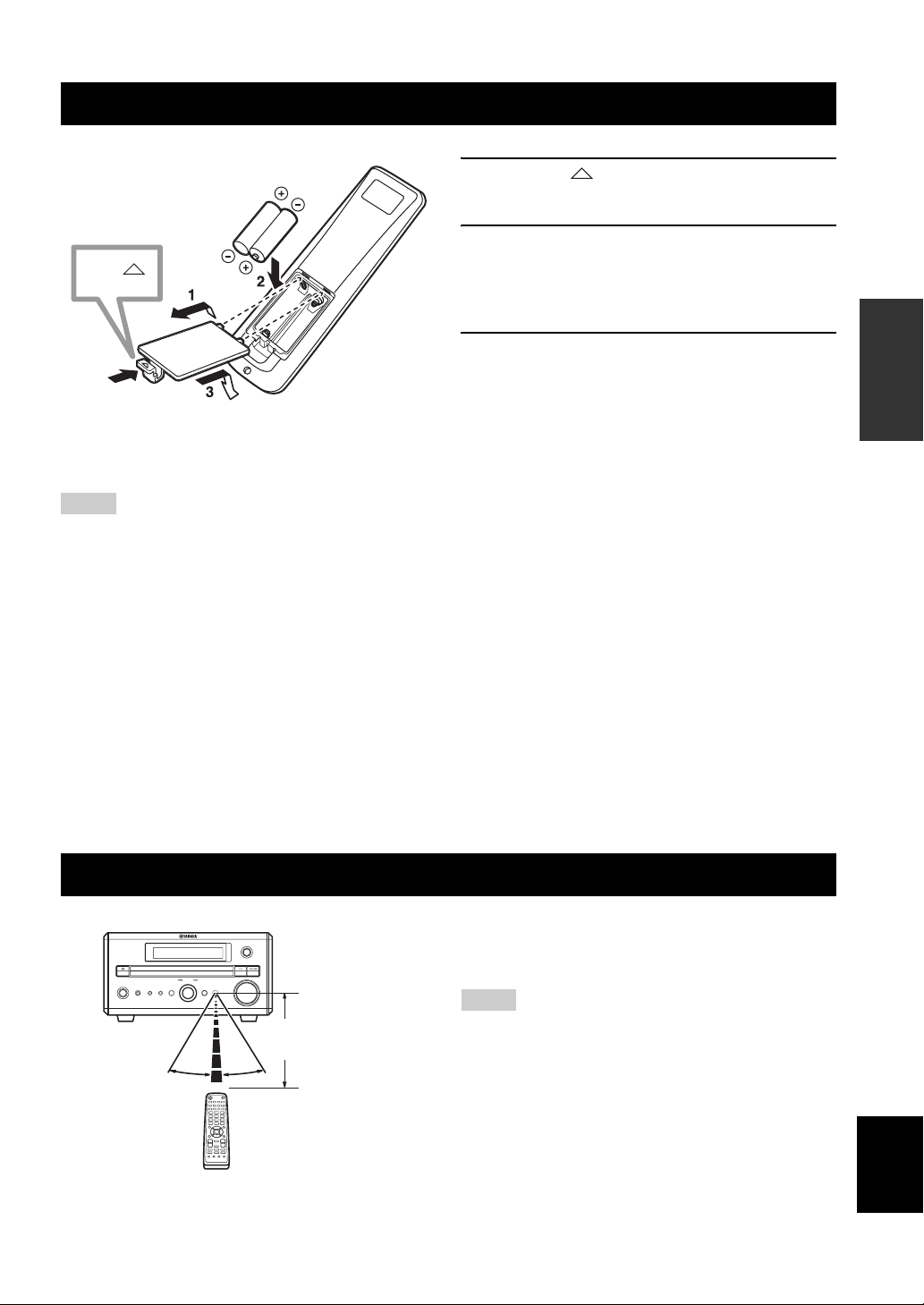
INSTALLING BATTERIES IN THE REMOTE CONTROL
Press
■ To replace the batteries
Change all of the batteries if the operation range of the remote
controls decreases.
Notes
• Do not use an old battery together with new one.
• Do not use different types of batteries (for example, alkaline
and manganese) together. Each type of battery has its own
characteristics even if they are similar in shape.
• If the batteries run out, immediately remove them from the
remote control to prevent an explosion or acid leak.
• Dispose of the batteries according to the regional regulations.
• If a battery starts leaking, dispose of it immediately. Be careful
not to let leaking battery acid come into contact with your skin
or clothing. Before inserting new batteries, wipe the
compartment clean.
• Replace the batteries within two minutes to preserve the
memory in the remote control.
1 Press the mark on the battery cover and
open the cover.
2 Insert the two supplied batteries (AA, R06,
UM-3) into the battery compartment.
Make sure you insert the batteries according to the
polarity markings (+ and –).
3 Close the battery cover.
PREPARATION
USING THE REMOTE CONTROL
INPUT
MULTI JOG
PHONES TIMER
PUSH-ENTER
DISPLAY SOUND MODE
30˚ 30˚
VOLUME
Within 6 m
(20 feet)
STANDBY/ON
Use the remote control within 6 m (20 feet) of the DVD
receiver and point it toward the remote control sensor
(page 3).
Notes
• Be careful not to spill liquid on the remote control.
• Be careful not to drop the remote control.
• Do not leave the remote control in the following places:
– hot or humid places, such as near a heater or in a bathroom
– extremely cold places
– dusty places
English
13
Page 16

TURNING THE POWER TO ON/STANDBY
TURNING THE POWER TO ON/STANDBY
Press STANDBY/ON once to turn on the DVD
receiver.
Press STANDBY/ON again to set the DVD
receiver to the standby mode.
y
You can set the DVD receiver to the eco standby mode by
pressing DISPLAY on the front panel during standby mode. In
this mode, all display in the DVD receiver turns off. To cancel the
eco standby mode, press DISPLAY during eco mode.
STANDBY/ON ( )
STANDBY/ON
1234
5678
DIMMER
90
REPEAT
+
POWER
TV
SLEEP
A-B
SELECTING AN INPUT SOURCE
You can enjoy various sources with the DVD receiver. After connecting the TV, speakers, antennas, or other equipment,
follow the procedure below to select an input source you want to play on the DVD receiver. For information on
connection methods, refer to pages 8 to 12.
■ To select an input source using INPUT
on the front panel
Press INPUT repeatedly.
Each time you press INPUT, the input source changes as
follows:
DVD/CD
FM
TV
AUX
TV VOL
+
–
EQ
SUBTITLE
ANGLE ZOOM AUDIO
MUTE
NIGHT
VOLUME
+
–
TV
DVD/CD
AUXDIRECT
TUNER
DVD/CD
TUNER
Perform one of the following operations
To switch to DVD/CD input:
Press DVD/CD.
To switch to external source input (external
equipment connected to the DVD receiver):
Press AUX.
To switch to TV input:
Press TV.
U.K. and Europe models only
You can switch the input signals between signals
input at the TV IN jacks and signals input at AV
terminal (page 20).
To switch to tuner input (AM/FM radio):
Press TUNER.
Each time you press TUNER, the input source
switches between AM and FM.
AM
TV/SCART*
AUX
*
SCART is applicable only for U.K and Europe models.
14
Page 17

TV VOL
+
–
EQ
DIRECT
SUBTITLE
ANGLE ZOOM AUDIO
ADJUSTING THE VOLUME LEVEL
Press VOLUME + to increase the volume level
MUTE
NIGHT
AUX
VOLUME
+
VOLUME +/–
–
TV
DVD/CD
TUNER
and VOLUME – to decrease.
MUTING THE SOUND (MUTE)
ADJUSTING THE VOLUME LEVEL
MUTE
TV VOL
+
–
EQ
DIRECT
SUBTITLE
VOLUME
MUTE
+
NIGHT
–
TV
DVD/CD
AUX
TUNER
ANGLE ZOOM AUDIO
VOLUME +/–
Press MUTE to mute the sound.
To restore audio output to the previous volume level, press
MUTE again or press VOLUME +/–.
OPERATION
BASIC
15
English
Page 18

ADJUSTING THE CLOCK
ADJUSTING THE CLOCK
1 Press TIMER on the front panel to select
“TIME” and then press MULTI JOG.
2 Rotate MULTI JOG to adjust the hour and
then press MULTI JOG.
STANDBY/ON
PHONES TIMER
MULTI JOG
PUSH-ENTER
DISPLAY SOUND MODE
MULTI JOG
INPUT
VOLUME
3 Rotate MULTI JOG to adjust the minute and
MULTI JOGTIMER
then press MULTI JOG.
4 Press MULTI JOG again to set the time.
Note
You cannot set timer unless you adjust the clock.
SETTING THE TIMER
You can set the timer function so that the DVD receiver turns on at the specified time and begins to play the selected input
source automatically.
1 Press TIMER on the front panel to select
“TIMER” and then press MULTI JOG.
2 Rotate MULTI JOG clockwise to select
“TIMER ON” and then press MULTI JOG.
The current timer setting is displayed.
STANDBY/ON
PHONES TIMER
MULTI JOG
PUSH-ENTER
DISPLAY SOUND MODE
INPUT
VOLUME
16
TIMER
MULTI JOG
3 Set the time that timer play begins using the
MULTI JOG, and then press MULTI JOG.
4 Rotate MULTI JOG to select the input source
to be played and then press MULTI JOG.
5 Rotate MULTI JOG to set the duration (30 to
90 min) and then press MULTI JOG.
You can set the duration in 10 minutes steps.
■ To cancel the timer
Select “TIMER OFF” in step 2.
Page 19

SETTING THE SLEEP TIMER
SETTING THE SLEEP TIMER
If you set the sleep timer, the DVD receiver automatically turns to the Standby mode after the specified time.
STANDBY/ON
1234
5678
DIMMER
90
REPEAT
+
TV CH
TV INPUT
SET UP
TV VOL
SUBTITLE
–
+
–
EQ
FREQ/TEXT
PTY SEEK
MODE START
u
d
ENTER
VOLUME
MUTE
NIGHT
TV
AUX
ANGLE ZOOM AUDIO
POWER
SLEEP
A-B
PROG
RANDOM
PRESETPRESET
MENUGUI
+
–
DVD/CD
TUNERDIRECT
TV
TOP MENU
/
RETURN
SLEEP
Press SLEEP repeatedly to set the duration for
the sleep timer.
Each time you press SLEEP, the duration changes as
follows:
SLEEP-30
SLEEP-60
SLEEP-120
Sleep timer off
y
• The DVD receiver automatically turns to the dimmer mode.
Notes
• The sleep timer only works for the DVD receiver. It does not
turn off other equipment connected to the DVD receiver.
• The sleep timer is canceled if you turn the DVD receiver to the
Standby mode.
• The DVD receiver stores the mode or playback settings in its
memory when it automatically turns to the Standby mode. You
can use those settings when you turn on the DVD receiver next
time.
■ To set the sleep timer using MULTI JOG
Press TIMER on the front panel repeatedly until “SLEEP”
appears in the DVD receiver display.
Rotate MULTI JOG to set the duration (5 to 240 min).
You can set the duration in 5 minutes steps (5 to 60 min),
10 minutes steps (60 to 120 min), or 30 minutes steps (120
to 240 min).
OPERATION
BASIC
■ To cancel the sleep timer
Press SLEEP repeatedly until “SLEEP” disappears from
the DVD receiver display.
You can also cancel the sleep timer using MULTI JOG.
Press TIMER on the front panel repeatedly until “SLEEP”
appears in the DVD receiver display, and then rotate
MULTI JOG to select “SLEEP-00”.
17
English
Page 20

CHANGING THE BRIGHTNESS OF THE DISPLAY
CHANGING THE BRIGHTNESS OF THE DISPLAY
You can change the brightness of the DVD receiver display.
STANDBY/ON
1234
5678
DIMMER
90
REPEAT
+
TV CH
TV INPUT
SET UP
TV VOL
SUBTITLE
–
+
–
EQ
FREQ/TEXT
PROG
PTY SEEK
MODE START
RANDOM
u
d
ENTER
VOLUME
MUTE
NIGHT
TV
DVD/CD
AUX
TUNERDIRECT
ANGLE ZOOM AUDIO
POWER
SLEEP
A-B
PRESETPRESET
MENUGUI
+
–
TV
TOP MENU
/
RETURN
DIMMER
Press DIMMER.
Each time you press DIMMER, the brightness of the
display switches between Dimmer on and Dimmer off.
■ To cancel the dimmer mode
Press DIMMER again.
18
Page 21

CHANGING DVD SETTING ON THE TV (OSD MENU)
CHANGING DVD SETTING ON THE TV
(OSD MENU)
You can change various settings for DVD playback using the OSD (on-screen display) menu displayed on the TV screen
connected to the DVD receiver. For details on the available menu items, refer to “OSD guide” (page 20).
Operating the OSD menu
SET UP
STANDBY/ON
1234
5678
90
+
TV CH
–
TV INPUT
d
SET UP
TV VOL
+
–
EQ
SUBTITLE
POWER
DIMMER
SLEEP
A-B
REPEAT
FREQ/TEXT
PROG
PTY SEEK
MODE START
RANDOM
u
PRESETPRESET
MENUGUI
ENTER
VOLUME
MUTE
+
NIGHT
–
TV
DVD/CD
AUX
TUNERDIRECT
ANGLE ZOOM AUDIO
TV
TOP MENU
/
RETURN
ENTER
DVD/CD
1 Press DVD/CD and then press SET UP to
display the OSD menu on the TV screen.
2 Press or to select a menu item, then
press ENTER repeatedly to select the setting
for the item.
- S E T U P -
LANGUAGE
SUBTITLE
TV TYPE
TV SYSTEM
PARENTAL LOCK
DOWN SAMPLING
Toolbar
DIGITAL OUTPUT
Setup
P-SCAN
SCREEN SAVER
TV INPUT
DivX Code
ENGLISH
ENGLISH
Features
4 : 3 PS
NTSC
PicturePreferences
LEVEL 7
OFF
RAW
OFF
ON
NORMAL RCA
XXXXXXXX
3 Press SET UP to exit the OSD menu.
OPERATION
BASIC
19
English
Page 22

CHANGING DVD SETTING ON THE TV (OSD MENU)
OSD guide
Menu Function
LANGUAGE
SUBTITLE
TV TYPE
TV SYSTEM
PARENTAL
LOCK
DOWN
SAMPLING
DIGITAL
OUTPUT
Sets the language for the OSD menu and messages. Select a setting from English, German, French, Spanish, Italian, and
Simplified Chinese. Simplified Chinese is available only for General model. This setting also changes the language for
audio. If the selected language is not available on the DVD, one of the actual recorded language is automatically selected.
Sets the language for subtitle. Select a setting from off, English, German, French, Spanish, Italian, etc. If the selected
language is not available on the DVD, one of the actual recorded language is automatically selected.
Sets the screen aspect of your TV. Select a setting from “4:3 PS” (4:3 Pan&Scan), “4:3 LB” (4:3 Letter Box) and “16:9”.
Sets the video signal system of your TV to “PAL”, “NTSC” or “AUTO”.
When using a TV compatible with both NTSC and PAL, set this to “AUTO”.
y
You can change the video signal system by pressing GUI when the OSD menu is displayed.
Notes
• If you play a PAL-formatted disc with the “NTSC” setting or an NTSC-formatted disc with the “PAL” setting, the
video quality may deteriorate.
• Depending on the video format, the “AUTO” setting may not work properly. In this case, try the “NTSC” or “PAL” setting.
Sets the restriction level for the DVD playback.
Some DVD discs contain a restriction level which enables parents to remove scenes or prevent playback of discs by
children. You can change a password to prevent children from changing a level.
<PASSWORD>
Use the number buttons to change the “PARENTAL LOCK” settings.
The default password is set to “1234”.
<RATING>
UNLOCK: “PARENTAL LOCK” is disabled.
LEVEL 1 to 7: The lower the level, the stricter the restrictions.
ADULT: Select this when you want to play all DVDs.
<CHANGE PASSWORD>
Enter a new password in both the “NEW PASSWORD” field and the “CONFIRM PASSWORD” field.
Sets the LPCM 48 kHz down sampling to “OFF” or “ON”.
OFF: The audio signal output from the DIGITAL OPTICAL OUT jack is not down sampled.
ON: The audio signal output from the DIGITAL OPTICAL OUT jack is down sampled to LPCM 48 kHz.
Sets the output signal of the DIGITAL OPTICAL OUT jack to “RAW” or “PCM”.
RAW: Outputs all types of digital signal that the DVD receiver can produce.
PCM: Converts the signal (except for DTS sources) to PCM before outputting it.
P-SCAN
SCREEN
SAVER
TV INPUT
DivX Code
20
Note
Signals are not output from the speakers or AUX OUT jacks during playback of DTS sources.
Sets the output signal of the VIDEO OUT COMPONENT jacks.
OFF: Interlace signals are output from the VIDEO OUT COMPONENT jacks.
ON: Progressive signals are output from the VIDEO OUT COMPONENT jacks.
y
You can turn on or off the Progressive Scan mode by pressing ZOOM when the OSD menu is displayed.
Sets the screen saver function (page 22).
ON: The screen saver works.
OFF: The screen saver does not work.
(U.K and Europe models only)
Switches the input signals when the input source is set to TV between signals input at the TV IN jacks and signals
input at AV terminal.
NORMAL RCA: Signals input at the TV IN jacks are reproduced.
SCART: Signals input at the AV terminal are reproduced.
The DivX®VOD (Video On Demand) registration code appears.
Use this registration code to purchase or rent the videos from DivX®VOD service at www.divx.com/vod. Follow the
instructions and download the video onto a CD-R/RW for playback on this receiver. Note that all the videos downloaded
from DivX®VOD can only be played back on this receiver. For more information, go to www.divx.com/vod.
Page 23

SUPPORTED DISC TYPES
SUPPORTED DISC TYPES
You can enjoy movie or music discs with the DVD receiver. Since some DVD receiver disc operations are limited to
specific disc types, the supported disc types are indicated using the icons shown below. Each icon means that the
operation is limited to the corresponding disc type. For information on supported disc standards and disc usage notes,
refer to “Disc Information” (page 48) and “Handling a disc” (page 49). Operations with no icon indicated are available
for all disc types.
DVD video Video CD Music CD
DVD-V
VCD
CD
About MP3, WMA, DivX® and JPEG discs
You can play MP3, WMA and DivX® files recorded on a
CD-R or CD-RW with similar uses as a music CD or a
DVD. The DVD receiver regards folders in the disc as
albums, and files as tracks (as shown below). Also you can
play JPEG picture files recorded on a CD-R or CD-RW.
For details about how to play these files, refer to
“ENJOYING MULTIMEDIA FILES ON DISCS”
(page 32).
Root
Album (Folder)
Track (File)
What is MP3?
“MP3 (MPEG-1 Audio Layer-3)” is a standard technology
and format for compressing an audio sequence into a
small-sized file. However it preserves the original level of
sound quality when it is played.
Notes
• Depending on recording conditions such as recording software
settings, the DVD receiver may not be able to play the disc or
play tracks in the order they were recorded.
• The DVD receiver is compatible with a bit rate range of 32, 64,
96, 128, 192, 256 or 320 kbps and variable bit encoded MP3
files.
• The DVD receiver is compatible with a sampling frequency of
16, 32, 44.1, or 48 kHz.
What is WMA?
“WMA (Windows Media Audio)” is a Microsoft file format for
encoding digital audio files similar to MP3 though can compress
files at a higher rate than MP3.
What is JPEG?
“JPEG” is a compression format for still images. With
only a slight drop in image quality (part of the data is
removed), still image data can be compressed to
approximately 1/10 to 1/100 of its original size.
OPERATION
BASIC
Note
This unit does not support the progressive JPEG format.
What is DivX®?
“DivX®” is a video compression technology developed by
®
DivX
Networks, Inc. It compresses digital video data to
sizes small enough to be transported over the Internet
without reducing the original video quality. You need
®
DivX
codec software to play back DivX® movies or
convert data to the DivX
®
format.
21
English
Page 24

BASIC PLAYBACK OPERATIONS
BASIC PLAYBACK OPERATIONS
Follow the procedures below to carry out basic disc playback operations. The DVD receiver also provides various useful
functions for disc playback. For details, refer to “USEFUL PLAYBACK OPERATIONS” (page 23).
■ To pause playback
Press e.
To return to normal playback, press p.
y
If you do not perform any operations for 15 minutes after you
stop or pause the disc playback, the DVD receiver turns into the
screen saver mode. To cancel the screen saver mode, press any
button. If you do not perform any operations for 30 minutes after
the DVD receiver turns into the screen saver mode, the DVD
receiver turns into the standby mode.
■ To fast reverse or fast forward
y
To fast reverse, press and hold b. To fast forward, press and
hold a.
Once fast reverse or fast forward starts, you can change the speed
(2X, 4X, 8X, or 20X) by pressing b or a repeatedly. Press
p to resume the normal playback.
Note
The speakers do not produce any sound if you fast
forward/reverse while playing a Dolby Digital disc.
■ To skip chapters (tracks)
To skip to the start of the current chapter (track), press
b.
To skip to the next chapter (track), press a.
To skip to the previous chapter (track), quickly press b
twice.
Note
The Skip feature may not work properly when using Playback
Control (page 27) to play a video CD.
■ To specify a track for playback
CD
VCD
Use the number buttons to enter the track number you
want to play and then press p.
To enter 2-digit number, press a number button for the
second digit place, then press a number button for the first
digit place.
b
STANDBY/ON
1234
+
TV CH
–
TV INPUT
d
POWER
TV
678
DIMMER
SLEEP
059
A-B
REPEAT
FREQ/TEXT
PROG
PTY SEEK
MODE START
RANDOM
u
PRESETPRESET
MENUGUI
ENTER
Number
buttons
s
e
a
h
■ To start playback
Press p.
y
• If you do not perform any operations for 180 minutes after a
menu screen appears on your TV, the DVD receiver turns into
the screen saver mode. To cancel the screen saver mode, press
any button. If you do not perform any operations for 30 minutes
after the DVD receiver turns into the screen saver mode, the
DVD receiver turns into the standby mode.
•
You can play back the first 10 seconds of each track by
CD
pressing and holding
current track.
p. Press p again to play back the
■ To stop playback
Press s.
y
Whenever you stop playback, the DVD receiver automatically
memorizes the stopping position, and “RESUME” appears in the
front panel display. If you press
where it left off.
h, playback resumes from
22
Page 25

USEFUL PLAYBACK OPERATIONS
USEFUL PLAYBACK OPERATIONS
You can enjoy movie or music discs with various useful features on the DVD receiver. For information on basic disc
playback operations, refer to “BASIC PL AYBACK OPE RAT I ON S” ( pag e 2 2) .
Customizing playback order
(Program Play)
You can customize the playback order. You can also
display the playback order or clear all Program Play
contents after customizing the playback order.
Note
To customize playback order, turn on the TV connected to the
DVD receiver.
ENTER
STANDBY/ON
1234
5678
90
+
TV CH
–
TV INPUT
d
SET UP
TV VOL
+
–
EQ
SUBTITLE
ANGLE ZOOM AUDIO
POWER
DIMMER
SLEEP
A-B
REPEAT
FREQ/TEXT
PROG
PTY SEEK
MODE START
RANDOM
u
PRESETPRESET
ENTER
VOLUME
MUTE
+
NIGHT
–
TV
DVD/CD
AUX
TUNERDIRECT
TV
MENUGUI
TOP MENU
/
RETURN
Number
buttons
PROG
DVD/CD
1 Press DVD/CD, then press PROG while the
disc playback is stopped.
The “Program Input” screen appears on the TV
screen.
2
Press number buttons to enter a track or title/
chapter pair to be programmed.
3
/ / /
field.
4
Repeat steps 2 and 3 until you store all desired
tracks.
You can store up to 12 tracks or title/chapter pairs.
5
Press
Program
/ / /
” and then press
The “PROG” indicator lights up in the DVD receiver
display, the OSD menu disappears, and Program Play
starts automatically. If playback does not start
automatically, press p.
Note
The program play function is not available when the video CD
Playback control feature is turned on.
y
You can play the programmed tracks repeatedly (page 25).
to move the cursor to the next
to select “
ENTER
Play
.
OPERATION
BASIC
23
English
Page 26

USEFUL PLAYBACK OPERATIONS
Playing back randomly
(Random Play)
You can shuffle tracks or chapters.
Notes
• Random Play may not work depending on DVD disc types.
• If you press a during random playback, the next track or
chapter will be randomly selected and played. If you press
b, the currently played track or chapter will be played from
the beginning. A track or chapter cannot be replayed during
random playback.
b
STANDBY/ON
1234
5678
90
+
TV CH
–
TV INPUT
d
SET UP
TV VOL
+
–
EQ
SUBTITLE
ANGLE ZOOM AUDIO
POWER
DIMMER
SLEEP
A-B
REPEAT
FREQ/TEXT
PROG
PTY SEEK
MODE START
RANDOM
u
PRESETPRESET
ENTER
VOLUME
MUTE
NIGHT
TV
DVD/CD
AUX
TUNERDIRECT
TV
MENUGUI
TOP MENU
/
RETURN
+
–
RANDOM
a
Press RANDOM.
The “RANDOM” indicator lights up in the DVD receiver
display.
■ To cancel Random Play
Press RANDOM again.
24
Page 27

USEFUL PLAYBACK OPERATIONS
Playing back repeatedly
(Repeat Play)
You can repeat single chapter (track), single title, or entire
disc. Also, you can set two points (start and end points) to
repeat the specified section of a title (track) with A-B
Repeat (page 26).
Notes
• Repeat Play may not work depending on DVD disc types.
• Repeat Play does not work while playing back a video CD using
the Playback control feature (page 27).
STANDBY/ON
1 234
5678
90
+
TV CH
–
TV INPUT
d
POWER
DIMMER
SLEEP
A-B
REPEAT
FREQ/TEXT
PROG
PTY SEEK
MODE START
RANDOM
u
PRESETPRESET
TV
REPEAT
MENUGUI
1 Play back the disc, title, chapter or track you
want to repeat.
For details, refer to “BASIC PLAYBACK
OPERATIONS” (page 22).
2 Press REPEAT repeatedly.
The REPEAT indicator ( ) lights up in the DVD
receiver display.
Each time you press REPEAT, the indicator in the
DVD receiver display changes as follows:
DVD-V
The CHAP indicator flashes
(Repeat Play for currently playing chapter)
The TITLE indicator flashes
(Repeat Play for currently playing title)
The REPEAT indicator turns off
(Normal playback)
VCD
CD
S
(Repeat Play for currently playing track)
OPERATION
BASIC
SET UP
TV VOL
+
–
EQ
SUBTITLE
ENTER
VOLUME
MUTE
+
NIGHT
–
TV
DVD/CD
AUX
TUNERDIRECT
ANGLE ZOOM AUDIO
TOP MENU
/
RETURN
F
(Repeat Play for currently playing disc)
The REPEAT indicator turns off
(Normal playback)
■ To cancel Repeat Play
Press REPEAT repeatedly until the REPEAT indicator
turns off.
English
25
Page 28

USEFUL PLAYBACK OPERATIONS
■ To repeat between two points
(A-B Repeat)
You can repeat the specified section of a title (track) by
setting two points (start and end points).
Notes
• A-B Repeat may not work depending on DVD disc types.
• You can use A-B Repeat only within one title (track).
STANDBY/ON
1234
5678
90
+
TV CH
–
TV INPUT
d
SET UP
TV VOL
+
–
EQ
SUBTITLE
POWER
DIMMER
SLEEP
A-B
REPEAT
FREQ/TEXT
PROG
PTY SEEK
MODE START
RANDOM
u
PRESETPRESET
MENUGUI
ENTER
VOLUME
MUTE
+
NIGHT
–
TV
DVD/CD
AUX
TUNERDIRECT
ANGLE ZOOM AUDIO
TV
TOP MENU
/
RETURN
A-B
1 Play back the title or track that includes the
section you want to repeat.
For details, refer to “BASIC PLAYBACK
OPERATIONS” (page 22).
2 At the position where you want to set as the
start point of the repeat section, press A-B.
The“ A-” indicator lights up in the DVD receiver
display.
3 At the position where you want to set as the
end point of the repeat section, press A-B
again.
A-B Repeat starts.
The “ A-B” indicator lights up in the DVD
receiver display.
■ To cancel A-B Repeat
Press A-B again.
The “ A-B” indicator turns off, and A-B Repeat is
canceled.
26
Page 29

Operating disc menus (DVD menu/
Video CD Playback Control)
Many DVDs and video CDs include original navigational
menus called “DVD menus” and “video CD Playback
Control menus”. These menus provide a convenient way
to operate the disc. Follow the procedure below to use a
DVD menu or video CD Playback Control with the DVD
receiver.
Note
Menu contents or operation method of each disc may vary. For
information about the disc you are using, refer to the operating
instructions in the disc’s menu or on its jacket.
MENUGUI
TOP MENU
/
RETURN
+
–
DVD-V
MENU
■ To operate the DVD menu
ENTER
ENTER
SET UP
TV VOL
+
–
EQ
SUBTITLE
VOLUME
MUTE
NIGHT
TV
DVD/CD
AUX
TUNERDIRECT
ANGLE ZOOM AUDIO
USEFUL PLAYBACK OPERATIONS
■ To operate the video CD Playback
Control menu
If you play back a video CD that includes the Playback
Control feature, the menu automatically appears on the
TV screen. To operate the Playback Control feature with
the remote control, use the following buttons.
b
MENU: Turns on or off the Playback Control feature.
Number buttons: Selects an item.
a: Moves to the next screen.
b or TOP MENU/RETURN: Returns to the previous
screen.
VCD
STANDBY/ON
1234
5678
DIMMER
90
REPEAT
+
SET UP
TV CH
–
TV INPUT
MODE START
d
ENTER
FREQ/TEXT
PTY SEEK
u
POWER
TV
SLEEP
A-B
PROG
RANDOM
PRESETPRESET
MENUGUI
TOP MENU
/
RETURN
Number
buttons
a
MENU
TOP MENU/
RETURN
OPERATION
BASIC
1 Press MENU.
The DVD menu appears on the TV screen.
y
Depending on the disc, the DVD menu may automatically appear
after the disc is loaded.
2 Press / / / to select a menu item,
then press ENTER.
English
27
Page 30

SELECTING AUDIO, SUBTITLE AND ANGLE
SELECTING AUDIO, SUBTITLE AND ANGLE
DVD-V
You can select audio and subtitle languages for DVD playback. You can also select a viewing angle for DVD playback.
Note
This selection is available only with multi-language or multi-angle compatible discs. For information about the disc you are using, refer
to the operating instructions in the disc’s menu or on its jacket.
Selecting Audio and Subtitle
Selecting a Viewing Angle
Languages
SUBTITLE
TV VOL
+
–
EQ
SUBTITLE
VOLUME
MUTE
+
NIGHT
–
TV
DVD/CD
AUX
TUNERDIRECT
ANGLE ZOOM AUDIO
AUDIO
While playing a disc or pausing, press AUDIO or
SUBTITLE repeatedly to select the language you
want to use for audio or subtitle.
The audio language or subtitle language appears on the
TV screen.
TV VOL
+
–
EQ
SUBTITLE
ANGLE
While playing a disc, press ANGLE repeatedly to
select the viewing angle.
VOLUME
MUTE
+
NIGHT
–
TV
DVD/CD
AUX
TUNERDIRECT
ANGLE ZOOM AUDIO
■ To turn off the subtitle
Select “Off”.
28
Page 31

ZOOMING IMAGES
ZOOMING IMAGES
DVD-V
You can zoom in a specified part of picture during DVD or video CD playback.
STANDBY/ON
1234
5678
DIMMER
90
REPEAT
+
TV CH
TV INPUT
SET UP
TV VOL
SUBTITLE
–
+
–
EQ
FREQ/TEXT
PROG
PTY SEEK
MODE START
u
d
ENTER
VOLUME
MUTE
NIGHT
TV
DVD/CD
AUX
ANGLE ZOOM AUDIO
POWER
TV
SLEEP
A-B
RANDOM
PRESETPRESET
MENUGUI
TOP MENU
+
–
TUNERDIRECT
/
RETURN
ZOOM
1 While playing a disc or pausing, press
ZOOM.
The current zoom setting appears on the TV screen.
2 Press ZOOM repeatedly to select the
zooming scale.
Each time you press ZOOM, the zooming changes as
follows:
1
2
3
4
Zoom Off
■ To return to the original scale
Select “Zoom Off”.
y
You can also zoom VCD, JPEG and DivX® images.
OPERATION
BASIC
29
English
Page 32

USING GUI
USING GUI
You can view various information of the currently played disc on the TV screen and specify an elapsed time where you
want to start playback.
1 While playing a disc or pausing, press GUI.
GUI
ENTER
STANDBY/ON
1234
5678
90
+
TV CH
–
TV INPUT
d
SET UP
TV VOL
+
–
EQ
SUBTITLE
ANGLE ZOOM AUDIO
POWER
DIMMER
SLEEP
A-B
REPEAT
FREQ/TEXT
PROG
PTY SEEK
MODE START
RANDOM
u
PRESETPRESET
MENUGUI
ENTER
VOLUME
MUTE
+
NIGHT
–
TV
DVD/CD
AUX
TUNERDIRECT
TV
TOP MENU
/
RETURN
Number
buttons
The disc type, elapsed time, remaining time, title/
chapter/track information, angle information, audio
information, subtitle information and bitrate are
displayed.
DVD VIDEO
Title 1/5
Audio
Preferred Sub
Bitrate
CHAPTER 4/52
1/3
Off
7.168Mbps
00:08:32 02:07:27
Angle 1/1
6ch Eng
q
2 Press GUI again.
The elapsed time input screen appears.
3 Use the number buttons to enter the elapsed
time where you want to start playback and
then press ENTER.
If you press GUI without pressing the number
buttons, the elapsed time input screen disappears.
30
Page 33

ENJOYING HIGH-QUALITY VIDEO (NTSC/PROGRESSIVE SCAN)
ENJOYING HIGH-QUALITY VIDEO
(NTSC/PROGRESSIVE SCAN)
DVD-V
Progressive Scan is video that represent a frame with one pass of sequential scan lines whereas interlace output video,
which is usually adopted for most TVs, represents a frame with two passes. Progressive Scan provides better video
quality by reducing picture noises. To enjoy DVDs with Progressive Scan, you need to connect the DVD receiver to a TV
that has component video input jacks compatible with Progressive Scan. For details on connections, refer to “Other
connection methods” (page 9).
■ To turn on the Progressive Scan mode
MENUGUI
ENTER
MUTE
NIGHT
TOP MENU
/
RETURN
VOLUME
+
–
TV
DVD/CD
AUX
TUNERDIRECT
SET UP
SET UP
TV VOL
+
–
EQ
SUBTITLE
ANGLE ZOOM AUDIO
ZOOM
Notes
• If you play video with a 4:3 aspect ratio on a 16:9 wide television screen, Progressive Scan may fill the screen top to bottom. In this
case, change the screen aspect setting of your TV with the OSD menu (page 19). If you cannot adjust the ratio, press SET UP to
display the OSD menu and then press ZOOM to turn off the Progressive Scan mode (use the interlace output mode).
• CONSUMERS SHOULD NOTE THAT NOT ALL HIGH DEFINITION TELEVISION SETS ARE FULLY COMPATIBLE WITH
THIS PRODUCT AND MAY CAUSE ARTIFACTS TO BE DISPLAYED IN THE PICTURE. IN CASE OF 525 PROGRESSIVE
SCAN PICTURE PROBLEMS, IT IS RECOMMENDED THAT YOU SWITCH THE CONNECTION TO THE “STANDARD
DEFINITION” OUTPUT. IF THERE ARE QUESTIONS REGARDING YOUR VIDEO MONITOR COMPATIBILITY WITH THIS
UNIT, PLEASE CONTACT OUR CUSTOMER SERVICE CENTER.
• This unit is compatible with the complete line of projectors and plasma displays made by YAMAHA.
For U.K. and Europe models only
When the RGB/YUV selector switch (page 9) is set to “RGB”, Progressive Scan is not available.
While disc playback is stopped, press SET UP to
display the OSD menu and then press ZOOM.
The Progressive Scan mode is activated and the
“PROGRESSIVE” indicator lights up in the DVD
receiver display.
■ To turn off the Progressive Scan mode
While disc playback is stopped, press SET UP to
display the OSD menu and then press ZOOM.
y
• When the Progressive Scan mode is off, the DVD receiver
provides video with interlace output mode.
• During playback, you cannot switch between the Progressive
Scan mode and the interlace output mode.
OPERATION
BASIC
31
English
Page 34

ENJOYING MULTIMEDIA FILES ON DISCS
ENJOYING MULTIMEDIA FILES ON DISCS
This DVD receiver can play MP3, WMA, DivX® and JPEG files on a personally recorded CD-R/RW disc or commercial
CD.
b
ENTER
STANDBY/ON
1234
5678
DIMMER
90
REPEAT
+
TV CH
–
PTY SEEK
MODE START
TV INPUT
SET UP
TV VOL
+
–
EQ
SUBTITLE
u
d
ENTER
VOLUME
MUTE
NIGHT
TV
AUX
ANGLE ZOOM AUDIO
POWER
TV
SLEEP
A-B
FREQ/TEXT
PROG
RANDOM
PRESETPRESET
MENUGUI
TOP MENU
/
RETURN
+
–
DVD/CD
TUNERDIRECT
Number
buttons
s
e
a
MENU
ZOOM
1 Load a disc in the disc tray.
The disc menu appears on the TV screen.
ROOT
JPEG
MP3
WMA
Song: Impressions
Album: Blueprint
Genre: Jazz
..
Pat
impressions.MP3
MP3
one_for_rose.MP3
MP3
sunny.MP3
MP3
Artist: Baiyina
Year: 2005
Comment: Fast
00:00:06
1
2
3
4
The disc reading time may exceed 30 seconds due to
the complexity of the directory/file configuration.
2 Press / to select a desired folder and
press ENTER to open the folder.
To move to the upper folder, select the folder icon
with two dots.
3 Press / to select a file and press
ENTER to confirm.
Playback will start from the selected file to the end of
the folder.
When you select a JPEG file, a slide show of the
current folder automatically begins. Press e to pause
the slide show or press s to display the list screen.
To select the previous/next file, press b / a.
y
• You can select a file by pressing number buttons.
• Depending on the JPEG CD, you can display the thumbnail
screen by pressing MENU. Press b / a to move to the
previous/next pages, and then press / / / and
ENTER to select a picture to be displayed in full screen.
• You can rotate the displayed image by pressing / /
when a picture is displayed in full screen.
• You can zoom and pan the displayed image by pressing ZOOM
and then / / / when the slide show is paused.
32
Page 35

TUNING RADIO STATIONS
The DVD receiver provides several methods for tuning AM/FM radio stations, such as Auto Tuning, Manual Tuning and
Preset Tuning. Follow the procedure below to tune your favorite radio stations.
About the display
1
ST
34 5
1 ST indicator
Lights up when receiving a strong FM radio signal.
2 indicator
Lights up when receiving a strong radio signal.
3 Preset number
Displays the preset number (page 36).
4 Band
Displays the band (AM or FM).
5 Frequency
Displays the frequency.
Tuning radio stations
automatically (Auto Tuning)
2
■ To switch the frequency step
(General model only)
Because the interstation frequency spacing differs in
different areas, you may need to switch the frequency step
mode.
North, Central and South America:
100 kHz/10 kHz
Follow the procedures below to set the frequency steps.
While the DVD receiver is set to the standby mode, press
and hold both SOUND and INPUT on the front panel,
then press and hold STANDBY/ON on the front panel for
4 seconds or longer.
The frequency step mode will be set to 100 kHz/10 kHz.
INPUT
INPUT
MULTI JOG
STANDBY/ON
DISPLAY SOUND MODE
PHONES TIMER
PUSH-ENTER
VOLUME
OPERATION
BASIC
If the radio wave reception is strong in your area, Auto
Tuning is a quick and useful way to tune radio stations.
1
Press INPUT on the front panel repeatedly to
select AM or FM.
Each time you press the button, the mode changes
between “AM” and “FM”.
2 Press MODE to select “TUNING MODE” and
then rotate MULTI JOG clockwise quickly.
The DVD receiver automatically detects radio
stations that have strong signals for your selection.
y
You can switch the tuning mode for FM radio stations. Press e
on the remote control to switch the tuning mode between stereo
and mono.
MULTI JOG
MODE
Tuning radio stations manually
(Manual Tuning)
If the radio wave reception is weak in your area, tune radio
stations manually.
1
Press INPUT on the front panel repeatedly to
select “AM” or “FM”.
2 Press MODE to select “TUNING MODE” and
then rotate MULTI JOG to adjust the
frequency.
English
33
Page 36

TUNING RADIO STATIONS
Selecting preset radio stations
(Preset Tuning)
If you preset your favorite radio stations with Auto Preset
(page 36) or Manual Preset (page 36) on the DVD
receiver, you can tune the radio stations simply by
selecting the preset number.
■ To switch frequency and Radio Data
System modes
While receiving an FM Radio Data System
station, press DISPLAY.
Each time you press the button, the mode changes as
follows:
PRESET u
STANDBY/ON
1234
5678
90
+
TV CH
–
TV INPUT
d
POWER
DIMMER
SLEEP
A-B
REPEAT
FREQ/TEXT
PROG
PTY SEEK
MODE START
RANDOM
u
PRESETPRESET
MENUGUI
TV
Number
buttons
PRESET d
Use the number buttons or press PRESET u / d
repeatedly to select the preset number of the
radio station you want to listen to.
y
You can also select preset radio stations by rotating MULTI JOG
on the front panel.
Receiving FM Radio Data System
stations
(U.K. and Europe models only)
The Radio Data System is a transmission system for FM
stations used mainly in the U.K. and Europe. The Radio
Data System transmissions include various types of
information such as PS (Program Service), PTY (Program
Type), RT (Radio Text), and CT (Clock Time). Follow the
procedure below to receive FM stations by the Radio Data
System transmissions on the DVD receiver.
A-B
REPEAT
+
PTY SEEK
MODE
PRESET d
TV CH
–
TV INPUT
MODE START
d
PTY SEEK
FREQ/TEXT
PROG
RANDOM
u
PRESETPRESET
MENUGUI
FREQ/TEXT
PTY SEEK
START
PRESET u
PS
PTY
RT
CT
About information type
The Radio Data System includes the following types of
information.
• PS (Program Service)
Displays the station name.
• PTY (Program Type)
Displays the program type (genre).
• RT (Radio Text)
Displays text information related to the Radio Data
System broadcast. (Shows an under bar for a nonidentifiable character.)
• CT (Clock Time)
Displays the current time. (Shows the message “CT
WAIT” when time data cannot be received properly.)
Notes
• The available Radio Data System information types vary
depending on the station.
• If the FM Radio Data System station’s signal transmission is
too weak, the DVD receiver may not be able to receive Radio
Data System information completely. In particular, RT (Radio
Text) information uses a lot of bandwidth, so it may not be
available even when other modes are selectable.
• The Radio Data System information may not transmit under
weak radio wave conditions. In this case, press
control to let the DVD receiver’s radio wave reception mode
automatically change to the monaural mode to increase the
signal quality.
e on the remote
34
Page 37

■ To select stations by program type
(genre)
You can tune FM Radio Data System stations by selecting
a program type (genre). Once you select a program type,
the DVD receiver automatically searches for FM Radio
Data System stations currently broadcasting the
corresponding programs.
1 Press FREQ/TEXT (PROG) repeatedly to
select PTY.
Each time you press FREQ/TEXT, the display
changes as follows:
PS
PTY
RT
CT
Radio Data System mode off
2 Press PTY SEEK MODE.
The program type you selected last time appears in
the DVD receiver display.
TUNING RADIO STATIONS
OPERATION
BASIC
3 Press PRESET u / d to select the program
type you want to listen to.
4 Press PTY SEEK START.
The DVD receiver starts searching for preset Radio
Data System stations.
■ To cancel PTY SEEK MODE
Press PTY SEEK START.
English
35
Page 38

PRESETTING RADIO STATIONS
PRESETTING RADIO STATIONS
You can preset your favorite radio stations to tune the stations simply by selecting the preset number. The DVD receiver can
store up to 20 AM stations and 30 FM stations in its memory.
Presetting radio stations
automatically (Auto Preset)
Follow the procedure below to preset radio stations
automatically.
INPUT
MULTI JOG
STANDBY/ON
PHONES TIMER
DISPLAY SOUND MODE
Press and hold MULTI JOG for 3 seconds or
longer.
Auto preset starts at the lowest frequency toward the
highest frequency.
The DVD receiver automatically applies a preset number
to each detected stations.
Note
You can preset up to 20 AM stations and 30 FM stations with
Auto Preset.
y
You can delete the currently selected preset station by pressing
s. You can also delete all the preset stations by pressing and
holding s for 3 seconds or longer.
PUSH-ENTER
VOLUME
MULTI JOG
Presetting radio stations manually
(Manual Preset)
Follow the procedure below to preset radio stations
manually.
INPUT
MULTI JOG
STANDBY/ON
PHONES TIMER
DISPLAY SOUND MODE
1 Tune the radio station you want to preset.
For details, refer to “TUNING RADIO STATIONS”
(page 33).
2 Press MULTI JOG.
The MEMORY indicator blinks in the DVD receiver
display for about 5 seconds.
3 Within 4 seconds, rotate MULTI JOG to select
the preset number (1 to 20 for AM, 1 to 30 for
FM) to where you want to store the currently
selected station.
4 Press MULTI JOG.
y
You can delete the currently selected preset station by pressing
s. You can also delete all the preset stations by pressing and
holding s for 3 seconds or longer.
PUSH-ENTER
VOLUME
MULTI JOG
36
Page 39

Editing the name of preset radio
stations
Follow the procedure below to edit the name of preset
radio stations.
INPUT
MULTI JOG
STANDBY/ON
PHONES TIMER
DISPLAY SOUND MODE
MULTI JOG MODE
1 Select the preset radio station you want to
edit the name.
For details, refer to “Selecting preset radio stations
(Preset Tuning)” (page 34).
PUSH-ENTER
VOLUME
PRESETTING RADIO STATIONS
OPERATION
BASIC
2 Press and hold MODE for more than 4
seconds.
The cursor flashes in the DVD receiver display.
3 Rotate MULTI JOG to select a character, then
press MULTI JOG to enter the character.
The cursor moves to the next.
You can enter alphabets (A to Z) and numbers
(0 to 9).
To enter a blank space, select “ ” between “Z” and
“0”.
To delete the previously input character, press s
. To
delete all the characters, press s for more than 3
seconds.
4 Repeat step 3 until you finish entering.
5 Press MODE.
The name of the preset station is stored.
English
37
Page 40

PLAYING BACK EXTERNAL SOURCES
NIGHT
TV
AUX
DVD/CD
TUNERDIRECT
EQ
SUBTITLE
ANGLE ZOOM AUDIO
––
POWER
TV
STANDBY/ON
1234
5678
90
DIMMER
SLEEP
NIGHT
TV
AUX
DVD/CD
TUNERDIRECT
EQ
SUBTITLE
ANGLE ZOOM AUDIO
––
POWER
TV
STANDBY/ON
1234
5678
90
DIMMER
SLEEP
PLAYING BACK EXTERNAL SOURCES
If you connect an external component to DVD receiver, you can enjoy sources played back on that component with DVD
receiver. For details on connection methods, refer to “CONNECTING A TV” (page 9) and “CONNECTING
EXTERNAL COMPONENTS” (page 11). Also, you can operate your TV using the remote control by setting a remote
control code (page 42).
Note
Make sure you read the owner’s manual for your external component before making any connections or operating it.
TV playback
If you connect the TV L/R jacks on the DVD receiver to
the audio output L/R jacks on your TV using an audio pin
cable (page 9), you can enjoy TV sounds with the DVD
receiver.
STANDBY/ON
()
TV
1 Turn on the TV, then press STANDBY/ON
( ) to turn on the DVD receiver.
2 Press TV.
Other component playback
If you connect the AUX IN L/R jacks on the DVD receiver
to the audio output L/R jacks on your component using an
audio cable (page 11), you can enjoy the sources played
back on the component with the DVD receiver.
STANDBY/ON
()
AUX
1 Turn on the component, then press
STANDBY/ON ( ) to turn on the DVD
receiver.
2 Press AUX.
38
3 Start playback on the connected component.
Page 41

RECORDING SOURCES WITH EXTERNAL COMPONENTS
NIGHT
TV
AUX
DVD/CD
TUNERTUNER
EQ
SUBTITLE
ANGLE ZOOM AUDIO
––
POWER
TV
STANDBY/ON
1234
5678
90
DIMMER
SLEEP
If you connect an external recorder to the DVD receiver, you can record sources played back on the DVD receiver. For
details on the connection methods, refer to “CONNECTING EXTERNAL COMPONENTS” (page 11).
Note
Make sure you read the manuals for your equipment to operate them.
Recording audio sources with the
DVD receiver
If you connect the DIGITAL OPTICAL OUT jack on the
DVD receiver to the optical digital input jack on an
external recorder such as a CD recorder or MD recorder
using optical cables (page 11), you can record audio
sources from the DVD receiver.
STANDBY/ON
()
Notes
• Radio stations are not output from the DIGITAL OPTICAL
OUT jack. To record AM/FM broadcasts, use a commercially
available audio cable to connect the AUX OUT L/R jack on the
DVD receiver to the analog input jack on your recorder.
• Be sure to perform a test recording before an actual recording.
• Turning off the external recorder connected to the DVD receiver
may distort playback sounds or reduce the volume. In this case,
turn on the external recorder.
• The volume level and audio quality have no effect on the
recorded sound during recording. However, if the input source
is set to DVD/CD, the output sound for recording may cut off if
the headphones are connected/disconnected.
• Depending on the recorder, some DTS software audio signals
may not record properly.
• Audio recordings that you make cannot be used for any purpose
other than private enjoyment without the consent of the
copyright holder.
Input
selection
buttons
1 Turn on the recorder, then press
STANDBY/ON ( ) to turn on the DVD
receiver.
2 Use the Input selection buttons to select the
input source.
3 Start recording on the recorder, then start
playback.
OPERATION
ADVANCED
English
39
Page 42

ADJUSTING SOUNDS
ADJUSTING SOUNDS
You can adjust following sound settings: BASS, TREBLE, L/R BALANCE, EQ MODE, and the DIRECT mode.
INPUT
MULTI JOG
PUSH-ENTER
VOLUME
MULTI JOGSOUND
Note
STANDBY/ON
PHONES TIMER
DISPLAY SOUND MODE
These settings have no effect on the recorded sound during
recording.
Adjusting Sound Settings
1 Press SOUND repeatedly to select the setting
you want to adjust.
Each time you press SOUND, the display changes as
follows:
BASS
TRE. (TREBLE)
BAL. (L/R BALANCE)
EQ MODE*
DIRECT
*
The currently selected EQ mode is displayed in the DVD
receiver display.
2 Rotate MULTI JOG to adjust each setting.
BASS: Adjusts the BASS level.
(–10 to +10 dB)
TREBLE: Adjusts the TREBLE level.
(–10 to +10 dB)
L/R BALANCE:Adjusts the speaker balance.
(L+6 dB to R+6 dB)
EQ MODE: Selects the equalizer mode.
(ROCK, POP, JAZZ, CLASSIC,
FLAT)
DIRECT: Turns on/off the DIRECT mode.
When this is set to ON, a sound
comes directly without Digital
Signal Processor (DSP) processing.
3 Press MULTI JOG.
y
• You can select the EQ MODE by pressing EQ on the remote
control repeatedly.
• You can turn on/off the DIRECT mode by pressing DIRECT on
the remote control.
40
Page 43

ADJUSTING SOUNDS
Night listening mode
Since night listening mode tones down large sound effect
and clears speech or vocal sounds, you can enjoy sources
even at low volume.
STANDBY/ON
1234
5678
90
+
TV CH
–
TV INPUT
d
SET UP
TV VOL
+
–
EQ
SUBTITLE
ANGLE ZOOM AUDIO
POWER
DIMMER
SLEEP
A-B
REPEAT
FREQ/TEXT
PROG
PTY SEEK
MODE START
RANDOM
u
PRESETPRESET
MENUGUI
ENTER
VOLUME
MUTE
+
NIGHT
–
TV
DVD/CD
AUX
TUNERDIRECT
TV
TOP MENU
/
RETURN
NIGHT
Press NIGHT.
Each time you press NIGHT, the night listening mode
changes as follows:
NIGHT OFF
NIGHT ON
■ To cancel the Night listening mode
Press NIGHT repeatedly to select “NIGHT OFF”.
OPERATION
ADVANCED
41
English
Page 44

CONTROLLING EXTERNAL COMPONENTS
CONTROLLING EXTERNAL COMPONENTS
In addition to controlling this unit, you can operate external components with the remote control for the DVD receiver by
selecting the appropriate remote control code (refer to “LIST OF REMOTE CONTROL CODES” at the end of this
manual).
Note
Depending on the product, the remote control may not be able to operate the external component. In this case, use the remote control
supplied with the product.
Setting remote control codes
You can set a remote control code for TV on the TV
button on the remote control, and a remote control code
for Cable TV or Digital Broadcast Satellite tuner on the
AUX button on the remote control.
STANDBY/ON
1234
5678
90
+
TV CH
–
TV INPUT
d
SET UP
TV VOL
+
–
EQ
SUBTITLE
POWER
DIMMER
SLEEP
A-B
REPEAT
FREQ/TEXT
PROG
PTY SEEK
MODE START
RANDOM
u
PRESETPRESET
MENUGUI
ENTER
VOLUME
MUTE
+
NIGHT
–
TV
DVD/CD
AUX
TUNERDIRECT
ANGLE ZOOM AUDIO
TV
TOP MENU
/
RETURN
Number
buttons
PROG
TV
AUX
1 Press TV or AUX to set the input source of
the DVD receiver to the component you want
to operate with the remote control.
2 While holding down PROG, press TV or AUX,
then while still holding down PROG, press
the number buttons to enter the three-digit
remote control code (refer to “LIST OF
REMOTE CONTROL CODES” at the end of
this manual) for the manufacturer of your
component.
3 Refer to “Available operations” (page 43) and
try one of the button operations for your
component to check that the setting is
working properly.
If the button operation does not work properly, the
remote control code may be incorrect. In this case,
perform step 1 again.
Notes
• Even if you set a remote control code, it will be cleared about
two minutes after the remote control batteries run out. In this
case, store remote control codes again after replacing the
batteries. (Be careful not to press the remote control buttons
while replacing the batteries. Doing so may clear the settings.)
• If the manufacturer of your component has more than one code,
try each of them until you find the correct one.
42
Page 45

Available operations
By carrying out step 1 in “Setting remote control codes”
(page 42), you can operate the following functions on the
external components using the remote control.
CONTROLLING EXTERNAL COMPONENTS
1
2
3
4
STANDBY/ON
1234
5678
DIMMER
90
REPEAT
+
TV CH
–
PTY SEEK
MODE START
TV INPUT
SET UP
TV VOL
+
–
EQ
SUBTITLE
u
d
ENTER
VOLUME
MUTE
NIGHT
TV
AUX
ANGLE ZOOM AUDIO
POWER
TV
SLEEP
A-B
FREQ/TEXT
PROG
RANDOM
PRESETPRESET
MENUGUI
TOP MENU
/
RETURN
+
–
DVD/CD
TUNERDIRECT
5
1
2
3
4
STANDBY/ON
1234
5678
DIMMER
90
REPEAT
+
TV CH
–
PTY SEEK
MODE START
TV INPUT
SET UP
TV VOL
+
–
EQ
SUBTITLE
u
d
ENTER
VOLUME
MUTE
NIGHT
TV
AUX
ANGLE ZOOM AUDIO
POWER
TV
SLEEP
A-B
FREQ/TEXT
PROG
RANDOM
PRESETPRESET
MENUGUI
TOP MENU
/
RETURN
+
–
DVD/CD
TUNERDIRECT
5
6
7
OPERATION
ADVANCED
Functions for TV operation (TV)
1 Number buttons
Enters a channel number.
2 TV CH +/–
Switches the TV channels.
3 TV INPUT
Switches the TV inputs.
4 TV VOL +/–
Adjusts the TV volume level.
5 POWER TV
Turn the TV on, or set it to the standby mode.
Functions for Cable TV and Digital
Broadcast Satellite tuner operation (AUX)
1 Number buttons
Enters a channel number.
2 TV CH +/–
Switches the channels.
3 TV INPUT
Switches the TV inputs.
4 TV VOL +/–
Adjusts the TV volume level.
5 POWER TV
Turns the Cable TV or Digital Broadcast Satellite tuner
on, or set it to the standby mode.
6 MENU
Displays the OSD menu (Digital Broadcast Satellite tuner
only).
7 / / / , ENTER
Operates the OSD menu.
43
English
Page 46

TROUBLESHOOTING
TROUBLESHOOTING
If there is any problem with your DVD receiver system, check the following items. If you cannot solve your problem with
the following remedies or if your problem is not listed below, turn off and unplug the DVD receiver, then consult the
nearest authorized YAMAHA dealer or service center.
General
Problem Cause Solution
Power turns on but
immediately shuts off.
The speakers make no
sound.
The TV shows no picture. The cables may be connected
Sound suddenly turns off. The sleep timer (page 17) might be
Sound is too low on one
side.
The volume does not
increase or sounds are
distorted.
A source being played back
on the DVD receiver (DVD,
CD, AM/FM broadcast, etc.)
does not record when using
an external component.
The power cable may be connected
improperly.
The speaker cable may be shorted. Make sure all speaker cables are
The DVD receiver may receive a
strong electrical shock such as from a
lightening bolt or excessive static
electricity.
The volume may be set to minimum
level.
The Mute function may be enabled. Cancel the Mute function (page 15).
The input source may be incorrect. Select the correct input source (page
The cables may be connected
improperly.
The disc loaded into the DVD
receiver may be not compatible.
You are playing a DTS source. Make a digital connection to a
improperly.
set.
The cables may be connected
improperly.
The power of the equipment
connected to the DVD receiver’s
output jack may be turned off.
You may be trying to make a digital
recording of an AM/FM broadcast.
Make sure the power cable is plugged
into the outlet firmly (page 12).
connected properly (page 8).
Set the DVD receiver to the Standby
mode, then disconnect the power cable.
Wait for about 30 seconds, then connect
the power cable and turn on the DVD
receiver.
Adjust the volume level (page 15).
14).
Make sure all cables are connected
properly (page 7).
Make sure you use a disc supported by
the DVD receiver (page 21).
component that features a DTS decoder
and select “RAW” for “DIGITAL
OUTPUT” with OSD menu (pages 12
and 20).
Make sure all cables are connected
properly (page 9).
Turn on the DVD receiver and play the
source again.
Make sure all cables are connected
properly (page 7).
Turn on the power of the equipment
connected to the DVD receiver’s output
jack.
Use the analog recording method
(pages 11 and 39).
44
Page 47

Problem Cause Solution
The DVD receiver does not
operate properly.
A digital equipment or
high-frequency equipment
produces noises.
Sound played on the DVD
receiver cannot be
recorded with an external
recorder.
The clock setting has
been cleared.
Remote control
Problem Cause Solution
The remote control does not
work for operating the DVD
receiver.
The remote control does not
work for operating TV.
TROUBLESHOOTING
The DVD receiver may receive a
strong electrical shock, such as from
a lightening bolt or excessive static
electricity, or drop in power supply.
The DVD receiver may be placed
close to the digital equipment or
high-frequency equipment.
You may be trying to make a digital
recording with an analog source.
The power to the DVD receiver may
be lost more than a week.
The remote control may be operated
outside the remote control operation
range.
The remote control sensor on the
DVD receiver may be exposed to
direct sunlight or lighting (inverted
fluorescent lamps).
The remote control mode selection
may be improper.
The batteries may be worn out. Replace the batteries with new ones.
The remote control code may be
incorrect.
Set the DVD receiver to the Standby mode,
then disconnect the power cable. Wait for
about 30 seconds, then connect the power
cable and turn on the DVD receiver.
Place the DVD receiver further away from
such equipment.
Use proper audio sources.
Make sure the power cable is plugged into
outlet firmly, then set the clock again
(page 16).
For information on the remote control
operation range, refer to “USING THE
REMOTE CONTROL” (page 13).
Change the lighting or DVD receiver’s
orientation.
Select the mode that suits your purpose
(page 5).
(page 13).
Set the correct remote control code
(page 42). Depending on the model and
year of the product, the remote control
may not be able to operate it partly or
wholly. In this case, use the remote
control supplied for the product.
INFORMATION
ADDITIONAL
45
English
Page 48

TROUBLESHOOTING
Disc playback
Problem Cause Solution
Some button operations do
not work.
Playback does not start
immediately when pressing
h.
An audio or subtitle
language does not switch.
No subtitles appear. The subtitle may be set to “Off”. Select a subtitle language you want to
A viewing angle does not
switch.
DVD videos cannot be
copied with the VCR.
Picture looks poor. In some cases, picture may look poor
The TV (monitor) does not
show the picture properly.
The screen size of the TV
(monitor) looks strange.
The TV shows overlapped
picture partly.
The disc is ejected without
an operation.
The message “No Disc”
appears in the DVD receiver
display even though a disc
is inserted.
Some discs do not support certain
DVD receiver functions.
The disc may not be set in the disc
tray properly.
The disc may be dirty. Wipe the disc clean.
The disc loaded into the DVD receiver
may be not compatible.
When moved the DVD receiver from
a cold place to warm one,
condensation may be form on the
disc reading lens.
The disc may not support the multilanguage feature.
The disc may not contain subtitle
data.
When using the A-B Repeat function,
the subtitle may not appear at the
parts other than the selected section.
The disc may not support the
multi-angle feature.
You may be trying to copy a
copy-protected DVD.
while fast forwarding or reversing,
but this is not a defect.
The picture settings may be
improper.
The Progressive Scan mode may be
used with a TV that does not support it.
The picture settings may be
improper.
When the Progressive Scan mode is
activated, image with a 4:3 aspect
ratio are played on a 16:9 wide
television screen.
The disc content does not match the
Progressive Scan mode due to the
editing method or other conditions.
The disc loaded into the DVD receiver
may be not compatible.
The disc may not be set in the disc
tray.
Set the disc in the disc tray properly.
Make sure you use a disc supported by
the DVD receiver (page 21).
Wait for one to two hours, then try
again.
Make sure you use a disc that supports
the multi-language feature.
display (page 28).
Make sure you use a disc with subtitle
data.
Cancel the A-B Repeat function
(page 26).
Make sure you use a disc that supports
the multi-angle feature.
Most commercially available DVDs
include copy protect features. You
cannot make a copy of these DVDs.
Adjust the picture settings with the
OSD menu (page 19).
Turn off the Progressive Scan mode
(page 31).
Adjust the picture settings with the
OSD menu (page 19).
Change “TV TYPE” with the OSD
menu (page 19).
If you cannot adjust the ratio, turn off
the Progressive Scan mode and use the
interlace output mode (page 31).
Turn off the Progressive Scan mode
(page 31).
Make sure you use a disc supported by
the DVD receiver (page 21).
Set the disc in the disc tray properly.
46
Page 49

Radio reception
■ FM/AM
Problem Cause Solution
The Preset Tuning function
(page 34) does not work.
The preset station settings
have been cleared.
■ FM
Problem Cause Solution
Too much noise is
generated during stereo
broadcast.
Even with an outdoor
antenna, radio wave
reception is weak (audio is
distorted).
The Auto Tuning function
(page 33) does not work.
The preset (memory) may have been
erased.
The power to the DVD receiver may
be lost more than a week.
The FM antenna may be connected
improperly.
The radio station you selected may
be far away from your area or radio
wave reception is weak in your area.
Multipath reflection or other radio
interferences may occur.
The radio station you selected may
be far away from your area or radio
wave reception is weak in your area.
TROUBLESHOOTING
Preset radio stations again (page 36).
Make sure the power cable is plugged
into outlet firmly, then preset the
stations again (page 36).
Make sure the FM antenna is connected
properly (page 10).
Try Manual Tuning to increase the
signal quality (page 33) or use a
multi-channel outdoor antenna.
Change the antenna’s height, direction,
or placement.
Try Manual Tuning to increase the
signal quality (page 33) or use a multichannel outdoor antenna.
■ AM
Problem Cause Solution
Too much noise is
generated.
The Auto Tuning function
(page 33) does not work.
The noises may be generated from
atmospheric electricity, lightening,
fluorescent lights, motors, or
thermostat electric devices.
If too much noise is generated
especially in the evening, the DVD
receiver may be placed close to a TV.
The AM loop antenna may be
connected improperly.
The radio station you selected may
be far away from your area or radio
wave reception is weak in your area.
Connect an outdoor antenna and
establish better grounding to decrease
noises. However, it is difficult to
eliminate these types of noises.
Place the DVD receiver further away
from a TV.
Make sure the AM loop antenna is
connected properly (page 10).
Try Manual Tuning to increase the
signal quality (page 33).
INFORMATION
ADDITIONAL
English
47
Page 50

ADDITIONAL INFORMATION
ADDITIONAL INFORMATION
Disc Information
The following tables explain the disc types supported by the DVD receiver.
Video Discs
Type of Disc Disc Logo Mark
DVD Video
SVCD
(Super Video CD)
Video CD
DIGITAL VIDE
O
DIGITAL VIDE
O
Video CDs made by copying an MPEG
movie file onto a CD-R or CD-RW
This DVD receiver can play:
– MP3, WMA and picture (Kodak, JPEG) files
recorded on CD-R(W).
– JPEG/ISO 9660 format
–DivX
DVD region codes
The region code (an ID number assigned to each market
region) is set for normal DVD players and DVD video
discs. The DVD receiver supports the discs with the region
codes shown in the right table. For details, read the
information on the disc jacket.
Music Discs
Music CD (Compact disc
digital audio)
®
recorded on CD-R[W]/DVD+R[W]/
DVD-R[W](3.11, 4.x and 5.x)
Type of Disc Disc Logo Mark
Destination
Music CDs made by copying onto a CD-R or CD-RW (including
MP3 or WMA format files)
U.S.A.
Canada
U.K.
Europe
Australia
Korea
General
Asia
Region code of
DVD receiver
1
2
4
3
Playable discs
ALL
1
ALL
2
ALL
4
ALL
3
y
Disc logo marks are printed on the disc and the disc jacket.
48
Page 51

ADDITIONAL INFORMATION
Notes
• The following discs cannot be played on the DVD receiver.
CD-ROM, DVD-ROM, DVD-RAM, CDV. (This product can
play some types of DVD-R (Video format only), DVD-RW
(Video format only), DVD+R or DVD+RW discs.)
• The DVD receiver cannot play a CD-R, CD-RW, DVD-R,
DVD-RW, DVD+R or DVD+RW disc that has not been
finalized. Finalizing is a process that prepares a disc for
playback on a compatible device.
• Only use discs from a reputable manufacturer. Some discs
cannot be played back, depending on recording conditions and
disc characteristics.
• Do not use discs with non-standard shapes or sizes.
• Some DVD video or video CD discs may operate and function
differently than noted in this manual. That is by manufacturer
design and not a defect in this unit. For details read the
information on the disc jacket.
• This unit can play the disc types associated with the logos
shown on page 48. (Do not attempt to load any other type of
disc into the unit, or the unit may be damaged.)
• Some discs cannot be played depending on the recording
conditions such as PC environment and application software.
Failure can also result from disc characteristics and condition,
like material quality, scratches or curvature.
Handling a disc
• Do not touch the surface of the
disc. Hold a disc by its edge and
center hole.
• Do not leave a disc in the tray when
you are not playing it.
• Do not write on the disc with a pencil or other marker.
• Do not stick tape, seals or other attachments to a disc, and do
not bring into contact with glue.
• Do not use a protective cover to prevent scratches.
• Do not use a disc whose surface can be printed with a
commercially available label printer.
• Do not put a disc in a place with
direct sunlight, high
temperature, high humidity or a
lot of dust.
• If a disc becomes dirty, wipe it
with a clean, dry cloth from the
center out to the edge. Do not use
record cleaner or paint thinner.
• To avoid malfunction, do not use a
commercially available lens
cleaner.
Caution
49
INFORMATION
ADDITIONAL
English
Page 52

GLOSSARY
GLOSSARY
Audio formats Audio information
■ Dolby Digital
Dolby Digital is a digital surround sound system that gives
you completely independent multi-channel audio. With 3
front channels (left, center, and right), and 2 surround
stereo channels, Dolby Digital provides 5 full-range audio
channels. With an additional channel especially for bass
effects, called LFE (low frequency effect), the system has
a total of 5.1-channels (LFE is counted as 0.1 channel).
The DVD receiver downmixes the multi-channel audio to
2 channel so that you can enjoy Dolby Digital sources
easily.
■ Linear PCM (LPCM)
A signal that is changed to digital format without
compression. A CD is recorded with 16-bit sound at
44.1 kHz, while DVD recording is anywhere from 16 bits
at 48 kHz to 24 bits at 192 kHz, which makes it a higher
quality sound than CD. This signal also has a type called
Packed PCM (P.PCM) that can be compressed without any
loss of data.
■ Dynamic range
The difference between the smallest sound that can be
heard above the equipment noise and the biggest sound
that can be heard without distortion is the dynamic range.
■ Sampling frequency and quantized bit
rate
When converting an analog signal to digital, the number of
times the signal is sampled per second is called the
sampling frequency, while the degree of fineness when
converting the sound level into a numeric value is called
the quantized bit rate.
The frequency band that can be played back is determined
by the sampling rate, while the dynamic range expressing
the difference in sound level is determined by the
quantized bit rate. In principle, the higher the sampling
rate, the wider the frequency range that can be played
back, and the higher the quantized bit rate, the finer the
sound that can be reproduced.
■ Track (CD/Video CD)
A CD or Video CD can be divided into a number of
segments (tracks). Each division is called a title number.
50
Page 53

Video signal information Copyright and logo marks
GLOSSARY
■ Component video signal
With the component video signal system, the video signal
is separated into the Y signal for the luminance and the PB
R signals for the chrominance. Color can be
and P
reproduced more faithfully with this system because each
of these signals is independent. The component signal is
also called the “color difference signal” because the
luminance signal is subtracted from the color signal.
■ Decoder
A device that converts encoded data on DVD and other
media back to its original audio or video signal.
■ Film and video data
In general, DVD media can be classified into the 2 types
below.
• Film Data
Video recorded at 24 frames/second. (The film used for
shooting movies is recorded at 24 frames/second.)
Recently 30 frames/second progressive video has made
its debut.
•Video Data
Video recorded at 30 frames/second.
DVD receiver will automatically recognize whether the
source recorded on DVD is film or video, then select the
best method to convert it into progressive output.
■ Interlace and progressive outputs
Up to now the standard video signal has been NTSC with
525i (i: interlaced) scan lines. In contrast, 525p
(p: progressive) is a high-density signal with double the
number of scan lines.
■ NTSC
NTSC is a video signal system (525 lines, 30 frames per
second) used in North America, Central America, a
number of South American countries, and some Asian
countries, including Japan.
This product incorporates copyright protection technology
that is protected by method claims of certain U.S. patents
and other intellectual property rights owned by
Macrovision Corporation and other rights owners. Use of
this copyright protection technology must be authorized
by Macrovision Corporation, and is intended for home and
other limited viewing uses only unless otherwise
authorized by Macrovision Corporation. Reverse
engineering or disassembly is prohibited.
Manufactured under license from Dolby Laboratories.
“Dolby” and the double-D symbol are trademarks of
Dolby Laboratories.
“DTS” and “DTS DIGITAL OUT” are trademarks of
Digital Theater Systems, Inc.
MPEG Layer-3 audio decoding technology licensed from
Fraunhofer IIS and Thomson multimedia.
“DivX”, “DivX Certified”, and associated logos are trademarks of
DivXNetworks, Inc and are used under license.
INFORMATION
ADDITIONAL
■ PA L
PAL is a video signal system (625 lines, 25 frames per
second) used in the United Kingdom, much of the rest of
western Europe, several South American countries, some
Middle East and Asian countries, several African
countries, Australia, New Zealand, and other Pacific
island countries.
■ Title, Chapter (DVD Video)
DVD video lets you divide a disc in a big way by titles or a
small way by chapters. Each division is either called a title
number or a chapter number.
English
51
Page 54

SPECIFICATIONS
SPECIFICATIONS
AMPLIFIER SECTION
• Minimum RMS output power per channel (20 kHz Factory LPF)
(6 Ω , 1 kHz, 0.18% THD)....................................... 20 W + 20 W
• Maximum RMS output power per channel (20 kHz Factory LPF)
(6 Ω , 1 kHz, 10% THD).......................................... 30 W + 30 W
• Total Harmonic Distortion
AUX etc (1 Channel Driven, 1 kHz)..................... less than 0.08%
• Input sensitivity/Impedance
AUX etc................................................................... 300 mV/47 kΩ
• Frequency Response
AUX etc....................................................... 10 Hz to 22 kHz ±3dB
• Signal to Noise ratio
(20 kHz Factory LPF, IHF-A network, Shorted)
AUX etc (0 dB Input).............................................................93 dB
VIDEO SECTION
• Video Signal Level
Video........................................................................... 1 Vp-p/75 Ω
Component ........................................................... 1 Vp-p/75 Ω (Y)
0.7 Vp-p/75 Ω (PB, PR)
Signal to Noise ratio...............................................................72 dB
TUNER SECTION
FM Section
• Tuning Range ...................................................87.50 to 108.00 MHz
• Signal to Noise ratio (Mono).....................................................75 dB
• Sensitivity (S/N 30 dB) ........................................................... 1.0 µV
AM Section
• Tuning Range
U.S.A. and Canada models .................................. 530 to 1700 kHz
Other models ........................................................ 522 to 1629 kHz
• Signal to Noise ratio..................................................................32 dΒ
• Sensitivity (S/N 20 dB) .......................................................... 700 µV
GENERAL
• Power Supply
U.S.A. and Canada models .................................. AC 120 V, 60 Hz
Australia model ................................................... AC 240 V, 50 Hz
U.K. and Europe models ..................................... AC 230 V, 50 Hz
Korea model......................................................... AC 220 V, 60 Hz
Asia model.............................................. AC 220–240 V, 50/60 Hz
General model ........................................ AC 110–120 V, 50/60 Hz
• Power consumption ................................................................... 30 W
• Standby Power consumption
U.S.A. and Canada models.................................................... 0.9 W
Australia model ..................................................................... 1.1 W
U.K. and Europe models ....................................................... 1.0 W
Korea model........................................................................... 1.0 W
Asia model............................................................................. 1.1 W
General model ....................................................................... 0.9 W
• Laser Pickup
Type..................................................Semiconductor laser GaAIAs
Wave length ............................650 nm (DVD), 790 nm (VCD/CD)
Output Power.................... 1.45 mW (DVD), 1.13 mW (VCD/CD)
• Dimensions (W x H x D) .............................215 x 112.8 x 295.9 mm
(8.46 x 4.44 x 11.65 inch)
• Weight..................................................................................... 2.65 kg
(5.84 lbs)
• Operating Temperature Range.................... +5 to +35ºC (41 to 95ºF)
• Operating Humidity Range...................5 to 90% (No Condensation)
Specifications are subject to change without notice.
CD/DVD PLAYER SECTION
• Signal to Noise ratio..................................................................95 dB
• Total Harmonic Distortion ..................................................... 0.007%
• Separation..................................................................................90 dB
AUDIO FORMAT
• Dolby Digital/MPEG decode (not decode DTS)
• PCM DATA: 16 bit
• LPCM DATA: 20/24 bit
Fs: 44.1, 48 kHz support/88.2, 96 kHz downmix support
• MP3: 32 kbps to 320 kbps, 16 kHz to 48 kHz sampling rate
• WMA: Up to 192 kbps (not support 32 kbps),
32 kHz, 44.1 kHz, 48 kHz sampling rate
• Support mono and stereo WMA/MP3 and VBR files
52
Page 55

LIST OF REMOTE CONTROL CODES
LISTE DES CODES DE COMMANDE
LISTE DER FERNBEDIENUNGSCODES
LISTA ÖVER FJÄRRSTYRNINGSKODER
LISTA DEI CODICI DI TELECOMANDO
LISTA DE CÓDIGOS DE MANDO A DISTANCIA
LIJST MET AFSTANDSBEDIENINGSCODES
СПИСОК КОДОВ ДИСТАНЦИОННОГО УПРАВЛЕНИЯ
TV
YAMAHA 299/292/242/285/
287/253
Admiral 292/293/216
Aiwa 294/276/283/284
Akai 295/296
Alba 296
AOC 297
Audiovox 285
Belcor 297
Bell & Howell 292
Bestar 298
Blaupunkt 229/222
Blue sky 298
Brandt 223
Brocsonic 297
Bush 296
By Design 201/202
Clatronic 298
Craig 224
Croslex 225/298
Curtis Mathis 297/226
Daewoo 297/298/224/227/
228
Dayton 239
Dwin 293/281
Emerson 297/224/239/232
Ferguson 223/265/266
First line 298
Fisher 295/233
Fraba 298
Fujitsu 289
Funai 277/278
GE 293/297/234/235/
236
Goodmans 296/298/223
Grundig 229/238/249
Hitachi 297/239/242/243/
285
ICE 296
Irradio 296
Itt/Nokia 244/245
JC Penny 293/297/234/237
JVC (Victor) 296/246/247
Kendo 298
KTV 297/239/285
LG/Goldstar 297/298/239/237
Loewe 298/248
LXI 293/297/225/226/
233/298
Magnavox 297/225/239/298
Marantz 286/210
Matsui 295
Medion 203/204/298
Memorex 297/216
Mitsubishi 299/297/259/287
Nad 226/255
NEC 297/252/282
Nokia 244/245
Nokia Oceanic 245
Nordmende 265/266
Onwa 296
Panasonic 234/235/236/253/
288/211
Philco 297/225/239/298
Philips 225/205/298
Pioneer 226/235/254/255/
268
Portland 297/256
Proscan 293/221/231/241/
251
Proton 297/250/260/270
Quasar 234/235
Radio Shack 299/293/297
RCA 293/297/234/256/
257/258/221
SABA 223/269/265/266
Sampo 281/297/280
Samsung 297/239/248/262/
275
Sanyo 295/233/279/272/
273/274/212
Schneider 296
Scott 297
Sharp 292/239/232/213
Siemens 229
Signature 216/292
Sony 263/214
Sylvania 297/225/298
Symphonic 217/218/219
Telefunken 269/264/265/266
Thomson 223/266
Toshiba 292/226/267/215
Videch 297/242
Wards 297/239/232/216
Cable TV
ABC 739/752/753/755/
758/759/762
General Instrument
722
Hamlin 723/724/725/726/
727
Hitachi 722
Jerrold 722/728/729/732/
733/734/735/736/
737
Magnavox 738
Motorola 748
Oak 739/742/743
Panasonic 744/745/746/747/
783/784
Philips 763/764/765/766/
767/768
Pioneer 748/785/747
Radio Shack 749
Scientific Atlanta
752/753/754
Sony 756/757
Tocom 755
Universal 769/772/773/774/
775
Viewstar 764/766/776/777/
778/779/782
Digital Broadcast
Satellite tuner
Echostar 822
GE 837/838/839
General Instrument
823
Hitachi 824
Hughes 843/844/845/846
JVC (Victor) 822
Magnavox 825
Panasonic 826/829
Philips 825/843/844/845/
846/847/848/849
Primestar 827
Proscan 837/838/839/842
Radio Shack 828
RCA 837/838/839/842
Samsung 852
Sony 832/835
Toshiba 833/836
Uniden 825
Zenith 834
Page 56

CAUTION
Use of controls or adjustments or performance of procedures
other than those specified herein may result in hazardous
radiation exposure.
AVERTISSEMENT
L’utilisation de commandes et l’emploi de réglages ou de
méthodes autres que ceux décrits ci-dessous, peuvent
entraîner une exposition à un rayonnement dangereux.
VORSICHT
Die Verwendung von Bedienelementen oder die Einstellung
bzw. die Ausführung von anderen als in dieser Anleitung
beschriebenen Vorgängen kann zu Gefährdung durch
gefährliche Strahlung führen.
OBSERVERA
Användning av reglage eller justeringar eller utförande av
åtgärder på annat sätt än så som beskrivs häri kan resultera i
farlig strålning.
ATTENZIONE
L’uso di controlli, regolazioni, operazioni o procedure non
specificati in questo manuale possono risultare in esposizione
a radiazioni pericolose.
CLASS 1 LASER PRODUCT
LASERE KLASSE 1 PRODUKT
CAUTION-
VISIBLE AND INVISIBLE
LASER RADIATION WHEN OPEN. DO NOT
STARE INTO BEAM OR VIEW DIRECTLY
WITH OPTICAL INSTRUMENTS.
PRECAUCIÓN
El uso de los controles, los ajustes o los procedimientos que
no se especifican en este manual pueden causar una
exposición peligrosa a la radiación.
LET OP
Gebruik van bedieningsorganen, instellingen of procedures
anders dan beschreven in dit document kan leiden tot
blootstelling aan gevaarlijke stralen.
ПРЕДОСТЕРЕЖЕНИЕ
Использование органов управления или
произведение настроек или выполнение процедур, не
указанных в данной инструкции, может отразиться на
выделении опасной радиации.
CLASS 1 LASER PRODUCT
LASER KLASSE 1 PRODUKT
LUOKAN 1 LASERLAITE
KLASS 1 LASER APPARAT
PRODUIT LASER DE CLASSE 1
Page 57

YAMAHA ELECTRONICS CORPORATION, USA
©
YAMAHA CANADA MUSIC LTD.
YAMAHA ELECTRONIK EUROPA G.m.b.H.
YAMAHA ELECTRONIQUE FRANCE S.A.
YAMAHA ELECTRONICS (UK) LTD.
YAMAHA SCANDINAVIA A.B.
YAMAHA MUSIC AUSTRALIA PTY, LTD.
135 MILNER AVE., SCARBOROUGH, ONTARIO M1S 3R1, CANADA
J A WETTERGRENS GATA 1, BOX 30053, 400 43 VÄSTRA FRÖLUNDA, SWEDEN
6660 ORANGETHORPE AVE., BUENA PARK, CALIF. 90620, U.S.A.
SIEMENSSTR. 22-34, 25462 RELLINGEN BEI HAMBURG, GERMANY
RUE AMBROISE CROIZAT BP70 CROISSY-BEAUBOURG 77312 MARNE-LA-VALLEE CEDEX02, FRANCE
YAMAHA HOUSE, 200 RICKMANSWORTH ROAD WATFORD, HERTS WD18 7GQ, ENGLAND
17-33 MARKET ST., SOUTH MELBOURNE, 3205 VIC., AUSTRALIA
2005 All rights reserved.
Printed in China CQX1A1058Z
