Page 1
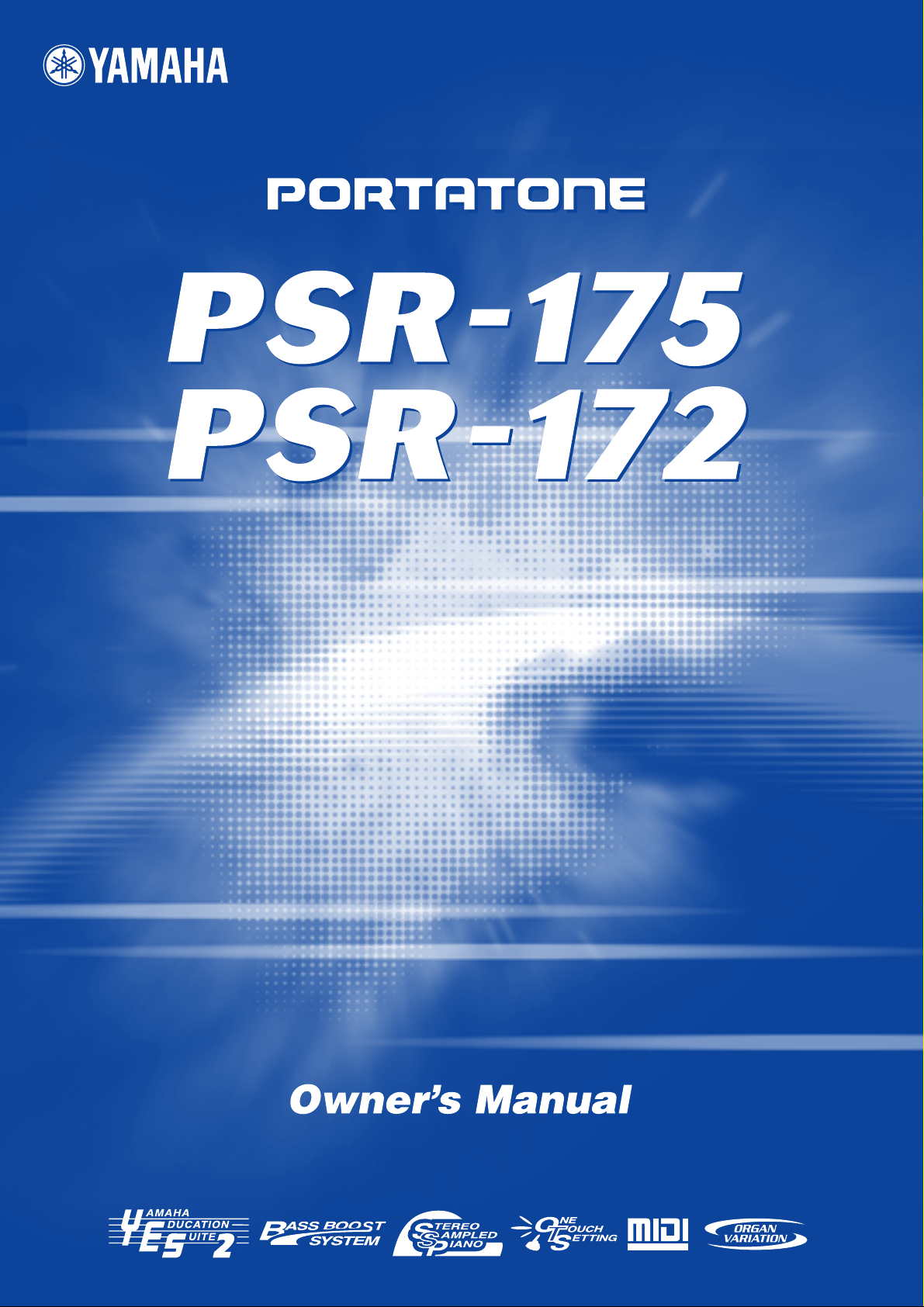
Page 2

SPECIAL MESSAGE SECTION
This product utilizes batteries or an external power supply (adapter). DO NOT
connect this product to any power supply or adapter other than one described
in the manual, on the name plate, or specifically recommended by Yamaha.
This product should be used only with the components supplied or; a cart,
rack, or stand that is recommended by Yamaha. If a cart, etc., is used, please
observe all safety markings and instructions that accompany the accessory
product.
SPECIFICATIONS SUBJECT TO CHANGE:
The information contained in this manual is believed to be correct at the time
of printing. However, Yamaha reserves the right to change or modify any of
the specifications without notice or obligation to update existing units.
This product, either alone or in combination with an amplifier and headphones or speaker/s, may be capable of producing sound levels that could
cause permanent hearing loss. DO NOT operate for long periods of time at a
high volume level or at a level that is uncomfortable. If you experience any
hearing loss or ringing in the ears, you should consult an audiologist.
IMPORTANT: The louder the sound, the shorter the time period before damage occurs.
NOTICE:
Service charges incurred due to a lack of knowledge relating to how a function or effect works (when the unit is operating as designed) are not covered
by the manufacturer’s warranty, and are therefore the owners responsibility.
Please study this manual carefully and consult your dealer before requesting
service.
ENVIRONMENTAL ISSUES:
Yamaha strives to produce products that are both user safe and environmentally friendly. We sincerely believe that our products and the production methods used to produce them, meet these goals. In keeping with both the letter
and the spirit of the law, we want you to be aware of the following:
Battery Notice:
This product MAY contain a small non-rechargeable battery which (if applicable) is soldered in place. The average life span of this type of battery is
approximately five years. When replacement becomes necessary, contact a
qualified service representative to perform the replacement.
This product may also use “household” type batteries. Some of these may be
rechargeable. Make sure that the battery being charged is a rechargeable
type and that the charger is intended for the battery being charged.
When installing batteries, do not mix batteries with new, or with batteries of a
different type. Batteries MUST be installed correctly. Mismatches or incorrect
installation may result in overheating and battery case rupture.
Warning:
Do not attempt to disassemble, or incinerate any battery. Keep all batteries
away from children. Dispose of used batteries promptly and as regulated by
the laws in your area. Note: Check with any retailer of household type batteries in your area for battery disposal information.
Disposal Notice:
Should this product become damaged beyond repair, or for some reason its
useful life is considered to be at an end, please observe all local, state, and
federal regulations that relate to the disposal of products that contain lead,
batteries, plastics, etc. If your dealer is unable to assist you, please contact
Yamaha directly.
NAME PLATE LOCATION:
The name plate is located on the bottom of the product. The model number,
serial number, power requirements, etc., are located on this plate. You should
record the model number, serial number, and the date of purchase in the
spaces provided below and retain this manual as a permanent record of your
purchase.
Model
Serial No.
Purchase Date
92-BP (bottom)
PLEASE KEEP THIS MANUAL
FCC INFORMATION (U.S.A.)
1. IMPORTANT NOTICE: DO NOT MODIFY THIS UNIT!
This product, when installed as indicated in the instructions contained in
this manual, meets FCC requirements. Modifications not expressly
approved by Yamaha may void your authority, granted by the FCC, to use
the product.
2. IMPORTANT: When connecting this product to accessories and/or
another product use only high quality shielded cables. Cable/s supplied
with this product MUST be used. Follow all installation instructions. Failure
to follow instructions could void your FCC authorization to use this product
in the USA.
3. NOTE: This product has been tested and found to comply with the
requirements listed in FCC Regulations, Part 15 for Class “B” digital
devices. Compliance with these requirements provides a reasonable level
of assurance that your use of this product in a residential environment will
not result in harmful interference with other electronic devices. This equipment generates/uses radio frequencies and, if not installed and used
according to the instructions found in the users manual, may cause interference harmful to the operation of other electronic devices. Compliance
* This applies only to products distributed by YAMAHA CORPORATION OF AMERICA.
OBSERVERA!
Apparaten kopplas inte ur växelströmskällan (nätet) så länge som den ar
ansluten till vägguttaget, även om själva apparaten har stängts av.
ADVARSEL: Netspæendingen til dette apparat er IKKE afbrudt, sålæenge
netledningen siddr i en stikkontakt, som er t endt — også selvom der or
slukket på apparatets afbryder.
VAROITUS: Laitteen toisiopiiriin kytketty käyttökytkin ei irroita koko laitetta
verkosta.
with FCC regulations does not guarantee that interference will not occur in
all installations. If this product is found to be the source of interference,
which can be determined by turning the unit “OFF” and “ON”, please try to
eliminate the problem by using one of the following measures:
Relocate either this product or the device that is being affected by the
interference.
Utilize power outlets that are on different branch (circuit breaker or fuse)
circuits or install AC line filter/s.
In the case of radio or TV interference, relocate/reorient the antenna. If the
antenna lead-in is 300 ohm ribbon lead, change the lead-in to co-axial
type cable.
If these corrective measures do not produce satisfactory results, please
contact the local retailer authorized to distribute this type of product. If you
can not locate the appropriate retailer, please contact Yamaha Corporation of America, Electronic Service Division, 6600 Orangethorpe Ave,
Buena Park, CA90620
The above statements apply ONLY to those products distributed by
Yamaha Corporation of America or its subsidiaries.
(class B)
Entsorgung leerer Batterien (nur innerhalb Deutschlands)
Leisten Sie einen Beitrag zum Umweltschutz. Verbrauchte Batterien oder
Akkumulatoren dürfen nicht in den Hausmüll. Sie können bei einer Sammelstelle für Altbatterien bzw. Sondermüll abgegeben werden. Informieren
Sie sich bei Ihrer Kommune.
(battery)
(standby)
2
Page 3
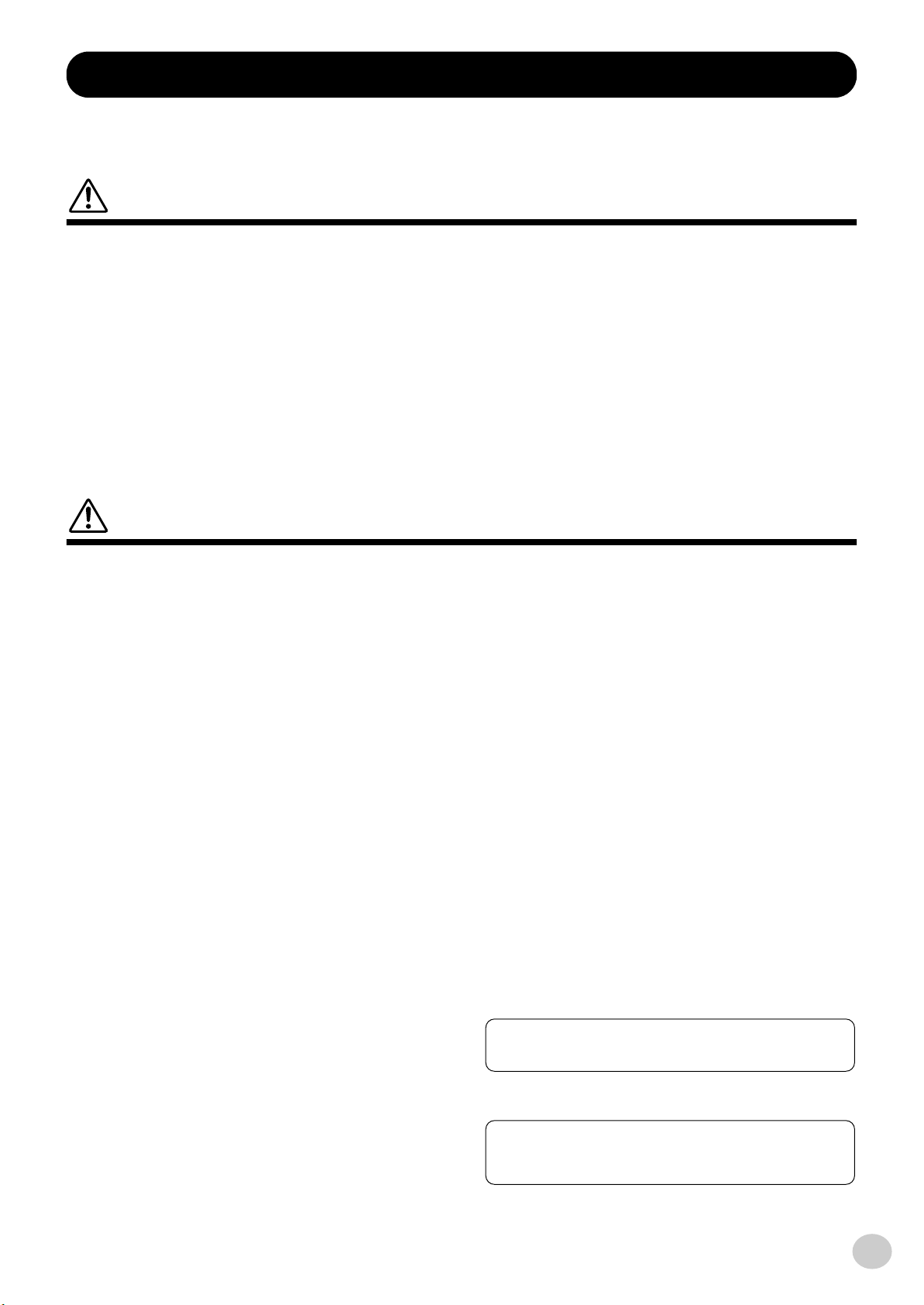
PRECAUTIONS
Yamaha cannot be held responsible for damage caused by improper
use or modifications to the instrument, or data that is lost or destroyed.
* The illustrations and LCD screens as shown in this owner’s manual
are for instructional purposes only, and may be different from the
ones on your instrument.
PLEASE READ CAREFULLY BEFORE PROCEEDING
* Please keep these precautions in a safe place for future reference.
WARNING
Always follow the basic precautions listed below to avoid the possibility of serious injury or even death from electrical shock,
short-circuiting, damages, fire or other hazards. These precautions include, but are not limited to, the following:
• Do not open the instrument or attempt to disassemble the internal parts or
modify them in any way. The instrument contains no user-serviceable
parts. If it should appear to be malfunctioning, discontinue use immediately and have it inspected by qualified Yamaha service personnel.
• Do not expose the instrument to rain, use it near water or in damp or wet
conditions, or place containers on it containing liquids which might spill
into any openings.
• If the AC adaptor cord or plug becomes frayed or damaged, or if there is a
sudden loss of sound during use of the instrument, or if any unusual
smells or smoke should appear to be caused by it, immediately turn off the
power switch, disconnect the adaptor plug from the outlet, and have the
instrument inspected by qualified Yamaha service personnel.
• Use the specified adaptor (PA-3C or PA-3B or an equivalent recommended
by Yamaha) only. Using the wrong adaptor can result in damage to the
instrument or overheating.
• Before cleaning the instrument, always remove the electric plug from the
outlet. Never insert or remove an electric plug with wet hands.
• Check the electric plug periodically and remove any dirt or dust which may
have accumulated on it.
• Do not put burning items, such as candles, on the unit.
A burning item may fall over and cause a fire.
CAUTION
Always follow the basic precautions listed below to avoid the possibility of physical injury to you or others, or damage to the
instrument or other property. These precautions include, but are not limited to, the following:
• Do not place the AC adaptor cord near heat sources such as heaters or
radiators, and do not excessively bend or otherwise damage the cord,
place heavy objects on it, or place it in a position where anyone could walk
on, trip over, or roll anything over it.
• When removing the electric plug from the instrument or an outlet, always
hold the plug itself and not the cord.
• Do not connect the instrument to an electrical outlet using a multiple-connector. Doing so can result in lower sound quality, or possibly cause overheating in the outlet.
• Unplug the AC power adaptor when not using the instrument, or during
electrical storms.
• Always make sure all batteries are inserted in conformity with the +/polarity markings. Failure to do so might result in overheating, fire, or battery fluid leakage.
• Always replace all batteries at the same time. Do not use new batteries
together with old ones. Also, do not mix battery types, such as alkaline batteries with manganese batteries, or batteries from different makers, or different types of batteries from the same maker, since this can cause
overheating, fire, or battery fluid leakage.
• Do not dispose of batteries in fire.
• Do not attempt to recharge batteries that are not intended to be charged.
• When the batteries run out, or if the instrument is not to be used for a long
time, remove the batteries from the instrument to prevent possible leakage
of the battery fluid.
• Keep batteries away from children.
• If the batteries do leak, avoid contact with the leaked fluid. If the battery
fluid should come in contact with your eyes, mouth, or skin, wash immediately with water and consult a doctor. Battery fluid is corrosive and may
possibly cause loss of sight or chemical burns.
• Before connecting the instrument to other electronic components, turn off
the power for all components. Before turning the power on or off for all
components, set all volume levels to minimum. Also, be sure to set the
volumes of all components at their minimum levels and gradually raise the
volume controls while playing the instrument to set the desired listening
level.
• Do not expose the instrument to excessive dust or vibrations, or extreme
cold or heat (such as in direct sunlight, near a heater, or in a car during the
day) to prevent the possibility of panel disfiguration or damage to the internal components.
• Do not use the instrument near other electrical products such as televisions, radios, or speakers, since this might cause interference which can
affect proper operation of the other products.
• Do not place the instrument in an unstable position where it might accidentally fall over.
• Before moving the instrument, remove all connected adaptor and other
cables.
• When cleaning the instrument, use a soft, dry cloth. Do not use paint thinners, solvents, cleaning fluids, or chemical-impregnated wiping cloths.
Also, do not place vinyl, plastic or rubber objects on the instrument, since
this might discolor the panel or keyboard.
• Do not rest your weight on, or place heavy objects on the instrument, and
do not use excessive force on the buttons, switches or connectors.
• Use only the stand specified for the instrument. When attaching the stand
or rack, use the provided screws only. Failure to do so could cause damage
to the internal components or result in the instrument falling over.
• Do not operate the instrument for a long period of time at a high or uncomfortable volume level, since this can cause permanent hearing loss. If you
experience any hearing loss or ringing in the ears, consult a physician.
Always turn the power off when the instrument is not in use.
Make sure to discard used batteries according to local regulations.
(4)-7
3
Page 4
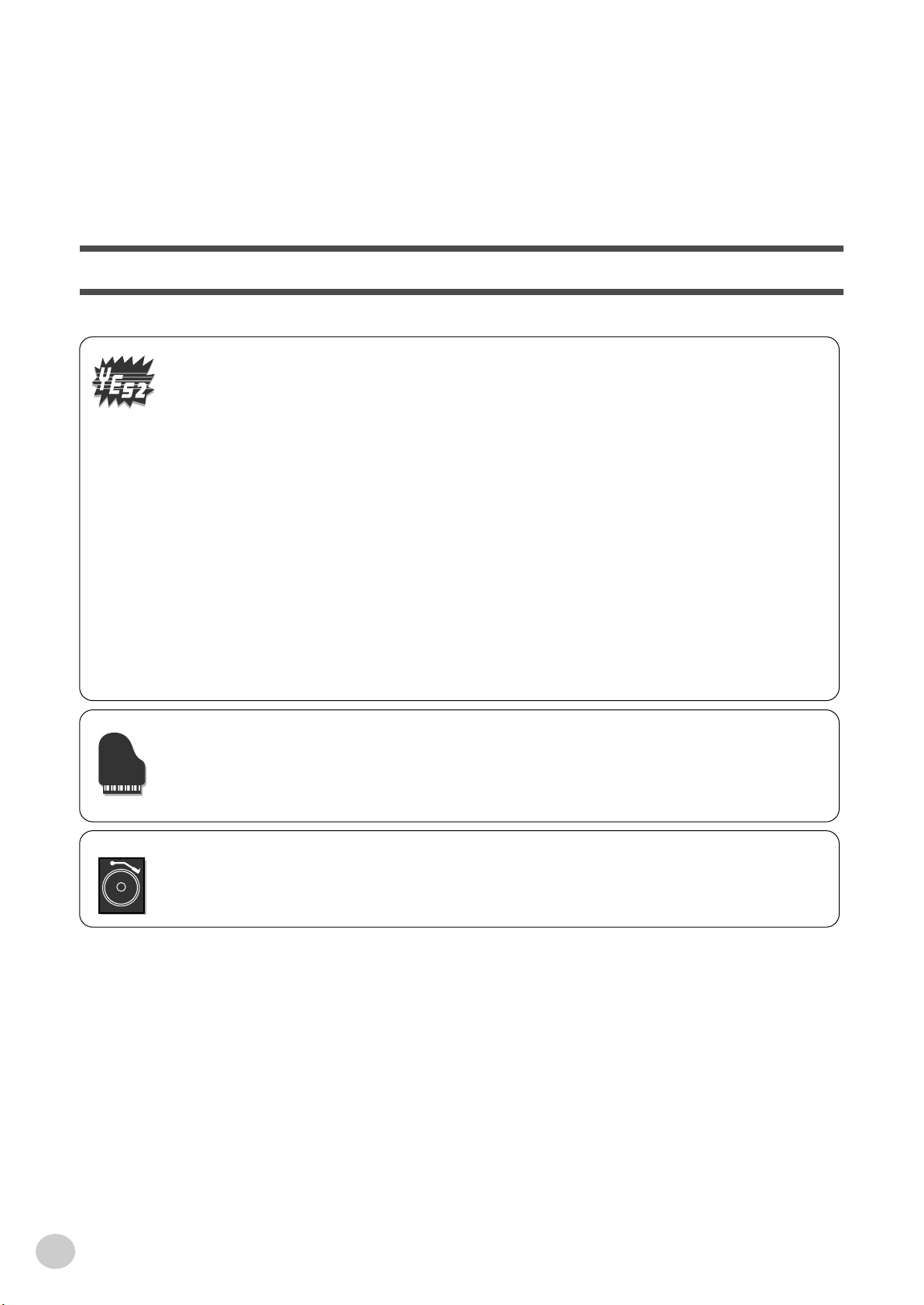
Congratulations on your purchase of the Yamaha PSR-175/172 PortaTone!
You now own a portable keyboard that combines advanced functions, great sound
and exceptional ease-of-use in a highly compact package. Its outstanding features
also make it a remarkably expressive and versatile instrument.
Read this Owner’s Manual carefully while playing your new PSR-175/172 in order
to take full advantage of its various features.
Main Features
The PSR-175/172 is a sophisticated yet easy-to-use keyboard with the following features and functions:
■ Yamaha Education Suite
The PSR-175/172 features the new Yamaha Education Suite — a set of learning tools that utilize the latest
technology to make studying and practicing music more fun and fulfilling than ever before!
The Yamaha Education Suite includes:
● Lesson ............................. page 34
The convenient and easy-to-use Lesson feature, guides you through the parts of a song — just like a
patient teacher! Select from any one of 100 songs on the PSR-175/172, and learn the left- and righthand parts independently at first, then together. Lesson features four easy steps that help you master
each song: Timing, Waiting, Minus One, and Both Hands.
● Grade & Talking ............................. pages 39, 40
The PSR-175/172 also has the Grade and Talking features. Grade is a virtual “teacher,” evaluating
your practice sessions and rating your performance. The convenient Talking function “announces”
each Lesson step and your “grades,” among other things.
● Dictionary ............................. page 41
Dictionary is a built-in “chord encyclopedia” that teaches you how to play specific chords by showing
you the appropriate notes in the display — perfect for when you know the name of a chord and want to
quickly learn how to play it!
■ Portable Grand ............................. page 20
The PSR-175/172 also has a Portable Grand function for realistic piano performance. Pressing the
[PORTABLE GRAND] button instantly calls up the stunningly authentic “Stereo Sampled Piano” voice
and configures the entire PSR-175/172 for optimum piano play. Special Pianist styles — with piano-only
accompaniment — are also provided.
■ DJ ............................. page 22
The DJ feature is an exciting new addition to the PSR-175/172, that puts a wealth of contemporary sounds
and rhythms at your fingertips. Pressing the [DJ] button instantly calls up one of the special DJ songs
(“DJ GAME”) and a DJ style, and provides the appropriate voice and sound effects to match.
Other powerful features include:
• Exceptionally realistic and dynamic sounds with 100 voices,
utilizing digital recordings of actual instruments.
• 100 dynamic auto accompaniment Styles, each with different
Intro, Main A and B, and Ending sections. All styles (except
for the Piano styles) also have their own two Fill-in patterns.
• Large custom LCD gives you easy, at-a-glance confirmation of
all important settings, as well as chord and note indications.
• 100 songs, for your listening enjoyment — or for use with the
sophisticated learning tools of the Yamaha Education Suite.
• Convenient control over accompaniment Styles — including
Tempo, Tap Tempo and independent Accompaniment Volume.
• Four Multi Pads, for instantly adding special instrumental
breaks, fills, and phrases to your performance.
• One Touch Setting (OTS), for automatically calling up an
appropriate voice for playing with the selected Style and Song.
• MIDI terminals for interfacing with other MIDI devices.
• Built-in, high-quality stereo amplifier/speaker system.
4
Page 5
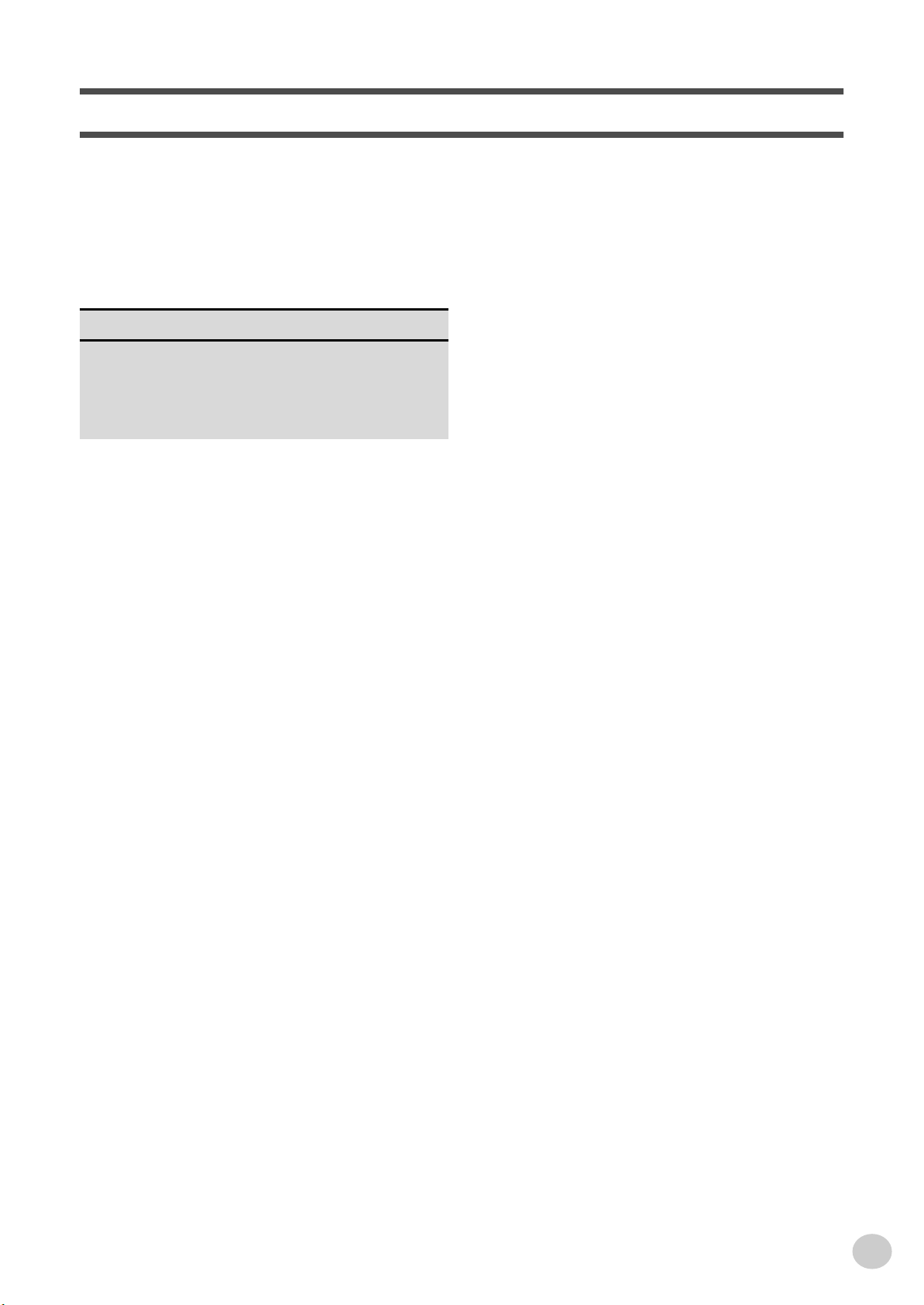
Contents
Panel Controls and Terminals ........................ 6
Setting Up.........................................................8
Power Requirements ............................................8
Turning On the Power...........................................8
Accessory Jacks ...................................................9
Quick Guide 10
Step 1 Voices ........................................................... 10
Step 2 Songs............................................................ 12
Step 3 Auto Accompaniment ..................................... 14
Step 4 Lesson .......................................................... 16
Getting Started
— Playing the Demo Songs .......................... 18
Panel Display Indications .............................19
Portable Grand............................................... 20
Playing the Portable Grand.................................20
Using the Metronome..........................................20
DJ .................................................................... 22
Playing the DJ.....................................................22
Talking............................................................ 40
Dictionary....................................................... 41
Selecting and Playing Styles........................ 42
Selecting and Playing a Style............................. 42
Playing the Accompaniment............................... 43
Changing the Tempo.......................................... 46
Style Sections (Main A, Main B) and Fill-ins ...... 46
Adjusting the Accompaniment Volume .............. 47
Using Auto Accompaniment
— Multi Fingering............................................. 48
Multi Pads .......................................................... 51
MIDI................................................................. 52
Troubleshooting ............................................ 53
Voice List ....................................................... 54
Drum Kit List.................................................. 56
Style List & Multi pads .................................. 57
MIDI Implementation Chart........................... 58
Specifications ................................................ 60
Index ............................................................... 61
Selecting and Playing Voices ....................... 23
Selecting and Playing a Voice ............................23
One Touch Setting ..............................................26
Transpose and Tuning ........................................27
Selecting and Playing Songs........................ 29
Selecting and Playing a Song .............................29
Melody Voice Change.........................................30
Changing the Tempo ..........................................31
Adjusting the Song Volume.................................32
Song Controls .....................................................32
A-B Repeat .........................................................33
Song Lesson .................................................. 34
Using the Lesson Feature...................................34
Lesson 1 — Timing .............................................36
Lesson 2 — Waiting............................................37
Lesson 3 — Minus One ......................................37
Lesson 4 — Both Hands .....................................38
Grade ..................................................................39
● COPYRIGHT NOTICE
This product incorporates and bundles computer programs and contents in which Yamaha owns copyrights or with respect to which it has
license to use others’ copyrights. Such copyrighted materials include, without limitation, all computer software, styles files, MIDI files,
WAVE data and sound recordings. Any unauthorized use of such programs and contents outside of personal use is not permitted under relevant laws. Any violation of copyright has legal consequences. DON’T MAKE, DISTRIBUTE OR USE ILLEGAL COPIES.
5
Page 6
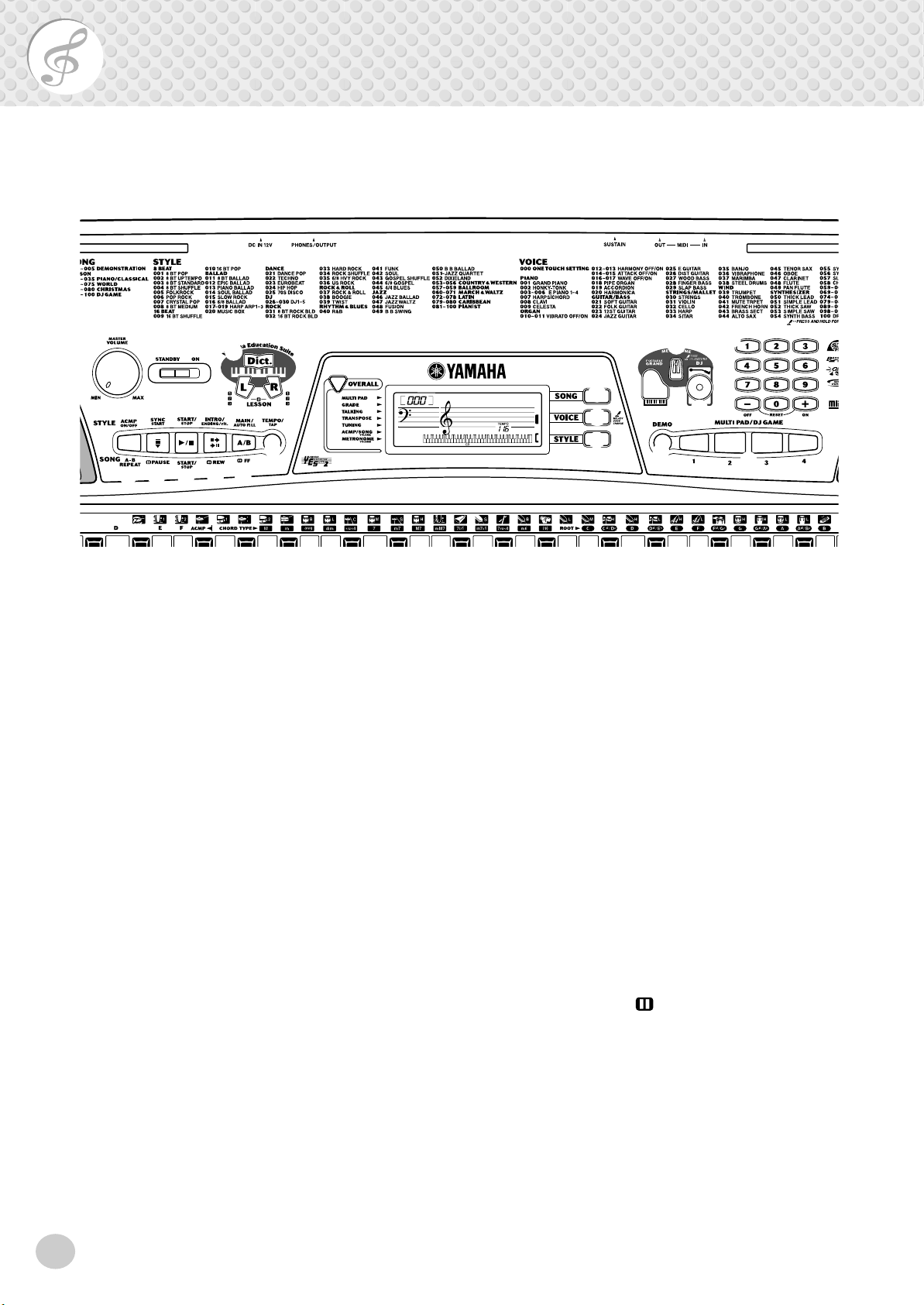
Panel Controls and Terminals
■ Front Panel
q
!3
!4
w
!5
!6
r
e
!8
!7
t
q [MASTER VOLUME] dial
This determines the overall volume of the PSR-175/
172.
w Power switch ([STANDBY/ON])
e LESSON [L] (Left) and [R] (Right) buttons
These call up the Lesson exercises for the corresponding hand (left or right) for the selected song. (See
page 35.)
r [Dict.] (DICTIONARY) button
This calls up the Dictionary function (See page 41).
t [OVERALL] button
This is for selecting the various “overall” functions.
(See page 21.)
y [SONG] button
This is for enabling song selection. (See page 29.)
!2
!1
@0
GrandPno
y
u
i
!0
o
!9
!0 [METRONOME] button
This turns the metronome on and off. (See page 20.)
!1 [DJ] button
This instantly calls up a special DJ voice, song and
style. (See page 22.)
!2 Numeric keypad, [+/ON] and [-/OFF]
buttons
These are used for selecting songs, voices, and styles.
(See page 24.) They are also used for entering values
and adjusting or making certain settings.
!3 [ACCOMPANIMENT ON/OFF]
([A-B REPEAT]) button
When the Style mode is selected, this turns the auto
accompaniment on and off. (See page 43.) When the
Song mode is selected, this controls the A-B Repeat
function. (See page 33.)
u [VOICE] button
This is for enabling voice selection. (See page 23.)
Holding down this button calls up the Melody Voice
Change function. (See page 30.)
i [STYLE] button
This is for enabling style selection. (See page 42.)
o [PORTABLE GRAND] button
This instantly calls up the Grand Piano voice, plus a
special piano song and style. (See page 20.)
6
!4 [SYNC START] ([ PAUSE]) button
When the Style mode is selected, this turns the Sync
Start function on and off. (See page 44.) When the
Song mode is selected, this alternately pauses and
starts song playback. (See page 32.)
Page 7
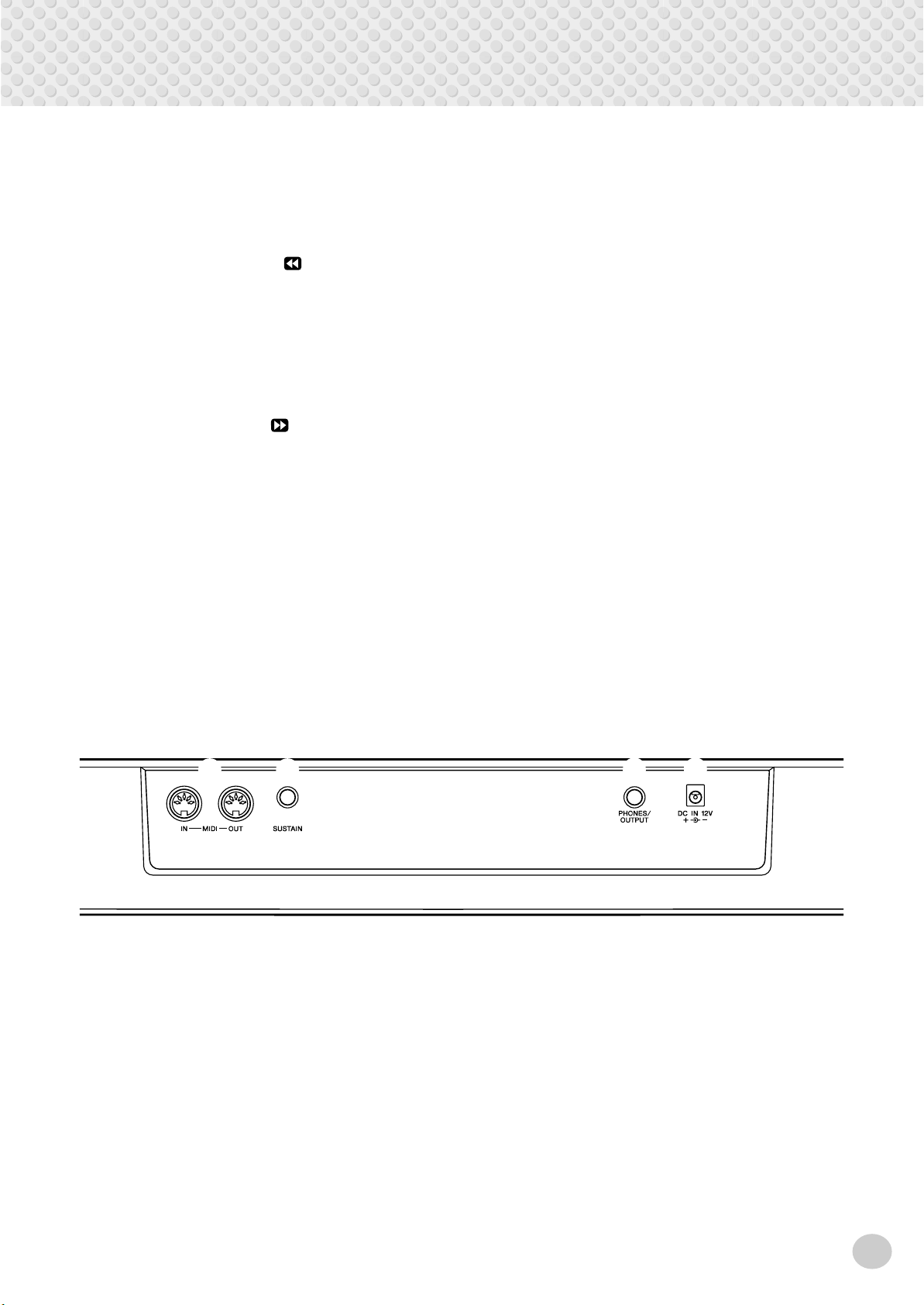
Panel Controls and Terminals
!5 [START/STOP] button
When the Style mode is selected, this alternately starts
and stops the auto accompaniment. (See page 43.)
When the Song mode is selected, this alternately starts
and stops song playback. (See page 32.)
!6 [INTRO/ENDING/rit.] ([ REW]) button
When the Style mode is selected, this is used to control the Intro and Ending functions. (See page 45.)
When the Song mode is selected, this is used to
rewind during song playback. When song playback is
stopped, it is used to reverse to specific measure numbers in the song. (See page 32.)
!7 [MAIN/AUTO FILL] ([ FF]) button
When the Style mode is selected, this is used to
change auto accompaniment sections and control the
Auto Fill function. (See page 46.) When the Song
mode is selected, this is used to fast forward during
song playback. When song playback is stopped, it is
used to advance to specific measure numbers in the
song. (See page 32.)
!8 [TEMPO/TAP] button
This button allows you to tap out the tempo and automatically start a selected song or style at that tapped
speed. (See page 44.) It also is used to call up the
Tempo setting, letting you set the Tempo with the
numeric keypad or [+]/[-] buttons. (See page 31.)
!9 [DEMO] button
This is used to play the Demo songs. (See page 18.)
@0 [MULTI PAD/DJ GAME] buttons
These are used to automatically play pre-programmed
musical phrases. (See page 51.)
These are also used to play DJ GAME. (See page 22.)
■ Rear Panel
@1
@2
@1 MIDI IN, OUT terminals
These are for connection to other MIDI instruments
and devices. (See pages 9, 52.)
@2 SUSTAIN jack
This is for connection to an optional FC4 or FC5
Footswitch. (See page 9.)
@3 @4
@3 PHONES/OUTPUT jack
This is for connection to a set of stereo headphones or
to an external amplifier/speaker system. (See page 9.)
@4 DC IN 12V jack
This is for connection to a PA-3C or PA-3B AC power
adaptor. (See page 8.)
7
Page 8
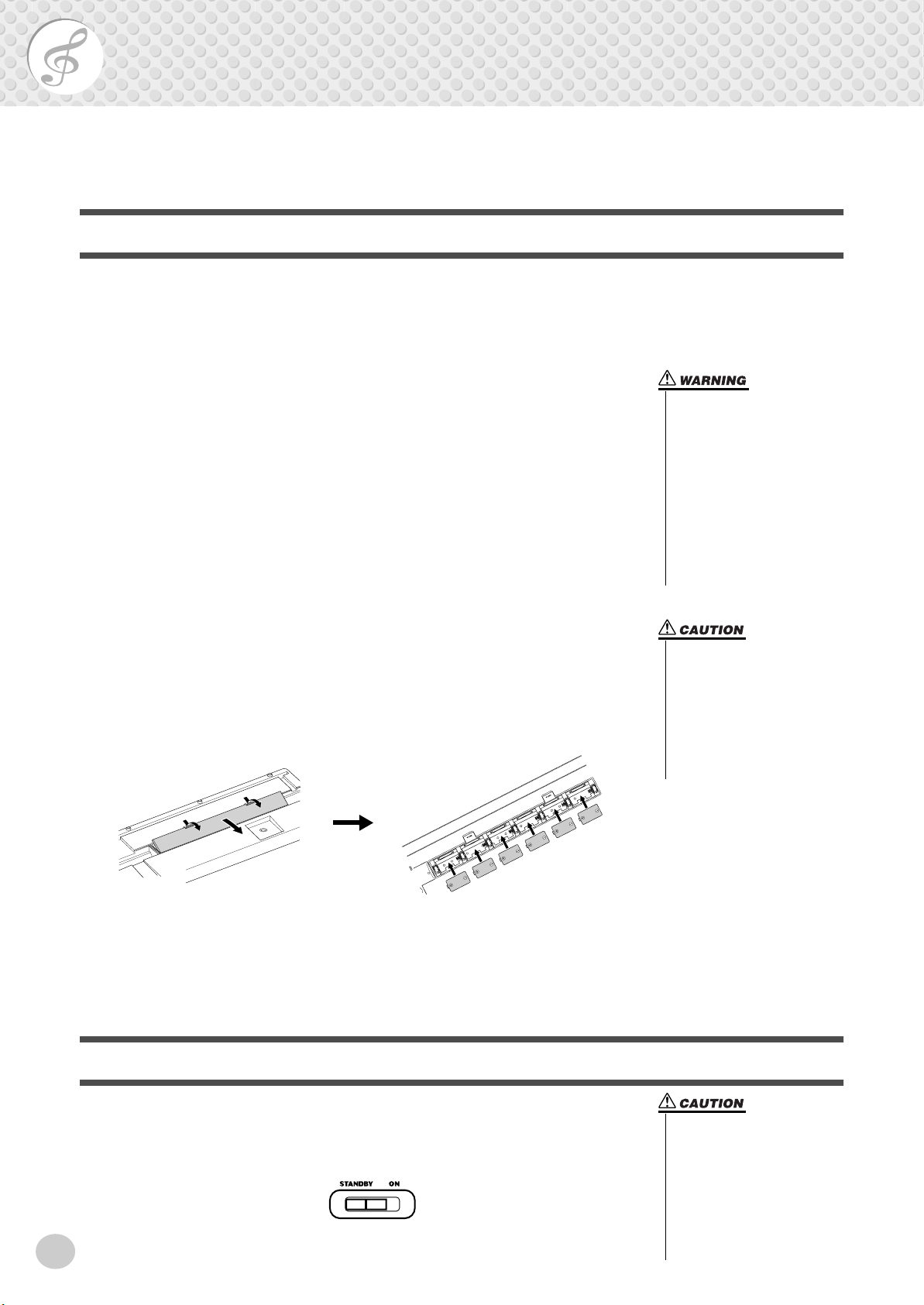
Setting Up
-
This section contains information about setting up your PSR-175/172 for playing. Make sure to
read this section carefully before using the instrument.
Power Requirements
Although the PSR-175/172 will run either from an optional AC adaptor or batteries, Yamaha recommends use of an AC adaptor whenever possible. An AC adaptor is more environmentally friendly than batteries and does not deplete resources.
■ Using an AC Power Adaptor • • • • • • • • • • • • • • • • • • • • • • • • •
To connect your PSR-175/172 to a wall socket, you will need the optionally available Yamaha PA-3C or PA-3B Power Adaptor. Use of other AC adaptors could
result in damage to the instrument, so be sure to ask for the right kind.
Make sure that the [STANDBY/ON] switch of the PSR-175/172 is set to
STANDBY.
Connect one end of the adaptor to the DC IN 12V jack on the rear panel of your
PSR-175/172, and the other end to a suitable electrical outlet.
• Use ONLY a Yamaha PA-3C or
PA-3B AC Power Adaptor (or
other adaptor specifically recommended by Yamaha) to
power your instrument from
the AC mains. The use of other
adaptors may result in irreparable damage to both the adap
tor and the PSR-175/172.
• Unplug the AC Power Adaptor
when not using the PSR-175/
172, or during electrical
storms.
■ Using Batteries • • • • • • • • • • • • • • • • • • • • • • • • • • • • • • • • • •
● Inserting Batteries
Turn the instrument upside-down and remove the battery compartment lid. Insert
six 1.5-volt “D” size, R20P (LR20) or equivalent batteries as shown in the illustration, making sure that the positive and negative terminals are properly aligned,
and replace the lid.
● When the Batteries Run Down
When the batteries run low and the battery voltage drops below a certain level, the
PSR-175/172 may not sound or function properly. As soon as this happens,
replace them with a complete set of six new batteries.
Turning On the Power
• Never mix old and new batteries or different types of batteries (e.g., alkaline and
manganese).
• To prevent possible damage
from battery leakage, remove
the batteries from the instrument if it is not to be used for a
long time.
With the AC power adaptor connected or with batteries installed, simply move the
STANDBY switch until it is set to the ON position. When the instrument is not in
use, be sure to turn the power off.
8
• Even when the switch is in the
“STANDBY” position, electricity is still flowing to the instrument at the minimum level.
When you are not using the
PSR-175/172 for a long time,
make sure you unplug the AC
power adaptor from the wall
AC outlet, and/or remove the
batteries from the instrument.
Page 9
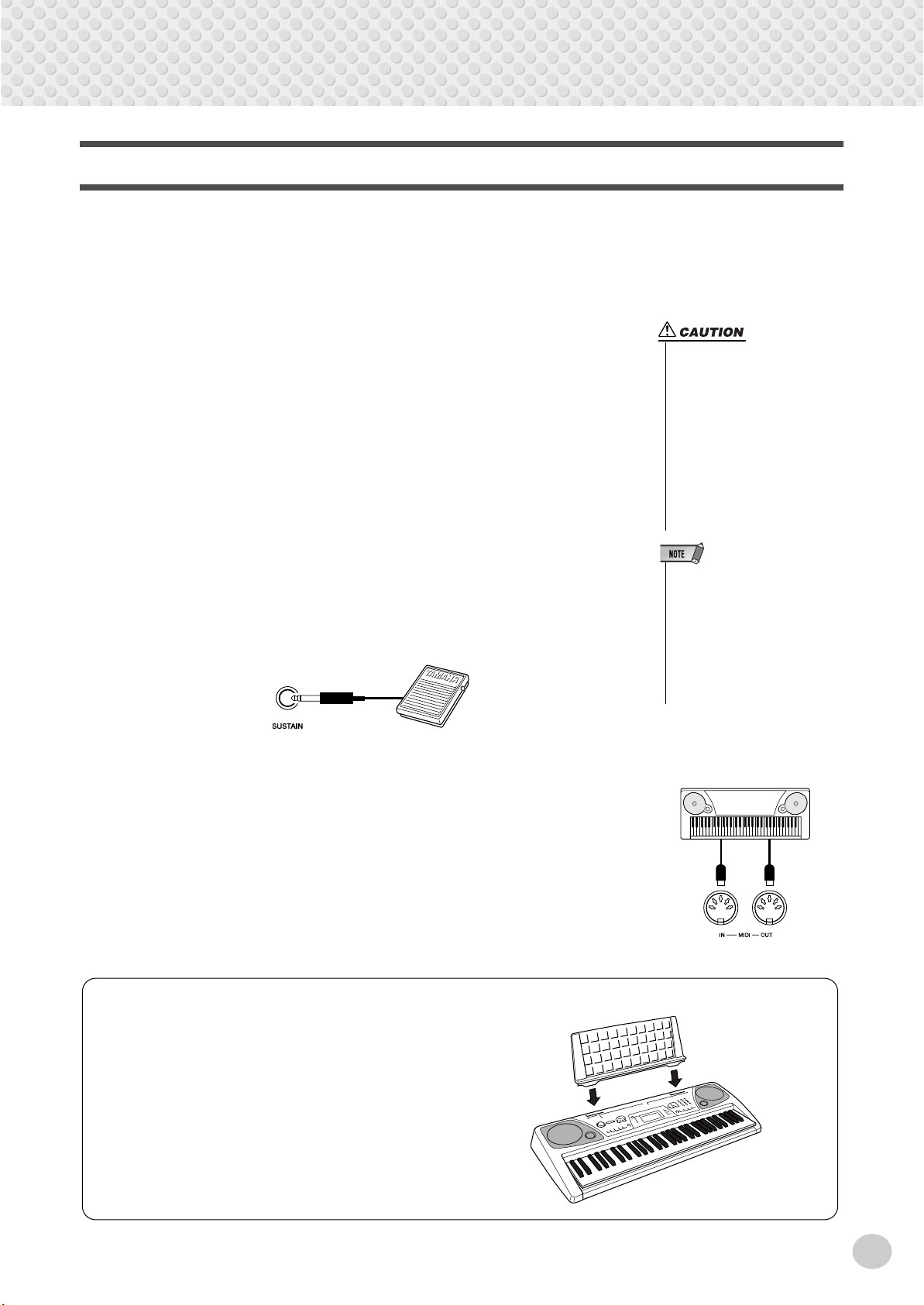
Accessory Jacks
-
MIDI
instrument
■ Using Headphones• • • • • • • • • • • • • • • • • • • • • • • • • • • • • • • •
For private practicing and playing without disturbing others, connect a set of stereo headphones to the rear panel PHONES/OUTPUT jack. Sound from the builtin speaker system is automatically cut off when you insert a headphone plug into
this jack.
Setting Up
■ Connecting a Keyboard Amplifier or Stereo System • • • • • • •
Though the PSR-175/172 is equipped with a built-in speaker system, you can also
play it through an external amplifier/speaker system. First, make sure the PSR175/172 and any external devices are turned off, then connect one end of a stereo
audio cable to the LINE IN or AUX IN jack(s) of the other device and the other
end to the rear panel PHONES/OUTPUT jack on the PSR-175/172.
■ Using a Sustain Footswitch • • • • • • • • • • • • • • • • • • • • • • • • •
This feature lets you use an optional footswitch (Yamaha FC4 or FC5) to sustain
the sound of the keyboard voice. This is used in the same way as a damper pedal
on an acoustic piano — press and hold down the footswitch as you play the keyboard to sustain the sound.
• To prevent damage to the
speakers, set the volume of the
external devices at the minimum setting before connecting them. Failure to observe
these cautions may result in
electric shock or equipment
damage. Also, be sure to set
the volumes of all devices at
their minimum levels and grad
ually raise the volume controls
while playing the instrument to
set the desired listening level.
• Make sure that the footswitch
plug is properly connected to the
SUSTAIN jack before turning on
the power.
• Do not press the footswitch while
turning the power on. Doing this
changes the recognized polarity
of the footswitch, resulting in
reversed footswitch operation.
■ Using the MIDI Terminals • • • • • • • • • • • • • • • • • • • • • • • • • • •
The PSR-175/172 also features MIDI terminals, allowing you to interface the
PSR-175/172 with other MIDI instruments and devices. (For more information,
see page 52.)
Music Rest
Insert the bottom edge of the included music rest into
the slot located at the top rear of the PSR-175/172 control panel.
9
Page 10
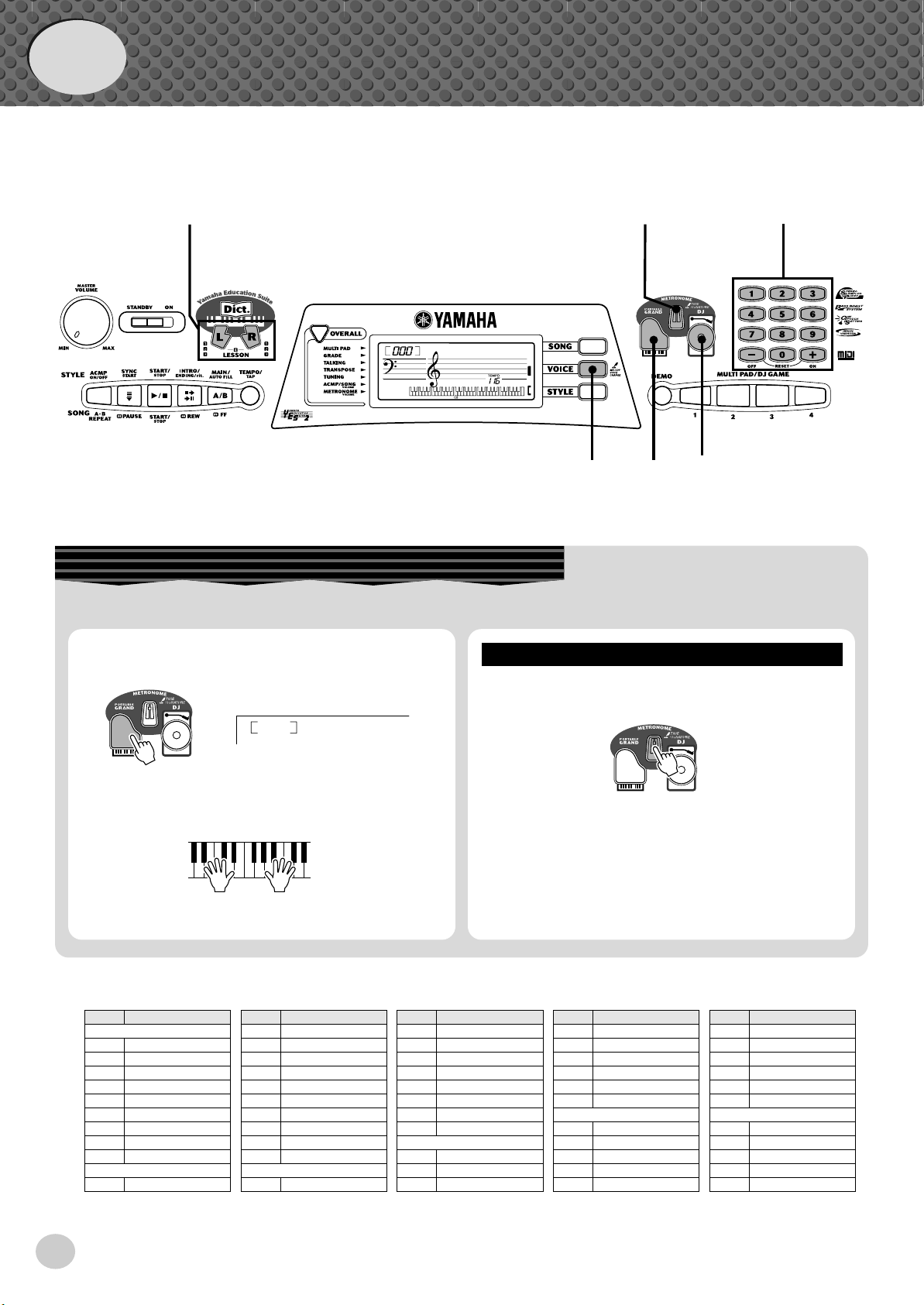
Quick
Guide
Step 1 Voices
w
GrandPno
q
z
z
q
w
Playing the Piano
Simply by pressing the [PORTABLE GRAND] button, you can automatically reset the entire PSR-175/172 for piano play.
z
Press the [PORTABLE GRAND] button.
z
Playing along with the Metronome
Press the [METRONOME] button.
x
Play the keyboard.
● Panel Voice List
No. Voice Name
PIANO
001 GRAND PIANO
002 HONKY-TONK
003 E PIANO 1
004 E PIANO 2
005 E PIANO 3
006 E PIANO 4
007 HARPSICHORD
008 CLAVI
009 CELESTA
ORGAN
010 VIBRATO OFF
000
Want to find out more? See page 20.
No. Voice Name
011 VIBRATO ON
012 HARMONY OFF
013 HARMONY ON
014 ATTACK OFF
015 ATTACK ON
016 WAVE OFF
017 WAVE ON
018 PIPE ORGAN
019 ACCORDION
020 HARMONICA
021 SOFT GUITAR
GrandPno
GUITAR/BASS
No. Voice Name
022 FOLK GUITAR
023 12ST GUITAR
024 JAZZ GUITAR
025 E GUITAR
026 DIST GUITAR
027 WOOD BASS
028 FINGER BASS
029 SLAP BASS
STRINGS/MALLET
030 STRINGS
031 VIOLIN
032 CELLO
Want to find out more? See page 21.
No. Voice Name
033 HARP
034 SITAR
035 BANJO
036 VIBRAPHONE
037 MARIMBA
038 STEEL DRUMS
WIND
039 TRUMPET
040 TROMBONE
041 MUTE TRPET
042 FRENCH HORN
043 BRASS SECT
No. Voice Name
044 ALTO SAX
045 TENOR SAX
046 OBOE
047 CLARINET
048 FLUTE
049 PAN FLUTE
SYNTHESIZER
050 THICK LEAD
051 SIMPLE LEAD
052 THICK SAW
053 SIMPLE SAW
054 SYNTH BASS
10
Page 11

Step 1 Voices
Selecting and Playing Other Voices
The PSR-175/172 has a total of 100 dynamic and realistic instrument voices. Let’s try a few of them out now...
q
Press the [VOICE] button.
w
Select a voice.
HnkyTonk
000
GrandPno
TEMPO
116
e
Play the keyboard.
002
Want to find out more? See page 23.
Playing with the DJ Feature
The exciting new DJ feature gives you a full variety of dance and DJ sounds — letting you create your own real-time mixes and
groove along with various contemporary rhythms.
q
Press the [DJ] button.
098
DJvoice1
e
Play the DJ GAME voice.
w
Press the Lesson [L] or [R] button.
No. Voice Name
055 SY STRINGS
056 SY BRASS
057 SLOW STRS
058 CHORUS
HARMONY
059 PIANO TRIO
060 PNO COUNTRY
061 E PNO TRIO
062 HARPSI TRIO
063 E ORG TRIO
064 VIBES DUET
065 TRP DUET
No. Voice Name
066 HORN DUET
067 CLARINET TR
068 FLUTE DUET
SPLIT
069 WD BASS/PNO
070 STRINGS/PNO
071 FN BA/E PNO
072 HARP/VIOLIN
073 HORN/TRP
SUSTAIN
074 SUS PIANO
075 SUS E PNO1
No. Voice Name
076 SUS E PNO2
077 SUS VIBRAPHONE
078 SUS STRINGS
ECHO
079 PIANO
080 E PIANO
081 HARPSICHORD
082 CELESTA
083 FOLK GUITAR
084 BANJO
085 VIBRAPHONE
086 MARIMBA
Want to find out more? See page 22.
No. Voice Name
087 STEEL DRUMS
088 DRUM KIT
DUAL
089 PNO CONCE
090 E PNO CONCE
091 FAIRY LAND
092 MOOD GUITAR
093 RICH GUITAR
094 HOT ORGAN
095 EXCEL VIOLIN
096 CRYSTAL
097 STAR SHIP
No. Voice Name
DJ Voice
098 DJ VOICE 1
099 DJ VOICE 2
DRUMS
100 DRUM KIT
11
Page 12

Quick
Guide
Step 2
Songs
q
GrandPno
c
Playing the Songs
The PSR-175/172 is packed with 100 songs, including 5 special Demo songs.
Playing the Demo songs
Demo songs (001 - 005) showcase the sophisticated features and stunning sound of the PSR-175/172. Let’s play
the Demo songs now, starting with 001...
z
Press the [DEMO] button.
Naturally, you can also individually select and play back
any of the PSR-175/172 songs (001 - 100).
z
Press the [SONG] button.
z
zx
Playing a single song
xw
001
x
Stop the Demo song.
or
You can also play back songs of other categories. Simply
select the appropriate number of the desired song during
playback.
12
DemoSong
001
x
Select a song.
c
Start (and stop) the song.
DemoSong
006
Want to find out more? See page 29.
FurElise
Page 13

● Song List
No.
Song Name
(Composer)
001~005
Demo Song
Piano/Classical
006
Für Elise
(L.v. Beethoven)
007
Menuett
(J.S. Bach)
008
Turkish March
(W.A. Mozart)
009
Marcia Alla Turca
(L.v. Beethoven)
010
Valse op.64-1 “Petit chien”
(F. Chopin)
011
Etude op.10-3 “Chanson
De L’adieu”
(F. Chopin)
012
Jesu, Joy Of Man’s Desiring
(J.S. Bach)
013
Symphonie Nr.9
(L.v. Beethoven)
014
Gavotte
(F.J. Gossec)
015
Fröhlicher Landmann
(R. Schumann)
016
Polonaise
(J.S. Bach)
017
Canon
(J. Pachelbel)
018
Heidenröslein
(F. Schubert)
019
Träumerei
(R. Schumann)
020
From The New World
(A. Dvorák)
021
Frühlingslied
(F. Mendelssohn)
022
Menuett
(J. Krieger)
023
Liebesträume Nr.3
(F. Liszt)
024
Blumenlied
(G. Lange)
025
Valse Des Fleurs (From
“The Nutcracker”)
(P.I. Tchaikovsky)
026
Air On The G String
(J.S. Bach)
027
Die Forelle
(F. Schubert)
028
Marche (From “The Nutcracker”)
(P.I. Tchaikovsky)
029
Humoreske
(A. Dvorák)
030
Pizzicato Polka
(J. Strauss)
031
Ave Maria
(F. Schubert)
032
Ave Maria
(C. Gounod)
033
Wiegenlied
(B. Flies)
034
Wiegenlied
(F. Schubert)
035
Wiegenlied
(J. Brahms)
World
036
Twinkle Twinkle Little Star
(Traditional)
037
Grandfather’s Clock
(H.C. Work)
038
Beautiful Dreamer
(S.C. Foster)
039
Greensleeves
(Traditional)
040
Believe Me, If All Those Endearing Young Charms
(Traditional)
041
I’m Mai
(Traditional)
042
Home Sweet Home
(H. Bishop)
043
Amazing Grace
(Traditional)
044
Aura Lee
(G. Poulton)
045
My Old Kentucky Home
(S.C. Foster)
046
Aloha Oe
(Traditional)
047
Die Lorelei
(F. Silcher)
048
Londonderry Air
(Traditional)
049
Auld Lang Syne
(Traditional)
050
Carry Me Back To Old Virginny
(Traditional)
051
The Yellow Rose Of Texas
(C.H. Brown)
052
Long, Long Ago
(T.H.Bayly)
053
London Bridge
(Traditional)
054
Old Folks At Home
(S.C. Foster)
055
O Du Lieber Augustin
(Traditional)
056
My Darling Clementine
(Traditional)
057
Hamabe No Uta
(T. Narita)
058
Furusato
(T. Okano)
059
Oh! Susanna
(S.C. Foster)
060
Jeanie With The Light
Brown Hair
(S.C. Foster)
061
I've Been Working On The
Railroad
(Traditional)
062
Loch Lomond
(Traditional)
063
My Bonnie
(Traditional)
064
Yankee Doodle
(Traditional)
065
Turkey In The Straw
(Traditional)
066
Annie Laurie
(L. Scott)
067
Close Your Hands,Open
Your Hands
(J.J. Rousseau)
068
Muss I Denn
(F. Silcher)
069
The Cuckoo
(Traditional)
070
Battle Hymn Of The Republic
(Traditional)
071
Camptown Races
(S.C. Foster)
072
Romance De L’amour
(Traditional)
073
American Patrol
(F.W. Meacham)
074
Little Brown Jug
(Traditional)
075
The Entertainer
(S. Joplin)
Christmas
076
Jingle Bells
(J.S. Pierpont)
077
Silent Night
(F. Gruber)
078
Joy To The World
(G.F. Händel)
079
O Christmas Tree
(Traditional)
080
Deck The Halls
(Traditional)
DJ Game
081 Euro Techno
082 Flares
083 Grind
084 Acid House
085 Pop Reggae
086 Ragga
087 Shakin’
088 Digital Rock
089 SupaBad
090 Ambient
091 Acid Techno
092 Soulful
093 Drums & Bass 1
094 Drums & Bass 2
095 Hard Step 8th
096 Funky Trip Hop
097 Hype
098 Beatbox
099 Funked Up
100 All That
No.
Song Name
(Composer)
Step 2 Songs
This lets you adjust the volume balance between the song
and your keyboard performance.
q
w
Changing the volume of the song
Press the [OVERALL] button, until ACMP/SONG
VOLUME is indicated by the dark arrow in the
display.
Use the [+]/[-] buttons to adjust the song volume.
You can also use the numeric keypad to directly enter
the value.
110
120
Want to find out more? See page 32.
SONG VOL
001
SONG VOL
*For the songs #006 - #080, refer to the included Song Book.
13
Page 14

Quick
Accompaniment
section
Left hand
Auto accompaniment
(for example,
bass + guitar + drums)
Right hand
Melody
+
8UpTempo
002
Guide
Step 3 Auto Accompaniment
zb
c v m n
Using the Auto Accompaniment
x
GrandPno
z
The powerful yet easy-to-use Auto Accompaniment features give
you professional instrumental backing for your performances. Simply play chords with your left hand — and the PSR-175/172 automatically produces appropriate bass, chord and rhythm backing.
Use your right hand to play melodies, and you’ll sound like an entire
band!
• For more infomation on playing proper chords for the auto accompaniment, see “Using Auto Accompaniment — Multi Fingering” on page
48 and “Looking up Chords in the Dictionary” on page 41.
z
Press the [STYLE] button.
001
8Bt Pop
TEMPO
116
x
Select a style.
c
Turn the auto accompaniment on.
14
Page 15

Step 3 Auto Accompaniment
Looking up Chords in the Dictionary
The convenient Dictionary function teaches you how to play chords by showing you the individual notes. In the example
below, we’ll learn how to play a GM7 chord...
c
Keys for entering
the chord type (A2 — Bb3)
Learning how to play a specific chord
Example:
Root note Chord type
z
Press the [Dict.] button.
Keys for entering
the chord root (C4 — B4)
GM7
Specify the chord type of the chord (in this
case, M7).
7M
v
Play the notes of the chord as indicated in the
keyboard diagram in the display. The chord
name flashes and “congratulation” melody is
played when the chord is played properly.
ACMP
ON
7M
Chord area
Dict.
x
Specify the root note of the chord (in this case,
G).
v
Turn the Sync Start function on.
b
Play a chord with your left hand.
The auto accompaniment
starts as soon as you play the
Accompaniment
section
keyboard. For more on
chords, see “Looking up
Chords in the Dictionary”
above.
b
To leave the Dictionary function, press the
[Dict.] button again.
Want to find out more? See page 41.
n
Select a section.
The auto accompaniment has four sections: Intro,
Main A/B, and Ending.
m
Stop the auto accompaniment.
Want to find out more? See page 43.
7M
15
Page 16

Quick
Guide
Step 4 Lesson
v
x
z
GrandPno
z
x
Using the Lesson Feature
All of the PSR-175/172 songs can be used with the educational Lesson feature. Lesson makes it fun and easy to master these
songs. You can practice the left- and right-hand parts of each song individually: simply press the appropriate button, [L] (left)
or [R] (right). The practice steps below apply to either hand.
Lesson 1 — Timing . . . . . . . . .This lesson step lets you practice just the timing of the notes.
Lesson 2 — Waiting . . . . . . . . In this lesson step, the PSR-175/172 waits for you to play the correct notes before continu-
ing playback of the song.
Lesson 3 — Minus One . . . . .This lesson step plays back the song with one part muted — letting you play and master the
missing part yourself.
Lesson 4 — Both Hands . . . . .This lesson step is the same as “Minus One,” except in that both the left- and right-hand
parts are muted — letting you play and master both hands.
z
Select one of the Lesson songs.
For instructions on selecting songs, see page 29.
x
Select the part you wish to work on (left or
right) and the Lesson step.
If you want to work on the right-hand part, press the
[R] button; to work on the left, press the [L] button.
r1
• Each press of the corresponding button ([L] or [R]) alternately selects
Lessons 1 - 3. Pressing both buttons simultaneously calls up Lesson
4, Both Hands.
Timing
c
Start the Lesson.
v
When you’re finished, stop the Lesson.
• You can also exit from the Lesson by pressing one of the LESSON
buttons ([L] or [R]) repeatedly until “OFF” is shown in the display.
16
Page 17

Step 4 Lesson
Lesson 1 — Timing
This step lets you work on the timing of the notes. In Lesson 1, the particular note you play on the keyboard is
unimportant. The PSR-175/172 checks your timing and
how rhythmically “tight” your playing is.
r1
Want to find out more? See page 36.
Timing
Lesson 2 — Waiting
In Lesson 2, you practice playing the notes correctly as
they appear in the display notation. The accompaniment
pauses and waits for you to play the notes correctly before
it continues.
r2
Waiting
Grade
The PSR-175/172 has a built-in evaluation function that
monitors your practicing and — like a real teacher — tells
you how well you did each exercise. Four grades are
assigned, depending on your performance: “OK,” “Good,”
“Very Good,” and “Excellent.”
Want to find out more? See page 39.
Talking
This feature “talks” to you through the speakers,
“announcing” the Grade comments as well as the titles of
the Lesson steps.
Want to find out more? See page 40.
Changing the Tempo
Naturally, you can change the tempo (speed) of the song
to your liking, letting you slow down difficult passages
and bring up the tempo gradually until you master them at
normal speed.
Want to find out more? See page 37.
Lesson 3 — Minus One
In Lesson 3, one of the parts is muted, and you practice
the missing part in time with the rhythm.
r3
Want to find out more? See page 37.
MinusOne
Lesson 4 — Both Hands
Lesson 4 is just like Lesson 3, except that the parts for
both hands are muted, letting you practice the missing
parts in time with the rhythm.
Lr4
BothHand
z
Press the [TEMPO/TAP] button.
116
x
Use the numeric keypad to set the desired
tempo.
• The PSR-175/172 also has a convenient Tap Tempo function that
allows you to “tap” a new tempo in real time. (See page 44.)
TEMPO
Want to find out more? See page 38.
17
Page 18

Getting Started — Playing the Demo Songs
The PSR-175/172 has a variety of Demo songs, specially recorded to showcase the dynamic
sounds and rhythms and give you an idea of what you can do with the instrument.
1 First, turn on the power.
Set the [STANDBY/ON] switch to ON.
2 Set the Volume.
Initially, turn the [MASTER VOLUME] control about a third of the way up.
You can adjust the control for optimum level once the songs start playing.
3 Press the [DEMO] button.
All five songs will play back in sequence. You can play along on the keyboard with the songs.
You can also play back songs of other categories. Simply select the appropriate number of the desired song during playback.
The current song name and number appear at the top of the display. Notice
also that the display indicates both the chords and the melody notes (in the
music staves and the keyboard diagram) as they change during the song.
Song number
001
8va
Current chord
DemoSong
MEASURE
002
To stop playback, press the [START/STOP] button.
Song name
Melody notation
Keyboard diagram
(current note is dark)
• The PSR-175/172 has a Demo
Cancel function that allows you to
disable the Demo feature. To use
this, simultaneously hold down
the [DEMO] button and turn the
power on ([STANDBY/ON] button). While the power is on in this
condition, pressing the [DEMO]
button has no effect. To turn
Demo Cancel off, simply turn the
power off and back on again normally.
18
While the Demo song is playing...
Many features of the PSR-175/172 can be used while the Demo songs are playing. These include:
• Tempo (page 31)
• Song volume (page 32)
• Tuning (page 27)
• Pause, Rewind, Fast Forward (page 32)
Page 19

Panel Display Indications
• For a few specific chords (such as BM7), not all notes may be shown
in the notation section of the display. This is due to space limitations
in the display.
The PSR-175/172 features a large multi-function display that shows all important settings for the
instrument. The section below briefly explains the various icons and indications in the display.
w Overall function bar
indicator
002
y Chord
q Indicator
These bars indicate the operating condition of the
PSR-175/172, as shown below:
u Song/Voice/Style name
and number
q Indicators
DemoSong
e Notation
003
t Measure/Tempo
and Beat
r Keyboard
and auto accompaniment are active, the display also
shows the specific notes of the current chord.
The indication “8va” appears at the
lower or upper part of the notation
staff for a note or notes that are
respectively an octave lower or
higher than notated.
003
Using the numeric keypad
selects voice numbers.
Pressing the [START/
STOP] button starts song
playback.
Using the numeric keypad
selects voice numbers.
Pressing the [START/
STOP] button starts style
playback.
Using the numeric keypad
selects song numbers.
Pressing the [START/
STOP] button starts song
playback.
Using the numeric keypad
selects style numbers.
Pressing the [START/
STOP] button starts style
playback.
w Overall function bar indicator
The PSR-175/172 has seven Overall functions or controls. The currently selected function is indicated by a
dark bar that appears next to its name (printed on the
panel).
e Notation / r Keyboard
These two portions of the display conveniently indicate notes currently played on the keyboard. When a
song is being played back, they show the single notes
of the melody in succession. When the Style mode
t Measure/Tempo and beat
This shows either the current measure (when the Song
mode is selected) or the current Tempo value (when
the Style mode is selected). The hand clap icons also
flash to indicate the beats in the measure during song
or style playback. (See page 31.)
y Chord
When a song is being played back, this indicates the
current chord root and type. It also indicates chords
played in the ACMP section of the keyboard when the
Style mode and auto accompaniment are on.
u Song/Voice/Style name and number
This portion of the display indicates the name and
number of the currently selected song, voice, or style.
When other functions of the PSR-175/172 are
selected, it briefly shows the function name and current value or setting.
19
Page 20

Portable Grand
This convenient function lets you instantly call up the Grand Piano voice.
Playing the Portable Grand
Press the piano-shaped [PORTABLE GRAND] button.
Doing this automatically cancels any other mode or function, and resets the entire
instrument for playing the special “Stereo Sampled Piano” Grand Piano voice. It
automatically selects the Song mode, calling up song #006, “Für Elise” — which
can be played instantly by pressing the [START/STOP] button.
The Portable grand setting is designed also for playing with the special Pianist
styles (#081 - #100). When auto accompaniment is turned on, these provide
piano-only accompaniment in a variety of music styles.
• When the [PORTABLE GRAND]
button is pressed, One Touch
Setting (page 26) is automatically
turned on, and special Multi Pad
sounds for piano are automatically called up as well. (For more
on Multi Pads, see page 51.)
Using the Metronome
1 Call up the Tempo setting.
Press the [TEMPO/TAP] button.
Current Tempo value
136
TEMPO
2 Change the value.
Use the numeric keypad to set the desired Tempo value, or use the [+]/[-]
buttons to increase or decrease the value.
001
20
Page 21

3 Turn on the Metronome.
Press the [METRONOME] button.
Portable Grand
1
To turn the Metronome off, press the [METRONOME] button again.
Setting the Metronome Time Signature
The time signature of the Metronome can be set to various quarter-note based meters.
• The time signature changes automatically when a style or song is
selected.
Hold down the [METRONOME] button (until “TIME
SIG” appears in the display), then press the button on
the numeric keypad that corresponds to the desired
time signature (see chart at right).
Number.
button
1 1/4 — Plays only “1” beats (all high clicks)
2 2/4
3 3/4
4 4/4
5 5/4
6 6/4
7 7/4
8 8/4
9 9/4
0 Plays no “1” beats (all low clicks)
Time signature
4
Indicates the beat number in
the tempo/measure.
TIME SIG
Adjusting the Metronome Volume
You can adjust the volume of the Metronome sound independently of the other PSR-175/172 sounds. The volume
range is 000 - 127.
1 Select the Metronome Volume function in the Overall menu.
Press the [OVERALL] button, repeatedly if necessary, until “MTR VOL” appears
in the display.
Current Metronome value
100
Indicates Metronome
Volume is selected
MTR VOL
TEMPO
116
2 Change the value.
Use the numeric keypad to set the desired Metronome Volume value, or use the
[+]/[-] buttons to increase or decrease the value.
Resetting the Metronome
Volume Value
To restore the default Metronome Volume value of “100,”
press both [+]/[-] buttons
simultaneously (when Metronome Volume is selected).
21
Page 22

DJ
This exciting feature lets you instantly call up a dynamic DJ voice, style and DJ GAME for playing contemporary dance music.
Playing the DJ
1 Press the [DJ] button.
098
DJvoice1
Doing this automatically resets the entire instrument for playing the specially programmed DJ song and voice.
2 Turn on the Lesson feature, and select a Lesson step.
Lesson steps 1 - 3 can be used with DJ play. Press either the [L] or [R] button, repeatedly if necessary, until the desired Lesson step is called up.
You can play with the DJ feauture by using the Multi pads or the keyboard.
In the case of the keyboard, the DJ voice is divided into “blocks” (as shown
below). Each block has a different sound.
Block #1
For Lesson 1, any note on the keyboard can be played. For the other Lesson
steps, play the appropriate octave block.
Once the song starts playing and the DJ “teacher” says “Go,” play the appropriate block as indicated in the display. (When Talking is on, the blocks are
also “announced” in Lesson 2.)
Block #4Block #2 Block #3
001
• If two sixteenth notes are to be
played, the appropriate block
numbers appear successively at
the same position. If the same
block is to be played twice as sixteenth notes, an equal sign
appears after the block number
(as shown below).
Indicates that the
31
3=
third block and first
block are to be
played as succesive sixteenth notes.
Indicates that the
third block is to be
played as two sixteenth notes.
r1
132 33
When the DJ “teacher” is playing, the block numbers appear in the display
one after another according to the rhythm.
3 Press the [START/STOP] button to stop the song.
22
Block number
• Since there are no left or right
parts in the DJ song, the [L] and
[R] buttons can be used interchangeably. Also for the same
reason, Lesson 3 and Lesson 4
are identical.
• Try playing one of the special DJ
voices (#098, #099) with the DJ
song. (See page 25.)
Page 23

Selecting and Playing Voices
The PSR-175/172 features 100 authentic voices that have been created with Yamaha’s sophisti-
cated AWM (Advanced Wave Memory) tone generation system. Many of these voices also have
special preset characteristics or embellishments. The voices are divided into various categories depending on their characteristics or the effects used.
Selecting and Playing a Voice
1 Press the [VOICE] button.
Voice name and number
000
GrandPno
2 Select the desired voice number.
Use the numeric keypad. The basic categories of voices and their numbers
are shown on the panel.
There are two ways to select voices: 1) directly entering the voice number
with the numeric keypad, or 2) using the [+]/[-] buttons to step up and down
through the voices.
TEMPO
116
23
Page 24

Selecting and Playing Voices
■ Using the numeric keypad
Enter the digits of the voice number as printed on the panel. For example, to
select voice #042, press “0” on the numeric keypad, then “4.”, “2.” For voice
numbers beginning with zeroes (such as #042 or #006), the initial zeroes
may be omitted. In this case, there is a short pause before the indication
appears.
042
Fr.Horn
TEMPO
116
■ Using the [+]/[-] buttons
Press the [+] button to select the next voice number, and press the [-] button
to select the previous voice. Holding down either key continuously scrolls
up or down through the numbers.
• Each voice is automatically
called up with the most suitable
octave range setting. Thus, playing middle C with one voice may
sound higher or lower than
another voice at the same key.
• Four of the Organ voices are
effect “pairs.” Switching between
each of the paired voices (with
the [+]/[-] buttons) turns the effect
of the voice on or off. For example, for the Vibrato pair (#010 and
#011), selecting #010 turns the
vibrato effect off, while selecting
#011 turns vibrato on. The same
applies to the Harmony, Attack
and Wave voices (#012 - #017).
3 Play the selected voice.
24
• You can select the One Touch
Setting Voice (#000) by pressing
both [+]/[-] buttons simultaneously. (See page 26.)
• The PSR-175/172 is polyphonic
up to a maximum of 16 notes.
(Depending on the voice selected
— such as split voices and dual
voices — fewer notes may be
available.) This includes not only
the notes played from the keyboard, but also the notes in a
style pattern, the notes played by
a Pad (page 51), and so on.
Thus, if you play too many notes
at one time, some may not sound
and/or others may be cancelled.
Page 25

Selecting and Playing Voices
Harmony voices (#059 - #068) automatically add a one-, two- or three-note harmony to the original voice. Split voices (#069 - #073) feature two separate
voices, each playable from opposite sections of the keyboard — the lower voice
playable up to B2 and the upper voice from C3 (middle C). Sustain voices (#074
- #078) have a special sustained release for playing slower or legato passages.
Echo voices (#079 - #088) provide an echo effect that adds delayed repeats to the
original voice. Dual voices (#089 - #097) blend two voices together for a rich,
layered sound.
There’s even a dynamic set of DJ voices (#098 - #099) that provides a wealth of
exciting sounds for playing many of today’s popular music styles. The PSR-175/
172 also features special Drum Kit voices — #088 (with Echo) and #100 — that
let you play a variety of drum and percussion sounds from the keyboard. (Refer to
the Drum Kit Voice Chart below.) Icons representing each sound are printed
above the keyboard, conveniently indicating which sounds are played from which
keys.
About the Harmony voices
• Since Harmony voices are
designed to automatically play
two or more notes with the notes
you play on the keyboard, only
one note can be played on the
keyboard at a time. If several
notes are played together, only
the last note or highest note
played will be used for the harmony effect.
DJ Voice Chart (voices #098 and #099)
• #098
Scratch
(C1-B2)
Uhh+Hit
One
One More Time
Ohh 2
Two
Ohh 1
Three
Yo-Kurt
Four
Hiuhu
Huea
Turntable
Ok
Signal
Off
• #099
Electronic
Bass(C1-B2)
Orchestra Hit
(C3-F 3)
Electronic Bass Drum B
Electronic Bass Drum C
Reverse Pluse
Electronic Snare Drum B
Electronic Snare Drum A
Drum Kit Voice Chart (voices #088 and #100)
Reverse
Omen-FX
Lesson
Electronic Strings
Dj!
FMTB2
Pinpon
(C4-C6)
BLJ Trill
Good
FMTB1
Yeah...
Uhh
Very Good
Go!!
Excellent
GetUp!
Dictionary
Come On 2
Come On 1
Hand Clap
Scratch (L)
Bell Tree
Scratch (H)
Rim Shot
Bass Drum 1
Bass Drum 2
Hi-hat Close
Snare Drum 1
Hi-hat Pedal
Snare Drum 2
Hi-hat Open
Tom Bass
Tom Low
Crash Cymbal
Tom Mid
Splash Cymbal
Tom High
SynthBass Drum
Cowbell
SynthSnare Drum
Claves
Synth Tom Bass
Shaker
Synth Tom Low
Synth Tom Mid
Timbale H
Synth Tom High
Timbale L
Agogo H
Agogo L
Conga H Mute
Bongo H
Conga H Open
Bongo L
Conga L
Guiro Short
Guiro Long
25
Page 26

Selecting and Playing Voices
One Touch Setting
The powerful One Touch Setting (OTS) feature lets you instantly and automatically call up an appropriate voice and other settings when you select a style or
song. In other words, when One Touch Setting is active, selecting a desired style
or song also automatically selects the best suited voice and Multi Pad bank.
1 Press the [VOICE] button.
000
2 Select the One Touch Setting voice (#000).
Use the numeric keypad or [+]/[-] buttons.
000
To turn One Touch Setting off, select a voice other than #000.
GrandPno
TEMPO
116
GrandPno
TEMPO
116
26
Page 27

Selecting and Playing Voices
-
-
Transpose and Tuning
You can also adjust the tuning and change the transposition (key) of the PSR-175/
172 with the Transpose and Tuning functions.
■ Transpose • • • • • • • • • • • • • • • • • • • • • • • • • • • • • • • • • • • • • •
Transpose determines the key of both the main voice and the bass/chord accompaniment of the selected style. It also determines the pitch of the songs and the
Multi Pads. This allows you to easily match the pitch of the PSR-175/172 to other
instruments or singers, or play in a different key without changing your fingering.
The Transpose settings can be adjusted over a range of ± 12 semitones (± 1
octave).
1 Select the Transpose function in the Overall menu.
Press the [OVERALL] button, repeatedly if necessary, until “TRANSPOS”
appears in the display.
Current Transpose value
00
Indicates Transpose is selected
TRANSPOS
TEMPO
116
2 Change the value.
Use the numeric keypad to set the desired Transpose value (-12 - +12). To
transpose the pitch down, simultaneously press the [-] button and use the
numeric keypad to type in the (negative) value. You can also use the [+]/[-]
buttons to increase or decrease the value. Holding down either button continuously increases or decreases the value.
• Transpose has no effect on
voices #088 (Echo Drum Kit),
#098 and #099 (DJ), or #100
(Drum Kit). Also, this setting can
not be changed during song play
back.
Resetting the Transpose Value
If you’ve changed the Transpose
setting, you can instantly restore
the default setting of “00” by pressing both [+]/[-] buttons simultaneously (when Transpose is
selected).
27
Page 28

Selecting and Playing Voices
■ Tuning • • • • • • • • • • • • • • • • • • • • • • • • • • • • • • • • • • • • • • • • •
Tuning determines the fine pitch setting of both the main voice and the bass/chord
accompaniment of the selected style. It also determines the pitch of the songs and
the Multi Pads. This allows you to accurately match the tuning with that of other
instruments. The Tuning settings can be adjusted over a range of ± 50 (approx. ±
0.5 semitones).
1 Select the Tuning function in the Overall menu.
Press the [OVERALL] button, repeatedly if necessary, until “TUNING”
appears in the display.
Current Tuning value
00
Indicates Tuning is
selected
TUNING
2 Change the value.
Use the numeric keypad to set the desired Tuning value (-50 - +50). To tune
the pitch down, simultaneously press the [-] button and use the numeric keypad to type in the (negative) value. You can also use the [+]/[-] buttons to
increase or decrease the value. Holding down either button continuously
increases or decreases the value.
TEMPO
116
Resetting the Tuning Value
If you’ve changed the Tuning setting, you can instantly restore the
default setting of “00” by pressing
both [+]/[-] buttons simultaneously
(when Tuning is selected).
28
Page 29

Selecting and Playing Songs
The Song mode features 100 special songs that have been created using the rich and dynamic
sounds of the PSR-175/172.
The songs are generally for your listening enjoyment; however, you can also play
along with them on the keyboard. The songs of the PSR-175/172 can also be used
with the powerful Lesson feature (page 34), a convenient tool that makes learning
songs fun and easy.
Selecting and Playing a Song
1 Press the [SONG] button.
Song name and number
001
DemoSong
2 Select the desired song number.
Use the numeric keypad. The basic categories of songs and their numbers
are shown at the left of the panel.
Song numbers can be selected in the same way as with the voices (see page
24). You can use the numeric keypad to directly enter the song number, or
use the [+]/[-] buttons to step up and down through the songs.
-02
3 Start the selected song.
Press the [START/STOP] button. As the song plays back, the measure number, chords and melody notes are shown in the display.
Current melody note
006
FurElise
MEASURE
Current measure number
002
• You can play along with the song
using the currently selected
voice, or even select a different
voice for playing along. Simply
press the [VOICE] button while
the song is playing back and
select the desired voice. There’s
also a Melody Voice Change
function (below) that lets you
change the song’s melody voice
to the one currently selected
voice.
• The PSR-175/172 also has a
convenient Tap Tempo function
that allows you to "tap" a new
tempo in real time. (See page
44.)
29
Page 30

Selecting and Playing Songs
4 Stop the song.
Press the [START/STOP] button.
Melody Voice Change
The PSR-175/172 lets you play a melody on the keyboard along with each of the
songs, either with the original melody voice or one of your own selection. The
convenient Melody Voice Change feature takes this one step further — it lets you
replace the original voice used for the melody of the song with the panel voice of
your own selection. For example, if the current voice selected on the panel is
piano but the song’s melody is being played by a flute voice, using Melody Voice
Change will change the flute melody voice to piano.
1 Select the desired song.
Press the [SONG] button, then use the numeric keypad or [+]/[-] buttons to
select the desired song.
006
2 Select the desired voice.
Press the [VOICE] button, then use the numeric keypad or [+]/[-] buttons to
select the desired voice.
001
3 Press and hold down the [VOICE] button for at least one
second.
“MELODY VOICE CHANGE” appears in the display, indicating that the
selected panel voice has replaced the song’s original melody voice.
FurElise
001
GrandPno
001
30
001
MELODY V
001
Page 31

Selecting and Playing Songs
-
Changing the Tempo
The tempo of song playback can be adjusted over a range of 40 - 240 bpm (beats
per minute).
1 Press the [TEMPO/TAP] button.
Current Tempo value
120
TEMPO
2 Change the value.
Use the numeric keypad to set the desired Tempo value, or use the [+]/[-]
buttons to increase or decrease the value.
The PSR-175/172 also has a convenient Tap Tempo function that allows you
to “tap” a new tempo in real time. (See page 44.)
-04
Resetting the Tempo Value
Each song and style has been
given a default or standard Tempo
setting. You can instantly restore
this default Tempo setting by press
ing both [+]/[-] buttons simultaneously (when Tempo is selected).
Also, the tempo of a song or style
returns to the default setting when
selecting a different song or style.
(The set tempo remains, however,
when switching styles during playback except when OTS is on.)
When you turn on the power of the
PSR-175/172, the tempo is automatically set to 116 bpm.
About the Beat Display
URE
002
This section of the display provides a convenient, easyto-understand indication of the rhythm — for song and
style playback. The flashing “handclap” icons indicate
both the downbeats and upbeats of a measure as follows:
Indicates the first beat of the measure (downbeat)
Indicates an upbeat
Indicates a downbeat (other than
the first beat)
31
Page 32

Selecting and Playing Songs
Adjusting the Song Volume
The playback volume of the song can be adjusted. This volume control affects
only the song volume. The volume range is 000 - 127.
1 Select the Song Volume function in the Overall menu.
Press the [OVERALL] button, repeatedly if necessary, until “SONG VOL”
appears in the display.
Current Song Volume value
110
Indicates Song Volume is
selected
SONG VOL
2 Change the value.
Use the numeric keypad to set the desired Song Volume value (000 - 127).
You can also use the [+]/[-] buttons to increase or decrease the value. Holding down either button continuously increases or decreases the value.
Song Controls
001
Resetting the Song Volume
Value
If you’ve changed the Song Volume
setting, you can instantly restore
the default setting of “110” by
pressing both [+]/[-] buttons simultaneously (when Song Volume is
selected).
The panel buttons below the display function as song controls.
Pressing this button alternately pauses and
resumes song playback.
This controls the A-B
Repeat function.
(See page 33.)
Pressing this button alternately starts and stops
song playback.
32
This functions as a fast-forward button, stepping in advance through the measure numbers.
It can be used during playback (with sound), or
when playback is paused or stopped.
This functions as a rewind button, stepping
in reverse through the measure numbers.
It can be used during playback, or when
playback is paused or stopped.
