Page 1
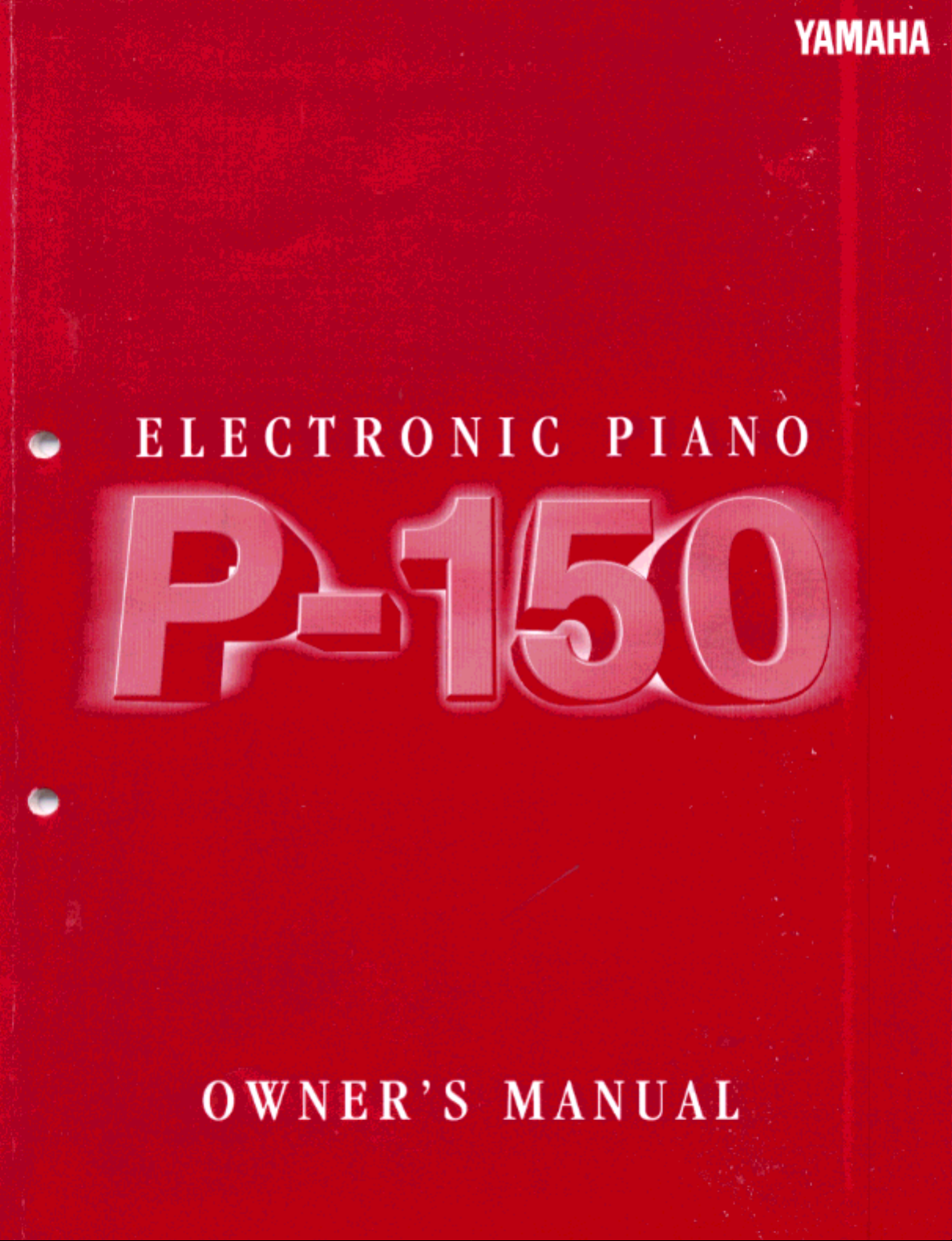
Page 2
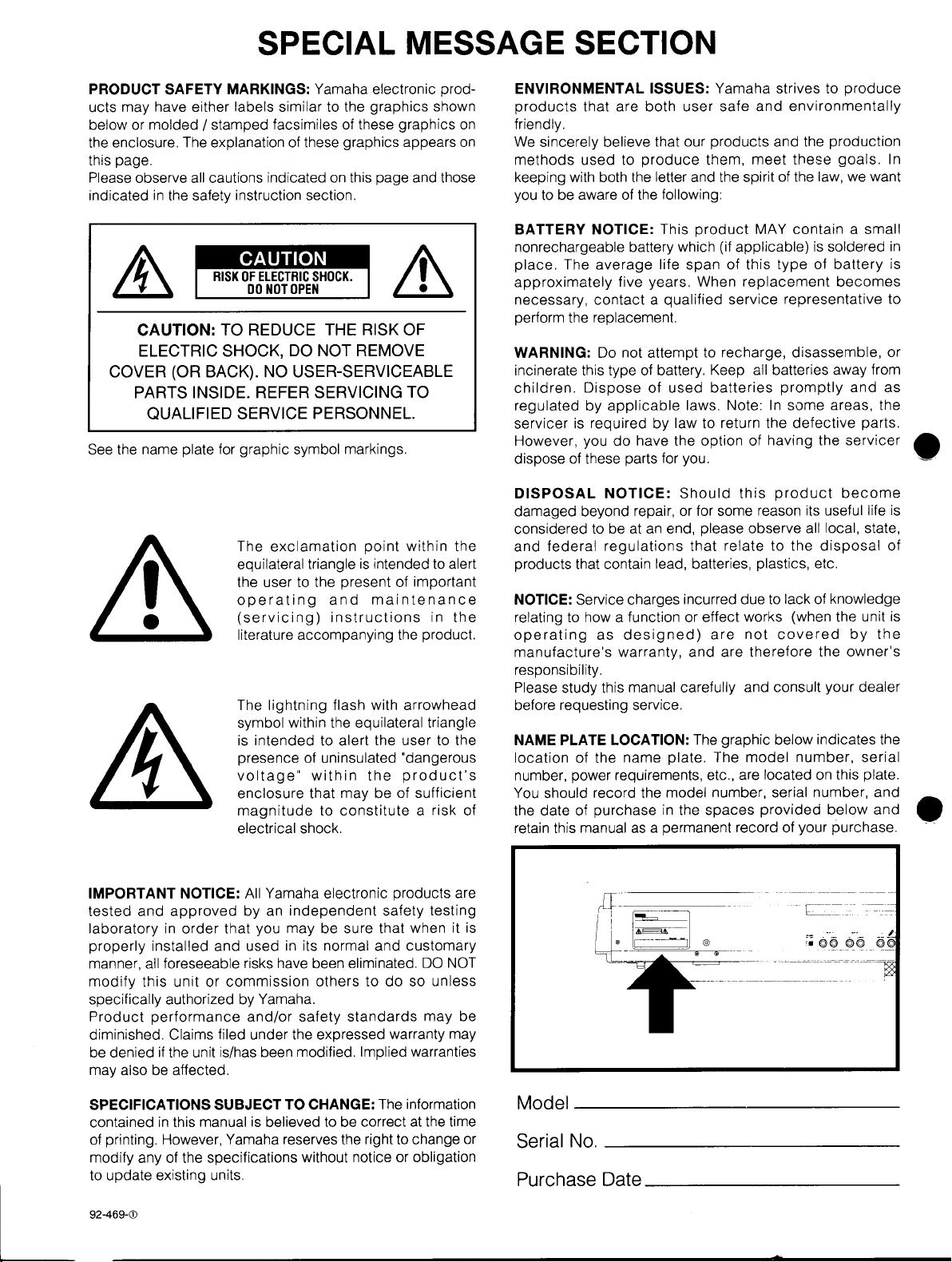
Page 3
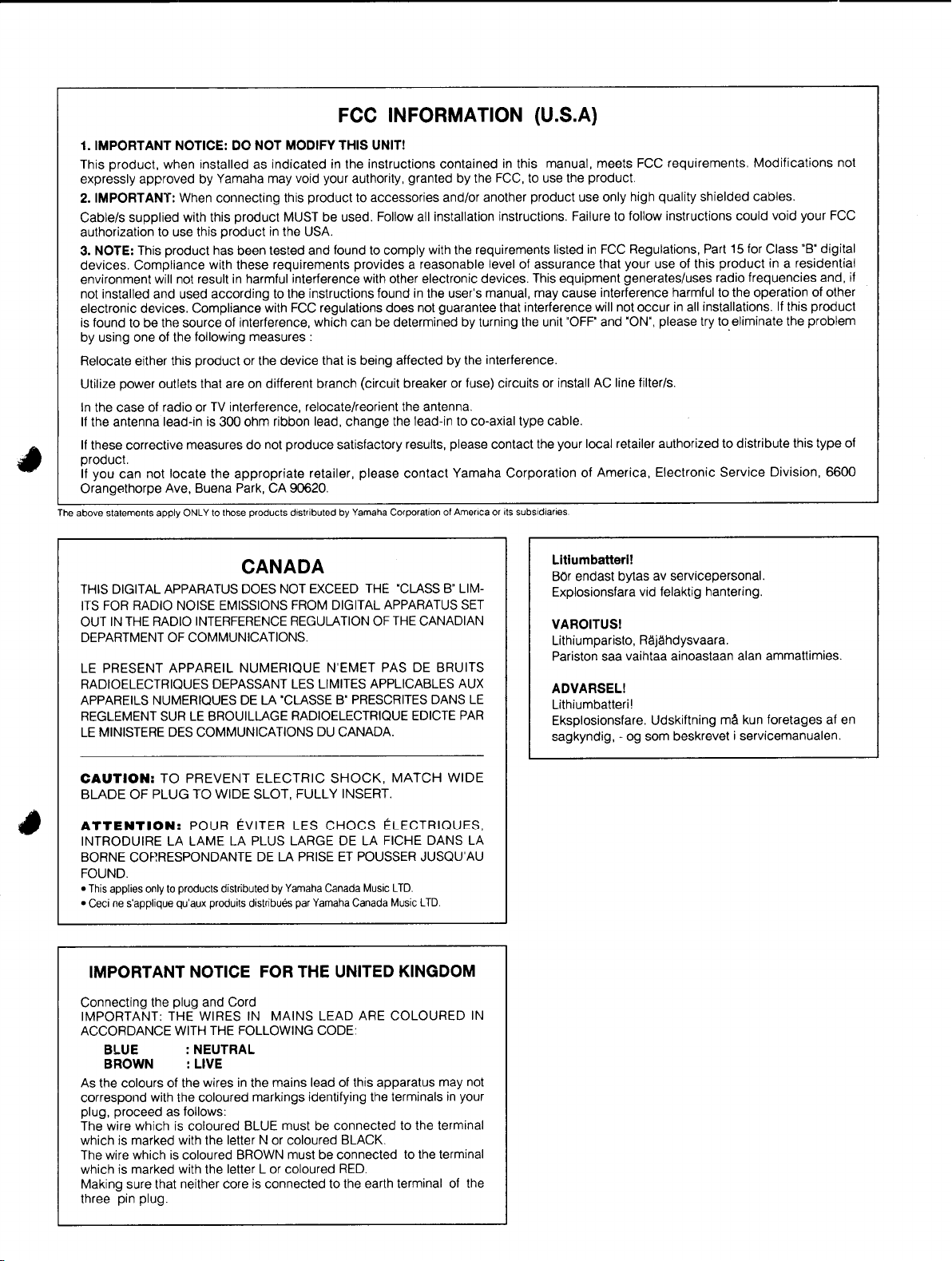
Page 4
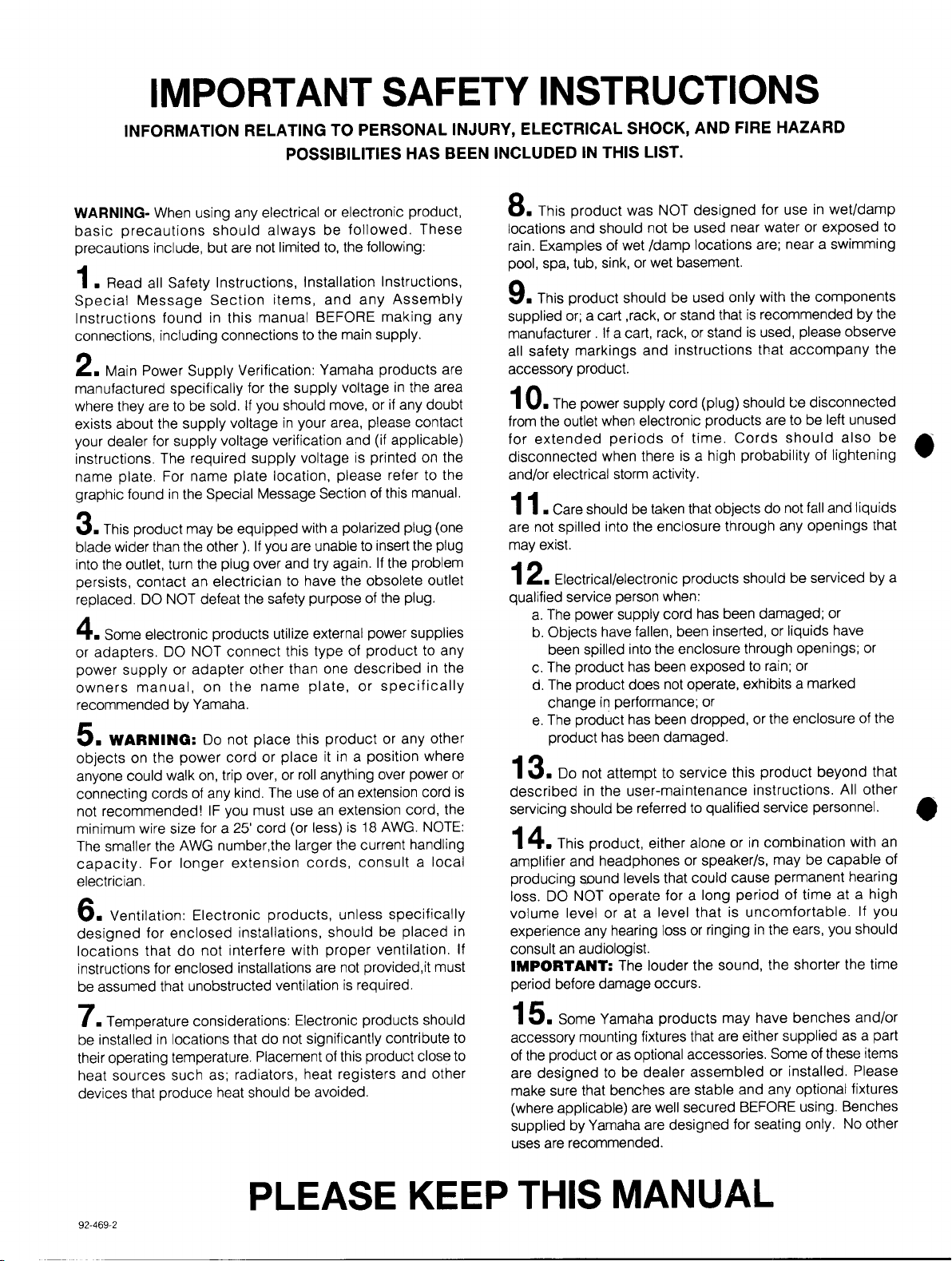
Page 5
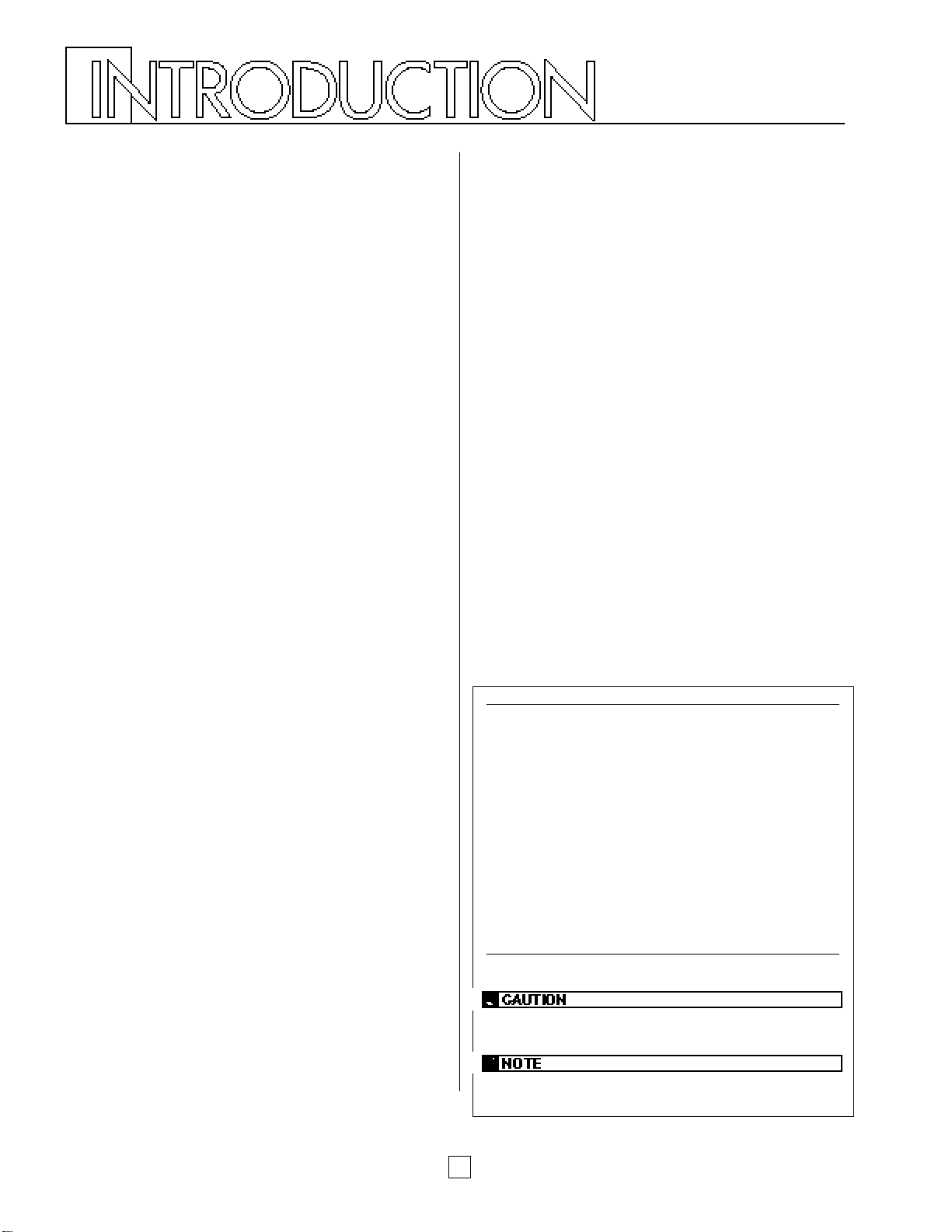
Congratulations! …and thank you for purchasing the
Yamaha P-150. The P-150 is a high-performance
electronic piano with full-scale, weighted action
keyboard, a selection of high quality piano and other
useful instrument voices, and versatile performance
and other advanced features which make it ideal for
professional stage and studio applications, as well as
for home entertainment and music study use. The P150’s main features include:
■ High quality AWM piano
and other sounds
The P-150 features a selection of twelve high quality instrument
voices generated by Yamaha’s patented AWM (Advanced Wave
Memory) sound generation technology. There are several piano
sounds—including a concert grand piano, with full-bodied bass
tones and reverberating high notes, that accurately captures the
natural characteristics of a real grand piano—plus various
electric pianos, vibes, organ combinations, strings and electric
and upright bass. With a maximum simultaneous “polyphonic”
note output of 32 notes, the P-150 delivers uncompromising
performance capabilities.
■ Organ combination editing
The P-150 comes equipped with two preset organ voices, plus
organ combination editing features which let you create your
own organ sounds and store them in Performances for instant
recall. The organ combination editing features give you precise
control over flute footages as well as attack settings.
■ Digital signal processing
The P-150 has a built-in digital signal processor that lets you
apply stereo reverb, chorus, symphonic and tremolo effects to
the voices, and lets you tailor the quality of the voices to suit
your needs with an internal equalizer, as well as a three-band
graphic equalizer on the upper panel.
■ Touch-sensitive keyboard with velocity
scaling
The P-150’s full-range 88-key, weighted action piano keyboard
incorporates Yamaha’s unique Action Effect II keyboard
technology, which gives it the genuine feel and response of a
real piano keyboard. You can even adjust the keyboard’s
sensitivity level, or velocity scaling, to suit your playing style, for
both internal tone generator and MIDI message transmission.
■ Dual and Split voice modes
The P-150’s Dual and Split modes let you play two voices at
once, a “main” voice and a “sub” voice, either by layering the two
voices of your choice (Dual mode) or by assigning a different
voice to each end of the keyboard (Split mode). In Split mode,
the key transposition values can be set independently for both
main and sub voices.
■ One-touch Performance recall
The P-150 features a Performance Play mode that lets you store
up to 24 Performances, or configurations of all voice, MIDI and
other parameter settings, for recall at the touch of a button. This
lets you instantly change your sound and entire setup as you
play, or between songs in a live set. The P-150 is set at the
factory with 24 Preset Performances, but you can overwrite them
and store User Performances which you create yourself. The P150 features extensive editing and storing capabilities.
■ Master keyboard features
The P-150 offers many of the control features standard in a MIDI
master keyboard, including velocity sensitivity, pitch bend and
modulation wheels, an assignable CS (continuous slider),
program change send and receive capabilities, MIDI transpose
and merge functions, and bulk dumping and multitimbral
capabilities. Plus, the P-150 gives you the option of connecting a
foot controller (FC) that can be assigned MIDI and other
functions in the same manner as the CS. With its powerful MIDI
capabilities, the P-150 can easily feature at the heart of an
expanded MIDI system.
1
How to Use this Manual
This owner’s manual is organized and designed to help you get set
up and begin enjoying the P-150 as quickly as possible, as well as
to easily locate and learn about any feature you need.
The GETTING STARTED section briefly but thoroughly explains the
proper procedure for setting up the instrument, listening to the onboard Demo songs, and exploring the basic voices.
The VOICE PLAY MODE, PERFORMANCE PLAY MODE and EDIT
MODE sections include explanations of each feature and step-bystep details about how to access and manipulate the many
parameters.
An APPENDIX provides Voice and Performance lists and other
technical information, including descriptions of error messages and
a troubleshooting guide, plus MIDI specifications and other MIDI
related information.
Finally, an alphabetical INDEX lets you quickly reference the page
number of any feature you want to locate.
Special Symbols
Throughout this manual two special symbols are used to connote
additional information.
Indicates an important cautionary note for the feature being
described.
Indicates a supplementary explanation for the feature being
described.
Page 6
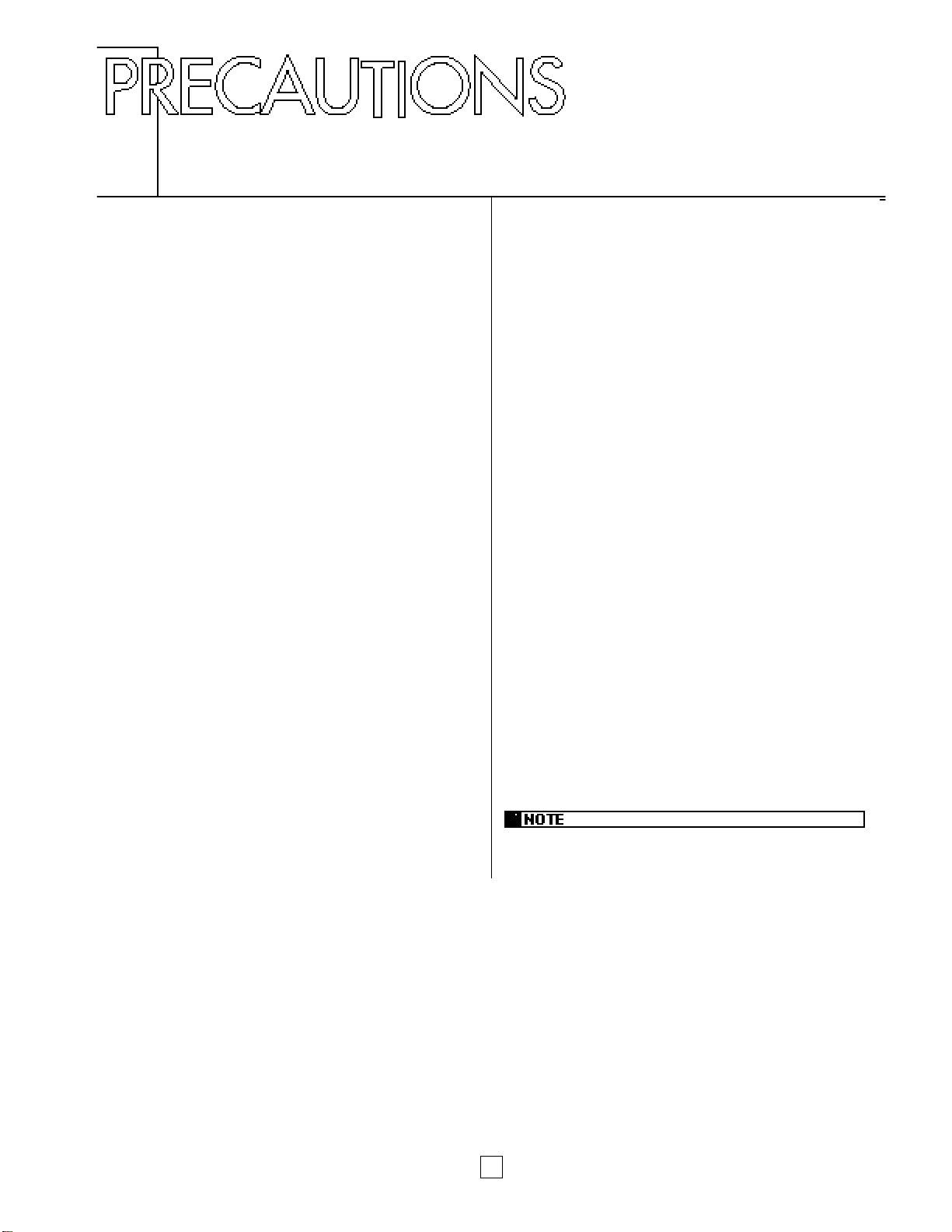
2
■ Location
Do not use the P-150 in locations where it will be exposed to
direct sunlight, extreme temperatures, high humidity or
excessive dust or vibration.
■ Handling
Avoid rough handling. Do not drop the P-150 or subject it to
shock, as these can damage the instrument’s internal circuitry.
Also, do not apply excessive force to the controls or terminals.
When moving the P-150, first unplug the AC power cord and all
other cables to prevent damage to the cords and jacks. When
removing plugs from terminals, always grip the plugs directly
rather than pulling on the cord.
■ Cleaning
To clean the P-150, use a slightly moist cloth and a neutral
cleanser. Do not use abrasive cleansers, waxes, solvents, or
chemically treated cloths, as these may damage the cabinet’s
finish or dull the keys.
■ AC Power
The power requirements of your P-150 has been set to match
the main power supply voltage in your area. Make sure that your
local AC mains voltage matches the voltage as specified on the
name plate located on the rear panel of your P-150. If you plan
to use your P-150 in an area with a different voltage, be sure to
use an appropriate converter. If you have any doubts about
voltage compatibility, please consult your local Yamaha dealer.
■ Electromagnetic Interference
Avoid using your P-150 near televisions, radios or other devices
which generate electromagnetic fields, as electromagnetic
interference can cause the P-150 to malfunction, and may
generate interference noise in the other devices as well.
■ Extended Disuse
Electrical storms can cause power surges which can damage the
P-150’s circuitry even if the power switch is turned off. Therefore,
it is best to disconnect the P-150’s power cord from the AC outlet
when you will not be using it for an extended period of time.
■ Service and Modification
The P-150 contains no user serviceable parts, so never open the
instrument’s cabinet or tamper with the internal circuitry or
mechanisms in any way. Doing so can result in electrical shock
or damage to the P-150. Refer all servicing to qualified Yamaha
service personnel.
■ Backup Battery
The P-150’s internal settings are preserved by a lithium backup
battery which has a life span of approximately five years. (The
battery’s life span may differ, depending on the time elapsed
between your P-150’s date of manufacture and the date you
purchased it.) When the battery charge runs low, the “ERROR1
REPLACE BATTERY” error message will appear in the LCD
screen. If this message appears, save any settings you may
want to keep to an external data storage device (such as the
Yamaha MDF2 Data Filer) using the bulk dump procedure, then
contact a qualified Yamaha service center to have the battery
replaced. Do not attempt to replace the backup battery yourself!
YAMAHA CANNOT BE HELD RESPONSIBLE FOR DAMAGE
CAUSED BY IMPROPER HANDLING OR OPERATION OF THE
P-150!
The LCD screen displays as illustrated in this manual are for instructional
purposes only, and may appear somewhat different from your P-150’s.
Page 7
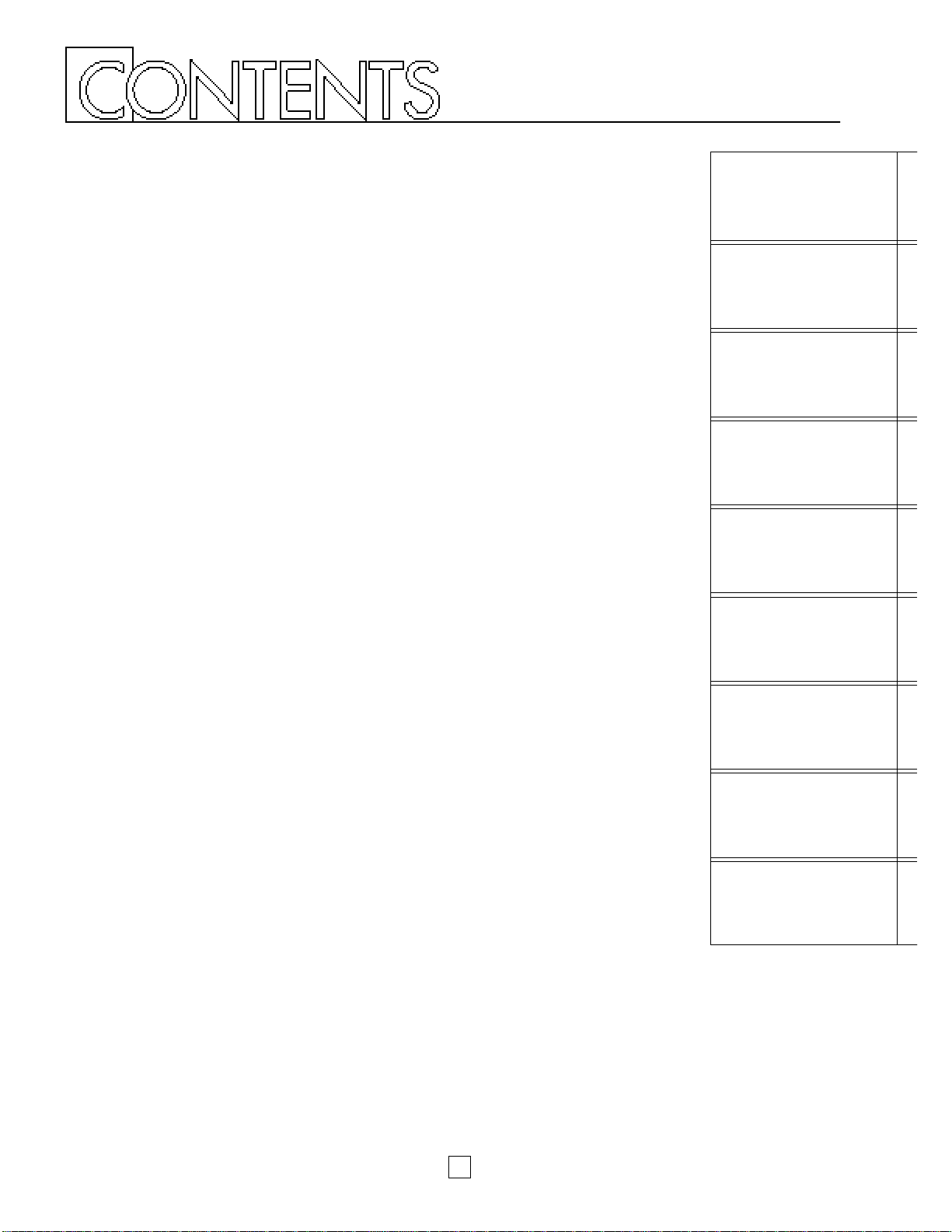
INTRODUCTION............................................................................................................ 1
PRECAUTIONS............................................................................................................. 2
UPPER PANEL.............................................................................................................. 4
REAR PANEL ................................................................................................................ 9
P-150 OVERVIEW....................................................................................................... 10
GETTING STARTED ................................................................................................... 14
Setting up the P-150............................................................................................................. 14
Turning on the Power ........................................................................................................... 16
Playing the Demo Songs...................................................................................................... 17
Playing the Voices................................................................................................................ 18
VOICE PLAY MODE.................................................................................................... 19
Single Mode.......................................................................................................................... 20
Stereo/Mono Piano...............................................................................................................21
Electric/Upright Bass ............................................................................................................ 21
Reverb Effects ...................................................................................................................... 22
Modulation Effects................................................................................................................ 23
Panel Equalizer..................................................................................................................... 25
Main and Sub Voices............................................................................................................ 25
Dual Mode ............................................................................................................................ 26
Split Mode............................................................................................................................. 28
Transpose............................................................................................................................. 33
MIDI Transmit Enable........................................................................................................... 36
MIDI Panic ............................................................................................................................ 37
PERFORMANCE PLAY MODE................................................................................... 38
Selecting Single Voices........................................................................................................ 39
Selecting Dual Voices...........................................................................................................40
Selecting Split Voices........................................................................................................... 40
EDIT MODE................................................................................................................. 42
System.................................................................................................................................. 44
MIDI Filter ............................................................................................................................. 46
Program Change (PC) Table................................................................................................ 46
Channel ................................................................................................................................ 47
Local..................................................................................................................................... 48
Continuous Slider (CS) / Foot Controller (FC)...................................................................... 48
Panel Switch (PS)................................................................................................................. 50
Name.................................................................................................................................... 50
Organ Combination...............................................................................................................50
Pitch Bend Wheel (PB) / Modulation Wheel (MW) ............................................................... 51
Keyboard Sensitivity............................................................................................................. 51
Internal Equalizer.................................................................................................................. 52
Reverb.................................................................................................................................. 52
Modulation ............................................................................................................................ 52
STORE......................................................................................................................... 53
APPENDIX................................................................................................................... 55
Bulk Dump .............................................................................................................................55
Initialize................................................................................................................................. 56
Using MIDI............................................................................................................................ 57
Error Messages .................................................................................................................... 60
Troubleshooting.................................................................................................................... 61
Specifications.........................................................................................................................63
Factory Default Settings ........................................................................................................64
Blank Chart............................................................................................................................70
MIDI Data Format ..................................................................................................................72
MIDI Implementation Chart....................................................................................................81
Index......................................................................................................................................82
3
UPPER PANEL
REAR PANEL
P-150 OVERVIEW
GETTING STARTED
VOICE PLAY MODE
PERFORMANCE
PLAY MODE
EDIT MODE
STORE
APPENDIX
Page 8
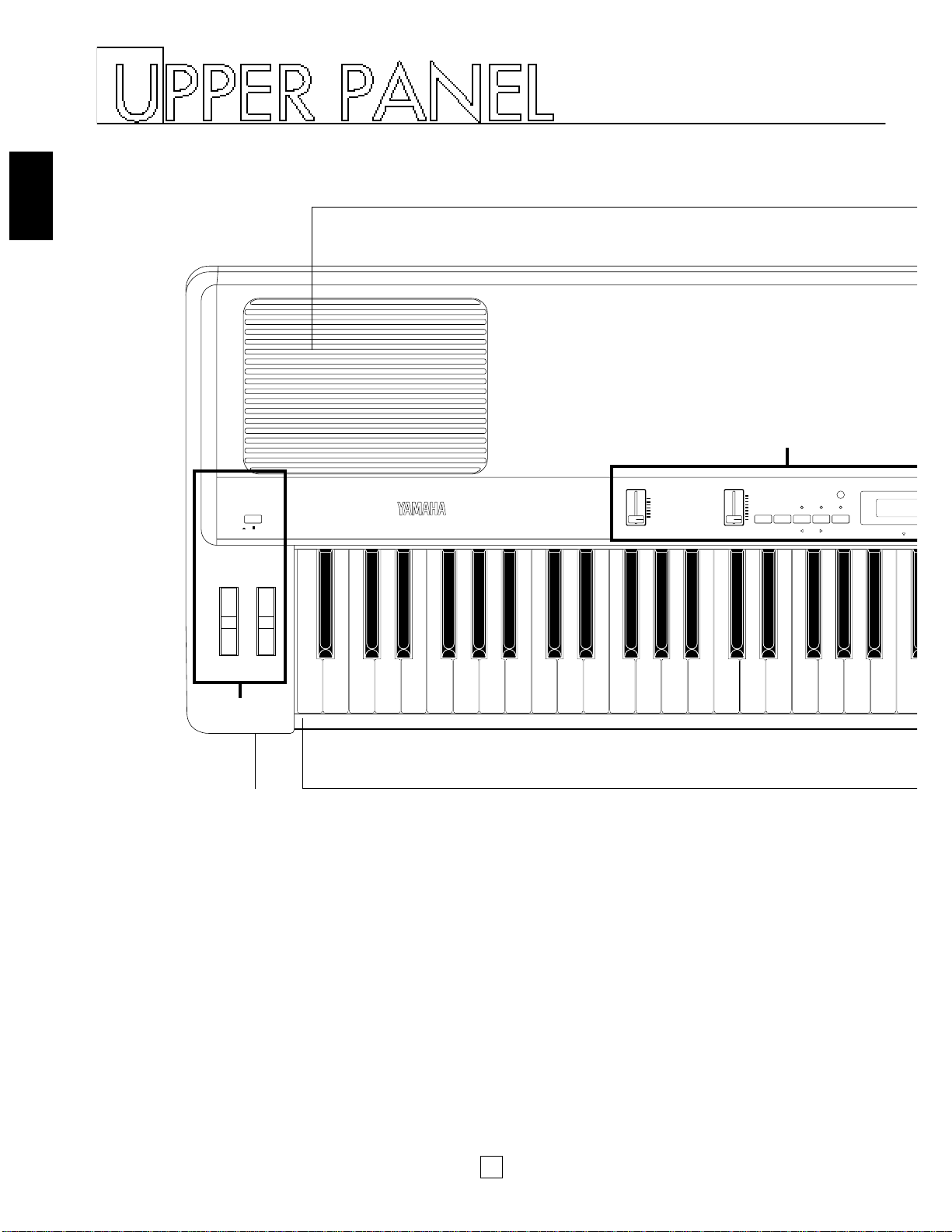
4
UPPER PANEL
ON/ OFF
POWER
CONTRAST
PITCH MODULATION
MIN
MAX
VOLUME
-1/NO +1/YES
BALANCE DETUNE
PAGE
PS1 PS2 SPLIT TRANSPOSE MIDI
C3
DATA ENTRY
CS
A
B
1
1 [PHONES] jack
This jack on the front panel lets you connect a pair of stereo
headphones to the P-150 for private listening. The internal
speakers will automatically be disconnected when you plug in
the headphones. The sound of the internal voices output from
the [OUTPUT] jacks is not affected.
2 Keyboard
This 88-key weighted action, touch-sensitive keyboard
incorporates Yamaha’s unique Action Effect II keyboard
technology, which gives it the genuine feel and response of a
real piano keyboard.
3 Speakers
These two built-in 13 cm speakers each provide an output of 20
watts. If you connect the P-150 to an external monitor system,
you may choose to turn the speakers off using the [SPEAKER]
switch located on the rear panel.
Page 9
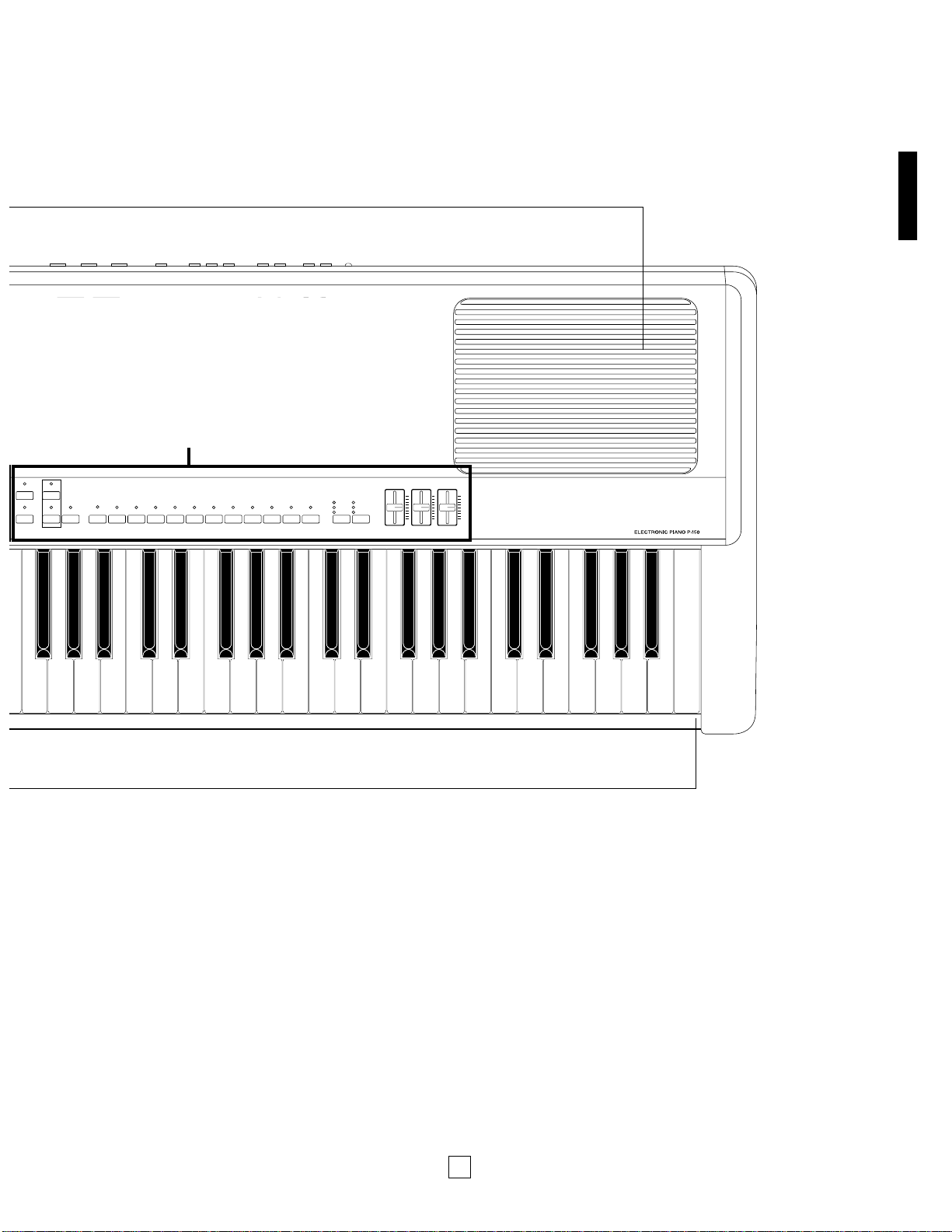
5
UPPER PANEL
OUT
MIDI
IN THRU FOOT CONTROLLER SOFT SOSTENUTO SUSTAIN
ONOFF
SPEAKEROUTPUT
L/MONO R
INPUT
L/MONOL/MONO R
EDIT PERF.B VOICE
STORE PERF.A
SYSTEM
MIDI FILTER PC TABLE CHANNEL LOCAL CS FC PS NAME ORGAN
COMBINATION
PB MW KBD SENS. INT.EQ
PIANO 1
123456789101112
PIANO 2 PIANO 3 PIANO 4 E.PIANO 1 E.PIANO 2 E.PIANO 3 VIBES ORGAN1 ORGAN2 STRINGS BASS HALL
STAGE
ROOM
TREMOLO
SYMPHONIC
CHORUS
REVERB MODULATION
HIGHMIDDLELOW
EQUALIZEREFFECT
C
3
2
Page 10
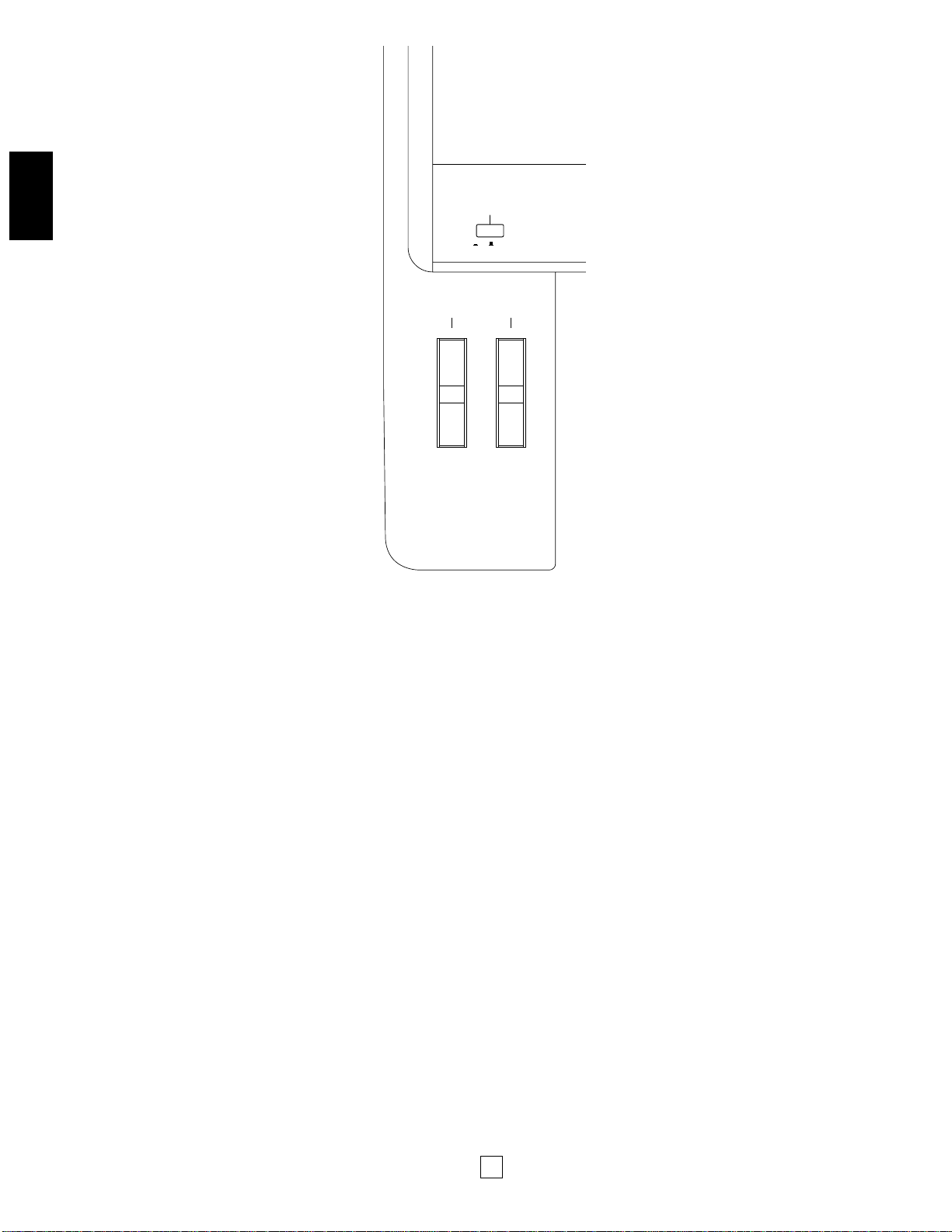
6
UPPER PANEL
ON/ OFF
POWER
PITCH
MODULATION
1
2 3
1 [POWER] switch
This switch turns the power on and off. When the power is
turned on, the mode and status designated when the power was
previously turned off will still be active.
2 [PITCH] wheel
This wheel can be used to bend the pitch of the notes that you
play, up or down; the wheel automatically returns to the center
position when you release it. (In Dual mode, both voices are
affected; in Split mode, only the main voice is affected.) When
the MIDI Transmit Switch is enabled, you can use it to transmit
pitch bend messages to other instruments. You can assign the
pitch bend range to any value within a one-octave range.
3 [MODULATION] wheel
This wheel can be used in various ways. Normally you will use it
to apply a vibrato effect to the notes that you play, with
increasing intensity as you roll it upwards; the wheel remains at
the specific position that you set it when you let go of it. (In Dual
mode, both voices are modulated; in Split mode, only the main
voice is modulated. The vibrato effect cannot be applied to Piano
voices 1 ~ 4.) You can also assign it to control reverb depth or
modulation speed. When MIDI transmission is enabled, you can
use it to transmit modulation messages to other instruments.
■UPPER PANEL—A
Page 11
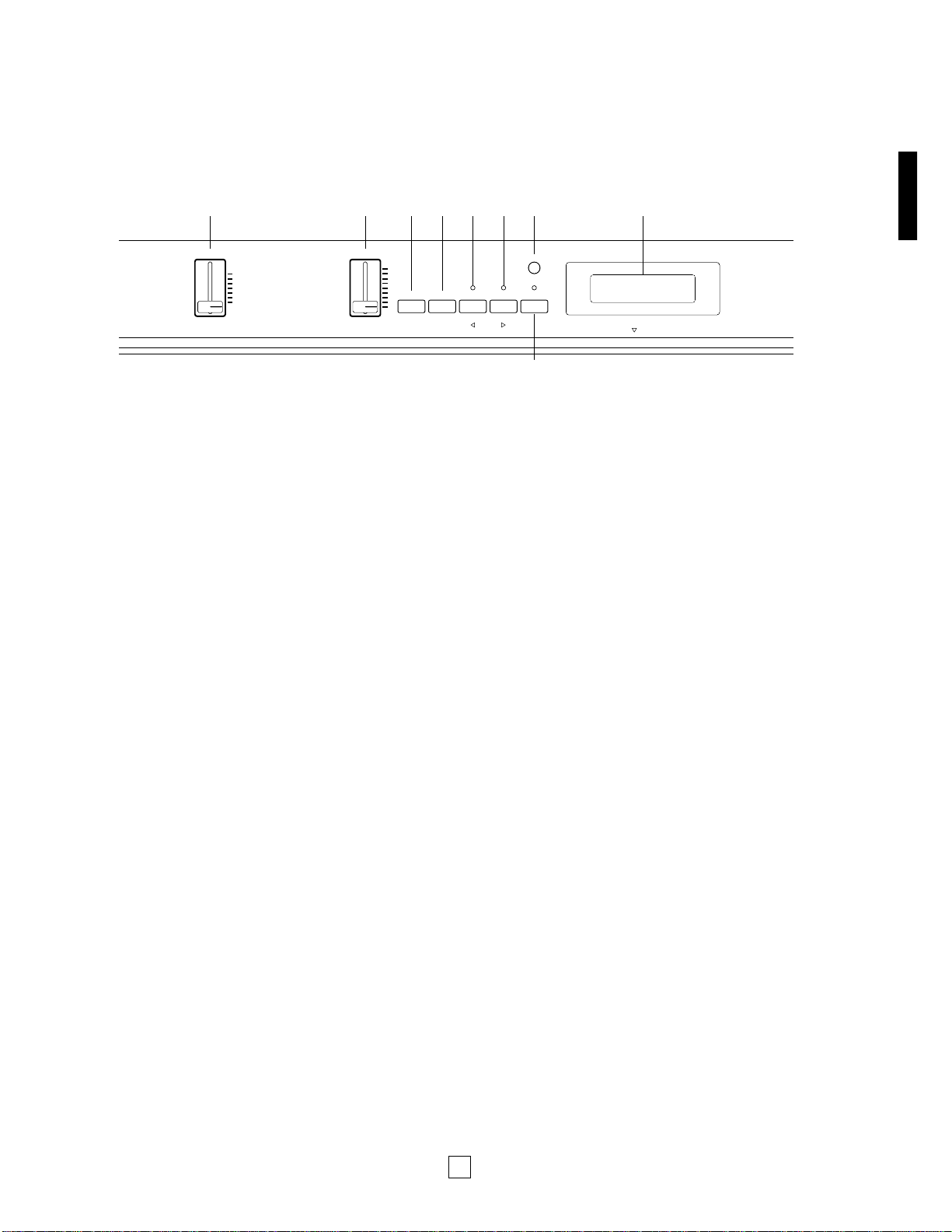
7
UPPER PANEL
1 [VOLUME] slider
This slider adjusts the overall volume of sound output from the
internal speakers (or headphones, if connected) as well as the
sound output from the [OUTPUT] jacks on the rear panel.
Moving the slider upward increases volume level, while moving
the slider downward decreases volume level.
2 [CS, DATA ENTRY] slider
This is a multiple function slider. As a [CS] (continuous slider),
you can assign it to control a variety of functions. As a [DATA
ENTRY] slider, you can use it to change specific settings and
parameters, depending on the current mode and status. Moving
the slider upward increases the specified value, while moving the
slider downward decreases the specified value.
3 [PS1, –1/NO] button
This is a dual function button. As a [PS1] (Panel Switch 1)
button, you can assign it to control various functions of the
internal voices as well as connected MIDI devices, as set by the
PS Edit function. As a [–1/NO] button, you can use it to change
parameter settings in decrements.
4 [PS2, +1/YES] button
This is a dual function button. As a [PS2] (Panel Switch 2)
button, you can assign it to control various functions of the
internal voices as well as connected MIDI devices, as set by the
PS Edit function. As a [+1/YES] button, you can use it to change
parameter settings in increments.
5 [SPLIT, BALANCE, 1] button
This is a multiple function button. As a [SPLIT] button, you can
use it to enter Split mode, whether in Voice Play or Performance
Play mode, determine the split point and assign the keyboard
area for the main and sub voices. As a [BALANCE] button, you
can use it to set the relative volume levels of each Split and Dual
voice, by holding the [BALANCE] button and moving the [DATA
ENTRY] slider ". As a [1] (cursor left) button in Edit mode, you
can use it to move the cursor to the left in the LCD screen in
order to position it over a desired parameter.
6 [TRANSPOSE, DETUNE, q] button
This is a multiple function button. As a [TRANSPOSE] button,
you can use it to set the keyboard transpose value for single as
well as both Dual voices or Split voices. As a [DETUNE] button,
you can use it to set the detune value for the two Dual voices, by
holding it and moving the [DATA ENTRY] slider ". As a [q]
(cursor right) button in Edit mode, you can use it to move the
cursor to the right in the LCD screen in order to position it over a
desired parameter.
7 [MIDI, PAGE] button
This is a dual function button. As a [MIDI] transmit button, you
can use it to quickly enable or disable the P-150’s transmission
of MIDI messages. You can also hold the [MIDI] button while
pressing other buttons to access certain features. As a [PAGE]
button, you can use it to step through the various pages of Edit
functions when the P-150 is in Edit mode.
8 [CONTRAST] dial
This dial lets you adjust the contrast of the LCD screen for
optimum visibility. Rotating it to the left will decrease screen
contrast, while rotating it to the right will increase screen
contrast.
9 LCD screen
This backlit 32-character Liquid Crystal Display screen provides
various information about the modes and operating status of the
P-150. Certain messages are displayed only temporarily, but you
can designate the “Popup Time” according to your preference.
CONTRAST
MIN
MAX
VOLUME
-1/NO +1/YES
BALANCE DETUNE
PAGE
PS1 PS2 SPLIT TRANSPOSE MIDI
C3
DATA ENTRY
CS
1 2 3 4 5 6789
■ UPPER PANEL— B
Page 12
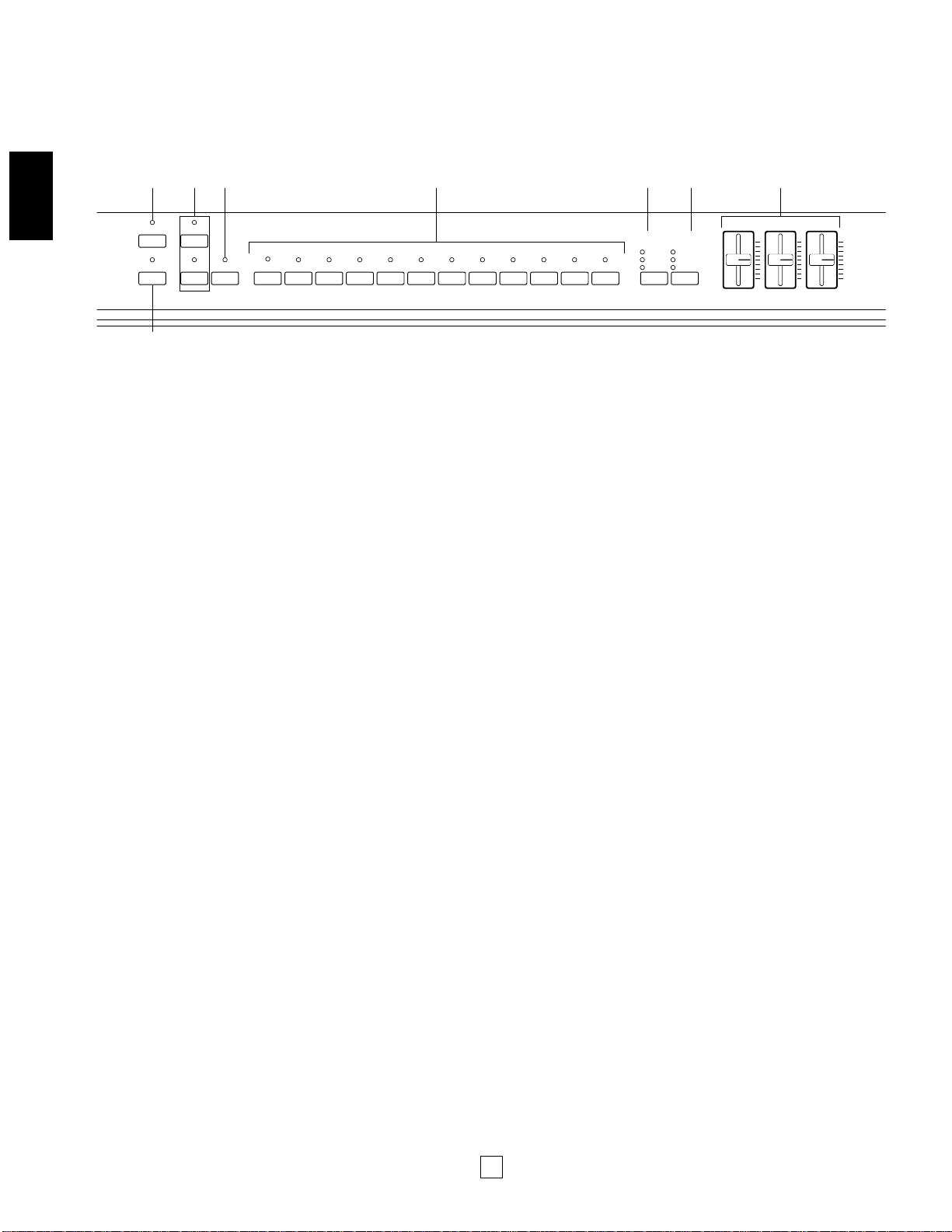
8
UPPER PANEL
1 [STORE] button
This button lets you store changes that you make to a
Performance, as well as copy the current Performance into
any Performance memory. The P-150 can store 24
Performances.
2 [EDIT] button
This button lets you enter Edit mode and access the various
Edit functions. After pressing it once, the LED above the
[EDIT] button will begin blinking, as will the light above the
currently selected [EDIT SELECT] button % . Pressing it again
will return you to the previous Play mode.
3 [PERF. A, B] buttons
These buttons let you enter Performance Play mode and
select any of the 24 Performances. The P-150 is set at the
factory with 24 Preset Performances, but you can overwrite
them and store User Performances which you create yourself.
The [PERF. A] and [PERF. B] banks hold 12 Performances
each, and a lit LED above one of the buttons indicates the
currently active bank.
4 [VOICE] button
This button lets you enter Voice Play mode by pressing
[VOICE] and then pressing a [VOICE SELECT] button % . A lit
LED above the [VOICE] button indicates you’re in Voice Play
mode.
5 [VOICE, PERFORMANCE, EDIT SELECT] buttons
These 12 buttons each have multiple functions, depending on
the current mode. In Voice Play mode you can use them to
select any of the 12 preset AWM instrument voices you want
to play; the voice names are printed in red above the buttons.
In Performance Play mode you can use them to select any of
the 24 Performances (12 Performances per bank); the
Performance numbers are printed above the buttons. In Edit
mode, you can use them to select the Edit functions; the Edit
function names are printed in green below the buttons.
6 [REVERB] button
This button lets you select either a Room, Stage or Hall reverb
effect, or no reverb effect, to apply to the currently selected
voice. Each voice has a default reverb setting preprogrammed
at the factory which you can change.
7 [MODULATION] button
This button lets you select either a Chorus, Symphonic or
Tremolo modulation effect, or no modulation effect, to apply to
the currently selected voice. Each voice has a default
modulation setting preprogrammed at the factory which you
can change.
8 [EQUALIZER] sliders
These sliders let you graphically adjust the level of the sound
output of the P-150 in three bands: High, Middle and Low. In
Dual and Split modes, the changes you make will affect both
voices.
EDIT PERF.B VOICE
STORE PERF.A
SYSTEM
MIDI FILTER PC TABLE CHANNEL LOCAL CS FC PS NAME ORGAN
COMBINATION
PB MW KBD SENS. INT.EQ
PIANO 1
123456789101112
PIANO 2 PIANO 3 PIANO 4 E.PIANO 1 E.PIANO 2 E.PIANO 3 VIBES ORGAN1 ORGAN2 STRINGS BASS HALL
STAGE
ROOM
TREMOLO
SYMPHONIC
CHORUS
REVERB MODULATION
HIGHMIDDLELOW
EQUALIZEREFFECT
1
3 456 7 8
2
■UPPER PANEL—C
Page 13
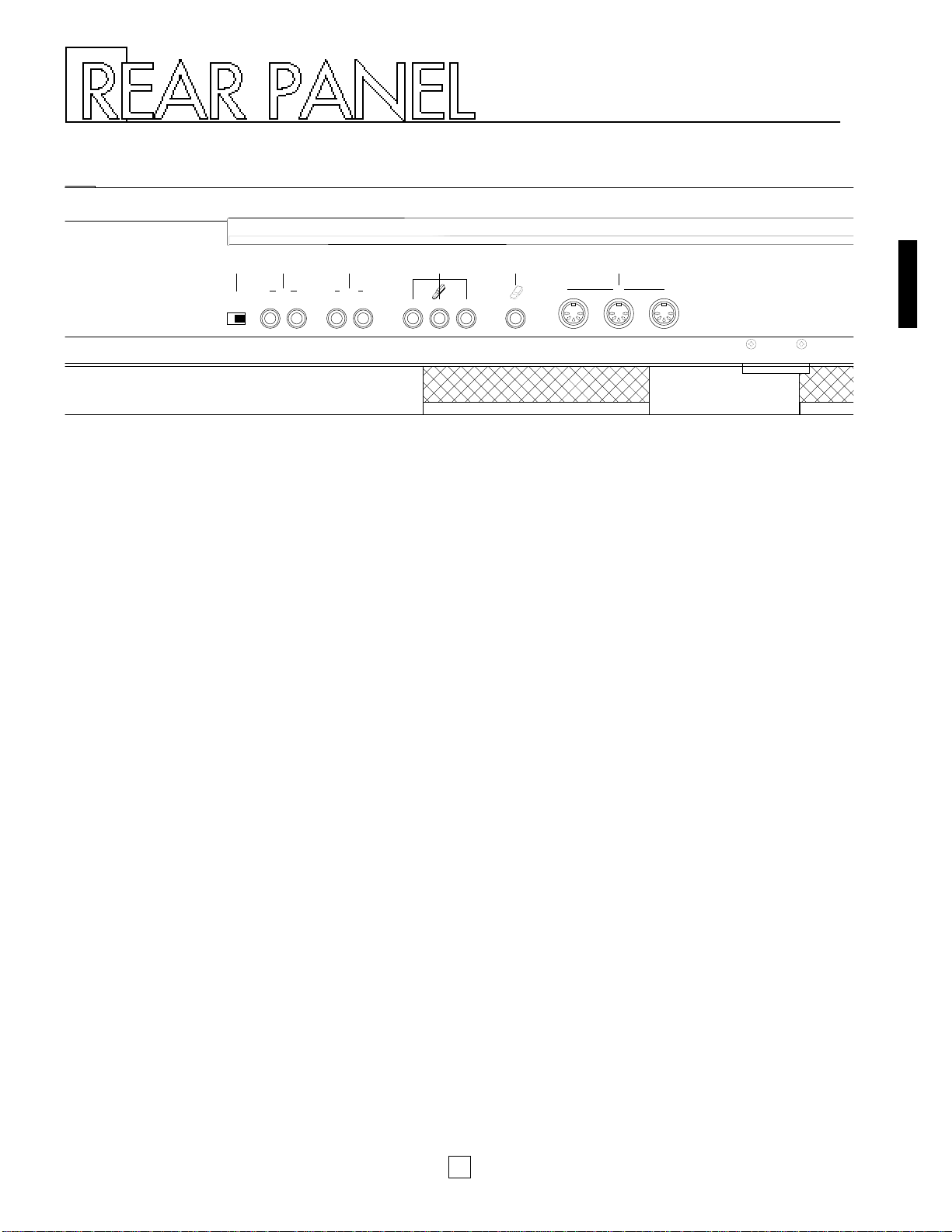
1 2 3 5 64
9
1 [SPEAKER] switch
This switch lets you turn off the P-150’s internal speakers. It
does not affect the output from the [OUTPUT] jacks or the
[PHONES] jack.
2 [INPUT] jacks
These jacks let you input line-level signals from another
electronic instrument, such as a rhythm programmer, external
tone generator, or synthesizer, and monitor it through the P150’s internal speakers. Use the [L/MONO] jack when
connecting only a single line.
3 [OUTPUT] jacks
These jacks output line-level signals which can be input directly
to an external amplifier, mixer or other audio device. Use the
[L/MONO] jack if your audio equipment has only one input.
4 Pedal jacks
These jacks let you connect up to three foot pedals and use
them as sustain, sostenuto and soft pedals. A single FC4
footswitch is included with your P-150. If you wish to attach
additional foot pedals, be sure to use only Yamaha models FC4
or FC5.
5 [FOOT CONTROLLER] jack
This jack lets you connect a foot controller (Yamaha FC7,
available separately) for use as an auxiliary controller. The [FC]
foot controller can be assigned to control a variety of functions,
including reverb depth or modulation speed, which lets you
change these parameters by foot as you play.
6 [MIDI] terminals
These terminals allow the P-150 to communicate with other MIDI
devices, using standard MIDI cables. To control the P-150 using
a sequencer or another keyboard, connect the MIDI out jack of
the external device to the [MIDI IN] jack of the P-150. To control
another device (such as a synthesizer or tone generator) using
the P-150, connect the [MIDI OUT] jack of the P-150 to the MIDI
in jack of the external device. The [MIDI THRU] jack simply
passes the data received at the P-150’s [MIDI IN] jack through
unaffected, and is used when connecting three or more MIDI
devices in a series.
SPEAKER
ON OFF
INPUT
R L/MONO
OUTPUT
R L/MONO
SOFTSOSTENUTOSUSTAIN FOOT CONTROLLER
MIDI
OUT
THRU IN
Page 14

10
P-150 OVERVIEW
■Voice Play and Performance Play Modes
The P-150 has two basic Play modes, Voice Play mode and Performance Play
mode. Within each mode are various Voice and Performance parameters, or
settings that you can change, which make up the sound of the selected voice and
the specific operating status of the P-150.
A group of overall System settings apply to both Voice Play and Performance Play
modes, and Edit mode lets you access and edit a wide variety of System and other
functions, as shown in the following illustration.
As the above illustration shows, the primary difference between Voice Play mode
and Performance Play mode is:
■ In Voice Play mode, a single set of Performance parameter settings apply to any
voice (and its specified Voice parameter settings) which you select.
■ In Performance Play mode, a complete set of Performance parameters can be
configured specifically for any particular voice (and its specified Voice parameter
settings). The P-150 can store up to 24 Performances for instant recall.
Normally you will operate in Voice Play mode, Auto Store status (See “About Store
Type”, next page)—as you select sounds and make parameter assignments as
dictated by your current music session. Then you can store those settings to any
of the 24 Performances, which you can then access at any time by the press of a
[PERFORMANCE SELECT] button in Performance Play mode. (You can also
perform bulk dump operations of Performance data to and from an external MIDI
device such as the Yamaha MDF2 MIDI Data Filer.)
PERFORMANCE PLAY MODEVOICE PLAY MODE
SYSTEM
EDIT MODE / STORE FUNCTIONS
PERF.A
01~12
PERF.B
01~12
VOICE
PARAMETERS
VOICE 01~12
PAFORMANCE
PARAMETERS
Page 15

11
P-150 OVERVIEW
■ Voice Parameters
In Voice Play mode, each of the P-150’s AWM instrument voices have a set of
Voice parameters that are initially set at the factory, but which you can change to
suit your needs.
These include controller parameters such as pitch bend range and modulation
wheel assignment, keyboard sensitivity parameters for internal or MIDI
applications, and effect parameters such as reverb type and depth, modulation
type and speed, and internal equalizer settings.
In Voice Play mode you can access a single set of Performance parameters and in
Performance Play mode you can access 24 sets of Performance parameters.
Although you can freely change the voices in Performance Play mode, only a
single set of Voice parameters is available for each Performance.
VOICE PARAMETERS
CONTROLLERS
• Pitch Bend Range
• Modulation Wheel Assign
KEYBOARD SENSITIVITY
• Internal
• MIDI
EFFECT
• Reverb Type, Speed
• Modulation Type, Speed
• Equalizer (Internal) Low, Mid, High
ABOUT STORE TYPE
You can choose the Store Type—Non Auto Store and Auto Store.
When Non Auto Store is selected, the store operation is always required
(except when modifying System related parameters; see page 13) if you want
to save the current settings.
When Auto Store is selected, all changes you make will automatically be
stored without the need to perform a specific storing procedure.
The default setting for a new (or initialized) P-150 is Non Auto Store. (For
information about changing the Store Type, see page 45.)
Explanations in this Owner’s Manual assume that Auto Store is selected.
Therefore, the LCD illustrations herein may be slightly different than the
screens on your P-150.
Page 16

12
P-150 OVERVIEW
■Performance Parameters
In Performance Play mode, the P-150 has 24 sets of Performance parameters
which let you configure settings for specific music situations (i.e., for a certain style
of music, or a particular song, or for a practice session, or a live set, etc.). This
affords you the convenience of being able to recall those settings instantly at the
press of a button when in Performance Play mode.
Performance parameters include the voice selection (a set of voice parameters),
keyboard Single, Dual or Split mode and settings, main and sub voice
assignments, User organ combination values, transposition values, keyboard local
on or off setting, MIDI transmit and receive channel numbers, plus function
assignments for [PS1], [PS2], [CS] and [FC] (foot controller), the Performance
name and others.
In Voice Play mode you can specify settings for a single set of Performance
parameters.
Performance Parameters
VOICE SELECT
12 voices
(A set of voice parameters)
KEYBOARD MODE Single, Dual, Split
VOICE Main, Sub
PIANO 1/2 Stereo, Mono
BASS Electric, Upright
ORGAN COMBINATION
• Footage
• Response,
Attack (Length and Mode)
BALANCE –16 ~ 15
DETUNE 0 ~ 7
SPLIT POINT
• A-1 ~ C7
• MAIN VOICE (Upper, Lower)
TRANSPOSE
• Enable Switch
• Internal Main, Sub
• MIDI Main, Sub
MIDI CHANNEL
• Transmit
• Receive
LOCAL On, Off
CONTROLLERS
• PS 1/2 Assign
• CS Assign, Range
• FC Assign, Range
NAME Character select
Page 17

13
P-150 OVERVIEW
Descriptions of all parameters and
details about how to access and
manipulate them are provided in the
appropriate sections herein. Also see
the Blank Chart on page 65.
■ System Settings
The P-150’s overall System settings encompass those “global” parameters which
are related to the instrument as a whole, and which therefore affect both Voice
Play and Performance Play modes.
These include master tuning, MIDI transmit enable, MIDI filter transmit and receive
parameter settings, MIDI program change table settings, and others.
SYSTEM
MIDI TRANSMIT ENABLE On, Off
• Master Tune
• Reverb Bypass
• Device Number
SYSTEM • MIDI Merge
• Performance Enable
• Popup Time
• Store Type
MIDI FILTER
• Transmit
• Receive
PROGRAM CHANGE TABLE
• Transmit Number, Bank
Select Number
• Receive Number
■Editing and Storing Features
When the P-150 is in Edit mode, you can access and modify the System and other
parameters.
A convenient Auto Store feature (which you can disengage) automatically stores
the System settings and other parameters as you change them. Within either
Voice Play mode or Performance Play mode, you can store the current set of all
settings as a User Performance.
There is a fine distinction between Voice Play mode store and Performance Play
mode store functions. In Voice Play mode, you can overwrite the current set of
Voice and Performance parameter settings. In Performance Play mode, you can
select a specific destination Performance in which to store the current
Performance parameter settings. Therefore, if you select a destination
Performance in which to store the current Voice Play mode Performance
parameter settings, you are storing it in the Performance Play mode.
You will find it most convenient to set up your Performances in Voice Play mode,
Auto Store status, since voice selection is so simple, then copy it to one of the 24
Performance memories for instant recall when you need it.
By switching into Non Auto Store status, you can be sure that your Performances
are protected, and any changes you make in one will not be applied unless you
specifically store, or overwrite, it. In Edit mode, the P-150 will prompt you
automatically whether or not to overwrite the current changes.
You can also dump Performance data to and from external MIDI devices.
Page 18

14
GETTING STARTED
■Setting up the P-150
Although setting up the P-150 for basic play is easy and straightforward, be sure to
take heed of the Precautions on page 2 before you begin, then carefully follow the
simple steps as outlined below.
P-150 SETUP PROCEDURE
1.
Prepare a suitable location.
The P-150 is relatively small for an 88-key instrument, but it is very solidly
built and therefore quite heavy. First you’ll want to prepare a suitable location
for your P-150. Please do not hesitate to ask someone to help you take it out
of the box and carefully place it on an optionally available Yamaha LP-3
keyboard stand or a sturdy table.
2.
Plug in the power cord.
Next plug the P-150’s power cord into an AC outlet. Do not turn on the
[POWER] switch until you have made all connections as described below.
3.
Connect the sustain pedal.
Next plug the supplied FC4 footswitch into the [SUSTAIN] jack on the rear
panel, so you can use it as a sustain pedal. If you have purchased additional
FC4 or FC5 footswitches, connect them to the [SOSTENUTO] and [SOFT]
jacks.
SPEAKER
ON OFF
R L/MONO
SOFTSOSTENUTOSUSTAIN FOOT CONTROLLER
MIDI
OUT
THRU IN
R L/MONO
INPUT
Footswitch FC4
OUTPUT
Page 19

15
GETTING STARTED
Before connecting the P-150 to any
external device, be sure that the
power switches of all devices are
turned off.
4.
Connect external line-level components.
If you wish to monitor the P-150’s output using an external line-level mixer or
amplifier, connect the input of the external component to the P-150’s
[OUTPUT] jacks on the rear panel. (Use both jacks for stereo output; use the
[L/MONO] jack for mono output.)
If you wish to listen to your P-150 using headphones, connect a pair of
stereo headphones to the [PHONES] jack located on the left side of the front
panel. The P-150’s internal speakers will automatically be disconnected
whenever headphones are plugged into the [PHONES] jack.
If you wish to monitor the output of an external line-level device (such as a
rhythm programmer, tone generator or synthesizer) via the P-150’s internal
speakers, connect the output of the external device to the P-150’s [INPUT]
jacks on the rear panel. (Use both jacks for stereo input; use the [L/MONO]
jack for mono input.)
OUTPUT R
OUTPUT L/MONO
P-150
Amp
Speaker (L) Speaker (R)
P-150
INPUT R
INPUT L/MONO
P-150
Tone Generator
Page 20

16
GETTING STARTED
5.
Connect MIDI devices.
If you wish to connect the P-150 to external MIDI devices such as a
rhythm programmer, tone generator or synthesizer, you will need special
MIDI cables which plug into the [MIDI] jacks on the rear panel. First,
however, you must determine a MIDI system configuration, based on your
particular needs or desires. Some examples of MIDI system connections,
along with information about MIDI, are provided on page 57.
6.
Attach the music stand.
Finally, attach the supplied music stand to the P-150 by carefully inserting
it into the groove located along the rear edge of the upper panel.
■ Turning on the Power
After setting up the P-150, you’re ready to turn on the power and begin enjoying
the instrument’s great sounds and many versatile performance and other features.
MIDI Cable
MIDI OUT
MIDI IN
P-150
Sequencer
Switch on the [POWER] button, then gradually raise the [VOLUME] slider until you
obtain a comfortable listening level.
ON/ OFF
POWER
PITCH
MODULATION
MIN
MAX
VOLUME
Always turn the P-150 on first, and
then turn on external MIDI and audio
devices last. However, if a line-level
device is plugged into the P-150’s
[INPUT] jacks, turn it on before
turning on the P-150. When turning
off the power of each device, simply
reverse the process.
Page 21

17
GETTING STARTED
■ Playing the Demo Songs
After setting up the P-150 and switching on the power, and before you begin
exploring the instrument’s various features, you may want to listen to the three
preprogrammed Demo songs which demonstrate the P-150’s exceptional sound
and performance capabilities. To do so, follow the steps below.
HOW TO PLAY THE DEMO SONGS
1.
Enter Demo Play mode.
Press the [REVERB] and [MODULATION] buttons simultaneously. The
following screen appears.
2.
Select and play a Demo song.
Immediately after pressing [REVERB] and [MODULATION] (step 1, above), press the
[MODULATION] button once or more to select a Demo song. For example, press the
button once to select the first Demo song (“Song 1 Play”), or twice to select the
second Demo song (“Song 2 Play”), or three times to select the third Demo song
(“Song 3 Play”). The song you select will begin playing automatically.
DEMO
Song 1 Play
HALL
STAGE
ROOM
TREMOLO
SYMPHONIC
CHORUS
REVERB MODULATION
EFFECT
DEMO
Song Select
HALL
STAGE
ROOM
TREMOLO
SYMPHONIC
CHORUS
REVERB MODULATION
EFFECT
If you press the [MODULATION] button four times, the message “Song all”
will appear in the LCD screen, and the P-150 will play all three Demo songs
continuously, one after the other.
If you don’t press the
[MODULATION] button quickly after
having entered Demo Play mode, the
P-150 will automatically exit Demo
Play mode.
DEMO
Song all
Page 22

18
GETTING STARTED
You can assign a specific effect to
the [MODULATION] wheel in Edit
mode (see page 51) which is
completely unrelated to the
modulation effects available by
pressing the [MODULATION] button
(see page 23) once or more. Note
that when the vibrato effect is
assigned to the [MODULATION]
wheel, you cannot apply vibrato
modulation to the Piano voices 1 ~ 4.
Also note that the reverb depth or
modulation speed may be set at 0 for
certain voices, and therefore produce
no noticeable effect. (For information
about changing reverb depth, see
page 22. For information about
changing modulation speed, see
page 23.)
3.
Exit Demo Play mode.
If you select “Song 1 Play”, “Song 2 Play” or “Song 3 Play” the P-150 will exit the
Demo Play mode automatically when the selected song finishes playing.
To exit Demo Play mode while a song is playing, simply press the [REVERB] button.
HALL
STAGE
ROOM
TREMOLO
SYMPHONIC
CHORUS
REVERB MODULATION
EFFECT
You cannot enter Demo Play mode
(or any other Play mode) when the P150 is in Edit mode. (The LED above
the [EDIT] button will blink when the
P-150 is in Edit mode.) To exit Edit
mode, simply press the [EDIT] button.
Also note that you will not be able to
play the P-150 or use any of the Edit
mode functions while a Demo song is
playing.
■Playing the Voices
Selecting and playing the voices of a new P-150 is simple, since by default the
instrument starts up for the first time in Voice Play mode with initialized parameter
settings, PIANO 1 voice selected.
Therefore, all you have to do is press a [VOICE SELECT] button and start playing
the keyboard. Take a few minutes and try playing each of the voices and notice
the rich quality and dimension of the P-150’s AWM sound, complete with the
nuance of natural expression via the keyboard.
As you play, try out the [PITCH] wheel, which lets you bend notes up or down.
Also try out the [MODULATION] wheel, which lets you add varying degrees of
vibrato (or other effects) to the voices.
While you’re at it, try out the various reverb and modulation effects, by pressing
the [REVERB] and [MODULATION] buttons once or more.
When you’re ready for more, turn the page, and find out about all the P-150 has in
store.
Page 23

19
VOICE PLAY MODE
ENTERING AND EXITING VOICE PLAY MODE
1.
Press the [VOICE] button.
When you press the [VOICE] button while the P-150 is in Performance Play
mode, the LED above the [VOICE] button starts blinking, indicating that
Voice Play mode is standing by waiting to be activated.
2.
Press a [VOICE SELECT] button.
As soon as a [VOICE SELECT] button is pressed, Voice Play Single mode is
activated.
The LED above the [VOICE] button and the selected [VOICE SELECT]
button will light.
From within Single mode you can easily activate Dual mode (see page 26)
or Split mode (see page 28).
To exit Voice Play mode, simply enter Performance Play mode. For details,
see page 38.
VOICE
1234567
VOICE
PIANO 1
PIANO 2 PIANO 3 PIANO 4 E.PIANO 1 E.PIANO 2 E.PIANO 3 V
MIDI FILTER PC TABLE CHANNEL LOCAL CS FC PS N
SYSTEM
Page 24

20
VOICE PLAY MODE
■ Single Mode
When the P-150 is in Single mode, you can select and play any one of the 12
voices over the full range of the keyboard. You can also apply and adjust reverb
and modulation effects, and adjust the graphic equalizer settings.
In Single mode, the LED above the currently selected [VOICE SELECT] button
lights, and the name of the currently selected Single voice appears in the LCD
screen.
SELECTING A SINGLE VOICE
Press a [VOICE SELECT] button.
To select a voice you need only press any of the 12 [VOICE SELECT] buttons.
Voices and Polyphony
The P-150’s voices are high quality samples of real musical instruments
generated by Yamaha’s exclusive AWM (Advanced Wave Memory) tone
generation process.
All of the voices have 32-note polyphony, which means that a maximum
number of 32 notes can be played simultaneously. This is crucial for achieving
uncompromising sound and performance when using a sustain pedal, where
certain notes must hold over others as you play, until you release the sustain
pedal.
There is an extra dimension to some of the P-150’s voices. Two of the PIANO
voices have special stereo settings, which are capable of 16-note polyphonic
output. Also, the BASS voice has both ELECTRIC BASS and acoustic
UPRIGHT BASS settings.
The following table provides an overview of each preset AWM voice.
NO. VOICE DESCRIPTION SAMPLE TYPE POLYPHONY
Acoustic grand piano, suitable
1 PIANO 1 for various types of music, Mono / Stereo 32 / 16
from classical to jazz.
Acoustic grand piano, with
2 PIANO 2 sophisticated and deeper Mono / Stereo 32 / 16
resonance and body.
3 PIANO 3
Bright acoustic grand piano,
Mono 32
ideal for rock as well as jazz.
4 PIANO 4
Bright electric grand piano,
Mono 32
ideal for pop ballads.
5 E. PIANO 1
Standard electric piano
Mono 32
with a sharp attack sound.
6 E. PIANO 2
Conventional, all-purpose
Mono 32
electric piano sound.
7 E. PIANO 3
Bright and sparkling,
Mono 32
DX-type electric piano sound.
8 VIBES
Full-bodied vibraphones
Mono 16 (2 layered)
with sharp attack.
Full-set organ combination sound
9 ORGAN 1 with editable footage lengths Mono 8
and other parameters.
10 ORGAN 2 Standard jazz organ sound. Mono 32
11 STRINGS Full orchestral string ensemble. Mono 32
Deep Electric Bass with punch,
12 BASS and full-bodied, resonating Mono 32
Upright Bass.
The Organ 1 voice can be edited and
reconfigured in Edit mode (see page
50).
Page 25

21
VOICE PLAY MODE
Once you have modified certain
parameters in Voice Play or
Performance Play mode,
QE (Quick
Edit) will display in the upper right
corner to remind you that you have
modified the original settings.
Parameters include the following:
reverb and modulation setting,
stereo/mono setting for Piano1 and
Piano2, electric/upright setting for
Bass, plus Balance, Dual Detune,
Split, and Transpose settings.
■ Stereo/Mono Piano
Pressing and holding the [PIANO 1] (or [PIANO 2]) button for a few moments
alternately selects the stereo and mono settings.
The initial default setting for the PIANO 1 (and PIANO 2) voice is stereo, and
polyphony is 16 notes.
CHANGING THE PIANO VOICE SETTING
Press and hold [PIANO 1] (or [PIANO 2]) for a few moments.
After a moment, the MONO screen briefly appears.
As you play the keyboard, the output of the PIANO 1 voice will be in mono, and
polyphony will be 32 notes.
To return the PIANO 1 voice to its stereo setting, simply press and hold [PIANO 1]
for a few moments again. The STEREO screen briefly appears.
■ Electric/Upright Bass
Pressing and holding the [BASS] button for a few moments alternately selects the
Electric and Upright settings.
The initial default setting for the BASS voice is Electric Bass.
CHANGING THE BASS VOICE SETTING
Press and hold [BASS] for a few moments.
After a moment, the UPRIGHT BASS screen briefly appears.
Piano1 16/32 QE
mono
Piano1 16/32 QE
stereo
Elec./Upright QE
Upright Bass
SYSTEM MIDI FILTER
PIANO 1
12
PIANO 2
or
INT.EQ
12
BASS
Page 26

22
VOICE PLAY MODE
As you play the keyboard, you will hear the Upright Bass voice.
To change back to the ELECTRIC BASS voice, simply press and hold [BASS] for a
few moments again. The ELECTRIC BASS screen briefly appears.
■Reverb Effects
The P-150’s internal DSP digital signal processor generates three types of realistic
reverb effects, or simulated ambient environments, which you can apply to the
voices.
These include ROOM, which simulates the natural reverberations of sound in a
normal-sized room, STAGE, which simulates the natural reverberations of sound
in a night club, and HALL, which simulates the natural reverberations of sound in a
relatively large concert hall.
As you select each voice you will notice that a specific reverb effect is already
assigned to it, indicated by a lit LED to the left of the name of the selected reverb
type. These are the initial default assignments set at the factory, but you can select
any reverb effect you wish for each voice, or even turn the reverb effect off. You
can also change reverb depth on the spot.
SELECTING A REVERB TYPE
Press the [REVERB] button once or more.
When you press the [REVERB] button repeatedly, the reverb types will be selected
in order as follows: ROOM, STAGE, HALL, then OFF.
(No lit LED represents Off status.)
Note that each time you select a reverb type, a message will briefly display in the
LCD screen, as follows.
This temporary message displays the current depth level for the reverb type that
you just selected, between 0 and 7.
You can easily change the depth level for the currently selected reverb type.
REVERB DEPTH QE
2 <>
Elec./Upright QE
Elec.Bass
HALL
STAGE
ROOM
TREMOLO
SYMPHONIC
CHORUS
REVERB MODULATION
EFFECT
You can also select the reverb type
and depth settings in Edit mode (see
page 52).
Page 27

23
VOICE PLAY MODE
CHANGING REVERB DEPTH
1.
Hold the [REVERB] button and move the [DATA ENTRY] slider
(or press [–1/NO] or [+1/YES]).
As soon as you move the [DATA ENTRY] slider (or press [–1/NO] or
[+1/YES]) the REVERB DEPTH screen appears.
If you move the [DATA ENTRY] slider upward, the depth level increases; if
you move the [DATA ENTRY] slider downward, the depth level decreases.
A value of 7 will produce the largest number of reverberations, whereas a
value of 0 will effectively turn the reverb off.
2.
Release the [REVERB] button.
After a moment, the voice name will reappear in the screen.
Try different settings and play the keyboard and notice the difference
between high and low reverb depth level settings, and the P-150’s wide
variety of reverb options.
-1/NO +1/YES
PS1 PS2
DATA ENTRY
CS
HALL
STAGE
ROOM
TREMOLO
SYMPHONIC
CHORUS
REVERB MODULATION
EFFECT
+
or
■ Modulation Effects
The P-150’s internal DSP digital signal processor generates three types of
modulation effects which you can apply to the voices. (Note: These modulation
effects are unrelated to the vibrato effect which you can apply to voices using the
[MODULATION] wheel. For details about the vibrato effect, see page 52.)
These include CHORUS, a modulated delay which effectively makes a voice
sound like more than one instrument is being played, SYMPHONIC, a more
pronounced chorus effect, and TREMOLO, a rotating speaker effect.
As you select each voice you will notice that most have a specific modulation
effect already assigned to them, indicated by a lit LED to the left of the name of the
selected modulation effect type. These are the initial default assignments set at the
factory, but you can select any modulation effect you wish for each voice, or even
turn the modulation effect off. You can also change modulation speed on the spot.
SELECTING A MODULATION TYPE
Press the [MODULATION] button once or more.
When you press the [MODULATION] button repeatedly, the modulation types will
be selected in order as follows: CHORUS, SYMPHONIC, TREMOLO, then OFF.
(No lit LED represents Off status.)
HALL
STAGE
ROOM
TREMOLO
SYMPHONIC
CHORUS
REVERB MODULATION
EFFECT
In Voice Play mode, a different reverb
type and depth can be selected for
each voice. When you play two
voices in either Dual or Split mode,
the P-150 will apply the main voice
reverb type and depth setting to both
voices, and ignore any settings which
you may have made for the sub
voice. For more information about
main and sub voices, see page 25.
You can also select the modulation
type and speed settings in Edit mode
(see page 52).
Page 28

24
VOICE PLAY MODE
A different modulation type and
speed can be selected for each
voice. When you play two voices in
either Dual or Split mode, the P-150
will apply the main voice modulation
type and speed setting to both
voices, and ignore any settings which
you may have made for the sub
voice. For more information about
main and sub voices, see page 25.
Note that each time you select a modulation type, a message will briefly
display in the LCD screen, as follows.
This temporary message displays the current speed level for the modulation
type that you just selected, between 0 and 7. You can easily change the
speed level for the currently selected modulation type.
CHANGING MODULATION SPEED
1.
Hold the [MODULATION] button and move the [DATA ENTRY]
slider (or press [–1/NO] or [+1/YES]).
As soon as you move the [DATA ENTRY] slider (or press [–1/NO] or
[+1/YES]) the MODULATION SPEED screen appears.
If you move the [DATA ENTRY] slider upward, the speed level increases; if
you move the [DATA ENTRY] slider downward, the speed level decreases.
A value of 7 will produce the largest number of modulations, whereas a
value of 0 will effectively turn the modulation off.
2.
Release the [MODULATION] button.
After a moment, the voice name will reappear in the screen.
Try different settings and play the keyboard and notice the difference
between high and low modulation speed level settings.
-1/NO +1/YES
PS1 PS2
DATA ENTRY
CS
HALL
STAGE
ROOM
TREMOLO
SYMPHONIC
CHORUS
REVERB MODULATION
EFFECT
+
or
MOD SPEED QE
3
Page 29

25
VOICE PLAY MODE
ADJUSTING THE EQUALIZATION
Move an [EQUALIZER] slider up or down.
Move either the [LOW], [MIDDLE] or [HIGH] slider upward to increase the level of
output for that range, or move it downward to decrease the level of output for that
range.
The graph below shows how the equalizer modifies the sound output of each range.
■Main and Sub Voices
The P-150 is capable of generating two different AWM voices at once, either in
Dual mode or Split mode. These are divided into main and sub voice areas of the
keyboard which can be assigned to either end of the keyboard.
In Dual mode, the order that you press the [SELECT] buttons will determine which
voice is the main voice and which is the sub voice. Since both voices are sounded
simultaneously, the distinction between the main voice and sub voice is not
important when you play the keyboard, but you’ll need to keep it in mind when
setting the detune relationship and balance levels. (For details about Dual mode,
see page 26.)
In Split mode, the main and sub voices each are assigned to separate areas of the
keyboard, known as the main and sub keyboard areas. The two keyboard areas
are separated at a specified key known as the split point. You can determine the
split point, assign the main and sub voices to either end of the keyboard, and
adjust the volume balance of the two voices in relation to each other. In general,
the main keyboard area is normally above the split point; however, there may be
cases when you’ll want to play the main voice below the split point. (For details
about Split mode, see page 28.)
Note that when you play two voices in either Dual or Split mode, the P-150 will
apply the main voice reverb type and depth setting and modulation type and speed
setting to both voices, and ignore any settings which you may have made for the
sub voice.
■Panel Equalizer
The P-150’s three-band equalizer works just like a graphic equalizer found on
many home stereo amplifiers. The three sliders provide direct access to the P150’s output in LOW, MIDDLE and HIGH frequency ranges, which gives you
considerable control over the quality of the sound.
flat (normal)
HIGHMIDDLELOW
EQUALIZER
maximum
minimum
LOW MIDDLE
NORMAL
HIGH
An Internal Equalizer accessible in
Edit mode lets you adjust the
frequency ranges for each voice. For
details, see page 52.
Page 30

26
VOICE PLAY MODE
■Dual Mode
When the P-150 is in Dual mode, you can play two voices at the same time—a
main voice and a sub voice—over the full range of the keyboard. For example, you
can blend electric piano and strings sounds together to add depth and texture to a
melody line.
You can adjust the volume balance of the Dual voices in relation to each other, as
well as detune the voices in order to enrich the sound by bringing out the individual
characteristics of each Dual voice. You can also transpose each Dual voice (for
details, see page 35).
In Dual mode, voice polyphony is
determined by the voices you select.
For example, if you select two 32note polyphonic voices, polyphony
will be reduced to 16 notes. If you
select a 32-note voice and a 16-note
(stereo) voice, polyphony will be
reduced to 10 notes. Likewise, if you
select two 16-note (stereo) voices,
polyphony will be reduced to 8 notes.
ENTERING AND EXITING DUAL MODE
1.
Main Voice: Press and hold a [VOICE SELECT] button.
2.
Sub Voice: While still holding the first button, simply press
another [VOICE SELECT] button.
The LED above each [VOICE SELECT] button lights, and those two voices
will sound when you play the keyboard.
The order that you press the buttons will determine which voice is the main
voice and which voice is the sub voice. For example, if you press and hold
[E. PIANO 3] and then press [STRINGS], the ELECTRIC PIANO 3 voice will
be the main voice, and the STRINGS voice will be the sub voice.
In Dual mode, since both voices are sounded simultaneously, the distinction
between the main voice and sub voice is not important when you play the
keyboard. However, you will want to keep it in mind when adjusting the voice
balance and detune settings, as described below.
When you select voices in Dual mode, the P-150 will apply the main voice
reverb type and depth setting and modulation type and speed setting to both
voices, and ignore any settings which you may have made for the sub voice.
Also, [PITCH] and [MODULATION] wheels apply to both voices equally, with
the values as set for the main voice.
To exit Dual mode, simply press a single [VOICE SELECT] button to return
to Single mode, or press [SPLIT] and enter Split mode.
SYSTEM MIDI FILTER PC TABLE CHANNEL LOCAL CS FC PS NAME ORGAN
COMBINATION
PB MW KBD SENS. INT. EQ
PIANO 1
123456789101112
PIANO 2 PIANO 3 PIANO 4 E.PIANO 1 E.PIANO 2 E.PIANO 3 VIBES ORGAN1 ORGAN2 STRINGS BASS
!"
[ VOICE ]
E.P.3 +Strings
Main Voice Sub Voice
In Dual mode you cannot select the
Organ 1 voice.
Page 31

27
VOICE PLAY MODE
ADJUSTING THE BALANCE OF THE DUAL VOICES
1.
Hold the [BALANCE] button and move the [DATA ENTRY] slider.
As you move the [DATA ENTRY] slider, the DUAL BALANCE screen appears.
Moving the slider upwards increases the level of the main voice while
decreasing the level of the sub voice. Conversely, moving the slider
downwards increases the level of the sub voice while decreasing the level of
the main voice. You can set the balance to any value between -16 and 15.
Two indicators to the right of the numeric value display the relative balance
of sub and main voices.
DUAL BALANCE QE
0..
Sub Main
BALANCE
SPLIT
DATA ENTRY
CS
+
You’ll find it convenient to set the desired balance by holding the [BALANCE]
button and moving the [DATA ENTRY] slider with one hand, and then
playing the keyboard with the other hand.
2.
Release the [BALANCE] button.
After a moment, the Dual voice names will reappear in the screen.
If you choose different Dual voices, the balance relationship will remain the
same as determined above, until you change the balance setting again.
DETUNING THE DUAL VOICES
1.
Hold the [DETUNE] button and move the [DATA ENTRY] slider.
As you hold the [DETUNE] button, do not press a key on the keyboard until
you move the [DATA ENTRY] slider. (Note: If you press a key on the
keyboard before moving the [DATA ENTRY] slider, you will change the
Transpose setting. For information about the Transpose feature, see page 33.)
DATA ENTRY
CS
+
DETUNE
TRANSPOSE
In this case you cannot use the
[–1/NO] and [+1/YES] buttons to
change data.
Page 32

28
VOICE PLAY MODE
As you move the [DATA ENTRY] slider, the DUAL DETUNE screen appears.
You can set the detune to any value between 0 (no detuning) and 7
(maximum detuning). Moving the slider upwards increases the detune value.
Conversely, moving the slider downwards decreases the detune value.
DUAL DETUNE QE
4/\
2.
Release the [DETUNE] button.
After a moment, the Dual voice names will reappear in the screen.
If you select different Dual voices, the detune relationship will remain the
same as determined above, until you change the detune setting again.
● Main and Sub Voice Detune Relationship
When you detune two voices in Dual mode, the main voice is raised above the
keyboard’s standard pitch by a certain amount and the sub voice is lowered below
the keyboard’s standard pitch by an equal amount. The result is that the individual
characteristics of each Dual voice are emphasized. The amount of pitch
adjustment depends on the value you select. At the maximum detune setting, the
voices are each detuned by about one-third of a semitone.
■Split Mode
When the P-150 is in Split mode, you can play two voices at the same time—one
voice on the left side of the keyboard, and another voice on the right side of the
keyboard. For example, you can play a strings pad with one hand, while playing a
piano melody with the other; or you can play an electric bass line with your left
hand, while playing an organ riff with your right hand.
The two voices you play in Split mode are referred to as the main and sub voices.
These voices are assigned to separate areas of the keyboard, known as the main
and sub keyboard areas, which are separated at a specific key known as the split
point.
You can determine the split point and assign the main and sub voices to either end
of the keyboard. You can also adjust the volume balance of the two voices in
relation to each other (for details, see page 30.)
In this case you cannot use the
[–1/NO] and [+1/YES] buttons to
change data.
Page 33

29
VOICE PLAY MODE
If you enter Split mode directly from
Dual mode, and then choose the
Organ 1 voice as the main voice,
when you press the [SPLIT] button to
exit Split mode, the P-150 will
automatically switch to Single mode.
In Split mode, the [PITCH] and
[MODULATION] wheels, as well as
the sustain, soft and sostenuto
pedals, will only affect the main voice.
ENTERING AND EXITING SPLIT MODE
Press the [SPLIT] button.
When you press the [SPLIT] button, the LED above it will light, and the keyboard
will split into two areas, one playing the main voice you selected in Single or Dual
mode, and the other playing the voice which was last selected as the Split mode
sub voice. (ELECTRIC BASS is the default sub voice designated at the factory.)
The current split point designation and keyboard area assignments briefly
appear in the screen.
The first line of the above screen indicates that the current split point area is
designated at key C2 (the initial default setting). The second line indicates
that the sub voice is assigned to the left side of the split point, while the main
voice is assigned to the right side of the split point.
After a few moments, the names of two voices will appear in the LCD screen.
The P-150 will now play the two voices using the current split point
designation and keyboard area assignments.
To exit Split mode, simply press the [SPLIT] button again. The P-150 will
return to Single or Dual mode, depending on which one was active before
you entered Split mode, playing the voice you have selected as the main
voice.
SPLIT POINT=C 2
KBD AREA=Sub/Man
Left side Right side
Current split point
[VOICE]
Bass / Piano1
Sub Voice Main Voice
BALANCE
SPLIT
Split Point (included in main area)
Sub Voice (C2) Main Voice
Page 34

30
VOICE PLAY MODE
SELECTING SPLIT VOICES
1.
Main Voice: Press a [VOICE SELECT] button.
When you press the [SPLIT] button to enter Split mode, the voice you were
playing in Single mode (or the main voice you were playing in Dual mode)
will be assigned by default to the main keyboard area.
To change the main voice, simply press any [VOICE SELECT] button, the
same as you would in Single mode.
2.
Sub Voice: Hold the [SPLIT] button and press a [VOICE SELECT] button.
Note that you can assign the same voice to both main and sub keyboard
areas. This is useful in such cases where you want to use the same voice on
each end of the keyboard, but with different Transpose settings (for details,
see page 33), or at different volume balance levels.
You’ll find it convenient that the procedure for selecting voices is separate
from that for entering and leaving Split mode, since this lets you switch the
sub keyboard area on and off as needed. For example, you can play the
main voice in Single Play mode (or Dual voices) across the entire keyboard
during a song’s verse and chorus, then switch into Split mode to add the sub
voice for an intricate two-part solo, then switch the Split mode off to play
remaining verses and choruses.
ADJUSTING THE BALANCE OF THE SPLIT VOICES
1.
Hold the [BALANCE] button and move the [DATA ENTRY] slider.
As you move the [DATA ENTRY] slider, the SPLIT BALANCE screen appears.
SPLIT BALANCE QE
..0
Sub Main
SYSTEM MIDI FILTER PC TABLE CHANNEL LOCAL CS FC PS NAME ORGAN
COMBINATION
PB MW KBD SENS. INT.EQ
PIANO 1
123456789101112
PIANO 2 PIANO 3 PIANO 4 E.PIANO 1 E.PIANO 2 E.PIANO 3 VIBES ORGAN1 ORGAN2 STRINGS BASS
SYSTEM MIDI FILTER PC TABLE CHANNEL LOCAL CS FC PS NAME ORGAN
COMBINATION
PB MW KBD SENS. INT.EQ
PIANO 1
123456789101112
PIANO 2 PIANO 3 PIANO 4 E.PIANO 1 E.PIANO 2 E.PIANO 3 VIBES ORGAN1 ORGAN2 STRINGS BASS
BALANCE
SPLIT
+
BALANCE
SPLIT
CS
+
Page 35

31
VOICE PLAY MODE
Moving the slider upwards increases the level of the main voice while decreasing
the level of the sub voice. Conversely, moving the slider downwards increases the
level of the sub voice while decreasing the level of the main voice. You can set the
balance to any value between -16 and 15. Two indicators to the right of the
numeric value display the relative balance of sub and main voices.
2.
Release the [BALANCE] button.
After a moment, the Split voice names will reappear in the screen.
If you choose different Split voices, the balance relationship will remain the
same as determined above, until you change the balance setting again.
CHANGING THE SPLIT POINT
1.
Hold the [SPLIT] button and press a key on the keyboard.
The key that you press will become the new split point. The SPLIT POINT
screen appears.
As long as you hold the [SPLIT] button, the note name of the key that you
pressed will blink; pressing another key will change the split point still again,
and the name of the new split point will likewise appear in the screen.
You can also raise or lower the current split point setting one semitone at a
time by holding the [SPLIT] button and pressing the [–1/NO] or [+1/YES]
buttons.
SPLIT POINT QE
G 3
In this case you cannot use the
[–1/NO] and [+1/YES] buttons to
change data.
BALANCE
SPLIT
+
(G3)
Page 36

32
VOICE PLAY MODE
2.
Release the [SPLIT] button.
After a moment, the Split voice names will reappear in the screen.
The split point will remain where you set it until you change it again, even if
you exit and reenter Split mode.
As you change the split point you can specify whether the main voice will
play above or below the split point.
In general, the main keyboard area is normally above the split point;
however, there may be cases when you’ll want to play the main voice below
the split point. For example, say you’re playing a song where the verses and
choruses call for a piano in the bass and strings on top, and an instrumental
part calls for a piano solo that sweeps from one end of the keyboard to
another. You can do this by selecting the piano as the main voice and
assigning it to the lower keyboard area. You will then be able to switch from
Split mode for the verses and choruses to Single mode form the solo, then
back to split mode again, simply by pressing the [SPLIT] button.
CHANGING MAIN AND SUB KEYBOARD AREAS
1.
Hold the [SPLIT] button, then press and hold the split point
key.
2.
Press a second key below or above the split point key.
The SPLIT AREA screen appears.
As you hold the [SPLIT] button and split point key, pressing a second key
below the split point will designate the left area of the keyboard as the main
area. Pressing a second key above the split point will again designate the
right area of the keyboard as the main area.
Note that the key that you press to select the split point will always be
included in the main keyboard area. Thus, if you select F4 as the split point
and then set the main keyboard area below this point, the main voice will
play all notes up to and including F4, whereas the sub voice will play all
notes from F#4 on. If you set the main keyboard area above this point,
however, the sub voice will play all notes up to E4, and the main voice will
play all notes from F4 on.
SPLIT AREA QE
Main/Sub
When you select voices in Split
mode, the P-150 will apply the main
voice reverb type and depth setting
and modulation type and speed
setting to both voices, and ignore any
settings which you may have made
for the sub voice. (For more
information about main and sub
voices, see page 25.)
Main
BALANCE
SPLIT
Press and hold
+
+
C3 (Split point key)
C3 (Split point key)
B2 (Select key)
Select lower key
D3 (Select key)
Select upper key
Press and hold
Press and hold
Sub Main
Sub
+
+
Page 37

33
VOICE PLAY MODE
■ Transpose
The P-150 has a multi-faceted transpose feature that lets you transpose the pitch
at the touch of a button while you play.
The P-150 has four independent transpose paths, which let you set transpose
values for the internal main voice as well as the sub voice, and which also let you
set transpose values for the MIDI main and sub voices which will affect external
devices.
Transpose is particularly useful in the Dual and Split modes. In the Dual mode, for
example, you can play two different voices at the same time, each having a
different pitch.
The P-150’s default main voice transpose setting is 12, which means the pitch will
transpose up one octave when you press the [TRANSPOSE] button. The default
sub voice transpose amounts are set to 0 for Dual and Split modes.
USING THE TRANSPOSE FEATURE
1.
Press the [TRANSPOSE] button to transpose the pitch of the keyboard.
The LED above the [TRANSPOSE] button lights and the TRANSPOSE screen with current transpose value appears.
Depending on the current status and mode, the TRANSPOSE screen will be
different. For example, if the P-150 is in Split mode and the MIDI transmit
switch is enabled, the screen will display internal and MIDI main and sub
voice transposition values.
Main voice internal transposition
Sub voice MIDI transposition
Sub voice MIDI transposition
Sub voice internal transposition
DETUNE
TRANSPOSE
Page 38

34
VOICE PLAY MODE
As you play in Split mode, the pitch of both voices will transpose according
to main and sub voice settings when you press the [TRANSPOSE] button.
You can play two-handed duets with different instruments by transposing the
sub voice up or down two octaves to match the pitch range of the main
voice.
If the P-150 is in Dual mode and the MIDI transmit switch is enabled, the
TRANSPOSE screen will display internal and MIDI main voice and internal
sub voice transposition values.
As you play in Dual mode, the pitch of both voices will transpose according
to independent main and sub voice settings when you press the
[TRANSPOSE] button. Thus, you can create two-note harmonies by
lowering the sub voice so that it plays a fifth or an octave below the main
voice.
If the P-150 is in Single mode and the MIDI transmit switch is enabled, the
TRANSPOSE screen will display internal and MIDI main voice transposition
values.
As you play in Single mode, the pitch of the entire keyboard will transpose
according to the main voice setting when you press the [TRANSPOSE]
button. (The sub voice is not active in Single mode.)
If the MIDI transmit switch is disabled, only the main voice (and sub voice,
depending on mode) transposition value will be displayed.
2.
Press the [TRANSPOSE] button again to return the keyboard
to normal pitch.
The LED above the [TRANSPOSE] button goes out and the keyboard
returns to normal pitch.
SETTING THE TRANSPOSE AMOUNT
1.
When the transpose function is on, hold the [TRANSPOSE]
button and press a key on the keyboard.
The key that you press becomes the new transpose amount. The TRANSPOSE screen appears.
+
DETUNE
TRANSPOSE
TRANSPOSE QE
MAIN +12
Page 39

35
VOICE PLAY MODE
In this case you cannot use the [CS]
slider to change the transpose value.
(Trying to do so in Dual mode will
activate the detune function.)
When the transpose setting exceeds
the legal range (A–1 ~ C7) the P-150
plays and repeats the one octave
higher (or lower) range. Also note
that MIDI notes will not be transmitted
if the data exceeds MIDI note values
0 ~ 127.
C3 (middle C) is the normal pitch, or 0 value, so all you need to do is press
any key above or below C3 to set the transpose amount. For example, if you
want the transpose amount to be one octave below normal keyboard pitch,
simply press C2. To return the transpose amount to normal pitch, simply
press C3 again.
You can also change the transpose amount setting one semitone at a time
by holding the [TRANSPOSE] button and pressing the [–1/NO] and [+1/YES]
buttons.
You can set the transpose amount anywhere within a range of four octaves,
from -24 (C1) to 24 (C5). If you try to set the transpose amount by pressing a
key below C1 or above C5 on the keyboard, the P-150 will react as though
you pressed C1 or C5.
2.
Release the [TRANSPOSE] button.
The P-150 will assume that you want to transpose using this value, and
leave the transpose function turned on after you complete the setting.
In a similar way, internal sub voice and MIDI transpose signals for the MIDI
main and sub voice can be set independently, as explained below.
INTERNAL SPLIT SUB VOICE:
To set the transpose value for the internal
split sub voice, in Split mode, press and hold [TRANSPOSE], then hold [SPLIT], then
press a key on the keyboard (or press the [–1/NO] or [+1/YES] buttons).
INTERNAL DUAL SUB VOICE: To set the transpose value for the internal
dual sub voice, in Dual mode, press and hold [TRANSPOSE], then hold [SPLIT], then
press a key on the keyboard (or press the [–1/NO] or [+1/YES] buttons).
BALANCE
SPLIT
+
+
DETUNE
TRANSPOSE
12
3
TRANSPOSE QE
SPLIT SUB +12
TRANSPOSE QE
DUAL SUB +12
Page 40

36
VOICE PLAY MODE
■MIDI Transmit Enable
You can enable or disable MIDI transmission by pressing the [MIDI] button. The
LED above the [MIDI] button remains lit while this function is enabled.
It will not block the reception of data from the [MIDI IN] jack.
Note that you cannot enable transmission if the [MIDI] button has been turned off.
Also note that setting (in Edit mode) the MIDI transmit channel to Off and setting
all the MIDI Filters to On will have the same effect as disabling the MIDI transmit
switch. The significance in this case is that turning the [MIDI] button off affects all
of the Performances, whereas the aforementioned Edit mode settings can be
assigned to individual Performances.
For details about the P-150’s MIDI capabilities, see page 57.
MIDI MAIN VOICE: To set the transpose value for the MIDI main voice, press
and hold [TRANSPOSE], then hold [MIDI], then press a key on the keyboard (or
press the [ –1/NO] or [+1/YES] buttons).
MIDI SUB VOICE: To set the transpose value for the MIDI sub voice, press and
hold [TRANSPOSE], followed by [SPLIT], then [MIDI], then press a key on the
keyboard (or press the [–1/NO] or [+1/YES] buttons).
TRANSPOSE QE
MIDI SUB +12
DETUNE
TRANSPOSE
PAGE
MIDI
+
+
1 2
3
TRANSPOSE QE
MIDI MAIN +12
PAGE
MIDI
When changing the internal main or
sub voice’s transpose value, the MIDI
main or sub voice will change
accordingly.
+
+
PAGE
MIDI
BALANCE
SPLIT
+
DETUNE
TRANSPOSE
321
4
Page 41

37
VOICE PLAY MODE
■MIDI Panic
Although MIDI is very reliable, it is in fact so sophisticated that it is not without its
occasional faults. For example, sometimes a connected tone generator or
synthesizer responds to a Note On message, but not a Note Off message, thus
causing a note to get stuck, which can be quite frustrating, especially in a live
performance setting.
Unexpected sustained notes, sudden losses of volume, and “hanging” pitch bends
are also common MIDI problems that can happen when using a sequencer with
the P-150 and other MIDI instruments.
The P-150’s MIDI Panic feature lets you instantly send note off and other
messages to all connected MIDI devices.
ACTIVATING MIDI PANIC
Hold the [MIDI] button, then press the [REVERB] and
[MODULATION] buttons at the same time.
The MIDI PANIC SEND screen appears briefly when MIDI Panic is activated.
When MIDI Panic is activated, the following messages are sent in sequence over
all MIDI channels: All Notes Off; All Sounds Off; Channel Pressure off; Sustain
Pedal Off; Modulation Off; Pitch Bend (Center); Reset All Controllers.
MIDI Panic has no effect during sending/receiving bulk data or while MIDI Merge is
on.
+
PAGE
MIDI
HALL
STAGE
ROOM
TREMOLO
SYMPHONIC
CHORUS
REVERB MODULATION
EFFECT
MIDI PANIC
SEND
Page 42

38
PERFORMANCE PLAY MODE
ENTERING AND EXITING PERFORMANCE PLAY MODE
1.
Press the [PERF. A] or [PERF. B] button.
If you press the [PERF. A] button, the LED above it will start blinking to indicate that
the P-150 is standing by to enter the PERFORMANCE-A bank. Likewise, if you press
the [PERF. B] button, the LED above it will start blinking to indicate that the P-150 is
standing by to enter the PERFORMANCE-B bank.
2.
Press a [PERFORMANCE SELECT] button.
Pressing a [PERFORMANCE SELECT] button activates Performance
mode. The LEDs above the [PERFORMANCE SELECT] and [PERF.]
buttons light, and the name of the Performance appears in the LCD screen.
To exit Performance Play mode, simply press the [VOICE] button, followed
by a [VOICE SELECT] button, which will return you to Voice Play mode.
VOICE
PERF.B
PERF.A
PERF.B
PERF.A
PERFORMANCE<A01>
Piano 1
12345678
PIANO 1
PIANO 2 PIANO 3 PIANO 4 E.PIANO 1 E.PIANO 2 E.PIANO 3 VIBES
SYSTEM MIDI FILTER PC TABLE CHANNEL LOCAL CS FC PS NAME
Page 43

39
PERFORMANCE PLAY MODE
SELECTING A PERFORMANCE
Press a [PERFORMANCE SELECT] button.
Pressing any of the 12 [PERFORMANCE SELECT] buttons will access a
Performance in the currently selected Performance bank. The name of the
Performance appears in the LCD screen.
The P-150 comes with 24 Preset Performances designed for various musical
purposes. Take a moment and try out each one in both A and B banks. For a list of
the Preset Performances, see page 64.
Just as in Voice Play mode, Performance Play mode lets you select Single voices
as well as activate Dual mode and Split mode.
■Selecting Single Voices
Within Performance Play mode you can easily select Single voices in the current
Performance. The procedure is slightly different than in Voice Play mode.
SELECTING SINGLE VOICES IN
PERFORMANCE PLAY MODE
Hold the [EDIT] button, then press a [VOICE SELECT] button.
The name of the voice appears in the LCD screen.
SYSTEM MIDI FILTER PC TABLE CHANNEL LOCAL CS FC PS NAME ORGAN
COMBINATION
PB MW KBD SENS. INT.EQ
PIANO 1
123456789101112
PIANO 2 PIANO 3 PIANO 4 E.PIANO 1 E.PIANO 2 E.PIANO 3 VIBES ORGAN1 ORGAN2 STRINGS BASS
EDIT
+
PERFORMANCE<A01>
Piano 1
Only a single set of Voice parameters
is available for each Performance.
Therefore, the Voice parameters set
for one voice will also be effective
when you select other voices.
In Peformance Play mode, a lit LED
above a voice button does not
indicate the selected voice(s). It
indicates the currently selected
performance.
