Page 1
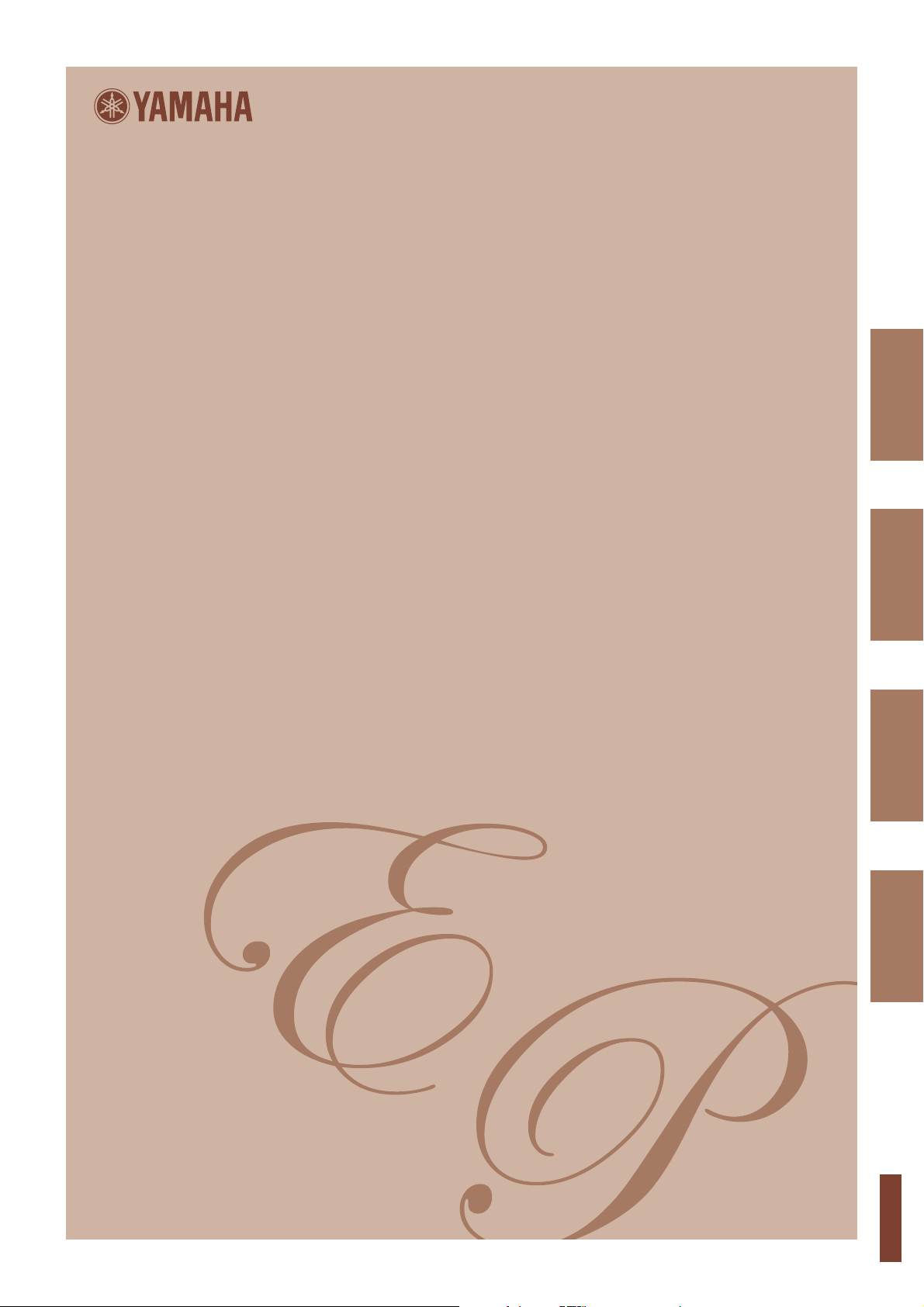
Electronic Piano
c
o
P-140/P-140S
Owner’s Manual
Bedienungsanleitung
Mode d’emploi
Manual de instrucciones
ENGLISH
DEUTSCH
FRANÇAIS
lectroni
ian
ESPAÑOL
EN
DE
FR
ES
Page 2
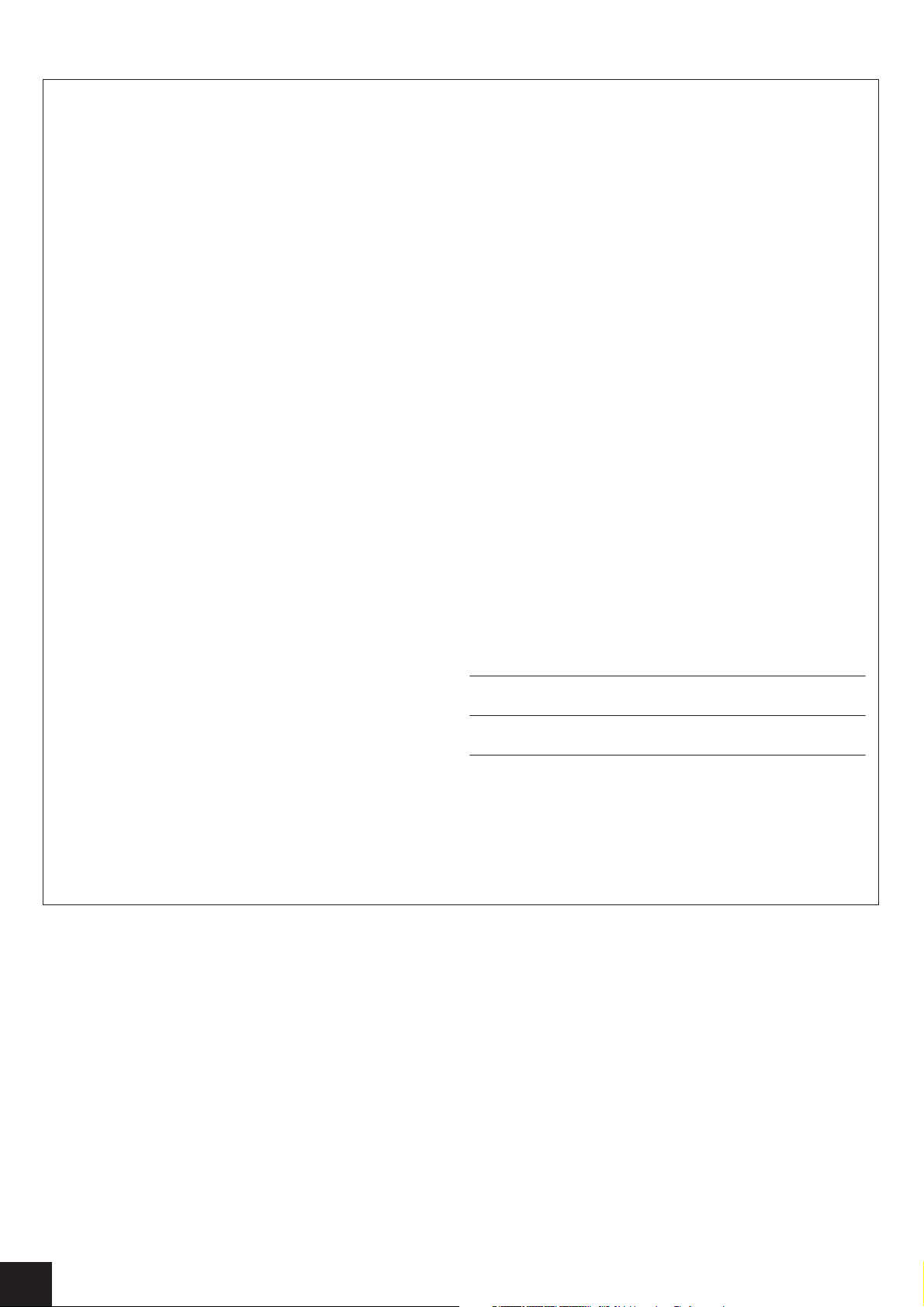
SPECIAL MESSAGE SECTION
This product utilizes batteries or an external power supply (adapter). DO
NOT connect this product to any power supply or adapter other than one
described in the manual, on the name plate, or specifically recommended by Yamaha.
WARNING: Do not place this product in a position where anyone could
walk on, trip over, or roll anything over power or connecting cords of any
kind. The use of an extension cord is not recommended! If you must use
an extension cord, the minimum wire size for a 25’ cord (or less) is 18
AWG. NOTE: The smaller the AWG number, the larger the current handling capacity. For longer extension cords, consult a local electrician.
This product should be used only with the components supplied or; a
cart, rack, or stand that is recommended by Yamaha. If a cart, etc., is
used, please observe all safety markings and instructions that accompany the accessory product.
SPECIFICATIONS SUBJECT TO CHANGE:
The information contained in this manual is believed to be correct at the
time of printing. However, Yamaha reserves the right to change or modify
any of the specifications without notice or obligation to update existing
units.
This product, either alone or in combination with an amplifier and headphones or speaker/s, may be capable of producing sound levels that
could cause permanent hearing loss. DO NOT operate for long periods
of time at a high volume level or at a level that is uncomfortable. If you
experience any hearing loss or ringing in the ears, you should consult an
audiologist.
IMPORTANT: The louder the sound, the shorter the time period before
damage occurs.
Some Yamaha products may have benches and / or accessory mounting
fixtures that are either supplied with the product or as optional accessories. Some of these items are designed to be dealer assembled or
installed. Please make sure that benches are stable and any optional fixtures (where applicable) are well secured BEFORE using.
Benches supplied by Yamaha are designed for seating only. No other
uses are recommended.
NOTICE:
Service charges incurred due to a lack of knowledge relating to how a
function or effect works (when the unit is operating as designed) are not
covered by the manufacturer’s warranty, and are therefore the owners
responsibility. Please study this manual carefully and consult your dealer
before requesting service.
ENVIRONMENTAL ISSUES:
Yamaha strives to produce products that are both user safe and environmentally friendly. We sincerely believe that our products and the production methods used to produce them, meet these goals. In keeping with
both the letter and the spirit of the law, we want you to be aware of the
following:
Battery Notice:
This product MAY contain a small non-rechargeable battery which (if
applicable) is soldered in place. The average life span of this type of battery is approximately five years. When replacement becomes necessary,
contact a qualified service representative to perform the replacement.
This product may also use “household” type batteries. Some of these
may be rechargeable. Make sure that the battery being charged is a
rechargeable type and that the charger is intended for the battery being
charged.
When installing batteries, do not mix batteries with new, or with batteries
of a different type. Batteries MUST be installed correctly. Mismatches or
incorrect installation may result in overheating and battery case rupture.
Warning:
Do not attempt to disassemble, or incinerate any battery. Keep all batteries away from children. Dispose of used batteries promptly and as regulated by the laws in your area. Note: Check with any retailer of
household type batteries in your area for battery disposal information.
Disposal Notice:
Should this product become damaged beyond repair, or for some reason
its useful life is considered to be at an end, please observe all local,
state, and federal regulations that relate to the disposal of products that
contain lead, batteries, plastics, etc. If your dealer is unable to assist
you, please contact Yamaha directly.
NAME PLATE LOCATION:
The name plate is located on the bottom of the product. The model number, serial number, power requirements, etc., are located on this plate.
You should record the model number, serial number, and the date of purchase in the spaces provided below and retain this manual as a permanent record of your purchase.
Model
Serial No.
Purchase Date
92-BP (bottom)
P-140 Owner’s Manual
2
PLEASE KEEP THIS MANUAL
Page 3

IMPORTANT SAFETY INSTRUCTIONS
INFORMATION RELATING TO PERSONAL INJURY, ELECTRICAL SHOCK,
AND FIRE HAZARD POSSIBILITIES HAS BEEN INCLUDED IN THIS LIST.
WARNING- When using any electrical or electronic product,
basic precautions should always be followed. These precautions
include, but are not limited to, the following:
1. Read all Safety Instructions, Installation Instructions, Special Message Section items, and any Assembly Instructions
found in this manual BEFORE making any connections, including connection to the main supply.
2. Main Power Supply Verification: Yamaha products are
manufactured specifically for the supply voltage in the area
where they are to be sold. If you should move, or if any doubt
exists about the supply voltage in your area, please contact your
dealer for supply voltage verification and (if applicable) instructions. The required supply voltage is printed on the name plate.
For name plate location, please refer to the graphic found in the
Special Message Section of this manual.
3. This product may be equipped with a polarized plug (one
blade wider than the other). If you are unable to insert the plug
into the outlet, turn the plug over and try again. If the problem
persists, contact an electrician to have the obsolete outlet
replaced. Do NOT defeat the safety purpose of the plug.
4. Some electronic products utilize external power supplies
or adapters. Do NOT connect this type of product to any power
supply or adapter other than one described in the owners manual,
on the name plate, or specifically recommended by Yamaha.
5. WARNING: Do not place this product or any other
objects on the power cord or place it in a position where anyone
could walk on, trip over, or roll anything over power or connecting cords of any kind. The use of an extension cord is not recommended! If you must use an extension cord, the minimum wire
size for a 25’ cord (or less) is 18 AWG. NOTE: The smaller the
AWG number, the larger the current handling capacity. For
longer extension cords, consult a local electrician.
6. Ventilation: Electronic products, unless specifically
designed for enclosed installations, should be placed in locations
that do not interfere with proper ventilation. If instructions for
enclosed installations are not provided, it must be assumed that
unobstructed ventilation is required.
8. This product was NOT designed for use in wet/damp locations and should not be used near water or exposed to rain.
Examples of wet/damp locations are; near a swimming pool,
spa, tub, sink, or wet basement.
9. This product should be used only with the components
supplied or; a cart, rack, or stand that is recommended by the
manufacturer. If a cart, rack, or stand is used, please observe all
safety markings and instructions that accompany the accessory
product.
10. The power supply cord (plug) should be disconnected
from the outlet when electronic products are to be left unused for
extended periods of time. Cords should also be disconnected
when there is a high probability of lightning and/or electrical
storm activity.
11. Care should be taken that objects do not fall and liquids are
not spilled into the enclosure through any openings that may exist.
12. Electrical/electronic products should be serviced by a
qualified service person when:
a. The power supply cord has been damaged; or
b. Objects have fallen, been inserted, or liquids have been
spilled into the enclosure through openings; or
c. The product has been exposed to rain: or
d. The product dose not operate, exhibits a marked change
in performance; or
e. The product has been dropped, or the enclosure of the
product has been damaged.
13. Do not attempt to service this product beyond that
described in the user-maintenance instructions. All other servicing should be referred to qualified service personnel.
14. This product, either alone or in combination with an
amplifier and headphones or speaker/s, may be capable of producing sound levels that could cause permanent hearing loss.
DO NOT operate for a long period of time at a high volume level
or at a level that is uncomfortable. If you experience any hearing
loss or ringing in the ears, you should consult an audiologist.
IMPORTANT: The louder the sound, the shorter the time period
before damage occurs.
7. Temperature considerations: Electronic products should
be installed in locations that do not significantly contribute to
their operating temperature. Placement of this product close to
heat sources such as; radiators, heat registers and other devices
that produce heat should be avoided.
PLEASE KEEP THIS MANUAL
92-469-2
15. Some Yamaha products may have benches and/or accessory
mounting fixtures that are either supplied as a part of the product
or as optional accessories. Some of these items are designed to be
dealer assembled or installed. Please make sure that benches are
stable and any optional fixtures (where applicable) are well
secured BEFORE using. Benches supplied by Yamaha are
designed for seating only. No other uses are recommended.
P-140 Owner’s Manual
3
Page 4
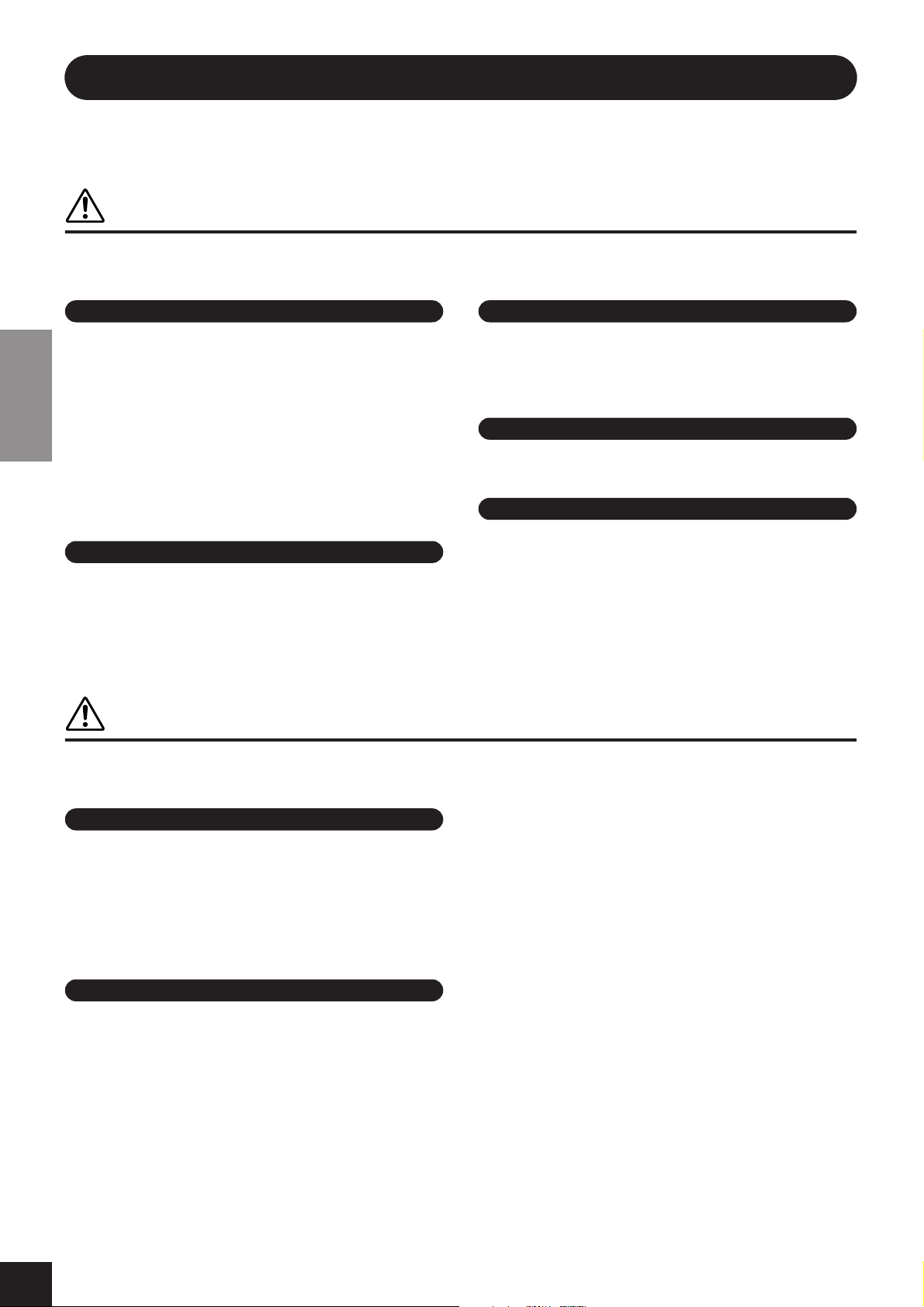
PRECAUTIONS
PLEASE READ CAREFULLY BEFORE PROCEEDING
* Please keep this manual in a safe place for future reference.
WARNING
Always follow the basic precautions listed below to avoid the possibility of serious injury or even death from electrical
shock, short-circuiting, damages, fire or other hazards. These precautions include, but are not limited to, the following:
Power supply/AC power adaptor
• Only use the voltage specified as correct for the instrument. The required
voltage is printed on the name plate of the instrument.
• Use the specified adaptor (PA-5D or an equivalent recommended by Yamaha)
only. Using the wrong adaptor can result in damage to the instrument or
overheating.
• Check the electric plug periodically and remove any dirt or dust which may have
ENGLISH
accumulated on it.
• Do not place the AC adaptor cord near heat sources such as heaters or radiators,
and do not excessively bend or otherwise damage the cord, place heavy objects
on it, or place it in a position where anyone could walk on, trip over, or roll
anything over it.
Do not open
• Do not open the instrument or attempt to disassemble the internal parts or
modify them in any way. The instrument contains no user-serviceable parts. If it
should appear to be malfunctioning, discontinue use immediately and have it
inspected by qualified Yamaha service personnel.
Water warning
• Do not expose the instrument to rain, use it near water or in damp or wet
conditions, or place containers on it containing liquids which might spill into
any openings.
• Never insert or remove an electric plug with wet hands.
Fire warning
• Do not put burning items, such as candles, on the unit.
A burning item may fall over and cause a fire.
If you notice any abnormality
• If the AC adaptor cord or plug becomes frayed or damaged, or if there is a
sudden loss of sound during use of the instrument, or if any unusual smells or
smoke should appear to be caused by it, immediately turn off the power switch,
disconnect the adaptor plug from the outlet, and have the instrument inspected
by qualified Yamaha service personnel.
CAUTION
Always follow the basic precautions listed below to avoid the possibility of physical injury to you or others, or damage
to the instrument or other property. These precautions include, but are not limited to, the following:
Power supply/AC power adaptor
• When removing the electric plug from the instrument or an outlet, always hold
the plug itself and not the cord.
• Unplug the AC power adaptor when not using the instrument, or during
electrical storms.
• Do not connect the instrument to an electrical outlet using a multiple-connector.
Doing so can result in lower sound quality, or possibly cause overheating in the
outlet.
Location
• Do not expose the instrument to excessive dust or vibrations, or extreme cold or
heat (such as in direct sunlight, near a heater, or in a car during the day) to
prevent the possibility of panel disfiguration or damage to the internal
components.
• Do not use the instrument in the vicinity of a TV, radio, stereo equipment,
mobile phone, or other electric devices. Otherwise, the instrument, TV, or radio
may generate noise.
• Do not place the instrument in an unstable position where it might accidentally
fall over.
• Before moving the instrument, remove all connected adaptor and other cables.
• When setting up the instrument, make sure that the AC outlet you are using is
easily accessible. If some trouble or malfunction occurs, immediately turn off
the power switch and disconnect the plug from the outlet.
• Use only the stand specified for the instrument. When attaching the stand or
rack, use the provided screws only. Failure to do so could cause damage to the
internal components or result in the instrument falling over.
(3)-9
1/2
P-140 Owner’s Manual
4
Page 5

Connections
• Before connecting the instrument to other electronic components, turn off the
power for all components. Before turning the power on or off for all
components, set all volume levels to minimum. Also, be sure to set the volumes
of all components at their minimum levels and gradually raise the volume
controls while playing the instrument to set the desired listening level.
Maintenance
• When cleaning the instrument, use a soft, dry cloth. Do not use paint thinners,
solvents, cleaning fluids, or chemical-impregnated wiping cloths.
Handling caution
• Do not insert a finger or hand in any gaps on the instrument.
• Never insert or drop paper, metallic, or other objects into the gaps on the panel
or keyboard. If this happens, turn off the power immediately and unplug the
power cord from the AC outlet. Then have the instrument inspected by qualified
Yamaha service personnel.
• Do not place vinyl, plastic or rubber objects on the instrument, since this might
discolor the panel or keyboard.
• Do not rest your weight on, or place heavy objects on the instrument, and do not
use excessive force on the buttons, switches or connectors.
• Do not operate the instrument for a long period of time at a high or
uncomfortable volume level, since this can cause permanent hearing loss. If you
experience any hearing loss or ringing in the ears, consult a physician.
Saving data
Saving and backing up your data
• Data in the instrument’s internal memory can be lost due to operational errors or
malfunction. Be sure to save any important data to external media via a
computer connection. (page 50)
ENGLISH
Yamaha cannot be held responsible for damage caused by improper use or modifications to the instrument, or data that is lost or destroyed.
Always turn the power off when the instrument is not in use.
Even when the instrument turns the power off, electricity is still flowing to the instrument at the minimum level. When you are not using the instrument for a long time, make
sure you unplug the AC power adaptor from the wall AC outlet.
(3)-9
2/2
P-140 Owner’s Manual
5
Page 6
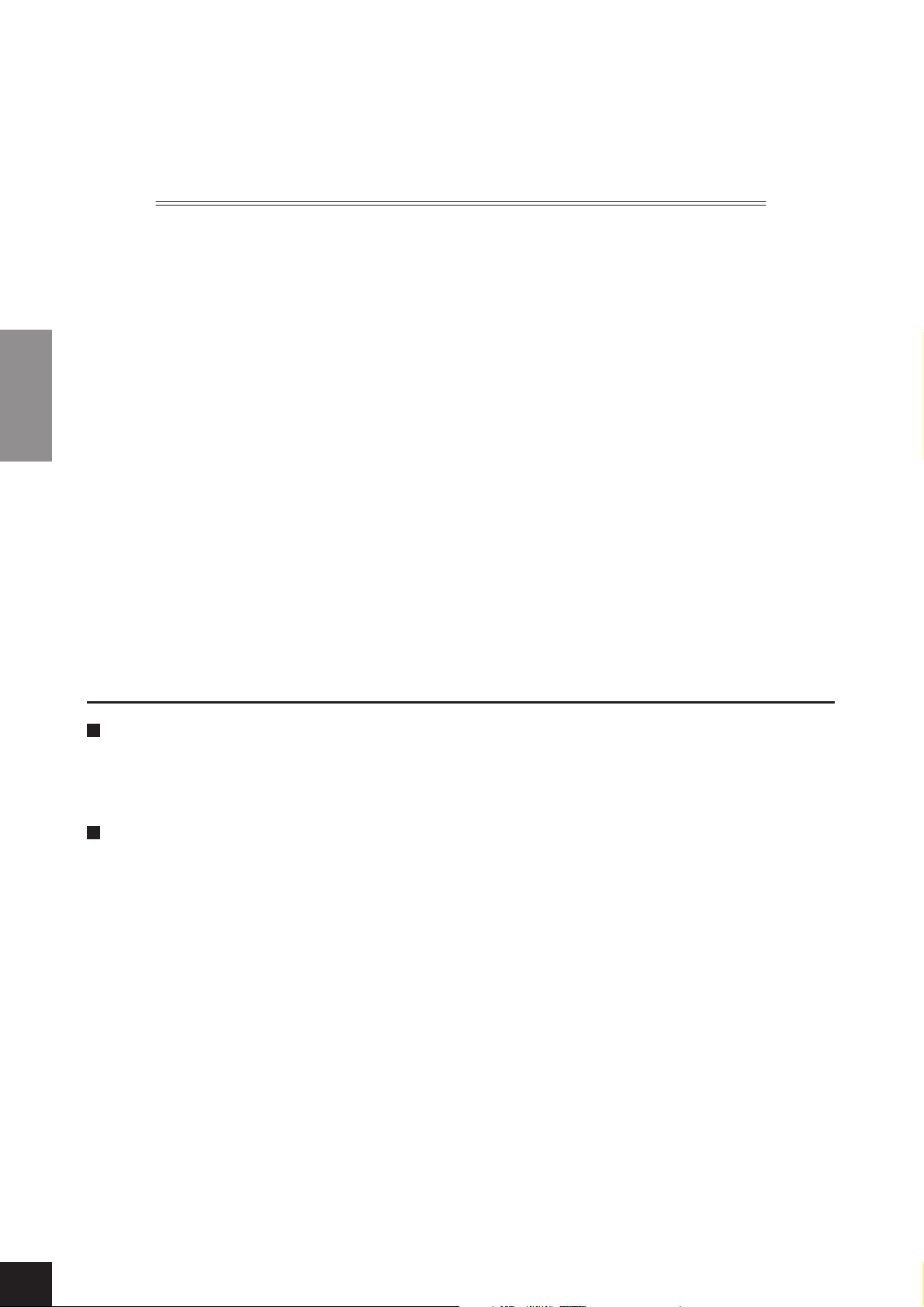
ENGLISH
Introduction
Thank you for purchasing the Yamaha Electronic Piano P-140/P-140S!
We recommend that you read this manual carefully
so that you can fully take advantage of the advanced and
convenient functions of the P-140/P-140S.
We also recommend that you keep this manual in a safe and
handy place for future reference.
Main Features
Graded Hammer Effect Keyboard
Thanks to our experience as the world’s leading manufacturer of acoustic pianos, we’ve developed a keyboard with
action that’s virtually indistinguishable from the real thing. Just as on a traditional acoustic piano, the keys of the lower
notes have a heavier touch, while the higher ones are more responsive to lighter playing. The keyboard’s sensitivity can
even be adjusted to match your playing style.
Dynamic Stereo Sampling
The Yamaha P-140 Electronic piano offers unmatched sonic realism and natural grand-piano type playability as well as
Yamaha’s original AWM Dynamic Stereo Sampling tone generation technology for rich, musical voices.
The Grand Piano 1, 2 and 3 voices feature totally new samples painstakingly recorded from a full concert grand piano.
The Grand Piano 1 and 3 voices feature three velocity-switched samples (Dynamic Sampling), special Sustain Sampling (page 43) that samples the unique resonance of an acoustic grand piano’s soundboard and strings when the sustain pedal is pressed, and Keyoff Samples that add the subtle sound produced when the keys are released. The P-140
comes much closer to the sound of a true acoustic piano.
P-140 Owner’s Manual
6
Page 7

About this Owner’s Manual
This manual consists of three main sections: Introduction, Reference and Appendix.
Introduction (page 6):
Please read this section first.
Reference (page 14):
This section explains how to make detailed settings for the P-140’s various functions.
Appendix (page 58):
This section introduces reference material.
* The illustrations and displays as shown in this owner’s manual are for instructional purposes only, and may appear somewhat dif-
ferent from those on your instrument.
* Copying of the commercially available musical data including but not limited to MIDI data and/or audio data is strictly prohibited
except for your personal use.
* The models P-140/P-140S will be referred to as the P-140 in this Owner’s Manual.
This product incorporates and bundles computer programs and contents in which Yamaha owns copyrights or with respect to
which it has license to use others’ copyrights. Such copyrighted materials include, without limitation, all computer software, style
files, MIDI files, WAVE data, musical scores and sound recordings. Any unauthorized use of such programs and contents outside of
personal use is not permitted under relevant laws. Any violation of copyright has legal consequences. DON’T MAKE, DISTRIBUTE
OR USE ILLEGAL COPIES.
• The company names and product names in this Owner’s Manual are the trademarks or registered trademarks of their respective
companies.
Accessories
• Owner’s Manual
This manual contains complete instructions for operating your P-140.
• Yamaha PA-5D Power Adaptor *
• Pedal (FC3)
• Music Rest
* May not be included depending on your particular area. Please check with your Yamaha dealer.
ENGLISH
P-140 Owner’s Manual
7
Page 8
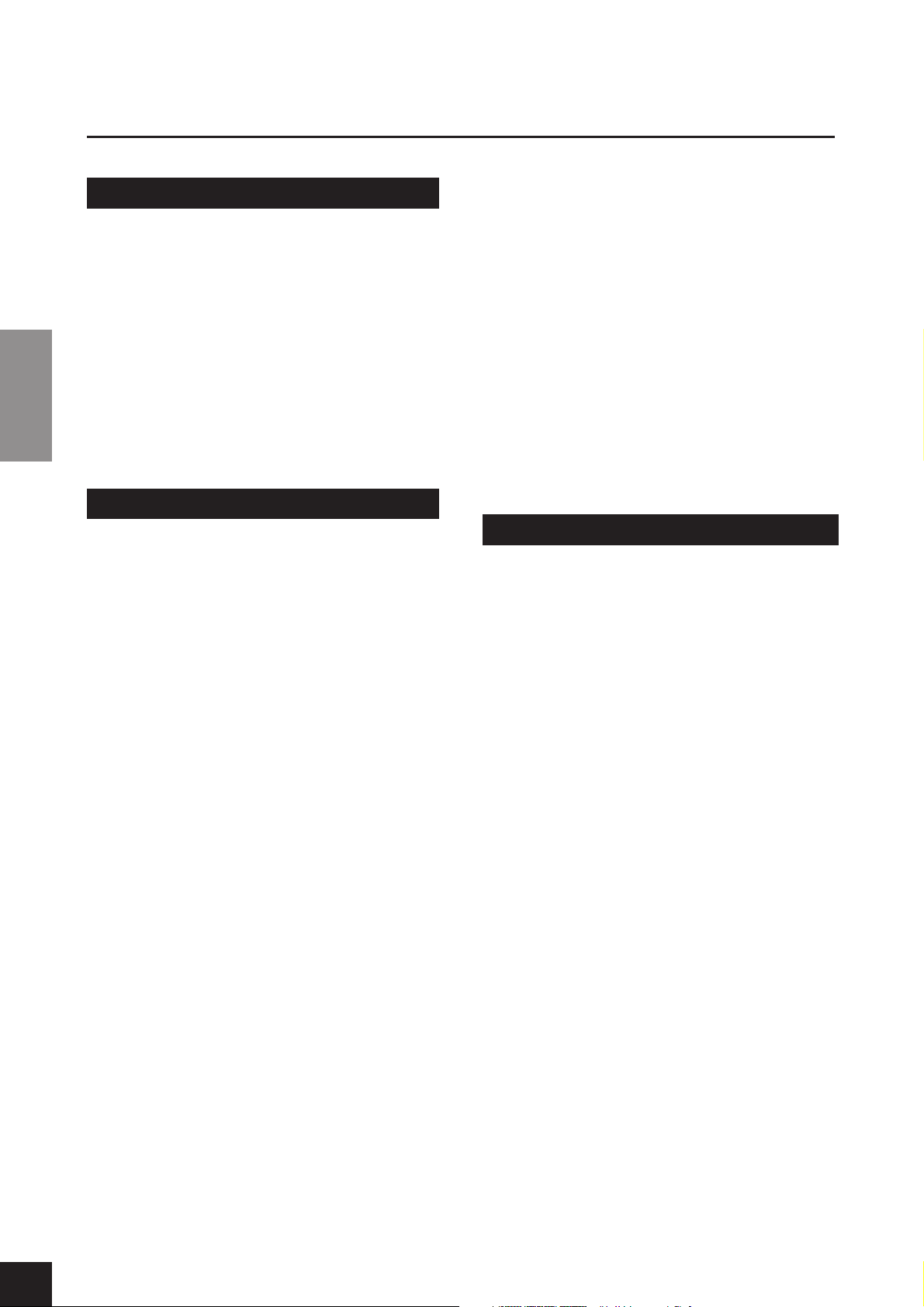
Ta b le of Contents
Main Features..................................................... 6
About this Owner’s Manual ............................... 7
Accessories ......................................................... 7
Application Index............................................... 9
Panel Controls and Terminals.......................... 10
Before Using the P-140 .................................... 12
ENGLISH
Listening to the Demo Songs .......................... 14
Using the 50 Piano Preset Songs..................... 15
Selecting & Playing Voices............................... 19
Recording Your Performance .......................... 28
Playing Back Songs .......................................... 34
Detailed Settings – [FUNCTION]...................... 36
Introduction
Turning the Power On ...............................................12
Setting the Volume.....................................................12
Using the Pedals..........................................................13
Using Headphones .....................................................13
Music Rest...................................................................13
Reference
Listening to the 50 Piano Preset Songs......................15
Practicing a One-Hand Part Using the 50 Preset
Songs (Part Cancel Function)....................................16
A-B Repeat for the 50 Preset Songs ...........................18
Selecting Voices ..........................................................19
Combining Voices (Dual)..........................................20
Splitting the Keyboard Range and Playing Two
Different Voices (Split) ..............................................21
Adding Variations to the Sound – [VARIATION]...23
Selecting a Reverb/Effect type – [REVERB]/
[EFFECT]....................................................................24
Touch Sensitivity – [TOUCH] ..................................25
Transposition – [TRANSPOSE] ................................26
Using the Metronome ................................................27
Recording a performance quickly..............................28
Re-recording a previously recorded song..................30
Recording to RIGHT/LEFT .......................................31
Changing the Initial Settings (data recorded
at the beginning of a song).........................................33
Playing Back User Songs/External Songs
on the P-140................................................................34
Basic Procedure in Function......................................37
About Each Function .................................................39
F1. Fine Tuning of the Pitch ...............................39
F2. Selecting a Scale .............................................40
F3. Dual Functions ..............................................41
F4. Split Functions...............................................42
F5. Other Functions ............................................ 43
F6. Metronome Volume .....................................44
F7. Song Part Cancel Volume............................. 44
F8. MIDI Functions ............................................44
F9. Backup Functions..........................................46
Connections ..................................................... 47
Connectors .................................................................47
Connecting a Personal Computer.............................49
Data Backup Using a Computer....................... 50
Message List ..................................................... 51
Troubleshooting............................................... 52
Optional Equipment......................................... 52
Preset Voice List ............................................... 53
Index................................................................. 55
Appendix
Preset Song List................................................ 58
Factory Setting List .......................................... 59
MIDI Data Format ............................................ 60
MIDI Implementation Chart ............................ 64
Specifications ................................................... 65
P-140 Owner’s Manual
8
Page 9
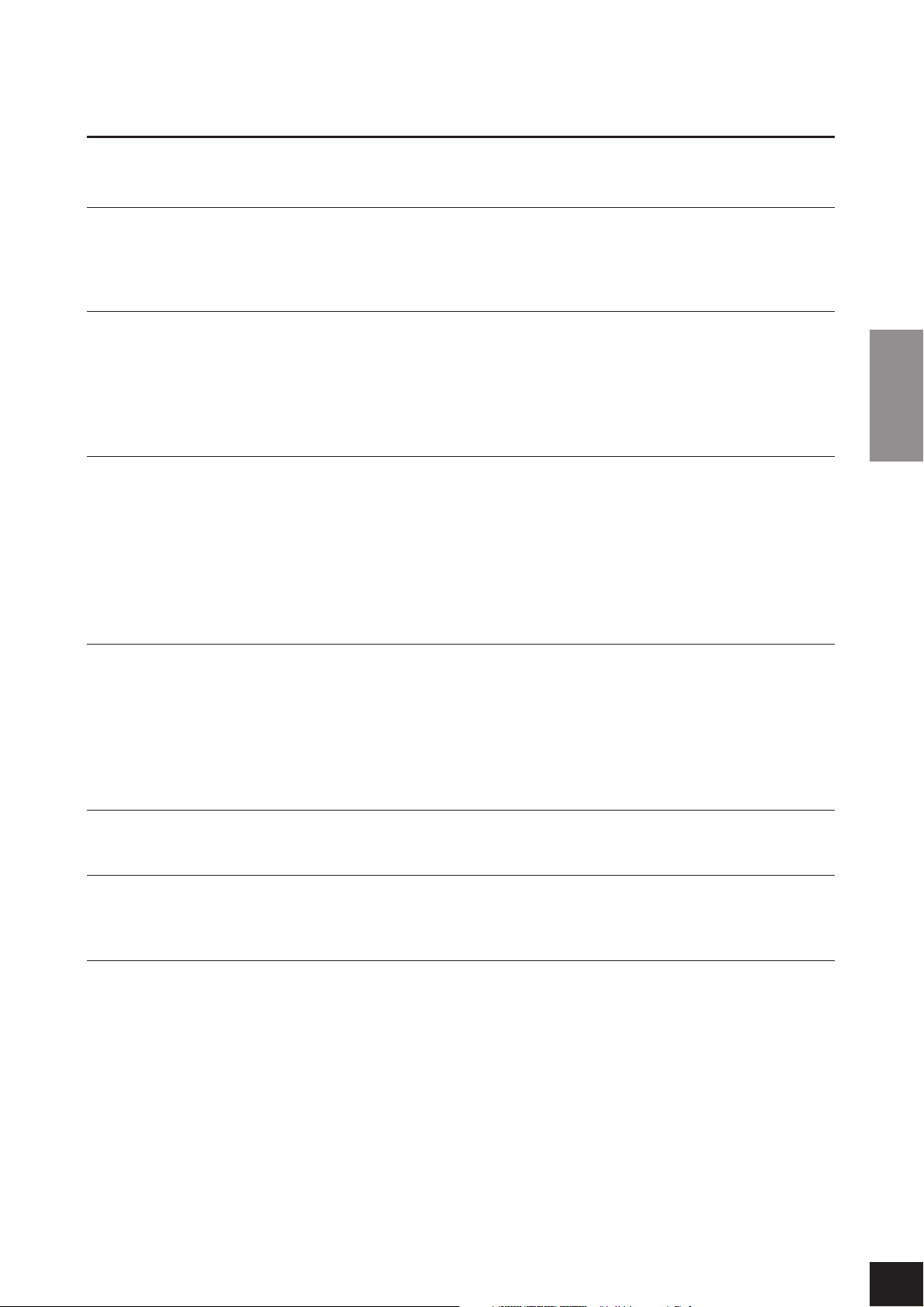
Application Index
Use this index to find reference pages that may be helpful for your particular application and situation.
Listening
Listening to demo songs with different voices.....................................................................Listening to the Demo Songs on page 14
Listening to my recorded performance................................................................................................ Playing Back Songs on page 34
Listening to commercially available Music Data .................................................................................Playing Back Songs on page 34
Playing
Using the pedals .........................................................................................................................................Using the Pedals on page 13
Playing an accompaniment that matches pitch.............................................................. Transposition – [TRANSPOSE] on page 26
Selecting a touch sensitivity type........................................................................................Touch Sensitivity – [TOUCH] on page 25
Fine tuning the pitch of the entire instrument when you play the P-140 along with other instruments or CD music
........................................................................................................................................................Fine Tuning of the Pitch on page 39
Changing voices
Viewing the list of voices ........................................................................................................................... Preset Voice List on page 53
Combining two voices ............................................................................................................... Combining Voices (Dual) on page 20
Playing different sounds with left and right hands
............................................................................Splitting the Keyboard Range and Playing Two Different Voices (Split) on page 21
Making the sound more brilliant or more mellow......................................................................................[VARIATION] on page 23
Simulating a concert hall .................................................................................................................................... [REVERB] on page 24
Adding spread or swell to the sound...................................................................................................................[EFFECT] on page 24
ENGLISH
Practicing
Muting the right- or left-hand part
...............................................................Practicing a One-Hand Part Using the 50 Preset Songs (Part Cancel Function) on page 16
Practicing a specified phrase repeatedly .................................................................... A-B Repeat for the 50 Preset Songs on page 18
Practicing with an accurate and steady tempo ............................................................................... Using the Metronome on page 27
Practicing using your recorded song....................................................................................Recording Your Performance on page 28
.........................................................................................................................................Turning part playback on and off on page 35
Recording
Recording your performance................................................................................................Recording Your Performance on page 28
Settings
Adjusting the P-140 settings.........................................................................................Detailed Settings – [FUNCTION] on page 36
Resetting to the default setting...........................................................................................................Factory Preset Recall on page 46
Connecting the P-140 to other devices
What is MIDI?..................................................................................................................................................About MIDI on page 47
Making detailed settings for MIDI ...........................................................................................................MIDI Functions on page 44
Recording your performance............................................................................AUX OUT [L] [R] (LEVEL FIXED) jacks on page 48
Raising the volume............................................................................................AUX OUT [L] [R] (LEVEL FIXED) jacks on page 48
Connecting a computer ................................................................................................ Connecting a Personal Computer on page 49
Saving the data to a computer.........................................................................................Data Backup Using a Computer on page 50
Loading the data from a computer ......................................................................................................Playing Back Songs on page 34
P-140 Owner’s Manual
9
Page 10
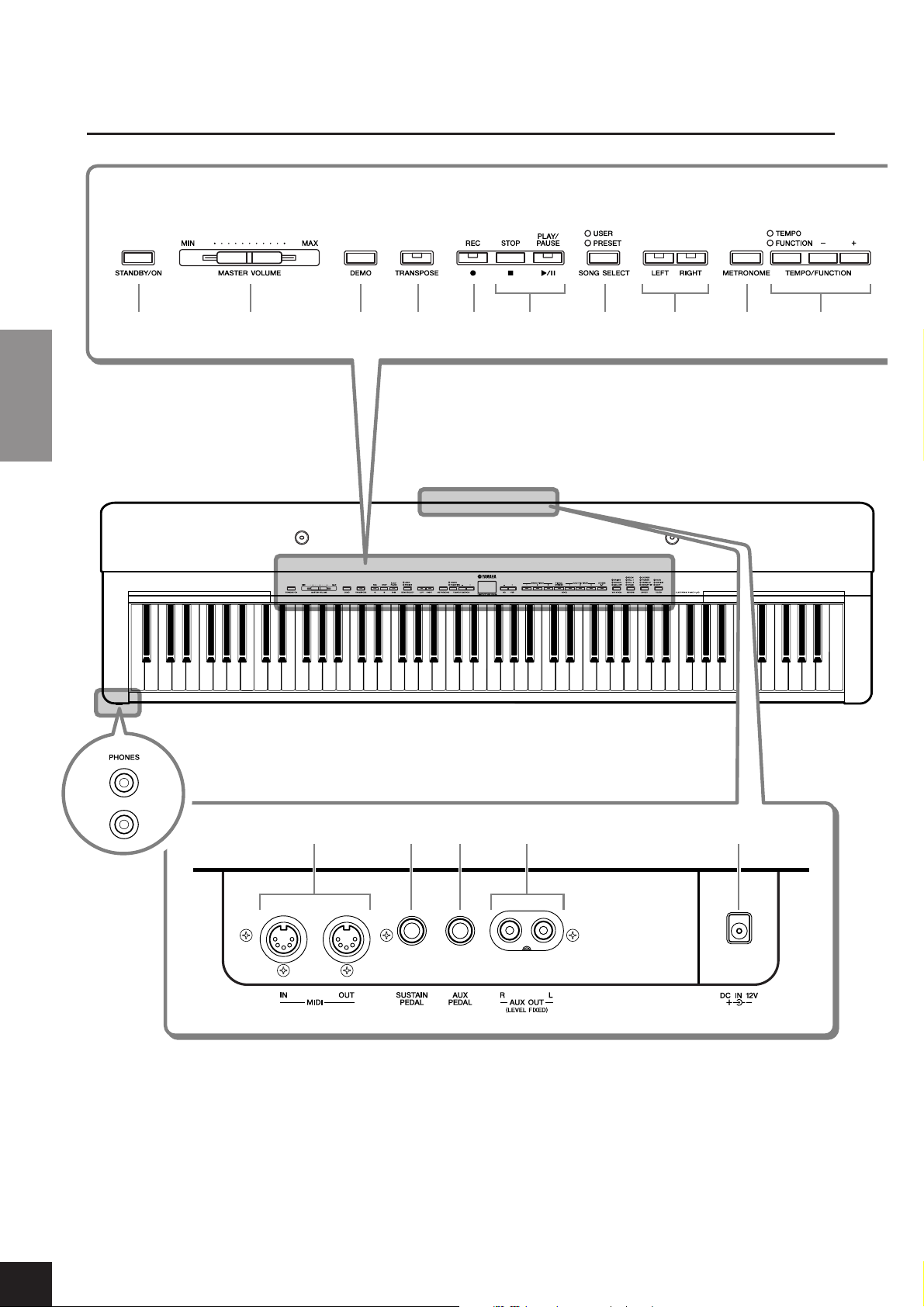
Panel Controls and Terminals
Panel Controls and Terminals
1 2 3 4 5 7 96 8 )
ENGLISH
™
Rear panel
& * ( ¡º
Front
panel
P-140 Owner’s Manual
10
Page 11

! ^$@ # %
Panel Controls and Terminals
1 [STANDBY/ON] switch ................ page 12
For turning the power on or off.
2 [MASTER VOLUME] slider ........... page 12
For adjusting the volume level of the entire sound.
3 [DEMO] button ............................ page 14
For playing the demo songs.
4 [TRANSPOSE] button................... page 26
For shifting the pitch of the entire keyboard up or
down.
5 [REC] button ................................ page 28
For recording your keyboard performance.
6 [PLAY/PAUSE], [STOP] buttons
..............................................pages 15, 34
For playing back the preset songs, your recorded
material or commercially available music data, etc.
7 [SONG SELECT] button ........pages 15, 34
For selecting a song to play back or edit.
8 [RIGHT], [LEFT] buttons .......pages 16, 35
For turning the left- and right-hand parts on or off as
required so you can practice the corresponding part
(the part that is turned off) on the keyboard.
9 [METRONOME] button.........pages 27, 44
For starting/stopping the metronome function.
)
[TEMPO/FUNCTION –, +] button
..............................................pages 27, 37
For changing the song tempo (speed) and selecting
other useful functions (pages 36-46).
! Display .........................................page 12
For showing information on certain settings and values of the instrument.
CAUTION
Never attempt to turn off the power while flashing
dashes appear in the display, indicating data is being
written to internal memory. Doing so may result in
loss of all user data.
@ [–/NO], [+/YES] buttons
For setting values or performing file operations.
Pressing both buttons simultaneously for certain
value settings (Transpose, Tempo, etc.) restores the
default value.
# Voice group buttons ....................page 19
For selecting voices from 14 internal sounds including Grand Piano 1, 2 and 3.
$ [VARIATION] button ....................page 23
For adjusting the brightness of the selected voice for
your keyboard performance.
% [REVERB], [EFFECT] buttons.........page 24
For adding reverb and chorus effects to the selected
voice for your keyboard performance.
^ [TOUCH] button ..........................page 25
For selecting the touch response.
& MIDI [IN] [OUT] terminals ...........page 47
For connecting external MIDI devices, allowing the
use of various MIDI functions.
* [SUSTAIN PEDAL] jack.......... pages 13, 47
For connecting an included pedal (FC3) or an
optional FC4/5 foot switch.
( [AUX PEDAL] jack................. pages 13, 48
For connecting an included pedal (FC3), an optional
FC4/5 foot switch or an FC7 foot controller.
º AUX OUT [L] [R] (LEVEL FIXED) jacks
.....................................................page 48
For outputting the sound of the P-140 to an external
audio system, or connecting it to another device (MD
recorder, etc.) to record your performance.
¡ [DC IN 12V] jack...........................page 12
For connecting the included power adaptor (PA-5D).
™ [PHONES] jack..............................page 13
For connecting a set of standard stereo headphones,
allowing private practice.
ENGLISH
P-140 Owner’s Manual
11
Page 12

Before Using the P-140
Before Using the P-140
Tu rning the Power On
1. Connect the PA-5D power adaptor’s DC
cable to the [DC IN 12V] jack.
2. Plug the AC adaptor into an AC outlet.
Use ONLY a Yamaha PA-5D AC Power Adaptor (or other adaptor specifically recommended by Yamaha) to power your instrument from
the AC mains. The use of other adaptors may result in irreparable
ENGLISH
damage to both the adaptor and the P-140.
Unplug the AC Power Adaptor when not using the P-140, or during
electrical storms.
WARNING
CAUTION
3. Press the [STANDBY/ON] switch to turn
the power on.
The display located in the center of the front panel lights up.
When you’re ready to turn off the power, press the [STANDBY/
ON]
switch again.
Normally indicates tempo.
CAUTION
Even when the instrument is turned off, electricity is still flowing to
the instrument at the minimum level. When you are not using the P140 for a long time, make sure you unplug the AC power adaptor
from the wall AC outlet.
When turning off the power, press and hold down the
[STANDBY/ON] switch for a short time until the power turns
off. The P-140 uses this power-off procedure as a “safety” device
to prevent the power from being inadvertently turned off during
performance.
Setting the Volume
Initially set the [MASTER VOLUME] slider about halfway between the “MIN” and “MAX” settings. Then, when you start
playing, re-adjust the [MASTER VOLUME] slider to the most comfortable listening level.
Display
P-140 Owner’s Manual
12
TERMINOLOGY
The level increases.The level decreases.
MASTER VOLUME:
The volume level of the entire keyboard sound
Page 13

Before Using the P-140
Using the Pedals
FC3
Sustain Pedal (Sustain Pedal jack)
This jack is for connecting the included pedal (FC3).
The pedal functions in the same way as a damper pedal on an acoustic piano. Connect the included pedal (FC3) to this
jack and press the pedal to sustain the sound. The further down the pedal is pressed, the longer the sound will be sustained (can be used like a half pedal effect).
When the GRAND PIANO 1 and 3 voices are selected, pressing the FC3 pedal activates the instrument’s special Sustain
Samples to accurately recreate the unique resonance of an acoustic grand piano’s soundboard and strings.
An optional FC4/FC5 foot switch can also be connected to this jack. However, these foot switches cannot be used to control the half pedal effect.
ENGLISH
NOTE
AUX Pedal (AUX Pedal jack)
This jack is for connecting an optional FC4/FC5 foot switch or an optional FC7 foot controller. A wide range of functions,
including the Soft Pedal function can be assigned to this jack. For instructions on assigning the pedal, refer to pages 37,
43.
NOTE
Using Headphones
Connect a set of headphones to one of the [PHONES] jacks.
Tw o [PHONES] jacks are provided.
You can connect two sets of standard stereo headphones. (If you are
using only one set of headphones, you can plug them into either
jack.)
Do not use the P-140 at a high volume level for a long period of time,
or your hearing may be damaged.
The depth of the effect produced by the Sustain Samples can be adjusted via the Pedal Functions (pages 37, 43) in
Function.
The FC7 Foot Controller can be used to control Expression (pages 37, 43).
On front panel
Standard
stereo mini
plug
CAUTION
Music Rest
The P-140 includes a music rest that can be attached to the instrument by inserting it into the holes at the top of the control panel.
P-140 Owner’s Manual
13
Page 14
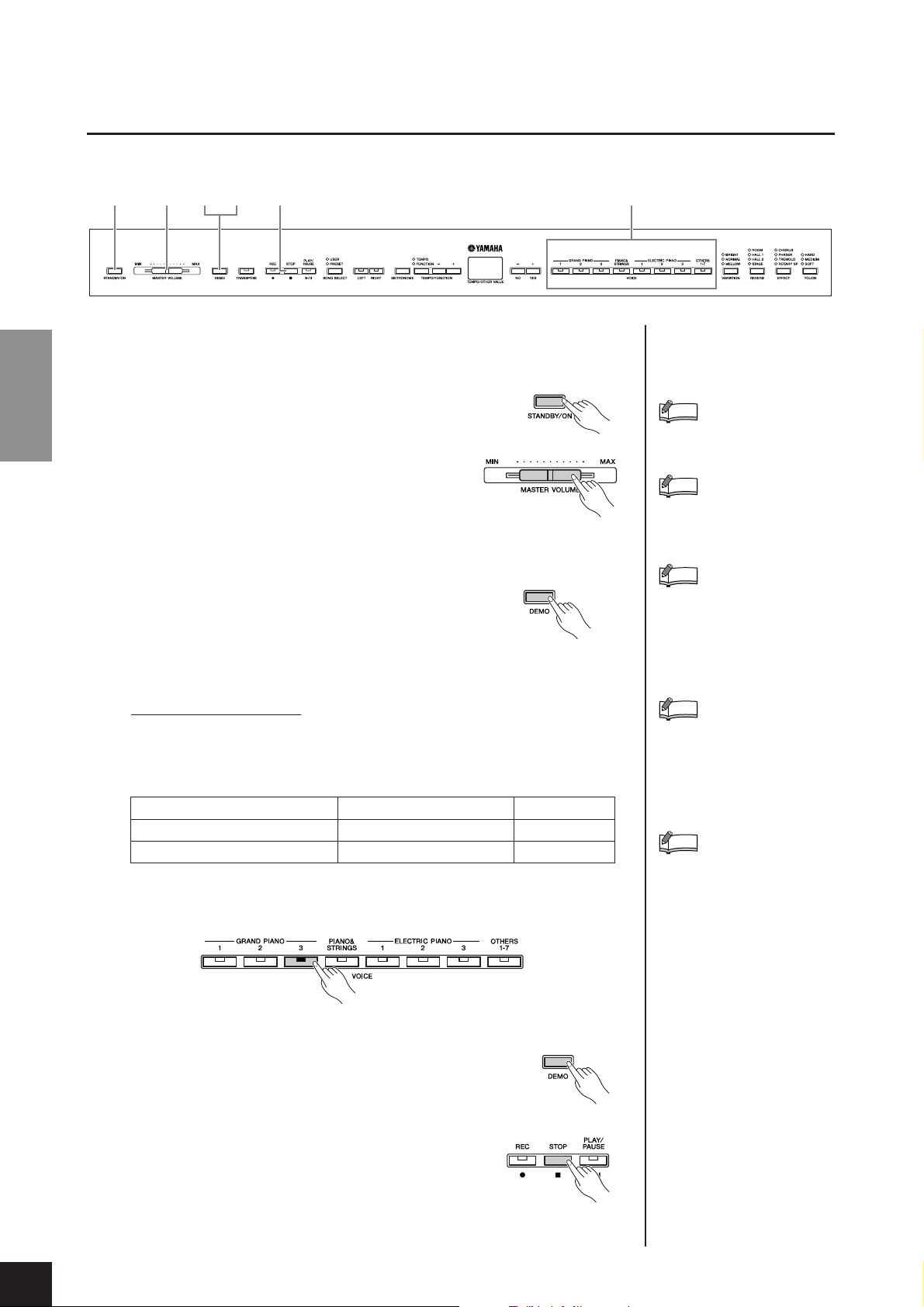
Listening to the Demo Songs
Reference
Listening to the Demo Songs
Demo songs are provided that effectively demonstrate each of the P-140’s voices.
1. Press the [STANDBY/ON] switch to turn the power
ENGLISH
2. Adjust the volume.
3. Press the [DEMO] button to listen
1 2
34
4
on.
When the power is turned ON, one of the voice button
indicators will light.
Initially set the [MASTER VOLUME] slider about half
way between the “MIN” and “MAX” settings. Then,
when you start playing, re-adjust the [MASTER VOL-
UME]
slider to the most comfortable listening level.
to the Demo songs.
The VOICE button indicators will flash in sequence,
then the GRAND PIANO 1 demo song will start. Demo songs provided for each
voice will play back in sequence until you press the [DEMO] or [STOP] button.
Changing a demo song
You can change to another Demo song during playback by pressing the desired
VOICE button.
Demo Song List
Voice Name Title Composer
GRAND PIANO 3 “Eintritt” Waldszenen Op.82 R. Schumann
HARPSICHORD ([OTHERS] o4)Gavotte J.S. Bach
• The demonstration pieces listed above are short rearranged excerpts of the original
compositions.
• All other songs are original (© 2005 Yamaha Corporation).
3
NOTE
Demo song data is not transmitted via the MIDI terminals.
NOTE
Demo songs cannot be played
during User song recording
(page 28).
NOTE
You cannot adjust the tempo of
demo songs.
You cannot use the Part Cancel
function (page 16) or the Song
A-B Repeat function (page 18) in
Demo.
NOTE
Seven voices (page 19) are
assigned to the [OTHERS] button. The demo songs for these
voices are called up in sequence
each time the [OTHERS] button is
pressed during playback.
NOTE
You can adjust the Variation type
(page 23) and Reverb type
(page 24) that is applied to the
voice you play on the keyboard
and for the preset song playback.
4. Press the [DEMO] or [STOP] button
P-140 Owner’s Manual
14
to stop the Voice demo.
or
Page 15

Using the 50 Piano Preset Songs
Using the 50 Piano Preset Songs
Listening to the 50 Piano Preset Songs
The P-140 provides performance data of 50 piano songs. You can simply listen to these songs
(page 58) or use them for practice (page 16).
1
34
52
1. Press the [SONG SELECT] button a
few times until the “PRESET” indicator lights.
2. Press the [–/NO], [+/YES] buttons to
select the number of the tune you
want to play.
The number will appear on the display.
1 – 50: Select a preset song number and play only the song.
ALL: Play all preset songs in sequence.
rnd: Play all preset songs continuously in random order.
3. Press the [PLAY/PAUSE] button to
start playback.
Adjust the tempo
You can use the [TEMPO/FUNCTION –, +] buttons to adjust the playback tempo as required.
This produces a relative tempo variation, with
a range from “–50” through “0” to “50” at maximum; the range will differ depending on the
selected song.
The default tempo can be recalled by simultaneously pressing the [–] and [+] buttons.
4. Stop playback.
Playback will stop automatically when the selected preset
song has finished. To stop the song during playback (or
continuous playback), press the [STOP] button. You can
also pause playback by pressing the [PLAY/PAUSE] button.
To play back another song continuously, see step 2 above.
ENGLISH
TERMINOLOGY
Song:
On the P-140, performance data
is called a “Song.” This includes
demonstration tunes and piano
preset tunes.
Preset:
Preset Data supplied with the
internal memory of the P-140
shipped from the factory.
NOTE
The default tempo “0” is automatically selected whenever a new
preset song is selected, or when
playback of a new preset song
begins during “ALL” or “rnd”
playback.
NOTE
When you select a different song
(or a different song is selected
during chained playback), appropriate reverb and effect types will
be selected accordingly.
NOTE
You can adjust the Variation type
(page 23) and Reverb type
(page 24) that is applied to the
voice you play on the keyboard
and for the preset song playback.
5.
Press the [SONG SELECT] button to exit Preset Song
playback.
The indicator turns off, and the instrument returns to normal play.
P-140 Owner’s Manual
15
Page 16
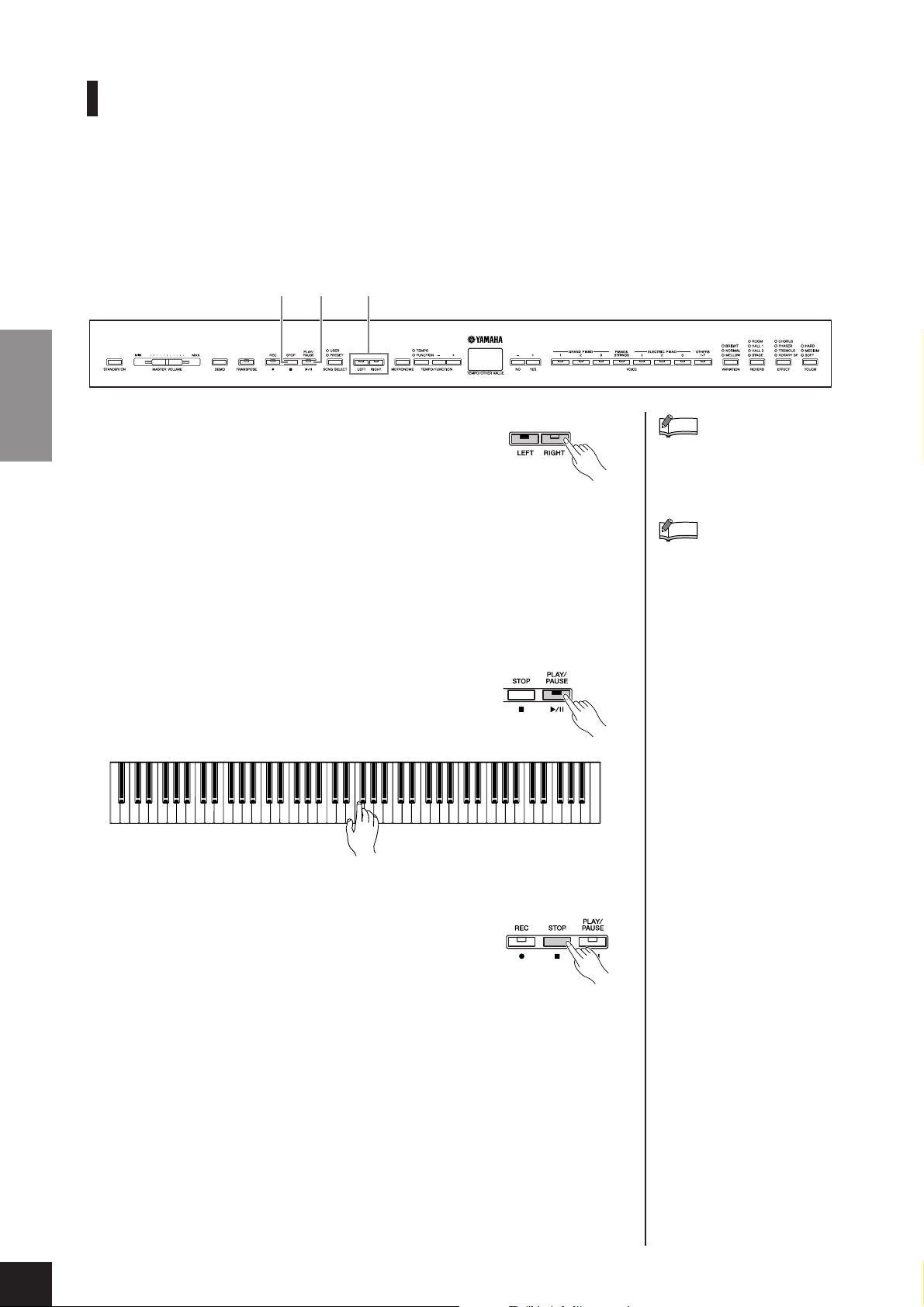
Using the 50 Piano Preset Songs
Practicing a One-Hand Part Using the 50 Preset Songs (Part Cancel Function)
The 50 preset songs have separate left- and right-hand parts on individual parts. You can turn the
left- and right-hand parts on or off as required so you can practice the corresponding part (the part
that is turned off) on the keyboard. The right-hand part is played by [RIGHT] and the left-hand part
is played by [LEFT].
ENGLISH
1. Turn off the playback part you wish
2. Press the [PLAY/PAUSE] button to
23
1
to practice.
After you select a song to practice, press the [RIGHT] or
[LEFT] button to turn off the corresponding part.
When you first select a song, both [RIGHT] and [LEFT] indicators light up, indicating that you can play back both parts. When you press one of the buttons to
turn off playback, the corresponding button indicator turns off and the corresponding part playback is muted.
Pressing the buttons repeatedly toggles playback between on and off. The parts
can be turned on or off even during playback.
start playback and playing.
Play the part you just turned off.
NOTE
The Preset Song Part Cancel
function cannot be used during
“ALL” or “rnd” (page 15) playback.
NOTE
The “Song Part Cancel Volume”
function described on pages 37,
44 can be used to set the canceled part so that it plays at a volume from “0” (no sound) to “20.”
The default setting is “5.”
3. Stop playback.
P-140 Owner’s Manual
16
When playback is complete, it automatically stops and
the P-140 locates the top of the song. If you wish to stop
playback in the middle of a song, press the
ton. You can also pause playback by pressing the [PLAY/
PAUSE]
button.
[STOP] but-
Page 17

Using the 50 Piano Preset Songs
Starting playback automatically as you start playing
the keyboard (Sync Start)
When the Sync Start function is engaged, playback of the selected preset song
will begin automatically as soon as you start playing on the keyboard.
To engage the Sync Start function, simultaneously hold down the
[STOP] and
press the [PLAY/PAUSE] button. Repeat the previous operation to disengage the
Sync Start function.
Playback will then start as soon as you begin playing the keyboard.
Sync Start
Sync Start
standby
Pedal Play/Pause
A pedal connected to the [AUX PEDAL] connector can be assigned to play and
pause preset song playback via the AUX Pedal function described on pages 37,
43.
TERMINOLOGY
Sync:
Synchronized; occurring at the
same time.
ENGLISH
P-140 Owner’s Manual
17
Page 18

Using the 50 Piano Preset Songs
A-B Repeat for the 50 Preset Songs
The A-B Repeat function can be used to continuously repeat a specified phrase within a preset song.
Combined with the Part Cancel function described below, this provides an excellent way to practice
difficult phrases.
2
4
3
1. Select and play a preset song.
ENGLISH
2. Press the [TEMPO/FUNCTION] button at the begin-
3. Press the [TEMPO/FUNCTION] button a second
ning of the phrase you want to repeat.
This sets the “A” point ( will appear on the display).
time at the end of the phrase.
This sets the “B” point ( will appear on the display).
At this point, repeat playback will begin between the specified A and B points.
AB
NOTE
The A-B Repeat function cannot
be used during “ALL” or “rnd”
(page 15) playback.
NOTE
•To set the “A” point at the very
beginning of the song, press
the [TEMPO/FUNCTION] button before starting playback.
•You can have the B point automatically be set to the song’s
end, by setting the A point and
letting the song play to the end.
NOTE
An automatic lead-in (to help
guide you into the phrase) starts
at the A point of the song.
4. Press the [STOP] button to stop play-
P-140 Owner’s Manual
18
Repeat A through B
back.
A-B repeat playback will resume if you press the [PLAY/
PAUSE]
To cancel the A and B points, press the [TEMPO/FUNCTION] button once.
button.
NOTE
The A and B points are automatically canceled when a new song
is selected.
Page 19

Selecting & Playing Voices
Selecting Voices
1. Select the desired voice by pressing one of the Voice
buttons.
[OTHERS] button
Selecting & Playing Voices
1
ENGLISH
[OTHERS] button
Pressing the [OTHERS] button switches among the following seven voices.
o1
o2
o3
o4
o5
o6
o7
CHURCH ORGAN
JAZZ ORGAN
STRINGS
HARPSI CHORD
E. CLAVI CHORD
VIBRAPHONE
SPLIT
For details about “o7 SPLIT,” refer to page 21.
Then, when you start playing, re-adjust the [MASTER VOLUME] slider for the most
comfortable listening level.
NOTE
To familiarize yourself with the
characteristics of the voices, listen to the demo songs for each
voice (page 14). Refer to “Preset
Voice List” on page 53 for more
information on the characteristics
of each preset voice.
TERMINOLOGY
Voice:
On the P-140, the term “voice”
means “instrument sound.”
NOTE
You can control the loudness of a
voice by adjusting the force with
which you strike the keys,
although different playing styles
(touch sensitivities) have little or
no effect with certain musical
instruments.
Refer to “Preset Voice List” on
page 53.
NOTE
If you select the voice via the
[OTHERS] button then press
another VOICE button, the voice
last selected via the [OTHERS]
button will be maintained. In other
words, pressing the [OTHERS]
button again calls up the last
selected voice.
P-140 Owner’s Manual
19
Page 20

Selecting & Playing Voices
Combining Voices (Dual)
You can play voices simultaneously across the entire range of the keyboard. In this way, you can
combine similar voices to create a thicker sound.
1
2
1. Press two voice buttons at the same time (or press
ENGLISH
one voice button while holding another) to engage
Dual.
The voice indicators of both selected voices will light when Dual is active.
Play the keyboard.
Press at the same time
If you want to use a voice selected via the [OTHERS] button, press the [OTHERS]
button several times to call up the desired voice (other than “SPLIT”) while
holding any other VOICE button.
According to the voice numbering priority shown in the diagram below, the
lower value voice number will be designated as Voice 1 (the other voice will be
designated as Voice 2).
Voice numbering priority
NOTE
Two voices in the [OTHERS] but-
ton cannot be engaged at the
same time.
NOTE
Dual is not available when
“SPLIT” is selected via the
[OTHER] button.
NOTE
The PIANO & STRINGS voice
combines the sounds of piano
and strings. Pressing the
[PIANO&STRINGS] button will
produce the same result as Dual.
You can combine other voices
with this voice; however, keep in
mind that the sound may cut off
unnaturally.
1 2 3 4 5 6 7 8
The P-140 Function provides access to a number of other Dual functions, such
as volume balance setting and octave setting (pages 37, 41). (If you do not set
the Dual functions, the appropriate setting will be set in each voice by default.)
2. Press any single voice button to return to the nor-
mal single-voice play.
P-140 Owner’s Manual
20
Page 21
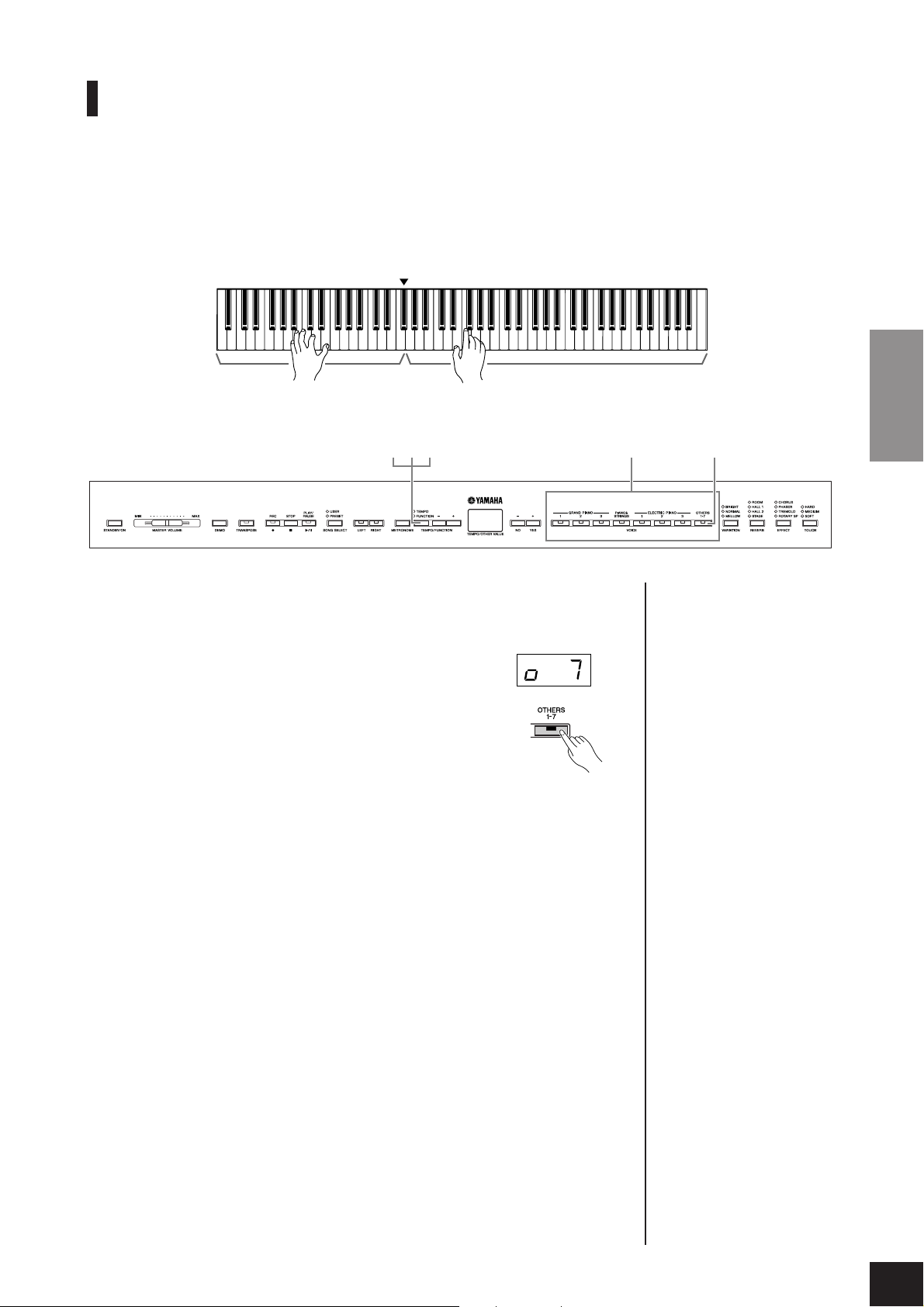
Selecting & Playing Voices
Splitting the Keyboard Range and Playing Two Different Vo ices (Split)
Split enables you to play two different voices on the keyboard — one with the left hand and
another with the right hand. For example, you can play a bass part using the Wood Bass or Electric
Bass voice with the left hand, and a melody with the right hand.
Split point (default setting: F#2)
Bass voice Melody
2
43
15
ENGLISH
1. Press the [OTHERS] button several times until “o7”
is called up in the display.
The [OTHERS] button lights.
As a default setting, GRAND PIANO 1 will be selected
for the right-hand part and WOOD BASS will be selected
for the left-hand part.
The Function provides access to a number of other Split
functions (pages 37, 42). (If you make no settings for the
Split functions, the appropriate setting will be set in each
voice by default.)
2. Specify the split point (the border between the
right- and left-hand range).
The Split Point can be specified from the FUNCTION display. For details, refer
to pages 37, 42.
(The split point is initially set at the F#2 key by default.
If you do not need to change the split point, skip this step.)
P-140 Owner’s Manual
21
Page 22

Selecting & Playing Voices
3. Select a voice for the right hand.
A voice for the right hand can be selected from the following 13 voices in the
FUNCTION display. For details, refer to pages 37, 42.
1 GRAND PIANO 1
2 GRAND PIANO 2
3 GRAND PIANO 3
4 PIANO & STRINGS
5 ELECTRIC PIANO 1
6 ELECTRIC PIANO 2
7 ELECTRIC PIANO 3
8 CHURCH ORGAN
9JAZZ ORGAN
10 STRINGS
11 HARPSICHORD
ENGLISH
12 E.CLAVICHORD
13 VIBRAPHONE
4. Select a voice for the left hand.
A voice for the left hand can be selected from the following four voices in the
FUNCTION display. For details, refer to pages 37, 42.
1WOOD BASS
2 BASS & CYMBAL
3 E.BASS 1
4 E.BASS 2
NOTE
[REVERB] in Split
The reverb type assigned to the
right voice will take priority over
the other. (If the reverb is set to
OFF, the left voice’s reverb type
will be in effect.) Reverb depth
settings made via the panel controls (i.e., pressing the [–/NO] or
[+/YES] buttons while holding the
[REVERB] button; see page 24)
will be applied to the right voice
only.
NOTE
[EFFECT] in Split
Depending on the conditions, one
effect type will take priority over
the other. The depth will be
decided according to the default
depth value of the voice combination. However, using Function F4
(pages 37, 42) you can change
the depth value for each voice as
you like. Effect depth settings
made via the panel controls (i.e.,
pressing the [–/NO] or [+/YES]
buttons while holding the
[EFFECT] button; see page 24)
will be applied to the right voice
only.
5. Press any single voice button to exit Split and return
to normal play.
P-140 Owner’s Manual
22
Page 23

Adding Variations to the Sound – [VARIATION]
[VARIATION] button
[VARIATION]
This button enables you to select the brightness of the selected
voice for your keyboard performance. The following three types
are available.
BRIGHT: Bright tone
NORMAL: Standard tone
MELLOW: Soft and mellow tone
To select a variation type, press the [VARIATION] button a few times until the indicator
corresponding to the desired type lights (the indicator lights in sequence each time you
press the [VARIATION] button). Variation can be selected among three types.
Default setting:
The “Default setting” refers to the
factory setting obtained when you
first turn on the power to the P-
140.
NOTE
Default setting = NORMAL
NOTE
When the VARIATION is set to
BRIGHT, the overall sound will be
slightly louder. If the MASTER
VOLUME is set at a high level the
sound may become distorted. If
so, lower the MASTER VOLUME
level.
Selecting & Playing Voices
TERMINOLOGY
ENGLISH
P-140 Owner’s Manual
23
Page 24

Selecting & Playing Voices
Selecting a Reverb/Effect type – [REVERB]/[EFFECT]
[–/NO][+/YES] buttons [REVERB] button
[EFFECT] button
[REVERB]
This control enables you to select various digital reverb effects
for adding extra depth and expression to the sound and creating
a realistic acoustic ambience.
OFF: When no reverb effect is selected, no REVERB indi-
ENGLISH
ROOM: This setting adds a continuous reverb effect to the sound, similar to the
HALL 1: For a “bigger” reverb sound, use the HALL 1 setting. This effect simulates
HALL 2: For a truly spacious reverb sound, use the HALL 2 setting. This effect simu-
STAGE: Simulates the reverb of a stage environment.
Pressing the [REVERB] button repeatedly toggles the reverb on and off.
The indicators light in sequence each time the [REVERB] button is pressed. When all
indicators are off, no effect is produced.
Adjusting Reverb Depth
Adjust the reverb depth for the selected voice by using the [–/NO] [+/YES] buttons
while holding the [REVERB] button. Default depth settings are different for each voice.
The depth range is from 0 (no effect) through 20 (maximum reverb depth). The current depth setting appears on the display while the [REVERB] button is held.
NOTE
The default reverb type (including
OFF) and depth settings are different for each voice.
cator is lit.
acoustic reverberation you would hear in a room.
the natural reverberation of a small-size concert hall.
lates the natural reverberation of a large concert hall.
NOTE
Releasing the [REVERB] button
changes the reverb type.
If you are changing the reverb
depth by holding the [REVERB]
button, releasing the [REVERB]
button will not change the reverb
type.
[EFFECT]
The [EFFECT] button allows you to select an effect to give your
sound greater depth and animation.
OFF: When no effect is selected, no EFFECT indicator
is lit.
CHORUS: Adds depth and richness to the sound.
PHASER: Adds a sweeping effect to the sound.
TREMOLO: Adds an animated, vibrating effect to the sound.
ROTARY SP:Adds the vibrato effect of a rotary speaker.
To select an effect type, press the [EFFECT] button a few times until the indicator corresponding to the desired type lights (the indicators light in sequence each time you press
the [EFFECT] button). No effect is produced when all indicators are off.
Adjusting Effect Depth
You can adjust the effect depth for the selected voice by using the [–/NO] and [+/YES]
buttons while holding the [EFFECT] button.
Default depth settings are different for each voice. The depth range is from 0 (no effect)
through 20 (maximum effect depth). The current depth setting appears on the display
while the [EFFECT] button is held.
NOTE
The default effect type (including
OFF) and depth settings are different for each voice.
NOTE
Releasing the [EFFECT] button
changes the effect type.
If you are changing the depth settings by holding the [EFFECT]
button, releasing the [EFFECT]
button will not change the effect
type.
P-140 Owner’s Manual
24
Page 25

Touch Sensitivity – [TOUCH]
[–/NO] [+/YES] buttons [TOUCH] button
Selecting & Playing Voices
[TOUCH]
You can select four different types of keyboard touch sensitivity — HARD, MEDIUM,
SOFT or FIXED — to match different playing styles and preferences.
HARD: Requires that the keys be played quite hard to produce maximum loud-
ness.
MEDIUM: Produces a fairly “standard” keyboard response.
SOFT: Allows maximum loudness to be produced with relatively light key pres-
sure.
FIXED: All notes are produced at the same volume no matter how hard the key-
board is played. (No indicators are lit.) The fixed volume can be changed.
To select a touch sensitivity type press the [TOUCH] button a
few times until the indicator corresponding to the desired type
lights (the indicators light in sequence each time the [TOUCH]
button is pressed). No indicator is lit when “FIXED” is
selected.
Changing the volume when FIXED is selected
When you select FIXED, you can set the volume for notes
played in FIXED by using the [–/NO] and [+/YES] buttons
while you hold the [TOUCH] button. The current volume
level appears on the display. The volume range is from 1
(minimum volume) through 127 (maximum volume). The
default setting is 64.
Volume range
NOTE
This setting does not change the
weight of the keyboard.
NOTE
Default setting = MEDIUM
NOTE
The touch sensitivity type will
become the common setting for
all voices. However, the touch
sensitivity settings may have little
or no effect with certain voices
that are not normally responsive
to keyboard dynamics. (Refer to
the “Preset Voice List” on
page 53.)
NOTE
The touch volume set in FIXED
will become the common setting
for all voices.
NOTE
Releasing the [TOUCH] button
changes the touch type.
If you are changing the volume by
holding the [TOUCH] button,
releasing the [TOUCH] button will
not change the touch sensitivity
type. (FIXED will remain
selected.)
ENGLISH
P-140 Owner’s Manual
25
Page 26

Selecting & Playing Voices
Tr ansposition – [TRANSPOSE]
The P-140’s Transpose function makes it possible to shift the pitch of the entire keyboard up or
down in semitone intervals to facilitate playing in difficult key signatures, and to let you easily
match the pitch of the keyboard to the range of a singer or other instruments. For example, if you
set the transposition amount to “5,” playing key C produces pitch F. In this way, you can play a
song as though it were in C major, and the P-140 will transpose it to the key of F.
[–/NO] [+/YES] buttons[TRANSPOSE] button
ENGLISH
Use the [–/NO] and [+/YES] button while holding the
[TRANSPOSE]
The amount of transposition appears on the display while the
[TRANSPOSE] button is held. The default transpose setting is
“0.”
The [TRANSPOSE] button indicator remains lit when a
transpose setting other than “0” is selected. Every time the
[TRANSPOSE]
pose function ON or OFF.
button to transpose down or up as required.
button is pressed after that switches the trans-
Tr ansposition
TERMINOLOGY
Transpose:
Changing the key signature of a
song. On the P-140, transposing
shifts the pitch of the entire keyboard.
NOTE
The transposition range:
–12: –12 semitones (down one
octave)
0: normal pitch
12: 12 semitones (up one octave)
P-140 Owner’s Manual
26
Page 27

Selecting & Playing Voices
Using the Metronome
The P-140 features a built-in metronome for convenience in practicing and use with the Recording
features.
2
1
[TEMPO/FUNCTION –, +] buttons
[–/NO] [+/YES] buttons
1. Press the [METRONOME] button to start the metro-
nome.
The metronome sound is turned on.
The beat indicator flashes
at the current tempo.
Adjusting the tempo
The tempo of the metronome and user song recorder playback (the recorder is
described in the next section) can be set from 32 to 280 beats per minute by
using the [TEMPO/FUNCTION –, +] buttons (when the [TEMPO/FUNCTION –,
button’s [TEMPO] indicator is lit).
+]
ENGLISH
NOTE
If the [TEMPO/FUNCTION] button’s [FUNCTION] indicator is lit,
press the [TEMPO/FUNCTION]
button to light the [TEMPO] indicator.
Adjusting the time signature
The time signature (beat) of the metronome can be set by using the [–/NO] and
[+/YES] buttons while holding the [METRONOME] button. You can set the beat
from 0 to 15. The current setting appears on the display while you are holding
the [METRONOME] button.
Holding the
[METRONOME]
button.
Beat
2. Press the [METRONOME] button to stop the metro-
nome.
NOTE
The volume of the metronome can
be adjusted via the Metronome
Volume function in Function
(pages 37, 44).
P-140 Owner’s Manual
27
Page 28

Recording Your Performance
Recording Your Performance
The ability to record and play back what you’ve played on the P-140 keyboard can be an effective
practice aid. You can, for example, record just the left-hand part, and then practice the right-hand
part while playing back the recorded left-hand part. Or, since you can record up to two parts separately, you could record the left- and right-hand parts separately, or record both parts of a duet and
hear how they sound when played back. The two-part Song Recorder on the P-140 allows the
recording of up to three User songs (U01-U03) to the instrument.
Recording vs. Saving:
The format of performance data recorded on an MD differs from that of data recorded on the P-140. An
MD records audio signals. The P-140 “saves” information regarding note timing, voices, and a tempo
value, but not audio signals. When you play back recorded songs, the P-140 produces sound based on
the saved information. Therefore, recording on the P-140 may be more accurately called “saving infor-
ENGLISH
mation.” However, this book often uses the word “recording” because it seems to make more sense.
This convenient and simple recording method lets you quickly record your performance without
specifying the recording parts — useful, for example, in recording solo piano pieces.
In this way, the performance is automatically recorded to right part.
TERMINOLOGY
Recording a performance quickly
2 4
43 5
NOTE
You can record your performance
(audio data) to an MD recorder or
other recording device via the
AUX OUT jack (page 48).
1
CAUTION
To avoid erasing previously recorded song(s):
If the song contains data, the part indicator lights up green when you select a song.
Note that recording new data on this part will erase the existing data.
1. Select the voice you want to record (or voices if you
will be using Dual or Split), before you begin to
record.
Make any other desired settings (reverb, effect, etc.) as well. You might also want
to set the volume.
You can also adjust the playback volume using the [MASTER VOLUME] slider.
NOTE
Record mode cannot be engaged
during Demo Song playback.
P-140 Owner’s Manual
28
Page 29

Recording Your Performance
2. Press the [REC] button to engage Record Ready
mode.
This automatically selects an empty number (U01-U03)
for recording and makes the RIGHT part active. If all
song numbers contain recorded data, Song U01 will be
selected. This simply enables recording; to start recording, go on to step 3.
The amount of memory available for recording is shown on the display in
approximate kilobytes. You can record up to a maximum of about 11,000 notes
on the P-140 depending on pedal usage and other factors. The [PLAY/PAUSE]
indicator will flash at the current METRONOME tempo setting.
You can turn on the metronome in this step, and adjust the tempo by using the
[TEMPO/FUNCTION –, +] buttons. (Range: 32-280)
Record Ready mode can be disengaged before recording by pressing the
button again.
3. Start recording.
Recording will begin automatically as soon as you
play a note on the keyboard or press the [PLAY/
PAUSE]
appear on the display while recording.
button. The current measure’s number will
[REC]
NOTE
If you have selected the LEFT
part previously in the same song,
the LEFT part will automatically
be made active when pressing
the [REC] button in step 2.
NOTE
If the metronome was on when
you started recording, you’ll be
able to keep time with the metronome while recording, but the
metronome sound will not be
recorded.
NOTE
For more recording information,
see page 32.
ENGLISH
NOTE
The function of the [PLAY/
PAUSE] button can be assigned
to the AUX pedal (pages 37, 43).
This allows you to start recording
by pressing the Footswitch connected to the AUX jack.
NOTE
Song recording can not be
paused, even by pressing the
[PLAY/PAUSE] button.
4. Press either [REC] or [STOP] button to stop record-
ing.
When recording is stopped, dashes appear in the display in succession to indicate that the recorded data is
being saved to the instrument automatically. After the
data is saved, the song name (U01-U03) appears in
the display. The recorded part’s indicator will light in
green to indicate that it now contains data. (Record
mode is disengaged automatically.)
CAUTION
Never attempt to turn the [STANDBY/ON] switch OFF
while flashing dashes appear in the display (these indicate data is being written to internal memory). Turning
the power off in this state results in loss of all user data.
The song name
(U01 to U03)
5. Play back the recorded performance.
Press the [PLAY/PAUSE] button to play back the recorded performance. To stop
playback in the middle of a song, press the [STOP] button.
NOTE
The record part indicator will
begin to flash when the recorder
memory is almost full. If the memory becomes full during recording, “Fu£” will appear on the
display and recording will stop
automatically. (All recorded data
up to that point will be retained.)
NOTE
Pressing the [PLAY/PAUSE] but-
ton to start recording, then pressing the [STOP] button to stop
recording will erase all previously
recorded data on the selected
part.
P-140 Owner’s Manual
29
Page 30

Recording Your Performance
Re-recording a previously recorded song
If you are not satisfied with the recording, you can record it again. Using the following operation.
1. Select a voice or voices (and other settings) for
recording, if necessary.
Repeat step 1 on page 28 if you wish to change the previous settings.
2. Press the [REC] button again to re-engage Record
Ready mode.
The selected part’s indicator lights in red.
Follow the procedure from step 3 in “Recording a perfor-
ENGLISH
mance quickly” on page 29 to re-record.
NOTE
If you want to change the tempo,
time signature, reverb type, or
effect type when re-recording a
part or when recording to another
part, do so after engaging the
Record Ready mode.
NOTE
You cannot re-record in the middle of a song.
P-140 Owner’s Manual
30
Page 31

Recording Your Performance
Recording to RIGHT/LEFT
This lets you record the right and left parts separately. Since you can record the left part while playing back the right, this is useful for independently recording both parts of a duet.
23
1. Make all the initial settings.
Same as step 1 in “Recording a performance quickly” on page 28.
2. Select a song to record.
Press the [SONG SELECT] button so that the “USER”
indicator lights then press the [–/NO][+/YES] buttons to
select a song for recording.
CAUTION
To avoid erasing previously recorded song(s):
If the song contains data, the part indicator lights up green
when you select a song. Note that recording new data on this
part will erase the existing data.
3. Engage the Record Ready mode.
Press the [REC] button and press the [RIGHT]/[LEFT]
button to engage the Record Ready mode. Recording
does not actually start yet.
The amount of memory available for recording will be
shown on the display in approximate kilobytes. This
value is expressed in kilobytes and indicates how much
space remains available for recording on the P-140. You
can record up to a maximum of about 11,000 notes on
the P-140 depending on pedal usage and other factors.
[PLAY/PAUSE] indicator will flash at the current
The
METRONOME tempo setting.
Record Ready mode can be disengaged before recording by pressing the
button again.
23
[REC]
1
NOTE
Part button indications
Off: Contains no data
On (green): Contains data
On (red): Part is enabled for
recording
NOTE
If the metronome was on when
you started recording, you’ll be
able to keep time with the metronome while recording, but the
metronome sound will not be
recorded.
NOTE
If you want to change the tempo,
time signature, reverb type, or
effect type when rerecording a
part or when recording to another
part, do so after entering the
Record Ready mode.
NOTE
If you don’t want to hear the previously recorded part while you
record (for example, when you
want to record a song different
from what you recorded on the
previous part), press the playback part button before pressing
the [REC] button so that its indicator is turned off.
NOTE
For more information on recording, see page 32.
ENGLISH
4. Start and stop recording.
Same as steps 3-5 in “Recording a performance quickly” on page 29.
P-140 Owner’s Manual
31
Page 32

Recording Your Performance
The user song recorder records the following data:
Data in addition to the notes and voices you play is recorded.
This data includes “Individual Parts” and “Entire Song.” See below.
Individual Parts
•Notes played
•Voice selection
•Pedal (Sustain/Soft/Sostenuto/Expression)
• [REVERB] depth
• [EFFECT] depth
•Dual voices
•Dual balance (F3)
•Dual detune (F3)
•Dual octave shift (F3)
• Split voices (F4)
ENGLISH
• Split balance (F4)
• Split octave shift (F4)
Entire Song
•Tempo
•Time signature (beat)
• [REVERB] type (including OFF)
• [EFFECT] type (including OFF)
P-140 Owner’s Manual
32
Page 33

Recording Your Performance
Changing the Initial Settings (data recorded at the beginning of a song)
The initial settings (data recorded at the beginning of a song) can be changed after the recording.
For example, after recording, you can change the voice to create a different ambience or adjust the
song tempo to your taste.
You can change the following initial settings.
Individual Parts
•Voice selection
• [REVERB] depth
• [EFFECT] depth
•Dual voices
• Split voices
Entire Song
•Tempo
• [REVERB] type (including OFF)
• [EFFECT] type (including OFF)
ENGLISH
1 3
1
1. Press the [REC] button to engage
Record mode and select a part to
change the initial settings.
The indicator lights in red. (Data shared by two parts can
be changed via either part.)
2. Change the settings via the panel
controls.
For example, if you wish to change the recorded voice
from [ELECTRIC PIANO 1] to [ELECTRIC PIANO 2], press the [ELECTRIC
PIANO 2]
and hold the pedal.
button. When you wish to change the sustain/soft pedal depth, press
3. Press the [REC] button to exit the Record mode.
NOTE
You can cancel changes made to
the initial settings by selecting a
different part after step 2, then
exiting Record mode by pressing
the [REC] button. (Changes
made to the data shared by two
parts are also canceled.)
CAUTION
Be careful not to press the [PLAY/PAUSE] button or a key on the keyboard after step 2
or 3, either of which will start recording and erase all previously-recorded data on the
selected part.
P-140 Owner’s Manual
33
Page 34

Playing Back Songs
Playing Back Songs
The following three types of songs are available.
• 50 Piano Preset Songs
•User songs in the instrument
• External songs in the instrument
ENGLISH
Sequence formats that can be played on the P-140
•SMF (Standard MIDI File) Formats 0 and 1
50 Piano Preset Songs in the instrument. (page 15)
User songs which you recorded to the instrument by using the record function
(page 28).
Songs transferred from a computer (including commercially available songs and
songs which have been edited on a computer). Songs can be transferred (saved) to
the instrument by using the included Musicsoft Downloader software. The songs are
saved to an area of the internal memory separate from the area for recorded User
songs. Up to 255 songs can be played back on this instrument (numbers 001-255).
You can download the Musicsoft Downloader (MSD). Please check the following
URL for the latest version.
http://music.yamaha.com/download/
If the song cannot be transferred from a computer, you may need to rename the file.
The SMF format is one of the most common and widely compatible sequence formats used for storing sequence data. There are two variations: Format 0 and Format
1. A large number of MIDI devices are compatible with SMF Format 0, and most
commercially available MIDI sequence data is provided in SMF Format 0. The SMF
format for sequence files allows you to exchange song data between different
sequencers.
NOTE
You cannot select songs during
Demo Song playback (page 14).
NOTE
When playing back songs containing various voices or parts
(such as XG or GM songs), the
voices may not sound correct or
as intended on the original. You
may be able to remedy this and
make the playback sound more
natural or appropriate by changing the Song Channel Selection
setting (page 43) to “1&2,” so that
only channels 1 and 2 will play
back.
NOTE
If the metronome is being used
during playback, the metronome
will automatically stop when playback is stopped.
NOTE
If the REVERB type is changed
via the panel controls during playback, both the playback and keyboard reverb effects will be
changed.
NOTE
If the EFFECT type is changed via
the panel controls during playback,
the playback effect may be
switched off in some cases.
Playing Back User Songs/External Songs on the P-140
134
2
1. Press the [SONG SELECT] button
(the USER indicator lights).
2. Press the [–/NO] [+/YES] buttons to
select a song.
The User songs are displayed as “Uxx*” and External
songs in the instrument are displayed as “xxx*.”
*The “U” indication in the User song name means
“User.” The letters “xx” represent the song number.
P-140 Owner’s Manual
34
Page 35

3. Press the [PLAY/PAUSE] button to start playback.
The current measure number appears on the display during playback.
•You can play the keyboard while the P-140 is playing back a song. You can
also play the notes with a voice different from the playback voice by selecting
a voice from the panel.
Adjust the tempo
You can use the [TEMPO/FUNCTION –, +] buttons to adjust the playback
tempo as required before or during playback. The default tempo (the song’s
original tempo) is set when you press the [–] and [+] buttons simultaneously.
4. Press the [STOP] button or [PLAY/PAUSE] button to
stop playback.
When playback is complete, the P-140 automatically
stops and locates the top of the song. To stop playback in
the middle of a song, press the [STOP] button. You can
also pause playback by pressing the [PLAY/PAUSE] but-
ton.
Playing Back Songs
NOTE
User song playback cannot be
started when the recorder contains
no data.
NOTE
You can also enjoy playing duets
with yourself by recording one
part of a duet or a song for two
pianos, then playing the other
part while the recorded part plays
back.
NOTE
If you have External songs in the
instrument, you can use the
repeat function.
ALL: Play all External songs in
sequence.
rnd: Play all External songs con-
tinuously in random order.
ENGLISH
Turning part playback on and off
When you select a song on the P-140, the indicators for
parts that contain data (one of [RIGHT] [LEFT] or both)
are lit in green. While the P-140 is playing or stopped,
pressing these part buttons turns off the indicators, and
the data on those parts is not played. Pressing the part
buttons toggles part playback on and off.
Part button indication
Off: Contains no data
On: Contains data
NOTE
Parts can be turned on or off
before or during playback.
NOTE
You can adjust the volume of a
part of a song for which playback
is turned off (page 44).
P-140 Owner’s Manual
35
Page 36

Detailed Settings – [FUNCTION]
Detailed Settings – [FUNCTION]
You can set various parameters to make the best use of P-140 functions, such as fine tuning the pitch or selecting a scale,
etc.
The following parameters are available.
The P-140 has nine main functions.
Some of these main functions consist of a set of sub-functions.
Functions List
Function Sub-function Display Reference page
Fine tuning of the pitch
Selecting a scale
ENGLISH
Dual functions
Split functions
Other Functions
Metronome volume
Song Part Cancel Volume
MIDI Functions
Backup Functions
— F1. 39
Scale F2.1 40
Base Note F2.2 40
Dual Balance F3.1 41
Dual Detune F3.2 41
Voice 1 Octave Shift F3.3 41
Voice 2 Octave Shift F3.4 41
Voice 1 Effect Depth F3.5 41
Voice 2 Effect Depth F3.6 41
Reset F3.7 41
Split Point F4.1 42
Split Balance F4.2 42
Right Voice Selection F4.3 42
Left Voice Selection F4.4 42
Right Voice Octave Shift F4.5 42
Left Voice Octave Shift F4.6 42
Right Voice Effect Depth F4.7 42
Left Voice Effect Depth F4.8 42
Sustain Pedal Range F4.9 42
Reset F4.A 42
AUX Pedal F5.1 43
Soft Pedal Effect Depth F5.2 43
Sustain Sample Depth F5.3 43
Keyoff Sample Volume F5.4 43
Song Channel Selection F5.5 43
Sustain Pedal Type F5.6 43
AUX Pedal Type F5.7 43
— F6. 44
— F7. 44
MIDI Transmit Channel Selection F8.1 44
MIDI Receive Channel Selection F8.2 44
Local Control ON/OFF F8.3 44
Program Change ON/OFF F8.4 45
Control Change ON/OFF F8.5 45
Panel/Status Transmit F8.6 45
Initial Setup Send F8.7 45
Voice F9.1 46
MIDI F9.2 46
Tuning F9.3 46
Others F9.4 46
P-140 Owner’s Manual
36
Page 37

Detailed Settings – [FUNCTION]
Basic Procedure in Function
Follow the steps below to use the functions.
If you become lost while using a function, return to this page and read the basic procedure.
5
1246
3
1. Press the [TEMPO/FUNCTION] but-
ton to enter the Function.
The [FUNCTION] indicator lights.
When you call up the FUNCTION display after turning
the power on, appears on the display. When you
call up the FUNCTION display again (without turning
the power off), the previous selected appears on
the display.
Desired
function
Subfunction
2. Use the [TEMPO/FUNCTION –, +] buttons to select
the desired function from F1–F9.
When (that include the sub-functions) is selected, go on to step 3.
When F1, F6 or F7 is selected (these have no sub-functions), go on to step 5.
Desired
function
3. Press the [+/YES] button to enter the
sub-function.
NOTE
Functions cannot be selected
during Demo/Song Select or
when the user song recorder is in
operation.
NOTE
To cancel the function in step 2, 3,
or 4, press the [TEMPO/FUNC-
TION –, +] button any time to exit
Function.
ENGLISH
4. Use the [TEMPO/FUNCTION –, +] buttons to select
the desired sub-function.
In the example below, the sub-functions of F4 (Split) are shown.
Sub-function
P-140 Owner’s Manual
37
Page 38

Detailed Settings – [FUNCTION]
5.
6.
ENGLISH
Use the [–/NO] and [+/YES] buttons
to change the ON/OFF setting, select
the type, or change the value.
The default setting (which is used when you first turn on
the power to the P-140) is recalled by pressing the
[–/NO] and [+/YES] buttons simultaneously.
Press the [TEMPO/FUNCTION] to exit
the Function.
The [TEMPO] indicator lights.
Operation Example 1 (F1. Fine tuning of the pitch)
Display Display
Select a desired function.Engage the Function. Change the value.
NOTE
After you select the function, the
current setting will be displayed
when the [–/NO] or [+/YES] button is pressed for the first time.
Operation Example 2 (F3.1 “Dual Balance”)
Display
Engage the Function. Select a desired function. Engage the respective
Display
Change the value.
sub-function.
Display
Select a desired
sub-function.
P-140 Owner’s Manual
38
Page 39

Detailed Settings – [FUNCTION]
About Each Function
The explanations here apply when entering the Function in step 5 on page 38.
F1. Fine Tuning of the Pitch
You can fine tune the pitch of the entire instrument. This function is useful when you play
the P-140 along with other instruments or CD
music.
Use the [–/NO] and [+/YES] buttons to lower
or raise the pitch of the A3 key in approximately 0.2 Hz increments.
..... .....
Te nths of a hertz are indicated on the display by the
appearance and position of one or two dots, as in the
following example:
Display Value
440.0
440.2
440.4
440.6
440.8
TERMINOLOGY
Hz (Hertz):
This unit of measurement refers to the frequency of a sound and
represents the number of times a sound wave vibrates in a second.
Setting range:
427.0–453.0 (Hz)
Default setting:
440.0 (Hz)
Using the keyboard to set the pitch
You can fine tune the pitch by pressing a key on the
keyboard, without having to call up the FUNCTION
display.
To tune up (in roughly 0.2Hz steps): Hold the A-1
and B-1 keys (two white keys at the left end) simultaneously and press any key between C3 and B3.
To tune down (in roughly 0.2Hz steps): Hold the A1 and A#-1 keys (a white and a black key at the left
end) simultaneously and press any key between C3
and B3.
To restore standard pitch: Hold the A-1, A#-1 and
B-1 keys (two white keys and one black key at the left
end) simultaneously and press any key between C3
and B3.
•Each key has a note name; for example, the lowest
(farthest left) key on the keyboard corresponds to
A-1, and the highest (farthest right) key to C7.
During the procedure described above, the display
indicates a value in Hz ( … ). After the
procedure, the display returns to the previous indication.
To tune down or up, respectively, in approximately
1 Hz increments: Hold the A-1 and A#-1 keys (a
white and a black key at the left end) or A-1 and B-1
keys (two white keys at the left end) simultaneously
and press the [–/NO] or [+/YES] button.
To restore standard pitch: Hold the A-1 and A#-1
keys (a white and a black key at the left end) or A-1
and B-1 keys (two white keys at the left end) simultaneously and press the [–/NO] [+/YES] buttons
simultaneously.
ENGLISH
During the procedure described above, the display
indicates a value in Hz ( … ). After the
procedure, the display returns to the previous indication.
P-140 Owner’s Manual
39
Page 40

Detailed Settings – [FUNCTION]
F2. Selecting a Scale
You can select various scales.
Equal Temperament is the most common contemporary piano tuning scale. However, history has known numerous other scales, many
of which serve as the basis for certain genres of
music. You can experience these tunings with
the P-140.
F2.1: Scale
Setting range: 1: Equal Temperament
ENGLISH
Default setting: 1: Equal Temperament
2: Pure Major
3: Pure Minor
4: Pythagorean
5: Mean Tone
6: Werckmeister
7: Kirnberger
EQUAL TEMPERAMENT
The pitch range of each octave is divided equally into
twelve parts, with each half-step evenly spaced in pitch.
This is the most commonly used tuning in music today.
F2.2: Base Note
If you select a scale other than Equal Temperament, you
need to specify the root. (You can also specify the root
note with Equal Temperament selected, but it will have
no effect. The base note setting is effective for tunings
other than the Equal Temperament tuning.)
Setting range: C, C#, D, Eb, E, F, F#, G, Ab, A, Bb, B
Default setting: C
•Root indication example
(F#) (G)
Followed by
a high bar if sharp
(Ab)
Followed by
a low bar if flat
PURE MAJOR/PURE MINOR
These tunings preserve the pure mathematical intervals of
each scale, especially for triad chords (root, third, fifth).
You can hear this best in actual vocal harmonies - such as
choirs and a cappella singing.
PYTHAGOREAN
This scale was devised by the famous Greek philosopher
and is created from a series of perfect fifths, which are collapsed into a single octave.
The 3rd in this tuning are slightly unstable, but the 4th and
5th are beautiful and suitable for some leads.
MEAN-TONE
This scale was created as an improvement on the
Pythagorean scale, by making the major third interval more
“in tune.” It was especially popular from the 16th century
to the 18th century. Handel, among others, used this scale.
WERCKMEISTER/KIRNBERGER
This composite scale combines the Werckmeister and Kirnberger systems, which were themselves improvements on
the mean-tone and Pythagorean scales. The main feature of
this scale is that each key has its own unique character. The
scale was used extensively during the time of Bach and
Beethoven, and even now it is often used when performing
period music on the harpsichord.
P-140 Owner’s Manual
40
Page 41

Detailed Settings – [FUNCTION]
F3. Dual Functions
You can set various parameters for Dual
(page 20) to optimize the settings for the
songs you play, such as adjusting the volume
balance between two voices.
Dual function settings are set individually for
each voice combination.
If Dual is not engaged, will appear
instead of and you will be unable to
select the Dual functions. If this happens, press
two voice buttons at the same time to engage
Dual.
F3.1: Dual Balance
Setting range: 0 – 20 (A setting of “10” produces an
equal balance between the two Dual
voices. Settings below “10” increase
the volume of Voice 2 in relation to
Vo ice 1, and settings above “10”
increase the volume of Voice 1 in
relation to Voice 2.)
Default setting: Different for each voice combina-
tion.
You can set one voice as the main voice, and another
voice as a softer, mixed voice.
F3.2: Dual Detune
Setting range: -10 – 0 – 10 (With positive values,
the pitch of Voice 1 is raised and the
pitch of Voice 2 is lowered. With neg-
ative values, the pitch of Voice 1 is
lowered and the pitch of Voice 2 is
raised.)
F3.3: Voice 1 Octave Shift
F3.4: Voice 2 Octave Shift
Setting range: –1, 0, 1
Default setting: Different for each voice combina-
tion.
You can shift the pitch up and down in octave steps for
Vo ice 1 and Voice 2 independently. Depending on which
voices you combine in Dual, the combination may sound
better if one of the voices is shifted up or down an octave.
F3.5: Voice 1 Effect Depth
F3.6: Voice 2 Effect Depth
Setting range: 0 – 20
Default setting: Different for each voice combina-
tion.
These functions make it possible to individually set the
depth of the effect for Voices 1 and 2 for Dual. (The effect
depth settings cannot be changed unless the
[EFFECT] is
ON. Function must be exited before the [EFFECT] can be
turned ON.)
•“Vo ice 1” and “Voice 2” are explained on page 20.
F3.7: Reset
This function resets all Dual functions to their default
values. Press the [+/YES] button to reset the values.
NOTE
SHORTCUT:
You can jump directly to the Dual functions by pressing
the [TEMPO/FUNCTION] button while holding the two Dual
voice buttons.
ENGLISH
NOTE
The available setting range is wider in the lower range (± 60
cents for A-1), and narrower in the higher range (± 5 cents for
C7). (100 cents equal one semitone.)
Default setting: Different for each voice combina-
tion.
Detune Voice 1 and Voice 2 for Dual to create a thicker
sound.
P-140 Owner’s Manual
41
Page 42

Detailed Settings – [FUNCTION]
F4. Split Functions
This menu enables you to make various
detailed settings for Split.
By selecting the right/left voices, changing the
split point or other setting, you can optimize
the settings for the songs you play.
Be sure to select the Split by pressing the
[OTHERS] button before engaging Function.
If Split is not engaged, will appear
instead of and you will be unable to
select the Split functions. Also note that you
must exit Function before you can engage
Split.
ENGLISH
F4.1: Split Point
Setting range: The entire keyboard
Default setting: F#2
Set the point on the keyboard that separates the right and
left-hand sections (split point). The pressed key is
included in the left-hand range.
•Instead of pressing the [–/NO] [+/YES] buttons, you
•Example key name indications for Split Point:
F4.2: Split Balance
Setting range: 0 – 20 (A setting of “10” produces an
Default setting: Different for each voice combina-
The volume level of the two voices combined in Split can
be adjusted as required. You can make this setting for
each combination of voices individually.
can engage the split point by pressing the appropriate
key on the keyboard.
(F#2) (G2)
Followed by
a high bar if sharp
equal balance between the two Split
voices. Settings below “10” increase
the volume of the left voice in rela-
tion to the right voice, and settings
above “10” increase the volume of
the right voice in relation to the left
voice.)
tion.
(Ab2)
Followed by
a low bar if flat
F4.3: Right Voice Selection
Setting range: 1 – 13
Default setting: 1
Set the right voice.
You can select the voices from 1 to 13. Refer to “Preset
Vo ice List” on page 53.
F4.4: Left Voice Selection
Setting range: 1 – 4
Default setting: 1
Set the left voice.
You can select the voices from 1 to 4. Refer to “Preset
Vo ice List” on page 53.
F4.5: Right Voice Octave Shift
F4.6: Left Voice Octave Shift
Setting range: –1, 0, 1
Default setting: Different for each voice combination
You can shift the pitch up and down in octave steps for
the Right Voice and Left Voice independently. Make a setting depending on the note range of the songs you play.
You can make this setting for each combination of voices
individually.
F4.7: Right Voice Effect Depth
F4.8: Left Voice Effect Depth
Setting range: 0 – 20
Default setting: Different for each voice combination
These functions make it possible to individually set the
depth of the effect for the left and right Split voices.
The effect depth settings cannot be changed unless the
[EFFECT] is ON. You must exit Function before you can
turn on an [EFFECT].
You can make this setting for each combination of voices
individually.
F4.9: Sustain Pedal Range
Setting range: ALL (for both voices)
1 (for the right Voice)
2 (for the left Voice)
Default setting: ALL
The Sustain Pedal Range function determines whether
the sustain pedal affects the right voice, the left voice, or
both the left and right voices in Split.
F4.A: Reset
This function resets all Split functions to their default
values. Press the [+/YES] button to reset the values.
P-140 Owner’s Manual
42
Page 43

Detailed Settings – [FUNCTION]
F5. Other Functions
This section provides a variety of other functions, including letting you assign the operation of the AUX pedal to one of several
settings, and allowing you to select specific
song channels for playback.
F5.1 AUX Pedal
Setting range:
1. Soft Pedal
The soft pedal reduces the volume and slightly
changes the timbre of notes played while the pedal is
pressed. The soft pedal will not affect notes that are
already playing.
2. Sostenuto pedal
If you play a note or chord on the keyboard and press
the pedal while the note(s) are held, those notes will
be sustained for as long as the pedal is held (as if the
sustain pedal had been pressed) but all notes played
thereafter will not be sustained. This makes it possible
to sustain a chord, for example, while other notes are
played “staccato.”
NOTE
Organ, string and choir voices will continue to sound for as long
as the sostenuto pedal is depressed.
F5.3 Sustain Sample Depth
Setting range: 0 – 20
Default setting: 12
The GRAND PIANO 1, 3 voice features special “Sustain
Samples” that recreate the unique resonance of an acoustic grand piano’s soundboard and strings when the sustain pedal is pressed. This function lets you adjust the
depth of this effect.
F5.4 Keyoff Sample Volume
Setting range: 0 – 20
Default setting: 10
You can adjust the volume of the keyoff sound (the subtle sound produced when the keys are released) for voices
[GRAND PIANO1, 3], [HARPSICHORD], [E.CLAVICHORD]
.
F5.5 Song Channel Selection
Setting range: ALL, 1&2
Default setting: ALL
The setting here only affects External songs. You can
specify which song channels will play back on this instrument. When “ALL” is selected, channels 1-16 will be
played back. When “1&2” is selected, only channels 1 and
2 will be played back, while channels 3-16 will be transmitted via MIDI.
ENGLISH
3. Expression
This setting allows control of dynamics during performance.
4. Song Play/Pause
This setting allows you to start or pause song playback. In this setting, the AUX Pedal functions in the
same manner as the [PLAY/PAUSE] button on the
panel.
Default setting: 1(Soft Pedal)
F5.2 Soft Pedal Effect Depth
Setting range: 1 – 5
Default setting: 3
This function sets the depth of the soft pedal effect.
F5.6 SUSTAIN PEDAL Type
F5.7 AUX PEDAL Type
Setting range: 1, 2
Default setting: 1
Depending upon the pedal that is connected to the SUSTAIN PEDAL jack or AUX PEDAL jack, the effect produced by operating the pedal (ON/OFF, dynamics, etc.)
might be reversed.
If this happens, you can use this setting to correct the
pedal operation. The setting range is from 1 to 2.
Press the [–/NO] and [+/YES] buttons simultaneously to
recall the default setting of “1.”
NOTE
• Make sure that the power is switched OFF when connecting or
disconnecting the pedal.
• If the SUSTAIN PEDAL type is set to “2”, disconnecting the
sustain pedal while the power is switched on may leave the
sustain active, causing notes to sustain indefinitely. In this
case, switch the power off, then back on.
P-140 Owner’s Manual
43
Page 44

Detailed Settings – [FUNCTION]
F6. Metronome Volume
Use this function to adjust the metronome volume.
Setting range: 1 – 20
Default setting: 10
SHORTCUT:
You can jump directly to the metronome functions by
pressing the [TEMPO/FUNCTION] button while holding the
[METRONOME] button.
F7. Song Part Cancel Volume
ENGLISH
This function sets the volume at which a “canceled” part is played during song playback.
Adjust the part volume to a comfortable level
and use the “canceled” part as a guide with
which to play along.
Setting range: 0 – 20
Default setting: 5
This function cannot be used for Demo songs.
NOTE
NOTE
NOTE
• In Dual, Voice 1 data is transmitted on its specified channel. In
Split, right voice data is transmitted on its specified channel. In
Dual, Voice 2 data is transmitted on the next greater channel
number relative to the specified channel. In Split, left voice
data is transmitted on the next greater channel number relative
to the specified channel. In either case, no data is transmitted
if the transmit channel is set to “OFF.”
• Song data is not transmitted via the MIDI connections. However, channels 3-16 of External songs will be transmitted via
the MIDI connections depending on the Song Channel Selection setting (page 43).
F8.2: MIDI Receive Channel Selection
In any MIDI control setup, the MIDI channels of the
transmitting and receiving devices must be matched for
proper data transfer. This parameter enables you to specify the channel on which the P-140 receives MIDI data.
Setting range: ALL, 1&2, 1 – 16
Default setting: ALL
NOTE
• ALL:
“Multi-timbre” Receive. This allows simultaneous reception of
different parts on all 16 MIDI channels, enabling the P-140 to
play multi-channel song data received from a music computer
or sequencer.
1&2:
“1&2” Receive. This allows simultaneous reception on channels 1 and 2 only, enabling the P-140 to play 1 and 2 channel
song data received from a music computer or sequencer.
•Program change and other like channel messages received
will not affect the P-140’s panel settings or the notes you play
on the keyboard.
F8. MIDI Functions
You can make detailed adjustments to the
MIDI settings.
For more information about MIDI, see the
“About MIDI” section (page 47).
F8.1: MIDI Transmit Channel Selection
In any MIDI control setup, the MIDI channels of the
transmitting and receiving devices must be matched for
proper data transfer.
This parameter enables you to specify the channel on
which the P-140 transmits MIDI data.
Setting range: 1 – 16, OFF (not transmitted)
Default setting: 1
F8.3: Local Control ON/OFF
“Local Control” refers to the fact that, normally, the P140 keyboard controls its internal tone generator, allowing the internal voices to be played directly from the keyboard. This situation is “Local Control On,” since the
internal tone generator is controlled locally by its own
keyboard.
Local control can be turned OFF, however, so that the P140 keyboard does not play the internal voices, but the
appropriate MIDI information is still transmitted via the
MIDI OUT terminal when notes are played on the keyboard. At the same time, the internal tone generator
responds to MIDI information received via the MIDI IN
terminal.
Setting range: ON/OFF
Default setting: ON
P-140 Owner’s Manual
44
Page 45

F8.4: Program Change ON/OFF
Normally the P-140 will respond to MIDI program
change numbers received from an external keyboard or
other MIDI device, causing the correspondingly numbered voice to be selected on the corresponding channel
(the keyboard voice does not change). The P-140 will
normally also send a MIDI program change number
whenever one of its voices is selected, causing the correspondingly numbered voice or program to be selected on
the external MIDI device if the device is set up to receive
and respond to MIDI program change numbers.
This function makes it possible to cancel program
change number reception and transmission so that
voices can be selected on the P-140 without affecting the
external MIDI device.
NOTE
For information on program change numbers for each of the P140’s voices, refer to MIDI Data Format page 60.
Setting range: ON/OFF
Default setting: ON
F8.5: Control Change ON/OFF
Normally the P-140 will respond to MIDI control change
data received from an external MIDI device or keyboard,
causing the voice on the corresponding channel to be
affected by pedal and other “control” settings received
from the controlling device (the keyboard voice is not
affected).
The P-140 also transmits MIDI control change information when the pedal or other appropriate controls are
operated.
This function makes it possible to cancel control change
data reception and transmission so that, for example, the
P-140’s pedal and other controls can be operated without
affecting an external MIDI device.
NOTE
For information on control changes that can be used with the P140, refer to MIDI Data Format on page 60.
Setting range: ON/OFF
Default setting: ON
Detailed Settings – [FUNCTION]
Panel/Status Transmit
F8.6:
This function causes all the current P-140 panel settings
(selected voice, etc.) to be transmitted via the MIDI OUT
terminal.
1. Set up the panel controls as desired.
2. Connect the P-140 to a sequencer via MIDI, and set
up the sequencer so it can receive the setup data.
3. Engage the Function and select .
4. Press the [+/YES] button to transmit the panel/status
data.
will appear on the display when the data has been
successfully transmitted.
NOTE
• See page 61 for a list of the Panel Data Contents transmitted
by this function.
• Receiving the transmitted data:
1. Connect the P-140 via MIDI to the device to which the setup
data was transmitted previously.
2. Start sending the setup data from the device.
The P-140 automatically receives the setup data, which will be
reflected in the panel settings.
(For the data to be accepted, the P-140 that receives the setup
data should be the same model as the one that transmitted the
setup data to the sequencer.)
• For more information on transmitting and receiving setup data
via MIDI, refer to the owner’s manual for the connected MIDI
device.
Initial Setup Send
F8.7:
This function lets you send the data of the panel settings
to a computer. By transmitting the panel settings and
recording them on the MIDI sequence recorder prior to
the actual performance data, the instrument will be
automatically restored to the same settings when the performance is played back. You can also use this function to
change the settings of a connected tone generator to the
same settings as the instrument.
1. Set up the panel controls as desired.
2. Connect the P-140 to a sequencer via MIDI, and set
up the sequencer so it can receive the setup data.
3. Engage the Function and select .
4. Press the [+/YES] button to transmit the panel/status
data.
will appear on the display when the data has been
successfully transmitted.
ENGLISH
The following data can be sent.
•Voice selection
• [REVERB] type
• [REVERB] depth
• [EFFECT] type
• [EFFECT] depth
• Split point
•Tuning (F1)
•Dual detune (F3.2)
P-140 Owner’s Manual
45
Page 46

Detailed Settings – [FUNCTION]
F9. Backup Functions
You can back up some settings, such as voice
selection and reverb type, so that they will not
be lost when you turn off the power to the P-
140. If the backup function is turned on, the
settings at power off are effective. If the
backup function is turned off, the settings in
memory are erased when you turn off the
power. In this case, when you turn on the
power to the unit, the default settings (the initial settings) will be used. (The factory setting
default list is found on page 59.)
However, the backup settings themselves, the
contents of the user song recorder memory,
ENGLISH
and character code setting are always backed
up. Refer to “Data Backup Using a Computer”
on page 50.
You can turn the backup function on or off for
each function group. Different Backup Groups
are provided for the different function categories of the instrument: Voice, MIDI, Tuning and
Others.
F9.3: Tuning
Setting range: ON/OFF
Default setting: ON
•Transpose
•Tuning ( settings)
• Scale (including base note) ( settings)
F9.4: Others
Setting range: ON/OFF
Default setting: ON
•Other functions ( settings)
•VARIATION setting
Factory Preset Recall
All settings affected by the Functions (F1 – F9) can be
restored to their original factory preset values by
turning the [STANDBY/ON] switch ON while holding the C7 key (right-most-key on the keyboard).
This operation also erases all user song data. The factory preset values are listed on page 59.
F9.1: Voice
Setting range: ON/OFF
Default setting: OFF
•Voice (Keyboard, Dual, and Split)
•Dual (ON/OFF, Voice, and Dual Functions for each
voice combination)
• Split (ON/OFF, Voice, and Split Functions for each
voice combination)
•Reverb (ON/OFF, Type, and Depth for each voice)
• Effect (ON/OFF, Type, and Depth for each voice)
•Touch Sensitivity (including the FIXED volume)
•Metronome Beat, Volume ( settings)
•Song Part Cancel Volume ( settings)
F9.2: MIDI
Setting range: ON/OFF
Default setting: ON
The MIDI functions ( settings)
(expect for )
CAUTION
After turning the [STANDBY/ON] switch ON while
holding the C7 key (right-most-key on the keyboard), “CLr” appears in the display. Never attempt
to turn off the power while “CLr” appears in the display. Turning the power off in this state may cause
the system to freeze.
P-140 Owner’s Manual
46
Page 47

Connections
Connections
Connectors
CAUTION
Before connecting the P-140 to other electronic components, turn off the power to all the components. Before turning
the power on or off to all components, set all volume levels to minimum (0). Otherwise, electrical shock or damage to the
components may result.
1 2 3 4
ENGLISH
1 MIDI [IN] [OUT] terminals
Use MIDI cables to connect external MIDI devices to these connectors.
MIDI [IN]: Receives MIDI data.
MIDI [OUT]: Transmits MIDI data.
Refer to the “Connecting a Personal Computer” on page 49.
About MIDI
MIDI (Musical Instrument Digital Interface) is a standard format for data transmission/
reception. It enables the transfer of performance data and commands between MIDI devices
and personal computers. Using MIDI, you can control a connected MIDI device from the P140, or control the P-140 from a connected MIDI device or computer.
2 SUSTAIN PEDAL Jack
This jack is for connecting an included foot pedal FC3 here.
FC3
CAUTION
Make sure that power is OFF when connecting or disconnecting the pedal.
Do not turn on the power to the unit while pressing the foot switch or foot pedal. Otherwise, the
switch or pedal type (on/off) will be reversed.
NOTE
Since MIDI data that can be
transmitted or received varies
depending on the type of MIDI
device, check the “MIDI Implementation Chart” to find out what
MIDI data and commands your
devices can transmit or receive.
The P-140’s MIDI Implementation
Chart appears on page 64.
NOTE
Depending upon the pedal that is
connected to the SUSTAIN
PEDAL jack, the effect produced
by operating the pedal (ON/OFF,
dynamics, etc.) might be
reversed. If this happens, refer to
the “SUSTAIN PEDAL Type” section (page 43).
P-140 Owner’s Manual
47
Page 48

Connections
3 AUX PEDAL Jack
4 AUX OUT [R] [L] Pin jacks (LEVEL FIXED)
ENGLISH
When the P-140’s AUX OUT jacks are connected to an external audio system, first turn on the
power to the P-140, then to the external audio system. Reverse this order when you turn the
power off.
This jack is for connecting an optional FC4/FC5 foot switch or FC7 foot controller.
A wide range of functions such as the Soft Pedal function, etc. can be assigned to
this jack. Use the Function settings to assign the function. (page 43)
FC5
You can connect these jacks to a stereo system to amplify the P-140 or to a cassette
tape recorder to record your performance. Refer to the diagram below and use
audio cables to make the connections.
CAUTION
P-140 Stereo
NOTE
Depending upon the pedal that is
connected to the AUX PEDAL
jack, the effect produced by operating the pedal (ON/OFF, dynamics, etc.) might be reversed. If this
happens, refer to the “AUX
PEDAL Type” section (page 43).
NOTE
Use audio cables and adaptor
plugs with zero resistance.
NOTE
The P-140’s [MASTER VOLUME]
slider setting does not affect the
signal output from the AUX OUT
(LEVEL FIXED) jacks.
AUX OUT
RCA pin plug
audio cable
When these are connected (with RCA pin plug; LEVEL FIXED), the sound
is output to the external device at a fixed level, regardless of the [MASTER
VOLUME] slider setting.
AUX IN
RCA pin plug
P-140 Owner’s Manual
48
Page 49

Connections
Connecting a Personal Computer
By connecting a computer to the USB [TO HOST] or MIDI terminals, you can transfer data between
the instrument and the computer via MIDI. To do this, install the USB interface (such as the UX16,
UX96, or UX256) driver and Musicsoft Downloader software.
There are two ways you can connect the P-140 to a computer:
1. Connecting the USB port on the computer to the P-140 via a USB interface.
2. Using a MIDI interface and the P-140’s MIDI terminals.
For more information, see below.
CAUTION
When connecting the P-140 to a computer, first turn off the power to both the P-140 and the
computer before connecting any cables. After making connections, turn on the power to the
computer first, then to the P-140.
Connecting the USB port on the computer to the
P-140 via a USB interface (such as the UX16, UX96,
or UX256)
Use a USB interface device to connect the USB port on your computer to the P-140’s
MIDI terminals.
Instrument
MIDI [IN]
terminal
MIDI [OUT]
terminal
USB terminal
Computer
USB
interface
NOTE
You can download the USB interface driver and Musicsoft Downloader (MSD). Please check the
following URL for the latest version.
http://music.yamaha.com/
download/
ENGLISH
Using a MIDI interface and the P-140’s MIDI
terminals
Use a MIDI interface device to connect a computer to the P-140 using MIDI cables.
USB port or serial port
(modem or printer terminal)
Computer
Instrument
MIDI cable
MIDI [IN] terminal
MIDI [OUT]
terminal
MIDI
interface
P-140 Owner’s Manual
49
Page 50

Data Backup Using a Computer
Data Backup Using a Computer
For maximum data security Yamaha recommends that you save your important data to your computer by using the Musicsoft Downloader (MSD) software. This provides a convenient backup if the
internal memory is damaged.
Data that can be saved
● Panel settings and recorded User songs
Panel settings are the same data that can be backed up using the Backup Functions
(page 46). You can save the panel settings and recorded User songs as one file.
ENGLISH
● External songs received via computer.
1. Install the USB MIDI driver and MSD to your com-
2. Save the data to the computer.
puter (Windows), then connect the computer and
the instrument.
For connection, see page 49.
Using MSD, save the “P-140.BUP” file from “System Drive” under “Electronic
Musical Instruments” to the computer.
The “P-140.BUP” file contains the panel settings and recorded User songs. Also,
if you store the external songs in the instrument from the computer, save the
songs from “Flash Memory” under “Electronic Musical Instruments” to the
computer via the MSD.
For instructions on using MSD, see the Help in the MSD.
To recall the settings and load songs to the instrument, save the
“P-140.BUP” file and the External songs under the folders to which you saved
the files.
NOTE
You can download the USB interface driver and Musicsoft Downloader (MSD). Please check the
following URL for the latest version.
http://music.yamaha.com/
download/
NOTE
When MSD is started on a computer connected to the instrument, “con (computer
connection)” appears in the display. When this indication
appears, you cannot operate the
instrument.
NOTE
The Musicsoft Downloader cannot be used when the instrument
is in the following state:
• During Demo playback.
• During song playback.
• During Record mode.
P-140 Owner’s Manual
50
NOTE
The panel settings and User
songs (P-140.BUP file) remain in
the instrument after being saved
to the computer.
Page 51

Message List
Message Comment
Message List
CLr*
con
E02
E04
End
Err
FCL*
Fu£
nY
Displayed after factory presets are recalled.
Displayed when Musicsoft Downloader is started on a computer connected to the instrument.
When this message appears, you cannot operate the instrument.
Displayed when the song data is damaged.
Indicates that the song data is too large to be loaded.
Displayed when the current operation is completed.
Displayed when the MIDI/USB cable is disconnected while starting Musicsoft Downloader on a computer connected to the instrument.
Indicates that internal memory has been cleaned. Recorded songs and external songs which have been
loaded from a computer are deleted, because the power has been turned off before the song save or load
operations were completed.
Displayed when internal memory becomes full during song recording.
Confirms whether each operation is executed or not.
CAUTION
Never attempt to turn off the power while “CLr” or “FCL” appears in the display. Turning the power off
in this state may cause the system to freeze.
ENGLISH
P-140 Owner’s Manual
51
Page 52

Troubleshooting
Troubleshooting
Problem Possible Cause and Solution
The P-140 does not turn on. The P-140 has not been plugged in properly. Securely insert the female plug into the
socket on the P-140, and the male plug into a proper AC outlet (page 12).
A click or pop is heard when the power is
turned on or off.
Noise is heard from the speakers or headphones.
The overall volume is low, or no sound is
heard.
ENGLISH
The sustain pedal has no effect. The pedal cable/plug may not be properly connected. Make sure to securely insert
The foot pedal seems to produce the opposite effect. For example, pressing the foot
pedal cuts off the sound and releasing it sustains the sounds.
If you press the [VARIATION] button during
performance, Sound is cut off.
This is normal when electrical current is being applied to the instrument.
The noise may be due to interference caused by the use of a mobile phone in close
proximity to the P-140. Turn off the mobile phone, or use it further away from the P-
140.
• The Master Volume is set too low; set it to an appropriate level using the [MASTER
VOLUME] control.
• Make sure a pair of headphones is not connected to the headphones jack
(page 13).
• Make sure that Local Control (page 44) is ON.
the pedal plug into the proper jack (page 47).
The type of the foot pedal is reversed.
If this happens, use F5.6 or F5.7 to correct the pedal type (pages 37, 43).
This is normal, and is no cause for concern.
Optional Equipment
Foot Pedal (FC3/FC4/FC5/FC7)
Keyboard Stand (L-140/L-140S)
P-140 Owner’s Manual
52
Page 53

Preset Voice List
Preset Voice List
: Yes
: No
Voice Name
1 GRAND PIANO 1
2 GRAND PIANO 2
3 GRAND PIANO 3
PIANO &
4
STRINGS
ELECTRIC
5
PIANO 1
ELECTRIC
6
PIANO 2
ELECTRIC
7
PIANO 3
8 CHURCH ORGAN
9JAZZ ORGAN
10 STRINGS
11 HARPSICHORD
12 E. CLAVICHORD
13 VIBRAPHONE
14 SPLIT
Stereo
Sampling
*3 *3 *3 *3
Touch
Response
Dynamic
Sampling
*1
Key-Off
Sampling
*2
Recorded samples from a full concert grand piano. Also
includes three levels of dynamic sampling, sustain samples, and key-off samples for exceptionally realistic
acoustic grand piano sound. Perfect for classical compositions as well as any other style that requires acoustic
piano.
Spacious and clear piano with bright reverb. Good for
popular music.
Warm and mellow piano. Good for classical compositions.
A Dual voice combining grand piano and strings – perfect for slow, orchestral piano music.
An electronic piano sound created by FM synthesis.
Exceptional musical response with varying timbre
according to keyboard dynamics. Good for standard
popular music.
The sound of an electric piano using hammer-struck
metallic tines. Soft tone when played lightly, and an
aggressive tone when played hard.
A slightly different electric piano sound often heard in
rock and popular music.
This is a typical pipe organ sound (8 feet + 4 feet + 2
feet).
Good for sacred music from the Baroque period.
The sound of a tonewheel type electric organ. Often
heard in jazz and rock idioms.
Stereo-sampled, large-scale strings ensemble with realistic reverb. Try combining this voice with piano in the
DUAL.
The definitive instrument for baroque music. Since harpsichord uses plucked strings, there is no touch
response.
There is, however, a characteristic additional sound
when the keys are released.
A hammer-struck keyboard instrument that utilizes an
electric pickup that is often heard in funk and soul music.
Its tone is noted for the unique sound produced when
the keys are released.
Vibraphone played with relatively soft mallets. The tone
becomes more metallic the harder you play.
Split lets you play two parts at the same time a bass part
with the left hand, and a melody with the right hand.
Voice Descriptions
ENGLISH
*1. Dynamic Sampling provides multiple velocity-switched samples to accurately simulate the timbral response
of an acoustic instrument.
*2. Contains a very subtle sample that is produced when the keys are released.
*3. Depends on the assigned voice.
P-140 Owner’s Manual
53
Page 54

Preset Voice List
Split Left Voice List
1WOOD BASS
2BASS & CYMBAL
3E. BASS 1
4E. BASS 2
ENGLISH
Voice Name
Stereo
Sampling
Touch
Response
Dynamic
Sampling
*1
Sampling
Key-Off
*2
An upright bass played fingerstyle. Ideal for jazz and
Latin music.
Adds a soft ride cymbal to the bass sound. Ideal for
walking bass lines in jazz tunes.
Electric bass for a wide range of music styles, jazz,
rock, popular, and more.
A fretless bass. Ideal for styles such as jazz, fusion, etc.
Voice Descriptions
*1. Dynamic Sampling provides multiple velocity-switched samples to accurately simulate the timbral response
of an acoustic instrument.
*2. Contains a very subtle sample that is produced when the keys are released.
: Yes
: No
P-140 Owner’s Manual
54
Page 55

Index
Index
Numerics
50 Piano Preset Songs .....................................................15
A
A-B Repeat.......................................................................18
Adjust
Tempo (50 Piano Preset Songs) ...............................15
Tempo (Recorded Songs) .........................................35
Volume (Metronome) ..............................................44
ALL (display) ...................................................................15
AUX OUT [L] [R] (LEVEL FIXED) jacks .....................48
AUX Pedal .......................................................................43
[AUX PEDAL] jack ...................................................13, 48
B
Backup (data) ..................................................................50
Backup Functions............................................................46
F
Factory Setting List .........................................................59
FCL (display)................................................................... 51
Fine Tuning of the Pitch.................................................39
Full (display) ...................................................................51
FUNCTION ..............................................................39–46
Basic Procedure.........................................................37
H
Hz (Hertz) .......................................................................39
L
[LEFT] button........................................................... 16, 31
List
Factory Setting........................................................... 59
Functions................................................................... 36
Preset Song ................................................................58
Preset Voice ......................................................... 53–54
ENGLISH
C
CLr (display)....................................................................51
Combining Voices (Dual)...............................................20
con (display)....................................................................51
Connecting a Personal Computer..................................49
Connections.....................................................................47
Computer...................................................................49
MIDI interface...........................................................49
Connectors ......................................................................47
D
Default setting .................................................................23
[DEMO] button ..............................................................14
Detailed Settings (FUNCTION).....................................36
Display .............................................................................12
Dual............................................................................20, 41
E
E02 (display)....................................................................51
E04 (display)....................................................................51
[EFFECT] button ............................................................24
Effects...............................................................................24
End (display) ...................................................................51
Err (display).....................................................................51
M
[MASTER VOLUME] slider ..........................................12
Message List..................................................................... 51
[METRONOME] button................................................ 27
Metronome Volume .......................................................44
MIDI [IN] [OUT]...........................................................47
MIDI Data Format..........................................................60
MIDI Functions ..............................................................44
MIDI Implementation Chart .........................................64
Music Rest .......................................................................13
N
n y (display)..................................................................... 51
O
Other Functions .............................................................. 43
[OTHERS] button ..........................................................19
P
Part Cancel ......................................................................16
Part Playback On and Off............................................... 35
Pedal Type .......................................................................43
P-140 Owner’s Manual
55
Page 56

Index
Pedals ...............................................................................13
[PHONES] jack ...............................................................13
Pitch ➝ Fine Tuning of the Pitch...................................39
[PLAY/PAUSE] button .............................................15, 35
Play/Pause playback
Playing Back Songs..........................................................34
Practicing a One-Hand Part Using the 50 Preset
Songs..............................................................................16
Preset................................................................................15
Preset Song List ...............................................................58
Preset songs ➝ 50 Piano Preset Songs ...........................15
Preset Voice List ........................................................53–54
ENGLISH
R
[REC] button...................................................................28
Recording.........................................................................28
Repeat ........................................................................15, 18
Re-recording....................................................................30
[REVERB] button ...........................................................24
[RIGHT] button........................................................16, 31
RIGHT/LEFT (50 Piano Preset Songs) ..........................16
rnd (display) ....................................................................15
Demo Songs...............................................................14
Recorded Songs .........................................................34
Initial Settings............................................................33
[TEMPO/FUNCTION] button................................ 27, 37
[TOUCH] button............................................................25
Touch Sensitivity.............................................................25
[TRANSPOSE] button....................................................26
Troubleshooting.............................................................. 52
Tuning ➝ Fine Tuning of the Pitch............................... 39
V
[VARIATION] button....................................................23
VOICE .............................................................................19
Voice group buttons .......................................................19
S
Scale..................................................................................40
Soft Pedal .........................................................................43
Song..................................................................................15
Song Part Cancel Volume...............................................44
Song playback..................................................................34
[SONG SELECT] button ..........................................15, 34
Sostenuto pedal ...............................................................43
Specifications...................................................................65
SPLIT (Function) ............................................................42
[STANDBY/ON] switch .................................................12
[STOP] button...........................................................15, 35
Sustain Pedal..............................................................42, 43
[SUSTAIN PEDAL] jack...........................................13, 47
Sync ..................................................................................17
Sync Start .........................................................................17
T
TEMPO......................................................................15, 35
TEMPO (METRONOME) .............................................27
P-140 Owner’s Manual
56
Page 57

MEMO
ENGLISH
P-140 Owner’s Manual
57
Page 58

Appendix
Preset Song List / Liste der voreingestellten Songs /
Liste des morceaux prédéfinis /
Lista de canciones preseleccionadas
No. Title Composer
1Invention No. 1 J.S.Bach
2Invention No. 8 J.S.Bach
3Gavotte J.S.Bach
4
5 Menuett G dur BWV.Anh.114 J.S.Bach
6 Le Coucou L-C.Daquin
7 Piano Sonate No.15 K.545 1st mov. W.A.Mozart
8Turkish March W.A.Mozart
9 Menuett G dur W.A.Mozart
10 Little Serenade J.Haydn
11 Perpetuum mobile C.M.v.Weber
12 Ecossaise L.v.Beethoven
13 Für Elise L.v.Beethoven
14 Marcia alla Turca L.v.Beethoven
15 Piano Sonate op.13 “Pathétique” 2nd mov. L.v.Beethoven
16 Piano Sonate op.27-2 “Mondschein” 1st mov. L.v.Beethoven
17 Piano Sonate op.49-2 1st mov. L.v.Beethoven
18 Impromptu op.90-2 F.P.Schubert
19 Moments Musicaux op.94-3 F.P.Schubert
20 Frühlingslied op.62-2 J.L.F.Mendelssohn
21 Jägerlied op.19b-3 J.L.F.Mendelssohn
22 Fantaisie-Impromptu F.F.Chopin
23 Prelude op.28-15 “Raindrop” F.F.Chopin
24 Etude op.10-5 “Black keys” F.F.Chopin
25 Etude op.10-3 “Chanson de l’adieu” F.F.Chopin
26 Etude op.10-12 “Revolutionary” F.F.Chopin
27 Valse op.64-1 “Petit chien” F.F.Chopin
28 Valse op.64-2 F.F.Chopin
29 Valse op.69-1 “L’adieu” F.F.Chopin
30 Nocturne op.9-2 F.F.Chopin
31 Träumerei R.Schumann
32 Fröhlicher Landmann R.Schumann
33 La prière d’une Vierge T.Badarzewska
34 Dolly’s Dreaming and Awakening T.Oesten
35 Arabesque J.F.Burgmüller
36 Pastorale J.F.Burgmüller
37 La chevaleresque J.F.Burgmüller
38 Liebesträume Nr.3 F.Liszt
39 Blumenlied G.Lange
40 Barcarolle P.I.Tchaikovsky
41 Melody in F A.Rubinstein
42 Humoresque A.Dvorák
43 Tango (España) I.Albéniz
44 The Entertainer S.Joplin
45 Maple Leaf Rag S.Joplin
46 La Fille aux Cheveux de Lin C.A.Debussy
47 Arabesque 1 C.A.Debussy
48 Clair de lune C.A.Debussy
49 Rêverie C.A.Debussy
50 Golliwog’s Cakewalk C.A.Debussy
Prelude (Wohltemperierte Klavier
I No.1)
J.S.Bach
ˇ
P-140 Owner’s Manual / Bedienungsanleitung / Mode d’emploi / Manual de instrucciones
58
Page 59

Factory Setting List / Liste der Vorgabeeinstellungen /
Liste des réglages / Lista de ajustes de fábrica
Default Backup Group
Voice GRAND PIANO 1
Dual OFF
Split OFF
Split Right Voice GRAND PIANO 1
Split Left Voice WOOD BASS
Var iation NORMAL F9.4
Reverb Type Preset for each voice
Reverb Depth Preset for each voice
Effect Type Preset for each voice
Effect Depth Preset for each voice
Touch Sensitivity MEDIUM
Volume in the FIXED 64
Metronome OFF —
Metronome Time Signature 0 (no accent) F9.1
Tempo 120 —
Tr anspose 0 F9.3
F9.1
F9.1
Function
Display Function Default Backup Group
F1. Tuning A3=440Hz
F2.2 Base Note C
F3.1 Dual Balance Preset for each voice combination
F3.2 Dual Detune Preset for each voice combination
F3.3, F3.4 Dual Octave Shift Preset for each voice combination
F3.5, F.3.6 Dual Effect Depth Preset for each voice combination
F4.1 Split Point F#2
F4.2 Split Balance Preset for each voice combination
F4.3 Right Voice Selection 1
F4.4 Left Voice Selection 1
F4.5, F4.6 Split Octave Shift Preset for each voice combination
F4.7, F4.8 Split Effect Depth Preset for each voice combination
F4.9 Sustain Pedal Range ALL
F5.1 AUX Pedal 1 (Soft Pedal)
F5.2 Soft Pedal Effect Depth 3
F5.3 Sustain Sample Depth 12
F5.4 Keyoff Sample Volume 10
F5.5 Song Channel Selection ALL
F5.6 Sustain Pedal Type 1
F5.7 AUX Pedal Type 1
F6. Metronome Volume 10
F7. Song Part Cancel Volume 5
F8.1 MIDI Transmit Channel 1
F8.2 MIDI Receive Channel ALL
F8.3 Local Control ON
F8.4 Program Change Send & Receive ON
F8.5 Control Change Send & Receive ON
F9. Backup Voice: OFF
MIDI, Tuning, Others: ON
Always backed up
F9.3F2.1 Scale 1 (Equal Temperament)
F9.1
F9.4
F9.1
F9.2
P-140 Owner’s Manual / Bedienungsanleitung / Mode d’emploi / Manual de instrucciones
59
Page 60

MIDI Data Format / MIDI-Datenformat /
Format des données MIDI / Formato de datos MIDI
If you’re already very familiar with MIDI, or are using a computer to control your music hardware with computer-generated MIDI
messages, the data provided in this section can help you to control the P-140.
Falls Sie bereits mit MIDI vertraut sind oder einen Computer zur Erzeugung von MIDI-Steuermeldungen für die Instrumente verwenden,
können Sie sich zur Steuerung des P-140 nach den im folgenden Abschnitt aufgeführten Spezifikationen richten.
Si vous êtes très familier avec l’interface MIDI ou si vous utilisez un ordinateur pour commander votre matériel de musique au moyen de
messages MIDI générés par ordinateur, les données suivantes vous seront utiles et vous aideront à commander le P-140.
SI usted está ya familiarizado con MIDI, o si emplea una computadora para controlar sus aparatos musicales con mensajes MIDI
generados por computadora, los datos proporcionados en esta sección le ayudarán a controlar la P-140.
1. NOTE ON/OFF
Data format: [9nH] -> [kk] -> [vv]
9nH = Note ON/OFF event (n = channel number)
kk = Note number (Transmit: 09H ~ 78H = A-2 ~ C8 /
Receive: 00H ~ 7FH = C-2 ~ G8)
vv = Velocity (Key ON = 01H ~ 7FH, Key OFF = 00H)
Data format: [8nH] -> [kk] -> [vv] (reception only)
8nH = Note OFF event (n = channel number)
kk = Note number: 00H ~ 7FH = C-2 ~ G8)
vv = Velocity
2. CONTROL CHANGE
Data format: [BnH] -> [cc] -> [vv]
BnH = Control change (n = channel number)
cc = Control number
vv = Data Range
(1) Bank Select
ccH Parameter Data Range (vvH)
00H Bank Select MSB 00H:Normal
20H Bank Select LSB 00H...7FH
Bank selection processing does not occur until receipt of next
Program Change message.
(2) Main Volume
ccH Parameter Data Range (vvH)
07H Volume MSB 00H...7FH
(3) Expression
ccH Parameter Data Range (vvH)
0BH Expression MSB 00H...7FH
(4) Sustain
ccH Parameter Data Range (vvH)
40H Sustain MSB 00H...7FH
(5) Sostenuto
ccH Parameter Data Range (vvH)
42H Sostenuto 00H-3FH:off, 40H-7FH:on
(6) Soft Pedal
ccH Parameter Data Range (vvH)
43H Soft Pedal 00H-3FH:off, 40H-7FH:on
(7) Effect1 Depth (Reverb Send Level)
ccH Parameter Data Range (vvH)
5BH Effect1 Depth 00H...7FH
Adjusts the reverb send level.
(8) Effect4 Depth (Variation Effect Send Level)
ccH Parameter Data Range (vvH)
5EH Effect4 Depth 00H...7FH
(9) RPN
65H RPN MSB
64H RPN LSB
06H Data Entry MSB
26H Data Entry LSB
60H Data Increment
61H Data Decrement
* Parameters that are controllable with RPN
• Coarse Tune
• Fine Tune
• Pitch Bend Range
3. MODE MESSAGES
Data format: [BnH] -> [cc] -> [vv]
BnH = Control event (n = channel number)
cc = Control number
vv = Data Range
(1) All Sound Off
ccH Parameter Data Range (vvH)
78H All Sound Off 00H
(2) Reset All Controllers
ccH Parameter Data Range (vvH)
79H Reset All Controllers 00H
Resets controllers as follows.
Controller Value
Expression 127 (max)
Sustain Pedal 0 (off)
Sostenuto 0 (off)
Soft Pedal 0 (off)
(3) Local Control (reception only)
ccH Parameter Data Range (vvH)
7AH Local Control 00H (off), 7FH (on)
(4) All Notes Off
ccH Parameter Data Range (vvH)
7BH All Notes Off 00H
Switches OFF all the notes that are currently ON on the specified channel. Any notes being held by the sustain or sostenuto pedal will continue to sound until the pedal is released.
(5) Omni Off (reception only)
ccH Parameter Data Range (vvH)
7CH Omni Off 00H
Same processing as for All Notes Off.
(6) Omni On (reception only)
ccH Parameter Data Range (vvH)
7DH Omni On 00H
Same processing as for All Notes Off.
(7) Mono (reception only)
ccH Parameter Data Range (vvH)
7EH Mono 00H
Same processing as for All Sound Off.
(8) Poly (reception only)
ccH Parameter Data Range (vvH)
7FH Poly 00H
Same processing as for All Sound Off.
• When Control Change is turned OFF, Control Change messages will not be transmitted or received.
• Local on/off, OMNI on/off are not transmitted. (The appropriate
note off number is supplied with “All Note Off” transmission).
• When a voice bank MSB/LSB is received, the number is
stored in the internal buffer regardless of the received order,
then the stored value is used to select the appropriate voice
when a program change message is received.
•Poly mode is always active. This mode will not change when
the instrument receives MONO/POLY mode message.
P-140 Owner’s Manual / Bedienungsanleitung / Mode d’emploi / Manual de instrucciones
60
Page 61

4. PROGRAM CHANGE
Data format: [CnH] -> [ppH]
CnH = Program event (n = channel number)
ppH = Program change number
P. C .#=Program Change number
Voice Name MSB LSB
GRAND PIANO 1 0 122 1
GRAND PIANO 2 0 112 1
GRAND PIANO 3 0 123 1
PIANO & STRINGS 0 125 1
ELECTRIC PIANO 1 0 122 6
ELECTRIC PIANO 2 0 122 5
ELECTRIC PIANO 3 0 123 5
CHURCH ORGAN 0 123 20
JAZZ ORGAN 0 122 17
STRINGS 0 122 49
HARPSICHORD 0 122 7
E.CLAVICHORD 0 122 8
VIBRAPHONE 0 122 12
SPLIT VOICE
Voice Name MSB LSB
WOOD BASS 0 122 33
BASS & CYMBAL 0 124 33
E.BASS 1 0 122 34
E.BASS 2 0 122 36
• Some devices use a “0 to 127” numbering system for program
change messages. Since the P-140 uses a “1 to 128” numbering system, you will need to subtract 1 from the transmitted
program change numbers to select the appropriate sound:
e.g. to select P.C.#1 in the list above, transmit program
change number 0.
5. PITCH BEND CHANGE
[EnH] -> [ccH] -> [ddH]
ccH = LSB
ddH = MSB
6. SYSTEM REALTIME MESSAGES
[rrH]
F8H: Timing clock
FAH: Start
FCH: Stop
FEH: Active sensing
Data Transmission Reception
F8H
FAH Song start
FCH Song stop
FEH
Tr ansmitted every
96 clocks
Tr ansmitted every
200 milliseconds
• Caution: If an error occurs during MIDI reception, the Sustain,
Sostenuto, and Soft effects for all channels are turned off and
an All Note Off message occurs.
Received as 96-clock tempo timing
when MIDI clock is set to External.
Song start
Not received when the MIDI clock is
set to Internal.
Song stop
Not received when the MIDI clock is
set to Internal.
If a signal is not received via MIDI for
more than 400 milliseconds, the same
processing will take place for All
Sound Off, All Notes Off and Reset All
Controllers as when those signals are
received.
P.C.#
P.C.#
7. SYSTEM EXCLUSIVE MESSAGES
(Yamaha MIDI Format)
Panel Data Transmit
Data format: [F0H] -> [43H] -> [0nH] -> [7CH] -> ... -> [F7H]
F0H, 43H, 0nH, 7CH (n: channel number)
00H, LLH (data length)
43H, 4CH, 20H, 20H (CL)
43H, 4CH, 50H, 27H, 30H, 35H (CLP05)
3xH, 3yH (version x.y)
[PANEL DATA]
[CHECK SUM (1byte)] = 0-(43H+4CH+20H+......+Data end)
F7H (End of Exclusive)
• Panel Data Contents
(1) 1’st Voice
(2) Dual On/Off
(3) Dual Voice
(4) Dual Balance
(5) Dual Detune
(6) Dual Voice1 Octave
(7) Dual Voice2 Octave
(8) Dual Voice1 Effect Depth
(9) Dual Voice2 Effect Depth
(10) Split On/Off
(11) Split Voice
(12) Split Point
(13) Split Balance
(14) Split Voice1 Octave
(15) Split Voice2 Octave
(16) Split Voice1 Effect Depth
(17) Split Voice2 Effect Depth
(18) Split Sustain Mode
(19) Reverb Type 1
(20) Reverb Type 2
(21) Reverb Depth 1
(22) Reverb Depth 2
(23) Effect Type 1
(24) Effect Type 2
(25) Effect Depth
(26) —
(27) Touch Sensitivity
(28) Fixed Data
(29) AUX Pedal
(30) Soft Pedal Depth
(31) Absolute tempo low byte
(32) Absolute tempo high byte
(33) Key-Off Sampling Depth
(34) —
(35) —
(36) Variation
•Panel data send requests cannot be received.
8. SYSTEM EXCLUSIVE MESSAGES
(Universal System Exclusive)
(1) Universal Realtime Message
Data format: [F0H] -> [7FH] -> [XnH] -> [04H] -> [01H] ->
[llH] -> [mmH] -> [F7H]
MIDI Master Volume
• Simultaneously changes the volume of all channels.
• When a MIDI master volume message is received, the volume
only has affect on the MIDI receive channel, not the panel
master volume.
F0H = Exclusive status
7FH = Universal Realtime
7FH = ID of target device
04H = Sub-ID #1=Device Control Message
01H = Sub-ID #2=Master Volume
llH = Volume LSB
mmH =
Volume MSB
F7H = End of Exclusive
or
F0H = Exclusive status
7FH = Universal Realtime
XnH = When n is received n=0~F, whichever is received.
X = irrelevant
04H = Sub-ID #1=Device Control Message
01H = Sub-ID #2=Master Volume
llH = Volume LSB
mmH =
Volume MSB
F7H = End of Exclusive
P-140 Owner’s Manual / Bedienungsanleitung / Mode d’emploi / Manual de instrucciones
61
Page 62

(2) Universal Non-Realtime Message (GM On)
General MIDI Mode On
Data format: [F0H] -> [7EH] -> [XnH] -> [09H] -> [01H] ->
[F7H]
F0H = Exclusive status
7EH = Universal Non-Realtime
7FH = ID of target device
09H = Sub-ID #1=General MIDI Message
01H = Sub-ID #2=General MIDI On
F7H = End of Exclusive
or
F0H = Exclusive status
7EH = Universal Non-Realtime
XnH = When received, n=0~F.
X = irrelevant
09H = Sub-ID #1=General MIDI Message
01H = Sub-ID #2=General MIDI On
F7H = End of Exclusive
When a General MIDI mode ON message is received, the
MIDI system will be reset to its default settings.
This message requires approximately 50ms to execute, so
sufficient time should be allowed before the next message is
sent.
9. SYSTEM EXCLUSIVE MESSAGES (XG Standard)
(1) XG Native Parameter Change
Data format: [F0H] -> [43H] -> [1nH] -> [4CH] -> [hhH] ->
F0H = Exclusive status
43H = YAMAHA ID
1nH = When received, n=0~F.
4CH = Model ID of XG
hhH = Address High
mmH =
llH = Address Low
ddH = Data
|
F7H = End of Exclusive
Data size must match parameter size (2 or 4 bytes).
When an XG System On message is received, the MIDI system will be reset to its default settings.
The message requires approximately 50ms to execute, so
sufficient time should be allowed before the next message is
sent.
(2) XG Native Bulk Data (reception only)
Data format: [F0H] -> [43H] -> [0nH] -> [4CH] -> [aaH] ->
F0H = Exclusive status
43H = YAMAHA ID
0nH = When received, n=0~F.
4CH = Model ID of XG
aaH = Byte Count
bbH = Byte Count
hhH = Address High
mmH =
llH = Address Low
ddH = Data
| |
| |
ccH = Check sum
F7H = End of Exclusive
• Receipt of the XG SYSTEM ON message causes reinitialization of relevant parameters and Control Change values. Allow
sufficient time for processing to execute (about 50 msec)
before sending the P-140 another message.
• XG Native Parameter Change message may contain two or
four bytes of parameter data (depending on the parameter
size).
•For information about the Address and Byte Count values,
refer to Table 1 below. Note that the table’s Total Size value
gives the size of a bulk block. Only the top address of the
block (00H, 00H, 00H) is valid as a bulk data address.
[mmH] -> [llH] -> [ddH] ->...-> [F7H]
When transmitted, n=0.
Address Mid
[bbH] -> [hhH] -> [mmH] -> [llH] ->[ddH] ->...->
[ccH] -> [F7H]
When transmitted, n=0.
Address Mid
10. SYSTEM EXCLUSIVE MESSAGES
(P-140 MIDI Format)
Data format:
F0H = Exclusive status
43H = Yamaha ID
73H = P-140 ID
01H = Product ID (CLP common)
nnH = Substatus
nn Control
02H Internal MIDI clock
03H External MIDI clock
F7H = End of Exclusive
11.
SYSTEM EXCLUSIVE MESSAGES (Special Control)
Data format: [F0H] -> [43H] -> [73H] -> [xxH] -> [11H] ->
F0H = Exclusive status
43H = Yamaha ID
73H = P-140 ID
7FH = Extended Product ID
xxH = Product ID 4CH
11H = Special control
0nH = Control MIDI change (n=channel number)
cc = Control number
vv = Value
F7H = End of Exclusive
Control On ccH vvH
Split Point Always 00H 14H
Metronome Always 00H 1BH 00H: No accent
Sustain Level
Channel Detune
Voice Reserve
*
[F0H] -> [43H] -> [73H] -> [01H] -> [nnH] -> [F7H]
[0nH] -> [ccH] -> [vvH] -> [F7H]
14H:
Split Key Number
01H-0FH: 1/4-15/4
ch: 00H-0FH 3DH (Sets the Sustain Level
ch: 00H-0FH 43H (Sets the Detune value
ch: 00H-0FH 45H 00H : Reserve off
When Volume or Expression is received for Reserve On,
they will be effective from the next Key On. Reserve Off is
normal.
7FH: off
for each channel)
00H-7FH
for each channel)
00H-7FH
7FH : on*
12. SYSTEM EXCLUSIVE MESSAGES (Others)
Data format:
Master Tuning (XG and last message priority) simultaneously
changes the pitch of all channels.
F0H = Exclusive Status
43H = Yamaha ID
1nH = When received, n=0~F.
27H = Model ID of TG100
30H = Sub ID
00H =
00H =
mmH = Master Tune MSB
llH = Master Tune LSB
ccH = irrelevant (under 7FH)
F7H = End of Exclusive
[F0H] -> [43H] -> [1nH] -> [27H] -> [30H] -> [00H]
-> [00H] -> [mmH] -> [llH] -> [ccH] -> [F7H]
When transmitted, n=0.
P-140 Owner’s Manual / Bedienungsanleitung / Mode d’emploi / Manual de instrucciones
62
Page 63

<Table 1>
MIDI Parameter Change table (SYSTEM)
Address (H) Size (H) Data (H) Parameter Description Default value (H)
00 00 00 4 020C - 05F4* MASTER TUNE -50 - +50[cent] 00 04 00 00
01 1st bit 3 - 0 ➝ bit 15 - 12 400
02 2nd bit 3 - 0 ➝ bit 11 - 8
03 3rd bit 3 - 0 ➝ bit 7 - 4
04 1 00 - 7F MASTER VOLUME 0 - 127 7F
7E 00 XG SYSTEM ON 00=XG system ON
7F 00 RESET ALL PARAMETERS 00=ON (receive only)
TOTAL SIZE 07
*Values lower than 020CH select -50 cents. Values higher than 05F4H select +50 cents.
4th bit 3 - 0 ➝ bit 3 - 0
<Table 2>
MIDI Parameter Change table (EFFECT 1)
Refer to the “Effect MIDI Map” for a complete list of Reverb, Chorus and Variation type numbers.
Address (H) Size (H) Data (H) Parameter Description Default value (H)
02 01 00 2 00-7F REVERB TYPE MSB Refer to Effect MIDI Map 01 (=HALL1)
00-7F REVERB TYPE LSB 00 : basic type 00
02 01 40 2 00-7F VARIATION TYPE MSB Refer to Effect MIDI Map 00(=Effect off)
• “VARIATION” refers to the EFFECT on the panel.
00-7F VARIATION TYPE LSB 00 : basic type 00
<Table 3>
MIDI Parameter Change table (MULTI PART)
Address (H) Size (H) Data (H) Parameter Description Default value (H)
08 nn 11 1 00 - 7F DRY LEVEL 0 - 127 7F
nn = Part Number
• Effect MIDI Map
REVERB
MSB LSB
ROOM 02H 10H
HALL 1 01H 10H
HALL 2 01H 11H
STAGE 03H 10H
OFF 00H 00H
EFFECT
MSB LSB
CHORUS 42H 10H
PHASER 48H 10H
TREMOLO 46H 10H
ROTARY SP 47H 10H
OFF 00H 00H
P-140 Owner’s Manual / Bedienungsanleitung / Mode d’emploi / Manual de instrucciones
63
Page 64

YAMAHA [ Electronic Piano ] Date : 08-APR-2005
MIDI Implementation Chart
Model P-140 MIDI Implementation Chart
Version : 1.0
TransmittedFunction Recognized Remarks
Basic
Channel
Mode
Default
Changed
Default
Messages
Altered
Note
Number : True voice
Velocity
Note ON
Note OFF
After
Touch
Key's
Ch's
Pitch Bend
Control
0,32
Change
10
11
6,38
64,66,67
84
91,94
96-97
100-101
1 - 16
˛
3
˛
**************
0 - 127
**************
Ø 9nH,v=1-127
˛
˛
˛
˛ Ø 0 - 24 semi
Ø
˛
1
˛
7
˛
Ø
˛
Ø
˛
Ø
˛
˛
1 - 16
1 - 16
3
˛
˛
0 - 127
0 - 127
Ø 9nH,v=1-127
˛
˛
˛
Ø
Ø
Ø
Ø
Ø
Ø
Ø
Ø
Ø
Ø
Ø
Bank Select
Modulation
Main Volume
Panpot
Expression
Data Entry
Portamento Control
Effect Depth
RPN Inc,Dec
RPN LSB,MSB
Prog
Change : True #
System Exclusive
Common : Song Pos.
: Song Sel.
: Tune
System : Clock
Real Time : Commands
: All Sound Off
Aux :
Reset All Cntrls
: Local ON/OFF
Mes- : All Notes OFF
sages: Active Sense
: Reset
Ø
0 - 127
**************
Ø
˛
˛
˛
Ø
Ø
Ø
Ø
˛
Ø
Ø
˛
Ø 0 - 127
Ø
˛
˛
˛
Ø
Ø
Ø (120,126,127)
Ø (121)
Ø (122)
Ø (123-125)
Ø
˛
Notes:
Mode 1 : OMNI ON , POLY Mode 2 : OMNI ON ,MONO
Mode 3 : OMNI OFF, POLY Mode 4 : OMNI OFF,MONO
Ø : Yes
˛ : No
P-140 Owner’s Manual / Bedienungsanleitung / Mode d’emploi / Manual de instrucciones
64
Page 65

Specifications / Technische Daten /
Caractéristiques techniques / Especificaciones
Keyboard GH keyboard 88 keys (A-1 – C7)
Sound Source AWM Dynamic Stereo Sampling
Polyphony (Max.) 64
Voice Selection 14 × 3 variations for each voice (Bright/Normal/Mellow)
Effect Reverb, Effect
Volume Master Volume
Controls Dual, Split, Metronome, Transpose, Touch (Hard/Medium/Soft/Fixed), Functions
Recording/Playback 2-part recording/playback (three User songs), Tempo Adjustment, Sync Start
Pedal
Demo Songs 14 voice Demo Songs, 50 preset Songs
Jacks/Connectors
Memory Device
Main Amplifiers 6W × 2
Speakers (12 cm × 6 cm) × 2
Dimensions (W × D × H)
(with music rest)
Weight 17.8 kg (39lbs., 4oz)
Accessories Owner’s Manual, Yamaha PA-5D power adaptor, Pedal (FC3), Music Rest
SUSTAIN PEDAL (Can be used with half pedal effect),
AUX PEDAL (Assignable to various functions)
MIDI (IN/OUT), PHONES × 2, AUX OUT (LEVEL FIXED) (L, R),
DC IN 12V, SUSTAIN PEDAL, AUX PEDAL
(for saving User songs): 65 KB
(for saving External songs): 352 KB
1,334 mm × 351 mm × 140 mm [52-1/2" x 13-13/16" x 5-1/2"]
(1,334 mm × 357 mm × 332 mm) [52-1/2" x 14-1/16" x 13-1/16"]
*Specifications and descriptions in this owner’s manual are for information purposes only. Yamaha Corp. reserves the right to change or modify
products or specifications at any time without prior notice. Since specifications, equipment or options may not be the same in every locale, please
check with your Yamaha dealer.
*Die technischen Daten und Beschreibungen in dieser Bedienungsanleitung dienen nur der Information. Yamaha Corp. behält sich das Recht vor,
Produkte oder deren technische Daten jederzeit ohne vorherige Ankündigung zu verändern oder zu modifizieren. Da die technischen Daten, das
Gerät selbst oder Sonderzubehör nicht in jedem Land gleich sind, setzen Sie sich im Zweifel bitte mit Ihrem Yamaha-Händler in Verbindung.
*Les caractéristiques techniques et les descriptions du mode d’emploi ne sont données que pour information. Yamaha Corp. se réserve le droit de
changer ou modifier les produits et leurs caractéristiques techniques à tout moment sans aucun avis. Du fait que les caractéristiques techniques, les
équipements et les options peuvent différer d’un pays à l’autre, adressez-vous au distributeur Yamaha le plus proche.
* Las especificaciones y descripciones de este manual del propietario tienen sólo el propósito de servir como información. Yamaha Corp. se reserva el
derecho a efectuar cambios o modificaciones en los productos o especificaciones en cualquier momento sin previo aviso. Puesto que las especificaciones, equipos u opciones pueden no ser las mismas en todos los mercados, solicite información a su distribuidor Yamaha.
P-140 Owner’s Manual / Bedienungsanleitung / Mode d’emploi / Manual de instrucciones
65
Page 66

FCC INFORMATION (U.S.A.)
1. IMPORTANT NOTICE: DO NOT MODIFY THIS UNIT!
This product, when installed as indicated in the instruc-
tions contained in this manual, meets FCC requirements. Modifications not expressly approved by
Yamaha may void your authority, granted by the FCC, to
use the product.
2. IMPORTANT: When connecting this product to acces-
sories and/or another product use only high quality
shielded cables. Cable/s supplied with this product
MUST be used. Follow all installation instructions. Failure to follow instructions could void your FCC authorization to use this product in the USA.
3. NOTE: This product has been tested and found to com-
ply with the requirements listed in FCC Regulations,
Part 15 for Class “B” digital devices. Compliance with
these requirements provides a reasonable level of
assurance that your use of this product in a residential
environment will not result in harmful interference with
other electronic devices. This equipment generates/
uses radio frequencies and, if not installed and used
according to the instructions found in the users manual,
may cause interference harmful to the operation of
* This applies only to products distributed by YAMAHA CORPORATION OF AMERICA. (class B)
other electronic devices. Compliance with FCC regulations does not guarantee that interference will not occur
in all installations. If this product is found to be the
source of interference, which can be determined by
turning the unit “OFF” and “ON”, please try to eliminate
the problem by using one of the following measures:
Relocate either this product or the device that is being
affected by the interference.
Utilize power outlets that are on different branch (circuit
breaker or fuse) circuits or install AC line filter/s.
In the case of radio or TV interference, relocate/reorient
the antenna. If the antenna lead-in is 300 ohm ribbon
lead, change the lead-in to co-axial type cable.
If these corrective measures do not produce satisfactory results, please contact the local retailer authorized
to distribute this type of product. If you can not locate
the appropriate retailer, please contact Yamaha Corporation of America, Electronic Service Division, 6600
Orangethorpe Ave, Buena Park, CA90620
The above statements apply ONLY to those products
distributed by Yamaha Corporation of America or its
subsidiaries.
OBSERVERA!
Apparaten kopplas inte ur växelströmskällan (nätet) så länge som den
ar ansluten till vägguttaget, även om själva apparaten har stängts av.
ADVARSEL:Netspæendingen til dette apparat er IKKE afbrudt,
sålæenge netledningen siddr i en stikkontakt, som er t endt — også
selvom der or slukket på apparatets afbryder.
VAROITUS:Laitteen toisiopiiriin kytketty käyttökytkin ei irroita koko
laitetta verkosta.
(standby)
Page 67

For details of products, please contact your nearest Yamaha
representative or the authorized distributor listed below.
Pour plus de détails sur les produits, veuillez-vous adresser à Yamaha ou
au distributeur le plus proche de vous figurant dans la liste suivante.
Die Einzelheiten zu Produkten sind bei Ihrer unten aufgeführten
Niederlassung und bei Yamaha Vertragshändlern in den jeweiligen
Bestimmungsländern erhältlich.
Para detalles sobre productos, contacte su tienda Yamaha más cercana
o el distribuidor autorizado que se lista debajo.
NORTH AMERICA
CANADA
Yamaha Canada Music Ltd.
135 Milner Avenue, Scarborough, Ontario,
M1S 3R1, Canada
Tel: 416-298-1311
U.S.A.
Yamaha Corporation of America
6600 Orangethorpe Ave., Buena Park, Calif. 90620,
U.S.A.
Tel: 714-522-9011
CENTRAL & SOUTH AMERICA
MEXICO
Yamaha de México S.A. de C.V.
Calz. Javier Rojo Gómez #1149,
Col. Guadalupe del Moral
C.P. 09300, México, D.F., México
Tel: 55-5804-0600
BRAZIL
Yamaha Musical do Brasil Ltda.
Av. Reboucas 2636-Pinheiros CEP: 05402-400
Sao Paulo-SP. Brasil
Tel: 011-3085-1377
ARGENTINA
Yamaha Music Latin America, S.A.
Sucursal de Argentina
Viamonte 1145 Piso2-B 1053,
Buenos Aires, Argentina
Tel: 1-4371-7021
PAN AMA AND OTHER LATIN
AMERICAN COUNTRIES/
CARIBBEAN COUNTRIES
Yamaha Music Latin America, S.A.
Torre Banco General, Piso 7, Urbanización Marbella,
Calle 47 y Aquilino de la Guardia,
Ciudad de Panamá, Panamá
Tel: +507-269-5311
EUROPE
THE UNITED KINGDOM
Yamaha-Kemble Music (U.K.) Ltd.
Sherbourne Drive, Tilbrook, Milton Keynes,
MK7 8BL, England
Tel: 01908-366700
IRELAND
Danfay Ltd.
61D, Sallynoggin Road, Dun Laoghaire, Co. Dublin
Tel: 01-2859177
GERMANY
Yamaha Music Central Europe GmbH
Siemensstraße 22-34, 25462 Rellingen, Germany
Tel: 04101-3030
SWITZERLAND/LIECHTENSTEIN
Yamaha Music Central Europe GmbH,
Branch Switzerland
Seefeldstrasse 94, 8008 Zürich, Switzerland
Tel: 01-383 3990
AUSTRIA
Yamaha Music Central Europe GmbH,
Branch Austria
Schleiergasse 20, A-1100 Wien, Austria
Tel: 01-60203900
POLAND
Yamaha Music Central Europe GmbH
Sp.z. o.o. Oddzial w Polsce
ul. 17 Stycznia 56, PL-02-146 Warszawa, Poland
Tel: 022-868-07-57
THE NETHERLANDS
Yamaha Music Central Europe,
Branch Nederland
Clarissenhof 5-b, 4133 AB Vianen, The Netherlands
Tel: 0347-358 040
BELGIUM/LUXEMBOURG
Yamaha Music Central Europe GmbH,
Branch Belgium
Rue de Geneve (Genevastraat) 10, 1140 - Brussels,
Belgium
Tel: 02-726 6032
FRANCE
Yamaha Musique France
BP 70-77312 Marne-la-Vallée Cedex 2, France
Tel: 01-64-61-4000
ITALY
Yamaha Musica Italia S.P.A.
Viale Italia 88, 20020 Lainate (Milano), Italy
Tel: 02-935-771
SPAIN/PORTUGAL
Yamaha-Hazen Música, S.A.
Ctra. de la Coruna km. 17, 200, 28230
Las Rozas (Madrid), Spain
Tel: 91-639-8888
GREECE
Philippos Nakas S.A. The Music House
147 Skiathou Street, 112-55 Athens, Greece
Tel: 01-228 2160
SWEDEN
Yamaha Scandinavia AB
J. A. Wettergrens Gata 1
Box 30053
S-400 43 Göteborg, Sweden
Tel: 031 89 34 00
DENMARK
YS Copenhagen Liaison Office
Generatorvej 6A
DK-2730 Herlev, Denmark
Tel: 44 92 49 00
FINLAND
F-Musiikki Oy
Kluuvikatu 6, P.O. Box 260,
SF-00101 Helsinki, Finland
Tel: 09 618511
NORWAY
Norsk filial av Yamaha Scandinavia AB
Grini Næringspark 1
N-1345 Østerås, Norway
Tel: 67 16 77 70
ICELAND
Skifan HF
Skeifan 17 P.O. Box 8120
IS-128 Reykjavik, Iceland
Tel: 525 5000
OTHER EUROPEAN COUNTRIES
Yamaha Music Central Europe GmbH
Siemensstraße 22-34, 25462 Rellingen, Germany
Tel: +49-4101-3030
AFRICA
Yamaha Corporation,
Asia-Pacific Music Marketing Group
Nakazawa-cho 10-1, Hamamatsu, Japan 430-8650
Tel: +81-53-460-2312
MIDDLE EAST
TURKEY/CYPRUS
Yamaha Music Central Europe GmbH
Siemensstraße 22-34, 25462 Rellingen, Germany
Tel: 04101-3030
OTHER COUNTRIES
Yamaha Music Gulf FZE
LB21-128 Jebel Ali Freezone
P.O.Box 17328, Dubai, U.A.E.
Tel: +971-4-881-5868
ASIA
THE PEOPLE’S REPUBLIC OF CHINA
Yamaha Music & Electronics (China) Co.,Ltd.
25/F., United Plaza, 1468 Nanjing Road (West),
Jingan, Shanghai, China
Tel: 021-6247-2211
HONG KONG
Tom Lee Music Co., Ltd.
11/F., Silvercord Tower 1, 30 Canton Road,
Tsimshatsui, Kowloon, Hong Kong
Tel: 2737-7688
INDONESIA
PT. Yamaha Music Indonesia (Distributor)
PT. Nusantik
Gedung Yamaha Music Center, Jalan Jend. Gatot
Subroto Kav. 4, Jakarta 12930, Indonesia
Tel: 21-520-2577
KOREA
Yamaha Music Korea Ltd.
Tong-Yang Securities Bldg. 16F 23-8 Yoido-dong,
Youngdungpo-ku, Seoul, Korea
Tel: 02-3770-0660
MALAYSIA
Yamaha Music Malaysia, Sdn., Bhd.
Lot 8, Jalan Perbandaran, 47301 Kelana Jaya,
Petaling Jaya, Selangor, Malaysia
Tel: 3-78030900
PHILIPPINES
Yupangco Music Corporation
339 Gil J. Puyat Avenue, P.O. Box 885 MCPO,
Makati, Metro Manila, Philippines
Tel: 819-7551
SINGAPORE
Yamaha Music Asia Pte., Ltd.
#03-11 A-Z Building
140 Paya Lebor Road, Singapore 409015
Tel: 747-4374
TAIWAN
Yamaha KHS Music Co., Ltd.
3F, #6, Sec.2, Nan Jing E. Rd. Taipei.
Taiwan 104, R.O.C.
Tel: 02-2511-8688
THAILAND
Siam Music Yamaha Co., Ltd.
891/1 Siam Motors Building, 15-16 floor
Rama 1 road, Wangmai, Pathumwan
Bangkok 10330, Thailand
Tel: 02-215-2626
OTHER ASIAN COUNTRIES
Yamaha Corporation,
Asia-Pacific Music Marketing Group
Nakazawa-cho 10-1, Hamamatsu, Japan 430-8650
Tel: +81-53-460-2317
OCEANIA
AUSTRALIA
Yamaha Music Australia Pty. Ltd.
Level 1, 99 Queensbridge Street, Southbank,
Victoria 3006, Australia
Tel: 3-9693-5111
NEW ZEALAND
Music Houses of N.Z. Ltd.
146/148 Captain Springs Road, Te Papapa,
Auckland, New Zealand
Tel: 9-634-0099
COUNTRIES AND TRUST
TERRITORIES IN PACIFIC OCEAN
Yamaha Corporation,
Asia-Pacific Music Marketing Group
Nakazawa-cho 10-1, Hamamatsu, Japan 430-8650
Tel: +81-53-460-2312
[PK] 35
HEAD OFFICE Yamaha Corporation, Pro Audio & Digital Musical Instrument Division
Nakazawa-cho 10-1, Hamamatsu, Japan 430-8650
Tel: +81-53-460-3273
Page 68

Yamaha Home Keyboards Home Page (English Only)
http://music.yamaha.com/homekeyboard
Yamaha Manual Library
http://www.yamaha.co.jp/manual/
This document is printed on chlorine free (ECF) paper with soy ink.
Auf Umweltpapier mit Sojatinte gedruckt.
Ce document a été imprimé sur du papier non blanchi au chlore avec de l'encre d'huile de soja.
Este documento se ha impreso en papel sin cloro alguno, con tinta de soja.
U.R.G., Pro Audio & Digital Musical Instrument Division, Yamaha Corporation
© 2005 Yamaha Corporation
WE98590 506POCP4.3-01A0
Printed in Japan
