Page 1

27
May
AB
Micro Component System
MCR-B142
OWNER’S MANUAL
Page 2
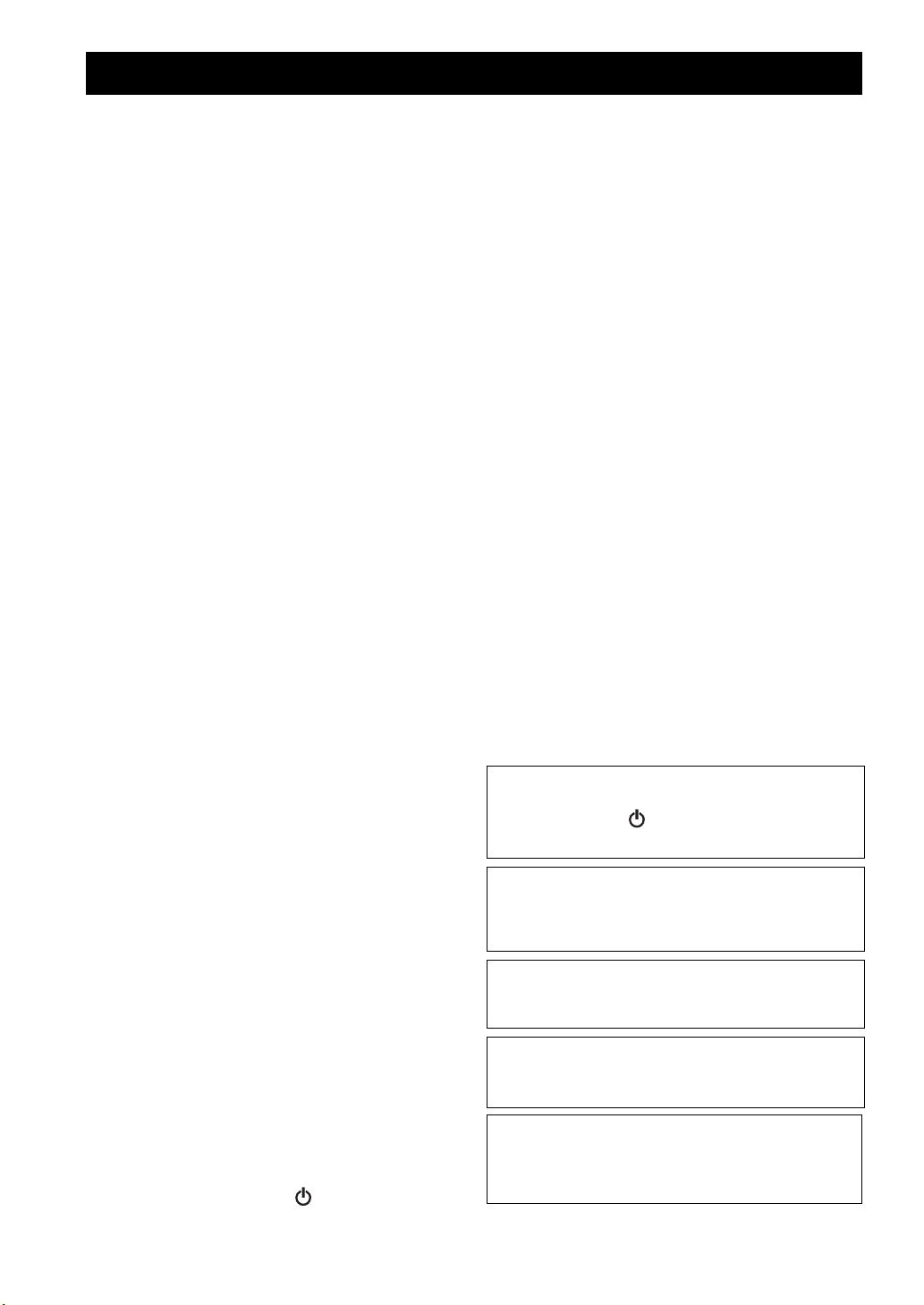
CAUTION: READ THIS BEFORE OPERATING YOUR UNIT.
1 To assure the finest performance, please read this manual
carefully. Keep it in a safe place for future reference.
2 Install this unit in a well ventilated, cool, dry, clean place
away from direct sunlight, heat sources, vibration, dust,
moisture and cold. For proper ventilation, allow the
following minimum clearances.
Top: 15 cm (6 in)
Rear: 10 cm (4 in)
Sides: 10 cm (4 in)
3 Locate this unit away from other elec
trical appliances,
motors, or transformers to avoid humming sounds.
4 Do not expose this unit to sudden temperature changes
ld to hot, and do not locate this unit in an
from co
environment with high humidity (i.e. a room with a
humidifier) to prevent condensation inside this unit, which
may cause an electrical shock, fire, damage to this unit,
and/or personal injury.
5 Avoid installing this unit w
here foreign object may fall
onto this unit and/or this unit may be exposed to liquid
dripping or splashing. On the top of this unit, do not place:
– Other components, as they may cause damage and/or
discoloration on the surface of this unit.
– Burning objects (i.e. candles), as they may cause fire,
dama
ge to this unit, and/or personal injury.
– Containers with liquid in them,
may cause electrical shock to the user and/or damage to
this unit.
as they may fall and liquid
6 Do not cover this unit with a newspaper, tablecloth,
curtain, etc. in order not to obstruct heat radiation. If the
temperature inside this unit rises, it may cause fire,
damage to this unit, and/or personal injury.
7 Do not plug in this unit to a wall outlet until all
nections are complete.
con
8 Do not operate this unit upside-down.
It may overheat,
possibly causing damage.
9 Do not use force on switches, knobs and/or cords.
10 When disconnecting the power cable from the wall outlet,
grasp th
e plug; do not pull the cable.
11 Do not clean this unit with chemical solvents; this might
the finish. Use a clean, dry cloth.
damage
12 Only voltage specified on this unit must
be used. Using
this unit with a higher voltage than specified is dangerous
and may cause fire, damage to this unit, and/or personal
injury. Yamaha will not be held responsible for any
damage resulting from use of this unit with a voltage other
than specified.
13 To prevent damage by lightning, keep the power cable
disconnec
ted from a wall outlet or this unit during a
lightning storm.
14 Do not attempt to modify or fix this
unit. Contact qualified
Yamaha service personnel when any service is needed.
The cabinet should never be opened for any reasons.
15 When not planning to use this un
it for long periods of time
(i.e. vacation), disconnect the AC power plug from the
wall outlet.
16 Be sure to read the “TROUBLESHOOTING” section on
common operating errors before concluding that this unit
is faulty.
17 Before moving this unit, press to set the system to off,
and disconnect the AC power plug from the wall outlet.
18 Condensation will form when the surrounding
temperature change
-
cable from the outlet, then leave this unit alone.
s suddenly. Disconnect the power
19 When using this unit for a long time, this unit may become
arm. Turn the system off, then leave this unit alone for
w
cooling.
20 Install this unit near the wall outlet and where the AC
plug can be reached easily.
power
21 The batteries shall not be exposed to excessive heat such
sunshine, fire or the like. When you dispose of
as
batteries, follow your regional regulations.
– Keep the batteries in a location out of reach of children.
Batteries can be dangerous if a child were to put in his or
her mouth.
– If the batteries grow old, the effective operation range of
the r
emote control decreases considerably. If this happens,
replace the batteries with new one as soon as possible.
– Do not use old batteries together with new ones.
– Do not use different types of batteries (such as alkaline
and manganese batte
carefully as these different types of batteries may have the
same shape and color.
– Exhausted batteries may leak. If
dispose of them immediately. Avoid touching the leaked
material or letting it come into contact with clothing, etc.
Clean the battery compartment thoroughly before
installing new batteries.
– If you plan not to use the unit for a long period of time,
emove the batteries from the unit. Otherwise, the batteries
r
will wear out, possibly resulting in a leakage of battery
liquid that may damage the unit.
– Do not throw away batteries with general house waste.
ispose of them correctly in accordance with your local
D
regulations.
ries) together. Read the packaging
the batteries have leaked,
22 Excessive sound pressure from earphones and headphones
can cause hearing loss.
This unit is not disconnected from the AC power source as
long as it is connected to the wall outlet, even if this unit
itself is turned off by . In this state, this unit is designed
to consume a very small quantity of power.
WARNING
TO REDUCE THE RISK OF FIRE OR ELECTRIC
SH
OCK, DO NOT EXPOSE THIS UNIT TO RAIN OR
MOISTURE.
CAUTION
Danger of explosion if battery is incorrectly replaced.
Replace o
nly with the same or equivalent type.
There is a chance that placing this unit too close to a CRT-
sed (Braun tube) TV set might impair picture color.
ba
Should this happen, move this unit away from the TV set.
LASER
Type Semiconductor laser GaAS/GaAlAs
Wave length 790 nm
Output Power 7 mW
i En
Page 3
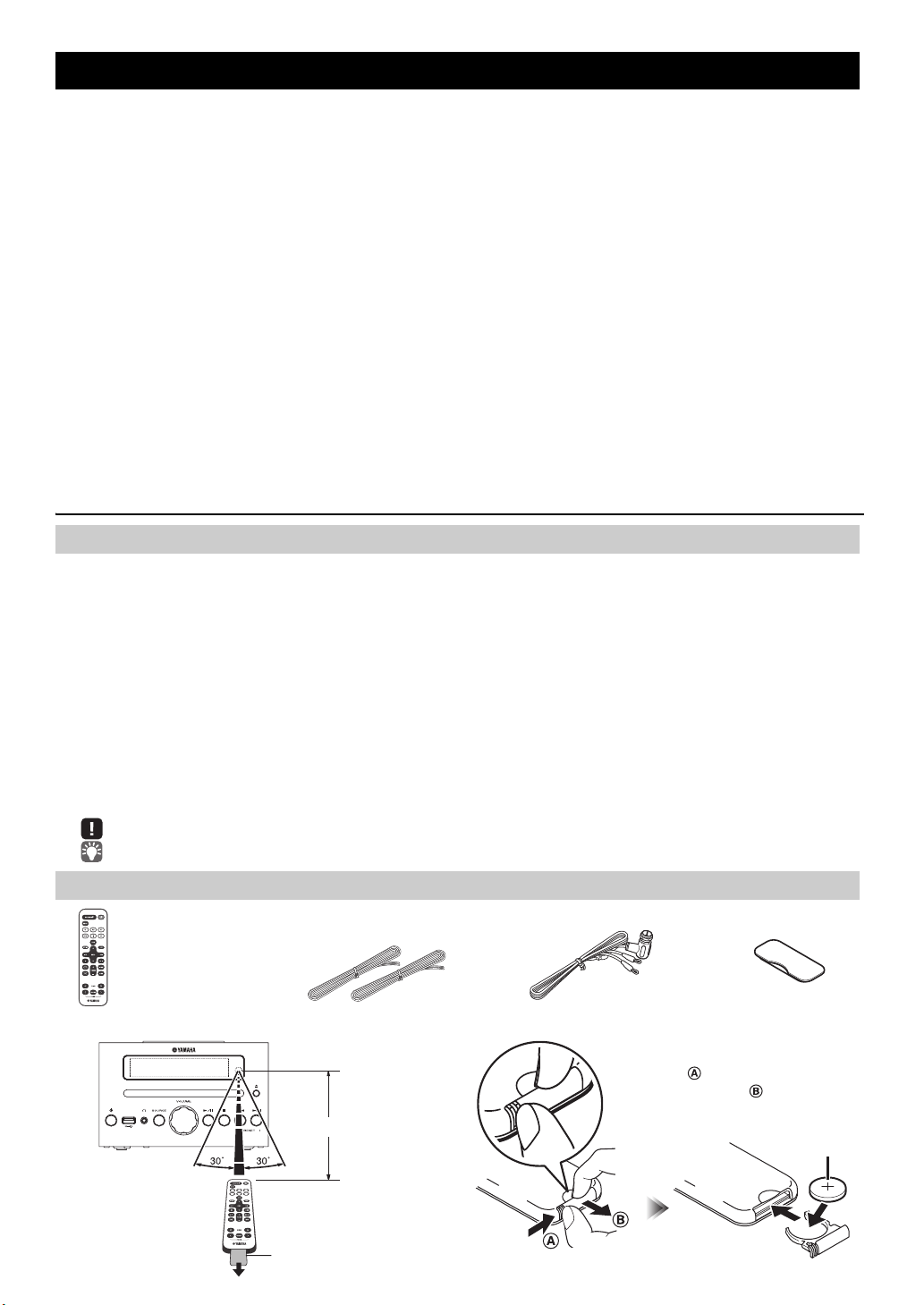
CONTENTS
Dock cover
(uses a CR2032 type
Lithium Battery)
Remote control Speaker cable
(1.5 m (4.9') x 2)
DAB/FM antenna
Within 6 m (20')
Battery insulation sheet:
Remove before using.
CR2032 type
Lithium battery
While pushing the release tab in
direction , slide out the battery
holder in direction .
CONNECTIONS ........................................................2
Connecting the speakers and antenna ..........................2
Connecting the power cable...........................................2
Other connections .......................................................... 3
NAMES OF PARTS AND THEIR FUNCTIONS ........4
Top panel/Front panel .................................................... 4
Front panel display.........................................................4
Remote control............................................................... 5
ADJUSTING THE CLOCK (OPTION MENU) ...........6
LISTENING TO YOUR iPod......................................7
Playing music from your iPod......................................... 7
Using repeat/shuffle playback (remote control only)
......8
LISTENING TO CD AND USB DEVICES .................9
Listening to a CD............................................................9
Listening to a USB device ............................................ 10
Using repeat/shuffle playback (remote control only)
....10
LISTENING TO MUSIC FROM YOUR Bluetooth
COMPONENT..........................................................11
Pairing this unit with your Bluetooth component ..........11
Listening to a Bluetooth compon
Connecting an already-paired component
via Bluetooth ................
Disconnecting a Bluetooth connection
................................................12
ent............................. 12
.........................13
LISTENING TO DAB STATIONS............................13
Preparing for DAB reception ........................................13
Selecting DAB stations.................................................14
Presetting DAB stations (remote control only) .............15
Selecting preset DAB stations...................................... 16
Checking the signal strength of DAB stations
(Option menu) ..............................................................16
LISTENING TO FM STATIONS ..............................17
Selecting an FM station................................................ 17
Presetting FM stations (remote control only)
Selecting preset FM stations........................................19
...............18
LISTENING TO EXTERNAL SOURCES ................19
USEFUL FUNCTIONS ............................................20
Using the Option menu ................................................20
Using the sleep timer ...................................................21
Using the alarm function ..............................................21
Setting the alarm ..........................................................22
Operations while the alarm sound is playing................23
USING THE “DTA Controller” APPLICATION
FOR THE iPod/iPhone/iPad...................................24
TROUBLESHOOTING ............................................25
NOTES ON DISCS AND USB DEVICES................29
SPECIFICATIONS...................................................
Features
• Play back music from external devices such as your iPod/iPhone/iPad, audio/data CDs, USB devices, or external devices
via the AUX jack, and listen to the DAB/FM.
•By the Bluetooth technology, you can enjoy clear sound without wire connections.
• Use your favorite music or a beep tone as an alarm. When the set time arrives, the music you select is played at the volume
that you specify, giving you the ideal start to your day (IntelliAlarm function).
•
By using the free “DTA Controller” application for the iPod touch/iPhone/iPad, you can control this unit
advantage of more sophisticated alarm functionality (☞ P. 24).
• You can easily store and recall 30 of your favorite DAB/FM stations.
• Bass, middle, and treble can be adjusted to your taste.
About this manual
• References to the iPod appearing in this manual also include the iPhone.
• If an operation can be performed using either the buttons on the unit itself or from the remote control, the explanation will
focus on operation using the remote control.
• indicates precautions for use of the unit and its feature limitations.
• indicates supplementary explanations for better use.
and take
English Français Deutsch Svenska Italiano Español Nederlands Русский
30
Supplied accessories
How to use the remote control Replacing the battery in the remote control
1 En
Page 4
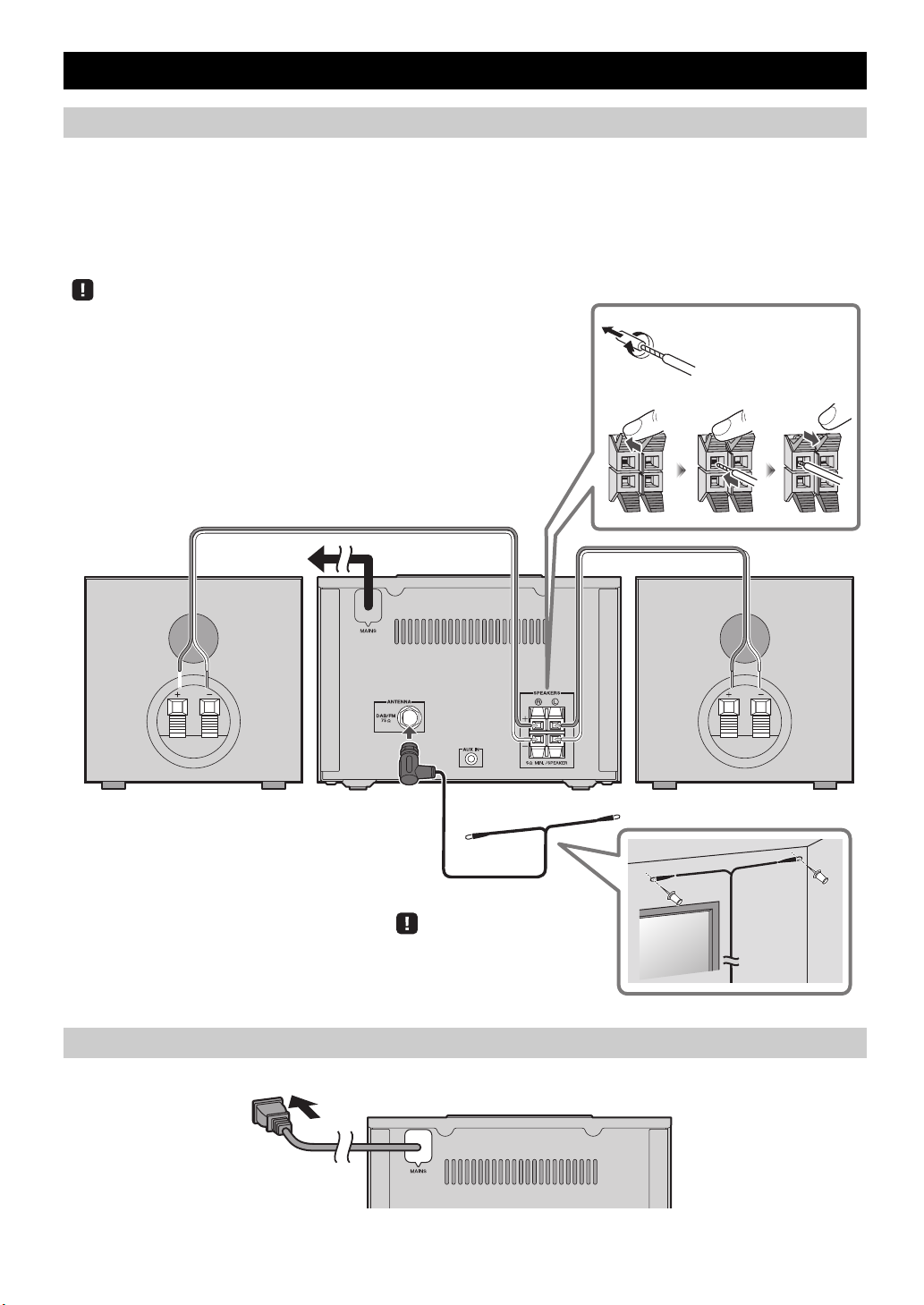
Connecting the speakers and antenna
Speakers
• You must peel off the insulation (covering) from the tip of the speaker cable to
expose the conductor.
• Check the connections; make sure that left and right (L, R) and polarity (red: +,
black: –) are connected correctly. If connections are incorrect, the sound will be
unnatural and the low frequencies may be insufficient. There might not be any
sound at all if connections are incorrect.
• Take care that the conductors of the speaker cable do not touch each other, and that
the conductors do not touch any other metal part. Such conditions can damage this
unit or the speakers.
• Use only the supplied speakers. Using other speakers may result in unnatural sound.
• If you’re using this unit nearby a CRT display and you notice distorted color or
noise in the display, move the speakers farther away from the display.
Twist the bare wires
tightly so the individual
strands are not splayed.
DAB/FM antenna
Be sure to stretch out the antenna.
To t h e AC
wall outlet
Rear panel
Connect the speakers and antenna.
If DAB/FM reception is poor, try changing the height or direction or placement of the antenna to find a location that has better
reception.
If you use a commercially available outdoor antenna instead of the supplied antenna, reception may be better.
Do not connect this unit’s po
CONNECTIONS
wer cable until you’ve finished connecting all cables.
Connecting the power cable
When you’ve completed all connections, con
nect this unit’s power cable to an AC outlet.
2 En
Page 5
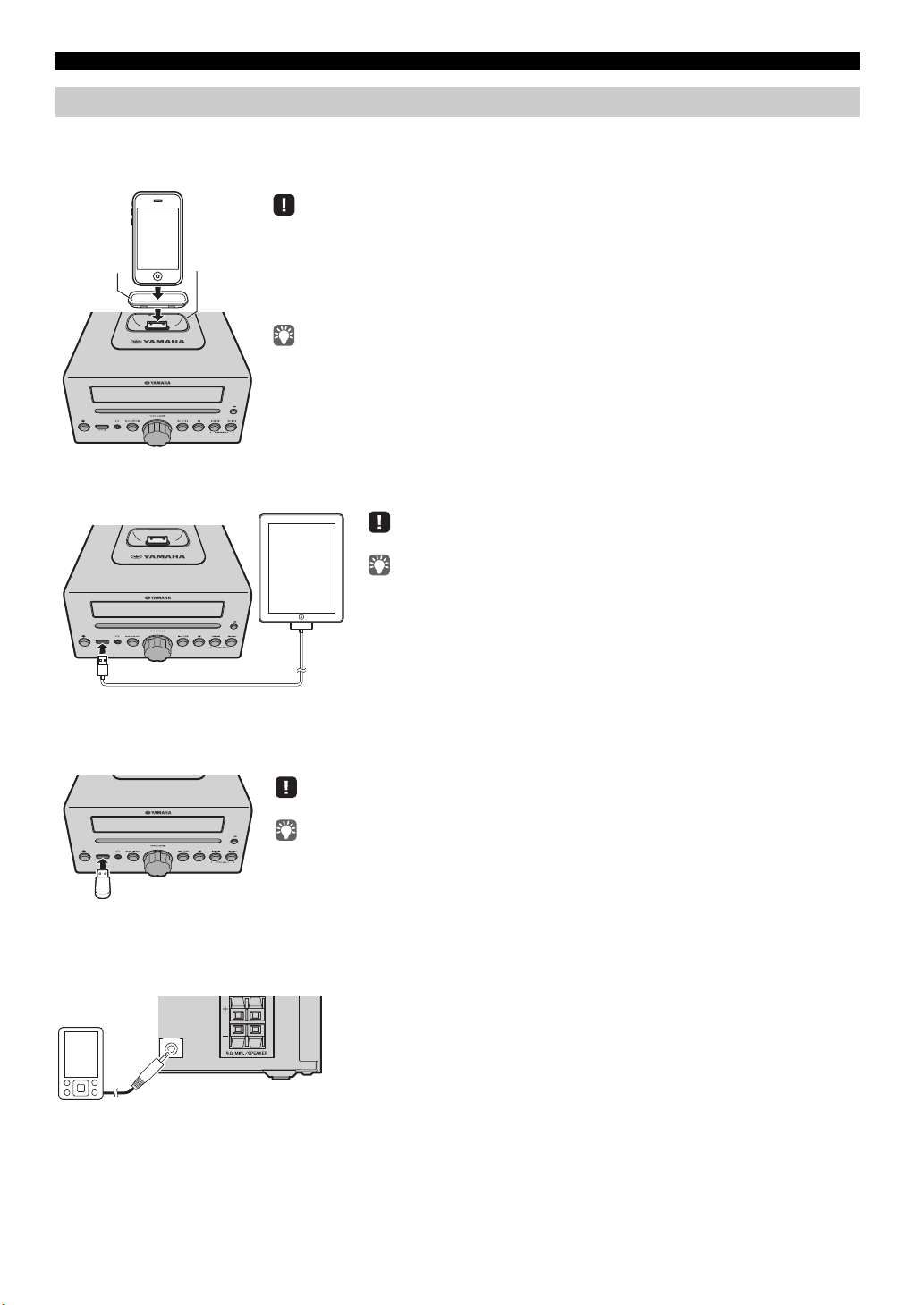
Other connections
iPod dock
• Be sure to use a dock adaptor that is compatible with your iPod. If you do not use the adaptor or the
adaptor is not compatible, the connection could be loose or poor, which could cause damage to the
connector. For details on dock adaptor information, please visit Apple’s official website.
• If an iPod in a protective case is forcibly connected, the connector may be damaged. Remove the
protective case before connection.
• When the iPod is not in use, install the dock cover to protect the connector.
• Your iPod will be recharged while it is connected to the dock. However if USB is selected as the
audio source, the iPod will not be recharged.
• Your iPod can also play back music and charge while connected to the USB port. To do this, select
USB as the audio source (☞ P. 1 0 ) .
• You can remove the iPod during playback.
Dock
adaptor
Make sure to use a Dock Connector to USB Cable that is supplied with your iPad.
• When you turn the system on and set the audio source to USB, the iPad
connected to this unit will be recharged.
• You can remove the iPad during playback.
Stop playback before disconnecting the USB device.
When you turn on the system and set the audio source to USB, the USB device connected to this
unit will be recharged.
AUX IN
Rear panel
CONNECTIONS
iPod
Connect your iPod to the iPod dock on the top panel. For details on compatible iPod models, refer to
(P. 30)
.
“SPECIFICATIONS”
iPad
Connect your iPad to the front panel USB port. For details on compatible iPad models, refer to “SPECIFICATIONS” (P. 30).
English Français Deutsch Svenska Italiano Español Nederlands Русский
USB device
Connect your USB device to the USB port on the front panel. For details on playable files, refer to “NOTES ON DISCS AND
USB DEVICES” (P. 29).
External devices
Using a commercially available 3.5 mm mini-plug cable, connect your external device to the AUX jack on the rear panel of
this unit.
3 En
Page 6
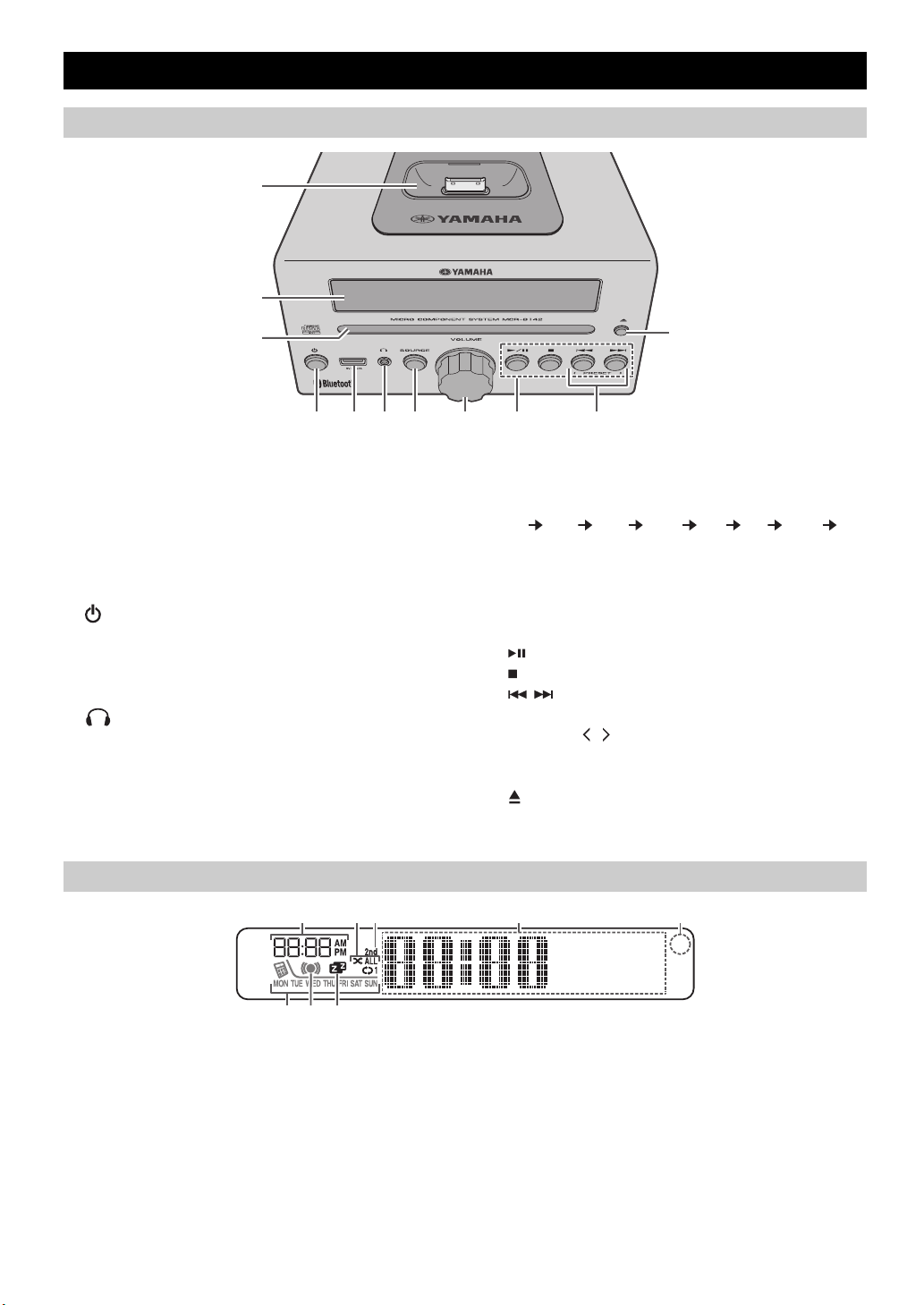
NAMES OF PARTS AND THEIR FUNCTIONS
1
2
k
3
4 5 6 7 89 j
~~~~~~
~~~~~~
54
8
1 23
7 6
Top panel/Front panel
a iPod dock
Connect your iPod here (☞ P. 3, 6, 7).
Be sure to use a dock adaptor that is compatible with
your iPod
(☞ P. 3).
b Front panel display
The clock and other information is displayed here.
c Disc slot
Insert a CD here (☞ P. 9).
d (Power)
Press to turn the system on/off.
e USB port
Connect your USB device/iPod/iPhone/iPad here
(☞ P. 3, 10).
f (Headphone jack)
Connect headphones here.
Front panel display
g SOURCE
Switch the audio source to be played.
Pressing this repeatedly will change the selection in the
following ord
CD iPod USB DAB FM BT AUX
back to CD
er.
h VOLUME knob
Adjust the volume.
i Audio control buttons
Use these to operate the iPod/CD/USB device.
Play/Pause
:
Stop
:
Skip, Search backward/forward (press and hold
/ :
down)
j PRESET /
Use these buttons to select a radio station (preset) that
you’ve stored (☞ P. 19).
k (Eject button)
Eject the CD (cannot be operated while the option menu
(☞ P. 20) is displayed).
a Alarm time
This indicates the alarm time (☞ P. 22).
b Repeat/shuffle indicator
Displays the playback mode (☞ P. 8, 10).
c Secondary indicator
Turns on if a secondary station is playing when you
listen to a DAB station.
d Multi-function indicator
Displays various information, including the clock time,
information about the currently-playing track, and the
frequency of the radio station.
4 En
e Remote control signal receiver
Make sure that this sensor is not obstructed (☞ P. 1).
f Sleep indicator
Turns on if the sleep timer has been set (☞ P. 21).
g Alarm indicator
Turns on if the alarm has been set (☞ P. 22).
h Weekly alarm indicator
Shows alarm information specified using the free “DTA
Controller” application for the iPod touch/iPhone/iPad
(☞ P. 24).
Page 7
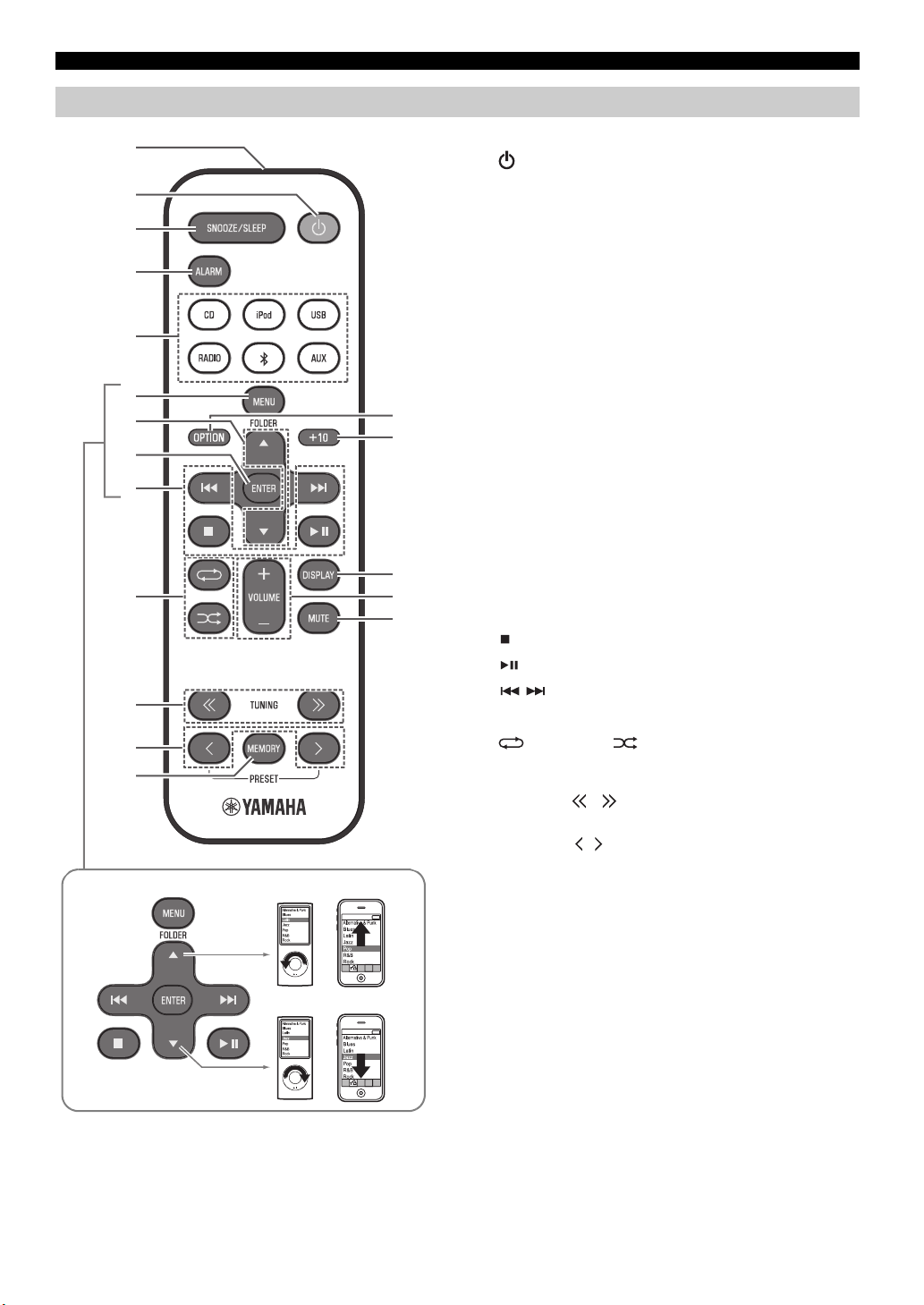
Remote control
3
4
5
6
9
j
k
l
m
1
8
2
p
q
r
n
o
7
iPod control buttons
NAMES OF PARTS AND THEIR FUNCTIONS
a Remote control signal transmitter
b (Power)
Press to turn the system on/off.
c SNOOZE/SLEEP
Set the sleep timer or switch the alarm to snooze mode
(☞ P. 21, 23).
d ALARM
Switches the alarm on/off (☞ P. 23).
e Source buttons
Switch the audio source to be played. If you press one of
these while the system is off, the system will
automatically turn on.
Press RADIO
repeatedly to switch between DAB/FM.
f MENU
Switch the iPod menu item/Return to the previous menu
(☞ P. 7).
g FOLDER /
Switch the playback folder when playing music on data
CDs or USB devices (☞ P. 9, 10).
Select items or edit numerical values (☞ P. 7, 20).
h ENTER
Confirm a selected item or value.
i Audio control buttons
Use these to operate the iPod/CD/USB device.
Stop
:
Play/Pause
:
Skip, Search backward/forward (press and hold
/ :
down)
English Français Deutsch Svenska Italiano Español Nederlands Русский
j (Repeat)/ (Shuffle)
Play music on an iPod, CD or USB device in repeat/
shuffle mode (☞ P. 8, 10).
k TUNING /
Tune the DAB/FM (☞ P. 17, 18).
l PRESET /
Select a DAB/FM station that you stored (☞ P. 18, 19).
m MEMORY
Store a DAB/FM station (☞ P. 18).
n MUTE
Mute or unmute the sound.
o VOLUME + / –
Adjust the volume.
p DISPLAY
Switch the information shown in the front panel display
(☞ P. 6, 7, 9, 10
, 17).
q +10
Skip ten songs ahead of the currently-playing song.
When playing a data CD or a USB device, this button
skips ten
songs within the current folder.
r OPTION
Display the option menu (☞ P. 20).
5 En
Page 8
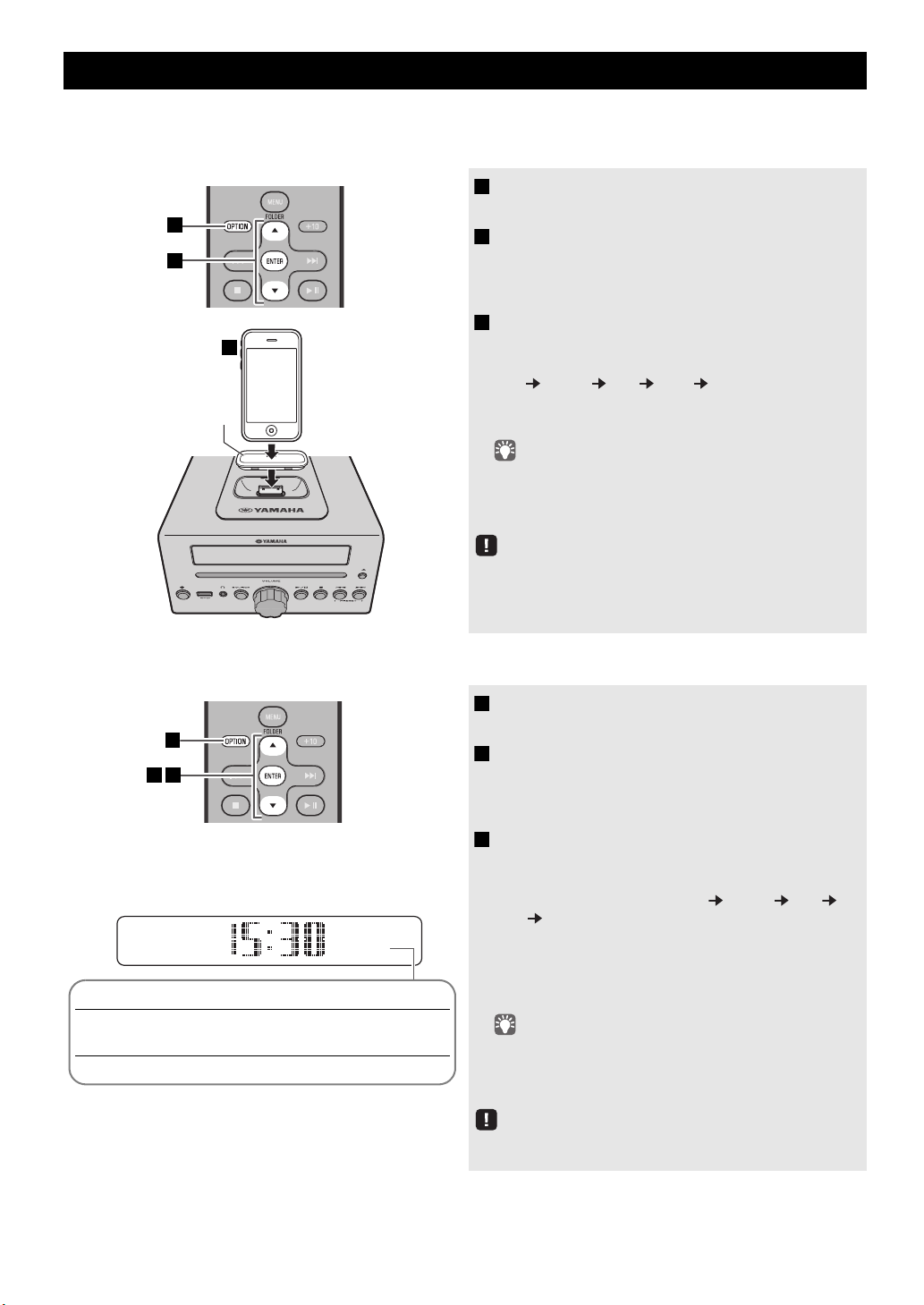
ADJUSTING THE CLOCK (OPTION MENU)
Dock adaptor
(☞ P. 3)
3
1
2
26
Apr
Jan Feb Mar Apr May Jun
January February March April May June
Jul Aug Sep Oct Nov Dec
July August September October November December
1
32
(24-hour)
The clock is shown as below.
You’ll use the option menu (☞ P. 20) to set this unit’s date and time.
To copy the time from your iPod
1 Press OPTION.
2 Press / to select “CLOCK SET,” and then
3 Set your iPod in the iPod dock (☞ P. 3).
The option menu will appear.
press ENTER.
The display will indicate “CLOCK YEAR,” and the
numerical value to be set will blink.
The time will be copied from your iPod to this unit.
Press ENT
year month day hour minute.
When clock setting has finished,
“Completed!”.
• By pressing DISPLAY you can select the time format (12-
hour/24-hour).
• The time will not be copied if the iPod is alrea
if the audio source is set to USB.
ER to confirm the items in the order of
the display will indicate
dy connected or
Setting the clock manually
The time settings will be reset if the unit
about one hour.
remains unpowered for
1 Press OPTION.
The option menu will appear.
2 Press / to select “CLOCK SET,” and then
press ENTER.
The display will indicate “CLOCK YEAR,” and the
numerical value to be set will blink.
3 Set the date and time.
Press ▲/▼ to edit each numerical value, and then press
ENTER to confirm the setting.
Set the items in the order of year month day
hour minute.
When clock setting has finished,
“Completed!”
The clock will be set to 0 second the moment you
complete the clock settings.
• While making these settings, you can press DISPLAY to
select the time format (12-hour/24-hour).
• If you decide to cancel witho
OPTION before confirming the change.
the display will indicate
ut changing the setting, press
6 En
The time settings will be reset if the unit
about one hour.
remains unpowered for
Page 9
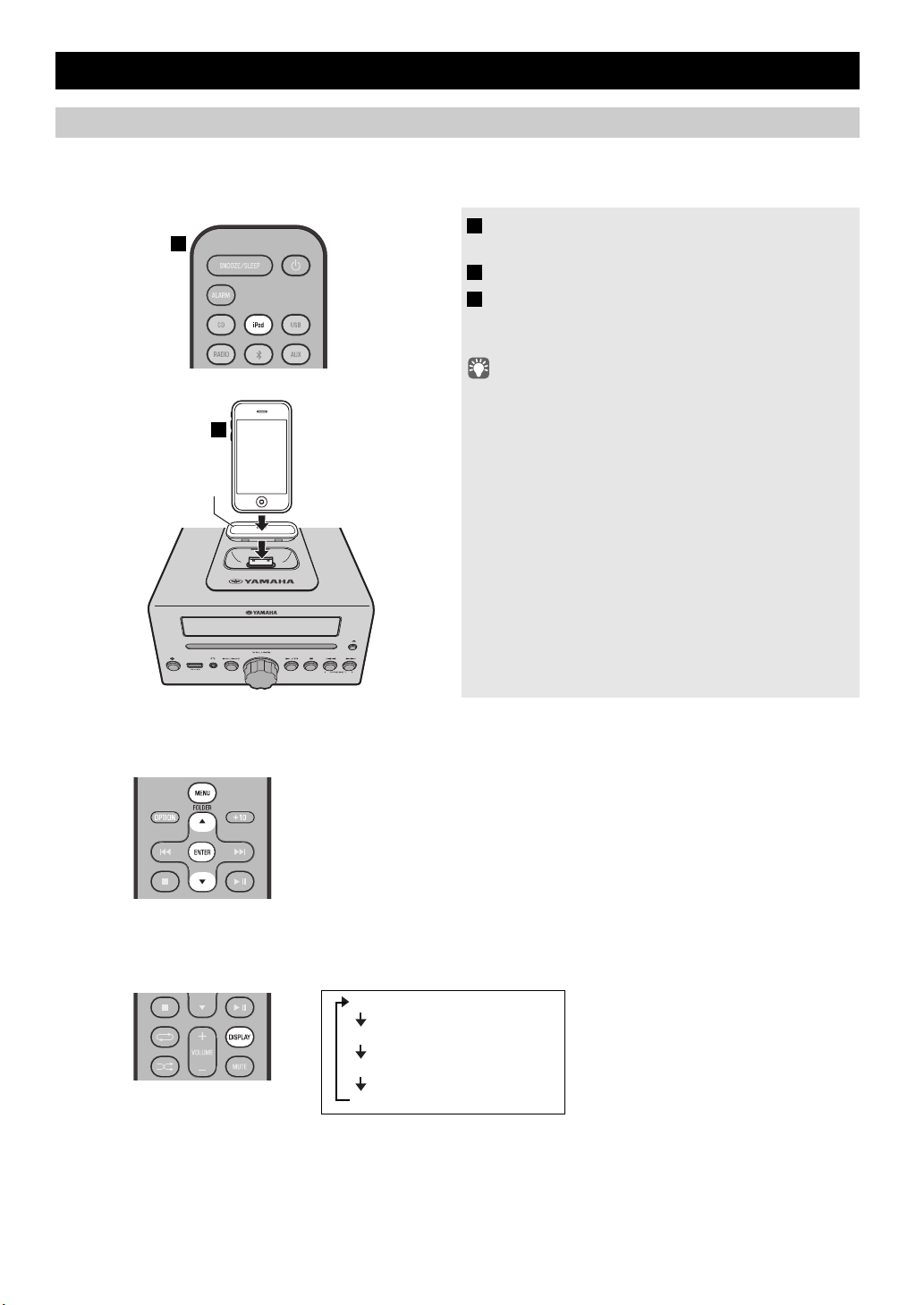
LISTENING TO YOUR iPod
1
2
Dock adaptor
(☞ P. 3 )
MENU:
Switch menu items/Return to the previous menu
▲/▼:
Move between items in the menu
ENTER:
Confirm
Elapsed song playback time
Song name
Album name
Artist name
Playing music from your iPod
• For details on compatible iPod models, refer to “SPECIFICATIONS” (P. 30).
• Your iPod can also play back music and char
(☞ P.
10).
ge while connected to the USB port. To do this, select USB as the audio source
1 Press the iPod source button to switch the
audio source to iPod.
2 Set your iPod in the iPod dock (☞ P. 3 ).
3 Play the iPod.
Playback can be controlled with either the remote
control, iPod or the front panel on this unit (☞ P.
• Performing the following operations will automatically switch the
audio source to iPod and start playback even if this unit is systemoff.
− Co
nnect your iPod in the playback state to the iPod dock.
− Play back the connec
In some cases, the audio source might
if the audio source is USB or if there is currently a Bluetooth
connection.
• If USB is selected as the audio source, the iPod will not be
rechar
ged.
• You can remove the iPod
• If iPod is selected as the audio source, thi
turn the system off when 60 minutes have elapsed without a
device being connected to the iPod dock nor any operation
performed.
English Français Deutsch Svenska Italiano Español Nederlands Русский
4, 5).
ted iPod.
not switch automatically
during playback.
s unit will automatically
iPod menu operations (remote control only)
You can use the remote control to operate your iPod.
Display information (remote control only)
If you press DISPLAY on the remote control while a song is playing or paused, the information shown on the front panel
display will be switched in the following order.
7 En
Page 10
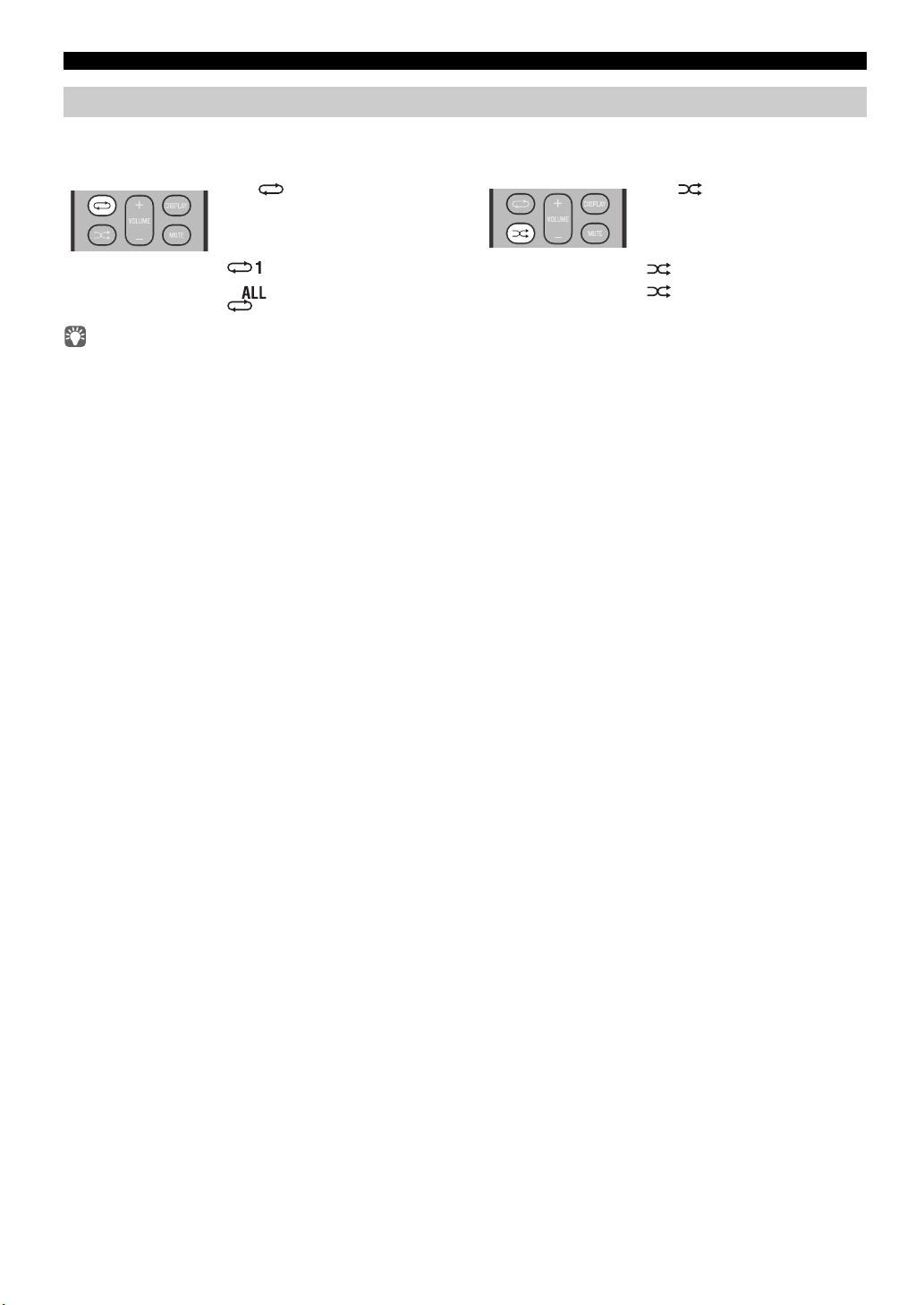
LISTENING TO YOUR iPod
Press (repeat) repeatedly to
select one of the following
playback modes.
No display: Off
: One
:
All
Press (shuffle) repeatedly to
select one of the following
playback modes.
No display: Off
: Songs
: Albums
Using repeat/shuffle playback (remote control only)
The playback status is shown by the repeat/shuffle indicator in the front panel display.
Repeat playback Shuffle playback
The operation or display of repeat/shuffle may differ, depending on the type or software version of iPod used.
8 En
Page 11
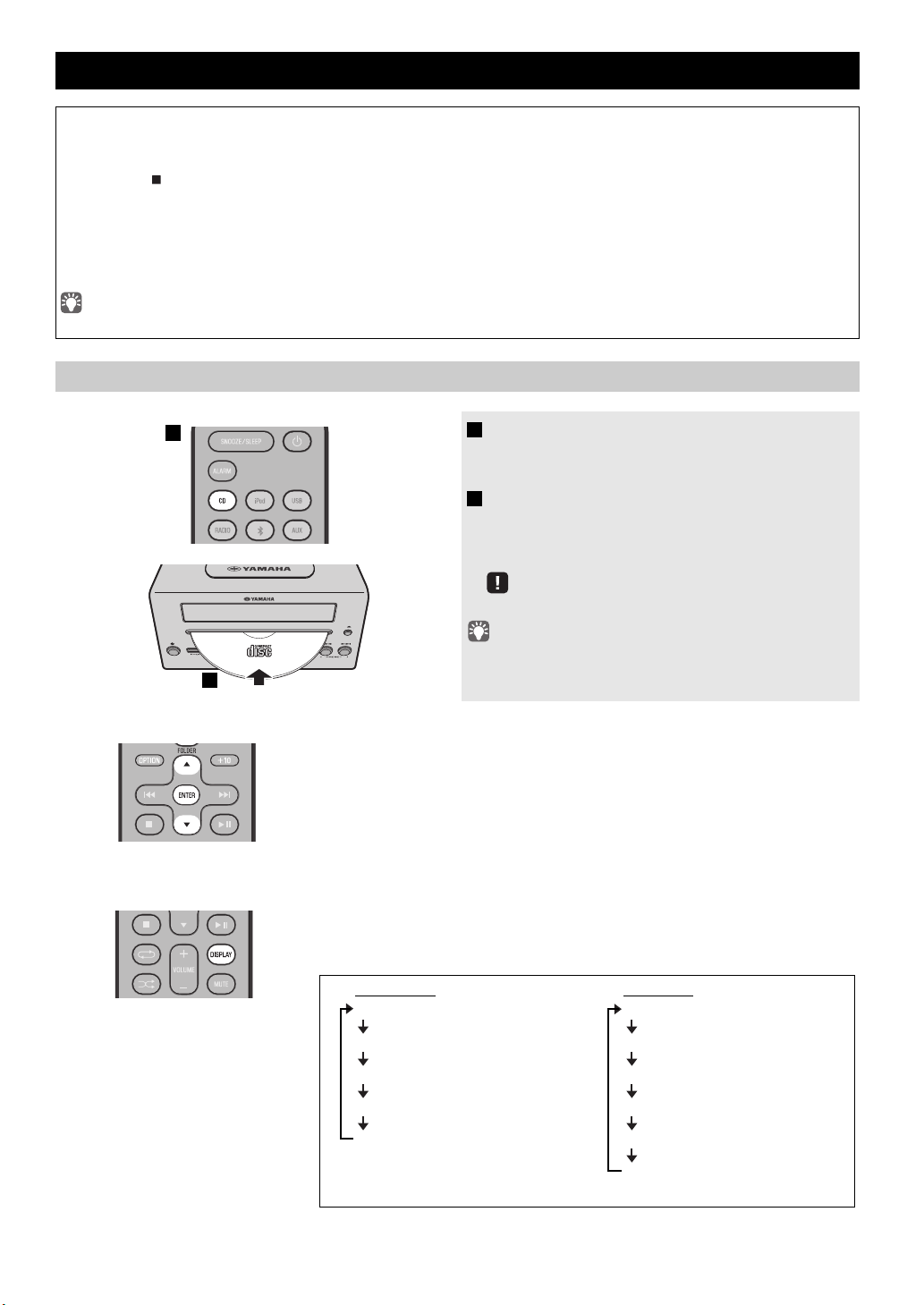
LISTENING TO CD AND USB DEVICES
1
2
Audio CD
Elapsed song playback time
Remaining song playback time
Song name*
Album name*
Artist name*
Data CD
Elapsed song playback time
Song name*
Album name*
Artist name*
File name
Folder name
* Shown only if this data is included in the song.
The unit will operate as follows when playing back tracks/files on CD/USB devices.
• If the CD/USB device being played is stopped
track the next time you play.
• If you press while playback is stopped, tracks will
− Audio CD: from the first track of the CD.
−
Data CD*/USB device:
from the first track of the folder contains the track you listened to last time.
• This unit automatically turns off the system if no operation has been performed for 60 minutes after CD/USB device
playback is stopped.
* “Data CD” is a CD that contains MP3/WMA files.
For details on playable discs and files, refer to “NOTES ON DISCS AND USB DEVICES” (P. 29).
Listening to a CD
, the track that you listened will start playback from the beginning of the
play as follows the next time playback begins:
1 Press the CD source button to switch the
audio source to CD.
If a CD is already inserted, playback will start.
2 Insert a CD into the disc slot.
Playback starts automatically.
Playback can be controlled with either the remote
control,
or the front panel on this unit (☞ P.
4, 5).
English Français Deutsch Svenska Italiano Español Nederlands Русский
Skipping folders (remote control only)
While a data CD is playing, you can use the remote control’s FOLDER ▲/▼
buttons to select the folder.
Display information (remote control only)
The folder number (only for a data CD) or
several seconds when starting playback or skipping tracks.
If you press
information shown on the front panel display will be switched in the following order.
DISPLAY
Insert the CD with the label side facing upward.
Folders and files on a data CD are played in alphabetical order.
the song/file number is shown for
on the remote control while a song is playing or paused, the
9 En
Page 12

LISTENING TO CD AND USB DEVICES
1
2
Elapsed song playback time
Song name*
Album name*
Artist name*
File name
Folder name
* Shown only if this data is included in the song.
Press (repeat) repeatedly to
select one of the following
playback modes.
No display: Repeat mode off
: 1 track
: All tracks within the folder (data CD/
USB device only)
:
All tracks
Press (shuffle) repeatedly to
select one of the following
playback modes.
No display: Shuffle mode off
: All tracks within the folder (data CD/
USB device only)
: All tracks
Listening to a USB device
Skipping folders (remote control only)
While a USB device is playing, you can use the remote control’s FOLDER ▲/▼
buttons to select the folder.
1 Press the USB source button to switch the
audio source to USB.
If a USB device is already connected, playback will start.
2 Connect a USB device to the USB port.
Playback starts automatically.
Playback can be controlled using
the front panel on this unit, or the USB device (
• Folders and files will play in the order in which they were written.
• Your iPod/iPhone/iPad can also play bac
connected to the USB port.
Stop playback before disconnecting the USB device.
either the remote control,
☞
P. 4, 5).
k music and charge while
Display information (remote control only)
The folder/file number is shown for several
skipping tracks.
If you press
DISPLAY
on the remote control while a song is playing or paused, the
information shown on the front panel display will be switched in the following order
Using repeat/shuffle playback (remote control only)
The playback status is shown by the repeat/shuffle indicator in the front panel display.
Repeat playback Shuffle playback
10 En
seconds when starting playback or
.
Page 13

LISTENING TO MUSIC FROM YOUR Bluetooth COMPONENT
15:30
BT
DTA iPhone
1
3
1
15:30
BT
Pairing OK
3
This unit provides Bluetooth functionality. You can enjoy wireless music playback from your Bluetooth component (mobile
phone, digital audio player, etc.). Please also refer to the owner’s manual of your Bluetooth component.
Pairing this unit with your Bluetooth component
English Français Deutsch Svenska Italiano Español Nederlands Русский
Pairing is an operation that registers the
unit. You’ll need to perform the pairing operation the first time you use your Bluetooth component with this unit, or if the
pairing settings have been deleted. Once pairing has been completed, subsequent reconnection will be easy even after the
Bluetooth connection is disconnected. If pairing is not successful, refer to the item “Bluetooth” in “TROUBLESHOOTING”
(P. 25).
• This unit can be paired with up to eight other components. When pairing with the ninth component has succeeded, pairing data for the
component with the oldest connection date will be deleted.
• If this unit is connected via Bluetooth to another component, hold down on the remote control or SOURCE on
the Bluetooth connection before you perform the pairing operation.
communicating component (subsequently called “the other component”) with this
this unit to disconnect
If using an iPod touch/iPhone/iPad
1 Press the source button to switch the audio
source to Bluetooth.
2 On your iPod touch/iPhone/iPad, turn
[Settings]
The Bluetooth connection list will appear in [Devices].
(This procedure or display
type of your iPod touch/iPhone/iPad.)
3 From the Bluetooth connection list of the other
component, choose this unit (MCR-B142
Ya m a h a ).
When pairing has been completed, your iPod touch/
iPhone/iPad will indicate “Connected”.
The front panel display of this
OK” and show the name of the other component, and the
Bluetooth indicator will light.
[General] [Bluetooth] on.
may differ depending on the
unit will indicate “Pairing
If using other than an iPod touch/iPhone/iPad
1 Press the source button to switch the audio
source to Bluetooth.
2 Perform Bluetooth pairing on the other
component.
For details refer to the owner’s manual of the other
component.
3 From the Bluetooth connection list of the other
component, choose this unit (MCR-B142
Ya m a h a ).
When pairing has been completed, the front panel display
of this unit will indicate “Pairing OK”.
If you are asked to enter a password, enter the numerals “0000”.
11 En
Page 14

LISTENING TO MUSIC FROM YOUR Bluetooth COMPONENT
15:30
15:30
BT
DTA iPhone
Listening to a Bluetooth component
1 Press the source button to switch the audio
source to Bluetooth.
2 Connect this unit and your other component
via Bluetooth.
3 Play back music from your Bluetooth
component.
Take care that the volume setting of this unit is not too high. We
recommend that you adjust the volume on the other component.
• If you connect via Bluetooth from your other component and play
back music while
automatically turn the system on.
• If you disconnect the Bluetooth conn
component while the audio source is set to Bluetooth, this unit
will automatically turn the system off.
• If Bluetooth is selected as the
automatically turn the system off when 60 minutes have elapsed
without any Bluetooth connection nor any operation performed.
this unit is turned the system off, this unit will
Connecting an already-paired component via Bluetooth
Once pairing has been completed, connecting a Bluetooth will be easy the next time.
Connecting from this unit
Press the source button to switch the audio
source to Bluetooth.
The Bluetooth indicator will blink in the front panel display;
this unit will search for the other component that was most
recently connected via Bluetooth, and will then establish a
connection (You must first turn on the Bluetooth setting of
the other component).
When the Bluetooth connection has been established, the
Blu
etooth indicator will light, and the name of the other
component will be displayed.
Yamaha does not guarantee all connections between this unit and
Bluetooth component.
ection from your other
audio source, this unit will
Connecting from the other component
1 In the Bluetooth settings of the other component, turn Bluetooth on.
2
From the Bluetooth connection list of the other component, choose this unit (MCR-B142 Yamaha).
The Bluetooth connection will be established, and the front panel display of this unit will indicate the name of the other
component.
Bluetooth connections cannot be established from the other component when this unit is in power-conservation. Turn the system on.
12 En
Page 15

Disconnecting a Bluetooth connection
3
2
1
LISTENING TO DAB STATIONS
If any of the following operations are performed while a Bluetooth connection is being used, the Bluetooth connection will be
disconnected.
• Hold down on the remote control or SOURCE on this unit.
• Turn the system off.
• Turn off the Bluetooth setting o
When you connect an iPod touch/iPhone/iPad via Bluetooth, the Bluetooth connection may be disconnected if you switch the audio source to
iPod or USB while an iPod/iPhone/iPad is connected.
f the other component.
LISTENING TO DAB STATIONS
DAB (Digital Audio Broadcasting) and DAB+ use digital signals for clearer sound and more stable reception compared to
analog signals.
+
DAB
is based on the original DAB standard but uses a more efficient audio codec.
DAB and DAB+ are broadcast in blocks of data called “ensembles” containing up to several radio stations that are
simultaneously broadcast.
+
DAB and DAB
Other information, such as the ensemble name or the status o
“DAB” described in this manual may also refer to “DAB+”.
Preparing for DAB reception
Before tuning into DAB stations, an initial scan must be performed. When you select the DAB for the first time, the initial
scan is performed automatically.
To listen to a DAB station, connect the antenna as described in “Connecting the speakers and antenna” (P. 2).
can also include an extensive amount of text information, enabling you to select a station by name.
f the digital signal, can be displayed on the front panel display.
Press the RADIO source button to switch the
audio source to DAB.
The initial scan starts. During the scan, the degree of
progress is displayed on the front panel display.
When scan is completed, the number of receivable DAB
stations appear on the front panel display.
English Français Deutsch Svenska Italiano Español Nederlands Русский
Performing the initial scan again (Option menu)
If the initial scan is performed, stored DAB station information
and preset DAB stations are cleared.
1 Press OPTION.
The option menu will appear.
2 Press / to select DAB INIT SCAN, and
then press ENTER.
The display will indicate “Press ENTER”.
3 Press ENTER.
The initial scan starts.
13 En
Page 16

LISTENING TO DAB STATIONS
1
2
10:30
DAB01STATION1
1 2
34
STATION LABEL, PRESET NUMBER
DLS (Dynamic Label Segment)
ENSEMBLE LABEL
CHANNEL/FREQ (Channel label and frequency)
SIGNAL QUALITY
AUDIO FORMAT (Audio format, DRC)
Selecting DAB stations
Display information (remote control only)
If you press DISPLAY on the remote control, the information shown on the front
panel display will be switched in the following order.
1 Press the RADIO source button to switch
the audio source to DAB.
2 Press TUNING / to select the DAB
station.
While receiving DAB, DAB station information is
shown on the front panel display.
If the unit does not receive a DAB signal, “Off Air” is
displayed instead of the DAB station name.
a Secondary indicator:
Some stations have sub (secondary) stations.
If a secondary station is playing, the secondary
ind
icator is displayed.
b Signal strength indicator:
Shows current signal strength.
c DAB station name
d Preset number
DAB frequency information
This unit can receive Band III only.
Frequency Channel label Frequency Channel label Frequency Channel label
174.928 5A 197.648 8B 220.352 11C
176.640 5B 199.360 8C 222.064 11D
178.352 5C 201.072 8D 223.936 12A
180.064 5D 202.928 9A 225.648 12B
181.936 6A 204.640 9B 227.360 12C
183.648 6B 206.352 9C 229.072 12D
185.360 6C 208.064 9D 230.784 13A
187.072 6D 209.936 10A 232.496 13B
188.928 7A 211.648 10B 234.208 13C
190.640 7B 213.360 10C 235.776 13D
192.352 7C 215.072 10D 237.488 13E
194.064 7D 216.928 11A 239.200 13F
195.936 8A 218.640 11B
14 En
Page 17

Presetting DAB stations (remote control only)
3
1
42
10:30
DAB01STATION1
453
1
62
Use the preset function to store your favorite 30 stations.
1 Press TUNING / to select a station that
2 Press MEMORY.
3 Press PRESET / to select the preset
4 Press MEMORY.
Deleting a stored preset (Option menu)
1 Press the RADIO source button to switch
2 Press OPTION.
3 Press / to select PRESET DELETE, and
4 Press / to select the preset number that
LISTENING TO DAB STATIONS
you want to preset.
The display will indicate “PRESET MEMORY,” and
the preset number will blink.
number that you want to store.
• The lowest preset number that has not been stored will be
selected first.
• If you want to cancel the pre
• If you select a preset number in which
been stored, it will be overwritten by the new station.
This stores the DAB station.
When presetting has finished, the display will indicate
“Completed!”.
setting, press .
a station has already
the audio source to DAB.
The option menu will appear.
then press ENTER.
you want to delete.
English Français Deutsch Svenska Italiano Español Nederlands Русский
If you want to cancel the deleting, press OPTION.
5 Press ENTER to complete the operation.
When deleting has finished, the display will indicate
“Deleted!”.
6 Press OPTION to exit the option menu.
15 En
Page 18

LISTENING TO DAB STATIONS
1
2
43
1
52
Selecting preset DAB stations
1 Press the RADIO source button to switch
the audio source to DAB.
2 Press PRESET / to select the DAB
station that you want to hear.
You can only select presets that have been stored.
Checking the signal strength of DAB stations (Option menu)
1 Press the RADIO source button to switch
the audio source to DAB.
2 Press OPTION.
The option menu will appear.
3 Press / to select TUNE AID, and then
press ENTER.
4 Press / to select the DAB station.
The signal strength will appear.
5 Press OPTION to exit the option menu.
16 En
Page 19

LISTENING TO FM STATIONS
1
2
Preset number and frequency Reception status*
* Example of reception status indication.
TUNED/STEREO: A strong FM stereo broadcast is being received.
TUNED/MONO: A monaural FM broadcast is being received (even if the FM
broadcast is stereo, reception will be monaural if the signal is weak).
Not TUNED: No broadcast is being received.
PS (Program Service)
PTY (Program Type)
RT (Radio Text)
CT (Clock Time)
Reception status
Preset number and frequency
Selecting an FM station
To listen to an FM station, connect the antenna as described in “Connecting the speakers and antenna” (P. 2).
1 Press the RADIO source button to switch the
audio source to FM.
2 Tune FM stations.
Automatic tuning: Press and hold TUNING / .
Manual tuning: Press TUNING / repeatedly.
If you tune to a station manually while receiving FM, the sound
will be monaural.
Display information (remote control only)
If you press DISPLAY on the remote control, the information shown on the front panel display will be switched in the
following order.
English Français Deutsch Svenska Italiano Español Nederlands Русский
Displaying Radio Data System information (U.K model only)
If you press DISPLA
Y on the remote control while Radio Data System information is being received, the information shown
on the front panel display will be switched in the following order.
If the signal transmission of the Radio Data System station is too weak, this unit may not be able to receive Radio Data System information
completely. In particular, RT (Radio Text) information uses a lot of bandwidth, so it may be less available compared to other types of
information.
17 En
Page 20

LISTENING TO FM STATIONS
1 2
PRESETMEMORY
FM0187.50MHz
3
1
42
4
2 3
1 5
Presetting FM stations (remote control only)
Use the preset function to store your favorite 30 stations.
Auto preset
This method tunes automatically, and automatically presets only the stations that have good reception.
1 Press and hold down MEMORY.
“AUTO PRESET” will appear and “Press MEMORY”
will blink.
2 Press MEMORY.
Auto preset will begin.
When presetting has finished,
“Completed!”.
the display will indicate
AUTO PRESET
Press MEMORY
Manual preset
Deleting a stored preset (Option menu)
When you perform auto preset, all stored stations are cleared
and the new stations are stored.
If you want to stop auto preset before it is completed, press .
1 Press TUNING / to tune a station that
you want to preset.
2 Press MEMORY.
The display will indicate “PRESET MEMORY,” and the
preset number will blink.
3 Press PRESET / to select the preset
number that you want to store.
• The lowest preset number that has not been stored will be
selected first.
• If you want to cancel the presetting, press .
• If you select a preset number in which a
been stored, it will be overwritten by the new station.
station has already
4 Press MEMORY.
When presetting has finished, the display will indicate
“Completed!”.
18 En
1 Press OPTION.
The option menu will appear.
2 Press / to select PRESET DELETE, and
then press ENTER.
3 Press / to select the preset number that
you want to delete.
If you want to cancel the deleting, press OPTION.
4 Press ENTER to complete the operation.
When deleting has finished, the display will indicate
“Deleted!”.
5 Press OPTION to exit the option menu.
Page 21

Selecting preset FM stations
1
2
1
2
Rear panel
3
LISTENING TO EXTERNAL SOURCES
1 Press the RADIO source button to switch the
audio source to FM
.
2 Press PRESET / to select the FM station
that you want to hear.
You can only select presets that have been stored.
LISTENING TO EXTERNAL SOURCES
1 Using a commercially available 3.5 mm mini-
plug cable, connect your external device to the
AUX IN
AUX jack on the rear panel of this unit.
• Turn off the system before connecting the audio cable.
• Turn down the volume of the unit and your external audio
ice before connection.
dev
2 Press to turn the system on.
3 Press the AUX source button to switch the
audio source to AUX.
4 Start playback on the connected external
audio device.
English Français Deutsch Svenska Italiano Español Nederlands Русский
19 En
Page 22

USEFUL FUNCTIONS
NORMAL: Show the clock
An iPod can be charged in the iPod Dock, and the alarm will operate
ECO*:
(power saving mode)
No clock display
An iPod can be charged in the iPod Dock, but the alarm will not operate
134
2
2
Using the Option menu
When you press
(eject button) cannot be operated while the option menu is displayed.
Option menu Setting or range See page
PRESET DELETE Deletes a stored preset (shown only
DAB INIT SCAN Performs the initial scan (shown only if the audio source is DAB).
DAB TUNE AID Checks the signal strength of DAB station (shown only if the audio source is DAB).
DIMMER Adjusts the brightness of the front panel display (*1: bright, 2: medium, 3: dim).
EQ LOW Adjusts the tonal character (low frequencies) (–10 - 0* - +10 dB).
EQ MID Adjusts the tonal character (mid frequencies) (–10 - 0* - +10 dB).
EQ HIGH Adjusts the tonal character (high frequencies) (–10 - 0* - +10 dB).
BALANCE Adjusts the volume balance of the left and right speakers (L+10 - CENTER* - R+10).
POWER SAVING Switches the system-off state.
OPTION
, the option menu will appear in the front panel display, allowing you to make the following settings.
if the audio source is DAB/FM).
15, 18
–
16
–
–
–
–
–
–
AUTO POWER
OFF
CLOCK SET Sets the date and time.
ALARM SET Sets the alarm.
You can specify the time after which the system will turn off automatically.
If no operation occurs for the duration you specify, the system will turn off automatically
(
TIME 12H
*: 12 hours,
* Default setting
Procedure for settings
TIME 8H
: 8 hours,
TIME 4H
: 4 hours,
OFF
: the system will not turn off).
1 Press OPTION.
The option menu will appear.
2 Press / to select the menu item that you
want to set, and then press ENTER.
3 Press / to edit the setting, and then press
ENTER to confirm the setting.
If you want to continue making other settings, repeat the
procedure from step .
4 Press OPTION to exit the option menu.
If you decide to cancel without changing the setting, press
OPTION before confirming the change.
–
6
22
20 En
Page 23

USEFUL FUNCTIONS
Press repeatedly
Using the sleep timer
When the specified time has elapsed, the system will turn off automatically.
Press SNOOZE/SLEEP repeatedly to specify the
time after which the system will turn off.
You can specify 30, 60, 90, 120 or OFF.
When you select a time, the sleep timer is turned on, and the
sleep indicator ( ) is shown in the front panel display.
If you press SNOOZE/SLEEP while the sleep timer is activated,
the sleep timer setting will be canceled.
Using the alarm function
The unit includes an alarm function (IntelliAlarm) that plays back audio sources or a set of beep (internal alarm sound) at the
set time using a variety of different methods. The alarm function has the following features.
3 types of alarms
Select from 3 alarm types, combining music and beep sounds.
SOURCE+BEEP
SOURCE
BEEP The beep sound is played at the set time.
The selected audio source and the beep sound are played at the set time.
minutes before the set time and the volume gradually increases to the set volume. Then, at the set time, the beep
sound is activated.
The selected audio source is played at the set time. The volume fades in gradually and increases to the set
volume.
Various audio sources
You can choose from iPod, audio CD, data CD, USB device, or DAB/FM. The following playback methods can also be
selected depending on the audio source:
Source
iPod Resume
Audio CD
Data CD/USB device
DAB/FM
* For information on creating a playlist, refer to the instructions for your iPod or iTunes.
Playback
method
The unit resumes play from the last track you played.
If you’ve created a playlist* with the name “ALARM Yamaha DTA” in advance, the
ylist stored on the iPod can be played back repeatedly.
pla
When entering the playlist name, use single-byte
single-byte characters, taking care that uppercase/lowercase letters are used correctly.
Selected track The selected track is played repeatedly.
Resume The track you listened to last time is played back.
Folder The selected folder is played repeatedly.
Resume The track you listened to last time is played back.
Preset station The selected preset statio
Resume The DAB/FM station you listened to last time is played back.
n is played.
Function
Snooze
The snooze function can be enabled to replay the alarm after 5 minutes (☞ P. 2 3 ).
Source playback begins to fade in 3
spaces to separate words, and enter
English Français Deutsch Svenska Italiano Español Nederlands Русский
21 En
Page 24

USEFUL FUNCTIONS
4
9:12
Completed!
Alarm time
Alarm indicator
312
Items Setting or range
1
ALARM SELECT
* This can be selected after you’ve used the “DTA
Controller” to set the alarm (☞ P. 24).
If you’re not using the “DTA Controller”, proceed to item
2
.
ONE DAY: An alarm that sounds only once at the
specified time.
WEEKLY:
An alarm whose time can be specified for
each day of the week (
settable only using
“DTA Controller”).
If you’ve chosen WEEKLY, this completes the alarm
setting.
2 ALARM TIME
Make settings in the order of hours minutes.
3
ALARM TYPE
Select from SOURCE+BEEP, SOURCE or BEEP. For
details, refer to “3 types of alarms” (P. 21)
.
If you selected BEEP, proceed to item
5.
4
SOURCE
(If you selected
SOURCE+BEEP or
SOURCE as the
alarm type)
iPod: Play back music from your iPod (
refer to
“Various audio sources” (P. 21)
).
The iPod connected via Bluetooth is not
available. Set the iPod in the iPod dock.
CD: Play back music from a CD.
Specify the track number (data CD: folder
number) (RESUME, 1-99).
USB: Play back music from a USB device.
Specify the folder number (RESUME, 1-999).
DAB/FM: Play a DAB/FM station.
Specify the preset number (RESUME, 1-30).
If the selected source cannot be played back at the time set
for the alarm (e.g., the iPod is not connected), the beep
sound is played back.
If you choose RESUME when specifying the track/folder/
preset number, the last-played track/folder/station will be
played (resume playback).
5
VOLUME Specifies the volume (5-60) of the alarm.
Setting the alarm
Setting the alarm time and alarm type (Option menu)
The alarm will not function when the unit is in power saving (☞ P. 2 0 ). To use the alarm function, set the Option menu item POWER
SAVING to NORMAL.
1 Press OPTION.
The option menu will appear.
2 Press / to select “ALARM SET”, and then press ENTER.
The alarm indicator ( ) and numerical value you’re setting will blink.
3 Set the alarm.
Set items 1-5 described below.
Press
/ to select a numerical value, and press ENTER to confirm it.
22 En
4 Complete the settings.
When you set the VOLUME for item 5, the display will indicate
“Completed!” and your settings will be confirmed.
The alarm will be turned on and the alarm indicator ( ) will light.
If you press OPTION or turn off the system while making alarm settings, the settings
will be cancelled.
Page 25

Switching the alarm on/off
USEFUL FUNCTIONS
Press ALARM to turn the alarm on/off.
When the alarm is on, the alarm indicator ( ) will light,
and the alarm time will be shown. If you press ALARM
aga
in, the alarm indicator ( ) and the alarm will turn
off.
If the Option menu item POWER SAVING is set to ECO, the
alarm will not function (☞ P. 2 0 ).
Operations while the alarm sound is playing
When the set time arrives, the selected alarm sound will play. During playback, the following operations are available.
To pause the alarm (Snooze)
Press SNOOZE/SLEEP.
Snooze will stop the alarm and play it again 5 minutes later.
• If SOURCE + BEEP is set as the alarm type, you can press
SNOOZE/SLEEP once to stop the beep sound, and twice to stop
the audio source.
Five minutes after the audio source i
in again and the beep sound will resume.
• Buttons on the unit other than the will also function as the
snooze button.
To turn the alarm off
s stopped, it will start fading
English Français Deutsch Svenska Italiano Español Nederlands Русский
Press ALARM or .
• You can also stop the alarm by holding down SNOOZE/SLEEP.
• If you don’t stop the alarm, it w
minutes and the system will turn off.
• The alarm setting will be saved even if the alarm is turned of
If the alarm is turned on
will sound with the previous alarm settings.
ill stop automatically after 60
f.
again by pressing ALARM, the alarm
23 En
Page 26

USING THE “DTA Controller” APPLICATION FOR THE iPod/iPhone/iPad
MON TUE WED THU FRI SAT SUN
Monday Tuesday Wednesday Thursday Friday Saturday Sunday
By using the free “DTA Controller” application for the iPod touch/iPhone/iPad, you can control this unit by the application
and make detailed alarm settings. For example, for each day of the week, you can specify the alarm time (Weekly Alarm) and
adjust the IntelliAlarm as desired.
The front panel display shows information for the weekly alarm you’ve set.
For details, refer to the description of “DTA Controller” in the product website.
24 En
Page 27

TROUBLESHOOTING
If there is a problem with the unit, check the following list first. If you cannot resolve the problem with the suggested
solutions or if the problem is not listed below, turn off and unplug the system, an
d consult the nearest authorized Yamaha
dealer or service center.
General
Problem Cause Solution
The speakers make no sound. The volume might be set to the minimum level,
Sound suddenly turns off. The sleep timer may be set (☞ P. 21). Turn the system on and play the source again.
Sound is cracked/distorted or
there is abnormal noise.
The unit does not operate
properly.
The system turns on but
immediately shuts off.
A digital or high-frequency
equipment produces noises.
The clock setting has been
cleared.
The iPod does not play back at
the alarm time even if the alarm
source is set to iPod.
Alarm does not sound. The unit is set to power saving mode. In the option menu, set POWER SAVING to NORMAL
The front panel display indicates
“ALARM not work” and can’t
set the alarm.
The unit turns the system off
unexpectedly.
or muted.
The source may be incorrect. Select the correct source.
The speakers may not be connected securely. Check the connections (☞ P. 2).
Headphones are connected. Remove the headphones.
The volume of a connected external device is not
loud enough.
The automatic system-off function may have
operated.
Input source volume is excessive, or volume of
this unit is excessive (especially Bass).
The unit may have received a strong electrical
shock such as lightning or excessive static
electricity, or power supply may have dropped.
The unit may be placed too close to the digital or
high-frequency equipment.
The unit was left for about one hour with the
power cable disconnected from the wall outlet.
The iPod is not set in the iPod dock. Set the iPod in the iPod dock (☞ P. 3).
The automatic system-off function may have
operated.
Adjust the volume level.
Raise the volume of the external device.
When the time specified for AUTO POWER OFF in the
option menu has elapsed (☞ P. 20) or when 60 minutes
have elapsed without any operation being performed after
stopping USB device or CD playback, the unit will turn the
system off automatically.
Adjust volume with VOLUME, or use the option menu
(☞ P. 20) to adjust the bass range. If an external device is
playing back, lower the volume of the external device.
Restart the system by holding down the for about 10
seconds.
Place the unit farther away from the equipment.
Plug the power cable into the wall outlet firmly, and set the
clock again (☞ P. 6).
(☞ P. 20).
When the time specified for AUTO POWER OFF in the
option menu has elapsed (☞ P. 20) or when 60 minutes
have elapsed without any operation being performed after
stopping USB device or CD playback, the unit will turn the
system off automatically.
English Français Deutsch Svenska Italiano Español Nederlands Русский
25 En
Page 28

TROUBLESHOOTING
iPod
Problem Cause Solution
No sound. The iPod is not set in the iPod dock firmly. Remove the iPod from the unit, and then set it in the iPod
The headphones of the iPod are connected. Remove the Headphones.
The iPod software version has not been updated. Download the latest iTunes software to update the iPod
The iPod does not charge up. The iPod is not set in the iPod dock firmly. Remove the iPod from the unit, and then set it in the iPod
USB is selected as the audio source. Select something other than USB as the audio source.
The front panel display indicates
“iPod Unknown” when you
connect the iPod.
The iPod being used is not supported by the unit. Use a supported iPod (☞ P. 30).
dock again (☞ P. 3).
software version to the latest.
dock again (☞ P. 3).
Disc playback
Problem Cause Solution
Disc cannot be inserted. Another disc is already inserted. Unload the disc with .
Some button operations do not
work.
Playback does not start
immediately after pressing
(stops immediately).
The front panel display indicates
“no operation”, and a disc cannot
be inserted or unloaded.
When you insert a disk, the front
panel display indicates “CD No
Disc” or “CD Unknown.”
You are attempting to insert a disc that cannot be
used by this unit.
The disc loaded into the unit may not be
compatible.
The disc may be dirty. Wipe the disc clean (☞ P. 29).
The disc loaded into the unit may not be
compatible.
If the unit was moved from a cold to warm place,
condensation may have formed on the disc
reading lens.
The option menu is displayed. Alternatively, the
alarm is playing.
The disc loaded into the unit may not be
compatible.
The disc may be dirty. Wipe the disc clean (☞ P. 29).
The disc does not contain playable files. Use a disc contains playable files (☞ P. 29).
The disc was inserted upside down. Insert the disc with the label facing upward.
Use a disc supported by the unit (☞ P. 29).
Use a disc supported by the unit (☞ P. 29).
Use a disc supported by the unit (☞ P. 29).
Wait for an hour or two until the unit adjusts to the room
temperature, and try again.
Press OPTION to exit the option menu. Alternatively,
press ALARM to stop the alarm.
Use a disc supported by the unit (☞ P. 29).
USB device playback
Problem Cause Solution
MP3/WMA file in the USB device
does not play.
When you connect a USB device,
the front panel display indicates
“USB OverCurrent,” and then
the front panel display goes
blank.
26 En
The USB device is not recognized. Turn the system off and reconnect the USB device to the
The USB device does not contain playable files. Use a USB device contains playable files (☞ P. 29).
An incompatible USB device was connected to
the unit. Alternatively, the USB device is not
connect firmly to the unit.
unit.
If the solutions above do not resolve the problem, the USB
device is not playable on the unit (☞ P. 29).
Turn the system off and reconnect the USB device to the
unit.
If it does not resolve the problem, the USB device is not
playable on the unit (☞ P. 29).
Page 29

Bluetooth
TROUBLESHOOTING
Problem Cause Solution
Cannot make this unit paired
with the other component.
Can’t establish a Bluetooth
connection.
No sound is produced or the
sound is interrupted during
playback.
The other component does not support A2DP. Perform pairing operations with a component which
A Bluetooth adaptor, etc. that you want to pair
with this unit has a password other than “0000”.
This unit and the other component are too far
apart.
There is a device (microwave oven, wireless
LAN, etc.) outputs signals in the 2.4 GHz
frequency band nearby.
This unit is not registered on the other
component’s Bluetooth connection list.
The Bluetooth connection of this unit with the
other component is disconnected.
This unit and the other component are too far
apart.
There is a device (microwave oven, wireless
LAN, etc.) outputs signals in the 2.4 GHz
frequency band nearby.
The other component’s Bluetooth function is off. Tu rn on the Bluetoo th function of the other component.
The other component is not set to send Bluetooth
audio signals to this unit.
The pairing setting of the other component is not
set to this unit.
The other component’s volume is set to the
minimum.
supports A2DP.
Use a Bluetooth adaptor, etc. whose password is “0000”.
Move the other component closer to this unit.
Move this unit away from the device that is emitting radiofrequency signals.
Perform pairing operations again (☞ P. 11).
Perform Bluetooth connection operations again (☞ P. 12).
Move the other component closer to this unit.
Move this unit away from the device that is emitting radiofrequency signals.
Check that the Bluetooth function of the other component
is set properly.
Set the pairing setting of the other component to this unit.
Increase the volume level.
English Français Deutsch Svenska Italiano Español Nederlands Русский
DAB reception
Problem Cause Solution
Cannot tune into any DAB
stations.
The initial scan operations are
not successful and “Not Found”
appears on the front panel
display.
The DAB station reception is
weak.
There is noise interference (e.g.
hiss, crackle, or jitter).
The DAB station information
does not appear or is inaccurate.
The initial scan operations were not performed. Perform the initial scan operations (☞ P. 13).
There is no DAB coverage in your area. Check with your dealer or WorldDMB Online at
The DAB signals are too weak. Change the height, direction, or placement of the antenna.
The DAB signals are too weak.
There is no DAB coverage in your area. Check with your dealer or WorldDMB Online at
The DAB signals are too weak. Change the height, direction, or placement of the antenna.
The antenna needs to be repositioned.
The DAB signals are too weak.
The DAB station may be temporarily out of
service, or the DAB station information is not
provided by the DAB broadcaster.
“http://www.worlddab.org” for a listing of the DAB
coverage in your area.
“http://www.worlddab.org” for a listing of the DAB
coverage in your area.
Contact the DAB broadcaster.
27 En
Page 30

TROUBLESHOOTING
FM reception
Problem Cause Solution
Too much noise. The antenna may be connected improperly. Make sure the antenna is connected properly (☞ P. 2) or
The antenna is too close to the unit or to an
electronic device.
Too much noise during stereo
broadcast.
Even with an outdoor antenna,
radio wave reception is weak.
(Sound is distorted.)
The radio station you selected may be far from
your area, or the radio wave reception is weak in
your area.
Multipath reflection or other radio interferences
may have occurred.
use a commercially available outdoor antenna.
Position the antenna as far away as possible from the unit
or the electronic device.
Try manual tuning to improve the signal quality (☞ P. 17)
or use a commercially available outdoor antenna.
Change the height, direction, or placement of the antenna
(☞ P. 2).
Remote control
Problem Cause Solution
The remote control does not work
properly.
The remote control may be operated outside its
operation range.
The remote control signal receiver on the unit
(☞ P. 4) may be exposed to direct sunlight or
lighting (inverted fluorescent lamps).
The battery may be worn out. Replace the battery with a new one (☞ P. 1).
There are obstacles between the remote control
signal receiver on the unit (☞ P. 4) and the
remote control.
For information on the remote control operation range,
refer to “How to use the remote control” (P. 1).
Change the lighting or orientation of the unit.
Remove the obstacles.
28 En
Page 31

NOTES ON DISCS AND USB DEVICES
Caution
CD information
This unit is designed for use with audio CD, CD-R*, and
CD-RW* with the logos followings.
* ISO 9660 format CD-R/RW
This unit can play back discs bearing any of the logo marks above.
A disc logo mark is printed on the disc and the disc jack
• Do not load any other type of disc into this unit. Doing so may
dama
ge this unit.
• CD-R/RW cannot be played back unless finalized.
• Some discs cannot be played back depending on the disc
teristics or recording conditions.
charac
• Do not use any non-standard shaped discs su
disc.
• Do not use discs with many scratches on their surface.
• Do not load a cracked, warped, or glued disc.
• Do not use 8-cm discs.
ch as a heart-shaped
et.
Handling a disc
• Do not touch the surface of the
disc. Hold a disc by its edge (and
th
e center hole).
• Do not use a pencil or pointed
marker to write on the disc.
• Do not put a tape, seal, glue, etc., on a disc.
• Do not use a protective cover to prevent
• Do not load more than one disc into this unit at one time.
Thi
s can cause damage to both this unit and the discs.
• Do not insert any foreign objects into
• Do not expose a disc to direct
sunlight, high temperature,
high humidity, or a lot of dust.
scratches.
the disc slot.
USB device information
This unit supports USB mass storage
flash memories or portable audio players) using FAT16 or
FA
T3 2 format.
• Some devices may not work properly even if they meet the
requirements.
• Do not connect devices other than USB mass storage class
devices (su
an
• Yamaha will not be held responsible
loss on the USB device occurring while the device is connected
to this unit.
• Playability of and power supply to a
not guaranteed.
• USB devices with encryption cannot be used.
ch as USB chargers or USB hubs), PCs, card readers,
external HDD, etc.
class devices (e.g.,
for any damage to or data
ll kind of USB devices are
About MP3 or WMA files
• The unit can play back:
File Bitrate (kbps)
MP3 8-320** 16-48
WMA 16-320** 22.05-48
** Both constant and variable
• The maximum numbers of files/folders
unit are as follows.
Maximum total number of file 512 9999
Maximum folder number 255 999
Maximum file number per folder 511 255
• Copyright-protected files cannot be played back.
bitrates are supported.
Data CD USB
Sampling
frequency (kHz)
that can be played on the
English Français Deutsch Svenska Italiano Español Nederlands Русский
• If a disc becomes dirty, wipe it
with a clean, dry cloth from the
nter out to the edge. Do not
ce
us
e record cleaner or paint
th
inner.
• To avoid malfunction, do not
use a commercially available
le
ns cleaner.
29 En
Page 32

SPECIFICATIONS
PLAYER SECTION
iPod (Digital connection) [As of July, 2012]
• Compatible iPod models
..................................... iPod touch (1st, 2nd, 3rd and 4th generations)
iPod nano (2nd, 3rd, 4th, 5th and 6th generations)
• Compatible iPhone models
......................... iPhone 4S, iPhone 4, iPhone 3GS, iPhone 3G, iPhone
• Compatible iPad models .............. iPad (3rd generation), iPad 2, iPad
An iPod may not be detected by the unit or some features may not be
compatible, depending on the model or software version of the iPod.
CD
• Media ........................................................................... CD, CD-R/RW
• Audio format .................................................. Audio CD, MP3, WMA
USB
• Audio format .....................................................................MP3, WMA
AUX
• Input connector .............................. 3.5 mm (1/8") STEREO mini jack
Bluetooth SECTION
• Bluetooth version .......................................................... Ver. 2.1+EDR
• Supported profile ......................................................... A2DP, AVRCP
• Supported codecs ................................................................SBC, AAC
• Wireless output ........................................................ Bluetooth Class 2
• Maximum communication distance......... 10 m (without obstructions)
AMPLIFIER SECTION
• Maximum output power ..........15 W + 15 W (6 Ω 1 kHz, 10 % THD)
• Headphones
................ 3.5 mm (1/8") STEREO mini jack (Impedance 16 to 32 Ω)
• Equalizer characteristics
EQ Low (Bass)/EQ Mid (Middle)/EQ High (Treble) ............. ±10 dB
TUNER SECTION
Tuning range
• DAB/DAB+............................................... 174 to 240 MHz (Band III)
• FM ...................................................................... 87.50 to 108.00 MHz
SPEAKER SECTION
• Type....................................................................Full range bass reflex
• Driver....................................................... 11 cm (4-1/2") cone type ×1
• Frequency response .....................................50 Hz to 20 kHz (–10 dB)
•
Dimensions (W × H × D)
•Weight......................................................................... 1.7 kg (3.7 lbs.)
....129 (5-1/8") × 126(5") × 251 (9-7/8") mm
non magnetic shielding type
GENERAL
• Power supply ..................................................... AC 230-240 V, 5 0 Hz
• Power consumption......................................................................30 W
• System off consumption
.................................. 3.5 W or less (NORMAL)/0.5 W or less (ECO)
•
Dimensions (W × H × D)
•Weight.........................................................................2.7 kg (6.0 lbs.)
....... 180 (7-1/8") × 127 (5") × 278 (11") mm
iPod, iPhone, iPad
“Made for iPod”, “Made for iPhone” and “Made for iPad” mean that
an electronic accessory has been designed to connect specifically to
iPod, iPhone or iPad, respectively, and has been certified by the
developer to meet Apple performance standards.
Apple is not responsible for the operation of this device or its
compliance with safety and regulatory standards. Please note that the
use of this accessory with iPod, iPhone or iPad may affect wireless
performance.
iPad, iPhone, iPod, iPod nano, iPod touch and iTunes are trademarks
of Apple Inc., registered in the U.S. and other countries.
Specifications are subject to change without notice.
Information for Users on Collection and Disposal
of Old Equipment and Used Batteries
These symbols on the products, packaging, and/or
accompanying documents mean that used electrical
and electronic products and batteries should not be
mixed with general household waste.
For proper treatment, recover
products and used batteries, please take them to
applicable collection points, in accordance with your
national legislation and the Directives 2002/96/EC
and 2006/66/EC.
By disposing of these products and batteries
ectly, you will help to save valuable resources
corr
and prevent any potential negative effects on human
health and the environment which could otherwise
arise from inappropriate waste handling.
For more information about collection and
of old products and batteries, please contact your
local municipality, your waste disposal service or the
point of sale where you purchased the items.
[Information on Disposal in other Countries
utside the European Union]
o
These symbols are only valid in the
If you wish to discard these items, please contact
your local authorities or dealer and ask for the correct
method of disposal.
Note for the battery symbol (bottom two
bol examples):
sym
This symbol might be used in combination with a
chemical s
requirement set by the Directive for the chemical
involved.
ymbol. In this case it complies with the
y and recycling of old
recycling
European Union.
30 En
Page 33

Bluetooth
• Bluetooth is a technology for wireless communication between
devices within an area of about 10 meters (33 ft) employing the
2.4 GHz frequency band, a band which can be used without a
license.
• Bluetooth is a registered trademark of the Bluetooth SIG and is
used by Yamaha in accordance with a license agreement.
Handling Bluetooth communications
• The 2.4 GHz band used by Bluetooth compatible devices is a
radio band shared by many types of equipment. While Bluetooth
compatible devices use a technology minimizing the influence of
other components using the same radio band, such influence may
reduce the speed or distance of communications and in some
cases interrupt communications.
• The speed of signal transfer and the distance at which
communication is possible differs according to the distance
between the communicating devices, the presence of obstacles,
radio wave conditions and the type of equipment.
• Yamaha does not guarantee all wireless connections between this
unit and devices compatible with Bluetooth function.
If there should be color blotching or
move this unit away from the TV when using it.
Do not use this unit within 22 cm
heart pacemaker implant or defibrillator implant.
Radio waves may affect electro-medical devices.
Do not use this unit near medical devices or inside medical
faci
lities.
The user shall not reverse engineer,
or disassemble the software used in this unit, whether in part or
in whole. For corporate users, employees of the corporation
itself as well as its business partners shall observe the
contractual bans stipulated within this clause. If the stipulations
of this clause and this contract cannot be observed, the user
shall immediately discontinue using the software.
We, Yamaha Music Europe GmbH her
is in compliance with the essential requirements and other
relevant provisions of Directive 1999/5/EC.
noise when used near a TV,
(9 inches) of persons with a
decompile, alter, translate
eby declare that this unit
Yamaha Music Europe GmbH
Siemensstr. 22-34 25462 Rellingen, Germany
Tel: +49-4101-303-0
Yamaha Music Australia Pty. Ltd.
Level 1, 99 Queensbridge Street, Southbank, Victoria 3006,
Australia
Tel: +61-3-9693-5111
English Français Deutsch Svenska Italiano Español Nederlands Русский
31 En
Page 34

■ For U.K. customers
If the socket outlets in the home are not suitable for the plug
supplied with this appliance, it should be cut off and an appropriate
3 pin plug fitted. For details, refer to the instructions described
below.
The laser component in this product is capable of emitting
radiation exceeding the limit for Class 1.
The plug severed from the mains lead m
with bared flexible cord is hazardous if engaged in a live socket
outlet.
ust be destroyed, as a plug
■ Special Instructions for U.K. Model
IMPORTANT
THE WIRES IN MAINS LEAD ARE COLOURED IN
ACCORDANCE WITH THE FOLLOWING CODE:
Blue: NEUTRAL
Brown: LIVE
As the colours of the wires in the mains lead of
apparatus may not correspond with the coloured markings
identifying the terminals in your plug, proceed as follows:
The wire which is coloured BLUE must be connected to the
te
rminal which is marked with the letter N or coloured
BLACK. The wire which is coloured BROWN must be
connected to the terminal which is marked with the letter L
or coloured RED.
Make sure that neither core
terminal of the three pin plug.
is connected to the earth
CAUTION
Use of controls or adjustments or performance of procedures
other than those specified herein may result in hazardous
radiation exposure.
LASER SAFETY
This unit employs a laser. Due to possible eye injury, only a
qualified service person should remove the cover or attempt to
service this device.
this
DANGER
This unit emits visible laser radiation when open. Avoid direct eye
exposure to beam. When this unit is plugged into the wall outlet,
do not place your eyes close to the opening of the disc slot and
other openings to look into inside.
32 En
Page 35

© 2012 Yamaha Corporation
Printed in Malaysia ZD94990-1
