Page 1

G
CD RECEIVER
AMPLI-TUNER CD
OWNER'S MANUAL
MODE D'EMPLOI
BEDIENUNGSANLEITUNG
BRUKSANVISNING
MANUALE DI ISTRUZIONI
MANUAL DE INSTRUCCIONES
GEBRUIKSAANWIJZING
Page 2

CAUTION
Use of controls or adjustments or performance of procedures
other than those specified herein may result in hazardous
radiation exposure.
AVERTISSEMENT
L’utilisation de commandes et l’emploi de réglages ou de
méthodes autres que ceux décrits ci-dessous, peuvent
entraîner une exposition à un rayonnement dangereux.
VORSICHT
Die Verwendung von Bedienelementen oder die Einstellung
bzw. die Ausführung von anderen als in dieser Anleitung
beschriebenen Vorgängen kann zu Gefährdung durch
gefährliche Strahlung führen.
OBSERVERA
Användning av reglage eller justeringar eller utförande av
åtgärder på annat sätt än så som beskrivs häri kan resultera i
farlig strålning.
ATTENZIONE
L’uso di controlli, regolazioni, operazioni o procedure non
specificati in questo manuale possono risultare in esposizione
a radiazioni pericolose.
PRECAUCIÓN
El uso de los controles, los ajustes o los procedimientos que
no se especifican enste manual pueden causar una exposición
peligrosa a la radiación.
LET OP
Gebruik van bedieningsorganen, instellingen of procedures
anders dan beschreven in dit document kan leiden tot
blootstelling aan gevaarlijke stralen.
ПРЕДОСТЕРЕЖЕНИЕ
Использование органов управления или произведение
настроек или выполнение процедур, не указанных в
данной инструкции, может отразиться на выделении
опасной радиации.
CAUTION - VISIBLE AND / OR INVISIBLE LASER
RADIATION WHEN OPEN.
AVOID EXPOSURE TO BEAM.
VARNING - SYNLIG OCH / ELLER OSYNLIG
LASERSTRÅLNING NÄR DENNA
DEL ÄR ÖPPNAD. STRÅLEN ÄR FARLIG.
VARO ! AVATTAESSA OLET ALTTIINA NÄKYVÄLLE
JA / TAI
NÄKYMÄTÖMÄLLE LASERSÄTEILYLLE.
ÄLÄ KATSO SÄTEESEEN.
VARNING - SYNLIG OCH / ELLER OSYNLIG
LASERSTRÅLNING NÄR DENNA DEL
ÄR ÖPPNAD. BETRAKTA EJ STRÅLEN.
VORSICHT ! SICHTBARE UND / ODER UNSICHTBARE
LASERSTRAHLUNG
WENN ABDECKUNG GEÖFFNET. NICHT
DEM STRAHL AUSSETZEN.
ATTENTION - PADIATION VISIBLE ET / OU INVISIBLE
LORSQUE L'APPAREIL
EST OUVERT. EVITEZ TOUTE
EXPOSITION AU FAISCEAU.
DANGER:
CAUTION:
AVOID DIRECT EXPOSURE TO THE BEAM
INVISIBLE LASER RADIATION WHEN OPEN
DO NOT STARE INTO BEAM
INVISIBLE LASER RADIATION WHEN OPEN
i
Page 3

VAROITUS
Muiden kuin tässä esitettyjen toimintojen säädön tai asetusten
muutto saattaa altistaa vaaralliselle säteilylle tai muille
vaarallisille toiminnoille.
DK
Advarsel: Usynlig laserstråling ved åbning når
sikkerhedsafbrydere er ude af funktion. Undgå utsættelse for
stråling.
Bemærk: Netafbryderen STANDBY/ON er sekundært indkoblet
og ofbryder ikke strømmen fra nettet. Den indbyggede netdel er
derfor tilsluttet til lysnettet så længe netstikket sidder i
stikkontakten.
N
Observer: Nettbryteren STANDBY/ON er sekundert innkoplet.
Den innebygdenetdelen er derfor ikke frakoplet nettet så lenge
apparatet er tilsluttet nettkontakten.
S
Klass 1 laseraparat
Varning! Om apparaten används på annat sättþän i denna
bruksanvisning specificerats, kan användaren utsättas för osynlig
laserstrålning, som överskrider gränsen för laserklass 1.
Observera! Strömbrytaren STANDBY/ON är sekundärt kopplad
och inte bryter inte strömmen från nätet. Den inbyggda nätdelen
är därför ansluten till elnätet så länge stickproppen sitter i
vägguttaget.
SF
Luokan 1 laserlaite
Varoitus! Laitteen käyttäminen muulla kuin tässä käyttöohjeessa
mainitulla tavalla saattaa altistaa käyttäjän turvallisuusluokan 1
ylittävälle näkymättömälle lasersäteilylle.
Oikeus muutoksiin varataan. Laite ei saa olla alttiina tippu-ja
roiskevedelle.
Huom. Toiminnanvalitsin STANDBY/ON on kytketty
toisiopuolelle, eikä se kytke laitetta irti sähköverkosta.
Sisäänrakennettu verkko-osa on kytkettynä sähköverkkoon aina
silloin, kun pistoke on pistorasiassa.
VARO!
AVATTAESSA JA SUOJALUKITUS OHITETTAESSA
OLET ALTTIINA NÄKYMÄTTÖMÄLLE
LASERSÄTEILYLLE.
ÄLÄ KATSO SÄ TEESEEN.
VARNING!
OSYNLIG LASERSTRÅLNING NÄR DENNA DEL ÄR
ÖPPNAD OCH SPÄRREN ÄR URKOPPLAD. BETRAKTA
EJ STRÅLEN.
ii
Page 4

CAUTION: READ THIS BEFORE OPERATING YOUR UNIT.
1 To assure the finest performance, please read this manual
carefully. Keep it in a safe place for future reference.
2 Install this unit in a well ventilated, cool, dry, clean place with at
least 10 cm on the top, 10 cm on the left and right, and 10 cm at
the back of this unit — away from direct sunlight, heat sources,
vibration, dust, moisture, and/or cold.
3 Locate this unit away from other electrical appliances, motors, or
transformers to avoid humming sounds.
4 Do not expose this unit to sudden temperature changes from cold
to hot, and do not locate this unit in an environment with high
humidity (i.e. a room with a humidifier) to prevent condensation
inside this unit, which may cause an electrical shock, fire,
damage to this unit, and/or personal injury.
5 Avoid installing this unit where foreign object may fall onto this
unit and/or this unit may be exposed to liquid dripping or
splashing. On the top of this unit, do not place:
– Other components, as they may cause damage and/or
discoloration on the surface of this unit.
– Burning objects (i.e. candles), as they may cause fire, damage
to this unit, and/or personal injury.
– Containers with liquid in them, as they may fall and liquid
may cause electrical shock to the user and/or damage to this
unit.
6 Do not cover this unit with a newspaper, tablecloth, curtain, etc.
in order not to obstruct heat radiation. If the temperature inside
this unit rises, it may cause fire, damage to this unit, and/or
personal injury.
7 Do not plug in this unit to a wall outlet until all connections are
complete.
8 Do not operate this unit upside-down. It may overheat, possibly
causing damage.
9 Do not use force on switches, knobs and/or cords.
10 When disconnecting the power cable from the wall outlet, grasp
the plug; do not pull the cable.
11 Do not clean this unit with chemical solvents; this might damage
the finish. Use a clean, dry cloth.
12 Only voltage specified on this unit must be used. Using this unit
with a higher voltage than specified is dangerous and may cause
fire, damage to this unit, and/or personal injury. Yamaha will not
be held responsible for any damage resulting from use of this unit
with a voltage other than specified.
13 To prevent damage by lightning, keep the power cord and
outdoor antennas disconnected from a wall outlet or this unit
during a lightning storm.
14 Do not attempt to modify or fix this unit. Contact qualified
Yamaha service personnel when any service is needed. The
cabinet should never be opened for any reasons.
15 When not planning to use this unit for long periods of time (i.e.
vacation), disconnect the AC power plug from the wall outlet.
16 Be sure to read the “TROUBLESHOOTING” section on common
operating errors before concluding that this unit is faulty.
17 Before moving this unit, press STANDBY/ON to set this unit to
the standby mode, and disconnect the AC power plug from the
wall outlet.
18 Condensation will form when the surrounding temperature
changes suddenly. Disconnect the power cable from the outlet,
then leave this unit alone.
19 When using this unit for a long time, this unit may become warm.
Turn the power off, then leave this unit alone for cooling.
20 Install this unit near the AC outlet and where the AC power plug
can be reached easily.
21 The batteries shall not be exposed to excessive heat such as
sunshine, fire or the like.
22 Excessive sound pressure from earphones and headphones can
cause hearing loss.
This unit is not disconnected from the AC power source as
long as it is connected to the wall outlet, even if this unit itself
is turned off by STANDBY/ON. This state is called the
standby mode. In this state, this unit is designed to consume a
very small quantity of power.
WARNING
TO REDUCE THE RISK OF FIRE OR ELECTRIC SHOCK,
DO NOT EXPOSE THIS UNIT TO RAIN OR MOISTURE.
LASER SAFETY
This unit employs a laser. Due to possible eye injury, only a
qualified service person should remove the cover or attempt to
service this device.
DANGER
This unit emits visible laser radiation when open. Avoid direct
eye exposure to beam. When this unit is plugged into the wall
outlet, do not place your eyes close to the opening of the disc tray
and other openings to look into inside.
The laser component in this product is capable of emitting
radiation exceeding the limit for Class 1.
CAUTION
Danger of explosion if battery is incorrectly replaced.
Replace only with the same or equivalent type.
iii En
Page 5
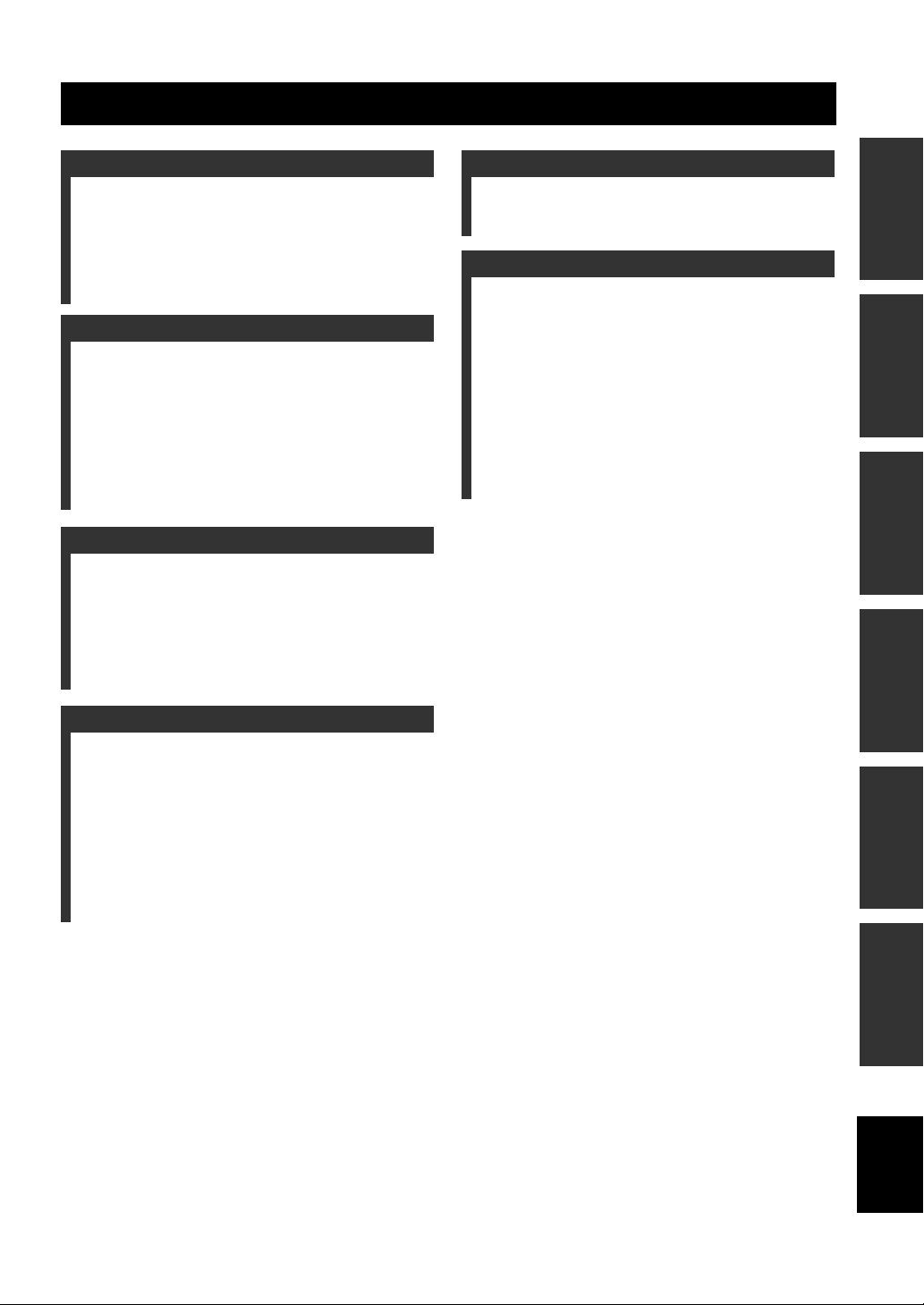
CONTENTS
INTRODUCTION
FEATURES............................................................. 2
SUPPLIED ACCESSORIES ................................. 2
CONTROLS AND FUNCTIONS .........................3
Front panel.................................................................3
Front panel display .................................................... 4
Remote control........................................................... 5
PREPARATION
CONNECTING SPEAKERS ................................ 9
Connecting a subwoofer..........................................10
CONNECTING ANTENNAS..............................11
Connecting the FM antenna..................................... 11
CONNECTING THE POWER CABLES .......... 11
CONNECTING HEADPHONES........................ 11
CONNECTING EXTERNAL COMPONENTS ... 12
Connecting a USB device........................................ 12
Connecting an iPod™.............................................. 12
BASIC OPERATIONS
BASIC RECEIVER OPERATIONS .................. 13
SETTING THE SLEEP TIMER......................... 14
BASIC PLAYBACK OPERATIONS FOR
DISCS AND USB DEVICES ........................... 15
Switching the playback information display ........... 16
Repeating playback (Repeat Play)........................... 17
Playing back randomly (Shuffle Play).....................17
OTHER OPERATIONS
CONTROLLING iPod™......................................23
Using iPod™ ........................................................... 23
ADDITIONAL INFORMATION
TROUBLESHOOTING .......................................25
General..................................................................... 25
Radio reception........................................................25
iPod™...................................................................... 26
USB .........................................................................26
Disc Playback ..........................................................27
Remote control ........................................................ 27
NOTES ABOUT DISCS/MP3, WMA FILES.....28
GLOSSARY...........................................................30
Audio information ................................................... 30
Copyright and logo marks ....................................... 30
SPECIFICATIONS...............................................30
PREPARATIONINTRODUCTION
OPERATIONS
BASIC
OPERATIONS
TUNER
TUNER OPERATIONS
FM TUNING......................................................... 18
Automatic tuning.....................................................18
Manual tuning.......................................................... 18
Automatic preset tuning...........................................19
Manual preset tuning............................................... 19
Selecting preset stations........................................... 20
RADIO DATA SYSTEM TUNING (U.K. AND
EUROPE MODELS ONLY) ........................... 21
Selecting the Radio Data System program.............. 21
Displaying the Radio Data System information...... 22
OPERATIONS
OTHER
INFORMATION
ADDITIONAL
English
1 En
Page 6
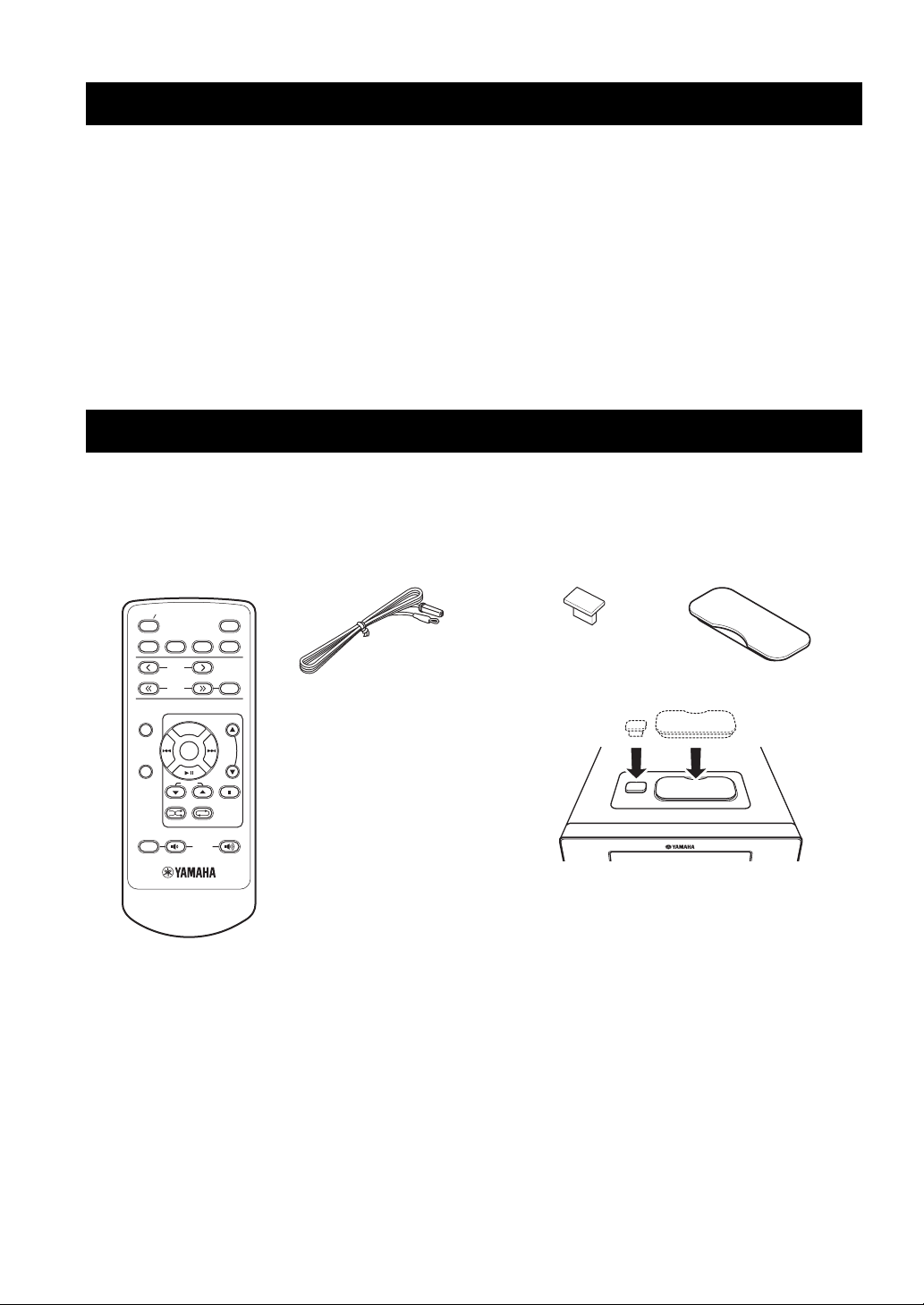
FEATURES
FEATURES
• Maximum RMS output power per channel
20W + 20W (10% THD, 1 kHz, 6Ω)
• 30-station FM preset tuning
• iPod playability
• Plays Audio CDs, MP3/WMA discs
• CD Text data display
• MP3/WMA file playability stored on USB
device
• Multi function remote control
■ About this manual
• This manual describes how to operate this unit using a remote control except when it is not available. Some of these operations are
also available using the front panel buttons.
• The round shaped button on the center of the remote control is called Center in this manual.
• y indicates a tip for your operation.
• Notes contain important information about safety and operating instructions.
• This manual is printed prior to production. Design and specifications are subject to change in part as a result of improvements, etc. In
case of differences between the manual and the product, the product has priority.
SUPPLIED ACCESSORIES
This product includes the following accessories. Before connecting speakers, make sure you received all of the following parts.
STANDBY ON
CD iPod
control
PRESET
TUNING
Indoor FM antennaRemote
SLEEP
FM
USB
FM
MEMORY
USB cap
*
Dock cover
*
FUNCTION
MENU
DISPLAY
MUTE
FOLDER
SHUFFLE REPEAT
VOLUME
USB
iPod
When the USB cap and the Dock cover are covered.
*
The USB cap and the Dock cover are supplied with this unit to cover the USB port and the iPod terminal when not using.
2 En
Page 7

CONTROLS AND FUNCTIONS
Front panel
A
12
INTRODUCTION
B
USB
IPod
Top view
3 4
STANDBY ON
PHONES
5
1 STANDBY/ON
Turns this unit on or sets it to the standby mode.
2 Disc Tray
Loads a disc to be played back.
3 Front panel display
Shows the various information such as the tuning
frequency.
4
Opens and closes the disc tray.
5 PHONES
Outputs audio signals for private listening with
headphones.
6 Remote control sensor
Receives signals from the remote control.
VOLUME
INPUT
67 8
90
7 VOLUME
Adjusts the volume level.
8 INPUT
Selects an input source.
9
Stops playback (see page 15).
0
Starts or pauses playback (see page 15).
A USB port
Connect your USB device (see page 12).
B iPod terminal
Connect your iPod (see page 12).
Front view
English
3 En
Page 8
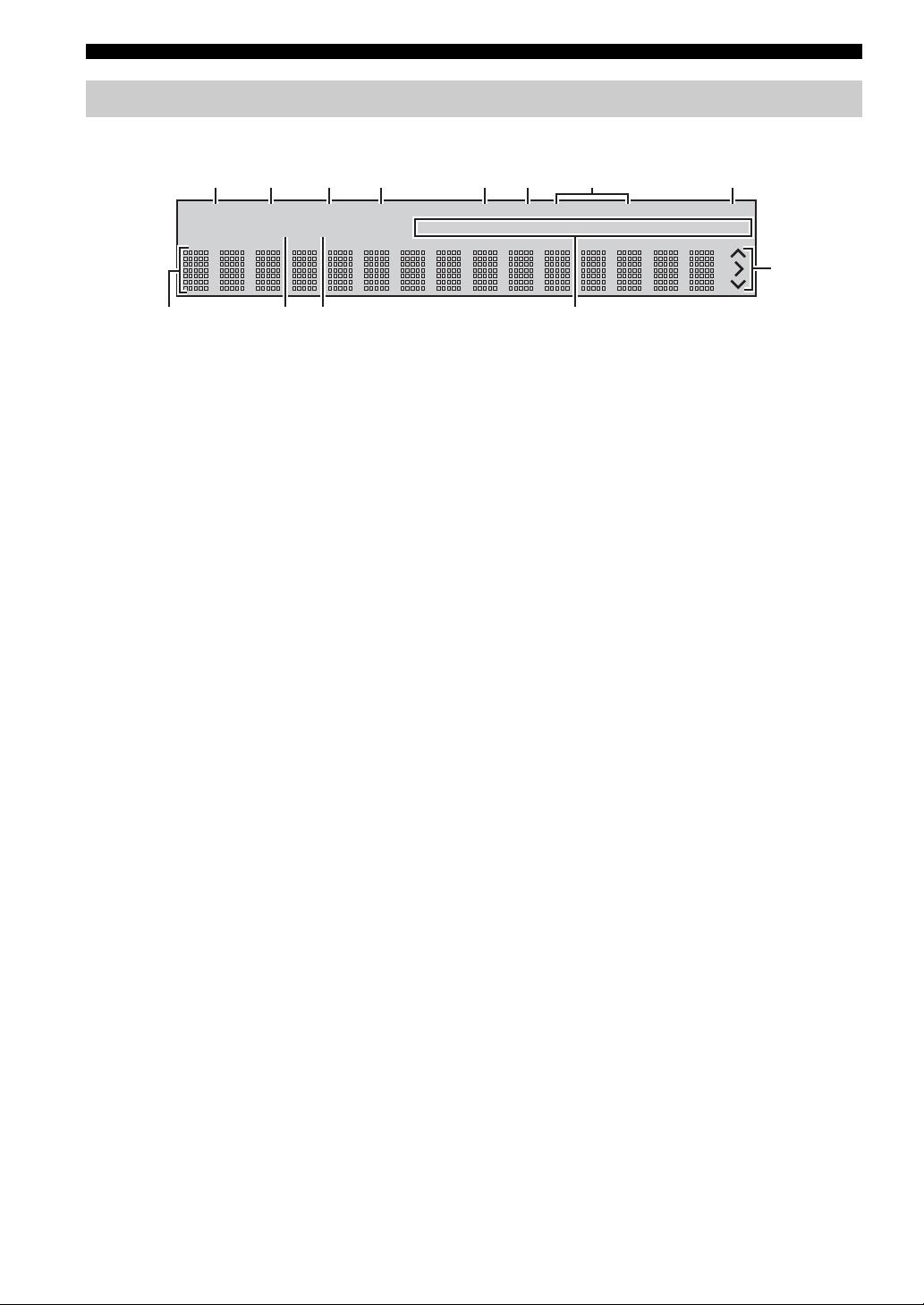
CONTROLS AND FUNCTIONS
Front panel display
1 234 856 7
9
SLEEP
PRESET
STEREO
TUNED
AUTO
MEMORY
0A B
1 SLEEP indicator
Lights up when the sleep timer is on (see page 14).
2 PRESET indicator
Lights up when you preset radio stations (see page 19).
3 STEREO indicator
Lights up when this unit is receiving a strong signal from
an FM stereo broadcast.
4 AUTO indicator
Lights up when this unit is in the Automatic Tuning mode
(see page 18).
5 SHUFFLE indicator
Lights up when you set your iPod/CD/USB in shuffle
mode.
6 REPEAT indicator
Lights up when you set your iPod/CD/USB in repeat
mode.
SHUFFLE
REPEATPSPTY RT CT
ARTISTSPLAYLISTS
ALBUMS
SONGS
MUTE
GENRES
C
9 Multi information display
Shows the various information such as the tuning
frequency.
0 TUNED indicator
Lights up when this unit is tuned into a station.
A MEMORY indicator
Lights up when you preset radio stations automatically or
manually.
B Multi information indicator
Light up the menu currently selected (see page 23).
C Operation indicators
Show operable cursor keys when operating with the
FUNCTION or iPod menu with the menu browse mode
(see page 23).
7 Radio Data System indicators
The name of the Radio Data System data offered by the
currently received Radio Data System station lights up.
8 MUTE indicator
Lights up when the sound is muted.
4 En
Page 9
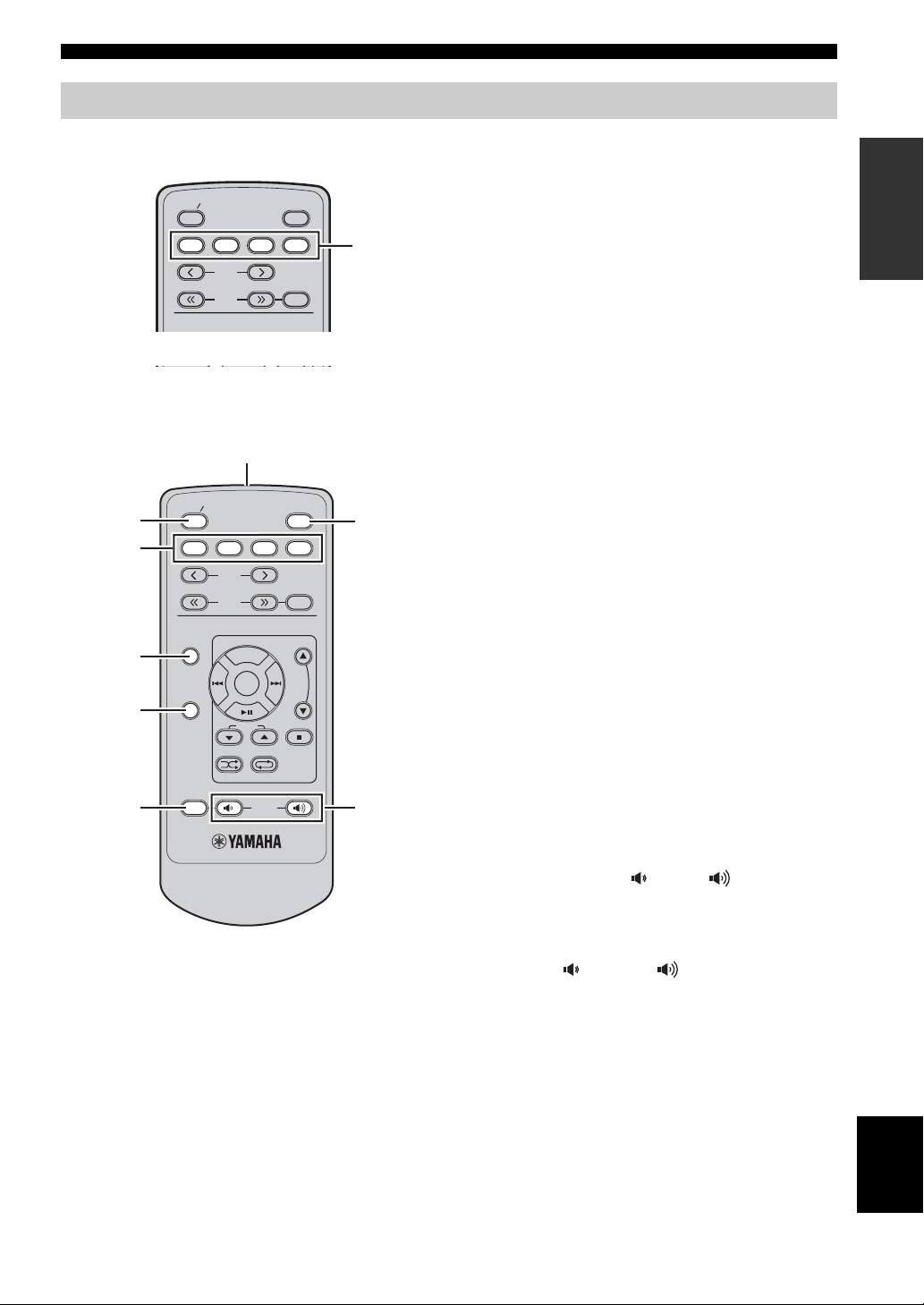
Remote control
CONTROLS AND FUNCTIONS
STANDBY ON
CD iPod
PRESET
TUNING
FUNCTION
MENU
■ Common functions
1
2
3
4
5
6
STANDBY ON
CD iPod
FUNCTION
DISPLAY
MUTE
PRESET
TUNING
MENU
FOLDER
SHUFFLE REPEAT
FM
FM
VOLUM E
SLEEP
USB
FM
MEMORY
SLEEP
FM
MEMORY
USB
Input
selection
keys
7
8
This remote control can operate the system components
and an iPod stationed in a terminal on the top panel of this
unit.
To operate the CD, USB device, tuner functions, or an
iPod using the remote control, you need to set this unit to
the corresponding input mode.
To switch the input mode of this unit
Press the corresponding input selection key on the remote
control (or INPUT on the front panel). The input mode
automatically changes to iPod when you connect the iPod
during the playback (see page 12).
The name of the corresponding input source appears in the
front panel display of this unit.
Operations common to all modes
The following operations are available for this unit when
it is set to any input mode.
1 Infrared signal transmitter
Sends signals to the component you want to control.
2 STANDBY/ON
Turns this unit on or sets it to the standby mode.
3 Input selection keys
Select the input source.
4 FUNCTION
By pressing FUNCTION, you can select DIMMER,
TREBLE, BASS, BALANCE, or ECO MODE.
5 DISPLAY
Switches the information shown in the front panel display
(see page 16).
6 MUTE
Turn off the sound. To restore the sound, press MUTE
again or press VOLUME (down)/ (up).
INTRODUCTION
7 SLEEP
Sets the sleep timer (see page 14).
8 VOLUME (down) / (up)
Adjusts the overall volume level.
English
5 En
Page 10
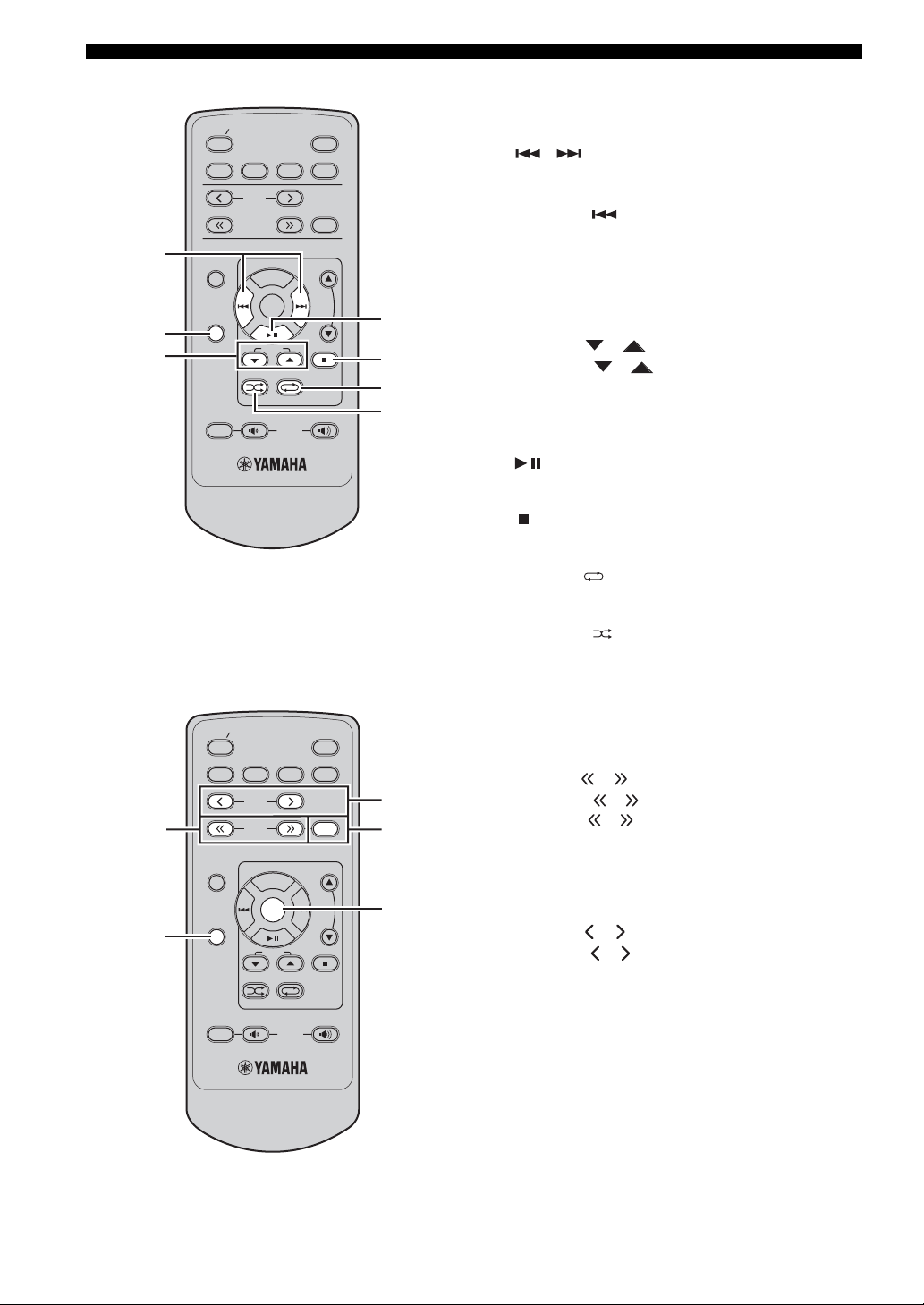
CONTROLS AND FUNCTIONS
■ CD/USB mode Operations available in CD/USB mode
The following operations are available for this unit when
the CD or USB mode is selected.
1 ,
Skips to the beginning of the current track or next track.
Press and hold to fast reverse or fast forward (see
page 15). Press twice to skip to the beginning of the
previous track.
2 DISPLAY
Switches the disc/USB information shown in the front
panel display (see page 16).
3 FOLDER /
Press FOLDER / to playback a first file of
selected folder for an MP3 or a WMA folder recorded on
disc/USB device (see page 15).
*During Shuffle Play, these buttons cannot be used.
4
Starts or pauses playback (see page 15).
5
Stops playback (see page 15).
1
2
3
STANDBY ON
CD iPod
FUNCTION
DISPLAY
MUTE
FM
PRESET
TUNING
MENU
FOLDER
SHUFFLE REPEAT
VOLUM E
SLEEP
USB
FM
MEMORY
4
5
6
7
■ FM mode
1
2
STANDBY ON
CD iPod
FUNCTION
DISPLAY
MUTE
FM
PRESET
TUNING
MENU
FOLDER
SHUFFLE REPEAT
VOLUM E
SLEEP
USB
FM
MEMORY
3
4
5
6 REPEAT
Selects the Repeat Play mode (see page 17).
7 SHUFFLE
Select the Shuffle Play feature (see page 17).
Operations available in FM mode
The following operations are available for this unit when
the FM mode is selected.
1 TUNING /
Press TUNING / to Manual tuning and press and
hold TUNING / to Automatic tuning.
2 DISPLAY
Switches the FM information shown in the front panel
display.
3 PRESET /
Press PRESET / to select a preset station (see
page 19).
4 MEMORY
Starts preset memory mode.
5 Center
Press Center to fix the current setting.
6 En
Page 11

■ iPod mode
1
2
3
4
5
6
STANDBY ON
CD iPod
FUNCTION
DISPLAY
FM
PRESET
TUNING
MENU
FOLDER
SHUFFLE REPEAT
SLEEP
USB
FM
MEMORY
7
8
9
0
CONTROLS AND FUNCTIONS
Operations available in iPod mode
The following operations are available for the iPod
stationed in the terminal. For details on iPod operations,
see “Using iPod™” on page 23.
1 FUNCTION
Switches between the simple remote mode and menu
browse mode.
2 Center
Press Center to enter the selected group. (Pressing Center
starts playback when a song is selected.)
3
Skips to the beginning of the current track. Press and hold
to fast reverse. Press twice to skip to the previous track.
INTRODUCTION
MUTE
iPod Remote Control
VOLUM E
The supplied remote control has the same function
keys with your iPod. So, these keys are corresponding
with each other.
4 DISPLAY
Displays the song information while iPod is in menu
browse mode (see page 16).
5
Starts or pauses playback.
6 SHUFFLE
Selects the shuffle playback mode (see page 24).
7 MENU
Returns to the upper level in the iPod menu.
8
Skips to the next track. Press and hold to fast forward.
9 /
Press or to select an item in the selected group.
0 REPEAT
Selects the repeat playback mode (see page 24).
7 En
English
Page 12
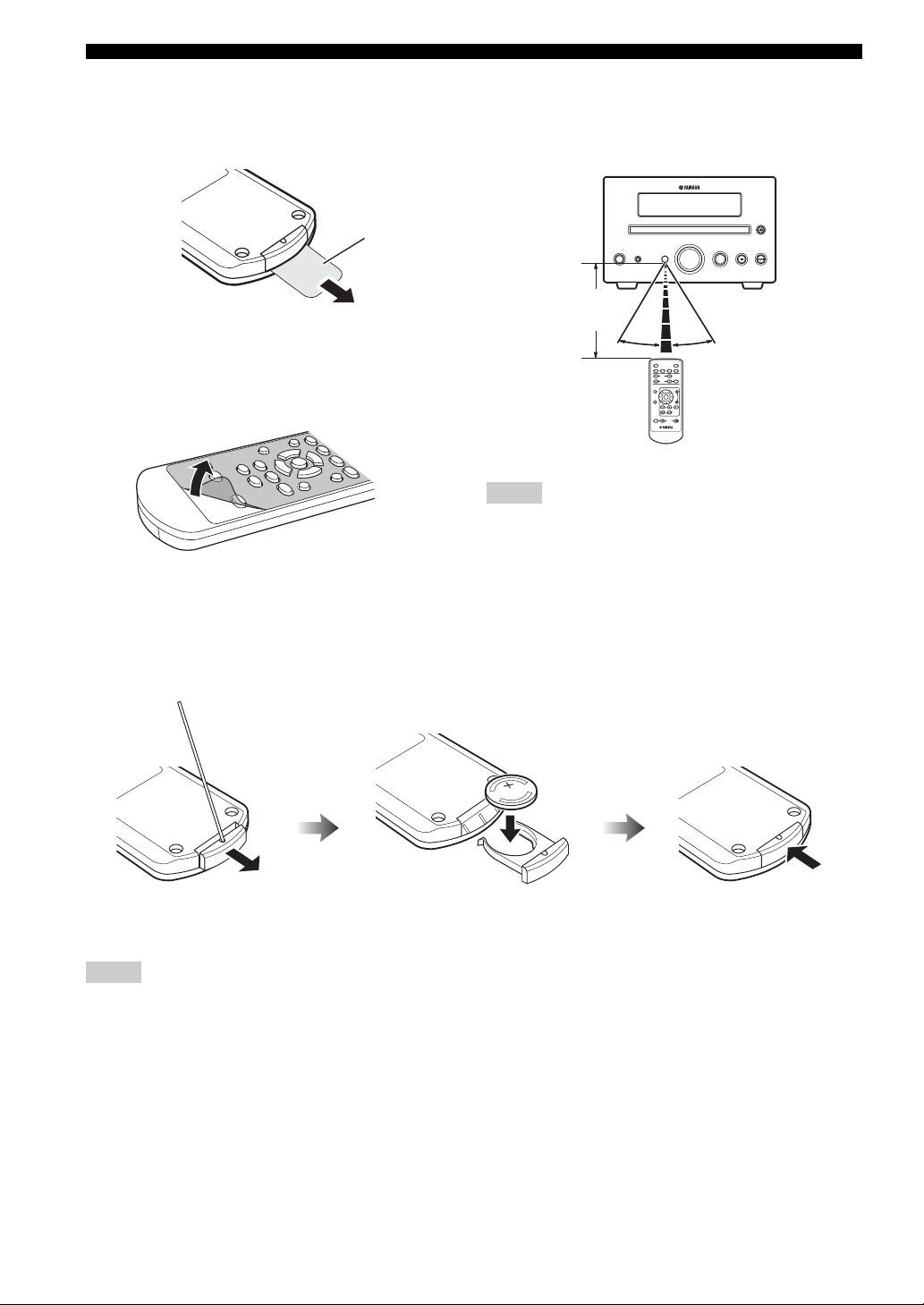
CONTROLS AND FUNCTIONS
■ Preparing the remote control
The remote control comes with the battery already
installed. Before using the remote control for the very first
time, pull out the insulation sheet, as shown.
Insulation sheet
y
Remove the transparent sheet before using the remote control.
■ Using the remote control
Use the remote control within 6 m (20 feet) of the
component you want to control and point it toward its
remote control sensor (see page 3).
VOLUME
STANDBY ON
PHONES
Within 6 m
(20 feet)
30˚ 30˚
STANDBY ON
CD iPod
PRESET
TUNING
FUNCTION
DISPLAY
SHUFFLE REPEAT
MUTE
Notes
• Be careful not to spill liquid on the remote control.
• Be careful not to drop the remote control.
• Do not leave the remote control in the following places:
– hot or humid places, such as near a heater or in a bathroom
– extremely cold places
– dusty places
INPUT
SLEEP
FM
USB
FM
MEMORY
MENU
FOLDER
VOLUME
■ Replacing the battery in the remote control
Change the battery when the operation range of the remote control decreases.
Use a straight pin to
remove the cover.
Notes
• Insert the battery according to the polarity markings (+ and -).
• If the battery runs out, immediately remove it from the remote control to prevent an explosion or acid leak.
• If the battery starts leaking, dispose of it immediately. Be careful not to let the leaking battery acid touch your skin or clothing.
• Before inserting a new battery, wipe the compartment clean.
• Dispose of batteries according to your regional regulations.
Replace the battery
with a new CR2025 battery.
Close the cover.
8 En
Page 13
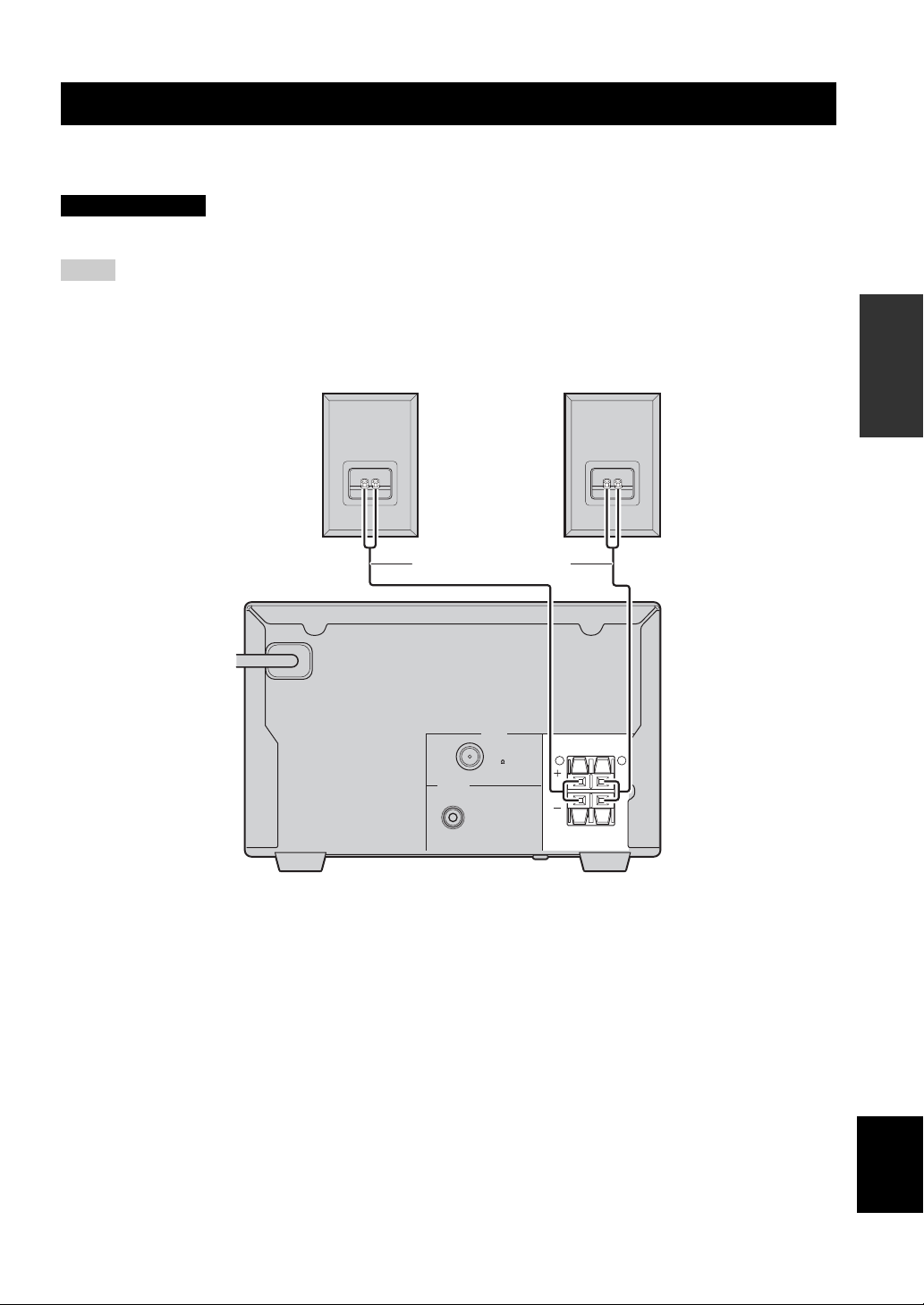
CONNECTING SPEAKERS
CONNECTING SPEAKERS
Follow the procedure below to connect speakers to this unit. For information on your speakers, refer to the owner’s
manual supplied for the speakers.
CAUTION
Do not connect the power cable of this unit until all cable connections are completed.
Notes
• Be sure to connect the left channel (L), right channel (R), “+”(red) “–”(black) properly. If the connections are faulty, no sound will be
heard from the speakers, and if the polarity of the speaker connections is incorrect, the sound will be unnatural and lacks bass.
• Do not let the bare speaker wires touch each other or do not let them touch any metal part of this unit. This could damage this unit and/
or the speakers.
• Use speakers with the specified impedance shown on the rear panel of this unit.
PREPARATION
Right speaker
MAINS
Speaker cables
TUNER
FM ANT
75 UNBAL
SUBWOOFER
OUT
Left speaker
SPEAKERS
R L
Rear panel
9 En
English
Page 14

CONNECTING SPEAKERS
TUN
1 Remove approximately 10 mm (3/8 in) of
insulation from the end of each speaker
cable and then twist the exposed wires of the
cable together to prevent short circuits.
10 mm (3/8 in)
2 Press and hold the lever.
Red: positive (+)
Black: negative (–)
3 Insert one bare wire. By releasing the lever,
the lever is replaced.
Connecting a subwoofer
The low frequency range of the left channel and the right
channel are mixed to output at the SUBWOOFER OUT
jack.
Connect the SUBWOOFER OUT jack on this unit
to the INPUT jack on the subwoofer using the
subwoofer cable (commercially available).
SUBWOOFER
OUT
Subwoofer cable
(commercially
available)
INPUT
INPUT
Subwoofer
(commercially
available)
Red: positive (+)
Black: negative (–)
■ Notes on the speaker cord
A speaker cord is actually a pair of insulated cables
running side by side. One cable is colored or shaped
differently, perhaps with a stripe, groove or ridge. Connect
the striped (grooved, etc.) cable to the “+”(red) terminals
on this unit and your speaker. Connect the plain cable to
the “–”(black) terminals on this unit and your speaker.
Note
Do not connect the power cable of this unit and the subwoofer
until all cable connections are completed.
10 En
Page 15
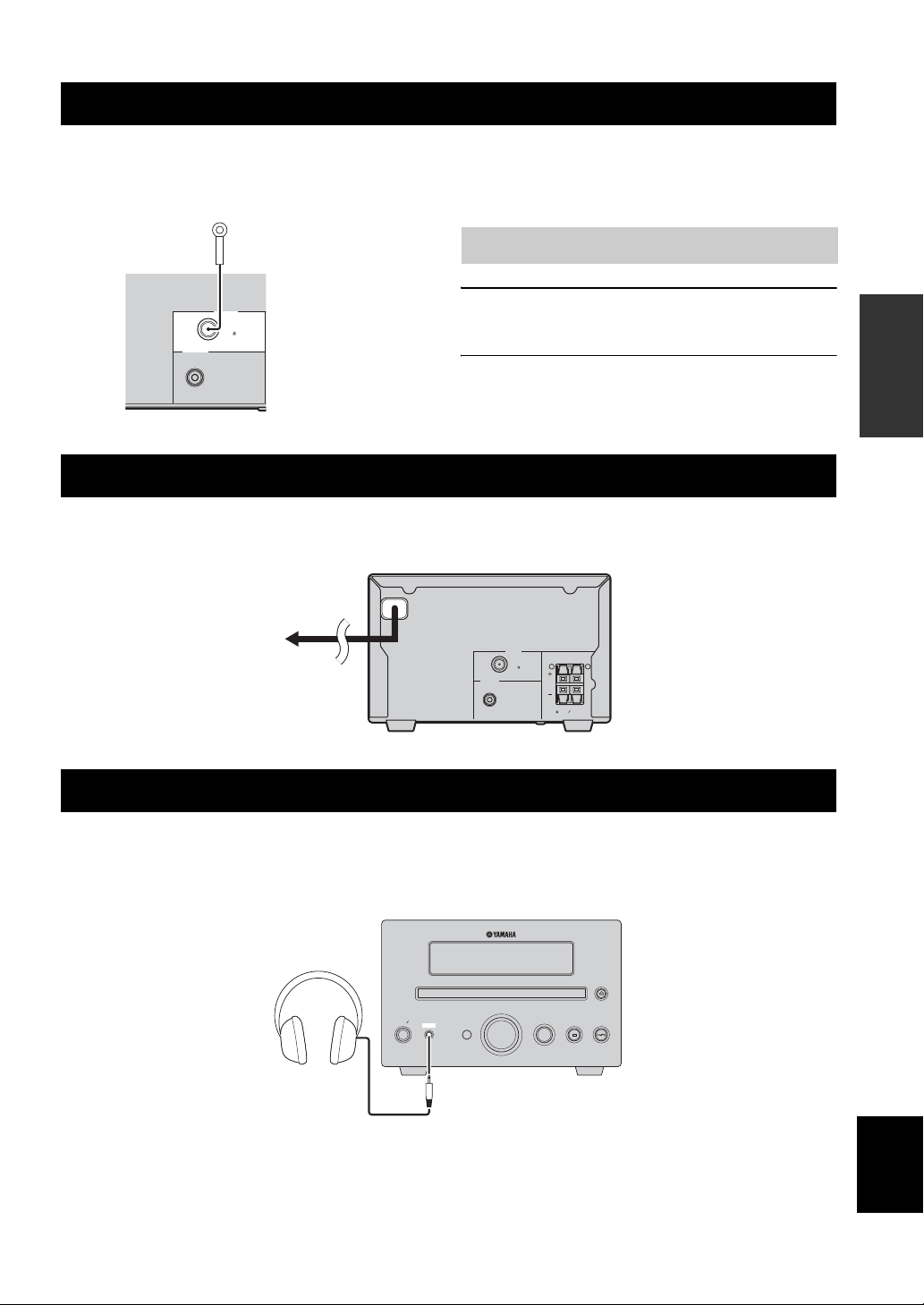
CONNECTING ANTENNAS
CONNECTING ANTENNAS
To enjoy radio on this unit, connect the supplied FM antenna to the designated terminals. If there is a problem of weak
radio wave reception in your area or you want to improve radio reception, we recommend that you use commercially
available outdoor antennas. For details, consult the nearest authorized Yamaha dealer or service center.
Indoor FM
antenna
(supplied)
Connecting the FM antenna
1 Connect the supplied indoor FM antenna to
the FM jack of this unit.
SUBWOOFER
OUT
TUNER
FM ANT
75 UNBAL
2 Place the antenna away from this unit and
speaker cables.
CONNECTING THE POWER CABLES
After you made all connections, connect the power cables of this unit and subwoofer (optional).
MAINS
TUNER
SPEAKERS
FM ANT
R L
75 UNBAL
To an AC wall outlet
SUBWOOFER
OUT
6 MIN. SPEAKER
CONNECTING HEADPHONES
PREPARATION
You can connect your headphones to the PHONES jack on the front panel of this unit.
The sound from the speakers stops.
VOLUME
STANDBY ON
PHONES
INPUT
English
11 En
Page 16

CONNECTING EXTERNAL COMPONENTS
CONNECTING EXTERNAL COMPONENTS
You can connect a USB device or an iPod to this unit. For information on your component, refer to the owner's manual
supplied with the component.
Connecting a USB device
This unit has a USB port and can access MP3 or WMA
files saved on your USB device. Connect your USB
device to the USB port on the top panel of this unit.
For playback information of a USB device, see page 15.
USB device
USB
STANDBY ON
PHONES
■ Supported USB devices
This unit supports USB mass storage class devices (e.g.,
flash memories) using FAT16 or FAT32 format.
Notes
• Some devices may not work properly even if they meet the
requirements.
• If your USB device is not played back after you connected it to
this unit, follow any of the procedures below.
– Set this unit to the standby mode, and turn it on again.
– Disconnect the device while this unit is in the standby mode.
– Then connect the device again and turn on this unit.
– Connect an AC adapter if supplied with the device.
• If the USB device is not played back even after you performed
the procedure(s) above, the device may not be playable on this
unit.
• Do not connect devices other than USB mass storages class
devices.
• Yamaha and suppliers accept no liability for the loss of data
saved on the USB devices connected to this unit.
As a precaution, it is recommended that the files are made
backup copies.
• Playability of and power supply to all kind of USB devices are
not guaranteed.
• Your USB device is automatically charged when your USB
device is connected to the USB port even when this unit is in
standby mode and ECO MODE is OFF.
• To remove USB device safely, disconnect after the playback is
stopped.
iPod
VOLUME
INPUT
Connecting an iPod™
This unit equips the iPod terminal on the top panel where
you can directly station your iPod and control playback of
your iPod using the supplied remote control.
Use this unit with the iPod dock adapter (supplied with
your iPod or commercially available) appropriate for your
iPod. If you use this unit without using an appropriate
iPod dock adapter, loose connection may result.
iPod
USB
STANDBY ON
PHONES
Notes
• Only iPod (Click and Wheel), iPod nano, iPod mini, and iPod
touch are supported.
• Do not connect any iPod accessories (such as headphones, a
wired remote control, or an FM transmitter) to our iPod when it
is stationed in the terminal.
• Unless your iPod is firmly stationed in the terminal, audio
signals may not be output properly.
• Once the connection between your iPod and this unit is
complete, “iPod” appears in the front panel display. If the
connection between your iPod and this unit fails, a status
message appears in the front panel display. For a complete list
of connection status message, see the iPod section in
“TROUBLESHOOTING” on page 26.
• Your iPod is automatically charged when your iPod is stationed
in the terminal even when this unit is in standby mode and ECO
MODE is OFF.
• To remove iPod safely, disconnect after the playback is
stopped.
iPod
VOLUME
INPUT
12 En
Page 17

BASIC RECEIVER OPERATIONS
BASIC RECEIVER OPERATIONS
Follow the procedure below to select an input source and adjust the sound settings on this unit.
4 Press (down) / (up) to adjust the
volume to the desired output level.
■ To adjust the audio quality
STANDBY ON
PHONES
STANDBY/ON
STANDBY/ON
Input
selection
keys
FUNCTION
Center
VOLUME
VOLUME INPUT
STANDBY ON
CD iPod
PRESET
TUNING
FUNCTION
MENU
DISPLAY
FOLDER
SHUFFLE REPEAT
MUTE
FM
VOLUME
INPUT
SLEEP
USB
FM
MEMORY
/
VOLUME
/
1 Press STANDBY/ON to turn on this unit.
The front panel display lights up.
2 Press one of the input selection keys or
press INPUT on the front panel to select the
desired input source. Each time you press
INPUT, the input source changes in order of
CD, iPod, FM and USB.
1 Press FUNCTION to display the function
menu.
2 Press / repeatedly to select TREBLE,
BASS, or BALANCE and press Center.
3 Press / repeatedly to adjust the
setting and press Center.
TREBLE: Adjusts the high frequency response.
BASS: Adjusts the low frequency response.
BALANCE: Adjusts the volume level of each left
and right speaker channel.
y
TREBLE, BASS, and BALANCE are not adjustable when using
the headphones.
■ To dim the display
You can dim the front panel display of this unit.
1 Press FUNCTION to display the function
menu.
2 Press / repeatedly to select DIMMER
and press Center.
Press / to select the brightness and press
Center.
■ To use the ECO mode
This mode reduces power consumption during the standby
mode. Your iPod or USB device cannot be charged during
standby mode and ECO MODE is ON.
1 Press FUNCTION to display the function
menu.
OPERATIONS
BASIC
3 Start playback on the selected source
component or select a radio station.
For information on the disc playback, see page 15,
and for information on tuning, see page 18.
2 Press / repeatedly to select ECO
MODE and press Center.
3 Press / to select ON or OFF and press
Center.
13 En
English
Page 18

SETTING THE SLEEP TIMER
SETTING THE SLEEP TIMER
The sleep timer sets this unit to the standby mode after the specified time elapses.
STANDBY ON
CD iPod
PRESET
TUNING
FUNCTION
DISPLAY
SHUFFLE REPEAT
MUTE
MENU
FOLDER
FM
VOLUME
SLEEP
MEMORY
SLEEP
USB
FM
Press SLEEP repeatedly to select the desired
duration.
Each time you press the key, the duration changes as
follows.
The SLEEP indicator lights up in the front panel display.
SLEEP 30min
SLEEP 60min
SLEEP 90min
SLEEP 120min
SLEEP OFF
y
• The sleep timer is canceled if you set this unit to the standby
mode.
• If you press SLEEP while the sleep timer is set, the remaining
time appears in the front panel display.
To cancel the sleep timer
Press SLEEP repeatedly to select “SLEEP OFF”.
14 En
Page 19

BASIC PLAYBACK OPERATIONS FOR DISCS AND USB DEVICES
BASIC PLAYBACK OPERATIONS FOR DISCS AND USB DEVICES
You can enjoy playback your audio CDs, USB devices, and MP3 or WMA files recorded on a disc/USB device. Some
operations may be different or restricted depending on the disc/USB device. Before playing back, check the
compatibility of your disc/USB device with this unit (see page 28).
• Some files may not work properly depending on the USB
STANDBY ON
CD iPod
PRESET
TUNING
/
FOLDER
/
FUNCTION
DISPLAY
SHUFFLE REPEAT
MUTE
To start disc playback
MENU
FOLDER
FM
VOLUME
SLEEP
USB
FM
MEMORY
device specification.
• Copyright-protected files cannot be played back.
• This unit can play back files of 4 GB in size or less.
• When the input source is USB and this unit is turned on with the
USB device connected, playback starts automatically.
To stop playback
Press .
To pause playback
Press .
To return to normal playback, press .
To fast reverse or fast forward
To fast reverse, hold down .
To fast forward, hold down .
OPERATIONS
BASIC
1 Select CD as the input source (see page 13).
2 Press while a disc is loaded.
For an audio CD, playback starts from the first track,
and for MP3 or WMA files, playback starts in
alphanumeric order by the filename.
y
• You can open and close the disc tray by pressing on the
front panel of this unit.
• You can also start disc playback by pressing on the front
panel.
• When the input source is CD and this unit is turned on with a
disc loaded, disc playback starts automatically.
To start USB device playback
1 Select USB as the input source (see page 13).
2 Connect your USB device to the USB port on
this unit.
The reading time may exceed 30 seconds depending
on the number of files/folders.
For a USB device, playback starts automatically in
order by the date and time of creation if playable files
are in the USB device.
Notes
• Total time does not appear on the front panel for USB device
playback.
• If the USB device is partitioned, only the first partition is
displayed.
To skip tracks
To skip to the start of the current track, press .
To skip to the next track, press .
To skip to the previous track, quickly press twice.
To skip a folder for an MP3 or WMA file
To skip a folder, press FOLDER / .
■ About MP3 and WMA discs/USB device
Root
Folder
File
You can play back MP3 or WMA files recorded on your
CD-R, CD-RW or USB device. This unit regards files in
the disc/USB device as tracks (as shown above).
English
15 En
Page 20
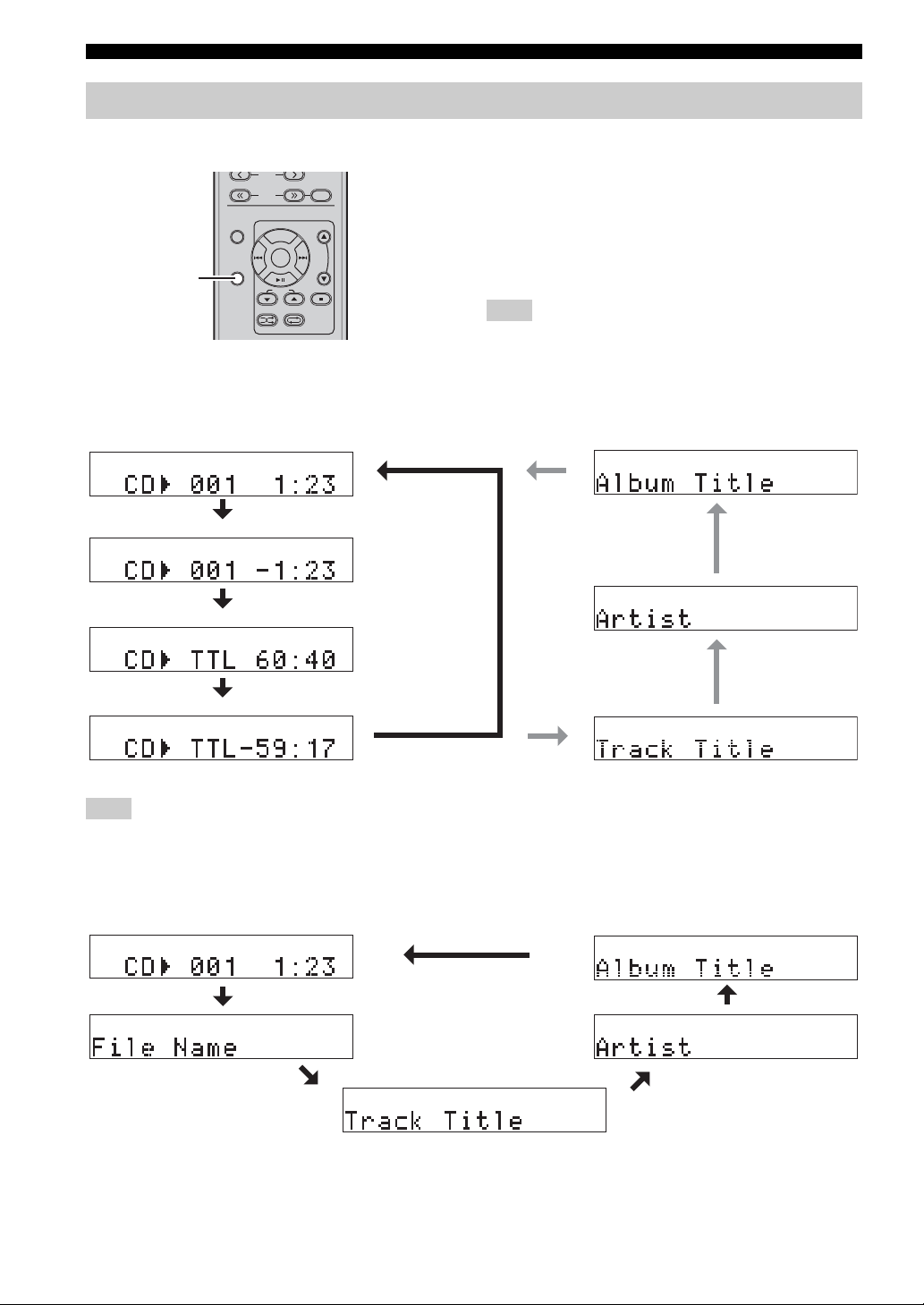
BASIC PLAYBACK OPERATIONS FOR DISCS AND USB DEVICES
FM
Switching the playback information display
You can switch the disc playback information shown in the front panel display of this unit. Available information differs
depending on the type of the disc/USB device.
DISPLAY
■ Playback information for audio CDs
The following information is available during playback of an audio CD. “Track Title”, “Artist”, and “Album Title” are
available only for a CD TEXT disc.
1 Elapsed time of the current track (Default)
2 Remaining time of the current track
FUNCTION
DISPLAY
PRESET
TUNING
MENU
FOLDER
SHUFFLE REPEAT
MEMORY
Press DISPLAY repeatedly while playing back a
disc/USB device.
Each time you press the key, the information display
changes as described in “Playback information for audio
CDs” and “Playback information for MP3 or WMA files
recorded on discs/USB devices” on page 16.
Note
Some special characters may not be shown properly.
7 Album Title
ALBUMS
6 Artist
ARTISTS
3 Total time of the disc
4 Remaining time of the disc
5 Track Title
SONGS
Note
You can switch the playback information 1 2 5 6 7 above during playback of your iPod in the menu browse mode (see page 24).
■ Playback information for MP3 or WMA files recorded on discs/USB devices
The following information is available during playback of an MP3 or WMA files recorded on discs/USB device.
1 Elapsed time of the current file
2 File Name
3 Track Title
5 Album Title
ALBUMS
4 Artist
ARTISTS
SONGS
16 En
Page 21

BASIC PLAYBACK OPERATIONS FOR DISCS AND USB DEVICES
Repeating playback (Repeat Play)
You can repeat the playback of the selected item in your
disc/USB device.
STANDBY ON
CD iPod
PRESET
TUNING
FUNCTION
DISPLAY
SHUFFLE REPEAT
MUTE
1 Play back the disc or track you want to repeat.
MENU
FOLDER
FM
VOLUME
SLEEP
USB
FM
MEMORY
REPEAT
Playing back randomly (Shuffle Play)
You can play back tracks in your disc/USB device in
random order.
Note
When playing back with Shuffle Play, the remaining time of the
disc cannot be displayed.
SHUFFLE
STANDBY ON
CD iPod
PRESET
TUNING
FUNCTION
DISPLAY
SHUFFLE REPEAT
MUTE
MENU
FOLDER
FM
VOLUME
SLEEP
USB
FM
MEMORY
OPERATIONS
BASIC
2 Press REPEAT to select the desired Repeat
Play mode.
Each time you press the key, the Repeat Play mode in
the front panel display changes as follows.
Audio CD
REPEAT ONE (Repeat Play by track)
REPEAT ALL (Repeat Play by disc)
Off (Normal playback)
MP3/WMA disc/USB device
REPEAT ONE (Repeat Play by track)
REPEAT FOLDER (Repeat Play in the folder)
REPEAT ALL (Repeat Play by disc)
Off (Normal playback)
To cancel Repeat Play
Press REPEAT repeatedly so that the Repeat Play mode
indicator disappears from the front panel display or press
.
Press SHUFFLE.
Each time you press the key, the Shuffle play mode in the
front panel display changes as follows.
Audio CD
SHUFFLE ALL
Off
MP3/WMA disc/USB device
SHUFFLE FOLDER
SHUFFLE ALL
Off
* The SHUFFLE FOLDER means tracks in the folder is play
back in randomly.
*
To cancel Shuffle Play
Press SHUFFLE repeatedly so that the SHUFFLE
indicator disappears from the front panel display or press
.
English
17 En
Page 22
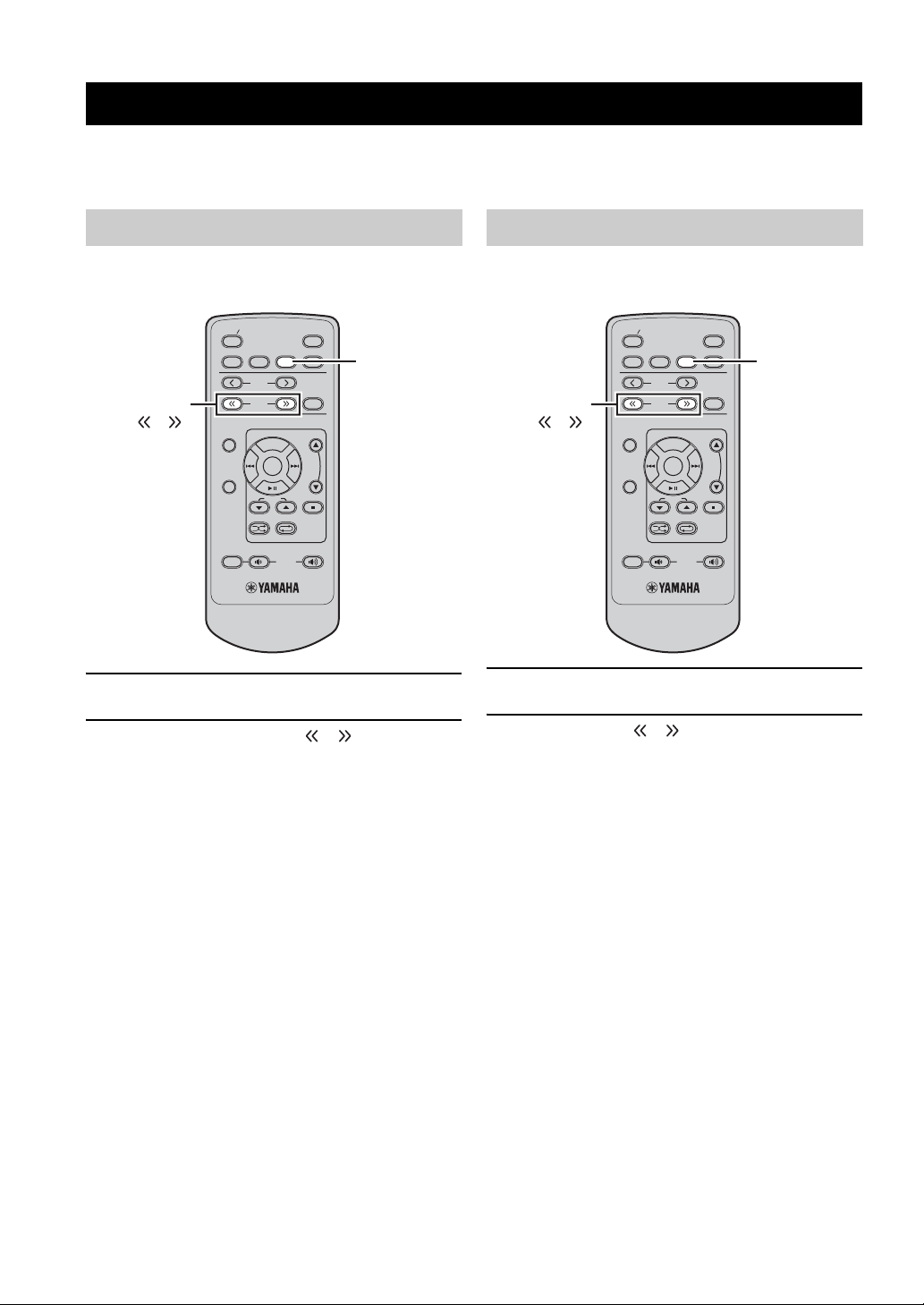
FM TUNING
FM TUNING
There are 2 tuning methods: automatic and manual. Automatic tuning is effective when station signals are strong and
there is no interference. If the signal from the station you want to select is weak, tune into it manually. You can also use
the automatic and manual preset tuning features to store up to 30 stations.
Automatic tuning
Automatic tuning is effective when station signals are
strong and there is no interference.
STANDBY ON
CD iPod
PRESET
TUNING
/
1
Press FM to set this unit to the FM mode.
TUNING
FUNCTION
DISPLAY
SHUFFLE REPEAT
MUTE
2 Press and hold TUNING / to begin
automatic tuning.
The AUTO indicator lights up on the front panel
display.
This unit automatically detects radio stations that
have strong signals for your selection, and
automatically ends automatic tuning.
The AUTO indicator disappears from the front panel
display.
MENU
FOLDER
FM
VOLUME
SLEEP
FM
MEMORY
USB
FM
Manual tuning
If the signal received from the station you want to select is
weak, tune into it manually.
STANDBY ON
CD iPod
PRESET
TUNING
/
1
Press FM to set this unit to the FM mode.
TUNING
FUNCTION
DISPLAY
SHUFFLE REPEAT
MUTE
2 Press TUNING / repeatedly to tune into
the desired station manually.
y
Manually tuning into an FM station automatically switches the
tuner to monaural reception to increase the signal quality.
MENU
FOLDER
FM
VOLUME
SLEEP
FM
MEMORY
USB
FM
18 En
Page 23

FM TUNING
Automatic preset tuning
Follow the procedure below to preset radio stations
automatically.
STANDBY ON
CD iPod
PRESET
TUNING
FUNCTION
Center
1
Press FM to set the unit to the FM mode.
DISPLAY
SHUFFLE REPEAT
MUTE
2 Press and hold MEMORY for more than 2
seconds.
The “AUTO PRESET” and “Push Center Key”
appear in the front panel display alternately.
To cancel, press MEMORY.
MENU
FOLDER
FM
VOLUME
SLEEP
FM
MEMORY
USB
FM
MEMORY
Manual preset tuning
You can also store up to 30 stations manually.
STANDBY ON
CD iPod
PRESET
TUNING
FUNCTION
Center
DISPLAY
SHUFFLE REPEAT
MUTE
1 Tune into a radio station you want to preset.
See page 18 for tuning instructions.
2 Press MEMORY.
The MEMORY and PRESET indicators light up in
the front panel display until you cancel manual
preset.
To cancel, press MEMORY.
MENU
FOLDER
FM
VOLUME
SLEEP
FM
MEMORY
USB
MEMORY
/
OPERATIONS
TUNER
3 Press Center to start searching
automatically.
• Auto Preset starts at the lowest frequency toward
the highest frequency.
• This unit automatically applies a preset number to
each detected station.
4 Search will stop after finding appropriate
station and stores as a preset station.
5 Search will start again to find a next station.
Notes
• You can preset up to 30 of FM stations with Auto Preset.
• Any stored station data existing under a preset station number is
cleared when you store a new station under the same preset
station number.
3 Press / repeatedly to select a preset
station number.
4 Press Center while the preset station number
you selected is flashing.
The MEMORY indicator disappears from the front
panel display.
5 Repeat steps 1 to 4 until all desired stations
are preset.
English
19 En
Page 24
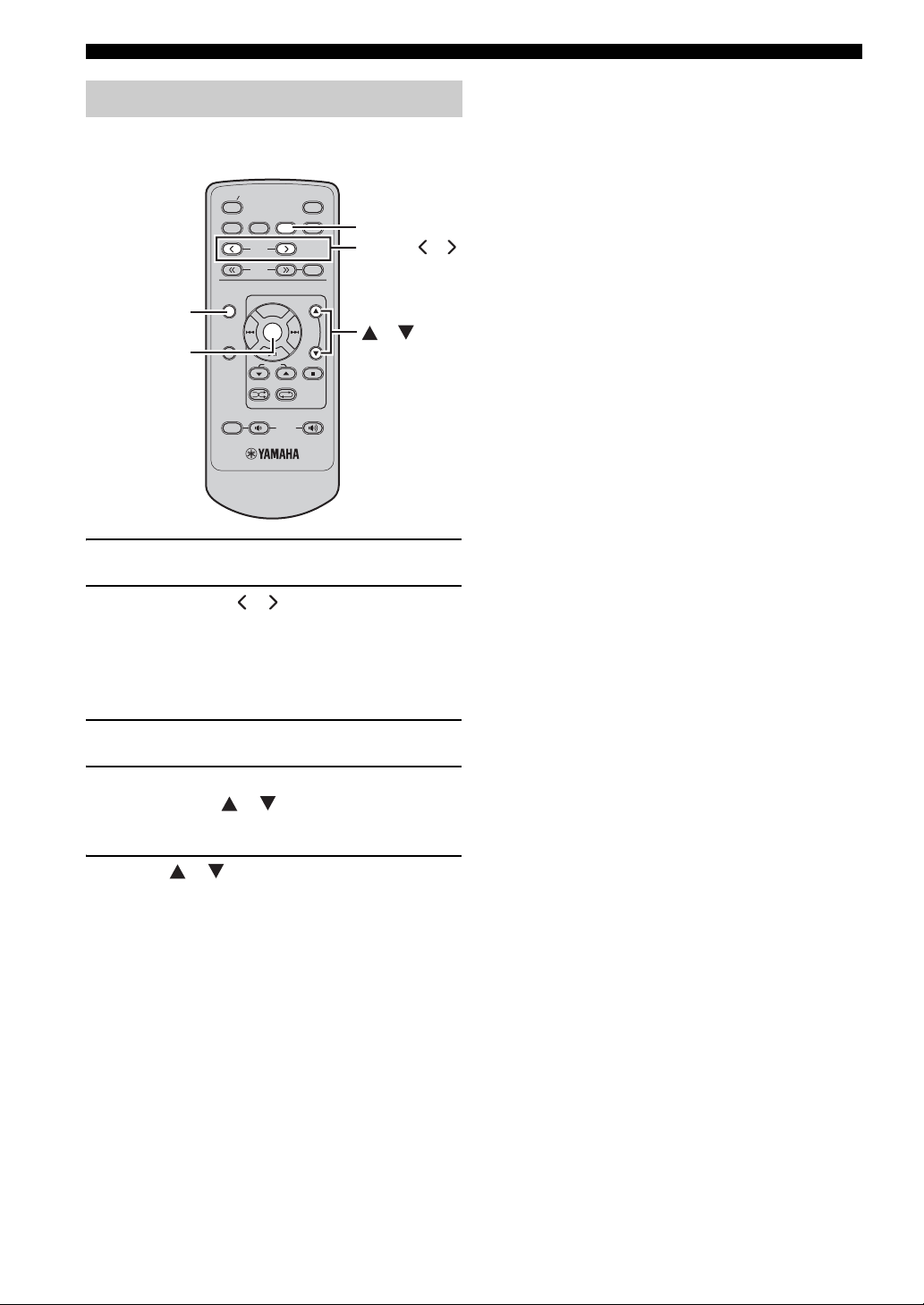
FM TUNING
Selecting preset stations
You can tune into any desired station simply by selecting
the preset station under which it was stored (see page 19).
STANDBY ON
CD iPod
PRESET
TUNING
FUNCTION
Center
1
Press FM to set the unit to the FM mode.
FUNCTION
DISPLAY
SHUFFLE REPEAT
MUTE
MENU
FOLDER
FM
VOLUME
SLEEP
USB
FM
MEMORY
FM
PRESET /
/
2 Press PRESET / to select a preset
station.
■ To delete the preset station
1
Press FM to set the unit to the FM mode.
2 Press FUNCTION to display the function
menu. Press / to select PRESET
DELETE and press Center.
3 Press / to select the preset number
you want to delete and press Center.
20 En
Page 25
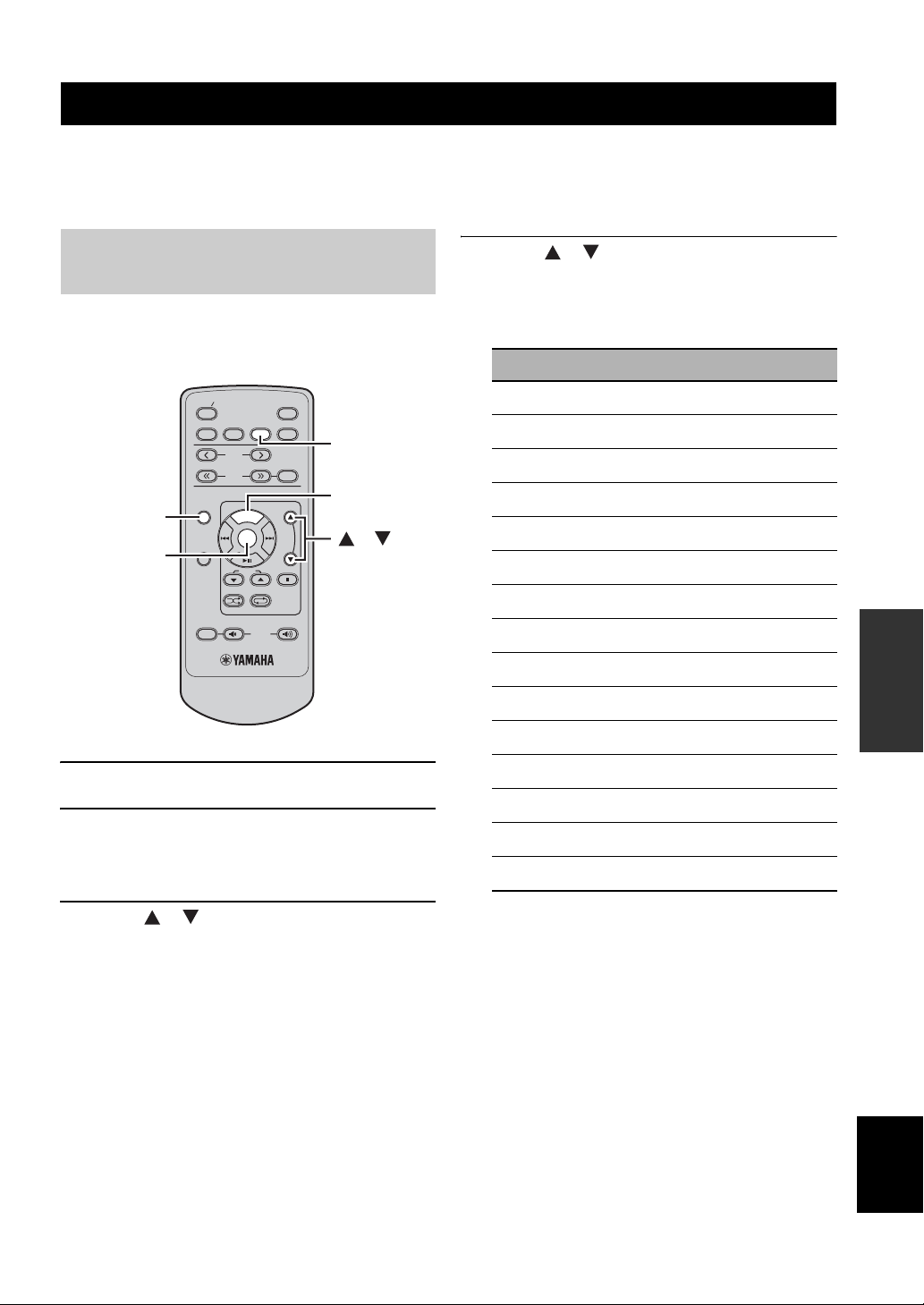
RADIO DATA SYSTEM TUNING (U.K. AND EUROPE MODELS ONLY)
Radio Data System (U.K. and Europe models only) is a data transmission system used by FM stations in many countries.
The Radio Data System function is carried out among the network stations. This unit can receive various Radio Data
System data such as PS (program service), PTY (program type), RT (radio text), and CT (clock time) when receiving
Radio Data System broadcasting stations.
Selecting the Radio Data System program
Use this feature to select one of the 15 Radio Data System
program types and search for all the available preset
stations of the selected program type.
STANDBY ON
CD iPod
PRESET
TUNING
FUNCTION
Center
FUNCTION
DISPLAY
SHUFFLE REPEAT
MUTE
1 Press FM to set this unit to the FM mode.
2 Press FUNCTION to display the function
menu.
See page 18 for tuning instructions.
MENU
FOLDER
FM
VOLUME
SLEEP
FM
MEMORY
USB
FM
MENU
/
4 Press / to select the desired program
type.
The name of the selected program type appears in the
front panel display.
Program type Descriptions
News
Affairs
Info
Sport
Educate
Drama
Culture
Science
Varied
Pop M
Rock M
Easy M
Light M
Classics
Other M
News
Current Affairs
Information
Sport
Education
Drama
Culture
Science
Varied
Pop Music
Rock Music
Easy Listening Music
Light Classical Music
Serious Classical Music
Other Music
OPERATIONS
TUNER
3 Press / to set this unit to PTY SEEK
mode.
The name of the program type flashes in the front
panel display of this unit.
y
To cancel the PTY SEEK mode, press FUNCTION or
MENU once again.
English
21 En
Page 26
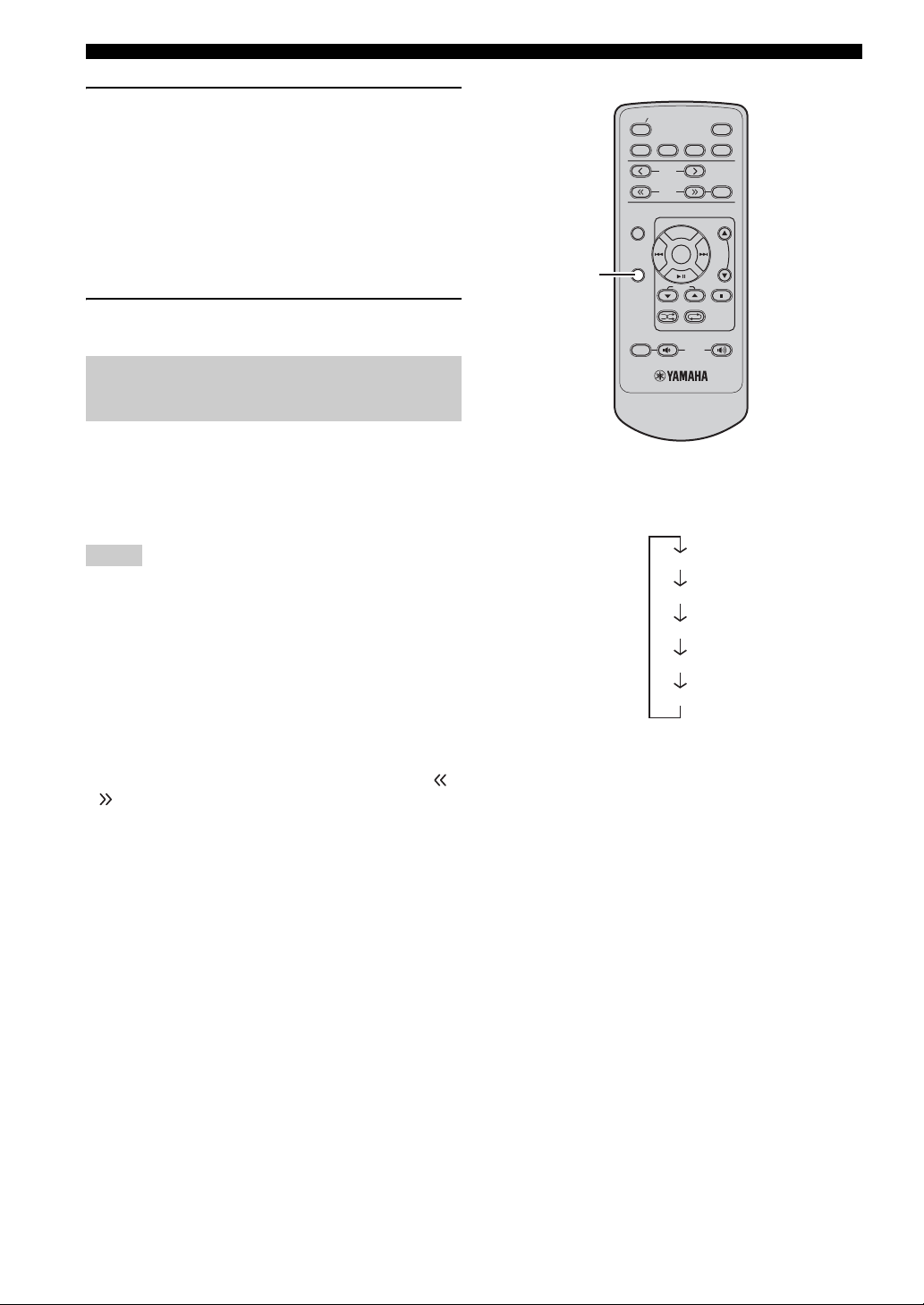
RADIO DATA SYSTEM TUNING (U.K. AND EUROPE MODELS ONLY)
5 Press Center to start searching for available
Radio Data System preset stations.
If a station broadcasting the selected program type is
found, the receiver stops searching, and then program
service name and the PTY indicator lights up in the
front panel display.
If there is no station broadcasting the selected
program type, the frequency currently selected
appears.
6 Repeat step 4 until the desired station is
found.
Displaying the Radio Data System information
Use this feature to display the 4 types of the Radio Data
System information: PS (program service), PTY (program
type), RT (radio text) and CT (clock time). The
corresponding indicators light up in the front panel
display.
Notes
• You can select one of the Radio Data System modes only when
the corresponding Radio Data System indicator lights up in the
front panel display. It may take a while for this unit to receive
all of the Radio Data System data from the station.
• You can select only the available Radio Data System modes
being offered by the station.
• If the signals being received are not strong enough, this unit
may not be able to utilize the Radio Data System data. In
particular, the “RT” mode requires a large amount of data and
may not be available even when the other Radio Data System
modes are available.
• In case of poor reception conditions, hold down TUNING /
so that the AUTO indicator disappears from the front panel
display.
• If the signal strength is weakened by external interference while
this unit is receiving the Radio Data System data, the reception
may be cut off unexpectedly and “...WAIT” appears in the front
panel display.
• When the “RT” mode is selected, this unit can display the
program information by a maximum of 64 alphanumeric
characters, including the umlaut symbol. Unavailable characters
are displayed with the “_” (underscore).
DISPLAY
STANDBY ON
CD iPod
PRESET
TUNING
FUNCTION
DISPLAY
SHUFFLE REPEAT
MUTE
MENU
FOLDER
FM
VOLUME
SLEEP
USB
FM
MEMORY
While tuning into a Radio Data System station,
press DISPLAY repeatedly to select the desired
Radio Data System display mode.
PS
PTY
RT
CT
Frequency
• Select “PS” to display the name of the Radio Data
System program currently being received.
• Select “PTY” to display the type of the Radio Data
System program currently being received.
• Select “RT” to display the information on the
Radio Data System program currently being
received.
• Select “CT” to display the current time.
22 En
Page 27

CONTROLLING iPod™
In addition to controlling this unit, you can operate your iPod stationed in a terminal using the supplied remote control.
Using iPod™
Once you have stationed your iPod in a terminal on the top panel of this unit (see page 12), you can enjoy playback of
your iPod using the supplied remote control. The operations of your iPod are available with the aid of front panel display
(menu browse mode) or without it (simple remote mode).
Notes
• Only iPod (Click and Wheel), iPod nano, iPod mini, and iPod touch are supported.
• Some features may not be compatible depending on the model or the software version of your iPod.
y
• For a complete list of the remote control functions used to control your iPod, refer to “iPod mode” (see page 7).
• For a complete list of status messages that appear in the front panel display, refer to the “iPod™” section in “TROUBLESHOOTING”
(see page 26).
■ Simple remote mode
In the simple remote mode, you can operate the iPod menu
by viewing the iPod using the iPod controls or the
supplied remote control.
1 Press iPod to set this unit to the iPod mode.
2 Press FUNCTION and / to show iPod
MODE on the front panel display and press
Center.
3 Press / to select SIMPLE REMOTE.
Press Center while SIMPLE REMOTE is
blinking on the front panel display.
• You can also select the menu browse mode by
pressing / so, MENU BROWSE appears
on the front panel display. For details, refer to
page 24.
iPod
FUNCTION
Center
STANDBY ON
CD iPod
FUNCTION
DISPLAY
MUTE
PRESET
TUNING
MENU
FOLDER
SHUFFLE REPEAT
VOLUME
SLEEP
FM
USB
FM
MEMORY
MENU
/
OPERATIONS
OTHER
4 Use MENU/ / / Center to operate the
iPod menu, and then press Center to start
playback of the selected song (or group).
23 En
English
Page 28

CONTROLLING iPod™
■ Menu browse mode
In the menu browse mode, you can operate the iPod menu
using the front panel display.
Note
There are some characters that cannot be displayed in the front
panel display of this unit. Those characters are replaced with
underscore “_”.
iPod menu
3 Repeat step 2 until you select the desired
item, and then press Center to start playback
of the desired item (group or song).
y
While playing back a track (or group) with the menu browse
mode, you can switch the playback information (such as song
name, elapsed time, artist name, or album name) displayed in the
front panel display by pressing DISPLAY
■ Repeating playback (Repeat Play)
You can repeat playback of the selected items in your
iPod.
Press REPEAT to select the desired Repeat Play
mode.
Each time you press the key, the Repeat Play mode
changes as follows. To use properly, please check it with
your iPod.
.
1 Select the menu browse mode.
To choose the menu browse mode, please refer to
step 3 of "Simple remote mode" in page 23.
The top of the iPod menu appears in the front panel
display.
Operation indicators
y
The operation indicators (see page 4) show the operable cursor
keys in each step
.
2 Press / to select the menu, and then
press Center to enter the selected menu.
The name of the first item stored in the selected menu
appears.
One (Repeat play by song)
All (Repeat play by selected group)
Off
■ Playing back randomly (Shuffle Play)
You can play back tracks in your iPod in random order.
Press SHUFFLE.
Each time you press the key, the Shuffle Play mode
changes as follows. To use properly, please check it with
your iPod.
Songs (Shuffle play by song)
Albums (Shuffle play by albums)
Off
ARTISTS
y
• The Multi information indicators (see page 4) show the iPod
menu currently selected.
• To return to the upper level in the iPod menu, press MENU.
24 En
Page 29

TROUBLESHOOTING
Refer to the table below when this unit does not function properly. If the problem you are experiencing is not listed below
or if the instruction below does not help, turn off this unit, disconnect the power cable, and contact the nearest authorized
Yamaha dealer or service center.
General
Problem Cause Remedy
This unit fails to turn
on or enters the
standby mode soon
after the power is
turned on.
No sound No appropriate input source has been
Sound is heard from
the speaker on one
side only.
There is noise
interference from
digital or radio
frequency
equipment.
The power cable is not connected or the
plug is not completely inserted.
This unit has been exposed to a strong
external electric shock (such as lightning
or strong static electricity).
selected.
Speaker connections are not secure. Secure the connections.
The volume is turned down. Turn up the volume.
Signals this unit cannot reproduce are
being input from a source component,
such as a CD-ROM.
Incorrect cable connections. Connect the cables properly. If the problem persists,
This unit is too close to the digital or
high-frequency equipment.
Connect the power cable firmly.
Set this unit to the standby mode, disconnect the
power cable, plug it back in after 30 seconds and
then use it normally.
Select an appropriate input source with the INPUT
on the front panel (or the input selection keys on the
remote control).
Play a source whose signals can be reproduced by
this unit.
the cables may be defective.
Move this unit further away from such equipment.
Radio reception
See
page
11
—
—
9
—
—
9
—
Problem Cause Remedy
FM stereo reception is
noisy.
There is distortion, and
FM
clear reception cannot
be obtained even with a
good FM antenna.
The desired station
cannot be tuned into
with the automatic
tuning method.
The characteristics of FM stereo
broadcasts may cause this problem
when the transmitter is too far away or
the antenna input is poor.
There is multi-path interference. Adjust the antenna position to eliminate
The signal is too weak. Use a high-quality directional FM antenna.
Check the antenna connections.
Try using a high-quality directional FM
antenna.
Use the manual tuning method.
multi-path interference.
Use the manual tuning method.
See
page
11
—
18
—
—
18
25 En
INFORMATION
ADDITIONAL
English
Page 30
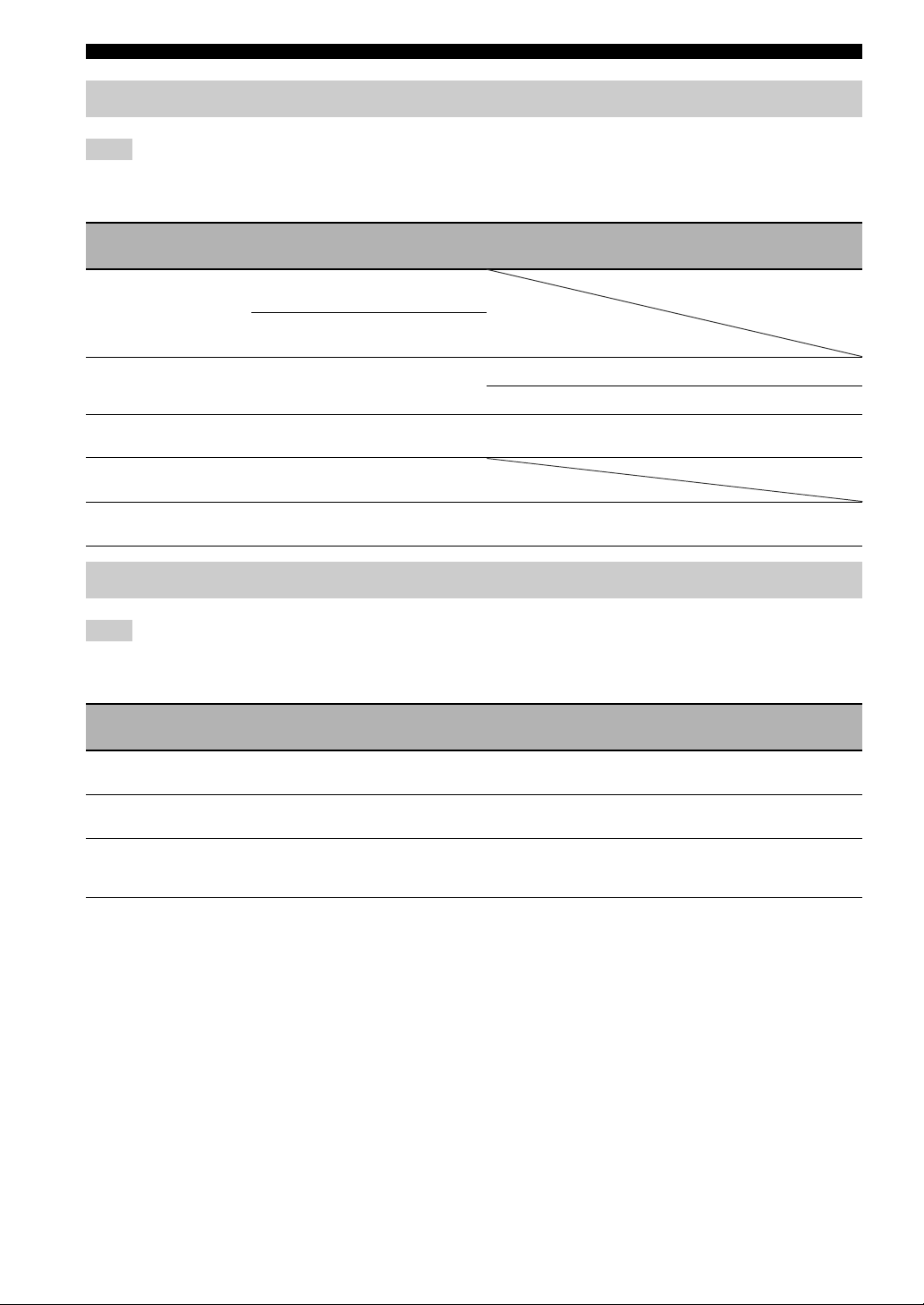
TROUBLESHOOTING
iPod™
Note
In case of a transmission error without a status message appearing in the front panel of this unit, check the connection to your iPod (see
page 12).
Status message Cause Remedy
iPod Connecting
Connect error
Unknown iPod
iPod
iPod Unplugged
This unit is in the middle of recognizing
the connection with your iPod.
This unit is in the middle of acquiring
song lists from your iPod.
There is a problem with the signal path
from your iPod to this unit.
The iPod being used is not supported by
this unit.
Your iPod is properly stationed in an
iPod terminal.
Your iPod was removed from an iPod
terminal.
Turn off this unit and reconnect the iPod.
Try resetting your iPod.
Only iPod (Click and Wheel), iPod nano, iPod mini,
and iPod Touch are supported.
Station your iPod back in an iPod terminal.
See
page
12
—
—
12
USB
Note
In case of a transmission error without a status message appearing in the front panel of this unit, check the connection to the USB device
(see page 12).
Status message Cause Remedy
Not Connected
Not Supported
Over Current
The USB device is not connected
firmly.
Connected the USB device not playable
on this unit.
Connected the USB device not playable
on this unit.
Connected the USB device diagonally.
Connect the USB device again.
Connect playable USB device.
Disconnect the USB device. Change input source
other than USB and select USB as input source
again. Then connect playable USB device again.
See
page
12
12
12
26 En
Page 31

Disc Playback
TROUBLESHOOTING
Problem Cause Remedy
Power turns on but
immediately shuts
off.
No sound or
distorted sound
Disc playback does
not start.
USB playback does
not start.
The power cable is not connected or the
plug is not completely inserted.
The sampling rate of a MP3 or WMA file
may not be compatible with this unit.
You may use a CD-R/RW that is not
finalized.
The disc label may not be facing up. Check that the disc label is facing up.
The disc may be defective. Try to play back another disc. If the same problem
MP3/WMA disc may not contain
sufficient music tracks to be played back.
The sampling rate of a MP3 or WMA file
may not be compatible with this unit.
Improper USB device connections. Connect the USB device again.
The MP3 or WMA formats are not
compatible with this unit.
Connect the power cable firmly.
Check the sampling rate and bit rate of an MP3 or
WMA file are compatible with this unit.
Finalize the CD-R/RW.
does not happen, the disc you want to play back is
defective.
Check that your MP3/WMA disc contains at least 5
MP3/WMA music files. If the number of files is
small, the disc may not be recognized.
Check the sampling rate and bit rate of an MP3 or
WMA file are compatible with this unit.
Replace the file with a correctly recorded file
playable with this unit.
Remote control
See
page
11
28
—
—
—
—
28
12
28
Problem Cause Remedy
The remote control
does not work nor
function properly.
The remote control may be operated
outside its operation range.
The remote control sensor on this unit
may be exposed to direct sunlight or
lighting (invented fluorescent lamps).
The battery may be worn out. Replace the battery with new one.
There are obstacles between the sensor of
this unit and the remote control.
For information on the remote control operation
range, refer to “Using the remote control”.
Change the lighting or orientation of this unit.
Remove the obstacles.
See
page
8
—
8
—
INFORMATION
ADDITIONAL
English
27 En
Page 32

NOTES ABOUT DISCS/MP3, WMA FILES
NOTES ABOUT DISCS/MP3, WMA FILES
■ Discs (audio CDs) playable with this unit
This player is designed for playing back compact discs
bearing the marks shown below. Never attempt to load
any other type of disc into the unit. The unit can also play
back 8-cm (3-inch) compact discs.
....
Compact discs (digital audio)
The most popular discs for commercially
available audio CDs.
....
CD-R,CD-RW digital audio discs
Music CDs made by copying onto a CD-R
or CD-RW (including MP3 or WMA
format files).
Notes
• Be sure to use a CD-R or CD-RW disc made
by a reliable manufacture.
• Be sure to use a CD-R or CD-RW disc which
has at least one of the following phrases on
the disc or disc case.
FOR CONSUMER
FOR CONSUMER USE
FOR MUSIC USE ONLY
• Be sure to use a finalized CD-R or CD-RW
disc.
....
CD-TEXT discs
The discs recorded with text data such as
album titles, track titles and artist names.
Note
This compact disc player may not be able to play back some
CD-RW discs or discs on which recording was not made
correctly.
To prevent a malfunction of this unit:
• Do not use any nonstandard
shaped disc (heart, etc.) available
on the market because it might
damage the unit.
• Do not use a disc with tape, stickers, or paste on it. If
you use such a disc, the disc may get stuck in the
unit, or damage to the unit may result.
■ About MP3 and WMA files
You can play back MP3 and WMA files recorded on a
CD-R/CD-RW and those stored on a USB device.
MP3
MP3 is a standard technology and format for compressing
an audio sequence into a small-sized file. However, the
original level of sound quality is preserved during
playback.
The playable formats are:
• (MPEG-1 Audio Layer-3)
Bitrate*: 32-320 kbps
Sampling frequency: 44.1/48/32 kHz
• (MPEG-2 Audio Layer-3, 2)
Bitrate*: 8-160 kbps
Sampling frequency: 24/22.05/16 kHz
* Variable bitrate is supported.
WMA
“WMA (Windows Media Audio)” is a Microsoft file
format for encoding digital audio files similar to MP3
though can compress files at a higher rate than MP3.
The playable formats are:
•Version 8
• Version 9 (Standard and variable bitrates are
supported. Professional and Lossless are not
supported.)
• High Profile
Bitrate*: 32-320 kbps
Sampling frequency: 48/44.1/32 kHz
• Mid Profile
Bitrate: 16-32 kbps
Sampling frequency: 22.05/16 kHz
* Both constant and variable bitrates are supported.
Notes
• Playback for Data Disc starts in alphanumeric order of files.
• Playback for USB starts in order by date and time of file
creation.
• Copyright-protected WMA (DRM) files cannot be played back
by this unit.
• The disc must be ISO9660 compatible.
• The maximum file and folder numbers are as follows.
Data Disc USB
Maximum total number of file
and folder*
Maximum folder number* 255 255
Maximum file number per
folder
* The root is counted as one of the folders.
512 9,999
511 255
28 En
Page 33

NOTES ABOUT DISCS/MP3, WMA FILES
■ Notes about handling compact discs
• Always handle a disc with care so that its surface is not
scratched.
• Compact discs are not subjected to wear during
playback, but damage to the disc surface when the disc
is being handled can adversely affect the disc playback.
• Be sure to use a felt-tip pen or similar writing tool
when writing on the label side of the disc. Do not use a
ballpoint pen, pencil, or other hard-tipped writing tool,
as these may damage the disc and may adversely affect
the disc playback.
• Do not warp discs.
• When a disc is not being used, remove it from the unit
and store in an appropriate case.
• When removing or storing a disc, be careful not to
scratch the playing surface.
• Compact discs are not affected by small particles of
dust or fingerprints on their playing surface, but even
so they should be kept clean. Wipe by using a clean,
dry cloth.
Do not wipe with a circular motion; wipe straight
outward from the center.
To play back an 8-cm (3-inch) CD
Place it in the inner recessed area of the disc tray. Do not
put a normal (12-cm) CD on top of an 8-cm (3-inch) CD.
Note: Do not use any lens cleaners as they may be a
cause of malfunction.
• Do not try to clean the disc’s surface by using any type
of disc cleaner, record spray, anti-static spray or liquid,
or any other chemical-based liquid because such
substances might irreparably damage the disc’s
surface.
• Do not expose discs to direct sunlight, high
temperature or high humidity for a long period of time,
as these might warp or otherwise damage the disc.
No!
INFORMATION
ADDITIONAL
English
29 En
Page 34

GLOSSARY
GLOSSARY
Audio information
■ MP3 (MPEG Audio Layer-3)
One of the audio compression methods used by MPEG. It
employs the irreversible compression method, which
achieves a high compression rate by thinning out the data
of hardly audible part to the human ears. It is said to be
capable of compressing the data quantity by about 1/11
(128 kbps) while maintaining a similar audio quality to
music CD.
■ PCM (Pulse Code Modulation)
A signal that is changed to digital format without
compression. A CD is recorded with 16-bit sound at
44.1 kHz. This signal also has a type called Packed PCM
(PPCM) that can be compressed without any loss of data.
■ Track
A CD can be divided into a number of segments (tracks).
Each division is called a track number.
■ WMA (Windows Media Audio)
An audio compression method developed by Microsoft
Corporation. It employs the irreversible compression
method, which achieves a high compression rate by
thinning out the data of hardly audible part to the human
ears. It is said to be capable of compressing the data
quantity by about 1/22 (64 kbps) while maintaining a
similar audio quality to music CD.
Copyright and logo marks
MPEG Layer-3 audio decoding technology licensed from
Fraunhofer IIS and Thomson Multimedia.
■ Sampling frequency
The number of sampling (process for digitalizing analog
signals) per second. In principle, the higher the sampling
rate, the wider the frequency range that can be played
back, and the higher the quantized bit rate, the finer the
sound that can be reproduced.
SPECIFICATIONS
■ PLAYER SECTION
Playback System
•CD, CD-R/RW
Laser
• Type...........................................Semiconductor laser GaAs/GaAlAs
• Wave length ...........................................................................780 nm
• Output power.......................................................................... 10 mW
Audio Performance
• DAC ........................................................................... 192 kHz/24 bit
■ AMPLIFIER SECTION
• Maximum RMS output power per channel
(6 Ω , 1 kHz, 10% THD)........................................... 20 W + 20 W
• Total harmonic distortion (1 kHz)
CD 10W, 6Ω ........................................................................0.03 %
• Output level/Impedance
PHONES (volume max)................................................0.6 V/32 Ω
™
iPod
“iPod” is a trademark of Apple Inc., registered in the U.S. and
other countries.
“Made for iPod” means that an electronic accessory has been
designed to connect specifically to iPod and has been certified by
the developer to meet Apple performance standards.
Apple is not responsible for the operation of this device or its
compliance with safety and regulatory standards.
■ TUNER SECTION
FM
• Tuning Range .................................................. 87.50 to 108.00 MHz
• Sensitivity
FM (S/N 30 dB)....................................................7dBμVm (EMF)
■ GENERAL
• Power Supply..........................................................AC 230 V, 50 Hz
• Power consumption...................................................................25 W
• Standby Power consumption* ..........................................1 W or less
• Dimensions (W x H x D)...................................180 x 117 x 303 mm
• Weight ...............................................................3.1 kg (6 lbs. 13 oz.)
* When ECO MODE is ON.
Specifications are subject to change without notice.
(7-1/16 x 4-5/8 x 11-15/16 in)
30 En
Page 35

Limited Guarantee for European Economic Area (EEA) and Switzerland
Thank you for having chosen a Yamaha product. In the unlikely event that your Yamaha product needs guarantee service, please contact the dealer from
whom it was purchased. If you experience any difficulty, please contact Yamaha representative office in your country. You can find full details on our
website (http://www.yamaha-hifi.com/ or http://www.yamaha-uk.com/ for U.K. resident).
The product is guaranteed to be free from defects in workmanship or materials for a period of two years from the date of the original purchase. Yamaha
undertakes, subject to the conditions listed below, to have the faulty product or any part(s) repaired, or replaced at Yamaha’s discretion, without any charge
for parts or labour. Yamaha reserves the right to replace a product with that of a similar kind and/or value and condition, where a model has been
discontinued or is considered uneconomic to repair.
Conditions
1 The original invoice or sales receipt (showing date of purchase, product code and dealer’s name) MUST accompany the defective product, along with a
statement detailing the fault. In the absence of this clear proof of purchase, Yamaha reserves the right to refuse to provide free of charge service and the
product may be returned at the customer’s expense.
2 The product MUST have been purchased from an AUTHORISED Yamaha dealer within the European Economic Area (EEA) or Switzerland.
3 The product must not have been the subject of any modifications or alterations, unless authorised in writing by Yamaha.
4 The following are excluded from this guarantee:
a. Periodic maintenance and repair or replacement of parts due to normal wear and tear.
b. Damage resulting from:
(1) Repairs performed by the customer himself or by an unauthorised third party.
(2) Inadequate packaging or mishandling, when the product is in transit from the customer. Please note that it is the customer’s responsibility to
ensure the product is adequately packaged when returning the product for repair.
(3) Misuse, including but not limited to (a) failure to use the product for its normal purpose or in accordance with Yamaha’s instructions on the
proper use, maintenance and storage, and (b) installation or use of the product in a manner inconsistent with the technical or safety standards in
force in the country where it is used.
(4) Accidents, lightning, water, fire, improper ventilation, battery leakage or any cause beyond Yamaha’s control.
(5) Defects of the system into which this product is incorporated and/or incompatibility with third party products.
(6) Use of a product imported into the EEA and/or Switzerland, not by Yamaha, where that product does not conform to the technical or safety
standards of the country of use and/or to the standard specification of a product sold by Yamaha in the EEA and/or Switzerland.
(7) Non AV (Audio Visual) related products.
(Products subject to “Yamaha AV Guarantee Statement” are defined in our website at http://www.yamaha-hifi.com/ or
http://www.yamaha-uk.com/ for U.K. resident.)
5 Where the guarantee differs between the country of purchase and the country of use of the product, the guarantee of the country of use shall apply.
6 Yamaha may not be held responsible for any losses or damages, whether direct, consequential or otherwise, save for the repair or replacement of the
product.
7 Please backup any custom settings or data, as Yamaha may not be held responsible for any alteration or loss to such settings or data.
8
This guarantee does not affect the consumer’s statutory rights under applicable national laws in force or the consumer’s rights against the dealer arising
from their sales/purchase contract.
Information for Users on Collection and Disposal of Old Equipment
and Used Batteries
These symbols on the products, packaging, and/or accompanying documents mean that used electrical and
electronic products and batteries should not be mixed with general household waste.
For proper treatment, recovery and recycling of old products and used batteries, please take them to
applicable collection points, in accordance with your national legislation and the Directives 2002/96/EC
and 2006/66/EC.
By disposing of these products and batteries correctly, you will help to save valuable resources and prevent
any potential negative effects on human health and the environment which could otherwise arise from
inappropriate waste handling.
For more information about collection and recycling of old products and batteries, please contact your
local municipality, your waste disposal service or the point of sale where you purchased the items.
[Information on Disposal in other Countries outside the European Union]
These symbols are only valid in the European Union. If you wish to discard these items, please contact
your local authorities or dealer and ask for the correct method of disposal.
Note for the battery symbol (bottom two symbol examples):
This symbol might be used in combination with a chemical symbol. In this case it complies with the
requirement set by the Directive for the chemical involved.
English
31 En
Page 36

ATTENTION : VEUILLEZ LIRE CE QUI SUIT AVANT D’UTILISER
L’APPA REIL.
1 Pour utiliser l’appareil au mieux de ses possibilités, lisez
attentivement ce mode d’emploi. Conservez-le soigneusement
pour référence.
2 Installez cet ensemble audio dans un endroit frais, bien aéré, sec
et propre; ménagez un espace d’au moins 10 cm au-dessus,
10 cm à gauche et à droite et 10 cm à l’arrière du l’appareil —
veillez à ce qu’il soit à l’abri de la lumière du soleil, des sources
de chaleur, des vibrations, des poussières, de l’humidité et du
froid.
3 Placez l’appareil loin des équipements, moteurs et
transformateurs électriques, pour éviter les ronflements parasites.
4 N’exposez pas l’appareil à des variations brutales de température,
ne le placez pas dans un environnement très humide (par exemple
dans une pièce contenant un humidificateur) car cela peut
entraîner la condensation d’humidité à l’intérieur de l’appareil
qui elle-même peut être responsable de secousse électrique,
d’incendie, de dommage à l’appareil ou de blessure corporelle.
5 Evitez d’installer l’appareil dans un endroit où des objets peuvent
tomber, ainsi que là où l’appareil pourrait être exposé à des
éclaboussures ou des gouttes d’eau. Sur le dessus de l’appareil,
ne placez pas:
– D’autres appareils qui peuvent endommager la surface de
l’appareil ou provoquer sa décoloration.
– Des objets se consumant (par exemple, une bougie) qui
peuvent être responsables d’incendie, de dommage à l’appareil
ou de blessure corporelle.
– Des récipients contenant des liquides qui peuvent être à
l’origine de secousse électrique ou de dommage à l’appareil.
6 Ne couvrez pas l’appareil d’un journal, d’une nappe, d’un rideau,
etc. car cela empêcherait l’évacuation de la chaleur. Toute
augmentation de la température intérieure de l’appareil peut être
responsable d’incendie, de dommage à l’appareil ou de blessure
corporelle.
7 Ne branchez pas la fiche du cordon d’alimentation de l’appareil
sur une prise secteur aussi longtemps que tous les raccordements
n’ont pas été effectués.
8 Ne pas faire fonctionner l’appareil à l’envers. Il risquerait de
chauffer et d’être endommagé.
9 N’exercez aucune force excessive sur les commutateurs, les
boutons et les cordons.
10 Pour débrancher la fiche du cordon d’alimentation au niveau de
la prise secteur, saisissez la fiche et ne tirez pas sur le cordon.
11
Ne nettoyez pas l’appareil au moyen d’un solvant chimique, ce qui
pourrait endommager la finition. Utilisez un chiffon sec et propre.
12 N’alimentez l’appareil qu’à partir de la tension prescrite.
Alimenter l’appareil sous une tension plus élevée est dangereux
et peut être responsable d’incendie, de dommage à l’appareil ou
de blessure corporelle. Yamaha ne saurait être tenue responsable
des dommages résultant de l’alimentation de l’appareil sous une
tension autre que celle prescrite.
13 Pour empêcher tout dommage causé par les éclairs, déconnectez
le cordon d’alimentation de la prise murale pendant un orage.
14 Ne tentez pas de modifier ni de réparer l’appareil. Consultez le
service Yamaha compétent pour toute réparation qui serait
requise. Le coffret de l’appareil ne doit jamais être ouvert, quelle
que soit la raison.
15 Si vous envisagez de ne pas vous servir de l’appareil pendant une
longue période (par exemple, pendant les vacances), débranchez
la fiche du cordon d’alimentation au niveau de la prise secteur.
16 Lisez la section intitulée « GUIDE DE DEPANNAGE » où
figurent une liste d’erreurs de manipulation communes avant de
conclure que l’appareil présente une anomalie de
fonctionnement.
17 Avant de déplacer l’appareil, appuyez sur STANDBY/ON pour
placer l’appareil en veille puis débranchez la fiche du cordon
d’alimentation au niveau de la prise secteur.
18 La condensation se forme lorsque la température ambiante
change brusquement. En ce cas, débranchez la fiche du cordon
d’alimentation et laissez l’appareil reposer.
19 La température de l’appareil peut augmenter en raison d’une
utilisation prolongée. En ce cas, coupez l’alimentation de
l’appareil et laissez-le au repos pour qu’il refroidisse.
20 Installez cet appareil à proximité de la prise secteur et à un
emplacement où la fiche du câble d’alimentation est facilement
accessible.
21 Les piles ne doivent pas être exposées à une chaleur extrême, par
exemple au soleil, à une flamme, etc.
22 Une pression excessive du son par les écouteurs et le casque
d’écoute peut entraîner la perte de l’ouïe.
Cet appareil n’est pas déconnecté du secteur tant qu’il reste
branché à la prise de courant par la touche STANDBY/ON. Il
se trouve alors « en veille ». En mode veille, l’appareil
consomme une très faible quantité de courant.
AVERTISSEMENT
POUR RÉDUIRE LES RISQUES D’INCENDIE OU DE
SECOUSSE ÉLECTRIQUE, N’EXPOSEZ PAS CET
APPAREIL À LA PLUIE OU À L’HUMIDITÉ.
SÉCURITÉ LASER
L’appareil utilise un laser. En raison des risques de blessure des
yeux, le retrait du couvercle ou les réparations de l’appareil
devront être confiés exclusivement à un technicien d’entretien
qualifié.
DANGER
Risque d’exposition au laser en cas d’ouverture. Eviter toute
exposition au faisceau. Lorsque cet appareil est branché à la prise
de courant, ne pas approcher les yeux de l’ouverture du plateau
changeur et des autres ouvertures pour regarder à l’intérieur.
Le laser de cet appareil peut émettre un rayonnement
dépassant les limites de la classe I.
ATTENTION
Danger d’explosion si la pile n’est pas remplacée
correctement. La remplacer par une pile de type identique ou
équivalent.
i Fr
Page 37

TABLE DES MATIÈRES
INTRODUCTION
FONCTIONNALITES ........................................... 2
ACCESSOIRES FOURNIS................................... 2
COMMANDES ET FONCTIONS ........................ 3
Face avant.................................................................. 3
Afficheur de la face avant..........................................4
Boîtier de télécommande...........................................5
PREPARATION
RACCORDEMENT DES ENCEINTES .............. 9
Raccordement d’un caisson de graves.....................10
RACCORDEMENT DES ANTENNES ............. 11
Raccordement de l’antenne FM............................... 11
RACCORDEMENT DES CABLES
D’ALIMENTATION........................................ 11
RACCORDEMENT D’UN CASQUE ................11
RACCORDEMENT D’AUTRES
APPAREILS ..................................................... 12
Raccordement d’un périphérique USB....................12
Raccordement d’un iPod™......................................12
OPERATIONS DE BASE
FONCTIONNEMENT DE BASE DE
L’AMPLI-TUNER ...........................................13
REGLAGE DE LA MINUTERIE DE MISE
HORS SERVICE.............................................. 14
OPERATIONS DE BASE POUR
LA LECTURE DE DISQUES ET
DE PERIPHERIQUES USB............................15
Changement des informations concernant
la lecture sur l’afficheur....................................... 16
Répétition de la lecture (Repeat Play)..................... 17
Lecture aléatoire (Shuffle Play)...............................17
OPERATIONS DE SYNTONISATION
SYNTONISATION FM ....................................... 18
Syntonisation automatique.......................................18
Syntonisation manuelle............................................18
Mise en mémoire automatique des fréquences........19
Mise en mémoire manuelle des fréquences.............19
Accord des stations présélectionnées.......................20
SYNTONISATION AVEC LE SYSTEME DE
DIFFUSION DE DONNEES RADIO
(MODELES POUR LE ROYAUME-UNI ET
L’EUROPE SEULEMENT) ............................ 21
Sélection d’une émission du système de
diffusion de données radio ..................................21
Affichage des informations du système de
diffusion de données radio ..................................22
AUTRES OPERATIONS
COMMANDE DE L’iPod™.................................23
Utilisation de l’iPod™............................................. 23
INFORMATIONS COMPLEMENTAIRIES
GUIDE DE DEPANNAGE...................................25
Généralités............................................................... 25
Réception radio........................................................ 25
iPod™...................................................................... 26
USB .........................................................................26
Lecture de disque..................................................... 27
Boîtier de télécommande.........................................27
REMARQUES RELATIVES AUX DISQUES/
FICHIERS MP3, WMA....................................28
GLOSSAIRE .........................................................30
Informations relatives aux signaux sonores............. 30
Droits d’auteur et logos ........................................... 30
CARACTERISTIQUES TECHNIQUES............30
INTRODUCTION
PREPARATION
OPERATIONS
DE BASE
OPERATIONS DE
SYNTONISATION
OPERATIONS
AUTRES
COMPLEMENTAIRIES
INFORMATIONS
1 Fr
Français
Page 38

FONCTIONNALITES
FONCTIONNALITES
• Puissance de sortie efficace maximale par
voie 20W + 20W (10% DHT, 1 kHz, 6Ω)
• Mise en mémoire de 30 stations FM
• Jouabilité iPod
• Lecture de CD audio et disques MP3/WMA
• Affichage des données écrites des CD
• Jouabilité de fichier MP3/WMA stocké sur
périphérique USB
• Télécommande multifonction
■ Quelques mots sur ce mode d’emploi
• Ce manuel décrit comment effectuer les différentes opérations au moyen du boîtier de télécommande, sauf lorsque ce n’est pas
possible. Certaines de ces opérations ne sont disponibles qu’avec les touches de la face avant.
• La touche de forme arrondie située au centre de la télécommande est appelée Center dans ce manuel.
• Le symbole y appelle votre attention sur un conseil d’utilisation.
• Les remarques contiennent des informations importantes relatives à la sécurité et à l’utilisation de l’ensemble.
• Ce mode d’emploi a été imprimé avant la fabrication de l’appareil. Les caractéristiques et la présentation ont pu être modifiés à fin
d’amélioration, etc. En cas de divergence entre le mode d’emploi et l’appareil, ce dernier prime.
ACCESSOIRES FOURNIS
Cet ensemble doit vous être livré accompagné des accessoires suivants. Avant de raccorder les enceintes, assurez-vous que vous avez
reçu tous les éléments suivants.
télécommande
STANDBY ON
CD iPod
FM
PRESET
TUNING
SLEEP
FM
MEMORY
Antenne cadre FMBoîtier de
USB
Cache USB
*
Cache de la station
*
FUNCTION
MENU
DISPLAY
MUTE
FOLDER
SHUFFLE REPEAT
VOLUME
USB
iPod
Quand le cache USB et le cache de la station sont
installés.
*
Le cache USB et le cache de la station fournis avec cet appareil sont destinés à couvrir le port USB et la borne iPod lorsqu’ils
ne sont pas utilisés.
2 Fr
Page 39

COMMANDES ET FONCTIONS
Face avant
A
12
INTRODUCTION
B
USB
IPod
Vue du dessus
3 4
STANDBY ON
PHONES
5
67 8
1 STANDBY/ON
Sert à mettre l’appareil en service ou en veille.
2 Tiroir pour le disque
Posez le disque à lire dans ce tiroir.
3 Afficheur de la face avant
Affiche diverses informations telles que la fréquence de
syntonisation.
4
Sert à ouvrir ou fermer le tiroir pour le disque.
5 PHONES
Les signaux audio sont présents sur cette prise destinée à
l’écoute au casque.
6 Capteur de télécommande
Il reçoit les signaux émis par le boîtier de télécommande.
VOLUME
INPUT
Vue de face
90
7 VOLUME
Sert à régler le volume.
8 INPUT
Sert à sélectionner une source.
9
Sert à arrêter la lecture (voir page 15).
0
Sert à démarrer la lecture ou à la mettre en pause
(voir page 15).
A Port USB
Sert à raccorder un périphérique USB (voir page 12).
B Borne iPod
Sert à raccorder votre iPod (voir page 12).
Français
3 Fr
Page 40

COMMANDES ET FONCTIONS
Afficheur de la face avant
1 234 856 7
9
SLEEP
PRESET
STEREO
TUNED
AUTO
MEMORY
0A B
1 Témoin SLEEP
Ce témoin s’éclaire lorsque la minuterie de mise hors
service est active (voir page 14).
2 Témoin PRESET
Ce témoin s’éclaire lorsque vous mettez des stations en
mémoire (voir page 19).
3 Témoin STEREO
Ce témoin s’allume lorsque l’appareil reçoit un signal
puissant d’une émission FM stéréo.
4 Témoin AUTO
Ce témoin s’éclaire lorsque l’appareil est réglé pour la
syntonisation automatique (voir page 18).
5 Témoin SHUFFLE
Ce témoin s’éclaire lorsque vous mettez votre iPod/CD/
USB en mode aléatoire.
SHUFFLE
REPEATPSPTY RT CT
ARTISTSPLAYLISTS
ALBUMS
SONGS
MUTE
GENRES
C
9 Afficheur multifonction
Affiche diverses informations telles que la fréquence de
syntonisation.
0 Témoin TUNED
Ce témoin s’éclaire lorsqu’une station radio est accordée.
A Témoin MEMORY
Ce témoin s’éclaire lorsque vous mettez des stations en
mémoire manuellement ou automatiquement.
B Témoin multifonction
Ces témoins indiquent le menu actuellement sélectionné
(voir page 23).
C Témoins de fonctionnement
Ces témoins indiquent les touches directionnelles
disponibles lorsque le menu FUNCTION ou iPod est
utilisé avec le mode de navigation (voir page 23).
6 Témoin REPEAT
Ce témoin s’éclaire lorsque vous mettez votre iPod/CD/
USB en mode de répétition.
7 Indicateur du système de diffusion de
données radio
Le nom du service proposé par la station du système de
diffusion de données radio actuelle est indiqué.
8 Témoin MUTE
Ce témoin s’éclaire lorsque le son est coupé.
4 Fr
Page 41

Boîtier de télécommande
COMMANDES ET FONCTIONS
STANDBY ON
CD iPod
FUNCTION
FM
PRESET
TUNING
MENU
■ Fonctions communes
1
2
3
STANDBY ON
CD iPod
FM
PRESET
TUNING
SLEEP
USB
FM
MEMORY
SLEEP
FM
MEMORY
USB
Touches de
sélection
d’entrée
7
Ce boîtier de télécommande peut agir sur les composants
du système et un iPod raccordé à une borne située sur le
haut de l’appareil.
Pour agir sur le lecteur de CD, sur le périphérique USB,
sur les fonctions du tuner ou sur un iPod avec le boîtier de
télécommande vous devez régler l’appareil sur le mode
d’entrée correspondant.
Pour changer le mode d’entrée de l’appareil
Appuyez sur la touche de sélection d’entrée appropriée sur
le boîtier de télécommande (ou sur INPUT de la face
avant). Le mode d’entrée bascule automatiquement vers
l’iPod lorsque vous connectez l’iPod en cours de lecture
(voir page 12).
Le nom de la source d’entrée apparaît sur l’afficheur de la
face avant de l’appareil.
Opérations communes à tous les modes
Vous pouvez effectuer les opérations suivantes sur
l’appareil quel que soit le mode dans lequel il se trouve.
1 Emetteur de signaux infrarouges
Il envoie des signaux à l’appareil sur lequel vous voulez
agir.
2 STANDBY/ON
Sert à mettre l’appareil en service ou en veille.
INTRODUCTION
4
5
6
FUNCTION
DISPLAY
MUTE
MENU
FOLDER
SHUFFLE REPEAT
VOLUM E
8
3 Touches de sélection d’entrée
Sert à sélectionner la source d’entrée.
4 FUNCTION
En appuyant sur FUNCTION, vous pouvez sélectionner le
mode DIMMER, TREBLE, BASS, BALANCE ou ECO
MODE.
5 DISPLAY
Sert à changer les informations apparaissant sur
l’afficheur de la face avant (voir page 16).
6 MUTE
Sert à couper le son. Pour rétablir le son, appuyez à
nouveau sur MUTE ou appuyez sur VOLUME (bas)/
(haut).
7 SLEEP
Règle la minuterie de mise hors service (voir page 14).
8 VOLUME (bas) / (haut)
Sert à régler le volume global.
Français
5 Fr
Page 42

COMMANDES ET FONCTIONS
■ Mode CD/USB Opérations disponibles en mode CD/USB
Vous pouvez effectuer les opérations suivantes sur
l’appareil quand le mode CD ou USB est sélectionné.
1 ,
Pour accéder au début de la plage actuelle ou de la plage
suivante. Maintenez la pression du doigt sur l’une de ces
touches pour effectuer une recherche rapide vers la fin ou
le début du disque (voir page 15). Appuyez deux fois sur
pour atteindre le début de la place précédente.
2 DISPLAY
Sert à changer les informations relatives au disque/USB
apparaissant sur l’afficheur de la face avant (voir
page 16).
3 FOLDER /
Appuyez sur FOLDER / pour lire le premier
fichier du dossier sélectionné pour un dossier MP3 ou
WMA enregistré sur le disque/périphérique USB (voir
page 15).
*En mode de lecture aléatoire, ces touches ne fonctionnent
pas.
4
Sert à démarrer la lecture ou à la mettre en pause (voir
page 15).
1
2
3
STANDBY ON
CD iPod
FUNCTION
DISPLAY
MUTE
FM
PRESET
TUNING
MENU
FOLDER
SHUFFLE REPEAT
VOLUM E
SLEEP
USB
FM
MEMORY
4
5
6
7
■ Mode FM
1
2
STANDBY ON
CD iPod
FUNCTION
DISPLAY
MUTE
FM
PRESET
TUNING
MENU
FOLDER
SHUFFLE REPEAT
VOLUM E
SLEEP
USB
FM
MEMORY
3
4
5
5
Sert à arrêter la lecture (voir page 15).
6 REPEAT
Sert à sélectionner la lecture répétée (voir page 17).
7 SHUFFLE
Sert à sélectionner la lecture aléatoire (voir page 17).
Opérations disponibles en mode FM
Vous pouvez effectuer les opérations suivantes sur
l’appareil quand le mode FM est sélectionné.
1 TUNING /
Appuyez sur TUNING / pour la syntonisation
manuelle et maintenez la pression du doigt sur la touche
TUNING / pour la syntonisation automatique.
2 DISPLAY
Sert à changer les informations FM apparaissant sur
l’afficheur de la face avant.
3 PRESET /
Appuyez sur PRESET / pour sélectionner une
présélection (voir page 19).
4 MEMORY
Démarre le mode de mise en mémoire des présélections.
6 Fr
5 Center
Appuyez sur Center pour confirmer le réglage actuel.
Page 43

■ Mode iPod
1
2
3
4
5
6
STANDBY ON
CD iPod
FUNCTION
DISPLAY
MUTE
FM
PRESET
TUNING
MENU
FOLDER
SHUFFLE REPEAT
VOLUM E
SLEEP
USB
FM
MEMORY
7
8
9
0
COMMANDES ET FONCTIONS
Opérations disponibles en mode iPod
Vous pouvez effectuer les opérations suivantes sur l’iPod
quand il est raccordé à la borne. Pour le détail sur les
opérations iPod, voir « Utilisation de l’iPod™ » à la
page 23.
1 FUNCTION
Commutation entre le mode télécommande simple et le
mode d’utilisation des menus.
2 Center
Appuyez sur Center pour valider le groupe sélectionné.
(Lorsque vous appuyez sur Center, la lecture commence si
un morceau est sélectionné.)
3
Accès au début de la plage actuelle. Maintenez la pression
pour accélérer la recherche arrière. Appuyez deux fois
pour accéder à la plage précédente.
4 DISPLAY
Affiche les informations relatives à la chanson quand
l’iPod est en mode d’utilisation des menus (voir page 16).
5
Sert à démarrer la lecture ou à la mettre en pause.
INTRODUCTION
iPod Boîtier de télécommande
Les touches de fonction de la télécommande fournie
avec l’appareil sont identiques à celles de votre iPod.
Elles correspondent donc entre elles.
6 SHUFFLE
Sert à sélectionner le mode de lecture aléatoire
(voir page 24).
7 MENU
Retour à la première page du menu iPod.
8
Localisation de la plage suivante. Maintenez la pression
pour accélérer la recherche avant.
9 /
Appuyez sur ou pour sélectionner un élément
dans le groupe sélectionné.
0 REPEAT
Sert à sélectionner le mode de lecture répétée (voir
page 24).
Français
7 Fr
Page 44

COMMANDES ET FONCTIONS
■ Préparation du boîtier de télécommande
La pile est installée d’origine dans le boîtier de
télécommande. Avant d’utiliser la télécommande pour la
première fois, retirez la carte de protection, comme
illustré.
Carte de protection
y
Avant d’utiliser la télécommande, retirez aussi le film
transparent.
■ Utilisation du boîtier de télécommande
Utilisez le boîtier de télécommande à moins de 6 m de
l’appareil sur lequel vous voulez agir et orientez-le vers le
capteur de télécommande (voir page 3).
VOLUME
STANDBY ON
PHONES
Moins de 6 m
30˚ 30˚
STANDBY ON
CD iPod
PRESET
TUNING
FUNCTION
DISPLAY
SHUFFLE REPEAT
MUTE
Remarques
• Veillez à ne renverser aucun liquide sur le boîtier de
télécommande.
• Ne laissez pas tomber le boîtier de télécommande.
• Ne conservez pas le boîtier de télécommande dans les endroits
suivants :
– Chauds et humides, près d’un appareil de chauffage ou dans
une salle de bains
– Très froids
– Poussiéreux
INPUT
SLEEP
FM
USB
FM
MEMORY
MENU
FOLDER
VOLUME
■ Remplacement de la pile dans le boîtier de télécommande
Remplacez la pile quand la portée de la télécommande diminue.
Retirez le couvercle à
l’aide d’une tige droite.
Remarques
• Insérez la pile en respectant les repères de polarité (+ et –).
• Lorsque la pile est usée, retirez-la sans tarder du boîtier de télécommande pour éviter qu’elle explose ou fuie.
• Si une pile fuit, mettez-la immédiatement au rebut. Evitez tout contact entre l’acide de la pile qui coule et la peau ou les vêtements.
• Avant de mettre la pile neuve en place, nettoyez le logement.
• Mettez les piles au rebut conformément à la réglementation locale.
Remplacez la pile
par une pile CR2025 neuve.
Refermez le couvercle.
8 Fr
Page 45

RACCORDEMENT DES ENCEINTES
RACCORDEMENT DES ENCEINTES
Procédez de la façon suivante pour raccorder les enceintes à l’appareil. Pour de plus amples informations sur les
enceintes, reportez-vous au mode d’emploi qui les accompagne.
Avertissement
Ne raccordez pas le câble d’alimentation de l’appareil avant d’avoir terminé tous les raccordements.
Remarques
• Assurez-vous que l’enceinte gauche (L), l’enceinte droite (R), « + » (rouge) et « - » (noir) sont raccordées convenablement. Si le
raccordement n’est pas effectué correctement, aucun son ne sortira des enceintes et si la polarité du raccordement des enceintes n’est
pas respectée, la restitution du son sera peu naturelle et dénuée de graves.
• Veillez à ce que les fils nus des enceintes ne puissent pas venir en contact, ni entre eux ni avec une pièce métallique de l’appareil.
L’appareil et/ou les enceintes risqueraient d’être endommagés.
• Utilisez des enceintes de l’impédance indiquée sur le panneau arrière de l’appareil.
PREPARATION
Enceinte droite
MAINS
Câbles d’enceinte
TUNER
FM ANT
75 UNBAL
SUBWOOFER
OUT
Enceinte gauche
SPEAKERS
R L
Panneau arrière
9 Fr
Français
Page 46

RACCORDEMENT DES ENCEINTES
TUN
1 Retirez environ 10 mm de gaine de
l’extrémité de chaque câble d’enceinte et
torsadez les fils nus pour éviter les courtcircuits.
10 mm
2 Appuyez sur le levier et maintenez la
pression.
Rouge : positif (+)
Noir : négatif (–)
3 Insérez un fil dénudé. En relâchant le levier,
vous le remettez en place.
Raccordement d’un caisson de graves
Les basses fréquences des canaux gauche et droit sont
mixés avant d’être reproduits sur la prise SUBWOOFER
OUT.
Raccordez la prise SUBWOOFER OUT de
l’appareil à la prise INPUT du caisson de graves à
l’aide du câble du caisson de graves (disponible
dans le commerce).
SUBWOOFER
OUT
Câble du caisson
de graves
(disponible dans
le commerce)
INPUT
INPUT
Caisson de graves
(disponible dans le
commerce)
Rouge : positif (+)
Noir : négatif (–)
■ Remarques relatives aux cordons
d’enceinte
Un cordon d’enceinte est généralement constitué d’une
paire de câbles disposés côte à côte. Un des câbles possède
une couleur ou une forme distincte telle qu’une bande, une
strie ou une rayure. Raccordez le câble rayé (strié, etc.)
aux bornes « + » (rouge) de l’appareil et de l’enceinte.
Raccordez le câble uni aux bornes « – » (noir) de
l’appareil et de l’enceinte.
Remarque
Ne raccordez pas le câble d’alimentation de l’appareil et le
caisson de graves avant d’avoir terminé tous les raccordements.
10 Fr
Page 47

RACCORDEMENT DES ANTENNES
RACCORDEMENT DES ANTENNES
Pour utiliser la radio de l’appareil, raccordez l’antenne FM fournie aux bornes correspondantes. Si la réception des ondes
est médiocre, ou encore si vous désirez l’améliorer, nous vous suggérons d’envisager l’emploi d’antennes extérieures,
disponibles dans le commerce. Pour de plus amples détails concernant cette question, veuillez consulter le revendeur
Yamaha ou un service après-vente.
Antenne
SUBWOOFER
OUT
intérieure FM
(fournie)
TUNER
FM ANT
75 UNBAL
Raccordement de l’antenne FM
1 Reliez l’antenne FM intérieure fournie à la
prise FM de l’appareil.
2 Tenez l’antenne à l’écart de l’appareil et des
câbles d’enceinte.
RACCORDEMENT DES CABLES D’ALIMENTATION
Après avoir effectué toutes les connexions, raccordez les câbles d’alimentation de l’appareil et du caisson de graves (en
option).
PREPARATION
MAINS
TUNER
SPEAKERS
FM ANT
R L
75 UNBAL
À une prise secteur
SUBWOOFER
OUT
6 MIN. SPEAKER
RACCORDEMENT D’UN CASQUE
Vous pouvez raccorder votre casque à la prise PHONES située sur le panneau avant de l’appareil.
Dans ce cas, le son n’est plus reproduit par les enceintes.
VOLUME
STANDBY ON
PHONES
INPUT
Français
11 Fr
Page 48

RACCORDEMENT D’AUTRES APPAREILS
RACCORDEMENT D’AUTRES APPAREILS
Vous pouvez raccorder un périphérique USB ou un iPod à l’appareil. Pour de plus amples informations sur les appareils
à raccorder, reportez-vous aux modes d’emploi qui les accompagnent.
Raccordement d’un périphérique USB
L’appareil possède un port USB et peut accéder à des
fichiers MP3 ou WMA stockés sur votre périphérique
USB. Raccordez votre périphérique USB au port USB
situé sur le haut de l’appareil.
Pour de plus amples informations sur la lecture d’un
périphérique USB, voir page 15.
Périphérique USB
USB
STANDBY ON
PHONES
■ Périphériques USB pris en charge
Cet appareil prend en charge des périphériques de
stockage en masse USB (mémoires flash, par exemple)
utilisant le format FAT16 ou FAT32.
Remarques
• Certains périphériques peuvent ne pas fonctionner
correctement, même s’ils répondent aux conditions requises.
• Si la lecture de votre périphérique USB ne fonctionne pas une
fois le périphérique raccordé à l’appareil, procédez d’une des
façons décrites ci-après.
– Mettez l’appareil en veille, puis à nouveau sous tension.
– Débranchez le périphérique pendant que l’appareil est mis en
veille.
– Ensuite, raccordez à nouveau le périphérique et mettez
l’appareil sous tension.
– Raccordez l’adaptateur secteur éventuellement fourni avec le
périphérique.
• Si le périphérique USB ne fonctionne toujours pas après
l’exécution des procédures ci-dessus, il se peut qu’il ne soit pas
compatible avec l’appareil.
• Ne raccordez pas d’autres périphériques que ceux de type
stockage de masse USB.
• Yamaha et ses fournisseurs refusent toute responsabilité liée à
la perte de données enregistrées sur les périphériques USB qui
sont raccordés à cet appareil.
Par mesure de précaution, nous vous recommandons d’effectuer
des copies de sauvegarde de vos fichiers.
• La jouabilité et l’alimentation secteur de tous les types de
périphériques USB ne sont pas garantis.
• Votre périphérique USB est automatiquement chargé quand il
est raccordé au port USB, même si l’appareil est mis en veille et
si ECO MODE est réglé sur OFF.
• Pour retirer le périphérique USB en toute sécurité, débranchez-
la quand la lecture est terminée.
iPod
VOLUME
INPUT
Raccordement d’un iPod™
Cet appareil est équipé d’une borne iPod sur la face
supérieure qui permet de raccorder directement votre iPod
et de commander la lecture de celui-ci à l’aide de la
télécommande fournie.
Utilisez l’appareil avec l’adaptateur de station iPod
(fourni avec l’iPod ou disponible dans le commerce)
approprié à votre iPod. L’utilisation de l’appareil sans
l’adaptateur de station iPod approprié peut entraîner la
perte de la connexion.
iPod
USB
STANDBY ON
PHONES
Remarques
• Seul l’iPod (Click and Wheel), l’iPod nano, l’iPod mini et
l’iPod touch sont pris en charge.
• Ne raccordez aucun accessoire iPod (tel qu’un casque, une
télécommande avec fil ou un émetteur-récepteur FM) à votre
iPod quand il est connecté à la borne.
• A moins que votre iPod soit fermement connecté à la borne, les
signaux audio risquent de ne pas être reproduits correctement.
• Une fois que la connexion entre l’iPod et l’appareil est
terminée, « iPod » apparaît sur l’afficheur de la face avant de
l’appareil. Si la connexion entre votre iPod et l’appareil n’est
pas possible, un message apparaît sur l’afficheur de la face
avant. Pour la liste complète des messages concernant les
connexions, voir le paragraphe iPod dans « GUIDE DE
DEPANNAGE » à la page 26.
• Votre iPod est automatiquement chargé lorsqu’il est connecté à
la borne, même si l’appareil est mis en veille et si ECO MODE
est réglé sur OFF.
• Pour retirer l’iPod en toute sécurité, débranchez-la quand la
lecture est terminée.
iPod
VOLUME
INPUT
12 Fr
Page 49

FONCTIONNEMENT DE BASE DE L’AMPLI-TUNER
FONCTIONNEMENT DE BASE DE L’AMPLI-TUNER
Procédez de la façon suivante pour sélectionner une source et régler les paramètres du son sur l’appareil.
4 Appuyez sur (bas) / (haut) pour régler
le volume au niveau de sortie souhaité.
■ Pour régler la qualité du son
1 Appuyez sur FUNCTION pour afficher le
menu de fonction.
2 Appuyez plusieurs fois de suite sur /
pour sélectionner TREBLE, BASS ou
BALANCE, puis appuyez sur Center.
STANDBY ON
PHONES
VOLUME
INPUT
STANDBY/ON
STANDBY/ON
Touches
de
sélection
d’entrée
FUNCTION
Center
VOLUME INPUT
STANDBY ON
CD iPod
FUNCTION
DISPLAY
MUTE
FM
PRESET
TUNING
MENU
FOLDER
SHUFFLE REPEAT
VOLUME
SLEEP
USB
FM
MEMORY
/
VOLUME
/
1 Appuyez sur STANDBY/ON pour mettre
l’appareil sous tension.
L’afficheur de la face avant s’allume.
2 Appuyez sur une des touches de sélection
d’entrée ou sur la touche INPUT de la face
avant pour sélectionner la source souhaitée.
Chaque fois que vous appuyez sur la touche
INPUT, la source change dans l’ordre CD,
iPod, FM et USB.
3
Pour ajuster le réglage, appuyez plusieurs fois
de suite sur / , puis appuyez sur Center.
TREBLE : Sert à régler la réponse des hautes
fréquences.
BASS : Sert à régler la réponse des basses
fréquences.
BALANCE :Sert à régler le volume des enceintes
gauche et droite.
y
TREBLE, BASS et BALANCE sont impossibles à régler si vous
utilisez le casque.
■ Pour assombrir l’afficheur
Vous pouvez assombrir l’afficheur de la face avant de
l’appareil.
1 Appuyez sur FUNCTION pour afficher le
menu de fonction.
2 Appuyez plusieurs fois de suite sur /
pour sélectionner DIMMER, puis appuyez sur
Center.
Appuyez sur / pour sélectionner la
luminosité, puis appuyez sur Center.
■ Pour utiliser le mode ECO
Ce mode réduit la consommation électrique en veille.
Votre iPod ou votre périphérique USB ne peuvent pas être
chargés en veille ainsi que lorsque ECO MODE est réglé
sur ON.
1 Appuyez sur FUNCTION pour afficher le
menu de fonction.
OPERATIONS
DE BASE
3 Commencez la lecture sur l’appareil
sélectionné, ou choisissez une station de
radio.
Pour de plus amples informations sur la lecture de
disque, voir page 15 et sur la syntonisation, voir
page 18.
2 Appuyez plusieurs fois de suite sur /
pour sélectionner ECO MODE, puis appuyez
sur Center.
3 Appuyez sur / pour sélectionner ON
ou OFF, puis appuyez sur Center.
13 Fr
Français
Page 50

REGLAGE DE LA MINUTERIE DE MISE HORS SERVICE
REGLAGE DE LA MINUTERIE DE MISE HORS SERVICE
La minuterie de mise hors service met l’appareil en veille dans le délai spécifié.
STANDBY ON
CD iPod
PRESET
TUNING
FUNCTION
DISPLAY
SHUFFLE REPEAT
MUTE
MENU
FOLDER
FM
VOLUME
SLEEP
MEMORY
SLEEP
USB
FM
Appuyez plusieurs fois de suite sur SLEEP pour
sélectionner le délai souhaité.
Chaque fois que vous appuyez sur la touche, le délai
change de la façon suivante.
Le témoin SLEEP s’éclaire sur l’afficheur de la face
avant.
SLEEP 30min
SLEEP 60min
SLEEP 90min
SLEEP 120min
SLEEP OFF
y
• La minuterie de mise hors service est annulée si l’appareil est
mis en veille.
• Vous pouvez voir le temps restant sur l'affichage du panneau
avant en appuyant une fois sur SLEEP lorsque la minuterie de
mise hors service est activée.
Pour désactiver la minuterie de mise hors
service
Appuyez plusieurs fois de suite sur SLEEP pour
sélectionner « SLEEP OFF ».
14 Fr
Page 51

OPERATIONS DE BASE POUR LA LECTURE DE DISQUES ET DE PERIPHERIQUES USB
OPERATIONS DE BASE POUR LA LECTURE DE DISQUES ET DE
PERIPHERIQUES USB
Vous pouvez lire des CD audio, des périphériques USB et des fichiers MP3 ou WMA enregistrés sur un disque/
périphérique USB. Selon le disque/périphérique USB, certaines opérations peuvent être différentes ou restreintes. Avant
la lecture, vérifiez la compatibilité de votre disque/périphérique USB avec cet appareil (voir page 28).
• Certains fichiers peuvent ne pas fonctionner correctement,
STANDBY ON
CD iPod
PRESET
TUNING
/
FUNCTION
MENU
SLEEP
FM
USB
FM
MEMORY
selon les caractéristiques du périphérique USB.
• L’appareil ne lit pas les fichiers protégés par des droits d’auteur.
• L’appareil peut lire des fichiers dont la taille est égale ou
inférieure à 4 Go.
• Quand la source d’entrée est un périphérique USB et que
l’appareil est mise sous tension alors qu’un périphérique USB
est connecté, la lecture commence automatiquement.
Pour arrêter la lecture
DISPLAY
MUTE
FOLDER
SHUFFLE REPEAT
VOLUME
FOLDER
/
Pour commander la lecture du disque
1 Sélectionnez CD comme source d’entrée (voir
page 13).
2
Appuyez sur lorsqu’un disque est inséré.
Dans le cas d’un CD audio, la lecture commence à partir de la
première plage et dans le cas de fichiers MP3 ou WMA, la lecture
commence dans l’ordre alphanumérique des noms de fichier.
y
• Vous pouvez ouvrir et fermer le tiroir de disque en appuyant sur
la touche de la face avant de l’appareil.
• Vous pouvez aussi commencer la lecture du disque en appuyant
sur la touche du panneau avant.
• Quand le source d’entrée est un CD et que l’appareil est mis
sous tension alors qu’un disque est chargé, sa lecture commence
automatiquement.
Pour commander la lecture du périphérique USB
1 Sélectionnez USB comme source d’entrée
(voir page 13).
2 Raccordez votre périphérique USB au port
USB de l’appareil.
Le temps de lecture peut dépasser 30 secondes selon le nombre de
fichiers/dossiers.
Dans le cas d’un périphérique USB, la lecture commence
automatiquement dans l’ordre de la date et de l’heure de création si
le périphérique USB contient des fichiers susceptibles d’être lus.
Remarques
• La durée totale de lecture du périphérique USB n’apparaît pas
sur l’afficheur du panneau frontal.
• Si le périphérique USB est partitionné, seule la première
partition est affichée.
Appuyez sur .
Pour interrompre la lecture
Appuyez sur .
Pour reprendre la lecture normale, appuyez sur .
Pour déplacer rapidement le capteur dans
un sens ou dans l’autre
Pour atteindre le début du disque, appuyez sur et
maintenez la touche enfoncée.
Pour atteindre la fin du disque, appuyez sur et
maintenez la touche enfoncée.
Pour sauter des plages
Pour revenir au début de la plage actuelle, appuyez sur
.
Pour atteindre le début de la plage suivante, appuyez sur
.
Pour atteindre le début de la plage précédente, appuyez
rapidement deux fois sur .
Pour atteindre un dossier pour un fichier
MP3 ou WMA
Pour atteindre un dossier, appuyez sur FOLDER / .
■ À propos des disques MP3 et WMA/
périphériques USB
Racine
Dossier
Fichier
Vous pouvez lire des fichiers MP3 ou WMA enregistrés
sur un CD-R, un CD-RW ou un périphérique USB.
L’appareil traite les fichiers du disque/périphérique USB
comme des plages (voir ci-dessus).
OPERATIONS
DE BASE
Français
15 Fr
Page 52

OPERATIONS DE BASE POUR LA LECTURE DE DISQUES ET DE PERIPHERIQUES USB
FM
Changement des informations concernant la lecture sur l’afficheur
Vous pouvez changer les informations relatives à la lecture du disque qui apparaissent sur l’afficheur de la face avant de
l’appareil. Les informations disponibles varient selon le type de disque/périphérique USB.
PRESET
TUNING
MEMORY
FUNCTION
MENU
DISPLAY
DISPLAY
FOLDER
SHUFFLE REPEAT
■ Informations concernant la lecture des CD audio
Les informations suivantes apparaissent pendant la lecture d’un CD audio. « Titre du disque », « Artiste » et « Titre de
l’album » dans le cas de CD TEXT seulement.
1 Temps écoulé de la plage actuelle (Défaut)
2 Temps restant de la plage actuelle
Appuyez plusieurs fois de suite sur DISPLAY
pendant la lecture d’un disque/périphérique USB.
Chaque fois que vous appuyez sur la touche, l’affichage
change comme indiqué dans « Informations concernant la
lecture des CD audio » et « Informations relatives à la
lecture de fichiers MP3 ou WMA enregistrés sur des
disques/périphériques USB » à la page 16.
Remarque
Certains caractère spéciaux ne s’afficheront pas correctement.
7 Titre de l’album
ALBUMS
6 Artiste
ARTISTS
3 Durée totale du disque
4 Temps restant sur le disque
5
Titre de la plage
SONGS
Remarque
Vous pouvez permuter les informations de lecture 1 2 5 6 7 ci-dessus lorsque vous écoutez votre iPod en mode d’utilisation des
menus (voir page 24).
■ Informations relatives à la lecture de fichiers MP3 ou WMA enregistrés sur des disques/
périphériques USB
Les informations suivantes apparaissent pendant la lecture de fichiers MP3 ou WMA enregistrés sur un disque/
périphérique USB.
1 Temps écoulé du fichier actuel
2 Nom du fichier
3 Titre de la plage
5 Titre de l’album
ALBUMS
4 Artiste
ARTISTS
SONGS
16 Fr
Page 53

OPERATIONS DE BASE POUR LA LECTURE DE DISQUES ET DE PERIPHERIQUES USB
Répétition de la lecture (Repeat Play)
La lecture de l’élément sélectionné sur le disque/
périphérique USB peut être répétée.
STANDBY ON
CD iPod
PRESET
TUNING
FUNCTION
DISPLAY
SHUFFLE REPEAT
MUTE
1 Commencez la lecture du disque ou de la plage
qui doit être répété.
MENU
FOLDER
FM
VOLUME
SLEEP
USB
FM
MEMORY
REPEAT
Lecture aléatoire (Shuffle Play)
Les plages de votre disque/périphérique USB peuvent être
lus dans un ordre aléatoire.
Remarque
Pendant la lecture aléatoire, le temps restant sur le disque ne peut
pas être indiqué.
SHUFFLE
STANDBY ON
CD iPod
PRESET
TUNING
FUNCTION
DISPLAY
SHUFFLE REPEAT
MUTE
MENU
FOLDER
FM
VOLUME
SLEEP
USB
FM
MEMORY
OPERATIONS
DE BASE
2 Appuyez sur REPEAT pour sélectionner le
mode de répétition souhaité.
A chaque pression de la touche, le mode de lecture
répétée change de la façon suivante sur l’afficheur de
la face avant.
CD audio
REPEAT ONE (lecture répétée de plage)
REPEAT ALL (lecture répétée de disque)
Off (lecture normale)
Disque MP3/WMA/Périphérique USB
REPEAT ONE (lecture répétée de plage)
REPEAT FOLDER (lecture répétée de dossier)
REPEAT ALL (lecture répétée de disque)
Off (lecture normale)
Pour abandonner la lecture répétée
Appuyez plusieurs fois de suite sur REPEAT de sorte que
le témoin de lecture répétée disparaisse de l’afficheur de la
face avant ou appuyez sur .
Appuyez sur SHUFFLE.
A chaque pression de la touche, le mode de lecture
aléatoire change de la façon suivante sur l’afficheur de la
face avant.
CD audio
SHUFFLE ALL
Off
Disque MP3/WMA/Périphérique USB
SHUFFLE FOLDER
SHUFFLE ALL
Off
* SHUFFLE FOLDER signifie que les plages du dossier sont lues
de manière aléatoire.
*
Pour abandonner la lecture aléatoire
Appuyez plusieurs fois de suite sur SHUFFLE de sorte
que le témoin SHUFFLE disparaisse de l’afficheur de la
face avant ou appuyez sur .
Français
17 Fr
Page 54

SYNTONISATION FM
SYNTONISATION FM
Il existe 2 méthodes de syntonisation : syntonisation automatique et syntonisation manuelle. La syntonisation
automatique est efficace lorsque les signaux captés sont puissants et qu’il n’existe aucun brouillage. Si le signal de la
station que vous désirez écouter est peu puissant, effectuez une syntonisation manuelle. Vous pouvez aussi utiliser la
syntonisation automatique et la syntonisation manuelle pour mettre en mémoire jusqu’à 30 stations.
Syntonisation automatique
La syntonisation automatique est efficace lorsque les
signaux captés sont puissants et qu’il n’existe aucun
brouillage.
STANDBY ON
CD iPod
PRESET
TUNING
/
1
Appuyez sur FM pour régler l’appareil en mode
TUNING
FUNCTION
DISPLAY
SHUFFLE REPEAT
MUTE
FM.
2 Appuyez sur TUNING / et maintenez la
pression du doigt sur la touche pour
commencer la syntonisation automatique.
Le témoin AUTO s’éclaire sur l’afficheur de la face
avant.
L’appareil détecte automatiquement les stations radio
qui émettent un signal puissant pour les sélectionner,
puis met automatiquement fin à la syntonisation
automatique.
Le témoin AUTO disparaît sur l’afficheur de la face
avant.
MENU
FOLDER
FM
VOLUME
SLEEP
FM
MEMORY
USB
FM
Syntonisation manuelle
Si le signal de la station que vous désirez écouter est peu
puissant, effectuez une syntonisation manuelle.
STANDBY ON
CD iPod
PRESET
TUNING
/
1
Appuyez sur FM pour régler l’appareil en mode
TUNING
FUNCTION
DISPLAY
SHUFFLE REPEAT
MUTE
FM.
2 Appuyez plusieurs fois de suite sur TUNING
/ pour effectuer manuellement la
syntonisation sur la station désirée.
y
La syntonisation manuelle sur une station FM bascule
automatiquement la radio en mode de réception mono pour
améliorer la qualité du signal.
MENU
FOLDER
FM
VOLUME
SLEEP
FM
MEMORY
USB
FM
18 Fr
Page 55

SYNTONISATION FM
Mise en mémoire automatique des fréquences
Procédez de la manière ci-dessous pour présélectionner
automatiquement les stations radio.
STANDBY ON
CD iPod
PRESET
TUNING
FUNCTION
Center
1
Appuyez sur FM pour régler l’appareil en mode
DISPLAY
SHUFFLE REPEAT
MUTE
FM.
2 Appuyez sur MEMORY et maintenez la
pression du doigt sur la touche pendant plus
de 2 secondes.
« AUTO PRESET » et « Push Center Key »
apparaissent alternativement sur l’afficheur de la face
avant.
Pour annuler, appuyez sur MEMORY.
MENU
FOLDER
FM
VOLUME
SLEEP
FM
MEMORY
USB
FM
MEMORY
Mise en mémoire manuelle des fréquences
Vous pouvez mémoriser manuellement jusqu’à 30
stations.
STANDBY ON
CD iPod
PRESET
TUNING
FUNCTION
Center
DISPLAY
SHUFFLE REPEAT
MUTE
1 Réalisez l’accord sur la station radio que
vous voulez présélectionner.
Voir page 18 pour de plus amples détails sur la
syntonisation.
2 Appuyez sur MEMORY.
Les témoins MEMORY et PRESET s’allument sur
l’afficheur du panneau front jusqu’à ce que vous
annuliez la syntonisation manuelle.
Pour annuler, appuyez sur MEMORY.
MENU
FOLDER
FM
VOLUME
SLEEP
FM
MEMORY
USB
MEMORY
/
OPERATIONS DE
SYNTONISATION
3 Appuyez sur Center pour commencer
automatiquement la recherche.
• La présélection automatique s’effectue de la
fréquence inférieure vers la fréquence supérieure.
• L’appareil attribue automatiquement un numéro à
chaque station détectée.
4 La recherche s’arrête quand la station
appropriée est trouvée et mise en mémoire.
5 Ensuite, la recherche de la station suivante
recommence.
Remarques
• Vous pouvez présélectionner jusqu’à 30 stations FM avec la
présélection automatique.
• Les données relatives à une station qui peuvent exister sous un
numéro de présélection sont effacées au moment où de
nouvelles données sont sauvegardées sous ce numéro.
3 Appuyez plusieurs fois de suite sur /
pour sélectionner une présélection.
4 Appuyez sur Center quand le numéro de
présélection choisi clignote.
Le témoin MEMORY disparaît sur l’afficheur de la
face avant.
5 Répétez les étapes 1 à 4 jusqu’à ce que les
stations souhaitées soient présélectionnées.
Français
19 Fr
Page 56

SYNTONISATION FM
Accord des stations présélectionnées
Vous pouvez accorder n’importe quelle station
simplement en sélectionnant la présélection où elle a été
préréglée (voir page 19).
STANDBY ON
CD iPod
PRESET
TUNING
FUNCTION
Center
1
Appuyez sur FM pour régler l’appareil en mode
FUNCTION
DISPLAY
SHUFFLE REPEAT
MUTE
MENU
FOLDER
FM
VOLUME
SLEEP
USB
FM
MEMORY
FM
PRESET /
/
FM.
2 Appuyez sur PRESET / pour
sélectionner une présélection.
■ Pour supprimer la présélection
1
Appuyez sur FM pour régler l’appareil en mode
FM.
2 Appuyez sur FUNCTION pour afficher le
menu de fonction. Appuyez / pour
sélectionner PRESET DELETE, puis appuyez
sur Center.
3 Appuyez sur / pour sélectionner le
numéro de présélection à supprimer, puis
appuyez sur Center.
20 Fr
Page 57

SYNTONISATION AVEC LE SYSTEME DE DIFFUSION DE DONNEES
RADIO (MODELES POUR LE ROYAUME-UNI ET L’EUROPE SEULEMENT)
Le système de diffusion de données radio (modèles pour le Royaume-Uni et l’Europe seulement) est un système de
transmission de données utilisé par les stations FM d’un grand nombre de pays. Les services du système de diffusion de
données radio sont assurés par les stations d’un réseau. Cet appareil peut recevoir différents types de données via le
système de diffusion de données radio, par exemple le nom de l’émission (PS), le type de l’émission diffusée (PTY), le
message écrit (RT) et l’heure (CT).
Sélection d’une émission du système de diffusion de données radio
Cette fonction vous permet de sélectionner un des
15 types d’émissions du système de diffusion de données
radio proposées et de rechercher toutes les stations
proposées.
FUNCTION
Center
STANDBY ON
CD iPod
PRESET
TUNING
FUNCTION
DISPLAY
SHUFFLE REPEAT
MUTE
MENU
FOLDER
FM
VOLUME
SLEEP
FM
MEMORY
USB
FM
MENU
/
4 Appuyez sur / pour sélectionner le
type d’émissions souhaité.
Le nom du type d’émissions sélectionné apparaît sur
l’afficheur de la face avant.
Type d’émissions Descriptions
News
Affairs
Info
Sport
Educate
Drama
Culture
Science
Varied
Pop M
Rock M
Easy M
Actualités
Emissions à thème
Informations
Sport
Education
Pièce radiophonique
Emissions culturelles
Emissions scientifiques
Emissions variées
Musique pop
Musique Rock
Musique d’écoute facile
OPERATIONS DE
SYNTONISATION
1 Appuyez sur FM pour régler l’appareil en
mode FM.
2 Appuyez sur FUNCTION pour afficher le
menu de fonction.
Voir page 18 pour de plus amples détails sur la
syntonisation.
3 Appuyez sur / pour régler l’appareil
en mode PTY SEEK.
Le nom du type d’émission apparaît sur l’afficheur de
la face avant de l’appareil.
y
Pour annuler le mode PTY SEEK, appuyez à nouveau sur
FUNCTION ou MENU.
Light M
Classics
Other M
Musique classique légère
Musique classique
Autres musiques
Français
21 Fr
Page 58

SYNTONISATION AVEC LE SYSTEME DE DIFFUSION DE DONNEES RADIO (MODELES POUR LE ROYAUME-UNI ET L’EUROPE SEULEMENT)
5 Appuyez sur Center pour rechercher les
stations présélectionnées du système de
diffusion des données radio disponibles.
Si une station diffusant le type de programme
sélectionné est localisée, la recherche s’arrête et le
nom de service de l’émission ainsi que le témoin PTY
clignotent sur l’afficheur de la face avant.
Si aucune station ne diffuse le type d’émission
sélectionné, la fréquence actuellement sélectionnée
apparaît.
6 Répétez l’étape 4 jusqu’à ce que la station
souhaitée soit accordée.
Affichage des informations du système de diffusion de données radio
Cette fonction permet d’afficher les 4 types
d’informations du système de diffusion de données radio
suivants : PS (nom de l’émission), PTY (type de
l’émission diffusée), RT (message écrit) et CT (heure). Le
témoin s’éclaire sur l’afficheur de la face avant lorsque le
mode correspondant est actif.
Remarques
• Vous pouvez sélectionner un des modes du système de
diffusion de données radio lorsque le témoin du système de
diffusion de données radio correspondant est éclairé sur
l’afficheur de la face avant. Cet appareil ne recevra peut-être
pas instantanément le système de diffusion de données radio de
la station.
• Vous ne pouvez sélectionner que les modes du système de
diffusion de données radio proposés par la station.
• Si les signaux reçus ne sont pas assez forts, l’appareil peut être
incapable d’utiliser le système de diffusion de données radio.
Le mode « RT » diffuse souvent un grand nombre de données
qui ne pourront pas toujours être affichées en même temps que
d’autres modes du système de diffusion de données radio.
• Lorsque les conditions de réception sont médiocres, maintenez
la pression du doigt sur la touche TUNING / de sorte
que le témoin AUTO disparaisse de l’affichage de la face avant.
• Si le signal est affaibli par des interférences lorsque l’appareil
reçoit le système de diffusion de données radio, il peut être
soudainement coupé et dans ce cas « ...WAIT » apparaîtra sur
l’afficheur de la face avant.
• Lorsque le mode « RT » est sélectionné, le nombre maximal de
caractères alphanumériques pouvant être affichés s’élève à 64,
symbole de l’umlaut compris. Les caractères ne pouvant pas
être retranscrits sont remplacés par « _ » (soulignement).
DISPLAY
STANDBY ON
CD iPod
PRESET
TUNING
FUNCTION
DISPLAY
SHUFFLE REPEAT
MUTE
MENU
FOLDER
FM
VOLUME
SLEEP
USB
FM
MEMORY
Tout en accordant une station du système de
diffusion de données radio, appuyez plusieurs
fois de suite sur DISPLAY pour sélectionner le
mode d’affichage du système de données radio
souhaité.
PS
PTY
RT
CT
Fréquence
• Sélectionnez « PS » pour afficher le nom de
l’émission du système de diffusion de données
radio actuellement reçue.
• Sélectionnez « PTY » pour afficher le type de
l’émission du système de diffusion de données
radio actuellement reçue.
• Sélectionnez « RT » pour afficher les messages
concernant l’émission du système de diffusion de
données radio actuellement reçue.
• Sélectionnez « CT » pour afficher l’heure actuelle.
22 Fr
Page 59

COMMANDE DE L’iPod™
Le boîtier de télécommande fourni avec l’appareil vous permet de commander non seulement celui-ci, mais aussi votre
iPod quand il est connecté à la borne.
Utilisation de l’iPod™
Une fois que vous avez connecté votre iPod à la borne située en haut de l’appareil (voir page 12), vous pouvez
commander la lecture de l’iPod à l’aide du boîtier de télécommande fourni d’origine. Vous pouvez avoir recours à
l’afficheur de l’appareil (mode d’utilisation des menus) ou non (mode télécommande simple) pour agir sur les fonctions
de votre iPod.
Remarques
• Seul l’iPod (Click and Wheel), l’iPod nano, l’iPod mini et l’iPod Touch sont pris en charge.
• Certaines fonctions risquent de ne pas être compatibles selon le modèle ou la version du logiciel de votre iPod.
y
• Voir « Mode iPod » (voir page 7) pour la liste complète des fonctions du boîtier de télécommande agissant sur votre iPod.
• Voir le paragraphe « iPod™ » dans « GUIDE DE DEPANNAGE » (voir page 26) pour la liste complète des messages apparaissant
sur l’afficheur de la face avant.
■ Mode de télécommande simple
En mode télécommande simple, vous pouvez commander
le menu de l’iPod sur l’écran de l’iPod au moyen des
commandes de l’iPod ou de la télécommande fournie.
1 Appuyez sur iPod pour régler l’appareil en
mode iPod.
2 Appuyez sur FUNCTION et / pour
afficher le mode iPod MODE sur l’afficheur
de la face avant et appuyez sur Center.
iPod
FUNCTION
Center
STANDBY ON
CD iPod
FUNCTION
DISPLAY
PRESET
TUNING
MENU
FOLDER
SHUFFLE REPEAT
SLEEP
FM
USB
FM
MEMORY
MENU
/
MUTE
VOLUME
3 Appuyez sur / pour sélectionner
SIMPLE REMOTE. Appuyez sur Center quand
SIMPLE REMOTE clignote sur l’afficheur de
la face avant.
• Vous pouvez aussi sélectionner le mode
d’utilisation des menus en appuyant sur /
afin que MENU BROWSE apparaisse sur
l’afficheur de la face avant. Pour plus de détails,
voir page 24.
4 Utilisez MENU/ / / Center pour vous
déplacer sur le menu iPod puis appuyez sur
Center pour écouter la chanson (ou le
groupe) sélectionnée.
OPERATIONS
AUTRES
Français
23 Fr
Page 60

COMMANDE DE L’iPod™
■ Mode d’utilisation des menus
Dans le mode d’utilisation des menus, vous pouvez agir
sur le menu iPod à l’aide de l’afficheur de la face avant.
Remarque
Certains caractères ne peuvent pas être affichés sur l’afficheur de
la face avant de l’appareil. Ces caractères sont remplacés par des
soulignements « _ ».
Menu iPod
1 Sélectionnez le mode d’utilisation des
menus.
Pour choisir le mode d’utilisation des menus,
reportez-vous à l’étape 3 de la section « Mode de
télécommande simple », page 23.
La première page du menu iPod apparaît sur
l’afficheur de la face avant.
3 Répétez l’étape 2 de manière à sélectionner
l’élément souhaité, puis appuyez sur Center
pour écouter l’élément souhaité (groupe ou
chanson).
y
Lors de la lecture d’une plage (ou d’un groupe) dans le mode
d’utilisation des menus, vous pouvez changer les informations
qui apparaissent sur l’afficheur de la face avant (nom de la
chanson, temps écoulé, nom de l’artiste, nom de l’album) en
appuyant sur DISPLAY
■ Répétition de la lecture (Repeat Play)
La lecture de l’élément sélectionné sur l’iPod peut être
répétée.
Appuyez sur REPEAT pour sélectionner le mode
de répétition souhaité.
Chaque fois que vous appuyez sur la touche, l’affichage
change de la façon suivante. Pour une utilisation correcte,
vérifiez sur votre iPod.
Un (lecture répétée de chanson)
Tous (lecture répétée de groupe sélectionné)
.
Non
Témoins de fonctionnement
y
Les témoins de fonctionnement (voir page 4) indiquent les
touches directionnelles disponibles à chaque étape
.
2 Appuyez sur / pour sélectionner le
menu, puis appuyez sur Center pour accéder
au menu sélectionné.
Le nom du premier élément enregistré dans le menu
sélectionné apparaît.
ARTISTS
y
• Les témoins multifonctions (voir page 4) indiquent le menu
iPod actuellement sélectionné.
• Pour revenir à la première page du menu iPod, appuyez sur
MENU.
■ Lecture aléatoire (Shuffle Play)
Les plages de l’iPod peuvent être lus dans un ordre
aléatoire.
Appuyez sur SHUFFLE.
Chaque fois que vous appuyez sur la touche, le mode de
lecture aléatoire change de la façon suivante. Pour une
utilisation correcte, vérifiez sur votre iPod.
Morceaux (lecture répétée de chanson)
Albums (lecture répétée d’album)
Non
24 Fr
Page 61

GUIDE DE DEPANNAGE
Reportez-vous au tableau suivant si l’appareil ne fonctionne pas convenablement. Si l’anomalie constatée n’est pas
mentionnée, ou encore si les actions correctives suggérées sont sans effet, mettez l’appareil hors service, débranchez la
fiche du câble d’alimentation et prenez contact avec le revendeur ou le service après-vente de Yamaha.
Généralités
Anomalies Causes possibles Actions correctives
L’appareil ne se met
pas en service ou en
veille lorsque vous
appuyez sur la
touche
d’alimentation.
Absence de son Aucune source convenable n’a été
Le son ne sort des
enceintes que d’un
côté.
Un appareil
numérique ou un
appareil
radiofréquence
génère un brouillage.
La fiche du câble d’alimentation n’est pas
convenablement branchée, ou pas
branchée du tout.
L’appareil a été soumis à une secousse
électrique puissante (provoquée par
exemple par un orage ou une décharge
d’électricité statique).
sélectionnée.
Les raccordements des enceintes sont
défectueux.
Le niveau de sortie est réglé au minimum. Augmentez le niveau de sortie.
Les signaux transmis, par exemple ceux
d’un CD-ROM, ne peuvent pas être reçus
par l’appareil.
Les raccordements des câbles sont
incorrects.
L’appareil est trop proche de l’appareil
numérique ou de l’appareil
radiofréquence.
Branchez soigneusement le câble d’alimentation.
Mettez l’appareil en veille, débranchez le câble
d’alimentation puis rebranchez-le environ
30 secondes plus tard et utilisez l’appareil comme à
l’accoutumée.
Sélectionnez la source appropriée avec la touche
INPUT sur la face avant (ou avec les touches de
sélection d’entrée sur le boîtier de télécommande).
Corrigez les raccordements.
Choisissez une source dont les signaux peuvent être
reproduits par l’appareil.
Raccordez les câbles comme il convient. Si
l’anomalie persiste, il se peut que les câbles soient
défectueux.
Eloignez l’appareil de celui qui est concerné.
Voir la
page
11
—
—
9
—
—
9
—
Réception radio
Anomalies Causes possibles Actions correctives
La réception FM en
stéréophonie est
parasitée.
La réception FM est
mauvaise, même avec
FM
une antenne de bonne
qualité.
Il n’est pas possible
d’effectuer la
syntonisation
automatique sur la
station souhaitée.
Les caractéristiques des émissions FM
stéréophoniques sont à l’origine de
cette anomalie si l’émetteur est trop
éloigné, ou encore si le niveau d’entrée
sur l’antenne est médiocre.
L’appareil est soumis aux effets de
trajets multiples.
La puissance captée est trop faible. Tentez d’utiliser une antenne FM
Vérifiez les raccordements de l’antenne.
Tentez d’utiliser une antenne FM
directionnelle de bonne qualité.
Effectuez la syntonisation manuellement.
Essayez de changer la position de l’antenne
pour supprimer les trajets multiples.
directionnelle de bonne qualité.
Effectuez la syntonisation manuellement.
Voir la
page
11
—
18
—
—
18
25 Fr
COMPLEMENTAIRIES
INFORMATIONS
Français
Page 62

GUIDE DE DEPANNAGE
iPod™
Remarque
En cas d’erreur de transmission sans message sur l’afficheur de la face avant de l’appareil, vérifiez les liaisons à votre iPod (voir
page 12).
Message d’état Causes possibles Actions correctives
iPod Connecting
Connect error
Unknown iPod
iPod
iPod Unplugged
L’appareil est en train de reconnaître la
liaison de votre iPod.
L’appareil est en train de recevoir des
listes de chansons de votre iPod.
Il y a un obstacle entre votre iPod et
l’appareil.
L’iPod utilisé n’est pas pris en charge
par l’appareil.
Votre iPod est correctement raccordé à
la borne iPod.
Votre iPod a été débranché de la borne
iPod.
Mettez l’appareil hors tension et rebranchez l’iPod.
Essayez de réinitialiser votre iPod.
Seul l’iPod (Click and Wheel), l’iPod nano, l’iPod
mini et l’iPod Touch sont pris en charge.
Raccordez l’iPod à la borne iPod.
Voir la
page
12
—
—
12
USB
Remarque
En cas d’erreur de transmission sans message sur l’afficheur de la face avant de l’appareil, vérifiez les liaisons au périphérique USB
(voir page 12).
Message d’état Causes possibles Actions correctives
Not Connected
Not Supported
Over Current
Le périphérique USB n’est pas bien
raccordé.
L’appareil est incapable de reproduire le
périphérique USB qui lui est raccordé.
L’appareil est incapable de lire le
périphérique USB qui lui est raccordé.
Le périphérique USB est connecté en
diagonale.
Raccordez à nouveau le périphérique USB.
Raccordez un périphérique USB susceptible d’être
reproduit.
Débranchez le périphérique USB. Sélectionnez une
source autre que USB, puis sélectionnez à nouveau la
source USB. Ensuite, raccordez à nouveau le
périphérique USB compatible.
Voir la
page
12
12
12
26 Fr
Page 63

Lecture de disque
GUIDE DE DEPANNAGE
Anomalies Causes possibles Actions correctives
L’alimentation se
coupe
immédiatement après
s’être établie.
Aucun son ou
distorsion du son
La lecture de disque
ne démarre pas.
La lecture USB ne
démarre pas.
La fiche du câble d’alimentation n’est pas
convenablement branchée, ou pas
branchée du tout.
La fréquence d’écha ntillonnage du fichier
MP3 ou WMA n’est peut-être pas
compatible avec l’appareil.
Vous utilisez peut-être un CD-R/RW qui
n’est pas clôturé.
La face étiquetée du disque n’est peutêtre pas orientée vers le haut.
Le disque est peut-être défectueux. Essayez de lire un autre disque. Si le problème
Le disque MP3/WMA ne contient peutêtre pas suffisamment de plages pour
pouvoir être lu.
La fréquence d’écha ntillonnage du fichier
MP3 ou WMA n’est peut-être pas
compatible avec l’appareil.
Raccordements non corrects du
périphérique USB.
Les formats MP3 ou WMA ne sont pas
compatibles avec cet appareil.
Branchez soigneusement le câble d’alimentation.
Vérifiez la fréquence d’échantillonnage et le débit
binaire du fichier MP3 ou WMA compatible avec
l’appareil.
Clôturez le CD-R/RW.
Assurez-vous que la face étiquetée est bien orientée
vers le haut.
n’apparaît plus c’est que le disque était défectueux.
Assurez-vous que le disque MP3/WMA contient au
moins 5 fichiers de musique MP3/WMA.
Vérifiez la fréquence d’échantillonnage et le débit
binaire du fichier MP3 ou WMA compatible avec
l’appareil.
Raccordez à nouveau le périphérique USB.
Remplacez le fichier par un fichier correctement
enregistré et compatible avec cet appareil.
Voir la
page
11
28
—
—
—
—
28
12
28
Boîtier de télécommande
Anomalies Causes possibles Actions correctives
Le boîtier de
télécommande ne
fonctionne pas ou
n’agit pas
convenablement.
Vous utilisez peut-être le boîtier de
télécommande en dehors de sa portée.
Le capteur de télécommande de l’appareil
est peut-être exposé à la lumière directe
du soleil ou d’un éclairage (lampe
fluorescente).
La pile est peut-être plate. Remplacez la pile par une neuve.
Il y a des obstacles entre le capteur de
l’appareil et le boîtier de télécommande.
Pour de plus amples informations sur la portée de
fonctionnement de la télécommande, reportez-vous à
« Utilisation du boîtier de télécommande ».
Modifiez l’éclairage ou l’orientation de l’appareil.
Eliminez les obstacles.
Voir la
page
8
—
8
—
COMPLEMENTAIRIES
INFORMATIONS
Français
27 Fr
Page 64

REMARQUES RELATIVES AUX DISQUES/FICHIERS MP3, WMA
REMARQUES RELATIVES AUX DISQUES/FICHIERS MP3, WMA
■ Disques (CD audio) pris en charge par
cet appareil
Cet appareil est conçu pour lire des CD qui portent les
mentions ci-après. N’essayez jamais de charger un autre
type de disque dans l’appareil. L’appareil peut lire
également les disques compacts de 8 cm.
....
Disques compacts
(audio numérique)
CD audio les plus répandus dans le
commerce.
....
Disques audio numériques
CD-R,CD-RW
CD de musique créés par copie sur un
CD-R ou CD-RW (y compris des fichiers
au format MP3 ou WMA).
Remarques
• Veillez à utiliser un CD-R ou CD-RW conçu
par un fabricant fiable.
• Veillez à utiliser un CD-R ou CD-RW qui
porte au moins une des mentions suivantes sur
le disque ou le boîtier.
FOR CONSUMER
FOR CONSUMER USE
FOR MUSIC USE ONLY
• Veillez à utiliser un CD-R ou CD-RW qui a
été clôturé.
....
Disques CD-TEXT
Disques sur lesquels sont enregistrées des
données de texte telles que des titres
d’album, des titres de plage et des noms
d’artiste.
Remarque
Il se peut que ce lecteur de disque compact ne puisse pas lire
certains CD-RW ou disques qui n’ont pas été enregistrés
correctement.
Pour éviter toute anomalie de l’appareil :
• N’utilisez jamais de disque de
forme non standard (en forme de
coeur, etc.) disponible sur le
marché, sous peine
d’f’endommager l’appareil.
• N’utilisez pas un disque qui contient de l’adhésif,
des autocollants ou de la colle. Le disque risquerait
de se bloquer dans l’appareil ou d’endommager
celui-ci.
■ A propos des fichiers MP3 et WMA
Vous pouvez lire des fichiers MP3 et WMA enregistrés
sur un CD-R, un CD-RW ou un périphérique USB.
MP3
MP3 est une technologie standard et un format de
compression de séquence audio en un fichier de taille
réduite. Le niveau d’origine de la qualité du son est
toutefois préservé à la lecture.
Les formats compatibles sont :
• (MPEG-1 Audio Layer-3)
Débit binaire* : 32-320 kbps
Fréquence d’échantillonnage : 44,1/48/32 kHz
• (MPEG-2 Audio Layer-3, 2)
Débit binaire* : 8-160 kbps
Fréquence d’échantillonnage : 24/22,05/16 kHz
* Le débit binaire variable est pris en charge.
WMA
« WMA (Windows Media Audio) » est un format de
fichier Microsoft d’encodage de fichiers audio
numériques similaire au format MP3 et capable de
comprimer les fichiers à un débit supérieur à celui du
format MP3.
Les formats compatibles sont :
•Version 8
• Version 9 (les débits binaires standard et variables sont
pris en charge. Professional et Lossless ne sont pas pris
en charge.)
• High Profile
Débit binaire* : 32-320 kbps
Fréquence d’échantillonnage : 48/44,1/32 kHz
• Mid Profile
Débit binaire : 16-32 kbps
Fréquence d’échantillonnage : 22,05/16 kHz
* Les débits binaires constants et variables sont pris en
charge.
Remarques
• La lecture du disque de données commence dans l’ordre
alphanumérique.
• La lecture USB commence dans l’ordre de la date et de l’heure
de création.
• Les fichiers WMA (DRM) protégés par des droits d’auteur sont
impossibles à lire sur cet appareil.
• Le disque doit être conforme à la norme ISO9660.
• Les nombres maximum de fichiers et de dossiers sont les
suivants.
Disque
Nombre total maximal de
fichiers de fichiers et de
dossiers*
Nombre maximum de dossiers
Nombre maximum de fichiers
par dossier
* La racine compte pour un dossier.
de
données
512 9 999
*
255 255
511 255
USB
28 Fr
Page 65

REMARQUES RELATIVES AUX DISQUES/FICHIERS MP3, WMA
■ Remarques relatives à la manipulation
des disques compacts
• Manipulez toujours le disque avec soin pour éviter de
griffer sa surface.
• Les disques compacts ne s’usent pas pendant la lecture,
mais celle-ci peut être altérée par un endommagement
de la surface du disque dû à une manipulation erronée.
• Utilisez un crayon-feutre ou autre élément d’écriture
similaire pour annoter l’étiquette du disque. N’utilisez
jamais de stylo à bille, de stylo ou autre élément
d’écriture à pointe dure, sous peine d’endommager le
disque et d’altérer sa lecture.
• N’utilisez pas de disque gondolé.
• Lorsque vous n’utilisez pas le disque, retirez-le de
l’appareil et rangez-le dans un boîtier approprié.
• Lorsque vous retirez ou rangez un disque, veillez à ne
pas griffer la surface de lecture.
• Les disques compacts ne sont pas affectés par les
petites particules de poussière ou les empreintes de
doigt sur la surface de lecture, mais ils doivent malgré
tout demeurer propres. Essuyez-les à l’aide d’un
chiffon propre et sec.
N’essuyez pas le disque en effectuant un mouvement
circulaire, mais bien en ligne droite du centre vers
l’extérieur.
Lecture d’un CD de 8 cm
Placez le disque dans la zone évitée à l’intérieur du tiroir
de disque. Ne posez pas un CD normal (12 cm) au-dessus
d’un CD de 8 cm.
Remarque : Pour éviter toute anomalie, n’utilisez
aucun dispositif de nettoyage d’optique.
• N’essayez pas de nettoyer la surface du disque avec un
produit de nettoyage pour disque, du spray pour vinyle,
du spray ou du liquide antistatique ou tout autre liquide
à base de produit chimique, car ces substances peuvent
endommager irrémédiablement la surface du disque.
• N’exposez pas les disques aux rayons directs du soleil,
à des températures extrêmes ou à un taux d’humidité
élevé pendant une période prolongée, sous peine de les
faire gondoler ou de les endommager.
Non !
COMPLEMENTAIRIES
INFORMATIONS
Français
29 Fr
Page 66

GLOSSAIRE
GLOSSAIRE
Informations relatives aux signaux sonores
■ MP3 (MPEG Audio Layer-3)
Une des méthodes de compression du son utilisée par
MPEG. Il s’agit d’une méthode de compression
irréversible, atteignant un très haut niveau de compression
en réduisant les données inaudibles à l’oreille humaine.
Elle est capable de comprimer à environ 1/11e (128 kbps)
les données audio tout en conservant une qualité sonore
similaire à la qualité des CD musicaux.
■ PCM (Pulse Code Modulation)
Signal au format numérique obtenu sans compression. Un
CD contient du son enregistré en 16-bit à 44,1 kHz. Ce
signal existe également en version PPCM (Packed PCM),
version comprimée mais sans perte de données.
■ Fréquence d’échantillonnage
C’est le nombre d’échantillonnages (numérisation des
signaux analogiques) par seconde. En principe, plus la
fréquence d’échantillonnage est élevée plus le spectre est
large, et plus le taux binaire de quantification est élevé,
plus le niveau sonore peut être clairement traduit.
■ Plage
Un CD peut être divisé en un certain nombre de segments
(plages). A chaque division est attribué un numéro de
plage.
■ WMA (Windows Media Audio)
C’est une méthode de compression audio mise au point
par Microsoft Corporation. Il s’agit d’une méthode de
compression irréversible, atteignant un très haut niveau de
compression en réduisant les données inaudibles à
l’oreille humaine. Elle est capable de comprimer à environ
1/22 (64 kbps) les données audio tout en conservant une
qualité sonore similaire à la qualité des CD musicaux.
Droits d’auteur et logos
Technique de codage audio MPEG Layer-3 sous licence
de Fraunhofer IIS et Thomson Multimedia.
™
iPod
« iPod » est une marque commerciale d’Apple Inc., enregistrée
aux Etats-Unis et dans d’autres pays.
« Made for iPod » signifie qu’un accessoire électronique a été
spécialement conçu pour être raccordé à un iPod et qu’il a été
certifié par le développeur comme répondant aux normes de
performances d’Apple.
Apple n’est pas responsable du bon fonctionnement de cet
appareil ou de sa conformité aux normes de sécurité et à la
réglementation en vigueur.
CARACTERISTIQUES TECHNIQUES
■ SECTION LECTEUR
Système de lecture
•CD, CD-R/RW
Laser
• Type.....................................Laser à semi-conducteur GaAs/GaAlAs
• Longueur d’onde .................................................................... 780 nm
• Puissance de sortie ................................................................. 10 mW
Performances audio
• DAC ..........................................................................192 kHz/24 bits
■ SECTION AMPLIFICATEUR
• Puissance de sortie efficace maximale par voie
(6 Ω , 1 kHz, 10% DHT)........................................... 20 W + 20 W
• Distorsion harmonique totale (1 kHz)
CD 10 W, 6 Ω ......................................................................0,03 %
• Niveau/Impédance de sortie
CASQUE (volume max)...............................................0,6 V/32 Ω
■ SECTION SYNTONISEUR
FM
• Plage d’accord...................................................87,50 à 108,00 MHz
• Sensibilité
FM (S/B 30 dB)....................................................7dBμVm (EMF)
■ GENERALITES
• Alimentation...........................................................CA 230 V, 50 Hz
• Consommation...........................................................................25 W
• Consommation en veille*............................................ 1 W ou moins
• Dimensions (L × H × P) ...................................180 × 117 × 303 mm
• Poids .........................................................................................3,1 kg
* Lorsque ECO MODE est réglé sur ON.
Les caractéristiques peuvent être modifiées sans préavis.
30 Fr
Page 67

Garantie Limitée pour l’Espace Économique Européenne et la Suisse
Merci d’avoir porté votre choix sur un produit Yamaha. Dans l’hypothèse où vous devriez recourir au service de notre garantie après-vente, veuillez
contacter votre revendeur Yamaha. Si vous rencontrez la moindre difficulté, n’hésitez pas à contacter directement Yamaha dans votre pays de résidence.
Vous pouvez trouver toutes informations complémentaires sur notre site Web (http://www.yamaha-hifi.com/ ou http://www.yamaha-uk.com/ pour les
résidents au Royaume-Uni).
Yamaha garantit votre produit contre tout défaut de fabrication, pièces et main d’oeuvre, pour une durée de 2 ans à compter de la première date de vente au
détail. Yamaha s’engage, dans les conditions décrites ci-après, à procéder à la réparation du produit défectueux (ou d’un quelconque de ses composants) ou
à son remplacement à l’appréciation de Yamaha en prenant à sa charge les coûts relatifs aux pièces détachées et à la main d’oeuvre. Yamaha se réserve le
droit de remplacer le produit par un modèle semblable, de par sa valeur et ses caractéristiques, dès lors que la commercialisation dudit produit a cessé ou
bien lorsque sa réparation s’avère économiquement injustifiée.
Conditions
1 La facture d’achat originelle ou un justificatif d’achat correspondant (indiquant la date d’achat, la référence du produit et le nom du revendeur) DOIT
accompagner le produit défectueux, ainsi qu’une description précise du dysfonctionnement constaté. En l’absence de cette preuve d’achat, Yamaha se
réserve le droit de refuser le service de la garantie et le produit peut être restitué aux frais du consommateur.
2 Le produit DOIT avoir été acheté par un distributeur agréé Yamaha au sein de l’Espace Economique Européen ou en Suisse.
3 Le produit doit n’avoir fait l’objet d’aucune modification ou altération, sauf accord écrit de Yamaha.
4 Les cas suivants font obstacle à l’application de la garantie :
a. Entretien périodique et réparation ou remplacement de pièces ayant subi une usure ou défaillance normale.
b. Dommages résulótant de :
(1) Réparation effectuée par le consommateur lui-même ou par un tiers non autorisé.
(2) Emballage ou manutention inadéquats lors du transport du produit pour réparation. Veuillez noter qu’il est de la responsabilité de l’expéditeur de
s’assurer que le produit est correctement emballé.
(3) Utilisation non-conforme du produit, correspondant aux cas non limitatifs (a) d’utilisation non-conforme à l’objet normal du produit ou non-
conforme aux instructions d’utilisation, de maintenance ou d’installation publiées par Yamaha, (b) ou d’utilisation du produit incompatible avec
les normes techniques ou de sécurité en vigueur au sein du pays d’utilisation.
(4) Accidents, foudre, dégât des eaux, incendie, ventilation incorrecte, fuite de pile ou toute autre cause échappant au contrôle de Yamaha.
(5) Les défauts de la configuration dans laquelle ce produit est incorporé et/ou l’incompatibilité avec des produits tiers.
(6) Produit importé au sein de l’EEE, et/ou en Suisse, par une autre entité que Yamaha, dès lors que ce produit n’est pas conforme aux normes
techniques ou de sécurité du pays d’utilisation et/ou aux normes des produits commercialisés par Yamaha au sein de l’EEE et/ou en Suisse.
(7) Produits non audiovisuels.
(Les produits soumis à une « Déclaration de Garantie AV de Yamaha » sont indiqués sur notre site Web à l’adresse http://www.yamaha-
hifi.com/ ou http://www.yamaha-uk.com/ pour les résidents au Royaume-Uni.)
5 Lorsque la garantie diffère entre le pays d’achat et le pays d’utilisation du produit, la garantie du pays d’utilisation est applicable.
6 Yamaha ne saurait être tenu pour responsable de quelconques pertes ou dommages, directs, consécutifs ou autres, sa responsabilité au titre de la
garantie étant strictement limitée à la réparation ou au remplacement du produit.
7 Nous vous invitons à sauvegarder toutes les données ou réglages personnalisés de votre produit, Yamaha ne pouvant être tenu responsable de leur
modification ou perte.
8 La présente garantie laisse intégralement subsister les droits que le consommateur peut détenir au titre de la garantie légale en vigueur ou au titre du
contrat de vente conclu avec son revendeur.
Information concernant la Collecte et le Traitement des piles usagées et
des déchets d’équipements électriques et électroniques
Les symboles sur les produits, l’emballage et/ou les documents joints signifient que les produits électriques
ou électroniques usagés ainsi que les piles ne doivent pas être mélangés avec les déchets domestiques
habituels.
Pour un traitement, une récupération et un recyclage appropriés des déchets d’équipements électriques et
électroniques et des piles usagées, veuillez les déposer aux points de collecte prévus à cet effet,
conformément à la réglementation nationale et aux Directives 2002/96/EC et 2006/66/EC.
En vous débarrassant correctement des déchets d’équipements électriques et électroniques et des piles
usagées, vous contribuerez à la sauvegarde de précieuses ressources et à la prévention de potentiels effets
négatifs sur la santé humaine qui pourraient advenir lors d’un traitement inapproprié des déchets.
Pour plus d’informations à propos de la collecte et du recyclage des déchets d’équipements électriques et
électroniques et des piles usagées, veuillez contacter votre municipalité, votre service de traitement des
déchets ou le point de vente où vous avez acheté les produits.
[Information sur le traitement dans d’autres pays en dehors de l’Union Européenne]
Ces symboles sont seulement valables dans l’Union Européenne. Si vous souhaitez vous débarrasser de
déchets d’équipements électriques et électroniques ou de piles usagées, veuillez contacter les autorités
locales ou votre fournisseur et demander la méthode de traitement appropriée.
Note pour le symbole « pile » (deux exemples de symbole ci-dessous) :
Ce symbole peut être utilisé en combinaison avec un symbole chimique. Dans ce cas il respecte les
exigences établies par la Directive pour le produit chimique en question.
Français
31 Fr
Page 68

VORSICHT: VOR DER BEDIENUNG DIESES GERÄTES DURCHLESEN.
1 Um optimales Leistungsvermögen sicherzustellen, lesen Sie bitte
die Anleitung aufmerksam durch. Bewahren Sie die Anleitung
danach für spätere Nachschlagzwecke sorgfältig auf.
2
Installieren Sie diese Sound-Anlage an einem gut belüfteten,
trockenen, sauberen Ort mit einem Abstand von mindestens 10 cm
an der Oberseite, 10 cm an der linken und rechten Seite, sowie 10 cm
an der Rückseite dieses Gerät, entfernt von direktem Sonnenlicht,
Wärmequellen, Erschütterungen, Staub und Feuchtigkeit.
3 Stellen Sie dieses Gerät entfernt von anderen elektrischen
Haushaltgeräten, Motoren oder Transformatoren auf, um
Brummgeräusche zu vermeiden.
4 Setzen Sie dieses Gerät keinen plötzlichen
Temperaturänderungen von kalt auf warm aus, und stellen Sie
dieses Gerät nicht an Orten mit hoher Luftfeuchtigkeit auf (z.B.
in Räumen mit Luftbefeuchtern), um Kondensation im Inneren
des Gerätes zu vermeiden, da es anderenfalls zu elektrischen
Schlägen, Feuer, Beschädigung dieses Gerätes und/oder zu
persönlichen Verletzungen kommen kann.
5 Vermeiden Sie die Aufstellung dieses Gerätes an Orten, an
welchen Fremdkörper in das Gerät fallen können bzw. an
welchen Flüssigkeiten auf das Gerät verschüttet werden können.
Stellen Sie auf der Oberseite des Gerätes niemals folgendes auf:
–
Andere Komponenten, da diese Beschädigung und/oder
Verfärbung der Oberfläche dieses Gerätes verursachen können.
–
Brennende Objekte (z.B. Kerzen), da diese Feuer, Beschädigung des
Gerätes und/oder persönliche Verletzungen verursachen können.
– Mit Flüssigkeiten gefüllte Behälter, da diese umfallen und die
Flüssigkeit auf das Gerät verschütten können, wodurch es zu
elektrischen Schlägen für den Anwender und/oder zu
Beschädigung des Gerätes kommen kann.
6 Decken Sie dieses Gerät niemals mit Zeitungen, Tischdecken,
Vorhängen usw. ab, damit die Wärmeabfuhr nicht behindert wird.
Falls die Temperatur im Inneren des Gerätes ansteigt, kann es zu
Feuer, Beschädigung des Gerätes und/oder zu persönlichen
Verletzungen kommen.
7 Schließen Sie dieses Gerät erst an eine Wandsteckdose an,
nachdem alle anderen Anschlüsse ausgeführt wurden.
8 Stellen Sie dieses Gerät niemals mit der Unterseite nach oben
auf, da es sonst beim Betrieb zu Überhitzung mit möglichen
Beschädigungen kommen kann.
9 Wenden Sie niemals Gewalt bei der Bedienung der Schalter,
Knöpfe und/oder Kabel an.
10
Wenn Sie das Netzkabel von der Wandsteckdose abtrennen, fassen
Sie immer den Netzstecker an; ziehen Sie niemals an dem Kabel.
11 Reinigen Sie dieses Gerät niemals mit chemisch behandelten
Tüchern; anderenfalls kann das Finish beschädigt werden.
Verwenden Sie ein reines, trockenes Tuch.
12 Verwenden Sie nur die für dieses Gerät vorgeschriebene
Netzspannung. Falls Sie eine höhere als die vorgeschriebene
Netzspannung verwenden, kann es zu Feuer, Beschädigung
dieses Gerätes und/oder zu persönlichen Verletzungen kommen.
Yamaha kann nicht verantwortlich gemacht werden für Schäden,
die auf die Verwendung dieses Gerätes mit einer anderen als der
vorgeschriebenen Spannung zurückzuführen sind.
13 Um Beschädigungen durch Blitzschlag zu vermeiden, ziehen Sie
den Netzstecker von der Netzdose ab, wenn es ein Gewitter gibt.
14 Versuchen Sie niemals ein Modifizieren oder Ändern dieses
Gerätes. Falls eine Wartung erforderlich ist, wenden Sie sich bitte
an einen Yamaha-Kundendienst. Das Gehäuse sollte niemals
selbst geöffnet werden.
15
Falls Sie das Gerät für längere Zeit nicht verwenden (z.B. während
der Ferien), ziehen Sie den Netzstecker von der Netzdose ab.
Lesen Sie unbedingt den Abschnitt „STÖRUNGSSUCHE“ durch,
16
um übliche Bedienungsfehler zu berichtigen, bevor Sie auf eine
Störung des Gerätes schließen.
17 Bevor Sie dieses Gerät an einen anderen Ort transportieren, drücken Sie
die STANDBY/ON-Taste, um das Gerät auf den Bereitschaftsmodus zu
schalten, und ziehen Sie danach den Netzstecker von der Netzdose ab.
18 Es kommt zu Kondensatbildung, wenn die
Umgebungstemperatur plötzlich ändert. Ziehen Sie den
Netzstecker von der Netzdose ab, und lassen Sie das Gerät ruhen.
19 Falls Sie das Gerät für längere Zeit in Betrieb halten, kann sich
das Gerät erwärmen. Schalten Sie die Stromversorgung aus, und
lassen Sie danach das Gerät abkühlen.
20 Stellen Sie dieses Gerät in der Nähe der Steckdose und so auf,
dass der Netzstecker gut zugänglich ist.
21 Die Batterien dürfen nicht starker Hitze wie direktem
Sonnenschein, Feuer o.ä. ausgesetzt werden.
22 Zu starker Schalldruck von Ohrhörern und Kopfhörern kann zu
Gehörschäden führen.
Dieses Gerät ist nicht vom Netz abgetrennt, so lange der
Netzstecker an eine Netzdose angeschlossen ist, auch wenn das
Gerät selbst ausgeschaltet wurde mit STANDBY/ON. Dieser
Status wird als Bereitschaftsmodus bezeichnet. Auch in diesem
Status weist das Gerät einen geringen Stromberbrauch auf.
WARNUNG
UM DIE GEFAHR EINES FEUERS ODER EINES
ELEKTROSCHOCKS ZU VERMEIDEN, DARF DAS
GERÄT WEDER REGEN NOCH FEUCHTIGKEIT
AUSGESETZT WERDEN.
VORSICHT MIT DEM LASER
Dieses Gerät enthält einen Laser. Um unnötige
Augenverletzungen zu vermeiden, sollten Sie alle Wartungs- und
Reparaturarbeiten einem qualifiziertem Wartungstechniker
überlassen.
GEFAHR
Sichtbare Laserstrahlen bei geöffneter Abdeckung. Achten Sie
darauf, nicht direkt in den Laserstrahl zu blicken. Wenn dieses
Gerät an eine Netzdose angeschlossen ist, blicken Sie niemals in
die Öffnung der Disc-Schublade oder in andere Öffnungen.
Die Laser-Komponente in diesem Produkt kann eine
Strahlung abgeben, die den Grenzwert der Klasse 1 übersteigt.
VORSICHT
Explosionsgefahr bei falschem Einlegen der Batterie. Nur mit
Batterien des gleichen oder eines gleichwertigen Typs ersetzen.
i De
Page 69

INHALT
EINFÜHRUNG
GERÄTEMERKMALE.........................................2
MITGELIEFERTES ZUBEHÖR.........................2
BEDIENELEMENTE UND FUNKTIONEN ...... 3
Frontblende................................................................3
Frontblende-Display..................................................4
Fernbedienung ........................................................... 5
VORBEREITUNG
ANSCHLIESSEN DER LAUTSPRECHER ........ 9
Anschließen eines Subwoofers................................ 10
ANSCHLIESSEN DER ANTENNEN ................ 11
Anschluss der UKW-Antenne................................. 11
ANSCHLIESSEN DER NETZKABEL .............. 11
ANSCHLIESSEN VON KOPFHÖRERN.......... 11
ANSCHLUSS VON EXTERNEN
KOMPONENTEN............................................ 12
Anschließen eines USB-Geräts................................ 12
Anschließen eines iPod™........................................12
GRUNDLEGENDE BEDIENUNG
GRUNDLEGENDE BEDIENUNG DES
RECEIVERS..................................................... 13
EINSTELLEN DES EINSCHLAF-TIMERS .... 14
GRUNDLEGENDE BEDIENUNG VON
DISC- UND USB-GERÄTEN..........................15
Umschalten des
Wiedergabeinformation-Displays........................ 16
Wiederholungswiedergabe (Repeat Play)................ 17
Zufallswiedergabe (Shuffle Play)............................ 17
ANDERE-BEDIENUNGSVORGÄNGE
BEDIENUNG DES iPod™ ...................................23
Verwendung von iPod™ .........................................23
ZUSÄTZLICHE INFORMATIONEN
STÖRUNGSSUCHE.............................................25
Allgemeines............................................................. 25
Radioempfang..........................................................25
iPod™...................................................................... 26
USB .........................................................................26
Disc-Wiedergabe ..................................................... 27
Fernbedienung ......................................................... 27
HINWEISE ZU DISCS/MP3,
WMA-DATEIEN...............................................28
GLOSSAR..............................................................30
Audio-Informationen...............................................30
Urheberrecht und Logos.......................................... 30
TECHNISCHE DATEN .......................................30
EINFÜHRUNG VORBEREITUNG
GRUNDLEGENDE
BEDIENUNG
BEDIENUNG
TUNER-
TUNER-BEDIENUNG
UKW-SENDERSUCHE.......................................18
Automatische Sendersuche......................................18
Manuelle Sendersuche.............................................18
Automatische Speichersendersuche......................... 19
Manuelle Speichersendersuche................................19
Aufrufen eines Speichersenders.............................. 20
SUCHE VON SENDERN MIT
RADIO-DATEN-SYSTEM
(NUR MODELLE FÜR
GROßBRITANNIEN UND EUROPE)........... 21
Wählen des Radio-Daten-System-Programms ........ 21
Anzeigen der Radio-Daten-System-Information.....22
1 De
BEDIENUNGSVORGÄNGE
ANDERE-
INFORMATIONEN
ZUSÄTZLICHE
Deutsch
Page 70

GERÄTEMERKMALE
GERÄTEMERKMALE
• Maximale effektive Ausgangsleistung pro
Kanal 20W + 20W (10% Klirrfaktor, 1 kHz, 6Ω)
• 30-Sender-UKW-Festsenderabstimmung
• iPod-Abspielbarkeit
• Spielt Audio-CDs, MP3/WMA-Discs
• CD-Text-Datenanzeige
• Abspielbarkeit von MP3/WMA-Dateien, die auf
einem USB-Gerät gespeichert sind
• Multifunktions-Fernbedienung
■ Über diese Anleitung
• In dieser Anleitung wird grundsätzlich die Bedienung des Geräts über Fernbedienung beschrieben, sofern diese möglich ist. Manche
dieser Bedienschritte sind auch über die Tasten an der Frontblende möglich.
• Die runde Taste in der Mitte der Fernbedienung wird in dieser Anleitung als Center bezeichnet.
• y Verweist auf einen Tipp für die Bedienung.
• Hinweise enthalten wichtige Informationen zu Sicherheit und Betrieb.
• Diese Anleitung wurde vor der Produktion gedruckt. Design und Spezifikationen können sich aufgrund von Verbesserungen o.Ä.
ändern. Bei Unterschieden zwischen Bedienungsanleitung und Produkt hat das Produkt Vorrang.
MITGELIEFERTES ZUBEHÖR
Dieses Produkt wird mit dem folgenden Zubehör geliefert. Stellen Sie vor dem Anschließen der Lautsprecher sicher, dass Sie die
folgenden Teile erhalten haben.
STANDBY ON
CD iPod
PRESET
TUNING
UKW-ZimmerantenneFernbedienung USB-Kappe
SLEEP
FM
USB
FM
MEMORY
*
Dock-Abdeckung
*
FUNCTION
MENU
DISPLAY
MUTE
FOLDER
SHUFFLE REPEAT
VOLUME
USB
iPod
Bei eingesetzter USB-Kappe und Dock-Abdeckung.
*
USB-Kappe und Dock-Abdeckung sind im Lieferumfang dieses Geräts enthalten und dienen zur Abdeckung des USB-Ports
und iPod-Anschlusses bei Nichtgebrauch.
2 De
Page 71

BEDIENELEMENTE UND FUNKTIONEN
Frontblende
A
12
EINFÜHRUNG
B
USB
IPod
Ansicht von oben
3 4
STANDBY ON
PHONES
5
67 8
1 STANDBY/ON
Schaltet dieses Gerät ein oder versetzt es in den
Bereitschaftsmodus.
2 Disc-Schacht
Nimmt die wiederzugebende Disc auf.
3 Frontblende-Display
Zeigt verschiedene Informationen, wie beispielsweise die
Senderfrequenz.
4
Öffnet und schließt den Disc-Schacht.
5 PHONES
Gibt die Audiosignale für privates Hörvergnügen mit den
Kopfhörern aus.
6 Fernbedienungssensor
Empfängt die Signale von der Fernbedienung.
VOLUME
INPUT
Ansicht von vorn
90
7 VOLUME
Stellt den Lautstärkepegel ein.
8 INPUT
Wählt eine Eingangsquelle.
9
Stoppt die Wiedergabe (siehe Seite 15).
0
Startet oder pausiert die Wiedergabe (siehe Seite 15).
A USB-Port
Zum Anschluss Ihres USB-Geräts (siehe Seite 12).
B iPod-Anschluss
Zum Anschluss Ihres iPod (siehe Seite 12).
Deutsch
3 De
Page 72

BEDIENELEMENTE UND FUNKTIONEN
Frontblende-Display
1 234 856 7
9
SLEEP
PRESET
STEREO
TUNED
AUTO
MEMORY
0A B
1 SLEEP-Anzeige
Leuchtet auf, wenn der Einschlaf-Timer eingeschaltet ist
(siehe Seite 14).
2 PRESET-Anzeige
Leuchtet auf, wenn Sie Speichersender einstellen
(siehe Seite 19).
3 STEREO-Anzeige
Leuchtet auf, wenn dieses Gerät ein starkes Signal von
einem UKW-Stereosender empfängt.
4 AUTO-Anzeige
Leuchtet auf, wenn sich dieses Gerät im automatischen
Sendersuchlauf befindet (siehe Seite 18).
5 SHUFFLE-Anzeige
Leuchtet auf, wenn Sie Ihren iPod/CD/USB auf
Zufallswiedergabe stellen.
SHUFFLE
REPEATPSPTY RT CT
ARTISTSPLAYLISTS
ALBUMS
SONGS
MUTE
GENRES
C
9 Multiinformationsdisplay
Zeigt verschiedene Informationen, wie beispielsweise die
Senderfrequenz.
0 TUNED-Anzeige
Leuchtet auf, wenn dieses Gerät auf einen Sender
abgestimmt ist.
A MEMORY-Anzeige
Leuchtet auf, wenn Sie Speichersender automatisch oder
manuell einstellen.
B Multiinformationsanzeige
Hebt das aktuell gewählte Menü hervor (siehe Seite 23).
C Betriebsanzeigen
Zeigen bedienbare Cursortasten, wenn das FUNCTIONoder iPod-Menü im Menübrowsermodus bedient wird
(siehe Seite 23).
6 REPEAT-Anzeige
Leuchtet auf, wenn Sie Ihren iPod/CD/USB auf
Wiedergabemodus stellen.
7 Radio-Daten-System-Anzeigen
Der Name der Radio-Daten-System-Daten, die vom
aktuell empfangenen Radio-Daten-System-Sender
angeboten werden, leuchtet auf.
8 MUTE-Anzeige
Leuchtet bei Stummschaltung auf.
4 De
Page 73

Fernbedienung
BEDIENELEMENTE UND FUNKTIONEN
STANDBY ON
CD iPod
PRESET
TUNING
FUNCTION
MENU
SLEEP
FM
USB
FM
MEMORY
■ Gemeinsame Funktionen
1
2
3
4
5
6
STANDBY ON
CD iPod
PRESET
TUNING
FUNCTION
DISPLAY
FOLDER
SHUFFLE REPEAT
MUTE
MENU
FM
VOLUM E
SLEEP
USB
FM
MEMORY
Eingangswahltasten
7
8
Diese Fernbedienung kann die Systemkomponenten und
einen iPod steuern, der in den Anschluss oben am Gerät
eingesteckt ist.
Zur Bedienung von CD-Player, USB-Gerät,
Tunerfunktionen oder eines iPod mit der Fernbedienung
müssen Sie dieses Gerät auf den entsprechenden
Eingangsmodus stellen.
Zum Umschalten des Eingangsmodus
dieses Geräts
Drücken Sie die entsprechende Eingangswahltaste an der
Fernbedienung (oder INPUT an der Frontblende).
Der Eingangsmodus schaltet automatisch auf iPod, wenn
Sie während der Wiedergabe den iPod anschließen (siehe
Seite 12).
Der Name der entsprechenden Eingangsquelle erscheint
auf dem Frontblende-Display dieses Geräts.
Für alle Modi gemeinsame
Bedienungsvorgänge
Die folgenden Bedienungsvorgänge sind für dieses Gerät
möglich, wenn es auf einen Eingangsmodus gestellt ist.
1 Infrarot-Signalsender
Sendet Signale an die zu steuernde Komponente.
2 STANDBY/ON
Schaltet dieses Gerät ein oder versetzt es in den
Bereitschaftsmodus.
3 Eingangswahltasten
Wählt eine Eingangsquelle.
4 FUNCTION
Durch Drücken von FUNCTION können Sie die Optionen
DIMMER, TREBLE, BASS, BALANCE oder ECO
MODE auswählen.
5 DISPLAY
Schaltet die Information im Frontblende-Display um
(siehe Seite 16).
EINFÜHRUNG
6 MUTE
Schaltet den Ton aus. Zur Wiederherstellung des Tons
drücken Sie erneut MUTE oder VOLUME (abwärts)/
(aufwärts).
7 SLEEP
Stellt den Einschlaf-Timer ein (siehe Seite 14).
8 VOLUME (abwärts) / (aufwärts)
Stellt den Gesamtlautstärkepegel ein.
5 De
Deutsch
Page 74

BEDIENELEMENTE UND FUNKTIONEN
■ CD/USB-Modus Im CD/USB-Modus verfügbare
Bedienungsvorgänge
Die folgenden Bedienungsvorgänge sind für dieses Gerät
möglich, wenn der CD- oder USB-Modus eingestellt ist.
1 ,
Springt an den Anfang des aktuellen Titels oder des
nächsten Titels. Betätigen und gedrückt halten, um den
schnellen Rücklauf oder schnellen Vorlauf zu aktivieren
(siehe Seite 15). zweimal drücken, um zum Beginn
des vorherigen Titels zu springen.
1
STANDBY ON
CD iPod
FUNCTION
PRESET
TUNING
MENU
SLEEP
FM
USB
FM
MEMORY
DISPLAY
2
3
■ UKW-Modus
STANDBY ON
1
FUNCTION
DISPLAY
2
MUTE
CD iPod
MUTE
FOLDER
SHUFFLE REPEAT
VOLUM E
FM
PRESET
TUNING
MENU
FOLDER
SHUFFLE REPEAT
VOLUM E
SLEEP
USB
FM
MEMORY
4
5
6
7
3
4
5
2 DISPLAY
Schaltet die Disc/USB-Information im FrontblendeDisplay um (siehe Seite 16).
3 FOLDER /
Drücken Sie FOLDER / , um die erste Datei eines
ausgewählten MP3- oder WMA-Ordners wiederzugeben,
der auf Disc/USB-Gerät gespeichert ist (siehe Seite 15).
*Während der Zufallswiedergabe sind diese Tasten
funktionslos.
4
Startet oder pausiert die Wiedergabe (siehe Seite 15).
5
Stoppt die Wiedergabe (siehe Seite 15).
6 REPEAT
Wählt den Wiederholungswiedergabemodus (siehe Seite 17).
7 SHUFFLE
Wählt die Zufallswiedergabe aus (siehe Seite 17).
Im UKW-Modus verfügbare
Bedienungsvorgänge
Die folgenden Bedienungsvorgänge sind für dieses Gerät
möglich, wenn der UKW-Modus (FM) eingestellt ist.
1 TUNING /
Drücken Sie TUNING / zur manuellen
Sendersuche und drücken und halten Sie TUNING
/ zur automatischen Sendersuche.
2 DISPLAY
Schaltet die UKW-Information im Frontblende-Display
um.
3 PRESET /
Drücken Sie PRESET / , um einen Speichersender
auszuwählen (siehe Seite 19).
4 MEMORY
Startet den Speichersendermodus.
6 De
5 Center
Drücken Sie Center zum Speichern der aktuellen
Einstellung.
Page 75

■ iPod-Modus
STANDBY ON
1
FUNCTION
2
3
4
5
6
CD iPod
DISPLAY
MUTE
FM
PRESET
TUNING
MENU
FOLDER
SHUFFLE REPEAT
VOLUM E
SLEEP
USB
FM
MEMORY
7
8
9
0
BEDIENELEMENTE UND FUNKTIONEN
Im iPod-Modus verfügbare
Bedienungsvorgänge
Die folgenden Bedienungsvorgänge stehen für den in den
Anschluss eingesteckten iPod zur Verfügung. Zwecks
Einzelheiten zur iPod-Bedienung siehe „Verwendung von
iPod™“ auf Seite 23.
1 FUNCTION
Schaltet zwischen dem einfachen Fernbedienungsmodus
und dem Menübrowsermodus um.
2 Center
Drücken Sie Center, um die gewünschte Gruppe
aufzurufen. (Durch Drücken von Center wird die
Wiedergabe gestartet, wenn ein Song gewählt ist.)
3
Springt an den Anfang des aktuellen Titels. Betätigen und
gedrückt halten, um den schnellen Rücklauf zu aktivieren.
Zweimal drücken, um zum vorherigen Titel zu springen.
4 DISPLAY
Zeigt im Menübrowsermodus die Titelinformation an
(siehe Seite 16).
EINFÜHRUNG
iPod Fernbedienung
Die mitgelieferte Fernbedienung weist die selben
Funktionstasten wie Ihr iPod auf. Daher stimmen diese
Tasten in Ihrer Funktion überein.
5
Startet oder pausiert die Wiedergabe.
6 SHUFFLE
Wählt den Zufallswiedergabemodus aus (siehe Seite 24).
7 MENU
Kehrt zur oberen Ebene im iPod-Menü zurück.
8
Springt zum nächsten Titel. Betätigen und gedrückt
halten, um den schnellen Vorlauf zu aktivieren.
9 /
Drücken Sie oder , um einen Eintrag in der
gewählten Gruppe zu wählen.
0 REPEAT
Wählt den Wiederholungswiedergabemodus aus
(siehe Seite 24).
7 De
Deutsch
Page 76

BEDIENELEMENTE UND FUNKTIONEN
■ Vorbereiten der Fernbedienung
Die Fernbedienung wird mit bereits eingesetzter Batterie
geliefert. Ziehen Sie vor dem ersten Gebrauch der
Fernbedienung wie gezeigt das Isolierungsblatt heraus.
Isolierungsblatt
y
Ziehen Sie vor Verwendung der Fernbedienung die durchsichtige
Schutzfolie ab.
■ Verwendung der Fernbedienung
Verwenden Sie die Fernbedienung in einer Entfernung
von innerhalb 6 m zur anzusteuernden Komponente und
richten Sie sie auf den Fernbedienungssensor
(siehe Seite 3).
VOLUME
STANDBY ON
PHONES
Innerhalb
von 6 m
30˚ 30˚
STANDBY ON
CD iPod
PRESET
TUNING
FUNCTION
DISPLAY
SHUFFLE REPEAT
MUTE
Hinweise
• Achten Sie darauf, dass keine Flüssigkeit auf die
Fernbedienung vergossen wird.
• Lassen Sie die Fernbedienung nicht fallen.
• Belassen Sie die Fernbedienung niemals an den folgenden
Orten:
– Heiße oder feuchte Orte, wie beispielsweise in der Nähe einer
Heizung oder in einem Badezimmer.
– Extrem kalte Orte
– Staubige Orte
INPUT
SLEEP
FM
USB
FM
MEMORY
MENU
FOLDER
VOLUME
■ Ersetzen der Batterie in die Fernbedienung
Wechseln Sie die Batterie aus, wenn die Reichweite der Fernbedienung abnimmt.
Verwenden Sie einen
geraden Stift zum
Abnehmen der
Abdeckung.
Hinweise
• Setzen Sie die Batterie mit der korrekten Polarität ein (+ und –).
• Falls die Batterie erschöpft ist, entfernen Sie diese unverzüglich aus der Fernbedienung, um Explosion oder Austritt von Batteriesäure
zu vermeiden.
• Falls die Batterie undicht wird, entsorgen Sie diese unverzüglich. Achten Sie darauf, dass die austretende Batteriesäure nicht in
Kontakt mit Ihrer Haut oder Bekleidung kommt.
• Wischen Sie das Batteriefach sauber, bevor Sie eine neue Batterie einsetzen.
• Entsorgen Sie die Batterien gemäß den örtlichen Vorschriften.
Ersetzen Sie die Batterie
durch eine neue CR2025-
Batterie.
Schließen Sie die
Abdeckung.
8 De
Page 77

ANSCHLIESSEN DER LAUTSPRECHER
ANSCHLIESSEN DER LAUTSPRECHER
Gehen Sie wie folgt vor, um die Lautsprecher an dieses Gerät anzuschließen. Für Informationen zu den Lautsprechern
siehe die den Lautsprechern beiliegende Bedienungsanleitung.
VORSICHT
Schließen Sie das Netzkabel dieses Geräts erst dann an, wenn alle Anschlüsse vollständig durchgeführt sind.
Hinweise
• Schließen Sie unbedingt den linken Kanal (L), den rechten Kanal (R), „+“ (rot) „–“ (schwarz) korrekt an. Falls die Anschlüsse
fehlerhaft sind, bleiben die Lautsprecher stumm, bei falscher Polarität der Lautsprecheranschlüsse ist der Klang unnatürlich und ohne
Bässe.
• Achten Sie darauf, dass sich die blanken Lautsprecherdrähte nicht gegenseitig oder andere Metallteile dieses Geräts berühren.
Dadurch könnten dieses Gerät und/oder die Lautsprecher beschädigt werden.
• Verwenden Sie Lautsprecher mit der spezifizierten Impedanz, die auf der Rückseite dieses Geräts angegeben ist.
VORBEREITUNG
Rechter
Lautsprecher
MAINS
Lautsprecherkabel
TUNER
FM ANT
75 UNBAL
SUBWOOFER
OUT
Linker Lautsprecher
SPEAKERS
R L
Rückwand
9 De
Deutsch
Page 78

ANSCHLIESSEN DER LAUTSPRECHER
TUN
1 Entfernen Sie etwa 10 mm der Isolierung von
jedem Ende jedes Lautsprecherkabels und
verdrillen Sie dann die blankgelegten Litzen
des Kabels, um Kurzschlüsse zu vermeiden.
10 mm
2 Drücken und halten Sie den Hebel.
Rot: positiv (+)
Schwarz: negativ (–)
3 Führen Sie einen blanken Draht ein. Der
Hebel kehrt durch Loslassen in die
Ausgangsstellung zurück.
Anschließen eines Subwoofers
An der SUBWOOFER OUT-Buchse sind der
Niederfrequenzbereich des rechten und linken Kanals zur
Ausgabe gemischt.
Verbinden Sie mit dem Subwoofer-Kabel die
SUBWOOFER OUT-Buchse an diesem Gerät mit
der INPUT-Buchse am Subwoofer. (im Handel
erhältlich)
SUBWOOFER
OUT
Subwoofer-Kabel
(im Handel
erhältlich)
INPUT
INPUT
Subwoofer
(im Handel erhältlich)
Rot: positiv (+)
Schwarz: negativ (–)
■ Hinweise zum Lautsprecherkabel
Ein Lautsprecherkabel besteht aus einem Paar parallel
verlaufender isolierter Einzelkabel. Ein Kabel ist farbig
oder unterschiedlich geformt, möglicherweise mit einem
Streifen, einer Nut oder einem Grat. Schließen Sie das
gestreifte (genutete usw.) Kabel an die „+“ (roten)
Anschlüsse an diesem Gerät und am Lautsprecher an.
Schließen Sie das normale Kabel an die „–“ (schwarzen)
Anschlüsse an diesem Gerät und am Lautsprecher an.
Hinweis
Schließen Sie das Netzkabel dieses Geräts und des Subwoofers
erst dann an, wenn alle Anschlüsse vollständig durchgeführt sind.
10 De
Page 79

ANSCHLIESSEN DER ANTENNEN
ANSCHLIESSEN DER ANTENNEN
Für den Rundfunkempfang am Gerät müssen Sie die mitgelieferte UKW-Antenne an die vorgeschriebenen Klemmen
anschließen. Falls ein Problem durch schwachen Rundfunkempfang in Ihrem Gebiet auftreten sollte, oder wenn Sie den
Rundfunkempfang verbessern möchten, empfehlen wir die Verwendung von im Handel erhältlichen Außenantennen. Für
Einzelheiten wenden Sie sich an den nächsten autorisierten Yamaha-Fachhändler oder Kundendienst.
UKW-
SUBWOOFER
OUT
Zimmerantenne
(mitgeliefert)
TUNER
FM ANT
75 UNBAL
Anschluss der UKW-Antenne
1 Schließen Sie die mitgelieferte UKW-
Zimmerantenne an die FM (UKW)-Buchse
dieses Geräts an.
2 Ordnen Sie die Antenne entfernt von diesem
Gerät und den Lautsprecherkabeln an.
ANSCHLIESSEN DER NETZKABEL
Schließen Sie nach der Herstellung aller Anschlussverbindungen die Netzkabel dieses Geräts und des Subwoofers
(optional) an.
VORBEREITUNG
MAINS
TUNER
SPEAKERS
FM ANT
R L
75 UNBAL
Zur Netzsteckdose
SUBWOOFER
OUT
6 MIN. SPEAKER
ANSCHLIESSEN VON KOPFHÖRERN
Sie können Ihre Kopfhörer an die PHONES-Buchse an der Frontblende dieses Geräts anschließen.
Die Lautsprecher verstummen.
VOLUME
STANDBY ON
PHONES
INPUT
Deutsch
11 De
Page 80

ANSCHLUSS VON EXTERNEN KOMPONENTEN
ANSCHLUSS VON EXTERNEN KOMPONENTEN
Sie können an dieses Gerät ein USB-Gerät oder einen iPod anschließen. Für Informationen zu Ihrer Komponente siehe
die mit der betreffenden Komponente mitgelieferte Bedienungsanleitung.
• Ihr USB-Gerät wird automatisch mit Strom versorgt, wenn es
Anschließen eines USB-Geräts
Dieses Gerät besitzt einen USB-Port und kann MP3- oder
WMA-Dateien lesen, die in Ihrem USB-Gerät gespeichert
sind. Schließen Sie Ihr USB-Gerät an den USB-Port auf
der Oberseite dieses Geräts an.
Zwecks Informationen zur Wiedergabe eines USB-Geräts
siehe Seite 15.
an den USB-Port angeschlossen ist. Dies gilt auch, wenn sich
dieses Gerät im Bereitschaftsmodus befindet und ECO MODE
auf OFF eingestellt ist.
• Zur sicheren Entfernung das USB-Gerät erst nach dem
Wiedergabestopp abtrennen.
Anschließen eines iPod™
USB-Gerät
USB
STANDBY ON
PHONES
iPod
VOLUME
INPUT
■ Unterstützte USB-Geräte
Dieses Gerät unterstützt USB-Massenspeichergeräte (z.B.
Flash-Speicher), die das Format FAT16 oder FAT32
verwenden.
Hinweise
• Manche Geräte arbeiten möglicherweise selbst dann nicht
korrekt, wenn sie die Anforderungen erfüllen.
• Falls Ihr USB-Gerät nach dem Anschluss an dieses Gerät nicht
wiedergegeben wird, befolgen Sie eine der nachfolgenden
Vorgehensweisen.
– Versetzen Sie dieses Gerät in den Bereitschaftsmodus und
schalten Sie es dann erneut ein.
– Trennen Sie das Gerät ab, während sich dieses Gerät im
Bereitschaftsmodus befindet.
– Schließen Sie dann das Gerät wieder an und schalten Sie
dieses Gerät ein.
– Schließen Sie einen AC-Netzadapter an, sofern mit dem Gerät
geliefert.
• Falls das USB-Gerät auch nach den obigen Vorgehensweise(n)
nicht wiedergegeben wird, ist es möglicherweise für dieses
Gerät nicht abspielbar.
• Schließen Sie keinesfalls andere Geräte als klassifizierte USBMassenspeichergeräte an.
• Yamaha und Zulieferer übernehmen keinerlei Haftung für
Datenverlust von USB-Geräten, die an dieses Gerät
angeschlossen sind.
Als Vorsichtsmaßnahme empfiehlt sich eine Sicherungskopie
der Dateien.
• Abspielbarkeit und Stromversorgung aller Arten von USBGeräten können nicht garantiert werden.
Dieses Gerät ist an der Oberseite mit einem iPodAnschluss ausgestattet, in den Sie Ihren iPod einstecken
und dessen Wiedergabe über die mitgelieferte
Fernbedienung steuern können.
Verwenden Sie dieses Gerät mit einem iPod-Dockadapter
(mit Ihrem iPod mitgeliefert oder im Handel erhältlich),
der für Ihren iPod vorgesehen ist. Falls Sie dieses Gerät
ohne geeigneten iPod-Dockadapter verwenden, können
Wackelkontakte auftreten.
iPod
USB
STANDBY ON
PHONES
iPod
VOLUME
INPUT
Hinweise
• Es werden nur iPod (Click and Wheel), iPod nano, iPod mini
und iPod touch unterstützt.
• Schließen Sie keinesfalls iPod-Zubehör (wie Kopfhörer,
Kabelfernbedienung oder UKW-Sender) an Ihren iPod an,
wenn sich dieser im Anschlussdock befindet.
• Sollte Ihr iPod nicht fest im Anschlussdock sitzen, werden
Audiosignale möglicherweise nicht korrekt ausgegeben.
• Sobald die Verbindung zwischen diesem Gerät und dem iPod
hergestellt ist, erscheint „iPod“ am Frontblende-Display. Wenn
die Verbindung zwischen Ihrem iPod und diesem Gerät ausfällt,
erscheint eine Statusmeldung im Frontblende-Display. Für eine
komplette Liste von Verbindungsstatus-Meldungen siehe
Abschnitt iPod in „STÖRUNGSSUCHE“ auf Seite 26.
• Ihr iPod wird automatisch geladen, wenn er in den Anschluss
gesteckt ist. Dies gilt auch, wenn sich dieses Gerät im
Bereitschaftsmodus befindet und ECO MODE auf OFF
eingestellt ist.
• Zur sicheren Entfernung den iPod erst nach dem
Wiedergabestopp abtrennen.
12 De
Page 81

GRUNDLEGENDE BEDIENUNG DES RECEIVERS
GRUNDLEGENDE BEDIENUNG DES RECEIVERS
Gehen Sie wie folgt vor, um eine Eingangsquelle zu wählen und die Klangeinstellungen an diesem Gerät vorzunehmen.
4 Drücken Sie (abwärts) / (aufwärts),
um die Lautstärke auf den gewünschten
Pegel einzustellen.
■ Zum Einstellen der Tonqualität
STANDBY ON
PHONES
STANDBY/ON
STANDBY/ON
Eingangswahltasten
FUNCTION
Center
VOLUME
VOLUME INPUT
STANDBY ON
CD iPod
FUNCTION
DISPLAY
MUTE
FM
PRESET
TUNING
MENU
FOLDER
SHUFFLE REPEAT
VOLUME
INPUT
SLEEP
USB
FM
MEMORY
/
VOLUME
/
1 Drücken Sie FUNCTION zur Anzeige des
Funktionsmenüs.
2 Drücken Sie wiederholt / zur Auswahl
von TREBLE, BASS oder BALANCE und
drücken Sie Center.
3 Zur Änderung der Einstellung drücken Sie
wiederholt / und dann Center.
TREBLE: Stellt den Hochfrequenzgang ein.
BASS: Stellt den Niederfrequenzgang ein.
BALANCE: Stellt den Lautstärkepegel jedes linken
und rechten Lautsprecherkanals ein.
y
TREBLE, BASS und BALANCE sind bei Verwendung von
Kopfhörern nicht einstellbar.
■ Zum Abblenden des Displays
Sie können das Frontblende-Display dieses Geräts
abblenden.
1 Drücken Sie FUNCTION zur Anzeige des
Funktionsmenüs.
GRUNDLEGENDE
BEDIENUNG
1 Drücken Sie STANDBY/ON, um dieses Gerät
einzuschalten.
Das Frontblende-Display leuchtet auf.
2 Drücken Sie eine der Eingangswahltasten
oder INPUT an der Frontblende zur Wahl der
gewünschten Eingangsquelle. Durch jedes
Drücken von INPUT ändert sich die
Eingangsquelle in der Reihenfolge CD, iPod,
FM und USB.
3 Beginnen Sie mit der Wiedergabe der
gewählten Quellenkomponente oder wählen
Sie einen Radiosender.
Zwecks Informationen zur Disc-Wiedergabe siehe
Seite 15, und zwecks Informationen zur Sendersuche
siehe Seite 18.
2 Drücken Sie wiederholt / zur Auswahl
von DIMMER und dann Center.
Drücken Sie wiederholt / zur Auswahl der
Helligkeit und dann Center.
■ Zur Verwendung des ECO-Modus
Diese Funktion verringert den Energieverbrauch im
Bereitschaftsbetrieb. Ihr iPod bzw. USB-Gerät kann im
Bereitschaftsbetrieb und im eingeschalteten ECO MODE
nicht geladen werden.
1 Drücken Sie FUNCTION zur Anzeige des
Funktionsmenüs.
2 Drücken Sie wiederholt / zur Auswahl
von ECO MODE und dann Center.
3 Drücken Sie wiederholt / zur Auswahl
von ON oder OFF und dann Center.
13 De
Deutsch
Page 82

EINSTELLEN DES EINSCHLAF-TIMERS
EINSTELLEN DES EINSCHLAF-TIMERS
Der Einschlaf-Timer schaltet dieses Gerät in den Bereitschaftsmodus, nachdem die spezifizierte Zeit abgelaufen ist.
STANDBY ON
CD iPod
PRESET
TUNING
FUNCTION
DISPLAY
SHUFFLE REPEAT
MUTE
MENU
FOLDER
FM
VOLUME
SLEEP
MEMORY
SLEEP
USB
FM
Drücken Sie wiederholt SLEEP, um die
gewünschte Dauer zu wählen.
Mit jedem Drücken der Taste ändert sich die Dauer wie
folgt.
Die SLEEP-Anzeige im Frontblende-Display leuchtet auf.
SLEEP 30min
SLEEP 60min
SLEEP 90min
SLEEP 120min
SLEEP OFF
y
• Der Einschlaf-Timer wird aufgehoben, wenn Sie dieses Gerät in
den Bereitschaftsmodus schalten.
• Wenn Sie SLEEP drücken, während der Einschlaf-Timer
eingestellt ist, erscheint die laufende Zeitdauer auf dem
Frontblende-Display.
Zum Abbrechen des Einschlaf-Timers
Drücken Sie wiederholt SLEEP, um „SLEEP OFF“
auszuwählen.
14 De
Page 83

GRUNDLEGENDE BEDIENUNG VON DISC- UND USB-GERÄTEN
GRUNDLEGENDE BEDIENUNG VON DISC- UND USB-GERÄTEN
Sie können Ihre Audio-CDs, USB-Geräte und MP3- oder WMA-Dateien wiedergeben, die auf einer Disc/einem USBGerät gespeichert sind. Einige Vorgänge können je nach Disc-/USB-Gerät abweichen oder eingeschränkt sein. Prüfen
Sie vor der Wiedergabe die Kompatibilität Ihres Disc-/USB-Geräts mit diesem Gerät (siehe Seite 28).
• Falls das USB-Gerät partitioniert ist, wird nur die erste Partition
angezeigt.
• Je nach technischen Daten des USB-Geräts werden manche
Dateien möglicherweise nicht korrekt wiedergegeben.
• Dateien mit Kopierschutz können nicht abgespielt werden.
• Dieses Gerät kann Dateien bis maximal 4 GB wiedergeben.
• Bei USB als Eingangsquelle und eingeschaltetem Gerät mit
angeschlossenem USB-Gerät startet die Disc-Wiedergabe
automatisch.
Stoppen der Wiedergabe
Drücken Sie .
Schalten der Wiedergabe auf Pause
Drücken Sie .
Um zur normalen Wiedergabe zurückzukehren, drücken
Sie .
Schneller Rücklauf oder schneller Vorlauf
/
FOLDER
/
STANDBY ON
CD iPod
FUNCTION
DISPLAY
MUTE
PRESET
TUNING
MENU
FOLDER
SHUFFLE REPEAT
VOLUME
SLEEP
FM
USB
FM
MEMORY
GRUNDLEGENDE
BEDIENUNG
Starten der Disc-Wiedergabe
1 Wählen Sie CD als Eingangsquelle (siehe
Seite 13).
2 Drücken Sie , während eine Disc
eingelegt ist.
Bei einer Audio-CD beginnt die Wiedergabe ab dem
ersten Titel, bei MP3- oder WMA-Dateien in
alphanumerischer Reihenfolge nach Dateinamen.
y
• Sie können den Disc-Schacht durch Drücken von an der
Frontblende dieses Geräts öffnen und schließen.
• Sie können die Disc-Wiedergabe auch durch Drücken von
auf der Frontblende starten.
• Bei CD als Eingangsquelle und eingeschaltetem Gerät mit
geladener Disc startet die Disc-Wiedergabe automatisch.
Starten der Wiedergabe des USB-Geräts
1 Wählen Sie USB als Eingangsquelle (siehe
Seite 13).
2 Schließen Sie Ihr USB-Gerät an den USB-
Port dieses Geräts an.
Die Lesezeit kann je nach Anzahl der Dateien/Ordner
30 Sekunden überschreiten.
Bei einem USB-Gerät beginnt die Wiedergabe
automatisch in Reihenfolge von Aufnahmedatum und
-zeit, sofern sich auf dem USB-Gerät abspielbare
Dateien befinden.
Hinweise
• Bei der Wiedergabe des USB-Geräts wird die Gesamtzeit nicht
an der Frontblende angezeigt.
Für den schnellen Rücklauf halten Sie gedrückt.
Für den schnellen Vorlauf halten Sie gedrückt.
Überspringen von Titeln
Um zum Beginn des aktuellen Titels zu springen, drücken
Sie .
Um zum nächsten Titel zu springen, drücken Sie .
Um zum vorherigen zu Titel springen, drücken Sie
zweimal kurz .
Überspringen eines Ordners für eine MP3oder WMA-Datei
Drücken Sie zum Überspringen einer Ordners FOLDER
/ .
■ Über MP3- und WMA-Discs/USB-Gerät
Hauptverzeichnis
Ordner
Datei
Deutsch
Sie können MP3- oder WMA-Dateien wiedergeben, die
auf CD-R, CD-RW oder einem USB-Gerät aufgezeichnet
sind. Dieses Gerät betrachtet die Dateien auf Disc/USBGerät als Tracks (Titel) (wie oben dargestellt).
15 De
Page 84

GRUNDLEGENDE BEDIENUNG VON DISC- UND USB-GERÄTEN
FM
Umschalten des Wiedergabeinformation-Displays
Sie können die Informationen zur Disc-Wiedergabe im Frontblende-Display dieses Geräts umschalten. Die verfügbaren
Informationen variieren je nach Typ des Disc-/USB-Geräts.
PRESET
TUNING
MEMORY
FUNCTION
MENU
DISPLAY
DISPLAY
FOLDER
SHUFFLE REPEAT
■ Wiedergabeinformation für Audio-CDs
Die folgende Information steht bei der Wiedergabe einer Audio-CD zur Verfügung. „Titelname“, „Interpret“ und
„Albumtitel“ stehen nur bei CD TEXT-Discs zur Verfügung.
1 Verstrichene Zeit des aktuellen Titels (Grundeinstellung)
2 Verbleibende Zeit des aktuellen Titels
Drücken Sie während der Wiedergabe eines
Disc-/USB-Geräts wiederholt DISPLAY.
Mit jedem Drücken der Taste ändert sich die
Informationsanzeige wie in „Wiedergabeinformation für
Audio-CDs“ und „Wiedergabeinformation für MP3- oder
WMA-Dateien, die auf Disc-/USB-Geräten gespeichert
sind“ auf Seite 16 beschrieben.
Hinweis
Manche Sonderzeichen werden möglicherweise nicht richtig
angezeigt.
7 Albumtitel
ALBUMS
6 Interpret
ARTISTS
3 Gesamtspielzeit der Disc
4 Verbleibende Spielzeit der Disc
5 Titelname
SONGS
Hinweis
Sie können die obenstehende Wiedergabeinformation 1 2 5 6 7 während der Wiedergabe Ihres iPod im Menü-DurchsuchenModus umschalten (siehe Seite 24).
■ Wiedergabeinformation für MP3- oder WMA-Dateien, die auf Disc-/USB-Geräten
gespeichert sind
Die folgende Information steht bei der Wiedergabe von MP3- oder WMA-Dateien gespeichert auf Discs bzw. einem
USB-Gerät zur Verfügung.
1 Verstrichene Zeit der aktuellen Datei
2 Dateiname
3 Titelname
5 Albumtitel
ALBUMS
4 Interpret
ARTISTS
SONGS
16 De
Page 85

GRUNDLEGENDE BEDIENUNG VON DISC- UND USB-GERÄTEN
Wiederholungswiedergabe (Repeat Play)
Sie können die Wiedergabe des gewählten Postens Ihres
Disc-/USB-Geräts wiederholen.
STANDBY ON
CD iPod
PRESET
TUNING
FUNCTION
DISPLAY
SHUFFLE REPEAT
MUTE
1 Wiedergabe einer Disc oder eines Titels, die/der
wiederholt werden soll.
MENU
FOLDER
FM
VOLUME
SLEEP
USB
FM
MEMORY
REPEAT
Zufallswiedergabe (Shuffle Play)
Sie können Titel auf Disc/USB-Gerät in zufälliger
Reihenfolge abspielen.
Hinweis
Bei der Wiedergabe im Modus Zufallswiedergabe kann die
Restzeit der Disc nicht angezeigt werden.
SHUFFLE
STANDBY ON
CD iPod
PRESET
TUNING
FUNCTION
DISPLAY
SHUFFLE REPEAT
MUTE
MENU
FOLDER
FM
VOLUME
SLEEP
USB
FM
MEMORY
GRUNDLEGENDE
BEDIENUNG
2 Drücken Sie REPEAT, um den gewünschten
Wiederholungswiedergabemodus zu wählen.
Mit jedem Tastendruck ändert sich der
Wiederholungswiedergabemodus im FrontblendenDisplay wie folgt.
Audio-CD
REPEAT ONE (Wiederholungswiedergabe eines
Titels)
REPEAT ALL (Wiederholungswiedergabe einer
Disc)
Off (Normale Wiedergabe)
MP3/WMA-Disc/USB-Gerät
REPEAT ONE (Wiederholungswiedergabe eines
Titels)
REPEAT FOLDER (Wiederholungswiedergabe eines
Ordners)
REPEAT ALL (Wiederholungswiedergabe einer
Disc)
Off (Normale Wiedergabe)
Abbrechen der Wiederholungswiedergabe
Drücken Sie wiederholt REPEAT, bis die
Wiederholungswiedergabemodus-Anzeige im
Frontblende-Display erlischt oder drücken Sie .
Drücken Sie SHUFFLE.
Mit jedem Tastendruck ändert sich die Zufallswiedergabe
im Frontblenden-Display wie folgt.
Audio-CD
SHUFFLE ALL
Off
MP3/WMA-Disc/USB-Gerät
SHUFFLE FOLDER
SHUFFLE ALL
Off
* SHUFFLE FOLDER bedeutet, dass die Titel im Ordner in
Zufallsreihenfolge wiedergegeben werden.
*
Abbrechen der Zufallswiedergabe
Drücken Sie wiederholt SHUFFLE, bis die SHUFFLEAnzeige im Frontblende-Display erlischt oder drücken Sie
.
Deutsch
17 De
Page 86

UKW-SENDERSUCHE
UKW-SENDERSUCHE
Es gibt 2 Methoden für die Sendersuche: automatisch und manuell. Die automatische Sendersuche arbeitet, wenn die
Sendersignale stark und ohne Störungen empfangen werden. Falls das Signal des Senders, den Sie wählen möchten,
schwach ist, muss dieser manuell gesucht werden. Sie können auch die automatische und manuelle Speichersendersuche
verwenden, um bis zu 30 Festsender zu speichern.
Automatische Sendersuche
Die automatische Sendersuche arbeitet, wenn die
Sendersignale stark und ohne Störungen empfangen
werden.
STANDBY ON
CD iPod
PRESET
TUNING
/
1
Drücken Sie FM, um dieses Gerät in den UKW-
TUNING
FUNCTION
DISPLAY
SHUFFLE REPEAT
MUTE
Modus zu schalten.
2 Drücken und halten Sie TUNING / , um
die automatische Sendersuche zu beginnen.
Die AUTO-Anzeige im Frontblende-Display leuchtet
auf.
Dieses Gerät erkennt automatisch Radiosender mit
starken Signalen für Ihre Auswahl. Die automatische
Sendersuche wird automatisch gestoppt.
Die AUTO-Anzeige im Frontblende-Display erlischt.
MENU
FOLDER
FM
VOLUME
SLEEP
FM
MEMORY
USB
FM
Manuelle Sendersuche
Falls das Signal des Senders, den Sie wählen möchten,
schwach ist, muss dieser manuell gesucht werden.
STANDBY ON
CD iPod
PRESET
TUNING
/
1
Drücken Sie FM, um dieses Gerät in den UKW-
TUNING
FUNCTION
DISPLAY
SHUFFLE REPEAT
MUTE
Modus zu schalten.
2 Drücken Sie wiederholt TUNING / , um
den gewünschten Sender manuell zu
suchen.
y
Die manuelle Sendersuche eines UKW-Senders schaltet den
Tuner automatisch auf Monoempfang, um die Signalqualität zur
erhöhen.
MENU
FOLDER
FM
VOLUME
SLEEP
FM
MEMORY
USB
FM
18 De
Page 87

UKW-SENDERSUCHE
Automatische Speichersendersuche
Verfahren Sie wie folgt, um Radiosender automatisch
vorzuprogrammieren.
STANDBY ON
CD iPod
PRESET
TUNING
FUNCTION
Center
1
Drücken Sie FM, um dieses Gerät in den UKW-
DISPLAY
SHUFFLE REPEAT
MUTE
Modus zu schalten.
2 Drücken und halten Sie MEMORY länger als
2 Sekunden.
Im Frontblende-Display erscheint abwechselnd
„AUTO PRESET“ und „Push Center Key“.
Zum Abbrechen drücken Sie MEMORY.
3 Drücken Sie Center, um die automatische
Suche zu beginnen.
• Die automatische Speichersendersuche beginnt mit
der niedrigsten Frequenz und sucht das
Frequenzband nach oben ab.
• Dieses Gerät weist automatisch jedem erkannten
Sender eine Speichersendernummer zu.
4 Die Suche stoppt, sobald ein geeigneter
Sender gefunden ist, der dann als
Speichersender gespeichert wird.
MENU
FOLDER
FM
VOLUME
SLEEP
FM
MEMORY
USB
FM
MEMORY
Manuelle Speichersendersuche
Sie können bis zu 30 Sender manuell speichern.
STANDBY ON
CD iPod
PRESET
TUNING
FUNCTION
Center
DISPLAY
SHUFFLE REPEAT
MUTE
1 Suchen Sie einen Radiosender, den Sie
vorprogrammieren möchten.
Siehe Seite 18 für Hinweise zur Sendersuche.
2 Drücken Sie MEMORY.
Die MEMORY- und PRESET-Anzeigen im
Frontblende-Display leuchten auf, bis die manuelle
Vorprogrammierung beendet wird.
Zum Abbrechen drücken Sie MEMORY.
3 Drücken Sie wiederholt / , um eine
Speichersendernummer auszuwählen.
4 Drücken Sie Center, während die
ausgewählte Speichersendernummer blinkt.
Die MEMORY-Anzeige im Frontblende-Display
erlischt.
5 Wiederholen Sie die Schritte 1 bis 4, bis alle
gewünschten Sender vorprogrammiert sind.
MENU
FOLDER
FM
VOLUME
SLEEP
FM
MEMORY
USB
MEMORY
/
BEDIENUNG
TUNER-
5 Danach beginnt die Suche erneut, um den
nächsten Sender zu finden.
Hinweise
• Sie können bis zu 30 UKW-Sender automatisch
vorprogrammieren.
• Die unter einer Festsendernummer vorhandenen Senderdaten
werden gelöscht, wenn Sie einen neuen Sender unter derselben
Festsendernummer speichern.
Deutsch
19 De
Page 88

UKW-SENDERSUCHE
Aufrufen eines Speichersenders
Sie können jeden beliebigen Speichersender aufrufen,
indem Sie diesen mittels der zugewiesenen
Speichersendernummer auswählen (siehe Seite 19).
STANDBY ON
CD iPod
PRESET
TUNING
FUNCTION
Center
1
Drücken Sie FM, um dieses Gerät in den UKW-
FUNCTION
DISPLAY
SHUFFLE REPEAT
MUTE
MENU
FOLDER
FM
VOLUME
SLEEP
USB
FM
MEMORY
FM
PRESET /
/
Modus zu schalten.
2 Drücken Sie PRESET / , um einen
Speichersender auszuwählen.
■ Löschen des Speichersenders
1
Drücken Sie FM, um dieses Gerät in den UKWModus zu schalten.
2 Drücken Sie FUNCTION zur Anzeige des
Funktionsmenüs. Drücken Sie / zur
Auswahl von PRESET DELETE und dann
Center.
3 Drücken Sie / , um die zu löschende
Speichersendernummer auszuwählen, und
drücken Sie dann Center.
20 De
Page 89

SUCHE VON SENDERN MIT RADIO-DATEN-SYSTEM
(NUR MODELLE FÜR GROßBRITANNIEN UND EUROPE)
Radio-Daten-System (nur Modelle für Großbritannien und Europa) ist ein Datenübertragungssystem, das in vielen
Ländern von UKW-Sendern verwendet wird. Die Radio-Daten-System-Funktion wird unter den Sendern eines
Netzwerks ausgeführt. Dieses Gerät kann verschiedene Radio-Daten-System-Daten, wie zum Beispiel PS
(Programmdienstname), PTY (Programmtyp), RT (Radiotext) und CT (Uhrzeit) empfangen, wenn Sie auf einen Sender
mit Radio-Daten-System abgestimmt haben.
Wählen des Radio-Daten-SystemProgramms
Verwenden Sie diese Funktion, um einen der 15 RadioDaten-System-Programmtypen zu wählen und alle
verfügbaren Speichersender des gewählten Programmtyps
abzusuchen.
STANDBY ON
CD iPod
PRESET
TUNING
FUNCTION
Center
FUNCTION
DISPLAY
SHUFFLE REPEAT
MUTE
1 Drücken Sie FM, um dieses Gerät in den
UKW-Modus zu schalten.
2 Drücken Sie FUNCTION zur Anzeige des
Funktionsmenüs.
Siehe Seite 18 für Hinweise zur Sendersuche.
MENU
FOLDER
FM
VOLUME
SLEEP
FM
MEMORY
USB
FM
MENU
/
4 Drücken Sie / , um den gewünschten
Programmtyp auszuwählen.
Der Name des gewählten Programmtyps erscheint im
Frontblende-Display.
Programmtyp Beschreibung
News
Affairs
Info
Sport
Educate
Drama
Culture
Science
Varied
Pop M
Rock M
Easy M
Light M
Classics
Other M
Nachrichten
Aktuelle Neuigkeiten
Information
Sport
Bildung
Drama
Kultur
Wissenschaft
Verschiedene Sprachbeiträge
Popmusik
Rockmusik
Leichte Unterhaltungsmusik
Leichte klassische Musik
Schwere klassische Musik
Sonstige Musik
BEDIENUNG
TUNER-
3 Drücken Sie / , um dieses Gerät auf
den PTY SEEK-Modus umzuschalten.
Der Name der entsprechenden Programmtyps blinkt
im Frontblende-Display dieses Geräts.
y
Zum Abbrechen des PTY SEEK-Modus drücken Sie erneut
FUNCTION oder MENU.
Deutsch
21 De
Page 90

SUCHE VON SENDERN MIT RADIO-DATEN-SYSTEM (NUR MODELLE FÜR GROßBRITANNIEN UND EUROPE)
5 Drücken Sie Center, um nach allen
verfügbaren gespeicherten RDS-Sendern zu
suchen.
Wenn ein Sender gefunden wird, der den gewählten
Programmtyp ausstrahlt, beendet der Receiver die
Suche, und Programmdienstname und PTY-Anzeige
leuchten im Frontblende-Display auf.
Wenn kein Sender, der den gewählten Programmtyp
ausstrahlt, gefunden wird, erscheint die aktuell
abgestimmte Frequenz.
6 Wiederholen Sie Schritt 4, bis der
gewünschte Sender gefunden ist.
Anzeigen der Radio-DatenSystem-Information
Verwenden Sie diese Funktion zur Anzeige der 4 Typen
von Radio-Daten-System-Informationen: PS
(Programmdienst), PTY (Programmtyp), RT (Radiotext)
und CT (Uhrzeit). Die entsprechenden Anzeigen leuchten
im Frontblende-Display auf.
Hinweise
• Sie können einen der Radio-Daten-System-Modi nur wählen,
wenn die entsprechende Radio-Daten-System-Anzeige im
Frontblende-Display aufleuchtet. Es kann einige Zeit dauern,
bis dieses Gerät alle Radio-Daten-System-Daten vom Sender
empfängt.
• Sie können nur die verfügbaren Radio-Daten-System-Modi
wählen, die vom Sender angeboten werden.
• Wenn die empfangenen Signale nicht stark genug sind, kann
dieses Gerät Radio-Daten-System-Daten möglicherweise nicht
nutzen. Insbesondere der „RT“-Modus erfordert eine große
Datenmenge und steht möglicherweise nicht zur Verfügung,
auch wenn die anderen Radio-Daten-System-Modi verfügbar
sind.
• Bei schlechtem Empfang drücken und halten Sie TUNING /
, damit die AUTO-Anzeige im Frontblende-Display erlischt.
• Falls die Signalstärke während des Empfangs von Radio-DatenSystem-Daten durch externe Interferenzen abgeschwächt wird,
kann der Empfang unter Umständen plötzlich abgeschaltet
werden, wobei „...WAIT“ im Frontblende-Display erscheint.
• Wenn der „RT“-Modus gewählt ist, kann dieses Gerät die
Programminformation mit maximal 64 alphanumerischen
Zeichen, einschließlich des Umlaut-Zeichens, anzeigen. Nicht
verfügbare Zeichen werden mit „_“ (Unterstreichungszeichen)
angezeigt.
DISPLAY
STANDBY ON
CD iPod
PRESET
TUNING
FUNCTION
DISPLAY
SHUFFLE REPEAT
MUTE
MENU
FOLDER
FM
VOLUME
SLEEP
USB
FM
MEMORY
Drücken Sie während der Suche eines Senders
mit Radio-Daten-System wiederholt DISPLAY,
um den gewünschten Anzeigemodus für das
Radio-Daten-System auszuwählen.
PS
PTY
RT
CT
Frequenz
• Wählen Sie „PS“ zur Anzeige des Namens des
aktuell empfangenen Radio-Daten-SystemProgramms.
• Wählen Sie „PTY“ zur Anzeige des Typs des
aktuell empfangenen Radio-Daten-SystemProgramms.
• Wählen Sie „RT“ zur Anzeige der Information des
aktuell empfangenen Radio-Daten-SystemProgramms.
• Wählen Sie „CT“ zur Anzeige der aktuellen Zeit.
22 De
Page 91

BEDIENUNG DES iPod™
Neben der Bedienung dieses Geräts können Sie auch Ihren in den Anschluss gesteckten iPod über die mitgelieferte
Fernbedienung betätigen.
Verwendung von iPod™
Sobald Ihr iPod in den Anschluss an der Oberseite dieses Geräts (siehe Seite 12) gesteckt ist, können Sie die Wiedergabe
des iPod mit der Fernbedienung steuern. Die Bedienung Ihres iPod kann mithilfe des Frontblende-Displays
(Menübrowsermodus) oder ohne (einfacher Fernbedienungsmodus) erfolgen.
Hinweise
• Es werden nur iPod (Click and Wheel), iPod nano, iPod mini und iPod Touch unterstützt.
• Manche Funktionen können je nach Modell oder Software-Version Ihres iPod inkompatibel sein.
y
• Für eine komplette Liste der Fernbedienungsfunktionen zur Steuerung Ihres iPod siehe „iPod-Modus“ (siehe Seite 7).
• Für eine komplette Liste der im Frontblende-Display erscheinenden Statusmeldungen siehe Abschnitt „iPod™“ in
„STÖRUNGSSUCHE“ (siehe Seite 26).
■ Einfacher Fernbedienungsmodus
Im einfachen Fernbedienungsmodus können Sie das iPodMenü durch Ansicht des iPod mit der iPod-Steuerung
bzw. der mitgelieferten Fernbedienung bedienen.
1 Drücken Sie iPod, um den iPod-Modus
einzurichten.
2 Drücken Sie FUNCTION und / zur
Anzeige von iPod MODE im FrontblendenDisplay und drücken Sie auf Center (Mitte).
iPod
FUNCTION
Center
STANDBY ON
CD iPod
FUNCTION
DISPLAY
PRESET
TUNING
MENU
FOLDER
SHUFFLE REPEAT
SLEEP
FM
USB
FM
MEMORY
MENU
/
MUTE
VOLUME
3 Drücken Sie / zur Auswahl von
SIMPLE REMOTE. Drücken Sie Center
(Mitte), während SIMPLE REMOTE im
Frontblenden-Display blinkt.
• Sie können den Menü-Durchsuchen-Modus auch
durch Drücken von / aufrufen. MENU
BROWSE erscheint dann im FrontblendenDisplay. Für weitere Einzelheiten siehe Seite 24.
4 Drücken Sie MENU/ / / Center zur
Betätigung des iPod-Menüs und starten Sie
die Wiedergabe des gewählten Titels (oder
Gruppe) durch Drücken von Center.
BEDIENUNGSVORGÄNGE
ANDERE-
Deutsch
23 De
Page 92

BEDIENUNG DES iPod™
■ Menübrowsermodus
Im Menübrowsermodus können Sie das iPod-Menü im
Frontblende-Display anzeigen.
Hinweis
Es gibt Zeichen, die im Frontblende-Display dieses Geräts nicht
angezeigt werden können. Solche nicht verfügbaren Zeichen
werden durch „_“ (Unterstreichungszeichen) ersetzt.
iPod-Menü
1 Wählen Sie den Menübrowsermodus.
Zum Festlegen des Menü-Durchsuchen-Modus siehe
Schritt 3 von „Einfacher Fernbedienungsmodus“ auf
Seite 23.
Die Kopfzeile des iPod-Menüs erscheint im
Frontblende-Display.
3 Wiederholen Sie Schritt 2, bis der
gewünschte Posten ausgewählt ist, und
drücken Sie dann Center, um die Wiedergabe
des gewünschten Postens (Gruppe oder
Song) zu starten.
y
Während der Wiedergabe eines Titels (oder einer Gruppe) im
Menübrowsermodus können Sie die Wiedergabeinformation (wie
Songname, verstrichene Spielzeit, Interpretenname oder
Albumname) im Frontblende-Display durch Drücken von
DISPLAY umschalten
■ Wiederholungswiedergabe (Repeat Play)
Sie können die Wiedergabe des gewählten Postens in
Ihrem iPod wiederholen.
Drücken Sie REPEAT, um den gewünschten
Wiederholungswiedergabemodus zu wählen.
Mit jedem Drücken der Taste ändert sich der
Wiederholungswiedergabemodus wie folgt. Testen Sie die
Funktion zusammen mit Ihrem iPod.
Ein (Wiedergabewiederholung von Titeln)
Alle (Wiedergabewiederholung einer ausgewählten
.
Gruppe)
Aus
Betriebsanzeigen
y
Die Betriebsanzeigen (siehe Seite 4) zeigen die bedienbaren
Cursortasten in jedem Schritt
.
2 Drücken Sie / zum Wählen des Menüs
und drücken Sie dann Center zum Aufrufen
des gewählten Menüs.
Der Name des ersten Eintrags im gewählten Menü
erscheint.
ARTISTS
y
• Die Multiinformationsanzeigen (siehe Seite 4) zeigen das
aktuell gewählte iPod-Menü.
• Zum Zurückkehren zur oberen Ebene im iPod-Menü drücken
Sie MENU.
■ Zufallswiedergabe (Shuffle Play)
Sie können Titel in Ihrem iPod in Zufallsreihenfolge
abspielen.
Drücken Sie SHUFFLE.
Mit jedem Drücken der Taste ändert sich der
Zufallswiedergabemodus wie folgt. Testen Sie die
Funktion zusammen mit Ihrem iPod.
Title (Zufallswiedergabe von Titeln)
Alben (Zufallswiedergabe von Alben)
Aus
24 De
Page 93

STÖRUNGSSUCHE
Siehe nachfolgende Tabelle, wenn das Gerät nicht korrekt funktioniert. Falls das aufgetretene Problem in der
nachfolgenden Tabelle nicht aufgeführt ist oder die nachfolgenden Instruktionen nicht helfen, schalten Sie das Gerät aus,
ziehen Sie den Netzstecker, und wenden Sie sich an den nächsten autorisierten Yamaha-Fachhändler oder Kundendienst.
Allgemeines
Problem Ursache Abhilfe
Dieses Gerät schaltet
sich nicht ein oder
geht nach dem
Einschalten sofort in
den
Bereitschaftsmodus.
Kein Ton Es wurde keine geeignete Eingangsquelle
Der Ton wird nur auf
einer Seite aus dem
Lautsprecher
ausgegeben.
Es treten
Rauschinterferenzen
von Digital- oder
Radiofrequenzgeräten
auf.
Das Netzkabel ist nicht angeschlossen
oder der Stecker ist nicht vollständig
eingesteckt.
Dieses Gerät wurde einem starken
externen Stromschlag (wie Blitzschlag
oder starke statische Elektrizität)
ausgesetzt.
gewählt.
Die Lautsprecheranschlüsse sind nicht
fest.
Die Lautstärke ist auf Minimum gestellt. Erhöhen Sie die Lautstärke.
Signale, die dieses Gerät nicht
reproduzieren kann, werden von einer
Quellenkomponente - wie zum Beispiel
einer CD-ROM - angelegt.
Fehlerhafte Kabelanschlüsse. Schließen Sie die Kabel korrekt an. Falls das
Dieses Gerät befindet sich zu nah an
Digital- oder Hochfrequenzgeräten.
Schließen Sie das Netzkabel fest an.
Schalten Sie dieses Gerät in den Bereitschaftsmodus,
ziehen Sie den Netzstecker, schließen Sie diesen
nach 30 Sekunden wieder an, und verwenden Sie
danach das Gerät im Normalbetrieb.
Wählen Sie eine geeignete Eingangsquelle mit dem
auf der Frontblende befindlichen INPUT-Schalter
(oder einer der Eingangswahltasten auf der
Fernbedienung).
Schließen Sie die Kabel korrekt an.
Eine Signalquelle wiedergeben, deren Signale vom
Gerät reproduziert werden können.
Problem weiterhin besteht, sind möglicherweise die
Kabel defekt.
Stellen Sie dieses Gerät entfernt von solcher
Ausrüstung auf.
Siehe
Seite
11
—
—
9
—
—
9
—
Radioempfang
Problem Ursache Abhilfe
Der UKWStereoempfang ist
verrauscht.
Es treten Verzerrungen
auf, und klarer Empfang
UKW
ist auch mit einer guten
UKW-Antenne nicht
möglich.
Der gewünschte Sender
kann mit der
automatischen
Sendersuchmethode
nicht abgestimmt
werden.
Die Eigenschaften der UKWStereosendungen können dieses
Problem verursachen, wenn der
Sender zu weit entfernt oder der
Antenneneingang schlecht ist.
Es sind Mehrweginterferenzen
vorhanden.
Das Signal ist zu schwach. Verwenden Sie eine hochwertige UKW-
Überprüfen Sie die Antenennanschlüsse.
Versuchen Sie die Verwendung einer
hochwertigen UKW-Richtantenne.
Verwenden Sie die manuelle
Sendersuchmethode.
Stellen Sie die Antennenposition ein, um
die Mehrweginterferenzen zu eliminieren.
Richtantenne.
Verwenden Sie die manuelle
Sendersuchmethode.
Siehe
Seite
11
—
18
—
—
18
25 De
INFORMATIONEN
ZUSÄTZLICHE
Deutsch
Page 94

STÖRUNGSSUCHE
iPod™
Hinweis
Bei Übertragungsfehlern ohne Statusmeldung im Display der Frontblende dieses Geräts prüfen Sie die Verbindung zu Ihrem iPod
(siehe Seite 12).
Statusmeldung Ursache Abhilfe
iPod Connecting
Connect error
Unknown iPod
iPod
iPod Unplugged
Dieses Gerät ist dabei, den Anschluss
Ihres iPod zu erkennen.
Dieses Gerät ist dabei, Songlisten von
Ihrem iPod abzurufen.
Es besteht ein Problem im Signalpfad
zwischen iPod und diesem Gerät.
Der verwendete iPod wird nicht vom
Gerät unterstützt.
Ihr iPod ist korrekt in einen iPodAnschluss eingesetzt.
Ihr iPod wurde aus dem iPod-Anschluss
entfernt.
Schalten Sie dieses Gerät aus und schließen Sie den
iPod erneut an.
Versuchen Sie eine Rücksetzung Ihres iPod.
Es werden nur iPod (Click and Wheel), iPod nano,
iPod mini und iPod Touch unterstützt.
Stecken Sie Ihren iPod wieder in den iPodAnschluss.
Siehe
Seite
12
—
—
12
USB
Hinweis
Bei Übertragungsfehlern ohne Statusmeldung im Display der Frontblende dieses Geräts prüfen Sie die Verbindung zum USB-Gerät
(siehe Seite 12).
Statusmeldung Ursache Abhilfe
Not Connected
Not Supported
Over Current
Das USB-Gerät ist nicht richtig
angeschlossen.
Ein nicht spielbares USB-Gerät ist an
diesem Gerät angeschlossen.
Das angeschlossene USB-Gerät ist von
diesem Gerät nicht abspielbar.
Schließen Sie das USB-Gerät diagonal
an.
Schließen Sie das USB-Gerät erneut an.
Schließen Sie ein spielbares USB-Gerät an.
Trennen Sie das USB-Gerät ab. Wählen Sie eine
andere Eingangsquelle als USB aus und schalten Sie
dann wieder auf USB als Eingangsquelle zurück.
Schließen Sie anschließend das abspielbare USBGerät erneut an.
Siehe
Seite
12
12
12
26 De
Page 95

Disc-Wiedergabe
STÖRUNGSSUCHE
Problem Ursache Abhilfe
Das Gerät schaltet
sich ein und sofort
wieder aus.
Kein Ton oder
verzerrter Ton
Disc-Wiedergabe
startet nicht.
USB-Wiedergabe
startet nicht.
Das Netzkabel ist nicht angeschlossen
oder der Stecker ist nicht vollständig
eingesteckt.
Die Abtastrate einer MP3- oder WMADatei ist möglicherweise nicht mit
diesem Gerät kompatibel.
Sie verwenden möglicherweise eine CDR/RW, die nicht finalisiert ist.
Die Disc-Beschriftungsseite weist
möglicherweise nicht nach oben.
Die Disc ist möglicherweise defekt. Probieren Sie die Wiedergabe einer anderen Disc.
MP3/WMA-Discs enthalten
möglicherweise nicht ausreichend
Musiktitel zur Wiedergabe.
Die Abtastrate einer MP3- oder WMADatei ist möglicherweise nicht mit
diesem Gerät kompatibel.
Fehlerhafter Anschluss des USB-Geräts. Schließen Sie das USB-Gerät erneut an.
Die MP3- oder WMA-Formate sind nicht
mit diesem Gerät kompatibel.
Schließen Sie das Netzkabel fest an.
Prüfen Sie, ob Abtastrate und Bit-Rate einer
MP3- oder WMA-Datei mit diesem Gerät
kompatibel sind.
Finalisieren Sie die CD-R/RW.
Vergewissern Sie sich, dass die Disc richtig herum
eingelegt ist.
Wenn das gleiche Problem nicht mehr auftritt, ist die
abzuspielende Disc defekt.
Prüfen Sie, ob Ihre MP3/WMA-Disc mindestens 5
MP3/WMA-Musikdateien enthält.
Prüfen Sie, ob Abtastrate und Bit-Rate einer MP3oder WMA-Datei mit diesem Gerät kompatibel sind.
Ersetzen Sie die Datei durch eine korrekt
gespeicherte Datei, die an diesem Gerät abgespielt
werden kann.
Siehe
Seite
11
28
—
—
—
—
28
12
28
Fernbedienung
Problem Ursache Abhilfe
Die Fernbedienung
arbeitet oder
funktioniert nicht
richtig.
Die Fernbedienung wird möglicherweise
außerhalb der Reichweite betätigt.
Möglicherweise ist der
Fernbedienungssensor an diesem Gerät
direktem Sonnen- oder Kunstlicht
(Inverter-Leuchtstofflampen) ausgesetzt.
Möglicherweise ist die Batterie entladen. Erneuern Sie die Batterie.
Es befinden sich Hindernisse zwischen
dem Sensor dieses Geräts und der
Fernbedienung.
Zwecks Informationen zur FernbedienungsReichweite siehe „Verwendung der Fernbedienung“.
Ändern Sie die Beleuchtung oder die Ausrichtung
des Geräts.
Hindernisse entfernen.
Siehe
Seite
8
—
8
—
INFORMATIONEN
ZUSÄTZLICHE
Deutsch
27 De
Page 96

HINWEISE ZU DISCS/MP3, WMA-DATEIEN
HINWEISE ZU DISCS/MP3, WMA-DATEIEN
■ Auf diesem Gerät abspielbare Discs
(Audio-CDs)
Dieser Player ist für die Wiedergabe von Compact-Discs
mit den nachfolgenden Kennzeichnungen konzipiert.
Legen Sie keinesfalls einen anderen Disc-Typ in dieses
Gerät ein. Dieses Gerät kann auch Compact-Discs (8 cm)
abspielen.
....
Compact-Discs (Digital-Audio)
Die am häufigsten verwendeten Discs für
im Handel erhältliche Audio-CDs.
....
CD-R, CD-RW Digital-Audiodiscs
Durch Kopieren auf CD-R oder CD-RW
hergestellte Musik-CDs (einschließlich
Dateien im MP3- oder WMA-Format).
Hinweise
• Verwenden Sie ausschließlich eine von einem
zuverlässigen Hersteller produzierte CD-R
oder CD-RW.
• Verwenden Sie ausschließlich eine CD-R
oder CD-RW-Disc, die mit mindestens einem
der folgenden Vermerke versehen ist.
FOR CONSUMER
FOR CONSUMER USE
FOR MUSIC USE ONLY
• Verwenden Sie ausschließlich eine finalisierte
CD-R oder CD-RW-Disc.
....
CD-TEXT-Discs
Discs, die gespeicherte Textdaten wie
Albumtitel, Titelbezeichnungen und
Künstlernamen enthalten.
Hinweis
Dieser CD-Player kann manche CD-RW-Discs oder falsch
beschriebene Discs möglicherweise nicht wiedergeben.
Um eine Störung dieses Geräts zu verhindern:
• Verwenden Sie niemals im Handel
erhältliche Discs mit einer anderen
als der Standardform, z.B.
herzförmige Discs, da sie das
Gerät beschädigen können.
■ Über MP3- und WMA-Dateien
Sie können MP3- und WMA-Dateien wiedergeben, die
auf eine CD-R/CD-RW geschrieben oder in einem
USB-Gerät gespeichert sind.
MP3
MP3 ist eine Standard-Technologie und ein
Standardformat, bei der Audio-Sequenzen zu kleinen
Dateien komprimiert werden. Bei der Wiedergabe bleibt
die Original-Klangqualität jedoch erhalten.
Die abspielbaren Formate sind:
• (MPEG-1 Audio Layer-3)
Bit-Rate*: 32-320 kbps
Abtastfrequenz: 44,1/48/32 kHz
• (MPEG-2 Audio Layer-3, 2)
Bit-Rate*: 8-160 kbps
Abtastfrequenz: 24/22,05/16 kHz
* Variable Bit-Raten werden unterstützt.
WMA
„WMA (Windows Media Audio)“ ist ein MicrosoftDateiformat zur Codierung von digitalen Audiodateien
ähnlich wie bei MP3, wobei die Komprimierungsrate
höher als bei MP3 ist.
Die abspielbaren Formate sind:
•Version 8
• Version 9 (Standard- und variable Bit-Raten werden
unterstützt. Professional und Lossless werden nicht
unterstützt.)
• High Profile
Bit-Rate*: 32-320 kbps
Abtastfrequenz: 48/44,1/32 kHz
• Mid Profile
Bit-Rate: 16-32 kbps
Abtastfrequenz: 22,05/16 kHz
* Konstante und variable Bit-Raten werden unterstützt.
Hinweise
• Die Wiedergabe von Daten-Discs erfolgt in alphanumerischer
Reihenfolge.
• Die USB-Wiedergabe erfolgt in der Reihenfolge von
Speicherdatum und -zeit.
• Urheberrechtlich geschützte WMA-Dateien (DRM) können auf
diesem Gerät nicht wiedergegeben werden.
• Die Disc muss die Norm ISO9660 erfüllen.
• Die maximale Anzahl von Dateien und Ordnern ist wie folgt:
• Verwenden Sie niemals Discs mit auf der
Oberfläche angebrachtem Klebeband, Schildern
oder Aufklebern. Eine solche Disc könnte sich im
Gerät verklemmen oder das Gerät beschädigen.
28 De
Daten-
Disc
Maximale Gesamtanzahl von
Datei und Ordner*
Maximale Ordneranzahl* 255 255
Maximale Dateianzahl pro
Ordner
* Das Hauptverzeichnis wird als einer der Ordner gezählt.
512 9.999
511 255
USB
Page 97

HINWEISE ZU DISCS/MP3, WMA-DATEIEN
■ Hinweise zur Handhabung von
Compact-Discs
• Handhaben Sie eine Disc stets mit Vorsicht, damit
deren Oberfläche nicht verkratzt wird.
• Compact-Discs sind während der Wiedergabe keinerlei
Verschleiß ausgesetzt. Durch falsche Handhabung
entstandene Schäden an der Disc-Oberfläche können
jedoch deren Wiedergabe beeinträchtigen.
• Verwenden Sie zum Beschreiben der CD-Labelseite
stets einen Filzschreiber o.Ä. Verwenden Sie
keinesfalls Kugelschreiber, Bleistifte oder andere
Schreibwerkzeuge mit harter Spitze, da diese die Disc
beschädigen und deren Wiedergabe beeinträchtigen
können.
• Verbiegen Sie keinesfalls Discs.
• Nehmen Sie nicht verwendete Discs aus dem Gerät und
bewahren Sie sie in einem geeigneten Gehäuse auf.
• Passen Sie auf, dass beim Entnehmen oder
Aufbewahren der Disc deren Abspielseite nicht
zerkratzt wird.
• Compact-Discs werden nicht von kleinen
Staubpartikeln oder Fingerabdrücken auf deren
Abspielseite beeinträchtigt, trotzdem sollten sie sauber
gehalten werden. Wischen Sie sie mit einem sauberen,
trockenen Tuch ab.
Wischen Sie nicht in Kreisbewegungen, sondern stets
von der Mitte gerade zum Rand.
Wiedergabe einer 8-cm CD
Legen Sie die Disc in die innere Vertiefung des
CD-Tellers ein. Legen Sie keinesfalls eine normale
(12-cm) CD oben auf eine 8-cm CD.
Hinweis: Verwenden Sie keinesfalls Linsenreiniger,
da diese Störungen verursachen können.
• Reinigen Sie die Disc-Oberfläche keinesfalls mit
CD-Reinigern, CD/Schallplattenspray, AntistatikSpray oder -Flüssigkeit oder anderen chemischen
Flüssigkeiten, da diese Flüssigkeiten die Oberfläche
der Disc irreparabel beschädigen können.
• Setzen Sie Discs keinesfalls längere Zeit direktem
Sonnenlicht, hohen Temperaturen oder hoher
Luftfeuchtigkeit aus, um ein Verziehen oder andere
Schäden der Disc zu vermeiden.
Nein!
29 De
INFORMATIONEN
ZUSÄTZLICHE
Deutsch
Page 98

GLOSSAR
GLOSSAR
Audio-Informationen
■ MP3 (MPEG Audio Layer-3)
Eine der Audio-Kompressionsmethoden, die von MPEG
verwendet wird. Hier wird die irreversible
Kompressionsmethode eingesetzt, die eine hohe
Kompressionsrate durch Ausdünnen der Daten des vom
menschlichen Ohr kaum wahrnehmbaren
Frequenzbereichs erzielt. Von diesem Verfahren wird
angenommen, dass es die Datenmenge um etwa 1/11
(128 Kbps) komprimiert, während eine mit einer MusikCD vergleichbare Tonqualität bewahrt wird.
■ PCM (Pulse Code Modulation)
Ein Signal, das ohne Komprimierung in das Digitalformat
umgewandelt wurde. Eine CD ist mit 16-Bit-Sound mit
44,1 kHz bespielt. Dieses Signal weist auch einen mit
Packed PCM (PPCM) bezeichneten Typ auf, der ohne
Datenverlust komprimiert werden kann.
■ Abtastfrequenz
Die Anzahl der Abtastungen (Prozess zur Digitalisierung
von Analogsignalen) pro Sekunde. Im Prinzip wird mit
höherer Abtastfrequenz der wiederzugebende
Frequenzbereich verbreitert, und je höher die quantisierte
Bitrate ist, desto feiner kann der Sound reproduziert
werden.
■ Track
Eine CD kann in eine Anzahl von Segmenten (Tracks)
aufgeteilt werden. Jede Aufteilung wird mit einer
Tracknummer bezeichnet.
■ WMA (Windows Media Audio)
Eine Audio-Kompressionsmethode, entwickelt von
Microsoft Corporation. Hier wird die irreversible
Kompressionsmethode eingesetzt, die eine hohe
Kompressionsrate durch Ausdünnen der Daten des vom
menschlichen Ohr kaum wahrnehmbaren
Frequenzbereichs erzielt. Von diesem Verfahren wird
angenommen, dass es die Datenmenge um etwa 1/22
(64 Kbps) komprimiert, während eine mit einer Musik-CD
vergleichbare Tonqualität bewahrt wird.
Urheberrecht und Logos
MPEG Layer-3 Audio-Decodierungstechnologie unter
Lizenz von Fraunhofer IIS und Thomson Multimedia.
™
iPod
„iPod“ ist ein Warenzeichen von Apple Inc., registriert in den
USA und anderen Ländern.
„Made for iPod“ (Hergestellt für iPod) bedeutet, dass ein auf den
iPod ausgelegtes elektronisches Anschlusszubehör entwickelt
und vom Entwickler zertifiziert wurde, um den Apple-Standards
zu entsprechen.
Apple haftet nicht für den Betrieb dieses Geräts bzw. für die
Einhaltung von Sicherheitsstandards und gesetzlichen
Vorschriften.
TECHNISCHE DATEN
■ PLAYER-BEREICH
Playback-System
•CD, CD-R/RW
Laser
• Typ .....................................................Halbleiterlaser GaAs/GaAIAs
• Wellenlänge............................................................................780 nm
• Ausgangsleistung................................................................... 10 mW
Audioleistung
• DAC ........................................................................... 192 kHz/24 bit
■ VERSTÄRKER-BEREICH
• Maximale effektive Ausgangsleistung pro Kanal
(6 Ω, 1 kHz, 10% Klirrfaktor)................................... 20 W + 20 W
• Gesamtklirrfaktor (1 kHz)
CD 10W, 6Ω ........................................................................0,03 %
• Ausgangspegel/Impedanz
PHONES (max. Lautstärke)..........................................0,6 V/32 Ω
30 De
■ TUNER-BEREICH
FM
• Empfangsbereich............................................87,50 bis 108,00 MHz
• Empfindlichkeit
UKW (Signal-Rauschabstand 30 dB)..................7 dBμVm (EMF)
■ ALLGEMEINES
• Netzspannung/-frequenz................. 230 V Wechselspannung, 50 Hz
• Leistungsaufnahme .................................................................... 25 W
• Leistungsaufnahme im Bereitschaftsmodus* ........1 W oder weniger
• Abmessungen (B × H × T) ...............................180 × 117 × 303 mm
• Gewicht.....................................................................................3,1 kg
* Wenn ECO MODE ist ON.
Technische Daten können ohne Ankündigung geändert werden.
Page 99

Begrenzte Garantie für den Europäischen Wirtschaftsraum (EWR) und die Schweiz
Herzlichen Dank, dass Sie sich für ein Yamaha Produkt entschieden haben. In dem unwahrscheinlichen Fall, dass die Garantie für das Yamaha-Produkt in
Anspruch genommen werden muss, wenden Sie sich bitte an den Händler, bei dem es gekauft wurde. Sollten Sie auf Schwierigkeiten stoßen, wenden Sie
sich bitte and die Yamaha Repräsentanz in Ihrem Land. Auf unserer Internetseite (http://www.yamaha-hifi.com/ oder http://www.yamaha-uk.com/für
Einwohner Großbritanniens) finden Sie alle Einzelheiten.
Wir garantieren für einen Zeitraum von zwei Jahren ab ursprünglichem Kaufdatum, dass dieses Produkt frei von Verarbeitungs- oder Materialfehlern ist.
Yamaha verpflichtet sich, gemäß der nachstehend angeführten Bedingungen, ein fehlerhaftes Produkt (oder Teile desselben) kostenfrei (gilt für Teile und
Arbeit) zu reparieren oder auszutauschen. Diese Entscheidung obliegt ausschließlich Yamaha. Yamaha behält sich vor, das Produkt gegen ein in Art und/
oder Wert und Zustand ähnliches Produkt auszutauschen, wenn das entsprechende Modell nicht mehr erzeugt wird, oder die Reparatur als unrentabel
angesehen wird.
Bedingungen
1 Dem defekten Produkt MUSS die Originalrechnung oder der Originalkaufbeleg (der Beleg muss das Kaufdatum, den Produkt-Code und den Namen
des Händlers aufweisen) beigelegt werden, ebenso eine Fehlerbeschreibung. Bei Fehlen einer eindeutigen Kaufbestätigung behält sich Yamaha das
Recht vor, den kostenfreien Service abzulehnen und das Produkt auf Kosten des Kunden zu retournieren.
2 Das Produkt MUSS von einem AUTORISIERTEN Yamaha-Händler innerhalb des Europäischen Wirtschaftsraums (EWR) oder der Schweiz gekauft
worden sein.
3 Es wurden keine wie auch immer gearteten Änderungen am Produkt vorgenommen, außer diese wurden von Yamaha schriftlich genehmigt.
4 Folgendes ist von der Garantie ausgeschlossen:
a. Regelmäßige Wartung und Reparatur oder Austausch von Verschleißteilen.
b. Schaden durch:
(1) Vom Kunden selber oder von nichtbefugten Dritten ausgeführte Reparaturen.
(2) Unsachgemäße Verpackung oder Handhabung während des Transports vom Kunden. Beachten Sie bitte, dass die sachgerechte Verpackung des
zur Reparatur gebrachten Produkts in der Verantwortung des Retournierenden liegt.
(3) Unsachgemäße Verwendung, einschließlich der, jedoch nicht beschränkt auf, (a) die Verwendung des Produkts zu anderen als den normalen
Zwecken oder Behandlung entgegen die Anweisungen Yamahas zur korrekten Handhabung, Wartung oder Lagerung und (b) die Installierung
oder Verwendung des Produkts auf andere Weise als dies den technischen oder Sicherheitsstandards jenes Landes entspricht, in dem das Produkt
verwendet wird.
(4) Unfälle, Blitzschlag, Wasser, Feuer, ungeeignete Belüftung, Auslaufen der Batterie oder jedem anderen Grund, den Yamaha nicht beeinflussen
kann.
(5) Defekte an jenem System, an welches dieses Produkt angeschlossen wird und/oder die Inkompatibilität mit Produkten anderer Hersteller.
(6) Die Verwendung eines nicht von Yamaha in den EWR und/oder die Schweiz importierten Produkts, wenn dieses Produkt nicht den technischen
oder Sicherheitsstandards jenes Landes, in dem es verwendet wird, und/oder der standardisierten Produktspezifikation für von Yamaha im EWR
und/oder der Schweiz vertriebene Produkte, entspricht.
(7) Andere als fur den AV- (audio-visuellen) Bereich bestimmte Produkte.
(Produkte, die der „Yamaha AV-Garantieerklärung“ unterliegen, sind auf unserer Website bei http://www.yamaha-hifi.com/ oder
http://www.yamaha-uk.com/ für Einwohner Großbritanniens definiert.)
5 Wenn es Unterschiede in den Garantiebedingungen zwischen jenem Land in dem das Produkt gekauft wurde, und jenem in dem das Produkt verwendet
wird, finden die Garantiebedingungen jenes
6 Yamaha kann für keinerlei Verluste oder Schäden, ob direkt, in Konsequenz oder anderweitig, verantwortlich gemacht werden, außer bezüglich der
Reparatur oder des Ersatzes eines Produkts.
7 Legen Sie bitte Kopien aller persönlichen Einstellungen und Daten an, da Yamaha weder für irgendwelche Änderungen noch für den Verlust solcher
Daten verantwortlich gemacht werden kann.
8 Diese Garantie beeinflusst nicht die gesetzlichen Verbraucherrechte unter dem geltenden nationalen Recht oder die Verbraucherrechte gegenüber dem
Händler, die durch einen Kaufvertrag entstehen.
Landes Anwendung, in dem das Produkt verwendet wird.
Verbraucherinformation zur Sammlung und Entsorgung alter
Elektrogeräte und benutzter Batterien
Befinden sich diese Symbole auf den Produkten, der Verpackung und/oder beiliegenden Unterlagen, so
sollten benutzte elektrische Geräte und Batterien nicht mit dem normalen Haushaltsabfall entsorgt werden.
In Übereinstimmung mit Ihren nationalen Bestimmungen und den Richtlinien 2002/96/EC und 2006/66/
EC, bringen Sie alte Geräte und benutzte Batterien bitte zur fachgerechten Entsorgung,
Wiederaufbereitung und Wiederverwendung zu den entsprechenden Sammelstellen.
Durch die fachgerechte Entsorgung der Elektrogeräte und Batterien helfen Sie, wertvolle Ressourcen zu
schützen und verhindern mögliche negative Auswirkungen auf die menschliche Gesundheit und die
Umwelt, die andernfalls durch unsachgerechte Müllentsorgung auftreten könnten.
Für weitere Informationen zum Sammeln und Wiederaufbereiten alter Elektrogeräte und Batterien,
kontaktieren Sie bitte Ihre örtliche Stadt- oder Gemeindeverwaltung, Ihren Abfallentsorgungsdienst oder
die Verkaufsstelle der Artikel.
[Entsorgungsinformation für Länder außerhalb der Europäischen Union]
Diese Symbole gelten nur innerhalb der Europäischen Union. Wenn Sie solche Artikel ausrangieren
möchten, kontaktieren Sie bitte Ihre örtlichen Behörden oder Ihren Händler und fragen Sie nach der
sachgerechten Entsorgungsmethode.
Anmerkung zum Batteriesymbol (untere zwei Symbolbeispiele):
Dieses Symbol kann auch in Kombination mit einem chemischen Symbol verwendet werden. In diesem
Fall entspricht dies den Anforderungen der Direktive zur Verwendung chemischer Stoffe.
Deutsch
31 De
Page 100

OBSERVERA: LÄS DETTA INNAN ENHETEN TAS I BRUK.
1 Läs noga denna bruksanvisning för att kunna ha största möjliga
nöje av enheten. Förvara bruksanvisningen nära till hands för
framtida referens.
2 Installera ljudanläggningen på en väl ventilerad plats där det är
svalt, torrt och rent, lämna ett mellanrum på minst 10 cm ovanför,
till vänster/höger och bakom enheten och se till att
ljudanläggningen inte utsätts för direkt solljus, hög värme,
vibrationer, damm, fukt och/eller kyla.
3 Placera enheten på behörigt avstånd från andra elapparater,
motorer, transformatorer och annat som kan orsaka störningar.
4 Utsätt inte enheten för hastiga temperaturväxlingar och placera
den inte på ett ställe där luftfuktigheten är hög (t.ex. nära en
luftfuktare) då fuktbildning i enheten skapar risk för brand,
elstötar, skador på enheten eller personskador.
5 Placera inte enheten på ett ställe där främmande föremål kan
tränga in i den eller där den kan utsättas för droppar eller
vattenstänk. Placera aldrig det följande ovanpå enheten:
– Övriga apparater då sådana kan orsaka skador och/eller
missfärgning av enhetens hölje.
– Brännbara föremål (t.ex. stearinljus) då sådana skapar risk för
brand, skador på enheten och/eller personskador.
– Vätskebehållare som kan falla och spilla vätska över enheten,
vilket skapar risk för elstötar och/eller skador på enheten.
6 Täck aldrig över enheten med en tidning, duk, gardin el.dyl. då detta
skapar risk för överhettning. En alltför hög temperatur inuti enheten
kan leda till brand, skador på enheten och/eller personskador.
7 Anslut inte enheten till ett vägguttag förrän samtliga övriga
anslutningar slutförts.
8 Använd aldrig enheten vänd upp och ned. Detta kan leda till
överhettning som orsakar skador.
9 Hantera inte tangenter, reglage och kablar onödigt hårdhänt.
10 Fatta tag i själva kontakten när nätkabeln kopplas bort från
vägguttaget; dra aldrig i kabeln.
11 Använd aldrig några kemiska lösningar för rengöring då dessa
kan skada ytbehandlingen. Använd en ren, torr trasa.
12 Använd endast den spänning som står angiven på enheten.
Anslutning till en strömkälla med högre spänning än den angivna
kan orsaka brand, skador på enheten och/eller personskador.
Yamaha åtar sig inget ansvar för skador beroende på att enheten
används med en spänning utöver den angivna.
13 Koppla bort nätkabeln från vägguttaget för att undvika skador
p.g.a. blixtnedslag om ett åskväder uppstår.
14 Försöka aldrig att utföra egna reparationer. Kontakta en
kvalificerad tekniker från Yamaha om servicebehov föreligger.
Du får inte under några omständigheter ta av höljet.
15 Koppla bort nätkabeln från vägguttaget om enheten inte ska
användas under en längre tid (t.ex. under semestern).
16 Läs avsnittet ”FELSÖKNING” om vanligt förekommande
driftsproblem innan du förutsätter att enheten är söndrig.
17 Innan enheten flyttas ska du trycka på STANDBY/ON för att
ställa den i beredskapsläge och sedan koppla bort nätkabeln från
vägguttaget.
18 Kondensation (imma) uppstår, om den omgivande temperaturen
plötsligt ändras. Koppla i så fall loss nätkabeln från nätuttaget
och låt apparaten vila.
19 Vid långvarig användning kan det hända att apparaten blir väldigt varm.
Slå i så fall av strömmen och låt apparaten vila tills den har svalnat.
20 Installera receivern nära ett nätuttag och där stickkontakten lätt
kan kommas åt.
21 Utsätt inte batterierna för kraftig värme från exempelvis solljus,
eld eller liknande.
22 För högt ljudtryck från öronsnäckor eller hörlurar kan orsaka
hörselförlust.
Den här enheten är inte bortkopplad från nätströmmen så
länge den är inkopplad i vägguttaget, även om själva enheten
är avstängd med STANDBY/ON. Detta tillstånd kallas för
beredskapsläget (standby). Enheten är konstruerad för att
förbruka en mycket liten mängd ström i detta tillstånd.
VARNING
UTSÄTT INTE ENHETEN FÖR REGN ELLER FUKT DÅ
DETTA SKAPAR RISK FÖR BRAND ELLER ELSTÖTAR.
OBSERVERA
Apparaten kopplas inte bort från växelströmskällan (nätet) så
länge som den är ansluten till vägguttaget, även om själva
apparaten har stängts av.
ADVARSEL
Netspæendingen til dette apparat er IKKE afbrudt, sålæenge
netledningen siddr i en stikkontakt, som er t endt - også
selvom der or slukket på apparatets afbryder.
VAR OITUS
Laitteen toisiopiiriin kytketty käyttökytkin ei irroita koko
laitetta verkosta.
LASERSÄKERHET
Apparaten använder sig av en laser. På grund av risken för
ögonskador bör ingen annan än en kvalificerad reparatör öppna
höljet eller försöka reparera apparaten.
FARA!
Apparaten avger slig laserstrålning i öppet läge. Undvik direkt
ögonkontakt med strålen. Placera inte ögonen i närheten av
skivfacket eller någon annan öppning för att titta in i apparaten,
medan apparaten är ansluten till ett nätuttag.
Laserkomponenten i denna apparat kan avge en strålning som
överskrider gränsvärdet för klass 1.
OBSERVERA
Felaktigt byte av batterier medför risk för explosion. Byt
endast ut batterierna mot batterier av samma eller
motsvarande typ.
i Sv
