Page 1

27
May
G
MICRO COMPONENT SYSTEM
MICRO-CHAINE
MCR-042
OWNER’S MANUAL
MODE D’EMPLOI
ИНСТРУКЦИЯ ПО ЭКСПЛУАТАЦИИ
BEDIENUNGSANLEITUNG
BRUKSANVISNING
MANUALE DI ISTRUZIONI
MANUAL DE INSTRUCCIONES
GEBRUIKSAANWIJZING
Page 2
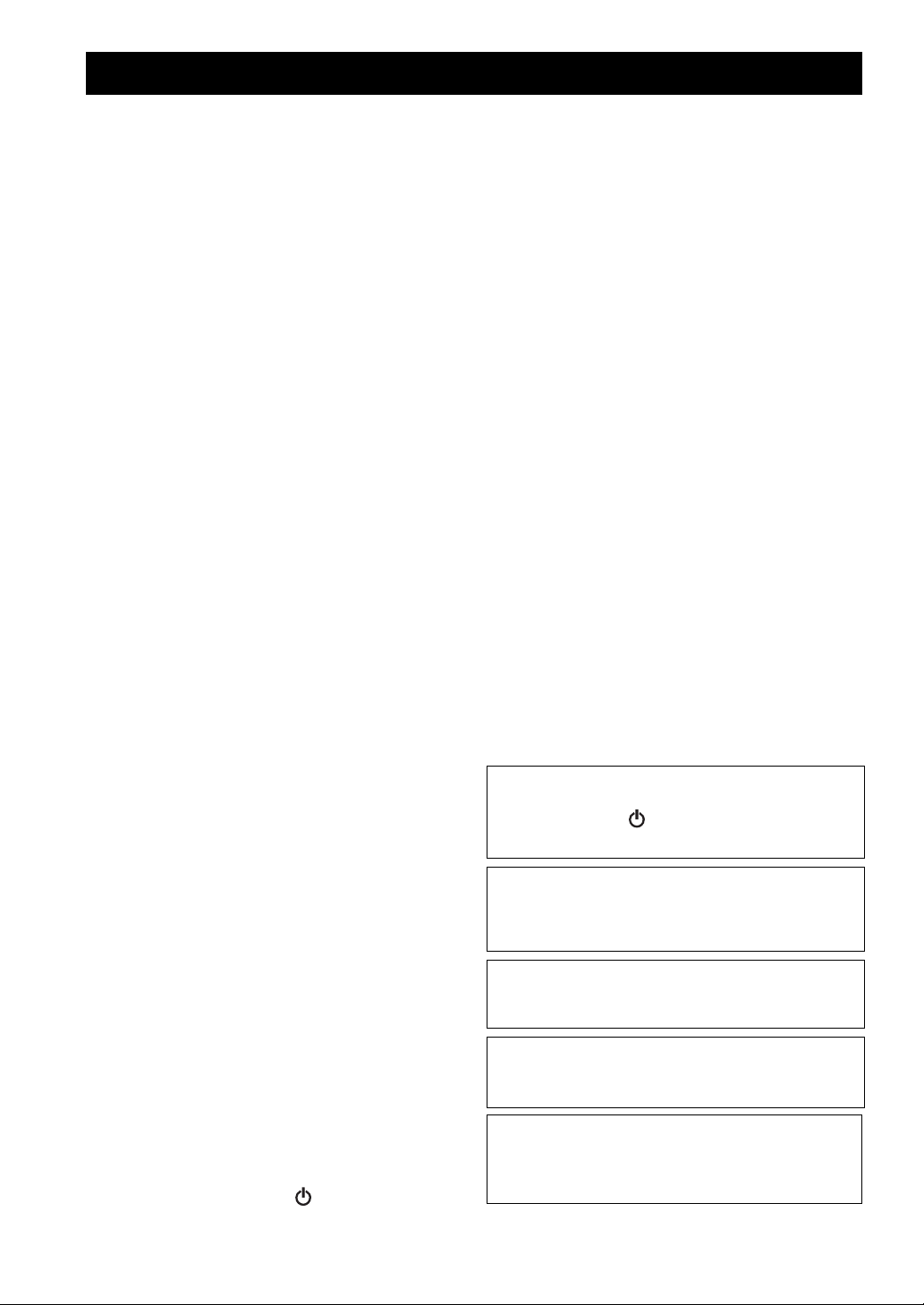
CAUTION: READ THIS BEFORE OPERATING YOUR UNIT.
1 To assure the finest performance, please read this manual
carefully. Keep it in a safe place for future reference.
2 Install this unit in a well ventilated, cool, dry, clean place -
away from direct sunlight, heat sources, vibration, dust,
moisture and cold. For proper ventilation, allow the
following minimum clearances.
Top: 15 cm (6 in)
Rear: 10 cm (4 in)
Sides: 10 cm (4 in)
3 Locate this unit away from other electrical appliances,
motors, or transformers to avoid humming sounds.
4 Do not expose this unit to sudden temperature changes
from cold to hot, and do not locate this unit in an
environment with high humidity (i.e. a room with a
humidifier) to prevent condensation inside this unit, which
may cause an electrical shock, fire, damage to this unit,
and/or personal injury.
5 Avoid installing this unit where foreign object may fall
onto this unit and/or this unit may be exposed to liquid
dripping or splashing. On the top of this unit, do not place:
– Other components, as they may cause damage and/or
discoloration on the surface of this unit.
– Burning objects (i.e. candles), as they may cause fire,
damage to this unit, and/or personal injury.
– Containers with liquid in them, as they may fall and liquid
may cause electrical shock to the user and/or damage to
this unit.
6 Do not cover this unit with a newspaper, tablecloth,
curtain, etc. in order not to obstruct heat radiation. If the
temperature inside this unit rises, it may cause fire,
damage to this unit, and/or personal injury.
7 Do not plug in this unit to a wall outlet until all
connections are complete.
8 Do not operate this unit upside-down. It may overheat,
possibly causing damage.
9 Do not use force on switches, knobs and/or cords.
10 When disconnecting the power cable from the wall outlet,
grasp the plug; do not pull the cable.
11 Do not clean this unit with chemical solvents; this might
damage the finish. Use a clean, dry cloth.
12 Only voltage specified on this unit must be used. Using
this unit with a higher voltage than specified is dangerous
and may cause fire, damage to this unit, and/or personal
injury. Yamaha will not be held responsible for any
damage resulting from use of this unit with a voltage other
than specified.
13 To prevent damage by lightning, keep the power cable
disconnected from a wall outlet or this unit during a
lightning storm.
14 Do not attempt to modify or fix this unit. Contact qualified
Yamaha service personnel when any service is needed.
The cabinet should never be opened for any reasons.
15 When not planning to use this unit for long periods of time
(i.e. vacation), disconnect the AC power plug from the
wall outlet.
16 Be sure to read the “TROUBLESHOOTING” section on
common operating errors before concluding that this unit
is faulty.
17 Before moving this unit, press to set the system to off,
and disconnect the AC power plug from the wall outlet.
18 Condensation will form when the surrounding
temperature changes suddenly. Disconnect the power
cable from the outlet, then leave this unit alone.
19 When using this unit for a long time, this unit may become
warm. Turn the system off, then leave this unit alone for
cooling.
20 Install this unit near the wall outlet and where the AC
power plug can be reached easily.
21 The batteries shall not be exposed to excessive heat such
as sunshine, fire or the like. When you dispose of
batteries, follow your regional regulations.
– Keep the batteries in a location out of reach of children.
Batteries can be dangerous if a child were to put in his or
her mouth.
– If the batteries grow old, the effective operation range of
the remote control decreases considerably. If this happens,
replace the batteries with new one as soon as possible.
– Do not use old batteries together with new ones.
– Do not use different types of batteries (such as alkaline
and manganese batteries) together. Read the packaging
carefully as these different types of batteries may have the
same shape and color.
– Exhausted batteries may leak. If the batteries have leaked,
dispose of them immediately. Avoid touching the leaked
material or letting it come into contact with clothing, etc.
Clean the battery compartment thoroughly before
installing new batteries.
– If you plan not to use the unit for a long period of time,
remove the batteries from the unit. Otherwise, the batteries
will wear out, possibly resulting in a leakage of battery
liquid that may damage the unit.
– Do not throw away batteries with general house waste.
Dispose of them correctly in accordance with your local
regulations.
22 Excessive sound pressure from earphones and headphones
can cause hearing loss.
This unit is not disconnected from the AC power source as
long as it is connected to the wall outlet, even if this unit
itself is turned off by . In this state, this unit is designed
to consume a very small quantity of power.
WARNING
TO REDUCE THE RISK OF FIRE OR ELECTRIC
SHOCK, DO NOT EXPOSE THIS UNIT TO RAIN OR
MOISTURE.
CAUTION
Danger of explosion if battery is incorrectly replaced.
Replace only with the same or equivalent type.
There is a chance that placing this unit too close to a CRTbased (Braun tube) TV set might impair picture color.
Should this happen, move this unit away from the TV set.
LASER
Type Semiconductor laser GaAS/GaAlAs
Wave length 790 nm
Output Power 7 mW
i En
Page 3
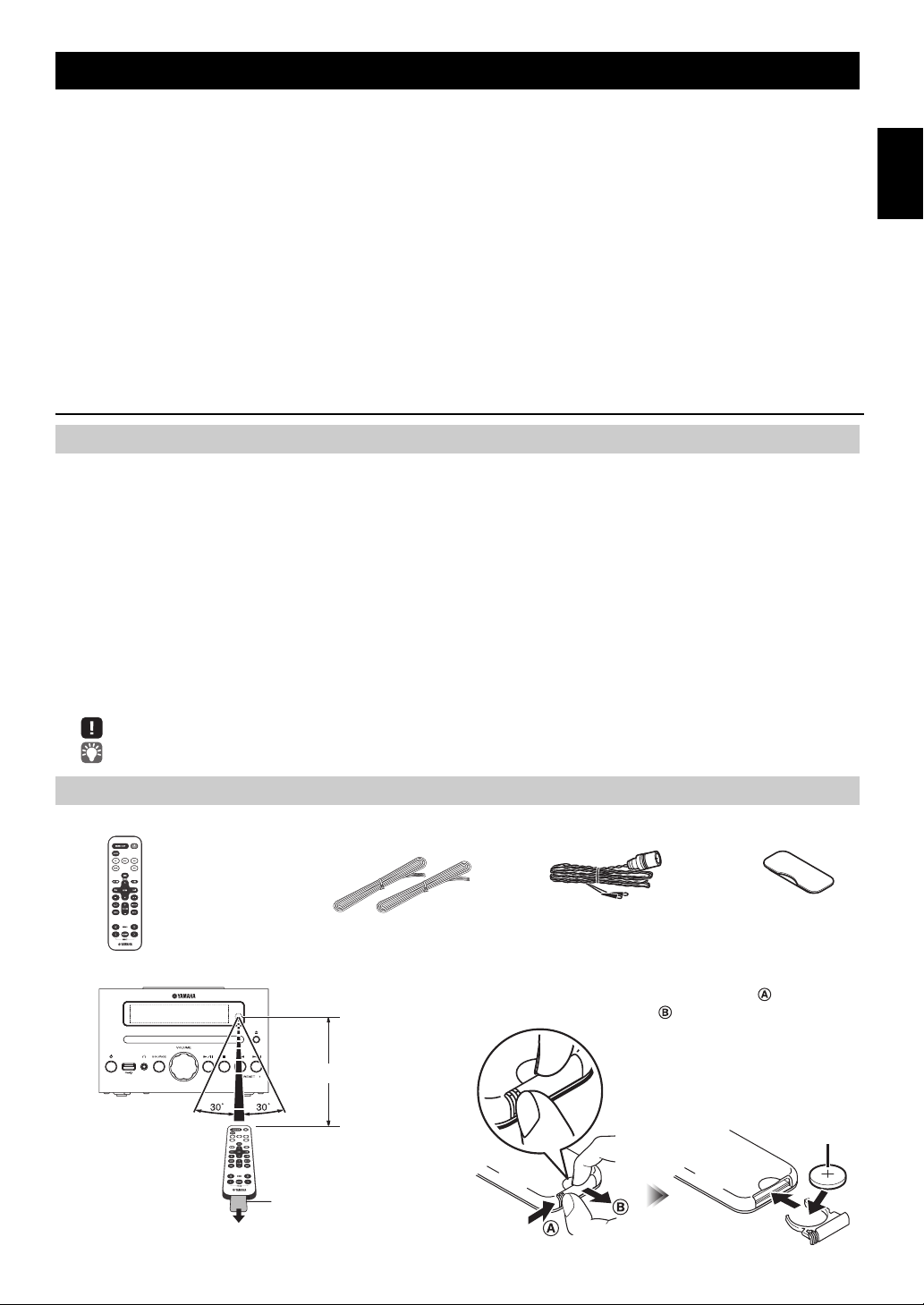
CONTENTS
Dock cover
FM antenna
(uses a CR2032 type
Lithium battery)
Remote control Speaker cable
(1.5 m (4.9') x 2)
Within 6 m (20')
Battery insulation sheet:
Remove before using.
CR2032 type
Lithium battery
CONNECTIONS ........................................................2
Connecting the speakers and antenna ..........................2
Connecting the power cable...........................................2
Other connections..........................................................3
NAMES OF PARTS AND THEIR FUNCTIONS ........4
Top panel/Front panel....................................................4
Front panel display.........................................................4
Remote control............................................................... 5
ADJUSTING THE CLOCK (OPTION MENU) ...........6
LISTENING TO YOUR iPod......................................7
Playing music from your iPod.........................................7
Using repeat/shuffle playback (remote control only)......8
LISTENING TO CD AND USB DEVICES .................9
Listening to a CD............................................................9
Listening to a USB device............................................10
Using repeat/shuffle playback (remote control only)....10
LISTENING TO FM STATIONS ..............................11
Selecting an FM station................................................11
Presetting FM stations (remote control only) ...............12
Selecting preset FM stations........................................13
LISTENING TO EXTERNAL SOURCES ................14
USEFUL FUNCTIONS ............................................15
Using the Option menu ................................................15
Using the sleep timer ...................................................15
Using the alarm function ..............................................16
Using “DTA Controller” to set the alarm .......................16
Setting the alarm ..........................................................17
Operations while the alarm sound is playing................18
TROUBLESHOOTING ............................................19
NOTES ON DISCS AND USB DEVICES................22
SPECIFICATIONS...................................................23
Features
• Play back music from external devices such as your iPod/iPhone/iPad, audio/data CDs, USB devices, or external devices
via the AUX jack, and listen to the FM.
• Use your favorite music or a beep tone as an alarm. When the set time arrives, the music you select is played at the volume
that you specify, giving you the ideal start to your day (IntelliAlarm function).
• You can take advantage of more sophisticated alarm functionality by using the free “DTA Controller” application for the
iPod touch/iPhone/iPad (☞ P. 16).
• You can easily store and recall 30 of your favorite FM stations.
• Bass, middle, and treble can be adjusted to your taste.
About this manual
• References to the iPod appearing in this manual also include the iPhone.
• If an operation can be performed using either the buttons on the unit itself or from the remote control, the explanation will
focus on operation using the remote control.
• indicates precautions for use of the unit and its feature limitations.
• indicates supplementary explanations for better use.
English Français Deutsch Svenska Italiano Español Nederlands Русский
Supplied accessories
How to use the remote control Replacing the battery in the remote control
While pushing the release tab in direction , slide out the
battery holder in direction .
1 En
Page 4
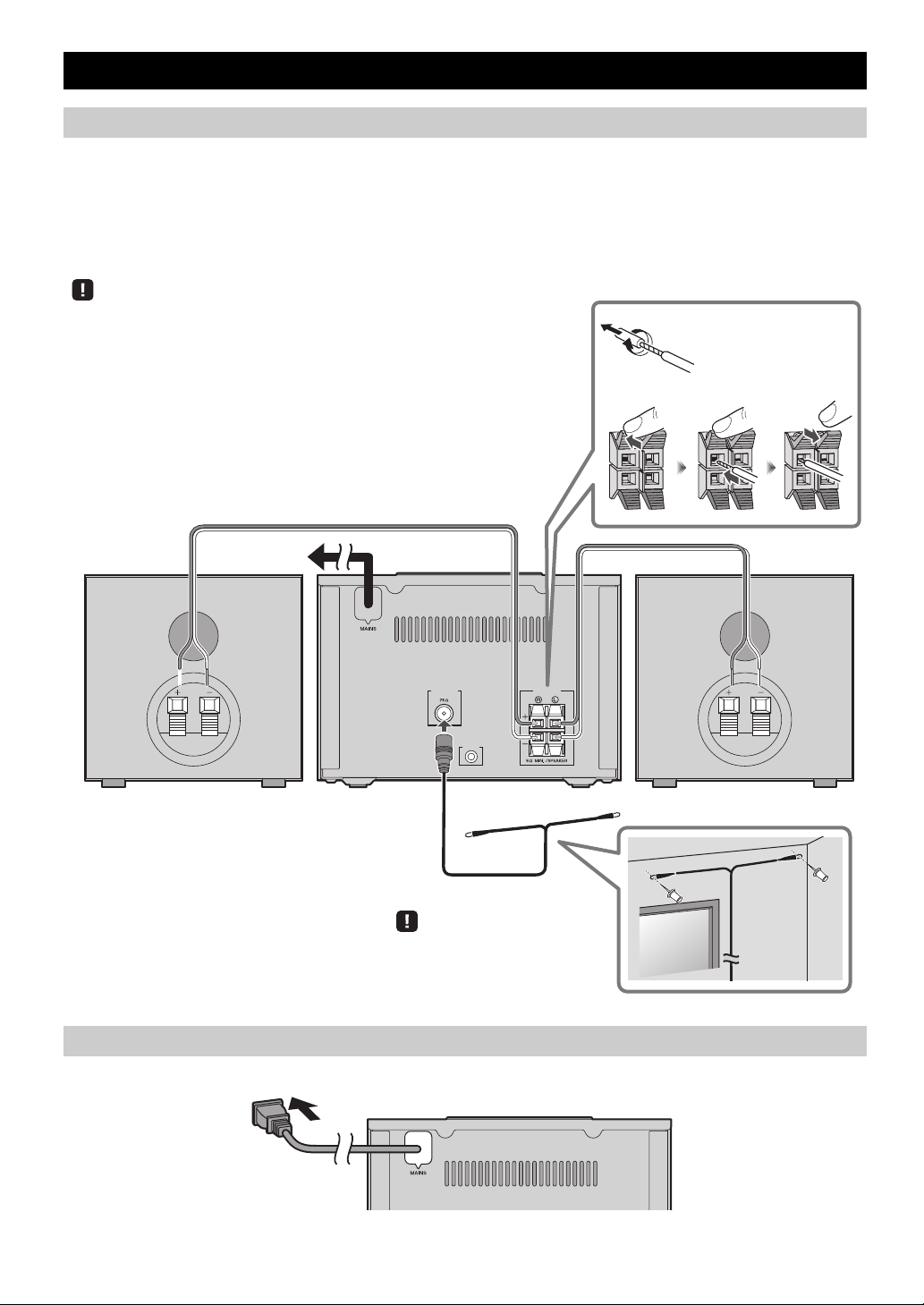
Connecting the speakers and antenna
ANTENNA SPEAKERS
AUX IN
FM
Speakers
• You must peel off the insulation (covering) from the tip of the speaker cable to
expose the conductor.
• Check the connections; make sure that left and right (L, R) and polarity (red: +,
black: –) are connected correctly. If connections are incorrect, the sound will be
unnatural and the low frequencies may be insufficient. There might not be any
sound at all if connections are incorrect.
• Take care that the conductors of the speaker cable do not touch each other, and that
the conductors do not touch any other metal part. Such conditions can damage this
unit or the speakers.
• Use only the supplied speakers. Using other speakers may result in unnatural sound.
• If you’re using this unit nearby a CRT display and you notice distorted color or
noise in the display, move the speakers farther away from the display.
Twist the bare wires
tightly so the individual
strands are not splayed.
FM antenna
Be sure to stretch out the antenna.
To t he AC
wall outlet
Rear panel
Connect the speakers and antenna.
If you use a commercially available outdoor antenna instead of the supplied antenna, reception may be better.
If FM reception is poor, try changing the height or direction or placement of the antenna to find a location that has better
reception.
Do not connect this unit’s power cable until you’ve finished connecting all cables.
CONNECTIONS
Connecting the power cable
When you’ve completed all connections, connect this unit’s power cable to an AC outlet.
2 En
Page 5
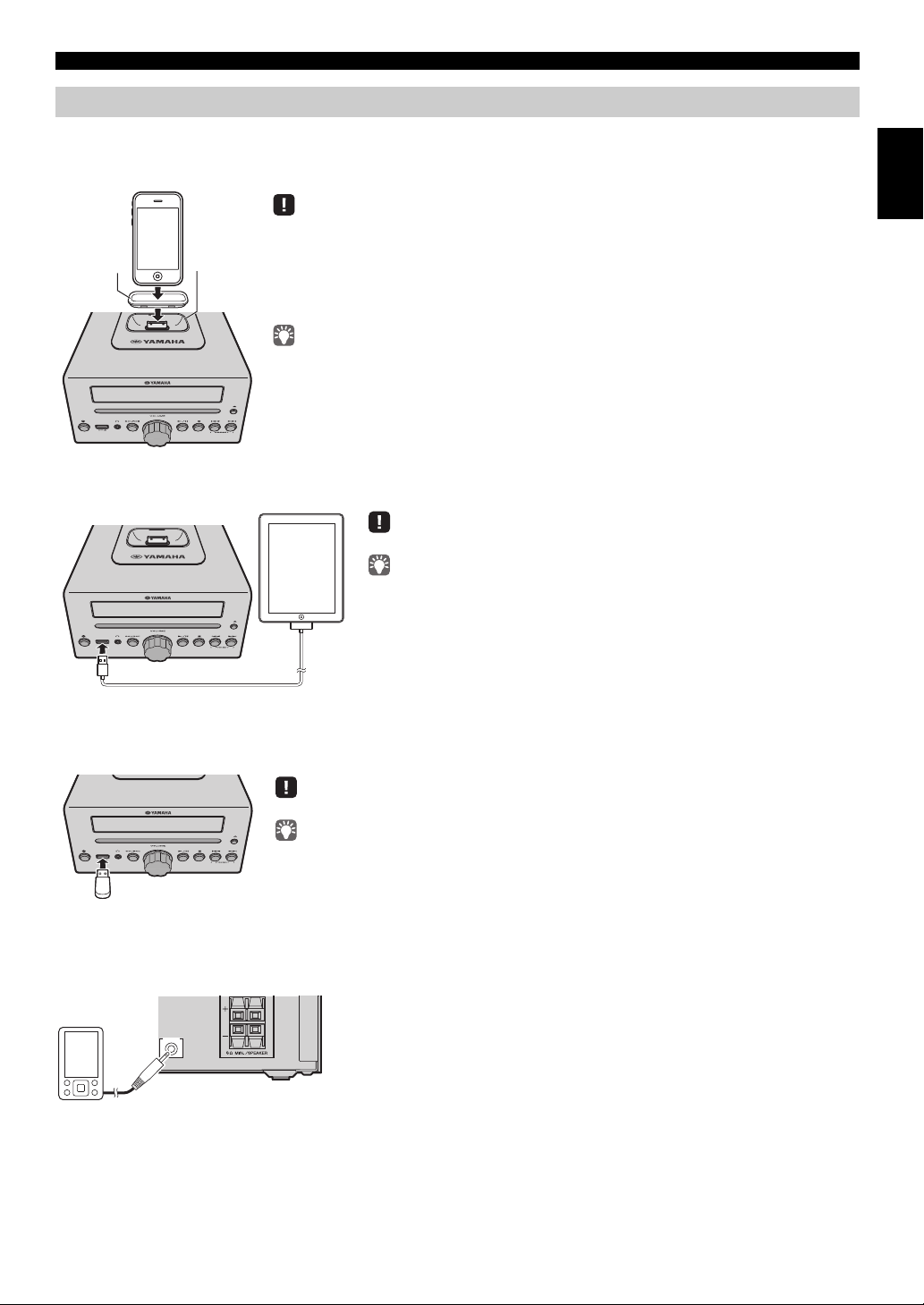
Other connections
iPod dock
• Be sure to use a dock adaptor that is compatible with your iPod. If you do not use the adaptor or the
adaptor is not compatible, the connection could be loose or poor, which could cause damage to the
connector. For details on dock adaptor information, please visit Apple’s official website.
• If an iPod in a protective case is forcibly connected, the connector may be damaged. Remove the
protective case before connection.
• When the iPod is not in use, install the dock cover to protect the connector.
• Your iPod will be recharged while it is connected to the dock. However if USB is selected as the
audio source, the iPod will not be recharged.
• Your iPod can also play back music and charge while connected to the USB port. To do this, select
USB as the audio source (☞ P. 1 0 ) .
• You can remove the iPod during playback.
Dock
adaptor
Make sure to use a Dock Connector to USB Cable that is supplied with your iPad.
• When you turn the system on and set the audio source to USB, the iPad
connected to this unit will be recharged.
• You can remove the iPad during playback.
Stop playback before disconnecting the USB device.
When you turn on the system and set the audio source to USB, the USB device connected to this
unit will be recharged.
AUX IN
Rear panel
CONNECTIONS
iPod
Connect your iPod to the iPod dock on the top panel. For details on compatible iPod models, refer to
(P. 23)
.
“SPECIFICATIONS”
iPad
Connect your iPad to the front panel USB port. For details on compatible iPad models, refer to “SPECIFICATIONS” (P. 23).
English Français Deutsch Svenska Italiano Español Nederlands Русский
USB device
Connect your USB device to the USB port on the front panel. For details on playable files, refer to “NOTES ON DISCS AND
USB DEVICES” (P. 22).
External devices
Using a commercially available 3.5 mm mini-plug cable, connect your external device to the AUX jack on the rear panel of
this unit.
3 En
Page 6
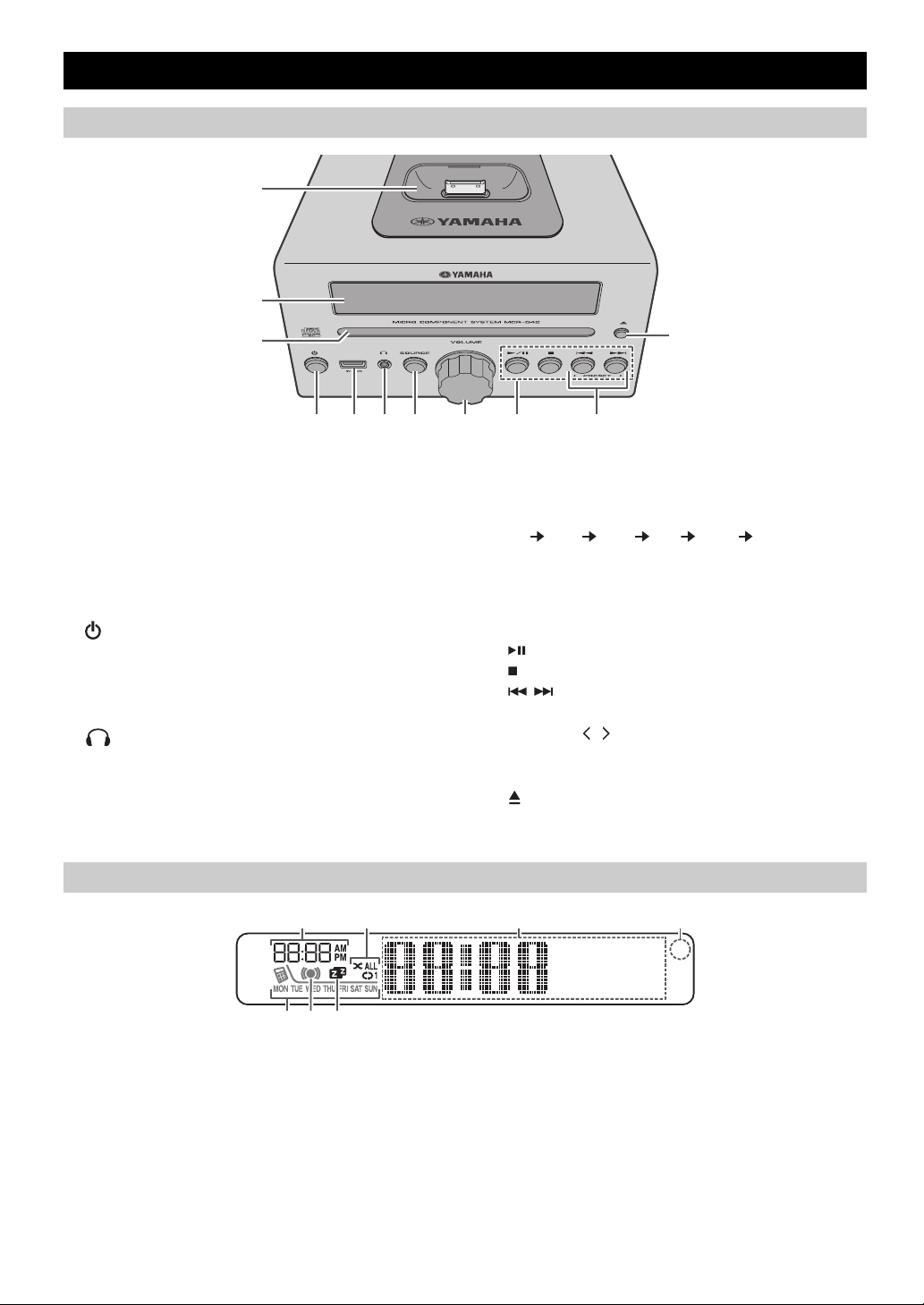
NAMES OF PARTS AND THEIR FUNCTIONS
1
2
k
3
4 5 6 7 89 j
Top panel/Front panel
a iPod dock
Connect your iPod here (☞ P. 3, 6, 7).
Be sure to use a dock adaptor that is compatible with
your iPod (☞ P. 3).
b Front panel display
The clock and other information is displayed here.
c Disc slot
Insert a CD here (☞ P. 9).
d (Power)
Press to turn the system on/off.
e USB port
Connect your USB device/iPod/iPhone/iPad here
☞
P. 3, 10).
(
f (Headphone jack)
Connect headphones here.
Front panel display
1 2
g SOURCE
Switch the audio source to be played.
Pressing this repeatedly will change the selection in the
following order.
CD iPod
USB FM AUX back to CD
h VOLUME knob
Adjust the volume.
i Audio control buttons
Use these to operate the iPod/CD/USB device.
Play/Pause
:
Stop
:
Skip, Search backward/forward (press and hold
/:
down)
j PRESET /
Use these buttons to select a radio station (preset) that
you’ve stored (☞ P. 13).
k (Eject button)
Eject the CD (cannot be operated while the option menu
(☞ P. 15) is displayed).
43
~~~~~~
~~~~~~
7
6 5
a Alarm time
This indicates the alarm time (☞ P. 17).
b Repeat/shuffle indicator
Displays the playback mode (☞ P. 8, 10).
c Multi-function indicator
Displays various information, including the clock time,
information about the currently-playing track, and the
frequency of the radio station.
d Remote control signal receiver
Make sure that this sensor is not obstructed (☞ P. 1).
4 En
e Sleep indicator
Turns on if the sleep timer has been set (☞ P. 15).
f Alarm indicator
Turns on if the alarm has been set (☞ P. 17).
g Weekly alarm indicator
Shows alarm information specified using the free “DTA
Controller” application for the iPod touch/iPhone/iPad
(☞ P. 16).
Page 7
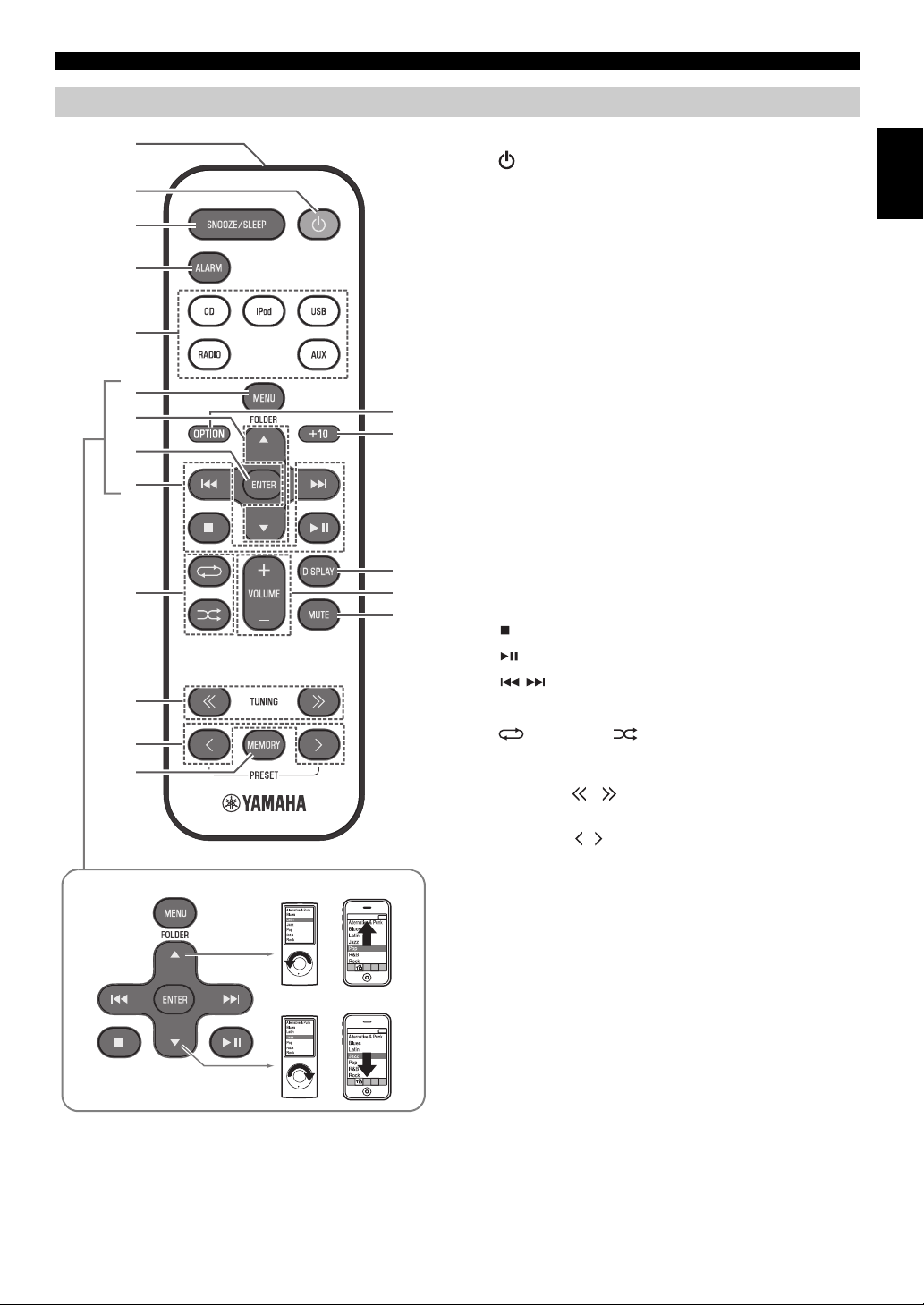
Remote control
3
4
5
6
9
j
k
l
m
1
8
2
p
q
r
n
o
7
iPod control buttons
NAMES OF PARTS AND THEIR FUNCTIONS
a Remote control signal transmitter
b (Power)
Press to turn the system on/off.
c SNOOZE/SLEEP
Set the sleep timer or switch the alarm to snooze mode
(☞ P. 15, 18).
d ALARM
Switches the alarm on/off (☞ P. 18).
e Source buttons
Switch the audio source to be played. If you press one of
these while the system is off, the system will
automatically turn on.
f MENU
Switch the iPod menu item/Return to the previous menu
(☞ P. 7).
g FOLDER /
Switch the playback folder when playing music on data
CDs or USB devices (☞ P. 9, 10).
Select items or edit numerical values (☞ P. 7, 15).
h ENTER
Confirm a selected item or value.
i Audio control buttons
Use these to operate the iPod/CD/USB device.
Stop
:
Play/Pause
:
Skip, Search backward/forward (press and hold
/:
down)
English Français Deutsch Svenska Italiano Español Nederlands Русский
j (Repeat)/ (Shuffle)
Play music on an iPod, CD or USB device in repeat/
shuffle mode (☞ P. 8, 10).
k TUNING /
Tune the radio (☞ P. 11, 12).
l PRESET /
Select a FM station that you stored (☞ P. 12, 13).
m MEMORY
Store a FM station (☞ P. 12).
n MUTE
Mute or unmute the sound.
o VOLUME +/–
Adjust the volume.
p DISPLAY
Switch the information shown in the front panel display
(☞ P. 6, 7, 9, 10, 11).
q +10
Skip ten songs ahead of the currently-playing song.
When playing a data CD or a USB device, this button
skips ten songs within the current folder.
r OPTION
Display the option menu (☞ P. 15).
5 En
Page 8
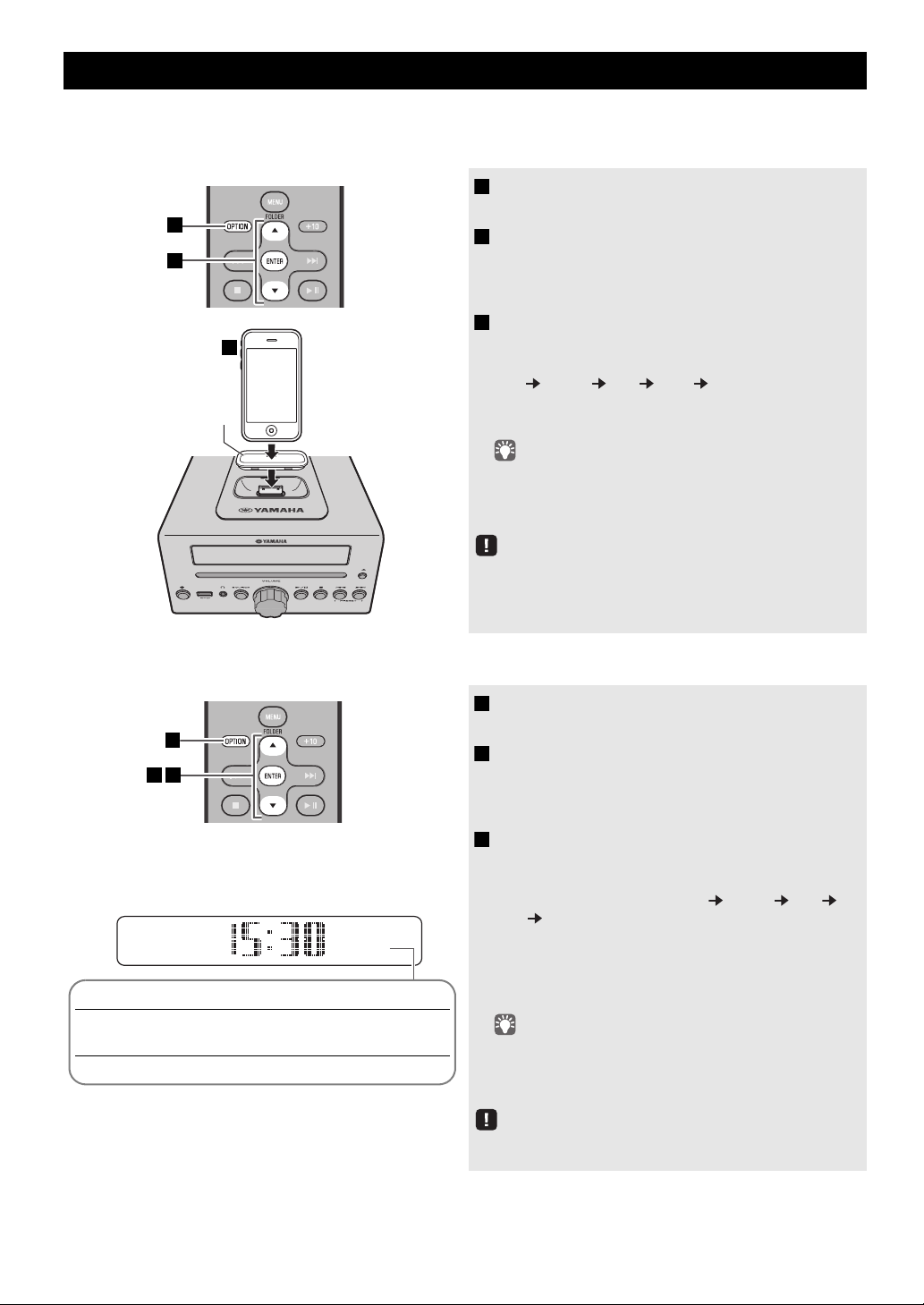
ADJUSTING THE CLOCK (OPTION MENU)
Dock adaptor
(☞ P. 3 )
3
1
2
26
Apr
Jan Feb Mar Apr May Jun
January February March April May June
Jul Aug Sep Oct Nov Dec
July August September October November December
1
32
(24-hour)
The clock is shown as below.
You’ll use the option menu (☞ P. 15) to set this unit’s date and time.
To copy the time from your iPod
1 Press OPTION.
2 Press / to select “CLOCK SET,” and then
3 Set your iPod in the iPod dock (☞ P. 3 ) .
The time settings will be reset if the unit remains unpowered for
about one hour.
The option menu will appear.
press ENTER.
The display will indicate “CLOCK YEAR,” and the
numerical value to be set will blink.
The time will be copied from your iPod to this unit.
Press ENTER to confirm the items in the order of
year month day hour minute.
When clock setting has finished, the display will indicate
“Completed!”
• By pressing DISPLAY you can select the time format (12-
hour/24-hour).
• The time will not be copied if the iPod is already connected or
if the audio source is set to USB.
Setting the clock manually
1 Press OPTION.
The option menu will appear.
2 Press / to select “CLOCK SET,” and then
press ENTER.
The display will indicate “CLOCK YEAR,” and the
numerical value to be set will blink.
3 Set the date and time.
Press / to edit each numerical value, and then press
ENTER to confirm the setting.
Set the items in the order of year month day
hour minute.
When clock setting has finished, the display will indicate
“Completed!”
The clock will be set to 0 second the moment you
complete the clock settings.
• While making these settings, you can press DISPLAY to
select the time format (12-hour/24-hour).
• If you decide to cancel without changing the setting, press
OPTION before confirming the change.
The time settings will be reset if the unit remains unpowered for
about one hour.
6 En
Page 9
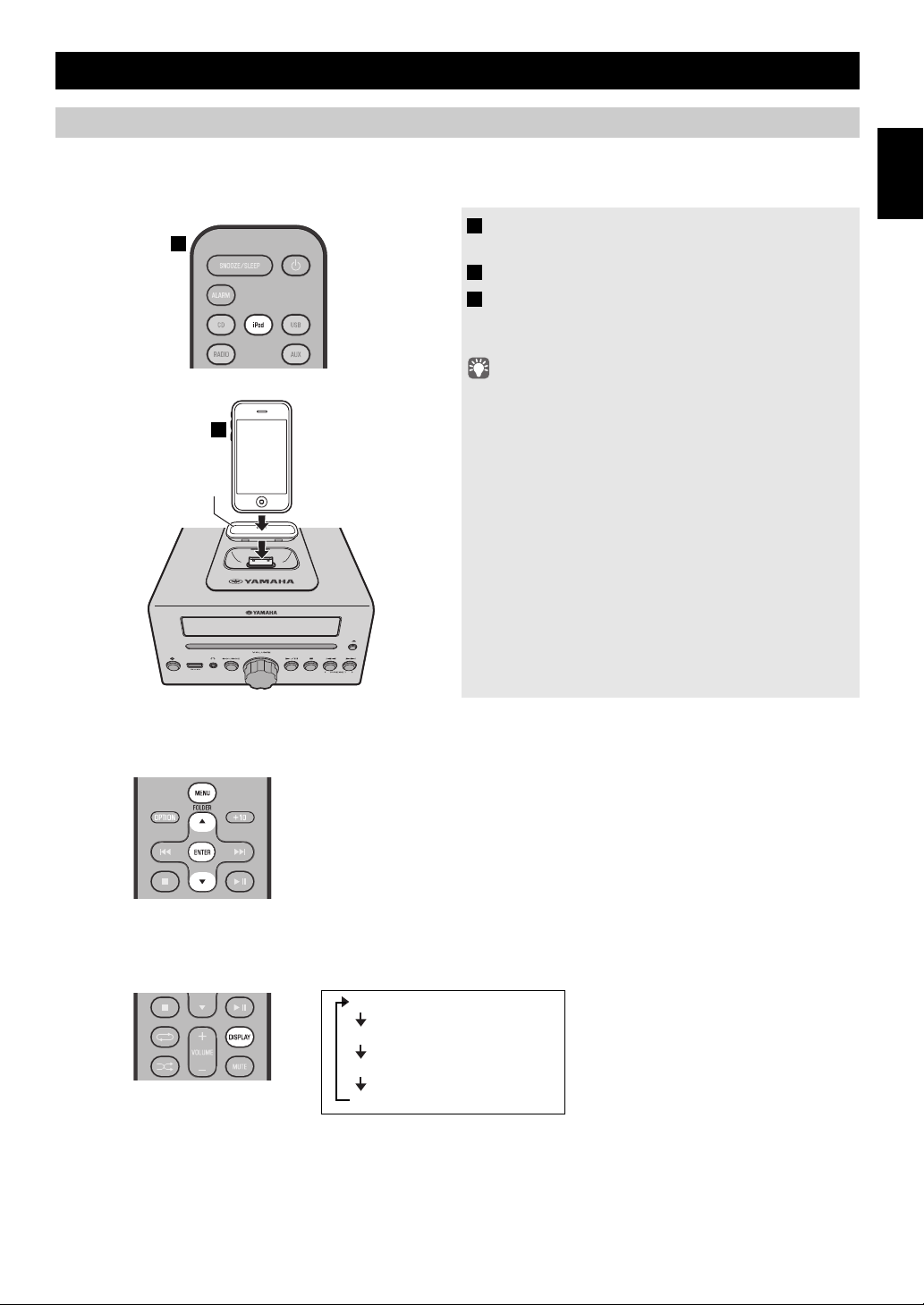
??
1
2
Dock adaptor
(☞ P. 3)
MENU:
Switch menu items/Return to the previous menu
/:
Move between items in the menu
ENTER:
Confirm
Elapsed song playback time
Song name
Album name
Artist name
LISTENING TO YOUR iPod
Playing music from your iPod
• For details on compatible iPod models, refer to “SPECIFICATIONS” (P. 23).
• Your iPod can also play back music and charge while connected to the USB port. To do this, select USB as the audio source
(☞ P. 10).
1 Press the iPod source button to switch the
audio source to iPod.
2 Set your iPod in the iPod dock (☞ P. 3 ) .
3 Play the iPod.
Playback can be controlled with either the remote
control, iPod or the front panel on this unit (☞ P. 4, 5).
• If you’ve selected an audio source other than USB, performing
the following operations will automatically switch the audio
source to iPod and start playback even if the system is turned off.
− Connect your iPod in the playback state to the iPod dock.
− Play back the connected iPod.
• If USB is selected as the audio source, the iPod will not be
recharged.
• You can remove the iPod during playback.
• If iPod is selected as the audio source, this unit will automatically
turn the system off when 60 minutes have elapsed without a
device being connected to the iPod dock nor any operation
performed.
English Français Deutsch Svenska Italiano Español Nederlands Русский
iPod menu operations (remote control only)
You can use the remote control to operate your iPod.
Display information (remote control only)
If you press DISPLAY on the remote control while a song is playing or paused, the information shown on the front panel
display will be switched in the following order.
7 En
Page 10
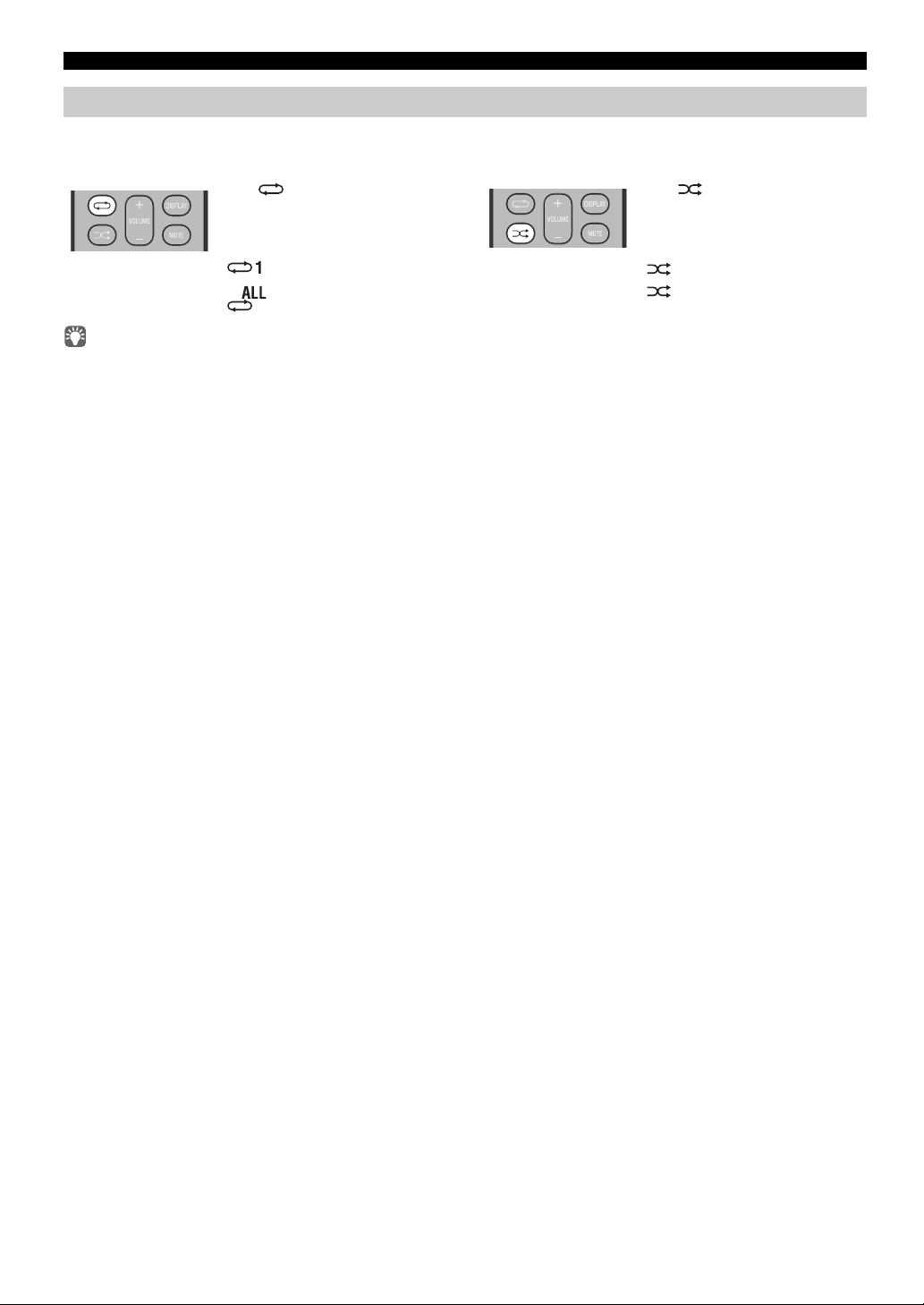
LISTENING TO YOUR iPod
Press (repeat) repeatedly to
select one of the following
playback modes.
No display: Off
: One
:
All
Press (shuffle) repeatedly to
select one of the following
playback modes.
No display: Off
: Songs
: Albums
Using repeat/shuffle playback (remote control only)
The playback status is shown by the repeat/shuffle indicator in the front panel display.
Repeat playback Shuffle playback
The operation or display of repeat/shuffle may differ, depending on the type or software version of iPod used.
8 En
Page 11
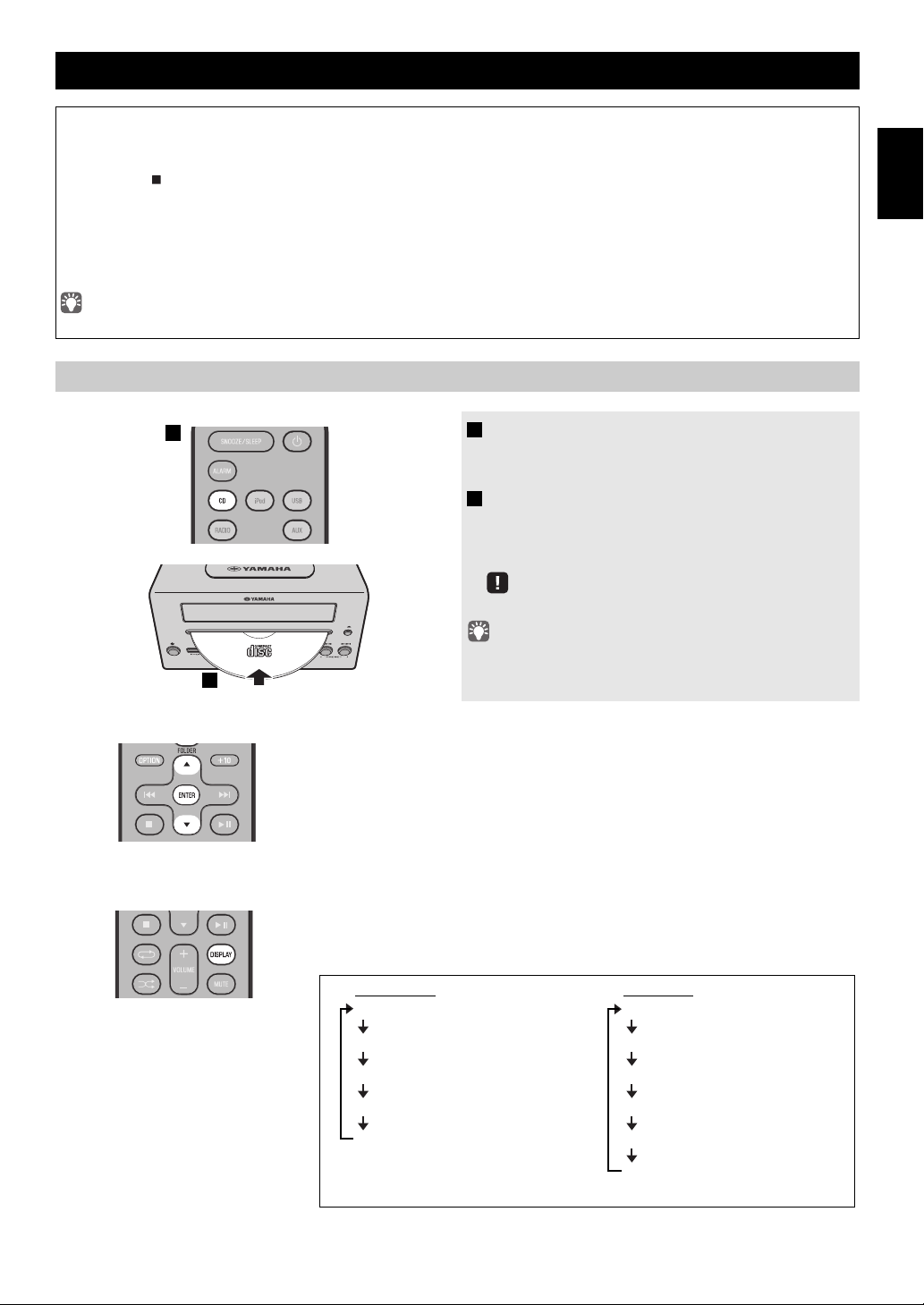
LISTENING TO CD AND USB DEVICES
1
2
Audio CD
Elapsed song playback time
Remaining song playback time
Song name*
Album name*
Artist name*
Data CD
Elapsed song playback time
Song name*
Album name*
Artist name*
File name
Folder name
* Shown only if this data is included in the song.
The unit will operate as follows when playing back tracks/files on CD/USB devices.
• If the CD/USB device being played is stopped, the track that you listened will start playback from the beginning of the
track the next time you play.
• If you press while playback is stopped, tracks will play as follows the next time playback begins:
− Audio CD: from the first track of the CD.
−
Data CD*/USB device:
• This unit automatically turns off the system if no operation has been performed for 60 minutes after CD/USB device
playback is stopped.
* “Data CD” is a CD that contains MP3/WMA files.
For details on playable discs and files, refer to “NOTES ON DISCS AND USB DEVICES” (P. 22).
Listening to a CD
from the first track of the folder contains the track you listened to last time.
1 Press the CD source button to switch the
audio source to CD.
If a CD is already inserted, playback will start.
2 Insert a CD into the disc slot.
Playback starts automatically.
Playback can be controlled with either the remote
control, or the front panel on this unit (☞ P. 4, 5).
English Français Deutsch Svenska Italiano Español Nederlands Русский
Skipping folders (remote control only)
While a data CD is playing, you can use the remote control’s FOLDER /
buttons to select the folder.
Display information (remote control only)
The folder number (only for a data CD) or the song/file number is shown for
several seconds when starting playback or skipping tracks.
If you press
information shown on the front panel display will be switched in the following order.
DISPLAY
Insert the CD with the label side facing upward.
Folders and files on a data CD are played in alphabetical order.
on the remote control while a song is playing or paused, the
9 En
Page 12
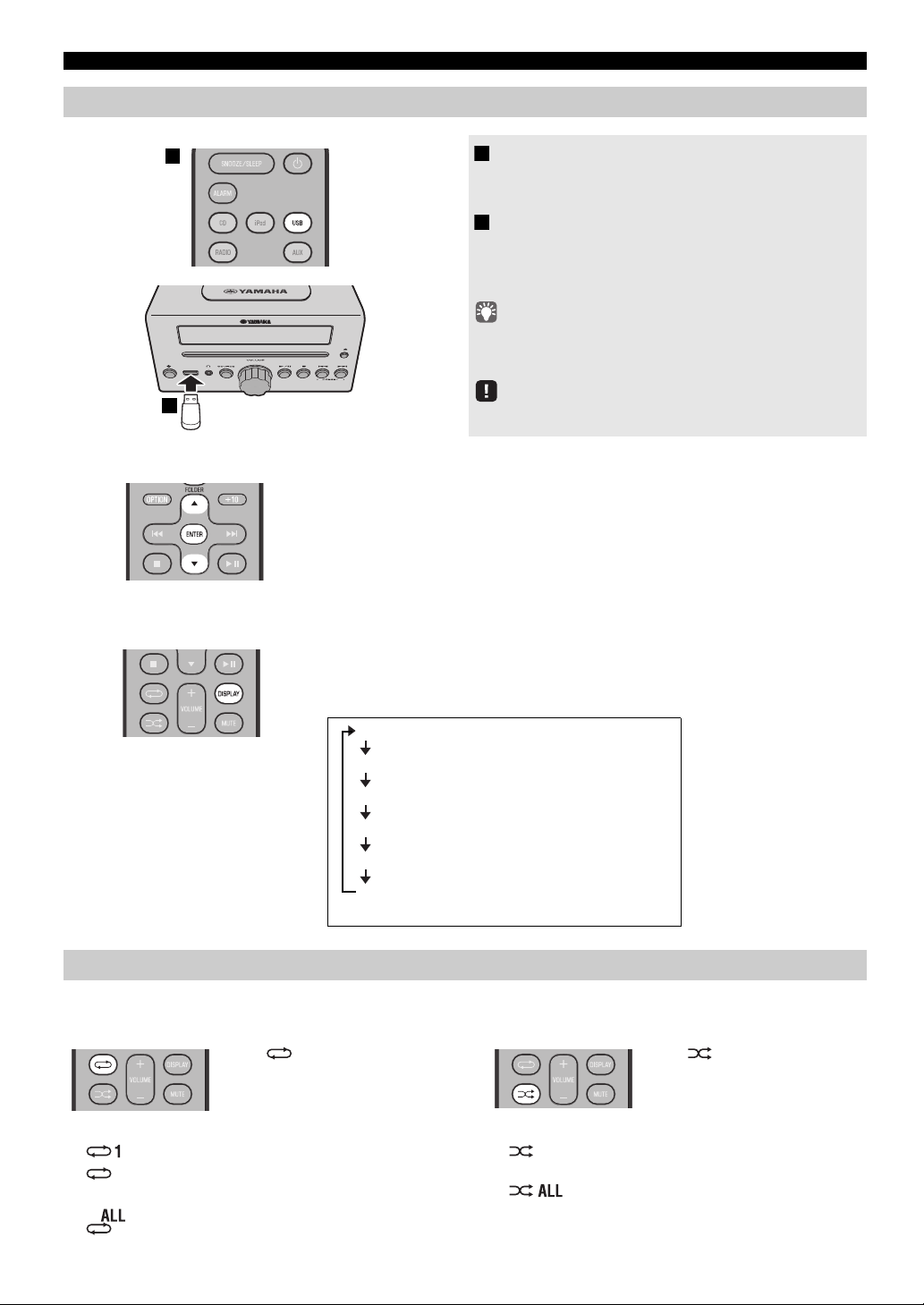
LISTENING TO CD AND USB DEVICES
1
2
Elapsed song playback time
Song name*
Album name*
Artist name*
File name
Folder name
* Shown only if this data is included in the song.
Press (repeat) repeatedly to
select one of the following
playback modes.
No display: Repeat mode off
: 1 track
: All tracks within the folder (data CD/
USB device only)
:
All tracks
Press (shuffle) repeatedly to
select one of the following
playback modes.
No display: Shuffle mode off
: All tracks within the folder (data CD/
USB device only)
: All tracks
Listening to a USB device
Skipping folders (remote control only)
While a USB device is playing, you can use the remote control’s FOLDER /
buttons to select the folder.
1 Press the USB source button to switch the
audio source to USB.
If a USB device is already connected, playback will start.
2 Connect a USB device to the USB port.
Playback starts automatically.
Playback can be controlled using either the remote control,
the front panel on this unit, or the USB device (
• Folders and files will play in the order in which they were written.
• Your iPod/iPhone/iPad can also play back music and charge while
connected to the USB port.
Stop playback before disconnecting the USB device.
☞
P. 4, 5).
Display information (remote control only)
The folder/file number is shown for several seconds when starting playback or
skipping tracks.
If you press
DISPLAY
on the remote control while a song is playing or paused, the
information shown on the front panel display will be switched in the following order
Using repeat/shuffle playback (remote control only)
The playback status is shown by the repeat/shuffle indicator in the front panel display.
Repeat playback Shuffle playback
10 En
.
Page 13
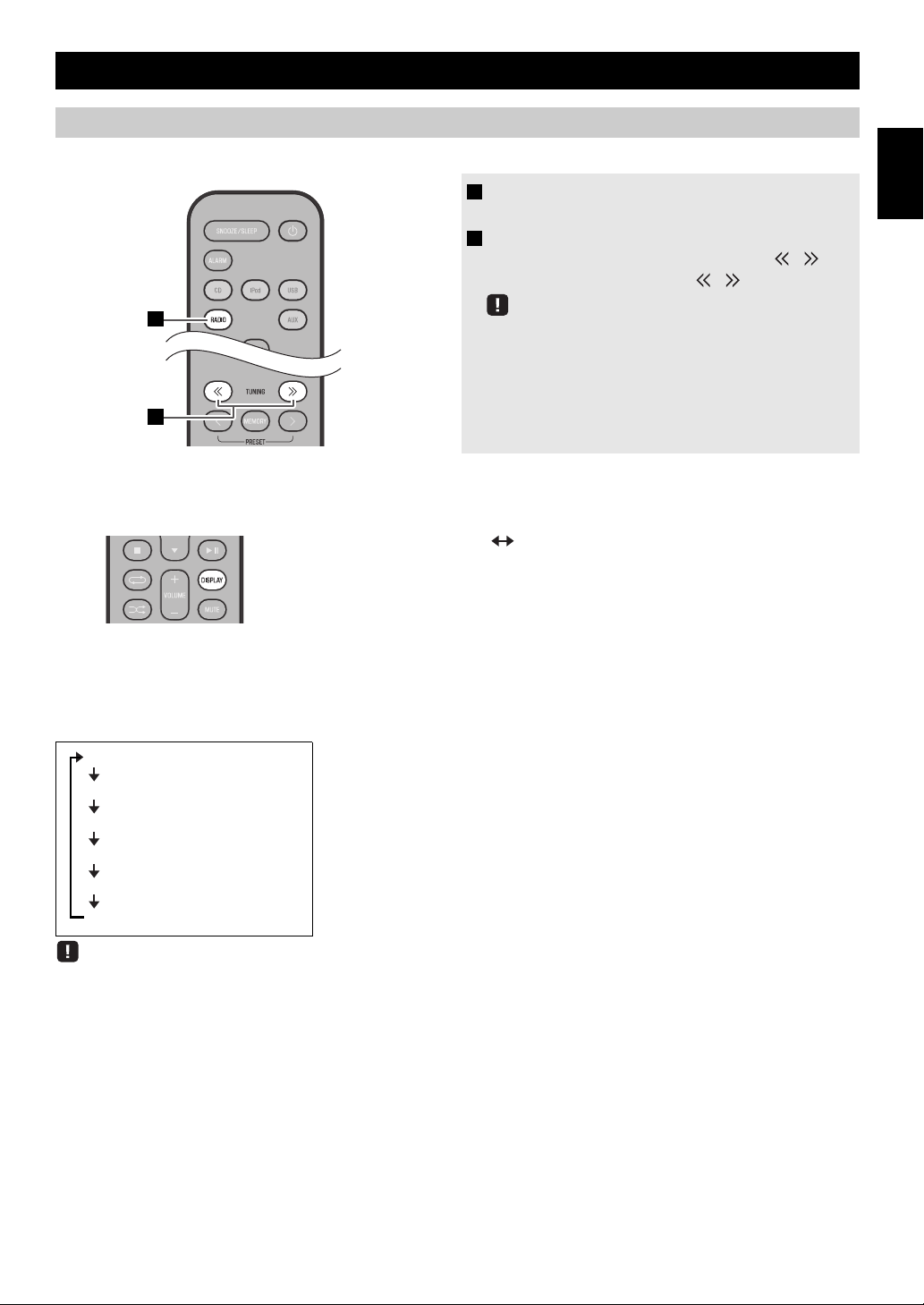
LISTENING TO FM STATIONS
1
2
Preset number and frequency Reception status*
* Example of reception status indication.
TUNED/STEREO: A strong FM stereo broadcast is being received.
TUNED/MONO: A monaural FM broadcast is being received (even if the FM
broadcast is stereo, reception will be monaural if the signal is weak).
Not TUNED: No broadcast is being received.
PS (Program Service)
PTY (Program Type)
RT (Radio Text)
CT (Clock Time)
Reception status
Preset number and frequency
Selecting an FM station
To listen to a FM station, connect the antenna as described in “Connecting the speakers and antenna” (P. 2).
1 Press the RADIO source button to switch the
audio source to FM.
2 Tune FM stations
Automatic tuning: Press and hold TUNING /.
Manual tuning: Press TUNING / repeatedly.
If you tune to a station manually while receiving FM, the sound
will be monaural.
Display information (remote control only)
If you press DISPLAY on the remote control, the information shown on the front panel display will be switched in the
following order.
English Français Deutsch Svenska Italiano Español Nederlands Русский
Displaying Radio Data System information
If you press DISPLAY on the remote control while Radio Data System information is being received, the information shown
on the front panel display will be switched in the following order.
If the signal transmission of the Radio Data System station is too weak, this unit may not be able to receive Radio Data System information
completely. In particular, RT (Radio Text) information uses a lot of bandwidth, so it may be less available compared to other types of
information.
11 En
Page 14
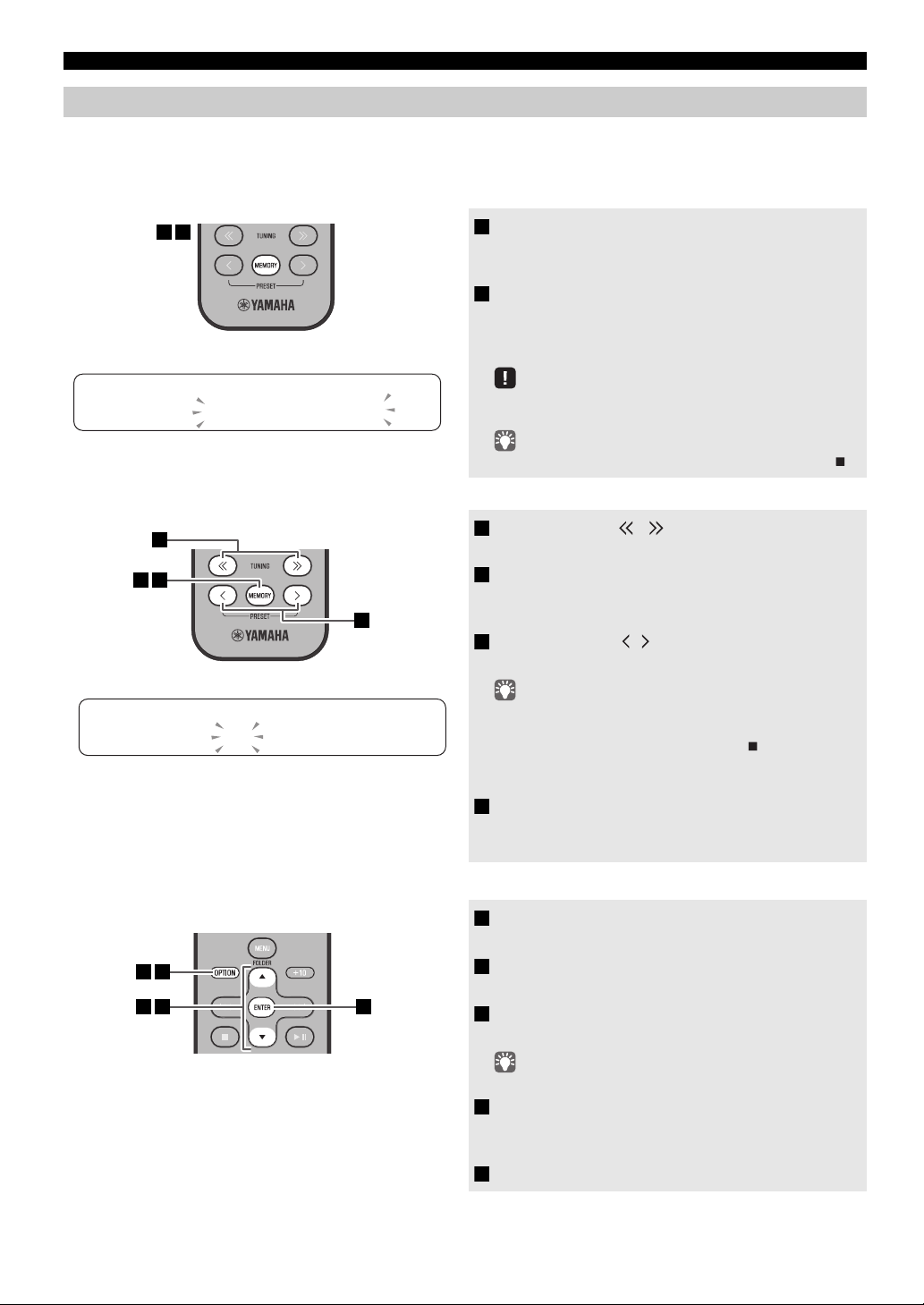
LISTENING TO FM STATIONS
1 2
PRESETMEMORY
FM0187.50MHz
3
1
42
1 5
4
2 3
Presetting FM stations (remote control only)
Use the preset function to store your favorite 30 stations.
Auto preset
This method tunes automatically, and automatically presets only the stations that have good reception.
1 Press and hold down MEMORY.
“AUTO PRESET” will appear and “Press MEMORY”
will blink.
2 Press MEMORY.
Auto preset will begin.
When presetting has finished, the display will indicate
“Completed!”
AUTO PRESET
Press MEMORY
Manual preset
Deleting a stored preset (Option menu)
When you perform auto preset, all stored stations are cleared
and the new stations are stored.
If you want to stop auto preset before it is completed, press .
1 Press TUNING / to tune a station that
you want to preset.
2 Press MEMORY.
The display will indicate “PRESET MEMORY,” and the
preset number will blink.
3 Press PRESET / to select the preset
number that you want to store.
• The lowest preset number that has not been stored will be
selected first.
• If you want to cancel the presetting, press .
• If you select a preset number in which a station has already
been stored, it will be overwritten by the new station.
4 Press MEMORY.
When presetting has finished, the display will indicate
“Completed!”
12 En
1 Press OPTION.
The option menu will appear.
2 Press / to select PRESET DELETE, and
then press ENTER.
3 Press / to select the preset number that
you want to delete.
If you want to cancel the deleting, press OPTION.
4 Press ENTER to complete the operation.
When deleting has finished, the display will indicate
“Deleted!”.
5 Press OPTION to exit the option menu.
Page 15
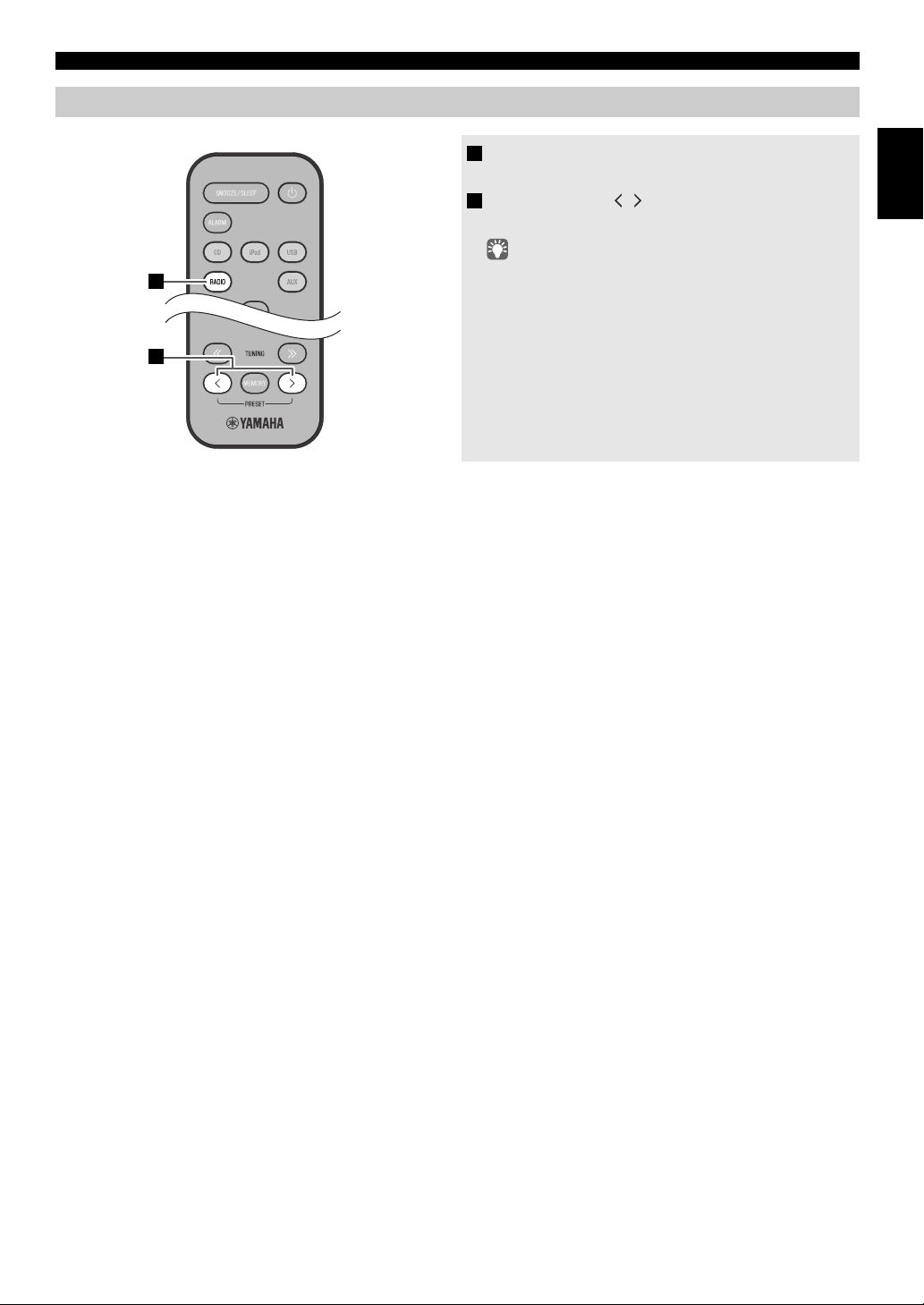
Selecting preset FM stations
1
2
LISTENING TO FM STATIONS
1 Press the RADIO source button to switch the
audio source to FM.
2 Press PRESET / to select the FM station
that you want to hear.
You can only select presets that have been stored.
English Français Deutsch Svenska Italiano Español Nederlands Русский
13 En
Page 16
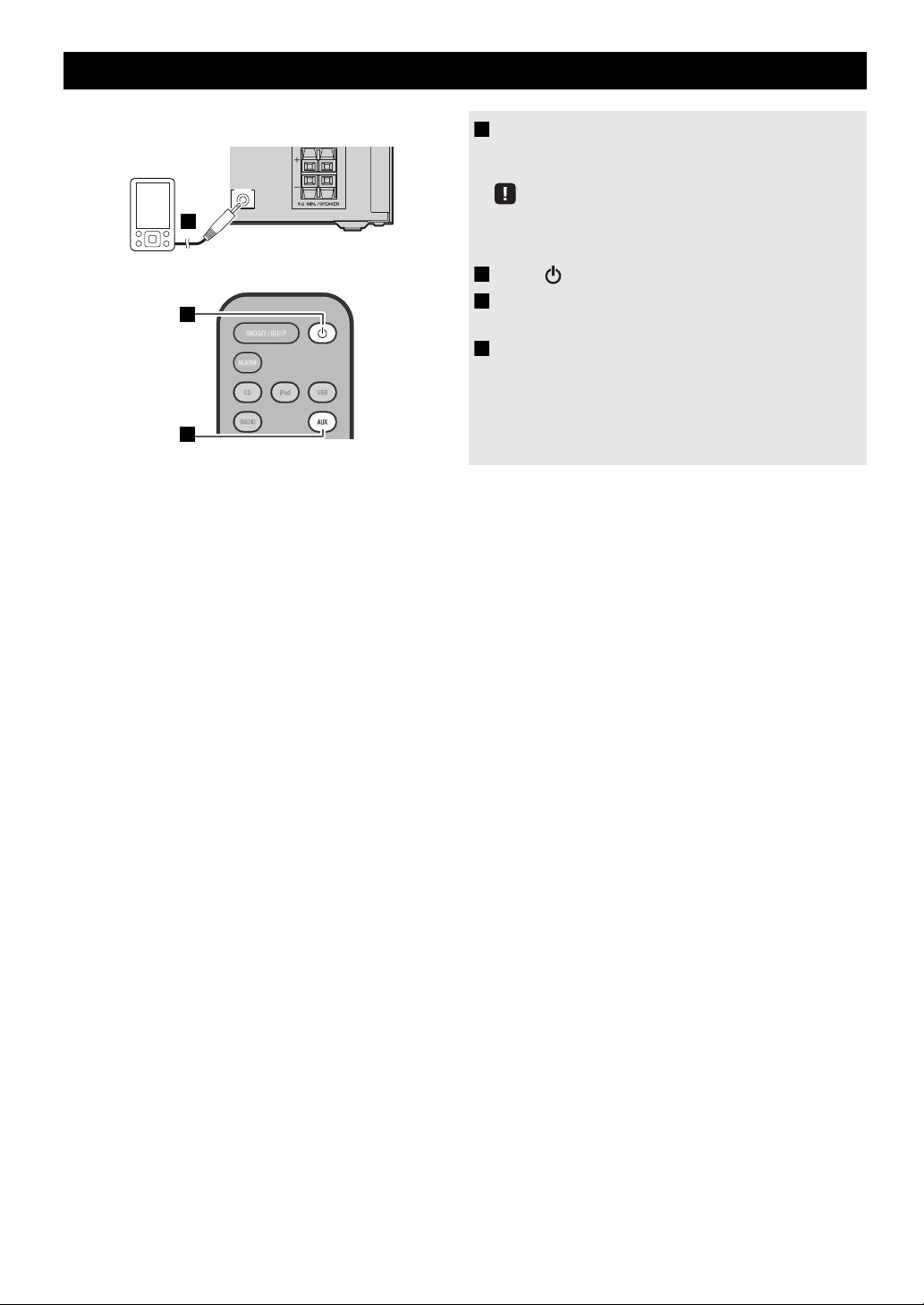
LISTENING TO EXTERNAL SOURCES
1
2
Rear panel
3
1 Using a commercially available 3.5 mm mini-
plug cable, connect your external device to the
AUX IN
AUX jack on the rear panel of this unit.
• Turn off the system before connecting the audio cable.
• Turn down the volume of the unit and your external audio
device before connection.
2 Press to turn the system on.
3 Press the AUX source button to switch the
audio source to AUX.
4 Start playback on the connected external
audio device.
14 En
Page 17
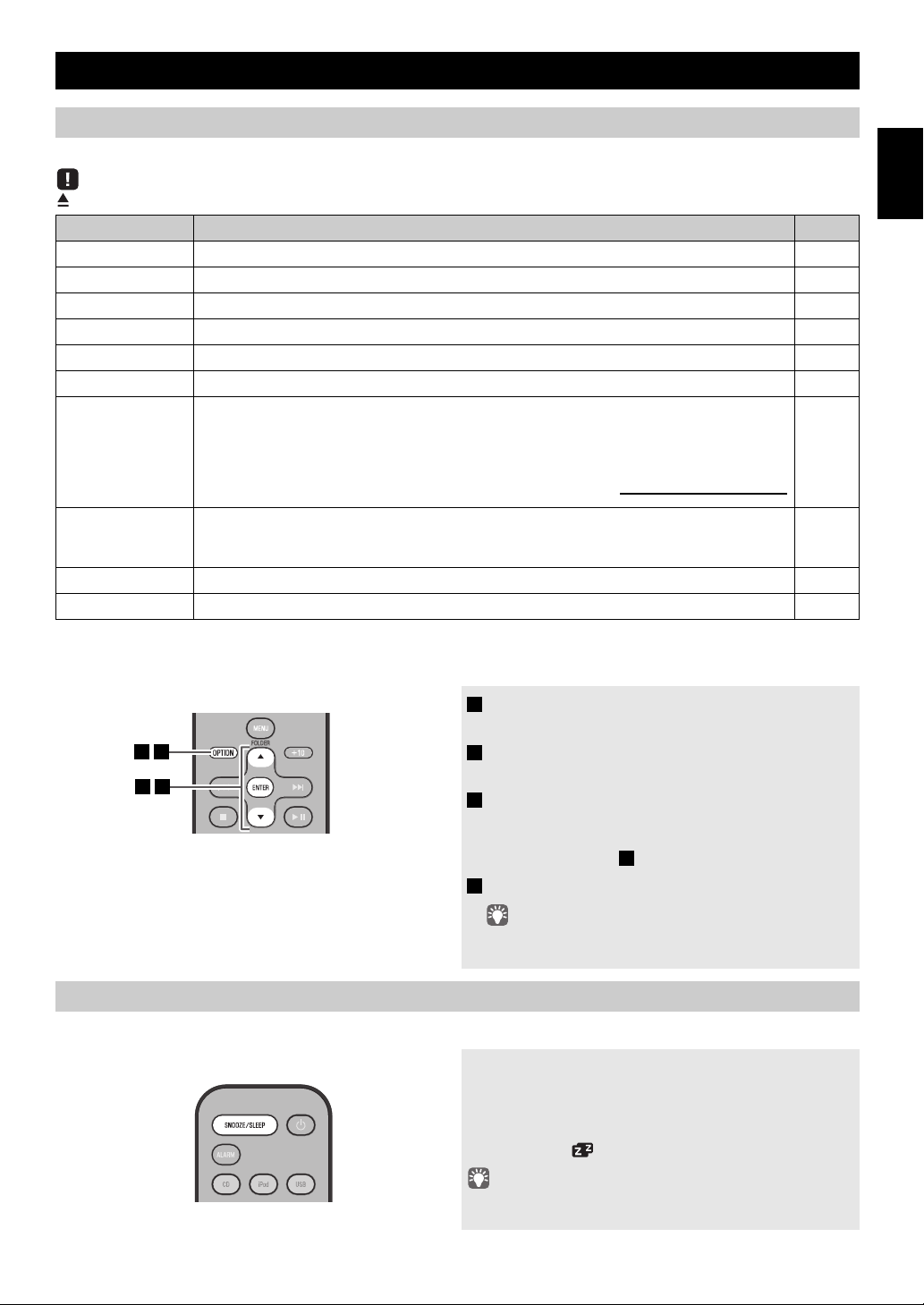
USEFUL FUNCTIONS
NORMAL: Show the clock
An iPod can be charged in the iPod Dock, and the alarm will operate
ECO*:
(power saving mode)
No clock display
An iPod can be charged in the iPod Dock, but the alarm will not operate
134
2
2
Press repeatedly
Using the Option menu
When you press
(eject button) cannot be operated while the option menu is displayed.
Option menu Setting or range See page
PRESET DELETE Deletes a stored preset (shown only if the audio source is FM).
DIMMER Adjusts the brightness of the front panel display (*1: bright, 2: medium, 3: dim).
EQ LOW Adjusts the tonal character (low frequencies) (–10 - 0* - +10 dB).
EQ MID Adjusts the tonal character (mid frequencies) (–10 - 0* - +10 dB).
EQ HIGH Adjusts the tonal character (high frequencies) (–10 - 0* - +10 dB).
BALANCE Adjusts the volume balance of the left and right speakers (L+10 - CENTER* - R+10).
POWER SAVING Switches the system-off state
OPTION
, the option menu will appear in the front panel display, allowing you to make the following settings.
English Français Deutsch Svenska Italiano Español Nederlands Русский
12
–
–
–
–
–
–
AUTO POWER
OFF
CLOCK SET Sets the date and time.
ALARM SET Sets the alarm.
You can specify the time after which the system will turn off automatically.
If no operation occurs for the duration you specify, the system will turn off automatically
TIME 12H
(
*: 12 hours,
TIME 8H
: 8 hours,
TIME 4H
: 4 hours,
* Default setting
Procedure for settings
1 Press OPTION.
The option menu will appear.
2 Press / to select the menu item that you
want to set, and then press ENTER.
3 Press / to edit the setting, and then press
ENTER to confirm the setting.
If you want to continue making other settings, repeat the
procedure from step .
4 Press OPTION to exit the option menu.
If you decide to cancel without changing the setting, press
OPTION before confirming the change.
Using the sleep timer
When the specified time has elapsed, the system will turn off automatically.
OFF
: the system will not turn off).
–
6
17
Press SNOOZE/SLEEP repeatedly to specify the
time after which the system will turn off.
You can specify 30, 60, 90, 120 or OFF.
When you select a time, the sleep timer is turned on, and the
sleep indicator ( ) is shown in the front panel display.
If you press SNOOZE/SLEEP while the sleep timer is activated,
the sleep timer setting will be canceled.
15 En
Page 18
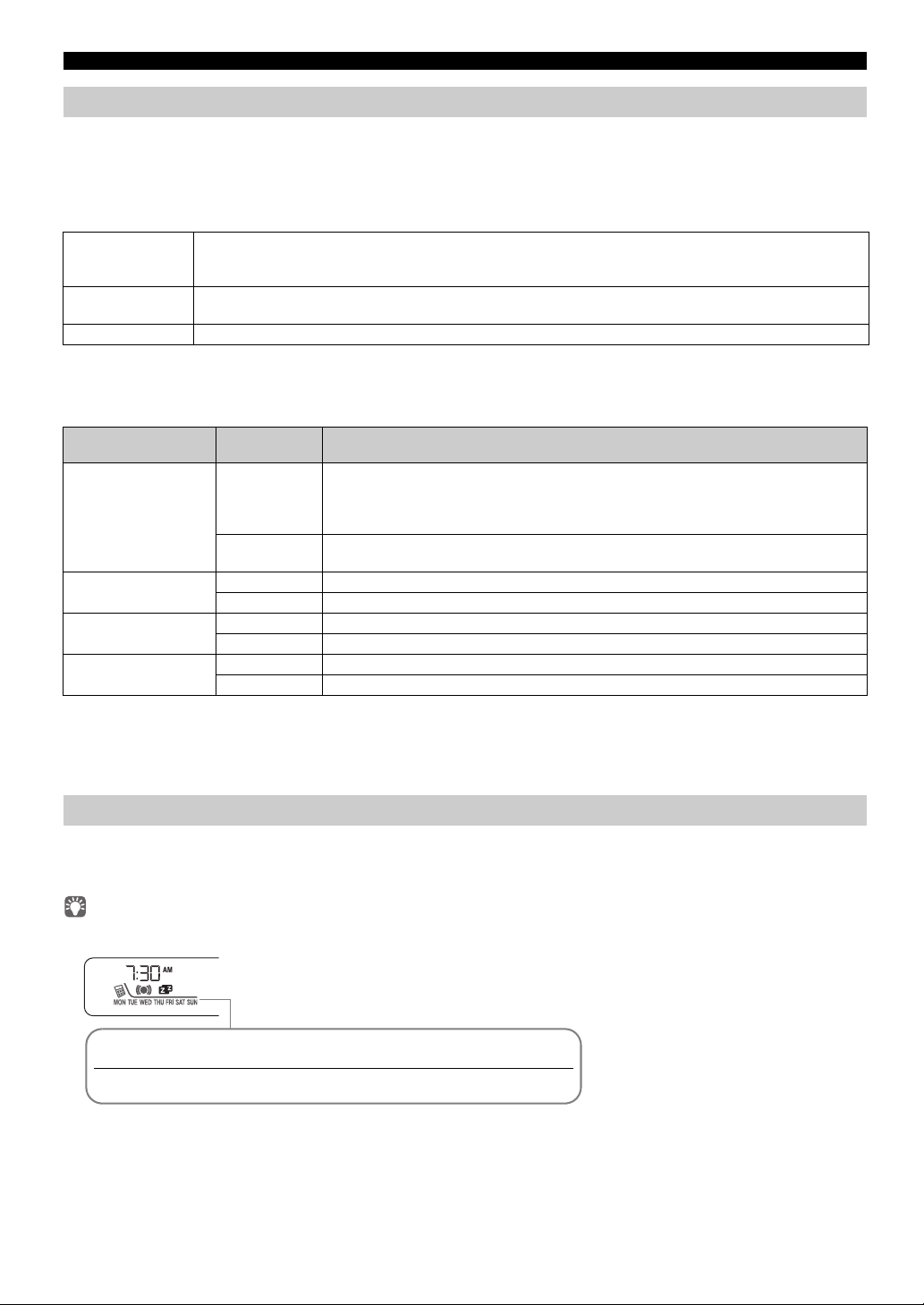
USEFUL FUNCTIONS
MON TUE WED THU FRI SAT SUN
Monday Tuesday Wednesday Thursday Friday Saturday Sunday
Using the alarm function
The unit includes an alarm function (IntelliAlarm) that plays back audio sources or a set of beep (internal alarm sound) at the
set time using a variety of different methods. The alarm function has the following features.
3 types of alarms
Select from 3 alarm types, combining music and beep sounds.
SOURCE+BEEP
SOURCE
BEEP The beep sound is played at the set time.
The selected audio source and the beep sound are played at the set time.
minutes before the set time and the volume gradually increases to the set volume. Then, at the set time, the beep
sound is activated.
The selected audio source is played at the set time. The volume fades in gradually and increases to the set
volume.
Various audio sources
You can choose from iPod, audio CD, data CD, USB device, or FM. The following playback methods can also be selected
depending on the audio source:
Source
iPod
Audio CD
Data CD/USB device
FM
* For information on creating a playlist, refer to the instructions for your iPod or iTunes.
Playback
method
A specific playlist stored on the iPod is played back repeatedly. To play a playlist, create a
Playlist*
Resume
Selected track The selected track is played repeatedly.
Resume The track you listened to last time is played back.
Folder The selected folder is played repeatedly.
Resume The track you listened to last time is played back.
Preset station The selected preset station is played.
Resume The FM station you listened to last time is played back.
playlist with the name “ALARM Yamaha DTA” in advance.
When entering the playlist name, use single-byte spaces to separate words, and enter
single-byte characters, taking care that uppercase/lowercase letters are used correctly.
If the “ALARM Yamaha DTA” playlist cannot be found within the iPod, the unit
resumes play from the last track you played.
Function
Snooze
The snooze function can be enabled to replay the alarm after 5 minutes (☞ P. 18).
Source playback begins to fade in 3
Using “DTA Controller” to set the alarm
By using the free “DTA Controller” application for the iPod touch/iPhone/iPad, you can make detailed alarm settings that
cannot be made using this unit by itself. For each day of the week, you can specify the alarm time (Weekly Alarm), and adjust
the IntelliAlarm as desired.
The front panel display shows information for the Weekly Alarm you’ve set.
For details, refer to the description of “DTA Controller” in the product webpage.
16 En
Page 19
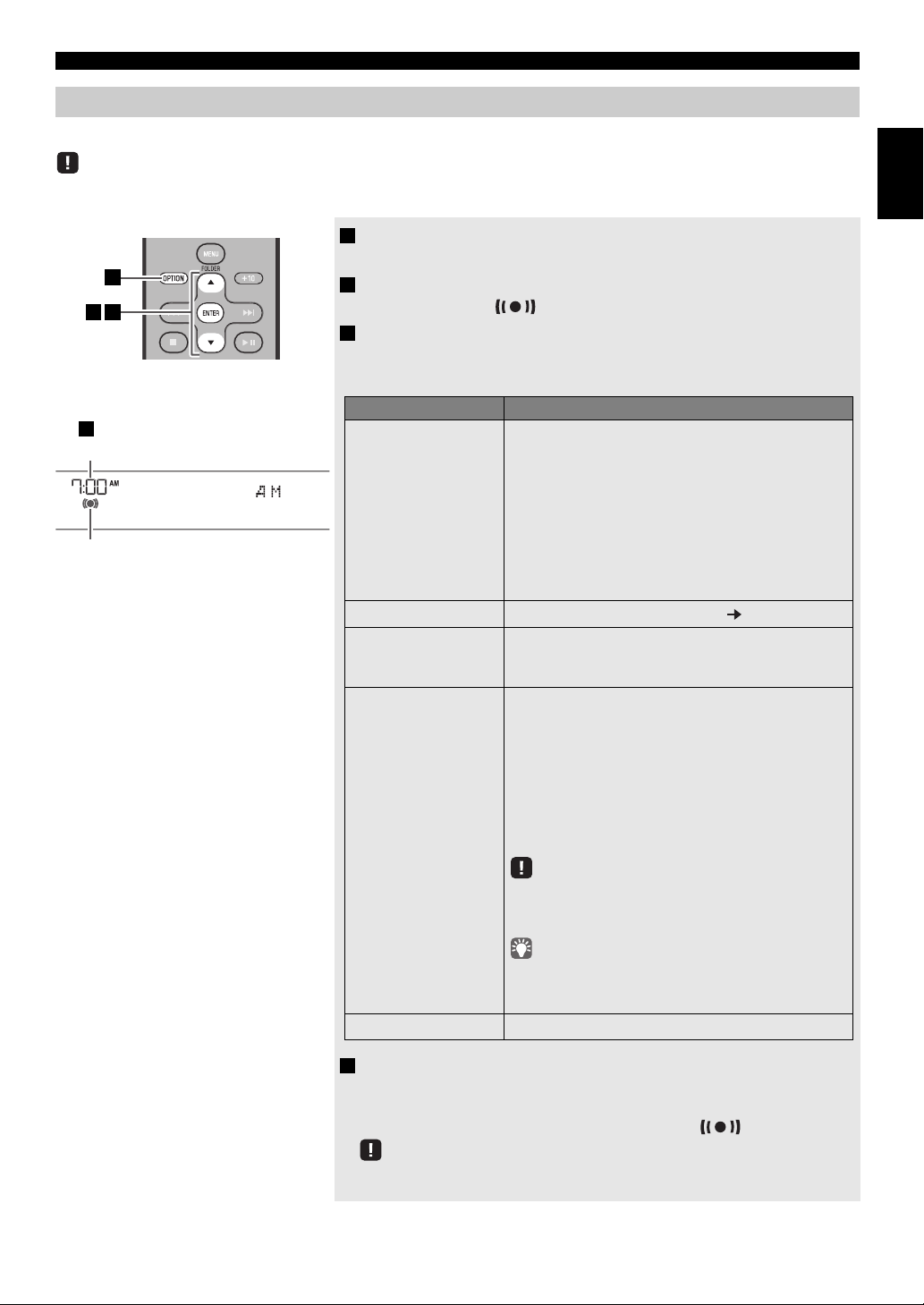
Setting the alarm
4
9:12
Completed!
Alarm time
Alarm indicator
312
Items Setting or range
1
ALARM SELECT
* This can be selected after you’ve used the “DTA
Controller” to set the alarm (☞ P. 16).
If you’re not using the “DTA Controller”, proceed to 2.
ONE DAY: An alarm that sounds only once at the
specified time.
WEEKLY:
An alarm whose time can be specified for
each day of the week (
settable only using
“DTA Controller”).
If you’ve chosen WEEKLY, this completes the alarm
setting.
2
ALARM TIME
Make settings in the order of hours minutes.
3
ALARM TYPE
Select from SOURCE+BEEP, SOURCE or BEEP. For
details, refer to “3 types of alarms” (P. 16)
.
If you selected BEEP, proceed to item
5.
4
SOURCE
(If you selected
SOURCE+BEEP or
SOURCE as the
alarm type)
iPod: Play back music from your iPod (
refer to
“Various audio sources” (P. 16)
).
CD: Play back music from a CD.
Specify the track number (data CD: folder
number) (RESUME, 1-99).
USB: Play back music from a USB device.
Specify the folder number (RESUME, 1-999).
FM: Play a FM station.
Specify the preset number (RESUME, 1-30).
If the selected source cannot be played back at the time set
for the alarm (e.g., the iPod is not connected), the beep
sound is played back.
If you choose RESUME when specifying the track/folder/
preset number, the last-played track/folder/station will be
played (resume playback).
5
VOLUME
Specifies the volume (5-60) of the alarm.
USEFUL FUNCTIONS
Setting the alarm time and alarm type (Option menu)
The alarm will not function when the unit is in power saving (☞ P. 15). To use the alarm function, set the Option menu item POWER
SAVING to NORMAL.
1 Press OPTION.
The option menu will appear.
2 Press / to select “ALARM SET”, and then press ENTER.
The alarm indicator ( ) and numerical value you’re setting will blink.
3 Set the alarm.
Set items 1-5 described below.
Press
/ to select a numerical value, and press ENTER to confirm it.
English Français Deutsch Svenska Italiano Español Nederlands Русский
4 Complete the settings.
When you set the VOLUME for item 5, the display will indicate
“Completed!” and your settings will be confirmed.
The alarm will be turned on and the alarm indicator ( ) will light.
If you press OPTION or turn off the system while making alarm settings, the settings
will be cancelled.
17 En
Page 20
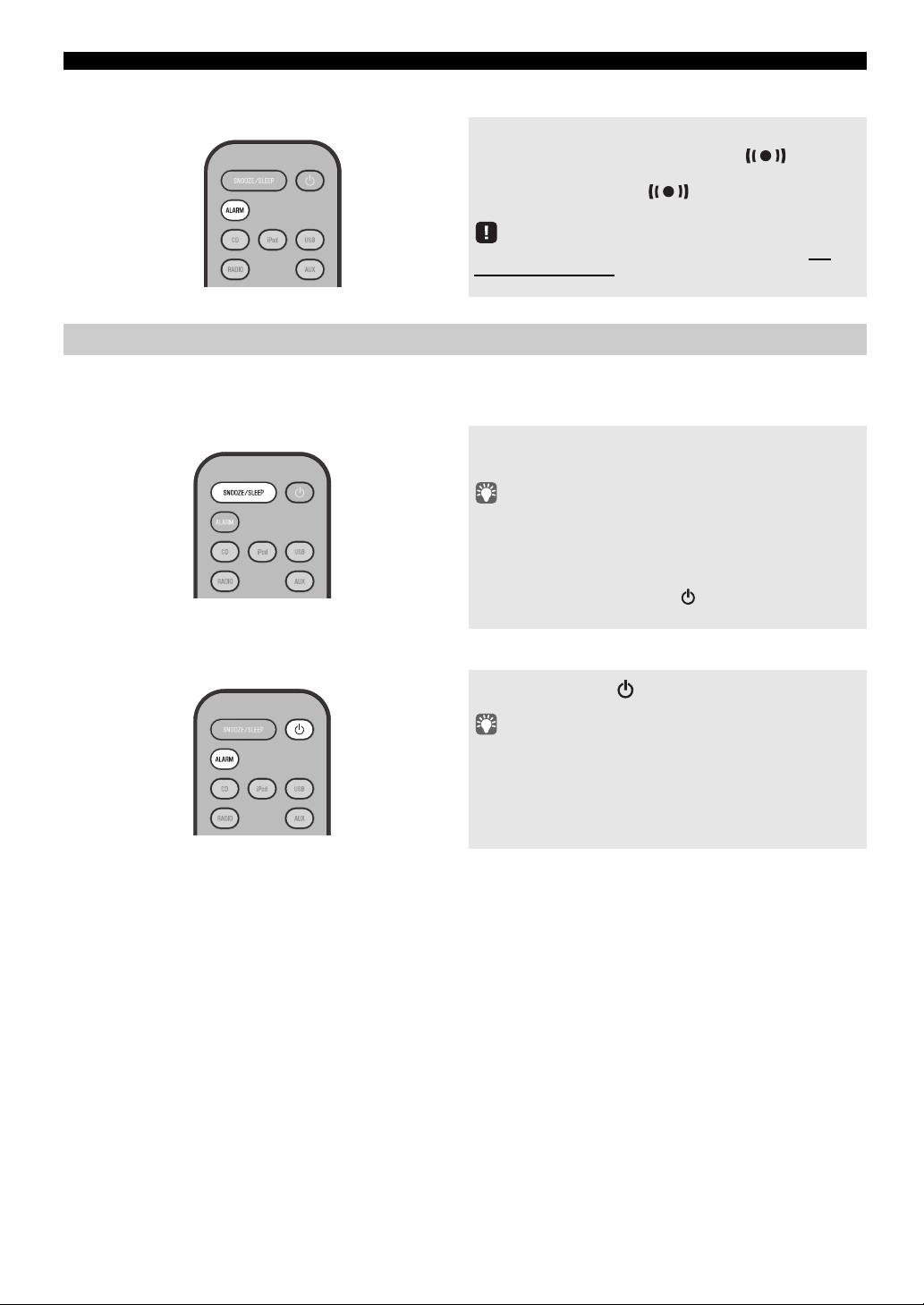
USEFUL FUNCTIONS
Switching the alarm on/off
Press ALARM to turn the alarm on/off.
When the alarm is on, the alarm indicator ( ) will light,
and the alarm time will be shown. If you press ALARM
again, the alarm indicator ( ) and the alarm will turn
off.
If the Option menu item POWER SAVING is set to ECO, the
alarm will not function (☞ P. 1 5 ) .
Operations while the alarm sound is playing
When the set time arrives, the selected alarm sound will play. During playback, the following operations are available.
To pause the alarm (Snooze)
Press SNOOZE/SLEEP.
Snooze will stop the alarm and play it again 5 minutes later.
• If SOURCE + BEEP is set as the alarm type, you can press
SNOOZE/SLEEP once to stop the beep sound, and twice to stop
the audio source.
Five minutes after the audio source is stopped, it will start fading
in again and the beep sound will resume.
• Buttons on the unit other than the will also function as the
snooze button.
To turn the alarm off
Press ALARM or .
• You can also stop the alarm by holding down SNOOZE/SLEEP.
• If you don’t stop the alarm, it will stop automatically after 60
minutes and the system will turn off.
• The alarm setting will be saved even if the alarm is turned off.
If the alarm is turned on again by pressing ALARM, the alarm
will sound with the previous alarm settings.
18 En
Page 21
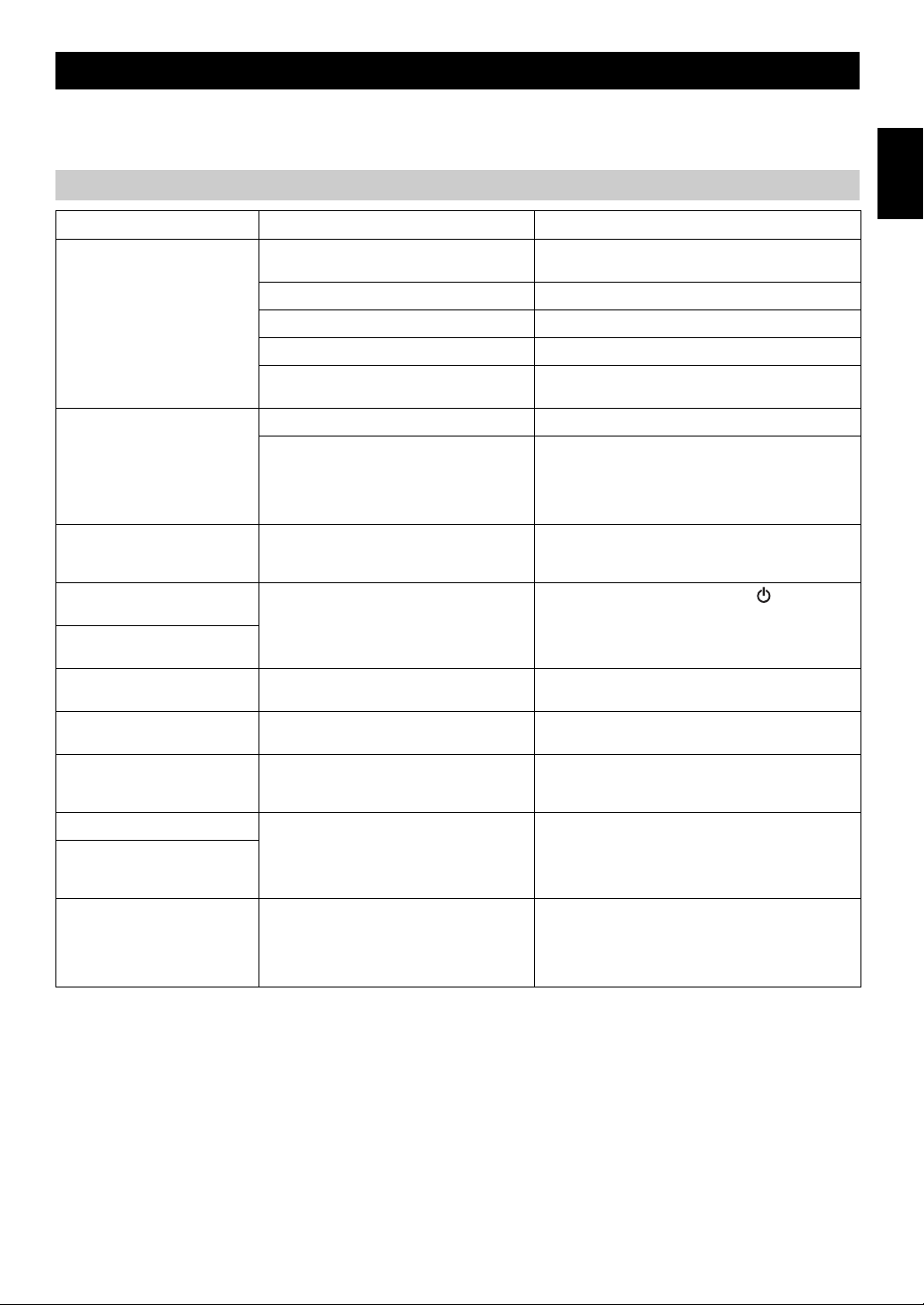
TROUBLESHOOTING
If there is a problem with the unit, check the following list first. If you cannot resolve the problem with the suggested
solutions or if the problem is not listed below, turn off and unplug the system, and consult the nearest authorized Yamaha
dealer or service center.
General
Problem Cause Solution
The speakers make no sound. The volume might be set to the minimum level,
Sound suddenly turns off. The sleep timer may be set (☞ P. 15). Turn the system on and play the source again.
Sound is cracked/distorted or
there is abnormal noise.
The unit does not operate
properly.
The system turns on but
immediately shuts off.
A digital or high-frequency
equipment produces noises.
The clock setting has been
cleared.
The iPod does not play back at
the alarm time even if the alarm
source is set to iPod.
Alarm does not sound. The unit is set to power saving mode. In the option menu, set POWER SAVING to NORMAL
The front panel display indicates
“ALARM not work” and can’t
set the alarm.
The unit turns the system off
unexpectedly.
or muted.
The source may be incorrect. Select the correct source.
The speakers may not be connected securely. Check the connections (☞ P. 2 ).
Headphones are connected. Remove the headphones.
The volume of a connected external device is not
loud enough.
The automatic system-off function may have
operated.
Input source volume is excessive, or volume of
this unit is excessive (especially Bass).
The unit may have received a strong electrical
shock such as lightning or excessive static
electricity, or power supply may have dropped.
The unit may be placed too close to the digital or
high-frequency equipment.
The unit was left for about one hour with the
power cable disconnected from the wall outlet.
The iPod is not set in the iPod dock. Set the iPod in the iPod dock (☞ P. 3 ).
The automatic system-off function may have
operated.
Adjust the volume level.
Raise the volume of the external device.
When the time specified for AUTO POWER OFF in the
option menu has elapsed (☞ P. 15) or when 60 minutes
have elapsed without any operation being performed after
stopping USB device or CD playback, the unit will turn the
system off automatically.
Adjust volume with VOLUME, or use the option menu
(☞ P. 15) to adjust the bass range. If an external device is
playing back, lower the volume of the external device.
Restart the system by holding down the for about 10
seconds.
Place the unit farther away from the equipment.
Plug the power cable into the wall outlet firmly, and set the
clock again (☞ P. 6).
(☞ P. 15).
When the time specified for AUTO POWER OFF in the
option menu has elapsed (☞ P. 15) or when 60 minutes
have elapsed without any operation being performed after
stopping USB device or CD playback, the unit will turn the
system off automatically.
English Français Deutsch Svenska Italiano Español Nederlands Русский
19 En
Page 22
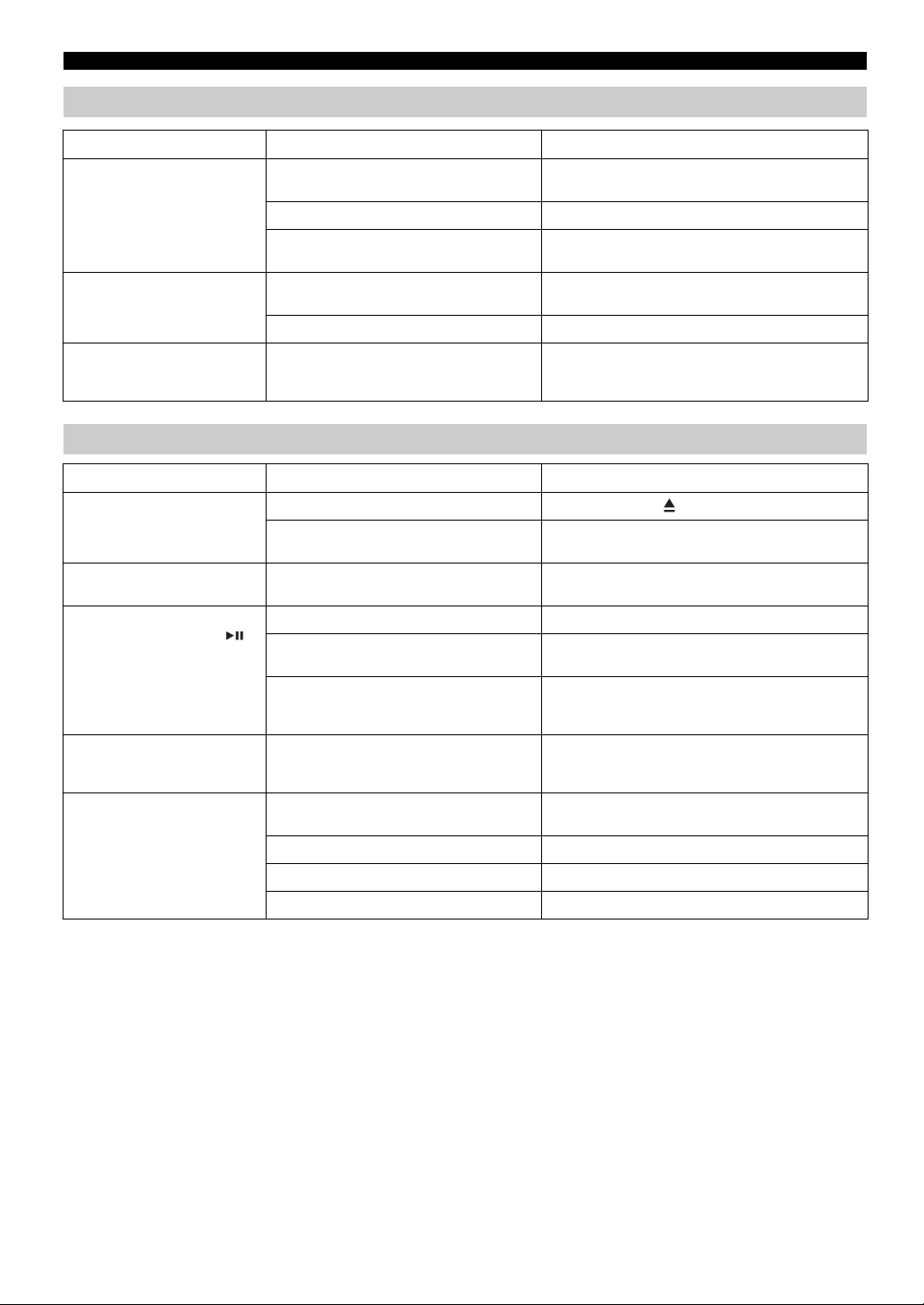
TROUBLESHOOTING
iPod
Problem Cause Solution
No sound. The iPod is not set in the iPod dock firmly. Remove the iPod from the unit, and then set it in the iPod
The headphones of the iPod are connected. Remove the Headphones.
The iPod software version has not been updated. Download the latest iTunes software to update the iPod
The iPod does not charge up. The iPod is not set in the iPod dock firmly. Remove the iPod from the unit, and then set it in the iPod
USB is selected as the audio source. Select something other than USB as the audio source.
The front panel display indicates
“iPod Unknown” when you
connect the iPod.
The iPod being used is not supported by the unit. Use a supported iPod (☞ P. 23).
dock again (☞ P. 3 ).
software version to the latest.
dock again (☞ P. 3 ).
Disc playback
Problem Cause Solution
Disc cannot be inserted. Another disc is already inserted. Unload the disc with .
Some button operations do not
work.
Playback does not start
immediately after pressing
(stops immediately).
The front panel display indicates
“no operation”, and a disc cannot
be inserted or unloaded.
When you insert a disk, the front
panel display indicates “CD No
Disc” or “CD Unknown.”
You are attempting to insert a disc that cannot be
used by this unit.
The disc loaded into the unit may not be
compatible.
The disc may be dirty. Wipe the disc clean (☞ P. 22).
The disc loaded into the unit may not be
compatible.
If the unit was moved from a cold to warm place,
condensation may have formed on the disc
reading lens.
The option menu is displayed. Alternatively, the
alarm is playing.
The disc loaded into the unit may not be
compatible.
The disc may be dirty. Wipe the disc clean (☞ P. 22).
The disc does not contain playable files. Use a disc contains playable files (☞ P. 2 2 ).
The disc was inserted upside down. Insert the disc with the label facing upward.
Use a disc supported by the unit (☞ P. 22 ).
Use a disc supported by the unit (☞ P. 22 ).
Use a disc supported by the unit (☞ P. 22 ).
Wait for an hour or two until the unit adjusts to the room
temperature, and try again.
Press OPTION to exit the option menu. Alternatively,
press ALARM to stop the alarm.
Use a disc supported by the unit (☞ P. 22 ).
20 En
Page 23

USB device playback
TROUBLESHOOTING
Problem Cause Solution
MP3/WMA file in the USB device
does not play.
When you connect a USB device,
the front panel display indicates
“USB OverCurrent,” and then
the front panel display goes
blank.
The USB device is not recognized. Turn the system off and reconnect the USB device to the
The USB device does not contain playable files. Use a USB device contains playable files (☞ P. 22).
An incompatible USB device was connected to
the unit. Alternatively, the USB device is not
connect firmly to the unit.
unit.
If the solutions above do not resolve the problem, the USB
device is not playable on the unit (☞ P. 22).
Turn the system off and reconnect the USB device to the
unit.
If it does not resolve the problem, the USB device is not
playable on the unit (☞ P. 2 2).
FM reception
Problem Cause Solution
Too much noise. The antenna may be connected improperly. Make sure the antenna is connected properly (☞ P. 2) or
The antenna is too close to the unit or to an
electronic device.
Too much noise during stereo
broadcast.
Even with an outdoor antenna,
radio wave reception is weak.
(Sound is distorted.)
The radio station you selected may be far from
your area, or the radio wave reception is weak in
your area.
Multipath reflection or other radio interferences
may have occurred.
use a commercially available outdoor antenna.
Position the antenna as far away as possible from the unit
or the electronic device.
Try manual tuning to improve the signal quality (☞ P. 1 1 )
or use a commercially available outdoor antenna.
Change the height, direction, or placement of the antenna
(☞ P. 2).
English Français Deutsch Svenska Italiano Español Nederlands Русский
Remote control
Problem Cause Solution
The remote control does not work
properly.
The remote control may be operated outside its
operation range.
The remote control signal receiver on the unit
(☞ P. 4) may be exposed to direct sunlight or
lighting (inverted fluorescent lamps).
The battery may be worn out. Replace the battery with a new one (☞ P. 1).
There are obstacles between the remote control
signal receiver on the unit (☞ P. 4) and the
remote control.
For information on the remote control operation range,
refer to “How to use the remote control” (P. 1).
Change the lighting or orientation of the unit.
Remove the obstacles.
21 En
Page 24
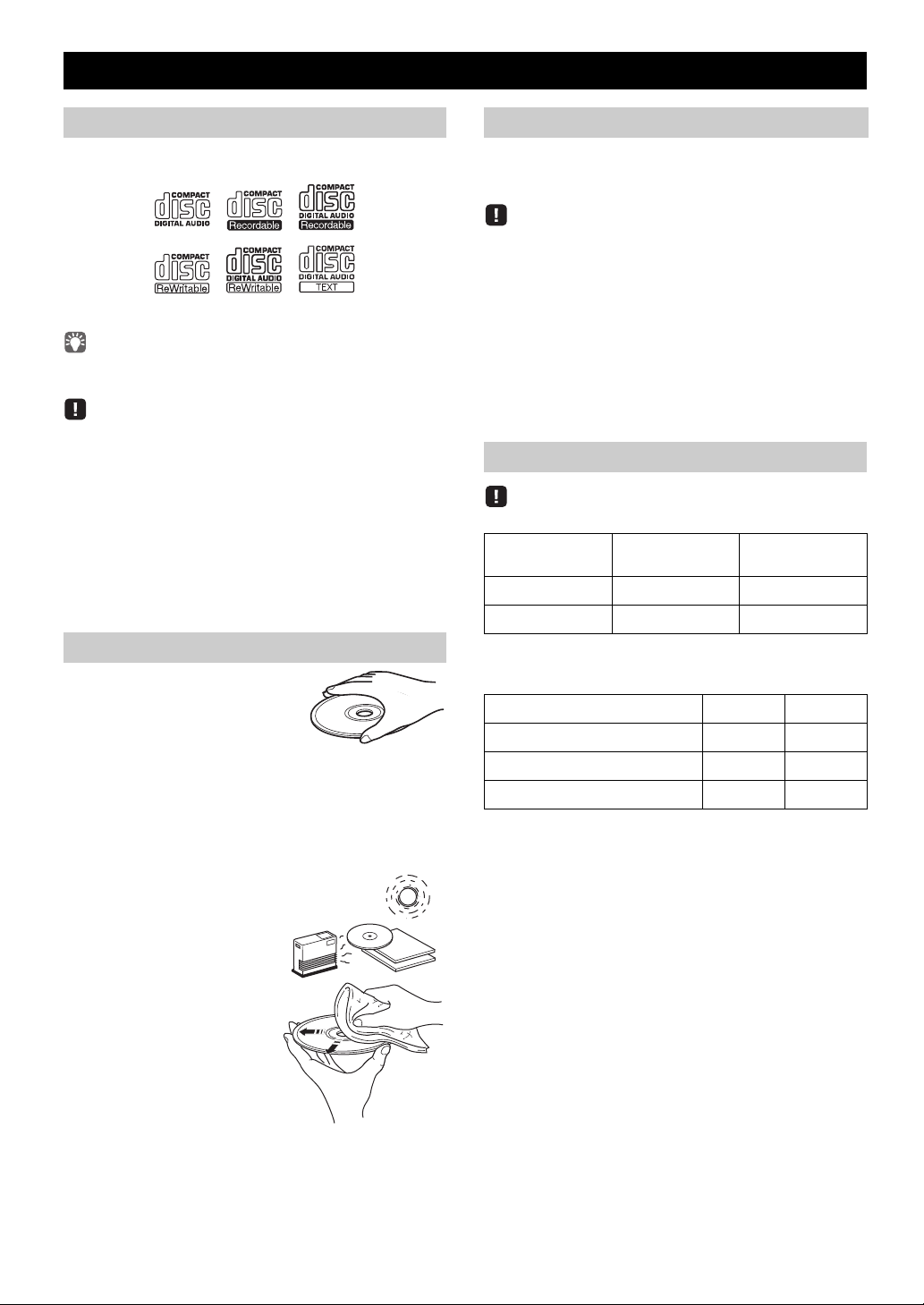
NOTES ON DISCS AND USB DEVICES
Caution
CD information
This unit is designed for use with audio CD, CD-R*, and
CD-RW* with the logos followings.
* ISO 9660 format CD-R/RW
This unit can play back discs bearing any of the logo marks above.
A disc logo mark is printed on the disc and the disc jacket.
• Do not load any other type of disc into this unit. Doing so may
damage this unit.
• CD-R/RW cannot be played back unless finalized.
• Some discs cannot be played back depending on the disc
characteristics or recording conditions.
• Do not use any non-standard shaped discs such as a heart-shaped
disc.
• Do not use discs with many scratches on their surface.
• Do not load a cracked, warped, or glued disc.
• Do not use 8-cm discs.
Handling a disc
• Do not touch the surface of the
disc. Hold a disc by its edge (and
the center hole).
• Do not use a pencil or pointed
marker to write on the disc.
• Do not put a tape, seal, glue, etc., on a disc.
• Do not use a protective cover to prevent scratches.
• Do not load more than one disc into this unit at one time.
This can cause damage to both this unit and the discs.
• Do not insert any foreign objects into the disc slot.
• Do not expose a disc to direct
sunlight, high temperature,
high humidity, or a lot of dust.
USB device information
This unit supports USB mass storage class devices (e.g.,
flash memories or portable audio players) using FAT16 or
FAT32 format.
• Some devices may not work properly even if they meet the
requirements.
• Do not connect devices other than USB mass storage class
devices (such as USB chargers or USB hubs), PCs, card readers,
an external HDD, etc.
• Yamaha will not be held responsible for any damage to or data
loss on the USB device occurring while the device is connected
to this unit.
• Playability of and power supply to all kind of USB devices are
not guaranteed.
• USB devices with encryption cannot be used.
About MP3 or WMA files
• The unit can play back:
File Bitrate (kbps)
MP3 8-320** 16-48
WMA 16-320** 22.05-48
** Both constant and variable bitrates are supported.
• The maximum numbers of files/folders that can be played on the
unit are as follows.
Data CD USB
Maximum total number of file 512 9999
Maximum folder number 255 999
Maximum file number per folder 511 255
• Copyright-protected files cannot be played back.
Sampling
frequency (kHz)
• If a disc becomes dirty, wipe it
with a clean, dry cloth from the
center out to the edge. Do not
use record cleaner or paint
thinner.
• To avoid malfunction, do not
use a commercially available
lens cleaner.
22 En
Page 25
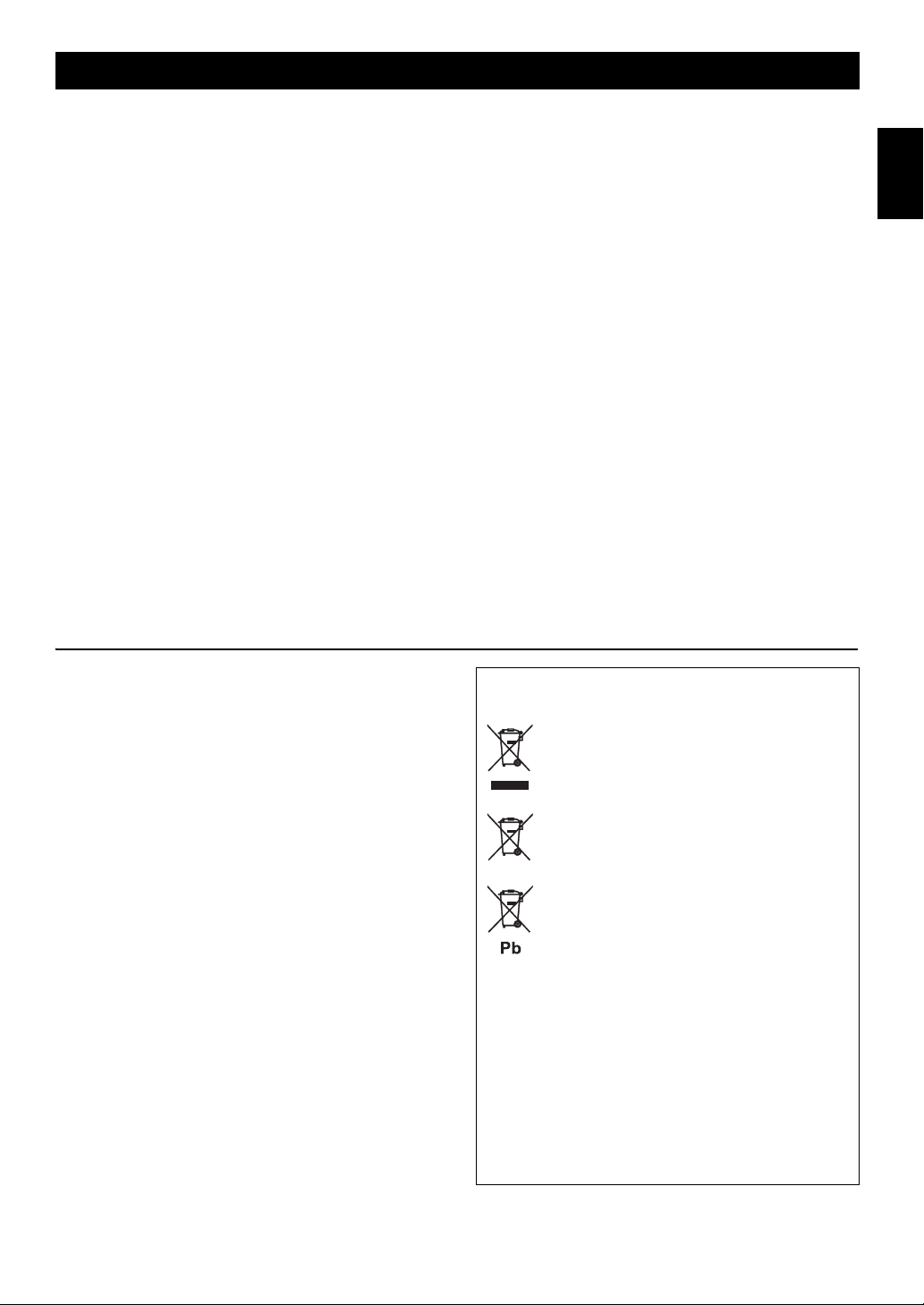
SPECIFICATIONS
PLAYER SECTION
iPod (Digital connection) [As of July, 2012]
• Compatible iPod models
..................................... iPod touch (1st, 2nd, 3rd and 4th generations)
iPod nano (2nd, 3rd, 4th, 5th and 6th generations)
• Compatible iPhone models
......................... iPhone 4S, iPhone 4, iPhone 3GS, iPhone 3G, iPhone
• Compatible iPad models .............. iPad (3rd generation), iPad 2, iPad
An iPod may not be detected by the unit or some features may not be
compatible, depending on the model or software version of the iPod.
CD
• Media............................................................................ CD, CD-R/RW
• Audio format .................................................. Audio CD, MP3, WMA
USB
• Audio format .................................................................... MP3, WMA
AUX
• Input connector............................ 3.5 mm (1/8 in) STEREO mini jack
AMPLIFIER SECTION
• Maximum output power ..........15 W + 15 W (6 Ω 1 kHz, 10 % THD)
• Headphones
..............3.5 mm (1/8 in) STEREO mini jack (Impedance 16 to 32 Ω)
• Equalizer characteristics
EQ Low (Bass)/EQ Mid (Middle)/EQ High (Treble) .............. ±10 dB
TUNER SECTION
Tuning range
• FM ......................................................................87.50 to 108.00 MHz
SPEAKER SECTION
• Type ................................................................... Full range bass reflex
non magnetic shielding type
• Driver.......................................................11 cm (4-1/2") cone type ×1
• Frequency response .................................... 50 Hz to 20 kHz (–10 dB)
•
Dimensions (W × H × D)
...........................................129 (5-1/8") × 126(5") × 251 (9-7/8") mm
• Weight..........................................................................1.7 kg (3.7 lbs.)
GENERAL
• Power supply ............................................................ AC 230 V, 50 Hz
• Power consumption ..................................................................... 30 W
• System off consumption
.................................. 3.0 W or less (NORMAL)/0.5 W or less (ECO)
•
Dimensions (W × H × D)
........................................180 (7-1/8") × 127 (5") × 273 (10-3/4") mm
• Weight..........................................................................2.7 kg (6.0 lbs.)
Specifications are subject to change without notice.
English Français Deutsch Svenska Italiano Español Nederlands Русский
iPod, iPhone, iPad
“Made for iPod”, “Made for iPhone” and “Made for iPad” mean that an
electronic accessory has been designed to connect specifically to iPod,
iPhone or iPad, respectively, and has been certified by the developer to
meet Apple performance standards.
Apple is not responsible for the operation of this device or its
compliance with safety and regulatory standards. Please note that the
use of this accessory with iPod, iPhone or iPad may affect wireless
performance.
iPad, iPhone, iPod, iPod classic, iPod nano, iPod touch and iTunes are
trademarks of Apple Inc., registered in the U.S. and other countries.
LASER SAFETY
This unit employs a laser. Due to possible eye injury, only a
qualified service person should remove the cover or attempt to
service this device.
DANGER
This unit emits visible laser radiation when open. Avoid direct eye
exposure to beam. When this unit is plugged into the wall outlet,
do not place your eyes close to the opening of the disc slot and
other openings to look into inside.
Information for Users on Collection and Disposal
of Old Equipment and Used Batteries
These symbols on the products, packaging, and/or
accompanying documents mean that used electrical
and electronic products and batteries should not be
mixed with general household waste.
For proper treatment, recovery and recycling of old
products and used batteries, please take them to
applicable collection points, in accordance with your
national legislation and the Directives 2002/96/EC
and 2006/66/EC.
By disposing of these products and batteries
correctly, you will help to save valuable resources
and prevent any potential negative effects on human
health and the environment which could otherwise
arise from inappropriate waste handling.
For more information about collection and recycling
of old products and batteries, please contact your
local municipality, your waste disposal service or the
point of sale where you purchased the items.
[Information on Disposal in other Countries
outside the European Union]
These symbols are only valid in the European Union.
If you wish to discard these items, please contact
your local authorities or dealer and ask for the correct
method of disposal.
Note for the battery symbol (bottom two
symbol examples):
This symbol might be used in combination with a
chemical symbol. In this case it complies with the
requirement set by the Directive for the chemical
involved.
23 En
Page 26
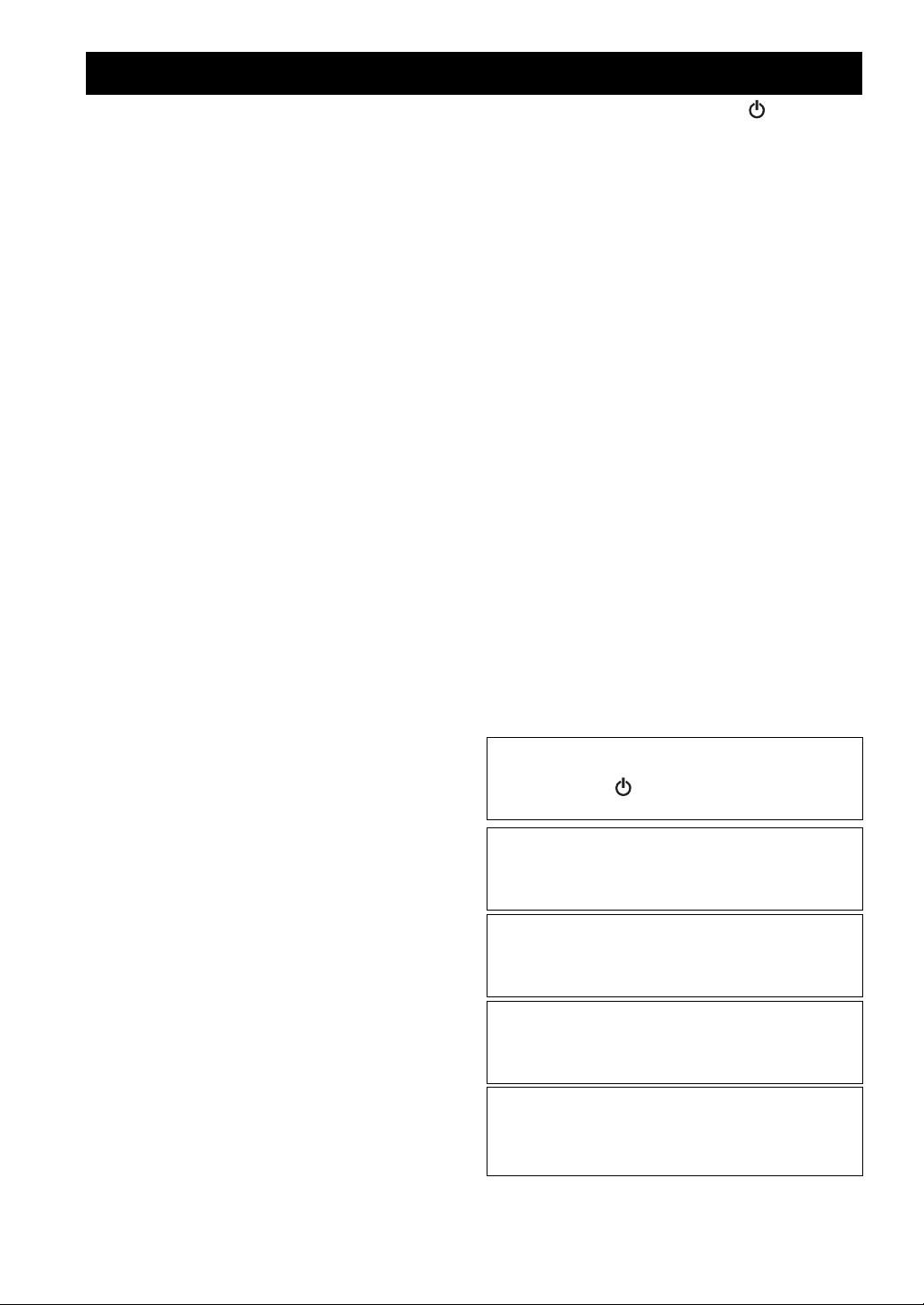
ATTENTION: VEUILLEZ LIRE CE QUI SUIT AVANT D’UTILISER L’APPAREIL.
1 Pour utiliser l’appareil au mieux de ses possibilités, lisez
attentivement ce mode d’emploi. Conservez-le soigneusement
pour référence.
2 Installez cet appareil dans un endroit frais, bien aéré, sec et
propre - à l’abri de la lumière du soleil, des sources de
chaleur, des vibrations, des poussières, de l’humidité et du
froid. Pour une aération correcte, tenez compte des distances
minimales suivantes.
Au-dessus: 15 cm
À l’arrière: 10 cm
Sur les côtés: 10 cm
3 Placez l’appareil loin des équipements, moteurs et
transformateurs électriques, pour éviter les ronflements
parasites.
4 N’exposez pas l’appareil à des variations brutales de
température, ne le placez pas dans un environnement très
humide (par exemple dans une pièce contenant un
humidificateur) car cela peut entraîner la condensation
d’humidité à l’intérieur de l’appareil qui elle-même peut être
responsable de décharge électrique, d’incendie, de dommage
à l’appareil ou de blessure corporelle.
5 Evitez d’installer l’appareil dans un endroit où des objets
peuvent tomber, ainsi que là où l’appareil pourrait être exposé
à des éclaboussures ou des gouttes d’eau. Sur le dessus de
l’appareil, ne placez pas:
– d’autres appareils qui peuvent endommager la surface de
l’appareil ou provoquer sa décoloration.
– des objets se consumant (par exemple, une bougie) qui
peuvent être responsables d’incendie, de dommage à
l’appareil ou de blessure corporelle.
– des récipients contenant des liquides qui peuvent être à
l’origine de décharge électrique ou de dommage à l’appareil.
6 Ne couvrez pas l’appareil d’un journal, d’une nappe, d’un
rideau, etc. car cela empêcherait l’évacuation de la chaleur.
Toute augmentation de la température intérieure de l’appareil
peut être responsable d’incendie, de dommage à l’appareil ou
de blessure corporelle.
7 Ne branchez pas la fiche du câble d’alimentation de l’appareil
sur une prise secteur aussi longtemps que tous les
raccordements n’ont pas été effectués.
8 Ne pas faire fonctionner l’appareil à l’envers. Il risquerait de
chauffer et d’être endommagé.
9 N’exercez aucune force excessive sur les commutateurs, les
boutons et les cordons.
10 Pour débrancher la fiche du câble d’alimentation au niveau de
la prise secteur, saisissez la fiche et ne tirez pas sur le cordon.
11 Ne nettoyez pas l’appareil au moyen d’un solvant chimique,
ce qui pourrait endommager la finition. Utilisez un chiffon sec
et propre.
12 N’alimentez l’appareil qu’à partir de la tension prescrite.
Alimenter l’appareil sous une tension plus élevée est
dangereux et peut être responsable d’incendie, de dommage à
l’appareil ou de blessure corporelle. Yamaha ne saurait être
tenue responsable des dommages résultant de l’alimentation
de l’appareil sous une tension autre que celle prescrite.
13 Pour empêcher tout dommage causé par les éclairs,
déconnectez la câble d’alimentation et toute antenne
extérieure de la prise murale pendant un orage.
14 Ne tentez pas de modifier ni de réparer l’appareil. Consultez
le service Yamaha compétent pour toute réparation qui serait
requise. Le coffret de l’appareil ne doit jamais être ouvert,
quelle que soit la raison.
15 Si vous envisagez de ne pas vous servir de l’appareil pendant
une longue période (par exemple, pendant les vacances),
débranchez la fiche du câble d’alimentation au niveau de la
prise secteur.
16 Lisez la section intitulée “GUIDE DE DÉPANNAGE” où
figurent une liste d’erreurs de manipulation communes avant
de conclure que l’appareil présente une anomalie de
fonctionnement.
17 Avant de déplacer l’appareil, appuyez sur pour éteindre le
système puis débranchez la fiche du câble d’alimentation au
niveau de la prise secteur.
18 La condensation se forme lorsque la température ambiante
change brusquement. En ce cas, débranchez la fiche du câble
d’alimentation et laissez l’appareil reposer.
19 La température de l’appareil peut augmenter en raison d’une
utilisation prolongée. En ce cas, coupez l’alimentation de
l’appareil et laissez-le au repos pour qu’il refroidisse.
20 Installez cet appareil à proximité de la prise secteur et à un
emplacement où la fiche du câble d’alimentation est
facilement accessible.
21 Les piles ne doivent pas être exposées à une chaleur extrême,
par exemple au soleil, à une flamme, etc. Lors de la mise au
rebut des piles, suivez vos réglementations locales.
– Conservez les piles hors de portée des enfants. Les piles
constituent un danger potentiel si les enfants les mettent en
bouche.
– Si les piles sont vieilles, la portée de la télécommande risque
de diminuer considérablement. Le cas échéant, remplacez les
piles le plus rapidement possible par deux piles neuves.
– N’utilisez pas à la fois des piles neuves et des piles usagées.
– N’utilisez pas non plus des piles de deux types différents (par
exemple, des piles alcalines et des piles au manganèse). Lisez
les instructions de l’emballage, car ces types de piles peuvent
être de forme et de couleur différentes.
– Des piles épuisées risquent de fuir. En cas de fuite, jetez les
piles immédiatement. Évitez de toucher le liquide qui a fui et
veillez à ce qu’il n’entre pas en contact avec vos vêtements,
etc. Nettoyez soigneusement le logement d’insertion des piles
avant d’insérer de nouvelles piles.
– Retirez les piles de l’appareil si vous n’avez pas l’intention
d’utiliser ce dernier pendant une période prolongée. Sans cela,
les piles s’usent et risquent de fuir, ce qui pourrait
endommager l’appareil.
– Ne jetez pas les piles avec les ordures ménagères. Mettez-les
au rebut conformément aux réglementations locales en
vigueur.
22 Une pression excessive du son par les écouteurs et le casque
d’écoute peut entraîner la perte de l’ouïe.
Cet appareil n’est pas déconnecté du secteur tant qu’il reste
branché à la prise de courant, même si l’appareil en soi est
éteint par la touche . Dans cet état, l’appareil consomme
une très faible quantité de courant.
AVERTISSEMENT
POUR RÉDUIRE LES RISQUES D’INCENDIE OU DE
DÉCHARGE ÉLECTRIQUE, N’EXPOSEZ PAS CET
APPAREIL À LA PLUIE OU À L’HUMIDITÉ.
ATTENTION
Danger d’explosion si la pile n’est pas remplacée
correctement. La remplacer par une pile de type identique
ou équivalent.
Il y a un risque possible de création d’interférences, visibles
sur les images en couleurs si cet appareil est placé à côté
d’un téléviseur à tube cathodique (tube de Braun). Dans ce
cas, éloigner l’unité du téléviseur.
LASER
Type Laser semi-conducteur GaAs/GaAlAs
Longueur d’onde 790 nm
Puissance de sortie 7 mW
i Fr
Page 27
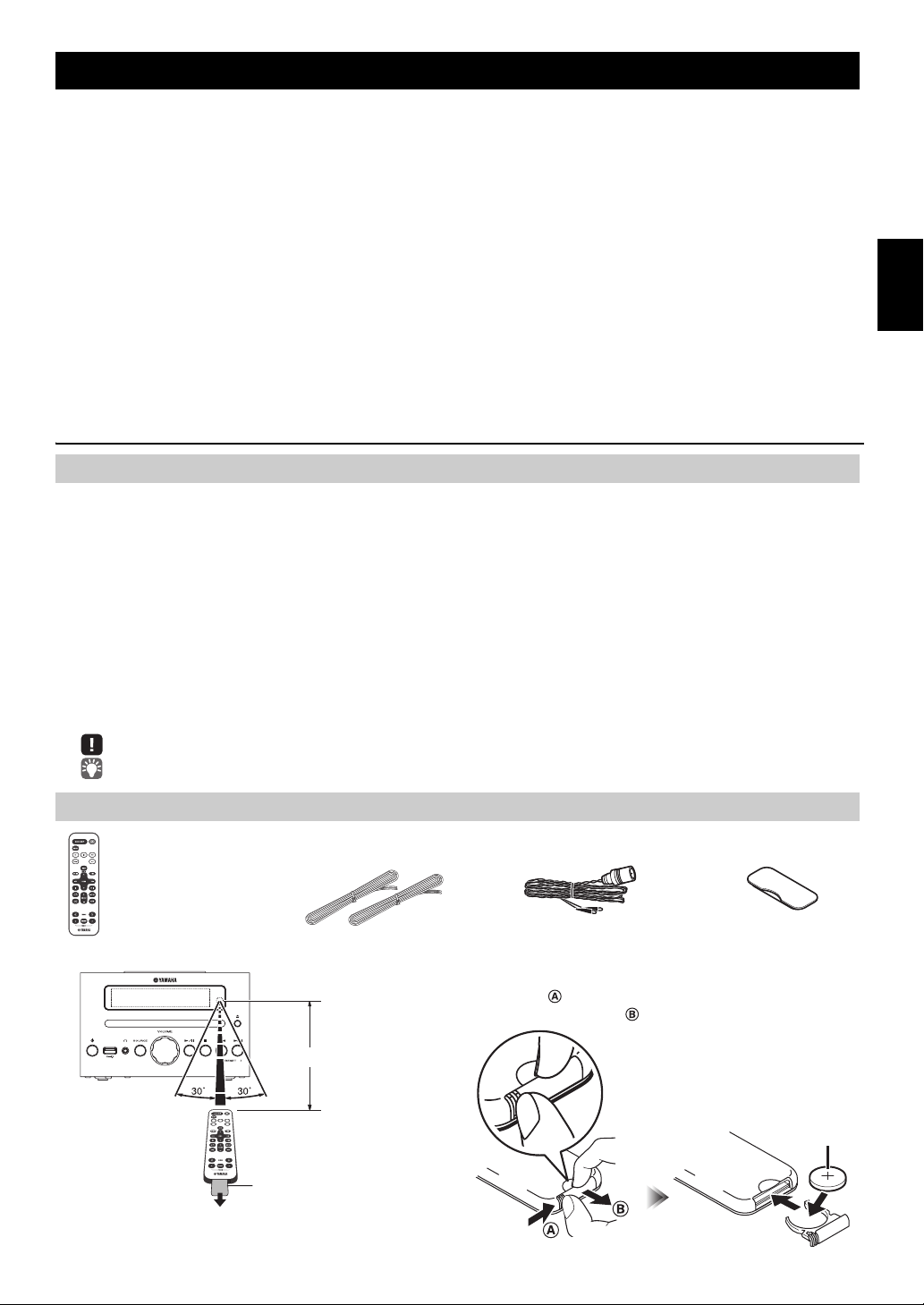
TABLE DES MATIÈRES
Couvercle de la
station d’accueil
Antenne FM
(requiert une pile de
type CR2032)
Télécommande Câble de haut-parleur
(1,5 m x 2)
Dans un rayon de 6 m
Feuille isolante de la pile:
retirer avant usage.
Pile de type
CR2032
CONNEXIONS...........................................................2
Connexion des haut-parleurs et de l’antenne ................2
Connexion du cordon d’alimentation..............................2
Autres connexions..........................................................3
NOM ET FONCTIONS DES ÉLÉMENTS..................4
Panneau supérieur / panneau avant..............................4
Afficheur.........................................................................4
Télécommande ..............................................................5
RÉGLAGE DE L’HORLOGE (MENU OPTION)........6
ÉCOUTER UN iPod ..................................................7
Écouter la musique d’un iPod ........................................7
Utilisation des modes de lecture répétée/aléatoire
(télécommande uniquement) .........................................8
ÉCOUTE D’UN CD ET D’APPAREILS USB.............9
Écoute d’un CD..............................................................9
Écoute d’un appareil USB............................................10
Utilisation des modes de lecture répétée/aléatoire
(télécommande uniquement) .......................................10
ÉCOUTE DE STATIONS FM ..................................11
Sélection d’une station FM...........................................11
Présélection de stations FM
(télécommande uniquement) .......................................12
Sélection de stations FM mémorisées .........................13
ÉCOUTE DE SOURCES EXTERNES.....................13
FONCTIONS UTILES..............................................14
Utilisation du menu Option ...........................................14
Utilisation de la minuterie .............................................15
Utilisation de la fonction d’alarme ................................16
Réglage de l’alarme avec “DTA Controller” .................16
Réglage de l’alarme .....................................................17
Opérations disponibles quand l’alarme retentit ............18
GUIDE DE DÉPANNAGE .......................................19
REMARQUES SUR LES DISQUES
ET APPAREILS USB..............................................22
CARACTÉRISTIQUES TECHNIQUES ...................23
Caractéristiques
• Lecture de plages de dispositifs externes tels que iPod/iPhone/iPad, de CD de musique/données, de plages de dispositifs
USB ou d’appareils externes raccordés à la prise AUX, et écoute de la radio FM.
• Réveillez-vous avec votre musique préférée ou une sonnerie - ou les deux. À l’heure programmée,la plage choisie est lue
au volume prédéfini, pour le meilleur des réveils (fonction IntelliAlarm).
• Vous pouvez en outre exploiter d’autres réglages d’alarme plus sophistiqués par le biais de l’application gratuite “DTA
Controller” pour iPod touch/iPhone/iPad (☞ P.16).
• Mémorisez et rappelez vos 30 stations FM préférées en toute facilité.
• Réglez le grave, le médium et l’aigu comme bon vous semble.
Quelques mots sur ce mode d’emploi
• Les passages de ce manuel faisant référence à l’iPod désignent aussi l’iPhone.
• Pour les fonctions pilotables via les boutons de l’appareil ou les touches de sa télécommande, ce manuel décrit l’utilisation
de la télécommande.
• signale les précautions à prendre concernant l’utilisation de l’unité et les limites de ses fonctions.
• signale des explications supplémentaires permettant une meilleure utilisation.
English Français Deutsch Svenska Italiano Español Nederlands Русский
Accessoires fournis
Utilisation de la télécommande Remplacement de la pile de télécommande
Tout en poussant la languette de dégagement dans la
direction , faites glisser vers l’extérieur le support de la
pile dans la direction .
1 Fr
Page 28
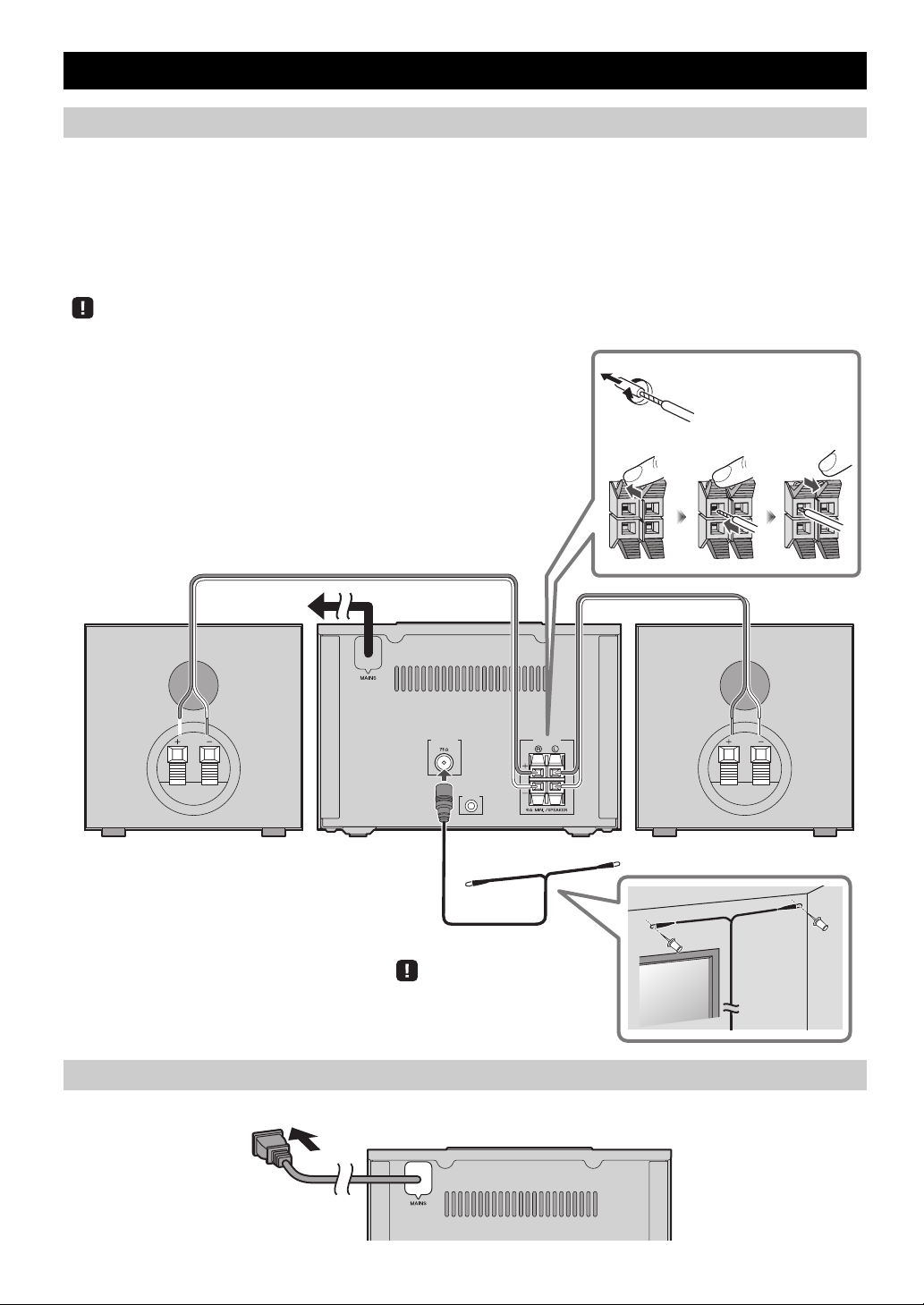
CONNEXIONS
ANTENNA SPEAKERS
AUX IN
FM
Haut-parleurs
• Veillez à retirer l’isolant recouvrant l’extrémité des câbles de haut-parleur pour
découvrir le fil.
• Vérifiez les connexions; assurez-vous que les indications de canal (L, R) et de
polarité (rouge : +, noir : –) sont respectées. Si les connexions ne sont pas correctes,
le son sera dénaturé et il se pourrait en outre qu’il manque de graves. Il se pourrait
même qu’aucun son ne soit audible en cas d’erreur de connexions.
• Veillez à ce que les portions dénudées des câbles de haut-parleur ne se touchent pas
et ne soient en contact avec aucune partie métallique. Cela risquerait d’endommager
cet appareil ou les haut-parleurs.
• Utilisez uniquement les haut-parleurs fournis. L’utilisation d’autres haut-parleurs
risquerait de dénaturer le son.
• Si, quand vous utilisez cet appareil à proximité d’un écran CRT, vous remarquez
une dégradation des couleurs ou une déformation de l’image à l’écran, éloignez les
haut-parleurs du moniteur.
Torsadez correctement
les fils dénudés pour
bien rassembler les
brins individuels.
Antenne FM
Veillez à déployer correctement
l’antenne.
Vers la prise
secteur murale
Panneau arrière
Connexion des haut-parleurs et de l’antenne
Connectez les haut-parleurs et l’antenne.
Si, au lieu de l’antenne fournie, vous utilisez une antenne extérieure disponible dans le commerce, la réception pourrait
s’avérer meilleure.
Si la réception FM laisse à désirer, changez la hauteur, l’orientation ou l’emplacement de l’antenne pour essayer d’améliorer
la réception.
Ne connectez pas le cordon d’alimentation de l’appareil avant d’avoir effectué tous les branchements.
Connexion du cordon d’alimentation
Quand toutes les connexions sont effectuées, branchez le cordon d’alimentation de cet appareil à une prise secteur.
2 Fr
Page 29
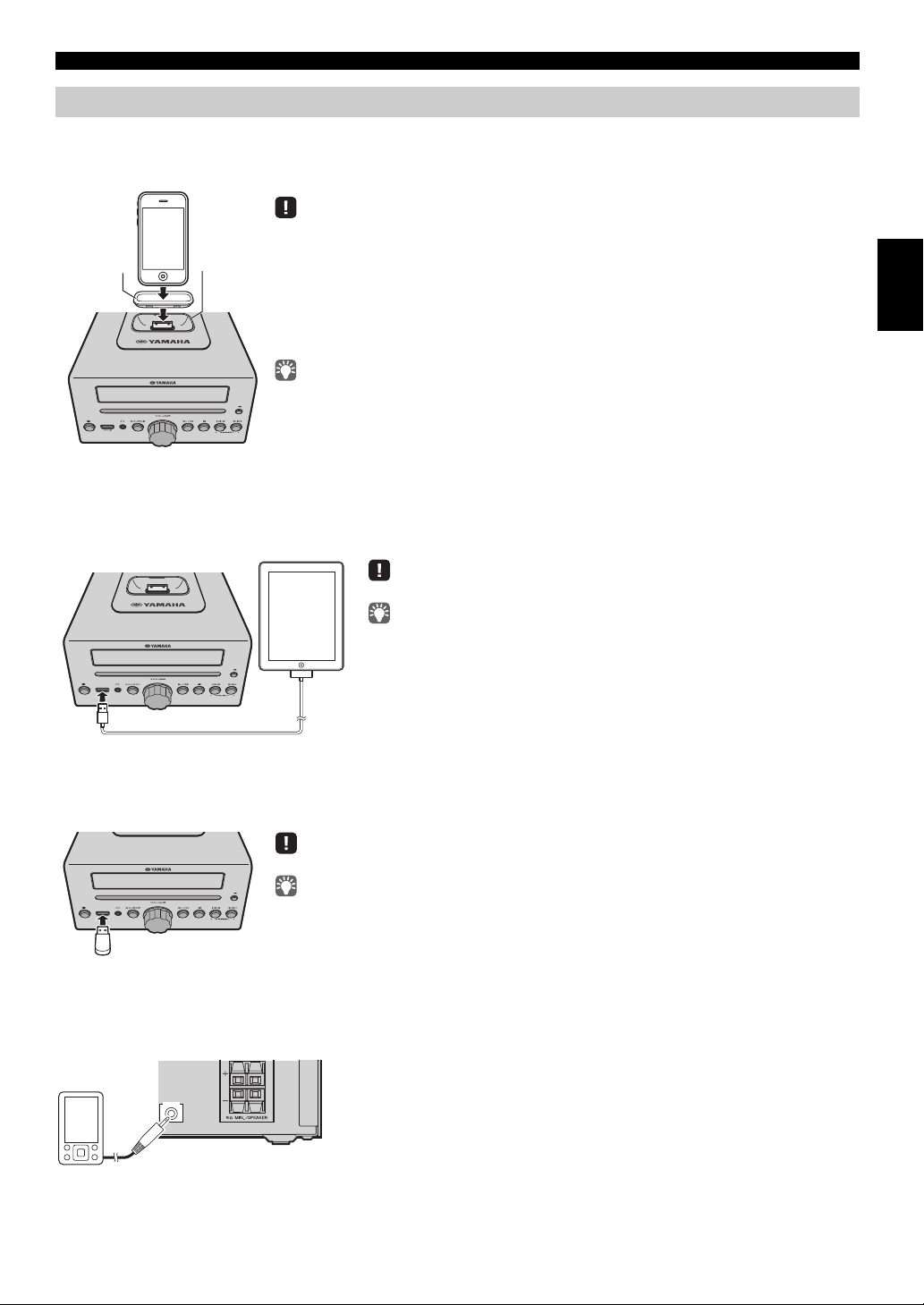
Autres connexions
Station
d’accueil
pour iPod
• Assurez-vous d’utiliser un adaptateur de station d’accueil compatible avec votre iPod. Si vous
n’utilisez pas l’adaptateur ou s’il n’est pas compatible, la connexion peut être instable ou
insuffisante, ce qui peut endommager le connecteur. Pour en savoir plus sur l’adaptateur de station
d’accueil, surfez sur le site web officiel de Apple.
• Si un iPod dans sa housse de protection est connecté en forçant, le connecteur peut être endommagé.
Retirez la housse de protection avant la connexion.
• Lorsque l’iPod n’est pas utilisé, mettez le couvercle de la station d’accueil en place pour protéger le
connecteur.
• Votre iPod se recharge quand il est branché à sa station d’accueil. Toutefois, si vous avez sélectionné
USB comme source audio, l’iPod ne se rechargera pas.
• Vous pouvez aussi écouter de la musique avec un iPod connecté au port USB tout en le chargeant.
Pour ce faire, sélectionnez USB comme source audio (☞ P. 1 0 ) .
• Vous pouvez retirer l’iPod pendant la lecture.
Adaptateur
de station
d’accueil
Veillez à utiliser le câble connecteur de station d’accueil/USB fourni avec votre iPad.
• Si vous avez choisi USB comme source audio et mettez le système sous tension,
l’iPad connecté à l’appareil se rechargera.
• Vous pouvez débrancher l’iPad pendant la lecture.
Arrêtez la lecture avant de débrancher le dispositif USB.
Si vous avez choisi USB comme source audio et mettez le système sous tension, le dispositif USB
connecté à l’appareil se rechargera.
AUX IN
Panneau arrière
CONNEXIONS
iPod
Branchez votre iPod à la station d’accueil sur le panneau supérieur de l’appareil. Pour plus de détails à propos des modèles
d’iPod compatibles, veuillez consulter “CARACTÉRISTIQUES TECHNIQUES” (P. 23).
iPad
Branchez votre iPad au port USB du panneau avant. Pour plus de détails à propos des modèles d’iPad compatibles, veuillez
consulter “CARACTÉRISTIQUES TECHNIQUES” (P. 23).
English Français Deutsch Svenska Italiano Español Nederlands Русский
Dispositif USB
Branchez votre dispositif USB au port USB sur le panneau avant. Pour plus de détails sur les types de fichiers compatibles,
lisez “REMARQUES SUR LES DISQUES ET APPAREILS USB” (P. 22).
Dispositifs externes
Branchez votre dispositif externe à la prise AUX du panneau arrière avec un câble à minifiches jack stéréo de 3,5 mm
disponible dans le commerce.
3 Fr
Page 30
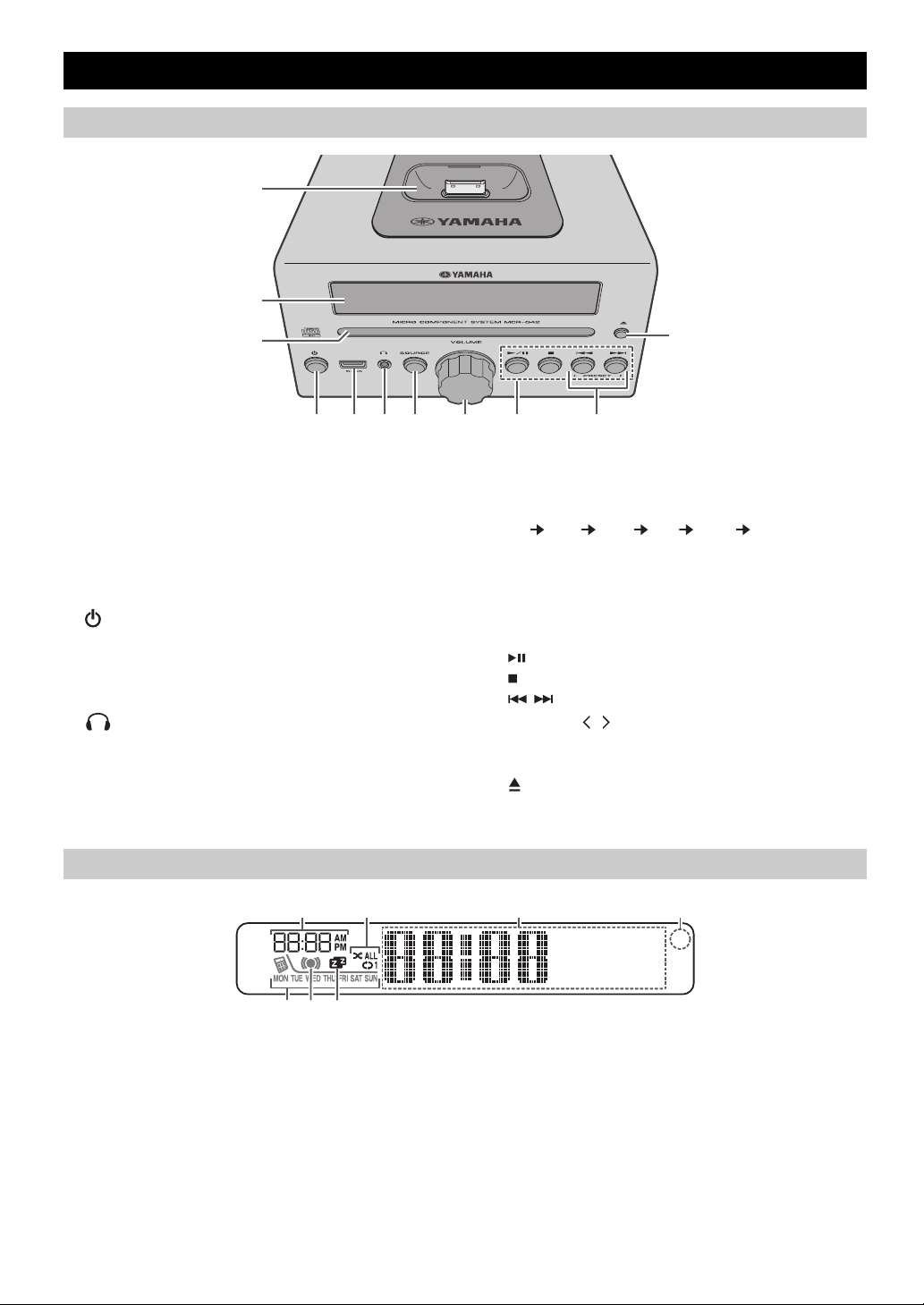
NOM ET FONCTIONS DES ÉLÉMENTS
1
2
k
3
4 5 6 7 89 j
Panneau supérieur / panneau avant
a Station d’accueil pour iPod
Branchez-y votre iPod (☞ P. 3, 6, 7).
Assurez-vous d’utiliser un adaptateur de station
d’accueil compatible avec votre iPod (☞ P. 3).
b Afficheur
Affiche l’horloge et d’autres informations.
c Fente pour disque
Insérez-y un CD (☞ P. 9).
d (Alimentation)
Appuyez pour allumer/éteindre le système.
e Port USB
Branchez-y votre dispositif USB / iPod / iPhone / iPad
(☞ P. 3, 10).
f (Prise casque)
Branchez-y votre casque.
Afficheur
1 2
g SOURCE
Change de source audio de lecture.
Chaque pression sélectionne une source audio dans
l’ordre suivant.
CD iPod
CD
USB FM AUX retour à la source
h Commande VOLUME
Règle le volume.
i Touches de réglage audio
Commandent l’iPod/le CD/le dispositif USB.
Lecture/pause
:
Arrêt
:
Saut, recherche arrière/avant (maintenir enfoncé)
/:
j PRESET /
Ces touches permettent de choisir une station radio
(présélection) que vous avez mémorisée (☞ P. 13).
k (Touche d’éjection)
Permet d’éjecter le CD (n’est pas disponible quand le
menu Option (☞ P. 14) est affiché).
43
~~~~~~
~~~~~~
7
6 5
a Heure du réveil
Affiche l’heure du réveil programmée (☞ P. 18).
b Indicateur de lecture répétée/aléatoire
Affiche le mode de lecture (☞ P. 8, 10).
c Affichage multifonction
Affiche diverses informations telles que l’heure, des
informations sur la plage en cours de lecture et la
fréquence de la station radio.
d Capteur de télécommande
Veillez à ce que ce capteur soit toujours dégagé (☞P. 1).
4 Fr
e Indicateur de minuterie
S’allume si la minuterie est activée (☞ P. 15).
f Indicateur d’alarme
S’allume si l’alarme est activée (☞ P. 18).
g Indicateur d’alarme hebdomadaire
Affiche les réglages d’alarme effectués avec
l’application gratuite “DTA Controller” pour iPod
touch/iPhone/iPad (☞ P. 16).
Page 31

Télécommande
3
4
5
6
9
j
k
l
m
1
8
2
p
q
r
n
o
7
Touches de réglage de l’iPod
NOM ET FONCTIONS DES ÉLÉMENTS
a Émetteur de télécommande
b (Alimentation)
Appuyez pour allumer/éteindre le système.
c SNOOZE/SLEEP
Règle la minuterie ou bascule l’alarme en mode snooze
(☞ P. 15, 18).
d ALARM
Active/désactive l’alarme (☞ P. 18).
e Touches de sélection de source
Changent de source audio de lecture. Une pression sur
une de ces touches quand le système est éteint active
automatiquement ce dernier.
f MENU
Change d’option de menu iPod / retourne au menu
précédent (☞ P. 7).
g FOLDER /
Change de dossier lors de la lecture de musique sur CD
de données ou dispositifs USB (☞ P. 9, 10).
Permet de sélectionner les options ou de modifier les
valeurs numériques (☞ P. 7, 9, 14).
h ENTER
Confirme l’option ou la valeur choisie.
i Touches de réglage audio
Commandent l’iPod/le CD/le dispositif USB.
Arrêt
:
Lecture/pause
:
Saut, recherche arrière/avant (maintenir enfoncé)
/:
j (répétition)/ (lecture aléatoire)
Lecture de musique sur iPod, CD ou dispositif USB en
mode répété/aléatoire (☞ P. 8, 10).
k TUNING /
Recherche les stations radio (☞ P. 11, 12).
l PRESET /
Sélectionnez une station FM que vous avez mémorisée
(☞ P. 12, 13).
m MEMORY
Mémorise une station FM (☞ P. 12).
n MUTE
Active ou désactive la fonction de coupure du son.
o VOLUME +/–
Règle le volume.
p DISPLAY
Change les informations sur l’afficheur
(☞ P. 6, 7, 9, 10, 11).
q +10
Effectue un saut de 10 plages par rapport à la plage en
cours de lecture.
Quand vous lisez une plage d’un CD de données ou d’un
dispositif USB, cette touche effectue un saut de 10
plages dans le même dossier.
r OPTION
Affiche le menu Option (☞ P. 14).
English Français Deutsch Svenska Italiano Español Nederlands Русский
5 Fr
Page 32

RÉGLAGE DE L’HORLOGE (MENU OPTION)
Adaptateur de station
d’accueil (☞ P. 3 )
3
1
2
26
Apr
Jan Feb Mar Apr May Jun
Janvier Février Mars Avril Mai Juin
Jul Aug Sep Oct Nov Dec
Juillet Août Septembre Octobre Novembre Décembre
1
32
(24 heures)
L’heure est affichée comme illustré ci-dessous.
Le menu Option (☞ P. 14) de cet appareil permet de régler la date et l’heure.
Régler l’heure sur celle de votre iPod
1 Appuyez sur OPTION.
Le menu Option s’affiche.
2 Appuyez sur / pour sélectionner “CLOCK
SET”, puis appuyez sur ENTER.
“CLOCK YEAR” apparaît sur l’afficheur et la valeur
numérique à ajuster clignote.
3 Placez votre iPod sur la station d’accueil
(☞ P. 3 ) .
L’heure de l’appareil est réglée sur celle de votre iPod.
Appuyez sur
l’ordre suivant: année mois jour heure minute.
Quand le réglage de l’horloge est terminé, “Completed!”
apparaît sur l’afficheur.
• DISPLAY permet de choisir le format d’affichage de l’heure
(12 heures / 24 heures).
• Le réglage de l’heure sur celle de l’iPod ne sera pas effectué si
ce dernier est déjà branché ou si USB est choisi comme source
audio.
ENTER
pour confirmer les réglages dans
Réglage manuel de l’horloge
Les réglages de l’heure sont initialisés si l’appareil reste débranché
pendant environ une heure.
1 Appuyez sur OPTION.
Le menu Option s’affiche.
2 Appuyez sur / pour sélectionner “CLOCK
SET”, puis appuyez sur ENTER.
“CLOCK YEAR” apparaît sur l’afficheur et la valeur
numérique à ajuster clignote.
3 Réglez la date et l’heure.
Appuyez sur / pour modifier chaque valeur
numérique, puis sur ENTER pour valider le réglage.
Effectuez les réglages dans l’ordre suivant:
année mois jour heure minute.
Quand le réglage de l’horloge est terminé, “Completed!”
apparaît sur l’afficheur.
Une fois le réglage de l’horloge terminé, celle-ci affiche
l’heure depuis la seconde initiale de la minute choisie.
• Quand vous effectuez ces réglages, DISPLAY permet de
choisir le format d’affichage de l’heure (12 heures / 24
heures).
• Si vous le souhaitez, vous pouvez annuler vos réglages en
appuyant sur OPTION avant l’étape de validation.
Les réglages de l’heure sont initialisés si l’appareil reste débranché
pendant environ une heure.
6 Fr
Page 33

??
1
2
Adaptateur de station
d’accueil (☞ P. 3 )
MENU:
Change d’option de menu. / Retourne au menu précédent.
/:
Passe en revue les options du menu.
ENTER:
Valide les réglages.
Temps écoulé de la plage lue
Titre de la plage
Nom de l album
Nom de l auteur
ÉCOUTER UN iPod
Écouter la musique d’un iPod
• Pour plus de détails à propos des modèles d’iPod compatibles, veuillez consulter “CARACTÉRISTIQUES
TECHNIQUES” (P. 23).
• Vous pouvez aussi écouter de la musique avec un iPod connecté au port USB tout en le chargeant. Pour ce faire,
USB comme source audio (☞ P. 10).
1 Appuyez sur la touche de sélection de source
iPod pour choisir iPod comme source audio.
2 Placez votre iPod sur la station d’accueil
(☞ P. 3 ) .
3 Lisez l’iPod.
Vous pouvez piloter la lecture avec la télécommande,
l’iPod ou le panneau avant de l’appareil (☞ P. 4, 5).
• Si vous avez choisi une source audio autre que USB, les
opérations suivantes sélectionnent automatiquement iPod comme
source audio et démarrent la lecture, cela même lorsque l’appareil
est hors tension.
− Brancher un iPod en cours de lecture à la station d’accueil.
− Lancer la lecture sur l’iPod connecté.
• Si vous avez sélectionné USB comme source audio, l’iPod ne se
rechargera pas.
• Vous pouvez retirer l’iPod pendant la lecture.
• Si iPod est choisi comme source audio et que la station d’accueil
reste vide ou que vous n’effectuez aucune opération de lecture
pendant 60 minutes, l’appareil coupe automatiquement son
alimentation.
English Français Deutsch Svenska Italiano Español Nederlands Русский
sélectionnez
Fonctions du menu iPod (télécommande uniquement)
Vous pouvez piloter à distance les fonctions de votre iPod avec la télécommande.
Affiche des informations (télécommande uniquement)
Si vous appuyez sur la touche DISPLAY de la télécommande pendant qu’une plage est en cours de lecture ou en pause, les
informations sur l’afficheur changent dans l’ordre suivant.
7 Fr
Page 34

ÉCOUTER UN iPod
Appuyez plusieurs fois sur
(lecture répétée) pour choisir un
des modes suivants de lecture.
Aucun affichage: Désactivé
: Un
:
Tou s
Appuyez plusieurs fois sur
(lecture aléatoire) pour choisir un
des modes suivants de lecture.
Aucun affichage: Désactivé
: Morceaux
: Albums
Utilisation des modes de lecture répétée/aléatoire (télécommande uniquement)
Le statut de lecture est signalé sur l’afficheur par l’indicateur de lecture répétée/aléatoire.
Lecture répétée Lecture aléatoire
Le fonctionnement ou l’affichage de la lecture en répétée/aléatoire pourrait varier selon le type ou la version du logiciel de l’iPod utilisé.
8 Fr
Page 35

ÉCOUTE D’UN CD ET D’APPAREILS USB
1
2
CD audio
Temps écoulé de la plage lue
Temps restant de la plage lue
Titre de la plage*
Nom de l’album*
Nom de l’auteur*
CD de données
Temps écoulé de la plage lue
Titre de la plage*
Nom de l’album*
Nom de l’auteur*
Nom de fichier
Nom de dossier
* S’affiche uniquement si la plage contient ces données.
Cette section décrit le fonctionnement de l’appareil pour la lecture de plages/fichiers sur CD/appareils USB.
• Quand vous arrêtez puis relancez la lecture du CD/de l’appareil USB, cet appareil reprend la lecture de la dernière plage
lue depuis le début.
• Si vous appuyez sur quand la lecture est à l’arrêt, l’appareil lit les plages comme suit la prochaine fois que vous lancez
la lecture:
− CD audio: depuis la première plage du CD.
− CD de données*/appareil USB: depuis la première plage du dossier contenant la dernière plage écoutée.
• Cet appareil éteint automatiquement le système si aucune opération n’est effectuée dans les 60 minutes suivant l’arrêt de
lecture du CD/appareil USB.
* Un “CD de données” est un CD contenant des fichiers MP3/WMA.
Pour plus de détails sur les types de disques et fichiers compatibles, lisez “REMARQUES SUR LES DISQUES ET APPAREILS USB”
(P. 22).
Écoute d’un CD
1 Appuyez sur la touche de sélection de source
CD pour choisir CD comme source audio.
Si un CD est déjà chargé, la lecture démarre.
2 Glissez un CD dans la fente prévue à cet effet.
La lecture commence automatiquement.
Vous pouvez piloter la lecture avec la télécommande ou
le panneau avant de l’appareil (☞ P. 4, 5).
English Français Deutsch Svenska Italiano Español Nederlands Русский
Chargez le CD en tournant son côté étiquette vers le haut.
Les dossiers et fichiers d’un CD de données sont lus dans l’ordre
alphabétique.
Sélection de dossiers (télécommande uniquement)
Pendant la lecture d’un CD de données, les touches FOLDER / de la
télécommande permettent de choisir un dossier.
Afficher des informations (télécommande uniquement)
Le numéro de dossier (uniquement pour un CD de données) ou le numéro de
plage/fichier s’affiche pendant quelques secondes quand vous lancez la lecture ou
sautez les plages.
Si vous appuyez sur la touche DISPLAY de la télécommande pendant qu’une
plage est en cours de lecture ou en pause, les informations sur l’afficheur changent
dans l’ordre suivant.
9 Fr
Page 36

ÉCOUTE D’UN CD ET D’APPAREILS USB
1
2
Temps écoulé de la plage lue
Titre de la plage*
Nom de l’album*
Nom de l’auteur*
Nom de fichier
Nom de dossier
* S’affiche uniquement si la plage contient ces données.
Appuyez plusieurs fois sur
(lecture répétée) pour choisir un
des modes suivants de lecture.
Aucun affichage: Mode de répétition désactivé
: Répétition d’une plage
:
Toutes les plages du dossier (uniquement
pour CD de données/appareil USB)
:
Répétition de toutes les plages
Appuyez plusieurs fois sur
(lecture aléatoire) pour choisir
un des modes suivants de lecture.
Aucun affichage: Mode aléatoire désactivé
: Toutes les plages du dossier
(uniquement pour CD de données/
appareil USB)
: Toutes les plages
Écoute d’un appareil USB
1 Appuyez sur la touche de sélection de source
USB pour choisir USB comme source audio.
Si un dispositif USB est déjà connecté, la lecture démarre.
2 Branchez un appareil USB au port USB.
La lecture commence automatiquement.
Vous pouvez piloter la lecture avec la télécommande, le
panneau avant de cet appareil ou le dispositif USB
(☞ P. 4, 5).
• Les dossiers et fichiers sont lus selon l’ordre dans lequel ils ont
été créés.
• Vous pouvez aussi écouter de la musique avec un iPod/iPhone/
iPad connecté au port USB tout en le chargeant.
Arrêtez la lecture avant de débrancher le dispositif USB.
Sélection de dossiers (télécommande uniquement)
Pendant la lecture d’un appareil USB, les touches FOLDER / de la
télécommande permettent de choisir un dossier.
Afficher des informations (télécommande uniquement)
Utilisation des modes de lecture répétée/aléatoire (télécommande uniquement)
Le statut de lecture est signalé sur l’afficheur par l’indicateur de lecture répétée/aléatoire.
Lecture répétée Lecture aléatoire
10 Fr
Le numéro de dossier/fichier s’affiche pendant quelques secondes quand vous
lancez la lecture ou sautez les plages.
Si vous appuyez sur la touche DISPLAY de la télécommande pendant qu’une
plage est en cours de lecture ou en pause, les informations sur l’afficheur changent
dans l’ordre suivant.
Page 37

ÉCOUTE DE STATIONS FM
1
2
Numéro et fréquence de présélection Statut de réception*
* Exemple d’affichage de statut de réception
TUNED/STEREO: Réception d’une station radio FM de signal puissant.
TUNED/MONO: Réception d’une station radio FM émettant en mono (si le signal
d’une station FM est faible, il sera reçu en mono - et cela même si
la station émet en stéréo).
Not TUNED: Aucun signal radio n’est reçu.
PS (Program Service ou nom de la station)
PTY (Program Type ou type de programme)
RT (Radio Text ou message alphanumérique)
CT (Clock Time ou heure)
Statut de réception
Numéro et fréquence de présélection
Sélection d’une station FM
Pour pouvoir écouter des stations radio FM, vous devez brancher l’antenne comme décrit sous “Connexion des haut-parleurs
et de l’antenne” (P. 2).
1 Appuyez sur la touche de sélection de source
RADIO pour choisir FM comme source audio.
2 Choisissez la station FM voulue.
Syntonisation automatique: appuyez et maintenez
TUNING / enfoncé.
Syntonisation manuelle: appuyez plusieurs fois sur
TUNING /.
Si vous syntonisez manuellement une station FM, le son sera en
mono.
Afficher des informations (télécommande uniquement)
Si vous appuyez sur la touche DISPLAY de la télécommande, les informations sur l’afficheur changent dans l’ordre suivant.
English Français Deutsch Svenska Italiano Español Nederlands Русский
Affichage des informations du système de diffusion de données radio (RDS)
Si vous appuyez sur la touche DISPLAY de la télécommande pendant la réception d’informations du système de diffusion de
données radio, les informations sur l’afficheur changent dans l’ordre suivant.
Si le signal de la station du système de diffusion de données radio est trop
faible, les informations correspondantes ne pourront pas toutes être reçues
par l appareil. Cela est tout particulièrement vrai de RT (Message
alphanumérique) qui exige une grande largeur de bande et qui peut être
indisponible alors que d’autres informations le sont.
11 Fr
Page 38

ÉCOUTE DE STATIONS FM
1 2
PRESETMEMORY
FM0187.50MHz
3
1
42
Présélection de stations FM (télécommande uniquement)
La fonction Preset vous permet de mémoriser vos 30 stations préférées.
Présélection automatique
Cette méthode accorde et mémorise automatiquement uniquement les stations dont le signal est assez puissant.
1 Appuyez et maintenez MEMORY enfoncé.
“AUTO PRESET” s’affiche et “Press MEMORY”
clignote.
2 Appuyez sur MEMORY.
La présélection automatique démarre.
Quand la présélection est terminée, “Completed!”
apparaît sur l’afficheur.
AUTO PRESET
Press MEMORY
Présélection manuelle
Quand vous effectuez la procédure de présélection automatique,
toutes les stations déjà mémorisées sont remplacées par les
nouvelles présélections.
Pour arrêter la procédure de présélection automatique en cours,
appuyez sur .
1 Appuyez sur TUNING / pour choisir une
station à mémoriser.
2 Appuyez sur MEMORY.
“PRESET MEMORY” apparaît sur l’afficheur et le
numéro de présélection clignote.
3 Appuyez sur PRESET / pour choisir le
numéro de la présélection où vous voulez
mémoriser la station.
• L’appareil choisit d’abord le plus petit numéro de présélection
disponible.
• Pour annuler la procédure de présélection, appuyez sur .
• Si vous choisissez un numéro de présélection où une station
est déjà mémorisée, celle-ci sera remplacée par la nouvelle
station.
4 Appuyez sur MEMORY.
Quand la présélection est terminée, “Completed!”
apparaît sur l’afficheur.
12 Fr
Page 39

Effacer une présélection (menu Option)
1 5
4
2 3
1
2
1
2
Panneau arrière
3
ÉCOUTE DE SOURCES EXTERNES
Sélection de stations FM mémorisées
1 Appuyez sur OPTION.
Le menu Option s’affiche.
2 Appuyez sur / pour sélectionner “PRESET
DELETE”, puis appuyez sur ENTER.
3 Appuyez sur / pour choisir le numéro de la
présélection à effacer.
Pour annuler la procédure d’effacement, appuyez sur OPTION.
4 Appuyez sur ENTER pour valider l’opération.
Quand la présélection est effacée, “Deleted!” apparaît sur
l’afficheur.
5 Appuyez sur OPTION pour quitter le menu
Option.
1 Appuyez sur la touche de sélection de source
RADIO pour choisir FM comme source audio.
2 Appuyez sur PRESET / pour choisir la
station FM que vous voulez écouter.
Vous pouvez uniquement choisir des stations qui ont été
mémorisées.
English Français Deutsch Svenska Italiano Español Nederlands Русский
ÉCOUTE DE SOURCES EXTERNES
1 Branchez votre dispositif externe à la prise
AUX du panneau arrière de cet appareil avec
AUX IN
un câble à minifiches jack stéréo de 3,5 mm
disponible dans le commerce.
• Mettez le système hors tension avant de brancher le câble
audio.
• Baissez le volume de cet appareil et de votre dispositif audio
externe avant le raccordement.
2 Appuyez sur pour mettre cet appareil en
service.
3 Appuyez sur la touche de sélection de source
AUX pour choisir AUX comme source audio.
4 Lancez la lecture sur le dispositif audio externe
raccordé.
13 Fr
Page 40

FONCTIONS UTILES
NORMAL : Affiche l’heure
Vous pouvez charger un iPod inséré dans la station d’accueil, et l’alarme
est active
ECO*:
(mode d’économie
d’énergie)
L’heure n’est pas affichée
Vous pouvez charger un iPod inséré dans la station d’accueil, mais
l’alarme n’est pas active
134
2
2
Utilisation du menu Option
Quand vous appuyez sur OPTION, le menu Option apparaît sur l’afficheur. Il permet d’effectuer les réglages suivants.
(touche d’éjection) n’est pas disponible quand le menu Option est affiché.
Menu Option Réglage ou plage
PRESET DELETE Efface une station mémorisée (apparaît uniquement si FM est sélectionné comme source audio).
DIMMER Règle la luminosité de l’afficheur (*1: lumineux, 2: moyen, 3: faible).
EQ LOW Règle le timbre (le grave) (–10 - 0* - +10 dB).
EQ MID Règle le timbre (le médium) (–10 - 0* - +10 dB).
EQ HIGH Règle le timbre (l’aigu) (–10 - 0* - +10 dB).
BALANCE Permet d’équilibrer le volume entre les haut-parleurs droit et gauche (L+10 - CENTER* -
POWER SAVING Change le statut hors tension.
AUTO POWER
OFF
CLOCK SET Règle la date et l’heure.
ALARM SET Règle l’alarme.
R+10).
Vous pouvez définir après combien de temps l’appareil est automatiquement mis hors tension.
Si aucune manipulation n’est effectuée dans l’intervalle de temps défini, l’appareil est
automatiquement mis hors tension
(TIME 12H*: 12 heures, TIME 8H: 8 heures, TIME 4H: 4 heures, OFF: l’appareil ne s’éteint
pas).
* Réglage par défaut
Procédure pour les réglages
Voyez
page
13
–
–
–
–
–
–
–
6
17
14 Fr
1 Appuyez sur OPTION.
Le menu Option s’affiche.
2 Appuyez sur / pour sélectionner l’option de
menu que vous voulez régler, puis appuyez
sur ENTER.
3 Effectuez le réglage avec /, puis appuyez
sur ENTER pour valider le réglage.
Si vous voulez effectuer d’autres réglages, répétez la
procédure depuis l’étape .
4 Appuyez sur OPTION pour quitter le menu
Option.
Si vous le souhaitez, vous pouvez annuler vos réglages en
appuyant sur OPTION avant l’étape de validation.
Page 41

Utilisation de la minuterie
Appuyez plusieurs fois de suite
L’appareil est mis automatiquement hors tension après l’écoulement de la durée définie.
Appuyez plusieurs fois de suite sur SNOOZE/
SLEEP pour régler le délai avant la mise hors
tension de l’appareil.
Vous pouvez sélectionner 30, 60, 90, 120 ou OFF.
Quand vous réglez le délai, la minuterie est activée et le
témoin de minuterie ( ) s’affiche sur la face avant.
Si vous appuyez sur SNOOZE/SLEEP quand la minuterie est
active, le réglage de minuterie est annulé.
FONCTIONS UTILES
English Français Deutsch Svenska Italiano Español Nederlands Русский
15 Fr
Page 42

FONCTIONS UTILES
MON TUE WED THU FRI SAT SUN
Lundi Mardi Mercredi Jeudi Vendredi Samedi Dimanche
Utilisation de la fonction d’alarme
Cet appareil comporte une fonction d’alarme (IntelliAlarm) qui vous permet de lire la source audio voulue et/ou de
déclencher une sonnerie (son du système) à l’heure prédéfinie. Voici les particularités de cette fonction d’alarme :
3 types d’alarmes
Les 3 types d’alarmes permettent de combiner de la musique avec la sonnerie.
SOURCE+BEEP
SOURCE
BEEP La sonnerie retentit à l’heure réglée.
Diverses sources audio
Vous pouvez choisir parmi iPod, CD audio, CD de données, appareil USB ou FM. Selon la source audio, vous pouvez aussi
choisir une des méthodes de lecture suivantes:
Source
iPod
CD audio
CD de
données/
dispositif USB
FM
* Pour en savoir plus sur la création d’une liste de lecture, voyez la documentation accompagnant votre iPod ou iTunes.
Snooze
Activer la fonction Snooze permet de redéclencher l’alarme 5 minutes plus tard (☞ P. 1 8 ).
La source audio sélectionnée et la sonnerie retentissent en même temps. Le volume de lecture de la source
commence à diminuer 3 minutes avant l’heure réglée, puis il augmente régulièrement pour atteindre le
volume réglé. Ensuite, à l’heure réglée, le bip sonore est activé.
La lecture de la source audio choisie démarre à l’heure prédéfinie. Le volume augmente progressivement
jusqu’au niveau prédéfini.
Méthode de
lecture
Une liste de lecture mémorisée sur l’iPod est lue en boucle. Pour pouvoir lire une liste de
Liste de lecture*
Reprise
Plage
sélectionnée
Reprise La dernière plage que vous avez écoutée est lue.
Dossier Le dossier sélectionné est lu en boucle.
Reprise La dernière plage que vous avez écoutée est lue.
Présélection La présélection choisie est activée.
Reprise La dernière station FM écoutée est activée.
lecture, créez au préalable une liste de lecture, que vous nommerez “ALARM Yamaha DTA”.
Quand vous nommez la liste de lecture, séparez les mots avec des espaces d’un octet et
utilisez des caractères d’un octet, en veillant à respecter les majuscules/minuscules.
Si la liste de lecture “ALARM Yamaha DTA” est introuvable sur l’iPod, l’appareil reprend la
lecture de la dernière plage lue.
La plage sélectionnée est lue en boucle.
Fonction
Réglage de l’alarme avec “DTA Controller”
L’application gratuite “DTA Controller” pour iPod touch/iPhone/iPad permet d’effectuer des réglages d’alarme plus pointus
qui ne sont pas disponibles depuis l’appareil même. Pour chaque jour de la semaine, vous pouvez définir l’heure de l’alarme
(Weekly Alarm) et régler les paramètres IntelliAlarm comme bon vous semble.
L’afficheur indique des informations pour l’alarme hebdomadaire que vous avez réglée.
Pour en savoir plus, lisez la description du “DTA Controller” sur la page web de nos produits.
16 Fr
Page 43

Réglage de l’alarme
312
Paramètres Réglage ou plage
1
ALARM SELECT
* Ce réglage est disponible après que vous avez utilisé
l’application “DTA Controller” pour régler l’alarme
(☞ P. 16). Si vous n’utilisez pas l’application “DTA
Controller”, passez à l’étape
2.
ONE DAY: L’alarme retentit une seule fois à l’heure
définie.
WEEKLY: Vous pouvez spécifier l’heure de l’alarme
pour chaque jour de la semaine (cette
option est uniquement disponible via
“DTA Controller”).
Si vous avez choisi WEEKLY, le réglage de l’alarme
est terminé.
2
ALARM TIME Réglez l’heure de l’alarme comme suit:
heures minutes.
3
ALARM TYPE Choisissez entre SOURCE+BEEP, SOURCE ou BEEP.
Pour plus de détails, lisez “3 types d’alarmes” (P. 16).
Si vous avez choisi BEEP, passez à l’étape
5.
4
SOURCE
(Si vous avez choisi
SOURCE+BEEP
ou SOURCE
comme type
d’alarme)
iPod: Lisez les plages de votre iPod (lisez “Diverses
sources audio” (P. 16)).
CD: Lisez les plages d’un CD.
Choisissez le numéro de plage (CD de données:
numéro de dossier) (RESUME, 1-99).
USB: Lisez les plages d’un dispositif USB.
Choisissez le numéro de dossier (RESUME,
1-999).
FM: Écoutez une station FM.
Choisissez le numéro de présélection
(RESUME, 1-30).
Si la source sélectionnée ne peut pas être lue à l’heure de
réveil programmée (si l’iPod n’est pas branché, par
exemple), la sonnerie retentira.
Si vous choisissez RESUME quand vous définissez la plage/
le dossier/le numéro de présélection, le dernier morceau/
dossier/station radio écouté sera activé (reprise de la lecture).
5
VOLUME
Définit le volume (5-60) de l’alarme.
FONCTIONS UTILES
Réglage de l’heure et du type d’alarme (menu Option)
Quand l’appareil est en mode d’économie d’énergie, l’alarme ne fonctionne pas (☞ P. 14). Pour utiliser l’alarme, réglez le paramètre
POWER SAVING du menu Option sur NORMAL.
1 Appuyez sur OPTION.
Le menu Option s’affiche.
2 Appuyez sur / pour sélectionner “ALARM SET”, puis
appuyez sur ENTER.
L’indicateur d’alarme ( ) et la valeur numérique à régler se mettent à
clignoter.
3 Réglez l’alarme.
Réglez les paramètres 1-5 décrits ci-dessous.
Appuyez sur
pour valider le réglage.
/ pour sélectionner une valeur numérique, puis sur ENTER
English Français Deutsch Svenska Italiano Español Nederlands Русский
17 Fr
Page 44

FONCTIONS UTILES
4
9:12
Completed!
Heure du réveil
Indicateur d’alarme
4 Valide les réglages.
Quand vous réglez le paramètre VOLUME (5), l’écran affiche
“Completed!” et vos réglages sont validés.
L’alarme est activée et l’indicateur d’alarme ( ) s’allume.
Si vous appuyez sur OPTION ou mettez l’appareil hors tension pendant les réglages
d’alarme, ces derniers seront effacés.
Activation/Désactivation de l’alarme
Appuyez sur ALARM pour activer/désactiver
l’alarme.
Quand l’alarme est activée, le témoin d’alarme ( )
s’allume et l’heure de l’alarme s’affiche. Si vous appuyez à
nouveau sur ALARM, l’indicateur d’alarme ( )
s’éteint et l’alarme est coupée.
Si l’option de menu POWER SAVING est réglée sur ECO,
l’alarme ne fonctionnera pas
(☞ P. 14).
Opérations disponibles quand l’alarme retentit
Quand l’heure programmée arrive, le son d’alarme choisi retentit. Les opérations suivantes sont disponibles pendant la
lecture.
Interrompre momentanément l’alarme (Snooze)
Appuyez sur SNOOZE/SLEEP.
La fonction Snooze arrête l’alarme et la redéclenche 5
minutes plus tard.
• Si vous avez choisi SOURCE + BEEP comme type d’alarme,
vous pouvez appuyer une fois sur SNOOZE/SLEEP pour arrêter
le son d’alarme, et deux fois pour couper la source audio.
Cinq minutes après l’arrêt de la source audio, l’appareil reprend la
lecture de cette source en augmentant progressivement le volume
et la sonnerie retentit de nouveau.
• Les boutons de l’appareil autres que font aussi office de
bouton Snooze.
Pour couper l’alarme
Appuyez sur ALARM ou .
• Vous pouvez aussi couper l’alarme en maintenant SNOOZE/
SLEEP enfoncé.
• Si vous ne coupez pas l’alarme, elle sera automatiquement
désactivée dans les 60 minutes et le système se mettra hors
tension.
• Le réglage de l’alarme est mémorisé même si vous désactivez
l’alarme.
Si vous activez à nouveau l’alarme en appuyant sur ALARM, la
fonction d’alarme utilise les réglages précédents.
18 Fr
Page 45

GUIDE DE DÉPANNAGE
Si cet appareil ne semble pas fonctionner normalement, vérifiez les points de la liste suivante. Si l’anomalie constatée n’est
pas mentionnée, ou bien si les mesures suggérées sont sans effet, mettez le système hors service, débranchez le cordon
d’alimentation et adressez-vous au revendeur ou service après-vente Yamaha le plus proche.
Généralités
Anomalies Causes possibles Solution
Les haut-parleurs n’émettent
aucun son.
Le son est subitement coupé. La minuterie d arrêt programmé (☞ P. 15) a agi. Allumez l’appareil et lancez à nouveau la lecture.
Le son grésille/comporte de la
distortion ou il y a un bruit
anormal.
Cet appareil ne fonctionne pas
correctement.
Le système s’éteint
immédiatement après s’être
allumé.
Un appareil numérique ou haute
fréquence produit des bruits.
Le réglage de l’horloge a été
effacé.
Bien qu’il soit choisi comme
source pour l’alarme, l’iPod ne
démarre pas la lecture à l’heure
définie pour l’alarme.
Le son de l’alarme ne retentit
pas.
L’afficheur indique “ALARM
not work” et l’alarme ne peut pas
être utilisée.
Le système de l’appareil se coupe
soudainement.
Le volume est peut-être réglé au niveau
minimum ou le son est coupé.
La source est peut-être incorrecte. Sélectionnez la source correcte.
Les connexions des haut-parleurs ne sont peutêtre pas correctes.
Le casque est branché. Débranchez le casque.
Le volume d’un dispositif externe connecté n’est
pas suffisant.
La fonction de mise hors tension automatique est
peut-être activée.
Le volume de la source d’entrée est excessif ou le
volume de l’appareil est excessif (en particulier
les graves).
Cet appareil a peut-être été soumis à un choc
électrique puissant, comme la foudre ou une forte
charge électrostatique, ou bien la tension
d’alimentation a chuté.
Cet appareil est trop près de l’appareil numérique
ou haute fréquence.
L’appareil est resté débranché du secteur pendant
environ une heure.
L’iPod n’est pas placé sur sa station d’accueil. Placez l’iPod sur sa station d’accueil (☞ P. 3 ) .
Le système est réglé en mode d’économie
d’énergie.
La fonction de mise hors tension automatique est
peut-être activée.
Réglez le niveau du volume.
Vérifiez les connexions (☞ P. 2) .
Augmentez le volume du dispositif externe.
Quand la durée spécifiée pour le paramètre AUTO
POWER OFF du menu Option est écoulée (☞ P. 14) ou
que 60 minutes se sont écoulées sans une seule
manipulation de l’appareil après l’arrêt d’un dispositif
USB ou d’un CD, l’appareil se met automatiquement hors
tension le système.
Réglez le volume avec VOLUME, ou utilisez le menu
Option (☞ P. 14) pour régler le grave. Si un dispositif
externe est en cours de lecture, baissez son volume.
Redémarrez le système en maintenant enfoncé pendant
environ 10 secondes.
Éloignez les deux appareils l’un de l’autre.
Branchez à fond la prise du cordon d’alimentation sur la
prise murale et réglez de nouveau l’horloge (☞ P. 6 ) .
Sous le menu Option, réglez POWER SAVING sur
NORMAL (☞ P. 1 4 ) .
Quand la durée spécifiée pour le paramètre AUTO
POWER OFF du menu Option est écoulée (☞ P. 14) ou
que 60 minutes se sont écoulées sans une seule
manipulation de l’appareil après l’arrêt d’un dispositif
USB ou d’un CD, l’appareil se met automatiquement hors
tension le système.
English Français Deutsch Svenska Italiano Español Nederlands Русский
19 Fr
Page 46

GUIDE DE DÉPANNAGE
iPod
Anomalies Causes possibles Solution
Aucun son. L’iPod n’est pas solidement placé sur sa station
L’iPod ne se charge pas. L’iPod n’est pas solidement placé sur sa station
L’afficheur indique “iPod
Unknown” quand vous branchez
l’iPod.
d’accueil.
Les écouteurs de l’iPod sont branchés. Débranchez les écouteurs.
La version du logiciel de l’iPod n’a pas été mise à
jour.
d’accueil.
USB est sélectionné comme source audio. Choisissez une source audio autre que USB.
L’iPod utilisé n’est pas pris en charge par
l’appareil.
Retirez l’iPod de l’appareil puis replacez-le sur sa station
d’accueil (☞ P. 3) .
Téléchargez le logiciel iTunes le plus récent pour mettre à
jour la version du logiciel de l’iPod.
Retirez l’iPod de l’appareil puis replacez-le sur sa station
d’accueil (☞ P. 3) .
Utilisez un iPod pris en charge (☞ P. 2 3 ) .
Lecture d’un CD
Anomalies Causes possibles Solution
Le disque ne peut pas être inséré. Un disque se trouve déjà dans l’appareil. Éjectez le disque avec la touche .
Certains boutons ne fonctionnent
pas.
La lecture ne commence pas
immédiatement après avoir
appuyé sur (ou s’arrête
immédiatement).
L’afficheur indique “no
operation”, signalant que vous ne
pouvez ni charger ni éjecter de
disque.
Quand vous chargez un disque,
l’afficheur indique “CD No Disc”
ou “CD Unknown”.
Vous tentez de charger un disque incompatible
avec cet appareil.
Il se peut que le disque inséré dans l’appareil ne
soit pas compatible.
Il se peut que le disque soit sale. Essuyez le disque (☞ P. 22).
Il se peut que le disque inséré dans l’appareil ne
soit pas compatible.
Si l’appareil a été déplacé d’un endroit froid à un
endroit chaud, de la condensation a pu se former
sur la lentille de lecture de disque.
Le menu Option est affiché. Il se pourrait aussi
que l’alarme soit pendant la lecture.
Il se peut que le disque inséré dans l’appareil ne
soit pas compatible.
Il se peut que le disque soit sale. Essuyez le disque (☞ P. 22).
Le disque ne contient aucun fichier lisible. Utilisez un disque contenant des fichiers lisibles (☞ P. 22 ) .
Vous avez chargé le disque dans le mauvais sens. Chargez le CD en tournant son étiquette vers le haut.
Utilisez un disque pris en charge par l’appareil (☞ P. 2 2 ).
Utilisez un disque pris en charge par l’appareil (☞ P. 2 2 ).
Utilisez un disque pris en charge par l’appareil (☞ P. 2 2 ).
Attendez une heure ou deux que l’appareil s’acclimate à la
température de la pièce puis réessayez.
Appuyez sur OPTION pour quitter le menu Option. Vous
pouvez aussi appuyer sur ALARM pour arrêter l’alarme.
Utilisez un disque pris en charge par l’appareil (☞ P. 2 2 ).
20 Fr
Page 47

Lecture d’un appareil USB
GUIDE DE DÉPANNAGE
Anomalies Causes possibles Solution
Un fichier MP3/WMA sur
l’appareil USB ne peut pas être
lu.
Quand vous branchez un
dispositif USB, l’afficheur
indique “USB OverCurrent” puis
s’éteint.
L’appareil USB n’est pas détecté. Arrêtez le système et rebranchez l’appareil USB à
L’appareil USB ne contient aucun fichier lisible. Utilisez un appareil USB contenant des fichiers lisibles
Un appareil USB incompatible a été connecté à
l’appareil. Il se peut aussi que le dispositif USB
ne soit pas fermement connecté à l’appareil.
l’appareil.
Si les solutions ci-dessus ne permettent pas de résoudre le
problème, alors l’appareil USB n’est pas compatible avec
l’appareil (☞ P. 2 2 ) .
(☞ P. 22).
Arrêtez le système et rebranchez l’appareil USB à
l’appareil.
Si cela ne permet pas de résoudre le problème, alors
l’appareil USB n’est pas compatible avec l’appareil
(☞ P. 22).
Réception FM
Anomalies Causes possibles Solution
Bruit excessif. L’antenne n’est pas convenablement raccordée. Vérifiez que l’antenne est correctement connectée (☞ P. 2 )
L’antenne est trop proche de l’appareil ou d’un
dispositif électronique.
Trop de parasites pendant
l’écoute d’une station
stéréophonique.
Même avec une antenne
extérieure, la réception est
médiocre. (Le son présente de la
distorsion.)
La station sélectionnée est trop éloignée, ou bien
la réception des ondes est médiocre dans la
région où vous habitez.
Distorsion due à la propagation par trajets
multiples ou aux interférences radio.
ou utilisez une antenne extérieure disponible dans le
commerce.
Placez l’antenne aussi loin que possible de l’appareil ou du
dispositif électronique.
Essayez d effectuer l accord manuellement pour obtenir un
signal de meilleure qualité (☞ P. 11) ou bien utilisez une
antenne extérieure disponible dans le commerce.
Modifiez la hauteur, l’orientation ou la disposition de
l’antenne (☞ P. 2 ) .
English Français Deutsch Svenska Italiano Español Nederlands Русский
Télécommande
Anomalies Causes possibles Solution
La télécommande ne fonctionne
pas convenablement.
Vous utilisez la télécommande hors de sa portée
de fonctionnement.
Le récepteur de signal de télécommande de cet
appareil (☞ P. 4) est exposé à la lumière du soleil
ou d un éclairage (lampe fluorescente à
convertisseur).
La pile est épuisée. Remplacez la pile par une neuve (☞ P. 1 ).
Présence d’obstacles entre le récepteur de signal
de télécommande de l’appareil (☞ P. 4) et la
télécommande.
Pour de plus amples informations sur la portée de la
télécommande, reportez-vous à “Utilisation de la
télécommande” (P. 1).
Changez d’éclairage ou réorientez l’appareil.
Retirez les obstacles.
21 Fr
Page 48

REMARQUES SUR LES DISQUES ET APPAREILS USB
Attention
Informations sur les disques
Cet appareil est conçu pour lire des CD audio, CD-R*, et
CD-RW* comportant les logos suivants.
* CD-R/RW au format ISO 9660
De façon générale, cet appareil est capable de lire les disques
portant les logos ci-dessus. Les logos sont imprimés sur les disques
et sur leur pochette.
• Ne mettez pas d’autres types de disques dans cet appareil. Vous
risqueriez sinon de l’endommager.
• Les CD-R/RW ne peuvent être lus que s’ils ont été clôturés.
• Certains disques ne peuvent pas être lus à cause de leurs
caractéristiques ou de leurs conditions d’enregistrement.
• Ne pas utiliser des disques qui ne sont pas ronds (en forme de
cœur, etc.).
• Ne pas utiliser des disques dont la surface est rayée.
• Ne posez pas de disque fendu, voilé ou présentant des parties
collantes.
• N’utilisez pas de disque de 8cm.
Manipulation des disques
• Ne touchez pas la surface des disques.
Tenez un disque par le bord (et le
centre).
• N’utilisez pas de stylo ni de marqueur
pointu pour écrire sur le disque.
• Ne collez pas de ruban, étiquette, adhésif ou autre sur vos
disques.
• Ne protégez pas le disque d’une enveloppe pour éviter les
rayures.
• N’insérez pas plus d’un disque dans le logement de disque.
L’appareil et les disques risqueraient d’être endommagés.
• N’insérez pas d’objets étrangers dans le logement de disque.
• N’exposez pas les disques à la
lumière directe du soleil, à une
température ou à une humidité
élevée, ou bien à la poussière.
Informations relatives aux appareils USB
Cet appareil prend en charge les dispositifs de stockage en
masse USB (ex. mémoires flash et lecteurs audio portables)
conformes au format FAT16 ou FAT32.
• Certains dispositifs peuvent ne pas fonctionner correctement
avec cet appareil même s’ils remplissent les exigences requises.
• Ne raccordez pas de dispositifs autres que des dispositifs de
stockage en masse USB (ex. chargeurs USB ou concentrateurs
USB), ordinateurs, lecteurs de cartes, disques durs externes, etc.
à cet appareil.
• Yamaha décline toute responsabilité quant aux dommages ou
pertes de données enregistrées sur le dispositif USB pouvant se
produire lorsqu’un dispositif est relié à cet appareil.
• L’utilisation et l’alimentation de tous les types de dispositifs USB
ne sont pas garanties.
• Les dispositifs USB à encryptage ne sont pas compatibles.
À propos des fichiers MP3 ou WMA
• L’appareil peut lire:
Fichier
MP3 8 - 320** 16 - 48
WMA 16 - 320** 22,05 - 48
** Les débits binaires constants et variables sont pris en charge.
• Voici les nombres maximaux de fichiers/dossiers pouvant être lus
sur l’appareil.
Nombre maximum de fichiers 512 9999
Nombre maximum de dossiers 255 999
Nombre maximum de fichiers par
dossier
• Les fichiers protégés par des droits d’auteur ne peuvent pas être
lus.
Débit binaire
(kbps)
CD de données USB
511 255
Fréquence
d’échantillonnage
(kHz)
• Si le disque est sale, essuyez-le
avec un chiffon sec, du centre vers
la périphérie. N’utilisez pas
d’agent de nettoyage, ni de diluant.
• Pour éviter tout problème,
n’utilisez pas les nettoyeurs
d’optique, en vente dans le
commerce.
22 Fr
Page 49

CARACTÉRISTIQUES TECHNIQUES
SECTION LECTEUR
iPod (connexion numérique) [Spécifications en juillet 2012]
• iPod compatibles ................iPod touch (1re, 2e, 3e et 4e générations)
iPod nano (2e, 3e, 4e, 5e et 6e générations)
• iPhone compatibles
......................... iPhone 4S, iPhone 4, iPhone 3GS, iPhone 3G, iPhone
• iPad compatibles ........................... iPad (3e générations), iPad 2, iPad
L’iPod peut ne pas être détecté par l’unité. Certaines fonctions
risquent de ne pas être compatibles selon le modèle ou la version du
logiciel de l’iPod.
CD
• Supports........................................................................ CD, CD-R/RW
• Format audio ...................................................CD audio, MP3, WMA
USB
• Format audio .................................................................... MP3, WMA
AUX
• Connecteur d’entrée ............... prise STÉRÉO à mini fiche de 3,5 mm
SECTION AMPLIFICATEUR
•
Puissance de sortie maximale
• Casque ................................... prise STÉRÉO à mini fiche de 3,5 mm
• Caractéristiques de l’égaliseur
EQ Low (grave)/EQ Mid (médium)/EQ High (aigu)................±10 dB
...15 W + 15 W (6 Ω 1 kHz, 10% THD)
(impédance adaptable de 16 à 32 Ω)
SECTION RADIO
Plage de syntonisation
• FM ....................................................................... 87,50 à 108,00 MHz
SECTION ENCEINTE
• Type ..............................................Système bass reflex pleine gamme
blindage non magnétique
• Haut-parleur .....................................................11 cm de type cône x1
• Réponse en fréquences ...................................50 Hz-20 kHz (–10 dB)
• Dimensions (L × H × P) .................................... 129 × 126 × 251 mm
• Poids ..........................................................................................1,7 kg
GÉNÉRALITÉS
• Alimentation ............................................................. CA 230 V, 50 Hz
• Consommation............................................................................. 30 W
• Consommation lorsque le système est désactivé
......................... 3,0 W ou moins (NORMAL)/0,5 W ou moins (ECO)
• Dimensions (L × H × P) ..................................... 180 × 127 × 273 mm
• Poids ..........................................................................................2,7 kg
Les caractéristiques peuvent être modifiées sans préavis.
English Français Deutsch Svenska Italiano Español Nederlands Русский
iPod, iPhone, iPad
“Made for iPod”, “Made for iPhone” et “Made for iPad” signifient
qu’un accessoire électronique a été conçu pour être raccordé à un
iPod, un iPhone ou à un iPad et qu’il est certifié par le développeur
pour répondre aux normes de performance Apple.
Apple n’est pas responsable du fonctionnement de cet appareil ni
de sa conformité aux normes de sécurité et aux normes
réglementaires. Notez que l’utilisation de cet accessoire avec un
appareil iPod, iPhone ou iPad peut avoir une incidence sur les
performances en mode sans fil.
iPad, iPhone, iPod, iPod classic, iPod nano, iPod touch et iTunes
sont des marques commerciales d’Apple Inc. déposées aux ÉtatsUnis et dans d’autres pays.
SÉCURITÉ LASER
L’appareil utilise un laser. En raison des risques de blessure des
yeux, le retrait du couvercle ou les réparations de l’appareil
devront être confiés exclusivement à un technicien d’entretien
qualifié.
DANGER
Risque d’exposition au laser en cas d’ouverture. Eviter toute
exposition au faisceau. Quand cet appareil est branché à une prise
de courant, ne regardez jamais à l’intérieur de l’appareil à travers
la fente pour disque ou d’autres ouvertures.
Information concernant la collecte et le
traitement des piles usagées et des déchets
d’équipements électriques et électroniques
Les symboles sur les produits, l’emballage et/ou les
documents joints signifient que les produits électriques ou
électroniques usagés ainsi que les piles ne doivent pas être
mélangés avec les déchets domestiques habituels. Pour un
traitement, une récupération et un recyclage appropriés des
déchets d’équipements électriques et électroniques et des
piles usagées, veuillez les déposer aux points de collecte
prévus à cet effet, conformément à la réglementation
nationale et aux Directives 2002/96/EC et 2006/66/EC.
En vous débarrassant correctement des déchets
d’équipements électriques et électroniques et des piles
usagées, vous contribuerez à la sauvegarde de précieuses
ressources et à la prévention de potentiels effets négatifs
sur la santé humaine qui pourraient advenir lors d’un
traitement inapproprié des déchets.
Pour plus d’informations à propos de la collecte et du
recyclage des déchets d’équipements électriques et
électroniques et des piles usagées, veuillez contacter votre
municipalité, votre service de traitement des déchets ou le
point de vente où vous avez acheté les produits.
[Information sur le traitement dans d’autres
pays en dehors de l’Union Européenne]
Ces symboles sont seulement valables dans l’Union
Européenne. Si vous souhaitez vous débarrasser de déchets
d’équipements électriques et électroniques ou de piles
usagées, veuillez contacter les autorités locales ou votre
fournisseur et demander la méthode de traitement appropriée.
Note pour le symbole “pile” (les deux
symboles du bas):
Ce symbole peut être utilisé en combinaison avec un symbole
chimique. Dans ce cas il respecte les exigences établies par la
Directive pour le produit chimique en question.
23 Fr
Page 50

VORSICHT: VOR DER BEDIENUNG DIESES GERÄTES DURCHLESEN.
1 Um optimales Leistungsvermögen sicherzustellen, lesen Sie
bitte die Anleitung aufmerksam durch. Bewahren Sie die
Anleitung danach für spätere Nachschlagzwecke sorgfältig auf.
2 Installieren Sie dieses Gerät an einem gut belüfteten,
trockenen, sauberen Ort - entfernt von direktem Sonnenlicht,
Wärmequellen, Erschütterungen, Staub, Feuchtigkeit und
Kälte. Für eine sachgemäße Belüftung sollten folgende
Mindestabstände gewährleistet sein.
Oben: 15 cm
Hinten: 10 cm
Seiten: 10 cm
3 Stellen Sie dieses Gerät entfernt von anderen elektrischen
Haushaltgeräten, Motoren oder Transformatoren auf, um
Brummgeräusche zu vermeiden.
Setzen Sie dieses Gerät keinen plötzlichen
4
Temperaturänderungen von kalt auf warm aus, und stellen Sie
dieses Gerät nicht an Orten mit hoher Luftfeuchtigkeit auf (z.B.
in Räumen mit Luftbefeuchtern), um Kondensation im Inneren
des Gerätes zu vermeiden, da es anderenfalls zu elektrischen
Schlägen, Feuer, Beschädigung dieses Gerätes und/oder zu
persönlichen Verletzungen kommen kann.
5 Vermeiden Sie die Aufstellung dieses Gerätes an Orten, an
welchen Fremdkörper in das Gerät fallen können bzw. an
welchen Flüssigkeiten auf das Gerät verschüttet werden
können. Stellen Sie auf der Oberseite des Gerätes niemals
Folgendes auf:
– Andere Komponenten, da diese Beschädigung und/oder
Verfärbung der Oberfläche dieses Gerätes verursachen können.
– Brennende Objekte (z.B. Kerzen), da diese Feuer,
Beschädigung des Gerätes und/oder persönliche Verletzungen
verursachen können.
–
Mit Flüssigkeiten gefüllte Behälter, da diese umfallen und die
Flüssigkeit auf das Gerät verschütten können, wodurch es zu
elektrischen Schlägen für den Anwender und/oder zu
Beschädigung des Gerätes kommen kann.
6 Decken Sie dieses Gerät niemals mit Zeitungen, Tischdecken,
Vorhängen usw. ab, damit die Wärmeabfuhr nicht behindert
wird. Falls die Temperatur im Inneren des Gerätes ansteigt,
kann es zu Feuer, Beschädigung des Gerätes und/oder zu
persönlichen Verletzungen kommen.
7 Schließen Sie dieses Gerät erst an eine Wandsteckdose an,
nachdem alle anderen Anschlüsse ausgeführt wurden.
8 Stellen Sie dieses Gerät niemals mit der Unterseite nach oben
auf, da es sonst beim Betrieb zu Überhitzung mit möglichen
Beschädigungen kommen kann.
9 Wenden Sie niemals Gewalt bei der Bedienung der Schalter,
Knöpfe und/oder Kabel an.
10 Wenn Sie das Netzkabel von der Wandsteckdose abtrennen,
fassen Sie immer den Netzstecker an; ziehen Sie niemals an
dem Kabel.
Reinigen Sie dieses Gerät niemals mit chemisch behandelten
11
Tüchern; anderenfalls kann das Finish beschädigt werden.
Verwenden Sie ein reines, trockenes Tuch.
12 Verwenden Sie nur die für dieses Gerät vorgeschriebene
Netzspannung. Falls Sie eine höhere als die vorgeschriebene
Netzspannung verwenden, kann es zu Feuer, Beschädigung
dieses Gerätes und/oder zu persönlichen Verletzungen
kommen. Yamaha kann nicht verantwortlich gemacht werden
für Schäden, die auf die Verwendung dieses Gerätes mit einer
anderen als der vorgeschriebenen Spannung zurückzuführen
sind.
13 Um Beschädigungen durch Blitzschlag zu vermeiden, ziehen
Sie den Netzstecker von der Netzdose ab, wenn es ein
Gewitter gibt.
14 Versuchen Sie niemals ein Modifizieren oder Ändern dieses
Gerätes. Falls eine Wartung erforderlich ist, wenden Sie sich
bitte an einen Yamaha-Kundendienst. Das Gehäuse sollte
niemals selbst geöffnet werden.
15 Falls Sie das Gerät für längere Zeit nicht verwenden (z.B.
während der Ferien), ziehen Sie den Netzstecker von der
Netzdose ab.
Lesen Sie unbedingt den Abschnitt „FEHLERBEHEBUNG“
16
durch, um übliche Bedienungsfehler zu berichtigen, bevor Sie auf
eine Störung des Gerätes schließen.
17
Bevor Sie dieses Gerät an einen anderen Ort transportieren,
drücken Sie , um das Gerät auszuschalten und ziehen Sie
danach den Netzstecker aus der Netzdose.
18 Es kommt zu Kondensatbildung, wenn die
Umgebungstemperatur plötzlich ändert. Ziehen Sie den
Netzstecker von der Netzdose ab, und lassen Sie das Gerät
ruhen.
19 Falls Sie das Gerät für längere Zeit in Betrieb halten, kann
sich das Gerät erwärmen. Schalten Sie das System aus und
lassen Sie das Gerät abkühlen.
20 Stellen Sie dieses Gerät in die Nähe der Steckdose und so auf,
dass der Netzstecker gut zugänglich ist.
21 Die Batterien dürfen nicht starker Hitze wie direktem
Sonnenschein, Feuer o.ä. ausgesetzt werden. Entsorgen Sie
Batterien gemäß den örtlichen Vorschriften.
– Bewahren Sie die Batterien außerhalb der Reichweite von
Kindern auf. Batterien können gefährlich sein, wenn Kinder
diese in den Mund nehmen.
– Wenn sich die Batterien dem Ende ihrer Lebensdauer
annähern, verringert sich die effektive Reichweite der
Fernbedienung erheblich. Ersetzen Sie die Batterien so bald
wie möglich gegen zwei neue, sollte dieser Fall eintreten.
– Verwenden Sie niemals alte Batterien gemeinsam mit
neuenBatterien.
– Verwenden Sie niemals gleichzeitig Batterien
unterschiedlichen Typs (wie z. B. Alkali- und
Manganbatterien). Lesen Sie die Anweisungen auf der
Verpackung sorgfältig durch, da unterschiedliche
Batterietypen die gleiche Form und Farbe haben können.
– Verbrauchte Batterien können auslaufen. Entsorgen Sie
Batterien, die auslaufen, umgehend. Vermeiden Sie einen
Kontakt zwischen der auslaufenden Flüssigkeit und Ihrer Haut
oder Kleidung, usw. Reinigen Sie das Batteriefach sorgfältig,
bevor Sie neue Batterien einsetzen.
– Falls Sie das Gerät über einen längeren Zeitraum nicht nutzen,
entfernen Sie die Batterien aus dem Gerät. Andernfalls
verschleißen die Batterien, was zum Auslaufen der
Batterieflüssigkeit und zur Beschädigung des Geräts führen
kann.
– Batterien dürfen nicht mit dem Hausmüll entsorgt werden.
Entsorgen Sie Batterien sachgemäß unter Einhaltung der
lokalen Vorschriften.
22 Zu starker Schalldruck von Ohrhörern und Kopfhörern kann
zu Gehörschäden führen.
Dieses Gerät ist nicht vom Netz abgetrennt, so lange der
Netzstecker an eine Netzdose angeschlossen ist, auch wenn das
Gerät selbst ausgeschaltet wurde mit . Auch in diesem Status
weist das Gerät einen geringen Stromverbrauch auf.
WARNUNG
UM DIE GEFAHR EINES FEUERS ODER EINES
ELEKTROSCHOCKS ZU VERMEIDEN, DARF DAS
GERÄT WEDER REGEN NOCH FEUCHTIGKEIT
AUSGESETZT WERDEN.
VORSICHT
Explosionsgefahr bei falschem Einlegen der Batterie. Nur mit
Batterien des gleichen oder eines gleichwertigen Typs ersetzen.
Es können Bildstörungen auftreten, wenn dieses Gerät zu nahe
an einem Fernseher mit Kathodenstrahlröhre (Braunsche Röhre)
aufgestellt wird. Sollte dies der Fall sein, entfernen Sie das
Gerät vom Fernseher.
LASER
Typ Halbleiterlaser GaAs/GaAlAs
Wellenlänge 790 nm
Ausgangsleistun 7 mW
i De
Page 51

INHALTSVERZEICHNIS
Dock-Abdeckung
FM-Antenne
(mit Batterie CR2032))
Fernbedienung Lautsprecherkabel
(1,5 m x 2)
Bis zu 6 m
Batterietrennstreifen:
Vor der Benutzung
entfernen.
CR2032-Batterie
ANSCHLÜSSE ..........................................................2
Anschließen von Lautsprechern und Antenne ............... 2
Anschließen des Netzkabels..........................................2
Weitere Anschlüsse .......................................................3
NAMEN UND FUNKTIONEN DER TEILE.................4
Oberseite / Vorderseite ..................................................4
Bedienfelddisplay...........................................................4
Fernbedienung...............................................................5
EINSTELLEN DER UHR (OPTIONSMENÜ).............6
WIEDERGABE VON IHREM iPod............................7
Musikwiedergabe von Ihrem iPod..................................7
Verwendung der Wiederholungs-/Zufallswiedergabe
(nur Fernbedienung) ......................................................8
WIEDERGABE VON CDs ODER USB-GERÄTEN
Wiedergabe einer CD.....................................................9
Wiedergabe eines USB-Geräts.................................... 10
Verwendung der Wiederholungs-/Zufallswiedergabe
(nur Fernbedienung) ....................................................11
...9
WIEDERGABE VON FM-SENDERN ......................11
Auswählen eines FM-Senders .....................................11
Vorprogrammierung von FM-Sendern
(nur Fernbedienung) ....................................................12
Aufrufen von FM-Festsendern .....................................13
WIEDERGABE VON EXTERNEN QUELLEN.........13
NÜTZLICHE FUNKTIONEN....................................14
Verwendung des Optionsmenüs ..................................14
Verwendung des Einschlaf-Timers ..............................15
Verwendung der Weckfunktionen ................................16
Stellen der Weckzeit mit „DTA Controller“ ...................16
Einstellen der Weckfunktion.........................................17
Bedienungsvorgänge während der Wiedergabe
des Wecktons...............................................................18
FEHLERBEHEBUNG..............................................19
HINWEISE ZU DISCS UND USB-GERÄTEN .........22
TECHNISCHE DATEN............................................23
Eigenschaften
• Geben Sie Musik von externen Geräten wie z.B. iPod/iPhone/iPad, Audio-/Daten-CDs, USB-Geräten und anderen an der
AUX-Buchse angeschlossenen Komponenten wieder, oder hören Sie FM-Radio.
• Verwenden Sie Ihre Lieblingsmusik als Weckton oder den Piepton. Die von Ihnen ausgewählte Musik wird in einer von
Ihnen festgelegten Lautstärke zur programmierten Weckzeit wiedergegeben, wodurch Sie bestmöglichst in den Tag
starten (IntelliAlarm-Funktion).
• Sie können weitere Weckfunktionen nutzen, indem Sie die Gratis-App „DTA Controller“ für iPod touch/iPhone/iPad
(☞ S. 16) verwenden.
• Sie können bequem 30 Ihrer bevorzugten FM-Sender speichern und abrufen.
• Bass, Mittelfrequenz und Höhen können individuell eingestellt werden.
Zu dieser Bedienungsanleitung
• Verweise in dieser Bedienungsanleitung auf iPod beziehen sich ebenfalls auf iPhone.
• Bei Bedienvorgängen, die sowohl am Gerät als auch mit der Fernbedienung möglich sind, konzentriert die Anleitung sich
auf die Verwendung der Fernbedienung.
• zeigt Vorsichtsmaßnahmen und Funktionsbeschränkungen für das Gerät an.
• zeigt zusätzliche Erklärungen zur besseren Bedienung an.
English Français Deutsch Svenska Italiano Español Nederlands Русский
Mitgeliefertes Zubehör
Verwendung der Fernbedienung Ersetzen der Fernbedienungsbatterie
Drücken Sie Entriegelungslasche in Richtung , und
schieben Sie die Batteriehalterung in Richtung heraus.
1 De
Page 52

ANSCHLÜSSE
ANTENNA SPEAKERS
AUX IN
FM
Lautsprecher
• Sie müssen die Enden der Lautsprecherkabel abisolieren (abmanteln), sodass die
Leiter bloß liegen.
• Überprüfen Sie die Anschlüsse; vergewissern Sie sich, dass links und rechts (L, R)
sowie die Polarität (rot: +, schwarz: –) nicht vertauscht wurden. Bei unsachgemäßem
Anschluss sind der Klang unnatürlich und die niedrigen Frequenzen womöglich
mangelhaft. Bei fehlerhaftem Anschluss wird möglicherweise kein Ton ausgegeben.
• Achten Sie darauf, dass die Leiter der Lautsprecherkabel sich nicht gegenseitig oder
andere Metallteile berühren. Das kann sowohl dieses Gerät als auch die Lautsprecher
beschädigen.
• Verwenden Sie nur die mitgelieferten Lautsprecher. Bei Verwendung anderer
Lautsprecher ist der Klang möglicherweise unnatürlich.
• Bei Auftreten von Farbverzerrung oder anderen Störungen in einem nahe gelegenen
CRT-Bildschirm, stellen Sie die Lautsprecher weiter vom Bildschirm entfernt auf.
Verdrillen Sie die
Adern so fest wie
möglich, um
Kurzschlüsse zu
vermeiden.
FM-Antenne
Achten Sie darauf, dass die Antenne
weit ausgebreitet wird.
Zur
Netzsteckdose
Rückseite
Anschließen von Lautsprechern und Antenne
Schließen Sie die Lautsprecher und Antenne an.
Bei Verwendung einer im Handel erhältlichen Außenantenne anstelle der mitgelieferten Antenne ist der Empfang
möglicherweise besser.
Bei schlechtem FM-Empfang versuchen Sie Höhe, Ausrichtung oder Ort der Antenne zu ändern, um eine Stelle mit besserem
Empfang ausfindig zu machen.
Schließen Sie das Netzkabel dieses Geräts nicht eher an, bis alle Kabelanschlüsse fertig gestellt worden sind.
Anschließen des Netzkabels
Nach Abschluss aller Anschlüsse verbinden Sie das Netzkabel dieses Geräts mit einer Netzsteckdose.
2 De
Page 53

Weitere Anschlüsse
iPod-Dock
• Achten Sie darauf, einen Dock-Adapter zu verwenden, der mit Ihrem iPod kompatibel ist. Wenn Sie
den Adapter nicht verwenden oder dieser nicht kompatibel ist, kann die Verbindung nur locker oder
schlecht zustande kommen, was Schäden am Anschluss verursachen kann. Weitere Informationen
zum Dock-Adapter erhalten Sie auf der offiziellen Apple-Webseite.
• Wenn ein iPod in einer Schutzhülle gewaltsam angeschlossen wird, kann der Anschluss beschädigt
werden. Entfernen Sie die Schutzhülle vor dem Einsetzen.
• Wenn der iPod nicht verwendet wird, bringen Sie die Dock-Abdeckung an, um den Anschluss zu
schützen.
• Ihr iPod wird, während es im Dock sitzt, aufgeladen. Wird jedoch USB als Audioquelle ausgewählt,
wird der iPod nicht aufgeladen.
• Ihr iPod kann, auch wenn es mit dem USB-Anschluss verbunden ist, Musik wiedergeben und
aufgeladen werden. Wählen Sie hierzu USB als Audioquelle aus (☞ S. 10).
• Sie können den iPod während der Wiedergabe entfernen.
DockAdapter
Achten Sie darauf, das mit Ihrem iPad mitgelieferte Dock Connector-auf-USBKabel zu verwenden.
• Wird dieses Gerät eingeschaltet und USB als Audioquelle ausgewählt, wird ein
mit diesem Gerät verbundenes iPad aufgeladen.
• Sie können das iPad während der Wiedergabe entfernen.
Stoppen Sie die Wiedergabe, bevor Sie das USB-Gerät trennen.
Wird dieses Gerät eingeschaltet und USB als Audioquelle ausgewählt, wird ein mit diesem Gerät
verbundenes USB-Gerät aufgeladen.
AUX IN
Rückseite
ANSCHLÜSSE
iPod
Setzen Sie Ihren iPod in das iPod-Dock an der Oberseite ein. Einzelheiten zu den kompatiblen iPod-Modellen finden Sie
unter „TECHNISCHE DATEN“ (S. 23).
iPad
Verbinden Sie Ihr iPad mit dem USB-Anschluss an der Vorderseite. Einzelheiten zu den kompatiblen iPad-Modellen finden
Sie unter „TECHNISCHE DATEN“ (S. 23).
English Français Deutsch Svenska Italiano Español Nederlands Русский
USB-Gerät
Verbinden Sie Ihr USB-Gerät mit dem USB-Anschluss an der Vorderseite. Einzelheiten zu abspielbaren Dateien finden Sie
unter „HINWEISE ZU DISCS UND USB-GERÄTEN“ (S. 22).
Externe Geräte
Schließen Sie ein externes Gerät mithilfe eines im Handel erhältlichen Klinkensteckers (3,5 mm) an der AUX-Buchse auf der
Rückseite an.
3 De
Page 54

NAMEN UND FUNKTIONEN DER TEILE
1
2
k
3
4 5 6 7 89 j
Oberseite / Vorderseite
a iPod-Dock
Setzen Sie Ihr iPod hier ein (☞ S. 3, 6, 7).
Achten Sie darauf, einen Dock-Adapter zu verwenden,
der mit Ihrem iPod kompatibel ist (☞ S. 3).
b Bedienfelddisplay
Die Uhrzeit und andere Informationen werden hier
angezeigt.
c Disc-Schacht
Legen Sie hier eine CD (☞ S. 9).
d (Netzschalter)
Schaltet das System ein/aus.
e USB-Anschluss
USB-Gerät, iPod, iPhone oder iPad hier anschließen
(☞ S. 3, 10).
f (Kopfhörerbuchse)
Schließen Sie Kopfhörer hier an.
Bedienfelddisplay
1 2
g SOURCE
Wählt die Audioquelle für die Wiedergabe.
Durch wiederholtes Drücken wechselt die Auswahl in
folgender Reihenfolge:
CD iPod
USB FM AUX zurück zu CD.
h VOLUME-Knopf
Stellt die Lautstärke ein.
i Audio-Steuertasten
Verwenden Sie diese zur iPod/CD/USB-GerätBedienung.
Wiedergabe/Pause
:
Stopp
:
Überspringen, Suchlauf rückwärts/vorwärts
/:
(gedrückt halten)
j PRESET /
Verwenden Sie diese Tasten, um einen gespeicherten
Radiosender (Festsender) auszuwählen (☞ S. 13).
k (Auswurftaste)
Wirft CD aus (Diese Bedienung ist bei angezeigtem
Optionsmenü (☞ S. 14) nicht möglich).
43
~~~~~~
~~~~~~
7
6 5
a Weckzeit
Zeigt die Weckzeit an (☞ S. 18).
b Anzeige Wiederholungs-/
Zufallswiedergabe
Zeigt den Wiedergabemodus an (☞ S. 8, 11).
c Multifunktionsanzeige
Zeigt verschiedene Informationen an, einschließlich
Uhrzeit, Angaben zum aktuell wiedergegebenen Titel
oder die Frequenz des Radiosenders.
4 De
d Empfänger Fernbedienungssignal
Stellen Sie sicher, dass der Sensor nicht bedeckt ist
(☞ S. 1).
e Sleep-Anzeige
Leuchtet bei aktiviertem Sleep-Timer (☞ S. 15).
f Weckanzeige
Leuchtet bei aktiviertem Wecker (☞ S. 18).
g Anzeige wöchentlicher Alarm
Zeigt Alarmangaben an, die mit der App „DTA Controller“
für iPod touch/iPhone/iPad (
☞
S. 16) eingerichtet wurden.
Page 55

Fernbedienung
3
4
5
6
9
j
k
l
m
1
8
2
p
q
r
n
o
7
iPod-Steuertasten
NAMEN UND FUNKTIONEN DER TEILE
a Sender des Fernbedienungssignals
b (Netzschalter)
Schaltet das System ein/aus.
c SNOOZE/SLEEP
Stellt den Sleep-Timer ein oder aktiviert den
Schlummer-Modus des Weckers (☞ S. 15, 18).
d ALARM
Schaltet den Wecker ein/aus (☞ S. 18).
e Eingangsquelle-Tasten
Wählen die Audioquelle für die Wiedergabe. Wenn Sie
diese bei eingeschalteter Stromversorgung drücken,
schaltet sich das System ein.
f MENU
Wechselt den iPod-Menüpunkt / Kehrt zum vorherigen
Menü zurück (☞ S. 7).
g FOLDER /
Wechselt den Wiedergabeordner während der
Wiedergabe einer Daten-CD oder eines USB-Geräts
(☞ S. 9, 10).
Wählt Einträge oder ändert Zahlenwerte (☞ S. 7, 14).
h ENTER
Bestätigt einen ausgewählten Eintrag oder Wert.
i Audio-Steuertasten
Verwenden Sie diese zur iPod/CD/USB-Gerät-Bedienung.
Stopp
:
Wiedergabe/Pause
:
Überspringen, Suchlauf rückwärts/vorwärts
/:
(gedrückt halten)
j (Wiederholungswiedergabe)/
(Zufallswiedergabe)
Spielt Musik von iPod, CD oder USB-Gerät im
Wiederholungs- bzw. Zufallsmodus ab (☞ S. 8, 11).
k TUNING /
Sucht einen Sender (☞ S. 11, 12).
l PRESET /
Wählt einen FM-Festsender aus (☞ S. 12, 13).
m MEMORY
Speichert einen FM-Sender (☞ S. 12).
n MUTE
Schaltet den Ton stumm/ein.
o VOLUME +/–
Stellt die Lautstärke ein.
p DISPLAY
Schaltet die im Bedienfelddisplay angezeigten
Informationen um (☞ S. 6, 7, 9, 10, 11).
q +10
Überspringt zehn Songs nach dem aktuell
wiedergegebenen Song.
Bei der Wiedergabe einer Daten-CD oder eines USBGeräts überspringt diese Taste zehn Songs im aktuellen
Ordner.
r OPTION
Ruft das Optionsmenü auf (☞ S. 14).
English Français Deutsch Svenska Italiano Español Nederlands Русский
5 De
Page 56

EINSTELLEN DER UHR (OPTIONSMENÜ)
Dock-Adapter
(☞ S. 3)
3
1
2
26
Apr
Jan Feb Mar Apr May Jun
Januar Februar März April Mai Juni
Jul Aug Sep Oct Nov Dec
Juli August September Oktober November Dezember
1
32
(24 Stunden)
Die Uhr wird wir folgt angezeigt.
Sie können Datum und Uhrzeit dieses Geräts über das Optionsmenü eingegeben (☞ S. 14).
Um die Uhrzeit von Ihrem iPod zu übernehmen
1 Drücken Sie OPTION.
Das Optionsmenü wird angezeigt.
2 Drücken Sie /, um „CLOCK SET“ zu
wählen, und drücken Sie dann ENTER.
Das Display zeigt „CLOCK YEAR“ an, und der
einzustellende Zahlenwert blinkt.
3
Setzen Sie Ihren iPod in das iPod-Dock
(
☞
S. 3).
Die Uhrzeit von Ihrem iPod wird auf dieses Gerät
übertragen.
Drücken Sie ENTER, um Einträge in folgender
Reihenfolge zu bestätigen: Jahr Monat Tag
Stunde Minute.
Wenn die Uhreinstellung abgeschlossen ist, zeigt das
Display „Completed!“ an.
• Drücken Sie DISPLAY, um das Zeitformat (12 Stunden / 24
Stunden) zu wählen.
• Die Uhrzeit wird nicht kopiert, wenn das iPod bereits
verbunden oder USB als Audioquelle ausgewählt ist.
Uhrzeit manuell einstellen
Die Zeiteinstellung wird zurückgesetzt, wenn das Gerät länger als
eine Stunde nicht an das Stromnetz angeschlossen ist.
1 Drücken Sie OPTION.
Das Optionsmenü wird angezeigt.
2 Drücken Sie /, um „CLOCK SET“ zu
wählen, und drücken Sie dann ENTER.
Das Display zeigt „CLOCK YEAR“ an, und der
einzustellende Zahlenwert blinkt.
3 Stellen Sie Datum und Uhrzeit ein.
Drücken Sie /, um die einzelnen Zahlenwerte zu
bearbeiten, und drücken Sie dann ENTER, um die
Einstellung zu bestätigen.
Stellen Sie die Einträge in der Reihenfolge Jahr
Monat Tag Stunde Minute ein.
Wenn die Uhreinstellung abgeschlossen ist, zeigt das
Display „Completed!“ an.
Nach Abschluss der Uhreinstellung beginnt der
Sekundenzähler mit 0.
• Drücken Sie DISPLAY, um das Zeitformat (12 Stunden / 24
Stunden) zu wählen.
• Um die Einstellung ohne Änderung abzubrechen, drücken Sie
OPTION, bevor Sie die Einstellung bestätigen.
Die Zeiteinstellung wird zurückgesetzt, wenn das Gerät länger als
eine Stunde nicht an das Stromnetz angeschlossen ist.
6 De
Page 57

??
1
2
Dock-Adapter
(☞ S. 3)
MENU:
Wechselt Menüpunkte / Kehrt zum vorherigen Menü zurück.
/:
Navigiert zwischen Menüpunkten.
ENTER:
Bestätigung
Verstrichene Song-Wiedergabezeit
Titelname
Name des Albums
Name des Künstlers
WIEDERGABE VON IHREM iPod
Musikwiedergabe von Ihrem iPod
• Einzelheiten zu den kompatiblen iPod-Modellen finden Sie unter „TECHNISCHE DATEN“ (S. 23).
• Ihr iPod kann, auch wenn es mit dem USB-Anschluss verbunden ist, Musik wiedergeben und aufgeladen werden. Wählen
Sie hierzu USB als Audioquelle aus (☞ S. 10).
1
Drücken Sie die Wiedergabequellentaste
um iPod als Wiedergabequelle zu wählen.
2 Setzen Sie Ihren iPod in das iPod-Dock ein
(☞
S. 3
).
3 Starten Sie die Wiedergabe am iPod.
Die Wiedergabe kann entweder mit der Fernbedienung,
dem iPod oder den Tasten auf der Gerätevorderseite
gesteuert werden (☞ S. 4, 5).
• Wenn eine andere Audioquelle als USB gewählt ist, wird durch
folgende Bedienungsvorgänge die Audioquelle auf iPod
umgeschaltet und die Wiedergabe gestartet, auch wenn das Gerät
ausgeschaltet ist.
− Setzen Sie Ihren iPod im Wiedergabemodus in das iPodDock ein.
− Starten Sie die Wiedergabe am verbundenen iPod.
• Wird USB als Audioquelle ausgewählt, wird der iPod nicht
aufgeladen.
• Sie können den iPod während der Wiedergabe entfernen.
• Wird iPod als Audioquelle ausgewählt und 60 Minuten lang kein
iPod in das Dock eingesetzt oder kein Bedienungsvorgang
ausgeführt, schaltet das System sich aus.
iPod
English Français Deutsch Svenska Italiano Español Nederlands Русский
,
iPod-Menübedienung (nur Fernbedienung)
Sie können Ihren iPod mit der Fernbedienung steuern.
Anzeigeinformationen (nur Fernbedienung)
Wenn Sie während der Wiedergabe oder Wiedergabepause eines Songs DISPLAY auf der Fernbedienung drücken, werden
die Informationen im Bedienfelddisplay in folgender Reihenfolge angezeigt.
7 De
Page 58

WIEDERGABE VON IHREM iPod
Drücken Sie wiederholt
(Wiederholungswiedergabe),
um einen der folgenden
Wiedergabemodi zu wählen.
Keine Anzeige: Aus
: Ein
:
Alle
Drücken Sie wiederholt
(Zufallswiedergabe), um einen
der folgenden Wiedergabemodi
zu wählen.
Keine Anzeige: Aus
: Titel
: Alben
Verwendung der Wiederholungs-/Zufallswiedergabe (nur Fernbedienung)
Der Wiedergabemodus erscheint in der Wiederholungs-/Zufallswiedergabeanzeige im Bedienfelddisplay.
Wiederholungswiedergabe Zufallswiedergabe
Je nach Modell und Software-Version des iPods können Bedienung und Anzeige der Wiederholungs-/Zufallswiedergabe abweichen.
8 De
Page 59

WIEDERGABE VON CDs ODER USB-GERÄTEN
1
2
Audio-CD
Verstrichene Song-Wiedergabezeit
Verbleibende SongWiedergabezeit
Titelname*
Name des Albums*
Name des Künstlers*
Daten-CD
Verstrichene Song-Wiedergabezeit
Titelname*
Name des Albums*
Name des Künstlers*
Dateiname
Ordnername
* Wird nur angezeigt, wenn der Song diese Daten enthält.
Titel/Dateien von CDs/USB-Geräten werden folgendermaßen wiedergegeben.
• Wenn die Wiedergabe einer CD/eines USB-Geräts gestoppt wird, beginnt die Wiedergabe beim nächsten Mal am Anfang
des zu dem Stopp-Zeitpunkt wiedergegebenen Titels.
• Wenn Sie bei angehaltener Wiedergabe drücken, werden die Titel beim nächsten Wiedergabestart folgendermaßen
wiedergegeben:
− Audio-CD: vom ersten Titel der CD.
− Daten-CDs*/USB-Geräte: mit dem ersten Titel des Ordners, der den zuletzt abgespielten Titel enthält.
• Dieses System schaltet sich 60 Minuten, nachdem die CD-/USB-Gerät-Wiedergabe gestoppt wurde, ab.
* Eine „Daten-CD“ ist eine CD, die MP3-/WMA-Dateien enthält.
Einzelheiten zu abspielbaren Discs und Dateien finden Sie unter „HINWEISE ZU DISCS UND USB-GERÄTEN“ (S. 22).
Wiedergabe einer CD
1 Drücken Sie die Wiedergabequellentaste CD,
um CD als Wiedergabequelle zu wählen.
Falls bereits eine CD eingelegt ist, beginnt die Wiedergabe.
2 Führen Sie CD in den Disc-Schacht ein.
Die Wiedergabe startet automatisch.
Die Wiedergabe kann entweder mit der Fernbedienung
oder den Tasten auf der Gerätevorderseite gesteuert
werden (☞ S. 4, 5).
English Français Deutsch Svenska Italiano Español Nederlands Русский
Überspringen von Ordnern (nur Fernbedienung)
Während der Wiedergabe einer Daten-CD können Sie mit den Tasten FOLDER
/ der Fernbedienung den Ordner wählen.
Anzeigeinformationen (nur Fernbedienung)
Nach Wiedergabestart oder Vorspringen zum nächsten Titel wird die Ordnernummer
(nur Daten-CD) bzw. Titel-/Dateinummer mehrere Sekunden lang angezeigt.
Wenn Sie während der Wiedergabe oder Wiedergabepause eines Songs DISPLAY
auf der Fernbedienung drücken, werden die Informationen im Bedienfelddisplay
in folgender Reihenfolge angezeigt.
Legen Sie die Disc mit nach oben gewendeter Beschriftung ein.
Ordner und Dateien auf einer Daten-CD werden in alphabetischer
Reihenfolge wiedergegeben.
9 De
Page 60

WIEDERGABE VON CDs ODER USB-GERÄTEN
1
2
Verstrichene Song-Wiedergabezeit
Titelname*
Name des Albums*
Name des Künstlers*
Dateiname
Ordnername
* Wird nur angezeigt, wenn der Song diese Daten enthält.
Wiedergabe eines USB-Geräts
1 Drücken Sie die Wiedergabequellentaste
2 Schließen Sie ein USB-Gerät an den USB-
• Ordner und Dateien werden in der Reihenfolge, in der sie
• Ihr iPod/iPhone/iPad kann, auch wenn es mit dem USB-
Stoppen Sie die Wiedergabe, bevor Sie das USB-Gerät trennen.
Überspringen von Ordnern (nur Fernbedienung)
Während der Wiedergabe eines USB-Geräts können Sie mit den Tasten FOLDER
/ der Fernbedienung den Ordner wählen.
USB, um USB als Wiedergabequelle zu
wählen.
Falls bereits ein USB-Gerät angeschlossen ist, beginnt
die Wiedergabe.
Anschluss an.
Die Wiedergabe startet automatisch.
Die Wiedergabe kann entweder mit der Fernbedienung,
den Tasten auf der Gerätevorderseite oder dem USBGerät gesteuert werden (☞ S. 4, 5).
geschrieben wurden, wiedergegeben.
Anschluss verbunden ist, Musik wiedergeben und aufgeladen
werden.
Anzeigeinformationen (nur Fernbedienung)
Nach Wiedergabestart oder Vorspringen zum nächsten Titel wird mehrere
Sekunden lang die Ordner-/Dateinummer angezeigt.
Wenn Sie während der Wiedergabe oder Wiedergabepause eines Songs DISPLAY
auf der Fernbedienung drücken, werden die Informationen im Bedienfelddisplay
in folgender Reihenfolge angezeigt.
10 De
Page 61

WIEDERGABE VON FM-SENDERN
Drücken Sie wiederholt
(Wiederholungswiedergabe), um
einen der folgenden
Wiedergabemodi zu wählen.
Keine Anzeige: Wiederholungsmodus ausgeschaltet
: Ein Titel
: Alle Titel in dem Ordner
(nur Daten-CD/USB-Gerät)
:
Alle Titel
Drücken Sie wiederholt
(Zufallswiedergabe), um einen
der folgenden Wiedergabemodi
zu wählen.
Keine Anzeige: Zufallsmodus ausgeschaltet
: Alle Titel in dem Ordner
(nur Daten-CD/USB-Gerät)
: Alle Titel
1
2
Festsendernummer und Frequenz Empfangsstatus*
* Beispiel Empfangsstatusanzeige
TUNED/STEREO: Ein starkes Stereo-FM-Signal wird empfangen.
TUNED/MONO: Ein Mono-FM-Signal wird empfangen. (Ein Stereo-FM-Sender
wird in Mono empfangen, wenn das Signal schwach ist).
Not TUNED: Kein Sender wird empfangen.
Verwendung der Wiederholungs-/Zufallswiedergabe (nur Fernbedienung)
Der Wiedergabemodus erscheint in der Wiederholungs-/Zufallswiedergabeanzeige im Bedienfelddisplay.
Wiederholungswiedergabe Zufallswiedergabe
WIEDERGABE VON FM-SENDERN
Auswählen eines FM-Senders
Zum Wiedergeben eines FM-Senders schließen Sie die Antenne an wie unter „Anschließen von Lautsprechern und Antenne“
(S. 2) beschrieben.
1 Drücken Sie die Wiedergabequellentaste
RADIO, um FM als Wiedergabequelle zu
wählen.
2 Stellen Sie einen FM-Sender ein.
Automatische Sendersuche: Halten Sie TUNING /
gedrückt.
Manuelle Sendersuche: Drücken Sie TUNING /
wiederholt.
English Français Deutsch Svenska Italiano Español Nederlands Русский
Falls Sie einen FM-Sender manuell einstellen, wird der Ton in
Mono wiedergegeben.
Anzeigeinformationen (nur Fernbedienung)
Wenn Sie DISPLAY auf der Fernbedienung drücken, werden die Informationen im Bedienfelddisplay in folgender
Reihenfolge angezeigt.
11 De
Page 62

WIEDERGABE VON FM-SENDERN
PS (Program Service = Sendername)
PTY (Programmtyp)
RT (Radiotext)
CT (Clock Time = Uhrzeit)
Empfangsstatus
Festsendernummer und Frequenz
1 2
PRESETMEMORY
FM0187.50MHz
3
1
42
RDS-Informationen anzeigen
Wenn Sie während dem Empfang von RDS-Informationen DISPLAY auf der Fernbedienung drücken, werden die
Informationen im Bedienfelddisplay in folgender Reihenfolge angezeigt.
Falls die Signalübertragung des RDS-Senders zu schwach ist, kann dieses Gerät die
RDS-Informationen möglicherweise nicht vollständig empfangen. Insbesondere die
RT (Radiotext)-Informationen belegen eine große Bandbreite, wodurch sie im
Vergleich zu anderen Informationen möglicherweise schlechter empfangen werden
können.
Vorprogrammierung von FM-Sendern (nur Fernbedienung)
Verwenden Sie die Voreinstellungsfunktion, um Ihre 30 bevorzugten Radiosender zu speichern.
Automatische Vorprogrammierung
Mit dieser Methode werden automatisch nur Sender mit gutem Empfang gesucht und gespeichert.
1 Halten Sie MEMORY gedrückt.
„AUTO PRESET“ wird angezeigt, und “Press
MEMORY” blinkt.
2 Drücken Sie MEMORY.
Die automatische Vorprogrammierung beginnt.
Wenn die Vorprogrammierung abgeschlossen ist, zeigt
das Display „Completed!“ an.
AUTO PRESET
Press MEMORY
Manuelle Vorprogrammierung
Wenn Sie eine automatische Vorprogrammierung vornehmen,
werden alle gespeicherten Sender gelöscht und neue Sender
gespeichert.
Falls Sie die automatische Vorprogrammierung abbrechen
möchten, drücken Sie .
1 Drücken Sie TUNING / , um einen Sender
einzustellen, den Sie vorprogrammieren
möchten.
2 Drücken Sie MEMORY.
Das Display zeigt „PRESET MEMORY!“ an, und die
Festsendernummer blinkt.
3 Drücken Sie PRESET / , um eine
Festsendernummer zu wählen.
• Die niedrigste verfügbare Festsendernummer wird angezeigt.
• Falls Sie die Vorprogrammierung abbrechen möchten,
drücken Sie .
• Falls Sie eine besetzte Festsendernummer wählen, wird der
vorherige Festsender durch den neuen Sender ersetzt.
4 Drücken Sie MEMORY.
Wenn die Vorprogrammierung abgeschlossen ist, zeigt
das Display „Completed!“ an.
12 De
Page 63

Löschen eines Festsenders (Optionsmenü)
1 5
4
2 3
1
2
1
2
Rückseite
3
WIEDERGABE VON EXTERNEN QUELLEN
Aufrufen von FM-Festsendern
1 Drücken Sie OPTION.
Das Optionsmenü wird angezeigt.
2 Drücken Sie /, um PRESET DELETE zu
wählen, und drücken Sie dann ENTER.
3 Drücken Sie /, um die Nummer des
Festsenders zu wählen, den Sie löschen
möchten.
Falls Sie den Löschvorgang abbrechen möchten, drücken Sie
OPTION.
4 Drücken Sie ENTER, um den Vorgang zu
beenden.
Wenn der Löschvorgang abgeschlossen ist, zeigt das
Display „Completed!“ an.
5 Drücken Sie OPTION, um das Optionsmenü
zu verlassen.
1 Drücken Sie die Wiedergabequellentaste
RADIO, um FM als Wiedergabequelle zu
wählen.
2 Drücken Sie PRESET / , um die Nummer
des Festsenders zu wählen, den Sie hören
möchten.
English Français Deutsch Svenska Italiano Español Nederlands Русский
Sie können nur vorprogrammierte Sender wählen.
WIEDERGABE VON EXTERNEN QUELLEN
1
Schließen Sie ein externes Gerät mithilfe eines
im Handel erhältlichen Klinkensteckers (3,5
AUX IN
mm) an der AUX-Buchse auf der Rückseite an.
• Schalten Sie vor dem Anschluss des Audiokabels das System
aus.
• Stellen Sie vor dem Anschluss die Lautstärke dieses Geräts
und Ihres externen Audiogeräts auf leise.
2
Drücken Sie , um das System einzuschalten.
3 Drücken Sie die Wiedergabequellentaste AUX,
um AUX als Wiedergabequelle zu wählen.
4 Starten Sie die Wiedergabe des
angeschlossenen externen Audiogeräts.
13 De
Page 64

NÜTZLICHE FUNKTIONEN
NORMAL: Zeigt die Uhr an
Ein iPod im iPod-Dock kann aufgeladen werden, und die
Weckfunktion ist verfügbar
ECO*:
(Energiesparmodus)
Die Uhr wird nicht angezeigt
Ein iPod im iPod-Dock kann aufgeladen werden,
aber die Weckfunktion ist nicht verfügbar
134
2
2
Verwendung des Optionsmenüs
Drücken Sie OPTION, um das Optionsmenü im Bedienfelddisplay aufzurufen und Zugang zu den folgenden
Einstellungsmöglichkeiten zu erhalten.
Die Auswurftaste ( ) kann bei angezeigtem Optionsmenü nicht bedient werden.
Optionsmenü Einstellung oder Bereich Siehe Seite
PRESET DELETE Löscht einen Festsender (nur verfügbar, wenn FM als Quelle gewählt ist).
DIMMER Stellt die Helligkeit des Bedienfelddisplays ein (*1: hell, 2: normal, 3: schwach).
EQ LOW Regelt die Klangeigenschaften (niedrige Frequenzen) (–10 - 0* - +10 dB).
EQ MID Regelt die Klangeigenschaften (mittlere Frequenzen) (–10 - 0* - +10 dB).
EQ HIGH Regelt die Klangeigenschaften (hohe Frequenzen) (–10 - 0* - +10 dB).
BALANCE Regelt die Balance der Lautstärke zwischen den Lautsprechern rechts und links (L+10 -
CENTER* - R+10).
POWER SAVING Ändert den Ausschaltstatus des Systems.
13
–
–
–
–
–
–
AUTO POWER OFF Sie können bestimmen, wann das System sich ausschalten soll.
CLOCK SET Stellt Datum und Uhrzeit ein.
ALARM SET Stellt den Wecker ein.
Wenn innerhalb der von Ihnen bestimmten Zeitdauer kein Bedienungsvorgang stattfindet,
schaltet das System sich aus (TIME 12H*: 12 Stunden, TIME 8H: 8 Stunden,
TIME 4H: 4 Stunden, OFF: Das System schaltet sich nicht aus).
* Grundeinstellung
Vorgehensweise für die Einstellung
1 Drücken Sie OPTION.
Das Optionsmenü wird angezeigt.
2 Drücken Sie /, um den einzustellenden
Menüpunkt auszuwählen, und drücken Sie
dann ENTER.
3 Drücken Sie /, um die Einstellung zu
ändern, und dann ENTER, um sie zu
bestätigen.
Falls Sie weitere Einstellungen vornehmen möchten,
wiederholen Sie diesen Vorgang ab Schritt .
4 Drücken Sie OPTION, um das Optionsmenü
zu verlassen.
Um die Einstellung ohne Änderung abzubrechen, drücken Sie
OPTION, bevor Sie die Einstellung bestätigen.
–
6
17
14 De
Page 65

Verwendung des Einschlaf-Timers
Wiederholt drücken
Wenn die festgelegte Dauer abgelaufen ist, schaltet das System sich aus.
Drücken Sie SNOOZE/SLEEP wiederholt, um
die Dauer bis zum Ausschalten des Systems zu
bestimmen.
Sie können 30, 60, 90, 120 oder OFF Minuten einstellen.
Wurde eine Dauer ausgewählt, wird der Einschlaf-Timer
aktiviert und die Einschlaf-Anzeige ( ) auf dem
Bedienfelddisplay angezeigt.
Wenn Sie bei aktiviertem Einschlaf-Timer erneut SNOOZE/
SLEEP drücken, wird die Einstellung des Einschlaf-Timers
aufgehoben.
NÜTZLICHE FUNKTIONEN
English Français Deutsch Svenska Italiano Español Nederlands Русский
15 De
Page 66

NÜTZLICHE FUNKTIONEN
MON TUE WED THU FRI SAT SUN
Montag Dienstag Mittwoch Donnerstag Freitag Samstag Sonntag
Verwendung der Weckfunktionen
Dieses Gerät verfügt über eine Weckfunktion (IntelliAlarm), die zur eingestellten Uhrzeit auf verschiedene Weisen
Audioquellen oder einen Piepton (interner Weckton) wiedergibt. Die Weckfunktion besitzt folgende Merkmale.
3 Wecktypen
Wählen Sie aus 3 verschiedenen Wecktypen und kombinieren Sie Musik mit Pieptönen.
SOURCE+BEEP
SOURCE
BEEP Zur festgelegten Zeit wird nur der Piepton wiedergegeben.
Verschiedene Audioquellen
Wählen Sie iPod, Audio-CD, Daten-CD, USB-Gerät oder FM. Je nach Audioquelle können außerdem folgende
Wiedergabeverfahren gewählt werden:
Quelle Wiedergabeverfahren Funktion
iPod
Audio-CD
Daten-CD/
USB-Gerät
FM
* Nähere Informationen zum Erstellen einer Wiedergabeliste finden Sie in Ihren iPod- oder iTunes-Anleitungen.
Schlummerfunktion
Mithilfe der Schlummerfunktion wird der Weckton nach 5 Minuten erneut wiedergeben (☞ S. 18).
Die ausgewählte Audioquelle und der Piepton werden zur gleichen Zeit wiedergegeben. Die Wiedergabe der
Quelle wird 3 Minuten vor der eingestellten Zeit eingeblendet, und die Lautstärke steigt allmählich bis zur
eingestellten Lautstärke. Zur eingestellten Zeit wird dann der Piepton aktiviert.
Die gewählte Audioquelle wird zur festgelegten Zeit wiedergegeben. Die Lautstärke beginnt leise und nimmt
bis zur eingestellten Lautstärke schrittweise zu.
Eine bestimmte, auf dem iPod gespeicherte Wiedergabeliste kann wiederholt
Wiedergabeliste*
Fortsetzen
Ausgewählter Titel Der ausgewählte Titel wird wiederholt wiedergegeben.
Fortsetzen Der Titel, den Sie zuletzt gehört haben, wird wiedergegeben.
Ordner Der ausgewählte Ordner wird wiederholt wiedergegeben.
Fortsetzen Der Titel, den Sie zuletzt gehört haben, wird wiedergegeben.
Festsender Der ausgewählte Festsender wird wiedergegeben.
Fortsetzen Der FM-Sender, den Sie zuletzt gehört haben, wird wiedergegeben.
wiedergegeben werden. Erstellen Sie dafür vorab eine Wiedergabeliste mit dem Namen
„ALARM Yamaha DTA“.
Beim Erstellen der Wiedergabeliste trennen Sie Wörter mit einzelnen Leerstellen und
geben Sie Buchstaben mit Groß- und Kleinschreibung ein.
Wenn die Wiedergabeliste „ALARM Yamaha DTA“ auf Ihrem iPod nicht gefunden
werden kann, gibt das Gerät den Titel wieder, den Sie zuletzt wiedergegeben haben.
Stellen der Weckzeit mit „DTA Controller“
Mit der Gratis-App „DTA Controller“ für iPod touch/iPhone/iPad können Sie Einstellungen der Weckfunktion vornehmen,
wie das mit diesem Gerät alleine nicht möglich ist. Sie können eine Weckzeit für alle Wochentage (Weekly Alarm) stellen
und die Weckfunktion IntelliAlarm nach Wunsch einstellen.
Das Bedienfelddisplay zeigt Informationen über Ihre Einstellungen des wöchentlicher Alarms an.
Für Einzelheiten siehe die „DTA Controller“ Beschreibung auf der Website des Herstellers.
16 De
Page 67

Einstellen der Weckfunktion
312
Punkte Einstellung oder Bereich
1
ALARM SELECT
* Dies ist verfügbar, nachdem Sie die Weckfunktion mit
„DTA Controller“ eingestellt haben (☞ S. 16).
Falls Sie „DTA Controller“ nicht verwenden, fahren Sie
mit
2 weiter.
ONE DAY: Der Wecker ertönt nur einmal zur
bestimmten Zeit.
WEEKLY: Der Wecker kann für jeden Wochentag
eingestellt werden. (Dies ist nur mit
„DTA Controller“ möglich.)
Wurde WEEKLY ausgewählt, ist die Einstellung der
Weckfunktion nun abgeschlossen.
2
ALARM TIME Nehmen Sie Ihre Einstellungen in der Reihenfolge
Stunden Minuten vor.
3
ALARM TYPE Wählen Sie SOURCE+BEEP, SOURCE oder BEEP.
Für Einzelheiten siehe „3 Wecktypen“ (S. 16).
Wenn Sie BEEP wählen, fahren Sie mit
5 weiter.
4
SOURCE
(wenn Sie
SOURCE+BEEP
oder SOURCE als
Weckertyp gewählt
haben)
iPod: Gibt Musik von Ihrem iPod wieder
(siehe „Verschiedene Audioquellen“ (S. 16)).
CD: Gibt Musik von einer CD wieder.
Geben Sie die Titelnummer an (Daten-CD:
Ordnernummer) (RESUME, 1-99).
USB: Gibt Musik von einem USB-Gerät wieder.
Geben Sie die Ordnernummer an (RESUME,
1-999).
FM: Gibt einen FM-Sender wieder.
Geben Sie die Festsendernummer an
(RESUME, 1-30).
Wenn die gewählte Quelle zum eingestellten Weckzeitpunkt
nicht wiedergegeben werden kann (weil z.B. kein iPod
angeschlossen ist), wird der Piepton wiedergegeben.
Wenn Sie für die Titel-/Ordner-/Festsendernummer
RESUME wählen, wird der zuletzt wiedergegebene Titel/
Ordner/Festsender wiedergegeben (fortgesetzte
Wiedergabe).
5
VOLUME
Stellt die Lautstärke (5-60) des Weckers ein.
NÜTZLICHE FUNKTIONEN
Einstellen der Weckzeit und des Weckertyps (Optionsmenü)
Befindet sich das Gerät im Energiesparmodus, ist die Weckfunktion nicht verfügbar (☞ S. 14). Stellen Sie den Optionsmenüpunkt POWER
SAVING auf NORMAL ein, um die die Weckfunktion benutzen zu können.
1 Drücken Sie OPTION.
Das Optionsmenü wird angezeigt.
2 Drücken Sie /, um „ALARM SET“ zu wählen, und drücken
Sie dann ENTER.
Die Weckanzeige ( ) und der Zahlenwert, den Sie bearbeiten, blinken.
3 Stellen Sie den Wecker ein.
Stellen Sie die unten beschriebenen Punkte 1-5 ein.
Drücken Sie
zu bestätigen.
/, um einen Zahlenwert zu wählen, dann ENTER, um ihn
English Français Deutsch Svenska Italiano Español Nederlands Русский
17 De
Page 68

NÜTZLICHE FUNKTIONEN
4
9:12
Completed!
Weckzeit
Weckanzeige
Ein-/Ausschalten des Weckers
4 Schließen Sie die Einstellungen ab.
Nach Abschluss der VOLUME-Einstellung in Punkt 5 zeigt das Display
„Completed!“ an, und Ihre Einstellungen werden bestätigt.
Der Wecker ist jetzt gestellt, und die Weckanzeige ( ) leuchtet.
Falls Sie beim Einstellen der Weckfunktion OPTION drücken oder das System
ausschalten, werden die Einstellungen aufgehoben.
Drücken Sie ALARM, um das System ein-/
auszuschalten.
Bei aktiviertem Wecker leuchtet die Weckanzeige ( ),
und die Weckzeit wird angezeigt. Wenn Sie ALARM
erneut drücken, werden die Alarmanzeige ( ) und der
Wecker ausgeschaltet.
Ist der Optionsmenüpunkt POWER SAVING auf ECO eingestellt,
ist die Weckfunktion nicht verfügbar
(☞ S. 14).
Bedienungsvorgänge während der Wiedergabe des Wecktons
Bei Erreichen der eingestellten Weckzeit wird der eingestellte Weckton wiedergegeben. Während der Wiedergabe sind
folgende Bedienungsvorgänge verfügbar.
Schlummerpause einlegen (Snooze)
Drücken Sie SNOOZE/SLEEP.
SNOOZE schaltet den Weckton aus und setzt ihn nach 5
Minuten fort.
• Wenn Sie SOURCE+BEEP als Weckertyp gewählt habe, drücken
Sie SNOOZE/SLEEP einmal, um den Piepton, oder zweimal,
um die Audioquelle auszuschalten.
Fünf Minuten nach Beendigung der Wiedergabe der Audioquelle,
wird deren Wiedergabe erneut eingeblendet und der Piepton
fortgesetzt.
• Andere Tasten mit Ausnahme von können ebenfalls als
Schlummer-Taste verwendet werden.
Wecker ausschalten
Drücken Sie ALARM oder .
• Sie können ebenfalls SNOOZE/SLEEP gedrückt halten, um den
Wecker auszuschalten.
• Falls Sie den Wecker nicht ausschalten, schalten dieser und das
System sich nach 60 Minuten aus.
• Die Weckfunktion-Einstellungen bleibt auch dann gespeichert,
wenn Sie die Weckfunktion ausschalten.
Wen n Si e ALARM drücken, um die Weckfunktion erneut
einzuschalten, ertönt der Wecker mit den vorher festgelegten
Einstellungen.
18 De
Page 69

FEHLERBEHEBUNG
Wenn ein Problem mit diesem Gerät auftritt, prüfen Sie als Erstes die folgende Liste. Falls Sie die Störung nicht mithilfe der
folgenden Abhilfemaßnahmen beheben können oder die Störung nachfolgend nicht aufgelistet ist, schalten Sie dieses Gerät
aus, ziehen Sie den Netzstecker und wenden Sie sich an Ihren nächsten autorisierten Yamaha-Fachhändler oder YamahaKundendienst.
Allgemeines
Problem Mögliche Ursache Lösung
Die Lautsprecher bleiben stumm. Möglicherweise ist die Lautstärke auf den
Plötzliche Stummschaltung. Möglicherweise ist der Einschlaf-Timer
Der Ton überschlägt sich/ist
verzerrt oder es gibt ein
ungewöhnliches Geräusch.
Das Gerät funktioniert nicht
ordnungsgemäß.
Das System schaltet sich nach
dem Einschalten sofort wieder
aus.
Ein Digital- oder
Hochfrequenzgerät erzeugt
Störrauschen.
Die Uhreinstellung wurde
gelöscht.
Der iPod wird zur Weckzeit nicht
wiedergegeben, obwohl SOURCE
auf iPod gestellt ist.
Es wird kein Weckton
wiedergegeben.
Das Bedienfelddisplay zeigt
„ALARM not work“ an, und die
Weckfunktion kann nicht
eingestellt werden.
Das Gerät schaltet das System
plötzlich aus
Minimalpegel eingestellt oder das Gerät
stummgeschaltet.
Möglicherweise ist eine falsche Eingangsquelle
gewählt.
Möglicherweise sind die Lautsprecher nicht fest
angeschlossen.
Es sind Kopfhörer angeschlossen. Entfernen Sie die Kopfhörer.
Der Lautstärkepegel des externen Geräts ist zu
niedrig eingestellt.
(☞ S. 15) aktiviert.
Möglicherweise wurde die automatische
Abschaltfunktion des Systems aktiviert.
Die Lautstärke der Eingangsquelle ist zu hoch
oder die Lautstärke dieses Geräts ist zu hoch
eingestellt (insbesondere Bass).
Das Gerät erhielt möglicherweise einen starken
elektrischen Schlag, beispielsweise durch
Gewitter oder starke statische Aufladung, oder
die Stromversorgung wurde unterbrochen.
Dieses Gerät ist möglicherweise zu nahe an
einem Digital- oder Hochfrequenzgerät
aufgestellt.
Dieses Gerät war etwa eine Stunde lang von der
Netzsteckdose getrennt.
Im iPod-Dock ist kein iPod eingesetzt. Setzen Sie den iPod in das iPod-Dock ein (☞ S. 3).
Dieses Gerät ist auf den Energiesparmodus
eingestellt.
Möglicherweise wurde die automatische
Abschaltfunktion des Systems aktiviert.
Korrigieren Sie den Lautstärkepegel.
Wählen Sie die korrekte Eingangsquelle.
Prüfen Sie die Verbindungen (☞ S. 2).
Heben Sie den Lautstärkepegel des externen Geräts an.
Schalten Sie das System ein und geben Sie die Quelle
erneut wieder.
Wenn die für AUTO POWER OFF eingestellte Dauer im
Optionsmenü abgelaufen ist (☞ S. 14) oder 60 Minuten
lang kein Bedienungsvorgang ausgeführt wurde, nachdem
die CD-/USB-Gerät-Wiedergabe gestoppt wurde, schaltet
das System sich aus.
Stellen Sie mit VOLUME den Lautstärkepegel ein oder
verwenden Sie das Optionsmenü (☞ S. 14), um den
niedrigen Frequenzbereich zu regeln. Senken Sie
gegebenenfalls den Lautstärkepegel des externen Geräts.
Halten Sie etwa 10 Sekunden lang gedrückt, um einen
Neustart des Systems zu bewirken.
Das System in größerer Entfernung zu solchen Geräten
aufstellen.
Stecken Sie den Netzstecker fest in die Netzsteckdose und
stellen Sie die Uhrzeit neu ein (☞ S. 6).
Stellen Sie POWER SAVING im Optionsmenü auf
NORMAL (☞ S. 14).
Wenn die für AUTO POWER OFF eingestellte Dauer im
Optionsmenü abgelaufen ist (☞ S. 14) oder 60 Minuten
lang kein Bedienungsvorgang ausgeführt wurde, nachdem
die CD-/USB-Gerät-Wiedergabe gestoppt wurde, schaltet
das System sich aus.
English Français Deutsch Svenska Italiano Español Nederlands Русский
19 De
Page 70

FEHLERBEHEBUNG
iPod
Problem Mögliche Ursache Lösung
Kein Sound. Der iPod ist nicht fest in das iPod-Dock
Der iPod lädt sich nicht auf. Der iPod ist nicht fest in das iPod-Dock
Das Bedienfelddisplay zeigt
„iPod Unknown“ an, wenn Sie
den iPod einsetzen.
eingesetzt.
Es sind Kopfhörer am iPod angeschlossen. Entfernen Sie die Kopfhörer.
Die iPod-Software wurde nicht aktualisiert. Laden Sie die neueste iTunes-Software herunter, um die
eingesetzt.
USB ist als Audioquelle gewählt. Wählen Sie eine andere Audioquelle als USB.
Der verwendete iPod wird nicht vom Gerät
unterstützt.
Disc-Wiedergabe
Problem Mögliche Ursache Lösung
Die Disc kann nicht eingelegt
werden.
Einige Tasten funktionieren
nicht.
Die Wiedergabe beginnt nicht
unmittelbar nach der Betätigung
von (stoppt sofort).
Das Bedienfelddisplay zeigt „no
operation“ an, und eine Disc
kann nicht geladen oder
ausgeworfen werden.
Nachdem Sie eine Disc eingesetzt
haben, zeigt das
Bedienfelddisplay „CD No Disc“
oder „CD Unknown“ an.
Es befindet sich bereits eine Disc im Schacht. Werfen Sie die Disc mit aus.
Dieses Gerät unterstützt Ihre Disc nicht. Verwenden Sie eine Disc, die von diesem Gerät unterstützt
Die in das Gerät eingesetzte Disc ist
möglicherweise nicht kompatibel.
Die Disc ist möglicherweise verschmutzt. Wischen Sie die Disc sauber (☞ S. 22).
Die in das Gerät eingesetzte Disc ist
möglicherweise nicht kompatibel.
Wenn das Gerät von einem kalten an einen
warmen Ort gebracht wurde, hat sich
möglicherweise Kondensation auf der DiscLeselinse gebildet.
Das Optionsmenü ist angezeigt. Möglicherweise
wird der Weckton wiedergegeben.
Die in das Gerät eingesetzte Disc ist
möglicherweise nicht kompatibel.
Die Disc ist möglicherweise verschmutzt. Wischen Sie die Disc sauber (☞ S. 22).
Die Disc enthält keine abspielbaren Dateien. Verwenden Sie eine Disc, die abspielbare Dateien enthält
Die Disc wurde verkehrt herum eingelegt. Legen Sie die Disc mit nach oben gewendeter
Trennen Sie den iPod vom Gerät, und setzen Sie ihn dann
wieder in das iPod-Dock ein (☞ S. 3).
iPod-Software zu aktualisieren.
Trennen Sie den iPod vom Gerät, und setzen Sie ihn dann
wieder in das iPod-Dock ein (☞ S. 3).
Verwenden Sie einen unterstützten iPod (☞ S. 23).
wird (☞ S. 22).
Verwenden Sie eine Disc, die von diesem Gerät unterstützt
wird (☞ S. 22).
Verwenden Sie eine Disc, die von diesem Gerät unterstützt
wird (☞ S. 22).
Warten Sie eine oder zwei Stunden, bis sich das Gerät an
die Raumtemperatur angepasst hat, und versuchen Sie es
erneut.
Drücken Sie OPTION, um das Optionsmenü zu verlassen.
Um die Weckfunktion zu beenden, drücken Sie ALARM.
Verwenden Sie eine Disc, die von diesem Gerät unterstützt
wird (☞ S. 22).
(☞ S. 22).
Beschriftung ein.
20 De
Page 71

USB-Gerät-Wiedergabe
FEHLERBEHEBUNG
Problem Mögliche Ursache Lösung
Die MP3-/WMA-Datei auf dem
USB-Gerät wird nicht
wiedergegeben.
Nachdem Sie ein USB-Gerät
angeschlossen haben, zeigt das
Bedienfelddisplay
„USB OverCurrent“ an und
erlischt anschließend.
Das USB-Gerät wird nicht erkannt. Schalten Sie das System aus und schließen Sie das USB-
Das USB-Gerät enthält keine abspielbaren
Dateien.
Ein inkompatibles USB-Gerät wurde an das
Gerät angeschlossen. Andernfalls ist das USBGerät nicht fest mit diesem Gerät verbunden.
FM-Empfang
Problem Mögliche Ursache Lösung
Zu starkes Rauschen. Die Antenne ist möglicherweise nicht korrekt
Zu starkes Rauschen während
Stereo-Sendungen.
Der Empfang ist selbst mit
Außenantenne zu schwach. (Der
Klang ist verzerrt.)
angeschlossen.
Die Antenne ist zu nah bei diesem oder einem
anderen elektronischen Gerät.
Der von Ihnen gewählte Rundfunksender ist u.U.
zu weit entfernt oder der Empfang der
Rundfunkwellen ist in Ihrem Gebiet schwach.
Möglicherweise sind Mehrwegreflexionen oder
andere Radio-Interferenzen aufgetreten.
English Français Deutsch Svenska Italiano Español Nederlands Русский
Gerät erneut an das Gerät an.
Wenn die oben aufgeführten Lösungen das Problem nicht
beheben, kann das USB-Gerät nicht mit dem Gerät
wiedergegeben werden (☞ S. 22).
Verwenden Sie ein USB-Gerät, das abspielbare Dateien
enthält (☞ S. 22).
Schalten Sie das System aus und schließen Sie das USBGerät erneut an das Gerät an.
Wenn das Problem dadurch nicht behoben wird, kann das
USB-Gerät nicht mit dem Gerät wiedergegeben werden
(☞ S. 22).
Stellen Sie sicher, dass die Antenne korrekt angeschlossen
ist (☞ S. 2) oder verwenden Sie eine im Handel erhältliche
Außenantenne.
Stellen Sie die Antenne möglichst weit von diesem oder
dem anderen elektronischen Gerät auf.
Versuchen Sie die manuelle Abstimmung, um die
Signalqualität zu verbessern (☞ S. 11), oder verwenden
Sie eine im Handel erhältliche Außenantenne.
Ändern Sie die Höhe, die Ausrichtung oder den Standort
der Antenne (☞ S. 2).
Fernbedienung
Problem Mögliche Ursache Lösung
Die Fernbedienung funktioniert
nicht ordnungsgemäß.
Die Fernbedienung wird möglicherweise
außerhalb ihrer Reichweite betätigt.
Möglicherweise ist der Fernbedienungssensor
des Geräts (☞ S. 4) direktem Sonnen- oder
Kunstlicht (Inverter-Leuchtstofflampen)
ausgesetzt.
Möglicherweise ist die Batterie entladen. Erneuern Sie die Batterie (☞ S. 1).
Zwischen dem Empfänger für das
Fernbedienungssignal am Gerät (☞ S. 4) und der
Fernbedienung befindet sich ein Hindernis.
Einzelheiten zur Reichweite der Fernbedienung finden Sie
unter „Verwendung der Fernbedienung“ (S. 1).
Ändern Sie die Beleuchtung oder die Ausrichtung des
Geräts.
Hindernisse entfernen.
21 De
Page 72

HINWEISE ZU DISCS UND USB-GERÄTEN
Vors ic ht
Informationen zu CDs
Das Gerät wurde zur Verwendung mit Audio-CDs, CD-R*
und CD-RW* mit den folgenden Logos entwickelt.
* CD-R/RW mit ISO 9660-Format
Dieses Gerät kann Discs wiedergeben, auf denen eines der oben
abgebildeten Logos aufgedruckt ist. Die Disc-Logos sind auf der
Disc und der Disc-Hülle aufgedruckt.
• Legen Sie niemals einen anderen Disc-Typ in dieses Gerät ein.
Andernfalls kann dieses Gerät beschädigt werden.
• CD-R/RW können nicht wiedergegeben werden, wenn sie nicht
vorher finalisiert wurden.
• Manche Discs können je nach Disc-Eigenschaften oder
Aufnahmebedingungen nicht wiedergegeben werden.
• Verwenden Sie niemals Discs mit einer anderen als der
Standardform, z. B. herzförmige Discs.
• Verwenden Sie niemals Discs mit vielen Kratzern auf der
Oberfläche.
• Legen Sie keine gebrochenen, verbogenen oder geklebten Discs
ein.
• Verwenden Sie keine 8-mm-Discs.
Informationen zu USB-Geräten
Dieses Gerät unterstützt USB-Massenspeichergeräte (z. B.
Flash-Speicher oder tragbare Audiogeräte), die das Format
FAT16 oder FAT32 verwenden.
• Manche Geräte arbeiten möglicherweise selbst dann nicht
korrekt, wenn sie die Anforderungen erfüllen.
• Schließen Sie keinesfalls andere Geräte als USBMassenspeichergeräte (wie USB-Ladestationen oder USBHubs), PCs, Kartenleser, externe Festplatten usw. an.
• Yamaha übernimmt keinerlei Haftung für auftretende Schäden
oder Datenverlust von USB-Geräten, die an dieses Gerät
angeschlossen sind.
• Die Abspielbarkeit und Stromversorgung aller Arten von USBGeräten können nicht garantiert werden.
• Verschlüsselte USB-Geräte werden nicht unterstützt.
Hinweise zu MP3- oder WMADateien
• Das Gerät kann folgende Dateien abspielen.
Datei Bitrate (kbps)
MP3 8 - 320** 16 - 48
WMA 16 - 320** 22,05 - 48
** Sowohl konstante als auch variable Bitraten werden unterstützt.
Abtast-
frequenz (kHz)
Handhabung einer Disc
• Berühren Sie nicht die Oberfläche der
Disc. Halten Sie die Disc an ihrem
Rand (und der Mittelbohrung).
• Schreiben Sie niemals mit einem
Bleistift oder einem spitzen
Schreibgerät auf die Disc.
• Bekleben Sie die Disc keinesfalls mit Klebeband, Aufkleber,
Klebstoff usw.
• Verwenden Sie keine Schutzabdeckung zur Vermeidung von
Kratzern.
• Führen Sie nicht mehrere Discs gleichzeitig in den Disc-Schacht
ein. Dies kann sowohl dieses Gerät als auch die Discs
beschädigen.
• Führen Sie keinesfalls Fremdkörper in den Disc-Schacht ein.
• Setzen Sie Discs niemals direktem
Sonnenlicht, hohen Temperaturen,
hoher Luftfeuchtigkeit oder starker
Staubentwicklung aus.
• Wischen Sie verschmutzte Discs
mit einem sauberen, trockenen
Tuch von der Mitte ausgehend zum
Rand hin ab. Verwenden Sie
niemals Schallplattenreiniger oder
Farbverdünner.
• Um Störungen zu vermeiden,
sollten Sie keine im Fachhandel
erhältlichen
Objektivreinigungsmittel verwenden.
• Die maximale Anzahl der Dateien/Ordner, die vom Gerät
abgespielt werden können, ist wie folgt:
Daten-CD USB
Maximale Gesamtanzahl Dateien 512 9999
Maximale Ordneranzahl 255 999
Maximale Anzahl von Dateien
pro Ordner
• Urheberrechtlich geschützte Dateien können nicht
wiedergegeben werden.
511 255
22 De
Page 73

TECHNISCHE DATEN
PLAYER-BEREICH
iPod (Digitalanschluss) [Stand vom Juli 2012]
• Kompatible iPod-Modellen
............................................... iPod touch (1., 2., 3. und 4. Generation)
iPod nano (2., 3., 4., 5. und 6. Generation)
• Kompatible iPhone-Modellen
......................... iPhone 4S, iPhone 4, iPhone 3GS, iPhone 3G, iPhone
• Kompatible iPad-Modellen ............iPad (3. Generation), iPad 2, iPad
Es kann sein, dass ein iPod vom Gerät nicht erkannt wird, oder dass
einige Funktionen nicht mit dem Modell oder der Version eines iPod
kompatibel sind.
CD
• Medien ......................................................................... CD, CD-R/RW
• Audioformat ..................................................Audio-CD, MP3, WMA
USB
• Audioformat .................................................................... MP3, WMA
AUX
• Eingang ............................................... 3,5-mm-STEREO-Miniklinke
VERSTÄRKER-BEREICH
• Maximale Ausgangleistung
.........................................15 W + 15 W (6 Ω 1 kHz, 10% Klirrfaktor)
• Kopfhörer
...... 3,5-mm-STEREO-Minibuchse (Adaptive Impedanz 16 bis 32 Ω)
• Equalizer-Eigenschaften
EQ Low (Bass)/EQ Mid (Mitten)/EQ High (Höhen) ...............±10 dB
TUNER
Empfangsbereich
• FM .................................................................... 87,50 bis 108,00 MHz
LAUTSPRECHER-BEREICH
• Typ .......................................................... Fullrange-Bassreflexsystem
ohne magnetische Schirmung
• Treiber ...................................................................... 11-cm-Konus x 1
• Frequenzgang ................................................. 50 Hz-20 kHz (–10 dB)
• Abmessungen (B x H x T) ..................................129 x 126 x 251 mm
• Gewicht ...................................................................................... 1,7 kg
ALLGEMEINES
• Stromversorgung .....................................230 V Wechselstrom, 50 Hz
• Stromverbrauch ........................................................................... 30 W
• Verbrauch bei ausgeschaltetem System
............3,0 W oder weniger (NORMAL)/0,5 W oder weniger (ECO)
• Abmessungen (B x H x T) ..................................180 x 127 x 273 mm
• Gewicht ...................................................................................... 2,7 kg
Technische Daten können ohne Ankündigung geändert werden.
English Français Deutsch Svenska Italiano Español Nederlands Русский
iPod, iPhone, iPad
„Made for iPod“, „Made for iPhone“ und „Made for iPad“
bedeuten, dass ein elektronisches Zubehör speziell konstruiert ist,
sodass es entsprechend mit einem iPod, iPhone oder iPad
verbunden werden kann, und vom Entwickler zertifiziert wurde,
um die Standards von Apple zu erfüllen.
Apple ist nicht verantwortlich für den Betrieb dieses Geräts oder
dessen Einhaltung der Sicherheitsstandards und-vorschriften. Bitte
beachten Sie, dass die Verwendung dieses Zubehörs mit dem iPod,
iPhone oder iPad die drahtlose Übertragungsleistung
beeinträchtigen kann.
iPad, iPhone, iPod, iPod classic, iPod nano, iPod touch und iTunes
sind Markenzeichen der Apple Inc., eingetragen in den USA und
anderen Ländern.
VORSICHT MIT DEM LASER
Dieses Gerät enthält einen Laser. Um unnötige Augenverletzungen
zu vermeiden, sollten Sie alle Wartungs- und Reparaturarbeiten
einem qualifizierten Wartungstechniker überlassen.
GEFAHR
Sichtbare Laserstrahlen bei geöffneter Abdeckung. Achten Sie
darauf, nicht direkt in den Laserstrahl zu blicken. Wenn dieses
Gerät an die Steckdose angeschlossen ist, schauen Sie nicht durch
den CD-Schacht oder andere Öffnungen in das Innere des Geräts.
Verbraucherinformation zur Sammlung und
Entsorgung alter Elektrogeräte und benutzter
Batterien
Befinden sich diese Symbole auf den Produkten, der
Verpackung und/oder beiliegenden Unterlagen, so sollten
benutzte elektrische Geräte und Batterien nicht mit dem
normalen Haushaltsabfall entsorgt werden.
In Übereinstimmung mit Ihren nationalen Bestimmungen
und den Richtlinien 2002/96/EC und 2006/66/EC, bringen
Sie bitte alte Geräte und benutzte Batterien zur
fachgerechten Entsorgung, Wiederaufbereitung und
Wiederverwendung zu den entsprechenden Sammelstellen.
Durch die fachgerechte Entsorgung der Elektrogeräte und
Batterien helfen Sie, wertvolle Ressourcen zu schützen und
verhindern mögliche negative Auswirkungen auf die
menschliche Gesundheit und die Umwelt, die andernfalls
durch unsachgerechte Müllentsorgung auftreten könnten.
Für weitere Informationen zum Sammeln und
Wiederaufbereiten alter Elektrogeräte und Batterien,
kontaktieren Sie bitte Ihre örtliche Stadt- oder
Gemeindeverwaltung, Ihren Abfallentsorgungsdienst oder
die Verkaufsstelle der Artikel.
[Entsorgungsinformation für Länder außerhalb
der Europäischen Union]
Diese Symbole gelten nur innerhalb der Europäischen
Union. Wenn Sie solche Artikel ausrangieren möchten,
kontaktieren Sie bitte Ihre örtlichen Behörden oder Ihren
Händler und fragen Sie nach der sachgerechten
Entsorgungsmethode.
Anmerkung zum Batteriesymbol (untere zwei
Symbolbeispiele):
Dieses Symbol kann auch in Kombination mit einem
chemischen Symbol verwendet werden. In diesem Fall
entspricht dies den Anforderungen der Direktive zur
Verwendung chemischer Stoffe.
23 De
Page 74

OBSERVERA: LÄS DETTA INNAN ENHETEN TAS I BRUK.
1 Läs noga denna bruksanvisning för att kunna ha största
möjliga nöje av enheten. Förvara bruksanvisningen nära till
hands för framtida referens.
2 Installera anläggningen på en väl ventilerad plats där det är
svalt, torrt, rent och se till att den inte utsätts för direkt solljus,
värmekällor, vibrationer, damm, fukt och kyla. Lämna
följande mellanrum för ventilation.
Ovansida: 15 cm
Baksida: 10 cm
Sidor: 10 cm
3 Placera enheten på behörigt avstånd från andra elapparater,
motorer, transformatorer och annat som kan orsaka
störningar.
4 Utsätt inte enheten för hastiga temperaturväxlingar och
placera den inte på ett ställe där luftfuktigheten är hög (t.ex.
nära en luftfuktare) då fuktbildning i enheten skapar risk för
brand, elstötar, skador på enheten eller personskador.
5 Placera inte enheten på ett ställe där främmande föremål kan
tränga in i den eller där den kan utsättas för droppar eller
vattenstänk. Placera aldrig det följande ovanpå enheten:
– Övriga apparater då sådana kan orsaka skador och/eller
missfärgning av enhetens hölje.
– Brännbara föremål (t.ex. stearinljus) då sådana skapar risk för
brand, skador på enheten och/eller personskador.
– Vätskebehållare som kan falla och spilla vätska över enheten,
vilket skapar risk för elstötar och/eller skador på enheten.
6 Täck aldrig över enheten med en tidning, duk, gardin el.dyl.
då detta skapar risk för överhettning. En alltför hög
temperatur inuti enheten kan leda till brand, skador på enheten
och/eller personskador.
7 Anslut inte enheten till ett vägguttag förrän samtliga övriga
anslutningar slutförts.
8 Använd aldrig enheten vänd upp och ned. Detta kan leda till
överhettning som orsakar skador.
9 Hantera inte tangenter, reglage och kablar onödigt hårdhänt.
10 Fatta tag i själva kontakten när nätkabeln kopplas bort från
vägguttaget; dra aldrig i kabeln.
11 Använd aldrig några kemiska lösningar för rengöring då dessa
kan skada ytbehandlingen. Använd en ren, torr trasa.
12 Använd endast den spänning som står angiven på enheten.
Anslutning till en strömkälla med högre spänning än den
angivna kan orsaka brand, skador på enheten och/eller
personskador. Yamaha åtar sig inget ansvar för skador
beroende på att enheten används med en spänning utöver den
angivna.
13 Koppla bort nätkabeln från vägguttaget för att undvika skador
p.g.a. blixtnedslag om ett åskväder uppstår.
14 Försöka aldrig att utföra egna reparationer. Kontakta en
kvalificerad tekniker från Yamaha om servicebehov
föreligger. Du får inte under några omständigheter ta av
höljet.
15 Koppla bort nätkabeln från vägguttaget om enheten inte ska
användas under en längre tid (t.ex. under semestern).
16 Läs avsnittet ”FELSÖKNING” om vanligt förekommande
driftsproblem innan du förutsätter att enheten är söndrig.
17 Innan enheten flyttas ska du trycka på för att ställa den i
avstängt läge och sedan koppla bort nätkabeln från
vägguttaget.
18 Kondensation (imma) uppstår, om den omgivande
temperaturen plötsligt ändras. Koppla i så fall loss nätkabeln
från nätuttaget och låt apparaten vila.
19 Vid långvarig användning kan det hända att apparaten blir
väldigt varm. Stäng av systemet och låt enheten svalna en
stund.
20 Installera receivern nära ett nätuttag och där stickkontakten
lätt kan kommas åt.
21 Utsätt inte batterierna för kraftig värme från exempelvis
solljus, eld eller liknande. Följ regionala bestämmelser vid
kassering av förbrukade batterier.
– Förvara batterierna utom räckhåll för barn. Batterier kan vara
farliga för barn som stoppar dem i munnen.
– Om batterierna blir gamla minskar fjärrkontrollens räckvidd
betydligt. Om detta inträffar byter du till två nya batterier så
snart som möjligt.
– Använd inte gamla batterier tillsammans med nya.
– Använd inte olika typer av batterier (t.ex. alkaliska batterier
och manganbatterier) tillsammans. Läs förpackningen
noggrant eftersom dessa typer av olika batterier kan ha samma
form och färg.
– Förbrukade batterier kan läcka. Om batterierna har läckt,
måste du kasta bort dem omedelbart. Undvik att komma i
kontakt med det läckta materialet eller låta det komma i
kontakt med kläder och liknande. Rengör batteriutrymmet
noga innan du sätter i nya batterier.
– Om du planerar att inte använda systemet under en längre tid
bör du ta ut batterierna ur enheten. Annars finns risk att
batterierna slits ut, vilket kan resultera i läckage som skadar
enheten.
– Kasta inte bort batterier med det vanliga hushållsavfallet.
Kasta bort dem enligt gällande lokala förordningar.
22 För högt ljudtryck från öronsnäckor eller hörlurar kan orsaka
hörselförlust.
Den här enheten är inte bortkopplad från nätströmmen så
länge den är inkopplad i vägguttaget, även om själva
enheten är avstängd med . Enheten är konstruerad för
att förbruka en mycket liten mängd ström i detta tillstånd.
VARNING
UTSÄTT INTE ENHETEN FÖR REGN ELLER FUKT DÅ
DETTA SKAPAR RISK FÖR BRAND ELLER ELSTÖTAR.
OBSERVERA
Felaktigt byte av batterier medför risk för explosion. Byt
endast ut batterierna mot batterier av samma eller
motsvarande typ.
Om den här enheten placeras för nära en teveapparat med
CRT-skärm (bildrör) inns det en risk för färgstörningar i
bilden. Om detta inträffar ska du flytta enheten längre bort
från TV:n.
LASER
Typ Halvledarlaser GaAs/GaAlAs
Våglängd 790 nm
Uteffekt 7 mW
i Sv
Page 75

INNEHÅLL
Dockskydd
FM-antenn
(Med CR2032-batteri)
Fjärrkontroll Högtalarkabel
(1,5 m x 2)
Inom 6 m
Batteriets skyddsplast:
Ta bort plasten före
användning.
CR2032-batteri
ANSLUTNINGAR ......................................................2
Ansluta högtalarna och antennen ..................................2
Anslutning av nätkabeln.................................................2
Andra anslutningar.........................................................3
DELARNAS NAMN OCH FUNKTIONER..................4
Toppanel/frontpanel .......................................................4
Frontpanelens teckenfönster..........................................4
Fjärrkontroll ....................................................................5
JUSTERA KLOCKAN (OPTION-MENYN)................6
LYSSNA PÅ iPod......................................................7
Spela upp musik från iPod .............................................7
Använda upprepa/blanda spår (endast fjärrkontroll) ......8
LYSSNA PÅ CD OCH USB-ENHETER ....................9
Lyssna på en CD............................................................9
Lyssna på en USB-enhet .............................................10
Använda upprepa/blanda spår (endast fjärrkontroll) ....10
LYSSNA PÅ RADIO................................................11
Välja en radiostation.....................................................11
Förinställning av radiostationer (endast fjärrkontroll) ...12
Välja förinställda radiostationer ....................................13
LYSSNA PÅ EXTERNA KÄLLOR..........................14
ANVÄNDBARA FUNKTIONER...............................15
Använda OPTION-menyn ............................................15
Använda insomningstimern..........................................15
Använda alarmfunktionen ............................................16
Använda ”DTA Controller” för att ställa in alarmet .......16
Ställa in alarmet ...........................................................17
Funktioner medan alarmljudet spelas upp ...................18
FELSÖKNING .........................................................19
ANMÄRKNINGAR OM SKIVOR
OCH USB-ENHETER..............................................22
SPECIFIKATIONER ................................................23
Funktioner
• Spela upp musik från externa enheter som din iPod/iPhone/iPad, ljud/data-CD, USB-enheter eller externa enheter via
AUX-uttaget och lyssna på radio.
• Använda din favoritmusik eller signal som alarm. Vid den inställda alarmtiden spelas den musik du valt upp med den
volymstyrka du ställt in vilket ger dig en perfekt start på dagen (funktionen IntelliAlarm).
• Du kan använda mer avancerade alarmfunktioner genom att använda den kostnadsfria appen ”DTA Controller” för iPod
touch/iPhone/iPad (☞ s. 16).
• Du kan enkelt lagra och hämta 30 av dina favoritradiostationer.
• Justera bas, mellanregister och diskant efter din smak.
Om bruksanvisningen
• Hänvisningar till iPod i denna bruksanvisning omfattar även iPhone.
• Om en funktion kan användas med hjälp av knapparna på själva enheten eller med hjälp av fjärrkontrollen kommer
instruktionerna att fokusera på användning av fjärrkontrollen.
• anger varningar som bör iakttas vid användning av receivern samt begränsningar i dess funktioner.
• anger extra förklaringar som hjälper dig att använda receivern bättre.
English Français Deutsch Svenska Italiano Español Nederlands Русский
Medföljande tillbehör
Använda fjärrkontrollen Byte av batteri i fjärrkontrollen
Tryck in frigöringsfliken i riktning och dra sedan ut
batterihållaren i riktning .
1 Sv
Page 76

Ansluta högtalarna och antennen
ANTENNA SPEAKERS
AUX IN
FM
Högtalare
• Isoleringen på högtalarkabelns spets måste tas bort så att ledaren exponeras.
• Kontrollera anslutningarna, kontrollera att vänster och höger (L, R) samt polaritet
(röd: +, svart: –) är korrekt anslutna. Om anslutningarna är felaktiga kan ljudet låta
onaturligt och de lägre frekvenserna kan vara bristfälliga. Om anslutningarna är
felaktiga kanske inget ljud alls hörs.
• Se till att högtalarnas ledare ej vidrör varandra och att ledarna inte heller vidrör
någon annan metalldel. Detta kan skada enheten eller högtalarna.
• Använd endast de medföljande högtalarna. Användning av andra högtalare kan ge
ett onaturligt ljud.
• Om du använder denna enhet i närheten av en CRT-skärm och observerar förvrängda
färger eller brus på skärmen, flytta högtalarna längre ifrån skärmen.
Tvinna de blottlagda
ledningarna ordentligt
så att enskilda trådar
inte spretar.
FM-antenn
Se till att antennen är sträckt.
Till
vägguttaget
Bakpanel
Anslut högtalarna och antennen.
Mottagningen kan bli bättre om du använder en utomhusantenn istället för den medföljande antennen.
Om FM-mottagningen är dålig, försök att justera höjden, riktningen eller placeringen av antennen för att hitta en plats där
mottagningen är bättre.
Anslut ej enhetens nätkabel förrän du har anslutit alla andra kablar.
ANSLUTNINGAR
Anslutning av nätkabeln
När alla anslutningar är kopplade, anslut denna enhets nätkabel till vägguttaget.
2 Sv
Page 77

Andra anslutningar
iPod-docka
• Se till att använda en dockadapter som är kompatibel med din iPod. Om du inte använder en adapter
eller om adaptern inte är kompatibel kan detta resultera i en lös eller dålig anslutning som kan skada
kontakten. För mer information om dockadaptrar, se Apples officiella webbplats.
• Om en iPod i skyddsfodral ansluts med våld kan kontakten skadas. Avlägsna skyddsfodralet innan
du ansluter.
• När din iPod inte används, sätt på dockskyddet för att skydda kontakten.
• Din iPod laddas automatiskt när den är ansluten till dockan. Om en USB-enhet väljs som ljudkälla
kommer din iPod inte att laddas.
• Din iPod kan också spela upp musik och laddas medan den är ansluten till USB-porten. För att
åstadkomma detta, välj USB som ljudkälla (☞ s.10).
• Du kan ta bort din iPod under uppspelning.
Dockad
apter
Använd dockanslutning till USB-kabeln som följde med din iPad.
• När du sätter igång systemet och ställer in USB som ljudkälla kommer din
anslutna iPad att laddas.
• Du kan ta bort din iPad under uppspelning.
Stoppa uppspelningen innan USB-enheten kopplas ur.
När du sätter på strömmen och ställer in USB som ljudkälla kommer USB-enheten som är ansluten
till denna enhet att laddas.
Tips
AUX IN
Bakpanel
ANSLUTNINGAR
iPod
Anslut din iPod till iPod-dockan på toppanelen. För information om kompatibla iPod-modeller se “SPECIFIKATIONER”
(s. 23).
iPad
Anslut din iPad till frontpanelens USB-port. För information om kompatibla iPad-modeller se “SPECIFIKATIONER”
(s. 23).
English Français Deutsch Svenska Italiano Español Nederlands Русский
USB-enhet
Anslut USB-enheten till USB-porten på frontpanelen. För information om spelbara filer, se “ANMÄRKNINGAR OM
SKIVOR OCH USB-ENHETER” (s. 22).
Externa enheter
Anslut din externa enhet med en 3,5 mm minikontakt till AUX-uttaget på denna enhets bakpanel.
3 Sv
Page 78

DELARNAS NAMN OCH FUNKTIONER
1
2
k
3
4 5 6 7 89 j
Toppanel/frontpanel
a iPod-docka
Anslut din iPod här (☞ s. 3, 6, 7).
Se till att använda en dockadapter som är kompatibel
med din iPod (☞ s. 3).
b Frontpanelens teckenfönster
Klockan och annan information visas här.
c Skivöppning
Sätt i en CD här (☞ s. 9).
d (Ström)
Tryck för att slå på/stänga av systemet.
e USB-port
Anslut din USB-enhet/iPod/iPhone/iPad här (☞s. 3, 10).
f (Hörlursuttag)
Anslut hörlurar här.
Frontpanelens teckenfönster
1 2
g SOURCE
Ändra ljudkälla för uppspelning.
Genom att trycka flera gånger kommer valet att ändras i
följande ordning:
CD iPod
USB FM AUX tillbaka till CD
h VOLUME
Justera volymen.
i Ljudknappar
Använd dessa för att styra iPod/CD/USB-enheten.
Spela/pausa
:
Stopp
:
Hoppa över, sök bakåt/framåt (tryck och håll
/:
inne)
j PRESET /
Använd dessa knappar för att välja en lagrad
radiostation (förinställd) (☞ s. 13).
k (Utmatning)
Mata ut CD-skivan (kan ej användas när OPTIONmenyn (☞ s. 15) visas).
43
~~~~~~
~~~~~~
7
6 5
a Tidpunkt för alarm
Här visas alarmtiden (☞ s. 17).
b Indikator för upprepad/blandad
Visar uppspelningsläge (☞ s. 8, 10).
c Flerfunktionsindikator
Visar diverse information som klockslag, information
om vilket spår som spelas upp och radiostationens
frekvens.
d Signalmottagare för fjärrkontroll
Se till att denna sensor ej är blockerad (☞ s. 1).
4 Sv
e Insomningsindikator
Lyser om insomningstimern har ställts in (☞ s. 15).
f Alarmindikator
Lyser om alarmet har ställts in (☞ s. 17).
g Indikator för veckoalarm
Visar alarminformation som ställs in med den
kostnadsfria appen ”DTA Controller” för iPod touch/
iPhone/iPad (☞ s. 16).
Page 79

Fjärrkontroll
3
4
5
6
9
j
k
l
m
1
8
2
p
q
r
n
o
7
Kontrollknappar för iPod
DELARNAS NAMN OCH FUNKTIONER
a Fjärrkontrollens signalsändare
b (Ström)
Tryck för att slå på/stänga av systemet.
c SNOOZE/SLEEP
Ställer in insomningstimern eller slår över alarmet i
snooze-läge (☞ s. 15, 18).
d ALARM
Aktiverar/stänger av alarmet (☞ s. 18).
e Källknappar
Ändra ljudkälla för uppspelning. Om du trycker på
någon av dessa knappar medan systemet är avstängt
kommer det automatiskt att sättas igång.
f MENU
Byter menyval på din iPod/återgår till föregående meny
(☞ s. 7).
g FOLDER /
Ändra uppspelningsmapp för uppspelning av musik på
data-CD eller USB-enhet (☞ s. 9, 10).
Välj ett alternativ eller redigera numeriska värden
(☞ s. 7, 15).
h ENTER
Bekräfta ett valt alternativ eller värde.
i Ljudknappar
Använd dessa för att styra iPod/CD/USB-enheten.
Stopp
:
Spela/pausa
:
Hoppa över, sök bakåt/framåt (tryck och håll inne)
/:
English Français Deutsch Svenska Italiano Español Nederlands Русский
j (Upprepa)/ (Blanda)
Spela upp musik på en iPod, CD eller USB-enhet i
upprepa/blanda-läge (☞ s. 8, 10).
k TUNING /
Ställ in radiofrekvens (☞ s. 11, 12).
l PRESET /
Välj en radiostation som du lagrat (☞ s. 12, 13).
m MEMORY
Spara en radiostation (☞ s. 12).
n MUTE
Stäng av eller återställ ljudet.
o VOLUME +/–
Justera volymen.
p DISPLAY
Växla informationen som visas i frontpanelens
teckenfönster (☞ s. 6, 7, 9, 10, 11).
q +10
Hoppa fram tio spår från det spår som nu spelas.
När en data-CD eller en USB-enhet spelas upp hoppar
denna knapp över tio spår i samma mapp.
r OPTION
Visar OPTION-menyn (☞ s. 15).
5 Sv
Page 80

JUSTERA KLOCKAN (OPTION-MENYN)
Dockadapter
(☞ s. 3)
3
1
2
26
Apr
Jan Feb Mar Apr May Jun
januari februari mars april maj juni
Jul Aug Sep Oct Nov Dec
juli augusti september oktober november december
1
32
(24 timmar)
Klockan visas som nedan.
Använd OPTION-menyn (☞ s. 15) för att ställa in enhetens datum och tid.
För att kopiera tiden från din iPod
1 Tryck på OPTION.
OPTION-menyn visas.
2 Tr y ck / och välj ”CLOCK SET” och tryck
sedan ENTER.
I teckenfönstret visas ”CLOCK YEAR” och det
numeriska värdet som ska ställas in blinkar.
3 Sätt din iPod i iPod-dockan (☞ s. 3).
Tiden kommer att kopieras från din iPod till denna enhet.
Tryck ENTER för att bekräfta i följande ordning: år
månad dag timme minut.
När inställningen av klockan är färdig visas
”Completed!” i teckenfönstret.
• Du kan välja klockans format (12 timmar/24 timmar) genom
att trycka på DISPLAY.
• Tiden kopieras inte om din iPod redan är ansluten eller om den
inställda ljudkällan är USB.
Tidsinställningarna återställs om enheten inte har ström i cirka en
timme.
Ställa in klockan manuellt
1 Tryck på OPTION.
OPTION-menyn visas.
2 Tr y ck / och välj ”CLOCK SET” och tryck
sedan ENTER.
I teckenfönstret visas ”CLOCK YEAR” och det
numeriska värdet som ska ställas in blinkar.
3 Ställ in datum och tid.
Tryck / för att redigera de numeriska värdena och
tryck sedan ENTER för att bekräfta inställningen.
Ställ in posterna i ordningen år månad dag
timme minut.
När inställningen av klockan är färdig visas
”Completed!” i teckenfönstret.
När du slutför klockans inställningar ställs klockan in till
sekund 0.
• När dessa inställningar görs kan du trycka på DISPLAY för
att välja klockans format (12 timmar/24 timmar).
• Om du vill avbryta utan att ändra några inställningar, tryck på
OPTION innan du bekräftar ändringarna.
Tidsinställningarna återställs om enheten inte har ström i cirka en
timme.
6 Sv
Page 81

??
1
2
Dockadapter
(☞ s. 3)
MENU:
Byt menyval/återgå till föregående meny
/:
Flytta mellan alternativ i menyn
ENTER:
Bekräfta
Förfluten uppspelningstid för spåret
Spårnamn
Albumnamn
Artistnamn
LYSSNA PÅ iPod
Spela upp musik från iPod
• För information om kompatibla iPod-modeller se ”SPECIFIKATIONER” (s. 23).
• Din iPod kan också spela upp musik och laddas medan den är ansluten till USB-porten. För att åstadkomma detta, välj USB
som ljudkälla (☞ s. 10).
1 Tryck på källknappen iPod för att växla till iPod
som ljudkälla.
2 Sätt din iPod i iPod-dockan (☞ s. 3).
3 Spela upp iPod.
Uppspelningen kan styras med antingen fjärrkontrollen,
din iPod eller enhetens frontpanel (☞ s. 4, 5).
• Om du gör något av följande och du valt någon annan ljudkälla än
USB växlar enheten automatiskt ljudkällan till iPod även om
systemet är avstängt:
− Ansluter din iPod till iPod-dockan i uppspelningsläge.
− Spelar upp med din anslutna iPod.
• Om en USB-enhet väljs som ljudkälla kommer din iPod inte att
laddas.
• Du kan ta bort din iPod under uppspelning.
• Om iPod väljs som ljudkälla stängs denna enhet automatiskt av
om du inte ansluter din iPod till iPod-dockan eller utför något
annat på enheten under 60 minuter.
English Français Deutsch Svenska Italiano Español Nederlands Русский
Menyfunktioner för iPod (endast fjärrkontroll)
Du kan använda fjärrkontrollen för att styra din iPod.
Visa information (endast fjärrkontroll)
Om du trycker på DISPLAY på fjärrkontrollen medan ett spår spelas upp eller pausas visas informationen i frontpanelens
teckenfönster och skiftar i följande ordning:
7 Sv
Page 82

LYSSNA PÅ iPod
Tryck på (upprepa) flera
gånger för att välja ett av
följande uppspelningslägen:
Ingen visning: Av
: Ett
:
Alla
Tryck på (blanda) flera
gånger för att välja ett av
följande uppspelningslägen:
Ingen visning: Av
: Låtar
: Album
Använda upprepa/blanda spår (endast fjärrkontroll)
Uppspelningsstatusen visas av indikatorn för upprepa/blanda i frontpanelens teckenfönster.
Upprepad uppspelning Blandad uppspelning
Funktionen eller skärmen för upprepa/blanda spår kan variera beroende på typ av iPod eller programvaruversion.
8 Sv
Page 83

LYSSNA PÅ CD OCH USB-ENHETER
1
2
Ljud-CD
Förfluten uppspelningstid för spåret
Spårets återstående
uppspelningstid
Spårnamn*
Albumnamn*
Artistnamn*
Data-CD
Förfluten uppspelningstid för
spåret
Spårnamn*
Albumnamn*
Artistnamn*
Filnamn
Mappnamn
* Visas endast om dessa uppgifter ingår i spåret.
Nedan beskrivs hur enheten fungerar vid uppspelning av spår/filer från CD/USB-enhet.
• Om CD:n/USB-enheten som spelas upp stoppas kommer spåret du lyssnade på att spelas från början nästa gång
uppspelning startas.
• Om du trycker på när uppspelningen stoppas spelas spåren upp enligt följande nästa gång uppspelningen startas:
− Ljud-CD: från CD:ns första spår.
− Data-CD*/USB-enhet: från första spåret i den mapp som innehöll det spår du lyssnade på förra gången.
• Den här enheten stänger av systemet automatiskt 60 minuter efter att uppspelning av CD/USB-enhet har stoppats om inget
utförts på enheten.
* En ”data-CD” är en CD med MP3/WMA-filer.
För information om spelbara skivor och filer, se ”ANMÄRKNINGAR OM SKIVOR OCH USB-ENHETER” (s. 22).
Lyssna på en CD
1 Tryck på källknappen CD för att växla till CD
som ljudkälla.
Om en CD redan satts i startar uppspelningen.
2 Sätt i en CD i skivöppningen.
Uppspelningen startar automatiskt.
Uppspelningen kan styras med antingen fjärrkontrollen
eller enhetens frontpanel (☞ s. 4, 5).
English Français Deutsch Svenska Italiano Español Nederlands Русский
Hoppa över mappar (endast fjärrkontroll)
Medan en data-CD spelas kan du använda fjärrkontrollens knapp FOLDER /
för att välja mapp.
Visa information (endast fjärrkontroll)
Mappnumret (endast för data-CD) eller spår-/filnumret visas i några sekunder när
uppspelning påbörjas eller när du hoppar över spår.
Om du trycker på DISPLAY på fjärrkontrollen medan ett spår spelas upp eller
pausas visas informationen i frontpanelens teckenfönster och skiftar i följande
ordning:
Sätt i CD:n med etiketten uppåt.
Mappar och filer på en data-CD spelas upp i alfabetisk ordning.
9 Sv
Page 84

LYSSNA PÅ CD OCH USB-ENHETER
1
2
Förfluten uppspelningstid för spåret
Spårnamn*
Albumnamn*
Artistnamn*
Filnamn
Mappnamn
* Visas endast om dessa uppgifter ingår i spåret.
Tryck på (upprepa) flera
gånger för att välja ett av
följande uppspelningslägen:
Ingen visning: Upprepningsläget avstängt
: 1 spår
: Alla spår i mappen (endast data-CD/
USB-enhet)
:
Alla spår
Tryck på (blanda) flera
gånger för att välja ett av följande
uppspelningslägen:
Ingen visning: Blandat läge avstängt
: Alla spår i mappen (endast data-CD/
USB-enhet)
: Alla spår
Lyssna på en USB-enhet
Hoppa över mappar (endast fjärrkontroll)
Medan en USB-enhet spelas kan du använda fjärrkontrollens knapp
FOLDER
/ för att välja mapp.
1 Tryck på källknappen USB för att växla till
USB som ljudkälla.
Om en USB-enhet redan satts i startar uppspelningen.
2 Anslut en USB-enhet till USB-porten.
Uppspelningen startar automatiskt.
Uppspelningen kan styras med antingen fjärrkontrollen,
enhetens frontpanel eller USB-enheten (☞ s. 4, 5).
• Mappar och filer spelas upp i den ordning som de skrevs till
enheten.
• Din iPod/iPhone/iPad kan också spela upp musik och laddas
medan den är ansluten till USB-porten.
Stoppa uppspelningen innan USB-enheten kopplas ur.
Visa information (endast fjärrkontroll)
Mappnumret/filnumret visas i några sekunder när uppspelning påbörjas eller när
du hoppar över spår.
Om du trycker på
DISPLAY
på fjärrkontrollen medan ett spår spelas upp eller pausas
visas informationen i frontpanelens teckenfönster och skiftar i följande ordning
Använda upprepa/blanda spår (endast fjärrkontroll)
Uppspelningsstatusen visas av indikatorn för upprepa/blanda i frontpanelens teckenfönster.
Upprepad uppspelning Blandad uppspelning
10 Sv
.
Page 85

LYSSNA PÅ RADIO
1
2
Förinställt nummer och frekvens Mottagningsstatus*
* Exempel på indikering av mottagningsstatus.
TUNED/STEREO: En stark FM-sändning i stereo tas emot.
TUNED/MONO: En FM-sändning i mono tas emot (även om FM-sändningen
sänds ut i stereo kommer mottagningen att spelas upp i mono om
signalen är svag).
Not TUNED: Ingen sändning tas emot.
PS (programservice)
PTY (programtyp)
RT (radiotext)
CT (klockslag)
Mottagningsstatus
Förinställt nummer och frekvens
Välja en radiostation
För att lyssna på en radiostation, anslut antennen som beskrivet i ”Ansluta högtalarna och antennen” (s. 2).
1 Tryck på källknappen RADIO för att växla till
FM-radio som ljudkälla.
2 Ställa in radiostationer
Automatisk inställning:
Tryck och håll nere TUNING /.
Manuell inställning:
Tryck på TUNING / flera gånger.
Om du ställer in en station manuellt medan FM tas emot
kommer ljudet spelas i mono.
Visa information (endast fjärrkontroll)
Om du trycker på DISPLAY på fjärrkontrollen skiftar den information som visas i frontpanelens teckenfönster i följande
ordning:
English Français Deutsch Svenska Italiano Español Nederlands Русский
Visa information från Radio Data System
Om du trycker på DISPLAY på fjärrkontrollen medan information från Radio Data System tas emot visas informationen i
frontpanelens teckenfönster och skiftar i följande ordning:
Om signalen från RDS-stationen är för svag kan det hända att denna enhet inte kan ta emot fullständig RDS-information. I synnerhet RT
(radiotext) använder mycket bandbredd så den kan vara mindre tillgänglig jämfört med andra typer av information.
11 Sv
Page 86

LYSSNA PÅ RADIO
1 2
PRESETMEMORY
FM0187.50MHz
3
1
42
1 5
4
2 3
Förinställning av radiostationer (endast fjärrkontroll)
Använd förinställningsfunktionen för att spara dina 30 favoritkanaler.
Automatisk förinställning
Denna metod ställer endast automatiskt in och förinställer de stationer som har bra mottagning.
1 Tryck och håll nere MEMORY.
”AUTO PRESET” visas och ”Press MEMORY” blinkar.
2 Tryck på MEMORY.
Automatisk förinställning startas.
När förinställningen är slutförd visas ”Completed!” i
teckenfönstret.
AUTO PRESET
När du använder automatisk förinställning rensas alla sparade
stationer och de nya sparas.
Press MEMORY
Om du vill avbryta automatisk förinställning innan den slutförts,
tryck på .
Manuell förinställning
1 Tryck på TUNING / för att ställa in en
station som du vill förinställa.
2 Tryck på MEMORY.
I teckenfönstret visas ”PRESET MEMORY,” och det
förinställda numret blinkar.
3 Tryck på PRESET / för att välja det
förinställda nummer du vill spara.
• Det lägsta nummer som ej sparats ännu kommer att väljas
först.
• Om du vill avbryta förinställningen, tryck på .
• Om du väljer ett förinställt nummer dit en station redan sparats
kommer den att skrivas över med den nya stationen.
4 Tryck på MEMORY.
När förinställningen är slutförd visas ”Completed!” i
teckenfönstret.
Ta bort en sparad förinställd station (OPTION-menyn)
12 Sv
1 Tryck på OPTION.
OPTION-menyn visas.
2 Tr y ck / och välj PRESET DELETE och
tryck sedan ENTER.
3 Tryck på / för att välja det förinställda
nummer du vill ta bort.
Om du vill avbryta utan att ta bort, tryck på OPTION.
4 Tr y ck ENTER för att slutföra.
När förinställningen är slutförd visas ”Deleted!” i
teckenfönstret.
5 Tr y ck OPTION för att gå ur menyn.
Page 87

Välja förinställda radiostationer
1
2
LYSSNA PÅ RADIO
1 Tryck på källknappen RADIO för att växla till
FM-radio som ljudkälla.
2 Tryck på PRESET / för att välja den
radiostation du vill lyssna på.
Du kan endast välja förinställda stationer som sparats.
English Français Deutsch Svenska Italiano Español Nederlands Русский
13 Sv
Page 88

LYSSNA PÅ EXTERNA KÄLLOR
1
2
Bakpanel
3
1 Anslut din externa enhet med en 3,5 mm
minikontakt till AUX-uttaget på denna enhets
AUX IN
bakpanel.
• Stäng av systemet innan du ansluter ljudkabeln.
• Skruva ner volymen på enheten och på den externa
ljudenheten innan anslutning.
2 Tryck på för att starta systemet.
3 Tryck på källknappen AUX för att växla till AUX
som ljudkälla.
4 Starta uppspelning på den anslutna externa
ljudenheten.
14 Sv
Page 89

ANVÄNDBARA FUNKTIONER
NORMAL: Visa klockan
En iPod kan laddas i iPod-dockan och alarmet kommer att fungera
ECO*:
(energisparläge)
Klockan visas ej
En iPod kan laddas i iPod-dockan men alarmet kommer inte fungera
134
2
2
Tryck flera gånger
Använda OPTION-menyn
När du trycker på OPTION visas OPTION-menyn i frontpanelens teckenfönster där du kan göra följande inställningar:
(EJECT-knappen) kan ej användas när OPTION-menyn visas.
OPTION-menyn Inställning eller intervall Se sida
PRESET DELETE Tar bort en sparad förinställd station (visas endast om ljudkällan är FM).
DIMMER Justera ljusstyrkan för frontpanelens teckenfönster (*1: ljus, 2: medium, 3: dämpad).
EQ LOW Justerar tonens karaktär (låga frekvenser) (–10 - 0* - +10 dB).
EQ MID Justerar tonens karaktär (mellanfrekvenser) (–10 - 0* - +10 dB).
EQ HIGH Justerar tonens karaktär (höga frekvenser) (–10 - 0* - +10 dB).
BALANCE Justerar volymbalansen mellan vänster och höger högtalare (L+10 - CENTER* - R+10).
POWER SAVING Skiftar avstängningsläget
English Français Deutsch Svenska Italiano Español Nederlands Русский
12
–
–
–
–
–
–
AUTO POWER OFF Du kan ställa in en tid då systemet stängs av automatiskt.
Om systemet inte används under den tid du ställt in stängs systemet automatiskt av
(TIME 12H*: 12 timmar, TIME 8H: 8 timmar, TIME 4H: 4 timmar, OFF: systemet kommer
inte att stängas av).
CLOCK SET Ställer in datum och tid.
ALARM SET Ställer in alarmet.
* Standardinställning
Göra inställningar
1 Tryck på OPTION.
OPTION-menyn visas.
2 Tryck / och välj det alternativ du vill ställa in
och tryck sedan ENTER.
3 Tryck / för att ändra inställningen och tryck
sedan ENTER för att bekräfta.
Om du vill fortsätta göra andra ändringar, upprepa stegen
från steg .
4 Tryck OPTION för att gå ur menyn.
Om du vill avbryta utan att ändra några inställningar, tryck på
OPTION innan du bekräftar ändringarna.
Använda insomningstimern
–
6
17
När den valda tidsperioden har förflutit stängs systemet av automatiskt.
Tryck på
SNOOZE/SLEEP
flera gånger för att
välja den tid som ska gå innan systemet stängs av.
Du kan ställa in 30, 60, 90, 120 eller OFF minuter.
När du valt en tid sätts insomningstimern igång och
insomningsindikatorn ( ) visas i frontpanelens
teckenfönster.
Om du trycker på SNOOZE/SLEEP när insomningstimern är
aktiverad kommer denna att inaktiveras.
15 Sv
Page 90

ANVÄNDBARA FUNKTIONER
MON TUE WED THU FRI SAT SUN
måndag tisdag onsdag torsdag fredag lördag söndag
Använda alarmfunktionen
Enheten har en alarmfunktion (IntelliAlarm) som spelar upp ljudkällor eller ljudsignaler (internt alarmljud) vid den inställda
tidpunkten genom flera olika metoder. Alarmfunktionen har följande funktioner:
3 sorters alarm
Välj bland tre sorters alarm som kombinerar musik och signalljud.
SOURCE+BEEP
SOURCE Den valda ljudkällan spelas upp vid utsatt tid. Intoningsvolymen ökar gradvis till den inställda volymen.
BEEP Signalljudet spelas upp på den förinställda tiden.
Flera ljudkällor
Du kan välja mellan iPod, ljud-CD, data-CD, USB-enhet eller radio. Följande uppspelningssätt kan också väljas beroende på
ljudkällan:
Källa Uppspelningsmetod Funktion
iPod
Ljud-CD
Data-CD/
USB-enhet
FM
* För information om hur du skapar en spellista, se instruktioner för din iPod eller iTunes.
Snooze
Snooze-funktionen gör att alarmet spelas upp igen efter 5 minuter (☞ s. 18).
Den valda ljudkällan och signalen spelas upp på förinställd tidpunkt. Uppspelning av källa börjar tona in 3
minuter innan den förinställda tiden och volymen ökar gradvis till den inställda nivån. Sedan aktiveras
pipljudet vid den förinställda tiden.
En spellista som sparats på din iPod spelas upp upprepade gånger. För att spela upp en
Spellista*
Återuppta uppspelning
Valt spår Det valda spåret spelas upp i upprepningsläge.
Återuppta uppspelning Det spår du lyssnade på senast spelas upp.
Mapp Den valda mappen spelas upp i upprepningsläge.
Återuppta uppspelning Det spår du lyssnade på senast spelas upp.
Förinställd kanal Den valda förinställda radiostationen spelas upp.
Återuppta uppspelning Den radiokanal du lyssnade på senast spelas upp.
spellista måste du skapa en sådan med titeln ”ALARM Yamaha DTA” i förväg.
När du anger spellistans namn, använd mellanslag av typen enkelbyte för att skilja ord åt.
Använd även tecken av typen enkelbyte och se till att versaler/gemener används korrekt.
Om spellistan ”ALARM Yamaha DTA” inte kan hittas på din iPod återupptar enheten
uppspelning från det senaste spåret du lyssnat på.
Använda ”DTA Controller” för att ställa in alarmet
Genom att använda applikationen ”DTA Controller” för iPod touch/iPhone/iPad kan du göra detaljerade alarminställningar
som du inte kan göra med bara enheten. Du kan specificera en alarmtid för varje veckodag (Weekly Alarm) och ställa in
IntelliAlarm som du önskar.
Frontpanelens teckenfönster visar information om veckoalarmet du ställt in.
För mer information se bruksanvisningen för ”DTA Controller” på produktens webbplats.
16 Sv
Page 91

Ställa in alarmet
4
9:12
Completed!
Tidpunkt för alarm
Alarmindikator
312
Va l Inställning eller intervall
1
ALARM SELECT
* Detta kan väljas efter att du använt ”DTA Controller” för
att ställa in alarmet (☞ s. 16).
Om du inte använder ”DTA Controller”, fortsätt till
2.
ONE DAY: Ett alarm ljuder bara en gång vid den
valda tidpunkten.
WEEKLY: Ett alarm vars tidpunkt kan ställas in för
varje veckodag (detta kan endast ställas in
med ”DTA Controller”).
Om du har valt WEEKLY är inställningen av alarmet
färdigt.
2
ALARM TIME
Gör inställningarna i ordningen timmar minuter.
3
ALARM TYPE Välj mellan SOURCE+BEEP, SOURCE eller BEEP.
För mer information se ”3 sorters alarm” (s. 16).
Om du väljer BEEP, fortsätt till steg
5.
4
SOURCE
(Om du väljer
SOURCE+BEEP
eller SOURCE som
alarmtyp)
iPod: Spela upp musik från din iPod (se ”Flera
ljudkällor” (s. 16)).
CD: Spela upp musik från en CD.
Välj spårnummer (data-CD: mappnummer)
(RESUME, 1-99).
USB: Spela upp musik från en USB-enhet.
Välj mappnummer (RESUME, 1-999).
FM: Spela en radiostation.
Välj ett förinställt nummer (RESUME, 1-30).
Om källan inte kan spelas upp vid den inställda tidpunkten
för alarmet (t.ex. p.g.a. att din iPod inte är ansluten), spelas
signalljudet upp.
Om du väljer RESUME när du väljer nummer för spår/
mapp/förinställd radiostation spelas det senast uppspelade
spåret/mappen/stationen (återuppta uppspelning).
5
VOLUME
Anger alarmets volym (5-60).
ANVÄNDBARA FUNKTIONER
Ställa in tidpunkt och typ av alarm (OPTION-menyn)
Alarmet fungerar inte om enheten är i energisparläge (☞s. 15). För att använda alarmet ställ in POWER SAVING i OPTION-menyn till
NORMAL.
1 Tryck på OPTION.
OPTION-menyn visas.
2 Tr y ck / och välj ”ALARM SET” och tryck sedan ENTER.
Alarmindikatorn ( ) och det numeriska värdet du ställer in blinkar.
3 Ställ in alarmet.
Ställ in 1-5 beskrivna nedan.
Tryck
/ och välj ett numeriskt värde och tryck ENTER för att bekräfta.
4 Slutför inställningarna.
När du ställt in VOLUME i steg 5 visas ”Completed!” i teckenfönstret och
inställningarna är bekräftade.
Alarmet är nu på och alarmindikatorn ( ) lyser.
Om du trycker på OPTION eller stänger av systemet medan du gör alarminställningar
avbryts inställningarna.
English Français Deutsch Svenska Italiano Español Nederlands Русский
17 Sv
Page 92

ANVÄNDBARA FUNKTIONER
Sätta på och stänga av alarmet
Tryck ALARM för att slå på/stänga av alarmet.
När alarmet är på tänds alarmindikatorn ( ) och
alarmtiden visas. Om du trycker på ALARM igen kommer
alarmindikatorn ( ) och alarmet att stängas av.
Om POWER SAVING är satt till ECO i OPTION-menyn fungerar
inte alarmet (☞ s. 15).
Funktioner medan alarmljudet spelas upp
När det inställda klockslaget inträffar spelas det valda alarmljudet upp. Medan alarmet spelas upp kan du göra följande.
Pausa alarmet (Snooze)
Tryck på SNOOZE/SLEEP.
Snooze stoppar alarmet och sätter igång igen efter 5
minuter.
• Om SOURCE + BEEP är inställt som alarmtyp kan du trycka på
SNOOZE/SLEEP en gång för att stoppa signalljudet och två
gånger för att stoppa ljudkällan.
Fem minuter efter att ljudkällan stoppats börjar den tona in igen
och signalljudet återupptas.
• De andra knapparna på enheten med undantag för fungerar
också som snoozeknapp.
Stänga av alarmet
Tryck på ALARM eller .
• Du kan också stoppa alarmet genom att hålla nere SNOOZE/
SLEEP.
• Om du inte stoppar alarmet stoppas det automatiskt efter 60
minuter och systemet stängs av.
• Alarminställningen sparas även om alarmet stängs av.
Om du sätter igång alarmet igen genom att trycka på ALARM
ljuder alarmet med de föregående inställningarna.
18 Sv
Page 93

FELSÖKNING
Kontrollera först följande lista vid problem med enheten. Om du inte kan lösa ditt problem med hjälp av någon av
lösningarna här, eller om problemet inte finns med nedan, stänger du av enheten och kopplar ur den. Kontakta sedan närmaste
auktoriserade Yamahaåterförsäljare eller servicecenter.
Allmänt
Problem Orsak Lösning
Inget ljud från högtalarna. Volymen kan vara inställd på lägsta nivån eller
Ljudet stängs plötsligt av. Insomningstimern kan vara inställd (☞ s. 15). Starta systemet och spela upp källan igen.
Ljudet bryts av/har distorsion
eller ett onormalt oljud/
störningar hörs.
Enheten fungerar inte som den
ska.
Systemet startas, men stängs av
direkt.
Digital utrustning eller
högfrekvensutrustning orsakar
störningsljud.
Klockinställningen har raderats. Enheten har haft nätkabeln urkopplad ur
Din iPod spelar inte upp vid
alarmtiden fastän iPod är inställd
som alarmkälla.
Alarmet låter inte. Systemet är försatt i energisparläge. Ställ in POWER SAVING till NORMAL i OPTION-
Frontpanelens teckenfönster
visar ”ALARM not work” och
alarmet kan ej ställas in.
Enheten stänger oväntat ner
systemet.
ljudet är tystat.
Källan kan vara felaktig. Välj korrekt källa.
Högtalarna kan vara felaktigt anslutna. Kontrollera anslutningarna (☞ s. 2).
Hörlurar är anslutna. Ta bort hörlurarna.
Volymen på en externt ansluten enhet är inte
tillräckligt hög.
Funktionen automatisk systemavstängning kan
ha stängt av systemet.
Ingångskällans volym är för hög eller enhetens
volym är för hög (särskilt basljudet).
Enheten kan ha utsatts för en stark elektrisk stöt,
exempelvis från ett blixtnedslag eller en stor
mängd statisk elektricitet, eller så fungerar inte
strömtillförseln.
Enheten kanske står för nära den digitala
utrustningen eller högfrekvensutrustningen.
vägguttaget i cirka en timme.
iPod-spelaren sitter inte i iPod-dockan. Sätt iPod-spelaren i iPod-dockan (☞ s. 3).
Funktionen automatisk systemavstängning kan
ha stängt av systemet.
Justera volymen.
Höj volymen på den externa enheten.
När den valda tiden förflutit för AUTO POWER OFF i
OPTION-menyn (☞ s. 15) eller när 60 minuter har gått
utan att något utförts på systemet efter att en USB-enhet
stoppats eller en CD spelats upp stängs systemet
automatiskt av.
Justera volymen med VOLUME eller använd OPTIONmenyn (☞ s. 15) för att justera basomfånget. Om en extern
enhet spelas upp, sänk volymen på den externa enheten.
Starta om systemet genom att hålla nere i cirka 10
sekunder.
Placera enheten längre bort från sådan utrustning.
Anslut strömkabeln till vägguttaget igen och ställ klockan
på nytt (☞ s. 6).
menyn (☞ s. 15).
När den valda tiden förflutit för AUTO POWER OFF i
OPTION-menyn (☞ s. 15) eller när 60 minuter har gått
utan att något utförts på systemet efter att en USB-enhet
stoppats eller en CD spelats upp stängs systemet
automatiskt av.
English Français Deutsch Svenska Italiano Español Nederlands Русский
19 Sv
Page 94

FELSÖKNING
iPod
Problem Orsak Lösning
Inget ljud. iPod-spelaren sitter inte ordentligt i iPod-dockan. Ta bort iPod-spelaren från enheten och sätt sedan i den i
Hörlurarna är anslutna till din iPod. Ta bort hörlurarna.
Programvaruversionen på din iPod har inte
uppdaterats.
Din iPod laddas inte. iPod-spelaren sitter inte ordentligt i iPod-dockan. Ta bort iPod-spelaren från enheten och sätt sedan i den i
USB är vald som ljudkälla. Välj någon annan ljudkälla än USB.
Frontpanelens teckenfönster
visar ”iPod Unknown” när du
ansluter din iPod.
Din iPod stöds inte av enheten. Använd en kompatibel iPod (☞ s. 23).
iPod-dockan igen (☞ s. 3).
Ladda ner den senaste programvaran för iTunes och
uppdatera programvaran på din iPod till den senaste.
iPod-dockan igen (☞ s. 3).
Skivuppspelning
Problem Orsak Lösning
Det går inte att sätta i en skiva. En skiva sitter redan i. Mata ut skivan med .
Vissa knappfunktioner fungerar
inte.
Uppspelningen startar inte direkt
när du tryckt på (stoppar
direkt).
Frontpanelens teckenfönster
visar ”no operation” och en skiva
kan ej sättas i eller matas ut.
Frontpanelens teckenfönster
visar ”CD No Disc” eller ”CD
Unknown” när du sätter i en
skiva.
Du försöker sätta i en skiva som inte kan
användas på denna enhet.
Den skiva som satts in i enheten är kanske inte
kompatibel.
Skivan kan vara smutsig. Torka av skivan (☞ s. 22).
Den skiva som satts in i enheten är kanske inte
kompatibel.
Om enheten förflyttats från en kall till en varm
plats, kan kondens ha bildats på linsen som läser
av skivan.
OPTION-menyn visas. Alternativt är alarmet
igång.
Den skiva som satts in i enheten är kanske inte
kompatibel.
Skivan kan vara smutsig. Torka av skivan (☞ s. 22).
Skivan innehåller inga spelbara filer. Använd en skiva som innehåller spelbara filer (☞ s. 22).
Skivan sattes i upp och ned. Sätt i skivan med etiketten uppåt.
Använd en skiva som stöds av enheten (☞ s. 22).
Använd en skiva som stöds av enheten (☞ s. 22).
Använd en skiva som stöds av enheten (☞ s. 22).
Vänta någon timme tills enheten anpassat sig till
rumstemperaturen och försök sedan igen.
Tryck OPTION för att gå ur menyn. Alternativt tryck på
ALARM för att stoppa alarmet.
Använd en skiva som stöds av enheten (☞ s. 22).
20 Sv
Page 95

Uppspelning av USB-enhet
FELSÖKNING
Problem Orsak Lösning
MP3/WMA-filen i USB-enheten
spelas inte upp.
Frontpanelens teckenfönster
visar ”USB OverCurrent” och
teckenfönstret släcks när du
ansluter en USB-enhet.
USB-enheten kan inte läsas. Stäng av systemet och återanslut USB-enheten till enheten.
USB-enheten innehåller inga spelbara filer. Använd en USB-enhet som innehåller spelbara filer
En inkompatibel USB-enhet anslöts till enheten.
Alternativt är USB-enheten inte ordentligt
ansluten till enheten.
Om lösningarna ovan inte löser problemet kan det bero på
att USB-enheten inte är spelbar på enheten (☞ s. 22).
(☞ s. 22).
Stäng av systemet och återanslut USB-enheten till enheten.
Om detta inte löser problemet kan det bero på att USBenheten inte är spelbar på enheten (☞ s. 22).
FM-mottagning
Problem Orsak Lösning
För mycket brus. Antennen kan vara felaktigt inkopplad. Se till att antennen är korrekt ansluten (☞ s. 2) eller
Antennen är för nära enheten eller annan
elektronisk apparatur.
För mycket brus vid
stereosändning.
Radiomottagningen är svag även
med en utomhusantenn. (Ljudet
förvrängs.)
Radiostationen du valt kan ligga långt ifrån ditt
område, eller så är mottagningen av radiovågorna
svag i ditt område.
Flerfrekvenstransmission eller andra
radiostörningar kan förekomma.
använd en utomhusantenn.
Placera antennen så långt som möjligt från enheten eller
annan elektronisk apparatur.
Testa manuell sökning för att förbättra signalkvaliteten
(☞ s. 11) eller använd en utomhusantenn.
Ändra antennens höjd, inriktning eller placering (☞ s. 2).
English Français Deutsch Svenska Italiano Español Nederlands Русский
Fjärrkontroll
Problem Orsak Lösning
Fjärrkontrollen fungerar inte
som den ska.
Fjärrkontrollen används kanske utanför sin
räckvidd.
Enhetens signalmottagare för fjärrkontrollen
(☞ s. 4) kan vara utsatt för direkt solljus eller
belysning (inverterade lysrör).
Batteriet kan vara slut. Byt ut batteriet mot ett nytt (☞ s. 1).
Det finns hinder ivägen mellan enhetens
signalmottagare för fjärrkontrollen (☞ s. 4) och
fjärrkontrollen.
För information om fjärrkontrollens räckvidd, se
”Använda fjärrkontrollen” (s. 1).
Byt belysning eller rikta om enheten.
Flytta undan eventuella hinder.
21 Sv
Page 96

ANMÄRKNINGAR OM SKIVOR OCH USB-ENHETER
Varning
CD-information
Den här enheten är utformad för användning med ljud-CD,
CD-R* och CD-RW* med följande logotyper.
* ISO 9660 format CD-R/RW
Denna enhet kan spela upp skivor som är märkta med logotyperna
ovan. Logotypen finns tryckt på skivan och på skivfodralet.
• Sätt inte i någon annan typ av skiva i denna enhet. Detta kan
skada enheten.
• CD-R/RW kan inte spelas upp om de inte slutbehandlats.
• Vissa skivor kan inte spelas upp på grund av aktuell
skivkarakteristik eller inspelningsvillkor.
• Använd aldrig skivor som har okonventionell form, t ex
hjärtformade skivor.
• Använd inte skivor vars yta har många repor.
• Sätt inte in en sprucken, skev eller limmas skiva.
• Använd ej skivor med diametern 8 cm.
Skivhantering
• Vidrör inte skivytan. Håll i skivans
ytterkant och i centrumhålet.
• Använd inte en bläckpenna eller
en spetsig märkpenna för att skriva
på skivan.
• Sätt inte tejp, sigill, lim el. dyl. på skivan.
• Använd inte något skydd mot repor.
• Sätt inte in fler än en skiva i skivfacket samtidigt. Detta
kan skada såväl enheten som skivorna.
• Placera inga främmande föremål i skivfacket.
• Utsätt inte en skiva för direkt
solljus, hög värme, hög
luftfuktighet eller mycket
damm.
Information om USB-enheter
Denna enhet har stöd för USB-masslagringsenheter (t.ex.
flashminnen eller bärbara musikspelare) som använder
formaten FAT16 eller FAT32.
• Vissa enheter kanske inte fungerar ordentligt även om de
uppfyller kraven.
• Anslut inga andra enheter än USB-masslagringsenheter (t ex
USB-laddare eller USB-hubbar), datorer, kortläsare, en extern
hårddisk m.m.
• Yamaha ansvarar inte för eventuell skada eller förlust av data på
USB-enheten när den är ansluten till denna enhet.
• Spelbarhet och strömförsörjning till alla slags USB-enheter
garanteras inte.
• USB-enheter med kryptering kan ej användas.
Om MP3- eller WMA-filer
• Enheten kan spela upp:
Fil Bitfrekvens (kbps)
MP3 8 - 320** 16 - 48
WMA 16 - 320** 22,05 - 48
** Både konstanta och variabla bitfrekvenser kan användas.
• Det maximala antalet filer/mappar som kan spelas upp på
enheten är följande.
Data-CD USB
Maximalt antal filer 512 9999
Maximalt antal mappar 255 999
Maximalt antal filer per mapp 511 255
• Kopieringsskyddade filer kan inte spelas upp.
Samplings-
frekvens (kHz)
• Om en skiva blivit smutsig kan
du torka av den med en ren och
torr trasa, från mitten och ut
mot ytterkanten. Använd inte
skivrengöringsmedel eller
thinner.
• Använd inte en separat inköpt
linsrengörare då detta kan
resultera i funktionsfel.
22 Sv
Page 97

SPECIFIKATIONER
SPELARE
iPod (Digital anslutning) [Från och med juli, 2012]
• Kompatibla iPod-modeller
................................... iPod touch (1:a, 2:a, 3:e och 4:e generationens)
iPod nano (2:a, 3:e, 4:e, 5:e och 6:e generationens)
• Kompatibla iPhone-modeller
......................... iPhone 4S, iPhone 4, iPhone 3GS, iPhone 3G, iPhone
• Kompatibla iPad-modeller ...... iPad (3:e generationens), iPad 2, iPad
Det kan hända att receivern inte känner av din iPod, eller att vissa
funktioner inte är kompatibla, beroende på din iPod-modell eller
programvaruversion.
CD
• Media............................................................................ CD, CD-R/RW
• Ljudformat........................................................ Ljud-CD, MP3, WMA
USB
• Ljudformat........................................................................ MP3, WMA
AUX
• Ingångskontakt ........................................ 3,5 mm STEREO-miniuttag
FÖRSTÄRKARE
• Max. uteffekt ...........................15 W + 15 W (6 Ω 1 kHz, 10% THD)
• Hörlurar
............. 3,5 mm STEREO-miniuttag (Adaptiv impedans 16 till 32 Ω)
• Egenskaper för equalizern
EQ Low (Låga)/EQ Mid (Mitten)/EQ High (Höga) ..............± 10 dB
RADIO
Mottagningsområde
• FM .................................................................... 87,50 till 108,00 MHz
HÖGTALARE
• Typ ................................................................... Fullregisters basreflex
icke-magnetisk avskärmad typ
• Drivelement ............................................................. 11 cm kontyp x 1
• Frekvensåtergivning ......................................50 Hz-20 kHz (–10 dB)
• Dimensioner (B × H × D) .................................. 129 × 126 × 251 mm
• Vikt ............................................................................................ 1,7 kg
ALLMÄNT
• Strömförsörjning.......................................... Växelström 230 V, 50 Hz
• Effektförbrukning ........................................................................ 30 W
• Effektförbrukning i avstängt läge
................3,0 W eller mindre (NORMAL)/0,5 W eller mindre (ECO)
• Dimensioner (B × H × D) ................................... 180 × 127 × 273 mm
• Vikt .............................................................................................3,8 kg
Specifikationerna kan komma att ändras utan föregående meddelande.
English Français Deutsch Svenska Italiano Español Nederlands Русский
iPod, iPhone, iPad
”Made for iPod”, ”Made for iPhone” och ”Made for iPad” innebär
att ett elektroniktillbehör har konstruerats specifikt för användning
med en iPod, iPhone eller iPad och att tillbehöret är certifierat av
utvecklaren i enlighet med Apples funktionsstandarder.
Apple är varken ansvarigt för den här enhetens funktioner eller dess
uppfyllande av säkerhetsstandarder och lagkrav. Observera att
användningen av det här tillbehöret tillsammans med en iPod, iPhone
eller iPad kan påverka prestandan för trådlös kommunikation.
iPad, iPhone, iPod, iPod classic, iPod nano, iPod touch och iTunes
är varumärken som tillhör Apple Inc., registrerat i USA och andra
länder.
LASERSÄKERHET
Denna enhet använder sig av en laser. På grund av risken för
ögonskador bör ingen annan än en kvalificerad reparatör öppna
höljet eller försöka reparera enheten.
FARA
Enheten avger synlig laserstrålning i öppet läge. Undvik direkt
ögonkontakt med strålen. När enheten är ansluten till vägguttag
bör du inte titta in i enheten genom skivöppningen eller andra
öppningar.
OBSERVERA
Apparaten kopplas inte bort från växelströmskällan (nätet) så
länge som den är ansluten till vägguttaget, även om själva
apparaten har stängts av.
ADVARSEL
Netspæendingen til dette apparat er IKKE afbrudt, sålæenge
netledningen siddr i en stikkontakt, som er t endt – også selvom
der or slukket på apparatets afbryder.
VAROITUS
Laitteen toisiopiiriin kytketty käyttökytkin ei irroita koko
laitetta verkosta.
Användarinformation, beträffande insamling
och dumpning av gammal utrustning och
använda batterier
De symboler, som finns på produkterna, emballaget och/
eller bifogade dokument talar om att de använda elektriska
och elektroniska produkterna, samt batterierna, inte ska
blandas med allmänt hushållsavfall. För rätt handhavande,
återställande och återvinning av gamla produkter och
gamla batterier, vänligen medtag dessa till lämpliga
insamlingsplatser, i enlighet med din nationella
lagstiftning och direktiven 2002/96/EC samt 2006/66/EC.
Genom att slänga dessa produkter och batterier på rätt sätt,
kommer du att hjälpa till att rädda värdefulla resurser och
förhindra möjliga negativa effekter på mänsklig hälsa och
miljö, vilka i annat fall skulle kunna uppstå, p.g.a. felaktig
sophantering.
För mer information om insamling och återvinning av
gamla produkter och batterier, vänligen kontakta din
lokala kommun, ditt sophanteringsföretag eller
inköpsstället för dina varor.
[Information om sophantering i andra länder
utanför EU]
Dessa symboler gäller endast inom EU. Om du vill slänga
dessa föremål, vänligen kontakta dina lokala myndigheter
eller försäljare och fråga efter det korrekta sättet att slänga
dem.
Kommentar ang. batterisymbolen (de två
nedersta symbolexemplen):
Denna symbol kan komma att användas i kombination
med en kemisk symbol. I detta fall överensstämmer den
med de krav, som har ställts genom direktiven för den
aktuella kemikalien.
23 Sv
Page 98

ATTENZIONE: PRIMA DI USARE QUEST’UNITÀ.
1 Per assicurarsi le migliori prestazioni dell’unità, leggere
questo manuale per intero. Conservarlo poi in un luogo sicuro
per poterlo riutilizzare al momento del bisogno.
2 Installare l’unità in una posizione ben ventilata, fresco
asciutta e pulita - lontano da luce solare diretta, fonti di calore,
vibrazioni, polvere, umidità e freddo. Per un’adeguata
entilazione mantenere le seguenti distanze.
Sopra: 15 cm
Retro: 10 cm
Ai lati: 10 cm
3 Installare quest’unità lontano da elettrodomestici, motori o
trasformatori, perché possono causare ronzi.
4 Non esporre quest’unità a variazioni repentine della
temperatura ambiente e non installarle in stanze molto umide
(ad esempio dove è in uso un umidificatore) per evitare che in
essa si formi condensa, che a sua volta può causare
folgorazioni, incendi, guasti e/o ferite.
5 Evitare di installare l’unità in una posizione dove possano su
di essa cadere oggetti o liquidi. Inoltre, non posare su di essa:
– Altri componenti, dato che possono causare danni e/o lo
scolorimento della superficie dell’apparecchio.
– Candele o altri oggetti che bruciano, dato che possono causare
incendi, danni all’unità e/o ferite a persone.
– Contenitori di liquidi, dato che possono cadere e causare
folgorazioni all’utente e guasti a quest’unità.
6 Non coprire quest’unità con giornali, tovaglie, tende o altro
per non impedirne la dispersione del calore. Se la temperatura
al suo interno dovesse salire, può causare incendi, guasti e/o
ferite.
7 Non collegare quest’unità ad una presa di corrente sino a che
tutti i suoi collegamenti sono completi.
8 Non usare l’unità capovolta. Potrebbe surriscaldarsi e
guastarsi.
9 Non agire con forza eccessiva su interruttori, manopole e/o
cavi.
10 Per scollegare un cavo, tirare la spina e mai il cavo stesso.
11 Non pulire mai quest’unità con solventi ed altre sostanze
chimiche. Essi possono danneggiarne le finiture. Usare
semplicemente un panno soffice e pulito.
12 Usare solo corrente elettrica del voltaggio indicato. L’uso di
voltaggi superiori è pericoloso e può causare incendi, guasti
e/o ferite. Yamaha non può venire considerata responsabile di
danni risultanti dall’uso di quest’unità con un voltaggio
superiore a quello prescritto.
13 Per evitare danni dovuti a fulmini, scollegare il cavo di
alimentazione dalla presa durante temporali.
14 Non tentare di modificare o riparare quest’unità. Affidare
qualsiasi riparazione a personale qualificato Yamaha. In
particolare, non aprirla mai per alcun motivo.
15 Se si prevede di non dover fare uso di quest’unità per qualche
tempo, ad esempio per andare in vacanza, scollegarne la spina
di alimentazione dalla presa di corrente.
16 Prima di concludere che l’unità è guasta, non mancate di
leggere la sezione di questo manuale dedicata alla
“RISOLUZIONE DEI PROBLEMI”.
17 Prima di spostare quest’unità, premere il pulsante per
spegnere il sistema, quindi scollegare la spina di
alimentazione CA dalla presa di corrente.
18 Quando la temperatura ambiente cambia improvvisamente, si
forma condensa. Scollegare il cavo di alimentazione dalla
presa di corrente e lasciare riposare l’apparecchio.
19 Se viene usata a lungo, quest’unità si può surriscaldare.
Spegnere il sistema, quindi lasciare riposare l’unità per farla
raffreddare.
20 Installare quest’unità vicino ad una presa di corrente alternata
dove la spina del cavo di alimentazione possa venire
facilmente raggiunta.
21 Le batterie vanno protette da calore eccessivo, ad esempio
luce solare diretta, fiamme, e così via. In caso di smaltimento
di batterie, rispettare le normative locali.
– Conservare le batterie lontano dalla portata dei bambini. Le
batterie possono essere pericolose se messe in bocca da un
bambino.
– Man mano che le batterie invecchiano, la portata operativa del
telecomando si riduce in modo considerevole. Se si verifica
tale condizione, sostituire appena possibile le batterie con due
batterie nuove.
– Non mescolare batterie vecchie e nuove.
– Non usare insieme batterie di tipo differente (ad esempio
alcaline e al manganese). Leggere attentamente la confezione,
dato che questi tipi di batterie, benché differenti, possono
avere la stessa forma e lo stesso colore.
– Le batterie scariche possono perdere. Se le batterie perdono,
devono essere smaltite immediatamente. Non toccare il
materiale fuoriuscito ed evitare che venga a contatto con gli
indumenti, ecc. Pulire accuratamente il vano batterie prima di
installare delle batterie nuove.
– Se si pensa di non utilizzare l’unità per un lungo periodo di
tempo, rimuovere le batterie. Esaurendosi, le batterie
potrebbero perdere liquido, con possibili danni all’unità.
– Non gettare le batterie insieme ai normali rifiuti domestici.
Smaltirle in modo corretto, secondo le normative locali.
22 Il volume eccessivo in cuffia e l’uso eccessivo di cuffie
possono danneggiare gravemente l’udito.
Questa unità non viene scollegata dalla fonte di
alimentazione CA fintanto che essa rimane collegata alla
presa di rete, ciò anche se l’unità viene spenta col comando
. In questo stato l’unità consuma una quantità minima di
corrente.
AVVERTENZA
PER RIDURRE IL RISCHIO DI INCENDI E FOLGORAZIONI,
NON ESPORRE QUEST’UNITÀ A PIOGGIA O UMIDITÀ.
ATTENZIONE
Pericolo di esplosione se la batteria viene installata
scorrettamente. Sostituire solo con un pezzo dello stesso
tipo o equivalente.
Posizionando quest’unità in prossimità di un televisore con
tubo catodico (tubo di Braun), è possibile che si verifichi
una riduzione dei colori dell’immagine. In tal caso,
allontanare l’unità dal televisore.
LASER
Tipo Laser semiconduttore GaAs/GaAlAs
Lunghezza d’onda
Potenza di uscita 7 mW
L’APPLICAZIONE DEL D.M. 28.8.95, N. 548
l’apparecchio: tipo SISTEMA AUDIO SUL
risponde alle prescrizioni dell’art. 2 comma 1 del D.M. 28
agosto 1995, n. 548
790 nm
INDICAZIONI CONCERNENTI
SI DICHIARA CHE:
DESKTOP
marca YAMAHA
modello MCR-042
Fatto a Rellingen, il 9/8/2012
Yamaha Elektronik Europa GmbH
Siemensstr. 22-34, 25462
Rellingen, b. Hamburg Germany
i It
Page 99

INDICE
Coperchio della baseAntenna FM
(Con batteria CR2032)
Telecomando Cavo dell’altoparlante
(1,5 m x 2)
Entro 6 m
Foglio isolante della
batteria:
Rimuovere prima dell’uso.
Batteria CR2032
COLLEGAMENTI ......................................................2
Collegamento di altoparlanti e antenna..........................2
Collegamento del cavo di alimentazione........................2
Altri collegamenti............................................................3
NOME DEI COMPONENTI E RELATIVE FUNZIONI
Pannello superiore/pannello anteriore ...........................4
Display del pannello anteriore........................................4
Telecomando .................................................................5
...4
REGOLAZIONE DELL’OROLOGIO
(MENU OPTION) .......................................................6
ASCOLTO DELL’iPod ..............................................7
Riproduzione di musica con l’iPod .................................7
Uso della riproduzione a ripetizione/ripetizione casuale
(solo telecomando).........................................................8
ASCOLTO DI CD E DISPOSITIVI USB ....................9
Ascolto di CD .................................................................9
Ascolto di un dispositivo USB ......................................10
Uso della riproduzione a ripetizione/ripetizione casuale
(solo telecomando).......................................................11
ASCOLTO DI STAZIONI RADIO IN FM..................11
Selezionare una stazione FM.......................................11
Preselezione delle stazioni FM (solo telecomando).....12
Selezione di stazioni FM preselezionate......................13
ASCOLTO DI SORGENTI ESTERNE.....................13
FUNZIONI UTILI......................................................14
Uso del menu Option ...................................................14
Uso del timer di spegnimento.......................................15
Uso della funzione sveglia ...........................................16
Impostare la sveglia con “DTA Controller” ...................16
Impostazione della sveglia ...........................................17
Operazioni durante la riproduzione del suono
della sveglia .................................................................18
RISOLUZIONE DEI PROBLEMI .............................19
NOTE SUI DISCHI E I DISPOSITIVI USB ..............22
DATI TECNICI.........................................................23
Caratteristiche
• Per ascoltare musica su dispositivi esterni quali i modelli di iPod/iPhone/iPad, riprodurre CD audio/dati e da dispositivi
USB tramite il presa AUX e sintonizzarsi su programmi FM.
• Utilizzare la propria musica preferita o impostare una i un segnale acustico come sveglia. La musica selezionata viene riprodotta
al volume specificato, all’orario di sveglia impostato, dando modo di iniziare la giornata al meglio (funzione IntelliAlarm).
• È possibile sfruttare la più sofisticata funzionalità sveglia tramite l’app “DTA Controller” per iPod touch/iPhone/iPad (☞P. 16).
• È possibile memorizzare/richiamare facilmente fino a 30 stazioni FM preferite.
• Possibilità di controllare bassi, mezzitoni e alti a seconda delle proprie preferenze.
Nota sul presente manuale
• Il termine “iPod” utilizzato in tutto il manuale comprende anche “iPhone”.
• Se per attivare una funzione è possibile l’uso sia dei pulsanti di comando dell’unità sia di quelli del telecomando, il
manuale descrive le fasi per l’utilizzo dei pulsanti del telecomando.
• indica le precauzioni per l’uso dell’unità e le limitazioni delle relative funzioni.
• indica spiegazioni aggiuntive per un migliore uso del prodotto.
English Français Deutsch Svenska Italiano Español Nederlands Русский
Accessori in dotazione
Come utilizzare il telecomando Sostituzione della batteria del telecomando
Premendo la linguetta di rilascio in direzione , far
scorrere il sostegno della batteria in direzione .
1 It
Page 100

Collegamento di altoparlanti e antenna
ANTENNA SPEAKERS
AUX IN
FM
Altoparlanti
• Rimuovere l’isolamento (copertura) dall’estremità del cavo dell’altoparlante per
esporre il conduttore.
• Controllare i collegamenti e accertarsi che il canale sinistro e quello destro (L, R)
e la polarità (rosso: +, nero: –) siano collegati correttamente. In caso contrario, il
suono risulterà innaturale e le frequenze basse insufficienti. Se i collegamenti non
sono corretti, è possibile che non si avverta alcun suono.
• Assicurarsi che i conduttori del cavo degli altoparlanti non entrino in contatto tra
loro o con altre parti metalliche per evitare danni all’unità o agli altoparlanti.
• Utilizzare solamente gli altoparlanti in dotazione. L’uso di altri altoparlanti
potrebbe risultare in un suono innaturale.
• Se si utilizza l’unità in prossimità di uno schermo CRT e si notano disturbi o
colori distorti sullo schermo, allontanare gli altoparlanti dallo schermo.
Attorcigliate bene i fili
in modo che questi non
fuoriescano.
Antenna FM
Assicurarsi di allungare l’antenna.
Alla presa
CA a parete
Pannello posteriore
Collegamento di altoparlanti e antenna.
Se si utilizza un’antenna per esterni invece dell’antenna fornita, la ricezione potrebbe risultare migliore.
Se la ricezione FM è insufficiente, modificare l’altezza, l’orientamento o la posizione dell’antenna per trovare una posizione
dove la ricezione è migliore.
Non collegare il cavo di alimentazione dell’unità prima di aver terminato di collegare tutti i cavi.
COLLEGAMENTI
Collegamento del cavo di alimentazione
Una volta completati tutti i collegamenti, collegare il cavo di alimentazione dell’unità a una presa CA.
2 It
