Page 1
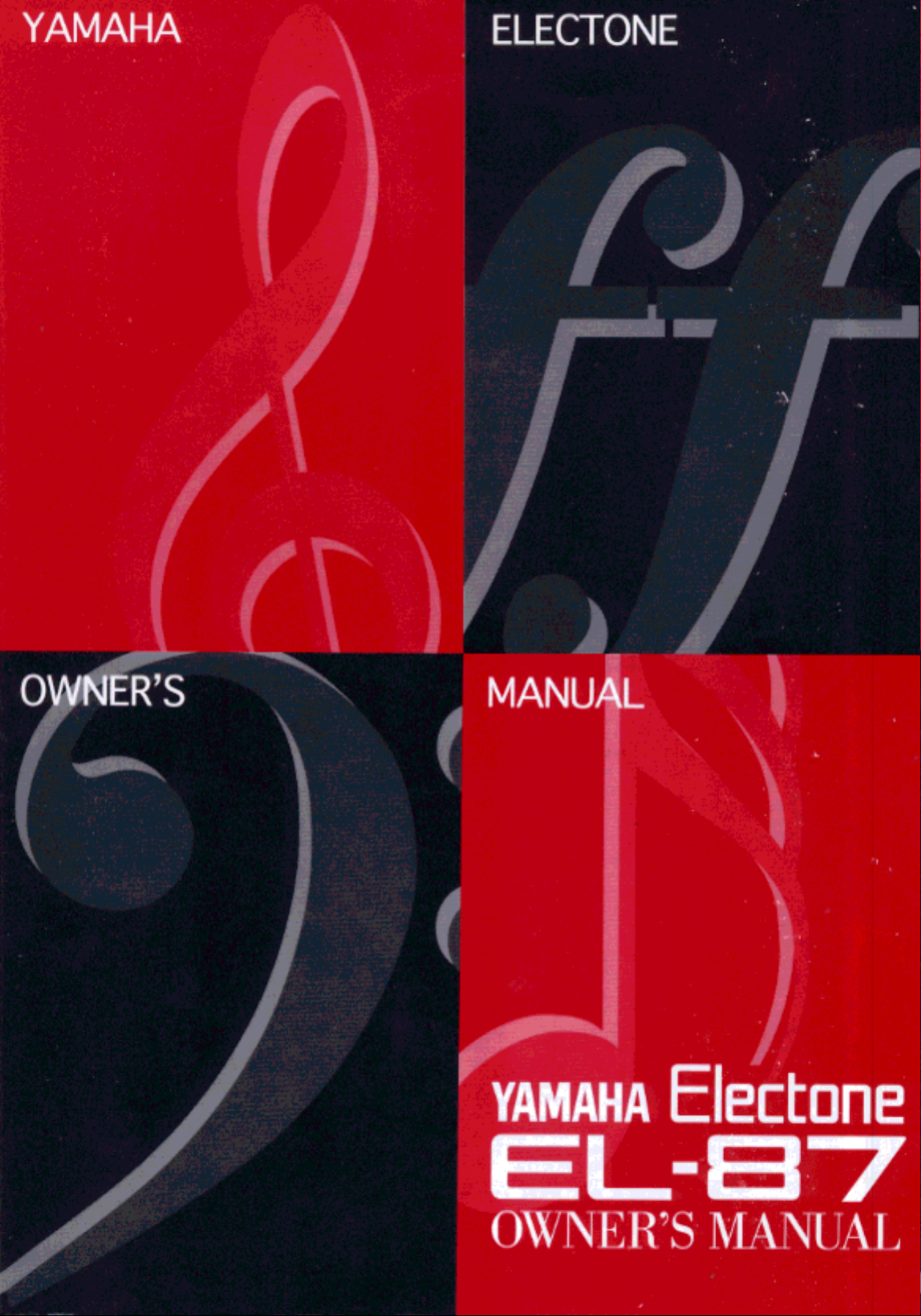
Page 2
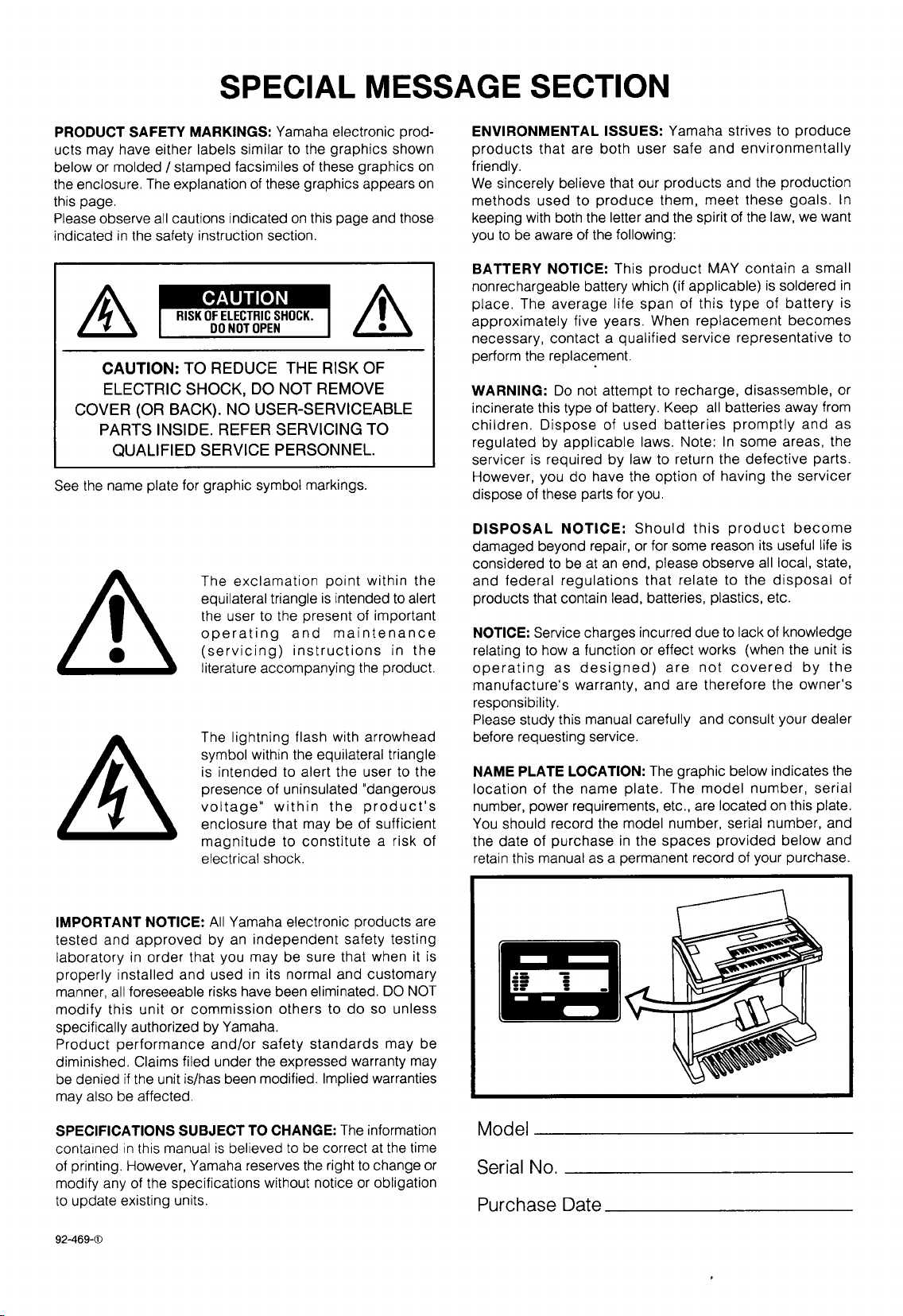
Page 3
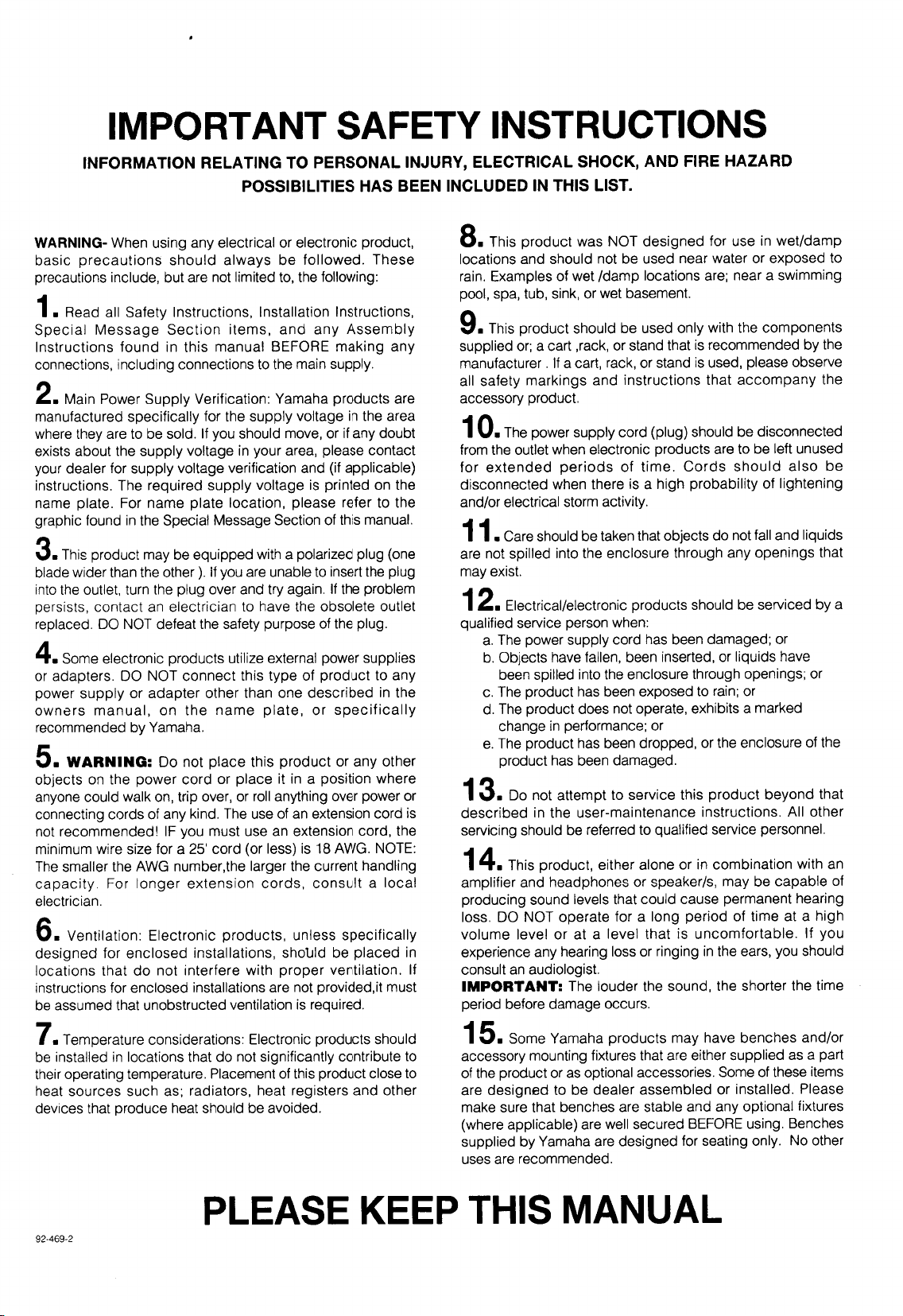
Page 4

Congratulations!
You are the proud owner of a fine electronic organ, Electone EL-87.
The Yamaha EL-87 Electone combines the most advanced AWM tone generation
technology with state-of-the-art digital electronics and features to give you
stunning sound quality with maximum musical enjoyment. A large Liquid Crystal
Display and sophisticated yet easy-to-use interface also greatly enhance the
operability of this advanced instrument.
In order to make the most of the Electone and extensive performance potential, we urge
you to read the manual thoroughly while trying out the various features described.
Keep the manual in a safe place for later reference.
Turning the Electone off erases all panel settings you have made. When the Electone is turned on, Basic
Registration 1 is automatically selected. If you have made panel settings you wish to keep, save them to
Registration Memory before turning the Electone off.
Page 5
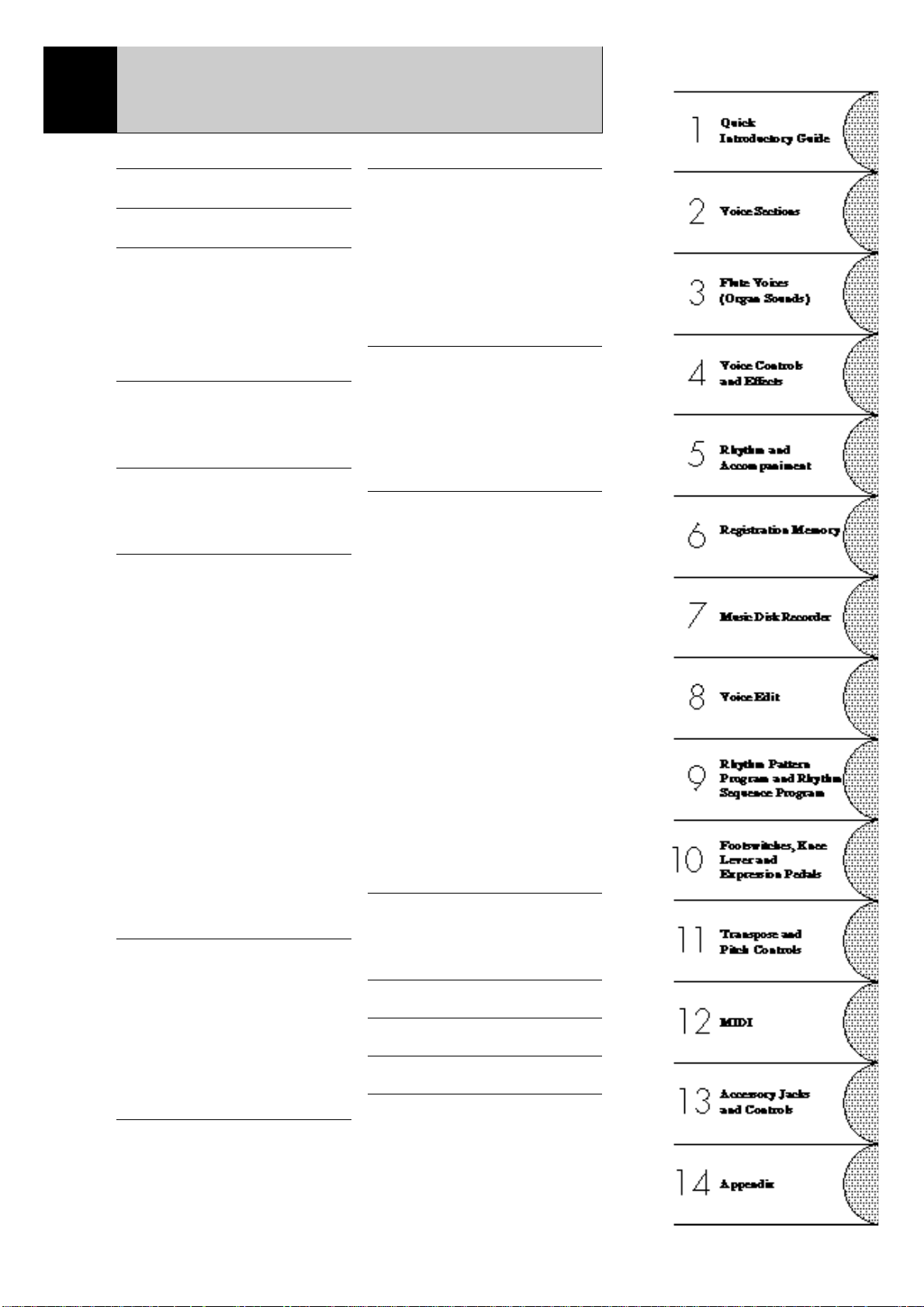
Table of Contents
Panel Layout........................................2
Main Features......................................5
1 Quick Introductory Guide...............6
1 Getting Started.............................................. 6
2 Basic Registrations ....................................... 7
3 Registration Menu Disk................................ 8
4 Basic Operation.......................................... 15
5 Using the LCD Display .............................. 16
6 Voice List................................................... 20
2 Voice Sections ................................22
1 Selecting Voices from the Panel ................. 22
2 Selecting Voices from the Dotted Buttons.. 25
3 Voice Menus .............................................. 27
3 Flute Voices (Organ Sounds).........32
1 Creating Flute Voices ................................. 32
2 Save to User Flute Voice ............................ 34
3 Using Preset and User Voices..................... 35
4 Voice Controls and Effects ............36
1 Selecting from Voice Condition Pages ....... 37
[PAGE 1] .................................................... 37
(1) Touch Tone.......................................... 37
(2) Feet ...................................................... 38
(3) Effect (On/Off)..................................... 38
(4) Pan ....................................................... 38
(5) Brilliance.............................................. 38
(6) Volume ................................................ 38
[PAGE 2] .................................................... 39
(1) Vibrato ................................................. 39
(2) Touch Vibrato ...................................... 39
(3) Slide (Lead Voice Only)....................... 39
(4) Tune (Lead Voice Only)....................... 39
2 Selecting from Effect Set Pages.................. 40
(1) Tremolo/Chorus................................... 40
(2) Symphonic/Celeste............................... 40
(3) Delay.................................................... 41
(4) Flanger................................................. 41
3 Selecting from the Panel............................. 42
(1) Reverb.................................................. 42
(2) Sustain.................................................. 45
(3) Tremolo/Chorus................................... 46
5 Rhythm and Accompaniment .......49
1 Selecting Rhythms from the Panel.............. 49
2 Rhythm Condition Page.............................. 52
3 Dotted Buttons and User Rhythms.............. 53
4 Rhythm Menus........................................... 54
5 Automatic Accompaniment-Auto Bass Chord
(A.B.C.)...................................................... 56
6 Accompaniment Controls........................... 58
7 Keyboard Percussion .................................. 59
8 Melody On Chord (M.O.C.) ....................... 61
6 Registration Memory.....................62
1 Storing Registrations .................................. 62
2 Selecting Registrations ............................... 62
3 Saving the Registration Data to Disk .......... 63
4 Registration Shift........................................ 64
7 Music Disk Recorder .....................68
1 Precautions ................................................. 68
2 Formatting a Disk....................................... 70
3 Recording ................................................... 71
4 Recording Registrations (and Bulk Data) ... 77
5 Recalling Recorded Registrations
(and BulkData)........................................... 78
6 Replacing Registrations.............................. 78
7 Playback..................................................... 79
8 Other Functions.......................................... 81
8 Voice Edit.......................................88
1 Editing a Voice........................................... 88
2 Saving Your New Voice............................. 93
3 Quitting Voice Edit..................................... 94
4 Recalling an Edited Voice .......................... 94
5
Selecting Voices from a Voice Disk (Optional)..
95
6 Voice Editing Basics .................................. 96
9 Rhythm Pattern Program
and Rhythm Sequence Program .108
Outline of the Rhythm Programming Operation ...
108
1 Rhythm Pattern Program .......................... 109
(1) Entering Rhythm Pattern Program...... 109
(2) Percussion Sounds Used for
Rhythm Pattern Program.................... 111
(3) Step Write and Real Time Write ........ 112
(4) Selecting Step Write or
Real Time Write Operation ................ 112
(5) Setting the Beat/Quantize Values....... 112
(6) Entering Percussion Sounds
to a Rhythm Pattern............................ 113
(7) Editing with Step Write...................... 114
(8) Editing with Real Time Write ............ 118
(9) Selecting Accompaniment Patterns.... 119
(10) Saving Rhythm Patterns..................... 120
(11) Quitting Rhythm Pattern Program...... 121
(12) Recalling User Rhythm Patterns......... 122
2 Rhythm Sequence Program ...................... 123
(1) Selecting a Sequence.......................... 123
(2) Programming a Sequence................... 124
(3) Quitting Rhythm Sequence Program.. 127
(4) Playing Rhythm Sequences................ 127
(5) Playing All Sequences in Order.......... 128
10 Footswitches, Knee Lever
and Expression Pedals................130
1 Footswitch................................................ 130
2 Knee Lever............................................... 132
3 Expression Pedals..................................... 134
11 Transpose And Pitch Controls ..136
12 MIDI...........................................137
13 Accessory Jacks and Controls ...139
14 Appendix ....................................140
MIDI............................................................. 140
MIDI Data Format ........................................ 141
MIDI Implementation Chart ......................... 145
Troubleshooting............................................ 146
Specifications................................................ 149
Index............................................................. 150
1
Page 6
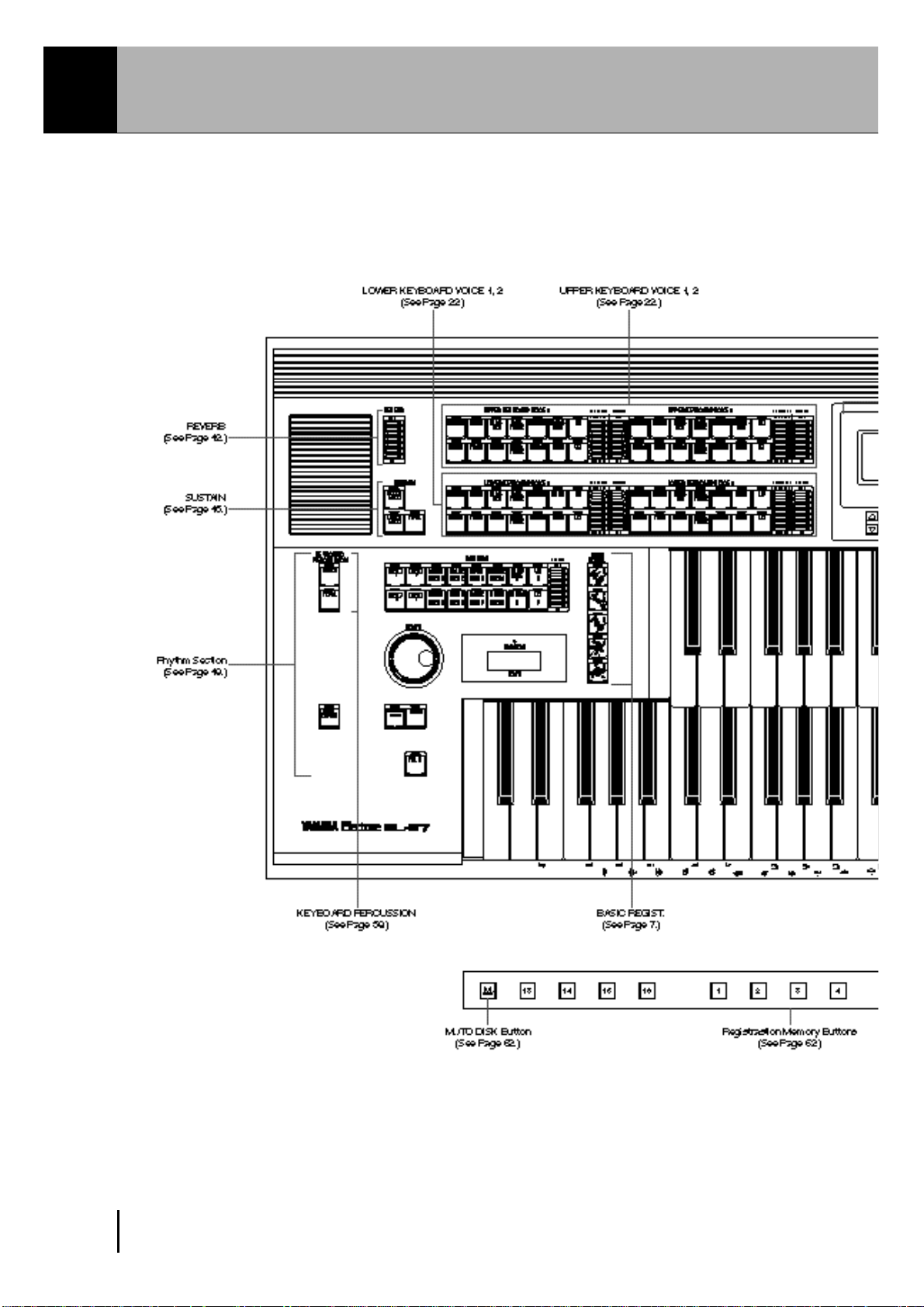
Panel Layout
Front Panel
2
Page 7
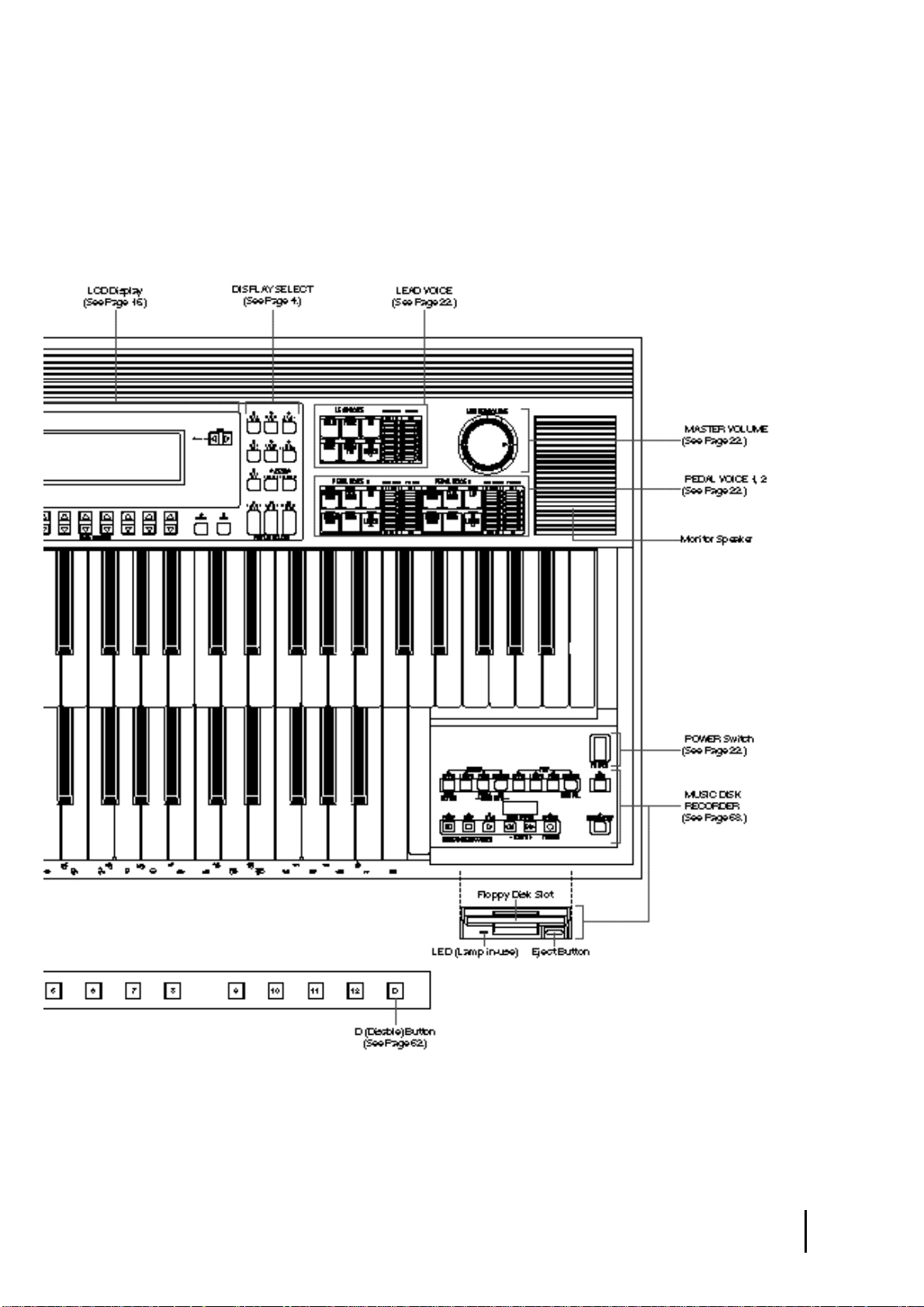
3
Page 8
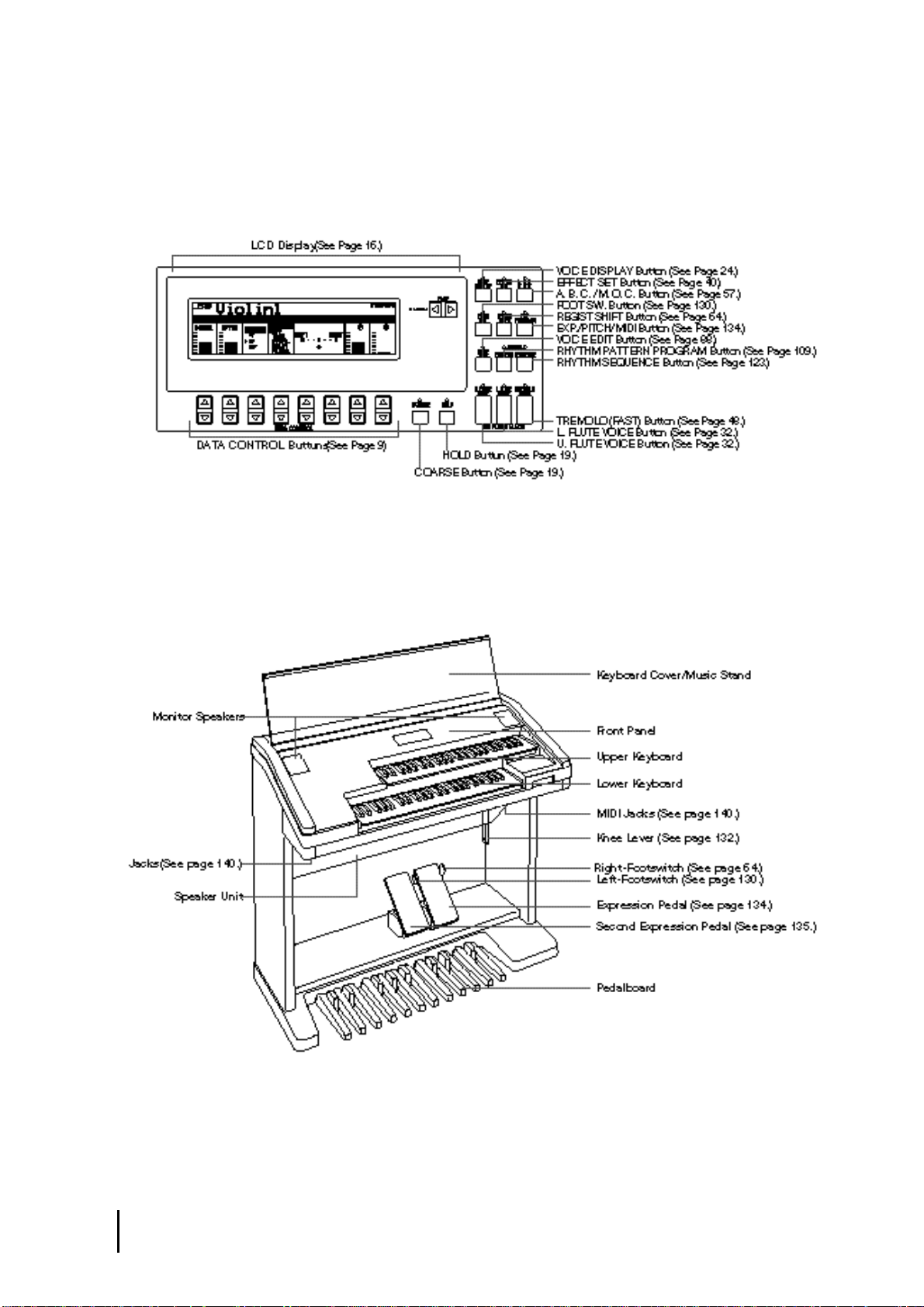
LCD/Display Select
Others
4
Page 9
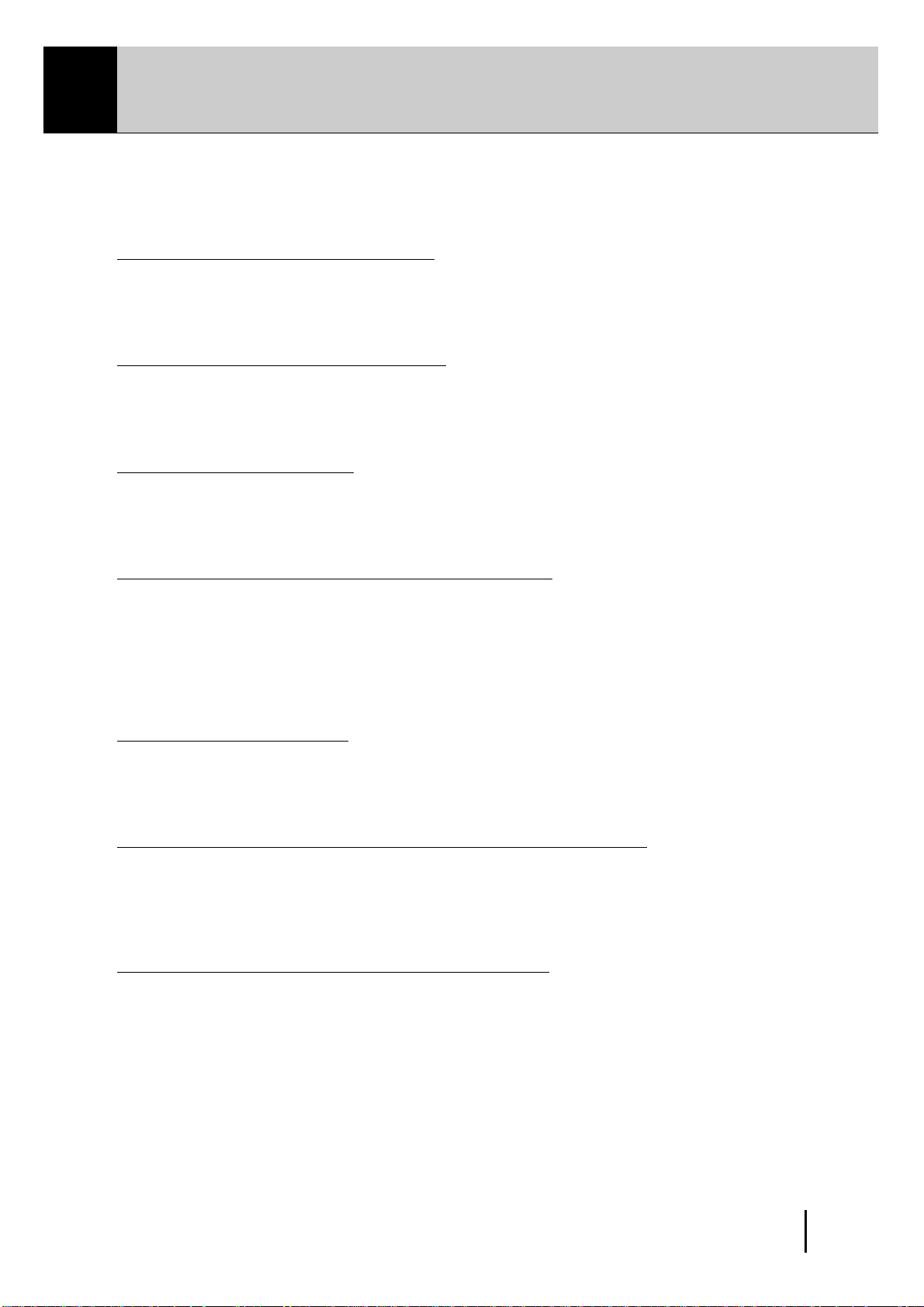
Main Features
Your Yamaha Electone is packed with many sophisticated functions. Yet is amazingly
easy to use. The main features are briefly described here so that you can quickly
understand the capabilities of your Electone.
Included among the main features are:
1 Astoundingly True-to-life Sounds
The new AWM (Advanced Wave Memory) and FM (Frequency Modulation) tone generation
technologies combined with authentic touch response for individual instrument voices, make
this Electone a truly expressive musical instrument. (See page 22.)
2 Limitless Variety of Organ Sounds
The Electone also has separate voice sections that feature classic organ sounds-from jazz
and pop to church and theater-and lets you easily create your own organ sounds by adjusting
the volumes of the various flute footages. (See page 32.)
3 Original Voice Creation
The Electone also provides easy-to-use voice editing tools for manipulating the sophisticated
AWM and FM tone generation technologies, allowing you to create your own original
Electone voices. (See page 88.)
4 Dynamic and Programmable Rhythm Patterns
The Rhythm section of the Electone features authentic drum and percussion sounds, used
by expert rhythm programmers in creating a total of 66 rhythm patterns, ranging across all
styles of music. (See page 49.)
Along with the Keyboard Percussion function, which lets you play percussion sounds from
the keyboard, the Rhythm Pattern Programmer and Rhythm Sequence Programmer let you
record your own rhythm patterns and connect them to make songs. (See page 108.)
5 Wide Variety of Effects
Electone voices can also be enhanced with a full range of high-quality effects, ranging from
Tremolo (for reproducing the sound of a rotating speaker) and Reverb to Flanger and Delay.
(See page 36.)
6 Recording of Performances with the Music Disk Recorder
The Electone also features a Music Disk Recorder for recording your registrations and
performances. The recording is completely digital and is stored to disk, which means that
no matter how many times you play back the recording, it will always sound exactly the
same as the original performance. (See page 68.)
7 Large LCD for Systematic, Intuitive Operation
The large LCD display provides comprehensive and easy-to-understand control over virtually
all of the operations of the Electone. (See page 16.)
5
Page 10
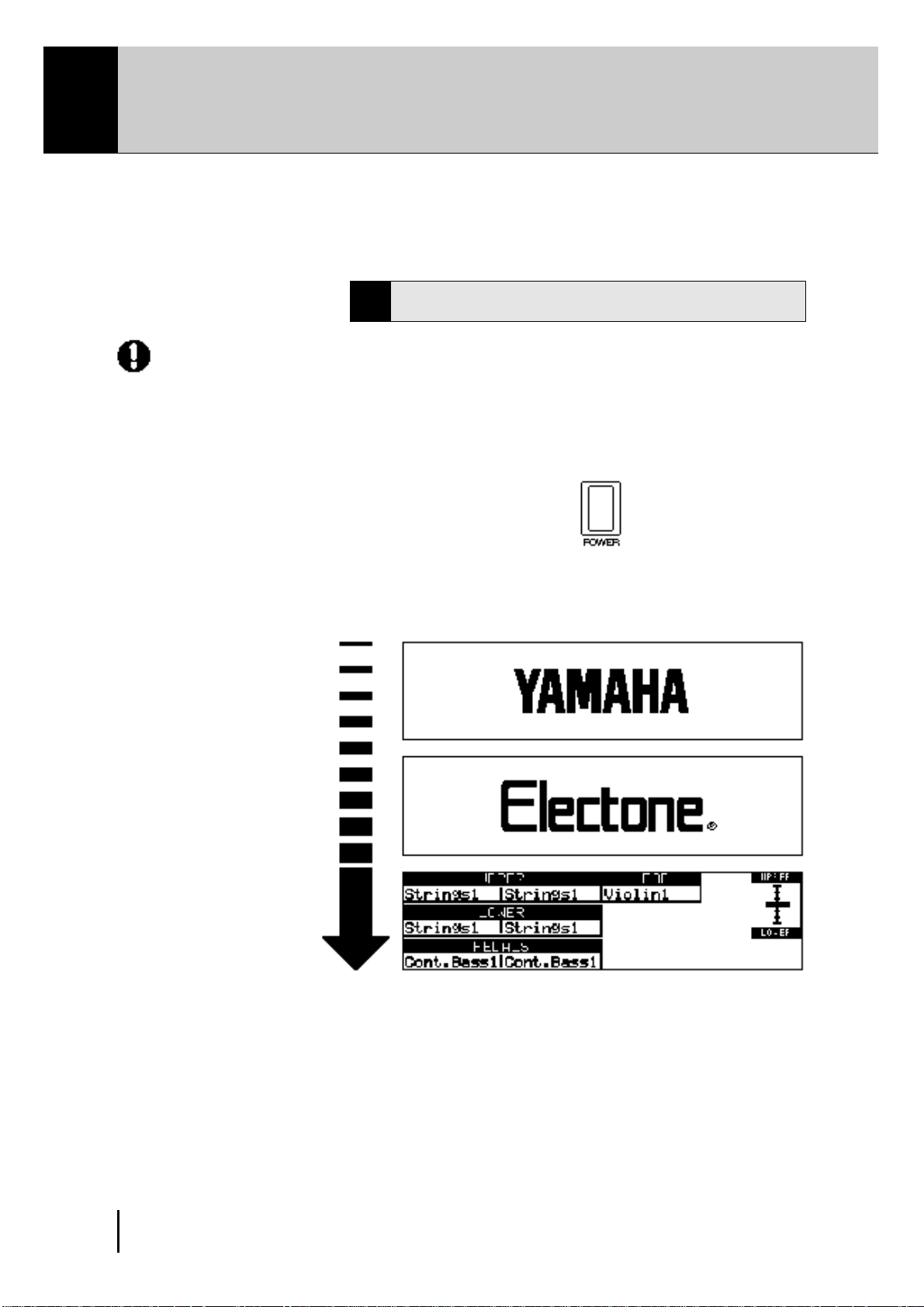
1 Quick Introductory Guide
Whether you are an advanced Electone performer or have never touched an electronic keyboard in
your life, we recommend that you take the time to go through this basic section. It shows you in the
simplest possible manner how to start playing your Electone. The basic operations and functions
that you learn in this section will also be important when you later use the Electone's more advanced
features.
2
Turn on the Electone by pressing the POWER switch.
Yamaha products are manufactured
specifically for the supply voltage in the
area where they are to be sold. If you
should move, or if any doubt exists about
the supply voltage, please consult with a
qualified technician.
1
Getting Started
1
Plug the power cord in to an appropriate electrical outlet.
When you turn on the Electone, the following displays will
appear one after the other in the LCD display:
This last display shows the currently assigned voice settings for
each voice section, as well as the overall balance between the
Upper and Lower voices.
When the Electone is turned on, Basic Registration 1 is
automatically selected.
6
Page 11
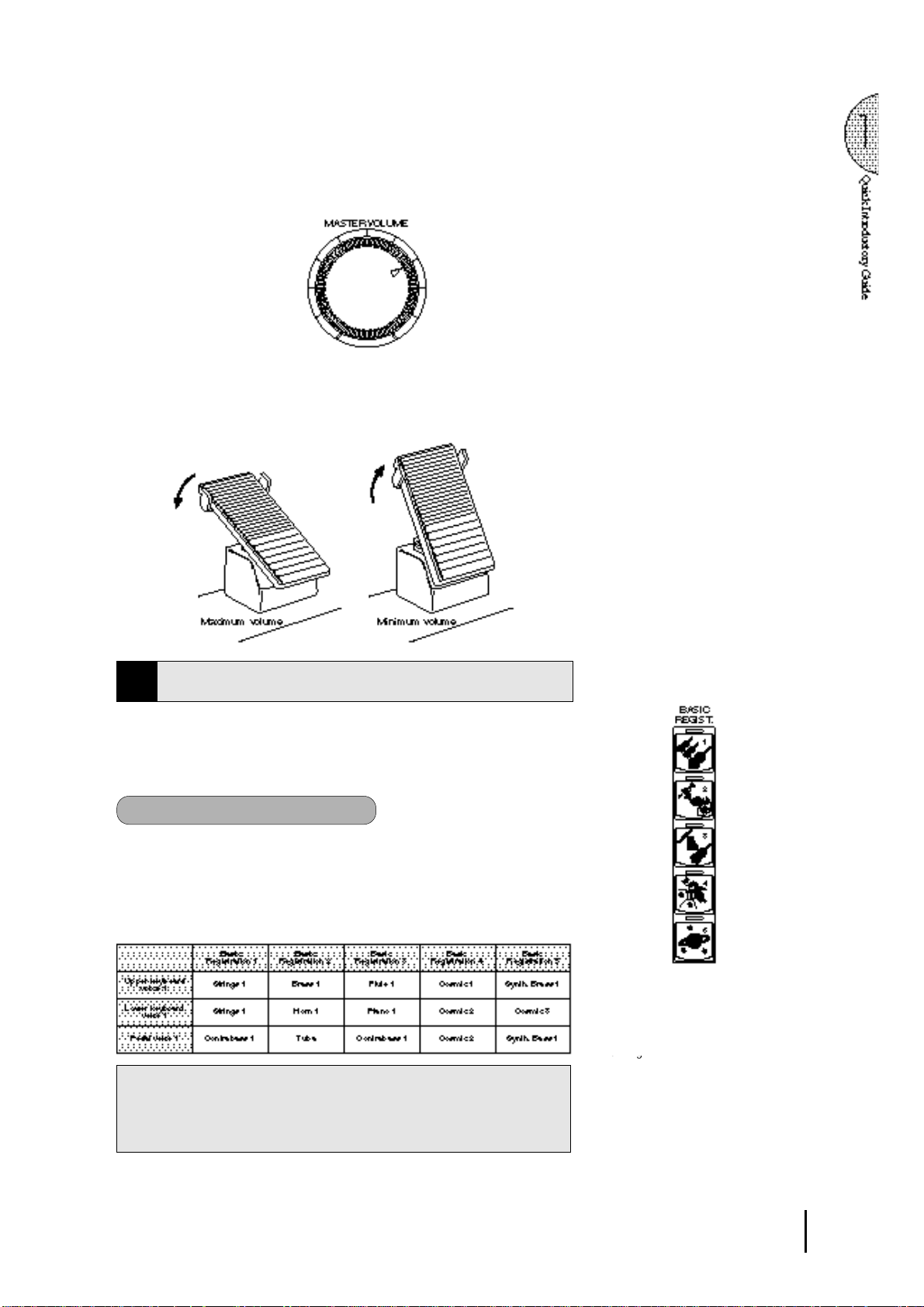
3
4
Set the MASTER VOLUME control.
The MASTER VOLUME control is an overall control which
affects the volume of the entire instrument.
Press the Expression pedal down with your foot.
Once you have set the MASTER VOLUME control to a suitable
level, you can use the Expression pedal to change the volume
with your foot as you play.
Basic Registrations
2
The Basic Registration section has five factory preset registrations,
each with a different set of voices for the Upper/Lower keyboards
and Pedalboard and each specially suited for playing in a different
music style.
To select Basic Registrations:
When you turn the power on, the Electone automatically selects Basic
Registration 1. Press the BASIC REGIST. buttons to select each Basic
Registration.
The chart below lists the voices that have been set for the Upper/Lower
keyboards and Pedalboard in each of the five Basic Registrations.
If you have made panel settings you wish to keep, save them to
Registration Memory (see p. 62) before turning the Electone off.
You can, however, restore the panel settings that were made before
the Electone was last turned off. See page 67 for more information.
Turning the Electone off erases all panel
settings you have made. When the
Electone is turned on, Basic Registration
1 is automatically selected.
7
Page 12
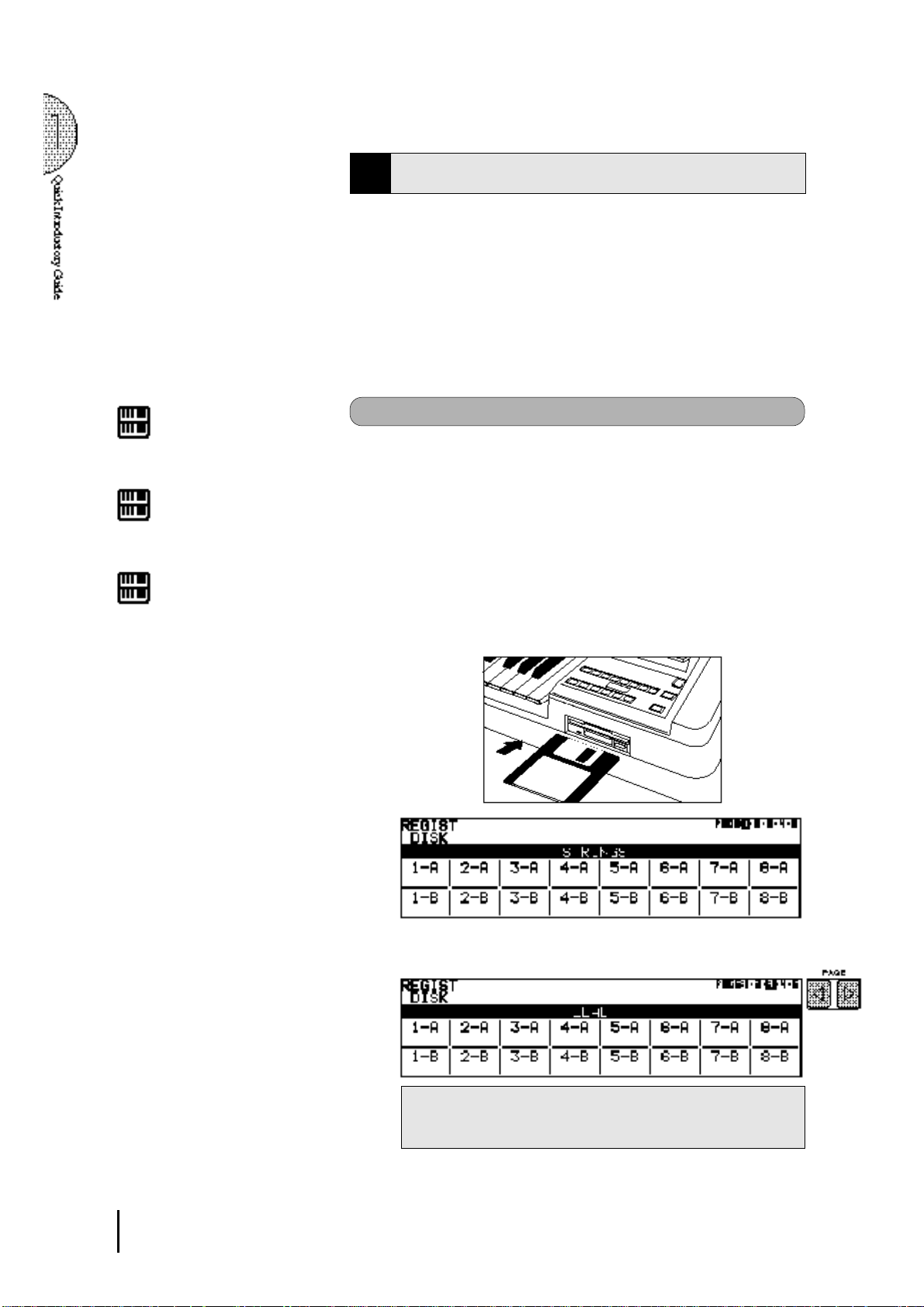
Registration Menu Disk
3
The Electone includes convenient Registrations that let you
completely and instantly change the voices and other settings for
all of the keyboards, even as you play. Each registration is preprogrammed to be used for a specific music style or instrumental
combination.
Included with your Electone is a Registration Menu Disk. The
disk is packed with 80 different types of registrations, including
voice and rhythm selections. Each registration is pre-programmed
to be used for a specific music style or instrumental combination.
NOTE:
See page 68 for more information on the
Music Disk Recorder.
NOTE:
See page 10 for the complete list of the
Registration Menus.
NOTE:
While you are in the Voice Edit mode or
Rhythm Pattern/Sequence Program
mode, the Registration Menus cannot be
displayed on the LCD.
To select registrations from the Registration Menu Disk:
Put the included Registration Menu Disk (with the label of the
1
disk facing upward and the sliding shutter facing forward) into
the Disk slot, located just under the Music Disk Recorder at the
right side of the Electone.
Once you've securely inserted the disk into the slot, the LCD
Display on the panel will automatically change to show the
available Registration Menus.
There are dozens of registrations on a disk, but up to 16 can
only be shown in the LCD Display at a time.
The page numbers 1 through 5 shown at the top right corner of
the LCD indicate this Registration Menu Disk contains five
pages.
Press the Page button to select the various menu "pages" of
2
8
registrations available on the disk.
When the page numbers are displayed at the top right corner,
you can select the pages by pressing the Page buttons, [>] to
select next page and [<] to select previous page.
Page 13
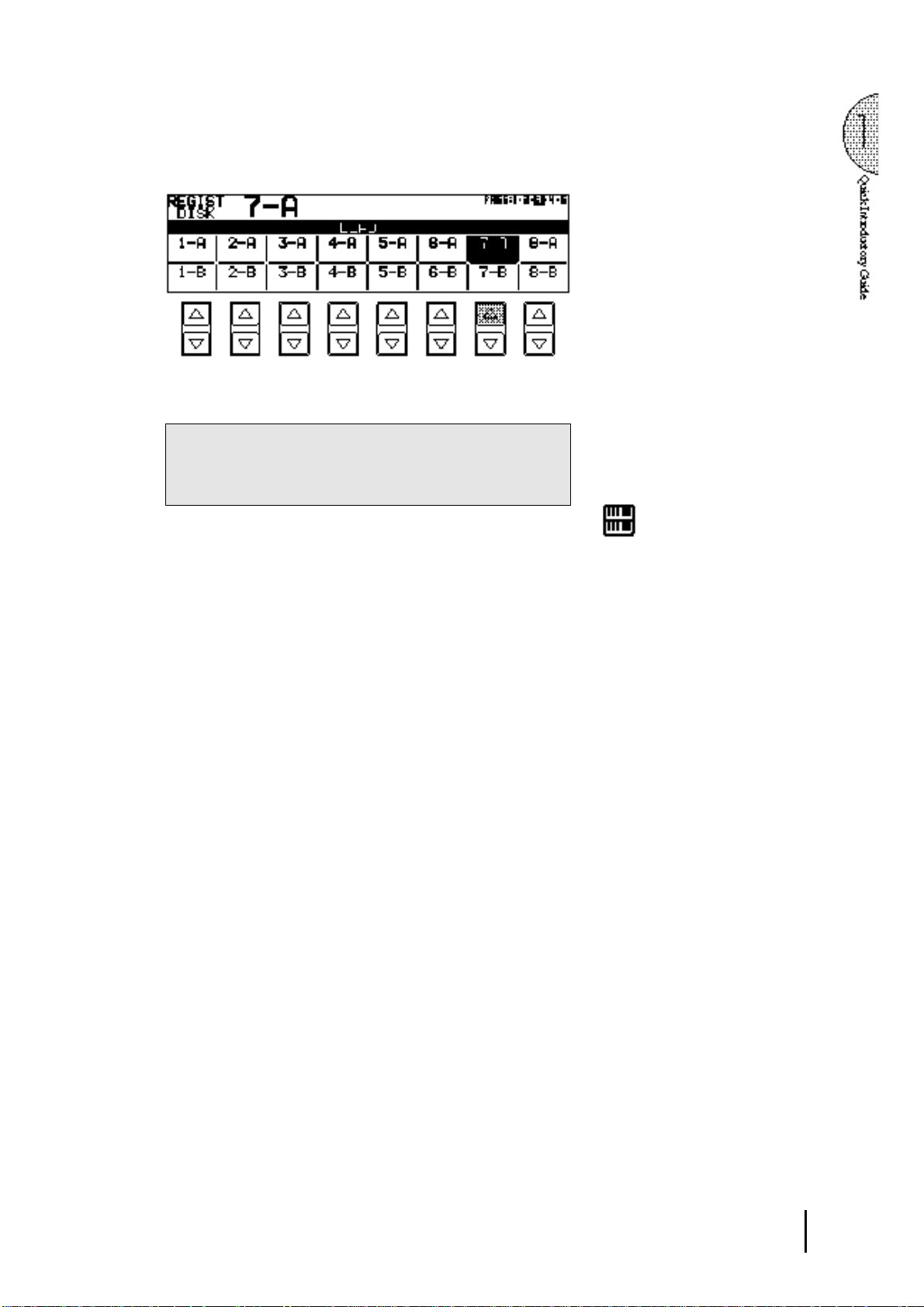
3
Select one of the registrations shown on the LCD by pressing
the appropriate Data Control button.
Up to 16 registration selections are shown on the LCD, and the
16 Data Control buttons correspond to those selections.
The Data Control buttons are used to select voices, rhythms
and various functions. They are also used to raise or lower
volumes and levels, as well as move the cursor up and down,
right and left.
NOTE:
Inadvertently pressing another button on
the panel may change the content of the
LCD during the Registration Menu
operation. In this case press PLAY button
on the Music Disk Recorder section, to
retrieve the Registration Menu display.
9
Page 14
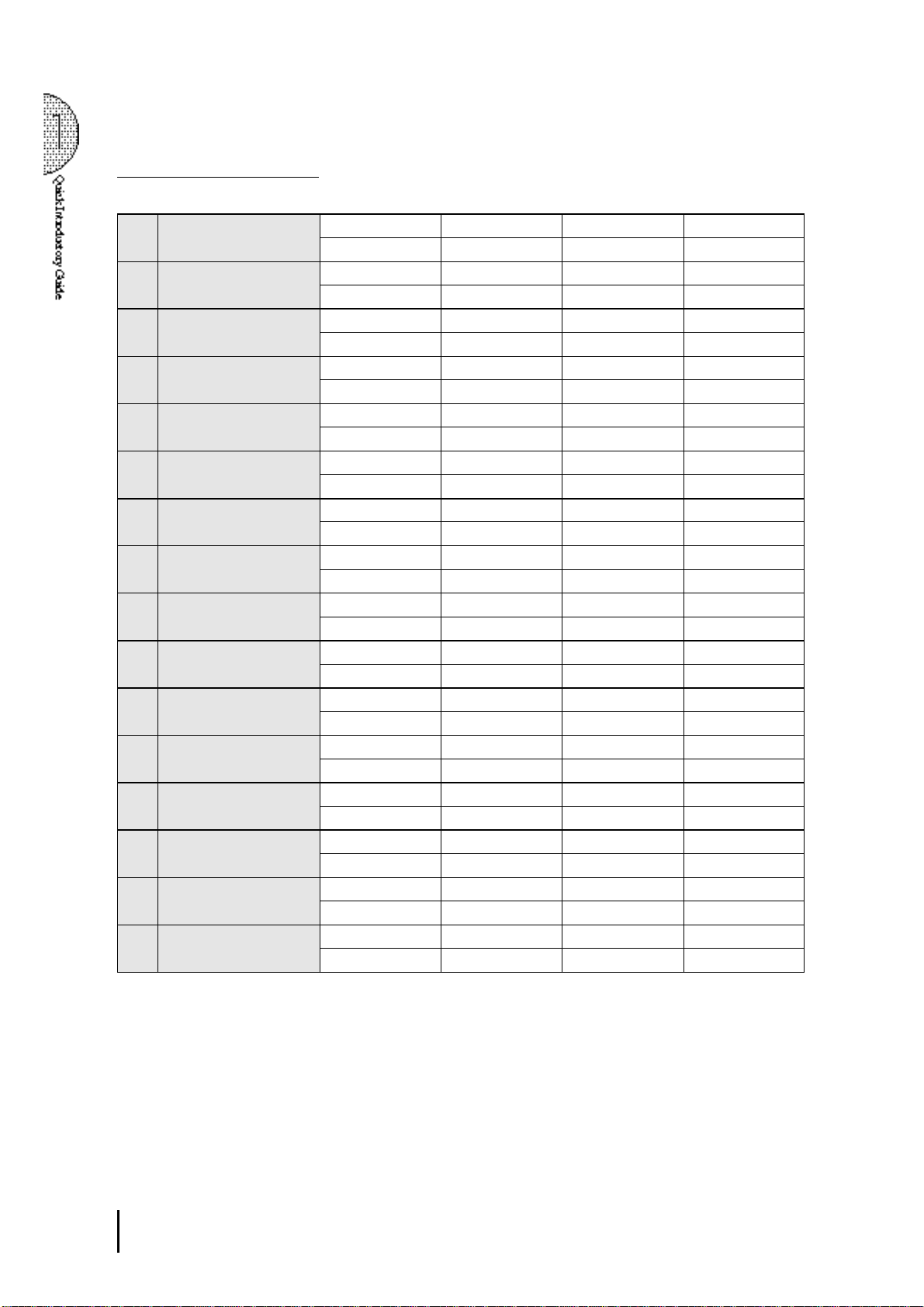
Registration Menu List
Page 1: Strings
1-A String Orchestra 1 Strings 1 2 Strings 2 3 Strings 4 4
5 Horn 3 6 Strings 1 7 Cotrabass1 8
2-A Mellow Orchestra 1 1 Strings 2 2 Chorus 2 3 Whistle 4 Slow Rock2
5 Strings 2 6 Chorus 2 7 Upright Bass 8
3-A Small Strings 1 Strings 3 2 Strings 2 3 Violin 4 4
5 Strings 3 6 Strings 2 7 Cotrabass1 8
4-A Fidle 1 Strings 4 2 3 Violin 1 4
5 Strings 2 6 7 Cotrabass1 8
5-A Mellow Classic 1 1 Strings 2 2 Synth. Strings1 3 4
5 Strings 2 6 7 Cotrabass1 8
6-A Pizzicato Strings 1
7-A Tremolo Strings 1 Horn 3 2 Horn 1 3 4
8-A Mellow Classic 1 Strings 1 2 Strings 2 3 Strings 5 4
1-B Strings Quartet 1 Violin 1 2 3 4
2-B Mellow Orchestra 2 1 Cosmic 1 2 Celesta 3 4 Slow Rock 1
3-B Pops Classic 1 Strings 2 2 Harpsichord 3 Violin 4 4 8Beat1
4-B Unison Strings 1 Strings 2 2 Strings 2(16') 3 4
5-B Mellow Classic 2 1 2 3 English Horn 4
6-B Pizzicato Unison 1
7-B Dynamic Musical 1 Tutti 1 2 Strings 2 3 Piccolo 4 Polka1
8-B Dynamic Orchestra 1 Strings 1 2 Brass 1 3 Piccolo 4
The numbers in the parentheses indicate that the "feet" settings for the assigned voice are different from the default.
Pizzicato Strings
5
Pizzicato Strings
5 Tremolo Strings 6 Strings 2 7 Cotrabass 1 8
5 Strings 1 6 7 Cotrabass 1 8
5 Violin 3 6 7 Cello 8
5 Strings 2 6 Chorus 2 7 Upright Bass 8
5 Strings 1 6 Horn 3 7
5 Strings 2 6 7 Cotrabass1 8
5 Strings 2 6 7 8 Cotrabass1
Pizzicato Strings
5
Pizzicato Strings
5 Horn 1 6 Strings 1 7 Cotrabass1 8
5 Strings 1 6 Brass 2 7 Timpani 8
1
: UPPER KEYBOARD VOICE 12: UPPER KEYBOARD VOICE 23: LEAD VOICE
5
: LOWER KEYBOARD VOICE 16: LOWER KEYBOARD VOICE 27: PEDAL VOICE 1
2 3 4
6
2
6
Pizzicato Strings
Pizzicato Strings
Pizzicato Strings
7
Pizzicato Strings
Elec. Bass 1
(16')
3 4
7
Pizzicato Strings
8
8
8
4
: RHYTHM
8
: PEDAL VOICE 2
10
Page 15
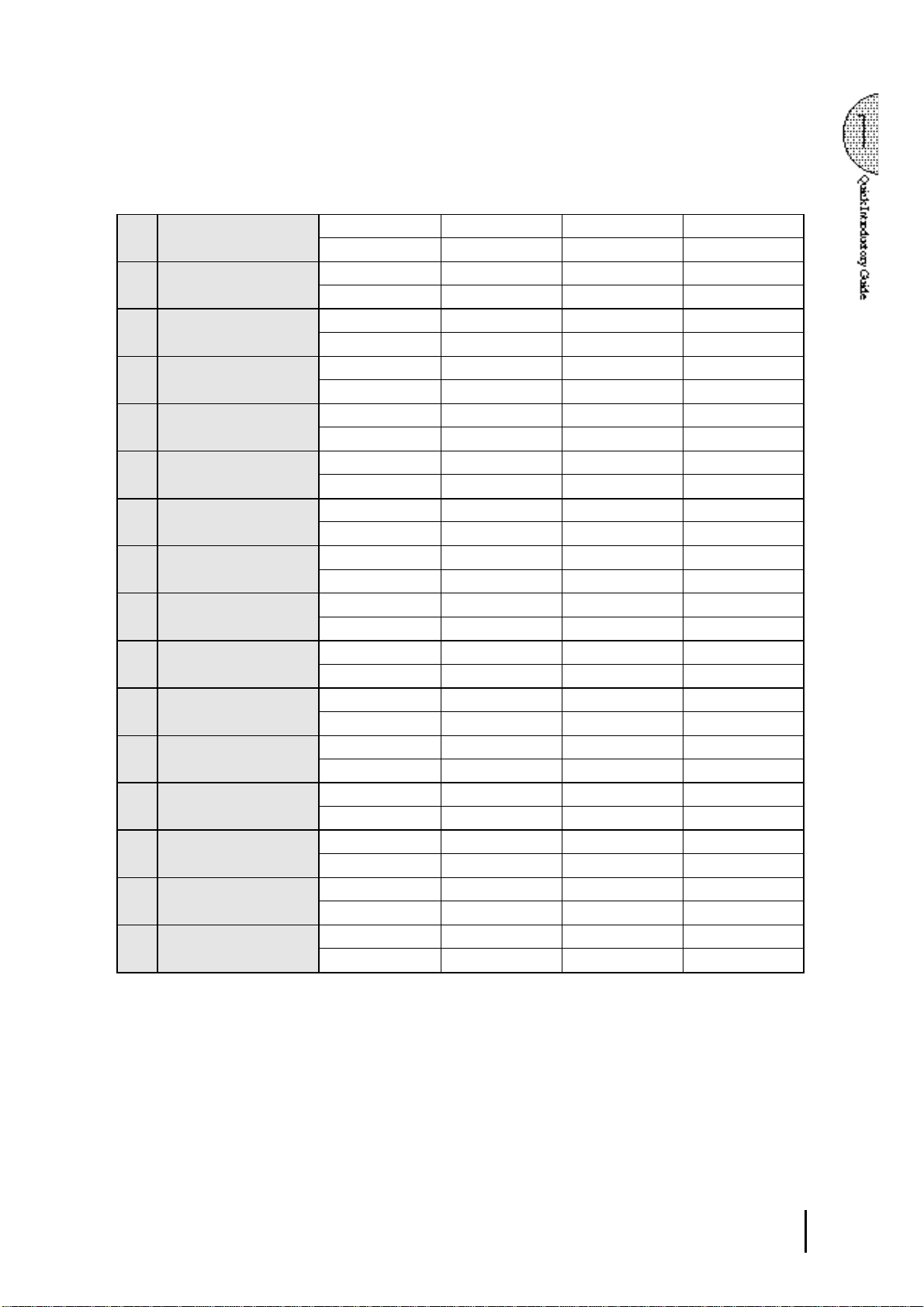
Page 2: Brass
1-A Marching Band 1 1 Brass 1(16') 2 Brass 1(8') 3 4 March 1
5 Brass 1 6 7 Tuba 8
2-A Fanfare 1 Brass 2 2 3 Trumpet 1 4
5 Brass 4 6 7 Tuba 8
3-A Big Band 1 1 Tutti 3 2 3 Trumpet 1 4 Swing 3
(Dynamic)
4-A Big Band 3 1 Trombone 2 2 3 Trombone 2 4 Swing 3
(Trombone Ensemble)
5-A Big Band 5 1 Saxphone 2 2 3 Saxphone 2 4 Swing 1
(Super Saxophones)
6-A Jazz Trumpet 1 1 2 3 Trumpet 3 4 Swing 6
7-A Dixieland 1 1 Clarinet 2 2 3 4 Dixieland 2
8-A Sax Fusion 1 1 2 3 Saxphone 2 4 16 Beat 3
1-B Marching Band 2 1 Glockenspiel 2 3 Piccolo 4 March 2
2-B Classic Horn 1 Horn 3 2 3 4
3-B Big Band 2 1 Tutti 3 2 3 Trumpet 3 4 Swing 2
(Mellow)
4-B Big Band 4 1
(Mute)
5-B Big Band 6 1 Sax Ensemble 2 3 Sax Ensemble 4 Swing 1
(Mellow Sax)
6-B Jazz Trumpet 2 1 2 3 Flugelhorn 4 Jazz Ballad
(Flugelhorn)
7-B Dixieland 2 1 2 3 Trombone 1 4 Dixieland 1
8-B Sax Fusion 2 1 2 3 Saxphone 2(8') 4 Bounce 3
5 Trombone 2 6 7 Upright Bass 8
5 Sax Ensemble 6 7 Upright Bass 8
1 Brass 4 6 7 Upright Bass 8
5 Piano 2 6 7 Upright Bass 8
5 Banjo 6 7 Upright Bass 8
5
Electric Piano 2
5 Brass 1 6 7 Tuba 8
5 Trombone 1 6 7 Tuba 8
5 Guitar 2 6 7 Upright Bass 8
Muted Trombone
5 Piano 1 6 7 Upright Bass 8
5
Muted Trombone
5 Piano 1 6 7 Upright Bass 8
5 Honky Tonk Piano 6 7 Upright Bass 8
5 Synth. Strings 2 6
6 7
2 3
6 7 Upright Bass 8
Elec. Piano 1
7
Elec. Bass 1
Muted Trombone
Elec. Bass 2
8
4 Swing 2
8
1
: UPPER KEYBOARD VOICE 12: UPPER KEYBOARD VOICE 23: LEAD VOICE
5
: LOWER KEYBOARD VOICE 16: LOWER KEYBOARD VOICE 28: PEDAL VOICE 1
4
: RHYTHM
8
: PEDAL VOICE 2
11
Page 16
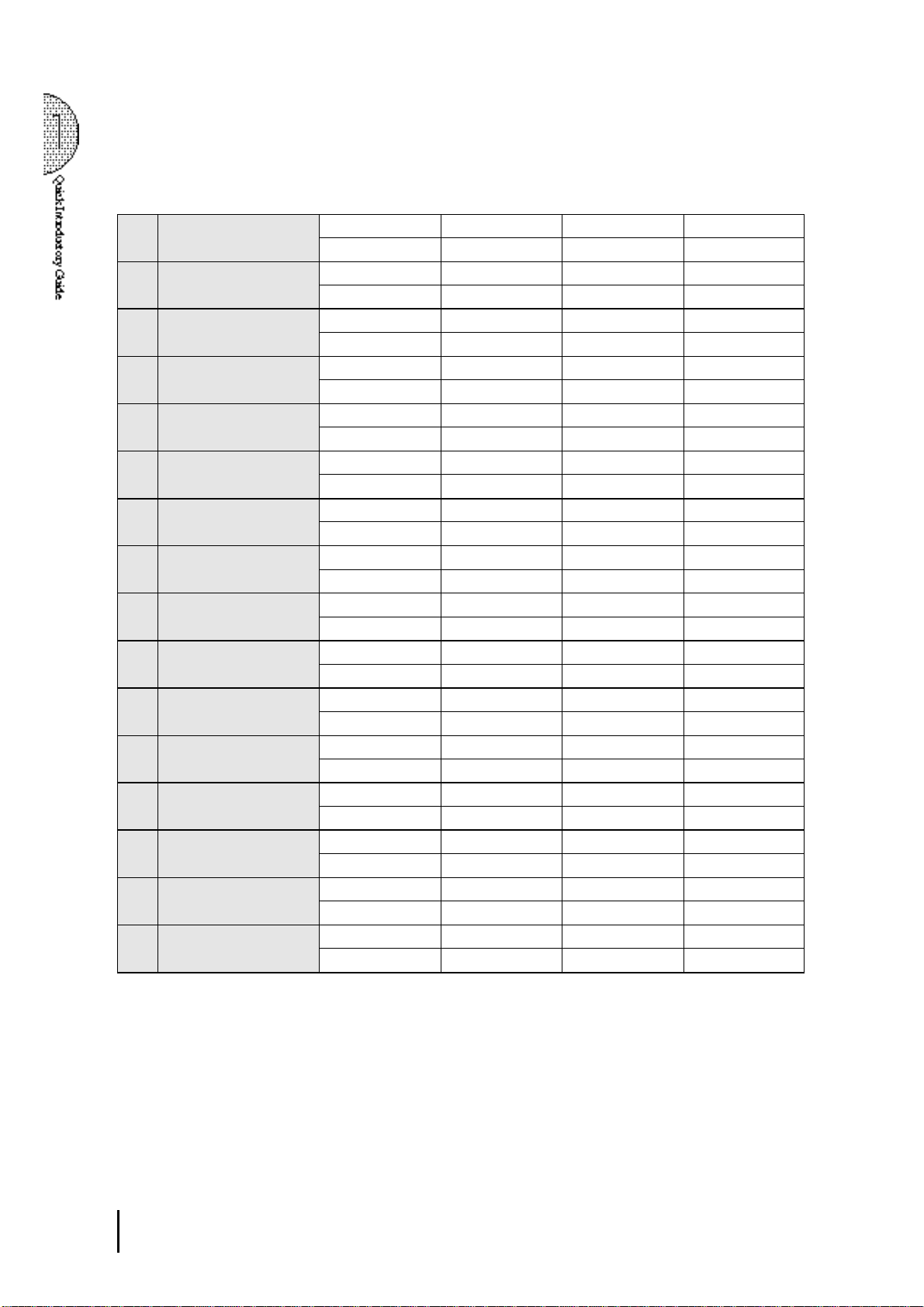
Page 3: Lead
1-A Woodwind Ensemble 1 1 Clarinet 1 2 3 Flute 1 4
5 Bassoon 2 6 7 Contrabass 1 8
2-A Classical Flute 1 2 3 Flute 1 4
5 Harp 6 7 Contrabass 1 8
3-A Classic Oboe 1 2 3 Oboe 1 4
5 Tremolo Strings 6 7 Contrabass 2 8
4-A Classic Clarinet 1 2 3 Clarinet 1 4 Polka 1
5 Horn 3 6 7 Pizzicato Bass 8
5-A Folklore Kena 1 2 3 Pan Flute 4 Country 2
5 Guitar 1 6 7 Pizzicato Bass 8
6-A Western Harmonica 1 2 3 Harmonica 1 4
5 Strings 2 6 7 Contrabass 1 8
7-A Continental Tango 1 Harmonica 2 2 Bandoneon (4') 3 Violin 1 4 Tango 2
5 Piano 1 6 Strings 2 7 Pizzicato Bass 8
8-A Jazz Organ 1 1 Jazz Organ 2 2 Jazz Organ 2(4') 3 4 Bossanova 2
5 Pop Organ 1 6 7 Organ Bass 1 8
1-B Piccolo Cute 1 2 Glockenspiel 3 Piccolo 4 Polka 1
5 English Horn 6 7 Pizzicato Bass 8
2-B Mellow Flute 1 2 3 Flute 2 4 Slow Rock 1
5
Elec. Piano 1
3-B Mellow Oboe 1 2 3 Oboe 2 4 8 Beat 5
5 Pizzicato Strings 6 7 Pizzicato Bass 8
4-B Jazz Clarinet 1 2 3 Clarinet 2 4 Jazz Ballad
5 Strings 2 6 7 Upright Bass 8
5-B Mellow Whistle 1 2 3 Whistle 4 8 Beat 1
5
Elec. Piano 1
6-B Jazz Harmonica 1 2 3 Harmonica 2 4 Slow Rock 3
5 Guitar 2 6 7 Upright Bass 8
7-B Chanson Accordion 1 Accordion 2 3 Harmonica 2 4 Waltz 1
5 Accordion 6 7 Pizzicato Bass 8
8-B Jazz Organ 2 1 Pop Organ 2 2 Jazz Organ 1 3 Jazz Organ 3 4 Swing 2
5 Pop Organ 1 6 7 Organ Bass 1 8
6 7
6 7
Elec. Bass 3
Elec. Bass 1
8
8
12
1
: UPPER KEYBOARD VOICE 12: UPPER KEYBOARD VOICE 23: LEAD VOICE
5
: LOWER KEYBOARD VOICE 16: LOWER KEYBOARD VOICE 27: PEDAL VOICE 1
4
: RHYTHM
8
: PEDAL VOICE 2
Page 17
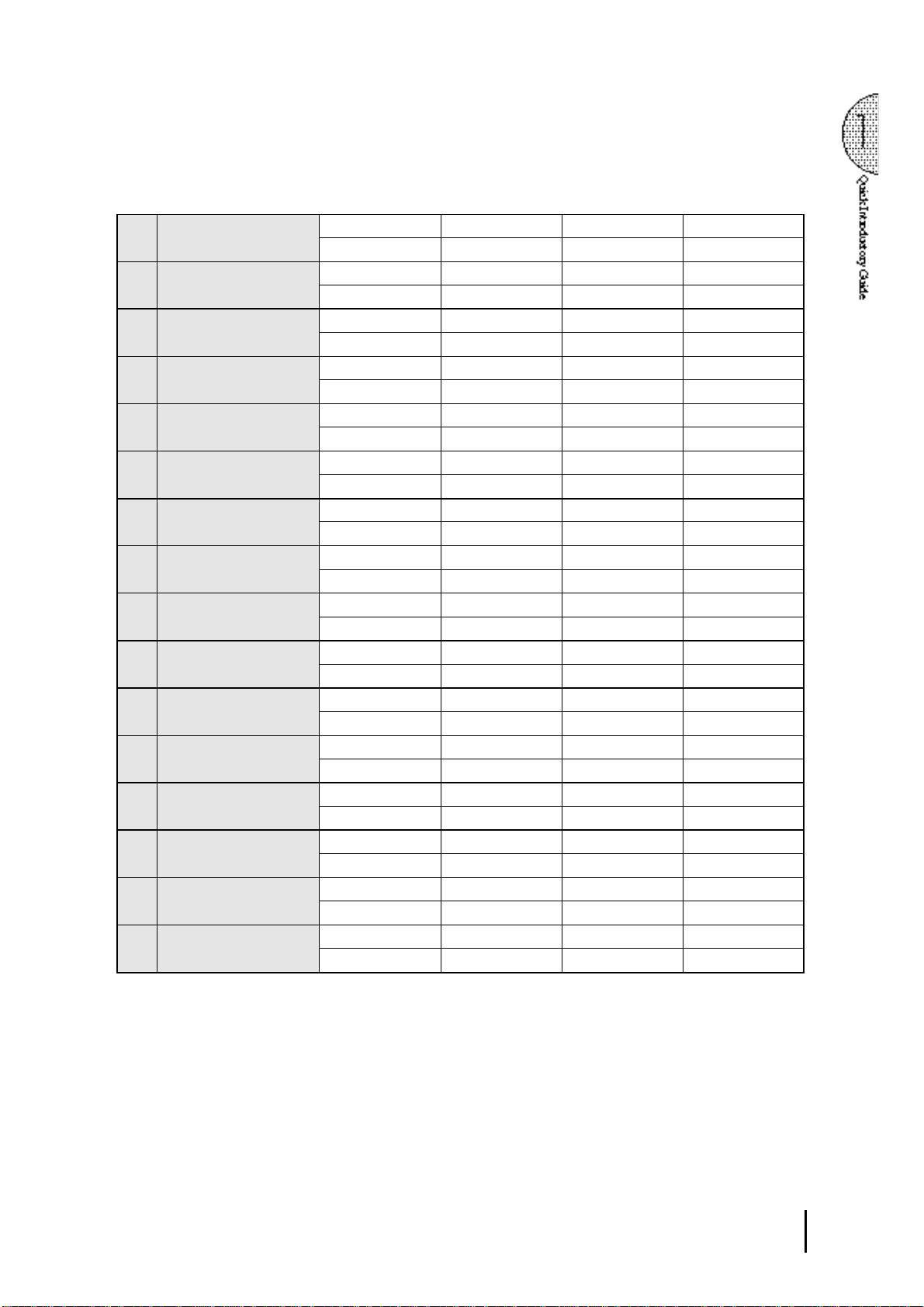
Page 4: Decay
1-A Classic Piano 1 Piano 1 2 3 4
5 Piano 1 6 7 Pizzicato Bass 8
2-A Electric Piano 1 1
3-A Honky Tonk 1
4-A Jazz Guitar 1 2 3 Guitar 2 4 Bossanova 1
5-A Latin Mrimba 1 Marimba 2 3 4 Samba1
6-A Romantic Music Box 1 Celesta 2 3 Whisle 4 Slow Rock 1
7-A Guitar, Oldies 1
8-A Steel Drum 1 Steel Drum 2 3 4 Reggae 2
1-B European Mellow Piano 1 Piano 2 2 3 4 8 Beat 5
2-B Electric Piano 2 1
3-B Western Guitar 1 2 3 Whistle 4 Country 1
4-B Classic Guitar 1 Guitar 3 2 3 4 Samba 2
5-B Canzone Mandolin 1 Mandolin 2 Chorus 3 3 Violin 3 4 Tango 1
6-B Xmas Chime 1 Synth. Chime 2 Chime 3 Glockenspiel 4 Polka 1
7-B Heavy Metal 1
8-B Japanese Tradition 1 Koto 2 3 4 Beguine
Elec. Piano 1
5
Elec. Piano 1
Honky Tonk Piano
5
Honky Tonk Piano
5
Elec. PIano 1
5 Piano 1 6 7 Upright Bass 8
5 Chorus 2 6 Strings 2 7 Pizzicato Bass 8
Elec. Guitar 2
5
Elec. Guitar 1
5 Pop Organ 1 6 7
5 Piano 2 6 Strings 2 7
Elec. Piano 2
5
Elec. Piano 2
5 Guitar 1 6 7 Upright Bass 8
5 Guitar 1 6 7 Upright Bass 8
5 Strings 4 6 7 Pizzicato Bass 8
5 Theatre Organ 1 6 Chorus 2 7 Organ Bass 2 8
Distorted Guitar
5
Elec. Guitar 1
5 Strings 3 6 7 Contrabass1 8
2 3 4 16 Beat 3
6 7
2 3 4 Dixieland 1
6 7 Upright Bass 8
6 Strings 2 7 Upright Bass 8
2 3 4 8 Beat 3
6 7
2 3 4 8 Beat 1
2 7
2 3
6 7
Elec. Bass 3
Elec. Bass 3
Elec. Bass 1
Elec. Bass 1
Elec. Bass 3
Distorted Guitar
Elec. Bass 2
8
8
8
8
8
4 Bounce 3
8
1
: UPPER KEYBOARD VOICE 12: UPPER KEYBOARD VOICE 23: LEAD VOICE
5
: LOWER KEYBOARD VOICE 16: LOWER KEYBOARD VOICE 27: PEDAL VOICE 1
4
: RHYTHM
8
: PEDAL VOICE 2
13
Page 18
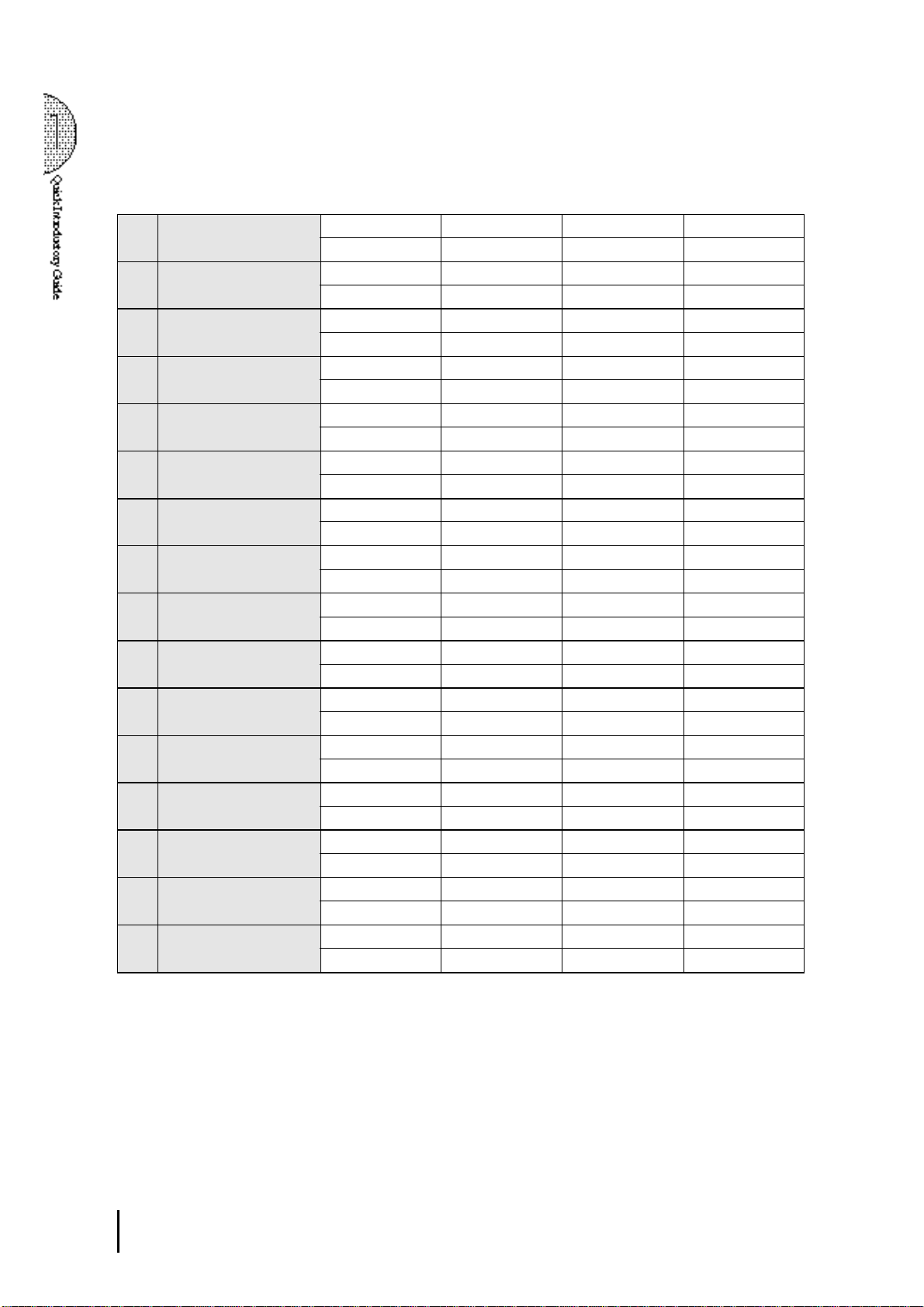
Page 5: Synth
1-A Contemporary 1 1 2 3 Soprano Sax 4 8 Beat 4
(Fusion 1)
2-A Contemporary 3 1 Synth. Brass 2 2 3 Synth. Brass 2 4 Dance Pop 2
(Dance Beat 1)
3-A Contemporary 5 1 Synth. Brass 1 2 Glockenspiel 3 Recorder 4 8 Beat 4
(Japanese New Music 1)
4-A Contemporary 7 1 Brass 3 2 Brass 3 (16') 3 Trumpet 4 4 Dance Pop 4
(Dance Beat 3)
5-A Contemporary 9 1
(Fusion 3)
6-A Synth Classic 1 1 Cosmic 7 2 Cosmic 1 3 Whistle (4') 4
7-A Contemporary 11 1 Cosmic 3 2 3 Cosmic 4 4 8 Beat 2
(Dance Beat 4)
8-A Synth Brass Orchestra 1 1 Tutti 4 2 Brass 2 3 Synth. Brass 2 4 Bounce 3
1-B Contemporary 2 1 2 3 Saxphone 2 4 8 Beat 5
(Fusion 2)
2-B Contemporary 4 1 Synth. Brass 1 2 Synth. Brass 2 3 Synth. Brass 1 4 Dance Pop 3
(Dance Beat 2)
3-B Contemporary 6 1 2 3 Whistle 4 8 Beat 5
(Japanese New Music 2)
4-B Contemporary 8 1 2 3 Flugelhorn 4 Jazz Waltz 2
(Waltz)
5-B Contemporary 10 1 2 Brass 2 3 Trumpet 3 4 16 Beat 4
(Fusion 4)
6-B Synth Classic 2 1 Cosmic 6 2 Cosmic 3(4') 3 Marimba 4
7-B Contemporary 12 1 Glockenspiel 2
(Dance Beat 5)
8-B Synth Brass Orchestra 2 1 Brass 3 2 Synth. Brass 1 3 Trumpet 4 4 16 Beat 3
5
Elec. Guitar 2
5
Elec. Guitar 1
Elec. Piano
5
5
5
5 Cosmic 5 6 Cosmic 1 7 Contrabass 2 8
5
5 Clavi (8') 6 Synth. Clarinet 7 Synth. Bass 3 8
5 Piano 2 6 7
5 Cosmic 3 6
5 PIano 2 6 7
5
5
5 Cosmic 9 6 Chorus 2 7 Contrabass 2 8
5 Piano 2 6 Synth. Strings 1 7
5
1 6 Synth. Strings 2 7
Elec. Guitar 1
Elec. Guitar 1
Elec. Piano 1
Elec. Guitar 1
Elec. Piano 1
Elec. Guitar
1 6 7
Elec. Piano
1 6 Cosmic 3 7
6 7
6 7
6 7
2 3
6 Strings 2 7
6 Synth. Strings 1 7
Elec. Guitar 1
6 Cosmic 4 7
Synth. Brass 1(16')
Elec. Bass 3
Elec. Bass 2
Elec. Bass 1
Elec. Bass 2
Elec. Guitar 2
Elec. Bass 2
Elec. Bass 3
Elec. Bass 1
7
Elec. Bass 2
Elec. Bass 1
Elec. Bass 1
Elec. Bass 2
3 Synth. Bass 3 4 Dance Pop 1
Elec. Bass 2
Elec. Bass 3
8
8
8
8
4 16 Beat Funk 1
8
8
8
8
8
8
8
8
8
14
1
: UPPER KEYBOARD VOICE 12: UPPER KEYBOARD VOICE 23: LEAD VOICE
5
: LOWER KEYBOARD VOICE 16: LOWER KEYBOARD VOICE 27: PEDAL VOICE 1
4
: RHYTHM
8
: PEDAL VOICE 2
Page 19
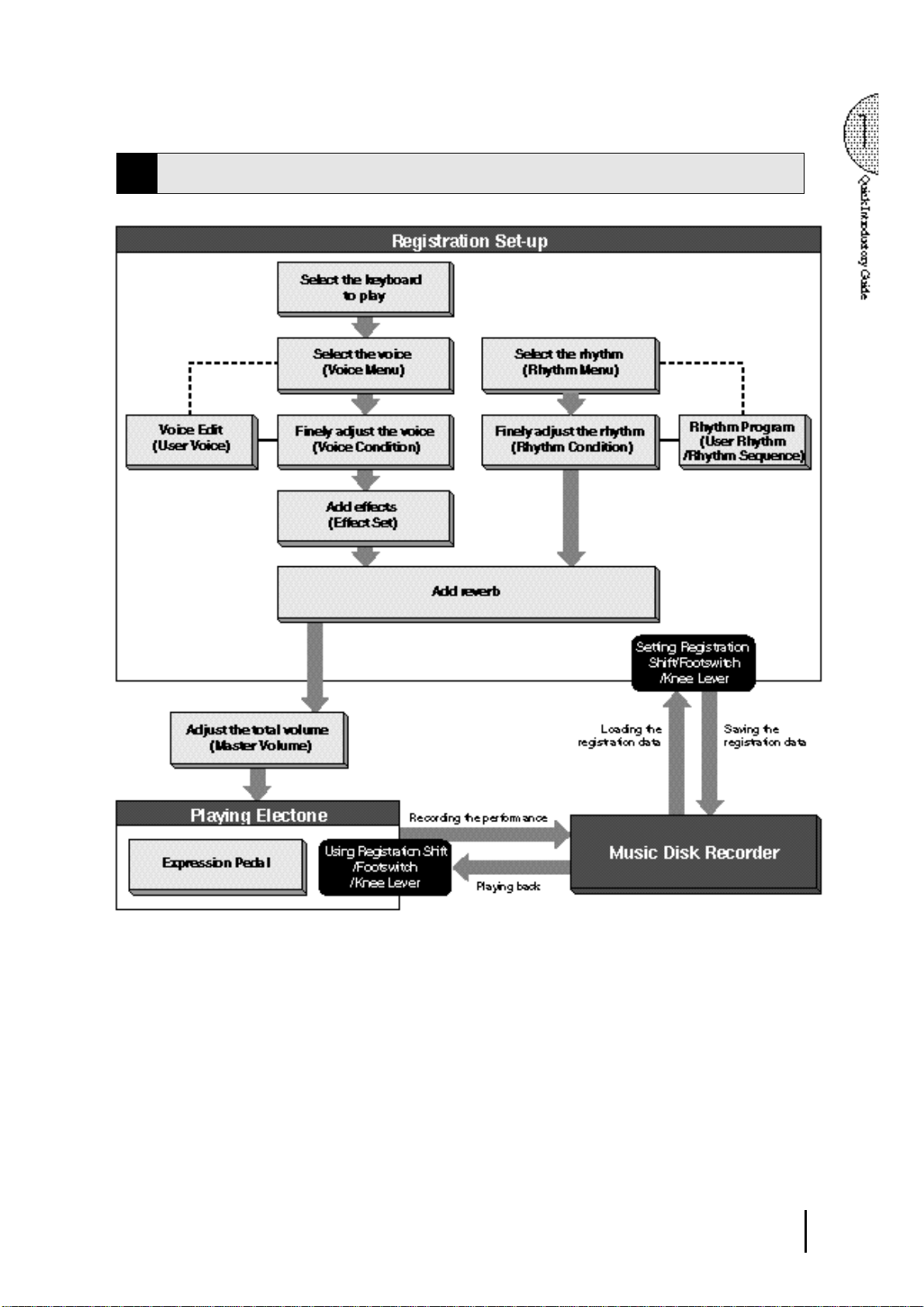
Basic Operation165 Using the LCD Display
4
15
Page 20
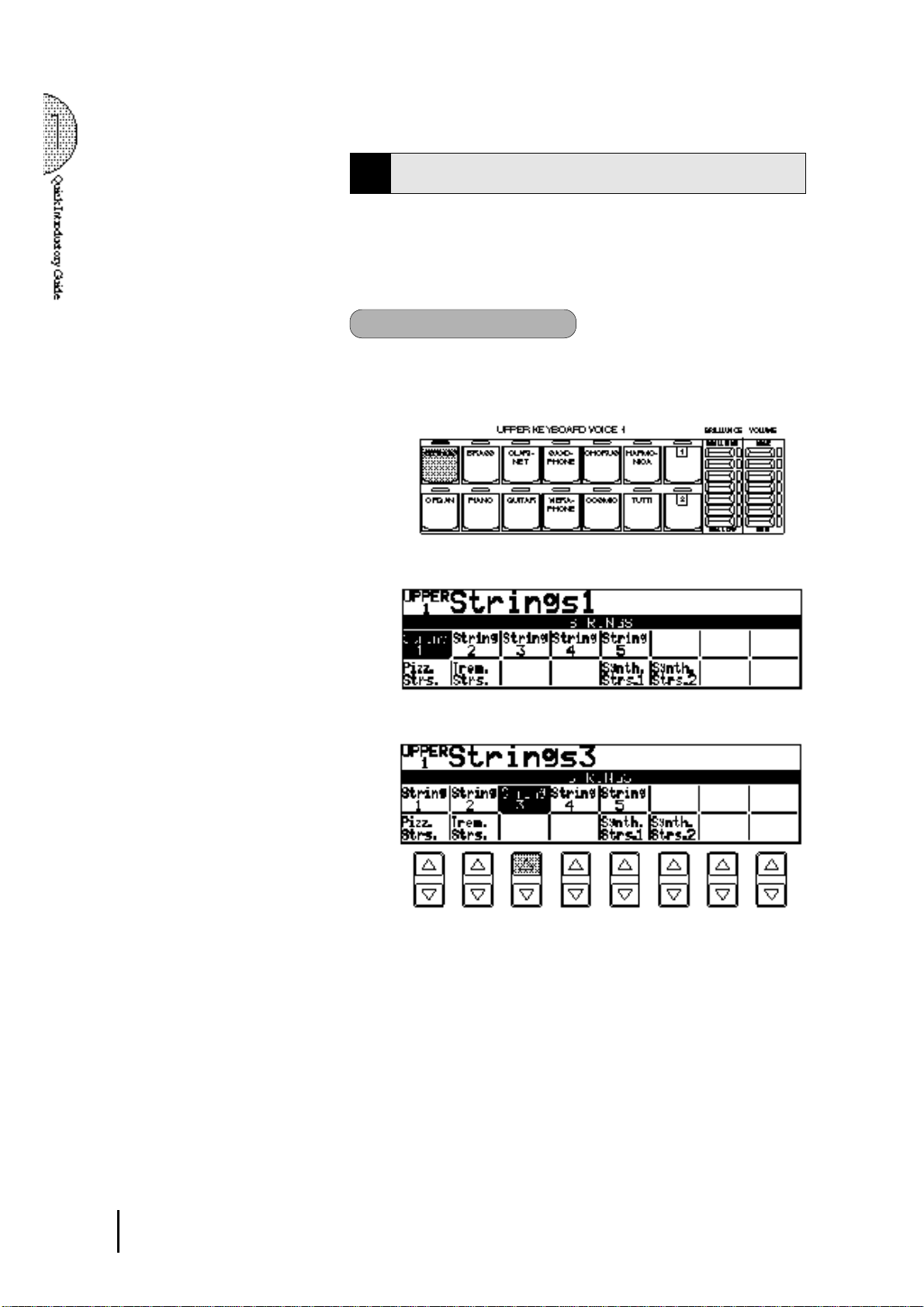
This section introduces you the convenient control functions of the
LCD display. The LCD display lets you see at a glance the current
settings and provides easy-to-understand graphic representation
of all parameters.
Selecting a voice/rhythm
Press the panel voice/rhythm button which you want to use (For
1
example, press the STRINGS button in the Upper Keyboard
Voice 1 section).
The following display will appear, showing all the available
voices/rhythms in the category (Strings Category in this case).
.
2
Press the Data Control button corresponding to the voice you
want to play (Strings 3 in this case).
The selected voice/rhythm will be shown in the reversed box.
Page 21
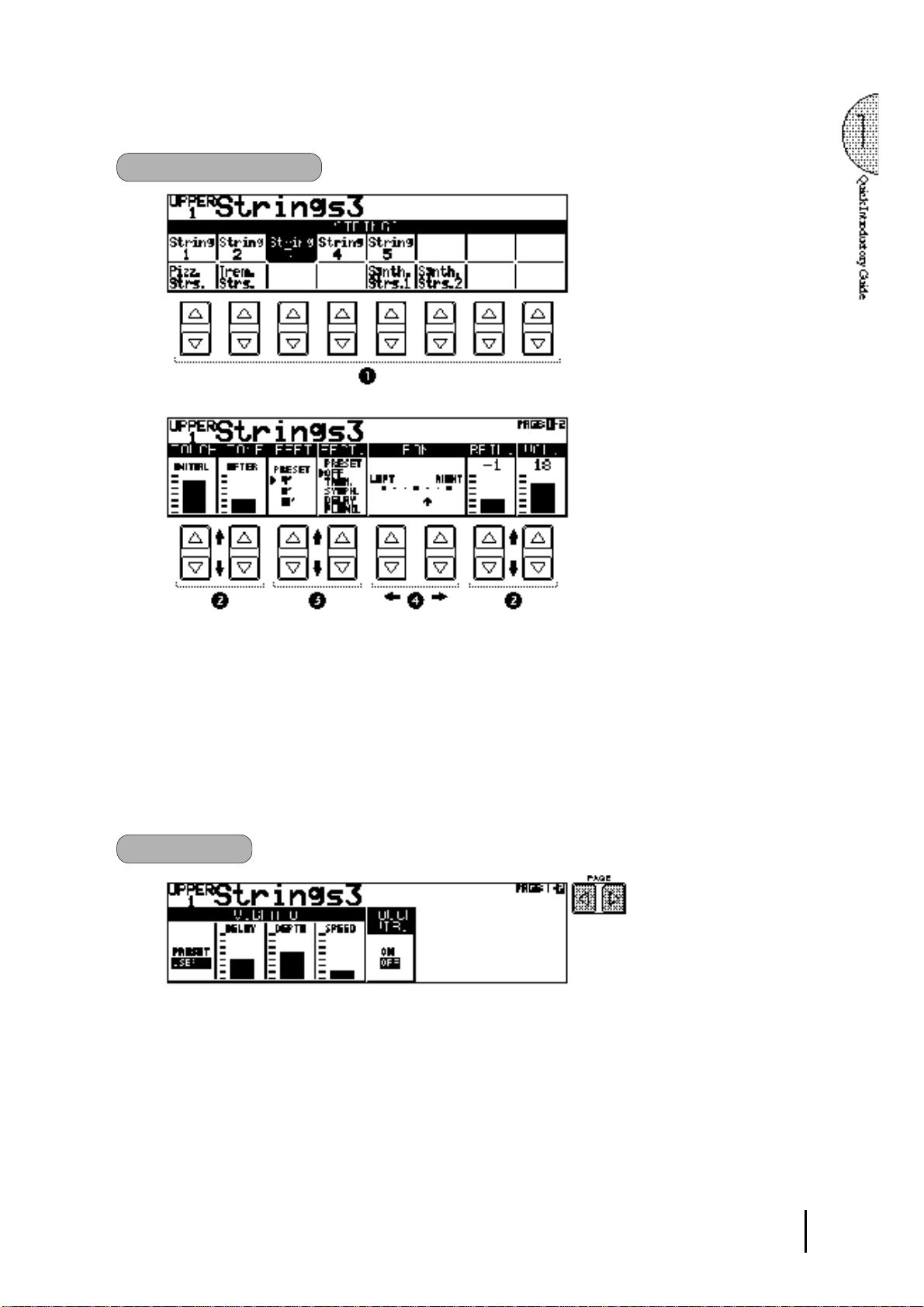
Data Control Buttons
The Data Control buttons are used to select 1 a voice/rhythm
or function shown on the display.
Press the STRINGS button in the Upper Keyboard Voice 1
section once again.
This LCD changes to show some of the other ways in which
the Data Control buttons are used to control Electone functions.
Each pair of buttons corresponding to the section of the display
directly above it increases/decreases 2 the value or chooses 3
a setting/function. When you are setting the Pan position, each
of them moves the curosr 4 to the right/left.
Page Buttons
These buttons are used to select (when available) the various
"pages" of the display, the names of which appear at the top
right of the LCD. Use Page [>] to select the next page, and
Page[<] to select the previous page.
17
Page 22
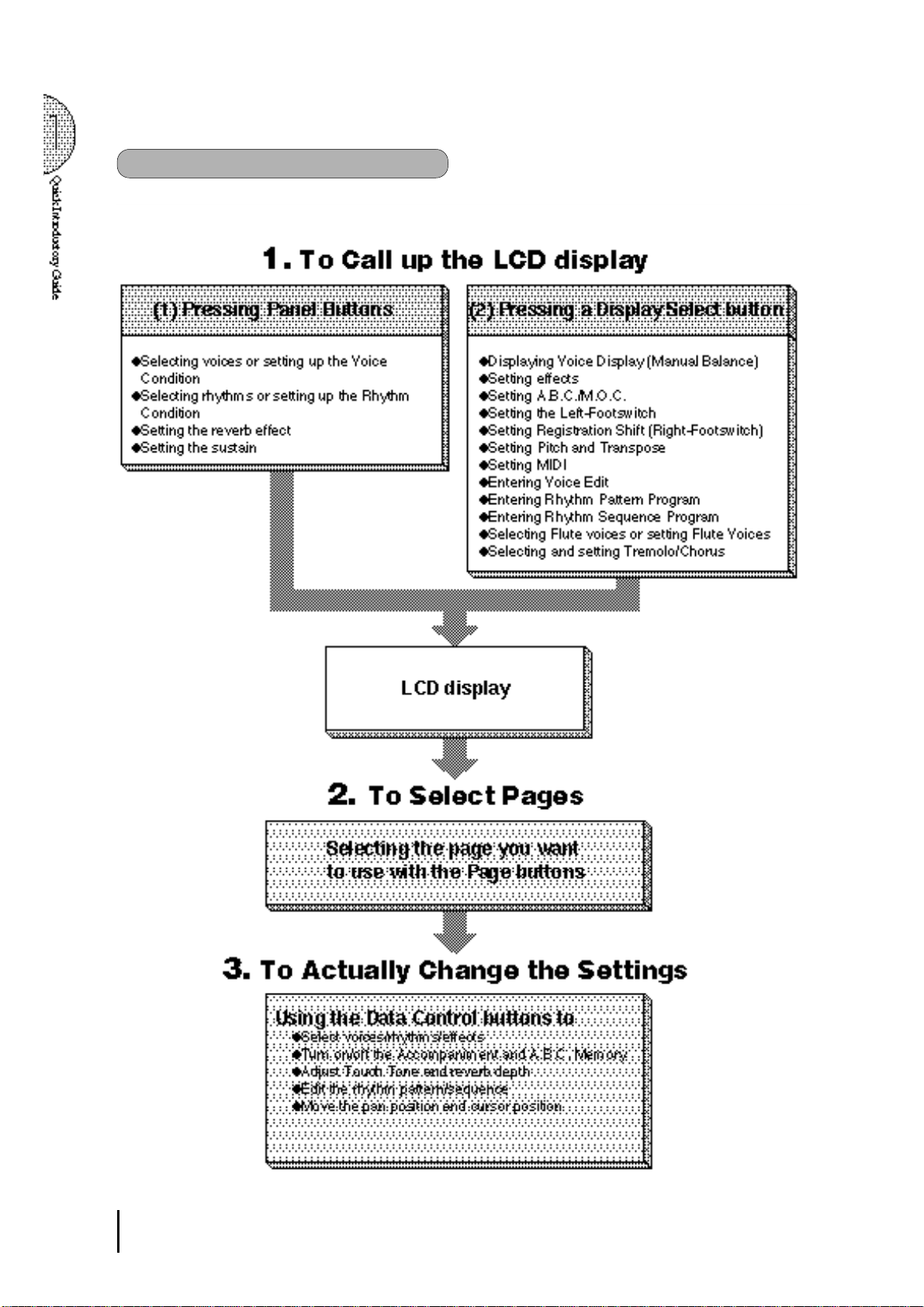
The Summary of the LCD Operation
18
Page 23
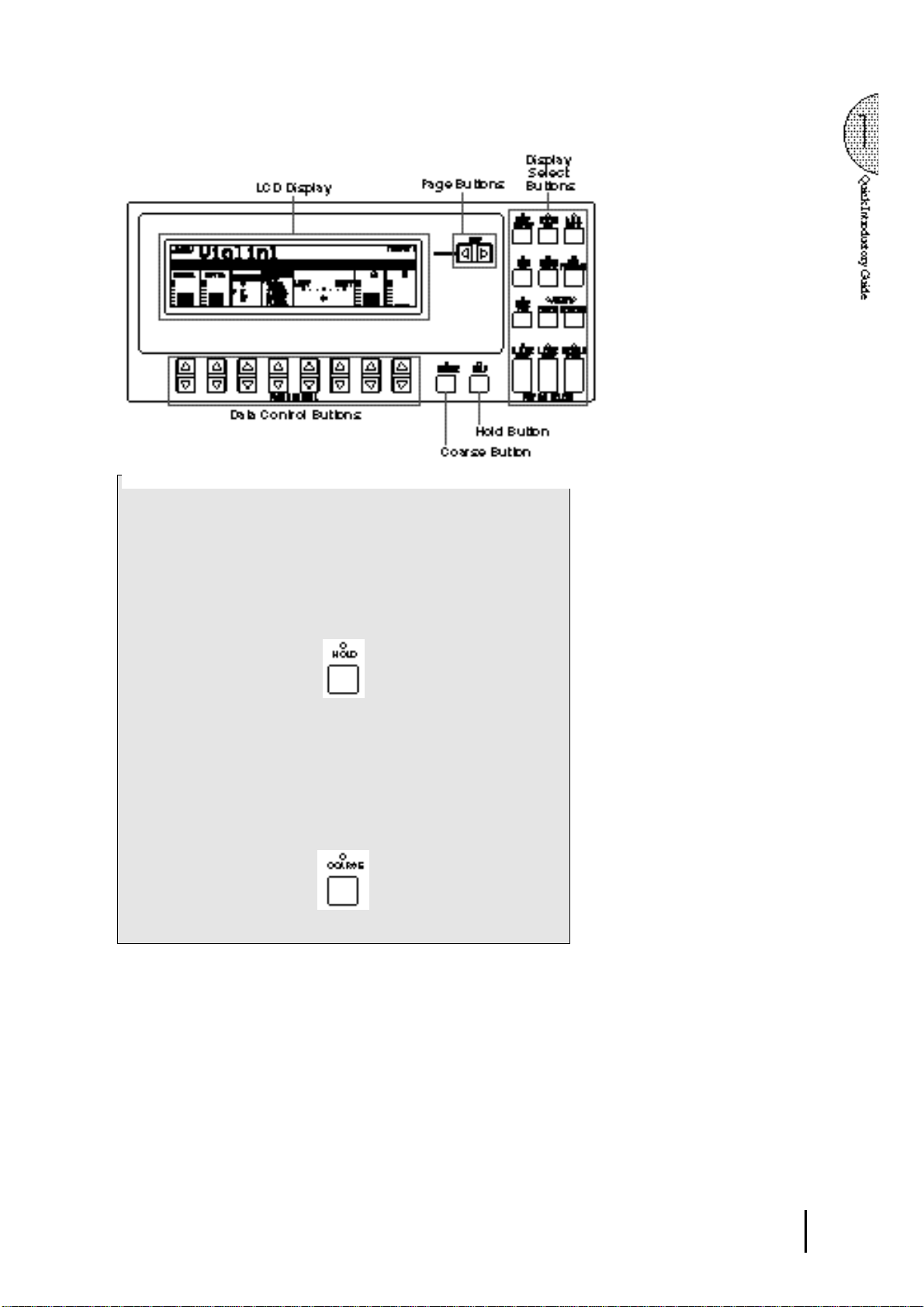
Hold
This button allows you to keep the LCD display at the current
function. Normally, if the buttons of other functions are pressed,
the LCD will switch to those functions. To keep this from
happening, press the Hold button; the button's LED will remain lit
as long as Hold is in effect. Press the button again to cancel Hold.
Coarse Button
This button allows you to make quick "jumps" when changing values
(of the parameters with bar indications). While holding the Coarse
button down, press the Data Control button corresponding to the
value you wish to change; the values will change rapidly toward
the maximum or minimum.
19
Page 24
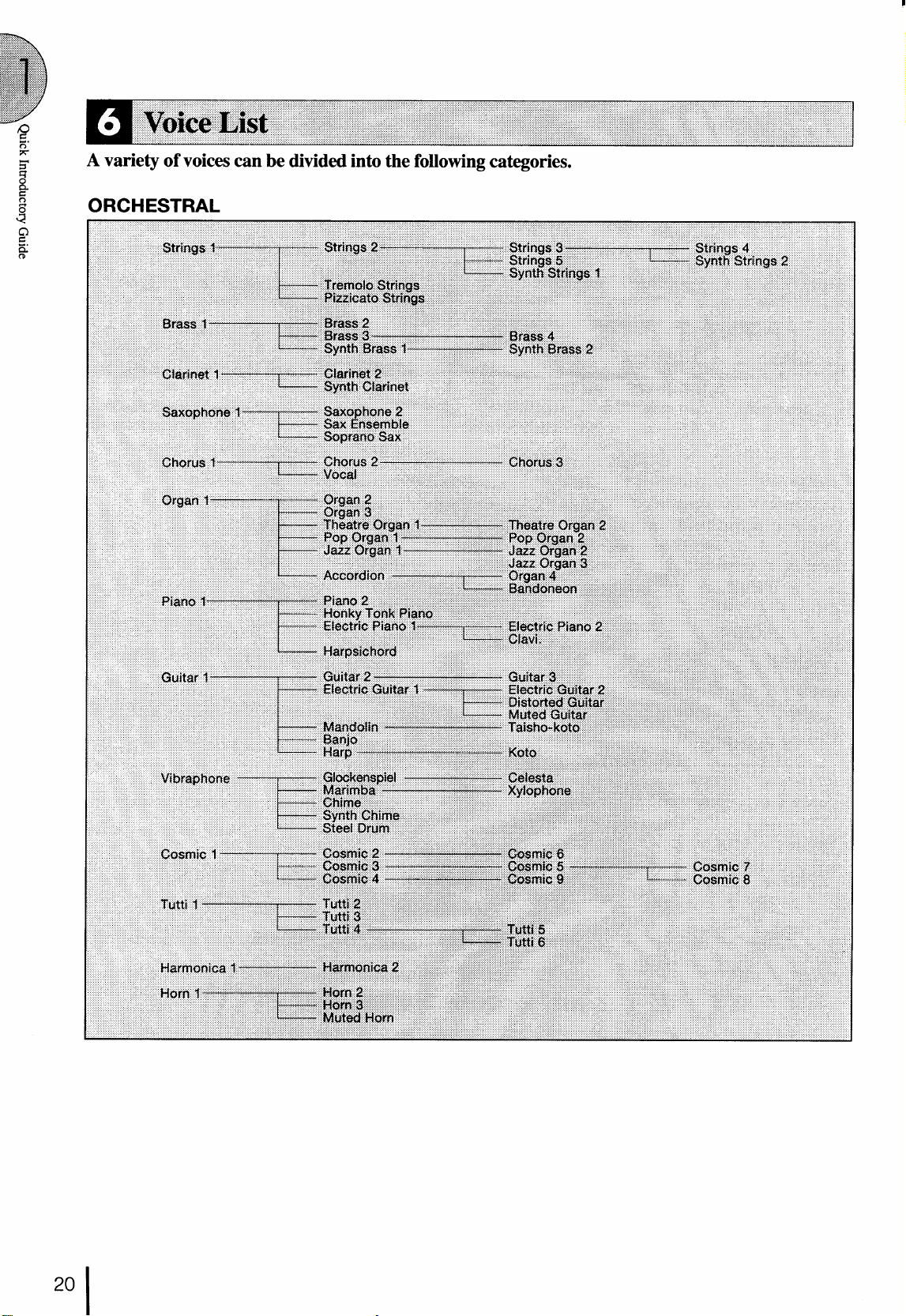
Page 25

Page 26

2 Voice Sections
The EL-87 features 131 different high quality AWM voices, each of them can be used on the Upper
keyboard, Lower keyboard and Pedalboard.
There are four voice sections for the Upper keyboard (including the Upper Flute Voice section),
three voice sections for the Lower keyboard (including the Lower Flute Voice section), and two voice
sections for the Pedalboard. Each voice section can, of course, have its own Voice Condition page(s),
which allow you to finely set up voice and volume settings.
Since selection of panel voices follows the same procedure
throughout the various voice sections, instructions for only the
Upper Keyboard Voice 1 are given here.
Selecting Voices from the Panel
1
NOTE:
Voices of the Upper and Lower Flute
Voice sections are selected by a different
procedure. Refer to the section Flute
Voices on page 32 for details.
To select voices:
Select a voice from the Upper Keyboard Voice 1 section by
1
pressing one of the Voice buttons in that section.
If, for example, you have selected the ORGAN voice, the
following display (Voice Menu) will appear:
Notice that several different voice names are shown on this
display. These are variations of the basic organ voice category.
22
Page 27

2
3
4
Press one of the Data Control buttons that corresponds to voice
you wish to select.
The selected voice will be shown at the upper row of the LCD.
In this case, Pop Organ 1 appears.
If you wish to, you can select voices from the other Upper
Keyboard Voice sections (Upper Voices 2 and Lead Voices),
following steps #1 and #2 above.
Set the volume for each voice section. There are two volume
controls: Coarse and Fine.
Coarse: Use the VOLUME controls of each voice section on
the panel to set the desired level for each voice. The controls
have seven volume settings, from a minimum of 0, or no sound,
to a maximum of full volume.
Fine: Pressing the same panel voice button again (or the same
Data Control button corresponding to the selected voice) calls
up the Voice Condition display. Use the Data Control buttons
directly under the display to change the level of the desired
voice. The relative level is indicated by the bar under each
voice in the display as well as by a numeric value (from 0-24).
NOTE:
Pressing a voice button once calls up that
voice's Voice Menu display. Pressing it
a second time calls up the Voice Condition
display. Successive presses alternate
between the two displays.
23
Page 28

5
Now select voices for the Lower keyboard and Pedalboard as
you did for the Upper keyboard above. Also set the volumes of
the voices.
NOTE:
The Lead and Pedal Voices sound one
note at a time; when you simultaneously
press two or more keys, only the highest
note will sound.
Adjust the volume balance between the Upper and Lower Voices
6
with the Balance Control provided on the Voice Display.
1. Return to the Voice Display by pressing the VOICE DISPLAY
button in the DISPLAY SELECT section.
2. Adjust the balance with the corresponding Data Control buttons.
Pressing this pair of Data
Control buttons at the same
time restores the balance to
the center position.
About TO LOWER - Playing Lead and Pedal voices
from the Lower keyboard:
When the TO LOWER button is turned
on, the Lead voices and Pedal voices
cannot be played on the Upper keyboard
and Pedalboard, respectively.
Turning the Electone off erases all panel
settings you have made. When the
Electone is turned on, Basic Registration
1 is automatically selected.
If you have made panel settings you wish
to keep, save them to Registration
Memory (see page 62) before turning the
Electone off.
You can, however, restore the panel
settings that were made before the
Electone was last turned off. See page 67
for more information.
The Electone has a special "To Lower" function that lets you assign
Lead or Bass voices to the Lower keyboard. Simply press the TO
LOWER button on the voice section you wish to assign, and that
voice will be playable from the Lower keyboard.
About Mute function:
The voices of the three voice sections of the Upper keyboard (two
in the Lower and Pedal) sound together in a layer, and the balance
of the voices in the layer is determined by these VOLUME controls.
You can easily mute the voice of a voice section by holding down
the COARSE button and pressing the panel volume control of the
voice section you wish to mute. Repeating the procedure restores
the original volume setting.
24
Page 29

Selecting Voices from the Dotted Buttons
2
—Dotted Buttons and User Voices—
The EL-87 has a wide variety of voices from which you can choosefar greater than what is immediately apparent from the front panel
controls. You've already learned in the section above how to select
the different voices that are available in the Voice Menu display of
each panel voice. The Electone also has dotted buttons in each
voice section, giving you access to even more voices by including
space for storing and recalling voices you've created yourself (User
voices) by using Voice Edit function(See page 88.). Optional Voice
Disk voices containing many new voices are also being made
available for the EL-87(See page 95.).
Each voice section has one or two dotted buttons, found on the
right side of each voice section. These dotted buttons function as
"wild card" Voice Menu selectors; any internal or User voices can
be selected from these buttons.
The dotted buttons have three basic uses:
● For playing any voice of the Voice Menus from any of the
keyboards or Pedalboard. You can play on the Upper keyboard,
for example, voices from the twenty-two Voice Menu pages
(including User), and not be limited to only the twelve buttons
(equivalent to twelve Voice Menu pages) that make up the Upper
Voice section. Another advantage to this feature is that when
the normally monophonic (one note) Lead and Pedal voices are
assigned to the Upper or Lower keyboard Voice sections, they
can be played polyphonically.
● For having three different voices from the same Voice Menu
page available for selection in the same song. For example,
you can assign one of the voices to a dotted button in the Upper
Keyboard Voice 1 section, the second voice to the other dotted
button in the same section, and the third one on the Voice Menu.
● For playing the User voices of your own creation or those from
a Voice Disk. (See page 88.)
25
Page 30

To select voices from the dotted buttons:
Press one of the dotted buttons in any of the voice sections.
1
Select one of the pages with the Page buttons, and choose a
2
Voice Menu (PIANO, for example).
Each page represents a general voice category and the title of
the category appears in the dark bar in the middle of the display
when the page has been selected.
NOTE:
You can directly view and select Voice
Menu pages by holding down one of the
Dotted buttons and simultaneously
pressing the desired voice buttons in
succession.
3
The voice name shown at the top of the LCD is that of the
currently assigned voice and is irrelevant to the Voice Menu
below.
Select a voice from the display (PIANO 1, for example) PIANO
1 will be shown at the top of LCD indicating that it has been
selected.
26
Page 31

To select User voices:
Select the USER page when you wish to play voices that you've created
in Voice Edit (see page 88.) or voices from a Voice Disk (see page 95.)
Voice Menus
3
The following chart lists the voices available and their button/page
assignment. The numbers shown in the list correspond to the page
numbers shown in the LCD display.
27
Page 32

Page 33

Page 34

Details on Each Voice
Page/Section Voice Name
1. Upper/Lower Strings 1 8' - Large strings ensemble.
Preset
Feet Effect
Comments
STRINGS Strings 2 8' - Relatively small strings ensemble for contemporary music.
Strings 3 8' - Small strings ensemble.
Strings 4 8' - Having specific harmonics for layering other voices.
Strings 5 8' - For legato playing.
Pizz. Strings 8' - Pizzicato strings.
Trem. Strings 8' - Tremolo strings.
Synth. Strings 1 8' Cele. Synth. strings with softer attack.
Synth. Strings 2 8' Sym. Bright synth. strings.
2. Lead Violin 1 8' - For multi purposes.
VIOLIN Violin 2 8' - For solo with sharp attack.
Violin 3 8' - Bright fidle for country music.
Violin 4 8' - Darker synth. violin with wider dynamic range.
Pizz. Violin 8' - Pizzicato violin.
Cello 8' - Cello with realistic rubbed string-instrument feel.
3. Pedal Contrabass 1 8' - Standard type.
CONTRABASS Contrabass 2 8' - True-to-life tight contrabass sounding in an octave unison.
Pizz. Bass 8' - Pizzicato contrabass for classicals.
Upright Bass 8' - For jazz.
4. Upper/Lower Brass 1 8' - Trumpet and trombone ensemble for classicals.
BRASS Brass 2 8' - For big band with brighter attack.
Brass 3 8' - With strong impact. Can be used as orchestra hit.
Brass 4 U16'/L8' - Trombone ensemble.
Synth. Brass 1 8' - Synth. brass with sharp attack. Used for Basic Regist. 5.
Synth. Brass 2 8' - Analog type. Can be used as melody line.
5. Lowerr Horn 1 8' - Standard horn for classicals.
HORN Horn 2 8' - Horn unison solo. Alpenhorn.
Horn 3 8' - For solo playing.
Muted Horn 8' - Muted horn.
6. Lead Trumpet 1 8' - Standard trumpet for classicals.
TRUMPET Trumpet 2 8' - Jazz trumpet 1 with full-bodied sounds.
Trumpet 3 8' - Sweet voice.
Trumpet 4 8' - Jazz trumpet 2 with a peculiar attack.
Trumpet 5 8' - Comical synth. trumpet.
Muted Trp. 8' - Harmon mute.
Trombone 1 U16'/L8' - For legato playing.
Trombone 2 U16'/L8' - Bright trombone solo. For fast phrases.
Muted Trb. U16'/L8' - Cup mute.
Flugel Horn 8' - Fluegelhorn.
7. Pedal Tuba 16' - Accentuated by touch
TUBA Timpani 8' - Standard timpani.
Timpani Roll 8' - Typical timpani roll.
8. Lead Flute 1 8' - Standard flute solo.
FLUTE Flute 2 8' - For legato playing.
Piccolo 4' - Standard piccolo.
Recorder 4' - Block floete.
Pan Flute 8' - Pan Flute.
Whistle 4' - Whistle.
9. Lead Oboe 1 8' - Softer oboe.
OBOE Oboe 2 8' - Rounder tone with characteristic tonguing. For fast phrases.
English Horn 8' - Cor Anglais.
Bassoon 1 U16'/L8' - For legato playing.
Bassoon 2 U16'/L8' - For staccato playing.
10. Upper/Lower Clarinet 1 8' - Standard clarinet.
CLARINET Clarinet 2 8' - Clarinet solo for jazz and contemporary.
Synth. Cla. 8' - Resonant synth. clarinet.
11. Upper/Lower Saxophone 1 U16'/L8' - Alto sax.
SAXOPHONE Saxophone 2 U16'/L8' - Characteristic tenor sax with strong tonguing.
Sopra. Sax. 8' - Standard soprano sax.
Sax. Ensem. U16'/L8' - Softer sounds for classicals.
12. Upper/Lower Tutti 1 8' - Strings unison and wood winds ensemble.
TUTTI Tutti 2 8' - Strings unison and the brasses.
Tutti 3 8' - The brasses for classicals and bands.
Tutti 4 8' Tutti 5 8' - Wood winds ensemble. Instruments vary depending on the register played.
Tutti 6 8' - Wood winds quintet.
Big band. Softer playing = sax only. Harder playing = 1 octave higher brasses added.
30
Page 35

Page/Section Voice Name
13. Upper/Lower Chorus 1 8' - Female "Ah".
Preset
Feet Effect
Comments
CHORUS Chorus 2 8' - Male "Wh".
Chorus 3 8' - Mixed chorus.
Vocal 8' - Accentuated solo vocal, "Ah".
14. Upper Harmonica 1 8' - Standard type with pitch modulated vibrato.
HARMONICA Harmonica 2 8' - Solo harmonica with filter and amplitude modulated vibrato.
15. Upper/Lower Organ 1 8' - Small pipe organ. 8'.
ORGAN Organ 2 8' - Big pipe organ with full coupler.
Organ 3 8' - Nasard stops. 8'+2 2/3'.
Organ 4 8' - Harmonium.
Jazz Organ 1 16' Chor. For solo playing. 16'+8'+5 1/3'.
Jazz Organ 2 16' Trem. 16'+8'+2'.
Jazz Organ 3 16' Trem. For cluster playing. 16'+1 3/5'+1 1/3'+1'.
Pop Organ 1 8' Chor. Bright sounds for jazz. 8'+4'+2 2/3'.
Pop Organ 2 8' Chor. For multi purposes.
Theat. Organ 1 8' Sym. 8'+4' with slower attack.
Theat. Organ 2 8' - 16'+8' with slower attack.
Accordion 8' - Slower attack.
Bandoneon 8' - Attack can be controlled by initial touch.
16. Pedal Organ Bass 1 8' - Combination organ bass.
ORGAN BASS Organ Bass 2 16' - Pipe organ bass 1. Standard type.
Organ Bass 3 16' - For jazz. 16'.
Organ Bass 4 16' - Pipe organ bass 2. Full coupler.
17. Upper/Lower Piano 1 8' - For multi purposes.
PIANO Piano 2 8' - Brighter sounds. CP80 type.
Honkytonk 8' - Honky tonk piano.
Elec. Piano 1 8' Cele. DX7 type.
Elec. Piano 2 8' Cele. Old fashioned, full bodied electric piano.
Harpsichord 8' - Standard cembalo.
Clavi. 16' - Funky clavi.
18. Upper/Lower Guitar 1 U16'/L8' - Folk guitar. Steel string.
GUITAR Guitar 2 U16'/L8' - Acoustic jazz guitar. Tone varies depending on the touch.
Guitar 3 U16'/L8' - Classic guitar. Suitable to backing for bossanova.
Banjo 8' - For country and dixieland.
Mandolin 8' Cele. Standard mandolin.
Elec. Guitar 1 U16'/L8' - For backing.
Elec. Guitar 2 U16'/L8' - For solo playing.
Muted Guitar U16'/L8' - Muted guitar.
Dist. Guitar U16'/L8' - Distorted guitar.
Harp 8' - Grand harp.
Koto 8' - Japanese Koto.
Taisho Koto 4' Cele. Japanese Taisho Koto.
19. Upper/Lower Vibraphone 8' - Standard vibraphone.
VIBRAPHONE Glocken 4' - Glockenspiel.
Celesta 4' - Celesta.
Marimba 8' - Concert marimba.
Xylophone 4' - Tone varies depending on the intial touch.
Chime 4' - Chime.
Synth. Chime 8' Cele. Starry chime.
Steel Drum 8' - Steel Drum.
20. Pedal Elec. Bass 1 8' - For multi purposes.
ELECTRIC BASS
21. Upper/Lower Cosmic 1 4' - Decay type. For multi purposes. UK in Basic Regist. 4.
Elec. Bass 2 16' - Slap bass.
Elec. Bass 3 16' - Plucked bass with hard attack.
Synth. Bass 1 16' - Sustained sounds.
Synth. Bass 2 16' - With remarkable attack.
Synth. Bass 3 16' - Tone varies depending on the touch.
COSMIC Cosmic 2 8' - The lower register of celesta. LK and PK in Basic Regist. 4.
Cosmic 3 8' - Brass type.LK in Basic Regist. 5.
Cosmic 4 8' - Decay type. With fantastic image.
Cosmic 5 8' - Spacious sounds with feedback.
Cosmic 6 8' - Synth. brass type.
Cosmic 7 8' - Vocal type with feedback.
Cosmic 8 8' - Distortion type with feedback.
Cosmic 9 8' - Decay type with unique feedback.
31
Page 36

3Å@Flute Voices (Organ Sounds)
The Flute Voice feature allows you to create your own organ voices, giving you access to an unlimited
combination of organ sounds. With this function, you can recreate all of the classic organ sounds by
adjusting the flute footage levels and the percussive sounds, just like on conventional organs.
There are eight flute footage settings, with three additional footage settings for the attack sound. You
can select various Preset Flute Voices, or create your own and save those to User Voices.
There are five pages: Menu, Footage, Attack, Volume, Save.
Creating Flute Voices
1
To create the Flute Voices:
Press one of the Flute Voice buttons (UPPER or LOWER) in
1
the DISPLAY SELECT section.
The FOOTAGE page appears on the LCD and the LED above
the button lights.
FOOTAGE Page
NOTE:
Pressing the button again turns the Flute
Voice function off (the LED also turns
off), and changes the LCD to the Voice
Display. Each of the buttons acts as an
on/off switch.
NOTE:
The total volume of the all footages are
set on the VOL. page below.
2
Use the Data Control buttons directly under the flute footage
numbers to change each footage volume.
Play the keyboard and listen to the changes in the sound as you
adjust the footage volumes.
32
Page 37

3
Press the Page buttons to select the various pages for the other
Flute Voice functions.
ATTACK Page
Attack Footages
1
Determines the level of each volume in the percussive portion
of the voice. Footage settings are 4', 2-2/3' and 2'.
Attack Length
2
Determines the duration of the attack sound.
Mode
3
Determines which notes in a held group of notes are given an
attack sound.
●FIRST: Only the first note played will have attack; all other
notes played while the first is held have no attack.
●EACH: All notes played have an attack sound.
NOTE:
"Mode" is common to both Upper and
Lower Flute Voices.
VOLUME Page
Click
1
Determines the volume of the key click sound. Click is
independent of the Attack sound described above.
Response
2
Determines the overall response speed of the sound. Lower
settings make the keyboard response faster; higher settings result
in a slower response, creating a pipe organ effect.
Tremolo
3
Turns the Tremolo effect for the Flute Voice on or off. This is
the primary on/off switch for the Tremolo/Chorus effect. After
this has been set to ON, you can turn the effect on and off during
your performance by using the TREMOLO (FAST) button in
the DISPLAY SELECT section. (See the Tremolo section,
page 46 for more information.)
Volume
4
Determines the overall volume of the Flute Voice voice.
Range: 0-24
NOTE:
If the Volume is set to 0, no sound will be
produced.
33
Page 38

NOTE:
All settings in the Footage, Attack and
Volume pages can be saved to the Save
page, except for the following: Attack
Mode, Tremolo On/Off, and Volume.
Save to User Flute Voice
2
Saves the currently created Flute Voice to the selected User Flute
Voice memory space.
After you have created a Flute Voice with the Flute, Attack and
Volume pages, you can save that Flute Voice.
To save your own Flute Voice:
Press the Page buttons to select the SAVE page.
1
Select the desired user voice number (USER 1 through 8) to
2
which the new voice will be saved.
Pressing the appropriate Data Control button saves your new
Flute Voice to that memory space and erases any voice that had
been previously saved there. When the operation has been
completed, the selected User number in the display will
momentarily flash.
User voices 1 through 8 correspond to those shown in the Menu
page below.
34
Page 39

Using Preset and User Voices
3
To call up the Preset Voices and User Voices:
Press the Page buttons to select the MENU page.
1
2
Select Preset or User Flute Voices.
Eight factory-preset voices (four Jazz Organ and four Pop Organ
voices) are set to the upper row, and the eight User voices in the
bottom row are for selecting voices you created and stored with
the SAVE page.
NOTE:
The User area described in this section has no
relation to that of the Voice Menu page.
NOTE:
When you use the Upper/Lower Flute Voices
and/or other voices at the same time, only one
of the voices can be displayed at a time, even
though all voices may be operative and both
of the Upper and Lower Flute Voice LEDs
are lit.
NOTE:
Remember that the UPPER and LOWER
FLUTE VOICE buttons are on/off switches.
In the process of turning on a Flute Voice, then
switching to another function and returning to
the Flute Voice, you may unintentionally turn
the Flute Voice off. Check whether the Flute
Voice LEDs are on or off before you start to
play.
35
Page 40

4 Voice Controls and Effects
The Electone is equipped with two general kinds of functions that can be used to change the sound of the voices:
Voice Controls and Effects.
Voice controls are used to change various aspects of the voices, such as the touch sensitivity, volume, octave
(footage), vibrato, pan setting and brilliance. The voice controls, as well as the selection of certain effects, are
provided in the Voice Condition pages, described below.
Effects are an extremely versatile set of tools through which you can enhance the sound of the voices. They
include: Reverb, Sustain, Tremolo, Symphonic, Delay and Flanger. Effect settings are controlled from the
Reverb, Sustain, Tremolo and Effect Set pages.
Each voice has been given certain factory-preset effect settings to best enhance its sound. However, if you
wish, you can change the sound to suit your preferences by using the controls described in this section.
The chart below shows the various voice controls and effects for the individual voice sections. Available
functions are indicated by circles.
To change the settings and add the effects, display the appropriate page:
1. Voice Condition page by pressing the panel voice button twice
(or pressing the Data Control button corresponding to the selecte
voice).
2. Effect Set page by pressing the EFFECT SET button in the
DISPLAY SELECT.
3. Reverb, sustain or tremolo page by pressing the corresponding panel
button.
36
NOTE:
Sustain, reverb and tremolo/chorus can
be set for the Upper/Lower Flute Voices.
Page 41

Selecting from Voice Condition Pages
1
To call up the Voice Condition page:
Choose a voice on the panel, then press that voice’s panel button again
(or again press the Data Control button corresponding to the selected
voice).
The Voice Condition display pages of the various voice sections have
slight differences in their functions.
Each function in the Voice Condition page is independently applied to
each voice section.
Voice Condition [PAGE 1]
1 TOUCH TONE
The Touch Tone function gives you expressive control over the volume
and timbre of a voice. Two types of keyboard touch affect this function:
Initial Touch and After Touch.
All voices are provided with this expressive function, making it possible
to perfectly reproduce the subtle dynamic and tonal changes of actual
instruments. For example, piano voices sound much brighter when
you hit the keys strongly, especially in the attack portion of the soundexactly as if you were playing an acoustic piano.
- 1
INITIAL Touch
1
Controls volume and timbre according to the velocity at which
you strike the keys. The harder you strike the keys, the greater
the volume and the brighter the timbre will become.
- 2
AFTER Touch
1
Controls volume and timbre according to the pressure you apply
to the keys after playing them. The harder, you press down on
the keys, the greater the volume and the brighter the timbre will
become.
NOTE:
Generally, After Touch has no effect on
percussive voices (such as Piano,
Harpsichord or Vibraphone) or percussion
sounds.
37
Page 42

NOTE:
Each effect may not be noticeable even
though you select the effect here, if the
corresponding settings on the Effect Set
page (See pages 40 and 41) are not
appropriate.
2 FEET
Determines the octave setting of the voice. PRESET is the original
(factory) setting; 4' is the highest and 16' is the lowest.
3 EFFECT (On/Off)
Determines the effect type applied to the voice section. This is essentially
an on/off switch for the effects; settings and adjustments to the effects
are made from other pages. (For more information, see page 40.)
- 1
3
PRESET:
Selects the original (factory) effect.
- 2
OFF:
3
Cancels the effect.
- 3
TREM (TREMOLO):
3
Selects tremolo/chorus. See page 46 for the details of the tremolo/
chorus setting.
- 4
SYMPH (SYMPHONIC):
3
Selects symphonic/celeste. See page 40 for the details of the
symphonic/celeste setting.
- 5
DELAY:
3
Selects delay. See page 41 for the details of the delay setting.
- 6
FLANG. (FLANGER):
3
Selects flanger. See page 41 for the details of the flanger setting.
NOTE:
The Pan effect is displayed and active only
when other effects are set to OFF (in the
EFFECT parameter above).
NOTE:
These effects are applied in different
degrees depending on the voice group
you’ve selected.
4 PAN
Determines the position of the voice in the stereo image. Seven pan
positions are available.
5 BRIL. (BRILLIANCE)
Adjustment of the voice tone. Higher settings make the voice brighter.
(This control is the same as on the panel.) Range: -3- +3
6 VOL. (VOLUME)
Fine adjustment of the voice volume. See page 23 for more information.
38
Page 43

Voice Condition [PAGE 2]
Press Page buttons to select PAGE 2.
The Pedal voice sections have PAGE 1 settings only (no PAGE 2).
The Lead Slide and Lead Tune functions are only available with the
Lead voice section.
1 VIBRATO
- 1
PRESET/USER
1
Selects Preset, which calls up the original (factory) vibrato
settings for the voice, or User, which lets you adjust the vibrato
settings yourself.
- 2
DELAY
1
Determines the amount of time that elapses between the playing
of a key and the start of the vibrato effect (see diagram). Higher
settings increase the delay of the vibrato onset.
- 3
DEPTH
1
Determines the intensity of the vibrato effect (see diagram).
Higher settings result in a more pronounced vibrato.
- 4
SPEED
1
Determines the speed of the vibrato effect (see diagram).
2 TOUCH VIB. (TOUCH VIBRATO)
On/Off switch for the Touch Vibrato function.
Touch Vibrato lets you apply vibrato to individual notes as you play
them. While playing a key, press down harder on it to give the note
vibrato. The harder you press the key down, the greater the vibrato
will be.
3 SLIDE (Lead voices only)
Slide applies a portamento effect to notes played in legato. For example,
if you play one note, then play another before completely releasing the
first note, the pitch of the first note will “slide” up or down to the second
note. The Slide function is effective within a one-octave range.
NOTE:
The Delay, Depth and Speed settings are
not displayed and cannot be adjusted
unless USER has been selected in this
setting.
NOTE:
The User vibrato may not be effective for
some voices such as Harmonica2, Electric
Piano1 and Synth. Chime.
NOTE:
When you set the DEPTH to 0, the Touch
Vibrato function will be inactive.
NOTE:
The Slide function cannot be used when
the Pitch Bend function (See page 135) is
applied.
- 1
ON/KNEE/OFF
3
On/Off switch and knee lever selector for the Slide effect.
- 2
TIME
3
Determines the speed of the slide or portamento effect. The
higher the value that is set, the slower the speed. Range: 0-14
4 TUNE (Lead voices only)
Determines the pitch of the Lead voice. This control lets you detune
the Lead voice relative to the other voices of the Electone, for producing
a richer sound. The higher the value set, the higher the pitch. Range:
0-14 (max. 16.4cents; 1 step= Ca.1.2cents)
39
Page 44

Selecting from Effect Set Pages
2
You must first "turn on" the desired effect on the Voice Condition
Page 1 before working on the Effect Set page.
1. Call up a Voice Condition page by pressing the desired voice
button on the panel twice.
2. Turn on the desired effect for the voice by using the Data Control
buttons below EFCT. in the display.
Symphonic, Delay and Flanger can be selected for each voice section
independently. Select the effect you want to apply to the voice, or turn
all effects off by selecting OFF.
To call up Effect Set page:
Press the EFFECT SET button in the DISPLAY SELECT section, and
use the Page buttons to select the various pages.
TRM. & SYM. Page
1 TREM./CHOR. (TREMOLO/CHORUS)
(See Tremolo section on page 46.)
2 SYMP. (SYMPHONIC/CELESTE)
Determines the type of the Symphonic effect, SYMPHONIC (SYMP.)
or CELESTE (CELE.). Symphonic is a subtle echo effect that makes
one voice sound like an ensemble. For example, a solo violin voice
played through Symphonic would sound like many violins playing
together. SYMPHONIC simulates the effect of a large ensemble, while
CELESTE creates the effect of a gradually expanding sound.
40
Page 45

DELAY & FLANGER Page
Press Page buttons to select Delay and Flanger pages, for Lead, Upper,
Lower or Pedal.
3 DELAY
Delay is a pronounced echo effect, with distinct delayed repeats of the
original sound.
- 1
SPEED
3
Determines the time between delayed repeats. Range: 0-100
- 2
F.B. (Feedback)
3
Determines the number of delayed repeats. Range: 0-100
- 3
BAL. (Balance)
3
Determines the volume of the delay effect, relative to the original
sound. Higher settings produce a louder delay. Range: 0-100
4 FLANGER
Flanger introduces a swirling, animated modulation effect to the sound.
- 1
SPEED
4
Determines the speed of the modulation. Range: 0-100
- 2
F.B. (Feedback)
4
Controls the brightness and the metallic sound of the effect.
Range: 0-100
- 3
DEPTH
4
Determines the intensity of the effect. Range: 0-100
41
Page 46

Selecting from the Panel
3
Reverb, Sustain and Tremolo/Chorus pages are called up by
pressing the respective panel buttons.
(1) Reverb
Reverb adds an echo-like effect to the sound, giving the impression of
a performance in a large room or concert hall. The effect can be applied
equally and simultaneously to all voices, or set individually for each
section of the Electone, even independently for rhythm, accompaniment
and effects.
To adjust the reverb effect and call up the Reverb pages:
Press one of the REVERB buttons, located to the left of the Upper
Keyboard Voices section.
REVERB Page 1
NOTE:
When this parameter or the panel
REVERB control is set to the minimum,
the settings in the pages that follow have
no effect.
42
TYPE
1
Determines the type of reverb effect: Room, Hall or Church.
Each type simulates a different acoustic environment; Room is
the smallest and Church the largest.
LENG. (Length)
2
Determines the acoustic liveliness of the simulated room in the
effect. Higher settings make the room more reverberant. Range:
0-6
DEPTH
3
Fine adjustment of the depth of reverberation or the level of the
reflected sounds. (Coarse reverb depth settings are made with
the front panel REVERB controls.) A setting of 0 cancels the
reverb effect. Range: 0-24
Page 47

REVERB Page 2
UPPER 1, 2, FLUTE Sections
1
Determines the amount of reverb applied to each voice section.
Range: 0-24
LOWER 1, 2, FLUTE Sections
2
Determines the amount of reverb applied to each voice section.
Range: 0-24
LEAD Section
3
Determines the amount of reverb applied to the Lead Voice
section. Range: 0-24
REVERB Page 3
PEDAL 1, 2 Sections
1
Determines the amount of reverb applied to the Pedal Voice
sections. Range: 0-24
RHYTHM ACC. (Accompaniment)
2
Determines the amount of reverb applied to the Accompaniment
(mentioned on page 58). Range: 0-24
RHYTHM PER. (Percussion)
3
Determines the amount of reverb applied to the rhythm pattern
percussion sounds (mentioned on page 49) . Range: 0-24
NOTE:
No Reverb will be applied to the sounds
such as Bass Drum Light/Heavy.
43
Page 48

REVERB Page 4
TREM. (Tremolo)
1
Determines the amount of reverb applied to the sound of the
Tremolo/Chorus effect. Range: 0-24
SYMP. (Symphonic)
2
Determines the amount of reverb applied to the sound of the
Symphonic effect. Range: 0-24
DELAY
3
Determines the amount of reverb applied to the sound of the
Delay effect; it is adjustable individually for the Upper, Lower
and Pedal Voice sections. Range: 0-24
FLANGER
4
Determines the amount of reverb applied to the sound of the
Flanger effect; it is adjustable individually for the Upper, Lower
and Pedal Voice sections. Range: 0-24
44
Page 49

(2) Sustain
The Sustain effect, selectable for the Upper, Lower and Pedal voices,
causes voices to gradually fade out when the keys are released. The
sustain on/off and sustain length settings are independent for each
keyboard, providing maximum expressive control.
To add sustain to the voices and call up the Sustain Length page:
Press one of the SUSTAIN buttons in the SUSTAIN section.
NOTE:
The lamp of the button lights up to indicate that sustain is on. Press the
button again to turn sustain off.
SUSTAIN LENGTH Page
UPPER/LOWER/PEDAL
Determines the length of sustain applied to each keyboard.
The display shows the current sustain length values for each
keyboard. Range: 0-12.
Sustain cannot be applied to the Lead
voices.
NOTE:
If knee lever control of the Upper or
Lower sustain has been turned on,
pressing the Upper or Lower buttons here
will not add sustain unless the knee lever
is pushed (See page 132 for more
information.).
NOTE:
The values here must be set high enough
for the sustain effect to be noticeable.
NOTE:
Remember that the SUSTAIN buttons are
on/off switches. If you use them to simply
check the sustain length values, you may
unintentionally change the on/off status
of the effect. Remember to check whether
the sustain button lamps are on or off
before you start to play.
45
Page 50

(3) Tremolo/Chorus
Tremolo recreates the rich, swirling sound of the popular rotating speaker
effect. Just as with a conventional rotating speaker, you can switch
between slow and fast speeds. And like a motor-driven speaker, the
characteristic tremolo effect gradually changes speed after it is switched.
You can also adjust the maximum speed of the effect to suit your playing
style. The Tremolo effect can be switched in real time as you play with
either the front panel button or the left footswitch (when properly set
for footswitch operation).
Tremolo Operation
46
Page 51

(1) Turning on the Tremolo effect (set to standby):
Before you can switch Tremolo on and off in real time, you must first
turn the effect on in the various voice sections. This doesn’t actually
start the effect, but merely puts Tremolo in a “standby” condition.
Tremolo can be applied selectively to the voice sections; in other words,
the Upper Keyboard voices can have the Tremolo effect while the Lead
voices have another effect or no effect at all.
■ For Lead, Upper, Lower and Pedal (Voice Menu) voices
Press the desired voice button on the panel twice, then select
Tremolo.
Selecting TREM. turns on Tremolo for the selected Voice
section (or the currently assigned voice group).
■ For Flute Voices
Press the U. FLUTE VOICE button and/or L. FLUTE VOICE
button in the DISPLAY SELECT section, then select the VOL
page.
Selecting ON turns on Tremolo for the current Flute Voice.
47
Page 52

(2) Setting the Tremolo effect
Tremolo setting made here are global; in other words , they are applied
the same to all voices for which Tremolo has been turned on (set to
standby).
To turn on the Tremolo effect and call up the Tremolo Control page:
Press the TREMOLO (FAST) button in the DISPLAY SELECT
section.
The lamp of the button lights up to indicate that Tremolo is on.
Press the button again to turn Tremolo off and Chorus on (the
LED turns off).
TREMOLO CONTROL Page
NOTE:
The EL-87’s various effects include Glide
effect. See page 131 for the information
on Glide.
TREM. SPEED (Tremolo Speed)
1
Determines the speed of the Tremolo (rapid rotation) effect.
Range: 0-100
CHOR. MODE (Chorus Mode)
2
Determines the effect applied when Tremolo is switched off: a
slow chorus effect (SLOW) or STOP. Use the SLOW setting
when you want to have a constant rotating speaker sound.
(3) Realtime control of Tremolo effect
Once the Tremolo effect has been turned on and set, you can control
the effect in real time from the panel or from the left footswitch.
Panel Control
Simply press the TREMOLO (FAST) button in the DISPLAY
SELECT section to turn the Tremolo effects on and off while
you're playing.
This button functions just like the fast/slow switch on an actual
rotating speaker cabinet. When Tremolo is on, the rotation effect
is fast; when off (Chorus), it is slow. The speed change is gradual,
effectively simulating the slowing down and speeding up of a
rotating speaker.
Footswitch Control
You can also use one of the footswitches to control the Tremolo
effect in the same way, if the footswitch has been properly
assigned. (See the section Footswitch Assign on page 132 for
details.)
48
Page 53

5 Rhythm and Accompaniment
The Rhythm features of the Electone use actual drum and percussion sampled sounds to automatically
play various rhythms. Automatic Accompainment functions are used with the rhythms, providing
appropriate and completely automatic accompaniment to match the style of the rhythm selected.
Moreover, the Electone has a Keyboard Percussion feature that allows you to play drum and percussion
sounds from the Lower keyboard and Pedalboard.
1
Selecting Rhythms from the Panel
Ten different rhythm categories in various styles can be instantly
selected from the front panel. The Electone has many more
"hidden" rhythms, however. A total of 66 rhythms are available,
and can be selected by using the display.
(1) To select and play a rhythm:
1
Choose a rhythm by pressing one of the Rhythm buttons in the
Rhythm section on the panel.
2
From this display, you can also select other rhythms. These
additional patterns are generally variations on the basic rhythm
categories.
Press the Data Control button corresponding to the rhythm you
wish to play, as you do with the voices. The selected rhythm
will be shown at the upper row of LCD.
49
Page 54

NOTE:
The left footswitch can also be used to
turn the rhythm off and on in the middle
of song. However, it cannot be used to
start the rhythm at the beginning of a song.
(To assign the footswitch for rhythm
control, see page 131.)
NOTE:
ABOUT SYNCHRO START:
Synchro Start functions quite defferently
when the Auto Bass Chord feature is
turned on and the Accompaniment
Memory is turned off. The rhythm starts
when a key on the Lower keyboard is
played, but then immediately stops when
the key is released. To keep this from
happening, turn the Memory function on.
(Refer to the Automatic Accompaniment
section, page 56, for details on Auto Bass
Chord and Memory.)
3
Turn the rhythm on. You can use one of three buttons to turn on
the rhythm:
START
1
This button does as its name indicates; the rhythm begins as
soon as the button is pressed. To stop the rhythm, press this
button again.
SYNCHRO START
2
This button puts the rhythm in "stand-by"; the rhythm will start
when you press a note on the Lower keyboard or Pedalboard.
To stop the rhythm, press this button again.
INTRO. ENDING
3
Pressing this button automatically adds a short introduction (of
up to eight measures) before starting the actual rhythm. First,
press the INTRO. ENDING button, then the START or
SYNCRO START button to actually start the rhythm.
While the introduction is playing, the display shows the
countdown to the first measure of the pattern. For example, if
there is a eight-measure lead-in for a pattern in 4/4 time, the
following display appears:
Pressing the INTRO. ENDING button again while the pattern
is being played will automatically add an ending phrase before
stopping the rhythm.
LEAD IN
NOTE:
When the Electone is turned on, the
Rhythm Volume is automatically set to
0.
50
4
Pressing the START button while holding down the INTRO.
ENDING button automatically plays a special one-measure
Lead In, with a click on each bead, to cue you in to the
beginning of the song.
Set the volume.
Press the VOLUME controls to the right of the Rhythm buttons
to set the desired level of the rhythm. The controls have seven
volume settings, from a minimum of 0, or no sound, to a
maximum of full volume.
Fine adjustments in the volume of the rhythm can also be made
from the Rhythm Condition page (see page 52).
Page 55

5
Set the tempo.
TEMPO Dial
1
For adjusting the speed of the rhythm. Turn the dial clockwise
to increase the tempo, and counter-clock wise to decrease it.
TEMPO Display (BAR/BEAT Indicator)
2
Shows the current tempo. (Displayed values are given in beats
per minute, just as on a conventional metronome.) The tempo
range is 40 to 240 beats per minute.
When the rhythm begins playing, the TEMPO display changes
function to a Bar/Beat indicator.
The number on the left
indicates the current bar or
measure and the one on the
right indicates the number of
the beat in each bar.
The beat indicator lamp
above the display also
indicates the beats.
(2) To use the Fill In patterns:
Fill In patterns are designed to be used as temporary and regular rhythmic
breaks to spice up a repeating rhythm. Like the regular rhythms, all
Fill In patterns have been designed to perfectly match the bass and
chord parts of the Automatic Accompaniment feature.
Select and play a rhythm.
1
As you play the Electone along with the rhythm, occasionally
2
press the FILL IN button.
For best results, press the FILL IN button just at the beginning
or the first beat of a measure.
NOTE:
When you turn the TEMPO Dial even
while the rhythm is playing, the display
momentarily changes to show the current
tempo.
NOTE:
USING A FILL IN FOR THE START
OF A SONG:
Fill In patterns can also be used as
introductions; simply press the FILL IN
button before starting the rhythm with the
START or SYNCHRO START buttons.
NOTE:
PLAYING PARTIAL FILL IN
PATTERNS:
You can also start Fill In patterns within
a bar, in order to play only the final one
or two beats of the Fill In pattern and
create additional rhythmic interest. Since
the Fill In feature is very sensitive to bar/
beat boundaries, you should be very
careful to "play" the FILL IN button
precisely on (or just slightly before) the
beat that you want the Fill In pattern to
begin.
51
Page 56

NOTE:
See page 56 for the information on A.B.C.
NOTE:
The Auto Variation function is not applied
to some of the rhythms.
Rhythm Condition Page
2
The Rhythm Condition page includes Auto Variation, Percussion,
and Accompaniment Volume Controls.
To select the Rhythm Condition page:
Choose a rhythm, and press that pattern's panel button again (or again
press the Data Control button corresponding to the selected rhythm).
(The button should be pressed only once if the Rhythm display has
already been called up; otherwise press the button twice.)
Rhythm Condition Page
AUTO VARI. (Auto Variation)
1
The Auto Variation function lets you set pattern variations to be
played automatically. When set to ON, Auto Variation
automatically substitutes additional pattern variations to make
the rhythm more interesting and complex.
PERCUSSION BAL. (Balance)
2
Determines the balance between two main sound types of the
rhythms: the drum sounds and the cymbal sounds. Higher
settings emphasize the cymbal sounds, while lower settings
emphasize the drums.
PERCUSSION VOL. (Volume)
3
Fine adjustment of the overall volume of the rhythms and
Keyboard Percussion (see page 59).
ACC. VOL. (Accompaniment Volume)
4
(This control is the same as that described in the Accompaniment
section, page 58.)
52
Page 57

Dotted Buttons and User Rhythms
3
The Rhythm section also has, like the voice sections, dotted buttons
from which rhythms can be selected. These dotted buttons function
as "wild card" rhythm selectors; any of the rhythms available from
the panel buttons, the Rhythm Menus or User rhythms can be
selected from these buttons.
(1) To select a rhythm from a dotted button:
Press one of the dotted buttons on the right side of the Rhythm
1
section.
The Rhythm Menu page appears.
NOTE:
As with the Voice sections dotted buttons,
you can set two or three rhythms from the
same page to be selected from different
buttons (one from the original Rhythm
button, and the others from the dotted
buttons).
2
3
Select one of the pages with the Page buttons.
Each page represents the same general rhythm types as those
selected from the panel buttons. The currently assigned rhythm
name appears at the top of the display when the page has been
selected.
The rhythm name shown at the top of the LCD is that of the
currently assigned rhythm and is irrelevant to the Rhythm Menu
below.
Press the Data Control button corresponding to the rhythm you
wish to use.
53
Page 58

(2) To call up the User rhythms:
You can select the User page and rhythm when you wish to play
rhythms you've created with the Rhythm Pattern Programmer
function. (See page 122.)
Press Page buttons to select the USER page.
1
Press to select the User rhythm number and its Type.
2
Rhythm Menus
4
This chart lists all 66 of the rhythms available on the Electone. The
numbers in the chart correspond to the page numbers shown in
the display.
54
Page 59

NOTE:
The Baroque on the March page is
configured with accompaniment only; it
does not contain any drum or percussion.
55
Page 60

Automatic Accompaniment - Auto
5
Bass Chord (A.B.C.)
The Auto Bass Chord (A.B.C.) function works with the Rhythm section
of the Electone to automatically produce chord and bass accompaniment
as you play. It adds a entirely new dimension to your performance by
effectively putting a full backing band at your disposal. Depending on the
feature or mode selected, you can play anything from a single note to a
full chord on the Lower key board and hear complete, rhythmical bass
and chord accompaniment.
(1) To select the A.B.C. function, call up the Rhythm Condition page:
Choose a rhythm on the panel, then press that rhythm's panel button again (or
again press the Data Control button corresponding to the selected rhythm).
Rhythm Condition Page
56
A.B.C.
1
- 1
OFF
1
Cancels the Auto Bass Chord function.
- 2
Single Finger Mode
1
The Single Finger mode provides the fastest and easiest means
to obtain many different chord/bass combinations, by simply
using one, or at most, two or three fingers to play the chords.
- 3
Fingered Chord Mode
1
The Fingered Chord mode automatically produces bass and
chord accompaniment for chords played in the Lower keyboard.
It allows you to use a wider range of chord types than in the
Single Finger mode. In the Fingered Chord mode, you play all
the notes of the chord while the Auto Bass Chord function
automatically selects the appropriate bass pattern.
- 4
Custom A.B.C. Mode
1
The Custom A.B.C. mode is a slight variation on the Fingered
Chod mode. It allows you to determine what bass notes will be
played in the accompaniment by playing a note on the Pedalboard
along with the chords you play in the Lower keyboard.
MEM.(Memory)
2
The Memory function allows you to have the bass and chord
accompaniment continue even after you release your fingers from the
keyboard. The Memory function can also be used independently from
the A.B.C. feature but is effective only when rhythms are used.
- 1
LOWER
2
Selecting this keeps the chord accompaniment of the Lower Keyboard
voices playing even after you release your fingers from the Lower
keyboard.
- 2
PEDAL
2
Selecting this keeps the bass accompaniment of the Pedalboard voices
playing even after you release your fingers from the Lower keyboard.
Page 61

(2) To select the A.B.C. function, call up the A.B.C./M.O.C. page:
The Auto Bass Chord page can be called up by pressing the A.B.C./
M.O.C. button in the DISPLAY SELECT section.
The A.B.C. section on this page are the same as the one found in the
Rhythm Condition page.
(3) Chords Recognized in the Single Finger Mode
Major, minor, 7th and minor 7th chords can all be played in the Single
Finger mode.
With Single Finger, the chord produced
(Key of C)
Major chords: Press the root of the chord
(the note that corresponds to the chord's name).
will sound in the same octave regardless
of where it is played on the Lower
keyboard.
NOTE:
NOTE:
Minor chords: Simultaneously press the root
and any one black key to the left of it.
7th chords: Simultaneously press the root
and any one white key to the left of it.
Minor 7th chords: Simultaneously press the root as
well as any black key and any white key to the left of it.
(4) Chords Recognized in the Fingered Chord Mode
(Key of C)
PLAYING SINGLE FINGER CHORDS
WITHOUT RHYTHM:
Auto Bass Chord is generally used with
rhythms to create full rhythmic
accompaniment, but it can also be used
in the Single Finger mode to add full
continuous chords to your performance
without the use of the rhythm. Simply
leave the rhythm off in Single Finger
mode, and play Single Finger chords from
the Lower keyboard.
NOTE:
Minor, 7th and minor 7th chords with
black key roots (such as B or G)are
played in the same way as those with
white key roots.
NOTE:
If you forget to cancel the Single Finger
or Fingered Chord accompaniment
functions, single notes that you play will
be sounded as continuous chords.
57
Page 62

Accompaniment Controls
6
The Accompaniment function described in this section is
independent of the A.B.C. accompaniment. When rhythms are
used, A.B.C. provides rhythmical chords and bass, while the
Accompaniment of this section provides arpeggiated chords and
other instrumental embellishments.
Accompaniment controls include the setting of the Accompaniment
type and its volume. These controls are selected from the Rhythm
Menu and Rhythm Condition pages.
To select and set up the Accompaniment controls:
Press any of the RHYTHM buttons once.
1
Rhythm Menu Page
NOTE:
To turn the Accompaniment function off,
press the Data Control button
corresponding to the currently selected
type. (When off, all types should appear
in normal display.)
NOTE:
Even if the Accompaniment Type is
changed, the Intro/Ending and Fill In
patterns remain the same.
NOTE:
When the Electone is turned on, the
Accompaniment Volume is automatically
set to 0. Be sure to set the Accompaniment
Volume to the appropriate value when
using the Accompaniment function.
ACCOMPANI. (Accompaniment)
1 Type 1-Type 4
These settings provide various types of rhythmic and melodic
accompaniment, and generally become more complex according
to the type number.
Press the same rhythm button again to display the Rhythm
2
Condition page.
Rhythm Condition Page
2 Volume
Determines the volume of the Accompaniment.
Accompaniment can also be turned off by setting this parameter
to the minimum value. Range: 0 - 24
58
Page 63

Keyboard Percussion
7
The various drum and percussion sounds (a total of 43 are available)
have been assigned to the Lower keyboard and Pedalboard for
you to play.
To play the Keyboard Percussion sounds:
Turn off all the lower and Pedal voices by setting each voice's
1
2
3
volume to minimum.
Turn on the Keyboard Percussion function by pressing either
or both the LOWER and PEDAL buttons in the KEYBOARD
PERCUSSION section.
Set the rhythm volume.
The volume of the percussion sounds is set together with that of
the rhythm by using the VOLUME controls in the Rhythm
section. Set the volume to the desired level.
4
Play some notes on the Lower keyboard and Pedalboard. The
various percussion sounds (a total of 43 are available) have been
assigned to the keyboards as shown in the charts below.
NOTE:
When the Electone is turned on, the Rhythm
Volume is automatically set to 0.
NOTE:
Additional percussion sounds are available on
the Upper keyboard when using the Rhythm
Pattern Programmer function (see page 109).
59
Page 64

Keyboard Percussion
Percussion Assignments for the Lower Keyboard
Percussion Assignments for the Pedalboard
60
Page 65

Melody On Chord (M.O.C
8
The Melody On Chord (M.O.C.) feature automatically adds a
harmony part to the melodies you play on the Upper keyboard.
The harmony is derived from the chords you play on the Lower
keyboard-or from the chords that are played for you, if you use
Automatic Accompaniment.
Melody On Chord has three different modes, each providing a
different set of harmonies to accompany the melody played. The
modes are selected from the A.B.C./M.O.C. page.
)
To select the M.O.C. function:
Press the A.B.C./M.O.C. button in the DISPLAY SELECT section.
A.B.C./M.O.C. page
MELODY ON CHORD
OFF
1
Cancels the Melody On Chord function.
Mode 1
2
Produces harmonies of up to two notes in a range close to the
melody played.
Mode 2
3
Produces harmonies of up to three notes in a range close to the
melody played.
Mode 3
4
Produces harmonies of up to four notes in a range relatively
distant from the melody played.
KNEE
5
On/off switch for knee lever control over Melody On Chord
operation. To use the Melody On Chord function with knee
lever control, first switch the Knee setting to ON, then select
one of the three modes (described above). When the control is
on, pressing the knee lever to the right activates the Melody On
Chord function.
NOTE:
Melody On Chord applies only when the
Upper keyboard voice section's volume
is set to the appropriate value.
61
Page 66

6 Registration Memory
Registration Memory allows you to store virtually all the settings you make on the panel and LCD,
providing a convenient way to instantly change all voice settings and rhythms while you're playing,
with the simple touch of a single button on the Registration Memory panel. The buttons are
conveniently located between the Upper and Lower keyboards for easy access while playing.
●Reverb type
●Attack mode in Flute Voices
●Registration Shift settings
●Pitch/Transpose settings
●Voice Edit settings (except for User voices
currently assigned to the Dotted buttons)
●Voice Disk voices
●User rhythms in the Rhythm Pattern Program
(except for User rhythms currently assigned to
the Dotted buttons)
●Rhythm Sequences
●MIDI settings
Functions and settings that cannot be memorized are:
1
Newly created registrations you make can be stored to the
Registration Memory panel buttons. All registrations in
Registration Memory can also be saved to floppy disk for future
recall.
To store registrations to the Registration Memory:
1
2
Storing Registrations
After creating your original registration, decide which numbered
button you wish to store.
While holding down the M(Memory) button in the Registration
Memory section, press the numbered button to which you wish
to save your registration.
62
When the registration is stored, the numbered button flashes
momentarily.
Selecting Registrations
2
Simply press the numbered button that corresponds to the
registration you wish to select.
Using the D (Disable) button:
Rhythm and automatic accompaniment patterns also change when
you selct different Registration Memory buttons. Pressing the
D(Disable) button allows you to keep the same rhythm and
accompaniment patterns throughout all your registration changes,
or make your own rhythm selections if you want to.
Page 67

3
1
2
Saving the Registration Data to Disk
Insert a formatted disk into the disk slot under the Music Disk
Recorder (M.D.R.).
Make certain that the disk is either blank or has data you can
erase. If the disk is new and unformatted, you will have to
format it. Refer to the instructions how to formatt a disk (See
page 70).
NOTE:
See pages 77 and 78 for the details on
saving/recalling registrations to/from the
M.D.R.
Select a song number on the M.D.R. by using the SONG
SELECT buttons.
3
There are 40 songs, or memory locations, available on a single
disk.
While holding down the RECORD button on the M.D.R., press
the M (Memory) button in Registration Memory.
This operation saves all 16 registrations in Registration Memory
to one song. The other 39 available songs on the disk can be
used for saving additional batches of 16 registrations.
63
Page 68

Registration Shift
4
The Registration Shift function allows you to change registrations,
all the settings you make on the panel and LCD, without taking
your hands from the keyboards. By using the right footswitch on
the expression pedal, you can "jump" to a specified registration or
step through the panel registrations in sequence, either in numeric
order or in any order you specify. Registration Shift has three
modes: Shift, Jump and User.
To select the Registration Shift functions:
Press the REGIST SHIFT button in the DISPLAY SELECT section.
REGIST SHIFT Page
OFF
1
Turns off the Registration Shift assignment.
SHIFT
2
Selects the Shift mode. In the Shift mode, each press of the
right footswitch selects the Registration Memory presets in their
numerical order. After the last preset is reached, the function
"wraps around" to select the first preset again. The numbered
buttons light up as they are selected.
JUMP
3
Selects the Jump mode. In the Jump mode, each press of the
right footswitch selects a specified panel registration.
To set the Jump mode function:
1. Select JUMP in the Registration Shift page.
The Jump "destination" appears at the right side of the
LCD.
2. Enter the desired registration number using the Data
Control buttons to select the registration number.
64
Page 69

USER
4
Selects the User mode. In the User mode, each press of the
right footswitch selects registrations according to the order you
specify.
To set the User mode function:
1. Select USER in the Registration Shift page.
The page information, indicating that the Edit page is
available, appears at the top right section of the LCD.
2. Press the Page buttons to select the EDIT page.
The Edit page appears.
There are two pages in the User mode, Mode and Edit.
Select the Edit page to program the desired sequence.
EDIT Page
POSITION (Cursor Controls)
1
The cursor controls are used to move the cursor (the
arrow in the display) along the registration row in the
display. Entered registration numbers are shown in
boxes, while the numbers in the row above indicate the
number of successive presses of the right footswitch.
Move the cursor to the point you wish to edit.
-1
❘<< Moves the cursor to the first position.
1
- 2
< Moves the cursor one step to the left.
1
- 3
> Moves the cursor one step to the right.
1
- 4
>>❘Moves the cursor to the last position.
1
NOTE:
The cursor cannot be moved unless
registration numbers have been entered.
NOTE:
Though about 15 Registration Shift steps
are shown in the display at one time, up
to 80 steps can be memorized; use the
cursor controls to access the undisplayed
steps.
65
Page 70

DATA (Data Controls)
2
The data controls are used to enter and delete registration
numbers in the registration row. Move the cursor to the
desired position and edit the registration data.
-1
SET
2
For initially entering a registration number to a blank
space in the registration row, or for replacing a number
at the current cursor position. To enter a number, press
the desired Registration Memory button (the selected
button will light), then press the Data Control button
corresponding to SET. After using SET to enter
registrations, the cursor can be moved among the
numbers.
-2
INS. (Insert)
2
For inserting a registration number just before the current
cursor position. The new registration number is inserted
at the cursor position and all other numbers to the right
of the cursor are moved to accommodate the new
numbers. To perform the operation, first move the
cursor to a numbered position. Then press the desired
Registration Memory button (the selected button will
light), and press the Data Control button corresponding
to INS.
-3
DEL. (Delete)
2
For deleting a registration number at the current cursor
position. To delete the unnecessary number, move the
cursor to a numbered position and press the Data Control
button corresponding to DEL.
-4
CLEAR
2
For erasing all current user Registration Shift Settings.
After selecting CLEAR, the following display appears:
Select OK to clear all data. The message "Completed!!"
momentarily appears on the LCD and returns to the
previous display.
Select Cancel to abort the operation.
66
Page 71

Registration numbers cannot be entered beyond the the
Registration Shift function's capacity of 80. The
following message momentarily appears when the 80
spaces have been filled:
First delete unnecessary registrations, then perform the
operation again.
Resetting the Electone to the Factory Preset (Power On Reset)
All current settings including Registration Memories, User voices
and User rhythms can be deleted at once by using the Power On
Reset function.
To reset the all settings:
Turn off the power.
1
While holding down the top left Data Control button, turn the
2
power back on.
Be careful when using this operation,
since it erases all your existing data.
Always save your important data to a
floppy disk using M.D.R. (see page 68)
in advance.
Turning the Electone off erases all panel settings you have made.
When the Electone is turned on, Basic Registration 1 is
automatically selected. If you have made panel settings you wish
to keep, save them to Registration Memory before turning the
Electone off. You can, however, restore the panel settings that
were made before the Electone was last turned off. In doing this,
first be careful NOT to press any panel buttons (excepting those in
Basic Registration) after you turn the Electone back on. Then, to
restore the previous settings, hold down the M (Memory) button
and press D (Disable) button.
67
Page 72

Compatible Disk Type
3.5” 2DD and 2HD type floppy disks can be
used. A blank 2DD floppy disk has been
included with your Electone for you to record
your performances.
Inserting/Ejecting Floppy Disks
To insert a floppy disk into the disk drive:
Hold the disk so that the label of the disk is facing upward
and the sliding shutter is facing forward, towards the
disk slot. Carefully insert the disk into the slot, slowly
pushing it all the way in until it clicks into place and the
eject button pops out.
7
Music Disk Recorder
The Music Disk Recorder (M.D.R.) is a sophisticated recording device built into the Electone that
lets you record your performances and registration settings. The Music Disk Recorder not only
records the notes you play; it also remembers the voices and rhythms you select, the front panel
controls you change, as well as all expression pedal, footswitch and knee lever positions, to reproduce
your performance exactly as you play it. Moreover, you can separately record different parts of your
performance, building up a song part by part.
Precautions
1
Be sure to handle floppy disks and treat the disk drive with care. Follow the important precautions
below.
To eject a floppy disk:
Before ejecting the disk, be sure to confirm
that the M.D.R. is stopped (check if the LED
above the STOP button in the M.D.R. section
is lit).
Press the eject button slowly as far as it will
go; the disk will automatically pop out. When
the disk is fully ejected, carefully remove it
by hand.
NOTE:
Never attempt to remove the disk or turn the
power off during recording, reading and
playing back. Doing so can damage the disk
and possibly the disk drive.
If the eject button is pressed too quickly, or if
it is not pressed in as far as it will go, the disk
may not eject properly. The eject button may
become stuck in a half-pressed position with
the disk extending from the drive slot by only
a few millimeters. If this happens, do not
attempt to pull out the partially ejected disk,
since using force in this situation can damage
the disk drive mechanism or the floppy disk.
To remove a partially ejected disk, try
pressing the eject button once again, or push
the disk back into the slot and then repeat the
eject procedure.
Be sure to remove the floppy disk from the
disk drive before turning off the power. A
floppy disk left in the drive for extended
periods can easily pick up dust and dirt that
can cause data read and write errors.
68
When the EL-87 is turned on, the LED below the floppy
disk slot will be lit indicating that the M.D.R. is ready
to use.
Page 73

Cleaning the Disk Drive Read/Write Head
● Clean the read/write head regularly. This
instrument employs a precision magnetic read/
write head which, after an extended period of
use, will pick up a layer of magnetic particles
from the disks used that will eventually cause
read and write errors.
● To maintain the disk drive in optimum working
order Yamaha recommends that you use a
commercially-available dry-type head cleaning
disk to clean the head about once a month. Ask
your Yamaha dealer about the availability of
proper head-cleaning disks.
Never insert anything but floppy disks into
the disk drive. Other objects may cause
damage to the disk drive or floppy disks.
About the Floppy Disks
Å° To handle floppy disks with care:
Do not place heavy objects on a disk or bend
or apply pressure to the disk in any way.
Always keep floppy disks in their protective
cases when they are not in use.
Å° To protect your data (Write-protect Tab):
To prevent accidental erasure of important data,
slide the disk’s write-protect tab to the “protect”
position (tab open). If you attempt to modify the
disk when the write-protect tab is set to “on”
position, “Prot (Protected)” will appear on the
LED display in the M.D.R. section indicating
that the operation is not possible.
Å° Data backup
For maximum data security Yamaha
recommends that you keep two copies of
important data on separate floppy disks. This
gives you a backup if one disk is lost or damaged.
To make a backup disk use the Disk Copy
function on page 84.
Do not expose the disk to direct sunlight,
extremely high or low temperatures, or
excessive humidity, dust or liquids.
Do not open the sliding shutter and touch the
exposed surface of the floppy disk inside.
Do not expose the disk to magnetic fields,
such as those produced by televisions,
speakers, motors, etc., since magnetic fields
can partially or completely erase data on the
disk, rendering it unreadable.
Never use a floppy disk with a deformed
shutter or housing.
Do not attach anything other than the
provided labels to a floppy disk. Also make
sure that labels are attached in the proper
location.
69
Page 74

Formatting a Disk
2
Before recording a performance to your blank disk, the
disk must first be formatted.
To format a disk:
Put the disk, label facing up, into the disk drive
1
2
3
(insertion slot).
“Fort” will appear on the LED display indicating that
the inserted disk requires to be formatted.
While holding down the SHIFT button, press the
FORMAT button.
This step puts the format operation on stand-by,
indicated by the dashes on the LED display and the
flashing LED above the FORMAT button.
Press the FORMAT button again to begin formatting.
The LED above the FORMAT button stays lit. The
number “160” appears on the LED display and counts
down to “001” as the disk is being formatted. When
formatting is completed, operation returns to the
original STOP status.
About SHIFT button:
You will find the SHIFT button (printed in green) at the
top right side of the M.D.R. section. Some buttons in the
M.D.R. section have dual functions: the first function is
printed in white above each button; the second function
is printed in green below each button. The SHIFT button
is used to select the second functions by pressing each
function button while holding down the SHIFT.
If you format a disk that contains previously recorded
data, all data on the disk will be erased. To avoid
inadvertently formatting a disk after this step, press the
STOP button.
70
Page 75

Recording
3
(1) To record a song:
Set the desired registrations on the Electone.
1
Make all the Electone settings necessary for the song
you will record. This means entering the all
registrations you will need for the entire performance
in the Registration Memory. Make sure also to select
the registration that you will use at the beginning of
the song.
Put a formatted disk into the disk slot.
2
Use the SONG SELECT (<<,>>) buttons to select
3
4
the song number for recording.
Press the RECORD button.
The RECORD lamp lights up and the PLAY and
CUSTOM PLAY lamps begins blinking, indicating
that the Music Disk Recorder is ready to record.
NOTE:
When a disk is first inserted, song number 01 is
automatically selected. The song numbers 01 through
40 are available and up to 40 songs can be stored on a
disk. However, available song numbers may be reduced
depending on the amount of the song data you have
recorded.
NOTE:
5
6
If the selected song number already contains recorded
data, small bars (“--”) appear at the left part of LED
display and flash along with the song number, warning
you that the selected song number already contains
recorded data. If you want to execute recording operation
over the song number, press the RECORD button again.
If you don’t want, select another song number for
recording or press the STOP button to cancel recording.
Press the PLAY button.
The PLAY lamp lights up and small bars flash across
the LED display from left to right, indicating that the
M.D.R. is reading the registrations and other settings.
After numbers appear on the LED display of the
M.D.R., begin playing.
Once the setup operation in step #5 is complete, a
number will appear on the LED display indicating
that you can begin recording your performance. The
number also indicates the amount of memory left on
the disk.
NOTE:
The short time it takes to set up for recording is recorded
as well, causing a short pause before playback of the
song.
71
Page 76

If you make a mistake during recording:
1. Press the PLAY button while the M.D.R. is still
running.
This stops the recording and returns you to the starting
point of the song.
The letters “rE” (retry) appear on the left side of the
LED display and the PLAY and CUSTOM PLAY
LEDs start flashing, indicating that you can re-record
the song.
2. Press PLAY again to begin re-recording the song.
Re-recording starts from the beginning of the song and
replaces the previously recorded performance with the
newly recorded performance.
When you finish playing, press the STOP button.
7
After the small bars flash to draw a square on the
LED display to indicate the processing for stop, both
the RECORD and PLAY lamps go out, and recording
is stopped.
8
To hear your newly recorded performance, press the
PLAY button.
Play back will begin after a couple of seconds. For
more information on playback and other playbackrelated functions, see page 79.
Be sure to remove the floppy disk from the disk drive
after the STOP lamp lights up.
NOTE:
When the available memory reaches “008” or less, the
numbers begin flashing to warn you. If this happens,
stop recording before the display reaches “000.”
Never attempt to press the eject button or turn the power
off during recording, reading and playing back. Doing
so can damage the disk and possibly the disk drive. Be
sure to remove the floppy disk from the disk drive before
turning off the power.
72
Page 77

Outline of M.D.R. Operation
Though the M.D.R. is as easy to operate as a cassette tape recorder, it is far move versatil. Since it
records all Electone settings and control movements as well as the notes you play as digital data, it
allows you much more flexibility and control than even the most sophisticated tape recorder. Basically,
the M.D.R. independently records the following three types of data:
1. Registration data (including Bulk data)
All registrations stored to the Registration Memory numbered buttons as well as the registration currently
set to the panel, are recorded at the beginning of a song, before the actual recording of your performance.
Bulk data is also saved to the song with the Registration data. Bulk data includes: Registration Shift
settings, Rhythm Pattern (User rhythms) and Rhythm Sequence data, and User voices.
2. Performance data
The M.D.R. records your performance on the keyboards and pedalboard of the Electone exactly as you
play it, even recording the strength at which you play the keys and how hard you press them down while
playing. The various types of performance data-Upper, Lower, Pedal and Lead-are recorded to
independent “tracks,” so that you can change any one of them without affecting the others.
3. Control data
All changes you make on the Electone during your performance are recorded in real time. These
include registration changes, the use of the expression pedals, footswitches and knee lever.
73
Page 78

(2) To record each part separately:
You can also record the parts of your performance
independently; for example, first recording the chords and
bass to the song (using the Lower and Pedalboard), and
after that recording the melody. This function also lets you
record keyboard percussion and performance control data,
such as registration changes and expression pedal operation,
separately from the other parts of the song.
Set up the M.D.R. for recording, as you did in the
1
section above.
The first steps in recording parts separately are the
same as for normal recording on page 71:
1. Memorize all the registrations needed for your
performance to the Registration Memory
numbered buttons, and set the registration that
will be used at the beginning of the song.
2. Insert a formatted disk.
3. Select the song number to which you will record
your performance.
4. Press the RECORD button to make the Music
Disk Recorder ready to record.
2
Select the parts for recording.
Pressing the RECORD in the procedure 1.-4) above
turns on the all parts’ LEDs in the upper left row
indicating that each part is ready to record.
Press the RECORD buttons for each part in the upper
left row to turn off the parts you don’t want to record.
For this example, press RECORD/UPPER. The
PLAY/UPPER lamp in the upper right row lights
up.
■ RECORD/UPPER - Records the performance
data of the Upper keyboard when turned on.
■ RECORD/LOWER - Records the performance
data of the Lower keyboard when turned on.
■ RECORD/PEDAL - Records the performance
data of the Pedalboard when turned on.
■ RECORD/CONTROL - Records the Control
data (see Outline of M.D.R. Operation above) when
turned on.
The LED lamps above the buttons indicate the record
status of the parts.
This example operation disables recording of the
Upper part.
74
