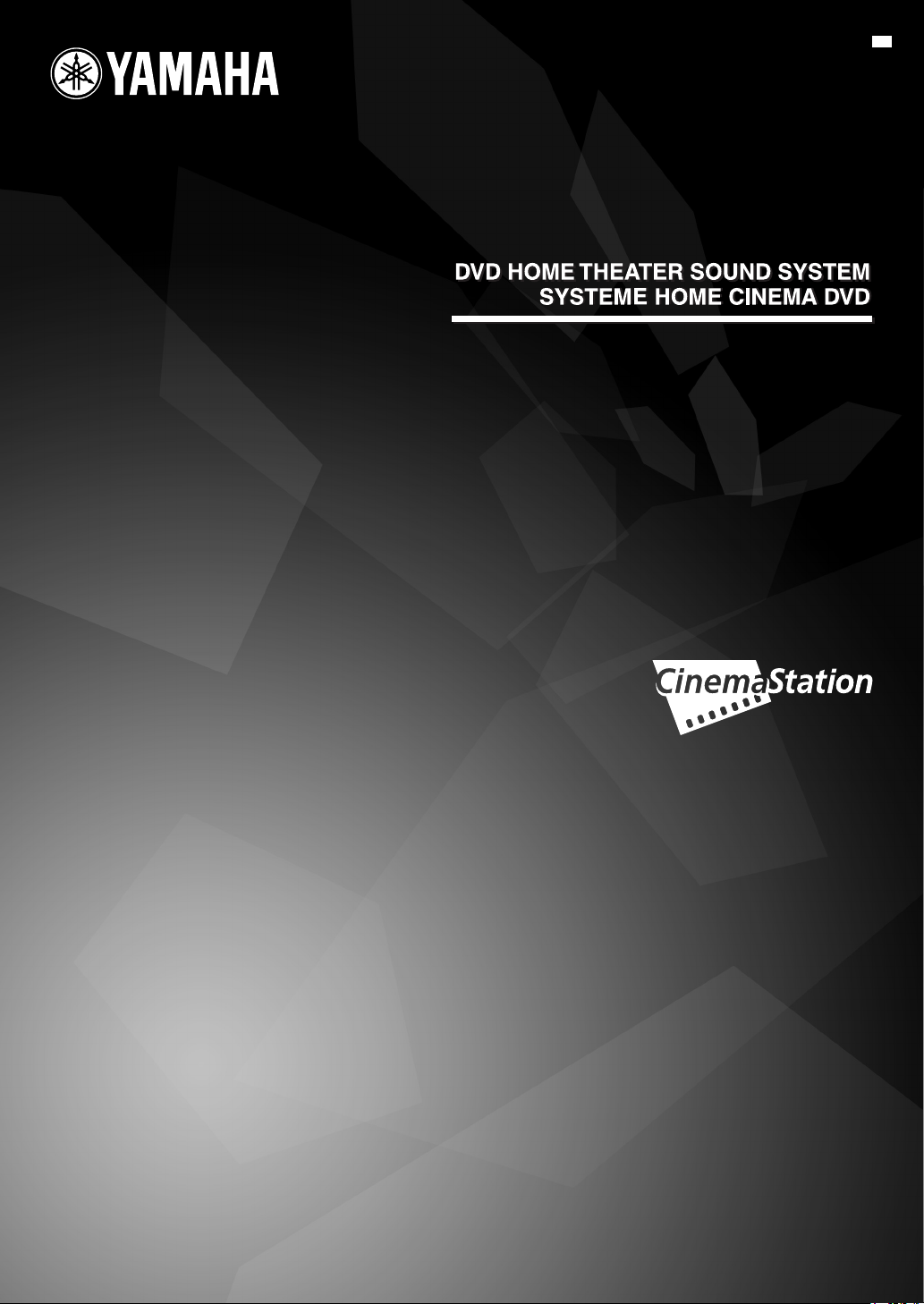
DVX-C310
(DVR-C310+NX-SW300+NX-F300+NX-C300+NX-S300)
DVX-C310SW
(DVR-C310+NX-SW300)
UC
OWNER’S MANUAL
MODE D’EMPLOI
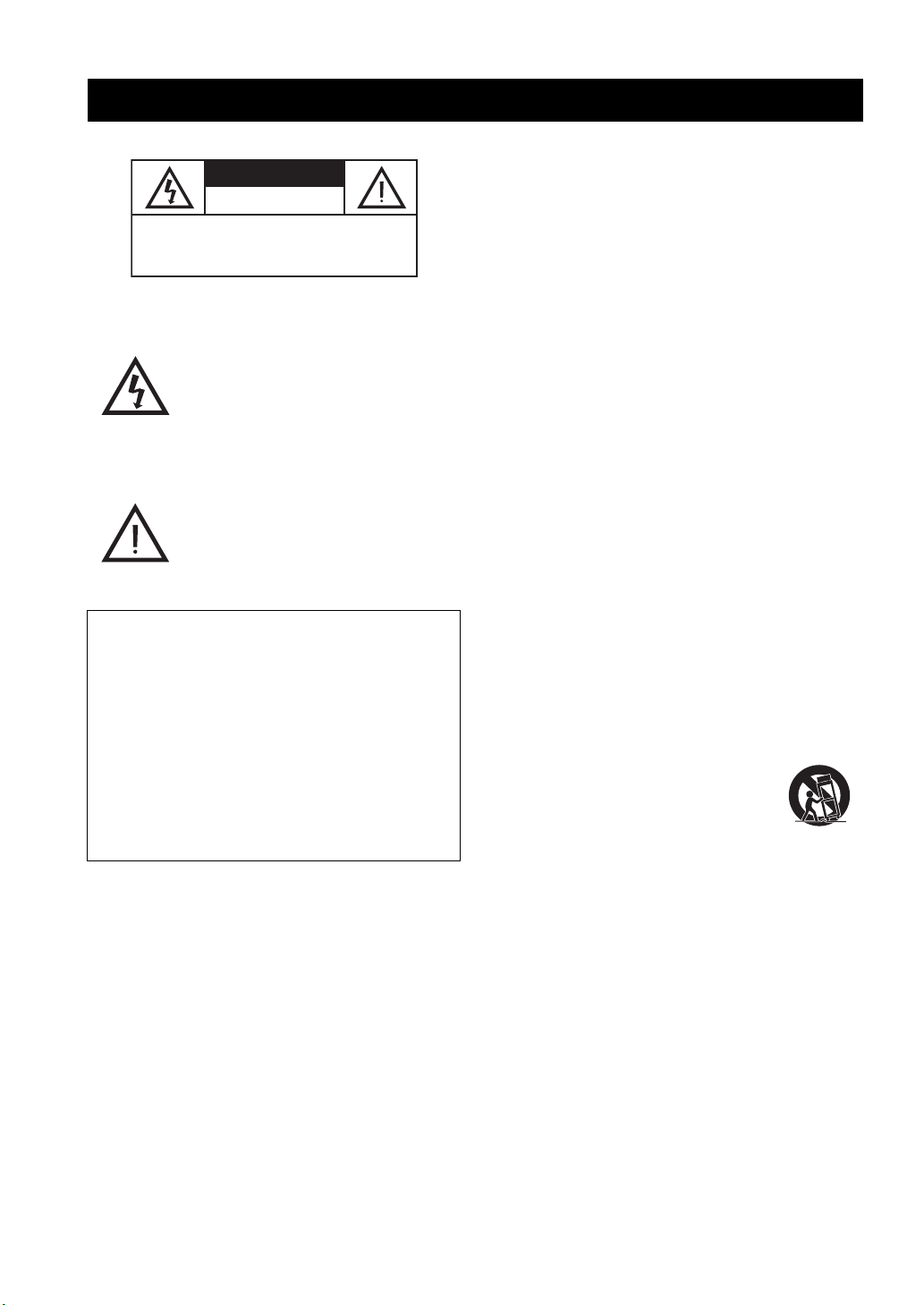
IMPORTANT SAFETY INSTRUCTIONS
IMPORTANT SAFETY INSTRUCTIONS
CAUTION
RISK OF ELECTRIC SHOCK
CAUTION: TO REDUCE THE RISK OF
ELECTRIC SHOCK, DO NOT REMOVE
COVER (OR BACK). NO USER-SERVICEABLE
PARTS INSIDE. REFER SERVICING TO
• Explanation of Graphical Symbols
The lightning flash with arrowhead symbol,
within an equilateral triangle, is intended to
alert you to the presence of uninsulated
“dangerous voltage” within the product’s
enclosure that may be of sufficient
magnitude to constitute a risk of electric
shock to persons.
The exclamation point within an equilateral
triangle is intended to alert you to the
presence of important operating and
maintenance (servicing) instructions in the
literature accompanying the appliance.
IMPORTANT
Please record the serial number of this DVD
receiver in the space below.
DO NOT OPEN
QUALIFIED SERVICE PERSONNEL.
1 Read these instructions.
2 Keep these instructions.
3 Heed all warnings.
4 Follow all instructions.
5 Do not use this apparatus near water.
6 Clean only with dry cloth.
7 Do not block any ventilation openings. Install in accordance
with the manufacturer’s instructions.
8 Do not install near any heat sources such as radiators, heat
registers, stoves, or other apparatus (including amplifiers)
that produce heat.
9 Do not defeat the safety purpose of the polarized or
grounding-type plug. A polarized plug has two blades with
one wider than the other. A grounding type plug has two
blades and a third grounding prong. The wide blade or the
third prong are provided for your safety. If the provided plug
does not fit into your outlet, consult an electrician for
replacement of the obsolete outlet.
10 Protect the power cord from being walked on or pinched
particularly at the plugs, convenience receptacles, and the
point where they exit from the apparatus.
MODEL:
Serial No.:
The serial number is located on the rear of this
DVD receiver.
Retain this Owner’s Manual in a safe place for
future reference.
11 Only use attachments/accessories specified by the
manufacturer.
12 Use only with the cart, stand, tripod,
bracket, or table specified by the
manufacturer, or sold with the apparatus.
When a cart is used, use caution when
moving the cart/apparatus combination to
avoid injury from tip-over.
13 Unplug this apparatus during lightning storms or when
unused for a long periods of time.
14 Refer all servicing to qualified service personnel. Servicing
is required when the apparatus has been damaged in any
way, such as power-supply cord or plug is damaged, liquid
has been spilled or objects have fallen into the apparatus, the
apparatus has been exposed to rain or moisture, does not
operate normally, or has been dropped.
15 Be sure to allow spaces of at least 10 cm above, behind and
on both sides of DVR-C310, and at least 1m above, 30cm
behind and on both sides of NX-SW300.
16 Do not place the following objects on this unit:
A vessel with water in it.
If the vessel falls by vibrations and water spills, it may cause
damage to the unit, and/or you may get an electric shock.
Apparatus shall not be exposed to dripping or splashing.
i
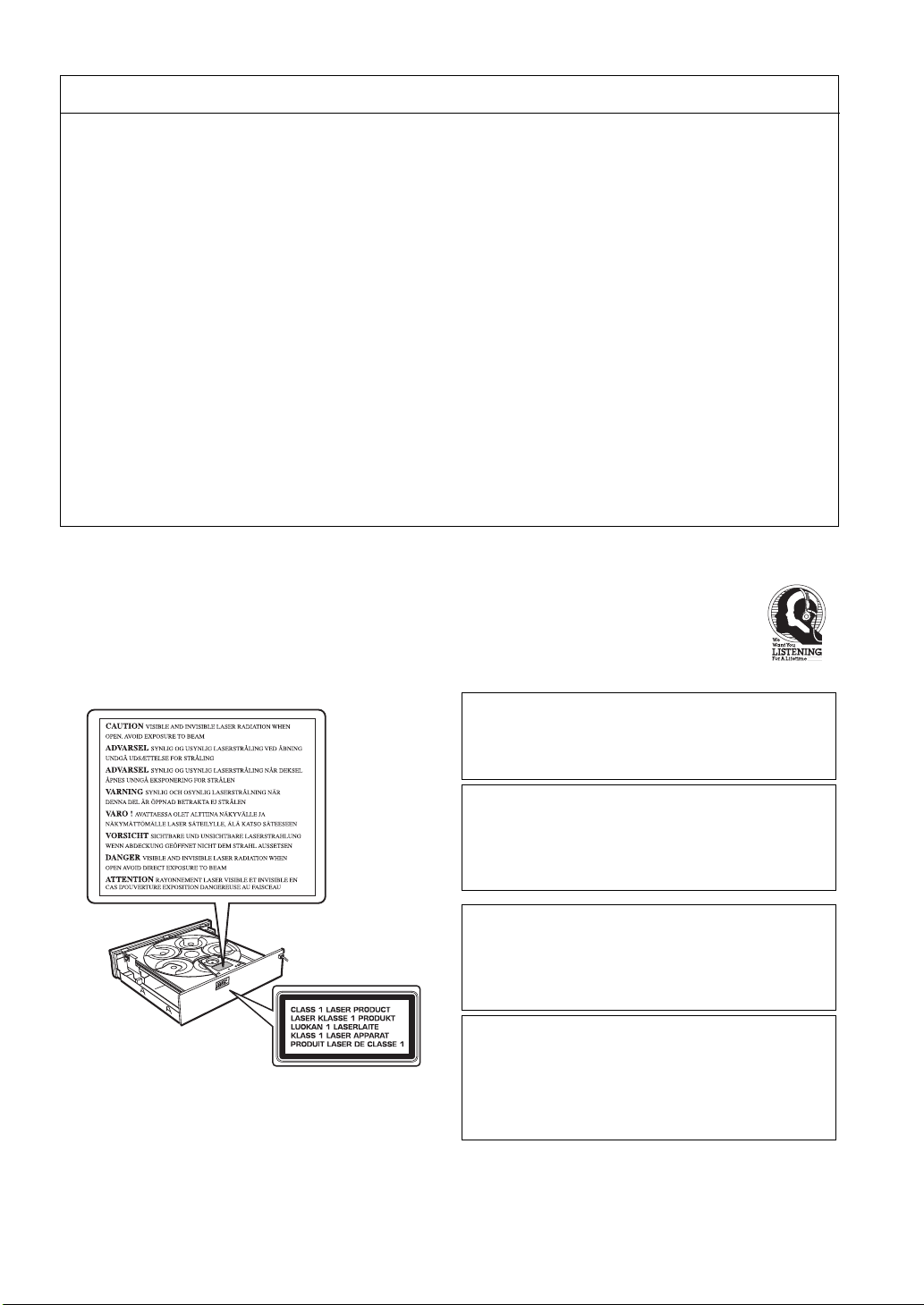
IMPORTANT SAFETY INSTRUCTIONS
FCC INFORMATION (for US customers)
1 IMPORTANT NOTICE: DO NOT MODIFY THIS UNIT!
This product, when installed as indicated in the instructions contained in this manual, meets FCC requirements.
Modifications not expressly approved by Yamaha may void your authority, granted by the FCC, to use the product.
2 IMPORTANT: When connecting this product to accessories and/or another product use only high quality shielded cables.
Cable/s supplied with this product MUST be used. Follow all installation instructions. Failure to follow instructions could
void your FCC authorization to use this product in the USA.
3 NOTE: This product has been tested and found to comply with the requirements listed in FCC Regulations, Part 15 for Class
“B” digital devices.
Compliance with these requirements provides a reasonable level of assurance that your use of this product in a residential
environment will not result in harmful interference with other electronic devices. This equipment generates/uses radio
frequencies and, if not installed and used according to the instructions found in the users manual, may cause interference
harmful to the operation of other electronic devices. Compliance with FCC regulations does not guarantee that interference
will not occur in all installations. If this product is found to be the source of interference, which can be determined by turning
the product “OFF” and “ON”, please try to eliminate the problem by using one of the following measures:
Relocate either this product or the device that is being affected by the interference.
Utilize power outlets that are on different branch (circuit breaker or fuse) circuits or install AC line filter/s.
In the case of radio or TV interference, relocate/reorient the antenna. If the antenna lead-in is 300 ohm ribbon lead, change
the lead-in to coaxial type cable.
If these corrective measures do not produce satisfactory results, please contact the local retailer authorized to distribute this
type of product. If you can not locate the appropriate retailer, please contact Yamaha Electronics Corp., 6660 Orangethorpe
Ave. Buena Park, CA90622.
The above statements apply ONLY to those products distributed by Yamaha Corporation of America or its subsidiaries.
■ We Want You Listening For A Lifetime
YAMAHA and the Electronic Industries Association’s Consumer Electronics Group want you to get the most out
of your equipment by playing it at a safe level. One that lets the sound come through loud and clear without
annoying blaring or distortion - and, most importantly, without affecting your sensitive hearing.
Since hearing damage from loud sounds is often undetectable until it is too late, YAMAHA and the
Electronic Industries Association’s Consumer Electronics Group recommend you to avoid prolonged
exposure from excessive volume levels.
LASER SAFETY
This unit employs a laser. Due to possible eye injury, only
a qualified service person should remove the cover or
attempt to service this device.
DANGER
This unit emits visible laser radiation when open. Avoid direct
eye exposure to beam. When this unit is plugged into a wall
outlet, do not place your eyes close to the opening of the disc
tray and other openings or look inside.
SÉCURITÉ LASER
L'appareil utilise un laser. En raison des risques de blessure
des yeux, le retrait du couvercle ou les réparations de
l'appareil devront être confiés exclusivement à un
technicien d'entretien qualifié.
DANGER
Risque d'exposition au laser en cas d'ouverture. Eviter
toute exposition au faisceau. Lorsque cet appareil est
branché à la prise de courant, ne pas approcher les yeux de
l'ouverture du plateau changeur et des autres ouvertures
pour regarder à l'intérieur.
ii
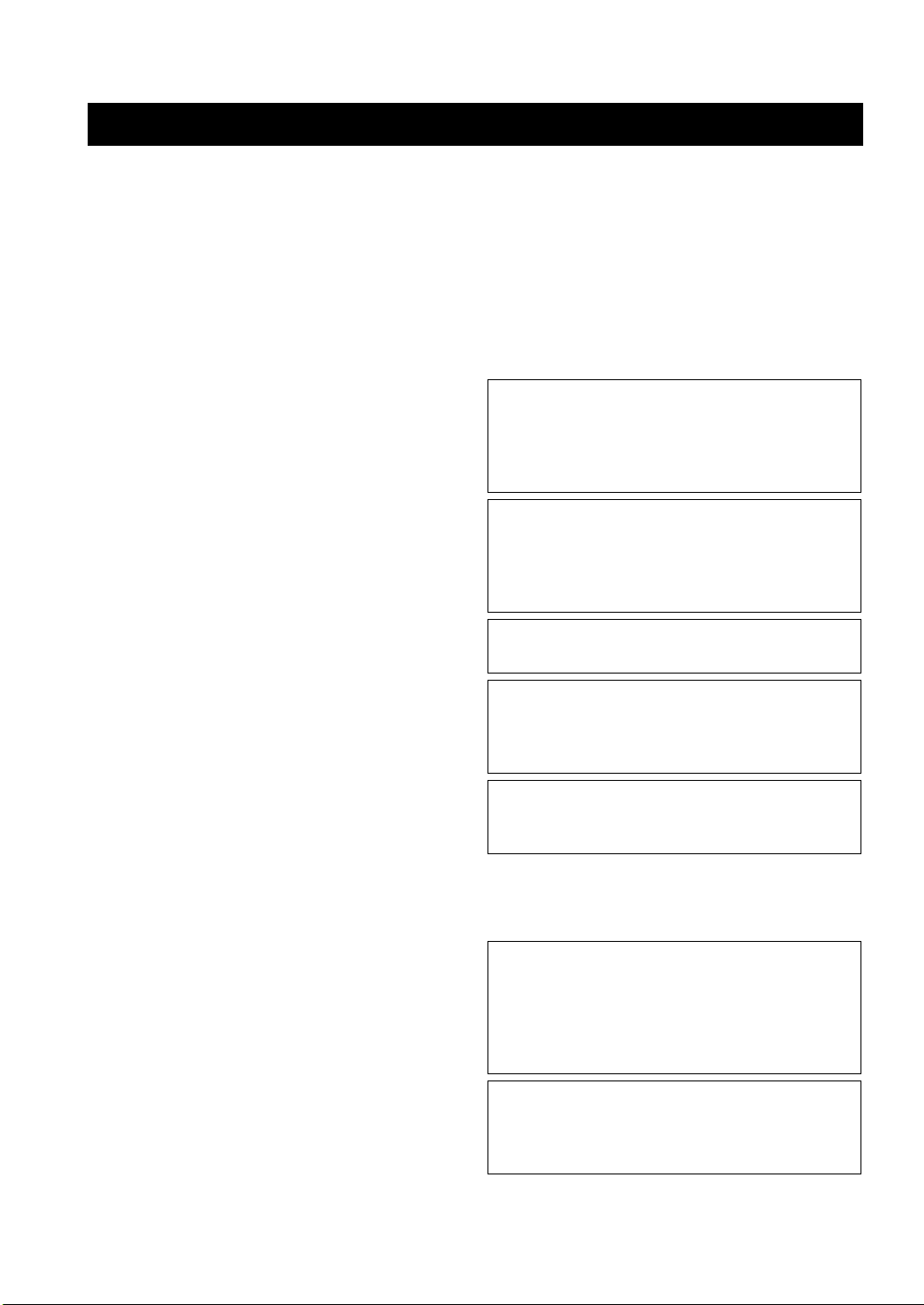
CAUTION: READ THIS BEFORE OPERATING YOUR UNIT.
1 To assure the finest performance, please read this manual
carefully. Keep it in a safe place for future reference.
2 Install this sound system in a well ventilated, cool, dry, clean
place with at least 10 cm on the top, 10 cm on the left and
right, and 10 cm at the back of DVR-C310 and at least 1 m
above, 30 cm behind and on both sides of NX-SW300 for
adequate ventilation. — away from direct sunlight, heat
sources, vibration, dust, moisture, and/or cold.
3 Locate this unit away from other electrical appliances,
motors, or transformers to avoid humming sounds.
4 Do not expose this unit to sudden temperature changes from
cold to hot, nor locate this unit in an environment with high
humidity (i.e., a room with a humidifier) to prevent
condensation inside this unit, which may cause an electrical
shock, fire, damage to this unit, and/or personal injury.
5 Avoid installing this unit in a location where foreign objects
may fall onto this unit or where this unit may be exposed to
liquid dripping or splashing. On the top of this unit, do not
place:
–Other components, as they may cause damage and/or
discoloration on the surface of this unit.
–Burning objects (i.e., candles), as they may cause fire,
damage to this unit, and/or personal injury.
–Containers with liquid in them, as they may fall, spilling
the liquid and causing an electrical shock to the user and/or
damage to this unit.
6 Do not cover this unit with a newspaper, tablecloth, curtain,
etc. in order not to obstruct heat radiation. If the temperature
inside this unit rises, it may cause fire, damage to this unit,
and/or personal injury.
7 Do not plug in this unit to a wall outlet until all connections
are complete.
8 Do not operate this unit upside-down. It may overheat,
possibly causing damage.
9 Do not use excessive force on switches, knobs and/or cords.
10 When disconnecting the power cord from the wall outlet,
grasp the plug; do not pull the cord.
11 Do not clean this unit with chemical solvents; this might
damage the finish. Use a clean, dry cloth.
12 Use only the voltage specified on this unit. Using this unit
with a higher voltage than specified is dangerous and may
cause fire, damage to this unit, and/or personal injury.
YAMAHA will not be held responsible for any damage
resulting from use of this unit with a voltage other than as
specified.
13 To prevent damage by lightning, keep the power cord out
and outdoor antennas disconnected from a wall outlet or the
unit during a lightning storm.
14 Do not attempt to modify or fix this unit. Contact qualified
YAMAHA service personnel when any service is needed.
The cabinet should never be opened for any reason.
15 When not planning to use this unit for long periods of time
(i.e., vacation), disconnect the AC power plug from the wall
outlet.
16 Be sure to read the “TROUBLESHOOTING” section on
common operating errors before concluding that this unit is
faulty.
17 Before moving this unit, press STANDBY/ON to set the
unit in standby mode, then disconnect the AC power plug
from the wall outlet.
18 Condensation will form when the surrounding temperature
changes suddenly. Disconnect the power cable from the
outlet, then leave the unit alone.
19 When using the unit for a long time, the unit may become
warm. Turn the power off, then leave the unit alone for
cooling.
20 Install this unit near the AC outlet and where the AC power
plug can be reached easily.
FOR CANADIAN CUSTOMERS
To prevent electric shock, match wide blade of plug to
wide slot and fully insert.
This Class B digital apparatus complies with Canadian
ICES-003.
This unit is not disconnected from the AC power
source as long as it is connected to the wall outlet, even
if this unit itself is turned off. This state is called the
standby mode. In this state, this unit is designed to
consume a very small quantity of power.
Laser component in this product is capable of emitting
radiation exceeding the limit for Class 1.
WARNING
TO REDUCE THE RISK OF FIRE OR ELECTRIC
SHOCK, DO NOT EXPOSE THIS UNIT TO RAIN
OR MOISTURE.
CAUTION
Danger of explosion if battery is incorrectly replaced.
Replace only with the same or equivalent type.
Be sure to place this unit on the level surface.
If you do not place this unit on the level surface,
PLAYXCHANGE will not function correctly, and may damage
the disc(s) and/or this unit itself.
LASER
Type Semiconductor laser GaAlAs
Wave length 650 nm (DVD)
784 nm (VCD/CD)
Output Power 7 mW (DVD/VCD/CD)
Beam divergence 60 degrees
CAUTION
Use of controls or adjustments or performance of
procedures other than those specified herein may result
in hazardous radiation exposure.
iii
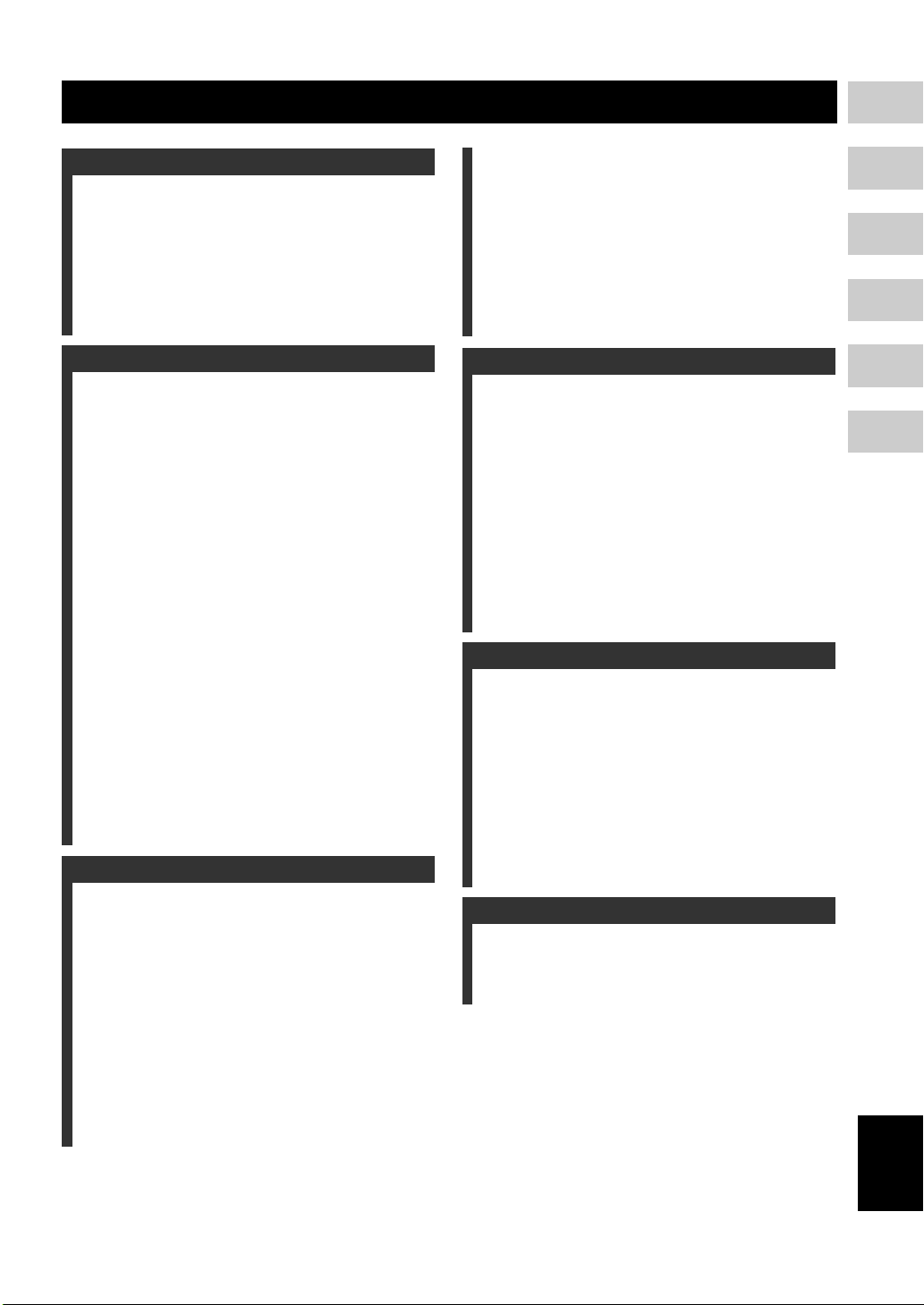
CONTENTS
1
1. INTRODUCTION
INTRODUCTION .........................................2
Main unit ......................................................... 3
Supplied accessories ........................................ 3
FUNCTIONAL OVERVIEW .........................4
Front panel (DVR-C310) ................................ 4
Rear panel (DVR-C310) ................................. 5
Remote control (For DVR-C310) ................... 6
2. PREPARATION
SPEAKER SETUP .......................................8
Roles and layout of the speakers ..................... 8
Placing the speakers ........................................ 9
Speaker connections ...................................... 10
Connecting the speaker cables ...................... 11
Connecting the subwoofer ............................. 11
Connecting the DVD receiver and
the subwoofer ............................................ 11
CONNECTION ...........................................12
Connecting a TV ...........................................12
Connecting an HDMI component ................. 13
Connecting a VCR ........................................ 14
Connecting a YAMAHA
iPod universal dock ................................... 15
Connecting a digital audio component .......... 16
Connecting a portable audio player ............... 16
Connecting the FM/AM antennas ................. 17
GETTING STARTED .................................18
Inserting batteries into the remote control .... 18
Using the remote control ............................... 18
Turning on the power .................................... 19
Setting a TV type and display ....................... 19
Setting language preferences ......................... 20
3. BASIC OPERATION
iPod® OPERATION ................................. 27
Controlling iPod using the OSD .................... 27
DVD SETUP MENU OPTIONS ................. 28
Menu overview ..............................................28
Using the OSD menu .....................................29
General setup ................................................. 30
Audio setup ....................................................32
Video setup .................................................... 34
Preference setup ............................................. 36
4. TUNING OPERATION
FM/AM TUNING ........................................ 39
Tuning stations ..............................................39
Presetting stations ..........................................39
XM® SATELLITE RADIO TUNING .......... 41
Activating XM Satellite Radio ......................43
Basic XM Satellite Radio operations ............ 43
Selecting the XM Satellite Radio
search mode ...............................................44
Setting the XM Satellite Radio
preset channels ...........................................45
Displaying the XM Satellite Radio
information ................................................ 45
5. ADVANCED OPERATION
SOUND CONTROLS ................................ 46
Selecting surround sound ..............................46
Selecting digital sound effects .......................46
Adjusting the treble/bass level .......................46
Adjusting the volume ....................................46
Muting the sound ...........................................46
REMOTE CONTROL FEATURES ............ 47
Setting remote control codes .........................47
Dimming the display screen ..........................48
Setting the sleep timer ................................... 48
2
3
4
5
6
DISC OPERATION ....................................21
Basic playback .............................................. 21
General operation .......................................... 21
Selecting various repeat/shuffle functions .... 22
Operations for video playback
(DVD/VCD/SVCD) .................................. 22
Special DVD features .................................... 24
Special VCD & SVCD features .................... 24
Playing MP3/JPEG/DivX® WMA discs ...... 25
Playing Super Audio CDs ............................. 25
DVD-Audio Features .................................... 26
Playing JPEG/Kodak picture CDs ................ 26
6. ADDITIONAL INFORMATION
TROUBLESHOOTING .............................. 49
GLOSSARY .............................................. 52
SPECIFICATIONS .................................... 54
English
1 En
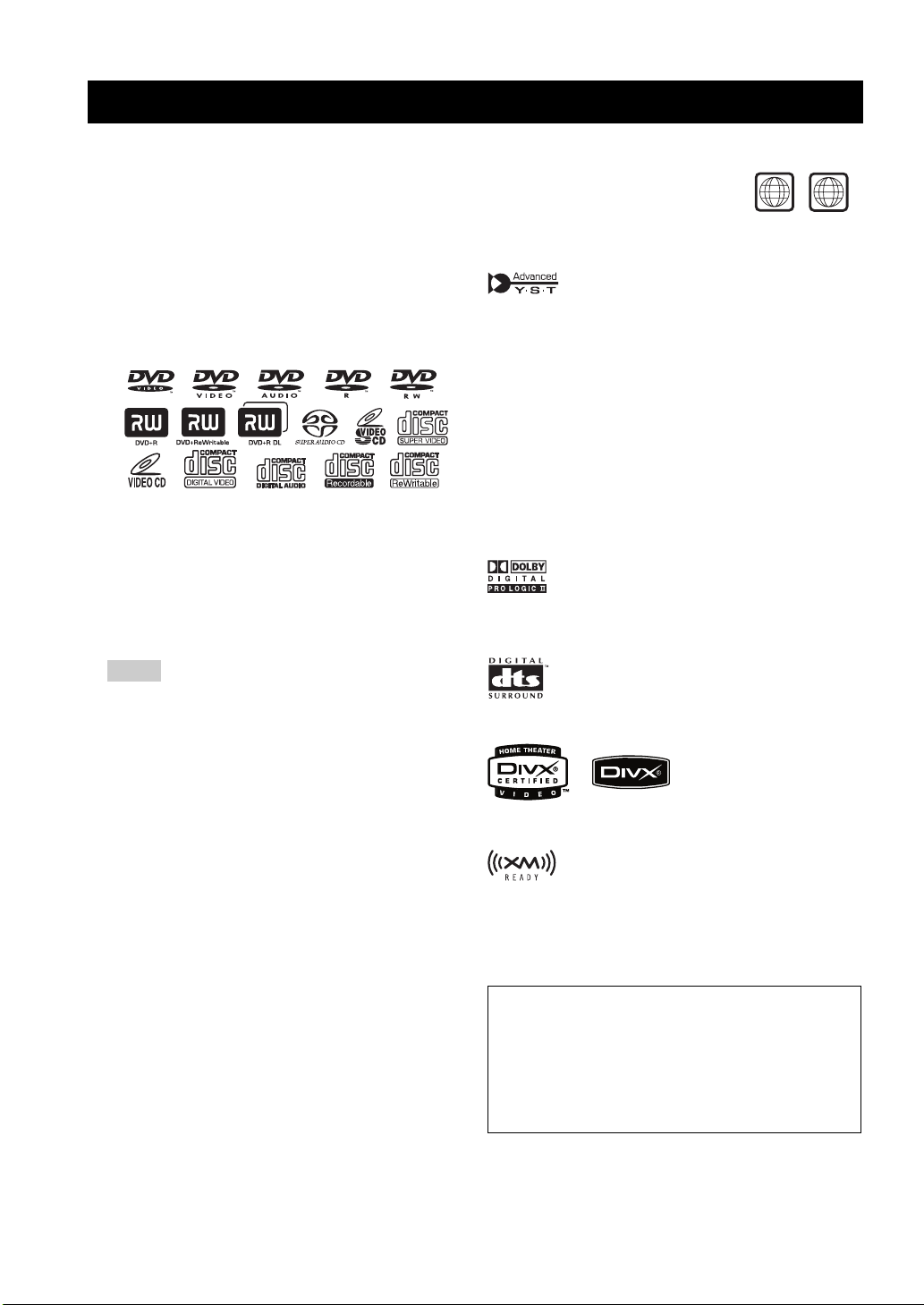
INTRODUCTION
INTRODUCTION
Thank you for purchasing this unit. This Owner’s Manual
explains the basic operation of this unit. This manual is
printed prior to production. Design and specifications are
subject to change in part as a result of improvements, etc.
In case of differences between the manual and the product,
the product has priority.
Notes about discs
This DVD receiver is designed for use with the following discs:
–
Super Audio CD (SA-CD), DVD-Video, Video CD, Super
Video CD, Audio CD, CD-R, CD-RW, DVD-Audio, DVD+RW,
DVD+R, DVD-R, DVD-RW and DVD-RW (VR format).
This DVD receiver can play:
– MP3 and picture (Kodak, JPEG) files recorded on CD-R(W)
– JPEG/ISO 9660 format (except Progressive JPEG)
• Up to a resolution of 3072 x 2048
• File name extensions (.jpg) must be used for this DVD
receiver to recognize JPEG files
– Maximum 30 character display
®
–DivX
disc on CD-R[W]/DVD+R[W]/DVD-R[W]
Notes
– The multiple sessions of CD-R/RW can be played.
– Only the single session of DVD+R/RW and DVD-R/RW
can be played.
– CD-R, CD-RW and DVD-RW (VR format) cannot be
played unless finalized.
– Some discs cannot be played depending on the recording
conditions, such as the PC environment and application
software. The characteristics and condition of some discs;
materials, scratches, curvature, etc., may result in
playback failure.
– Be sure to use only CD-R and CD-RW discs made by
reliable manufacturers.
– Do not use any non-standard shaped discs (heart-shaped, etc.).
– Do not use discs with tape, seals, or paste on their surface.
Doing so may damage this DVD receiver.
– Do not use discs affixed with labels printed by a
commercially available label printer.
Cleaning discs
– When a disc becomes dirty, clean it with a cleaning cloth.
Wipe the disc from the center out. Do not wipe in a circler
motion.
– Do not use solvents such as benzine, thinner,
commercially available cleaners, or antistatic spray
intended for analog records.
Disc care
– Write only on the printed side of a CD-R/CD-RW and
only with a soft felt-tipped pen.
– Handle the disc by its edge; do not touch the surface.
Region codes
DVD discs must be labeled ALL regions or
Region 1 (U.S.A. and Canada models) in order
to play on this DVD receiver. You cannot play
discs labeled for other regions.
ALL
1
Features
Active Servo Processing Subwoofer System with built-in power
amplifier.
This subwoofer system (NX-SW300) employes Advanced
YAMAHA Active Servo Technology which YAMAHA has
developed for reproducing higher quality super-bass sound. This
super-bass sound adds a more realistic, theater-in-the-home effect
to your stereo system.
PLAYXCHANGE
Capable of changing discs without interrupting current disc
playback.
Pressing PLAYXCHANGE on the front panel to open the disc
tray and reload or unload discs during playback.
Patent information
Manufactured under license from Dolby Laboratories. “Dolby”,
“Pro Logic”, “MLP Lossless” and the double-D symbol are
trademarks of Dolby Laboratories.
“DTS” and “DTS Digital Surround” are registered trademarks of
Digital Theater Systems, Inc.
“DivX”, “DivX Certified”, and associated logos are trademarks of
DivXNetworks, Inc. and are used under license.
The XM name and related logos are registered trademarks of XM
Satellite Radio Inc.
iPod®
“iPod” is a trademark of Apple Computer, Inc., registered in the
U.S. and other countries.
This product incorporates copyright protection technology that is
protected by method claims of certain U.S. patents and other
intellectual property rights owned by Macrovision Corporation and
other rights owners. Use of this copyright protection technology
must be authorized by Macrovision Corporation, and is intended
for home and other limited viewing uses only unless otherwise
authorized by Macrovision Corporation. Reverse engineering or
disassembly is prohibited.
2 En
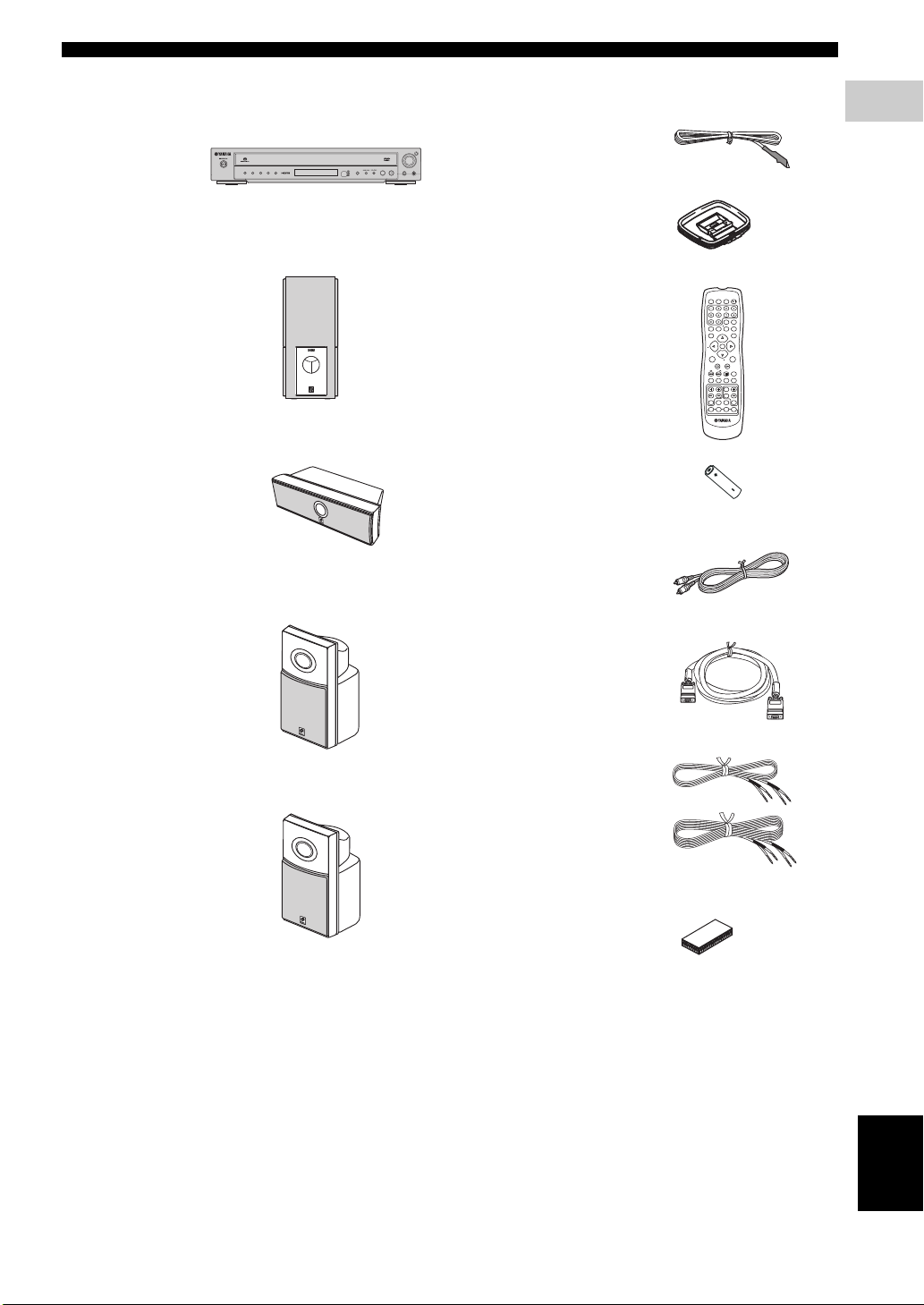
■ Main unit ■ Supplied accessories
DVD receiver
(DVR-C310)
1
2345
DISC
NATURAL SOUND HOME THEATER SYSTEM
DVR-C310
PORTABLE
INPUT
VOLUME
AUDIO/VIDEO
PLAYXCHANGE
FM wire antenna
AM loop antenna
INTRODUCTION
1
INTRODUCTION
Subwoofer
(NX-SW300)
Center speaker*
(NX-C300)
Front speakers*
(NX-F300 x 2)
Surround speakers*
(NX-S300 x 2)
Remote control
Batteries (x 2)
Video pin cable
System control cable
Speaker cables*
(5 m x 3)
(15 m x 2)
POWER
TV
TOP MENU/RETURN
MENU
SRCH
PRESET
SUBTITLE
TV
INPUT
TV AUX TUNER DVD/CD
DIMMER SLEEP
POWER
SCAN
PAGE
A - B SHUFFLEREPEATPROG
ON SCREEN
CH
+
DISPLAY
ENTER
CATCAT
OK
+
SET UP
CH
DISC
SKIP
AUDIO ANGLE
ZOOM
TRE
VOLTV CHTV VOL
BASS
EFFECT SURR
MUTE
DOCK
XM
*DVX-C310 only
Fasteners (x 2)*
*DVX-C310 only
English
3 En
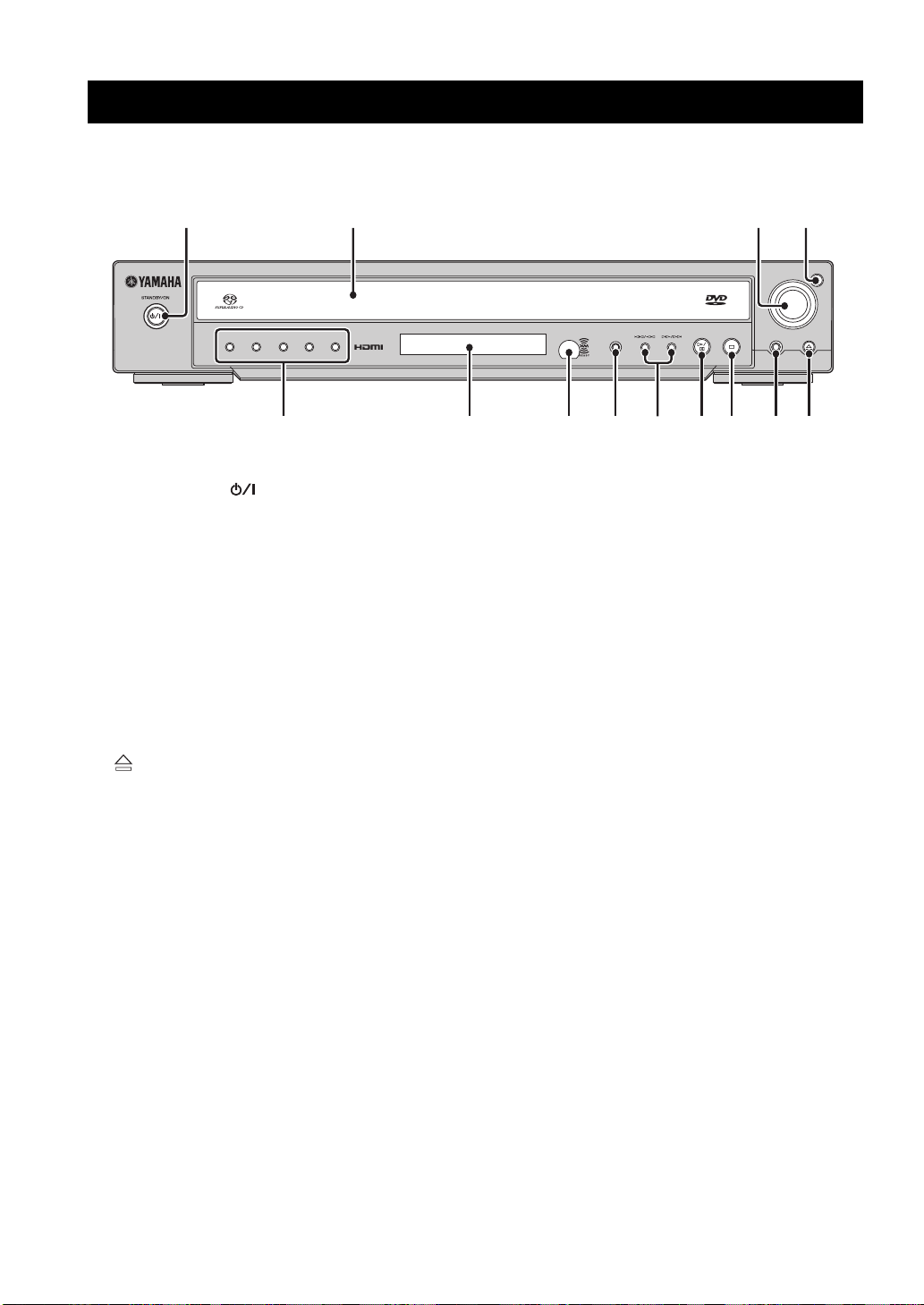
FUNCTIONAL OVERVIEW
FUNCTIONAL OVERVIEW
■ Front panel (DVR-C310)
1
1
2345
DISC
234
CBA0876
1 STANDBY/ON ( )
Turns on this DVD receiver, or sets it to the standby
mode.
While this DVD receiver is in the standby mode, it
consumes a small amount of power.
2 Disc tray
Loads up to 5 discs in the disc tray.
3 VOLUME
Adjusts the volume level.
4 INPUT
Selects the input source.
5
Opens and closes the disc tray.
6 PLAYXCHANGE
Reloads or unloads discs without interrupting current
disc playback.
7 s
DVD/CD mode: stops playback.
TUNER mode: deletes a preset station if held more
than two seconds, or cancels the preset installation in
Plug and Play (see page 39).
8 h/e
DVD/CD mode: starts or pauses playback.
TUNER mode: starts preset installation in Plug and
Play (see page 39).
NATURAL SOUND HOME THEATER SYSTEM
9 b/a, w/f
0 PORTABLE jack
A Remote control sensor
B Front panel display
C DISC (1, 2, 3, 4, 5) / LEDs
DVR-C310
AUDIO/VIDEO
PORTABLE
PLAYXCHANGE
VOLUME
INPUT
59
DVD/CD mode: selects the previous/next track or
chapter. Press and hold to fast forward or fast reverse.
TUNER mode: selects the preset number.
Connects a portable audio player.
Receives infrared signal from the remote control.
Shows information about the operational status of this
DVD receiver.
MULTI
Lights up when you play a multi-channel audio
source.
DOWNMIX
Lights up when you play discs that allow down mixing
of multi-channel audio sources.
It does not light up for discs that prohibit down
mixing, even if you play a multi-channel audio source.
Selects and directly plays back the preferred disc.
Each LED lights up in green when this DVD receiver
recognizes that the corresponding disc has been
loaded.
4 En
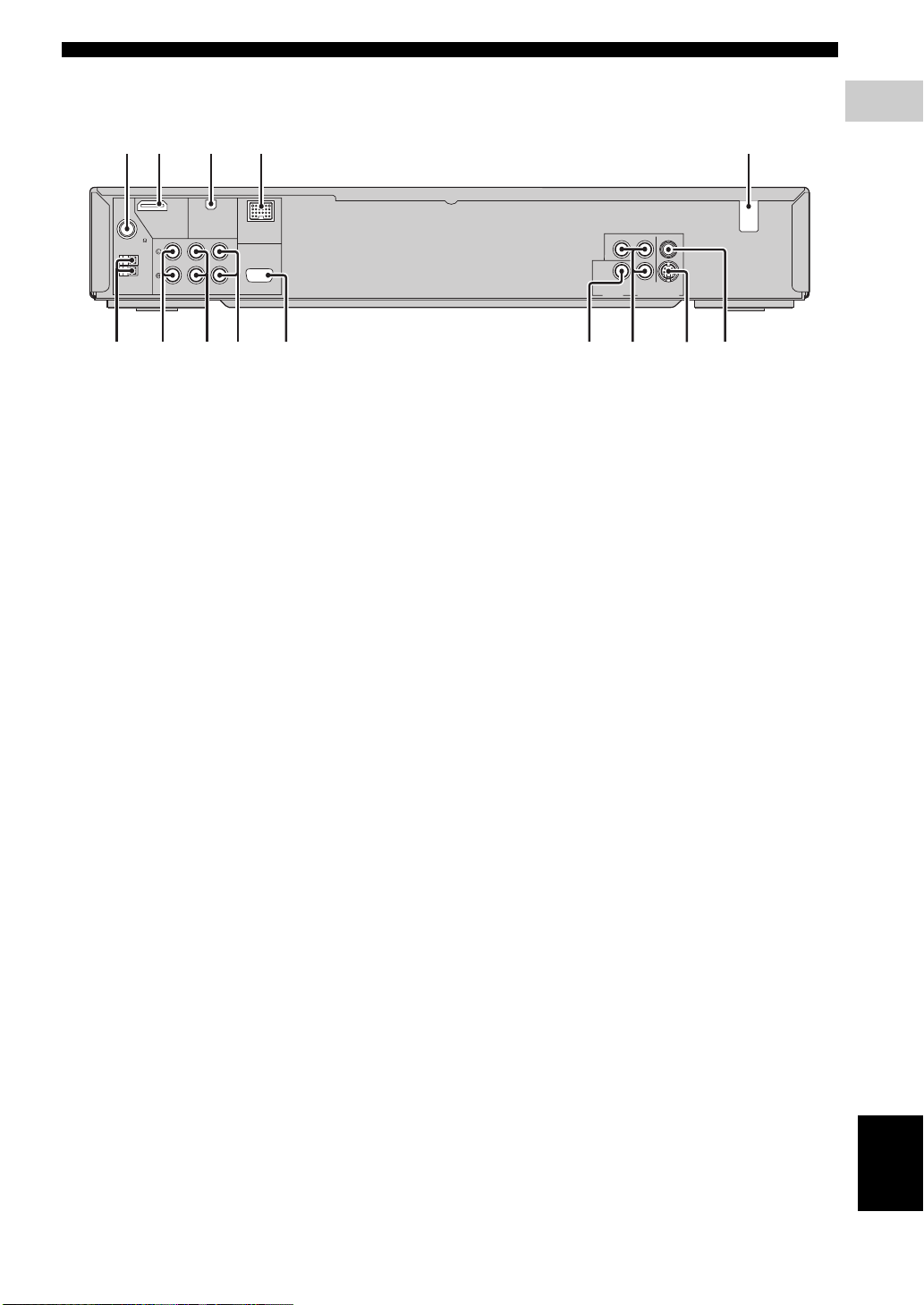
■ Rear panel (DVR-C310)
CBA 98 76
0
1
234 5
FUNCTIONAL OVERVIEW
1
INTRODUCTION
UNBAL.
ANTENNA
FM
75
GND
AM
XMHDMI
DOCK
SYSTEM
CONNECTOR
TV IN
AUX IN
LINE OUT
TO NX-SW300
D
1 FM ANT terminal
Connect the FM antenna.
2 HDMI jack
Connect to an HDMI compatible component
(see page 13).
3 XM jack
Connect an XM Passport System (see page 41).
4 DOCK terminal
Connect a YAMAHA iPod universal dock
(see page 15).
5 AC power cord
Connect to a standard AC outlet.
6 VIDEO output jack
Connect to the video (composite) jack of your TV (see
page 12).
7 S-VIDEO output jack
Connect to the S-video jack of your TV or VCR (see
page 12, and 14).
VIDEO
YP
R
PCM/DTS
q DIGITAL
P
B
S VIDEO
COMPONENT
COAXIAL
DIGITAL IN
VIDEO OUT (DVD ONLY)
8 COMPONENT VIDEO OUT jacks
Connect to the Y P
B/CB PR/CR jacks of your TV
(see page 12).
9 COAXIAL input jack
Connect to the digital out jack on a digital audio
component (see page 16).
0 SYSTEM CONNECTOR terminal
Connect to the subwoofer (see page 11).
A LINE OUT jacks
Connect to the audio input jacks of your VCR
(see page 14).
B AUX IN jacks
Connect to the audio output jacks on your VCR or
cassette deck (see page 14).
C TV IN jacks
Connect to the corresponding audio output jacks of
your TV (see page 12).
D GND and AM ANT terminals
Connect the AM loop antenna (see page 17).
English
5 En
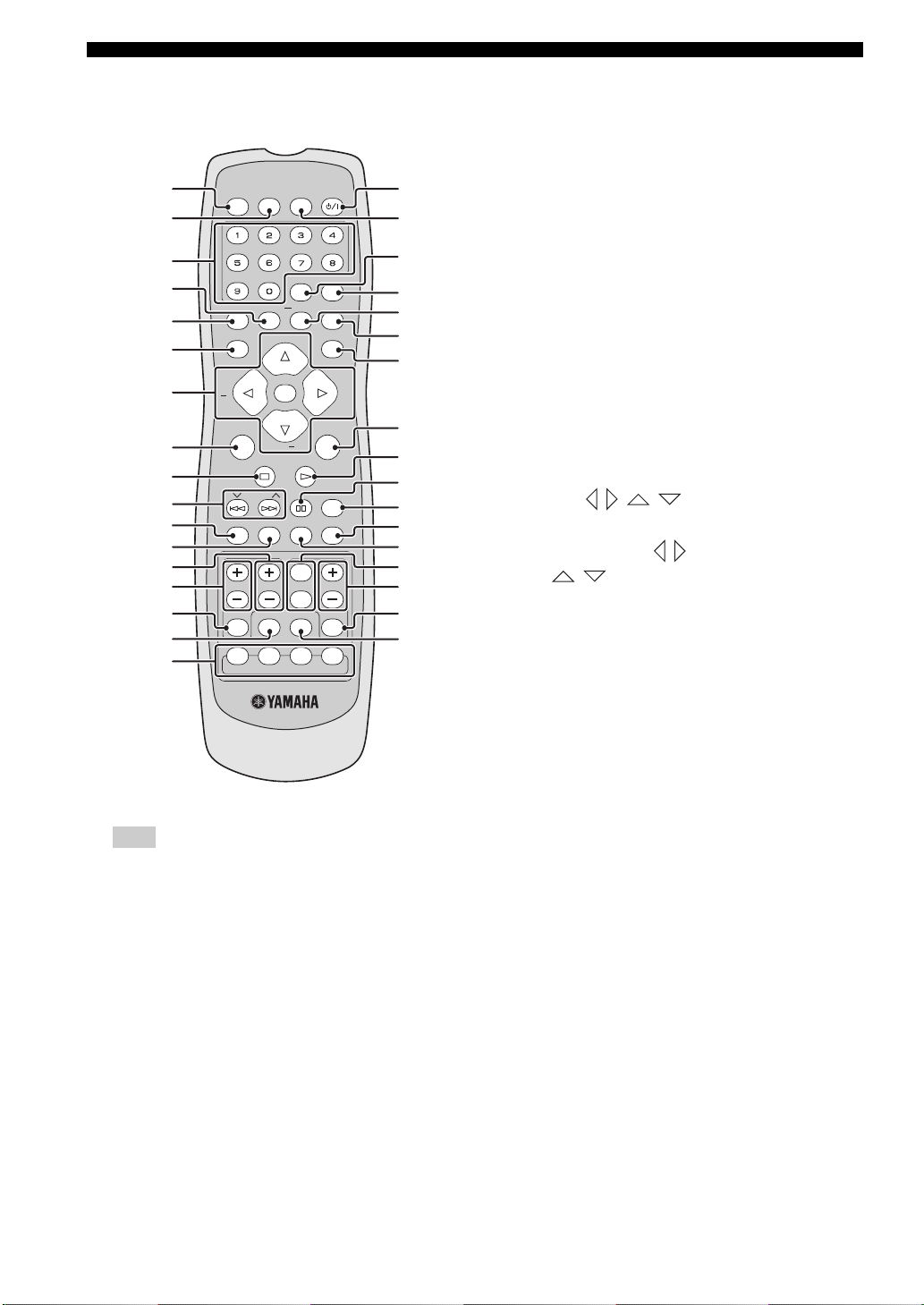
FUNCTIONAL OVERVIEW
■ Remote control (For DVR-C310)
1
2
3
4
5
6
7
8
9
0
A
B
C
D
E
F
G
Note
For details on how to use the remote control, see page 18.
POWER
DIMMER SLEEP
TV
SCAN
A - B SHUFFLEREPEATPROG
TOP MENU/RETURN
MENU
SRCH
SUBTITLE
TV
INPUT
TV AUX TUNER DVD/CD
PRESET
AUDIO ANGLE
EFFECT SURR
CH
ENTER
OK
CH
+
TRE
BASS
XM
POWER
PAGE
ON SCREEN
DISPLAY
SET UP
DISC
SKIP
ZOOM
VOLTV CHTV VOL
MUTE
DOCK
CATCAT
+
H
I
J
K
L
M
N
O
P
Q
R
S
t
U
V
W
X
1 POWER (TV)
Turns on the TV, or sets it to the standby mode.
2 DIMMER
Selects different levels of brightness for the display
panel.
3 Numeric keypad (0 – 9)
Enters a track/title number of the disc.
Enters a number of a preset radio station.
4 REPEAT
Selects various repeat modes.
5 PROG
DVD/CD mode: starts programming.
TUNER mode: starts automatic/manual preset
programming if held for more than two seconds.
6 TOP MENU/RETURN
Returns to the previous menu.
Displays the top-level disc menu (if available).
7 Cursors ( // / )
DVD/CD mode: Use to select OSD menu items.
TUNER mode: press / to tune into a station or
press / to starts automatic tuning. When this
DVD receiver is in the XM Satellite Radio mode, see
page 42.
ENTER (OK)
Confirms a selection.
8 MENU
Accesses the menu of a disc. During playback, returns
to the main menu.
For VCD version 2.0 only:
Switches PBC (playback control) on or off.
9 s
DVD/CD mode: stops playback. Holding down the
button opens and closes the disc tray.
TUNER mode: deletes a preset station if held more
than two seconds, or cancels the preset installation in
Plug and Play (see page 39).
0 u PRESET d (b/a)
DVD/CD mode: selects the previous/next track or
chapter. Press and hold to fast forward or fast reverse.
TUNER mode: selects the preset number.
A SUBTITLE
Selects a subtitle language.
6 En
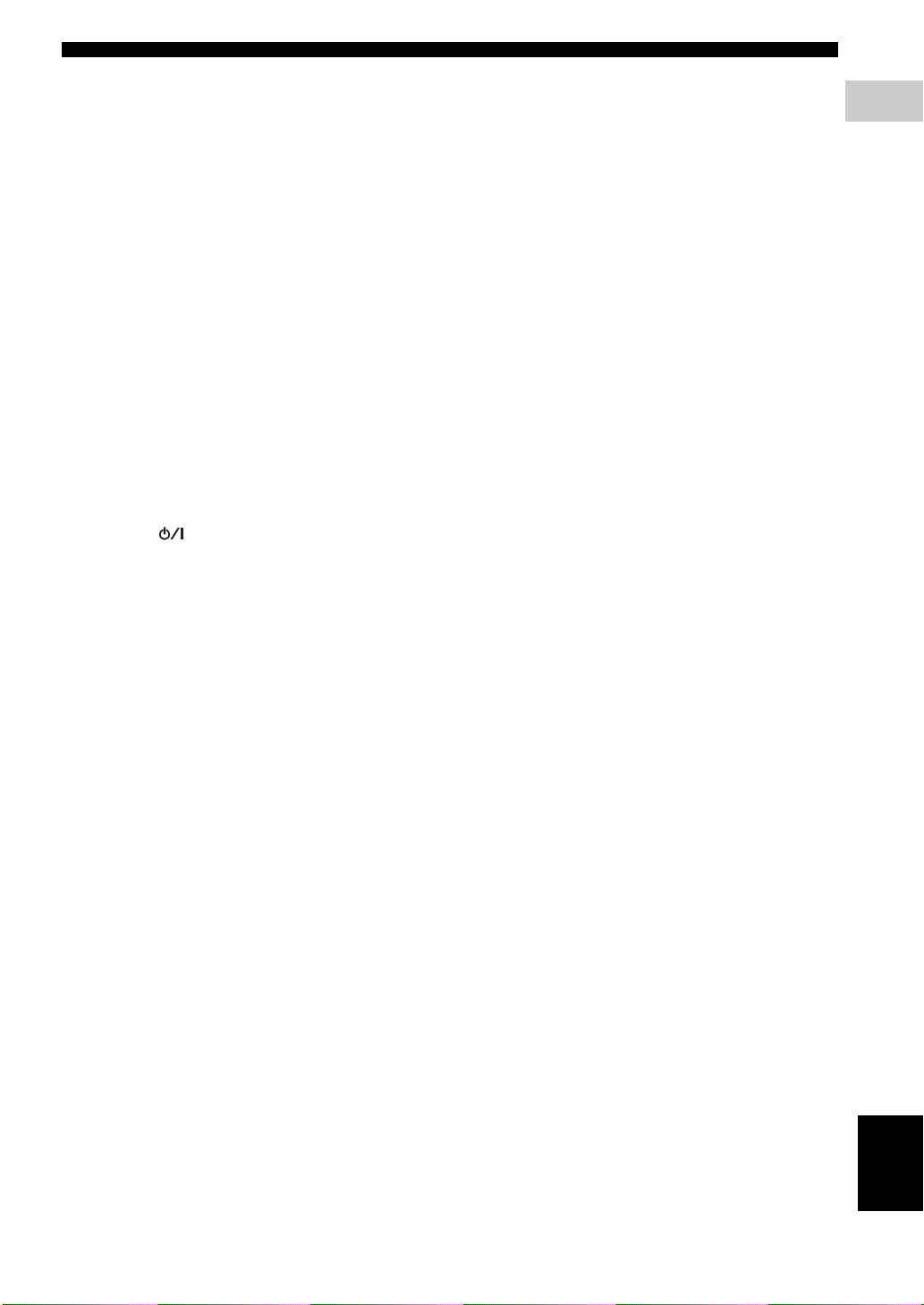
FUNCTIONAL OVERVIEW
B AUDIO
Selects an audio language (DVD) or an audio channel
(VCD).
C TV CH (+ / –)
Switches the TV channel.
D TV VOL (+ / –)
Adjusts the TV volume.
E TV INPUT
Switches the TV input.
F EFFECT
Selects a sound effect.
G Input selection buttons
Select the input source.
TV: switches to TV input source.
AUX: switches to AUX ANALOG, AUX DIGITAL or
AUX FRONT input source.
TUNER: switches to TUNER/FM, TUNER/AM or
XM RADIO input source.
DVD/CD: switches to DVD/CD or iPod input source.
H POWER ( )
Turns on this DVD receiver, or sets it to the standby
mode.
While this DVD receiver is in the standby mode, it
consumes a small amount of power.
Q e
DVD/CD mode: pauses playback.
R DISC SKIP
Selects another disc.
S ZOOM
Enlarges the video image.
T ANGLE
Selects a DVD disc camera angle (if available).
U TRE/BASS
Selects the TREBLE (high tone) or BASS (low tone)
sound mode.
Use the VOLUME control to change the tone level.
V VOL (+ / –)
Adjusts the volume level.
W MUTE
Mutes the sound. Press again to restore the audio
output to the previous volume level.
X SURR
Switches to multi-channel surround mode or stereo
mode.
1
INTRODUCTION
I SLEEP
Sets the sleep timer.
J SCAN
Scans each track/chapter on the disc.
K PA GE
Turns the pages of DVD-Audio still pictures.
L REPEAT A-B
Repeats a specific section on a disc.
M SHUFFLE
Plays tracks in random order.
N ON SCREEN/DISPLAY
Accesses or exits from the OSD (on screen display)
menu of this DVD receiver.
O SET UP
Accesses or exits from the setup menu of this DVD
receiver.
P h
DVD/CD mode: starts playback.
TUNER mode: starts preset installation in Plug and
Play (see page 39).
English
7 En
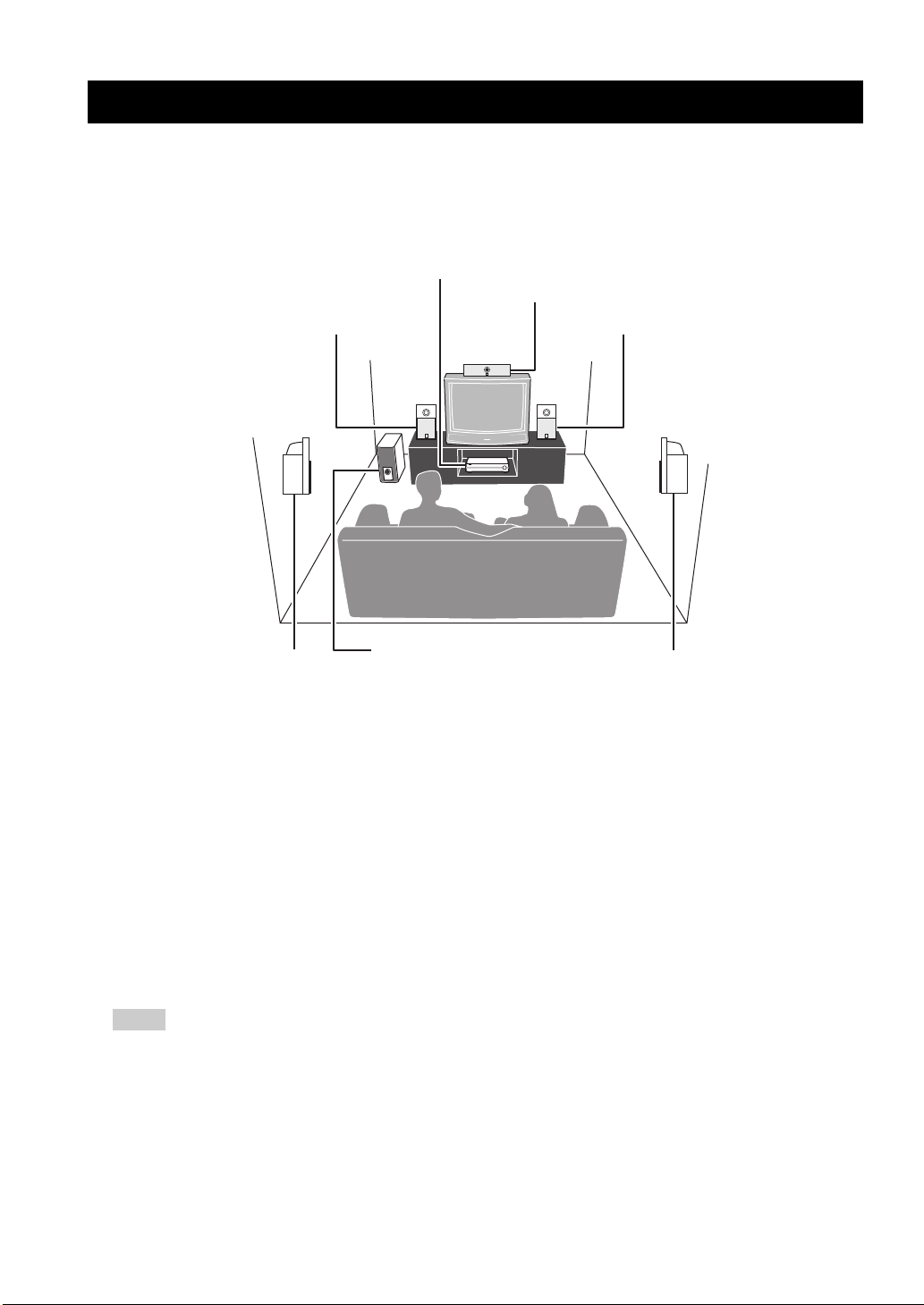
SPEAKER SETUP
SPEAKER SETUP
■ Roles and layout of the speakers
To enjoy quality sounds you need to place the speakers in their appropriate positions and install them correctly.The
following shows the recommended layout of the speakers. For the best possible surround sound, all of the speakers
(except the subwoofer) should be placed at the same distance from the listening position.
DVD receiver
Center speaker
2
Front
1
speaker (L)
Front
1
speaker (R)
Subwoofer
3
Surround
speaker (L)
4
3
Surround
speaker (R)
1 Front Speakers (L, R)
Place the front left/right speakers on both sides of your TV at equal distances.
Main roles: Produces front channel (stereo) sounds and effect sounds.
2 Center Speaker
Place the center speaker on top of the TV or inside the TV rack so that the speaker and TV are aligned vertically.
Main role: Produces sounds oriented toward the center of the screen such as dialogues or vocal sounds.
3 Surround Speakers (L, R)
Place the surround left/right speakers behind the listening position.
Main roles: Produces surround sounds and effect sounds.
4 Subwoofer
Place the subwoofer near a front speaker and turn it slightly toward the center of the room to reduce wall reflections.
Main roles: Produces bass sounds and low frequency (LFE) sounds contained in Dolby Digital or DTS.
Notes
– To avoid magnetic interference, do not position the front speakers too close to your TV.
– Allow adequate ventilation around the DVD receiver and subwoofer.
– Bass sounds produced by the subwoofer may be heard differently depending on the listening position and subwoofer location.
To enjoy desired sounds, try to change the location of the subwoofer according to the listening position.
8 En
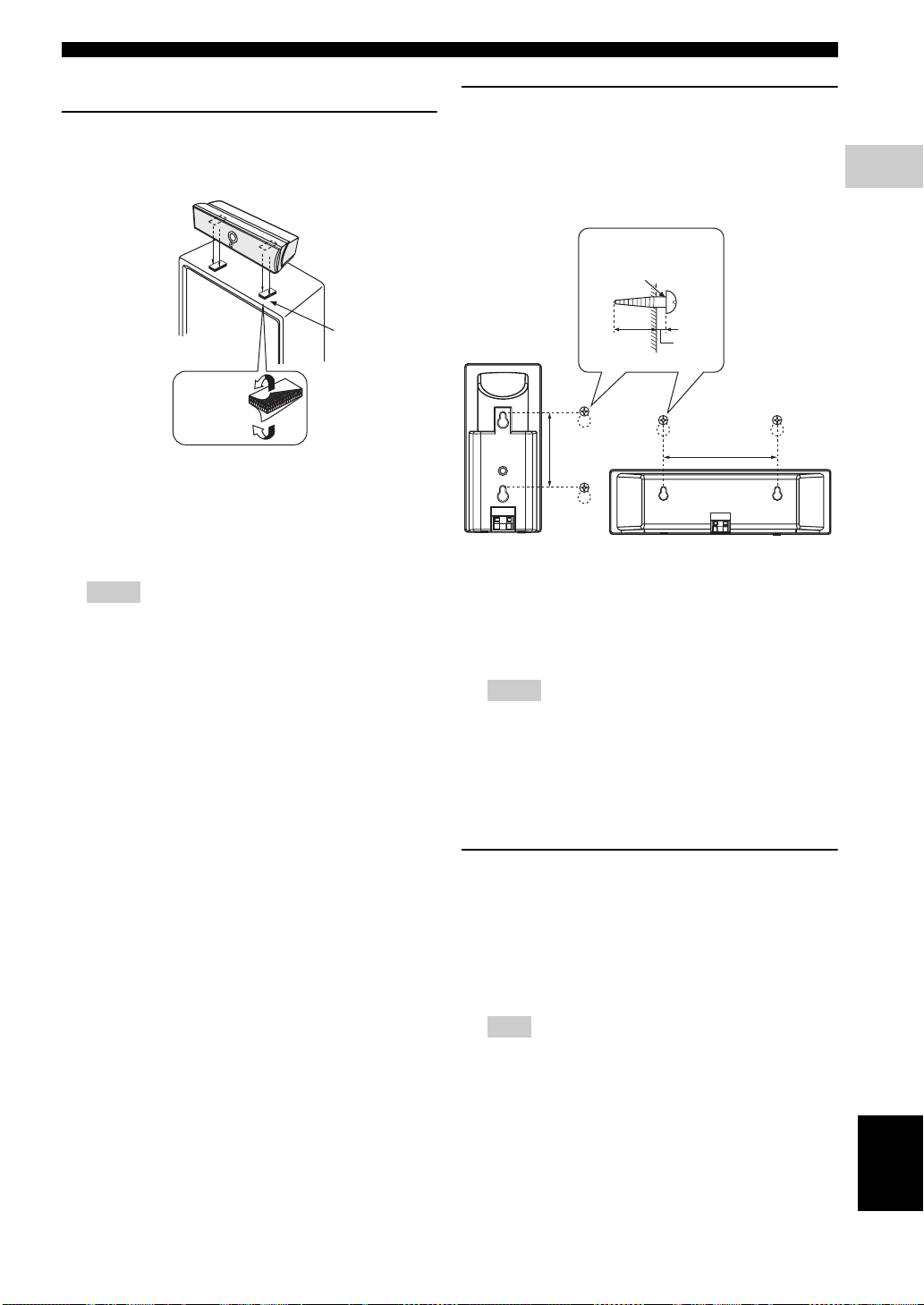
■ Placing the speakers
+
–
+
–
Placing the center speaker (NX-C300)
When placing the center speaker on the top of the TV,
use the supplied fasteners to secure the speaker.
SPEAKER SETUP
Attaching to a wall
You can attach the speakers to a wall using
commercially available screws (Diameter: 3.5 to 4 mm
(1/8” to 5/32”), Length: 25 mm (1”) or more). Each
speaker requires two screws.
Screws
(3.5 (1/8”) to 4 (5/32”)
mm dia., commercially
available)
2
PREPARATION
Fastener
Peel off
the seal
1 Peel off the seals on one side of the fasteners and
attach them to the bottom of the center speaker.
2 Peel off the seals on the other side of the fasteners and
attach them to the top of the TV.
Notes
– Do not place the speaker on the TV if the top of the TV is
uneven or narrower than the bottom surface of the
speaker. Doing so may cause the speaker to fall. In this
case, place the speaker inside a TV rack or on a level
floor.
– Before attaching the fasteners to the TV, clean the surface
with a dry cloth. A dirty or wet surface may weaken the
adhesive force and cause the speaker to fall.
– Do not touch the bonding surfaces of the fasteners after
peeling off the seals. Doing so may weaken the adhesive
force and cause the speaker to fall.
20 mm (25/32”)
or more
79 mm
(2-3/4”)
5 mm
(1/5”)
151 mm
(5-15/16”)
1 Install two screws in the wall where you want to place
the speaker.
2 Hang the speaker on the screws using the holes in the
rear of the speaker.
Notes
– To attach a speaker to a wall using screws, the wall must
be firm. Do not attach a speaker to a wall that is made of
weak materials such as plaster or veneered woods. Doing
so may cause the speaker to fall.
– After attaching each speaker, check that the speaker is
fixed securely. YAMAHA will bear no responsibility for
any accidents caused by improper installations.
Hanging on a wall (NX-F300, NX-S300)
You can hang the speakers on a wall using a
commercially available bracket and screws (Diameter:
6 mm). Attach a bracket firmly to the rear of the
speakers using screws. Then mount a screw on the
wall where the speaker is to be hung and hook the
speaker securely onto the mounted screws.
Note
Do not use screw threads measured in inches for this
installation. Use metric screw threads only.
English
9 En
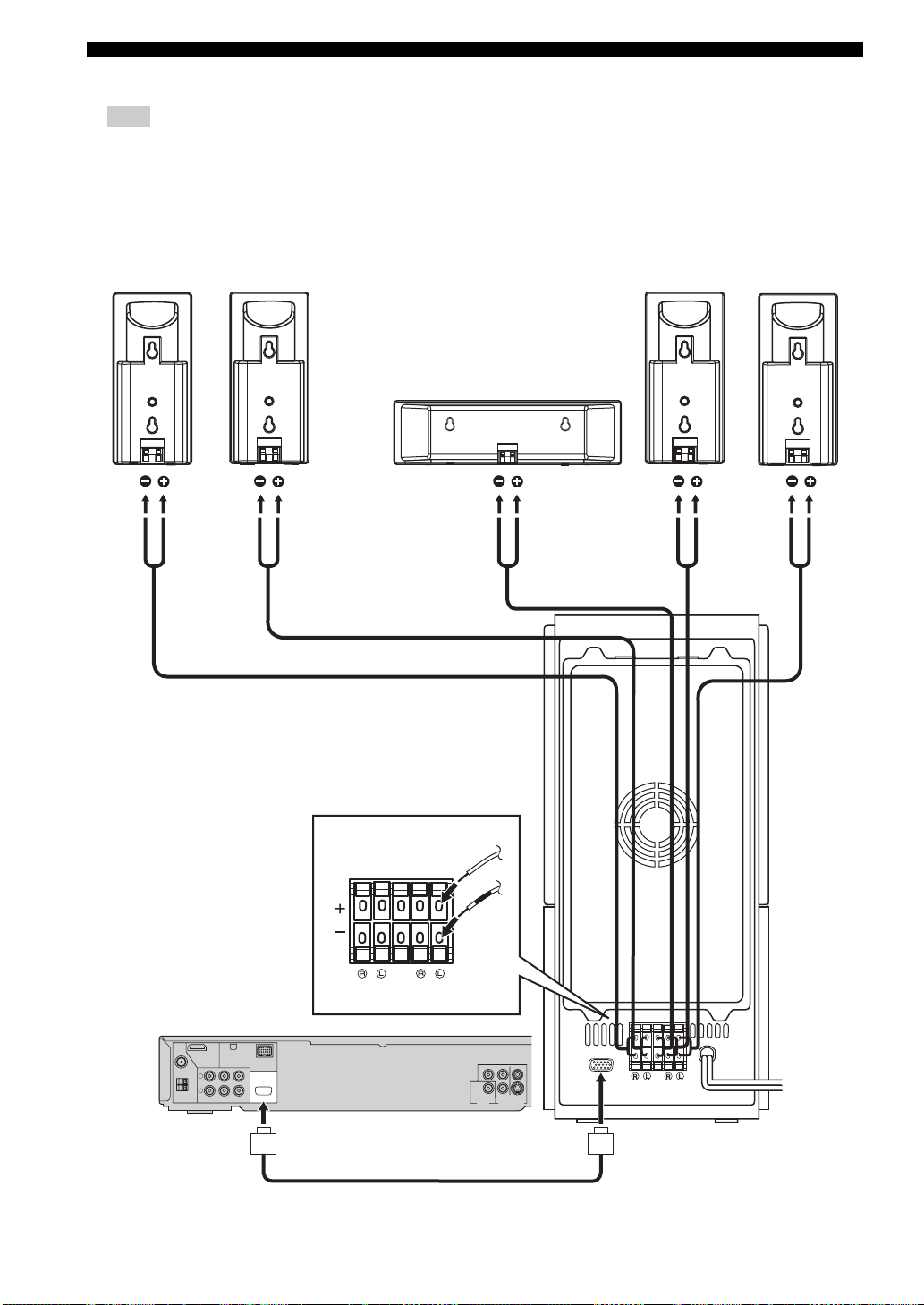
SPEAKER SETUP
+
–
+
–
+
–
+
–
+
–
■ Speaker connections
Note
Do not connect the power cord of the subwoofer and DVD receiver into an AC outlet until all cable connections are completed.
Front
speaker (R)
Front
speaker (L)
Surround
speaker (R)
Surround
speaker (L)
Center speaker
10 En
DVD receiver
FM
75Ω
UNBAL.
L
GND
AM
R
TV IN
ANTENNA
XMHDMI
AUX IN
LINE OUT TO NX-SW300
SYSTEM
CONNECTOR
SPEAKERS
SURROUND
CENTER
FRONT
DOCK
YP
R
PCM/DTS
q
DIGITAL
P
COMPONENT
COAXIAL
DIGITAL IN VIDEO OUT (DVD ONLY)
VIDEO
B
S VIDEO
FRONT
CENTER
SURROUND
Subwoofer
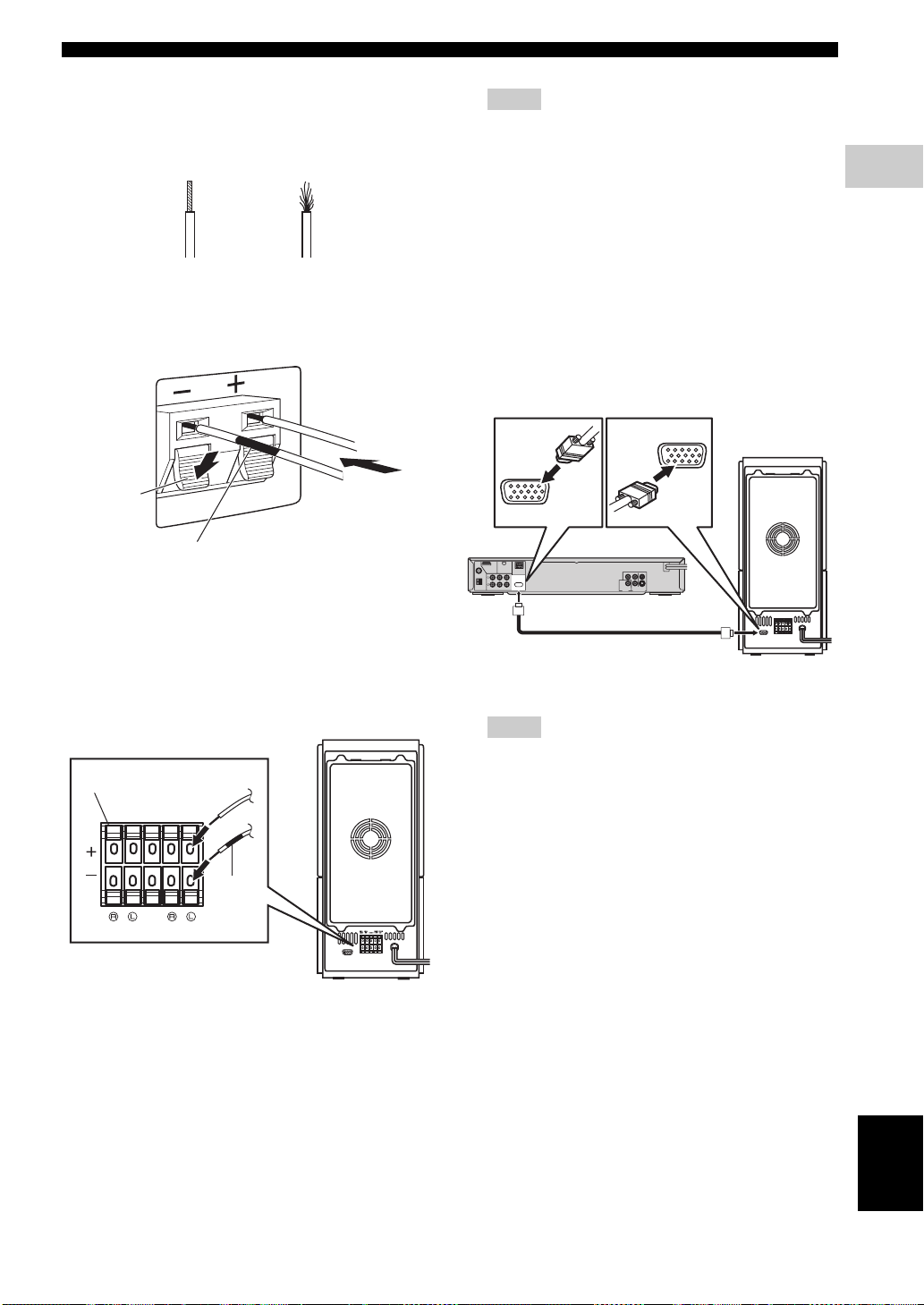
SPEAKER SETUP
■ Connecting the speaker cables
Be sure to twist the cable core firmly in a clockwise
direction. Twisting loosely may cause a short.
Good
Connect the speaker cable with the white line to the
plus (Red (+)) connector on the front/center/surround
speakers and connect the speaker cable with the black
band to the minus (Black (–)) connector.
Lever
Black
band
No Good
Press the lever down, then
insert the cable into the hole
and release the lever.
Notes
– Do not use excessive force when inserting the cable plug.
Doing so may damage the cable or speaker terminals.
– When connecting the speakers, fix the speaker cables in
place so that cables do not loosen. If your foot or hand
accidentally gets caught on a loose speaker cable, the
speaker may fall.
■ Connecting the DVD receiver and the subwoofer
Connect the subwoofer to DVD receiver using the
system control cable. Attach one end to the subwoofer
and the other to the SYSTEM CONNECTOR
terminal at the rear of the DVD receiver.
SYSTEM
CONNECTOR
SYSTEM
CONNECTOR
XMHDMI
FM
DOCK
75Ω
UNBAL.
L
SYSTEM
CONNECTOR
GND
AM
R
TV IN
AUX IN
LINE OUT TO NX-SW300
ANTENNA
R
PCM/DTS
DIGITAL
q
COAXIAL
DIGITAL IN VIDEO OUT (DVD ONLY)
YP
VIDEO
P
B
S VIDEO
COMPONENT
2
PREPARATION
■ Connecting the subwoofer
Connect the speaker cable with the white line to the
plus (Red (+)) connector on the front/center/surround
speakers and connect the speaker cable with the black
band to the minus (Black (–)) connector.
Lever
SPEAKERS
Black
band
SURROUND
CENTER
FRONT
Lift up the lever, then insert
the cable into the hole and
replace the lever.
NX-SW300
NX-SW300
Notes
– After inserting the system control cable, be sure to tighten
the cable screws.
– Ensure that the speaker cables are correctly connected.
Improper connections may damage the system due to a
short-circuit.
– When connecting the speakers, fix the speaker cables in
place so that cables do not loosen. If your foot or hand
accidentally gets caught on a loose speaker cable, the
speaker may fall.
– To prevent unwanted noise, do not place the subwoofer
too close to the DVD receiver, AC power adaptor, TV or
other sources of radiation.
English
11 En
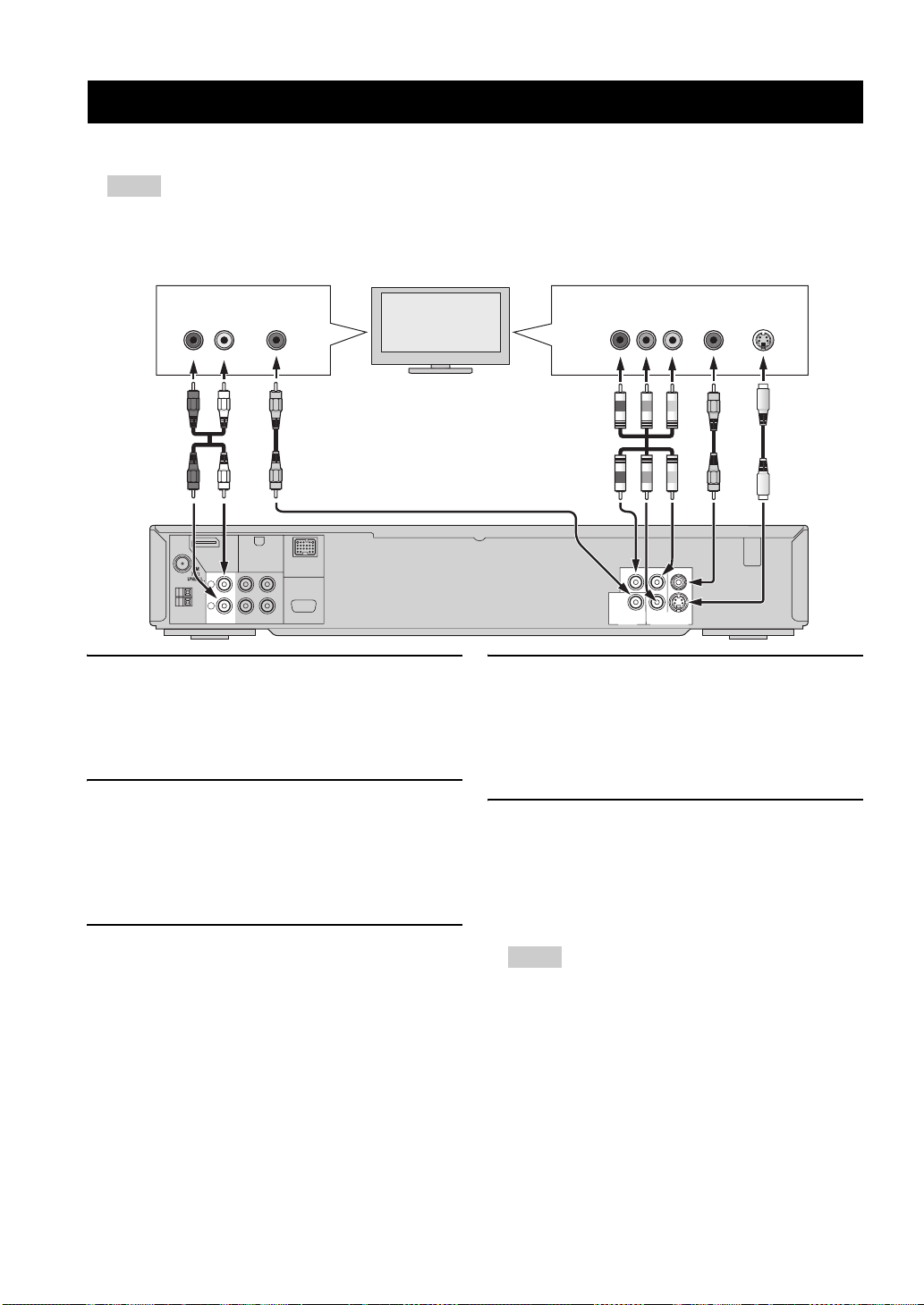
CONNECTION
CONNECTION
■ Connecting a TV
Notes
– You only need to make one audio connections from the following options (1 or 2) and one video connection from the
following options (1,2 or 3) depending on the capabilities of your TV.
– Do not connect the power cords until all cable connections are completed.
Audio connections
R L
ANTENNA
AUDIO
OUT
GND
AM
L
R
TV IN
COAXIAL
XMHDMI
AUX IN
LINE OUT TO NX-SW300
OUT
DOCK
SYSTEM
CONNECTOR
TV
Video connections
Pr/Cr Pb/Cb Y
YP
R
PCM/DTS
q
DIGITAL
P
B
COMPONENT
COAXIAL
DIGITAL IN VIDEO OUT (DVD ONLY)
VIDEO
S VIDEO
12312
VIDEO
IN
S-VIDEO
IN
1 VIDEO output jack
Use the supplied video pin cable (yellow) to connect
the VIDEO jack of this DVD receiver to the video
input jack (or A/V In/Video In/Composite/Baseband
jack) of your TV.
2 S VIDEO output jack
S-video connections achieve a clearer picture than
composite video connections. Use a commercially
available S-video cable to connect the S VIDEO jack
of this DVD receiver to the S-video input jack (or Y/C
or S-VHS jack) of your TV.
3 COMPONENT VIDEO OUT jacks
Use commercially available component video cables
(red/blue/green) to connect the Y P
DVD receiver to the corresponding component video
input jacks (or the Y Pb/Cb Pr/Cr/ YUV jacks) of your
TV.
Progressive scan video quality is only available when
using Y P
B PR in conjunction with a progressive scan
TV. To activate the progressive scan function see
page 34.
B PR jacks of this
1 TV IN jacks
To output TV sound from the speakers connected to
this DVD receiver, use commercially available audio
cables (white/red) to connect the TV IN input jacks of
this DVD receiver to the corresponding audio output
jacks of your TV.
2 COAXIAL jack
To output TV sound from the speakers connected to
this DVD receiver, use a commercially available
coaxial cable to connect the COAXIAL input jack of
this DVD receiver to the corresponding coaxial output
jack of your TV.
Notes
– If you connect this DVD receiver to the analog audio and
digital audio at the same time, the digital audio signals
input at the COAXIAL jack take priority over the analog
audio signals input at the TV IN jacks.
– You can connect this DVD receiver to your TV using an
HDMI cable. For details, see “Connecting an HDMI
component” on page 13.
12 En

■ Connecting an HDMI component
HDMI (High-Definition Multimedia Interface) is the
first industry-supported, uncompressed, all-digital
A/V (audio/video) interface.
By connecting to an HDMI component (such as a
TV), you can enjoy standard, enhanced or highdefinition video as well as multi-channel digital audio
using a single cable.
When used in combination with HDCP (Highbandwidth Digital Content Protection), HDMI
provides a secure audio/video interface that meets the
security requirements of content providers and system
operators.
For further information on HDMI, visit the HDMI
website at “http://www.hdmi.org/”.
HDMI
IN
TV
CONNECTION
Viewing and Listening to playback from an HDMI component
1 Connect HDMI output jack of this DVD receiver to the
HDMI input jack of your HDMI compatible
component using a commercially available HDMI
cable.
2 Select the appropriate audio output from [HDMI
SETUP] in [AUDIO SETUP PAGE] (see page 33).
3 Select the appropriate video output from [HDMI
SETUP] in [VIDEO SETUP PAGE] (see page 35).
Notes
– This DVD receiver is not compatible with HDCP-
incompatible HDMI or DVI components.
– You need a commercially available HDMI/DVI
conversion cable when you connect this DVD receiver to
other DVI components.
– When connecting an HDMI component, refer to the
instruction manual for the component.
– Do not disconnect or connect the HDMI cable from this
DVD receiver or turn off the power of the HDMI/DVI
component connected to the HDMI jack of this DVD
receiver while data is being transferred. Doing so may
disrupt playback or cause noise.
2
PREPARATION
ANTENNA
XMHDMI
L
GND
AM
R
TV IN
AUX IN
DOCK
SYSTEM
CONNECTOR
LINE OUT TO NX-SW300
DVD receiver
English
13 En
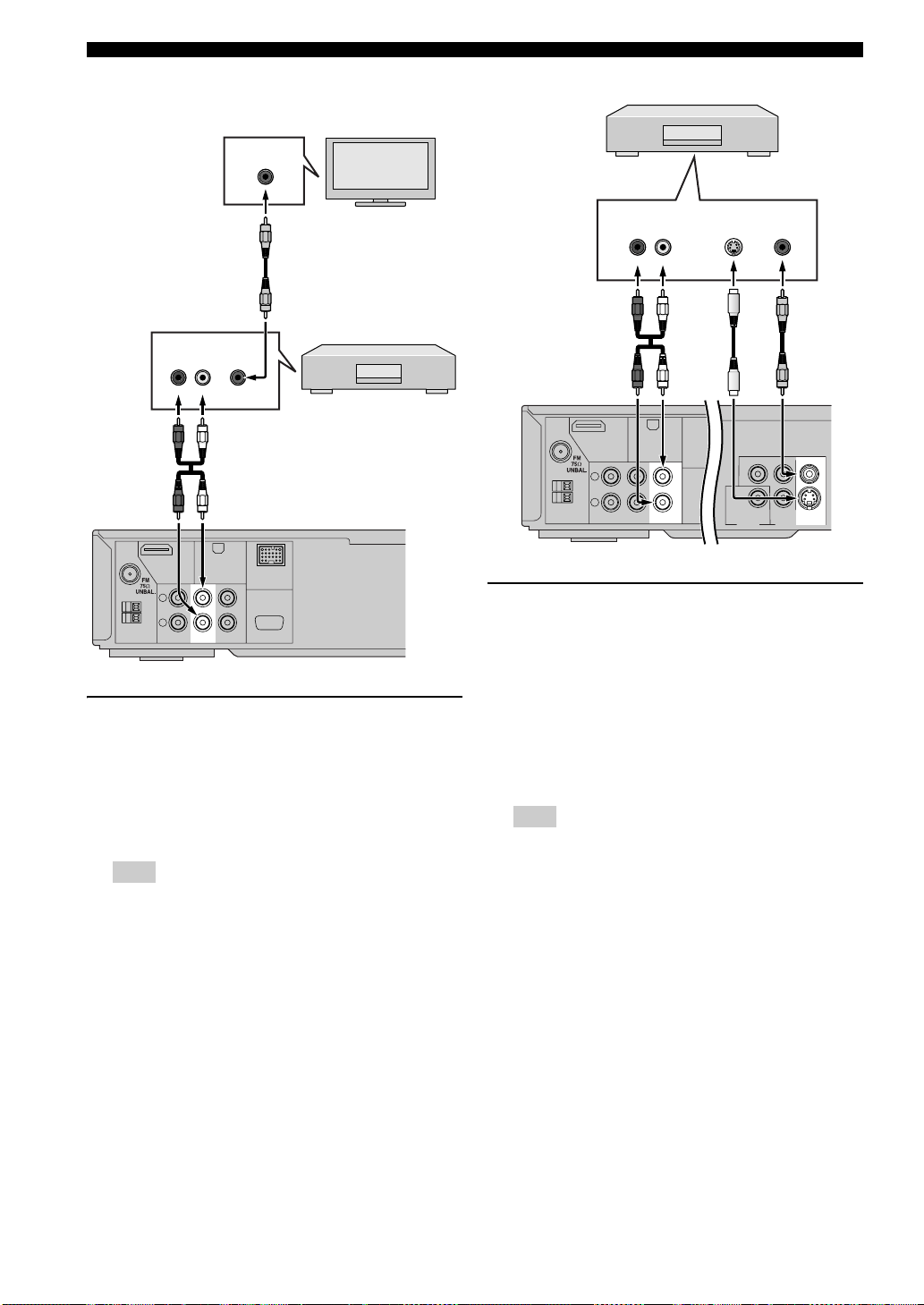
CONNECTION
L
R
TV IN
ANTENNA
AUX IN
LINE OUT
XMHDMI
GND
AM
VIDEO
S VIDEO
COMPONENT
COAXIAL
DIGITAL IN VIDEO OUT (DVD ONLY)
PCM/DTS
q
DIGITAL
YP
R
P
B
■ Connecting a VCR
Connect a VCR and enjoy video cassette tapes.
VIDEO
IN
VCR
TV
1
AUDIO
VIDEO
OUT
OUT
RL
VCR
2
XMHDMI
DOCK
SYSTEM
CONNECTOR
LINE OUT TO NX-SW300
ANTENNA
L
GND
AM
R
TV IN
AUX IN
DVD receiver
Viewing and listening to playback from a VCR
1 Connect the video output jack of the VCR and the
video input jack of your TV.
2
AUDIO
IN
RL
S-VIDEO
OUT
1
VIDEO
IN
DVD receiver
Using a VCR for recording DVD playback
1 Connect the S VIDEO output of this DVD receiver to
the S-video input jack of your VCR.
OR
Connect the VIDEO output jack of this DVD receiver
and the video input jack of your VCR.
2 Connect the LINE OUT jacks of this DVD receiver to
the audio input jacks of your VCR.
2 Connect the AUX IN jacks of this DVD receiver to the
audio output jacks of your VCR.
Note
Before starting operation, press AUX repeatedly to select
“AUX ANALOG” to activate the input source.
14 En
Note
Some DVDs are copy protected. You cannot record copyprotected discs using a VCR.
