Yamaha DVS-5350 Service manual
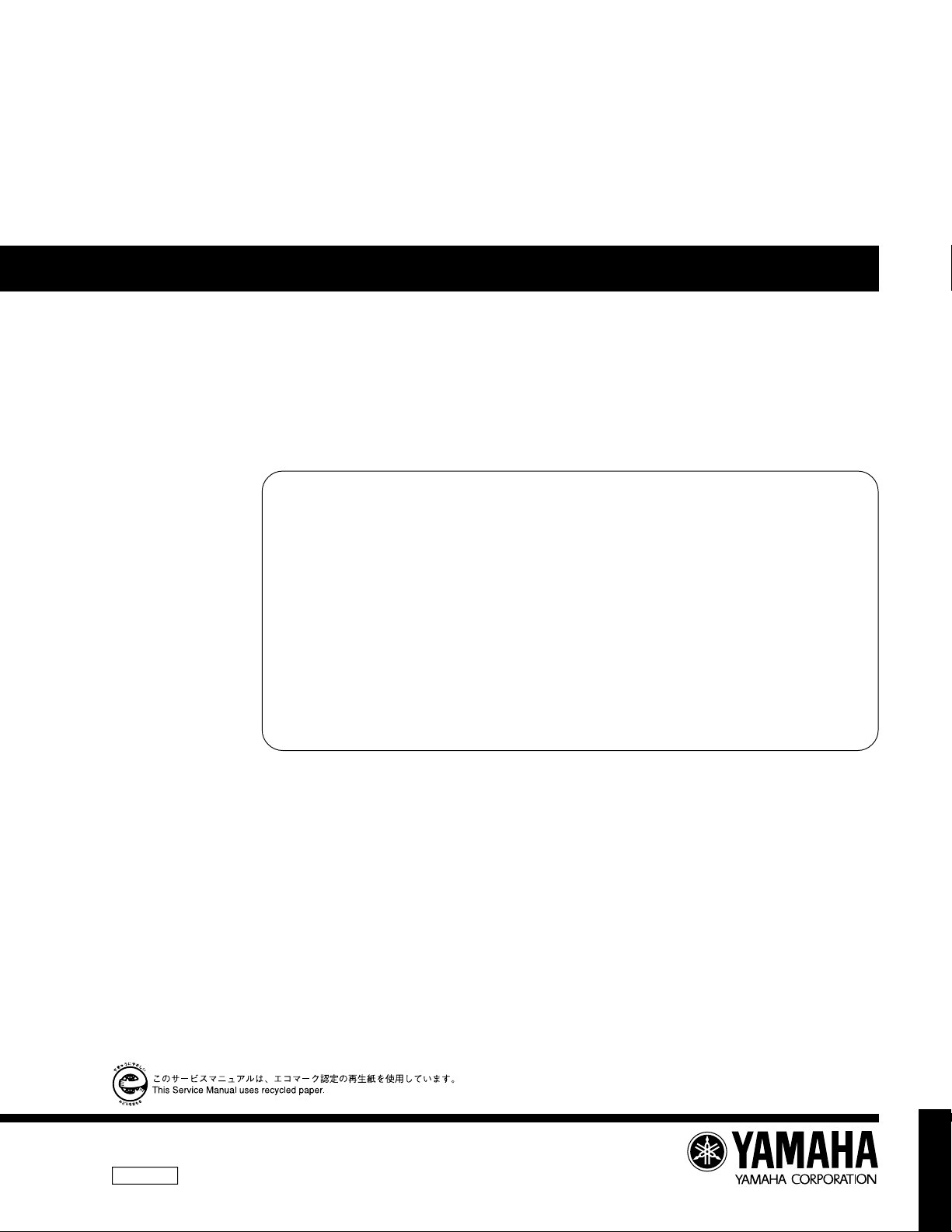
DVD-S510/DV-S5350
DVD PLAYER
DVD-S510/DV-S5350
SERVICE MANUAL
This manual has been provided for the use of authorized YAMAHA Retailers and their service personnel.
It has been assumed that basic service procedures inherent to the industry, and more specifically YAMAHA Products, are already
known and understood by the users, and have therefore not been restated.
WARNING: Failure to follow appropriate service and safety procedures when servicing this product may result in personal
injury, destruction of expensive components, and failure of the product to perform as specified. For these reasons,
we advise all YAMAHA product owners that any service required should be performed by an authorized
YAMAHA Retailer or the appointed service representative.
IMPORTANT: The presentation or sale of this manual to any individual or firm does not constitute authorization, certification or
recognition of any applicable technical capabilities, or establish a principle-agent relationship of any form.
The data provided is believed to be accurate and applicable to the unit(s) indicated on the cover. The research, engineering, and
service departments of YAMAHA are continually striving to improve YAMAHA products. Modifications are, therefore, inevitable
and specifications are subject to change without notice or obligation to retrofit. Should any discrepancy appear to exist, please
contact the distributor's Service Division.
WARNING: Static discharges can destroy expensive components. Discharge any static electricity your body may have
accumulated by grounding yourself to the ground buss in the unit (heavy gauge black wires connect to this buss).
IMPORTANT: Turn the unit OFF during disassembly and part replacement. Recheck all work before you apply power to the unit.
■ CONTENTS
TO SERVICE PERSONNEL .......................................... 1
WARNINGS ................................................................ 1~2
PREVENTION OF ELECTROSTATIC DISCHARGE .... 3
LOCALE MANAGEMENT INFORMATION ................... 3
FRONT PANELS............................................................ 4
REMOTE CONTROL TRANSMITTER .......................... 4
REAR PANELS .............................................................. 5
SPECIFICATIONS.......................................................... 6
DISASSEMBLY PROCEDURES ............................... 7~8
SERVICE HINTS ............................................................ 8
DIAGNOSTIC SOFTWARE ..................................... 9~10
IMPORTANT NOTICE
INTERACTIVE TESTS ........................................... 11~17
TEST INSTRUCTIONS DISPLAY BOARD ........... 18~19
TROUBLESHOOTING ........................................... 20~25
TECHNICAL SPECIFICATIONS DVD MODULE...........
LIST OF ABBREVIATIONS ......................................... 28
IC DESCRIPTIONS ................................................ 29~39
WIRING DIAGRAM ................................................ 40~41
BLOCK DIAGRAM................................................. 42~45
PRINTED CIRCUIT BOARD .................................. 46~66
SCHEMATIC DIAGRAM ........................................ 67~95
PARTS LIST......................................................... 96~107
26~27
100750
DVD-S510/DV-S5350
P.O.Box 1, Hamamatsu, Japan
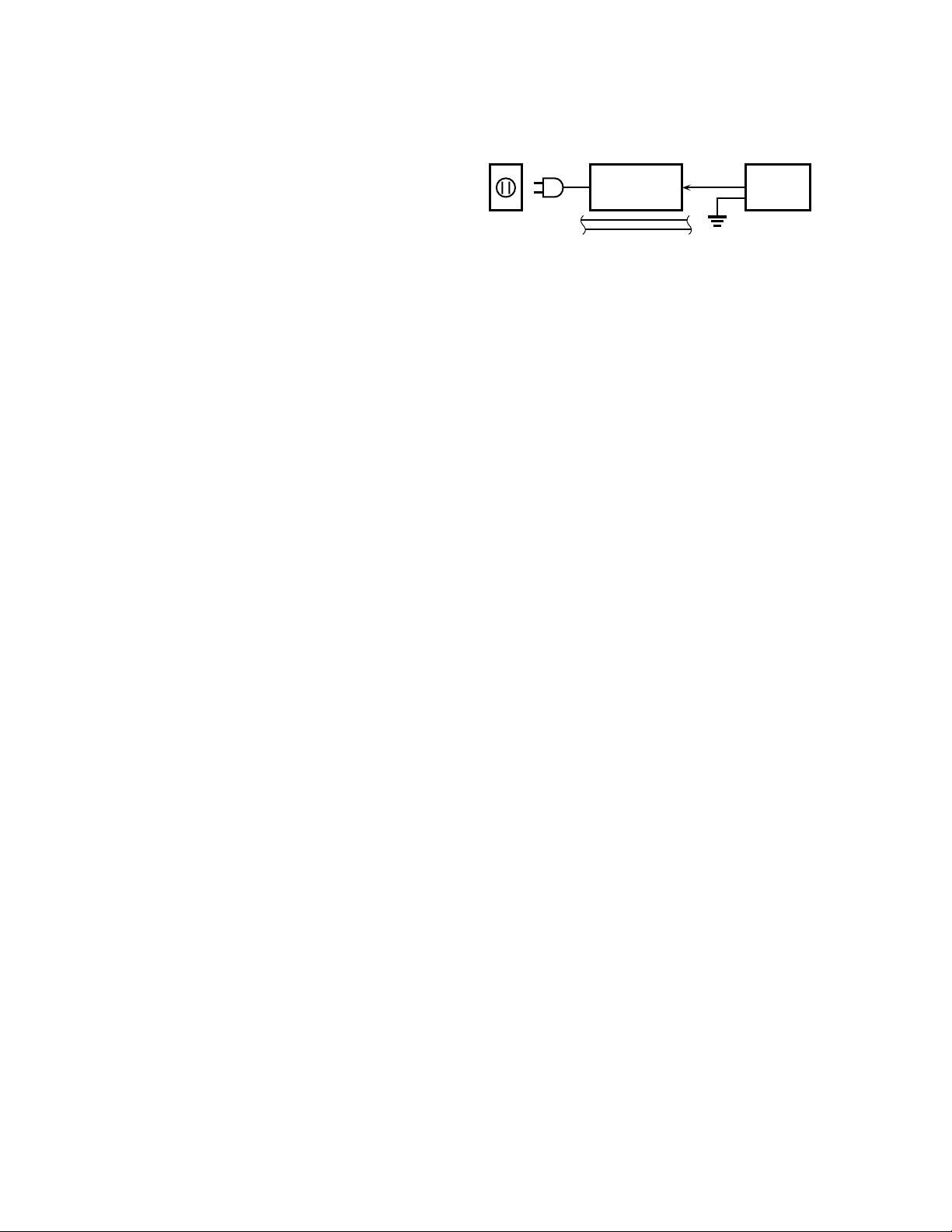
DVD-S510/DV-S5350
■ TO SERVICE PERSONNEL
1. Critical Components Information
Components having special characteristics are marked s
and must be replaced with parts having specifications equal
to those originally installed.
2. Leakage Current Measurement (For 120V Models Only)
When service has been completed, it is imperative to verify
that all exposed conductive surfaces are properly insulated
from supply circuits.
● Meter impedance should be equivalent to 1500 ohm shunted
by 0.15µF.
● Leakage current must not exceed 0.5mA.
● Be sure to test for leakage with the AC plug in both polarities.
WALL
OUTLET
EQUIPMENT
UNDER TEST
INSULATING
TABLE
AC LEAKAGE
TESTER OR
EQUIVALENT
CAUTION: USE OF CONTROLS OR ADJUSTMENTS OR PERFORMANCE OF PROCEDURES OTHER THAN THOSE SPECIFIED
THE DVD-VIDEO PLAYER SHOULD NOT BE ADJUSTED OR REPAIRED BY ANYONE EXCEPT PROPERLY QUALIFIED SERVICE
PERSONNEL.
HEREIN MAY RESULT IN HAZARDOUS RADIATION EXPOSURE.
■ WARNINGS
WARNING: CHEMICAL CONTENT NOTICE!
The solder used in the production of this product contains LEAD. In addition, other electrical/electronic and /or plastic
(where applicable) components may also contain traces of chemicals found by the California Health and Welfare Agency
(and possibly other entities) to cause cancer and/or birth defects or other reproductive harm.
DO NOT PLACE SOLDER, ELECTRICAL/ELECTRONIC OR PLASTIC COMPONENTS IN YOUR MOUTH FOR ANY REASON WHATSOEVER!
Avoid prolonged, unprotected contact between solder and your skin! When soldering, do not inhale solder fumes or expose
eyes to solder/flux vapor!
If you come in contact with solder or components located inside the enclosure of this product, wash your hands before
handling food.
WARNING: Laser Safety
This product contains a laser beam component. This component may emit invisible, as well as visible radiation, which may
cause eye damage. To protect your eyes and skin from laser radiation, the following precautions must be used during
servicing of the unit.
1) When testing and/or repairing any component within the product, keep your eyes and skin more than 30 cm away from
the laser pick-up unit at all times. Do not stare the laser beam at any time.
2) Do not attempt readjustment, disassemble or repair of the laser pick-up, unless noted elsewhere in this manual.
3) CAUTION: Use of controls, adjustments or performance of procedures other than those specified herein may result in
hazardous radiation exposure.
Laser Emitting conditions:
1) When the Top Cover is removed, and the POWER SW is turned to the "ON" position, the laser component will emit a
beam for several seconds to detect if a disc is present. During this time (5 - 10 sec.) the laser may radiate through the lens
of the laser pick-up unit. Do not attempt any servicing during this period!
If no disc is detected, the laser will stop emitting the beam. when a disc is set, you will not be exposed to any laser
emissions.
2) The laser power level can be adjusted with the VR on pick-up PWB, however, this level has been set by the factory prior
to shipping from the factory. Do not adjust this laser level control unless instruction is provided elsewhere in this manual.
Adjustment of this control can increase the laser emission level from the device.
1
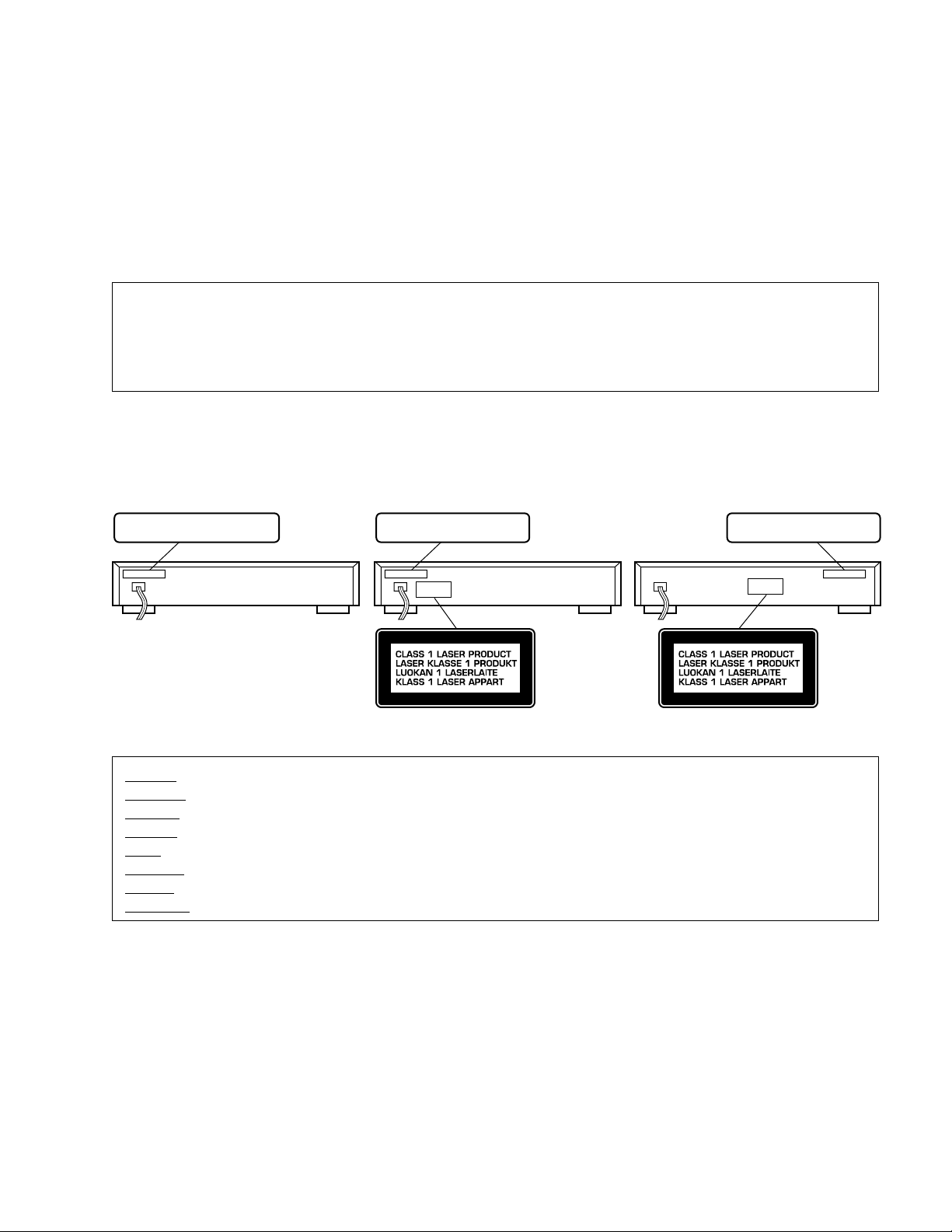
DVD-S510/DV-S5350
Laser Diode Properties
Type: Semiconductor laser GaAlAs
Wave length: 650 nm (DVD)
780 nm (VCD/CD)
Output Power: 7 mW (DVD)
10 mW (VCD/CD)
Beam divergence: 60 degree
Output value is determined by CFR CHAPTER1, SUBCHAPTER J
VARO! : AVATTAESSA JA SUOJALUKITUS OHITETTAESSA OLET ALTTIINA NÄkymÄTTÖMÄLLE LASER-
SÄTEILYLLE. ÄLÄ KATSO SÄTEESEEN.
VARNING! : OSYNLIG LASERSTRÅLNING NÄR DENNA DEL ÄR ÖPPNAD OCH SPÄRREN ÄR URKOPPLAD.
BETRAKTA EJ STRÅLEN.
WARNING
The use of optical instruments with this product will increase eye hazard.
Repair handling should take place as much as possible with a disc loaded inside the player
U, C models B, G modelsR, A, T models
CAUTION
DANGER
- Visible and invisible laser radiation
when open. Avoid direct exposure to beam.
CAUTION
- Visible and invisible laser
radiation when open. Avoid exposure to beam.
- Visible and invisible laser
radiation when open. Avoid exposure to beam.
WARNING LOCATION: REAR PANEL
CAUTION VISIBLE AND INVISIBLE LASER RADIATI ON WHEN OPEN. AVOID EXPOSURE TO BEAM
ADVARSEL SYNLIG OG USYNLIG LASERSTRÅLING VED ÅBNING UNDGÅ UDSÆTTELSE FOR STRÅLING
ADVARSEL SYNLIG OG USYNLIG LASERSTRÅLING NÅR DEKSEL ÅPNES UNNGÅ EKSPONERING FOR STRÅLEN
VARNING SYNLIG OCH OSYNLIG LASERSTRÅLNING NÄR DENNA DEL ÄR ÖPPNAD BETRAKTA EJ STRÅLEN
VARO! AVATT AESSA OLET ALTTIINA NÄKYVÄLLE JA NÄKYMÄTTÖMÄLLE LASER SÄTEILYLLE. ÄLÄ KATSO SÄTEESEEN
VORSICHT SICHTBARE UND UNSICHTBARE LASERSTRAHLUNG WENN ABDECKUNG GEÖFFNET NICHT DEM STRAHL AUSSETSEN
DANGER VISIBLE AND INVISIBLE LASER RADIATI ON WHEN OPEN. AVOID DIRECT EXPOSURE TO BEAM
ATTENTION RAYONNEMENT LASER VISIBLE ET INVISIBLE EN CAS D'OUVERTURE EXPOSITION DANGEREUSE AU FAISCEAU
Warning for power supply
The primary side of the power supply including the heatsink carries live mains voltage when the player is
connected to the mains even when the player is switched off !
This primary area is not shielded so it is possible to touch copper tracks and/or components when servicing the player.
Service personnel have to take precautions to prevent touching this area or components in this area .
The primary side of the power supply has been indicated with a lightening stroke and a stripe-marked print on the printed
wiring board
Note:
The screws on the DVD mechanism (position 18-1 in on the exploded view drawing) may never be touched,
removed or re-adjusted.
Handle the DVD mechanism with care when the unit has to be exchanged!
The DVD mechanism is very sensitive for dropping or giving shocks.
2
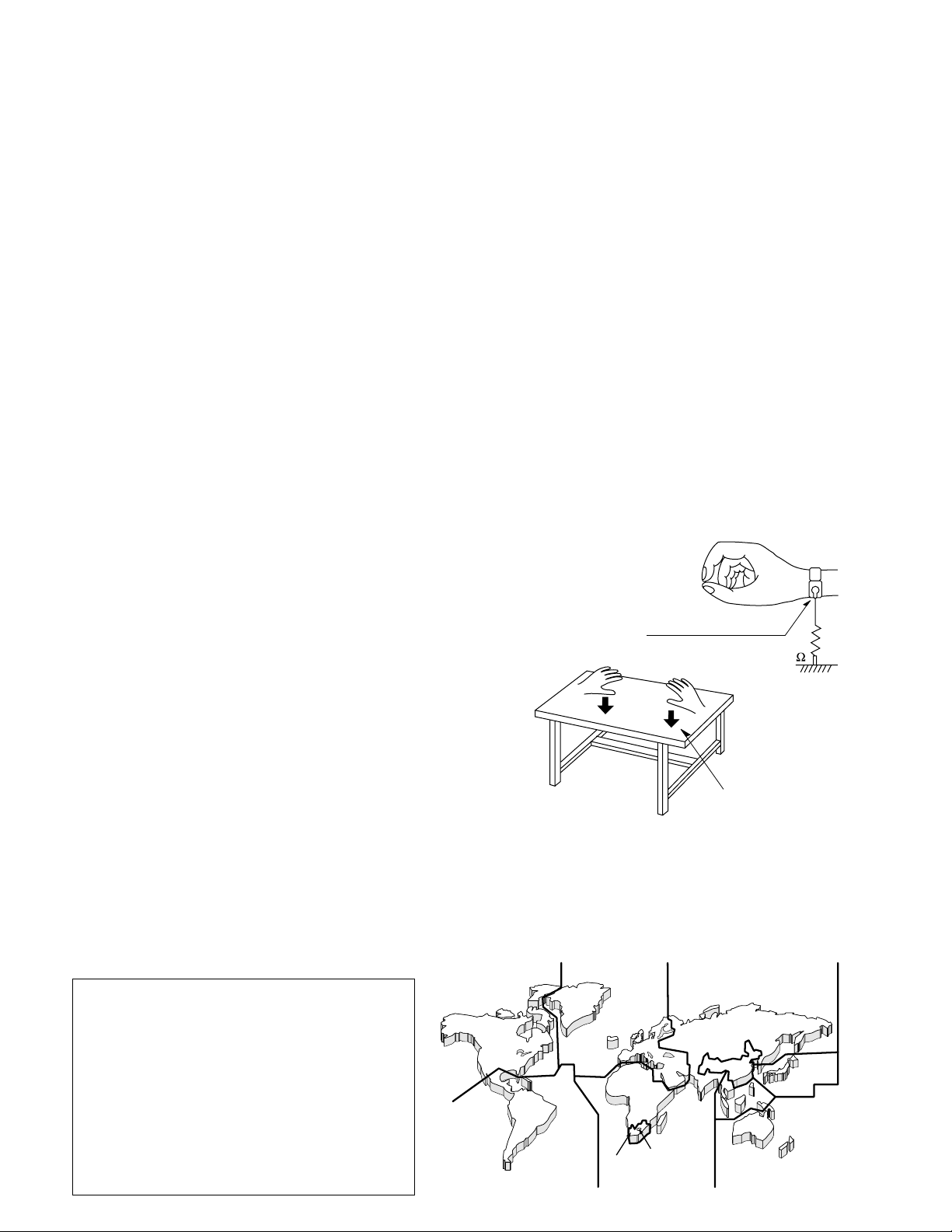
DVD-S510/DV-S5350
■ PREVENTION OF ELECTROSTATIC DISCHARGE
Some semiconductor (solid state) devices can be damaged easily by static electricity. Such components commonly are
called Electrostatically Sensitive (ES) Devices. Examples of typical ES devices are integrated circuits and some field-effect
transistors and semiconductor “chip” components. The following techniques should be used to help reduce the incidence of
component damage caused by electro static discharge (ESD).
1. Immediately before handling any semiconductor component or semiconductor-equipped assembly, drain off any ESD on
your body by touching a known earth ground. Alternatively, obtain and wear a commercially available discharging ESD
wrist strap, which should be removed for potential shock reasons prior to applying power to the unit under test.
2. After removing an electrical assembly equipped with ES devices, place the assembly on a conductive surface such as
aluminum foil, to prevent electrostatic charge buildup or exposure of the assembly.
3. Use only a grounded-tip soldering iron to solder or unsolder ES devices.
4. Use only an anti-static solder removal device. Some solder removal devices not classified as “anti-static (ESD protected)”
can generate electrical charge sufficient to damage ES devices.
5. Do not use freon-propelled chemicals. These can generate electrical charges sufficient to damage ES devices.
6. Do not remove a replacement ES device from its protective package until immediately before you are ready to install it.
(Most replacement ES devices are packaged with leads electrically shorted together by conductive foam, aluminum foil or
comparable conductive material).
7. Immediately before removing the protective material from the leads of a replacement ES device, touch the protective
material to the chassis or circuit assembly into which the device will be installed.
CAUTION: Be sure no power is applied to the chassis or circuit, and observe all other safety precautions.
8. Minimize bodily motions when handling unpackaged replacement ES devices. (Otherwise harmless motion such as the
brushing together of your clothes fabric or the lifting of your foot from a carpeted floor can generate static electricity (ESD)
sufficient to damage an ES device).
HANDLING PRECAUTIONS
The laser diode in the optical pickup may break down due to potential difference caused by
static electricity of clothes or human body. So be careful of electrostatic breakdown during
repair of the DVD mechanism.
Grounding for electrostatic breakdown prevention
1. Human body grounding.
Use the antistatic wrist strap to discharge the static electricity from
Anti-static wrist strip
1M
your body.
2. Work table grounding.
Put a conductive material (sheet) or steel sheet on the area where
the optical pickup is placed and ground the sheet.
Caution:
The static electricity of your clothes will not be grounded through the
wrist strap. So take care not to let your clothes touch the optical
pickup.
Conductive material
(sheet) or steel sheet
■ LOCALE MANAGEMENT INFORMATION
Locale Management Information : This DVD player is designed and manufactured to respond to the Locale Management
Information that is recorded on a DVD disc. If the Locale number described on the DVD disc does not correspond to the
Locale number of this DVD player, this DVD player cannot play this disc.
This product incorporates copyright protection
technology that is protected by method claims of
2
5
certain U.S. patents and other intellectual
property rights owned by Macrovision
Corporation and other rights owners. Use of this
copyright protection technology must be
authorized by Macrovision Corporation, and is
intended for home and other limited viewing uses
only unless otherwise authorized by Macrovision
Corporation. Reverse engineering or
1
4
2
5
5
6
3
2
4
disassembly is prohibited.
3
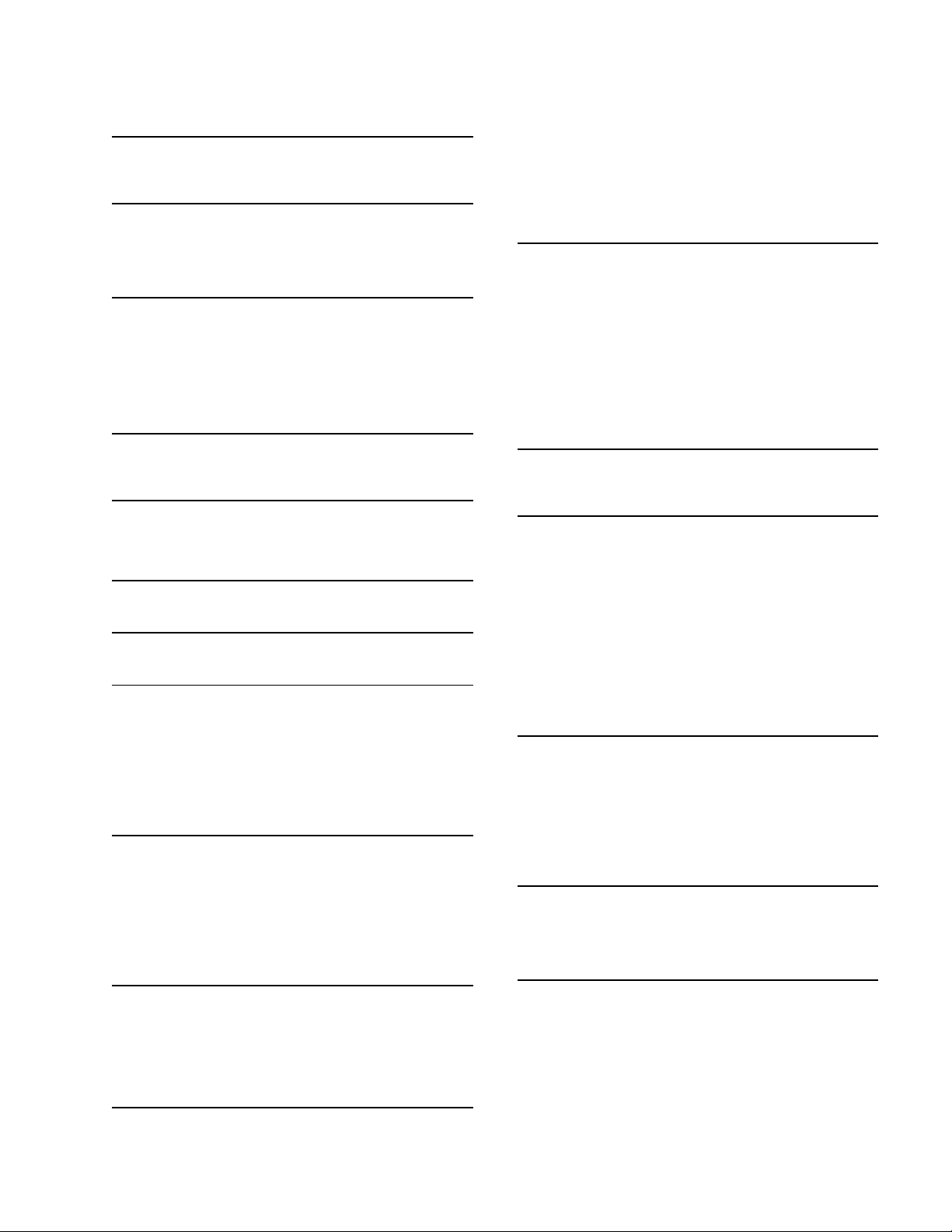
■ SPECIFICATIONS
DVD-S510/DV-S5350
PLAYBACK SYSTEM
DVD-Video
Video CD
CD (CD-R and CD-RW)
OPTICAL READOUT SYSTEM
Laser type Semiconductor AlGaAs
Numerical Aperture 0.60 (DVD)
0.45 (VCD/CD)
Wavelength 650 nm (DVD)
780 nm (VCD/CD)
DVD DISC FORMAT
Medium Optical Disc
Diameter 12cm (8cm)
Playing time One layer 2.15 h*
(12cm) Dual layer 4 h*
Two side 4.30 h*
Single layer
Two side 8 h*
Dual layer
TV STANDARD EUROPE USA
(PAL/50Hz) (NTSC/60Hz)
Number of lines 625 525
Playback Multistandard (PAL/NTSC)
VIDEO FORMAT
DA Converter 10 bits
Signal handling Components
Digital Compression MPEG2 for DVD,
MPEG1 for VCD
DVD
Horiz. Resolution 720 pixels** 720 pixels**
Vertical Resolution 576 lines 480 lines
VCD
Horiz. Resolution 352 pixels 352 pixels
Vertical Resolution 288 lines 240 lines
VIDEO PERFORMANCE
Video output 1 Vpp into 75 ohm
S-Video output Y: 1 Vpp into 75 ohm
C: 0.3 Vpp into 75 ohm
Y 1 Vpp into 75 ohm (U, C, A, R, T)
CR 0.7 Vpp into 75 ohm (U, C, A, R, T)
CB 0.7 Vpp into 75 ohm (U, C, A, R, T)
RGB output 1 Vpp into 75 ohm (B, G)
Black Level Shift On/Off
Video Shift Left/Right
AUDIO FORMAT
Digital MPEG Compressed Digital
DTS Compressed Digital
AC-3 Compressed Digital
PCM
Analog Analog Sound Stereo
Dolby Pro Logic downmix from AC-3
multi-channel sound
3D Sound for virtual 5.1 channel sound
on 2 speakers
AUDIO PERFORMANCE
DA Converter 24 bits
DVD fs 48 kHz 2 Hz - 22 kHz
Video CD fs 44.1 kHz 2 Hz - 20 kHz
CD fs 44.1 kHz 2 Hz - 20 kHz
Signal-Noise (1kHz) 95 dB
Dynamic Range (1kHz) 95 dB
Harmonic Distortion + Noise (1kHz) 0.0035 %
CONNECTIONS
SCART SCART2x (B, G)
S-Video Output Mini DIN, 4 pins
Component Video Y Cinch (green)
(U, C, A, R, T) PB Cinch (blue)
PR Cinch (red)
Video Output Cinch (yellow) (B, G)
Video Output Cinch (yellow) x2 (U, C, A, R, T)
Audio L+R output Cinch (white/red) (B, G)
Audio L+R output Cinch (white/red) x2 (U, C, A, R, T)
Digital Output 1 coaxial, 1 optical
GENERAL
Dimensions(w x h x d) 435 x 91 x 314 mm
Weight Approx. 3.3 Kg
Finish Black color (U, C, A, B, G)
Power supply 120 V, 60 Hz (U)
Power consumption 20 W
Standby mode 5 W (B, G)
PACKAGE CONTENTS
DVD-Video Player, Remote Control & Batteries,
AC Power cord, Owner's Manual, Audio/Video cable (
Audio cable (B, G), Video cable (B, G)
GENERAL FUNCTIONALITY
Stop / Play / Pause
Fast Forward / Backward
Time search
Step Forward / Backward
Slow
Title / Chapter / Track Select
Skip Next / Skip Previous
Repeat (Chapter / Title / All) or (Track / All)
A-B Repeat
Shuffle
Enhanced ease of use graphical interface
Zoom (x1.33, x2, x4) with picture enhancement
3D Sound
Audio and video bit rate indicator
DVD FUNCTIONALITY
Multi-angle Selection
Audio Selection (1 out of max. 8 languages)
Subtitles Selection (1 out of max. 32 languages)
Aspect Ratio conversion (16:9, 4:3 Letterbox, 4:3 Pan Scan)
Parental Control and DISC Lock
Disc Menu support (Title Menu and Root Menu)
Resume (5 discs) after stop / standby
Screen Saver (Dim 75% after 15 min.)
Programming Titles/chapters with Favorite Selection
VIDEO CD FUNCTIONALITY
Playback Control for VCD 2.0 discs
Parental Control and DISC lock
Resume (5 discs) after stop / standby
Screen Saver (Dim 75% after 15 min.)
Programming Tracks with Favorite Selection
AUDIO CD FUNCTIONALITY
Time Display (Total / Track / Remaining Track Time)
Full audio functionality with remote control
Programming with Favorite Track Selection
* typical playing time for movie with 2 spoken languages and 3 subtitle languages.
** equivalent to 500 lines on your TV
IEC958 for CDDA / LPCM
IEC1937 for MPEG1/2, AC-3 and DTS
Gold color (R, G, T)
Titan color (G)
230 V, 50 Hz (B, G)
240 V, 50 Hz (A)
110/120/220/240 V, 50/60 Hz (R)
220 V, 50 Hz (T)
3 W (When low power Standby is on)
U, C, A, R, T
Specifications subject to change without prior notice.
U ........ U.S.A. model C .... Canada model
G........ Europe model B .... British model
A ........ Australia model R .... General model
T ........ China model
),
6
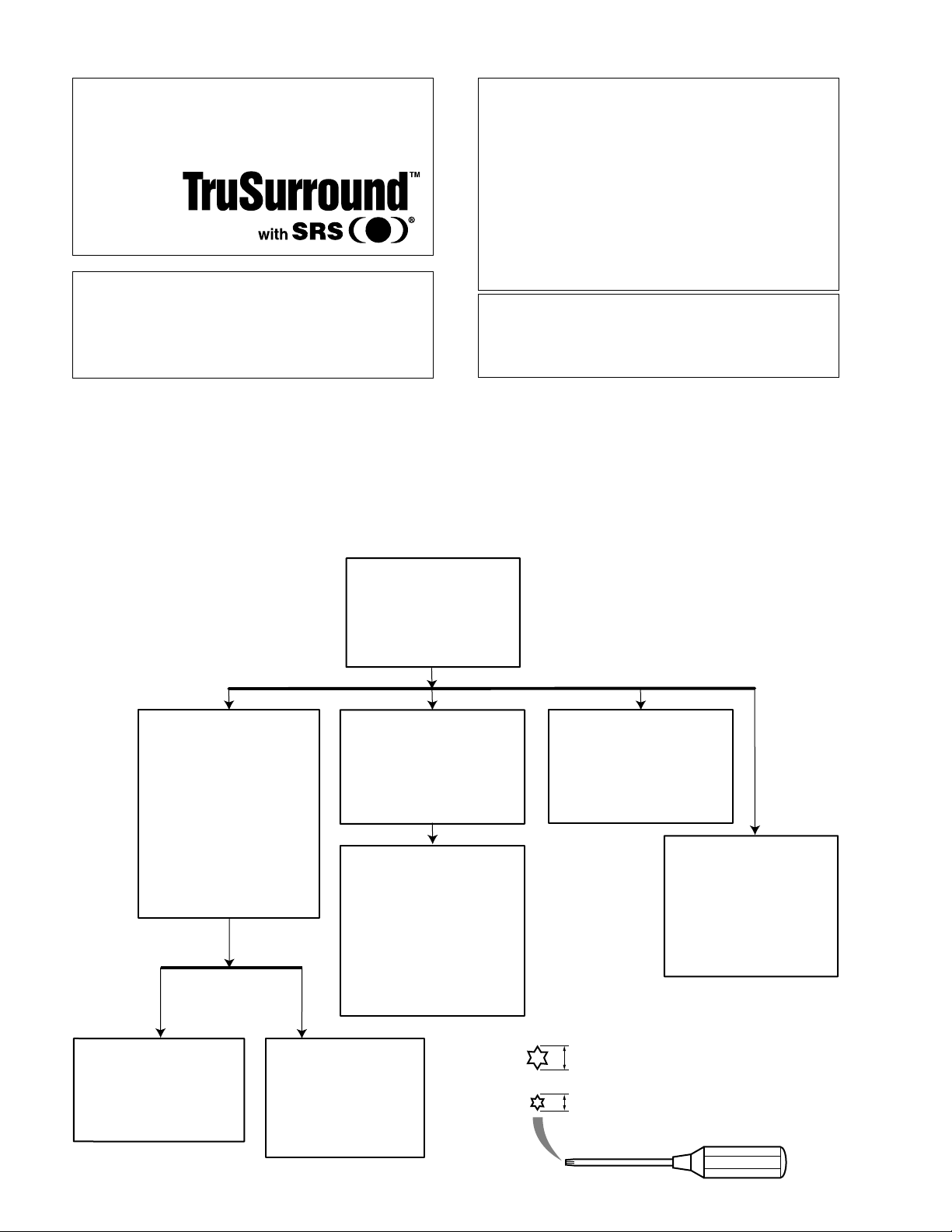
DVD-S510/DV-S5350
TruSurround and the SRS symbol are trademarks of
SRS Labs., Inc. TruSurround technology is
manufactured under license from SRS Labs., Inc.
Manufactured under license from Dolby Laboratories.
“Dolby” and the double-D symbol are trademarks of
Dolby Laboratories. Confidential Unpublished Works.
©1992 – 1997 Dolby Laboratories, Inc. All rights
reserved.
■ DISASSEMBLY PROCEDURES
See exploded view for item numbers.
When disassembling, use the special screw driver with tip
shape in figure.
This product incorporates copyright protection
technology that is protected by method claims of
certain U. S. patents and other intellectual property
rights owned by Macrovision Corporation and other
rights owners. Use of this copyright protection
technology must be authorized by Macrovision
Corporation, and is intended for home and other
limited viewing uses only, unless otherwise
authorized by Macrovision Corporation. Reverse
engineering or disassembly is prohibited.
* Manufactured under license from Digital Theater Systems,
Inc. US Pat. No. 5,451,942 and other world-wide patents
issued and pending. "DTS", "DTS Digital Surround", are
trademarks of Digital Theater Systems, Inc. copyright 1996
Digital Theater Systems, inc. All rights reserved.
Front panel ass'y
⇒ open tray
⇒ remove cover tray 19
⇒ remove 2 screws 35
(front panel 1 → frame)
⇒ unlock front panel from
frame by releasing
successively 4 snaps ( on
the left, on the bottom and
on the right) with taking care
to avoid breaking snaps.
⇒ remove 2 connectors (on
mono board and on P.S.U.)
⇒ put front panel ass'y
Top Cover 32
⇒ Remove 7 screws 33
⇒ Lift cover at rear side to
remove
DVD MODULE
⇒ Remove tray 11 of
DVD Mechanism
⇒ Remove connections to
Mono board
⇒ remove 4 screws 35
⇒ demount module
DVD MONO Board 18-2
⇒Remove flex connections to
turntable motor and sledge
motor.
⇒remove 4 screws (mono
board 18-2 → DVD
mechanism 18-1)
⇒remove carefully flex
connection to OPU and wire
connection to tray motor.
⇒demount board.
mounting
↑
↓
demounting
A/ V board 52
⇒ remove flex connections to
Mono board
⇒ remove 7* screws 35, 36
* 5 screws (B, G model)
⇒ release snaps of 2 spacers
⇒ demount board
Power supply unit 55
⇒remove connections
⇒remove 2 screws 35
(board → frame)
⇒remove screw 36 (mains
inlet → rear panel)
⇒release snaps of 2 spacers
(board → frame)
⇒demount board
Display board 53
⇒ Remove 7 screws 36
(board → front), pay
attention to earth spring.
⇒ demount board
7
Standby board and
switch ass'y
⇒Remove 2 screws 36
( board → front)
⇒demount board
⇒Remove 1 screw 36
⇒Take out switch ass'y
2.7 mm for screws with 33, 35 and 36
1.7 mm for removing MONO board (18-2) from
DVD Mechanism (18-1)
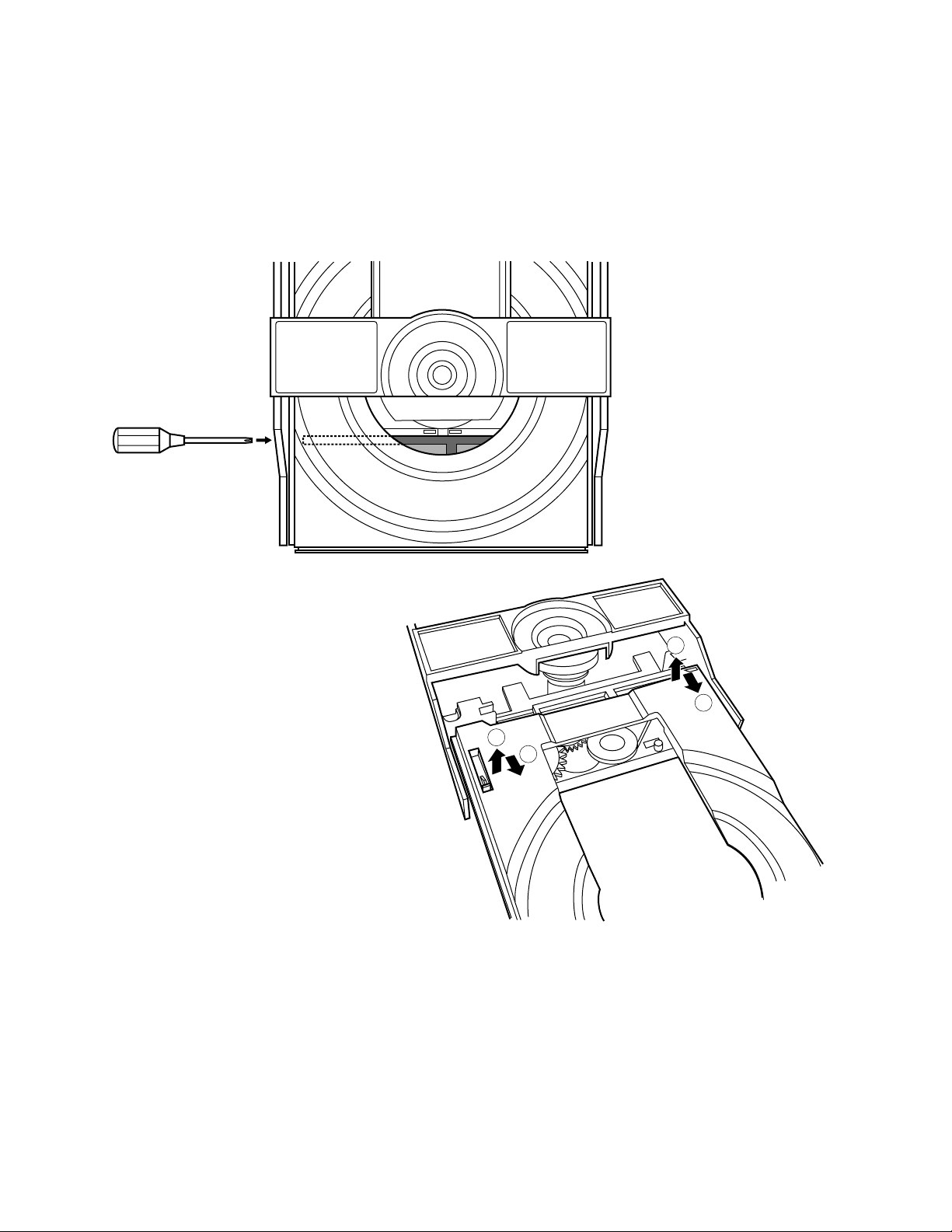
● The way to remove tray
1. Push left end of the lever under the tray toward the right
by using screwdriver, move the tray by pulling it
forward. (Fig. 1)
2. While lifting up the lever (1), move the left side of the
tray by pulling it forward (2). (Fig. 2)
3. While lifting up the tray (3), remove the tray by pulling it
forward (4). (Fig. 2)
DVD-S510/DV-S5350
Fig. 1
3
4
1
2
Fig. 2
■ SERVICE HINTS
Diagnostic software
In chapter “Diagnostic software”, some tests are refering
to the SCART functionality.
These tests are for sets with RGB-output.
For sets without RGB-output, no SCART connector is
mounted.
In these sets, the SCART tests will automatically be
skipped.
8
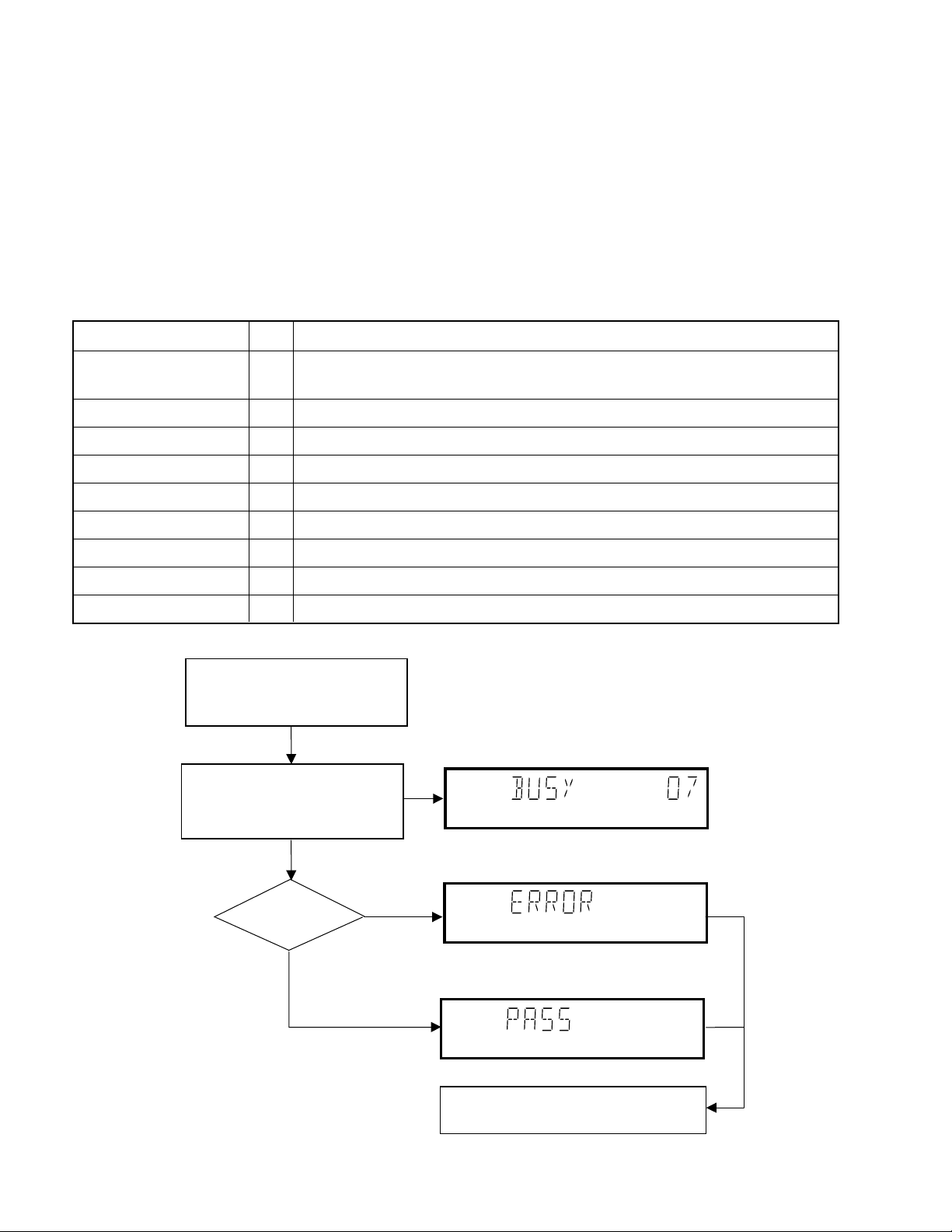
DVD-S510/DV-S5350
■ DIAGNOSTIC SOFTWARE : SCRIPT INTERFACES
1. DEALER SCRIPT
1.1 Purpose of Dealer Script
The dealer script can give a diagnosis on a standalone
DVD player; no other equipment is needed to perform a
number of hardware tests to check if the DVD player is
faulty. The diagnosis is simply a "error" or "pass"
message; no indication is given of faulty hardware
modules. Only tests within the scope of the diagnostic
software will be executed hence only faults within this
scope can be detected.
Nucleus Description
VideoColSetupComm 9 Checks the I2C interface with the RGB video processor on the Audio/Video board
(only for DVD players with RGB video processor).
VideoScartSwComm 8 Checks the I2C interface with the scart switch on the Audio/Video board
PapChksFl 7 Calculate and verify checksum of FLASH memory.
PapDramWrR 6 Pattern test of all locations in the DRAM(s).
1.2 Contents of Dealer Script
The dealer script executes all diagnostic nuclei that do not
need any user interaction and are meaningful on a
standalone DVD player.
The nuclei called in the dealer script are the following (the
number after each nucleus name corresponds with the
number being on the local display when the nucleus is
executed during the dealer script):
PapI2cDisp 5 Checks the I2C interface with the slave processor on the display PCB.
PapS2bEcho 4 Checks the I2C interface to the basic engine.
PapI2cNvram 3 Checks the I2C interface with the NVRAM.
PapNvramWrR 2 Pattern test of all locations in the NVRAM
CompSdramWrR 1 Pattern test of all locations in the SDRAM(s).
Press 2 keys simultaneously
<OPEN/CLOSE> + <PAUSE>
Connect to mains.
During the test, the following display
is shown: the counter counts down
from the number of nuclei to be run
before the test finishes. Example:
SET O.K.?
NO
YES
To exit DEALER SCRIPT ,disconnect from mains.
9
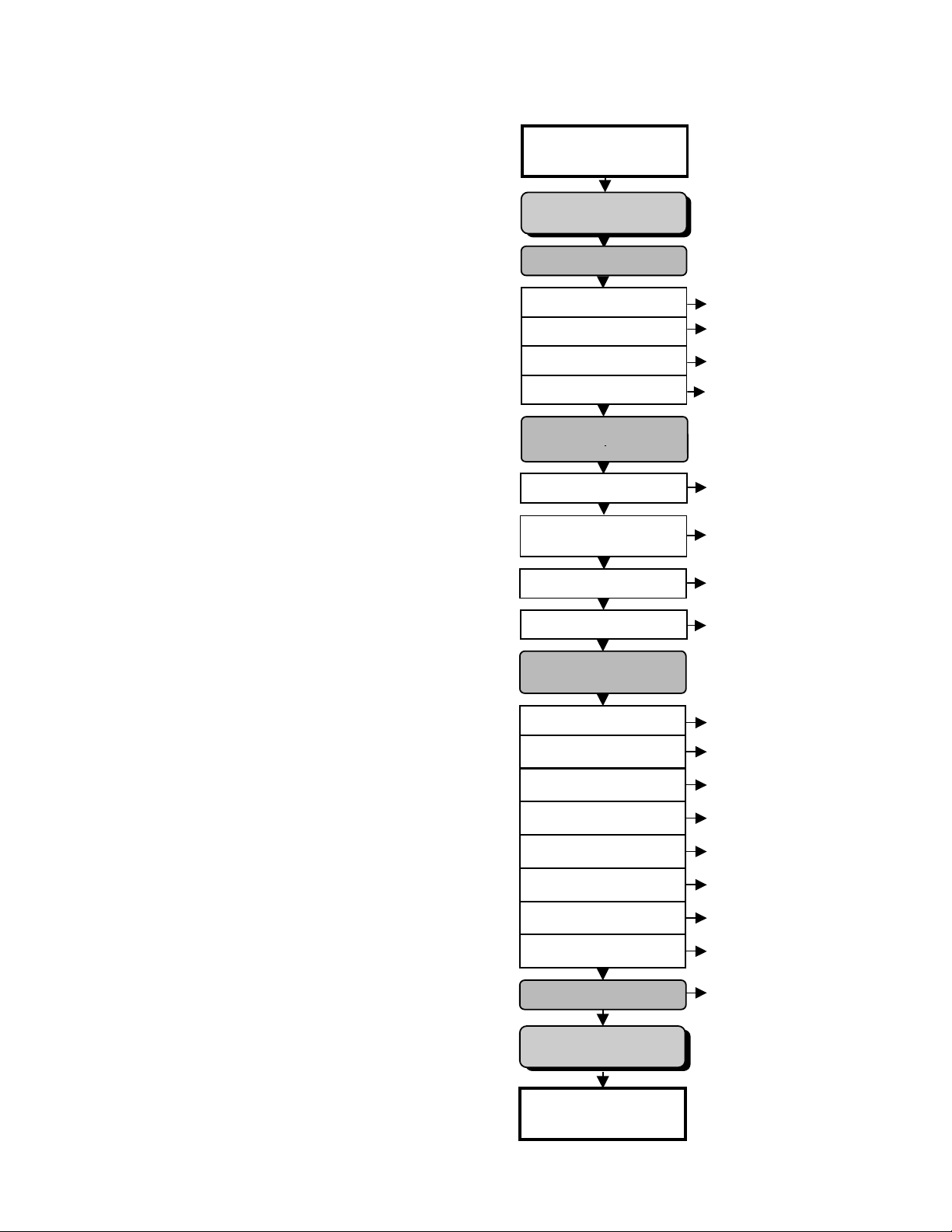
s
2. PLAYER SCRIPT
2.1 Purpose of Player Script
The Player script will give the opportunity to perform a test
that will determine which of the DVD player's modules are
faulty, to read the error log and error bits and to perform an
endurance loop test. To successfully perform the tests, the
DVD player must be connected to a TV set to check the
output of a number of nuclei. For DVDv2b a multi-channel
amplifier, a set of 6 boxes and an external video source
are necessary to test. To be able to check results of
certain nuclei, the player script expects some interaction
of the user (i.e. to approve a test picture or a test sound).
Some nuclei (e.g. nuclei that test functionality of the Basic
Engine module) require that the DVD player itself is
opened, to enable the user to observe moving parts and
approve their movement visually. Only tests within the
scope of the diagnostic software will be executed hence
only faults within this scope can be detected.
2.4 Survey
Press 2 keys simultaneously
<OPEN/CLOSE> + <STOP>
Connect to main
INTERACTIVE TESTS
DISPLAY PCB
DISPLAY TEST
LED TEST
KEYBOARD TEST
REMOTE CONTROL
DVD-S510/DV-S5350
DispDisplay(30)
DispLed(29)
DispKeyb(27)
DispRc(28)
2.2 Contents of Player Script
The player script contains all nuclei that are useful on a
DVD player that is connected to a TV-set and help to
determine which module of the DVD player is faulty, as
well as to read out the contents of the error logs.
2.3 Structure of Player Script
The player script consists of a set of nuclei testing the
three hardware modules in the DVD player: the Display
PWB, the Digital PWB and the Basic Engine.
Nuclei run by the player test need some user interaction;
in the next paragraph this interaction is described. The
player test is done in two phases:
1. Interactive tests: this part of the player test depends
strongly on user interaction and input to determine
nucleus results and to progress through the full test.
Reading the error log and error bits information can be
useful to determine any errors that occurred recently
during normal operation of the DVD player.
2. The loop test will perform the same nuclei as the dealer
test, but it will loop through the list of nuclei indefinitely.
MONO PCB
DIGITAL PART
PICTURE TEST
SOUND 1 TEST
SCART DVD TEST
SCART LOOP TEST
SOUND 2 TEST
MONO PCB(SERVO)
& BASIC ENGINE
VERSION NUMBER
TRAY TEST
SLEDGE TEST
DISC MOTOR TEST
FOCUS TEST
VideoColDencOn(23a)
AudioPinkNoiseOn(20a)
VideoScartSwDvd(54a)
VideoScartSwPass(54b)
AudioSineOn(21a)
BeVer(37)
BeTrayOut/In(43ab)
BeSledgeOut/In(41ab)
BeDiscMotorOn(39a)
BeFocusOn(38a)
RADIAL TEST
JUMP TEST
TRAY TEST
ERROR LOG & BITS
LOOP TEST
To exit player test,
disconnect from mains
BeRadialOn(40a)
BeGroovesIn/Mid/Out(42abc)
BeTrayOut/In(43ab)
LogReadErr(31)
LogReadbits(32)
= Dealer script exclusive of test2
10
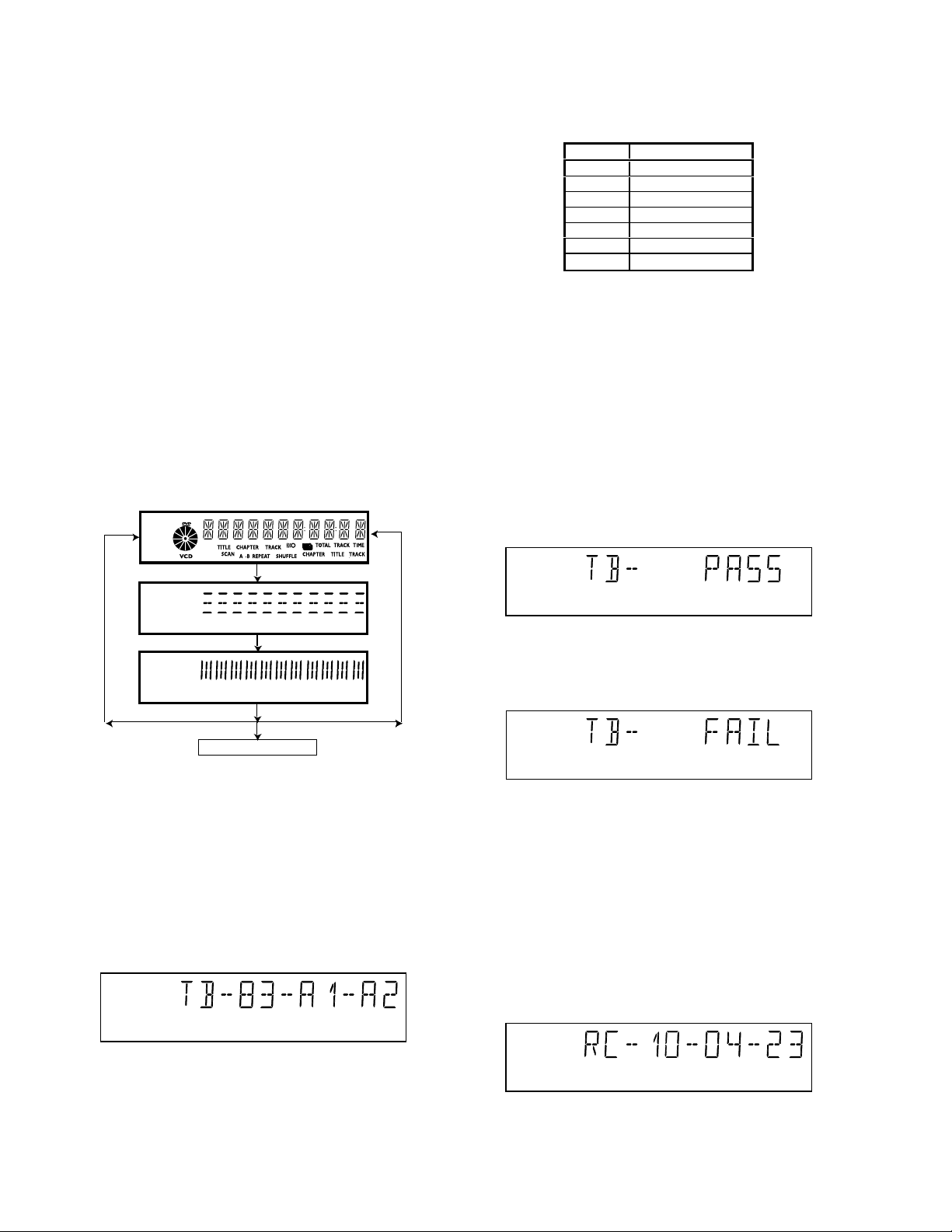
DVD-S510/DV-S5350
■ INTERACTIVE TESTS
1. DISPLAY PCB
1.1 DISPLAY TEST
The display test is performed by nucleus DispDisplay. By
putting a series of test patterns on the local display, the
local display is tested. To step through all different
patterns, the user must either press PLAY (pattern is ok)
or PAUSE (pattern was incorrect) to proceed to the next
pattern. The display of patterns is continued in a cyclic
manner until the user presses NEXT. If the user presses
NEXT before all display patterns are tested, the
DispDisplay nucleus will return TRUE (display test
successful).
1.2 LED TEST
The LED(s) on the DVD player is (are) tested by nucleus
DispLed. The user must check if the LED(s) is (are)
lighted; if it is, press PLAY, if it is not, press PAUSE. By
pressing NEXT the script will proceed to the next test. If
the user presses NEXT before PLAY or PAUSE, the
DispLed nucleus will return TRUE (LED test successful).
key id. key
0PLAY
1NEXT
2 PREVIOUS
3 PAUSE
4STOP
5 OPEN / CLOSE
A POWER
(B, G models)
Figure 3
If any keys are detected more than once (due to hardware
error), the key-code is displayed twice (or more), with the
second digit increased by 1.
If the user does not press all keys minimally once (in any
order), the DispKeys nucleus will return FALSE and cause
an error in the overall result of the player script.
The user can leave the keyboard test by pressing the
NEXT key on the local display of the DVD player for at
least one full second.
The result of the keyboard test is shown on local display
as follows:
If OK, press PLAY If NOK, press PAUSE
If OK, press PLAY If NOK, press PAUSE
If OK, press PLAY If NOK, press PAUSE
press NEXT to continue
Figure 1
1.3 KEYBOARD TEST
The keyboard of the DVD player is tested by nucleus
DispKeyb. The user is expected to press all keys on the
local keyboard once. The code of the key pressed is
shown on the local display (1 hexadecimal digit)
immediately followed by a (hexadecimal) number
indicating how many times that key has been pressed.
Example of the local display during this test:
Figure 4
Or
Figure 5
Pressing NEXT on the local keyboard again will proceed
to the next text.
1.4 REMOTE CONTROL TEST
The remote control of the DVD player is tested by nucleus
DispRc. The user must press any key on the remote
control just once. The codes of the key pressed will be
shown on the local display in hexadecimal format.
Example:
Figure 2
The key-codes displayed on the local display will scroll
from right to left when the display gets full, the text "tb-" will
remain on display.
11
Figure 6
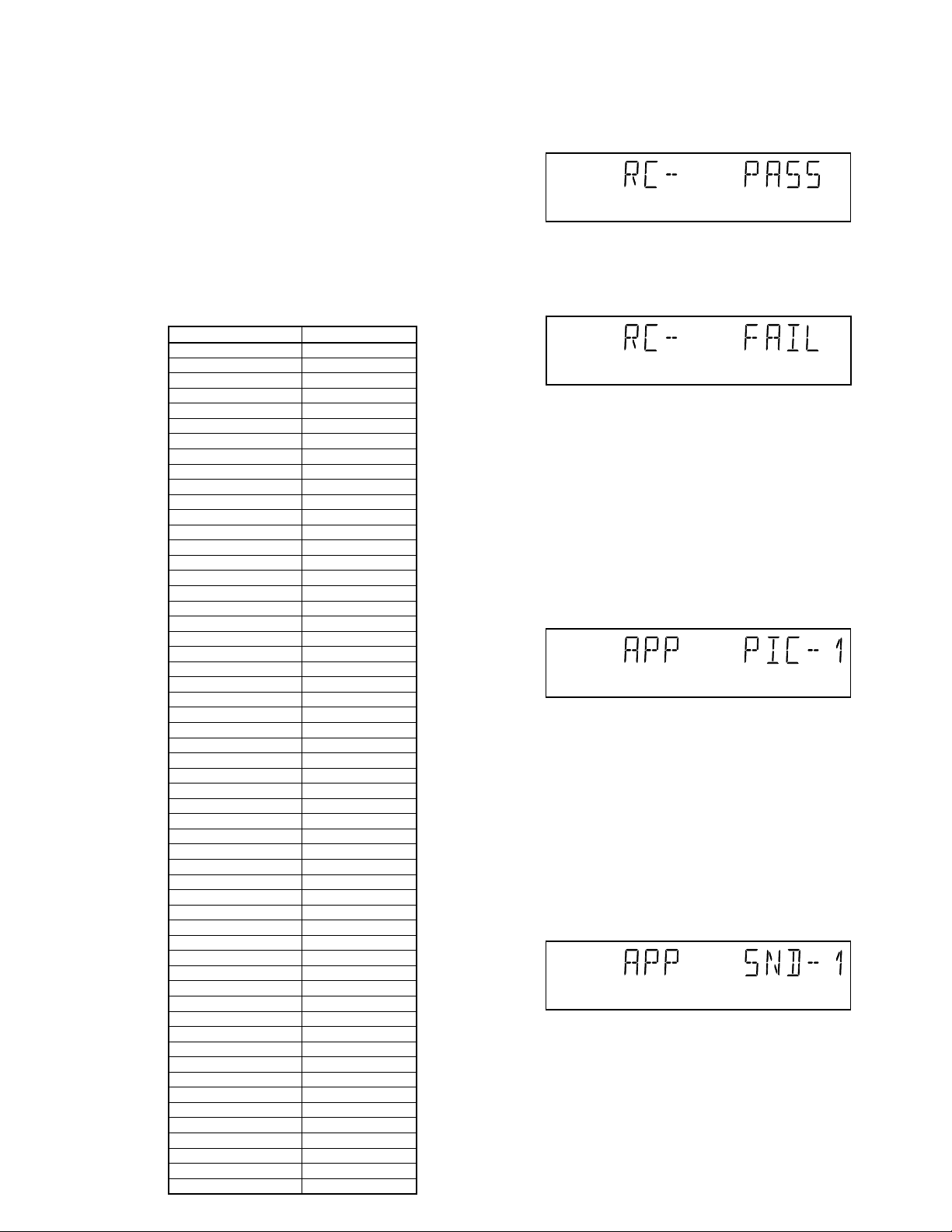
DVD-S510/DV-S5350
In this example 23 is the hexidecimal code of the pressed RC
key. The user can leave the remote-control test by pressing
NEXT on the local keyboard of the DVD player. The remote
control test is successful if a code was received before the
user pressed the NEXT key; pressing the NEXT key before
pressing a key on the remote control gives an error in the
remote control test (note that the remote control test will also
fail if a key on the remote control was pressed but no code
was received). The remote control test does not check upon
the contents of the received code, that is it will not be checked
if the received code matches the key pressed. If desired, the
user can manually check this code by using a code-table for
the remote control key-codes.
RC Key id Hexadecimal code
STANDBY
STOP
PLAY
PLAY BACKWARD
PAUSE
STEP FORWARD
STEP BACKWARD
FORWARD
FORWARD 4X
FORWARD 8X
BACKWARD
BACKWARD 4X
BACKWARD 8X
SLOW
SLOW 2
SLOW BACKWARD
SLOW BACKWARD 2
NEXT
PREVIOUS
CURSOR UP
CURSOR DOWN
CURSOR LEFT
CURSOR RIGHT
OK
0
1
2
3
4
5
6
7
8
9
TITLE/CHP
ANGLE
AUDIO
SUBTITLES
SUBTITLE ON/OFF
ROOT MENU
TITLE MENU
MENU
SETUP MENU
ON SCREEN
RETURN
RESUME
SCAN
SHUFFLE
REPEAT
A/B REPEAT
TOGGLE SCART
OPEN/CLOSE
FTS
KARAOKE
OPTION
ZOOM
C
31
2C
2D
30
F6
F5
28
DF
E0
29
DE
DD
22
D8
23
DB
20
21
58
59
5A
5B
5C
0
1
2
3
4
5
6
7
8
9
C8
85
4E
4B
E3
54
71
D1
82
F
83
D7
2A
1C
1D
3B
43
42
FB
E4
FA
F7
Figure 7
After pressing NEXT, the result of the remote control test
is displayed on the local display of the DVD player as
follows:
Figure 8
Or
Figure 9
Pressing NEXT on the local keyboard again will proceed
to the next test.
2 MONO PCB DIGITAL PART
2.1 PICTURE TEST
The picture test is performed by putting a predefined
picture (colour bar) on the display (nucleus
VideoColDencOn) and asking the user for confirmation.
The display shows the following message:
Figure 10
By pressing PLAY, the user confirms the test; pressing
PAUSE will indicate the picture was invisible or incorrect.
Pressing NEXT will proceed to the next test
2.2 SOUND 1 & SCART DVD TEST
The first soundtest is performed by starting a pink noise
sound that needs confirmation from the user (nucleus
AudioPinkNoiseOn); the display shows the following
message very shortly:
Figure 11
This sound will only be audible from version cut3.1 of
Sti5505(item7503 on mono board) onwards. After starting
up sound 1, SCART loop-trough will be simultaneously
active during this test. SCART loop-trough will be
measured with the aid of an external video source.
When entering the SCART loop-trough, the local display
indicates:
12
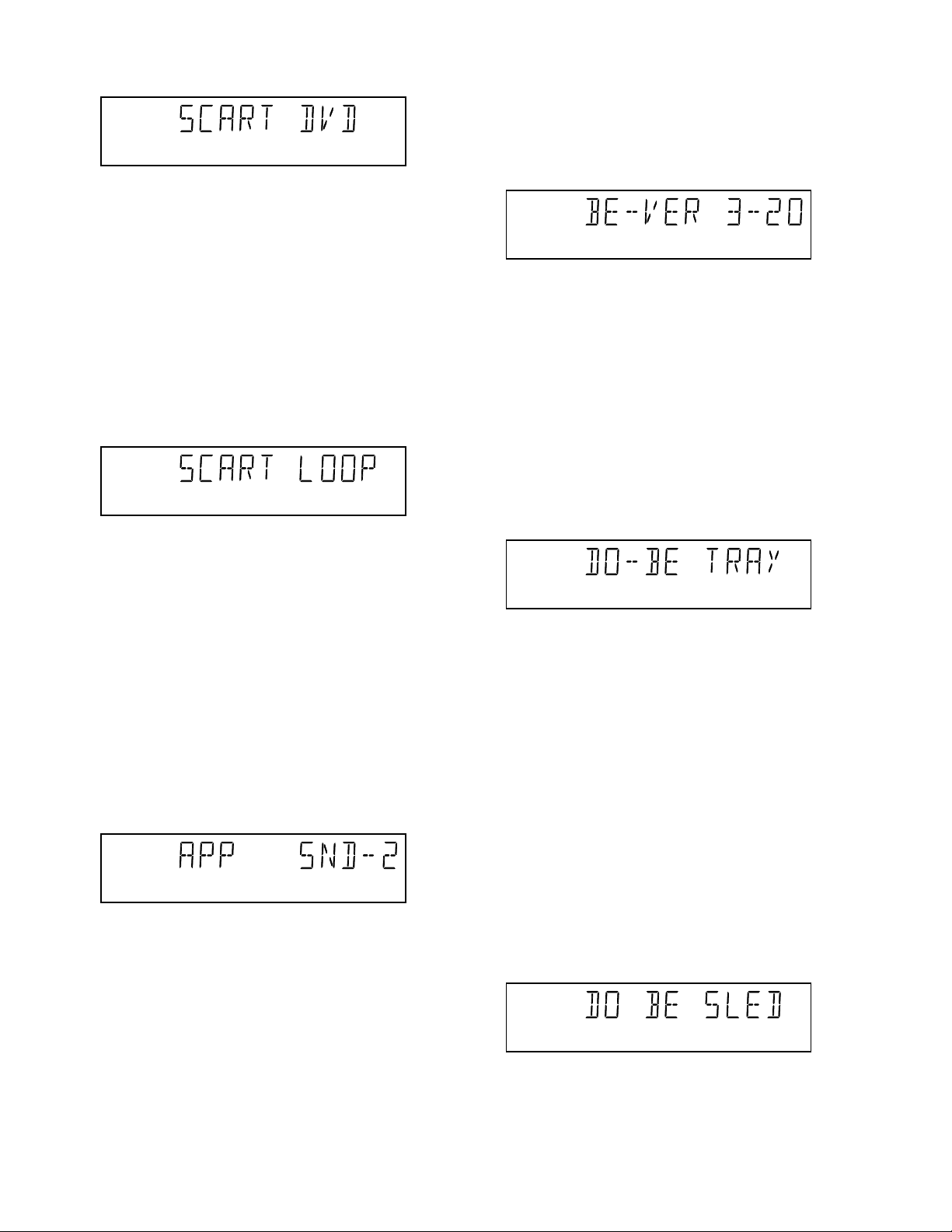
DVD-S510/DV-S5350
Figure 12
On the TV screen, a colour bar (generated by nucleus
VideoColDencOn) is visual and the internally generated
pinknoise is audible. By pressing PLAY, the user confirms
the test; pressing PAUSE will indicate the sound was
inaudible or incorrect. Pressing NEXT will proceed to the
next test; if the user presses NEXT without pressing PLAY
or PAUSE first, the result of this test will be TRUE (sound
ok). By pressing the NEXT button, there will be switched
over to the external source, this must become now visible
on the TV screen (using the SCART). The local display
indicates:
3 BASIC ENGINE
note) Basic engine means DVD mechanism.
3.1 VERSION NUMBER
In the basic engine tests, the version number of the Basic
Engine will be shown first, as the following example:
Figure 15
By pressing the NEXT key, the Basic Engine tests are
started.
3.2 TRAY TEST
First, the tray is tested. The purpose of this test is also to
give the user the opportunity to put a disc in the tray of the
DVD player. Some tests on the Basic Engine require that a
disc (e.g. DVD MPTD test disc) is present in the player. At
the end of the Basic Engine tests, this tray test will be
repeated solely to enable the user to remove the disc in
the tray. The local display looks as follows:
Figure 13
The internally generated colour bar is still available on the
CVBS and Y/C outputs. And the pinknoise-signal is still
available on the cinch audio outputs. By pressing the
PREV button, the internal generated colour bar becomes
visual again.
The test can be left by pressing the NEXT key for more
than one second.
2.3 SOUND 2 TEST
The second soundtest is performed by producing a sine
sound (nucleus AudioSineOn). The signal can be stopped
by pressing the STOP-key. The display shows the
following message:
Figure 14
By pressing PLAY, the user confirms the test; pressing
PAUSE will indicate that something went wrong. Pressing
NEXT will proceed to the next; if the user presses NEXT
without pressing PLAY or PAUSE first, the result of this
test will be TRUE (sound ok).
Figure 16
By pressing PLAY or PAUSE, the user can toggle the
position of the tray. Note that this test will not contribute to
the test result of the Basic Engine. Pressing NEXT will
proceed to the next test, after the tray has been closed (by
the software) if it was open.
3.3 SLEDGE TEST(visual test)
The second Basic Engine test tests the sledge; the user
can move the sledge as many times as desired by using
PLAY (nucleus BeSledgeOut) and PAUSE (nucleus
BeSledgeIn).
Pressing NEXT on the local keyboard proceeds to the next
test.
Note that this test will not contribute to the test result of the
Basic Engine. The local display looks as follows during the
sledge test:
13
Figure 17
3.4 DISC MOTOR TEST(visual test)
The third Basic Engine test tests the disc motor (nucleus
BeDiscMotorOn); the local display looks as follows:
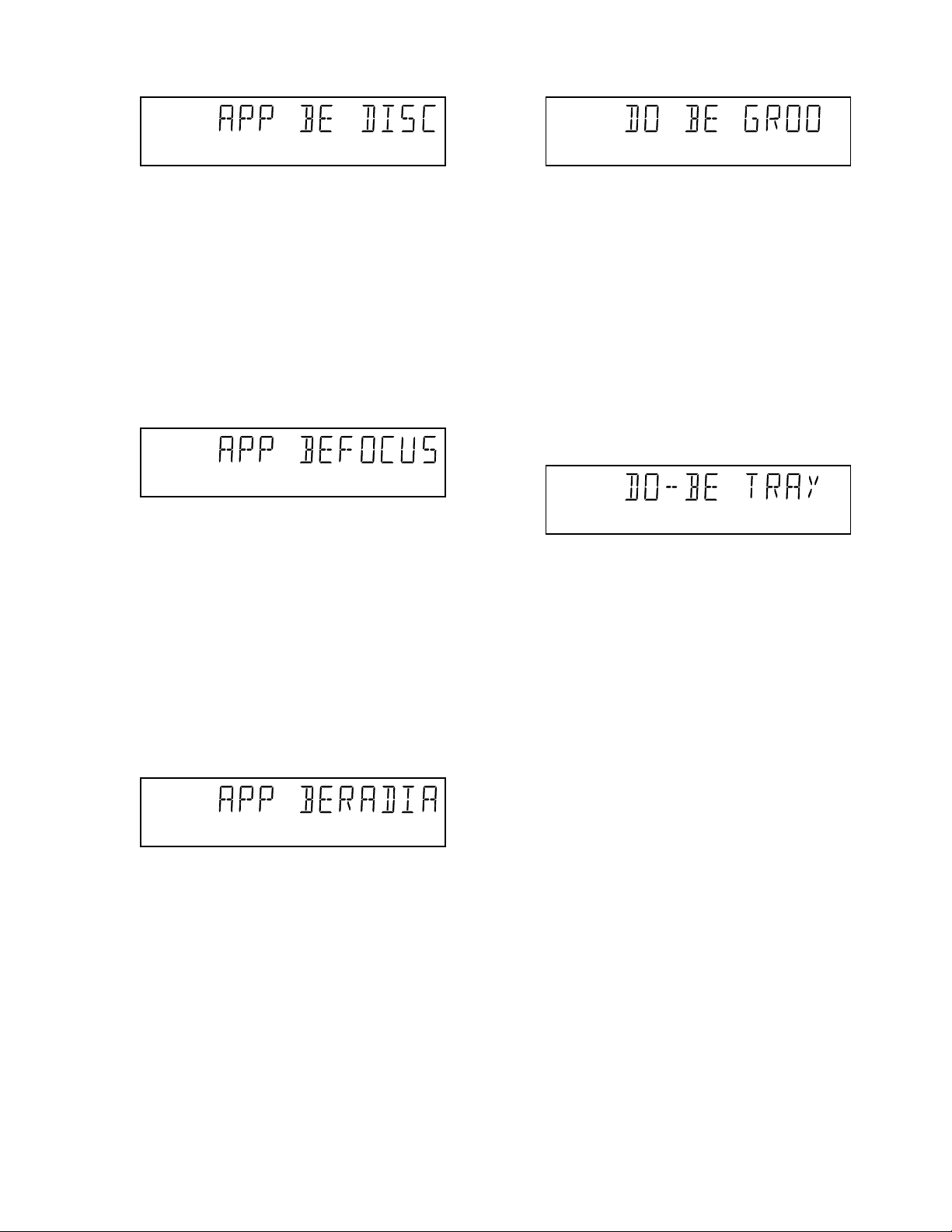
DVD-S510/DV-S5350
Figure 18
By pressing PLAY, the user confirms that the disc motor is
running; pressing PAUSE indicates the disc motor does
not work. Pressing NEXT proceeds to the next test, after a
reset of the disc motor (nucleus BeDiscMotorOff). If the
user presses NEXT before pressing PLAY or PAUSE, the
result of this test will be TRUE (disc motor is running).
3.5 FOCUS TEST(visual test)
The fourth Basic Engine test tests the focussing; first
focussing is turned on by calling nucleus BeFocusOn. The
display looks as follows:
Figure 19
By pressing PLAY, the user confirms that the focussing
was succesful; pressing PAUSE indicates a focussing
failure.
Pressing NEXT proceeds to the next test after a reset of
the focussing (nucleus BeFocusOff); if NEXT is pressed
before PLAY or PAUSE, the result of this test will be TRUE
(focus successful).
Figure 21
The user can switch between the three different types of
groove settings by pressing PLAY (forward to next
nucleus in the list In-Mid-Out) or PAUSE (backward in the
list In-Mid-Out).
This is done in a cyclic manner; note that this test will not
contribute to the test result of the Basic Engine. Pressing
NEXT proceeds to the next test, after the disc motor has
been shut off with a call to nucleus BeDiscMotorOff.
3.8 TRAY TEST
As a last action for the Basic Engine tests, the tray test is
repeated. The local display looks as follows:
Figure 22
This test is meant to give the user the opportunity to
remove the disc in the tray. The tray position can be
toggled using the PLAY and PAUSE key. The tray will be
closed (by the software, if it is open) before proceeding to
the next test when the user presses the NEXT key.
3.6 RADIAL TEST(visual & listening test)
The fifth Basic Engine test tests the radial functionality
(nucleus BeRadialOn); the local display looks as follows:
Figure 20
By pressing PLAY, the user confirms that the radial
function worked; pressing PAUSE indicates the function
does not work.
Pressing NEXT proceeds to the next test, after a reset of
the radial (nucleus BeRadialOff). If the user presses NEXT
before pressing PLAY or PAUSE, the result of this test will
be TRUE (radial successful).
3.7 JUMP TEST(listening test)
The sixth and last Basic Engine test tests the jumping by
calling nuclei BeGroovesIn, BeGroovesMid and
BeGroovesOut.
During this test, the local display looks as follows:
14
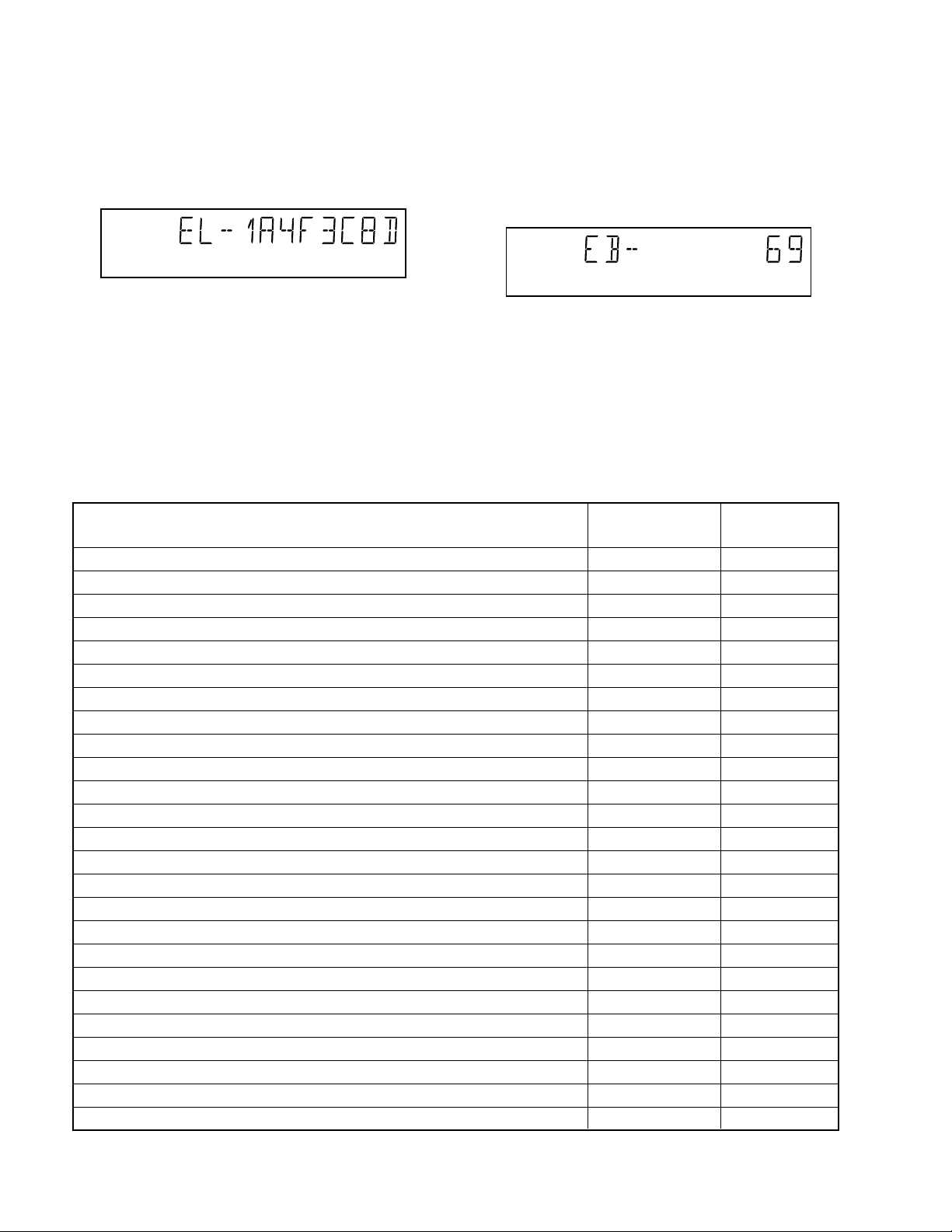
DVD-S510/DV-S5350
3.9 ERROR LOG
Reading the error log and error bits information can be
useful to determine any errors that occurred recently
during normal operation of the DVD player. Reading the
error log is done by nucleus LogReadErr. The display
during the errorlog readout looks as follows :
Figure 23
By pressing PLAY or PAUSE, the user can move forward
or backward (respectively) through the logged error
codes. The highlighted number indicates which errorcode
is currently on display (in the example above, errorcode
number 4 is displayed). If "0000" is displayed at all
positions, the error log is empty. Display of the logged
errors is done in a cyclic manner.
Error log / bits table
Basic engine errors Value: Value:
Command to the Basic Engine not allowed in this state or unknown command 150101 8
Parameter(s) from the command to the Basic Engine is not valid 150102 7
Sledge could not be moved to the inner home position 150103 6
Focus failure 150104 5
Turntable motor speed could not be reached within timeout 150105 4
Radial servo could not get on track on the disc 150106 3
PLL could not lock in the accessing or tracking state 150107 2
Subcode or sector information could not be read 150108 1
requested subcode could not be found 150109 16
Tray could not be closed or opened completely 15010A 15
TOC could not be read within timeout 15010B 14
The requested seek on the disc could not be executed 15010C 13
A requested lead-in is not on the disc 15010D 12
A non existing burst cutting area is requested 15010E 11
S2b communication error 1501F0 10
S2b communication error 1501F1 9
S2b communication error 1501F3 24
S2b communication error 1501F4 23
S2b communication error 1501F5 22
Digital PWB errors
Communication error with the Sti 5505 90000 32
Communication error with the Sti 5505 90001 31
Disply processor errors
Communication error with the display processor 190000 40
The errorcode with the lowest highlighted number is the
most recent. By pressing NEXT on the local keyboard, the
user can proceed to the next test.
3.10 ERROR BITS
Reading the error bits is done by nucleus LogReadBits.
The display during the errorbits readout looks as follows:
Figure 24
Only the set errorbits will be shown by their (decimal)
number.
Refer to the appropriate documentation for the
explanation of each bit number. If the display only shows
"EB-0", no error bits were set. By pressing NEXT, the user
can continue to the next test.
See table below:
Read ERROR LOG Read ERROR BITS
in player script in player script
15
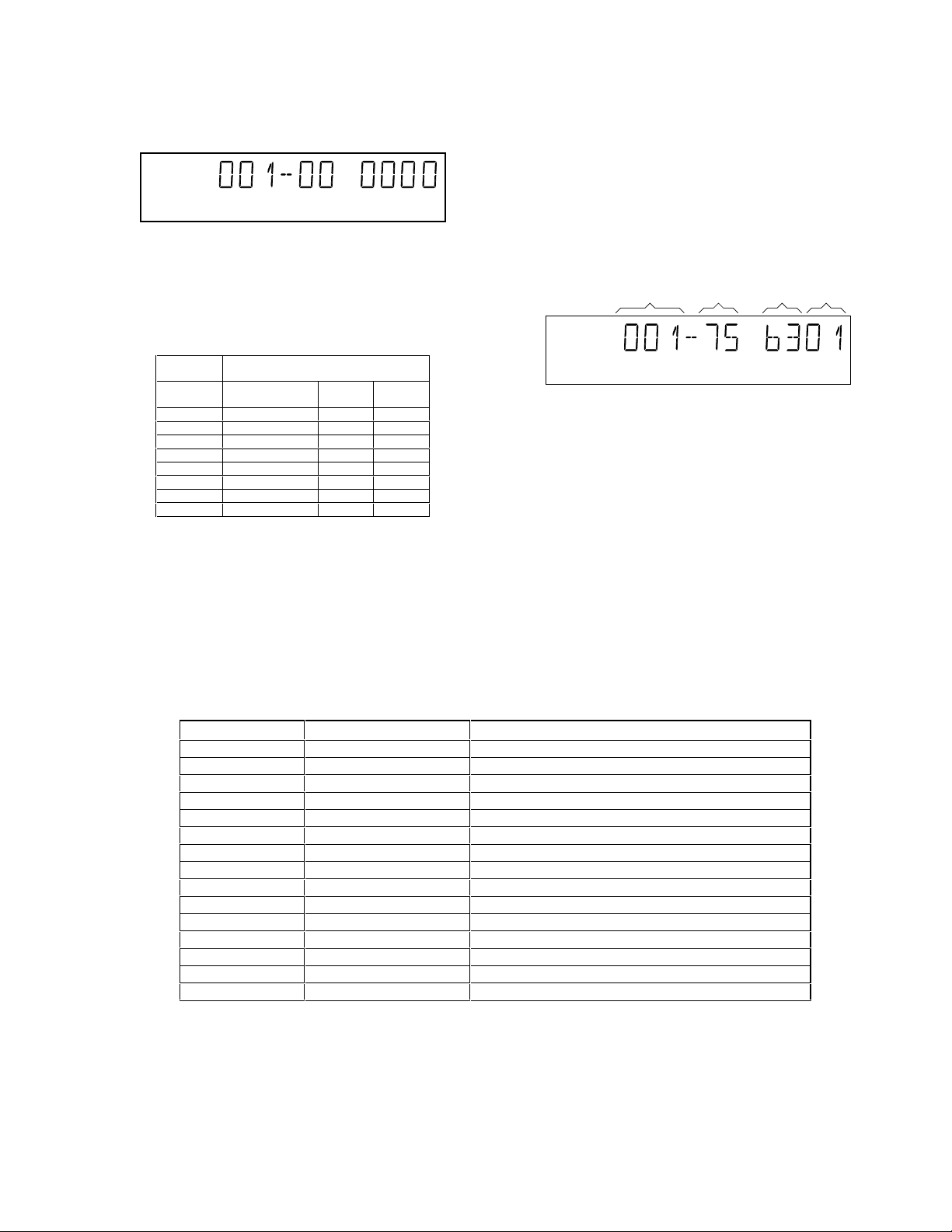
DVD-S510/DV-S5350
4. LOOP TEST
At the start of the loop test, the display will show the result
of the interactive player test:
Figure 25
The left side of the display contains a 3-digit code, which
can have a value between 000 and 111. These values are
to be interpreted as follows:
Displayed
Value
000 ok ok ok
001 ok ok faulty
010 ok faulty ok
011 ok faulty faulty
100 faulty ok ok
101 faulty ok faulty
110 faulty faulty ok
111 faulty faulty faulty
Indication for each module
Basic Engine Mono
PCB
Figure 26
Display
PCB
The loop test will perform the same nuclei as the dealer
test, but it will loop through the list of nuclei indefinitely.
The display of the DVD player will display not only the
three digits indicating correct/faulty modules and the last
found error code (as mentioned, faults are detected as far
as they can be within the scope of the diagnostic
software), but also a loop counter indicating how many
times the loop has been gone through.
Example:
FAULTY
MODULE(S)
LOOP
COUNTER NUCLEUS ERROR
Figure 27
The number after the hyphen indicates the number of
times the loop test has been performed; the 4 digits at the
right side of the display show the last error that was found
when running the loop test: the leftmost two digits of this
code indicate which nucleus resulted in a fault; the
rightmost two digits refer to the faultcode within that
nucleus. For further explanation of this error code, see list
of error codes below.
ERROR CODES LOOP TEST
ERROR CODE NUCLEUS NUMBER ERROR DESCRIPTION
0601
0901
1104
1102
1103
1104
1201
1202
1203
1204
1301
1302
1303
1304
1601
6 Calculated checksum of FLASH is not correct
9 The DVD DRAM is faulty
11 I2C bus busy before start
NVRAM access time-out
No NVRAM Acknowledge
NVRAM reply time-out
12 I2C bus busy
I2C bus not working
Slave controller not responding
Slave response is not correct
13 Parity error from basic engine to serial
Parity error from serial to basic engine
No communication between serial and basic engine
Communication time-out error
16 The SDRAM is faulty
Figure 28
16
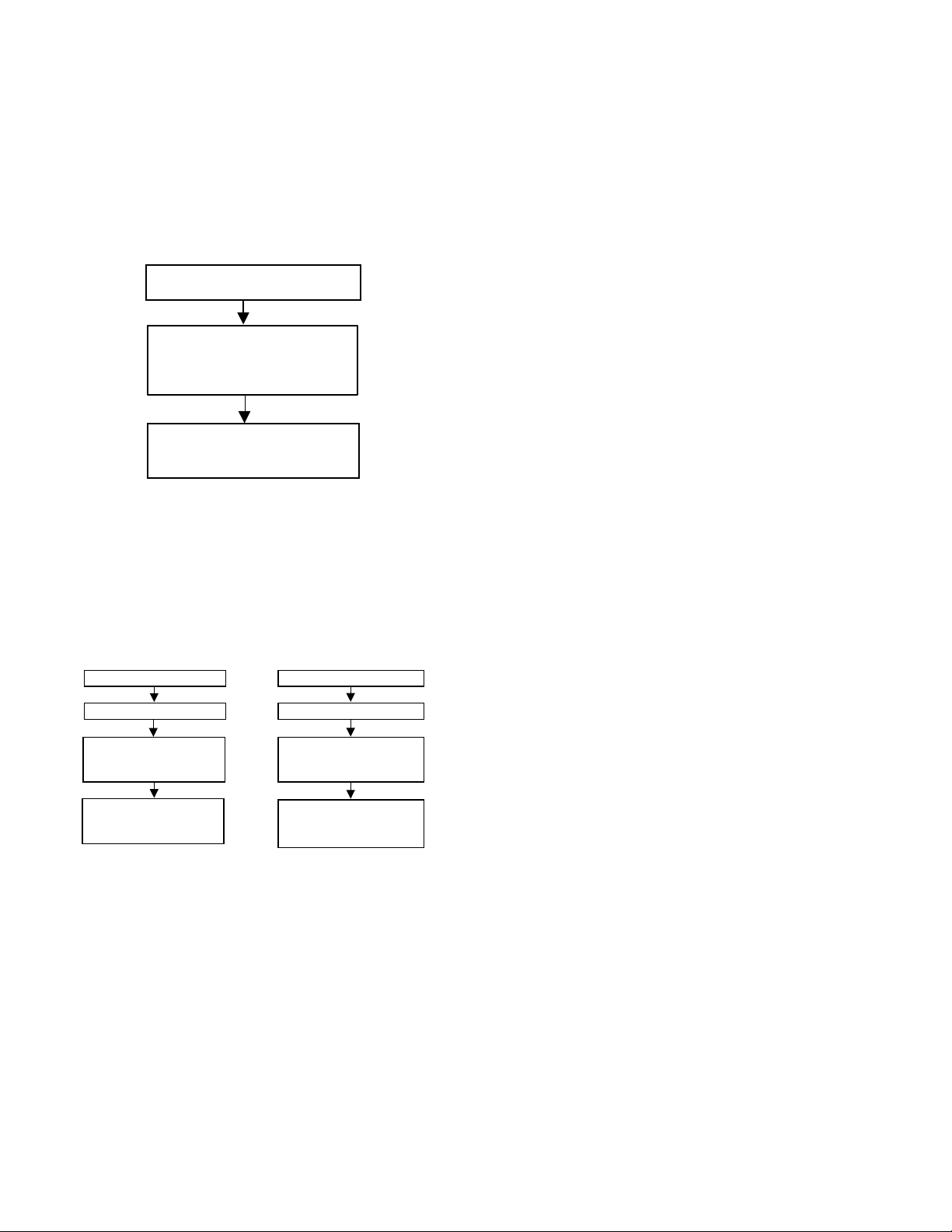
DVD-S510/DV-S5350
5. Servicing DVD module and MONO board
5.1 Reset of Virgin Mode
After the player has been powered up for test by the
dealer, it would have gone through the Virgin Mode. It is
possible to reset the settings made during that mode
before the delivery of player to the customer. This can be
done as shown in the following diagram:
DISCONNECT FROM MAINS
PRESS 2 KEYS
SIMULTANEOUSLY
<PLAY> + <OPEN/CLOSE>
CONNECT TO MAINS
VIRGIN MODE IS RESET
TV SCREEN SHOWS
VIRGIN MODE MENU
Figure 29
5.2 Trade Mode
When the player is in Trade Mode, the player cannot be
controlled by means of the front key buttons, but only by
means of the remote control.
IF TRADE MODE OFF
DISCONNECT FROM MAINS
PRESS 2 KEYS
SIMULTANEOUSLY
<PREVIOUS> + <OPEN/CLOSE> <PREVIOUS> + <OPEN/CLOSE>
CONNECT TO MAINS
PLAYER IS IN TRADE MODE
WHEN PRESSING FRONT
KEYS, THE PLAYER
DOESN'T RESPOND
IF TRADE MODE ON
DISCONNECT FROM MAINS
PRESS 2 KEYS
SIMULTANEOUSLY
CONNECT TO MAINS
PLAYER IS IN NORMAL MODE
WHEN PRESSING FRONT
KEYS, THE PLAYER WILL
RESPOND
Figure 30
17
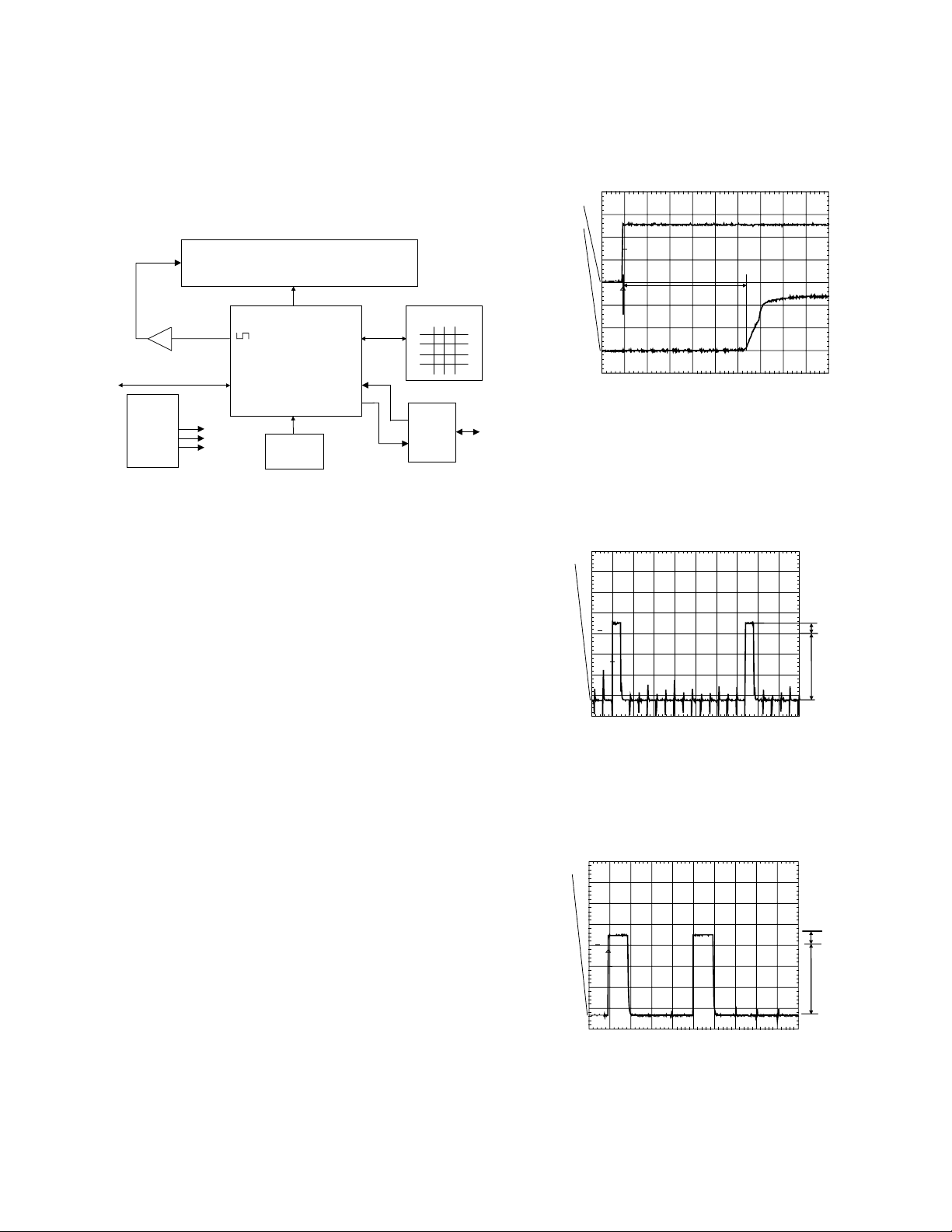
■ TEST INSTRUCTIONS DISPLAY BOARD
1. Display board
1.1 Introduction
These test instructions are written for all versions of the
display PCB.
The contents of the PCB can be split up into next blocks:
V filament
Display
1.3 Reset
Check next reset timing with an oscilloscope at pin 10 of
the microprocessor.
ch2
ch1
PM3392A
T
2
DVD-S510/DV-S5350
T1
V filament
Buffer
I2C
Supply:
+5Vstby
+12V
-40V
Processor
slave up
RC-Eye
Key-matrix
P50
I/O
Figure 1
1.2 Functionality description:
The essential component of the display PCB is the µP
(slave).
This slave works on an 8MHz resonator and has a reset
circuit that is triggered by the +5Vstby. After the reset
pulse, the standby control line will release the reset of the
host µP. This host µP will then initialize the slave. In
addition, when going to stand-by, the slave will put the
host µP in reset. When the slave receives the right IR or
key code to leave the standby mode, the reset of the host
µP will be released.
Other slave functions are:
• Square signal generator to generate the filament
voltage, which is required for an AC FTD.
• Generating the grid and segment scanning for the FTD.
• Generating a scanning grid for the keys (separated
from display scanning).
• Having inputs for RC (RC5 and RC6) and P50 (P50
controller is built in).
1
CH1 2.00 V=
CH2 2 V= BWL MTB 100ms- 1.04dv ch2+
Figure 2
Timing: 400msec < T1 > 700msec.
CH1: +5Vstby voltage at power on.
CH2: Voltage at pin 10.
1.4 Display steering
Check next timing and level for all grid-lines (G1 r G14).
PM3392A
ch1: low =-34.2 V
ch1
ch1: high= 3.98 V
1
T
STOP
CH1 10.0 V= MTB 200us 2324us ch1+
A
B
Figure 3
1. Check level A: +4V5 +/-10% for grid lines 1 => 11
2. Check level A: +4V0 +/-10% for grid lines 12 => 14
3. Check level B: -33V +/-10%
4. Check timing and levels of segment-lines P1 => P10:
PM3392A
ch1
1
T
CH1 10.0 V= BWL MTB 500us- 1.04dv ch1+
A
B
Figure 4
Level A:+4V5 +/-10%
Level B:-33V +/-10%
The data on these segment lines depend on the
characters that are displayed.
The characters can be set by sending I2C commands to
the display.
See the Slave URS how to send a display command.
18
