Page 1

DRUM TRIGGER MODULE
English
Français
Deutsch
Owner’s Manual / Basic Guide
Mode d’emploi / Guide de référence rapide
Bedienungsanleitung / Basishandbuch
Manual de instrucciones / Guía básica
Manuale dell’utente / Guida di base
Gebruikershandleiding / Basisgids
Español
Italiano
Nederlandse
Page 2
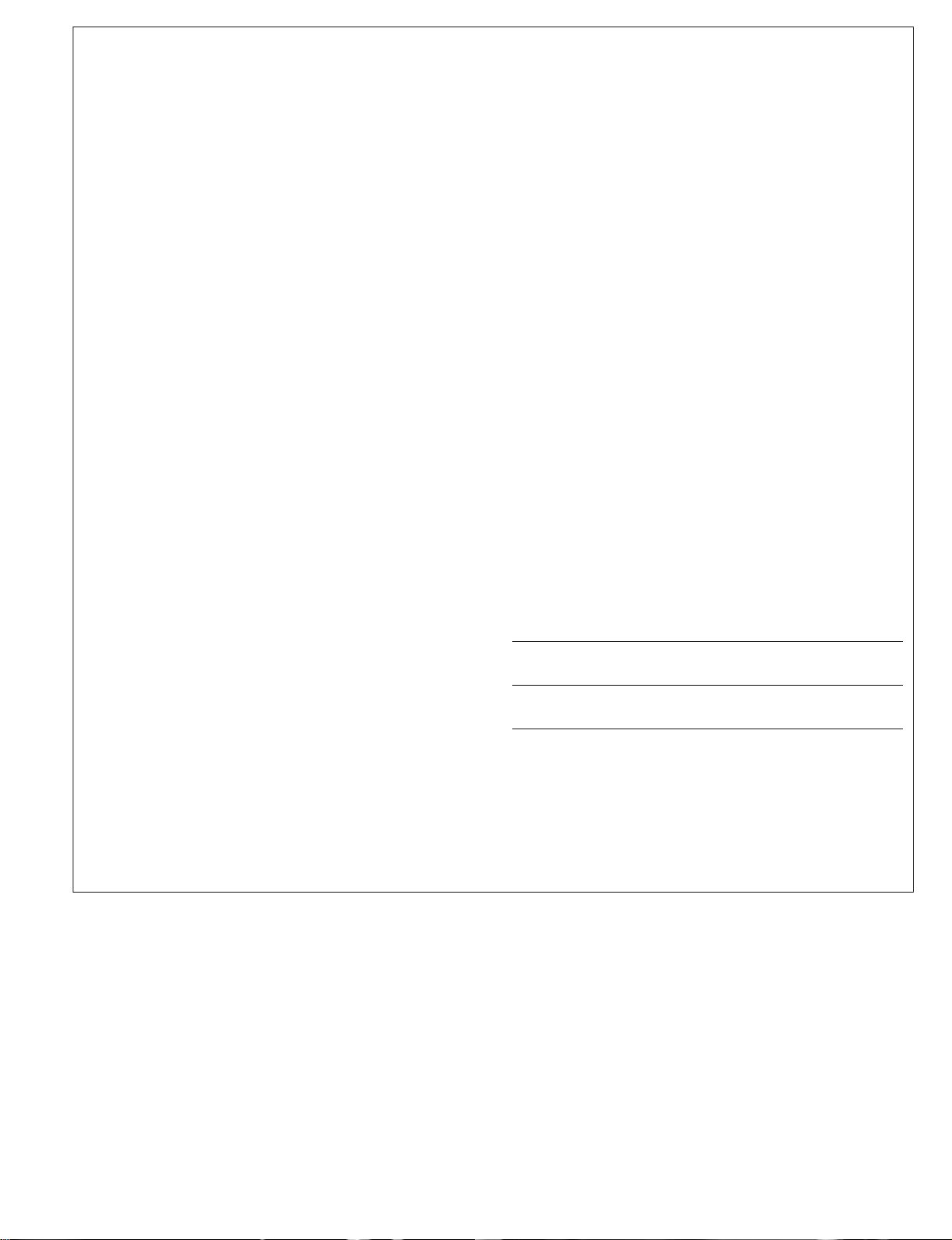
For details of products, please contact your nearest Yamaha
representative or the authorized distributor listed below.
Pour plus de détails sur les produits, veuillez-vous adresser à Yamaha ou
au distributeur le plus proche de vous figurant dans la liste suivante.
Die Einzelheiten zu Produkten sind bei Ihrer unten aufgeführten
Niederlassung und bei Yamaha Vertragshändlern in den jeweiligen
Bestimmungsländern erhältlich.
Para detalles sobre productos, contacte su tienda Yamaha más cercana
o el distribuidor autorizado que se lista debajo.
CANADA
Yamaha Canada Music Ltd.
135 Milner Avenue, Scarborough, Ontario,
M1S 3R1, Canada
Tel: 416-298-1311
U.S.A.
Yamaha Corporation of America
6600 Orangethorpe Ave., Buena Park, Calif. 90620,
U.S.A.
Tel: 714-522-9011
MEXICO
Yamaha de México S.A. de C.V.
Calz. Javier Rojo Gómez #1149,
Col. Guadalupe del Moral
C.P. 09300, México, D.F., México
Tel: 55-5804-0600
BRAZIL
Yamaha Musical do Brasil Ltda.
Av. Reboucas 2636-Pinheiros CEP: 05402-400
Sao Paulo-SP. Brasil
Tel: 011-3085-1377
ARGENTINA
Yamaha Music Latin America, S.A.
Sucursal de Argentina
Viamonte 1145 Piso2-B 1053,
Buenos Aires, Argentina
Tel: 1-4371-7021
PAN AMA AND OTHER LATIN
AMERICAN COUNTRIES/
CARIBBEAN COUNTRIES
Yamaha Music Latin America, S.A.
Torre Banco General, Piso 7, Urbanización Marbella,
Calle 47 y Aquilino de la Guardia,
Ciudad de Panamá, Panamá
Tel: +507-269-5311
THE UNITED KINGDOM
Yamaha-Kemble Music (U.K.) Ltd.
Sherbourne Drive, Tilbrook, Milton Keynes,
MK7 8BL, England
Tel: 01908-366700
IRELAND
Danfay Ltd.
61D, Sallynoggin Road, Dun Laoghaire, Co. Dublin
Tel: 01-2859177
GERMANY
Yamaha Music Central Europe GmbH
Siemensstraße 22-34, 25462 Rellingen, Germany
Tel: 04101-3030
SWITZERLAND/LIECHTENSTEIN
Yamaha Music Central Europe GmbH,
Branch Switzerland
Seefeldstrasse 94, 8008 Zürich, Switzerland
Tel: 01-383 3990
AUSTRIA
Yamaha Music Central Europe GmbH,
Branch Austria
Schleiergasse 20, A-1100 Wien, Austria
Tel: 01-60203900
POLAND
Yamaha Music Central Europe GmbH
Sp.z. o.o. Oddzial w Polsce
ul. 17 Stycznia 56, PL-02-146 Warszawa, Poland
Tel: 022-868-07-57
THE NETHERLANDS
Yamaha Music Central Europe,
Branch Nederland
Clarissenhof 5-b, 4133 AB Vianen, The Netherlands
Tel: 0347-358 040
BELGIUM/LUXEMBOURG
Yamaha Music Central Europe GmbH,
Branch Belgium
Rue de Geneve (Genevastraat) 10, 1140 - Brussels,
Belgium
Tel: 02-726 6032
FRANCE
Yamaha Musique France
BP 70-77312 Marne-la-Vallée Cedex 2, France
Tel: 01-64-61-4000
ITALY
Yamaha Musica Italia S.P.A.
Combo Division
Viale Italia 88, 20020 Lainate (Milano), Italy
Tel: 02-935-771
SPAIN/PORTUGAL
Yamaha-Hazen Música, S.A.
Ctra. de la Coruna km. 17, 200, 28230
Las Rozas (Madrid), Spain
Tel: 91-639-8888
GREECE
Philippos Nakas S.A. The Music House
147 Skiathou Street, 112-55 Athens, Greece
Tel: 01-228 2160
SWEDEN
Yamaha Scandinavia AB
J. A. Wettergrens Gata 1
Box 30053
S-400 43 Göteborg, Sweden
Tel: 031 89 34 00
DENMARK
YS Copenhagen Liaison Office
Generatorvej 6A
DK-2730 Herlev, Denmark
Tel: 44 92 49 00
FINLAND
F-Musiikki Oy
Kluuvikatu 6, P.O. Box 260,
SF-00101 Helsinki, Finland
Tel: 09 618511
NORWAY
Norsk filial av Yamaha Scandinavia AB
Grini Næringspark 1
N-1345 Østerås, Norway
Tel: 67 16 77 70
ICELAND
Skifan HF
Skeifan 17 P.O. Box 8120
IS-128 Reykjavik, Iceland
Tel: 525 5000
OTHER EUROPEAN COUNTRIES
Yamaha Music Central Europe GmbH
Siemensstraße 22-34, 25462 Rellingen, Germany
Tel: +49-4101-3030
Yamaha Corporation,
Asia-Pacific Music Marketing Group
Nakazawa-cho 10-1, Hamamatsu, Japan 430-8650
Tel: +81-53-460-2312
TURKEY/CYPRUS
Yamaha Music Central Europe GmbH
Siemensstraße 22-34, 25462 Rellingen, Germany
Tel: 04101-3030
OTHER COUNTRIES
Yamaha Music Gulf FZE
LB21-128 Jebel Ali Freezone
P.O.Box 17328, Dubai, U.A.E.
Tel: +971-4-881-5868
THE PEOPLE’S REPUBLIC OF CHINA
Yamaha Music & Electronics (China) Co.,Ltd.
25/F., United Plaza, 1468 Nanjing Road (West),
Jingan, Shanghai, China
Tel: 021-6247-2211
HONG KONG
Tom Lee Music Co., Ltd.
11/F., Silvercord Tower 1, 30 Canton Road,
Tsimshatsui, Kowloon, Hong Kong
Tel: 2737-7688
INDONESIA
PT. Yamaha Music Indonesia (Distributor)
PT. Nusantik
Gedung Yamaha Music Center, Jalan Jend. Gatot
Subroto Kav. 4, Jakarta 12930, Indonesia
Tel: 21-520-2577
KOREA
Yamaha Music Korea Ltd.
Tong-Yang Securities Bldg. 16F 23-8 Yoido-dong,
Youngdungpo-ku, Seoul, Korea
Tel: 02-3770-0660
MALAYSIA
Yamaha Music Malaysia, Sdn., Bhd.
Lot 8, Jalan Perbandaran, 47301 Kelana Jaya,
Petaling Jaya, Selangor, Malaysia
Tel: 3-78030900
PHILIPPINES
Yupangco Music Corporation
339 Gil J. Puyat Avenue, P.O. Box 885 MCPO,
Makati, Metro Manila, Philippines
Tel: 819-7551
SINGAPORE
Yamaha Music Asia Pte., Ltd.
#03-11 A-Z Building
140 Paya Lebor Road, Singapore 409015
Tel: 747-4374
TAIWAN
Yamaha KHS Music Co., Ltd.
3F, #6, Sec.2, Nan Jing E. Rd. Taipei.
Taiwan 104, R.O.C.
Tel: 02-2511-8688
THAILAND
Siam Music Yamaha Co., Ltd.
891/1 Siam Motors Building, 15-16 floor
Rama 1 road, Wangmai, Pathumwan
Bangkok 10330, Thailand
Tel: 02-215-2626
OTHER ASIAN COUNTRIES
Yamaha Corporation,
Asia-Pacific Music Marketing Group
Nakazawa-cho 10-1, Hamamatsu, Japan 430-8650
Tel: +81-53-460-2317
AUSTRALIA
Yamaha Music Australia Pty. Ltd.
Level 1, 99 Queensbridge Street, Southbank,
Victoria 3006, Australia
Tel: 3-9693-5111
NEW ZEALAND
Music Houses of N.Z. Ltd.
146/148 Captain Springs Road, Te Papapa,
Auckland, New Zealand
Tel: 9-634-0099
COUNTRIES AND TRUST
TERRITORIES IN PACIFIC OCEAN
Yamaha Corporation,
Asia-Pacific Music Marketing Group
Nakazawa-cho 10-1, Hamamatsu, Japan 430-8650
Tel: +81-53-460-2312
NORTH AMERICA
CENTRAL & SOUTH AMERICA
EUROPE
AFRICA
MIDDLE EAST
ASIA
OCEANIA
SY36
This product utilizes batteries or an external power supply (adapter).
DO NOT connect this product to any power supply or adapter other than
one described in the manual, on the name plate, or specifically
recommended by Yamaha.
WARNING: Do not place this product in a position where anyone could
walk on, trip over ,or roll anything over power or connecting cords of any
kind. The use of an extension cord is not recommended! If you must use
an extension cord, the minimum wire size for a 25' cord (or less ) is 18
AWG. NOTE: The smaller the AWG number ,the larger the current
handling capacity. For longer extension cords, consult a local electrician.
This product should be used only with the components supplied or; a
cart, rack, or stand that is recommended by Yamaha. If a cart, etc., is
used, please observe all safety markings and instructions that accom-
pany the accessory product.
SPECIFICATIONS SUBJECT TO CHANGE:
The information contained in this manual is believed to be correct at the
time of printing. However, Yamaha reserves the right to change or
modify any of the specifications without notice or obligation to update
existing units.
This product, either alone or in combination with an amplifier and
headphones or speaker/s, may be capable of producing sound levels
that could cause permanent hearing loss. DO NOT operate for long
periods of time at a high volume level or at a level that is uncomfortable.
If you experience any hearing loss or ringing in the ears, you should
consult an audiologist.
IMPORTANT: The louder the sound, the shorter the time period before
damage occurs.
Some Yamaha products may have benches and / or accessory
mounting fixtures that are either supplied with the product or as optional
accessories. Some of these items are designed to be dealer assembled
or installed. Please make sure that benches are stable and any optional
fixtures (where applicable) are well secured BEFORE using.
NOTICE:
Service charges incurred due to a lack of knowledge relating to how a
function or effect works (when the unit is operating as designed) are not
covered by the manufacturer’s warranty, and are therefore the owners
responsibility. Please study this manual carefully and consult your dealer
before requesting service.
ENVIRONMENTAL ISSUES:
Yamaha strives to produce products that are both user safe and
environmentally friendly. We sincerely believe that our products and the
production methods used to produce them, meet these goals. In
keeping with both the letter and the spirit of the law, we want you to be
aware of the following:
92-BP (others)
SPECIAL MESSAGE SECTION
PLEASE KEEP THIS MANUAL
2
Battery Notice:
This product MAY contain a small non-rechargeable battery which (if
applicable) is soldered in place. The average life span of this type of
battery is approximately five years. When replacement becomes necessary, contact a qualified service representative to perform the replacement.
This product may also use “household” type batteries. Some of these
may be rechargeable. Make sure that the battery being charged is a
rechargeable type and that the charger is intended for the battery being
charged.
When installing batteries, do not mix batteries with new, or with batteries
of a different type. Batteries MUST be installed correctly. Mismatches or
incorrect installation may result in overheating and battery case rupture.
Warning:
Do not attempt to disassemble, or incinerate any battery. Keep all batteries away from children. Dispose of used batteries promptly and as regulated by the laws in your area. Note: Check with any retailer of household
type batteries in your area for battery disposal information.
Disposal Notice:
Should this product become damaged beyond repair, or for some reason its useful life is considered to be at an end, please observe all local,
state, and federal regulations that relate to the disposal of products that
contain lead, batteries, plastics, etc. If your dealer is unable to assist
you, please contact Yamaha directly.
NAME PLATE LOCATION:
The name plate is located on the bottom of the product. The name plate
lists the product’s model number, power requirements, and other information. The serial number is located on the rear panel. Please record
the model number, serial number, and date of purchase in the spaces
provided below, and keep this manual as a permanent record of your
purchase.
Model
Serial No.
Purchase Date
Page 3
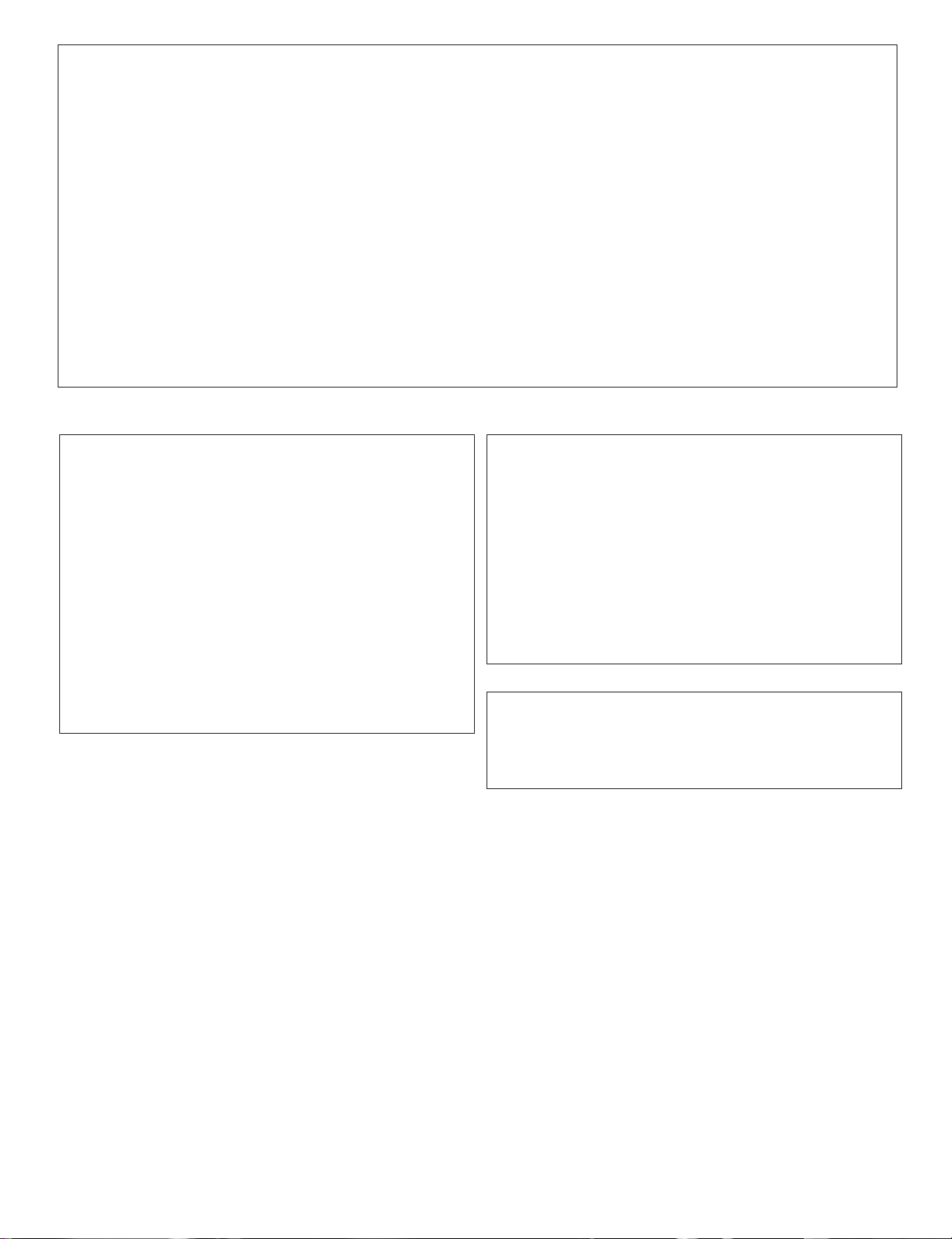
FCC INFORMATION (U.S.A.)
1. IMPORTANT NOTICE: DO NOT MODIFY THIS UNIT!
This product, when installed as indicated in the instructions contained in this manual, meets FCC requirements. Modifications not
expressly approved by Yamaha may void your authority, granted
by the FCC, to use the product.
2. IMPORTANT: When connecting this product to accessories and/
or another product use only high quality shielded cables. Cable/s
supplied with this product MUST be used. Follow all installation
instructions. Failure to follow instructions could void your FCC
authorization to use this product in the USA.
3. NOTE: This product has been tested and found to comply with
the requirements listed in FCC Regulations, Part 15 for Class “B”
digital devices. Compliance with these requirements provides a
reasonable level of assurance that your use of this product in a
residential environment will not result in harmful interference with
other electronic devices. This equipment generates/uses radio
frequencies and, if not installed and used according to the instructions found in the users manual, may cause interference harmful
to the operation of other electronic devices. Compliance with FCC
regulations does not guarantee that interference will not occur in
all installations. If this product is found to be the source of interference, which can be determined by turning the unit “OFF” and
“ON”, please try to eliminate the problem by using one of the
following measures:
Relocate either this product or the device that is being affected by
the interference.
Utilize power outlets that are on different branch (circuit breaker
or fuse) circuits or install AC line filter/s.
In the case of radio or TV interference, relocate/reorient the antenna. If the antenna lead-in is 300 ohm ribbon lead, change the
lead-in to co-axial type cable.
If these corrective measures do not produce satisfactory results,
please contact the local retailer authorized to distribute this type
of product. If you can not locate the appropriate retailer, please
contact Yamaha Corporation of America, Electronic Service Division, 6600 Orangethorpe Ave, Buena Park, CA90620
The above statements apply ONLY to those products distributed
by Yamaha Corporation of America or its subsidiaries.
* This applies only to products distributed by YAMAHA CORPORATION OF AMERICA.
NEDERLAND / THE NETHERLANDS
• Dit apparaat bevat een lithium batterij voor geheugen back-up.
• This apparatus contains a lithium battery for memory back-up.
• Raadpleeg uw leverancier over de verwijdering van de batterij op
het moment dat u het apparaat ann het einde van de levensduur
afdankt of de volgende Yamaha Service Afdeiing:
Yamaha Music Nederland Service Afdeiing
Kanaalweg 18-G, 3526 KL UTRECHT
Tel. 030-2828425
• For the removal of the battery at the moment of the disposal at the
end of the service life please consult your retailer or Yamaha
Service Center as follows:
Yamaha Music Nederland Service Center
Address : Kanaalweg 18-G, 3526 KL UTRECHT
Tel : 030-2828425
• Gooi de batterij niet weg, maar lever hem in als KCA.
• Do not throw away the battery. Instead, hand it in as small chemical
waste.
(lithium disposal)
(class B)
ADVARSEL!
Lithiumbatteri—Eksplosionsfare ved fejlagtig håndtering.
Udskiftning må kun ske med batteri af samme fabrikat og
type. Levér det brugte batteri tilbage til leverandoren.
VARNING
Explosionsfara vid felaktigt batteribyte. Använd samma
batterityp eller en ekvivalent typ som rekommenderas av
apparattillverkaren. Kassera använt batteri enlight
fabrikantens instruktion.
VAROITUS
Paristo voi räjähtää, jos se on virheellisesti asennettu. Vaihda
paristo ainoastaan laitevalmistajan suosittelemaan tyyppiin.
Hävitä käytetty paristo valmistajan ohjeiden mukaisesti.
(lithium caution)
Caution
Use ONLY a Yamaha PA-3C AC Power Adaptor (or other adaptor specifically recommended by Yamaha) to power your instrument from the AC
mains. The use of other adaptors may result in irreparable damage to
both the adaptor and the instrument.
3
Page 4
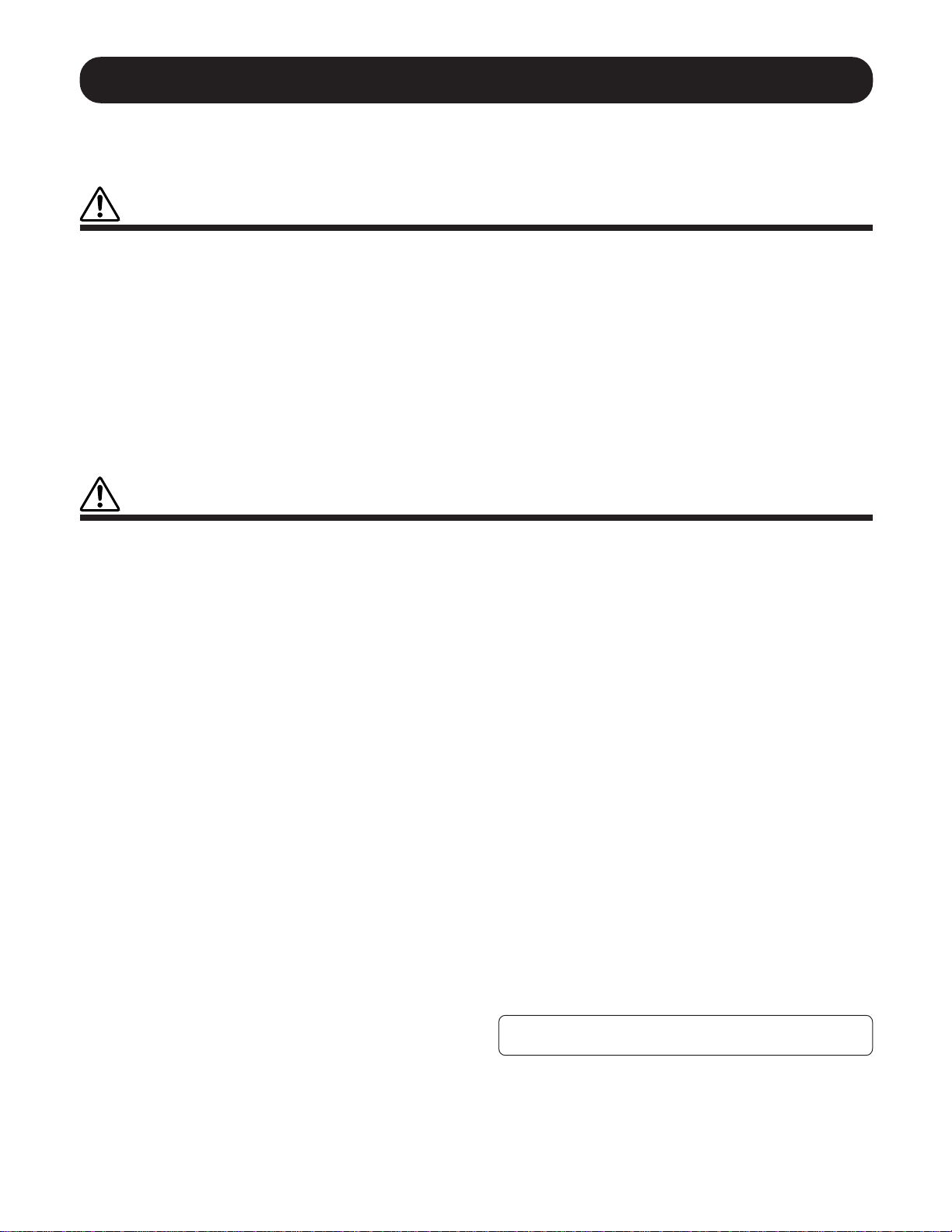
PRECAUTIONS
PLEASE READ CAREFULLY BEFORE PROCEEDING
* Please keep these precautions in a safe place for future reference.
WARNING
Always follow the basic precautions listed below to avoid the possibility of serious injury or even death from electrical shock,
short-circuiting, damages, fire or other hazards. These precautions include, but are not limited to, the following:
• Do not open the instrument or attempt to disassemble the internal parts or
modify them in any way. The instrument contains no user-serviceable parts. If
it should appear to be malfunctioning, discontinue use immediately and have it
inspected by qualified Yamaha service personnel.
• Do not expose the instrument to rain, use it near water or in damp or wet
conditions, or place containers on it containing liquids which might spill into
any openings.
• If the AC adaptor cord or plug becomes frayed or damaged, or if there is a
sudden loss of sound during use of the instrument, or if any unusual smells or
smoke should appear to be caused by it, immediately turn off the power switch,
disconnect the adaptor plug from the outlet, and have the instrument inspected
by qualified Yamaha service personnel.
• Use the specified adaptor (PA-3C or an equivalent recommended by Yamaha)
only. Using the wrong adaptor can result in damage to the instrument or
overheating.
• Before cleaning the instrument, always remove the electric plug from the outlet.
Never insert or remove an electric plug with wet hands.
• Check the electric plug periodically and remove any dirt or dust which may
have accumulated on it.
CAUTION
Always follow the basic precautions listed below to avoid the possibility of physical injury to you or others, or damage to the
instrument or other property. These precautions include, but are not limited to, the following:
• Do not place the AC adaptor cord near heat sources such as heaters or radiators,
and do not excessively bend or otherwise damage the cord, place heavy objects
on it, or place it in a position where anyone could walk on, trip over, or roll
anything over it.
• When removing the electric plug from the instrument or an outlet, always hold
the plug itself and not the cord.
• Do not connect the instrument to an electrical outlet using a multiple-connector.
Doing so can result in lower sound quality, or possibly cause overheating in
the outlet.
• Unplug the AC power adaptor when not using the instrument, or during electrical
storms.
• Before connecting the instrument to other electronic components, turn off the
power for all components. Before turning the power on or off for all components,
set all volume levels to minimum. Also, be sure to set the volumes of all
components at their minimum levels and gradually raise the volume controls
while playing the instrument to set the desired listening level.
• Do not expose the instrument to excessive dust or vibrations, or extreme cold
or heat (such as in direct sunlight, near a heater, or in a car during the day) to
prevent the possibility of panel disfiguration or damage to the internal
components.
• Do not use the instrument near other electrical products such as televisions,
radios, or speakers, since this might cause interference which can affect proper
operation of the other products.
• Do not place the instrument in an unstable position where it might accidentally
fall over.
• Before moving the instrument, remove all connected adaptor and other cables.
• When cleaning the instrument, use a soft, dry cloth. Do not use paint thinners,
solvents, cleaning fluids, or chemical-impregnated wiping cloths. Also, do not
place vinyl, plastic or rubber objects on the instrument, since this might discolor
the panel or keyboard.
• Do not rest your weight on, or place heavy objects on the instrument, and do
not use excessive force on the buttons, switches or connectors.
4
• Use only the stand/rack specified for the instrument. When attaching the stand
or rack, use the provided screws only. Failure to do so could cause damage to
the internal components or result in the instrument falling over.
• Do not operate the instrument for a long period of time at a high or uncomfortable
volume level, since this can cause permanent hearing loss. If you experience
any hearing loss or ringing in the ears, consult a physician.
■ REPLACING THE BACKUP BATTERY
• This instrument contains a non rechargeable internal backup battery which
permits internal data to remain stored even when the power is off. When the
backup battery needs replacing, the message "Battery Low" will display in the
display. When this happens, immediately back up your data using an external
device such as the floppy disk-based Yamaha MIDI Data Filer MDF3, then
have qualified Yamaha service personnel replace the backup battery.
• Do not attempt to replace the backup battery yourself, in order to prevent the
possible serious hazards. Always have qualified Yamaha service personnel
replace the backup battery.
• Never place the backup battery in a location that a child can reach, since a child
might accidentally swallow the battery. If this should happen, consult a physician
immediately.
■ SAVING USER DATA
• Save all data to an external device such as the Yamaha MIDI Data Filer MDF3,
in order to help prevent the loss of important data due to a malfunction or user
operating error.
Yamaha cannot be held responsible for damage caused by improper use
or modifications to the instrument, or data that is lost or destroyed.
Always turn the power off when the instrument is not in use.
(3)-4
Page 5
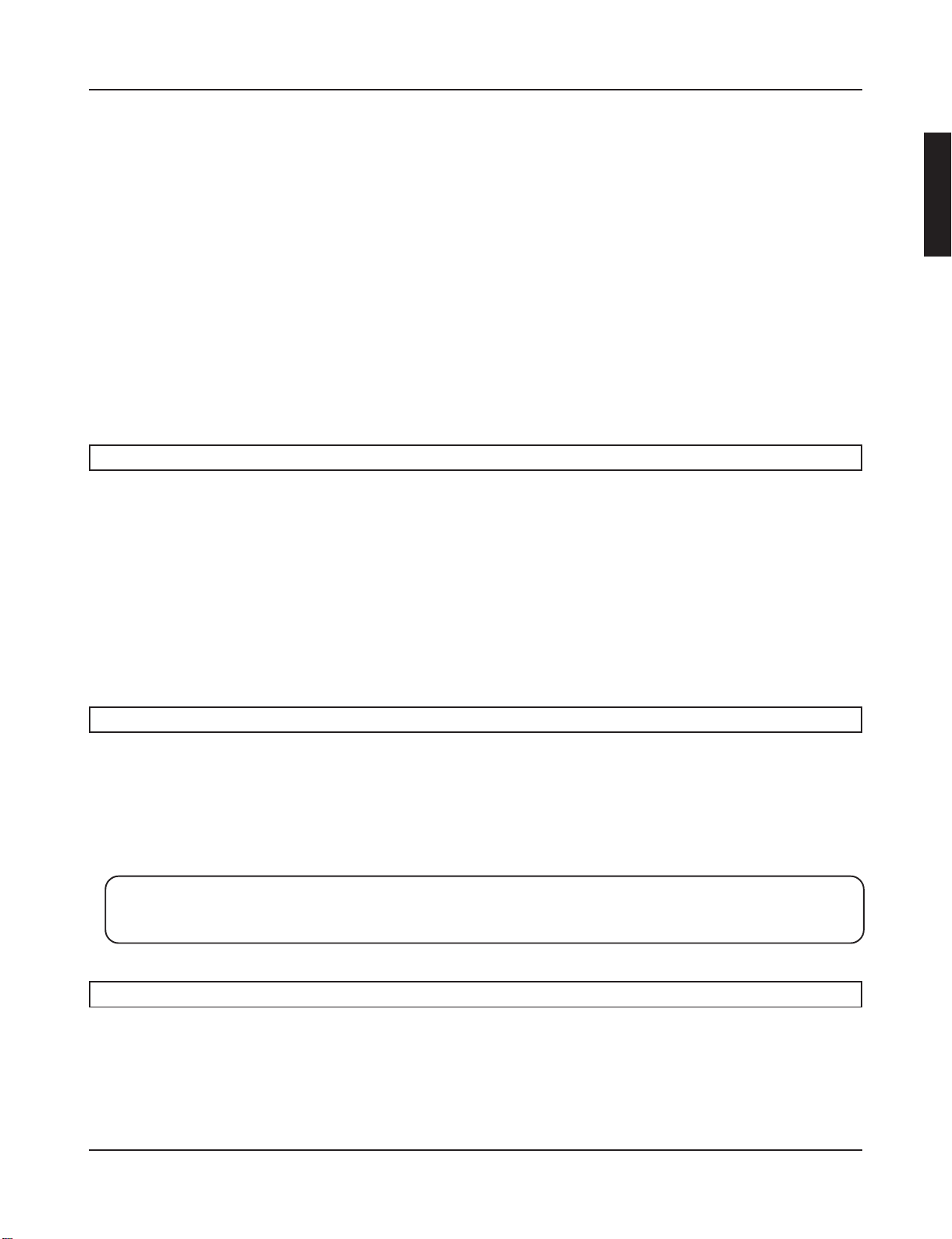
Thank you for purchasing the YAMAHA DTXPRESS III.
The DTXPRESS III is a compact drum trigger module that is equipped with an
AWM tone generator and sequencer functions.
To get the most out of your DTXPRESS III, please read this manual carefully.
Also, after reading, keep this manual in a safe place for future reference.
How to use the Manual
The DTXPRESS III Owner’s Manual is divided into the following two books.
● Basic Guide (this book)
Please read this book before using the DTXPRESS III.
This book contains cautions that must be followed for safe and proper use of the DTXPRESS III.
Also, control and function names, connecting the pads and how to play the DTXPRESS III, how to record and playback
songs, how to create original drum kits are all described in this book.
At the rear of this book you will find an appendix section with specifications and error messages.
● Reference Guide
This book describes in detail each of the DTXPRESS III’s functions.
At the rear of this book you will find an appendix section with drum voice, song, MIDI data format, etc.
About the descriptions
This manual describes buttons and explanations using the following rules.
• [DRUMKIT], [>/■], etc. The button on the front panel is indicated with [ ]. (brackets).
• [SHIFT]+[>/■], etc. Means hold the [SHIFT] button and press the [>/■] button.
•[PAGEs]/[PAGEt], etc. Means use the [PAGEs] button or [PAGEt] button.
•“Complete!”, etc. Words inside “ ” indicate the message shown on the display.
• m P. 10, etc. Indicates the reference page where further information can be found.
NOTE
The illustrations and LCD screens as shown in this owner’s manual are for instructional purposes only, and
may appear somewhat different from those on your instrument.
Inside this package
This package contains the following items. After opening the package, please check and makes sure that all the items In the
list are present.
• The DTXPRESS III
•Power Adaptor *
• Owner’s Manual … Basic Guide (this book), Reference Guide
* May not be included depending on your particular area. Please check with your Yamaha dealer.
5
Page 6
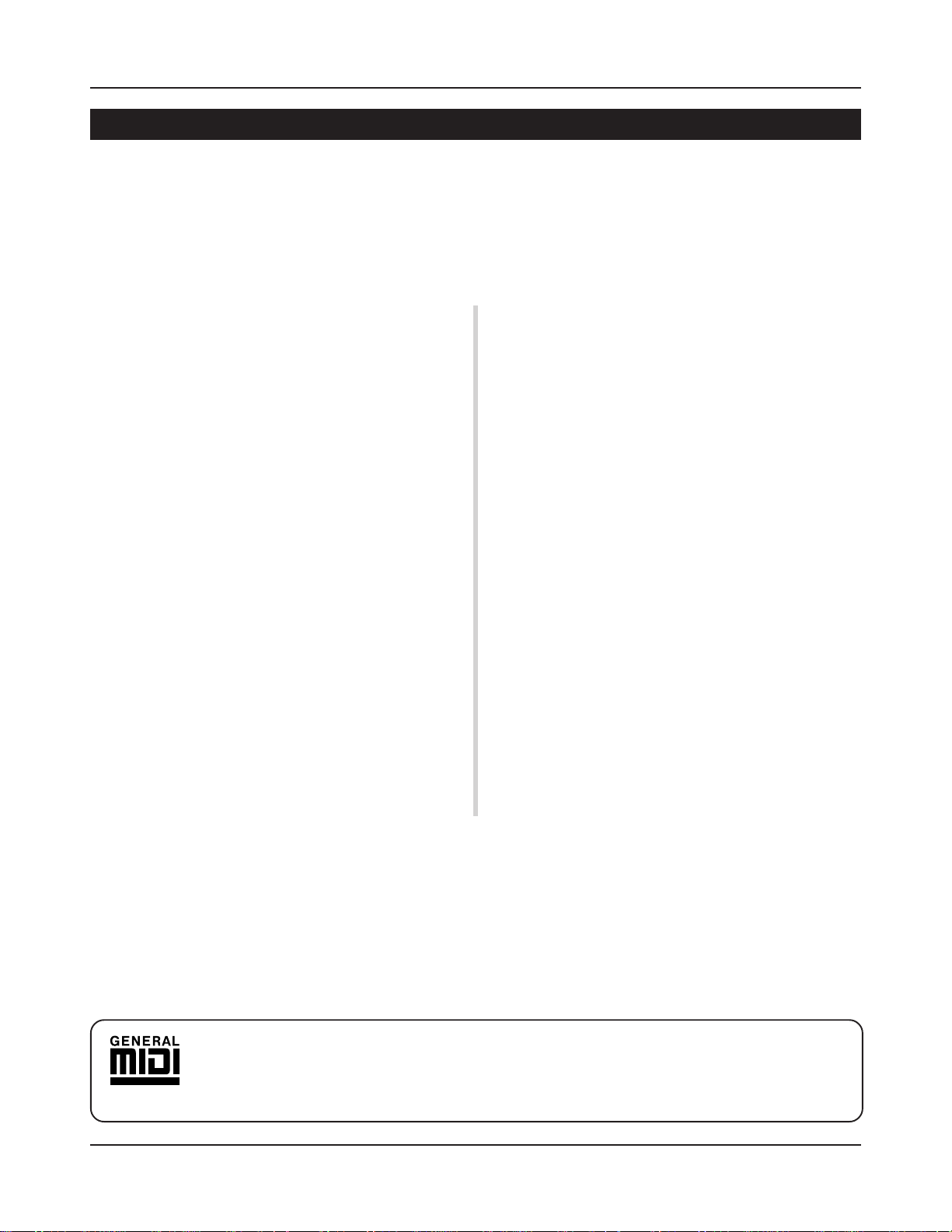
DTXPRESS III Main Features
Along with the drum trigger function found in the DTXPRESS III’s compact half-rack 1U size body is a 32
voice polyphonic tone generator compatible with the GM System Level 1 standar d and 2-trac k sequencer all
especially designed for drummers.
You can use the DTXPRESS III in many situations such as live performance, rhythm practice, original song
creation and recording.
■ Drum Trigger Function
• 10 trigger input jacks and a hi-hat controller input jack are provided. Besides trigger pads you can also use Yamaha’s DT20
Drum Triggers, etc. The DTXPRESS III is compatible with both
switch type and 3-zone type pads.
• Setup data for the connected pads, such as trigger input types,
sensitivity, etc., consists of 7 preset patterns. A user area also
provides 4 patterns.
• 48 preset drum kits as well as memory space for 32 user drum
kits.
■ Tone Generator Section
• A high-quality 16-bit AWM2 (PCM) tone generator that complies with the GM System Level 1 standard. 32 voice polyphonic.
• A total of 990 drum and percussion voices as well as 128 keyboard voices that comply to the GM System Level 1.
• An internal digital reverb section that is the same as found in
Yamaha’s MU Series of GM/XG tone generators.
• User drum kits use a single drum map that can be edited freely.
■ Sequencer Section
• A 2-track sequencer for recording songs. Each track can contain data for MIDI channels 1-16.
• A total of 95 preset songs as well as a User Song Area that provides memory space for 32 original user songs.
• In addition to one main song that is controlled from the panel
and with MIDI, 3 pad songs can be individually controlled and
simultaneously played by trigger input from the pads.
• Pad songs can be played one measure at a time, each measure
triggered with a stroke on a pad.
• Record your performance in real-time along with sequencer data
from an external device.
• Easily mute the song’s drum part or a specified drum voice and
play along with the song.
• Playback in sync with an external sequencer is possible.
• Groove Check Function checks and provides instant feedback
on your rhythmic skills offering a great way to improve your
technique.
■ Interface
• Equipped with both MIDI IN/OUT jacks and a TO HOST jack.
Connect the DTXPRESS III to external MIDI devices or a computer to expand your system.
• The T O HOST jack and HOST SELECT switch provides direct
connection to a computer.
• Connect a CD or MD player, etc. to the AUX IN jack and play
along with your favorite recordings.
• Equipped with a headphone jack.
GM
“GM” (General MIDI) is a standard that provides common formats for tones to ease the transmission of MIDI song
data and provide the compatibility to playback the original tones when tone generators by different manufacturers
and of different types are used.
6
Page 7
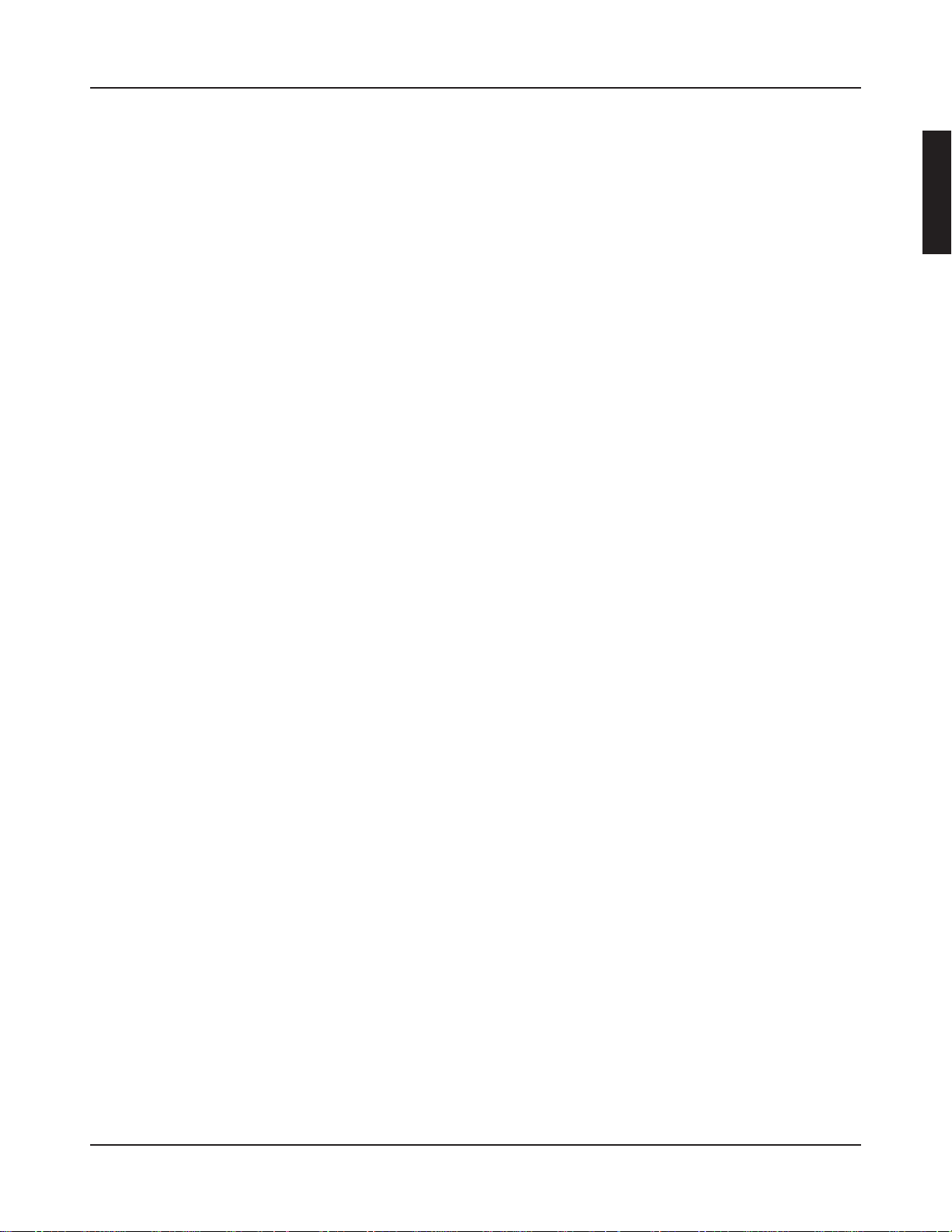
CONTENTS
PRECAUTIONS .............................................................................. 4
How to use the Manual ................................................................. 5
About the descriptions ................................................................. 5
Inside this package ....................................................................... 5
DTXPRESS III Main Features ...................................................... 6
Controls and Functions................................................................ 8
Front Panel ........................................................................................... 8
Rear Panel............................................................................................ 9
Setting Up .................................................................................... 10
■ Connecting the pads....................................................................... 10
■ Select Trigger Setup........................................................................ 12
Setting up with Acoustic Drums ................................................................13
■ Connecting a Mixer or Audio Equipment ........................................ 14
■ Connecting a MIDI Device ..............................................................14
■ Connecting a Computer.................................................................. 14
■ Connecting a CD Player, etc. (AUX IN jack) ................................... 15
■ Connecting a Pair of Headphones (PHONES jack) ........................ 15
■ Connecting the Power Supply......................................................... 15
The DTXPRESS III Quick Guide (Basic Functions List) ......... 16
Play the DTXPRESS III!.............................................................. 18
Play Along with the Metronome................................................. 19
Play Along with a Song .............................................................. 20
Record Y our Performance........................................................... 22
Create Your Own Original Drum Kit ........................................... 24
Getting More Out of Your DTXPRESS III..........................................
■ Factory Set .....................................................................................26
■ Functions related to connections and input source (pads) .............26
■ Set the Reverb ................................................................................ 26
■ Settings related to the Drum V oice ................................................. 26
■ Settings Related to the Tone Generator.......................................... 27
■ Settings Related to the Song .......................................................... 27
■ Other Functions ..............................................................................27
■ Using MIDI ...................................................................................... 27
■ Connecting a Computer.................................................................. 28
26
Specifications.............................................................................. 29
Error Messages ........................................................................... 30
Trouble shooting ......................................................................... 31
Index............................................................................................. 33
7
Page 8
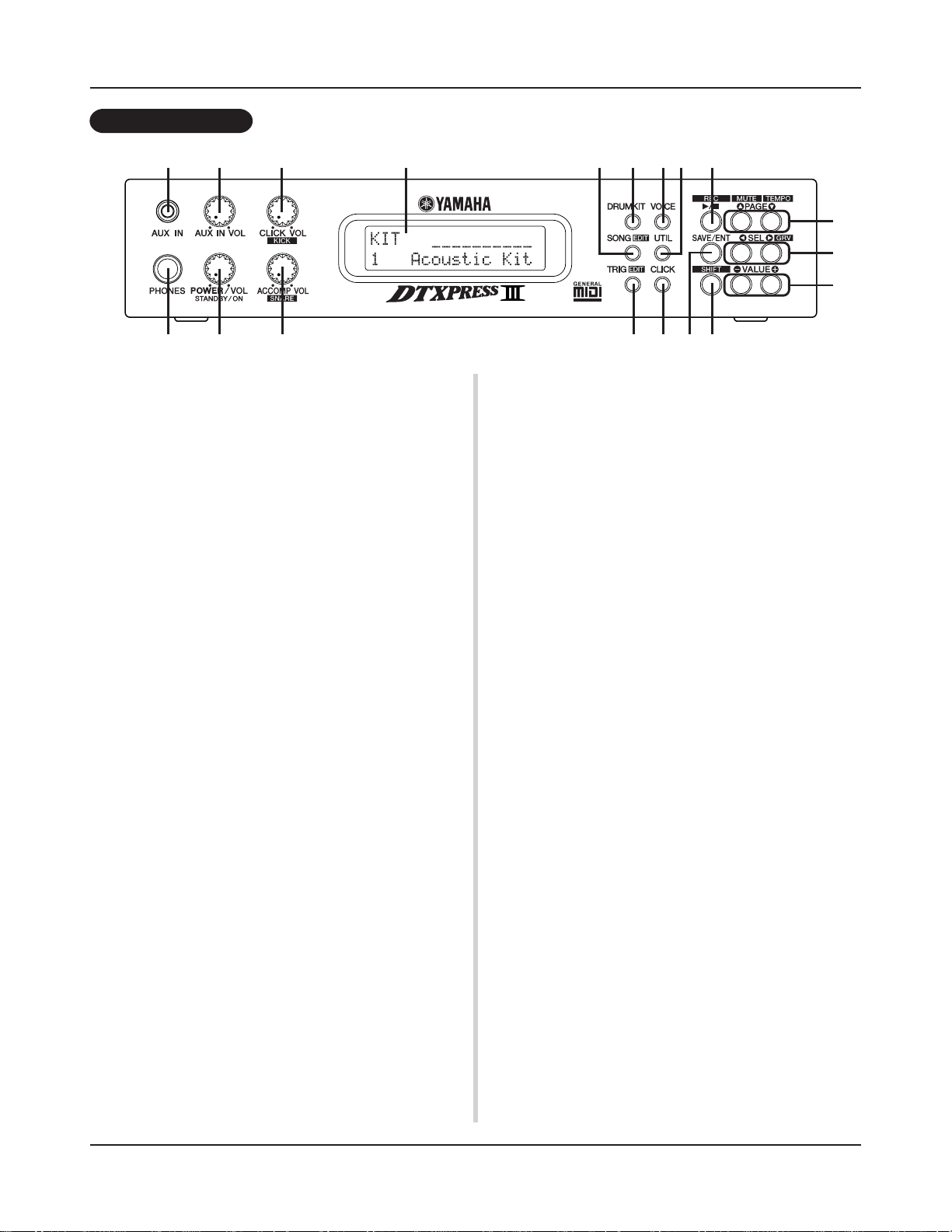
Controls and Functions
Front Panel
q w
e r
t u
y
q AUX IN Jack
Connect the output of an external audio device, etc., to this jack
(stereo mini jack). (P. 15)
This is convenient for playing along with music from a CD or
cassette player.
w AUX IN Volume (AUX IN VOL)
This volume control adjusts the volume of a CD or cassette player
connected to the AUX IN jack q.
e Head Phone Jack (PHONES)
Connect a pair of headphones to this jack to monitor the
DTXPRESS III. (P. 15)
r Power Switch/Master Volume (POWER/VOL)
Switches the power ON/OFF and controls the overall v olume lev el
(output from the OUTPUT jacks and PHONES jack) of the
DTXPRESS III.
Rotate the knob clockwise to increase volume, counter-clockwise
to decrease volume. Push the button to switch the power ON/OFF.
t Click V olume (CLICK VOL)
Kick V olume (KICK VOL)
• This volume control adjusts the v olume of the metronome’ s click.
(P. 19)
• Holding the [SHIFT] button and rotating the knob adjusts the
volume of the bass drum.
y Accompaniment Volume (ACCOMP VOL)
Snare V olume (SNARE V OL)
• This volume control adjusts the volume of the song’s accompaniment. (P. 20)
• Holding the [SHIFT] button and rotating the knob adjusts the
volume of the snare drum.
u LCD Display
The LCD Display shows information and data that is necessary to
operate the DTXPRESS III.
i Drum Kit Button (DRUMKIT)
Press the button to enter the DTXPRESS III’s Drum Kit Select
display. (P. 32)
i
o !2
!1 !4
!7
!8
!9
!0
!3
!5 !6
o Song Button (SONG)
• Press this button to enter the Song Select display. (P. 32)
• Hold the [SHIFT] button and press the [SONG] button to enter
the Song Edit mode. (P. 51)
!0 Trigger Button (TRIG)
•
Press this button to enter the Trigger Setup Select display. (P. 33)
• Hold the [SHIFT] button and press the [TRIG] button to enter
the Trigger Setup Edit mode. (P. 37)
!1 Voice Button (VOICE)
• Press this button to enter the Drum Kit V oice Edit Mode. (P. 42)
Press the button while in the Drum Kit Edit Mode allows you to
listen to the voice currently being set as if it where triggered
from the pad (audition function).
•
Hold the [SHIFT] button and press the [VOICE] button to mute
audio output from the OUTPUT JACK @7 and PHONES JACK e.
!2 Utility Button (UTIL)
Press the button to enter the Utility Mode that contains basic settings for operation of the DTXPRESS III. (P. 54)
!3 Click Button (CLICK)
Press this button to start/stop the metronome (click sound). (P. 19)
!4 Start/Stop Button (>/■)
• This button starts/stops playback or recording of the song.
• Hold the [SHIFT] button and press [ >/■] puts the DTXPRESS
III in recording standby mode.
!5 Save/Enter Button (SAVE/ENT)
Carries out (enter) the command or save operation.
!6 Shift Button (SHIFT)
Holding this button and pressing another specific button switches
the button to its secondary function.
!7 Page Button [PAGEs, PAGEt]
• These buttons are used to navigate through the display pages.
The [P A GEs] button mo ves to the next page while the [PAGEt]
button moves to the previous.
Hold the button to continuously move through the pages.
8
Page 9
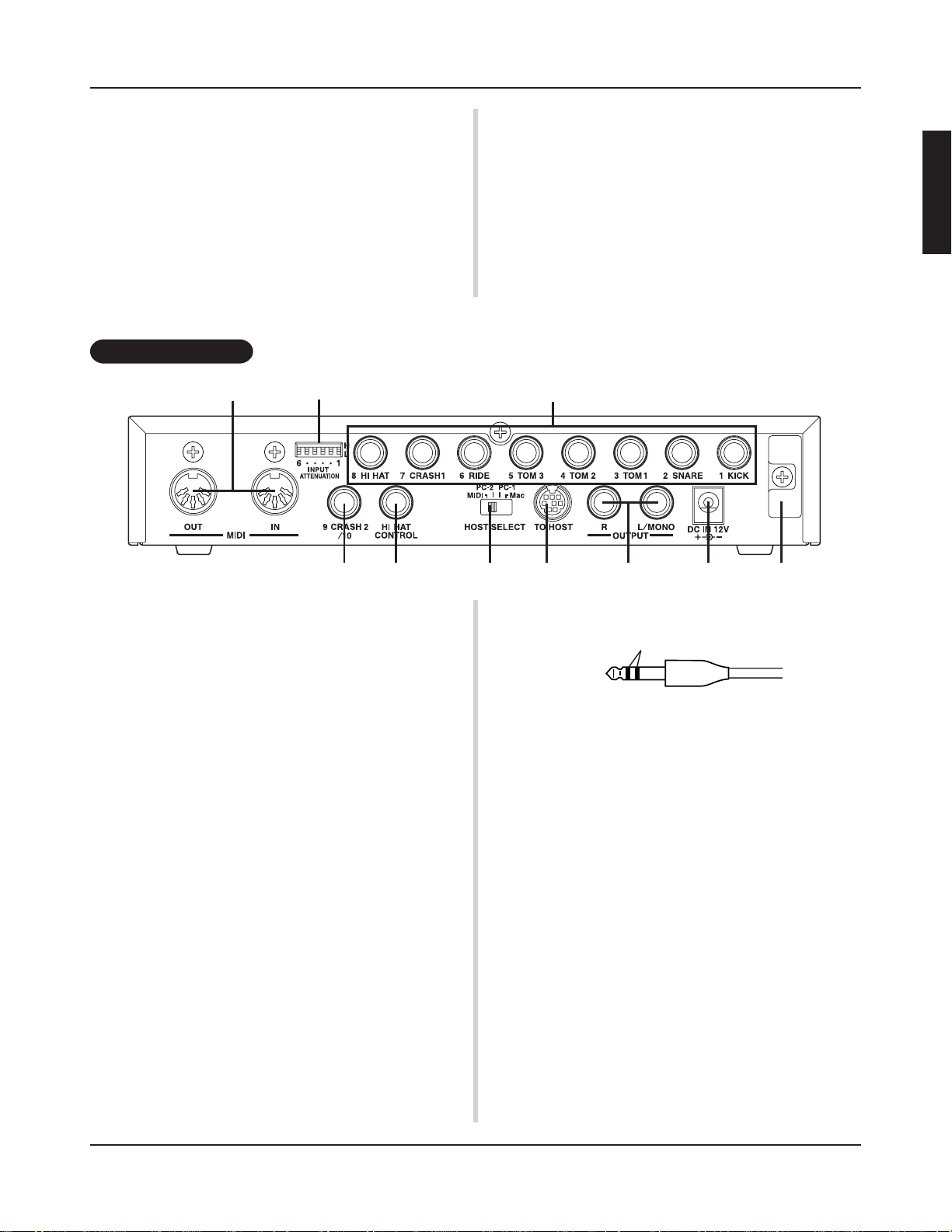
Controls and Functions
• Hold the [SHIFT] button and press the [PAGEs] button to mute
the drum voice during playback (Rhythm Mute Function).
• Hold the [SHIFT] button and press the [PAGEt] button to display the Song Tempo Setting (P. 20)
!8 Select Button [SEL<, SEL>]
• Use these buttons to move the cursor.
• Hold the [SHIFT] button and press the [SEL>] b utton to switch
to the “Groove Check Function”. (P. 19)
Rear Panel
@0 @1
!9 Value Button (VALUE–, V ALUE+)
• Changes the data value selected with the cursor.
Hold the button to continuously change the value.
• Hold the [VALUE+] button and press the [VALUE–] button to
increase the value by 10 continuously.
• Hold the [VALUE–] button and press the [VALUE+] button to
decrease the value by 10 continuously.
@2
@3
@4 @5 @6 @7 @8 @9
@0 MIDI IN/OUT Jack
These jacks are for the transmission and reception of MIDI data to
and from external MIDI devices.
Connecting external MIDI devices will expand the function of the
DTXPRESS III.
@1 Input Attenuation Switch
(INPUT ATTENUATION)
Sets the general Input Attenuation for each Trigger Input Jack (1
KICK-6 RIDE). Lowering the switch (L) lowers the attenuation.
Raising the switch (H) increases attenuation. This adjusts the input level to meet the specification of pads and trigger sensors connected to the DTXPRESS III. (P. 10)
@2 Trigger Input Jack (1 KICK-8HI HAT)
Connect pads and trigger sensors to these jacks. Connect pads according to the indication below each input. (P. 10)
Inputs 1-8 are compatible with switch type pads while inputs 2, 6,
and 7 are compatible with 3-zone type pads.
@3 Trigger Input Jack (9 CRASH2/10)
Used to connect a pad to the DTXPRESS III. The stereo jack’s L
corresponds to input 9, R corresponds to input 10. Two-trigger
input is possible using a stereo phone plug, such as the optional
Yamaha CO4Y, etc., to connect two pads. If a monaural phone
plug is used, only input 9 is available for use.
@4 Hi-Hat Controller Jack (HI HAT CONTROL)
This jack is used to connect a hi-hat controller (P. 10).
* Use a cable with a stereo plug (shown below) when connecting a
Hi-hat controller.
Double Insulator
@5 Host Select Switch
(HOST SELECT Mac/PC-1/PC-2/MIDI)
Set the switch according to the type of computer connected to the
TO HOST jack @6. If the MIDI jack is used set the switch to the
“MIDI” position. (P. 14, 28)
@6 TO HOST Jack
This jack is used to connect a computer to the DTXPRESS III
with a serial cable. Use a cable that is compatible with the type of
computer you are using. (P. 28)
@7 Output Jacks (OUTPUT L/MONO, R)
These jacks are used to connect the DTXPRESS III to an external
amplifier, mixer, etc. For monaural playback use the L/MONO
jack. For stereo playback connect both L/R jacks.
@8 Power Supply Jack (DC IN 12V)
Connect an AC ada ptor to this jack. To prevent the adaptor from
becoming unplugged, secure the cord to the cord hook @9.
@9 Cord Hook
Prevents the power cord from accidentally becoming unplugged.
(P. 15)
9
Page 10
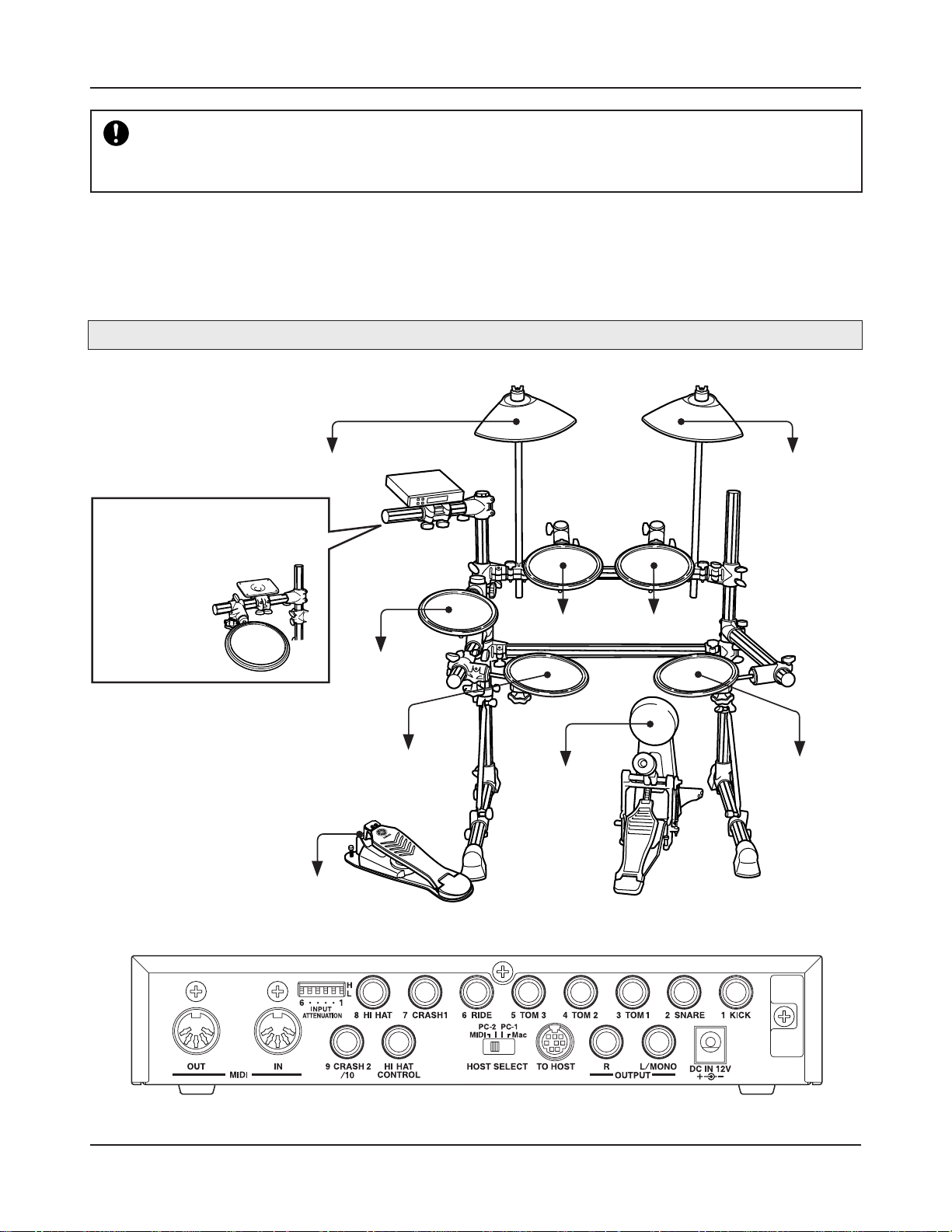
Setting Up
To prevent electric shock and damage to the devices, make sure the power is switched OFF on
the DTXPRESS III and all related devices before making any connections to the DTXPRESS III’s
input and output jacks.
■ Connecting the pads
Referring to the illustration shown below, connect the output cable from each pad to each Trigger Input Jack located on the rear panel of the
DTXPRESS III.
The Trigger Input Jacks are all labeled (1 KICK, etc.) so make sure you connect each pad to its corresponding Trigger Input Jack.
Standard set
The hi-hat drum pad clamp
can also be attached to
this arm.
Caution)
A cable equipped with a
stereo plug is required
when connecting the
Hi-Hat Controller.
to 7 CRASH1
to 8 HI HAT
to HI HAT CONTROL
to 2 SNARE
to 6 RIDE
to 3 TOM1 to 4 TOM2
to 5 TOM3
to 1 KICK
10
Page 11
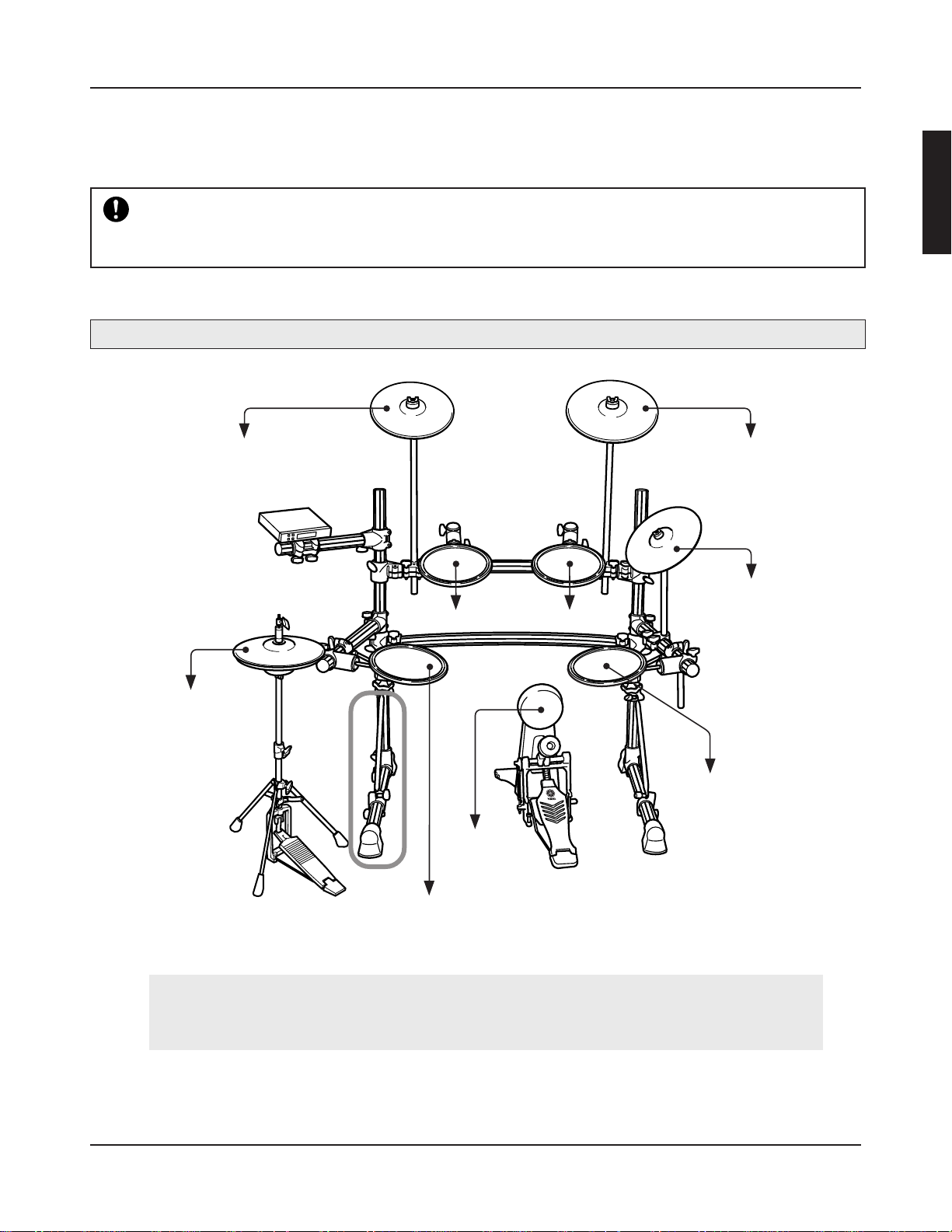
Setting Up
The DTXPRESS III’s Trigger Settings will need to be changed according to the type of drum set
you are using (Standard Set/Special Set/Acoustic Drums/etc.). Refer to the “Select T rigger Setup”
section described on the next page on how to select the appropriate setup.
Special set
to 7 CRASH1
to 8 HI HA T,
HI HAT CONTROL
*
to 6 RIDE
to 9 CRASH2
to 3 TOM1 to 4 TOM2
to 5 TOM3
to 1 KICK
to 2 SNARE
* When a double foot pedal setup is used, we recommend slightly rotating the leg on the left
side of the rack to allow more space for the f oot pedal. (Make sure you loosen the bolts before
rotating the leg. Not doing so can damage the rack.)
11
Page 12
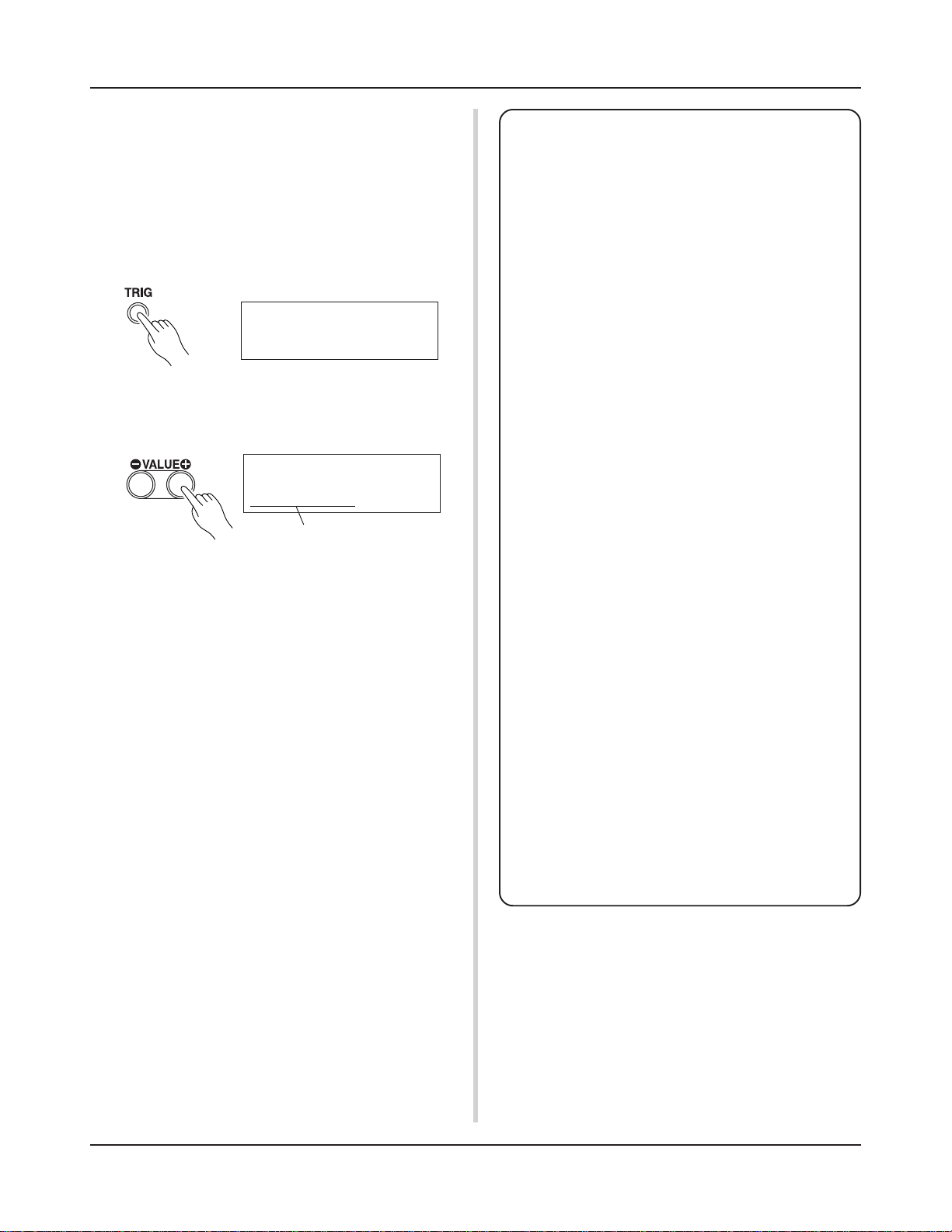
Setting Up
■ Select Trigger Setup
This setting lets you select the Trigger Setup that is best matched
to the particular drum set you are using.
If you switch the type of drum set you are using with the
DTXPRESS III, make sure you use the procedure below to select
an appropriate setup.
● Some Advice on Connections
• Trigger Input Jacks from 1 KICK to 8 HI HAT are stereo
input type jacks.
Pads equipped with trigger switches like the TP65S,
PCY65S, PCY130S, etc. can be connected to these jacks.
1. Press the [TRIG] button to display the Trigger Setup display.
TRIG __________
1 STD Med 1
2. Use the [VALUE–]/[VALUE+] buttons to select the trigger setup that best matches the
drum set you are using.
TRIG __________
1 STD Med 1
Trigger Setup
● Trigger Setup List
1 STD Med (for Standard Drum Set)
Normal setting
2 STD Dyna (for Standard Drum Set)
Wide dynamic range. This setting is well suited for reproducing expressive subtleties over a wide dynamic range.
Excessive vibration howe ver , may result in cr osstalk (sound
being produced by other pads).
3 STD Easy (for Standard Drum Set)
Controlled dynamic range delivers stable trigger detection.
This setting is well suited for producing a smoother, more
uniformed sound with less expression.
4 SP Med (for Special Drum Set)
Normal setting
5 SP Dyna (for Special Drum Set)
Wide dynamic range. This setting is well suited for reproducing expressive subtleties over a wide dynamic range.
Excessive vibration howe ver , may result in cr osstalk (sound
being produced by other pads).
6 SP Easy (for Special Drum Set)
Controlled dynamic range delivers stable trigger detection.
This setting is well suited for producing a smoother, more
uniformed sound with less expression.
7 DT10/20 (for DT10/20)
Use DT10/20 drum trigger systems applied to acoustic
drums.
8 UserTrig — 11 UserTrig (for User)
Lets the user create custom trigger setups. (→ Settings are
made using the [Trigger Setup Edit Mode] (Reference Guide
: P. 11))
• 3-zone pads like the TP65S, PCY150S, etc. can be connected to Trigger Input Jacks 2 SNARE, 6 RIDE, and 7
CRASH1.
• The DTXPRESS III’s input jack parameters are preset with
settings suitable for pads that correspond to the input’s label (KICK, SNARE, etc.). If any other type of pad is going to be connected to an input jack, that jack’s parameters
(sensitivity, etc.) should be changed to settings that suit
the pad.
• Sensitivity is set in the Trigger Setup Edit mode’s [1-1.
Pad Type] (Reference Guide : P. 12).
• The input sensitivity switches (INPUT ATTENUATION)
are sensitivity switches that correspond to Trigger Input
Jacks 1 KICK-6 RIDE.
The switch’s L position corresponds to a low sensitivity
for pads like TP, KP, PCY, BP, etc. The H position corresponds to a high sensitivity proper for use with the DT20
Drum Trigger , etc.
• The HH series Hi-Hat Controller can be used as a kick
pedal (assign settings in section [1-1. Pad Type] (Reference Guide : P. 12)).
• In addition to the 1 KICK jack, the 9 CRASH2/10 jack
can be used to connect a second bass drum pedal to create
a double-bass drum set.
• The 9 CRASH2/10 jacks correspond to a 2-trigger input
that uses a stereo jack for L (9) and R (10).
Y ou can use an conversion cable plug (stereo plug m monaural plug x2) to input two separate trigger signals.
When a stereo cable is used to connect the KP65 Kick
Pad, you can use the KP65’ s Input Jack as the input for the
DTXPRESS III’s Trigger Input Jack 10 (assign settings in
section [2-3. Input Exchange] (Reference Guide : P. 15).
12
Page 13
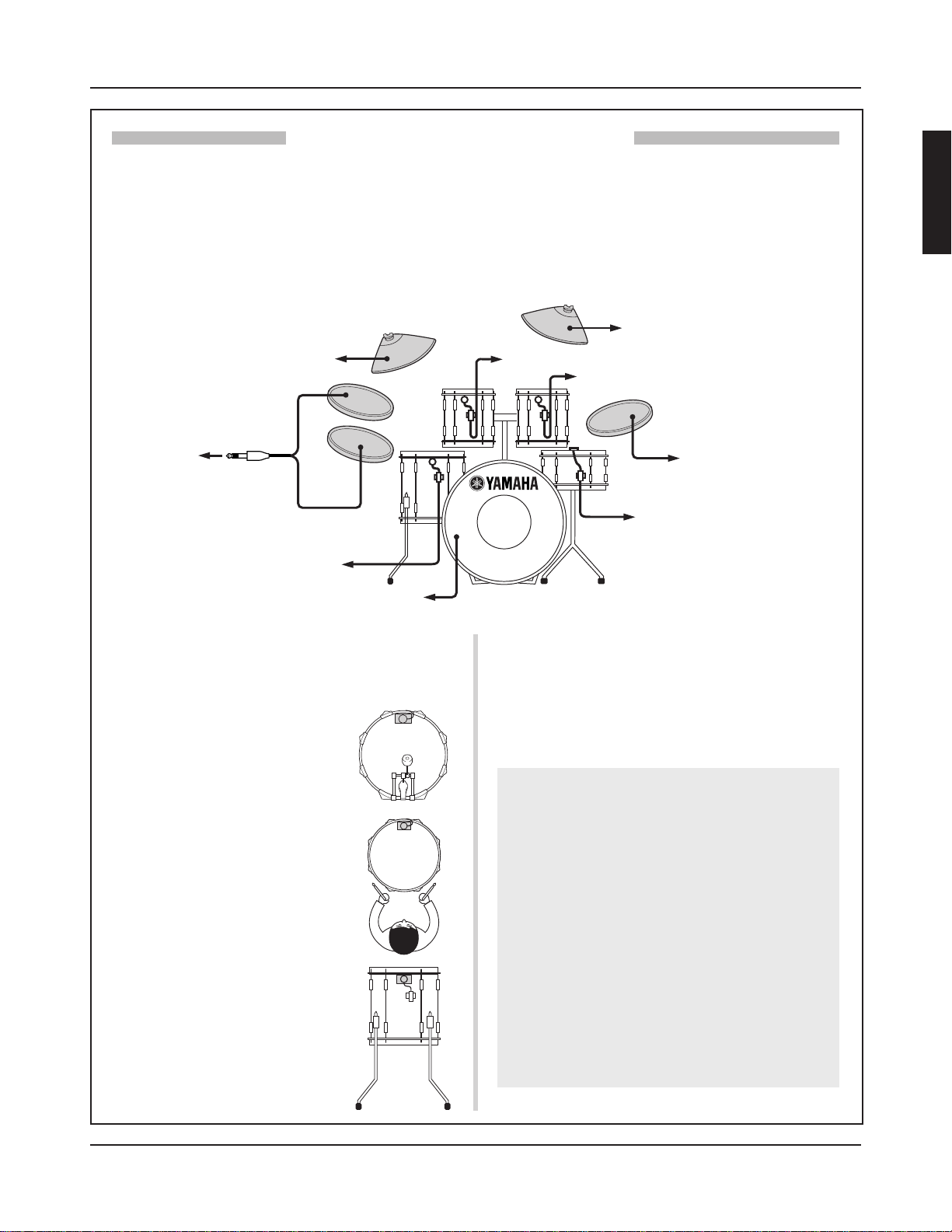
Setting Up
Setting up with Acoustic Drums
With the optional Yamaha DT20, etc. Drum Triggers attached to a set of acoustic drums, it is possible to connect
acoustic drums to the DTXPRESS III.
■ A setup example using both acoustic drums and drum pads.
Referring to the illustration shown below, connect the output cable from each pad and drum trigger to each Trigger Input Jack located on the rear
panel of the DTXPRESS III.
* When using the drum triggers, appoint suitable settings in the Trigger Setup Edit mode’s [1-1. Pad Type]. (Reference Guide : P. 12)
to 7 CRASH1
to 6 RIDE
9
to 9 CRASH2/10
10
to 5 TOM3
to 1 KICK
■ Attach the Drum Trigger
Use the following procedure to attach the drum trigger sensors to your
acoustic drums.
• Attach to the Bass Drum
Mount the drum trigger sensor on the
batterhead of the bass drum close to the
edge of the rim.
* Make sure the sensor does not come in
contact with the rim.
• Attach to the Snare Drum
Mount the drum trigger sensor on the
batterhead of the snare drum close to the
edge of the rim across player.
* Make sure the sensor does not come in
contact with the rim.
• Attach to the Toms
Mount the drum trigger sensor on the shell
close to the edge of the rim.
* Make sure the sensor does not come in
contact with the rim.
* Place the trigger in a position where other
instruments (drum or percussion) will not
influence it.
to 4 TOM2
to 3 TOM1
to 8 HI HAT
to 2 SNARE
■ Removing the Drum Triggers
When changing the batterhead, carefully remove the drum trigger sensors with a knife, etc. before loosening the head.
* Be careful not to pull the cord when removing the trigger.
Taking Care of the Drum Triggers
• Make sure the surface of the batterhead or shell where
the trigger is to be mounted is free from dirt and grime.
Clean the surface with alcohol, etc. before attaching.
• To prevent broken trigger cords caused by the vibration
of the drum rim, secure the sensors and cords in place
with tape.
• Irregular vibration and sustained resonance on the
batterhead or shell may cause double-triggering. This
can be prevented by applying a mute to the batterhead
and controlling excessive vibration. We recommend the
use of the Y amaha Ring Mute.
• Once you have removed drum triggers and want to mount
them again, be sure completely remove the old tape and
apply new tape. Using used tape may cause problems
such as poor sensitivity, double-triggering, etc.
13
Page 14
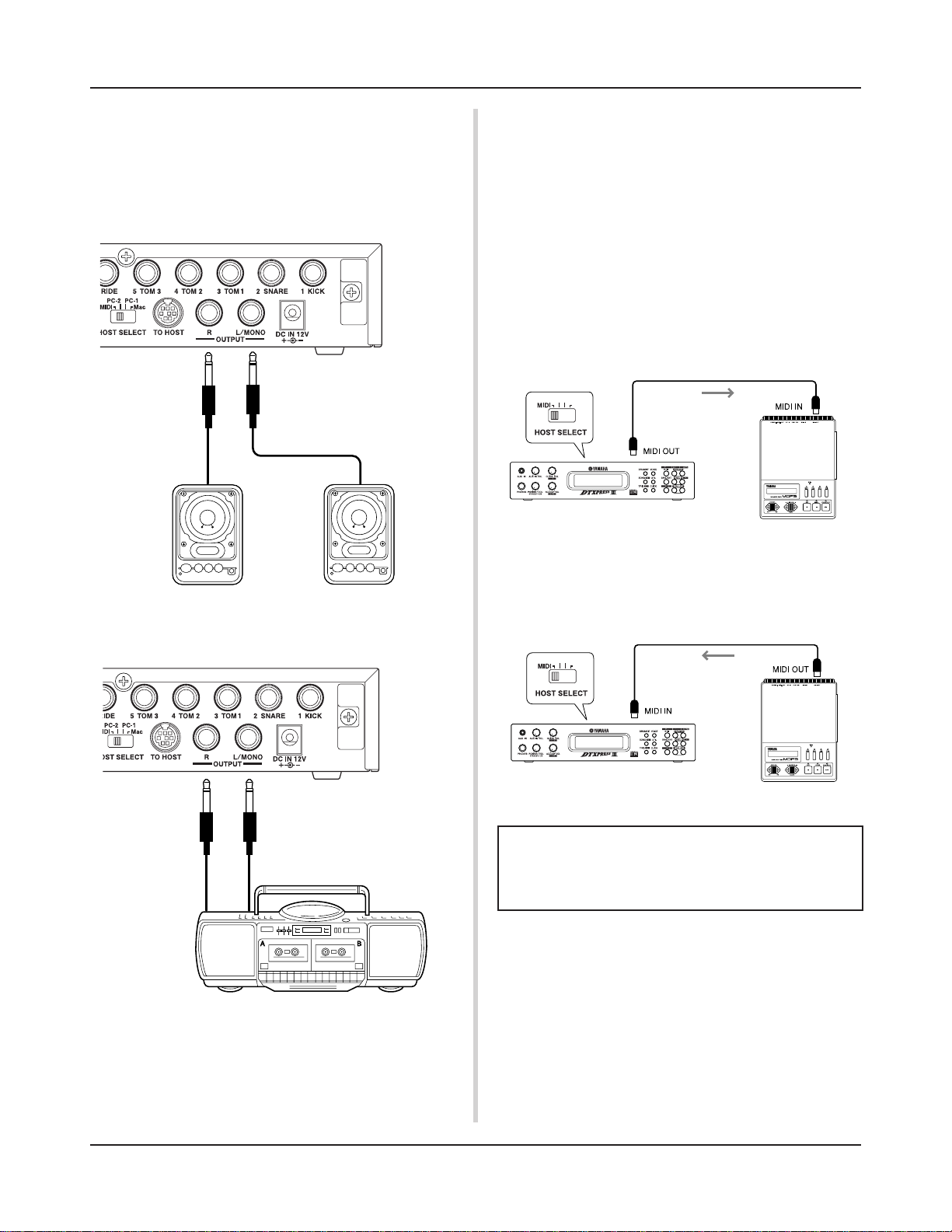
Setting Up
■ Connecting a Mixer or Audio Equipment
Connecting the OUTPUT L/MONO and R jacks on the rear of the
DTXPRESS III to a mixer or audio equipment allows for audio
reproduction through external speakers or the recording of your
performance.
• Using speakers with built-in amplifiers.
• Recording your performance with the DTXPRESS III
to a cassette tape deck.
■ Connecting a MIDI Device
Data in the DTXPRESS III can be stored (Bulk Dump) to a Yamaha
MIDI Data Filer MDF3, etc. or other MIDI device.
Also, an external sequencer can be used to drive the DTXPRESS
III’s Tone Generator.
Furthermore, the use of MIDI functions allows for a wide range of
possibilities with the DTXPRESS III.
Refer to the [Using MIDI] section (P. 27) on how to use MIDI
functions.
• Transmit MIDI Data
Use a MIDI cable to connect the MIDI OUT jack on the DTXPRESS
III with the MIDI IN jack on the external MIDI device.
Set the HOST SELECT switch to the “MIDI” position.
Set to “MIDI”
MIDI Data
DTXPRESS III
MIDI Device
• Receive MIDI Data
Use a MIDI cable to connect the MIDI IN jack on the DTXPRESS
III with the MIDI OUT jack on the external MIDI device.
Set the HOST SELECT switch to the “MIDI” position.
Set to “MIDI”
MIDI Data
* The OUTPUT jack is a standard monaural type phone jack. Please
use a cable equipped with a plug that matches device.
* When connecting to a monaural input device, please use the OUT-
PUT L/MONO jack on the DTXPRESS III.
14
DTXPRESS III
MIDI Device
Always use a standard MIDI cable when connecting devices. Also, use a MIDI cable that is more than 15m in
length. Using a longer cable may result in irregular operation and other problems.
■ Connecting a Computer
The DTXPRESS III is equipped with a built-in MIDI interface
that allows the DTXPRESS III to be connected directly to a
computer’s serial board via the DTXPRESS III’s TO HOST jack.
Sequencer software installed in the computer can be used to drive
the keyboard voices of the DTXPRESS III and sequence data created in the DTXPRESS III can be edited in the computer.
Refer to the [Connecting a Computer] section (P. 28) for more
information.
Page 15
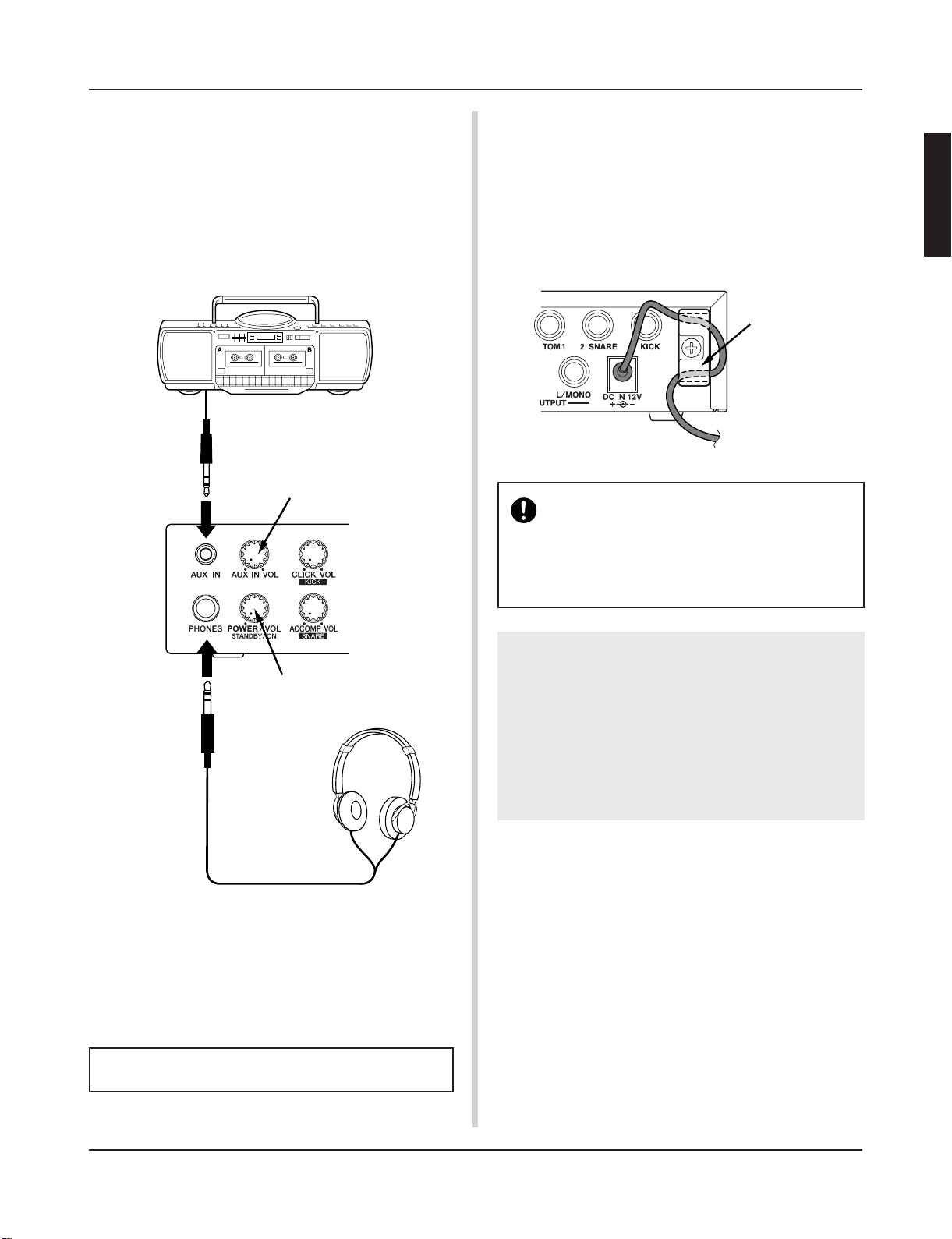
Setting Up
■ Connecting a CD Player, etc. (AUX IN jack)
The audio output from a CD player or cassette deck connected to
the AUX IN jack (stereo mini) on the front panel can be mixed
with the sound of the DTXPRESS III and transmitted via the output jacks on the rear panel.
This function is convenient when you want to play along with a
favorite song or enjoy performing with your friends.
The volume of the external signal is adjusted with the AUX IN
VOL knob.
Adjusts the volume of the AUX IN input jack.
■ Connecting the Power Supply
A special power source adaptor supplies power to the
DTXPRESS III.
Make sure the power is switched OFF and connect the power adaptor to the DC IN jack on the rear panel.
To prevent the cord from becoming unplugged, wrap the cord
around the cord hook and secure.
cord hook
Use ONLY a Yamaha PA-3C AC Power Adaptor (or
other adaptor specifically recommended by Yamaha).
The use of other adaptors may result in irreparable
damage to both the adaptor and the instrument.
Also, when the DTXPRESS III is not to be used for a
long period of time, please unplug the power adaptor.
Adjusts the volume of the headphones.
■ Connecting a Pair of Headphones
(PHONES jack)
When you want to listen to the DTXPRESS III with a pair of headphones, connect the headphones to the PHONES jack (stereo standard) on the front panel.
The headphone volume is adjusted with the POWER/VOL knob.
When using the headphones, do not damage your hearing. Adjust the volume to a comfortable level.
Before switching the power ON.
•To protect the speakers, headphones and the
DTXPRESS III from damage, fully rotate the
POWER/VOL knob to the left (minimum volume)
before switching the power ON.
• Make sure the power is switched OFF on all external devices connected to the DTXPRESS III.
After the DTXPRESS III’s power is switched ON,
switch the other device’s power ON.
15
Page 16
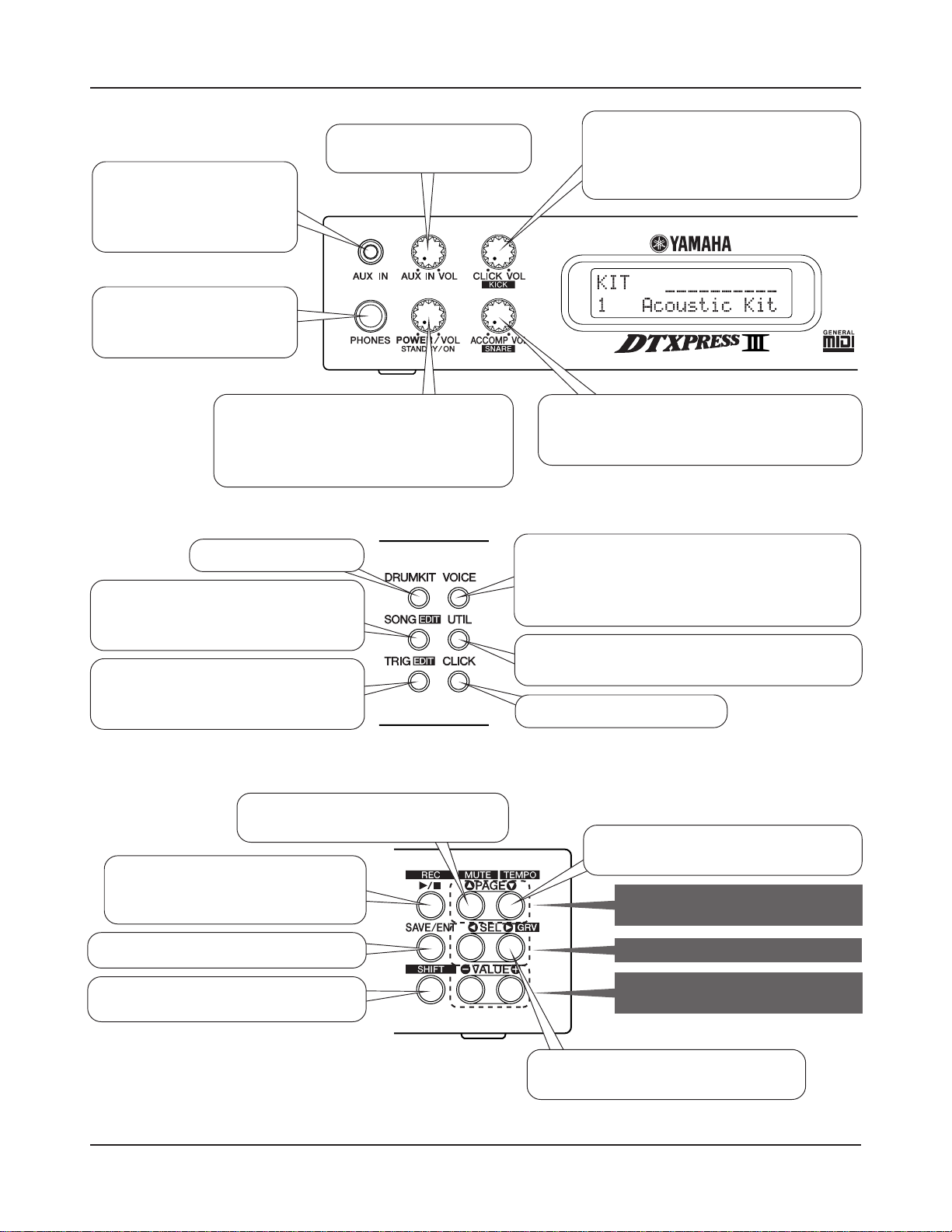
The DTXPRESS
III
Quick Guide (Basic Functions List)
Control the volume of a CD
or MD player with this knob.
Play the DTXPRESS III along
with your favorite CD or MD!
(Connect the line out from a
CD or MD player here.)
Connect a pair of headphones here to monitor the
DTXPRESS III!
Press the knob to switch the power ON!
Rotate the knob to adjust the overall volume
(transmitted to the OUTPUT jack).
Also controls the headphone volume.
Select the drum kit.
Select the song for playback or recording.
Hold the [SHIFT] button and press the
[SONG] button to enter the Song Edit mode.
Select the Trigger Setup you want to use.
Hold the [SHIFT] button and press the [TRIG]
button to enter the Trigger Setup Edit mode.
Controls the volume of the metronome’s
click voice!
Hold the [SHIFT] button and rotate this knob
to change the volume of the bass drum!
Controls the volume of the song accompaniment!
Hold the [SHIFT] button and rotate this knob to
change the volume of the snare drum!
Change the instrument voice for each pad in the drum kit
or add reverb. m Enters the Drum Kit Voice Edit mode.
Hold the [SHIFT] button and press the [VOICE] button
to stop the sound currently being produced.
Set the basic settings and settings for MIDI and the sequencer
of the DTXPRESS III. m Enters the Utility mode.
Starts/stops the metronome!
Hold the [SHIFT] button and press this
button to mute the song’s drum part.
Start/stop playback of the song!
Hold the [SHIFT] button and press this
button to start recording.
Save settings to the DTXPRESS III’s memory .
Set a secondary function for the buttons and
knobs.
16
Hold the [SHIFT] button and press this button to display the Tempo setting display!
Navigate through the setting display’s
pages.
Moves the cursor (flashing character).
Changes the value of the parameter
selected with the cursor.
Hold the [SHIFT] button and press this button to display the Groove Check display!
Page 17
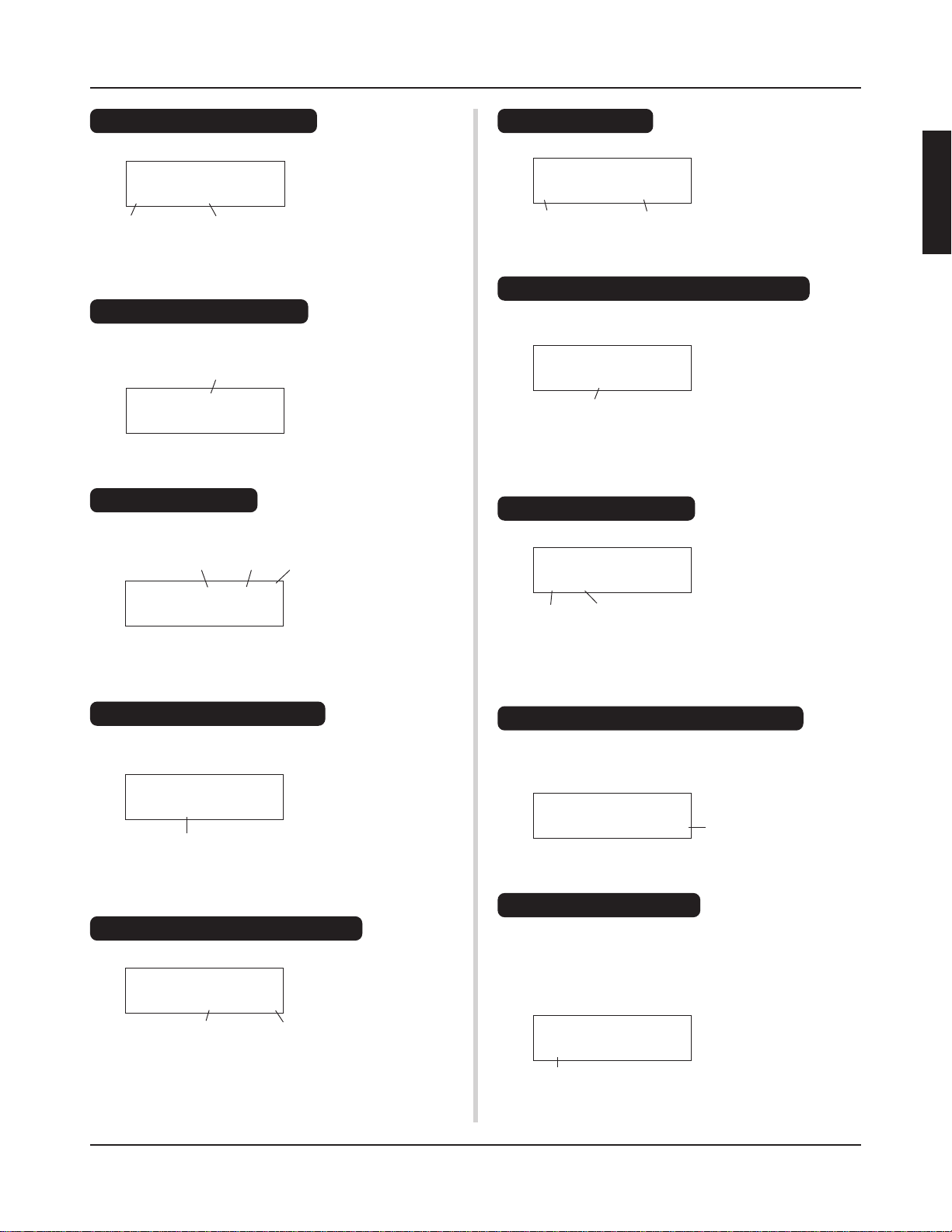
The DTXPRESS
III
Quick Guide (Basic Functions List)
Listen to the Selected Song
1. Press the [SONG] button to open this display,
SONG ƒ=152 4/4 ƒ
1 K-Wave -ß
Song Number Song Name
2. Make sure the song number in the display is flashing.
3. Use the [VALUE–]/[VALUE+] buttons to select the song.
4. Press the [>/■] button to start playback!
Change the Song’s T empo
1. Hold the [SHIFT] button and press the [PAGEt] button to
open this display,
Tempo
SONG ƒ=152 4/4 ƒ
1 K-Wave -ß
2. Make sure the tempo value in the display is flashing.
3. Use the [VALUE–]/[VALUE+] buttons to set the tempo.
Set the Metronome
1. Hold the [SHIFT] button and press the [PAGEt] button to
open this display,
Tempo Beat Note
SONG ƒ=152 4/4 ƒ
1 K-Wave -ß
2. Use the [SEL<]/[SEL>] buttons to flash the parameter you
want to set.
3. Use the [VALUE–]/[VALUE+] buttons to set the value.
Select a Drum Kit
1. Press the [DRUMKIT] button to open this display,
KIT ´´´´´´´´´´
1 Acoustic Kit
Drum Kit Number Drum Kit Name
2. Make sure the drum kit number in the display is flashing.
3. Use the [VALUE–]/[VALUE+] buttons to select a drum kit.
Change the Voice Volume For Each Pad
1. Press the [VOICE] button, then press the [PAGEt] button to
open this display,
KIT IN=kick V=Vol= 116 Pan= C
Volume Level
2. Hit the pad whose volume you want to change (that pad will
be selected),
3. Use the [SEL<]/[SEL>] and [VALUE–]/[VALUE+] buttons
to edit.
Change the Pad’s V oice
1. Press the [VOICE] button to open this display,
KIT IN=kick V==K/017 BDbasc1
Voice Category
2. Hit the pad whose voice you want to change (that pad will be
selected),
3. Use the [SEL<]/[SEL>] and [VALUE–]/[VALUE+] buttons
to select the voice category and voice number.
Voice Number
Change the Pad’s Sensitivity
1. Hold the [SHIFT] button and press the [TRIG] button, then
press the [PAGEt] buttons to open this display,
TRIG IN= 1 ( 0%)
Gain=64 MVel= 32
Input Gain (Sensitivity)
2. Hit the pad that you want to edit (that pad will be selected).
3. Use the [SEL<]/[SEL>] and [VALUE–]/[VALUE+] buttons
to edit.
Change the Output Sound Quality
1. Press the [UTIL] button to open this display,
UT TG MASTER
EQ Lo=+ 6 Hi=+ 0
Bass Treble
2. Use the [SEL<]/[SEL>] buttons to select either “Lo” (bass)
or “Hi” (treble),
3. Use the [SEL<]/[SEL>] and [VALUE–]/[VALUE+] buttons
to edit.
Change the Reverb for the Drum Voice
1. After selecting the drum kit you want to add reverb to, press
the [VOICE] button, use the [PAGEs]/[PAGEt] buttons to
open this display.
KIT IN=kick
Reverb send= 15
2. Use the [SEL<]/[SEL>] and [VALUE–]/[VALUE+] buttons
to edit the reverb send level.
Reverb Send Level
Save the Edited Settings
1. Press either the [VOICE] or , hold the [SHIFT] button and press
the [TRIG] button to enter their respective edit mode displays
to edit settings.
2. Press the [SAVE/ENT] button,
3. Use the [VALUE–]/[VALUE+] buttons to set the save address.
Store Drumkit
=49 User Kit
Save Address
4. Press the [SAVE/ENT] button, after the confirmation display
appears, press the [SAVE/ENT] button again.
17
Page 18
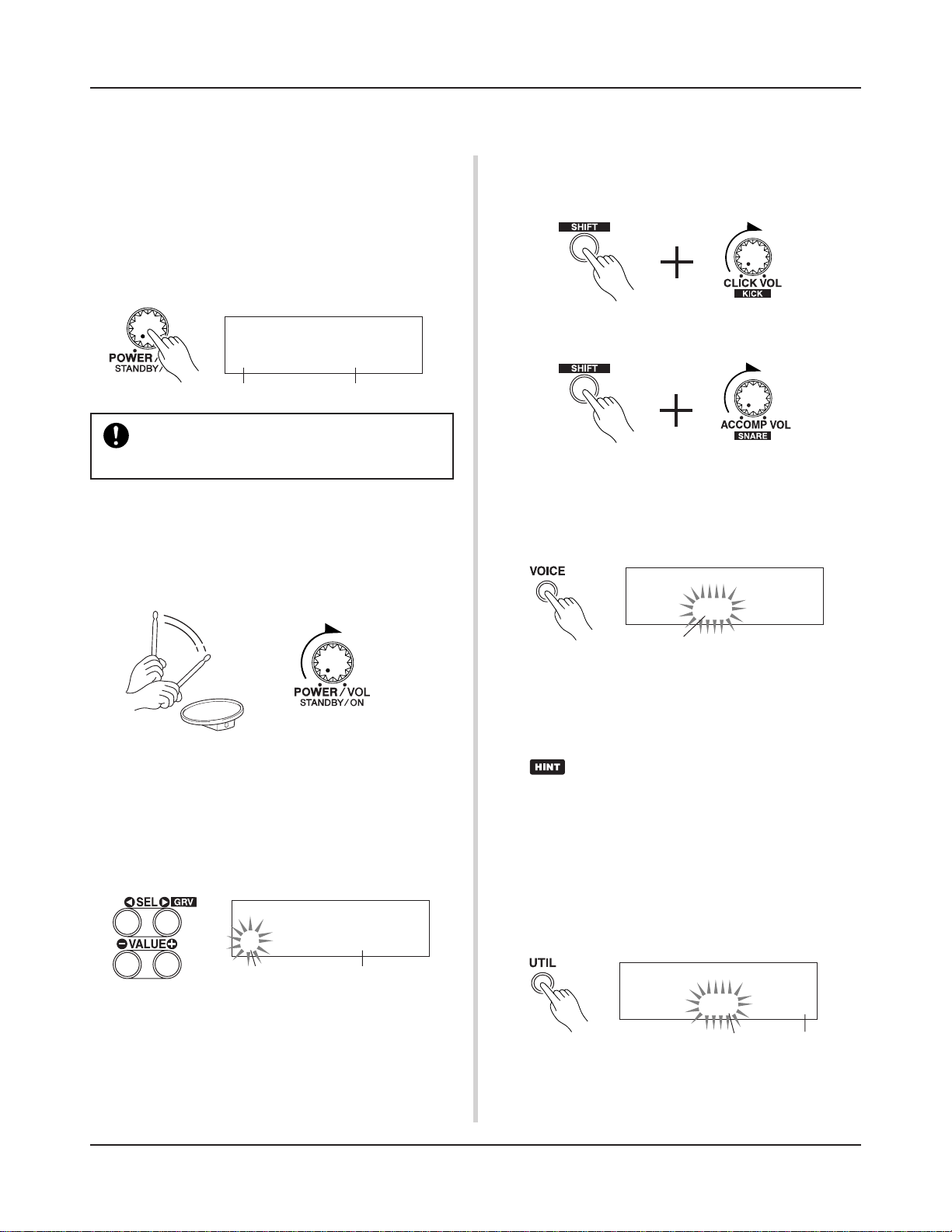
Play the DTXPRESS
III
!
Now that you have the DTXPRESS III properly connected, let’s make some music!
1. Switch the power ON
After confirming that each of the devices, pads, external devices, etc. are all properly connected, push the POWER/VOL
knob on the front panel to switch the power ON.
The DTXPRESS III is ready to operate when the display, shown
below, for selecting the drum kit appears.
* The previously selected drum kit will be displayed.
KIT ´´´´´´´´´´
1 Acoustic Kit
Drum Kit NameDrum Kit Number
To avoid damage to your speakers, first switch the
DTXPRESS III’s power ON then switch on Audio
Devices and the Mixer or Amplifier.
2. Hit a pad
While hitting a pad, rotate the POWER/VOL knob little by
little to the right until a comfortable volume level is reached.
The volume level is increased as the knob is rotated to the
right and decreased as it is rotated to the left.
4. Change the instrument v olume for each pad.
• Hold the [SHIFT] button and rotate the CLICK VOL knob to
adjust the volume of the Bass Drum.
• Hold the [SHIFT] button and rotate the ACCOMP. V OL knob
to adjust the volume of the Snare Drum.
* The Bass Drum and Snare Drum volume settings, described
above, will reset when the power is switched off.
• Press the [VOICE] button, then press the [PAGEt] button
to enter the volume setting display for the currently selected
pad (Input Source).
KIT IN=snare V=Vol= 116 Pan= C
3. Change the Drum Kit
Try out the voices for each of the kits.
Drum kit numbers 1-48 consist of 48 types of preset drum
kits that have been specially programmed. m [Preset Drum
Kit List] (Reference Guide : P. 44)
Use the [VALUE–]/[VALUE+] buttons to select the drum kit.
KIT ´´´´´´´´´´
2 New Beat
Drum Kit NameDrum Kit Number
Try out the different drum kits and select one drum kit you
like.
* Some drum kits have Pad Songs and Drum Loop Voices
that will start when the corresponding pad is hit.
Volume
Hit the pad you want to adjust the volume of and use the
[VALUE–]/[VALUE+] buttons to adjust the volume.
* The same display can be used to adjust the pan (the posi-
tion of the voice within the stereo field) for each pad. (Reference Guide : P. 18)
According to the setting in the Utility mode’s [1-4.
Volume Mode] (Reference Guide : P. 29), the volume of the cymbal, drums and other instruments can
be adjusted using the knobs shown above.
5. Change the sound quality heard through
the monitor.
Press the [UTIL] button, the sound quality setting display for
the audio signal that is transmitted to the OUTPUT jacks and
PHONES jack will be displayed.
UT TG MASTER
EQ Lo=+ 6 Hi=+ 0
Bass
Press the [SEL<]/[SEL>] buttons to move the flashing cursor to the Lo or Hi position, then use the [VALUE–]/[V ALUE+]
buttons to adjust the sound quality.
Treble
18
Page 19
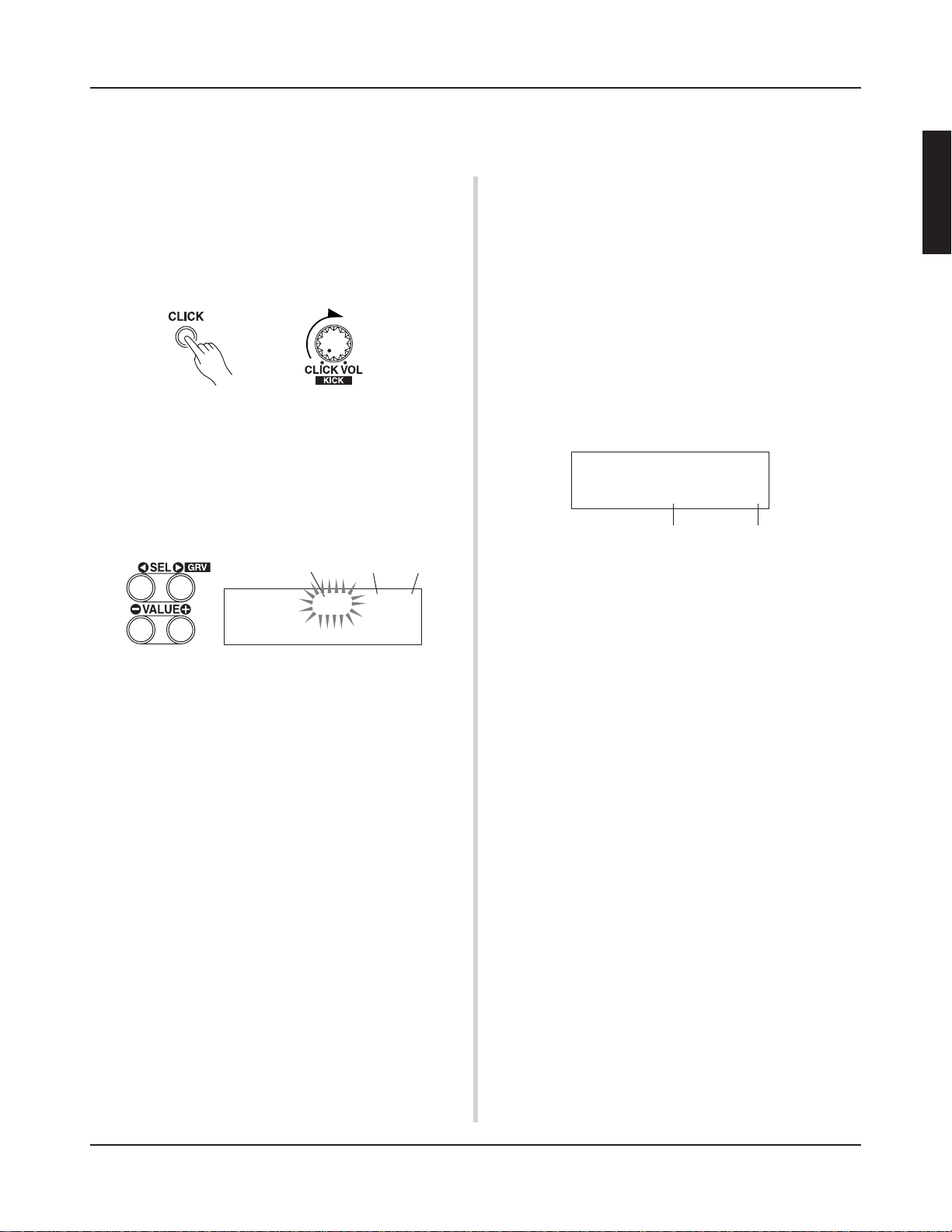
Play Along with the Metronome
Play the DTXPRESS III along with the metronome.
Try out the Groove Check Function to check your rhythmic accuracy.
1. Turn On the Metronome
Press the [CLICK] button to start the metronome.
The lamp in the [CLICK] button will light every beat of each
measure.
Press the [CLICK] button again to stop the metronome.
The click voice volume is adjusted with the CLICK V OL knob .
1-1. Set Metronome Tempo
Hold the [SHIFT] button and press the [PAGEt] button, the
tempo setting display will appear.
Use the [SEL<]/[SEL>] buttons to move the flashing cursor
to the tempo value, then use the [VALUE–]/[VALUE+] buttons to set the desired tempo.
The Tempo setting range is q=30-300.
Tempo V alue
Beat
Note Value
SONG ƒ=152 4/4 ƒ
1 K-Wave -ß
1-2. Set the Metronome Beat
In the setting display shown above, press the [SEL>] button
to move the flashing cursor to the beat value, then use the
[VALUE–]/[VALUE+] buttons to set the desired beat.
The Beat setting range is 1/4-8/4, 1/8-16/8, 1/16-16/16.
1-3. Set the Metronome Note Value
In the setting display shown above press the [SEL>] button to
move the flashing cursor to the note value, then use the
[VALUE–]/[VALUE+] buttons to set the click tempo (finer
quantization).
1-4. Set the Click Voice and Other Settings
The metronome produces three different click voices.
“hi” will sound at the top of the measure, “mid” will sound
on every quarter note and “lo” will sound on the beats of
finer quantization.
Each of the click voices can be set to any voice (drum instrument voices) and pitch you like.
In the next section [Play with the Song] we will explain how
to change the voices in detail.
Refer to the Utility mode’s [4. CLK (Click) Group] (Reference Guide : P. 34) section for more information.
2. Use the Groove Check Function
As you play the pads, the DTXPRESS III’s Groove Check
function will check your rhythmic accuracy and display the
results.
Your timing is compared to the click of the metronome and
the accuracy is displayed.
2-1. Set the Metronome
Before you use the Groove Check Function, you will have to
select the tempo, beat and finer quantization that matches the
type of rhythm you want to practice.
2-2. Display the Groove Check Function
Hold the [SHIFT] button and press the [SEL>] button to display the Groove Check Function shown below.
GRV -----¨----Groov=+12Avg=+ 6
Average accuracyAccuracy of each stroke
2-3. Hit a Pad in Tempo with the Metronome
Press the [CLICK] button to start the metronome, then hit the
snare drum pad.
• The number that is displayed next to “Groov=” on the left
side of the display indicates the accuracy of each stroke on
the pad.
A “–” (minus) value is displayed when your timing is later
than that of the click voice (just timing) and a “+” (plus)
value is displayed when your timing is earlier than that of
the click voice.
• The number that is displayed next to “Avg=” on the right
side of the display indicates the overall accuracy or average of the values that are displayed next to “Groov=”. The
Groove Function can be used to check your accuracy on
the entire drum set or on an entire song.
The Groove Check Function can be used not only on the snare
drum, but on any of the DTXPRESS III’s pads. Also, you can
change the metronome’s pattern to a sixteenth or triplet note
feel. Try practicing with some of the other settings.
* Hold the [SHIFT] button and press the [SEL>] button twice
to reset the data.
19
Page 20
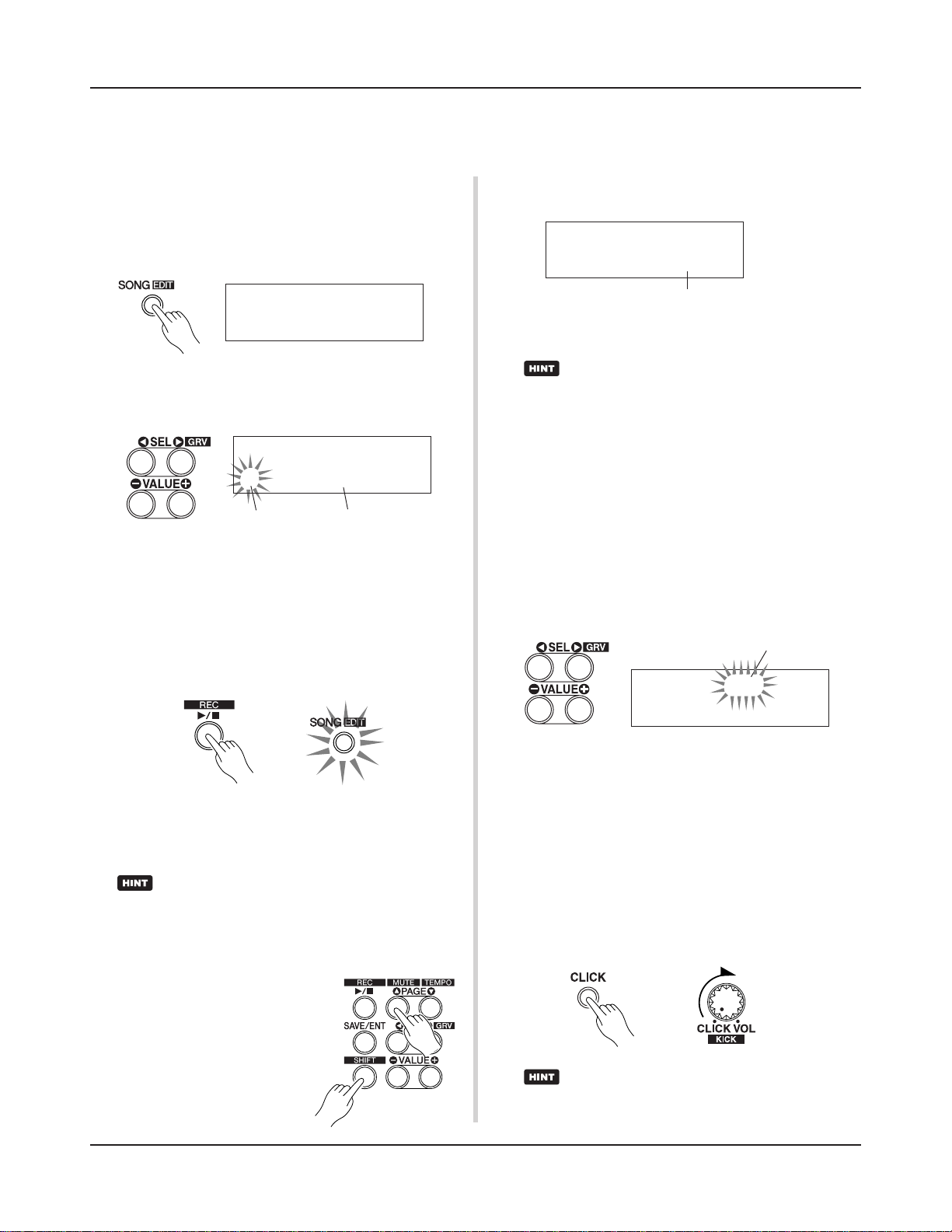
Play Along with a Song
The DTXPRESS III has a total of 95 preset songs that are good for rhythm practice.
Try and play along with a song.
1. Select a Song
Select one of the DTXPRESS III’s songs and listen to it. Song
numbers 1-95 are preset songs.
m [Preset Song List] (Reference Guide : P. 51)
Press the [SONG] button to display the Song select display.
SONG ƒ=152 4/4 ƒ
1 K-Wave -ß
Use the [SEL<]/[SEL>] buttons to move the flashing cursor
to the song number, then use the [VALUE–]/[VALUE+] buttons to select the song.
SONG ƒ=150 4/4 ƒ
2 BlueSky -ß
Song Number
* When a different song is selected, the drum kit changes to
one that matches the song.
2. Listen to the Song
When the [>/■] button is pressed, the song will start playback from the beginning.
The [SONG] lamp in the button will blink on the first beat of
each measure.
Song Name
While setting the Rhythm Mute, a “˚” will be displayed at the
end of the song name.
SONG ƒ=150 4/4 ƒ
2 BlueSky˚ -ß
Indicates the Rhythm Mute
T o cancel the Rhythm Mute, hold the [SHIFT] button and press
the [PAGEs] button again.
The mute function can be used during song playback.
4. Adjust the Song Volume
The song volume is adjusted with the ACCOMP VOL knob.
Use both the A CCOMP V OL knob and the PO WER/V OL knob
(overall volume of song and pads) to adjust the balance between the song and your drum part.
5. Change the Song’s Tempo
Hold the [SHIFT] button and press the [PAGEt] button to
display the Tempo Setting display.
Make sure the Tempo value in the display is flashing, then use
the [VALUE–]/[VALUE+] buttons to set the desired tempo
(q=30-300).
Tempo V alue
SONG ƒ= 94 4/4 ƒ
2 BlueSky -ß
The song will stop when it reaches the end.
You can stop the song during playback by pressing the [>/■]
button.
* Some songs repeat.
Before song playback, you can have the metronome
give a two-measure count. (m Utility Mode [5-2.
Count Switch] Reference Guide : P. 36)
3. Mute a Drum Part
Try playing along with the song.
Hold the [SHIFT] button and press the
[PAGEs] button, then press the [>/
■] button to playback the song. A
drum part in the song will be muted
(does not produce the part) (Rhythm
Mute Function).
You will play the drum part.
20
6. Play Along with the Click Voice
With the drum part muted, it may be a little difficult to keep
time. In this case, use the metronome along with the song.
Using the click voice as a reference will make it easier to play
along with the song.
Press the [CLICK] button to start the metronome. It will be in
tempo with the song. Press the [CLICK] button again to stop
the metronome.
The Click Voice’s volume can be adjusted using the CLICK
VOL knob.
The metronome (click voice) can be set to start/stop
when the song starts/stops. (m [4-5. Click Mode] Reference Guide : P. 35)
Page 21
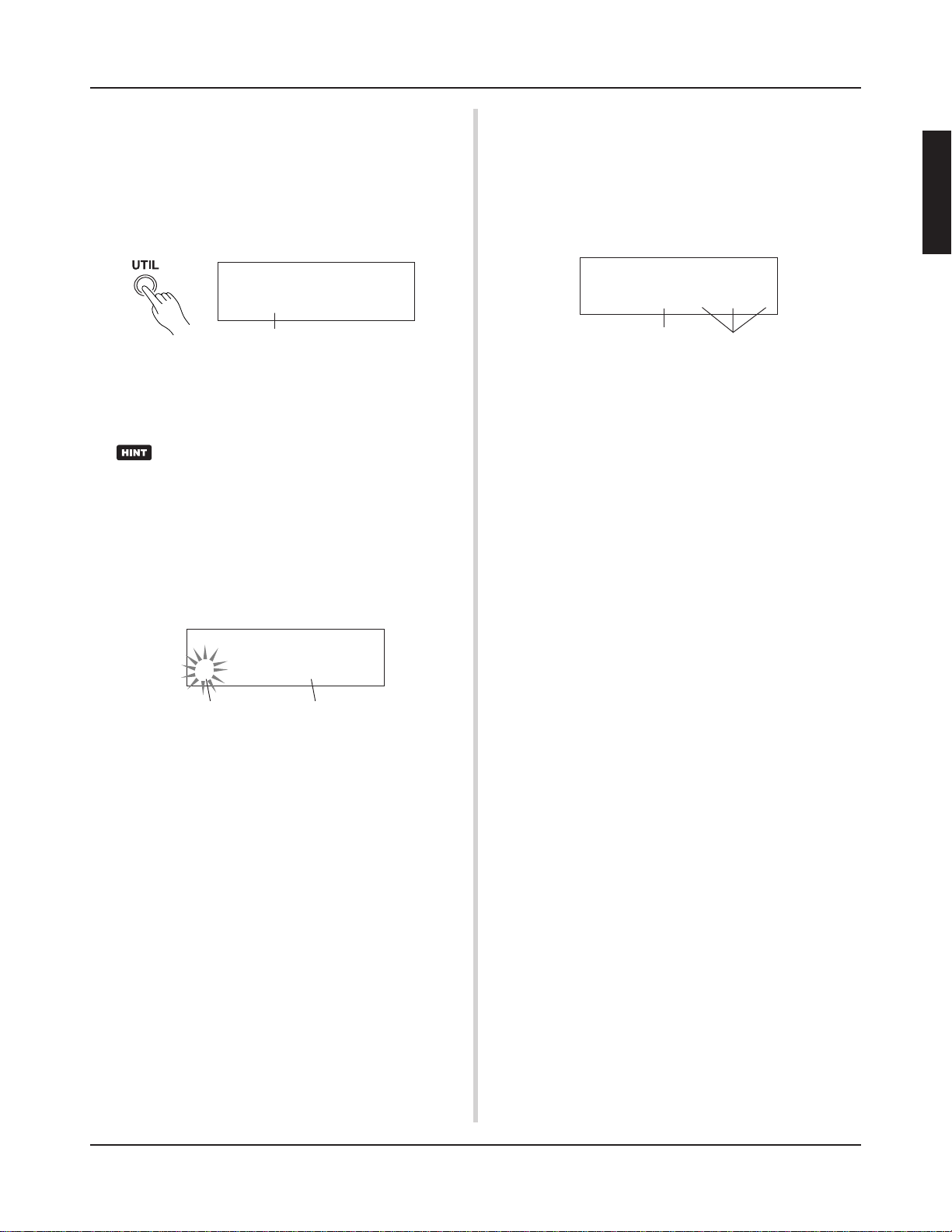
Play Along with a Song
7. Change the Click Voice
When the click voice resembles voices that are found in the
song it might be hard to hear. In this case it is a good idea to
change the click voice.
Press the [UTIL] button four times (not too quickly) until the
display shown below appears.
UT CLK VOICESET
=Metronom
Sound set name used for click sound
Use the [VALUE–]/[VALUE+] buttons to select the sound set
that you want to use for the click sound.
Press the [SOUND] button to return to the original display
(song select display).
When you select “User Voice” as the click sound, you
can select the three individual sounds used for the click
sound (voice), and set volume, tuning, etc. (
Mode [4. CLK (Click) Group] P.34)
8. Change the Drum Kit
When you want to use a different drum kit with a particular
song, press the [DRUMKIT] button to enter the Drum Kit select display, then select the drum kit you want to use.
m
Utility
10. Mute Individual Drums
You can mute individual drums like the [Bass Drum], [Snare
Drum], [Cymbal], [Other Drum Instruments].
This function is convenient when you want to practice individual drum parts.
Press the [UTIL] button, then press the [PAGEt] button to
enter this display.
UT TG MASTER
MuteK=mS=®C=®M=®
Mute (Does not produce sound)
Use the [SEL<]/[SEL>] buttons to select the drum instrument (K: Bass Drum, S: Snare Drum, C: Cymbal, M: others)
you want to mute, then press the [VALUE+] button to change
the speaker icon (®) to the mute icon (m).
To cancel the Mute Function, press the [VALUE–] button to
return to the speaker icon (®).
Produces sound
KIT ´´´´´´´´´´
1 Acoustic Kit
Drum Kit NameDrum Kit Number
9. Change the Song but Not the Drum Kit
Normally, when the song is switched the drum kit will be automatically switched to the kit that is set in the song. However,
if the Rhythm Mute Function ([SHIFT]+[PAGEs]) is used,
the drum kit will not change when the song is switched.
* Also, in the Utility mode’s [3-2. Channel 10 Program Change/
Receive Channel Event] (Reference Guide : P. 32) set the
Channel 10 Program Change to not receive program
changes and then only the song will change.
21
Page 22
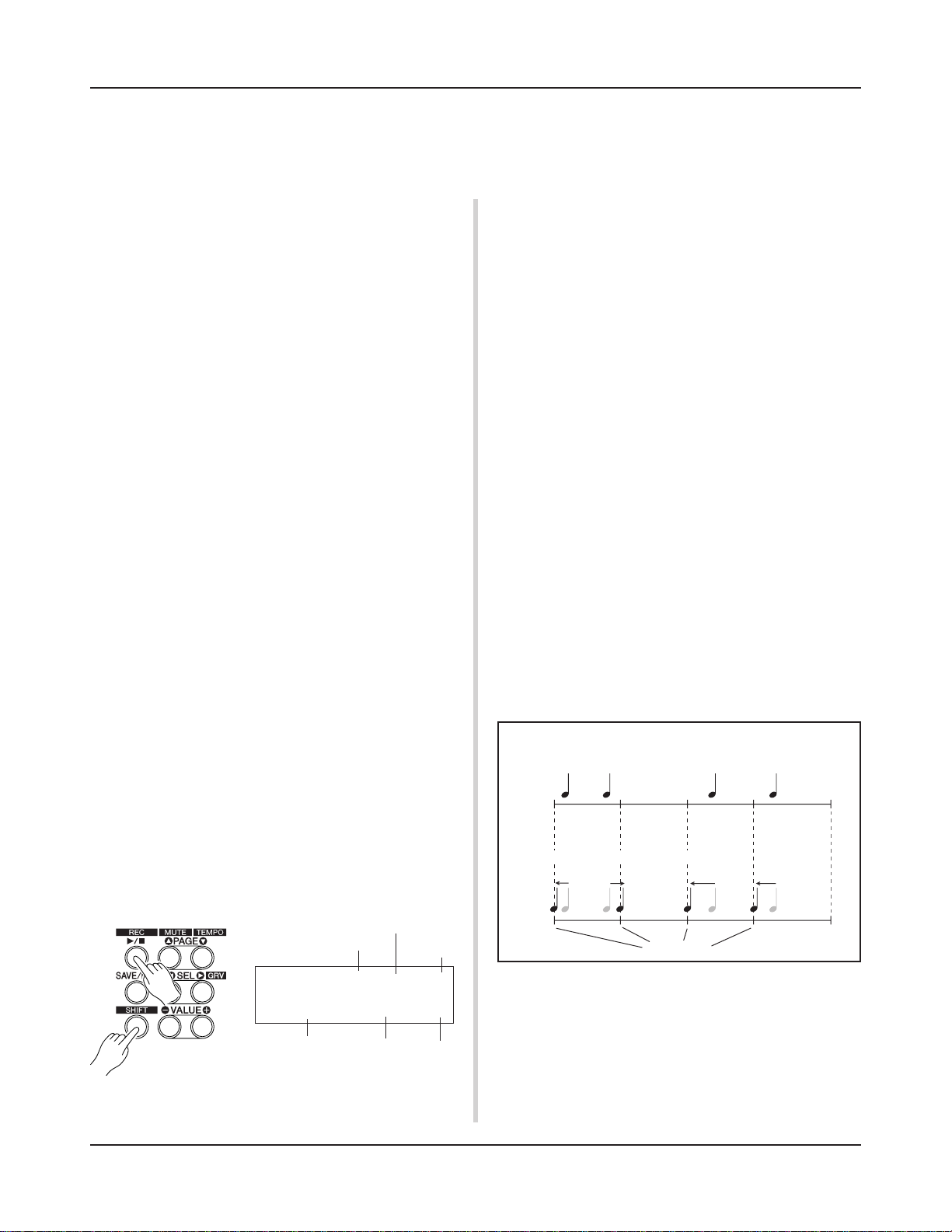
Record Your Performance
Next, let’s try recording your performance to the DTXPRESS III’s sequencer.
With song data you record you can switch drum kits, change the tempo and playback
in the same way as preset songs.
■ Recording System
• Recording can be done in any of the user songs (No. 96-127)
that supplied for recording. You cannot record to preset songs
(No. 1-95).
• User songs contain 2 tracks that can be recorded to. Recording can be done one track at a time.
• The song records (memory) data that precisely relates to when
and how each pad was hit, and stores that information. This
is called sequence data. MIDI data from the MIDI IN/TO
HOST jacks can be recorded simultaneously.
• Sequence data can be freely used to change the tempo, select
the voice or drum kit during playback.
m Reference Guide : P. 25 [2. Program Change, Bank Select]
• Before recording, set the number of measures for the song
you want to record. Recording is done in real-time. When
the end of the assigned measure is reached, the record function can be set to act in one of two ways. (1) The song will
automatically stop (Replace) and recording will be complete.
(2) The song will repeat from its beginning and further data
can be added to the previously recorded data (Overwrite).
OK, Let’s Start Recording
1. Select the Song You Want To Record
Press the [SONG] button to display the Song select display,
select a User Song number (No. 96-127).
* User songs that already contain data in both tracks cannot
be recorded to.
* If a song is not selected when you start to record, the lowest
numbered empty user song will automatically be selected to
record. In the same manner, an empty user song will be selected if a preset song has been selected for recording.
* When there is data in the other track, the number of mea-
sures in that track will determine the length of the song.
2-2. Select the Record Mode
Select the method for recording from the following record
modes.
Overwrite (Ovr): The record operation will be in a repeat
mode. When the song reaches the end of the last measure, it will automatically start again from the beginning
and new data will be added to the track’s previous data.
Replace (Rpl): When the song reaches the end of the as-
signed measure or the [>/■] button is pressed, record-
ing will stop (will not repeat).
2-3. Set the Track For Recording
Select either track 1 or 2 for recording.
2-4. Set the Metronome’s Tempo and Beat
Set the tempo and beat that will be used by the Metronome
when recording.
2-5. Set the Quantize Function
The Quantize function is used to align the timing of your performance with that of the nearest specified beat. The accuracy
of quantization is assigned with a note value. The quantize
function can be used when recording.
* If this function is set to “no”, the quantize function will not
operate.
* You can use the Quantize function after recording is com-
plete. (Reference Guide : P. 26)
● How Quantize Works (an example)
• Recorded notes were not played in time.
2. Set the Recording Conditions
Hold the [SHIFT] button and press the [>/■] button, the fol-
lowing Recording Conditions setting display will appear.
Use the [SEL<]/[SEL>] buttons to select the parameter you
want to set, then use the [VALUE–]/[VALUE+] buttons to set
each of the following recording conditions.
Record Mode
Number of Measures for
Recording
REC M= 32=Rp1†=1
ƒ=120 B= 4/4Q= ©
Tempo
2-1. Set the Number of Measures to be Recorded.
Determine the number of measures you want to record and set.
22
Beat
Track
Quantize
• The Quantize Function aligns the timing.
Just Timing
3. Start Recording
Press the [>/■] button, after a two-measure count recording
will start. Record while listening to the metronome’s click
voice.
* When the track assigned for recording contains data and
the [>/■] button is pressed, the error message “Data not
Empty” will appear and the recording operation will not be
carried out.
Page 23
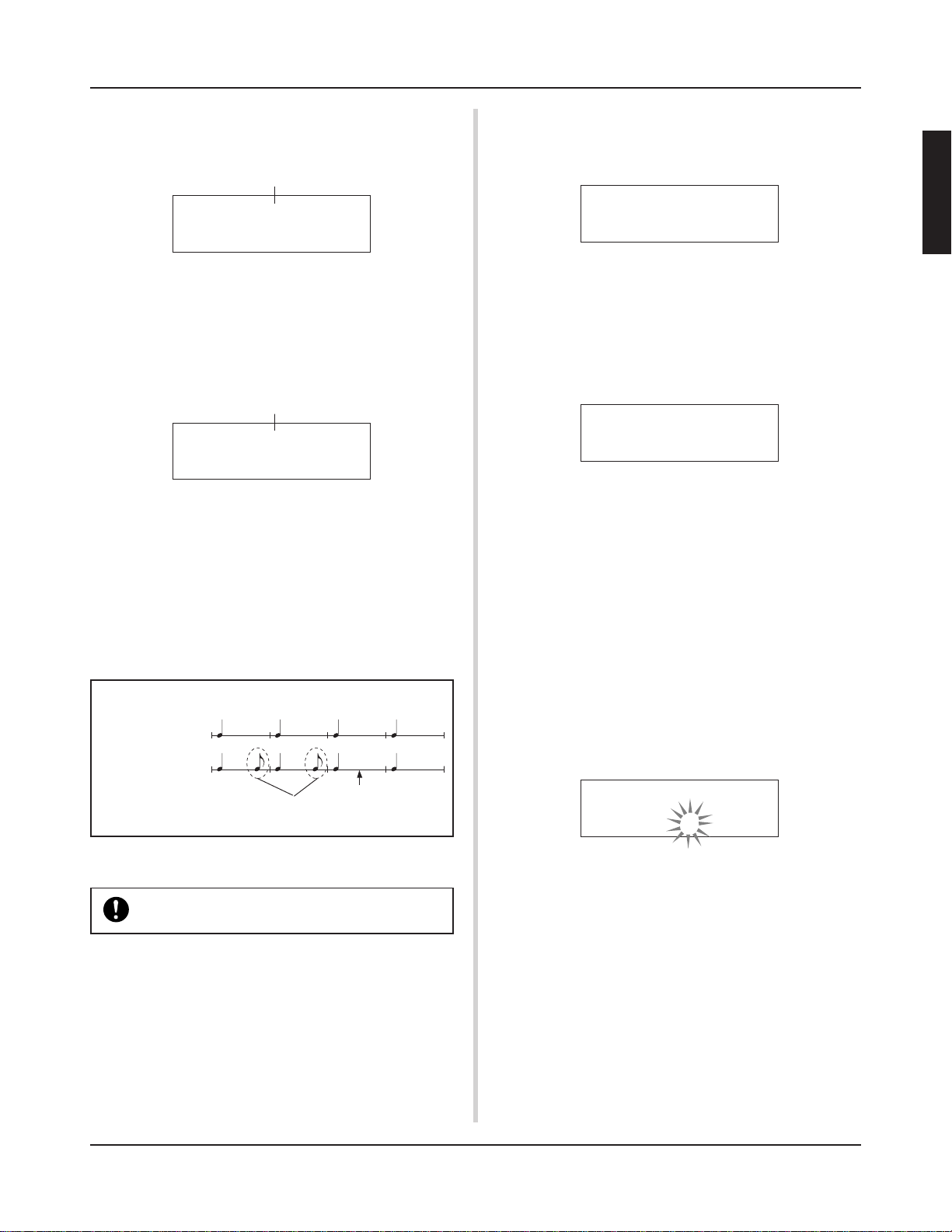
Record Your Performance
● When the Record Mode is set to Replace (“Rpl”).
The following display will appear while recording (only displayed, cannot be changed).
The measure number currently being recorded.
REC M= 18=Rp1†=1
Now Recording.
When the end of the assigned measure number is reached, recording will automatically stop, and the display will return to
the Song select display.
* You can also stop recording by pressing the [>/■] button.
● When the Record Mode is set to Overwrite (“Ovr”).
The following display will appear while recording (only displayed, cannot be changed).
The measure number currently being recorded.
REC M= 18=Ovr†=1
UNDO press ENT
The song being recorded will continuously repeat until the [>/
■] button is pressed.
When the song reaches the end of the last measure, it will
automatically start again from the beginning and new data will
be added to the track’s previous data.
When the record mode is set to Overwrite (“Ovr”), press the
[SAVE/ENT] button while recording to “undo” (do again) the
record operation. The data previously recorded from the beginning of the song, up until the [SAVE/ENT] button was
pressed, will revert to the data originally present.
● How the “Undo” Works (an example)
Data recorded
the first time.
Data recorded
the second time.
Pressing the [SAVE/ENT] button here, only the
data recorded the second time will be erased.
• To clear song data (both tracks 1 and 2).
Hold the [SHIFT] button and press the [SONG] button to enter the Song Edit mode. Then press the [PAGEt] button 7
times to enter the Clear Song display.
SONG Clear Song
Are you sure ?
Press the [SAVE/ENT] button, all of the data in the currently
selected song will be cleared.
* To cancel the “Clear Song” operation, press the [VALUE–]
button.
• To clear data from one track.
Hold the [SHIFT] button and press the [SONG] button to enter the Song Edit mode. Then press the [PAGEt] button 5
times to enter the Clear Track display.
SONG Clear Track
Track=1
Use the [VALUE–]/[VALUE+] buttons to set the number of
the track you want to clear, then press the [SAVE/ENT] button, “Are you sure ?” will appear in the display. Press
the [SAVE/ENT] button again, all of the data in the currently
assigned track of the selected song will be cleared.
* To cancel the “Clear Song” operation, press the [VALUE–]
button.
6. Record One More Track
In the same manner, one more track can be used to record.
However, the number of measures cannot be changed.
7. Give the Song a Name
On the display, “no name” will appear for the song name.
Change the name to an original name.
Hold the [SHIFT] button and press the [SONG] button to enter the Song Edit mode. Then press the [PAGEt] button 8
times to enter the Song Name setting display.
SONG
SngName=no name
Press the [>/■] button to stop recording, the display will re-
turn to the Song select display.
If the power is cut off during recording, all user song
data may be lost. Please use caution.
4. Listen to the Song
Press the [>/■] button, playback of the song you just recorded
will start from its beginning. You can also change the drum kit
and playback the song with a different kit.
m Reference Guide : P. 25 [2. Program Change, Bank Select]
5. Redo the Recording
To record again, use the following procedure to clear previously recorded data in the track, then try recording again.
Use the [SEL<]/[SEL>] buttons to move the flashing cursor
to the character you want to change, then use the [VALUE–]/
[VALUE+] buttons to select the desired character.
The available characters to choose from are listed below.
(in order)
Space
!"#$%&'()*+,-.0123456789:;<=>?@
ABCDEFGHIJKLMNOPQRSTUVWXYZ[\]^_`
abcdefghijklmnopqrstuvwxyz{|}ßå
A maximum of 8 characters can be used for the song name.
If the power is switched off, the completed
song will be stored.
23
Page 24
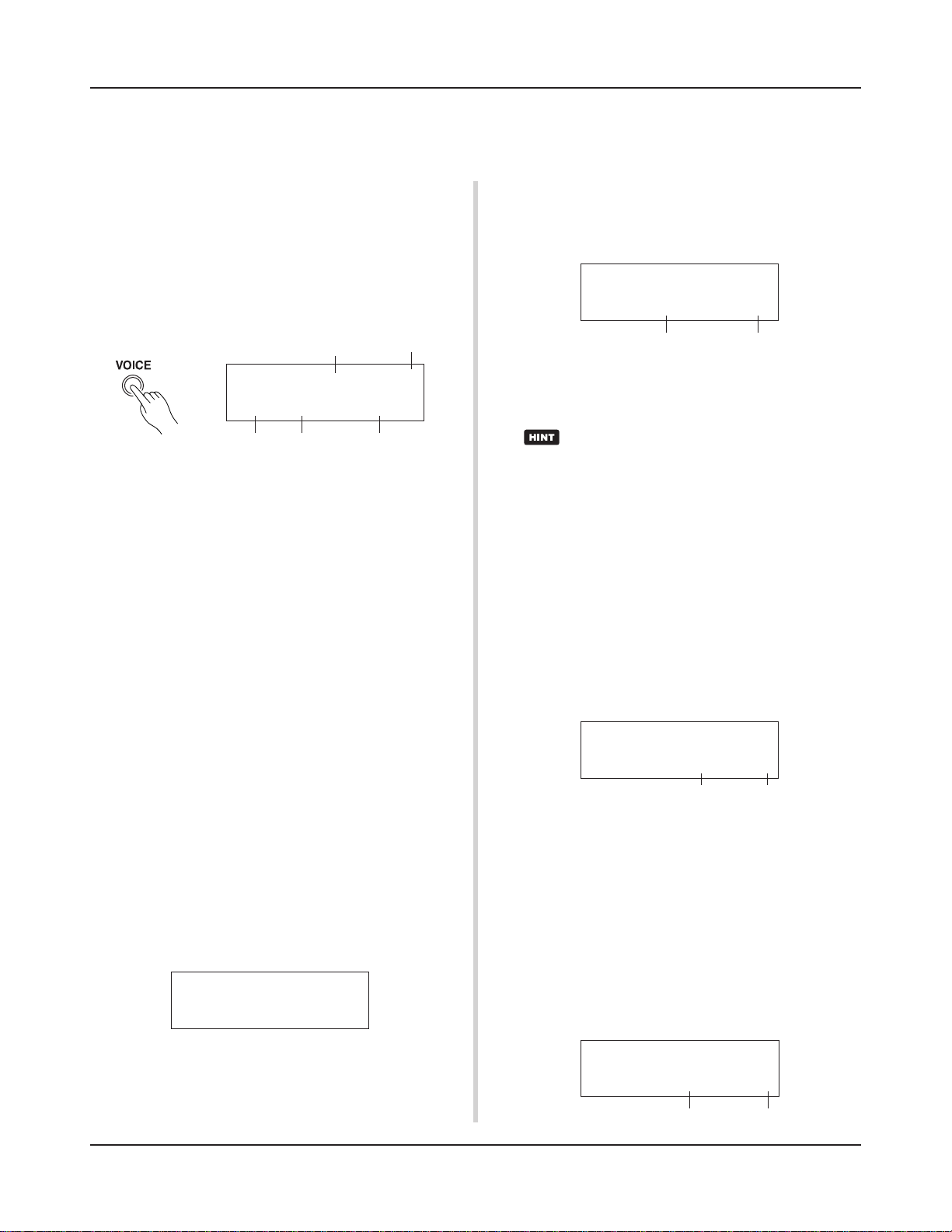
Create Your Own Original Drum Kit
You can assign voices you like to each of the pads, and set the tuning (pitch), voice,
decay, reverb, etc. to create your own original drum kit.
1. Select the Drum Voice
First, select a drum voice for the kit you want to create. Let’s
try assigning a snare drum voice.
It doesn’t matter what drum kit you select (the drum kit that is
created will be saved to a user drum kit (No. 49-80)).
1-1. Select a Snare Drum for the Input Source.
Press the [VOICE] button and the display for selecting the
Drum Voice will appear.
Input Source Layer Number
KIT IN=kick V=1
=K/017 BDbasc1
Voice Category Voice Number Voice Name
Use the [SEL<]/[SEL>] buttons to move the flashing cursor
to the input source position, then use the [VALUE–]/[V ALUE+]
buttons to select “snare”. This means that the snare pad input that is connected to trigger input jack 2 SNARE is selected.
The value “V=1” indicates that the layer number=1. Two voices
can be delivered (2 layer) with one input source (trigger input). In this case, you will have to assign which voice will be
used here.
1-2. Select the Drum Voice Category.
Next, decide the drum voice category.
Drum voice categories are divided into 13 categ ories each indicated with an alphabetic character. ([1-1. Voice] Reference
Guide : P. 18)
For this example, let’s select “s: Electric Snare”.
Use the [SEL<]/[SEL>] buttons to move the flashing cursor
to the voice category position, then use the [VALUE–]/
[VALUE+] buttons to select “s”.
A “*” mark will appear between “KIT” and “IN”. This is to
let you know that data in the currently selected drum kit has
changed.
1-3. Select the Drum Voice.
Next, let’s select a drum voice.
Press the [SEL>] button to move the flashing cursor to the
Voice Number position, then use the [VALUE–]/[VALUE+]
buttons to assign the drum voice. For this example, let’s select
“s/014 Dance01”.
KIT IN=snare V=1
=s/014 Dance01
2. T ry Changing the V olume
Let’s change the v olume of the drum v oice that is deli vered w hen
the pad is hit. Adjust the volume balance between the other pads.
Press the [PAGEt] button and the following display will appear.
KIT*IN=snare V=Vol= 120 Pan= C
Volume Pan
Use the [SEL<]/[SEL>] buttons to move the flashing cursor
to the volume level position, then use the [VALUE–]/
[VALUE+] buttons to set the volume level.
*“V=-“ appears when the drum voice is not a 2 layer voice.
Press the [VOICE] button to monitor the voice just as
if the pad were hit.
3. Try Changing the Pan
Using the same display, you can change the pan setting for the
drum voice.
According to this setting you can move the position of the
currently selected drum voice within the stereo field as follows: “L64” (left side) – “C” (Center) – “R63” (right side).
Press the [SEL>] button to move the flashing cursor to the
pan level position, then use the [VALUE–]/[VALUE+] buttons to set the pan value.
4. Try Changing the Tuning (Pitch)
Let’s try and change the tuning (pitch) of the drum voice.
Press the [P AGEt] button and the following display will appear .
KIT*IN=snare V=Tune C= 0 F= 0
Tuning in half-step increments
Use the [SEL<]/[SEL>] buttons to move the flashing cursor
to the “C” or “F” position, then use the [VALUE–]/[VALUE+]
buttons to set the pitch of the voice.
Tuning for “C=” is in increments of a half-step, tuning for
“F=” is in steps of approximately 1.17 cents.
5.Try Changing the Decay (the length of time
it takes for the voice to fade)
Let’s try and change the voice’s decay (the length of time it
takes for the voice to fade).
Press the [PAGEt] button twice and the following display
will appear.
Finer tuning
With this, we have assigned a drum voice for the kit
you want to create.
Now , let’s try to edit this drum voice in several ways
and create your own original snare drum voice.
24
KIT*IN=snare V=Decay=+ 8 Fc= 0
Decay
Filter Cutoff Frequency
Page 25
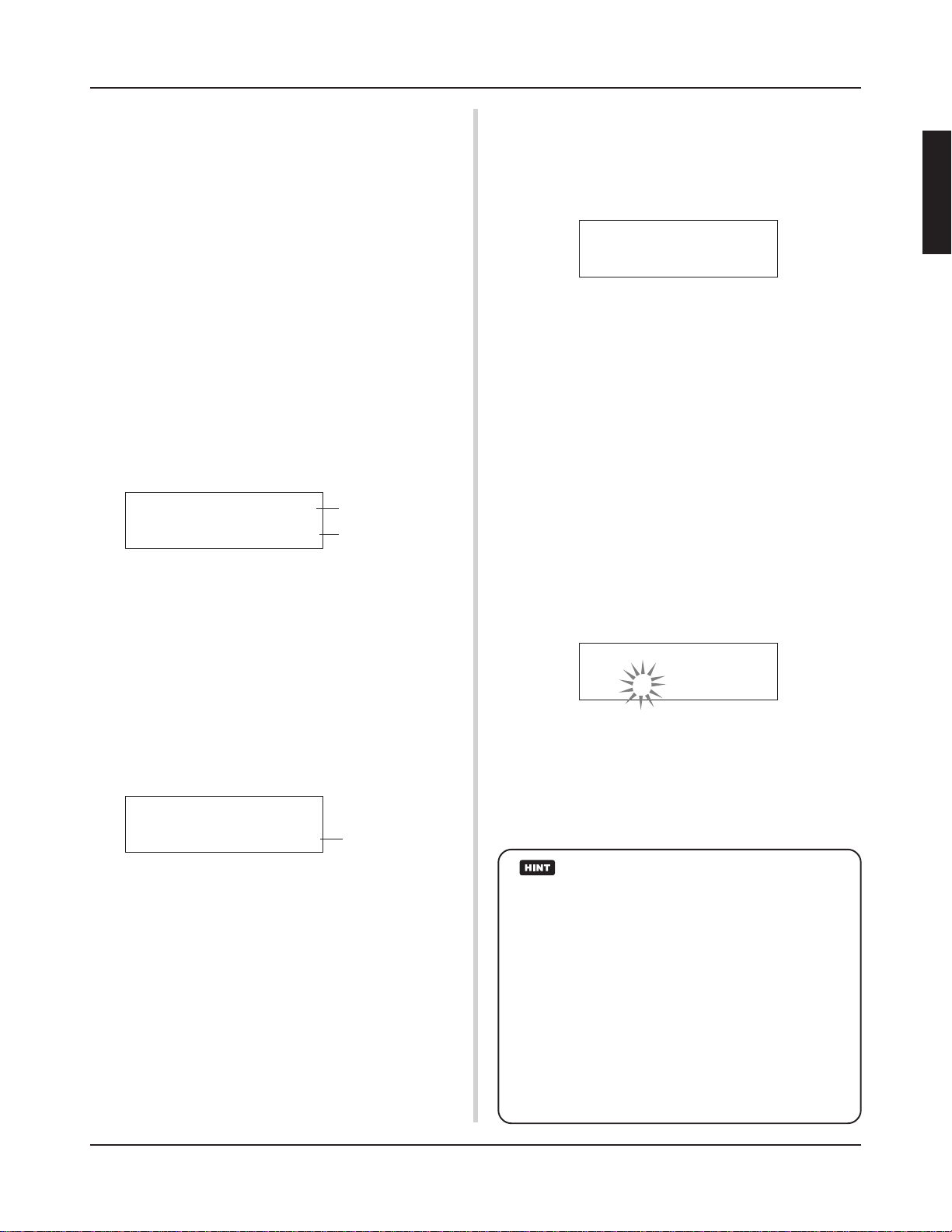
Create Your Own Original Drum Kit
Use the [SEL<]/[SEL>] buttons to move the flashing cursor
to the decay value position, then use the [VALUE–]/[VALUE+]
buttons to set the amount of decay.
A + (plus) value will produce a faster decay.
6.Try Changing the Character of the Voice
(Filter Setting).
Using the same display you can set the Filter Cutoff Frequency .
Try to change the character of the voice (the brightness of the
voice).
Press the [SEL>] button to move the flashing cursor to the
“Fc=” position, then use the [VALUE–]/[VALUE+] buttons
to set the value.
A + (plus) value will produce a brighter sound.
7.Try Adjusting the Volume Balance of the 2
Layer V oice.
If the selected drum voice is made with 2 layers (1 drum voice
made with 2 voice waves), the volume balance can be adjusted
between the 2 waves.
Press the [P AGEs] button and the following display will appear .
KIT*IN=snare V=1
LayerBalance=+20
Use the [SEL<]/[SEL>] and [VALUE–]/[VALUE+] buttons
to select the layer number.
* If the assigned voice is not made of 2 layers this setting is
not valid.
Press the [SEL>] button to move the flashing cursor to the
layer balance position, then use the [VALUE–]/[VALUE+]
buttons to set the layer balance value.
Layer Number
Layer Balance
8. Adjust the Amount of Reverb.
Let’s try and adjust the amount of re verb effect that is applied
to the voice.
Use the [PAGEs]/[PAGEt] buttons to select the display
shown below.
KIT*IN=snare
Reverb send= 40
Reverb send level
10. Save the Voice You Have Created
Let’s sav e the dr um voice y ou created to the DTXPRESS III’s
memory. Drum kit numbers “49” – “80” (these are called user
drum kits) are used for saving individual drum kits.
Press the [SAVE/ENT] button, the following display will appear.
Store Drumkit
=49 User Kit
Use the [VALUE–]/[V ALUE+] buttons to set the drum kit number (“49” – “80”) for saving your drum kit to.
Press the [SAVE/ENT] button, “Are you sure ?” will
appear on the display asking for confirmation.
* To cancel the save operation, press the [VALUE–] button.
Press the [SAVE/ENT] button again, the save operation will
be carried out, then “Complete!” will appear. After “Com-
plete!” appears, the display will return to the Drum Voice
select display.
11. Give Your Drum Kit a Name
The completed drum kit will still have the original drum kit’s
name.
Press the [VOICE] button to enter the Drum Kit Voice Edit
mode, then press the [PAGEt] button to display the Drum
Kit Name setting display shown below. With the same procedure you used when you made a Song, give your drum kit an
original name. (P. 23)
KIT Common
Kit=Acoustic Kit
Now the drum kit with the original snare drum
you created is complete.
Use the same procedure to create drum voices
for the other pads (input source) and create a
complete drum kit that is all your own.
Use the [SEL<]/[SEL>] buttons to move the flashing cursor
to the reverb send level position, then use the [VALUE–]/
[VALUE+] buttons to set the value.
Large values will increase the amount of reverb a pplied to the
voice, “0” will produce no reverb.
* This setting is the reverb level for each input source. The
overall reverb level for the drum kit is set in [5-2. Drum Reverb Send] (Reference Guide : P. 24)
9. Adjust the Balance Between Lay er 1 and 2.
If you have used a 2 layer voice in the voice you just created,
adjust the balance between the voices by adjusting the volume
of each voice.
*
You can select the conversion curve for 2 voices. m
Drum Kit Edit Mode [2-1. Cross Fade] (Reference Guide : P. 20)
The DTXPRESS III also has keyboard voices that comply
with the GM System Level 1. So, not only drum voices, b ut
piano, guitar, bass, strings, brass, reeds, effect, etc. can be
delivered when the pad is struck.
To use k eyboard v oices with the pads f irst, change the pad’ s
MIDI channel to any channel other than “10” (Reference
Guide : P. 19 [1-7. Channel, Gate Time]), then select the
MIDI note number of the voice you want to use in (Reference Guide : P. 19 [1-6. Note Number] )
* If the [2-5. Key Off Enable] (Reference Guide : P . 21) is set
to “disable”, some voices may sound continuously. In
this case, press the [SHIFT] + [VOICE] buttons to stop
voices sounding.
25
Page 26
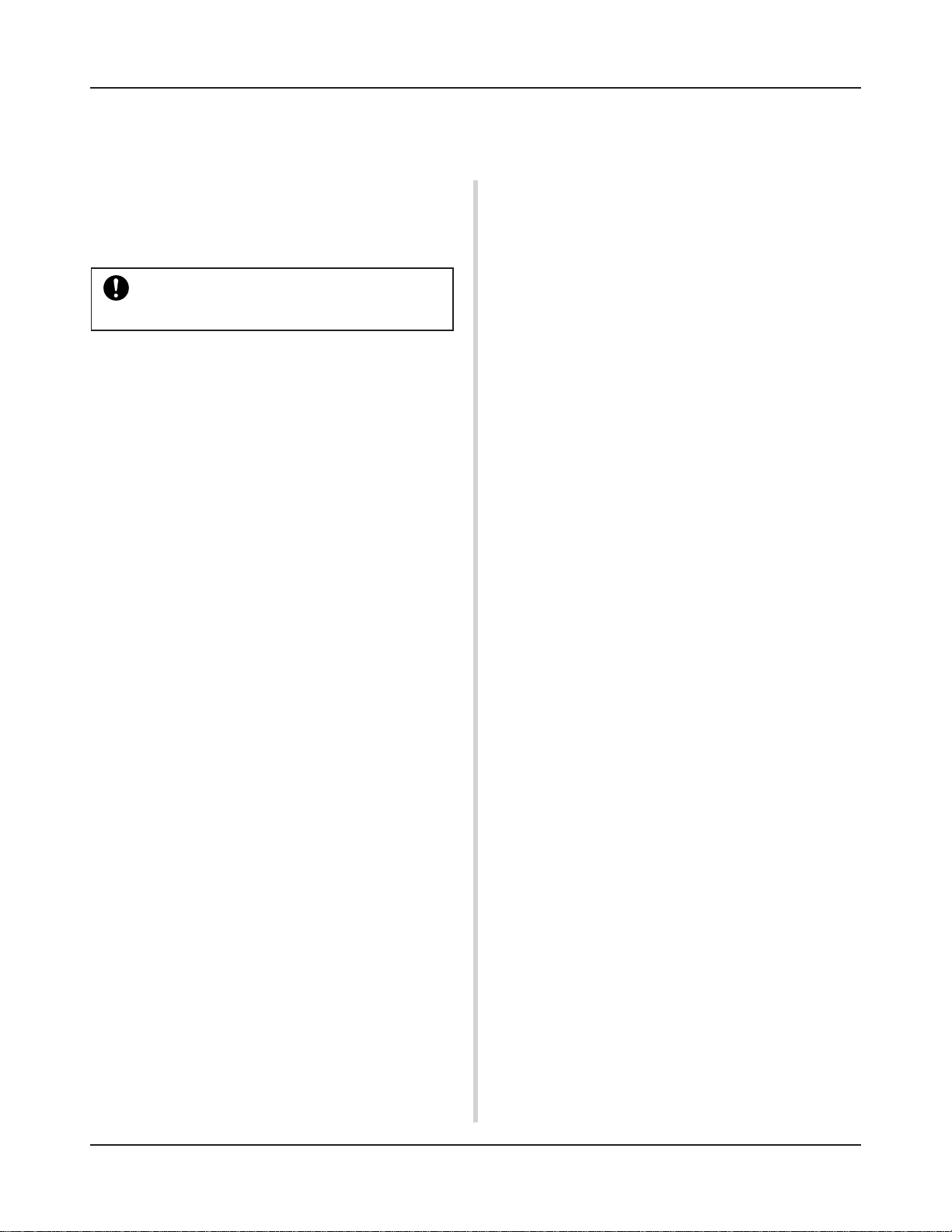
Getting More Out of Your DTXPRESS
III
There is much more to the DTXPRESS III than what we have covered so far.
With a full understanding of these functions you can get the most out of the DTXPRESS III.
■ Factory Set
The internal settings of the DTXPRESS III will be returned to
their factory preset condition.
m Utility Mode [2-5. Factory Set] (Reference Guide : P. 31)
If the factory set operation is carried out, data for
the User Drum Kit, User Trigger Setups and User
Songs will be lost.
■ Functions related to connections and input
source (pads)
• Drum kits can be selected by hitting a pad. For example, with
an optional Yamaha Bar Pad BP80 connected to the trigger
input jack 9 CRASH2/10, you can hit the left bar pad to decrease the value of the drum kit number by 1. Likewise, hitting the right bar will increase the value of the drum kit number by 1.
When the function described above is used in any drum kit.
m Reference Guide : P. 14 [2-2. Increment/Decrement]
When the function described above is used in a specified drum
kit.
m Reference Guide : P. 21 [2-6. Function]
• A hi-hat controller connected to the trigger input jack 1 KICK
can be used as a KICK pedal.
m Reference Guide : P. 12 [1-1. Pad Type]
• Several methods are available for adjusting the sensitivity of
pads and drum triggers.
To automatically set suitable settings for pads and drum triggers
connected to the DTXPRESS III.
m Reference Guide : P. 12 [1-1. Pad Type]
To greatly modify the sensitivity.
m
Change the INPUT ATTENUATION switch on the rear panel. (P. 10)
For minor adjustments to the sensitivity.
m Reference Guide : P. 12 [1-2. Gain, Minimum Velocity]
• Set the sensitivity of the hi-hat controller connected to the HI
HAT CONTROL jack.
m Reference Guide : P. 24 [5-3. Hi-hat Sensitivity]
• Set the point at which the hi-hat controller “closes” the hi-hat
and the amount of time it takes to detect a foot splash.
m Reference Guide : P. 14 [2-1. Hi-Hat Offset]
• Eliminate cross-talk (mixed input signals between the jacks).
m Reference Guide : P. 13 [1-4. Self Rejection/Rejection]
m Reference Guide : P. 13 [1-5. Specified Rejection]
• Eliminate double-triggers (2 sounds played at the same time).
m Reference Guide : P. 13 [1-4. Self Rejection/Rejection]
• Set the velocity curve that determines the relationship between
the strength that the pad is hit and the volume that is produced.
m Reference Guide : P. 13 [1-3. Velocity Curve]
• Switch the signals between trigger input jacks 1 and 9
CRASH2/10.
m Reference Guide : P. 15 [2-3. Input Exchange]
• Copy trigger setup data from one trigger input jack’s setup to
another
m Reference Guide : P. 14 [1-6. Trigger Setup Copy]
• Temporarily prohibit reception of trigger signals from all pads
connected to the DTXPRESS III.
m Reference Guide : P. 30 [2-2. Trigger Bypass]
Switch the trigger bypass function (above) ON/OFF from a
pad.
m Reference Guide : P. 21 [2-6. Function]
■ Set the Reverb
The DTXPRESS III is equipped with a digital reverb section.
• Set the reverb type and reverb time for each drum kit.
m Reference Guide : P. 22 [3-1. Reverb Type, Time]
• The following three methods can be used to set the amount of
reverb.
Adjust the reverb level for the voice delivered by the pad of each
input source.
m Reference Guide : P. 20 [2-2 Reverb Send]
Adjust the reverb send level for the entire drum kit.
m Reference Guide : P. 24 [5-2. Drum Reverb Send]
Adjust the DTXPRESS III’s overall reverb send level.
m Reference Guide : P. 22 [3-2. Reverb Master Return]
Adjust the amount of reverb for each drum kit in the user drum
map.
m Reference Guide : P. 38 [6-6. Reverb Send]
• Bypass the reverb circuit (no reverb).
m Reference Guide : P. 29 [1-5. Reverb Bypass]
■ Settings related to the Drum Voice
• Set the cross fade between voice layers 1 and 2.
m Reference Guide : P. 20 [2-1. Cross Fade]
• Set the rim voice to simultaneously trigger the pad voice when
stereo pads are used.
m Reference Guide : P. 22 [2-8. Rim to Pad]
• Set the alternate group and key assign mode for voices that are
delivered simultaneously.
m Reference Guide : P. 20 [2-3. Alternate Group, Key Assign Mode]
• Set the key ON/OFF that is transmitted when the pad is hit.
m Reference Guide : P. 21 [2-4. Hold Mode]
• Set whether to recognize or not key off messages.
m Reference Guide : P. 21 [2-5. Key Off Enable]
26
Page 27
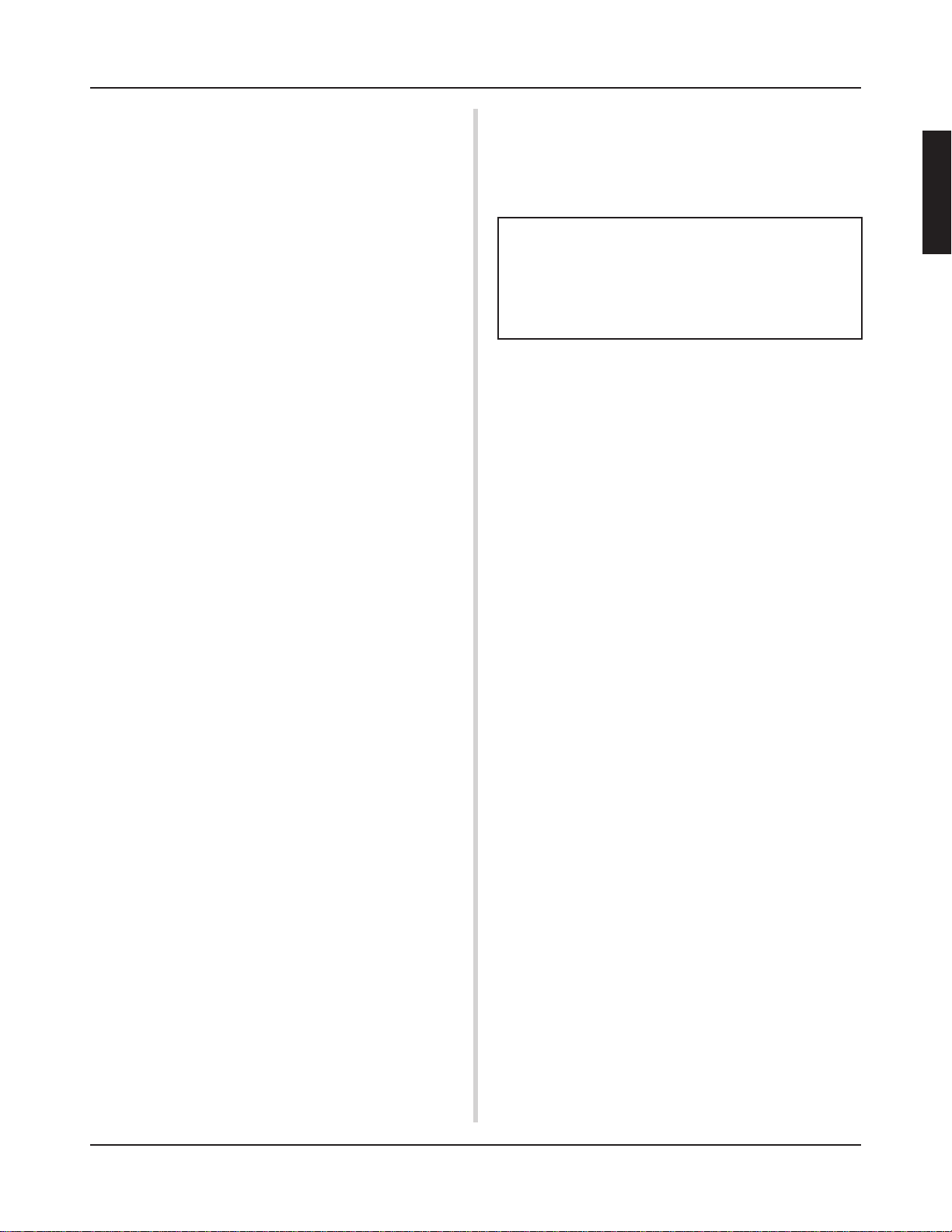
Getting More Out of Your DTXPRESS
III
• Set the volume of the entire drum kit.
m Reference Guide : P. 24 [5-1. Volume]
• Create an original drum kit.
m Reference Guide : P. 37 [6. MAP (Drum Map Group)]
■ Settings Related to the Tone Generator
• The following settings will have an effect over the entire tone
generator.
Equalizer (adjust the tone quality), Tuning, Volume, Reverb Bypass.
m Reference Guide : P. 29 [1. TG (Tone Generator) Group]
■ Settings Related to the Song
• Automatically switch the main song when the drum kit is
switched.
m Reference Guide : P. 24 [5-4. Song Select]
• Control the simultaneous playback (start/stop) of up to 3 songs
by hitting the pad.
m Reference Guide : P. 21 [2-7. Pad Song]
• Edit the following parameters in song sequencer data;
Tempo, Repeat Playback, Pr ogram Change, Bank Select, V olume, Pan, Song Copy, Quantize, Clear Track, Merge Track,
Clear Song and Song Name
m Reference Guide : P. 25 [Song Edit Mode]
• Playback the song at the set tempo, even when the song is
switched.
m Reference Guide : P. 36 [5-4. Use Tempo]
■ Other Functions
• Along with triggering voices the pads can be used for a variety
of control functions.
Pad song playback/stop, metronome’s click voice ON/OFF, switch
drum kits, trigger bypass ON/OFF and playback/stop of the main song.
m Reference Guide : P. 21 [2-6. Function]
• Assign pads (trigger input source) in the Trigger Setup Edit
mode and Drum Kit Voice Edit mode simply by hitting the
pad.
m Reference Guide : P. 30 [2-1. Learn Mode]
• Adjust the volume of the cymbal, drum and other instruments
using the ACCOMP. VOL. knob and CLICK VOL. knob.
m Reference Guide : P. 30 [2-3. Volume Mode]
• Display the page that was previously used in the Trigger Setup
Edit mode and Drum Kit Voice Edit mode.
m Reference Guide : P. 30 [2-4. Jump to Recent Page]
■ Using MIDI
The DTXPRESS III is equipped with MIDI IN/OUT jacks and a
TO HOST jack. These jacks are used to exchange data between an
external MIDI device/computer and the DTXPRESS III. The MIDI
data format is used.
About MIDI
MIDI (Musical Instrument Digital Interface) is a world standard that provides a means to connect instruments and computers and allow them to transmit and receive performance
and other data. This standard allows computers and instruments of different makers and types to communicate.
Using MIDI the DTXPRESS III can perform the following operations. Refer to the [Connecting a MIDI Device] section (P. 14) for
more information on connecting external MIDI devices.
● Bulk Dump/Bulk In
Data for each of the settings in the DTXPRESS III can be transmitted to an external MIDI device or computer (Bulk Dump). When
connected to the DTXPRESS III, a device equipped with a “save”
function, such as the Yamaha MDF3, etc., can be used to backup
your data and create a library with.
Also, the data saved in an external device can be transmitted back
to the DTXPRESS III (Bulk In).
● Synchronized Playback with External MIDI
Devices
When two MIDI devices that use tempo information such as a
sequencer, etc. are connected, one device must play along with the
other (sync) using tempo information (clock) transmitted by the
master device.
Playback of an external sequencer’s data can be synchroniz ed with
the DTXPRESS III’s song and metronome click. Also, playback
of the DTXPRESS III’s song can be synchronized to an external
sequencer.
● Transmit and Receive MIDI Data
• The DTXPRESS III’s tone generator can be driven by MIDI
song data (sequence data) transmitted from an external MIDI
device. This song data can be recorded along with your performance on the DTXPRESS III.
• The DTXPRESS III’s drum kits can be switched and song playback can be controlled from an external MIDI device.
• Hi-hat controller information can be transmitted via MIDI.
A variety of other MIDI information can also be transmitted and
received.
Refer to the [Drum Kit Voice Edit Mode] (P. 16), [Utility Mode]
(P. 28), [MIDI Data Format], (P . 52) etc. in the “Reference Guide”
for more information.
27
Page 28
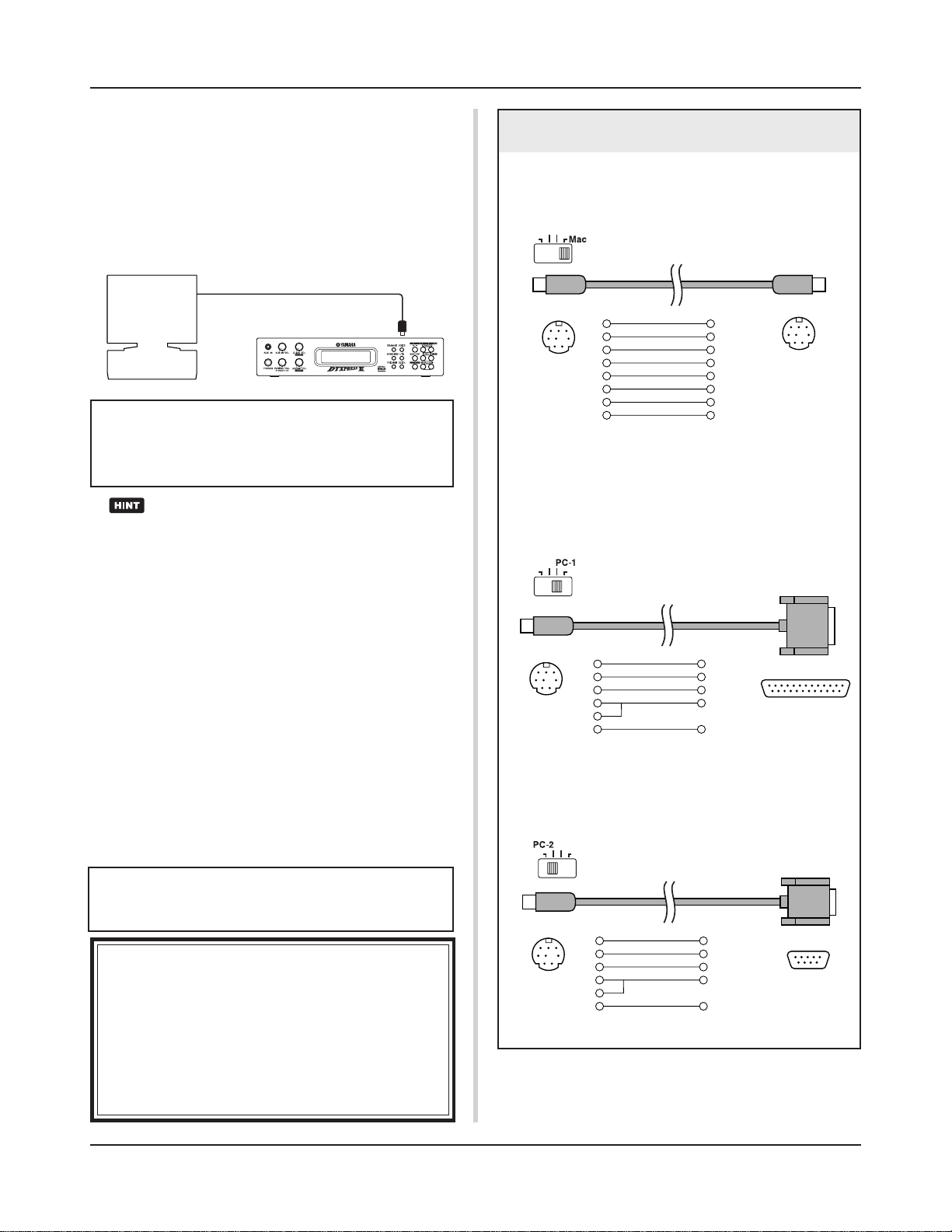
Getting More Out of Your DTXPRESS
III
■ Connecting a Computer
The following two methods are available for connecting the
DTXPRESS III to a computer.
1.Directly connect the computer’s serial port
to the DTXPRESS III’s TO HOST jack.
The method used for connect and transferring signals between a
computer and the DTXPRESS III is basically the same, no matter
what type of computer is used.
Serial Cable
Computer
Use a cable to connect the devices and set the HOST SELECT SWITCH according to the type of computer serial
port and clock used. Carefully read the instructions on
the right side of this page and select an appropriate cable
for the type of computer you are using.
The input signal from the TO HOST jack will be transmitted
to the DTXPRESS III’s tone generator and sequencer, and simultaneously transmitted to the DTXPRESS III’s MIDI OUT
jack. At this time, only message for the port number that is set
in the Utility mode’s [3-10. Host Thru Port] (Reference Guide
: P. 34) will be sent to the MIDI OUT jack. The signal from the
tone generator and sequencer is merged with the signal from
the MIDI IN jack and output to the TO HOST jack.
Serial Port
TO HOST
DTXPRESS III
Computer Connecting Cables
● Mac
Apple Macintosh Peripheral cable (M0197).
Maximum length 2 meters.
mini DIN 8-pin mini DIN 8-pin
2 (HSK i)1
1 (HSK o)2
5 (RxD _)3
4 (GND)4
3 (TxD _)5
8 (RxD +)6
7 (GP i)7
6 (TxD +)8
● PC-1
8-pin MINI DIN to D-SUB 25-pin cable.
If your PC-1 type computer has a 9-pin serial port, use the
PC-2 type cable. Maximum length 1.8 meters.
2. Connect the DTXPRESS III’s MIDI IN jack
to the computer through a MIDI interface.
• If you are using a computer equipped with a MIDI interface,
connect the MIDI OUT jack on the computer to the MIDI IN
jack on the DTXPRESS III. Set the HOST SELECT switch to
the “MIDI” position.
• If you are using a Macintosh series computer with an external
MIDI interface, connect the MIDI interface to the computers
RS-422 jack (modem or printer port), connect the MIDI OUT
jack on the interface to the MIDI IN jack on the DTXPRESS
III. Set the HOST SELECT switch to the “MIDI’ position.
* When the HOST SELECT switch is set to the “MIDI” position, the
transmission and reception via the TO HOST jack is ignored.
If you are using a computer equipped with a USB port, you
can connect the DTXPRESS III to your computer via a USBMIDI interface such as the YAMAHA UX16/96/256, etc.
Windows Users
Before you can exchange data between the DTXPRESS
III and your computer using the DTXPRESS III’s TO
HOST jack and your computer’s serial port connections,
you will need a suitable MIDI driver (Yamaha CBX Driver
(For Windows)) installed in your computer.
You can download the Yamaha CBX Driver from the XG
library at the Yamaha website given below.
http://www.yamaha-xg.com/
mini DIN 8-pin
5 (CTS)1
4 (RTS)2
3 (RxD)3
7 (GND)4
8
2 (TxD)5
● PC-2
8-pin MINI DIN to D-SUB 9-pin cable.
Maximum length 1.8 meters.
mini DIN 8-pin
8 (CTS)1
7 (RTS)2
2 (RxD)3
5 (GND)4
8
3 (TxD)5
D-SUB 25-pin
D-SUB 9-pin
28
Page 29
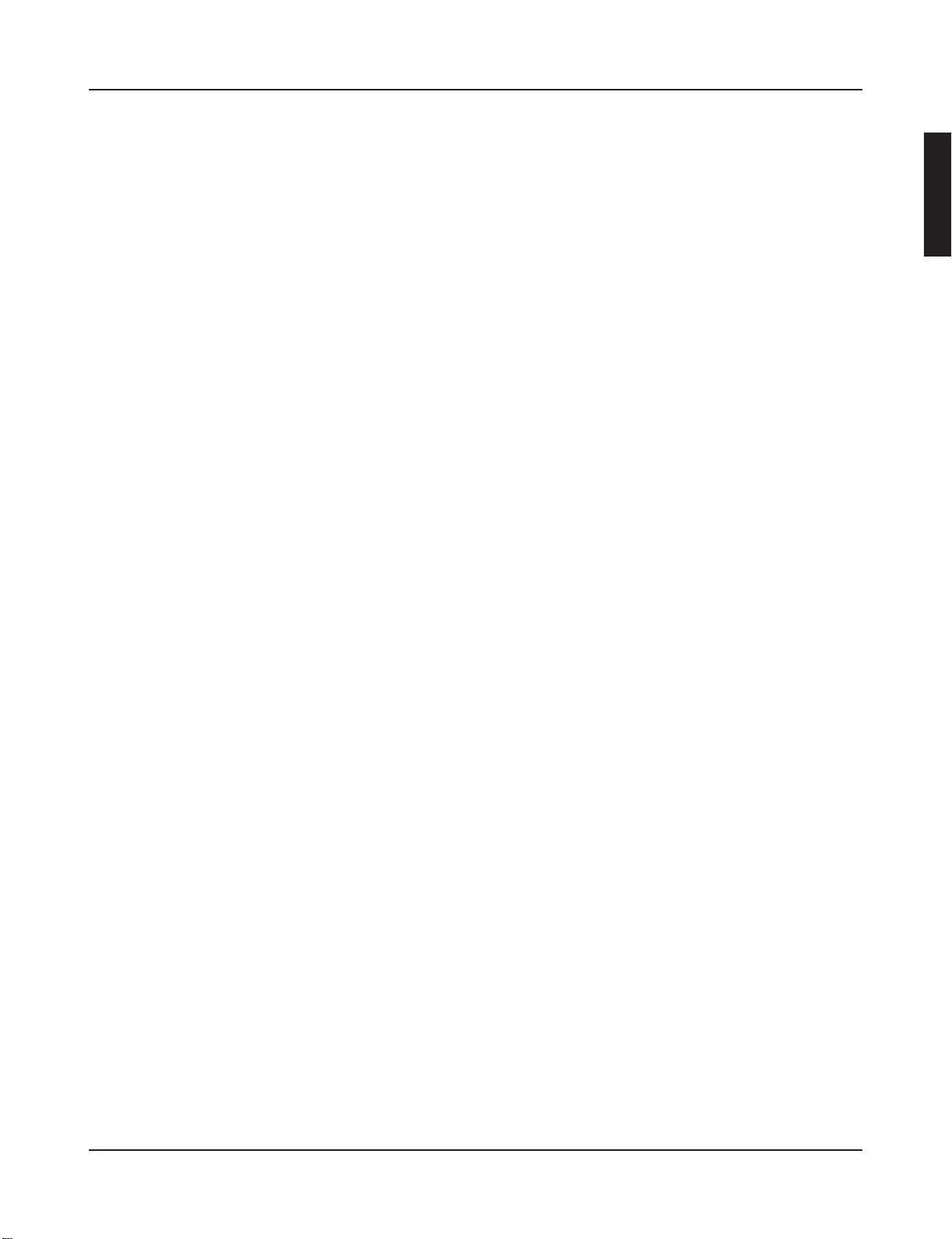
Specifications
Tone Generator 16 bit AWM2
Maximum polyphony 32
Voices 990 drum, percussion voices and effects
128 keyboard voices (GM system level 1)
Drum kits 48 Preset
32 User memory locations
Trigger setups 7 Preset
4 User memory locations
Sequencer tracks 2 (TR1, TR2)
Song control
Main song Start/Stop, note chase
Pad song 3 songs can be played at the same time, Trigger Control
Other Sequencer Functions MIDI sync play, Quantize (while recording, in Song Edit job mode),
Mute (rhythm mute, drum instrument mute), Groove Check
Song 95 Preset
32 User memory locations
Record modes Real-time
Controls
LED buttons 6 (DRUMKIT, SONG, TRIG, VOICE, UTIL, CLICK)
Buttons 9 (START/STOP, SAVE/ENTER, SHIFT, PAGEs/t, SELECT </>, VALUE–/+
Knobs MASTER VOLUME/POWER SW (push), ACCOMP. VOLUME, AUX VOLUME,
CLICK VOLUME
Display 16 x 2 LCD display (w/Back light)
Connections
Front Panel Aux input (stereo mini jack)
Head phone (stereo phone jack)
Rear Panel MIDI input/output
Foot controller (stereo phone jack)
HOST SELECT SW
TO HOST (mini DIN jack)
Output L/MONO (mono phone jack)
Output R (mono phone jack)
Tr igger Inputs 1 – 8 (stereo phone jackmL : trigger input, R : rim switch)
Tr igger Input 9/10 (stereo phone jackmL, R : trigger input)
Tr igger attenuation switch 1-6 (DIP SW)
Power supply DC 12V/AC adaptor
Power Requirement 4.8 Watt
Dimensions (W x H x D) 220 x 240 x 44 mm (8-11/16” x 9-3/16” x 1-5/16”)
Weight 1.6 kg (3 lbs 8 oz)
Accessories Owner’s Manual (Basic, Reference)
PA-3C AC power adaptor (included or optional depending on local)
* Specifications and descriptions in this owner’s manual are for information purposes only.
Yamaha Corp. reserves the right to change or modify products or specifications at any time without prior notice. Since specifications, equipment or options
may not be the same in every locale, please check with your Yamaha dealer.
29
Page 30
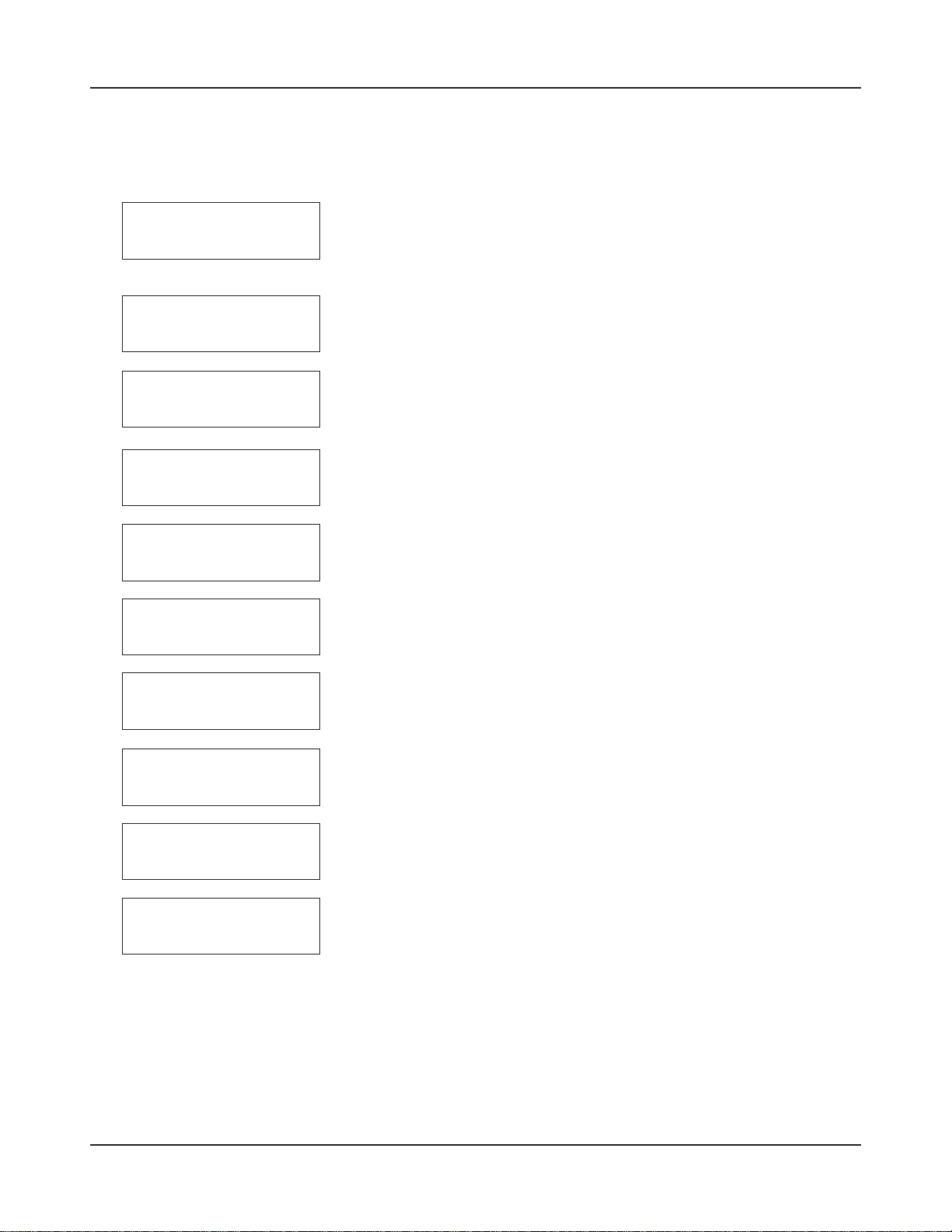
Error Messages
An Error Message will appear when incorrect settings or operation are detected, or abnormal operation occurs.
Check the Error Message below and make the appropriate corrections.
ERROR
Data Initialized
WARNING
Battery Low
ERROR
MIDI Buffer full
ERROR
HOST is OffLine
ERROR
Check Sum Error
ERROR
Illegal Data
This message appears just after the power is switched on and the device can not
correctly read the data. The cause of the problem may be that the backup RAM data
has been damaged or the backup battery power is low. Contact the nearest Yamaha
Service Center or the dealer where you purchased the device.
The internal memory backup battery power is too low. User data may be deleted.
Contact the nearest Yamaha Service Center or the dealer where you purchased the
device.
Too much MIDI data is being received at one time and the device could not manage
the data. Reduce the amount of data being sent at one time and try again.
The computer connected to the device is either turned off or not correctly connected.
Check cable connections and the power and try again.
The check sum for the data received is incorrect. Check the check sum of the data
being transmitted.
An error occurred while data was being received. There may be abnormalities in the
data being sent. Check the data being transmitted.
CAN'T EDIT
PRESET SONG
ERROR
SEQ is Running
ERROR
Data not Empty
ERROR
Memory Full
This message is displayed when you try to edit preset song.
Preset song cannot be edited.
The operation can’t be performed while the sequencer is running. Stop the sequencer
and try again.
This message appears if you try to record to a track containing data. Select an empty
track and try recording again.
You have exceeded the memory capacity of the user song. Delete unwanted songs
to make more memory available and try recording again. At this time, use the bulk
dump function to move any songs you wish to keep to an external MIDI device.
30
Page 31

Trouble Shooting
The DTXPRESS III does not produce sound, and does not recognize trigger inputs.
● Is the pad or trigger sensor properly connected to the DTXPRESS III’s trigger input jack? (m P. 10)
● Is the volume knob on the front panel turned down? (m P. 8)
● Is the input level displayed when the pad is hit? (m Reference Guide : P. 12 [1-2. Gain, Minimum Velocity])
● Is the gain set too low? (m Reference Guide : P. 12 [1-2. Gain, Minimum Velocity])
● Is the Utility mode’s [2-2. Trigger Bypass] bypass switch set to “ON”? (m Reference Guide : P. 30)
● Is the Drum Kit Voice Edit mode’s [1-2. Volume, Pan] (m Reference Guide : P . 18) or [5-1. Volume] (m Reference
Guide : P. 24) volume set to “0”?
● Check the local control setting in the Utility mode. When the local control is set to “off” the DTXPRESS III will not
produce sound when the pads are hit. (m Reference Guide : P. 33 [3-6. Device Number, Local Control])
● Is the cable you are using OK?
The external tone generator does not produce sound.
● Is the MIDI cable (connector) properly connected? (m P. 14)
● Are the MIDI note number values proper? (m Reference Guide : P. 19 [1-7. Channel, Gate Time])
● Is the Utility mode’s [2-2. Trigger Bypass] bypass switch set to “ON”? (m Reference Guide : P. 30)
A voice other than the set voice is produced.
● Is the transmitting MIDI channel set to a channel that is not used for the drum voice (ch=10)? (m Reference Guide
: P. 19 [1-7. Channel, Gate Time])
● Is the Voice=2 parameter set for a 2 layer voice? (m Reference Guide : P. 18 [1-1. Voice])
Produces sound but the sensitivity is too low (volume is low).
● Is the gain set too low? (m Reference Guide : P. 12 [1-2. Gain, Minimum Velocity])
● Pads with output or sensitivity control volumes should be adjusted (increased).
● Is the minimum velocity set too low? (m Reference Guide : P. 12 [1-2. Gain, Minimum Velocity])
● Is a proper velocity curve being used? (m Reference Guide : P. 13 [1-3. Velocity Curve])
● Is the volume of the voice you want to use too low? (m Reference Guide : P. 18 [1-2. Volume, Pan])
● Is the drum head getting old?
● Change the INPUT ATTENUATION setting on the rear panel. (m P. 9)
The trigger sound is not stable (for acoustic drums).
● Check the “Produces sound but the sensitivity is too low (volume is low).” list above.
● Is the proper pad type set? Select a larger pad type setting (DT snare m DT hi tom m DT lo tom m DT kick 1 m
DT kick 2) (m Reference Guide : P. 12 [1-1. Pad Type])
● Is the DT20 properly attached with sticky tape? (Is there any old sticky tape remaining on the head?) (m P. 13)
● Is the cable securely connected to the DT20 jack?
Double-triggers (when 2 sounds are played at the same time) are produced.
● Are you using a sensor made by a manufacturer other than Yamaha? If the signal is too large, double-triggers may
be produced.
● Is the head causing irregular vibrations? It may be necessary to mute the head.
● Is the sensor attached close to the center of the head? Move the sensor closer to the rim (above the bearing).
(m P. 13)
● Is the sensor in contact with anything else?
● Pads with output or sensitivity control volumes should be adjusted (lowered).
31
Page 32

Trouble Shooting
● Try increasing the rejection parameter. However, a setting a value that is too high may cause the sound to be
muted when another drum is hit at the same time. (m Reference Guide : P. 13 [1-4. Self-Rejection, Rejection])
● Use the self-rejection. (m Reference Guide : P. 13 [1-4. Self-Rejection, Rejection])
● Change the INPUT ATTENUATION setting on the rear panel. (m P. 9)
Cross-talk (mixed signals from different inputs) is produced.
● Try placing the sensors (DT20, etc.) away from nearby drums.
● Is the gain set too high? (m Reference Guide : P. 12 [1-2. Gain, Minimum Velocity]).
● Try increasing the rejection parameter. However, a setting a value that is too high may cause the sound to be
muted when another drum is hit at the same time. (mReference Guide : P. 13 [1-4. Self-Rejection, Rejection])
● If cross-talk is produced with a specific trigger input, try using specific rejection. (m Reference Guide : P. 13 [1-5.
Specific Rejection])
Sounds are cut when you play continuously.
● The maximum polyphony of 32 voices might be exceeded. In the Drum Kit Voice Edit mode’s [2-3. Alternate
Group, Key Assign Mode] (m Reference Guide : P. 20) set the “Key” value to “semi” or “mono”.
When 2 pads (drums) are played only 1 sound is heard.
● Raise the gain setting of the pad (drum) that is not producing sound. (m Reference Guide : P. 12 [1-2. Gain,
Minimum Velocity])
● Lower the rejection setting of the pad that is not producing sound. (m Reference Guide : P. 13 [1-4. Self-Rejection,
Rejection])
● Are both pads assigned to the same group in the Drum Kit Voice Edit mode’s [2-3. Alternate Group, Key Assign
Mode] display (m Reference Guide : P. 20)?
The sound is always loud.
● Is the minimum velocities minimum value set too high? (m Reference Guide : P. 12 [1-2. Gain, Minimum Velocity])
● Are you using a proper velocity curve? (m Reference Guide : P. 13 [1-3. Velocity Curve])
● Are you using a sensor made by a manufacturer other than Yamaha? Depending upon the manufacturer output
levels might be too large.
● Change the INPUT ATTENUATION setting on the rear panel. (m P. 9)
The DTXPRESS III does not receive any switch or trigger signals.
● If you can access the Utility mode, do a factory reset. The DTXPRESS III will reset to its factory settings. (m
Reference Guide : P. 31 [2-5. Factory Set])
● Turn the [POWER SW] OFF then ON while holding the [P AGE s] and [PAGEt] buttons. The DTXPRESS III will
reset to its factory settings.
The sound will not stop.
● Some voices have very long release times when the [2-5. Key Off Enable] (m Reference Guide : P. 21) “key off”
parameter is set to “disable”. To temporarily stop the sound, hold the [SHIFT] button and press the [VOICE]
button.
The Closed Hi-Hat voice is not produced.
● Is the proper pad type selected? If the RHH130 is used as a hi-hat controller, the pad type must be set to “RHH”.
(m Reference Guide : P. 12 [1-1. Pad Type])
The kick pedal does not produce sound.
● Is the proper pad type selected? If the pad type is set to “HH Contrler” only voices that can be played with a hi-hat
controller are produced. (m Reference Guide : P. 12 [1-1. Pad Type])
32
Page 33

Index
Basic Reference
9/10 jack .......................................................9, 10
.................................................................. 20
˚
.................................................................. 21 ............................... 29
®
.................................................................. 21 ............................... 29
m
A
ACCOMPANIMENT VOLUME ........................ 8, 18, 20
Acoustic Drums ............................................ 13
Alternate Group ........................................................................... 20, 38
AUX IN .......................................................... 8, 15
B
Backup Battery ............................................. 4
Bank Select .................................................................................. 23, 25
Battery Low .................................................. 4
Beat ..................................................................................................... 6
C
CLICK ........................................................... 8, 19, 20, 21
Click Mode ..................................................................................... 35
Click Note Number ........................................................................ 35
Click Out Select ............................................................................. 35
Click Tuning ................................................................................... 35
Click Voice ..................................................................................... 34
Click Voice Set ............................................................................... 34
CLICK VOL (Volume) ................................ 8, 19, 21 ..................... 35
Computer ..................................................... 14, 28
Cord Hook .................................................... 9, 15
Count ................................................................................................. 36
Cross Fade ......................................................................................... 20
Cross Talk..................................................... 32 ............................... 13
Cursor ................................................................................................. 5
Cutoff Frequency .......................................... 24 ......................... 19, 38
D
DC IN 12V ..................................................... 9
Decay ........................................................... 24 ......................... 19, 38
Double Trigger .............................................. 31 ............................... 13
Drum Kit
Change (Select) a Drum Kit ...................... 18, 21 ........................... 6
Create an Original Drum Kit ...................... 24 .............................. 55
Drum Kit Data .................................................................................. 4
Drum Kit Name .........................................25 ............................... 24
Drum Kit Play Mode ........................................................................ 6
Drum Kit Voice Copy ..................................................................... 23
Drum Kit Voice Edit Mode ............................................................. 16
Preset Drum Kit ............................................................................. 44
Save a Drum Kit (Store)................................................................. 16
Drum Map ......................................................................................... 37
Drum Trigger ................................................13
Drum Voice................................................... 21 ............................... 40
DT 20 ............................................................ 13
E
Equalizer (EQ) .................................................................................... 29
Basic Reference
F
Factory Set ........................................................................................ 31
Function ............................................................................................ 21
G
Gain ................................................................................................... 12
Gate Time .......................................................................................... 19
GM Keyboard Voice List .................................................................... 44
Groove Check ............................................... 19 ................................. 7
H
Headphone ................................................... 8, 15, 18
Hi-Hat
Hi-Hat Controller ...................................... 9, 10 ........................... 34
Hi-Hat Offset .................................................................................. 14
Hi-Hat Sensitivity ........................................................................... 24
HI-HAT CONTROLLER Jack .......................... 9
Hold Mode ......................................................................................... 21
HOST SELECT Switch ...................................9, 28
Host Thru Port ................................................................................... 34
I
INPUT ATTENUATION ................................... 9
Input Sensitivity ............................................ 9, 10 ........................... 12
Input Source ................................................. 24
K
Key Assign Mode ......................................................................... 20, 38
Key Off Enable ............................................................................. 21, 39
L
Layer Balance .............................................................................. 19, 38
Learn Mode ....................................................................................... 30
Local Control ..................................................................................... 33
M
Map Copy .......................................................................................... 39
Merge Track....................................................................................... 27
Metronome ...................................................19, 20, 21 ..................... 7
MIDI ............................................................. 14, 27 ............... 5, 31, 52
Bulk Dump ................................................ 27 ......................... 31, 32
Bulk In ...................................................... 27
Channel Event ................................................................................ 32
Connections ............................................. 14
Device Number .............................................................................. 33
Dump Interval ................................................................................ 34
MIDI Control .................................................................................. 36
MIDI Channel ................................................................................. 19
MIDI Data Format .......................................................................... 52
MIDI Device .............................................. 14
MIDI Implementation Chart ........................................................... 54
MIDI IN/OUT Jack ..................................... 9 ................................... 5
MIDI Merge ................................................................................... 33
MIDI Mode .................................................................................... 33
MIDI Note Number ........................................................................ 19
33
Page 34

Index
Basic Reference Basic Reference
Program Change ............................................................... 23, 25, 32
Program Change Table .................................................................. 33
System Exclusive Message ............................................................ 32
Minimum Velocity.............................................................................. 12
Mute
Drum Part (Rhythm Mute) ........................ 20
Mute Drum Voice........................................................................... 29
Mute Individual Drums ............................. 21
O
OUTPUT Jack ............................................... 9, 14
P
Pad ............................................................... 10 ............................... 12
Page .............................................................................................. 5, 30
Pan ............................................................... 24 ............. 18, 23, 26, 37
PHONES Jack ............................................... 8, 15
Power ........................................................... 8, 9, 15, 18
POWER/VOL .................................................8, 18, 20
Q
Quantize ....................................................... 22 ......................... 10, 26
R
Recording .....................................................14, 22 ......................... 10
Rejection ........................................................................................... 13
Repeat Playback ................................................................................ 25
Replace ......................................................... 22, 23 ......................... 10
Reverb ............................................................................................... 22
Reverb Bypass ............................................................................... 29
Reverb Master Return ................................................................... 22
Reverb Send ...................................................................... 20, 24, 38
Reverb Type, Time ......................................................................... 22
Rim to Pad ........................................................................................ 22
S
Save → Refer to Store
Self-Rejection .................................................................................... 13
Sequencer .................................................... 22 ........................... 8, 36
Serial Cable .................................................. 28
Serial Port .................................................... 28
Setup ................................................................................................. 23
Song .............................................................................................. 8, 10
Change Tempo ..........................................20 ........................... 8, 24
Change Volume ............................................................................... 8
Erase Data (Clear Song, Clear Track) ........23 ............................... 27
Listen to a Song ....................................... 20 ............................. 8, 9
Mute the Drum Part ..................................20
Pad Song ............................................................................... 8, 9, 21
Preset Song ..............................................20 ....................... 6, 7, 51
Repeat Playback .................................................................... 6, 8, 25
Recording .................................................22 ............................... 10
Select a Song ........................................... 20 ......................... 6, 7, 8
Song Copy ..................................................................................... 26
Song Edit Mode ............................................................................. 25
Song Name ............................................... 23 .............................. 27
Song Select ................................................................................... 24
User Song ................................................ 22
Sound Quality ............................................... 18
Specific Rejection .............................................................................. 13
Store
Drum Kit Voice .............................................................................. 16
Trigger Setup ................................................................................. 11
Synchronized Playback ................................. 27
Sync Mode ........................................................................................ 36
T
Tempo ..................................................................................... 6, 24, 25
TO HOST Jack .............................................. 9, 28 ............................. 5
Tone Generator .............................................................................. 5, 29
Track.............................................................22 ............................... 10
Trigger Bypass................................................................................... 30
Trigger Input Jack.........................................9, 10
Trigger Setup
Save a Trigger Setup ...................................................................... 11
Select a Trigger Setup...................................................................... 6
Trigger Setup Copy ........................................................................ 14
Trigger Setup Data........................................................................... 4
Trigger Setup Edit Mode ................................................................ 11
Trigger Setup List .................................................................... 51, 55
Trigger Setup Name....................................................................... 15
Tuning .......................................................... 24 ................... 18, 29, 37
U
Undo ............................................................. 23
Use Tempo ........................................................................................ 36
Utility Mode ....................................................................................... 28
V
Velocity Curve ................................................................................... 13
Voice ........................................................................................... 18, 37
Change Decay ........................................... 24 ............................... 19
Change Reverb Level ................................ 25 ......................... 20, 24
Change Pan .............................................. 24 ............................... 18
Change Tuning (Pitch) .............................. 24 ............................... 18
Change Voice Brightness .......................... 25 ............................... 19
Change Volume ........................................ 18, 24 ......................... 18
Change Volume Balance ........................... 25 ............................... 19
Save (Store) ............................................. 25 ............................... 16
Volume
Accompaniment Volume........................... 8, 18, 20
Bass Drum Volume ................................... 18 .............................. 30
Click Volume............................................. 8, 18, 20
Cymbal Volume ............................................................................. 30
Drum Kit volume ........................................................................... 24
Drum Voice Volume....................................................................... 18
Master Volume ......................................... 8, 18, 20
MIDI Transmit Volume ................................................................... 23
Other Drum Instrument Volume .................................................... 30
Snare Drum Volume ................................. 18 ............................... 30
Song Volume ............................................20
TG (Tone Generator) Volume ................................................... 29, 37
User Song Volume......................................................................... 26
Volume Mode ................................................................................ 30
34
Page 35

DRUM TRIGGER MODULE
Mode d’emploi
Français
Page 36

PRECAUTIONS D'USAGE
PRIERE DE LIRE ATTENTIVEMENT AVANT DE PROCEDER A TOUTE MANIPULATION
* Ranger soigneusement ce livret de mises en gardes pour pouvoir le consulter dans la suite.
ATTENTION
Toujours observer les précautions élémentaires énumérées ci-après pour éviter de graves blessures, voire la mort, causées par
l'électrocution, les courts-circuits, dégâts, incendie et autres accidents. La liste des précautions données ci-dessous n'est pas exhaustive.
• Ne pas ouvrir l'instrument, ni tenter d'en démonter les éléments internes,
ou de les modifier de quelque façon que ce soit. Aucun des éléments
internes de l'instrument ne prévoit d'intervention de l'utilisateur. Si
l'instrument donne des signes de mauvais fonctionnement, le mettre
imédiatement hors tension et le donner à réviser au technicien Yamaha.
• Eviter de laisser l'instrument sous la pluie, de l'utiliser près de l'eau, dans
l'humidité ou lorsqu'il est mouillé. Ne pas y déposer des récipients
contenant des liquides qui risquent de s'épancher dans ses ouvertures.
• Si le cordon de l'adaptateur CA s'effiloche ou est endomagé ou si l'on
constate une brusque perte de son en cours d'interprétation, ou encore si
PRECAUTION
Toujours observer les précautions élémentaires ci-dessous pour éviter à soi-même et à son entourage des blessures corporelles,
de détériorer l'instrument ou le matériel avoisinant. La liste de ces précautions n'est pas exhaustive.
• Ne pas laisser l'adaptateur CA d'alimentation à proximité des sources de
chaleur, telles que radiateurs et appareils chauffants. Eviter de tordre et
plier excessivement le cordon, ou de l'endommager de façon générale,
également de placer dessus des objets pesants, ou de le laisser traîner là
où l'on marchera dessus ou se prendra le pied dedans; ne pas y déposer
d'autres câbles enroulés.
• Toujours saisir la prise elle-même, et non le câble, pour retirer la fiche de
l'instrument ou de la prise d'alimentation.
• Ne pas utiliser de connecteur multiple pour brancher l'instrument sur une
prise électrique du secteur. Cela risque d'affecter la qualité du son, ou
éventuellement de faire chauffer la prise.
• Débrancher l'adaptateur CA dès que vous n'utilisez plus l'instrument ou
en cas d'orage électrique (éclairs et tonnerre).
• Avant de raccorder l'instrument à d'autres éléments électroniques, mettre
ces derniers hors tension. Et avant de mettre sous/hors tension tous les
éléments, toujours ramener le volume au minimum. En outre, veillez à
régler le volume de tous les composants au minimum et à augmenter
progressivement le volume sonore des instruments pour définir le niveau
d'écoute désiré.
• Ne pas abandonner l'instrument dans un milieu trop poussiéreux, ou un
local soumis à des vibrations. Eviter également les froids et chaleurs
extrêmes (exposition directe au soleil, près d'un chauffage, ou dans une
voiture à midi) qui risquent de déformer le panneau ou d'endommager les
éléments internes.
• Ne pas utiliser l'instrument à proximité d'autres appareils électriques tels
que télévisions, radios ou haut-parleurs, ce qui risque de provoquer des
interférences qui dégraderont le bon fonctionnement des autres appareils.
• Ne pas installer l'instrument dans une position instable où il risquerait de
se renverser.
• Débrancher tous les câbles connectés, y compris celui de l'adaptateur,
avant de déplacer l'instrument.
• Utiliser un linge doux et sec pour le nettoyage de l'instrument. Ne jamais
utiliser de diluants de peinture, dissolvants, produits de nettoyage, ou
tampons nettoyeurs à imprégnations chimiques. Ne pas déposer non plus
d'objets de plastique, de vinyle, ou de caoutchouc sur l'instrument, ce qui
risque de décolorer le panneau ou le clavier.
• Ne pas s'appuyer sur l'instrument, ni y déposer des objets pesants. Ne pas
manipuler trop brutalement les boutons, commutateurs et connecteurs.
l'on décèle une odeur insolite, voire de la fumée, couper immédiatement
l'interrupteur principal, retirer la fiche de la prise et donner l'instrument à
réviser par un technicien Yamaha.
• Utiliser seulement l'adaptateur spécifié (PA-3C ou un adaptateur équivalent
conseillé par Yamaha). L'emploi d'un mauvais adaptateur risque
d'endommager l'instrument ou de le surchauffer.
• Toujours retirer la prise de la prise du secteur avant de procéder au
nettoyage de l'instrument. Ne jamais toucher une prise électrique avec les
mains mouillées.
• Vérifier périodiquement et nettoyer la prise électrique d'alimentation.
• Utiliser le pied/bâti indiqué pour l'instrument. Pour la fixation du pied ou
du bâti, utiliser seulement les vis fournies par le fabricant, faute de quoi
l'on risque d'endommager les éléments internes ou de voir se renverser
l'instrument.
• Ne pas jouer trop longtemps sur l'instrument à des volumes trop élevés,
ce qui risque d'endommager durablement l'ouïe. Si l'on constate une baisse
de l'acuité auditive ou des sifflements d'oreille, consulter un médecin sans
tarder.
■REMPLACEMENT DE LA PILE AUXILIAIRE
• Cet instrument renferme un pile interne non rechargeable alimentant la
mémoire permanente des données internes lorsque l'appareil est hors
tension. Le message "Battery Low" apparaissant sur l’écran avertira de la
nécessité de remplacer cette pile. Lorsque cela se produit, sauvegarder
immédiatement les données enregistrées sur un support externe en utilisant
un dispositif externe tel que le Yamaha MIDI Data Filer MDF3 à disquette,
et s'adresser à un technicien Yamaha pour remplacer la pile auxiliaire.
• Ne pas tenter de remplacer soi-même la pile auxiliaire, ce qui pourrait
exposer à des accidents. Toujours recourir aux services d'un technicien
qualifié Yamaha pour le remplacement de la pile auxiliare.
• Ne jamais laisser traîner la pile auxiliaire à portée de l'enfant qui risque de
l'avaler. Si cela se produisait, voir immédiatement le médecin.
■SAUVEGARDE DES DONNÉES UTILISATEUR
• Sauvegarder toutes les données sur un organe externe, tel que le Yamaha
MIDI Data Filer MDF3 (fichier de banque de données), si l'on veut
s'épargner une perte irréparable de données précieuses en cas de panne
ou d'erreur de manipulation.
Yamaha n'est pas responsable des détériorations causées par une utilisation impropre de l'instrument, ou par des modifications apportées par l'utilisateur, pas
plus qu'il ne peut couvrir les données perdues ou détruites.
Toujours laisser l'appareil hors tension lorsqu'il est inutilisé.
(3)-4
4
Page 37

Merci d’avoir porté votre choix sur le YAMAHA DTXPRESS III.
Le DTXPRESS III est un module de batterie pilotable (à “trigger”) compact doté d’un générateur de sons AWM et de fonctions séquenceur.
Afin de tirer le meilleur parti de votre DTXPRESS III, nous vous conseillons
de lire ce manuel.
Après l’avoir lu, conservez-le en lieu sûr car il se pourrait que vous en ayez
encore besoin.
Comment lire ce manuel
Le mode d’emploi du DTXPRESS III comprend les volumes suivants:
● Guide de référence rapide
Veuillez lire ce volume avant d’utiliser votre DTXPRESS III.
Ici, vous trouverez des consignes de sécurité et des conseils concernant la manipulation correcte de votre DTXPRESS III. De plus, nous
vous montrerons comment enregistrer et reproduire des morceaux, comment créer vos propres ensembles de batterie et bien d’autres
aspects encore.
A la fin de ce fascicule, vous trouverez un appendice avec la fiche technique ainsi que les messages d’erreurs.
● Guide de référence
Ce fascicule propose une description détaillée des fonctions de votre DTXPRESS III.
A la fin de ce volume, vous trouverez un appendice avec les listes de sons de batterie, des morceaux, le format de données MIDI etc.
Conventions utilisées dans ce manuel
Pour les explications et les boutons, nous utiliserons les conventions suivantes:
• [DRUMKIT], [>/■], etc. Il s’agit d’un bouton en face avant. Tous les mots entre [ ] se rapportent à des boutons.
• [SHIFT]+[>/■], etc. Signifie que vous devez garder [SHIFT] enfoncé pendant que vous appuyez sur le bouton [>/■].
•[PAGEs]/[PAGEt], etc. Signifie que vous devez appuyer soit sur [PAGEs], soit sur [PAGEt].
•“Complete!”, etc. Tous les mots entre guillemets (“ ”) renvoient à des messages qui apparaissent à l’écran.
• m S. 10, etc. Renvoie à la page du guide de référence où vous trouverez davantage de renseignements.
REMARQUE
Les illustrations des pages d’écrans sont uniquement données à titre indicatif. Il est possible que les illustrations dans ce
mode d’emploi ne correspondent pas toujours à ce que vous voyez sur votre instrument.
Contenu de l’emballage
L’emballage du DTXPRESS III contient les objets suivants. Veuillez vérifier lors du déballage si vous avez tout reçu. Il s’agit notamment de:
• DTXPRESS
• Adaptateur secteur *
• Mode d’emploi: Guide de référence rapide (ce fascicule), Guide de référence
* Peut ne pas être fourni dans votre zone géographique. Veuillez consulter votre revendeur Yamaha à ce sujet.
III
5
Page 38

Fonctions principales du DTXPRESS III
Outre la fonction de déclenchement (“trigger”), le DTXPRESS III propose un générateur de sons polyphonique à 32 voix
compatible General MIDI System Level 1 et 2 qui s’adresse tout particulièrement aux batteurs. Compact, il n’occupe
qu’une moitié de la largeur rack (1 unité en hauteur), ce qui ne l’empêche pas d’aussi vous proposer un séquenceur 2
pistes.
Le DTXPRESS III convient pour plusieurs champs d’applications: pour la scène, l’étude, la création de nouveaux morceaux et pour le studio d’enregistrement.
■ Fonction Drum Trigger (déclencheur de batterie)
• Ce module comprend 10 entrées trigger et une entrée pour contrôleur
charleston. Vous pouvez non seulement y brancher des pads mais aussi
les micros de contact DT20 Yamaha etc. Le DTXPRESS III est compatible avec les deux types de commutateur et des pads à 3 zones.
• Il existe 7 mémoires préprogrammées avec des réglages ad hoc pour les
pads, dont le type de signal d’entrée, la sensibilité etc. De plus, vous
disposez de 4 mémoires pour vos propres réglages.
• 48 ensembles de batterie (“Drum Kits”) préprogrammés ainsi que 32
ensembles de batterie utilisateur.
■ Générateur de sons
• Source sonore 16 bits AWM2 (PCM) conforme à la norme GM System
Level 1 et 2 et polyphonique à 32 voix.
• 990 sons de batterie et de percussion ainsi que 128 voix de clavier conformes à la norme GM System Level 1.
• Réverbération numérique interne qui est identique à celle des modules
GM/XG de la série MU de Yamaha.
• Les ensembles de batterie utilisateur font appel à un seul agencement
pouvant être édité à votre guise.
■ Séquenceur
• Séquenceur 2 pistes pour l’enregistrement de vos morceaux. Chaque
piste peut contenir des données pour les 16 canaux MIDI.
• 95 morceaux préprogrammés ainsi qu’une section User Song proposant
32 mémoires pour vos propres morceaux.
• Outre le morceau principal pouvant être piloté en face avant et via MIDI,
3 morceaux de pads peuvent être contrôlés simultanément via des pads
externes branchés aux entrées.
• Les morceaux de pads peuvent être joués mesure par mesure, en frappant simplement sur un pad.
• Il est possible d’enregistrer votre jeu simultanément avec des données
MIDI venant d’un séquenceur externe.
• Il est possible d’étouffer soit la partie entière de batterie soit un instrument et de la/le jouer vous-même.
• Le DTXPRESS III peut être synchronisé avec un séquenceur externe.
• La fonction Groove Check vous tient au courant de votre performance
et vous incite à vous surpasser.
■ Interface
• Doté de prises MIDI IN/OUT et un port TO HOST, le DTXPRESS III
peut être relié à votre système ou directement à votre ordinateur.
• Le port TO HOST ainsi que le sélecteur HOST SELECT permettent de
relier le DTXPRESS III directement à votre ordinateur.
• Les prises AUX IN permettent de connecter un lecteur CD ou MD et
d’accompagner ainsi vos morceaux favoris.
• Prise pour casque.
GM
“GM” (General MIDI) est une norme stipulant la distribution et la nature des sons qu’un générateur de sons doit contenir. Cette
standardisation permet de reproduire des morceaux programmés selon cette norme sur n’importe quel instrument compatible GM,
quelqu’en soit le fabricant ou le type.
6
Page 39

TABLE DES MATIERES
PRECAUTIONS ........................................................................................ 4
Contenu de l’emballage.......................................................................... 5
Comment lire ce manuel......................................................................... 5
Conventions utilisées dans ce manuel ................................................. 5
Fonctions principales du DTXPRESS III ...................................................6
Commandes et fonctions .......................................................................8
Face avant........................................................................................................8
Face arrière......................................................................................................9
Installation .............................................................................................10
■ Connexion des pads...................................................................................10
■ Sélection de la configuration de batterie pilotable......................................12
Utilisation avec une batterie acoustique.........................................................13
■ Connexion à une console de mixage ou un amplificateur.......................... 14
■ Connexions MIDI........................................................................................14
■ Connexion à un ordinateur .........................................................................14
■ Connexion d’un lecteur de CD, etc. (prise AUX IN).................................... 15
■ Connexion d’un casque (prise PHONES) ..................................................15
■ Connexion de l’adaptateur secteur.............................................................15
Le guide de référence rapide du DTXPRESS III
(Liste des fonctions de base)............................................................... 16
En avant la musique! ............................................................................18
Utilisation du métronome..................................................................... 19
Accompagner un morceau................................................................... 20
Enregistrement de votre jeu................................................................. 22
Création de vos propres ensembles de batterie (Drum Kits)............ 24
Comment tirer le meilleur parti de votre DTXPRESS III ......................26
■ Factory Set (réglages d’usine) ...................................................................26
■ Fonctions concernant les entrées et les signaux (pads) ............................ 26
■ Réglage de la Reverb.................................................................................26
■ Réglages concernant les sons de batterie .................................................26
■ Réglages concernant le générateur de sons .............................................27
■ Réglages concernant les morceaux (Songs) .............................................27
■ Autres fonctions..........................................................................................27
■ Utilisation du MIDI ......................................................................................27
■ Utilisation d’un ordinateur...........................................................................28
Fiche technique..................................................................................... 29
Messages d’erreur ................................................................................ 30
Dépannage............................................................................................. 31
Index du présent manuel...................................................................... 33
7
Page 40

Commandes et fonctions
Face avant
q w
e r
t u
y
q Prise AUX IN
C’est ici que vous pouvez connecter une source audio externe (entrée minijack stéréo). (p. 15)
Utilisez cette entrée lorsque vous désirez accompagner un morceau sur
CD, MD, cassette etc.
w Commande de volume AUX IN (AUX IN VOL)
Cette commande permet de régler le volume du signal présent à la prise
AUX IN (venant du lecteur de CD, la platine à cassettes etc.).
e Prise casque (PHONES)
Lorsque vous connectez un casque à cette prise, vous pouvez utiliser votre
DTXPRESS III sans faire appel à un amplificateur externe. (p. 15)
r Bouton d’alimentation/volume global (POWER/VOL)
Permet de mettre votre DTXPRESS III sous et hors tension et de régler le
volume de sortie pour les prises OUTPUT et PHONES.
Tournez cette commande vers la droite pour augmenter le volume et vers
la gauche pour le diminuer. Appuyez sur la commande pour allumer/éteindre le DTXPRESS III.
t Volume du métronome (CLICK VOL)
Volume de la grosse caisse (KICK VOL)
• Cette commande permet de régler le volume du métronome. (p. 19)
• Si vous gardez le bouton [SHIFT] enfoncé pendant que vous tournez cette
commande, vous pouvez modifier le volume du son de grosse caisse.
y Volume d’accompagnement (ACCOMP VOL)
Volume de la caisse claire (SNARE VOL)
• Cette commande permet de régler le volume de l’accompagnement fourni
par le morceau. (p. 20)
• Si vous gardez le bouton [SHIFT] enfoncé pendant que vous tournez
cette commande, vous pouvez modifier le volume du son de caisse c laire.
u Ecran LCD
L ’écran LCD indique les informations dont v ous a v ez besoin pour pouv oir
travailler avec votre DTXPRESS III. De plus, il affiche le nom des paramètres.
i Bouton Drum Kit (DRUMKIT)
Pressez ce bouton pour accéder à l’affichage de sélection de Drum Kit du
DTXPRESS III. (p. 32)
o Bouton Song (SONG)
•
Pressez ce bouton pour accéder à l’affichage de sélection de Song. (p. 32)
• Maintenez le bouton [SHIFT] pressé et pressez le bouton [SONG] pour
accéder au mode d’édition Song. (p. 51)
i
o !2
!1 !4
!7
!8
!9
!0
!3
!5 !6
!0 Bouton Trigger (TRIG)
• Pressez ce bouton pour accéder à l’affichage de sélection de configuration de Trigger. (p. 33)
• Maintenez le bouton [SHIFT] pressé et pressez le bouton [TRIG] pour
accéder au mode d’édition de configuration de Trigger. (p. 37)
!1 Bouton VOICE
•
Appuyez sur ce bouton pour passer en mode Drum Kit Voice Edit. (p. 42)
En appuyant sur ce bouton pendant que vous vous trouvez en mode
Drum Kit Edit, vous jouez le son actuellement sélectionné comme si
vous frappiez sur un pad (mode d’écoute).
• Gardez le bouton [SHIFT] enfoncé pendant que vous appuyez sur le
bouton [VOICE] pour empêcher la transmission des signaux aux prises
OUTPUT @7 et PHONES e.
!2 Bouton UTIL
Ce bouton permet de passer en mode Utility où vous trouverez des paramètres régissant le fonctionnement général du DTXPRESS III. (p. 54)
!3 Bouton CLICK
Appuyez sur ce bouton pour lancer ou arrêter le métronome. (p. 19)
!4 Bouton start/stop (>/■)
• Ce bouton sert à faire démarrer et à arrêter la reproduction ou l’enregistrement d’un morceau.
• Gardez le bouton [SHIFT] enfoncé pendant que vous appuyez sur [>/■]
pour sélectionner le mode prêt à l’enregistrement du DTXPRESS III.
!5 Bouton SAVE/ENT
Permet de confirmer une commande ou de sauvegarder vos réglages.
!6 Bouton SHIFT
Maintenez ce bouton pendant que vous appuyez sur un autre bouton pour
sélectionner la deuxième fonction de ce dernier.
!7 Boutons de sélection de page [PAGEs, PAGEt]
• Ces boutons permettent de sélectionner la page d’écran dont vous avez
besoin. Appuyez sur [PAGEs] pour passer à la page suivante et sur
[PAGEt] pour aller à la page précédente.
• Vous pouvez garder ces boutons enfoncés pour parcourir les pages. Gardez le bouton [SHIFT] enfoncé pendant que vous appuyez sur le bouton
[PAGEs] pour étouffer la batterie pendant la reproduction (fonction
Rhythm Mute).
• Gardez le bouton [SHIFT] enfoncé et appuyez sur [PAGEt] pour appeler la fonction Song Tempo (p. 20)
8
Page 41

Commandes et fonctions
!8 Boutons de sélection [SEL<, SEL>]
• Utilisez ces boutons pour déplacer le curseur.
• Maintenez [SHIFT] enfoncé pendant que vous appuyez sur le bouton
[SEL>] pour sélectionner la fonction “Groove Check”. (p. 19)
Face arrière
@0 @1
@3
@4 @5 @6 @7 @8 @9
!9 Boutons d’entrée de valeurs (VALUE–, V ALUE+)
• Permettent de modifier la valeur du paramètre indiqué par le curseur.
Vous pouvez garder un des ces boutons enfoncé pour entrer rapidement
une valeur beaucoup plus grande ou plus petite.
•
Maintenez le bouton [VALUE+] pendant que vous appuyez sur [VALUE–]
pour augmenter la valeur par unités de 10.
• Maintenez le bouton [VALUE–] pendant que vous appuyez sur [VALUE+] pour diminuer la valeur par unités de 10.
@2
@0 Prises MIDI IN/OUT
Ces prises servent à recevoir (IN) et à transmettre (OUT) des données MIDI
d’un instrument MIDI externe. L’utilisation d’instruments MIDI externes
augmente encore le potentiel de votre DTXPRESS III.
@1 Commutateur d’atténuation du signal d’entrée
(INPUT ATTENUATION)
Permet d’activer l’atténuation de chaque entrée trigger (1 KICK-6 RIDE).
En abaissant le commutateur (L), vous diminuez l’atténuation. En le mettant en position (H), vous augmentez l’atténuation. Réglez ce commutateur en fonction du niveau de sortie de vos pads ou capteurs trigger. (p. 10)
@2 Entrées trigger (1 KICK-8HI HAT)
C’est ici que vous devez connecter les pads ou les capteurs trigger. Il vaut
mieux choisir l’entrée qui correspond à la fonction du pad ou du tambour
qui pilote le capteur en question. (p. 10) Les entrées 1-8 sont compatibles
avec les pads de type à commutation tandis que les entrées 2, 6 et 7 sont
compatibles avec les pads de type 3 zones.
@3 Entrée trigger (9 CRASH2/10)
Permet de connecter un autre pad au DTXPRESS III. Le canal gauche (L)
de la prise correspond à l’entrée 9, tandis que le canal droit (R) correspond
à l’entrée 10. L’entrée à deux capteurs trigger est possible en utilisant un
jack stéréo, comme le CO4Y optionnel de Yamaha ou tout autre jack stéréo,
afin de connecter deux pads. Si vous utilisez un jack mono, seule l’entrée
9 sera disponible.
@4 Entrée HI HAT CONTROL
C’est ici que vous pouvez connecter un contrôleur charleston (p. 10).
* Utilisez un câble avec une fiche stéréo (comme représenté sur la
figure ci-dessous) au moment de raccorder un contrôleur charleston.
Double Isolant
@5 Sélecteur HOST SELECT
(HOST SELECT Mac/PC-1/PC-2/MIDI)
Ce sélecteur doit être réglé en fonction du type d’ordinateur auquel vous
avez connecté le port TO HOST @6. Si vous préférez utiliser les prises
MIDI, mettez ce sélecteur en position “MIDI” (p. 14, 28).
@6 Port TO HOST
Ce port permet de connecter votre DTXPRESS III au port série de votre
ordinateur. Veillez à utiliser un câble qui correspond au type d’ordinateur
que vous utilisez (p. 28)
@7 Sorties audio (OUTPUT L/MONO, R)
Ces prises permettent de connecter le DTXPRESS III à un amplificateur,
une console de mixage etc. Si votre ampli etc. est mono, utilisez la prise L/
MONO. S’il est stéréo, connectez les prises L et R.
@8 Prise pour l’adaptateur (DC IN 12V)
C’est ici que vous pouvez connecter l’adaptateur fourni. Pour éviter que
l’adaptateur se débranche, enroulez son câble autour du crochet @9.
@9 Crochet pour le câble de l’adaptateur
Permet de fixer le câble de l’adaptateur pour éviter qu’il se débranche
accidentellement (p. 15).
9
Page 42

Installation
Pour éviter tout choc électrique, voire d’endommager votre installation, il vaut mieux mettre le DTXPRESS III
hors tension avant d’y brancher l’appareil ou le dispositif que vous comptez utiliser (entrées et sorties).
■ Connexion des pads
Voyez l’illustration ci-dessous pour connecter les câbles des pads aux entrées trigger en face arrière du DTXPRESS III.
Chaque entrée trigger porte un nom (1 KICK etc.) qui en désigne la fonction. Veillez donc à y connecter les pads ad hoc.
Ensemble standard
La pince de pad de
Charleston peut également
être attachée
à ce bras.
PRECAUTION)
Le jack du câble de
connexion du contrôleur HiHat doit être stéréo.
prise HI HAT CONTROL
prise
7 CRASH1
prise
8 HI HAT
2 SNARE
prise
prise 3 TOM1 prise 4 TOM2
prise 1 KICK
prise 6 RIDE
prise 5 TOM3
10
Page 43

Installation
Les réglages du DTXPRESS III à “trigger” doivent être modifiés en fonction du type d’ensemble
de batterie utilisé (ensemble standard, ensemble spécial, batterie acoustique, etc.). Reportezvous à la section “Sélection de la configuration de batterie pilotable”, page suivante, pour con-
naître le mode opératoire.
Ensemble spécial
prise 7 CRASH1
prise 8 Hi HAT
HI HAT CONTROL
*
prise 6 RIDE
prise 9 CRASH2
prise 3 TOM1 prise 4 TOM2
prise 5 TOM3
prise 1
KICK
prise
2 SNARE
* Si vous utilisez une configuration à double pédale, nous vous recommandons de faire pivoter légèrement
le pied situé du côté gauche de l’ensemble pour qu’il y ait plus de place pour la pédale. (Veillez à desserrer
les boulons avant de faire piv oter le pied ; dans le cas contraire, vous risqueriez d’endommager l’ensemble.)
11
Page 44

Installation
■ Sélection de la configuration de batterie pilotable
Ce réglage permet de sélectionner la configuration de batterie pilotable
qui convient le mieux à l’ensemble de batterie utilisé.
En cas de changement de l’ensemble de batterie utilisé avec le DTXPRESS
III, n’oubliez pas de procéder aux opérations ci-dessous pour sélectionner
la configuration qui convient.
● Quelques conseils concernant les connexions
• Les prises d’entrée Trigger 1 KICK à 8 HI HAT sont du type
stéréophonique.
Les pads équipés d’interrupteurs de trigger comme les TP65S,
PCY65S, PCY130S, etc., peuvent être connectés sur ces prises.
1. Appuyez sur le bouton [TRIG] pour afficher la
page de configuration de batterie pilotable.
TRIG __________
1 STD Med 1
2. Utilisez les boutons [VALUE–]/[VALUE+] pour
sélectionner la configuration de batterie
pilotable qui correspond à l’ensemble de batterie que vous possédez.
TRIG __________
1 STD Med 1
Configuration de batterie pilotable
● Liste de configuration de batterie pilotable
1 STD Med (Pour ensemble standard de batterie)
Réglage normal
2 STD Dyna (Pour ensemble standard de batterie)
Grande plage dynamique. Cette configuration reproduit bien
les subtilités de l’expression sur toute la plage. Toutefois,
des vibrations importantes peuvent entraîner une diaphonie
(déclenchement de sons sur les autres pads).
3 STD Easy (Pour ensemble standard de batterie)
Plage dynamique régulée et détection plus cohérente des
déclenchements. Cette configuration produit un son plus
rond, plus uniforme avec moins d’expression.
4 SP Med (Pour ensemble spécial de batterie)
Réglage normal
5 SP Dyna (Pour ensemble spécial de batterie)
Grande plage dynamique. Cette configuration reproduit bien
les subtilités de l’expression sur toute la plage. Toutefois,
des vibrations importantes peuvent entraîner une diaphonie
(déclenchement de sons sur les autres pads).
6 SP Easy (Pour ensemble spécial de batterie)
Plage dynamique régulée et détection plus cohérente des
déclenchements. Cette configuration produit un son plus
rond, plus uniforme avec moins d’expression.
7 DT10/20 (Pour DT10/20)
Utilisez les systèmes DT10/20 de batterie pilotable appliqués aux batteries acoustiques.
8 UserTrig — 11 UserTrig (Pour l'utilisateur)
Permet à l’utilisateur de créer des configurations de batterie pilotable (m Les réglages sont réalisés en utilisant [Mode
Trigger Setup Edit] (Guide de référence: P.11))
• Il est possible de connecter des pads de type 3 zones comme TP65S
aux entrées Trigger 2 SNARE, 6 RIDE et 7 CRASH1.
• Les paramètres de chaque jack d’entrée du DTXPRESS III sont
prédéfinis pour l’instrument figurant sur l’étiquette du jack (KICK
= Grosse caisse, SNARE = Caisse claire, etc.). Si vous branchez
sur une entrée un instrument autre que celui indiqué sur son étiquette, modifiez les paramètres du jack (sensibilité, etc.) pour les
adapter au pad raccordé.
• La sensibilité peut être réglée avec la fonction [1-1. Pad Type] du
mode Trigger Setup Edit (Guide de référence : p. 12).
• Les commutateurs de sensibilité d’entrée (INPUT ATTENUATION) sont chaque fois affectés à l’entrée trigger à laquelle ils se
rapportent (1 KICK-6 RIDE).
La position “L” du sélecteur correspond à une faible sensibilité
pour des pads tels que les TP, KP, PCY, BP etc. Choisissez la
position “H” pour des capteurs trigger tels que le DT20 etc.
• Le contrôleur Hi-Hat de la série HH peut être utilisé comme une
pédale de grosse caisse (attribution des réglages de la section [11 Pad Type] (Guide de référence: P.12)).
• Vous pouvez connecter une deuxième pédale de grosse caisse à la
prise 9 CRASH2/10. Ajouté à celle connectée à l’entrée 1-KICK,
elle vous permettra de jouer des deux pieds.
• La borne 9 CRASH2/10 est une prise avec deux entrées (prise
stéréo) affectées au canal gauche (9) et droit (10).
Sinon, vous pouvez utiliser un câble en “Y” (jack stéréo m 2x
jack mono) afin de pouvoir connecter deux pads mono, par exemple.
Si un câble stéréophonique est utilisé pour relier le Kick Pad KP65,
vous pouvez utiliser la prise d’entrée du KP65 comme entrée pour
l’entrée trigger 10 pour le DTXPRESS III (attribution des réglages de la section [2-3 Input Exchange] (Guide de référence: P .15)).
12
Page 45

Installation
Utilisation avec une batterie acoustique
Moyennant des capteurs trigger DT20,etc. de Yamaha, vous pouvez même piloter votre DTXPRESS III à partir de votre batterie acoustique.
■ Exemple d’une combinaison de batterie et de pads
Voyez l’illustration ci-dessous pour connecter le câble de sortie des pads ainsi que les capteurs trigger aux entrées trigger en face arrière du
DTXPRESS III.
* Lorsque vous utilisez des capteurs, n’oubliez pas d’effecteur les réglages requis pour obtenir le résultat souhaité. Voyez la fonction [1-1. Pad Type] du
mode Trigger Setup Edit (Guide de référence : p. 12)
prise 7 CRASH1
prise 6 RIDE
9
prise
9 CRASH2/10
prise 5 TOM3
10
prise 1 KICK
■ Installer les capteurs
Voici comment installer les capteurs trigger sur les tambours de votre
batterie acoustique.
• Capteur de la grosse caisse
Attachez ce capteur près du bord de la peau
de frappe de la grosse caisse.
* Evitez que le capteur touche l’anneau.
• Capteur de la caisse claire
Attachez le capteur à la peau de frappe de
la caisse claire. Choisissez une position près
du bord juste en face de vous.
* Evitez que le capteur touche l’anneau.
• Capteurs des toms
Attachez les capteurs au fût, près de l’anneau.
* Evitez que le capteur touche l’anneau.
* Veillez à toujours choisir une position où
le capteur ne peut subir aucune influence
des instruments avoisinants.
prise 4 TOM2
prise 3 TOM1
prise 8 HI HAT
prise 2 SNARE
■ Enlever les capteurs
Avant de changer la peau de frappe d’un tambour, il convient de retirer le capteur avec un couteau avant d’essayer d’enlever la peau.
* Veillez à ne pas endommager le câble lorsque vous retirez le capteur .
Soin des capteurs
• Veillez toujours à ce que la peau ou le fût où vous fixez un capteur soit propre et dénué(e) de graisse. Il vaut mieux nettoyer la
surface avec un peu d’alcool avant de fixer le capteur.
• Pour éviter que les câbles ne se déchirent à cause des vibrations de l’anneau, il vaut mieux attacher les capteurs et leurs
câbles avec un peu de gaffa.
• Des vibrations irrégulières et des résonances trop longues de
la peau de frappe peuvent causer des “doubles triggers”. C’est
pourquoi il vaut mieux placer une sourdine pour atténuer les
vibrations. Nous vous conseillons d’utiliser des sourdines
Yamaha.
• Si vous retirez les capteurs et désirez à nouveau les installer,
veillez à enlever tous les restes de la bande gaffa et d’utiliser un
nouveau morceau de gaffa. L’utilisation des anciens bouts peut
en effet diminuer la sensibilité, provoquer des doubles triggers
etc.
13
Page 46

Installation
■ Connexion à une console de mixage ou un am-
plificateur
Reliez les prises OUTPUT L/MONO et R en face arrière du DTXPRESS
III aux entrées d’un mélangeur ou d’un amplificateur audio pour amplifier
votre module.
• Utilisation de baffles actifs
• Enregistrement des signaux du DTXPRESS III sur cassette
etc.
■ Connexions MIDI
Les réglages du DTXPRESS III peuvent être transmis (Bulk Dump) à un
enregistreur de données MIDI MDF3 Yamaha ou un séquenceur etc. pour
l’archivage.
De plus, vous pouvez utiliser un séquenceur externe pour piloter le générateur de sons du DTXPRESS III de la même manière qu’un module.
Il existe encore bien d’autres applications où la compatibilité MIDI du
DTXPRESS III peut s’avérer très utile. Voyez aussi la section [Utilisation
du MIDI] (p. 27) pour en savoir plus.
• Transmission de données MIDI
Utilisez un câble MIDI pour relier la prise MIDI OUT du DTXPRESS III
à la prise MIDI IN de l’appareil MIDI externe.
Mettez le sélecteur HOST SELECT en position “MIDI”.
Choisissez “MIDI”
Données
MIDI
DTXPRESS III
Instrument MIDI
• Réception de données MIDI
Utilisez un câble MIDI pour relier la prise MIDI IN du DTXPRESS III à la
prise MIDI OUT de l’appareil MIDI externe.
Mettez le sélecteur HOST SELECT en position “MIDI”.
Choisissez “MIDI”
* Les prises OUTPUT sont des jacks mono. Veuillez donc utiliser un câble
muni des fiches ad hoc pour votre DTXPRESS III et votre ampli/console
de mixage.
* Lorsque vous utilisez un dispositif d’amplification mono, connectez-y la
prise OUTPUT L/MONO du DTXPRESS III.
Données
MIDI
DTXPRESS III
Instrument MIDI
Utilisez toujours un câble MIDI standard pour effectuer ces connexions. De plus, il vaut mieux éviter les câbles MIDI de plus de
15m. Des câbles plus longs peuvent en effet causer des retards
voire des erreurs de transmission.
■ Connexion à un ordinateur
Le DTXPRESS III propose aussi une interface MIDI permettant de le relier directement à un ordinateur. Ce type de connexion devient possible
grâce au port TO HOST du DTXPRESS III.
Si vous installez un logiciel de séquence sur votre ordinateur, v ous pouvez
l’utiliser pour piloter les sons “mélodiques” de votre module. De plus, les
données de séquence créées avec le DTXPRESS III peuvent être éditées
au sein du logiciel de séquence.
Voyez [Utilisation d’un ordinateur] (p. 28) pour en savoir plus.
14
Page 47

Installation
■ Connexion d’un lecteur de CD, etc.
(prise AUX IN)
Les sorties audio d’un lecteur de CD, d’une platine à cassettes etc. peuvent
être connectées à la prise AUX IN (mini-jack stéréo) en face avant. Ces
signaux audio sont mélangés avec les sons produits par le DTXPRESS III
et transmis aux sorties audio en face arrière.
Cette possibilité vous permet d’accompagner vos morceaux favoris sur
CD (ou autres supports) ou d’amplifier l’instrument d’un musicien qui n’a
pas d’amplificateur.
Le volume du signal entrant peut être réglé avec la commande AUX IN
VOL.
Permet de régler le volume du signal
présent à la prise AUX IN.
■ Connexion de l’adaptateur secteur
Le DTXPRESS III est alimenté par un adaptateur secteur spécial .
Vérifiez que le commutateur d’alimentation est en position OFF puis bran-
chez l’adaptateur secteur dans la prise DC IN de la face arrière.
Pour éviter que le câble de l’adaptateur se déconnecte dans le feu de l’ac-
tion, il vaut mieux enrouler son câble autour du crochet prévu à cette fin.
Crochet pour le
câble de
l’adaptateur
Utilisez UNIQUEMENT l’adaptateur secteur Yamaha PA3C pour alimenter l’appareil (ou un autre adaptateur explicitement recommandé par Yamaha). L’utilisation de tout
autre adaptateur pourrait endommager à la fois l’instrument et l’adaptateur.
De plus, si vous comptez ne pas utiliser votre DTXPRESS
III pendant plusieurs jours, il vaut mieux débrancher
l’adaptateur de la prise secteur.
Permet de modifier le volume du casque.
■ Connexion d’un casque (prise PHONES)
Si vous ne pouvez (ou voulez) déranger personne, vous pouvez connecter
un casque à la prise PHONES en face avant de votre DTXPRESS III.
Il s’agit d’une prise vous permettant d’utiliser un casque stéréo.
Le volume dans le casque peut être réglé avec la commande POWER/
VOL.
Attention au volume lorsque vous utilisez un casque. Evitez d’endommager votre ouïe par un niveau trop élevé.
Avant la mise sous tension
•Pour éviter d’endommager les haut-parleurs, le casque
ou le DTXPRESS III même, veillez à tourner la commande POWER/VOL tout à fait vers la gauche (volume
minimum) avant de mettre le module sous tension.
•Veillez à mettre tous les autres appareils connectés au
DTXPRESS III hors tension. Allumez d’abord le
DTXPRESS III et ensuite seulement les autres appareils.
15
Page 48

Le guide de référence rapide du DTXPRESS III (Liste des fonctions de base)
Permet de régler le volume du métronome.
Le volume du lecteur CD ou MD peut
être réglé avec cette commande.
Utilisez le DTXPRESS III pour accompagner vos CD et MD favoris.
(Connectez les sorties de votre
lecteur de CD ou de MD à cette
prise.)
Cette prise permet de connecter
un casque au DTXPRESS III.
Maintenez le bouton [SHIFT] enfoncé pendant que vous
modifiez le réglage de cette commande pour régler le
volume du son de grosse caisse.
Appuyez sur cette commande pour mettre le
DTXPRESS III sous tension.
Cette commande permet de régler le volume global (des
signaux transmis aux prises OUTPUT).
Sert en plus à régler le volume dans le casque.
Sélectionnez le Drum Kit.
Sélectionnez la chanson à reproduire ou à enregistrer. Maintenez le bouton [SHIFT] pressé et
pressez le bouton [SONG] pour accéder au mode
d’édition Song.
Sélectionnez la configuration Trigger que vous
désirez. Maintenez le bouton [SHIFT] pressé et
pressez le bouton [TRIG] pour accéder au mode
d’édition de configuration de Trigger.
Maintenez le bouton [SHIFT] enfoncé et appuyez sur ce bouton pour étouffer la partie
de batterie du morceau.
Permet de régler le volume de l’accompagnement du
morceau.
Maintenez le bouton [SHIFT] enfoncé pendant que vous modifiez le réglage de cette commande pour régler le volume du son
de caisse claire.
Changez la voix de l’instrument pour chaque pad
dans Drum Kit ou ajoutez Reverb.
m Accède au mode Drum Kit Voice Edit.
Maintenez le bouton [SHIFT] enfoncé et
appuyez sur le bouton [VOICE] pour arrêter le
son actuellement produit.
Effectuez les paramétrages de base et les
paramétrages de MIDI ainsi que le séquenceur
du DTXPRESS III.
m Accède au mode Utility.
Démarrer ou arrête le métronome !
Lance/arrête la reproduction du morceau.
Maintenez le bouton [SHIFT] enfoncé et appuyez
sur ce bouton pour pouvoir enregistrer.
Sauvegarde des réglages dans une mémoire du
DTXPRESS III.
Choix de la deuxième fonction des boutons et
commandes.
16
Maintenez le bouton [SHIFT] enfoncé et appuyez
sur ce bouton pour afficher la page tempo.
Permet de sélectionner les pages d’écran
désirées.
Permet de déplacer le curseur (le carré clignotant).
Permet de changer la valeur du paramètre
indiqué par le curseur.
Maintenez le bouton [SHIFT] enfoncé et appuyez sur
ce bouton pour appeler la page Groove Check.
Page 49

Le guide de référence rapide du DTXPRESS
III
(Liste des fonctions de base)
Ecoute du morceau sélectionné
1. Appuyez sur [SONG] pour sélectionner cette page,
SONG ƒ=152 4/4 ƒ
1 K-Wave -ß
Numéro du morceau Nom du morceau
2. Assur ez-vous que le numéro du morceau de musique clignote dans
l’afficheur.
3. Utilisez les boutons [VALUE–]/[VALUE+] pour sélectionner le morceau.
4. Appuyez sur [>/■] pour lancer la reproduction.
Modifier le tempo du morceau
1. Maintenez le bouton [SHIFT] enfoncé et appuyez sur [PAGEt] pour
sélectionner cette page,
Tempo
SONG ƒ=152 4/4 ƒ
1 K-Wave -ß
2. Assurez-vous que la valeur de tempo clignote dans l’afficheur.
3. Utilisez les boutons [VALUE–]/[VALUE+] pour régler le tempo.
Utilisation du métronome
1. Maintenez le bouton [SHIFT] enfoncé et appuyez sur [PAGEt] pour
sélectionner cette page,
Tempo Mesure Note
SONG ƒ=152 4/4 ƒ
1 K-Wave -ß
2. Utilisez les boutons [SEL<] / [SEL>] pour faire clignoter le paramè-
tre que vous désirez éditer.
3. Utilisez les boutons [VALUE–]/[VALUE+] pour entrer la valeur.
Sélectionner un ensemble de batterie (Drum Kit)
1. Appuyez sur [DRUMKIT] pour sélectionner cette page.
KIT ´´´´´´´´´´
1 Acoustic Kit
Numéro du Drum Kit Nom du Drum Kit
2. Assurez-vous que le numéro de Drum Kit clignote dans l’afficheur.
3. Utilisez les boutons [VALUE–]/[VALUE+] pour sélectionner un autre
Kit.
Modifier le volume des sons pilotés par les pads
1. Pressez le bouton [VOICE], puis pressez le bouton [PAGEt] pour
ouvrir cet écran.
KIT IN=kick V=Vol= 116 Pan= C
Volume
2. Frappez le pad dont vous désirez régler le volume (ce pad est alors
sélectionné),
3. Utilisez les boutons [SEL<]/[SEL>] et [VALUE–]/[VALUE+] pour
modifier le réglage.
Sélection d’autres sons pour les pads
1. Appuyez sur le bouton [VOICE] pour sélectionner cette page,
KIT IN=kick V==K/017 BDbasc1
Catégorie Numéro
2. Frappez le pad auquel vous souhaitez affecter un autre son (ce pad est
alors sélectionné),
3. Utilisez les boutons [SEL <]/[SEL>] et [VALUE–]/[VALUE+]pour
sélectionner la catégorie et le numéro du son désiré.
Réglage de la sensibilité des pads
1. Maintenez le bouton [SHIFT] pressé et pressez le bouton [TRIG] bou-
ton, puis pressez le bouton [PAGEt] pour ouvrir cet écran.
TRIG IN= 1 ( 0%)
Gain=64 MVel= 32
Input Gain (Sensitivity)
2. Frappez le pad dont vous désirez régler la sensibilité (ce pad est alors
sélectionné).
3. Utilisez les boutons [SEL<]/[SEL>] et [VALUE–]/[VALUE+] pour
éditer le réglage.
Réglage de tonalité
1. Pressez le bouton [UTIL] pour ouvrir cet écran.
UT TG MASTER
EQ Lo=+ 6 Hi=+ 0
Graves Aigus
2. Utilisez les boutons [SEL<]/[SEL>] pour sélectionner “Lo” (gra-
ves) ou “Hi” (aigus).
3. Utilisez les boutons [SEL<]/[SEL>] et [VALUE–]/[VALUE+] pour
modifier la valeur.
Changement de la réverbération
1. Sélectionnez d’abord le Drum Kit que vous désirez traiter avec la ré-
verbération, appuyez sur [VOICE] et utilisez les boutons [PAGEs]/
[PAGEt] pour sélectionner cette page.
KIT IN=kick
Reverb send= 15
2. Utilisez les boutons [SEL <]/[SEL>] et [VALUE–]/[VALUE+]pour
modifier le niveau d’envoi à l’effet de réverbération.
Sauvegarde de vos modifications
1. Pressez soit le bouton [VOICE] ou bien maintenez le bouton [SHIFT]
pressé et pressez le bouton [TRIG] pour accéder aux affichages de
mode d’édition respectifs pour éditer les paramètres.
2. Appuyez sur le bouton [SAVE/ENT].
3. Utilisez les boutons [VALUE–]/[VALUE+] pour spécifier la mémoire.
Niveau d’envoi à l’effet de
réverbération
Store Drumkit
=49 User Kit
Mémoire choisie
4. Appuyez sur le bouton [SAVE/ENT]. En réponse à la question de con-
firmation, appuyez à nouveau sur [SAVE/ENT].
17
Page 50

En avant la musique!
Maintenant que votre DTXPRESS III est connecté, vous pouvez en faire usage.
1.Mettez le DTXPRESS III sous tension.
Vérifiez une dernière fois si tous les pads, capteurs, appareils externes
etc. sont connectés comme il se doit et appuyez sur la commande
POWER/VOL en face avant pour mettre le DTXPRESS III sous tension.
Le DTXPRESS III est prêt à fonctionner quand l’affichage représenté
sur la figure ci-dessous servant à sélectionner un Drum Kit apparaît.
* Le Drum Kit précédemment sélectionné sera affiché.
KIT ´´´´´´´´´´
1 Acoustic Kit
Numéro du Drum Kit
Pour éviter d’endommager vos haut-parleurs, il vaut mieux
d’abord allumer le DTXPRESS III et ensuite seulement la
console et/ou l’amplificateur.
2.Frappez sur un pad.
Faites-le plusieurs fois pendant que vous augmentez graduellement le
volume avec la commande POWER/VOL jusqu’à ce que vous obteniez le volume désiré.
Tournez la commande v ers la droite pour augmenter le volume et vers
la gauche pour le diminuer.
Nom du Drum Kit
4.Réglages concernant les pads.
• Maintenez le bouton [SHIFT] enfoncé pendant que vous utilisez la
commande CLICK VOL pour modifier le volume du son de grosse
caisse.
•
Maintenez le bouton [SHIFT] enfoncé pendant que vous utilisez la commande A CCOMP. VOL pour modifier le v olume du son de caisse claire.
* Le réglage de volume de la grosse caisse et de la caisse
claire effectué selon la méthode décrite ci-dessus est annulé lors de la mise hors tension.
• Pressez le bouton [VOICE], puis pressez le bouton [PAGEt] pour
accéder à l’écran de réglage de volume du pad qui est actuellement
sélectionné (source d’entrée).
KIT IN=snare V=Vol= 116 Pan= C
3.Sélection d’un Drum Kit (ensemble de batterie)
Vous pourriez tester les sons des différents Drum Kits (ensembles de
batterie).
Les Drum Kits 1 à 48 proposent 48 agencements de sons différents
préprogrammés. m [Liste des Drum Kits préprogrammés] (Guide de
référence:p. 44)
Utilisez les boutons [VALUE–] / [V ALUE+] pour sélectionner le Drum
Kit.
KIT ´´´´´´´´´´
2 New Beat
Numéro du Drum
Kit
Essayez plusieurs Drum Kits et choisissez celui qui vous convient le mieux.
* Certains Drum Kits font appel aux fonctions Pad Song et aux Voix Drum
Loop. En frappant sur un pad, vous déclencherez la reproduction d‘une
boucle.
Nom du Drum
Kit
Volume
Frappez le pad dont vous désirez modifier le volume et utilisez les
boutons [VALUE–]/[VALUE+] pour régler le volume.
* Cette page d’écran vous permet en outre de modifier le
panoramique (la position au sein de l’image stéréo) des pads
(Guide de référence : p. 18).
Selon le réglage de la fonction [1-4. Volume Mode] du
mode Utility (Guide de référence : p. 29), vous pouvez
modifier le volume des cymbales, des tambours et des
autres instruments avec les boutons montrés ci-dessus.
5. Modifier la tonalité du signal de sortie.
Pressez le bouton [UTIL], pour que l’affichage de réglage de qualité
acoustique pour le signal sonore qui est transmis aux prises OUTPUT
et PHONES apparaisse.
UT TG MASTER
EQ Lo=+ 6 Hi=+ 0
Graves
Utilisez les boutons [SEL<]/[SEL>] pour amener le curseur clignotant au paramètre Lo ou Hi, puis modifiez-en la valeur av ec [VALUE–]/
[VALUE+].
Aigus
18
Page 51

Utilisation du métronome
Utiliser le métronome du DTXPRESS III.
La fonction Groove Check vous permet de vérifier si vous “frappez juste”.
1.Activer le métronome.
Appuyez sur le bouton [CLICK] pour lancer le métronome.
Le témoin du bouton [CLICK] s’allume alors à chaque temps de la
mesure.
Appuyez encore une fois sur le bouton [CLICK] pour arrêter le métronome.
V ous pouvez régler le v olume du métronome avec la commande CLICK
VOL.
1-1. Tempo du métronome
Maintenez le bouton [SHIFT] enfoncé pendant que vous appuyez sur
[PAGEt] pour sauter à la page où vous pouvez régler le tempo.
Utilisez les boutons [SEL<] / [SEL>] pour amener le curseur clignotant à la valeur de tempo et entrez la valeur désirée avec les boutons [VALUE–]/[VALUE+].
La plage de réglage du tempo est q=30-300.
Tempo
Mesure
Résolution
SONG ƒ=152 4/4 ƒ
1 K-Wave -ß
1-2. Mesure du métronome
A la page d’écran ci-dessus, appuyez sur le bouton [SEL>] pour amener le curseur clignotant à la mesure, puis entrez la mesure désirée
avec [VALUE–]/[VALUE+].
La plage de réglage pour Beat est 1/4-8/4, 1/8-16/8, 1/16-16/16.
1-3. Résolution du métronome
A la page d’écran ci-dessus, appuyez sur le bouton [SEL>] pour amener le curseur clignotant à la valeur de note et utilisez les boutons
[VALUE–]/[VALUE+] pour régler la résolution du métronome (le
nombre de clics par mesure).
1-4. Choix du son et autres réglages
Il existe trois signaux pour le métronome.
“hi” retentit ou début de chaque mesure (premier temps), “mid” retentit pour chaque noire et “lo” est utilisé pour des subdivisions plus
fines encore (résolution).
Chacun de ces clics peut se voir affecter une voix (un son) de batterie
au choix.
Dans la section suivante, [Jouer avec un morceau], nous vous expliquerons comment choisir les sons désirés.
Voyez la fonction [4. Groupe CLK (Clic du métronome) ] du mode
Utility (Guide de référence : p. 34) pour en savoir plus.
2.Utilisation de la fonction Groove Check
La fonction Groove Check du DTXPRESS III peut analyser v otre prestation de batteur et afficher votre score.
Votre timing est comparé à celui du métronome. Le résultat affiché
vous indique à quel point vous parvenez à suivre le métronome.
2-1. Régler le métronome
Av ant d’activ er la fonction Groove Check , vous de vez choisir le tempo,
la mesure et la résolution du métronome en fonction des rythmes que
vous comptez jouer.
2-2. Affichage de la fonction Groove Check.
Maintenez le bouton [SHIFT] enfoncé pendant que vous appuyez sur
[SEL>] pour sélectionner la fonction Groove Check (voyez ci-dessous).
GRV -----¨----Groov=+12Avg=+ 6
Précision moyennePrécision de vos coups
2-3. A vous de suivre (ou de semer) le métronome.
Appuyez sur le bouton [CLICK] pour lancer le métronome, puis frappez sur le pad faisant office de caisse claire.
• Le nombre à côté de “Groov=” dans la moitié gauche de l’écran
indique la précision de votre jeu.
Une valeur “-” (moins) signifie que le coup en question se situait
derrière le clic du métronome (trop tard). Une valeur “+” (plus)
signifie que le coup en question était trop tôt.
• Le nombre affiché à côté de “Avg=” dans la moitié droite de l’écran
vous indique la moyenne de toutes les valeurs affichées à côté de
“Groov=”. La fonction Groove Check peut aussi analyser les coups
sur toute la batterie ou bien sur tout un morceau.
La fonction Groove Check fonctionne non seulement avec le pad caisse
claire mais aussi avec les autres pads connectés au DTXPRESS III.
Il est possible de régler le métronome de façon à indiquer des triolets
ou des notes pointées, ce qui vous permet de vous attaquer à ces figures rythmiques peut-être plus compliquées.
* Maintenez le bouton [SHIFT] enfoncé pendant que vous ap-
puyez deux fois sur le bouton [SEL>] pour effacer toutes les
valeurs affichées.
19
Page 52

Accompagner un morceau
Le DTXPRESS III propose 95 morceaux préprogrammés que vous pouvez utiliser pour vous exercer.
Voici comment sélectionner et jouer avec un morceau.
1.Choix du morceau
Sélectionnez un morceau (Song) du DTXPRESS III et écoutez-le. Les
morceaux 1 à 95 sont des morceaux préprogrammés.
m [Liste des morceaux préprogrammés] (Guide de référence : p. 51)
Pressez le bouton [SONG] pour faire apparaître l’écran de sélection
Song.
SONG ƒ=152 4/4 ƒ
1 K-Wave -ß
Utilisez les boutons [SEL<] / [SEL>] pour amener le curseur clignotant au numéro du morceau et choisissez un autre numéro avec les
boutons [VALUE–]/[VALUE+].
SONG ƒ=150 4/4 ƒ
2 BlueSky -ß
Numéro du
morceau
* Lorsqu’on sélectionne un autre morceau, il y a automatiquement
sélection du Drum Kit correspondant au morceau.
2.Ecoute du morceau
Appuyez sur le bouton [>/■] pour lancer la reproduction à partir du
début.
Le témoin [SONG] de la touche clignotera sur le premier battement
de chaque mesure.
Nom du
morceau
Si vous activez la fonction Rhythm Mute, le symbole “˚” est affiché
à la fin du nom de morceau.
SONG ƒ=150 4/4 ƒ
2 BlueSky˚ -ß
Pour désactiver la fonction Rhythm Mute, maintenez le bouton [SHIFT]
enfoncé pendant que vous appuyez à nouveau sur le bouton [PAGEs].
Il est aussi possible d’activer/de couper l’étouffement
pendant la reproduction du morceau.
4.Réglage du volume du morceau
Le volume du morceau peut être réglé avec la commande ACCOMP
VOL.
Utilisez les commandes ACCOMP VOL et POWER/VOL (volume
global du morceau et des pads) pour régler la balance entre le morceau et les pads.
5.Réglez le tempo du morceau
Maintenez le bouton [SHIFT] enfoncé pendant que vous appuyez sur
[PAGEt] pour passer à la page où le tempo est affiché.
Assurez-vous que la valeur de Tempo qui apparaît dans l’affichage
clignote, puis utilisez les boutons [VALUE–] / [V ALUE+] pour régler
le tempo sur la valeur souhaitée (q = 30-300).
Signifie que la
partie de batterie
est étouffée
Valeur de tempo
SONG ƒ= 94 4/4 ƒ
2 BlueSky -ß
La reproduction s’arrête automatiquement à la fin du morceau.
Pour l’arrêter avant, appuyez sur [>/■].
* D’autres morceaux sont répétés.
Si vous voulez, vous pouvez f aire précéder la reproduction par deux mesures de décompte du métronome (voyez
m [5-2. Count Switch] du mode Utility; Guide de référence : p. 36)
3.Etouffer la partie de batterie du morceau
Comme vous voulez accompagner le morceau, il convient d’étouffer la batterie enregistrée.
Maintenez le bouton [SHIFT] enfoncé
pendant que vous appuyez sur [PAGEs].
Lancez la reproduction en appuyant sur le
bouton [>/■]. Le morceau est alors joué
sans la partie de batterie (fonction Rhythm
Mute).
N’oubliez pas de jouer sur le DTXPRESS III.
20
6.Jouer avec le métronome
Tant que la partie de batterie est étouffée, il se peut que vous ayez du
mal à suivre le tempo du morceau. Dans ce cas, activez le métronome
afin de disposer d’un repère rythmique qui vous facilitera la tâche.
Appuyez sur le bouton [CLICK] pour lancer le métronome. Appuyez
à nouveau sur le bouton [CLICK] pour arrêter le métronome.
V ous pouv ez régler le volume du métronome av ec la commande CLICK
VOL.
Il est possible de faire en sorte que le métronome et démarre et s’arrête en même temps que le morceau (m [4-
5. Click Mode] Guide de référence : p. 35)
Page 53

Accompagner un morceau
7.Choix d’autres sons pour le métronome
Lorsque le son du métronome ressemble fort aux sonorités utilisées
par le morceau, vous ne l’entendrez peut-être pas toujours. Dans ce
cas, choisissez un autre son.
Appuyez quatre fois sur le bouton [UTIL] (pas trop vite) pour que la
page ci-dessous apparaisse.
UT CLK VOICESET
=Metronome
Nom de l’ensemble de sons utilisé pour
le son de battement
Utilisez les boutons [VALUE–]/[VALUE+] pour sélectionner l’ensemble de son que vous désirez utiliser pour le son de battement.
Appuyez sur le bouton [SOUND] pour revenir à la page d’origine
(page de sélection de morceau).
Si vous sélectionnez “User Voice” comme son de battement, vous avez la possibilité de sélectionner les trois
sons individuels utilisés pour le son de battement (voix)
et le volume, l’accord, etc. (m [4. Groupe CLK (Clic du
métronome) ] du mode Utility (Guide de référence : p.
34).
8.Choix d’un autre Drum Kit
Quand vous voulez utiliser un Drum Kit différent a v ec un morceau de
musique particulier, pressez le bouton [DRUMKIT] pour accéder à
l’affichage de sélection de Drum Kit, puis sélectionnez le Drum Kit
que vous voulez utiliser.
10. Etouffer certains sons de batterie
Il est possible d’étouffer des groupes de sons de batterie, tels que [Bass
Drum], [Snare Drum], [Cymbal], [Other Drum Instruments].
Cette fonction peut s’avérer utile pour l’entraînement d’une partie spécifique.
Pressez le bouton [UTIL], puis pressez le bouton [PAGEt] pour accéder à cet affichage.
UT TG MASTER
MuteK=mS=®C=®M=®
Etouffé (n’est plus reproduit)
Est reproduit
Utilisez les boutons [SEL<] / [SEL>] pour choisir l’instrument (K:
grosse caisse, S: caisse claire, C: cymbale, M: autres) que vous ne désirez plus entendre et appuyez sur le bouton [VALUE+] pour transformer l’icône haut-parleur (®) en icône d’étouffement (m).
Pour désactiver la fonction d’étouffement, appuyez sur [VALUE–].
Ce faisant, vous sélectionnez à nouveau l’icône haut-parleur (®) .
KIT ´´´´´´´´´´
1 Acoustic Kit
Numéro du Drum Kit
9.Choix d’un autre morceau sans changer de Drum
Kit
D’habitude, le fait de choisir un autre morceau implique aussi la sélection d’un autre Drum Kit car les morceaux contiennent un paramètre qui se charge de cette sélection. Lorsque vous enclenchez la fonction Rhythm Mute ([SHIFT]+[PAGEs]), cet automatisme est cependant désactivé, si bien que le Drum Kit ne change plus.
* De plus, le mode Utility propose un paramètre [3-2. Chan-
nel 10 Program Change/Receive Channel Event] (Guide de
référence : p. 32) permettant de filtrer les changements de
programme du canal MIDI 10. Si vous activez ce filtre, les
Drum Kits ne changent plus lorsque vous sélectionnez un
autre morceau.
Nom du Drum Kit
21
Page 54

Enregistrement de votre jeu
Voyons maintenant comment enregistrer avec le séquenceur du DTXPRESS III.
Une fois un morceau enregistré, vous pouvez toujours changer de Drum Kit et modifier le
tempo pendant la reproduction.
■ Comment enregistrer
• Pour l’enregistrement, vous pouvez choisir n’importe quel morceau utilisateur (no. 96~127). Il n’est pas possible d’enregistrer dans une mémoire préprogrammée (no. 1~95).
• Les morceaux utilisateur (User) proposent 2 pistes que vous pouvez
enregistrer l’une à la suite de l’autre.
• Les morceaux servent à enregistrer (au sens propre) quand vous frappez sur quel pad. Ces informations sont donc mémorisées. C’est ce
qu’on appelle des données de séquence. Il est en outre possible d’enregistrer des données MIDI reçues via la prise MIDI IN ou via le
port TO HOST en même temps que votre partie de batterie.
• Le recours à des données de séquence présente l’avantage que vous
pouvez modifier le tempo de reproduction ou choisir d’autres Drum
Kits pendant la reproduction.
m Guide de référence : p. 25 [2. Program Change, Bank Select]
• Il faut d’abord spécifier le nombre de mesures que vous comptez
enregistrer. De plus, vous pouvez spécifier ce qu’il se passera une
fois la dernière mesure écoulée: (1) l’enregistrement s’arrête automatiquement et les nouvelles données remplacent les anciennes (Replace); (2) le DTXPRESS III retourne au début de la première mesure et l’enregistrement continue, vous permettant d’ajouter davantage de notes à ce que vous avez déjà enregistré (Overwrite).
Mettons-nous donc au travail.
1.Sélectionnez un morceau pour l’enregistrement
Pressez le bouton [SONG] pour faire apparaître l’affichage de sélection Song, puis sélectionnez un numéro User Song (No. 96-127).
* Il n’est pas possible d’enregistrer des morceaux contenant
déjà des données pour les deux pistes.
* Si vous n’avez pas encore choisi de morceau au moment
où vous lancez l’enregistrement, le DTXPRESS III sélectionne automatiquement la première mémoire vide. Ce système entre aussi en vigueur si vous avez choisi un morceau préprogrammé.
2-1. Nombre de mesures à enregistrer
Commencez par spécifier combien de mesures vous désirez enregistrer.
* Si l’une des deux pistes contient déjà des données, la lon-
gueur du morceau est fixée au nombre de mesures de cette
piste.
2-2. Choix du mode d’enregistrement
Vous pouvez aussi spécifier comment les nouvelles données sont enregistrées:
Overwrite (Ovr): Le séquenceur est mis en boucle; dès qu’il atteint
la fin de la dernière mesure, il retourne automatiquement au
début et poursuit l’enregistrement. D’éventuelles nouvelles données sont ajoutées aux données existantes.
Replace (Rpl): Lorsque le séquenceur atteint la fin de la dernière
mesure ou dès que vous appuyez sur le bouton [>/■], l’enre-
gistrement s’arrête (pas de boucle).
2-3. Choix de la piste d’enregistrement
Choisissez soit la piste 1, soit la piste 2.
2-4. Réglage du tempo et de la mesure du métronome
Choisissez le tempo et la mesure à utiliser pour l’enregistrement.
2-5. Réglage de la fonction Quantize
La fonction Quantize permet de corriger votre jeu en alignant tous les
événements en fonction d’une grille interne. La précision de la quantification dépend de la valeur de note choisie. La quantification est
utilisée pendant l’enregistrement.
* Si cette fonction est sur “no” la quantification n’est pas ac-
tive.
* Il est aussi possible de quantifier les données après l’enre-
gistrement (Guide de référence : p. 26).
● Fonctionnement de la fonction Quantize (exemple)
• Notes que vous avez enregistrées (timing incorrect).
2.Réglage des modalités d’enregistrement
Maintenez le bouton [SHIFT] enfoncé et appuyez sur le bouton
[>/■]. L’écran affiche alors la page Recording Conditions.
Utilisez les boutons [SEL<] / [SEL>] pour choisir le paramètre que
vous désirez régler et effectuez les réglages nécessaires avec les boutons [VALUE–]/[VALUE+].
Mode d’enregistrement
Nombre de mesures à
enregistrer
REC M= 32=Rp1†=1
ƒ=120 B= 4/4Q= ©
Tempo
22
Mesure
Quantification
Piste
• La fonction Quantize corrige le timing.
Timing correct
3.Enregistrement
Appuyez sur le bouton [>/■]. Le métronome décompte deux mesures, après quoi l’enregistrement commence. Enregistrez votre partie
au rythme du métronome.
* Si vous avez choisi une piste qui contient déjà des don-
nées, le message “Data not Empty” apparaît lorsque
vous appuyez sur le bouton[>/■]. Dans ce cas, le
DTXPRESS III n’enregistre rien.
Page 55

Enregistrement de votre jeu
● Si vous avez choisi “Rpl” comme mode d’enregistrement.
L’écran affiche la page suivante (les informations affichées ne peuvent pas être modifiées).
Numéro de la mesure où vous vous trouvez.
REC M= 18=Rp1†=1
Now Recording.
À la fin de la dernière mesure assignée, l’enregistrement s’arrête automatiquement et l’affichage retourne à l’écran de sélection Song.
* Vous pouvez aussi arrêter l’enregistrement avant la dernière
mesure en appuyant sur [>/■].
● Si vous avez choisi “Ovr” comme mode d’enr eg istr ement.
L’écran affiche la page suivante (les informations affichées ne peuvent pas être modifiées).
Numéro de la mesure où vous vous trouvez.
REC M= 18=Ovr†=1
UNDO press ENT
Le morceau est répété jusqu’à ce que vous appuyiez sur le bouton
[>/■].
A la fin de la dernière mesure, le séquenceur retourne automatiquement au début et poursuit l’enregistrement. Les notes que vous jouez
alors sont ajoutées à tout ce que vous avez déjà enregistré.
Si, en mode “Ovr” ous appuyez sur le bouton [SAVE/ENT] pendant
l’enregistrement, vous annulez la mémorisation des dernières données.
Dans ce cas, toutes les données jouées jusqu’au moment où vous appuyez sur [SAVE/ENT] ne sont pas prises en considération. La piste
reste donc inchangée.
● Fonctionnement de l’annulation (exemple)
Données enregistrées
la première fois.
Données enregistrées
la deuxième fois.
Si vous appuyez sur [SAVE/ENT] ici,
les données enregistrées la deuxième
fois sont effacées.
Pressez le bouton [>/■] pour cesser d’enregistrer, ceci fait que l’affi-
chage retourne à l’écran de sélection Song.
V eillez à ne jamais éteindr e votr e DTXPRESS III pendant
l’enregistrement sous peine de perdre tout ce que vous a vez
enregistré. Soyez donc prudent.
4.Ecoute du morceau
Appuyez sur le bouton [>/■] pour lancer la reproduction du morceau
que vous venez d’enregistrer. Si vous voulez, vous pouvez aussi choisir un autre Drum Kit.
m Guide de référence : p. 25 [2. Program Change, Bank Select]
5.Refaire l’enregistrement
Si vous voulez à nouveau tenter votre chance, voici comment effacer
ce que vous avez déjà enregistré. Cela vous permet d’enregistrer une
meilleure version.
• Effacer les données de morceau (pour les pistes 1 et 2).
Maintenez le bouton [SHIFT] pressé et pressez le bouton [SONG]
pour accéder au mode d’édition Song. Pressez ensuite le bouton
[PAGEt] 7 fois de suite pour accéder à l’affichage Clear Song.
SONG Clear Song
Are you sure ?
Appuyez sur le bouton [SAVE/ENT] pour effacer toutes les données
du morceau.
* Pour annuler la fonction d’effacement “Clear Song”, appuyez
sur le bouton [VALUE–].
• N’effacer les données que d’une seule piste.
Maintenez le bouton [SHIFT] pressé et pressez le bouton [SONG]
pour accéder au mode d’édition Song. Pressez ensuite le bouton
[PAGEt] 5 fois de suite pour accéder à l’affichage Clear Track.
SONG Clear Track
Track=1
Utilisez les boutons [VALUE–]/[VALUE+] pour spécifier le numéro
de la piste que vous désirez effacer , puis appuyez sur le bouton [SAVE/
ENT]. En réponse à la question “Are you sure ?” , appuyez à
nouveau sur le bouton [SAVE/ENT] pour effacer les données de la
piste sélectionnée.
* Pour annuler la fonction d’effacement “Clear Song”, appuyez
sur le bouton [VALUE–].
6.Enregistrer une deuxième piste
Après la première piste, vous pouvez en enregistrer une deuxième.
Cette piste aura la même longueur que la première. Il n’est donc pas
possible de changer le nombre de mesures.
7.Nommer le morceau
Le nom de votre nouveau morceau est toujours “no name” . Vous
voudriez peut-être programmer un nom plus explicite.
Maintenez le bouton [SHIFT] pressé et pressez le bouton [SONG]
pour accéder au mode d’édition Song. Pressez ensuite le bouton
[PAGEt] 8 fois de suite pour accéder à l’affichage de paramétrage
Song Name.
SONG
SngName=no name
Utilisez les boutons [SEL<] / [SEL>] pour amener le curseur clignotant à la position pour laquelle vous désirez entrer un autre caractère. Ce dernier peut être spécifié avec les boutons [VALUE–]/[VALUE+].
Vous avez le choix parmi les caractères suivants.
(dans l’ordre)
Espace
!"#$%&'()*+,-.0123456789:;<=>?@
ABCDEFGHIJKLMNOPQRSTUVWXYZ[\]^_`
abcdefghijklmnopqrstuvwxyz{|}ßå
Le nom d’un morceau peut comprendre jusqu’à 8 caractères.
Votre morceau est automatiquement sauvegardé
lors de la mise hors tension.
23
Page 56

Création de vos propres ensembles de batterie (Drum Kits)
Il est tout à fait possible d’affecter d’autres sons aux pads, d’en modifier la hauteur et la durée
(Decay) ainsi que d’y ajouter un effet Reverb etc. Ainsi, vous créez votre propre Drum Kit.
1.Sélectionner des sons de batterie
Commencez par choisir les sons pour le Drum Kit que vous désirez
vous constituer. Voyons, par exemple, comment choisir un autre son
de caisse claire.
Quel que soit le Drum Kit que vous sélectionnez, vous pouvez le sauvegarder dans une mémoire User (no. 49-80).
1-1.
Sélection d’un son de caisse claire pour l’entrée ad hoc.
Appuyez sur le bouton [VOICE] pour passer à la page d’écran où
vous pouvez sélectionner des sons (“voix”).
Source d’entrée Numéro de couche
KIT IN=kick V=1
=K/017 BDbasc1
Catégorie Numéro du son Nom du son
Utilisez les boutons [SEL<] / [SEL>] pour amener le curseur clignotant à la source d’entrée, puis utilisez les boutons [VALUE–]/[VALUE+] pour choisir “snare”. Cela signifie que le pad de caisse claire
connecté à l’entrée 2 SNARE est sélectionnée.
La valeur “V=1” renvoie au numéro de couche (“Layer”). Il est en
effet possible de piloter deux formes d’onde par pad (2 Layers) mais
cela dépend du son choisi. Voyez plus loin.
1-2. Sélection de la catégorie.
Choisissez ensuite la catégorie qui contient le son désiré.
Les voix de batterie sont divisées en 13 catégories, chacune repérée
par un caractère alphabétique. ([1-1 Voice] Guide de référence: P.18)
Dans cet exemple, choisissez le son “s: Electric Snare”.
Utilisez les boutons [SEL<] / [SEL>] pour amener le curseur clignotant à la position de catégorie, puis choisissez “s” avec les boutons [VALUE–]/[VALUE+].
Le symbole “*” apparaît entre “KIT” et “IN” pour signaler que vous
avez modifié les réglages sauvegardés.
1-3. Choix d’un son de batterie.
Il vous reste à choisir un son de batterie au sein de la catégorie sélectionnée.
Appuyez sur [SEL>] pour amener le curseur clignotant au numéro de
son, puis utilisez les boutons [VALUE–]/[VALUE+] pour choisir le
son. En guise d’exemple, choisissez le son “s/014 Dance01”.
KIT IN=snare V=1
=s/014 Dance01
V ous venez d’affecter le pr emier son à votr e nouveau Drum
Kit.
Essayons maintenant d’éditer ce son afin d’en arriv er exactement au “sound” que vous avez peut-être en tête.
2.Modifier le volume.
Peut-être le son est-il trop fort ou trop faible. Dans ce cas, vous pouvez en modifier le volume. Cela peut aussi être nécessaire pour établir
une bonne balance entre les différents sons utilisés.
Appuyez sur le bouton [PAGEt] pour appeler la page suivante.
KIT*IN=snare V=Vol= 120 Pan= C
Volume Panoramique
Utilisez les boutons [SEL<] / [SEL>] pour amener le curseur clignotant à la valeur de volume, puis utilisez boutons [VALUE–]/[VALUE+] pour régler le volume.
* Le message “V=-” signifie que le son ne contient pas de
superposition.
Appuyez sur [VOICE] pour contrôler votre réglage sans
devoir frapper sur le pad.
3.Modification du panoramique
Cette page d’écran permet aussi de régler le panoramique du son de
batterie.
Cela revient à dire que vous pouvez choisir où se trouvera le son en
question dans l’image stéréo. La plage de réglage est la suivante: “L64”
(côté gauche) - “C” (centre) - “R63” (côté droit).
Appuyez sur [SEL>] pour amener le curseur clignotant à la valeur de
panoramique et utilisez les boutons [VALUE–]/[VALUE+] pour régler la position stéréo désirée.
4.Modification de l’accord (hauteur) du son
Il est aussi possible de modifier la hauteur du son.
Appuyez sur le bouton [PAGEt] pour passer à la page d’écran suivante.
KIT*IN=snare V=Tune C= 0 F= 0
Hauteur (par pas de demi-tons)
Utilisez les boutons [SEL<] / [SEL>] pour amener le curseur clignotant à “C” ou “F”, puis utilisez les boutons [VALUE–]/[V ALUE+]
pour régler la hauteur du son.
La valeur “C=” peut être modifiée par pas de demi-tons, tandis que la
valeur “F=” permet des changements plus fins (par pas de 1,17 cent).
5. Modification du temps de chute (durée du son)
Il est en outre possible de rendre un son plus bref ou, au contraire, de
l’allonger.
Appuyez deux fois sur le bouton [PAGEt] pour passer à la page suivante.
Accord fin
KIT*IN=snare V=Decay=+ 8 Fc= 0
24
Decay (temps de chute) Fréquence de coupure
du filtre (Cutoff)
Page 57

Création de vos propres ensembles de batterie (Drum Kits)
Utilisez les boutons [SEL<] / [SEL>] pour amener le curseur clignotant à la valeur Decay et entrez la valeur désirée avec les boutons
[VALUE–]/[VALUE+].
Une valeur positive (+) signifie que le son chute plus vite et devient
donc plus bref.
6. Modification du timbre (filtre).
Cette page d’écran permet aussi de régler la fréquence de coupure du
filtre. Ce faisant, vous pouvez rendre le son plus brillant ou plus sombre.
Appuyez sur le bouton [SEL>] pour amener le curseur clignotant à la
valeur “Fc=”, puis utilisez les boutons [VALUE–]/[VALUE+] pour
spécifier la valeur désirée.
Une valeur positive (+) rendra le son plus brillant.
7. Balance du 2ème son superposé.
Si le son de batterie comprend deux formes d’onde (1 voix de batterie
avec deux échantillons), vous pouvez en modifier la balance.
Appuyez sur le bouton [PAGEs] pour passer à la page d’écran suivante.
KIT*IN=snare V=1
LayerBalance=+20
Utilisez les boutons [SEL<]/[SEL>] / [VALUE–]/[VALUE+] pour
sélectionner la forme d’onde désirée.
* Si le son ne comprend qu’une forme d’onde, ce paramètre
n’est pas disponible.
Appuyez sur le bouton [SEL>] pour amener le curseur clignotant à la
valeur de balance, puis utilisez les boutons [VALUE–]/[V ALUE+] pour
régler la balance entre les deux formes d’onde.
Numéro de couche
(Layer)
Balance
8.Modifier l’intensité de la Reverb.
Voyons maintenant ce qu’il faut faire pour intensifier ou atténuer l’effet de réverbération pour le son choisi.
Utilisez les boutons [PAGEs]/[PAGEt] pour passer à la page suivante.
KIT*IN=snare
Reverb send= 40
Niveau d’envoi à la
réverbération
10. Sauvegarde du son que vous venez de créer
Il faut bien sûr aussi sauvegarder le son de batterie que vous venez de
créer avec votre DTXPRESS III. Les mémoires Drum Kit “49” ~
“80” sont des emplacements où vous pouvez sauvegarder vos réglages (les mémoires “utilisateur”).
Appuyez sur le bouton [SAVE/ENT] pour passer à la page suivante.
Store Drumkit
=49 User Kit
Utilisez les boutons [VALUE–]/[VALUE+] pour choisir la mémoire
Drum Kit où vous souhaitez sauvegarder vos réglages (“49” ~ “80”).
Appuyez sur le bouton [SAVE/ENT]. L’écran vous demande alors si
vous en êtes sûr (Are you sure ?).
* Pour annuler la sauvegarde, appuyez sur le bouton [VALUE–].
Appuyez à nouveau sur [SAVE/ENT] pour effectivement sauvegarder
vos réglages. Dès que le message “Complete!” apparaît, l’affichage
retourne à l’écran de sélection Drum Voice.
11. Nommer votre ensemb le de batterie (Drum Kit)
Le nom du Drum Kit que vous venez de programmerest identique à
celui du Drum Kit original.
Appuyez sur le bouton [VOICE] pour passer en mode Drum Kit Voice
Edit et ensuite sur [PAGEt] pour sélectionner la page où vous pouvez nommer votre Drum Kit. Suivez les consignes pour la programmation du nom d’un morceau pour donner un nom plus explicite à
votre Drum Kit (p. 23)
KIT Common
Kit=Acoustic Kit
V otre Drum Kit avec la caisse c laire éditée est maintenant prêt à l’usage.
Vous savez maintenant comment vous y prendre
pour programmer d’autres sons pour les autres
entrées (pads). Cela vous permet de créer un ensemble de batterie complet pour tous les pads et
capteurs que vous utilisez.
Utilisez les boutons [SEL<] / [SEL>] pour amener le curseur clignotant à la valeur de Reverb et réglez la v aleur désirée avec les boutons [VALUE–]/[VALUE+].
Plus la valeur est grande, plus le son sera traité par la Reverb. La valeur “0” signifie que le son n’est pas traité du tout.
* Ce paramètre peut être réglé pour chaque pad/son séparé-
ment. Par ailleurs, vous pouvez aussi modifier le volume
global de Reverb. Voyez [5-2. Drum Reverb Send] (Guide
de référence : p. 24)
9.Balance entre les couches 1 et 2.
Si vous avez choisi un son à deux formes d’onde, vous pouvez en
régler la balance en spécifiant le volume de chacune des couches.
* Il est possible de choisir la courbe de conversion des for-
mes d’onde “2” d’un son superposé. m Mode Drum Kit Edit
[2-1. Cross Fade] (Guide de référence : p. 20)
Le DTXPRESS III propose aussi des sons mélodiques dont l’agencement est compatible GM System Level 1. Autrement dit, vous
pouvez aussi faire appel à des sons de piano, de guitare, de basse, de
cordes, de cuivres etc. que vous pouvez même piloter via les pads.
Si vous désirez piloter des sons mélodiques avec les pads, choisissez un autre canal MIDI que “10” (Guide de référence, p 19; [1-7.
Channel, Gate Time]), puis spécifiez le numéro de note (la hauteur) à utiliser (Guide de référence, p 19; [1-6, Note Number]).
* Si vous choisissez “disable” pour le paramètre [2-5. Key Off
Enable] (Guide de référence : p. 21), il peut arriver que certains
sons ne s’arrêtent plus. Dans ce cas, appuyez sur [SHIFT] +
[VOICE] pour couper tous les sons.
25
Page 58

Comment tirer le meilleur parti de votre DTXPRESS
III
Le DTXPRESS III propose encore bien d’autres fonctions que celles dont il a été question jusqu’ici.
Une fois que vous aurez compris ces autres f onctions, vous serez capable de tirer un maximum de votre
DTXPRESS III.
■ Factory Set (réglages d’usine)
Il est toujours possible de recharger les réglages d’usine du
DTXPRESS III.
m Mode Utility (Mode utilitaire) [2-5. Factory Set (2-5. Réglages d’usine)]
(Guide de référence : p. 31)
Notez qu’en chargeant les réglages d’usine, vous perdez
vos Drum Kits, réglages trigger et morceaux utilisateur.
■ Fonctions concernant les entrées et les signaux
(pads)
• Il est possible de sélectionner un Drum Kit en frappant simplement
sur un pad. En utilisant un pad à barres BP80 de Yamaha, connecté à
l’entrée 9 CRASH2/10, par exemple, vous pouvez frapper sur le pad
de gauche pour choisir la mémoire précédente. De même, en frappant
sur la barre de droite, vous pouvez sélectionner la mémoire suivante.
Cette fonction peut être activée pour tous les Drum Kits.
m Guide de référence : P. 14 [2-2. Increment/Decrement]
Il est aussi possible de ne l’activer que pour un certain Drum Kit.
m Guide de référence : p. 21 [2-6. Function (2-6 Fonction)]
• Un contrôleur charleston connecté à l’entrée 1 KICK peut faire office
de pédale de grosse caisse (KICK).
m Guide de référence : p. 12 [1-1. Pad Type(Type de pad)]
• Il existe plusieurs façons d’optimiser la sensibilité des pads et des
capteurs trigger.
Pour effectuer ces réglages de sensibilité automatiquement pour tous les
pads et capteurs trigger connectés au DTXPRESS III:
m Guide de référence : p. 12 [1-1. Pad Type (Type de pad)]
Changement important de la sensibilité.
m Changez la position du sélecteur INPUT ATTENUA TION en f ace arrière (p. 10)
Changement plus nuancé de la sensibilité.
m Guide de référence : p. 12 [1-2. Gain, Minimum Velocity (Vélocité mini-
mum)]
• Sensibilité du contrôleur charleston connecté à l’entrée HI HAT
CONTROL.
m Guide de référence : p. 24 [5-3. Hi-hat Sensitivity (Sensibilité du Charleston)]
• Choix de la position où le charleston “se ferme” et du temps nécessaire pour détecter un “splash” du pied.
m Guide de référence : p. 14 [2-1. Hi-Hat Offset (Compensation Charleston)]
• Eviter de la diaphonie (mélange de signaux d’entrée entre deux prises)
m Guide de référence : p. 13 [1-4. Self Rejection/Rejection Coupure de double
déclenchement, Niveau rejet)]
m Guide de référence : p. 13 [1-5. Specified Rejection (Rejet Spécifique)]
• Eviter des “doubles triggers” (2 sons pilotés simultanément)
m Guide de référence : p. 13 [1-4. Self Rejection/Rejection (Coupure de dou-
ble déclenchement, Niveau de rejet)]
• Choix de la courbe de dynamique qui détermine le rapport entre la
force de frappe et le volume résultant.
m Guide de référence : p. 13 [1-3. Velocity Curve (Courbe de vélocité)]
• Echange des signaux d’entrée des prises 1 et 9 CRASH2/10
m Guide de référence : p. 15 [2-3. Input Exchange (Echange d’entrée)]
• Copie des réglages d’entrée d’une prise vers une autre.
m Guide de référence : p. 14 [1-6. Trigger Setup Copy (Copie de conf iguration
de déclenchement)]
• Empêcher la réception de signaux de déclenchement de tous les pads
connectés au DTXPRESS III
m Guide de référence : p. 30 [2-2. Trigger Bypass (Contournement du déclen-
chement)]
Activer/couper la fonction Bypass (voyez ci-dessus) pour un pad.
m Guide de référence : p. 21 [2-6. Function (Fonction)]
■ Réglage de la Reverb
Le DTXPRESS III propose un effet de réverbération numérique.
• Choix du type et de la durée de Reverb pour chaque Drum Kit
m Guide de référence : p. 22 [3-1. Reverb Type, Time (Type et temps de réver-
bération)]
• Voici quatre méthodes pour régler l’intensité/le volume de Reverb.
Modifier l’intensité avec laquelle le son d’un pad est traité par la Reverb.
m Guide de référence : p. 20 [2-2 Reverb Send (Envoi de réverbération)]
Modifier la somme des niveaux d’envois (des pads) d’un Drum Kit à la
Reverb.
m Guide de référence : p. 24 [5-2. Drum Reverb Send (Envoi de réverbération
de batteri)]
Modifier le niveau d’entrée de l’effet de Reverb du DTXPRESS III.
m Guide de référence : p. 22 [3-2. Reverb Master Return (Retour de la réverbération principale)]
Modifier le volume de la Reverb pour chaque Drum Kit au sein de l’agencement de batterie utilisateur (User Drum Map).
m Guide de référence : p. 38 [6-6. Reverb Send (Envoi de réverbération)]
• Contourner l’effet de Reverb (pas de Reverb)
m Guide de référence : p. 29 [1-5. Reverb Bypass (Contournement de la réver-
bération)]
■ Réglages concernant les sons de batterie
• Régler le fondu entre les deux formes d’onde d’un son “Layer”.
m Guide de référence : p. 20 [2-1. Cross Fade (Estompement croisé)]
• Réglage permettant de déclencher simultanément le son affecté au
bord et celui affecté au pad proprement dit (Rim Shot, pour des pads
stéréo)
m Guide de référence : p. 22 [2-8. Rim to Pad (de cercle à pad)]
• Choix du groupe et de l’affectation de sons qui peuvent être pilotés
simultanément.
m Guide de référence : p. 20 [2-3. Alternate Group, Key Assign Mode ( Groupe
alternatif, Mode d’assignation des touches)]
• Réglage de l’enclenchement/la coupure de note transmis par les pads.
m Guide de référence : p. 21 [2-4. Hold Mode]
• Choisir si la coupure de note est ou non reconnue.
m Guide de référence : p. 21 [2-5. Key Off Enable (Réception de notes MIDI)]
26
Page 59

Comment tirer le meilleur parti de votre DTXPRESS
III
• Réglage du volume global d’un Drum Kit.
m Referenzhandbuch: p. 24 [5-1. Volume]
• Création d’un Drum Kit original.
mGuide de référence : p. 37 [6.Groupe MAP (carte de la batterie)]
■ Réglages concernant le générateur de sons
• Les réglages suivants affectent le comportement global du générateur
de sons du DTXPRESS III.
Egaliseur (tonalité), accord, volume, contournement de l’effet Reverb
m Guide de référence : p. 29 [1.Groupe TG (générateur de son)]
■ Réglages concernant les morceaux (Songs)
• Choix d’un autre morceau lors de la sélection d’un Drum Kit.
m Guide de référence : p. 24 [5-4. Song Select (Sélection de morceau)]
• Piloter la reproduction simultanée d’un maximum de trois morceaux
(start/stop) en frappant sur un pad.
m Guide de référence : p. 21 [2-7. Pad Song (Morceau de pad)]
• Edition des paramètres suivants d’une séquence
Tempo, reprises, changement de programme, sélection de banque,
volume, panoramique, Song Copy (Copie de Morceau), Quantize
(Quantification), Clear Track (Ef facement des données de piste), Merge
Track(Fusion des données de pistes), Clear Song (Effacement des
données de morceau) et Song Name (Nom du morceau).
m Guide de référence : p. 25 [Song Edit Mode (Mode d’édition de morceau)]
• Reproduction d’un morceau à un tempo constant même lorsque vous
choisissez un autre morceau.
m Guide de référence : p. 36 [5-4. Use Tempo (Utilisation du tempo)]
■ Autres fonctions
• Les pads peuvent non seulement servir à piloter des sons mais aussi à
contrôler d’autres fonctions.
Lancement/arrêt de la reproduction d’un morceau, activer/couper le son du métronome, sélection de Drum Kits, activation/coupure de la fonction Trigger
Bypass, lancement/arrêt de la reproduction du morceau principal.
m Guide de référence : p. 21 [2-6. Function (Fonction)]
• Sélectionner les pads en modes Trigger Setup Edit et Drum Kit Voice
Edit en frappant sur le pad dont les réglages doivent être modifiés.
m Guide de référence : p. 30 [2-1. Learn Mode (Mode d’apprentissage)]
• Régler le volume des cymbales, de la batterie et des autres instruments avec les commandes ACCOMP. VOL. et CLICK VOL.
m Guide de référence : p. 30 [2-3. Volume Mode (Mode de volume)]
• Retour automatique à la dernière page d’écran utilisée en mode Trigger
Setup Edit et Drum Kit Voice Edit.
m Guide de référence : p. 30 [2-4. Jump to Recent Page (Passer à la page ré-
cente)]
■ Utilisation du MIDI
Le DTXPRESS III est doté de prises MIDI IN et OUT ainsi que d’un port
TO HOST vous permettant d’échanger des commandes MIDI avec d’autres
instruments MIDI, un séquenceur ou un ordinateur.
A propos du MIDI
Le MIDI (Musical Instrument Digital Interface) est une norme utilisée partout dans le monde permettant de connecter des instruments et
des ordinateurs qui peuvent alors transmettre et recevoir des commandes en rapport avec l’activité musicale. Comme il s’agit d’un
standard, il est même possible d’utiliser des instruments et des appareils de différentes marques.
Le DTXPRESS III utilise le MIDI pour ef fectuer certaines opérations. Voyez
[Connexion MIDI] (p. 12) pour davantage de renseignements sur la façon
de connecter le DTXPRESS III à d’autres instruments.
●Bulk Dump/Bulk In
Les réglages du DTXPRESS III peuvent être transmis à un appareil MIDI
externe ou un ordinateur (Bulk Dump). Cela vous permet d’archiver vos
réglages avec un enregistreur de données, tel que le MDF3 de Yamaha ou
tout autre appareil ou logiciel capable de sauvegarder des données sur disquette, disque dur etc.
Il va de soi que les données sauvegardées avec le dispositif ou logiciel
externe peuvent aussi être retransmises au DTXPRESS III (Bulk In).
● Synchronisation avec d’autres appareils MIDI
Lorsque vous utilisez deux instruments MIDI munis d’une horloge interne
(le DTXPRESS III et un séquenceur, par exemple), vous pouvez les synchroniser, ce qui veut dire que l’un des deux suit le tempo de l’autre. Dans
ce cas, l’unité maître transmet des signaux MIDI Clock (horloge MIDI) à
l’unité esclave.
Dans le cas du DTXPRESS III, vous pouvez synchroniser un séquenceur
etc. avec le tempo du morceau ou du métronome de votre module ou faire
le contraire: synchroniser le DTXPRESS III avec le tempo du séquenceur
externe.
●Transmission et réception de données MIDI
• Le générateur de sons du DTXPRESS III peut reproduire les données
MIDI (de séquence) venant d’un autre instrument ou d’un séquenceur. De plus, vous pouvez enregistrer les données reçues avec le séquenceur interne du DTXPRESS III.
• Il est même possible de choisir d’autres Drum Kits à partir de l’instrument MIDI maître et de modifier certains réglages du DTXPRESS
III.
• Les commandes d’un contrôleur charleston peuvent être transmises
via MIDI.
Il est en outre possible de transmettre et de recevoir une multitude d’autres
commandes MIDI.
Voyez les modes [Drum Kit Voice Edit] (p. 16), [Utility] (p. 28) et le [MIDI
Data Format], (p. 52) dans le “Guide de référence” pour en savoir plus.
27
Page 60

Comment tirer le meilleur parti de votre DTXPRESS
III
■ Utilisation d’un ordinateur
Il est en outre possible de connecter le DTXPRESS III à un ordinateur, et
ce de deux façons:
1. V ous pouvez le connecter directement à l’ordinateur à condition d’utiliser son port TO HOST jack.
La façon de connecter le DTXPRESS III directement à un ordinateur est
plus ou moins la même pour tous les types d’ordinateurs.
Port série
Ordinateur
Utilisez un câble série pour relier le DTXPRESS III à l’ordinateur et réglez le sélecteur HOST SELECT en fonction du type
d’ordinateur que vous utilisez. Veillez à lire soigneusement les
instructions ci-contre afin d’utiliser le bon type de câble.
Le signal reçu via le port TO HOST est transmis au générateur de sons et au séquenceur du DTXPRESS III. De plus, il
est présent à la prise du MIDI OUT du DTXPRESS III, vous
permettant de le transmettre aussi à d’autres instruments
MIDI. Notez que seules les commandes spécifiées avec [3-
10. Host Thru Port] du mode Utility (Guide de référence : p.
34) seront transmises à la prise MIDI OUT.
Les commandes générées par le DTXPRESS III même et
par son séquenceur sont ajoutées à celles reçues via la prise
MIDI IN et transmises au port TO HOST.
Câble série
TO HOST
DTXPRESS III
Câbles de connexion pour l’ordinateur
● Mac
Câble périphérique Apple Macintosh (M0197).
Longueur maximale: 2 mètres.
Mini-DIN à 8 broches Mini-DIN à 8 broches
2 (HSK i)1
1 (HSK o)2
5 (RxD _)3
4 (GND)4
3 (TxD _)5
8 (RxD +)6
7 (GP i)7
6 (TxD +)8
● PC-1
Câble MINI DIN à huit broches vers D-SUB à 25 broches.
Si votre ordinateur de type PC-1 est muni d’un port série à broches,
utilisez un câble PC-2.
Longueur maximale: 1,8 mètres.
2.
Vous pouvez relier la prise MIDI IN du
DTXPRESS III à l’interface MIDI de votre
ordinateur (si interface il y a).
•
Si votre ordinateur dispose d’une interface MIDI, vous pouvez en connecter la prise MIDI OUT à la borne MIDI IN du DTXPRESS III. Dans ce
cas, il convient de mettre le sélecteur HOST SELECT en position “MIDI”.
•
Si vous travaillez avec un Macintosh muni d’une interface MIDI externe,
connectez cette interface à une prise RS-422 (modem ou imprimante) et
reliez la prise MIDI OUT de l’interface avec la borne MIDI IN du
DTXPRESS III. Mettez le sélecteur HOST SELECT en position “MIDI”.
* En mettant le sélecteur HOST SELECT en position “MIDI”,
vous dites au DTXPRESS III d’ignorer les données reçues
via le port TO HOST.
Si vous utilisez un ordinateur équipé d’un port USB, vous pouvez
raccorder le DTXPRESS III à votr e ordinateur par l’intermédiaire
d’une interface USB-MIDI tel que YAMAHA UX16/96/256, etc.
Utilisateurs de Windows
Avant de pouvoir échanger des données entre le
DTXPRESS III et l’ordinateur au moyen de la prise TO
HOST du DTXPRESS III et de la prise série de l’ordinateur, vous devez avoir installé sur l’ordinateur un pilote
MIDI convenable (Yamaha CBX Driver (For Windows)).
Vous pouvez charger le Yamaha CBX Driver à partir de la
bibliothèque XG du site Yamaha mentionné ci-dessous.
http://www.yamaha-xg.com/
Mini-DIN à 8 broches
5 (CTS)1
D-Sub à 25 broches
4 (RTS)2
3 (RxD)3
8
7 (GND)4
2 (TxD)5
● PC-2
Câble MINI DIN à 8 broches vers D-SUB à 9 broches.
Longueur maximale: 1,8 mètres.
Mini-DIN à 8 broches
8 (CTS)1
7 (RTS)2
2 (RxD)3
8
5 (GND)4
3 (TxD)5
D-Sub à 9 broches
28
Page 61

Fiche technique
Générateur de sons 16 bits, AWM2
Polyphonie maximale 32 voix
Sons 990 voix de batterie, de percussion et d’effets sonores
128 voix mélodiques (conformes à la norme GM System Level 1)
Drum Kits 48 ensembles de batterie préprogrammés
32 mémoires utilisateur
Trigger Setups 7 réglages préprogrammés
4 mémoires utilisateur
Pistes séquenceur 2 (TR1, TR2)
Fonctions Song
Song principal Start/Stop, suivi de notes
Songs “pad” 3 morceaux peuvent être reproduits simultanément, contrôle trigger
Autres fonctions séquenceur
Morceau 95 morceaux préprogrammés
Mode d’enregistrement Temps réel
Commandes et boutons
Boutons à LED 6 (DRUMKIT, SONG, TRIG, VOICE, UTIL, CLICK)
Boutons 9 (>/■, SAVE/ENTER, SHIFT, PAGEs/t, SELECT </>, VALUE–/+
Commandes MASTER VOL/POWER SW (pression), ACCOMP. VOL, AUX VOL, CLICK VOL
Ecran LCD 16 caractères x 2 lignes (rétroéclairé)
Connectique
Face avant Entrée AUX (mini-jack stéréo)
Face arrière MIDI IN/OUT
Alimentation Adaptateur secteur DC 12V/AC
Consommation 4,8W
Dimensions (L x P x H) 220 × 240 × 44 mm
Poids 1,6 kg
Accessoires fournis Mode d’emploi (Guide de référence rapide, Guide de référence)
Synchro MIDI, Quantize (lors de l’enregistrement et en mode Song Edit).
Mute (étouffement de la partie de batterie/d’instruments de batterie), Groove
Check
32 mémoires utilisateur
Casque (entrée jack stéréo)
Pédale (jack stéréo)
Sélecteur HOST SELECT
TO HOST (port MINI-DIN)
Output L/MONO (jack mono)
Output R (jack mono)
Entrées trigger 1~8 (jacks stéréo; L= entrée trigger, R= commutateur Rim)
Entrée trigger 9/10 (jack stéréo; L & R= entrées trigger)
Commutateurs d’atténuation 1-6 (commutateurs DIP)
Adaptateur secteur PA-3C (fourni ou en option selon la zone géographique)
* Les spécifications et les descriptions contenues ne sont données qu’à titre indicatif.
Yamaha Corp. se réserve le droit de modifier les spécifications sans préavis. Comme les spécifications, la version et les options ne sont pas les mêmes
dans tous les pays, veuillez vous renseigner auprès de votre revendeur Yamaha.
29
Page 62

Messages d’erreur
Dans certains cas, l’écran affiche un message d’erreur pour signaler une manipulation erronée ou une erreur interne.
Voici ce que signifient les messages susceptibles d’apparaître de temps à autre:
ERROR
Data Initialized
ERROR
Battery Low
ERROR
MIDI Buffer full
ERROR
HOST is OffLine
ERROR
Check Sum Error
ERROR
Illegal Data
Ce message peut apparaître immédiatement après la mise sous tension pour vous signaler que les
réglages internes ne peuvent pas être chargés correctement. La raison peut en être que la mémoire vive (RAM) est endommagée ou que la pile servant à alimenter cette mémoire est usée.
Veuillez vous reporter au SAV Yamaha le plus proche ou à votre revendeur Yamaha.
La pile servant à alimenter la mémoire RAM est presque usée et doit être remplacée au plus
vite. Veuillez vous adresser à un SAV agréé ou à votre revendeur Yamaha.
Le DTXPRESS III a reçu trop de données MIDI en une fois et ne peut dès lors pas les traiter
correctement. Diminuez le volume des blocs de données MIDI et réessayez.
L’ordinateur auquel vous avez connecté le DTXPRESS III est soit éteint, soit connecté incorrectement. Vérifiez le câble et n’oubliez pas de mettre l’ordinateur sous tension.
La somme de contrôle (Check Sum) des données est incorrect. Réessayez ou modifiez la
somme de contrôle .
Les données reçues via MIDI sont endommagées ou invalides. Vérifiez les données et réessayez.
CAN'T EDIT
PRESET SONG
ERROR
SEQ is Running
ERROR
Data not Empty
ERROR
Memory Full
Vous avez tenté d’éditer un morceau d’usine ce qui n’est pas possible.
Cette opération ne peut être exécutée tant que le séquenceur fonctionne. Arrêtez le séquenceur et réessayez.
Ce message s’affiche lorsque vous essayez d’enregistrer sur une piste qui contient déjà des
données. Choisissez une piste vide et réessayez.
La capacité de mémoire pour les morceaux utilisateur est épuisée. Effacez tous les morceaux
dont vous n’avez plus besoin et réessayez. Avant d’effacer vos morceaux, vous pourriez les
transférer sur un dispositif d’archivage MIDI externe (fonction Bulk Dump).
30
Page 63

Dépannage
Le DTXPRESS III reste muet et ne réagit pas aux signaux reçus via les entrées trigger.
● Etes-vous sûr d’avoir relié le pad ou le capteur à la (bonne) entrée trigger? (m p. 10)
● Peut-être avez-vous réglé la commande de volume en face avant sur la valeur minimum (m p. 8)
● Est-ce que l’écran affiche le niveau d’entrée lorsque vous frappez sur ce pad? (mGuide de référence, p. 12 [1-2 Gain, Minimum
Velocity]).
● Peut-être le gain est-il trop faible (m Guide de référence, p. 12 [1-2. Gain, Minimum Velocity]).
● Avez-vous réglé le paramètre [2-2, Trigger Bypass] sur “ON”? (m Guide de référence, p. 30)
● Avez-vous mis le paramètre [1-2. Volume, Pan] du mode Drum Kit V oice Edit (m Guide de référence, p. 18) ou du paramètre [5-1.
Volume] (m Guide de référence, p. 24) sur “0”?
● Vérifiez le réglage du paramètre local en mode Utility. Si ce paramétre est réglé sur “off”, le générateur de sons du DTXPRESS III
ne réagit plus aux signaux venant des pads. (m Guide de référence, p. 33; [3-6. Device Number Local Control]).
● Etes-vous sûr que les câbles utilisés sont en bon état?
Le générateur de sons externe ne réagit pas aux commandes MIDI.
● Vérifiez les connexions MIDI entre le DTXPRESS III et cet instrument (m p. 14).
● Etes-vous sûr que le DTXPRESS III transmet les bons numéros de note? (m Guide de référence, p. 19; [1-7. Channel, Gate
Time]).
● Avez-vous réglé le paramètre [2-2. Trigger Bypass] du mode Utility sur “ON”? (m Guide de référence, p. 30)
Vous entendez un autre son que celui que vous aviez sélectionné.
● Avez-vous choisi un canal de transmission qui ne correspond pas à celui de la voix de batterie (canal 10)? (m Guide de référence,
p. 19; [1-7. Channel, Gate Time])
● Avez-vous choisi un son à deux formes d’onde pour “Voice= 2”? (m Guide de référence, p. 18; [1-1. Voice])
Vous entendez quelque chose, mais le volume est bien trop faible.
● Peut-être le gain est-il trop faible. (m Guide de référence, p. 12; [1-2. Gain, Minimum Velocity])
● Si les pads sont munis d’une commande de volume ou de niveau de sortie, augmentez le réglage.
● Peut-être la sensibilité minimum est-elle trop faible (m Guide de référence, p. 12; [1-2. Gain. Minimum Velocity])
● Avez-vous choisi la bonne courbe de dynamique? (m Guide de référence, p. 13; [1-3. Velocity Curve])
● Peut-être le volume du son piloté est-il trop faible. (m Guide de référence, p. 18; [1-2. Volume, Pan])
● Est-ce que la peau est usée?
● Modifiez le réglage du commutateur INPUT ATTENUATION en face arrière (m p. 9)
Le son piloté n’est pas stable.
● Voyez les points sous “Vous entendez quelque chose, mais le volume est bien trop faible”.
● Avez-vous choisi le bon type de pads? Choisissez un réglage plus important (DT snare, DT hi tom, DT lo tom, DT kick 1, DT kick 2)
(m Guide de référence, p. 12; [1-1. Pad T ype])
● Avez-vous attaché le capteur DT20 avec du gaffa? (Reste-t-il des anciens morceaux de gaffa à cet endroit?) (m p. 13)
● Etes-vous sûr d’avoir connecté le câble à la sortie du DT20?
Des déclenchements doubles se manifestent (lorsque 2 sons sont reproduits en même temps).
● Utilisez-vous un capteur d’une autre marque? Si le signal est trop important, le DTXPRESS III peut déclencher deux fois le son
en question.
● La peau vibre-t-elle de façon irrégulière? Utilisez une sourdine.
● Est-ce que le capteur se trouve près du centre de la peau? Déplacez-le vers le bord (juste à côté de l’anneau) (m p. 13)
● Est-ce que le capteur est en contact avec d’autres éléments vibrants?
● Si les pads sont munis d’une commande de volume ou de niveau de sortie, diminuez le réglage.
● Essayez d’augmenter le paramètre de rejet (Rejection). Méfiez-vous cependant d’une valeur trop importante, car elle pourrait
causer l’étouffement du son lorsque vous frappez sur un autre tambour/pad. (m Guide de référence, p. 13; [1-4. Self-Rejection,
Rejection])
● Utilisez le réglage Self-Rejection (m Guide de référence, p. 13; [1-4. Self-Rejection, Rejection])
● Modifiez le réglage du commutateur INPUT ATTENUATION en face arrière (m p. 9).
31
Page 64

Dépannage
Une diaphonie se manifeste (quand des signaux provenant d'entrées différentes sont mélangés).
● Placez les capteurs (DT20 etc.) toujours le plus loin possible des autres tambours.
● Avez-vous réglé un gain trop important? (m Guide de référence, p. 12; [1-2. Gain, Minimum Velocity])
● Essayez d’augmenter le paramètre de rejet (Rejection). Méfiez-vous cependant d’une valeur trop importante, car elle pourrait
causer l’étouffement du son lorsque vous frappez sur un autre tambour/pad. (m Guide de référence, p. 13; [1-4. Self-Rejection,
Rejection])
● Si la diaphonie ne se produit qu’avec une seule entrée, modifiez-en la valeur de rejet (m Guide de référence, p. 13; [1-5.
Specific Rejection])
Certains sons sont coupés brutalement
● La polyphonie maximum est de 32 voix; sans doute a-t-elle été excédée. Mettez le paramètre “Key” des fonctions [2-3. Alternate
Group, key Assign Mode] (mode Drum Kit Voice Edit) sur “semi” ou “mono”. (m Guide de référence, p. 20)
Vous frappez sur deux pads mais vous n’entendez qu’un son.
● Augmentez le gain du pad dont le son ne retentit pas. (m Guide de référence, p. 12; [1-2. Gain, Minimum Velocity])
● Diminuez le réglage de rejet du pad dont le son ne retentit pas. (m Guide de référence, p. 13; [1-4. Self-Rejection, rejection])
● Peut-être les deux sons/pads sont-ils affectés au même groupe par le paramètre [2-3. Alternate Group, Key Assign Mode] du
mode Drum Kit Voice Edit (m Guide de référence, p. 20)
Le son est toujours trop fort
● Peut-être la dynamique minimum est-elle trop élevée. (m Guide de référence, p. 12; [1-2. Gain, Minimum Velocity])
● Avez-vous choisi la bonne courbe de dynamique? (m Guide de référence, p. 13; [1-3. Velocity Curve])
● Utilisez-vous un capteur d’une autre marque? Son niveau de sortie est peut-être trop élevé.
● Modifiez le réglage du commutateur INPUT ATTENUATION en face arrière (m p. 9).
Le DTXPRESS III ne reçoit aucun signal d’enclenchement ou de trigger.
● Passez en mode Utility et initialisez le DTXPRESS III pour recharger les réglages d’usine. (m Guide de référence, p. 31; [2-5.
Factory Reset])
● Mettez le commutateur [POWER SW] en position “OFF”, puis rallumez le DTXPRESS III en maintenant enfoncés les boutons
[PAGEs] et [PAGEt] pour recharger les réglages d’usine.
Le son ne s’arrête plus.
● Certains sons sont mis en boucle ou ne s’étouffent que très lentement. Si le paramètre [2-5. Key Off Enable] (m Guide de
référence, p. 21) est réglé sur “disable”, ces sons ne s’arrêtent plus ou très tard. Pour étouffer toutes les notes, maintenez
[SHIFT] enfoncé pendant que vous appuyez sur [VOICE].
La voix Closed Hi-Hat n’est pas produite.
● Le type de pad convenable a-t-il été sélectionné? Si le RHH130 est utilisé comme contrôleur hi-hat, le type de pad doit être
“RHH” (m Guide de référence: P.12 [1-1 Pad Type]).
La pédale de grosse caisse ne produit aucun son.
● Le type de pad convenable a-t-il été sélectionné? Si le type de pad est “HH Contrler”, seules les voix qui peuvent être jouées
avec un contrôleur de hi-hat sont produites (m Guide de référence: P.12 [1-1 Pad Type]).
32
Page 65

Index du présent manuel
Référence
de rapide
prise 9/10 ......................................................... 9, 10
...................................................................... 20
˚
...................................................................... 21 .................................. 29
®
...................................................................... 21 .................................. 29
m
Référence
A
Accordage ........................................................ 24 ...................... 18, 29, 37
Alimentation ..................................................... 8, 9, 15, 18
Annuler ............................................................. 23
ATTENUATION DE L’ENTREE ............................ 9
AUX IN .............................................................. 8, 15
B
Batterie acoustique ........................................... 13
Batterie de sauvegarde ..................................... 4
Batterie épuisée ................................................ 4
Borne de sortie OUTPUT .................................. 9, 14
Borne d’entrée des déclenchements ................. 9, 10
Borne HI-HAT CONTROLLER ............................ 9
Borne PHONES ................................................. 8, 15
Borne TO HOST ................................................ 9, 28 ................................ 5
C
Câble série ........................................................ 28
Carte de batterie ....................................................................................... 37
Casque d’écoute ............................................... 8, 15, 18
Charleston
Compensation de charleston ................................................................ 14
Contrôleur de charleston .............................. 9, 10, 34
Sensibilité du charleston ...................................................................... 24
CLICK ............................................................... 8, 19, 20, 21
Click Mode (Mode de battement) ......................................................... 35
Click Note Number (Numéro de note du battement) ............................ 35
Click Out Select (Sélection de la sortie) ................................................ 35
Click Tuning (Accordage du battement)................................................ 35
Click Voice (Voix de battement)............................................................ 34
Click Voice Set (Jeu de voix de battement)........................................... 34
CLICK VOL (Volume du battement) .............. 8, 19, 21 ........................ 35
Compte à rebours ..................................................................................... 36
Configuration ............................................................................................ 23
Configuration de déclenchements
Mémorisation d’une configuration de déclenchements ....................... 11
Copie d’une configuration de déclenchements ..................................... 14
Données de configurations de déclenchements ..................................... 4
Liste des configurations de déclenchements .................................. 51, 55
Mode d’édition des configurations de déclenchements ........................ 11
Nom des configurations de déclenchements ........................................ 15
Sélection d’une configuration de déclenchements ................................. 6
Contrôle de désynchronisation “Groove” .......... 19 .................................... 7
Copie de voix de batterie .......................................................................... 23
Crochet pour le cordon ..................................... 9, 15
Cross fade (estompement croisé) ............................................................ 20
Cross talk (déclenchements doubles) ............... 32 .................................. 13
Curseur ....................................................................................................... 5
Cutoff Frequency (Fréquence de coupure) ........ 24 ............................ 19, 38
D
DC IN 12V ......................................................... 9
Decay (Estompement) ...................................... 24 ............................ 19, 38
Déclenchement de batterie ............................... 13
Déclenchements doubles .................................. 31 .................................. 13
DT 20 ................................................................ 13
Référence
de rapide
Référence
E
Egaliseur (EQ) .......................................................................................... 29
Enregistrement ................................................. 14, 22 ............................ 10
F
Fonction ................................................................................................... 21
G
Gain .......................................................................................................... 12
Générateur de son ................................................................................ 5, 29
Groupe alternatif ................................................................................. 20, 38
H
Hi-Hat (voir charleston)
I
Interrupteur HOST SELECT ............................... 9, 28
K
Key Assign Mode (Mode d’assignation des touches) ......................... 20, 38
Key Off Enable (Réception des messages MIDI) ................................. 21, 39
Kit de batterie
Changer (sélectionner) un kit de batterie ...... 18, 21 .............................. 6
Création d’un kit de batterie original ............. 24 ................................. 55
Données de kit de batterie ...................................................................... 4
Kits de batterie présélectionnés ............................................................ 44
Mode de kit de batterie ........................................................................... 6
Mode d’édition de voix de batterie ........................................................ 16
Nom de kit de batterie .................................. 25 ................................. 24
Sauvegarde (mémorisation) d’un kit de batterie ................................... 16
L
Layer Balance (Balance des couches) ................................................. 19, 38
Learn Mode (Mode d’apprentissage) ........................................................ 30
Liste des voix GM pour claviers ................................................................ 44
Local Control (Contrôle local) ................................................................... 33
M
Map Copy (Copie de carte) ....................................................................... 39
Mémorisation
Configuration de déclenchements ........................................................ 11
Voix de kit de batterie ........................................................................... 16
Merge Track (Fusion de pistes) ................................................................ 27
Mesure ....................................................................................................... 6
Métronome ....................................................... 19, 20, 21 ........................ 7
MIDI ................................................................. 14, 27 .................. 5, 31, 52
Appareil MIDI ............................................... 14
Borne MIDI IN/OUT ...................................... 9 ...................................... 5
Canal MIDI ........................................................................................... 19
Changement de programme .................................................... 23, 25, 32
Connexions .................................................. 14
Contrôle MIDI ....................................................................................... 36
Evénement de canal ............................................................................. 32
Format de données MIDI ...................................................................... 52
Intervalle de transfert ........................................................................... 34
Mélange MIDI ....................................................................................... 33
Messages exclusifs du système ........................................................... 32
Mode MIDI ........................................................................................... 33
Numéro d’appareil ................................................................................ 33
33
Page 66

Index du présent manuel
Basic Reference
Référence
de rapide
Référence
Référence
de rapide
Référence
Numéro de note MIDI ........................................................................... 19
Réception de données .................................. 27
Tableau de changements de programme.............................................. 33
Tableau d’implémentation MIDI............................................................ 54
Transfert de données.................................... 27 ............................ 31, 32
Mode de synchronisation ......................................................................... 36
Mode Hold ................................................................................................ 21
Mode utilitaire .......................................................................................... 28
Morceau ............................................................................................... 8, 10
Assourdissement de la partie de batterie ...... 20
Changement de tempo ................................. 20 .............................. 8, 24
Changement de volume .......................................................................... 8
Copie de morceau ................................................................................ 26
Ecoute d’un morceau.................................... 20 ................................ 8, 9
Effacement des donnée
(Effacement des données de morceau, de pistes) ....
Enregistrement ............................................. 22 .................................. 10
Mode d’opérations de morceau ............................................................ 25
Morceau de pad............................................................................ 8, 9, 21
Morceau présélectionné ............................... 20 .......................... 6, 7, 51
Morceau utilisateur....................................... 22
Nom de morceau .......................................... 23 .................................. 27
Reproduction répétée ................................................................... 6, 8, 25
Sélection de morceau ........................................................................... 24
Sélection d’un morceau ................................ 20 ............................ 6, 7, 8
Mute (Assourdissement)
Assourdissement de la partie de batterie (rythmique) .....
Assourdissement de la voix de batterie ................................................ 29
Assourdissement des éléments de batterie individuels ...
23 .................................. 27
20
21
O
Ordinateur ........................................................ 14, 28
P
Pad ................................................................... 10 .................................. 12
Page ..................................................................................................... 5, 30
Panoramique .................................................... 24 ................ 18, 23, 26, 37
Piste ................................................................. 22 .................................. 10
Port Host Thru .......................................................................................... 34
Port série .......................................................... 28
POWER/VOL ..................................................... 8, 18, 20
Q
Qualité du son .................................................. 18
Quantize (quantification) .................................. 22 ............................ 10, 26
R
Rejection (niveau de rejet) ........................................................................ 13
Remplacer ........................................................ 22, 23 ............................ 10
Reproduction répétée ............................................................................... 25
Reproduction synchronisée .............................. 27
Réglages d’usine ...................................................................................... 31
Réverbération ........................................................................................... 22
Reverb Bypass (Contournement de la réverbération) ........................... 29
Reverb Master Return (Retour principal de la réverbération) ............... 22
Reverb Send (Envoi de réverbération) ...................................... 20, 24, 38
Reverb Type, Time (Temps et type de réverbération) ........................... 22
Rim to pad (De cercle à pad) .................................................................... 22
S
Sauvegarde (voir mémorisation)
Sélection de banque ........................................................................... 23, 25
Self-rejection
Sensibilité de l’entrée ....................................... 9, 10 .............................. 12
Séquenceur ...................................................... 22 .............................. 8, 36
Source d’entrée ................................................ 24
Specific Rejection (Rejet spécifique) ........................................................ 13
(Coupure des double-déclenchements) .......................................................
13
T
Tempo ............................................................................................ 6, 24, 25
Temps de porte......................................................................................... 19
Trigger Bypass (Contournement des déclenchements) ............................ 30
U
Utilisation du tempo ................................................................................. 36
V
Vélocité minimum .................................................................................... 12
Velocity Curve (Courbe de vélocité) .......................................................... 13
Voix de batterie ................................................. 21 .................................. 40
Voix .................................................................................................... 18, 37
Changement de la balance de volume .......... 25 .................................. 19
Changement de la brillance de la voix .......... 25 .................................. 19
Changement de l’estompement .................... 24 .................................. 19
Changement de tonalité (de hauteur) ........... 24 .................................. 18
Changement de volume ................................ 18, 24 ............................ 18
Changement du niveau de réverbération ...... 25 ............................ 20, 24
Changement du panoramique ...................... 24 .................................. 18
Sauvegarde (mémorisation) ......................... 25 .................................. 16
Volume
Mode de volume ................................................................................... 30
Volume de la caisse claire ............................ 18 .................................. 30
Volume de la grosse caisse .......................... 18 .................................. 30
Volume de la voix de batterie ............................................................... 18
Volume de l’accompagnement ..................... 8, 18, 20
Volume de transmission MIDI .............................................................. 23
Volume des autres instruments de la batterie ...................................... 30
Volume des cymbales .......................................................................... 30
Volume du battement du métronome ........... 8, 18, 20
Volume du générateur de son ........................................................ 29, 37
Volume du kit de batterie...................................................................... 24
Volume du morceau utilisateur............................................................. 26
Volume du morceau ..................................... 20
Volume principal .......................................... 8, 18, 20
VOLUME DE L’ACCOMPAGNEMENT ................. 8, 18, 20
34
Page 67

DRUM TRIGGER MODULE
Bedienungsanleitung
Besishandbuch
Deutsch
Page 68

VORSICHTSMASSNAHMEN
BITTE SORGFÄLTIG DURCHLESEN, EHE SIE WEITERMACHEN
* Heben Sie diese Vorsichtsmaßnahmen sorgfältig auf, damit Sie später einmal nachschlagen können.
WARNUNG
Befolgen Sie unbedingt die nachfolgend beschriebenen grundlegenden Vorsichtsmaßnahmen, um die Gefahr einer schwerwiegenden Verletzung
oder sogar tödlicher Unfälle, von elektrischen Schlägen, Kurzschlüssen, Beschädigungen, Feuer oder sonstigen Gefahren zu vermeiden. Zu
diesen Vorsichtsmaßnahmen gehören die folgenden Punkte, die jedoch keine abschließende Aufzählung darstellen:
• Versuchen Sie nicht, das Instrument zu öffnen oder Teile im Innern zu zerlegen oder sie
auf irgendeine Weise zu verändern. Das Instrument enthält keine Teile, die vom Benutzer
gewartet werden könnten. Wenn das Instrument nicht richtig zu funktionieren scheint,
benutzen Sie es auf keinen Fall weiter und lassen Sie es von einem qualifizierten YamahaKundendienstfachmann prüfen.
• Achten Sie darauf, daß das Instrument nicht durch Regen naß wird, verwenden Sie es
nicht in der Nähe von Wasser oder unter feuchten oder nassen Umgebungsbedingungen
und stellen Sie auch keine Behälter mit Flüssigkeiten darauf, die herausschwappen und
in Öffnungen hineinfließen könnte.
• Wenn das Kabel des Adapters ausgefranst oder beschädigt ist, wenn es während der
Verwendung des Instruments zu einem plötzlichen Tonausfall kommt, oder wenn es
einen ungewöhnlichen Geruch oder Rauch erzeugen sollte, schalten Sie sofort den
Einschalter aus, ziehen Sie den Adapterstecker aus der Netzsteckdose und lassen Sie
das Instrument von einem qualifizierten Yamaha-Kundendienstfachmann prüfen.
• Ausschließlich den vorgeschriebenen Adapter (PA-3C oder einen gleichwertigen, von
Yamaha empfohlenen) verwenden. Wenn Sie den falschen Adapter einsetzen, kann dies
zu Schäden am Instrument oder zu Überhitzung führen.
• Ehe Sie das Instrument reinigen, ziehen Sie stets den Netzstecker aus der Netzsteckdose.
Schließen Sie den Netzstecker niemals mit nassen Händen an oder ziehen Sie ihn heraus.
• Prüfen Sie den Netzstecker in regelmäßigen Abständen und entfernen Sie eventuell
vorhandenen Staub oder Schmutz, der sich angesammelt haben kann.
VORSICHT
Befolgen Sie unbedingt die nachfolgend beschriebenen grundlegenden Vorsichtsmaßnahmen, um die Gefahr von Verletzungen bei Ihnen oder
Dritten, sowie Beschädigungen des Instruments oder anderer Gegenstände zu vermeiden. Zu diesen Vorsichtsmaßnahmen gehören die folgenden
Punkte, die jedoch keine abschließende Aufzählung darstellen:
• Verlegen Sie das Kabel des Adapters niemals in der Nähe von Wärmequellen, etwa
Heizkörpern oder Heizstrahlern, biegen Sie es nicht übermäßig und beschädigen Sie es
nicht auf sonstige Weise, stellen Sie keine schweren Gegenstände darauf und verlegen
Sie es nicht an einer Stelle, wo jemand darauftreten, darüber stolpern oder etwas darüber
rollen könnte.
• Wenn Sie den Netzstecker aus dem Instrument oder der Netzsteckdose abziehen, ziehen
Sie stets am Stecker selbst und niemals am Kabel.
• Schließen Sie das Instrument niemals mit einem Mehrfachsteckverbinder an eine
Steckdose an. Hierdurch kann sich die Tonqualität verschlechtern oder sich die
Netzsteckdose überhitzen.
• Ziehen Sie während eines Gewitters oder wenn Sie das Instrument längere Zeit nicht
benutzen den Netzadapter aus der Netzsteckdose.
• Ehe Sie das Instrument an andere elektronische Komponenten anschließen, schalten
Sie die Stromversorgung aller Geräte aus. Ehe Sie die Stromversorgung für alle
Komponenten an- oder ausschalten, stellen Sie bitte alle Lautstärkepegel auf die kleinste
Lautstärke ein. Auch immer sicherstellen, daß die Lautstärke aller Komponenten auf den
kleinsten Pegel gestellt werden und die Lautstärke dann langsam gesteigert wird, während
das Instrument gespielt wird, um den gewünschten Hörpegel einzustellen.
• Setzen Sie das Instrument niemals übermäßigem Staub, Vibrationen oder extremer Kälte
oder Hitze aus (etwa durch direkte Sonneneinstrahlung, die Nähe einer Heizung oder
Lagerung tagsüber in einem geschlossenen Fahrzeug), um die Möglichkeit auszuschalten,
daß sich das Bedienfeld verzieht oder Bauteile im Innern beschädigt werden.
• Verwenden Sie das Instrument nicht in der Nähe anderer elektrischer Produkte, etwa
von Fernsehgeräten, Radios oder Lautsprechern, da es hierdurch zu Störeinstrahlungen
kommen kann, die die einwandfreie Funktion der anderen Geräte beeinträchtigen können.
• Stellen Sie das Instrument nicht an einer instabilen Position ab, wo es versehentlich
umstürzen könnte.
• Ehe Sie das Instrument bewegen, trennen Sie alle angeschlossenen Adapter oder
sonstigen Kabelverbindungen ab.
• Verwenden Sie zur Reinigung des Instruments ein weiches, trockenes Tuch. Verwenden
Sie keinesfalls Farbverdünner, Lösungsmittel, Reinigungsflüssigkeiten oder chemisch
inprägnierte Wischtücher. Legen Sie ferner keine Vinyl-, Kunststoff- oder
Gummigegenstände auf das Instrument, da sich hierdurch das Bedienfeld oder die Tastatur
verfärben könnten.
• Lehnen oder setzen Sie sich nicht auf das Instrument, legen Sie keine schweren
Gegenstände darauf und üben Sie nicht mehr Kraft auf Tasten, Schalter oder
Steckerverbinder aus als unbedingt erforderlich.
4
• Verwenden Sie nur den Ständer/das Regal, der bzw. das für dieses Instrument
vorgeschrieben ist. Beim Anbringen des Ständers oder des Regals ausschließlich die
mitgelieferten Schrauben verwenden. Andernfalls kann es zu Beschädigung von Bauteilen
im Innern kommen oder das Instrument umfallen.
• Spielen Sie das Instrument nicht länge Zeit mit hoher oder unangenehmer Lautstärke,
da es hierdurch zu permanentem Gehörverlust kommen kann. Falls Sie Gehörverlust
bemerken oder ein Klingeln im Ohr feststellen, lassen Sie sich von Ihrem Arzt beraten.
■ AUSWECHSELN DER SPEICHERSCHUTZBATTERIE
• Dieses Instrument enthält eine interne Speicherschutzbatterie, die nicht wieder aufgeladen
werden kann und die dafür sorgt, daß die internen Daten selbst dann gespeichert werden,
wenn die Stromversorgung ausgeschaltet wird. Wenn die Speicherschutzbatterie
ausgetauscht werden muß, erscheint die Meldung "Battery Low" auf Display. Wenn dies
der Fall sein sollte, sichern Sie unbedingt sofort Ihre Daten mit einem externen Gerät,
etwa dem Yamaha MIDI-Data Filer MDF3 für Disketten, und lassen Sie dann die
Speicherschutzbatterie durch einen qualifizierten Yamaha-Kundendienst austauschen.
• Versuchen Sie nicht, die Speicherschutzbatterie selbst auszutauschen, weil dies
außerordentlich gefährlich ist. Lassen Sie den Austausch der Speicherschutzbatterie
stets von einem qualifizierten Yamaha-Kundendienst ausführen.
• Legen Sie die Speicherschutzbatterie niemals an einer Stelle ab, die von einem Kind
erreichbar ist, da das Kind die Batterie versehentlich verschlucken könnte. Wenn dies
trotzdem einmal geschehen sollte, setzen Sie sich sofort mit einem Arzt in Verbindung.
■ SPEICHERN VON USER-DATEN
• Speichern Sie alle Daten auf einem externen Gerät, etwa dem Yamaha MIDI Data Filer
MDF3 um zu verhindern, daß Sie aufgrund eines Defekts oder eines Bedienungsfehlers
wichtige Daten verlieren.
Yamaha ist nicht für solche Schäden verantwortlich, die durch falsche Verwendung
des Instruments oder durch Veränderungen am Instrument hervorgerufen wurden,
oder wenn Daten verlorengehen oder zerstört werden.
Stellen Sie stets die Stromversorgung aus, wenn das Instrument nicht verwendet wird.
(3)-4
Page 69

Vielen Dank für den Erwerb des YAMAHA DTXPRESS III.
Das DTXPRESS III ist ein kompaktes Drum-Trigger-Modul mit einem
AWM-Tongenerator und Sequenzerfunktionen.
Um Ihr DTXPRESS III bestmöglich einzusetzen, lesen Sie diese Anleitung
bitte sorgfältig durch.
Bewahren Sie dieses Handbuch zum späteren Nachschlagen an einem sicheren Ort auf.
Verwendung dieses Handbuchs
Die Bedienungsanleitung für das DTXPRESS III ist in die beiden folgenden Bücher unterteilt.
● Basishandbuch (dieses Buch)
Bitte lesen Sie dieses Buch, bevor Sie DTXPRESS III benutzen.
Dieses Buch enthält Hinweise zu Vorsichtsmaßnahmen, die Sie für den richtigen und sicheren Gebrauch des DTXPRESS III lesen
müssen.
Außerdem befinden sich in diesem Buch Informationen zu den Bedienungselementen und den Funktionen, zum Anschluß der Pads und
zum Spielen des DTXPRESS III, zu Aufnahme und Wiedergabe von Songs sowie zur Erstellung eigener Schlagzeug-Sets.
Am Schluß dieses Buches finden Sie einen Anhang mit den Technischen Daten und Fehlermeldungen.
● Referenzhandbuch
Hier werden alle Funktionen des DTXPRESS III genau beschrieben.
Am Schluß dieses Buches finden Sie einen Anhang mit den Schlagzeug-Voices, den Song- und MIDI-Datenformaten etc.
Über die Beschreibungen
Die Tasten und Beschreibungen in dieser Anleitung werden nach folgenden Regeln angeführt.
• [DRUMKIT], [>/■], etc. Tasten auf dem vorderen Bedienfeld sind mit eckigen Klammern [ ] versehen.
• [SHIFT]+[>/■], etc. Bedeutung: Halten Sie die [SHIFT]-Taste gedrückt und drücken Sie die Taste [>/■].
•[PAGEs]/[PAGEt], etc. Bedeutung: Benutzen Sie eine der Tasten [PAGEs] oder [PAGEt].
•“Complete!”, etc. Wörter und Sätze in “ ” enthalten Meldungen im LC-Display.
• m S. 10, etc. Gibt eine Seitenzahl der Anleitung an, wo Sie weitere Informationen finden können.
HINWEIS
Die Abbildungen und Anzeigen, die in dieser Anleitung gegeben werden, dienen nur der Erklärung und können von der
tatsächlichen Anzeige auf Ihrem Instrument abweichen.
In diesem Paket
Dieses Paket enthält die folgenden Dinge. Prüfen Sie nach dem Öffnen der Verpackung den Inhalt des Paketes auf Vollständigkeit.
• Das DTXPRESS III
• Steckernetzteil *
• Bedienungsanleitung (dieses Buch)
* Gehört in Ihrem Gebiet unter Umständen nicht zum Lieferumfang. Bitte fragen Sie Ihren Yamaha-Händler.
5
Page 70

Wichtigste Funktionen des DTXPRESS III
Zusätzlich zur Drum-T rig ger -Funktion sind im kompakten Gehäuse des DTXPRESS III von nur einer halben Höheneinheit
ein 32-stimmiger, GM-Level-1-kompatibler Tongenerator und ein 2-Spur-Sequenzer untergebracht, die speziell auf die
Anforderungen von Schlagzeugern abgestimmt sind.
Sie können das DTXPRESS III in vielen Situationen einsetzen, z. B. für Live-Auftritte, rhythmische Übungen, Song-Komposition und Aufnahme.
■ Drum-Trigger-Funktion
• Es sind 10 Trigger-Eingangsbuchsen und eine Eingangsbuchse für einen Hi-Hat-Controller vorhanden. Neben T rigger -Pads können Sie auch
die DT20 Drum Trigger von Yamaha u. a. benutzen. Das DTXPRESS
III ist mit beiden Schaltertypen sowie 3-Zonen-Pads kompatibel.
• Es gibt 7 Voreinstellungen für die Setup-Daten der angeschlossenen Pads
wie Trigger-Eingangstypen, Empfindlichkeit usw. Im User-Speicherbereich gibt es Platz für weitere 4 Voreinstellungen.
• Es gibt 48 Preset-Schlagzeug-Sets und zusätzlichen Speicherplatz für
32 User-Schlagzeug-Sets.
■ Tongenerator
• Ein qualitativ hochwertiger 16-Bit-AWM2-Tongenerator (PCM), kompatibel zum GM-System-Standard Level 1. 32-fache Polyphonie.
• Insgesamt 990 Schlagzeug- und Percussion-V oices so wie 128 K eyboardVoices, die ebenfalls dem GM System Level 1 entsprechen.
• Ein interner Digitalhall, der auch in der MU-Serie von GM/XG-Tongeneratoren von Yamaha zu finden ist.
• Die User-Schlagzeug-Sets verwenden eine einzige Drum Map, die frei
bearbeitet werden kann.
■ Sequenzer
• Ein 2-Spur-Sequenzer für die Aufnahme von Songs. Jede Spur kann
Daten der MIDI-Kanäle 1-16 enthalten.
• Es sind insgesamt 95 Preset-Songs sowie ein User-Song-Speicherbereich mit Platz für weitere 32 eigene User-Songs vorhanden.
• Zusätzlich zum Haupt-Song, der vom Bedienfeld oder über MIDI steuerbar ist, können weitere 3 Pad-Songs einzeln gesteuert und gleichzeitig über die Pads an den Trigger-Eingängen gespielt werden.
• Die Pad-Songs können auch in Segmenten von 1 Takt gespielt werden,
wobei jeder Takt mit einem Pad-Anschlag ausgelöst wird.
• Sie können Ihr Spiel in Echtzeit zusammen mit Sequenzer-Daten eines
externen Gerätes aufnehmen.
• Die Schlagzeug-Parts des Songs oder einzelne Schlagzeug-Voices können stummgeschaltet und von Hand dazugespielt werden.
• Die synchronisierte Wiedergabe zu einem externen Sequenzer ist ebenfalls möglich.
• Diese Groove-Check-Funktion prüft und liefert sofortiges Feedback über
Ihre rhythmischen Fähigkeiten - und bietet so eine hervorragende Methode, Ihre Technik zu verbessern.
■ Schnittstellen
• Das Gerät besitzt MIDI-IN/OUT-Buchsen und eine TO-HOST-Buchse.
Schließen Sie das DTXPRESS III an externe MIDI-Geräte oder einen
Computer an und erweitern Sie so Ihr System.
• Mit der TO-HOST-Buchse und dem HOST-SELECT-Schalter können
Sie einen Computer ohne MIDI auch direkt anschließen.
• Sie können einen CD- oder MD-Spieler etc. an der AUX-IN-Buchse
anschließen und zu Ihren Lieblingsaufnahmen dazuspielen.
• Eine Kopfhörerbuchse ist ebenfalls vorhanden.
GM
“GM” (General MIDI) ist ein Standard, der gemeinsame Formate für Voices definiert und so die Übertragung von MIDI-Songdaten
vereinfacht. Das Format gewährleistet Kompatibilität bei der Wiedergabe von Songs, wenn unterschiedliche Tongeneratoren verschiedener Hersteller eingesetzt werden.
6
Page 71

INHALT
VORSICHTSMASSNAHMEN ................................................................... 4
Verwendung dieses Handbuchs ............................................................ 5
Über die Beschreibungen....................................................................... 5
In diesem Paket ....................................................................................... 5
Wichtigste Funktionen des DTXPRESS III................................................ 6
Regler und Funktionen ........................................................................... 8
Aufbau.................................................................................................... 10
Vorderseite.......................................................................................................8
Rückseite .........................................................................................................9
■ Anschließen der Pads ................................................................................10
■ Auswahl des Trigger-Setups.......................................................................12
Aufbau mit akustischen Sets..........................................................................13
■ Anschluß eines Mischpults und anderer Audio-Geräte ..............................14
■ Anschluß eines MIDI-Gerätes .................................................................... 14
■ Anschluß eines Computers ........................................................................14
■ Anschluß von CD-Player usw. (Buchse AUX IN)........................................15
■ Anschluß von Kopfhörern (Buchse PHONES) ........................................... 15
■ Anschluß des Netzteils...............................................................................15
Die DTXPRESS III Schnellanleitung (Liste der Grundfunktionen)... 16
Spielen Sie das DTXPRESS III ! .......................................................... 18
Zum Metronom spielen......................................................................... 19
Zu einem Song spielen ......................................................................... 20
Aufnahme Ihres Spiels ......................................................................... 22
Erstellung eigener Schlagzeug-Sets ................................................... 24
Wie Sie alles aus Ihrem DTXPRESS III herausholen ........................ 26
■ Werkseinstellungen ....................................................................................26
■ Funktionen der Anschlüsse und Eingänge (Pads) ..................................... 26
■ Halleffekt einstellen ....................................................................................26
■ Einstellungen der Schlagzeug-Voices........................................................26
■ Einstellungen des Tongenerators ...............................................................27
■ Song-Einstellungen ....................................................................................27
■ Weitere Funktionen ....................................................................................27
■ Einsatz von MIDI ........................................................................................27
■ Anschluß eines Computers ........................................................................28
Technische Daten.................................................................................. 29
Fehlermeldungen ..................................................................................30
Problemlösungen.................................................................................. 31
Index....................................................................................................... 33
7
Page 72

Regler und Funktionen
Vorderseite
q w
e r
t u
y
q AUX IN-Buchse
Schließen Sie den Ausgang eines externen Audiogerätes o. ä. an dieser
Buchse an (Stereo Miniklinke). (S. 15)
Dies ist praktisch, wenn Sie zu Musik von CD oder Kassette spielen möchten.
w AUX-IN-Lautstärkeregler (AUX IN VOL)
Dieser Lautstärkeregler regelt die Lautstärke eines CD-Spielers oder Kassettenrekorders, der an der AUX IN-Buchse q angeschlossen ist.
e Kopfhörerbuchse (PHONES)
Schließen Sie an dieser Buchse Kopfhörer an, um das DTXPRESS III zu
hören. (S. 15)
r Netzschalter/Gesamtlautstärke
(POWER/VOL)
Schaltet das Gerät ein oder aus und regelt die Gesamtlautstärke des
DTXPRESS III (die Stärke des Signals an den Buchsen OUTPUT und
PHONES).
Drehen Sie den Regler im Uhrzeigersinn, um die Lautstärke zu erhöhen,
und entgegengesetzt, um sie zu verringern. Drücken Sie auf die Taste, um
das Gerät ein- oder auszuschalten.
t Lautstärke des Clicks (CLICK VOL)
Lautstärke der Bassdrum (KICK VOL)
•
Dieser Lautstärkeregler regelt die Lautstärke des Metronom-Clicks. (S. 19)
• Wenn Sie die [SHIFT]-Taste gedrückt halten und dabei diesen Regler
bewegen, regeln Sie die Lautstärke der Bassdrum.
y Lautstärke der Begleitung (ACCOMP VOL)
Lautstärke der Snaredrum (SNARE VOL)
•
Dieser Lautstärkeregler regelt die Lautstärke der Song-Begleitung. (S. 20)
• Wenn Sie die [SHIFT]-Taste gedrückt halten und dabei diesen Regler
bewegen, regeln Sie die Lautstärke der Snaredrum.
u LC-Display
Im LCD (Liquid Crystal Display) werden Informationen und Daten dargestellt, die für die Bedienung und Funktion des DTXPRESS III wichtig sind.
i Schlagzeug-Set-Taste (DRUMKIT)
Drücken Sie diese Taste , um die Schlagzeug-Set-Auswahlanzeige des
DTXPRESS III aufzurufen. (S. 32)
o Song-Taste (SONG)
•
Drücken Sie diese Taste, um die Song-Auswahlanzeige aufzurufen. (S. 32)
• Zum Aufrufen des Song-Edit-Modus halten Sie beim Betätigen der
[SONG]-Taste die [SHIFT]-Taste gedrückt. (S. 51)
i
o !2
!1 !4
!7
!8
!9
!0
!3
!5 !6
!0 Trigger-Taste (TRIG)
• Drücken Sie diese Taste, um die Trigger-Setup-Auswahlanzeige
aufzurufen. (S. 33)
• Zum Aufrufen des Trigger-Setup-Edit-Modus halten Sie beim Betätigen der [TRIG]-Taste die [SHIFT]-Taste gedrückt. (S. 37)
!1 Voice-Taste (VOICE)
• Drücken Sie diese Taste, um den Drum-Kit-Voice-Edit-Modus aufzurufen. (S. 42)
Wenn Sie die Taste im Drum-Kit-Edit-Modus drücken, hören Sie die
Voice, die gerade eingestellt wird, so als ob sie gerade vom Pad getriggert
wurde (Monitorfunktion).
• Wenn Sie die [SHIFT]-Taste gedrückt halten und die [VOICE]-Taste
drücken, können Sie die Audio-Ausgabe von der OUTPUT-Buchse @7
und der PHONES-Buchse e stummschalten.
!2 Utility-Taste (UTIL)
Drücken Sie diese Taste, um den Utility-Modus aufzurufen. Dort sind
Grundeinstellungen für den Betrieb des DTXPRESS III zu finden. (S. 54)
!3 Click-Taste (CLICK)
Mit dieser Taste können Sie das Metronom (den Click-Sound) starten und
stoppen. (S. 19)
!4 Start/Stop-Taste (>/■)
• Diese Taste startet/stoppt die Wiedergabe oder Aufnahme des Songs.
• Wenn Sie die [SHIFT]-Taste gedrückt halten und die [>/■] drücken,
schaltet das DTXPRESS III in Aufnahmebereitschaft.
!5 Save/Enter-Taste (SAVE/ENT)
Führt den Befehl oder den Speichervorgang aus.
!6 Shift-Taste (SHIFT)
W enn Sie diese Taste gedrückt halten und eine andere Taste drücken, wird
die Zweitfunktion der Taste ausgeführt.
!7 Page-Taste [PAGEs, PAGEt]
• Diese Tasten werden benutzt, um durch die “Pages” (Display-Seiten)
zu navigieren. Mit der Taste [PAGEs] springen Sie zur nächsten P a ge,
mit [PAGEt] zur vorhergehenden.Halten Sie die Taste gedrückt, um
automatisch durch die Pages zu schalten.
• Wenn Sie die [SHIFT]-Taste gedrückt halten und die [PAGEs]-Taste
drücken, können Sie die Schlagzeug-Voice während der Wiedergabe
stummschalten (Rhythmus-Stummschaltung).
• Wenn Sie die [SHIFT]-Taste gedrückt halten und die [PAGEt]-Taste
drücken, erreichen Sie die Einstellung Song Tempo (S. 20)
8
Page 73

Regler und Funktionen
!8 Select-Taste [SEL<, SEL>]
• Mit diesen Tasten können Sie den Cursor bewegen.
• Wenn Sie die [SHIFT]-Taste gedrückt halten und die [SEL>]-Taste drükken, rufen Sie die “Groove Check”-Funktion auf. (S. 19)
Rückseite
@0 @1
@3
@4 @5 @6 @7 @8 @9
!9 Value-Taste (VALUE–, V ALUE+)
• Ändert den Datenwert, auf dem sich der Cursor befindet.
Halten Sie die Taste gedrückt, um den Wert automatisch zu ändern.
•
Halten Sie die [VALUE+]-Taste gedrückt und drücken Sie die [VALUE–]Taste, um den Wert automatisch in 10er-Schritten zu erhöhen.
•
Halten Sie die [VALUE–]-Taste gedrückt und drücken Sie die [VALUE+]Taste, um den Wert automatisch in 10er-Schritten zu verringern.
@2
@0 MIDI IN/OUT-Buchse
Diese Buchsen dienen der Übertragung und dem Empfang von MIDI-Daten zu und von externen MIDI-Geräten.
Durch Anschluß externer MIDI-Geräte können Sie den Funktionsumfang
des DTXPRESS III erweitern.
@1 Schalter zur Eingangsabschwächung
(INPUT ATTENUATION)
Gleicht den Pegel für jede Trigger -Eingangsbuchse (1 KICK-6 RIDE) an.
In der Stellung (L) ist die Abschwächung eingeschaltet. In der Stellung
(H) ist die Abschwächung ausgeschaltet. Dadurch können die T rigger -Eingänge des DTXPRESS III an die Ausgangspegel der Pads und TriggerSensoren angepaßt werden. (S. 10)
@2 Trigger-Eingangsbuchsen (1 KICK-8 HI HAT)
An diesen Buchsen schließen Sie die Pads und Trigger -Sensoren an. Schließen Sie die Pads nach der Beschriftung an den Buchsen an. (S. 10)
Eingänge 1 bis 8 sind mit Schalter-Pads kompatibel, Eingänge 2, 6 und 7
zusätzlich mit 3-Zonen-Pads.
@3 Trigger-Eingangsbuchse (9 CRASH2/10)
Auch hier kann ein Pad am DTXPRESS III angeschlossen werden. Der
Eingang L der Stereo-Buchse entspricht dem Eingang 9, Eingang R entspricht dem Eingang 10. Ein Zwei-Trigger-Eingang kann mit einem StereoKlinkenstecker (z. B. optionaler Yamaha CO4Y usw .) konf iguriert werden,
um zwei Pads anzuschließen. Wenn ein Mono-Klinkenstecker verwendet
wird, ist nur der Eingang 9 aktiv.
* Benutzen Sie ein Kabel mit einem Stereostecker (wie in der Abbil-
dung), wenn Sie die Hi-Hat anschließen.
Doppelisolator
@5 Schalter Host Select
(HOST SELECT Mac/PC-1/PC-2/MIDI)
Stellen Sie diesen Schalter entsprechend dem an der TO HOST-Buchse @6
angeschlossenen Computermodell ein. Wenn die MIDI-Buchsen verwendet werden, stellen Sie den Schalter auf die Position “MIDI”. (S. 14, 28)
@6 TO-HOST-Buchse
Diese Buchse wird für den direkten Anschluß eines Computers am
DTXPRESS III über ein serielles Kabel benutzt. Achten Sie darauf, daß
das verwendete Kabel zu dem Computer kompatibel ist. (S. 28)
@7 Ausgangsbuchsen (OUTPUT L/MONO, R)
Diese Buchsen werden benutzt, um das DTXPRESS III an einen externen
Verstärker, ein Mischpult etc. anzuschließen. Für monaurale Wiedergabe
verwenden Sie die L/MONO-Buchse. Für stereophone W iederg abe schließen Sie beide Buchsen L und R an.
@8 Netzbuchse (DC IN 12V)
Hier schließen Sie das Steckernetzteil an. Sichern Sie das Kabel am
Kabelclip @9, um versehentliches Herausziehen zu vermeiden.
@4 Hi-Hat-Controller-Buchse (HI HAT CONTROL)
An dieser Buchse wird ein Hi-Hat-Fußpedal angeschlossen (S. 10).
@9 Kabelclip
Hiermit wird das versehentliche Herausziehen des Stromversorgungskabels
vermieden. (S. 15)
9
Page 74

Aufbau
Um einen elektrischen Schlag und Schäden am Gerät zu vermeiden, achten Sie darauf, daß das DTXPRESS
III sowie alle angeschlossenen Geräte ausgeschaltet sind, bevor Sie irgendwelche Verbindung en zu den
Ein- und Ausgangsbuchsen des DTXPRESS III vornehmen.
■ Anschließen der Pads
Schließen Sie nach folgender Abbildung die Ausgangskabel der einzelnen Pads an die Trigger-Eingangsbuchsen an der Rückseite des DTXPRESS III an.
Alle Trigger-Eingangsbuchsen sind beschriftet (1 KICK, usw .). Achten Sie darauf, daß Sie den jeweiligen Trigger-Typ an die zugehörige Trigger-Eingangsbuchse anschließen.
Standard-Set
Die Klammer des Hi-HatPads kann ebenfalls an
diesen Arm montiert
werden.
VORSICHT)
Für den Anschluß des HiHat-Controllers wird ein
Kabel mit Stereoklinke
benötigt.
Anschluß an
7 CRASH1
Anschluß an
Anschluß an
HI HAT CONTROL
8 HI HAT
Anschluß an 2
SNARE
Anschluß an
3 TOM1
Anschluß an
1 KICK
Anschluß an
4 TOM2
Anschluß an
6 RIDE
Anschluß an
5 TOM3
10
Page 75

Aufbau
Die Trigger-Einstellungen des DTXPRESS III müssen dem verwendeten Schlagzeug-Set (Standard-Set/Spezial-Set/akustisches Set) gemäß geändert werden. Wie Sie das richtige Setup auswählen, ist auf der nächsten Seite im Abschnitt “Auswahl des Trigger-Setups” beschrieben.
Spezial-Set
Anschluß an
7 CRASH1
Anschluß an HI HAT,
HI HAT CONTROL
*
Anschluß an
2 SNARE
Anschluß an
3 TOM1
Anschluß an
1 KICK
Anschluß an
4 TOM2
Anschluß
an 6 RIDE
Anschluß an
9 CRASH2
Anschluß an
5 TOM3
* Bei einem Setup mit Doppelfußmaschine wird empfohlen, das linke Standbeine des Gestells ein wenig zu
drehen, um mehr Freiraum für die Fußmaschine zu erhalten. (Lösen vor den Drehen des Standbeins die
Schrauben. Wenn dies versäumt wird, kann das Gestell beschädigt werden.
11
Page 76

Aufbau
■ Auswahl des Trigger-Setups
Hier erfahren Sie, wie Sie das Trigger-Setup auswählen, das am besten zu
dem Schlagzeug-Set paßt, das Sie verwenden.
Richten Sie sich beim Wechseln des verwendeten Schlagzeug-Sets nach
den folgenden Angaben, um sicherzustellen, daß Sie ein passendes Setup
wählen.
1. Drücken Sie die [TRIG]-Taste, um die TriggerSetup-Anzeige aufzurufen.
TRIG __________
1 STD Med 1
2. Wählen Sie mit den Tasten [VALUE–] und
[VALUE+] das Trigger-Setup, das sich am besten für Ihr Schlagzeug-Set eignet.
TRIG __________
1 STD Med 1
Trigger-Setup
● Liste der Trigger-Setups
1 STD Med (für Standard-Schlagzeug-Set)
Normale Einstellung
2 STD Dyna (für Standard-Schlagzeug-Set)
W eiter Dynamikbereich. Diese Einstellung eignet sich gut
für die Reproduktion expressiver Nuancierungen über einen weiten Dynamikbereich. Starke Schwingungen können jedoch ein Übersprechen (von anderen Pads erzeugter
Sound) verursachen.
3 STD Easy (für Standard-Schlagzeug-Set)
Geregelter Dynamikbereich, der eine stabile
Triggerauslösung bietet. Diese Einstellung erbringt einen
saubereren, gleichförmigen Sound mit weniger expressiver Nuancierung.
4 SP Med (für Spezial-Schlagzeug-Set)
Normale Einstellung
5 SP Dyna (für Spezial-Schlagzeug-Set)
W eiter Dynamikbereich. Diese Einstellung eignet sich gut
für die Reproduktion expressiver Nuancierungen über einen weiten Dynamikbereich. Starke Schwingungen können jedoch ein Übersprechen (von anderen Pads erzeugter
Sound) verursachen.
6 SP Easy (für Spezial-Schlagzeug-Set)
Geregelter Dynamikbereich, der eine stabile
Triggerauslösung bietet. Diese Einstellung erbringt einen
saubereren, gleichförmigen Sound mit weniger expressiver Nuancierung.
7 DT10/20 (für DT10/20)
Für Gebrauch des DT10/20-Drum-Trigger-Systems mit einem akustischen Set.
8 UserTrig — 11 UserTrig (für Anwender)
Zum Erstellen eigener Trigger-Setups.
(m Die Einstellungen werden im [Trigger Setup Edit Modus] vorgenommen (Referenzhandbuch: S. 11))
● Einige Hinweise zum Anschluß
• Bei den Trigger-Eingangsbuc hsen 1 KICK bis 8 Hi HAt handelt
es sich um Stereoeingänge.
Diese Buchsen können mit Pads beschaltet werden, die über
Trigger-Schalter verfügen, z. B. das TP65S, PCY65S, PCY130S
usw.
• Die Trigger-Eingangsbuchsen 2 SNARE, 6 RIDE und 7 CRASH1
können auch mit 3-Zonen-Pads beschaltet werden, z. B. dem
TP65S.
• Wenn ein Pad entsprechend der Beschriftung an der Eingangsbuchse (KICK, SNARE usw.) angeschlossen wird, wählt das
DTXPRESS III automatisch die Einstellungen, die für diesen PadTyp geeignet sind. Wenn Pads und Trigger-Sensoren mit abweichenden Eigenschaften angeschlossen werden, müssen bestimmte Einstellungen der Parameter (Sensitivity etc.) angeglichen werden.
• Die Pad-Empfindlichkeit (Sensitivity) wird bei [1-1. P ad-Typ] im
Trigger-Setup-Edit-Modus eingestellt (Referenzhandbuch: S. 12).
• Die Schalter für die Eingangsabschwächung (INPUT
ATTENUATION) stellen die Empfindlichkeit für die Trigger-Eingangsbuchsen 1 KICK-6 RIDE ein.
Die Position L des Schalters entspricht einer geringen Empfindlichkeit für Pads wie TP, KP, PCY, BP us w. Die Position H des
Schalters entspricht einer hohen Empfindlichkeit für den Einsatz
z. B. der Yamaha Drum Trigger DT20 o. ä.
• Hi-Hat-Controller der HH-Serie können als Kick-Pedal (Fußmaschine) verwendet werden. (Zuordnung von Einstellungen erfolgt gemäß Abschnitt [1-1. Pad Type] (Referenzhandbuch: S. 12))
• Zusätzlich zu der Buchse 1 KICK kann auch die Buchse 9
CRASH2/10 für den Anschluß eines zweiten Kick-Pads benutzt
werden, um ein Set mit Doppel-Bassdrum zusammenzustellen.
• Die Buchsen 9 CRASH2/10 dienen als 2-Trigger-Eingang mit
Stereo-Klinkenstecker für L (9) und R (10).
Sie können auch ein Y-Kabel verwenden (Stereo-Stecker m MonoStecker x 2), um zwei separate Triggersignale einzuspeisen.
Wenn für den Anschluß des Kick-Pads KP65 ein Stereokabel ver-
wendet wird, können Sie die Eingangsbuchse des KP65 als Eingang für Trigger-Eingangsb uc hse 10 des DTXPRESS III verwenden. (Zuordnung von Einstellungen erfolgt gemäß Abschnitt [2-3.
Eingänge vertauschen] (Referenzhandbuch: S. 15))
12
Page 77

Aufbau
Aufbau mit akustischen Sets
Wenn u.a.optional DT20 Drum Trigger von Yamaha in Verbindung mit einem akustischen Set verwendet werden, können Sie
das DTXPRESS III auch mit einem gewöhnlichen Schlagzeug-Set spielen.
■ Ein Anschlußbeispiel für die Kombination von Trigger-Sensoren und Pads.
Schließen Sie nach folgender Abbildung die Ausgangskabel der einzelnen Pads und Trigger-Sensoren an die Trigger-Eingangsbuchsen an der
Rückseite des DTXPRESS III an.
* Wenn Sie Trigger-Sensoren verwenden, geben Sie passende Einstellungen im T rigger-Setup-Edit-Modus bei [1-1. Pad Type] an. (Referenzhandbuch:
S. 12)
Anschluß an
Anschluß an
6 RIDE
9
Anschluß an
4 TOM2
Anschluß an
7 CRASH1
3 TOM1
Anschluß an
9 CRASH2/10
Anschluß an
5 TOM3
10
Anschluß an
1 KICK
■ Montieren Sie die Trigger-Sensoren
Im folgenden wird der Anschluß der Trigger-Sensoren an Ihr akustisches Set beschrieben.
• Montage an der Bassdrum
Montieren Sie den Trigger-Sensor am
Schlagfell der Bassdrum dicht am Rand des
Spannrahmens.
* Achten Sie darauf, daß der Sensor keinen
Kontakt zum Spannrahmen hat.
• Montage an der Snare
Montieren Sie den Trigger-Sensor am
Schlagfell der Snare dicht am Rand des
Spannrahmens (gegenüber vom Spieler).
* Achten Sie darauf, daß der Sensor keinen
Kontakt zum Spannrahmen hat.
• Montage an den Toms
Montieren Sie den Trigger-Sensor am Holzring dicht am Rand des Spannrahmens.
* Achten Sie darauf, daß der Sensor keinen
Kontakt zum Rahmen hat.
* Motieren Sie den Sensor an einer Positi-
on, an der andere (Schlag-) Instrumente
diesen nicht beeinflussen.
Anschluß an
8 HI HAT
Anschluß an
2 SNARE
■ Trigger-Sensoren entfernen
Vor einem Schlagfellwechsel lösen Sie zunächst den Sensor mit einem scharfen Gegenstand vom Fell.
* Achten Sie darauf, beim Ablösen nicht das Kabel zu strapazieren.
Zum Schutz der Trigger-Sensoren
• Achten Sie darauf, daß die Oberfläche des Schlagfells bzw. des
Holzrings nicht verschmutzt ist. Reinigen Sie das Fell vor der
Montage ggf. mit Alkohol.
• Um zu verhindern, daß die Triggerkabel durch die ständigen
Vibrationen brechen, kleben Sie die Trigger und die Kabel mit
Textilklebeband auf dem Fell fest.
• Unregelmäßige Schwingungen oder längere Resonanzen können Doppelauslösungen verursachen. Diese Erscheinungen
können durch Dämpfungsmaßnahmen (z. B. Y amaha Ring Mute)
am Schlagfell unterbunden werden.
• Wenn Sie einen Trigger entfernt haben, und Sie diesen wieder
anbringen möchten, entfernen Sie sorgfältig alle Klebebandreste
und verwenden Sie neues Klebeband. Die Verwendung von älterem Klebeband kann zu schlechter Pickup-Leistung und
Doppeltriggerung usw. führen.
13
Page 78

Aufbau
■ Anschluß eines Mischpults und anderer Audio-
Geräte
Wenn Sie die Buchsen OUTPUT L/MONO und R an der Rückseite des
DTXPRESS III an ein Mischpult oder andere Audio-Geräte anschließen,
können Sie das DTXPRESS III über externe Lautsprecher hören oder Ihr
Spiel aufnehmen.
• Verwendung von Aktivlautsprechern.
■ Anschluß eines MIDI-Gerätes
Die Daten des DTXPRESS III können (per Bulk Dump) auf dem MIDI
Data Filer MDF3 von Yamaha oder anderen MIDI-Geräten (z. B. Sequenzer)
gespeichert werden.
Ein externer Sequenzer kann auch benutzt werden, um den internen Tongenerator des DTXPRESS III anzusteuern.
Die MIDI-Funktionen bieten vielfältige Einsatzmöglichkeiten für das
DTXPRESS III.
Lesen Sie den Abschnitt [Einsatz von MIDI] (S. 27), wenn Sie weiteres
über die MIDI-Funktionalität erfahren möchten.
• MIDI-Daten senden
Verbinden Sie die MIDI-OUT-Buchse des DTXPRESS III über ein MIDIKabel mit der MIDI-IN-Buchse eines externen MIDI-Gerätes.
Stellen Sie den Schalter HOST SELECT auf die Position “MIDI”.
Auf “MIDI” stellen
MIDI-Daten
DTXPRESS III
MIDI-Gerät
• Aufnahme Ihres Spiels auf dem DTXPRESS III mit einem T ape-
Deck.
* Die OUTPUT-Buchsen sind Standard-Mono-Klinkenbuchsen (L/MONO ist
eine Schaltbuchse). Bitte benutzen Sie Kabel mit passenden Steckern.
* Wenn Sie ein monaurales Gerät anschließen möchten, benutzen Sie bitte
die OUTPUT-Buchse L/MONO des DTXPRESS III.
• MIDI-Daten empfangen
Verbinden Sie die MIDI-IN-Buchse des DTXPRESS III über ein MIDIKabel mit der MIDI-OUT-Buchse eines externen MIDI-Gerätes.
Stellen Sie den Schalter HOST SELECT auf die Position “MIDI”.
Auf “MIDI” stellen
MIDI-Daten
DTXPRESS III
MIDI-Gerät
Benutzen Sie spezielle MIDI-Kabel für die Verbindungen zwischen den Geräten. Um Übertragungsfehler zu vermeiden, sollte
die Länge von MIDI-Kabeln 15 m nicht überschreiten.
■ Anschluß eines Computers
Das DTXPRESS III besitzt ein eingebautes MIDI-Interface, mit dem das
DTXPRESS III an dessen TO-HOST-Buchse direkt an die serielle Schnittstelle eines Computers angeschlossen werden kann.
Sequenzer-Software, die auf dem Computer installiert ist, kann die
Keyboard-Voices des DTXPRESS III steuern, und die Sequenzdaten im
DTXPRESS III können im Computer weiterbearbeitet werden.
Lesen Sie den Abschnitt [Anschluß eines Computers] (S. 28) für weitere
Informationen.
14
Page 79

Aufbau
■ Anschluß von CD-Player usw. (Buchse AUX IN)
Das Audio-Ausgangssignal eines CD-Spielers oder Kassettenrekorders, der
an der AUX-IN-Buchse (Stereo-Miniklinke) an der Vorderseite angeschlos-
sen ist, kann mit dem Sound des DTXPRESS III gemischt und zu den
Ausgangsbuchsen an der Rückseite geführt werden.
Diese Funktion ist praktisch, wenn Sie zu einem Song dazuspielen möch-
ten, oder wenn Sie mit Ihren Freunden zusammen spielen möchten.
Die Lautstärke des externen Signals wird mit dem Regler AUX IN VOL
eingestellt.
Regelt die Lautstärke der AUX-INEingangsbuchse.
■ Anschluß des Netzteils
Ein spezielles Steckernetzteil versorgt das DTXPRESS III mit
Strom.
Schalten Sie das Gerät AUS, und schließen Sie das Netzteil an der Buchse
DC IN an der Rückseite an. Stecken Sie dann das Netzteil in die Steckdo-
se.
Wickeln Sie das Kabel um den Kabelclip, um eine versehentliche Unter-
brechung der Stromversorgung zu vermeiden.
Kabelclip
Verwenden Sie ausschließlich das Yamaha Netzteil PA-3C
(oder ein anderes speziell von Yamaha empfohlenes Netzteil). Bei Verwendung eines anderen Netzteils kann sowohl
das Netzteil als auch das Instrument irreparabel beschädigt werden.
Ziehen das Steckernetzteil aus der Steckdose, wenn das
Gerät für längere Zeit nicht in Gebrauch ist.
Regelt die Lautstärke der Kopfhörer.
■ Anschluß von Kopfhörern (Buchse PHONES)
Wenn Sie das DTXPRESS III über Kopfhörer hören möchten, schließen
Sie diese an der Buchse PHONES (Stereo-Klinkenbuchse) an der Vorder-
seite an.
Die Kopfhörerlautstärke wird mit dem Regler POWER/VOL eingestellt.
Achten Sie beim Spiel mit Kopfhörern darauf, nicht Ihr Gehör
zu schädigen. Stellen Sie die Lautstärke auf einen angemessenen
Wert.
Vor dem Einschalten.
• Zum Schutz der Lautsprecher, der Kopfhörer und des
DTXPRESS III vor Beschädigungen drehen Sie den
Regler POWER/VOL ganz nach links (minimale Lautstärke), bevor Sie das Gerät einschalten.
•Achten Sie darauf, daß alle am DTXPRESS III ange-
schlossenen Geräte AUSgeschaltet sind. Nachdem Sie
das DTXPRESS III eingeschaltet haben, schalten Sie
auch die anderen Geräte ein.
15
Page 80

Die DTXPRESS
Spielen Sie das DTXPRESS III zu
Ihrer Lieblings-CD oder -MD!
(Schließen Sie den Line-Ausgang
eines CD- oder MD-Players hier
an.)
Schließen Sie Kopfhörer hier an,
um das DTXPRESS III zu hören!
III
Schnellanleitung
Mit diesem Regler stellen Sie die Lautstärke eines CD- oder MD-Players ein.
(Liste der Grundfunktionen)
Regelt die Lautstärke der Voice des MetronomClicks!
Halten Sie die [SHIFT]-T aste und drehen Sie an diesem
Regler, um die Lautstärke der Bassdrum einzustellen!
Schalten Sie das Gerät hier ein!
Mit diesem Regler stellen Sie die Gesamt-
lautstärke ein (an der Buchse OUTPUT).
Regelt auch die Kopfhörerlautstärke.
Wählen Sie das Schlagzeug-Set.
Wählen Sie den Song für Wiedergabe oder Aufnahme.
Betätigen Sie bei gedrückt gehaltener [SHIFT]Taste die [SONG]-Taste, um den Song-EditModus aufzurufen.
Wählen Sie das Trigger-Setup, das Sie verwenden möchten.
Betätigen Sie bei gedrückt gehaltener [SHIFT]Taste die [TRIG]-Taste, um den Trigger-SetupEdit-Modus aufzurufen.
Halten Sie die [SHIFT]-T aste und schalten Sie
mit dieser Taste den Schlagzeug-Part des
Songs stumm.
Startet/stoppt die Song-Wiedergabe!
Halten Sie die [SHIFT]-Taste und starten Sie
mit dieser Taste die Aufnahme.
Regelt die Lautstärke der Song-Begleitung!
Halten Sie die [SHIFT]-T aste und drehen Sie an diesem
Regler, um die Lautstärke der Snare einzustellen!
Ändern Sie die Instrument-Voice für jedes Pad des
Schlagzeug-Sets oder fügen Sie Hall hinzu.
m Schaltet in den Drum-Kit-Voice-Edit-Modus.
Halten Sie die [SHIFT]-Taste und drücken Sie dabei
die [VOICE]-Taste, um den gegenwärtig erzeugten
Sound zu stoppen.
Machen Sie hier die Grundeinstellungen und die MIDIund Sequenzer-Einstellungen des DTXPRESS III.
m Schaltet in den Utility-Modus.
Startet/stoppt das Metronom!
Halten Sie die [SHIFT]-Taste und schalten Sie
mit dieser Taste zur Tempoanzeige!
Bewegen Sie sich im Display durch die
Pages.
Speichern Sie die Einstellungen im Speicher des
DTXPRESS III.
Wählt die Zweitfunktion der Tasten und Regler.
16
Bewegt den Cursor (blinkendes Zeichen).
Ändert den Wert des Parameters, der mit
dem Cursor ausgewählt wurde.
Halten Sie die [SHIFT]-Taste und schalten Sie
mit dieser Taste zur Groove-Check-Anzeige!
Page 81

Die DTXPRESS
III
Schnellanleitung (Liste der Grundfunktionen)
Ausgewählten Song hören
1. Drücken Sie die [SONG]-Taste, so daß diese Anzeige erscheint,
SONG ƒ=152 4/4 ƒ
1 K-Wave -ß
Song-Nummer Song-Name
2. Vergewissern Sie sich, daß die Songnummer im Display blinkt.
3. Wählen Sie den Song mit den Tasten [VALUE–] und [VALUE+].
4. Starten Sie die Wiedergabe mit der [>/■]-Taste!
Songtempo ändern
1. Halten Sie die [SHIFT]-Taste und drücken Sie die [P AGEt]-Taste, so
daß diese Anzeige erscheint,
Tempo
SONG ƒ=152 4/4 ƒ
1 K-Wave -ß
2. Vergewissern Sie sich, daß der Tempo-Wert im Display blinkt.
3. Stellen Sie das Tempo mit den T asten [VALUE–] und [VALUE+] ein.
Metronom einstellen
1. Halten Sie die [SHIFT]-Taste und drücken Sie die [P AGEt]-Taste, so
daß diese Anzeige erscheint,
Tempo Beat Note
SONG ƒ=152 4/4 ƒ
1 K-Wave -ß
2. Drück en Sie die Tasten [SEL<] und [SEL>], bis der Parameter blinkt,
den Sie einstellen möchten.
3. Stellen Sie den Wert mit den Tasten [VALUE–] und [VALUE+] ein.
Pad-Empfindlichkeit ändern
1. Betätigen Sie bei gedrückt gehaltener [SHIFT]-Taste die [TRIG]-Ta-
ste, und drücken Sie dann die [PAGEt]-Taste, um die folgende Anzeige aufzurufen.
TRIG IN= 1 ( 0%)
Gain=64 MVel= 32
Eingangsverstärkung (Empfindlichkeit)
2. Spielen Sie das Pad, das Sie bearbeiten möchten (das Pad wird ausge-
wählt).
3. Bearbeiten Sie die Einstellungen mit den Tasten [SEL<]/[SEL>] und
[VALUE–]/[VALUE+].
Klang des Audiosignals ändern
1. Drücken Sie die [UTIL]-Taste, um die folgende Anzeige aufzurufen.
UT TG MASTER
EQ Lo=+ 6 Hi=+ 0
Bässe Höhen
2. Wählen Sie “Lo” (Bässe) oder “Hi” (Höhen) mit den Tasten [SEL<]
und [SEL>],
3. Bearbeiten Sie die Einstellungen mit den Tasten [SEL<]/[SEL>] und
[VALUE–]/[VALUE+].
Schlagzeug-Set auswählen
1. Drücken Sie die [DRUMKIT]-Taste, so daß diese Anzeige erscheint.
KIT ´´´´´´´´´´
1 Acoustic Kit
Schlagzeug-Set-Nummer Schlagzeug-Set-Name
2. Vergewissern Sie sich, daß die Schlagzeug-Set-Nummer im Display
blinkt.
3. Wählen Sie ein Schla gzeug-Set mit den Tasten [VALUE–] und
[VALUE+].
Voice-Lautstärke jedes Pads ändern
1. Drüc ken Sie die [VOICE]-Taste und dann die [PAGEt]-Taste, um
die folgende Anzeige aufzurufen.
KIT IN=kick V=Vol= 116 Pan= C
Lautstärke
2. Spielen Sie das Pad, dessen Lautstärke Sie ändern möchten (das Pad
wird ausgewählt),
3. Bearbeiten Sie die Einstellungen mit den Tasten [SEL<]/[SEL>] und
[VALUE–]/[VALUE+].
Pad-Voice ändern
1. Drücken Sie die [VOICE]-Taste, so daß diese Anzeige erscheint,
KIT IN=kick V==K/017 BDbasc1
Voice-Kategorie Voice-Nummer
2. Spielen Sie das Pad, dessen Voice Sie ändern möchten (das Pad wird
ausgewählt),
3. Wählen Sie die Voice-Kategorie und die Voice-Nummer mit den Ta-
sten [SEL<]/[SEL>] und [VALUE–]/[VALUE+].
Halleffekt der Schlagzeug-Voice ändern
1. Wählen Sie das Schlagzeug-Set, dessen Halleffekt Sie ändern möch-
ten. Drücken Sie die [VOICE]-Taste, und wählen Sie mit den
[PAGEs]/[PAGEt]-Tasten diese Anzeige.
KIT IN=kick
Reverb send= 15
2. Bearbeiten Sie den Reverb-Send-Level mit den Tasten [SEL<]/
[SEL>] und [VALUE–]/[VALUE+].
Speichern der geänderten Einstellungen
1. Drüc ken Sie entweder die [VOICE]-Taste oder betätigen Sie bei ge-
drückt gehaltener [SHIFT]-Taste die [TRIG]-Taste, um die entsprechende Edit-Modus-Anzeige zum Bearbeiten von Einstellungen aufzurufen.
2. Drücken Sie die [SAVE/ENT]-Taste,
3. Geben Sie mit den Tasten [VALUE–] und [VALUE+] die Speicher-
adresse an.
Hallanteil (Send)
Store Drumkit
=49 User Kit
Speicheradresse
4. Drücken Sie die [SAVE/ENT]-Taste. Drücken Sie die [SAVE/ENT]-
Taste auf der folgenden Bestätigungsanzeige nochmals.
17
Page 82

Spielen Sie das DTXPRESS
III
!
Nachdem Sie das DTXPRESS III richtig angeschlossen haben, lassen Sie uns jetzt zum Wesentlichen kommen!
1.Schalten Sie das Gerät ein
Wenn Sie sicher sind, daß das DTXPRESS III, die Pads sowie die
externen Geräte richtig angeschlossen sind, drücken Sie auf den Regler POWER/VOL auf der Vorderseite, um das Gerät einzuschalten.
Das DTXPRESS III ist betriebsbereit, sobald die folgend abgebildete
Page zur Auswahl des Schlagzeug-Sets erscheint.
* Das zuletzt gewählte Schlagzeug-Set wird angezeigt.
KIT ´´´´´´´´´´
1 Acoustic Kit
Schlagzeug-SetNummer
Um Schäden an Ihren Lautsprechern zu vermeiden, schalten Sie zuerst das DTXPRESS III ein, dann die anderen
Audiogeräte wie Mischpult und/oder Verstärker.
2.Spielen Sie ein Pad
Drehen Sie, während Sie das Pad mehrmals anschlagen, den Regler
POWER/VOL weiter auf , bis eine angenehme Lautstärke erreic ht ist.
Die Lautstärke wird durch Drehung im Uhrzeigersinn erhöht und in
der Gegenrichtung gesenkt.
Schlagzeug-SetName
4.Ändert Sie die Lautstärke der Instrumente für
jedes Pad.
• Halten Sie die [SHIFT]-Taste und drehen Sie am Regler CLICK
VOL, um die Lautstärke der Bassdrum einzustellen.
• Halten Sie die [SHIFT]-Taste und drehen Sie am Regler ACCOMP.
VOL, um die Lautstärke der Snaredrum einzustellen.
* Die oben beschriebenen Lautstärke-Einstellungen für
Bassdrum und Snare werden beim Ausschalten auf die
gespeicherten Werte zurückgesetzt.
• Drücken Sie die [VOICE]-Taste und dann die [PAGEt]-Taste, um
die Anzeige zur Lautstärkeeinstellung des gegenwärtig gewählten
Pads (Eingangssignalquelle) aufzurufen.
KIT IN=snare V=Vol= 116 Pan= C
3.Schalten Sie das Schlagzeug-Set um
Probieren Sie die Voices für aller Sets aus.
Die Schlagzeug-Sets Nrn.1-48 bestehen aus 48 verschiedenen PresetSchlagzeug-Sets (voreingestellt), die speziell für dieses Gerät
programmiert wurden. m [Preset Drum Kit List] (Referenzhandbuch
: S. 44)
Wählen Sie das Schlagzeug-Set mit den Tasten [VALUE–] und
[VALUE+] aus.
KIT ´´´´´´´´´´
2 New Beat
Schlagzeug-SetNummer
Probieren Sie die Schlagzeug-Sets aus und wählen Sie dasjenige, das Ihnen am besten gefällt.
* Einige Schlagzeug-Sets besitzen Pad-Songs und Drum-Loop-Voices, die
beim Anschlagen des entsprechenden Pads abgespielt werden.
Schlagzeug-SetName
Lautstärke
Spielen Sie das Pad, dessen Lautstärke Sie einstellen möchten, und
stellen Sie die Lautstärke mit den T asten [VALUE–] und [VALUE+]
ein.
* Auf der gleichen Page können Sie für jedes Pad das Pan-
orama einstellen (die Position der Voice im Stereo-Hörfeld).
(Referenzhandbuch: S. 18)
Je nach Einstellung unter [1-4. Volume-Modus] im UtilityModus (Referenzhandbuch: S. 29) kann die Lautstärke der
Becken, Trommeln und die der anderen Instrumente mit
den oben abgebildeten Reglern eingestellt werden.
5. Ändern Sie den Klang des Audiosignals.
Drücken Sie die [UTIL]-T aste. Es erscheint die Anzeige mit der Klangregelung für das Audiosignal an den OUTPUT-Buchsen und der
PHONES-Buchse.
UT TG MASTER
EQ Lo=+ 6 Hi=+ 0
Bässe
Bewegen Sie den blinkenden Cursor mit den Tasten [SEL<] und
[SEL>] auf eine der Positionen Lo oder Hi, und stellen Sie dann mit
den Tasten [VALUE–] und [VALUE+] die Klangeigenschaften ein.
Höhen
18
Page 83

Zum Metronom spielen
Spielen Sie das DTXPRESS III zum Metronom.
Probieren Sie die Groove-Check-Funktion aus, wenn Sie Ihr Timing überprüfen möchten.
1.Schalten Sie das Metronom ein
Starten Sie das Metronom mit der [CLICK]-Taste.
Die Anzeige der [CLICK]-Taste leuchtet auf jedem Schlag jedes Taktes.
Starten Sie das Metronom, indem Sie wieder die [CLICK]-Taste drükken.
Die Lautstärke der Click-Voice wird mit dem Regler CLICK VOL
geregelt.
1-1. Metronomtempo wählen
Wenn Sie die [SHIFT]-Taste gedrückt halten und die [PA GE t]-Taste
drücken, erscheint die Tempo-Page.
Bewegen Sie den blinkenden Cursor mit den Tasten [SEL<] und
[SEL>] auf den Tempo-Wert, und stellen Sie dann mit den Tasten
[VALUE–] und [VALUE+] das gewünschte Tempo ein.
Der Tempo-Wertebereich ist q=30-300.
Tempo-Wert
Taktmaß
SONG ƒ=152 4/4 ƒ
1 K-Wave -ß
1-2. Stellen Sie das Taktmaß des Metronoms ein
Bewegen Sie in der oben abgebildeten Page die [SEL>]-Taste den
blinkenden Cursor to auf das Taktmaß und stellen Sie dann mit den
Tasten [VALUE–] und [VALUE+] den gewünschten Wert ein.
Das Taktmaß kann auf die Werte 1/4 bis 8/4, 1/8 bis 16/8, 1/16 bis 16/
16 eingestellt werden.
1-3. Stellen Sie den Notenwert des Metronoms ein
Bewegen Sie in dieser Page den blinkenden Cursor mit der [SEL>]Taste auf den Notenwert, und stellen Sie dann mit den Tasten [VALUE–]
und [VALUE+] den “Beat” des Metronoms ein (das feinste Raster).
1-4. Stellen Sie die Click-Voice und andere Parameter ein
Das Metronom erzeugt drei verschiedene Click-Voices.
“hi” erklingt am Taktanfang, “mid” erklingt auf jeder Viertelnote,
und “lo” erklingt in dem noch feineren Raster.
Für den Click können beliebige Voices (Schlaginstrumente) in ebenfalls beliebiger Tonhöhe ausgewählt werden.
Im nächsten Abschnitt [Zu einem Song spielen] werden wir erklären,
wie Sie die Voices genau einstellen können.
Lesen Sie den Abschnitt [4. Gruppe CLK (Click)] im Utility-Modus
(Referenzhandbuch: S. 34) für weitere Informationen.
Notenwert
2.Benutzen Sie die Groove-Check-Funktion
Während Sie auf den Pads spielen, prüft die Groove-Check-Funktion
des DTXPRESS III Ihre Spielgenauigkeit und zeigt die Ergebnisse an.
Ihr Timing wird mit dem Click des Metronoms verglichen, und die
Abweichung wird angezeigt.
2-1. Stellen Sie das Metronom ein
Vor dem Einsatz der Groove-Check-Funktion sollten Sie Tempo, Takt
und Notenwert passend zu dem Rhythmus einstellen, den Sie üben
möchten.
2-2. Groove-Check-Funktion anzeigen
Wenn Sie die [SHIFT]-Taste gedrückt halten und die [SEL>]-Taste
drücken, erscheint die folgend gezeigte Groove-Check-Funktion.
GRV -----¨----Groov=+12Avg=+ 6
Genauigkeit jedes
einzelnen Schlags
2-3. Spielen Sie ein Pad genau im Tempo des Metronoms
Drücken Sie die [CLICK]-Taste, um das Metronom zu starten, und
spielen Sie dann auf dem Snare-Pad.
• Die Zahl neben “Groov=” links im Display zeigt die Genauigkeit
einzelner Pad-Schläge an.
Wenn Sie “hinten” oder “layed back” spielen, wird ein negativer
W ert angezeigt. Wenn Sie “vorne” spielen oder “treiben”, wird ein
positiver Wert angezeigt. Bei perfektem (maschinenhaftem) Timing
lesen Sie eine “0” im Display.
• Die Zahl neben “Avg=” rechts im Display zeigt die Gesamtgenauigkeit bzw. die durchschnittliche Abweichung aus den Werten neben “Groov=” an. Diese Funktion prüft Ihr Spiel auf dem
gesamten Set und kann Ihre Performance während eines ganzen
Songs bestimmen.
Die Groove-Check-Funktion funktioniert nicht nur mit der Snare, sondern mit allen Pads des DTXPRESS III. Auch können Sie den Rhythmus des Metronoms auf Sechzehntel oder triolisches Feeling einstellen. Probieren Sie einige der verschiedenen Einstellungen aus.
* Halten Sie die [SHIFT]-Taste gedrückt und drücken Sie die
[SEL>]-Taste zweimal, um die Daten zurückzusetzen.
Durchschnittliche
Genauigkeit
19
Page 84

Zu einem Song spielen
Das DTXPRESS III besutzt insgesamt 95 Preset-Songs, die sich sehr gut für rhythmische Übungen
eignen.
Spielen Sie zu einem der Songs dazu.
1.Song auswählen
Wählen Sie einen der Songs des DTXPRESS III und hören Sie ihn
sich an. Die Songs Nrn. 1-95 sind Preset-Songs.
m [Preset Song List] (Referenzhandbuch : S. 51)
Drücken Sie die [SONG]-T aste, um die Song-Auswahlanzeige aufzurufen.
SONG ƒ=152 4/4 ƒ
1 K-Wave -ß
Bewegen Sie den blinkenden Cursor mit den Tasten [SEL<] und
[SEL>] auf die Song-Nummer, und wählen Sie dann mit den Tasten
[VALUE–] und [VALUE+] den Song aus.
SONG ƒ=150 4/4 ƒ
2 BlueSky -ß
Song-Nummer
* Beim Auswählen eines anderen Songs, wird gleichzeitig ein dazu
passendes Schlagzeug-Set aufgerufen.
2.Song anhören
Wenn die [>/■]-Taste gedrückt wird, startet die Song-Wiedergabe
am Anfang des Songs.
Die [SONG]-Anzeige blinkt am ersten Schlag jeden Taktes auf.
Song-Name
Während der Rhythmus-Stummschaltung wird ein “˚” am Ende des
Song-Namens angezeigt.
SONG ƒ=150 4/4 ƒ
2 BlueSky˚ -ß
Anzeige der Rhythm-Mute-Funktion
Um die Rhythmus-Stummschaltung aufzuheben, halten Sie die
[SHIFT]-Taste gedrückt und drücken Sie die [PAGEs]-Taste nochmals.
Die Stummschaltung kann auch während der Song-Wiedergabe benutzt werden.
4.Lautstärke des Songs einstellen
Die Song-Lautstärke wird mit dem Regler A CCOMP VOL eingestellt.
Benutzen Sie die Regler A CCOMP VOL und POWER/VOL (Gesamtlautstärke des Songs und der Pads), um die Balance zwischen dem
Song und Ihrem Schlagzeug-Spiel einzustellen.
5.Song-Tempo ändern
W enn Sie die [SHIFT]-Taste gedrückt halten und die [PAGEt]-T aste
drücken, erscheint die Page für die Tempo-Einstellung.
Vergewissern Sie sich, daß der Tempo-Wert im Display blinkt, und
stellen Sie dann mit den Tasten [VALUE–] und [VALUE+] das gewünschte Tempo ein (q=30-300).
Tempo-Wert
Der Song stoppt, wenn der letzte Takt gepspielt wurde.
Drücken Sie die [>/■]-Taste, um die Song-Wiedergabe zu stoppen.
* Einige Songs werden wiederholt.
Vor der Song-Wiedergabe können Sie einen zweitaktigen
Vorzähler vom Metronom spielen lassen. (m Utility-Modus
[5-2. Count Switch] Referenzhandbuch: S. 36)
3.Drum Part stummschalten
Spielen Sie zu dem Song dazu.
Halten Sie die [SHIFT]-T aste gedrückt und
drücken Sie die [PAGEs]-Taste. Starten
Sie dann die Song-Wiedergabe mit [>/■].
Die Schlagzeug-Spur des Songs wird
stummgeschaltet (nicht ausgegeben)
(Rhythm-Mute-Funktion).
Spielen Sie jetzt das Schlagzeug dazu.
SONG ƒ= 94 4/4 ƒ
2 BlueSky -ß
6.Zur Click-Voice spielen
Wenn die Rh ythmus-Spur stummgeschaltet ist, kann es schwierig sein,
das Tempo zu halten. Benutzen Sie in diesem Fall das Metronom zusammen mit dem Song. Indem Sie die Click-Voice als Referenz benutzen, können Sie besser zum Song dazuspielen.
Starten Sie das Metronom mit der [CLICK]-Taste. Es läuft genau im
Tempo des Songs. Drücken Sie die [CLICK]-Taste nochmals, um das
Metronom zu stoppen.
Die Lautstärke der Click-Voice kann mit dem Regler CLICK VOL
eingestellt werden.
Das Metronom kann so eingestelt werden, daß es zusammen
mit der Song-Wiedergabe startet und stoppt. (m [4-5. ClickModus] Referenzhandbuch: S. 35)
20
Page 85

Zu einem Song spielen
7.Click-Voice ändern
Wenn die Click-Voice den Voices ähnelt, die auch im Song gespielt
werden, ist sie evtl. schwer zu hören. Für diesen Fall können Sie die
Click-Voice.
Drücken Sie die [UTIL]-Taste viermal (nicht zu schnell), um die folgende Anzeige aufzurufen.
UT CLK VOICESET
=Metronome
Name des für den Click-Sound
verwendeten Sound-Sets
Wählen Sie mit den Tasten [VALUE–] und [VALUE+] das SoundSet, das Sie für den Click-Sound verwenden möchten.
Drücken Sie danach die [SOUND]-Taste, um wieder zur ursprünglichen Anzeige (Song-Auswahl) zurückzukehren.
W enn Sie als Click-Sound “User Voice” wählen, können Sie
drei individuelle Klänge für den Click-Sound (Voice) wählen und die Lautstärke, Stimmung usw. einstellen. (m [4.
Gruppe CLK (Click)] im Utility-Modus (Referenzhandbuch:
S. 34))
8.Schlagzeug-Set ändern
Wenn Sie in einem bestimmten Song ein anderes Sc hlagzeug-Set benutzen möchten, drücken Sie die [DRUMKIT]-Taste, um die Schlagzeug-Set-Auswahlanzeige aufzurufen, und wählen dort das gewünschte
Schlagzeug-Set.
10. Einzelne Schlaginstrumente stummschalten
Sie können die Schlaginstrumentengruppen [Bass Drum], [Snare
Drum], [Cymbals], [Other Drum Instruments] einzeln stummschalten
(Bassdrum, Snare, Becken, andere).
Diese Funktion ist sehr praktisch, wenn Sie nur einzelne Instrumente
spielen/üben möchten.
Drücken Sie die [UTIL]-Taste und dann die [PAGEt]-Taste, um die
folgende Anzeige aufzurufen.
UT TG MASTER
MuteK=mS=®C=®M=®
Stumm (es wird kein Sound
erzeugt)
Wählen Sie mit den Tasten [SEL<] und [SEL>] (K: Bassdrum, S:
Snaredrum, C: Bec ken, M: andere) das Schlaginstrument, das Sie
stummschalten möchten, und drücken Sie dann die [VALUE+]-Taste,
um vom Lautsprecher-Symbol (®) auf das Mute-Symbol (m) umzuschalten.
Um die Stummschaltung aufzuheben, drücken Sie die [VALUE–]-Taste, so daß das Lautsprecher-Symbol (®) zu sehen ist.
Das Instrument wird
gespielt
KIT ´´´´´´´´´´
1 Acoustic Kit
Schlagzeug-Set-Nummer
9.Song umschalten, ohne das Schlagzeug-Set zu
wechseln
Normalerweise wird beim Umschalten des Songs automatisch auch
auf das Schlagzeug-Set umgeschaltet, das für den Song eingestellt ist.
Wenn Sie jedoch die Rhythmus-Stummschaltung benutzen
([SHIFT]+[P AGEs]), wird das Schlagzeug-Set bei der Song-Umschaltung nicht mit umgeschaltet.
* Im Utility-Modus bei [3-2. Empfang von Programmwechseln/
Events auf Kanal 10] (Referenzhandbuch: S. 32) können
Sie außerdem den MIDI-Kanal Nr. 10 so einstellen, daß das
DTXPRESS III keine Programmwechsel empfängt und so
nur der Song umgeschaltet wird.
Schlagzeug-Set-Name
21
Page 86

Aufnahme Ihres Spiels
Als nächstes zeigen wir, wie Sie Ihr Spiel auf dem Set im Sequenzer des DTXPRESS III aufnehmen können.
Für die aufgezeichneten Songs können Sie genau wie für die Preset-Songs die SchlagzeugSets umschalten, das Tempo ändern und die Wiedergabe starten.
■ Aufnahmesystem
• Die Aufnahme erfolgt in einem der User-Songs (Nr . 96-127). Die PresetSongs (Nr. 1-95) lassen sich nicht aufnehmen, ergänzen oder löschen.
• Die User-Songs enthalten 2 Spuren, auf denen Sie aufnehmen können. Die Spuren können nacheinander aufgenommen werden.
• Der Song zeichnet die Daten im eingestellten T empo so auf, wie Sie
die Pads gespielt haben, und speichert diese Informationen. Diese
Aufzeichnungen heißen Sequenz-Daten. Parallel zu Ihrem Spiel können MIDI-Daten von den Buchsen MIDI IN oder TO HOST aufgenommen werden.
• Bei den aufgenommenen Sequenz-Daten können Sie während der
Wiedergabe das Tempo ändern und Voices oder das gesamte Schlagzeug-Set umschalten.
m Referenzhandbuch: S. 25 [2. Programmwechsel, Bank Select]
• Stellen Sie vor der Aufnahme die Anzahl der Takte des Songs ein,
die Sie aufnehmen möchten. Die Aufnahme erfolgt in Echtzeit. W enn
das Ende des als letzten angegebenen Taktes erreicht ist, kann die
Aufnahmefunktion auf zwei verschiedene Arten reagieren. (1) Der
Song stoppt automatisch (Modus: Replace), und die Aufnahme ist
abgeschlossen. (2) Der Song wird von Anfang an wiederholt, und es
können zu den bestehenden Daten weitere aufgezeichnet werden
(Modus: Overwrite).
OK, nehmen wir auf!
1.Song für die Aufnahme auswählen
Drücken Sie die [SONG]-T aste, um die Song-Auswahlanzeige aufzurufen. Wählen Sie eine User-Songnummer (Nr. 96-127).
* Auf User-Songs, die bereits auf beiden Spuren Daten ent-
halten, kann nicht aufgenommen werden.
* Wenn kein Song gewählt ist, wenn Sie die Aufnahme star-
ten, wird automatisch der leere User-Song der niedrigsten
Song-Nummer ausgewählt. Dies gilt auch für den Fall, daß
ein Preset-Song ausgewählt ist.
2-1. Stellen Sie die Anzahl der Takte für die Aufnahme ein.
Geben Sie die Anzahl der Takte ein, die Sie aufnehmen möchten.
* Wenn sich auf einer der Spuren bereits Daten befinden,
bestimmt die Anzahl der Takte dieser Spur die Länge des
Songs.
2-2. Wählen Sie den Aufnahme-Modus
Wählen Sie eine der folgenden Aufnahmemethoden aus.
Overwrite (Ovr): Es wird im Kreis aufgenommen. Wenn der Song
das Ende des letzten Taktes erreicht hat, springt er automatisch
wieder zum Anfang, und neu gespielte Noten werden den bestehenden Daten der Spur hinzugefügt.
Replace (Rpl): W enn der Song das Ende des letzten Taktes erreicht
hat (oder die [>/■]-T aste gedrüc kt wird), stoppt die Aufnahme
(keine Wiederholung).
2-3. Wählen Sie die Aufnahmespur
Wählen Sie Spur 1 oder 2 für die Aufnahme aus.
2-4. Stellen Sie Tempo und Taktmaß des Metronoms ein
Stellen Sie das Tempo und das Taktmaß ein, das das Metronom bei
der Aufnahme angeben soll.
2-5. Stellen Sie die Quantisierungsfunktion ein
Die Quantisierung korrigiert das Timing Ihres Spiels in der Weise,
daß Ihre Schläge genau auf die nächstliegenden Notenwerte gesetzt
werden. Der Quantisierungswert ist ein Notenwert. Diese Funktion
kann bereits während der Aufnahme eingeschaltet werden.
* Wenn hier “no” eingestellt wird, ist die Quantisierungs-
funktion nicht aktiv.
* Sie können die Quantisierung auch nachträglich auf die Spur
anwenden. (Referenzhandbuch: S. 26)
● Wie die Quantisierung arbeitet; ein Beispiel
• Aufgenommene Noten wurden nicht exakt gespielt.
2.Aufnahmebedingungen einstellen
Halten Sie die [SHIFT]-Taste und drücken Sie [>/■]. Es erscheint
die folgende Page, auf der die Aufnahmebedingungen eingestellt wer den können.
Wählen Sie mit den Tasten [SEL<] und [SEL>] den Parameter, den
Sie einstellen möchten, und stellen Sie dann mit den T asten [VALUE–]
und [VALUE+] jeweils eine der folgend aufgeführten Bedingungen ein.
Aufnahme-Modus
Taktanzahl für die
Aufnahme
REC M= 32=Rp1†=1
ƒ=120 B= 4/4Q= ©
Tempo
22
Taktmaß
Quantisierung
• Die Quantisierungsfunktion korrigiert das Timing.
Genaues Timing
Spur
3.Aufnahme starten
Drücken Sie die [>/■]-T aste. Nach einem zweitaktig en Vorzähler star-
tet die Aufnahme. Spielen Sie, und hören Sie dabei genau auf das
Metronom.
* Wenn die aufzunehmende Spur bereits Daten enthält, und
Sie drücken die [>/■]-Taste, erscheint die Fehlermeldung
“Data not Empty” (etwa: “Spur nicht leer”), und die Aufnahme wird nicht ausgeführt.
Page 87

Aufnahme Ihres Spiels
● Wenn der Aufnahme-Modus auf Replace (“Rpl”) gestellt ist.
Während der Aufnahme erscheint die folgende Anzeige (nur Anzeige, keine Änderung möglich).
Momentan aufgenommene Taktnummer.
REC M= 18=Rp1†=1
Now Recording.
Wenn das Ende des letzten Taktes erreicht ist, stoppt die Aufnahme
automatisch, und die Song-Auswahlanzeige erscheint wieder im
Display.
* Sie können die Aufnahme auch mit der Taste [>/■] stop-
pen.
● W enn der Aufnahme-Modus Overwrite (“Ovr”) gewählt wurde.
Während der Aufnahme erscheint die folgende Anzeige (nur Anzeige,
keine Änderung möglich).
Momentan aufgenommene Taktnummer.
REC M= 18=Ovr†=1
UNDO press ENT
Der aufzunehmende Song wird ständig wiederholt, bis die [>/■]-Ta-
ste gedrückt wird.
Wenn das Ende des letzten Taktes erreicht ist, wird der Song von Anfang an wiederholt, und Sie können weitere Daten zu den bestehenden Daten aufzeichnen.
Im Aufnahme-Modus Overwrite (“Ovr”) können Sie den letzten
Aufnahmevorgang rückgängig machen, indem Sie die [SAVE/ENT]Taste drücken. Die Daten die in diesem Durchgang seit Song-Beginn
aufgenommen wurden, bis Sie die [SAVE/ENT]-Taste gedrückt haben, werden gelöscht; vorherige Durchgänge bleiben erhalten.
5.Aufnahme wiederholen
Wenn Sie neu aufnehmen möchten, können Sie mit folgenden Schritten die Spur löschen, um danach erneut aufzunehmen.
• Song-Daten löschen (beide Spuren 1 und 2).
Betätigen Sie bei gedrückt gehaltener [SHIFT]-Taste die [SONG]Taste, um den Song-Edit-Modus aufzurufen. Drücken Sie danach
siebenmal die [PAGEt]-Taste, um zur Page Clear Song weiterzublättern.
SONG Clear Song
Are you sure ?
Drücken Sie die [SAVE/ENT]-Taste. Alle Daten des momentan gewählten Songs werden gelöscht.
* Zum Aufheben der “Clear Song”-Funktion die [VALUE–]-
Taste drücken.
• Spur-Daten löschen.
Betätigen Sie bei gedrückt gehaltener [SHIFT]-Taste die [SONG]Taste, um den Song-Edit-Modus aufzurufen. Drücken Sie danach fünfmal die [PAGEt]-Taste, um zur Page Clear Track weiterzublättern.
SONG Clear Track
Track=1
Stellen Sie mit den Tasten [VALUE–] und [VALUE+] die Nummer
der zu löschenden Spur ein und drücken Sie dann die [SAVE/ENT]Taste. “Are you sure ?” (Sind Sie sicher?) erscheint im Display .
Wenn Sie die [SAVE/ENT]-Taste nochmals drücken, werden alle Daten der angegebenen Spur des ausgewählten Songs gelöscht.
* Zum Aufheben der “Clear Song”-Funktion die [VALUE–]-
Taste drücken.
6.Weitere Spur aufnehmen
Nehmen Sie auf die gleiche Weise eine weitere Spur auf. Allein die
Taktanzahl kann hierbei nicht mehr geändert werden.
● Wie die “Undo”-Funktion arbeitet; ein Beispiel
Im ersten Durchgang
aufgezeichnete Daten.
Im zweiten Durchgang
aufgezeichnete Daten.
Wenn Sie hier die (SAVE/ENT)-Taste
drücken, werden nur die Daten des
zweiten Durchgangs gelöscht.
Drücken Sie die [>/■]-T aste, um die Aufnahme zu stoppen. Die Song-
Auswahlanzeige erscheint wieder im Display.
Achtung: Wenn das Gerät während der Aufnahme ausgeschaltet wird, kann es passieren, daß alle User-Songdaten
gelöscht werden.
4.Song anhören
Starten Sie die Wiedergabe des gerade aufgenommenen Songs mit
der [>/■]-T aste. Sie können auch das Schlagzeug-Set umschalten und
den Song mit einem anderen Set wiedergeben.
m Referenzhandbuch: S. 25 [2. Programmwechsel, Bank Select]
7.Song benennen
Im Display steht “no name” für den Song-Namen. Geben Sie einen
eigenen Namen ein.
Betätigen Sie bei gedrückt gehaltener [SHIFT]-Taste die [SONG]Taste, um den Song-Edit-Modus aufzurufen. Drücken Sie danach ac htmal die [PAGEt]-Taste, um zur Page Song Name weiterzublättern.
SONG
SngName=no name
Bewegen Sie den blinkenden Cursor mit den Tasten [SEL<] und
[SEL>] auf das Zeichen, das Sie ändern möchten, und wählen Sie
dann mit den Tasten [VALUE–] und [V ALUE+] das gewünschte Zeichen aus.
Die verfügbaren Zeichen sind hier aufgeführt.
(in dieser Reihenfolge)
Leerzeichen
!"#$%&'()*+,-.0123456789:;<=>?@
ABCDEFGHIJKLMNOPQRSTUVWXYZ[\]^_`
abcdefghijklmnopqrstuvwxyz{|}ßå
Es können maximal 8 Zeichen für den Songnamen eingegeben werden.
Wenn das Gerät ausgeschaltet wird, bleibt der
Song gespeichert.
23
Page 88

Erstellung eigener Schlagzeug-Sets
Sie können jedem Pad beliebige Voices zuweisen und die Stimmung (Tonhöhe), das Decay, Halleffekte etc. einstellen, um so Ihr eigenes Schlagzeug-Set zusammenzustellen.
1.Schlagzeug-Voice auswählen
Wählen Sie zunächst ein Schlagzeug-Voice für das Set, das Sie erstellen möchten. Lassen Sie uns zuerst eine Snare-Voice finden.
Es ist gleich, welches Schlagzeug-Set Sie jetzt auswählen (das fertige
Set wird später als User-Schlagzeug-Set (Nr. 49-80) gespeichert).
1-1. Wählen Sie eine Snare für die Eingangssignalquelle.
Drücken Sie die [VOICE]-Taste. Es erscheint die Page zur Auswahl
von Schlagzeug-Voices.
Eingangssignalquelle Layer-Nummer
KIT IN=kick V=1
=K/017 BDbasc1
Voice-Kategorie Voice-Nummer Voice-Name
Bewegen Sie den blinkenden Cursor mit den Tasten [SEL<] und
[SEL>] auf das Feld für die Eingangssignalquelle, und wählen Sie
dann mit den Tasten [VALUE–] und [VALUE+] das “snare”. Das
bedeutet: Sie wählen den Pad-Eingang für die Snare aus, die an der
Trigger-Eingangsbuchse 2 SNARE angeschlossen ist.
Der Wert “V=1” zeigt an, daß die Anzahl der Layer = 1 beträgt. Es
können auch zwei Voices (2 “Layer” oder Ebenen) einer Eingangssignalquelle (einem Trigger-Eingang) zugewiesen werden. In diesem
Fall müssen Sie angeben, welche Voice hier verwendet werden soll.
1-2. Wählen Sie die Schlagzeug-Voice-Kategorie.
Als nächstes bestimmen Sie die Schlagzeug-Voice-Kategorie.
Schlagzeug-Voice-Kategorien untergliedern sich in 13 Kategorien, die
jeweils durch einen Buchstaben gekennzeichnet sind. ([1.1 Voice]
Referenzhandbuch: S. 18)
Für dieses Beispiel wählen wir “s: Electric Snare”.
Bewegen Sie den blinkenden Cursor mit den Tasten [SEL<] und
[SEL>] auf das Feld für die Voice-Kategorie, und wählen Sie dann
mit den Tasten [VALUE–] und [VALUE+] die Kategorie “s”.
Ein “*” erscheint zwischen “KIT” und “IN”. Dadurch wissen Sie,
daß das momentan ausgewählte Schlagzeug-Set verändert wurde.
1-3. Wählen Sie die Schlagzeug-Voice.
Jetzt wählen Sie die Schlagzeug-Voice aus.
Bewegen Sie den blinkenden Cursor mit der [SEL>]-Taste auf das
Feld für die Voice-Nummer, und suchen Sie dann mit den Tasten
[VALUE–] und [V ALUE+] die gewünschte Schlagzeug-Voice aus. Wir
wählen in diesem Beispiel “s/014 Dance01”.
KIT IN=snare V=1
=s/014 Dance01
Jetzt haben wir eine Schlagzeug-Voice für das Set ausgewählt, das wir erzeugen möchten.
Wir stellen nun verschiedene Eigenschaften dieser Voice
ein und erzeugen so Ihre Snare-Voice.
2.Ändern Sie die Lautstärke
Lassen Sie uns versuchen, die Lautstärke der Schlagzeug-Voice zu
ändern, mit der sie über das Pad gespielt wird. Stellen Sie die
Lautstärkebalance zwischen der Snare und den anderen Pads her.
Rufen Sie mit der [PAGEt]-Taste die folgenden Page auf.
KIT*IN=snare V=Vol= 120 Pan= C
Lautstärke Panorama
ewegen Sie den blinkenden Cursor mit den Tasten [SEL<] und
[SEL>] auf das Feld für die Lautstärke, und stellen Sie dann mit den
Tasten [VALUE–] und [VALUE+] den gewünschten Pegel ein.
* “V=-” erscheint dann, wenn die Schlagzeug-Voice keine 2-
Layer-Voice ist.
Mit der [VOICE]-Taste können Sie die Voice so hören, als
hätten Sie ein Pad angeschlagen.
3.Ändern Sie das Panorama
Auf der gleichen Page können Sie die Panorama-Einstellung der
Schlagzeug-Voice ändern.
Sie können die Stereposition der momentan gewählten SchlagzeugVoice wie folgt verschieben: “L64” (ganz links) - “C” (Mitte) - “R63”
(ganz rechts).
Bewegen Sie den blinkenden Cursor mit der [SEL>]-Taste auf das
Panorama-Feld, und benutzen Sie dann die [VALUE–]/[VALUE+]Tasten, um den Wert einzustellen.
4.Ändern Sie die Tonhöhe
Auch die Tonhöhe (Pitch, Tuning) der Schlagzeug-Voice kann verändert werden.
Drücken Sie die [PAGEt]-Taste. Es erscheint die folgende Page.
KIT*IN=snare V=Tune C= 0 F= 0
Stimmung in Halbtonschritten
Bewegen Sie den blinkenden Cursor mit den Tasten [SEL<] und
[SEL>] auf eines der Felder “C” oder “F”, und stellen Sie dann mit
den Tasten [VALUE–] und [VALUE+] die Tonhöhe der Voice ein.
Die Stimmung bei “C=” (Coarse = Grob) wird in Halbtonschritten,
bei “F=” (Fine = Fein) in Schritten von etwa 1,17 Cents (1 Cent = 1/
100 Halbton) eingestellt.
5. Ändern Sie nun auch das Decay (die Zeit, die
vergeht, bis die Voice ausgeklungen ist)
Zur Änderung des Decay der Voice drücken Sie zweimal auf die
[PAGEt]-Taste. Es erscheint die folgende Page.
Feiner
KIT*IN=snare V=Decay=+ 8 Fc= 0
24
Decay
Filtergrenzfrequenz
Page 89

Erstellung eigener Schlagzeug-Sets
Bewegen Sie den blinkenden Cursor mit den Tasten [SEL<] und
[SEL>] auf das Feld mit dem Decay-Wert, und stellen Sie dann mit
den Tasten [VALUE–] und [VALUE+] die Decay-Zeit ein.
Positive Werte (+) erzeugen ein schnelleres Ausklingen.
6. Ändern Sie den Klang der Voice
(die Filter-Einstellung).
Auf der gleichen Page können Sie die Filter-Cutoff-Frequenz einstellen. Damit ändern Sie den Klangcharakter (die “Helligkeit”) der Voice.
Bewegen Sie den blinkenden Cursor mit der [SEL>]-Taste auf das
Feld “Fc=”, und stellen Sie dann mit den Tasten [VALUE–] und
[VALUE+] den Wert ein.
Positive Werte (+) erzeugen einen helleren Sound.
7. Stellen Sie jetzt auch die Lautstärkebalance der
2-Layer-Voice ein.
Wenn die gewählte Schlagzeug-Voice aus 2 Layers besteht (aus einer
Schlagzeug-Voice mit 2 Voice-Wellenformen), kann das Lautstärkeverhältnis zwischen den beiden Wellenformen verändert werden.
Drücken Sie die [PAGEs]-Taste. Es erscheint die folgende Page.
KIT*IN=snare V=1
LayerBalance=+20
Wählen Sie die Layer-Nummer mit den Tasten [SEL<]/[SEL>] und
[VALUE–]/[VALUE+].
* Wenn die zugewiesene Voice nicht aus 2 Layers besteht,
ist diese Einstellung ungültig.
Bewegen Sie den blinkenden Cursor mit der [SEL>]-Taste auf das
Feld für die Layer-Balance, und stellen Sie dann mit den Tasten
[VALUE–] und [VALUE+] den gewünschten Wert ein.
Layer-Nummer
Layer-Balance
8.Hallanteil bestimmen.
Zum Schluß werden wir noch den Hallanteil ändern, den die Voice
erhalten soll.
Wählen Sie mit den T asten [PAGEs]/[PAGEt] die unten abgebildete Page.
KIT*IN=snare
Reverb send= 40
Bewegen Sie den blinkenden Cursor mit den Tasten [SEL<] und
[SEL>] auf das Feld für den Hallanteil, und stellen Sie dann mit den
Tasten [VALUE–] und [VALUE+] den Wert ein.
Hohe Wer te senden ein stärkeres Signal von der Voice zum Effektprozessor, “0” erzeugt keinen Hall.
* Dieser Wert gilt für jede einzelne Eingangssignalquelle. Der
Gesamthallpegel des Schlagzeug-Sets wird unter [5-2. Drum
Reverb Send] eingestellt (Referenzhandbuch: S. 24)
9.Stellen Sie die Balance zwischen Layer 1 und 2
ein.
Wenn die gewählte Schlagzeug-Voice aus 2 Layers besteht, stellen
Sie die Balance zwischen den Voices ein, indem Sie die Lautstärke
jeder Voice regeln.
* Sie können die Übergangskurve zwischen den 2 Voices ein-
stellen. m Drum-Kit-Edit-Modus [2-1. Cross Fade] (Referenzhandbuch: S. 20)
Hallanteil (Send)
10. Erzeugtes Schlagzeug-Set speichern
Wir werden jetzt das Schlagzeug-Set im Speicher des DTXPRESS III
speichern. Auf den Speicherplätzen Nrn. “49” bis “80” (den sogenannten “User”-Speicherplätzen) können eigene Schlagzeug-Sets gespeichert werden.
Drücken Sie die [SAVE/ENT]-Taste. Es erscheint die folgende Page.
Store Drumkit
=49 User Kit
Stellen Sie mit den T asten [VALUE–] und [VALUE+] die SchlagzeugSet-Nummer ein (“49” - “80”), unter der Sie Ihr Schlagzeug-Set speichern möchten.
Drücken Sie die [SAVE/ENT]-Taste. “Are you sure ?” erscheint
im Display.
* Um den Speichervorgang abzubrechen, drücken Sie die
[VALUE–]-Taste.
Wenn Sie die [SAVE/ENT]-Taste nochmals drüc ken, wird der
Speichervorgang ausgeführt, und der Hinweis “Complete!” erscheint.
Wenn Sie die [SAVE/ENT]-Taste nochmals drüc ken, wird der
Speichervorgang ausgeführt, und der Hinweis “Complete!” erscheint. Danach schaltet das Display zurück zur Schlagzeug-VoiceAuswahlanzeige.
11. Geben Sie Ihrem Schlagzeug-Set einen Namen
Das geänderte Schlagzeug-Set trägt immer noch den bisherigen Namen.
Rufen Sie mit der [VOICE]-Taste den Drum-Kit-Voice-Edit-Modus
auf und drücken Sie dann die [P AGEt]-Taste, so daß die unten abgebildete Page Drum Kit Name angezeigt wird. Genau wie für den Song
(S. 23) können Sie nun Ihr Schlagzeug-Set umbenennen.
KIT Common
Kit=Acoustic Kit
Jetzt ist das Schlagzeug-Set mit Ihrer eigenen
Snare fertig gespeichert.
Indem Sie die Schritte dieses Abschnitts wiederholen, können Sie auch für die anderen Pads (Eingangssignalquellen) Schlagzeug-Voices zuweisen
und ein ganz eigenes Schlagzeug-Set zusammenstellen.
Das DTXPRESS III besitzt auch Keyboard-Voices, die dem GM
System Level 1 entsprechen. Sie können also nicht nur Schlagzeug-Voices, sondern auch Piano, Gitarre, Baß, Streicher, Bläser,
Sound-Effekte etc. mit den Pads spielen.
Um die Keyboard-Voices zunächst mit den Pads zu spielen, ändern Sie den MIDI-Kanal des Pads zu einem anderen Kanal als
“10” (Referenzhandbuch: S. 19 [1-7, Channel, Gate Time]), und
wählen Sie dann die MIDI-Notennummer der Voice, die Sie verwenden möchten (Referenzhandbuch: S. 19 [1-6, Note Number]).
* Wenn die Funktion [2-5. Key Off Enable] (Referenzhandbuch: S.
21) auf “disable” gestellt ist, kann es passieren, daß einige Voices
“hängenbleiben”. Drücken Sie die Tasten [SHIFT] und [VOICE],
um die Voices auszuschalten.
25
Page 90

Wie Sie alles aus Ihrem DTXPRESS
III
herausholen
Das DTXPRESS III kann noch viel mehr, als wir bisher erwähnt haben.
Mit dem ganzen Wissen um alle Funktionen können Sie den größten Nutzen aus dem DTXPRESS III
ziehen.
■ Werkseinstellungen
Die internen Einstellungen des DTXPRESS III können auf die Werksvoreinstellungen zurückgesetzt werden.
m Utility-Modus [2-5. Werkseinstellungen] (Referenzhandbuch: S. 31)
Wenn diese Funktion ausgelöst wird, gehen alle Daten der
User-Schlagzeug-Sets, der User-Trigger-Einstellungen und
der User-Songs verloren.
■ Funktionen der Anschlüsse und Eingänge
(Pads)
• Schlagzeug-Sets können durch Anschlagen von Pads umgeschaltet
werden. Beispielsweise können Sie das optional erhältliche Bar Pad
BP80 von Yamaha an der Trigger-Eingangsbuchse 9 CRASH2/10 anschließen und mit dem linken Bar Pad die Nummer des SchlagzeugSets um 1 verringern, mit dem rechten Bar Pad um 1 erhöhen.
Wenn diese Funktion in jedem Schlagzeug-Set gelten soll:
m Referenzhandbuch: S. 14 [2-2. Wert erhöhen/verringern]
Wenn diese Funktion für ein bestimmtes Schlagzeug-Set gelten soll:
m Referenzhandbuch: S. 21 [2-6. Function]
• Ein Hi-Hat-Controller, der an der Trigger-Eingangsbuchse 1 KICK
angeschlossen wird, kann als KICK-Pedal (Fußmaschine) benutzt
werden.
m Referenzhandbuch: S. 12 [1-1. Pad Type]
• Die Empfindlichkeit der Pads und T rigger-Sensoren kann auf v erschiedenste Weise eingestellt werden.
Um automatisch passende Einstellungen für die am DTXPRESS III angeschlossenen Pads und Trigger-Sensoren zu wählen:
m Referenzhandbuch: S. 12 [1-1. Pad Type]
Um die Empfindlichkeit stark zu verändern,
m Stellen Sie den Schalter INPUT ATTENUATION auf der Rückseite um. (S. 10)
Für kleinere Änderungen der Empfindlichkeit:
m Referenzhandbuch: S. 12 [1-2. Gain, Minimum Velocity]
• Einstellung der Empfindlichkeit des Hi-Hat-Controllers an der Buchse HI HAT CONTROL:
m Referenzhandbuch: S. 24 [5-3. Hi-hat Sensitivity]
• Einstellen des Punktes, an dem der Hi-Hat-Controller die Hi-Hat
“schließt” und die Zeit, die für die Erkennung eines Foot Splash dienen soll:
m Referenzhandbuch: S. 14 [2-1. Hi-Hat Offset]
• Verringerung von Übersprechen (Vermischung der Signale unter den
Buchsen):
m Referenzhandbuch: S. 13 [1-4. Self Rejection, Rejection]
m Referenzhandbuch: S. 13 [1-5. Specific Rejection]
• Vermeidung von Doppelauslösungen (2 Sounds werden gleichzeitig
gespielt):
m Referenzhandbuch: S. 13 [1-4. Self Rejection, Rejection]
• Vertauschen der Signale der Trigger-Eingangsbuchsen 1 und 9
CRASH2/10:
m Referenzhandbuch: S. 15 [2-3. Eingänge austauschen]
• Kopieren von T rigger -Einstellungen einer T rigger -Eingangsbuchse auf
eine andere:
m Referenzhandbuch: S. 14 [1-6. Trigger-Einstellungen kopieren]
• Empfang von Trig gersignalen aller am DTXPRESS III angeschlossenen Pads vorübergehend unterbinden:
m Referenzhandbuch: S. 30 [2-2. Trigger Bypass]
Trigger-Bypass-Funktion (s. o.) über ein Pad ein-/ausschalten:
m Referenzhandbuch: S. 21 [2-6. Function]
■ Halleffekt einstellen
Das DTXPRESS III besitzt einen eingebauten Digitalhall.
• Halltyp und Nachhallzeit für jedes Schlagzeug-Set einstellen:
m Referenzhandbuch: S. 22 [3-1. Reverb Type, Time]
• Der Hallanteil kann mit den folgenden drei Methoden eingestellt werden.
Einstellen des Hallanteils für die Voice des Pads jeder Eingangssignalquelle:
m Referenzhandbuch: S. 20 [2-2 Reverb Send]
Einstellen des Hallanteils für das gesamte Schlagzeug-Set:
m Referenzhandbuch: S. 24 [5-2. Drum Reverb Send]
Einstellen des Hallanteils für das ganze DTXPRESS III-System:
m Referenzhandbuch: S. 22 [3-2. Reverb Master Return]
Einstellen des Hallanteils für jedes Schlagzeug-Set in der User Drum Map:
m Referenzhandbuch: S. 38 [6-6. Reverb Send]
• Umgehung des Halleffekts (kein Hall).
m Referenzhandbuch: S. 29 [1-5. Reverb Bypass]
■ Einstellungen der Schlagzeug-Voices
• Einstellen des Crossfade (Überblendung) zwischen den Voice-Layers
1 und 2:
m Referenzhandbuch: S. 20 [2-1. Cross Fade]
• Einstellen der Rim-V oice für die gleichzeitige Auslösung der Pad-Voice
bei Stereo-Pads:
m Referenzhandbuch: S. 22 [2-8. Rim to Pad]
• Einstellen der Alternate Group und des K ey-Assign-Modus für Voices,
die gleichzeitig gespielt werden:
m Referenzhandbuch: S. 20 [2-3. Alternate Group, Key Assign Mode]
• Einstellen der Note-On-/ Note-Off-Befehle, die gesendet werden, wenn
das Pad gespielt wird.
m Referenzhandbuch: S. 21 [2-4. Hold Mode]
• Erkennung von Note-Off-Befehlen ein-/ausschalten:
m Referenzhandbuch: S. 21 [2-5. Key Off Enable]
• Einstellen der Velocity-Kurve, die das Verhältnis zwischen Anschlagstärke des Pads und der erzeugten Lautstärke bestimmt:
m Referenzhandbuch: S. 13 [1-3. Velocity Curve]
26
Page 91

Wie Sie alles aus Ihrem DTXPRESS
III
herausholen
• Einstellen der Lautstärke des gesamten Schlagzeug-Sets:
m Referenzhandbuch: S. 24 [5-1. Volume]
• Eigenes Schlagzeug-Set erstellen:
m Referenzhandbuch: S. 37 [6. Gruppe MAP (Drum Map)]
■ Einstellungen des Tongenerators
• Die folgenden Einstellungen haben Auswirkungen auf die gesamte
Tonerzeugung.
Equalizer (Klangregelung), Tuning (Stimmung), Volume (Lautstärke), Reverb
Bypass
m Referenzhandbuch: S. 29 [1. Gruppe TG (Tongenerator)]
■ Song-Einstellungen
• Automatische Umschaltung des Haupt-Songs beim Umschalten des
Schlagzeug-Sets:
m Referenzhandbuch: S. 24 [5-4. Song Select]
• Steuerung der gleichzeitigen Wiedergabe (Start/Stop) von bis zu 3
Songs mit einem Pad.
m Referenzhandbuch: S. 21 [2-7. Pad Song]
• Einstellen der folgenden Parameter für die Sequenzerdaten des Songs.
Tempo, Wiederholte Wiedergabe, Programmwechsel, Bank Select,
Lautstärke, Panorama, Song kopieren, Quantisierung, Spur löschen,
Spuren mischen, Song löschen und Song benennen:
m Referenzhandbuch: S. 25 [Song-Edit]
• Wiedergabe des Songs mit dem eingestellten Tempo auch bei der
Umschaltung:
m Referenzhandbuch: S. 36 [5-4. Use Tempo]
■ Weitere Funktionen
• Neben der Triggerung von Voices können die Pads für viele verschiedene Steuerfunktionen benutzt werden.
Starten/Stoppen des Pad-Songs, Voice des Metronom-Clicks ein-/ausschalten,
Schlagzeug-Sets umschalten, Trigger Bypass ein-/ausschalten und Starten/Stoppen des Haupt-Songs:
m Referenzhandbuch: S. 21 [2-6. Function]
• Zuweisen v on P ads (Eingangssignalquellen) in den Modi Trigger Setup Edit und Drum Kit Voice Edit durch Anschlagen des Pads:
m Referenzhandbuch: S. 30 [2-1. Learn-Modus]
• Einstellen der Lautstärke der Becken, Trommeln und der anderen Instrumente mit den Reglern ACCOMP. VOL. und CLICK VOL.
m Referenzhandbuch: S. 30 [2-3. Volume-Modus]
• Anzeige der zuletzt ausgewählten Page im Trigger-Setup-Edit-Modus
und im Drum-Kit-Voice-Edit-Modus.
m Referenzhandbuch: S. 30 [2-4. Zur letzten Page springen]
■ Einsatz von MIDI
Das DTXPRESS III besitzt MIDI IN/OUT-Buchsen und eine TO HOSTBuchse. Diese Buchsen werden für den Datenaustausch zwischen externen
MIDI-Geräten/Computern und dem DTXPRESS III eingesetzt. Die Kommunikation erfolgt im MIDI-Datenformat.
Über MIDI
MIDI (Musical Instrument Digital Interface) ist ein Weltstandard, mit
dem Musikinstrumente, Peripheriegeräte und Computer verbunden
werden und so die verschiedensten Daten untereinander senden und
empfangen können. Mit diesem Standard können Computer und Instrumente verschiedener Hersteller miteinander kommunizieren.
Mit MIDI kann das DTXPRESS III die folgenden Operationen durchführen. Lesen Sie den Abschnitt [Anschluß eines MIDI-Gerätes] (S. 14) für
weitere Informationen über den Anschluß externer MIDI-Geräte.
●Bulk Dump/Bulk In
Die Daten aller Einstellungen im DTXPRESS III können an ein externes
MIDI-Gerät oder einen Computer gesendet werden (Bulk Dump). Angeschlossen an das DTXPRESS III kann ein Gerät mit Speicherfunktionen
(z. B. der Yamaha MDF3 u. a.) Ihre Daten sichern und archivieren.
Die in einem externen Gerät gespeicherten Daten können später wieder
zum DTXPRESS III gesendet werden (Bulk In).
● Synchronisierte Wiedergabe mit externen MIDI-
Geräten
Wenn zwei MIDI-Geräte verbunden werden, die Tempoinformationen erzeugen (z. B. Sequenzer, Rhythmusmaschinen usw.), muß eines der Geräte das Tempo des anderen annehmen (zu diesem synchronisieren), indem
es dessen Tempoinformationen (die Clock) empfängt und liest.
Die Wiedergabe eines Songs in einem externen Sequenzer kann zu den
Songs und zum Metronom-Click des DTXPRESS III synchronisiert werden. Auch kann die Wiedergabe eines Songs im DTXPRESS III zu dem
externen Sequenzer synchronisiert werden.
●Senden und Empfangen von MIDI-Daten
• Der Tongenerator des DTXPRESS III kann durch MIDI-Songdaten
(Sequenzdaten) eines externen MIDI-Geräts gespielt und gesteuert
werden. Diese Songdaten können zusammen mit Ihrem Spiel im
DTXPRESS III aufgenommen werden.
• Die Schlagzeug-Sets des DTXPRESS III können von einem externen
MIDI-Gerät aus umgeschaltet und die Song-Wiedergabe gesteuert
werden.
• Auch die Hi-Hat-Controller-Information kann über MIDI übertragen
werden.
Des weiteren kann eine Vielzahl von MIDI-Informationen gesendet und
empfangen werden.
Lesen Sie die Abschnitte [Modus: Drum Kit Voice Edit] (S. 16), [Modus:
Utility] (S. 28), [MIDI Data Format], (S. 52) usw. im “Ref erenzhandbuch”
für weitere Informationen.
27
Page 92

Wie Sie alles aus Ihrem DTXPRESS
III
herausholen
■ Anschluß eines Computers
Der Anschluß des DTXPRESS III an einen Computer kann auf zwei verschiedene Arten erfolgen.
1.
Verbindung der seriellen Schnittstelle des Computers mit der Buchse TO HOST am DTXPRESS III.
Die Anschlußmethode für die Verbindung und Übertragung von Signalen zwischen
einem Computer und dem DTXPRESS III ist unabhängig vom Computertyp.
Serieller Port
Computer
Verbinden Sie die Geräte mit einem Kabel, und stellen Sie den
Schalter HOST SELECT entsprechend der Art der seriellen
Computerschnittstelle und der Clock-Rate ein. Lesen Sie sorgfältig die Anweisungen rechts auf dieser Seite, und wählen Sie
das passende Kabel für den benutzten Computertyp aus.
Das Eingangssignal von der TO-HOST-Buchse wird zum
Tongenerator und Sequenzer des DTXPRESS III gesendet,
gleichzeitig aber auch an der MIDI-OUT-Buchse des
DTXPRESS III weitergeleitet (Thru-Funktion). Dabei werden nur MIDI-Meldungen für die Port-Nummer zur MIDIOUT-Buchse gesendet, die unter [3-10. Host Thru Port] im
Utility-Modus (Referenzhandbuch: S. 34) eingestellt ist.
Die Signale vom Tongenerator und vom Sequenzer werden
mit den Signalen von der MIDI-IN-Buchse gemischt (MIDI
Merge) und an der TO-HOST-Buchse ausgegeben.
Serielles Kabel
TO HOST
DTXPRESS III
Computer-Anschlußkabel
● Mac
Apple Macintosh Peripheriekabel (M0197).
Maximale Länge 2 Meter.
8-Pin-Mini-DIN 8-Pin-Mini-DIN
2 (HSK i)1
1 (HSK o)2
5 (RxD _)3
4 (GND)4
3 (TxD _)5
8 (RxD +)6
7 (GP i)7
6 (TxD +)8
● PC-1
Kabel 8-Pin-Mini-DIN auf D-SUB-25.
Wenn Ihr Computer des Typs PC-1 einen 9-poligen seriellen Port
besitzt, verwenden Sie das Kabel des PC-2-Typs. Maximale Länge
1,8 Meter.
2.
Verbindung von einem Computer mit MIDI-Interface
mit den Buchsen MIDI IN/OUT des DTXPRESS III.
• Wenn Sie einen Computer mit integriertem MIDI-Interface benutzen,
verbinden Sie die MIDI-OUT-Buchse des Computers mit der MIDIIN-Buchse des DTXPRESS III. Stellen Sie den Schalter HOST
SELECT auf die Position “MIDI”.
• Wenn Sie einen Macintosh Computer mit einem externen MIDI-Interface benutzen, schließen Sie das MIDI-Interface an der RS-422-Buchse des Computers an (Modem- oder Druckeranschluß bzw . USB), und
verbinden Sie die MIDI-OUT -Buchse des MIDI-Interface mit der MIDIIN-Buchse des DTXPRESS III. Stellen Sie den Schalter HOST
SELECT auf die Position “MIDI”.
* Wenn der Schalter HOST SELECT in der Position “MIDI” steht,
werden die Daten der TO-HOST-Buchse ignoriert.
Wenn Sie einen Computer mit USB-P ort v erwenden, können Sie
das DTXPRESS III über ein USB-MIDI-Interface (z. B. Yamaha
UX16/96/256 usw.) an den Computer anschließen.
Benutzer von Windows
Für den Datenaustausch zwischen dem DTXPRESS III und
Ihrem Computer über die TO HOST-Buchse des DTXPRESS
III und die serielle Schnittstelle Ihres Computers müssen Sie
einen geeigneten MIDI-Treiber (Yamaha CBX Driver (für
Windows)) in Ihrem Computer installiert haben.
Sie können den Yamaha CBX Driver auf der folgenden
Yamaha-Website aus dem XG-Archiv herunterladen:
http://www.yamaha-xg.com/
8-Pin-Mini-DIN
8
● PC-2
Kabel 8-Pin-Mini-DIN auf D-SUB-9.
Maximale Länge 1,8 Meter.
8-Pin-Mini-DIN
8
5 (CTS)1
4 (RTS)2
3 (RxD)3
7 (GND)4
2 (TxD)5
8 (CTS)1
7 (RTS)2
2 (RxD)3
5 (GND)4
3 (TxD)5
D-SUB-25
D-SUB-9
28
Page 93

Technische Daten
Tongenerator 16-Bit AWM2
Maximale Polyphonie 32 Stimmen
Voices 990 Schlagzeug- und Percussion-Voices und Effekte
128 Keyboard-Voices (GM System Level 1)
Schlagzeug-Sets 48 Presets
32 User-Speicherplätze
Trigger-Einstellungen 7 Presets
4 User-Speicherplätze
Sequenzerspuren 2 (TR1, TR2)
Song-Steuerung
Haupt-Song Start/Stop, Note Chase
Pad-Song 3 Songs können gleichzeitig wiedergegeben werden, TriggerSteuerung
Weitere Sequenzer-Funktionen
Songs 95 Presets
Aufnahmemodus Echtzeit
Bedienungselemente
Tasten mit LED 6 (DRUMKIT, SONG, TRIG, VOICE, UTIL, CLICK)
Tasten 9 (>/■, SAVE/ENTER, SHIFT, PAGEs/t, SELECT </>, VALUE–/+
Regler MASTER VOLUME/POWER SW (Druck), ACCOMP. VOLUME, AUX VOLUME,
Anzeige 16 x 2 LC-Display (hintergrundbeleuchtet)
Anschlüsse
Vorderseite Aux-Eingang (Stereo-Miniklinke)
Rückseite MIDI-Ein-/Ausgang
Stromversorgung Steckernetzteil 12V=
Leistungsaufnahme 4,8 Watt
Abmessungen (B × H × T) 220 × 240 × 44 mm
Gewicht 1,6 kg
Zubehör Bedienungsanleitung (Basishandbuch, Referenzhandbuch)
MIDI-synchronisierte Wiedergabe, Quantisierung (während der Aufnahme oder
nachträglich per Song-Job),
Stummschaltung (Rhythmus, Schlaginstrument), Groove Check
32 User-Speicherplätze
CLICK VOLUME
Kopfhörer (Stereo-Klinkenbuchse)
Fußpedal (Stereo-Klinkenbuchse)
Schalter HOST SELECT
Buchse TO HOST (Mini-DIN-Buchse)
Ausgang L/MONO (Mono-Klinkenbuchse)
Ausgang R (Mono-Klinkenbuchse)
Tr igger-Eingänge 1 - 8 (Stereo-Klinkenbuchse m L = Triggereingang, R = Rim-
Umschaltung)
Tr igger-Eingang 9/10 (Stereo-Klinkenbuchse m L, R: Triggereingang)
Tr ig ger—Eingangsabschwächung 1 - 6 (DIP-Schalter)
Netzadapter PA-3C (je nach Absatzgebiet im Lieferumfang oder als Sonderzubehör erhältlich)
* Die Technischen Daten und die Beschreibungen dienen ausschließlich Informationszwecken.
Die Yamaha Corp. behält sich das Recht vor, das Produkt oder dessen Technische Daten ohne vorherige Ankündigung jederzeit zu ändern. Da die
Technischen Daten, die Ausstattung oder Optionen nicht in jedem Land die gleichen sind, wenden Sie sich diesbezüglich an Ihren Yamaha-Händler.
29
Page 94

Fehlermeldungen
Eine Fehlermeldung erscheint, wenn falsche Einstellungen oder eine fehlerhafte Bedienung erkannt wird, oder wenn
das Gerät sich nicht normal verhält.
Prüfen Sie die folgenden Fehlermeldungen, und führen Sie die angegebenen Korrekturmaßnahmen durch.
ERROR
Data Initialized
WARNING
Battery Low
ERROR
MIDI Buffer full
ERROR
HOST is OffLine
ERROR
Check Sum Error
ERROR
Illegal Data
Diese Nachricht erscheint sofort nach dem Einschalten, wenn das Gerät die Daten nicht einwandfrei lesen kann. Dieses Problem kann durch beschädigte/fehlerhafte RAM-Backup-Daten oder eine
überalterte Puffer-Batterie mit zu geringer Spannung entstehen. Wenden Sie sich an das nächstliegende Y amaha Service-Center oder den Händler, bei dem Sie das Gerät erworben haben.
Die Spannung der internen Puffer-Batterie ist zu gering. Die Anwenderdaten (User) können
dadurch gefährdet sein. Wenden Sie sich an das nächstliegende Yamaha Service-Center oder
den Händler, bei dem Sie das Gerät erworben haben.
Es wurden zu viele MIDI-Daten gleichzeitig empfangen, und das Gerät konnte die Daten nicht
verarbeiten. Reduzieren Sie die gleichzeitig an das Gerät gesendete Datenmenge und versuchen Sie es erneut.
Der mit dem Gerät verbundene Computer ist entweder ausgeschaltet oder nicht richtig angeschlossen. Prüfen Sie die Kabelverbindungen, schalten Sie den Computer ein und versuchen
Sie es erneut.
Die Prüfsumme der empfangenen Daten ist falsch. Achten Sie darauf, daß die richtige Prüfsumme übertragen wird.
Während des Empfangs von Daten ist ein Fehler aufgetreten. Die gesendeten Daten sind evtl.
nicht einwandfrei. Prüfen Sie die zu sendenden Daten.
CAN'T EDIT
PRESET SONG
ERROR
SEQ is Running
ERROR
Data not Empty
ERROR
Memory Full
Diese Meldung wird angezeigt, wenn Sie versuchen, einen Preset-Song zu ändern. PresetSongs können nicht verändert werden.
Die Funktion kann nicht bei laufendem Sequenzer ausgeführt werden. Stoppen Sie den
Sequenzer und versuchen Sie es erneut.
Diese Meldung erscheint, wenn Sie versuchen, auf einer bespielten Spur aufzunehmen. Wählen Sie eine leere Spur (oder löschen Sie die Spur) und beginnen Sie die Aufnahme erneut.
Die Speicherkapazität des Speicherbereichs für die User-Songs ist erschöpft. Löschen Sie
nicht benötigte Songs und wiederholen Sie Ihre Aufnahme. Benutzen Sie vorher die Bulk-DumpFunktion, um die Songs, die Sie behalten möchten, in einem externen MIDI-Gerät zu speichern.
30
Page 95

Problemlösungen
Das DTXPRESS III erzeugt keinen Ton; Triggersignale werden nicht erkannt.
● Ist das Pad oder der Trigger-Sensor richtig an den Trigger-Eingangsbuchsen des DTXPRESS III angeschlossen? (m S. 10)
● Ist der Lautstärkeregler auf der Vorderseite zugedreht? (m S. 8)
● Wird beim Anschlagen des Pads der Eingangspegel angezeigt? (m Referenzhandbuch: S. 12 [1-2. Gain, Minimum Velocity])
● Ist Gain (die Eingangsempfindlichkeit) zu niedrig eingestellt? (m Referenzhandbuch: S. 12 [1-2. Gain, Minimum Velocity])
● Ist der Bypass-Parameter unter [2-2. Trigger Bypass] im Utility-Modus auf “ON” gestellt? (m Referenzhandbuch: S. 30)
● Ist die Lautstärke bei [1-2. Volume, Pan] (m Referenzhandbuch: S. 18) oder [5-1. Volume] im Drum-Kit-Voice-Edit-Modus ( m
Referenzhandbuch: S. 24) auf “0” gestellt?
● Prüfen Sie auch den Parameter Local Control im Utility-Modus. Wenn Local Control ausgeschaltet ist, erzeugt das DTXPRESS III
keinen Ton beim Anschlagen der Pads. (m Referenzhandbuch: S. 33 [3-6. Gerätenummer, Local-Modus])
● Ist das verwendete Kabel in Ordnung?
Der externe Tongenerator erzeugt keinen Ton.
● Ist das MIDI-Kabel (der Stecker) richtig angeschlossen? (m S. 14)
● Sind die MIDI-Notennummern richtig? (m Referenzhandbuch, S. 19 [1-7. Channel, Gate Time])
● Ist der Bypass-Parameter unter [2-2. Trigger Bypass] im Utility-Modus auf “ON” gestellt? (m Referenzhandbuch S. 30)
Es wird eine andere Voice erzeugt als die, die eingestellt wurde.
● Ist der MIDI-Sendekanal auf einen anderen als den Schlagzeug-Kanal (K. 10) eingestellt? (m Referenzhandbuch: S. 19 [1-7.
Channel, Gate Time])
● Ist der Voice-Parameter auf eine 2-Layer-Voice eingestellt? (m Referenzhandbuch: S. 18 (1-1. Voice])
Es wird ein Ton erzeugt, aber zu leise (geringe Lautstärke).
● Ist Gain zu niedrig eingestellt? (m Referenzhandbuch: S. 12 [1-2. Gain, Minimum Velocity])
● Pads mit Reglern für das Ausgangssignal sollten richtig (höher) eingestellt werden.
● Ist die minimale Velocity zu niedrig eingestellt? (m Referenzhandbuch: S. 12 [1-2. Gain, Minimum Velocity])
● Wird eine passende Velocity-Kurve verwendet? (m Referenzhandbuch: S. 13 [1-3. V elocity Curve])
● Ist die Lautstärke der verwendeten Voice zu niedrig eingestellt? (m Referenzhandbuch: S. 18 [1-2. Volume, Pan])
● Ist das Trommelfell überaltert?
● Ändern Sie die Einstellung des Schalters INPUT ATTENUATION auf der Rückseite. (m S. 9)
Der getriggerte Sound ist nicht immer gleichmäßig (bei Akustik-Sets).
● Lesen Sie die Hinweise bei “Es wird ein Ton erzeugt, aber zu leise (geringe Lautstärke)” weiter oben.
● Ist der richtige Pad-Typ eingestellt? Wählen Sie eine Einstellung für ein größeres Pad (DT Snare m DT Hi Tom m DT Lo Tom m
DT Kick 1 m DT Kick 2) (m Referenzhandbuch: S. 12 [1-1. Pad Type])
● Ist der DT20 mit Klebeband sicher befestigt? (Sind auf dem Trommelfell noch Klebebandreste?) (m S. 13)
● Ist das Kabel richtig an der DT20-Buchse befestigt?
Es werden Doppelauslösungen produziert (beim gleichzeitigen Spielen von 2 Sounds).
● Benutzen Sie einen Sensor eines anderen Herstellers als Yamaha? Wenn das Signal zu hoch ist, kann dies die Doppelauslösungen verursachen.
● Erzeugt das Fell unregelmäßige Schwingungen? Sie müssen das Fell evtl. abdämpfen.
● Ist der Sensor eher in der Mitte des Schlagfells befestigt? Montieren Sie den Sensor näher an den Trommelrand (m S. 13)
● Hat der Sensor Kontakt zu anderen T eilen?
● Pads mit Reglern für das Ausgangssignal sollten richtig (niedriger) eingestellt werden.
● Erhöhen Sie die Einstellung des Rejection-Parameters. Ein zu hoher Wert kann jedoch bewirken, daß der Ton beim Anschlagen
einer anderen Trommel stummgeschaltet wird. (m Referenzhandbuch: S. 13 [1-4. Self Rejection, Rejection])
● Stellen Sie Self-Rejection ein. (m Referenzhandbuch; S. 13 [1-4. Self Rejection, Rejection])
● Ändern Sie die Einstellung des Schalters INPUT ATTENUATION auf der Rückseite. (m S. 9)
31
Page 96

Problemlösungen
Es wird ein Übersprechen (vermischte Signale unterschiedlicher Eingänge) produziert.
● Plazieren Sie die Sensoren (DT20, etc.) weiter weg von anderen Trommeln.
● Ist Gain zu hoch eingestellt? (m Referenzhandbuch: S. 12 [1-2. Gain, Minimum Velocity]).
● Erhöhen Sie den Wert des Rejection-Parameters. Ein zu hoher Wert kann jedoch bewirken, daß der Ton beim Anschlagen einer
anderen Trommel stummgeschaltet wird. (m Referenzhandbuch: S. 13 [1-4. Self Rejection, Rejection])
● Wenn das Übersprechen nur bei einem bestimmten Trigger-Eingang auftritt, benutzen Sie den Parameter Specific Rejection.
(m Referenzhandbuch: S. 13 (1-5. Specific Rejection])
Der Sound wird beim durchgehenden Spiel abgeschnitten.
● Die maximale Polyphonie von 32 Stimmen könnte überschritten sein. Stellen Sie den Wert des Parameters “Key” (2-3. Alternate
Group, Key Assign Mode) im Drum-Kit-Voice-Edit-Modus (m Referenzhandbuch - S. 20) auf “semi” oder “mono”.
Beim Spiel von 2 Pads (Instrumenten) wird nur eines der beiden gespielt.
● Erhöhen Sie die Gain-Einstellung des Pads (des Triggereingangs), das bzw. der nicht erklingt (m Referenzhandbuch. S. 12 (1-
2. Gain, Minimum Velocity])
● Verringern Sie den Wert des Rejection-Parameters für das Pad (den T riggereingang), das bzw. der nicht erklingt. (m Referenz-
handbuch: S. 13 [1-4. Self Rejection, Rejection])
● Sind beide Pads bei [2-3. Altemate Group, Key Assign Mode] im Drum-Kit-Voice-Edit-Modus der gleichen Gruppe zugeordnet?
(m Referenzhandbuch: S. 20)
Die Sounds sind immer laut.
● Ist der Wert für die minimale Velocity zu hoch eingestellt? (m Referenzhandbuch: S. 12 [1-2. Gain, Minimum Velocity])
● Wird eine passende Velocity-Kurve verwendet? (m Referenzhandbuch: S. 13 [1-3, Velocity Curve])
● Benutzen Sie einen Sensor eines anderen Herstellers als Yamaha? Abhängig vom Hersteller kann es sein, daß der Ausgangs-
pegel zu hoch ist.
● Ändern Sie die Einstellung des Schalters INPUT ATTENUATION auf der R ückseite. (m S. 9)
Das DTXPRESS III empfängt weder Umschalt- noch Triggersignale.
● Lösen Sie im Utility-Modus die Funktion Factory Reset (Aufruf der Werkseinstellungen) aus. Das DTXPRESS III wird auf die
Werksvoreinstellungen zurückgesetzt (Achtung: Alle User-Daten gehen dabei verloren!). (m Referenzhandbuch S. 31 [2-5.
Werkseinstellungen])
● Schalten Sie das Gerät am Netzschalter [POWER SW] aus, und schalten Sie es wieder ein, während Sie die Tasten [PAGEs]
und [PAGEt] gedrückt halten. Das DTXPRESS III wird auf die Werksvoreinstellungen zurückgesetzt (Achtung: Alle UserDaten gehen dabei verloren!).
Der Sound stoppt nicht.
● Einige Voices haben sehr lange Release-Zeiten, wenn der Parameter “Key Off” bei [2-5. Key Off Enable] (m Referenzhandbuch:
S. 21) auf “disable” gestellt ist. Um den Sound vorübergehend zu stoppen, halten Sie die Taste [SHIFT] gedrückt und drücken
Sie die [VOICE]-Taste.
Die Hi-Hat-Voice (geschlossen) wird nicht erzeugt.
● Ist der korrekte Pad-Typ gewählt? Wenn der RHH130 als Hi-Hat-Controller verwendet wird, muß der Pad-Typ auf “RHH” einge-
stellt sein. (m Referenzhandbuch: S. 12 [1-1. Pad T ype])
Das Kick-Pedal (Fußmaschine) erzeugt keinen Ton.
● Ist der korrekte Pad-Typ gewählt? Wenn der Pad-T yp auf “HH Contrler” eingestellt ist, werden nur Voices erzeugt, die mit einem
Hi-Hat-Controller gespielt werden können. (m Referenzhandbuch: S. 12 [1-1. Pad T ype])
32
Page 97

Index
Basis-
handbuch
9/10 jack ........................................................... 9, 10
...................................................................... 20
˚
...................................................................... 21 .................................. 29
®
...................................................................... 21 .................................. 29
m
Referenz-
handbuch
A
ACCOMPANIMENT VOLUME ............................ 8, 18, 20
Akustisches Schlagzeug ................................... 13
Alternate Group .................................................................................. 20, 38
Aufbau ...................................................................................................... 23
Aufnahme ......................................................... 14, 22 ............................ 10
AUX IN.............................................................. 8, 15
B
Bank Select ......................................................................................... 23, 25
Battery Low ...................................................... 4
Beat ............................................................................................................ 6
C
CLICK ............................................................... 8, 19, 20, 21
Ausgabe des Click Sounds ................................................................... 35
CLICK VOL (Lautstärkeregler) ...................... 8, 19, 21 ........................ 35
Click, Notennummer............................................................................. 35
Click-Lautstärke, Stimmung ................................................................. 35
Click, Voice........................................................................................... 34
Click-Voice-Set ..................................................................................... 34
Click-Modus ......................................................................................... 35
Computer ......................................................... 14, 28
Cross Fade................................................................................................ 20
Cross Talk......................................................... 32 .................................. 13
Cursor ........................................................................................................ 5
Cutoff-Frequenz ................................................ 24 ............................ 19, 38
D
DC IN 12V ......................................................... 9
Decay ............................................................... 24 ............................ 19, 38
Doppelauslösung .............................................. 31 .................................. 13
Drum Kit Play (Modus) ............................................................................... 6
Drum Kit siehe “Schlagzeug-Set” ..................... 24 .................................. 55
Drum Kit Voice Copy ................................................................................ 23
Drum Kit Voice Edit (Modus) .................................................................... 16
Drum Map ................................................................................................ 37
Drum Trigger .................................................... 13
DT 20................................................................ 13
E
Eingangsempfindlichkeit................................... 9, 10 .............................. 12
Eingangssignalquelle ........................................ 24
Equalizer (EQ) ........................................................................................... 29
F
Function ................................................................................................... 21
G
Gain .......................................................................................................... 12
Gate Time ................................................................................................. 19
GM, Liste der GM-Keyboard-Voices ......................................................... 44
Groove Check ................................................... 19 .................................... 7
H
Headphones ..................................................... 8, 15, 18
Hi-Hat
Basis-
handbuch
Hi-Hat Offset ........................................................................................ 14
Hi-Hat-Controller .......................................... 9, 10 .............................. 34
Hi-Hat-Empfindlichkeit ......................................................................... 24
HI-HAT CONTROLLER (Buchse) ....................... 9
Hold-Modus ............................................................................................. 21
HOST SELECT (Schalter) .................................. 9, 28
Host Thru Port .......................................................................................... 34
Referenz-
handbuch
I
INPUT ATTENUATION ....................................... 9
K
Kabelclip ........................................................... 9, 15
Key Assign Mode ................................................................................ 20, 38
Key Off Enable .................................................................................... 21, 39
Klang ................................................................ 18
Klangregelung (EQ) .................................................................................. 29
Kopfhörer ......................................................... 8, 15, 18
L
Lautstärke
Andere Schlaginstrumente ................................................................... 30
Bassdrum (Kick) .......................................... 18 .................................. 30
Becken (Cymbal) .................................................................................. 30
Begleitung (Accompaniment) ....................... 8, 18, 20
Gesamtlautstärke ......................................... 8, 18, 20
Metronom (Click) ......................................... 8, 18, 20
MIDI Volume ........................................................................................ 23
Schlagzeug-Set .................................................................................... 24
Schlagzeug-Voice ................................................................................. 18
Snare ............................................................ 18 .................................. 30
Song............................................................. 20
TG (Tongenerator).......................................................................... 29, 37
User-Song ............................................................................................ 26
Volume Mode ....................................................................................... 30
Layer Balance ..................................................................................... 19, 38
Learn-Modus ............................................................................................ 30
Local Control ............................................................................................ 33
M
Map kopieren............................................................................................ 39
Merge Track.............................................................................................. 27
Metronom......................................................... 19, 20, 21 ........................ 7
MIDI ................................................................. 14, 27 .................. 5, 31, 52
Bulk Dump ................................................... 27 ............................ 31, 32
Bulk In .......................................................... 27
Device Number ..................................................................................... 33
Dump Interval ...................................................................................... 34
Gerätenummer ..................................................................................... 33
Kanalnachrichten .................................................................................. 32
MIDI IN, MIDI OUT (Buchsen)...................... 9 ...................................... 5
MIDI Merge .......................................................................................... 33
MIDI-Datenformat ................................................................................ 52
MIDI-Gerät ................................................... 14
MIDI-Implementationstabelle ............................................................... 54
MIDI-Kanal ........................................................................................... 19
MIDI-Modus ......................................................................................... 33
MIDI-Notennummer ............................................................................. 19
MIDI-Steuerung ................................................................................... 36
Programmwechsel ................................................................... 23, 25, 32
Programmwechseltabelle ..................................................................... 33
Systemexklusive Nachrichten ............................................................... 32
Verbindungen ............................................... 14
33
Page 98

Index
Basic Reference
Basis-
handbuch
Minimale Velocity ..................................................................................... 12
Mute siehe “Stummschalten” ................................................................... 29
Referenz-
handbuch
N
Nachhall (s. a. “Reverb”) .......................................................................... 22
Notenlänge ............................................................................................... 19
O
OUTPUT (Buchse) ............................................ 9, 14
P
Pad ................................................................... 10 .................................. 12
Page ..................................................................................................... 5, 30
Panorama ......................................................... 24 ................ 18, 23, 26, 37
PHONES (Buchse) ............................................ 8, 15
POWER/VOL ..................................................... 8, 18, 20
Pufferbatterie .................................................... 4
Q
Quantisierung ................................................... 22 ............................ 10, 26
R
Rejection .................................................................................................. 13
Replace ............................................................. 22, 23 ............................ 10
Reverb ...................................................................................................... 22
Bypass ................................................................................................. 29
Reverb Master Return .......................................................................... 22
Reverb Send ............................................................................. 20, 24, 38
Reverb Type, Time................................................................................ 22
Rim to Pad ............................................................................................... 22
Rückgängig ...................................................... 23
S
Schlagzeug-Set
Eigenes erzeugen ......................................... 24 .................................. 55
Kopieren ............................................................................................... 23
Name ............................................................ 25 .................................. 24
Preset-Schlagzeug-Set ......................................................................... 44
Schlagzeug-Set-Daten ............................................................................ 4
Speichern (Store) ................................................................................. 16
Spielen ................................................................................................... 6
Umschalten (Auswählen) ............................. 18, 21 .............................. 6
Voices bearbeiten ................................................................................. 16
Schlagzeug-Voice ............................................. 21 .................................. 40
Self-Rejection ........................................................................................... 13
Sequenzer......................................................... 22 .............................. 8, 36
Serieller Port .................................................... 28
Serielles Kabel .................................................. 28
Song ..................................................................................................... 8, 10
Aufnahme ..................................................... 22 .................................. 10
Auswählen .................................................... 20 ............................ 6, 7, 8
Daten löschen (Clear Song, Clear Track) ...... 23 .................................. 27
Hören ........................................................... 20 ................................ 8, 9
Kopieren ............................................................................................... 26
Lautstärke ändern .................................................................................. 8
Name ............................................................ 23 .................................. 27
Pad-Song ..................................................................................... 8, 9, 21
Preset-Songs ............................................... 20 .......................... 6, 7, 51
Schlagzeug (Rhythmus) stummschalten ...... 20
Song Select .......................................................................................... 24
Song-Jobs ............................................................................................ 25
Tempo ändern .............................................. 20 .............................. 8, 24
Basis-
handbuch
User-Songs .................................................. 22
Wiederholte Wiedergabe .............................................................. 6, 8, 25
Specific Rejection ..................................................................................... 13
Speichern
Schlagzeug-Voice ................................................................................. 16
Trigger-Einstellungen ........................................................................... 11
Spur ................................................................. 22 .................................. 10
Spuren mischen ....................................................................................... 27
Stimmung......................................................... 24 ...................... 18, 29, 37
Store siehe “Speichern”
Stromversorgung (Ein-/Ausschalten) ............... 8, 9, 15, 18
Stummschalten
Einzelne Schlaginstrumente ......................... 21
Schlagzeug-Voice ................................................................................... 7
Schlagzeugspur (Rhythmus) ........................ 20
Sync-Modus ............................................................................................. 36
Synchronisierte Wiedergabe ............................. 27
Referenz-
handbuch
T
Taktmaß...................................................................................................... 7
Tempo ............................................................................................ 6, 24, 25
TO HOST (Buchse) ........................................... 9, 28 ................................ 5
Tongenerator ........................................................................................ 5, 29
Tonhöhe............................................................ 24 ...................... 18, 29, 37
Track siehe “Spur”
Trigger Bypass.......................................................................................... 30
Trigger-Eingangsbuchsen ................................. 9, 10
Trigger-Einstellungen
Auswählen .............................................................................................. 6
Daten der T. ............................................................................................ 4
Kopieren ............................................................................................... 14
Liste der T. ..................................................................................... 51, 55
Name .................................................................................................... 15
Speichern ............................................................................................. 11
Trigger Setup Edit (Modus) .................................................................. 11
U
Überblendung ........................................................................................... 20
Übersprechen ........................................................................................... 13
Undo................................................................. 23
Use Tempo ............................................................................................... 36
Utility (Modus) ......................................................................................... 28
V
Velocity-Kurve .......................................................................................... 13
Verstärkung .............................................................................................. 12
Voice .................................................................................................. 18, 37
Decay ändern ............................................... 24, ................................. 19
Hallanteil ändern .......................................... 25 ............................ 20, 24
Klang ändern ................................................ 25 .................................. 18
Lautstärke ändern ........................................ 18, 24 ............................ 18
Lautstärkeverhältnis ändern ......................... 25 .................................. 19
Pan-Position ändern ..................................... 24 .................................. 18
Speichern (Store) ......................................... 25 .................................. 16
Tonhöhe ändern ........................................... 24 .................................. 18
Volume siehe “Lautstärke”
Vorzähler .................................................................................................. 36
W
Werksvoreinstellungen ............................................................................. 31
Wiederholte Wiedergabe .......................................................................... 21
34
