
English
Yamaha CD Player
DCD1+PS
Operation Manual
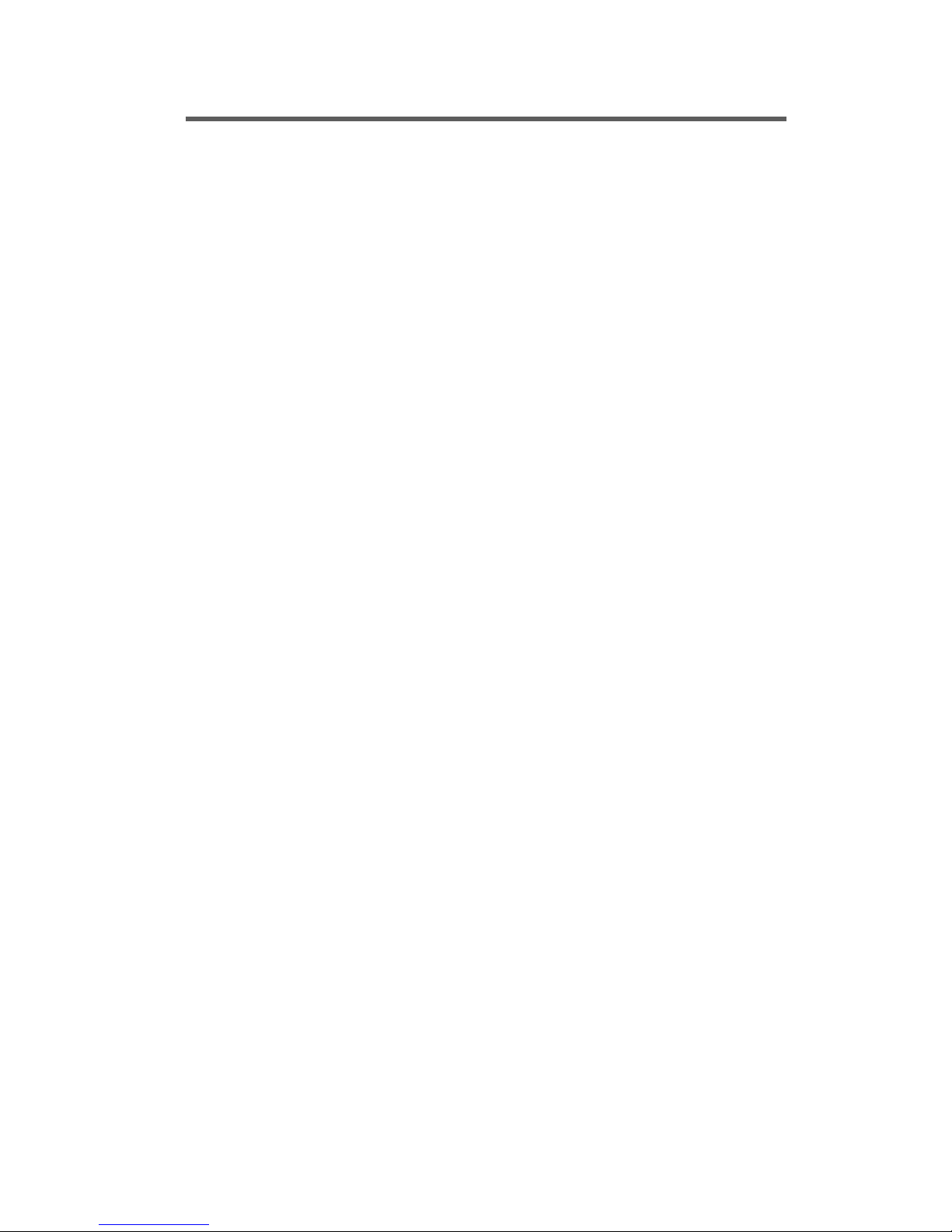
Welcome!
Thank you for purchasing the Yamaha Disklavier CD Player DCD1+PS!
With the DCD1+PS, you can give your Yamaha Disklavier piano many of the same
advanced capabilities as the exciting new Disklavier Mark III Series. The new
DCD1+PS Disklavier CD Player turns your Disklavier or other MIDI-equipped
Yamaha piano into a full-fledged musical entertainment system, ready to provide a
superb selection piano and ensemble concerts—complete with high-fidelity vocal
and instrumental trakcs—anytime you like.
Before using the DCD1+PS, please read this manual thoroughly and retain it for
future reference.
Trademarks & Copyright
Yamaha, Disklavier, Silent, GranTouch, MIDIPiano, PianoSoft, PianoSoft.Plus, PianoSoft.PlusAudio,
PianoSmart, and Smart PianoSoft are trademarks of Yamaha Corporation.
SmartKey, CueTIME, Disk Orchestra and You Are The Artist are trademarks of Yamaha Corporation or Yamaha
Corporation of America.

i
English
Important
Read the following before operating the DCD1+PS.
Warnings
• Do not locate the DCD1+PS in a place subject
to excessive heat, low temperatures, or direct
sunlight. This could be a fire hazard and may
damage the finish and internal parts.
• Excessive humidity or dust can lead to fire or
electric shock.
• Connect the plug on the AC adaptor to a
compatible AC outlet. Failure to do so will
present a fire and electric shock hazard. If the
power cable plug is not compatible with your
AC outlet, consult your dealer.
• Do not plug several devices into the same AC
outlet. This can overload the AC outlet, and
lead to fire and electric shock hazard. It may
also affect the performance of some devices.
• Do not place heavy objects on the AC adaptor
cable. A damaged power cable is a potential
fire and electric shock hazard. If the power
cable runs under a carpet, make sure heavy
objects are not placed on top of it.
• If the AC adaptor cable is damaged (i.e. cut or
a bare wire is exposed), ask your dealer for a
replacement. Using the DCD1+PS in this
condition is a fire and shock hazard.
• When disconnecting the AC adaptor cable
from an AC outlet, always pull from the plug.
Never pull the cable. Damaging the cable in
this way is a potential fire and electric shock
hazard.
• The cover of the unit should be removed only
by qualified service technicians.
• Do not place liquid containers such as vases,
potted plants, glasses, cosmetic bottles,
medicines, etc., on top of the DCD1+PS.
• Do not try to modify the DCD1+PS, as this
could lead to fire or electric shock hazard.
• When moving the DCD1+PS to another
location, turn off the power, remove the AC
adaptor from the AC outlet, and remove all
cables connected to external devices.
Cautions
• Turn off all audio devices when connecting to
the DCD1+PS. Refer to the user’s guide for
each device. Use the correct cables and
connect as specified.
• Set the volume level on all the devices to
minimum before applying power.
• Do not play the DCD1+PS at a high volume
for extended periods; you may damage your
hearing. This is especially important when
using headphones. If you think your hearing
ability is impaired, consult your doctor.
• If you notice any abnormality — such as
smoke, odor, or noise — turn off the
DCD1+PS immediately, and remove the AC
adaptor from the AC outlet. Consult your
dealer for repair.
• If a foreign object or water gets inside the
DCD1+PS turn it off immediately, and remove
the AC adaptor from the AC outlet. Consult your
dealer.
• If you plan not to use the DCD1+PS for a long
period of time (such as when you are on
vacation), disconnect the AC adaptor from the
AC outlet.
• Always remove the power plug from the AC
outlet before cleaning the DCD1+PS. Leaving
the power plug connected presents a risk of
electric shock.
• Do not use benzene, thinner, cleaning detergent,
or a chemical cloth to clean the DCD1+PS.
• Do not place metal objects with rubber feet on
top of the DCD1+PS. The color and finish of
the DCD1+PS can be damaged.
• Do not place heavy objects on the DCD1+PS.
Doing so can damage the DCD1+PS.
• Use a soft, dry cloth to clean the DCD1+PS.
However, if you discover a stain, carefully use
a soft damp cloth to remove it.

ii
Interference
• The DCD1+PS uses high-frequency digital
circuits that may cause interference to radios
and TVs placed close to it. If interference does
occur, relocate the affected equipment.
Handling Batteries
The remote control of this unit is powered by dry
batteries. Improper use or misuse of the dry
batteries can cause the dry batteries to heat up,
leak electrolyte or burst which in turn may result
in a fire, damage to equipment and/or nearby
objects or in burns, injury or other bodily harm.
Read through and familiarize yourself with the
following safety precautions prior to use to ensure
correct usage.
• Do not directly touch the chemicals
(electrolyte) which have leaked from dry
batteries.
1. If electrolyte from dry batteries has made
contact with your eyes, rinse your eyes
thoroughly with clean water and seek
medical treatment from a physician
immediately.
2. If electrolyte from dry batteries has touched
your skin or clothing, rinse it off
immediately with clean water.
3. If electrolyte from dry batteries has found
its way inside your mouth, gargle
immediately and consult a physician.
• Do not install the dry batteries with the “+”
and “–” poles reversed. Misaligning the poles
of dry batteries can lead the dry batteries to be
charged or shorted or it can cause them to heat
up, leak electrolyte or burst which in turn may
result in a fire, damage to nearby objects or in
burns, injury or other bodily harm.
• Use only the designated batteries. Do not use
used batteries with unused batteries or different
types of batteries together. This can cause them
to heat up, leak electrolyte or burst which in
turn may result in a fire or in burns, injury or
other bodily harm. Replace all the dry batteries
at the same time. Do not use new and old dry
batteries together. Do not use dif ferent types of
batteries (alkaline and manganese batteries,
batteries made by different manufacturers or
different battery products made by the same
manufacturer) together: this can cause them to
heat up, ingite or leak electrolyte.
• When the battery-powered unit is not going to
be used for a prolonged period of time, remove
the dry batteries from the unit. Otherwise the
batteries will run down and their electrolyte
may leak, resulting in damage to the unit.
• Remove spent batteries immediately from
equipment. Otherwise, batteries will
overdischarge, causing them to heat up, leak
electrolyte or burst which in turn may result in
damage to nearby objects or in burns, injury or
other bodily harm.
• Dispose of batteries in accordance with the
applicable regulations and ordinances.
Please keep this manual for future reference.

iii
English
Table of Contents
Chapter 1 Getting Started
Addition of New Functions ..............................1
Applicable Control Unit....................................1
Updating Procedure .........................................2
New Function ....................................................3
Host Pianos........................................................6
Types of CDs That Can Be Used ........................ 7
Using the Remote Control................................8
Chapter 2 Names of Parts and
Their Functions
Front Panel ......................................................10
Rear Panel .......................................................11
Remote Control...............................................12
Chapter 3 Connecting the DCD1+PS
Connecting the DCD1+PS to Your Piano .......13
Connecting the AC Adaptor...........................19
Connecting Other MIDI Instruments .............19
Setting Piano Type ..........................................20
Piano Settings .................................................20
DCD1 Mode ..................................................... 22
Chapter 4 Playing CDs
Basic Operations .............................................23
Selecting a Song..............................................25
Fast Preview & Review (in Play mode)...........26
Fast Forward & Reverse (in Pause mode) ......26
Repeat Play......................................................27
Adjusting the Volume.....................................27
Balancing the Audio Parts..............................28
Tuning..............................................................28
Chapter 5 Using the PianoSmart
feature
PianoSmart ......................................................29
PianoSmart Playback ......................................29
Temporarily Suspending Playback .................30
Stopping Playback ..........................................31
PianoSmart Manual Adjustment....................31
Items Supplied with the
DCD1+PS
Check that the following items are supplied with
DCD1+PS:
• AC adaptor
• Remote control
• Batteries for the remote control (2)
• Sample PianoSoft.PlusAudio
TM
CD Software
• Operation Manual
• Audio Cables
Mono phone plug (L/R) — RCA pin plug
(L/R)
RCA pin plug — Mono phone plug (2)
• MIDI cable (3 m) (2)
• Update disk (for CTRL-V3)
• Update disk (for CTRL-V4)

iv
To Delete the SPS Adjustment Value
of a Song .........................................................32
PianoSmart Recording .................................... 33
Balancing the CD Volume
(CD Master Balance) .......................................36
Chapter 6 Synchronization Using
the MTC
Synchronization Using the MTC.....................37
Summary of the MIDI Out Parameter
in a MIDI Setup ...............................................43
Chapter 7 Troubleshooting
Power...............................................................45
Main Unit ........................................................45
Remote Control...............................................45
CD Playback.....................................................45
Analog MIDI IN ...............................................46
PianoSmart ......................................................46
Disklavier Control Unit ...................................47
Chapter 8 Display Error
Messages............................48
Chapter 9 DCD1+PS
Specifications....................49

1
English Chapter 1: Getting Started
Addition of New
Functions
In the DCD1+PS, the following new functions
have been added in comparison to the DCD1.
The following new functions are possible by
combining a Control Unit with the DCD1+PS.
PianoSmart compatible functions
• DCD1 Mode Switching
☛ see “DCD1 Mode”.
• PianoSmart Playback
• PianoSmart Recording
• CD Master Balance
• SPS Adjust
☛ see Chapter 5 “Using the PianoSmart feature”.
The following new functions are possible by
upgrading the Control Unit.
MTC Sync Playback and MTC Sync Recording
☛ see Chapter 6 “Synchronization Using the MTC”
for details.
Internal XG Tone Generator
☛ see page 3 for details.
• Playback/Track Tone Selection
• Tone Mode/Tone Selection
• Recording/Track Selection
Disk functions
☛ see page 4 for details.
• Copy All Songs
• Delete All Songs
• Disk Copy FD, Memory Disk Copy Enable
• Disk Copy FD (2DD), FD (2HD) Copy Enable
Reset functions
☛ see page 5 for details.
• Reset to Factory Initial Settings
Note: The functions may already be incorporated for
some Control Unit variations.
Applicable Control Unit
In the DCD1+PS, PianoSmart Playback is
possible by combining with the following Control
Units. Check the model name of the Control Unit
that you are using.
• DKC50R, DKC500RWXG, DKC500RW,
DSR1, DKC55
DCD1+PS functions are possible by
upgrading the Control Unit.
• DKC500R, DKC500RXG
DCD1+PS functions are possible by
upgrading to the EMK1. For details,
consult your Yamaha piano dealer.
• Other Disklavier Controllers, Yamaha
GranTouch digital piano, Silent Series piano,
MIDIPiano, Clavinova digital piano, or some
other digital pianos
DCD1+PS functions are enabled by
connecting the DSR1. For details, consult
your Yamaha piano dealer.
This chapter provides information on the new functions, Control Units and pianos compatible with the
DCD1+PS, notes on the types of CDs that can be used, and how to handle the supplied remote control.
Chapter 1
Getting Started

2
Updating Procedure
In the DCD1+PS, PianoSmart Playback is
possible by updating your Control Unit. Be sure
to update the Control Unit before using.
The update FD is different depending on the
Control Unit that you are using.
Use the Update Disk “CTRL-V3” when the
Control Unit is DKC50R, DKC500RWXG,
DKC500RW, or DSR1, and use Update Disk
“CTRL-V4” when the Control Unit is DKC55.
To perform this update:
1
Set the MAINS switch to ON.
For details about the MAINS switch, refer
to your piano’s manual.
2
Press [STANDBY / ON] on the
front panel of the Control Unit
while depressing [PLAY].
The following message appears on the
display. The control unit’s current flash
ROM version is now displayed.
3
To continue updating, press
[ENTER] twice.
ENTER
4
Insert the update disk.
The following message appears on the
display.
5
Press [+/YES] to begin the update.
–/NO +/YES
Note: Do not eject disk while system is being
updated.
After a short time, the following message
appears on the display.
6
Press [STANDBY / ON] on the
Control Unit.
Update is now complete.

3
English Chapter 1: Getting Started
New Function
Internal XG Tone Generator
By upgrading the Control Unit version, you can
enjoy 480 instrumental voices (plus 11 drum kits)
in comparison to the 128 instrumental voices
(plus 11 drum kits) in the current version.
Playing the Keyboard with an
Ensemble Voice
1
During playback or in Stop mode,
press [VOICE].
VOICE
The VOICE indicator lights and the
following display appears.
2
Use the [–/NO] and [+/YES]
buttons to select a voice number.
–/NO +/YES
The voice name and number change
accordingly.
Setting the voice to “##” produces no sound
from the internal XG tone generator for the
piano parts.
3
Press [>], then use the [–/NO] and
[+/YES] buttons to select a bank.
–/NO +/YES
The bank number of the selected voice
appears temporarily in place of the Vol
parameter. The bank number automatically
returns to 0 when the voice number is
changed.
The number of selectable banks varies depending
on the voice number. There are several voices that
are only for bank number 0, and selections other
than “Bnk=000” cannot be made in this voice.
4
To adjust the volume, press [>]
until the c cursor is next to the
Vol parameter, then use the
[–/NO] and [+/YES] buttons to set
a value.
–/NO +/YES
Note: In Voice mode, the volume of the parts
you play on the keyboard is set by the
Vol parameter and is not affected by the
TG Master Balance function.
5
To cancel this function, press
[VOICE] again.
VOICE

4
Copying and Deleting Songs
By upgrading the Control Unit version, you can
copy songs between different media (such as
between FD and memory disk, and between FD
(2DD) and FD (2HD)), copy all songs, and delete
all songs.
Copying Songs
You can copy songs stored on a disk to another
one song at a time or all songs at once.
Songs stored on a floppy disk can be copied to the
same floppy disk, to another floppy disk or to a
Memory Disk.
Songs stored on a Memory Disk can be copied to
another Memory Disk or to a floppy disk.
Note: Copy-protected songs, such as PianoSoft
songs, cannot be copied to a floppy disk, but
can be copied to the Memory Disk.
2DD
2HD
2DD
2HD
Memory
Disk
Memory
Disk
To Copy All Songs
In the Song Copy screen, press
[–NO] until the following display
appears.
Press [ > ], then use the [–/NO]
and [+/YES] buttons to select the
destination disk.
Refer to your piano's manual for details.
Copying the Entire Contents of a Disk
(Disk Copy)
For details about Disk Copy, refer to your piano's
manual.
1
In the Disk Copy screen, press
[ > ] to position the c cursor next
to the Disk Copy option, then
press [ENTER].
A display similar to the following appears.
The display shows the type of source disk
(2DD, 2HD or Memory) and the default
destination disk.
2
Use the [–/NO] and [+/YES]
buttons to select the destination
disk.
3
Press [ENTER].
Disk copy of the source disk begins.
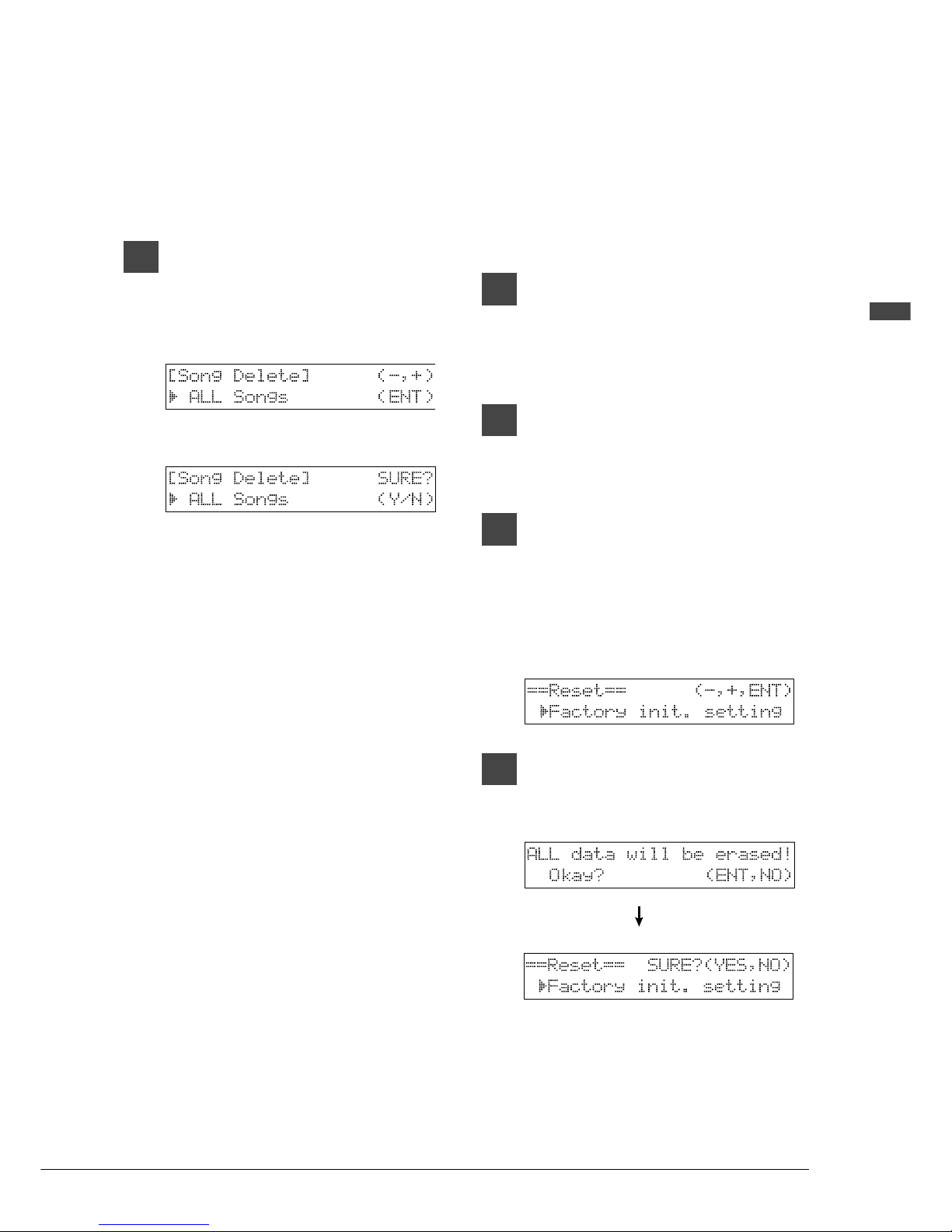
5
English Chapter 1: Getting Started
Deleting All Songs
You can delete songs stored on a disk all songs at
once.
If you want to delete all songs on a disk, it may be
quicker to re-format the disk. Refer to your
piano’s manual for details.
In the Song Delete screen, to
delete all songs, press [–/NO] until
the following display appears,
then press [ENTER].
The following display appears.
Resetting Your Disklavier
By upgrading the Control Unit version, you can
reset the piano to the factory initial settings.
Follow the Reset function below.
You can reset all settings, the Memory Disks, or
both.
1
Press [FUNC.].
The FUNC. indicator lights and the
Function menu appears.
2
Press [ > ] until c cursor is next to
the Reset option, then press
[ENTER].
3
Use the [+/YES] buttons to select
Factory init. setting. Then press
[ENTER].
This selects the factory initial settings.
The following display appears.
4
Press [ENTER] when the following
display appears, then press
[+/YES].

6
Host Pianos
The DCD1+PS can be connected to the Yamaha Silent Series, MIDIPiano
TM
*
, GranTouch, Disklavier
pianos, Clavinova digital pianos and some digital pianos of other makes as shown in the table below.
* MIDIPiano is an acoustic/digital piano available in North America.
As the connections and setup vary depending on the piano model, find your piano type and to which
category it belongs in the table below before proceeding to set up the DCD1+PS. If you are unsure about
which piano category and type your piano belongs to, consult your Yamaha piano dealer.
In connecting with the DSR1, set to the Piano Category which was connected before connecting the
DSR1.
Piano Category
Disklavier pianos
GranTouch digital pianos
Silent Series pianos, MIDIPianos
Clavinova digital pianos
Other digital pianos
Piano T ype
*1
Disklavier
GT1
GT10
GT10
GT10
GT1
Clavinova
GT1 or GT10
*2
GT1 or GT10
*2
POWER VOLUME HEADPHONES
POWER
OFF ON VOLUME HEADPHONES
REVERB
PITCH
445
444
445
442
441
440
439
438
(Right panel)
*1 One of four piano types must be set before operating the DCD1+PS. See “Setting Piano Type” on page 20.
*2 Try both settings and select the setting in which volume adjustments are made to your preference.
Note: Full functionality of the DCD1+PS depends on the host piano.
* Yamaha Disklavier pianos reproduce piano tones on the strings of the piano, requiring external audio
equipment for ensemble sound reproduction.
* Yamaha Disklavier Silent/MIDIPianos reproduce either acoustic or digital piano tones, with digital
sound delivered through headphones or external audio equipment.
* Yamaha Silent Series/MIDIPianos reproduct digital piano and ensemble tones through headphones or
external audio equipment.
* Yamaha GranTouch, Disklavier GranTouch, and Clavinova pianos reprduce digital piano and ensemble
tones through headphones or their internal amplified speaker system.
* Reproduction of acoustic piano performance, including key and pedal movement, is possible only on
Yamaha Disklavier pianos.
Note: Instrumental and vocal reproduction requires certain components, already equipped on some Yamaha piano
models and connectable as external equipment on others.
• Reproduction of audio tracks requires an amplified speaker system or headphone capability.
Models
All models
All models excepting GT10
GT10
Upright models
Grand models; SG Type
Grand models; SN Type
XG-compatible models
Non-XG-compatible models

7
English Chapter 1: Getting Started
Types of CDs That
Can Be Used
The DCD1+PS can be used to play CDs from the
PianoSoft.PlusAudio selection — Yamaha’s uniqe
audio/MIDI CDs, as well as standard audio CDs
sold on the market and audio/MIDI CDs of other
companies.
Note: PianoSoft.PlusAudio may not be available in
some countries.
Note: PianoSoft.PlusAudio and other audio/MIDI
CDs cannot be used for recording purposes.
Yamaha PianoSoft.PlusAudio
TM
and Other Audio/MIDI CDs
PianoSoft.PlusAudio (and audio/MIDI CDs of
other companies) contain data recorded in two
channels: Analog MIDI and audio.
When you play back a PianoSoft.PlusAudio, your
piano plays the piano parts which are recorded on
the MIDI channel, and all other instrumental and
vocal sounds recorded on the audio channel are
output from the speakers or headphones. The
DCD1+PS will faithfully reproduce the audio
sounds of the CD as a stereo system would, but
with the additional feature of a live piano
performance. (See notes at left.)
Your Yamaha Piano
PianoSoft.PlusAudio
Keyboard
Speakers
Piano Parts
(Analog MIDI channel)
Vocals, bass,
drums, guitar, etc.
(Audio channel)
Standard Audio CDs
Standard CDs contain two audio channels (R and
L). Both are output via connected speakers as a
CD stereo system would.
Handling CDs
• Do not touch the surface of a CD.
• Do not expose disks to extreme temperature or
humidity. The working temperature range is
between 5˚C and 50˚C (41˚F to 122˚F).
• Wipe the CD with a clean cloth before
playback.
• Remove the CD before you turn off the
DCD1+PS.

8
Inserting & Removing CDs
1
Press the CD eject button so that
the CD tray pops out about 1 cm.
Then, carefully pull it out as far as
it will go.
Note: The CD eject button can be used only
when the DCD1+PS is turned on.
2
<To insert a CD> Place the CD on
the tray and gently press down
on it so that the center of the CD
is clamped in place.
Note: Always place the CD with the label
side facing up.
<To remove the CD> Slowly lift
the CD.
3
Gently push the tray back in until
it clicks into place.
S
T
A
N
D
B
Y
O
N
P
L
A
Y
/
P
A
U
S
E
D
I
S
K
L
A
V
I
E
R
C
D
P
L
A
Y
E
R
D
C
D
1
S
T
O
P
S
O
N
G
S
E
L
E
C
T
R
E
P
E
A
T
B
A
L
A
N
C
E
M
I
N
M
A
X
••
V
O
L
U
M
E
–
1
0
0
••
•
•
•
•
•
•
•
•
•
S
T
A
N
D
B
Y
O
N
P
L
A
Y
/
P
A
U
S
E
D
I
S
K
L
A
V
I
E
R
C
D
P
L
A
Y
E
R
D
C
D
1
S
T
O
P
S
O
N
G
S
E
L
E
C
T
R
E
P
E
A
T
B
A
L
A
N
C
E
M
I
N
M
A
X
••
V
O
L
U
M
E
–
1
0
0
••
•
•
•
•
•
•
•
•
•
Using the Remote
Control
The DCD1+PS is equipped with a remote control
which allows convenient control from almost
anywhere in the room. This chapter provides
notes on handling the remote control.
Installing Batteries in the
Remote Control
Before the remote control can be used, the two
batteries supplied with the DCD1+PS must be
installed.
1
Remove the battery cover from
the back of the remote control by
sliding the cover in the direction
of the arrow.
2
Insert the first battery with the
+ side first.
3
Insert the second battery by
pressing the – side to the spring
in the battery compartment while
pushing in the + side.
Note: Make sure that the + and – are properly
oriented to the markings on the inside
of the battery compartment.
4
Close the battery cover.
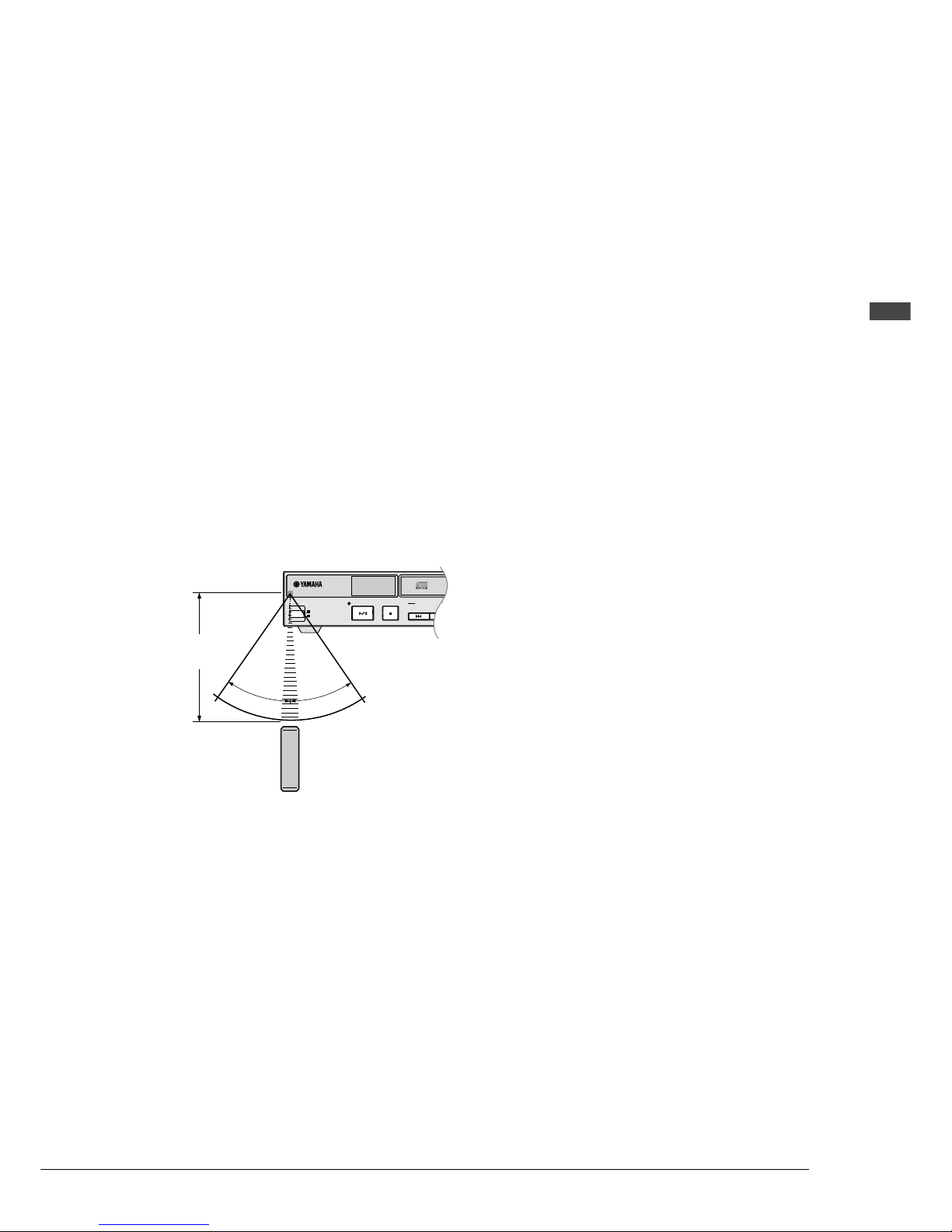
9
English Chapter 1: Getting Started
Battery Replacement
When the remote control fails to work from a
distance, replace the batteries.
• Replacement batteries should be UM-3, AA,
R6P, or LR6 type.
• Always replace both batteries.
• If the remote control is not to be used for a
prolonged period of time, remove the batteries
to prevent possible damage by battery leakage.
Important: Be sure to read the section on Handling
Batteries on page ii of “Important” for
details on the safe handling of dry
batteries.
Note on Using the Remote
Control
To use the remote control, point it at the remote
control sensor on the Control Unit.
STANDBY
ON
PLAY/PAUSE
DISKLAVIER CD PLAYER DCD1
STOP
SONG SELECT
3
0
°
30°
Approx. 5 m (16 ft.)

10
STANDBY
ON
PLAY/PAUSE
DISKLAVIER CD PLAYER DCD1
STOP
SONG SELECT
REPEAT
BALANCE
MIN MAX
••
VOLUME
–10 0
••
•
•
•
••
•
•
•
•
12 3 4 5
67 90q8
Chapter 2
Names of Parts and
Their Functions
This chapter describes the functions of the buttons and other parts of the DCD1+PS.
Front Panel
1 [STANDBY / ON] button
Turns on the DCD1+PS or puts it in Standby
mode. Press once to turn it on, and once again to
put it in Standby mode.
Note: In Standby mode, the DCD1+PS is in effect
turned off. However, electrically it is in a state
in which a very small quantity of power is
being consumed, as the AC adaptor is still
connected to the AC power receptacle.
2 Remote control sensor
When using the remote control, point it toward
this sensor.
3 Display (LED)
Shows various information.
4 CD drive
Insert a PianoSoft.PlusAudio or other audio or
audio/MIDI CD here.
5 CD eject button
Used to open the CD drive.
6 [PLAY/PAUSE] button
Used to start and pause playback.
7 [STOP] button
Used to stop playback.
8 [SONG SELECT/REV
•
FWD] buttons
In Stop mode: Used to select songs.
In Play mode: Used to fast preview and review.
In Pause mode: Used to fast forward and reverse.
9 [REPEAT] button
Used to repeatedly play all tracks.
0 [BALANCE] knob
Used to balance the level of audio parts.
q [VOLUME] knob
Used to adjust the playback volume.

11
English Chapter 2: Names of Parts and Their Functions
Dkv
GT10
GT1
Clavinova
+
–
OUT IN
R L/L+R L/L+R
MIDI
OUTPUT
DC-IN 12V
R
RL
ANALOG MIDI IN
PIANO TYPE
VOLUME
AUX IN
12
87654
3
Rear Panel
1 DC IN
Connect the supplied AC adaptor here.
2 ANALOG MIDI IN R/L
You can connect audio instruments such as a CD
changer here for continuous playback of multiple
CDs.
3 MIDI OUT
Connect to the MIDI IN connector on your piano
to enable MIDI data from the DCD1+PS to be
output from your piano.
When using the PianoSmart function, the control
data required for PianoSmart playback is also
output.
4 MIDI IN
Used to connect external MIDI equipment for
inputting MIDI data to the piano when the MIDI
IN connector on the piano side is already being
used. In this case, however, the DCD1+PS must
be turned on and be in the Stop mode.
When using the PianoSmart function, connecting
to the MIDI OUT connector on the piano allows
the piano’s Control Unit to be used for control of
the DCD1+PS.
5 OUTPUT
Used to output audio signals from the DCD1+PS
to your piano or to other audio instruments.
If you don’t connect to the R connector, both the
L and R channel signals will be mixed and output
from the L connector.
6 AUX IN
Used to connect external audio instruments.
If you don’t connect to the R connector, the audio
signal input to the L connector will be output from
the L and R OUTPUT connectors.
7 VOLUME knob
Used to fine-adjust the volume of the audio
signals received by the AUX IN connector.
8 PIANO TYPE
Used to set the DCD1+PS to match your piano.
